Panasonic SABT-337-GN, SABT-737-GN Service manual
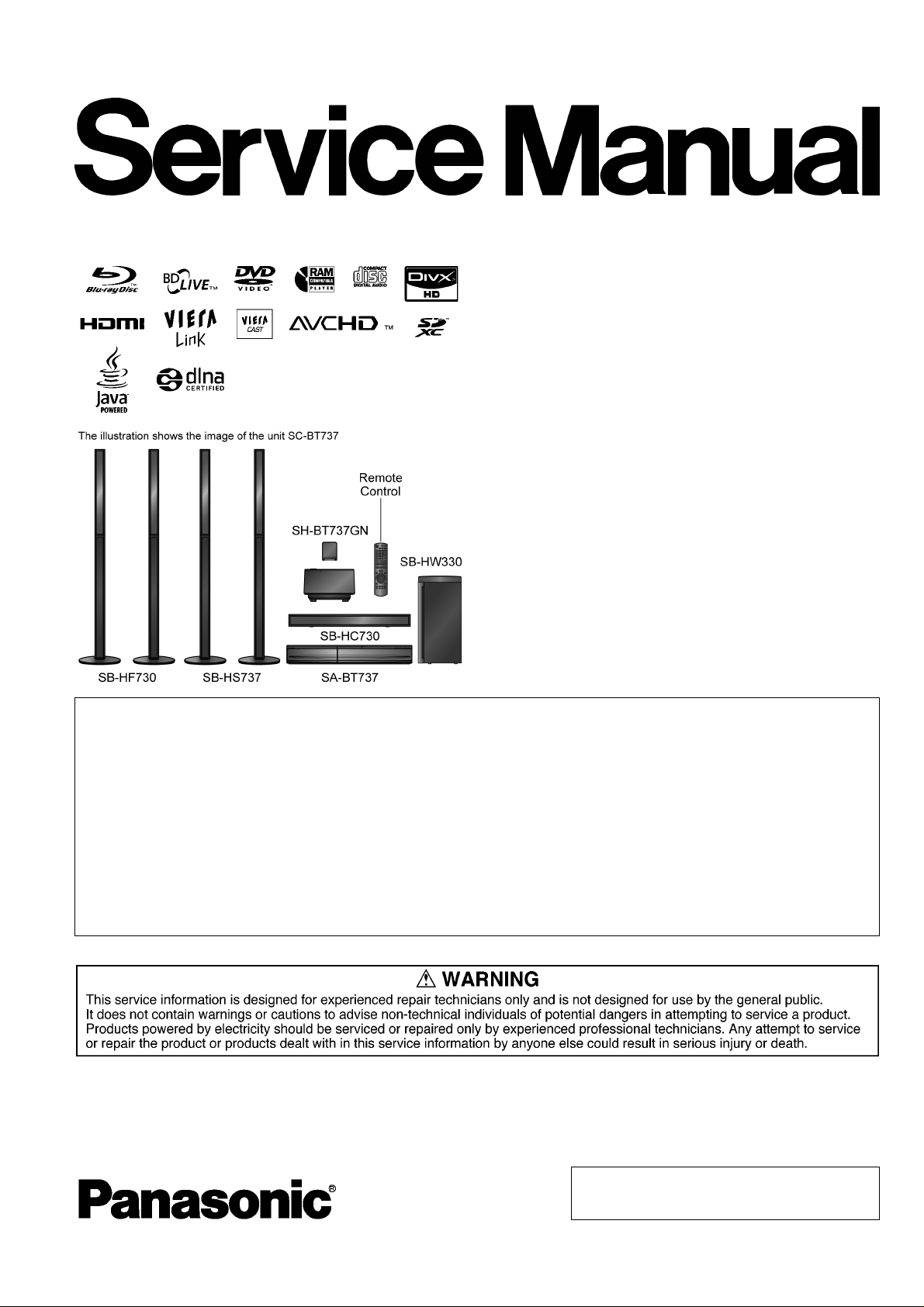
PSG1004011CE
Blu-ray Disc Home Theater Sound System
Model No. SA-BT337GN
SA-BT737GN
Vol.1
Product Color: (K)...Black Type
Notes: 1) These model’s BD Drive/Main P.C.B. Assembly are:-
- RFKNBT330GNA (For BT337GN)
- RFKNBT730GNA (For BT737GN)
2) Please refer to the original service manual for:
• Speaker system SB-BT330P-K (For SA-BT337GN-K), Order No: PSG1001008CE.
• Speaker system SB-BT737GN-K (For SA-BT737GN-K), Order No: PSG1004003CE.
• Wireless system SH-BT737GN-K, Order No: PSG1004059AE.
Caution:
Pairing of BD Drive and Main P.C.B. as “BD Drive & Main P.C.B. Assembly” have to be re pla ce d toget her. If
either BD Drive or Main P.C.B. is changed, BD Drive unit has to carry out re-adjustment due to alignment
data for BD Drive Unit is stored in the Main P.C.B..
© Panasonic Corporation 2010. All rights reserved.
Unauthorized copying and distribution is a violation
of law.

TABLE OF CONTENTS
PAGE PAGE
1 Safety Precautions -----------------------------------------------4
1.1. GENERAL GUIDELINES --------------------------------4
1.2. Before Repair and Adjustment--------------------------4
1.3. Protection Circuitry-----------------------------------------5
1.4. Safety Parts Information----------------------------------6
2Warning--------------------------------------------------------------7
2.1. Prevention of Electrostatic Discharge (ESD)
to Electrostatic Sensitive (ES) Devices---------------7
2.2. Precaution of Laser Diode-------------------------------8
2.3. Service caution based on Legal restrictions---------9
2.4. Handling Precautions for BD Drive------------------10
3 Service Navigation----------------------------------------------11
3.1. Service Information--------------------------------------11
3.2. Caution for Replacing Parts---------------------------12
4 Specifications----------------------------------------------------13
5 Location of Controls and Components------------------15
5.1. Remote Control Key Button Operations------------15
5.2. Main Unit Key Button Operations --------------------16
5.3. Using BD-LIVE or BONUSVIEW in BD-Video ----17
5.4. Using the iPod/iPhone ----------------------------------18
5.5. DLNA feature----------------------------------------------20
5.6. Speaker Connections -----------------------------------21
5.7. Disc Playability -------------------------------------------22
5.8. SD Information--------------------------------------------24
5.9. File Extension Type Support (MP3/JPEG/
DivX/AVCHD/MPEG2 files)----------------------------25
6 Operating Instructions----------------------------------------27
6.1. Removing of disc during abnormality --------------- 27
7 Self-Diagnostic and Special Mode Setting -------------28
7.1. Special Mode Table 1 -----------------------------------28
7.2. Special Mode Table 2 -----------------------------------29
7.3. Error Code Table-----------------------------------------30
7.4. Service Mode----------------------------------------------32
8 Troubleshooting Guide----------------------------------------37
8.1. Troubleshooting Guide for F61 and/or F76--------37
9 Service Fixture & Tools---------------------------------------41
9.1. Service Tools and Equipment-------------------------41
10 Disassembly and Assembly Instructions---------------42
10.1. Disassembly Flow Chart--------------------------------43
10.2. Main Components and P.C.B. Locations-----------44
10.3. Disassembly of Top Cabinet---------------------------45
10.4. Disassembly of AC Inlet P.C.B.-----------------------46
10.5. Disassembly of Optical In P.C.B.---------------------47
10.6. Disassembly of Wireless Adapter P.C.B.-----------47
10.7. Disassembly of Rear Panel----------------------------48
10.8. Disassembly of Front Panel Block Assembly-----49
10.9. Dissassembly of Panel P.C.B. ------------------------50
10.10. Disassembly of Power Button P.C.B.----------------51
10.11. Replacement of Cradle Lid ----------------------------53
10.12. Disassembly of iPod Cradle Assembly-------------55
10.13. Disassembly of iPod/iPhone P.C.B. -----------------57
10.14. Replacement of DVD Lid Unit-------------------------57
10.15. Disassembly of Front Shield Plate Unit ----------- 59
10.16. Disassembly of BD Drive------------------------------ 60
10.17. Disassembly of Main P.C.B.--------------------------- 67
10.18. Disassembly of D-Amp P.C.B.------------------------ 69
10.19. Replacement of Digital Amplifier IC (IC5100/
IC5200)----------------------------------------------------- 70
10.20. Disassembly of Power P.C.B.------------------------- 71
10.21. Disassembly of SMPS P.C.B.------------------------- 72
10.22. Replacement of Switching Regulator IC
(IC5701)---------------------------------------------------- 74
10.23. Replacement of Rectifier Diode (D5702)---------- 75
10.24. Replacement of Regulator Diode (D5802) -------- 76
10.25. Replacement of Regulator Diode (D5803) -------- 77
10.26. Disassembly of Fan------------------------------------- 78
11 Service Position------------------------------------------------- 81
11.1. Checking & Repairing Side B of Main P.C.B.----- 81
11.2. Checking & Repairing Side A of Main P.C.B.----- 81
11.3. Checking & Repairing D-Amp P.C.B.--------------- 83
11.4. Checking & Repairing SMPS P.C.B.---------------- 85
11.5. Checking & Repairing Panel P.C.B.----------------- 87
12 Voltage & Waveform Chart ---------------------------------- 89
12.1. Main P.C.B. (1/3)----------------------------------------- 89
12.2. Main P.C.B. (2/3)----------------------------------------- 90
12.3. Main P.C.B. (3/3)----------------------------------------- 91
12.4. Panel P.C.B. ---------------------------------------------- 92
12.5. D-Amp P.C.B. (1/2)-------------------------------------- 93
12.6. D-Amp P.C.B. (2/2)-------------------------------------- 94
12.7. Power P.C.B. --------------------------------------------- 94
12.8. SMPS P.C.B. --------------------------------------------- 95
12.9. Waveform Table (1/2)----------------------------------- 96
12.10. Waveform Table (2/2)----------------------------------- 97
13 Illustration of ICs, Transistor and Diode---------------- 98
14 Block Diagram--------------------------------------------------- 99
14.1. Main(System Control) ---------------------------------- 99
14.2. Main(Audio) ----------------------------------------------100
14.3. Digital Audio----------------------------------------------102
14.4. Power Supply(Main Section) ------------------------103
15 Wiring Diagram-------------------------------------------------105
16 Schematic Diagram Notes----------------------------------107
17 Schematic Diagram-------------------------------------------109
17.1. Main(Micon/Tuner) Circuit----------------------------109
17.2. Panel Circuit --------------------------------------------- 116
17.3. D-Amp Circuit--------------------------------------------118
17.4. SMPS Circuit---------------------------------------------122
17.5. Power, Power Button & AC Inlet Circuit-----------124
17.6. iPod/iPhone, Optical In & Wireless Adapter
Circuit------------------------------------------------------125
18 Printed Circuit Board-----------------------------------------126
18.1. Main P.C.B.-----------------------------------------------126
18.2. Panel, Power, Power Button & AC Inlet P.C.B. -128
18.3. D-Amp P.C.B.--------------------------------------------129
18.4. SMPS P.C.B.---------------------------------------------130
2
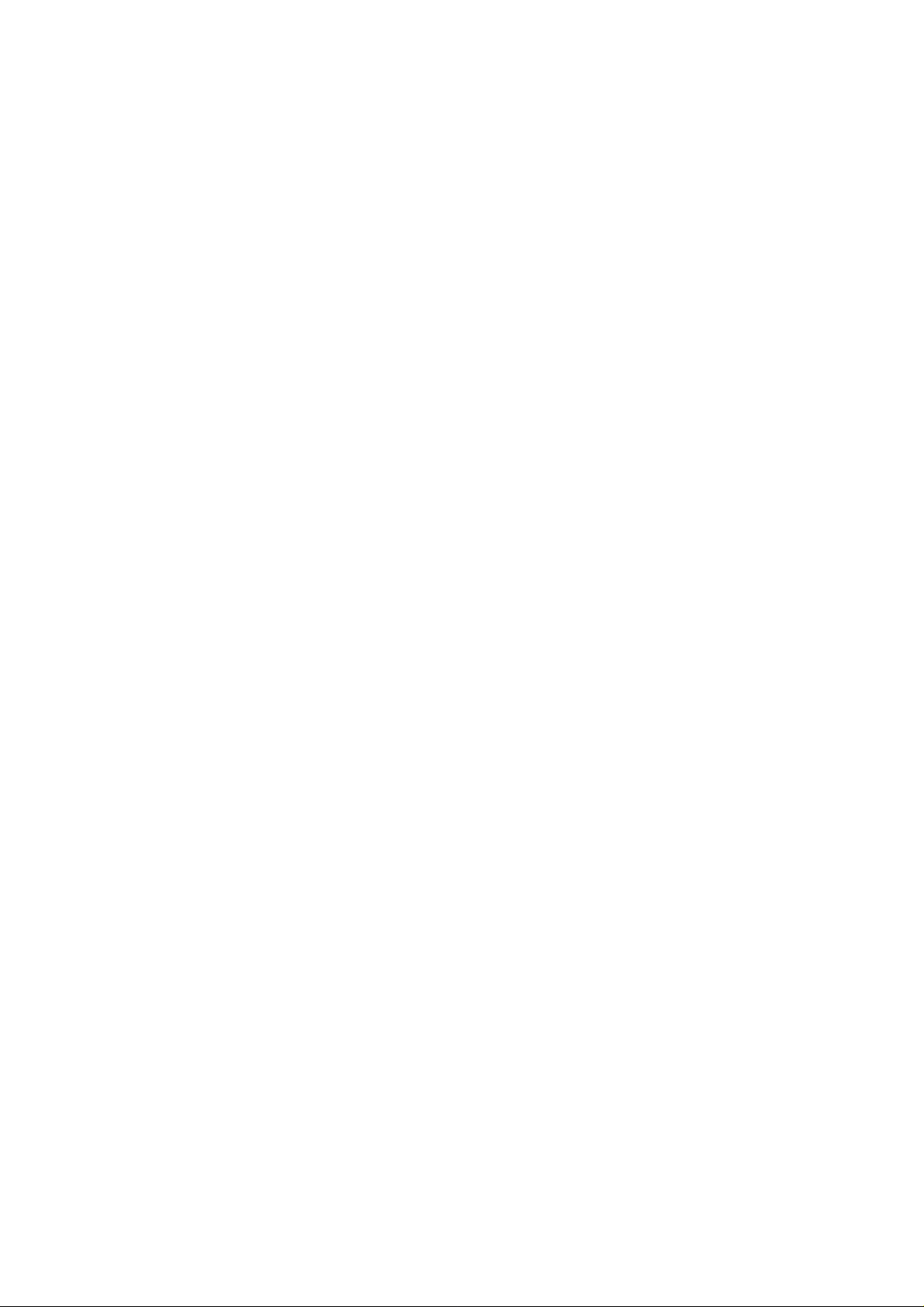
18.5. iPod/iPhone, Optical In & Wireless Adapter
P.C.B.------------------------------------------------------131
19 Terminal Function of ICs------------------------------------133
19.1. IC6001(C0HBB0000057): IC FL Driver-----------133
20 Exploded View and Replacement Parts List ---------135
20.1. Exploded View and Mechanical replacement
Part List ---------------------------------------------------135
20.2. Electrical Replacement Part List--------------------141
3
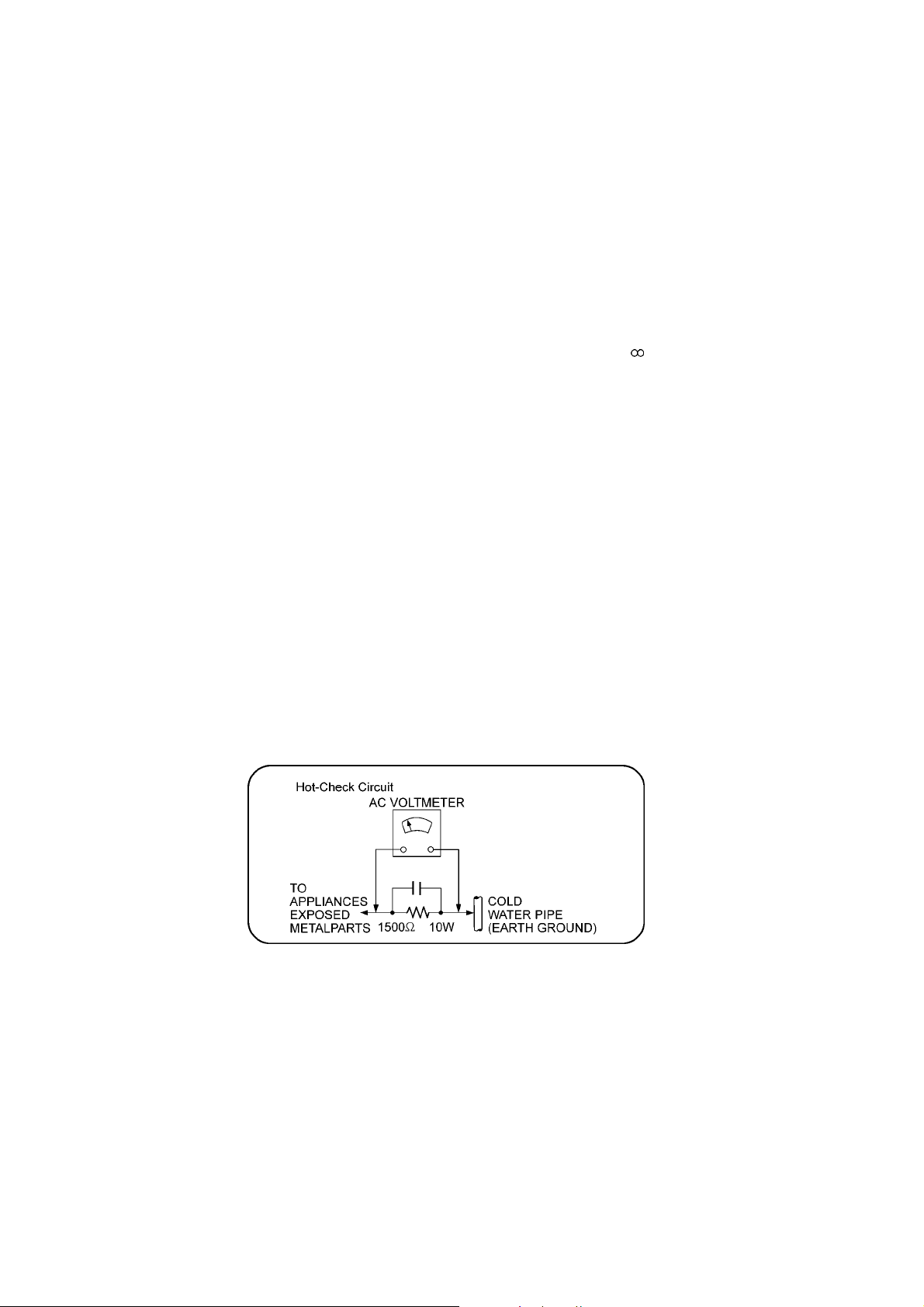
1 Safety Precautions
1.1. GENERAL GUIDELINES
1. When servicing, observe the original lead dress. If a short circuit is found, replace all parts which have been overheated or
damaged by the short circuit.
2. After servicing, see to it that all the protective devices such as insulation barriers, insulation papers shields are properly
installed.
3. After servicing, carry out the following leakage current checks to prevent the customer from being exposed to shock hazards.
1.1.1. LEAKAGE CURRENT COLD CHECK
1. Unplug the AC cord and connect a jumper between the two prongs on the plug.
2. Measure the resistance value, with an ohmmeter, between the jumpered AC plug and each exposed metallic cabinet part on
the equipment such as screwheads, connectors, control shafts, etc. When the exposed metallic part has a return path to the
chassis, the reading should be between 1MΩ and 5.2MΩ.
When the exposed metal does not have a return path to the chassis, the reading must be
(This “Safety Precaution” is applied only in U.S.A.)
1. Before servicing, unplug the power cord to prevent an electric shock.
2. When replacing parts, use only manufacturer’s recommended components for safety.
3. Check the condition of the power cord. Replace if wear or damage is evident.
4. After servicing, be sure to restore the lead dress, insulation barriers, insulation papers, shields, etc.
5. Before returning the serviced equipment to the customer, be sure to make the following insulation resistance test to preven t
the customer from being exposed to a shock hazard.
1.1.2. LEAKAGE CURRENT HOT CHECK
1. Plug the AC cord directly into the AC outlet. Do not use an isolation transformer for this check.
2. Connect a 1.5kΩ, 10 watts resistor, in parallel with a 0.15µF capacitors, between each exposed metallic part on the set and a
good earth ground such as a water pipe, as shown in Figure 1.
3. Use an AC voltmeter, with 1000 ohms/volt or more sensitivity, to measure the potential across the resistor.
4. Check each exposed metallic part, and measure the voltage at each point.
5. Reverse the AC plug in the AC outlet and repeat each of the above measurements.
6. The potential at any point should not exceed 0.75 volts RMS. A leakage current tester (Si mpson Model 229 or equivalent)
may be used to make the hot checks, leakage current must not exceed 1/2 milliamp. In case a measurement is outside of the
limits specified, there is a possibility of a shock hazard, and the equipment should be repaired and rechecked befo re it is
returned to the customer.
Figure 1
1.2. Before Repair and Adjustment
Disconnect AC power to discharge unit AC Capacitors as such (C5700, C5701, C5702, C5703, C5705, C5706) through a 10 Ω, 10
W resistor to ground.
Caution:
DO NOT SHORT-CIRCUIT DIRECTLY (with a screwdriver blade, for instance), as this may destroy solid state devices.
After repairs are completed, restore power gradually using a variac, to avoid overcurrent.
Current consumption at AC 230 - 240 V, 50 Hz in NO SIGNAL mode volume minimal should be ~ 600 mA
4
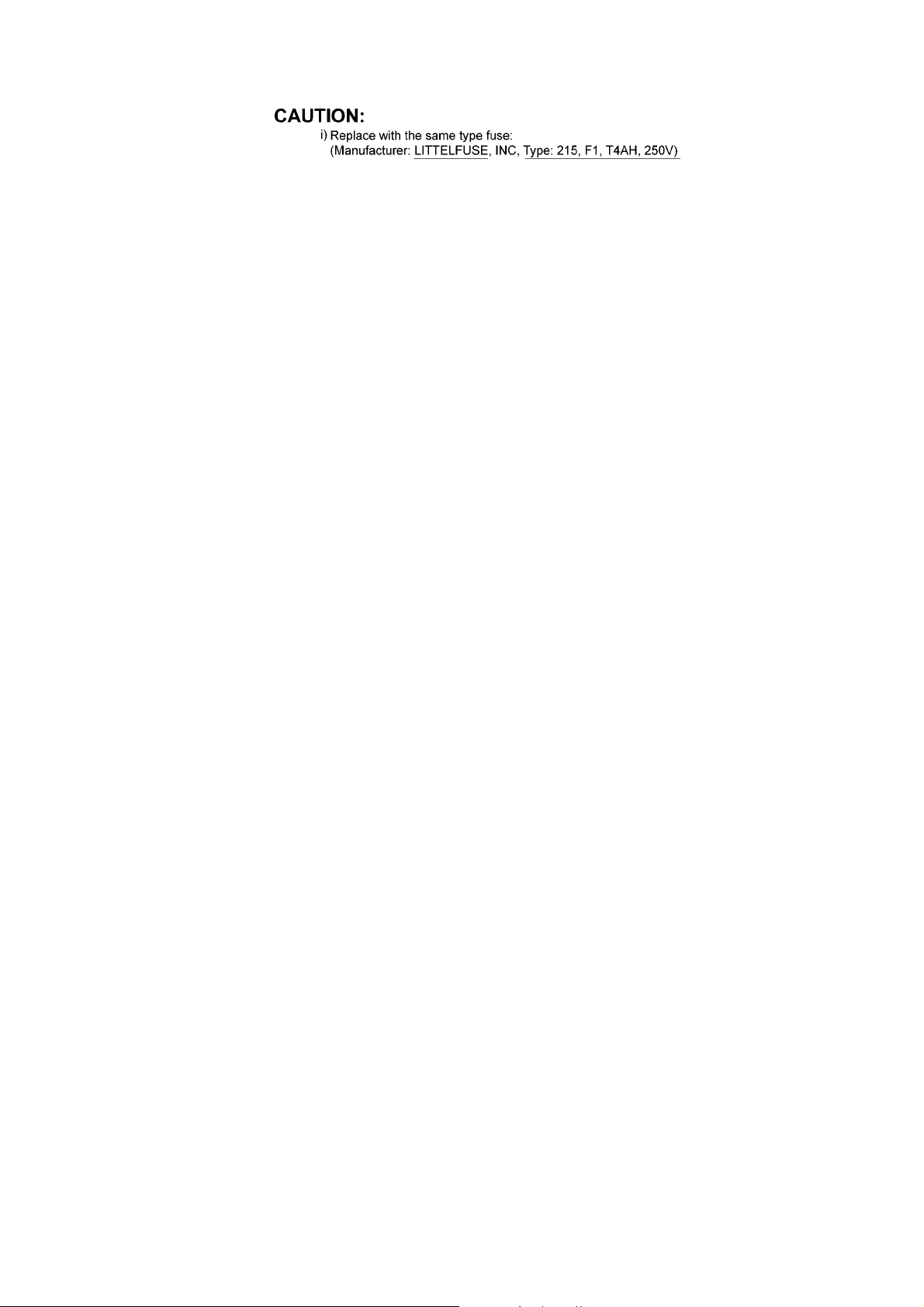
1.2.1. Caution for fuse replacement
1.3. Protection Circuitry
The protection circuitry may have operated if either of the following conditions are noticed:
• No sound is heard when the power is turned on.
• Sound stops during a performance.
The function of this circuitry is to prevent circuitry damage if, for example, the positive and negative speaker connection wires are
“shorted”, or if speaker systems with an impedance less than the indicated rated impedance of the amplifier are used.
If this occurs, follow the procedure outlines below:
1. Turn off the power.
2. Determine the cause of the problem and correct it.
3. Turn on the power once again after one minute.
Note:
When the protection circuitry functions, the unit will not operate unless the power is first turned off and then on again.
5
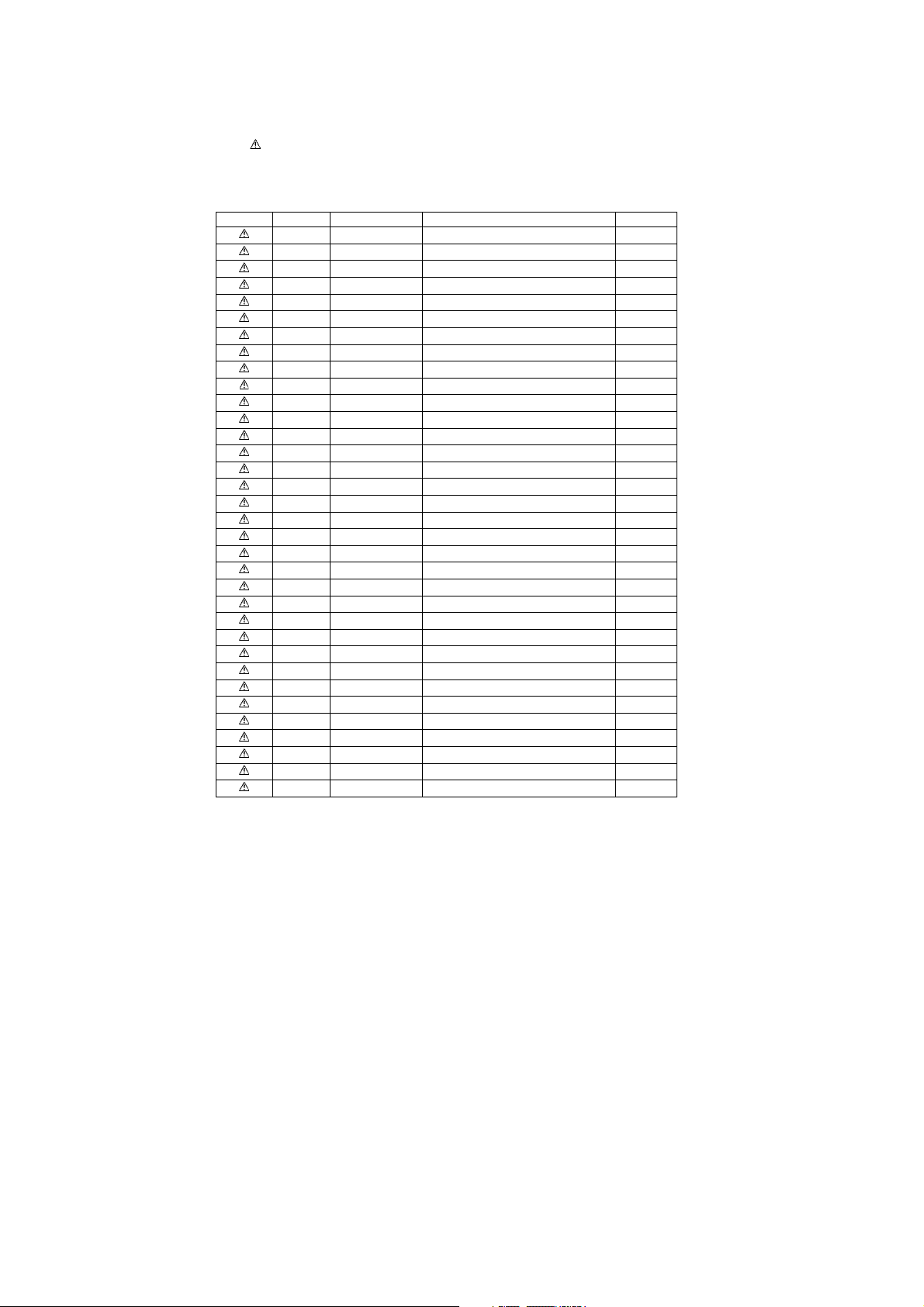
1.4. Safety Parts Information
Safety Parts List:
There are special components used in this equipment which are important for safety.
These parts are marked by ( ) in the Schematic Diagrams & Replacement Parts List. It is essential that these critical parts
should be replaced with manufacturer’s specified parts to prevent shock, fire or other hazards. Do not modify the original design
without permission of manufacturer.
Safety Ref. No. Part No. Part Name & Description Remarks
2 REXX1122 1P BLACK WIRE (AC-SMPS)
3 REXX1123 1P RED WIRE (AC-SMPS)
20 RGRX1001M-N1 REAR PANEL BT337GN
20 RGRX1001M-M1 REAR PANEL BT737GN
29 RKMX1002-K2 TOP CABINET
49 RFKNBT330GNA BD DRIVE / MAIN P.C.B. ASS'Y BT337GN
49 RFKNBT730GNA BD DRIVE / MAIN P.C.B. ASS'Y BT737GN
101 VQL1V70-J LASER CAUTION LABEL
A2 RFAX1023 AC CORD UNIT
A3 VQT2Q55 O/I BOOK (En)
PCB5 REPX0803EA SMPS P.C.B. (RTL)
PCB6 REPX0803EA AC INLET P.C.B. (RTL)
PCB7 REPX0803ED WIRELESS ADAPTER P.C.B. (RTL)
PCB10 RFKNBT330GNA BD DRIVE / MAIN P.C.B. ASS'Y BT337GN
PCB10 RFKNBT730GNA BD DRIVE / MAIN P.C.B. ASS'Y BT737GN
DZ5701 ERZV10V511CS ZNR
L5702 ELF21N015A LINE FILTER
L5703 ELF21N015A LINE FILTER
T5701 ETS42BM1H6AC TRANSFORMER
T5751 ETS19AB2A6AG SUB TRANSFORMER
T6100 G4D1A0000142 SWITCHING TRANSFORMERS
PC5702 B3PBA0000402 PHOTO COUPLER
PC5720 B3PBA0000402 PHOTO COUPLER
PC5799 B3PBA0000402 PHOTO COUPLER
RY701 K6B1AEA00003 RELAY
F1 K5D402BNA005 FUSE
TH5702 D4CAA5R10001 THERMISTOR
P5701 K2AA2B000011 AC INLET
C5700 F1BAF1020020 1000pF
C5701 F0CAF104A105 0.1uF
C5702 F0CAF104A105 0.1uF
C5703 F0CAF104A105 0.1uF
C5705 F1BAF1020020 1000pF
C5706 F1BAF471A013 470pF
6
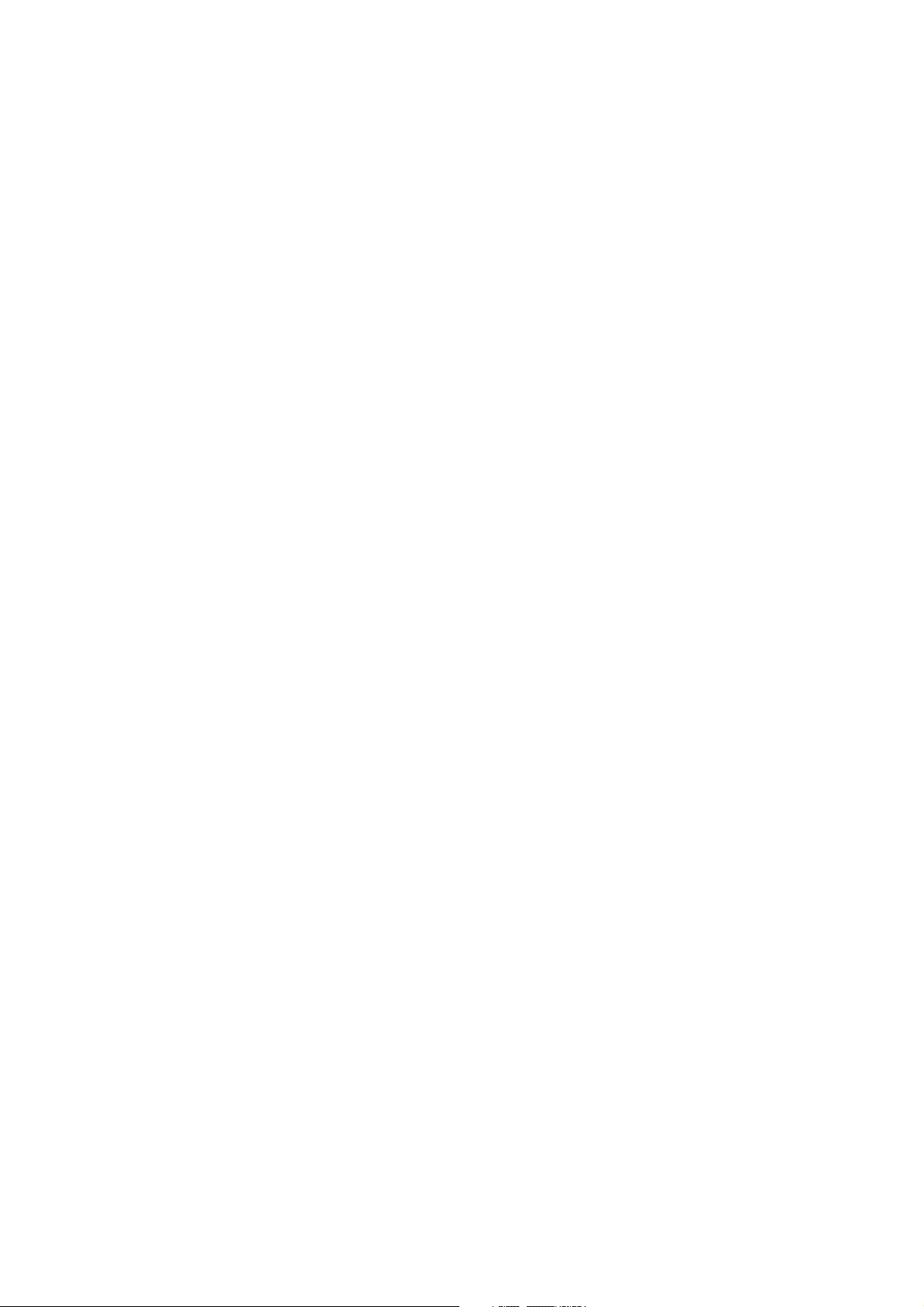
2Warning
2.1. Prevention of Electrostatic Discharge (ESD) to Electrostatic Sensitive
(ES) Devices
Some semiconductor (solid state) devices can be damaged easily by static electricity. Such components commonly are called Electrostatically Sensitive (ES) Devices. Examples of typical ES devices are integrated circuits and some field-effect transistors and
semiconductor “chip” components. The following techniques should be used to help reduce the incidence of component damag e
caused by electrostatic discharge (ESD).
1. Immediately before handling any semiconductor component or semiconductor-equipped assembly, drain off any ESD on your
body by touching a known earth ground. Alternatively, obtain and wear a commercially available discharging ESD wrist strap,
which should be removed for potential shock reasons prior to applying power to the unit under test.
2. After removing an electrical assembly equipped with ES devices, place the assembly on a conductive surface such as al uminum foil, to prevent electrostatic charge buildup or exposure of the assembly.
3. Use only a grounded-tip soldering iron to solder or unsolder ES devices.
4. Use only an anti-static solder removal device. Some solder removal devices not classified as “anti-static (ESD protected)” can
generate electrical charge sufficient to damage ES devices.
5. Do not use freon-propelled chemicals. These can generate electrical charges sufficient to damage ES devices.
6. Do not remove a replacement ES device from its protective package until immediately before you are ready to install it. (Most
replacement ES devices are packaged with leads electrically shorted together by conductive foam, aluminum foil or comparable conductive material).
7. Immediately before removing the protective material from the leads of a replacement ES device, touch the protective material
to the chassis or circuit assembly into which the device will be installed.
Caution:
Be sure no power is applied to the chassis or circuit, and observe all other safety precautions.
8. Minimize bodily motions when handling unpackaged replacement ES devices. (Otherwise harmless motion such as the
brushing together of your clothes fabric or the lifting of your foot from a carpeted floor can generate static electricity (ESD) sufficient to damage an ES device).
7

2.2. Precaution of Laser Diode
Caution:
This product utilizes a laser diode with the unit turned “on”, invisible laser radiation is emitted from the pickup lens.
Wavelength: 790 nm (CDs), 650 nm (DVDs), 405 nm (BDs)
Maximum output radiation power from pick up : 10 0 µW/VDE
Laser radiation from the pickup unit is safety level, but be sure the followings:
1. Do not disassemble the pickup unit, since radiation from exposed laser diode is dangerous.
2. Do not adjust the variable resistor on the pickup unit. It was already adjusted.
3. Do not look at the focus lens using optical instruments.
4. Recommend not to look at pickup lens for a long time.
8
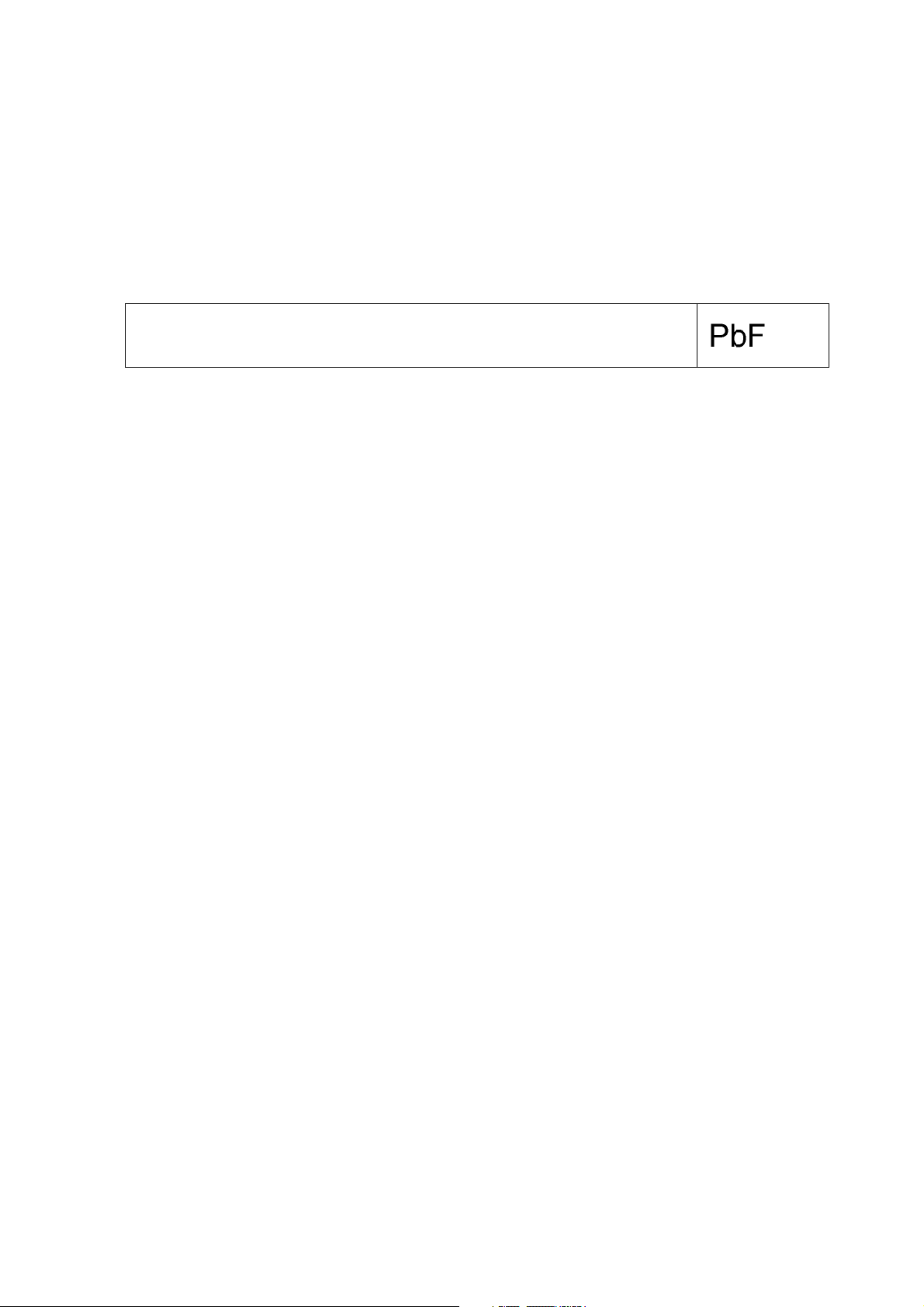
2.3. Service caution based on Legal restrictions
2.3.1. General description about Lead Free Solder (PbF)
The lead free solder has been used in the mounting proce ss of a ll electrical components on the printed circuit board s used for this
equipment in considering the globally environmental conservation.
The normal solder is the alloy of tin (Sn) and lead (Pb). On the other hand, the lead free solder is the alloy ma inly consists of tin
(Sn), silver (Ag) and Copper (Cu), and the melting point of the lead free solder is higher approx.30 degrees C (86°F) more than that
of the normal solder.
Definition of PCB Lead Free Solder being used
The letter of “PbF” is printed either foil side or components side on the PCB using the lead free solder.
(See right figure)
Service caution for repair work using Lead Free Solder (PbF)
• The lead free solder has to be used when repairing the equipment for which the lead free solder is used.
(Definition: The letter of “PbF” is printed on the PCB using the lead free solder.)
• To put lead free solder, it should be well molten and mixed with the original lead free solder.
• Remove the remaining lead free solder on the PCB cleanly for soldering of the new IC.
• Since the melting point of the lead free solder is higher than that of th e normal lead solder, it takes the longer time to melt the
lead free solder.
• Use the soldering iron (more than 70W) equipped with the temperature con trol after setting the temperatu re at 350±30 degrees
C (662±86°F).
Recommended Lead Free Solder (Service Parts Route.)
• The following 3 types of lead free solder are available through the service parts route.
RFKZ03D01K-----------(0.3mm 100g Reel)
RFKZ06D01K-----------(0.6mm 100g Reel)
RFKZ10D01K-----------(1.0mm 100g Reel)
Note
* Ingredient: tin (Sn), 96.5%, silver (Ag) 3.0%, Copper (Cu) 0.5%, Cobalt (Co) / Germanium (Ge) 0.1 to 0.3%
9
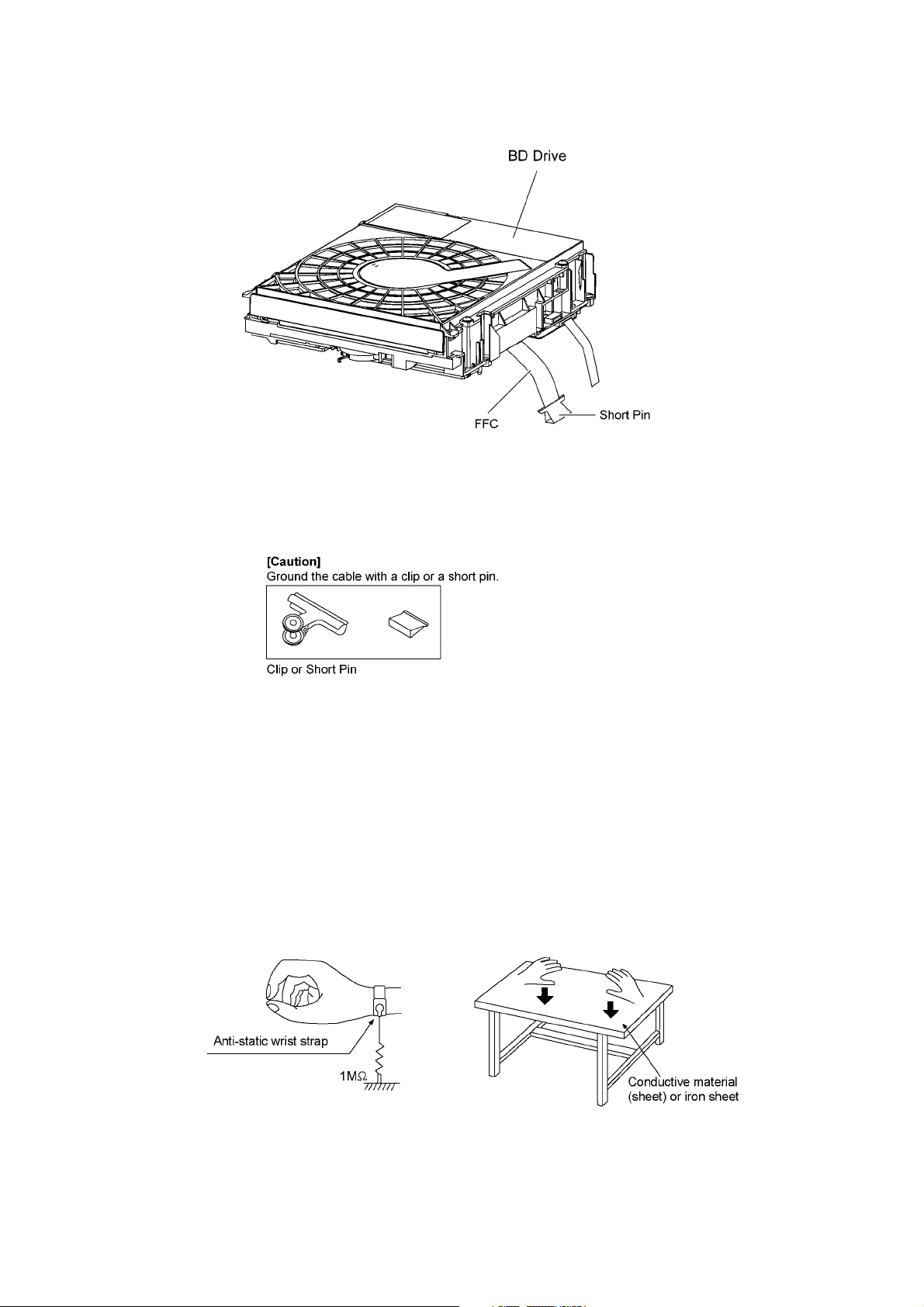
2.4. Handling Precautions for BD Drive
The laser diode in the optical pickup unit may break down due to static electricity of clothes or human body. Special care must be
taken avoid caution to electrostatic breakdown when servicing and handling the laser diode in the BD Drive.
Figure 1
2.4.1. Grounding for electrostatic breakdown prevention
Some devices such as the DVD player use the optical pickup (laser diode) and the optical pickup will be damaged by static electricity in the working environment. Proceed servicing works under the working environment where grounding works is completed.
2.4.1.1. Worktable grounding
1. Put a conductive material (sheet) or iron sheet on the area where the optical pickup is placed, and ground the sheet.
2.4.1.2. Human body grounding
1. Use the anti-static wrist strap to discharge the static electricity form your body.
Figure 2
10
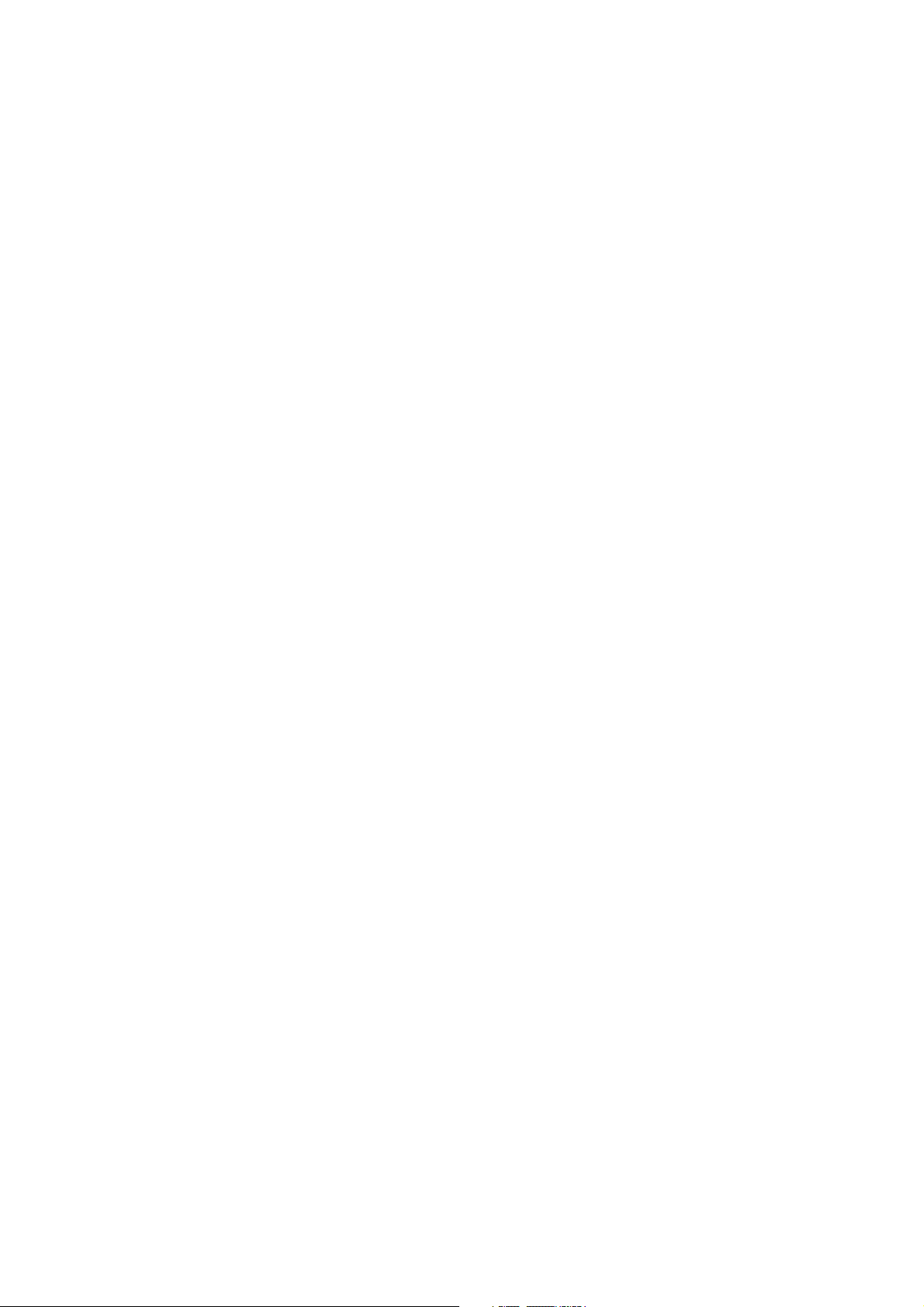
3 Service Navigation
3.1. Service Information
This service manual contains technical information which will allow service personnel’s to understand and service this model.
Please place orders using the parts list and not the drawing reference numbers.
If the circuit is changed or modified, this information will be followed by supplement service manual to be filed with the orig inal service manual.
• BD Drive & Digital Circuitries:
1) This service manual does not contain the following information, due to the impossib il i ty o f servic i n g at
component level.
- Schematic Diagram, Block Diagram & Electrical replacement partlist for individual parts of digital circuitries.
2) The following category are recycle module part. Please send them to Central Repair Center.
- BD Drive & Main P.C.B. Assembly (BT337GN : RFKNBT330GNA)
(BT737GN : RFKNBT730GNA)
11
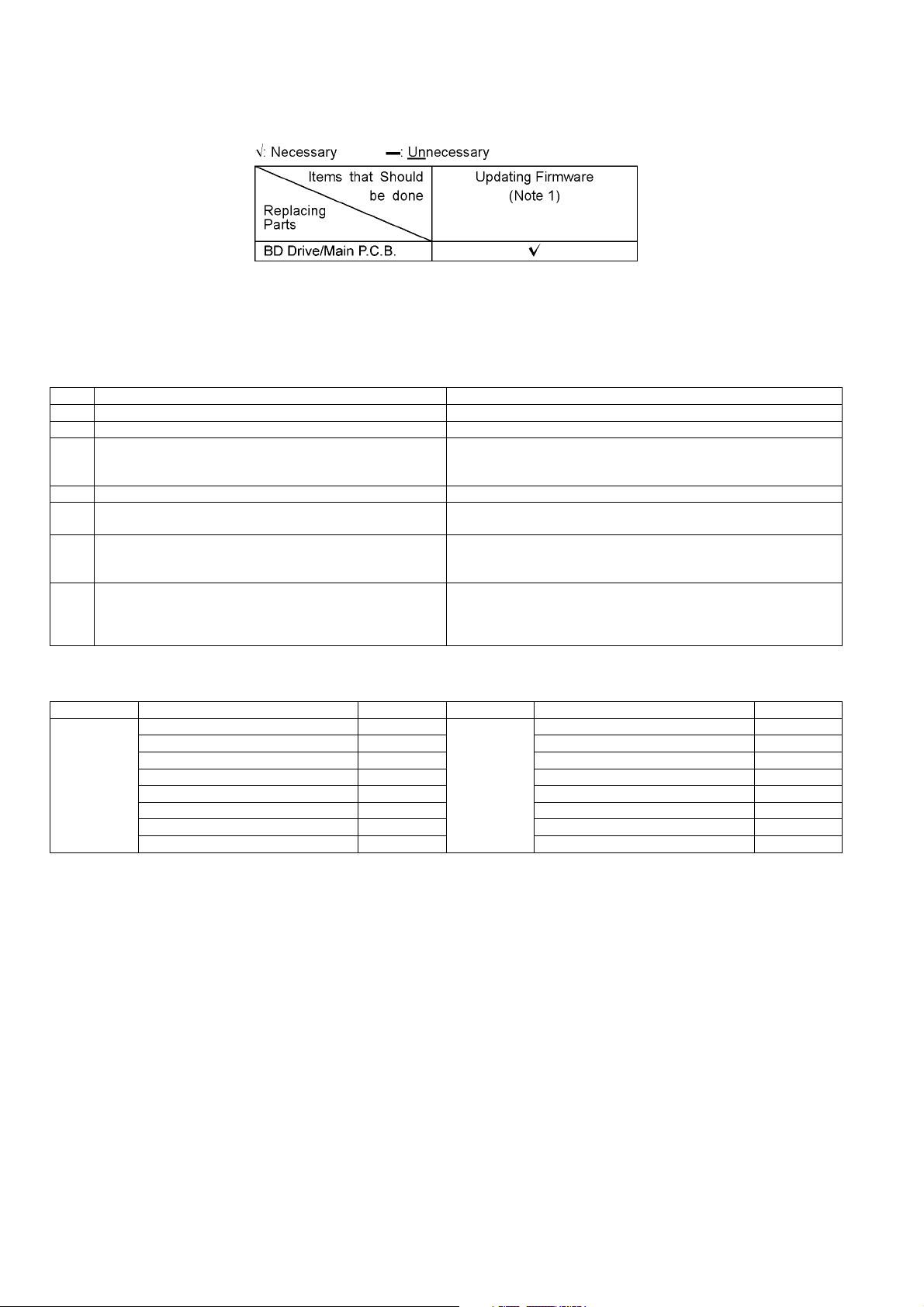
3.2. Caution for Replacing Parts
3.2.1. Items that should be done after replacing parts
Note 1:
Download latest Firmware and burn it on CD-R or CD-RW, and update Firmware.
3.2.2. Standard Inspection Specifications after Making Repairs
After making repairs, we recommend performing the following inspection, to check normal operation.
No. Procedure Item to Check
1 Turn on the power, and confirm items pointed out. Items pointed out should reappear.
2 Insert RAM disc. The Panasonic RAM disc should be recognized.
4 Perform playback for one minute using the RAM disc. No abnormality should be seen in the picture, sound or operation.
5 Perform playback for one minute using the BD-Video disc. No abnormality should be seen in the picture, sound or operation.
6 If a problem is caused by a BD-Video disc, VCD, DVD-R, DVD-
Video, Audio-CD, or MP3, playback the test disc.
7 After checking and making repairs, upgrade the firmware to the
latest version.
8 Transfer [9][9] in the service mode setting, and initialize the ser-
vice settings (return various settings and error information to
their default values. The laser time is not included in this initialization).
*Panasonic DVD-RAM disc should be used when recording and playback.
No abnormality should be seen in the picture, sound or operation.
Make sure that [UPD OK] appears in the FL displays.
*[UNSUPPORT] display means the unit is already updated to newest
same version. Then version up is not necessary.
Make sure that [CLR] appears in the FL display.
After checking it, turn the power off.
Use the following checklist to establish the judgment criteria for the picture and sound.
Item Contents Check Item Contents Check
Picture Block noise Sound Distorted sound
Crosscut noise Noise (static, background noise, etc.)
Dot noise The sound level is too low.
Picture disruption The sound level is too high.
Not bright enough The sound level changes.
Too bright
Flickering color
Color fading
12
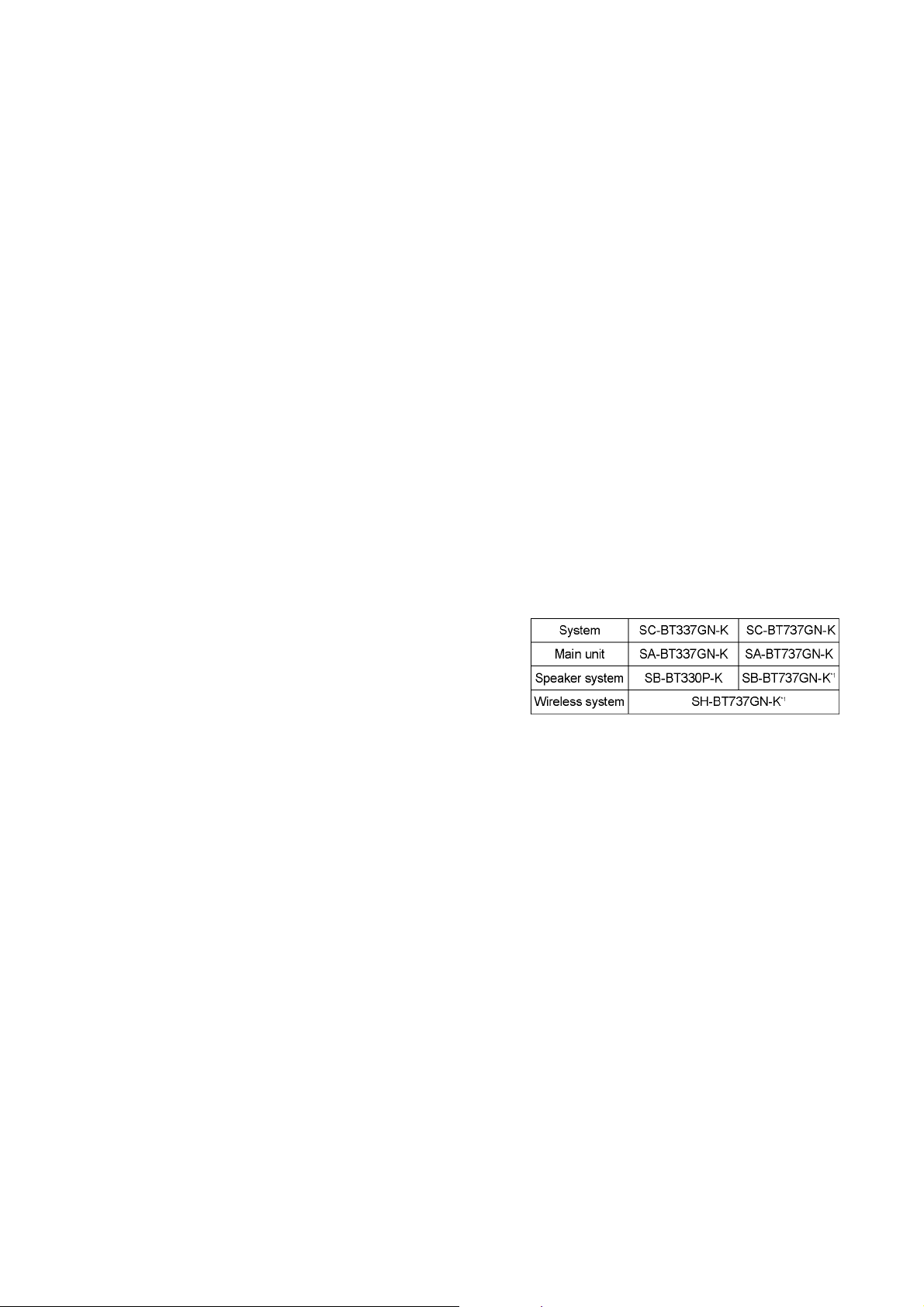
4 Specifications
Main unit SA-BT337/737GN
OGENERAL
Power supply: AC 220 V to 240 V, 50 Hz
iPod/iPhone Connector: DC OUT 5 V 500 mA MAX
WIRELESS LAN Connector: DC OUT 5 V 500 mA
(USB 2.0 Standard)
Power consumption: 100 W
Power consumption in standby mode:
Approx 0.1 W
Dimensions (W×H×D): 430 mm×54 mm×298 mm
Mass (Weight): Approx. 3.1 kg
(Dimensions and Weight do not
include Speakers)
Operating temperature range: 0 °C to 40 °C
Operating humidity range: 35 % to 80 % RH
(no condensation)
OAMPLIFIER SECTION
RMS TTL Power Output: 1000 W
1 kHz, 10 % total harmonic distortion
Front:
Center:
Surround:
100 Hz, 10 % total harmonic distortion
Subwoofer:
DIN TTL Power Output: 590 W
1 kHz, 1.0 % total harmonic distortion
Front:
Center:
Surround:
100 Hz, 1.0 % total harmonic distortion
Subwoofer:
Audio input
AUX x1
Digital audio input
Optical: x2
Sampling frequency: 32 kHz, 44.1 kHz, 48 kHz
Audio Format: PCM, Dolby Digital
OFM TUNER SECTION
Present Memory: 30 Stations
Frequency range:
87.50 MHz to 108.00 MHz (50 kHz step)
Antenna terminals: 75 Ω (unbalanced)
OVIDEO SECTION
Signal system: PAL 625/50, PAL 525/60,
Video output
Output level: 1.0 Vp-p (75 Ω)
Output connector: Pin jack (1 system)
HDMI AV output
Output format:
480p(525p)/ 1080i(1125i)/ 720p(750p)/ 1080p(1125p)
Output connector: Type A (19 pin)
HDMI (Deep Colour,X.V.Colour
This unit supports “HDAVI Control 5” function.
(with WIRELESS SYSTEM)
125 W per ch (3 Ω)
250 W per ch (6 Ω)
125 W per ch (3 Ω)
(with WIRELESS SYSTEM)
250 W per ch (6 Ω)
90 W per ch (3 Ω)
115 W per ch (6 Ω)
90 W per ch (3 Ω)
115 W per ch (6 Ω)
NTSC
TM
,High Bit Rate Audio))
LASER Specification
Class 1 LASER Product
Wave length:
790 nm (CDs)/655 nm (DVDs)/405 nm (BDs)
Laser power:
No hazardous radiation is emitted with the safety protection
TERMINAL SECTION
USB:
(Front)
USB Port Power: USB 2.0 High Speed
Max 500 mA
Bit Rate:
Up to 4 Mbps (DivX)
(Rear)
USB 2.0 (Uses for Wireless LAN Adaptor only)
Ethernet:
10BASE-T/100BASE-TX
1 system
SD card slot:
Connector: 1 system
Calibration Mic:
Sensitivity:
100 mV, 4.7 kΩ
Terminal:
Mono, 3.5 mm
Note:
1. Specifications are subject to change without notice.
Mass and dimensions are approximate.
2. Total harmonic distortion is measured by the digital spectrum
analyzer.
Solder:
This model uses lead free solder (PbF).
Refer to their respective original service manuals for *1.
13
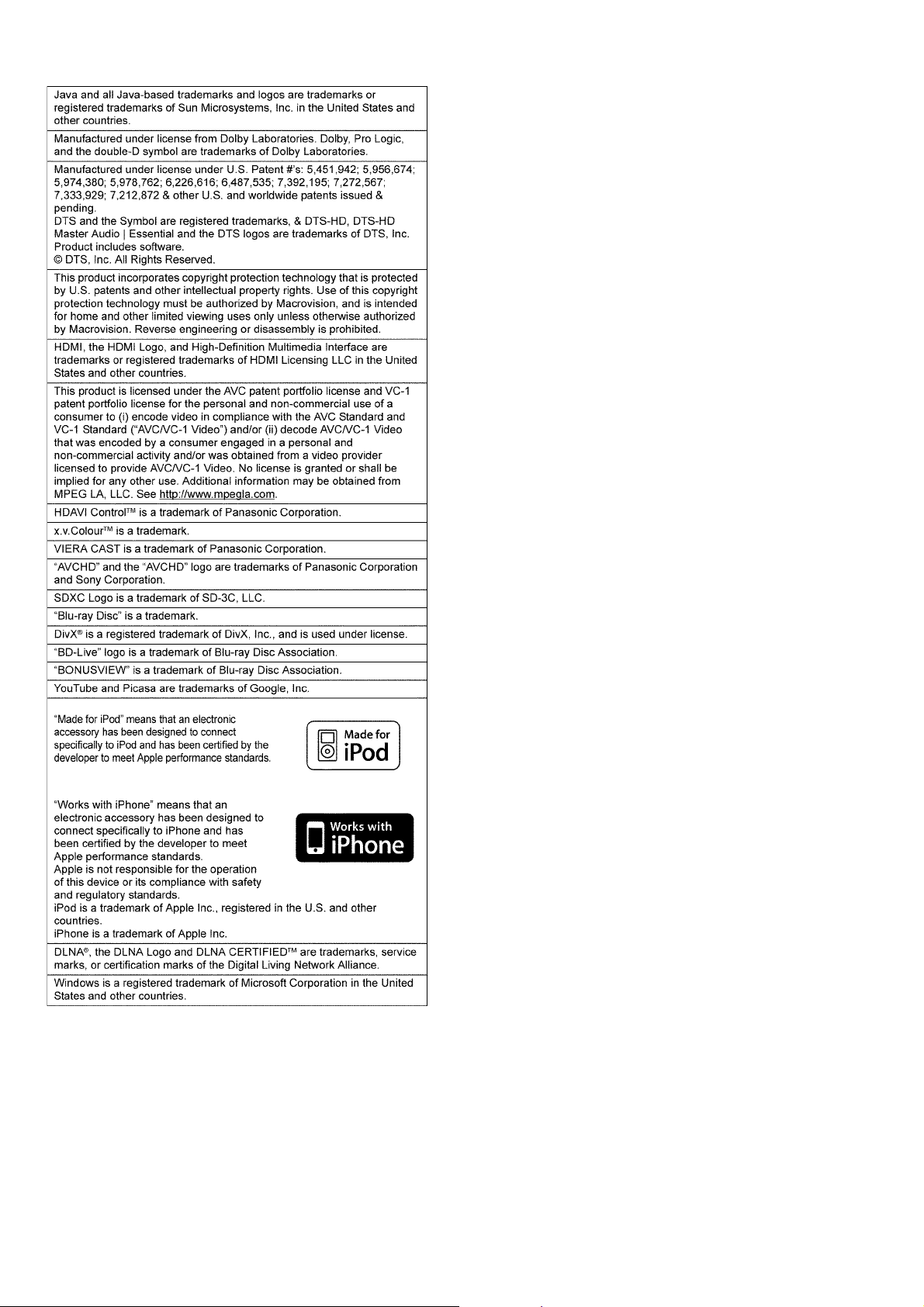
14
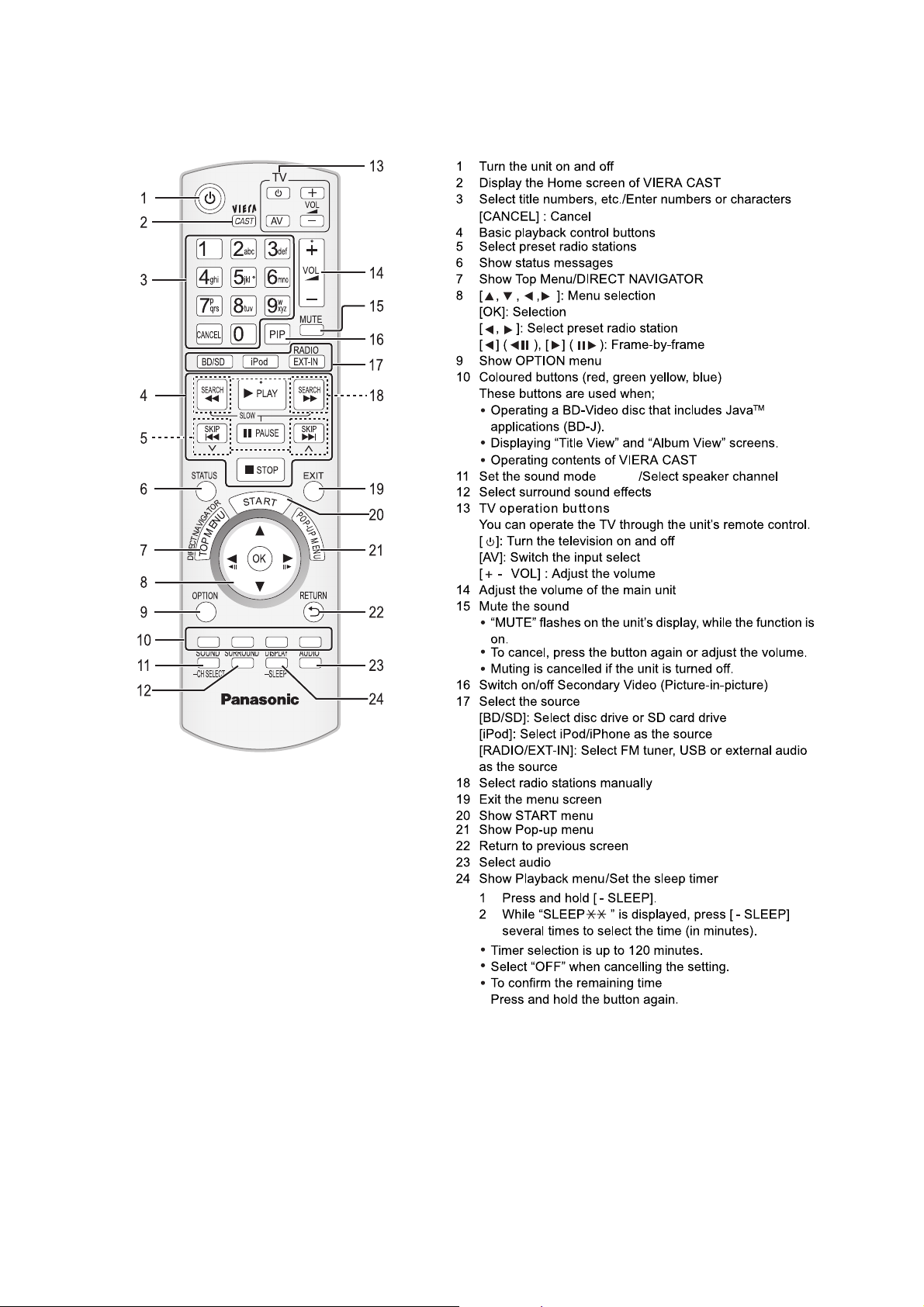
5 Location of Controls and Components
5.1. Remote Control Key Button Operations
15
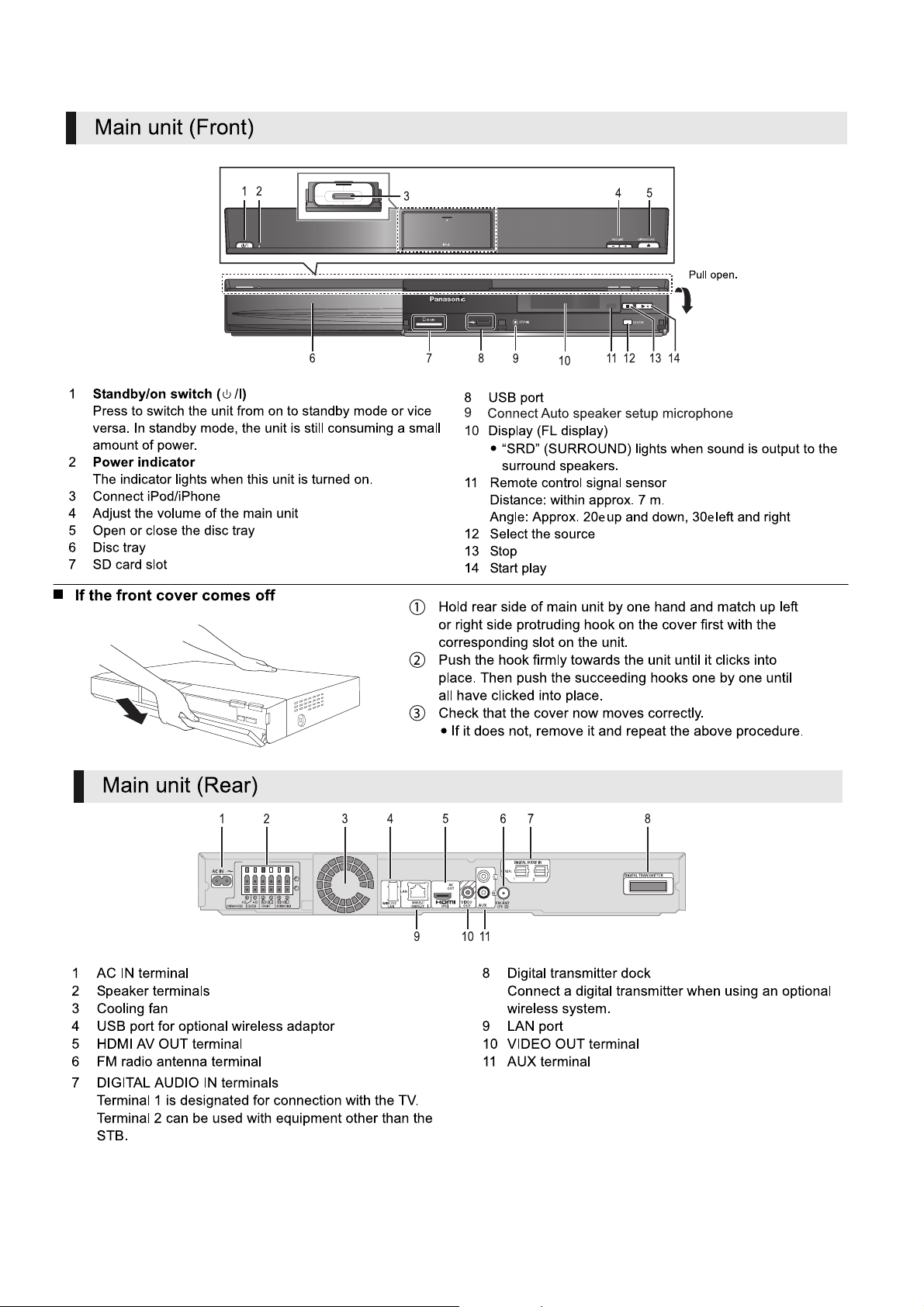
5.2. Main Unit Key Button Operations
16
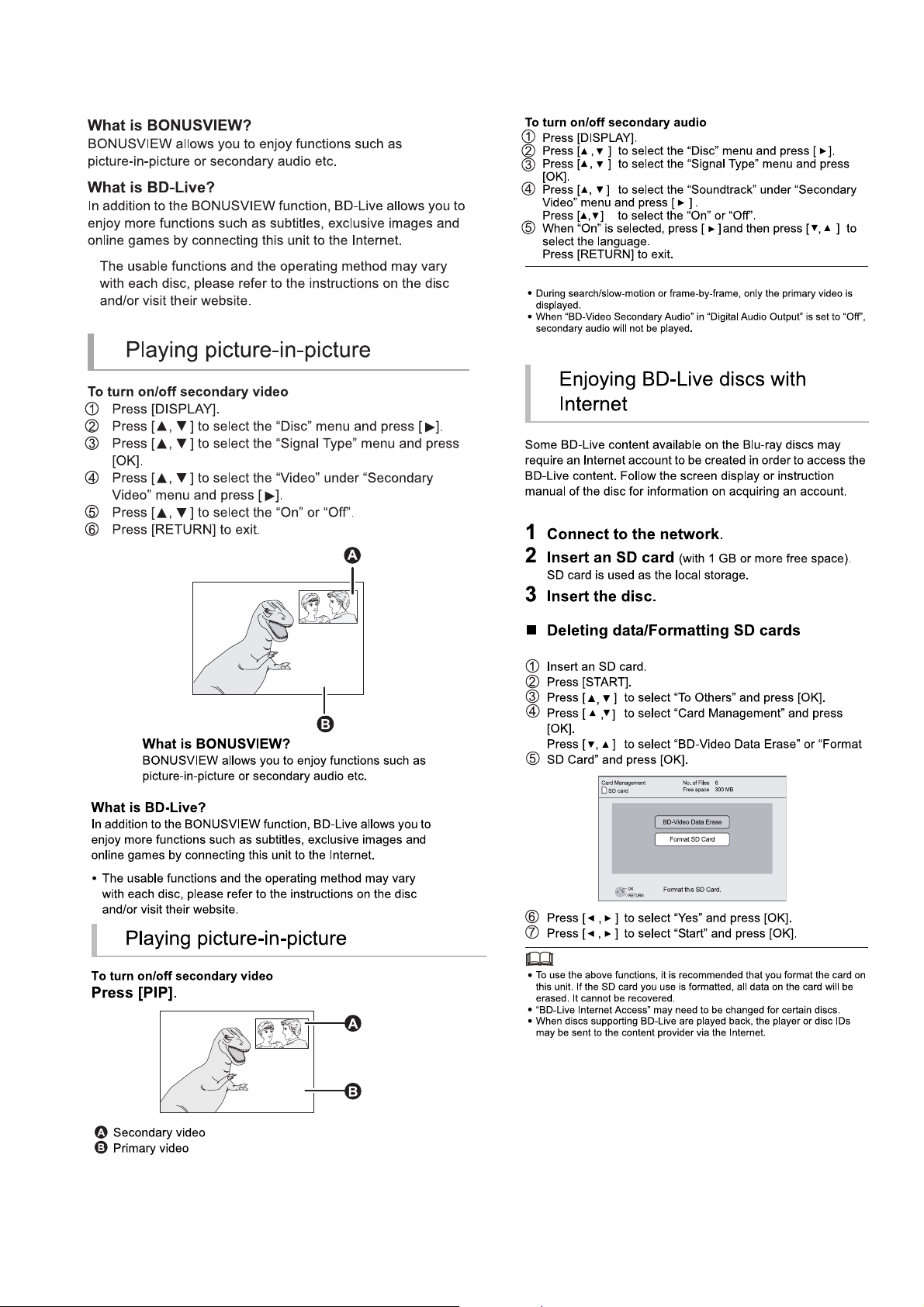
5.3. Using BD-LIVE or BONUSVIEW in BD-Video
17

5.4. Using the iPod/iPhone
18
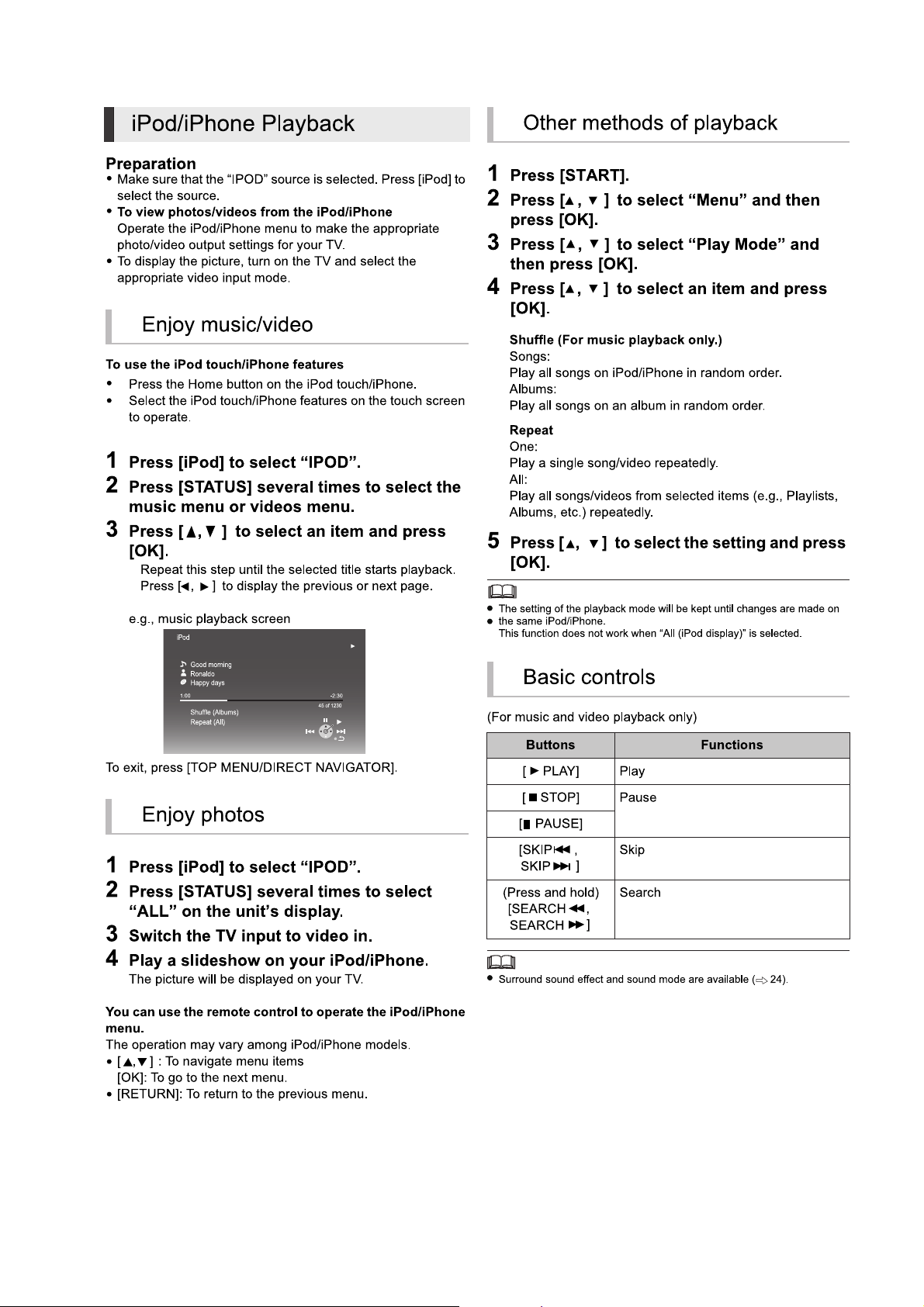
5.4.1. iPod /iPhone Playback
19
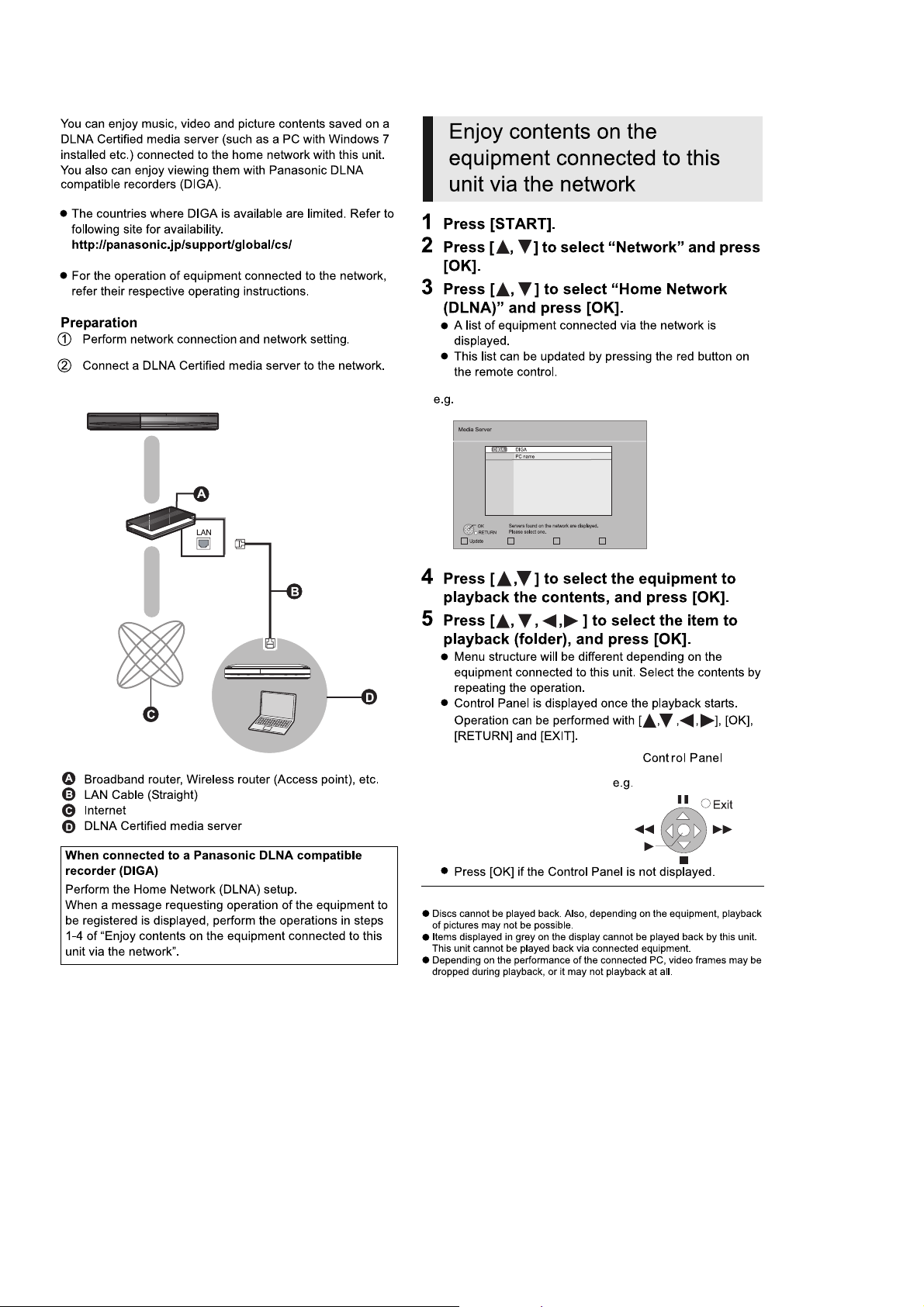
5.5. DLNA feature
20
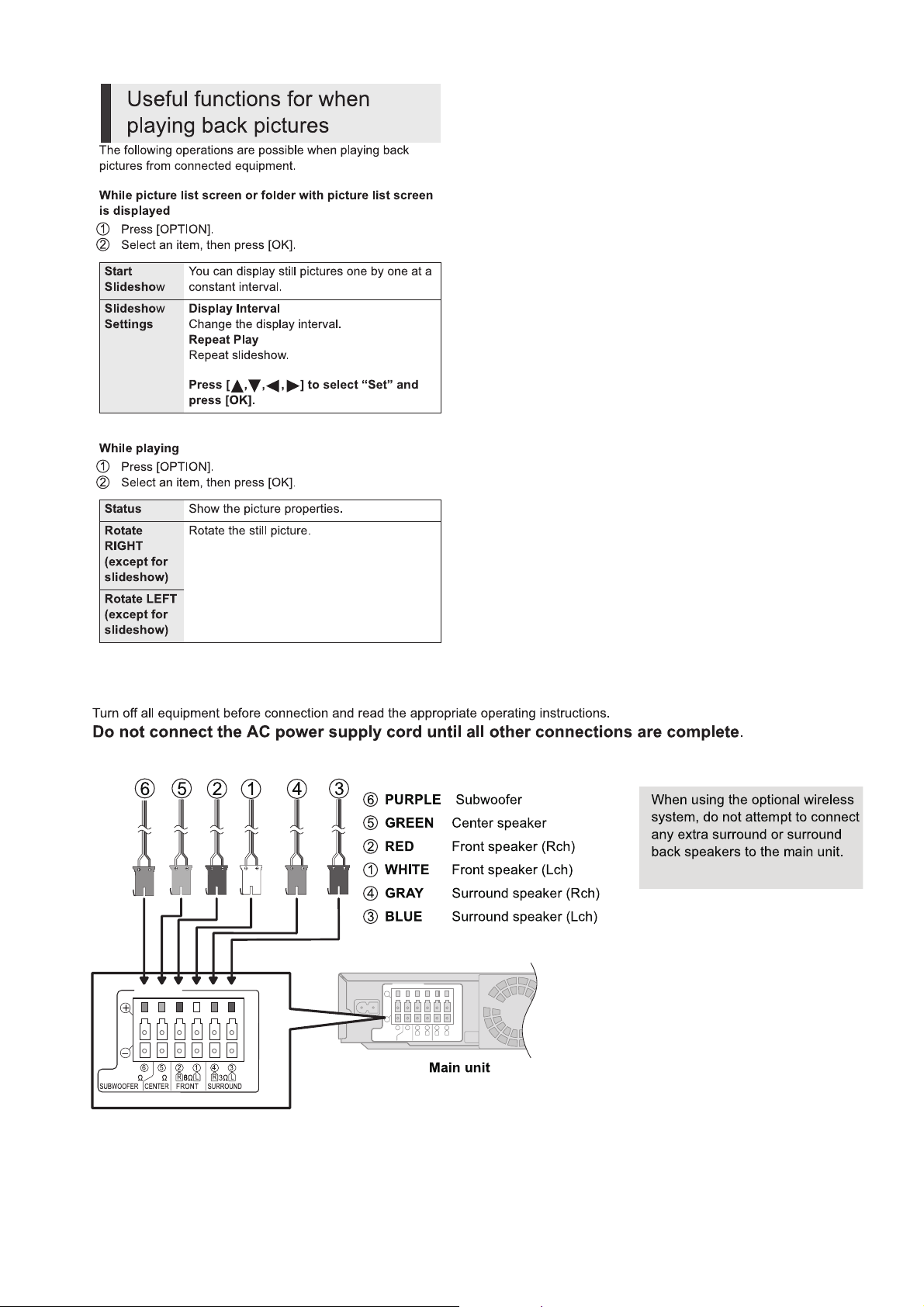
5.6. Speaker Connections
21
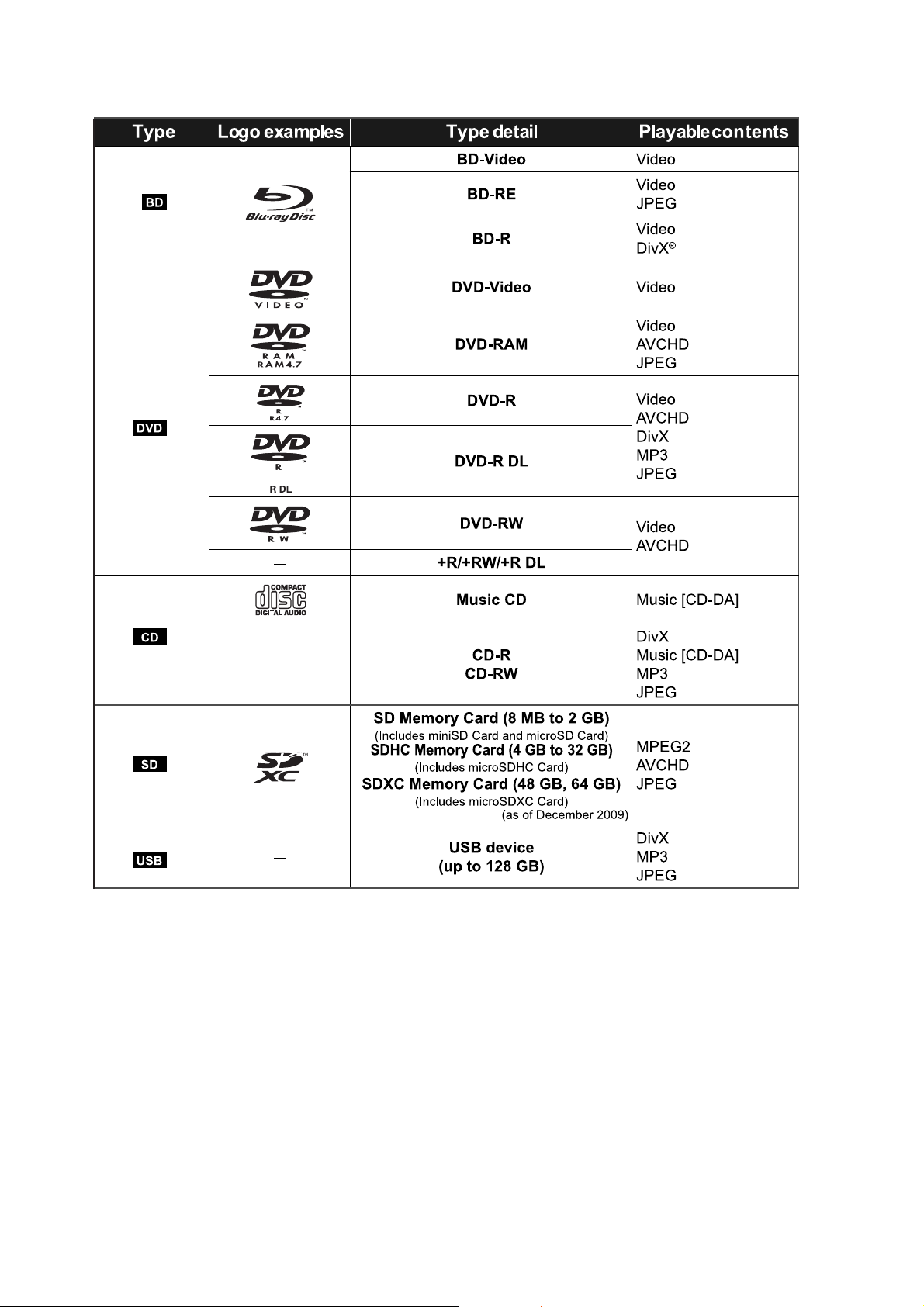
5.7. Disc Playability
22
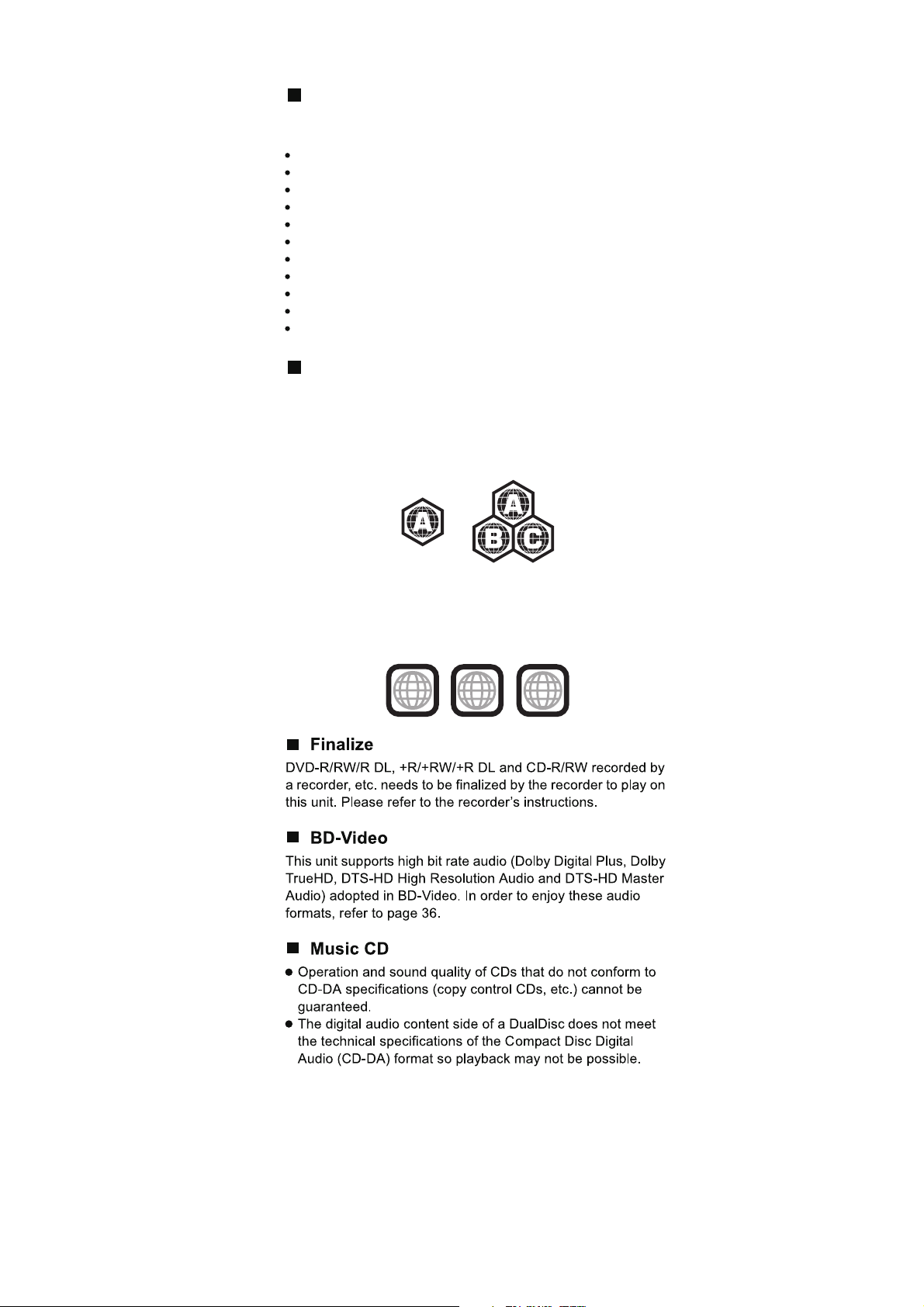
Discs that cannot be played in this unit
Any other disc that is not specifically supported or
previously described.
2.6 GB and 5.2 GB DVD-RAM
DVD-RAM that cannot be removed from cartridge
Super Audio CD
Photo CD
DVD-Audio
Video CD and Super Video CD
WMA discs
DivX discs
PAL discs
HD DVD
BD-Video discs recorded at a rate of 50 fields/sec
Region management information
BD-Video
This unit plays BD-Video marked with labels containing the
region code A.
Example:
DVD-Video
This unit plays DVD-Video marked with labels containing the
region number 1 or A LL .
Example:
1
1
ALL
2
4
23
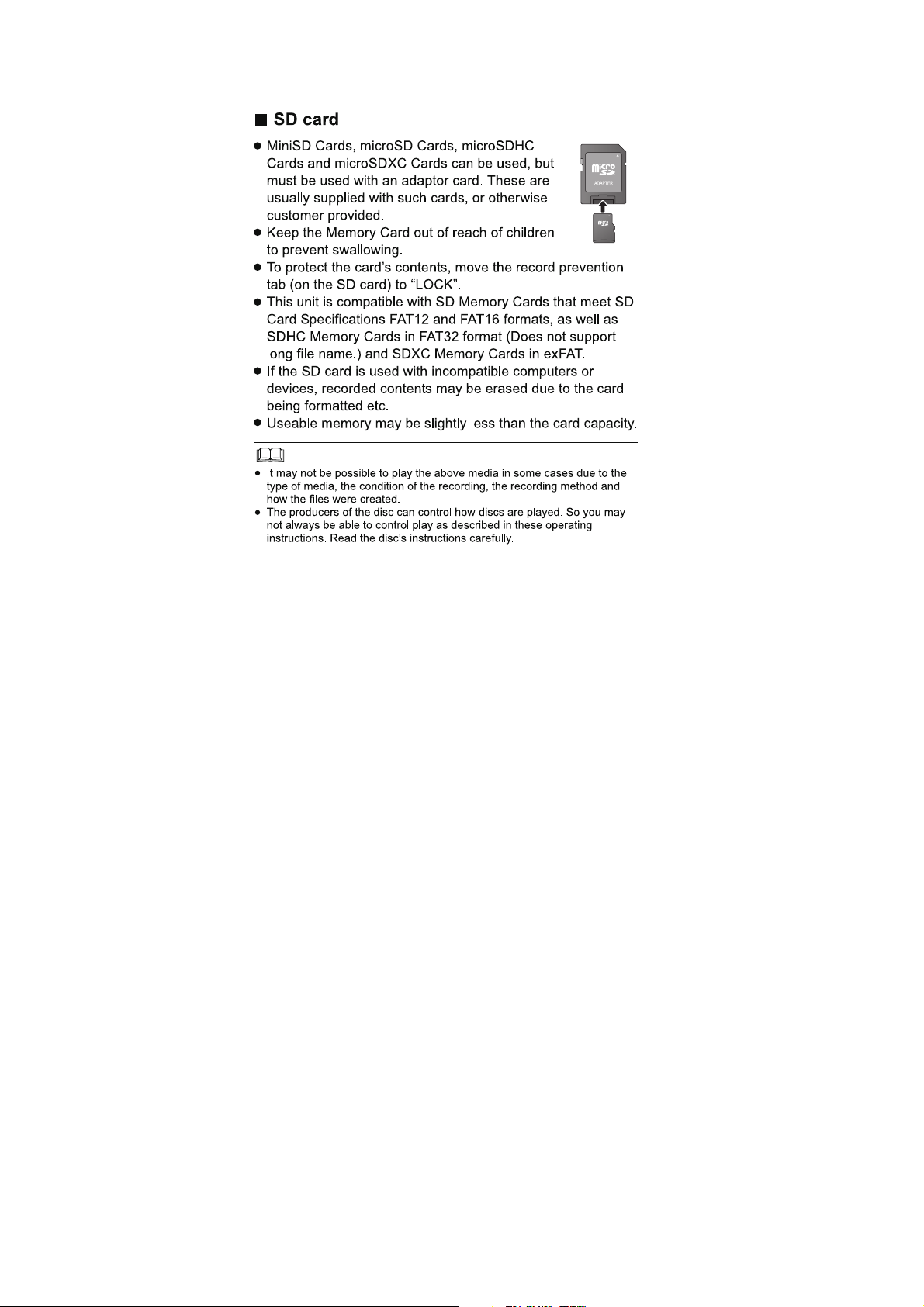
5.8. SD Information
24
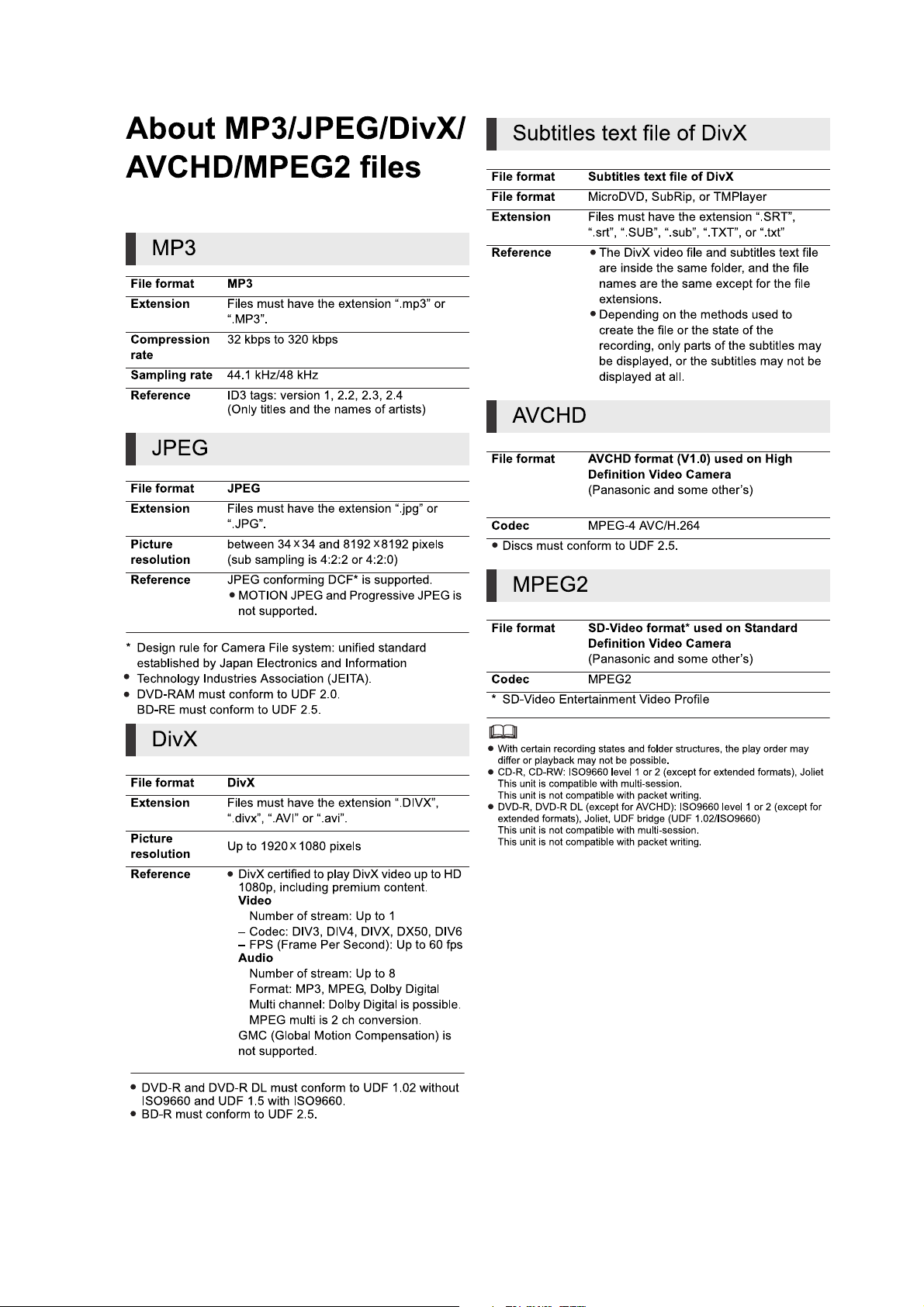
5.9. File Extension Type Support (MP3/JPEG/DivX/AVCHD/MPEG2 files)
25
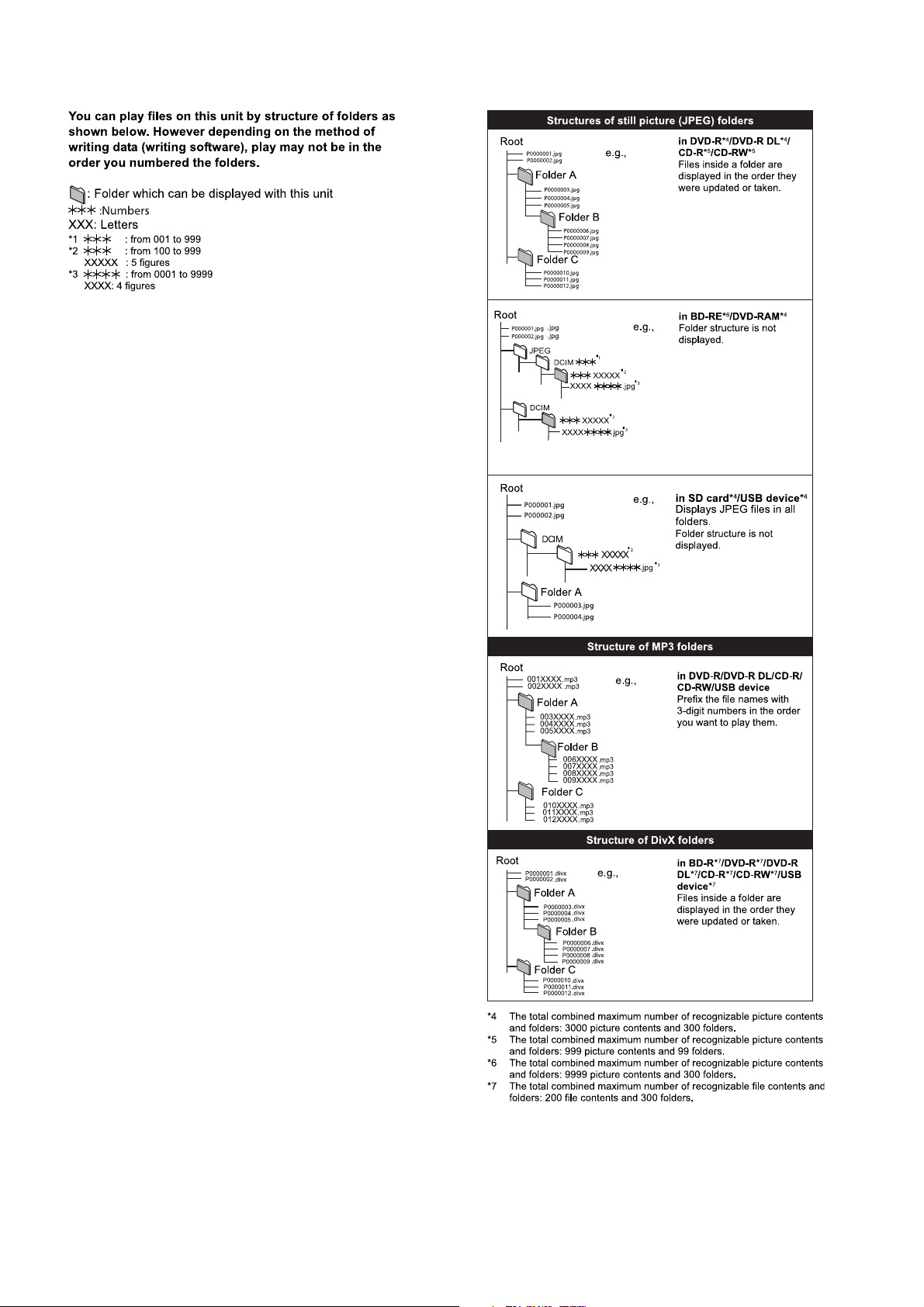
5.9.1. File Folders Structures
26

6 Operating Instructions
6.1. Removing of disc during abnormality
6.1.1. Using main unit key buttons.
6.1.1.1. When the power can be turned off.
1. Turn off the power and press & hold [SKIP FWD] button on remote and [OPEN/CLOSE] button on main unit for 5 seconds.
6.1.1.2. When the power cannot be turned off.
1. Press & hold the [POWER] button to turn off the power forcibly, then press & hold [SKIP FWD] button on remote and [OPEN/
CLOSE] button on main unit for 5 seconds.
6.1.2. Using service eject pin.
1. Turn off the power and remove AC cord.
2. Remove the Top Cabinet.
3. Remove BD Drive.
4. Insert Eject Pin (JZJ0484) into the hole on the bottom of BD Drive and slide the e ject Pin in th e d irection of the arrow to e ject
tray slightly.
5. Remove disc.
27
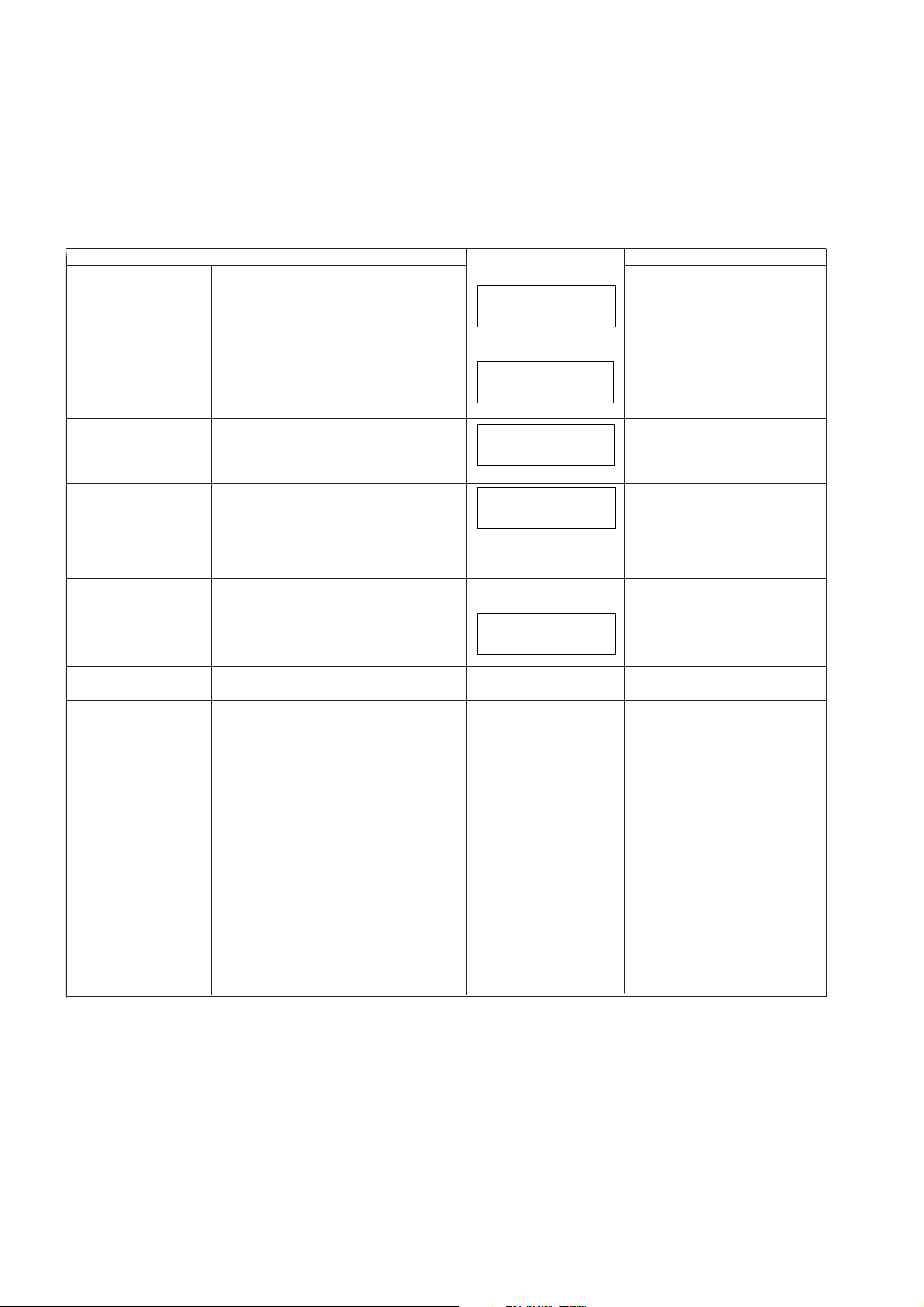
7 Self-Diagnostic and Special Mode Setting
7.1. Special Mode Table 1
Self-Diagnostic Function provides information for error to service personnel by Self-Diagnosis Display when any error has occurred.
U**, H** and F** are stored in my memory and held.
• You can check latest error code by transmitting [0] [1] of Remote Control in Service Mode.
Automatic Display on FL will be cancelled when the power is turned off or AC input i s turned off during self-diagnosis display is
ON.
Item
Mode name De scription Front Key
Initialize Mode *A
Rating password
Service Mode Setting every kind of modes for servicing.
BD-ROM history cleaning < Persistent Storage> of BD-ROM standard is
Forced disc eject Removing a disc that cannot be ejected.
Forced power-off When the power button is not effective while
Aging Perform sequence of modes as * Aging
ll the main unit’s parameters are initialized.
1) Unit power-up
2) FL shows "Hello" then "goodbye"
3) Unit power-down
4) Unplug & plug AC Cord
The audiovisual level setting password is ini-
tialized to Level 8.
*Details are described in 7.3.1. Service Mode
at a glance.
cleaned.
Screen display: [The player’s history data has
been cleared] is displayed for five seconds.
The tray will open and unit will shift to P-off
mode.
While Demonstration Lock is being set, this
Forced disc eject function is not accepted.
power is ON, turn off the power forcibly.
Description shown below continually.
Same display as before
execution.
The display before
execution leaves.
Display in P-off mode. P
Display following the mode. When the power is ON, press
FL display
-----------
INITINIT
SERV
************
******
Press & hold [VOL+], [OPEN/
CLOSE] follow by [POWER]
button in sequence during
power off.
Press [SKIP REV] on remote
control, follow by [PLAY] on main
unit simultaneously for five
seconds when power-on.
Press & hold [VOL+], [OPEN/
CLOSE] & [PLAY] on main
unit for 3S or more during
power off.
When power on press [STOP] on
main unit & [POWER] on remote
control.
When power is off, press [SKIP
FWD] on remote control & [OPEN/
CLOSE] key on main unit
simultaneously for 5 seconds
or more.
ress [POWER] over than 10
seconds.
[SKIP FW], [PLAY] & [OPEN/
CLOSE] simultaneously for over
seconds and less than 10 seconds.
NOTE1:
If Unit has not turned into Aging
mode by operations shown above,
execute TEST MODE once and reexecute operation shown above.
(*All the main units parameters
include tuner are initialized by
mode.)
NOTE2:
If the unit has hung-up because of
pressing keys for over 10 seconds,
once turn off the power, and re-execute this command.
*When releasing Aging mode, press
[POWER] key over 10 seconds.
Key operation
5
TEST
28
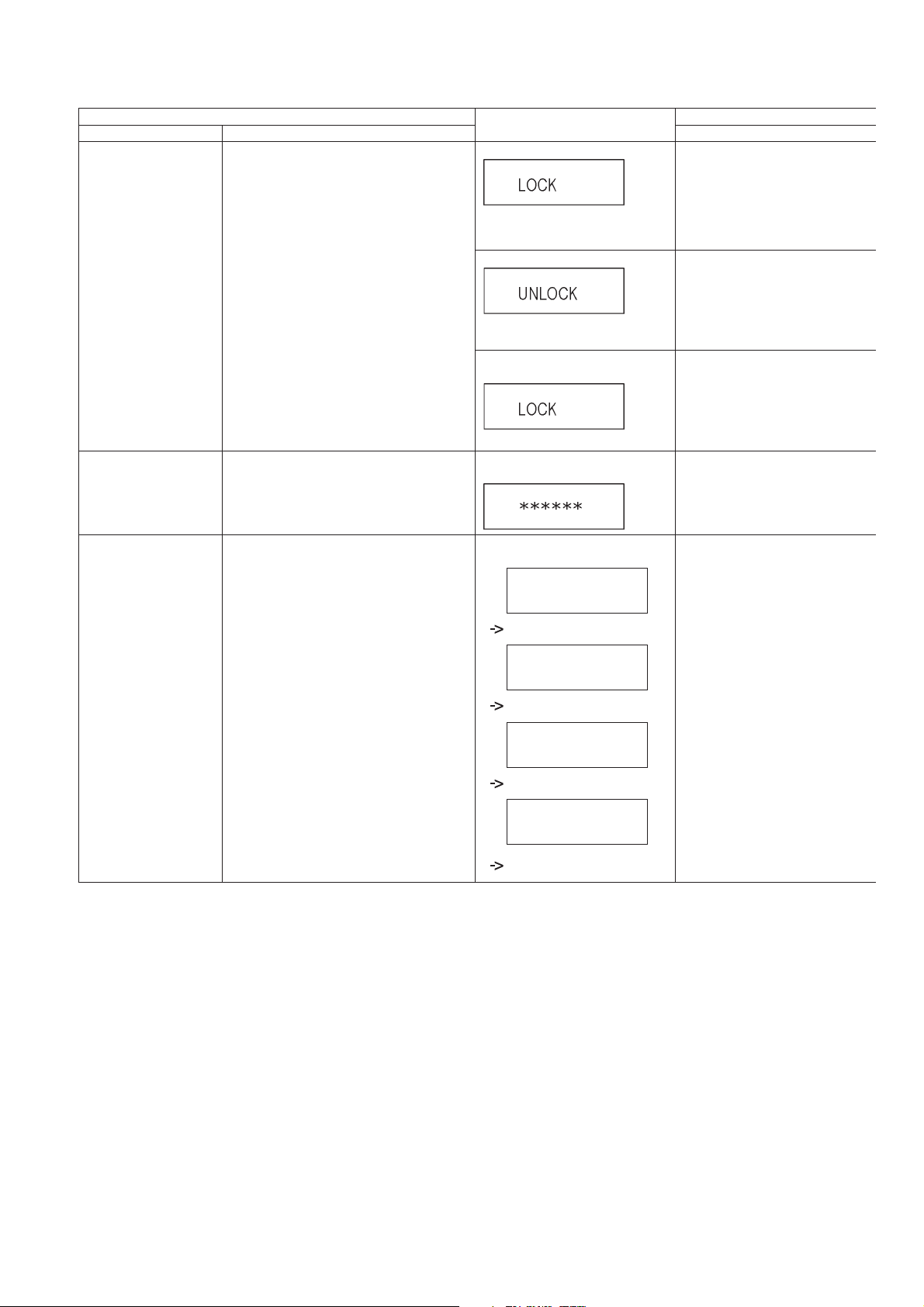
7.2. Special Mode Table 2
Item FL display Key operation
Mode name Description Front Key
Demonstration lock/
unlock
Progressive initialization The progressive setting is initialized to Inter-
Ejection of the disc is prohibited.
The lock setting is effective until unlocking the
tray and not released by Main unit
initialization of service mode.
lace.
*When lock the tray.
LOCK is displayed for 3 seconds.
*When unlock the tray.
UNLOCK is displayed for 3 sec-
onds.
*When press OPEN/CLOSE key
while the tray being locked.
Display LOCK for 3 seconds.
The display before execution
leaves.
When the power is on, press
[PLAY] and [OPEN/CLOSE] keys
simultaneously for 5 seconds.
Note:
When a disc is not in tray, this
setting is not effective.
When the power is on, press
[PLAY] and [OPEN/CLOSE] keys
simultaneously for 5 seconds.
Press [OPEN/CLOSE] key while the
tray is being locked.
When the power is on (SS mode),
press [STOP] and [PLAY] simultaneously for 5 seconds.
Micro-P version check To check for main & sub firmware version
no., model no. & date of production.
FL Display
(i)
(ii)
(iii)
(iv)
M-XXXX
Main Firmware Version
S-YYYY
Sub Firmware Version
AA/BB/CC
Date
ZZZZZZ
Model No.
When the power is on, press &
hold [SKIP REV] on remote control
follow by [POWER] on main unit.
29
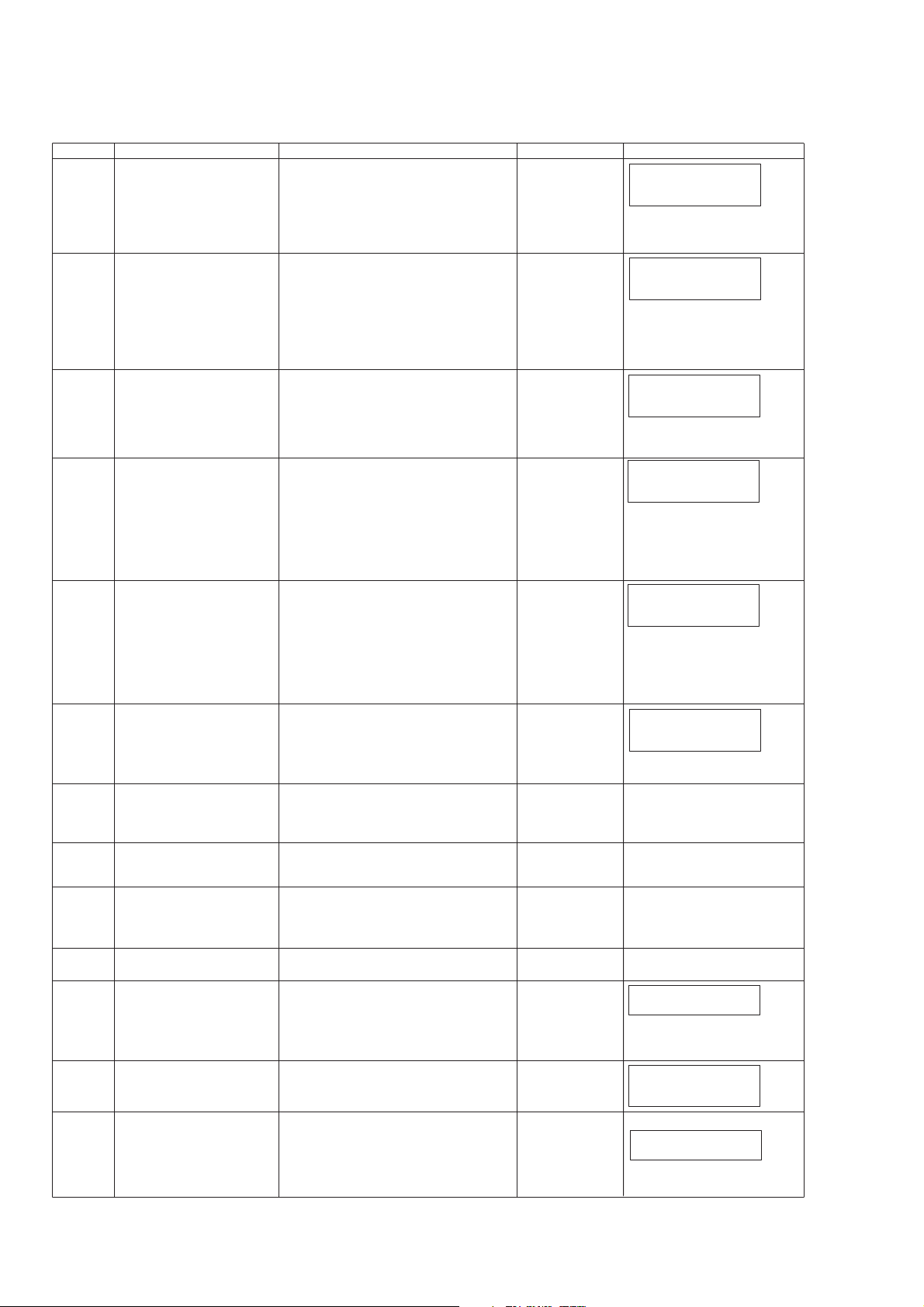
7.3. Error Code Table
7.3.1. Error Code Table (For BD)
Error Code Diagnosis contents Description Monitor Display Automatic FL display
U30 Remote control code error Display appears when main unit and remote
U59 Abnormal inner temperature
U71 HDMI incompatible error
U72 HDMI connection error
U73 HDMI connection error
F99 Hang-up Displayed when communication error has
H19 Inoperative fan motor When inoperative fan motor is detected after
F00 No error information Initial setting for error code in memory
F34 Initialization error when main
F58 Drive hardware error When drive unit error is detected, the event is
UNSUPPORT
NO READ Disc read error *A disc is flawed or dirty.
HARD
ERR
detected
(HDCP incompatible)
(communication error)
(authentication error)
microprocessor is started up
for program recording
Unsupported disc error *An unsupported format disc was played,
Drive error The drive detected a hard error. DVD drive error. Display for 5 seconds.
controller codes are not matched.
Display appears when the drive temperature
exceeds 70 C.
The power is turned off forcibly.
For 30 minutes after this, all key entries are
disabled. (Fan motor operates at the highest
speed for the first 5 minutes. For the remaining 25 minutes, fan motor is also stopped.)
The event is saved in memory as well.
Display this error when the equipment (compatible with DVI such as TV, amplifier etc.)
connected to the unit by HDMI is incompatible
with HDCP.
*HDCP=High-bandwidth Digital Content Protection
This error is displayed when there are any
communication problems with the unit and the
equipments (TV, amplifier etc.) connected to
the unit by HDMI. (or when there is a problem
with the HDMI cable)
when authentication error occurs while the
equipments (TV, amplifier etc.) are connected
by HDMI. (or when there is a problem with the
HDMI cable)
occurred between Main microprocessor
and Timer micropro
powered on, the power is turned off
automatically.
The event is saved in memory.
(Error code Initialization is possible with error
code initialization and main unit initialization.)
When initialization error is detected after
starting up main microprocessor
turned
is off
The event is saved in memory.
saved in memory.
although the drive starts normally.
*The data format is not supported, although
the media type is supported.
*Exceptionally in case of the disc is dirty.
*A poor quality failed to start.
*The track information could not be read.
cessor
the
automatically.
No display
No display
No display
No display
No display
No display
No display No display
No display No display
No display No display
power
No display No display
This disc is
incompatible.
Cannot rea d.
Please check the
disc.
SET *
* is remote controller code of the
main unit.
Display for 5 seconds.
U59
U59 is displayed for 30 minutes.
U71
U72
U72 display disappears when
error has been solved by Power
OFF/ON of connecting equipment
or by inserting/removing of HDMI
cable.
U73
U73 display disappears when
error has been solved by Power
OFF/ON of connecting equipment
or by inserting/removing of HDMI
cable.
F99
Displayed is left until the [POWER]
key is pressed.
UNSUPPORT
NOREAD
HARD ERR
The character indication flows
sideways.
30
