Panasonic RRUS310E User Manual [en, de, es, fr, it, cs, pl]

IC Recorder
Digitales Diktiergerät
Magnétophone à puce
Registratore IC
Grabadora IC
Gravador de IC
Dyktafon cyfrowy
Digitální záznamník
IC 录音机
Operating Instructions
Bedienungsanleitung
Mode d’emploi
Istruzioni per l’uso
Instrucciones de funcionamiento
Manual de Instruções
Instrukcja obsługi
Návod k obsluze
使用说明书
ENGLISH
DEUTSCH
FRANÇAIS
ITALIANO
ESPAÑOL
PORTUGUÊS
POLSKI
ČESKY
中 文
E
Model No.
RR-US310
VQT4R68
M0113KZ0
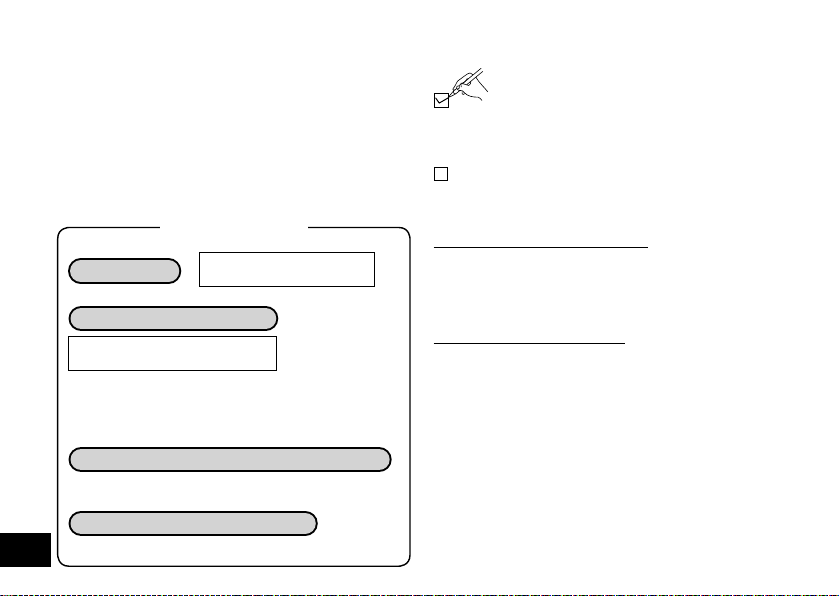
Dear customer
Thank you for purchasing this product.
Please read these instructions carefully before using this
product, and save this manual for future use.
Features
Recording
Playing back to listen
with speaker or earphones
• Playback of MP3 music files
• Shadowing convenient for language learning
• Playing back with your preferred sound quality
(Noise cancellation, chorus playback)
Connecting this unit to a computer
• Moving files to/from a computer. Organising
recorded and music files.
VQT4R68
Recording using the Timer
• You can record at a specified time.
2
2
in lesson, lecture, etc.
Supplied accessories
Please check and identify the supplied
accessories.
Use numbers indicated in parentheses when
asking for replacement parts.
(Product numbers correct as of January 2013.
These may be subject to change.)
1 USB extension cable [K2ZZ04Y00005]
Sales and Support information
(For the United Kingdom and Ireland customers)
Customer Communications Centre
• For customers within the U.K.: 0844 844 3899
• For customers within Ireland: 01289 8333
Monday - Friday 9:00am - 5:00pm, (Excluding public holidays).
•
•
For further support on your product, please visit our website:
www.panasonic.co.uk
Direct Sales at Panasonic U.K.
Order accessory and consumable items for your product
•
with ease and confidence by phoning our Customer
Communications Centre
Monday - Friday 9:00am - 5:00pm, (Excluding public holidays).
• Or go on line through our Internet Accessory ordering
application at www.pas-europe.com
• Most major credit and debit cards accepted.
• All enquiries transactions and distribution facilities are
provided directly by Panasonic U.K.
• It couldn’t be simpler!
• Also available through our Internet is direct shopping
for a wide range of finished products. Take a browse on
our website for further details.
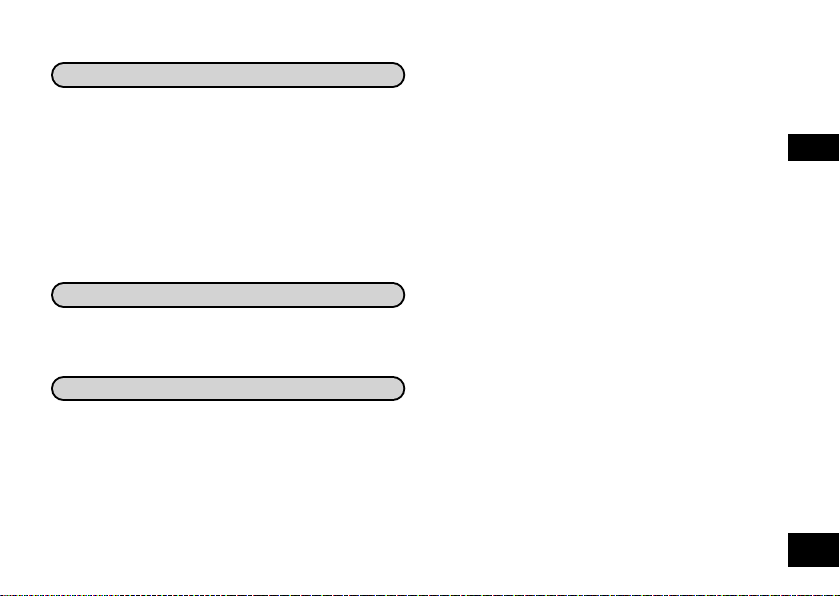
Table of contents
Preparation
Features ..............................................................2
Supplied accessories...........................................2
Part names ..........................................................5
Screen display .....................................................6
Inserting a battery ................................................7
Turning the power on/off ......................................8
Hold function........................................................8
Setting the time....................................................9
File and folder ....................................................10
Selecting the folder ............................................10
Basic Operations
Recording .......................................................... 11
Playing ...............................................................12
Deleting files and formatting ..............................13
Advanced Operations
Selecting the recording scene
(SCENE SELECT) .............................................14
Changing the sound quality
(Recording mode) ..............................................15
Switching microphone sensitivity .......................16
Reducing low frequency noise
during recording.................................................16
Preventing unnecessary recording (VAS) ..........17
Recording at a specified time
(TIMER RECORDING) ......................................18
Changing the playback speed ...........................19
A-B Repeat play ................................................19
Shadowing .........................................................20
Playback from a specified position
(TIME SEARCH) ................................................21
Repeat play (REPEAT) ......................................21
Using sound effects ...........................................22
Reducing noise during playback
(Noise cancellation)/
Adjusting sound level automatically/
Enabling broader sound (Chorus playback)/
Using the equaliser (Sound EQ)
Listening to music on this unit ...........................24
Listening to the sound using earphones ............25
Dividing files ......................................................26
Recording by connecting
an external microphone .....................................27
Connecting to other devices ..............................28
Common settings...............................................29
BEEP/LED (Recording indicator)/PDF COPY
ENGLISH
VQT4R68
3
3
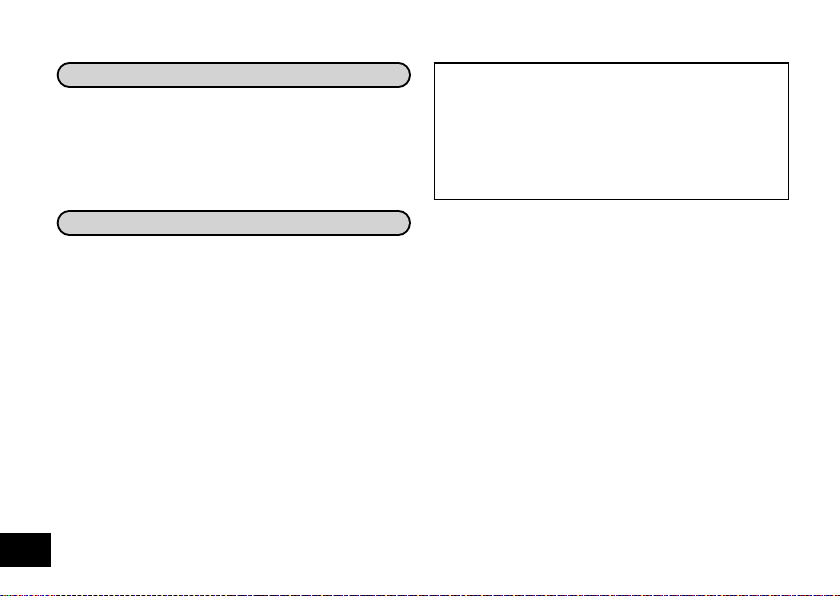
Table of contents
Using with a computer
System requirements.........................................30
Connecting this unit to a computer ....................31
Importing files to a computer/Organising files ...32
Transferring music files to this unit ....................32
File name ...........................................................33
Folder structure on this unit ...............................34
Other
Q & A (Frequently Asked Questions) .................35
Error messages .................................................35
Troubleshooting guide .......................................36
Specifications ....................................................42
Care and use .....................................................44
Maintenance ......................................................46
VQT4R68
4
4
Carefully observe copyright laws.
Recording of pre-recorded tapes or discs
or other published or broadcast material for
purposes other than your own private use may
infringe copyright laws. Even for the purpose of
private use, recording of certain material may be
restricted.
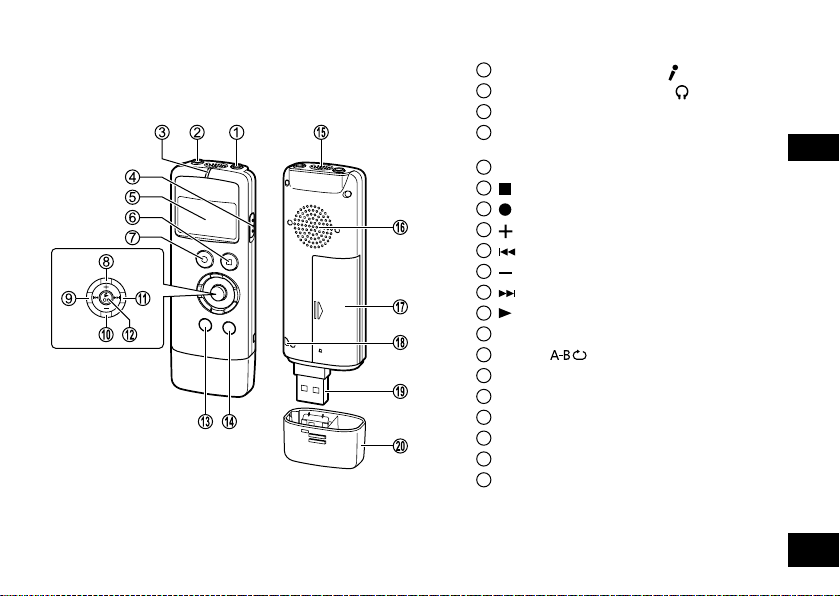
Part names
1
External microphone jack (
2
Headphone/earphone jack ( )
3
Recording indicator/Operation indicator
4
OPR/HOLD switch
(OPR: Operation)
5
LCD display
6
STOP/RETURN
7
REC
8
(Volume up)
9
(Fast backward)
10
(Volume down)
11
(Fast forward)
12
OK (Play)
13
MENU/FOLDER
14
ERASE/ (Repeat mode)
15
Built-in monaural microphone
16
Built-in speaker
17
Battery cover
18
Hand strap hole
19
USB plug
20
USB plug cover
)
ENGLISH
VQT4R68
5
5
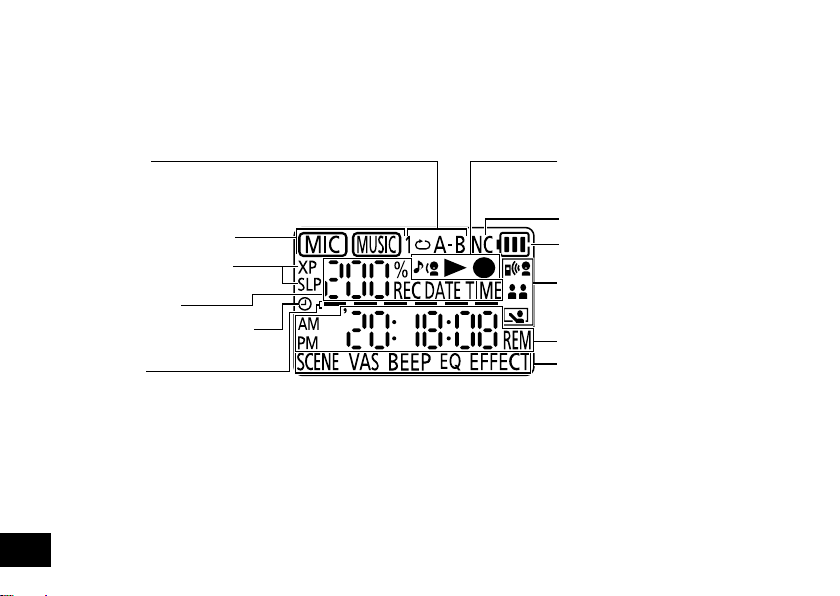
Screen display
The following explains the screen items. Some items may not be displayed simultaneously.
Repeat play/
A-B Repeat playback
(➜ pages 19, 21)
Folder name (➜ page 10)
Recording sound quality
(➜ page 15)
Status indication
Timer reservation indication
(➜ page 18)
Level metre
• Indicated to show volume of the
recording sound source, playback
position and remaining recording
time when stopped, and also
indicated when volume or other
settings are being adjusted.
VQT4R68
6
6
Shadowing playback/Playback/
Recording display
(➜ pages 11, 12 and 20)
Noise cancellation (➜ page 22)
Battery indicator (➜ page 7)
Recording scene indication
(➜ page 14)
Status indication
Menu setting
(➜ pages 14, 17, 22, 23 and 29)
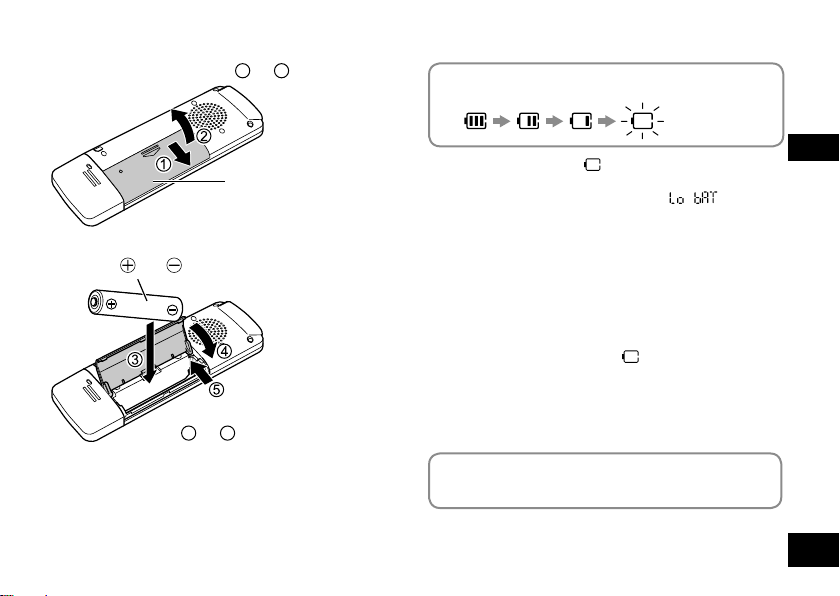
Inserting a battery
Open the battery cover (1 ➜ 2)
The remaining battery level is indicated as shown
below while the unit is operating.
Blinking
Battery
cover
1 AAA LR03 battery (not supplied)
Make sure
and are correctly placed.
Close the battery cover
(
➜ 5)
4
● Use an alkaline battery.
● Remove the battery from the unit when you will not use
the unit for a long period of time.
● If the battery runs out, “ ” blinks.
Replace the battery as soon as possible.
● When the battery runs out of power, “ ” is
indicated and then the power turns off automatically.
● Depending on the battery state and the operation to be
performed, the unit may operate even after the power
has been turned off automatically. However, note that
the unit may suddenly turn off during operation due to
insufficient battery power.
● A certain level of battery power is required to delete
files, format the unit (➜ page 13) or divide files
(➜ page 26). If any of these operations are performed
when the battery indicator is “
will be turned off because the battery will run out of
power.
● Turn the power off before removing the battery.
• If the battery is removed while the power is on, data
may be lost or the unit may be damaged.
Set the time after inserting a battery for the first time or
replacing the battery. (➜ page 9)
”
(blinking)
, the power
ENGLISH
VQT4R68
7
7
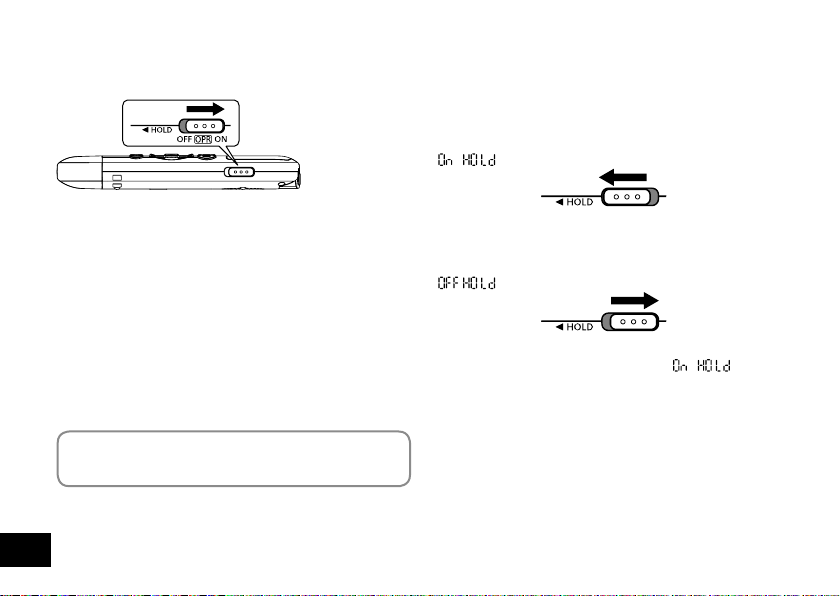
Turning the power on/off
OPR/HOLD switch:
ON
Hold function
Button operations are ignored when the hold function is
on.
To switch the hold function on:
Slide the OPR/HOLD switch to the [HOLD] side during
recording or playback.
“
” appears and the hold function turns on.
Turning the power on:
Slide the OPR/HOLD switch to the [ON] side to turn the
power on. The display lights up.
Turning the power off:
Slide the OPR/HOLD switch to the [OFF] side while the
unit is in the stop state.
Auto power off:
The power automatically turns off after 30 minutes
elapse when the unit is in the stop state.
To turn the power on again if the power is off with the
OPR/HOLD switch set to [ON], slide the OPR/HOLD
switch to [OFF] side and then to the [ON] side again.
Set the time after turning the power on for the first
time. (➜ page 9)
VQT4R68
8
8
To switch the hold function off:
Slide the OPR/HOLD switch in the opposite direction of
[HOLD].
“
● When the hold function is on, button operations
● When recording or playback finishes while the hold
” appears and the hold function turns off.
are ignored even if the power is on (“
displayed). This prevents unintended operations such
as stopping of recording or playback.
function is on, the power turns off automatically.
” is
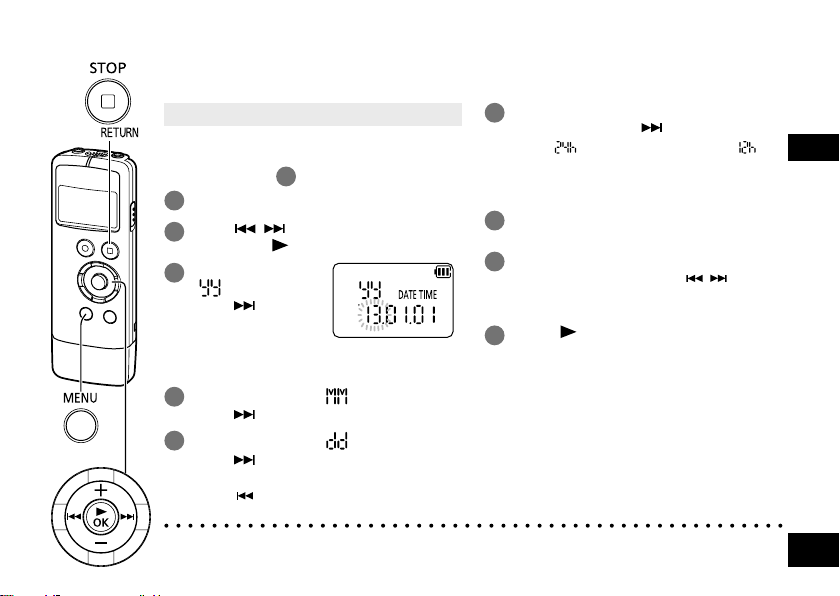
Setting the time
Set the correct date and time as this information is used for file names (➜ page 33) and recording.
Set the date and time correctly every time a new battery is replaced.
• Turn the power on beforehand. (➜ page 8)
• When turning the power on for the first time
after purchase or replacing the battery,
proceed to step
Press [MENU/FOLDER].
1
Press , to select “DATE TIME”
2
and press [ OK].
Press +, – to set
3
“ ” (year) and
press .
• Set the last two digits of the year.
(“13” in the case of 2013)
Press +, – to set “ ” (month) and
4
press .
5
FOLDER
Press +, – to set “ ” (day) and
press .
• To return to the previous setting item,
● The clock operates with a monthly loss/gain of approx. ±60 seconds at normal temperature.
● When the battery completely runs out of power, the clock operation stops.
press
.
Press +, – to select the time display
6
format and press .
Select “ ” for 24-hour display, and “ ” for
.
3
12-hour display.
• The display format that is blinking is
currently selected.
Press +, – to set the hour and press
7
i.
Press +, – to set the minute.
8
To change the setting, press , to move
between the items, and press +, – again to
make the setting.
Press [ OK] to confirm the setting.
9
• The date and time are set and the clock
starts to operate.
ENGLISH
To exit the setting screen, press
[g STOP/RETURN].
Displaying the set date and time:
See “Select a file” of “Playing”. (➜ page 12)
VQT4R68
9
9
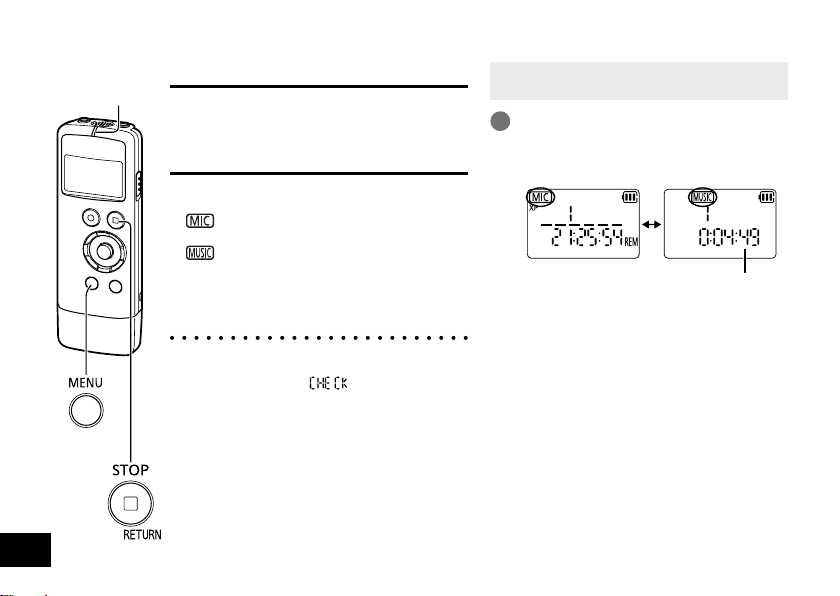
10
FOLDER
VQT4R68
10
Operation
indicator
File and folder Selecting the folder
File
Recorded audio data from the starting point to
the ending point is saved as a file.
The saved data is called a file.
Folder
This is where files are stored. This unit has
following folders.
” folder saves files recorded using the
• “
microphone.
” folder saves music files.
• “
Up to 199 files can be recorded in “MIC” folder.
Files recorded from other devices are also
saved in “MIC” folder. (➜ page 28)
● When “MUSIC” folder is selected for the first
time after the unit is turned on, the operation
indicator blinks and “
the screen.
” is displayed on
• When the unit is not in the stop state, press
[g STOP/RETURN].
Press and hold [MENU/FOLDER] for
1
1 second or longer.
The folder is switched each time the button
is pressed.
If no file has been transferred to “MUSIC”
folder, the current time is displayed.
Total playback time
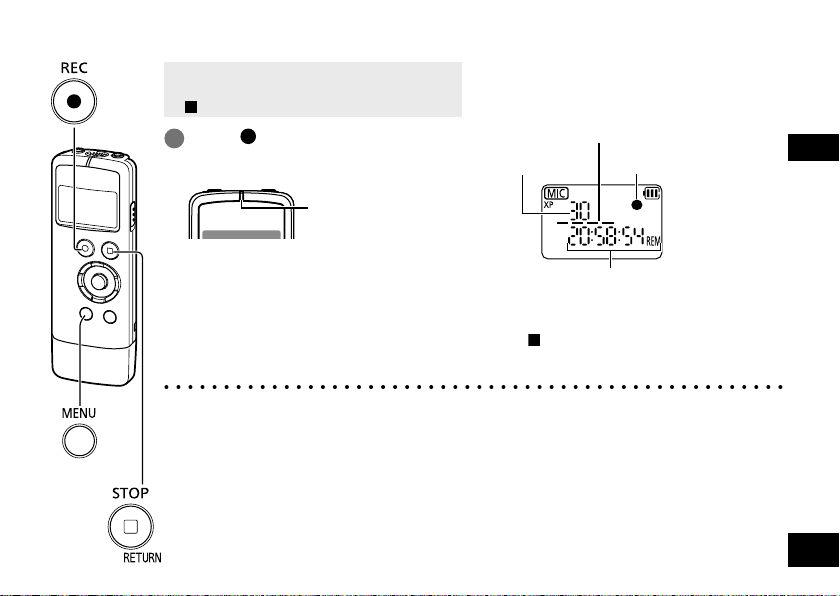
Recording
• Turn the power on beforehand. (➜ page 8)
• When the unit is not in the stop state, press
[
Press [ REC]. (Recording starts.)
1
Recording is paused/resumed with each
press.
• If you press [MENU/FOLDER] during
● Before recording, check that there is sufficient battery power remaining.
● Sound may jump during recording depending on the condition of the internal memory. Formatting
on this unit (➜ page 13) before recording is recommended.
FOLDER
● Note that if you rub the unit with a hand or an object touches the unit during recording, a
rustling sound will be recorded through the microphone.
STOP/RETURN].
The recording indicator
lights.
(Blinks while paused.)
recording or while recording is paused,
the remaining recording time or recording
elapsed time is indicated.
Number of file
being recorded
Level metre
(Blinks while paused.)
Remaining recording time
To stop recording:
Press [
STOP/RETURN].
ENGLISH
VQT4R68
11
11
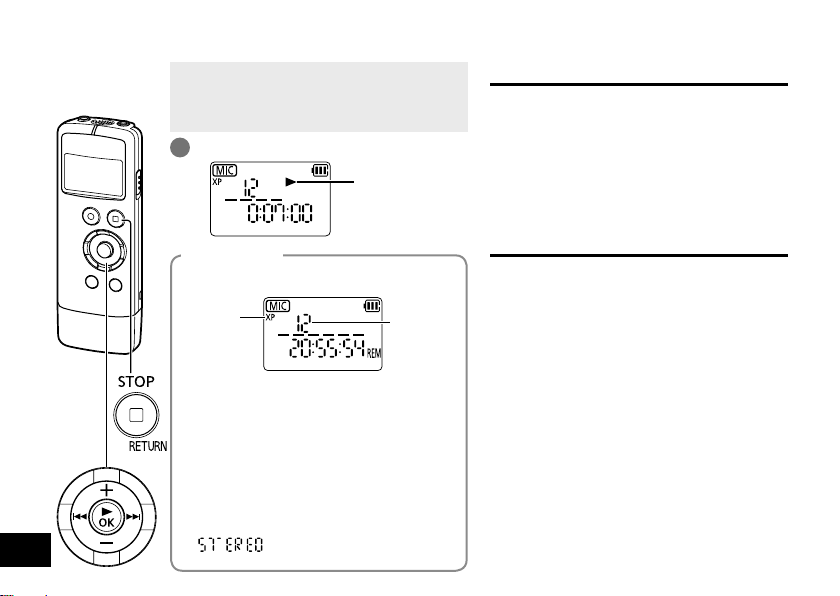
Playing
• When the unit is not in the stop state, press
[g STOP/RETURN].
• Select a folder. (➜ page 10)
• Select a file. (See below)
Press [q OK]. (Playback starts.)
1
Displayed during
playback
Adjusting the volume
Turn up the volume: Press +.
Turn down the volume: Press –.
Volume range is 0 to 20.
(The factory setting is “12”.)
If you turn the unit off with the volume set to 17
or more, the volume will be set to 16 next time
the unit is turned on.
12
VQT4R68
12
Select a file
Press u, i to select.
Each time you press, the file number changes.
Recording
∗
mode
Information display
Each time [
displayed information will change as follows:
• remaining recording time
• total playback time (length of the selected
• current time
• current date
• time of recording*
• date of recording*
•
This is not displayed for “MUSIC” folder.
file)
g
STOP/RETURN] is pressed, the
* (for stereo files)
File number
Operations during playback
Jump (Skip):
Press u, i.
Press u midway while playing a file and the
playback jumps back to the beginning of the
file. To return to the previous file, press u
again within approx. 2 seconds.
Fast backward/Fast forward (Search):
Press and hold u, i.
To stop:
Press [g STOP/RETURN].
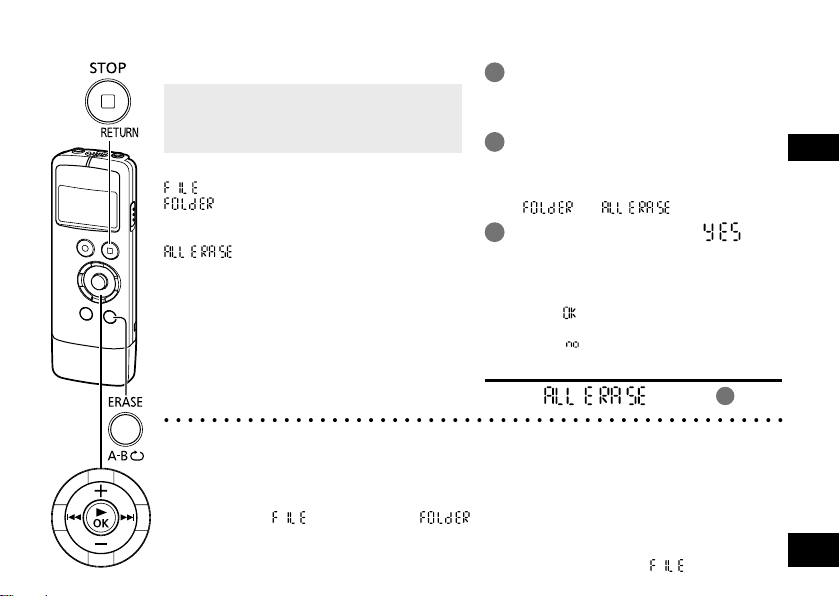
Deleting files and formatting
Delete unnecessary files.
• When the unit is not in the stop state, press
[g STOP/RETURN].
• Select the file or folder you want to delete.
(➜ pages 10, 12)
There are three methods to delete files.
: Select one file and then delete it.
: Delete all files in the selected folder.
(The folder itself or the files in the
subfolders cannot be deleted.)
: Delete all data such as all files in
the internal memory and data in the
folders displayed when the unit is
connected to a computer.
“MANUAL” folder (➜ page 32) is
also deleted. For recovery, see
“PDF COPY” of “Common settings”.
(➜ page 29)
● Deleted files cannot be restored.
● Save necessary files to the computer or external devices before formatting.
● Cancelling is not possible while formatting.
● Before deleting data, check that there is sufficient battery power remaining.
● Do not remove the battery while formatting.
●
With file deletion “ ” and folder deletion “ ”, only files that can be played on this unit can be deleted.
However, read-only music files transferred from the computer cannot be deleted using this unit.
Delete them on the computer. (➜ page 31)
● The file numbers displayed on this unit are moved forward after file deletion “ ”.
Press [ERASE/A-B&].
1
• To cancel the deletion, press
[ERASE/A-B&] again or press
[g STOP/RETURN].
Press u, i to select the deletion
2
method and press [q OK].
• When you want to delete only one file,
make sure you do not accidentally select
” or “ ”.
“
Press u, i to select “ ”
3
and press [q OK].
The operation indicator blinks during deletion.
It may take several minutes until the
deletion is complete.
•
When “ ” appears, deleting or formatting
is complete.
• Select “ ” to stop deleting or formatting.
Formatting
Select “ ” in step 2.
ENGLISH
VQT4R68
13
13
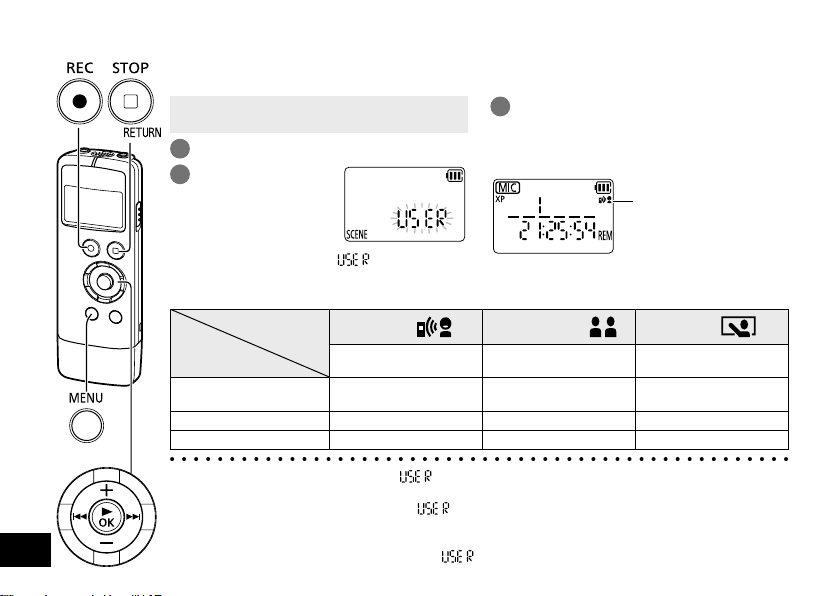
Selecting the recording scene (SCENE SELECT)
This unit offers recommended recording settings for each recording scene. Selecting a recording
scene enables easy recording with the most appropriate settings.
• When the unit is not in the stop state, press
[g STOP/RETURN].
Press [MENU/FOLDER].
1
Press u, i to
2
select “SCENE”
and press [q OK].
Press +, – to select the recording
3
scene and press [q OK].
To exit the setting screen, press
[g STOP/RETURN].
The selected recording
scene is displayed.
14
FOLDER
VQT4R68
14
(The factory setting is “ ”.)
When [* REC] is pressed, recording is performed
with the selected recording scene setting.
g Setting items of recording scenes
Recording Scene
Setting Item
(page)
Sound quality
(recording mode) (15)
Microphone sensitivity (16)
LOW CUT FILTER (16) OFF ON ON
● If the recording scene is not used, “ ” is selected automatically. If setting values of “Sound
quality, Microphone sensitivity and LOW CUT FILTER” are changed, the changed values are
overwritten on the previous values of “
● Even if the recording scene is selected, if setting values of “Sound quality, Microphone sensitivity
and LOW CUT FILTER” are changed, the recording scene is cancelled and the changed values
are overwritten on the previous values of “
Application
Practice
Recording your own voice for
pronunciation practice etc.
XP: 192 kbps LP: 96 kbps XP: 192 kbps
HI (high) LO (low) HI (high)
Conversation
Recording other people’s voices
for interviews or meetings etc.
”.
”. The recording scene indication will disappear.
Lecture
Recording sounds such as
in classroom lectures etc.
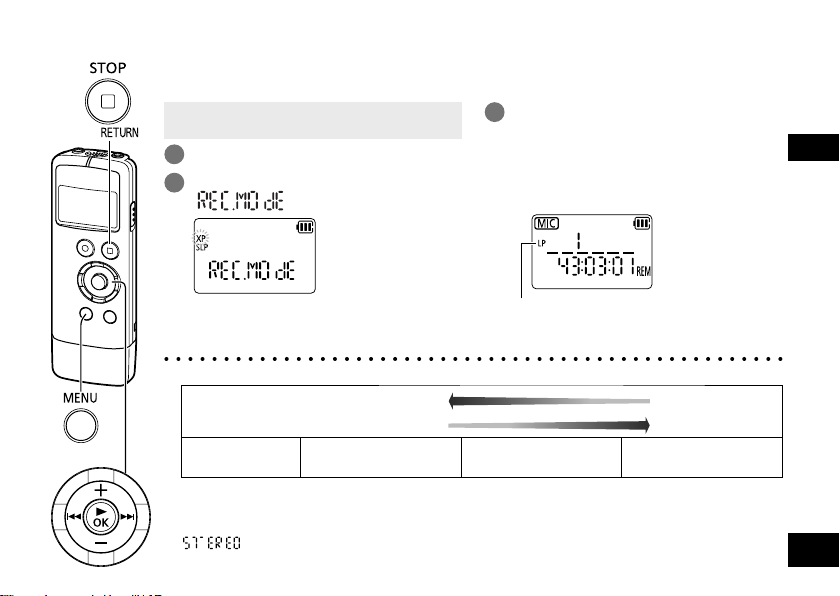
Changing the sound quality (Recording mode)
You can change the sound quality. This allows you to select the best sound quality according to the
purpose.
Press +, – to select, “XP”, “LP”, or
3
“SLP” and press [q OK].
(The factory setting is “XP”.)
To exit the setting screen, press
[g STOP/RETURN].
The selected sound quality
is displayed.
Long recording
LP
MP3 96 kbps
SLP
MP3 32 kbps
FOLDER
• When the unit is not in the stop state, press
[g STOP/RETURN].
Press
1
2
● According to the sound quality, recording time (➜page 42) will change.
● Recording with the built-in monaural microphone will turn out monaural recording.
● When recording is performed with an external microphone (➜ page 27) or other devices
(➜ page 28) connected, setting the sound quality to “XP/LP” will turn out stereo recording.
“
Setting the sound quality to “SLP” will turn out monaural recording. In this case, the setting
information is not displayed.
[MENU/FOLDER]
Press u, i to select
“
Sound quality
(Recording mode)
” and press [q OK].
” is displayed on the information display. (➜ page 12)
.
High quality recording
XP
MP3 192 kbps
ENGLISH
VQT4R68
15
15
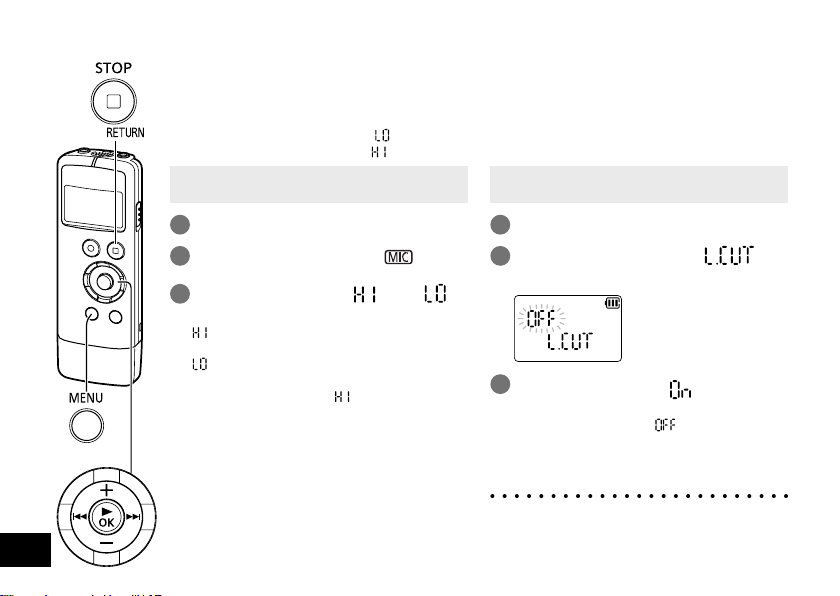
16
FOLDER
VQT4R68
16
Switching microphone
sensitivity
Switch the microphone sensitivity according to the
volume of the sound source. When the sound source
volume is loud, set the sensitivity to “
When it is low, set the sensitivity to “
• When the unit is not in the stop state, press
[g STOP/RETURN].
1
Press [MENU/
Press u, i to select “ ” and
2
press [q OK].
3
Press +, – to select “ ” or “ ”
and press [q OK].
: Sets the microphone sensitivity to the
high level.
: Sets the microphone sensitivity to the
low level.
(The factory setting is “
To exit the setting screen, press
[g STOP/RETURN].
FOLDER
” (LOW).
” (HIGH).
].
”.)
Reducing low frequency
noise during recording
Sound of low frequency range is reduced
during microphone recording. This is effective
when reducing noise of air conditioner during
recording at a meeting, etc. (LOW CUT FILTER)
• When the unit is not in the stop state, press
1
2
3
To exit the setting screen, press
[g STOP/RETURN].
● Using LOW CUT FILTER cuts the sound of
low frequency range. This may help reduce
the wind-cutting sound.
[g STOP/RETURN].
Press [MENU/FOLDER].
Press u, i to select “ ”
and press [q OK].
Press +, – to select “ ” and press
[q OK].
(The factory setting is “ ”.)
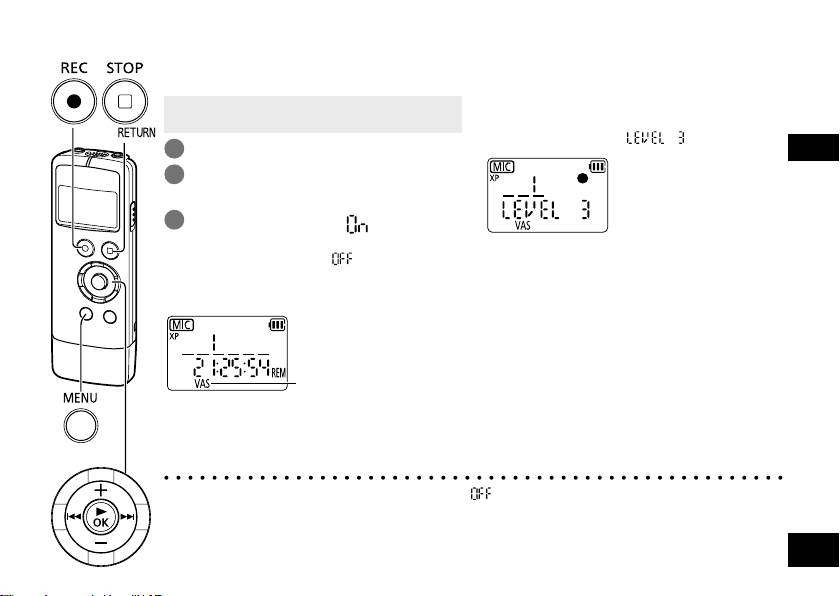
Preventing unnecessary recording (VAS)
When VAS (Voice Activated System) is set, if silence continues for approx. 2 seconds during recording,
the recording is paused automatically.
FOLDER
• When the unit is not in the stop state, press
[g STOP/RETURN].
Press [MENU/FOLDER].
1
Press u, i to select “VAS” and
2
press [q OK].
3
Press +, – to select “ ” and press
[q OK].
(The factory setting is “ ”.)
To exit the setting screen, press
[g STOP/RETURN].
“VAS” is displayed.
To start VAS recording, press [* REC].
If silence continues for approx. 2 seconds during
VAS recording, the recording is paused. Then,
the recording indicator, “VAS” and “*” will blink.
● For important recording, set the VAS setting to “ ”.
● Using the LOW CUT FILTER will cut low frequency sound and VAS recording may not be
performed properly. In this case, cancel the LOW CUT FILTER setting. (➜ page16)
● If [* REC] is pressed while VAS recording is being paused, the unit will enter normal recording
pause state and only “VAS” will light up.
Adjusting the VAS operation level:
Press u, i during VAS recording.
(The factory setting is “
● You can adjust the sound detection level from
1 to 5.
● If the sound to record is low, increase the VAS
value (sensitivity level). If the sound is loud,
decrease the VAS value.
”.)
ENGLISH
VQT4R68
17
17
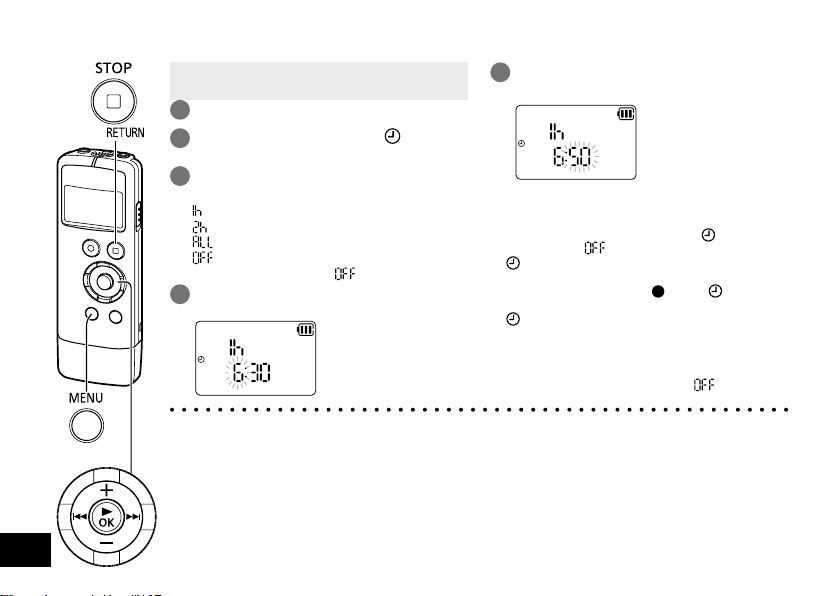
Recording at a specified time (TIMER RECORDING)
Press +, – to specify “min” to start
5
recording and press [q OK].
To exit the setting screen, press
[g STOP/RETURN].
• After you set a timer recording, “ ” is
displayed. If “ ” is selected at timer setting,
“ ” is not displayed.
• At 1 minute before the specified time,
the recording indicator, “ ”, and “ ” blink and
the unit enters the standby state.
• “ ” blinks during timer recording.
To cancel Timer Recording:
Press [g STOP/RETURN] during a timer
recording or standby. If timer recording is
cancelled, timer setting is set to “
”.
18
FOLDER
VQT4R68
18
• When the unit is not in the stop state, press
[g STOP/RETURN].
Press [MENU/FOLDER].
1
Press u, i to select “ ” and
2
press [q OK].
Press +, – to select the recording
3
duration and press i.
: 1 hour
: 2 hours
: Until there is no empty space
: Cancel the timer setting
(The factory setting is “
Press +, – to specify “hour” for the
4
time to start recording and press i.
● If the power is off at the specified time, the power turns on and the timer recording starts, and then
the power turns off at the end time.
If the unit is in a playback state, playback stops and the timer recording starts.
● During timer recording, only following buttons can be operated.
Switch the hold function off before operation if it is on.
Button operation: [MENU/FOLDER], [g STOP/RETURN], + / – (volume),
● If the battery is replaced after setting the recording time, set the time again as it will be cancelled
when the battery is changed.
● The timer recording cannot be repeated. Even if you wish to record at the same time every day,
the timer recording must be set again every day.
u / i (only when VAS is set) (➜ page 17)
”.)
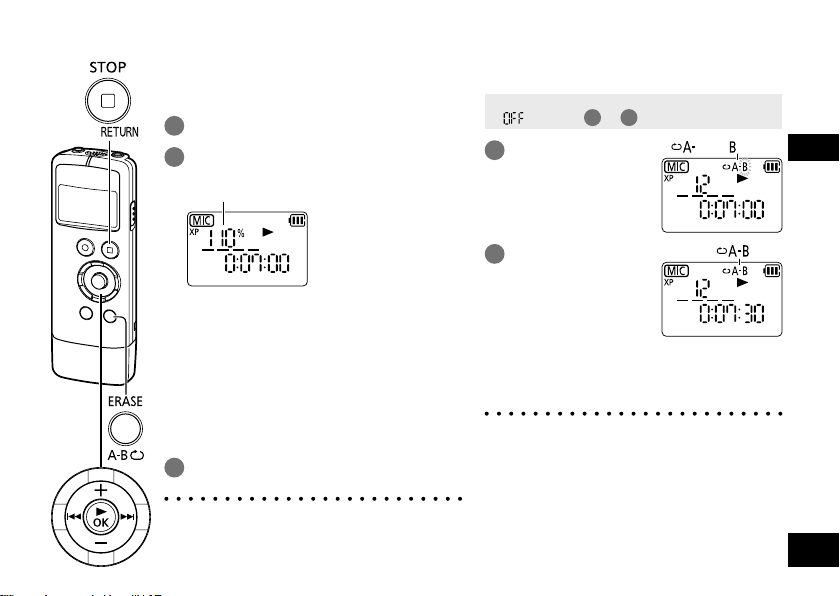
Changing the playback speed
The playback speed can be adjusted in 21 levels from
the slow speed of 0.5 times normal speed (50%) to
the fast speed of 2 times normal speed (200%).
1
Press [q OK] while playing.
Press u, i to adjust the
2
playback speed.
Playback speed
• i: Each press increases the playback
speed.
• u: Each press reduces the playback
speed.
The playback speed is slowed down in 10%
increments for levels faster than 100%, and
becomes faster in 5% increments for levels
slower than 100%.
• Press [g STOP/RETURN] to return to
normal speed (100%).
Press [q OK].
3
The setting value is confirmed.
● Normal playback may not be possible
depending on the file.
● If you change the playback speed, sound
effects will not work. (➜ pages 22, 23)
A-B Repeat play
Playback repeats between the start point (A)
and finish point (B) if those points are set.
• Set the shadowing function to off. (Select
” in steps 1 to 3 on page 20.)
“
Press
1
[ERASE/A-B&]
during playback.
The start point (A) is
set.
Press
2
[ERASE/A-B&] at
the finish point (B).
The finish point (B) is
set and repeat play
starts.
To cancel A-B Repeat:
Press [ERASE/A-B&] again. (It can also be
cancelled with [g STOP/RETURN] or u or i.)
●
A-B Repeat playback cannot be set when the
length of time between the start point (A) and
finish point (B) is less than approx. 2 seconds.
● When only the start point (A) is set and
playback continues to the end of the file
without setting point (B), the end of the file
is considered as the finish point (B), and A-B
Repeat starts.
●
A-B Repeat setting across 2 files cannot be set.
“ ” (lit), “ ” (blink)
“ ” (lit)
ENGLISH
VQT4R68
19
19
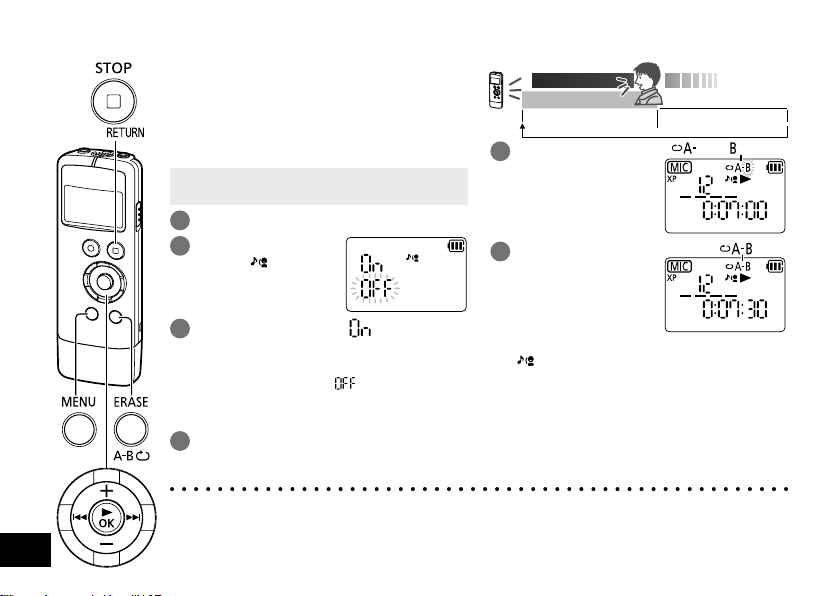
Shadowing
FOLDER
VQT4R68
20
20
Shadowing is a learning method to repeat an
example immediately after it is heard. The
shadowing function of this unit repeats playback
with normal volume and no sound alternately
in A-B Repeat interval. This is convenient for
pronunciation or listening practice for language
learning.
• When the unit is not in the stop state, press
[g STOP/RETURN].
Press [MENU/FOLDER].
1
Press u, i to
2
select “ ” and
5
6
press [q OK].
Press +, – to select “ ” and press
3
[q OK].
The shadowing function turns on.
(The factory setting is “
”.)
To exit the setting screen, press
[g STOP/RETURN].
Select the file you want to play with
4
shadowing (➜ pages 10, 12) and
press [q OK].
● Shadowing playback cannot be set when the length of time between the start point (A) and finish
point (B) is less than approx. 2 seconds.
● When only the start point (A) is set and playback continues to the end of the file without setting
point (B), the end of the file is considered as the finish point (B), and shadowing starts.
● Shadowing setting across 2 files cannot be set.
To cancel shadowing:
Press [ERASE/A-B&] again. (It can also be
cancelled with [
Practice
Example
A-B Repeat interval
(normal volume)
Press
[ERASE/A-B&].
The start point (A) is
set.
Press [ERASE/A-B&]
at the finish point (B).
The finish point (B) is set.
Shadowing starts, and A-B
Repeat playback and nosound playback repeats
alternately.
“ ” lights on during A-B
Repeat playback, and
blinks during no-sound
playback.
g
STOP/RETURN] or u or i.)
No-sound playback in
A-B Repeat interval
“ ” (lit), “ ” (blink)
“ ” (lit)
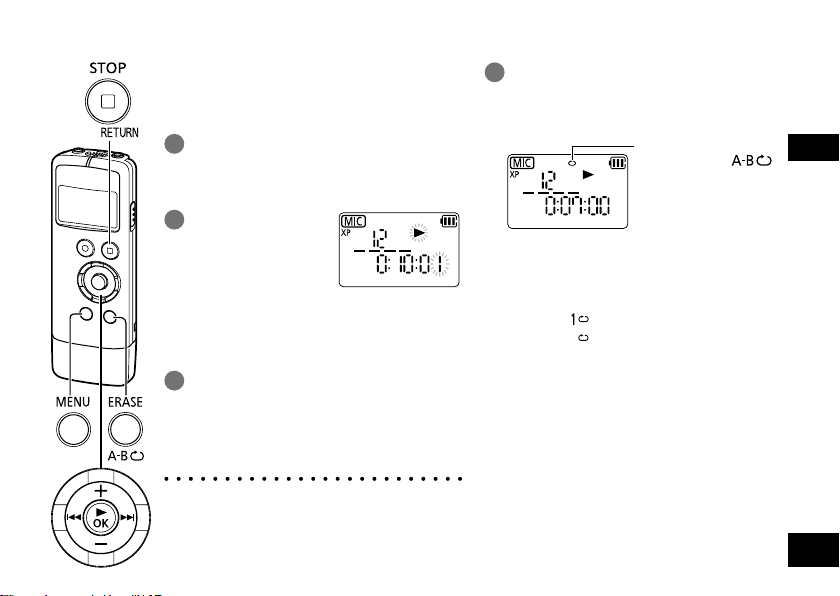
FOLDER
Playback from a specified
position (TIME SEARCH)
Playback is possible from the time-specified
position.
Press [MENU/FOLDER] during
1
playback.
Playback stops and the current playback
position (time) is displayed.
Set the playback
2
start position.
Press u, i to
select hour, minute,
and second and press
Repeat play (REPEAT)
Press and hold [ERASE/A-B&]
1
for at least approx. 2 seconds
during playback or while the unit is
stopped.
No indication: (Factory setting) Playback is
+, – to change the
values.
• Press [MENU/FOLDER] or [g STOP/
RETURN] to enter the stop state.
Press [q OK].
3
Playback starts from the specified position.
To exit the setting screen, press
[g STOP/RETURN].
● Time search playback applies only to the
currently selected file.
Repeat mode
Each time [ERASE/ ]
is pressed for at least approx.
2 seconds, the mode is
switched.
performed from the selected
file to the last file in one
folder. The unit is stopped
when the playback finishes.
: Plays one file repeatedly.
: Plays all files in the folder
repeatedly.
As for a sub folder (➜ page
34) in “MUSIC” folder, all files
in a sub folder are played
repeatedly.
ENGLISH
VQT4R68
21
21
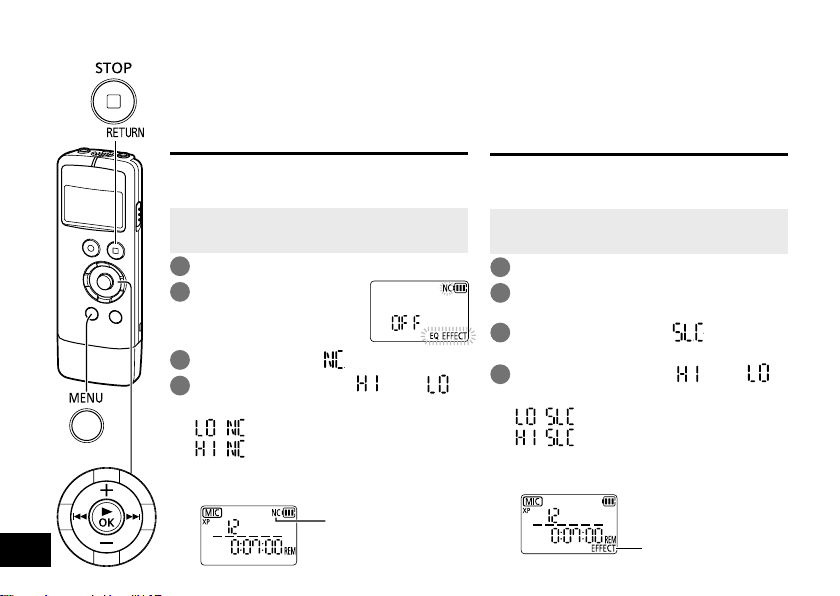
Using sound effects
This unit has the function that gives sound effects to the playback sound. The sound effects include
the noise cancellation, sound level adjustment, chorus playback and equaliser.
You can select only one sound effect. If any of the effects is set, the other sound effects will not work.
Reducing noise during playback
(Noise cancellation)
This function reduces noise during playback to
allow target sound to be heard clearly. Sound is
played back in monaural.
• When the unit is not in the stop state, press
[g STOP/RETURN].
• Select “MIC” folder beforehand. (➜ page 10)
Press [MENU/FOLDER].
1
Press u, i to select
2
“NC” and “EQ EFFECT”,
and press [q OK].
Press +, – to select “ ” and press [q OK].
3
Press +, – to select “ ” or “ ”
4
and press [q OK].
:
Reduce noise slightly.
:
FOLDER
To exit the setting screen, press [g STOP/RETURN].
VQT4R68
22
22
Reduce noise greatly.
(NC : Noise Cancel)
“NC” is displayed.
Adjusting sound level automatically
This function adjusts the sound level when the sound
volume greatly differs between loud sound and small
sound and the small sound is difficult to hear.
• When the unit is not in the stop state, press
[g STOP/RETURN].
• Select “MIC” folder beforehand. (➜ page 10)
Press [MENU/FOLDER].
1
Press u, i to select “NC” and
2
“EQ EFFECT”, and press [q OK].
Press +, – to select “ ” and
3
press [q OK].
Press +, – to select “ ” or “ ”
4
and press [q OK].
:
Adjust the volume slightly.
:
Adjust the volume greatly.
(SLC : automatic Sound Level Control)
To exit the setting screen, press [g STOP/RETURN].
“EFFECT” is displayed.
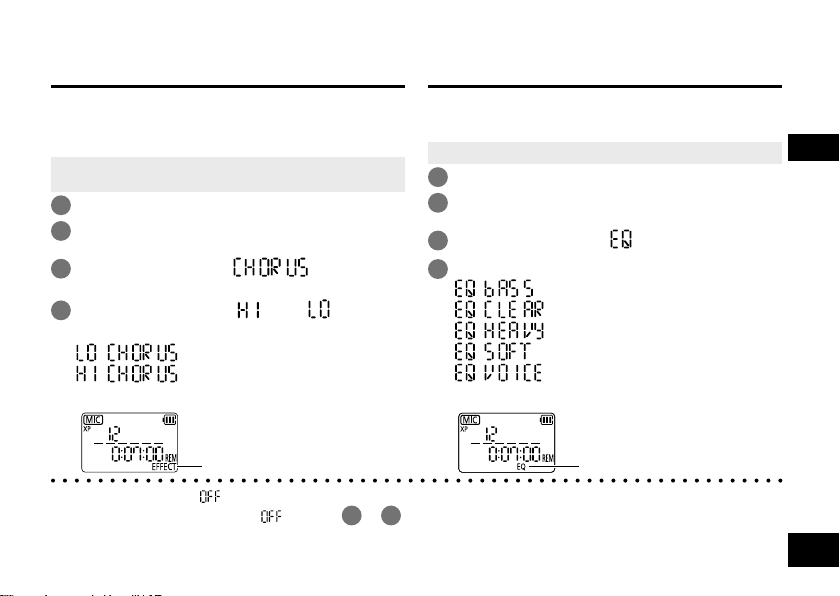
Enabling broader sound (Chorus playback)
This function enables broader and thicker sound for
monaural playback. When using the chorus playback
function, sound is played back in stereo. This is not
effective for stereo sound.
•
When the unit is not in the stop state, press [g STOP/RETURN].
• Select “MIC” folder beforehand. (➜ page 10)
Press [MENU/FOLDER].
1
Press u, i to select “NC” and
2
“EQ EFFECT”, and press [q OK].
Press +, – to select “ ” and press
3
[q OK].
Press +, – to select “ ” or “ ” and
4
press [q OK].
Light chorus playback.
:
:
Heavy chorus playback.
To exit the setting screen, press [g STOP/RETURN].
Using the equaliser (Sound EQ)
This function changes the frequency characteristics
(sound level of bass/middle/treble range) and changes
the sound quality.
•
1
2
3
4
To exit the setting screen, press [g STOP/RETURN].
When the unit is not in the stop state, press [g STOP/RETURN].
Press [MENU/FOLDER].
Press u, i to select “NC” and
“EQ EFFECT”, and press [q OK].
Press +, – to select “ ” and press [q OK].
Press +, – to select the item and press [q OK].
Emphasise the bass range strongly.
:
Emphasise the treble range strongly.
:
Emphasise the bass and treble ranges slightly.
:
Emphasise the middle range strongly.
:
Reduce noise to make human voice heard clearly.
:
ENGLISH
“EFFECT” is displayed.
● The factory setting is “ ”. Sound effects do not work.
To cancel sound effects, select “
● If you change the playback speed (➜page 19), sound effects will not work.
●
Noise cancellation, automatic adjustment of sound level and chorus playback functions do not work with files in “MUSIC” folder.
●
Chorus playback function does not work with stereo sound recorded using an external stereo microphone.
” in steps 1 to 3 on page 22 and 23.
“EQ” is displayed.
VQT4R68
23
23
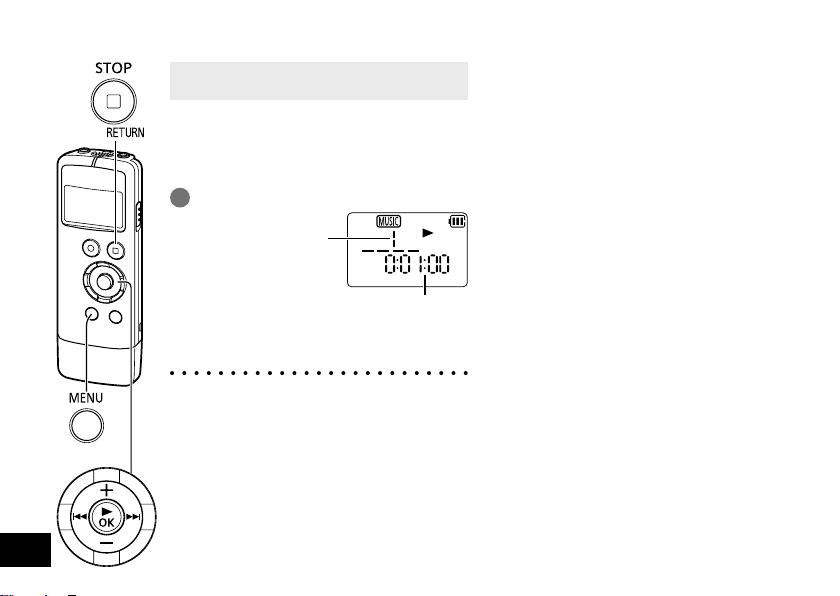
Listening to music on this unit
• Transfer music files to this unit from the
computer. (➜ page 32)
Selecting a file from “MUSIC” folder:
See “Selecting the folder” (➜ page 10) and
“Select a file” (➜ page 12).
To select a subfolder, see “Folder cue function”.
(➜ page 25)
Select the file and press [q OK].
1
File number in the
selected folder
Playback elapsed time
For playback operations, see “Playing”.
(➜ page12)
● In “MUSIC” folder, up to 199 files per one
folder can be recognised and played back. If
subfolders (➜ page 34) are created, number
FOLDER
VQT4R68
24
24
of files playable is reduced by the number of
subfolders created.
● Only MP3 music files can be played back.
● Copyright-protected MP3 music files cannot
be played.
• MP3: Abbreviated form of MPEG Layer-3
audio, a type of sound compression
standards
● The order of playback in “MUSIC” folder is
as below.
Files immediately under “MUSIC” folder
1
Files in subfolders of “MUSIC” folder
2
- If multiple folders are contained, they
will be played in the order in which they
were transferred.
- When multiple files are transferred at a
time, their playback will follow the order
of transfer determined by the computer.
- Adding numbers to the beginning of file
names enables playback in your desired
order. (➜ page 33)
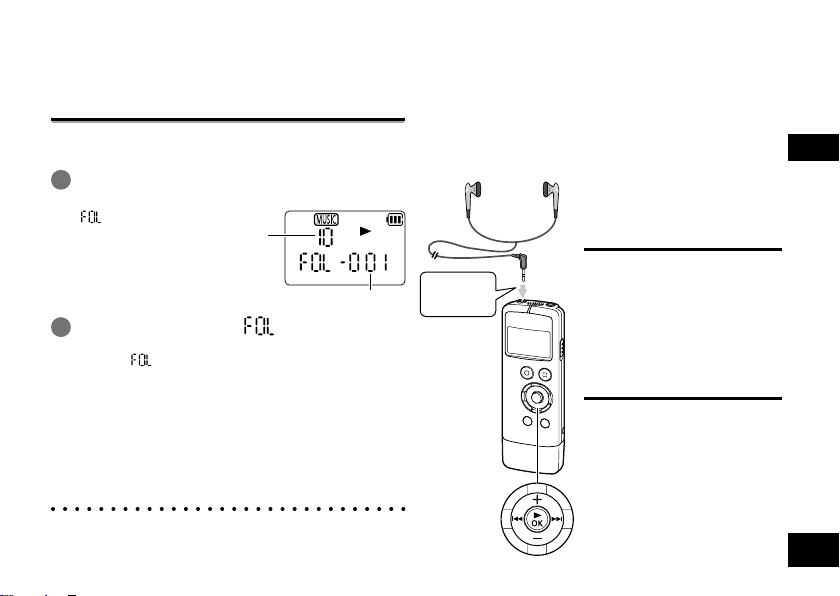
Folder cue function
This function enables you to switch between multiple
subfolders in “MUSIC” folder and check the content of
the subfolder by playing back the first music file.
Press and hold [MENU/FOLDER] at least
1
one second during playback.
“ ” is displayed.
Press u, i when “ ” is displayed.
2
•
• While “ ” is being displayed, the playback
To cancel folder cue:
The setting can be cancelled using any of the following
methods.
• Press and hold [MENU/FOLDER] for at least one
second again.
• Press [q OK].
• Press [g STOP/RETURN]. (Playback is stopped.)
●
In “MUSIC” folder, folder cue works on up to 999 files in total.
Example: If multiple folders containing 111 files in each
Total number of files in
the selected folder
Folder number
The first track in the previous or following folder is cued.
speed cannot be changed. Also, Fast forward/Fast
backward operations will not work.
folder are saved, folder cue works on up to
the ninth folder.
Listening to the sound
using earphones
Connect earphones (not supplied).
(Plug type: ø 3.5 mm stereo mini plug)
Recommended additional earphones:
Panasonic RP-HV154, RP-HJE125
(the product number is correct as of January 2013.)
Monitoring the
recording in
progress
Insert all the
way in.
Adjusting the volume:
You can adjust the volume by
+, –, but the sound
pressing
that is recorded is not affected.
Listening to the
sound during
playback
The sound during playback
comes from the built-in speaker.
If it is difficult to hear the sound
in noisy places, use earphones.
● When earphones are
connected, sound is not
delivered from the built-in
speaker.
ENGLISH
VQT4R68
25
25
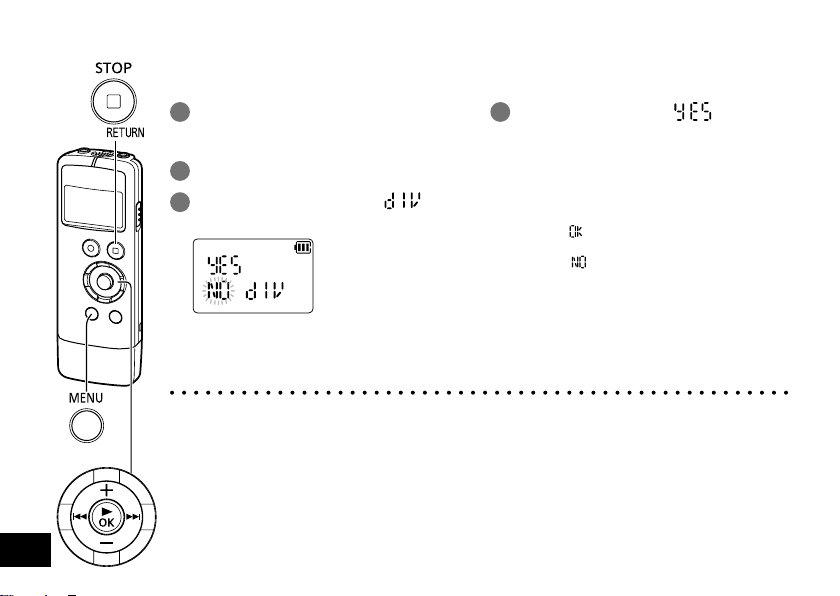
Dividing files
FOLDER
VQT4R68
26
26
You can divide 1 file into 2 files at a specified position. A necessary part can be extracted or an
unnecessary part can be cut.
During playback, press
1
[g STOP/RETURN] at the point
where you wish to divide the file.
2 Press [MENU/FOLDER].
Press u, i to select “ ” and
3
press [q OK].
● Files in “MUSIC” folder cannot be divided.
● A file length of less than approx. 2 seconds cannot be divided.
● You cannot divide a file at the beginning of the file.
● Divided files cannot be recovered. It is recommended that you make a backup of the file by
copying it to a computer beforehand.
● After the file is divided, the number of files in the folder increases.
● If there is no remaining recording time or if 199 files have already been recorded, a file cannot be
divided.
● For file names displayed on a computer after the file is divided, see “Automatic change of file
name by erasing/dividing files” of “File name”. (➜ page 33)
4
Press +, – to select “ ” and
press [q OK].
While the file is being divided, the operation
indicator blinks.
Then, the file is divided into 2 files and
the playback stops at the beginning of the
second file.
• When “
• Select “
” appears, file division is
complete.
setting screen, press [g STOP/RETURN].
” to stop dividing. To exit the
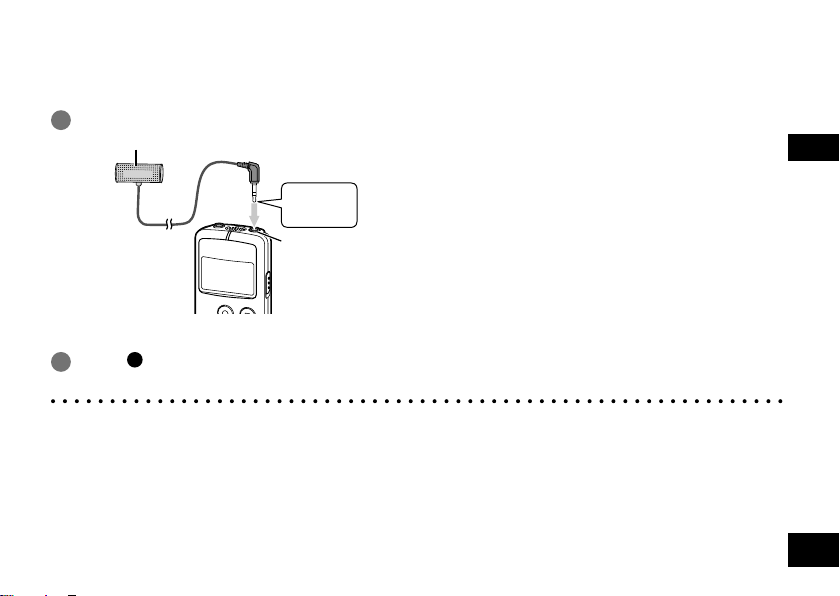
Recording by connecting an external microphone
Record by connecting an external microphone to the external microphone jack of the unit.
Using a stereo microphone enables stereo recording. (Except when the sound quality “SLP” is selected.)
With a monaural microphone, only L-channel audio can be recorded.
1 Connect the external microphone.
External microphone (not supplied)
Insert all
the way in.
External
microphone jack
Use a microphone with a plug-in-power function and ø 3.5 mm mini plug.
Press [ REC].
2
For recording operations, see “Recording”. (➜ page 11)
● Also read operating Instructions for the device to be connected.
● If the recording level is too low or high, adjust the microphone sensitivity. (➜ page 16)
● The built-in microphone of the unit does not work while a device is connected to the external microphone jack.
27
ENGLISH
VQT4R68
27
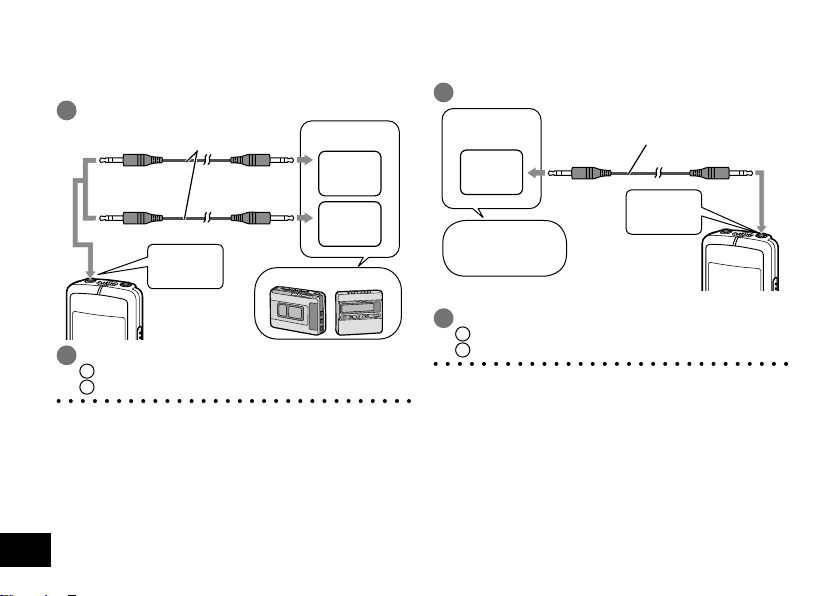
Connecting to other devices
Recording from this unit to another device
(dubbing):
1 Connect as shown below.
Audio cable with resistor (not supplied)
Stereo mini plug Stereo mini plug
Stereo mini plug Monaural mini plug
Insert all
the way in.
Plug type:
ø 3.5 mm Stereo
mini plug
Record.
2
Start recording on the recording device.
1
On this unit, play the file you want to dub. (➜ page 12)
2
● Also read the operating Instructions for the device to
be connected.
●
Select the connection cable to use in accordance with
whether the device to be connected is monaural or
stereo. If a wrong cable is used in combination with
the unit, recording may not be able to be performed
properly. For example, only 1 channel may be recorded.
VQT4R68
● The sound quality after dubbing may differ from the
sound quality before dubbing.
28
●
To record at a suitable volume, adjust the volume on this unit.
28
To audio input
microphone jack
Stereo
jack
Monaural
jack
Other devices
Recording from another device to this unit:
1 Connect as shown below.
To audio output
(headphone) jack
Stereo
jack
Portable composite
device, etc.
Record.
2
Start recording on this unit. (➜ page 11)
1
Start playback on the external device.
2
● Also read the operating Instructions for the device to
be connected.
● If the sound source volume is too low or high, adjust
the microphone sensitivity. (➜ page 16)
Or, adjust the volume of the other device.
Audio cable without resistor (not supplied)
Stereo mini plug Stereo mini plug
Insert all
the way in.
Plug type:
ø 3.5 mm Stereo
mini plug
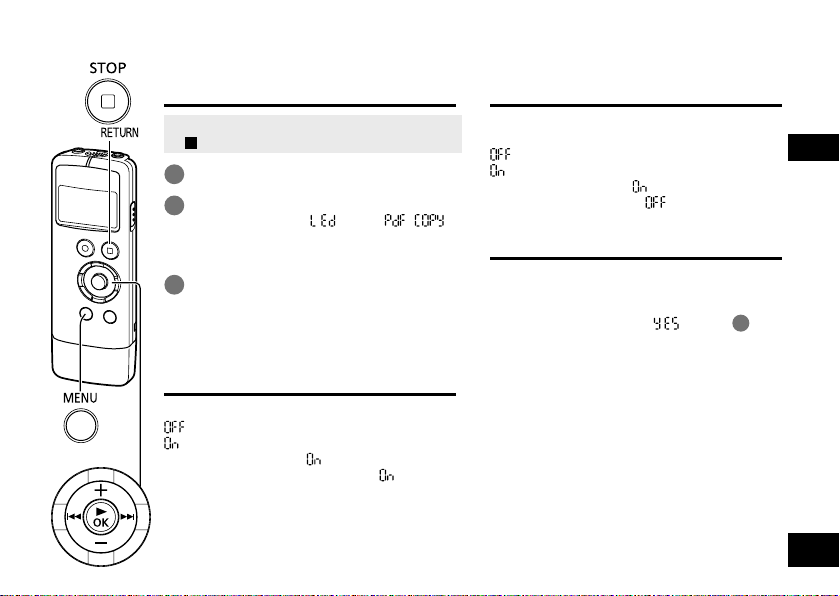
Common settings
The following are common settings to both recording and playback.
Common settings operation
• When the unit is not in the stop state, press
STOP/RETURN].
[
1 Press [MENU/FOLDER].
Press u, i to select the setting
2
item (“BEEP”, “ ” or “ ”)
and press [q OK].
• The blinking item is currently selected.
Press +, – to change the setting and
3
press [q OK].
To exit the setting screen, press
[g STOP/RETURN].
BEEP
Set the beep sound for button operation.
: No beep sound.
FOLDER
: Beep sound.
(The factory setting is “
● Even if the beep sound is set to “ ”, the
sound is not output during recording or while
recording is paused.
LED (Recording indicator)
Set whether to light the recording indicator
during recording.
: Unlit.
: Lit.
(The factory setting is “
● Even if “LED” is set to “ ”, the indicator
blinks during operations such as file deletion.
PDF COPY
In the case the Operating Instructions (this
manual) stored in “MANUAL” folder in the
internal memory of this unit are deleted, they
can be recovered. Select “
left for recovery.
When formatting is performed on this unit
(➜ page 13), “MANUAL” folder is also deleted.
To recover the Operating Instructions, perform
the above procedure.
● If there is not enough space (approx.
6 MB) or the battery level is low, recovery is
”.)
impossible.
”.)
ENGLISH
” in step 3 at
VQT4R68
29
29
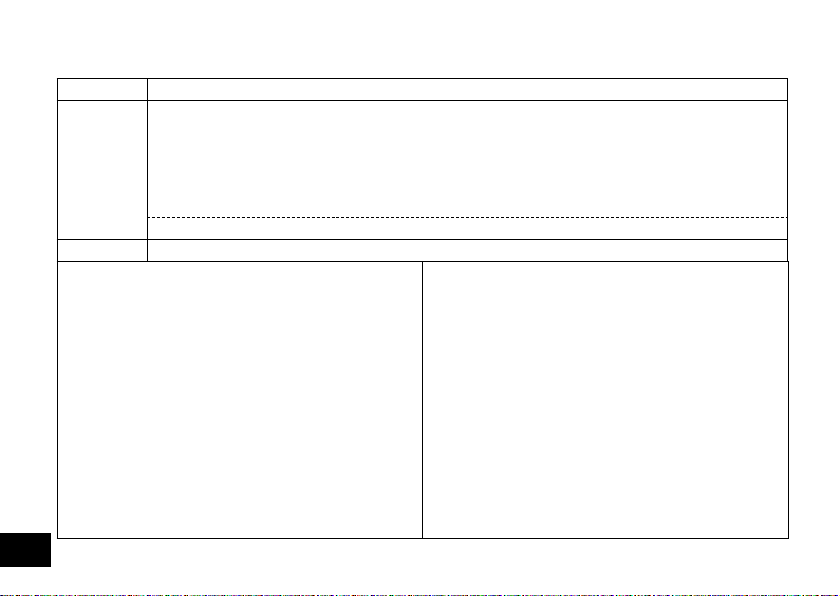
System requirements
Computer IBM PC/AT compatible machines, Macintosh
Pre-installed version
Microsoft® Windows® XP Home Edition/Professional and Service Pack 2, Service Pack 3
•
• Microsoft® Windows Vista®
OS
Interface USB port (Operation cannot be guaranteed if you use a USB hub.)
Even if the system requirements mentioned in this
∗
document are fulfilled, some personal computers
cannot be used.
(Macintosh) This software operates on the standard
∗
driver of OS.
Operation is guaranteed only on a compliant OS.
∗
Operation is not guaranteed on an upgraded OS.
∗
Operation is not guaranteed on home-made
∗
computers.
When using Windows Media® Player, your computer
∗
must fulfill the system requirements of Windows
Media
for details of Windows Media
Microsoft, Windows, Windows Media and Windows
∗
Vista are registered trademarks or trademarks of
Microsoft Corporation of the U.S. and other countries.
VQT4R68
Service Pack 2
• Microsoft® Windows® 7 Starter/Home Basic/Home Premium/Professional/Ultimate and
Service Pack 1
Microsoft® Windows® 8 /Pro
•
• Mac OS X 10.2.8 - 10.8
®
Player. Please consult Microsoft Corporation
®
Player.
30
30
Home Basic/Home Premium/Business/Ultimate and Service Pack 1,
MPEG Layer-3 audio coding technology licensed from
∗
Fraunhofer IIS and Thomson.
IBM and PC/AT are registered trademarks of
∗
International Business Machines Corporation of the
U.S.
Macintosh and Mac OS are trademarks of Apple Inc.
∗
Other system names and product names appearing in
∗
this document are in general the registered trademarks
or trademarks of the respective developer companies.
Note that the ™ mark and ® mark do not appear in this
document.
Depending on the computer environment, malfunctions
∗
may occur (e.g. Audio data recorded on this unit cannot
be used. etc.). Panasonic and Panasonic dealers
cannot be held liable for any lost audio data or other
direct or indirect damage except in cases of intentional
of gross negligence.
(As of January 2013)
