Panasonic RRQR270, RQT9198 User Manual
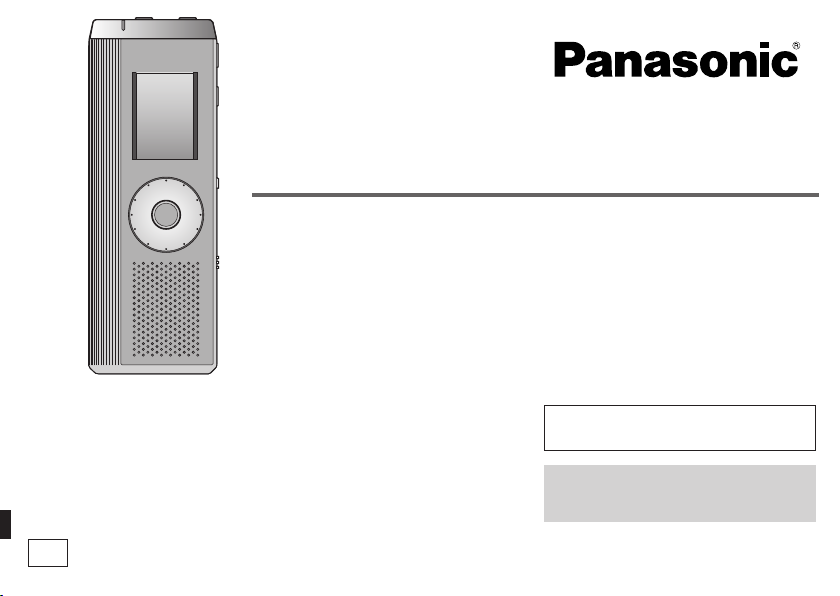
Operating Instructions
IC Recorder
Dear customer
Thank you for purchasing this product.
For optimum performance and safety, please read these
instructions carefully.
Before connecting, operating or adjusting this product, please read
the instructions completely. Please keep this manual for future
reference.
P
Model No.
If you have any questions contact
1-800-211-PANA(7262)
RR-QR270
The warranty can be found
on pages 32 and 33.
RQT9198-P
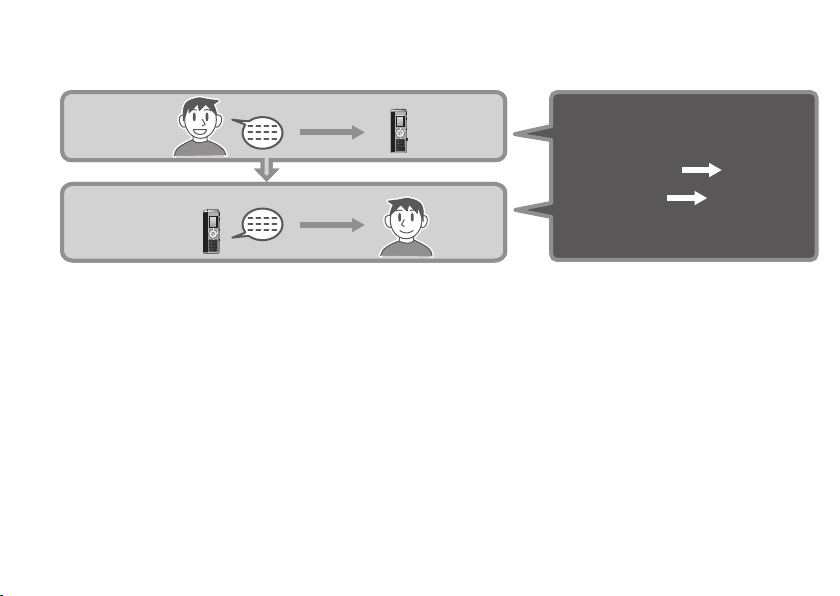
Instruction flow chart
Recording
Playback
RQT9198
2
This unit
For IC Recorder operation…
Recording Page 12
Playing Page 16
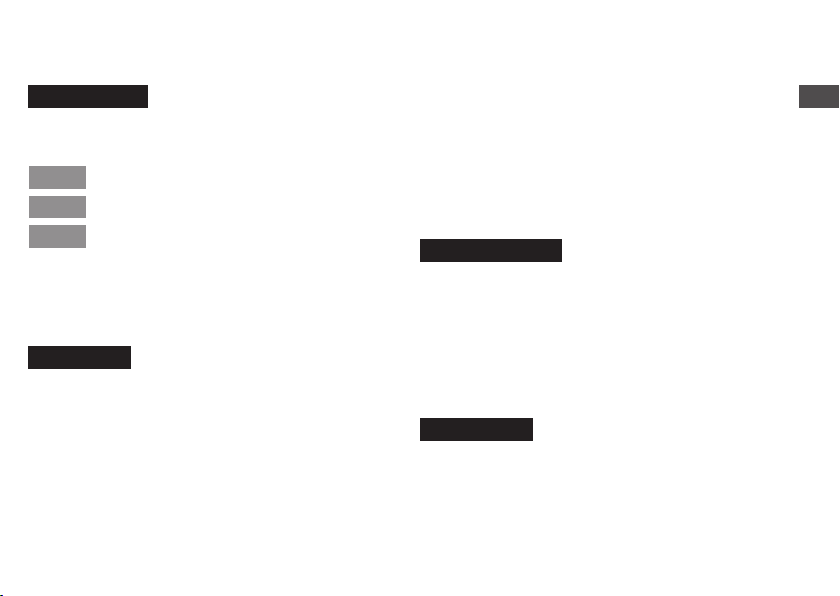
Table of contents
Preparation
Instruction flow chart ....................................... 2
Inserting batteries ............................................ 4
Before use ......................................................... 4
Part names ........................................................ 8
How to use the quick search dial .................... 9
List of menus .................................................... 10
Setting the time ................................................. 11
Canceling the operation beep ......................... 11
Recording .......................................................... 12
Other recording methods ................................ 14
Before operating, switch Hold off,
Point 1
when finished, switch Hold on. ..................... 5
Recordings become audio files
Point 2
and the files are stored in folders. .. ............... 6
Choose a recording method
Point 3
that best suits the situation. .......................... 7
Basic use
Meeting recording ....................................................... 12
Display during recording ............................................. 12
Dictation recording ...................................................... 13
Stop and pause ......................................................... 13
Confirming the remaining time .................................... 13
Listening to the recording in progress ........................ 14
Recording through an external microphone ............... 14
Preventing unnecessary recording (VAS) ................... 15
Timer recording .......................................................... 15
Playing ............................................................... 16
While a file is being played
* Adjusting the volume .............................................. 16
* Moving forward/Moving backward .......................... 16
*
Making recorded sounds easier to catch (reducing noise)
Other playing methods .................................... 17
Searching points for listening (fast forward and fast backward)
Changing the playback speed .................................... 17
Playing files successively ........................................... 18
Listening with earphones ............................................ 18
... 16
..... 17
Advanced use
Organizing files ................................................. 19
Deleting ...................................................................... 19
Moving ........................................................................ 19
Lock (file protection) ................................................... 19
Security function .............................................. 20
Folder S and password ............................................... 20
Setting the password .................................................. 20
Playback using the password ..................................... 21
When you forget the password ................................... 21
Recording to / from a cassette tape ................ 22
Reference
Troubleshooting guide ..................................... 23
Specifications ................................................... 26
Maintenance ...................................................... 27
Care and use ..................................................... 28
Product Service ................................................ 30
Limited Warranty ............................................... 32
Preparation
RQT9198
3
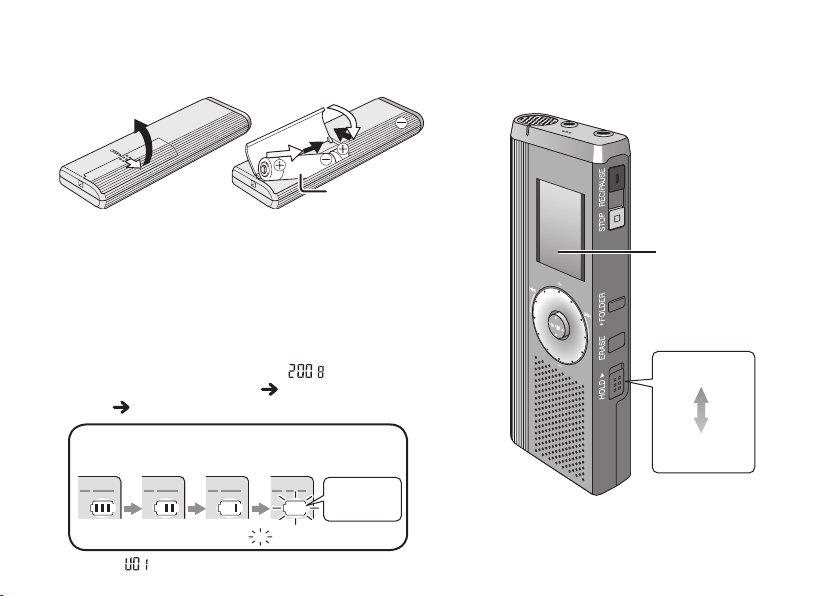
Inserting batteries
Before use
1
3
2
AAA (LR03) batteries
Make sure the batteries face the right directions.
*
Replace the batteries within 30 seconds to
preserve the settings. (Recordings remain intact.)
* The clock, however, will stop until the batteries
have been inserted.
* If rechargeable batteries are to be used,
rechargeable batteries manufactured by
Panasonic are recommended.
* When batteries are inserted, “ ” flashes on
the display. Set Hold off ( right) and set the
time ( page 11).
The battery indicator
(Displayed during recording/playback)
RQT9198
*
When “ ” is displayed, replace the batteries.
4
“ ” indicates flashing.
(not included)
Replace the
batteries
Remove the seal
from the display
before use.
Hold
(Slide up)
Hold off
(Slide down)
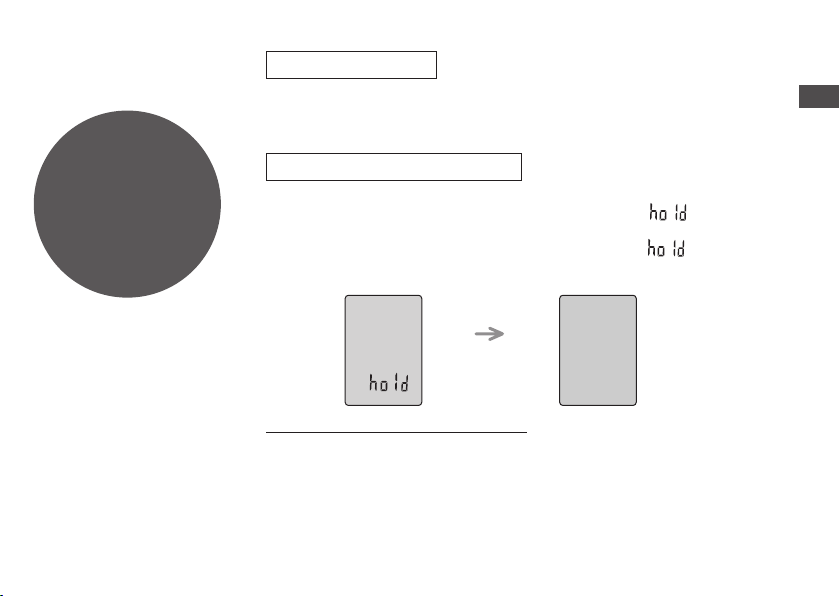
Point
1
Before operating,
switch Hold off,
when finished,
switch Hold on.
Hold function
* This function prevents accidental operation when you put the unit in
your pocket or bag. It also prevents battery loss from accidental unit
operation.
When you set Hold on
Button operations are ignored even if you press buttons by mistake.
* When you set Hold on while recording or playing, “ ” appears for
2 seconds and the recording or playing display reappears.
* When you set Hold on while the unit is stopped, “ ” appears for
2 seconds and the display turns off.
2 seconds later
This unit has no power button.
* You can make batteries last longer by setting Hold on and turning the
display off.
Preparation
RQT9198
5
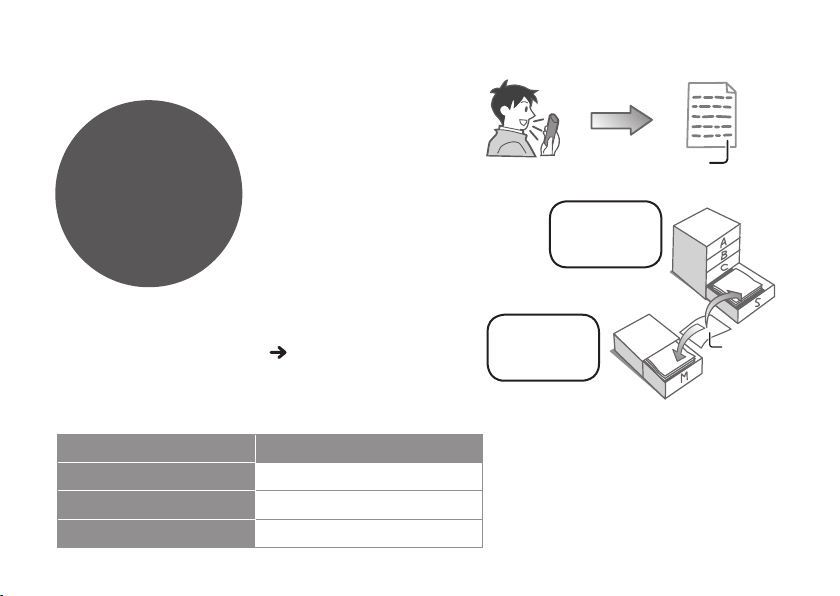
Before use
Point
Recordings
become audio
fi les and the
fi les are stored
in folders.
2
A new audio file is
created each time
you record.
The created file is
stored in a folder.
File
MEETING
FOLDERS
(A, B, C and S)
* A maximum of 99 files can be stored in each folder.
* Remaining recording time ( page 13) may become
shorter than periods listed in this table.
g Approximate total recording time of all folders
Recording mode Total recording time
HQ (High quality)
FQ (Fine quality) 78 hours 10 minutes
RQT9198
SP (Standard play) 167 hours 40 minutes
39 hours
6
DICTATION
FOLDER
(M)
File
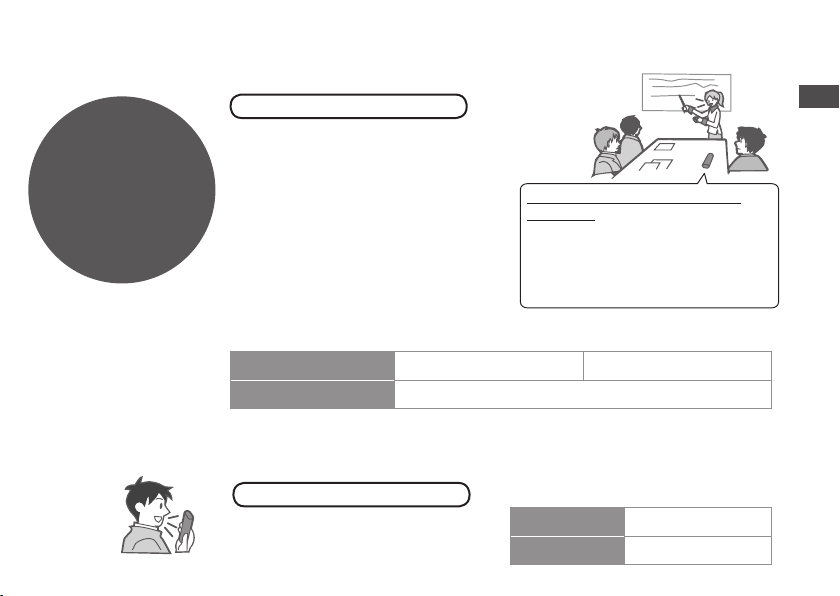
Point
3
Choose a
recording method
that best suits
the situation.
MEETING
Using different combinations of
recording modes and microphone
sensitivity levels, you can adjust
audio quality according to recording
situations.
RECORDING
To record a low-level sound
source…
• Place the unit on a desk etc. closer
to the source.
• Use “L” microphone sensitivity
for close proximity hand-held
recording.
Meeting recording settings
Microphone sensitivity
Recording mode HQ (high quality)/ FQ (fine quality)/ SP (standard play)
H (Far) L (Near)
Preparation
DICTATION
As the dictation recording settings
are all factory-set, dictation can be
recorded quickly and simply.
RECORDING
Dictation recording settings
Microphone sensitivity Dictation Recording level (fixed)
Recording mode HQ (high quality) (fixed)
RQT9198
7
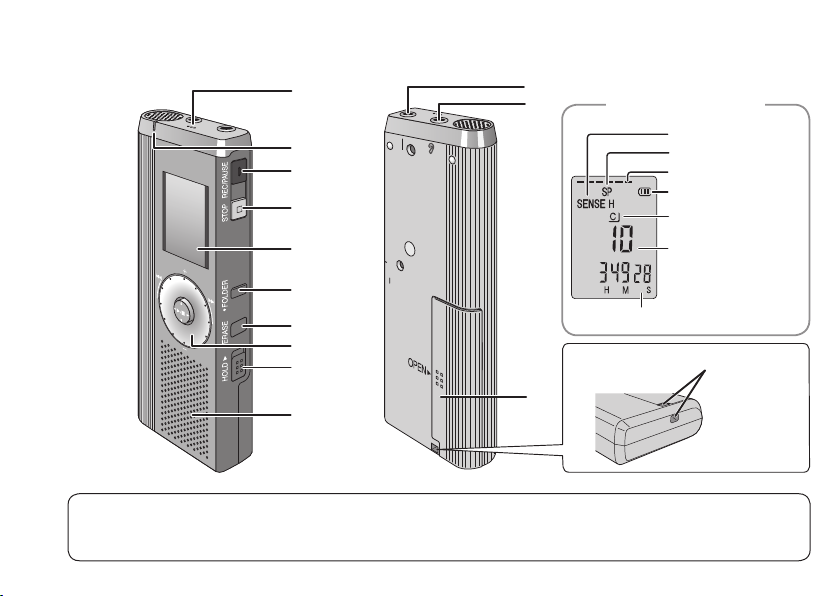
Part names
1
2
3
4
5
6
7
8
9
bk
MIC
(PLUG IN POWER)
MENU
bl
bm
(during recording)
Recording elapsed time
bn
Display
Microphone sensitivity
Recording mode
Recording level
Battery indicator
Folder
File
Hand strap hole
1Built-in microphone
2Recording indicator
RQT9198
3Record/pause
8
4Stop
5Display
6Folder/menu
7Erase
8Quick search
dial
9Hold
bkSpeaker
blExternal microphone jack
bmHeadphone/
earphone jack
bnBattery cover
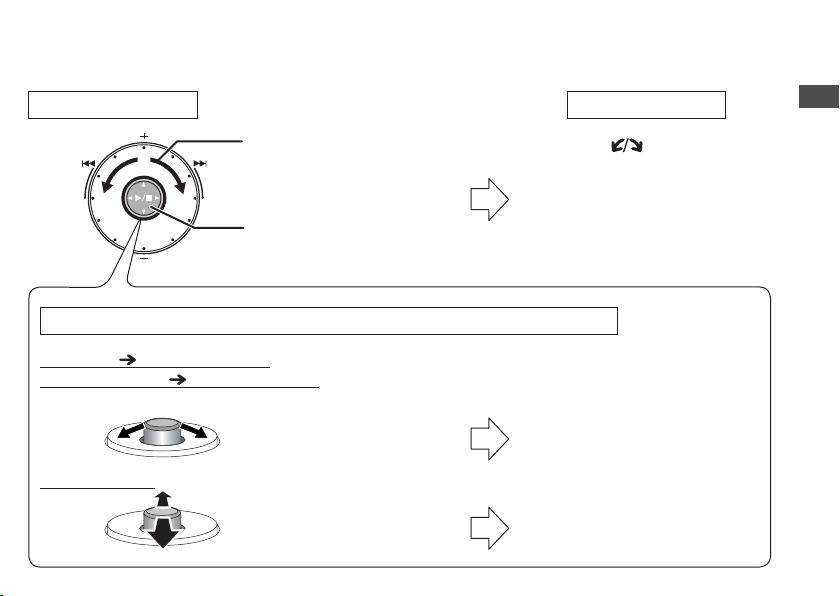
How to use the quick search dial
Basic operations
Dial:
A
Turn the dial to right or
left to select an item.
Joystick:
B
Press to confirm the item.
*Avoid pressing too much when you turn the quick search dial.
Joystick operations (see above B for the confi rming operation)
Playback ( pages 16 and 17)
Password entry ( pages 20 and 21)
C: Tilt the stick to left and
right.
Volume control
D: Tilt the stick up and
down.
Ú You can also select items by tilting the joystick. This
manual explains dial operations in most sections.
In this manual
A: Turn [ ].
B: Press [q/
C: Tilt the joystick to [p / o].
D: Tilt the joystick to [[
g] to confirm.
/
]].
Preparation
RQT9198
9
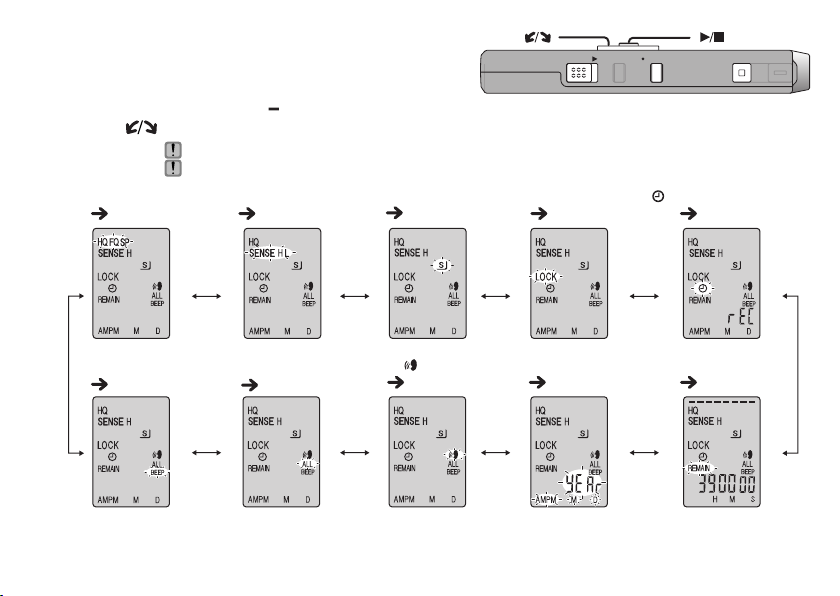
List of menus
[]
HOLD
ERASE FOLDER
[]
STOP
REC/PAU SE
1 Press and hold
2 Tu r n [ ] and press [q/
Recording mode
( page 12)
Operation beep
( page 11)
Ú1 Displayed only when a Meeting Recording folder (A, B, C or S) is selected.
RQT9198
Ú2 Displayed only when there is a recorded file.
10
Ú3 Displayed only when the clock is set.
[*FOLDER/ MENU]
for 1 second or longer (while stopped) to display menus.
g] to confirm.
Press [STOP] to stop an operation midway/cancel the setting.
If an operation is not started within 60 seconds, unfinished settings are canceled.
Ú1
Microphone sensitivity
( page 12)
Successive play
( page 18)
Ú1
Security
(
page 20)
VAS
( page 15)
Setting the time
Ú2
Lock
( page 19)
(
page 11)
Timer recording
( page 15)
Remaining recording time
( page 13)
Ú3
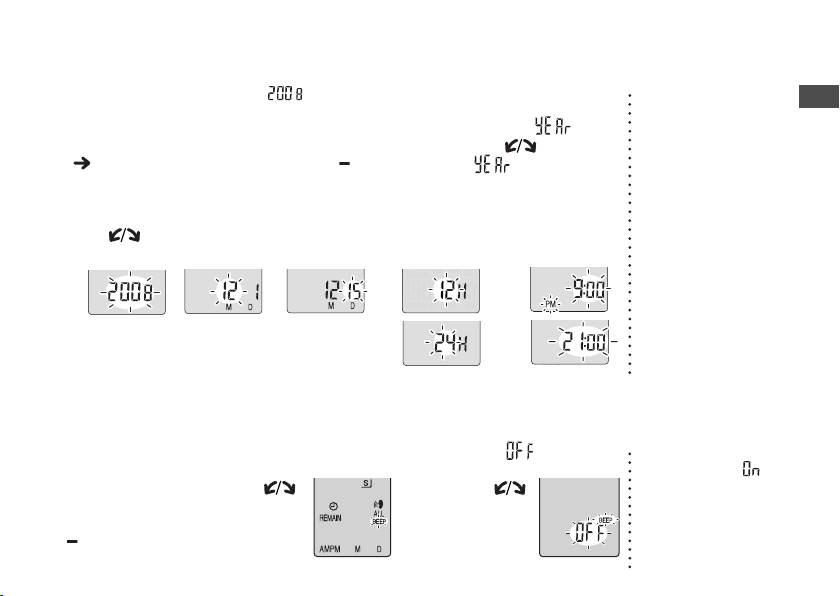
Setting the time
* When the year is flashing (e.g. “ ” on the display), begin from step 4.
Set Hold
1
off
( page 4)
Set the time
4
Tu r n [
] and press [q/g] to confirm. (Press [STOP] after confirming 5.)
1Year 2Month 3Day 4
Display the menu
2
While stopped, press and
*
FOLDER/ MENU]
hold [
for 1 second or longer.
Time display (12/24H)
→→ → →
→
Select “ ”
3
Tu r n [ ] to select
“ ” and press
[q/
g] to confirm.
5Time
→
Canceling the operation beep
Display
1
the menu
While stopped,
press and hold
[*FOLDER/
MENU] for 1
second or longer.
Select “BEEP”
2
Tu r n [ ]
and press
[q/g] to
confirm.
Select “ ”
3
1 Tur n [
and
[q/
confirm.
2 Press [STOP].
press
]
g
]
to
*
The clock operates
with the monthly
error margin of
+/– 60 seconds at
room temperature.
*
The clock returns
to standby when
you perform no time
setting operation
for 60 seconds. If
this happens restart
setting the time.
*
To use the operation
beep, select
step 3.
“ ” in
Preparation
RQT9198
11
