Page 1
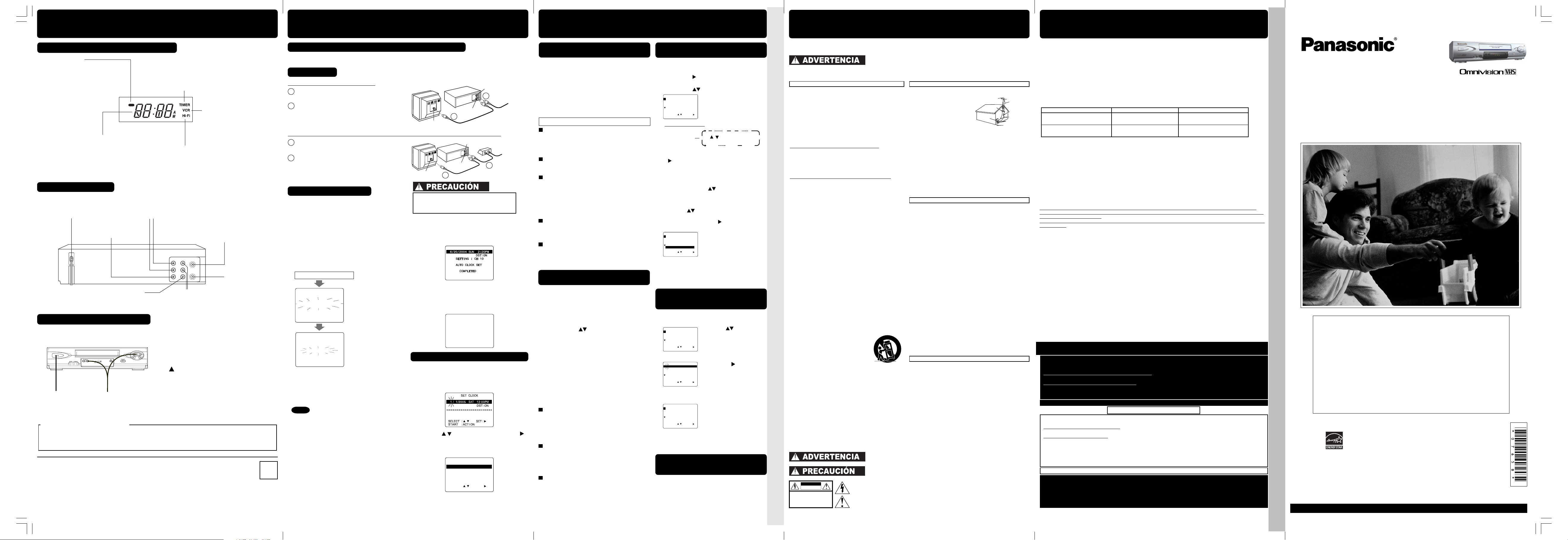
Location of Controls/ Reset All VCR Memory Functions
VCR
VHF/UHF
Estuche convertidor
de TV por cable
Televisor
Terminal
IN FROM ANT.
Entrada (IN) desde
ANT./CABLE
Terminal
OUT TO TV
Terminal IN FROM ANT.
Televisor
VCR
VHF/UHF
Terminal
OUT TO TV
Entrada (IN) desde
ANT./CABLE
DST : O
N
6 /20/2004
SUN
- -15:30
PM
- - - - - - - - -- - - - - - - -- - - - - -
SET CLOCK
SELECT :
SET :
START
: ACT I ON
AUTO CLOCK SET
IS
I NCOM
PLETE
PLEASE SET CLOCK BY
PRESSING
ACT I ON KEY
AUTO CLOCK SET
PROCEEDING
CANCEL : STOP
CH AUTO SET PROCEEDING
CANCEL : STOP
OUT
IN 1
OUT TO TV
VIDEO
AUDIO
IN FROM ANT.
VHF/UHF
R
L
DIARIO
7
2
1
31
68 9
/ Orden para elegir
SEMANAL
(SA)
SEMANAL
(LU)
SEMANAL
(DO)
P FE I N I C
PARADA CA
VEL
1 13 2:00p 3:20p 02
SLP
2 -- --:-- --:-- --
--
3 -- --:-- --:-- --
--
4 -- --:-- --:-- --
--
FIJACION ES COMPLETO
CANCELAR : ADD/DLT
ELEG I R:
FIJAR :
TERM I NAR
: PROG
P FE I N I C
PARADA CA
VEL
1 -- --:-- --:-- --
--
2 -- --:-- --:-- --
--
3 -- --:-- --:-- --
--
4 -- --:-- --:-- --
--
ELEG I R:
FIJAR :
TERM I NAR
: PROG
EMPALMADOR
DE CONEXIÓN
A TIERRA
EQUIPO DE
SERVICIO
ELÉCTRICO
BAJADA DE ANTENA
UNIDAD DE DESCARGA
DELA ANTENA (SECCIÓN
S10-20 DEL NEC)
CONDUCTORES CONEXIÓN
A TIERRA (SECCIÓN
S10-20 DEL NEC)
SISTEMA DE ELECTRODOS DE
CONEXIÓN A TIERRA DEL SERVICIO
ELÉCTRICO (ART, 250 DEL NEC, PARTE H)
CÓDIGOO ELÉCTRICO
NEC-NATIONAL
EMPALMADOR DE
CONEXIÓN A TIERRA
PRECAUCION: PARA EVITAR LA POSIBILIDAD DE
UNA DESCARGA ELECTRICA NO DESMONTAR LA
CUBIERTA (O LA PARTE TRASERA). ESTE APARATO
NO PUEDE SER REPARADO POR EL PROPIETARIO.
PARA CUALQUIER TRABAJO DE SERVICIO SE
DEBE RECURRIR A UN TECNICO ESPECIALIZADO.
PELIGRO DE DESCARGA
ELECTRICA NO ABRIR
PRECAUCION
P FE I N I C
PARADA CA
VEL
1 13 2:00p 3:20p 02
SLP
2
14 7:00p 7:30p 10
SP
3
-- --:-- --:-- --
--
4 -- --:-- --:--
--
--
CANCELAR : ADD/DLT
ELEG I R:
FIJAR :
TERM I NAR
: PROG
P FE I N I C
PARADA CA
VEL
1 13 2:00p 3:20p 02
SLP
2
14 7:00p 7:30p 10
SP
3 -- --:-- --:--
--
--
4 -- --:-- --:--
--
--
ELEG I R:
FIJAR :
SAL I R
: PROG
P FE I N I C
PARADA CA
VEL
1 -- --:-- --:-- --
--
2
14 7:00p 7:30p 10
SP
3 -- --:-- --:--
--
--
4 -- --:-- --:--
--
--
ELEG I R:
FIJAR :
TERM I NAR
: PROG
Spanish Quick Use Guide/ Guía para rápida consulta
Spanish Quick Use Guide/ Guía para rápida consulta
• Guía para rápida consulta (Spanish Quick Use Guide) • Location of Controls (Multi Function Display, Rear View of the VCR)
Spanish Quick Use Guide/ Guía para rápida consulta
Limited Warranty
• Limited Warranty • Customer Services Directory • Guía para rápida consulta (Spanish Quick Use Guide)
Panasonic Consumer Electronics Company,
Division of Panasonic Corporation of North America
One Panasonic Way Secaucus, New Jersey 07094
Panasonic Sales Company (“PSC”),
Division of Panasonic Puerto Rico, Inc.
Ave. 65 de Infantería. Km. 9.5 San Gabriel Industrial Park, Carolina,
Puerto Rico 00985
PV-V4624S Basic-1 (B-lot 041213).p65 2004/12/16, 10:581
Multi Function Display (FRONT DISPLAY)
Power Indicator
Lights up when power is on.
Clock/ Status/ Channel/ Speed Display
Displays current time. Briefly displays VCR
status when you press a function button,
channel number or “L1” or “L2” when you
select channel or line input, and recording
speed when you press SPEED.
Timer Indicator
Lights up when the VCR is set for a Timer
Recording, or when One Touch Recording
(OTR) is used.
Flashes when a Timer Recording is set, but a
tape has not been inserted into the VCR.
VCR Indicator
Lights up when the VCR/TV
selector is set to VCR.
Hi-Fi Indicator
Lights up when Hi-Fi audio is present
in Playback Mode.
Rear View of the VCR
AC Power Plug
While plugged into an AC outlet, the
VCR consumes 0.95 W of electrical
power in off condition.
Video Input Connector
Audio Input Connector
(L/R)
VHF/UHF Antenna
Input Terminal
VHF/UHF Antenna
Output Terminal
Video Output
Connector
Audio Output
Connector (L/R)
Reset All VCR Memory Functions
Returns to factory setting. Use if relocating VCR, or if Initial Setup needs to be redone.
• Make sure a tape is not inserted in the VCR.
Turn VCR Power on.
1
Press and hold both PLAY and CHANNEL
2
on the VCR for more than 5 seconds.
• The power shuts off.
Perform “Initial Setup (Ready to Play)” on
3
21
page 4.
Note to CABLE system installer
This reminder is provided to call the CABLE system installer’s attention to Article 820-40 of the NEC in USA
(and to the Canadian Electrical Code in Canada) that provides guidelines for proper grounding and, in
particular, specifies that the cable ground shall be connected to the grounding system of the building, as
close to the point of cable entry as practical.
P
Printed in Indonesia
- 8 -
LSQT0765A (Basic Operations) - Front (041216)
LSQT0765
S1203-3124
CONEXIONES/CONFIGURACIÓN INICIAL (READY TO PLAY)
Realice la conexión de la antena o TV por cable antes de enchufar el cable de CA.
La videograbadora iniciará automáticamente la fijación de los canales y del reloj al enchufar el cable de CA.
CONEXIONES
➛➛
Para Ant/Cable
Conecte el cable de la antena al
1
➛
➛➛
VCR
➛➛
➛
➛➛
TV
terminal IN FROM ANT del VCR.
2
Conecte el terminal OUT TO TV del
VCR a la entrada de la antena VHF/UHF
del TV con el cable RF incluido.
Para Sistema Digital de Satelite (DSS)/ Convertidor de cable
Conecte la salida de convertidor de
1
2
➛➛
➛
VCR
➛➛
cable al terminal IN FROM ANT.
Conecte el terminal OUT TO TV del
2
VCR a la entrada de la antena VHF/UHF
del TV con el cable RF incluido.
2
CONFIGURACIÓN INICIAL
1 Encienda el TV y cambie al canal 3.
2 Enchufe el cable de CA.
La videograbadora se encenderá e iniciará
las fijaciones de los canales y del reloj.
• Si la pantalla a continuación no aparece...
verifique todas las conexiones.
Intente sintonizar el TV en el canal 4.
• Para cambiar el canal de salida del VCR,
consulte las instrucciones de “VCR’s Output
Channel (Canal de salida del VCR)” en la
página 12 de las operaciones avanzadas.
Enchufe el cable de CA.
Al inicio, el idioma de
la pantalla está fijado a
inglés.
Para cambiar el
idioma, seleccione la
pantalla MENU (para
su ayuda vea la
página 12 de las
operaciones
avanzadas.)
Al usar cables coaxiales RF del tipo “tuerca”,
apriételos solamente con los dedos. Un apriete
excesivo puede dañar los terminales.
3 Las fijaciones se realizan
automáticamente. Cuando termina las
fijaciones, aparecerá la siguiente pantalla.
Si aparece en la pantalla “AUTO CLOCK
SET IS INCOMPLETE (FIJACION
AUTOMATICA DEL RELOJ ES
INCOMPLETO)”, Ajuste el reloj como se
describe a continuación.
AJUSTE MANUAL DEL RELOJ
Si está usando un convertidor de TV por cable
y en su area hay un canal de Public Broadcast
Station (PBS), ajuste su convertidor al canal
PBS de su area.
Si está usando un receptor DSS, este debe
estar apagado.
Nota
• Los botones de funciones no funcionan
durante la configuración inicial.
• Para retirar un cassette durante el ajuste
automático, presione EJECT en el control
remoto o STOP dos veces en el aparato.
En este caso, los ajustes de los canales y la
hora se deben hacer manualmente. Para los
ajustes seleccione la pantalla MENU.
(Vea la p.12 de Libro de Operaciones
Avanzadas).
• Dependiendo de las condiciones, el ajuste
automático puede durar más de 30 minutos.
En ese caso, presione STOP para detener el
ajuste automático y realice los ajustes
B
manualmente en la pantalla MENU. (Vea la
p.12 de Libro de Operaciones Avanzadas).
Si la fijación ha sido incompleta.
1 Presione la tecla ACTION en el control
remoto para visualizar la pantalla del menú
CLOCK.
2 Presione para seleccionar el mes y
para ajustar. De la misma forma,
seleccione y ajuste la fecha, año, hora y
DST (Hora de Verano).
3 Presione dos veces la tecla ACTION para
poner el RELOJ en marcha y salir.
- 9 -
OPERACIONES BÁSICAS PARA LA
REPRODUCCIÓN
1 Inserte una cassette.
2 Presione PLAY para reproducir el cassette.
• La alimentación del VCR se activa. Si Auto
VCR/TV (vea la p.10 de Libro de Operaciones
Avanzadas) está en “ACT”, presione VCR/TV
1
en el control remoto para el modo VCR.
• Si el cassette no tiene la lengüeta de
prevención de grabación (p. 3), se inicia la
reproducción automáticamente.
Detalles especiales durante la grabación
➛➛
➛
➛➛
TV
Presione FF o REW para búsqueda de
escenas hacia delante/ hacia atrás.
Presione PLAY para liberar.
Después de comenzar la búsqueda, cada vez
que presione FF o REW cambiará la velocidad.
Presione PAUSE/SLOW para imagen Fija
1
(Congelada).
Presione PLAY para liberar.
Mantenga pulsado PAUSE/SLOW en el
modo de imagen fija para imágenes en
cámara lenta.
Presione PLAY para liberar.
3 Presione STOP para detener el cassette.
Rebobinado/Avance rápido
Presione REW o FF en el modo de parada
para rebobinado/avance rápido del cassette.
• Rebobina una cinta T-120 en
aproximadamente 1 minuto.
Presione EJECT en el control remoto, o
STOP/EJECT en el VCR para expulsar el
cassette.
OPERACIONES BÁSICAS PARA LA
GRABACIÓN
1 Inserte el cassette con lengüeta de
protección de grabación (p. 3).
• La alimentación del VCR se activa. Si Auto
VCR/TV (vea la p.10 de Libro de Operaciones
Avanzadas) está en “ACT”, presione VCR/TV
en el control remoto para el modo VCR.
2 Presione CH , o las teclas de
números para seleccionar el canal.
3 Presione SPEED para seleccionar la
velocidad de grabación (p. 3)
• SP = Reproducción normal,
• SLP = Reproducción extra larga.
4 Presione REC para comenzar a grabar.
• Para eliminar escenas indeseadas, presione
PAUSE/SLOW para hacer una pausa, y al
presionar nuevamente continua la grabación.
5 Presione STOP para detener la grabación.
Grabación de un toque.
Presione REC repetidamente para ajustar la
duración de la grabación como sigue: como
sigue: 30 min.
➛➛
➛ 4:00
➛➛
La VCR se apagara automáticamente en en
intervalo seleccionado de tiempo.
Ver un canal y grabar otro.
Presione VCR/TV.
(La indicación VCR se apagara en la
“visualización de Multi-Función”)
➛➛
➛ Seleccione canales de TV (Mientras
➛➛
permanece grabando)
Seleccione los canales en el VCR.
Presione VCR/TV en el modo de parada o
pausa.
(la indicación “VCR” se encenderá en la
vizualización multi-función)
➛➛
➛ Seleccione canales en su VCR.
➛➛
➛➛
➛ 1 hr
➛➛
➛➛
➛ Salida.
➛➛
➛➛
➛ 1:30hr
➛➛
➛➛
➛ 2:00
➛➛
➛➛
➛ 3:00
➛➛
PROGRAMACIÓN FÁCIL PARA LA
GRABACIÓN CON TEMPORIZADOR
Presione PROG para visualizar la
1
pantalla de Programación.
1) Presione para ajustar.
2
2) Para ajustar la FECHA de grabación,
presione para seleccionar:
1-31 = una vez, o
DIARIO = a la misma
hora de lunes a viernes,
o SEMANA = a la misma
hora cada semana.
Orden para elegir
Ejemplo
Fecha de hoy
3) Ajustes los ítems restantes, presione
para ajustar los tiempos de INICIO/
PARADA, CANAL o entrada de LINEA
(página 9 de las operaciones
avanzadas), y la velocidad de la cinta
(página 3).
Luego presione
para seleccionar.
Presione PROG para finalizar el
programa.
Presione para seleccionar un número
3
que no está usando para ingresar mas
programas y presione
para ajustar.
Luego repita el paso 2.
Presione nuevamente
PROG para salir.
Presione POWER off para ajustar el
4
temporizador.
(Se ilumina “TIMER” en el panel delantero)
REVISIÓN, REEMPLAZO O BORRADO
DE PROGRAMACIONES
(no se puede efectuar durante la grabación)
Presione PROG para visualizar la
a
pantalla de Programación.
b
Presione
seleccionar programa
para
deseado.
Para reemplazar programa...
c
1) Presione
para
desplegar menu.
2) Repita paso 2 (ver
arriba) para introducir el
nuevo programa.
o
Para cancelar programas…
Presione ADD/DLT
Presione PROG Para terminar
d
programacion.
PARA CANCELAR LA GRABACIÓN
CON TEMPORIZADOR
(la grabación está teniendo lugar)
Presione POWER y luego STOP dentro de
los 10 segundos para cancelar la grabación
con temporizador (el indicador TIMER se
apagará en la Pantalla de Multi-Función)
- 10 -
Medidas de seguridad y precauciones importantes
PARA REDUCIR EL RIESGO DE GOLPES ELÉCTRICOS, INCENDIOS, HERIDAS O DAÑOS A ESTE
PRODUCTO, LEA Y GUARDE TODAS LAS INSTRUCCIONES DE SEGURIDAD Y FUNCIONAMIENTO.
TENGA EN CUENTA TODAS LAS ADVERTENCIAS INDICADAS EN EL MANUAL Y EN EL PRODUCTO.
1 PRECAUCIÓN CON LA FUENTE DE ALIMENTACIÓN
El equipo solo debe hacerse funcionar desde una fuente
de a limentación que se indique en la unidad o en este
manual. Si fuera necesario, haga revisar la fuente de
alimentación de su hogar por parte de la Compañia de
Suministro Eléctrico o por parte de su Distribuidor de
Productos de Vídeo.
2 CONECTOR POLARIZADO O CON TOMA A TIERRA
Como característica de seguridad, este producto de
vídeo viene equipado con un enchufe de cable de
alimentación polarizado (solo una pata es más ancha que
la otra), o con un enchufe del tipo con toma a tierra de
tres patas.
PRECAUCIÓN CON EL ENCHUFE POLARIZADO
Este enchufe sólo entrará en la toma en un sentido.
Si no pudiera introducir el enchufe a fondo, intente darle la
vuelta. Si aún así no entrara, llame a un técnico electricista
para que le instale una toma de red adecuada. No desactive
esta función de seguridad manipulando el enchufe de
ninguna manera.
PRECAUCIÓN CON ENCHUFES CON TOMA A TIERRA
Este enchufe sólo entrará en una toma con conexión a tierra
de tres orificios.
Si fuera necesario, que un técnico electricista le instale la
toma de red adecuada. No desactive esta función de
seguridad manipulando el enchufe de ninguna manera.
3 CABLE DE ALIMENTACIÓN
Asegúrese de que los cables de alimentación son
dispuestos de tal forma que no se apoye nada sobre
ellos, no ruede nada sobre ellos, o que estén en el paso
de tráfico al caminar.
Si se utilizara un cable alargador, asegúrese de que
también disponga de un enchufe polarizado o con toma a
tierra y de que puede conectarse firmemente.
Los cables pelados, los enchufes averiados o hilos
quebrados constituyen un peligro y deben ser
reemplazados por un técnico cualificado del servicio
técnico. Las tomas eléctricas de la red general
sobrecargadas y los cables de extensión constituyen
riesgos de incendio y han de evitarse en lo posible.
4 NO BLOQUEE LOS ORIFICIOS DE VENTILACIÓN
Las aberturas de ventilación del mueble liberan el calor
generado durante el funcionamiento de la unidad.
Si se bloquearan, el calor acumulado dentro de la unidad
podría ocasionar fallos que pueden llevar a riesgos de
incendio o daños por calor en las cassettes utilizadas.
5 EVITE UBICACIONES MUY CALIENTES O SOMETIDA A
CAMBIOS BRUSCOS DE TEMPERATURA
No coloque la unidad encima o cerca de cual quier tipo
de calefactor o regulador, bajo la luz solar directa, dentro
de vehículos, etc…
No traslade la unidad súbitamente entre sitios con
variaciones extremas de temparatura. Si la unidad es
llevada bruscamente de un sitio frío a otro cálido, la
humedad puede condensarse en la unidad y en la cinta.
6 PARA EVITAR LESIONES PERSONALES
• No coloque equipos no fijados en
superficies inclinadas.
• No coloque esta unidad sobre ningún
soporte que no esté firme, nivelado y
que sea adecuadamente fuerte.
La unidad podría caerse y producir
graves lesiones a niños o adultos y
dañarse la unidad misma.
• La combinación de aparato y carrito
debe moverse con cuidado. Las paradas súbitas, una
fuerza excesiva ya las superficies irregulares pueden
ocasionar el vuelco de la combinación de aparato y
carrito.
• Siga atentamente las instrucciones de funcionamiento y
utilice los accesorios recomendados por el fabricante al
hacer funcionar esta unidad o al conectaria a otros
equipos.
INSTALACIÓN
1 CONEXIÓN SEGURA DE LA ANTENA Y DE LOS CABLES
2 MANTENGA LA ANTENA LIBRE DE LÍNEAS O CIRCUITOS
Si la unidad ha estado almacenada o es trasladada a una nueva
ubicación, remítase primero a la sección de INSTALACIÓN de
estas medidas de seguridad.
1 MANTENGA ESTA UNIDAD DE VÍDEO ALEJADA DEL AGUA O
2 SI EL EQUIPO ES EXPUESTO A LA LLUVIA, HUMEDAD, O
3 DURANTE UNA TORMENTA ELÉCTRICA
4 AL ENCHUFAR LA UNIDAD
5 UTILIZACIÓN DE ACCESORIOS
6 LIMPIEZA DE LA UNIDAD
1 EL USUARIO NO DEBE REALIZAR NINGUNA OPERACIÓN DE
2 SI FUERAN NECESARIAS PIEZAS DE RECAMBIO
3 QUE EL TÉCNICO DE SERVICIO TÉCNICO REALICE UNA
PRECAUCIONES DE SEGURIDAD
PARA PREVENIR INCENDIOS O CHOQUES ELÉCTRICOS NO
EXPONGA ESTE APARATO A LA LLUVIA O LA HUMEDAD.
PARA PREVENIR CHOQUES ELÉCTRICOS, ASEGURASE QUE LA CLAVIJA
HAGA JUEGO CON EL ENCHUFE Y CONÉCTELO COMPLETAMENTE.
Este símbolo advierte al usuario de que hay voltaje sin aislamiento dentro de la unidad de
suficiente magnitud como para ocasionar sacudidas eléctricas. Por lo tanto, resultará peligroso
realizar cualquier tipo de contacto con toda pieza interna de la unidad.
Este símbolo alerta al usuario de que se ha incluido importante literatura sobre el funcionamiento
y mantenimiento de esta unidad. Por tanto, debe leerse atentamente tal literatura a fin de evitar
cualquier problema.
- 11 -
INSTALACIÓN DE LA ANTENA EXTERIOR
Si se conectara una antena exterior o sistema de cable
conectado al equido, el usuario
deberá asegurarse de que la
antena o el sistema de cable
disponen de toma a tierra como
forma de proporcinar protección
contra la acumulación de cargas
estábicas y saltos de corrientes.
La sección 810 del Código
Eléctrico Nacional, ANSI/NFPA 70 (en
Canadá, la parte 1 del Código Eléctrico Canadiense)
proporciona información con respecto a la conexión a tierra
correcta del mástil y la estructura de soporte, conexión a tierra
de los cables de bajada de antena a una unidad de descarga,
tamaño de los conductores a tierra, ubicación de la unidad de
descarga de antena, conexión de los electrodos a tierra y
requisitos del electrodo de toma a tierra.
DE ALTO VOLTAJE
Un sistema de antena exterior deberá ser colocado bien alejado
de líneas de alimentación, luz eléctrica o circuitos de alimentación
para que nunca esté en contacto con tales fuentes de
alimentación si se cayera. Al instalar una antena exterior, debe
tenerse muchísimo cuidado para evitar las líneas de alimentación,
circuitos u otras fuentes de alimentación ya que esto podría
resultar mortal. Debido a los riesgos implicados en la instalación
de una antena, tal operación debe dejarse a un profesional.
UTILIZACIÓN DE LA UNIDAD DE VÍDEO
DE HUMEDAD DE CUALQUIER TIPO
FUERTES IMPACTOS, desenchufe la unidad y que sea revisada
por un técnico cualificado antes de volver a utilizarla.
Durante una tormenta con rayos, tanto en interiores como en el
exterior, o antes de dejar la unidad sin utilizar durante largos
períodos de tiempo, desconecte todos los equipos de la fuente
de alimentación así como la antena y el sistema de cableado.
•No exponga nunca la unidad a la lluvia o el agua. NO LA HAGA
FUNCIONAR si se ha derramado líquido dentro de la unidad.
Desenchufe la unida inmediatamente ya que sea revisada por un
técnico. Pueden producirse incendios o sacudidas eléctricas
derivadas de cortocircuitos eléctricos causados por el contacto de
líquidos con el interior de la unidad.
•No deje caer ni introduzca ningún objeto por las aberturas de la
unidad. Algunas piezas internas tienen un voltaje peligroso y el
contacto con ellas puede producir sacudidas eléctricas o incendios.
•Evite colocar la unidad directamente encima o debajo del televisor,
ya que esto prodría causar interferencias eléctricas. Mantenga
cualquier tipo de imán alejados de equipos electrónicos.
Utilice sólo accesorios recomendados por el fabricante para así
evitar riesgos de incendio, sacudidas eléctricas y otros peligros.
Desenchufe la unidad. Luego utilice un paño limpio y seco, sin
tratamiento químico para quitar suavemente el polvo o suciedad.
NO UTILICE productos de limpieza, aerosoles, o aire comprimido que
pudieran causar un exceso de pulverización o introducirse en la
unidad y ocasionar sacudidas eléctricas. Caulquier substancia,
como cera, cinta adhesiva, etc., podría arruinar el acabado de la
superficie. La exposición a substancias grasosas, áreas húmedas o
polvorientas puede afectar de manera adversa a las piezas intemas.
SERVICIO TÉCNICO POR SÍ MISMO
Si, después de observar atentamente las detalladas instrucciones de
funcionamiento, este producto de vídeo no funcionara correctamente,
no intente abrir o extraer las tapas, o realizar cualquier ajuste no
indicado en este manual. Desenchufe la unidad y llévela a un técnico
cualificado de servicio técnico.
Asegúrese de que el técnico de servicio utiliza sólo piezas
especificadas por el fabricante, o de las mismas características que
las piezas originales. La utilización de subsitutos no autorizados
puede ser causa de incendios, sacudidas eléctricas, u otros peligros.
COMPROBACIÓN DE SEGURIDAD
Después de cualquier servicio o reparación de la unidad, solicite
al técnico de servicio que realice una completa comprobación de
seguridad tal como se describe en la literatura de servicio técnico
del fabricante para asegurarse así que la unidad de vídeo se
encuentra en condiciones de funcionamiento seguras.
SERVICIO
PANASONIC CONSUMER ELECTRONICS COMPANY,
DIVISION OF PANASONIC CORPORATION OF
NORTH AMERICA
One Panasonic Way
Secaucus, New Jersey 07094
Panasonic VHS VCR Products
Limited Warranty Coverage
If your product does not work properly because of a defect in materials or workmanship, Panasonic Consumer
Electronics Company or Panasonic Sales Company (collectively referred to as “the warrantor”) will, for the length of
the period indicated on the chart below, which starts with the date of original purchase (“warranty period”), at its
option either (a) repair your product with new or refurbished parts, or (b) replace it with a new or a refurbished
product. The decision to repair or replace will be made by the warrantor.
Product or Part Name
All components of VCR except
item listed below
Video Tape (in exchange for
defective video tape)
During the “Labor” warranty period there will be no charge for labor. During the “Parts” warranty period, there
will be no charge for parts. You must mail-in your product during the warranty period.
If non-rechargeable batteries are included, they are not warranted.
This warranty only applies to products purchased and serviced in the United States or Puerto Rico.
This warranty is extended only to the original purchaser of a new product which was not sold “as is”.
Mail-In Service
For assistance in the continental U.S.A. in obtaining repairs please ship the product to:
Panasonic Services Company
Customer Servicenter Suite B
4900 George McVay Drive
McAllen, TX 78503
For assistance in Puerto Rico call Panasonic Sales Company
(787) 750-4300 or fax (787)768-2910
When shipping the unit carefully pack and send it prepaid, adequately insured and preferably in the original carton.
Include a letter detailing the complaint and provide a day time phone number where you can be reached.
IF REPAIR IS NEEDED DURING THE WARRANTY PERIOD THE PURCHASER WILL BE REQUIRED TO
FURNISH A SALES RECEIPT/PROOF OF PURCHASE INDICATING DATE OF PURCHASE, AMOUNT PAID
AND PLACE OF PURCHASE.
CUSTOMER WILL BE CHARGED FOR THE REPAIR OF ANY UNIT RECEIVED WITHOUT SUCH PROOF OF
PURCHASE.
Limited Warranty Limits And Exclusions
This warranty ONLY COVERS failures due to defects in materials or workmanship, and DOES NOT COVER normal
wear and tear or cosmetic damage. The warranty ALSO DOES NOT COVER damages which occurred in shipment,
or failures which are caused by products not supplied by the warrantor, or failures which result from accidents,
misuse, abuse, neglect, mishandling, misapplication, alteration, faulty installation, set-up adjustments,
misadjustment of consumer controls, improper maintenance, power line surge, lightning damage, modification,
introduction of sand, humidity or liquids, commercial use such as hotel, office, restaurant, or other business or rental
use of the product, or service by anyone other than a Factory Servicenter or other Authorized Servicer, or damage
that is attributable to acts of God.
THERE ARE NO EXPRESS WARRANTIES EXCEPT AS LISTED UNDER “LIMITED WARRANTY
COVERAGE”. THE WARRANTOR IS NOT LIABLE FOR INCIDENTAL OR CONSEQUENTIAL DAMAGES
RESULTING FROM THE USE OF THIS PRODUCT, OR ARISING OUT OF ANY BREACH OF THIS
WARRANTY. (As examples, this excludes damages for lost time, cost of having someone remove or re-install an
installed unit if applicable, travel to and from the servicer, loss of or damage to media or images, data or other
recorded content. The items listed are not exclusive, but are for illustration only.)
ALL EXPRESS AND IMPLIED WARRANTIES, INCLUDING THE WARRANTY OF MERCHANTABILITY, ARE
LIMITED TO THE PERIOD OF THE LIMITED WARRANTY.
Some states do not allow the exclusion or limitation of incidental or consequential damages, or limitations on
how long an implied warranty lasts, so the exclusions may not apply to you.
This warranty gives you specific legal rights and you may also have other rights which vary from state to
state. If a problem with this product develops during or after the warranty period, you may contact your
dealer or Servicenter. If the problem is not handled to your satisfaction, then write to the warrantor’s
Consumer Affairs Department at the addresses listed for the warrantor.
PARTS AND SERVICE, WHICH ARE NOT COVERED BY THIS LIMITED WARRANTY, ARE YOUR
RESPONSIBILITY.
Limited Warranty
Parts
One (1) Year
Five (5) Days
Customer Services Directory
Obtain Product Information and Operating Assistance; locate your nearest Dealer or Servicenter;
purchase Parts and Accessories; or make Customer Service and Literature requests by visiting
our Web Site at:
http://www.panasonic.com/consumersupport
or, contact us via the web at:
http://www.panasonic.com/contactinfo
You may also contact us directly at:
1-800-211-PANA (7262),
Monday-Friday 9 am-9 pm; Saturday-Sunday 10 am-7 pm, EST.
For hearing or speech impaired TTY users, TTY : 1-877-833-8855
Accessory Purchases
Purchase Parts, Accessories and Instruction Books online for all Panasonic Products by visiting
our Web Site at:
http://www.pasc.panasonic.com
or, send your request by E-mail to:
npcparts@us.panasonic.com
You may also contact us directly at:
1-800-332-5368 (Phone) 1-800-237-9080 (Fax Only) (Monday - Friday 9 am to 8 pm, EST.)
Panasonic Services Company
20421 84th Avenue South,
Kent, WA 98032
(We Accept Visa, MasterCard, Discover Card, American Express, and Personal Checks)
For hearing or speech impaired TTY users, TTY : 1-866-605-1277
Panasonic Puerto Rico, Inc. Panasonic Sales Company
Ave. 65 de Infantería, Km. 9.5, San Gabriel Industrial Park,
Phone (787)750-4300 Fax (787)768-2910
Service in Puerto Rico
Factory Servicenter:
Carolina, Puerto Rico 00985
PANASONIC SALES COMPANY, DIVISION
OF PANASONIC PUERTO RICO, INC.,
Ave. 65 de Infantería, Km. 9.5
San Gabriel Industrial Park,
Carolina, Puerto Rico 00985
Labor
Ninety (90) Days
Not Applicable
- 12 -
As of December 2004
Video Cassette Recorder
Operating Instructions
(Basic Operations)
For advanced operations, see the separate
“Advanced Operations” instruction book.
Model No. PV-V4624S
Table of Contents
Important Safeguards and Precautions ........................... 2
Before Using ................................................................... 3
Connections and Initial Setup (Ready to Play) ................ 4
Playback / Record on a Tape .......................................... 5
Timer Recording.............................................................. 6
Location of Controls ..................................................... 7, 8
Reset All VCR Memory Functions................................... 8
Spanish (Español) Quick Use Guide....................9, 10, 11
Limited Warranty / Customer Services Directory ........... 12
As an ENERGY STAR ® Partner, Panasonic Corporation of North
America has determined that this product or product model meets
E
NERGY STAR ® guidelines for energy efficiency.
the
Please read these instructions carefully before attempting to
connect, operate or adjust this product. Please save this manual.
Spanish Quick Use Guide is included.
(Guía para rápida consulta en español está incluida.)
LSQT0765 B
For assistance, please call : 1-800-211-PANA(7262) or, contact us via the web at:http://www.panasonic.com/contactinfo
Page 2
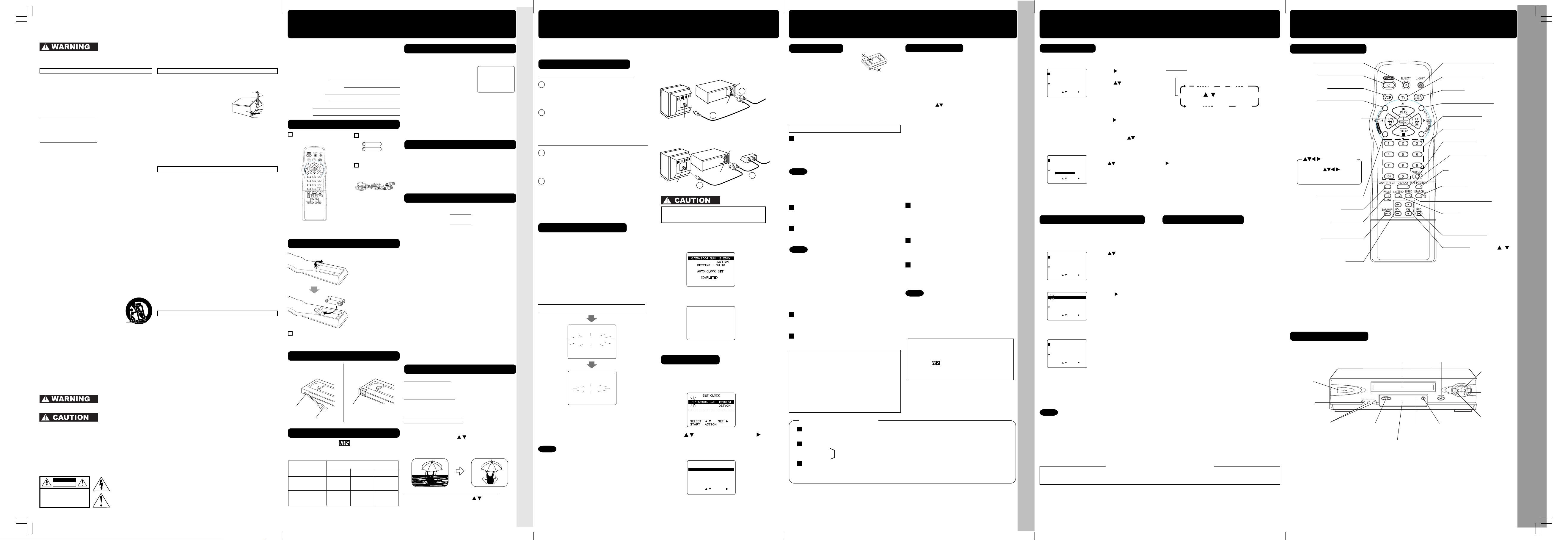
DAILY
7
21
31
68 9
SELECT / Selection Order
WEEKLY
(SA)
WEEKLY
(MO)
WEEKLY
(SU)
P DT START
STOP CH
SPD
1 13 2:00p 3:20p 02
SLP
2 14
7:
00p 7:30p 10
SP
3 -- --:-- --:--
--
--
4 -- --:-- --:--
--
--
SELECT :
SET :
EXIT : PROG
P DT START
STOP CH
SPD
1 13 2:00p 3:20p 02
SLP
2 -- --:-- --:-- --
--
3 -- --:-- --:-- --
--
4 -- --:-- --:-- --
--
CANCEL:
ADD/DLT
SELECT :
SET :
END : PROG
SET COMPLETED
P DT START
STOP CH
SPD
1 -- --:-- --:-- --
--
2 -- --:-- --:-- --
--
3 -- --:-- --:-- --
--
4 -- --:-- --:-- --
--
SELECT :
SET :
END : PROG
P DT START
STOP CH
SPD
1 -- --:-- --:-- --
--
2 14 7:00p 7:30p 10
SP
3 -- --:-- --:--
--
--
4 -- --:-- --:--
--
--
SELECT :
SET :
END : PROG
DST : O
N
6 /20/2004
SUN
- -15:30
PM
- - - - - - - - -- - - - - - - -- - - - - -
SET CLOCK
SELECT :
SET :
START
: ACT I ON
V I D
EO HEADS MAY
N
EED
CLEAN I NG
PLEASE I NSERT HEAD
CLEAN I NG CASSETTE
OR REFER
TO
MANUAL
END
: PL
AY
AUTO CLOCK SET
IS
I NCOM
PLETE
PLEASE SET CLOCK BY
PRESSING
ACT I ON KEY
AUTO CLOCK SET
PROCEEDING
CANCEL : STOP
CH AUTO SET PROCEEDING
CANCEL : STOP
P DT START
STOP CH
SPD
1 13 2:00p 3:20p 02
SLP
2 14
7:
00p 7:30p 10
SP
3
-- --:-- --:--
--
--
4 -- --:-- --:-- --
--
CANCEL:
ADD/DLT
SELECT :
SET :
END : PROG
R
R
R
R
R
R
R
R
IN FROM ANT.
TV
VCR
VHF/UHF
OUT
TO
TV
IN from
ANT./CABLE
Cable TV
Converter Box
IN FROM ANT.
TV
VCR
VHF/UHF
OUT
TO
TV
IN from
ANT./CABLE
Important Safeguards and Precautions
GROUND
CLAMP
ELECTRIC
SERVICE
EQUIPMENT
ANTENNA
LEAD IN
WIRE
ANTENNA
DISCHARGE UNIT
(NEC SECTION 810-20)
GROUNDING CONDUCTORS
(NEC SECTION 810-21)
GROUND CLAMPS
POWER SERVICE GROUNDING
ELECTRODE SYSTEM
(NEC ART 250, PART H)
NEC
- NATIONAL
ELECTRICAL CODE
CAUTION: TO REDUCE THE RISK OF ELECTRIC SHOCK,
DO NOT REMOVE COVER (OR BACK)
RISK OF ELECTRIC SHOCK
DO NOT OPEN
CAUTION
NO USER-SERVICEABLE PARTS INSIDE
REFER SERVICING TO QUALIFIED SERVICE PERSONNEL
Before Using
• Important Safeguards • Accessories • Head Cleaning • Loading Batteries • Prevent Tape Erasure • Specifications • Record/Playback Time
Connections / Initial Setup (Ready to Play)
Playback / Record on a Tape
• Connections • Initial Setup • Clock Set • Select Channel • Playback • Record • Auto Operation
Timer Recording
Location of Controls
• Timer Recording • Location of Controls (Remote Control Buttons, Front View of the VCR)
TO REDUCE THE RISK OF ELECTRIC SHOCK, FIRE, INJURY TO PERSONS OR DAMAGE TO
THIS PRODUCT, READ AND RETAIN ALL SAFETY AND OPERATING INSTRUCTIONS. HEED ALL
WARNINGS IN THE MANUAL AND ON THE PRODUCT.
1 POWER SOURCE CAUTION
Operate only from a power source indicated on the unit
or in this manual. If necessary, have your Electric Utility
Service Company or Video Products Dealer verify the
power source in your home.
2 POLARIZED OR GROUNDING PLUG
As a safety feature, this Video product comes with
either a polarized power cord plug (one blade is wider
than the other), or a three-wire grounding type plug.
POLARIZED PLUG CAUTION:
This plug will only fit into an outlet one way. If you cannot
fully insert the plug, try reversing it. If it still will not fit,
have an electrician install the proper wall outlet. Do not
defeat the safety feature by tampering with the plug.
GROUNDING PLUG CAUTION:
This plug will only fit into a three-hole grounding outlet.
If necessary, have an electrician install the proper outlet.
Do not defeat the safety feature by tampering with the plug.
3 POWER CORD
Make sure power cords are routed so that they are not
likely to have anything rest on them, roll over them, or
be in the way of walking traffic. If an extension cord is
used, make sure it also has either a polarized or
grounded plug and that the cords can be securely
connected. Frayed cords, damaged plugs, and damaged
or cracked wire insulation are hazardous and should be
replaced by a qualified service technician.
Overloaded outlets and extension cords are fire hazards
and should be avoided.
4 DO NOT BLOCK VENTILATION HOLES
Ventilation openings in the cabinet release heat
generated during operation. If they are blocked, heat
build-up inside the unit can cause failures that may
result in a fire hazard or heat damage to cassettes.
For protection, follow these rules:
a. Never cover ventilation slots or the unit while in use,
b. Avoid built-in installation, such as a book case or
5 AVOID EXTREMELY HOT LOCATIONS OR SUDDEN
TEMPERATURE CHANGES
Do not place the unit over or near any kind of heater or
radiator, in direct sunlight, inside a closed vehicle, etc..
Do not move the unit suddenly between areas of
extreme temperature variation. If the unit is suddenly
moved from a cold place to a warm place, moisture may
condense in the unit and on the tape.
6 TO AVOID PERSONAL INJURY
• Do not place unsecured equipment on a
sloping surface.
• Do not place this unit on any support
that is not firm, level, and adequately
strong. The unit could fall causing
serious injury to a child or adult and
damage to the unit.
• An appliance and cart combination should be moved
with care. Quick stops, excessive force, and uneven
surfaces may cause the appliance and cart
combination to overturn.
• Carefully follow all operating instructions and use the
manufacturer's recommended accessories when
operating this unit or connecting it to any other
equipment.
Safety Precautions/Mesures de sécurité
To prevent fire or shock hazard, do not expose this equipment to rain or moisture.
To prevent electric shock, match wide blade of plug to wide slot, fully insert.
AVERTISSEMENT :
ATTENTION
FCC WARNING:Any unauthorized changes or modifications to this
PV-V4624S Basic-2 (B-lot 041213).p65 2004/12/16, 10:583
INSTALLATION
or operate the unit when placed on a bed, sofa, rug,
or other soft surface.
rack, unless proper ventilation is provided.
Afin de prévenir tout risque d’incendie ou de chocs électriques, ne
pas exposer cet appareil à la pluie ou à une humidité excessive.
:
Pour éviter les chocs électriques, introduire la lame la plus large de la
fiche dans la borne correspondante de la prise et pousser jusqu’au fond.
equipment would void the user’s authority to operate.
This symbol warns the user that uninsulated voltage within the unit may
have sufficient magnitude to cause electric shock. Therefore, it is
dangerous to make any kind of contact with any inside part of this unit.
This symbol alerts the user that important literature concerning the
operation and maintenance of this unit has been included. Therefore, it
should be read carefully in order to avoid any problems.
LSQT0765A (Basic Operations) - Back (041216)
1 SAFE ANTENNA AND CABLE CONNECTION
If an outside antenna or cable system is connected to the
equipment, be sure the antenna or cable system is grounded
so as to provide some protection against built up static
charges and voltage surges.
Section 810 of the National
Electrical Code, ANSI/NFPA 70 (in
Canada, part 1 of the Canadian
Electrical Code) provides information
with respect to proper grounding of
the mast and supporting structure,
grounding of the lead-in wire to an antenna
discharge unit, size of grounding conductors, location of
antenna discharge unit, connection to grounding electrodes
and requirements for the grounding electrode.
2
KEEP ANTENNA CLEAR OF HIGH VOLTAGE POWER LINES OR CIRCUITS
An outside antenna system should be located well away from
power lines, electric light or power circuits and where it will never
come into contact with these power sources if it should happen
to fall. When installing an outside antenna, extreme care should
be taken to avoid touching power lines, circuits or other power
sources as this could be fatal. Because of the hazards involved,
antenna installation should be left to a professional.
If the unit has been in storage or moved to a new location, refer
first to the INSTALLATION section of these safeguards.
1 KEEP THIS VIDEO UNIT AWAY FROM WATER OR
MOISTURE OF ANY KIND.
2 IF EQUIPMENT IS EXPOSED TO RAIN, MOISTURE, OR
STRONG IMPACT, unplug the unit and have it inspected by
a qualified service technician before use.
3 DURING AN ELECTRICAL STORM
During a lightning storm, whether indoors or outdoors, or
before leaving the unit unused for extended periods of time,
disconnect all equipment from the power source as well as
the antenna and cable system.
4 WHEN THE UNIT IS PLUGGED IN
• Never expose the unit to rain or water. DO NOT OPERATE
• Never drop or push any object through openings in the
• Avoid placing the unit directly above or below your TV set
5 USING ACCESSORIES
Use only accessories recommended by the manufacturer to
avoid risk of fire, shock, or other hazards.
6 CLEANING THE UNIT
Unplug the unit. Then, use a clean, dry, chemically untreated cloth
to gently remove dust or debris. DO NOT USE cleaning fluids,
aerosols, or forced air that could over-spray, or seep into the unit
and cause electrical shock. Any substance such as wax,
adhesive tape, etc. may mar the cabinet surface. Exposure to
greasy, humid, or dusty areas may adversely affect internal parts.
1 DO NOT SERVICE THIS PRODUCT YOURSELF
If, after carefully following the detailed operating
instructions, this Video product does not operate properly,
do not attempt to open or remove covers, or make any
adjustments not described in the manual. Unplug the unit
and contact a qualified service technician.
2 IF REPLACEMENT PARTS ARE REQUIRED
Make sure the service technician uses only parts specified by
the manufacturer, or those having the same safety
characteristics as the original parts. The use of unauthorized
substitutes may result in fire, electric shock, or other hazards.
3 HAVE THE SERVICE TECHNICIAN PERFORM A SAFETY CHECK
After any service or repairs to the unit, request the service
technician to conduct a thorough safety check as described
in the manufacture’s service literature to ensure that the
video unit is in safe operating condition.
OUTDOOR ANTENNA INSTALLATION
USING THE VIDEO UNIT
if liquid has been spilled into the unit. Immediately unplug
the unit, and have it inspected by a service technician.
Fire and shock hazards can result from electrical shorts
caused by liquid contact inside.
unit. Some internal parts carry hazardous voltages and
contact can cause electric shock or fire hazard.
as this may cause electrical interference.
Keep all magnets away from electronic equipment.
SERVICE
- 2 -
Congratulations
on your new purchase! With proper use, this
dependable product will provide years of
enjoyment. Please fill in the information below.
(Serial number is on tag on back of VCR.)
• Date of Purchase
• Dealer Purchased From
• Dealer Address
• Dealer Phone No.
• Model No.
• Serial No.
Accessories
Remote Control
LSSQ0407
To order accessories, call toll free
1-800-332-5368.
Loading the Batteries
Battery replacement caution
• Do not mix old and new batteries.
• Do not mix alkaline with manganese batteries.
Prevent Accidental Tape Erasure
Break off the tab to
prevent recording.
Record Tab
Screw driver
Record/Playback Time
Only use tapes with the mark in this unit.
• Tapes recorded in S-VHS can easily be
played back with normal VHS quality (p. 5).
Tape Speed
Setting
SP
(Standard Play)
SLP
(Super Long Play)
PV-V4624S
Batteries 2 “AA”
RF Coaxial Cable
LSJA0418
1) Open cover.
2) Insert batteries as
marked.
3) Close cover.
To record again
Cover the hole
with cellophane
tape.
Type of Video Cassette
T120
2 Hours
6 Hours 8 Hours
T160
2 Hours
40 Minutes
T180
3 Hours
9 Hours
Head Cleaning
Old or damaged tapes may clog heads.
Video Head Clog Sensor
Screen-right appears during play
if clogging is detected.
To remove screen, press PLAY.
• Use “dry” type head
cleaning cassette only.
(Part No. NV-TCL30PT is recommended.)
• Follow cleaning tape instructions carefully.
Excessive use of tape can shorten head life.
• If head clog symptoms persist, contact your
nearest servicenter by visiting our Web Site
(p. 12).
Cleaning the VCR
Use soft, dry cloth or dusting attachment of a
vacuum to remove dust from all cabinet vent
holes. You may moisten cloth with non-abrasive,
antistatic cleaner/ polisher.
Caution:
Alcohol and various solvents could damage finish.
Specifications
Power Source: 120 V AC, 60 Hz
Power Consumption:
Power On
Approx. 18 W
Power Off
Video Signal: EIA Standard NTSC color
Video Recording 4 rotary heads helical
System: scanning system
Audio Track: 1 track (Normal)
Tuner
Broadcast Channels: VHF 2 ~ 13, UHF 14 ~ 69
CABLE Channels: Midband A ~ I (14 ~ 22)
Operating
Temperature: 5 °C ~ 40 °C (41 °F ~ 104 °F)
Operating Humidity: 10 % ~ 75 %
Weight: 2.55 kg (5.6 lbs).
Dimensions: 430 (W) x 98 (H) x 240 (D) mm
Note: Designs and specifications are subject to
change without notice.
Approx. 0.95 W
2 channel (Hi-Fi Audio Sound)
Superband J ~ W (23 ~ 36)
Hyperband AA ~ EEE
(37 ~ 64)
Lowband A-5 ~ A-1 (95 ~ 99)
Special CABLE channel 5A (01)
Ultraband 65 ~ 94, 100 ~ 125
16-15/16” (W) x 3-7/8” (H) x
9-7/16” (D) inch
Features for a Quality Picture
Digital Auto Picture
Automatically controls the video output signal for
less noise depending on the tape condition.
Digital Auto Tracking
Continuously analyzes the signal and adjusts for
optimum picture quality.
Manual Tracking Control
(to reduce picture noise)
Use during Playback and Slow Motion mode to
reduce picture noise.
Press CH (TRACKING)
/ on the remote
control or on the VCR until the picture clears up.
To return to Auto Tracking, press POWER off,
then on again a few seconds later.
V-Lock Control (to reduce picture jitter)
In Still mode, CH (TRACKING)
/ operate as a
V-Lock control.
- 3 -
Make all cable or antenna connections before plugging into an AC outlet.
Plugging the VCR Power Cord into an AC wall outlet starts auto channel and clock set.
Connecting (Select a method)
For ANT./Cable
Connect cable from
1
➛➛
VCR
➛
➛➛
➛➛
➛
➛➛
TV
Antenna/Cable to VCR’s IN
FROM ANT. jack.
Connect VCR’s OUT TO TV
2
2
jack to TV’s ANT. IN jack
with included RF Cable.
For DSS/Cable Box
Connect your cable box’s OUT
1
➛➛
VCR
➛
➛➛
➛➛
➛
➛➛
TV
jack to the VCR’s IN FROM
ANT. jack with an RF cable.
Connect VCR’s OUT TO TV
2
jack to TV’s ANT. IN jack
2
with included RF Cable.
Over tightening “Nut type” RF coaxial cables
may damage jacks. Finger tighten only.
Initial Setup (Ready to Play)
1 Turn TV on and tune to channel 3.
2 Plug VCR Power Cord into AC wall outlet.
VCR comes on and auto channel and clock
set starts.
• If screen below does not appear...
check all connections.
Try tuning TV to channel 4.
• To change VCR’s output channel,
see “VCR’s Output Channel” (p. 12)
in Advanced Operations book.
Plug VCR Power plug into an AC wall outlet.
3 Settings are made automatically.
When complete, this screen appears.
If “AUTO CLOCK SET IS INCOMPLETE”
appears, manually set clock (below).
Manual Clock Set
If Auto Clock Set was incomplete.
1 Press ACTION* on remote to display
CLOCK menu.
If you use a cable box, turn it on and set it to
the Public Broadcasting Station (PBS) channel
in your time zone. If you use a DSS receiver, it
must be turned off.
2 Press to select the month and to set.
In the same manner, select and set the
Notes
• Function buttons are void during Initial Setup.
• To eject a tape during Auto Set, press EJECT
on remote or STOP twice on VCR.
Then make settings manually.
(See Advanced Operations book, p. 12.)
• If Auto Clock Set takes more than 30 minutes,
press STOP and perform settings manually.
(See Advanced Operations book, p. 12.)
date, year, time, and DST (Daylight Saving
Time).
3 Press ACTION to start clock and exit.
- 4 -
Playback a Tape
1 Insert a tape.
• Loose or peeling labels
may cause tape jam.
• VCR power comes on. “VCR” lights
on Multi Function Display.
If Auto VCR/TV (see p. 10 of
1
Advanced Operations book) is set to
“OFF,” press VCR/TV until “VCR”
lights on the Multi Function Display.
2
Press PLAY to play tape.
• If tape has no rec. tab (p. 3), auto play begins.
Special Features During Play
Record on a Tape
1
Insert a tape with a record tab (p. 3).
• VCR power comes on. “VCR” lights on
Multi Function Display.
If Auto VCR/TV (see p. 10 of Advanced
Operations book) is set to “OFF,” press
VCR/TV until “VCR” lights on the Multi
Function Display.
2 Press CH
select the channel
to
• If channel number is over 100, first press 100
key then the other 2 digits.
• For “LINE” input, see p. 9 of “Advanced
Operations” book.
or NUMBER keys
.
Forward/Reverse Scene Search
➛ Press FF or REW.
➛ Press PLAY to release.
After search has begun, each additional
3
Press SPEED to set record speed (p. 3).
• SP = Standard Play
• SLP = Super Long Play
press of FF or REW changes speed.
4
1
• Picture interruption may occur with some TVs.
• FF and REW search speed may vary depending
Notes
Press REC to start recording.
• To edit, press PAUSE/SLOW to pause, and
again to resume recording.
on current tape position.
• After 10 minutes in search mode, VCR returns to
5
Press STOP to stop recording.
Play mode to protect the tape and the video heads.
Still (Freeze) Picture
➛ Press PAUSE/SLOW.
➛ Press PLAY to release.
Slow Motion Picture
➛ Hold down PAUSE/SLOW in Still mode.
➛ Press PLAY to release.
Notes
• These features work best in SP or SLP mode.
• The sound will be muted.
• To reduce picture noise, see “Manual
Tracking Control” on p. 3.
• After 3 minutes in Still or Slow mode, VCR
stops to protect the tape and the video heads.
3 Press STOP to stop tape.
Rapid Rewind/FF
Press REW or FF in Stop mode to
rewind or fast forward tape.
One Touch Recording
(recording in progress)
Press REC repeatedly to set length as follows:
➛ 1 hr. ➛ 1:30 ➛ 2:00 ➛ 3:00
30 min.
➛ 4:00 ➛ exit.
The VCR shuts off at the length set.
Record one station, watch another
Press VCR/TV
(“VCR” goes out on Multi Function Display),
➛ select channels on TV (recording continues).
Select channels on VCR
Press VCR/TV in Stop or Pause mode.
(“VCR” lights on Multi Function Display),
➛ select channels on VCR.
Notes
• Watching one channel and recording
another is not possible when using Cable
Box or DSS Receiver.
• After 5 minutes in Pause mode, VCR stops to
protect the tape and the video heads.
• Rewinds a T-120 tape in approx. 1 minute.
Press EJECT on remote,
or STOP/EJECT on VCR to eject tape.
S-VHS Quasi Playback (SQPB)
• Tapes recorded in S-VHS can easily be played
back using the same procedure as with VHS
tapes.
• This VCR automatically distinguishes between
S-VHS and VHS tapes and plays them back.
• Picture quality will be normal VHS, not
S-VHS and picture noise may occur.
(Color loss or picture disruption during Search,
Pause, etc. is normal.)
• S-VHS recording is not possible.
This video recorder, equipped with HQ
(High Quality) system, is compatible with
existing VHS equipment. Only use tapes
with the
mark. Only tapes tested and
inspected for use in 2, 4, 6, and 8 hour
machines are recommended.
Auto Operation Functions
Auto Play
Insert a tape ➛ Power comes on ➛ Play starts if there is no record tab (see p. 3).
Auto Rewind
Play
Fast Forward
➛ Tape end ➛ Rewind ➛ Stop
Play Auto Eject
(Repeat Play must be off)
Play ➛ Tape end ➛ Rewind ➛ Stop➛ Tape ejects if there is no record tab
*Important: If a remote control button does not work when pressed,
press the VCR button on the remote and try the button again.
- 5 -
Timer Recording
1 Press PROG* to display program screen.
2
1) Press
2) Set record DATE,
press
.
to select:
1~31= one time,
or DAILY= Monday~Friday,
or WEEKLY= same time
each week (see right).
3) Set remaining items,
press
to set START/ STOP times, CH (channel) or
LINE input (p. 9 of Advanced Operations book), and
tape speed (p. 3).
Then press
to select.
Press PROG to end programming.
3
To Enter More Programs
Press
to select and press to set an unused program.
Then repeat step 2. Or, press PROG to exit.
4
Press POWER off to set the timer recording. (“TIMER” lights on Multi Function Display.)
Review, Replace, or Clear Program
(Recording is not in progress)
a Press PROG
to display program screen.
b
c
To Replace program...
or
To Clear program...
Press to select
desired program.
1) Press to display.
2) Repeat Step 2
(above) to set new
programs.
Press ADD/DLT.
Example
Today
Cancel a Timer Recording
(Recording is in progress)
Press POWER and then STOP within 10
seconds to cancel the Timer Recording.
(The TIMER indicator goes out on Multi Function
Display.)
dPress PROG to end the programming.
Notes
• If you are using a Cable Box, VCR Timer Programming Channel (Step 2 above) must be set to the
Cable Box output channel and your Cable Box must be manually set to the desired channel.
The Cable Box must be left on.
• If a power interruption occurs while programming the timer, the timer program(s) may be canceled.
If “TIMER PROGRAMS WERE LOST DUE TO POWER INTERRUPTION” appears on-screen,
please re-enter the timer programs.
Important notes when using DSS receiver
• When recording programs via DSS receiver, DSS receiver must be left on.
• When recording programs via an antenna or cable, DSS receiver must be turned off.
- 6 -
Remote Control Buttons
EJECT
(Ejects tape)
POWER
(Turns VCR off/on)
VCR (mode)
(Enables VCR functions)
VCR/TV
(For TV or VCR mode)
(Enables DSS/CABLE functions)
PLAY (Plays a tape)/
FAST FORWARD/SEARCH
(Fast forwards tape/ forward
visual search)
REWIND/SEARCH
(Rewinds tape/ reverse visual
search)
STOP (Stops tape)
Remote keys
PLAY, STOP, REW, and FF
function as
operation keys when menus
are displayed.
(Sets Search System /TV channel)
ACTION
(Displays menu)
COUNTER RESET
(Resets counter to zero)
PAUSE/SLOW
(Displays still, frame by frame,
or slow motion picture)
SAP/Hi-Fi
(Selects audio mode for play
or record)
VOLUME UP/DOWN
(Adjusts TV volume)
Light Tower Universal Remote Control
LIGHT button: When pressed, available buttons light and selected mode button (TV, VCR, or
EJECT button: Press to eject tape. EJECT is not available during recording.
DSS CABLE) flashes 5 seconds. If no button is pressed, light goes out in 5
seconds. Also, hold down a button to confirm the selected mode (mode button
flashes) in the dark.
(Illuminates the remote)
(Enables TV functions)
TV (mode)
DSS/CABLE mode
(For LINE or channel)
(Displays Timer Program screen)
(Selects channel directly)
(Adds or deletes a channel)
(Displays VCR status)
TAPE POSITION/STATUS
(Locates tape position/tape status)
PROGRAM
NUMBER Keys
ADD/DELETE
DISPLAY
SEARCH/ ENTER
(Changes tape speed)
COMMERCIAL SKIP/
(Starts COMMERCIAL SKIP/
ZERO SEARCH
(Records a program, etc.)
CHANNEL /
TRACKING/ V-LOCK
(Selects channel/ reduces
picture noise during Play and
SPEED
Zero search)
RECORD
Slow mode)
Front View of the VCR
Cassette Compartment
POWER
Video
Input
Connector
Audio Input
Connector
(L/R)
CHANNEL UP/DOWN
TRACKING/ V-LOCK
Remote
Sensor
Multi Function Display
(FRONT DISPLAY)
*Important: If a remote control button does not work when pressed,
press the VCR button on the remote and try the button again.
- 7 -
STOP/EJECT
PLAY
FAST
FORWARD/
SEARCH
REWIND/
SEARCH
RECORD
LIGHT
INPUT
Page 3

SELECT :
EXIT
: ACTION
SET:
MENU
SET UP VCR
SET UP CLOCK
SET UP CHANNEL
IDIOMA/LANGUE : ENGLISH
VCR’S OUTPUT CH: 3
ELEGIR :
SALIR
: ACTION
FIJAR :
MENU
PREPARAR VCR
FIJAR RELOJ
FIJAR CANAL
LANGUE/LANGUAGE:ESPAñOL
SALIDA DE VCR CANAL : 3
SEL. :
QUITTER
: ACTION
REGLER:
MENU
REGLAGE MAGNETOSCOPE
REGLAGE HORLOGE
REGLAGE CANAL
LANGUAGE/IDIOMA:FRAN
ç
AIS
CA SORTIE : 3
SELECT :
EXIT
: ACTION
SET :
MENU
SET UP VCR
SET UP CLOCK
SET UP CHANNEL
IDIOMA/LANGUE : ENGLISH
VCR’S OUTPUT CH: 3
SELECT :
EXIT
: ACTION
SET:
MENU
SET UP VCR
SET UP CLOCK
SET UP CHANNEL
IDIOMA/LANGUE : ENGLISH
VCR’S OUTPUT CH: 3
SELECT :
SET
:
EXIT
: ACT I ON
ANT
ENNA
:
CABLE
AUTO SET
WEAK
S I GNAL D I
SPLAY : OFF
SET UP CHA
NNE
L
SELECT :
EXIT
: ACTION
SET:
MENU
SET UP VCR
SET UP CLOCK
SET UP CHANNEL
IDIOMA/LANGUE : ENGLISH
VCR’S OUTPUT CH: 3
AUTO CLOCK SET
MANU
ALAL
T I M
E ZONE AD
JUS
T :
0
SELECT :
SET :
EXIT
: ACT I ON
SET CLOCK
AUTO CLOCK SET
MANU
AL
T I M
E ZONE AD
JUS
T :
0
SELECT :
SET :
EXIT
: ACT I ON
SET CLOCK
SELECT :
EXIT
: ACTION
SET:
MENU
SET UP VCR
SET UP CLOCK
SET UP CHANNEL
IDIOMA/LANGUE : ENGLISH
VCR’S OUTPUT CH: 3
IF YOU PRESS ACTION
KEY, VCR ’ S OUTPUT CH
SWITCHES TO CH 4.
PLEASE TUNE YOUR TV TO
CH 4.
C
HANNEL
08 ADDED
C
HANNEL
08 DELE T
ED
SELECT :
EXIT
: ACTION
SET:
MENU
SET UP VCR
SET UP CLOCK
SET UP CHANNEL
IDIOMA/LANGUE : ENGLISH
VCR’S OUTPUT CH: 3
CH 0 8
1
2
3
125
LINE1
(CABLE)
69
(TV)
or
LINE2
Copying Your Tapes (Dubbing)Before Requesting Service
VCR CLOCK CHANNEL
CH AUTO SET PROCEEDING
CANCEL :
STOP
CH AUTO SET PROCEEDING
CANCEL : STOP
VCR
(HiFi)
IN FROM ANT.
OUT TO TV
VIDEO OUT
AUDIO OUT
AUDIO IN
VIDEO IN
TV
VHF/UHF
R
L
R
L
R
L
R
VCR
(HiFi)
SELECT :
EXIT
: ACTION
SET:
MENU
SET UP VCR
SET UP CLOCK
SET UP CHANNEL
IDIOMA/LANGUE : ENGLISH
VCR’S OUTPUT CH: 3
REPEAT PLAY: OFF
AUTO
SHUT-
OFF: OFF
FRONT DISPLAY :
ON
AUTO
VCR/TV:
ON
TAPE SELECT :
T-120
SELE
CT :
SET:
EXIT
: ACT I ON
SET
UP V
CR
SELECT :
EXIT
: ACTION
SET:
MENU
SET UP VCR
SET UP CLOCK
SET UP CHANNEL
IDIOMA/LANGUE : ENGLISH
VCR’S OUTPUT CH: 3
REPEAT PLAY: OFF
AUTO
SHUT-
OFF: OFF
FRONT DISPLAY : ON
AUTO
VCR/TV:
ON
TAPE SELECT : T-120
SELE
CT :
SET:
EXIT
: ACT I ON
SET
UP V
CR
SELECT :
SET
:
EXIT
: ACT I ON
ANT
ENNA
: CABLE
A
UTO SE
T
WEAK
S I GNAL D I
SPLAY:OFF
SET UP CHA
NNE
L
SELECT :
EXIT
: ACTION
SET:
MENU
SET UP VCR
SET UP CLOCK
SET UP CHANNEL
IDIOMA/LANGUE : ENGLISH
VCR’S OUTPUT CH: 3
REPEAT PLAY: OFF
AUTO
SHUT-
OFF: OFF
FRONT DISPLAY :
ON
AUTO
VCR/TV: ON
TAPE SELECT :
T-120
SELE
CT :
SET:
EXIT
: ACT I ON
SET
UP V
CR
SELECT :
EXIT
: ACTION
SET:
MENU
SET UP VCR
SET UP CLOCK
SET UP CHANNEL
IDIOMA/LANGUE : ENGLISH
VCR’S OUTPUT CH: 3
SELECT :
EXIT
: ACTION
SET :
MENU
SET UP VCR
SET UP CLOCK
SET UP CHANNEL
IDIOMA/LANGUE : ENGLISH
VCR’S OUTPUT CH: 3
VCR LOCK
ACT I VATED
VCR LOCK OFF
REC
1 2 : 0 0A
M
0 : 25
CH 02
-0 : 1 2 : 3 4
SP
STER
EO
SAP
M
ONO
DST : O
N
11/21/2004 SUN
-12:00
PM
- - - - - - - - -- - - - - - - -- - - - - -
SET CLOCK
SELECT :
SET :
END
: ACT I ON
SELECT :
EXIT
: ACTION
SET:
MENU
SET UP VCR
SET UP CLOCK
SET UP CHANNEL
IDIOMA/LANGUE : ENGLISH
VCR’S OUTPUT CH: 4
Special VCR Features
• Special VCR Features • Copy Your Tapes (Dubbing) • Before Requesting Service
On-Screen Displays (OSD)
Reset Language, Channels, Clock, VCR’s Output Channel
• Reset Language, Channels, Clock, Time Zone Adjust, VCR’s Output Channel • DST • On-Screen Displays (OSD)
Check the following points once again if you are having trouble with your VCR.
(BO : refers to “Basic Operations” Instruction book.)
(AO : refers to “Advanced Operations” Instruction book.)
Power
No power…
Correction
• Completely insert Power Plug into an AC outlet.
• Press POWER button on.
• Make sure power source is active.
Recording & Playback
TV program cannot be recorded...
Correction
• Check connections between VCR, external antenna, and TV.
• Check connections selection. (BO p. 4, AO p. 3)
• Make sure your antenna system (CABLE or TV) is correctly
set. (Channels [AO p. 12])
• Make sure cassette record tab is intact. (BO p. 3)
Timer recording cannot be
performed…
• Confirm that clock is set to current time and date.
• Make sure Cable/DSS box (if used) is left on and tuned to
channel to be recorded.
• Set recording start/stop times correctly. (BO p. 6)
• Make sure VCR POWER button is pressed off. (BO p. 6)
• Timer recording may not be performed or continued if a power
interruption occurs before or during a Timer Recording, even
after power is restored.
There is no playback picture, or the
playback picture is noisy or contains
streaks...
• Select channel 3 or 4 on TV to match VCR output channel (3 or
4) (BO p. 4) or select LINE.
• Set VCR/TV selector to “VCR.”
• Adjust TRACKING control in either direction. (BO p. 3)
• Try Head Cleaning. (BO p. 3)
Special effects playback picture may
contain some vertical jitter when using
• Set TV’s Vertical Hold Control to MANUAL, then adjust.
a TV with an Automatic Vertical Hold
Control...
VCR cannot be controlled...
• Make sure VCR power is on.
• Check Remote batteries.
• Make sure VCR LOCK is set to off. (AO p. 10)
• Make sure Timer Record is not in progress.
Remote Control
VCR cannot be remote controlled...
Correction
• Make sure VCR power is on.
• Make sure Remote is in VCR mode.
• Aim Remote Control directly at remote sensor on VCR. (BO p. 7)
• Avoid any object blocking signal path.
• Check Remote batteries. (BO p. 3)
• Make sure VCR LOCK is set to off. (AO p. 10)
• Exposing VCR remote sensor to direct fluorescent or outdoor
light may cause signal interference.
ACTION and PROG buttons do not
respond...
Miscellaneous
Programs cannot be viewed on TV...
• Check connections between VCR, external antenna, and TV.
• Press VCR button for VCR mode. (AO p. 2)
• Check Remote batteries. (BO p. 3)
Correction
• Make sure TV power is on.
• Make sure TV is tuned to VCR's output channel (3 or 4).
• Check connections between VCR, external antenna, and TV.
• Set VCR/TV selector to “TV.” (BO p. 5, AO p.10)
• Make sure proper signal source is selected.
Video cassette cannot be inserted...
• Insert the cassette with window side up; record tab facing you.
• Check if a tape is already in the unit.
Video cassette cannot be removed...
Video cassette ejects when a
• Confirm Power Plug is fully inserted into an AC outlet.
• Make sure cassette record tab is intact. (BO p. 3)
recording is started or the power is
turned off for timer recording...
In Stop mode, the motor (CYLINDER)
continues to rotate...
• To enable Quick play mechanism, the cylinder will rotate for
about 5 minutes. This reduces response time from Stop to Play
mode and from Play to Rewind Search mode.
If you cannot resolve the problem, please call the Customer Call Center for product
assistance at 1-800-211-PANA (7262).
To locate an authorized servicenter, please call toll free 1-800-211-PANA (7262).
or, contact us via the web at:http://www.panasonic.com/contactinfo
Panasonic Consumer Electronics Company,
Division of Panasonic Corporation of North America
One Panasonic Way Secaucus, New Jersey 07094
Panasonic Sales Company (“PSC”),
Division of Panasonic Puerto Rico, Inc.
Ave. 65 de Infantería. Km. 9.5 San Gabriel Industrial Park, Carolina,
Puerto Rico 00985
PV-V4624S Advanced-1 (B-lot 041206).p65 2004/12/06, 18:051
- 8 -
LSQT0766B (Advanced Operation) - Front 041206
P
Printed in Indonesia
LSQT0766 B
S1203-3124
Connection
(Rear connection shown.)
Front of VCR
Connect VIDEO OUT jack on Playing VCR to VIDEO IN jack on Recording VCR.
1
To monitor the dubbing, also connect a TV as shown.
Connect AUDIO L/R OUT jacks on Playing VCR to AUDIO L/R IN jacks on Recording VCR.
2
VIDEO IN 2 L-AUDIO IN2-R
(Front Audio L/R Video IN jacks
are also provided)
In place of a Playing VCR, you can use other equipment, such as a Camcorder.
Simply connect the unit’s Audio/Video outputs to the Recording VCR.
Playing (Source) VCR Recording (Editing) VCR
1
Insert pre-recorded tape. Insert blank tape with record tab.
2
Press INPUT* to set VCR Input mode to LINE1
for Video Input (Rear) or to LINE2 for Video Input
(Front). (See “Selecting the Input Mode” below.)
Press PLAY, then PAUSE/SLOW
3
immediately to enter PLAY/PAUSE mode.
Press REC, then PAUSE/SLOW immediately to
enter REC/PAUSE mode.
The operation of steps 4 and 5 must be done on both playing
and recording VCRs at the same time.
Press PLAY to start dubbing.
4
Playing VCR starts playback.
5
Press STOP to stop dubbing.
To Monitor Dubbing on Your TV
1 Turn your TV on and tune to the Recording
VCR channel (CH3 or CH4).
2 Set the VCR/ TV Selector on the Recording
VCR to “VCR.”
Press PAUSE/SLOW to start dubbing.
Recording VCR starts recording.
Press STOP to stop dubbing.
Selecting the Input Mode
Method 1:
Press INPUT repeatedly.
Channel Number
Method 2:
Press CH
/ .
↔↔
↔ LINE1
↔↔
Display will change as below.
Note
• Dubbing tapes protected with Copy
Guard will have poor quality results.
•“L1” or “L2” lights on Multi-Function Display
(about 4 sec.) when LINE1 or LINE2 is
selected.
• LINE1: For rear audio/video connection.
LINE2: For front audio/video connection.
Caution : Unauthorized exchanging and/or copying of copyrighted recordings may be
copyright infringement.
*Important: If a remote control button does not work when pressed,
press the VCR button on the remote and try the button again.
- 9 -
↔↔
↔ LINE2
↔↔
Auto Shut-Off Feature
The power shuts off at a preset time.
1 Press ACTION to display MENU.
2
3
4
Press ACTION
to return to normal screen.
Note
• The shut-off countdown will not
function during Play or Record.
VCR/TV Selection Feature
The VCR/TV selection can be set to auto or
manual.
1
Press ACTION to display MENU.
2
3
• OFF(Manual): You select “VCR” or “TV” mode
• ON(Auto): “VCR” mode is automatically set
Press ACTION
4
to return to normal screen.
Note
• For more on VCR/TV selection, see “Record one
station, watch another” and “Select channels on
VCR” sections (p. 5 of Basic Operations book).
VCR Lock Feature
When set to ON, all operations except for timer
record and tape eject are prohibited. Useful for
households with small children.
• VCR Lock cancels in 24 hours.
using the VCR/TV button on the
unit or remote.
when VCR is turned on, or in Play
mode.
Press to select
“SET UP VCR,”
and press
.
Press to select
“AUTO SHUT-OFF.”
Press
repeatedly to
change shutoff time as
shown below.
Press to select
“SET UP VCR,”
and press
Press
.
to select
“AUTO VCR/TV,”
and press
to set
“ON” or “OFF.”
To turn on, hold down REC
on the VCR in Stop mode with
no tape inserted for 7 sec.
(Please ignore the NO
CASSETTE warning.)
To turn off, repeat above.
Weak Signal Display ON/OFF Feature
When set to “ON,” picture is displayed regardless
of signal strength.
1
Press ACTION to display MENU.
2
3
Press to select
“SET UP CHANNEL,”
and press
Press
.
to select
WEAK SIGNAL
DISPLAY, and press
to set “ON” or “OFF.”
• O N : Picture is displayed even if signal
is very weak but quality may be poor.
OF F : Screen turns solid blue when signal
is weak or non-existent.
• Selecting “ON” has no effect on connected
equipment with blue back feature.
4 Press ACTION
to return to normal screen.
Multi Function Display
(Front Display) ON/OFF Feature
Multi Function Display (Front Display) can be
set to ON/OFF.
1
Press ACTION to display MENU.
2
3
• O N : When set to “ON,”
Multi Function Display is displayed
in Standby (OFF) mode.
OF F : When set to “OFF,”
Multi Function Display is not
displayed
If a Timer Program is set,
Multi Function Display is displayed.
Press to select
“SET UP VCR,”
and press
Press
.
to select
“FRONT DISPLAY,”
and press
to set
“ON” or “OFF.”
in Standby (OFF) mode.
4 Press ACTION
to return to normal screen.
REC
Multi Function Display
(Front Display)
- 10 -
On-Screen Displays (OSD)
Function & Channel Displays
When a function button is
pressed, e.g. PLAY, or you
change channels,
a 5 second display
appears.
VCR Status & Clock Displays
To display or remove
overlay at right,
Function Status
➛ press DISPLAY*.
Rec Time Remaining
(OTR mode only.
See p. 5 of Basic
Operations book.)
Broadcast Audio
Being Received
Warning and Instruction Displays
OSD
PLEASE SET CLOCK BY
PRESSING ACTION KEY
TURN VCR OFF
FOR TIMER RECORDING
CHECK CASSETTE
RECORD TAB
NO CASSETTE
TO CANCEL TIMER REC
PRESS POWER THEN
STOP KEY
VIDEO HEADS MAY
NEED CLEANING
PLEASE INSERT HEAD
CLEANING CASSETTE
OR REFER TO MANUAL
END :PLAY
VCR LOCK ACTIVATED
If you attempt to set or review a Timer
Recording and the Clock is not set...
After a Timer Program has been set...
If you press REC on the remote
control or VCR, and a cassette is
inserted with no record tab...
If you press PLAY, FF, REW, or REC on
the remote control or VCR without a
cassette inserted...
If you press POWER or STOP during
a Timer Recording...
(visible in VCR mode only)
If head cleaning becomes necessary
while playing back a tape...
If you press a function button other
than STOP/EJECT or POWER while
the VCR is in VCR Lock mode...
*Important: If a remote control button does not work when pressed,
press the VCR button on the remote and try the button again.
Blank Tape/
No Video Signal Indications
When blank tape is detected during play, or
the current channel has no signal (with Weak
Signal Display feature (p. 10) set to OFF), the
TV screen will turn solid blue.
Current Time
Tape Speed
(See p. 3 of Basic
Operations book.)
These displays will alert you to a missed operation or
provide further instructions.
Caution
Page
See page 6 of Basic
Operations book
See page 6 of Basic
Operations book
See page 3 of Basic
Operations book
See page 5 of Basic
Operations book
See page 6 of Basic
Operations book
See page 3 of Basic
Operations book
See page 10
- 11 -
Channel
Counter
Press ACTION
to display MENU.
Language
1) Press to select
language item.
2) Press
repeatedly
to change language
item as shown below.
For English
For Spanish
For French
3) Press ACTION to exit.
1)Press
2) Press to select
3) Press
• If you use Cable
• After Channel Auto
VCR’s Output Channel
1) Press to select
“VCR’S OUTPUT CH.”
2) Press
3) Press ACTION.
➡
• To Make Corrections,
repeat steps 1) ~ 3).
.
After 3 seconds
Channels
“SET UP CHANNEL,”
and press
“ANTENNA,” then
press
your antenna system
(“TV” or “CABLE.”)
“AUTO SET,” then
press
Box, set it to the
PBS channel in your
time zone.
Set is finished, Auto
Clock Set will be
performed.
to select
.
to set
to select
.
Clock
1)Press
“SET CLOCK,” and
press
to select
.
Time Zone
Adjust
(Only when Auto Clock
is set.)
1)Press to select
“SET CLOCK,” and
press
2) Press to select
“MANUAL,” and press
. (For Auto Clock Set,
select “AUTO CLOCK
SET.”)
2) Press
“TIME ZONE
ADJUST,”
(“TIME ZONE ADJUST”
appears only when
auto clock is set.)
and press
subtract or add
hour(s) as necessary.
3)Press ACTION.
• “TIME ZONE
ADJUST” returns to
“0” if clock is set
3) Press and
manually.
to select and set
the date, time, and
DST (Daylight
Saving Time).
4) Press ACTION to
start the Clock and
exit this mode.
Add or Delete a Channel
To add channel:
Select channel with NUMBER keys and
press ADD/DLT.
To delete channel:
Select channel with CH
/ or NUMBER
keys and press ADD/DLT.
DST (Daylight Saving Time)
VCR auto adjusts clock for DST.
Spring (First Sunday in April)
DST:ON ➛ Sets clock ahead one hour.
Autumn (Last Sunday in October)
DST:ON ➛ Turns clock back one hour.
• If your area does not observe Daylight
Saving Time, select DST:OFF.
• Keep these time changes in mind when
programming VCR for timer recordings.
- 12 -
.
to select
to
Video Cassette Recorder
Operating Instructions
(Advanced Operations)
For Basic operations, see the separate
“Basic Operations” instruction book.
Model No. PV-V4624S
Table of Contents
Multi-Brand Control Feature ............................................ 2
Advanced Connections (Cable/DSS) .............................. 3
MTS Broadcast................................................................ 4
VHS Hi-Fi Stereo System ................................................ 5
Tape Operation ............................................................ 6, 7
Before Requesting Service ............................................. 8
Copying Your Tapes (Dubbing) ...................................... 9
Special VCR Features .................................................. 10
On-Screen Displays (OSD) ........................................... 11
Reset Language, Channels, Clock, VCR’s Output Channel .. 12
As an ENERGY STAR ® Partner, Panasonic Corporation of North
America has determined that this product or product model meets
E
NERGY STAR ® guidelines for energy efficiency.
the
Please read these instructions carefully before attempting to
connect, operate or adjust this product. Please save this manual.
LSQT0766 B
For assistance, please call : 1-800-211-PANA(7262) or, contact us via the web at:http://www.panasonic.com/contactinfo
Page 4

6
157
2
34
17
5
34 6
2
INDEX SEARCH
FORWARD SEARCH :FF
REVERSE SEARCH :REW
®
®
®
Stereo Amplifier
AUDIO IN
R
L
VCR
R
L
R
OUT TO TV
VHF/UHF
TV
R
L
AUDIO OUT
Multi-Brand Control Feature
PLAY
1 2 : 0 0A
M
0 : 0 0 : 0 0
SP
REW
1 2 : 3 0A
M CH 02
0 : 30 : 30
SP
STOP
1 2 : 3 1AM CH 02
0 : 0 0 : 0 0
SP
REPEAT PLAY: OFF
AUTO
SHUT-
OFF: OFF
FRONT DISPLAY :
ON
AUTO
VCR/TV:
ON
TAPE SELECT :
T-120
SELE
CT :
SET:
EXIT
: ACT I ON
SET
UP V
CR
INDEX SEARCH
ENTER INDEX NUMBER :1
USING 1- 9 KEYS
FORWARD SEARCH :FF
REVERSE SEARCH :REW
EXIT :SEARCH
SELECT :
EXIT
: ACTION
SET:
MENU
SET UP VCR
SET UP CLOCK
SET UP CHANNEL
IDIOMA/LANGUE : ENGLISH
VCR’S OUTPUT CH: 3
PLAY
1st Press
2nd Press
3rd Press
1 min Skip
2 min Skip
3 min Skip
STER
EO
SAP
M
ONO
H I F I
: L / R
H I F I
: L
H I F I
:
R
N
ORM
AL
STOP 1 2 : 0 0A
M
CH 02
0 : 0 0 : 0 0
SP
STER
EO
SAP
M
ONO
STOP 1 2 : 0 0A
M
CH 02
0 : 0 0 : 0 0
SP
STER
EO
SAP
M
ONO
STOP 1 2 : 0 0A
M
CH 02
0 : 0 0 : 0 0
SP
STER
EO
SAP
M
ONO
STOP 1 2 : 0 0A
M
CH 02
0 : 0 0 : 0 0
SP
STER
EO
SAP
M
ONO
TV
VCR
IN FROM ANT.
OUT TO TV
VHF/UHF
VIDEO IN
L
AUDIO IN
VIDEO OUT
R
ANTENNA
L
R
AUDIO OUT
REPEAT PLAY: OFF
AUTO
SHUT-
OFF: OFF
FRONT DISPLAY :
ON
AUTO
VCR/TV:
ON
TAPE SELECT :
T-120
SELE
CT :
SET:
EXIT
: ACT I ON
SET
UP V
CR
SELECT :
EXIT
: ACTION
SET:
MENU
SET UP VCR
SET UP CLOCK
SET UP CHANNEL
IDIOMA/LANGUE : ENGLISH
VCR’S OUTPUT CH: 3
T-120 T-160 T-180
BEG I
N END
SP
R 120 M
I
N.
Advanced Connections
• Advanced Connections • Multi-Brand Control Feature
MTS Broadcast
VHS Hi-Fi Stereo System
• MTS Broadcast • VHS Hi-Fi Stereo System
Tape Operation
Tape Operation
• Tape Operation
Multi-Brand Control Setup
The Remote Control can be set to control some TV and Cable box/DSS functions.
1
Find your TV and Cable Box/DSS Receiver Brand Code Number from those shown below.
2 Set up for TV control,
➛ hold down TV button,
➛ enter code with NUMBER keys.
Set up for Cable or DSS control,
➛ hold down DSS/CABLE button,
➛ enter code with NUMBER keys.
• If code number is 100 or greater,
➛ press 100 key, then other digits. e.g., press 100 - 0 - 2 for 102.
3 Confirm code entry,
➛ press POWER to turn your TV on or off.
• See table below for controllable functions in each mode.
Notes
Using Multi-Brand Control
After remote is set up, you can select VCR, TV, or DSS/CABLE for the desired function.
Press VCR, or TV, or DSS/CABLE on the remote.
(Table below shows available unit buttons for each mode.)
Mode
CABLE/
DSS
Notes
TV Brand Code Numbers
Panasonic ....................... 01, 02
Quasar ............................ 01, 02
RCA ....................................... 03
GE ......................................... 03
Zenith .................................... 04
Magnavox .............................. 05
Cable Box Brand Code Numbers
Archer ..............................05, 06, 01, 44, 63, 91, 126
Cabletenna .................................. 01, 44, 63, 91, 126
Cableview ............... 63, 44, 42, 30, 52, 04, 124, 126
Century ........................................ 51, 44, 59, 75, 126
Citizen .................... 63, 44, 42, 30, 52, 04, 124, 126
Curtis .............................................08, 09, 61, 53, 87
Diamond ....................................... 01, 44, 63, 91, 126
Drake ..................................................................... 67
Eagle ........................ 13, 22, 58, 62, 20, 40, 26, 107
Eastern .......................................................... 28, 130
GC Brand ................ 63, 44, 42, 30, 52, 04, 124, 126
Gemini ........................................................... 04, 124
General Electric ............................................... 57, 01
General Instruments 01, 02, 03, 04, 34, 55, 83, 106,
Hamlin .......... 14, 15, 28, 41, 102, 103, 104, 108, 130
Hitachi ................................................................... 31
Jasco ............................................................ 04, 124
Jerrold ..................... 01, 02, 03, 04, 34, 55, 83, 106,
Macom ................................................................... 31
Magnavox ...................................................... 26, 112
Matsushita ......................................... 16, 17, 97, 109
Movietime ........................32, 39, 42, 44, 126, 38, 40
NEC ........................................................... 38, 40, 32
NOVAVISION ................................. 08, 09, 61, 53, 87
NSC ........................................................... 38, 40, 32
Oak .......................................................... 46, 11, 129
Oak Sigma ............................................... 46, 11, 129
Panasonic.......................................... 16, 17, 97, 109
Philips ..................... 07, 13, 20, 23, 24, 50, 128, 129
Pioneer ............................................................ 05, 06
Pulsar ..................... 63, 44, 42, 30, 52, 04, 124, 126
DSS Brand Code Numbers
Toshiba ................................................................. 92
Hitachi/ Hughes .................................................... 93
Magnavox/ Uniden 1 ............................................. 94
Magnavox/ Uniden 2 ............................................. 95
Important
Notes
PV-V4624S Advanced-2 (B-lot 041109).p65 2004/11/12, 13:073
• Repeat setup after remote battery replacement.
• Remote will not control every TV, cable box, or DSS made by the manufacturer listed.
If you get no response, your particular unit cannot be controlled. There are NO additional
codes for the products listed. If your product is not listed, then the remote is not compatible
with that product.
VCR
TV
Unit
VCR/TV, PLAY, STOP,
EJECT, SAP/ Hi-Fi, DISPLAY,
FF, REW, PAUSE/SLOW,
VCR TV
All
VOL UP/DOWN
POWER, INPUT, NUMBER
keys, ENTER, CH UP/
DOWN, VOL UP/DOWN
REC, SPEED, CM/ZERO,
COUNTER RESET, TAPE
POSITION
VOL UP/DOWN
• Not all functions listed may be controllable.
• In TV or DSS/CABLE mode, it may be necessary to press ENTER after pressing
NUMBER keys for channel selection.
Sylvania ................................ 05
Sharp ............................... 06, 07
Sony ...................................... 08
Toshiba ................................. 09
Sanyo .................................... 10
Fisher .................................... 10
65, 67, 68, 115, 117, 118, 124, 91
65, 67, 68, 115, 117, 118, 124, 91
Quest .............................................................. 05, 06
Radio Shack ................................ 51, 44, 59, 75, 126
RCA ................................................... 16, 17, 97, 109
Realistic ....................................... 51, 44, 59, 75, 126
Recoton ....................................... 51, 44, 59, 75, 126
Regal ...........14, 15, 28, 41, 102, 103, 104, 108, 130
Regency ........................................................ 28, 130
Rembrandt .......................01, 32, 39, 42, 44, 63, 126
Salora .................................................................... 68
Samsung ....................................... 05, 32, 40, 42, 06
Scientific Atlanta ........................... 08, 09, 61, 53, 87
Sheritech ............................................................... 27
Signal ............................................................ 26, 112
SL Marx .............. 32, 40, 42, 06, 43, 44, 52, 63, 126
Sprucer .............................................. 16, 17, 97, 109
Standard Components ................. 32, 39, 42, 44, 126
Stargate 32, 40, 63, 44, 42, 30, 52, 04, 06, 124, 126
Sylvania ................................................................. 19
Teknika .................................................................. 74
Telecaption .................................................... 77, 127
Teleview ............................................... 32, 40, 42, 06
Texscan ........................................................... 18, 19
Tocom ...................................... 33, 34, 01, 42, 66, 91
Toshiba .................................................................. 36
Uniden Satelite ...................................................... 65
Unika ........................................... 01, 44, 63, 91, 126
Universal ............................... 42, 43, 44, 52, 63, 126
Videoway ........................................... 07, 23, 50, 129
Vid Tech ................................................................ 64
Vidtek .................................................................... 64
Viewstar .................... 13, 22, 58, 62, 20, 40, 26, 107
Zenith ................................................ 07, 23, 50, 129
JVC........................................ 11
Hitachi ................................... 12
Mitsubishi ........................ 07, 13
Samsung ............................... 14
Gold Star ...................15, 16, 17
- 2 -
• Some manufacturers use several codes for one brand. If the first code entered fails,
try the next one listed.
• Some TV, Cable Box and DSS Box brands require you to turn on the power manually.
LSQT0766B (Advanced Operation) -Back
Panasonic ............................................................ 96
RCA ...................................................................... 97
Sony ............................................................ 98, 105
CABLE/ DSS
POWER, ENTER,
NUMBER keys (except
100key), CH UP/ DOWN
Audio/Video connection
If your TV has AUDIO IN and VIDEO IN terminals, you can connect your VCR
to them to receive higher quality picture and sound.
Connect the VCR’s VIDEO OUT jack to the TV’s VIDEO IN jack.
1
Connect VCR’s L/R AUDIO OUT jacks to the TV’s L/R AUDIO IN jacks.
2
Set the VIDEO/TV selector of your TV (Monitor/Receiver) to “VIDEO.”
3
■ ■
■ With a Cable Box (VCR
■ ■
ANT
or
CATV
IN 1
AUDIO
VIDEO
R
L
OUT
IN FROM ANT.
VHF/UHF
OUT TO TV
VCR
Cable Box)
CABLE BOX
OUTIN
TV
IN
OUT
R
L
VHF/UHF
AUDIO
VIDEO
• view any
(including
scrambled)
channel.
• use VCR Remote
Control to select
channels without
using Multi-brand
You CannotYou Can
• record scrambled
channels.
control feature.
■■
Connect With Two Cable Boxes
■
■■
CABLE BOX
IN
ANT
or
2-Way Splitter
CATV
OUT 1
OUT
OUT 2
AUDIO
VIDEO
IN 1
OUT
CABLE BOX
OUTIN
IN FROM ANT.
R
L
VHF/UHF
OUT TO TV
A/B Switch
VCR
IN 2IN 1
IN
OUT
R
L
VHF/UHF
TV
AUDIO
VIDEO
You Can
• record and view
both scrambled
and unscrambled
channels if
additional
equipment is
added.
This connection
requires: two
converter boxes,
an A/B switch, and
a 2-way splitter.
You Cannot
• view a channel
other than the
one selected for
any type of
recording.
• do a Timer
recording of a
channel unless
you select it at
the cable box.
- 3 -
Connection
Make the Audio/Video Connection as shown on page 3.
• You can use a TV connected to Stereo amp and speakers instead of a Stereo TV.
Receivable Broadcast Types
The following are possible audio broadcast types and on-screen displays.
The signal being received is indicated with a “
” mark while the selected audio mode is indicated
with an arrow.
To display the broadcast signal being received,
➛➛
➛ press DISPLAY*.
➛➛
MTS Stereo and SAP broadcast
Multi-channel Television Sound Stereo (main language) and
Secondary Audio Program (sub language) broadcasts are being
received simultaneously. Select STEREO or SAP audio mode.
MTS Stereo broadcast
Multi-channel Television Sound Stereo broadcast.
Select STEREO audio mode.
• If stereo broadcast is weak and display flickers, select MONO
audio mode for possible better results.
SAP broadcast
Secondary Audio Program (sub language) broadcast.
Select SAP audio mode for the sub language.
MONO broadcast
Normal monaural sound broadcast.
Equipped with ®-TV Noise Reduction for true
MTS reproduction.
-TV Noise Reduction is
required for good stereo separation and audio
fidelity.
licensed by
is a registered trademark, and is
Technology Licensing.
- 4 -
Audio Mode for Recording
1
Press SAP/ Hi-Fi to display audio mode.
(Display disappears after 5 seconds.)
2
Press SAP/ Hi-Fi repeatedly
to select desired mode.
• Refer to “Receivable
Broadcast Types” on page 4.
• Arrow indicates selection.
3
Make a recording.
See p. 5 of “Basic Operations” Instruction book.
Audio Mode for Playback
1
Start playback.
See p. 5 of “Basic Operations” Instruction book.
2
Press SAP/ Hi-Fi to display audio mode.
(Display disappears after 5 seconds.)
3
Press SAP/ Hi-Fi repeatedly
to select desired mode.
• Select “HIFI(L/R)” or “HIFI(L)”
or “HIFI(R)” to listen to stereo
recordings in stereo sound.
Select “NORMAL” for
• Arrow indicates
selection.
Notes
monaural sound.
• Only tapes recorded in Hi-Fi stereo will playback with true stereo sound.
Standard stereo tapes will playback in monaural sound.
• To listen to Hi-Fi stereo playback, the VCR AUDIO (L/R) jacks must be connected to a
stereo TV or an external stereo amp and speakers. (See page 4.)
• If tracking is adjusted during playback, Hi-Fi audio may revert to normal audio.
• Hi-Fi and normal audio playback volume level may differ.
*Important: If a remote control button does not work when pressed,
press the VCR button on the remote and try the button again.
- 5 -
Search System
For each recording, an invisible index mark is
placed on the tape.
A program index and information are also
included for timer recordings.
These marks are used to access or scan
recordings.
Index Search
1
2
To Calculate Index Number
Example 1:
To go to rec. 2 from rec. 4, enter 3 and press REW.
Example 2:
To go to rec. 6 from rec. 2, enter 4 and press FF.
NOTE:
• If Index Search is started very close to an
indicates start points of each recording.
Note
index mark, that index mark may not be
counted in the search.
Press SEARCH* to display
SEARCH in Stop or Play
mode, and then press
NUMBER keys to select
recording number.
• To calculate number,
see below.
Press FF or REW to start
search.
Play begins at search end.
To search forward or back 1
index, press FF or REW
while screen left is displayed
(10 sec.).
• To cancel, press PLAY or
STOP.
Repeat Play
Set to playback a recording over and over.
1 Press ACTION to display menu.
2
3
4 Press ACTION
to return to normal screen.
Zero Search
To quickly return to a specified tape location.
1
Press DISPLAY during play
to display Counter.
2
Continue to record, playback, etc.
3
4
Press STOP.
5
- 6 -
Press to select
“SET UP VCR,”
and press
Press
to select
“REPEAT PLAY,”
and press
“ON” or “OFF.”
ON :Play repeats at tape end
or if unrecorded portion
over 30 sec. is detected.
Press COUNTER RESET
on remote at desired
position to reset to
“0:00:00”.
Press CM/ZERO in
Stop mode to start
ZERO SEARCH.
• Unit will go into FF or REW
mode and stop at the last
point the Counter was set
to 0:00:00.
.
to set
Tape Select
Select your tape length so the tape position and
amount of tape remaining are properly displayed.
Commercial Skip
VCR fast forwards (skips) over 1, 2, or 3 minutes
of recorded tape as desired.
(See “Tape Position and Tape Status Display”
section below.)
1 Press ACTION to display menu.
2
3
Press to select
“SET UP VCR,”
and press
Press to select
“TAPE SELECT,” and
to set “T-120,”
press
.
1
Press CM/ZERO in Play mode.
• Press CM/ZERO repeatedly to change skip
time as shown below.
“T-160” or “T-180.”
• No indication appears.
• Select “T-120” for tapes 120 minutes or
less, “T-160” if 140 or 160 minutes, and
“T-180” if 180 minutes.
4 Press ACTION
to return to normal screen.
Tape Position and Tape Status
Display
To find out the present tape position and amount
of tape remaining.
Tape position is displayed incorrectly in the
following cases:
• If VHS-C type cassettes, tapes under 30
minutes, tapes over 180 minutes, or
incompatible tapes are used.
• If the correct tape length is not selected.
(See “Tape Select” section above.)
1 Press TAPE POSITION
to detect tape position.
DETECTING TAPE POSITION
2
Press TAPE POSITION (or wait 5 seconds)
to return to normal screen.
*Important: If a remote control button does not work when pressed,
•“DETECTING TAPE
POSITION” only
appears the first time a
cassette is inserted
and it takes several
seconds for correct
indication to appear.
• The present tape
position indication and
amount of tape
remaining (according to
tape speed) are
displayed.
Tape remaining time
display may not be
precise.
press the VCR button on the remote and try the button again.
- 7 -
