Panasonic PV-V4623SK User Manual
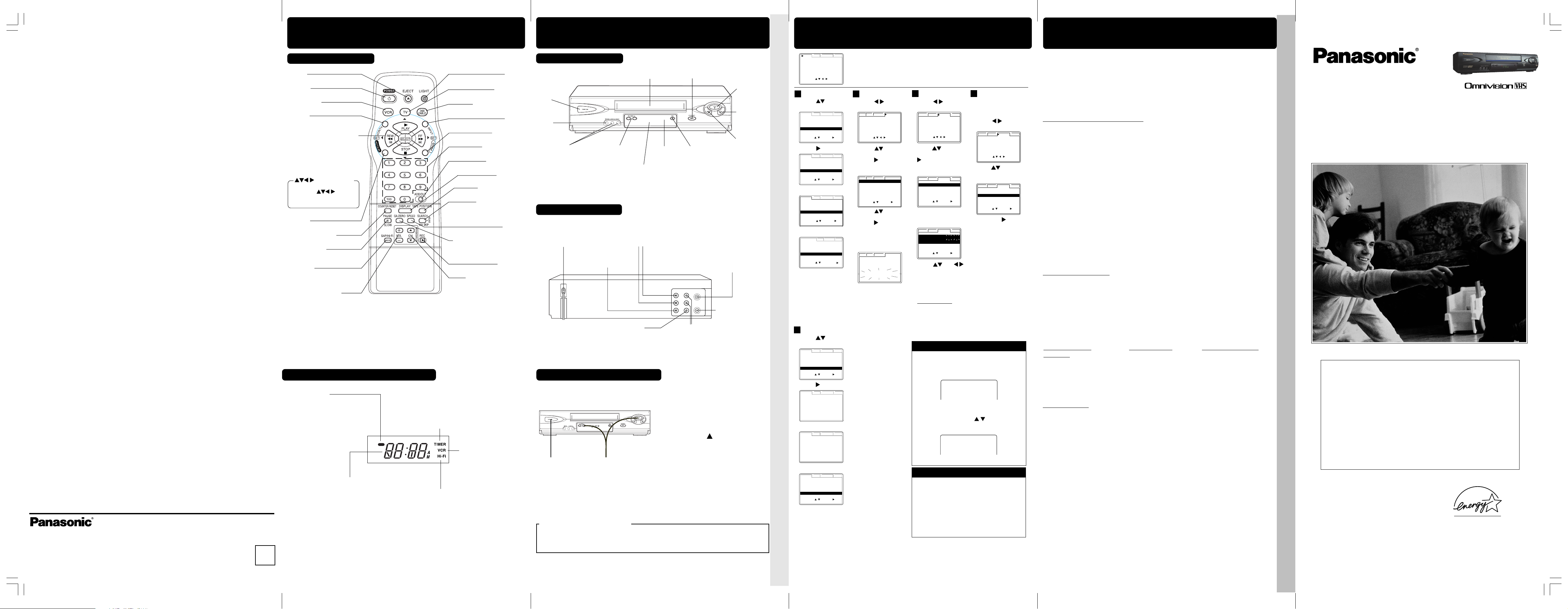
OUT
IN 1
OUT TO TV
VIDEO
AUDIO
IN FROM ANT.
VHF/UHF
R
L
ANTENNA : CABLE
AUTO SET
WEAK
SIGNAL DISPLAY : OFF
VCR C / A CLOCK CHANNEL
SELECT
:
SET :
EXIT
:
ACT I ON
AUTO CLOCK SET
MANUAL
TIME
ZONE ADJUST : 0
VCR C
/
A CLOCK CH
SELECT
:
SET :
EXIT
:
ACT I ON
AUTO CLOCK SET
MANUAL
TIME
ZONE ADJUST : 0
VCR C / A CLOCK CH
SELECT :
EXIT
:
ACT I ON
AUTO CLOCK SET
MANUAL
TIME
ZONE ADJUST : 0
VCR C / A CLOCK CH
SELECT :
EXIT
:
ACT I ON
AUTO CLOCK SET
MANUAL
TIME
ZONE ADJUST : 0
VCR C
/
A CLOCK CH
SELECT
:
SET :
EXIT
:
ACT I ON
VCR C / A CLOCK CH
SELECT HOUR
DST:ON
6 /08 / 20 0 3
SUN SUN
2 2 : --PM
SELECT
:
SET :
EXIT
:
ACT I ON
CH AUTO SET PROCEEDING
CANCEL : STOP
VCR C / A CLOCK CHANNEL
ANTENNA : CABLE
AUTO SET
WEAK
SIGNAL DISPLAY : OFF
VCR C / A CLOCK CHANNEL
SELECT :
EXIT
:
ACT I ON
REPEAT PLAY : OFF
REMOTE WARNING : ON
AUTO SHUT
- OFF : OFF
AUTO VCR/TV : ON
IDIOMA/LANGUE : ENGLISH
VCR’ S OUTPUT CH : 3
VCR C / A CLOCK CH
SELECT :
EXIT
:
ACT I ON
REPRISE LECTURE
:NON
MESSAGE D’ ERREUR
:OUI
COUPURE AUTO
:NON
MAGNETO. /TELE AUTO : OUI
LANGUAGE/IDIOMA : FRANÇAIS
CA SORTIE : 3
MAGNETO. C / A HORL. CA
SEL. : REGLER:
QUITTER
: ACT I ON
REPETICION :
INACT
AVISO/CONT.REMOTO
:ACT
APAGADO AUTOMATICO :
INACT
VCR/TV AUTO
:ACT
LANGUE/LANGUAGE:ESPAÑOL
CANAL DE SALIDA :3
VCR C / A RELOJ CA
ELEGIR
: FIJAR :
SAL
I R
:
ACT I ON
REPEAT PLAY : OFF
REMOTE WARNING : ON
AUTO SHUT
- OFF : OFF
AUTO VCR/TV : ON
IDIOMA/LANGUE : ENGLISH
VCR’ S OUTPUT CH : 3
SELE
CT :
SET :
EXIT
:
ACT I ON
VCR C / A CLOCK CH
REPEAT PLAY : OFF
REMOTE WARNING : ON
AUTO SHUT
- OFF : OFF
AUTO VCR/TV : ON
IDIOMA/LANGUE : ENGLISH
VCR’ S OUTPUT CH : 3
SELE
CT :
SET :
EXIT
:
ACT I ON
VCR C / A CLOCK CH
C
HANNEL
08 ADDED
C
HANNEL
08 DELE T
ED
REPEAT PLAY : OFF
REMOTE WARNING : ON
AUTO SHUT
- OFF : OFF
AUTO VCR/TV : ON
IDIOMA/LANGUE : ENGLISH
VCR’ S OUTPUT CH : 3
VCR C / A CLOCK CH
SELECT
:
SET :
EXIT
:
ACT I ON
REPEAT PLAY : OFF
REMOTE WARNING : ON
AUTO SHUT
- OFF : OFF
AUTO VCR/TV : ON
IDIOMA/LANGUE : ENGLISH
VCR’ S OUTPUT CH : 4
VCR C / A CLOCK CH
SELECT
:
SET :
EXIT
:
ACT I ON
IF YOU PRESS ACTION
KEY, VCR ’ S OUTPUT CH
SWITCHES TO CH 4.
VCR C / A CLOCK CH
PLEASE TUNE YOUR TV TO
CH 4.
VCR C / A CLOCK CH
Location of Controls
Location of Controls / Reset All VCR Memory Functions
• Location of Controls (Multi Function Display, Rear View of the VCR, Front View of the VCR) • Reset All VCR Memory Functions
Reset Language, Channels, Clock, VCR’s Output Channel
Limited Warranty
• Limited Warranty • Reset Language, Channels, Clock, Time Zone Adjust, VCR’s Output Channel • DST
Panasonic Canada Inc.
5770 Ambler Drive,
Mississauga, Ontario L4W 2T3
(905) 624-5010
www.panasonic.ca
V4623S-K (E) Basic-1 (030213).p65 2003/02/13, 11:081
Remote Control Buttons
EJECT
(Ejects tape)
POWER
(Turns VCR off/on)
VCR (mode)
(Enables VCR functions)
(Enables DSS/CABLE functions)
VCR/TV
(For TV or VCR mode)
PLAY (Plays a tape)/
FAST FORWARD/SEARCH
(Fast forwards tape/ forward
visual search)
REWIND/SEARCH
(Rewinds tape/ reverse visual
search)
STOP (Stops tape)
Remote keys
PLAY, STOP, REW, and FF
function as
operation keys when menus
are displayed.
(Sets Search System /TV channel)
ACTION
(Displays menu)
COUNTER RESET
(Resets counter to zero)
PAUSE/SLOW
(Displays still, frame by frame,
(Set COMMERCIAL ADVANCE/
or slow motion picture)
SAP/Hi-Fi
(Selects audio mode for play
or record)
VOLUME UP/DOWN
(Adjusts TV volume)
Light Tower Universal Remote Control
LIGHT button: When pressed, available buttons light and selected mode button (TV, VCR, or
EJECT button: Press to eject tape. EJECT is not available during recording.
DSS CABLE) flashes 5 seconds. If no button is pressed, light goes out in 5
seconds. Also, hold down a button to confirm the selected mode (mode button
flashes) in the dark.
(Illuminates the remote)
TV (mode)
(Enables TV functions)
DSS/CABLE mode
(For LINE or channel)
(Displays Timer Program screen)
(Selects channel directly)
PROGRAM
NUMBER Keys
ADD/DELETE
(Adds or deletes a channel)
(Displays VCR status)
TAPE POSITION
(Locates tape position)
SEARCH/ ENTER
MOVIE ADVANCE
(Set MOVIE ADVANCE)
(Changes tape speed)
COMMERCIAL ADVANCE/
ZERO SEARCH
Zero search)
(Records a program, etc.)
CHANNEL UP/DOWN
TRACKING/ V-LOCK
(Selects channel/ reduces
picture noise during Play and
Slow mode)
Multi Function Display (FRONT DISPLAY)
Power Indicator
Lights up when power is on.
Timer Indicator
Lights up when the VCR is set for a Timer
Recording, or when One Touch Recording
(OTR) is used.
Flashes when a Timer Recording is set, but a
tape has not been inserted into the VCR.
VCR Indicator
LIGHT
INPUT
DISPLAY
SPEED
RECORD
Front View of the VCR
POWER
Video
Input
Connector
Audio Input
Connector
(L/R)
Cassette Compartment
CHANNEL UP/DOWN
TRACKING/ V-LOCK
Multi Function Display
Remote
Sensor
STOP/EJECT
PLAY
FAST
FORWARD/
SEARCH
REWIND/
SEARCH
RECORD
Rear View of the VCR
AC Power Plug
While plugged into an AC outlet,
the VCR consumes 3.0 W of
electrical power in off condition.
Video Input Connector
Audio Input Connector
(L/R)
VHF/UHF Antenna
Input Terminal
VHF/UHF Antenna
Output Terminal
Video Output
Connector
Audio Output
Connector (L/R)
Reset All VCR Memory Functions
Use when moving VCR to new location, or if a mistake was made in the Initial Setup
section (return to Factory Setting).
• Make sure a tape is not inserted in the VCR.
Turn VCR Power on.
1
Press and hold both PLAY and
2
CHANNEL
than 5 seconds.
• The power shuts off.
on the VCR for more
Language
1)Press to select
language item.
2)Press
repeatedly.
For English
For Spanish
For French
3)Press ACTION to exit.
VCR’s Output Channel
1)Press to select
“VCR’S OUTPUT CH.”
2)Press
3)Press ACTION.
.
Press ACTION*
to display MENU.
Channels
1)Press
CHANNEL.
2)Press to select
“ANTENNA,” then
press
your antenna system
(“TV” or “CABLE.”)
3)Press
“AUTO SET,” then
press
• If you use Cable
Box, set it to the
PBS channel in your
time zone.
• After Channel Auto
Set is finished, Auto
Clock Set will be
performed.
to select
to set
to select
.
Clock
1)Press to select
CLOCK.
Time Zone
Adjust
(Only when Auto
Clock is set.)
1)Press to select
CLOCK.
2)Press to select
“MANUAL,” and press
. (For Auto Clock Set,
select “AUTO CLOCK
SET.”)
2)Press
“TIME ZONE
ADJUST”
(“TIME ZONE ADJUST”
appears only when
auto clock is set.)
and press
subtract or add
hour(s) as necessary.
3)Press ACTION.
• “TIME ZONE
ADJUST” returns to
“0” if clock is set
3)Press and
manually.
to select and set
the date, time, and
DST (Daylight
Saving Time).
4)Press ACTION to
start the Clock and
exit this mode.
Add or Delete a Channel
To add channel:
Select channel with NUMBER keys and
press ADD/DLT.
To delete channel:
Select channel with CH
keys and press ADD/DLT.
/ or NUMBER
to select
to
5770 Ambler Drive, Mississauga, Ontario L4W 2T3
PANASONIC PRODUCT – LIMITED WARRANTY
Panasonic Canada Inc. warrants this product to be free from defects in
material and workmanship and agrees to remedy any such defect for a
period as stated below from the date of original purchase.
VHS Video Cassette Recorder – One (1) year, parts and labour
LIMITATIONS AND EXCLUSIONS
This warranty does not apply to products purchased outside Canada or to
any product which has been improperly installed, subjected to usage for
which the product was not designed, misused or abused, damaged during
shipping, or which has been altered or repaired in any way that affects the
reliability or detracts from the performance, nor does it cover any product
which is used commercially. Dry cell batteries are also excluded from
coverage under this warranty.
This warranty is extended to the original end user purchaser only.
A purchase receipt or other proof of date of original purchase is required
before warranty service is performed.
THIS EXPRESS, LIMITED WARRANTY IS IN LIEU OF ALL OTHER
WARRANTIES, EXPRESS OR IMPLIED, EXCLUDING ANY IMPLIED
WARRANTIES OF MERCHANTABILITY OR FITNESS FOR A
PARTICULAR PURPOSE.
IN NO EVENT WILL PANASONIC CANADA INC. BE LIABLE FOR ANY
SPECIAL, INDIRECT OR CONSEQUENTIAL DAMAGES.
In certain instances, some jurisdictions do not allow the exclusion or
limitation of incidental or consequential damages, or the exclusion of implied
warranties, so the above limitations and exclusions may not be applicable.
WARRANTY SERVICE
For product operation and information assistance, please contact your
Dealer or our Customer Care Centre at:
Telephone #:
(905) 624-5505
For product repairs, please contact one of the following:
• Your Dealer who will inform you of an authorized Servicentre nearest you.
• Our Customer Care Centre at (905) 624-5505 or www.panasonic.ca
• A Panasonic Factory Servicentre listed below:
Richmond, British
Columbia
Panasonic Canada Inc.
12111 Riverside Way
Richmond, BC V6W 1K8
Tel: (604) 278-4211
Fax: (604) 278-5627
Lachine, Québec
Panasonic Canada Inc.
3075, rue Louis A. Amos
Lachine, QC H8T 1C4
Tel: (514) 633-8684
Fax: (514) 633-8020
Lights up when the
VCR/TV selector is
set to VCR.
21
Clock/ Status/ Channel/ Speed Display
Displays the current time. Briefly displays VCR
status when a function button is pressed.
Briefly displays the channel number, or “L1” or “L2”
when a channel or line input is selected.
Hi-Fi Indicator
Lights up when Hi-Fi audio is
monitored in Playback Mode.
Briefly displays the recording speed when SPEED is
Montréal: 3075 Louis A. Amos, Lachine, Québec H8T 1C4 (514) 633-8684
Toronto: 5770 Ambler Drive, Mississauga, Ontario L4W 2T3 (905) 624-8447
Calgary: 6835 8th Street N.E., Calgary, Alberta T2E 7H7 (403) 295-3955
Vancouver: 12111 Riverside Way, Richmond, BC V6W 1K8 (604) 278-4211
Printed in Indonesia
LSQT0644A
S0203-0
- 8 -
PV-V4623S-K(E) Basic LSQT0644A FRONT
K
pressed.
- 9 -
Note to CABLE system installer
This reminder is provided to call the CABLE system installer’s attention to Article 820-40 of the
NEC in USA (and to the Canadian Electrical Code in Canada) that provides guidelines for
proper grounding and, in particular, specifies that the cable ground shall be connected to the
grounding system of the building, as close to the point of cable entry as practical.
- 10 -
Do “Initial Setup (Ready to Play)”
3
on page 4.
After 3 seconds
DST (Daylight Saving Time)
VCR auto adjusts clock for DST.
Spring (First Sunday in April)
DST:ON ➛ Sets clock ahead one hour.
Autumn (Last Sunday in October)
• To Make Corrections,
repeat steps 1) ~ 3).
DST:ON ➛ Turns clock back one hour.
• If your area does not observe Daylight
Saving Time, select DST:OFF.
• Keep these time changes in mind when
programming VCR for timer recordings.
*Important: If a remote control button does not work when pressed,
press the VCR button on the remote and try the button again.
- 11 -
Carefully pack and send prepaid, adequately insured and preferably in the
original carton. Include details of the defect claimed, and proof of date of original
purchase.
IF YOU SHIP THE PRODUCT TO A SERVICENTRE
Panasonic Canada Inc.
Fax #:
(905) 238-2360
Calgary, Alberta
Panasonic Canada
Inc.
th
6835-8
Calgary, AB T2E 7H7
Tel: (403) 295-3955
Fax: (403) 274-5493
St. N. E.
- 12 -
Web:
www.panasonic.ca
Mississauga, Ontario
Panasonic Canada Inc.
5770 Ambler Dr.
Mississauga, ON L4W
2T3
Tel: (905) 624-8447
Fax: (905) 238-2418
Note
Video Cassette Recorder
Operating Instructions
(Basic Operations)
For advanced operations, see the separate
“Advanced Operations” instruction book.
Models No. PV-V4623S-K
Table of Contents
Important Safeguards and Precautions .................... 2
Before Using ............................................................ 3
Connections and Initial Setup (Ready to Play) ......... 4
Playback / Record on a Tape ...................................5
Timer Recording................................................... 6, 7
Location of Controls ........................................... 9, 10
Reset All VCR Memory Functions.......................... 10
Reset Language, Channels, Clock, VCR’s Output Channel .. 11
Limited Warranty .................................................... 12
As an ENERGY STAR ® Participant,
Panasonic has determined that this product or
E
product model meets the
NERGY STAR
guidelines for energy efficiency.
Please read these instructions carefully before attempting to connect,
operate or adjust this product. Please save this manual.
®
LSQT0644A
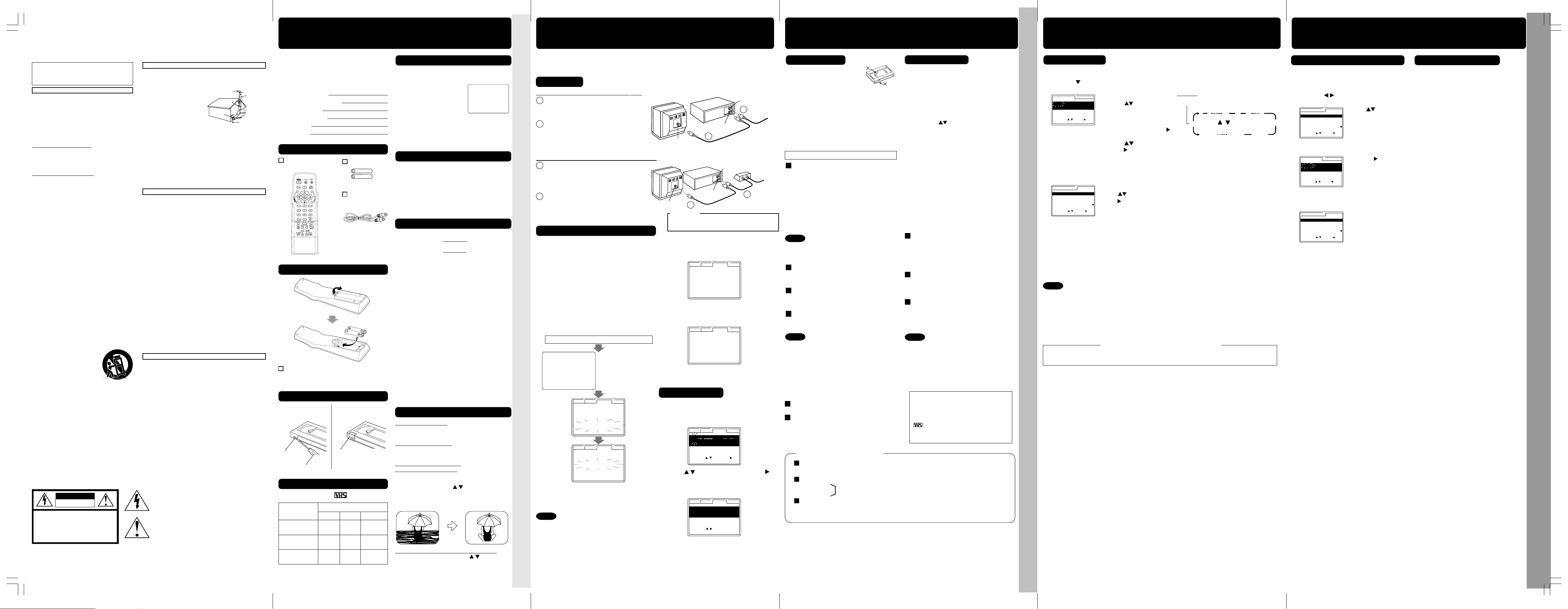
Before Using
CAUTION: TO REDUCE THE RISK OF ELECTRIC SHOCK,
DO NOT REMOVE COVER (OR BACK)
RISK OF ELECTRIC SHOCK
DO NOT OPEN
CAUTION
NO USER-SERVICEABLE PARTS INSIDE
REFER SERVICING TO QUALIFIED SERVICE PERSONNEL
V I D
EO HEADS MAY
N
EED
CLEAN I NG
PLEASE I NSERT HEAD
CLEAN I NG CASSETTE
OR REFER
TO
MANUAL
END
: PL
AY
R
R
R
R
R
R
R
R
TIMER PROG.
L I
ST
DT
START
STOP CH
SPD
13 2 : 00 P
3 : 20P 02
SLP
-- -- : --
-- : -- --
--
--
-- : -- -- : -- --
--
--
-- : -- -- : -- --
--
CANC
EL : ADD /
DLT
SELECT :
SET :
EXIT
: PROG
SELECT :
END : PROG
DATE START
ST
O
P
C
H
SLP
SET:
SELECT START DATE
T
ODAY
13 SAT --:-- --:-- --
TIMER
PROG.
LIST
DAILY
7
21
31
68 9
SELECT / Selection Order
WEEKLY
(SAT)
WEEKLY
(MON)
WEEKLY
(SUN)
TIMER PROG.
L I
ST
CANC
EL : ADD /
DLT
SELECT :
SET :
EXIT
: PROG
DT
START
STOP CH
SPD
7 9 : 00A 12 : 00A 08
SP
8
10 : 00P
12 : 00P 02 SP
10
8 : 00P
9 : 00P 10
SP
S
U
9 : 00P 10 : 00P
L1
LP
TIMER
PROG.
LIST
SELECT START DATE
DATE START
ST
O
P
C
H
SP
TODA
Y
7 SUN 9:
00A 12:00A
08
SELECT :
END : PROG
SET:
TIMER PROG.
L I
ST
CANC
EL : ADD /
DLT
SELECT :
SET :
EXIT
: PROG
DT
START
STOP CH
SPD
-- -- : --
-- : -- --
--
8
10 : 00P
12 : 00P 02 SP
10
8 : 00P
9 : 00P 10
SP
S
U
9 : 00P 10 : 00P
L1
LP
GROUND
CLAMP
ELECTRIC
SERVICE
EQUIPMENT
ANTENNA
LEAD IN
WIRE
ANTENNA
DISCHARGE UNIT
(NEC SECTION 810-20)
GROUNDING CONDUCTORS
(NEC SECTION 810-21)
GROUND CLAMPS
POWER SERVICE GROUNDING
ELECTRODE SYSTEM
(NEC ART 250, PART H)
NEC
- NATIONAL
ELECTRICAL CODE
IN FROM ANT.
TV
VCR
VHF/UHF
OUT
TO
TV
IN from
ANT./CABLE
IN FROM ANT.
TV
VCR
VHF/UHF
OUT
TO
TV
IN from
ANT./CABLE
Cable TV
Converter Box
SELECT LANGUAGE
ENGL
I
SH :PRESS 1
FRANÇA
I
S :APPUYER 2
ESPAÑOL :OPR
I M I
R3
VCR C / A CLOCK CH
AUTO CLOCK SET
PROCEEDING
CANCEL : STOP
VCR C / A CLOCK CH
CH AUTO SET PROCEEDING
CANCEL :
STOP
6 /8 / 20 0 3
SUN 2 : 20P
M
DST :
ON
SETT I NG
: CH
10
AUTO CLOCK SET
C
OMPLETED
VCR C / A CLOCK CH
AUTO CLOCK SET IS
INC
OMPLETE
PLEASE SET CLOCK BY
PRESSING ACTION KEY
VCR C / A CLOCK CH
SET COMPLETED
DST:ON
6 /8 / 20 0 3
SUN 12:00PM
SET:
START
: ACT I ON
VCR C / A
CLOCK CH
SELE CT MONTH
DST:ON
1 / /
:
SELECT :
SET :
EXIT
: ACT I ON
VCR C / A
CLOCK CH
• Important Safeguards • Accessories • Head Cleaning • Loading Batteries • Prevent Tape Erasure • Specifications • Record/Playback Time
Connections / Initial Setup (Ready to Play)
Playback / Record on a Tape
• Connections • Initial Setup • Clock Set • Select Channel • Playback • Record • Auto Operation
Timer Recording
Timer Recording
• Timer Recording
Important Safeguards and Precautions
FOR YOUR SAFETY, READ AND RETAIN
ALL SAFETY AND OPERATING
INSTRUCTIONS. HEED ALL WARNINGS IN
THE MANUAL AND ON THE UNIT
1 POWER SOURCE CAUTION
Operate only from a power source indicated on
the unit or in this manual. If necessary, have
your Electric Utility Service Company or Video
Products Dealer verify the power source in your
home.
2 POLARIZED OR GROUNDING PLUG
As a safety feature, this Video product comes
with either a polarized power cord plug (one
blade is wider than the other), or a three-wire
grounding type plug.
POLARIZED PLUG CAUTION:
This plug will only fit into an outlet one way. If you
cannot fully insert the plug, try reversing it. If it still
will not fit, have an electrician install the proper wall
outlet. Do not defeat the safety feature by tampering
with the plug.
GROUNDING PLUG CAUTION:
This plug will only fit into a three-hole grounding
outlet. If necessary, have an electrician install the
proper outlet. Do not defeat the safety feature by
tampering with the plug.
3 POWER CORD
Make sure power cords are routed so that they
are not likely to have anything rest on them, roll
over them, or be in the way of walking traffic.
If an extension cord is used, make sure it also
has either a polarized or grounded plug and that
the cords can be securely connected. Frayed
cords, damaged plugs, and damaged or cracked
wire insulation are hazardous and should be
replaced by a qualified service technician.
Overloaded outlets and extension cords are fire
hazards and should be avoided.
4 DO NOT BLOCK VENTILATION HOLES
Ventilation openings in the cabinet release heat
generated during operation. If they are blocked,
heat build-up inside the unit can cause failures
that may result in a fire hazard or heat damage
to cassettes. For protection, follow these rules:
a. Never cover ventilation slots or the unit while
in use, or operate the unit when placed on a
bed, sofa, rug, or other soft surface.
b. Avoid built-in installation, such as a book
case or rack, unless proper ventilation is
provided.
5 AVOID EXTREMELY HOT LOCATIONS OR
SUDDEN TEMPERATURE CHANGES
Do not place the unit over or near any kind of
heater or radiator, in direct sunlight, inside a
closed vehicle, etc.. Do not move the unit
suddenly between areas of extreme temperature
variation. If the unit is suddenly moved from a
cold place to a warm place, moisture may
condense in the unit and on the tape.
6 TO AVOID PERSONAL INJURY
• Do not place unsecured
equipment on a sloping
surface.
• Do not place this unit on any
support that is not firm, level,
and adequately strong. The
unit could fall causing serious
injury to a child or adult and
damage to the unit.
• An appliance and cart combination should be
moved with care. Quick stops, excessive force,
and uneven surfaces may cause the appliance
and cart combination to overturn.
• Carefully follow all operating instructions and
use the manufacturer's recommended
accessories when operating this unit or
connecting it to any other equipment.
INSTALLATION
Safety Precautions
Warning: To prevent fire or shock hazard, do not expose this equipment to rain or
CAUTION: To prevent electric shock, match wide blade of plug to wide slot, fully insert.
FCC Warning: Any unauthorized changes or modifications to this equipment would void the
V4623S-K (E) Basic-2 (030213).p65 2003/02/13, 11:093
moisture.
user’s authority to operate.
PV-V4623S-K(E) Basic LSQT0644A REAR
1 SAFE ANTENNA AND CABLE CONNECTION
2 KEEP ANTENNA CLEAR OF HIGH VOLTAGE POWER
If the unit has been in storage or moved to a new location, refer
first to the INSTALLATION section of these safeguards.
1 KEEP THIS VIDEO UNIT AWAY FROM WATER OR
2 IF EQUIPMENT IS EXPOSED TO RAIN, MOISTURE, OR
3 DURING AN ELECTRICAL STORM
4 WHEN THE UNIT IS PLUGGED IN
5 USING ACCESSORIES
6 CLEANING THE UNIT
1 DO NOT SERVICE THIS PRODUCT YOURSELF
2 IF REPLACEMENT PARTS ARE REQUIRED
3 HAVE THE SERVICE TECHNICIAN PERFORM A SAFETY
OUTDOOR ANTENNA INSTALLATION
If an outside antenna or cable system is connected to the
equipment, be sure the antenna or cable system is grounded
so as to provide some protection against built up static
charges and voltage surges.
Part 1 of the Canadian
Electrical Code, in USA
Section 810 of the National
Electrical Code, ANSI/NFPA
70, provides information with
respect to proper grounding of
the mast and supporting
structure, grounding of the leadin wire to an antenna discharge unit, size of
grounding conductors, location of antenna discharge unit,
connection to grounding electrodes and requirements for the
grounding electrode.
LINES OR CIRCUITS
An outside antenna system should be located well away from
power lines, electric light or power circuits and where it will
never come into contact with these power sources if it should
happen to fall. When installing an outside antenna, extreme
care should be taken to avoid touching power lines, circuits or
other power sources as this could be fatal. Because of the
hazards involved, antenna installation should be left to a
professional.
MOISTURE OF ANY KIND.
STRONG IMPACT, unplug the unit and have it inspected by
a qualified service technician before use.
During a lightning storm, whether indoors or outdoors, or
before leaving the unit unused for extended periods of time,
disconnect all equipment from the power source as well as
the antenna and cable system.
• Never expose the unit to rain or water. DO NOT
OPERATE if liquid has been spilled into the unit.
Immediately unplug the unit, and have it inspected by a
service technician. Fire and shock hazards can result from
electrical shorts caused by liquid contact inside.
• Never drop or push any object through openings in the
unit. Some internal parts carry hazardous voltages and
contact can cause electric shock or fire hazard.
• Avoid placing the unit directly above or below your TV set
as this may cause electrical interference. Keep all
magnets away from electronic equipment.
Use only accessories recommended by the manufacturer to
avoid risk of fire, shock, or other hazards.
Unplug the unit. Then, use a clean, dry, chemically
untreated cloth to gently remove dust or debris. DO NOT
USE cleaning fluids, aerosols, or forced air that could overspray, or seep into the unit and cause electrical shock. Any
substance such as wax, adhesive tape, etc. may mar the
cabinet surface. Exposure to greasy, humid, or dusty areas
may adversely affect internal parts.
If, after carefully following the detailed operating instructions,
this Video product does not operate properly, do not attempt
to open or remove covers, or make any adjustments not
described in the manual. Unplug the unit and contact a
qualified service technician.
Make sure the service technician uses only parts specified
by the manufacturer, or those having the same safety
characteristics as the original parts. The use of unauthorized
substitutes may result in fire, electric shock, or other
hazards.
CHECK
After any service or repairs to the unit, request the service
technician to conduct a thorough safety check as described
in the manufacturer’s service literature to ensure that the
video unit is in safe operating condition.
USING THE VIDEO UNIT
SERVICE
This symbol warns the user that uninsulated
voltage within the unit may have sufficient
magnitude to cause electric shock. Therefore,
it is dangerous to make any kind of contact
with any inside part of this unit.
This symbol alerts the user that important
literature concerning the operation and
maintenance of this unit has been included.
Therefore, it should be read carefully in order
to avoid any problems.
- 2 -
Congratulations
on your new purchase! With proper use, this
dependable product will provide years of
enjoyment. Please fill in the information below.
(Serial number is on tag on back of VCR.)
• Date of Purchase
• Dealer Purchased From
• Dealer Address
• Dealer Phone No.
• Model No.
• Serial No.
Accessories
Remote Control
LSSQ0386
Loading the Batteries
Battery replacement caution
• Do not mix old and new batteries.
• Do not mix alkaline with manganese batteries.
Prevent Accidental Tape Erasure
Break off the tab to
prevent recording.
Record Tab
Screw driver
Record/Playback Time
Only use tapes with the
Tape Speed
Setting
SP
(Standard Play)
LP
(Long Play)
SLP
(Super Long Play)
PV-V4623S-K
Batteries 2 “AA”
RF Coaxial
Cable
LSJA0372
To record again
Cover the hole
with cellophane
tape.
mark in this unit.
Type of Video Cassette
T160T120T60
1 Hour 2 Hours
2 Hours
3 Hours
4 Hours
6 Hours 8 Hours
2 Hours
40 Minutes
5 Hours
20 Minutes
Head Cleaning
Old or damaged tapes may clog heads.
Video Head Clog Sensor
Screen-right appears during
play if clogging is detected.
To remove screen, press
PLAY.
• Use “dry” type head
cleaning cassette only.
(Part No. NV-TCL30PT is recommended.)
• Follow cleaning tape instructions carefully.
Excessive use of tape can shorten head life.
Cleaning the VCR
Use soft, dry cloth or dusting attachment of a
vacuum to remove dust from all cabinet vent
holes. You may moisten cloth with no-nabrasive,
antistatic cleaner/ polisher.
Caution:
Alcohol and various solvents could damage
finish.
Specifications
Power Source: 120 V AC, 60 Hz
Power Consumption:
Video Signal: EIA Standard NTSC color
Video Recording 4 rotary heads helical
System: scanning system
Audio Track: 1 track (Normal)
Tuner:
Broadcast Channels: VHF 2 ~ 13, UHF 14 ~ 69
CABLE Channels: Midband A ~ I (14 ~ 22)
Operating
Temperature: 5 °C ~ 40 °C (41 °F ~ 104 °F)
Operating Humidity: 10 % ~ 75 %
Weight: 2.7 kg (5.9 lbs).
Dimensions: 430 (W) x 98 (H) x 242 (D) mm
Note: Designs and specifications are subject
to change without notice.
Power On
Approx. 23 W
Power Off
Approx. 3.0 W
2 channel (Hi-Fi Audio Sound)
Superband J ~ W (23 ~ 36)
Hyperband AA ~ EEE
(37 ~ 64)
Lowband A-5 ~ A-1 (95 ~ 99)
Special CABLE channel 5A
(01)
Ultraband 65 ~ 94, 100 ~ 125
16-15/16” (W) x 3-7/8” (H) x
9-9/16” (D) inch
Features for a Quality Picture
Digital Auto Picture
Automatically controls the video output signal for
less noise depending on the tape condition.
Digital Auto Tracking
Continuously analyzes the signal and adjusts for
optimum picture quality.
Manual Tracking Control
(to reduce picture noise)
Use during Playback and Slow Motion mode to
reduce picture noise.
Press CH (TRACKING)
/ on the remote
control or on the VCR until the picture clears up.
To return to Auto Tracking, press POWER off,
then on again a few seconds later.
V-Lock Control (to reduce picture jitter)
In Still mode, CH (TRACKING)
/ operate as a
V-Lock control.
- 3 -
Please make all cable or antenna connections before plugging into the AC
outlet.
Plugging the VCR Power Cord into an AC wall outlet starts auto channel and clock set.
Connecting
➛➛
For ANT./Cable
1
Connect cable from
➛
VCR
➛➛
Antenna/Cable to VCR’s IN
➛➛
➛
➛➛
TV
1
FROM ANT. jack.
2
Connect VCR’s OUT TO TV
jack to TV’s ANT. IN jack
with included RF Cable
2
accessory.
➛➛
For DSS/Cable Box
Connect your cable box’s
1
➛
VCR
➛➛
➛➛
➛
➛➛
TV
OUT jack to the VCR’s IN
FROM ANT. jack with an RF
cable.
2
Connect VCR’s OUT TO TV
jack to TV’s ANT. IN jack
with included RF Cable
accessory.
Initial Setup (Ready to Play)
1 Turn TV on and tune to channel 3.
2 Plug VCR Power Cord into AC wall outlet.
VCR comes on and SELECT LANGUAGE
screen appears. When one of “1”, “2”, “3”
keys is pressed, auto channel and clock
set starts.
• If screen below does not appear, check
VCR - TV connection and, if TV is
tuned to channel 3, try switching it to
channel 4.
• To change VCR’s output channel,
please refer to “VCR’s Output
Channel” (p. 11).
• If wrong language is set, do “Reset All
VCR Memory Functions” (p. 10).
Plugging the AC Power Plug into an AC outlet
Select language
Press 1 : English
Press 2 : French
Press 3 : Spanish
2
WARNING
Over tightening “Nut type” RF coaxial cables
may damage jacks. Finger tighten only.
3 Settings are made automatically.
When setup is done, this screen
appears.
If “AUTO CLOCK SET IS INCOMPLETE”
appears, manually set clock.
See below.
Manual Clock Set
If Auto Clock Set was incomplete.
1
1 Press ACTION* on remote to display
CLOCK menu.
2 Press to select the month and
to set. In the same manner, select and
If you use a cable box, turn it on and set it
to the Public Broadcasting Station (PBS)
channel in your time zone. If you use a
DSS receiver, it must be turned off.
Notes
• Function buttons are inoperative during Initial Setup.
• To remove a cassette during Auto Set, press
EJECT on the remote or STOP twice on the VCR.
In this case, settings must be made manually.
(See p. 11.)
• Depending on conditions, Auto Clock Set may take
longer than 30 minutes. If so, press STOP to stop
setup and perform settings manually. (See p. 11.)
set the date, year, time, and DST
(Daylight Saving Time).
3 Press ACTION to start clock and exit.
- 4 -
Playback a Tape
1 Insert a tape.
• Loose or peeling labels
may cause tape jam.
• VCR power comes on. “VCR” lights on
Multi Function Display.
If Auto VCR/TV (see p. 10 of Advanced
Operations book) is set to “OFF,” press
Record on a Tape
1
Insert a tape with a record tab (p. 3).
• VCR power comes on. “VCR” lights on
Multi Function Display.
If Auto VCR/TV (see p. 10 of Advanced
Operations book) is set to “OFF,” press
VCR/TV until “VCR” lights on the Multi
Function Display.
VCR/TV until “VCR” lights on the Multi
Function Display.
2
Press PLAY to play tape.
• If tape has no rec. tab (p. 3), auto play begins.
Special Features During Play
Forward/Reverse Scene Search
➛ Press FF or REW.
2 Press CH
select the channel
to
or NUMBER keys
.
• For “LINE” input, see p. 9 of “Advanced
Operations” book.
• If recording from a channel over 100, first
press 100 key then the other 2 digits.
3
Press SPEED
to select record speed (p. 3).
➛ Press PLAY to release.
After search has begun, each additional
press of FF or REW changes speed as
shown below.
[SLP] : Approx. 21X
[LP] : Approx. 9X
[SP] : Approx. 7X
↔ Approx. 9X
↔ Approx. 7X
↔ Approx. 3X
If at 21X, 9X, or 7X speed the picture is
interrupted, change speed to 9X, 7X, or 3X.
Notes
• Picture interruption may occur with some TVs.
• FF and REW search speed may vary
depending on current tape position.
Still (Freeze) Picture
➛ Press PAUSE/SLOW.
➛ Press PLAY to release.
Frame by Frame Picture
➛ Press PAUSE/SLOW in Still mode.
➛ Press PLAY to release.
Slow Motion Picture
➛ Hold down PAUSE/SLOW in Still mode.
➛ Press PLAY to release.
Notes
• These features work best in SP or SLP mode.
• The sound will be muted.
• To reduce picture noise, see “Manual
Tracking Control” on p. 3.
• After VCR is in Still or Slow mode 3 minutes, it
auto switches to Stop mode to protect the tape
and the video heads.
3 Press STOP to stop tape.
Press REW or FF in Stop mode to
Rewind or Fast Forward tape.
Press EJECT on remote,
or STOP/EJECT on VCR to eject tape.
4
Press REC
to start recording.
• To edit, press PAUSE/SLOW to pause,
and again to resume recording.
5
Press STOP to stop recording.
One Touch Recording
(recording in progress)
Press REC repeatedly to set length as follows:
30 min.
➛ 1 hr. ➛ 1:30 ➛ 2:00 ➛ 3:00
➛ 4:00 ➛ exit.
The VCR shuts off at the length set.
Record one station, watch another
Press VCR/TV
(“VCR” goes out on Multi Function Display),
➛ select channels on TV (recording continues).
Select channels on VCR (in STOP or
PAUSE mode)
Press VCR/TV
(“VCR” lights up on Multi Function Display),
➛ select channels on VCR.
Notes
• Watching one channel and recording
another is not possible when using Cable
Box or DSS Receiver.
• After 5 minutes in Pause mode, VCR stops
to protect the tape and the video heads.
This video recorder, equipped with
HQ (High Quality) system, is
compatible with existing VHS
equipment. Only use tapes with the
mark. Only tapes tested and
inspected for use in 2, 4, 6, and 8
hour machines are recommended.
Auto Operation Functions
Auto Play
Insert a tape ➛ Power comes on ➛ Play starts if there is no record tab (see p. 3).
Auto Rewind
Play
Fast Forward
➛ Tape end ➛ Rewind
Play Auto Eject
(Repeat Play must be off)
Play ➛ Tape end ➛ Rewind ➛ Tape ejects if there is no record tab
*Important: If a remote control button does not work when pressed,
press the VCR button on the remote and try the button again.
- 5 -
Timer Recording
1 1) Press PROG*.
2) Press
2
3
4
Press POWER off to set the timer Recording. (“TIMER” lights on Multi Function Display.)
Notes
• If you are using a Cable Box, VCR Timer Programming Channel (Step 2 above) must
be set to the Cable Box output channel and your Cable Box must be manually set to
the desired channel. The Cable Box must be left on.
• If a power interruption occurs while programming the timer, the timer program(s) may be
canceled. If “TIMER PROGRAMS WERE LOST DUE TO POWER INTERRUPTION” appears
on-screen, please re-enter the timer programs.
• When recording programs via DSS receiver, DSS receiver must be left on.
• When recording programs via an antenna or cable, DSS receiver must be turned off.
to display program screen.
1) Set record DATE,
press
to select:
1~31= one time,
or DAILY= MON~ FRI,
or WEEKLY= same time
each week and press
2) Set remaining items,
press
press
to select and
to set START/ STOP times,
CH (channel) or LINE input (p. 9 of “Advanced Operations”
book), and tape speed (p. 3).
Press PROG to end programming.
To Enter More Programs
Press
press
to select and
to set an unused program.
Then repeat step 2.
Or, press PROG to exit.
Important notes when using DSS receiver
Example
Today
.
- 6 -
Review, Replace, or Clear Program
(Recording is not in progress)
a 1) Press PROG.
2) Press
to select LIST.
Cancel a Timer Recording
(Recording is in progress)
Press POWER and then STOP within
10 seconds to cancel the Timer
Recording.
b
To Replace program...
c
Press to select
desired program.
(The TIMER indicator goes out on Multi
Function Display.)
1) Press to display.
2) Repeat Step 2
(page 6) to set
new programs.
or
To Clear program...
Press ADD/DLT.
d Press PROG to end the programming.
*Important: If a remote control button does not work when pressed,
press the VCR button on the remote and try the button again.
- 7 -
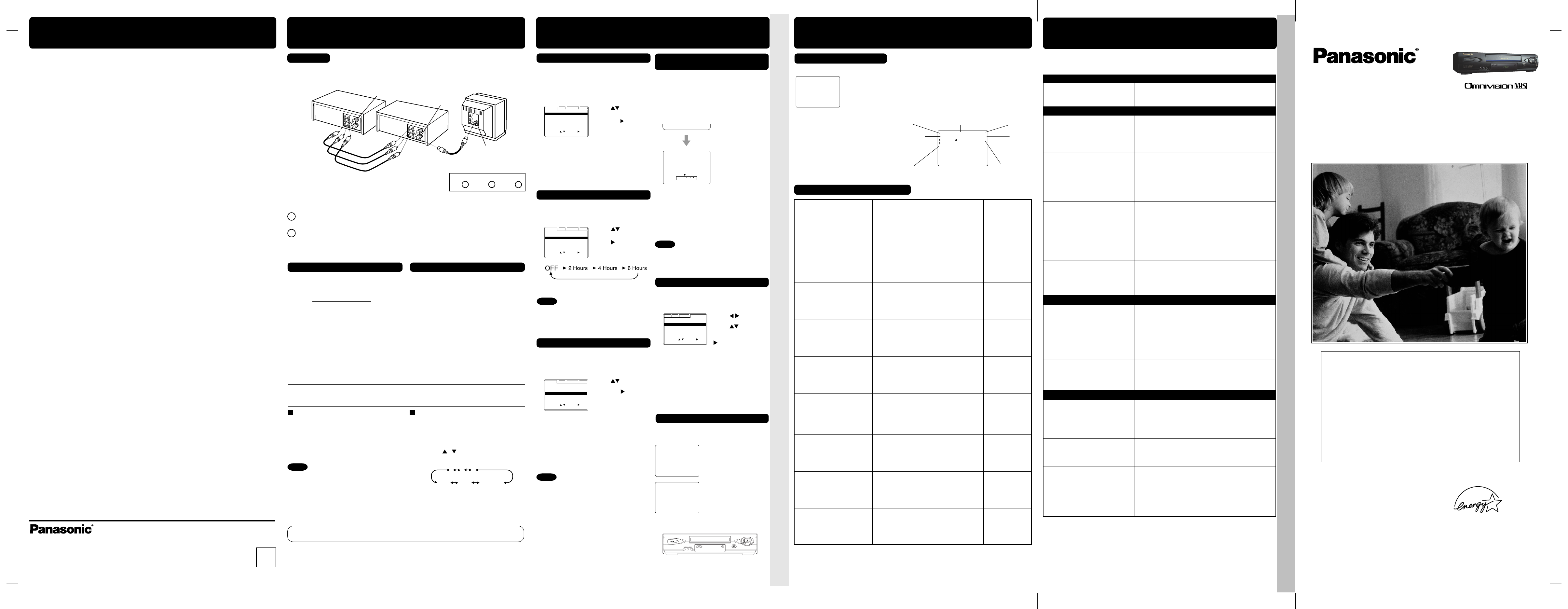
REC
1 2 : 0 0A
M
0 : 25
CH 02
-0 : 1 2 : 3 4
SP
STER
EO
SAP
M
ONO
CH 0 8
1
2
3
125
LINE1
(CABLE)
69
(TV)
or
LINE2
Copying Your Tapes (Dubbing)
VCR C / A CLOCK CH
SELECT
:
SET :
EXIT
:
ACT I ON
REPEAT PLAY : OFF
REMOTE WARNING : ON
AUTO SHUT
- OFF : OFF
AUTO VCR/TV : ON
IDIOMA/LANGUE : ENGLISH
VCR’ S OUTPUT CH : 3
REPEAT PLAY : OFF
REMOTE WARNING : ON
AUTO SHUT
- OFF : OFF
AUTO VCR/TV : ON
IDIOMA/LANGUE : ENGLISH
VCR’ S OUTPUT CH : 3
VCR C / A CLOCK CH
SELECT
:
SET :
EXIT
:
ACT I ON
REPEAT PLAY : OFF
REMOTE WARNING : ON
AUTO SHUT
- OFF : OFF
AUTO VCR/TV : ON
IDIOMA/LANGUE : ENGLISH
VCR’ S OUTPUT CH : 3
VCR C / A CLOCK CH
SELECT
:
SET :
EXIT
:
ACT I ON
VCR
(HiFi)
IN FROM ANT.
OUT TO TV
VIDEO OUT
AUDIO OUT
AUDIO IN
VIDEO IN
TV
VHF/UHF
R
L
R
L
R
L
R
VCR
(HiFi)
BEG I
N END
SP
R 120 M
I
N.
VCR LOCK ACT I VA
TED
VCR LOCK OFF
ANTENNA : CABLE
AUTO SET
WEAK
SIGNAL DISPLAY : OFF
VCR C / A CLOCK CHANNEL
SELECT
:
SET :
EXIT
:
ACT I ON
Special VCR Features
• Special VCR Features • Copy Your Tapes (Dubbing)
On-Screen Displays (OSD)
Before Requesting Service
• Before Requesting Service • On-Screen Displays (OSD)
Panasonic Canada Inc.
5770 Ambler Drive,
Mississauga, Ontario L4W 2T3
(905) 624-5010
www.panasonic.ca
Montréal: 3075 Louis A. Amos, Lachine, Québec H8T 1C4 (514) 633-8684
PV-V4623S-K(E) Advanced LSQT0645A FRONT
V4623S-K (E) Advanced-1 (030213).p65 2003/02/13, 11:091
Toronto: 5770 Ambler Drive, Mississauga, Ontario L4W 2T3 (905) 624-8447
Calgary: 6835 8th Street N.E., Calgary, Alberta T2E 7H7 (403) 295-3955
Vancouver: 12111 Riverside Way, Richmond, BC V6W 1K8 (604) 278-4211
- 8 -
Connection
(Rear connection shown.)
Front of VCR
Connect VIDEO OUT jack on Playing VCR to VIDEO IN jack on Recording VCR.
1
To monitor the dubbing, also connect a TV as shown.
Connect AUDIO L/R OUT jacks on Playing VCR to AUDIO L/R IN jacks on Recording VCR.
2
VIDEO IN 2
(Front Audio L/R Video IN jacks
are also provided)
L-AUDIO IN2-R
In place of a Playing VCR, you can use other equipment, such as a Camcorder.
Simply connect the unit’s Audio/Video outputs to the Recording VCR.
Playing (Source) VCR Recording (Editing) VCR
1
Insert pre-recorded tape. Insert blank tape with record tab.
2
Press PLAY, then PAUSE/SLOW
3
immediately to enter PLAY/PAUSE mode.
The operation of steps 4 and 5 must be done on both playing
and recording VCRs at the same time.
Press PLAY to start dubbing.
4
Playing VCR starts playback.
5
Press STOP to stop dubbing.
To Monitor Dubbing on Your TV
1 Turn your TV on and tune to the
Recording VCR channel (CH3 or CH4).
2 Set the VCR/ TV Selector on the
Recording VCR to “VCR.”
Note
Printed in Indonesia
LSQT0645A
S0203-0
K
*Important: If a remote control button does not work when pressed,
• Dubbing tapes protected with Copy
Guard will have poor quality results.
Caution : Unauthorized exchanging and/or copying of copyrighted recordings may be
copyright infringement.
press the VCR button on the remote and try the button again.
Press INPUT* to set VCR Input mode to LINE1
for Video Input (Rear) or to LINE2 for Video
Input (Front). (See “Selecting the Input Mode”
below.)
Press REC, then PAUSE/SLOW
immediately to enter REC/PAUSE mode.
Press PAUSE/SLOW to start dubbing.
Recording VCR starts recording.
Press STOP to stop dubbing.
Selecting the Input Mode
Method 1:
Press INPUT repeatedly.
Channel Number
Method 2:
Press CH
Display will change as below.
•“L1” or “L2” lights on Multi-Function Display
(about 4 sec.) when LINE1 or LINE2 is
selected.
• LINE1: For rear audio/video connection.
LINE2: For front audio/video connection.
- 9 -
/ .
↔↔
↔ LINE1
↔↔
↔↔
↔ LINE2
↔↔
Remote Warning ON/OFF Feature
If Multi-brand feature is used (page 2), and this
feature is set to on, a warning appears
whenever an invalid key is pressed in TV, DSS
or CABLE mode.
1
Press ACTION to display menu.
2
Press ACTION to return to normal screen.
3
Press
REMOTE WARNING
and press
or OFF.
• If “OFF,” remote
warning will not appear
if invalid key is pressed.
to select
to set ON
Auto Shut-Off Feature
The power shuts off at a preset time.
1 Press ACTION to display menu.
2
3
Press ACTION to return to normal screen.
Note
• The shut-off countdown will not
function during Play or Record.
Press
AUTO SHUT-OFF.
Press
change shutoff time as
shown below.
VCR/TV Selector Feature
The VCR/TV selection can be set to auto or
manual.
1
Press ACTION to display menu.
2
• OFF(Manual): You select “VCR” or “TV”
• ON(Auto): “VCR” mode is automatically
Press ACTION to return to normal screen.
3
Note
• For more on VCR/TV selection, see “Record
one station, watch another” and “Select
channels on VCR” sections (see p. 5 of Basic
Operations book).
Press
AUTO VCR/TV,
and press
or OFF.
mode using the VCR/TV
button on the unit or remote.
set when VCR is turned on,
or in Play mode.
to select
repeatedly to
to select
to set ON
Tape Position and Tape Status
Feature
To find out the present tape position and amount
of tape remaining.
Tape position is displayed for VHS-C type
Cassettes, tapes under 30 minute long, and
some other tapes, but the position is not
correct.
1 Press TAPE POSITION
to detect current tape position.
DETECTING TAPE POSITION
2
Press TAPE POSITION
to return to normal screen.
Note
• This function cannot display exact amount of
tape remaining for tapes 30 minutes or less,
or for tapes over 120 minutes in length.
Weak Signal Display ON/OFF Feature
When set to “ON,” picture is displayed
regardless of signal strength.
1
Press ACTION to display menu.
2
• ON: Picture is displayed even if signal
is very weak but quality may be
poor.
OFF: Screen turns solid blue when signal
is weak or non-existent.
• Selecting ON has no effect on connected
equipment with blue back feature.
3
Press ACTION to return to normal screen.
VCR Lock Feature
When set to ON, all operations except for timer
record and tape eject are prohibited. Useful for
households with small children.
• VCR Lock cancels in 24 hours if clock is set.
- 10 -
•“DETECTING TAPE
POSITION” only
appears the first time
a cassette is
inserted and it takes
several seconds for
correct indication to
appear.
• The present tape
position indication
and amount of tape
remaining (according
to tape speed) is
displayed.
Tape remaining time
display may not be
precise.
Press
and display CHANNEL.
Press
WEAK SIGNAL
DISPLAY, and press
To turn on, hold down
REC on the VCR in Stop
mode with no tape
inserted for 7 sec.
(Please ignore the NO
CASSETTE warning.)
To turn off, repeat above.
to select
to select
to set ON or OFF.
REC
On-Screen Displays (OSD)
Function & Channel Displays
When a function button
is pressed, e.g. PLAY, or
you change channels,
a 5 second display
appears.
Blank Tape/
No Video Signal Indications
When blank tape is detected during play,
or the current channel has no signal (with
Weak Signal Display feature (p. 10) set to
OFF), the TV screen will turn solid blue.
VCR Status & Clock Displays
To display or remove
overlay at right,
➛ press DISPLAY*.
Warning and Instruction Displays
OSD
PLEASE SET CLOCK BY
PRESSING ACTION KEY
TURN VCR OFF
FOR TIMER RECORDING
CHECK CASSETTE
RECORD TAB
NO CASSETTE
TO CANCEL TIMER REC
PRESS POWER THEN
STOP KEY
VIDEO HEADS MAY
NEED CLEANING
PLEASE INSERT HEAD
CLEANING CASSETTE
OR REFER TO MANUAL
END :PLAY
VCR LOCK ACTIVATED
REMOTE CONTROL IS SET
TO CABLE/DSS MODE
USE VCR : VCR KEY
REMOTE CONTROL IS SET
TO TV MODE
USE VCR : VCR KEY
Function Status
Current Time
Rec Time Remaining
(OTR mode only.
See p. 5 of Basic
Operations book.)
Broadcast Audio
Being Received
These displays will alert you to a missed
operation or provide further instructions.
Caution
If you attempt to set or review a Timer
Recording and the Clock is not set...
After a Timer Program has been set...
If you press REC on the remote
control or VCR, and a cassette is
inserted with no record tab...
If you press PLAY, FF, REW, or REC
on the remote control or VCR without
a cassette inserted...
If you press POWER or STOP during
a Timer Recording...
(visible in VCR mode only)
If head cleaning becomes necessary
while playing back a tape...
If you press a function button other
than STOP/EJECT or POWER while
the VCR is in VCR Lock mode...
If you press an invalid key on the
remote while in CABLE/DSS mode...
If you press an invalid key on the
remote while in TV mode...
*Important: If a remote control button does not work when pressed,
press the VCR button on the remote and try the button again.
- 11 -
Channel
Counter
Tape Speed
(See p. 3 of Basic
Operations book.)
Page
See page 6, 7 of
Basic Operations
book
See page 6, 7 of
Basic Operations
book
See page 3 of
Basic Operations
book
See page 5 of
Basic Operations
book
See page 6, 7 of
Basic Operations
book
See page 3 of
Basic Operations
book
See page 10
See pages 2, 10
See pages 2, 10
Check the following points once again if you are having trouble with your VCR.
(BO : refers to “Basic Operations” Instruction book.)
(AO : refers to “Advanced Operations” Instruction book.)
Power
No power…
Recording & Playback
TV program cannot be recorded...
Timer recording cannot be
performed…
There is no playback picture, or the
playback picture is noisy or contains
streaks...
During special effects playback,
picture may contain some vertical
jitter when using a TV with an
Automatic Vertical Hold Control...
VCR cannot be controlled...
Remote Control
VCR cannot be remote controlled...
ACTION and PROG buttons do not
respond...
Miscellaneous
Programs cannot be viewed on TV...
Video cassette cannot be inserted...
Video cassette cannot be removed...
Video cassette ejects when a
recording is started or the power is
turned off for timer recording...
In Stop mode, the motor
(CYLINDER) continues to rotate...
Correction
• Completely insert Power Plug into an AC outlet.
• Set POWER button to on.
• Make sure power source is active.
Correction
• Check connections between VCR, external antenna,
and TV.
• Check connections selection. (BO p. 4, AO p. 3)
• Make sure your antenna system (CABLE or TV) is
correctly set. (Channels [BO p. 11])
• Make sure cassette record tab is intact. (BO p. 3)
• Confirm that clock is set to current time and date.
• Make sure Cable/DSS box (if used) is left on and
tuned to channel to be recorded.
• Set recording start/stop times correctly. (BO p. 6, 7)
• Make sure VCR POWER button is pressed off. (BO p. 6, 7)
• Timer recording may not be performed or continued if
a power interruption occurs before or during a Timer
Recording, even after power is restored.
• Select channel 3 or 4 on TV to match VCR output
channel (3 or 4) (BO p. 4) or select LINE.
• Set VCR/TV selector to “VCR.”
• Adjust TRACKING control in either direction. (BO p. 3)
• Try Head Cleaning. (BO p. 3)
• Set TV’s Vertical Hold Control to MANUAL, then
adjust.
• Make sure VCR power is on.
• Check Remote batteries.
• Make sure VCR LOCK is set to off. (AO p. 10)
• Make sure Timer Record is not in progress.
Correction
• Make sure VCR power is on.
• Make sure Remote is in VCR mode.
• Aim Remote Control directly at remote sensor on
VCR. (BO p. 10)
• Avoid any object blocking signal path.
• Check Remote batteries. (BO p. 3)
• Make sure VCR LOCK is set to off. (AO p. 10)
• Exposing VCR remote sensor to direct fluorescent or
outdoor light may cause signal interference.
• Check connections between VCR, external antenna,
and TV.
• Press VCR button for VCR mode. (AO p. 2)
• Check Remote batteries. (BO p. 3)
Correction
• Make sure TV power is on.
• Make sure TV is set to output of VCR.
• Check connections between VCR, external antenna,
and TV.
• Set VCR/TV selector to “TV.” (BO p. 5, AO p. 10)
• Make sure proper signal source is selected.
• Insert the cassette with window side up; record tab
facing you.
• Check if a tape is already in the unit.
• Confirm Power Plug is fully inserted into an AC outlet.
• Make sure cassette record tab is intact. (BO p. 3)
• To enable Quick play mechanism, the cylinder will
rotate for about 3 minutes. This reduces response
time from Stop to Play mode and from Play to Rewind
Search mode.
- 12 -
Video Cassette Recorder
Operating Instructions
(Advanced Operations)
For Basic operations, see the separate
“Basic Operations” instruction book.
Models No. PV-V4623S-K
Table of Contents
Multi-Brand Control Feature ..................................... 2
Advanced Connections (Cable/DSS) .......................3
MTS Broadcast ........................................................ 4
VHS Hi-Fi Stereo System ......................................... 4
Tape Operation ................................................ 5, 6, 7
Copying Your Tapes (Dubbing) ................................ 9
Special VCR Features............................................ 10
On-Screen Displays (OSD) .................................... 11
Before Requesting Service .................................... 12
As an ENERGY STAR ® Participant,
Panasonic has determined that this product or
product model meets the
guidelines for energy efficiency.
E
NERGY STAR
Please read these instructions carefully before attempting to connect,
operate or adjust this product. Please save this manual.
®
LSQT0645A
