Page 1

Thank you for choosing
Panasonic
OmnivlBlcn
vm
/
\
Combination VCR
MODEL PV-M2066
VCR/
Operating
Instructions
Uctore iitttfrnytifty ii.irtinini^ot, fijwfntc or adiustthis pwdwtwwJ
Aflvfi this manual, please inHin.ioi«‘Nìft oftmplctcly .
$f.itriw^b Qirio.k C^ulflR lo Included.
'Càula para rapids t;r.ai}^i.ili>i hu c.fyta Includo.
Vf>frK4MV% (i\i
Page 2

Things You Should Know
Congratulations
on your purchase of one of the most sophisticated and
reliable products on the market today. Used properly, we’re
sure it will bring you and your family years of enjoyment.
Please take time to fill in the information at right. The serial
number is on the tag located on the back of your
Combination VCR. You'll want to keep this manual handy
as your convenient Combination VCR information source.
Date of Purchase
_______
Dealer Purchased From
Dealer Address
Dealer Phone No
Model No
V^Serial No.
________
_______
_____
_____
PV-M2Q66
Safety Precautions
Warning: To prevent fire or shock hazard, do not expose this equipment to rain or moisture.
This video recorder, equipped with the HQ (High Quality) System, is compatible with existing VHS equipment.
Only use those tapes with the IVHSI mark. It is recommended that only cassette tapes that nave been tested
and inspected for use in 2, 4, 6, and 8 hour VCR machines be used.
This television receiver provides display of television closed captioning in accordance with §15.119 of the
FCC rules.
CAUTION
A
CAimON: TO REDUCE THE RISK OF ELECTRIC SHOCK,
OO NOT REMOVE COVER (OR BACK)
NO USER^SERVICEABLE PARTS INSIDE
REFER SERVICING TO QUALIFIED SERVICE PERSONNEL
A
This symbol warns the user that uninsulated voltage within the unit
may have sufficient magnitude to cause electric shock. Therefore, it
is dangerous to make any kind of contact with any inside part of this
unit.
This symbol alerts the user that important literature concerning the
operation and maintenance of this unit has been included.
Therefore, it should be read carefully in order to avoid any problems.
Important Safeguards and Precautions.................................................................................................. 3
Unpacking Your Combination VCR and Features.................................................................................. 4
Basic and Cable Connections {Outdoor Antenna, Cable Box, Scrambled/Unscrambled Channels)
One Time Setup (On-Screen Language, Channel Memory, Auto Clock Set)
....................................
On Screen Displays (OSD) (Function, Channel, Menu, VCR Status/Clock, Warning, Instruction)
TV Operation (Main Operation, Using the 100 key. Rapid Tune, Audio Mute, Phones)
........................
.....
6, 7
........
9
Audio Adjustment (Bass, Treble, Reset).............................................................................................. 10
Picture Adjustment (Color, Tint, Bright, Picture, Sharpness, Reset).................................................... 11
TV Timer Features (On Timer, Sleep Timer)........................................................................................ 12
Closed Caption System (Main operation, Caption On Mute)
...........................
.................................... 13
Playback a Tape (Special Effects, Quality Picture Features)............................................................... 14
Tape Operation (Repeat Play, One Minute Skip, Zero Search, Auto Functions)
.................................
15
Record On a Tape (Main operation. One Touch Record, Input Select)............................................... 16
Copying Your Tapes (Connection, Main Operation)............................................................................ 17
Timer Recording (Main operation, Cancel-Clear-Replace Program)............................................. 18, 19
Timer Recording Using Unit Buttons................................................................................................... 19
Special VCR Features (VCR Lock, Warning Beeper, Speaker On/Off System)............................ 20, 21
MTS BroadcastA/HS Hi-Fi Stereo System (Stereo/SAP/Mono Broadcast, Select Audio Mode) .. 22, 23
VCR Plus-i-Setup............................................................................................................................ 24,25
VCR Plus-i- Programing...................................................................................................................... 26
Cable Box Universal Remote Control Operation (Main Operation, Cable Box Code List)
...................
27
5
8
Unit and Cassette Information............................................................................................................. 28
Before Requesting Service (Self-check items).................................................................................... 29
Index of Controls........................................................................................................................... 30, 31
Spanish Quick Use Guide/Guia para rápida consulta
......................................................
32, 33, 34, 35
2
Page 3
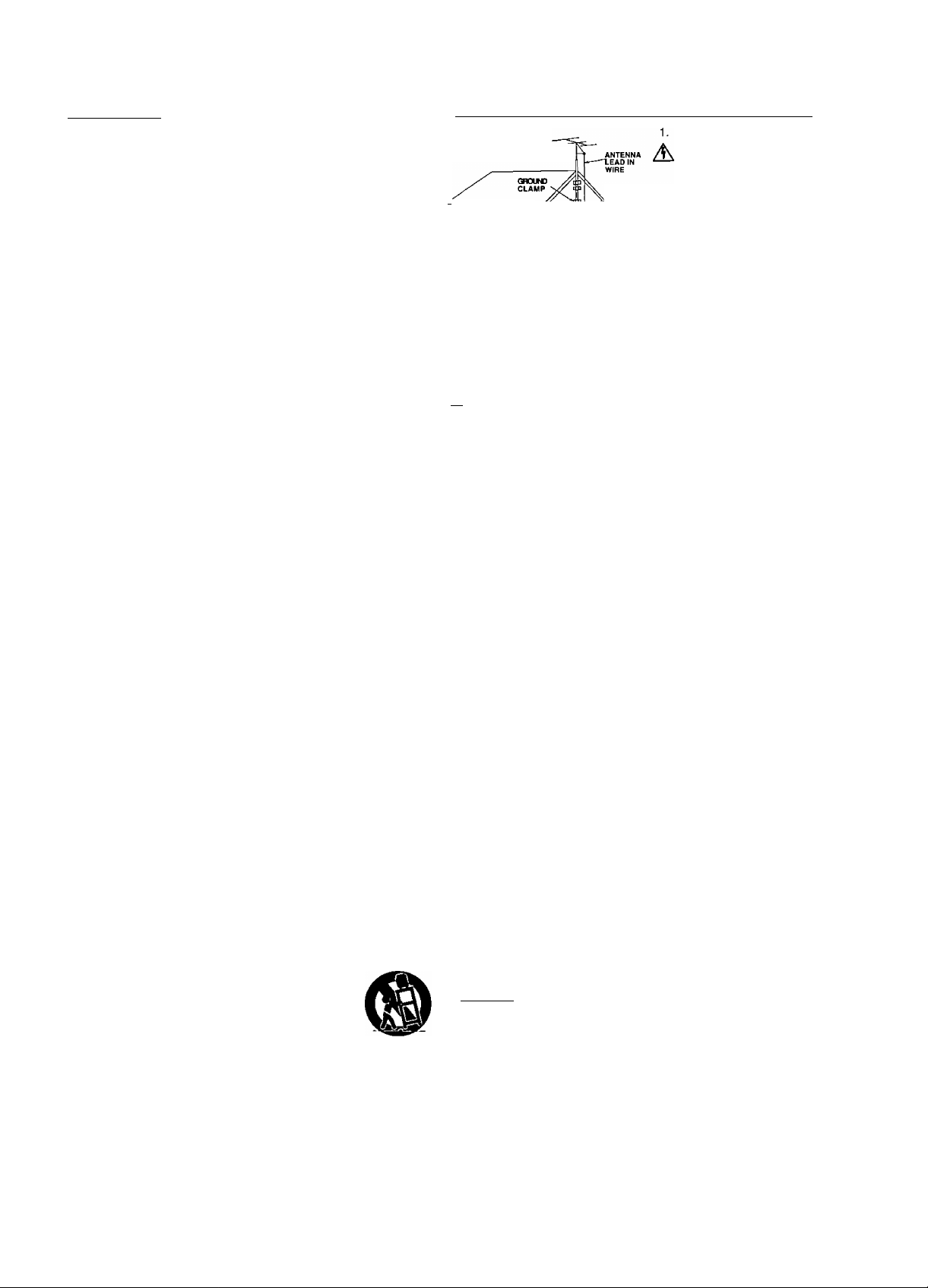
Important Safeguards and Precautions
I INTRODUCTION
Careful attention has been given to this Video product to assure
a quality standard devoted to your safety and enjoyment. This
quality standard together with your personal responsibility for the
safety of yourself and others, will contribute to your enjoyment.
This Video product uses electrical energy and requires proper
handling at all. times.
CAUTION
READ AND RETAiN THE SAFETY AND OPERATING INSTRUCTIONS
To make full use of the safeguards incorporated in this unit, read
and follow this basic guide, adopted in part from Undenwriter's
Laboratories Standard 1409, Second Edition, before operating this
Video product.
FOLLOW THE INSTRUCTIONS AND BE SURE TO HEED ALL
WARNINGS on unit and in the manual, for easy maintenance,
proper and trouble free operation of this Video product.
I INSTALLATION 1
OPERATE FROM A POWER SOURCE INDICATED on this
1.
Video product, or in this Manual. Your Electric Utility Service
A
Company or Video Products Dealer will be happy to verify the
power source in your home.
THE GROUNDED OR POLARIZED PLUG IS A SAFETY FEATURE
2.
This Video product may be equipped with either a polarized
2-wire AC line plug or a 3- wire grounding type plug. The two
A
wire polarized plug {having one blade wider than the other)
will fit into the power outlet only one way. If it is a three wire
grounding type plug (having a third pin), it will fit into a
grounding type outlet.
DO NOT DEFEAT THE SAFETY PURPOSE OF THE GROUNDED
OR POLARIZED PLUG by tampering with it. If the plug does not
fit fully into the socket, try reversing it. If you should still be
unable to fully insert the plug into the socket, you may find
that a proper outlet is needed to meet today's Electrical
Standards. An electrician will replace your outlet safely.
POWER SUPPLY CORDS SHOULD BE PROTECTED and
3.
routed so that they are not likely to have anything rest on
A
them, roll over them, or be subject to walking traffic or abuse:
particularly at plug-ins, convenience receptacles, or cord exit
points from the unit. Where an extension is needed, use a
grounded or polarized cord.
HAZARDOUS FRAYED CORDS OR DAMAGED PLUGS
SHOULD BE REPLACED BY A QUALIFIED SERVICE
TECHNICIAN.
OVERLOADED WALL OUTLETS AND EXTENSION CORDS
PRESENT DANGEROUS RISKS OF FIRE OR ELECTRICAL
SHOCK.
4,
AVOID BLOCKING VENTILATION HOLES
Your video unit has ventilation openings in its cabinet to
A
release heat generated during operation. Blocking these
openings can cause heat build-up inside the unit, causing
failure that may result in a fire hazard or heat damage to
cassettes. For protection:
a. Never cover the bottom ventilation slots or the unit with soft
material, or operate the unit placed on a bed, sofa, rug, or
soft accessory.
b. Avoid built-in installations, such as a bookcase or rack,
unless proper ventilation is provided.
AVOID EXTREMELY HOT LOCATIONS OR SUDDEN
5.
CHANGES IN TEMPERATURE such as placing the unit near
or over a radiator, in direct sunlight, closed vehicles, or
A
transporting it suddenly between areas of
extreme temperature variation.
If the unit is suddenly moved from a cold place
to a warm place, moisture may form on the
tape and inside the unit.
TO AVOID INJURY TO A CHILD, ADULT; OR
6.
COSTLY DAMAGE:
A
a. Do not place unsecured equipment on a sloping surface or
any heavy object or unit.
(Use the unit in a horizontal position and do not place
anything heavy on it.)
b. Support for the unit should be adequately firm, level, and
strong. Replace any unstable cart, table or support. An
appliance and cart combination should be moved with
care. Quick stops, excessive force, and uneven surfaces
may cause the appliance and cart combination to overturn.
c. Carefully follow all operating instructions and use the
manufacturer's recommended accessories when operating
this unit or connecting it to any other equipment.
[OUTSIDE ANTENNA, EQUIPMENT, AND POWERLINE EXPOSURE
NEC - NATIONAL
ELECTRICAL CODE
^ r discharge unit antenna or cable system is
• -
---
7 ^ ^ (NEC SECTION . . . . ,
ELECTR« n_ I ^SSducto'rs protection against built
''------_4^IPUEWt' ^^ SECTION (10-21» up static charges and voltage
70, provides information with respect to proper grounding of the mast
and supporting structure, grounding of the lead-in wire to an antenna
discharge unit, size of grounding conductors, location of antenna
discharge unit, connection to grounding electrodes and requirements
for the grounding electrode.
2. ELIMINATE ANTENNA PROXIMITY TO HIGH VOLTAGE POWER
* SOURCES, OR CHANCE OF ACCIDENTAL CONTACT BY INSTALLER
/T\ An outside antenna system should be located where it will never be
reached by power lines, electric light or power circuits and where it
will never contact these power sources if it falls. Installer should use
extreme care to avoid possible fatal contact by touching power lines,
circuits or other power sources when installing an outside antenna.
USE
AFTER STORING OR WHEN MOVING THE UNIT, REFER TO THE
INSTALLATION SECTION OF THE SAFEGUARDS.
1. DO NOT USE THIS VIDEO UNIT NEAR WATER; around bathtubs,
sinks, laundry, wet basement, swimming pool or any water source.
USE ACCESSORIES RECOMMENDED ONLY BY THE
2.
MANUFACTURER to avoid risk of fire, shock or other hazards.
A
UNPLUG ALL EQUIPMENT EXPOSED TO RAIN, MOISTURE, OR
3.
A STRONG IMPACT AND GET A QUALIFIED INSPECTION
If your unit has been exposed to rain, water, excessive moisture, or
subjected to strong impact, unplug it and have it inspected by a
service technician before use.
4. UNPLUG UNUSED UNIT, AND ALL EQUIPMENT DURING A STORM
A During a lightning storm, when indoors or outdoors, or before leaving
unit unused for extended periods of time, disconnect all equipment
from power source, antenna and cable system.
UNPLUG ALL EQUIPMENT BEFORE CLEANING. After unit has
5.
been unplugged use a dry, clean, chemically untreated cloth. Use no
A
cleaning fluids, aerosols, or forced air that could over-spray, or soak
into the unit, and cause electrical shock. Any substance such as wax,
adhesive tape, etc. may affect the cabinet surface. Exposure to
greasy, humid, or dusty areas may affect internal parts.
WHEN PLUGGED-IN: KEEP WATER AWAY; NO FINGERS INSIDE
6.
* NOR ANY OBJECTS INSIDE; AND NO MAGNETS OR
ZlA ELECTRICAL INTERFERENCE NEARBY.
a. Never operate the unit if liquid has been spilled into it. Immediately
unplug the unit, and have it inspected by a service technician. Fire
and shock hazards can result from electrical shorts caused by
liquid contact inside.
b. Caution the children about dropping or pushing objects into the
unit. Some parts inside carry hazardous voltages and contact can
cause electric shock. Objects dropped in electrical equipment can
cause fire hazards.
c. Separate the unit from any interference causing appliances.
Placing the unit directly above or below your TV set may cause
electrical Interference. Keep all magnets away from electronic
equipment.
[SERVICE
DO NOT ATTEMPT TO SERVICE THIS PRODUCT YOURSELF. If
this Video product does not operate as described, when the detailed
A
Operating Instructions are followed, do not attempt to open or remove
covers, or make any adjustments not described In the manual.
Attempting to service this unit yourself may expose you to dangerous
voltage or other hazards. Refer all servicing to qualified service
personnel.
2.
CHECK ON REPLACEMENT PARTS REQUIRED. Be sure the
service technician has used replacement parts specified by the
A
manufacturer or having the same characteristics as the original
part. Unauthorized substitutes may result in fire, electric shock or
other hazards.
3.
HAVE TECHNICIAN PERFORM SAFETY CHECK described in the
manufacture's service literature, after any service or repairs, to
A
determine that the Video unit is in safe operating order.
'^^^^RouND CLAMPS surgos. Part 1 of the Canadian
^—POWER SERVICE Electrical Code, in USA
ANTENNA
ELKTRODE SYSTEM Section 810 of the National
(NEC ART250.PANTH) Electrical Codo, ANSl/NFPA
INSURE SAFE ANTENNA
AND CABLE CONNECTIONS
If an outside antenna or cable
system is connected to the
equipment, be sure the
grounded so as to provide
Page 4

Unpacking Your Combination VCR and Features
Unpacking Your Combination VCR
The accessories shown below are provided to
help you use or set up your Combination VCR.
Optional accessories are also listed.
Load the batteries in the Remote Controi
Accessories
S-S-iT!?
"g'g •g o'
Remote Control
VSQS1444
^
___
2 “AA”
Batteries
)
)
Lift off the lid after
pressing in and up
on the latch with your
thumb nail or other
narrow object.
Install two batteries
as indicated inside the
Battery Compartment.
Fit the lid’s hinge piece
into the indent on the
case, and snap lid into
place.
Optional Accessories
• 1/2” Video Cassette Tape
Battery replacement caution
• Do not mix old and new batteries. (Also, never mix
alkaline with manganese batteries.)
Product Features________________________________
All Channel Auto Set/181-CH TV/CATV Tuner
........................................................................................
6
Auto Clock Set....................................................................................................................................... 6,7
Auto Daylight Saving Time..................................................................................................................... 28
Auto Operation Functions (Auto Playback, Rewind, Tape Eject, Power Off)
.........................................................
15
Auto Repeat Function............................................................................................................................. 15
Cable Box Universal Remote Control Feature....................................................................................... 27
Closed Caption System.......................................................................................................................... 13
Easy-to-Read On Screen Displays.......................................................................................... 6, 7, 18, 19
Front-mounted A/V In Terminals............................................................................................................ 17
MTS Broadcast System.......................................................................................................................... 22
One Minute Skip..................................................................................................................................... 15
One Month, 8 Program Auto Timer Recording................................................................................. 18, 19
One Touch Recording (OTR)................................................................................................................. 16
PanaBlack'^'^ Picture Tube.................................................................................................................... 14
Program Director Remote Control.................................................................................................... 18, 19
Quick Play Mechanism........................................................................................................................... 29
Rapid Tune............................................................................................................................................... 9
Special Effects Playback........................................................................................................................ 14
Special VCR Features (VCR Lock, Warning Beeper)....................................................................................... 20
VCR Plus+ Recording............................................................................................................................ 26
VMS Hi-Fi Stereo System....................................................................................................................... 23
Zero Search............................................................................................................................................ 15
4
Page 5

Basic and Cable Connections
Outdoor Antenna Connection
Unhook the antenna from your previous TV
or VCR and connect it to the back of the
Combination VCR as shown in the diagram.
If your antenna system has separate UHF
and VHF lead-ins, you need a UHF/VHF
Band Mixer (not supplied).
Cable Connections
(A) Without a Converter/Descrambler Box
With this connection, you can: use your
Combination VCR remote control to select
channels for viewing and select unscrambled
channels for timer recording. Scrambled
channels mav not be viewed or recorded with
this connection.
Back of Combination VCR
300-75 ohm Transformer
(not supplied)
Back of Combination VCR
(B) With a Converter/Descrambler Box
With this connection, you may record and view
any channel including scrambled channels.
Please note, however that channel selection
must be made at the cable company converter
box. Timer recording is limited to one channel at
a time, and you can only view the channel you
are recording.
To Watch and Record Scrambled/
Unscrambled Channels
Set the Combination VCR channel
selector to the output channel of the
cable converter box (e.g. CHS).
Now, select channels to be viewed or
recorded at the cable converter box.
from CATV
(cable)
Page 6

One Time Setup
Check list before you begin.
^ Your Combination VCR is connected to an
Antenna, or Cable system {see page 5).
□ You’ve read over the Select/Set Wheel
operation, below.
To Set Language, Channel and Clock
When the Combination VCR power is first turned on, the channel auto set and
set clock screens appear automatically.
Turn the Combination
VCR on.
О
CHUP
Push CH UP or DOWN
Qi
CH i
or
CH i
0^
Important: If you use a cable box,
for on-screen displays
in English or Spanish.
If you choose the wrong
language, please see the “Reset
all Combination VCR Memory
Functions” section on page 28.
If you use a cable box, the cable box must be left on for
auto channel set.
turn it on and select PBS station in your time zone.
Push CH UP to start
Q;
CH i
These on-screen displays will appear in sequence.
■ CH AUTO SET PROCEEDING
• CH AUTO SET COMPLETED
• AUTO CLOCK SET PROCEEDING
(fcase f)
Channel Auto Set and
Clock Auto Set.
or-
sir
12/25/1996 WEO 12:00PM
SETTING : CH 10
AUTO CLOCK SET
COMPLETED
END : PUSH CH UP KEY
DST:ON
;ase
SELECT LANGUAGE
PUSH CH UP :English
PULSE CH DOWNiEspaftol
CHANNEL/CLOCK AUTO SET
CONNECT AfTTENNA CABLE
AND IF YOU USE A CABLE
BOX,TUNE IT TO YOUR
LOCAL PBS CH THEN. . .
PLEASE PUSH CH UP KEY
sk
AUTO CLOCK SET
IS INCOMPLETE
PUSH MENU TO SET CLOCK
Using the Seleet/Sel Wheel
There are basically two types of Wheel operation.
• Selecting items from an on-screen display.
• Entering information, such as setting the clock.
OPERATION
(up or down) (like a button)
ROTATE TO SELECT
to make selection to enter selection
ROTATE TO SELECT
Confirm that displayed time is correct and
push the CH UP button to exit.
If the displayed time and D.S.T. are incorrect, please proceed as follows:
In the rare event that you live close to two different time zones,
the Combination VCR may recognize the wrong PBS station
as the setting channel. In this case, please do the following:
1 Make a note of the SETTINGiCH number shown on-screen
and push the CH UP button to exit.
2 Delete the setting channel from the Combination VCR channel
memory. (See the Add or Delete a Channel section on the next
page.)
3 Push the MENU button to display the menu.
4 Use the WHEEL to select “CLOCK" and then to select “AUTO
SET.”
• If you use a cable box and have multiple PBS stations, tune
the cable box to a different PBS station and try auto clock
set again using the menu.
If the screen above appears, auto clock set is
not available in your area. Please set the clock
manually as described on the next page.
To view the deleted channel, please select with the NUMBERED keys,
if for any reason, the time is changed manually, automatic time
correction will not occur.
Auto clock set will be performed when the Combination VCR is
turned off the first time each day. If you use a cable box and you
want auto dock set to be performed, the cable box must be left
on and the PBS channel is tuned at the Combination VCR power
is turned off.
Page 7
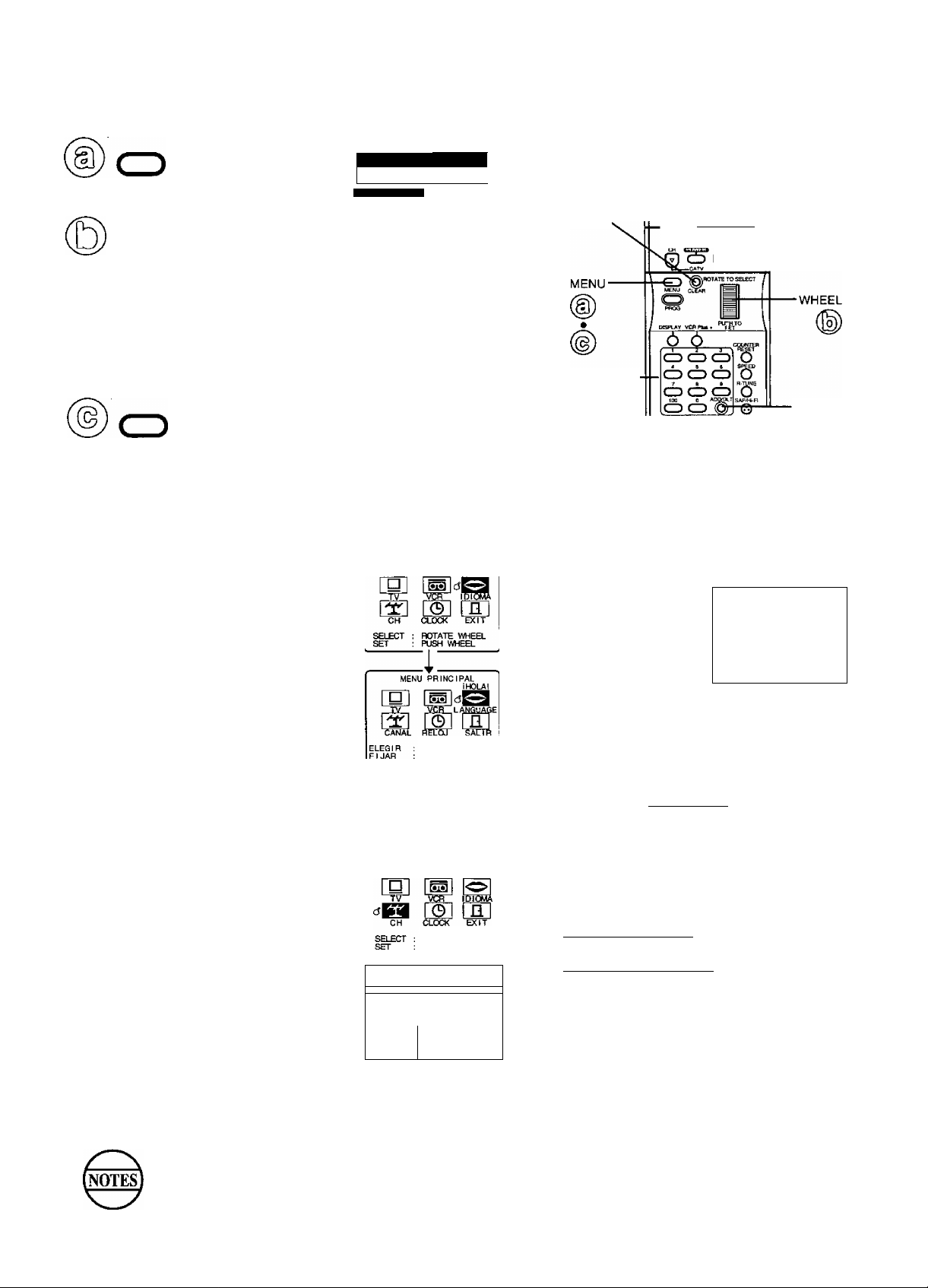
Manual Clock Set
SET CLCKK
Push MENU to
display the set
MENU
clock screen.
Rotate and push
0
the WHEEL to
select and enter
the month, date,
year, time, and
/|N
SELECT MONTH
BY ROTATING WHEEL
TO END PUSH MENU KEY
“DSTiON” automatically
adjusts for daylight saving
time. (See page 28.)
—
....................
DST:ON
: PUSH WHEEL-»
CLEAR-
D.S.T. (Daylight Saving Time).
To Make Corrections,
push the WHEEL or CLEAR button repeatedly to move back or forward
to the desired item.
NUMBERED
keys
Push MENU twice to start the clock and
exit this mode.
MENU
To Change or Re-enter One Time Setup Items
ONTK^ SL£fR MOTE
O O O
I01MIN SLOW PAUK
O © 0 #
Q CD Q 0;
0 ©!
CH UP/
DOWN
-ADD/
DELETE
To Change the OSD Language
1 Push the MENU button to display
the menu.
2 Rotate the Wheel to select
the language selection icon.
• “IDIOMA” is Spanish for “language."
3 Push the Wheel to change the
language.
4 Push the MENU button to exit this mode.
• To return the normal screen, select “EXIT’.
To Replace Channels in Memory
Example, if you have cable installed, etc.
1 Push the MENU button to display the menu.
2 Rotate and push the Wheel to select
and set “CH” from the menu, and then
push to select your antenna system
(TV or CATV).
3 Rotate and push the Wheel to select
AUTO SET.
• To exit this mode, push the MENU button
twice.
GIRE LA RUEDA
PULSE LA RUEDA
ROTATE WHEEL
PUSH WHEEL
--- SET UP CHANNEL ----------
AUTO SET
CABLE/DSS BOX SET UP
VCR PIUS+ CH SET UP
SELECT : ROTATE WHEEL
SET PUSH WHEEL
END PUSH MENU KEY
: CATV
To Set or Reset the Clock
In case the clock is wrong, or a power failure occurred
1 Push the MENU button
to display the menu.
SET CLOCK
AUTO SET
...............
2 Rotate and push
the Wheel to:
(A) Select CLOCK.
SELECT : ROTATE WHEEL
SET
: PUSH WHEEL
END
: PUSH MENU KEY
(B) Select MANUAL
SET.
SET CLOCK
(C) Set the date, time,
and D.S.T.{Daylight
Saving Time).
Push the MENU
BY ROTATING WHEEL
TO END PUSH MENU KEY
:PUSH WHEEL-»
button twice to start the clock
and exit this mode.
To Add or Delete a Channel
1 Push the CH UP/DOWN button or the
NUMBERED keys to select a channel to
add or delete.
The NUMBERED keys select ail channels
regardless of whether they have a signal or not.
The CH UP/DOWN button selects only those
channels which are in the Combination VCR’s
channel memory.
Push the ADD/DLT
button to add or
delete the channel.
• To select a deleted
channel, use the
NUMBERED keys.
CHANNEL 08 DELETED
I
ADDED
This Combination VCR will accurately maintain its calendar up to Dec. 31,2089, 11:59PM.
Normal TV or Cable channels are automatically selected and placed in memory depending on how
your Combination VCR is hooked up.
Page 8

On Screen Displays (OSD)
Channel & Function Display
Whenever the channel is
changed, the Channel
number will appear for a few
seconds on-screen.
(Some station names may
also appear.)
When a function button is
pushed (PLAY, FF, etc.)
the Combination VCR
mode will be displayed.
• When a recording is started, both REC and
the channel will appear together.
Menu Screen
1 Push the MENU button to
display the menu.
2 Rotate and push the
wheel to make your
selection (see page 6).
jx.
SELECT
SET
08
ROTATE WHEEL
PUSH WHEEL
WNET
Warning and Instruction Displays
These displays will alert you to a missed operation or
provide further instructions.
'
If no active channels
are found for CHANNEL
MEMORY...
If a Timer Program was not
completed before exiting the
Program mode...
If you push the REC button on
the remote control or the REC
and PLAY buttons on the
Combination VCR, and a
cassette is inserted with no
record tab...
-----------------------------
NO CH FOUND
PLEASE CHECK ANTENNA
CABLE CONNECTION THEN
PUSH CH UP KEY AGAIN
PROGRAM IS INCOMPLETE
CHECK CASSETTE
RECORD TAB
--------
s
^
-
J
To get the most from each feature, it is
recommended that you read the Operation
Manual before attempting any operation.
VCR Status & Clock Display
Push the DISPLAY button to display and remove
the overlay shown below.
Function Status Time
Rec Time
Remaining
(OTR mode only
see page 16.)
- ■ ^
REC 12: 00AM
- 0:25 0:
»STEREO <-
,^»SAP /
MONO J
WNET-
00:00
Ì SLP
Channel &
Call Letter
\
/
Receivable
Broadcast Types
(See page 22.)
Tape
Counter
Tape Speed
If you push the STOP
button during a Timer
Recording...
If you push the PLAY, FF, REW,
or REC button on the remote
control or if you push the REC
and PLAY buttons, the FF,
PLAY, or REW button on the
Combination VCR without a
cassette inserted...
If you attempt to set or review
a Timer Recording or set the
On Timer and the Clock is
not set...
TO CANCEL TIMER REC
HOLD DOWN STOP KEY
FOR APPROX 3 SEC
NO CASSETTE
PLEASE INSERT A CASSETTE
PLEASE SET CLOCK
BEFORE PROGRAMMING
Blank Tape and will be Blue Screen
If a blank section of tape is encountered in the Play
mode or the channel you select has no broadcast,
the TV screen will change to a solid blue field.
The screen will remain blue until a recorded signal
is again detected or an active channel is selected.
8
Two minutes before a Timer
Recording is about to begin...
PLEASE PREPARE
FOR TIMER REC
Page 9

TV Operation
1^8 Check list before you begin
□ Ali connections are made.
(See page 5.)
□ Your Combination VCR is plugged in.
Push POWER to turn the
Combination VCR on.
o
Select a channel using
CHANNEL UP/DOWN or
NUMBERED keys.
Push VOLUME UP/
DOWN to adjust the
volume level.
Using the 100 key
When selecting CATV channels 100 to 125 with the
NUMBERED keys, first push the 100 key and then enter
the remaining two digits.
For example, for channel 125:
Push the NUMBERED keys 100-2-5.
Rapid Tune
Push the R-TUNE button to display
the last channel you were watching.
Previous
channel
Preset
Channel
CH08- CH10
When selecting channels with the CH UP/DOWN button, the channels
must be displayed for at least 4 seconds in order for the Combination
VCR to recognize them as a new selection.
Audio Mute
Push the MUTE button to instantly mute the sound.
Push again, to restore the previous sound level.
Phones
Connect an earphone (not supplied) or headphone (not supplied)
to the Phones Jack.
FCC WARNING: Any unauthorized changes or modifications to this equipment would void the user’s authority to operate.
Note to CATV System Installer
This reminder is provided to call the CATV (Cable TV) System
Installers attention to Article 820-40 of the NEC that provides
guidelines for proper grounding and, in particular, specifies that the
cable ground shall be connected to the grounding system of the
building, as close to the point of cable entry as practical.
Page 10

Audio Adjustment
Check list before you begin
□ All connections are made.
(see page 5.)
□ Your Combination VCR is plugged in.
MENU
Push MENU to
display the menu
screen.
ROTATE WHEEL
PUSH WHEEL
WHEEL
MENU
Rotate and push the
WHEEL to first,
select “TV” and then,
to select AUDIO
ADJUST.
Rotate and push the
WHEEL to select
.............
SET UP TV
CAPTION ON MUTEiCAP Cl
INPUT SELECT :TUNEP
VIDEO ADJUST
AUDIO ADJUST
SPEAKER
SELECT
SET
END
TREBLE
NORMAL
ROTATE WHEEL
PUSH WHEEL
PUSH MENU KEY
.......I..........
:0N
and display the
desired audio adjust
overlay.
(See description below.)
SELECT
SET
END
ROTATE WHEEL
PUSH WHEEL
PUSH MENU KEY
Rotate the WHEEL to adjust
and push to set the control.
• Repeat steps 3 and 4 to adjust the audio as
necessary.
Push MENU three times
to exit this mode.
• If no button is pushed within 5 minutes, the audio
adjust overlay disappears.
• Adjustment scale and setting indicator number are
displayed to assist you.
To Reset Audio Controls to the Factory Setting
Rotate and push the WHEEL to select
and set NORMAL.
All controls return to factory settings.
BASS
TREBLE
SELECT : ROTATE WHEEL
SET PUSH WHEEL
END
PUSH MENU KEY
Audio Adjust
BASS
-
ADJUST
SET
‘ +
; ROTATE WHEEL
: PUSH WHEEL
BASS Control
To adjust the intensity of
low frequency sound.
The levels set here do not affect other audio equipment when
connected to the Audio Output tVR Connector.
TREBLE
-
ADJUST
: ROTATE WHEEL
SET
; PUSH WHEEL
TREBLE Control
To adjust the intensity of
high frequency sound.
..........I..........
..........I..........
* +
10
Page 11

Picture Adjustment
u
Si,
□ All connections are made.
(see page 5.)
□ Your Combination VCR is plugged in.
Check list before you begin
(D
MENU
Push MENU to
display the menu
screen.
Rotate and push the
WHEEL to first,
select ‘TV” and then,
to select VIDEO
ADJUST.
CAPTION ON MUTEiCAP Cl
INPUT SELECT : TUNER
VIDEO ADJUST
AUD 10 ADJUST
SPEAKER : ON
SELECT : ROTATE WHEEL
SET : PUSH WHEEL
END : PUSH MENU KEY
ON TIMER SLEE^ MUTE
O O O
PlAV
CZD
ZCRC^MlM SI.OW
O ©
Qc=>0 Q|
------------
VOL CH B
nrotate to select
OtSPLAY VCR^
4
«
CDCDCD
7 % %
CD CD CD
k
___
0 0-
csytffSfl
o
SgD
©'
J
WHEEL
Rotate and push the
WHEEL to select
and display the
desired video adjust
overlay.
(See description below.)
TINT
BRIGHT ......t
PICTURE
SHARPNESS
NORMAL
SELECT ;
SET
END :
..........I......
ROTATE WHEEL
PUSH WHEEL
PUSH MENU KEY
Rotate the WHEEL to adjust
and push to set the control.
• Repeat steps 3 and 4 to adjust
the picture as necessary.
Push MENU three times
to exit this mode.
MENU
• if no button is pushed within 5 minutes, the video
adjust overlay disappears.
• Adjustment scale and setting indicator number are
displayed to assist you.
To Reset Picture Controls to the Factory Setting
......1
.....
......1
.....
.....
............
\
Picture Adjust
32 COLOR
llimilllllllll
.............................
ADJUST : ROTATE WHEEL
SET
: PUSH WHEEL
COLOR Control
To adjust the intensity
of the colors.
0 TINT
- (G| +
ROTATE WHEEL
PUSH WHEEL
ADJUST
SET
-(R)
TINT Control
To adjust for the most
natural fleshtones.
Rotate and push the WHEEL to select and
set NORMAL.
All controls return to factory settings.
32 BRIGHT
llllllllllllllll
ADJUST
SET
..
ROTATE WHEEL
PUSH WHEEL
BRIGHT Control
To adjust the brightness
of the picture.
63 PICTURE
mmiiiiiiiiiiiiiiiitiiiiiiiii
ADJUST
SET
ROTATE WHEEL
PUSH WHEEL
PICTURE Control
To adjust the intensity of
the picture by adjusting
contrast and color level
at the same time and in
the proper balance.
COLOR
TINT
BRIGHT
PICTURE
SHARPNESS
SELECT :
SET
END
32 SHARPNESS
ADJUST
SET
mimmiiim
.........1.........
....
.........1.........
....................
..................1.........
ROTATE WHEEL
PUSH WHEEL
PUSH MENU KEY
.......
ROTATE WHEEL
PUSH WHEEL
\
SHARPNESS
Control
To adjust the sharpness
of the picture.
11
Page 12
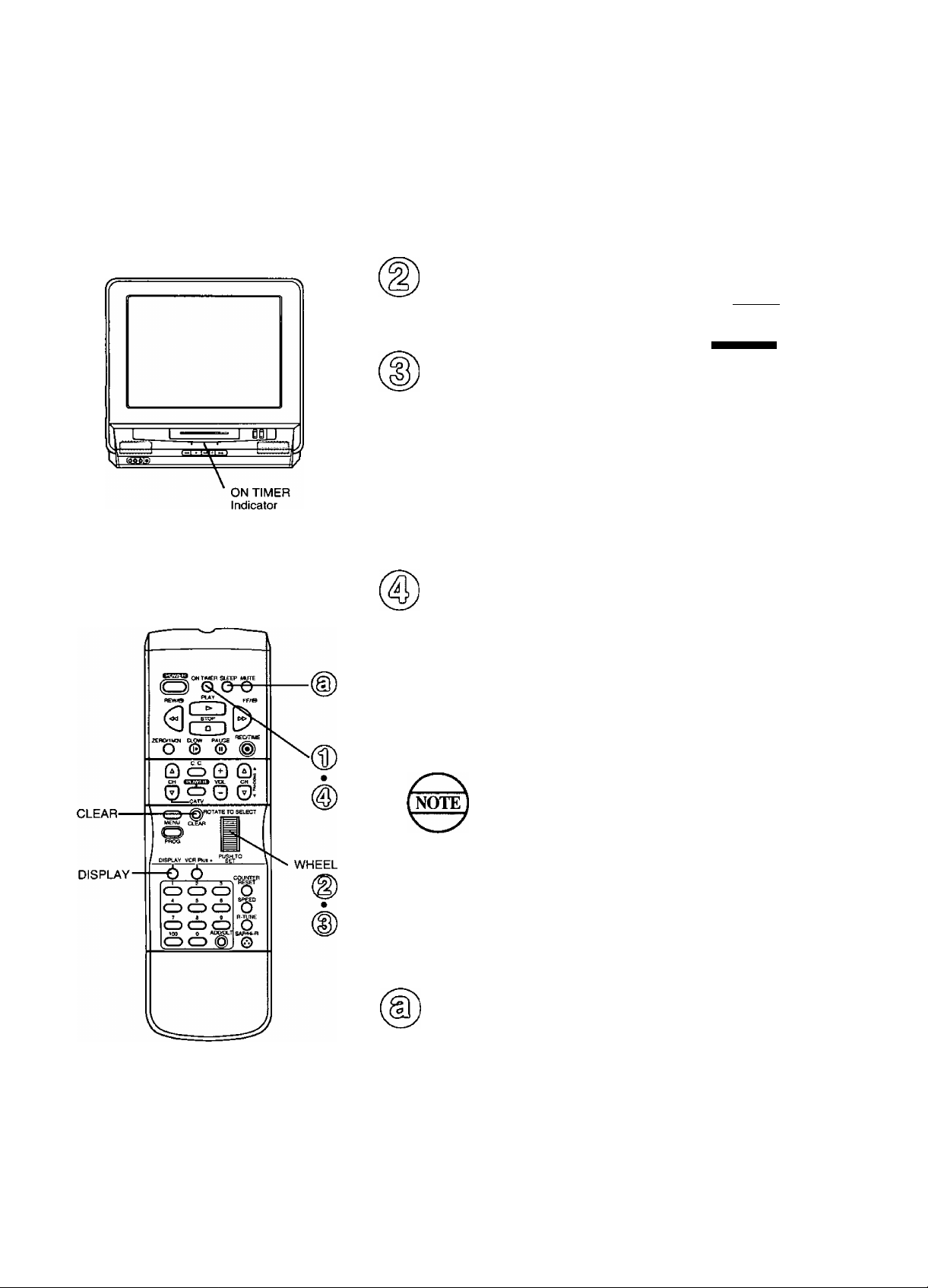
TV Timer Features
Check list before you begin.
D All connections are made (see page 5).
D Your Combination VCR is plugged in.
Set the On Timer
The Combination VCR can be set for auto power on.
Push ON TIMER to
(D
°"q" display the on timer.
Rotate and push the
WHEEL to set the ON
time.
Rotate and push the
WHEEL to select either a
channel number for TV
mode or “PLAY” for VCR Playback mode
when the Combination VCR comes on.
• Make sure a tape is inserted if VCR Playback mode is
selected.
I
-----
\t/0\fr/IMER
/)\
SELECT HOUR
BY ROTATING WHEEL
TO END PUSH ON-TIMER KEY
: PUSH WHEEL-»
To Make Corrections,
push the Wheel or CLEAR button repeatedly to move
back or forward to the desired item.
ON TIMER
o
Push ON TIMER to set
On Timer function.
This screen will appear
ON TIMER SET
CANCEL:PUSH CLEAR KEY
for about 5 seconds.
• The ON TIMER indicator lights
on the front panel.
To Cancel,
push the CLEAR button while above screen is displayed.
“ON TIMER END” will appear for about 5 seconds on-screen.
60 minutes after the Combination VCR turns
itself on, it will turn itself back off unless any
remote or Combination VCR button is pushed.
Set the Sleep Timer
The Combination VCR can be set for auto power off.
12
SLEEP
o
If you push the DISPLAY button with the
SLEEP TIMER set, the remaining time will
appear on-screen.
Push SLEEP to display the
desired sleep timer.
• Each push of the SLEEP button
will change the overlay at right:
To Cancel,
push the SLEEP button repeatedly until
“SLEEP TIMER 00” appears.
SLEEP TIMER 3 0
SLEEP TIMER 60
SLEEP TIMER 9 0
i
i
i
SLEEP TIMER 00
SLEEP TIMER 12
Page 13
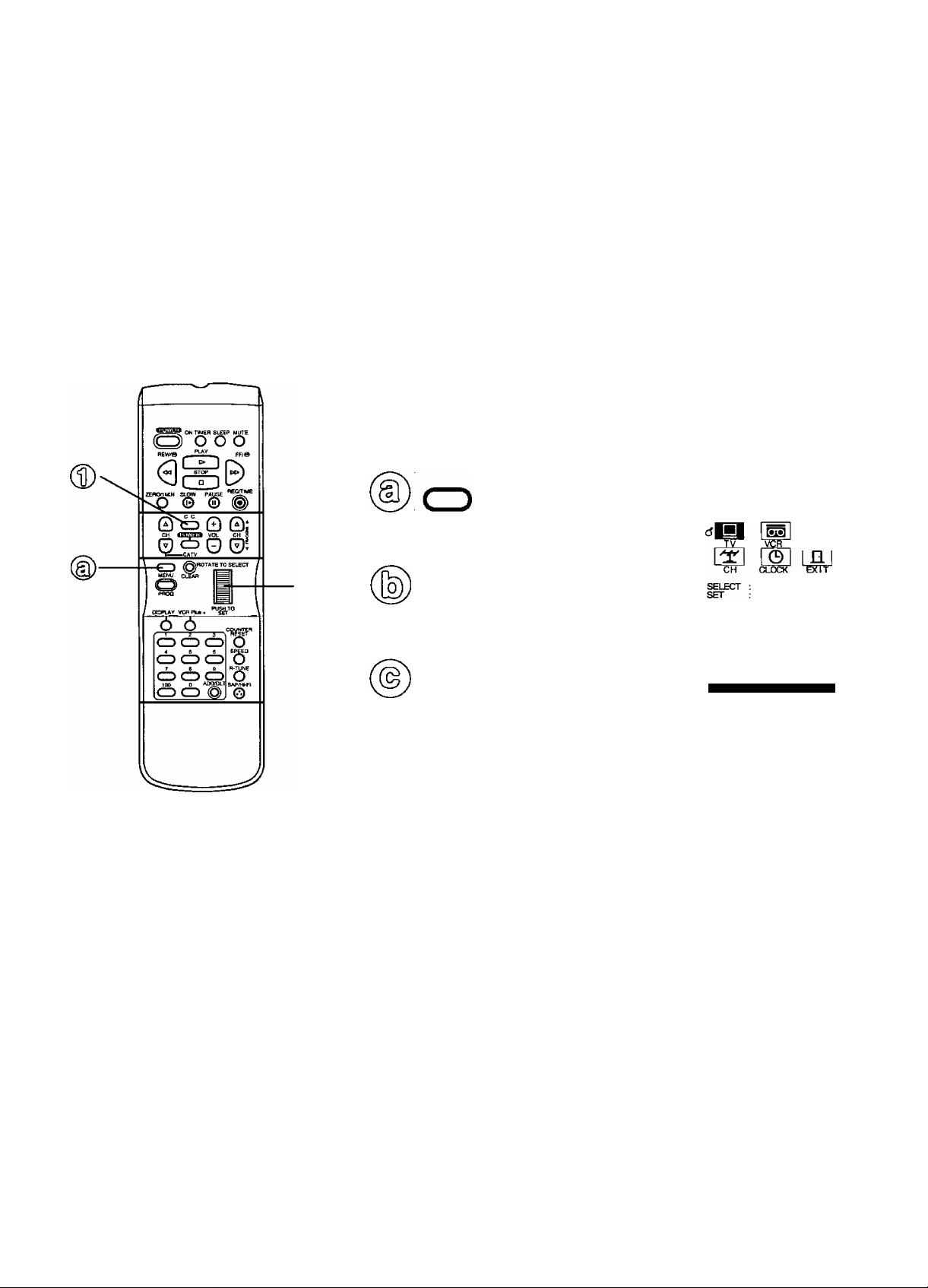
Closed Caption System
Check list before you begin
□ All connections are made.
(See page 5.)
□ Your Combination VCR is plugged in.
This system not only allows the hearing
impaired to enjoy selected programs,
but also makes valuable information
from your TV stations available to you.
C. C.
(D
Push to C.C. select the desired
caption mode (see below).
Selected mode is displayed as
an overlay on the screen.
Each push of the C.C. button will
change the caption mode as
follows:
CAPTION OFF—►CAPTION Cl
TEXT Cl
C
TEXT 02- CAPTION C2'
Caption On Mute Feature
This feature allows you to turn off the sound and, at the same time, display the
closed caption narration. Perfect for when you need silence, but would like to
continue enjoying the program.
Push MENU to display
the menu.
MENU
Recording and Play Back a
Closed Caption/Text Program
Record: Your Combination VCR
will automatically record the Closed
Caption/Text signal. Just follow
normal recording operation.
Playback: To display the Closed
Caption narration or Text during
playback, simply follow the steps
listed above right.
Rotate and push the
WHEEL to select ‘TV.”
Push the WHEEL to
select the desired
caption mode.
• Make sure “CAPTION OFF
using the C.C. button on the
remote control.
Each push of the WHEEL will change
the display as shown at right.
C
SET UP TV
CAPTION ON UUTE:CAP Cl
INPUT SELECT
VIDEO ADJUST
AUDIO ADJUST
SPEAKER
SELECT
SET
END
NO-^CAPCW
—CAP C2<
Closed Caption Modes to Choose From
Caption Mode: CAP C1 or C2
A narration of selected TV programs wilt be displayed on
the screen. Check your TV program listings for CC (Closed
Captioned) broadcasts.
Caption Mode: TEXT C1 or C2
The lower half of the screen will be blocked out. When the TV
station broadcasts text, such as program listings, special
information, etc., it will appear in this space.
Caption Mode: OFF
Narration will not appear on the screen even if a closed caption
or text broadcast is received.
ROTATE WHEEL
PUSH WHEEL
:TUNER
:0N
ROTATE WHEEL
PUSH WHEEL
PUSH MENU KEY
-------
^
• The closed caption or text signal may be broadcast over Cl,
C2, or both. Also, text contents can vary so you may wish to
try different settings.
13
Page 14

^Playback^Tkpe
1^8 Check list before you begin
□ All connections are made.
(See page 5.)
□ Your Combination VCR is plugged in.
n:
Our vEreTtott
Push PLAY to start playback.
Playback begins if cassette has no
record tab.
(Unit or Remote Control)
REW/@ FF/©
or
(Unit or Remote Control)
Push STOP to stop playback.
(Unit or Remote Control)
Insert a cassette.
• Combination VCR power comes on
automatically.
Push REW or FF to
quickly locate a scene.
• SP mode tapes have a search speed of
9 times and SLP mode tapes 27 times
the normal speed.
• Some noise bars will appear during search.
Caution:
Please inspect your cassette tape for
any loose or peeling labels as it may
become jamrried in your unit.
Push STOP/EJECT to eject the cassette.
• This button only on Combination VCR.
Special Effects During Playback
These features work best in SP or SLP mode. The sound will be muted.
(After the Combination VCR is in the Still or Slow mode for 3 minutes, it will
go into the Stop mode automatically to protect the tape and video head.)
Slow Motion Playback
Push SLOW. To release the Slow mode, push PLAY or SLOW.
Still (Freeze^ Frame Picture
Push PAUSE to freeze and release the picture.
Frame by Frame Advance
While in Still mode, push repeatedly or hold down the SLOW button to
advance the still picture one frame at a time. Push PAUSE or PLAY to
release.
Feature for a Quality picture
Digital Auto Tracking
This feature continuously analyzes the signal and adjusts for
optimum picture quality.
Manual Tracking Control
Use during Playback and Slow Motion mode to reduce picture noise.
Push the CH (TRACKING)A/T buttons until the picture clears up.
To return to Auto Tracking, eject and re-insert the tape.
V-Lock Control
In Still mode the CH (TRACKING) A/T buttons operate as a V-Lock
control to reduce jitter. Push the CH (TRACKING) A/T until the picture
is stabilized.
PanaBlack'^“ Picture Tube
This Combination VCR uses a PanaBlack^'^ picture tube for better
color reproduction and picture contrast.
14
Page 15

/n—TA Tape Operation
Your Combination VCR is equipped with
several time saving features as well as
convenient automatic functions which
make tape operation easier than ever.
Repeat Play
You can set your Combination VCR up to play a recording over and over.
Push MENU to
(S)
MENU
display the menu.
Rotate and push the
WHEEL to select
“VCR” from the menu.
Rotate the WHEEL to
select “REPEAT PLAY”,
then push to select
“ON” or “OFF.”
When REPEAT PLAY ; “ON” IS selected, the Combination VCR will play
to the end of a tape, or until it reaches a blank portion 30 seconds or more.
(Erased portions of tape are not considered blank.) Then, the Combination
VCR will automatically rewind the tape and play it again and again until you
cancel repeat play. The REPEAT indicator lights on the front panel.
All function buttons (REW, FF, etc.) are operational during Repeat Play.
Push MENU twice to exit
this screen.
MENU
........
BEEPER
SELECT
SET
END
MAIN MENU
SET UP VCR
: ROTATE WHEEL
; PUSH WHEEL
: PUSH MENU KEY
-------------
: ON
Auto Operation Functions
Auto Playback
When a tape is inserted, the power
comes on (Auto). If the record tab*
is removed, playback begins (Auto).
Auto Rewind
After a tape reaches its end during
playback or fast forward, the
Combination VCR will rewind and go
into Stop mode.
Playback Auto Eject
After a tape without a record tab*
is played to its end, the Combination
VCR will rewind and then eject the tape.
Rec Auto Eject
After a tape reaches its end during
normal recording, the Combination VCR
will rewind and then eject the tape.
Memory Rewind Off
When the POWER button is pushed during
rewind, rewind will be completed even
though the Combination VCR turns off.
Eject Cassette
A cassette may be ejected with power
on or off.
* For record tab information, see page 28.
You may also turn the repeat play feature on and off at the
Combination VCR by pushing the PLAY button I ' I once or
twice until the repeat indicator lights up (ON), goes out (OFF).
One Minute Skip
With this feature, you can skip over commercials recorded on a tape.
Push ZERO/1MIN in Play mode.
ZER0/1MIN
o
• The Combination VCR will go into FF search
mode and skip over 60 seconds of recorded
time. Then, normal playback will resume.
Zero Search
You can reset the Time Counter to zero and then return to that point.
Push DISPLAY to
display the Time
Counter overlay.
Push COUNTER RESET
to reset the Time Counter.
• Counter to 0:00:00 at whatever
point you wish on the tape.
0
DISPLAY
O
COUNTER
RESET
o
Push ZERO/1MIN
zER^iN jp Stop mode.
• The Combination VCR will go into FF or REW mode and
stop at the last point the Time Counter was set to 0:00:00.
STOP
STOP
12:00AM WNET
0:00:30
SLP
12;00AM WNET
0:00:00
SLP
15
Page 16

Record On a Tape
Check list before you begin.
D All connections are made (see page 5).
D Your Combination VCR is plugged in.
Insert a cassette with record
• The Combination VCR power
®
comes on automatically.
Push CH UP or DOWN
or NUMBERED keys to
select a channel.
• Or, push the CH Up/Down
button on Combination VCR.
• To record from an outside
source, push the CH UP/DOWN to select LINE (see below).
SPEED
o
REC/TiME
Push SPEED until the
desired speed appears
on-screen.
• SP = standard Play, LP = Long
Play, SLP = Super Long Play.
Push REC/TIME
to start recording.
• Or, push the PLAY and REC/TIME
buttons on Combination VCR.
One Touch Timer Recording (OTR)
The Combination VCR stops recording
at a preset time.
Continue to push the REC/TIME button to
set the recording length.
Each Push will change the time as shown.
^Normal Rec—►0:30—►1:00
4:004—3:00-«—2:00^
PROGRAM TIMER indicator lights on
the front panel.
Push the PAUSE button to pause a
One Touch Recording in progress.
-1:304-^
tab
j/( ^ ^ p
REC
TO SET SPECIFIC REC TIME
PLEASE PUSH REC KEY
After 2 seconds
REC
¡¡t STEREO 4-
&SAP
MONO
TO SET SPECIFIC REC TIME
PLEASE PUSH REC KEY
02
i
WNET
0:00:30
SLP
Selecting the Input Mode
You can select the Input Mode In one of
two ways.
■ Push the CH UP/DOWN button.
The display will change in the order
below.
1—2—3
(CATV) (CATV) (TV)
V—I ir
LINE-«
Push the MENU button to display
the menu.
Then, use the WHEEL key to select
“TV” and then “INPUT SELECT’
Finally choose “TUNER” or “LINE.”
-----
------
125 or 69
D
16
STOP
1 ° J
Push STOP to stop recording.
• Or, push the STOP button
on Combination VCR.
While it is possible to change the tape speed when you are
recording, there will be some destortion on the tape where
the change occured.
Push PAUSE to pause a recording in progress. (After the
Combination VCR has been in Rec Pause mode for 5
minutes, it will stop automatically to protect the tape and
video head.)
The recording time remaining will appear when the DISPLAY
button is pushed during OTR mode.
Page 17

Copying Your Tapes (Dubbing)
Recording (Editing)
—
Insert a pre-recorded tape
into the Playing (source) VCR.
A \ Insert a blank tape with record
^ j tab into the Recording (editing)
Combination VCR.
Select “LINE” as the input on the
Recording Combination VCR.
• If you are using this Combination VCR as
the Recording unit, see “Selecting the Input
Mode" section on page 16.
Push PLAY on the playing VCR.
Then, push PAUSE when the
tape reaches the point you want
to start copying.
Push REC and PLAY at the same
time on the recording Combination
VCR. Then, push PAUSE on the
remote immediately.
Caution:
Unauthorized exchanging and/
or copying of copyrighted
recordings may be copyright
infringement.
__________________
Push PAUSE on both units (at the
same time), to begin copying.
Edit Out Unwanted Parts of the original recording by using the
PAUSE button (on the Recording unit) while copying is in progress.
Then, push STOP on both units to
stop copying.
17
Page 18

Timer Recording
Your Combination VCR can be set up to
do a recording while you are away or
otherwise occupied. Up to 8 programs can
be placed in memory. You can choose to
record one time, daily, or weekly.
^^^heck list before you begin.
Z] All connections are made. (See page 5.)
Z] Your Combination VCR is plugged in.
"3
The clock is set.
3 The tape is long enough.
Z] The record tab is in place.
PROGRAM
TIMER indicator
STOP/
EJECT
Push PROG to display
START STOP CH
the program screen.
PROG
Daily and Weekly Timer Recording
If you want the program to be recorded daily
(Mon thru Fri) , enter DAILY in place of the
DATE in step 2. If you want the recording to
be on a weekly basis, enter WEEKLY MON,
TUE, etc..
To Make Corrections
Repeatedly push the Wheel to move fonward, or the CLEAR button to
move back to the desired item.
• If a program is already in
memory, use the Wheel to
select an unused program
number.
Rotate and push the
WHEEL to select and
set the DATE.
Rotate and push
the WHEEL to
select and set
remaining items
at right.
SELECT START DATE
BY ROTATING WHEEL
TO END PUSH PROG KEY
..•WEEKLY(SAT1<—7-^8-9-":
WEEKLY
Wheel Selection Order
(HON)
^—WEEKLYiSUN)
Remaining (terns to be set:
• START time
• STOP time
• CH(annel) number,
or LINE for outside
source recording.
•Speed (SP, LP, SLP).
: PUSH WHEEL->
Today's Date
Example
----
DAILY—6-
SLP
STOP
■WHEEL
O
PROG
Push PROG to end
the program.
• If you want to enter more
programs, select a blank
program number with Wheel
and repeat steps 2 and 3.
P DT STRAT STOP CH SPD
2
--------
:
3
--------
4
-------
SELECT 1-8:ROTATE WHEEL
ENTER ;PUSH WHEEL
CANCEL :PUSH CLEAR KEY
END :PUSH PROG KEY
Push PROG to exit
this mode.
PROG
• If you’re using a cable box, make sure that it is tuned to the
desired channel and the power is left on for timer recording.
Two minutes before the Timer Recording starts, “TIMER REC WILL START
SOON” will appear on-screen.
If “PLEASE PREPARE FOR TIMER REC” appears and/or the PROGRAM TIMER indicator flashes, check that a
cassette with record tab is loaded and the Combination VCR is in Stop mode.
If the start times of two programs overlap, the lower numbered program will have priority.
If the start time for a timer recording comes up during a normal recording or One Touch Recording (page 16),
the timer recording will not be performed.
If there is a power interruption of more than one minute, the recording may not be performed or continue.
If “PROGRAM IS INCOMPLETE” appears on-screen in step 4, check all entries and make necessary corrections.
• The PROGRAM TIMER indicator
lights on the front panel.
18
Page 19

Cancel a Timer Recording:
Recording Is in progress
Hold down the STOP button for a few
seconds to cancel the Timer Recording.
• Any future daily or weekly recordings will be
performed as programmed.
Replace Program Contents: Recording is not in progress
Timer Recording Using Unit Buttons
A timer recording can be set up using the buttons on the
Combination VCR. If necessary, the clock can also be set.
Push the PROG
button to display
all currently
set programs.
P DT STRAT STOP
1
------------
------------
3 10 8 OOp 9:00p to SP
4 SU 9:00p10:00p L SLP
SELECT
-e;ROTATE
ENTER PUSH WHEEL
CANCEL PUSH CLEAR KEY
END PUSH PROG KEY
CH SPD
: —
WHEEL
Rotate and push
the Wheel to
select and enter
the desired timer
recording.
{See page 18.)
DATE I> START STOP CH
8 SAT 10:OOP12:OOP 125
/|S/|\
msB^tSSESB
BY ROTATING WHEEL
<-PUSH CLEAR : PUSH WHEEL-»
TO END PUSH PROG KEY
Rotate and push
the Wheel to select and enter
replacement information.
Push the PROG button to exit this
mode and return to the normal TV
screen.
Review or Clear Program Contents: Recording is not in progress
Push the PROG
button to display
all currently set
programs.
Rotate the Wheel
to select the
desired program
number.
Push the CLEAR
button to clear the
program.
Push the PROG button to exit this
mode and return to the normal TV
screen.
P DT STRAT STOP CH SPD
2 8 1D;OOp 12:00p 125 SLP
3 10 B:00p 9:00p 10 SP
4 SU 9:00p10:00p L SLP
SELECT 1-8:ROTATE WHEEL
ENTER :PUSH WHEEL
CANCEL :PUSH CLEAR KEY
END : PUSH PROG KEY
P DT STRAT
D
2
3 10 8:00p 9;00p 10 SP
4 SU 9:DOp1O;O0p L SLP
SELECT 1-B:ROTATE WHEEL
ENTER : PUSH WHEEL
END :PUSH PROG KEY
STOP CH SPD
8 10:00p12:00p12s SLP
Hold down
START STOP CH
REC/TIME.
SELECT START DATE
BY SELECT A/¥ KEY
and
NEXT, PUSH SET KEY OR
TO END PUSH PROG KEY
Push FF to
enter the
program mode.
........
SET CLOCK
..............
• If the clock is not set, pushing
these buttons will display the SET
CLOCK screen. In this case, set
the clock according to the OSD’s
instructions and then set a timer
recording.
SELECT
SET
END
MANUAL SET
PUSH SELECT i/y
PUSH SET KEY
PUSH PROG KEY
• Once the Combination VCR is in the Program mode, the
PLAY, REC, FF, and REW buttons on the Combination
VCR operate only as specified above.
Push REW or PLAY to
or
(for down) (for up)
Push FF to set
and move on to
the next item.
Push SET (FF) repeatedly to move to a
particular item for setting or correction.
make your selection.
Items to be Set:
• recording DATE
• START time
• STOP time
• CH(annel), or LINE
• SPEED (SP, LP, SLP)
When the program is completed...
Push REC/TIME
and
(at the same time)
To set the next program,
repeat steps 2, 3, and 4 before continuing with step 5.
and FF to display
program contents.
Push RECATIME and
and
FF to exit this mode.
SLP
(at the same time)
It is not possible to clear a timer program using the Combination
VCR buttons. Please use the Remote Control.
19
Page 20

SPECI^
VCR Features
Check list before you begin
^ All connections are made (see page 5).
^ Your Combination VCR is plugged in.
VCR Lock Feature
When activated, this feature prohibits all operations except for timer
recording, and tape eject. This is useful to prevent misoperation and
protect your Combination VCR from curious children.
Hold down STOP/EJECT on
sTo^cT Combination VCR for 7
seconds during Stop, or
Power OFF mode.
To Cancel the VCR Lock feature,
Hold down STOP/EJECT on
sTOP^T Combination VCR for 7
' seconds again during Stop,
^ or Power OFF mode.
VCR Lock mode is cancelled automatically after
24 hours when the clock is set.
This feature cannot be activated or canceled when
a timer or one touch recording is in progress.
VCR LOCK ACTIVATED
VCR LOCK OFF
Warning Beeper Feature
When you select BEEPER ON as described below, a short warning will
sound each time an invalid entry or operation is made and a timer
program is set.
Push MENU to
display the menu.
MENU
t^n
Rotate and push the
WHEEL to select “VCR”.
Rotate the WHEEL to
........SET UP VCR
select “BEEPER”, then
push to select “ON” or
“OFF”.
SELECT
SET
END
ROTATE WHEEL
PUSH WHEEL
ROTATE WHEEL
PUSH WHEEL
PUSH MENU KEY
...............
20
Push MENU twice to
exit this screen.
MENU
Page 21

Speaker On/Off System
Allows you to turn off the speaker of the Combination VCR when it is
connected to external audio equipment.
Push MENU to
display the menu.
MENU
Rotate and push the
WHEEL to select “TV”.
JEV.
^ © n
SELECT
SET
MAIN MENU
pa
CLOCK
ROTATE WHEEL
PUSH WHEEL
MENU
Rotate the WHEEL to
select “SPEAKER” and
push to turn the speaker
off or on.
Push MENU twice to
return to the normal
screen.
In SPEAKER OFF condition,
the mute and volume Up/
Down buttons do not
function. The screen at right
appears if these buttons are
pressed in SPEAKER OFF
mode.
SET UP TV
CAPTION ON MUTE:CAP Cl
INPUT SELECT :TUNER
VIDEO ADJUST
AUDIO ADJUST
bbLbCl
SET
END
SPEAKER OFF
ROTATE WHEEL
PUSH WHEEL
PUSH MENU KEY
21
Page 22

MTS BroadcasWHS Hi-Fi Stereo System
^^Check list before you begin
^ All connections are made (see page 5).
J Your Combination VCR is plugged in.
Receivable Broadcast Types
The following are possible broadcast types with their accompanying on-screen
displays. The signal is indicated with an “ ((c ” mark while the selected audio
mode is indicated with an arrow. To change the audio mode for listening to
these broadcasts, follow “Select Audio mode for TV viewing” section.
DISPLAY
О
MTS Stereo and SAP broadcast
Multi-channel Television Sound Stereo {main
language) and Second Audio Program
(second language) broadcasts are being
received simultaneously. Select the STEREO
or SAP audio mode as desired.
MTS Stereo broadcast
Multi-channel Television Sound Stereo
broadcast is being received.
SAP broadcast
Second Audio Program (second language)
broadcast is being received. Select SAP
audio mode for the second language.
Push DISPLAY to display the broadcast
signal currently being received on-screen.
I
STOP 12:00AM WNET
# STEREO SLP
(SSAP
MONO
STOP 12:00AM WNET
(^STEREO SLP
9ДР
MONO
STEREO SLP
(»SAP «-
MONO
0:00:00
0:00:00
STOP 12:00AM WNET
0:00:00
DISPLAY
Equipped with dbx®-TV Noise
Reduction for true MTS reproduction.
dbx*-TV Noise Reduction is required
for good stereo separation and audio
fidelity.
dbx‘ is a registered trademark, and is
licensed by dbx® Tech no logy
Licensing.
SAP/
Hi-Fi
MONO broadcast
Normal monaural sound broadcast is being
received.
• If a stereo broadcast is weak and the display
flickers, you may want to select the MONO
audio mode for better results.
Your tapes can be played back on Hi-Fi as well as non-Hi-Fi Combination
VCRs because the audio mode sound you select is always recorded on
the Hi-Fi tracks as well as the normal monaural track.
STOP 12:00AM WNET
STEREO SLP
SAP
MONO *r
Select Audio Mode for TV Viewing
SAP/Hi-Fi
0
Push SAP/Hi-Fi to select the desired
audio mode as described above.
• Each push of the SAP/Hi-Fi button will change the
audio mode as shown below.
Example:
STOP 12:00AM WNET
(kSTEREO «- SLP
SAP
MONO
STOP 12:00AM WNET
STEREO SLP
ЧДР
MONO «-
0:00:00
Current STOP
mode
0:00:00
------------------1-------
Push SAP/Hi-Fi
<
----------
'
^STEREO SLP
SAP 4r
MONO
Push SAP/Hi-Fi
0:00:00
12:00AM WNET
0:00:00
22
Page 23

With the proper audio mode setting, your Combination VCR can:
• record and playback an MTS stereo
broadcast (main language) in stereo Hi-Fi.
Stereo sound is recorded on the left and
right audio tracks and on the video portion
of a tape.
• record and playback a monaural broadcast
(main language) or a SAP (Sound Audio
Program, usually in a second language) on
the Hi-Fi tracks for better quality monaural
sound.
• playback non-Hi-Fi tapes in monaural.
Select Audio Mode for Playback
Select the type of sound track you desire for playback.
SAP/Hi-Fi
Push SAP/Hi-Fi repeatedly (each press within 5 seconds) to seiect the desired audio mode (HIFi/NORMAL).
• Please select HIFI to listen to your stereo
recordings with stereo sound or MONO for
monaural sound.
Example:
Current mode
HIFI <NORMAL
HIFl
NORMAL
This screen appears when push the SAP/
Hi-Fi button during playback.
Push SAP/Hi-Fi
1
4 1
Playback the tape.
See the “Playback a Tape” section on page 14.
Select Audio Mode for Recording
Select the type of broadcast and sound track you wish to record.
Do the operation of “Seiect Audio Mode for TV
Viewing” section on previous page.
• Your recording is always performed according to the
audio mode you selected in the “Select Audio Mode
for TV Viewing” section on previous page.
Do a recording.
See the “Record On a Tape” section on page 16.
When purchasing or renting prerecorded tapes, remember that only those recorded in
Hi-Fi stereo will play back with true stereo sound. Standard stereo tapes will play back with
monaural sound.
If the stereo broadcast has a weak signal, you may get better results if the AUDIO MODE is set
to MONO for recording. Also, set to MONO if the STEREO indicator on the front panel flickers.
In order to listen to Hi-Fi stereo playback, the Combination VCR AUDIO (L/R) jacks must be
connected to a stereo amp and speakers.
There may be a difference in audio level between Hi-Fi and normal audio playback.
23
Page 24

VCR Plus+ Set Up
This setup is for VCR Plus+ and
timer programming only.
In order for your Combination VCR to do a VCR Plus+ recording (see top of page 25 for expianation of VCR Plus+), or a timer
recording of cable stations, some setup is required. First, find the antenna or cable connection that matches yours. Then, follow
the instructions below for your connection.
Choose your Connection Type
(Then, follow the instructions under the diagram.)
Cable Box Set Up
For connection A (see left) only
[ Connection Type A ]
Push MENU to
<CABL£ BOX COMBINATION VCR>
Back o1
Combination VCR
Cable Box
RF Coaxial Cabla
(supplied)
Front of
Combination VCR
Cable/
Antenna
\
VIDEO №1 L'AUDIO IN-R
0 0
If your system looks like this diagram,
do the following.
1. Complete the “Cable Box Set Up”
section at right.
2. Skip page 25 and go directly to page
26 for VCR Plus+ Programming.
Connection Type B
<CABLE or ANTENNA COMBINATION VCR>
Back of
Combination VCR
Cable/
From Antenna
Of Cable
RF Coaxial Cabla
(supplied)
If your system looks like one of these,
do the following.
1. Skip the “Cable Box Set Up” section
at right and turn to page 25.
2. Complete the “VCR Plus+ Channel Set
Up” section on page 25.
3. Turn to page 26 for VCR Plus+
Prog ramming.
Antenna
MENU
Select YES if all channels
are received via the cable
box (connection “A” at left).
Then, go to step 5.
Select NO if your cable
connection resembles
connection “B” at left.
Push MENU to exit and turn to page 25.
If necessary, refer to your cable box manual.
If you are using AudioA/ideo jack connection for your cable
box, select and set “VIDEO OUT" as the output channel.
MENU
display the menu.
Rotate and push
the WHEEL
to select “CH.”
Rotate and push
the WHEEL
to select CABLE
BOX SET UP.
Rotate the WHEEL
to change the
output channel
number.
• Number shown is
example only. Be sure
to enter your cable box
output channel.
Push MENU to
confirm your entry.
• This display appears for
five seconds. (Channel
shown is example only)
MAIN MENU
ROTATE WHEEL
PUSH WHEEL
-------
SET UP CHANNEL------------------
ANTENNA SYSTEM : CATV
AUTO SET
CABLE BOX SETUP
VCR Plus+ CH SET UP
SELECT
SET
END
SELECT
SET PUSH WHEEL
END
r
ENTER CABLE BOX OUTPUT
CHANNEL
ROTATE WHEEL
PUSH Vi/HEEL
PUSH MENU KEY
ARE YOU USING
A CABLE BOX?
YES
ITm
ROTATE WHEEL
PUSH MENU KEY
EH
SELECT : ROTATE WHEEL
SET : PUSH WHEEL
END : PUSH MENU KEY
\
___________
YOUR TV IS RECEIVING
THE OUTPUT OF CABLE BOX
CH 01
IDIOMA
-)
f VCR Plus+ and PlusCode are trademarks of
Gemstar Development Corporation.
The VCR Plus+ system is manufactured under
license from Gemstar Development Corporation.
24
Push MENU twice
to return to the
MENU
normal screen.
Then, go directly to VCR Plus-i- Programming on page 26.
Page 25

VCR Plus+ programming allows you to set most items of a timer recording by simply entering a special code found in TV GUIDE
magazine as well as the TV listings in selected newspapers. In order for the Combination VCR to read this special code, some set up is
required. A Guide (VCR Pius+) channel number is assigned to each iocai broadcast and cable station. Because this number sometimes
differs from the channel your TV receives the station on, it is necessary to program the Combination VCR with local channel information.
VCR Plus-i- Channel Set Up
(For connection B on page 24 only)
Push MENU
MENU
to display the
menu.
Rotate and push
the WHEEL
to select “CH”.
SELECT
SET
MAIN MET
AJ
1
©
CLOCK
: ROTATE WHEB.
PUSH WHEEL
o
diomA
NOTE: Complete the steps on this page if your
VCR hook-up resembles “B” on page 24.
Prepare a list like the example below.
This list will help you smoothly enter the information
needed in step(3)at right.
You will need the following to complete the list:
■ A line up of normal and/or cable stations you
receive along with the channel numbers your TV
receives them on. A cable channel line-up chart
is supplied by your cable company.
■ A list of Guide (VCR Plus+) channel numbers
assigned to the stations you receive. This list is
available in TV
Guide and the TV listings found
in selected newspapers.
Make a chart with 3 columns like the example
below. In the left column, fill in the name or call
letters of the stations you receive.
2 In the middle column, fill in each station's
assigned Guide (VCR Plus+) number found in
TV Guide, newspapers, etc.
O In the right column, fill in the channel number
that your TV receives the station on from your
channel line-up.
EXAMPLE ONLY
Broadcast or Cable
Station Name
HBO
Nickelodeon
CBS
FOX
Assigned
Guide
(VCR PIUS+)
channel no.
33
38
04
11
Channel no.
your TV
receives the
station on
15
20
04
Rotate and push
the WHEEL to
------SET UP CHANNEL --
AhfTENNA SYSTEM : CATV
AUTO SET
select VCR Plus+
CH SET UP.
IMPORTANT NOTE:
For this step, use the list you prepared. You may leave lines
blank if, you don’t receive that station, or the GUIDE CH
number and the CATV (or TV) CH numbers are the same.
Push the
WHEEL to
move the
shaded area on
the right side.
Then, Rotate the Wheel
to change CATV CH number.
Next, Push the Wheel
to enter CATV CH number.
Now, Rotate the Wheel to continue.
Repeat this operation until the list is complete.
To Make Corrections
Rotate and push the Wheel to select the incorrect CATV or TV
CH number. Then, Push CLEAR to delete the numbers.
Now, use the Wheel to re-enter the channel.
SELECT
SET
END
SELECT
SET
END
ROTATE WHEEL
PUSH WHEEL
PUSH MENU KEY
VCR PIUS+ CH SET UP
GUIDE CH CATV CH
GD
02
ROTATE WHEEL
PUSH WHEEL
PUSH MENU KEY
Push MENU twice to
exit the VCR Plus-i-
MENU
CH SET UP mode.
Make your entries within 5 minutes or the
Combination VCR will leave this mode.
Once local channels have been programmed, they will
stay in memory, even in the case of a power failure.
25
Page 26

V CR Plus+ Programming
Before you begin, make sure...
n The clock is set.
□ VCR Plus+ Set Up is complete (See pages 24, 25).
TIMER Indicator
VCR Plus +
Push VCR
Plus+ to
ENTER PLUSCODE
display the VCR
Plus+ screen.
TO EXIT PUSH CLEAR
Push NUMBERED
Keys to enter the
PlusCode number.
Refer to your local TV listings.
To Make Corrections
Push the CLEAR button repeatedly to delete the PlusCode
number. Then, enter the correct number.
VCR PIUS +
Push VCR Plus+
to lock in your
ENTER PLUSCODE
1 2
TO ENTER PUSH VCR Plus+
TO CORRECT PUSH CLEAR
program.
Push 1, 2 or 3 Key to
select the program type.
1 ONCE
2 DAILY (MON-FRI)
3 WEEKLY
TO SELECT PUSH 1, 2 OR 3
TO EXIT PUSH CLEAR
Use normal Timer Recording steps if:
• the PlusCode for a program is not listed.
• you anticipate the program, such as a sporting
event, to run over the scheduled stop time.
See page 19 to:
• Cancel a timer recording in progress
• Replace program contents
• Review or Clear program contents once set
For a list of publications that carry the PlusCode numbers in your area, call 1 - 800 - 258 - 4827.
You can obtain unlisted PlusCode numbers by calling 1 - 900 - 454 - 7587. Call costs approximately $.95 per minute.
Avoid overlapping program times.
An on-screen display will indicate if an invalid PlusCode number has been entered.
An on-screen display will indicate when ail timer programs are full.
To change the recording speed:
Push the SPEED button for SP, LP or SLP.
To cancel program contents:
Push the CLEAR button.
If you use “A” connection on page 24, the channel shown in
the on-screen display in this step will always be the cable
box output channel number.
WOOD, Push VCR Plus-i-
VCRPIUS+ . I i XL.
to complete the
6
The PROGRAM TIMER indicator
lights on the front panel.
If you’re using a Cable Box, make
sure that it is tuned to the desired
channel and the power is left on for
timer recording.
program.
DATE START STOP CH
8 SAT 10:00A12:00A125
TO CHANGE RECORD SPEED
PUSH SPEED KEY
TO ACCEPT PUSH VCR Plus+
TO CANCEL PUSH CLEAR
LEAVE CABLE BOX POWER ON
FOR TIMER RECORDING
This display appears
if you use a cable
box.
26
Page 27

Cable Box Universal Remote Control Operation
Cable Box Code Numbers
Archer............................................. 01,29,44,88,91
Cableview
Citizen................... 4. 30, 42, 44, 52, 63, 85, 88
Curtis
Diamond
Drake....................................................................37
Eagle
Eastern.................................................................28
GC Brand.............. 4, 30, 42, 44, 52, 63, 85, 88
Gemini...........................................................04, 85
General Eiectric....................................................57
General Instruments
.....
Hamlin....................................... 14. 15, 28, 41,97
Jerrold
.....
Macom, Hitachi.............................................31,79
Magnavox
Matsushita
Movietime................................................ 32, 38, 40
Movietime
NSC......................................................... 32, 38, 40
Oak.......................................................................46
Panasonic
Philips...................................... 13, 20, 23, 24, 96
Pioneer.................................................... 05, 06, 78
Pulser
RCA.................................................................16, 17
Realistic...........................................................44, 88
Regal
Regency
Rembrandt
Samsung
Scientific Atlanta
Sheritech
SL Marx
Sprucer........................................................... 16, 17
Stargate................................... 32, 40, 42, 78, 94
Stargate
Sylvania..........................................................19
Telecaption....................................................77, 92
Teleview
Texscan
Tocom........................ 01,33, 34, 42, 48. 49, 91
Toshiba...........................................................36
Unika
Universal
Viewstar.............. 13, 20, 22, 26, 40, 58, 62, 98
Videoway
Zenith..................................................... 07, 23, 50
.............
................................
..................................
..................
01,02, 03, 04, 34, 55, 83. 85, 91, 93, 95
01,02, 03, 04, 34, 55, 83, 85, 91,93, 95
.....................................................
.........................
...................
...............................................................
.........................................................
..................................
........................................................
...................................
................
...................................
.....................................................
........................................
..........................
...............................................
4, 30, 42, 44, 52, 63, 85, 88
08, 09, 56, 61,87, 90
01,29, 44, 88, 91
13, 20, 22, 26, 40, 58, 62, 98
....................................................
29, 32, 39, 42, 44, 88
.....................................................
4, 30, 42, 44, 52, 63, 85, 88
.......................
...............
29, 32, 39, 42, 44, 88
32, 40, 42, 78, 94
08, 09, 56, 61, 87, 90
32, 40, 42, 78, 94
4, 30, 42, 44, 52, 63, 85, 88
32, 40, 42, 78, 94
01,29, 44, 88, 91
42, 43, 44, 52, 63, 88
07, 23, 50
25, 26
16,17
16, 17
14, 41
28
27
18,19
The Remote Control may be set up to control some of the
functions on your Cable Box.
■CATV
POWER
Find your Cable Box Brand Code Number
from the chart at left.
Hold down CATV POWER and
"3^* enter your Cable Box brand code
number using the NUMBERED
keys.
Try each of the following functions with this
remote control. Some Cable Box brands
require you to turn on the power manually.
• POWER ON/OFF
• CHANNEL UP/DOWN
' Depending on your Cable Box model, not ail
functions listed may be controlled by this remote.
Please repeat the Cable Box Set Up procedure when you replace the remote’s batteries.
Due to changes in infra-red commands used by some manufacturers, some Cable Box brands are listed
more than once. If your Cable Box does not respond with the first code, please try entering the next code.
The remote control is designed to control the brands listed. However, it will not operate all Cable Boxes
made by these manufacturers.
If you get no results, your particular product brand cannot be controlled by this remote.
27
Page 28

Unit and Cassette Information
Reset all Combination VCR Memory Functions
Erase Protection (Record Tab)
Cassettes have a record tab to ensure that
recordings are not accidentally erased.
To prevent accidental erasure, break off the tab with a screwdriver^ d.
To record again, cover the
hole with cellophane tape.
Maximum Record/PlaybackTime
Only use tapes with the mark in this unit.
Tape Speed
Position
SP
(Standard Play)
LP
(Long Play)
sLp
(Super Long Play)
Type of Video Cassette
T60 T120
1 Hour 2 Hours
2 Hours
3 Hours
4 Hours
6 Hours
T160
2 Hours
40 Minutes
5 Hours
20 Minutes
8 Hours
This operation is convenient when moving the
Combination VCR to a new location, or if a mistake was
made in the One Time Setup section. Make sure a tape
is not inserted in the Combination VCR.
1)
VCR on.
Push and hold both the PLAY and REWIND button:
2)
on the Combination VCR for more than 5 seconds.
• The power will shut off.
3)
D.S.T. (Daylight Saving Time)
Spring:
First Sunday in April (DAYLIGHT SAVING T1ME:AUT0)
Automatically adds one hour and adjusts the clock.
NORMAL TIME
DAYLIGHT
SAVING TIME
Autumn:
Last Sunday in October (DAYLIGHT SAVING TIME: AUTO)
Automatically turns back one hour and adjusts the clock.
DAYLIGHT
SAVING TIME
NORMAL TIME
1:00 a.m. 2;00 a.m.
3:00 a.m. 4:00 a.m.
1:00 a.m. 2:00 a.m.
*---------------------
1:00 a.m. 2:00 a.m.
--------
►
►
[ Cleaning Care for Video Heads
or
Clogged Video
Head Picture
Clogged Video Heads
While your Combination VCR will not normally require
head cleaning, however the heads may become clogged
when playing an old or damaged tape. If the image on
your screen resembles the illustration on the left or the
screen becomes solid blue when playing back a recorded
signal on the tape, the heads probably require cleaning.
Cleaning the Heads
It is recommended that head cleaning be performed by
a qualified service technician. Please contact your
nearest Panasonic Service Center. An alternate
solution is to obtain a head cleaning cassette. Be sure
to follow the cleaning instructions carefully. Excessive
use of a cleaning cassette could shorten head life.
Use this cassette only when symptoms occur,
Blue Back
(During playback of
pre-recorded tape)
Blue Back
Screen
Product Specifications
Display
Picture Tube: 20 inch measured diagonal 90“
deflection Picture Tube
VCR
Video Recording System: 4 rotary heads helical
Audio Track:
Tuner:
Broadcast Channels: VHP 2~13, UHF 14-69
CATV Channels:
General
Power Source:
Power Consumption:
Television System:
Speaker:
Operating Temperature: 41°F-104°F(5“C-40“C)
Operating Humidity: 10%-75%
Weight:
Dimensions:
Note: Designs and specifications are subject to
change without notice.
scanning system
1 track (Normal)
2 channel (Hi-Fi Audio Sound)
Midband A through I (14-22)
Superband J through W (23-36)
Hyperband AA-EEE (37-64)
Lowband A-5-A-1 (95-99)
Special CATV channel 5A (01)
Ultraband 65-94, 100-125
120V AC, 60 Hz
Approx. 110 watts {Power on)
Approx. 7 watts (Power off)
EIA Standard NTSC color
2 pieces
54 lbs. (24.5 Kg)
21-1/8” (W)X 21-3/16” (H)
XI9-1/16” (D)
536 (W) X 538 (H) X 484 (D) mm
28
Page 29

Before Requesting Service
Check the following points once again if you are having some trouble with your Combination VCR.
Power
No power...
Correction 1
• Check that the Power Plug is completely inserted to an AC outlet.
• Check that the POWER button is set to on.
Monitor Correction
• Make sure your antenna or cable system is connected to the
Combination VCR. (P.5)
No picture or sound...
• Check that the power plug is completely connected to an AC outlet.
• Check that the POWER button is set to on.
Poor picture with normal sound...
Poor sound with normal picture...
Poor TV reception...
No color or poor color,.,
Ghosts (Multiple images)...
TV programs can’t be watched...
VCR
TV program can’t be recorded... • Make sure your antenna or cable system is connected to the
Cannot record a stereo or SAP broadcast...
Timer recording can’t be performed...
• Adjust the BRIGHT, SHARPNESS, and PICTURE controls in the
SET UP TV menu. (P.11)
• Adjust the VOLUME control. (P.9)
• Adjust the SHARPNESS and PICTURE controls in the SET UP TV
menu. (P.11)
• Adjust the TINT and COLOR controls in the SET UP TV menu.
(P.11)
" Install a directional antenna.
• Make sure that the channel being received is in the Combination
VCRs memory. (P.6)
Correction
Combination VCR. (P.5)
• Make sure that the record tab on the back of the cassette is still
intact. (P.28)
• This unit is not designed for stereo/SAP broadcast recording.
• Set the recording start/stop time correctly. (P,18-19)
• Timer recording may not be performed or continued if a power
interruption of more than 1 minute occurs before or during Timer
Recording, even if power resumes thereafter.
There’s no playback picture or the playback picture • Adjust the TRACKING control slowly in either direction. (P.14)
is noisy or contains streaks...
VCR can’t be controlled...
• Make sure that VCR LOCK is set to off. (P.20)
Remote Control
Combination VCR can’t be remote controlled...
Miscellaneous
Video cassette can’t be inserted...
Video cassette can’t be removed...
Eject does not function or insertion cannot be done...
Video cassette ejects when the REC and PLAY
buttons are pushed or when the two minutes before
the Timer Recording starts...
In the stop mode, the motor (CYLINDER) continues
to rotate...
VCR can’t be controlled...
Correction
• Aim the Remote Control directly at the remote sensor on the
Combination VCR. (Refer to Control Reference Guide.)
• Avoid all obstacles which may interfere with the signal path.
• Inspect or replace the batteries. (P.4)
• Make sure that VCR LOCK is set to off. (P.20)
• Exposing the Combination VCR remote sensor to direct
fluorescent or outdoor light may cause signal interference.
Correction
• Insert the cassette with the window side up and the record tab
facing you.
• Check that the power plug is completely connected to an AC
outlet.
• Turn the POWER off and then on, and try ejecting or inserting the
tape again.
• Make sure the record tab on the back of the cassette is still intact.
(P.28)
• To enable the quick play mechanism, the cylinder will rotate for
about 5 minutes.
• The quick play mechanism reduces response time from Stop to
Play mode and from Play to Rewind search mode.
• Make sure that VCR LOCK is set to off. (P.20)
29
Page 30

Index of Controls
Remote Control Button
ON TIMER
See page 12.
POWER
PLAY
See page 14.
REWIND/SEARCH
See page 14.
ZERO SEARCH/1 MINUTE SKIP
See page 15.
SLOW/FRAME ADVANCE
See page 14.
CATV CHANNEL UP/DOWN
See page 27.
CLOSED CAPTION
See page 13.
MENU
----------------------------------------
See pages 6~8,10,11, 13,15,
16, 20,21,23-25.
DISPLAY
See pages 8,12, 15, 22.
NUMBERED keys
See pages 7, 9,16, 26, 27.
SAP/Hi-Fi
See pages 22, 23.
--------------------------
VCR P1US+
See page ‘'
------------------
ADD/DELETE
See page 7.
--------------
-SLEEP
See page 12.
MUTE
See page 9.
FAST FORWARD/SEARCH
See page 14.
STOP
See pages 14, 16, 18, 19.
RECORD/TIME
See page 16.
PAUSE/STILL
See page 14.
CHANNEL UP/DOWN
TRACKING UP/DOWN
See pages 6, 7, 9,14, 16.
VOLUME UP/DOWN
See page 9.
CATV POWER
See page 27.
SELECT/SET WHEEL
See pages 6-8,10-13,15,
16,18, 20, 21,23-25.
----------------------------------------CLEAR
See pages 7, 12, 18,19, 25, 26.
COUNTER RESET
See page 15.
SPEED
See pages 16, 26.
RAPID TUNE
See page 9.
Indicators on the Front Panel
REPEAT Indicator
Lights when “REPEAT PLAY: ON” is
selected and playback is in progress.
See page 15.
30
RECORD Indicator
Lights during recording.
In Rec Pause or OTR Pause
mode, the indicator flashes.
See page 16.
PROGRAM TIMER Indicator
Lights when the
Combination VCR is set
for Timer Recording. It
flashes when a Timer
Recording has been
set, but a tape has not
been inserted, the clock
is not set, or the tape is
in motion.
See pages 16,18, 26.
ON TIMER Indicator
Lights when the On
Timer is set.
See page 12.
Page 31

Front View of the Comnination VCR
See pages
14, 19.
See pages
14,16, 19.
Rear View of the Combination VCR
AC Power Plug
When plugged
into an AC outlet,
the Combination
VCR consumes
7 W of electric
power in OFF
condition.
SEARCH
See pages 14,19.
See pages
16,19.
See pages
14, 16,18, 20.
VHF/UHF Antenna
Input Terminal
In from your Antenna
or Cable.
See pages 5, 24.
Audio Output Connector(l_/R)
For connection to the audio
input connector of a stereo
TV, another (combination)
VCR or an audio stereo
amp.
See page 24.
31
Page 32

Spanish Quick Use Guide/Guia para rápida consulta
Conixión de la antena externa
Desenganche la antena del televisor o
registrador de video que tuviera anteriormente
y conéctela a la parte trasera del Registrador
de Video de Cobinación, como se muestra en
el diagrama. Si el sistema de su antena tiene
conductores UHF y VHF separados, usted
necesita un Mezclador de Banda UHFA/HF (no
viene con el equipo).
Conexiones de TV por cable
(A) Sin la caja convertidora/
decodificadora
Con esta conexión usted podrá utilizar su
control remoto del Registrador de combinación
de VCFt/TV para seleccionar los canales que
desee ver y seleccionar canales no codificados
para su grabación programada. Esta conexión
no permite ver ni grabar canales codificados.
Parte trasera de la
combinación de VCFl/TV
Transformador de 300-75
ohmios (no está incluido)
Parte trasera de la
combinación de VCR/TV
(B) Con una caja convertidora/
decodificadora
Con esta conexión, usted podrá grabar y ver
cualquier canal, incluyendo los canales
codificados, observe, sin embargo, que la
selección de canales se debe efectuar en la
caja convertidora de TV por cable que
suministra esta empresa. La grabación
programada está limitada a un canal cada vez,
y sólo se podrá ver el canal que esté grabando.
Para ver y grabar un canales
codificado/no codificado
Coloque el selector de canal del
Registrador de combinación de
VCR/TV en el canal de salida de la
caja convertidora de televisión por
cable (por ejemple el canal 3).
Después, seleccione en la caja
convertidora de TV por cable los
cnales que se quieran ver o grabar.
(B)
CATV(TV
por cable)
Caja convertidora
de TV por cable
32
Page 33

Para fijar el idioma, canal y reloj
Al encender la combinación de VCR/TV por primera vez, aparecerán
las pantallas para fijar automáticamente los canales y el reloj.
Encender la combinación de
VCRЛ■V.
Oprimir CH UPo
CH DOWN para
elegir el idioma de
la pantalla en
inglés o español.
Importante: Si está usando una
caja de TV por
a cable, encienda la
i caja y sintonice al
Q
canal PBS de su zona.
Oprimir CH UP para iniciar la
fijación de los canales y el reloj.
SELECT LANGUAGE
PUSH CH UP :English
PULSE CH DOWNiEspañol
FIJACION AUTO. (CA/RELOJ)
CONECTE EL CABLE DE LA
ANTENA Y SI ESTA USANDO
UNA CAJA DE TV POR CABLE
SINTONICE AL CANAL PBS
DE SU LOCAL LUEGO...
POR FAVOR OPRIMIR CH UP
Si ud. esta usando una caja de TV por cable y tiene
muchos canales PBS, sintonice la caja de TV por
cable a un canal PBS diferente e intente la fijación
automática otravez.
Si aparece la pantalla
anterior, la fijación
automática del reloj no es
disponible en su zona. Por
favor fije la hora del reloj
manualmente como
describe en la pagina
siguiente.
Para ver un canal anulado desde la
memoria del aparato, por favor elija el
canal con las teclas numéricas.
Por cualquier razón, si ha cambiado la
hora manualmente, no funcionará la
corrección automática de la hora.
La fijación automática del reloj efectuará
cada día al apagar la combinación de
VCR/TV por primera vez. Si ud. usa una
caja de TV por cable y desea efectuar la
fijación automática del reloj, la caja de TV
por cable debe permanecer encendido y
sintonizado el canal PBS cuando se apaga
la combinación de VCR/TV.
Las siguientes informaciones aparecerán seguidamente:
• AUTOPROGRAMACION EN PROCESO
• AUTOPROGRAMACION COMPLETO
• FIJACION AUTOMATICA DEL RELOJ EN PROCESO
(Caso^
12/25/1996 MIE 12:00PM
HORA VERANIEGA : ACT
FUACION AUTOMATICA
COMPLETO
TERMINAR : PULSE CH UP
(t aso^
- ' -
FUACION AUTOMATICA DEL
RELOJ ES INCOMPLETO
PULSE MENU
PARA FIJAR EL RELOJ
Comprobar si la hora está fijada
correctamente y luego oprimir CH UP
para terminar la fijación.
Si la hora y la hora veraniega es
incorrecta, por favor siga los siguientes
pasos:
Raras veces, en caso de que ud. vive cerca de
dos zonas con hora diferente, el aparato puede
elegir un canal PBS con diferente hora de su
zona. En este caso, haga los siguientes pasos:
( Fijación manual del reloj ^
1 Oprimir MENU
para que
aparezca la
pantalla de la
fijación del reloj.
2 Girar y oprimir
la RUEDA para
elegir y fijar el mes, la fecha, el año,
la hora y la hora veraniega.
Para hacer correcciones,
oprimir la RUEDA o el botón CLEAR
repetidamente para retroceder o avanzar hasta
el paso que desea corregir.
3 Oprimir MENU dos veces para iniciar
a funcionar el reloj y salir desde este
modo.
-'tTj'-FUAR reloj
GIRANDO LA RUEDA
PARA TERMINAR PULSE MENU
----------------
VERANO : ACT
: PULSE LA RUEDA ->
1 Tome nota del canal que está fijado en la pantalla y
salga desde este modo oprimiendo el botón CH UP.
2 Anule este canal desde los canales memorizados en
la combinación de VCR/TV.
3 Oprima el botón MENU para que aparezca la pantalla
del MENU.
4 Use la RUEDA para elegir “CLOCK” y luego para
elegir “AUTO SET.
33
Page 34

Spanish Quick Use Guide/Guia para rápida consulta
Operaciones para ver la TV
oprimir POWER para
encender la combinación
de VCR^V.
Elegir el canal usando CHANNEL
UP/DOWN o usando la teclas
numéricas.
Oprimir
VOLUME UP/
DOWN para
ajustar el nivel
del volumen.
Oprimir el botón ON TIMER
para fijar la función del
encendedor automático.
Esta pantalla aparecerá
cerca de 5 segundos.
El indicador de ON
TIMER (encendedor
automático) se
encenderá en el
panel delantero.
ENCENDIDO AUTOMATICO
PUADO
ANULAR : PULSE CLEAR
Para cancelar,
oprimir el botón OLEAR cuando está
mostrado la pantalla anterior.
“ENCENDIDO AUTOMATICO ANULADO”
aparecerá en la pantalla cerca de 5 segundos.
60 minutos luego de que la combinación de
VCR/TV se ha encendido automáticamente,
éste se apagará por sí mismo si no se ha
oprimido ningún botón del control remoto o del
aparato.
Fijación del encendedor automático
La combinación de VCR/TV se puede fijar para que se
encienda automáticamente a una hora programada.
Oprimir ON TIMER para que
aparezca la pantalla del
encendedor automático.
Girar y
oprimir la
RUEDA para
fijar la hora.
Para fijar
el modo de TV
o reproducción del encendedor
automático, gire y oprima la
RUEDA para elegir un canal para
el modo de TV o para elegir
“PLAY” para el modo de
reproducción.
• Asegúrese de que una cinta de video
esté introducido en la combinación de
VCR/TV, si ha elegido la reproducción de
la videograbadora.
- - ■ ENdSNDIOO AUTOMATICO - -
___
GIRANDO LA RUEDA
TERMINAR : PULSE ON-TIMER
6:-^M CA--
.................................
: PULSE LA RUEDA ->
Fijación del temporizador para
dormir
'----------------------------------------------------------------------------------------
La combinación de VCR/TV se puede fijar para que se
apague automáticamente.
Oprimir SLEEP para
que aparezca el
tiempo de fijación.
Si ud. oprime el botón
DISPLAY con el
temporizador para dormir
fijado, aparecerá en la
pantalla el tiempo que
sobra para apagarse.
Para cancelar,
oprimir SLEEP
sucesivamente hasta que
aparezca “TEMPORIZADOR
PARA DORMIR 00”.
TEMPORIZADOS PARA DOMtR 30
TEMPORIZADOR PARA DOMIR 60
TEMPORIZADOR PARA DOMIR 90
TEMPORIZADOS PARA DOMIR 00
f
--------
V
i
i
i
TEMPORIZADOR
PARA DORMIR 1 2
T
Para hacer correcciones
Oprimir la RUEDA o el botón OLEAR repetidamente
para retroceder o avanzar hasta el paso que desea
corregir.
34
Page 35

Operaciones básicas para la grabación
Grabación con temporizador
Introducir una cinta de
video que tenga la
lengüeta para evitar el
borrado. 1
La combinación de VCR/TV se
enciende automáticamente.
Oprimir CH UP
o CH DOWN
para elegir el
canal.
• Para grabar
desde una fuente
externa, oprimir
CH UP/DOWN y elija LINEA
Oprimir
SPEED hasta
que aparezca
la velocidad
deseada.
SP = reproducción normal,
LP = reproducción larga,
SLP = reproducción super larga.
Oprirriir el
botón REO/
GRAB
TIME del
control remoto
para empezar
a grabar.
• U oprimir los
botones PLAY y
REC/TiME de
la combinación
de VCR^V.
Garabación de un toque (OTR)
La combinación de VCR/TV
se puede fijar para parar la
grabación a una hora fijada
anteriormente.
Oprima sucesivamente
REC/TIME para fijar el tiempo
de la grabación.
Cada presión cambiará la hora de parada
como demuestra a la derecha.
• La luz indicador de la grabación programada (TIMER)
se enciende en el panel delantero.
• Oprimir el botón PAUSE para hacer una pausa en la
grabación de un toque.
POR FAVOR PULSE REC
PARA FIJAR UN TIEMPO
DE GRABACION ESPECIFICO
Luego d^2 segundos
GRAB
(¡■ESTEREO <(^SAP
MONO
POR FAVOR PULSE REC
PARA FIJAR UN TIEMPO
DE GRABACION ESPECIFICO
Grabadói normal-»-0:30-^i:00
c
4:00-«—3:00-^2:001:30
Oprimir STOP para
parar la grabación.
02
WNET
0i00r30
SLP
Oprimir
PROG
para I ^
que
aparezca
la pantalla
KLChX/INICIO PARADA CA
1
VIE
GIRANDO LA RUEDA
: PULSE LA RUEDA-*
PARA TERMINAR PULSE PROG
para la
programación.
• Si ya existe una programción
memorizada, elija con la rueda un
número sin programación.
Girar y
oprimir la
RUEDA
para
elegir y
Fecha de hoy
I
_,..SEUM«L(SÍB1«— 7 —*8-9-— 31^
Ejemplo I
Orden de seledón con la rueda \
^SBÍWWUDOm
-------
BAR«
-------
6'—
fijar la
fecha.
Grabación diaria y semanal
Si ud. desea programar
una grabación diaria
(lunes a viernes), elija
DIARIO en vez de la
fecha en el paso 2. Si
desea una grabación
semanal, elija SEMANAL
LUN, MAR, etc.
Girar y
oprimir la
RUEDA
para elegir
y fijar las
fijaciones
a la
KÉjChX/INICIO PARADA CA
m
PBEBS
QIRANDO LA
/ IHÍOO PARADA CA
Fijaciones:
• Hora de inicio
• Hora de parada
• Canal o LINEA para
una fuente externa
• Velecidad de la cinta
(SP, LP, SLP)
derecha.
Para hacer correcciones
Oprimir repetidamente la rueda para avanzar o el botón
OLEAR para retroceder hasta el paso que desea corregir.
Oprimir PROG para terminar
J
la programación.
Si desea
hacer más
programaciones, elija un número
de programa en blanco con la
rueda y repita los paso 2 y 3.
r
P FE
2
---------
3
4
ELEGIR
ENTRAR
ANULAR
TERMINAR : PULSE PROG
INC PARADA CA VEL
-------
------1-8: GIRE LA RUEDA
: PULSE CLEAR
_______________
: PULSE LA RUEDA
Oprimir PROG para
salir desde este modo.
• La luz indicador de la grabación
programada (TIMER) se
enciende en el panel delantero.
Dos minutos antes de empezar la grabación,
“GRABACION PROGRAMADA INICIARA ENSEGUIDA”
aparecerá en la pantalla.
35
Page 36

Matsushita Consumer Electronics
Company, Division of Matsushita
Electric Corporation of America
One Panasonic Way Secaucus,
New Jersey 07094
Printed in U.S.A.
VQTS3195(A)
Panasonic Saies Company,
Division of Matsushita Electric of
Puerto Rico, Inc. (“PSC”)
Ave. 65 de Infanteria. Km. 9.5
San Gabriel Industrial Park, Carolina,
Puerto Rico 00985
