Page 1

VQTS3306 (A)
Page 2
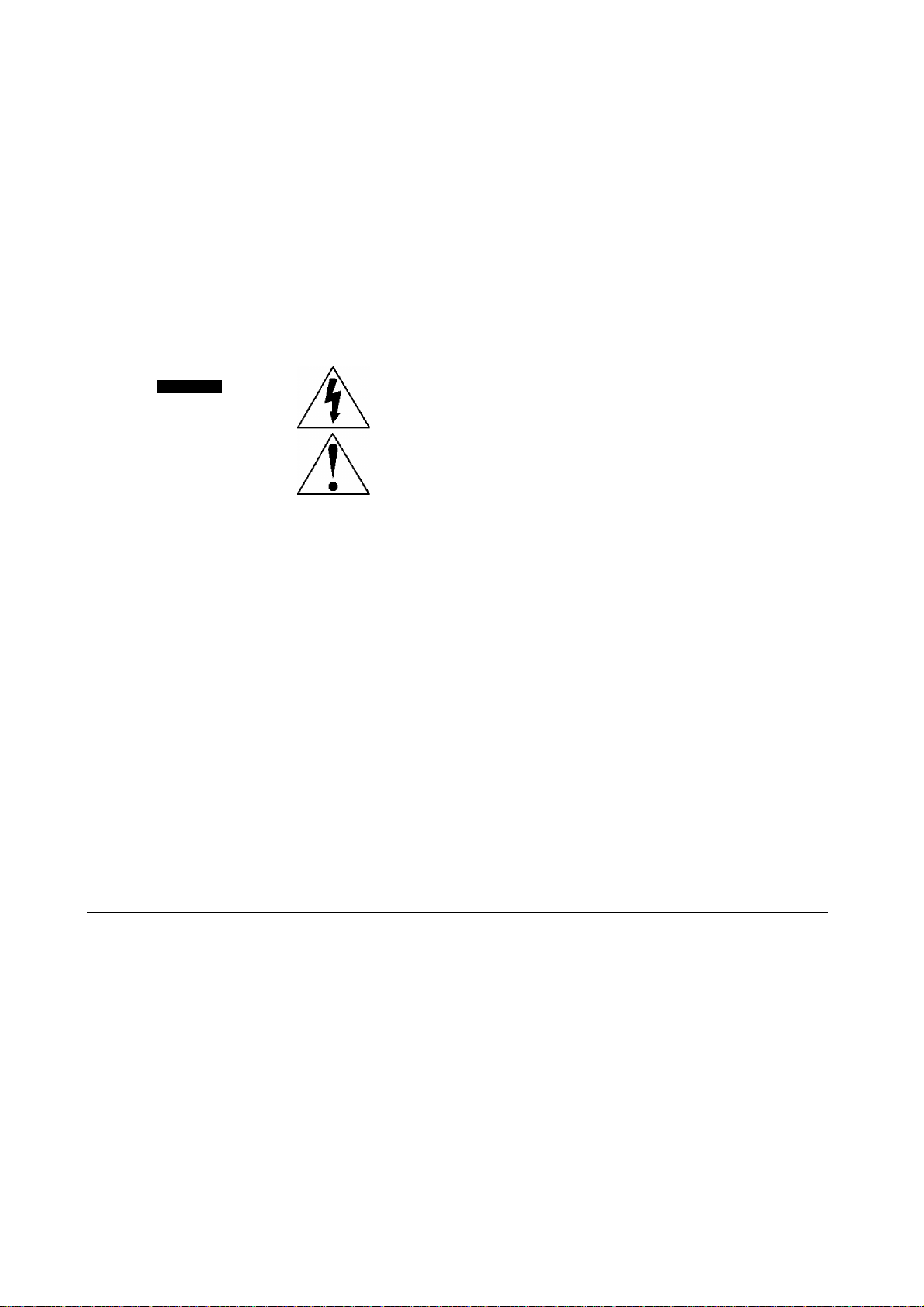
Things You Should Know
Congratulations
on your purchase of one of the most sophisticated and
reliable products on the market today. Used properly, it will
bring you and your family years of enjoyment. Please fill in
the information at right. The serial number is on the tag
located on the back of your Combination VCR.
Date of Purchase
_____
Dealer Purchased From.
Dealer Address
_______
Dealer Phone No..
Model No.
Serial No.
______
______
PV-M2Q57
Safety Precautions
Warning: To prevent fire or shock hazard, do not expose this equipment to rain or moisture.
This video recorder, equipped with the HQ ( High Quality) System, is compatible with existing VHS equipment.
Only use those tapes with thel^ mark, it is recommended that only cassette tapes that have been tested and
inspected for use in 2, 4, 6, and 8 hour VCR machines be used.
This television receiver provides display of television closed captioning in accordance with §15.119 of the FCC rules.
CAUTION
A
CAimON: TO ftEDUCÉ THÈ RISK OF ÉLECTTìlC SHOCK,
DO NOT REMOVE COVER fOR BACK)
NO USER-SERVICEABLE PARTS INSIDE
REFER SERViCtNO TOOUAUF1ED SERVICE PERSONNEL
A
This symbol warns the user that uninsulated voltage within the unit
may have sufficient magnitude to cause electric shock. Therefore, it is
dangerous to make any kind of contact with any inside part of this unit.
This symbol alerts the user that important literature concerning the
operation and maintenance of this unit has been included. Therefore,
it should be read carefully in order to avoid any problems.
Table of Contents
Important Safeguards and Precautions......................................................................................3
Unpacking Your Combination VCR • Product Features.............................................................4
Antenna or Cable Connections {Outdoor Antenna, Cable Box, Scrambled/Unscrambled Channels)
Location of Controls (Remote Control, Combination VCR)...................................................6,7
One Time Setup (On-Screen Language, Channel Memory, Auto Clock Set)
GUIDE Plus+ Setup (Select Channel. Channel Mapping)
................................................
........................
10""15
8, 9
GUIDE Plus+ Operation (Main Operation, Demonstration)..................................................... 16
Advance GUIDE Plus+ Operation (Next, Scan, Sorter Feature mode, Information Center)
.........
17^23
GUIDE Plus+ & VCR Plus+ Programming (Main operation, Delete or Review Program).24'“26
On-Screen Displays (OSD) (Function, Channel, Menu, VCR Status/Clock, Warning, Instruction)
..........
TV Operation (Main Operation, Using the 100 key. Rapid Tune, Audio Mute, Phones, Game mode)
Picture Adjustment (Color, Tint, Bright, Picture, Sharpness, Reset)
.......................................
29
TV Timer Features (Alarm Timer, Sleep Timer).......................................................................30
Closed Caption System (Main Operation, Caption On Mute)..................................................31
FM Radio................................................................................................................................ 32
Playback a Tape (Special Effects, Quality Picture Features)
Tape Operation (Repeat Play, One Minute Skip, Zero Search, Auto Functions)
Record On a Tape (Main Operation, One Touch Record, Input Select)
..................................................
....................
.................................
33
34
35
.....
....
Timer Recording (Main Operation, Cancel, Clear, Replace Program)..............................36, 37
Copying Your Tapes (Connection, Main Operation)................................................................37
MTS Broadcast /TV Stereo System (Stereo/SAP/Mono Broadcast, Select Audio Mode).......38
Special VCR Features (VCR Lock, Warning Beeper) .............................................................39
Cable Box Universal Remote Control Operation (Main Operation, Cable Box Code List)
......
Unit and Cassette Information ...............................................................................................41
Warranty/Service Center List...................................................................................................42
Before Requesting Service (Self-check items)........................................................................43
Spanish Quick Use Guide/Guia para rápida consulta........................................................44-47
Warranty...................................................................................................................Back Cover
2
40
Page 3
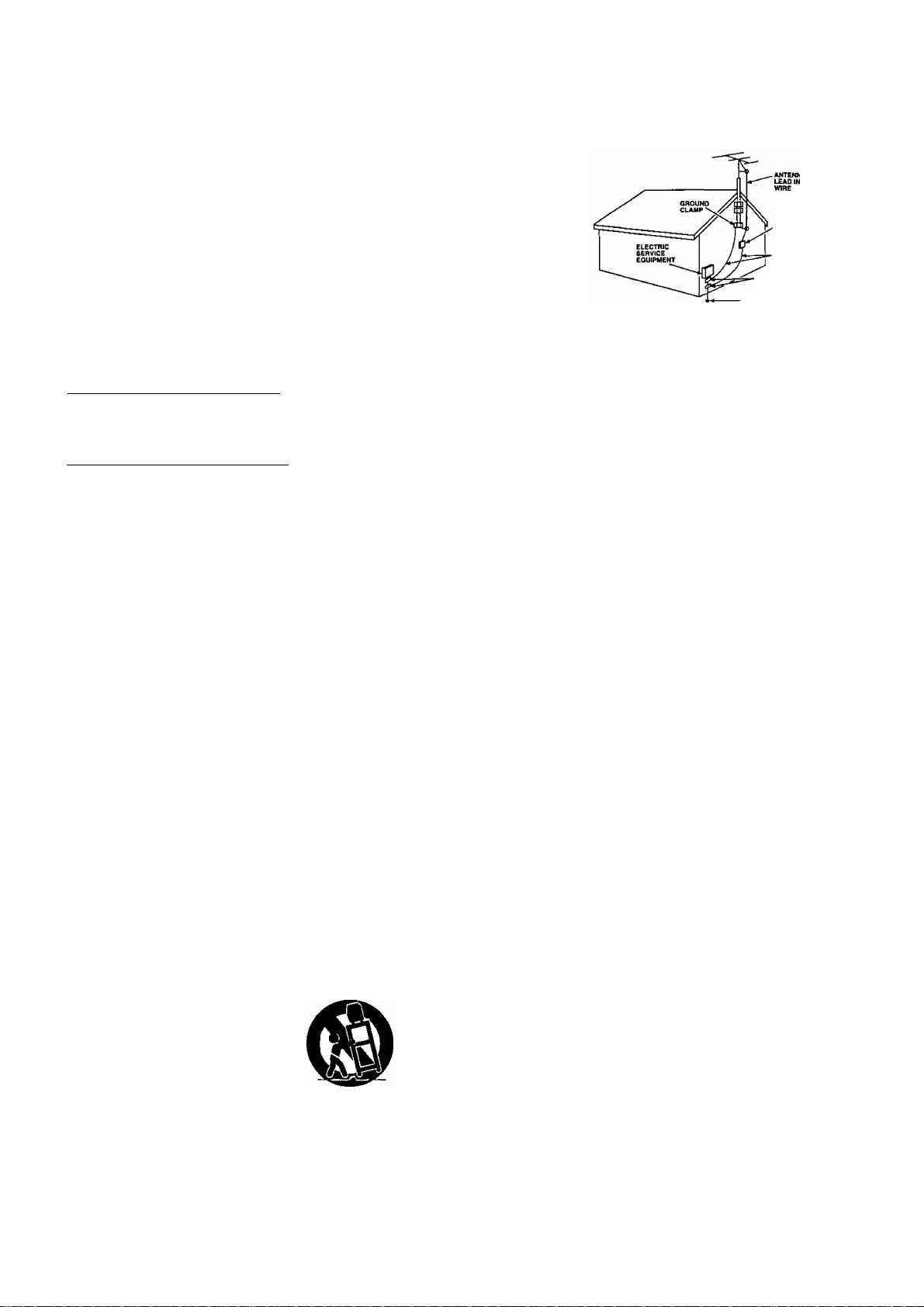
tyt \ I mp or tan t Sa feg ua rd s a nd P rea ut io ns
FOR YOUR SAFETY, READ AND RETAIN ALL
SAFETY AND OPERATING INSTRUCTIONS.
HEED ALL WARNINGS IN THE MANUAL AND
ON THE UNIT
INSTALLATION
1 POWER SOURCE CAUTION
Operate only from a power source indicated on the unit
or in this manuai.
if necessary, have your Eiectric Utility Service Company
or Video Products Dealer verify the power source in
your home.
2 POLARIZED OR GROUNDING PLUG
As a safety feature, this Video product comes with either
a polarized power cord plug (one blade is wider than the
other), or a three-wire grounding type plug.
POLARIZED PLUG CAUTION:
This plug will only fit into an outlet one way. If you cannot
fully insert the plug, try reversing it. If it still will not fit, have
an electrician install the proper wail outlet. Do not defeat
the safety feature by tampering with the plug.
GROUNDING PLUG CAUTION:
This plug will only fit into a three-hole grounding outlet. If
necessary, have an electrician install the proper outlet. Do
not defeat the safety feature by tampering with the plug.
3 POWER CORD
Make sure power cords are routed so that they are not
likely to have anything rest on them, roll over them, or
be in the way of walking traffic.
If an extension cord is used, make sure it also has either
a polarized or grounded plug and that the cords can be
securely connected.
Frayed cords, damaged plugs, and damaged or cracked
wire insulation are hazardous and should be replaced by
a qualified service technician.
Overloaded outlets and extension cords are fire hazards
and should be avoided.
4 DO NOT BLOCK VENTILATION HOLES
Ventilation openings in the cabinet release heat
generated during operation. If they are blocked, heat
build-up inside the unit can cause failures that may
result in a fire hazard or heat damage to cassettes.
For protection follow these rules;
a. Never cover ventilation slots or the unit while in use,
or operate the unit when placed on a bed, sofa, rug,
or other soft surface.
b. Avoid built-in installation, such as a book case or
rack, unless proper ventilation is provided.
5 AVOID EXTREMELY HOT LOCATIONS OR
SUDDEN TEMPERATURE CHANGES
Do not place the unit over or near any kind of heater or
regulator, in direct sunlight, inside a closed vehicle, etc..
Do not move the unit suddenly between areas of
extreme temperature variation. If the unit is suddenly
moved from a cold place to a warm place, moisture
may condense in the unit and on the tape.
6 TO AVOID PERSONAL INJURY
• Do not place unsecured equipment on a sloping
surface.
• Do not place this unit on any support
that is not firm, level and adequately
strong. The unit could fall causing
serious injury to child or adult and
damage to the unit.
• An appliance and cart combination
should be moved with care. Quick
stops, excessive force, and uneven
surfaces may cause the appliance
and cart combination to overturn.
• Carefully follow all operating instructions and use the
manufacturer's recommended accessories when
operating this unit or connecting it to any other
equipment.
OUTDOOR ANTENNA INSTALLATION
1 SAFE ANTENNA AND CABLE CONNECTION
If an outside antenna or
cable system is connected
to the equipment, be sure
the antenna or cable
system is grounded so as
to provide some protection
against built up static
charges and voltage
surges. Section 810 of the
National Electrical Code,
ANSI/NFPA 70 (in Canada,
part 1 of the Canadian
Electrical Code) provides
information with respect to proper grounding of the mast and supporting
structure, grounding of the lead-in wire to an antenna discharge unit, size
of grounding conductors, location of antenna discharge unit, connection to
grounding electrodes and requirements for the grounding electrode.
NEC - NATIONAL ELECTRICAL CODE
ANTENNA
DISCHARGE UNIT
(NEC SECTION <10-20)
GROUND CLAMPS
POWER SERVICE GROUNDING
ELECTRODE SYSTEM
(NEC ART 2S0, PART K)
2 KEEP ANTENNA CLEAR OF HIGH VOLTAGE POWER
LINES OR CIRCUITS
An outside antenna system should be located well away from power lines,
electric light or power circuits and where it will never come into contact
with these power sources if it should happen to fall. When installing an
outside antenna, extreme care should be taken to avoid touching power
lines, circuits or other power sources as this could be fatal. Because of the
hazards involved, antenna installation should be left to a professional.
USING THE VIDEO UNIT
If the unit has been in storage or moved to a new location, refer first
to the INSTALLATION section of these safeguards.
1 KEEP THIS VIDEO UNIT AWAY FROM WATER OR
MOISTURE OF ANY KIND.
2 IF EQUIPMENT IS EXPOSED TO RAIN, MOISTURE, OR
STRONG IMPACT, unplug the unit and have it inspected by a
qualified service technician before use.
3 DURING AN ELECTRICAL STORM
During a lightning storm, whether indoors or outdoors, or before leaving
the unit unused for extended periods of time, disconnect all equipment
from the power source as well as the antenna and cable system.
4 WHEN THE UNIT IS PLUGGED IN
• Never expose the unit to rain or water. DO NOT OPERATE if liquid has
been spilled into the unit. Immediately unplug the unit, and have it
inspected by a service technician. Fire and shock hazards can result
from electrical shorts caused by liquid contact inside.
• Never drop or push any object through openings in the unit. Some
internal parts carry hazardous voltages and contact can cause electric
shock or fire hazard.
• Avoid placing the unit directly above or below your TV set as this may cause
electrical interference. Keep all magnets away from electronic equipment.
5 USING ACCESSORIES
Use only accessories recommended by the manufacturer to avoid risk of
fire, shock, or other hazards.
6 CLEANING THE UNIT
Unplug the unit. Then, use a clean, dry, chemically untreated cloth to
gently remove dust or debris. DO NOT USE cleaning fluids, aerosols, or forced
air that could over-spray, or seep into the unit and cause electrical shock. Any
substance such as wax, adhesive tape, etc. may mar the cabinet surface.
Exposure to greasy, humid, or dusty areas may adversely affect internal parts.
SERVICE
DO NOT SERVICE THIS PRODUCT YOURSELF
If, after carefully following the detailed operating instructions, this Video
product does not operate properly, do not attempt to open or remove
covers, or make any adjustments not described in the manual. Unplug the
unit and contact a qualified sen/ice technician.
IF REPLACEMENT PARTS ARE REQUIRED
Make sure the service technician uses only parts specified by the manufacturer,
or those having the same safety characteristics as the original parts. The use of
unauthorized substitutes may result in fire, electric shock, or other hazards.
HAVE THE SERVICE TECHNICIAN PERFORM
A SAFETY CHECK
After any service or repairs to the unit, request the service technician to
conduct a thorough safety check as described in the manufacture’s service
literature to insure that the video unit is in safe operating condition.
Page 4

Unpacking Your Combination VCR • Product Features
Unpacking Your
Combination VCR
The accessories shown below are provided to
help you use or set up your Combination VCR.
Accessories
Remote Control
VSQS1484
O © ©j
)
__
2 “AA” Batteries
)
Optional Accessory
0 0 0!
© © (
¿3 o o o
____
LiOad the batteries
Push in and up on the
latch with your thumb
nail and lift off the lid.
Install two batteries
as indicated inside the
Battery Compartment.
Fit the lid’s hinge piece
into the indent on the
case, and snap the lid
into place.
Battery replacement caution
• Do not mix old and new batteries.
• Do not mix alkaline with manganese batteries.
Cable Box Controller
PV-GP57
To order accessories,
call toll free 1-800-332-5368.
Product Features
________________________________
Alarm Timer...............................................................................................................................30
All Channel Auto Set/181-CH TV/CATV Tuner ..........................................................................8
Auto Clock Set .........................................................................................................................8,9
Auto Daylight Saving Time ......................................................................................................41
Auto Operation Functions (Auto Shut Off, Auto Playback, Rewind, Tape Eject, Power Off) ..34
Auto Repeat Function ...............................................................................................................34
Cable Box Universal Remote Control Feature
.......................................................................
40
Closed Caption System.......................................................................................................... 31
Easy-to-Read English/Spanish/French On-Screen Displays....................................8--15, 36, 37
FM Radio...................................................................................................................................32
Front-mounted A/V In Terminals.........................................................................................12, 37
Game Mode...............................................................................................................................28
MTS Broadcast System ........................................................................................................... 38
One Minute Skip........................................................................................................................34
One Month, 8 Program Auto Timer Recording....................................................................36, 37
One Touch Recording (OTR) ...................................................................................................35
PanaBlack™ Picture Tube .......................................................................................................33
Quick Play Mechanism..............................................................................................................42
Rapid Tune ...............................................................................................................................28
Special Effects Playback...........................................................................................................33
Special VCR Features (VCR Lock, Warning Beeper)
.............................................................
39
GUIDE Plus-i- Recording ....................................................................................................24, 25
Zero Search...............................................................................................................................34
4
Page 5

Antenna or Cable Connections
Outdoor Antenna Connection
Unhook the antenna from your previous TV
or VCR and connect it to the back of the
Combination VCR as shown in the diagram.
If your antenna system has separate UHF
and VHF lead-ins, you need a UHF/VHF
Band Mixer (not supplied).
Cable Connections
(A) Without a Converter/Descrambler Box
With this connection, you can use your
Combination VCR remote control to select
channels for viewing and select unscrambled
channels for timer recording. Scrambled
channels mav not be viewed or recorded with
this connection.
(Flat)Twin Lead
300 Ohm Cable-
(Round) 75 Ohm
coaxial Cable
300-75 ohm
from Transformer
Antenna (not supplied)
(Flat)Twin Lead
300 Ohm Cable
(A)
UHFA/HF
Band Mixer
(not supplied)
1 FimHEHl
« $ 1 j
• 1^ O'
Back of
Combination VCR
Back of Combination VCR
^ J
(B) With a Converter/Descrambler Box
With this connection, you may record and view
any channel including scrambled channels.
Please note, however that channel selection
must be made at the cable company converter
box. Timer recording is limited to one channel at
a time, and you can only view the channel you
are recording.
To Watch and Record Scrambled/
Unscrambled Channels
Set the Combination VCR to the output channel
of the cable converter box (e.g. CH3).
Now, select channels to be viewed or recorded
at the cable converter box.
FCC WARNING: Any unauthorized changes or
modifications to this equipment would void the
user’s authority to operate.
(B)
Cable TV Converter Box
(cable)
Note to CATV System Installer
This reminder is provided to call the CATV (Cable TV)
System Installers attention to Article 820-40 of the
NEC that provides guidelines for proper grounding
and, in particular, specifies that the cable ground shall
be connected to the grounding system of the building,
as dose to the point of cable entry as practical.
Page 6

Location of Controls
Remote Control Buttons
VCR PIUS+
See pages 16-19, 21, 24-26.
MAIN
POWER
See pages 8, 28.
MUTE
See pages 28, 31.
CHANNEL UP/DOWN SELECT UP/DOWN
See pages 8,9,11,12,15-22,24,25,28-32,34-37,39.
MENU
See pages 8,9,11,13-16,27,29,31,34,35,39.
NUMBERED KEYS
See pages 9, 12,13, 24, 25, 28, 32, 35, 40.
DISPLAY
See pages 12,13,15-18, 20-22, 24-27,30, 34, 38.
CLOSED
See pages 11
PLAY
See page 33.
REWIND/SEARCH
See page 33.
PAUSE
See [
ADD/DELETE
See pages 8, 9, 30, 32, 36, 37.
AUDIO
STOP
See pages 26, 33, 35-37.
SLOW
See page 33.
INFO
See pages 16-19, 21-23, 26.
TV/GUIDE
See pages 16-23, 26.
CATV
See page 40.
RAPID TUNE
See page 28.
VOLUME UP/DOWN
SET/BACKSPACE
See pages 8, 9, 11, 15, 27-31,
34, 36, 37, 39.
PROGRAM
See pages 36, 37.
TRACKING UP/DOWN
See page 33.
FM/TV (ENTER)
See pages 32, 40.
SLEEP
See pages 11,12,15-18, 20-22, 24, 25, 30.
ON-TIMER
See pages 12,14,15,17-20,22-26,30.
FAST FORWARD/SEARCH
See page 33.
RECORD/TIME
See page 35.
SPEED
See page 35.
ZERO/1 MINUTE SKIP
See page 34.
COUNTER RESET
See page 34.
Indicators on the Front Panel
ON TIMER Indicator
Lights when the On Timer
is set.
See page 30.
REPEAT Indicator
Lights when “REPEAT
PLAY: ON” is selected
and playback is in
progress.
See page 34.
RECORD Indicator
Lights during recording.
In Rec Pause or OTR
Pause mode, the
indicator flashes.
See page 35.
PROGRAM TIMER Indicator
Lights when the Combination VCR is set for Timer
Recording. It flashes when a Timer Recording has
been set with no tape inserted, the clock is not set,
or the tape is in motion.
See pages 24, 25, 35-37.
Page 7

Front View of the Combination VCR
33, 35-37, 39. See Page 33.
Rear View of the Combination VCR
AC Power Plug
When plugged into an AC
outlet, the Combination
VCR consumes 7 W of
electric power in OFF
condition.
See page 33.
See page 35.
VHF/UHF Antenna
Input Terminal
tn from your Antenna
or Cable.
See page 5.
G-LInk Jack
Connect the Cable
mouse {optional
accessory) cable to
this jack when TV
GUIDE PIus+ is used
along with a cable box.
See page 12 and the
separate Addendum
sheet.
See pages 12, 23.
Page 8
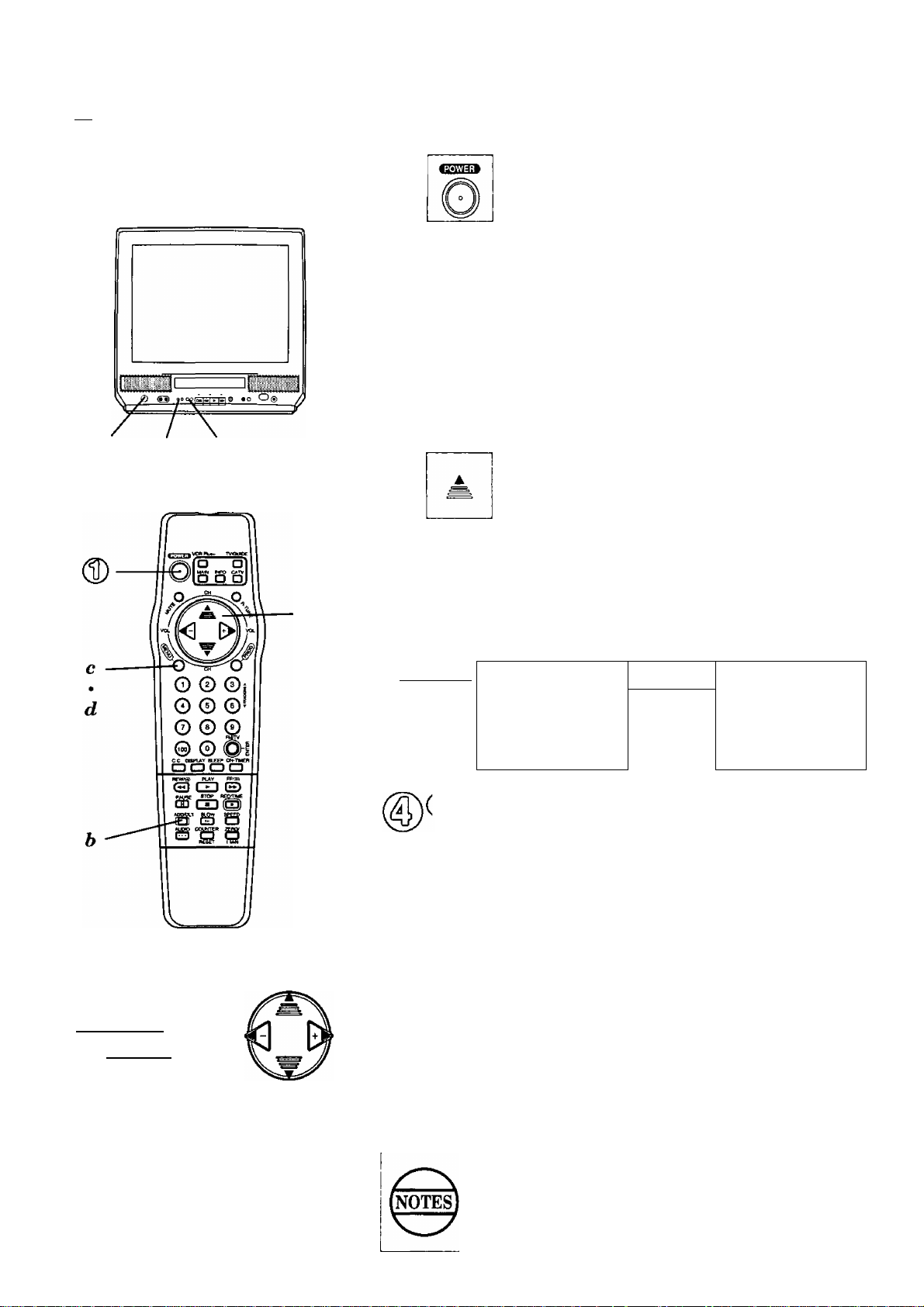
One Time Setup
kX Check list before you begin.
□ Your Combination VCR is connected to an
Antenna, or Cable system {see page 5).
To Set Language, Channels, and Clock
When
1
When the Combination VCR power is first turned on, the Select language and
Channi
Channel/Clock Auto Set screens appear automatically.
Push POWER to turn the
®
f)
or
or
Important: If you use a cable box, turn
These on-screen displays will appear in sequence.
• CH AUTO SET PROCEEDING
• CH AUTO SET COMPLETED
• AUTO CLOCK SET PROCEEDING
Combination VCR on.
Push « ,V or 0 for
on-screen displays in
English, Spanish or French.
• If you choose the wrong
language, please see the
“Reset all Combination VCR
Memory Functions" section on page 41,
' If you use a cable box, the cable box must be left on
for auto channel set.
it on and select the PBS
station in your time zone.
Push A to start Channel
Auto Set and Clock Auto
Set.
or
SELECT UNGUAGE
PUSH CH A :Engl ish
PULSE CH w lEspaftol
APP. VOL + iFrangais
CHANNEL/CLOCK AUTO SET
CONNECT ANTENNA CABLE
AND IF YOU USE A CABLE
BOX,TUNE IT TO YOUR
LOCAL PBS CH THEN...
PLEASE PUSH CH UP KEY
a
Usin^ the
A
T <3
keys
Whenever a menu or program screen
is displayed, CHANNEL UP/DOWN and
VOLUME UP/DOWN on the remote
control function as ^ ^ <3 E^only.
For VOLUME UP/DOWN functions, use
the buttons on the Combination VCR.
r
(Case 1)
7/28/1997 MON 12:OOP«
AUTO CLOCK SET
COMPLETED
END : PUSH CH UP KEY
DST:ON
setting ; CH 10
Case 1) Confirm that displayed time is correct, and
then push A to exit.
If the displayed time and D.S.T. are incorrect
In the rare event that you live within broadcast range of two PBS
stations in two different time zones, the Combination VCR may
recognize the wrong PBS station. To correct this situation, do the
following:
а. Make a note of the SETTING: CH number shown on-screen and push A
to exit.
б. Delete the setting channel from the Combination VCR channel memory.
(See the Add or Delete a Channel section on the next page.)
c. Push MENU to display the menu.
d. Push A V ^ to select “CLOCK," and then push MENU to display the
SET CLOCK screen.
* If you use a cable box and have multiple PBS stations, tune the cable
box to a different PBS station and try auto clock set again using the
menu.
e. Push A V to select “AUTO SET," and then push to set and to*start
Auto Clock set.
Auto clock set will be performed when the Combination VCR is
turned off the first time each day. If you use a cable box and you
want auto clock set to be performed, the cable box must be left on
and tuned to the PBS channel at the time the Combination VCR
power is turned off.
If for any reason the time is changed manually, automatic time
correction will not occur.
(Case 2)
AUTO CLOCK SET
IS INCOMPLETE
PUSH MENU TO SET CLOCK
8
Page 9
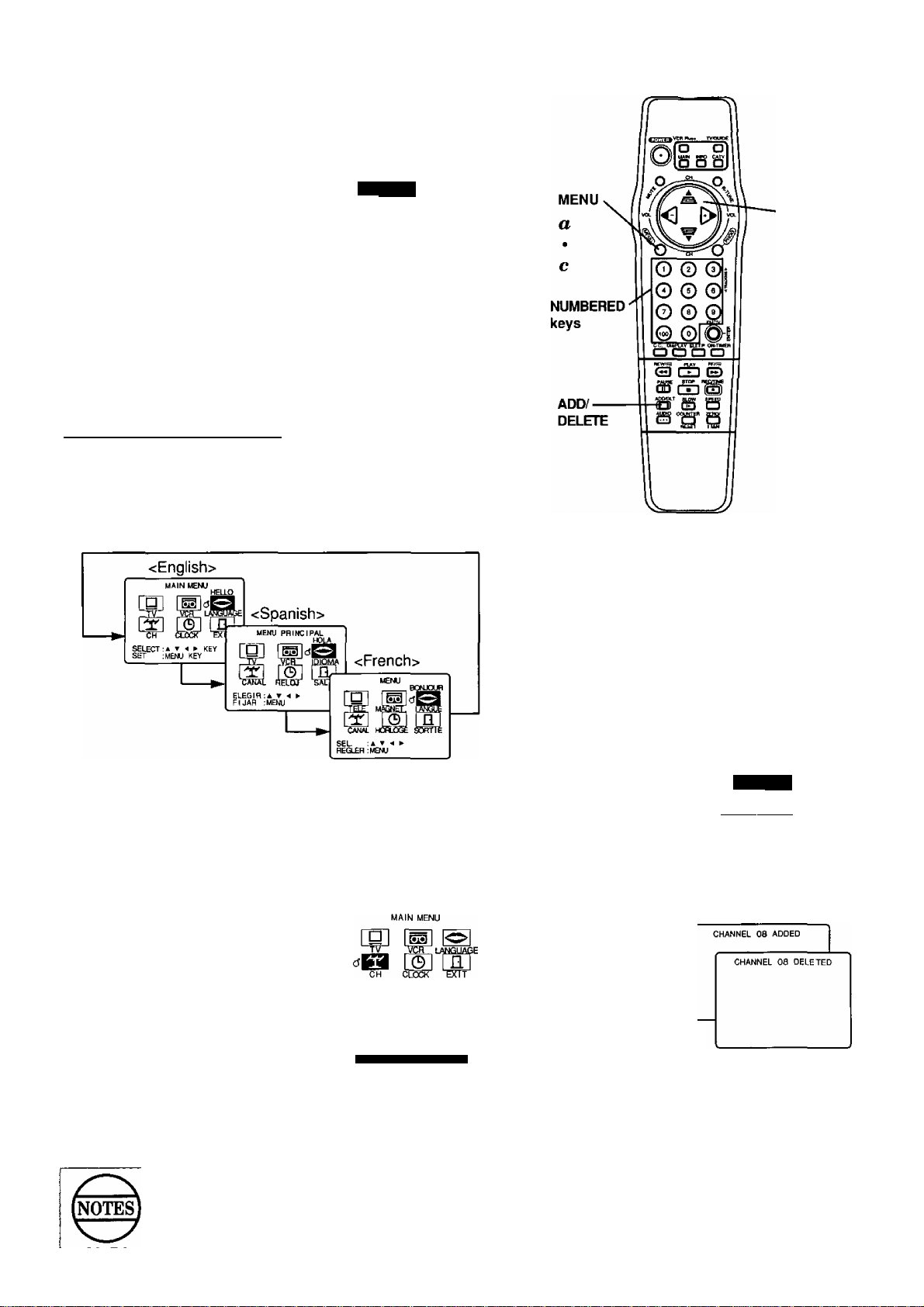
(¡Case
2) If
AUTO CLOCK SET IS INCOMPLETE
appears, please set the clock manually.
a. Push MENU to display the SET CLOCK screen.
b. Push A T to select and 0> to enter
the month, date, year, time, and
D.S.T. {Daylight Saving Time).
To Make Corrections,
push <3 repeatedly to move back or
forward to the desired item,
c. Push MENU to start the clock.
Then, push A T ^ G^to select
“EXIT.” Now, push MENU to exit
SET CLOCK
1 /-/
----
Msa
SELECT :A ▼ KEY
SET :► KEY
END :MENU KEY
“DST:ON"
automatically adjusts
for daylight saving
time. (See page 41.)
the MAIN MENU.
To Change or Re-enter One
...................
Time Setup Items
_____________
To Change the OSD Language
1 Push MENU to display the MAIN MENU.
2 Push » T <1 to select the language selection icon.
3 Push MENU repeatedly to change the language as shown.
4 Push A to select “EXIT,” and then push MENU to
exit the MAIN MENU.
To Replace Channels in Memory
In case, you have cable installed, etc.
To Set or Reset the Clock
In case the clock is wrong, or a power failure occurred.
1 Push MENU to display
the MAIN MENU.
2 Push A V <10 to select
“CLOCK.” Then, push
MENU to display the
SET CLOCK screen.
3 Push A vto select
“MANUAL SET,” and
then |> to display the
SET CLOCK screen.
4 Please do steps 6 and c
at the top of this page.
............ SET CLOCK
AUTO SET
ranmBa
SELECT : A Y KEY
SET :► KEY
END :MENU KEY
SET CLOCK
1 /--/
---
gàiiai
maaifl
SELECT ;A T KEY
SET :»■ KEY
END :MENU KEY
....................
...................
DSTiON
1 Push MENU to display the MAIN MENU.
2 Push »<10 to select “CH," and
then push MENU to display the
SET UP CHANNEL screen.
3 Push A V repeatedly to select
ANTENNA SYSTEM, and then push
lE>to select your antenna system
(TV or CATV).
4 Push A vto select AUTO SET, and
then push 0 to start.
• To exit this mode, push MENU.
Then, push A T <1 to select “EXIT."
Now, push MENU to exit the MAIN
MENU.
This Combination VCR will accurately maintain its calendar up to Dec. 31,2089, 11:59PM.
Normal TV or Cable channels are automatically selected and placed in memory depending on
how your Combination VCR is hooked up.
SELECT KEY
SET ;MENU KEY
SET UP CHANNEL - - -
ANTENNA SYSTEM : CATV
SELECT : i ▼ KEY
SET :► KEY
END :MENU KEY
To Add or Delete a Channel
Select a channel
using the
NUMBERED
keys to add or
the CH A Vto delete.
Push the ADD/DLT
to add or delete the
channel.
• To select a channel once
it’s deleted, use the
NUMBERED keys.
Page 10
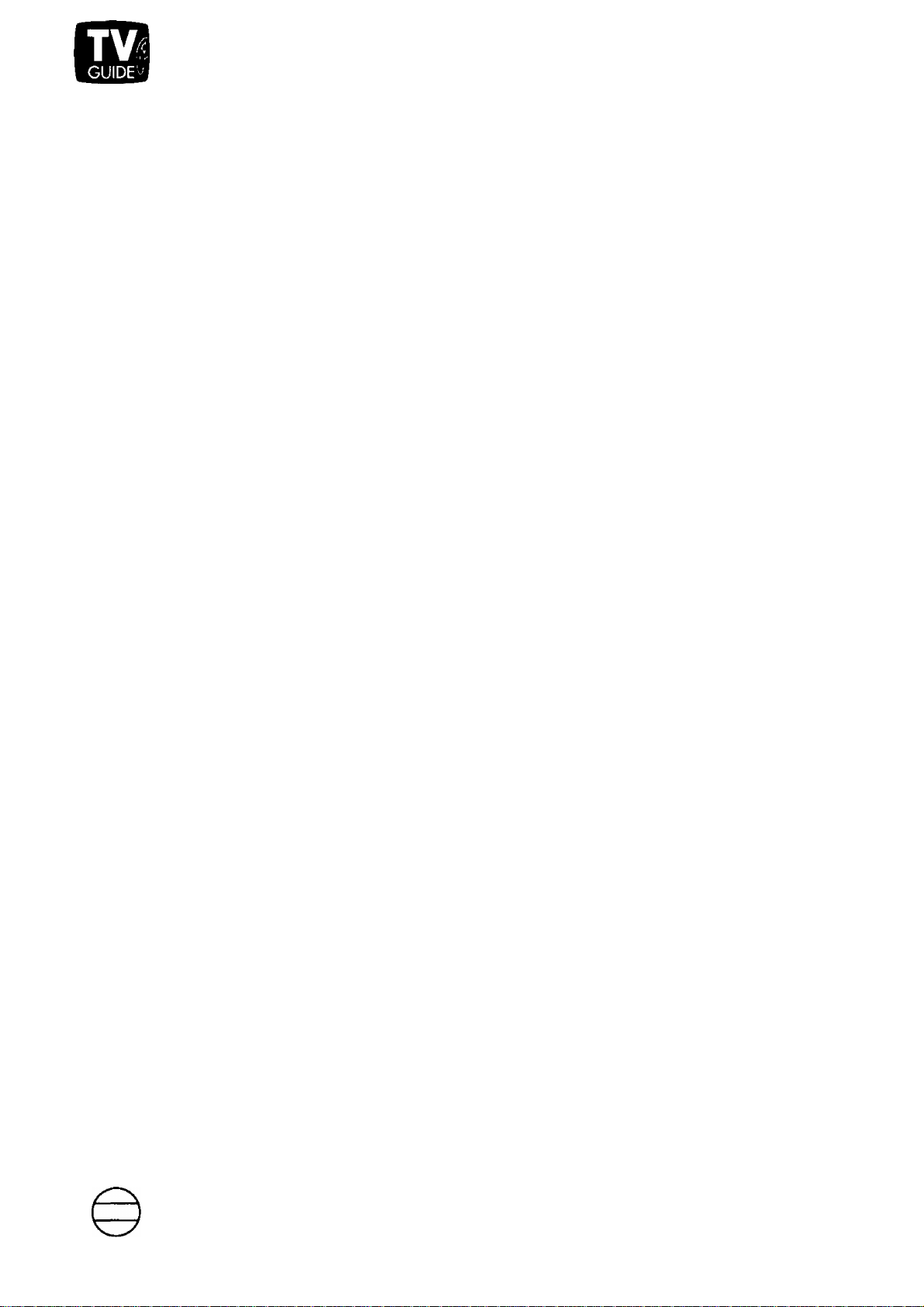
^ GUIDE Plus+ Setup
The TV GUIDE Plus+ system allows you to browse through program line-up for each channel you receive in a
variety of methods (see below). When properly setup, broadcast data, which includes the program title,
description (if available), PlusCode, etc., is downloaded into your Combination VCR each day through a Provider
(Host) channel. Because the PlusCode is included in the broadcast data, recording the programs listed in the
line-ups is easier than ever using TV GUIDE Plus-t- and VCR Plus-t- recording (page 24~26).
NOTE:
When using this feature with a cabie box, an optional Cabie Box Controiier shouid be used. If the optional
Cable Box Controller is not used, the TV GUIDE Plus+ section should be skipped.
TV GUIDE Plus+ Setup (page 11-15)
(Must be completed before the TV GUIDE Plus+ feature can be used.)
To enable your Combination VCR to receive daily updated TV GUIDE Plus-f- data, it is
necessary to do the TV GUIDE Plus-n setup.
You will be entering your Zip or Postal code, and how your Combination VCR receives
broadcasts (e.g. via a cable box, etc.). The Combination VCR then searches for the TV
GUIDE Plus-t- data Provider (Host) channel in your area so that the program and other
information can be downloaded on a daily basis.
Daily Program GUIDE (page 16)
You can view program information, such as title, description (if available), PlusCode, etc.,
for the current broadcast of each channel you receive.
NEXT Mode (page 17)
Use this mode to browse through the program line-up of each channel you receive up to
midnight of the following day.
SCAN Mode (page 18)
Use this mode if you want to view program information of any channel for a specific time up
to midnight of the following day.
SORT Mode (page 19)
This mode allows you look up programs by category (e.g. movies, sports, etc.) for up to
8 days away.
TV GUIDE Plus+ and VCR Plus+ Programming (pages 24-26)
You can program the Combination VCR to record up to 14 programs quickly and easily
using the PlusCode provided in the program data.
FEATURE Mode (pages 20, 21)
In the future, depending on your area, you may be able to subscribe to on-line information
services to receive such information as news, weather, traffic conditions, etc..
INFO Center (pages 22, 23)
Broadcasters may provide additional information about selected programs. This information
is stored in temporary memory. You may view the information now, or store it in memory for
later access.
NOTE
Once the TV GUIDE Plus+ feature is setup, the normal VCR programming functions (using the PROG button
on the remote control) become inoperable. This is normal.
10
Page 11
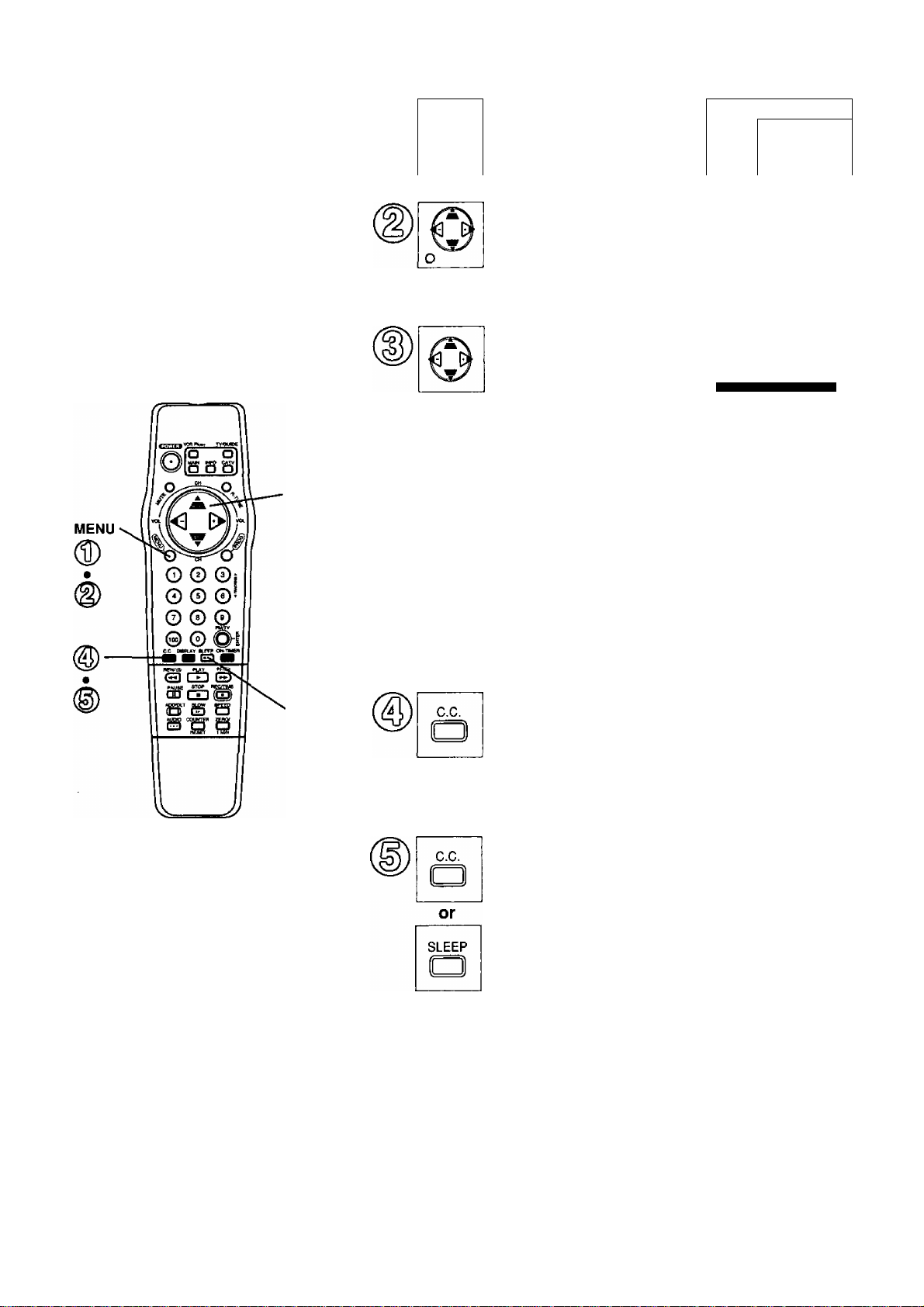
\\Acheck list before you begin.
□ All connections are made {see page 5.)
□ Your Combination VCR is piugged in.
□ TV GUIDE Plus+ setup mode is
terminated if...
• power is turned off or power failure
occurs.
• Play or Rec mode is entered.
• entries are not made within 5
minutes.
□ Depending on your cable box brand,
TV GUIDE Pius+ may not be available.
0
Push MENU to display
the MAIN MENU.
Push A T <1 Oto select
“TV”, and then push
MENU to display the
SET UP TV screen.
Push A T to select “SET
UP TV GUIDE PIUS+.”
and then push Oto
display the TV GUIDE
Plus+ screen.
• The caution at right
appears for a few seconds
before the TV GUIDE
Plus+ screen is displayed.
If there are any timer
recordings in memory, they
will be erased when TV
GUIDE Plus+ setup is
completed.
If this is unacceptable,
push MENU to exit the
setup mode.
MAIN MENU
M <0-
® LOJ
CLOCK EXIT
CH
SELECT :* T ► KEY
SET :MENU KEY
..............
SET UP TV ......................
CAPTION ON MUTE:CAP Cl
INPUT SELECT :TUNER
VIDEO ADJUST
SET UP TV GUIDE Plus+
SELECT:A ▼ KEY
SET > KEY
END :MENU KEY
WHEN SET UP FOR
TV GUIDE PIUS+ IS DONE,
CURRENT TIMER PROGRAM
WILL BE DELETED
Push the blue key to
TVGUJOS Plus+
display the “TV GUIDE
Plus+ SET UP” screen
and enter the setup
mode.
Push the blue key
Setup
□enrío
I
Select Channels
■ Exit
Press Color Key to select
-TV GUIDE PIJn
setup
<U.S.A.> or the yellow
key <Canada> to select
the country in which you
reside.
Where do you live?”
USA
<¡Canada
B
Press Color Key to select
VCR Plus+, C^ PlusCode and GUIDE Pius+ are trademarks of
Gemstar Development Corporation.
TV GUIDE is a trademark of TV GUIDE Financial, Inc. The VCR
Plus+ and TV GUIDE Plus+ systems are manufactured under license
from Gemstar Development Corporation and VCR Index Systems
B.V., respectively.
Continued on the next page,
11
Page 12

N- GUIDE Plus+ Setup (continued)
Continued from page 11.
Enter your Zip Code or postal code.
O © ©
0 0 ©
O © 0
_©_©_Orl
In the U.S.A., push
NUMBERED keys (0-9)
to enter your Zip Code.
~jvmnuTPJur.
setup
Eniar your ^ipcode
To make corrections,
push the red key repeatedly to delete the Zip
Code number. Then, enter the correct number.
or
In Canada, push
A ¥ to select and the
yellow key to enter
and
SLEEP
To make corrections,
repeatedly push the yellow or green key to move the cursor to the
right or left to the incorrect entry, and then make the correction.
Or, you may push the red key repeatedly to delete the postal code
number. Then, enter the correct number.
your postal code.
~JV GUtDWPüs.
setup
Enter your postal code
Cursor up/dowri to select
rrtTUSl'Mn
Choose your Connection
Type in step 9.
[ Connection Type A
<CABLE BOX ^ COMBINATION VCR>
Cable/
Cable Box
(^*1
HF Coaxial CaUo Back of
( not suppiiedi Combination VCR
Connection Type B
<CABLE or ANTENNA
COMBINATION VCR>
Back of
Combination VCR
Antenna
Front of
Combination VCR
! I Zip Code or postal code.
DISPLAY
a
or
SLEEP
a
DISPLAY
or
SLEEP
Push the green key
for Yes, or
the yellow key for No.
Select YES if you use a
cable connection.
Select No if you do not
use a cable connection.
Then, go to step 14.
Push the green key for
Yes or the yellow key
for No.
Select YES if all channels are
received via the cable box
(connection A shown leftl.
TV GUIDE Plus,
setup
Do you havs cable?
Press Color Key to select
i W' I
TVGUH>ËPhs*
setup
Do you have cable box?
Press Color Key to Eolect
Turn on your cable box and tune it to a channel
other than 09. Then, go to step 10.
Select No if you use an antenna/ cable
(connection B shown left). Then, go to step 14.
NOTE: If you selected YES, you will need to connect a Cable Box
Controller (sold separately). See the Addendum sheet.
12
From Antenna
or Cable
RF Coaxial Cable
Cabie/
Antenna
(not supplied)
Continued on the next page.
Page 13

Choose your Cable Box
Brand Code Number
and enter it in step 10.
Cable Box Code Numbers
Archer
.......................
Cable Cinema...........
Cabletenna
Cableview
Century
Citizen
Curtis
Diamond
Eagle
Eastern
GC Electrics
Gemini
..............
.................
.....................
......................
........................
...................
........................
.....................
.............
......................
General Electric
General Instruments.
Gerrard
Hamlin
Hitachi
Jasco
Jerrold
Macom
Magnavox
Matsushita
Movietime
NEC
.....................
......................
......................
.......................
......................
.....................
.................
................
.................
..........................
Novavision................
NSC..........................
Oak Sigma
Oak
...........................
Panasonic
................
................
Philips.......................
Pioneer
Pulsar
Quest
.....................
.......................
........................
RCA..........................
Realistic....................
Recoton
Regal
Regency
Rembrandt
S.L. Marx
Samsung
....................
........................
..................
...............
..................
..................
Scientific Atlanta
Sheritech
..................
Signal........................
Sprucer
.....................
Standard Components
Stargate
Sylvania
Teknika
Telecaption
Teleview
Texscan
Tocom
....................
....................
.....................
...............
...................
....................
.......................
Toshiba......................
Unika
.........................
Universal
...................
Videoway...................
Vidtek
........................
Viewstar.....................
Zenith.........................
........
.......
.............
.............
.............
.............
.............
.............
.............
.............
.............
.............
.............
.............
.............
............
............
.......
06, 13
............
............
............
.............
..............
.............
.............
.............
............
............
.............
.............
.............
.............
.............
.............
.............
.............
.............
.............
.............
.............
.............
.............
.............
.............
.............
.............
.............
............
.............
.............
.............
.............
.............
.............
.............
.............
.............
.............
.............
.............
.............
.............
14
31
31
31
27
29
04
31
09
13
26
15
19
01
27
16
15
01
16
11
07
17
22
04
22
05
05
07
10
02
24
02
07
27
27
06
13
26
23
23
04
12
11
07
17
24
08
20
21
22
08
18
30
26
25
03
28
09
03
'O © ©7[
О © ©^j
© © © I
_©_©_Otî
Push NUMBERED keys
(0^9) to enter your two
digit cable box brand
number from the list
shown left.
rv' GUIDE P/US+
setup
Turn on cabla box
Enter cable box brand <t from
brand table in your manual
r* I
For example, for 7, push 0,
and then push 7.
To make corrections,
push the yellow key repeatedly to delete the cable box brand number.
Then, enter the correct number.
• If you do not use a cable box, push the red key and return to step 9.
DISPWY
a
Push the green key to set the brand number.
The Combination VCR will run a test to determine
if your cable box brand is compatible. If it is, it
automatically switches the cable box channel to 09.
Confirm that the cable box
I channel switched to 09.
Then, push the green key
to select YES and go to
step 13.
Example only
TV GUIDE P/US+
setup
Testing Cdde 01-01
Has your dabla box
switcbed to charnel 9?
Press color key to select
If the cable box channel did not
switch to 09, push the yellow
key to select NO. The
Combination VCR will try the
test again. If "Cable box test
failed” appears, push the red
key and repeat steps 10--12.
If the test is still unsuccessful,
TV GUIDE Plus+ is not
TV GUIDE P/US+
setup
available with the cable box you
are using.
Push MENU three times to
Cable box test failed
Please consult manual
and try again
return to the normal screen.
’0 © ©' Push NUMBERED keys
I © © © I
0 © a
and
(0~7) to select the cable
' box output channel, and
then push the green key
to set.
TLt GUIDE Plus-f
setup
Select Cable Box Output Channel
Channel_____
Г* I
Channel 0 Is Aux Output
-mtaram »
• The Cable box output channel
is the channel you tune your
TV to in order to watch cable
stations.
To make corrections,
push the yellow key to delete the output channel. Then, enter the correct
number.
Continued on the next page.
13
Page 14

и- GUIDE Plus+ Setup (continued)
Continued from page 13.
MENU
Push the red key to end
TV GUIDE Plus+ setup.
The screen in step 4 will
be displayed.
Push the red key to exit
the setup mode and start
the Information Provider
(Host) channel search.
• The Combination VCR
may be turned off during
Host channel search.
• If you wish to do the Host
channel search at a later
time, push MENU three
times to exit. (All TV GUIDE
Plus+ setup information is
retained in memory.) Then,
when you are ready, repeat
steps 1 -4. In step 4, push
the red key to start the Host
channel search.
Example only
~ТГиПШ~Р1Ш
setup
Your TV GUIDE Plus+ will be
ready for use within 24 hours.
Aiways ieave your cabie box
TV GUIDE P;Ji7
Setup
Demo
¡
Seiect Channais
Exit
Press Coior Kay to saiact
Example only
TV GUIDE PIUS+
INFO PROVIDER(HOST)
SEARCH PROCEEDING
SEARCHING CH : 01
CANCEL:MENU KEY
Red
KEY
■ Push MENU three
times to cancel and
return to the norma)
screen during TV
GUIDE Plus+ setup.
TV GUIDE Plus+ setup is not
complete until the Host channel
search is performed.
If you change antenna systems, the
TV GUIDE Plus+ setup must be done
again.
When TV GUIDE Plus+ setup is
complete, a timer recording can only
be set by doing the GUIDE Plus+
Programming steps on pages 24, 25,
Timer recording programming on
page 36 is no longer possible.
TV GUIDE Plus+ data, including
clock set information, is downloaded
4 times each day while the
Combination VCR is turned off.
When the Host channel is
found, the screen at right is
displayed which includes
the next TV GUIDE Plus+
data download time.
Push MENU three times to
Example only
INFO PROVIDE R(HOST)
SEARCH COMPLETED
NEXT DOWNLOAD TIME
10:00 AM
END : MENU KEY
end TV GUIDE setup and
return to the normal screen.
Be sure to turn the
Combination VCR off in time
for the next download time.
• If downloading could not be
performed, "NO LISTING”
Next download:
2:22a
screen at right will appear
when you turn the Combination
VCR on again. Turn the
Combination VCR off in time
for the next download time.
KCBS
KEYT
KNBC
KTLA
KABC
No Listing
No Listing
No Listing
No Listing
No Listing
челмесцшяя
NOTE: One of the on-screen displays 16a or 16b
may appear. Push MENU and follow the
instructions in the on-screen display to
either exit or perform another function.
If the Host channel is not found,
the screen at right appears. Push
MENU three times, and then exit
the MAIN MENU. Repeat steps
1~4. In step 4, push the red key
to start the Host channel search
at a later time.
If more than one channel
number is assigned to one
broadcast station, the screen at
right appears. Push MENU and
go to the Channel Map Selection
section on page 15.
INFO PROVIDER(HOST)
SEARCH IS INCOMPLETE
PLEASE TRY AGAIN LATER
END : MENU KEY
INFO PROVIDER(HOSTl
SEARCH COMPLETED
PUSH MENU TO SELECT
THE CHANNEL MAPPING
14
Page 15

Check list before you begin.
□ All connections are nnade (see page 5).
□ Your Combination VCR is plugged in.
□ TV GUIDE Plus+ setup is completed
(see pages 11-14).
□ Your Cable box is ON if used.
□ TV GUIDE Plus+ mode is terminated if...
• power is turned off or power failure occurs.
• Play or Rec mode is entered.
• entries are not made within 5 minutes.
Select Channels
You can decide for which broadcast stations TV GUIDE Plus+ data is
received by disabling or enabling a station on the TV GUIDE Plus+
Station List.
Push MENU to
display the
MAIN MENU.
Push A ’^00 to
select “TV,” and
then push MENU
to display the SET
UP TV screen.
MAIN MENU
CLOCK
SELECT KEY
SET :MENU KEY
After Host channel search is complete, If more
than one channel number is assigned to one
broadcast station, you need to choose which
channel number you receive the station on.
a. If “INFO
Example only
PROVIDER
(HOST) SEARCH
COMPLETED
PUSH MENU TO
Channel Map Selection
FAM m
WGN 31
33
¿6
SELECT THE
CHANNEL
MAPPING”
appears in step 16 on page 14, push
MENU to exit this mode and display the
channel mapping screen.
b. Push the green key to move the cursor
to the left, or the yellow key to to move
it to the right to select the channel
number you receive.
c. Push the red key to enter the channel.
The next download time will appear
on-screen.
d. Turn the Combination VCR off in time
for the next download time.
Push A T to select
“SET UP TV GUIDE
Plus-i-,” and then
push |> to display
the TV GUIDE
SET UP TV
CAPTION ON MUTE:CAP Cl
INPUT SELECT :TUNER
VIDEO ADJUST
SET UP TV GUIDE Plus+
A T KEY
SELECT
SET
► KEY
MENU KEY
END
Plus+ screen.
Push the yellow
TV GUIDE PfuSt
key to select
“Select Channels.”
• The station call
letters currently on
the TV GUIDE Plus+
Sstup
Osmo
!
Select Channels
Exit
Press Color Key to select
Station List are in black,
and those that are not
are in yellow characters.
PushA^to select
the desired
broadcast station.
• If more than one
page exists, push the
green key to page
Example only
-----------
TV GUIDE Plus*
TV GUIDE Plus* SelscI Channels
KEYT KMEX
KNBC KLCX
KTLA KSCI
KABC KRCA
KCAL
KTTV
-----------
up, or the yellow key
to page down.
Push the blue key to ENABLE or
DISABLE a broadcast station.
• Station call letters turn yellow when
disabled, or black when enabled.
• Repeat these steps anytime to enable or
disable station.
• TV GUIDE Plus+ data will not be received
for disabled station.
Push the red key to exit the
Select Channel mode, and then
push MENU three times to return
to the normal screen.
NOTE
Push MENU three times to cancel
and return to the normal screen
during Select Channels.
15
Page 16

и- Advance Guide Plus+ Operation
\\Xcheck list before you begin.
□ All connections are made (see page 5).
□ Your Combination VCR is plugged in,
□ TV GUIDE Plus+ setup is completed
(see pages 11-lA).
□ Your Cable box is ON if used.
□ TV GUIDE Plus+ mode is terminated
if...
• power is turned off or power failure
occurs.
• Play or Rec mode is entered.
• entries are not made within 5
minutes.
Daily Program Guide
You can view a program line-up for each station you receive, more information
about a particular program, and the program PlusCode which is used for VCR
Plus+ programming. (See page 25.)
TV/GUIDE
IPush TV/GUIDE to display
I
the TV GUIDE Plus-i- main
j mode screen.
• If you are using a cable box,
you nnay push the yellow key
to select TV GUIDE mode, or
CABLE mode.
Event Start TimeTitle —
Actual Time
Channel —
Station
Name
ChannelList
New s
2:50a
KCOP 13 (Last Channel)
KCOP News
KABC 7 Mystery Sci, Theater
КЕУТ
KTTV 11 Small Wonder
KCBS 2 Paid Programming |
Push A Tto select
a channel.
1 Push INFO to display more
INFO
■ information (if available)
I
and the PlusCode number.
To return to TV GUIDE
Plus+ main mode screen,
push INFO again.
• Or, push VCR Plus-i- to set up
a GUIDE Plus-t- recording.
Length of program
2:30a 2h cc Q
SIGN OFF
3
■И1ДЦЦЦ i»i=wL#id
buspense-comedy, James
Cooum, Dyan Cannon
2:S0e 2:30a 2h
KCOP 13 (Lost ChanneO
KABC 7
Mystery Sci. Theater
KEYT 3
SIGN OFF
KTTV 11
Small Wonder
KCBS 2
Paid Programming
KCOP 13
The Last of Sheila
Push the a
yellow key X
I KCOP 13 The Last'ot Sheila
-cc: Closed Caption
Q: Stereo
V: Additional Introduction
Title
Vandals Jamie and Vicki laam a
lesson in Uw law
2.51s 2:30a 2h
KCOP 13
KABC 7
I
KEYT
IKCBS2
KCOP 13
Push INFO
button
Vandals Jamie and Vicki team a
lesson in the ¡aw.
25la 2.30a 2b
Smalt Wonder
PlusCode # 92456
IIVUUIM
(Lasi Channel)
Mystery Sci. Theater
SIGN OFF I
aid
L
rGAWE.1
TV/GUIDE
Push TV/GUIDE to exit.
• A Program Status screen will
appear for 5 seconds, followed
by the normal screen.
Demonstration
You can display a brief TV GUIDE Plus-ь demonstration which may help
to better understand TV GUIDE Plus-t- feature.
DISPUY
□
Do steps on page 14,
and then push the green
key to start the TV GUIDE
Plus+ demonstration.
The TV GUIDE PIus-f SET UP
screen will automatically appear
when the demonstration is finished.
• To exit the demonstration before it is
finished, push MENU.
TV cutoe Plus*
■Setup
■ Demo
ySelect Channels
lExit
Press Color Key lo select
TV GUIDE Plus-F
* ON-SCREEN guide
* Sort by Theme
* One-Touch Recording
* Video window
16
Page 17

\\Acheck list before you begin.
□ ah connections are made (see page 5).
□ Your Combination VCR is plugged in.
□ TV GUIDE Plus+ setup is completed
(see pages 11-14).
□ Your Cable box is ON if used.
□ TV GUIDE Plus+ mode is terminated
if...
• power is turned off or power failure
occurs.
• Play or Rec mode is entered.
• entries are not made within 5
minutes.
Next Mode
You can view a program line-up of the currently selected channel up to
midnight of the following day.
Push TV/GUIDE
to display the TV
GUIDE PLUS+ main
mode screen.
Push the red key to
display the Choice
mode screen.
Suspsnsa'cdmeay, ***, James
Coburn, Cyan Cannon
2:50a 2:30a 2h V
KCOP 13 (Last Channel)
KTTV 11 Small Wondar
KCBS 2 Paid Progfamming
KCOP 13 The Last ol Sheila
___
________BBaa
VCR
PIUS+
Push A Tto select
a channel.
Push the green key to
display the program
line-up.
PushA Tto select the
program you are
interested in. More
information (if available)
is displayed at the top
of the screen.
• Programs which start the
following day are indicated
with a "it!” mark.
• Push INFO to display the
PlusCode and detailed
information (if available), or
push VCR Plus-h for GUIDE
Plus-i- programming.
Vandals Jamie and Vicki team a
lesson in the law-
2:5ia 2:30a 30m
KCOP 13 (Last Channel)
KABC 7 Mystery Sci. Theater
KEYT 3 SIGN OFF
____
_ _____ 'rogramming
KCOP 13 The Last 01 Sheila
.BSEEO-
Push the blue key to return to
the TV GUIDE Plus-i- main mode
screen, or push TV/GUIDE to
return to the normal screen.
17
Page 18

6«H* Advance Guide Plus+ Operation
\\Acheck list before you begin.
□ All connections are made (see page 5).
□ Your Combination VCR is plugged in.
□ TV GUIDE Plus+ setup is completed
(see pages H-IA).
□ Your Cable box is ON if used.
□ TV GUIDE Plus+ mode is terminated
if...
• power is turned off or power failure
occurs.
• Play or Rec mode is entered.
• entries are not made within 5
minutes.
VCR
P(us+
Scan Mode
This feature allows you to display a program line-up for each broadcast
station by broadcast time.
TV/GUIDE
Push TV/GUIDE to
display the TV GUIDE
Plus-i- main mode
screen.
Push the red key to
display the Choice
mode screen.
Push the yellow key to
display the Scan
mode screen.
Vandals Jamie and Vicki learn a
lesson in the law.
2:Sta S:30a 30m
KTTV 11 Small Wonder
KABC 7 M^slary Sci, Thsalar
KEYT 3 SIGN OFF
2 Paid Programming
KCBS
KCOP 13 Tha Lasi ol Sheila
Vandals Jamie and vioa team a
KTTV n Channel^
KTTV 11 Small Wonder
KABC 7 Mystery Sci. Theater
KEYT 3 SIGN OFF
KCBS 2 Paid Programming
KCOP 13 The Last o( Sheila
The Giant GHa Wonster" (1953)
Science fiction.
2:55a 2:10a Ih
KTTV J1 __Sniol_[WondEfi
KABC' 7 Mystery Sci. ThsateT
KTTV 11 Smalt
KCaS 2 Top Caps
KCOP 13 The Last
UiliH
_
EEHI.
30m
Wonder j
aps
3st of Sheila |
2:30
.
ON-TIMER
□
or
DISPLAY
□
Repeatedly push the
red key to go forward,
or the green key to go
Fantasy, 1992, tSCSheller
Duvall, Elliolt Gould
3:08a 8:00a 2h
KCOP 13 The Last of Sheita
back in 30 minutes
intervals until the
desired time is displayed.
• Programs can be displayed up to
midnight of the following day.
• Programs which start the following
day are indicated with a mark.
Push A T to select the program
you are interested in.
• Push INFO to display the PlusCode
and detailed information (if available),
or push VCR Plus+ for GUIDE Plus-«programming.
Push the blue key to return to
the Choice mode screen, or
push TV/GUIDE to return to
the normal screen.
18
Page 19

\\Acheck list before you begin.
□ All connections are made (see page 5).
□ Your Combination VCR is plugged in.
□ TV GUIDE Plus+ setup is completed
(see pages H-U).
□ Your Cable box is ON if used.
□ TV GUIDE Plus+ mode is terminated
if...
• power is turned off or power failure
occurs.
• Play or Rec mode is entered.
• entries are not made within 5
minutes.
Sort Mode
You can display a program line-up by category, such as movies, sports,
etc., for up to about 8 days.
Push TV/GUIDE to
display the TV GUIDE
Plus+ main mode
screen.
Push the red key to
display the Choice
mode screen.
Vondals JaiTiie an} VkM learn a
letioo in the law.
2:51 a 2:30a 30m
KTTV It íLtasi Chanrell
KTTV 11 Small Wonder
KABC 7 Mystery Sci. Theater
KEYT 3 SIGN OFF
KCBS 2 Paid Pro^rerrming
KCOP 13 The Last of Sheila
_______
VCR
Plus+
Push the red key to
display the Sort
mode screen.
Push A Tto select
the desired category,
and then push the
red key to display the
sub-categories.
Push A Tto select the
desired sub-category,
and then push the red
key to display the
program line-up for the
selected category.
• “Searching in Progress
Please wait” will appear.
Vandals Jamie and Vicki learn a
lesson in the law.
2:51 a 2:30a 30m
KTTV 11 Small Wonder
KABC 7 Mystery Sci, Theater
KEYT 3 SIGN OFF
KCBS 2 Paid Programming
KCOP 13 The Last ot Sheila
tiscAHa
Example only
etion
Adventure
Animated
Comedy
Drama
Fantasy
Foreign
ШШШ—
Horror
Musical
Mystery
Romance
Sci-Fi
Western
Documentary
War
a
c.c.
Push A Tto select the
program you are
¡»uspensrhcomet^, 10/3, Jamas]
Cobum, Dyan Cannon
2:S0a 2:30a 2ft v
interested in. You can
view more information
The Last of Sheila 2:30a KCOP
(if available) on the top
of the screen.
• Push INFO to display the PlusCode
and detailed information (if available),
or push VCR Plus-t- for GUIDE Plus+
programming.
Push the blue key to
return to the Choice
mode, or the red key
to return to the Sort
mode, or TV/GUIDE
to return to the
normal screen.
or
ON-TIMER
or
TV/GUIDE
О
19
Page 20

^ Advance Guide Plus+ Operation
\\Acheck list before you begin.
□ All connections are made {see page 5).
□ Your Combination VCR is plugged in.
□ TV GUIDE Plus+ setup is completed
(see pages 11-14).
□ Your Cable box is ON if used.
□ TV GUIDE Plus+ mode is terminated
if...
• power is turned off or power failure
occurs.
• Play or Rec mode is entered.
• entries are not made within
5 minutes.
Feature Mode
In the future you may be able to display various types of information,
such as a weather report, traffic conditions, sports scores, etc., by
subscribing to an on-line information service. Typically, the new
service will become effective the day after you subscribe. An asterisk
in front of the service title means it has already subscribed to. An
expiration date of a newly subscribed service may also appear.
TV/GUIDE
Push TV/Guide to
display the TV
GUIDE Plus+ main
mode screen. If the
FEATURE choice is
displayed at the
bottom of the
screen, Subscription
Service is available
in your area. Go to
step 2. If it is not,
Subscription
Service is not yet
available in your
area. Go to step 7.
Saspense-aimedy, i973~i
Ccbvm, Dyan Cannon
2:503 2:303
KABC
Mystery Sci. Ttisater
KEYT 3
SIGN OFF
KTTV 11
Small Wonder
KC0S 2
Paid Programmino
KCOP 13
The Last of Sheila
H
________
James
_
V
EiEH3.
Green
KEY
Q © ©
© © 0
© © Q
© "
S) o
oo m ^
Yellow
KEY
V2 Data services provide you
(D
DISPLAY
a
Push the green key
to display a menu
of the information
services selection.
Push A ^to select the
desired information.
• If more than one page exists,
push the green key to page up
or the yellow key to page down.
• Subscription Services which
have already been subscribed
to are marked with a mark.
ON-TIMER
a
Push the red key to
view the information.
(Case 1) subscribed to the service,
you will see the Promotion Screen. Go to
the next page.
Not subscribed
20
(base 2^ already subscribed to the
^^ service,
you will see the Data Index Screen. Go to
the next page.
Page 21

(Case 1) Promotion Screen
If the Promotion
Screen has multiple
pages, push the
yellow key to see
more information.
If the FREE choice is
displayed, push the
green key to try the
service free of charge
for a limited time.
• The presence of the
FREE button is controlled
by the promoter.
CCase 2) View Subscription Data
PushA ^
an item.
to highlight
Welcome lo Ih» Horoscope
service
HoroEcope
Yoj can have your dally
horoscope available at your
finger tip.
User ID; 941580611
Servio8;994B31 6
Welcome to ihe^Horoscope
service
Subscribe now at 11.99 a month
Please call 800-SERVICE
User ID: 941580611
Service:9948316
Apm 2i-Uay Si
A8E 31 Biooraoh
Gemini
Cancer
Leo
JKlOiUJ
Hereafter, the following options are available.
• You may enter the Promotion Screen by
pushing the green button.
Note: In this case, the promotion screen gives you the
information you need to extend or cancel your
subscription.
• You may view the Data Display by pushing
the INFO button.
If there is more than one page
Aprii ¿h^ayTT
of data, “MORE” appears. You
may advance to the next page
by pressing t.
If the data is organized into an
index page, you can select a
page by pushing the
NUMBERED keys.
• To return to the Data Index Screen,
Taurus
All is very daliriiisly not what
It seems lehen It domes to ore
particular attachment m your
Rfe. Fortunately, witp Venus,
your ruler, now movmo into your
birth sign, you can afford to oe
pfiilosophii
g-i'liial
April 21-May 2f
Taurus
Situation, measure your words
carefully and you’ll be tine.
push INFO.
c,c.
Push the blue key to return to the TV GUIDE
Plus+ main mode screen, or push TV/GUIDE
to return to the normal screen.
• Except in step 1, you can return to the TV GUIDE
main mode screen anytime by pushing the blue key.
cal about the uonc
I
21
Page 22

и- Advance Guide Plus+ Operation
\\Acheck list before you begin.
Пап connections are made (see page 5).
□ Your Combination VCR is plugged in.
□ TV GUIDE Plus+ setup is completed
(see pages 11-14).
□ Your Cable box is ON if used.
□ TV GUIDE Plus+ mode is terminated
if...
• power is turned off or power failure
occurs.
• Play or Rec mode is entered.
• entries are not made within 5
minutes.
Info (Information) Center
The Info Center is a limited information storage area in which the
broadcaster may provide additional information about selected
programs. As storage capacity is reached, the oldest information is deleted
automatically to make room for the new. If you want to view the information
at a later time, you can use the Store feature. You can also delete old
information manually to increase the storage capacity.
In the TV GUIDE Plus+
main mode screen, or
Choice mode screen,
push T to scroll down to
the end of the program
list to “Info Center.”
Then, push INFO to
display the Info Center
screen.
OR
In the Sort mode,
push w to scroll down to
the end of the Category
screen to “Info Center.”
Then, push the red key to
display the Info Center
screen.
riWEA 52 Unfsoan
KWHY 22 Programa Comprado
Into Center
OR
Example only
To Store the information:
If the information displayed in
step 2 has not been stored, the
STORE option will appear at the
bottom of the screen. Push the
green key to store the
information.
To Delete the information:
If the information of the program
selected in step 2 has already
been stored, the DELETE option
will appear at the bottom of the
screen. Push the yellow key to
delete.
• When a program is recorded
containing Info Center information,
the information is also recorded on
the tape. Repeat these steps
during to display the information.
INFO
Push A T to select the
program you are
interested in. The
information is displayed
at the top of the screen.
• When “No Entry!” is
displayed, push the blue
key to return to the Choice
mode screen.
Push INFO repeatedly
to display or remove any
additional information.
Push the blue key to return to
the Choice mode screen, or
push TV/GUIDE to return to
the normal screen.
Example only
Info Center
JQIQM.
liemstar leclmoiagy in Consvner
Ehdrofties-
TV Quids Plus+
A Technology lo provide you with
a FREE on-screen TV guide service
and easy programming.
Coming soon in 1996 TVs and VCRs.
22
Page 23

\\Acheck list before you begin.
□ All connections are made (see page 5).
□ Your Combination VCR is plugged in.
□ TV GUIDE Plus+ setup is completed
(see pages 11-14).
□ Your Cable box is ON if used.
□ TV GUIDE Plus+ mode is terminated
if...
• power is turned off or power failure
occurs.
• Play or Rec mode is entered.
• entries are not made within 5
minutes.
To Print Out Info (Information)
Center Data
• You need a G-Link Adapter and a printer for this function.
Also, in order to make the proper connections, you will first
need to disconnect the Cable Box Controller (see page 12)
from the G-Link jack on the Combination VCR.
Back of Combination VCR
1. Make connections as shown above.
G-Link Adapter Printer
2. Make sure all components are turned ON.
3. Push the red key in step 3 on the previous page to
start printing the information.
4
4. Push the blue key to return to the Choice mode, or
a
m
push TV/GUIDE to return to the normal screen when
printing is finished.
b
The G-Link Adapter will be available at a future date.
NOTES
When you are finished printing, be sure to reconnect the Cable Box
Controller for proper TV GUIDE Plus-t- operation.
Displaying Program Related Information (PRI)
Some programs are broadcast with additional program related information,
such as player statistics during a sports program, etc.. Follow the steps below
to retrieve the information.
a. Push INFO to display any available information related to the
program you are watching.
• When a program with PRI data is recorded, push INFO during
playback to display the information.
• The PRI will have priority and Closed Caption text will not appear white
the PRI is displayed.
h. Push INFO again, to remove the information from the screen.
Auto Pop-Up PRI (Program Related Information)
Stations may sometimes broadcast program related information
which will automatically appear on your screen while you are
watching TV. The AUTO POP-UP PRI will then time out.
• Push INFO, or wait for the PRI to time out to remove the information from
the screen.
• When a program is recorded containing Auto Pop-Up PRI, this information
is also recorded on the tape.
• The PRI will have priority and Closed Caption text will not
appear while the Auto Pop-Up PRI is displayed. 23
Page 24

Guide Plus+ & VCR Plus+ Recording
GUIDE Plus+ recording allows you to set up a timer recording quickly and easily for any program displayed in the TV GUIDE
Plus+ system. When the program you want to record is not listed in any of the TV GUIDE Plus+ modes, you can use VCR
Plus+ recording. If the start time for a GUIDE Ptus+ or VCR Plus+ Recording comes up while you are pushing the REC button
to start a normal or One Touch recording (page 35), the GUIDE Plus+ or VCR Plus+ recording will not be performed. To cancel
a normal or One Touch recording, push the STOP button.
\\Acheck list before you begin.
□ ah connections are made (see page 5).
□ Your Combination VCR is plugged in.
□ TV GUIDE PIUS+ setup is completed
(see pages 11"14).
□ Your Cable box is ON if used.
□ TV GUIDE Plus+ mode is terminated
if...
• power is turned off or power failure
occurs.
• Play or Rec mode is entered.
• entries are not made within 5
minutes.
(S)
GUIDE Plus+ Recording
Using A T, select the
desired program in one of
these TV GUIDE Plus+
mode screens: TV GUIDE
Plus+ main, Choice, Next,
Scan, or Sort.
Push VCR Plus+ to
display the REVIEW
and RECORD choices.
SLEEP
Push the 1,2, or 3
NUMBERED key to select the
desired recording speed.
Push the yellow
key to display the
record screen.
current —
recording
speed
Vandals Jamie and WcW learn a
lesson in the law.
2:51 a 2:30a 30m
KTTV 11
Small Wonder
Mystery Scl. Theate
К ABC 7
SIGN OFF
KEYT Э
Kcas 2
Paid Programmina
Tha Last ol Sheila
KCOP 13
Vandals Jamie and Vicki learn a
lesson in the law.
2:5la 2:30a 30m
KTTV 11 Small Wonder
KABC 7 Mystery Sol. Theater
KEYT 3 SIGN OFF
KC0S 2 Paid Programming
KCOP 13 The Last of Sheila
■■.BSIQIL
\^nda!sJamia and Vicki team a
lesson in the taw.
2:Sla 2:30a 30m
PlusCode # 92456 ,10r
Morning News KTTV 1
To Record Select:
SLP T.SP2. LP 3-SLP
яним unMtEi ivjjjan
Ьтп'д иди ГШГИ1 i'.'iJdMM
Vanda/s Jamie and Vicki learn a
lesson in the law.
2:5la 2:30a 30rn
OS3
PlusCode « 92456 .tor
I Morning News KTTV 1
I To Record Select:
“l St-P 1-SP2.LP 3-SLP
I mmim
^...1-.— t'.'idJaS'J
24
Push the green key for
daily (Mon.'-Fri.), the
yellow key for once, or the
red key for weekly to set
the recording frequency.
This confirmation screen is
displayed for a few
seconds afterwhich the selected
mode screen in step 1 reappears.
• The PROGRAM TIMER indicator lights on
the front panel.
GUIDE Plus-«- Recording Note:
If one of the following warning screens appears,
push the blue key and repeat steps 1 ^5, or
VCR Plus+ to return to the normal screen.
• The program type selected in step 5 is
not correct. A daily recording must be
broadcast Mon- Fri only.
• The recording time of the program you just
selected overlaps with a program already
in memory.
• There are already 14 programs stored
in memory.
Morning News KTTV
This show is programmed
to t>s recorded:
tiiiaanat LiLiiJJllI
— gHmei L’.'iJJttM
ШП
Morning News KTTV
Show cannot be recorded daily.
Morning News KTTV
This show has a time ctash
with a previousty programmed show
Can't have any more shows.
ПШеЕЯ L'.'JddUK
11
Page 25

VCR
Plus+
O © ©P
COLORED
KEY
VCR Plus+ Recording Note:
If one of the following warning screens
appears, push VCR Plus+ and repeat
steps 2'“5.
© ©
»ijuy
S) CD ©
r © IS
CIX^QP gJKV
rEHt VlCf
VCR Plus+ Recording
With the normal TV
screen displayed,
push VCR Plus+ to
display the PlusCode
entry screen.
'0 © 0' Enter the PlusCode
'O © 0* of the desired
(D
To make corrections,
push VCR Plus+ to clear the PlusCode number.
Then, re-enter the correct number.
© ©' program from your
local TV listings,
or jy GUIDE®
magazine using the
NUMBERED keys
(1-9).
Push the green,
yellow, or red key
to select the
recording frequency
(Daily, Once, or
Weekly).
The PlusCode
entered in step
2 is not
correct.
The selected
program is in a
channel that is
not in the TV
GUIDE Plus+
channel map.
The program
type selected in
step 5 is not
correct. A daily
recording must
be broadcast
Mon- Fri only.
The recording
time of the
program you
just selected
overlaps with a
program already
in memory.
There are
already 14
programs
stored in
memory.
This show has a time dash
with a previousty programmed show
n I ^ Push the 1, 2, or 3
NUMBERED key to select the
recording speed.
recording 3=SLP
Detailed recording information is
displayed for
confirmation.
Aug 17 Sat 6:00a KTTV 11 Once
This show is set to be recorded
Push a colored key or NUMBERED
key to return to the normal screen.
• Up to 14 programs can be placed in
memory.
• The PROGRAM TIMER indicator lights on
the front panel.
TV GUIDE is a trademark of TV GUIDE Financial, Inc. 25
Page 26

fnH- Guide Plus+ & VCR Plus+ Recording
\\Xcheck list before you begin.
□ All connections are made {see page 5).
□ Your Combination VCR is plugged in,
□ TV GUIDE Plus+ setup is completed
(see pages 11-14).
□ Your Cable box is ON if used.
□ TV GUIDE Plus+ mode is terminated
if...
• power is turned off or power failure
occurs.
• Play or Rec mode is entered.
• entries are not made within
5 minutes.
Review or Delete a Program in Memory
In the TV GUIDE Plus+
main, Choice, Next,
Scan, or Sort mode
screen, push VCR
Plus+ to display the
REVIEW and RECORD
choices.
Push the green key to
display all programs
currently in memory.
• Push A V to scroll up and
down the program list.
• When the w indication is
displayed, you can push
the INFO button to display
about a highlighted
program.
• Pushing the red key will
redisplay the selected
mode screen in step 1.
Vandsis Jamia aVIii Vicki learn a
lesson in the law.
2.5 fa 2:30a 30m
KTTV 11 Small Wonder
KA0C 7 Myatery Sci. Theater
KEYT 3 SIGN OFF
KCBS 2 Paid Programming
KCOP 13 The Last of Sheila
Vandals Jamie and \iicki leant a
lesson in the taw.
S:5la 2:30a 30m
KTTV n Rest Channel
KTTV 11 Small Wonder
KABC 7 Mystery Sci. Theater
KEYT 3 SIGN OFF
KCBS 2 Paid Programming
KCOP 13 The Last ol Shelia
Review Proarammed Showi
I
Sep16Mon10:30p KTLA SOncel
AESSMt.
To Delete a program from memory,
push A T to select the desired
program, and then push the
yellow key.
Push the blue key to return to the
Choice mode, or push TV/GUIDE
to return to the normal screen.
Cancel the GUIDE Plus+ or
VCR Plus+ Recording:
(Recording i§ in progress)
26
Hold down STOP for a few seconds to cancel the
GUIDE Plus+ or VCR Plus+ Recording.
• Any future daily or weekly recordings will be performed as
programmed.
Page 27

On-Screen Displays (OSD)
Channel & Function Display
Whenever the channel is
changed, the channel
number will appear for a
few seconds on-screen.
(Some station names may
also appear.)
When a function button is
pushed (PLAY, FF, etc.), the
Combination VCR mode will
be displayed.
• When a recording is started, both REC and
the channel number will appear together.
Warning and Instruction Displays
These displays will alert you of a missed operation or provide
further instructions.
If no active channels are found
for CHANNEL MEMORY...
(see page 5.)
If you attempt to set or
review a Timer Recording
or set the on-timer and
the Clock is not set...
(see pages 8, 9.)
NO CH FOUND
PLEASE CHECK ANTENNA
CABLE CONNECTION THEN
PUSH CH UP KEY AGAIN
PLEASE SET CLOCK
BEFORE PROGRAMMING
Menu Screen
Push MENU to display
the MAIN MENU.
Push A tOI> and
MENU to make your
selection (see page 8).
SELECT :A T ► KEY
SET :MENU KEY
To get the most from
each feature, please read the
Operation Manual before
attempting any operation.
VCR Status & Clock Display
Push DISPLAY to display and remove
the overlay shown below.
Function Status
Rec Time
Remaining
(OTR mode only
see page 35.)
REC 12:00AM
— 0:25 0
»STEREO <r
»SAP
MONO
WNET-
00:00
1
MAIN MENU
U^AGE
Current Time
Channel &
Call Letter
If a Timer Program was not
completed before exiting the
Program mode...
(see pages 36, 37.)
If you push REC on the
remote control or the
Combination VCR, and a
cassette is inserted with no
record tab...
(see page 41.)
If you push STOP during a
Timer Recording...
(see page 37.)
If you push PLAY, FF, REW, or
REC on the remote control or
the Combination VCR without a
cassette inserted...
(see pages 33-35.)
DATE START STOP CH
SET ► KEY
END :PflOG KEY
CHECK CASSETTE
RECORD TAB
TO CANCEL TIMER REC
HOLD DOWN STOP KEY
FOR APPROX 3 SEC
NO CASSETTE
PLEASE INSERT A CASSETTE
SLP
Tape Speed
Receivable
Broadcast Types
Tape Counter
(See page 38.)
Blank Tape/ No Video Signal Indication
When a blank section of tape comes up in Play
mode, or the selected channel has no broadcast
signal, the TV screen will turn a solid blue.
If the Combination VCR is not in
Stop mode or a cassette with
record tab is not inserted two
minutes before a Timer
Recording is about to begin...
(see pages 36, 37.)
If head cleaning becomes
necessary while playing
back a tape...
(see page 41.)
If you push a function button
other than STOP/EJECT or
POWER while the
Combination VCR is in VCR
Lock mode...
(See page 39.)
PLEASE PREPARE
FOR TIMER REC
VIDEO HEADS MAY
NEED CLEANING
PLEASE I NSERT HEAD
CLEANING CASSETTE
OR REFER TO MANUAL
END:PLAY KEY
VCR LOCK ACTIVATED
27
Page 28

TV Operation
Check list before you begin.
□ All connections are made (see page 5).
□ Your Combination VCR is plugged in.
йЗЛШЛ
(D^
Push POWER to turn the
Combination VCR on.
O © ©H Select a channel using m
O © © or the NUMBERED keys.
or
O©0|
_©j©_Otf
Push VOL<l^to
adjust the volume
level.
Using the 100 key
When selecting CATV channels 100 to 125 with the NUMBERED
keys, first push the 100 key, and then enter the remaining two digits.
For example, for channel 125:
Push NUMBERED keys 100-2-5.
Rapid Tune
Push R-TUNE to display the last channel
you were watching.
• When selecting channels with CH a T, the
channels must be displayed for at least 4
seconds in order for the Combination VCR
to recognize them as a new selection.
Previous
channel
CH08 -
Present
channel
- CH10
Audio Mute
Push MUTE to instantly mute the sound.
Push again, to restore the previous sound level.
Phones
Connect an earphone (not supplied) or headphones (not supplied)
to the Phones Jack.
Game Mode Feature
This feature adjusts the color and picture intensity levels so the screen is
easier on the eyes when video games are played.
• This Combination VCR contains no video game software.
GAME
o
To Cancel the Game Mode, push GAME again.
• The previous color and picture settings will be restored.
Push GAME on the
Combination VCR to select
“ON”.
• “GAME” is displayed for
4 seconds.
28
This feature is not available when tape playback is in progress.
Game mode is turned off when one of the following functions is
performed:
Power is turned Off • Play mode is entered^
Channel is changed • Power failure occurs I
Input signal is changed • FM mode is selected J
Page 29

Picture Adjustment
kX Check list before you begin.
□ All connections are made (see page 5).
□ Your Combination VCR is plugged in.
Push MENU to display
the MAIN MENU.
Push A ¥ ^E^to
select “TV,” and then
push MENU to display
the SET UP TV screen.
Push A T to select
“VIDEO ADJUST,” and
then push 0 to
display the VIDEO
ADJUST screen.
MAIN MENU
E3
w
CH
SELECT :A ▼ ► KEY
SET :MENU KEY
..............
SET UP TV ......................
CAPTION ON MUTEiCAP Cl
INPUT SELECT :TUNER
VIDEO ADJUST
SET UP TV GUIDE Plus+
SELECT :A T KEY
SET :► KEY
END :UENU KEY
© rn
CUXK
lAhBClAt^
Push A W repeatedly
to select the desired
adjust item, and then
pushO|>to adjust.
(See description below.)
TINT
BRIGHT
PICTURE
SHARPNESS
NORMAL
SELECT
ADJUST
END
A T KEY
► KEY
MENU KEY
Picture Adjustment
COLOR Control
To adjust the intensity of the color.
TINT Control
To adjust for the most natural fleshtones.
BRIGHT Control
To adjust the brightness of the picture.
PICTURE Control
To adjust the intensity of the picture by adjusting contrast and color
level at the same time and in the proper balance.
SHARPNESS Control
To adjust the sharpness of the picture.
COLOR
To Reset Picture Controls to the
Factory Setting
Push A V and [> to select and set
NORMAL.
All controls return to their factory settings.
......................I........
TINT I
BRIGHT
.....................I........
PICTURE
.............................
SHARPNESS
SELECT:A T KEY
SET ;► KEY
END :MENU KEY
............I........
........
^
Push MENU twice to exit the VIDEO
ADJUST mode.
• If no button is pushed within 5 minutes, the video
adjust overlay disappears.
Push ^ ^ <10 to select “EXIT,” and then
push MENU to exit the MAIN MENU.
29
Page 30

w
TV Timer Features
\\^heck list before you beg'm.
Паи connections are made (see page 5),
□Your Combination VCR is plugged in.
ON-TIMER Indicator
On-Timer with Alarm Feature
The Combination VCR can be set to automatically power on in one of 3 modes
(TV, Playback, or FM radio). You can also combine the On-Timer with a one
minute alarm that gradually increases in volume.
---------
Push ON-TIMER to display
the ON TIMER screen.
Push A Y to select and ^ to
fix the On-Timer time and
also to choose the On-Timer
mode (TV, PLAY, or FM
radio). See the A Yselection
order shown at right. ^cho2
• Make sure a tape is CHOI
inserted if VCR Playback
mode is selected.
FM9—FM8 FM1-
• See “FM Radio Feature" on page 32 for
instructions on how to preset FM stations.
X - - - -
___
{ i'l. /J
ШШйКП
SELECT :A T KEY
SET ;► KEY
END :ON-TIMER KEY
------------
ON TIUEm -1-7
6:00AM CHI 25
___
Егяа*й
SELECT :A » KEY
SET ► KEY
END :ON-Tlli«RKEY
; ai!aAm>on
ВЗЁВШЗ"’"
CH03
......
CHI 25
--------------
1
PLAY
..............
Push A Y to select alarm
“ON” or “OFF”.
When “ON’’ is selected,
an alarm will gradually increase in
volume for one minute or until
ON TIMER .......................
[ДИШМ..,,
ALARM
.......
CANCEL : ADO/DLT KEY
SELECT :* ▼ KEY
SET ► KEY
END :ON-TIMER KEY
.............
cancelled by pushing any button on the remote or
Combination VCR (including Volume UP/DOWN).
When the alarm sound stops, the sound of the
mode you selected will ensue.
To Make Corrections,
use A Vand <| [>to move back and correct as necessary.
Push ON-TIMER to set the On
Timer. This screen will appear
for about 5 seconds.
ON TIMER SET
• The ON-TIMER indicator lights on the
front panel.
To cancel,
push ON-TIMER to redisplay the screen in step 3. Then, push ADD/DLT
to clear the time (“6” is flashing). Now, push ON-Timer to end. “ONTIMER END” appears on-screen for a few seconds.
If no button on the remote or Combination VCR (including a button
NOTE
used to turn off the alarm) is pushed within 60 minutes after the
Combination VCR turns itself on, it will turn itself back off.
30
Set the Sleep Timer
The Combination VCR can be set for auto power off.
Repeatedly push SLEEP to set
the sleep timer.
• Each push will change the time in the
order shown at right.
• If you push DISPLAY with the SLEEP TIMER set,
the remaining time will appear on-screen.
To Cancel, push SLEEP repeatedly until “SLEEP TIMER 00” appears.
SLEEP TIMER 30
♦
SLEEP TIMER 60
♦
SLEEP TIMER 90
'f
SLEEP TIMER 00
Page 31

ccl Closed Caption System
This multi-use system not only allows the
hearing impaired to enjoy selected
programs, but also makes useful
information from TV stations available to
everyone.
kX Check list before you begin.
□ an connections are made (see page 5).
□ Your Combination VCR is plugged in.
Push C.C. repeatedly to select the desired
Caption Mode (see “Caption Mode description”
below).
• Selected mode is displayed ^caption off—►caption ci—
on screen. f
• Each push of C.C. will
change the Caption Mode as
■TEXT C2*
■CAPTION C2^
TEXT Cl
shown at right:
Closed Caption Modes to Choose From
Caption Mode: CAPTION C1 or C2
A narration of selected TV programs will be displayed on the screen.
Check your TV program listings for C.C. (Closed Captioned) broadcasts.
Caption Mode: TEXT C1 or C2
The lower half of the screen will be blocked out. When the TV station
broadcasts text, such as program listings, special information, etc., it
will appear In this space.
Caption Mode: OFF
Narration will not appear on the screen even if a closed caption or text
broadcast is received.
• The closed caption or text signal may be broadcast over C1, C2, or both.
Also, text contents can vary so you may wish to try different settings.
Caption On Mute Feature
This feature allows you to turn off the sound and, at the same time, display
Closed Caption narration. Perfect for when you need silence, but would like
to continue enjoying the program.
Recording and Playing Back a Closed Caption/Text Program
Record: Your Combination VCR will
automatically record the Closed
Caption/Text signal. Just follow
normal recording operation.
Push C.C. until
CAPTION OFF is
displayed on screen.
Push MENU to display
the MAIN MENU.
Push ¥ <3l^to
select “TV,” and then
push MENU to display
the SET UP TV screen.
Push [> repeatedly to
select the desired
caption on mute mode,
and then push MENU
to exit the SET UP TV
screen.
Each push ofi[> will change the display
as shown at right.
Push A ’^^E>to select “EXIT,” and then
push MENU to exit the MAIN MENU.
CAPTION OFF
MAIN MENU
LAFEOABE
SET
:MENU KEY
..............
SET UP TV
CAPTION ON MUTE:CAP Cl
INPUT SELECT :TUNER
VIDEO ADJUST
SET UP TV GUIDE Plus+
SELECT ▼ KEY
SET > KEY
END [MENU KEY
NO—►CAP С1-Ч
C
— CAP C2^
------------------
-------
Y
Playback: To display the Closed
Caption narration or Text during
playback, simply push C.C. until the
desired Caption Mode is displayed.
Push MUTE to mute the sound. The closed
caption narration (if available) is displayed
on the screen.
• Push MUTE again to resume normal sound and picture.
31
Page 32

ivs/
FM Radio
kX Check list before you begin.
□ All connections are made (see page 5).
□ Your Combination VCR is plugged in.
FM Radio Feature
The Combination VCR has an FM radio with built-in antenna, 9
station preset, and a band range of 87.5-108.1 MHz. You can even
set the On-Timer (page 30) to wake up to your favorite music station.
Push FM/TV on the
remote control or
Combination VCR to
select FM Radio
mode.
• This screen changes to a
black screen after 10 seconds.
To Preset Stations
a In FM Radio mode, push a
NUMBERED key (1-9).
6 Push » V to select the desired
radio station.
(Each push changes the frequency
by 200 KHz.)
c Push ADD/DLT to memorize the
desired station.
• To preset other stations, repeat
steps a-c.
^STEREO <-
MONO
FM 1 87. 5MHz
i STEREO <r
MONO
FM 1 87. 5MHz
FM 1 87. 7MHi
MEMORY:PUSH ADD/DLT KEY
FM 1 87. 7MHz
MEMORIZED
o © 0, Push a NUMBERED key (1-9) to
(D
© ©‘ select a preset station
|q 0 gj (see steps a, b, and c above).
Push FM/TV on the remote control or
Combination VCR again to exit the
FM Radio mode.
To Select Audio Mode for FM Radio
Push AUDIO in FM Radio mode to select “STEREO” or
“MONO.” An arrow points to the current mode.
< Example >
"npush
AUDIO
32
You can not record FM radio stations onto a Video cassette
tape.
You may get improved FM reception for some stations by
repositioning the Combination VCR.
You can not select the FM Radio mode during playback or
record, or while a blue back screen (MENU, PROGRAM,
ON-TlMER, and GUIDE Plus+) is displayed.
Page 33

► Playback a Tape
Check list before you begin.
□ ah connections are made (see page 5).
□ Your Combination VCR is plugged in.
ki <1 "5~iU
I rn f Ottr \facaiion I
Push PLAY on the remote control or
Combination VCR to start playback.
• Playback begins automaticaily if cassette has no record
tab (see page 34).
Insert a cassette.
• Combination VCR power comes on
automatically.
® ®i
STOP
Push STOP on the remote control or
Combination VCR to stop playback.
Push STOP/EJECT on the Combination
VCR to eject the cassette.
• You may eject a cassette with power on or off.
To Find a Particular Scene During Playback
Push REW or FF on the remote
control or Combination VCR to quickly
locate a scene.
* SP mode tapes have a search speed of 9 times
and SLP mode 27 times the normal speed.
' Some noise bars will appear during search.
Special Effects During Playback
These features work best in SP or SLP mode. The sound will be muted.
Slow Motion Playback
Push SLOW to start slow motion playback. Push PLAY or SLOW to release.
Still fFreeze) Frame Picture
Push PAUSE to freeze and release the picture.
• To reduce picture noise, first push SLOW. Next, use the 3 or 6
NUMBERED key on the remote control or CH UP/DOWN on the
Combination VCR to clear up the picture, and then push PAUSE.
Frame bv Frame Advance
While in Still mode, push SLOW repeatedly or hold down to advance the still
picture one frame at a time. Push PAUSE or PLAY to release.
(After the Combination VCR is in Still or Slow mode for 3 minutes, it will switch
to the Stop mode automatically to protect the tape and the video head.)
Caution:
Please inspect your cassette
tapes and remove any loose or
peeling labels to prevent them
from becoming jammed in your
unit.
Features for a Quality Picture
Digital Auto Tracking
This feature continuously analyzes the signal and adjusts for optimum picture
quality.
Manual Tracking Control
Use during Playback and Slow Motion mode to reduce picture noise.
Push the 3 or 6 NUMBERED key on the remote control or CH UP/DOWN on
the Combination VCR until the picture clears up.
To return to Auto Tracking, push POWER off and then on again.
V-Lock Control
In Still mode, the 3 or 6 NUMBERED key on the remote control or CH
UP/DOWN on the Combination VCR operate as a V-Lock control to reduce
jitter. Push one of these keys until the picture is stabilized.
PanaBlack™ Picture Tube
This Combination VCR uses a PanaBlack™ picture tube for better color
reproduction and picture contrast.
33
Page 34

^^Tape Operation
Your Combination VCR is equipped with
several time saving features as well as
convenient automatic functions which make
tape operation easier than ever.
Repeat Play
You can set your Combination VCR up to play a recording over and over.
Push MENU to
display the MAIN
MENU.
PushA T ^ to
select “VCR,” and
then push MENU
to display the SET
UP VCR screen.
Push O repeatedly
to select “ON” or
“OFF.”
When REPEAT PLAY : ON is selected (the REPEAT indicator lights
on the front panel), the Combination VCR will playback the tape to its
end, or until a blank portion of 30 seconds or more is reached. (Erased
portions of tape are not considered blank.) The tape is then
automatically rewound and played again. This operation is repeated
until you cancel Repeat Play.
All function buttons (REW, FF, etc.) are operational during Repeat Play.
MAIN MENU
SELECT KEY
SET :MEm KEY
............ SET UP VCR ...................
REPEAT PLAY : OFF
BEEPER
A T KEY
SELECT
► KEY
SET
MENU KEY
END
ON
Auto Operation Functions
Auto Shut Off
In TV or Game mode, when a broadcast
signal is not received for 5 minutes, the
Combination VCR will automatically power
off (except when LINE INPUT is selected).
In Playback mode, when a Video signal is not
detected for 5 minutes, the Combination VCR
will automatically power off and the tape will
be rewound.
• This feature is deactivated when any
button on the unit or remote control is
pushed even if there is no signal present.
Auto Playback
When a tape is inserted, the power turns
on (Auto). If the record tab* is removed,
playback begins (Auto).
Auto Rewind
When a tape reaches its end during playback
or fast forward the Combination VCR will
rewind the tape and go into Stop mode.
Playback Auto Eject (Repeat Play is “OFF.”)
When a tape without a record tab* is played to
its end, the Combination VCR will rewind and
then eject the tape.
Memory Rewind Off
When POWER is pushed during tape rewind,
rewinding will be completed even though the
Combination VCR turns off.
‘For record tab information, see page 41.
34
Push MENU to exit the SET UP VCR
@
screen. Then, push A T 0 E>to select
“EXIT." Now, push MENU to exit the
MAIN MENU.
You may also turn the repeat play feature on and off at the
I NOTF 1 Combination VCR. During playback, push PLAY once or
V—/ (OFF).
One Minute Skip
With this feature, you can skip over commercials recorded on a tape.
Push ZERO/1MIN in Play mode.
• The Combination VCR will go into FF search mode
and skip over 60 seconds of recorded time.
Then, normal playback will resume.
Zero Search
You can reset the Time Counter to zero and then return to that point.
DISPLAY
Push DISPLAY to “
display the Time
Counter overlay.
Push COUNTER
RESET where
desired to reset the
Time Counter to
STOP
STOP
0:00:00.
Push ZERO/1MIN in
Stop mode.
• The Combination VCR will go into FF or REW
mode and stop at the last point the Time Counter
was set to 0:00:00.
12;00AM WNET
0:00:30
SLP
12;00AM WNET
0:00:00
SLP
Page 35

Record On a Tape
Check list before you begin.
□ All connections are made (see page 5).
□ Your Combination VCR is plugged in.
Insert a cassette with record tab
The Combination VCR
power comes on automatically.
PushATor NUMBERED
keys on the remote
control to select a channel.
• Or, push CH UP/DOWN on the
Combination VCR.
• To record from an outside
source, push A T to select LINE
input (see bottom of the page).
Push SPEED repeatedly
until the desired tape speed
is displayed (see page 41).
SP = standard Play
LP = Long Play
SLP = Super Long Play
Push REC/TIME on the
remote control to start
recording.
• Or, push REC/TIME on the
Combination VCR.
• To edit out unwanted portions,
push PAUSE to pause the
recording in progress. To release, push PAUSE again.
ft! STEREO *■
SAP
MONO
REC
TO SET SPECIFIC REC TIME
PLEASE PUSH REC KEY
CH 02
02
One Touch Timer Recording (OTR)
The Combination VCR stops recording at a preset time.
In step 4, push REC/TIME repeatedly to set the length of the
recording. Each push will change the time as shown.
►Normal Rec—►0:30—►1:00-^
C
4:003:00-4—2:001:30
* The PROGRAM TIMER indicator lights on the front panel.
Push STOP on the remote control to stop
recording.
• Or, push STOP/EJECT on the Combination VCR.
While it is possible to change the tape speed when you are
recording, there will be some distortion on the tape where the
change occurred.
The remaining recording time of an OTR can be displayed by
pushing DISPLAY.
After the Combination VCR has been in Rec Pause mode for 5
minutes, it will stop automatically to protect the tape and video head.
Selecting the Input Mode
You can select the Input Mode in either of the following ways.
■ Push A V. The display will change in the order below.
—► 1 — 2 — 3
(CATV) (QATV) (jv) J
C
line-4
---
-----------
125 or 69-^-^
V
■ a. Push MENU to display the menu.
b. Push A V ^ ^ to select “TV," and then push MENU to display the
SET UP TV screen.
c. Push A Vto select “INPUT SELECT,” and then push repeatedly to
select TUNER” or TINE.”
35
Page 36

Timer Recording
Your Combination VCR can be set up to
do a recording while you are away or
otherwise occupied. Up to 8 programs
can be placed in memory. You can
choose to record one time, daily, or
weekly.
Check list before you begin.
□ All connections are made (see page 5).
□ Your Combination VCR is plugged in.
□ The clock is set.
□ The tape is long enough.
□ The record tab is in place.
□ TV GUIDE Plus+ is not activated/setup.
Push PROG to display
the program screen.
•When the TV GUIDE Plus+
feature is setup, the Timer
Recording function as indicated
below will not operate. In order
for the Timer Recording function
to operate, the TV GUIDE Plus+ must be
de-activated by re-setting all Combination
VCR memory functions (see page 41.)
If a program is already in memory, pushA Trepeatedly,
and then Oto select an unused program number.
Push m. ¥ and Oto select and
set one of the following:
1 = One time recording
DAILY = Same time MON - FRI
WEEKLY = Same time once a week
Example
Today's
Date
1^8—9-
,7 SELECTA/T Selection Order DAILY
L^WEEKLY
(SAT)
■31— 1 —2’
...........
WEEKLY
(MON) (SUN)
___
WEEKLY _J
STOP/EJECT
PROGRAM TIMER
Indicator
STOP
a
d
Push A ¥and 0 [>to
(I)
select and set each of
the remaining items at
right.
To Make Corrections
Repeatedly pushOor^^to move the cursor to
the right or left, and then make the correction.
Push PROG to end the
program.
• This screen appears for
confirmation.
To Enter More Programs
Push A V and select and set a blank
program number, and then repeat steps 2 and 4.
Push PROG to exit this mode and return to
the normal screen.
• The PROGRAM TIMER indicator lights on the front panel.
• If you’re using a cable box, make sure that it is tuned to the
desired channel and the power is left on for timer recording.
Remaining items:
• START time
• STOP time
• CH(annel) number,
or LINE for outside
source recording
• Speed (SP, LP, SLP)
P DT START STOP CH SPD
2
----------------
3
------------
4
------------
CANCE L
ADD/DL
T KEY
1-8:A
SELECT
ETTTER
END
► K EY
PBO G f
▼ K EY
CEY
36
Two minutes before the Timer Recording starts, “TIMER REG WILL
START SOON” will appear on-screen.
Timer Recording will not function if TV GUIDE Plus+ is setup.
If “PLEASE PREPARE FOR TIMER REC" appears and/or the PROGRAM TIMER indicator flashes, check that a
cassette with record tab is loaded and the Combination VCR is in Stop mode.
If the start times of two programs overlap, the lower numbered program will have priority.
If the start time for a timer recording comes up during a normal recording or One Touch Recording (page 35), the timer
recording will not be performed.
If there is a power interruption of more than one minute, the recording may not be performed or continue.
If “INCOMPLETE" appears after all items have been set, check all entries and make necessary corrections.
Page 37

Cancel a Timer Recording:
(Recording is in progress)
Hold down STOP for a few seconds to
cancel the Timer Recording.
• Any future daily or weekly recordings wiil
be performed as programmed.
Replace Program Contents:
(Recording is not in progress)
Copying Your Tapes
(Dubbing)
Connections you’ll need to make.
• Use this same connection for your video
camera, laser disc player, video games,
etc.
Recording(Editing)
Combination VCR
Push PROG to
display all
currentry set
programs
on-screen.
P DT START
D
------
2 B 10
3 10 8
4 SU 9:00p10:00p L SLP
SELECT 1-8 : A » t
ETiTER > KEY
END iPROG KEf
STOP CH SPD
00pl2;00p125 SLP
OOp 9;00p 10 SP
Push A T
repeatedly to
select the desired
program, and
then push^to display
the settings.
{See page 36.)
Push A ^
repeatedly to
select, and then
push ¿►to enter
replacement
information.
SELECT START DATE
W^l/ START STOP CH
8SAT10:OOP11:OOP125
A T KEY
SELECT
4 ► KEY
SET
END
PROG KEY
Push PROG twice
to exit this mode
and return to the
normal TV screen.
Review or Ciear Program
Contents:
(Recording is not in progress)
a. Push PROG to
display all
currentry set
programs
on-screen.
b. Push A V
repeatedly to
select the desired
program number.
P DT START STOP CH SPD
2 8 10:00p12:00p125 SLP
3 10 8:0Dp 9:00p 10 SP
4 SU 9:00p10:00p L SLP
CANCEL:ADD/DLT KEY
SELECT 1-8:A T KEY
EMTER :► KEY
END :PHOG KEY
SLP
m
^ \ Insert a pre-recorded tape
1 J into the Playing (source) VCR.
I n I Our ^^¿cation
Insert a blank tape with
record tab into the
Recording (editing)
Combination VCR.
Select “LINE” as the input on the
Combination VCR.
• See “Selecting the Input Mode” section on page 35.
Push PLAY on the VCR.
Then, push PAUSE when the tape reaches
the point at which you want to start copying.
Push REC on the Combination VCR, and then
immediately push PAUSE on the Combination
VCR remote control.
Push PAUSE on both units at the same time
to begin copying.
SI
c. Push the
ADD/DLT to
clear the
program.
d. Push PROG to
exit this mode
and return
to the normal
TV screen.
P DT START STOP CH SPD
2 8 10:00p12:00p125 SLP
3 10 8:00p 9:00p 10 SP
4 SU 9:00p10:00p L SLP
SELECT 1-8:A T ^
ENTER :► KEY
END : PROG KEY
You can edit out unwanted parts of the original recording by
using PAUSE (on the Recording unit) while copying is in progress.
Push STOP on both units to stop copying.
Caution:
Unauthorized exchanging and/or copying of copyrighted
recordings may be copyright infringement.
37
Page 38

§1 MTS Broadcast/TV Stereo System
\\A Check list before you begin.
□ All connections are made (see page 5).
Q Your Combination VCR is plugged in.
IMPORTANT NOTE:
This stereo system is designed
for TV viewing only. Recording
and piayback wiil always be in
monaural.
Receivable Broadcast Types
The following are possible broadcast types with their accompanying on-screen
displays. The signal being received is indicated with an “ [Cc" mark while the
selected audio mode is indicated with an arrow. To change the audio mode for
these broadcasts, follow the “Select Audio Mode for TV Viewing" section (below).
Push DISPLAY to display the broadcast signal
currently being received and the selected
audio mode.
MTS Stereo and SAP broadcast
Multi-channel Television Sound Stereo
(main language) and Secondary Audio
Program (sub language) broadcasts are
being received simultaneously. Select the
STEREO or SAP audio mode as desired.
STOP 12:00AM WNET
(itSTEREO «- SLP
(i$AP
MONO
0:00:00
MTS Stereo broadcast
Multi-channel Television Sound Stereo
broadcast is being received. Select the
STEREO audio mode.
• If a stereo broadcast is weak and the
display flickers, you may want to select
the MONO audio mode for better results.
SAP broadcast
Secondary Audio Program (sub language)
broadcast is being received. Select SAP
audio mode for the sub language.
MONO broadcast
Normal monaural sound broadcast is being
received.
STOP 12:00AM WNET
^STEREO <- SLP
SAP
MONO
STEREO SLP
(iSAP <-
MONO
STEREO SLP
SAP
MONO <-
0:00:00
STOP 12:00AM WNET
0:00:00
STOP 12:00AM WNET
0:00:00
38
Select Audio Mode for TV Viewing
Push AUDIO to select the desired audio mode
as described above. (Arrow shows selection.)
• Each push of AUDIO will change the audio mode as
shown below.
< Example >
WNET
0:00:00
SLP
STOP 12:00AM WNET
»STEREO SLP
SAP <MONO
LPush
AUDIO
0:00:00
STOP
»STEREO SLP
^AP
MONO
12:00AM WNET
.Push
AUDIO
STOP 12:00AM
»■STEREO *r
SAP
MONO
LPush
AUDIO
0:00:00
Page 39

Special VCR Features
Check list before you begin.
□ All connections are made {see page 5).
□ Your Combination VCR is plugged in.
STOP/EJECT
VCR Lock Feature
When activated, this feature prohibits all operations except for timer
recording and tape eject. This feature is used to keep children from
operating the Combination VCR.
Hold down STOP/EJECT
on the Combination VCR
for 7 seconds during Stop
or Power OFF mode.
To Cancel the VCR Lock feature,
Hold down STOP/EJECT on
the Combination VCR for 7
seconds again during Stop or
Power OFF mode.
• VCR Lock mode is cancelled
automatically after 24 hours as long
as the clock is set.
* This feature cannot be activated or
cancelled when a timer or one touch
recording is in progress.
VCR LOCK ACTIVATED
VCR LOCK OFF
Warning Beeper Feature
When you select BEEPER ON, a short warning will sound each time an
invalid entry or incomplete operation is made.
Push MENU to display
the MAIN MENU.
Push A V^E>to
select “VCR,” and then
push MENU to display the
SET UP VCR screen.
Push A T to select
“BEEPER,” and then
pushOto select
“ON” or “OFF.”
Push MENU to end, and then push
A T ^ E>to select “EXIT." Now, push
MENU to exit the MAIN MENU.
MAIN MENU
□
'js:
CH
SELECT:* t ^ ► KEY
SET ;MENU KEY
............ SET UP VCR
REPEAT PLAY
SELECT :* ▼ KEY
SET :► KEY
END :MENU KEY
©
CLOCK
language
...................
OFF
n
IXTT
39
Page 40

Cable Box Universal Remote Control Operation
The Remote Control may be set up to control
some of the functions on your Cable Box.
Cable Box Code Numbers
Archer
Cableview
Citizen
Curtis
Diamond
Drake
Eagle
Eastern
GC Brand
Gemini
General Electric
General Instruments
.... 01,02, 03, 04, 34, 55, 83. 85, 91, 93, 95
Hamlin
Jerrold
.... 01, 02, 03. 04, 34, 55, 83, 85, 91, 93, 95
Macom
Magnavox
Matsushita
Movietime
NSC
Oak
Panasonic
Philips...........................13,20, 23, 24, 96
Pioneer....................................05, 06, 78
Pulsar
Radio Shack
RCA.......................................16, 17, 101
Realistic
Regal.............................................14, 41
Regency
Rembran
Salora............................................68, 72
Samsung
Scientific Atlanta
Sheritech...........................................27
SL Marx
Sprucer
Stargate
...04, 30, 32, 40, 42, 44, 52. 63, 78. 85, 88, 94
Sylvania
Teknika
Telecaption
Teleview........................32, 40, 42, 78, 94
Texscan.........................................18, 19
Tocom................01,33, 34, 42, 48, 49, 91
Toshiba
Uniden Satellite.............................65, 69
Unika
Universal
Viewstar
Videoway.................................07, 23, 50
Vid Tech............................................64
Vidter
Zenith
.........................
...
04, 30, 42, 44, 52, 63, 85, 88
.........
.......................
......................................
............
........................................
.....................................
...........
............................
................................................
......................................
04, 30, 42, 44, 52, 63, 85, 88
.......................
13, 20, 22. 26, 40, 58, 62, 98
.............................................
.....
04, 30, 42, 44, 52, 63, 85. 88
..........................................
............
..........................................
..................................
...........................................
.................
........................
..................................
............................................
.............................................
.............................................
.................
.......
................................
14, 15, 28, 41, 97, 100, 102
.....................................
.............................
....
29, 32, 38, 39, 40, 42, 44, 88
.............................
04, 30, 42, 44, 52, 63, 85, 88
.....................................
......................
...................................
13, 20, 22, 26, 40, 58, 62, 98
01,29. 44, 88, 91
08, 09, 56, 61. 87, 90
01, 29, 44, 88, 91
37, 67, 71
16, 17, 101
32, 38. 40
10, 11,46, 99
16, 17, 101
44, 51,88
29, 32, 39, 42, 44, 88
.....
32, 40, 42, 78, 94
08, 09, 56, 61,87, 90
32, 40. 42, 78, 94
16, 17, 101
01,29, 44, 88, 91
42, 43, 44. 52, 63, 88
07, 23, 50
28
04, 85
57
31, 79
25, 26
44
28
19
74
77, 92
36
64
Universal Remote Control Setup
Find your cable box brand code number
from the chart at left.
(D
For code numbers 100 or greater, first push the 100 key, and then enter
the remaining digit. E.g., for 102, push 100, then push 2.
CATV
u
Try each of the functions listed under Set to
and
G © ©i
O©0f
0 0 0
Bern
While holding down CATV,
use the NUMBERED keys to
enter your cable box brand
code number.
CATV: at the bottom of the page.
• Due to changes in infra-red commands used by some
manufactures, some Cable Box brands are listed more than
once. If your Cable Box does not respond to the first code,
please try entering the next code.
Using the Universal Remote Control
Once the remote control has been properly setup, you can select MAIN, or
CATV mode depending on which functions you wish to control. (See below.)
-1
MAIN 1 CATV
rn
orl 1—1’
Push MAIN or CATV on the remote
control to select the desired mode.
(See below for a list of controllable
functions for each mode.)
40
The remote control is designed
to control the brands listed.
However, it will not operate all
Cable Boxes made by these
manufactures. If you get no
results, your particular product
brand cannot be controlled by
this remote.
Set to MAIN:
• All TV and VCR
functions
NOTES:
• In CATV mode, it maybe necessary to push FM/TV (ENTER) after
pushing the NUMBERED keys for channel selection.
• In CATV mode, ADD/DLT, MENU. PROG, ON-TIMER, R-TUNE and
FM/TV are not available. Push MAIN to use these functions.
• Depending on your cable box brand, some of the functions listed may
not be remote controllable.
Set to CATV:
Cable box Power
Numbered keys
Channel Up/Down
Basic VCR functions,
e.g. PLAY, REC, etc.
FM/TV (ENTER)
Page 41

Unit and Cassette Information
Erase Protection (Record Tab)
Cassettes have a record tab to ensure that
recordings are not accidentally erased.
To prevent accidental
erasure, break off the tab
with a screwdriver.
To record again, cover the hole with cellophane tane.
[ Maximum Record/Playback Time
Reset all Combination VCR Memory Functions
Use when moving the Combination VCR to a new location, or if a
mistake was made in the One Time Setup section.
• Make sure a tape is not inserted in the Combination VCR.
1) Push POWER to turn the Combination VCR on.
2) Hold down both the PLAY and REW buttons on the
Combination VCR for more than 5 seconds.
• The power will shut off.
3) Turn the power back on and perform the One Time Setup
section on page 8.
Head Cleaning
Your Combination VCR will not normally require head cleaning,
however the heads may become clogged when playing an old
or damaged tape.
Only use tapes with theSySI mark in this unit.
Tape Speed
Setting
SP
(Standard Play)
LP
(Long Play)
SLP
(Super Long Play)
Type of Video Cassette
T60
1 Hour 2 Hours
2 Hours
3 Hours
T120
4 Hours
6 Hours
2 Hours
40 minutes
5 Hours
20 minutes
8 Hours
T160
[ D.S.T. (Daylight Saving Time)
spring (First Sunday in April)
When the Combination VCR is set to DST:ON, the
clock is automatically advanced an hour.
NORMAL TIME
DAYLIGHT
SAVING TIME
Autumn (Last Sunday in October)
When the Combination VCR is set to DST:ON, the
clock is automatically turned back one hour.
DAYLIGHT
SAVING TIME
1:00 a.m. 2:00 a.m.
3:00 a.m. 4:00 a.m.
1:00 a.m. 2:00 a.m.
-------
^
Head Clog Sensor
If head cleaning becomes necessary,
the Combination VCR will display the
screen at right during playback of a
recorded signal. To exit this screen,
push PLAY on the remote control or
Combination VCR.
• Use “dry” type head cleaning cassette* only.
• Be sure to follow the cleaning cassette instructions carefully.
Excessive use of a cleaning cassette can shorten head life.
• If using a head cleaning cassette does not solve the
problem, contact your nearest Factory Service Center or
authorized Service Center. (See page 43.)
’Cleaning cassette part No. NV-TCL30PT is recommended.
V I DEO HEADS MAY
NEED CLEANING
PLEASE INSERT HEAD
CLEANING CASSETTE
OR REFER TO MANUAL
END:PLAY KEY
Product Specifications
Display
Picture Tube:
VCR
Video Recording System;
Audio Track;
Tuner:
Broadcast Channels:
CATV Channels:
FM Radio
Band range:
20 inch measured diagonal 90'^
deflection Picture Tube
4 rotary heads helical scanning system
1 track
VHP 2-13, UHF 14-69
Midband A through I (14-22)
Superband J through W (23-36)
Hyperband AA-EEE (37-64)
Lowband A-5-A-1 (95-99)
Special CATV channel 5A (01)
Ultraband 65-94, 100-125
87.5-108.1 MHz
NORMAL TIME
1:00 a.m. 2:00 a.m.
SELF-DEMO MODE
In Power ON condition, hold down PLAY/REPEAT
or VOLUME UP/DOWN on the Combination VCR,
with no tape inserted, for 5 seconds. The demo
screen appears.
To cancel: Repeat the above operation. The demo
screen disappears.
General
Power Source:
Power Consumption:
Television System:
Speaker:
Operating Temperature:
Operating Humidity:
Weight:
Dimensions:
Note; Designs and specifications are subject to change without notice.
120V AC, 60 Hz
Approx. 110 watts (Power on)
Approx. 7 watts (Power off)
EIA Standard NTSC color
2 pieces
4rF-104°F (5°C-40°C)
10%-75%
51.7 lbs. (23.5 Kg)
20-3/10” (W) X 19-4/5” (H) X 19-1/10” (D)
515 (W) X 503 (H) X 484 (D) mm
41
Page 42

Before Requesting Service
Check the following points once again if you are having trouble with your Combination VCR.
Power
No power...
Monitor
No picture or sound...
Poor picture with normal sound...
Poor sound with normal picture...
Poor TV reception...
No color or poor color...
Ghost (multiple) images...
TV programs cannot be watched...
Correction
• Completely insert the Power Plug into an AC wall outlet.
• Set the POWER button to ON.
Correction
• Make sure your antenna or cable system is connected to the
Combination VCR. (P. 5)
• Check that the power plug is completely plugged into an AC outlet.
• Check that the POWER button is set to on.
• Adjust the BRIGHT. SHARPNESS, and PICTURE controls in the
SET UP TV menu. (P.29)
• Adjust the VOLUME control. (P. 28)
• Adjust the SHARPNESS and PICTURE controls in the SET UP TV
menu. (P. 29)
• Adjust the TINT and COLOR controls in the SET UP TV menu.
(P. 29)
• Install a directional antenna.
• Make sure that the channel being received is in the Combination
VCR’s memory. (P. 8)
VCR Correction
TV program cannot be recorded...
Stereo or SAP broadcasts cannot be recorded...
Timer recording cannot be performed...
No playback picture, or the playback picture is noisy
or contains streaks...
VCR cannot be controlled...
• Make sure your antenna or cable system is connected to the
Combination VCR. (P. 5)
• Make sure that the record tab is intact on the cassette. (P. 41)
* This unit is not designed for stereo/SAP broadcast recording.
• Set the recording Start/Stop time correctly. (P. 36-37)
• Timer recording may not be performed or continued if a power
interruption of more than 1 minute occurs before or during a Timer
Recording, even if power resumes thereafter.
• Adjust the TRACKING control in either direction. (P. 33)
• Make sure that VCR LOCK is set to off. (P. 39)
Remote Control Correction
Combination VCR cannot be remote controlled...
The MENU. PROG. ON-TIMER and FM/TV cannot
be used...
• Aim the Remote Control directly at the remote sensor on the
Combination VCR. (P. 7)
• Avoid all obstacles which may interfere with the signal path.
• Inspect the remote batteries for possible replacement. (P. 4)
• Make sure that VCR LOCK is set to off. (P. 39)
• Exposing the Combination VCR remote sensor to direct fluorescent
or outdoor light may cause signal interference.
• Push the MAIN button to select MAIN mode. (P. 40)
Miscellaneous Correction
Video cassette cannot be inserted...
Video cassette cannot be removed...
Eject does not function or insertion cannot be done...
Video cassette ejects when a recording is started, or
the power is turned off for timer recording...
In stop mode, the VCR motor (CYLINDER)
continues to rotate...
VCR cannot be controlled...
If you cannot resolve your problem, please call the Customer Satisfaction Center for product assistance at 201-348-9090.
To locate an authorized servicenter call toll free 1-800-545-2672.
• Insert cassette with window side up and the record tab facing you.
• Check that the power plug is completely plugged into an AC
outlet.
• Turn the POWER off and then on, and try ejecting or inserting the
tape again.
• Make sure the record tab is intact on the cassette. (P. 41)
* To enable the quick play mechanism, the VCR cylinder will rotate
for about 5 minutes. This reduces response time from Stop to Play
mode and from Play to Rewind Search mode.
• Make sure that VCR LOCK is set to off. (P. 39)
42
Page 43

Service Center List
PRODUCT INFORMAVON • OPERARON ASSISTANCE • LfTERATURE REQUESTS • DEALER LOCATIONS
Customer Service Center 2F-3, One Panasonic Way, Secaucus, NJ 07094 (Headquarters)
201-348-9090 (9:00am-8:00pm Monday-Friday, EST)
ACCESSORY PURCHASES
Panasonic Services Company 20421 84th Avenue South Kent, WA 98032
(6 am to 6 pm Monday-Friday ; 6 am to 10:30 am Saturday ; PST)
(Visa, Mastercard, Discover card, American Express, Check)
AUTHORIZED SERVICENTERS • PARTS DISTRIBUTOR LOCATIONS
To locate an independent authorized servicenter or parts distributor in your area,
within the USA dial toll free 1-800-545-2672, 24 hours a day, 7 days a week.
PRODUCT REPAIRS
CALIFORNIA
6550 Katella Avenue
Cypress, CA 90630
Phone (714) 373-7426
Fax (714) 894-8534
800 Dubuque Avenue
S. San Francisco, CA 94080
Phone (415) 871-6373
Fax (415) 871-6840
20201 Sherman Way
Suite 102
Canoga Park, CA 91306
Phone (818) 709-1775
Fax (818) 709-2165
3878 Ruffin Road
Suite A
San Diego, CA 92123
Phone (619) 560-9200
Fax (619) 560-1831
COLORADO
1640 South Abilene Suite D
Aurora, CO 80012
Phone (303) 752-2024
Fax (303) 752-0610
FLORIDA
3700 North 29th Avenue
Suite 102
Hollywood, FL 33020
Phone (954) 925-2880
Fax(954) 925-5224
GEORGIA
8655 Roswell Road
Suite 100
Atlanta, GA 30350
Phone (770) 518-6301
Fax(770) 518-6306
Factory Servicenters
HAWAII
99-859 Iwaiwa Street
Aiea, Hawaii 96701
Phone (808) 488-4369
Fax (808) 486-4369
ILLINOIS
1703 North Randall Road *
Elgin, IL 60123
"12:30 to 4:30, Mon-Fri"
Phone (847) 468-5464
Fax (847) 468-5465
9060 Golf Road
Niles, IL 60714
Phone (847) 608-1010
Fax (847) 299-1710
MARYLAND
62 Mountain Road
Glen Burnie, MD21061
Phone (800) 973-4071
Fax (410) 760-3779
MASSACHUSETTS
60 Glacier Drive, Suite G
Westwood, MA 02090
Phone (617) 329-4280
Fax (617) 329-0585
MICHIGAN
37048 Van Dyke Avenue
Sterling Heights, Ml 48312
Phone (810) 939-2060
Fax (810) 939-2638
* pick-up/drop'Off only
MINNESOTA
7850-12th Avenue South
Airport Business Center
Bloomington, MN 55425
Phone (612) 854-8624
Fax (612) 854-2089
OHIO
2236 Waycross Road
Cincinnati, OH 45240
Phone (513) 851-4180
Fax (513) 851-8443
PENNSYLVANIA
2221 Cabot Boulevard West
Suite B
Langhorne, Pa 19047
Phone (215) 741-0661
Fax (215) 741-0521
Chartiers Valley Shopping
Center
1025 Washington Pike
Bridgeville, PA 15017
Phone (412) 257-4522
Fax (412) 257-4650
TENNESSEE
919-8th Avenue South
Nashville, TN 37203
Phone (615) 244-4434
Fax (615) 244-6713
TEXAS
7482 Harwin Drive
Houston, TX 77036
Phone (713) 781-1528
Fax (713) 781-0643
13615 Welch Road
Suite 101
Farmers Branch, TX 75244
Phone (972) 385-1975
Fax (972) 960-7626
WASHINGTON
20425-84th Avenue South
Kent, WA 98032
Phone (206) 872-7922
Fax (206) 872-0918
Service in Puerto Rico
Matsushita Electric
of Puerto Rico, inc.
Panasonic Saies Company/
Factory Servicenter
Ave. 65 de Infantería, Km. 9.5
San Gabriel Industrial Park
Carolina, Puerto Rico 00985
Phone (787) 750-4300
Fax (787) 768-2910
REPAIR INQUIRIES
EAST (PCE)
2221 Cabot Boulevard West 1225 Northbrook Parkway 1707 North Randall Road
Suite A
Langhorne, PA 19047
Phone (215) 741-0676
Fax (215) 750-6492
Covers:
CT, DE, ME, MD, MA, NH, NJ,
NY, PA, Rl, VT, VA, DC, WV
Regional Customer Care Department
EAST (PCE)
Suite 2-390 Elgin, IL 60123
Suwanee, GA30174
Phone (770) 338-6860 Fax (847) 468-5528
Fax (770) 338-6548
Covers: AR, IL, IN, lA, KS, KY, LA,
AL, FL, GA, MS, NC, SC, TN
CENTRAL (PCC) WEST (PCW)
Phone (847) 468-5530 Phone (714) 373-7440
Covers:
MI,MN, MO, NE, ND, OK,
SD,TX, Wl, OH
6550 Katella Avenue
Cypress, CA 90630
Fax (714) 373-7447
Covers:
AK, A2, CA, CO, ID, MT, NV,
NM, OR, UT, WA, WY, HI
As of April '97
43
Page 44

Spanish Quick Use Guide/Guia para rápida consulta
Conexión de la antena externa
Desenganche la antena del televisor o de la
videograbadora que tuviera anteriormente y
conéctela a la parte trasera del registrador
Combinación de VCR/TV, como se muestra en
el diagrama. Si el sistema de su antena tiene
conductores UHF y VHF separados, usted
necesita un mezclador de banda UHF/VHF
(no viene con el equipo).
Conexiones de TV por cable
(A) Sin la caja convertidora/
decodificadora
Con esta conexión usted podrá utilizar su
control remoto de la combinación de VCR/TV
para seleccionar los canales que desea ver y
seleccionar canales no codificados para su
grabación programada. Esta conexión no
permite ver ni qrabar canales codificados.
(Plano) Cable bifubular
de 300 ohmios
(Redondo) Cable
coaxial de 75 ohmios
f
desde
la
antena
Transformador
de 300-75
ohmios
(no está
incluido)
(Plano) Cable bifubular
de 300 ohmios
(A)
Mezclador de banda
UHF/VHF
(no está incluido)
Parte trasera de
la combinación de
VCR/TV
Parte trasera de la
combinación de VCR/TV
(B) Con una caja convertidora/
decodificadora
Con esta conexión, usted podrá grabar y ver
cualquier canal, incluyendo los canales
codificados. Sin embargo, la selección de
canales se debe efectuar en la caja
convertidora de TV por cable que suministra
esta empresa. La grabación programada está
limitada a un canal cada vez, y sólo se podrá
ver el canal que esté grabando.
Para ver y grabar un canal codificado/ no codificado
Sintonice e! canal del Registrador de la
combinación de VCR/TV en el canal de salida
de la caja convertidora de televisión por cable
(por ejemple el canal 3).
Después, seleccione en la caja convertidora de
TV por cable el canal que se quiera ver o
grabar.
(B)
Caja convertidora
(TV por cable)
44
Page 45

Para fijar el idioma, canal y reloj
Al encender la combinación de VCR/TV por primera vez, aparecerán
las pantallas para fijar automáticamente los canales y el reloj.
Oprimir POWER para
encender el aparato.
Oprimir A,Wo\^
para la exhibición de
la pantalla en inglés,
español o francés.
SELECT LANGUAGE
PUSH CH A :Eng 1 1 3 h
PULSE CH T
APP. VOL +
:Es panol
:F г ança i s
o
Importante: si está usando una
caja de TV por cable,
encienda la caja y
sintonice al canal
PBS de su zona.
Oprimir Apara iniciar
la fijación de los canales y el reloj.
Las siguientes informaciones aparecerán seguidamente
• AUTOPROGRAMACION EN PROCESO
• AUTOPROGRAMACION COMPLETO
• FIJACION AUTOMATICA DEL RELOJ EN PROCESO
(Caso 1)
7/28/1997 LUN 12:00PM
HORA VERANIEGA: ACT
CANAL FIJADO : CA 10
FIJACION AUTOMATICA
COMPLETO PULSE MENU
TERMINAR : PULSE CH UP
(Caso 2)
FUACIONAUTO,(CAIRELOJ)
CONECTE EL CABLE DE LA
ANTENA Y SI ESTA USANDO
UNA CAJA DE TV POR CABLE
SINTONICE AL CANAL PBS
DE SU LOCAL LUEGO...
POR FAVOR OPRIMIR CH UP
FUACION AUTOMATICA DEL
RELOJ ES INCOMPLETO
PARA FUAH EL RELOJ
(Caso 2)Si aparece FIJACION
------------
INCOMPLETO, por favor fije el reloj
manualmente.
a. Oprimir MENU para que aparezca la
b. Oprimirá Tpara elegir y oprimir para
Para hacer correcciones,
c. Oprimir MENU para iniciar a funcionar el
^AUTOMATICA DEL RELOJ ES
pantalla de la fijación del reloj.
fijar el mes, la fecha, e! año, la hora y la
hora veraniega.
Oprimir <3 repetidamente para retroceder o
avanzar hasta el paso que desea corregir.
reloj. Luego oprimir A para
elegir “SALIR" y oprimir MENU para salir
de la pantalla del MENU PRINCIPAL.
( Para fijar o fijar de nuevo el reloj^
En caso de que el reloj es incorrecto o ha
ocurrido un corte eléctrico.
1 Oprima MENU para que parezca el
MENU PRINCIPAL
2 Oprima A T <3 para elegir “RELOJ”.
Luego, oprima MENU para que aparezca
la pantalla de la FIJACION DEL RELOJ.
3 Oprima A T
para elegir
“FIJACION
MANUAL”, y luego ^
para que aparezca la
pantalla de la
FIJACION DEL
RELOJ.
4 Por favor continue con los pasos by c
de la instrucción anterior (Caso 2).
FIJAR RELOJ
ígiiran
ELEGIRIA ▼
FIJAR >
TERMINAR:MENU
VERANO:ACT
A "\(Caso 1) Comprobar si la hora está fijada para
jv
-------------
Sí la hora y la hora veraniega es incorrecta,
Raras veces, en caso de que ud. vive cerca de dos zonas con
hora diferente, el aparato puede elegir un canal PBS con
diferente hora de su zona. En este caso, haga los siguientes
pasos;
o. Tome nota del canal que está fijado en la pantalla y salga desde
b. Anule este canal desde los canales memorizados en la
c. Oprima el botón MENU para que aparezca la pantalla del MENU.
d. Oprima» V <3 tapara elegir "RELOJ" y luego oprima MENU para
• Si ud. esta usando una caja de TV por cable y tiene muchos
e Oprimir» Vpara elegir "FIJACION AUTOMATICA", luego oprimir^
^terminar la fijación.
este modo oprimiendo el botón A.
combinación de VCR/TV.
que aparezca la pantalla de FIJACION DEL RELOJ.
canales PBS, sintonice la caja de TV por cable a un canal PBS
diferente e intente la fijación automática otravez usando el menú.
para fijar y oprimir» para iniciar.
Por cualquier razón, si ha cambiado la hora manualmente, no
funcionará la corrección automática de la hora.
La fijación automática del reloj efectuará cada día al apagar la
combinación de VCFl/TV por primera vez. Si ud. usa una caja de
TV por cable y desea efectuar la fijación automática del reloj, la
caja de TV por cable debe permanecer encendido y sintonizado
el canal PBS cuando se apaga la combinación de VCR^V,
Operaciones para ver la TV
oprimir POWER para
encender la combinación
de VCR/TV.
Elegir el canal
usando A W
o usando la teclas
numéricas.
Oprimir^] para ajustar
el nivel del volumen.
Page 46

Spanish Quick Use Guide/Guia para rápida consulta
Encendedor automático con alarma
La combianción de VCR/TV se puede fijar para que se encienda
automáticamente en uno de los tres modos (TV, reproducción o radio
FM). Ud. también puede combinar con un alarma despertador de un
minuto.
Oprimir ON TIMER
para que aparezca la
pantalla del
encendedor
automático.
Oprimirá ^ para
elegir y oprimir[^
para fijar la hora del
encendedor
automático y luego
para elegir el modo
(TV, reproducción o
radio FM). ^CA02—caos
Vea el orden caoi
para elegir a
la derecha.
Asegúrese de que una cinta de video esté
introducido en la combinación de VCR/TV, si ha
elegido la reproducción de la videograbadora.
Oprimir^ Tpara
elegir la fijación del
alarma.
Si ha elegido “ACT”,
sonará un alarma por un
minuto o hasta cancelar
oprimiendo cualquiera de las teclas del
control remoto. Cuando se apaga el alarma,
sonará el sonido del modo que ha elegido.
Para hacer correcciones,
use m * y <3 £► para retroceder o avanzar como se necesita.
Oprimir ON TIMER
para fijar la función del
ehcendedorautomático.
Esta pantalla
aparecerá cerca de 5
segundos.
• El indicador de ON TIMER (encendedor
automático) se encenderá en el panel delantero.
Para cancelar,
oprima ON-TIMER para que aparezca de nuevo la pantalla del
paso 3. Luego, oprima ADD/DLT para anular la hora (“6”
destellará). Ahora, oprima ON-TlMER para terminar.
“ENCENDIDO AUTOMATICO ANULADO” aparecerá unos
segundos en la pantalla.
60 minutos luego de que la combinación de VCR/TV se ha
encendido automáticamente, éste se apagará por sí mismo
si no se ha oprimido ningún botón del control remoto o del
aparato.
- ENC^^^DIipp, AUTOMATICO -
^1^ ALARHW:ACT
ijwriiiMiwaa
ELEGIR: A T
FUAR : ►
TERMINAR :ÚN-TIMER
- ENCENDIDO AUTOMW'CO -
6:00AM CA125
ELEGIR : CANAL / REPRODí FM
ELEGIR : a »
FUAR ►
TEFtMWAR :ON-TIMEH
- ENCENDIDO AUTOMATICO -
Ди«МА;«Л
•CA125
REPROD
■FM1-
6:00AM CA125
lVld*Ìl;Ìfcwj-l'v!l'
CANCELAR : ADO/DLT
ELEGIR : ▼
FUAR :
TERMINAR :ON-TIIÆH
ENCENDIDO AUTOMATICO
PUADO
ALARMA jgffl
...........
Fijación del temporizador
para dormir
V_________________________________,
La combinación de VCR/TV se puede fijar para
que se apague automáticamente.
Oprimir SLEEP para que
aparezca el tiempo de la
fijación.
• Si ud. oprime el
botón DISPLAY
con el
temporizador
para dormir
fijado, aparecerá
en la pantalla el
tiempo que sobra
para apagarse.
_____
TEMPORIZADOR
PARA DORMIR 30
TEMPORIZADOR
PARA DORMIR 60
TEMPORIZADOR
PARA DORMIR 90
TEMPORIZADOR
PARA DORMIR 00
I___________
Para cancelar,
oprimir SLEEP sucesivamente hasta que
aparezca “TEMPORIZADOR PARA DORMIR 00”
Operaciones básicas para
la reproducción
Introducir una cinta.
* La combinación de VCR/TV se
enciende automáticamente.
Oprimir PLAY en el
^
Para buscar una escena en prticular
durante la reproducción
control remote o
combinación de
VCR/TV para comenzar
a reproducir.
• Si la cinta no tiene la
lengüeta para evitar el
borrado, la combinación de
VCR/TV comienza a
reproducir automáticamente.
Oprimir STOP en el
control remote o
combinación de
VCR/TV para parar la
reproducción.
Oprimir STOP/EJECT
en la combinación de
VCR/TV para expulsar
la cinta.
• Usted puede expulsar la
cinta cuando el aparato
está encendido o apagado.
Oprimir REW o FF
durante la reproducción
para buscar una escena.
■ La velocidad de búsqueda
es a 9 veces más rápida
que la velocidad normal
para el mode SP y 27
veces más rápida para el
modo SLR
46
Page 47

Operaciones básicas para la
grabación
Introducir una cinta de
video que tenga la
1
lengüeta para evitar el
borrado. I—
la combinación de VCR^V
se enciende automáticamente.
SPEED
LJ
Oprimir A V
o las teclas
numéricas
para elegir el
canal.
U oprimir A V
de la combinación de VCR/TV,
Para grabar desde una fuente
externa, oprimir» V y elija LINEA.
Oprimir
SPEED
hasta que
aparezca la
velocidad
deseada.
SP = reproducción normal
LP = reproducción larga
SLP = reproducción super larga
► ESTEREOS
SAP
MONO
SLP
Grabación con temporizador
oprimir PROG f
para exhibir la
pantalla de la
programación.
Si ya existe una programación
memorizada, oprima
A V y |> elegir un
número sin programación.
OprimirA para elegir y fijar
uno de los siguientes:
1-31 = Grabación de una sola vez
DIARIO = A una misma hora LUN -VIE
SEMANAL = Una vez a la semana a una
misma hora
Ejemplo
Fecha de hoy
OprimirA Ty<3 E^para elegir y
fijar las siguientes fijaciones.
8—9............31—1—2
r
7 A/ T Orden para elegir DIARIA
l SEMANAL SEMANAL SEMANALJ
^ (SAB)
................
Fijaciones:
• Hora de inicio
• Hora de parada
• Canal o LINEA para una fuente externa
• Velecidad de la cinta (SP, LP, SLP)
FECHAy 1МСЮ PARADA CA
ELEGIR:« ▼
FIJAR :►
TERMINAF:PROG
(LUN) — (DOM)
........
6-
Oprimir
REC/TIME
GRAB
02
del control
remoto para
empezar a
POR FAVOR PULSE REO
PARA FIJAR UN TIEMPO
DE GRABACION ESPECIFICO
grabar.
• U oprimir REC/TIME de la
combinación de VCR/TV.
• Oprimir PAUSE para hacer una
pausa en la grabación de un
toque.
Garabacíón de un toque (OTR)
La combinación de VCR/TV se puede fijar para parar la
grabación a una hora fijada anteriormente.
En el paso 4, oprimir repetidamente REC/TIME para
fijar el tiempo de grabación.
Grabación normal-►0:30-►LOO'
c
4:00'^-3:00'*—2:00-
-►1:00>^
■1:30-*-^
La luz indicador de la grabación programada
(TIMER) se enciende en el panel delantero.
Oprimir STOP para parar la
grabación.
• U oprimir STOP/EJECT de la
combinación de VCR/TV.
Para hacer correcciones
Opriir [í> sucesivamente para avanzar u <3para retroceder
hasta el paso que desea corregir.
Oprimir PROG
para terminar la
programación.
P FE INIC PARADA CA VEL
2
-----------
3
---------
4
---------
cancel
ARiADD/
ELEG1R
1-6:«
ENTRAR
TERMI N
ÁR:PRO
L
DLT
G
▼
Para hacer más programaciones
Oprimir» ^y £>■ para elegir y fijar un número de
programa en blanco y luego repita los pasos 2 y 4.
Oprimir PROG para salir desde este
modo y volver a la
pantalla normal.
• La luz indicador de la grabación
programada (TIMER) se enciende en el
panel delantero.
• Si ud. está usando una caja de TV por
cable, asegúrese de que esté sintonizado
el canal deseado y que esté encendido
para la grabación con temporizador.
Dos minutos antes de empezar la grabación,
“GRABACION PROGRAMADA INICIARA
ENSEGUIDA” aparecerá en la pantalla.
47
Page 48

Warranty
Panasonic Consumer Electronics
Company, Division of Matsushita
Electric Corporation of America,
One Panasonic Way
Secaucus, New Jersey 07094
Panasonic Sales Company,
Division of Matsushita Electric of Puerto Rico, Inc.
AVE. 65 de Infanteria, Km. 9.5
San Gabriel Industrial Park
Carolina, Puerto Rico 00985
Panasonic Video Products
Limited Warranty
Panasonic Consumer Electronics Company or Panasonic Sales Company (collectively referred to as “the Warrantor”) will
repair this product with new or refurbished parts, free of charge, in the USA or Puerto Rico, in the event of a defect in
materials or workmanship as follows (all time periods commence from the date of the original purchase):
PRODUCT PARTS
CAMCORDER
VCR
A/V MIXER
MONITOR-VCR
ONE (1) YEAR, EXCEPT CCD IMAGE SENSOR
CCD IMAGE SENSOR - SIX (6) MONTHS
ONE m YEAR
ONE m YEAR
ONE (1) YEAR, EXCEPT CRT
CRT - TWO (2) YEARS
Monitor-VCR In-home or carry-in Service: 19” (diagonal) CRT / LCD and Larger
Monitor-VCR Carry-in Service: 18” (diagonal) CRT / LCD and smaller
Batteries (if included) - New rechargeable batteries in exchange for defective rechargeable batteries for ten (10) days. Non-rechargeable
batteries are not warranted.
LABOR
NINETY (90) DAYS
NINETY (90) DAYS
NINETY (90) DAYS
NINETY (90) DAYS
NINETY (90) DAYS
CRT - NINETY (90) DAYS
CUSTOMER PAYS ALL LABOR
CHARGES AFTER 90 DAYS
Tape (if included) - New video cassette tape in exchange for a defective video cassette tape for five (5) days.
In-home, carry-in or mail-in service, as applicable, in the USA can be obtained during the warranty period by contacting a Panasonic
Services Company (PASC) Factory Servicenter listed in the Service Directory. Or call toll free 1-800-545-2672, to locate an authorized
PASC Servicenter. Carry-in or mail-in service in Puerto Rico can be obtained during the warranty period by calling the Panasonic Sales
Company telephone number listed in the Servicenter Directory.
This warranty is extended only to the original purchaser. A purchase receipt or other proof of the date of the original purchase is requires
before warranty service is rendered.
This warranty only covers failures due to defects in materials and workmanship which occur during normal use and does not cover normal maintenance,
including, but not limited to, video and audio head cleaning. The warranty does not cover damage which occurs in shipment, or failures which are caused
products not supplied by the warrantor, or failures which result from accident, misuse, abuse, neglect, mishandling, misapplication, alteration,
modification, faulty installation, set-up adjustments, improper antenna, inadequate signal pickup, maladjustment of consumer controls, improper operation,
power line surge, improper voltage supply, lightning damage, commercial use such as hotel, office, restaurant, or other business or rental use of the
product, or service by anyone other than a PASC Factory Servicenter or a PASC authorized Servicenter, or damage that is attributable to acts of God.
LIMITS AND EXCLUSIONS
There are no express warranties except as listed above.
THE WARRANTOR SHALL NOT BE LIABLE FOR INCIDENTAL OR CONSEQUENTIAL DAMAGES (INCLUDING, WITHOUT
LIMITATION, DAMAGE TO TAPES) RESULTING FROM THE USE OF THIS PRODUCTS. OR ARISING OUT OF ANY BREACH OF
THE WARRANTY. ALL EXPRESS AND IMPLIED WARRANTIES, INCLUDING THE WARRANTIES OF MERCHANTABILITY AND
FITNESS FOR PARTICULAR PURPOSE, ARE LIMITED TO THE APPLICABLE WARRANTY PERIOD SET FORTH ABOVE.
Some states do not allow the exclusion or limitation of incidental or consequential damages, or limitations on how long an implied warranty
lasts, so the above exclusions or limitations may not apply to you.
This warranty gives you specific legal rights and you may also have other rights which vary from state to state.
If a problem with this product develops during or after the warranty period, you may contact your dealer or Servicenter. If the problem is not
handled to your satisfaction, then write to the Customer Satisfaction Center at the Panasonic Consumer Electronics Company address above.
SERVICE CALLS WHICH DO NOT INVOLVE DEFECTIVE MATERIALS OR WORKMANSHIP AS DETERMINED BY THE WARRANTOR, IN
ITS SOLE DISCRETION, ARE NOT COVERED. COSTS OF SUCH SERVICE CALLS ARE THE RESPONSIBILITY OF THE PURCHASER.
warvid 2/11/97
Panasonic Consumer Electronics
Company, Division of Matsushita
Electric Corporation of America
One Panasonic way Secaucus,
New Jersey 07094
Panasonic Saies Conripany,
Division of Matsushita Electric of
Puerto Rico, Inc. (“PSC”)
Ave. 65 de Infantería. Km. 9.5
San Gabriel Industrial Park, Carolina,
Puerto Rico 00985
Printed in U.S.A.
VQTS3306 (A)
