Panasonic PV-L780 Owner’s Manual
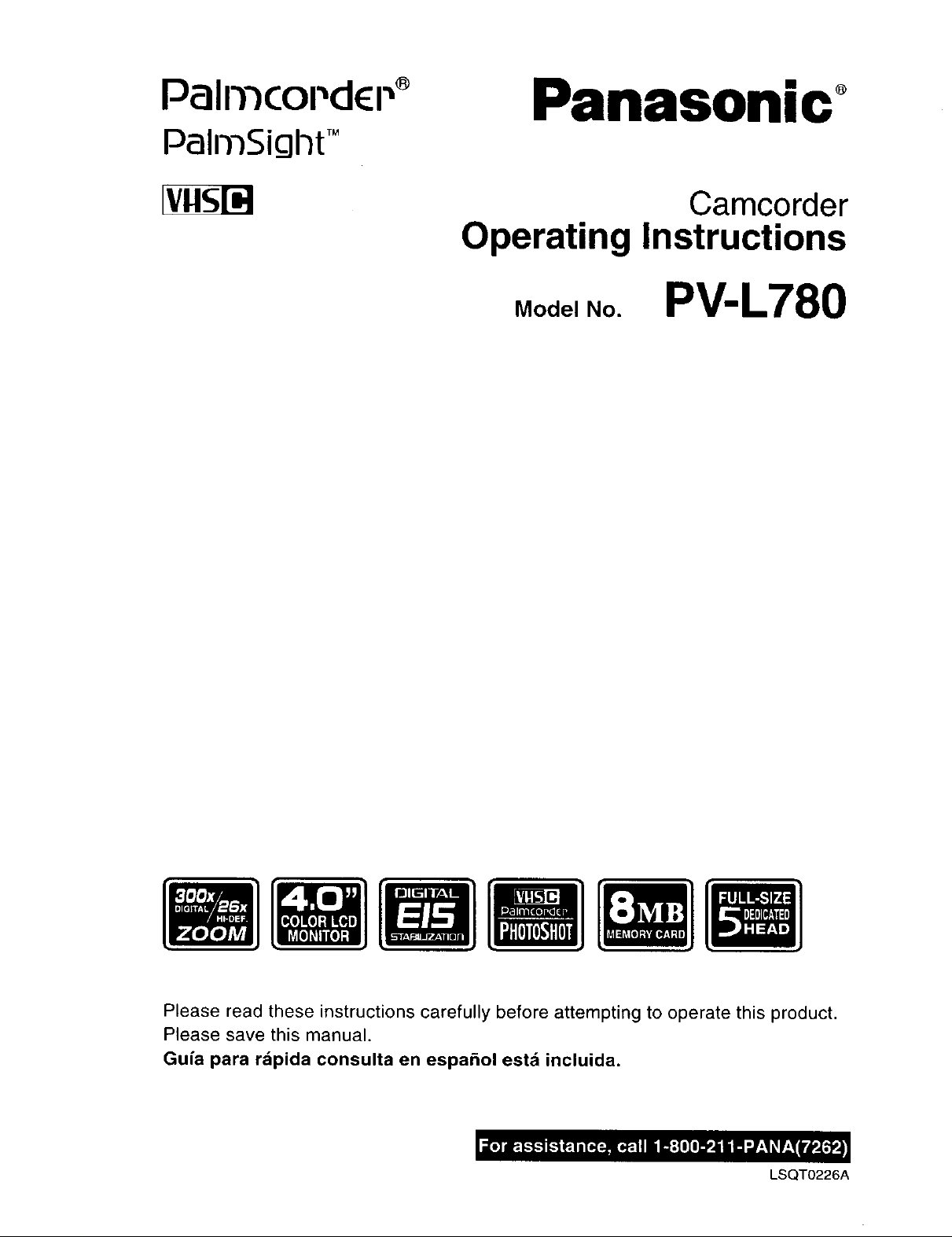
Palmcoi'dct "® Panasonic o
PalrnSicjl-_tTM
Camcorder
Operating Instructions
Model No. PV-L780
Please read these instructions carefully before attempting to operate this product.
Please save this manual.
Guia para rapida consulta en espahol est;_ incluida.
LSQT0226A
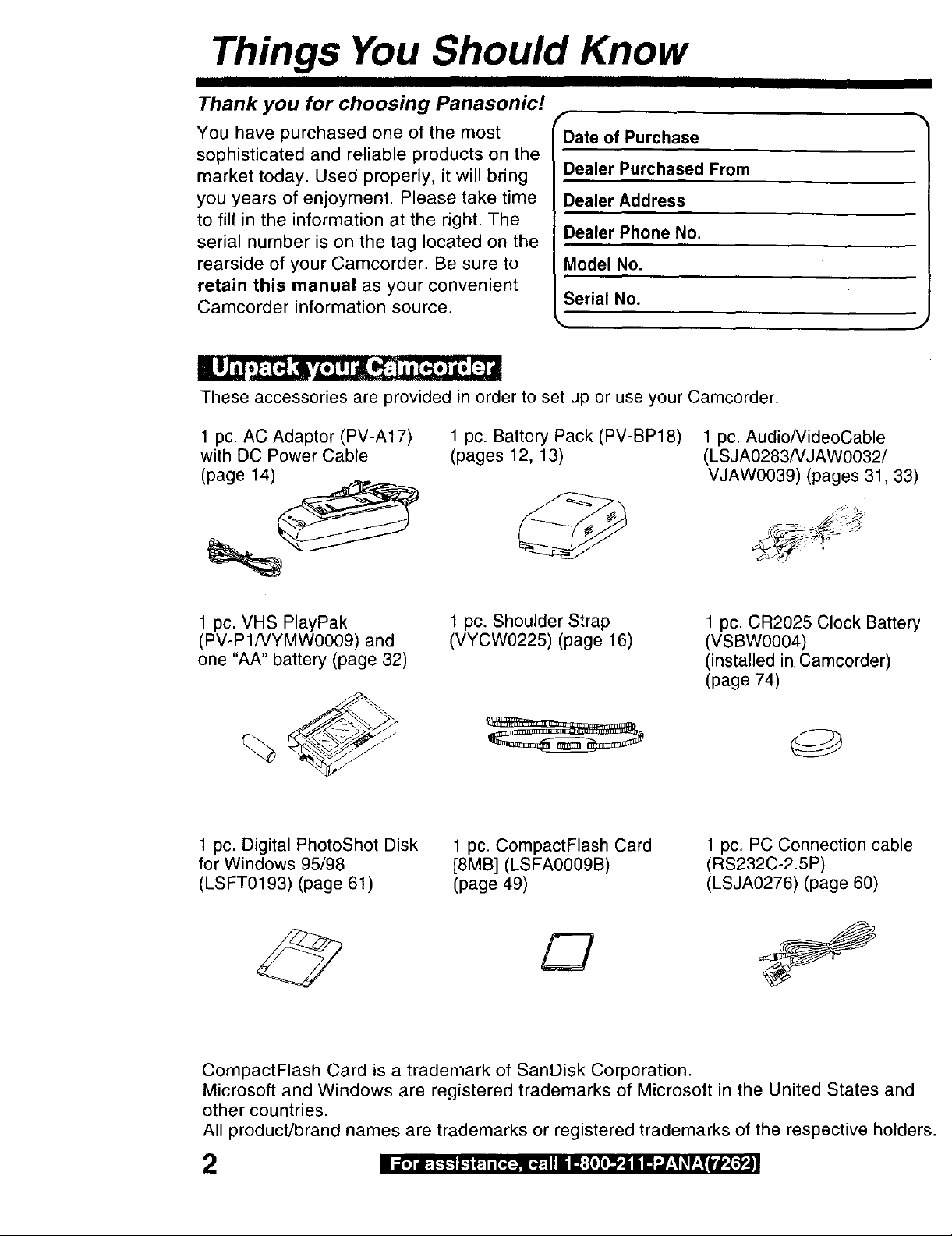
Things You Should Know
Thank you for choosing Panasonic!
You have purchased one of the most
sophisticated and reliable products on the
market today, Used properly, it will bring
you years of enjoyment. Please take time
to fill in the information at the right. The
serial number is on the tag located on the
rearside of your Camcorder, Be sure to
retain this manual as your convenient
Camcorder information source.
These accessories are provided in order to set up or use your Camcorder.
1 pc. AC Adaptor (PV-A17)
with DC Power Cable
(page 14)
1 pc. Battery Pack (PV-BP18)
(pages 12, 13)
f
Date of Purchase
Dealer Purchased From
Dealer Address
Dealer Phone No.
Model No.
Serial No.
1 pc. Audio/VideoCable
(LSJA0283/VJAW0032/
VJAW0039) (pages 31, 33)
1 pc. VHS PlayPak
(PV-P1/VYMW0009) and
one "AA" battery (page 32)
1 pc. Shoulder Strap
(VYCW0225) (page 16)
1 pc. CR2025 Clock Battery
(VSBW0004)
(installed in Camcorder)
(page 74)
%
1 pc. Digital PhotoShot Disk
for Windows 95/98
(LSFT0193) (page 61)
CompactFlash Card is a trademark of SanDisk Corporation.
Microsoft and Windows are registered trademarks of Microsoft in the United States and
other countries.
All product!brand names are trademarks or registered trademarks of the respective holders.
1 pc. CompactFlash Card
[8MB] (LSFA0009B)
(page 49)
1 pc. PC Connection cable
(RS232C-2.5P)
(LSJA0276) (page 60)
2
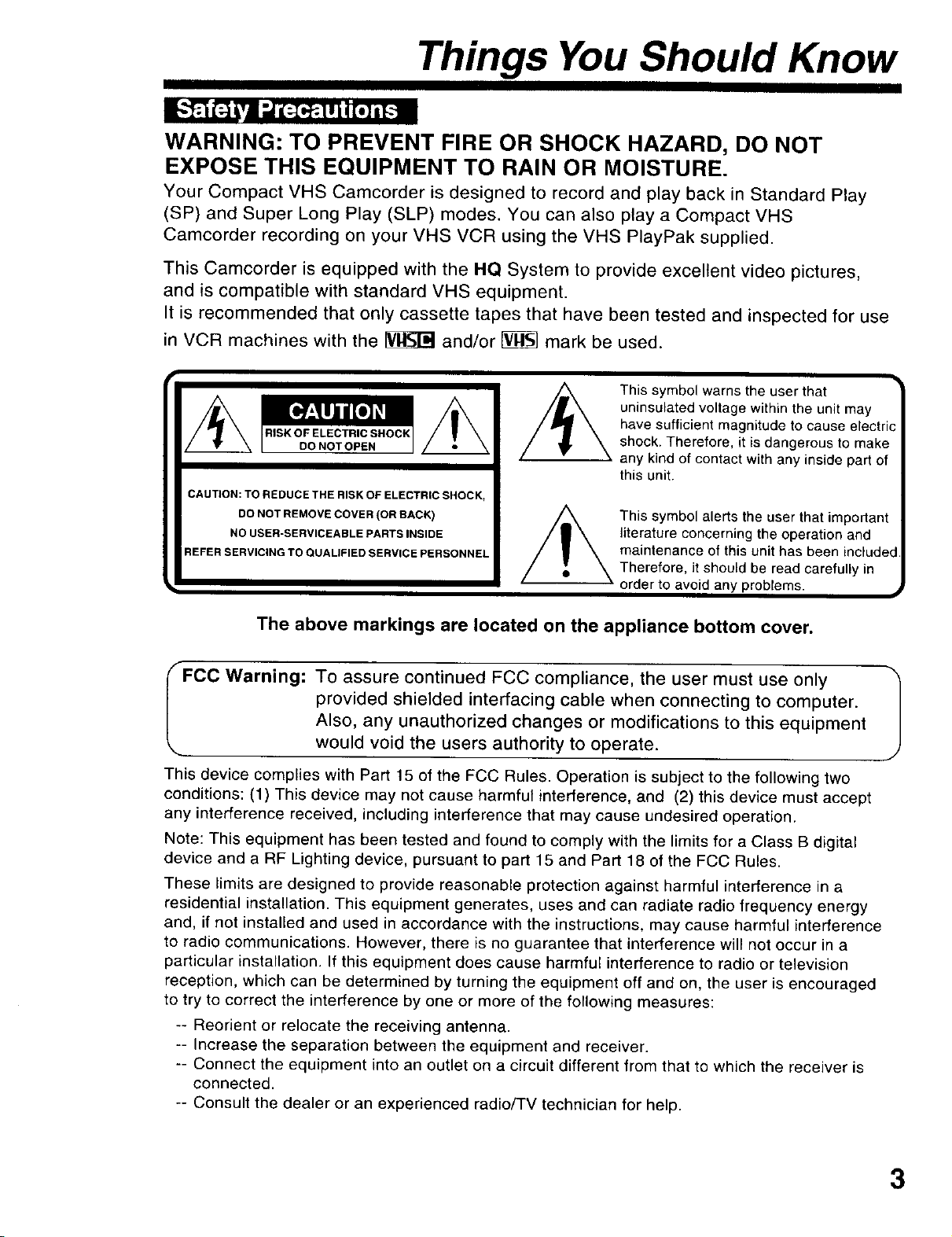
Things You Should Know
WARNING: TO PREVENT FIRE OR SHOCK HAZARD, DO NOT
EXPOSE THIS EQUIPMENT TO RAIN OR MOISTURE.
Your Compact VHS Camcorder is designed to record and play back in Standard Play
(SP) and Super Long Play (SLP) modes. You can also play a Compact VHS
Camcorder recording on your VHS VCR using the VHS PlayPak supplied.
This Camcorder is equipped with the HQ System to provide excellent video pictures,
and is compatible with standard VHS equipment.
It is recommended that only cassette tapes that have been tested and inspected for use
in VCR machines with the _ and/or _ mark be used.
This symbol warns the user that
uninsulated voltage within the unit may
Z_ RISKOP ELECTRIC SHOCI< /_
CAUTION: TO REDUCE THE RISK OF ELECTRIC SHOCK,
DO NOT REMOVE COVER (OR BACK)
NO USER-SERVICEABLE PARTS INSIDE
REFER SERVICING TO QUALIFIED SERVICE PERSONNEL
DO NOT OPEN
have sufficient magnitude to cause electri(
shock. Therefore, it is dangerous to make
any kind of contact with any inside part of
this unit.
This symbol alerts the user that important
literature concerning the operation and
maintenance of this unit has been include(
Therefore, it should be read carefully in
order to avoid any problems.
The above markings are located on the appliance bottom cover.
f
FCC Warning: To assure continued FCC compliance, the user must use only "/
provided shielded interfacing cable when connecting to computer.
Also, any unauthorized changes or modifications to this equipment
,. would void the users authority to operate. _,
This device complies with Part 15 of the FCC Rules. Operation is subject to the following two
conditions: (1) This device may not cause harmful interference, and (2) this device must accept
any interference received, including interference that may cause undesired operation.
Note: This equipment has been tested and found to comply with the limits for a Class B digital
device and a RF Lighting device, pursuant to part 15 and Part 18 of the FCC Rules.
These limits are designed to provide reasonable protection against harmful interference in a
residential installation. This equipment generates, uses and can radiate radio frequency energy
and, if not installed and used in accordance with the instructions, may cause harmful interference
to radio communications. However, there is no guarantee that interference will not occur in a
particular installation. If this equipment does cause harmful interference to radio or television
reception, which can be determined by turning the equipment off and on, the user is encouraged
to try to correct the interference by one or more of the following measures:
-- Reorient or relocate the receiving antenna.
-- Increase the separation between the equipment and receiver.
-- Connect the equipment into an outlet on a circuit different from that to which the receiver is
connected.
-- Consult the dealer or an experienced radio/TV technician for help.
J
3

Important Safeguards
III I I
1. Read Instructions -- All the safety and operating
instructions should be read before the unit is
operated.
2. Retain Instructions -- The safety and operating
instructions should be retained for future reference.
3. Heed Warnings -- All warnings on the unit and in
the operating instructions should be adhered to.
4. Follow Instructions -- All operating and
maintenance instructions should be followed.
5. Cleaning -- Unplug this video unit from the wall
outlet before cleaning. Do not use liquid or aerosol
cleaners. Use a dry cloth for cleaning.
6. Attachments -- Do not use attachments not
recommended by the video product manufacturer
as they may be hazardous.
7. Water and Moisture -- Do not use this video unit
near water -- for example near a bath tub, wash
bowl, kitchen sink, or laundry tub, in a wet
basement, or near a swimming pool, and the like.
8. Accessories -- Do not place this video unit on an
unstable cart, stand, tripod, bracket, or table. The
video unit may fall, causing serious injury to a child
or adult, and serious damage to the unit. Use only
with a cart, stand, tripod, bracket, or table
recommended by the manufacturer, or sold with the
video unit. Any mounting of the unit should follow
the manufacturer's instructions and should use a
mounting accessory recommended by
the manufacturer. An appliance and
cart combination should be moved
with care. Quick stops, excessive
force, and uneven surfaces may
cause the appliance and cart
combination to overturn.
9. Ventilation -- Slots and openings in the cabinet are
provided for ventilation and to ensure reliable
operation of the video unit and to protect it from
overheating. These openings must not be blocked
or covered. Never place the video unit on a bed,
sofa, rug, or other similar surface, or near or over a
radiator or heat register. This video unit should not
be placed in a built-in installation such as a
bookcase or rack unless proper ventilation is
provided or the manufacturer's instructions have
been adhered to.
10. Power Sources -- This video unit should be
operated only from the type of power source
indicated on the marking label. If you are not sure
of the type of power supply to your home, consult
your appliance dealer or local power company. For
video units intended to be operated from battery
power, or other sources, refer to the operating
instructions.
11. Grounding or Polarization -- This video unit may
be equipped with either a polarized 2-wire AC
(Alternating Current) line plug (a plug having one
blade wider than the other) or 3-wire grounding
type plug, a plug having a third (grounding) pin.
The 2-wire polarized plug will fit into the power
outlet only one way. This is a safety feature. If you
are unable to insert the plug fully into the outlet, try
reversing the plug. If the plug still fails to fit, contact
your electrician to replace your obsolete outlet. Do
not defeat the safety purpose of the polarized plug.
The 3-wire grounding type plug will fit into a
grounding type power outlet. This is a safety
feature. If you are unable to insert the plug into the
outlet, contact your electrician to replace your
obsolete outlet. Do not defeat the safety purpose of
the grounding type plug.
12. Power-Cord Protection -- Power-supply cords
should be routed so that they are not likely to be
walked on or pinched by items placed upon or
against them. Paying particular attention to cords of
plugs, convenience receptacles, and the point
where they exit from the unit.
13. Outdoor Antenna Grounding -- If an outside
antenna or cable system is connected to the video
unit, be sure the antenna or cable system is
grounded so as to provide some protection against
voltage surges and built-up static charges. Part 1 of
the Canadian Electrical Code, in USA Section 810
of the National Electrical Code, provides
information with respect to proper grounding of the
mast and supporting structure, grounding of the
lead-in wire to an antenna discharge unit, size of
grounding conductors, location of antenna
discharge unit, connection to grounding electrodes,
and requirements for the grounding electrode.
ANTENNA
_LEAD IN
WIRE
°.ouN°4\
ROUNDING CONDUCTORS
NEC -- NATIONAL ELECTRICAL COOE (NEC ART 250' PART H)
14. Lightning -- For added protection of this video unit
receiver during a lightning storm, or when it is left
unattended and unused for long periods of time,
unplug it from the wall outlet and disconnect the
antenna or cable system. This will prevent damage
to the video unit due to lightning and power-line
surges.
ELECTRODE SYSTEM
4
Ii[o]_ _-_I_I_.ti[_,_I,._.i I• m'-iole_ I[]"J-'1_¥-'_F.{._.
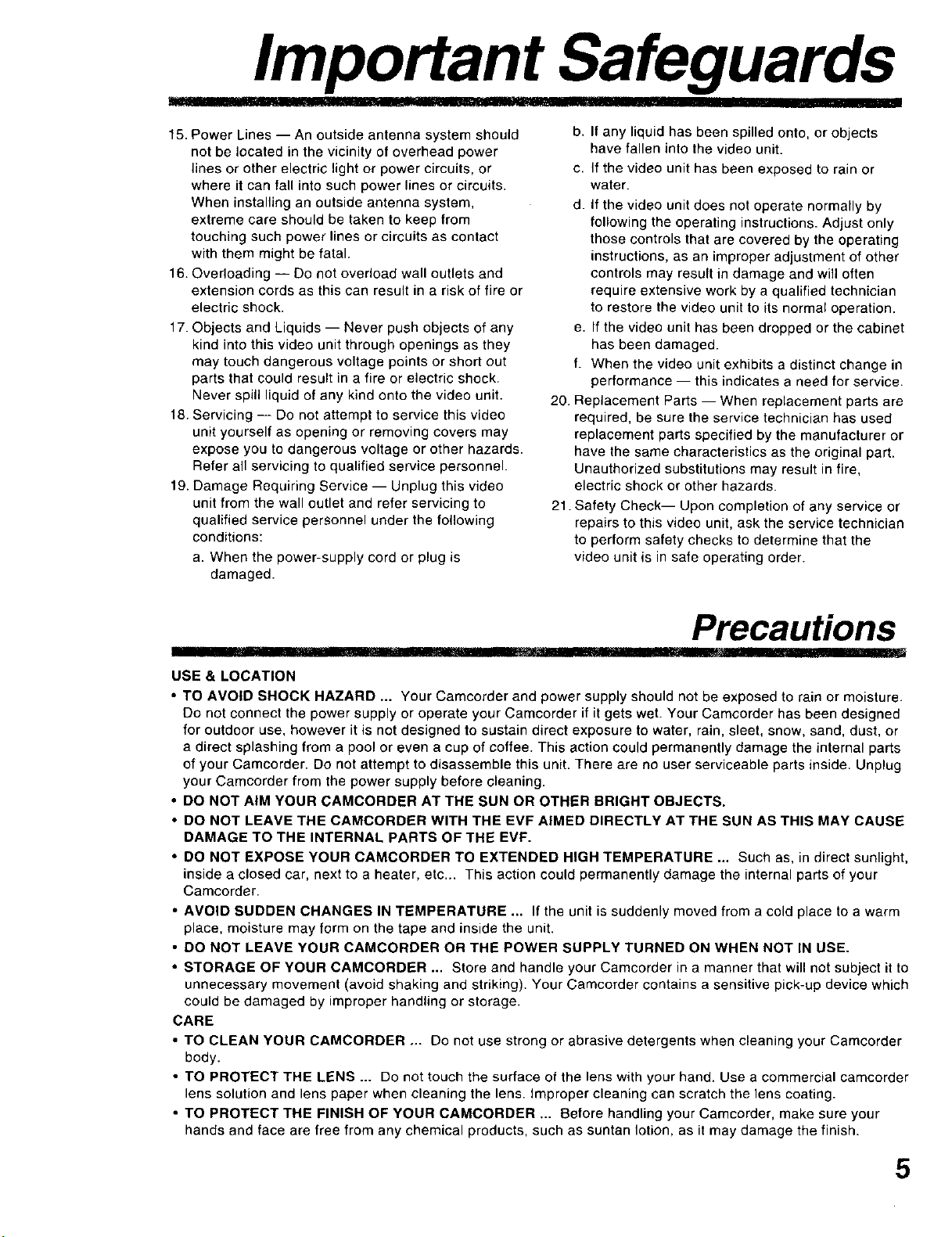
_[_FI¸Ill
Important Safeguards
15. Power Lines -- An outside antenna system should
not be located in the vicinity of overhead power
lines or other electric light or power circuits, or
where it can fall into such power lines or circuits.
When installing an outside antenna system,
extreme care should be taken to keep from
touching such power lines or circuits as contact
with them might be fatal.
16. Overloading -- Do not overload wall outlets and
extension cords as this can result in a risk of fire or
electric shock.
17. Objects and Liquids -- Never push objects of any
kind into this video unit through openings as they
may touch dangerous voltage points or short out
parts that could result in a fire or electric shock.
Never spill liquid of any kind onto the video unit.
18. Servicing -- Do not attempt to service this video
unit yourself as opening or removing covers may
expose you to dangerous voltage or other hazards.
Refer all servicing to qualified service personnel.
19. Damage Requiring Service -- Unplug this video
unit from the wall outlet and refer servicing to
qualified service personnel under the following
conditions:
a. When the power-supply cord or plug is
damaged.
b. If any liquid has been spilled onto, or objects
have fallen into the video unit.
c. If the video unit has been exposed to rain or
water.
d. If the video unit does not operate normally by
following the operating instructions. Adjust only
those controls that are covered by the operating
instructions, as an improper adjustment of other
controls may result in damage and will often
require extensive work by a qualified technician
to restore the video unit to its normal operation.
e. If the video unit has been dropped or the cabinet
has been damaged.
f. When the video unit exhibits a distinct change in
performance -- this indicates a need for service.
20. Replacement Parts -- When replacement parts are
required, be sure the service technician has used
replacement parts specified by the manufacturer or
have the same characteristics as the original part.
Unauthorized substitutions may result in fire,
electdc shock or other hazards.
21. Safety Check-- Upon completion of any service or
repairs to this video unit, ask the service technician
to perform safety checks to determine that the
video unit is in safe operating order.
Precautions
USE & LOCATION
• TO AVOID SHOCK HAZARD ... Your Camcorder and power supply should not be exposed to rain or moisture.
Do not connect the power supply or operate your Camcorder if it gets wet. Your Camcorder has been designed
for outdoor use, however it is not designed to sustain direct exposure to water, rain, sleet, snow, sand, dust, or
a direct splashing from a pool or even a cup of coffee. This action could permanently damage the internal parts
of your Camcorder. Do not attempt to disassemble this unit. There are no user serviceable parts inside. Unplug
your Camcorder from the power supply before cleaning.
• DO NOT AIM YOUR CAMCORDER AT THE SUN OR OTHER BRIGHT OBJECTS.
• DO NOT LEAVE THE CAMCORDER WITH THE EVF AIMED DIRECTLY AT THE SUN AS THIS MAY CAUSE
DAMAGE TO THE INTERNAL PARTS OF THE EVF.
• DO NOT EXPOSE YOUR CAMCORDER TO EXTENDED HIGH TEMPERATURE ... Such as, in direct sunlight,
inside a closed car, next to a heater, etc... This action could permanently damage the internal parts of your
Camcorder.
• AVOID SUDDEN CHANGES IN TEMPERATURE ... If the unit is suddenly moved from a cold place to a warm
place, moisture may form on the tape and inside the unit.
• DO NOT LEAVE YOUR CAMCORDER OR THE POWER SUPPLY TURNED ON WHEN NOT IN USE.
• STORAGE OF YOUR CAMCORDER ... Store and handle your Camcorder in a manner that will not subject it to
unnecessary movement (avoid shaking and striking). Your Camcorder contains a sensitive pick-up device which
could be damaged by improper handling or storage.
CARE
• TO CLEAN YOUR CAMCORDER ... Do not use strong or abrasive detergents when cleaning your Camcorder
body.
• TO PROTECT THE LENS ... Do not touch the surface of the lens with your hand. Use a commercial camcorder
lens solution and lens paper when cleaning the lens. improper cleaning can scratch the lens coating.
• TO PROTECT THE FINISH OF YOUR CAMCORDER ... Before handling your Camcorder, make sure your
hands and face are free from any chemical products, such as suntan lotion, as it may damage the finish.
5
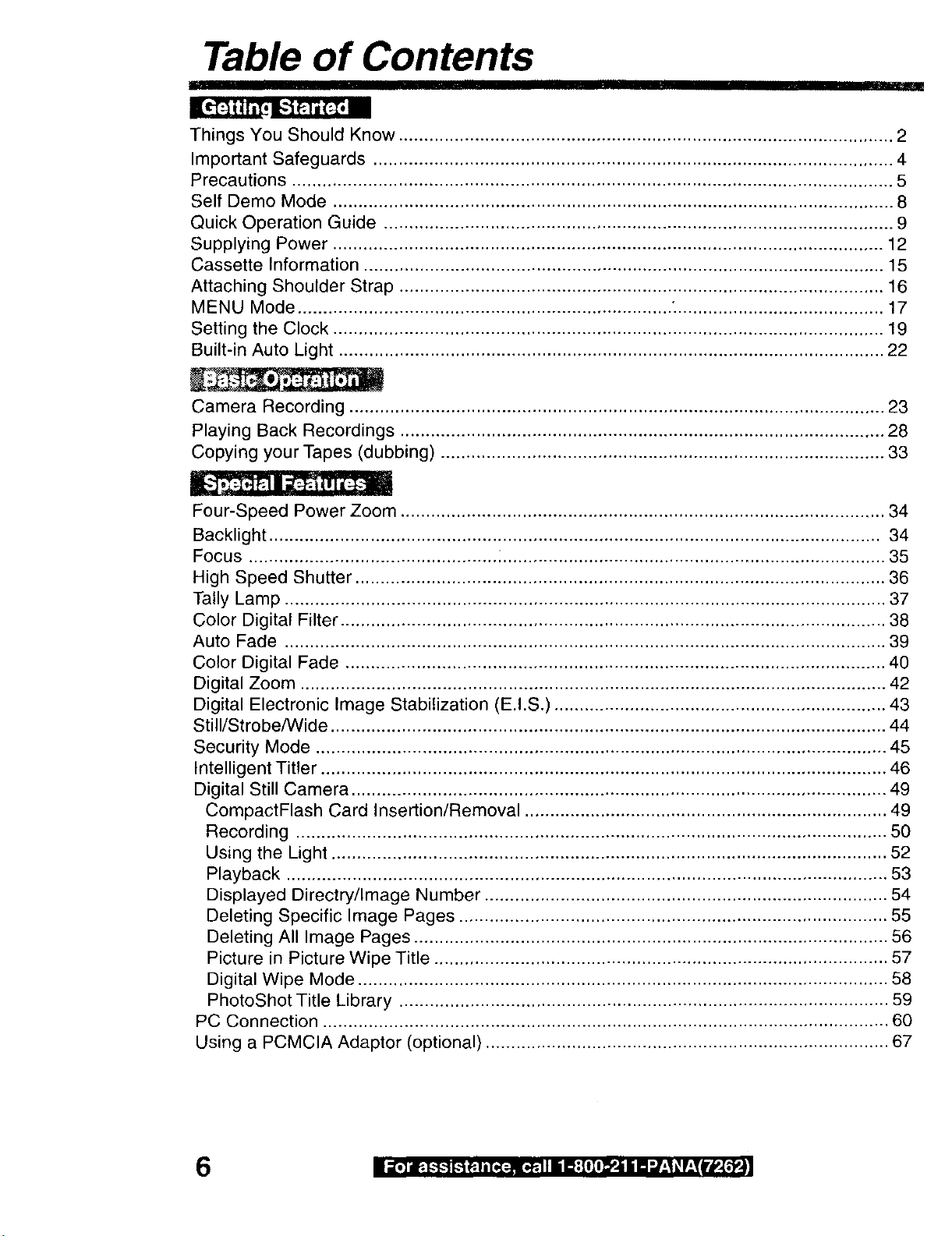
Table of Contents
Things You Should Know .................................................................................................. 2
Important Safeguards ....................................................................................................... 4
Precautions ....................................................................................................................... 5
Self Demo Mode ............................................................................................................... 8
Quick Operation Guide ..................................................................................................... 9
Supplying Power ............................................................................................................. 12
Cassette Information ....................................................................................................... 15
Attaching Shoulder Strap ................................................................................................ 16
MENU Mode .......................................................................... _......................................... 17
Setting the Clock ............................................................................................................. 19
Built-in Auto Light ............................................................................................................ 22
Camera Recording .......................................................................................................... 23
Playing Back Recordings ................................................................................................ 28
Copying your Tapes (dubbing) ........................................................................................ 33
Four-Speed Power Zoom ................................................................................................ 34
Backlight ......................................................................................................................... 34
Focus ................................................. i............................................................................ 35
High Speed Shutter ......................................................................................................... 36
Tally Lamp ....................................................................................................................... 37
Color Digital Filter ............................................................................................................ 38
Auto Fade ....................................................................................................................... 39
Color Digital Fade ........................................................................................................... 40
Digital Zoom .................................................................................................................... 42
Digital Electronic Image Stabilization (E.I.S.) .................................................................. 43
Still/Strobe/Wide .............................................................................................................. 44
Security Mode ................................................................................................................. 45
Intelligent Titler ................................................................................................................ 46
Digital Still Camera .......................................................................................................... 49
CompactFlash Card Insertion/Removal ........................................................................ 49
Recording ..................................................................................................................... 50
Using the Light .............................................................................................................. 52
Playback ....................................................................................................................... 53
Displayed Directry/Image Number ................................................................................ 54
Deleting Specific Image Pages ..................................................................................... 55
Deleting All Image Pages .............................................................................................. 56
Picture in Picture Wipe Title .......................................................................................... 57
Digital Wipe Mode ......................................................................................................... 58
PhotoShot Title Library ................................................................................................. 59
PC Connection ................................................................................................................ 60
Using a PCMCIA Adaptor (optional) ................................................................................ 67
6 i i[,] l_.k$_ k__.t,[,.[:.Xl,._.it5 H"[l[o_J i H"J,_1_[:Tfk_,_.]]
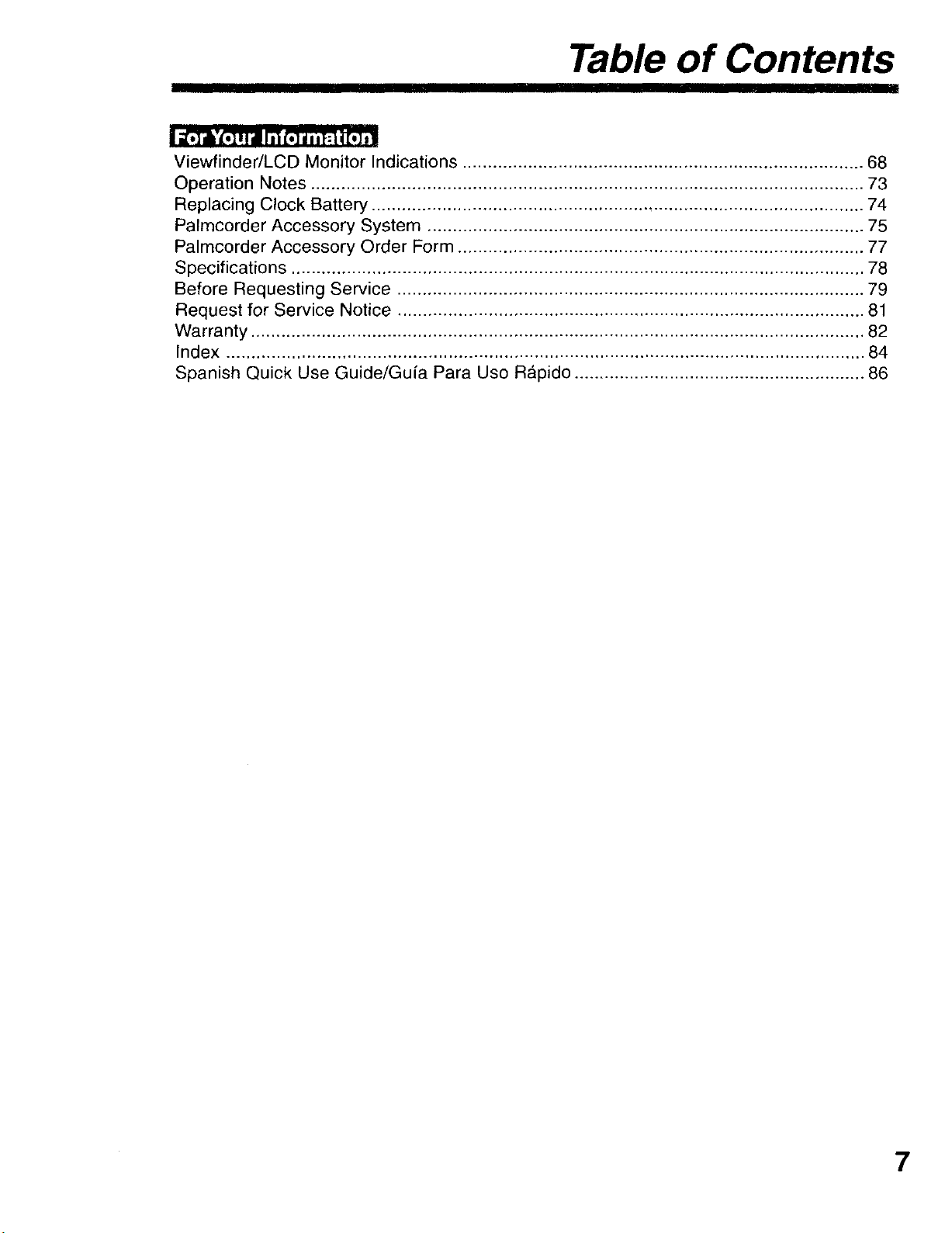
Table of Contents
IIMIIII RIIIIII
II_.T,s'£.]Wlill IT[[.] dii]::l i[o]_.1
ViewfindedLCD Monitor Indications ................................................................................ 68
Operation Notes .............................................................................................................. 73
Replacing Clock Battery .................................................................................................. 74
Palmcorder Accessory System ....................................................................................... 75
Palmcorder Accessory Order Form ................................................................................. 77
Specifications .................................................................................................................. 78
Before Requesting Service ............................................................................................. 79
Request for Service Notice ............................................................................................. 81
Warranty .......................................................................................................................... 82
Index ............................................................................................................................... 84
Spanish Quick Use Guide/Gufa Para Uso R_pido .......................................................... 86
7
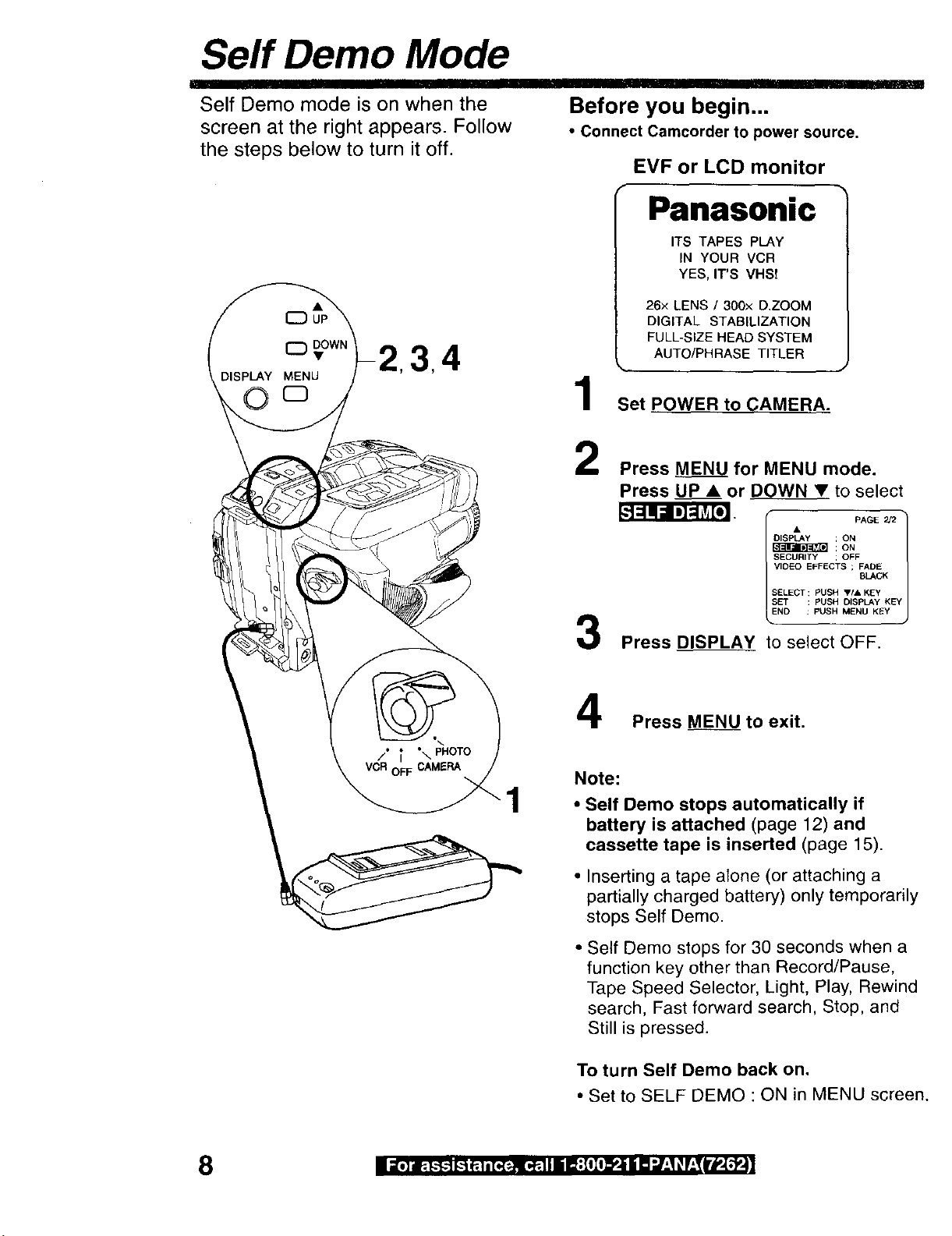
Serf Demo Mode
Self Demo mode is on when the
screen at the right appears. Follow
the steps below to turn it off.
I II
Before you begin...
• Connect Camcorder to power source.
EVF or LCD monitor
Panasonic
ITS TAPES PLAY
IN YOUR VCR
YES, IT'S VHS!
26x LENS / 300x D,ZOOM
DIGITAL STABILIZATION
FULL-SIZE HEAD SYSTEM
AUTO/PHRASE TITLER
Set POWER to CAMERA.
Press MENU for MENU mode.
Press UP • or DOWN • to select
DISPLAy ; ON
VIDEO EFFECTS ; FADE
SELECT: PUSH _r/A KEY
SET : PUSH DISPLAy KEY
SECURITY ; OFF J
END : PUSH MENU KEY
;ON
BLACK
Press DISPLAY to select OFF.
Press MENU to exit.
Note:
• Self Demo stops automatically if
battery is attached (page 12) and
cassette tape is inserted (page 15).
• Inserting a tape alone (or attaching a
partially charged battery) only temporarily
stops Self Demo.
• Self Demo stops for 30 seconds when a
function key other than Record/Pause,
Tape Speed Selector, Light, Play, Rewind
search, Fast forward search, Stop, and
Still is pressed.
8
To turn Self Demo back on.
• Set to SELF DEMO : ON in MENU screen.

Quick Operation Guide
Charge Battery Pack fully before operation (page 12).
2
doneoutlightsCHARGE,nsertBatter_whenandchargingthen,ampgoes,s l_in_ACA['aptor
II
When the CompactFlash Card is not inserted in CAMERA or PHOTO mode,
"NO OF CARD" appears on-screen. Be sure to insert the CompactFlash Card
before using the Built-in Digital Still Camera (page 49).
CAMERA recording is possible even when the CompactFlash Card is not inserted.
Slide TAPE EJECT to open door.
Attach fully
charged Battery
(page 12).
3
Insert the CompactFlash
Card (page 49).
9
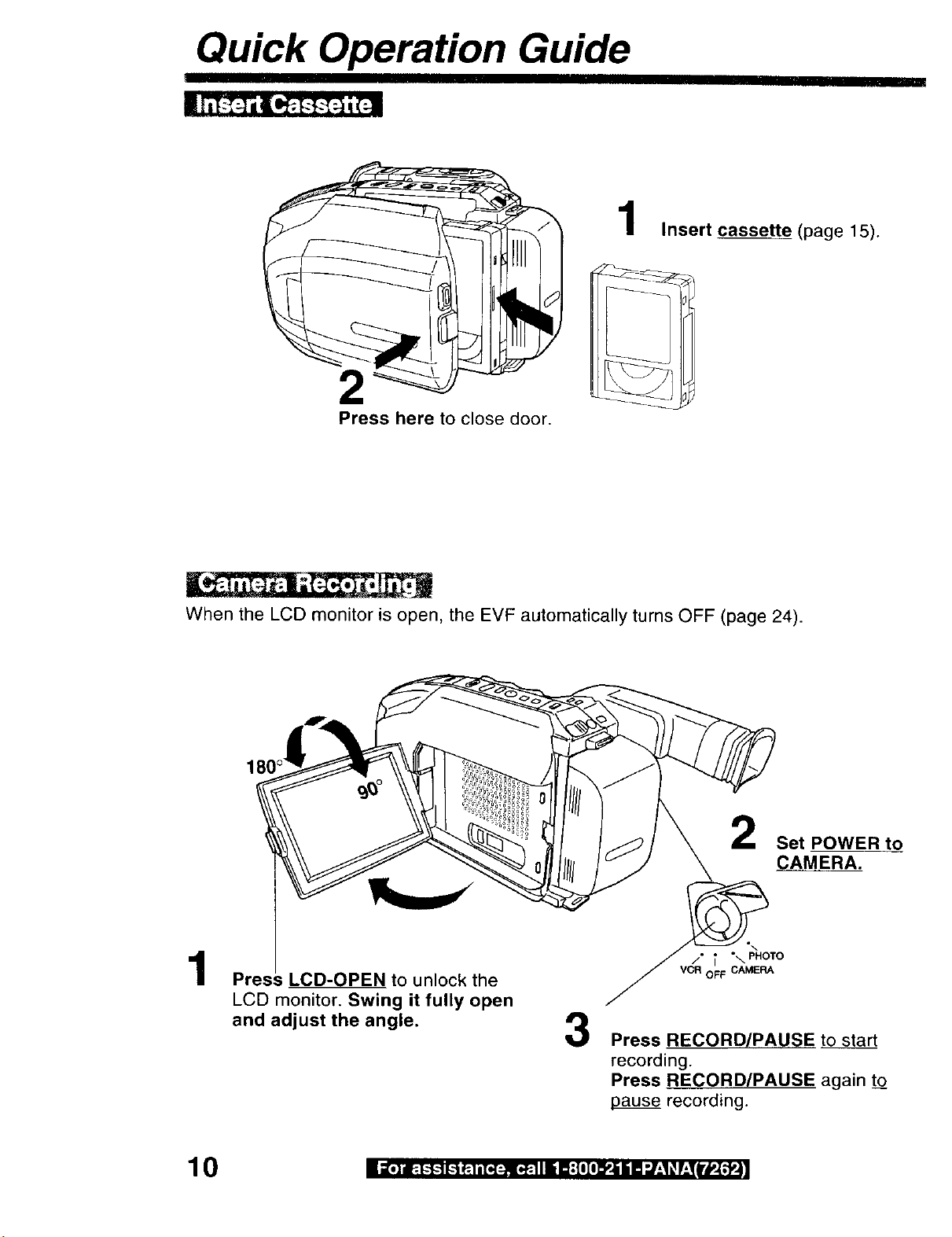
Quick Operation Guide
ii
2
Press here to close door.
Insert cassette (page 15).
When the LCD monitor is open, the EVF automatically turns OFF (page 24).
Set POWER to
CAMERA.
Pre
LCD monitor. Swing it fully open
and adjust the angle.
LCD-OPEN to unlock the
3
Press RECORD/PAUSE to start
recording.
Press RECORD/PAUSE again to
pause recording.
/" _ "\ PHOTO
10 l _* ]ai_._-"_1_ e.]i[,.I._m_d mB:ioIolY_| Pq".L'__r_'_Ir#.[,'P.;
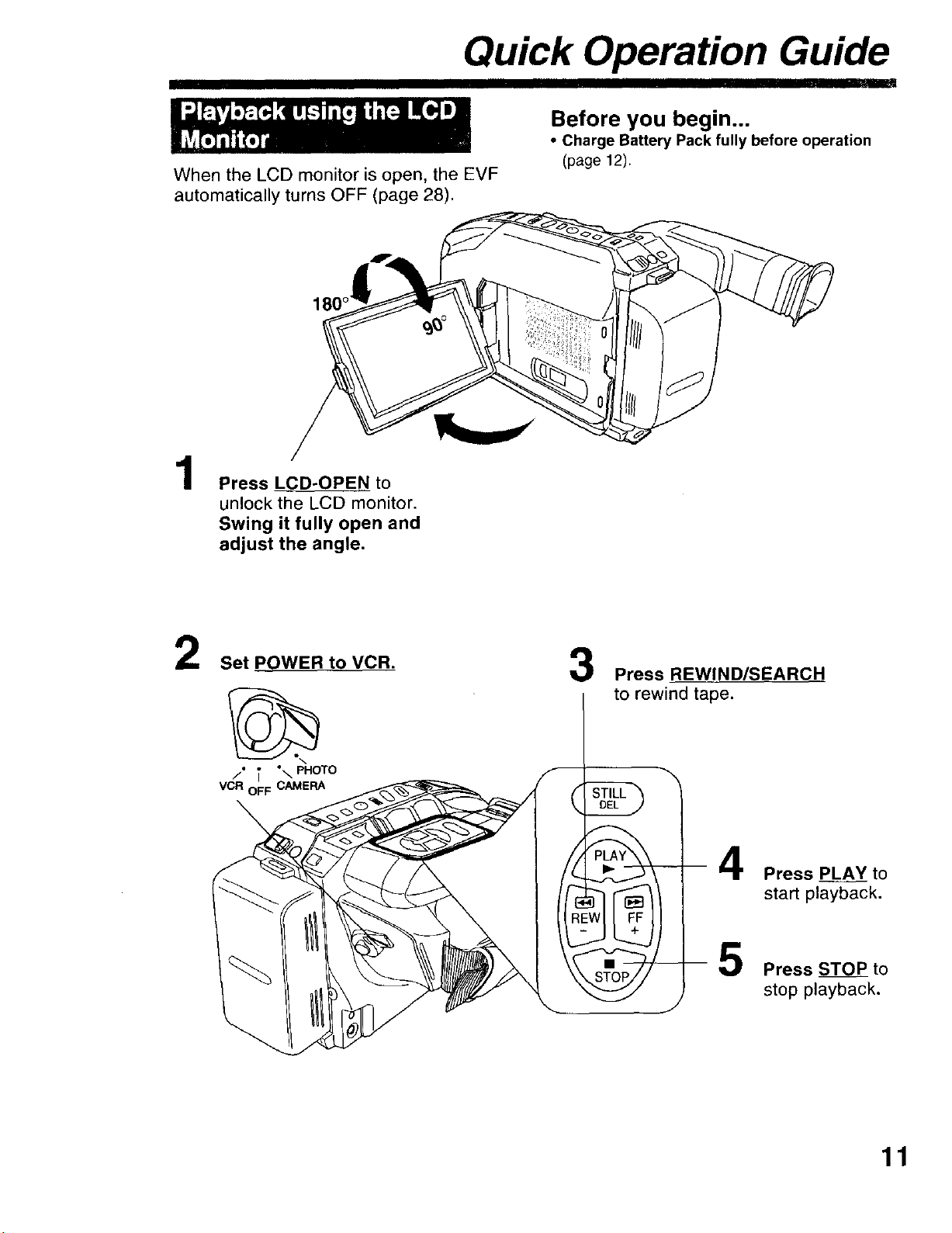
Quick Operation Guide
When the LCD monitor is open, the EVF
automatically turns OFF (page 28).
180 °
1
Press LCD-OPEN to
unlock the LCD monitor.
Swing it fully open and
adjust the angle.
Before you begin...
• Charge Battery Pack fully before operation
(page 12).
2
Set POWER to VCR.
/" T "\ PHOTO
VCR OFF CAMERA
\
3
Press REWIND/SEARCH
to rewind tape.
\
Press PLAY to
start playback.
Press STOP to
stop playback.
11
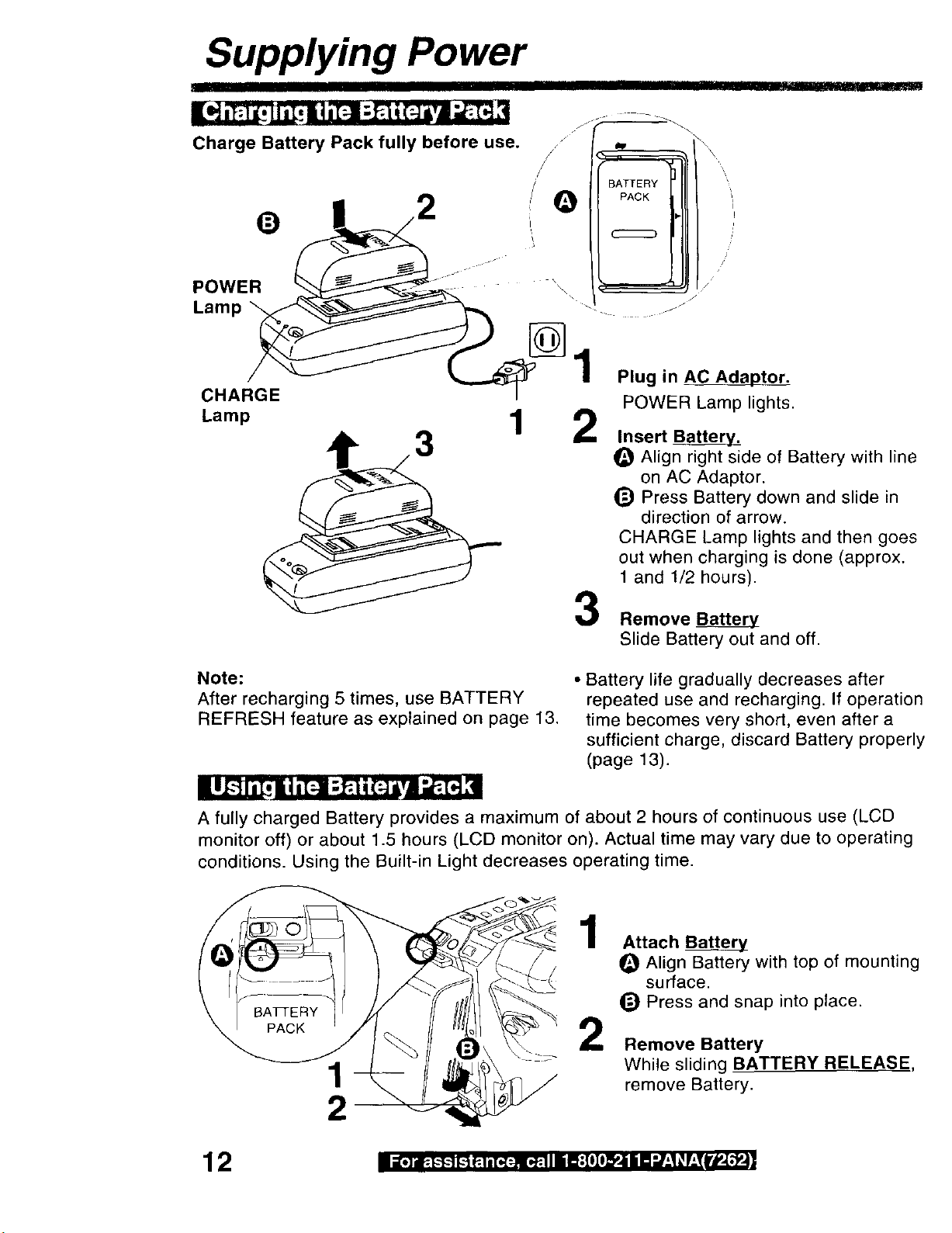
Supplying Power
Charge Battery Pack fully before use.
IIII!111 IIIIII[111!111r '1111I'1
/
/
/ BATTERY
Q PACK
'1
POWER
Lamp
CHARGE
Lamp 1 2
Note:
After recharging 5 times, use BATTERY
REFRESH feature as explained on page 13.
\\
J
1
Plug in AC Adaptor.
POWER Lamp lights.
Insert Batter_.
_) Align right side of Battery with line
on AC Adaptor.
_) Press Battery down and slide in
direction of arrow.
CHARGE Lamp lights and then goes
out when charging is done (approx.
1 and 1/2 hours).
Remove Battery
Slide Battery out and off.
• Battery life gradually decreases after
repeated use and recharging. If operation
time becomes very shod, even after a
sufficient charge, discard Battery properly
(page 13).
A fully charged Battery provides a maximum of about 2 hours of continuous use (LCD
monitor off) or about 1.5 hours (LCD monitor on). Actual time may vary due to operating
conditions. Using the Built-in Light decreases operating time.
1
Attach Battery
O Align Battery with top of mounting
surface.
_) Press and snap into place.
2
Remove Battery
While sliding BATTERY RELEASE,
remove Battery.
12 nmi['] iw*=_'*"1_-'1_ u'[_ nINim:T°I°_'li li u'n"J'l _'r;TIrP'T_4 |

Supplying Power
This feature completely discharges Battery before recharging begins.
Use after about every 5 charges for optimum Battery performance.
CHARGE
Lamp
t
II Plug in AC Adaptor.
• POWER Lamp stays on as long as
Place Battery into Adaptor.
_[_ Adaptor is plugged in.
"t Press BATTERY REFRESH.
/
The CHARGE Lamp flashes during
discharge then stays lit until charging
is complete.
by mistake, remove Battery from
_,J BATTERY . 4, Adaptor and reinsert it for normal
REFRE charging.
If BATTERY REFRESH is pressed
Remove Battery.
• Charging takes about 7 and 1/2 hours
when Battery Refresh is used.
• Battery wilt not operate in extremely high
temperatures.
Caution:
• Charge only with specified charger.
• Battery can be charged within a temperature
range of 10 °C (50 °F) and 35 °C (95 °F).
• Battery is normally warm after charging or just
after use.
• Do not use an insufficiently charged or worn-
out Battery.
Safety precautions:
• Do not get Battery near, or dispose of in fire.
• Do net directly connect (short circuit) the
positive (+) and negative (-) terminals.
• Never attempt to disassemble or reassemble
Battery.
U.S.A. CONSUMERS:
po
The product you have purchased is powered by a nickel cadmium battery which is
recyciable. At the end of its useful life, under various state and local laws, it is illegal to
ATTENTION: 1
dispose of this battery into your municipal waste stream. Please call 1-800-8-BATTERY
for information on how to recycle this battery.
To avoid Battery damage:
• Do not drop or jar Battery.
• Use Battery with specified units only.
• If Battery is used in extremely high
temperatures, a safety device will
automatically prevent operation,
To prolong Battery life:
• While not in use, remove Battery from the
Camcorder and AC Adaptor and store in a
cool, dark, dry place.
• Keep Battery terminals clean.
13

Supplying Power
-- DC Power Cable
1
POWER Lamp
VCR DC OUT Connector
CAUTION:
This unit will operate on 110/120/220/240 V AC. An AC plug adaptor may be
required for voltages other than 120 V AC. Please contact either a local or foreign
electrical parts distributor for assistance in selecting an alternate AC plug.
We recommend using the accessory power plug adaptor (VJSS0070) in an area
which has special AC outlets.
DC IN
Connector
Connect AC Adaptor VCR DC OUT
to Camcorder DC IN with supplied
DC Power Cable.
2
Plug in AC Adaptor,
POWER Lamp lights.
Notes:
• AC Adaptor cannot power Camcorder while
charging Battery.
• When not in use, unplug AC Adaptor from AC
outlet. (Adaptor uses 1.2 W of electricity while
plugged in.)
DO IN
Connector
Car Battery Cord
(optional)
Cigarette Lighter
Socket (12 V)
Cigarette
Lighter Plug
1
Connect PV-016 Car Battery Cord
(optional, page 76) to Camcorder
DCI_ N.
2
A Start engine first.
B Plug Car Battery Cord into
Cigarette lighter socket.
• If Car Battery cord fuse needs
replacing, use exact current rating
(in amps).
Notes:
• This cord only works in vehicles equipped
with DC 12 V (negative ground) battery.
Check with your car/truck dealer. Use
only specified car battery cord.
• To avoid blowing the car battery cord
fuse, do step 2 in the proper order.
• Running vehicles must be well ventilated.
• When not in use, disconnect cigarette
lighter plug.
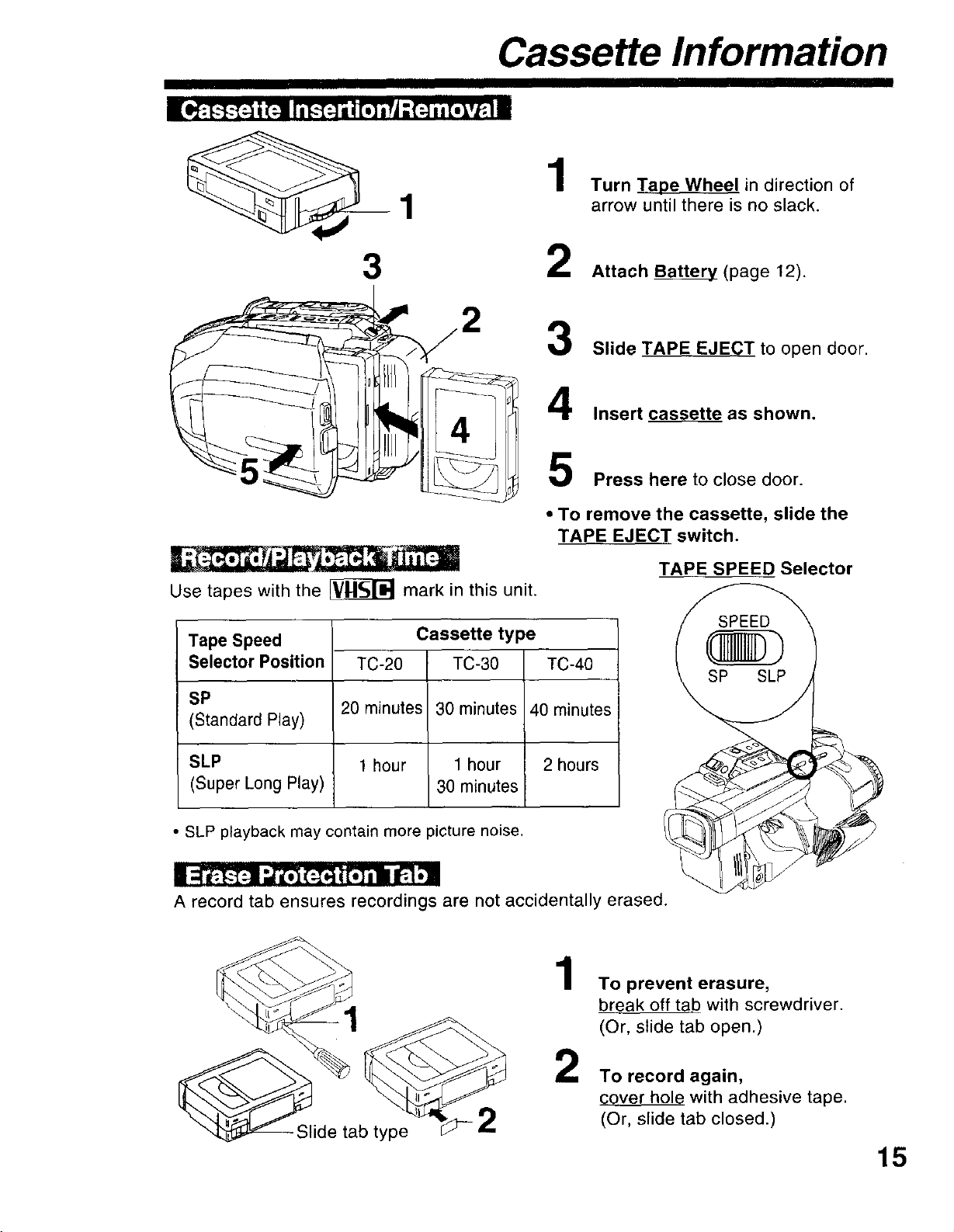
1
Cassette Information
1
Turn Tape Wheel in direction of
arrow until there is no slack.
3 2
2 3
Use tapes with the _ mark in this unit.
Tape Speed
Selector Position TC-20
SP
(Standard Play)
20 minutes
Cassette type
TC-30 TC-40
30 minutes 40 minutes
Attach Battery (page 12).
Slide TAPE EJECT to open door.
Insert cassette as shown.
5
Press here to close door.
, To remove the cassette, slide the
TAPE EJECT switch.
TAPE SPEED Selector
SLP
SLP 1 hour
(Super Long Play)
• SLP playback may contain more picture noise.
A record tab ensures recordings are not accidentally erased.
;lide tab type
1 hour 2 hours
30 minutes
i
_-2
1
To prevent erasure,
break off tab with screwdriver.
(Or, slide tab open.)
To record again,
2
cover hole with adhesive tape,
(Or, slide tab closed.)
15

Attaching Shoulder Strap
Remove Battery Pack before doing steps.
Undo strap ends from buckles.
Thread strap ends through Strap
Rings on Camcorder.
® _®
min. 25.4mm (1 inch)
I _ _ I
3
Re-insert the strap ends into
buckles.
1
Pull a loop of strap from buckle.
2
Pull strap tight to shorten or
lengthen.
16
Adjust Hand Strap length to 1it your
hand as shown.
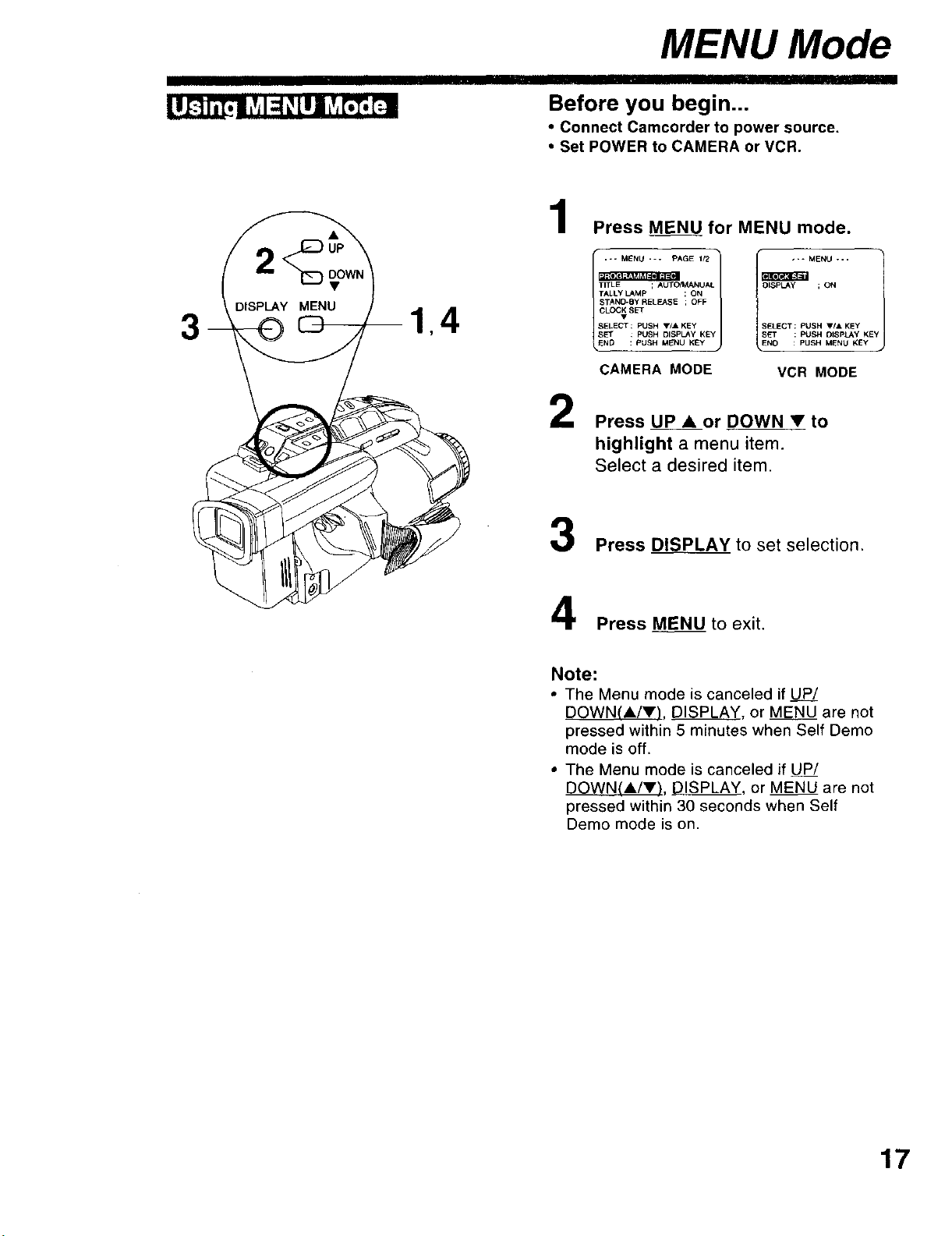
3
MENU Mode
Before you begin...
• Connect Camcorder to power source.
• Set POWER to CAMERA or VCR.
1
Press MENU for MENU mode.
IT MENU ".. 1
TALLy LAMp ; ON
STAND-BY RELEASE ; OFF
CLO(;vK SET
SELECT: PUSH V/& KEY
TITLE ; AUTOfMANUAL
SET : PUSH DISPLAy KEy
END : PUSH MENU KEY
CAMERA MODE
2
Press UP • or DOWN • to
highlight a menu item.
Select a desired item.
SELECT : PUSH VIA KEY
y ;ON j
SET : pUSH DiSPLAy KEY
NO : PUSH MENU KEY
VCR MODE
3
Press DISPLAY to set selection.
4
Press MENU to exit.
Note:
• The Menu mode is canceled if UE/
DOWN(A/Y), DISPLAY, or MENU are not
pressed within 5 minutes when Self Demo
mode is off.
• The Menu mode is canceled if UP/
DOWN(A/V), DISPLAY, or MENU are not
pressed within 30 seconds when Self
Demo mode is on.
17

MENU Mode
II IIII
I
I Lvj!_ _Ill LVA_ _i-_,] (:(:] =S{_'! kVAI_ -'r:l _Vj[e]m]ql
1
PROGRAMMED REC (page 27).
Camcorder starts and stops
r_..- MENU --- PAGE 1/2
recording at a preset time.
2--
3J
4 j
5j
6_
7----
8--
9 j
• PROGRAMMED REC
-TITLE ; AUTO/MANUAL
TALLY LAMP ; ON
• STAND-BY RELEASE ; OFF
• CLO_ SET
SELECT : PUSH Y/• KEY
SET : PUSH DISPLAY KEY
END : PUSH MENU KEY
!
PAGE 2/2
DISPLAY ; ON
SELF DEMO ; OFF
SECURITY ; OFF
VIDEO EFFECTS ; FADE
SLACK
SELECT: PUSH V/• KEY
SET :PUSH DISPLAY KEY
END : PUSH MENU KEY
2
TITLE (pages 46-48).
AUTO/MANUAL : 16 items
PHRASE : 10 items
3
TALLY LAMP (page 37).
ON: lamp lights during recording.
)
4
STAND-BY RELEASE (page 25).
ON: enables quick resumption of
recording from Stand-by mode.
5
CLOCK SET (pages 19-21 ).
Select to set clock.
6
DISPLAY (page 68)
ON: On-screen Display (OSD) screens
are displayed•
7
SELF DEMO (page 8)
ON: SELF DEMO screen is displayed.
8
SECURITY (pages 45).
ON: enables Motion Security recording.
5_
6--
--- MENU ---
,3LOCK SET
- DISPLAY ; ON
SELECT: PUSH Y/• KEY
SET : PUSH DISPLAY KE_
END : PUSH MENU KEY
9
VIDEO EFFECTS (pages 38-41 ).
AUTO FADE : BLACK or WHITE
DIGITAL FADE : TYPE --* 7 types
COLOR --, 8 colors
DIGITAL FILTER : COLOR _ 5 colors

Setting the Clock
Set the following items in order: Time Zone, Daylight Saving Time, Date and Time.
Before you begin...
• i_-i':---]IiltiPJY,(.]iT._I
The Camcorder is preset to Eastern time.
To change time zone, do steps at right.
• Connect Camcorder to power source.
• Set POWER to CAMERA or VCR.
• Clock may lose or gain up to 2 minutes per
Note: I
month. To adjust, see page 21.
Press MENU for MENU mode.
Press UP • or DOWN • to select
Time Zone chart
--- MENU --- PAGE 1/2
PROGRAMMED REC
TITLE ; AUTO/MANUAL
TALLY LAMP ; ON
[ ELE,SEOFF
[SELESELECT: PUSH V/& KEY
S}SET : PUSH DISPLAY KEY
: PUSH MENU KEY
CAMERA MODE
2
Press DISPLAY for CLOCK SET
menu. Press UP • or DOWN • to
select
3
Press DISPLAY for SELECT TIME
ZONE menu. Press tiP • or
DOWN • to select local time zone.
--- MENU ---
DISPLAY ; ON
SELECT : PUSH V/& KEY
_r : PUSH DISPLAY KE1
END : PUSH MENU KEY
VCR MODE
D. S.T. ; AUTO
DATE/TIME ; 12:00:00AM
SELECT: PUSH VIA KEY
I --- CLOCKSET ---
SET : PUSH DISPLAY KE'I
END : PUSH MENU KEY
- - - SELECT TIME ZONE - - -
ATLANTIC PACIFIC
CENTRAL HAWAII
MOUNTAIN SAMOA
; EASTERN
JAN 1 2000
iii!i
! 6:oo! 7:oo s:oo:: 9:00::10:00!11:00!12:oo!I:00 i2:oo
Note:
set clock to local time manually (page 21).
I When traveling outside the listed time zones,
SELECT: PUSH V/& KEY
4
Press DISPLAY to confirm entry.
Press MENU twice to exit.
• When traveling, repeat these steps
and select one of the 8 listed time
zones to set the clock to local time.
: PUSH DISPLAY KE_t
19

Setting the Clock
II
Clock will auto-adjust to daylight-saving
time (DST).
IIIIIIII I IIIII
Before you begin...
• Connect Camcorder to power source.
• Set POWER to CAMERA or VCR,
_Note: T o ot
I" Auto DS d es n function if time zone is
set to Hawaii or Samoa (page 19).
Press MENU for MENU mode.
Press UP • or DOWN • to select
O _ TALLY LAMP ;ON
Spring (First Sunday in April):
DST: AUTO = ahead one hour.
1:00 a.m. 2:00 a.m.
Normal Time ' : --
I
2,3,4 :.:::OM::.E:°E'°
TITLE ; AUTO/MANUAL
SELECT : PUSH V/_* KEY
SET : PUSH DISPLAY KEY
_,END : PUSH MENU KEY
2
Press DISPLAY for CLOCK SET
menu. Press UP • or DOWN • to
select r_L"4jl_.
3
Press DISPLAY for DAYLIGHT
SAVING TIME menu. Press UP • or
DOWN • to select OFF or AUTO.
ELE._SE ; OFF
CAMERA MODE
--- MENU ---
DISPLAY ; ON
SELECT: PUSH VIA KEY
SET : PUSH DISPLAY KE_
END : PUSH MENU KEY
VCR MODE
TIME ZON ; EASTERN
OATE/T_ME ; 12:CO:00AM
SELECT: PUSH _FIA KEY
SET : PUSH DISPLAY KEY
- - DAYMGHT SAVING TIME - -
; AUTO
JAN 1 2000
Daylight Saving = =
Time 3:00 a.m. 4:00 a.m.
I "
Autumn (Last Sunday in October):
DST: AUTO = back one hour.
I II:00am" 2:00a.m.Daylight Saving ,,:= =
ITime I :
I Normal Time I = :
1:00 a.m. 2:00 a.m.
4
SELECT : pUSH VIA KEY
ET : PUSH DISPLAY KEY
Press DISPLAY to confirm entry.
Press MENU twice to exit.
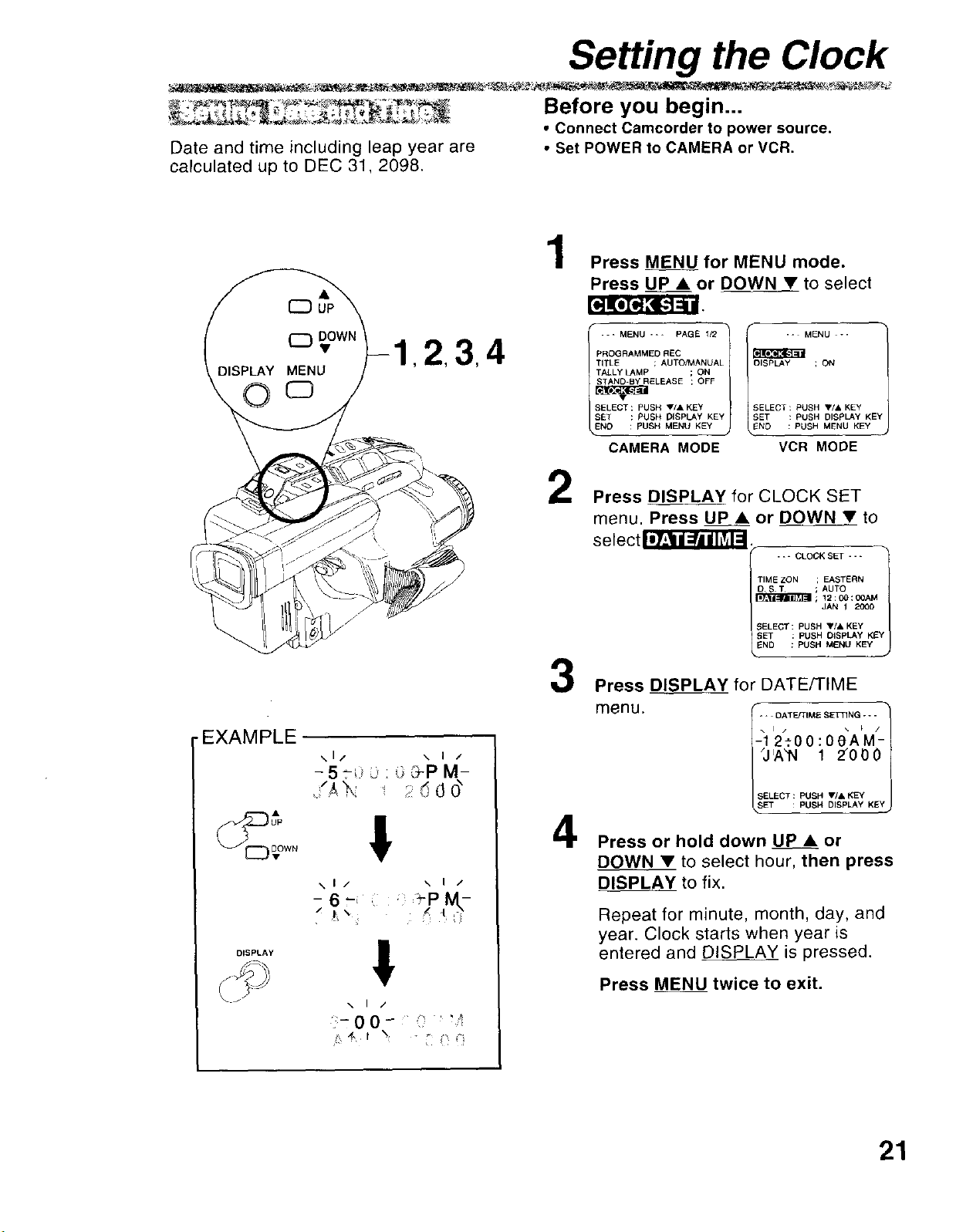
Setting the Clock
Before you begin...
• Connect Camcorder to power source.
Date and time including leap year are • Set POWER to CAMERA or VCR.
calculated up to DEC 31 2098.
1
Press MENU for MENU mode.
Press UP • or DOWN • to select
•EXAMPLE
\1/ \ I /
-5?i.' _ 3-P M-
--- MENU --- PAGE 1/2
PROGRAMMED REC
TITLE ; AUTO/MANUAL
TALLY LAMP ; ON
DISPLAY ; ON
/
SET : PUSH DISPLAY KEY
LSE EC+:Poo"" E j
END : PUSH MENU KEY
CAMERA MODE
2
Press DISPLAY for CLOCK SET
menu. Press UP • or DOWN • to
select _-'_T_.
3
Press DISPLAY for DATE/TIME
menu. I"1 '2._0OAT_M_SE_NG---,0 : 0 CA"'M-"!
SELECT:PUSH V/& KEY
SET :PUSH DISPLAY KE_
END :PUSH MENU KEY
TIME ZON ; EASTERN
D S T ; AUTO
SELECT: PUSH "/& KEY
SET : PUSH DISpLAy KEY
_'J'A'N 1 2"000 I
SELECT: PUSH V/& KEY
_SSET : PUSH DISpLAy KEYJ
- - MENU - -
VCR MODE
JAN 1 2000
: PUSH MENU KEY
DISPLAY
\1/ \ I /
-6"-;: ' _PM,-
!
/
4
Press or hold down UP • or
DOWN • to select hour, then press
DISPLAY to fix.
Repeat for minute, month, day, and
year. Clock starts when year is
entered and DISPLAY is pressed.
Press MENU twice to exit.
21

Built-in Auto Light
I IIII II II IIII I II IIIIIIIIIIIII IIIIIII
For recording in dim lighting.
lx__s1Ec
JAN 1 21300
_ 12:00:00AM
Before you begin...
• Connect Camcorder to power source.
• Set POWER to CAMERA.
Set LIGHT to AUTO.
Light turns on/off automatically according
to lighting conditions.
Or, set LIGHT to ON/OFF manually.
_E>appears in EVF or LCD monitor when
Light is on.
Caution:
Light becomes hot. Never cover Light while
on.
Before you begin...
• Order Part No. VULS0001 (VLLW0015 and
cushions) for replacement bulb unit.
• Set POWER to OFF.
Use only replacement bulb (PART NO.
VLLW0015) supplied by Panasonic to
reduce risk of fire.
Handle new bulb with cloth or tissue as
skin oils will decrease bulb life.
Remove lens cover and allow bulb to
DANGER:
cool before replacing to avoid possible
burn hazard.
Press in on both sides of lens
cover and pull straight out and off.
2
Using Tweezers or needle-nose
pliers, carefully remove bulb.
• Take unit to service center if you
need assistance.
3
Replace bulb using a clean cloth or
tissue.
Replace lens cover.
Note:
• Using Light reduces battery operating time.
• Provide proper ventilation when using Light
extensively in a hot environment.
• Using Light when the Camcorder is powered
by a car battery may shorten bulb life.
• Set Light to OFF when not in use.
• Handle bulb gently. Excessive force may
cause bulb to crack.

VISION
ADJUSTMENT
Camera Recording
Before you begin...
• Connect Camcorder to power source.
• Insert cassette with record tab (page 15).
1
Set POWER to CAMERA.
Lens Cover opens.
Power lamp lights.
• Be sure POWER
is fully turned to
CAMERA
position.
Record/Pause mode.
2
Look into EVF and adjust VISION
ADJUSTMENT to your eyesight.
EVF or LCD
monitor
PAUSE]
3
1
5
Built-in Twin Capsule
2-Way Microphone
System
Tally Lamp
Slide TAPE SPEED to SP or SLP
(page 15).
4
Press RECORD/PAUSE to start or
pause recording.
Tally lamp lights if set to ON (page
37).
5
Set POWER to OFF when finished.
• To remove cassette,
slide TAPE EJECT in Record/
Pause mode. (page 15).
RECORD
J
Note:
• When Camcorder is aimed at excessively
bright objects, or bright lights, a vertical bar
may appear in the picture. This is normal for
the CCD pick-up. Try to avoid this when
possible.
23
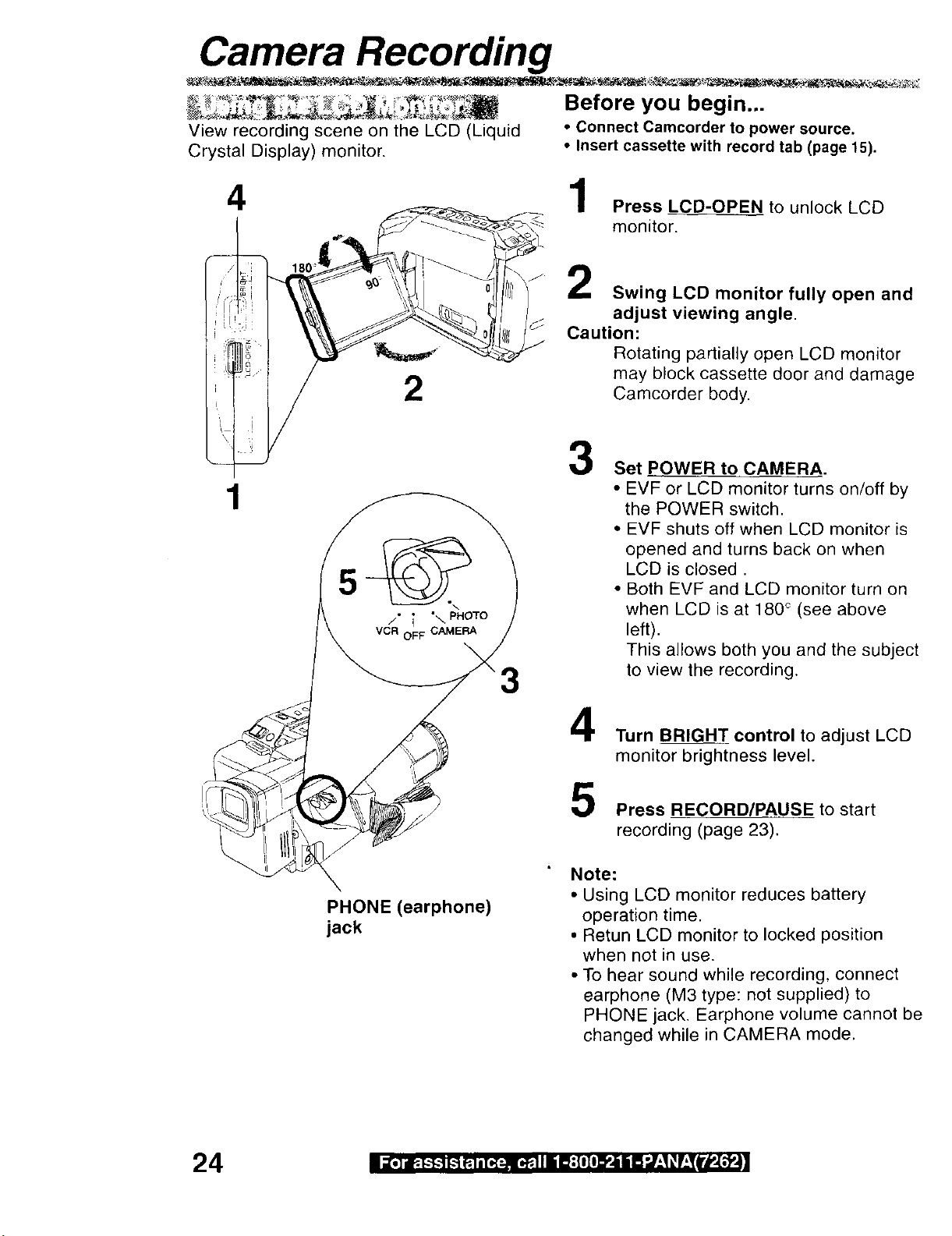
Camera Recording
Before you begin...
View recording scerle on the LCD (Liquid • Connect Camcorder to power source.
Crystal Display) monitor. • Insert cassette with record tab (page 15).
4 1
Caution:
2
3
1
/, _ "\ PHOTO
VCR OFF CAMERA
3
Press LCD-OPEN to unlock LCD
monitor.
Swing LCD monitor fully open and
adjust viewing angle.
Rotating partially open LCD monitor
may block cassette door and damage
Camcorder body.
Set POWER to CAMERA.
• EVF or LCD monitor turns on/off by
the POWER switch.
• EVF shuts off when LCD monitor is
opened and turns back on when
LCD is closed.
• Both EVF and LCD monitor turn on
when LCD is at 180 ° (see above
left).
This allows both you and the subject
to view the recording.
4
Turn BRIGHT control to adjust LCD
monitor brightness level.
5
Press RECORDIPAUSE to start
recording (page 23).
Note:
PHONE (earphone)
jack
• Using LCD monitor reduces battery
operation time.
• Retun LCD monitor to locked position
when not in use.
• To hear sound while recording, connect
earphone (M3 type: not supplied) to
PHONE jack. Earphone volume cannot be
changed while in CAMERA mode,
24 i 1[,]t. _.-_.-t_ _.]=[,_-._ ,_.ltli ll:[=I I ]'ii I! "./:I_r:_l'P-[,_'_l|

Camera Recording
i_ ¸ i_i
If left in RECORD/PAUSE mode for 5 minutes, Camcorder switches to Stand-by mode to
conserve battery. When set to ON, Stand-by Quick Release lets you resume recording by
pressing RECORD/PAUSE two times. New camcorders will default to OFF.
...... FB_
Before you begin...
• Connect Camcorder to power source.
• Insert cassette with record tab (page 15).
Set POWER to CAMERA.
Press MENU for MENU mode.
Press UP • or DOWN • to select
•"l|_,111Ill :t'il ii :1i lf_,l.'_
RECC
PAUSE
- MENU --- PAGE 1/2 /
PROGRAMMED REC
TITLE : AUTO/MANUAL
TALLY LAMP ; ON
SELECT : PUSH VIA KEY
CLOCvK SET /
SET : PUSH DISPLAy KEY
END : PUSH MENU KEY
3
Press DISPLAY to select ON/OFF.
ON: From Stand-by mode,
press RECORD/PAUSE two times
to resume recording.
OFF: From Stand-by mode,
set POWER to OFF, then to
CAMERA.
Press RECORD/PAUSE to record.
Press MENU to exit.
; OFF
/
J
25

Camera Recording
For a smooth transition between scenes if
recording is stopped, and then started
within 24 hours,
3
2
Before you begin...
• Connect Camcorder to power source.
• Insert cassette with record tab (page 15).
1
Press RECORD/PAUSE to stop
recording.
2
Set POWER to OFF and leave
cassette in Camcorder.
3
To resume recording, set pOWER
to CAMERA.
4
Press RECORD/PAUSE to resume
recording.
Note:
• Use Manual Easy Edit (below) if more than
24 hours before recording is resumed.
_..... _,_ _i:,t_ ¸
_: ._ Before you begin...
For proper continuity when taping from Stop • Connect Camcorder to power source.
mode or after attaching a new Battery. • Insert cassette with record tab (page 15).
Set POWER to VCR.
2
QPress REWIND/SEARCH to
rewind a few seconds of tape.
_) Press pLAY to review recording.
Press STILL where you want to
continue recording.
2
4
3
Set POWER to CAMERA.
4
Press RECORD/PAUSE to resume
recording.
26
3
1
