
nasonlc
Digital PalmcoPdcP'°
Digital Video Camcorder PalmSigllt,o
Operating Instructions
DIGITAL 6
For assistance, call 1-800-211-PANA(7262)
Beforeattemptingtoconnect,operateoradjustthisproduct,pleasereadtheseinstructionsthoroughly.
Spanish Quick Use Guide is included.
Guia para r_pida consulta en espa6ol est_ incluida.
VQTWO734C

Thank you for choosing Panasonic!
You have purchased one of the most sophisticated and reliable products on the markel
today. Used properly, we're sure it will bring you and your family years of enjoyment.
Please take time to fill in the information below. The serial number is on the tag located on
the underside of your Palmcorder. Be sure to retain this manual as your convenient
Palmcorder information source.
r
Date of Purchase
Dealer Purchased From
Dealer Address
Dealer Phone No.
Model No.
Serial No.
1 pc. AC Adaptor
(PV-DAC9)
1 pc. Battery Pack
(PV-DBP8)
1 pc. A/V Cable
(VJAW0043
with AC Cable, DC Cable
and Jack Box
1 pc. IR Remote Control 1 pc. Color 1 pc. 30 Min. Mini DV Tape
(VSQW0044) Enhancement Light (AY-DVM30EA)
with Battery (CR2025) (VYKW3110)
with Light Holder
• ,7-. j__;.
j, /' J
Remote Control has "":-° • "-
been loaded with battery.
See page 31.
1 pc. Lens Cap
(VYFW0008)
1 pc. Shoulder Strap
(VYCW0214)
2 For assistance, call 1-800-211-PANA(7262)
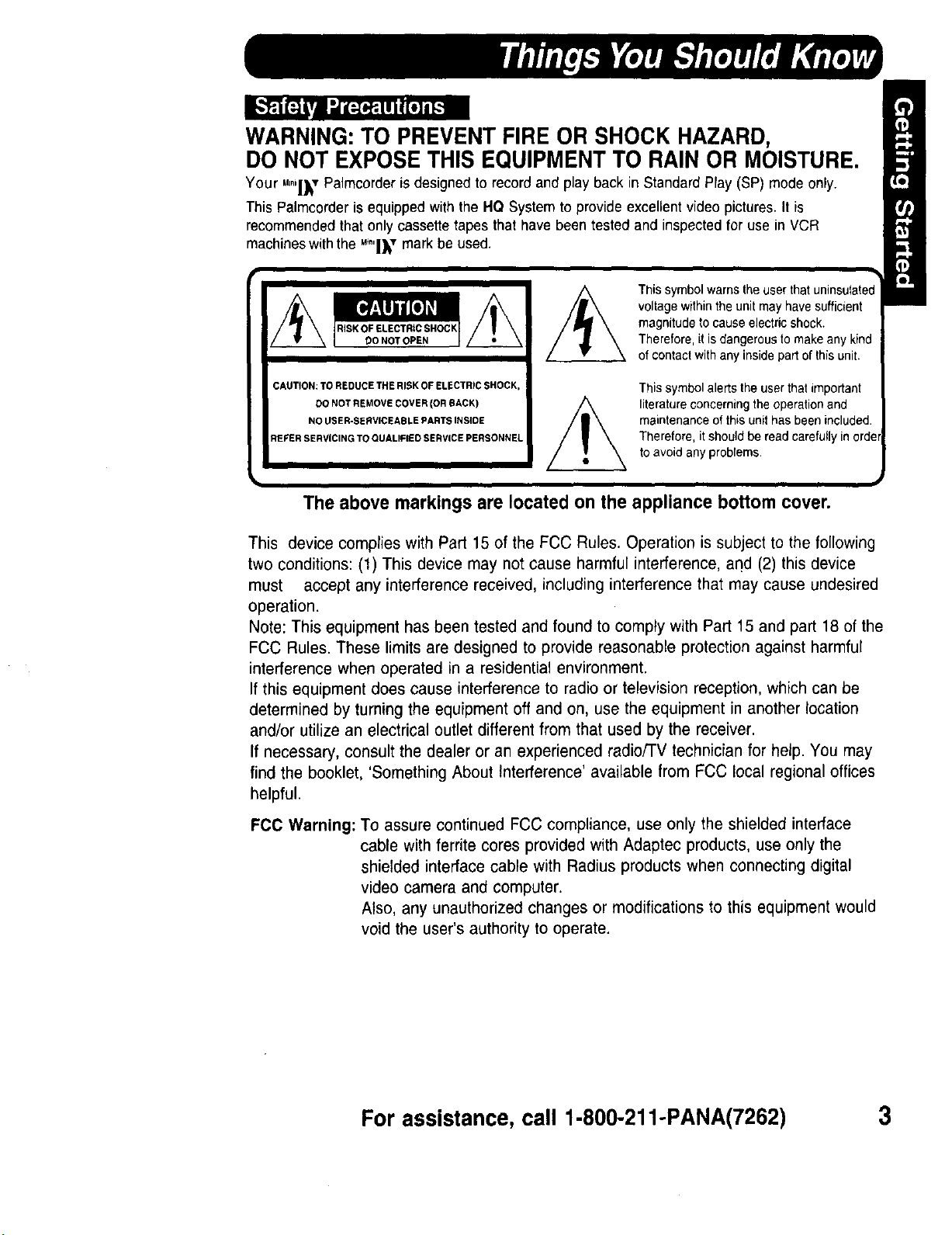
WARNING: TO PREVENT FIRE OR SHOCK HAZARD,
DO NOT EXPOSE THIS EQUIPMENT TO RAIN OR MOISTURE.
Your _'nl_"r Palrocorderisdesignedto recordand play backin StandardPlay (SP) mode only.
ThisPalmcorderis equippedwiththe HQ System to provideexcellentvideopictures.It is
recommended that onlycassettetapesthat have beentestedand inspectedfor use inVCR
machineswiththeu_o,|_,,rmark be used.
Thissymbol warns the,
voltage withintheunit may have sufficient
magnitudeto cause electric shock.
Therefore, it is dangerous tomake any kind
of contact with any insidepart ofthisunit.
CAUTION: TO REDUCE THE RISK OF ELECTRIC SHOCK,
DO NOT REMOVE COVER (OR BACK)
NO USER-SERVICEABLE PARTS INSIDE
REFER SERVICING TO QUALIFIED SERVICE PERSONNEL
This symbol alerts the user that important
literature concerning the operation and
maintenance of this unit has been included.
Therefore, itshould be read carefully in order
to avoid any problems.
The above markings are located on the appliance bottom cover.
This device complies with Part 15 of the FCC Rules. Operation is subject to the following
two conditions: (1) This device may not cause harmful interference, and (2) this device
must accept any interference received, including interference that may cause undesired
operation.
Note: This equipment has been tested and found to comply with Part 15 and part 18 of the
FCC Rules. These limits are designed to provide reasonable protection against harmful
interference when operated in a residential environment.
If this equipment does cause interference to radio or television reception, which can be
determined by turning the equipment off and on, use the equipment in another location
and/or utilize an electrical outlet different from that used by the receiver.
If necessary, consult the dealer or an experienced radio/lV technician for help. You may
find the booklet, 'Something About interference' available from FCC local regional offices
helpful.
FCC Warning: To assure continued FCC compliance, use only the shielded interface
cable with ferrite cores provided with Adaptec products, use only the
shielded interface cable with Radius products when connecting digital
video camera and computer.
Also, any unauthorized changes or modifications to this equipment would
void the user's authority to operate.
For assistance, call 1-800-211-PANA(7262) 3
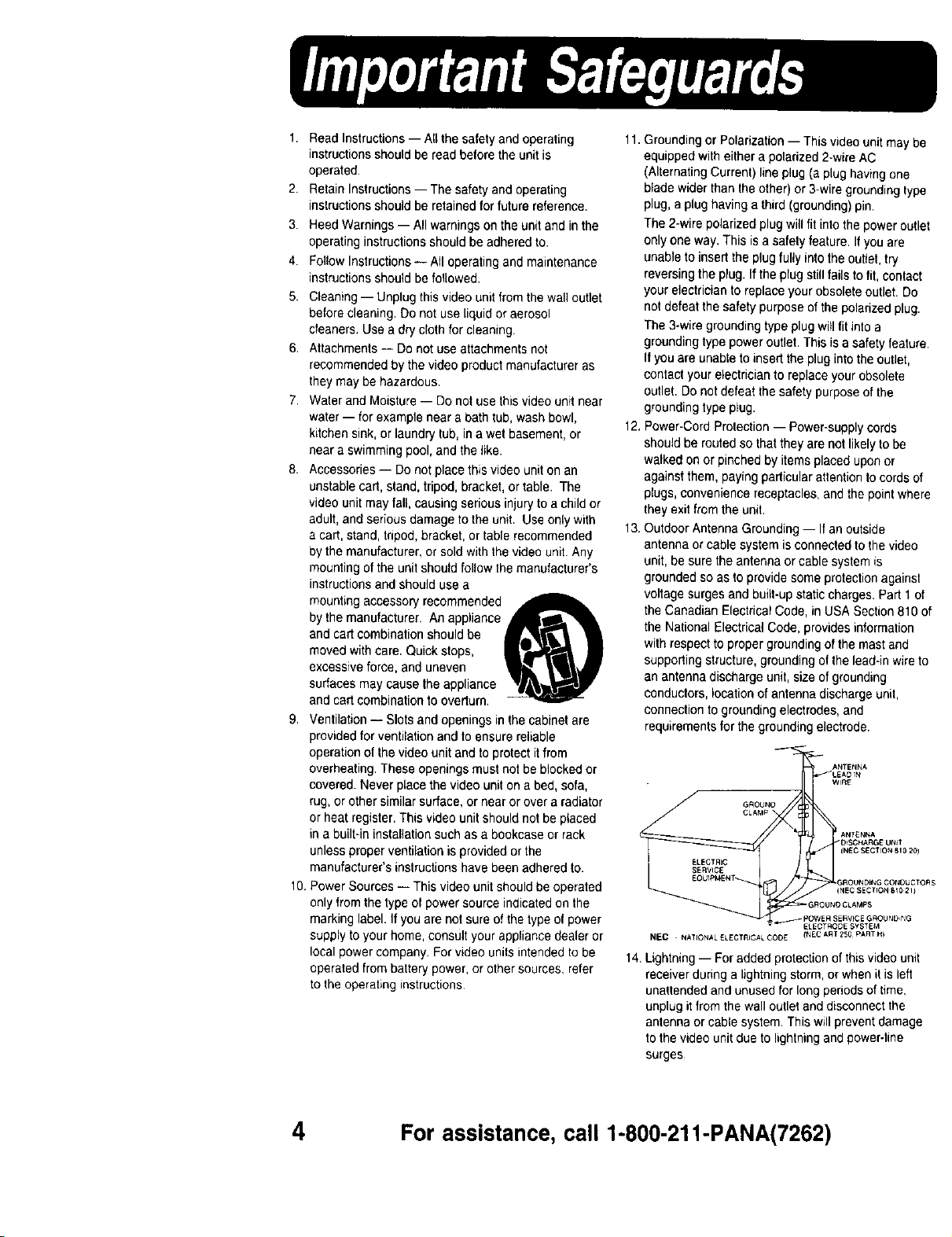
1. Read Instructions -- All the safety and operating
instructionsshould be read beforethe unitis
operated.
2. Retain Instructions-- The safety and operating
instructionsshould be retainedfor future reference.
3. Heed Warnings-- All warnings on the unit and in the
operatinginstructionsshould be adheredto.
4. Follow Instructions-- All operating and maintenance
instructionsshould be followed.
5. Cleaning -- Unplug this video unit fromthe wall outlet
beforecleaning. Do not useliquid or aerosol
cleaners,Use a dry cloth for cleaning.
6. Attachments -- Do not use attachmentsnot
recommendedby the video product manufacturer as
they may be hazardous.
7. Water and Moisture-- Do not use this video unit near
water-- for example near a bathtub, washbowl,
kitchensink,or laundry tub, in a wet basement, or
near a swimming pool, and the like.
8, Accessories-- Do not place this video uniton an
unstable cad, stand, tripod, bracket, or table. The
video unit may fall,causing seriousinjury to a child or
adult,and seriousdamage to the unit. Useonly with
a cart,stand, tripod,bracket, or table recommended
by the manufacturer,or sold with the video unit. Any
mounting of the unitshould followthe manufacturer's
instructionsand should use a
mounting accessoryrecommended
by the manufacturer, An appliance
and cart combinationshould be
moved with care. Quick stops,
excessive force, and uneven
surfaces may cause the appliance
and cart combinationto overturn,
9. Ventilation -- Slots and openings inthe cabinet are
providedfor ventilationand to ensurereliable
operationof the video unit and to protect itfrom
overheating,These openings must not be blockedor
covered.Never placethe video unit on a bed, sofa,
rug, orother similar surface,or nearor over aradiator
or heat register.This videounit should not be placed
in a built-in installationsuch as a bookcase or rack
unlessproper ventilation is providedor the
manufacturer'sinstructions have beenadhered to.
10.PowerSources -- This video unit shouldbe operated
onlyfrom the type of power source indicatedonthe
markinglabel. Ifyou are not sure of the type of power
supply toyour home, consultyour appliancedealeror
localpower company. For video units intendedto be
operatedfrom batterypower, or other sources, refer
tothe operating instructions
11.Groundingor Polarization-- This video unit may be
equippedwith either apolarized2-wire AC
(AlternatingCurrent) line plug (a plug havingone
bladewider than theother) or 3-wire groundingtype
plug,a plug having a third(grounding)pin.
The 2-wire polarizedplug will fit intothe poweroutlet
onlyone way. This isa safety feature. Ifyou are
unable to insertthe plug fully intothe outtet,try
reversingthe p_ug.Ifthe plug stillfails to fit, contact
yourelectrician to replace yourobsolete outlet. Do
not defeat the safety purpose of thepolarizedplug.
The 3-wire grounding typeplug will fit intoa
groundingtype power outlet.This is asafety feature.
Ifyou are unable to insert the plug intothe outlet,
contact your electricianto replaceyour obsolete
outlet. Do not defeat the safety purposeof the
groundingtype plug.
12, Power-CordProtection-- Power-supply cords
shouldbe routed sothat they are not likelyto be
walked on or pinched by items placeduponor
against them, payingparticularattentionto cords of
plugs,convenience receptacles,and the point where
they exit fromthe unit.
13.Outdoor AntennaGrounding -- If anoutside
antennaor cable system is connected tothe video
unit, be sure the antennaor cable system is
groundedso as to provide some protectionagainst
voltage surgesand built-up staticcharges. Part 1of
the Canadian ElectricalCode, in USA Section810of
the National Electrical Code, providesinformation
with respect to proper grounding ofthe mastand
supportingstructure, grounding ofthe lead-inwire to
an antenna dischargeunit, size of grounding
conductors,location of antennadischarge unit,
connectionto grounding electrodes, and
requirementsfor the groundingelectrode.
14. Lightning -- For added protection of this video unit
receiver during a lightning storm, or when il is left
unattended and unused for long periods of time,
unplug it from the wall outlet and disconnect the
antenna or cable system. This will prevent damage
to the video unit due to lightning and power-line
surges
4 For assistance, call 1-800-211-PANA(7262)
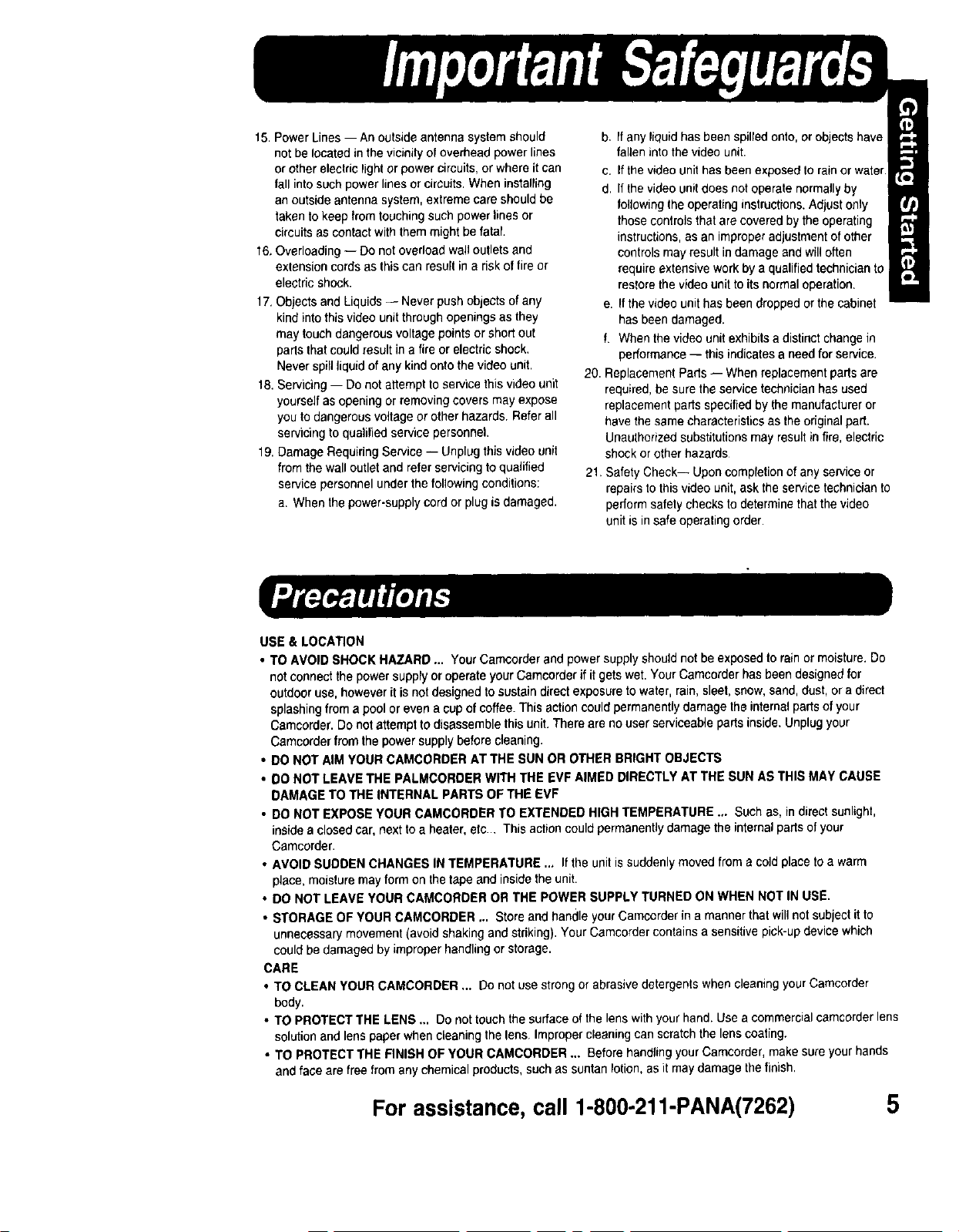
15. PowerLines-- An outside antenna system should
not be located in the vicinity of overhead power lines
or other electric light or power circuits,or where it can
fall into such power linesor circuits. When installing
an outside antennasystem, extreme care should be
taken tokeep fromtouching such powerlines or
circuits as contact with them mightbe fatal.
16,Overloading -- Donot overload wall outlets and
exlension cords as this can result in arisk of fire or
electdc shock.
17.Objects and Liquids -- Never push objects ofany
kind into this video unit throughopenings as they
may touchdangerous voltagepointsor short out
paris that could result in a fire or electric shock.
Neverspillliquid ofany kind ontothe video unit.
18. Servicing-- Do not attemptto service this video unit
yourself as opening or removingcovers may expose
you to dangerous voltage or other hazards. Refer all
servicingto qualifiedservice personnel.
19.DamageRequiring Service-- Unplug this video unit
from the wall outlet and refer servicingto qualified
service personnelunder the followingconditions:
a. When the power-supplycord or plugis damaged.
b, If any liquid has been spilled onto, or objects have
fallen into the video unit.
c. Ifthe video unithas beenexposed to rain or water.
d, It the video unitdoes not operate normallyby
lolJowingthe operating instructions.Adjust only
thosecontrolsthat are covered by the operating
instructions,as an improperadjustmentof other
controlsmay result in damageand will often
requireextensivework by a qualifiedtechnician to
restorethe video unit toits normaloperation.
e. If the video unit has been dropped or the cabinet
has beendamaged.
f. When the video unit exhibitsa distinct change in
performance-- this indicatesa need for service.
20. ReplacementParts-- Whenreplacementparts are
required,be surethe service technician has used
replacementparts specified by the manufactureror
havethe same characteristicsasthe original part.
Unaulhorizedsubstitutionsmay result in fire, electric
shock or other hazards
21. SafetyCheck-- Uponcompletion of any serviceor
repairsto this video unit, askthe service technicianto
performsafely checksto determine thatthe video
unit is in safe operatingorder.
USE & LOCATION
• TO AVOID SHOCK HAZARD... Your Camcorder and powersupply shouldnot beexposed to rain or moisture. Do
notconnectthepowersupplyoroperateyourCamcorderif itgetswet.YourCamcorderhasbeen designedfor
outdooruse,howeverit isnotdesignedto sustain directexposureto water,rain,sleet,snow,sand,dust, or a direct
splashingfrom a poolorevena cupof coffee.Thisaction couldpermanentlydamagethe internalpartsofyour
Camcorder.Donot attempt to disassemblethisunit.There are nouser serviceable partsinside.Unplugyour
Camcorderfrom the powersupplybeforecleaning.
• DO NOT AIM YOURCAMCORDER AT THE SUN OR OTHER BRIGHT OBJECTS
• DO NOT LEAVETHE PALMCORDERWITH THE EVF AIMED DIRECTLYAT THE SUN AS THIS MAY CAUSE
DAMAGETO THE INTERNAL PARTS OF THE EVF
• DO NOT EXPOSE YOUR CAMCORDERTO EXTENDEDHIGHTEMPERATURE .. Suchas,indirectsunlight,
insideaclosedcar, nexttoa heater,etc.., Thisactioncouldpermanentlydamagetheinternalpartsofyour
Camoorder.
• AVOID SUDDENCHANGES INTEMPERATURE .., Ifthe unitissuddenly movedfrom a coldplacetoa warm
place,moisturemay form on the tape and insidetheunit.
• DO NOT LEAVEYOUR CAMCORDER OR THE POWER SUPPLYTURNED ON WHEN NOT IN USE.
• STORAGE OF YOUR CAMCORDER ,.. Storeand handleyourCamcorderina manner thatwillnotsubject itto
unnecessarymovement (avoid shaking and striking). Your Camcordercontainsa sensitive pick-updevice which
couldbedamaged by improper handlingorstorage.
CARE
• TO CLEAN YOUR CAMCORDER ... Do notusestrongorabrasivedetergentswhencleaningyour Camcerder
body.
• TO PROTECTTHE LENS _. Do not touchthesurface of thelenswithyour hand. Usea commercialcamcorderlens
solutionand lenspaper whencleaningthe lens. Impropercleaningcanscratchthe lenscoating.
• TO PROTECTTHE FINISH OF YOUR CAMCORDER... Beforehandling yourCamcorder,makesureyourhands
and face are free fromanychemicalproducts, suchassuntanlotion,as it maydamagethefinish,
For assistance, call 1-800-211-PANA(7262) 5

Things You Should Know .................................................................................................... 2
Important Safeguards .......................................................................................................... 4
Precautions .......................................................................................................................... 5
Self Demo Mode .................................................................................................................. 7
Quick Guide ......................................................................................................................... 8
Supplying Power ................................................................................................................ 10
Cassette Information ......................................................................................................... 13
Setting the Clock ............................................................................................................... 15
Using the Palmcorder Menu ............................................................................................. 16
MENU OSD ....................................................................................................................... 17
Electronic Viewfinder/LCD Monitor Indications ................................................................ 20
Color Enhancement Light ................................................................................................. 24
Attaching the Shoulder Strap ............................................................................................ 25
Camera Recording ............................................................................................................ 27
Remote Control ................................................................................................................. 30
Playback Your Recordings ................................................................................................ 32
Digital Electronic Image Stabilization System (D.E.I.S.) .................................................. 38
Zoom .................................................................................................................................. 39
Recording Still Pictures ..................................................................................................... 39
Digital Photo Shot ..,.......................................................................................................... 40
White Balance ................................................................................................................... 41
Program AE ....................................................................................................................... 42
Digital Functions ................................................................................................................ 43
Focus ................................................................................................................................. 44
AudioNideo Fade In/Out ................................................................................................... 45
Backlight ............................................................................................................................ 45
High Speed Shutter ........................................................................................................... 46
Audio Dubbing using the External or Built-in Microphone ............................................... 47
Memory-Stop Editing ......................................................................................................... 48
Copying your Tapes to S-VHS or VHS Cassette ...._......................................................... 49
Copying from Digital Equipment (dubbing) ....................................................................... 50
PC Connection .................................................................................................................. 51
Using the Digital Photo Printer ......................................................................................... 52
i G[o_-'d[o)UiamI'_'_1i[o]ilhi _k nl[o]im
Palmcorder Accessory System ......................................................................................... 53
Palmcorder Accessory Order Form .................................................................................. 54
Notes Regarding Operations ............................................................................................ 55
Specifications .................................................................................................................... 56
Before Requesting Service ............................................................................................... 57
Request for Service Notice ............................................................................................... 59
Index of Controls ............................................................................................................... 60
Warranty ............................................................................................................................ 67
Spanish Quick Use Guide/Guia Para Uso Rapido ........................................................... 69
Index .................................................................................................................................. 71
6 For assistance, call 1-800-211-PANA(7262)
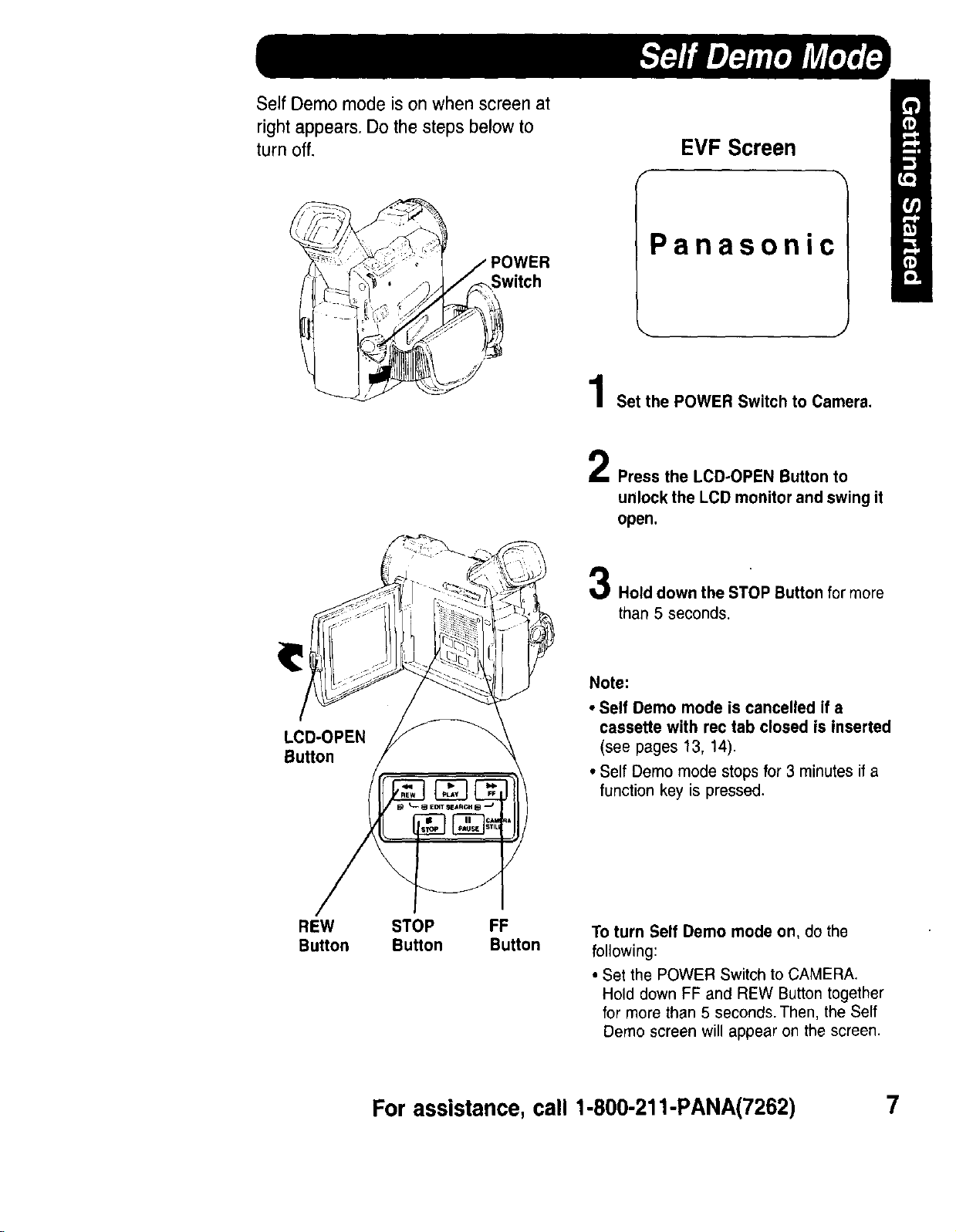
Self Demo mode is on when screen at
right appears. Do the steps below to
turn off.
EVF Screen
Panasonic
Set the POWER Switch to Camera.
2
Press the LCD-OPEN Button to
unlock the LCD monitor and swing it
open.
LCD-OPEN
Button
REW STOP FF
Button Button Button
3
Hold down the STOP Button for more
than 5 seconds.
Note:
• Self Demo mode is cancelled if a
cassette with rec tab closed is inserted
(see pages 13, 14).
• Self Demo mode stops for 3 minutes if a
function key is pressed.
To turn Self Demo mode on, do the
following:
• Set the POWER Switch to CAMERA.
Hold down FF and REW Button together
for more than 5 seconds. Then, the Self
Demo screen will appear on the screen.
For assistance, call 1-800-211-PANA(7262) 7
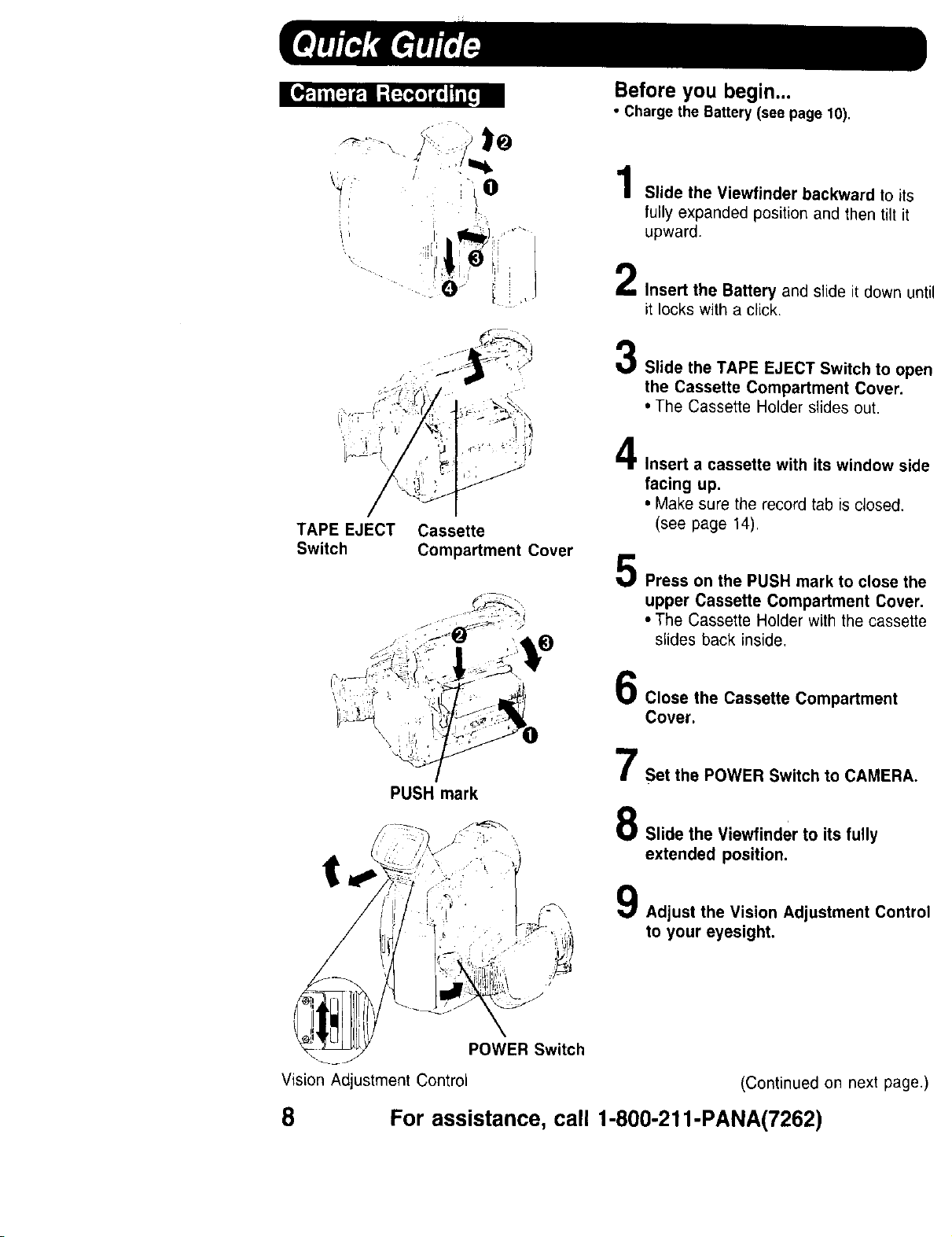
ii .....
TAPE EJECT Cassette
Switch Compartment Cover
Before you begin...
• Charge the Battery (see page 10).
Slide the Viewfinder backward to its
fully expanded position and then tilt it
upward.
Insert the Battery and slide it down un
it locks with a click.
Slide the TAPE EJECT Switch to ope
the Cassette Compartment Cover.
• The Cassette Holder slides out.
4
Insert a cassette with its window sid
facing up.
• Make sure the record tab is closed.
(see page 14),
Press on the PUSH mark to close thq
upper Cassette Compartment Cover
• The Cassette Holder with the cassett,
slides back inside,
Close the Cassette Compartment
Cover.
\
Set the POWER Switch to CAMERA.
PUSH mark
j,_- _, Slide the Viewfinder to its fully
_ - _ extended position.
Adjust the Vision Adjustment Contrc
to your eyesight.
POWER Switch
Vision Adjustment Control (Continued on next page
8 For assistance, call 1-800-211-PANA(7262)
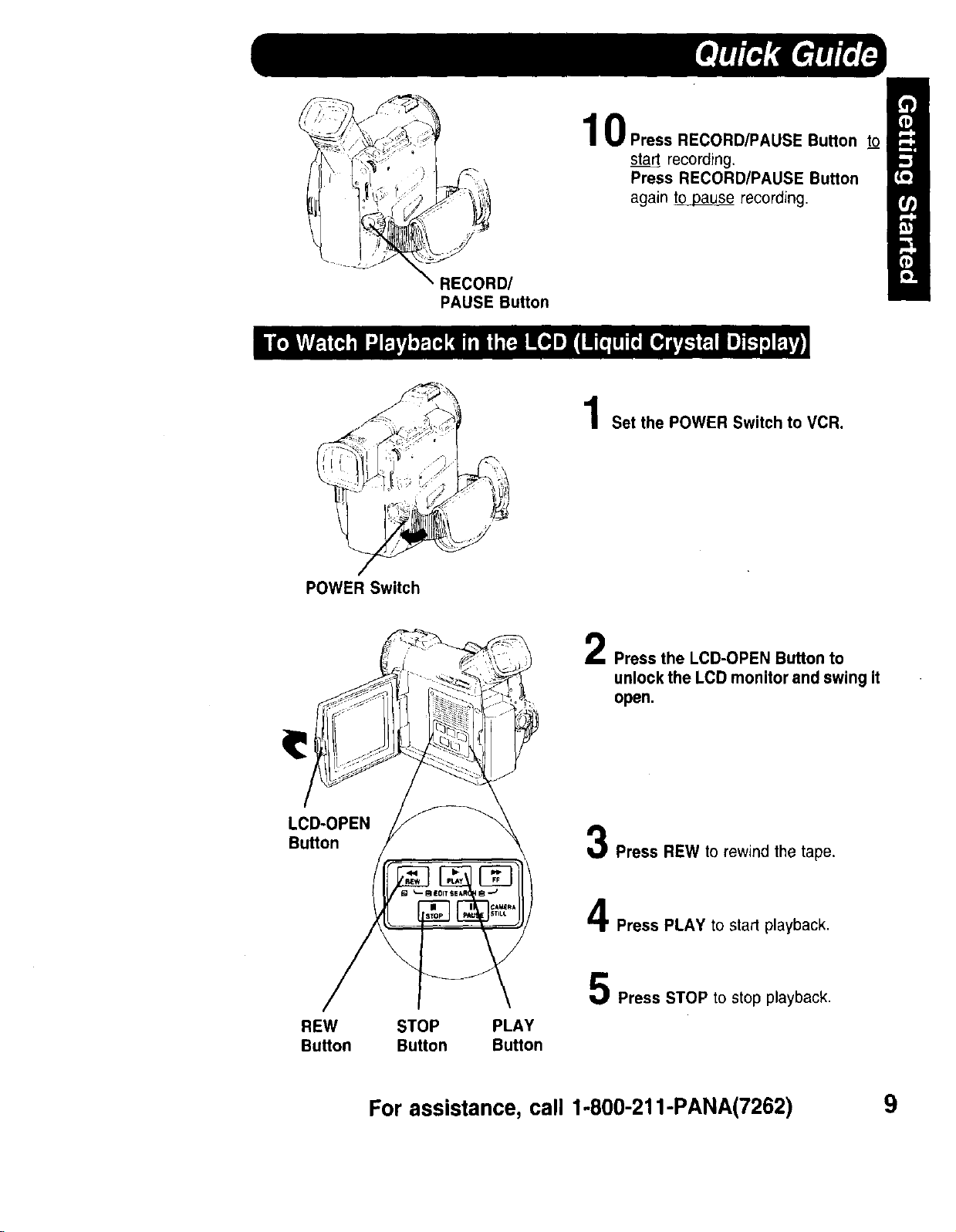
RECORD/
PAUSE Button
0 Press RECORD/PAUSE Button to
sta_ recording.
Press RECORD/PAUSE Button
again to pause recording.
Set the POWER Switch to VCR.
POWER Switch
LCD-OPEN
Button
_J
REW STOP PLAY
Button Button Button
2
Press the LCD-OPEN Button to
unlock the LCD monitor and swing it
open,
Press REW to rewind the tape,
Press PLAY to stad playback.
Press STOP to stop playback.
For assistance, call 1-800-211-PANA(7262) 9
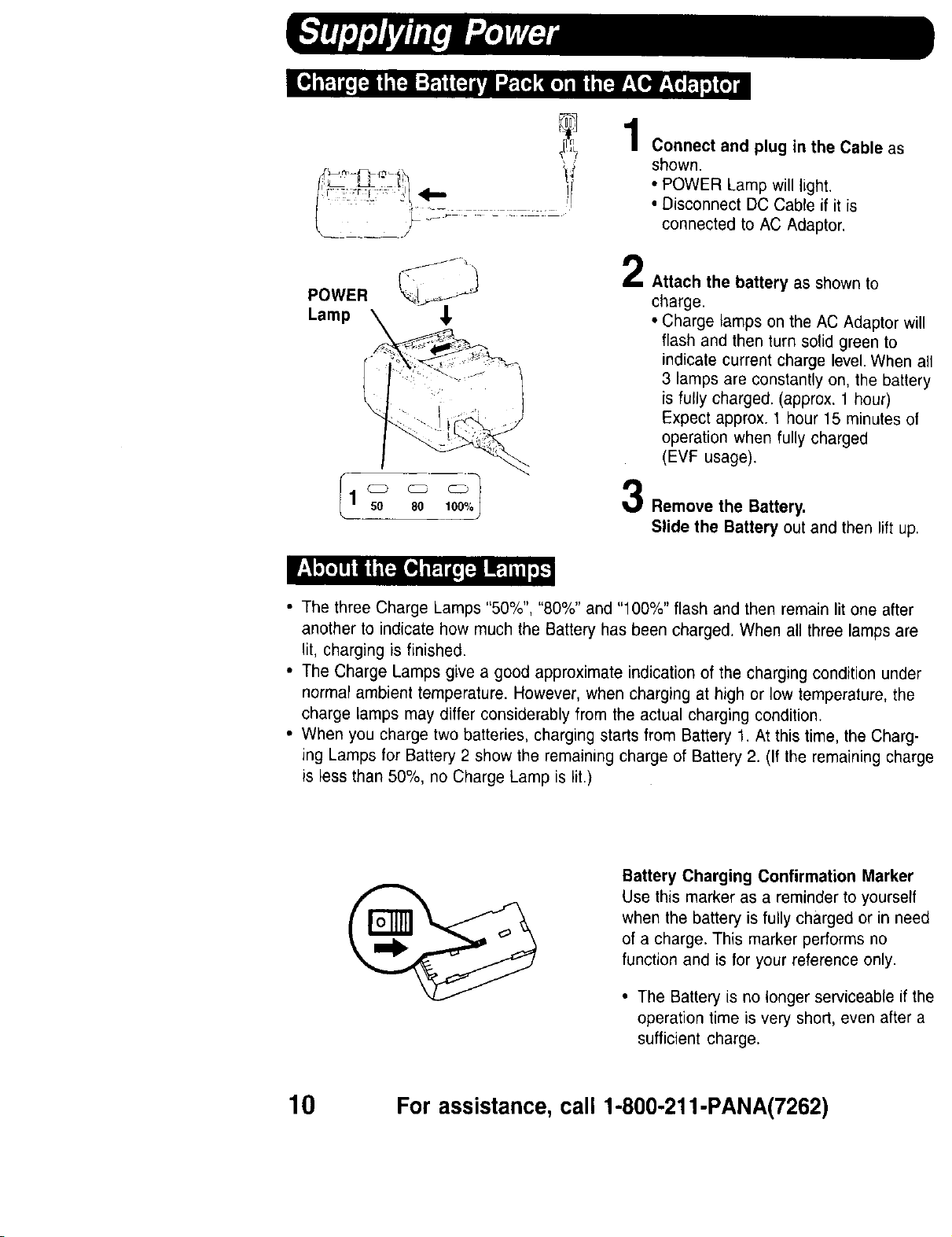
POWER
Lamp _,
1
Connect and plug in the Cable as
shown.
• POWER Lamp will light.
• Disconnect DC Cable if it is
connected to AC Adaptor,
2
Attach the battery as shown to
charge.
• Charge lamps on the AC Adaptor will
flash and then turn solid green to
indicate current charge level. When all
3 lamps are constantly on, the battery
is fully charged. (approx. 1 hour)
Expect approx. 1 hour 15 minutes of
operation when fully charged
(EVF usage).
50 80 100%
• The three Charge Lamps "50%", "80%" and "100%" flash and then remain lit one after
another to indicate how much the Battery has been charged. When all three lamps are
lit, charging is finished.
• The Charge Lamps give a good approximate indication of the charging condition under
normar ambient temperature. However, when charging at high or low temperature, the
charge lamps may differ considerably from the actual charging condition.
• When you charge two batteries, charging starts from Battery 1. At this time, the Charg-
ing Lamps for Battery 2 show the remaining charge of Battery 2. (If the remaining charge
is less than 50%, no Charge Lamp is lit.)
Remove the Battery.
Slide the Battery out and then lift up.
Battery Charging Confirmation Marker
Use this marker as a reminder to yourself
when the battery is fully charged or in need
of a charge. This marker performs no
function and is for your reference only.
• The Battery is no longer serviceable if the
operation time is very short, even after a
sufficient charge.
10 For assistance, call 1-800-211-PANA(7262)
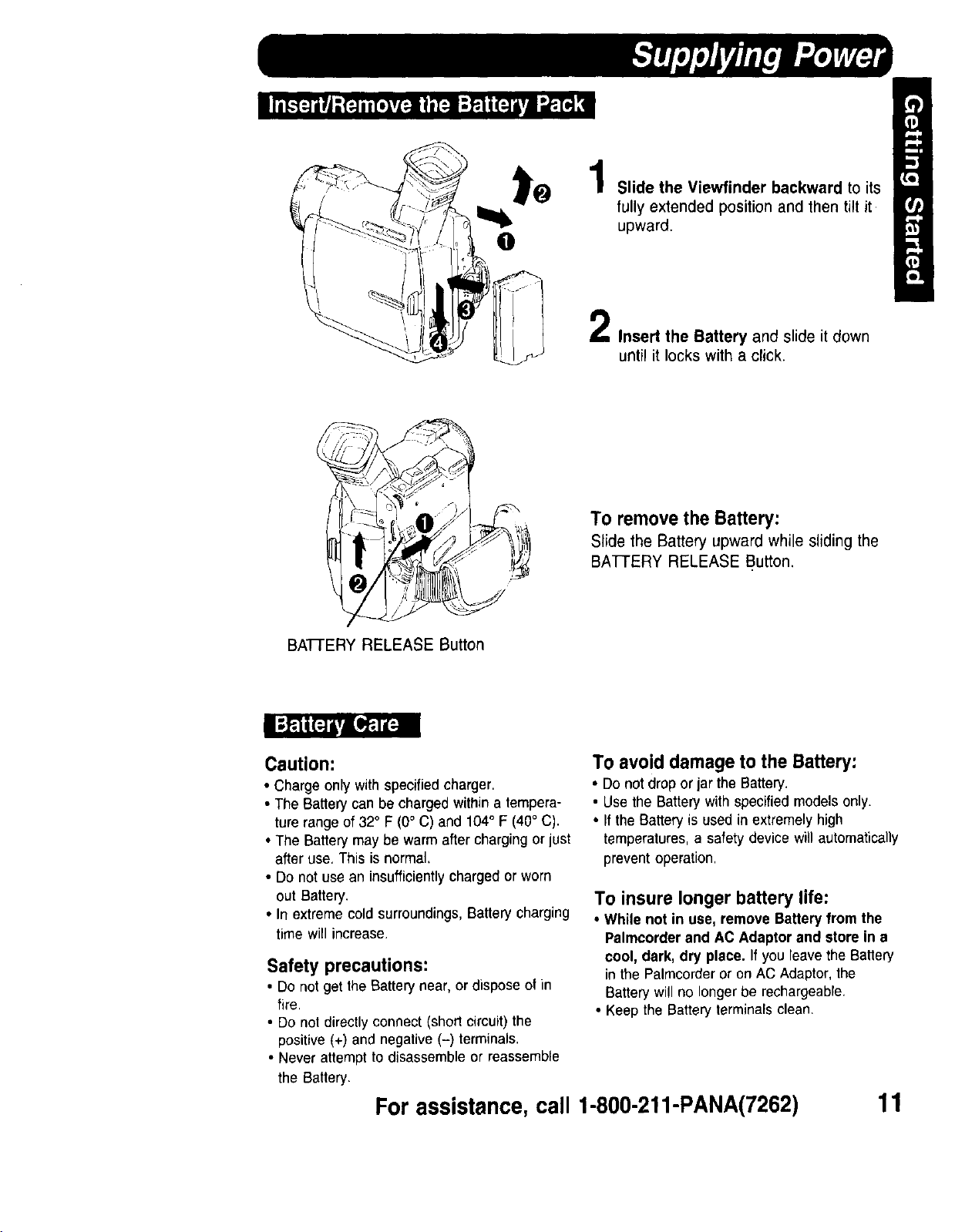
@
1
Slide the Viewfinder backward to its
fully extended position and then tilt it
upward.
2
Insert the Battery and slide it down
until it locks with a click.
To remove the Battery:
Slide the Battery upward whilesliding the
BATTERY RELEASE Button.
BATIERY RELEASE Button
Caution:
• Charge onlywithspecifiedcharger,
• The Batterycanbe chargedwithina tempera-
turerangeof 32° F (0° C) and 104° F (40° C).
• The Batterymay be warm afterchargingor just
afteruse, This isnormal,
• Do not use an insufficientlychargedor worn
out Battery.
• In extremecold surroundings,Batterycharging
timewill increase.
Safety precautions:
• Do not get the Battery near,or dispose of in
fire.
• Do not directly connect (shod circuit) the
positive (+) and negative (-) terminals.
• Never attempt to disassemble or reassemble
the Battery.
For assistance,call 1-800-211-PANA(7262)
To avoid damage to the Battery:
• Do not dropor jar theBattery.
• Use the Battery withspecified models only.
• If the Battery is used in extremely high
temperatures, a safety device will automatically
prevent operation.
To insure longer battery life:
• While not in use, remove Battery from the
Palmcorder and AC Adaptor and store in a
cool, dark, dry place. If you leave the Battery
in the Palmcorderor on AC Adaptor,the
Batterywillno longerbe rechargeable.
• Keep the Battery terminalsclean.
11

/
0
Slide the Viewfinder backward to its
fully extended position and then tilt it
upward.
Insert the Jack Box and slide it down
until it locks with a click.
Insert the DC Cable into the Jack
Box.
Connect the other end of the DC
Cable to the AC Adaptor as shown.
Plug in the AC Adaptor.
• The POWER Lamp lights up.
plugged into an AC outlet even when not
in use.)
12 For assistance, call 1-800-211-PANA(7262)
o
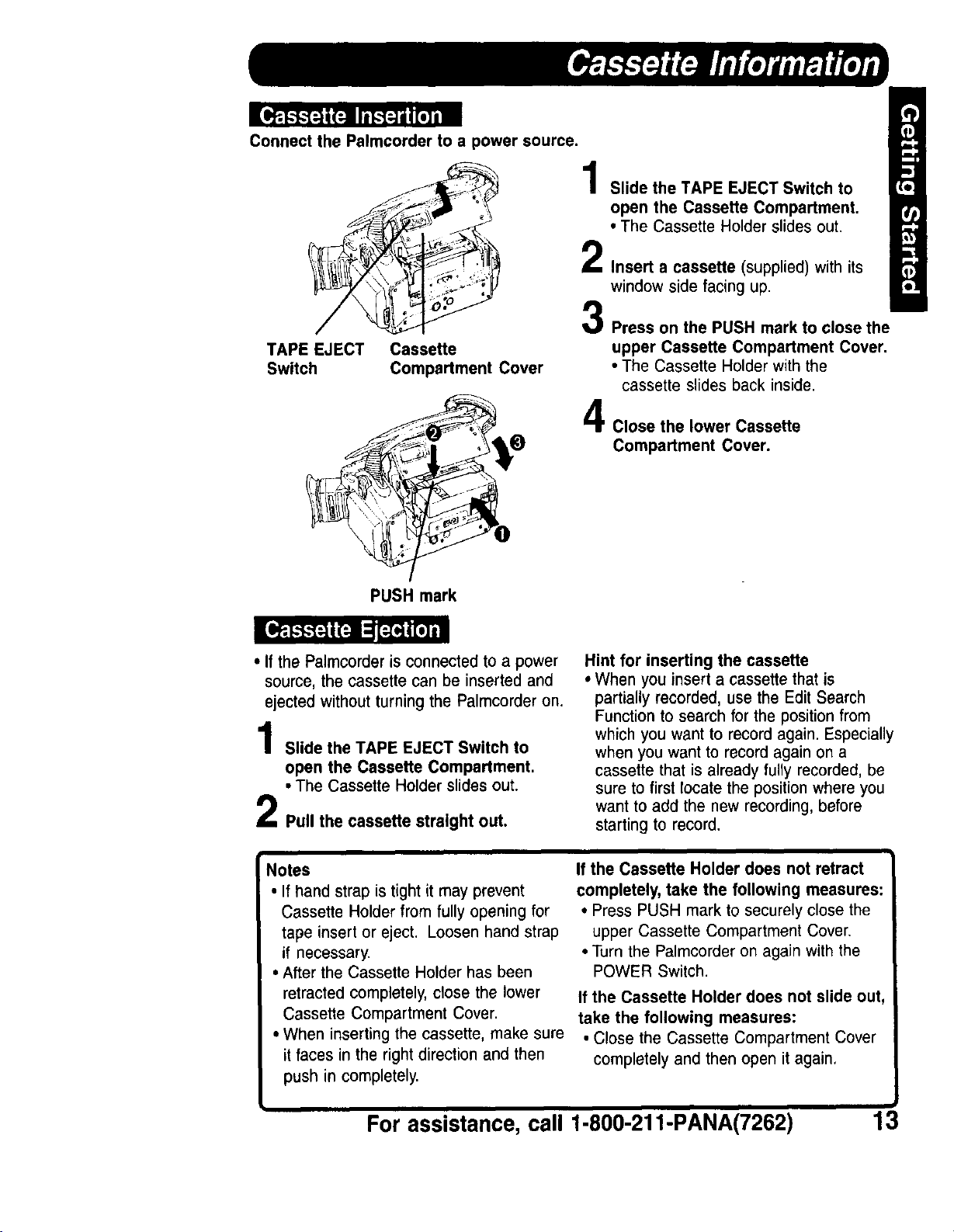
Connect the Palmcorder to a power source.
TAPE EJECT
Switch
Cassette
Compadment Cover
L
Slide the TAPE EJECT Switch to
open the Cassette Compartment.
• The Cassette Holder slides out.
2
Insert a cassette (supplied) with its
window side facing up.
3
Press on the PUSH mark to close the
upper Cassette Compartment Cover.
• The Cassette Holder with the
cassette slides back inside.
Close the lower Cassette
Compartment Cover.
PUSH mark
• If the Palmcorder is connected to a power
source, the cassette can be inserted and
ejected without turning the Palmcorder on.
Slide the TAPE EJECT Switch to
open the Cassette Compartment.
• The Cassette Holder slides out.
Pull the cassette straight out.
Notes
• If hand strap is tight it may prevent
Cassette Holder from fully opening for
tape insert or eject. Loosen hand strap
if necessary.
• After the Cassette Holder has been
retracted completely, close the lower
Cassette Compartment Cover.
• When inserting the cassette, make sure
it faces in the right direction and then
push in completely.
Hint for inserting the cassette
• When you insert a cassette that is
partially recorded, use the Edit Search
Function to search for the position from
which you want to record again. Especially
when you want to record again on a
cassette that is already fully recorded, be
sure to first locate the position where you
want to add the new recording, before
starting to record.
If the Cassette Holder does not retract
completely, take the following measures:
• Press PUSH mark to securely close the
upper Cassette Compartment Cover
• Turn the Palmcorder on again with the
POWER Switch.
If the Cassette Holder does not slide out,
take the following measures:
• Close the Cassette Compartment Cover
completely and then open it again,
For assistance, call 1-800-211-PANA(7262) 13

Use only those tapes having the _'i"[_"rlogo indicating the 6.35mm digital standard.
Cassette type Record Speed/Playback time
SP LP
AY-DVM30EA 30 minutes 45 minutes
AY-DVM60EA 60 minutes 90 minutes
AY-DVM80EA 80 minutes 120 minutes
Cassettes have a sliding record tab to ensure recordings are not accidentally erased.
To prevent accidental erasure
Slide the tab to the left (open).
To record again
Slide the tab to the right (close).
14 For assistance, call 1-800-211-PANA(7262)

The date and time is calculated, including
leap year, up to DEC 31 2089.
MENU Button
SELECT SET
WHEEL
--EXAMPLE:
Before you begin,..
• connectthe Palmcordertoa power source,
• Setthe POWERswitchto CAMERA.
1
Press MENU to display the Camera
Mode menu screen (see page 17),
2
Rotate the SELECT SET WHEEL to
select CLOCK-SET.
3
Press SELECT SET WHEEL down to
select CLOCK-SET ON. The DATE/
TIME SEI-IING menu appears.
4
Rotate the SELECT SET WHEEL to
select the desired numbers, then,
press SELECT SET WHEEL down to
fix that portion and move to the next.
Adjust the shaded items for the Year,
month, day, hour, and minute.
:1998
• _ Rotate
£P_rd;
Note:
• If you should pass the current year,
continue pressing down on the SELECT
SET WHEEL until the year appears again.
• A built-in battery maintains clock
operation. If the Palmcorder is not
connected to a power source for a few
months, the built-in battery may discharge
and "CLOCK BAI-IERY" indication
appears (see page 23).
: 1999
: JAN
_NTH :199g
:JAN
DAY :29
HOUR :12AM
MINUTE :34
When time setting is completed, press
the MENU Button to start the clock.
For assistance, call 1-800-211-PANA(7262) 15

The Palmcorder features two menu
displays: one for camera mode (recording)
and the other for VCR mode (Playback).
, While the Menu screen is displayed, you
cannot record or play the tape.
• While recording, the Menu screen will not
be displayed.
• While in playback, the Menu screen can
be displayed.
MENU Button
Displaying the MENU
Before you begin...
• Connect the Palmcorder to a power source.
• Set the POWER Switch to CAMERA.
1 Press the MENU Button to display the
CAMERA menu.
2 Set the POWER Switch to VCR to
change to the VCR menu if desired.
Setting the MENU Items
Rotate the SELECT SET WHEEL to
select a menu item.
• The character of your selection will be
inversely displayed.
SELECT SET
WHEEL 3
Note:
• Rotate the SELECT SET WHEEL to
display additional lines.
• If you select ALL at COLLAPSE, then
return to main menu.
• If you select desired item from the main
menu, detail items will show up on the
screen.
Press down on the SELECT SET
WHEEL to set your selection.
• The "e" mark will indicate your
selection.
Press MENU Button to exit from the
display.
( COLLAPSE JALL)
II FUNCTION ,_•'_ I
(2 CAMERA AOJU$T o,0,_)
(3 REC MOOE 4_•'_)
H OtSPLA¥ SETT;NG 4,•_}
(S LCDtEVF SETTING ,I,•_)
I- •
16 For assistance, call 1-800-211-PANA(7262)

(1 FUNCTION •,1, 't' )
a. D. FUNCTION •OFF EIS/D.ZOOM a.
EIS D.ZOOM
WIPE MIX
STROBE GAINUP
TRAIL b.
b. D. ZOOM D.ZOOM1 D.ZOOM2
c. D. EFFECT •OFF NEGA SEPIA
MONO SOLARI
(2 CAMERA ADJUST •_ • )
d. PROG. AE •OFF _
o
, [] 8_
e.W.BALANCE
•AUTO
f. SHUTTER SET •(AUTO)
(3 RECMODE •¢ _I')
g. REC-SPEED ISP LP
h. AUDIO-REC e12 bit 16 bit
i. SHUTTER •OFF ON
j. WIND-CUT •OFF ON
k. REMOTE OFF OVCR1 VCR2
I. INDEX •DAY 2HOUR
m. TALLY-LED OFF • ON
n. BEEP OFF •ON
i lm_l i ml Illmllll$111111 Ill III I
(4 DISPLAY SETTING • _1, d" )
O. DISPLAY OFF •LINEAR
MEMORY T.CODE
p.C.RESET OOFF ON
q° DATE/TIME OFFOD_ DATE
r. CLOCK-SET OOFF ON
(5 LCD/EVF SETTING • _, '1' )
s. SELF-REC ONORMAL MIRROR
t. LCD/EVFSETIOFF ON
DIGITAL FUNCTION (page 38, 43)
To select one of the 8 digital functions.
Setting to OFF cancels the previously
selected digital function.
D. ZOOM (page 39)
To select the desired zoom range,
D.ZOOMI: Digital zoom from 18x to
36x.
D,ZOOM2: Digital zoom from 18x to
300x.
c. D.EFFECT (page 43)
To select one of the 4 digital picture
effects for recording. Setting to OFF
cancels the previously select digital
effect,
d. PROG. AE (page 42)
To select one of the 5 Program AE
modes. Setting to OFF cancels the
previously selected Program AE mode.
e. W.BALANCE (page 41)
To select one of the 3 White Balance
modes.
f. SHUTTER (page 46)
To select a desired shutter speed.
g. REC-SPEED (page 14)
SP: Normal recording speed mode.
LP: Recording time is 1.5 times as
long as in the SP mode. For
example, 90 minutes recording is
possible on a 60-minutes tape.
h. AUDIG-REC (page 47)
12 bit" The sound is recorded in the 12
bit/32 kHz mode.
16 bit: The sound is recorded in the 16
bit/48 kHz high-quality mode.
i. SHU'R'ER (page 40)
When set to ON, still pictures taken in
the PhotoShot mode are recorded with
a visual shutter effect and click sound.
( COLLAPSE ALL )
For assistance, call 1-800-211-PANA(7262) 17
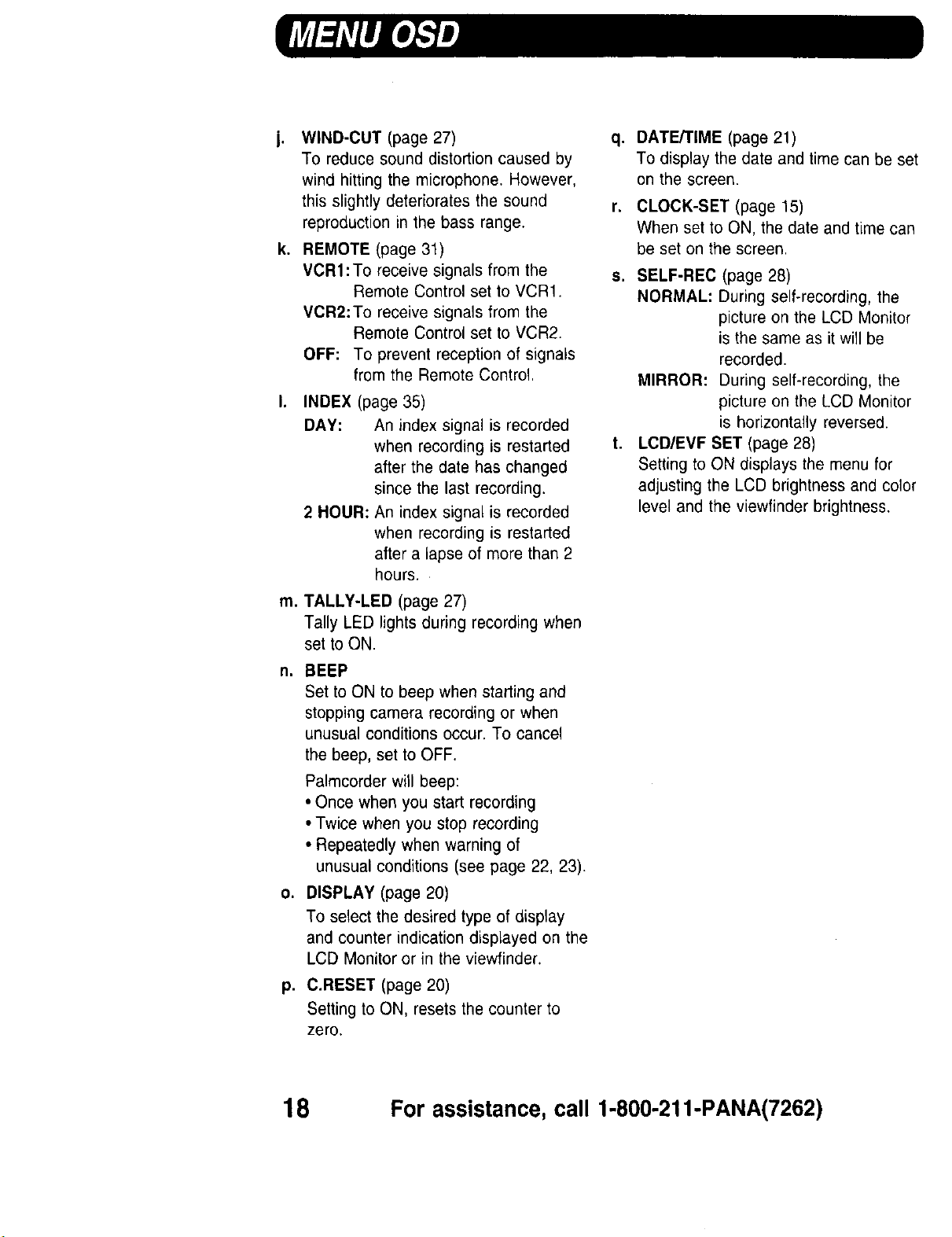
i. WIND-CUT (page 27)
To reduce sound distortion caused by
wind hitting the microphone. However,
this slightly deteriorates the sound
reproduction in the bass range.
k. REMOTE (page 31)
VCRI:To receive signals from the
Remote Control set to VCR1.
VCR2:To receive signals from the
Remote Control set to VCR2.
OFF: To prevent reception of signals
from the Remote Control.
I.
INDEX (page 35)
DAY: An index signal is recorded
when recording is restarted
after the date has changed
since the last recording.
2 HOUR: An index signal is recorded
when recording is restarted
after a lapse of more than 2
hours.
q° DATE/TIME (page 21)
To display the date and time can be set
on the screen.
CLOCK-SET (page 15)
When set to ON, the date and time can
be set on the screen.
s. SELF-REC (page 28)
NORMAL: During self-recording, the
picture on the LCD Monitor
is the same as it will be
recorded.
MIRROR: During self-recording, the
picture on the LCD Monitor
is horizontally reversed.
t. LCD/EVF SET (page 28)
Setting to ON displays the menu for
adjusting the LCD brightness and color
level and the viewfinder brightness.
m. TALLY-LED (page 27)
Tally LED lights during recording when
set to ON.
n. BEEP
Set to ON to beep when starting and
stopping camera recording or when
unusual conditions occur. To cancel
the beep, set to OFF.
Palmcorder will beep:
• Once when you start recording
• Twice when you stop recording
• Repeatedly when warning of
unusual conditions (see page 22, 23).
o. DISPLAY (page 20)
To select the desired type of display
and counter indication displayed on the
LCD Monitor or in the viewfinder.
p. C.RESET (page 20)
Setting to ON, resets the counter to
zero.
18 For assistance, call 1-800-211-PANA(7262)
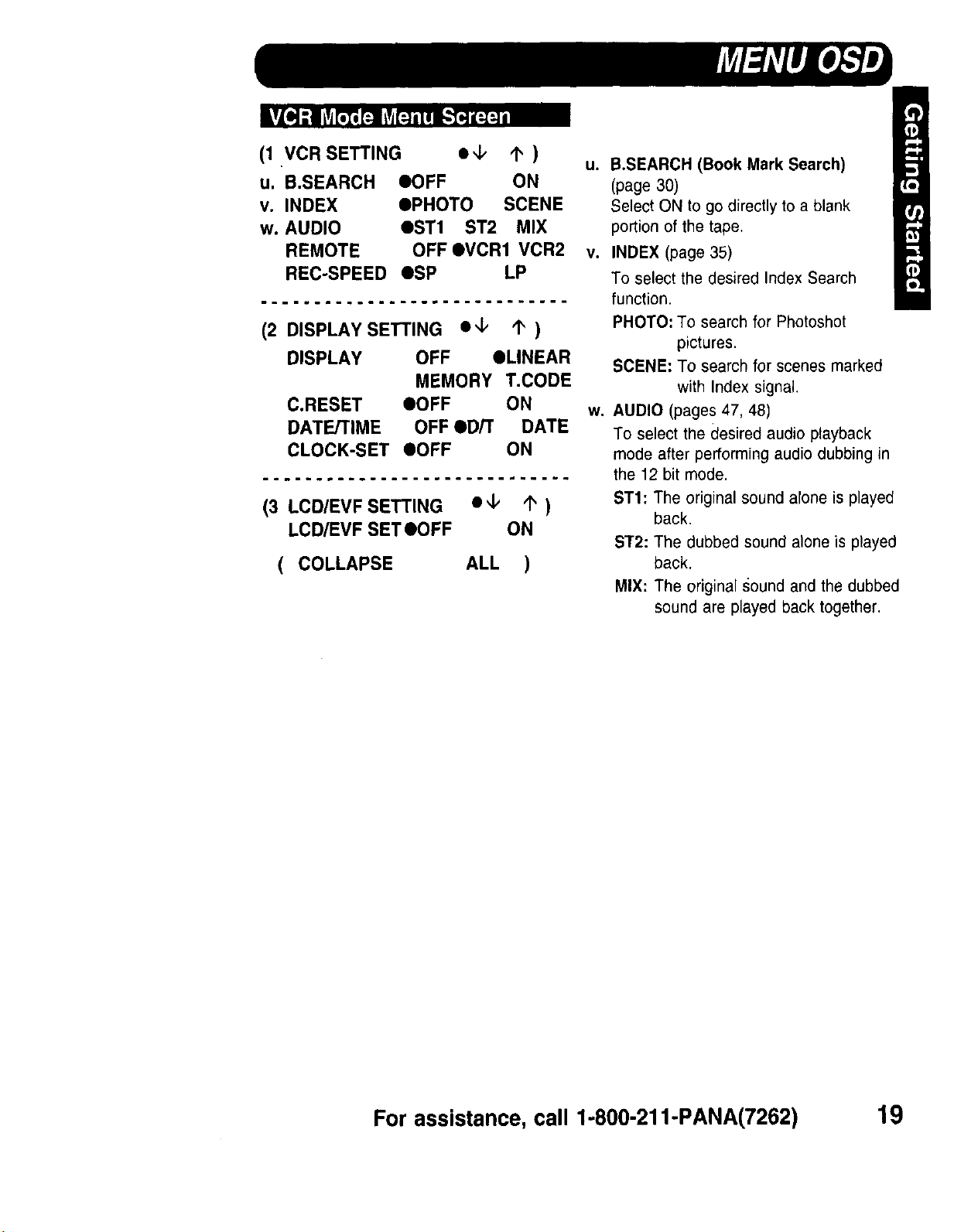
(1 VCR SETTING • _1, _ )
u.B.SEARCH eOFF ON
v. INDEX OPHOTO SCENE
w. AUDIO OST1 ST2 MIX
REMOTE OFF OVCR1 VCR2
REC-SPEED ¢SP LP
(2 DISPLAY SETTING •_ 1" )
DISPLAY OFF OLINEAR
MEMORY T.CODE
C.RESET OOFF ON
DATE/TIME OFF oDrr DATE
CLOCK-SET OOFF ON
...... ......... .
(3 LCD/EVF SETTING • ¢ _ )
LCD/EVF SETOOFF ON
( COLLAPSE ALL )
u. B.SEARCH (Book Mark Search)
(page 30)
Select ON to go directly to a blank
portion of the tape.
v. INDEX (page 35)
To select the desired Index Search
function.
PHOTO: To search for Photoshot
pictures.
SCENE: To search for scenes marked
with Index signal.
w. AUDIO (pages 47, 48)
To select the desired audio playback
mode after performing audio dubbing in
the 12 bit mode.
ST1: The original sound alone is played
back.
ST2: The dubbed sound alone is played
back.
MIX: The original sound and the dubbed
sound are played back together.
For assistance, call 1-800-211-PANA(7262) 19
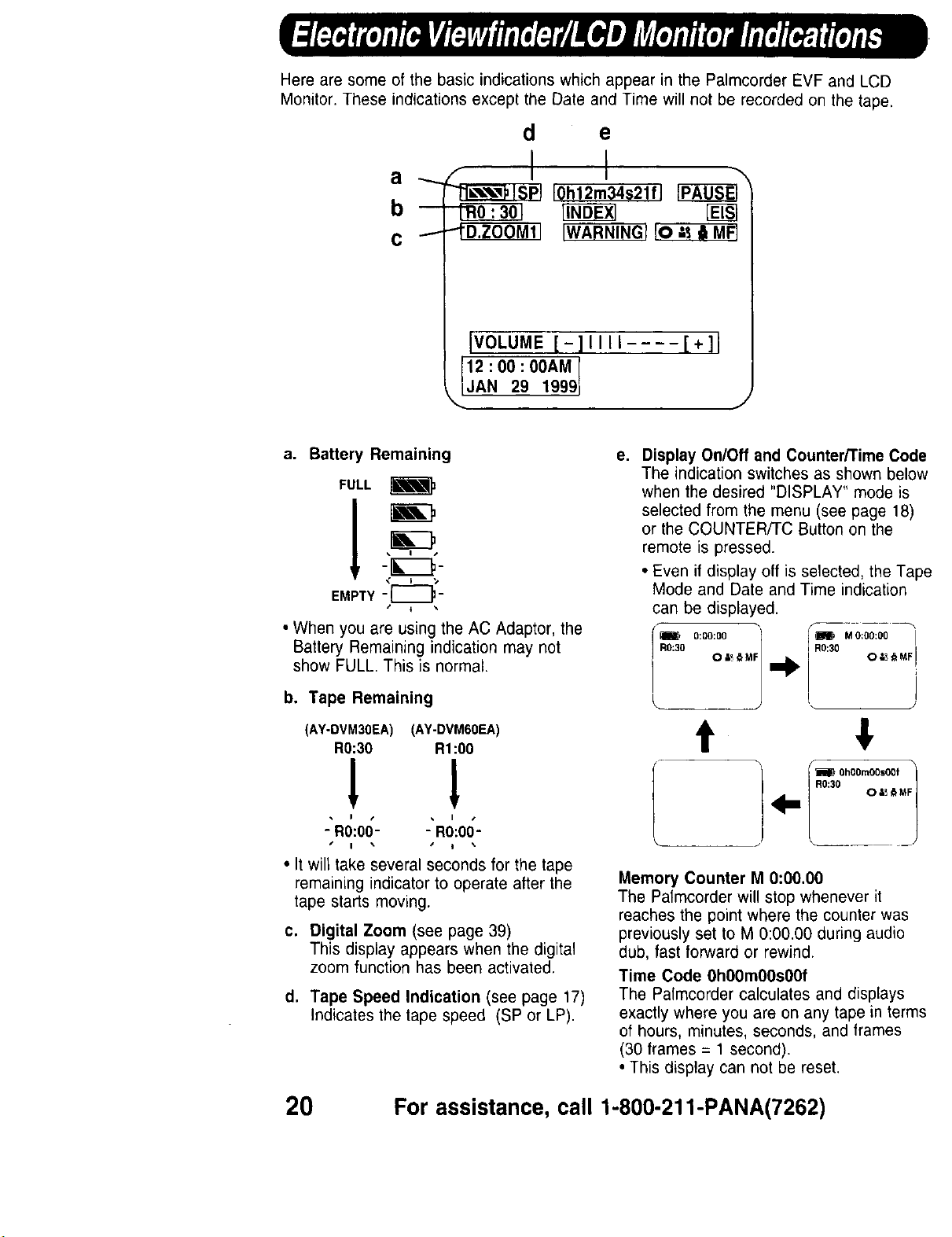
Here are some of the basic indications which appear in the Palmcorder EVF and LCD
Monitor. These indications except the Date and Time will not be recorded on the tape.
d e
a ._
r0h12m34s21fl
b--
C "'"
IVOLUME [-]11 II .... [+]l
12 : 00 : 00AM
JAN 29 1999
a. Battery Remaining
FULL
m
-'I_'-
EMPTY
• When you are using the AC Adaptor, the
Battery Remaining indication may not
show FULL. This is normal.
b. Tape Remaining
[WARNING_
e. Display On/Off and Counter/Time Code
The indication switches as shown below
when the desired "DISPLAY" mode is
selected from the menu (see page 18)
or the COUNTER/TC Button on the
remote is pressed.
• Even if display off is selected, the Tape
Mode and Date and Time indication
can be displayed.
/ R0m_:3oo:oo:oo
L
R0:30 O &__ MF!
. J
(AY-DVM30EA) (AY-DVM60EA)
R0:30 R1:00
t
! !
• I • • I •
- R0:00- - R0:00-
I I •
• It will take several seconds for the tape
remaining indicator to operate after the
tape starts moving.
c. Digital Zoom (see page 39)
This display appears when the digital
zoom function has been activated.
d. Tape Speed Indication (see page 17)
Indicates the tape speed (SP or LP).
20 For assistance, call 1-800-211-PANA(7262)
Memory Counter M 0:00.00
The Palmcorder will stop whenever it
reaches the point where the counter was
previously set to M 0:00.00 during audio
dub, fast forward or rewind.
Time Code OhO0m0OsO0f
The Palmcorder calculates and displays
exactly where you are on any tape in terms
of hours, minutes, seconds, and frames
(30 frames = 1 second).
• This display can not be reset.
_ Oh00m00s00f
/"°:s° o=_
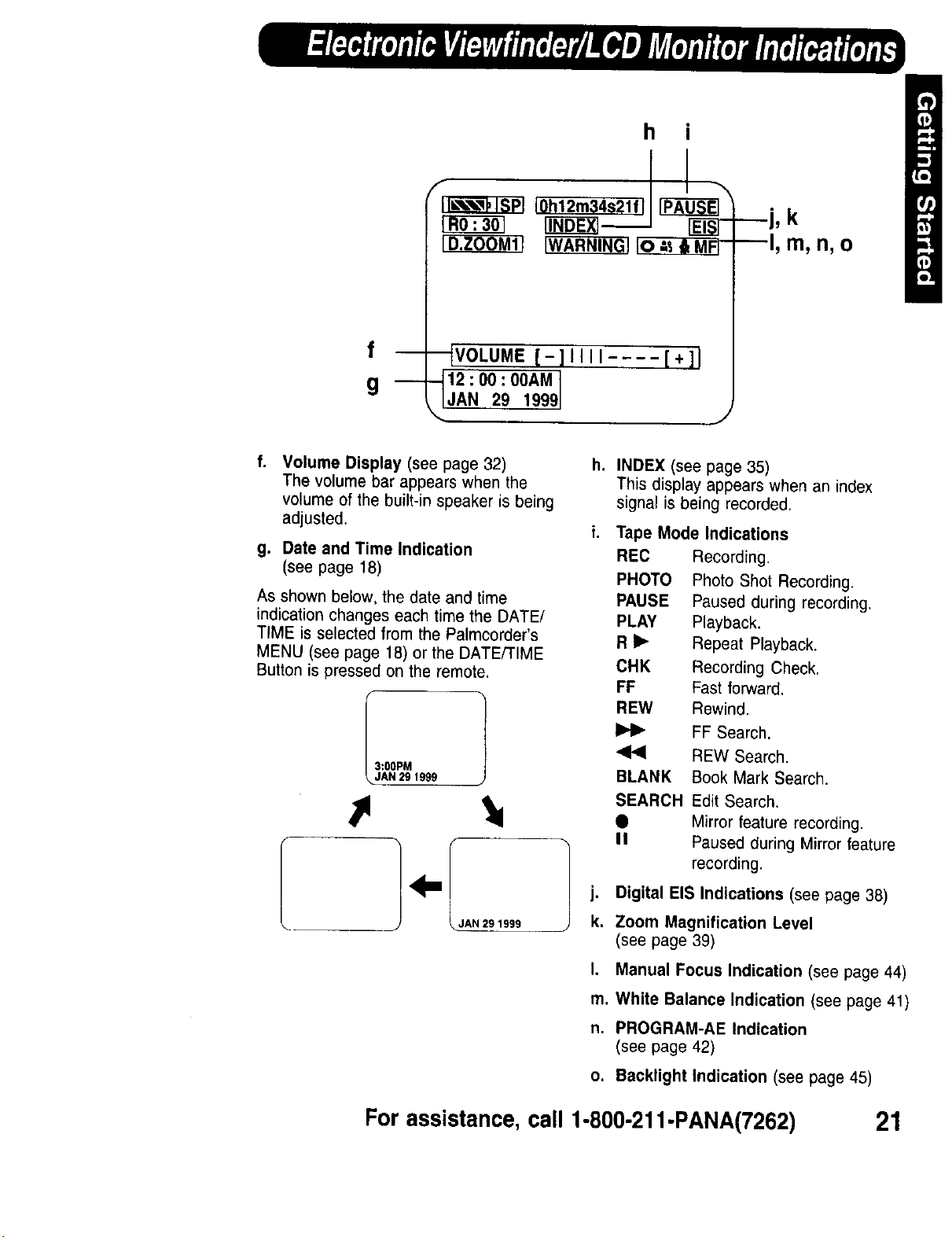
h i
--_VOLUME [ - ] t t t t .... [ * ]1
12 : 00 : 00AM 1
JAN 29 1999J
J
Volume Display (see page 32)
The volume bar appears when the
volumeof the built-inspeaker is being
adjusted.
g. Date and Time Indication
(see page 18)
As shown below, the date and time
indication changes each time the DATE/
TIME is selected from the Palmcorder's
MENU (see page 18) or the DATE/TIME
Button is pressed on the remote.
i II Paused during Mirror feature
JAN29_999 k. Zoom Magnification Level
h,
INDEX (see page 35)
This display appears when an index
signal is being recorded.
i. Tape Mode Indications
REC Recording.
PHOTO Photo Shot Recording.
PAUSE Paused during recording.
PLAY Playback.
R _ Repeat Playback.
CHK Recording Check.
FF Fast forward.
REW Rewind.
FF Search.
REW Search.
BLANK Book Mark Search.
SEARCH•Edit Search.
Mirror feature recording.
recording.
j. Digital EIS Indications (see page 38)
(see page 39)
I. Manual Focus Indication (see page 44)
m. White Balance Indication (see page 41)
n. PROGRAM-AE Indication
(see page 42)
o. Backlight Indication (see page 45)
For assistance, call 1-800-211-PANA(7262) 21
