Page 1

Digital PalmccxKlcr*
Panasonic*
Digital Video Camcorder
Operating Instructions
Moo^No PV-DV901
PV-DV851
MultiMediaCard'
aflore anampbng ID connect opew or tes product piwe
Spennh Qgidc Use GiMlv » tfvluded
Guie pera coneulia to etpeAoi está nckJKto.
F€K Mstttanco. ciiNn« cal l-SOO-an mriA<7^)orMAO«-nMiNio corwumsfpnjnuceepsf^ascor cum
Mint
IV
feed fíese raeucione tiorougrey
LSQT0436B
Page 2
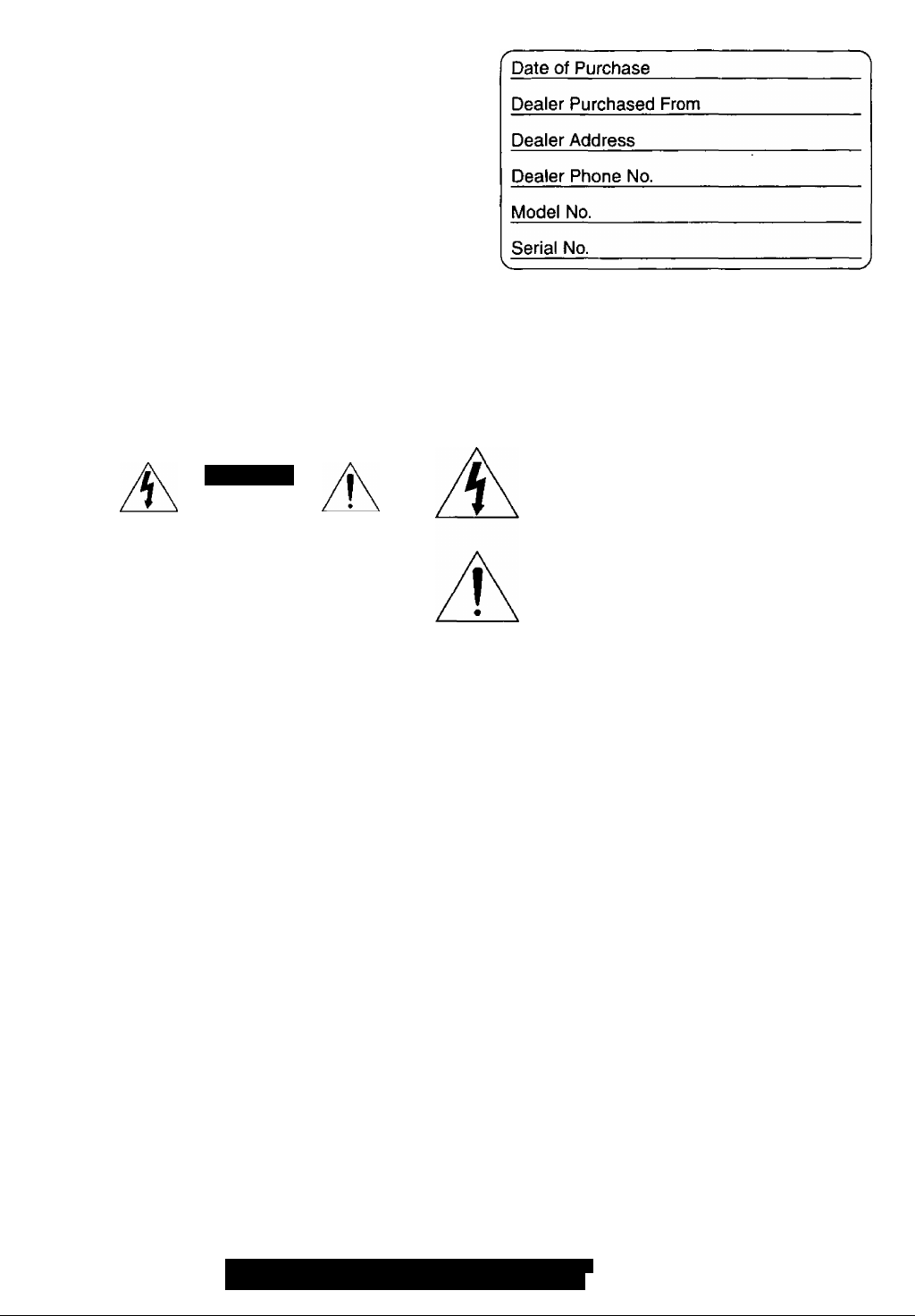
Things You Should Know
Thank you tor choosing Panasonic!
You have purchased one of the most sophisticated and
reliable products on the market today. Used properly, we’re
sure it will bring you and your family years of enjoyment.
Please take time to fill in the information below. The serial
number is on the tag located on the underside of your
Palmcorder. Be sure to retain this manual as your
convenient Palmcorder information source.
Safety Precautions
WARNING: TO PREVENT FIRE OR SHOCK HAZARD,
DO NOT EXPOSE THIS EQUIPMENT TO RAIN OR MOISTURE.
Your ‘"‘IK Palmcorder is designed to record and play back in Standard Play (SP) mode and Long Play (LP) mode.
It is recommended that only cassette tapes that have been tested and inspected for use in Palmcorder with the ““IV mark be
used.
This symbol warns the user that uninsulated
CAUTION
RISK OF ELECTRIC SHOCK
I DO NOT OPEN
CAUTION; TO REDUCE THE RISK OF ELECTRIC SHOCK,
DO NOT REMOVE COVER {OR BACK)
NO USER-SERVICEj!^LE PARTS INSIDE
REFER SERVICING TO QUALIFIED SERVICE PERSONNEL
voltage within the unit may have sufficient
magnitude to cause electric shock.
Therefore, it is dangerous to make any kind
of contact with any inside part of this unit.
This symbol alerts the user that important
literature concerning the operation and
maintenance of this unit has been included.
Therefore, it should be read carefully in order
to avoid any problems.
The above markings are located on the appliance bottom cover.
Note: This equipment has been tested and found to comply with Part 15 of the FCC Rules. These limits are designed to provide
reasonable protection against harmful interference when operated in a residential environment.
If this equipment does cause interference to radio or television reception, which can be determined by turning the equipment off
and on, use the equipment in another location and/or utilize an electrical outlet different from that used by the receiver.
If necessary, consult the dealer or an experienced radio/TV technician for help. You may find the booklet, ‘Something About
Interference’ available from FCC local regional offices helpful.
FCC Warning:
• To assure continued FCC compliance, use only the provided shielded interface cable with ferrite core when connecting digital
Palmcorder to computer in accordance with instruction herein. Also, any unauthorized changes or modifications to this
equipment could void the user's authority to operate.
• Any unauthorized changes or modifications to this equipment would void the user’s authority to operate this devices.
Declaration of Conformity
Model No.:PV-DV851/PV-DV901/BN-SDCAAE
Trade Name:Panasonic
Responsible party:Matsushita Electric Corporation of America
Address:One Panasonic Way, Secaucus, New Jersey 07094
Telephone number: 1-800-211-PANA (7262)
This device complies with Part 15 of the FCC Rules. Operation is subject to the following two conditions: (1 )This device
may not cause harmful interference, and (2) this device must accept any interference received, including interference that
may cause undesired operation.
For assistance, please call; 1 -800-211 -PANA(7262) or
_send.e -mail to : consumerproducts® panasonic.com
Page 3
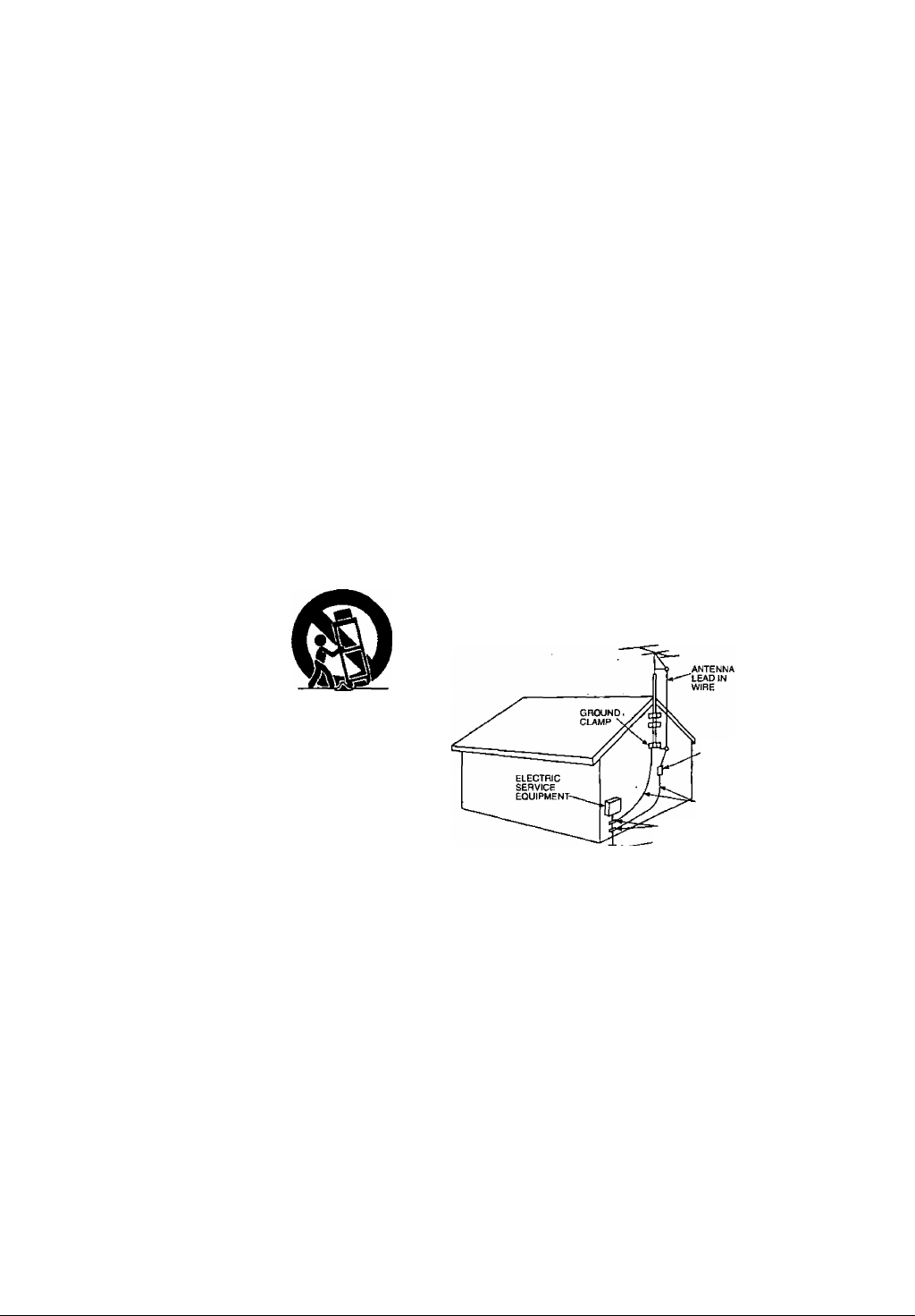
Important Safeguards
1) Read Instructions —All the safety and operating
instructions should be read before the unit is operated.
2) Retain Instructions—The safety and operating
instructions should be retained for future reference.
3) Heed Warnings—All warnings on the unit and in the
operating instructions should be adhered to.
4) Follow Instructions—All operating and maintenance
instructions should be followed.
5) Cleaning—Unplug this video unit from the wall outlet
before cleaning. Do not use liquid or aerosol cleaners.
Use a dry cloth for cleaning.
6) Attachments—Do not use attachments not
recommended by the video product manufacturer as
they may be hazardous.
7) Water and Moisture—Do not use this video unit near
water- for example near a bath tub, wash bowl, kitchen
sink, or laundry tub, in a wet basement, or near a
swimming pool, and the like.
8) Accessories — Do not place this video unit on an
unstable cart, stand, tripod, bracket, or table. The video
unit may fall, causing serious injury to a child or adult,
and serious damage to the unit. Use only with a cart,
stand, tripod, bracket, or table recommended by the
manufacturer, or sold with the video unit. Any mounting
of the unit should follow the manufacturer’s instructions
and should use a mounting
accessory recommended by the
manufacturer. An appliance and
cart combination should be
moved with care. Quick stops,
excessive force, and uneven
surfaces may cause the
appliance and cart combination
to overturn.
9) Ventilation — Slots and openings in the cabinet are
provided for ventilation and to ensure reliable operation
of the video unit and to protect it from overheating.
These openings must not be blocked or covered. Never
place the video unit on a bed, sofa, rug, or other similar
surface, or near or over a radiator or heat register. This
video unit should not be placed in a built-in installation
such as a bookcase or rack unless proper ventilation is
provided or the manufacturer’s instructions have been
adhered to.
10) Power Sources — This video unit should be operated
only from the type of power source Indicated on the
marking label. If you are not sure of the type of power
supply to your home, consult your appliance dealer or
local power company. For video units intended to be
operated from battery power, or other sources, refer to
the operating instructions..
11) Grounding or Polarization — This video unit may be
equipped with either a polarized 2-wire AC (Alternating
Current) line plug (a plug having one blade wider than
the other) or 3-wire grounding type plug, a plug having a
third (grounding) pin.
The 2-wire polarized plug will fit into the power outlet
only one way. This is a safety feature. If you are unable
to insert the plug fully into the outlet, try reversing the
plug. If the plug still fails to fit, contact your electrician to
replace your obsolete outlet. Do not defeat the safety
purpose of the polarized plug.
The 3-wire grounding type plug will fit into a grounding
type power outlet. This is a safety feature. If you are
unable to insert the plug into the outlet, contact your
electrician to replace your obsolete outlet. Do not defeat
the safety purpose of the grounding type plug.
12) Power-Cord Protection —Power-supply cords should be
routed so that they are not likely to be walked on or
pinched by items placed upon or against them, paying
particular attention to cords of plugs, convenience
receptacles, and the point where they exit from the unit.
13) Outdoor Antenna Grounding— If an outside antenna or
cable system is connected to the video unit, be sure the
antenna or cable system is grounded so as to provide
some protection against voltage surges and built-up
static charges. Part 1 of the Canadian Electrical Code, in
USA Section 810 of the National Electrical Code,
provides information with respect to proper grounding of
the mast and supporting structure, grounding of the lead-
in wire to an antenna discharge unit, size of grounding
conductors, location of antenna discharge unit,
connection to grounding electrodes, and requirements
for the grounding electrode.
ANTENNA
DISCHARGE UNIT
(NEC SECTION 810 - 20)
GROUNDING CONDUCTORS
(NECS£CTJON810-21)
GROUND CLAMPS
POWER SERVICE GROUNDING
ELECTRODE SYSTEM
NEC - NATIONAL ELECTRICAL CODE
(NEC ART 250, PARTH)
14) Lightning—For added protection of this video unit
receiver during a lightning storm, or when it is left
unattended and unused for long periods of time, unplug
it from the wall outlet and disconnect the antenna or
cable system. This will prevent damage to the video unit
due to lightning and power-line surges.
15) Power Lines — An outside antenna system should not
be located in the vicinity of overhead power lines or other
electric light or power circuits, or where it can fall into
such power lines or circuits. When installing an outside
antenna system, extreme care should be taken to keep
from touching such power lines or circuits as contact with
them might be fatal.
16) Overloading — Do not overload wall outlets and
extension cords as this can result in a risk of fire or
electric shock.
Page 4
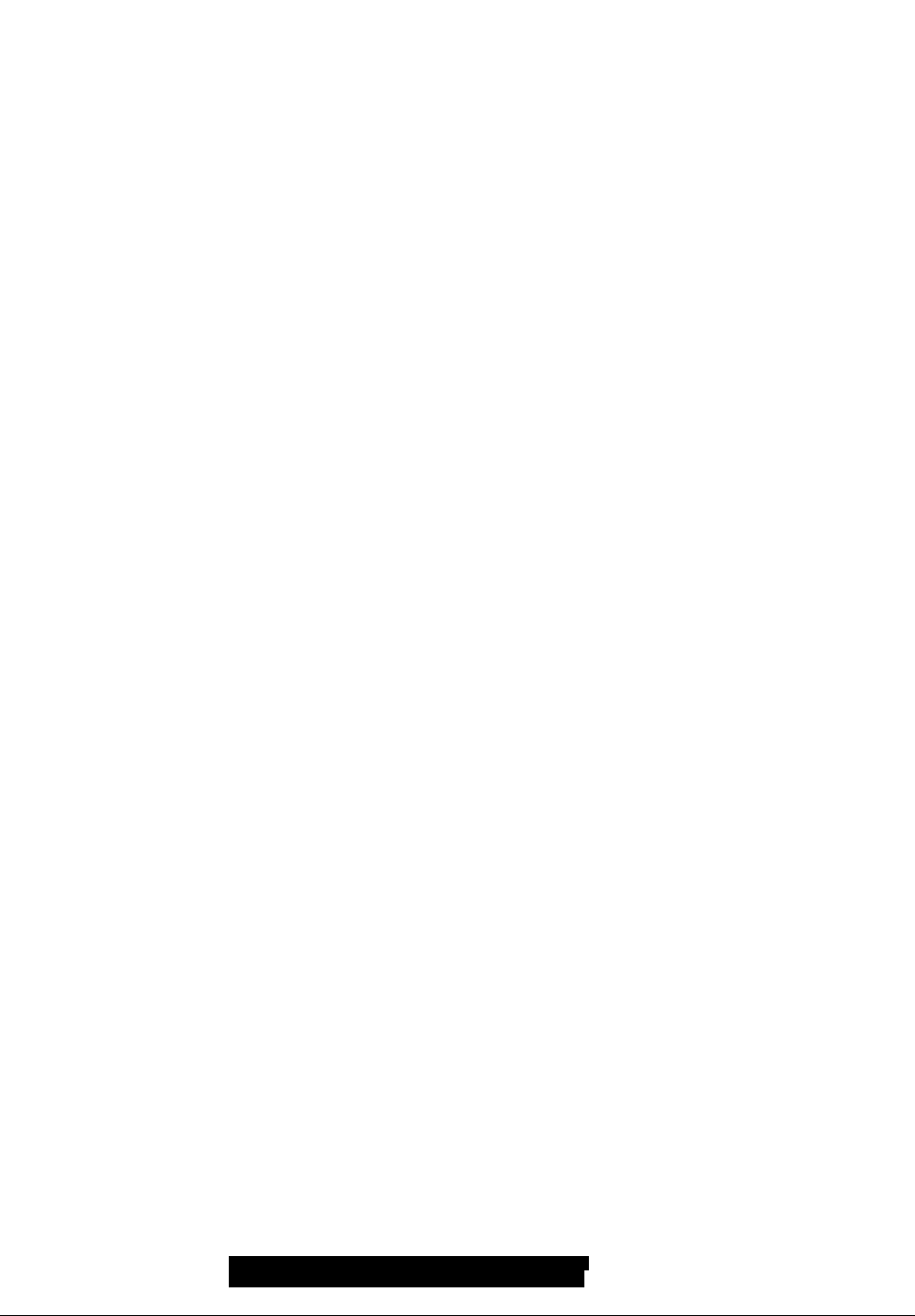
Important Safeguards Precautions
■ IlfrC I rtr^ATI#Mk.l
17) Objects and Liquids — Never push objects of any kind
into this video unit through openings as they may touch
dangerous voltage points or short out parts that could
result in a fire or electric shock. Never spill liquid of any
kind onto the video unit.
18) Servicing — Do not attempt to service this video unit
yourself as opening or removing covers may expose you
to dangerous voltage or other hazards. Refer all
servicing to qualified service personnel.
19) Damage Requiring Service— Unplug this video unit
from the wall outlet and refer servicing to qualified
service ,personnel under the following conditions:
a. When the power-supply cord or plug is damaged.
b. If any liquid has been spilled into, or objects have
fallen onto, the video unit.
c. If the video unit has been exposed to rain or water.
d. If the video unit does not operate normally by following
the operating instructions. Adjust only those controls
that are covered by the operating instructions, as an
improper adjustment of other controls may result in
damage and will often require extensive work by a
qualified technician to restore the video unit to its
normal operation.
e. If the video unit has been dropped or the cabinet has
been damaged.
. f. When the video unit exhibits a distinct change in
performance — this indicates a need for service.
20) Replacement Parts — When replacement parts are
required, be sure the service technician has used
replacement parts specified by the manufacturer or have
the same characteristics as the original part.
Unauthorized substitutions may result in fire, electric
USE & LOCATION
• TO AVOID SHOCK HAZARD ... Your Palmcorder and
power supply should not be exposed to rain or moisture.
Do not connect the power supply or operate your
Palmcorder if it gets wet. Your Palmcorder has been
designed for outdoor use, however it is not designed to
sustain direct exposure to water, rain, sleet, snow, sand,
dust, or a direct splashing from a pool or even a cup of
coffee. This action could permanently damage the internal
parts of your Palmcorder. Do not attempt to disassemble
this unit. There are no user serviceable parts inside.
Unplug your Palmcorder from the power supply before
cleaning.
• DO NOT AIM YOUR PALMCORDER AT THE SUN OR ’
OTHER BRIGHT OBJECTS
• DO NOT LEAVE THE PALMCORDER WITH THE EVF
AIMED DIRECTLY AT THE SUN AS THIS MAY CAUSE
DAMAGE TO THE INTERNAL PARTS OF THE EVF
• DO NOT EXPOSE YOUR PALMCORDER TO
EXTENDED HIGH TEMPERATURE ... Such as, indirect
sunlight, inside a closed car, next to a heater, etc... This
action could permanently damage the internal parts of your
Palmcorder.
• AVOID SUDDEN CHANGES IN TEMPERATURE ... If the
unit is suddenly moved from a cold place to a warm place,
moisture may form on the tape and inside the unit.
• DO NOT LEAVE YOUR PALMCORDER OR THE POWER
SUPPLY TURNED ON WHEN NOT IN USE.
• STORAGE OF YOUR PALMCORDER ... Store and handle
your Palmcorder in a manner that will not subject it to
unnecessary movement (avoid shaking and striking). Your
Palmcorder contains a sensitive pick-up device which
could be damaged by improper handling or storage.
shock or other hazards.
21) Safety Check— Upon completion of any service or
repairs to this video unit, ask the service technician to
perform safety checks to determine that the video unit is
in safe operating order.
CARE
• TO CLEAN YOUR PALMCORDER ... Do not use strong or
abrasive detergents when cleaning your Palmcorder body.
• TO PROTECT THE LENS ... Do not touch the surface of
the lens with your hand. Use a commercial Palmcorder
lens solution and lens paper when cleaning the lens.
Improper cleaning can scratch the lens coating. . .-
• TO PROTECT THE FINISH OF YOUR PALMCORDER ...
Before handling your Palmcorder, make sure your hands
and face are free from any chemical products, such as
suntan lotion, as it may damage the finish.
For assistance, please call : 1-800-211-PANA(7262) or
send e -mail to ; consumerproducts@panasonic.com
Page 5
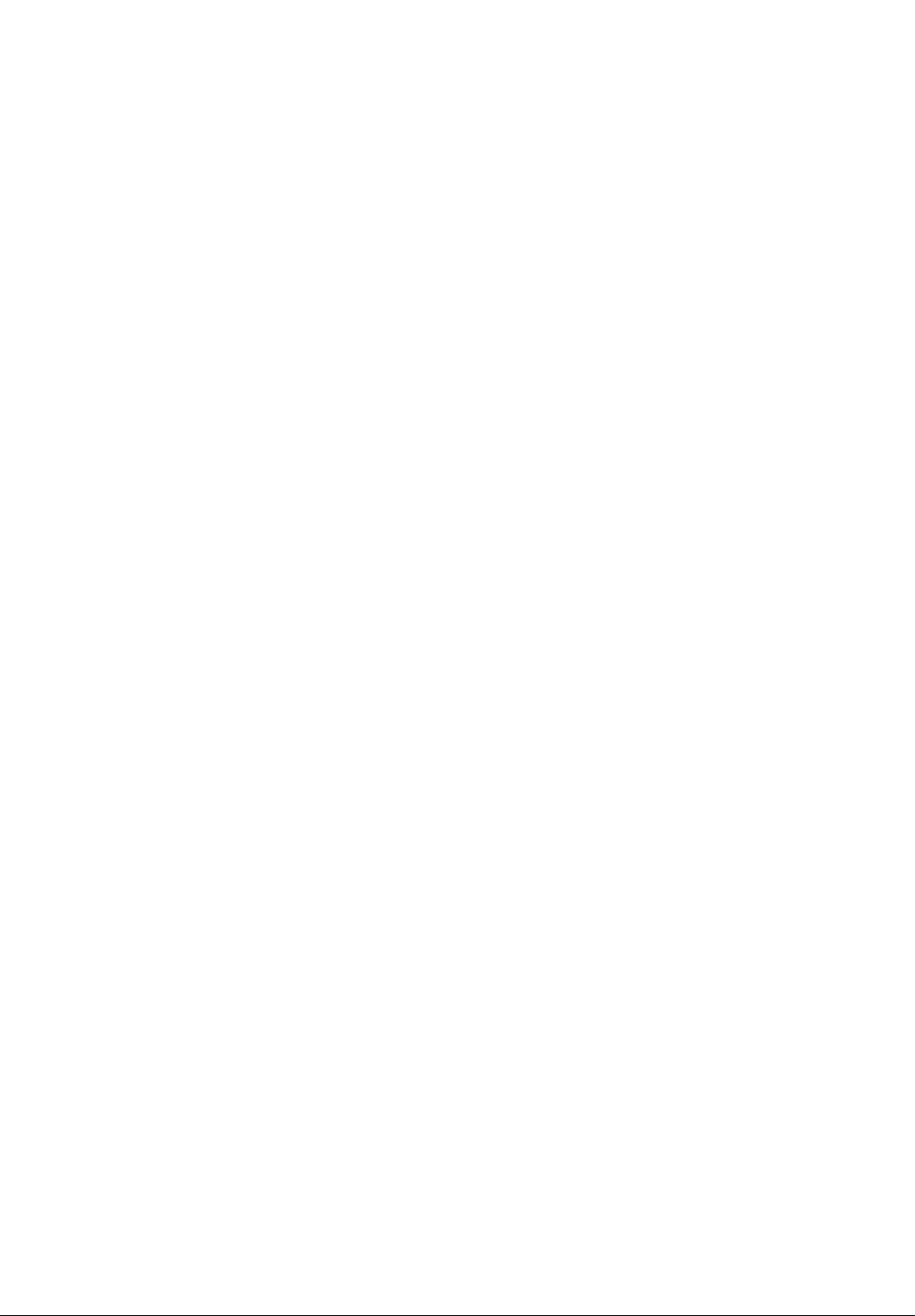
Contents
Before Use
Before Using.......................................................................6
Standard Accessories
Quick Guide........................................................................7
To watch the Playback Picture
Controis and Components..................................................8
Remote Controlier............................................................. 10
Power Suppiy.....................................................................12
Charging Time and Avaiiable Recording Time
Lens Cap and Grip Beit
Attaching the Shoulder Strap ............................................13
Inserting a Cassette..........................................................13
Turning on/off the Palmcorder and selecting Modes
Using the Viewfinder......................................................... 14
Using the LCD Monitor
Using the Menu Screen
List of Menus
Setting Date and Time.....................................................19
Internal Lithium Battery Recharge
LPMode..............................................................................19
Audio Recording Mode
....................................................................
........................................................
...........................................
..................
.....................................................
.........
.....................................................
....................................................
....................................
.....................................................
7
12
13
14
14
15
16
19.
19
CAMERA MODE
Recording
PhotoShot Recording on the DV Cassette
Zoom In/Out Functions.....................................................21
Digital Zoom Function .......................................................22
Digital Electronic Image Stabilizer Function
Fade In/Out Functions......................................................22
Backlight Compensation Function
Recording in Special Situations........................................23
Manual Shutter Speed Adjustment................................... 24
Manual Iris Adjustment (F Number) ..................................24
Manual Focus Adjustment
Recording in Natural Colors
Adjusting White Balance Manually.................................... 25
Digital Effect Functions.....................................................26
.........................................................................
......................
.....................
....................................
................................................
.............................................
20
21
22
23
24
25
VCR MODE
Playing Back.....................................................................28
Finding a Scene You Want to Play Back
Slow Motion Playback
Still Playback/Still Advance Playback
Finding the End of Recording...........................................29
Index Search Functions....................................................30
Playback Zoom Function
Playback Digital Effect Functions
Playing Back on Your TV
Audio Dubbing
......................................................
.................................................
.................................................
..................................................................
.........................
...............................
....................................
28
29
29
31
31
33
33
Special Features
Using a Memory Card........................................................34
Recording on the Memory Card
6
Playing Back Pictures on the Memory Card
Copying pictures on a Memory Card to a Cassette
Creating a Title
Inserting a Title .................................................................37
Protecting the Pictures on a Memory Card from Accidental
Erasure (File Lock)
Deleting the pictures recorded on a Memory Card
Formatting a Memory Card
DPOF Setting
Copying your DV Cassette to an S-VHS or VHS Cassette
(Dubbing) ......................................................................40
Copying an S-VHS or VHS Cassette to your DV Cassette 40
Using your Palmcorder with Digital Video Equipment
(Dubbing)
PC Connection with DV Interface Cable ..........................41
Using the Supplied Software with a Computer
Software Installation
(Windows® 95/98/Me, Windows® 2000)
PHOTOVU LINK ...............................................................43
ArcSoft Software................................................................44
Using the Supplied
USB Reader/Writer for SD Memory Card
.................................................................
........................................................
....................................................................
......................................................................
........................................
.....................
..........
...........
...............................................
................
......................
....................
34
35
36
37
38
38
39
39
41
42
42
45
Others
indications..........................................................................48
Warning/Alarm Indications
Notes&Precautions ..........................................................51
Caution for Use
Explanation of Terms
Specifications
Palmcorder Accessory System
Palmcorder Accessory order Form
Before Requesting Service (Problems and Solutions)
Request for Service Notice
Limited Warranty
Servicenter List..................................................................65
Software License Agreement
Index..................................................................................67
Spanish Quick Use Guide/
Guía española para el uso rápido
.................................................................
....................................................................
...............................................................
................................................
........................................................
.........................................
...................................
.......
...............................................
............................................
.................................
50
54
57
58
59
60
61
63
64
66
68
Page 6
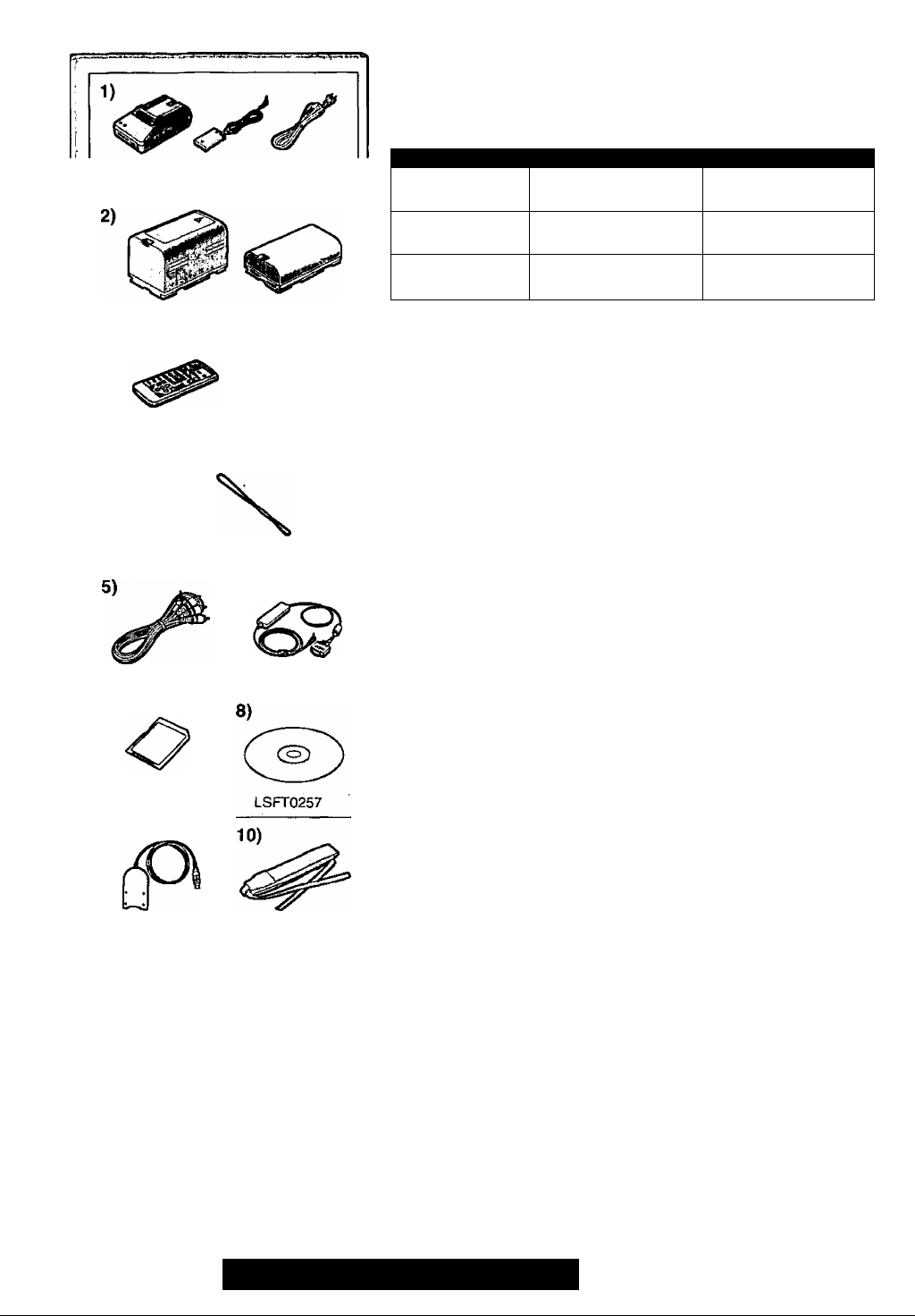
PV-DAC11B
PV-DBP9A (PV-DV901) PV-DBP8A (PV-DV85t)
3)
O
N2QAEC000003 CR2025
4)
Before Using
These operating Instructions are designed for use with models PV-DV901
and PV-DV851. Pictures may be slightly different from the original.
• Features may vary, so please read carefully.
Model Number PV-DV851 PV-DV901
LCD Monitor
Supplied Battery
Supplied
SD Memory Card
2.5 Inch (63.5 mm)
Liquid Crystal Display
800 mAh
(PV-DBP8A)
SMB
(LSFT0261)
3.0 inch (76.2 mm)
Liquid Crystal Display
1600 mAh
(PV-DBP9A)
16 MB
(LSFT0259)
Standard Accessories
Illustrated on the left are accessories packaged with the Palmcorder.
1) AC Adaptor, DC Cable and AC Cable 12)
• Supplies power to the Palmcorder.
CAUTION:
This unit will operate on 110/120/220/240V AC. An AC plug adaptor
may be required for voltages other than 120V AC. Please contact
either a local or foreign electrical parts distributor for assistance in
selecting an alternate AC plug. We recommend using the accessory
power plug adaptor (VJSS0070) in an area which has special AC
outlets.
VFC3508
K2KC4CB00002
7)
LSFT0259 (PV-DV901)
LSFT0261 {PV-DV851)
9)
BN-SDCAAE
6)
VFA0352
VFC3506
2) Battery Pack (-> 12)
• Supplies power to the Palmcorder.
3) Remote Controller and Button-Type Battery (-» 10,11)
4) Lens Cap and Lens Cap Cord (-^ 13)
5) A/V Cable (-> 33, 40)
6) PC Connection Cable {-» 42)
7) SD Memory Card (-► 47)
8) CD-ROM :
Driver Soft for USB Reader/Writer for SD Memory Card
(Windows® 98/Me, Windows®2000) 45, 46)
PHOTOVU LINK (Windows® 95/98/Me, Windows®2000)
(-> 42, 43)
ArcSoft Software (Windows® 95/98/Me, Windows®2000) (-» 42,44)
• Microsoft and Windows are registered trademarks of Microsoft in the
United States and other countries. Intel Pentium is a registered
trademark. ¡.LINK and “i,” are trademarks.
SD is a trademark.
9) USB Reader/Writer for SD Memory Card {•¥ 45, 46)
10) Shoulder Strap (-¥ 13)
6
For assistance, please call: 1-800-211-PANA(7262) or
send e -mail to : consumerproducts®panasonic.com
Page 7

Quick Guide
1 Charge the Battery. {~* 12}
• Connect the AC Cable to the AC Adaptor and AC Jack.
• Attach the Battery to the AC Adaptor. (This will start charging.)
• When the Charge Lamp [CHARGE] goes off, the Battery is fully
• charged.
• Since the Battery will not be charged when the DC Cable is connected
to the AC Adaptor, disconnect it.
2 Attach the Charged Battery to the Palmcorder. (-» 12)
• Attach thé battery after tilting the Viewfinder upward.
3 Turn the Palmcorder on. (-»14)
• Slide the O Switch to [ON], (The (CAMERA] Lamp lights up.)
Insert the Cassette. (-^ 13)
• Slide the Q lever to the right and pull down to open the Cassette
compartment cover.
• Insert the Cassette.
• Press the [PUSH/TO CLOSE] © to load the Cassette.
• Close the lower compartment Cover.
5 Start recording. (-» 20)
• Press the 0 Button. (Recording starts.)
• Press the 0 Button again to pause the recording.
To watch the Playback Picture
6 Switch to the VCR Mode, rewind the tape, and piay the tape
back. (-> 28)
• Slide the 0 Switch, (The [VCR] Lamp lights up.)
• Press the 0 Button.
• Press the 0 Button. (This will start playback.)
7 Turn the Paimcorder off. (-► 14)
• Set the 0 Switch to [OFF].
Page 8

1) 2)
Controls and Components
1) Accessory Shoe
•Accessories, such as a stereo microphone (not supplied), are attached
here.
2) Shoe Cover
3) Fade Button [FADE] {-¥ 22)
4) Backlight Button [BACK LIGHT] {•* 23)
5) Still Button [CAMERA STILL] (-k 21)
LCD Monitor Open Button [PUSH OPEN] (•6)14)
7) LCD Monitor H 14)
• Due to iimltations in LCD production technoiogy, there may be some
tiny bright or dark spots on the LCD Monitor screen. However, this is
not a malfunction and does not affect the recorded picture.
6) - 7) 8)
9)10) 11)
8) Speaker
9) Title Button [TITLE] {-¥ 37)
10) Multi-Picture Button [MULTI] (- 27, 32, 36, 37)
Picture-in-Picture Button [P-IN-P] (-» 27)
11) Battery Holder{-> 12)
12) Mode Selector Switch [AUTO/MANUAL] (-» 20, 23, 24, 25)
13) Focus Button [FOCUS] {-¥ 24)
14) Lens Hood
’ »Always keep the Lens Hood attached to the Palmcorder so as to shut
out unnecessary light.
15) Lens
16) Tally Lamp (-» 20)
17) White Balance Sensor (-» 57)
Renfiote Control Sensor (-^11)
18) Microphone (built-in, stereo)
19) Play Button [ ►] (-► 28, 35)
20) Reverse Search Button [-SEARCH] {-► 20)
Rewind/Review Button [◄◄] (-> 28)
Recording Check Button [@] (-¥ 20)
21) Stop Button [■] (-» 28)
22) Forward Search Button [SEARCH-1-] (-» 20)
Fast Forward/Cue Button [►►] (-► 28)
23) Pause Button [I I] (■+ 29)
24) DV Input/Output .Terminal (i.LINK) [f,] {-k 41)
• Connect this to the digital video equipment.
25) Menu BuHon [MENU] (-» 15)
26) Multi-Function Dial [PUSH] (-» 15,19, 24, 25, 28, 29)
8
For assistance, please call : 1 -800-211 -PANA(7262) or
send-e -mail to : consumerproducts@panasonic.com
i
Page 9

27) Photoshot Button [PHOTO SHOT] {-► 21, 34)
28) Battery Eject Button [BATT. EJECT] (-►12)
29) Tape/Card Photos hot Selector [TAPE/CARD] (-♦ 34)
30) Reset Button [RESET] (-» 61)
31) Card Access Lamp [ACCESS] (-► 34)
32) Card Slot Coyer (-► 34)
33) Card Slot (-».34)
34) Card Slot.Cover Open Lever [OPEN] (-♦ 34)
35) Cassette Compartment Window (-► 13)
36) Grip Belt (-►13)
37) Shoulder Strap Holders (^ 13)
38) Upper Cassette Compartment Cover (-► 13)
39) Zoom Lever [W/T] (-► 21, 22)
40) Operation Mode Lamps[CAMERA/VCR/CARD P.B] (-► 14, 20, 28, 35)
41) Power Off/On Mode Selector Switch [OFF/ON/MODE] (-► 14)
42) Eyecup
43) Viewfinder (-► 14)
• Due to limitations in LCD production technology, there may be some
tiny bright or dark spots on the Viewfinder screen. However, this is not
a malfunction and does not affect the recorded picture.
50)-5«-^ S^VIOEO
■«»‘.«Off AVilWXJT
PHotes
44) Eyepiece Corrector Knob (-► 14)
45) Recording Start/Stop Button (-► 20)
46) Cassette Eject Lever [OPEN/EJECT] (-► 13)
47) Lower Cassette Compartment Cover (^ 13)
48) Tripod Receptacle (Tripod Mounting Hole) >
■ »Used for mounting the Palmcorder on an.optional tripod.
49) Cassette Holder (■►IS)
50) S-Video Input/Output Jack [S-VIDEO IN/OUT}(-^ 33,40)
51) Audio-Video input/Output Jack [AV IN/OUT] (-^ 33, 40)
Headphone Jack [PHONES] (-► 53)
' »When a cable is connected to this jack, the built-in speaker of the
Palmcorder is disabled.
52) Microphone Jack [MIC] (-► 33; 53)
• Connect with an external microphone or audio equipment (When this
jack is in use, the built-in microphone does not function.)
53) Digital Still Picture Terminal [D.STILL PICTURE] (-► 42)
54) Focus Ring (-► 24)
. 9
Page 10
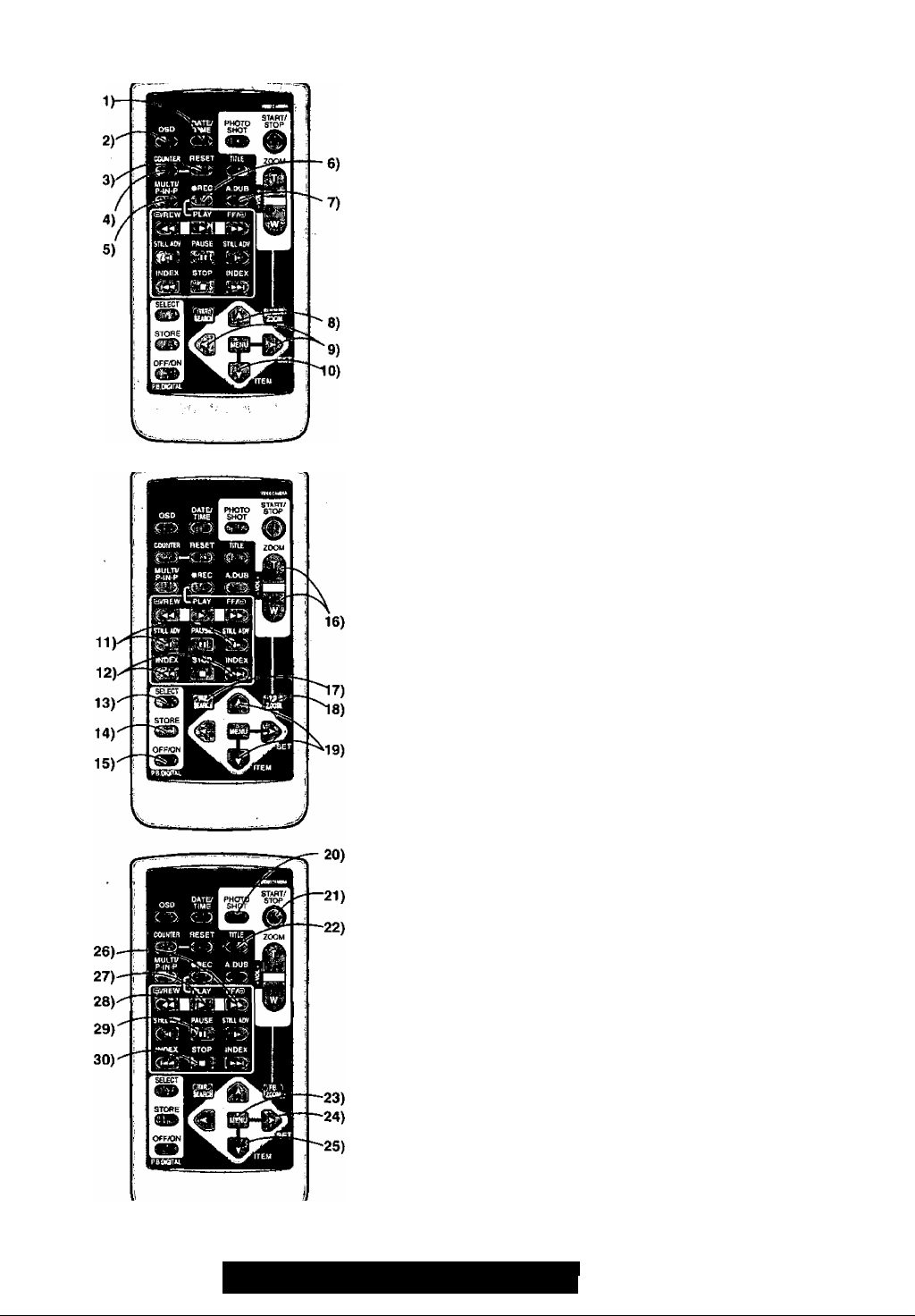
Remote Controller
Using the wireless remote controller that is supplied with the Palmcorder,
most of the Palmcorder functions can be operated from a distance.
Remote Controller Buttons
1) Date and Time Button [DATE/TIME] {-* 50)
2) Indication Output Button [OSD] 33)
3) Counter Reset Button [RESET] (-» 57)
4) Indication Shift Button [COUNTER] (-» 50)
5) Muiti-Picture/Picture-in-Picture Button [MULTI/P-IN-P]
{-¥ 27, 32, 36, 37)
6) Recording Button [REC] 40, 41)
7) Audio Dubbing Button [A.DUB] (-» 33)
8) Upward Direction Button [A] (for Playback Zoom Function) 31)
9) Left/RIght Direction Button ['<,>] (for Playback Zoom Function)
(•♦31)
10) Downward Direction Button [V] (for Playback Zoom Function)
(-►31)
11) Slow Motion/Stili Advance Button [-«I, I»]
(^1: reverse direction, K; normal direction) (-¥ 29)
12) Index Search Buttori [ ]
(\«: reverse direction, »\: normal direction) {-¥ 30)
13) Selection Button [SELECT] (*^ 31)
14) Store Button [STORE] (-» 31)
15) Off/On Button [OFF/ONJ (-► 31)
16) Zoom/Volume Button [ZOOM/VOL] (-» 21, 22, 26, 31)
17) Variable Speed Search Button [VAR.SEARCH] 28)
18) Playback Zoom Button [P.B.ZOOM] (-» 31)
19) Speed Selection Button [A, V] (for variable speed search function)
. (-►28)
The following buttons function in the same manner as the corresponding
buttons on the Palmcorder.
20) Photoshot Button [PHOTOSHOT] (-4 21, 34)
*21) Recording Start/Stop Button [START/STOPJ (-♦ 20)
22) Title Button [TITLE] (-► 37)
23) Menu Button [MENU] (-» 15)
24) Item set Button [SET] (^ 15)
25) Item select Button [ITEM] (-^15)
26) Fast-forward/Cue Button [^^] (-» 28)
27) Play Button [►] (-► 28, 35)
28) Rewind/Review Button [^-4] (-> 28)
29) Pause Button [II] (•♦ 29,35)
30) Stop Button [■] (-^ 28, 35)
10
For assistance, please call: 1-800-211-PANA(7262) or
send e -mail to : consumerprQducts@panasonic.com
Page 11

H Inserting a Button-type Battery
Before using the remote controller, insert the supplied button-type battery,
1 While pressing the Stopper 0> <>ut the Battery Holder.
2 Insert the button-type battery with the imprint (-I-) facing
upward.
3 Insert the Battery Holder into the Remote Controller.
• When the button-type battery becomes weak, replace it with a new CR2025
battery. (A battery is normally expected to last about one year. However, it
depends on operation frequency.)
• Make sure to match the poles properly when inserting the battery.
Warning
Danger of explosion If battery is incorrectly replaced.
Replace only with the same or equivalent type recommended by the
equipment manufacturer. Discard used batteries according to
manufacturer’s instructions.
Risk of fire, explosion and burns. Do not recharge, disassemble, heat
above 212° F (100° C) or incinerate. Keep the Button-Type battery out of
the reach of children. Never put Button-Type battery in mouth. If
swallowed call your doctor.
Replace battery with Panasonic PART NO. VSBW0004 (CR2025) only.
Use of another battery may present a risk of fire or explosion.
Caution-battery may explode if mistreated.
Dispose of used battery promptly. Keep away from children.
Do not recharge, disassemble or dispose of in fire.
■ Using the Remote Controller
1 Direct the Remote Controller to the Remote Control Sensor
on the Palmcorder and press the desired button.
• Distance from the Palmcorder: Within Approximately 15 feet (5 meters)
•Angle: Approximately 15 degrees in the vertical and horizontal
directions from the central axis
• The above operating ranges are for indoor use. Outdoors or under strong
light, the equipment may not operate properly even within the above
ranges.
• Within 3 feet (1 meter) range, you can also use the Remote Controller on
the side (the LCD Monitor side) of the Palmcorder.
Selecting Remote Controller Modes
When 2 Palmcorders are used simultaneously, they can be operated
individually by selecting different Remote Controller Modes.
• If the Remote Controller Mode on the Palmcorder and Remote Controller do
not match, [REMOTE] is displayed.
Setting on the Palmcorder;
Set [REMOTE] on the [OTHER FUNCTIONS] Sub-Menu to the desired
Remote Controller Mode.
Setting on the Remote Controller:
[VCR1]: Press the p»-] Button and [■] Button simultaneously. O
[VCR2]: Press the ["i] Button and [■] Button simultaneously. 0
• When the battery in the Remote Controller is replaced, the Mode is
automatically reset to [VCR1] Mode.
11
Page 12

Power Supply
■ Using the AC Adaptor
1 Slide theViewfinder backward and then tilt it upward.
2 Insert the battery-shaped connector of the DC Input Lead
into the Battery Holder on the Palmcorder.
3 Connect the DC connector plug to the [DC OUT] Jack on the
AC Adaptor.
4 Connect the AC Adaptor and AC Cable.
■ Using the Battery
• Before use, fully charge the battery.
1 Attach the Battery to AC Adaptor and charge it.
• Since the Battery will not be charged when the DC Cable is connected
to the AC Adaptor, disconnect it.
• The [CHARGE] Lamp lights up, and charging starts.
• When the [CHARGE] Lamp goes off, charging is completed.
2 Attach the charged Battery to the Palmcorder.
Disconnecting the Power Source
Set the [OFpyON/MODE] Switch to [OFF] and, while pressing the
[BATT.EJECT] Button si'de the Battery or DC Cable upward to
disconnect it.
• For other notes, see page 5i.
Charging Time and Available Recording Time
® Charging Time
(§) Maximum Continuous Recording Time
• “1 h 20 min." indicates 1 hour and 20 minutes.
• Battery PV-DBP9A is supplied (PV-DV901).
Battery PV-DBP8A is supplied (PV-DV851).
• The hours shown in the table below are approximate hours. The numeric
characters in parentheses indicate the recording time when the LCD
monitor is used. In actual use, the available recording time may be shorter
in some cases.
•The hours shown in the table below are for continuous recording at a
temperature of 68 “F (20 “C) and humidity of 60 %. If the Battery is charged
at a higher or lower temperature, the charging time may become longer.
CGR-D08A/1B
PV-DBP8A
CGR-D16A/1B
PV-DBP9A
s
CGP-D28A/1B
G
CGR-D53A/1K
CGR-D815A/1B
®
®
®
®
1 h.
1 h 20 min. (1 h 5 min.)
2h.
2 h 50 min. (2 h 15 min.)
3 h 15 min.
4 h 50 mtn. (3 h 55 min.)
5 h 20 min.
Ohio min. (7 h 40 min.)
12
For assistance, please call : 1-800-211-PANA(7262) or
send e -mail to : consumerproducts@panasonic.com
Page 13
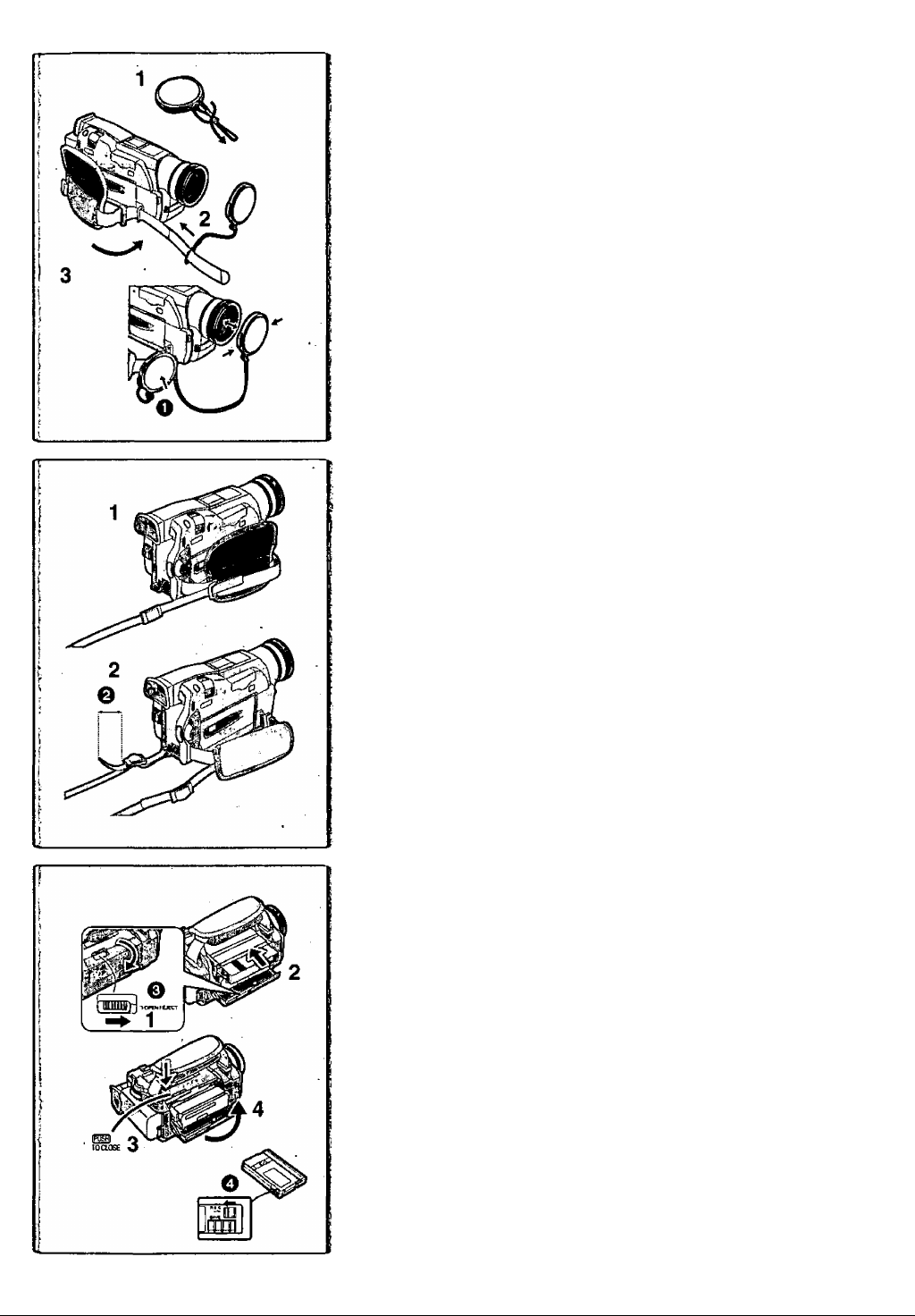
Lens Cap and Grip Belt
To protect the Lens surface, attach the Lens Cap. Adjust the length of the
Grip Belt to the size of your hand.
1 Attach the longer loop of the Lens Cap Cord to the Lens
Cap.
2 Attach the shorter loop to the grip belt.
3 Put your hand through the Grip Belt and adjust the length.
• The removed Lens Cap can be hooked onto the grip beltQ- (When you are
not recording, be sure to keep the Lens Cap attached to the Lens for
protection.)
Attaching the Shoulder Strap
We.recommend that you attach the Shoulder Strap before going out of doors
to record so as' to avoid dropping the Palmcorder.
1' Pass the tip of the Shoulder Strap through the Shoulder
Strap Holder on the Palmcorder and pull the Shoulder Strap.
2 Fold the tip of the Shoulder Strap, pass it through the
Shoulder Strap Length Adjuster, and pull it.
• Puil it out more than 1 inch (2 cm) Q from the Shoulder Strap Length
Adjuster so that it cannot siip off.
inserting a Cassette
When power is supplied to the Palmcorder, the cassette can be taken out
without turning the Palmcorder on.
1 Slide the [OPEN/EJECT] Lever 0 to the right and pull down
,to open the Cassette Compartment.
2 Insert a Cassette.
3 Close the Cassette Compartment and lock the Cassette
Compartment by pressing the [PUSH TO CLOSE] mark.
4 Close the Lower Cassette Compartment Cover.
• For other notes, see page 51.
■ Accidental Erasure Prevention
opening the accidental erasure prevention slider 0 on the cassette (by
sliding it in the [SAVE] arrow direction) prevents recording. To enable
recording, close the accidental erasure protection slider (by sliding it in the
[REC] arrow direction.)
13
Page 14
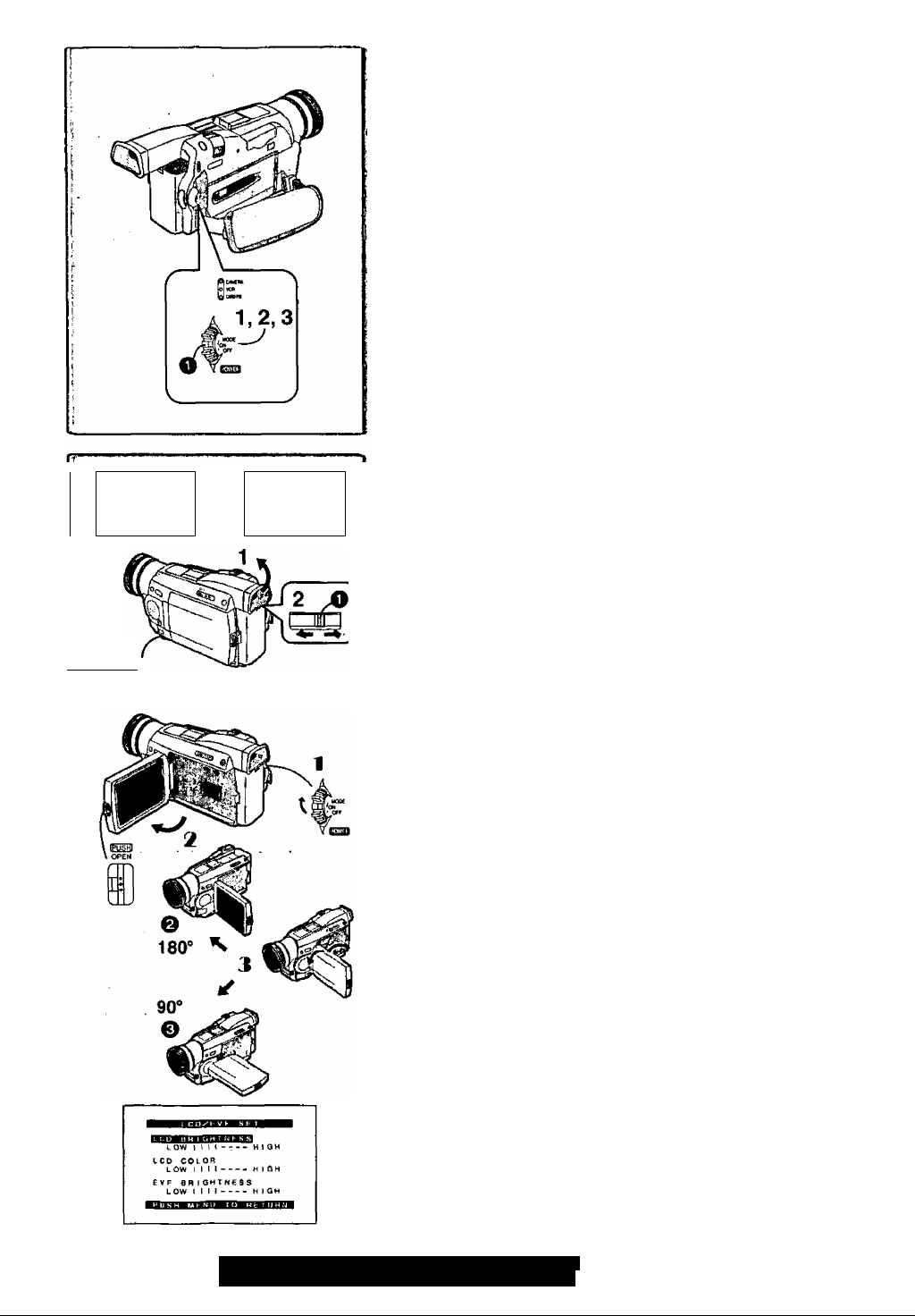
L
2:51:32PM
OCT 1 2001
-►
2:51:32PM
OCT 1 2001
Turning on/offthe Palmcorder and selecting
Modes
Turn on the power first and then select Modes.
|How to Turn on the Power
1 Set the [OFF/ON/MODE] Switch to [ON] while pressing the
center Button O-
• The [CAMERA] Lamp lights up.
|How to Switch Modes
2 Slide the [OFF/ON/MODE] Switch.
• With each slide of the Switch, the Mode switches in the order of Camera
Mode, VCR Mode, and Card Playback Mode.
• The appropriate Mode Lamp lights up.
BHow to Turn off the Power
3 Set the [OFF/ON/MODE] Switch to [OFF] while pressing the
center Button.
Using the Viewfinder
Before using the Viewfinder, adjust the field of view so that the displays inside
the viewfinder become clear and easy to read.
1 Slide the Viewfinder backward and then tilt it upward.
• The Viewfinder angle is adjusted upward.
2 Adjust by sliding the Eyepiece Corrector KnobO-
Ь2
-lllllllllliTHi»-
Using the LCD Monitor
With the LCD Monitor open, you can also record the picture while watching it.
1
Turn the [OFF/ON/MODE] Switch to [ON].
Press the [PUSH OPEN] Button and, at the same time, bring
2
out the LCD Monitor about 90° in the direction of the arrow.
• The Viewfinder goes off.
3 Adjust the LCD Monitor angle according to the desired
recording angle.
• The LCD Monitor can rotate a maximum of 180 ° Ф from the vertical
position to the upward direction and a maximum of 90° © to the
downward direction. Forcefully rotating the LCD monitor beyond these
ranges will damage the Palmcorder.
Closing the LCD monitor
Push the LCD Monitor until the [PUSH OPEN] Button is securely locked.
■ Adjusting Brightness and Color Level
When [LCD/EVF SET] on the [DISPLAY SETUP] Sub-menu is set to [YES],
the following items are displayed.
LCD Brightness [LCD BRIGHTNESS]
Adjusts the brightness of the image on the LCD screen.
LCD Color Level [LCD COLOR]
Adjusts the color saturation of the image on the LCD screen.
Brightness of the Viewfinder [EVF BRIGHTNESS]
Adjust the brightness of the image in the Viewfinder,
1 Press the [PUSH] Dial and select the item you want to adjust.
2 Rotate the [PUSH] Dial and increase or decrease the number
of the vertical bars on the Bar Indication.
• The Bar Indication has 8 steps. A larger number of vertical bars
indicates stronger brightness'or color saturation.
Increasing the Brightness of the Entire LCD Monitor
Set the [LCD MODE] on the [DISPLAY SETUP] Sub-Menu to [BRIGHT].
• These adjustments do not affect the recorded images.
14
For assistance, please call : 1-800-211-PANA(7262) or
send e -mail to : consumerpraducts©Panasonic com
Page 15
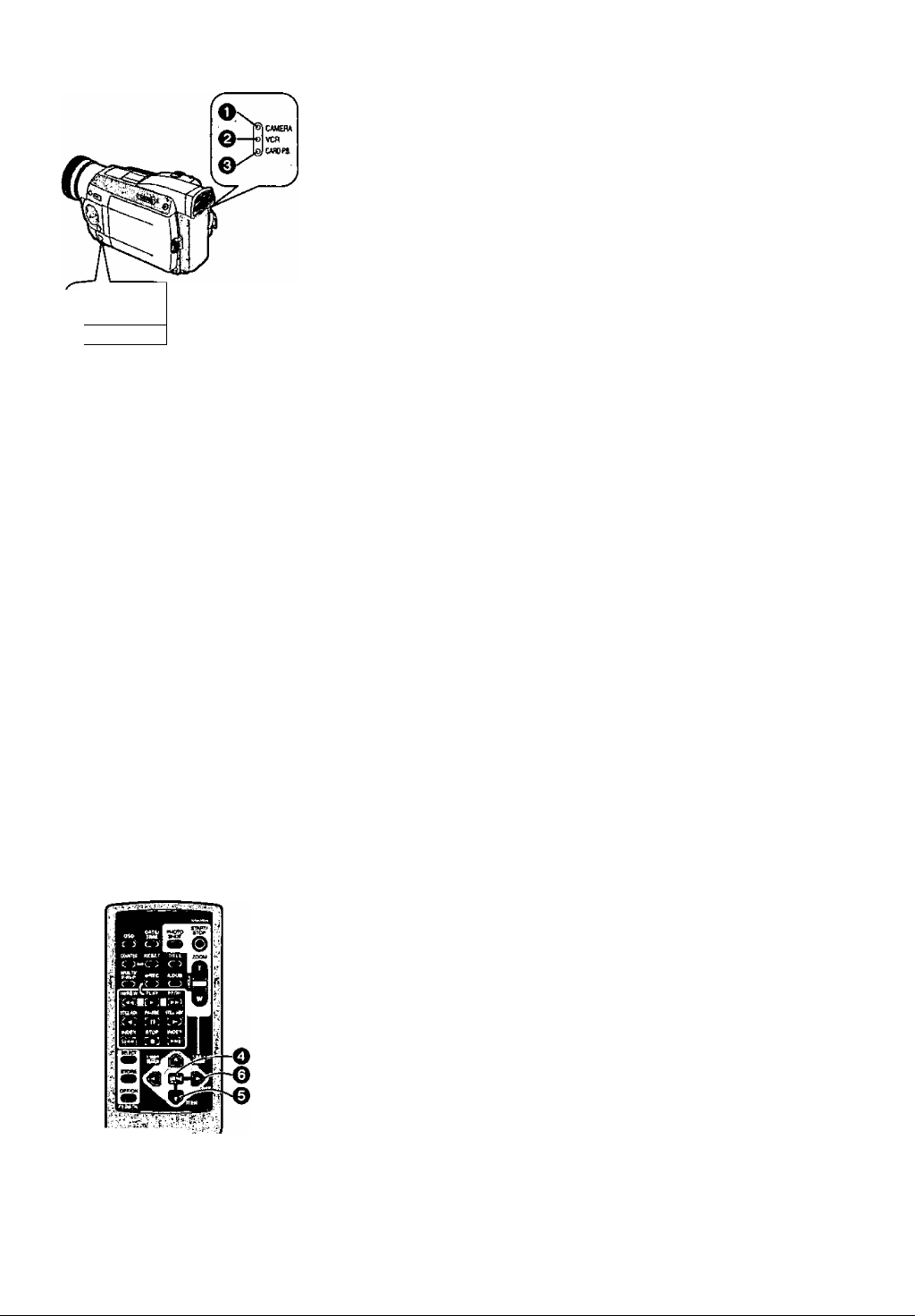
u™» —
cnnnnc*"“
1. CAMERA SETUP
2. DIGITAL EFFECT
3. CARO SETUP
*, MUITI^PICTURES
5. recording setup
6. DISPLAY SETUP
OTHER FUNCTIONS
1. PLAYBACK FUNCTIONS
2- DIGITAL EFFECT
3. CARD SETUP
4. MULTI-PICTURES
5. RECORD I NO SETUP
fi, A V I N/OU T SETUP
7. DISPLAY SETUP
I. OTHER FUNCTIONS
2, 3, 4, 5
e
Using the Menu Screen
To facilitate the selection of a desired function or setting, this Palmcorder
displays various function settings on menus.
1 Press the [MENU] Button.
• When the (CAMERA] Lamp is on, the Camera Function Menu is
displayed. O
• When the [VCR] Lamp is on, the VCR Function Menu is displayed. 0
• When the [CARD P.B.] Lamp is on, the Card Function Menu is
displayed. O
2 Rotate the [PUSH] Dial to select a desired Sub-Menu.
• Rotate the [PUSH] dial to display the items highlighted.
3 Press the [PUSH] Dial to display the selected Sub-Menu.
4 Rotate the [PUSH] Dial to select the item to be set.
5 Press the [PUSH] Dial to set the selected item to a desired
Mode.
• Each press of the cursor [►] brings up a subsequent Mode. Menu items
that cannot be used in combination with the selected item are displayed
in dark blue.
• While a Menu is displayed, you cannot record or play back. Menus can be
displayed during playback but not during recording.
• The above operations can be carried out using the Remote Controller.
(-►10)
•To display the Menu, press the [MENU] Button 0 on the Remote
Controller. . :
•To select items on the Menu, press the [ITEM] Button © on the Remote
Coritroller.
•To set the mode for the selected items, press thé [SET] Button 0 on the
Remote Controller.
To Exit the Menu Screen
Press the [MENU] Button again.
About the Menu Mode Setting
The,setting selected on the Meriu will be retained even when the Palmcorder
is turned off. However, if the Battery or AC Adaptor is disconnected before
Turning the Palmcorder off, the selected setting may not be retained.
1, DELETE PICTURE/TITLE
2. CARD editing
3. DISPLAY SETUP
4, OTHER FUNCTIONS
15
Page 16
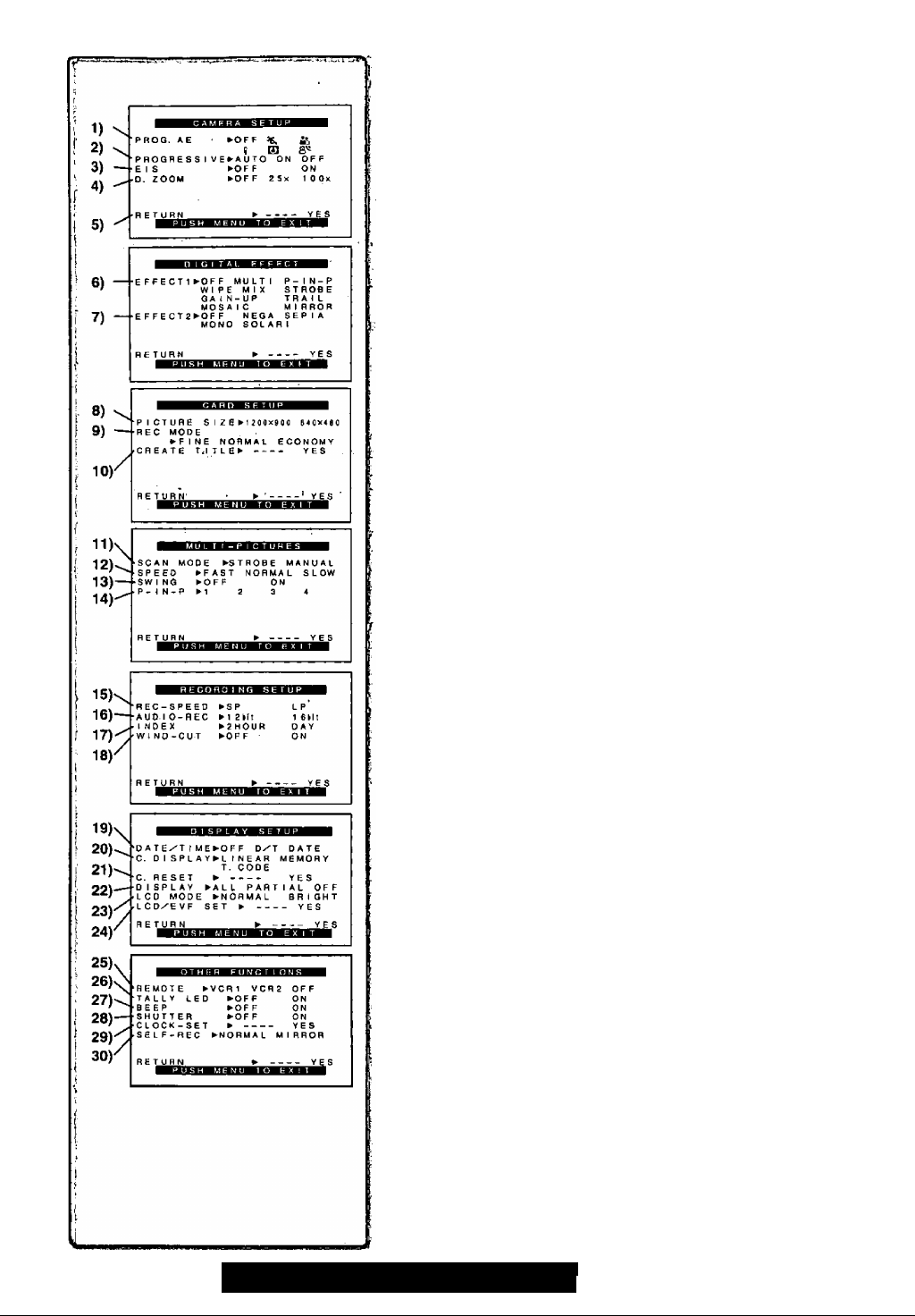
List of Menus
The illustrations of the Menus are (or explanation purposes only, and they are
different from the actual Menus.
Camera Mode Main-Menu [CAMERA FUNCTIONS]
[CAMERA SETUP] Sub-Menu
1) Auto Exposure Mode [PROG.AE] {•¥ 23)
2) Progressive Photoshot Mode [PROGRESSIVE] 21)
3) Digital Electronic Image Stabilizer [EIS] 22)
4) ^Digital Zoom [D.ZOOM](-^ 22)
5) * Returning to the Main-Menu [RETURN]
6) ' Digital Effects 1 [EFFECT1](-> 26)
7) Digital Effects 2 [EFFECT2] (-► 26)
[CARD SETUP] Sub-Menu
8) Picture Size [PICTURE SIZE] (-» 34)
9) Picture Quality [REC MODE] (-► 34)
10) Title Creation [CREATE TITLE] {-► 37) ‘
[MULTI-PICTURES] Sub-Menu
11) Multi-Picture Mode [SCAN MODE] (-> 27)
12) Strobe Multi-Picture Speed [SPEED] 27)
13) Swing Mode [SWING] H 27)
14) Position of Small Picture inside Normal Picture [P-lN-P](-> 27)
[RECORDING SETUP] Sub-Menu
15) Recording Speed Mode[REC-SPEED]{^ 19)
16) Audio Recording Mode [AUDIO-REC] (-► 19, 33)
17) Index Mode [INDEX] (-» 30)
18) Wind Noise Reduction [WIND-CUT]
• If this function is set to [ON], the sound of wind hitting the microphone
can be reduced for recording,
[DISPLAY SETUP] Sub-Menu
19) Date and Time Indication [DATE/TIME](-* 50)
20) Counter Display Mode [C.DISPLAY] (-> 50).
21) Counter Reset [C.RESET] (-> 57)
• Set the counter value to zero. However, it cannot reset the Time Code.
22) Display Mode [DISPLAY] (-^ 50)
23) LCD Brightness [LCD MODE] (-► 14)
24) LCD and Viewfinder Adjustment [LCD/EVF SET] (-♦ 14)
[OTHER FUNCTIONS] Sub-Menu
25) Remote Controller Mode [REMOTE] (^11)
26) Recording Lamp [TALLY LED] (-► 20)
27) Beep Sound [BEEP]
1 Beep
• When you start recording
• When you switch the [OFF/ON/MODE] Switch from [OFF] to [ON]
2 Beeps
• When you pause recording
10 Beeps
• If you perform a wrong operation before or during recording
28) Shutter Effect [SHUTTER] (->21)
29) Date and Time Setting [CLOCK-SET] (-» 19)
30) Self-Recording [SELF-REC] (-> 20)
16
For assistance, please call; 1-800-211-PANA(7262) or
send e -mail to ; consumerproducts@panasonic.com
Page 17
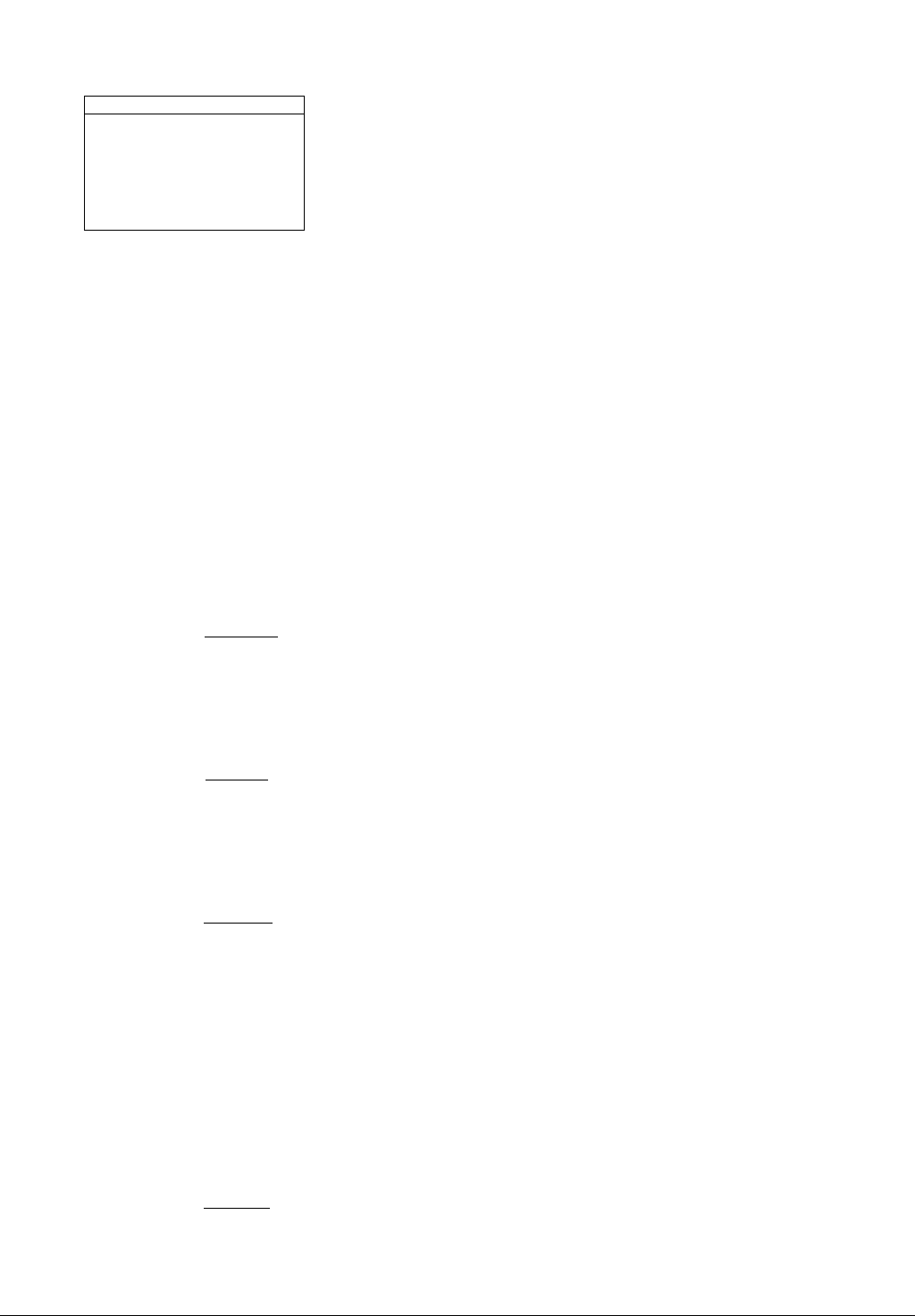
'BLANK SBAHCH ^
•RECORD
2)
. 1 ND E X
fAUD 1 0 ►STl ST2 MIX
.3)
^AUO 1 0
4)
7
5)
fRE T UR N
---------------------
TO CARO^
OUT ►STEREO L R
6)
7)
EFFECT ►OFF ON
effect select
8)
9) '
10) -
11)
12)-{
13)
►OFF MULTI Wt PE mi:
STFIOBE NEGA SEPIA
MONO TRAIL SOLAR I
MOSA 1C Ml RROR"
RETURN ►-------------VES
flEC MODE
►FIME NORMAL ECONOMY
create titled
SCAN MODE ►STROBE MANUAL
SPEED ►FAST NORMAL SLOW
SWING ►OFF ON
-------------------------
PHOTO SCENE
YES
------------------
►PHOTO SCENE
YES
► YES
YES
VCR Mode Main-Menu [VCR FUNCTIONS]
[PLAYBACK FUNCTIONS] Sub-Menu
1) Blank Search [BLANK SEARCH] (-> 29)
2) Recording to Card [RECORD TO CARD] (-♦ 35)
3) Index Search Mode [INDEX] 30)
4) Audio Output Mode [AUDIO] (-> 33)
5) Audio Selector [AUDIO OUT] (-> 53)
6) Returning to the Main-Menu [RETURN]
[DIGITAL EFFECT] Sub-Menu
7) Digital Effect On/Off [EFFECT] (-» 31,32)
8) Digital Effect Selection [EFFECT SELECT] (-
[CARD SETUP] Sub-Menu
9) Picture Quality [REG MODE] [•♦ 34)
10) Title Creation [CREATE TITLE] (-> 37)
[MULTI-PICTURES] Sub-Menu
11) Multi-Picture Mode [SCAN MODE] (-> 32)
12) Strobe Multi-Picture Speed [SPEED] (-► 32)
13) Swing Mode [SWING] {•* 32)
31, 32)
14) -.
15)
f 16)—^AV JACK
t 17)“ A^ DUB INPUT ►MIC AV IN
/■
18)
D ATE>^T I ME ►OF F D/T DATE
C. D I SPL A Y ►L i NE AR MEMORY
C, RESET ► ---- * YES
OiSPLAY ►ALL PARTIAL OFF
LCD MODE ►NORMAL BRIGHT
LCD/EVF SET ►
RETURN
REMOTE ►VCR1 VCR2 OFF
CLOCK-SET ►
»
-------
VES
►
-------------
yes
►IN/OUT OUT/PHONES
►OFF ON
»
-------
YES
T. CODE
-----------
YES
►
------
YES
----------------
YES
[RECORDING SETUP] Sub-Menu
14) Recording Speed Mode [REC-SPEED] 19, 40, 41)
15) Audio Recording Mode [AUDIO-REC] (-► 19, 33)
[AV IN/OUT SETUP] Sub-Menu
16) AV Jack [AV JACK] (-» 33, 40, 53)
17) Audio Dubbing Input [A.DUB INPUT] (-► 33)
18) AD Conversion Output [DV OUT] (*♦ 40)
[DISPLAY SETUP] Sub-Menu (-» 16)
[OTHER FUNCTIONS] Sub-Menu (-> 16)
>>
------------
YES
L
17
Page 18
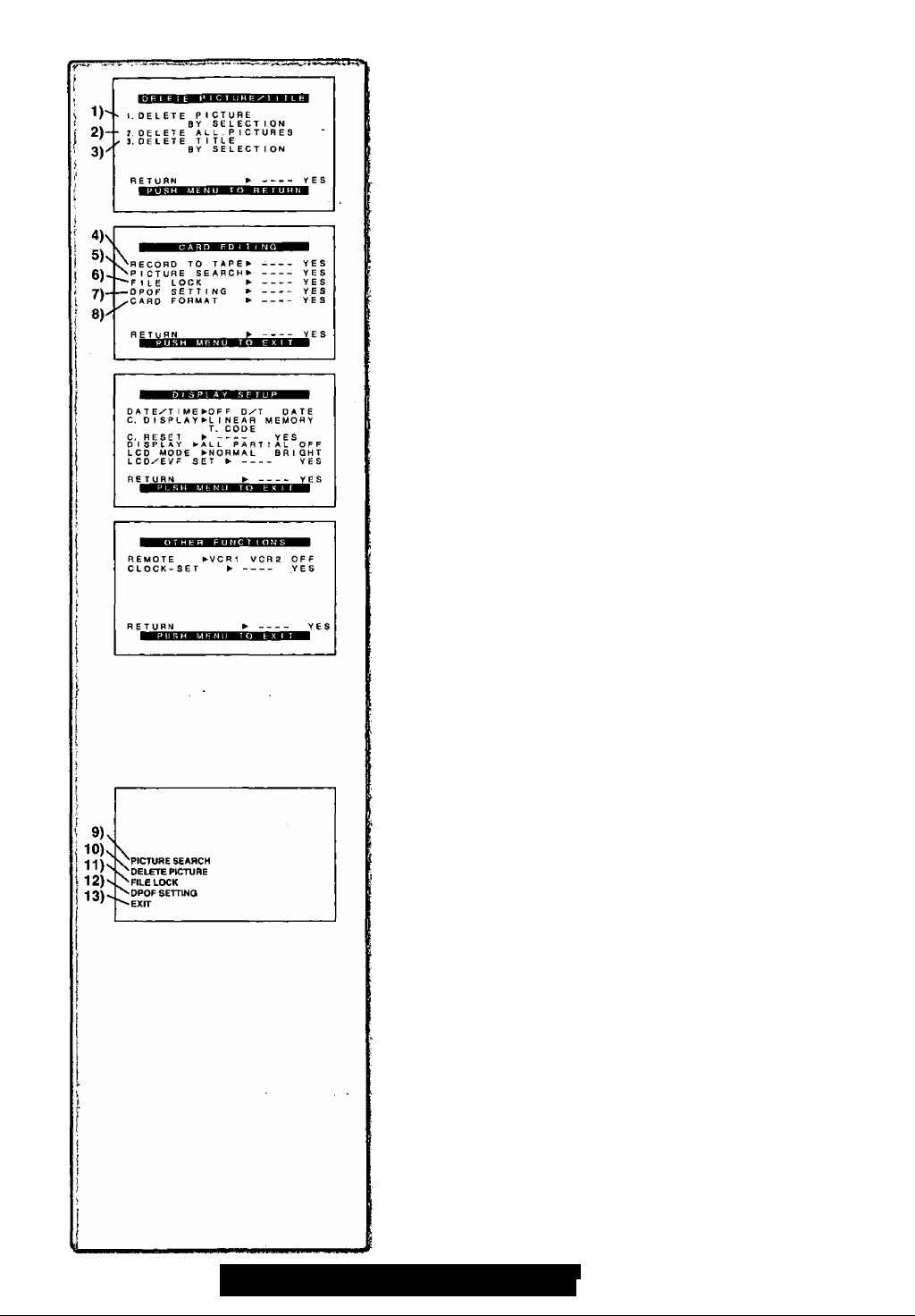
Card Playback Mode Main-Menu
[DELETE PICTURE/TITLE] Sub-Menu
1) Selecting and deleting a Picture [DELETE PICTURE BY SELECTION]
H 38)
2) Deleting All Pictures [DELETE ALL PICTURES] H 38)
3) Selecting and Deleting a Title [DELETE TITLE BY SELECTION] (-> 38)
[CARD EDITING] Sub-Menu
4) Recording to Cassette [RECORD TO TAPE] (-> 36)
5) Searching a Picture [PICTURE SEARCH] (-► 36)
6) Setting the Lock [FILE LOCK] (-► 38)
7) Setting DPOF [DPOF SETTING] (-► 39)
8) Formatting a Card [CARD FORMAT] (-> 39)
[DISPLAY SETUP] Sub-Menu H 16)
[OTHER FUNCTIONS] Sub-Menu H 16)
18
Card Playback Mode Short-Cut Menu
Short-cut menus enable some of the Card Playback Mode menus to be called
quickly. Press the [PUSH] Dial to display the short-cut menus, and rotate the
[PUSH] Dial and then press it to select the desired menu.
9) [PICTURE SEARCH]:
The [PICTURE SEARCH] menu for searching pictures from numbers
appears.
10) [DELETE PICTURE];
The [DELETE PICTURE] menu for erasing the displayed picture
appears. Use this menu after the picture to be erased has appeared.
11) [FILE LOCK];
The [FILE LOCK] menu to prevent the accidental erasure of the
displayed picture (lock setting) appears. Use this menu after the picture
to be locked has appeared.
12) [DPOF SETTING]:
The [DPOF SETTING] menu for performing the DPOF settings for the
displayed picture appears. Use this menu after the picture whose DPOF
settings are to be performed has appeared. /
13) [EXIT]: This is for exiting from the short-cut menu.
For assistance, please call : 1-800-211-PANA(7262) or
send e -mail to : consumerproducts@panasonic.com
Page 19
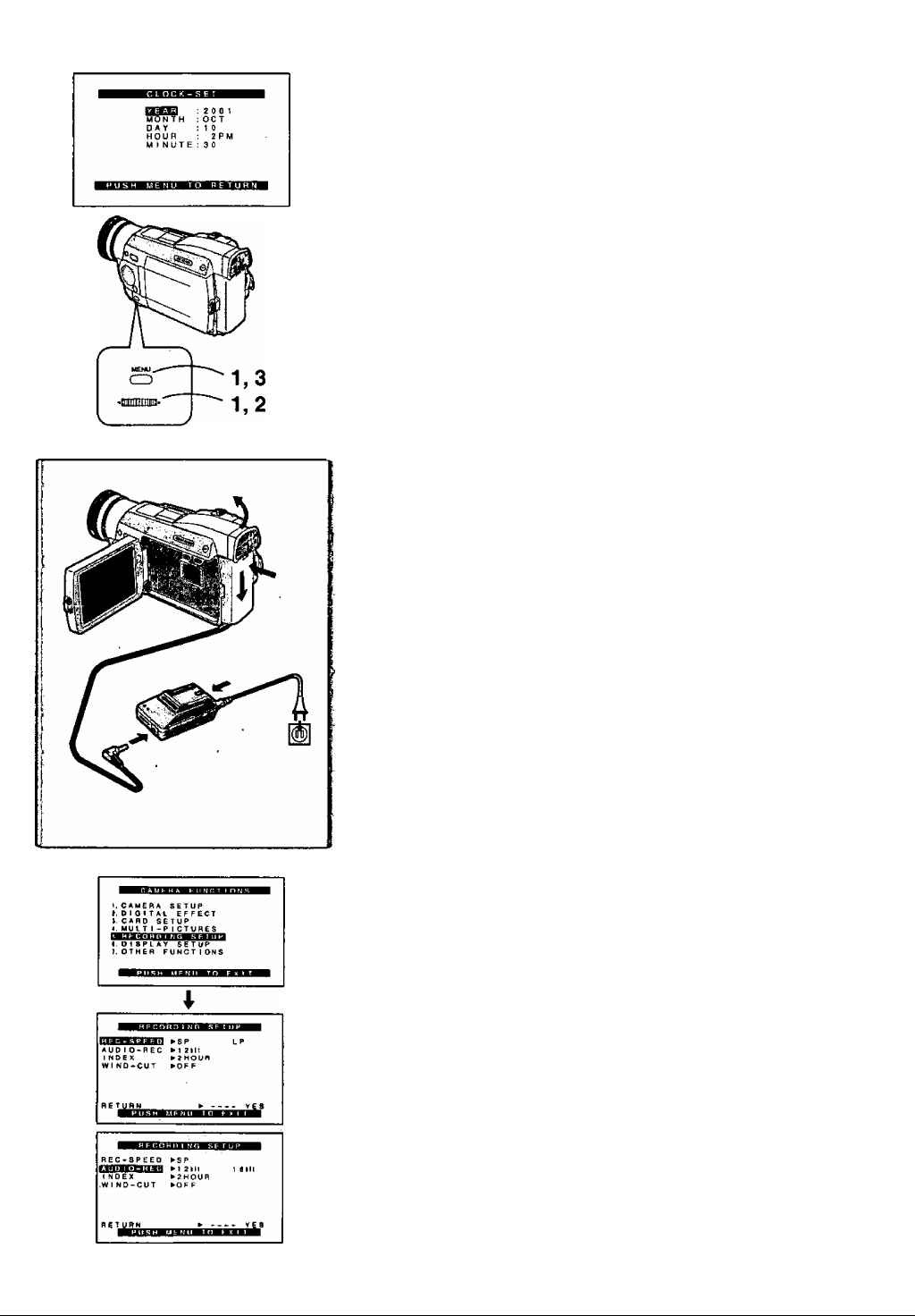
Setting Date and Time
1 Press the [MENU] Button and rotate the [PUSH] Dial to select
[OTHER FUNCTIONS] » [CLOCK-SET] » [YES].
2 Rotate and press the [PUSH] Dial to select [YEAR]/[MONTH]/
[DAY]/[HOUR]^MINUTE] and set it to a desired vaiue.
• Year will cycle in the order shown below.
2000-» 2001*^ 2089-^ 2000^ ...
3 Press the [MENU] Button to finish setting the date and time.
• The clock operation starts from [00] second.
• The menu will disappear when the button is pressed again.
»It is possible that the built-in clock in the Palmcorder may become
inaccurate. Please check the time before recording. If the [^] Indication is
flashing, charge the built-in lithium battery and reset the date and time.
internai Lithium Battery Recharge
The internal lithium battery sustains the operation of the clock. When the[^]
Indication is lit, the internal lithium battery is near exhaustion.
1 Connect the AC Adaptor to the Palmcorder with the power
turned off and then connect to the AC Jack.
• After charging for 4 hours, the built-in lithium battery can power the
clock for approximately 3 months.
LP Mode
A desired recording speed can be selected with [REC-SPEED] on the
[RECORDING SETUP] Sub-Menu. O
If LP Mode is selected, the recording time becomes 1.5 times longer
than that of SP Mode.
Although the image quality does not decrease with the LP Mode recording,
mosaic-like noise patterns may appear on a playback Image, or some normal
functions may be restricted.
• The contents that are recorded in LP Mode are not completely compatible
with other equipment.
• Audio Dubbing is not possible with LP Mode. (•♦ 33)
Audio Recording Mode
The sound quality of the recorded sound can be selected with [AUDIO-REC]
on the [RECORDING SETUP] Sub-Menu. 0
High sound-quality recording is possible with “16bit 48kHz 2 track” Mode.
With the “12bit 32kHz 4 track" Mode, the original sound can be recorded on 2
tracks in stereo, while the other 2 tracks can be used for re-recording.
19
Page 20
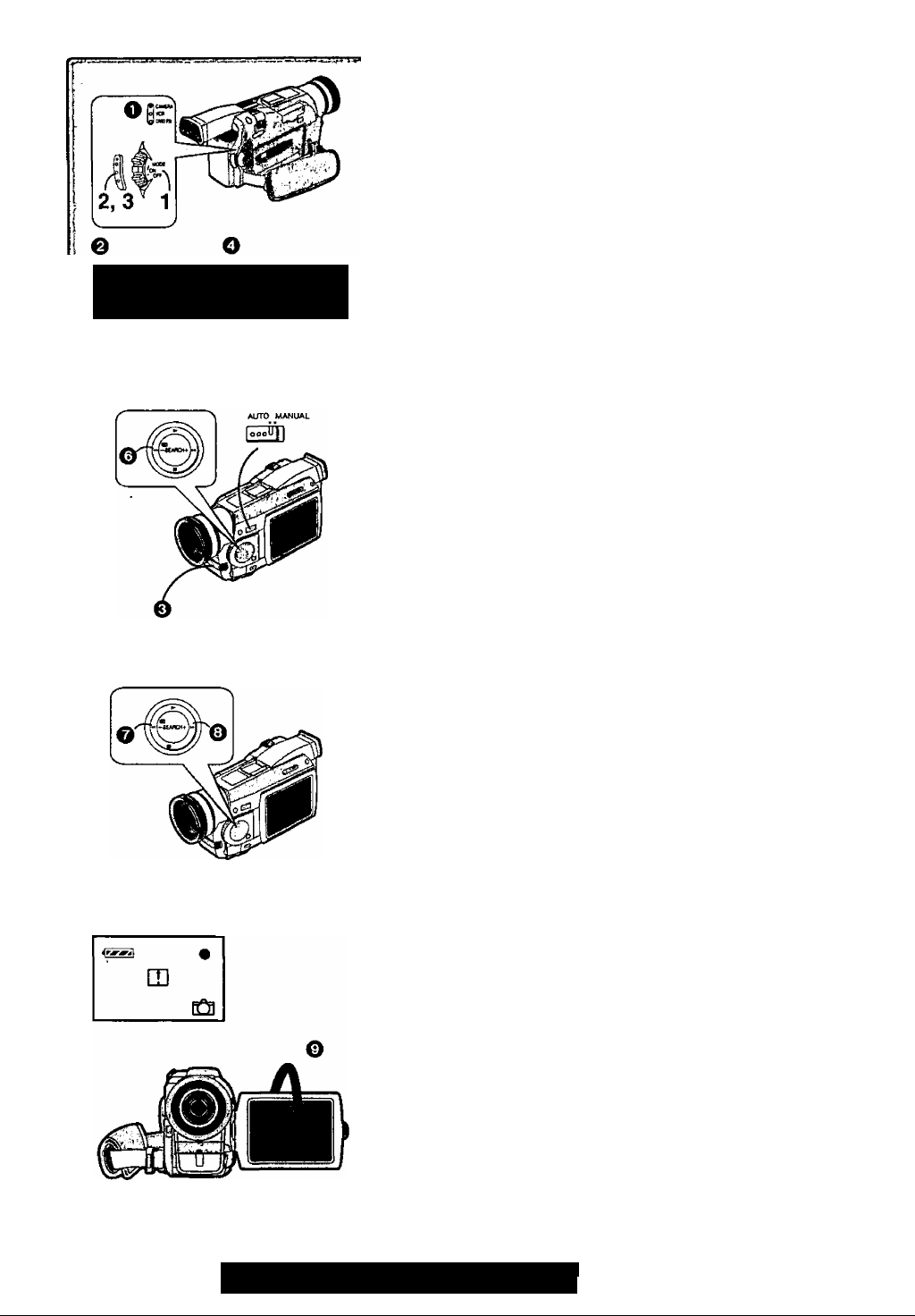
' RECORD
Recording
1 Set the [OFF/ON/MODE] Switch to [ON].
• The [CAMERA] Lamp lights up. O
2 Press the Recording Start/Stop Button.
• Recording starts.
• After the [RECORD] is displayed, it changes to [RECj. @
• The Tally Lamp (LED Lamp) 0 lights up during recording and alerts
those being recorded that recording is in progress. The Tally Lamp
does not light up if the [TALLY LED] on the [OTHER FUNCTIONS] Sub
menu is set to [OFF],
3 Press the Recording Start/Stop Button again to pause the
recording.
• [PAUSE] is displayed. O
• If the Recording Pause Mode continues for more than 5 minutes, the power
is turned off automatically for tape protection and power conservation. To
0
resume recording from this condition, turn on the power again.
• When recording while the Mode Selector Switch is set to [AUTO] 0 the
Palmcorder automatically adjusts the focus and white balance. (In some
cases, they cannot be adjusted automatically and need to be adjusted
manually.) (^ 24, 25)
• For other notes, see page 5i.
■To Check the Recording
By pushing the [(§)] Button ^ in the Recording Pause Mode, you can play
back the last few seconds of the recorded scene.
• [CHK] is displayed. After checking, the Palmcorder resumes the Recording
Pause Mode.
• For other notes, see page 51.
■To View the recorded scene whiie the Recording is
paused (Camera Search)
The recorded scene can be viewed by holding down the [—SEARCH] Button
Q or [SEARCH-1-] Button @ in the Recording Pause Mode.
The Camera Search function is useful for finding the starting point of a new
scene to create a smooth transition of one scene to another.
• When the [-SEARCH] Button is pressed, images are played back in the
reverse direction.
• When the [SEARCH-i-] Button is pressed, images are played back In the
forward direction.
• For other notes, see page 51.
■Self-Recording
By opening the LCD Monitor and turning it so that it faces fonvard (to the lens
side) ©, you can let the subject in front of the Palmcorder monitor the shot
while shooting is in progress.
• When the LCD Monitor is opened, the Viewfinder is disabled automatically.
However, when the LCD Monitor is rotated forward, the image is also
shown in the Viewfinder.
• If you prefer to have the image on the LCD Monitor to look like an image in
a mirror, set [SELF-REC] on the [OTHER FUNCTIONS] Sub-Menu to
[MIRROR]. (Mirror Mode)
Images are recorded normally and no left and right reversal occurs.
• If [MIRROR] is selected, only recording Indication [•], recording pause
Indication [•! I], Card PhotoShot Indication [[Q]] and Remaining Battery
Power Indication [i^^] are displayed. If a general Waming/Alarm
Indication [[T]] appears, return the LCD Monitor to the original position in
order to check the specific content of the Waming/Alarm Indication.
■To Finish the Recording ‘
Set the [OFF/ON/MODE] Switch to [OFF].
20
For assistance, please call: 1-800-2T1-PANA(7262) or
send e -mail to : consumerproducis@panasonic.com
Page 21

PHOTO,
------
SHOT ^
PhotoShot Recording on the DV Cassette
With this function, you can record still pictures with sound for approximately 7
seconds each on the Cassette.
1 Slide the [TAPE/CARD] Selector to [TAPE].
2 Press the [PHOTO SHOT] Button in the Recording Pause
Mode.
• The Palmcorder records a still picture for about 7 seconds and then
switches back to the Recording Pause Mode.
• Photoshot Recording results in slightly inferior image quality.
I Progressive Photoshot
With the progressive Photoshot Function, you can record still pictures with
higher resolution than with the normal Photoshot Function.
• AHer setting [PROGRESSIVE] on the [CAMERA SETUP] Sub-menu to [ON]
or [AUTO], press the [PHOTO SHOT] Button in the Recording Pause Mode.
[(£]] is displayed. O
• This Function may not work with some function settings. (-► 51)
^Continuous Photoshot
If the [PHOTOSHOT] Button is held down with the [SHUTTER] of the SubMenu [OTHER FUNCTIONS] set to [ON], the Palmcorder will record still
images without interruptions every 0.7 seconds until the button is released.
• The screen blinks and, at the same time, a shutter clicking sound is
recorded. (However, this function is not enabled when Progressive
Photoshot is set to [ON] or [AUTO].)
BDigitai Stili Picture
When the [CAMERA STILL] Button 0 is pressed, images become still
pictures. When the Button is pressed again, the Digital Still Picture Mode is
cancelled.
• We recommend that you press the [CAMERA STILL] Button first at the
position where you want to record the picture and then press the [PHOTO
SHOT] Button.
I For the still pictures taken in the Continuous Photoshot Mode or Digital Still
Picture Mode, photoshot index signals are not recorded.
Zoom in/Out Functions
It gives special effects to the Palmcorder by Recording objects close by or
with wide-angle shot.
1 For wide-angle shots (zoom out):
Press the [W/T] zoom lever towards [W].
For close-ups (zoom in):
Press the [W/T] zoom lever towards [T].
• Zoom magnification is displayed for a few seconds.
• Generally speaking, when the [W/T] zoom lever is pressed towards [W] or
[T], the zooming speed gradually increases.
Taking Close-up Shots of Small Subjects (Macro Close-up Function)
When the zoom magnification is 1 x, the Palmcorder can locus on a subject
that is as close as approximately 1.5 inch (35 mm) from the lens. With this,
small subjects like insects can be recorded.
• For other notes, see page 5i.
21
Page 22

‘ L Digital Zoom Function
This function is useful when you want to record close-up shots of subjects
located beyond a normal zoom range of 1 X to 10X magnification. With the
digital zooming Function, you can select a magnification of 25 X or even to
100X.
1 Set [CAMERA FUNCTIONS] » [CAMERA SETUP] »
[□.ZOOM] » [25x] or [lOOx]
• 25X: Digital zooming to 25X
• 100X: Digital zooming to 100X
2 To zoom in or out, press the [W/T] zoom lever towards [W] or
towards [T].
• As the magnification of digital zooming increases, the quality of image may
deteriorate.
Canceling the Digital Zooming Function
Set [D.ZOOM] on the [CAMERA SETUP] Sub-menu to [OFF].
For other notes, see page 5i.
Digital Electronic Image Stabilizer Function
If you are recording in unstable situations and the Palmcorder is shaky, you
can use this function to correct the distortion in these images.
• If the Palmcorder shakes too much, this Function may not be able to
stabilize images.
1 Set [CAMERA FUNCTIONS] » [CAMERA SETUP] » [EIS] »
[ON]
• The [EIS] Indication Q appears.
Canceling Digital Electronic Image Stabilizer
Set [EIS] on the [CAMERA SETUP] Sub-Menu to [OFF],
EIS function may not work when...
• Palmcorder movement is too extreme.
• Recording a subject with distinct horizontal or vertical stripes.
• Recording in low light situations.
• Recording a subject under a great amount of fluorescent light.
• Recording a scene with very fast motions.
For other notes, see page 5i.
Fade In/Out Functions
Fade In O
Fade In brings out images and sounds gradually from a black screen at the
beginning of a scene.
1 Hold down the [FADE] Button while the Palmcorder Is set to
the Recording Pause Mode.
• The image fades out gradually,
2 When the image is completely gone, press the Recording
Start/Stop Button to start recording.
3 Release the [FADE] Button about 3 seconds after starting
recording.
• The image reappears gradually.
Fade Out 0 ^
Fade Out causes images and sounds to disappear gradually, leaving^a black
screen at the end of a scene. /
1 Hold down the [FADE] Button while recording.
• The image fades out gradually. ^
2 About 3 seconds after the Image is completely gone, press
the recording Start/Stop Button to stop recording.
3 Release the [FADE] Button.
For other notes, see page 51.
22
For assistance, please call; 1-800-211-PANA(7262) or
send e -mat) to : consumerproducts@panasonic.com
Page 23

. Backlight Compensation Function
This prevents a recording subject from being recorded darker in backlight.
{Backlight is the light that shines from behind a recording subject.)
1 Press the [BACK LIGHT] Button..
• The [E31 Indication Q flashes and then is displayed.
To resume normal Recording
Press the Backlight Button [BACK LIGHT],
• When the [BACK LIGHT] Button is pressed, the entire screen becomes
brighter.
• By operating the [OFF/ON/MODE] Switch, the Backlight Compensation
Function is cancelled.
Recording in Special Situations
(Program AE)
Select optimal automatic exposures under specific recording situations.
1 Set the Mode Selector Switch to [MANUAL].
• The [MNL] Indication appears.
2 Set [CAMERA FUNCTIONS] » [CAMERA SETUP] »
[PROG.AE] » a desired Mode [ ig, ]. [¿»j], [¿], [¿1, [S^]-
• The Indication of the selected Mode is displayed.
[ ^ ] Sports Mode O
For Recording scenes involving quick movements, such as sports scenes.
[ ] Portrait Mode 0
Focuses on the main subject of the image and leaves the background slightly
out of focus.
[g] Low Light Mode ©
Preserves the mood of dim light settings without altering picture brightness.
[0] Spotlight Mode O
Neutralizes the additional brightness created by a spot light.
[S’^0 Surf & Snow Mode 0
Compensates for excessive illumination from sun glare to produce a clear
picture.
Canceling the Program AE Function
Set [PROG.AE] on the [CAMERA SETUP] Sub-Menu to [OFF]. Or, set the
Mode Selector Switch to [AUTO].
• For other notes, see page 51.
23
Page 24

Manuaf Shutter Speed Adjustment
Useful for Recording fast-moving subjects
1 Set the Mode Selector Switch to [MANUAL].
• The [MNL] Indication appears.
2 Press the [PUSH] Dial repeatedly until the shutter speed
display appears.
3 Rotate the [PUSH] Dial to adjust the shutter speed.
The Range of Shutter Speed Adjustment
1/60—1/8000 (or 1/30-1/500: for Mega Pixel Recording)
The standard shutter speed is 1/60 (or 1/30: for Mega Pixel Recording).
"Selecting a speed closer to [1/8000] causes the shutter speed to be faster.
• When the progressive function is [ON], a speed only up to 1/500 can be
used.
To Resume Automatic Adjustment
Set the Mode Selector Switch to [AUTO].
• For other notes, see page 52.
Manuai iris Adjustment (F Number)
You can use this function when the screen is too bright or too dark.
1 Set the Mode Selector Switch to [MANUAL].
• The [MNL] Indication appears.
2 Press the [PUSH] Dial repeatedly until the [F] Indication
appears.
3 Rotate the [PUSH] Dial to adjust the iris.
Adjustable Range of the Iris
CLOSE (CIosed)^F16...F2.0^
OP(Opened)+OdB^OP-F3dB...^OP+18dB
When a value closer to [CLOSE] is selected, the image becomes darker.
When a value closer to [OP-M8dB] is selected, the image becomes brighter.
The value to which -FdB is attached indicates a gain value. If this value is too
large, the quality of the image deteriorates.
To Resume Automatic Adjustment
Set the Mode Selector Switch to [AUTO]..
24
• For other notes, see page 52.
Manual Focus Adjustment
Focus can be adjusted manually for recording in a situation where auto focus
may not function well.
1 Set the Mode Selector Switch to [MANUAL].
• The [MNL] Indication appears.
2 Press the [FOCUS] Button.
• The [MF] Indication (Manual Focus Mode) O appears.
3 Rotate the Focus Ring to adjust the focus.
To Resume Automatic Adjustment
Press the [FOCUS] Button to turn off the [MF] Indication. Or, set the Mode
Selector Switch to [AUTO].
For assistance, please call : 1-800-211-PANA(7262) or
send e -mail to : consumerproducts@panasonic.com
Page 25

Recording in Naturai Colors
(White Balance)
Depending on the scene or light condition, the Automatic White Balance
Adjustment Mode may not be able to bring out natural colors. In such a case,
the white balance can be.adjusted manually.
1 Set the Mode Selector Switch to [MANUAL].
• The [MNL] Indication appears.*
2 Press the [PUSH] Dial.
• The [AWB] Indication appears.
3 Rotate the [PUSH] Dial to set a desired White Balance Mode.
O Automatic White Balance Adjustment [AWB]
Q The White Balance setting that was previously set manually
o Fluorescent light Mode
Q Outdoor Mode
0 Indoor Mode (shooting under incandescent lamp)
To Resume Automatic Adjustment
Rotate the [PUSH] Dial until the [AWB] Indication appears. Or, set the Mode
Selector Switch to [AUTO].
• For other notes, see page 52.
Adjusting White Balance Manually
When the Auto White Balance Adjustment function does not operate under
the existing light conditions, use the Manual White Balance Adjustment
mode.
1 Set the Mode Selector Switch to [MANUAL].
• The [MNL] Indication appears.
2 Press the [PUSH] Dial.
• The [AWB] Indication appears.
3 Rotate the [PUSH] Dial until the [^*^] Indication is displayed.
4 Point the Palmcorder at a full-screen white subject, and then
keep the [PUSH] Dial pressed until Indication [j^vi] stops
flashing. ' >
• When the [¡^"/j ] Indication flashes after turning the Palmcorder on, the
previously adjusted white balance setting is still kept.
To Resume Automatic Adjustment
Rotate [PUSH] Dial until the [AWB] Indication is displayed. Or, set the Mode
Selector Switch to [AUTO],
Use of Auto White Balance Adjustment in inappropriate lighting conditions
may result in reddish or bluish images. Where the subject is found on the left
but surrounded by many light-sources, Auto White Balance Adjustment may
not operate properly. In such case we suggest that you adjust the White
Balance.
1) The range that is controlled by the Auto White Balance Adjustment Mode
of this Palmcorder
2) Blue sky
3) Cloudy sky (Rain) , .
4) TV screen .
5) Suniight.
6) White fluorescent light
7) Halogen light bulb
8) Incandescent light bulb
9) Sunrise and sunset
10) Candlelight
• For other notes, see page 52.
25
Page 26
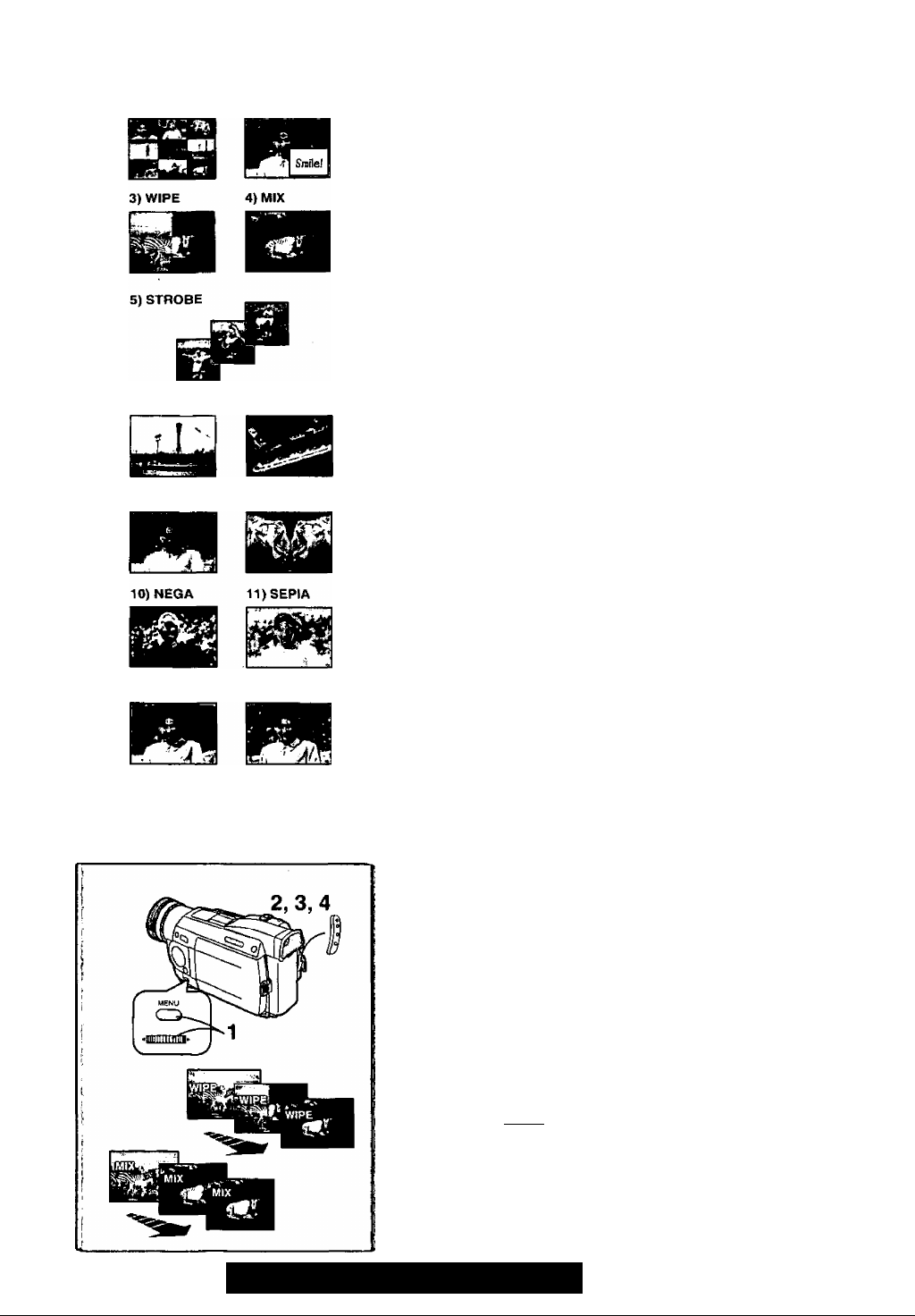
1) MULTI 2)P-1N-P
6) GAIN-UP 7) TRAIL
8) MOSAIC 9) MIRROR
Digital Effect Functions
This Palmcorder is equipped with digital effect Functions that add special
effects to the scene.
Digital Effects 1 [EFFECT1]
1) [MULTI] Multi-Picture Mode
2) [P-IN-P] Picture-in-Picture Mode
3) [WIPE] Wipe Mode
4) [MIX] Mix Mode
5) [STROBE] Strobe Mode
• It records images with a stroboscopic effect.
6) [GAIN-UP] Galn-upMode
• It brightens images electronically.
•Adjust focus manually when using this Mode.
7) [TRAIL] Trailing Effect Mode
• It records images with a trailing effect.
8) [MOSAIC] Mosaic Mode
• It produces a mosaic-like image.
9) [MIRROR] Mirror Mode
•The right half of an image becomes a mirror image of the left half.
Digital Effects 2 [EFFECT2]
10) [NEGA] Negative Mode
•The colors of the recorded image are inverted as seen in a negative.
11) [SEPIA] Sepia Mode
• It records a scene with a brownish tint, like the color of old pictures.
12) [MONO] Black&White Mode
• It records an image in black and white.
13) [SOLARI] Solarization Mode
• It records an image with a painting-like effect.
12) MONO 13)SOLARI
Selecting a desired digital effect
Set [CAMERA FUNCTIONS] » [DIGITAL EFFECT] » [EFFECTIJor
[EFFECT2] » a desired digital effect.
Canceling the digital effect
Set [CAMERA FUNCTIONS] » [DIGITAL EFFECT] » [EFFECT1] or
[EFFECT2]»[OFF]’.
• For other notes, see page 52.
■ Wipe Mode and Mix Mode
Wipe Mode;
Like a curtain is being pulled, the still picture of the last recorded scene
gradually changes to the moving image of a new scene.
Mix Mode:
While the moving image of a new scene fades in, the still image of the last
recorded scene gradually fades out.
1 Set [DIGITAL EFFECT] » [EFFECT1] » [WIPE] or [MIX].
• The [WIPE] or [MIX] Indication appears.
2 Press the Recording Start/Stop Button to start Recording.
3 Press the Recording Start/Stop Button to pause the
Recording.
• The last scene is stored in memory. The [WIPE] or [MIX] Indication
changes toiPaiSHi or [¡50].
4 Press the Recording Start/Stop Button to restart the
Recording.
• The last image of the previous scene gradually changes to the new
• For other notes, see page 52.
scene.
•
26
For assistance, please call: 1-800-21 i-PANA{7262) or
send e -mail to : consumerproducts@panasonic.com
Page 27

■ Multi-Picture Mode
Strobe Multi-Picture ModeO=
You can capture and record 9 consecutive small still pictures.
Manual Multi-Picture Mode
You can manually capture and record 9 small still pictures.
After setting [DIGITAL EFFECT! » [EFFECT1] » [MULTI]
1 Set [MULTI-PICTURES] » [SCAN MODE] » [STROBE] or
[MANUAL].
When [STROBE] Is selected:
• Set the [SPEED] to a desired strobe speed.
[FAST]: You can capture 9 consecutive stilt pictures within
approximately 1 second
[NORMAL]: You can capture 9 consecutive still pictures within
approximately 1.5 seconds
[SLOW]: You can capture 9 consecutive still pictures within
approximately 2 seconds
• If you set [SWING] on the [MULTI-PICTURES] Sub-Menu to [ON], the
intervals at which the 9 still pictures are taken are longer at the
beginning and end than in the middle of the swing strobe period and it
is useful for analyzing swing motion, etc., in sports.
When [MANUAL] is selected:
• You can select a desired scene one at a time up to 9 small pictures.
2 Exit the menu by pressing the [MENU] Button.
3 Press the [MULTI] Button.
• if [MANUAL] is selected, press the [MULTI] Button at each scene you
want to capture.
4 Press the Recording Start/Stop Button or the [PHOTOSHOT]
Button to record on the Cassette.
Deleting all the captured Multi pictures
While 9 multi-pictures are displayed, press the [MULTI] Button.
• If [MANUAL] has been selected, press the [MULTI] Button after 9 pictures
are displayed.
To Display the Multi Pictures again
Press the [MULTI] Button lor 1 second or longer.
To Delete Multi pictures one by one
(When pictures were captured in [MANUAL])
When the [MULTI] Button is pressed for 1 second or longer while the still
pictures are displayed, the picture captured last is deleted. If you keep
pressing the [MULTI] Button, the pictures are deleted continuously.
• After still pictures are deleted one by one, they cannot be displayed again.
..........
О ©
©
о
• For other notes, see page 52.
■ Picture-in-Picture Mode
You can display a sub-screen (still picture) Inside the screen.
After setting [DIGITAL EFFECT] » [EFFECT1] »[P-IN-P]
1
Select [P-IN-P] on the [MULTI-PICTURES] Sub-Menu and set
the position (OOOO) where you want to insert a small still
picture.
2 Exit the menu by pressing the [MENU] Button.
3 Aim the Palmcorder at the scene you want to capture and
press the [P-IN-P] Button to insert a small still picture.
• A small still picture is displayed in a Normal picture.
• If the [P-IN-P] Button is pressed again, the small still picture is cleared.
4 Press the Recording Start/Stop Button or the [PHOTOSHOT]
Button to record on the Cassette.
I For other notes, see page 52.
27
Page 28

Playing Back
The recorded scene can be played back immediately after recording.
1 Slide the [OFF/ON/MOOE] Switch and set the Paimcorder in
the VCR Mode.
• The [VCR] Lamp lights up. 0
2 Press the ['^'^1 Button to rewind the tape.
• Rewind the tape to the point where you want to start playback,
• When the tape reaches the beginning, rewinding stops automatically.
3 Press the [P-] Button to start playback.
To Stop Playback
Press the [■] Button @.
• If a Cassette recorded with copyright protection signals is played back, the
screen becomes blue or mosalc-llke noise patterns.
■Adjusting the Sound Volume
Until the [VOLUME] Indication
0. Then, rotate the [PUSH] Dial to adjust the volume. After the adjustment,
press the [PUSH] Dial to make the [VOLUME] Indication disappear.
To adjust the volume with the Remote Controller, press the [T] or [W] Button
to display the [VOLUME] Indication. Press the [T] Button to increase the
volume or press the [W] Button to decrease the volume. The [VOLUME]
Indication goes off 2 or 3 seconds after the adjustment is finished,
• When the Playback Zoom Function is in use, the sound volume cannot be
adjusted.
0
appears, keep pressing the [PUSH] Dial
• For other notes, see page 53.
Finding a Scene You Want to Play Back
■ Cue/Review Playback
Cue Playback®
Keep the Cue Button [^^] O pressed during playback.
Review Playback (g)
Keep the Review Button
• For longer Cue or Review Playback, press the Cue Button [►►] or the
Review Button [-^-^ ] only briefly. As this locks the search function, you do
not need to keep the button pressed for a long time.
• To resume normal playback, press the Play Button [►]. In Cue and Review
Playback, pictures with fast-moving subjects may contain mosaic-like noise
patterns.
■ Variable Speed Search Function
The speed of Cue Playback or Review Playback can be varied.
1 During playback; press the [^] Button.
• [1Xt>] indication appears. ©
2 Rotate the [PUSH] Dial and select a desired search speed.
The following 6 playback speeds are available for the Variable Speed Search
Function in both the fast-forwarding and rewinding directions. 1/5 X (slow
playback, SP mode only), 1/3 X (slow playback, LP mode only),1 X, 2 X, 5
X, 10 X, and 20 X.
• The same setting can be performed using the Remote Controller.
Resuming Normal Playback
Press the [►] Button.
• During Cue or Review Playback, fast-moving images may show'mosaic-like
noise patterns.
• The sound is muted during search.
■ Repeat Playback
If you continue to press the Playback Button [►] for 5 seconds or longer, the
Palmcorder switches to Repeat Playback Mode, and the [R t>] Indication
appears ®. (To cancel Repeat Playback Mode, set the [OFF/ON/MODE]
Switch to [OFF].)
0
pressed during playback.
28
For assistance, please call : 1-800-211-PANA(7262) or
send e -mail to : consumerproducts@panasonic.com
Page 29

Slow Motion Playback
This Palmcorder can play back at a slow speed.
1 Press the [^] Button.
2 Press the ['•!] Button or the [)»■] Button on the Remote
Controller.
• When the [-^1] Button is pressed, Slow Motion Playback proceeds in the
reverse direction, while pressing the [!►] Button starts Slow Motion
Playback in the forward direction.
Scenes recorded in the SP mode are played back at approximately 1/5th of
the normal speed.
Scenes recorded in the LP mode are played back at approximately 1/3rd of
the normal speed.
Resuming Normal Playback
Press the [►] Button.
Still Playback/Still Advance Playback
This Palmcorder is capable of still picture playback and frame-advance
playback.
1 Press the [^] Button.
2 Press the [I I] Button.
• The playback image stops in the Still Playback Mode.
3 Press the [-*1] Button or the p*-] Button on the Remote
Controller.
• With each pressing of the [-«I] Button, still pictures advance in the
reverse direction. With each pressing of the ?►] Button, still pictures
advances in the forward direction. If either one of the Buttons continues
to be pressed, still pictures advance continuously one frame at a time
until the Button is released.
Resuming Normal Playback
Press the [► ] Button or [I I] Button.
■ Jog Playback
By rotating the Jog Dial ([PUSH] Dial) O of the Palmcorder in the Still
Playback Mode, still pictures can be advanced one frame at a time in the
forward or backward direction.
• If the Palmcorder is left in the Still Playback Mode for more than 5 minutes,
the Palmcorder switches to the Stop Mode to protect the video heads from
excessive wear and tear.
Finding the End of Recording
(Blank Search Function)
The Blank Search Function helps you to locate the end of the Recording on
the Cassette quickly.
1 Set [VCR FUNCTIONS] » [PLAYBACK FUNCTIONS] »
[BLANK SEARCH] » [YES].
• The [BLANK] Indication appears.
• Approximately 1 second before the last recorded scene, the Palmcorder
switches to the Still Playback Mode.
• If there is no blank portion left on the Cassette, the Palmcorder stops at
the end of the tape.
Canceling Blank Search prior to completion
Press the [■] Button.
29
Page 30

index Search Functions
To facilitate searching of desired scene, this Palmcorder automatically
records index signals during recording, as explained in the following.
Photoshot Index Signal
These signals are automatically recorded whenever still pictures are taken in
Photoshot Mode (-> 21).
When recording still pictures using the Continuous Photoshot Mode (-► 21),
the index signal is not recorded.
Scene Index Signal
Scene Index Signals are automatically recorded when you start recording
after inserting a Cassette.
However, if the Palmcorder is switched from the VCR Mode to Camera Mode
or if the date and time is set before the start of recording, the index signal is
not recorded.
• If [INDEX] of [RECORDING SETUP] Sub-Menu on the [CAMERA
FUNCTIONS] Main-Menu is set to [2HOUR], an index signal is recorded
2,2
when Recording is restarted after an elapse of 2 hours or longer. If it is set
to [DAY], an index signal is recorded when recording is restarted after the
date has changed since the last recording. (While the index signal is
recorded, the [INDEX] Indication (T) flashes for a few seconds.)
BF*hotoshot Index Search
1 Set [VCR FUNCTIONS] » [PLAYBACK FUNCTIONS] »
[INDEX]» [PHOTO].
2 Press the [►►!] Button O or the [1^^] Button 0 on the
Remote Controller.
• With each press of the corresponding button, still pictures recorded in
Photoshot Mode are searched.
• After Pictures with Sounds are played back for 4 seconds, the Palmcorder
switches to the Still Playback Mode.
INDEX
SI
■ Scene Index Search
1 Set [VCR FUNCTIONS] » [PLAYBACK FUNCTIONS] »
[INDEX]»[SCENE].
2 Press the [HH ] Button Q p>' the [ ] Button 0 on the
Remote Controller.
• When the corresponding Button is pressed once, the [S l] Indication Q)
appears, and searching of the subsequent scene marked with an index
signal starts. Each time the button is pressed after the start of Scene Index
Search the indication changes from [S 2] to (S 9], and the beginning of the
scene corresponding to the selected number will be searched. After
reaching the desired scene, playback starts automatically.
• Up to 9 scene numbers can be selected.
Top Scan
If the [►►! ] Button or the [ W'^] Button is pressed for more than 2 seconds,
the Palmcorder will scan for scenes (or PhotoShots) and playback the first
few seconds of each. (To cancel, press the [►] Button e or the [■] Button
' For other notes, see page 52.
30
For assistance, please call: 1-600-211-PANA(7262) or
send e -mail to ; consumerproducts@panasonic.com
Page 31

Playback Zoom Function
A part of the image can be enlarged up to 10 times during playback.
1 During playback, press the Playback Zoom Button [P.B.
ZOOM] on the Remote Controller.
• The center of the image is enlarged to approximately double the size.
Changing the Zoom Magnification
2 Change the magnification by pressing the [W] or pT] Button
on the Remote Controlier.
• You can increase the magnification up to 10x.
Changing the enlarged area of an image
3 Press the Arrow Button (A, Y) on the Remote
controller that points to the area you want to enlarge.
• When the playback is stopped, the position of the enlarged image area
is reset to the center automatically.
Canceling the Playback Zooming Function
Press the [P.B.ZOOM] Button on the Remote Controller.
• For other notes, see page 52.
Playback Digital Effect Functions
During playback, special Digital Effects can be added to the Recording. The
digital effects that may be applied in the process of recording (except Picture
in Picture Mode) wilt be the same as these added effects.
1 Press the Play Button [►].
2 Press the [SELECT] Button of the Remote Controller and
select desired Digital Effect.
• When the [SELECT] Button is pressed repeatedly, the Digital Effect
selection changes.
MULTI -^WIPE^MIX^STROBE -^NEGA-»SEPIA-»MONO
->TRAIL-» SOLARI -»MOSAIC-*- MIRROR
• The same setting can also be set using the [DIGITAL EFFECT] on the
[VCR FUNCTIONS] Main-Menu.
Suspending Playback Digital Effect temporarily
Press the [OFF/ON] Button 0 to clear or restart the digital effect. When the
Digital effect is paused temporarily, the selected effect’s indication flashes.
Canceling the Digital Effect
Press the [SELECT] Button on the Remote Controller repeatedly until the
Digital Effect Indication is cleared.
; • For other notes, see page 52.
B Playback with Wipe Mode and Mix Mode
1 Press the [P^] Button to start playback.
2 Press the [SELECT] Button of the Remote Controller and
select [WIPE] or [MIX].
3 Press the [STORE] Button at the moment you want to save
as a still picture.
• The fWJrjgi or ilQQl Indication appears, and the image is saved.
4 Press the [OFF/ON] Button in the scene in which you want to
use the Wipe or Mix effect.
• The scene changes as a result of the Wipe or Mix effect.
• The Wipe Function and Mix Function can be used only from the Remote
Controller during playback.
• If the [OFF/ON] Button is pressed while Wipe Function or Mix is used, the
effect will stop temporarily at that point. Pressing the [OFF/ON] Button again
will bring back the effect.
31
Page 32

I Playing Back with Multi-Picture Mode
Strobe Multi-Picture Mode [STROBE]
You can capture 9 consecutive still pictures from playback images.
Manual Multi-Picture Mode [MANUAL]
Selecting a desired still picture one at a time, you can capture 9 still pictures.
Index Multi-Picture Mode {[PHOTO], [SCENE])
You can capture 9 screens of pictures to which Index signals are attached.
Atter setting [EFFECT SELECT] on the [DIGITAL EFFECT] Sub-Menu to
[MULTI]
....
0
:
0
:
1 Set [MULTI-PICTURES] » [SCAN MODE] » [STROBE] or
[MANUAL] or [PHOTO] or [SCENE], whichever mode you
prefer.
When [STROBE] is selected:
• Set the [SPEED] to a desired strobe speed.
[FAST]: You can capture 9 consecutive still pictures within
[NORMAL]: You can capture 9 consecutive still pictures within
[SLOW]; You can capture 9 consecutive still pictures within
• If you set [SWING] on the [MULTI-PICTURES] Sub-Menu to [ON], the
intervals at which the 9 still pictures are taken are longer at the
beginning and end than in the middle of the swing strobe period, and it
is useful for analyzing swing motion, etc,, in sports.
approximately 1 second
approximately 1.5 seconds
approximately 2 seconds
2 Exit the Menu by pressing the [MENU] Button.
3 Play back the tape.
• If you select Index mode, it is not necessary to play back the tape.
4 Press the [MULTI] Button.
• I! [STROBE] is selected: 9 screens are automatically captured from
the point at which the Button is pressed.
• If [MANUAL] is selected; press the [MULTI] Button at each scene you
want to capture. When 9 screens are captured, the tape will stop.
• If [PHOTO] or [SCENE] is selected: From the point at which the
Button is pressed, 9 screens of pictures to which index signals are
attached are captured in the playback direction. After 9 screens are
captured, the tape will stop, but, if there are 8 or less pictures to be
captured, the tape will stop at its end.
o
Deleting All the Captured Multi Pictures
While displaying the multi-pictures that have been captured, press the
[MULTI] Button.
• If [MANUAL] has been selected, press [MULTI] Button after 9 screens are
displayed:
To Display the Multi-pictures again
Press the [MULTI] Button for 1 second or longer.
To Delete Multi-pictures one by one (When Pictures have been
captured In Manual Mode);
When the [MULTI] Button is pressed for 1 second or longer while the still
pictures are displayed, the picture that was captured last is deleted. If you
continue to press the Button, the pictures are deleted consecutively.
• After still pictures are deleted one at a time, they cannot be displayed again.
To Stop Capturing Pictures midway (When Pictures have been
captured in Index Mode)
Press the [■] Button.
To Search the tape position of a desired picture among the
playback pictures displayed on 9 screens
^ 1 After displaying pictures in Multi Picture Mode, rotate the
[PUSH] Dial to select the image whose tape position you
want to search.
• The selected picture blinks at the red frame.
2 Press the Remote controller’s Index Button [i-4^] or [»>h] 0
• A still picture playback takes place at the selected picture.
• For other notes, see page 52.
32
For assistance, please call: 1-800-211-PANA(7262) or
send e -mail to : consumerproducts@panasonic.com
Page 33

I I
Playing Back on Your TV
By connecting your Palmcorder with your TV, the recorded scenes can be
viewed on your TV screen.
• Before connecting them, turn off the power of both the Palmcorder and TV,
1 Connect the [AV IN/OUT] Jack of the Palmcorder to the
Video and Audio Input Jacks of the TV.
• Using the AA^ Cable O (supplied), make a connection with the TV. If
the TV has an S-Video Jack, connect the S-VHS Cable (not supplied)
0, too.
Making the Indications Appear on the TV screen
Press the [OSD] Button 0 on the Remote Controller.
• If you play back a Cassette recorded with copyright protection signals, the
screen becomes blue or mosaic-like noise patterns.
• If you set [AV JACK] on the [AV IN/OUT SETUP] Sub-Menu to [IN/OUTj,
nothing will be shown on the TV screen except during playback.
Audio Dubbing
You can add music or narration to the recorded Cassette.
• If you perform audio dubbing onto a tape that was recorded with [AUDIO
REC] on the [RECORDING SETUP] Sub-Menu of the [CAMERA
FUNCTIONS] Main-Menu set to [16bit], the original sound is erased. (If you
want to preserve the original sound, use the [12bit] Mode when recording.)
• Audio Dubbing cannot be performed onto recordings made in LP Mode.
(-♦19)
1 Set [VCR FUNCTIONS] » [AV IN/OUT SETUP] » [AV JACK]
»[IN/OUT].
2 And then select [A.DUB INPUT] » [MIC] or [AV IN].
• Set to [AV IN] when external sound equipment is used, or set to [MIC]
when an external or built-in microphone is used.
3 Press the [P^] Button, and then press the [I I] Button at the
point where you want to start dubbing,
4 Press the [A.DUB] Button on the Remote Controller.
• [A.DU6II] Indication appears. O
5 To start Audio Dubbing, press the [I I] Button on the Remote
Controller,
• [A.DUB>] Indication appears. @
To Stop Audio Dubbing
Press the [II] Button on the Remote Controller.
The Palmcorder is in the Still Playback Mode again.
Playing Back the Sound Recorded with Audio Dubbing
(For 12 bit Audio Recording)
Set [VCR FUNCTIONS] » [PLAYBACK FUNCTIONS] » [AUDIO] » [ST2]
or [MIX].
ST1: Play back only the original sound.
ST2: Play back only the sound added by Audio Dubbing
MIX: Play back both the original sound and the sound added by Audio
Dubbing simultaneously.
33
Page 34

Using a Memory Card
^Inserting a Memory Card
Before inserting a Memory Card, be sure to turn the Palmcorder off.
1 Slide the [OPEN] Lever to the right and open the Card Slot
Cover.
2 While holding the Memory Card with its cut corner facing
right, insert it into the Card Siot.
3 Close the Card Slot Cover.
^[ACCESS] Lamp
While the Palmcorder is accessing the Card (reading, recording, playback,
erasing, moving of images), the [ACCESS] Lamp O up.
• While the [ACCESS] Lamp is on, never attempt to open the Card
Compartment, to pull out the Card, to turn off the Palmcorder power, or to
switch the [TAPE/CARD] Selector. Such actions will damage the Card and
cause the Palmcorder to malfunction.
Recording on the Memory Card
Still pictures can be recorded on the Memory Card from the Palmcorder len
as well as from scenes that have already been recorded on a cassette.
The size of images that are recorded using this Palmcorder is approximate!)
1,080,000 pixels, and recording of images with a size that is larger than a
million pixels is called mega-pixel still-picture recording 53). Compared tc
images of normal recording, images that are created by mega-pixel stillpicture recording can be printed out clearer.
■ Card Photoshot
Recording a picture through the Palmcorder lens
(CAMERA Mode)
1 Slide the [TAPE/CARD] Selector to [CARD].
2 Set [PICTURE SIZE] in [CARD SETUP] Sub-Menu to
[1200X900] or [640X480].
3 Press the [PHOTO SHOT] Button.
• The [iQj] Indication light in red. O
• Mega-pixel recording (when you select [1200X900] in step 2) is useful for
taking clear pictures, but the following functions are disabled during mega
pixel recording.
• Digital zooming {-¥ 22)
• Electronic Image stabilizer function [EIS](^ 22)
• Digital functions 26, 27)
• Title In/Creation (-» 37)
• The power is automatically turned off after about 5 minutes when a cassett
has been inserted.
Recording from a cassette (VCR Mode)
Slide the [TAPE/CARD] Selector to [CARD].
! Start playback and press the [PHOTO SHOT] Button at the
scene you want to record.
• The size of the images input externally or recorded from a tape to the
card becomes [640X480].
• While the image is being recorded, it stays still for a few seconds.
Please refer to "Recording to a Card from other equipment”(-» 53),
regarding the recording to a card from other equipment.
34
Selecting the quality of Card Photoshot images
1 Set [CAMERA FUNCTIONS] or [VCR FUNCTIONS] » [CAR
SETUP] » [REC MODE] » a desired image quality (FINE,
NORMAL, ECONOMY).
• Please refer to page 58, conserning the Maximum Number of pictures th^
can be recorded on the supplied SD Memory Card.
For assistance, please call: 1-800-211-PANA(7262) or
send e -mail to : consumerproducts@panasonic.com
Page 35

■Automatically copying still pictures recorded on a
cassette
The Palmcorder copies images automatically, referring to Photo Index
signals.
After set to the VCR Mode 28)
..........
1 Set the Palmcorder to Still Playback Mode just before the
point where picture transfer is to commence.
2 Set [VCR FUNCTIONS] » [PLAYBACK FUNCTIONS] »
[RECORD TO CARD] » [YES].
• Search starts from the current Cassette position, and images with
Photo Index signals are recorded onto the Card sequentially.
• While copying, the Indication 0 appears.
To Stop the Transfer of Images
Press the [■] Button.
• For other notes, see page 53.
Playing Back Pictures on the Memory Card
1
1 Set the Palmcorder to Card Playback Mode.
• The [CARD P.B.j Lamp lights.
• The still picture that was recorded last on the Memory Card is
displayed.
O File Name
0 Picture Size {-¥ 49)
o File Number
To play back the later recorded pictures:
Press the [SEARCH+] Button
To play back the earlier recorded pictures:
Press the [-SEARCH] Button.
■ Playing back all the pictures continuously
(Slide Playback)
Press the [►] Button.
The [SLIDE[>] Indication is displayed. O
• All pictures are played back for approximately 5 seconds each, from the first
to the last recorded picture, and the playback then stops.
To Pause the Slide Playback
Press the [II] Button.
The [SLIDEII] Indication is displayed. 0
• To restart slide playback, press the pi] Button again or press the [►]
Button. The slide playback starts from the next image and ends at the last
displayed picture.
To Stop the Slide Playback
Press the [■] Button.
• To restart slide playback, press the [►] Button. Slide playback starts from
the next image, and, after all the recorded images are played back, slide
playback stops at the image where you originally stopped slide playback.
• You can play back images with titles inserted in them. {-► 37)
However, it is not possible to display the titles or delete the displayed titles
in the Slide Playback.
• When you play back the blank (not recorded) Memory Card, the screen
turns white and the indication [NO PICTURE] is displayed.
• When you play back still pictures which are recorded using other formats or
pictures with incomplete data, the [x] indication or the [CARD ERROR]
Indication may be displayed as a warning.
• For other notes, see page 53.
•
35
Page 36

2 3 ^ ^шшплШ'
о о
|То Select а Desired Picture and Play it Back
After set to the Card Playback Mode {ч 35)
1 Press the [MULTI] Button.
• The still pictures recorded on the Memory Card are displayed in MultiPicture Mode. О
2 Rotate the [PUSH] Dial and select a desired picture.
• The selected picture is marked with a red frame.
3 Press either the [PUSH] Dial or the [MULTI] Button.
• The selected picture is shown on the entire screen.
0 Picture Size
© File Number
0 File Name
.......
1 Using Picture Search Mode
1 Set [CARD FUNCTIONS] » [CARD EDITING] » [PICTURE
SEARCH] » [YES].
• The picture search screen 0 appears.
2 Rotate the [PUSH] Dial to select the desired number of the
picture and then press it.
• The selected number’s picture appears.
©
• The same setting can be performed using the short-cut menu (-► 18).
• For other notes, see page 53.
Copying pictures on a Memory Card to a
Cassette
After set to the Card Playback Mode {-* 35)
To Copy One Picture
1 Slide the [TAPE/CARD] Selector to [TAPE].
2 Display a desired picture.
• Please refer to To select a Desired Picture and Play it Back".
3 Press the [PHOTO SHOT] Button.
• It takes approximately 7 seconds to copy a still picture to the Cassette.
• During the copying, the Indication O appears.
To Copy All the Pictures
1 Display the first picture.
• If a picture other than the first one is displayed, only the subsequent
pictures will be copied.
2 Set [CARD FUNCTIONS] » [CARD EDITING] » [RECORD
TO TAPE]»[YES].
• It takes approximately 7-11 seconds for each picture to be copied to thi
Cassette. To stop the copying midway, press the [■] Button.
• During the copying, the Indication Q appears.
.....
36
• For other notes, see page 53.
For assistance, please call: 1-800-211-PANA(7262) or
send e -mail to : consumerproducts@panasonic.com
Page 37

Creating a Title
You can create a title and record on a Memory Card,
1 Camera Mode;
Set the Lens to the image you want to use for creating a title.
VCR Mode:
Search for the image you want to use for creating a title and
set the Palmcorder to Still Playback Mode.
2 Set [CARD SETUP] » [CREATE TITLE] » [YES].
3 Press the [PHOTO SHOT] Button.
• To perform Photoshot again, select [RETURN],
4 Rotate the [PUSH] Dial to select [COLOR] and then press it.
5 Rotate the [PUSH] Dial to select desired color and press it.
6 Rotate the [PUSH] Dial to select [LUMINANCE] and press it.
7 Rotate the [PUSH] Dial to adjust the title contrast and then
press it.
8 Select [RECORD] and then press the [PUSH] Dial.
Selecting Colors
If you make color selection by rotating the [PUSH] Dial when creating a title,
you can change the color as follows.
1 ) Original Color (The color of the captured image)
• Title in the original color in which the dark portion (blackish portion) of
the captured image is missing.
2) Preset colors (black, blue, green, cyan, red, pink, yellow, and white)
• Title in a preset color in which the dark portion (blackish portion) of the
captured image is missing.
3) Original color (the color of the captured image)
• Title in the original color in which the bright portion (whitish portion) of
the captured image is missing
4) Preset colors (black, blue, green, cyan, red, pink, yellow, and white)
• Title in a preset color in which the bright portion (whitish portion) of the
captured image is missing.
□ E
Û* **
SD
TrO£ kWUW^N-P
C:UiiR00Q02.TTl^ >
^'q 6j
Inserting a Title
You can select one of your original titles and display it. (It can be displayed in
Camera Mode, VCR Mode, and Card Playback Mode.)
1 Press the [TITLE] Button.
• The title that was created last is displayed.
2 Press [MULTI] Button.
• A list of titles is displayed.
3 Rotate the [PUSH] Dial to select a desired title.
• The selected title is marked with a red frame.
4 Press the [PUSH] Dial or press the [MULTi] Button.
• The selected title is displayed.
5 Using the [TAPE/CARD] Selector, select the recording
target.
Camera Mode; TAPE or CARD
VCR Mode: CARD
Card Playback Mode: TAPE
6 Press the [PHOTO SHOT] Button.
• A still picture is recorded under the inserted title.
• If you record on a Cassette in Normal Recording Mode, set the [TAPE/
CARD] Selector to [TAPE] and press the Recording Start/Stop Button.
O Name
Clearing a Title Display
Press the [TITLE] Button.
• For other notes, see page 53.
37
Page 38

TWHEHEll*-
m M
Protecting the Pictures on a Memory Card from
Accidentai Erasure (nie Lock)
Precious pictures recorded on a Memory Card can be locked to prevent
accidental erasure. {Even if pictures are locked, the pictures will be deleted
when the Memory Card is formatted.)
35)
After set to the Card Playback Mode (
1 Set (CARD FUNCTIONS] » [CARD EDITING] » [FILE LOCK]
»[YES].
2 Rotate the [PUSH] Dial to select [PICTURE] or [TITLE], and
then press it.
• The [FILE LOCK] Menu Q is displayed.
3 Rotate the [PUSH] Dial to select the picture to be locked, and
then press it.
• The (o-n-j Indication @ is attached to the selected picture.
• Press the [PUSH] Dial again to cancel.
? •The same setting can be performed using the short-cut menu {-¥ 18).
....
Deleting the pictures recorded on a Memory
Card
Using the Palmcorder, you can delete the still pictures and titles recorded on
a Memory Card. After the picture is deleted, it cannot be restored.
After set to the Card Playback Mode (-» 35)
.....
To Select and Delete Picture(s) by selection
1 Set [CARD FUNCTIONS] » [DELETE PICTURE/TITLE] »
[DELETE PICTURE BY SELECTION] or [DELETE TITLE BY
SELECTION].
2 Rotate the [PUSH] Dial to select the picture that you want to
delete, and then press it.
• The selected picture flashes.
• To delete more than 1 picture, repeat this step.
3 Press the [PHOTO SHOT] Button.
• A verification message appears.
4 Rotate the [PUSH] Dial to select [YES] and then press it.
• The selected picture is deleted from the Memory Card.
To Delete all Pictures
1 Set [CARD FUNCTIONS] » [DELETE PICTURE/TITLE] »
[DELETE ALL PICTURES].
• A verification message appears.
2 Rotate the [PUSH] Dial to select [YES] and then press it.
• Alt the pictures stored in the Memory Card are deleted.
• A locked picture cannot be deleted.
38
•The same setting can be performed using the short-cut menu (-♦ 10).
For assistance, please call : 1-800-211-PANA(7262) or
send e -mail to ; consumerproducts@panasonic.com
Page 39

Formatting a Memory Card
If a Memory Card becomes unreadable by the Palmcorder, formatting it may
make if reusable. Formatting will delete all the data recorded on a Memory
Card.
After set to the Card Playback Mode (
1 Set [CARD FUNCTIONS] » [CARD EDITING] » [CARD
FORMAT]» [YES].
2 Select [YES] and press the [PUSH] Dial.
• During formatting the [PLEASE WAIT] Indication Q appears.
• When the formatting is completed, the screen becomes white,
• Even if pictures are locked, the pictures will be deleted when the Memory
Card is formatted.
• For other notes, see page 53.
35).
1,5
•“*^1,2, 3, 4,5
DPOF Setting
You can write the images to be printed, the number of prints, and other printrelated information (DPOF setting) on a Memory Card. "DPOP stands for
Digital Print Order Format, and since printing data can be added to images on
the Memory Card, the Memory Card can be used with any system that
provides DPOF.
After set to the Card Playback Mode (-¥ 35)
1 Set [CARD FUNCTIONS] » [CARD EDITING] » [DPOF
SETTING]»[YES].
2 Rotate the [PUSH] Dial to select [VARIABLE] and then press
it.
3 Rotate the [PUSH] Dial to select the picture and then press it.
4 Rotate the [PUSH] Dial to set the number of printsQ and
then press It.
• The framed images will be set to DPOF and the [• ] @ will be
displayed. The [ • ] mark indicate pictures for which 1 or more prints
have been set.
• When printing one each of all the pictures, select [ALL 1]; if not all the
pictures are printed, select [ALL 0].
5 Repeat Step 2 - 4 to set other pictures, and press the [MENU]
Button when the setting is completed.
To Verify DPOF Setting
Select [VERIFY] in Step 2 above. The pictures for which one ormore prints
are set in DPOF are played back continuously.
.....
• Print mark is based on DPOF (Digital Print Order Format).
• The same setting can be performed using the short-cut menu (•♦ 18).
• For other notes, see page 53.
39
Page 40

2, 4,5
[S-V(DEO IN] ®
Oxjn°-*E3
3,e
[S-VIDEO OUT] ®
<Kr«=°- £I^^=5QI
[VIDEO OUT] @
[AUDIO OUT] (B)
I I
Copying your DV Cassette to an S-VHS or VHS
Cassette (Dubbing)
After connecting the Palmcorder and the S-Video, Video and Audio
Input Jacks ® of the VCR as illustrated on the left, start the following
procedures.
• Be sure to press the [OSD] Button on the Remote Controller before copying
so that no indications are left visible. Otherwise, the displayed tape counter
and Function indications are also copied.
[Palmcorder]
1 Insert the recorded Cassette.
[VCR]
2 Insert a blank Cassette with an erasure prevention tab.
• If various settings (such as external input, tape speed, etc.) are
required, please refer to the operating instruction of your VCR.
[Palmcorder]
3 Press the ] Button to start playback.
[VCR]
4 Start recording.
5 Press the Pause or Stop Button to stop recording.
[Palmcorder]
6 Press the [■] Button to stop playback.
0 S-VHS Cable (not supplied) O ^ Cable (supplied)
Copying an S-VHS Cassette To your DV
Cassette
After connecting the Palmcorder and the S-Video, Video, Audio Output
Jacks of the other equipment as illustrated on the left, start the
following procedures.
• You need the Remote Controller.
[Palmcorder]
1 Set [VCR FUNCTIONS] » [AV IN/OUT SETUP] » [AV JACK]
» [IN/OUT].
2 Insert an blank Cassette with an erasure prevention tab.
[Other Equipment]
3 Insert a recorded Cassette and start playback.
[Palmcorder]
4 While pressing the [REC] Button, press the [PLAY] Button.
(Both buttons are located on the Remote Controller.)
3 Press the [II] Button or [■] Button to stop recording.
[Other Equipment]
6 Press the Stop Button to stop playback.
40
0 S-VHS Cable (not supplied) @ A/V Cable (supplied)
■ Analog-Digital Conversion
When the Palmcorder is connected with other digital video equipment
through its DV Terminal, the analog format pictures which have been input
from other external equipment can be output to the digital video equipment
through the DV Terminal.
• To DV-output analog video signals sent from other equipment, set [DV
OUT] on the [AV IN/OUT SETUP] Sub-Menu to [ON], (Normally, keep the
[DV OUT] set to [OFF]. If it is set to [ON], the quality of the image may be
disturbed.)
CAUTION:
Unauthorized exchanging and/or copying of copyrighted recordings may be
copyright infringement.
• Please refer to “Recording to a Card from other equipment" (*♦ 53),
regarding the recording to a Card.
For assistance, please call: 1-800-211-PANA(7262) or
send e -mail to: consumerproducts@panasonic.com
Page 41

Using your Paimcorder with Digitai Video
Equipment (Dubbing)
By connecting this Palmcorder with other digital video equipment (such as
another Paimcorder of the same modei) that has a DV input/output terminai
(i.LiNK) using a DV interface cable PV-DDC9 (optional) Q, high quality
Image and sounds can be dubbed in the digital mode.
[Playback Unit (^]
1 Insert the recorded Cassette and set the Palmcorder to the
VCR Mode.
[Recording Unit
2 Insert a Cassette to be used for dubbing and set the
Palmcorder to the VCR mode.
[Playback Unit (^]
3 Press the [^] Button to start playback.
[Recording Unit(§)]
4 While pressing the [REC] Button, press the [PLAY] Button.
(Both Buttons are located on the Remote Controller.)
• Recording starts.
Stopping Dubbing
Press the [■] Button on the recording unit first, and then press the [■] Button
on the playback unit to stop dubbing.
CAUTION:
Unauthorized exchanging and/or copying of copyrighted recordings may be
copyright infringement.
' For other notes, see page 53.
PC Connection with DV interface Cable
A live image can be transferred directly to your Computer (personal
Computer) via a DV Interface Cable (not supplied) using products and
software from Digital Origin (formerly Radius), Canopus or Pinnacle.
Using these products allows you to capture live images onto your Computer,
edit the captured image, etc.
Note:
• For more detailed information, please visit their web site at:
http://www.digitalorigin.com
htt p ://www. j usted it.com
http://www.pinnaclesys.com
• Please note that Panasonic Palmcorder may not be compatible with all
editing software pakages. Please check with the individual software
companies.
•
41
Page 42

Using the Supplied Software with a Computer
An image stored in the DV Cassette can be transferred to your Personal
Computer.
iSystem Requirements for PHOTOVU LINK & ArcSoft
• IBM PC/AT or compatible.
• Intel® Pentium® Processor: 266MHz or more
• Microsoft Windows®95/98/Me, Windows®2000
• CD-ROM drive (for installation)
• Mouse or other pointing device
PHOTOVU LINK:
• RAM: 16 MB or more
• 2MB minimum available hard disk space (for installation)
• 256 color monitor (full color recommended)
• RS-232C serial port (D-Sub 9-pin). An adaptor (D-Sub 9-pin male to a DSub female) is required for a D-Sub 25-pin.
ArcSoft:
• RAM: 64 MB or more
• 220 MB minimum available hard disk space (for installation)
• High color (16bit) or more
USB Reader/Writer for SD Memory Card:
• Please refer to page 45, regarding the system requirements of USB
Reader/Writer for SD Memory Card.
^Connections
1 Connect the Palmcorder to your Computer (Windows) using
the RS-232C PC Connection Cable (supplied).
• Before connecting the Palmcorder to the Computer, make sure the
Computer is off to insure that images are transferred properly.
2 Turn your Computer on.
3 Set the Palmcorder to VCR Mode.
• For extended periods of use, it is recommended to use the AC Adaptor as a
power source,
• Refer to Computer or Windows operating instructions to identify which COM
port to be used for connection.
3 о
Software installation (windows® SS/SS/Me, windows® 2000)
1 Turn on Computer and start up Windows.
2 Insert supplied CD-ROM into the CD-ROM drive.
• [Setup Menu] О appears.
3 Select the software to be installed from [Setup Menu].
• PHOTOVU LlNK(-> 43):
Software to transfer Image from your Palmcorder to your PC.
• USB Reader/Writer Device Driver (Ч 45, 46):
Software for USB Reader/Writer allows you to transfer images directly
off of the memory card into the computer
(Please refer to page 45 to install the driver of the USB Reader/Writer
for SD Memory Card.)
• ArcSoft software (-► 44):
“Panorama Maker^” 2000", “Photolmpression^“ 2000" and
"PhotoPrinter® 2000 Pro” are included .
4 Follow the instructions on the computer screen until the
installation is complete.
• Setup window will disappear when the installation is complete.
Note:
If a window does not appear automatically, click the “Start" Button on your
desktop and then click “Run”. When the “Run” Box is open, type in
“D:\lnstMenu.exe” and click “OK". (“D” applies when the CD-ROM drive is
drive D.)
42
For assistance, please cal!; 1 -800-211 -PANA(7262) or
send e -mail to : consumerproducts@panasonic.com
Page 43

PHOTOVU LINK
You can transfer images from your Palmcorder Cassette to a Computer.
Before you begin....
• Insert the recorded Cassette. (-►13)
• Make Palmcorder-Computer connections. (-
• Turn your Computer on.
• Set Palmcorder to VCR Mode.
H Running the Software
1 Click [Start] » [Progran^s] » [panasonic] »
[Palmcorder]» [PHOTOVU LINK].
• [PHOTOVU LINK) is opened.
Note
COM Port and Baudrate are automatically selected.
Refer to Help for information about application operations and other
error messages.
I Using Tape Image Data
An image stored in the DV Cassette can be transferred directly to your
Computer via an RS-232C connection.
1 Open the [PHOTOVU LINK].
• (Preview window] screen appears.
р^"ььСлцДДДЛ еа,уцмш|)
2 Search and Select a video footage or a scene you want to
transfer to your Computer using VCR Operation Buttons 0
on the [Preview window] screen.
3 Click [Transfer] 0 during Playback Mode or still Playback
Mode.
4 Click [File] and then [Save As] to save transferred image.
I
...
....
,_J I
Note
• If, while transferring the image to your Computer, the displayed picture
appears abnormal, close [PHOTOVU LINK] and turn Palmcorder off, and
then turn the Palmcorder on and restart [PHOTOVU LINK].
• Photo Search may fail to detect a recorded Photoshot image if the image is
3 seconds or less.
42)
% PHOTOVU LINK
(mage ÿ^indow Help
Qp«n„.
f=a
43
Page 44

ArcSoft Software
There are 3 types of image editing software in the ArcSoft
Software.
Before you begin...
1 Open [Start] » [Programs] » [ArcSoft] » [Panorama
Maker 2000] or [Photoimpression 2000] or [PhotoPrInter
2000 Pro].
i* ^21 V ^
O Panorama Maker 2000
• Easy-to-use photo-stitching program seamlessly combines multiple
photos into a single panoramic picture.
0 Photoimpression 2000
• Easy-to-use photo editing program to edit, enhance, retouch or add
special effects to any image. Also offers creative solutions for making
greeting cards and calendars.
0 PhotoPrInter 2000 Pro
^ • Program to layout images in multipie sizes quickly and effortlessly to
create a collage or photo album, all on one page.
For Information on ArcSoft Software:
TEL: 1-510-440-9901
FAX: 1-510-440-1270
Web Site: www.arcsoft.com
E-mail: support@arcsoft.com
I Refer to Help information about application operations and other Error
messages.
44
I Uninstalling Application Software
(PHOTOVU LINK, ArcSoft)
1 Click [Start]» [Settings] » [Control Panel]. O
2 Double Click [Add/Remove Programs] in [Control Panel].
3 Select the application software you want to remove.
For assistance, please call; 1-800-211-PANA(7262) or
send e -mail to ; consumerproducts@panasonic.com
Page 45

Using the Supplied USB Reader/Writer for SD
Memory Card
Using the supplied USB Reader/Writer for SD Memory Card lets you import
the still pictures recorded on the MultiMediaCard or SD Memory Card with
ease into a computer.
Supplied Accessories
1) USB Reader/Writer for SO Memory Card
2) CD-ROM
Computer System Requirements
• This Software can be installed in PC/AT compatible personal computers
with Microsoft®Windows®98/Me, Wtndows®2000 preinstalled and
equipped with a USB port.
Disk Drive: CD-ROM drive
Port: USB
I Installing the driver of the USB ReaderAVriter for SD
Memory Card (Windows® 98/Me)
• For users using Windows®2000, please refer to page 46 regarding to
installation.
Start the following installation procedure without inserting the USB Reader/
Writer for SD Memory Card into the USB port on the computer. Otherwise
Windows installer will start and the installation process will not be completed
successfully.
• In the case of inserting the USB Reader/Writer for SD Memory Card into the
Computer by mistake, remove the USB Reader/Writer for SD Memory Card
first, and then proceed with the following operations.
1 Turn on the power of the computer, and start Windows.
2 Insert the supplied CD-ROM into the CO-ROM drive.
• (Setup Menu] appears.
3 Click the [USB Reader/Writer] icon on the [Setup Menu].
4 Select [English] on the [Choose Setup Language] window,
and click [OK].
The [InstallShield Wizard] window now appears, and the installation
commences. Follow the on-screen instructions to complete the installation
procedure.
5 When the message indicating that the installation has been
completed appears, click [Finish], and re-start the computer.
6 Plug the USB Reader/Writer for SD Memory Card's
connector O USB port o on the computer.
The [New Hardware Found] window appears, and the driver is registered
automatically.
7 OF>en [My Computer] or [Windows Explorer] etc., to check
the drive is displayed as a removable disk drive 0
Note:
If a window does not appear automatically, click the “Start” Button on your
desktop and then click “Run”. When the “Run” Box is open, type in
“D;\lnstMenu.exe” and click “OK”. (“D” applies when the CD-ROM drive is
drive D.)
When the Installation is not successful:
Remove the USB Reader/Writer for SD Memory Card from the computer first,
and then proceed with the above operations again.
45
Page 46

^Installing the driver of the USB Reader/Writer for SD
Memory Card (Windows® 2000)
1 Turn on the power of the computer, and start Windows.
2 Insert the supplied CD-ROM into the CD-ROM drive, and then
click [EXiT] after the menu Window appears.
• It takes the computer several seconds to recognize the CD-ROM.
3 Plug the USB Reader/Writer for SD Memory Card's
connector O into the USB port 0 on the computer.
•The [Add New Hardware Wizard] window appears when the USB
Reader/Writer for SD Memory Card has been connected to the
computer for the first time.
4 Click [Next].
5 To select the search method, select [Search for a suitable
driver for my device (recommended).] and click [Next].
6 Select the [CD-ROM Drives] and click [Next].
7 After checking that the file name is “sdca2k.inf” 0, click
[Next].
8 When a display appears to indicate that the USB Reader/
Writer for SD Memory Card has been installed, click [Finish].
9 Open [My Computer] or [Windows Explorer] etc., to check
the drive is displayed as a removable disk drive O-
■ Inserting the Memory Card into the USB Reader/Writer
for SD Memory Card
Hold the Memory Card with its label facing upward and the cut-off comer to
the right 0, and insert it into the Card Slot.
• Do not remove the Memory Card white the [ACCESS] lamp 0 lights.
• Be sure to insert the Memory Card all the way into the USB Reader/Writer
for SD Memory Card until it stops.
• Forcefully inserting the Memory Card in the wrong direction may damage
the USB Reader/Writer for SD Memory Card and/or the Memory Card.
■ Operations on the Computer
When the Memory Card is inserted, the USB Reader/Writer for SD Memory
Card operates like a floppy disk drive, and you can use the same drag and
drop or copy methods.
• If the computer has been connected via two or more USB cables or if
another dedicated adaptor has been connected to the USB Reader/Writer
for SD Memory Card, operation may not be performed properly.
• If you are using a notebook computer, be sure to connect its AC adaptor.
■ Image Data on the Memory Card
If you doubleclick the Removable Disk icon 0, the folders are displayed.
(DcimM OOcdpfp) The Image Data recorded by this Palmcorder is JPEG
Format. (Example; ImgaOOOt .jpg)
• If you change the file name, it may not be possible to play back the
corresponding picture(s) on the Palmcorder.
• Pictures that you have edited or composed on a computer can be saved on
the Memory Card, however, they may not be played back on the
Palmcorder.
46
For assistance, please call: 1-800-211-PANA(7262) or
send e -mail to : consumerproducts@panasonic.com
Page 47

|To remove the USB Reader/Writer for SD
Memory Card (Windows® 98/Me)
Close the software program that is using the
USB Reader/Writer for SD Memory Card.
Check to see the access lamp on the USB
Reader/Writer for SD Memory Card is off, and
then remove the SD Memory Card.
|To remove the USB Reader/Writer for SD
Memory Card (Windows® 2000)
Close the software program that is using the
USB Reader/Writer for SD Memory Card.
Click the card icon displayed in the system
tray on the lower right of the screen.
Select “Stop USB Reader/Writer for SD
Memory Card” and click it.
Check to see the access lamp on the USB
Reader/Writer for SD Memory Card is off, and
then remove the SD Memory Card.
H Cautions
• Do not subject the USB ReaderAft/riter for SD Memory
Card to shocks.
• Do not insert any objects except Memory Cards; otherwise
it could damage the USB Reader/Writer for SD Memory
Card and the connected equipment.
• Keep the USB Reader/Writer for SD Memory Card away
from high-temperature iocations and direct sunlight.
• Do not attempt to disassemble or remodel the USB
Reader/Writer for SD Memory Card.
• Operation may not or wiil not be performed property when it
is connected simultaneously with other USB equipments
(or using USB hub or USB extension cord).
• Note that operations are not guaranteed for ali Computers
providing the recommended environment.
• Note that after you have edited or modified images in your
personai computer, you may not be able to play back
images in Palmcorder.
H Concerning the SD Memory Card and
MultiMediaCard
SD Memory Card
The SD Memory Card (supplied) is the same size as a
MuitiMediaCard. It is an external memory card that is
available in larger capacities. It has a write protect switch to
prevent data writing and card formatting, as well as a
copyright protection function.
• SD Logo is a trademark.
MultiMediaCard
The MuitiMediaCard is a compact, lightweight and
removable external memory card.
• All other company and product names in the operating
instructions are trademarks or registered trademarks of
their respective corporations.
Still pictures recorded on a SD Memory Card or
MultiMediaCard
It may not be possible to play back the pictures on this
Palmcorder recorded on and created by other equipment or
vice versa. For this reason, check the compatibility of the
equipment in advance.
I Concerning the compatibility of the card
images
Image data files recorded on “SD Memory Card”s or
“Mul1iMediaCard"s by this Palmcorder conform with DCF
(Design Rules for Camera Files Systems universal standard)
established by JEIDA (Japan Electronic Industry
Development Association).
• If you attempt to play back images recorded with this
Palmcorder in other equipment or to play back images
recorded with other equipment in this Palmcorder, you may
not be able to play them back. Please check the
compatibility with other equipment in advance.
^Concerning the folder structure when
using the Memory Card in a personal
computer
• If you insert a memory card in your personal computer, the
folder should be displayed as below.
[lOOcdpfp]: The images in this folder {Imga0001.jpg etc.)
have been recorded in JPEG format.
[Misc]: This folder contains files which set up in
DPOF data
[Title]; This folder contains data of original titles
(Usr00001.jpg, UsrOOOOl.ttI etc.)
• [Dcim], [ImOlcdpf], [Private], [Vtf] are necessary items for
the folder structure. In actual use you do not have to be
concerned about them.
• In the Card Photoshot Mode, the palmcorder automatically
saves the image under a file name {Imga0001.jpg etc.) File
names are recorded with each picture as running numbers.
47
Page 48

6) 7)
8)
1)—
2)
3)
------
4)
5)
------
-
'l^^SP
- R0:45
■D.ZOOM
■ P-IN-P
■NEGA
0:00.00 REC
L INDEX 5 X wr-I
--
IT
Indications
Various functions and Palmcorder conditions are displayed
on the screen.
Remaining Battery Power [l^^}’]
1)
•vyhen the battery power becomes low, the indication
changes. When the battery is discharged completely,
the b (I " Indication flashes.
• When you are using the AC Adaptor, the fik'wv h]
Indication may appear, however, this has no meaning
in this case.
Remaining Tape Time [R0;00]
2)
• Remaining tape time is indicated in minutes. When it
reaches less than 3 minutes, the indication starts
flashing.
Digital Zoom [D.ZOOM] (•» 22)
Playback Zoom [ZOOM 5x] 31)
Digital Effects 1
• MULTI: Multi-Picture Mode (-» 27, 32, 36, 37)
• P-IN-P: Picture-in-Picture Mode {-¥ 27)
• WIPE; Wipe Mode (-► 26, 31)
• MIX: Mix Mode (-►26, 31)
• STROBE: Strobe Mode (*♦ 26)
• GAIN-UP: Gain-up Mode (-► 26)
• TRAIL: Trailing Effect Mode H 26)
• MOSAIC: Mosaic Mode (-► 26)
• MIRROR: Mirror Mode (-► 26)
Digital Effects 2
5)
• NEGA; Negative Mode (■+ 26)
• SEPIA; Sepia Mode (-► 26)
• MONO; Black & White Mode (-► 26)
• SOLARI: Solarization Mode (-► 26)
Recording Speed Mode
6)
• SP: Standard Play Mode(-> 19)
• LP: Long Play Mode (-► 19)
Index
7)
• For several seconds while index signals are being
recorded, the [INDEX] Indication flashes. (-► 30)
Search Number [SI] 30)
•The figure indicates which number of scene ahead
from the present scene is to be played back.
-9)
10) —
■ VOLUME H llll
11)41
8) Tape Run Indications
9) Zoom Magnifiction
10) Sound Volume
11) Date/TIme Indication [5:30:4SPM /ОСТ 1 2001] (-► 19)
-5:30:4SPM
•OCT1 2001
• REC: Recording (-► 20)
• PAUSE; Recording Paused (*♦20)
• >: Playback/Camera Search in forward
• <l: Camera Search in reverse direction (Ч 20)
•
II:
• t>t>: Fast-lorward/Cue Playback (Ч 28)
• OO: Rewind/Review Playback (-►28)
• lt>: Slow Playback in forward direction (-► 29)
• <1|: Slow Playback in reverse direction (-► 29)
•IIO : Still Advance Playback in forward direction
• <]|
• ОСИ: Index Search in forward direction 30)
• KW: Index Search in reverse direction (^ 30)
• CHK: Recording Check (•♦ 20)
• A.DUB >;Audio Dubbing (-► 33)
• A.DUB lliAudio Dubbing Pause (-► 33)
• PHOTO; Photoshot Mode Recording (-► 21)
• BLANK: Blank Search (-► 29)
• R >: Repeat Playback (-► 28)
• 2x t>t>: Variable Speed Search (-► 28)
•When the [WTH Zoom Lever is pushed up or down, the
Zoom Magnification Indication and Zoom Gauge
appear. (-► 21, 22)
• Use this indication to adjust the volume of playback
sound from the built-in speaker or headphones. (■+ 28)
direction (-► 20, 28)
Still Playback (-►29)
(-► 29)
I:
Still Advance Playback in reverse direction
(-► 29)
--------------
W
4в
For assistance, please call ; 1-800-211-PANA(7262) or
send e -mail to : consumerproducts@panasonic.com
Page 49

MNL EIS-
-12)
_13)
-14)
^ ■
-15)
1/500-
►F2.4
-16)
WIND-CUT®—^17)
18)-
19)_f
-----------------IMGA0012.JPG
PICTURE
•fsv^-
F 150(01“
-20)
•21)
12) Recording Mode
• AUTO: This appears when Mode Selector Switch is
set to [AUTO]. (-► 20)
• MNL: This appears when Mode Selector Switch is
set to [MANUAL], {-► 23, 24, 25)
Electronic Image Stabilizer [EIS] 22)
Audio Dubbing Input Display [MIC/AV IN] {-¥ 33)
Audio Recording Mode [12bit/16bit] (-» 33)
13) Manual Focus [MF] (-» 24)
Back Light Mode |^] H 23)
Program AE Mode
Sports Mode (-» 23)
•as:
• S:
•0:
Portrait Mode 23)
Low Light Mode 23)
Spotlight Mode 23)
Surf & Snow Mode (-♦ 23)
14) White Balance Mode
• AWB: Automatic White Balance Mode(-> 25)
Last manually adjusted White Balance
setting 25)
Fluorescent light Mode (•♦ 25)
Outdoor Mode (-> 25)
Indoor Mode (recording under incandescent
lamp) (-► 25)
15) Shutter Speed [1/500] H 24)
16) Iris Value [F2.4] (F number) 24)
17) Wind Noise Reduction [WIND-CUT] (-» 16)
Progressive Photoshot Mode Gg] (-► 21)
18) File Type Display [PICTURE/TITLE] (-> 35, 37)
19) File Name Display (-» 35, 36, 37)
20) Card Picture Indications 1
• DPOF setting (setting for more than 1 print) [•]
H39)
• Number set DPOF [00] (-> 39)
• Image size f[^/[T^l (-* 34, 35)
When you playback a scene recorded on a Palmcorder
with a picture size specification different from the one
stated above, the following indications should be
displayed.If the size of the picture is from 640 pixels to
800 pixels, the [[^] Indication will be displayed:
if picture size is 640 pixels or lower, the scene should
be displayed without any indication of picture size.
• IsvGAl :From 800 tot 024 pixels
• {XG^ :From 1024 to 1280 pixels
• IsxGAl :From 1280 to 1600 pixels
• luxG^ :Above 1600 pixels
21) Card Picture Indications 2
• Card Photoshot picture quality [N/F/E) (-» 34)
(Card Photoshot Recording) [F] is Fine, [N] is Normal,
[E] is Economy in abbreviated terms.
• Recording In Card Photoshot [[Qj] (red) (^ 34)
• Memory Card is not inserted [(JSl] ("^ 34)
• Card Photoshot is ready to record [(Q)] (cyan)
(•♦ 34)
• Picture number [No.OOO] (^ 35)
• Remaining number of Card Photoshot Picture [000]
H 34)
• Lock setting [o-ir]:(-fr 38)
49
Page 50

■ Changing the Counter Display Mode
By changing [C.DISPLAY] on the [DISPLAY SETUP] SubMenu, you can change the Counter Display Mode to Tape
Counter Indication (0:00.00), Memory Counter Indication
(M0:00.00), and Time Code Indication (OhOOmOOsOOf).
• You also can press the [COUNTER] Button of the Remote
Controller repeatedly to change the Counter Indication,
■ Dispiaying Оа!еЯ|те Indication
To display DateH'ime Indication, set the appropriate date/
time in [ОАТЕЯ1МЕ] on the [DISPLAY SETUP] Sub-Menu.
• You also can press the [□АТЕЯ1МЕ] Button of the Remote
Controller repeatedly to display or change the 0а1еЯ1те
Indication.
■ Changing the Dispiay Mode
By changing [DISPLAY] on the [DISPLAY SETUP] Sub-
Menu, Counter Display Mode changes to All Function
Display, Partial Display, and Minimum Display.
Warning/Aiarm indications
If any one of the following indications lights up or flashes,
please check the condition of the Palmcorder.
DEW DETECTED: Condensation has occurred. (-» 55)
EJECT TAPE: After the [DEW DETECTED]
Indication appears, eject the
Cassette.
CHECK REC TAB : The erasure prevention tab on the
inserted Cassette is open (that is,
set to [SAVE]).
CANNOT REC : When you are attempting to do
audio dubbing on the unrecorded
(blank) portion of the tape, or you
are attempting to do dubbing
{-¥ 33, 40, 41) on the Cassette
whose tab is set at [SAVE].
^ TAPE NOT INSERTED:
No Cassette is inserted. (-♦ 13)
I LOW BATTERY: The Battery is iow. Recharge it.
(-M2)
^; The internal lithium battery is low.
H19)
O NEED HEAD CLEANING:
The video heads are dirty.
END/TAPE END: The tape came to end during
recording.
REMOTE/
CHECK REMOTE MODE:
Wrong Remote Controller Mode has
been selected. (^11)
CANNOT REC LP-MODE:
Because the original recording was
done in LP Mode, audio dubbing
cannot be performed. (^ 33)
INCOMPATIBLE DATA:This Cassette is incompatible or
containing copy-guard.
Because the medium is protected by
a copy guard, images cannot be
recorded correctly.
IT]: If this Indication appears, return the
LCD Monitor to the original position
in order to check the specific content
of the Warning/Alarm Indication.
AV INPUT RECORDING:
NO CARD:
PLEASE WAIT:
CARD ERROR:
CARD DOOR OPENED:
CHANGE TO TAPE MODE:
CHANGE TO CARD MODE:
FILE LOCKED: When you are attempting to delete a
WRITE PROTECTED: When you are attempting to write
NO PICTURE:
NO TITLE:
NO SPACE LEFT:
CHANGE TO 640x480:Titles cannot be displayed.
X: Pictures of a different format or
When you are attempting to record
on the Memory Card during dubbing
(-► 40, 41) on the Cassette.
There is no Memory Card inserted.
When reading of the Memory Card
(playback, format, when using the
Multi-Picture Function). (•♦ 35, 39)
The Memory Card is not compatible
with the Palmcorder.
Card Slot Cover is opened. After
insert the Memory Card correctly,
close the Card Slot Cover.
When you are attempting to record
on the Memory Card in the Card
Playback Mode. Change to the VCR
Mode or slide the [TAPE/CARD]
Selector to [TAPE].
When you are attempting to record
on the Cassette in the VCR Mode.
Change to the Card Playback Mode
or slide the [TAPE/CARD] Selector
to [CARD],
locked picture. The locked picture
cannot be deleted,
the data on an SD Memory Card
whose write protection switch is set
at [LOCK].
There are no pictures in the Memory
Card.
There are no titles in the Memory
Card.
When a still Picture is transferred
from a Cassette to an already full
Memory Card.
{-» 37) Set to the [640x480].
damaged pictures are being played
back. (-> 35)
50
For assistance, please call : 1-800-211-PANA(7262) or
send e -mail to : consumerproducts@panasonic.com
Page 51

Notes&Precautions
B Power-Related Items (-»12)
• When the Palmcorder is used for a long time, the Camera
body becomes warm, but this is not a malfunction.
• If the [CHARGE] Lamp does not light up although the
Battery is attached, detach the Battery and reattach it.
Blnserting/Ejecting the Cassette (-»13)
• In the case of using a previously recorded Cassette, you
can use the Camera Search Function to find the position
where you want to continue recording.
• If a new Cassette is inserted, rewind to the beginning of the
tape before starting recording.
If the Cassette Holder Does Not Go Back In:
• Press the [PUSH TO CLOSE] mark and close the
Upper Cassette Compartment Cover firmly.
• Turn off the Palmcorder and then turn it on again.
• Check if the Battery charge is low.
If the Cassette Holder Does Not Come Out:
• Close the Lower Cassette Compartment Cover
completely. Then, open it again.
• Check if the Battery is weak.
I Recording h 20)
• Before turning on the Palmcorder, remove the Lens Cap. If
the lens cap is still attached when the Palmcorder is turned
on, Automatic White Balance Adjustment may not function
correctly.
H Recording Check (-»20)
• For recording check, the Palmcorder must be the same as
the recording speed Modes (SP/LP) used for the recording.
Otherwise the playback images will be distorted.
■ Camera Search {-* 20)
• In Camera Search Mode, images may contain mosaic-like
noise patterns. This is a phenomenon that is characteristic
of digital video and not a malfunction.
• If the recording speed Modes (SP/LP) of previous
recording and new recording are different, playback
images may be distorted.
■ Progressive Photoshot Function (-» 21)
• When you change to the still picture Mode, you will hear a
click, This is the sound of the iris closing and not an
indication of malfunction.
• If you record still pictures in Progressive Photoshot Mode
when your Palmcorder is set to Program AE, the brightness
of the images may vary.
About [PROGRESSIVE] Setting
• When the |[P]] Indication is displayed, you can use the
Progressive Photoshot Function.
When [PROGRESSIVE] is set to [ON]:
You can use the Progressive Photoshot Function at any
time. In this case, however, the following functions are
disabled.
• [EFFECT1] Digital Effect Modes
• Digital Zoom [D.ZOOM]
• 1/750 or faster shutter speed
• Continuous Photoshot Function
When [PROGRESSIVE] is set to [AUTO]
You cannot use the Progressive Photoshot Function in the
following circumstances.
• When the zoom magnification is approximately 10X or
higher
• When the shutter speed is 1/750 or faster
• When [EFFECT1] is set to [WIPE][MIX][STROBE][GAINUP][TRAIL][MOSAIC][MIRROR]
• When the pictures are displayed on a Multi screen or P-INP screen
• Continuous Photoshot Function
■ Zoom In/Out Functions (-» 21,22)
• By pressing the [W/T] zoom lever to [W] or to [T] in
Recording Pause Mode, you can zoom 1-10 X at the
maximum speed of 0.3 seconds.
• During recording, you can zoom 1 -10 X in as short a time
as approximately 0.8 seconds.
• During considerably fast zooming, the image may become
out of focus temporarily.
• When you are zooming on a faraway subject, a sharper
focus is achieved if the recording subject is 4 feet (1.2 m)
or more away from the Palmcorder.
■ Electronic Image Stabilizer Function (-»22)
• Under conditions of dim lighting, the Electronic Image Sta
bilizer Function will not operate correctly. In such case, the
[EIS] Indication will flash.
• Under fluorescent lighting, image brightness may change
or colors may not look natural,
• After-images may appear.
• We recommend that you turn off the Image Stabilizer
Function when a Tripod is in use.
• By setting [EFFECT1] on the [DIGITAL EFFECT] Sub-
Menu to [GAIN-UP], you can disable the Image Stabilizer
Function.
• When mega-pixel recording is set, the Image Stabilizer
Function cannot be used.
■ Fade In/Out Mode (-» 22)
Fading-in and fading-out cannot be used when recording still
pictures In the Photoshot Mode, Digital Still picture Mode,
Multi-Picture Mode, and for the small still picture in the
Picture-in-Picture Mode.
■ Program AE (-»23)
• If any of the Program AE Modes is selected, you cannot
adjust the shutter speed or iris.
• You cannot use Program AE with Gain-up Mode [GAIN-
UP].
Sports Mode
• During norma! playback, the image movement may not
look smooth.
• Because the color and brightness of the playback
image may change, avoid recording under fluorescent
light, mercury light, or sodium light.
• If you record a subject illuminated with strong light or a
highly reflective subject, vertical lines of tight may
appear.
• If the light is insufficient, the [ ^ ] Indication flashes.
Sports Mode/Portrait Mode
• If you record a still picture in Progressive Photoshot
Mode, the brightness of the recorded still picture may
become unstable.
• If these modes are used for indoor recording, playback
images may flicker.
Low Light Mode
• Extremely dark scenes may not be able to be made
brighter to a satisfactory degree.
Spotlight Mode
• With this Mode, recorded images may turn out to be
extremely dark.
• If the recording subject is extremely bright, its recorded
image may turn out to be whitish.
Surf & Snow Mode
• If the recording subject is extremely bright, its recorded
image may turn out to be whitish.
51
Page 52

■ Manual Shutter Speed Adjustment (-¥ 24)
• You may see vertical lines of light in the playback image of
a brightly shining subject or highly reflective subject.
• During Normal Playback, transition from one scene to
another may not look smooth.
• Because the color and brightness of the playback image
may become unstable, avoid recording under fluorescent
light, mercury light, or sodium light.
• If you are using either Gain-up Mode or Program AE Mode,
you cannot adjust the shutter speed. If the shutter speed is
adjusted manually, this setting will be cancelled.
■ Multi-Picture Mode (Camera Mode) {-¥ 27)
• When (PROGRESSIVE] on the [CAMERA SETUP] SubMenu is [ON], Multi Mode cannot be used.
• If the [MULTI] Button is pressed while self-recording Mirror
mode (-► 20) is used, the still picture is displayed from the
upper right comer of the screen, but, in reality, the picture
is recorded from the upper left comer as usual.
• The quality of images recorded in Multi Mode deteriorates
slightly.
• Multi Mode cannot be used in still picture mode or when
mega-pixel recording is set.
■ Manual Iris Adjustment {-» 24)
• Depending on zoom magnification, the iris value may not
be displayed correctly.
• If you are using either Gain-up Mode or Program AE Mode,
you cannot adjust the iris. If the iris is adjusted manually,
those Modes will be cancelled.
■ White Balance (•* 25)
• You cannot change White Balance if you set [EFFECT1] of
[DIGITAL EFFECT] Sub-Menu on the [CAMERA
FUNCTIONS] Main-Menu to [GAIN-UP] or [EFFECT2] to
[SEPIA] or to [MONO].
• In addition, when you set the Zoom to 10 x or higher, you
cannot change White Balance.
In the following cases, the [t;^*/;] Indication flashes:
• The flashing indicates that the previously adjusted White
Balance setting is still kept. This setting will be kept until
White Balance is adjusted again.
• You may not be able to achieve correct White Balance
adjustment manually under weak illumination.
■ Digital Effect Functions (Camera Mode)
(-► 26)
• If you set [EFFECT1] on [DIGITAL EFFECT] Sub-Menu to
[GAIN-UP], you need to adjust the focus manually.
However, you cannot adjust the shutter speed and iris and
cannot select White Balance.
• If [EFFECT2] on the [DIGITAL EFFECT] Sub-Menu is set
to [MONO] or [SEPIA], the selected White Balance Mode
cannot be changed.
• You cannot use Program AE with Gain-up Mode [GAIN-
UP].
• When [PROGRESSIVE] on the [CAMERA SETUP] Sub-
Menu is set to [ON], it is not possible to use any of the
digital modes in [EFFECT1] on the [DIGITAL EFFECT]
Sub-Menu,
■ Wipe Mode and Mix Mode (Camera Mode)
H 26)
If either one of the following operations is carried out, stored
images will be erased, and Wipe and Mix Functions cannot
be used.
• Use the Camera Search Function
• Press the [CAMERA STILL] Sutton
• Switch the [TAPE/CARD] Selector.
■ P-IN-P Mode H 27)
• Pictures in P-IN-P Mode cannot be recorded with
Progressive PhotoShot.
• If the Palmcorder power is turned off, the smaller picture
will disappear.
• A title cannot be inserted into the smaller picture.
• If the [CAMERA STILL] Button is pressed in P-IN-P Mode,
the setting is cancelled.
■ Index Search Functions (-» 30)
• Index Search may not be possible at the beginning of tape.
• Because Photoshot Index Signals are not recorded on still
pictures recorded in Continuous Photoshot Mode, the
Photoshot Index Function cannot be used for these still
pictures.
• Scene Index Search may not function properly if the
interval between 2 scene index signals is shorter than 1
minute.
■ Playback Zoom Functions (•» 31)
• You cannot adjust volume in Playback Zoom Mode.
• If you turn off the Palmcorder or if you switch from VCR
Mode to Camera Mode, Playback Zoom Mode is
automatically cancelled.
• Even if Playback Zoom Functions are being used, images
that are output from the DV Terminal or Digital Still Picture
Terminal are not enlarged.
• As you enlarge an image, the quality of image suffers.
• You cannot use the Mirror Mode of Digital Effects and the
Playback Zoom Functions simultaneously.
• If you select Multi-Picture Mode in the Playback Zoom
Mode, equivalent magnification {1X) becomes zoom
magnification.
■ Playback Digital Effect Functions (~»3i)
• Signals of images to which digital effects are added during
playback cannot be output from the DV Terminal or Digital
Still Picture Terminal.
• You cannot use the Wipe or Mix Function while playing
back the non-recorded portion of tape.
• You cannot use the Mirror Mode of Digital Effects and the
Playback Zoom Function simultaneously.
■ Multi Picture Mode (VCR Mode) (-» 32)
• The quality of Multi images deteriorates slightly.
• Playback multi-mode screens cannot be output through DV
Terminal or Digital Still Picture Terminal.
• If there is input from DV Terminal, a multi screen cannot be
created.
• When signals are input from Video Input/Output Jack or
Audio-Video Input/Output Jack, a multi screen cannot be
re-displayed.
• Signals input from Video Input/Output Jack or Audio-Video
Input/Output Jack cannot be displayed on a multi screen.
52
For assistance, please cal!: 1-800-211-PANA(7262) or
send e -mail to : consumerproducts@panasonic.com
Page 53
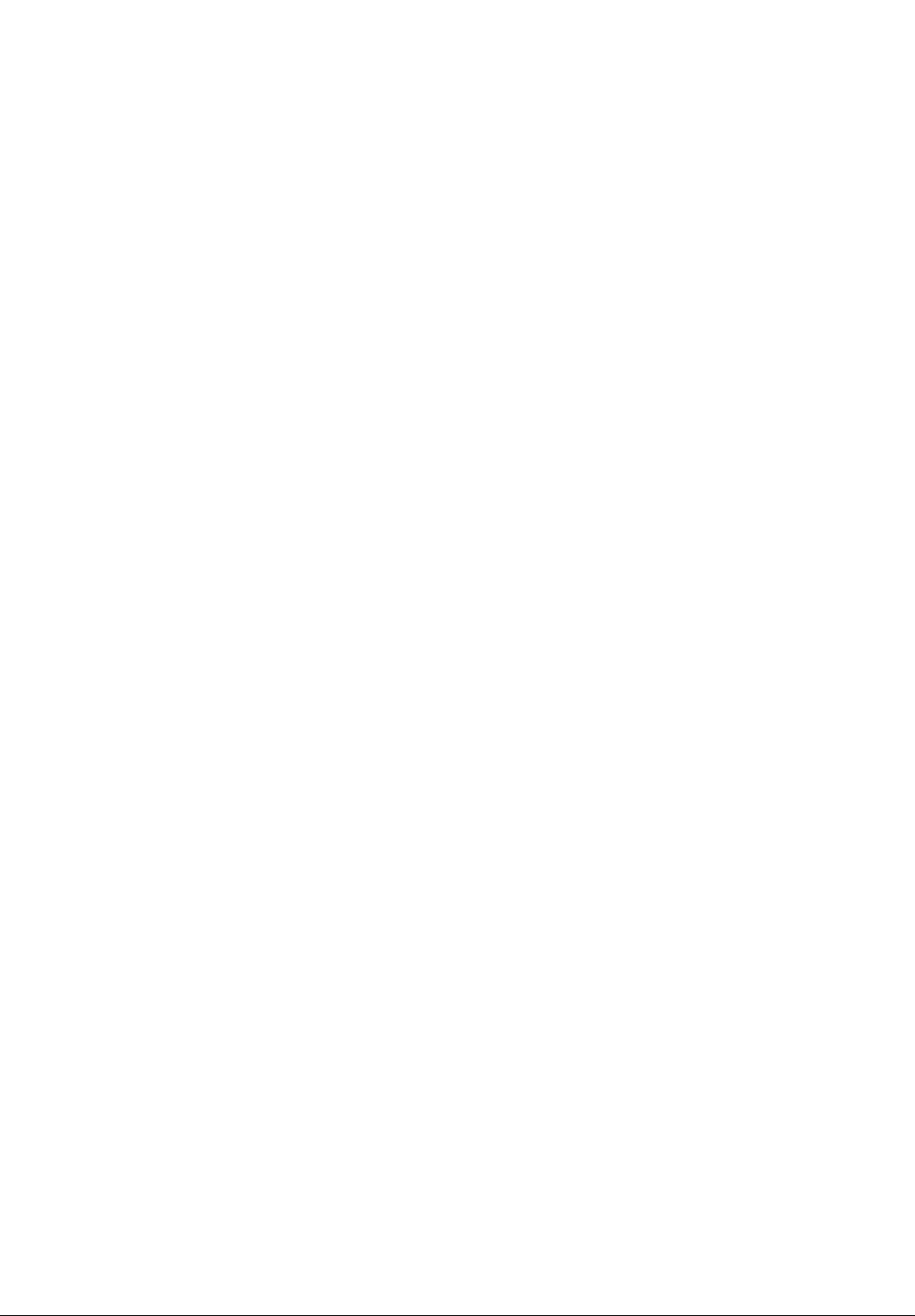
B Listening to Playback Sound Through
Headphones (-► 28)
If you want to listen to the playback sound of a tape through
headphones, set [AV JACK] on the [AV IN/OUT SETUP]
Sub-Menu to [OUT/PHONES] and connect the headphones
to the [PHONES] Jack on this Palmcorder. In this case, no
sound (including a warning sound and shutter sound) will be
reproduced through the built-in speaker of the Palmcorder.
When the AA/ Cable is inserted into the AV Jack, the internal
speaker works.
■ Selecting the Sound during Playback
(-» 28, 33)
You can select the sound by using the [AUDIO OUT) on the
[PLAYBACK FUNCTIONS] Sub-Menu.
STEREO: Stereo Sound (main sound and subsound)
L: Left channel sound (main sound)
R: Right channel sound (sub sound)
• If you dub a tape recorded at the [I2bit] selected as the
[AUDIO-REC] setting, playback sound becomes stereo
sound regardless of whether [AUDIO] is set to [MIX] or to
[AUDIO OUT].
■ Audio Dubbing {-¥ 33)
• The blank section of a tape cannot be dubbed.
• Sounds sent through the DV Terminal cannot be dubbed.
• If a tape has a non-recorded portion when the tape is
dubbed, images and sounds may be disturbed when this
portion of the tape is played back.
• If you set the tape counter back to 0 at the position where
you want to stop Audio Dubbing so as to make it possible
to use the Memory Stop function (-♦ 57), Audio Dubbing is
terminated automatically when the tape reaches this
position.
• In the case of importing data recorded with Audio Dubbing
to a Computer using the Computer's software program,
only the original sound (ST1) may be imported, depending
on the software program.
Microphone Jack
When audio dubbing is carried out through an external
microphone or audio equipment, connect it to the [MIC] Jack.
In this case, the built-in microphone of the Palmcorder will be
turned off.
■ Using with Digital Video Equipment
(Dubbing) (-»41)
• Regardless of the setting, dubbing is carried out
automatically in the same audio recording Mode as that of
the Cassette in the playback-side equipment,
• The images on the monitor of the recording side may be
disturbed, but it does not affect the recorded images.
• Even if Playback Digital Effects, Playback Zoom, or
Playback Title In have been used, these effects are not
output from the DV Terminal.
• Even if you use device with DV Terminals (such as i.LINK),
you may not be able to perform digital dubbing in some
cases.
■ Card Functions (-»34-39)
• Do not touch the connector terminal located on the back of
the card.
• If the Card Slot Cover is open, the card cannot be
accessed.
• Wide images cannot be recorded on the Memory Card.
• A card that was formatted with this Palmcorder may not be
usable in other equipment. If this happens, please format
the card with the equipment with which the card is to be
used. Before proceeding with this operation, we suggest
that you take the precautionary measure of storing
important images in your personal computer.
• In the Card Photoshot mode, the Palmcorder automatically
saves the file numbers (tmgaOOOl jpg, etc.) along with the
pictures. A file number is recorded with each picture as a
running number.
■ Recording to a Card from other equipment
(-» 34, 40)
If you set the [TAPE/CARD] Selector to [CARD], you can use
the Card Photoshot Function for externally input signals.
(Not during recording.)
• Black streaks may appear at the four edges of the image.
• When the [PHOTO SHOT] Button Is pressed, the image
may seem to move backward momentarily, but this does
not affect the recording.
■ Mega-pixel recording (-» 34)
• The Progressive Function is set to [ON],
• The shutter speed becomes 1/30-1/500.
• When viewed on a TV or liquid crystal monitor, image
quality deteriorates slightly.
• The screen becomes wider sligtly.
• Mega-pixel images cannot be recorded on a cassette as a
Mega-pixel picture.
■ Card Playback (-» 35)
• In the case of displaying memory images on a Multi screen,
if there are 7 or more images, they cannot be displayed all
at once. Rotate the [PUSH] Dial or use the [—SEARCH]
Button or [SEARCH-F] Button to display the next 6 still
pictures.
• When the pictures recored by another Palmcorder are
played back with this Palmcorder, the size of the pictures
may be different from the recorded size.
■ Title Functions (-» 37)
• Regardless of the [PICTURE SIZE] setting, the size of
created title picture is [640X480].
• If you create an original title, the number of pictures that
can be recorded on the Memory Card decreases.
• If the number of pictures that can be recorded on the
Memory Card is small, you may not be able to create an
original title in some cases.
• When a title is displayed in VCR Mode, the title is not
output from the DV Terminal or Digital Still Picture
Terminal.
• When the [TAPE/CARD] Selector is set to [CARD] and
[1200X900] is selected for [PICTURE SIZE], titles are not
displayed.
■ DPOF setting (-» 39)
• The number of prints can be set from 0 to 99.
• Perform DPOF setting on the Palmcorder you are using.
• It may take some time to verify the DPOF setting. Please
wait until the [ACCESS] Lamp goes off.
53
Page 54

Caution for Use
H After Use
1 Take out the Cassette. 13)
2 Set the [OFF/ON/MODE] Switch to [OFF].
(-M4)
3 Detach the Battery and retract the Viewfinder.
(-►12)
4 To protect the Lens, attach the supplied Lens
Cap. (Ч 13)
BTips for using your Palmcorder
When you use your Palmcorder in a rainy or snowy day
or on a beach, make sure that no water enters the
Palmcorder.
• Water may cause the Palmcorder or Cassette to
malfunction. (Irreparable failure may occur.)
• If sea water splashes onto the Palmcorder, wet a soft cloth
with tap water, wring it well, and use it to wipe the
Palmcorder body carefully. Then, wipe it again thoroughly
with a soft dry cloth.
Keep the Palmcorder away from magnetically charged
equipment (such as a TV, game equipment, etc.)
• If you use the Palmcorder near a TV, images or sounds
may be disturbed due to electromagnetic wave radiation.
• By strong magnetic fields created by speakers or large
motors, recording on the tape may be damaged, or images
may be distorted.
• Electromagnetic wave radiation generated by a
microprocessor may adversely affect the Palmcorder,
causing the disturbance of images and sounds.
• If the Palmcorder is affected by magnetically charged
equipment and does not function properly, turn off the
Palmcorder power and detach the Battery or AC Adaptor
and then connect the Battery or AC Adaptor again.
Thereafter, turn on the Palmcorder power.
Do not use your Palmcorder near radio transmitters or
high-voltage lines.
• If you record pictures near radio transmitters or highvoltage lines, recorded images or sounds may be
adversely affected.
Do not use this Palmcorder for surveillance purpose or
other business use.
• If you use the Palmcorder for a long time, the internal
temperature increases and, consequently, this may cause
malfunction.
• This Palmcorder is not intended for industrial use.
When you use your Palmcorder on a beach or similar
place, do not let sand or fine dust get into the
Palmcorder.
• Sand or dust may damage the Palmcorder or Cassette.
(Care should be taken when inserting and removing the
Cassette.)
Do not spray insecticides or volatile chemicals onto the
Palmcorder.
• If the Palmcorder is sprayed with such chemicals, the
Palmcorder body may deform and the surface finish may
peel off.
• Do not keep rubber or plastic product in contact with the
Palmcorder for a long period of time.
For cleaning the Palmcorder, do not use any solvent,
such as benzine, alcohol, thinner, etc.
• The Palmcorder body may deform and the surface finish
may peel off.
• Before cleaning, detach the Battery or pull out the AC
Cable from the AC Jack.
• Wipe the Palmcorder with a soft dry cloth. To remove
stubborn stains, wipe with a cloth that is soaked in a
detergent diluted with water and afterward finish wiping
with a dry cloth.
• For storing or transporting the Palmcorder, place it in a bag
or case lined with soft pads so as to prevent the coating on
the Palmcorder body from being worn.
After use, be sure to take the Cassette out and detach
the Battery from the Palmcorder or pull out the AC Cable
from AC Jack.
• If the Cassette is left in the Palmcorder, the tape sags and
deteriorates.
• If you leave the Battery attached to the Palmcorder for a
long time, the voltage drops excessively, and the Battery
will not function even after it is recharged.
■ About AC Adaptor
• If the temperature of the Battery is extremely high or
extremely low, the [CHARGE] Lamp may continue flashing,
and the Battery may not charge. After the temperature of
the Battery has decreased or increased sufficiently,
charging starts automatically. If the [CHARGE] Lamp
continues to flash even after the Battery temperature has
decreased or increased sufficiently, the Battery or AC
Adaptor may be faulty. In this case, please contact your
dealer.
• If the Battery is warm, charging takes a longer time than
normal.
• If you use the AC Adaptor near a radio, radio reception
may be disturbed. Keep the AC Adaptor 1 meter or more
away from radio.
• When the AC Adaptor is in use, it may generate whirring
sounds. However, this is normal.
• After use, be sure to pull out the AC Cable from the AC
Jack. (If they are left connected, a minute amount of
current is consumed.)
• Keep the electrodes of the AC Adaptor and Battery always
clean.
54
For assistance, please call : 1-800-211-PANA(7262) or
send e -mail to : consunnerproducts@panasonic.com
Page 55

I Condensation
If excessive moisture condenses in the unit, [DEW
DETECTED] Indication wiil fiash, and the Paimcorder wiil
automaticaliy turn off after about 1 minute.
In this case, follow the steps beiow:
1 Take out the Cassette.
• None of the other functions operate. Depending on the
amount of condensation, removing the Cassette may
even become difficult. If this happens, wait for 2 to 3
hours before taking the Cassette out.
2 Open the Cassette Compartment and wait for 2
to 3 hours.
• The number of hours to wait depends on the amount of
condensation and ambient temperature.
3 2 to 3 hours later, turn on the Palmcorder and
check to see if the [DEW DETECTED] Indication
is displayed.
• Even if the [DEW DETECTED] indication is not
displayed, as a precaution, please wait for another
hour before using the Paimcorder.
Watch for Condensation Even Before the [DEW
DETECTED] Indication Is Displayed.
• Because condensation takes place gradually, the [DEW
DETECTED] Indication may not be displayed during the
first 10 to 15 minutes of condensation formation inside the
Palmcorder.
• In extremely cold places, condensation may freeze and
form frost. In this case, the frost melts first, thus forming
condensation, and then it takes another 2 to 3 hours to
eliminate the condensation.
When the Lens Is Fogged;
Set the [OFF/ON/MODE] Switch to [OFF] and leave the
Palmcorder in this condition for about 1 hour. When the lens
temperature becomes close to the ambient temperature, the
fog disappears naturally.
H Digital Video Head Cleaner
If the heads (the parts that make contact with tape) are dirty,
mosaic-like noise patterns may appear on the playback
image, or the screen as a whole becomes black. If the heads
are extremely dirty, recording performance deteriorates, and,
in the worst case, the Palmcorder cannot record at all.
Causes of Digital Video Heads
• Large quantity of dust in the air
• High-temperature and high-humidity environment
• Damaged tape
• Long operating hours
Using Mini-DV Format Digital Video Head Cleaner
1 Insert the Head Cleaner into the Palmcorder in
the same manner as a Video Cassette.
2 Press the [^] Button, and 20 seconds later,
press the [■] Button. (Do not rewind the tape.)
3 Take out the head cleaner. Insert a Video
Cassette and start recording. Then, play the
tape back to check the recorded image.
4 If the image Is not stilt clear, repeat Steps 1 to
3. (Do not use the Head Cleaner for 3 times or
more consecutively.)
Notes;
• Do not rewind every time you use the Head Cleaner.
Rewind only when the tape reaches the end, and then use
it again from the beginning in the same manner as before.
• If the heads become dirty soon after cleaning, the tape may
be damaged. In this case, immediately stop using that
Cassette.
• Do not clean the heads excessively. (Excessive cleaning
may cause excessive wear of the heads. If the heads are
worn, images cannot be played back even after the heads
are cleaned.)
• If the dirty heads cannot be cleaned with the head cleaner,
the Palmcorder needs to be cleaned at a service center.
Please consult a distributor.
• Video head cleaners can be purchased from service
centers.
• Head cleaning due to dirty heads is not considered a
malfunction of the product. It is not covered by the
warranty.
Periodical Check-up
To maintain the highest image quality, we recommend
replacement of worn parts, such as heads, etc., after
approximately 1000 hours of use. (This, however, depends
on operating conditions, such as temperature, humidity,
dust, etc.)
I Optimal Use of the Battery
Battery Characteristics
This Battery is a chargeable lithium ion battery. Its ability to
generate power is based upon the chemical reaction that
takes place inside it. This reaction is susceptible to the
surrounding temperature and humidity, and, if the
temperature is too high or too low, the operating time ot the
Battery becomes shorter. If the Battery is used in an
extremely cold environment, the Battery may operate only
for about 5 minutes. If the Battery becomes extremely hot, a
protective function may operate, and the Battery may
become unusable for a while.
Be Sure to Detach the Battery After Use
Be sure to detach the Battery from the Palmcorder. (If it is
left attached to the Palmcorder, a minute amount of current
is consumed even when the Palmcorder power is off.) If the
Battery is left attached to the Palmcorder for a tong time,
over discharge takes place. The Battery may become
unusable after it is charged.
Disposing of an unusable Battery
• The Battery has a limited life.
• Do not throw the Battery into fire because it may cause an
explosion.
Always Keep the Terminals of the Battery Clean
Prevent the terminals from getting clogged with dirt, dust, or
other substances.
If you drop the Battery accidentally, check to see if the
Battery body and terminals are deformed.
Attaching a deformed Battery to the Palmcorder or AC
Adaptor may damage the Palmcorder or AC Adaptor.
55
Page 56
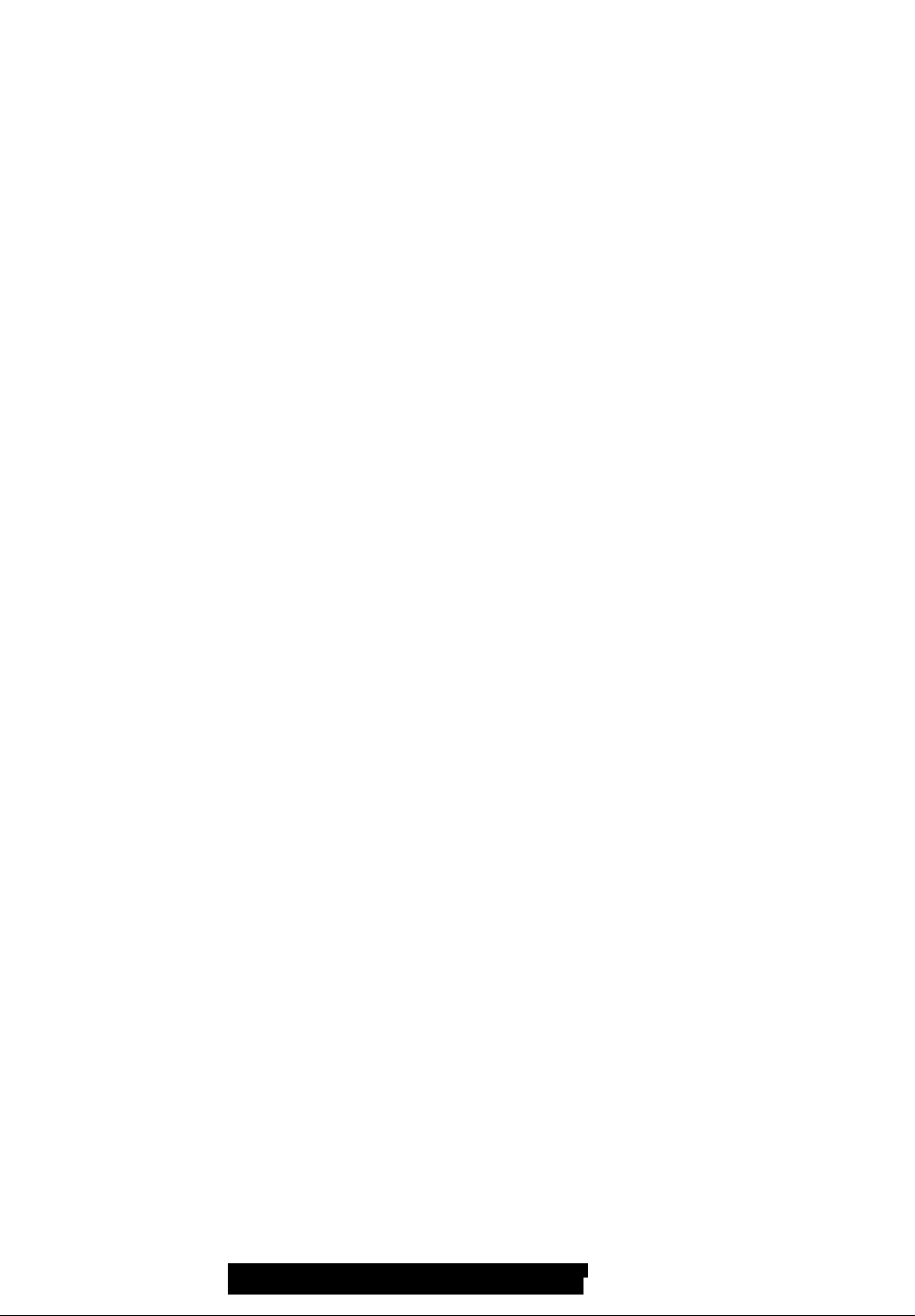
I Cautions for Storage
I LCD Monitor/Viewfinder/Lens Hood
Before storing the Palmcorder, take the Cassette out
and detach the Battery.
Store all the components in a dry place with a relatively
stable temperature.
• Recommended Temperature: 59°Fto 77 °F (15°Cto 25 “C),
Recommended Humidity: 40% to 60%
Palmcorder
• Wrap it with a soft cloth to prevent dust from getting into the
Palmcorder.
• Do not leave the Palmcorder in places that expose it to
high temperature.
Battery
• Extremely high temperatures or low temperatures will
shorten the life of the Battery.
• If the Battery is kept in smoky or dusty places, the terminal
may rust and cause malfunctions.
• Do not allow the Battery terminals to come in contact with
metal objects (such as necklaces, hairpins, etc.) This can
result in a short circuit or heat generation and, if you touch
the Battery in this condition, you may be badly burned.
• Store the Battery in a completely discharged state. To store
the Battery for a long period of time, we recommend you
charge it once every year and store it again after you
completely use up the charged capacity.
Cassette
• Before storing it, rewind the tape to the beginning. If the
Cassette is left for more than 6 months with the tape
stopped midway, the tape sags (although it depends on the
storage condition.) Be sure to rewind to the beginning.
• Store the Cassette in its case. Dust, direct sunlight
(ultraviolet rays), or humidity may damage the tape. Dust
contains hard mineral particles, and dusty Cassettes
damage the heads of the Palmcorder and other
components. Develop a habit of returning the Cassette
back to its case.
• Once every half year, wind the tape to the end and then
rewind it to the beginning. If the Cassette is left for 1 year or
longer without winding or rewinding, temperature and
humidity changes may cause the Cassette to deform due
to swelling, shrinking, and so forth. The wound tape may
stick to itself.
• Do not place a Cassette near highly magnetic substances
or equipment.
• The surface of tape is covered with extremely minute
magnetic particles, upon which signals are recorded.
Magnetic necklaces, toys, etc., have magnetic force that is
stronger than you may normally expect, and they may
erase the contents of a recording or may cause noise in
images and sounds.
LCD Monitor
• In a place with drastic temperature changes, condensation
may take place on the LCD Monitor. Wipe it with soft dry
cloth.
• If your Palmcorder is extremely cold when you turn its
power on, the image on the LCD Monitor is slightly darker
than usual at first. However, as the internal temperature
increases, it goes back to the normal brightness.
Extremely high precision technology is employed to produce
the LCD Monitor screen featuring a total of approximately
200,000 pixels. The result is more than 99.99% effective
pixels with a mere 0.01% of the pixels inactive or always lit.
However, this is not a malfunction and does not affect the
recorded picture.
Viewfinder
• Do not direct the Viewfinder or Lens to the sun. Internal
components may be seriously damaged.
• When the Palmcorder is used with a large capacity Battery
attached to it, it is not practical to look in the Viewfinder
from behind the Battery, In this case, lift up the Viewfinder
to an easy-tO'See angle.
Extremely high precision technology is employed to produce
the Viewfinder screen featuring a total of approximately
113,000 pixels. The result is more than 99.99% active pixels
with a mere 0.01 % of the pixels inactive or always lit.
However, this is not a malfunction and does not affect the
recorded picture.
Lens Hood
• Do not attach other conversion lenses in front of the Lens
Hood; there is no mount to be used for the attachment.
• When you wish to attach the Tele Conversion Lens (not
supplied), Wide Conversion Lens (not supplied), MC
Protector (not supplied), or ND Filter (not supplied), first of
all, turn the Lens Hood counterclockwise. If the filter is
used, the Lens Hood can be mounted on the filter.
• If you push the [W/T] Lever toward [W] during recording
with the filter or conversion lens attached to the
Palmcorder, 4 corners of the image may become dark
(vignetting). For details, please refer to the operating
instructions for your accessories
56
For assistance, please call : 1-800-211-PANA(7262) or
send e -nnail to : consumerproducts@panasonic.com
Page 57

Explanation of Terms
^Digital Video System
In a digital video system, images and sounds are converted
into digital signals and recorded on a tape. This complete
digital recording is capable of recording and playback with
minimal image and sound deterioration.
In addition, it automatically records data, such as Time Code
and date/time, as digital signals.
Compatibility with S-VHS or VHS Cassettes
Because this Palmcorder employs a digital system for
recording image and sound data, it is not compatible with
conventional S-VHS or VHS video equipment that employs
an analog recording system.
The size and shape of the Cassette are also different.
Compatibility with Output Signals
Because AV signal output from the AV signal output jack is
analog (the same as conventional video systems), this
Palmcorder can be connected with S-VHS or VHS video or a
TV for playback.
BFocus
Auto Focus Adjustment
The Auto Focus System automatically moves the internal
focusing tens forward or backward and adjusts the focus so
that the subject can be seen clearly.
However, the Auto Focus System does not function properly
for the following subjects or under the following recording
conditions.
Please use the Manual Focus Mode instead.
1) Recording a subject whose one end is located closer
to the Palmcorder and the other end farther away
from It
• Because Auto Focus makes adjustments at the center
of an image, it may be impossible to focus on a subject
that is located in both foreground and background.
2) Recording a subject behind dirty or dusty glass
• Because the focus is on the dirty glass, the subject
behind the glass will not be focused.
3) Recording a subject in dark surroundings
• Because the light information that comes through the
lens decreases considerably, the Palmcorder cannot
focus correctly.
4) Recording a subject that is surrounded by objects
with glossy surfaces or by highly reflective objects
• Because the Palmcorder focuses on the objects with
glossy surfaces or on highly reflective objects, the
recording subject may become blurry.
5) Recording a fast-moving subject
• Because the focus lens inside moves mechanically, it
cannot keep up with the fast-moving subject.
6) Recording a subject with little contrast
• Because the Palmcorder achieves focus based upon
the vertical lines of an image, a subject with little
contrast, such as a white wall, may become blurry.
■ White Balance Adjustment
Depending on the type of light source, the colors recorded by
the Palmcorder may be affected. In some cases, images
may be recorded with bluish or reddish hue. To minimize the
effect of light on the subject’s color, what is called White
Balance Adjustment becomes necessary.
White Balance Adjustment
White Balance Adjustment recognizes the color of light and
makes adjustment so that the white color will become pure
white.
Auto White Balance Adjustment
This Palmcorder stores settings that are optimal for several
kinds of general light sources. The Palmcorder determines
the hue of light that it receives through the lens and White
Balance Sensor, thereby judging the recording condition,
and selects the closest hue setting. This function is called
Auto White Balance Adjustment.
However, since white balance settings for only several kinds
of light sources are stored, the Auto White Balance Function
does not operate properly when recording occurs under light
that is out of the range of the setting values.
■ Time Code
Time Code signals are data that indicate time measured in
hours, minutes, seconds, and frames (30 frames per
second.) If this data is included in a recording, an address is
assigned to each image on the tape.
• The Time Code Is automatically recorded as a part of the
sub-code at each recording.
• When a new (previously unrecorded) Cassette is inserted,
the Time Code automatically starts from zero. If a recorded
Cassette is inserted, the Time Code picks up from the point
where the last scene was recorded. (In this case, when the
Cassette is inserted, the zero display [OhOOmOOsOOf] may
appear, but the Time Code starts from the previous value.)
• The Time Code cannot be reset to zero.
• Unless the Time Code is continuously recorded from the
beginning of a tape, accurate editing may not be possible.
To ensure that the Time Code will be recorded with no
breaks, we recommend the use of the Camera Search
Function (^ 20) or the Blank Search Function (-> 29)
before recording a new scene.
■ Memory Stop Function
The Memory Stop Function is useful for the following
operations.
Rewinding or fast-forwarding a tape to a desired
position
1 Set [C.DISPLAY] on the [DISPLAY SETUP]
Sub-Menu to [MEMORY].
2 Reset the Tape Counter to zero at the tape
position from which you want to play it back
later. (-♦ 10,16)
3 Start playback or recording.
4 When playback or recording is over: slide the
[OFF/ON/MODE] Switch from on to put the
Palmcorder in the VCR Mode.
• The [VCR] Lamp lights up.
5 Rewind the tape.
• The tape automatically stops approximately at the
position where the counter was set to zero.
Stopping editing automatically during audio dubbing
1 Set [C.DISPLAY] on the [DISPLAY SETUP]
Sub-Menu to [MEMORY].
2 Reset the Tape Counter to zero at the position
where you want to stop editing.
3 Play back the still pictures where you want to
start audio dubbing.
4 Start audio dubbing. (-> 33)
• Audio dubbing automatically stops at the position
where the counter was set to zero.
57
Page 58
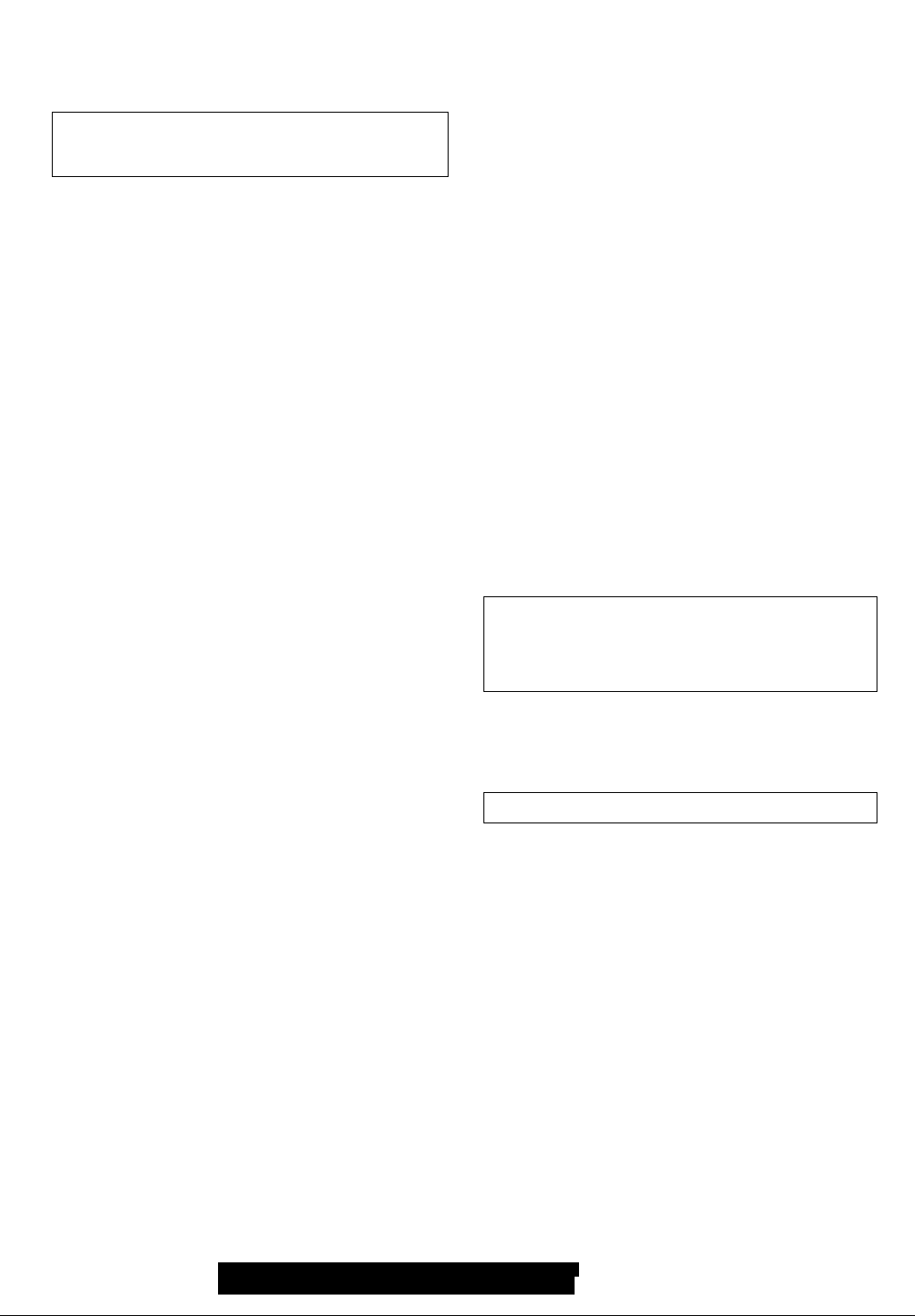
Specifications
Digital Palmcorder
Power Source:
Power Consumption:
Recording Format: Mini DV (Consumer-use Digital Video
Tape Used:
Recording/Playback Time;
Video
Recording System;
Television System:
Audio
Recording System:
Image Sensor:
Lens:
Filter Diameter:
Zoom:
Monitor;
Finder
Microphone;
Speaker
Standard Illumination: 1,400 lx
Minimum Required Illumination: 12 lx
Video Output Level:
S-Video Output Level;
Audio Output Level;
Video Input Level:
S-Video Input Level;
Audio Input Levei (Line):
Mic Input:
Digital Still Picture;
Digital Interface:
Dimensions:
Weight;
Operating Temperature: 32*’F-104"F(0°C-40”C)
Operating Humidity;
Information for your safety
DC 78/7.2 V
Recording
6.5 W
SD Format)
6.35 mm digital video tape
SP: 80 min.; LP: 120 min, (with
DVM80)
Digital Component
EIA Standard: 525 lines 60 Fields
NTSC color signal
PCM Digital Recording
16 bit (48 kHz/2 track),
12 bit (32 kHz/4 track)
1/4-lnch CCD Image Sensor
Auto Iris, F1.8, Focal Length;
3.55-35.5 mm,
Macro (Full Range AF)
37 mm
10:1 Power Zoom
2.5-inch LCD (PV-DV8S1)
3.0-inch LCD (PV-DV901)
Color Electronic Viewfinder
Stereo
1 round speaker 20 mm
1.0 Vp-p, 75 ohm
Y Output: 1.0 Vp-p, 75 ohm
C Output: 0.286 Vp-p, 75 ohm
316 mV, 600 Ohm
1.0 Vp-p, 75 Ohm
Y Input: 1.0 Vp-p, 75 ohm
C Input; 0.286 Vp-p, 75 ohm
316 mV, 10 kohm or more
Mic sensitivity -50 dB
(0 dB = 1 V/Pa, 1 kHz)
(Stereo mini jack)
Digital Still Picture Output, Control
Signal Input/Output
(Transfer rate; max. 115 kbps)
DV Output Terminal (i.LlNK, 4-pin)
2-5/8(W)X 3-3/8 (H)X 6-5/8 (D) inch
68(W)X 86(H)X 170(D) mm
(PV-DV901)
1.21lbs,(0.55 kg)
(without Battery and DV cassette)
(PV-DV851)
1.l9lbs. (0.54 kg)
(without Battery and DV cassette)
10%-80%
Card Memory Functions
Recording Media:
image Compression:
Maximum Number of pictures that can be recorded on the
supplied SO Memory Card (PV-DV901)
When the size of pictures is [1200X900]
FINE; approx. 25 pictures
NORMAL; approx. 40 pictures
ECONOMY: approx. 60 pictures
When the size of pictures is [640X480]
FINE: approx, 100 pictures
NORMAL: approx. 200 pictures
ECONOMY: approx. 400 pictures
Maximum Number of pictures that can be recorded on the
supplied SD Memory Card (PV>DV851)
When the size of pictures is [1200x900]
FiNE: approx, 9 pictures
NORMAL; approx, 18 pictures
ECONOMY: approx. 27 pictures
When the size of pictures is [640X480]
FiNE: approx, 45 pictures
NORMAL: approx. 95 pictures
ECONOMY: approx. 190 pictures
♦ When you record in one Memory Card using various modes (FINE,
NORMAL, ECONOMY), the maximum number of images available
will not exceed the indications stated above.
• The indicated Maximum Number of pictures that can be recorded is
an approximate calculation. The number of recordable still pictures
on the SD Memory Card may differ depending on the subject.
AC Adaptor
Power Source:
Power Consumption:
DC Output;
Dimensions;
Weight:
USB Reader/Writer for SD Memory Card
Power Source: DC5V
Compatible media:
Interface:
Operating Temperature:
Dimensions:
Cable length:
Weight; 0.19 lbs. (85 g)
SD Memory Card, MultiMediaCard
JPEG
Information for your safety
AC 110-240 V, 50/60 Hz
18W
DC 7.8 V, 1.4 A
(Palmcorder Operation)
DC 8.4 V, 1.2 A (Battery Charging)
2-3/4 (W)X 1-3/4 (H)X 4-9/16 (D) inch
70(W)X 45(H)X 116(D) mm
0.363lbs. (0.165 kg)
SO Memory Card, MultiMediacard
USB standard Revl.1
32 “F- 104 ”F (0‘C- 40 "C)
3.6 (W)X 2.2 (H) X 0.6 (D) inch
92(W)X 56(H)X 15(D) mm
39.4 inch (1 m)
58
Weight and dimensions shown are approximate.
Designs and specifications are subject to change without prior notice.
For assistance, please call : 1*800-211-PANA(7262) or
send e -mail to ; consumerproducts @panasonic.com
Page 59

Palmcorder Accessory System
Accessory#
PV-DAC11A
*CGR-D08A/1B
(Replaces
*CGR-D120A/1B)
*CGR-D16A/1B
{Replaces
*CGR-D220A/1B)
*CGP-D28A/1B
‘CGR-D53A/1K
(Replaces
*CGR-D815A/1B)
PV-DDC9
PV-DRC9
Figure
Description
AC Adaptor with AC Cable
and DC Cable
800mAH/ Rechargeable
Lithium Ion Battery Pack
1600mAH/ Rechargeable
Lithium Ion Battery Pack
2800mAH/Rechargeable
Lithium Ion Battery Pack
5300mAH/Rechargeable
Lithium Ion Battery Pack
DV Interface Cable (i.LINK)
(4-pin to 4-pin)
IR Remote Control
Price
$120.00
$69.95
$99.95
$129.95
$229.95
$55.00
$29.95
PV-H150
PV-H210
RP-SD064
RP-SD032
RP-SD016
BN-SDCAPU/1B
BN-SDABPU/1B
PV-PD2100 Digital Video Printer
m
Carrying Case
Leather Carring Case
64 MB SD Memory Card
32 MB SD Memory Card
16 MB SD Memory Card
USB ReaderA/Vriter for
SD Memory Card
(compatible with
MultiMediaCard)
SD PCMCIA Adaptor
(compatible with
MultiMediaCard)
$49.95
$99.95
$179.95
$119.95
$79.95
$79.95
$79.95
$599.95
‘Please refer to page 12, concerning the battery charging time and available recording time.
59
Page 60

Palmcorder Accessory order Form
Please photocopy this form when placing an order.
1. Palmcorder Model #
------------------------------------
2. Items Ordered
Accessory #
Description
Price Each Quantity
Subtotal
Your State & Local Sales Tax
Shipping & Handling
Total Enclosed
3. Method of payment (check one)
n Check of Money Order enclosed (NO C.O.D.SHIPMENTS)
□ VISA Credit Card #
□ MasterCard Expiration Date
□ Discover
Customer Signature
_______________________
______________________
Make Check or Money Order to: PANASONIC ACCESSORIES
(Please do not send cash)
4. Shipping information (UPS delivery requires complete street address)
Ship To:
Mr.
Mrs,
Ms.
First
Street Address
City
Last
State
Zip
Phone#:
Day (
Night (
Total Price
6.95
60
TO OBTAIN ANY OF OUR PALMCORDER ACCESSORIES YOU CAN DO ANY OF
THE FOLLOWING:
VISIT YOUR LOCAL PANASONIC DEALER
OR
CALL PANASONIC’S ACCESSORY ORDER LINE AT 1-800-332-5368
[6 AM-5 PM M-F, 6 AM-10:30 AM SAT, PACIFIC TIME]
OR
MAIL THIS ORDER TO: PANASONIC SERVICES COMPANY ACCESSORY ORDER OFFICE
20421 84th Avenue South Kent, WA. 98032
For assistance, please call ; 1-800-211-PANA(7262) or
send e -mail to ; consumerproducts@panasonic.com
Page 61

Before Requesting Service
(Problems and Solutions)
If you have a problem with your Digital Palmcorder, it may be something you can correct yourself. Check the list below for
symptoms and corrections.
Problems Solutions
The Palmcorder power cannot be turned on.
The Palmcorder power is turned off automatically.
The Palmcorder power does not stay on long enough.
Something is wrong with the Palmcorder’s operation.
Alternatively, the Palmcorder is turned on but no
functions operate.
Battery runs down quickly.
The Battery cannot be charged.
Recording does not start although power is supplied to
the Palmcorder and the Cassette is correctly inserted.
Is the power source connected correctly?
If you leave the Palmcorder in Recording Pause Mode for
more than 5 minutes, the power is turned off automatically to
protect the tape and to save the Battery power.
Is the Battery low? Charge the Battery or attach a fully
charged Battery,
Press the [RESET] Button on the Palmcorder with a
pointed object. If this does not solve the problem, first
disconnect the power supply and wait for a minute or so,
and then reconnect the power supply to turn the power
back on, {If the above operation is performed when the
[ACCESS] Lamp of the Card Slot is lighting , the data of the
Card may be damaged.)
• Is the Battery fully charged? Charge it with the AC Adaptor.
• Are you using the Battery in an extremely cold place? In
cold places, the operating time of the Battery becomes
shorter.
• Has the Battery worn out? If the operating time is still too
short even after the Battery is fully charged, the Battery has
worn out.
If the DC Cable is connected to the AC Adaptor, charging
cannot be performed. Disconnect the DC Cable.
• Is the accidental erasure protection tab on the Cassette
open? If it is open (set to [SAVE]), recording cannot be
performed.
• Is the tape wound to the end? Insert a new Cassette.
• Is the Palmcorder power turned on?
• Is the [CAMERA] Lamp on? If the [CAMERA] Lamp is not
on, no recording function can be operated.
• Has condensation occurred? Wait until the [DEW
DETECTED] Indication disappears.
Audio dubbing cannot be performed.
The Time Code becomes inaccurate.
The Remaining Tape Time Indication disappears.
The Remaining Tape Time Indication does not match the
actual remaining tape time.
• Is the accidental erasure prevention slider on the Cassette
open? If it is open (set to [SAVE]), recording cannot be
performed.
• Are you attempting to edit a tape portion that was recorded
in LP Mode? LP Mode does not allow audio dubbing to
operate.
The Time Code Indication counter may not be constant in the
reverse direction in Slow Motion Playback Mode, but this is
not a malfunction.
When you record still pictures in Photoshot Mode, the
Remaining Tape Time Indication may disappear temporarily.
However, it reappears when the Palmcorder is set back to
Normal Recording Mode.
• If scenes of less than 15 seconds are continuously
recorded, the remaining tape time cannot be displayed
correctly.
• In some cases, the Remaining Tape Time indication may
show remaining tape time that is 2 to 3 minutes shorter
than the actual remaining tape time.
61
Page 62
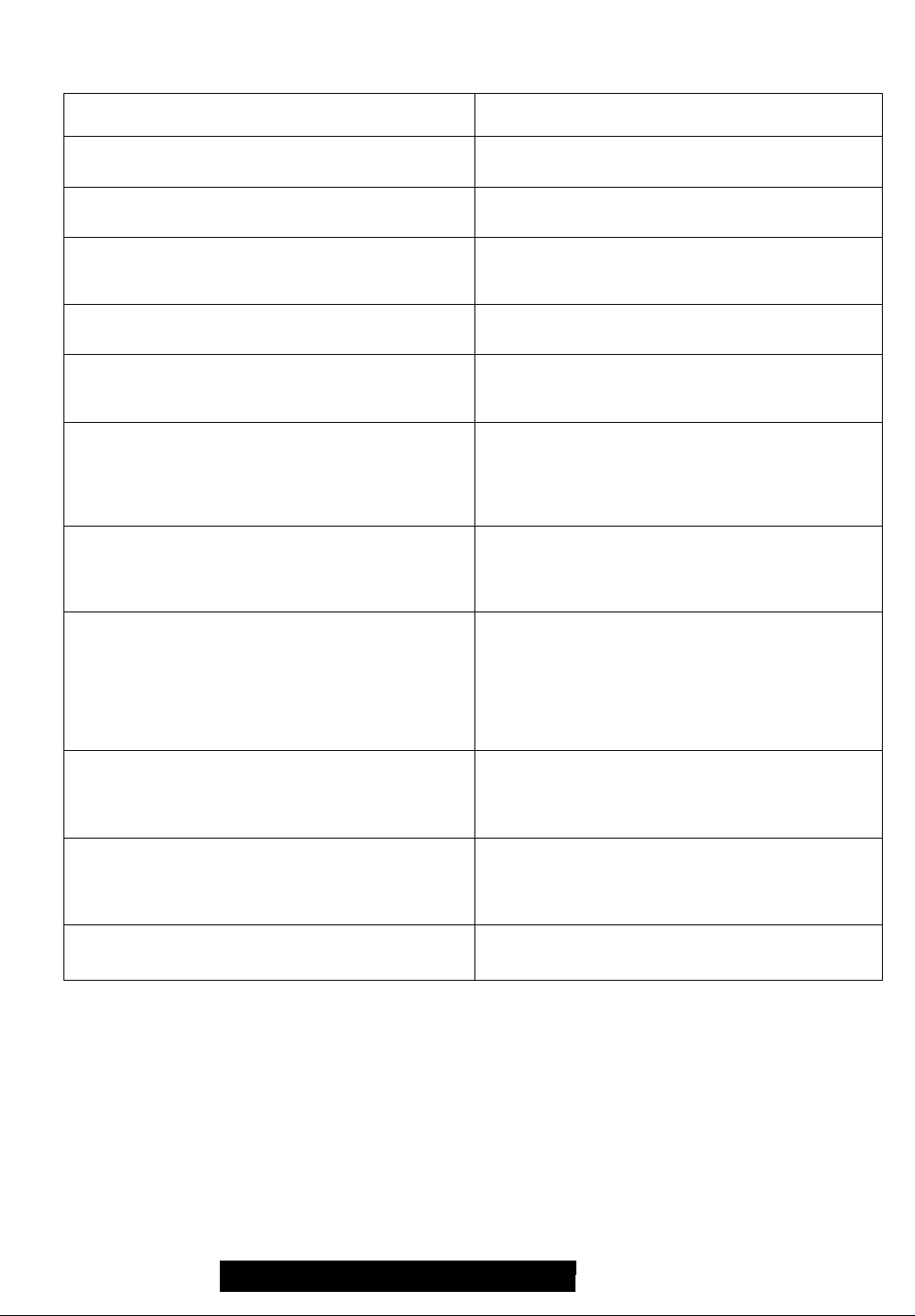
If you have a problem with your Digital Palmcorder, it may be something you can correct yourself. Check the list below for
symptoms and corrections.
Problems
Images cannot be played back even when the [^] Button
is pressed.
Mosaic-llke noise patterns appears on images during
Cue, Review or Slow Motion Playback.
Although the Palmcorder is correctly connected to a TV,
playback images cannot be seen.
Playback image is not clear.
No sound is played back from the built-in speaker or
headphones of the Palmcorder.
Different sounds are reproduced at the same time.
The original sound was erased when audio dubbing was
performed.
Sounds cannot be played back.
Solutions
Is the [VCR] Lamp on? If the [VCR] Lamp is not on, the
playback function cannot be used.
This phenomenon is characteristic of digital video systems. It
is not a malfunction.
Have you selected Video Input on the TV? Please read the
operating instructions of your TV and select the channel that
matches the input jacks used for the connection.
Are the heads of the Palmcorder dirty? If the heads are dirty,
playback image cannot be clear.
Is the volume too low? During playback, continue pressing
the [PUSH] Dial until the [VOLUME] Indication appears.
Then, rotate the [PUSH] Dial to adjust the volume.
[AUDIO] on the [PLAYBACK FUNCTIONS] Sub-Menu of the
[VCR FUNCTIONS] Main-Menu has been set to [MIX]. As a
result, the original sound and sound that was recorded by
audio dubbing are played back together. It is possible to
reproduce the sounds separately.
If you perform audio dubbing on a recording done in [16bit]
Mode, the original sound will be erased. If you want to
preserve the original sound, be sure to select [t2bit] Mode at
the time of recording.
• Although a Cassette with no audio dubbing is being played,
is [AUDIO] on the [PLAYBACK FUNCTIONS] Sub-Menu of
the [VCR FUNCTIONS] Main-Menu set to [ST2]? To play
back a Cassette with no audio dubbing, [AUDIO] must be
set to [ST1].
• is the Variable Speed Search Function working? Press the
[►] Button to cancel the Variable Speed Search Function.
The recorded picture on the Memory Card is not clear.
Card Photoshot playback pictures do not look normal.
Even if a Card is formatted, it cannot be used.
62
For assistance, please call; 1-800-211-PANA{7262) or
send e -mail to : consumerproducts@panasonlc.com
Do you have [REC MODE] on the [CARD SETUP] Sub-Menu
set to [ECONOMY]? If recording is done with it set to
[ECONOMY], a detailed image may show a mosaic pattern.
Set the [REC MODE] to [NORMAL] or [FINE]. {-¥ 34)
There is a possibility that the images are damaged. To
prevent the loss of image data, we recommend that you back
images up on a Cassette or personal computer.
(-k 36, 45,46)
There is a possibility of damage to either the Palmcorder or
the Card. Please contact Panasonic Call Center.
Page 63

Request for Service Notice
If any of the following numbers appear on-screen, please check the list below
before requesting service. You can correct yourself.
But if it doesn't solve the problem, consult service center.
Error No.
Description
U10 Condensation
Wait until the [DEW DETECTED] Indication disappear. 55)
Countermeasure
U11 Dirty Head Clean the Video Head. 55)
F01.F02
F03, F04
F05
Malfunction
F31, F51
F52
Please photocopy this form when making a request for service notice.
Malfunction
Re qu e st fo r S e rv ic e N o ti c e
Press the [RESET] Button (-» 61), and after 3 or 4 seconds,
insert the Cassette and/or Eject the Cassette (-f 13).
If this does not solve the problem,
please consult service center
Press the [RESET] Button {-^ 61),
If this does not solve the problem, please consult service center.
In the unlikely event this product needs service.
! • Please include your proof of purchase.
(Failure to due so will delay your repair.)
• To further speed your repair, please provide
an explanation of what wrong with the unit
and any symptom it is exhibiting.
Mail this completed form and your Proof of Purchase along with your unit to;
Panasonic Services Company
1705 N. Randall Road
Elgin, IL. 60123-7847
Attn: Camcorder Repair
Please write the displayed above Self Diagnostic number
here.
63
Page 64

Limited Warranty
Panasonic Consumer Electronics Company, Division of
Matsushita Electric Corporation of America, One Panasonic
Way Secaucus, New Jersey 07094
Panasonic Sales Company,
Division of Matsushita Electric of Puerto Rico, Inc.
AVE. 65 de Infantería, Km. 9.5 San Gabriel
PANASONIC Video Products
Limited Warranty
Panasonic Consumer Electronics Company or Panasonic Sales Company (collectively referred to as “the Warrantor”) will repair
this product with new or refurbished parts, free of charge, in the USA or Puerto Rico, in the event of a defect in materials or
workmanship as follows (all time periods commence from the date of theoriginal purchase):
PRODUCT PARTS
CAMCORDER
ONE (1) YEAR, EXCEPT
CCD IMAGE SENSOR
CCD IMAGE SENSOR
SIX (6) MONTHS
VCR
AN MIXER
MONITOR
VCR
ONE (1) YEAR
ONE (1) YEAR
ONE (1) YEAR, EXCEPT CRT
CRT TWO (2) YEARS
Combination
Batteries (if included) - New rechargeable batteries in exchange for defective rechargeable batteries for ten (10) days. Nonrechargeable batteries are not warranted.
Tape (if included) - New video cassette tape in exchange for a defective video cassette tape for five (5) days.
In-home, carry-in or mail-in service, as applicable, in the USA can be obtained during the warranty period by contacting a
Panasonic Services Company (PASC) Factory Servicenter listed in the Service Directory. Or call toll free contact number listed
above, to locate an authorized PASC Servicenter. Carry-in or mail-in service in Puerto Rico can be obtained during the warranty
period by calling the Panasonic Sales Company telephone number listed in the Servicenter Directory.
This warranty is extended only to the original purchaser. A purchase receipt or other proof of the date of the original purchases
requires before warranty service is rendered.
This warranty only covers failures due to defects in materials and workmanship which occur during normal use and does not
cover normal maintenance, including, but not limited to, video and audio head cleaning.
The warranty does not cover damage which occurs in shipment, or failures which are caused by products not supplied by the
warrantor, or failures which result from accident, misuse, abuse, neglect, mishandling, misapplication, alteration, modification,
faulty installation, set-up adjustments, improper antenna, inadequate signal pickup, maladjustment of consumer controls,
improper operation, power line surge, improper voltage supply, lightning damage, commercial use such as hotel, office,
restaurant, or other business or rental use of the product, or service by anyone other than a PASC Factory Servicenter or a
PASC authorized Servicenter, or damage that is attributable to acts of God.
LABOR SERVICE
NINETY (90) DAYS
Carry In or Mail In
NINETY (90) DAYS
NINETY (90) DAYS
NINETY (90) DAYS
NINETY (90)DAYS
CRT NINETY
(90) DAYS
Carry In or Mail In
Carry In or Mail In
Carry In: 21" CRT
and Smaller
In home orcarry in:
22” CRT and Larger
CONTACT NUMBER
1 800 211 FANA{7262)
1 800 211 FANA{7262)
1 800 211 FANA(7262)
1 800 211 PANA(7262)
LIMITS AND EXCLUSIONS
There are no express warranties except as listed above.
THE WARRANTOR SHALL NOT BE LIABLE FOR INCIDENTAL OR CONSEQUENTIAL DAMAGES (INCLUDING, WITHOUT
LIMITATION, DAMAGE TO RECORDING MEDIA) RESULTING FROM THE USE OF THIS PRODUCTS, OR ARISING OUT
OF ANY BREACH OF THE WARRANTY. ALL EXPRESS AND IMPLIED WARRANTIES, INCLUDING THE WARRANTIES OF
MERCHANTABILITY AND FITNESS FOR PARTICULAR PURPOSE, ARE LIMITED TO THE APPLICABLE WARRANTY
PERIOD SET FORTH ABOVE. Some slates do not allow the exclusion or limitation of incidental or consequential damages, or
limitations on how long an implied warranty lasts, so the above exclusions or limitations may not apply to you.
This warranty gives you specific legal rights and you may also have other rights which vary from state to state.
If a problem with this product develops during or after the warranty period, you may contact your dealer or Servicenter, If the
problem is not handled to your satisfaction, then write to the Consumer Affairs Department at the Panasonic Consumer
Electronics Company address above.
SERVICE CALLS WHICH DO NOT INVOLVE DEFECTIVE MATERIALS OR WORKMANSHIP AS DETERMINED BY THE
WARRANTOR, IN ITS SOLE DISCRETION, ARE NOT COVERED. COSTS OF SUCH SERVICE CALLS ARE THE
RESPONSIBILITY OF THE PURCHASER,
warvid 8/8/2000
64
For assistance, please call ; 1-800-211-PANA(7262) or
send e -mail to : consumerproducts@panasonic.com
Page 65

Servicenter List
For Product Information, Operating Assistance, Literature Request, Dealer Locations,
and all Customer Service inquires please contact:
1-800-211-PAN A(7262), Monday-Friday 9am-9pm Saturday-Sunday 9am-7am, EST.
or send e-mail consumerproducts@panasonic.com
Web Site: http://www.panasonic.com
You can purchase parts, accessories or locate your
nearest servicenter by visiting our Web Site.
Accessory Purchases:
1-800-332r5368 (Customer Orders Only)
Panasoni Services Company 20421 84th Avenue South, Kent, WA 98032
(6 am to 5 pm Monday - Friday; 6 am to 10:30 am Saturday; PST)
littSUiaiitiifiUftS Centralized Factory Servicenter
Panasonic Services Company
MAIL TO : 1705 N.Randafi Road,
Elgin, IL 60123-7847
Attention: Digital Camera Repair
Please carefully pack and ship, prepaid and insured, to the Elgin centralized repair Factory
Servicenter. While there will be added handling delays, you may bring your unit to one of the
following locations who will then forward the unit to Elgin for repair.
Customer’s in Puerto Rico, please ship or carry in to location below (“Service in Puerto Rico”).
(Visa, Master Card, Discover Card, American Express, Check)
Factory Service Center Locations
CALIFORNIA
6550 Katella Avenue 8655 Roswell Road
Cypress, CA 90630 800
Dubuque Avenue
S. San Francisco,
CA 94080
3878 Ruffin Road
Suite A
San Diego, CA 92123
COLORADO
1640 South Abilene
Street Suite D
Aurora, CO 80012
GEORGIA MINNESOTA TEXAS
7850-12th Avenue South 13615 Welch Road
Suite 100
Atlanta, GA 30350
ILLINOIS
9060 Golf Road
Niles, IL 60714 Road Civic Center Plaza
1703 North Randall Road
Elgin, IL 60123
(Pick-up/ Drop-off only)
MARYLAND
62 Mountain Road
Glen Burnie MD 21061
Business Center
Bloomington, MN 55425
OHIO
2236 Waycross
Forest Park, OH 45240
PENNSYLVANIA
2221 Cabot Blvd. West
SuiteB
Langhorne, PA 19047
Suite 101
Farmers Branch,
TX 75244
WASHINGTON
20425-S4th Avenue
South
Kent, WA 98032
FLORIDA
3700 North 29th Avenue
Suite 102
Hoilywood, FL 33020
MASSACHUSETTS
60 Glacier Drive,
Suite G
Westwood, MA 02090
HAWAII
99-859 Iwaiwa Street
Aiea, Hawaii 96701
Phone (808) 488-1996
Fax (808)486-4369
Service in Puerto Rico
Matsushita Electric of Puerto Rico, Inc. Panasonic Sales Company/Factory Servicenter:
Ave. 65 deinfanteria. Km. 9.5 San Gabriel Industrial Park Carolina, Puerto Rico00985
Phone(787)750-4300 Fax (787)768-2910
As of January 2001
65
Page 66
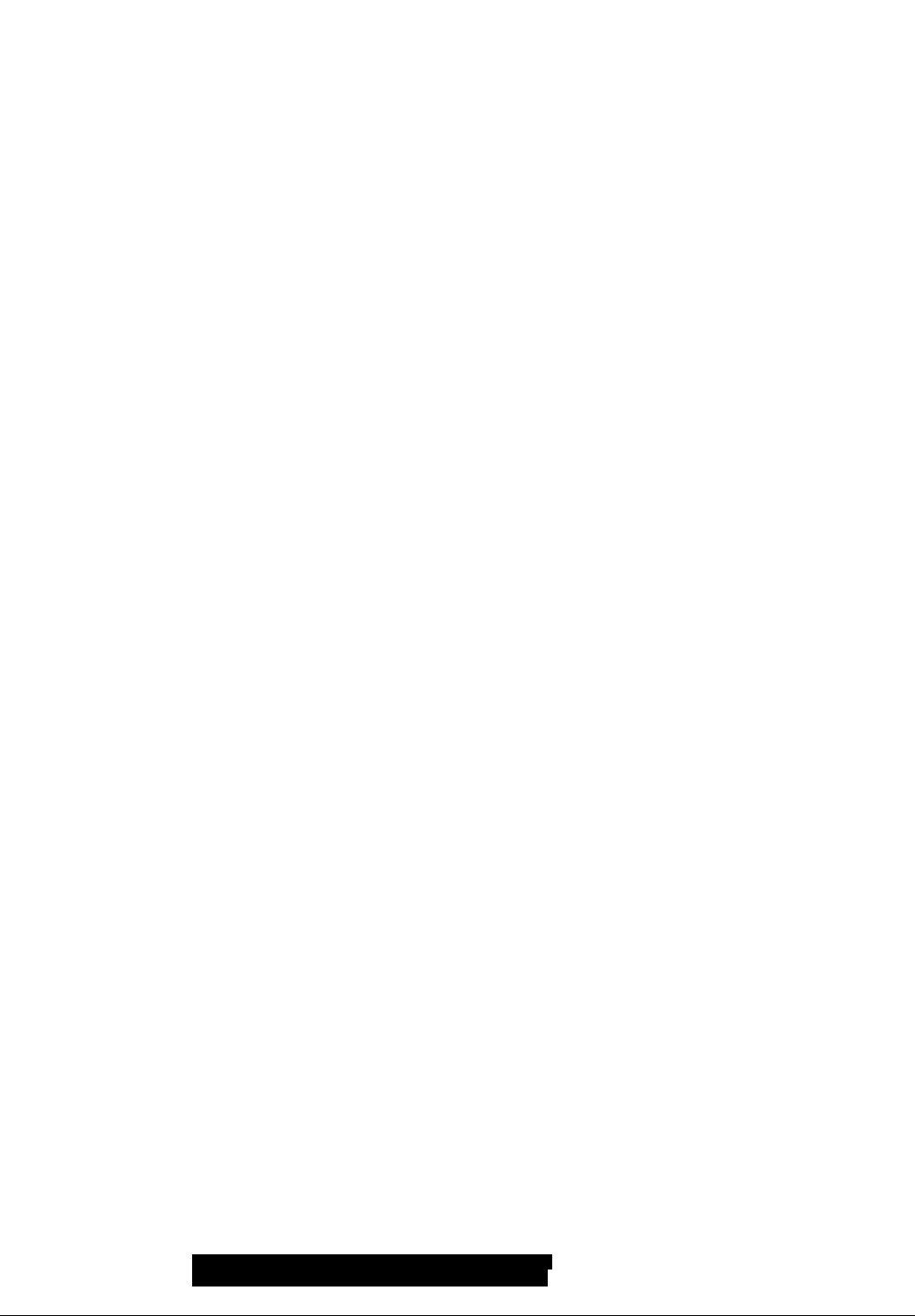
Software License Agreement
Portions of the software on this CD-ROM are Copyright ©2000 Phoenix Technologies Ltd. and its
suppliers. Ail rights reserved.
BY INSERTING THIS CD-ROM INTO YOUR CD-ROM DRIVE YOU INDICATE YOUR ACCEPTANCE
TO ALL TERMS OF THIS SHRINK WRAP LICENSE AGREEMENT. YOU ARE ONLY GRANTED A
LICENSE TO USE THE SOFTWARE PROVIDED UNDER THIS AGREEMENT ON THE CONDITION
THAT YOU AGREE TO THE TERMS OF THIS AGREEMENT. IF YOU DO NOT AGREE TO THE
TERMS OF THIS AGREEMENT, RETURN THE CD-ROM TO MATSUSHITA ELECTRIC INDUSTRIAL
CO., LTD. (“MATSUSHITA”) OR ITS DISTRIBUTOR.
1 ) Matsushita will allow the customer to use the software (CD-ROM/Operating Instructions),
however, no copyright or other intellectual property rights will be transferred to the customer.
2) Regardless of whether this software is paid for or not, the user of this software may not
transfer it to a third party.
3) A copy of the software may be made only for backup purposes.
4) This software may only be used in one computer and may not be used in multiple computers.
5) Reverse engineering, modifying or creating modified versions of the software is prohibited.
Matsushita and distributors and their suppliers will not be liable for any damages due to the
use of any modified versions software.
6) If there are any problems with software please call or write the Matsushita contact. Regarding
any inquiries about problems with the software, Matsushita will provide information about
bugs, or information about how to use the software that are known to Matsushita. The
specification of the software are subject to change without notice.
7) #6 above is the only remedy that Matsushita will provide for [problems with] the software.
Matsushita and its distributors and their suppliers will not take responsibility for any claims
made by third parties for any damages caused by the use of the software.
8) If the customer takes the software out of the country in which it was purchased, the customer
must follow the export regulations of Japan and those of the United States and/or other
countries.
66
For assistance, please call : 1-800-211-PANA(7262) or
send e -mail to : consumerproducts@panasonic.com
Page 67

index
A
AC Adaptor
ArcSoft
Audio Dubbing
Auto Focus....................................................................... 57
Auto White Balance Adjustment
......................................................................
........................................................................
.................................................................
......................................
12
42,44
33
57
B
Backlight Compensation.................................................. 23
Black&White Mode..................................................... 26,31
Blank Search
...................................................................
29
C
Camera Search
Card Photoshot.............................................................. 34
Card Playback.................................................................. 35
Charging the Battery........................................................ 12
Color Temperature........................................................... 25
Condensation................................................................... 55
Continuous Photoshot
Cue Playback................................................................... 28
.............................i..................................
......................................................
20
21
D
Date/Time Indication........................................................ 50
Date/Time Setting............................................................ 19
Digital Effect
Digital Electronic Image Stabilizer................................... 22
Digital Still Picture............................................................. 21
Digital Zoom..................................................................... 22
DPOF Setting................................................................... 39
Dubbing...................................................................... 40,41
....................................................
26, 27,31,32
E
Erasure Prevention Slider................................................ 13
F
F Number......................................................................... 24
Fade..................................................................................22
File Lock Setting
Folder Structure............................................................... 47
Formatting........................................................................ 39
..............................................................
38
G
Gain-up Mode.................................................................. 26
/
Index Search.................................................................... 30
Iris.................................................................................... 24
J
Jog Playback.................................................................... 29
L
LCD Monitor..................................................................... 14
Limited Warranty.............................................................. 64
Low Light Mode
...............................................................
23
M
Macro Close-up Function................................................ 21
Manual Focus.................................................................. 24
Mega-Pixel Still-Picture Recording
Memory Stop Function
Menu Screen
Microphone...................................................................... 53
Mirror Mode (Digital Effect)
Mix Mode.................................................................... 26, 31
Mosaic Mode
Multi-Picture Mode
...................................................................
..............................................................
....................................................
.....................................................
..................................
........................................
34
57
15
26, 31
26, 31
27, 32
N
Negative Mode
...........................................................
26, 31
P
Palmcorder Accessory.......................................................59
PhotoShot
PHOTOVU LINK...........................................................42,43
Picture Search Mode
Picture-in-Picture Mode.....................................................27
Playback Digital Effect Functions
Playback Zoom..................................................................31
Portrait Mode
Program AE.......................................................................23
Progressive Photoshot......................................................21
..........................................................................
.........................................................
................................
.....................................................................
31,32
21
36
23
R
Recording Check
Recording Pause Mode.....................................................20
Recording Speed...............................................................19
Remote Controller........................................................ 10, 11
Repeat Playback
Review Playback ..............................................................28
...............................................................
...............................................................
20
28
S
SD Memory Card...............................................................47
Self-Recording...................................................................20
Sepia Mode.................................................................26, 31
Shutter Speed....................................................................24
Slide Playback...................................................................35
Slow Motion Playback
Solarization Mode
Sound Volume...................................................................28
SP/LPMode....................................................................... 19
Sports Mode
Spotlight Mode...................................................................23
Still Advance Playback
Strobe Mode.......................................................................26, 31
Sub-Code...........................................................................57
Surf & Snow Mode.............................................................23
Swing Mode .................................................................27,32
......................................................................
.......................................................
..............................................................
......................................................
29
26, 31
23
29
T
Time Code.........................................................................57
Title....................................................................................37
Trailing Effect Mode...........................................................26, 31
U
USB ReaderA/Vriter for SD Memory Card
V
Variable Speed Search......................................................28
Video Head Clogging.........................................................55
Viewfinder......................................................................... 14
W
White Balance.....................................................................25, 57
Wind Noise Reduction
Wipe Mode...................................................................26,31
.......................................................
Z
Zoom............................................................................21,22
............
45, 46, 47
16
67
Page 68

Spanish Quick Use Guide/Gufa españoia para el
uso rápido
I Para iniciar
1 Cargue la batería.
• Conecte el cable eléctrico de CA en el adaptador de CA y en la toma de
corriente de CA.
• Coloque la batería con el adaptador de CA. (Eso hará empezar la
carga).
• La batería estará cargada enteramente cuando se apague la luz de
carga [CHARGE],.
•Como la batería no se carga cuando el cable de CC. está conectado
con el adaptador de CA, desconéctelo.
2 Acople la batería cargada con la videocámara.
• Levante el buscador y luego conéctelo con la batería cargada.
3 Active la videocàmera.
• Desplace el interruptor Q a [ON]. (Se enciende la luz [CAMERA].)
4 Introduzca la cassette.
• Lleve la palanca 0 a la derecha y tire hacia abajo para abrir la tapa.
• Introduzca la cassette.
• Oprima [PUSH/TO CLOSE] © para cargar la cassette.
• Cierre la tapa del asiento inferior.
I Para grabar
1 Ajuste el [OFF/ON/MODE] y ponga a [ON].
• Se enciende la luz [CAMERA]. ©
2 Oprima el pulsador de Iniclo/Parada para grabar.
• Inicia la grabación.
• Después de que esté visualizado [RECORD], cambia a [REC]. ©
68
■ Para comprobar lo que ha sido grabado
1 Active el modo VCR, rebobine la cinta, ponga la cinta en
playback.
• Desplace el interruptor©. (Se enciende la luz [VCR].)
• Oprima el pulsador para rebobinar ©.
• Oprima el pulsador de actuación e (Empezará el playback)
2 Desactive la videocámara.
• Lleve el interruptor © a [OFF].
For assistance, please call : 1 *800-211 -PANA(7262) or
send e -mail to ; consumerproducts@panasonic.com
Page 69

■ Para introducir una tarjeta de memoria.
Antes de introducir una tarjeta de memoria, asegúrese de que esté
desactivada la videocámara.
1 Empuje la palanca [OPEN] hacía la derecha y abra el asiento
de la tarjeta de memoria.
2 Manteniendo la tarjeta de memoria con su ángulo cortado
hacía la derecha, introdúzcala en la ranura de tarjeta.
3 Cierre el asiento de la tarjeta.
• Mientras que está encendida la luz [ACCESS] 0< nunca trate de abrir el
asiento de la tarjeta, ya que eso podría dañarla tarjeta y originar un
funcionamiento defectuoso a la videocámara.
■ Para grabar en una tarjeta de memoria.
1 Lleve el selector [TAPE/CARD] a [CARD].
2 Ajuste el [PICTURE SIZE] en el submenú [CARD SETUP] a
[1200X900] o bien a [640X480].
3 Ajuste [CAMERA FUNCTIONS) o [VCR FUNCTIONS] »
[CARD SETUP] » [REC MODE] » según la calidad deseada
(FINE, NORMAL, ECONOMY).
4 Oprima el pulsador [PHOTO SHOT].
■ Para reproducir ia imagen en ia tarjeta de memoria.
1 Ajuste la videocámara según el modo de playback de tarjeta.
• Se enciende la luz [CARD P.B).
• En la tarjeta de memoria se visualiza fotograma que fue grabado por
último.
O Nombre del fichero
0 Dimensiones de la imagen
0 El número de la imagen
69
Page 70

70
Page 71
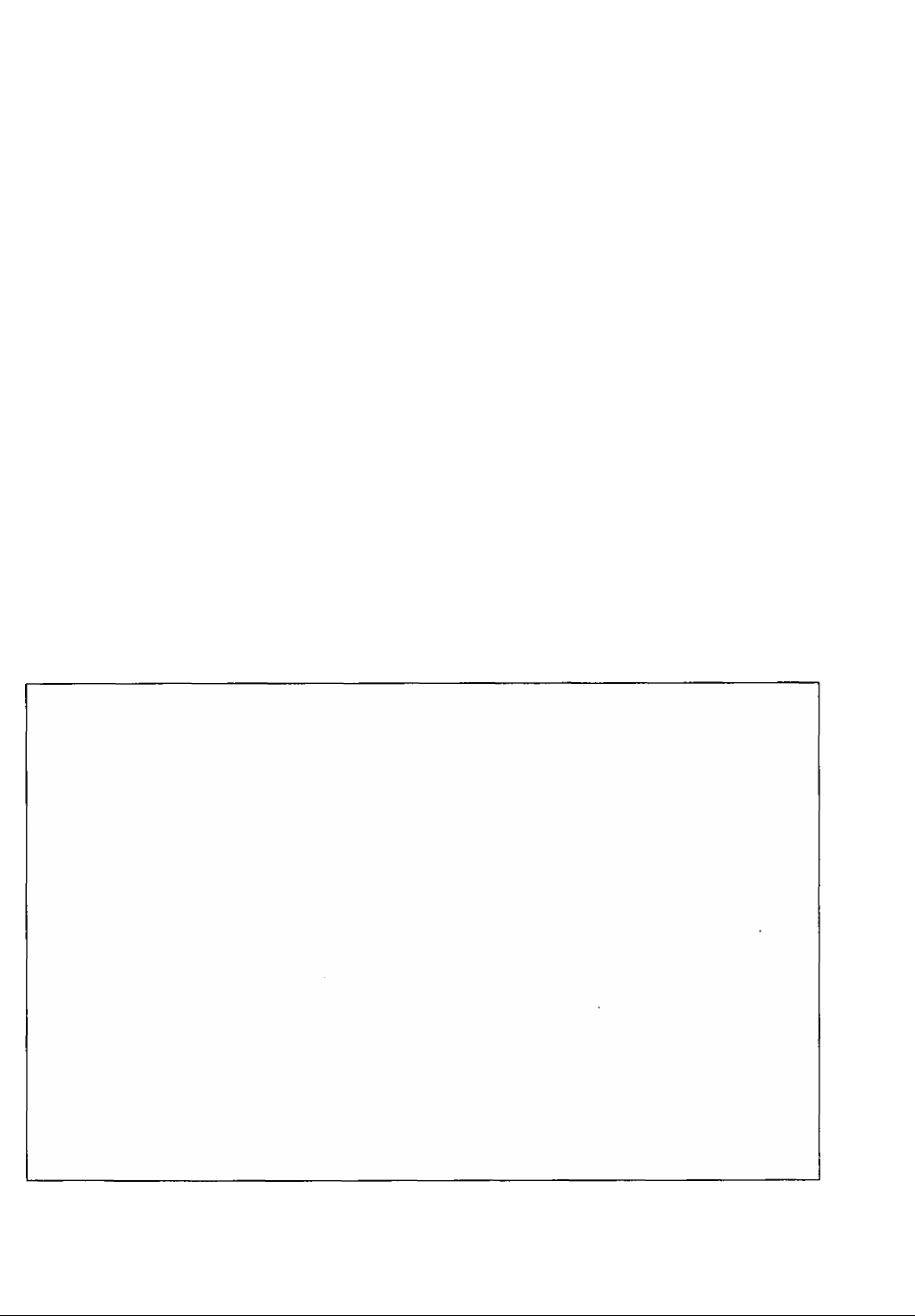
ri
Page 72

Panasonic Consumer Electronics Company,
Division of Matsushita Electric Corporation of America
Executive Office:
One Panasonic Way, Secaucus, NJ 07094
(201)348-7000
Panasonic Company East: 6749 Baymeadow Drive, Glen Burnie, MD 21060
Panasonic Company Centrai: 1707 North Randall Road, Elgin, IL 60123
Panasonic Company West: 6550 Katetia Avenue, Cypress, CA 90630
Division of Matsushita Electric Corporation of America
Panasonic Sales Company ("PSC")
Division of Matsushita Electric of Puerto Rico, Inc.
San Gabriel Industrial Park, Ave. 65 de Infanteria, Km. 9.5, Carolina, PR 00984
LSQT0438B
F0301Ka1031 (2500®)
