Panasonic PV-D4743S Owner’s Manual
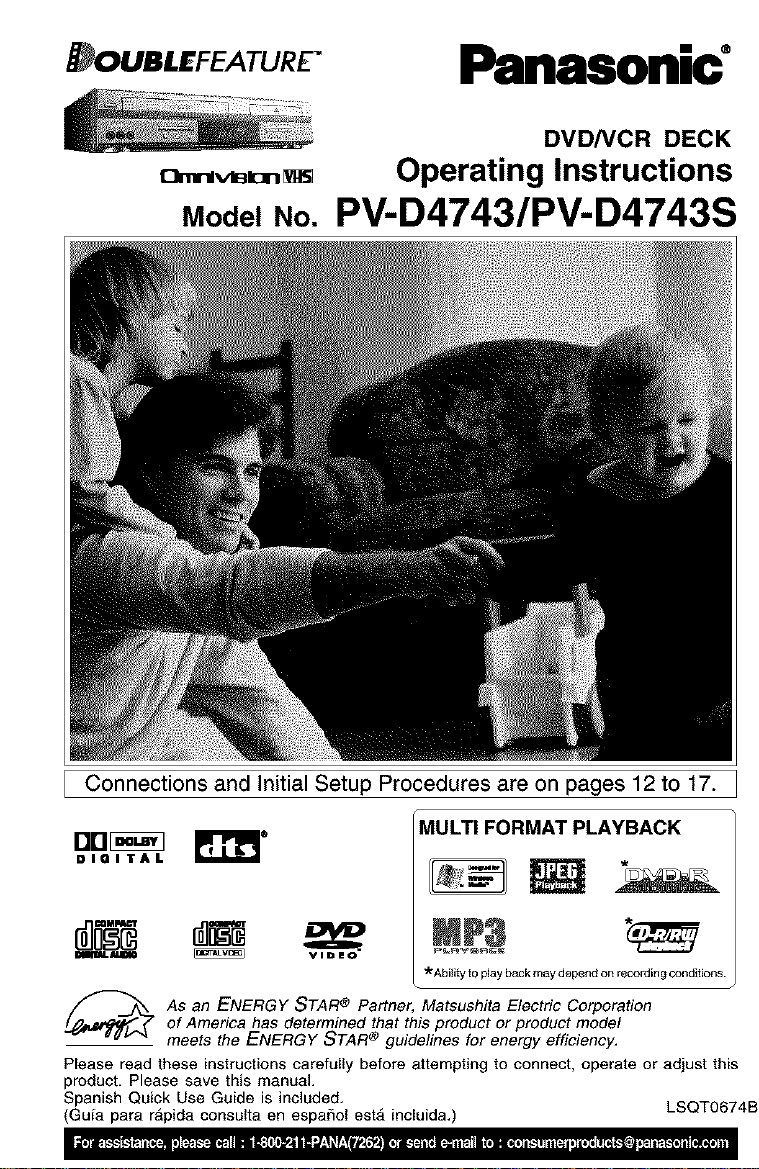
UB'E EATURE" Panasonic"
DVD/VCR DECK
a..r.,,_n_ Operating Instructions
Model No. PV-D4743/PV-D4743S
I Connections and Initial Setup Procedures are on pages 12 to 17.
Brlr_q
DIGITAL
mmliLaZmO
As an ENERGY STAR ® Partner, Matsushita Electric Corporation
of America has determined that this product or product model
meets the ENERGY STAR ® guidelines for energy efficiency,
Please read these instructions carefully before attempting to connect, operate or adjust this
product, Please save this manual.
Spanish Quick Use Guide is included,
(Guia para rApida consulta en espaSol estA incluida,) LSQT0674B
MULTI FORMAT PLAYBACK
*Ability to play back may depend on recording conditions.
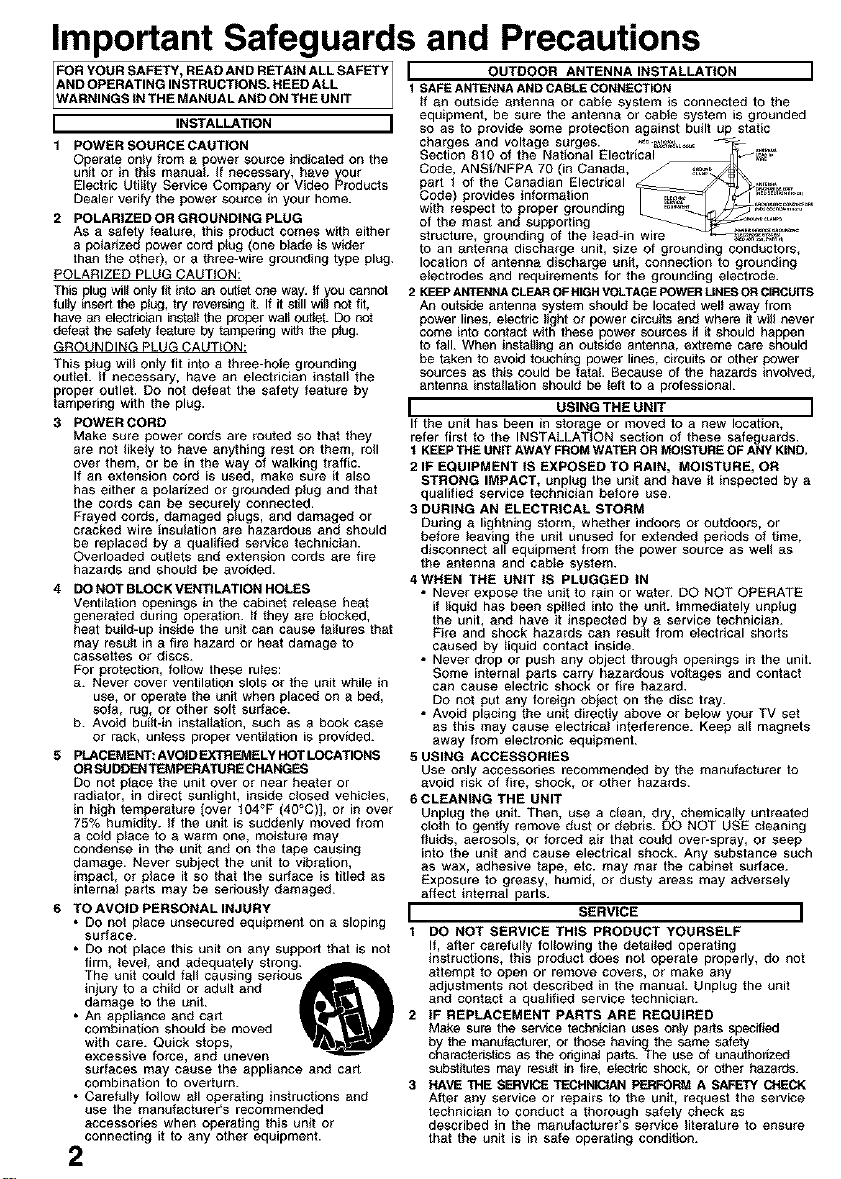
Important Safeguards and Precautions
FrFORYOURSAFETY'READANDRETAINALLSAFETY I OUTDOOR ANTENNA INSTALLATION
AND OPERATING INSTRUCTIONS. HEED ALL 1 SAFE ANTENNA AND CABLE CONNECTION
ARNINGS IN THE MANUAL AND ON THE UNIT ff an outside antenna or cable system is connected to the
I INSTALLATION I
1 POWER SOURCECAUTION
Operate only from a power source indicated on the
unit or in this manual, ff necessary, have y,our
Electric Utility Service Company or Video Products
Dealer verity the power source in your home.
g POLARIZEDOR GROUNDING PLUG
As a safety feature, this product comes with either
a polarized power cord p_ug (one blade is wider
than the other), or a three-wire grounding type plug.
POLARIZED PLUG CAUTION:
This plug wil_only f_ into an outlet one way. it youcannot
fully insert the plug, try reversing it. If it still will not fit,
have a_ electrician instal_the proper wal_ OLdJebDOnot
defeat the safety feature by tampering with the p_ug.
GROUNDING PLUG CAUTION:
This plug wil_ only fit into a three-hole grounding
out_et. _Inecessary, have an electrician instal_ the
proper outlet. DO not defeat the safety feature by
tampering with the plug.
3 POWER CORD
Make sure power cords are routed so that they
are not _ikely to have anything rest on them, roll
over them, or be in the way of walking traftic.
If an extension cord is used, make sure it also
has either a polarized or grounded plug and that
the cords can be securelvconnected.
Frayed cords, damaged plugs, and damaged or
cracked wire insulation are hazardous and should
be replaced by a qualified service technician.
Overloaded outlets and extension cords are fire
hazards and should be avoided.
4 DONOT BLOCK VENTILATION HOLES
Ventitation openings in the cabinet release heat
generated during operation. _fthey are blocked,
heat build-up inside the unit can cause failures that
may result in a fire hazard or heat damage to
casseftes or discs.
For protection, foitow these ru_es:
a. Never cover ventilation slots or the unit while in
use, or operate the unit when placed on a bed,
sofa, rug, or other soft sudace.
b. Avoid built-in instaitation, such as a book case
or rack, unless proper ventilation is provided.
B PLACEMENT:AVOtD EXTREMELY HOT LOCATIONS
OR SUDDEN TEMPERATURE CHANGES
Do not place the unit over or near heater or
radiator, in direct sunlight, inside cthsed vehicles,
in high temperature [over t04°F (40°C)], or in over
75% humidity. If the unit is suddenly moved from
a cold place to a warm one, moisture may
condense in the unit and on the tape causing
damage. Never subject the unit to vibration,
impact, or place it so that the sud_ce is titled as
internal parts may be seriously damaged.
6 TO AVOID PERSONAL INJURY
• Do not place unsecured equipment on _ sloping
Surface.
• DO not place this unit on _ny support that is not
firm, level, and adequately strong A
The unit could fal_ causing seriou
injury to a child or adult and
damage to the unit.
• An appliance and cart
combination should be moved
with care. Quick stops,
excessive force, and uneven
sudaces may cause the appliance _nd cart
combination to overturn.
• Carefuity follow ait operating instructions and
use the manufacturer's recommended
accessories when operating this unit or
connecting it to any other equipment.
2
equipment, be sure the antenna or cable system is grounded
so as to provide some protection against built up static
charges and voltage surges. _. _,_ -
Section 810 of the National Electrical _,,_
Code, ANSI/NFPA 70 (in Canada, ca
part I of the Canadian Electrical _ _._,.,_%_,
Cede provides information _ /_f-_ ............
with respect to proper grounding _ _-_.j_,'_=.'="
of the mast and supporting .,=_ ......
structure, grounding of the lead-in wire _#_
to an _ntenna discharge unit, size of grounding conductors,
location of antenna discharge unit, connection to grounding
electrodes and requirements for the grounding electrode.
2 KEEPANTENNACLEAROFHIGHVOLTAGEPOWERLINESORCIRCUITS
An outside antenna system should be located welt away from
power lines, electric light or power circuits and where it will never
come into contact with these power sources if it should happen
to fall. When installing an outside antenna, extreme care should
be taken to avoid touching power lines, circuits or other power
sources as this could be fatal. Because of the hazards involved,
antenna installation should be left to a professional.
I USING THE UNIT I
If the unit has been in storage or moved to a new location,
refer first to the INSTALLATION section of these safeguards.
t KEEP THE UNITAWAY FROM WATER ORMOISTURE OF ANY KIND,
2 IF EQUIPMENT tS EXPOSED TO RAIN, MOISTURE, OR
STRONG IMPACT, unplug the unit and have it inspected by a
qualified service technician before use.
3 DURING AN ELECTRICAL STORM
During a lightning storm, whether indoors or outdoors, or
before leaving the unit unused for extended periods of time,
disconnect all equipment from the power source as well as
the antenna and cable system.
4 WHEN THE UNIT IS PLUGGED IN
• Never expose the unit to r_in or water. DO NOT OPERATE
if liquid has been spiited into the unit. _mmediately unplug
the unit, and have it inspected by a service technician.
Fire and shock hazards can result from electrical shorts
caused by liquid contact inside.
• Never drop or push any object through openings in the unit.
Some internal parts carry hazardous voltages and contact
can cause electric shock or fire hazard.
DO not put any foreign object on the disc tray.
• Avoid placing the unit directly above or below your TV set
as this may cause electrical interference. Keep _ll magnets
away from electronic equipment.
5 USING ACCESSORIES
Use only accessories recommended by the manufacturer to
avoid risk of fire, shock, or other hazards.
6 CLEANING THE UNIT
Unplug the unit. Then, use a clean, dry, chemicaity untreated
cloth to gently remove dust or debris. DO NOT USE cleaning
fluids, aerosols, or forced air that could over-spray, or seep
into the unit and cause electrical shock. Any substance such
as wax, adhesive t_pe, etc. may mar the cabinet surface.
Exposure to greasy, humid, or dusty areas may adversely
affect internal parts.
I SERVICE I
1 DO NOT SERVICE THIS PRODUCT YOURSELF
If, after carefully following the detaited operating
instructions, this product does not operate properly, do not
attempt to open or remove covers, or make any
adjustments not described in the manual. Unplug the unit
and contact a qualified service technician.
2 IF REPLACEMENT PARTS ARE REQUIRED
Make sure the service technician uses only parts specified
by the manufacturer, or those havthg the same safety
characteristics as the edgina{ paris. The use of unauthorized
substitutes may result in fire, electric shock, or other hazards.
3 HAVE THE SERVICE TECHNICIAN PERFORM A SAFETYCHECK
After any service or repairs to the unit, request the service
technician to conduct a thorough s_fety check as
described in the manufacturer's service literature to ensure
that the unit is in s_fe operating condition.
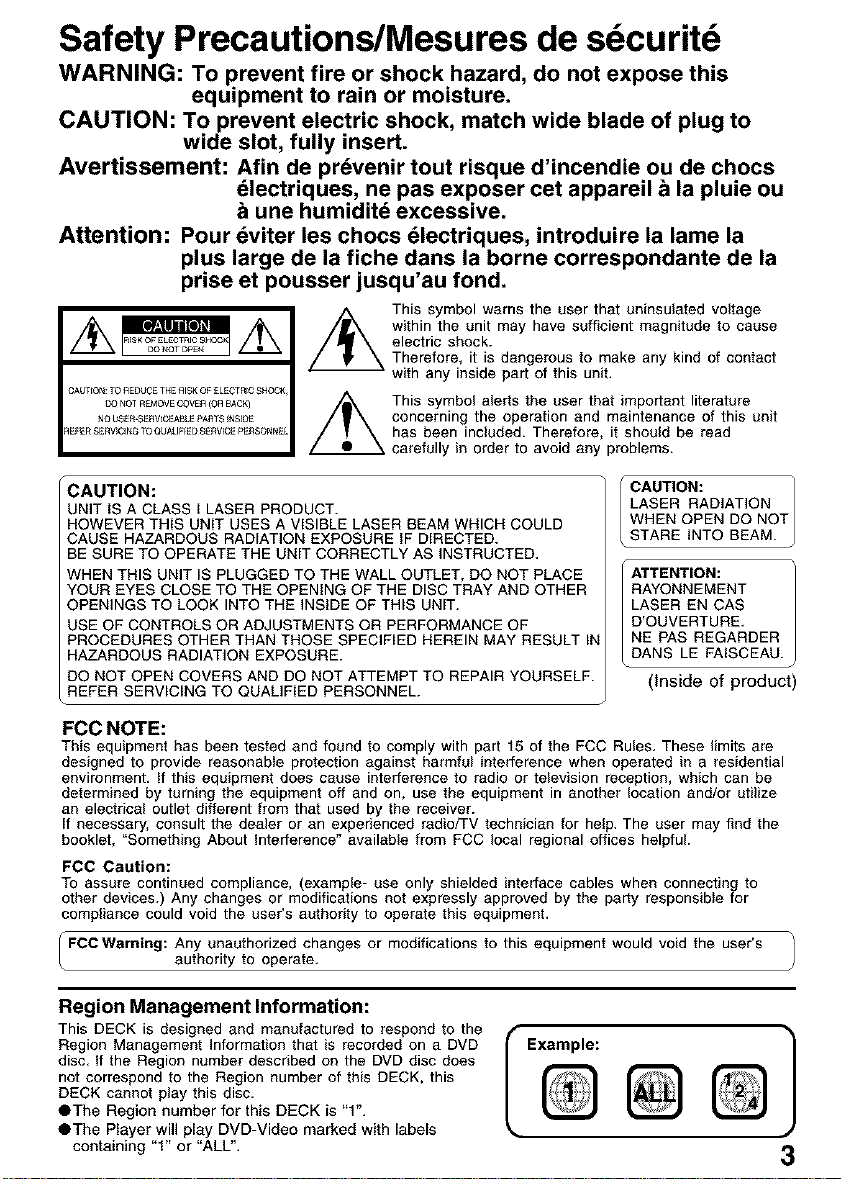
Safety Precautions/Mesures de sdcuritd
WARNING: To prevent fire or shock hazard, do not expose this
equipment to rain or moisture.
CAUTION: To prevent electric shock, match wide blade of plug to
wide slot, fully insert.
Avertissement: Afin de pr_venir tout risque d'incendie ou de chocs
dlectriques, ne pas exposer cet appareil & la pluie ou
une humiditd excessive.
Attention: Pour _viter les chocs _lectriques, introduire la lame la
plus large de la fiche darts la borne correspondante de la
prise et pousser jusqu'au fond.
This symbol warns the user that uninsulated voltage
within the unit may have sufficient magnitude to cause
electric shock.
Therefore, it is dangerous to make any kind of contact
CAUTION: TO HEDUCE THE HISK OFELECTRIC SHOC}
{3Q NOT R_OVE COVS£ (0£ BACK)
NO US_R-SERVLC£_LE PA£TS _NS_I)E
£EFER SERViCinG TO QUAklF_ED 9ERVrCE PERSONN_
with any inside part of this unit,
This symbol alerts the user that important literature
concerning the operation and maintenance of this unit
has been included. Therefore, it should be read
carefully in order to avoid any problems.
CAUTION:
UNIT IS A CLASS I LASER PRODUCT.
HOWEVER THIS UNIT USES A VISIBLE LASER BEAM WHICH COULD
CAUSE HAZARDOUS RADIATION EXPOSURE IF DIRECTED.
BE SURE TO OPERATE THE UNIT CORRECTLY AS INSTRUCTED.
WHEN THIS UNIT IS PLUGGED TO THE WALL OUTLET, DO NOT PLACE
YOUR EYES CLOSE TO THE OPENING OF THE DISC TRAY AND OTHER
OPENINGS TO LOOK INTO THE INSIDE OF THIS UNIT.
USE OF CONTROLS OR ADJUSTMENTS OR PERFORMANCE OF
PROCEDURES OTHER THAN THOSE SPECIFIED HEREIN MAY RESULT IN
HAZARDOUS RADIATION EXPOSURE.
DO NOT OPEN COVERS AND DO NOT ATTEMPT TO REPAIR YOURSELF.
REFER SERVICING TO QUALIFIED PERSONNEL.
FCC NOTE:
This equipment has been tested and found to comply with part 15 of the FCC Rules. These limits are
designed to provide reasonable protection against harmful interference when operated in a residential
environment. If this equipment does cause interference to radio or television reception, which can be
determined by turning the equipment off and on, use the equipment in another location and/or utilize
an electrical outlet different from that used by the receiver.
If necessary, consult the dealer or an experienced radio/TV technician for help. The user may find the
booklet, "Something About Interference" available from FCC local regional offices helpfuh
FCC Caution:
To assure continued compliance, (example- use only shielded interface cables when connecting to
other devices.) Any changes or modifications not expressly approved by the party responsible for
compliance could void the user's authority to operate this equipment.
FCOWaming: Any unauthorized changes or modifications to this equipment would void the user's
authority to operate.
' CAUTION:
LASER RADIATION
WHEN OPEN DO NOT
STARE INTO BEAM.
ATTENTION:
I RAYONNEMENT
| LASER EN CAS
| D'OUVERTURE.
| NE PAS REGARDER
DANS LE FAISCEAU.
(Inside of product)
Region Management Information:
This DECK is designed and manufactured to respond to the
Region Management Information that is recorded on a DVD
disc. If the Region number described on the DVD disc does
not correspond to the Region number of this DECK, this
DECK cannot play this disc.
OThe Region number for this DECK is "1".
OThe Player will play DVD-Video marked with labels
containing "1" or "ALL".
I Example:
3

Congratulations
on your purchase of one of the most
sophisticated and reliable products on the
market today. Used properly, it will bring you
years of enjoyment. Please fill in the
information below. The serial number is on the
tag located on the back of your DECK.
• Date of Purchase
• Dealer Purchased From
• Dealer Address
• Dealer Phone No.
• Model No
• Serial No.
[] Remote Control
LSSQ0374 (PV-D4743)
LSSQ0375 (PV-D4743S)
[] Batteries 2 "AA"
Disc formats supported by this DECK
DECK can play back discs bearing any of the following
marks: [Discs Played 8cm (3") or 12cm (5")]
Logo Disc type
DVD (DVD-Video)
_. discs [finalized])
_]_ Video CO
_]_'_ CD-R/CD-RW (CD-DA,Video CD
MmtL_
Discs which cannot be played
• DVD with Region No. other than "1" or "ALL'
• DVD of PAL system, DVD-Audio, DVD-RAM, DVD-ROM,
DVD-RW, DVD+RW, CD-ROM, CDV, CD-G, CVD, SVCD,
SAC[:), Divx Video Disc and Photo-CD
DVD-R (DVD-Video formatted
CD (CD-DA)
formatted discs [finalizedj,
WMA_ MP3_ JPEG
O
• Do not use irregularly shaped discs (e.g. heart-
shaped), as these can damage the unit.
• It may not be possible to play CD-R, CD-RW and
DVD-R in all cases due to the type of disc or
condition of the recording.
'@
[] RF Coaxial Cable
LSJA0372
jJ
J
To order accessories, call toll free
t-800-332-5368.
_ j l)Opencover.
2) marked,insertbatteries as
3) Close cover.
[] Battery replacement caution
• Do not mix old and new batteries.
• Do not mix alkaline with manganese
batteries.
4
Handling precautions
• Sticking a label on the disc may impair DVD-R
playback.
• Do not attach sticker to discs. (Do not use discs
with exposed adhesive from tape or left over
peeled-off stickers.)
• Only hold disc by edges as shown below.
Fingerprints, dirt and scratches can cause skipping
and distortion.
• Do not write on label side of disc.
• Never use record cleaning sprays, benzine, thinner,
static electricity prevention liquids, or any other
solvent.
• Do not try to close disc tray when disc V
is not properly placed.
To clean disc surface O
With a soft, damp (water only) cloth,
gently wipe from the center hole to the (" _ZZ)-*_
outer edge as shown below. (Wiping in a
circular pattern will scratch the surface.) X
If disc is brought from s cold to a
warm environment, moisture may
form on the disc
Wipe away moisture with a soft, dry. lint-free cloth
before using disc. (See above.)
Improper disc storage
Discs could be damaged if stored or left in areas:
• exposed to direct sunlight,
• that are humid or dusty.
• near heat (i.e. heater, radiator, etc.).
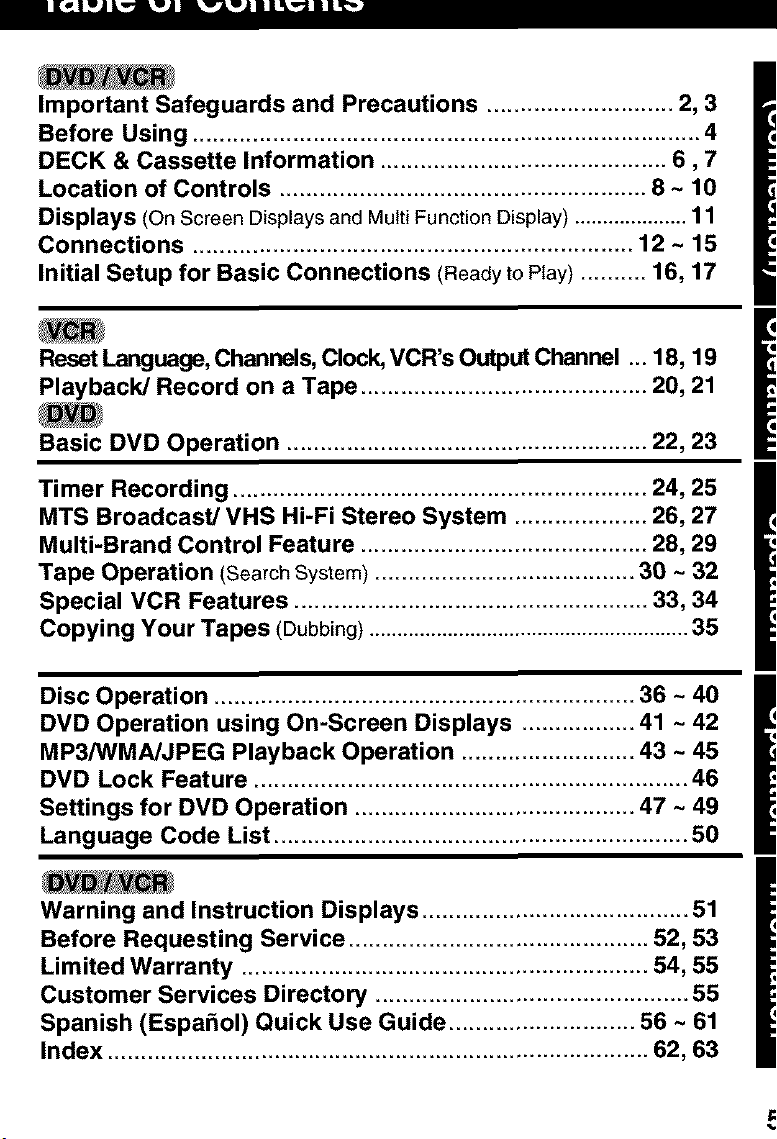
I]L,_J_wJ_w_ LwJJ _w_l ILILS_J
Important Safeguards and Precautions ............................ 2, 3
Before Using ............................................................................ 4
DECK & Cassette Information ........................................... 6,7
Location of Controls ....................................................... 8 ~ 10
Displays (On Screen Displays and Multi Function Display) .................... 1 1
Connections .................................................................. 12 ~ 15
Initial Setup for Basic Connections (Ready to Play) .......... 16, 17
Reset Language, Channels, Clock, VCR's Output Channel ... 18, 19
Playback/Record on a Tape ........................................... 20, 21
Basic DVD Operation ...................................................... 22, 23
Timer Recording .............................................................. 24, 25
MTS Broadcast/VHS Hi-Fi Stereo System .................... 26, 27
Multi-Brand Control Feature ........................................... 28, 29
Tape Operation (SearchSystem) ....................................... 30 ~ 32
Special VCR Features ..................................................... 33, 34
Copying Your Tapes (Dubbing)......................................................... 35
Disc Operation ............................................................... 36 ~ 40
DVD Operation using On-Screen Displays ................. 41 ~ 42
MP3/WMA/JPEG Playback Operation .......................... 43 ~ 45
DVD Lock Feature ................................................................. 46
Settings for DVD Operation .......................................... 47 ~ 49
Language Code List .............................................................. 50
Warning and Instruction Displays ........................................ 51
Before Requesting Service ............................................. 52, 53
Limited Warranty ............................................................. 54, 55
Customer Services Directory ............................................... 55
Spanish (EspaSol) Quick Use Guide ............................ 56 ~ 61
Index ................................................................................. 62, 63
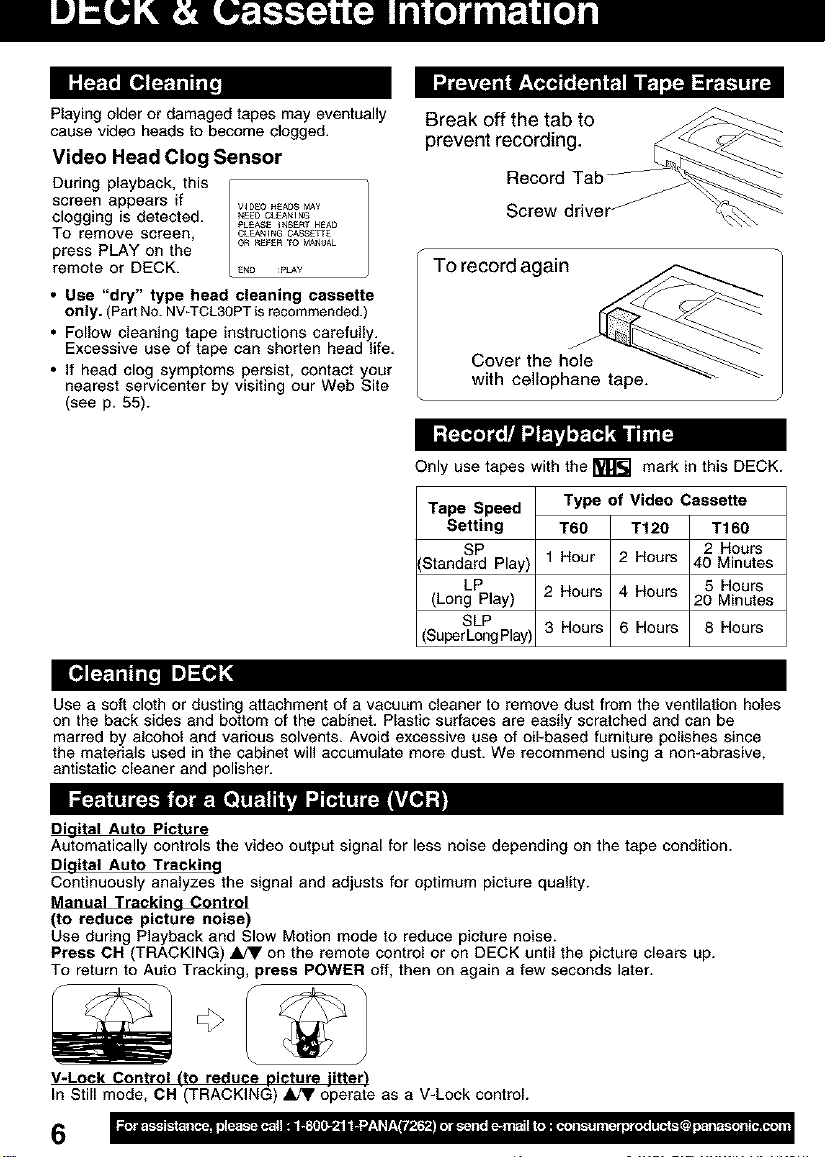
Playing older or damaged tapes may eventually
cause video heads to become clogged.
Video Head Clog Sensor
During playback, this
screen appears if
clogging is detected.
To remove screen,
press PLAY on the
remote or DECK.
• Use "dry" type head cleaning cassette
only. (Part NO.NV_TCL30PTisrecommended.)
• Follow cleaning tape instructions carefully.
Excessive use of tape can shorten head life.
• If head clog symptoms persist, contact your
nearest servicenter by visiting our Web Site
(see p. 55).
Break off the tab to
prevent recording.
Record Tab
Screw driver j
To record again
Cover the hole
with cellophane tape.
Only use tapes with the _ mark in this DECK.
Tape Speed Type of Video Cassette
Setting T6O T120 T160
SP 2 Hours
Standard Play) t Hour 2 Hours 40 Minutes
LP 2 Hours 4 Hours 5 Hours
(Long Play) 20 Minutes
SLP 3 Hours 6 Hours 8 Hours
(Super Long Play}
Use a soft cloth or dusting attachment of a vacuum cleaner to remove dust from the ventilation holes
on the back sides and bottom of the cabinet. Plastic surfaces are easily scratched and can be
marred by alcohol and various solvents. Avoid excessive use of oil-based furniture polishes since
the materials used in the cabinet will accumulate more dust. We recommend using a non-abrasive,
antistatic cleaner and polisher.
Digital Auto Picture
Automatically controls the video output signal for less noise depending on the tape condition.
Digital Auto Tracking
Continuously analyzes the signal and adjusts for optimum picture quality.
Manual Tracking Control
(to reduce picture noise)
Use during Playback and Slow Motion mode to reduce picture noise.
Press CR (TRACKING) _ on the remote control or on DECK until the picture clears up.
To return to Auto Tracking, press POWER off, then on again a few seconds later.
:b
V-Lock Control (to reduce picture iitter'_
In Still mode, CH(TRACKIN(_) _ 6pera_[e as a V-Lock control.
6
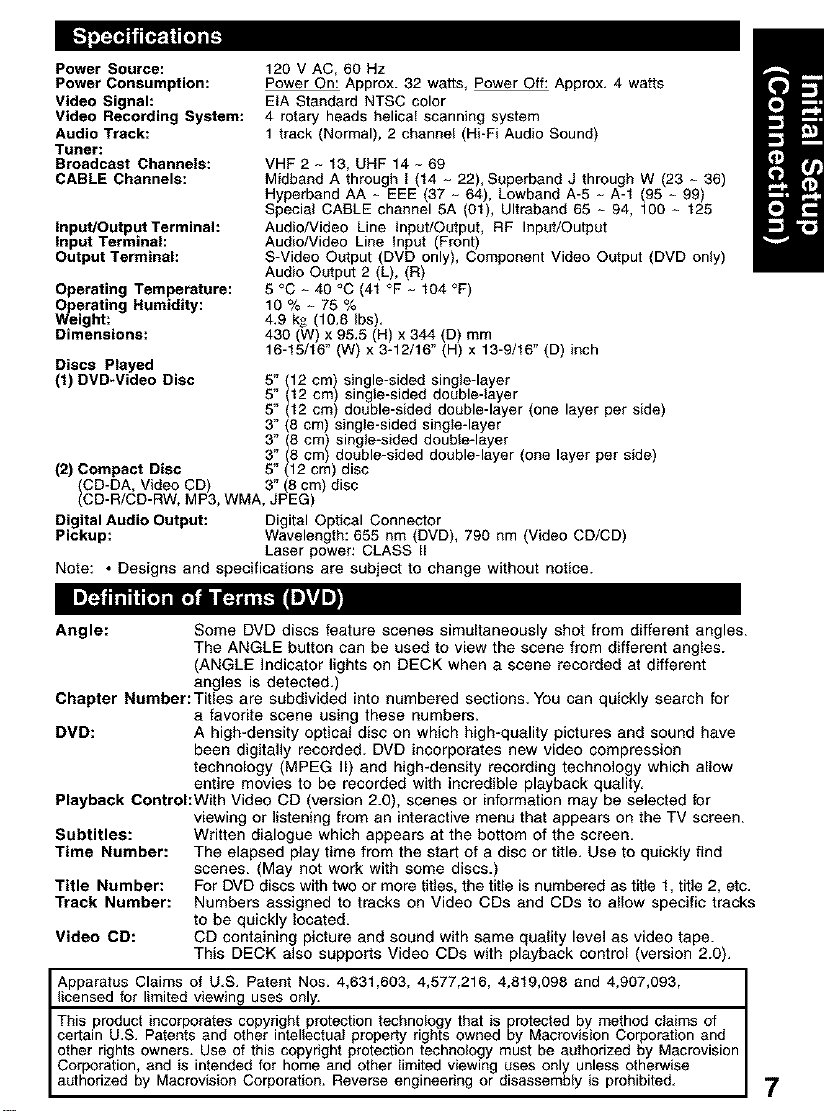
Power Source:
Power Consumption:
Video Signal:
Video Recording System:
Audio Track:
Tuner:
Broadcast Channels:
CABLE Channels:
Input/Output Terminal:
input Terminal:
Output Terminal:
Operating Temperature:
_vPeerating Humidity:
ight:
Dimensions:
Discs Played
(t) DVD-Video Disc
120 V AC, 60 Hz
Power On: Approx. 32 watts, Power Off: Approx. 4 watts
EIA Standard NTSC color
4 rotary heads helical scanning system
1 track (Normal), 2 channel (Hi-Fi Audio Sound)
VHF 2 - 13, UHF 14 ~ 69
Midband A through I (14 - 22), Superband J through W (23 - 36)
Hyperband AA ~ EEE (37 ~ 64), Lowband A-3 ~ A-1 (95 - 99)
Special CABLE channel 5A (01), Ultraband 65 - 94, 100 ~ 125
Audio/Video Line Input/Output, RF Input/Output
Audio/Video Line Input (Front)
S-Video Output (DVD only), Component Video Output (DVD only)
Audio Output 2 (L), (R)
5 °C - 40 °C (41 °F ~ 104 °F)
10%-75%
4.9 k._ (10.8 Ibs).
430 (W) x 95.5 (H) x 344 (D) mm
16-15/16" (W) x 3-12/16" (H) x 13-9/16" (D) inch
112cm) single-sided single-layer
5"5"_12 cm) single-sided double-layer
5" (12 cm) double-sided double-layer (one layer per side)
3" (8 cm) single-sided single-layer
3" (8 cm) single-sidod double-layer
(2) Compact Disc
CD-DA, Video CD) 3" (8 cm) disc
(CD-R/CD-RW, MP3, WMA, JPEG
3" (8 cm) double-sidod double-layer (one layer per side)
5" (12 cm) disc
Digital Audio Output: Digital Optical Connector
Pickup: Wavelength: 655 nm (DVD), 790 nm (Video CD/CD)
Laser power: CLASS II
Note: • Designs and specifications are subject to change without notice.
Angle: Some DVD discs feature scenes simultaneously shot from different angles.
The ANGLE button can be used to view the scene from different angles.
(ANGLE indicator lights on DECK when a scene recorded at different
angles is detected.)
Chapter Number:Titles are subdivided into numbered sections. You can quickly search for
a favorite scene using these numbers.
DVD: A high-density optical disc on which high-quality pictures and sound have
been digitally recorded. DVD incorporates new video compression
technology (MPEG II) and high-density recording technology which allow
entire movies to be recorded with incredible playback quality.
Playback Control:With Video CD (version 2.0), scenes or information may be selected for
viewing or listening from an interactive menu that appears on the TV screen.
Subtitles: Written dialogue which appears at the bottom of the screen.
Time Number: The elapsed play time from the start of a disc or title. Use to quickly find
scenes. (May net work with some discs.)
Title Number: For DVD discs with two or more titles, the title is numbered as title 1, title 2, etc.
Track Number: Numbers assigned to tracks on Video CDs and CDs to allow specific tracks
to be quickly located.
Video CD: CD containing picture and sound with same quality level as video tape.
This DECK also supports Video CDs with playback control (version 2.0).
Apparstus Claims of U.S. Patent Nos. 4,631,603, 4,577,216, 4,819,098 and 4,907,093,
licensed for limited viewing uses only_ ....
This product incorporates copyright protection technology that is protected by method claims of
certain U.S. Patents and other intellectual property rights owned by Macrovision Corporation and
Corporation, and is intended for home and other limited viewing uses only unless otherwise
I other rights owners. Use of this copyright protection technology must be authorized by Macrovision
authorized by Macrovision Corporation. Reverse engineering or disassembly is prohibited.
7
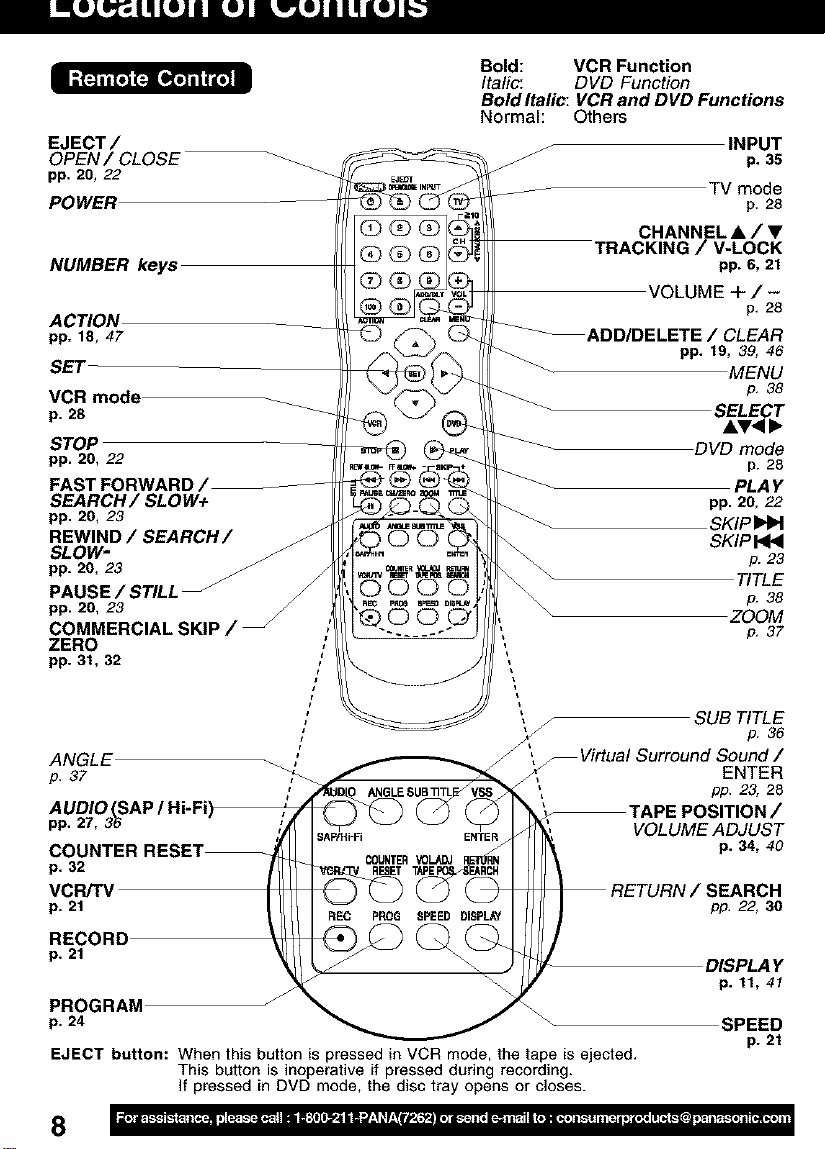
[_ei_";J._ILeJl LeJl L_eJII3LeJIE:']
EJECT/
OPEN / CLOSE
pp. 20, 22
PC
NUMBER keys
AC_ON
pp. 18, 47
SET
VCR mode
p. 28
STOP
pp. 20, 22
FAST FORWARD /
SEARCH/SLOW+
pp. 20, 23
REWIND / SEARCH/
SLOW-
pp. 20, 23
PAUSE / STILL J
pp. 20, 23
COMMERCIAL SKIP /
ZERO
pp. 31, 32 /
Bold: VCR Function
Italic: DVD Function
Bold Italic: VCR and DVD Functions
Normal: Others
j INPUT
jJ p. 35
TV mode
p, 28
CHANNEL& / •
TRACKING/V-LOCK
pp. 6, 21
VOLUME +/-
p, 28
ADD/DELETE / CLEAR
pp. 19, 39, 46
MENU
p, 38
SELECT
AV<,
DVD mode
p. 28
PLA Y
pp. 20, 22
SKIP
SKIP
p. 23
TITLE
p. 38
ZOOM
p, 37
, / SUB TITLE
ANGLE
p. 37 ,_
AUDIO (SAP / Hi-Fi)
pp. 27, 36
i
ENTER
Virtual Surround Sound /
COUNTER
p. 32
VCRiTV
p. 21
RECORD
p. 21
PROGRAM f
p. 24
EJECT button: When this button is pressed in VCR mode, the tape is ejected.
This button is inoperative if pressed during recording.
If pressed in DVD mode, the disc tray opens or closes.
PROS SPEED DISPLAY
8
p. 36
ENTER
pp. 23, 28
TAPE POSITION /
VOLUME ADJUST
p. 34, 40
pp, 22, 30
DISPLAY
p. 11, 41
SPEED
p. 21
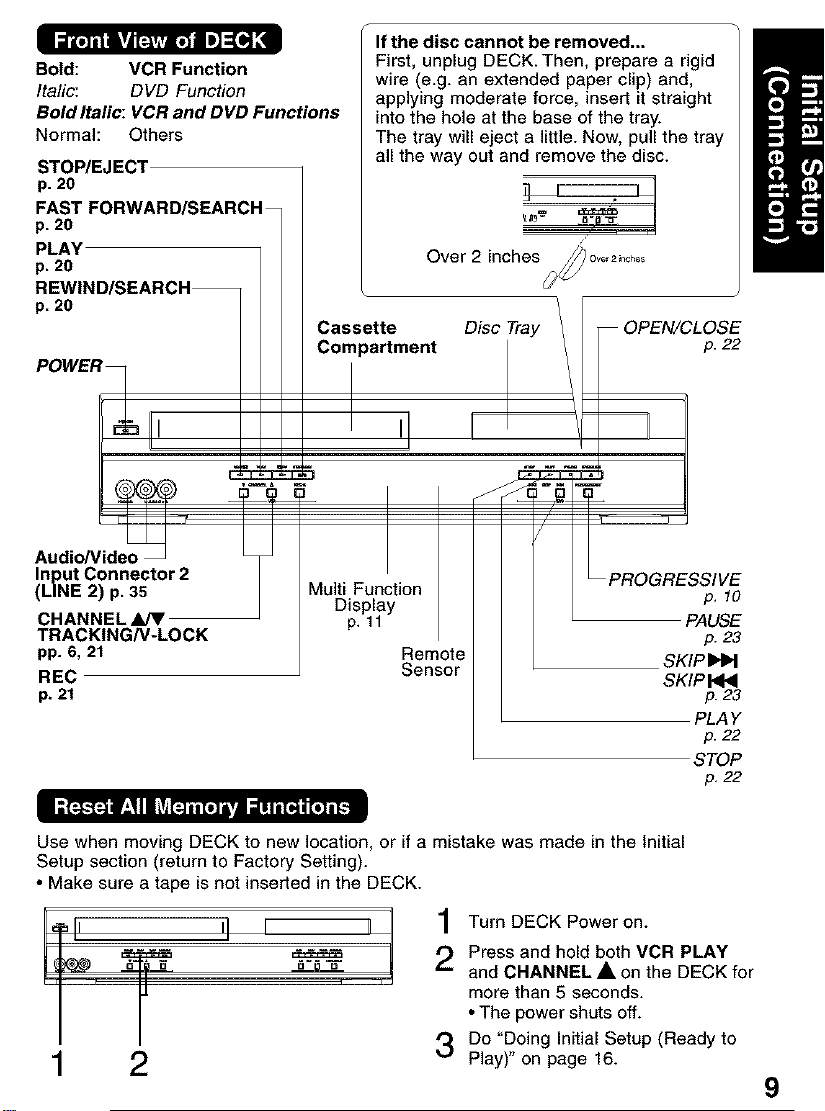
Bold: VCR Function
Italic: DVD Function
Bold Italic: VCR and DVD Functions
Normal: Others
STOP/EJECT
p. 20
FAST FORWARD/SEARCH
p. 20
PLAY
p. 20
REWIND/SEARCH
p. 20
If the disc cannot be removed...
First, unplug DECK. Then, prepare a rigid
wire (e.g. an extended paper clip) and,
applying moderate force, insert it straight
into the hole at the base of the tray.
The tray will eject a little. Now, pull the tray
all the way out and remove the disc.
Over 2 inchesio_,2_,_s
Cassette
Compartment
p. 22
POWER
u_ OPEN/CLOSE
,Jl
Audio/Video_
Input Connector 2
TRACKING/V-LOCK
pp. 6, 21
REC
p. 21
Use when moving DECK to new location, or if a mistake was made in the initial
Setup section (return to Factory Setting).
• Make sure a tape is not inserted in the DECK.
i11! !I r ==== 7 1
I "
2
Multi Function
Display
p. ll
Remote
Sensor
J
] Turn DECK Power on.
t) Press and hold both VCR PLAY
and CHANNEL • on the DECK for
more than 5 seconds.
• The power shuts off.
Do "Doing Initial Setup (Ready to
Play)" on page 16.
_ PROGRESSIVE
p. 10
PAUSE
p. 23
SKIP
SKIP
p. 23
PLA Y
p. 22
STOP
p, 22
9
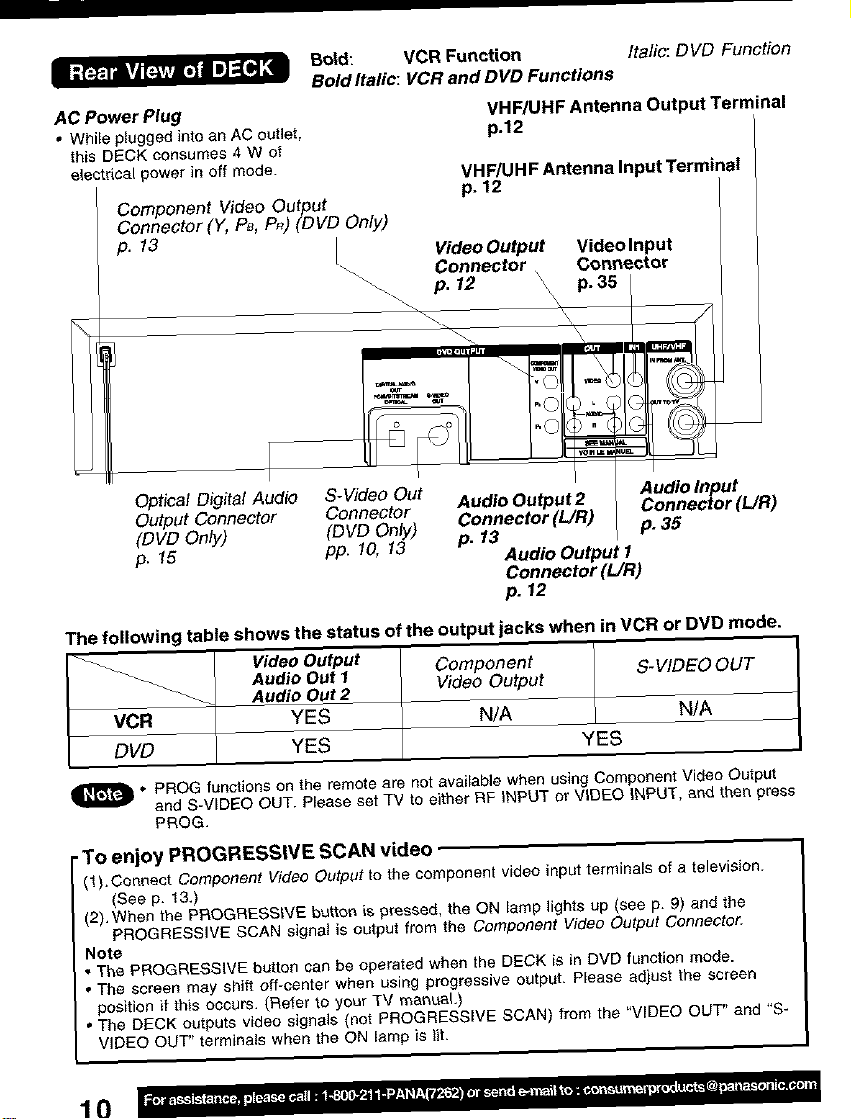
='. " l • I I'][I
AC Power Plug
• While plugged into an AC outlet,
this DECK consumes 4 W of
electrical power in off mode.
Component Video Output
Connector (Y, P_, PR) (DVD Only)
p. 13
Bold: VCR Function Italic: DVD Function
Bo/d ltalic: VCR and DVD Functions
VHF/UHF Antenna Output Terminal
p.t2
VHF/UHFAntenna InputTerminal
p. 12
VideoOutput Videolnput
Connector Connector
p. 12 p. 35
Optical Digital Audio S-Video Out Audio Output 2 Connec_or {UR)
Output Connector Connector Connector (UR)
(DVD Only) (DVDfo,0nlY)f3 P" p. 35
p. 15 PP. 13 Audio Output l
Audio Input
Connector (LIR)
p. 12
The followin 9 table shows the status of the output jacks when in VCR or DVD mode.
_ _. Video Output Component 5-VIDEO OUT
Audio Out t Video Output
Audio Out 2
VCR YES N/A N/A
DVD YES YES
i_l_l o PROG functions on the remote are not available when using Component Video Output
•To enjoy PROGRESSIVE SCAN video
(1).Conr_e_t Component Video Output to the component video input terminals of a television.
(2). When the PROGRESSIVE button is pressed, the ON lamp lights up (see p. 9) and the
Note
• The PROGRESSIVE button can be operated when the DECK is in DVD function mode.
• The screen may shift oft-center when using progressive output. Please ad)ust the screen
position if this ocsiJrs. (Refer to your TV manuaL)
• The DECK outputs video signals (not PROGRESSIVE SCAN) from the "VIDEO OUT' and "S-
and S-VIDEO OUT. Please set TV to either RF INPUT or VIDEQ INPUT, and then press
PROG.
(See p. 13.)
PROGRESSIVE SCAN signal is output from the Component Video Output Connector.
VIDEO OUT" terminals when the ON lamp is tit,
10
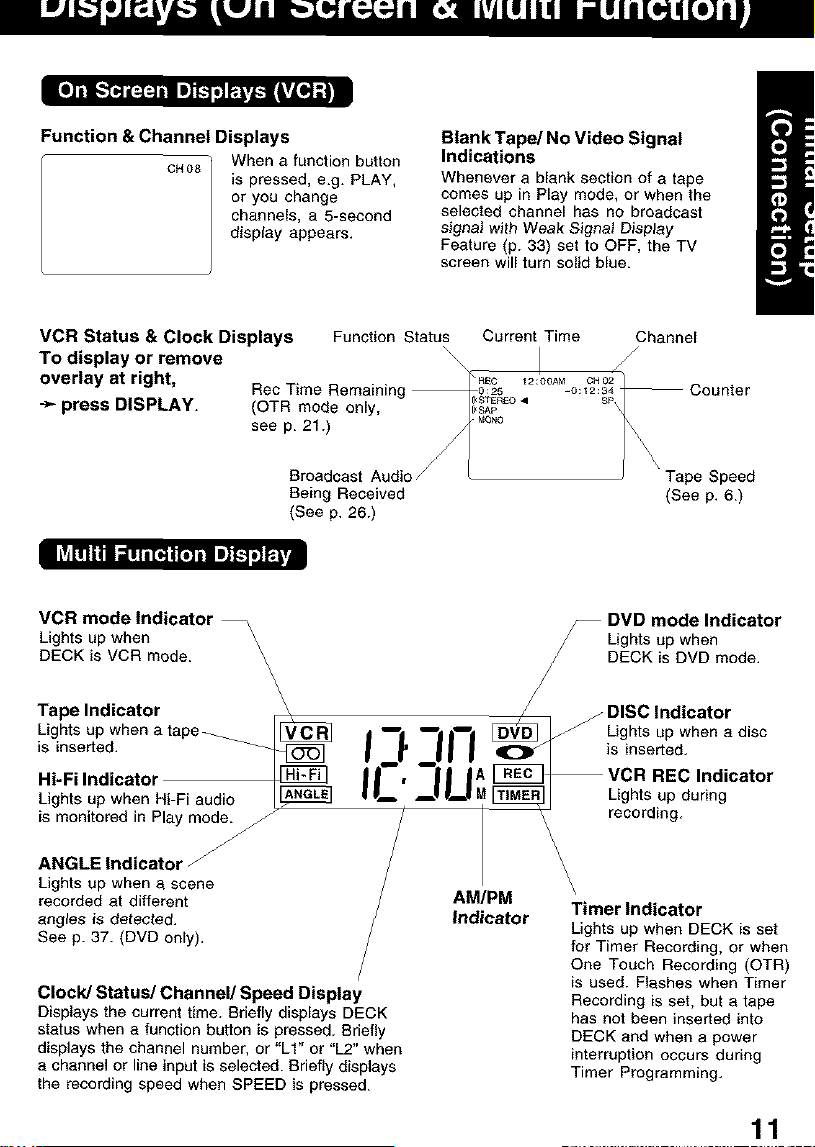
Function & Channel Displays
CH08 When a function button
is pressed, e.g. PLAY,
or you change
channels, a 5-second
display appears.
Blank Tape/No Video Signal
indications
Whenever a blank section of a tape
comes up in Play mode, or when the
selected channel has no broadcast
signal with Weak Signal Display
Feature (p. 33) set to OFF, the TV
screen will turn solid blue.
VCR Status & Clock Displays Function Status
TO display or remove \\\\
overlay at right, RecTime Remainir
÷ press DISPLAY. (OTR mode only,
see p. 21.)
Broadcast Audio
Being Received
(See p. 26.)
VCR mode Indicator
Lights up when
DECK is VCR mode.
Tape Indicator
Lights up when a tape _._
is inserted.
Hi-Fi Indicator
Lights up when Hi-Fi audio
is monitored in Play mode.
ANGLE Indicator /
Lights up when a scene
recorded at different
angles is detected.
See p. 37. (DVD only).
Clock/Status/Channel/Speed Display
Displays the current time. Briefly displays DECK
status when a function button is pressed. Briefly
displays the channel number, or "Lf" or "L2" when
a channel or line input is selected. Briefly displays
the recording speed when SPEED is pressed.
Current Time Channel
12:00AM CliO2
-0:12:34
i_$Ap
MONO
DVD mode Indicator
Lights up when
DECK is DVD mode.
DISC Indicator
/ Lights up when a disc
is inserted.
Lights up during
recording.
\
AM/PM
Indicator
\
Timer Indicator
Lights up when DECK is set
for Timer Recording, or when
One Touch Recording (OTR)
is used. Flashes when Timer
Recording is set, but a tape
has not been inserted into
DECK and when a power
interruption occurs during
Timer Programming.
/
/
REC Indicator
Tape Speed
(See p. 6.)
11
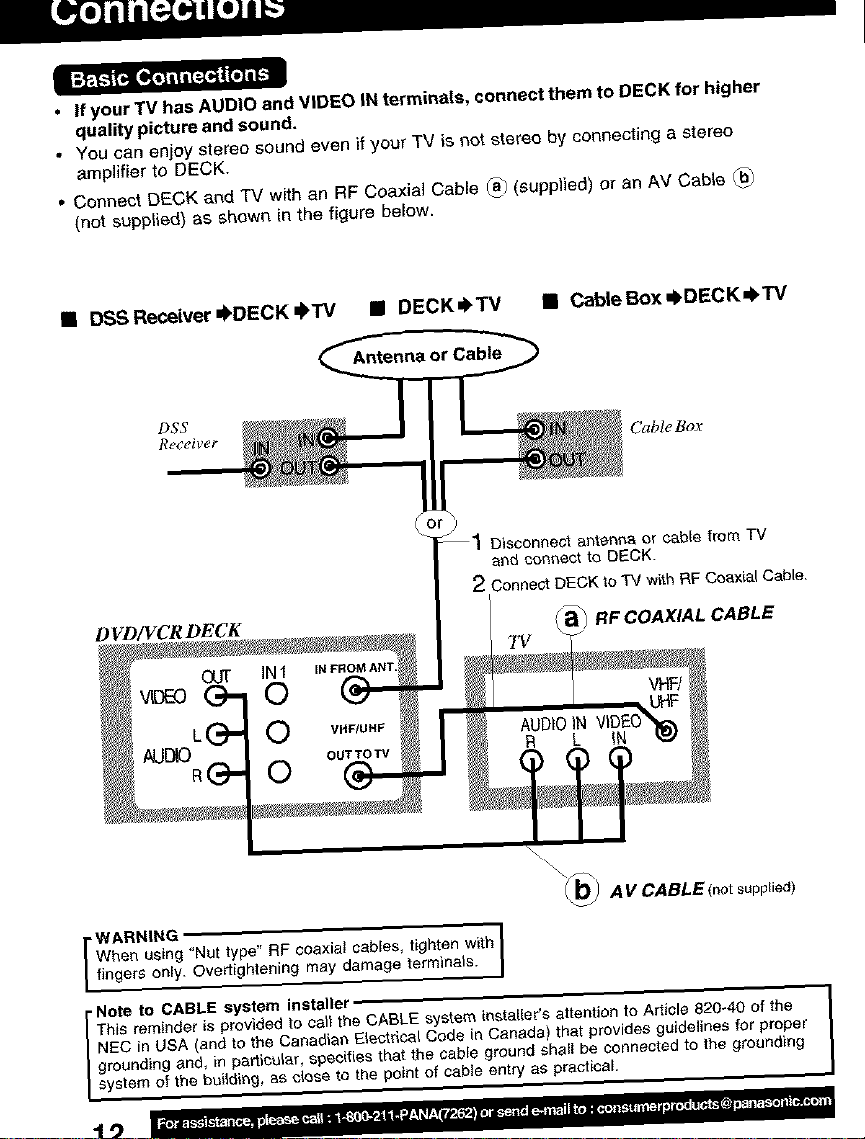
• If your"IV has AUDIO and VIDEO IN terminals, connect them to DECK for higher
quality picture and sound.
• You can enjoy stereo sound even if your TV is not stereo by connecting a stereo
amplifier to DECK.
• Connect DECK and TV with an RF Coaxial Cable _ (supplied) or an AV Cable @
(net supplied) as shown in the figure below.
II DSSReceiver_DECK_TV II DECK_TV III Cable Box d_DECK_I, TV
Disconnect antenna or oab{e _'rom TV
and connect to DECK.
2 Connect DECK to "PCwith P,F Coaxial Cable.
D 1/D/VCRDECK
WARNING j
When using "Nut type" RF coaxial cables, tighten with ]
fingers only. Overtightening may damage terminals. J
This reminder is provided to call the CABLE system installer s attention to Article 820-40 of the
NEC in USA (and to the Canadian Electrical Code in Canada) that provides guidelines for proper
grounding and, in particular, specifies that the cable ground shall be connected to the grounding
Note to CABLE system installer , ]
system of the bai{ding, as c(oss to the point of cabte entry as practical
a_ RF COAXIAL CABLE
\\
\_l AV CABLE(notsuppLied)
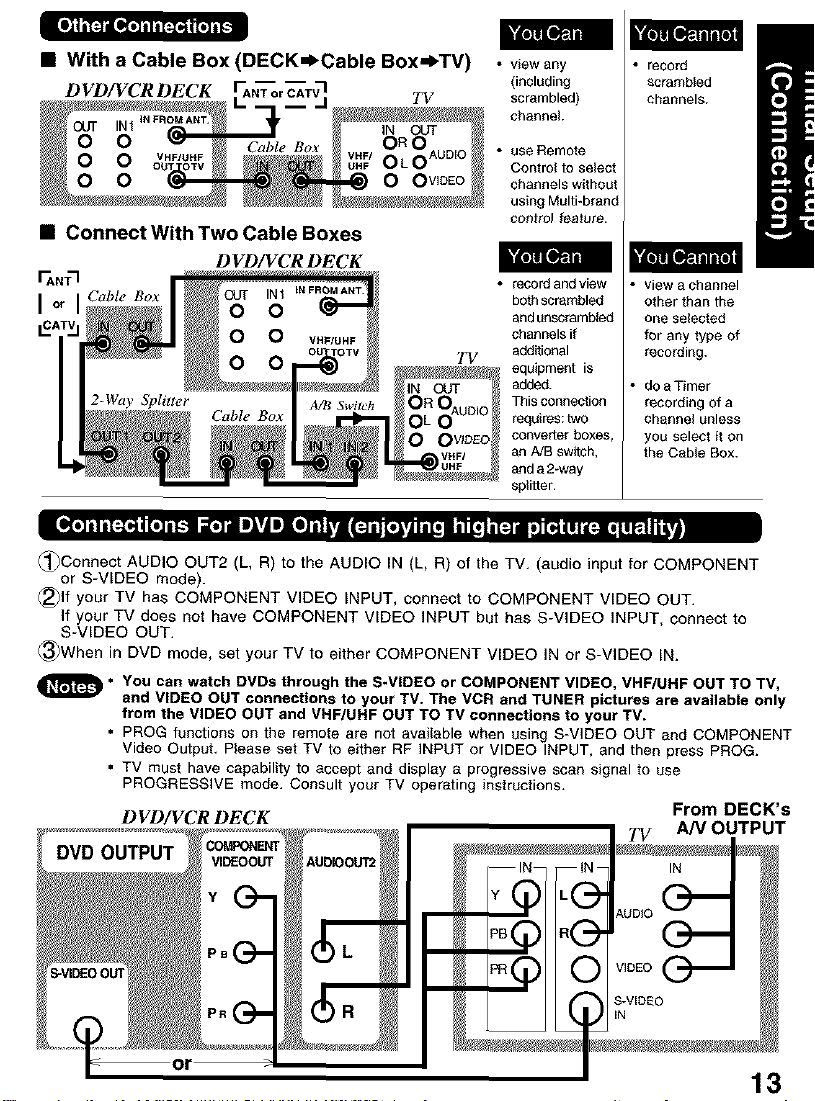
• With a Cable Box (DECK_Cable Box=I_TV) • viewany
D _D/_C_ DECK TV scrambled)
(including
record
scrambled
channels.
channel
• use Remote
O O VIDEO
Control to select
channels without
using Multi-brand
coDtFo] fe2,ture.
• Connect With Two Cable Boxes
DVD/VCR DECK
_NT"I
I Cable Box
_)Connect AUDIO OUT2 (L, R) to the AUDIO IN (L, R) of the TV. (audio input for COMPONENT
or S-VIDEO mode).
@)If your TV has COMPONENT VIDEO INPUT, connect to COMPONENT VIDEO OUT.
If your TV does not have COMPONENT VIDEO INPUT but has S-VIDEO INPUT, connect to
S-VIDEO OUT.
_3_When in DVD mode, set your TV to either COMPONENT VIDEO IN or S-VIDEO IN.
• record and view
TV
both scrambled
and unscrambled
channels if
additional
equipment is
added.
This connection
requires: two
converter boxes,
an A/B swffch,
and a 2-way
splitter.
• view a channel
other than the
one selected
for any type of
recording.
• do a Timer
recording of a
channel unless
you select it on
the Cable Box.
_• You can watch DVDs through the S-VIDEO or COMPONENT VIDEO, VHF/UNF OUT TO TV,
and VIDEO OUT connections to your TV. The VCR and TUNER pictures are available only
from the VIDEO OUT and VRF/UNF OUT TO TV connections to your TV.
• PROG functions on the remote are not available when using S-VIDEO OUT and COMPONENT
Video Output. Please set TV to either RF INPUT or VIDEO INPUT, and then press PROG.
• TV must have capability to accept and display a progressive scan signal to use
PROGRESSIVE mode. Consult your TV operating instructions.
DVD/VCR DECK From DECK's
IV A/V OUTPUT
13

I_ Ready Checklist
[] Turn down the volume, then turn DECK, as well as other equipment to be connected,
off before proceeding with connection.
[] Do not block ventilation holes of any of the equipment and arrange them so that air can
circulate freely.
[] Read through the instructions before connecting other equipment.
[] Ensure that you observe the color coding when connecting audio and video cables.
• Connecting Amplifier (2ch stereo system) [Analog connection]
DVD/VCR DECK Speaker Amplifier Speaker
AUDIO tN
R L
Enjoying digital audio output from the digital audio output connector
Notes onaudio outputfrom the optical digital audio output connector
Disc Sound recording format Optical digital audio output from connector
DVD Dolby Digital Dolby Digital bitstream (1-5.1 ch)
Linear PCM Linear PCM (2ch)
(48/96 kHz 16/20/24bit) (48 kHz sampling/16 bit only) .2
DTS Bitstream or PCM (48 kHz sampling/16 bit only)*
VideoCD MPEG 1 PCM (44.1 kHz sampling)
CD Linear PCM Linear PCM (44.1 kHz sampling)
MP3 MP3 Linear PCM (It depends on the MP3 file)
WMA WMA Linear PCM (It depends on the WMA file)
"1 The type of audio output from the connector can be selected by the Settings for DVD
Operation. (See p. 46.)
*2 Sound having 96 kHz sampling is converted into 48 kHz sampling when it is output
from the DECK's optical digital audio output connector.
For your reference:
• Dolby Digital is a digital sound compression technique developed by the Dolby Laboratories
Licensing Corporation. Supporting 6.1-channel surround sound, as well as stereo (2-channel)
sound, this technique enables a large quantity of sound data to be efficiently recorded on a disc.
• Linear PCM is a signal recording format used in CDs. While CDs are recorded in 44.1 kHz/16 bit,
DVDs are recorded in 48 kHz/16 bit up to 96 kHz/24 bit.
• If you have a Dolby Pro Logic Surround decoder, you will obtain the full benefit of Pro Logic from
the same DVD movies that provide full 5.1 channel Dolby Digital soundtracks, as well as from
titles with the Dolby Surround mark. For information on Panasonic or Technics Dolby Pro Logic
Surround Sound Decoders please contact your local dealer.
or PCM (48 kHz sampling/16 bit only) *_
Manufactured under license from Digital Theater Systems, Inc. US Pat. No. 6,451,942, 5,956,674,
5,974,380, 6,978,762 and other world-wide patents issued and pending. "DTS" is a registered
trademark of Digital Theater Systems, Inc. Copyright 1996, 2000 Digital Theater Systems, Inc. All
rights reserved.
Manufactured under license from Dolby Laboratories.
"Dolby" and the double-D symbol are trademarks of Dolby Laboratories.
14
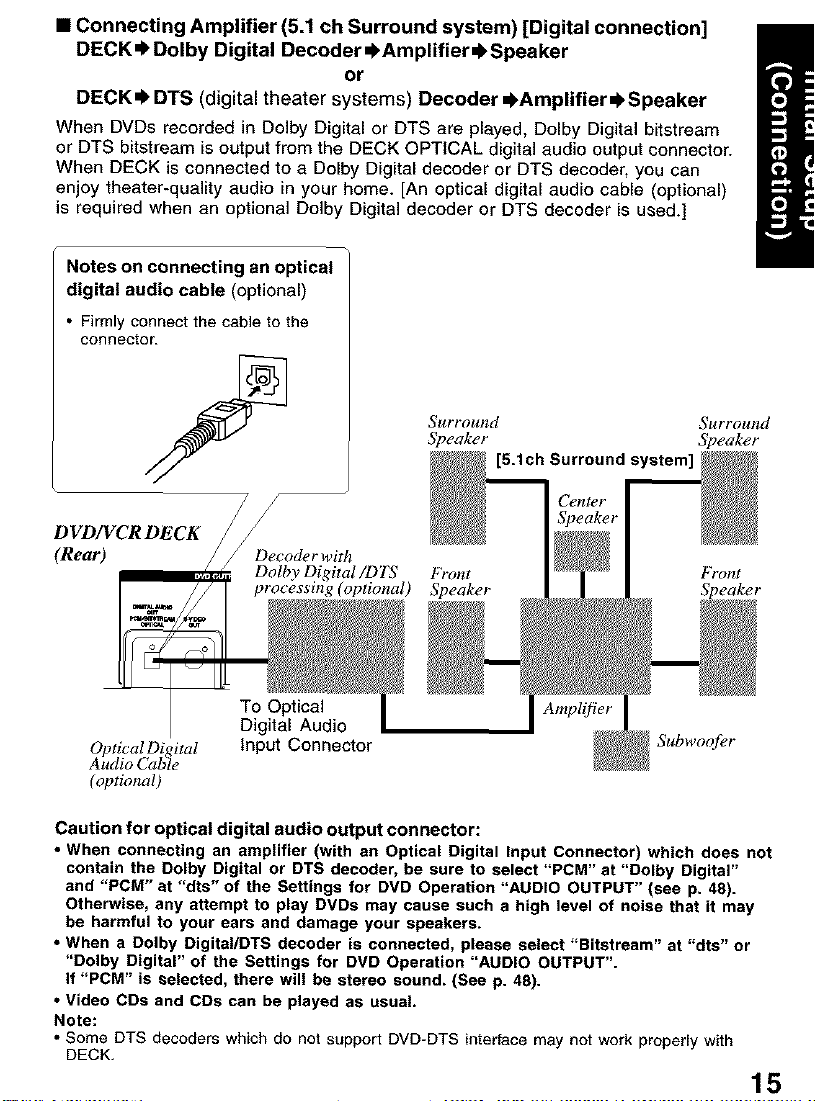
• Connecting Amplifier (5.1 ch Surround system) [Digital connection]
DECK,I'Dolby Digital Decoder =l,Amplifier,bSpeaker
or
DECK,_ DTS (digital theater systems) Decoder =l,Amplifier =l,Speaker
When DVDs recorded in Dolby Digital or DTS are played, Dolby Digital bitstream
or DTS bitstream is output from the DECK OPTICAL digital audio output connector.
When DECK is connected to a Dolby Digital decoder or DTS decoder, you can
enjoy theater-quality audio in your home. [An optical digital audio cable (optional)
is required when an optional Dolby Digital decoder or DTS decoder is used.]
Notes on connecting an optical
digital audio cable (optional)
• Firmly conrtect the cable to the
Connector.
Surround Surround
/
5_eaker 5_eaker
5.1ch Surround s
(Real')
To Optical
Digital Audio
Optical Digital
Audio Cable
(optional)
Caution for optical digital audio output connector:
• When connecting an amplifier (with an Optical Digital Input Connector) which does not
contain the Dolby Digital or DTS decoder, be sure to select "PCM" at "Dolby Digital"
and "PCM" at "dts" of the Settings for DVD Operation "AUDIO OUTPUT" (see p. 48).
Otherwise, any attempt to play DVDs may cause such a high level of noise that it may
be harmful to your ears and damage your speakers.
• When a Dolby Digital/DTS decoder is connected, please select "Bitstream" at "dts" or
"Dolby Digital" of the Settings for DVD Operation "AUDIO OUTPUT".
If "PCM" is selected, there will be stereo sound. (See p. 48).
• Video CDs and CDs can be played as usual.
Note:
• Some DTS decoders which do not support DVD-DTS interface may not work properly with
DECK.
Input Connector
b¥ont
Speaker
15
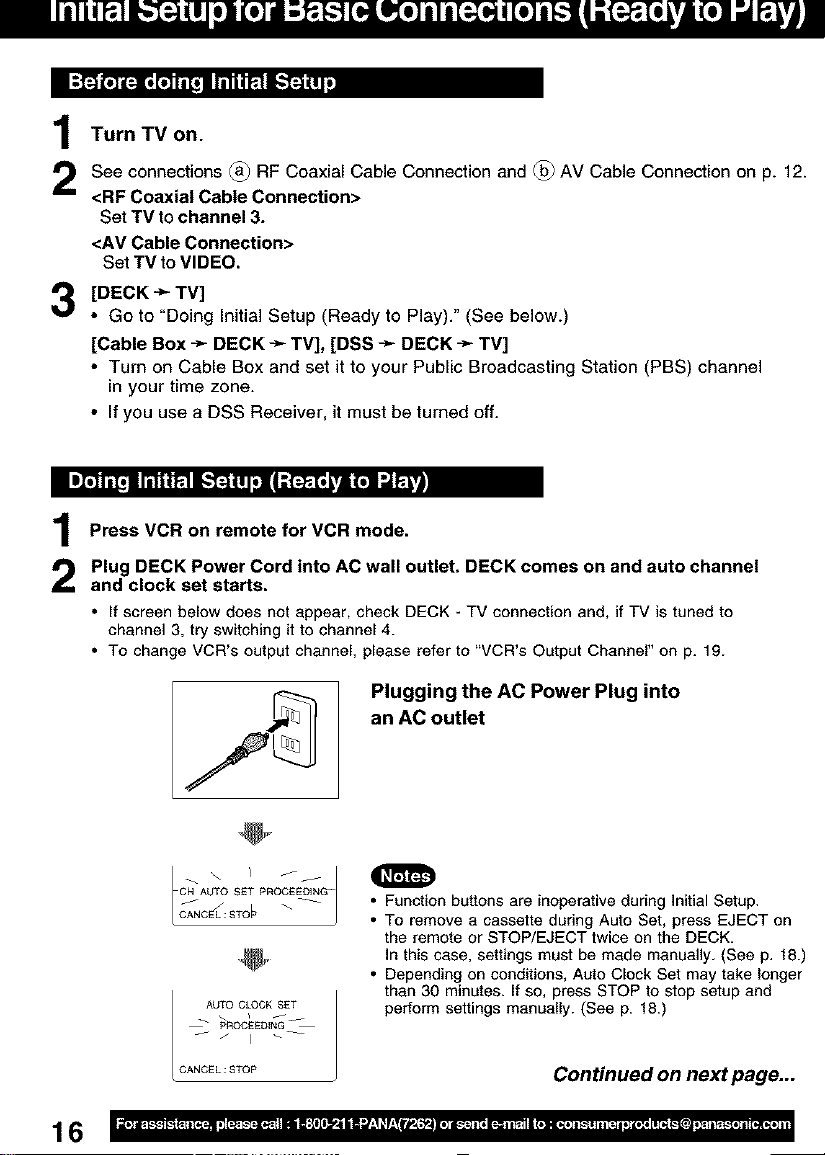
Turn TV on.
See connections (_ RF Coaxial Cable Connection and @ AV Cable Connection on p. 12.
<RF Coaxial Cable Connection>
Set TV to channel 3.
<AV Cable Connection>
Set TV to VIDEO.
[DECK "_ TV]
3
• Go to "Doing Initial Setup (Ready to Play)." (See below.)
[Cable Box ÷ DECK ->-TV], [DSS ->-DECK ÷ TV]
• Turn on Cable Box and set it to your Public Broadcasting Station (PBS) channel
in your time zone.
• If you use a DSS Receiver, it must be turned off.
Press VCR on remote for VCR mode.
Plug DECK Power Cord into AC wall outlet. DECK comes on and auto channel
and clock set starts.
• If screen below does not appear, check DECK - TV connection and, if TV is tuned to
channel 3, try switching it to channel 4.
• To change VCR's output channel, please refer to "VCR's Output Channel" on p. 19.
Plugging the AC Power Plug into
an AC outlet
16
\ / Jj
CH AL_O SET PROCEEDING_
j
CANCEL: STO_'
AL_O CLOCK SET
pROCEEDING
CANCEL:STOP
• Function buttons are inoperative during Initial Setup.
• To remove a cassette during Auto Set, press EJECT on
the remote or STOP/EJECT twice on the DECK.
In this case, settings must be made manually. (See p. 18.)
• Depending on conditions, Auto Clock Set may take longer
than 30 minutes. If so, press STOP to stop setup and
perform settings manually. (See p. 18.)
Con tinued on next page...
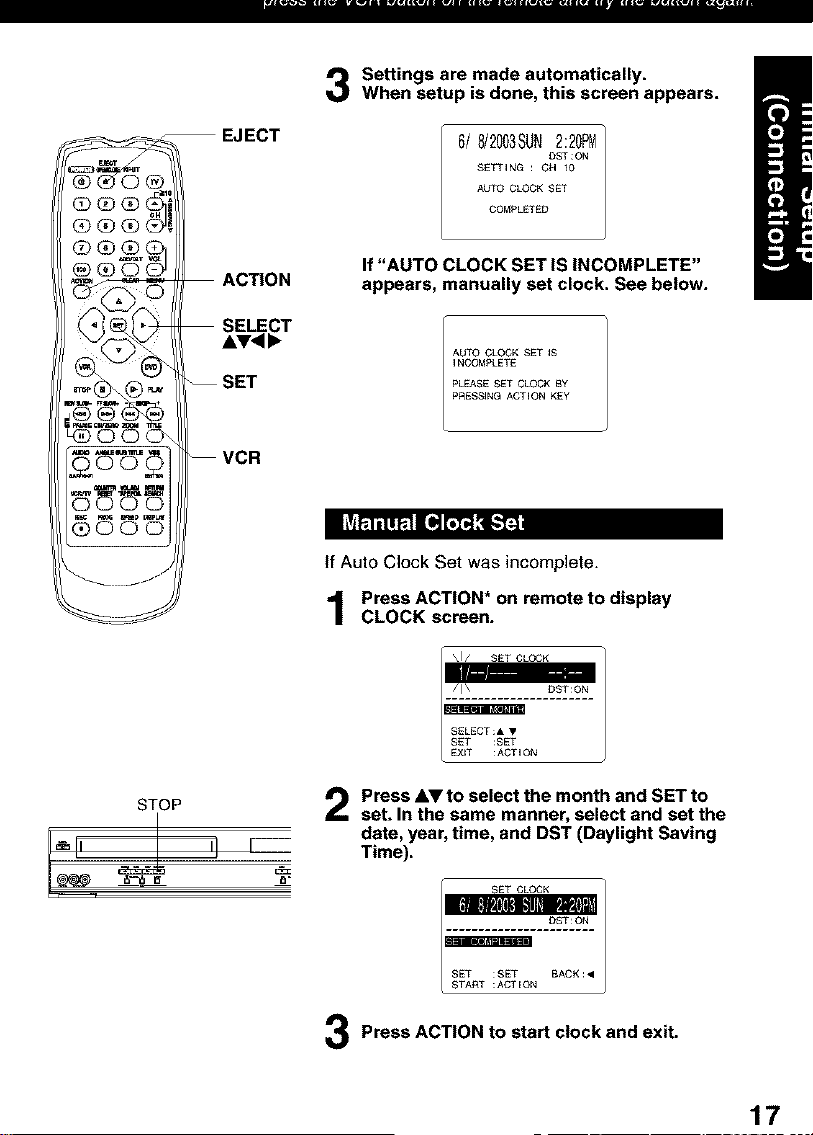
Settings are made automatically.
When setup is done, this screen appears.
EJECT
@D(fO@O,4_.".
9_ ACTION
@_ SELECT
(_._ -- SET
@(DO(D',
,_ -- VCR
AV,<,
6/8/2003SUN2:20PM
SETTING : CH IO
A_O CLOCK SET
If "AUTO CLOCK SET IS INCOMPLETE"
appears, manually set clock. See below.
AUTO CLOCK SET IS
I NCOMPLETE
PLEASE SET CLOCK BY
PRESSING ACTION KEY
If Auto Clock Set was incomplete.
Press ACTION* on remote to display
CLOCK screen.
DST:ON
CO_.IPLETED
STOP
_,11 II r_
Press AV to select the month and SET to
2
set. In the same manner, select and set the
date, year, time, and DST (Daylight Saving
Time).
Press ACTION to start clock and exit.
17
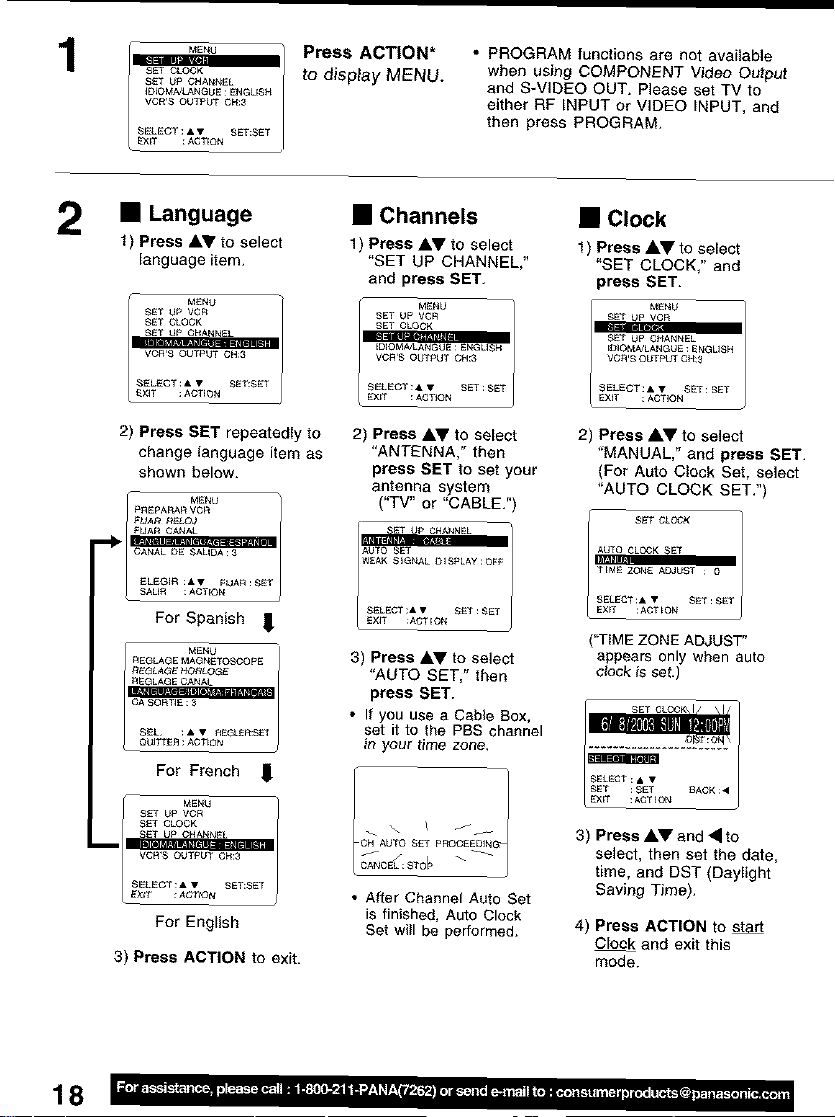
1
MENU
SET CLOCK
SET UP CHANNEL
ID_OMNLANGUE : ENGLESN
VCR'S OUTPUT CH:3
_ELECT : • • SET:SET
EXET : ACTEON
Press ACTION*
to display MENU.
• PROGRAM functions are net available
when using COMPONENT Video Output
and S-VIDEO OUT. Please set TV to
either RF INPUT or VIDEO INPUT, and
then press PROGRAM.
• Language
1) Press AT to sele0t
language item.
MENU
SET UP VOR
SET CLOCK
VCR_S OUTPUT CH_3
_ELECT_• • SET,SET
_×_T _ACT_ON
2) Press SET repeatedly to
change language item as
shown below.
PI_EPARAR VCA
FMAR RELOj
FUAR CANAL
CANAL DE SALIDA : 3
MENU /
ELEGIR : • • FIJAR :SET
For Spanish _.
M_NU
REGLAGE MAGNETOSCOPE
CA SORTIE : 3
REGLAGE NOF_LOGE
SEL : • • REGLEI',:SET
For French _
MNN_
SET CLOCK
VCR,S OUTPUT CH:3
ELECT : • • _ET:SET
For English
3) Press ACTION to exit.
• Channels
1) Press AV to select
"SET UP CHANNEL,"
and press SET.
9ET UP VCR
SET CLOGK
"rl_l
EDIOM/JLANGUE : ENGLISH
VCR'S OUTPUT CH:3
SELECT : • • NET : S_T
_ EXiT : ACTION
2) Press AV to select
"ANTENNA," then
press SET to set your
antenna system
("TV" or "CABLE.")
W_AK S_GN_L DISPLAY : OFF
S_LEC_ :• • SET :S_T
_×IT :A_T_ON
3) Press &V to select
"AUTO SET," then
press SET.
• If you use a Cable Box,
set it to the PBS channel
)n your time zone.
• After Channel Auto Set
is finished, Auto Clock
Set will be performed.
• Clock
1) Press AV to select
"SET CLOCK," end
press SET.
I M_NU
SET _ VCR
_DIOMA/LANGUE : ENGLISH
VCR'9 OUTPUT CH:3
l SE T U_ CHANNEL
S_LECT :• • SET : SET
EXiT ; ACTION
2) Press AV to select
"MANUAL," and press SET.
(For Auto Clock Set, select
"AUTO CLOCK SET.")
SET CLC_,K
("TIME ZONE ADJUST"
appears only when auto
clock is set.)
SELECT : • •
SET : SET _ACK : •
3) Press AV and -_ to
select, then set the date,
time, and DST (Daylight
Saving Time),
4) Press ACTION to start
Clock and exit this
mode.
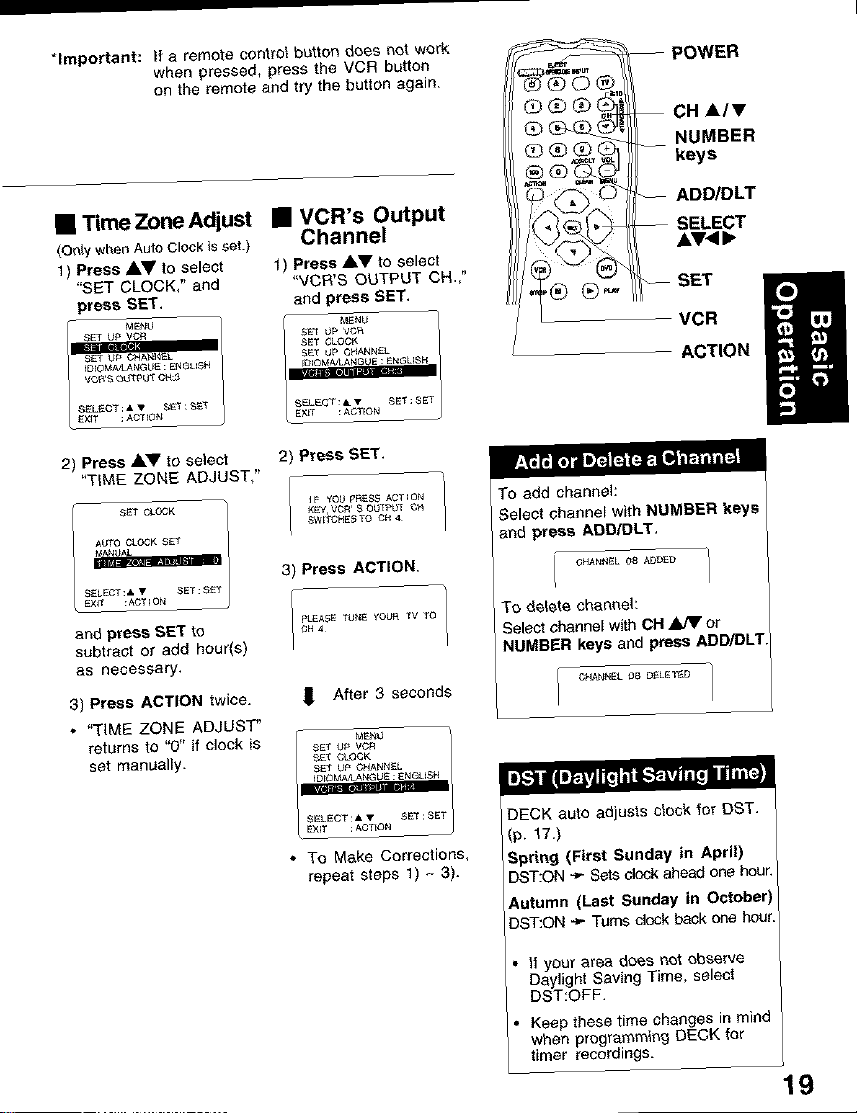
*Important:ifaremotecontrolbuttondoesnetwork
whenpressed,press the VCR button
on the remote and try the button again.
-- POWER
--CH &Iv
NUMBER
keys
• TimeZoneAdjust • VCR's Output
(on_y_ _o clot. _ssou Channel
1) Press Ay to select
"SET CLOCK," and
press SET,
MENU
S_1" Up VQR
_1 UP CP_ANI_L
IO_OM_LAt_GUE : _tGLf6_
EX_'; : ACTION
2) Press _lkT to select
"TIME ZONE ADJUSTs"
SET CLOQK
I _/AUTO CLOCK _T
S_LECT:& • SET:S_T
and press SET to
subtract or add houris)
as necessary,
3) Press ACTION twice.
• "TIME ZONE ADJUST"
returns to "0" if clock is
set manually.
1) Press AV to select
"VCR'S OUTPUT CH.,"
and press SET,
SE_ t)_ 'VG_
_ET CLOCK
_ET UP C}4ANNEL
MENU
IDIOMA/LAN GLJE : ENGLISH
l _ELECT:A V _ET: _ET
EXET : _,CTEQN
2) Press SET.
IF YOU p_;_%_ AOT I Ot_
KEY, VCR S OUT_Yl _ G_
SWtTCIffE,_ TO OH 4
3) Press ACTION.
P_ASE TUN_ YOUR TV TO
1 After 3 seconds
', To Make Corrections,
repeat steps 1) _ 3).
--ADD/DLT
--SELECT
SET
VCR
ACTION
To add channet:
Select ehannel with NUMRER keys
and press ADD/OLT,
Ok/ANNUL 08 A_D_D
TO delete ohan_eh
Select channel with ON _ or
NUMBER keys and press ADR/DLT
I C,_ANNEL 08 O_L_T_D
q
Ii]€tll IIIIIIIIIIIIIIIIIII__ i._. _11i[1 i _ i
DECK auto adjusts clock for DST.
(p. 17.)
Spring (First Sunday in April)
DST:ON -_ Setc clock ahead one hour,
Autumn {Last Sunday in October
DST:ON ,-_ Turns clock back one hou
Ityour area does not observe
Daylight Saving Time, select
DST:OFF.
Keep these time changes in mind
when programming DECK tar
timer recordings.
IQ
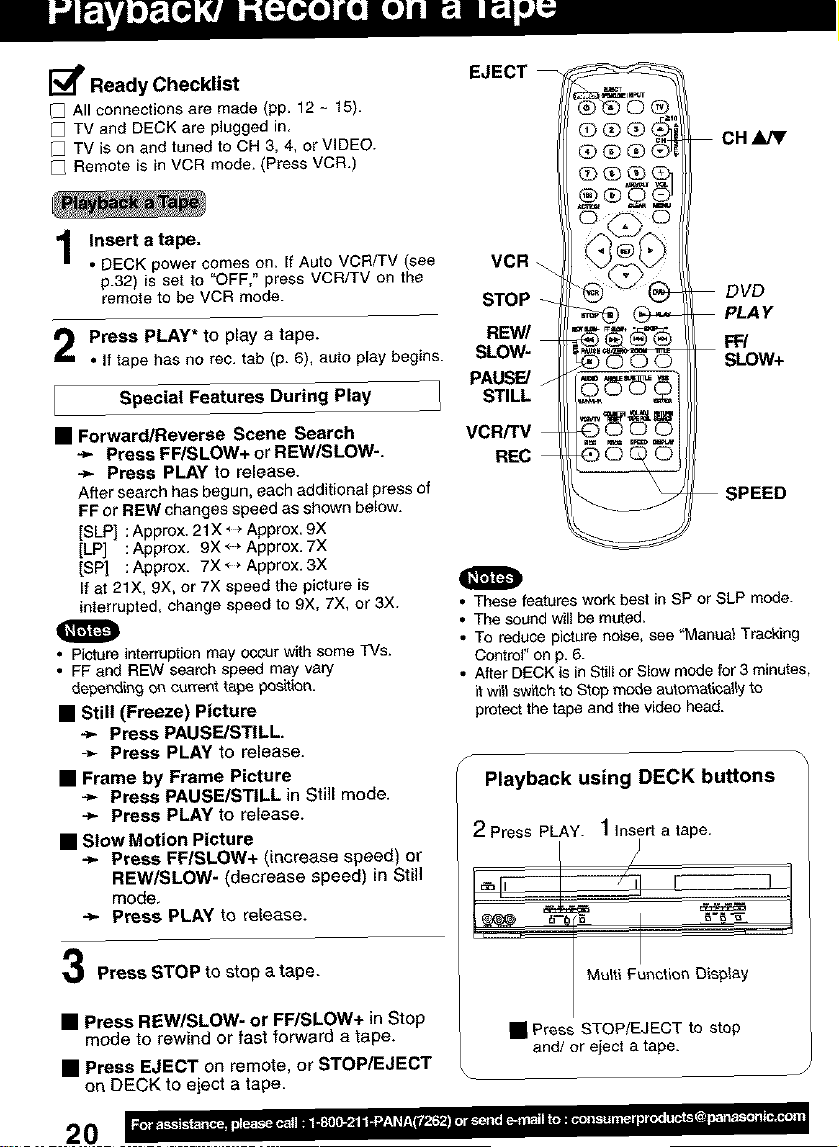
I_ Ready Checklist
[1 All connections are made (pp, 12 - 15).
[_ TV and DECK are plugged in,
[_ TV is on and tuned to OH 3, 4, or VIDEO.
[1 Remote is in VCR mode. (Press VCR.)
EJECT_
-- CH_
Insert a tape.
1
• DECK power comes on. IfAuto VCR/TV (see
p.32) is set to "OFF," press VCR/TV on the
remote to be VCR mode.
Press PLAY* to play a tape.
If tape hasno rec. tab (p, 6), auto play begins.
Special Features During Play
• Forward/Reverse Scene Search
.._ Press FF/S LOW+ or RL=W/SLOW'..
-_ Press PLAY to release.
After search has begun, each additional press of
FF or REW changes speed as shown below.
[SLP] : Approx. 2t X* *Approx. 9X
[LP] :Approx. 9X _ *Approx. 7X
[SP] : Approx. 7X'_* Approx. 3X
Ifat 21X, gX, or 7X speed the pictureis
interrupted, change speed to 9X, 7X, or 3X.
• Picture interruption may occur with some ]'Vs.
• FF and REW search speed may vary
depending on current tape peek.ion.
• Still (Freeze) Picture
-_ Press PAUSE/STILL
÷ Press PLAY to release.
• Frame by Frame PictuPe
-_ Press PAUSE/STILL in Still mode.
-_ Press PLAY to release.
• Slow Motion Picture
"_ Press FF/SLOW+ (increase speed) or
REW/SLOW- (decrease speed) in Still
mode,
"_ Press PLAY to release.
lo
VCR
STOP
REW/
SLOW-
PAUSE/ j
STILL
VCR/TV
REC
• These features work best in SP or SLP mode.
• The sound will be muted.
• To reduce picture noise, see "Manua) Tracking
Control" on p. 6.
• After DECK is in Still or Slow mode for 3 minutes,
it wi)lswitch to Stop mode autoraatica_ly to
protect the tape and the video head.
÷ ÷
NNe.%
Playback using DECK buttons
2 Press PLAY. 1Insert a tape.
-- DVD
-- PLA Y
FF/
-- SLOW+
SPEED
Press STOP to stop a tape.
MuSti F!nction Display
• Press REW/SLOW- or FF/SLOW+ in Stop
mode to rewind or fast forward a tape.
• Press EJECT on remote, or STOP/EJECT
on DECK to eject a tape.
• Press STOP/EJECT to stop
and/or eject a tape.
20 '=...............ill'P .............. ..........."......... ..............
