Panasonic PT-TX402U, PT-TX312U, PT-TW342U User Manual
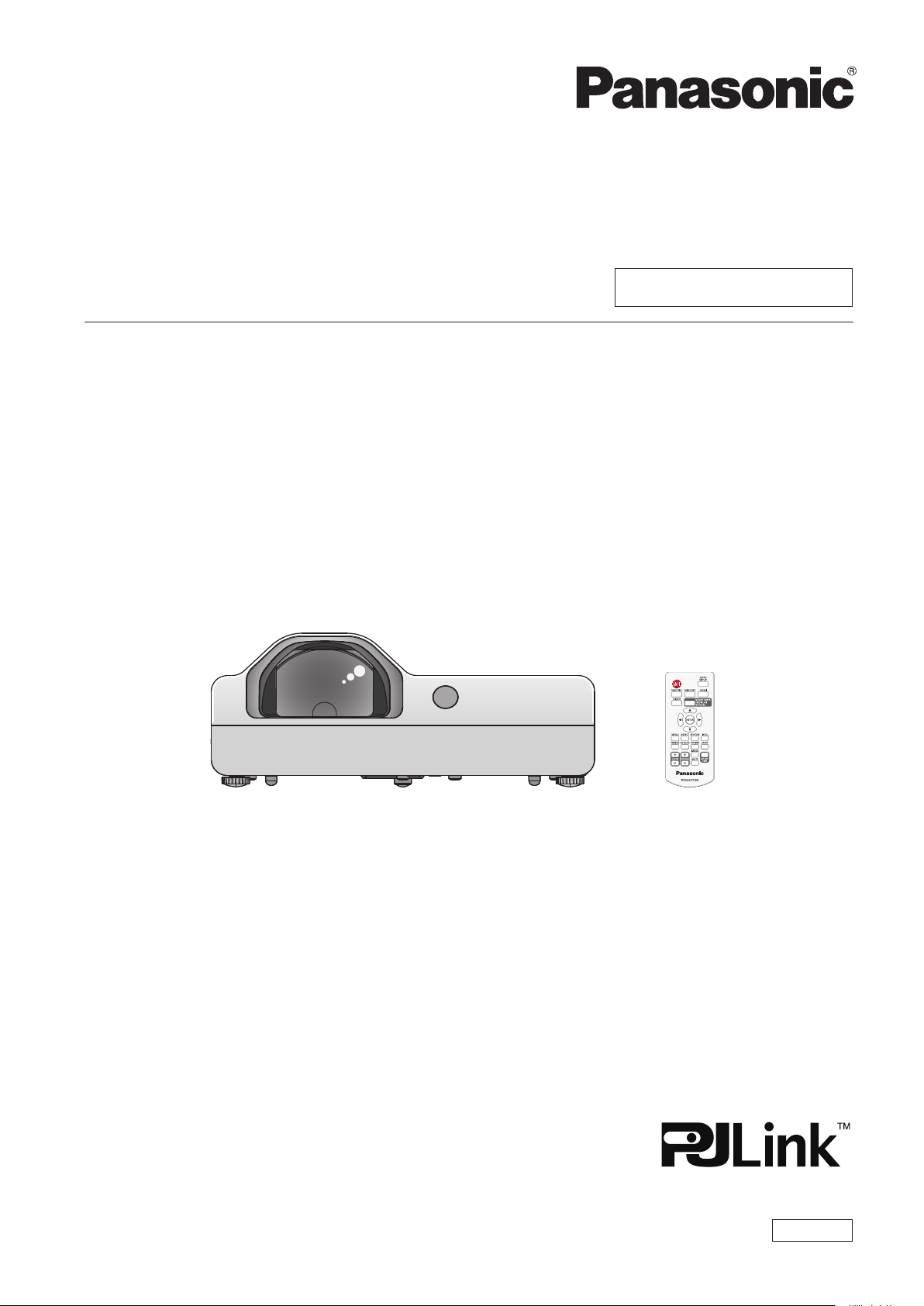
Operating Instructions
Functional Manual
LCD Projector
Model No.
PT-TW342
PT-TX402
PT-TX312
Commercial Use
Thank you for purchasing this Panasonic Product.
■ This manual is intended for products manufactured from May 2016 and beyond.
■ Before operating this product, please read the instructions carefully, and save this manual
for future use.
■ Before using your projector, be sure to read “Read this rst!” (x pages 2 to 9).
ENGLISH
TQBJ0846-2
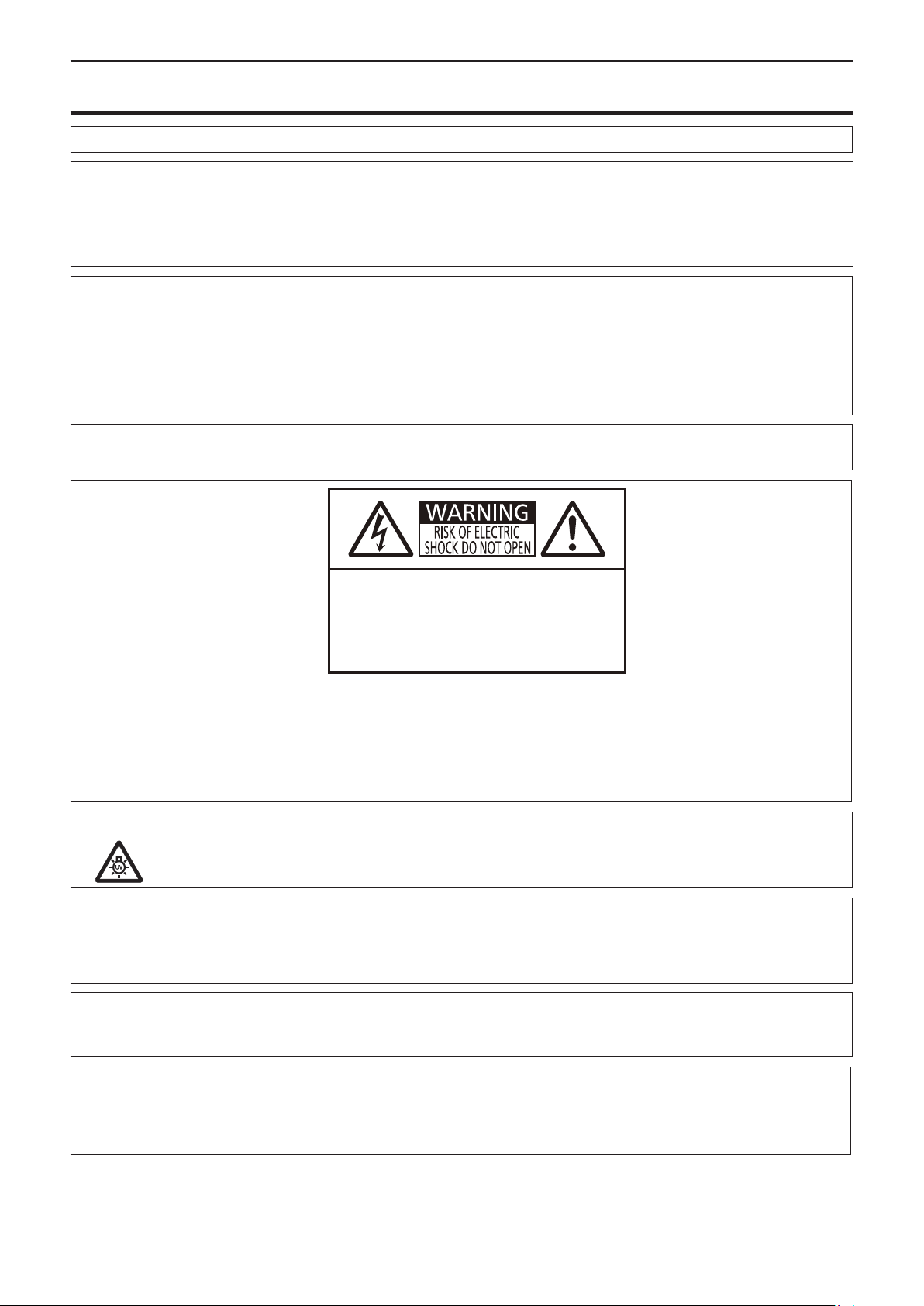
Read this rst!
Read this rst!
WARNING: THIS APPARATUS MUST BE EARTHED.
WARNING: To prevent damage which may result in re or shock hazard, do not expose this appliance to rain or moisture.
This device is not intended for use in the direct eld of view at visual display workplaces. To avoid
incommoding reexions at visual display workplaces this device must not be placed in the direct eld of view.
The equipment is not intended for used at a video workstation in compliance BildscharbV.
The sound pressure level at the operator position is equal or less than 70 dB (A) according to ISO 7779.
WARNING:
1. Remove the plug from the mains socket when this unit is not in use for a prolonged period of time.
2. To prevent electric shock, do not remove cover. No user serviceable parts inside. Refer servicing to qualied service
personnel.
3. Do not remove the earthing pin on the mains plug. This apparatus is equipped with a three prong earthing type mains
plug. This plug will only t an earthing-type mains socket. This is a safety feature. If you are unable to insert the plug into
the mains socket, contact an electrician. Do not defeat the purpose of the earthing plug.
WARNING: TO REDUCE THE RISK OF FIRE OR ELECTRIC SHOCK, DO NOT EXPOSE THIS PRODUCT TO RAIN
OR MOISTURE.
o
AVERTISSEMENT:
NEPASOUVRIR.
WARNUNG:
ELEKTRISCHENSCHLAGESGERÄTNICHTÖFFNEN.
ПРЕДУПРЕЖДЕНИЕ:
ЭЛЕКТРИЧЕСКИМ ТОКОМ НЕ ОТКРЫВАТЬ.
경고:
감전 위험이 있으므로 열지마십시오.
The lightning ash with arrowhead symbol, within an equilateral triangle, is intended to alert the user to
the presence of uninsulated “dangerous voltage” within the product’s enclosure that may be of sufcient
magnitude to constitute a risk of electric shock to persons.
The exclamation point within an equilateral triangle is intended to alert the user to the presence of important
operating and maintenance (servicing) instructions in the literature accompanying the product.
RISQUEDECHOCÉLECTRIQUE
ZURVERMEIDUNGEINES
ОПАСНОСТЬ ПОРАЖЕНИЯ
7
WARNING:
TURN THE POWER OFF AND DISCONNECT THE POWER PLUG FROM THE WALL OUTLET
BEFORE REPLACING THE LAMP UNIT.
CAUTION: To assure continued compliance, follow the attached installation instructions. This includes using the
provided power cord and shielded interface cables when connecting to computer or peripheral devices. Also,
any unauthorized changes or modications to this equipment could void the user's authority to operate this
device.
This is a device to project images onto a screen, etc., and is not intended for use as indoor lighting in a domestic
environment.
Directive 2009/125/EC
Importer's name and address within the European Union
Panasonic Marketing Europe GmbH
Panasonic Testing Centre
Winsbergring 15, 22525 Hamburg, Germany
2 - ENGLISH
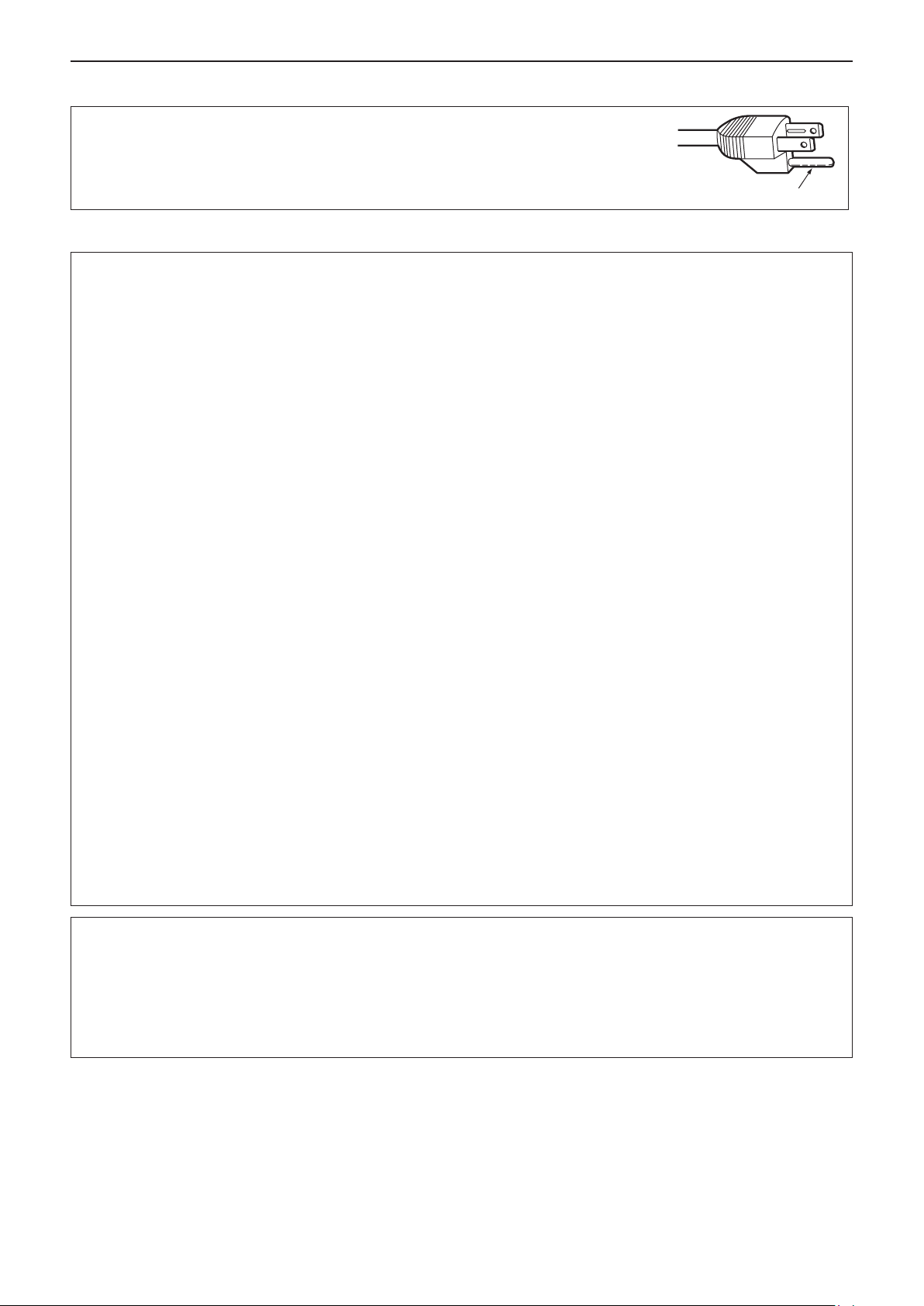
Read this rst!
CAUTION (North/Middle/South America)
CAUTION: This equipment is equipped with a three-pin grounding-type power
plug. Do not remove the grounding pin on the power plug. This plug
will only t a grounding-type power outlet. This is a safety feature. If
you are unable to insert the plug into the outlet, contact an electrician.
Do not defeat the purpose of the grounding plug.
FCC NOTICE (USA)
Declaration of Conformity
Model Number: PT-TW342 / PT-TX402 / PT-TX312
Trade Name: Panasonic
Responsible Party: Panasonic Corporation of North America
Address: Two Riverfront Plaza, Newark, NJ 07102-5490
General Contact: http://www.panasonic.com/support
Projector Contact: http://panasonic.net/avc/projector/
This device complies with Part 15 of the FCC Rules.
Operation is subject to the following two conditions:
(1) This device may not cause harmful interference, and (2) this device must accept any interference received,
including interference that may cause undesired operation.
To assure continued compliance, follow the attached installation instructions and do not make any unauthorized
modications.
Do not remove
CAUTION:
This equipment has been tested and found to comply with the limits for a Class B digital device, pursuant
to Part 15 of the FCC Rules. These limits are designed to provide reasonable protection against harmful
interference in a residential installation. This equipment generates, uses and can radiate radio frequency
energy and, if not installed and used in accordance with the instructions, may cause harmful interference to
radio communications. However, there is no guarantee that interference will not occur in a particular installation.
If this equipment does cause harmful interference to radio or television reception, which can be determined
by turning the equipment off and on, the user is encouraged to try to correct the interference by one of the
following measures:
f Reorient or relocate the receiving antenna.
f Increase the separation between the equipment and receiver.
f Connect the equipment into an outlet on a circuit different from that to which the receiver is connected.
f Consult the dealer or an experienced radio/BD technician for help.
The user may nd the booklet “Something About Interference” available from FCC local regional ofces helpful.
FCC Warning:
To assure continued FCC emission limit compliance, follow the attached installation instructions. This includes
using the provided power cord and shielded interface cables when connecting to computer or peripheral
devices. Also, any unauthorized changes or modications to this equipment could void the user’s authority to
operate this device.
WARNING:
• Not for use in a computer room as dened in the Standard for the Protection of Electronic Computer/Data
Processing Equipment, ANSI/NFPA 75.
• For permanently connected equipment, a readily accessible disconnect device shall be incorporated in the
building installation wiring.
• For pluggable equipment, the socket-outlet shall be installed near the equipment and shall be easily
accessible.
ENGLISH - 3
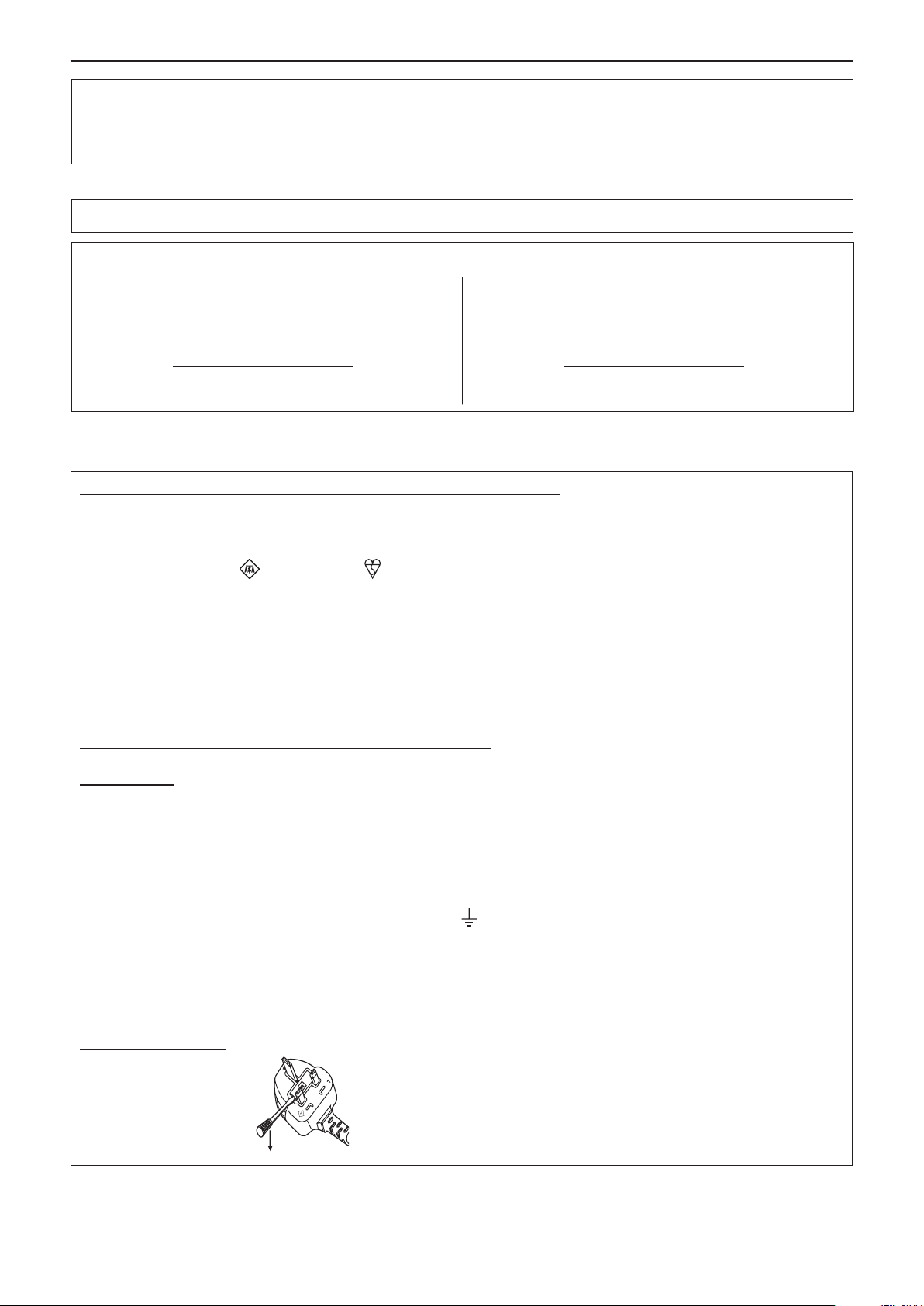
Read this rst!
13A250V
BS1363/A
HE-8
N
ASA
L
Notice (USA only):
• This product has a High Intensity Discharge (HID) lamp that contains mercury. Disposal may be regulated
in your community due to environmental considerations. For disposal or recycling information, please visit
Panasonic website: http://www.panasonic.com/environmental or call 1-888-769-0149.
NOTIFICATION (Canada)
This class B digital apparatus complies with Canadian ICES-003.
Contains mercury / Contenu avec mercure
For more information on safe handling
procedures, the measures to be taken in
case of accidental breakage and safe
disposal options visit:
ec.gc.ca/mercure-mercury/.
Dispose of or recycle in accordance with
applicable laws.
Pour plus de renseignements sur les
procédures de manutention sécuritaire, les
mesures à prendre en cas de bris accidentel et
les options d’élimination sécuritaire visitez:
ec.gc.ca/mercure-mercury/.
Mettez au rebut ou recyclez conformément
aux lois applicables.
IMPORTANT: THE MOULDED PLUG (U.K. only)
FOR YOUR SAFETY, PLEASE READ THE FOLLOWING TEXT CAREFULLY.
This appliance is supplied with a moulded three pin mains plug for your safety and convenience. A 13 amp fuse is tted in
this plug. Should the fuse need to be replaced, please ensure that the replacement fuse has a rating of 13 amps and that it
is approved by ASTA or BSI to BS1362.
Check for the ASTA mark
If the plug contains a removable fuse cover, you must ensure that it is retted when the fuse is replaced. If you lose the fuse
cover, the plug must not be used until a replacement cover is obtained. A replacement fuse cover can be purchased from an
Authorised Service Center.
If the tted moulded plug is unsuitable for the mains socket in your home, then the fuse should be removed and the plug cut
off and disposed of safely. There is a danger of severe electrical shock if the cut off plug is inserted into any 13 amp socket.
If a new plug is to be tted, please observe the wiring code as shown below.
If in any doubt, please consult a qualied electrician.
WARNING: THIS APPLIANCE MUST BE EARTHED.
or the BSI mark on the body of the fuse.
IMPORTANT: The wires in this mains lead are coloured in accordance with the following code:
As the colours of the wire in the mains lead of this appliance may not correspond with the coloured markings identifying the
terminals in your plug, proceed as follows.
How to replace the fuse: Open the fuse compartment with a screwdriver and replace the fuse.
4 - ENGLISH
Green - and - Yellow: Earth
Blue: Neutral
Brown: Live
The wire which is coloured GREEN - AND - YELLOW must be connected to the terminal in the plug which is
marked with the letter E or by the Earth symbol
or coloured GREEN or GREEN - AND - YELLOW.
The wire which is coloured BLUE must be connected to the terminal in the plug which is marked with the
letter N or coloured BLACK.
The wire which is coloured BROWN must be connected to the terminal in the plug which is marked with the
letter L or coloured RED.
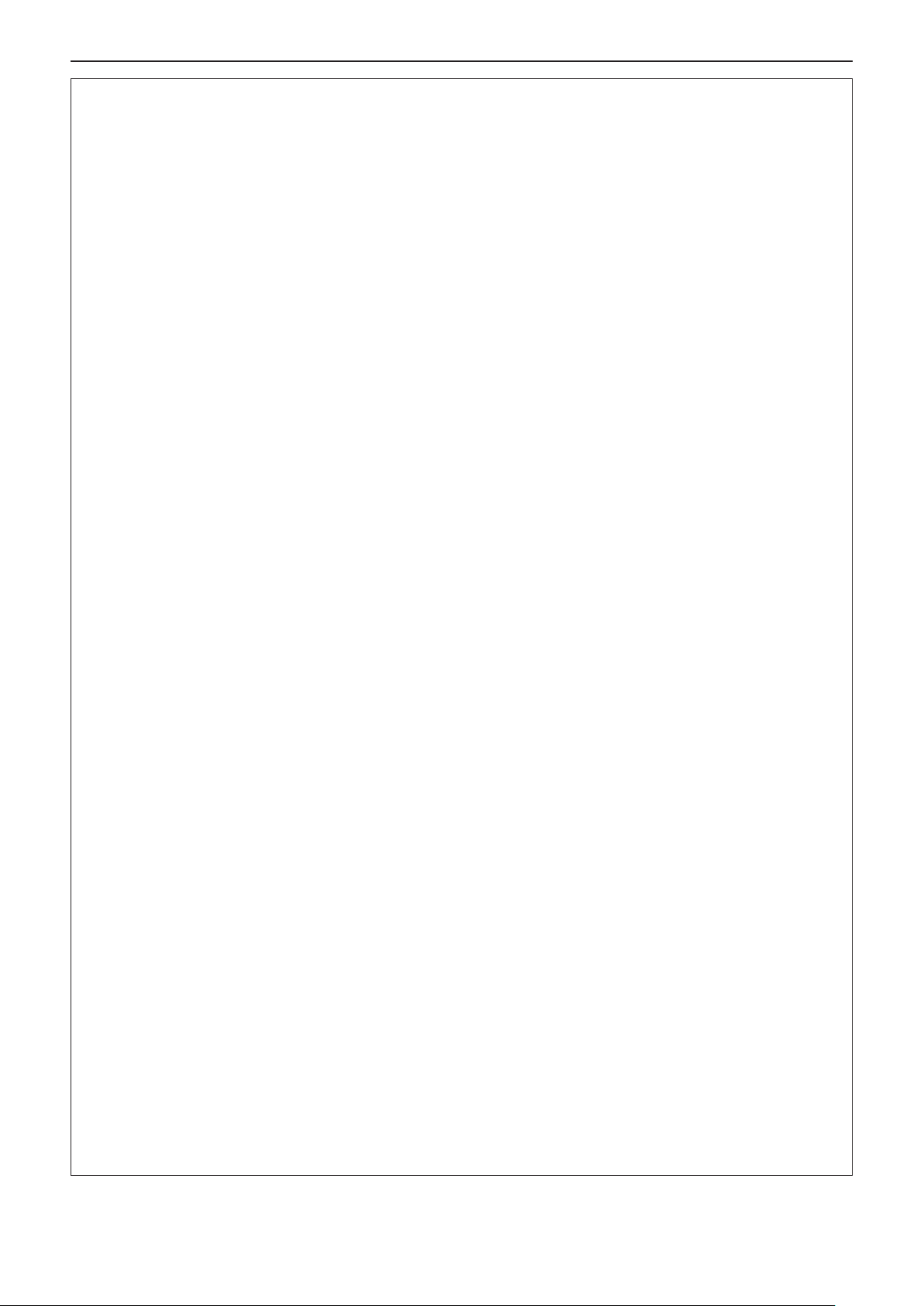
Read this rst!
WARNING:
POWER
The wall outlet shall be installed near the equipment and shall be easily accessible when problems occur. If the following problems occur, disconnect the power plug from the wall outlet immediately.
Continued use of the projector in these conditions will result in re or electric shock.
z If foreign objects or water get inside the projector, disconnect the power plug from the wall outlet.
z If the projector is dropped or the cabinet is broken, disconnect the power plug from the wall outlet.
z If you notice smoke, strange smells or noise coming from the projector, disconnect the power plug from the
wall outlet.
Please contact an Authorized Service Center for repairs, and do not attempt to repair the projector yourself.
During a thunderstorm, do not touch the projector or the cable.
Electric shocks can result.
Do not do anything that might damage the power cord or the power plug.
If the power cord is used while damaged, electric shocks, short-circuits or re will result.
zDo not damage the power cord, make any modications to it, place it near any hot objects, bend it
excessively, twist it, pull it, place heavy objects on top of it or wrap it into a bundle.
Ask an Authorized Service Center to carry out any repairs to the power cord that might be necessary.
Completely insert the power plug into the wall outlet and the power connector into the projector
terminal.
If the plug is not inserted correctly, electric shocks or overheating will result.
z Do not use plugs which are damaged or wall outlets which are coming loose from the wall.
Do not use anything other than the provided power cord.
Failure to observe this will result in electric shocks or re. Please note that if you do not use the provided power
cord to ground the device on the side of the outlet, this may result in electric shocks.
Clean the power plug regularly to prevent it from becoming covered in dust.
Failure to observe this will cause a re.
zIf dust builds up on the power plug, the resulting humidity can damage the insulation.
zIf not using the projector for an extended period of time, pull the power plug out from the wall outlet.
Pull the power plug out from the wall outlet and wipe it with a dry cloth regularly.
Do not handle the power plug and power connector with wet hands.
Failure to observe this will result in electric shocks.
Do not overload the wall outlet.
If the power supply is overloaded (ex., by using too many adapters), overheating may occur and re will result.
ON USE/INSTALLATION
Do not place the projector on soft materials such as carpets or sponge mats.
Doing so will cause the projector to overheat, which can cause burns, re or damage to the projector.
Do not set up the projector in humid or dusty places or in places where the projector may come into
contact with oily smoke or steam.
Using the projector under such conditions will result in re, electric shocks or components deterioration. Components deterioration (such as ceiling mount brackets) may cause the projector which is mounted on the ceiling
to fall down.
Do not install this projector in a place which is not strong enough to take the full weight of the projector or on top of a surface which is sloped or unstable.
Failure to observe this will cause projector to fall down or tip over the projector, and severe injury or damage
could result.
Installation work (such as ceiling mount bracket) should only be carried out by a qualied technician.
If installation is not carried out and secured correctly it can cause injury or accidents, such as electric shocks.
z Be sure to use the wire provided with the projector mount bracket for ceiling mount as an extra safety mea-
sure to prevent the projector from falling down (Install in a different location to the ceiling mount bracket).
Do not cover the air intake/exhaust ports.
Doing so will cause the projector to overheat, which can cause re or damage to the projector.
z Do not place the projector in narrow, badly ventilated places.
z Do not place the projector on cloth or papers, as these materials could be drawn into the air intake port.
z Provide at least 1 m (40") of space between any walls or objects and the exhaust port, and at least 50 cm
(20") of space between any walls or objects and the intake port.
ENGLISH - 5
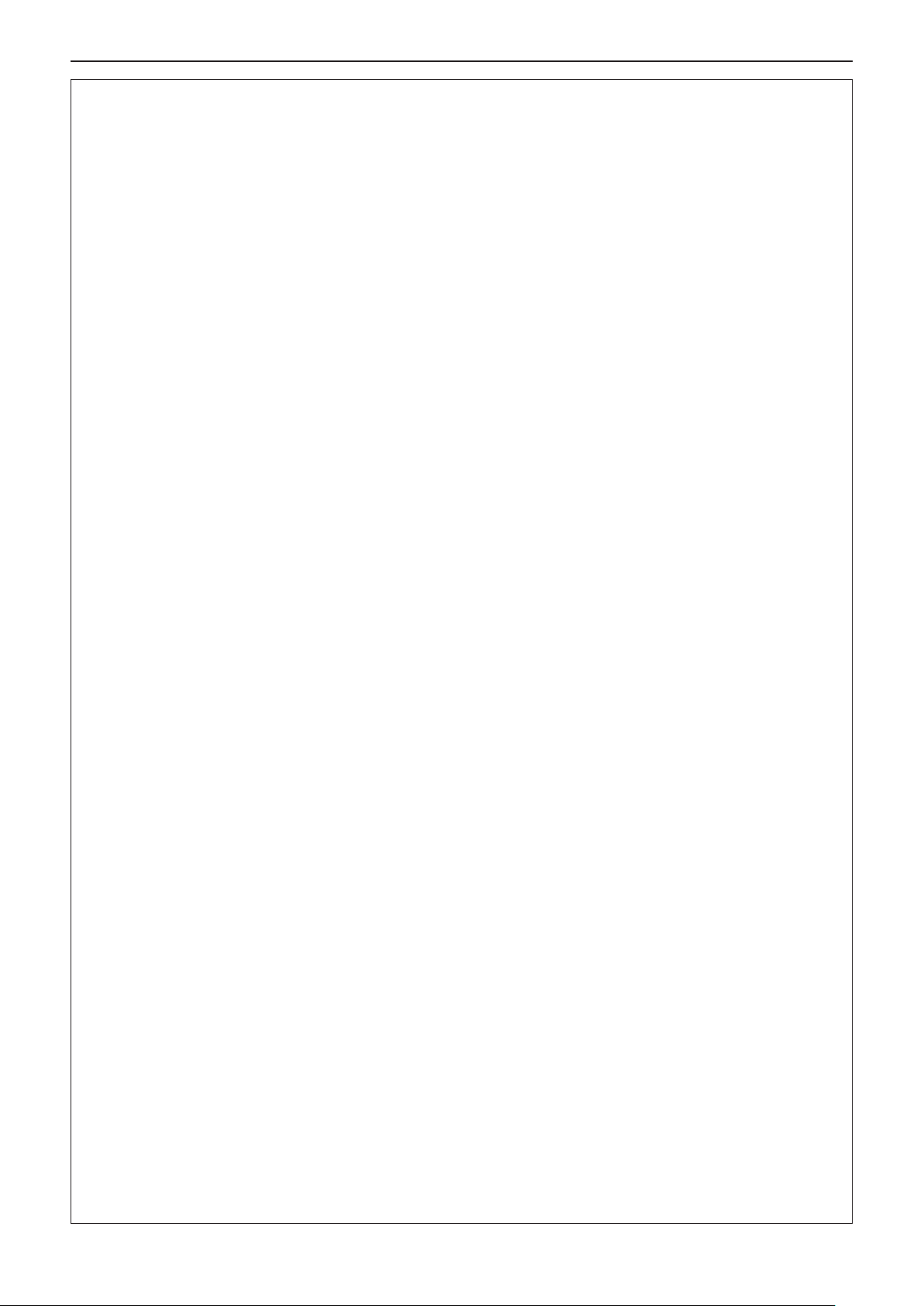
Read this rst!
WARNING:
Do not place your hands or other objects close to the air exhaust port.
Doing so will cause burns or damage your hands or other objects.
z Heated air comes out of the air exhaust port. Do not place your hands or face, or objects which cannot
withstand heat close to this port.
Do not look and place your skin into the lights emitted from the lens while the projector is being used.
Doing so can cause burns or loss of sight.
z Strong light is emitted from the projector’s lens. Do not look or place your hands directly into this light.
z Be especially careful not to let young children look into the lens. In addition, turn off the power and discon-
nect the power plug when you are away from the projector.
Never attempt to remodel or disassemble the projector.
High voltages can cause re or electric shocks.
z For any inspection, adjustment and repair work, please contact an Authorized Service Center.
Do not allow metal objects, ammable objects, or liquids to enter inside of the projector. Do not allow
the projector to get wet.
Doing so may cause short circuits or overheating, and result in re, electric shock, or malfunction of the projector.
z Do not place containers of liquid or metal objects near the projector.
z If liquid enters inside of the projector, consult your dealer.
z Particular attention must be paid to children.
Use the ceiling mount bracket specied by Panasonic.
Defects in the ceiling mount bracket will result in falling accidents.
z Attach the supplied safety cable to the ceiling mount bracket to prevent the projector from falling down.
ACCESSORIES
Do not use or handle the batteries improperly, and refer to the following.
Failure to observe this will cause burns, batteries to leak, overheat, explode or catch re.
z Do not use unspecied batteries.
z Do not use chargeable batteries.
z Do not disassemble dry cell batteries.
z Do not heat the batteries or place them into water or re.
z Do not allow the + and - terminals of the batteries to come into contact with metallic objects such as neck-
laces or hairpins.
z Do not store or carry batteries together with metallic objects.
z Store the batteries in a plastic bag and keep them away from metallic objects.
z Make sure the polarities (+ and -) are correct when inserting the batteries.
z Do not use a new battery together with an old battery or mix different types of batteries.
z Do not use batteries with the outer cover peeling away or removed.
Do not allow children to reach the batteries.
Accidentally swallowing them can cause physical harm.
z If swallowed, seek medical advice immediately.
If the battery uid leaks, do not touch it with bare hands, and take the following measures if necessary.
z Battery uid on your skin or clothing could result in skin inammation or injury.
Rinse with clean water and seek medical advice immediately.
z Battery uid coming in contact with your eyes could result in loss of sight.
In this case, do not rub your eyes. Rinse with clean water and seek medical advice immediately.
Do not disassemble the lamp unit.
If the lamp breaks, it could cause injury.
Lamp replacement
The lamp has high internal pressure. If improperly handled, an explosion and severe injury or accidents will
result.
z The lamp can easily explode if struck against hard objects or dropped.
z Before replacing the lamp, be sure to disconnect the power plug from the wall outlet.
Electric shocks or explosions can result if this is not done.
z When replacing the lamp, turn the power off and allow the lamp it to cool for at least 1 hour before handling
it otherwise it can cause burns.
Do not use the supplied power cord with devices other than this projector.
z Using the supplied power cord with devices other than this projector may cause short circuits or overheat-
ing, and result in electric shock or re.
6 - ENGLISH
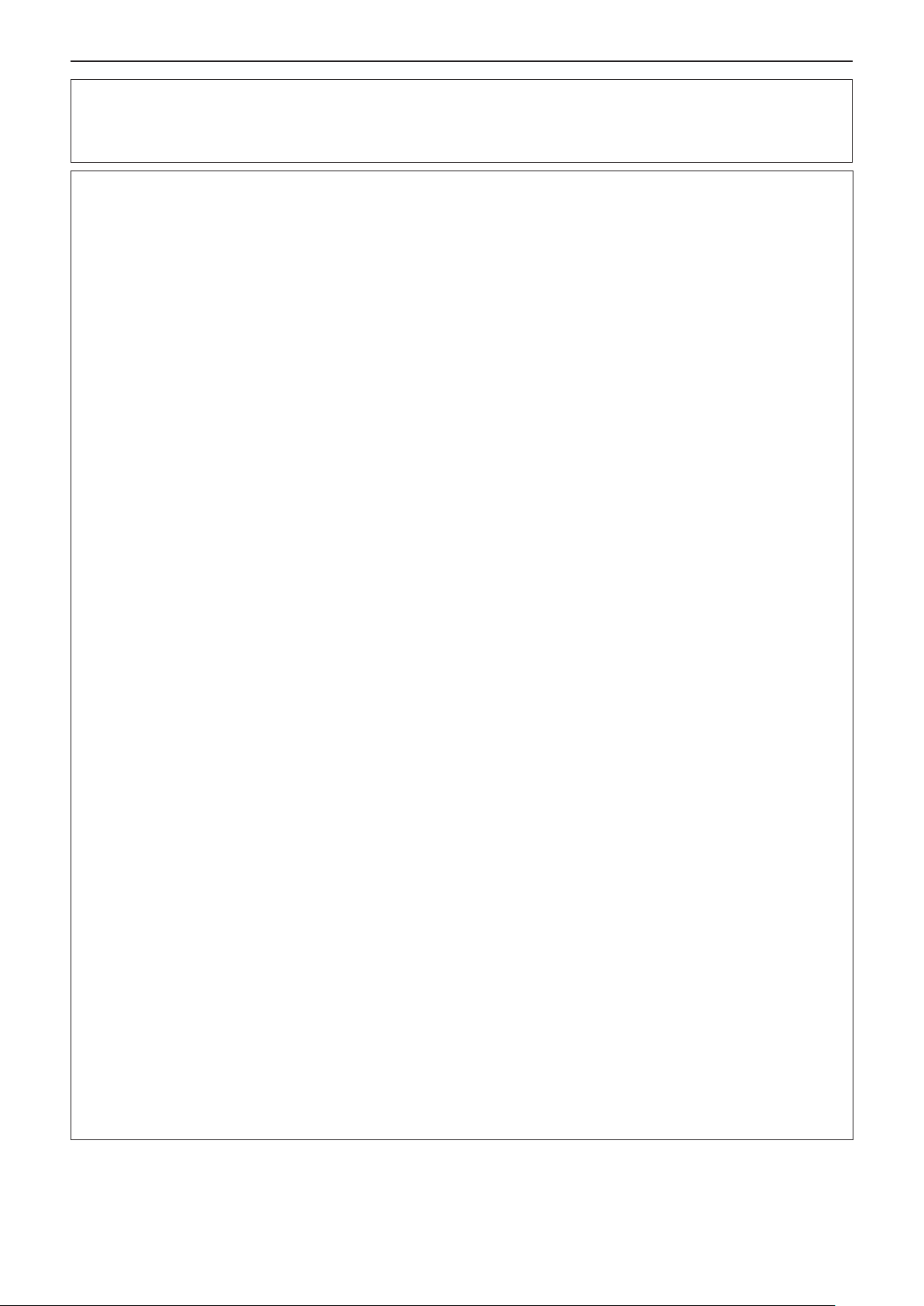
Read this rst!
WARNING:
Remove the depleted batteries from the remote control promptly.
z Leaving them in the unit may result in uid leakage, overheating, or explosion of the batteries.
CAUTION:
POWER
When disconnecting the power cord, be sure to hold the power plug and power connector.
If the power cord itself is pulled, the lead will become damaged, and re, short-circuits or serious electric
shocks will result.
When not using the projector for an extended period of time, disconnect the power plug from the wall
outlet.
Failure to do so may result in re or electric shock.
Disconnect the power plug from the wall outlet before carrying out any cleaning and replacing the unit.
Electric shocks can result if this is not done.
ON USE/INSTALLATION
Do not place heavy objects on top of the projector.
Failure to observe this will cause the projector to become unbalanced and fall, which could result in damage or
injury. The projector will be damaged or deformed.
Do not put your weight on this projector.
You could fall or the projector could break, and injury will result.
z Be especially careful not to let young children stand or sit on the projector.
Do not place the projector in extremely hot locations.
Doing so will cause the outer casing or internal components to deteriorate, or result in re.
z Take particular care in locations exposed to direct sunlight or near stoves.
Do not place the projector where it may be affected by salt or corrosive gas.
Doing so may cause the projector to become faulty due to corrosion.
Do not place objects in front of the lens while the projector is being used.
Doing so can cause re or damage to the object and can cause the projector to malfunction.
z Extremely strong light is emitted from the projector’s lens.
Do not stand in front of the lens while the projector is being used.
Doing so can cause damage and burns to clothing.
z Extremely strong light is emitted from the projector’s lens.
Always disconnect all cables before moving the projector.
Moving the projector with cables still attached can damage the cables, which will cause re or electric shocks to
occur.
When mounting the projector on the ceiling, keep mounting screws and power cord from contacting
with metal parts inside the ceiling.
Contact with metal parts inside the ceiling can cause electric shocks.
Never plug headphones and earphones into <VARIABLE AUDIO OUT> terminal.
Excessive sound pressure from earphones and headphones can cause hearing loss.
ACCESSORIES
Do not use the old lamp unit.
If used it could cause lamp explosion.
If the lamp has broken, ventilate the room immediately. Do not touch or bring your face close to the
broken pieces.
Failure to observe this will cause the user to absorb the gas which was released when the lamp broke and which
contains nearly the same amount of mercury as uorescent lamps, and the broken pieces will cause injury.
z If you believe that you have absorbed the gas or that the gas has got into your eyes or mouth, seek medical
advice immediately.
z Ask your dealer about replacing the lamp unit and check the inside of the projector.
ENGLISH - 7
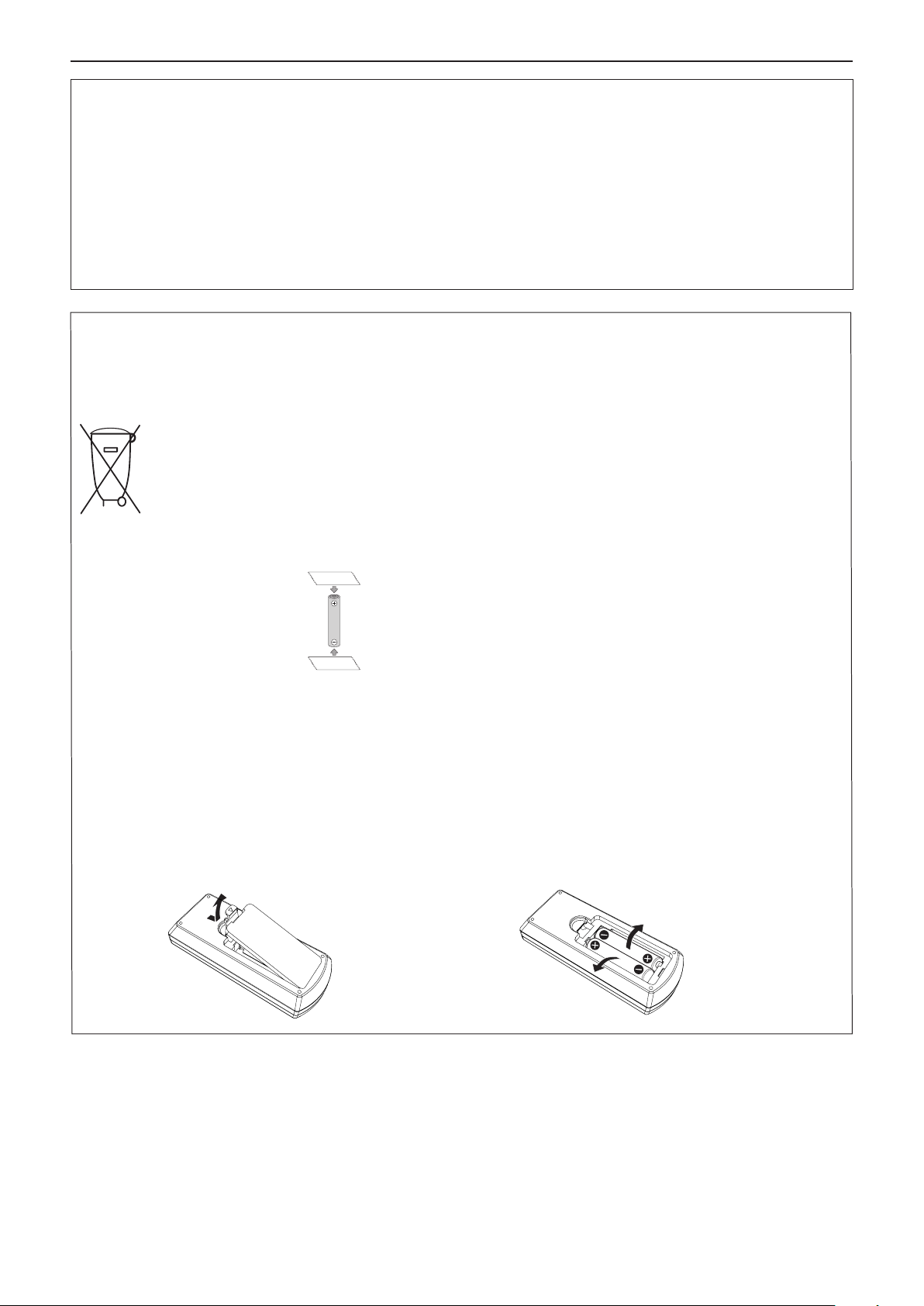
Read this rst!
(ii)
(i)
CAUTION:
When not using the projector for an extended period of time, remove the batteries from the remote
control.
Failure to observe this will cause the batteries to leak, overheat, catch re or explode, which may result in re or
contamination of surrounding area.
MAINTENANCE
Ask your dealer about cleaning inside the projector once a year.
Continuous use while dust is accumulated inside the projector may result in re.
z For cleaning fee, ask your dealer.
Brazil Only
Brasil Apenas
Manuseio de baterias usadas
BRASIL
Após o uso, as pilhas e /ou baterias deverão
ser entregues ao estabelecimento comercial
ou rede de assistência técnica autorizada.
Cobrir os terminais positivo (+) e negativo (-) com uma ta isolante adesiva, antes de depositar numa caixa
destinada para o recolhimento. O contato entre partes metálicas pode causar vazamentos, gerar calor, romper
a blindagem e produzir fogo. (Fig. 1)
Fig. 1
Como isolar os terminais
Não desmonte, não remova o invólucro, nem amasse a bateria. O gás liberado pela bateria pode irritar a
garganta, danicar o lacre do invólucro ou o vazamento provocar calor, ruptura da blindagem e produzir fogo
devido ao curto circuito dos terminais. Não incinere nem aqueça as baterias, elas não podem car expostas a
temperaturas superiores a 100 °C (212 °F). O gás liberado pela bateria pode irritar a garganta, danicar o lacre
do invólucro ou o vazamento provocar calor, ruptura da blindagem e produzir fogo devido ao curto circuito dos
terminais provocado internamente.
Evite o contato com o liquido que vazar das baterias. Caso isto ocorra, lave bem a parte afetada com bastante
água. Caso haja irritação, consulte um médico.
Fita Isolante
Fita Isolante
Remoção das baterias
1. Pressione a guia e levante a tampa. 2. Remova as baterias.
(ii)
(i)
8 - ENGLISH
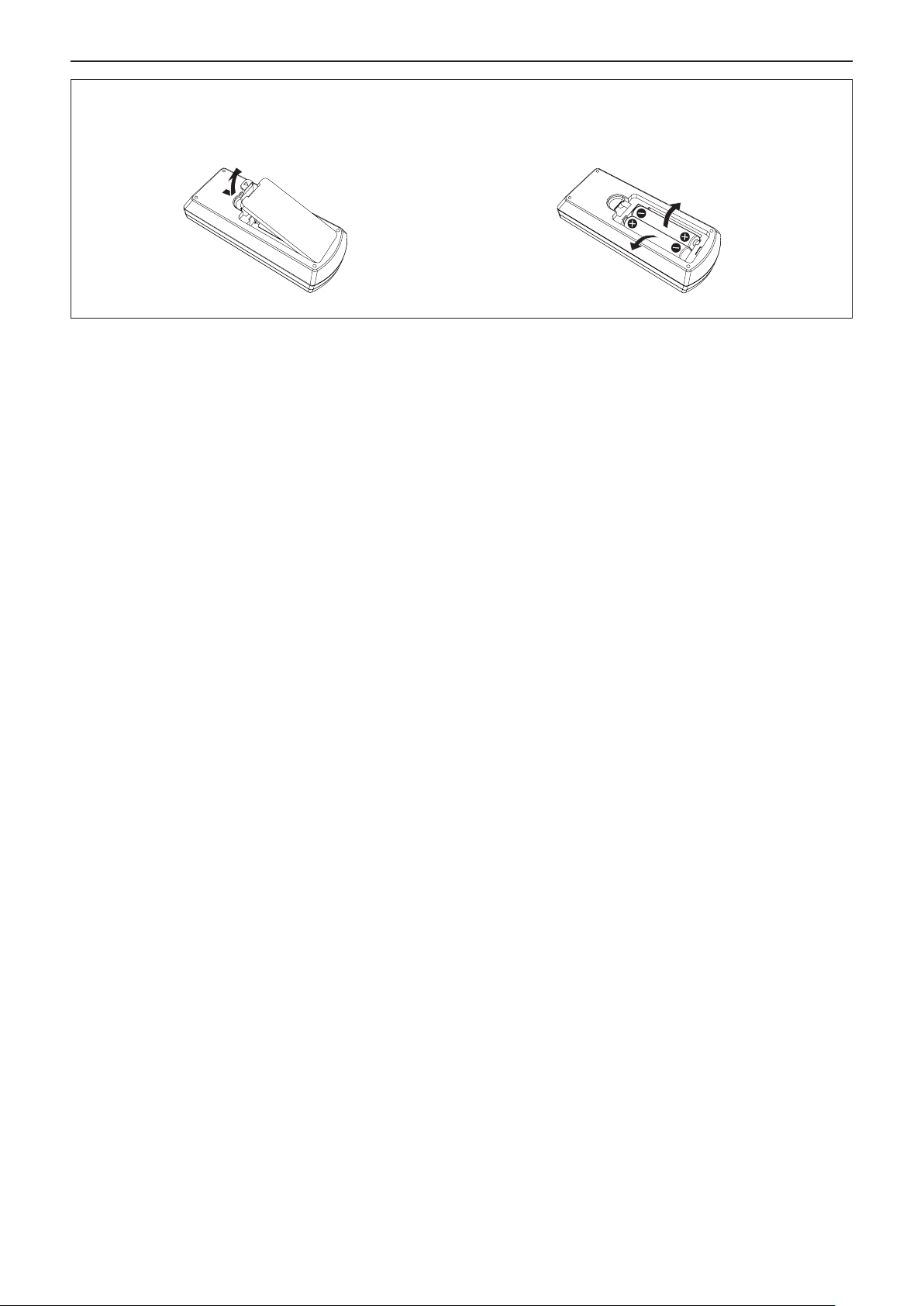
Read this rst!
To remove the battery
1. Press the guide and lift the cover. 2. Remove the batteries.
(ii)
(i)
r Trademarks, etc.
f Windows, Windows Vista and Internet Explorer are registered trademarks or trademarks of Microsoft
Corporation in the United States and other countries.
f Mac, Mac OS, OS X, iPad, iPhone, iPod touch and Safari are trademarks of Apple Inc., registered in the United
States and other countries.
f IOS is a trademark and registered trademark of Cisco in the United States and other countries and is used
under license.
f Android is a trademark of Google Inc.
f HDMI, the HDMI logo and High-Denition Multimedia Interface is a trademark or registered trademark of HDMI
Licensing LLC.
f VueMagic is a trademark of Pixelworks, Inc.
f PJLink
f Adobe and Adobe Reader are trademarks or registered trademarks of Adobe Systems Inc. in the United States
f All other names, company names, and product names mentioned in this manual are trademarks or registered
This product incorporates the following software.
(1) The software which is developed independently by or for Panasonic Corporation
(2) The software owned by third party and licensed to Panasonic Corporation
(3) The software which is licensed under the GNU GENERAL PUBLIC LICENSE Version2.0 (GPL V2.0)
(4) The software which is licensed under the GNU LESSER GENERAL PUBLIC LICENSE Version2.1
(5) Open source software which is not licensed under the GPL V2.0 and LGPL V2.1
™
is a trademark or pending trademark in Japan, the United States, and other countries and regions.
and/or other countries.
trademarks of their respective owners.
Please note that the
r Software information regarding this product
(LGPL V2.1)
®
and TM symbols are not specied in this manual.
The software categorized as (3) ~ (5), the license is available in accordance with gnu general public license and
gnu lesser general public license respectively, it is distributed in the hope that it will be useful, but without any war-
ranty, without even the implied warranty of merchantability or tness for a particular purpose. As for the terms and
conditions, please refer to the software license of the supplied CD-ROM.
If you wish to ask any questions as to the software, please contact (sav.pj.gpl.pavc@ml.jp.panasonic.com) by
email.
r Illustrations in these operating instructions
f Illustrations of the projector, screen, and other parts may vary from the actual product.
r Page references
f Reference pages in this manual are indicated as : (
r Terms
f In this manual, the “Wireless remote control unit” accessory is referred to as the “Remote control”.
f The <INPUT/ENTER> button on the control panel is functioned as the <ENTER> button when the menu screen
is displayed. The operating procedure of menu screen is described as "Press the <ENTER> button" in this
manual in order to unify the control panel operation with the remote control operation.
Æ
page 00).
ENGLISH - 9
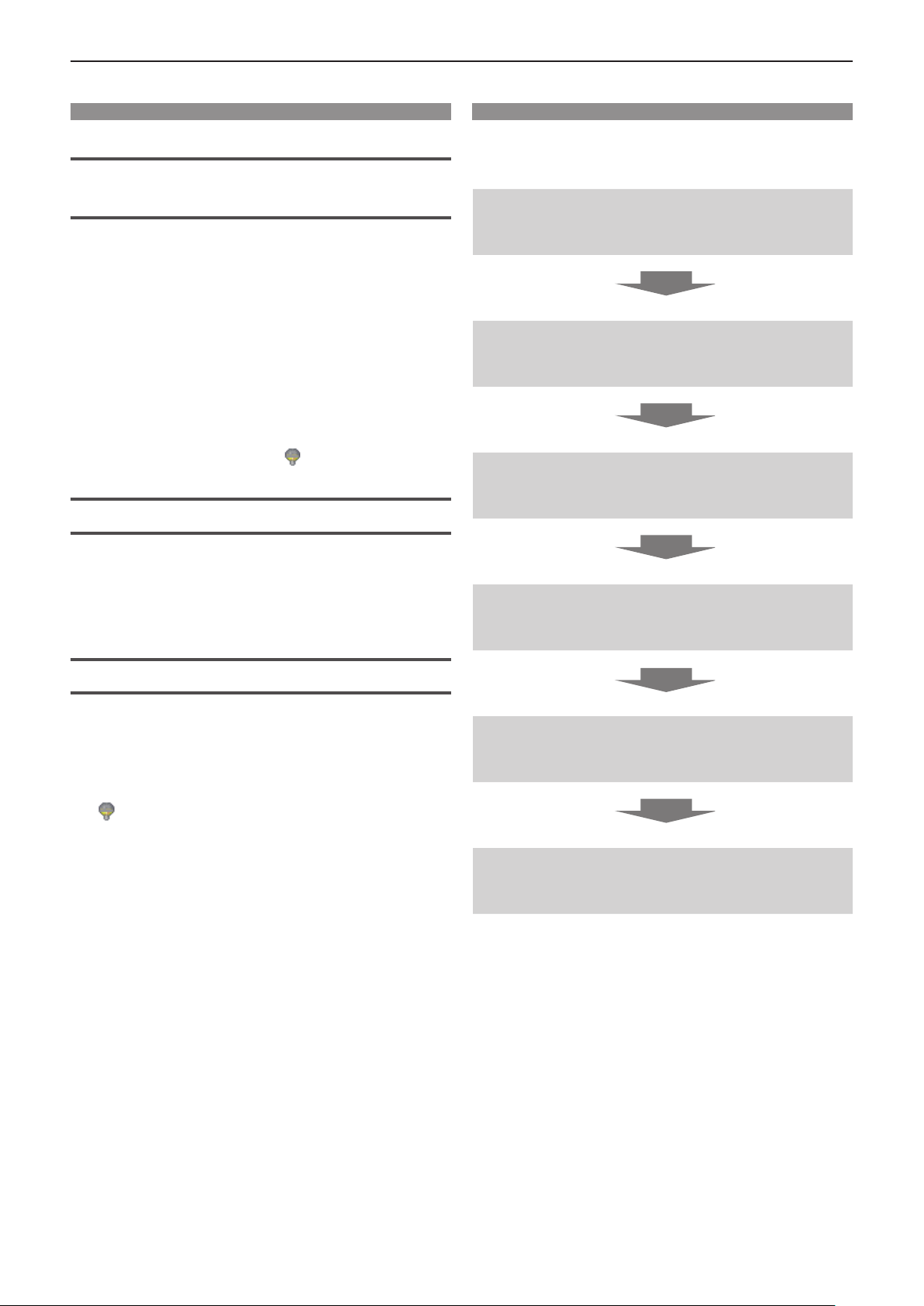
Features of the Projector
Comfortable viewing in a bright
environment
▶ The high contrast ratio 12 000 : 1 is
achieved in a compact body.
▶ The low noise level 28 dB*1 supports
comfortable viewing during quiet scenes.
▶ Supports comfortable viewing in a bright
room by pressing the <DAYLIGHT VIEW>
button on the remote control. (Daylight
View Lite function)
*1 When [Lamp control] is set to [ (Eco 2)]
Abundant Image correction Function
Quick Steps
For details, see the corresponding pages.
1. Set up your projector.
(x page 26)
2. Connect with other devices.
(x page 30)
3. Connect the power cord.
(x page 34)
▶ H/V Keystone, Corner correction and
Curved correction functions allow you to
correct the image to t the screen.
Reduced maintenance costs
▶ Maintenance costs are reduced by use of a
recommended lamp replacement interval of
1
10 000 H*
*1 When [Lamp control] is constantly set to
[ (Eco 2)] without switching to other modes
This time is only the target for replacement and not
the warranty time.
.
4. Power on.
(x page 35)
5. Select the input signal.
(x page 37)
6. Adjust the image.
(x page 37)
10 - ENGLISH
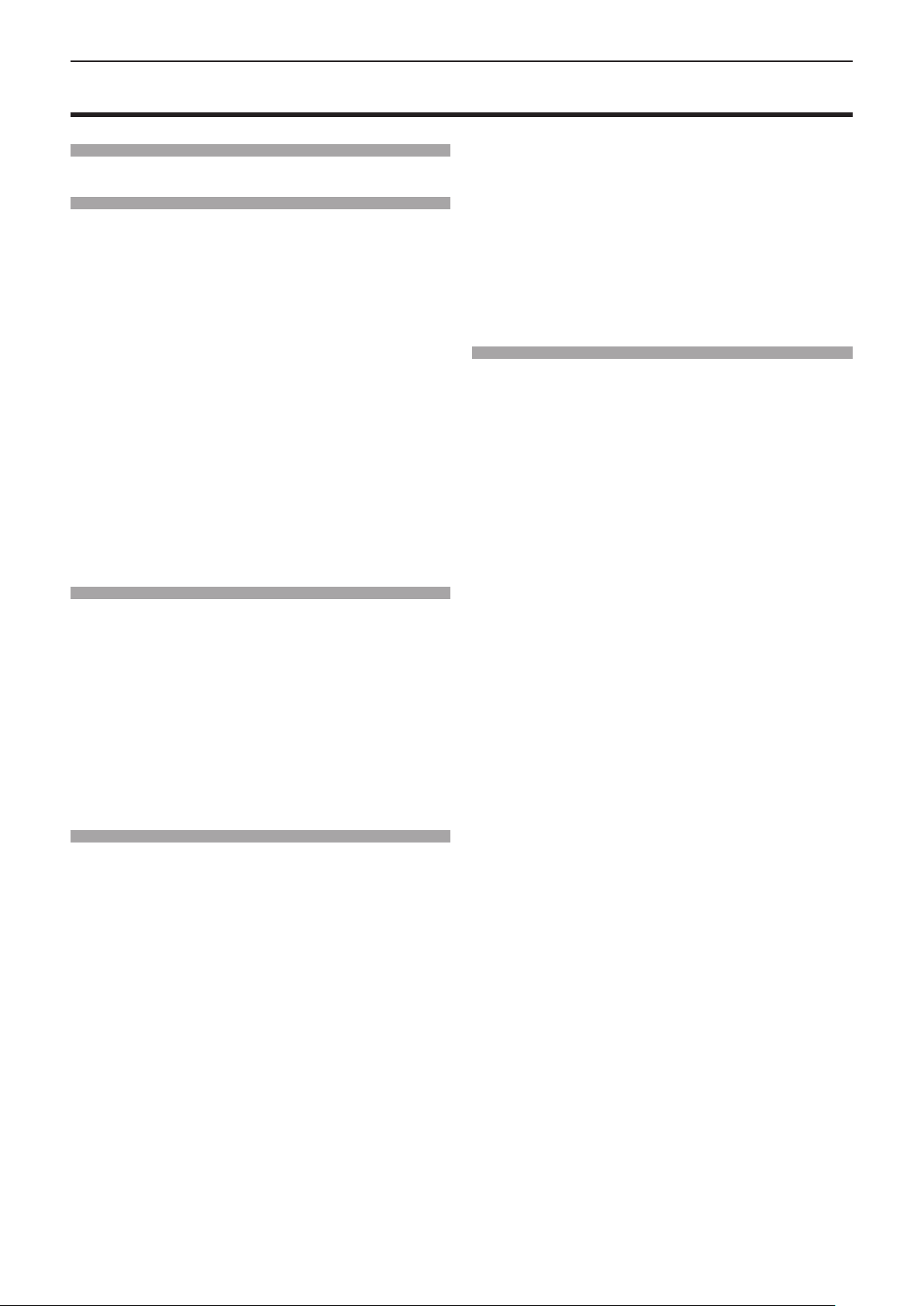
Contents
Contents
Contents
Read this first! ............................................2
Chapter 1 Preparation
Precautions for use ................................................. 14
Cautions when transporting .................................. 14
Cautions when installing ....................................... 14
Security ................................................................ 15
Cautions on use ................................................... 15
Notes on Using Wireless Connection ................... 16
Disposal ................................................................ 17
Accessories .......................................................... 18
Contents of the supplied CD-ROM ....................... 18
Optional accessories ............................................ 19
About your projector ............................................... 20
Remote control ..................................................... 20
Projector body ...................................................... 21
Preparing the remote control ................................. 24
Inserting and Removing batteries ......................... 24
When using the multiple projectors ...................... 24
Chapter 2 Getting Started
Setting up ................................................................. 26
Installation mode .................................................. 26
Parts for ceiling mount (Optional) ......................... 26
Screen size and throw distance ........................... 27
Adjusting adjustable feet ...................................... 29
Connecting ............................................................... 30
Before connecting ................................................ 30
Connecting example : AV equipment ................... 31
Connecting example : Computers ........................ 32
Chapter 3 Basic Operations
Powering on/off ....................................................... 34
Connecting the power cord .................................. 34
Power indicator ..................................................... 34
Powering On the Projector ................................... 35
A PIN code input screen appears ........................ 35
Making adjustments and selections ..................... 36
Powering Off the Projector ................................... 36
Projecting ................................................................. 37
Selecting the input signal ..................................... 37
How to adjust the state of the image .................... 37
Basic operations by using the remote control ..... 38
Using the automatic setup function ...................... 38
Switching the input signal ..................................... 38
Switching the aspect ratio of the image ................ 39
Using the keystone distortion and curved
correction functions ........................................... 39
Using the information function .............................. 39
Using the freeze function ...................................... 40
Be sure to read “Read this rst!” from page 2.
Using the AV mute function .................................. 40
Using the presentation timer function ................... 40
Switching the lamp power .................................... 40
Using the digital zoom function ............................ 40
Controlling the volume of the speaker .................. 41
Switching the image mode ................................... 41
Using the mute function ........................................ 41
Using the Daylight View Lite function ................... 42
Setting the remote control ID numbers ................. 42
Chapter 4 Settings
Menu Navigation ...................................................... 44
Navigating through the menu ............................... 44
Main menu ............................................................ 45
Sub-menu ............................................................. 46
Input menu ............................................................... 48
Switching the input source ................................... 48
[Display] menu ......................................................... 49
[Auto PC adj.] ....................................................... 49
[Fine sync] ............................................................ 49
[H Position] ........................................................... 49
[V Position] ........................................................... 50
[H.Size] ................................................................. 50
[Aspect] ................................................................ 50
[Project way] ......................................................... 51
[Menu position] ..................................................... 51
[Background display] ............................................ 51
[System] ............................................................... 51
[Color adjust] menu ................................................. 52
[Image mode] ....................................................... 52
[Contrast] .............................................................. 52
[Brightness] .......................................................... 52
[Color] ................................................................... 53
[Tint] ...................................................................... 53
[Color temp.] ......................................................... 53
[Red] / [Green] / [Blue] .......................................... 53
[Sharpness] .......................................................... 54
[Daylight View] ...................................................... 54
[Setting] menu ......................................................... 55
[On start] ............................................................... 55
[Standby mode] .................................................... 55
[High land] ............................................................ 55
[Lamp control] ....................................................... 56
[Cooling fast] ........................................................ 56
[Closed caption] .................................................... 56
[Key lock] .............................................................. 57
[Iris] ....................................................................... 57
[Sound] ................................................................. 57
[HDMI Setup] ........................................................ 58
[Expand] menu ......................................................... 59
[Language] ........................................................... 59
[Auto setup] .......................................................... 59
ENGLISH - 11
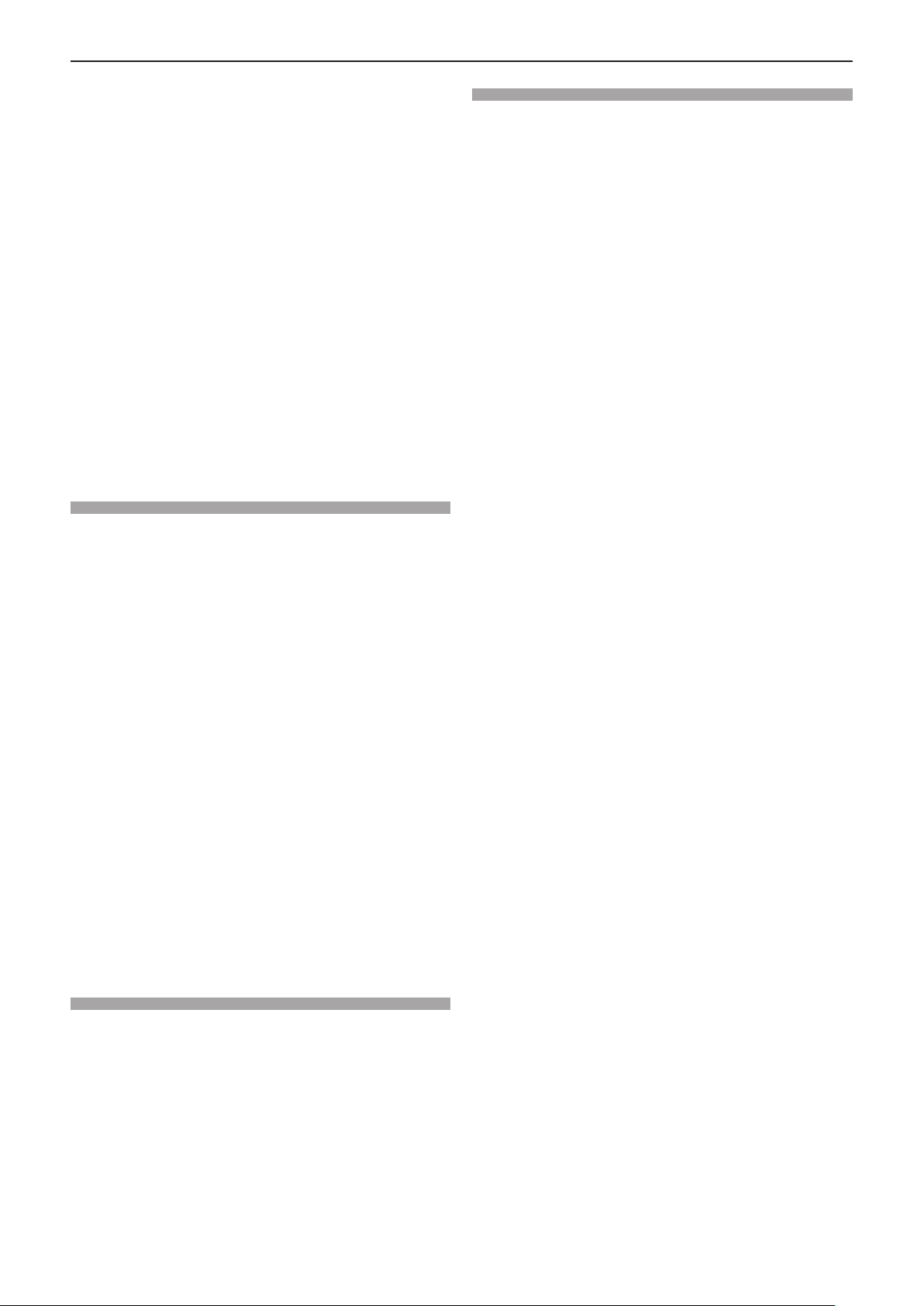
Contents
[Keystone] ............................................................ 61
[Logo] ................................................................... 63
[Security] .............................................................. 65
[Power management] ........................................... 67
[Filter counter] ...................................................... 67
[Test pattern] ......................................................... 68
[Network] .............................................................. 68
[Remote control] ................................................... 69
[Factory default] .................................................... 70
[Memory Viewer] menu ........................................... 71
[Set Slide] ............................................................. 71
[Slide Transition Effect] ......................................... 71
[Sort Order] ........................................................... 71
[Rotate] ................................................................. 71
[Best Fit] ............................................................... 72
[Repeat] ................................................................ 72
[Apply] .................................................................. 72
[Info.] menu ............................................................. 73
[Info.] .................................................................... 73
Chapter 5 Operation of Function
Chapter 7 Appendix
Technical Information ........................................... 101
Using the PJLink protocol ................................... 101
<SERIAL IN> terminal ........................................ 102
List of compatible signals ................................... 105
Specications ........................................................ 107
Dimensions ............................................................ 109
Ceiling mount bracket safeguards....................... 110
Index ........................................................................111
About Memory Viewer function .............................. 75
What you can project with the Memory Viewer
function .............................................................. 75
Cautions on using USB Memory .......................... 75
Displaying the Memory Viewer screen ................. 76
Playing the pictures .............................................. 76
Executing the slide ............................................... 76
Playing the video .................................................. 76
Displaying the PDF .............................................. 77
Termination of the Memory Viewer ....................... 77
USB Display function .............................................. 78
When using Windows ........................................... 78
When using Mac OS ............................................ 79
Network connection ................................................ 80
When connecting via wired LAN .......................... 80
When connecting via wireless LAN ...................... 81
About Presenter Light ............................................. 83
About VueMagic ...................................................... 84
Web control function ............................................... 85
Computer that can be used for setting ................. 85
Accessing from the web browser ......................... 85
Chapter 6 Maintenance
Power/Warning Indicators ...................................... 92
When an indicator lights up .................................. 92
Maintenance/replacement....................................... 94
Before performing maintenance/replacement ...... 94
Maintenance ......................................................... 94
Replacing the unit ................................................. 96
Troubleshooting ...................................................... 99
12 - ENGLISH
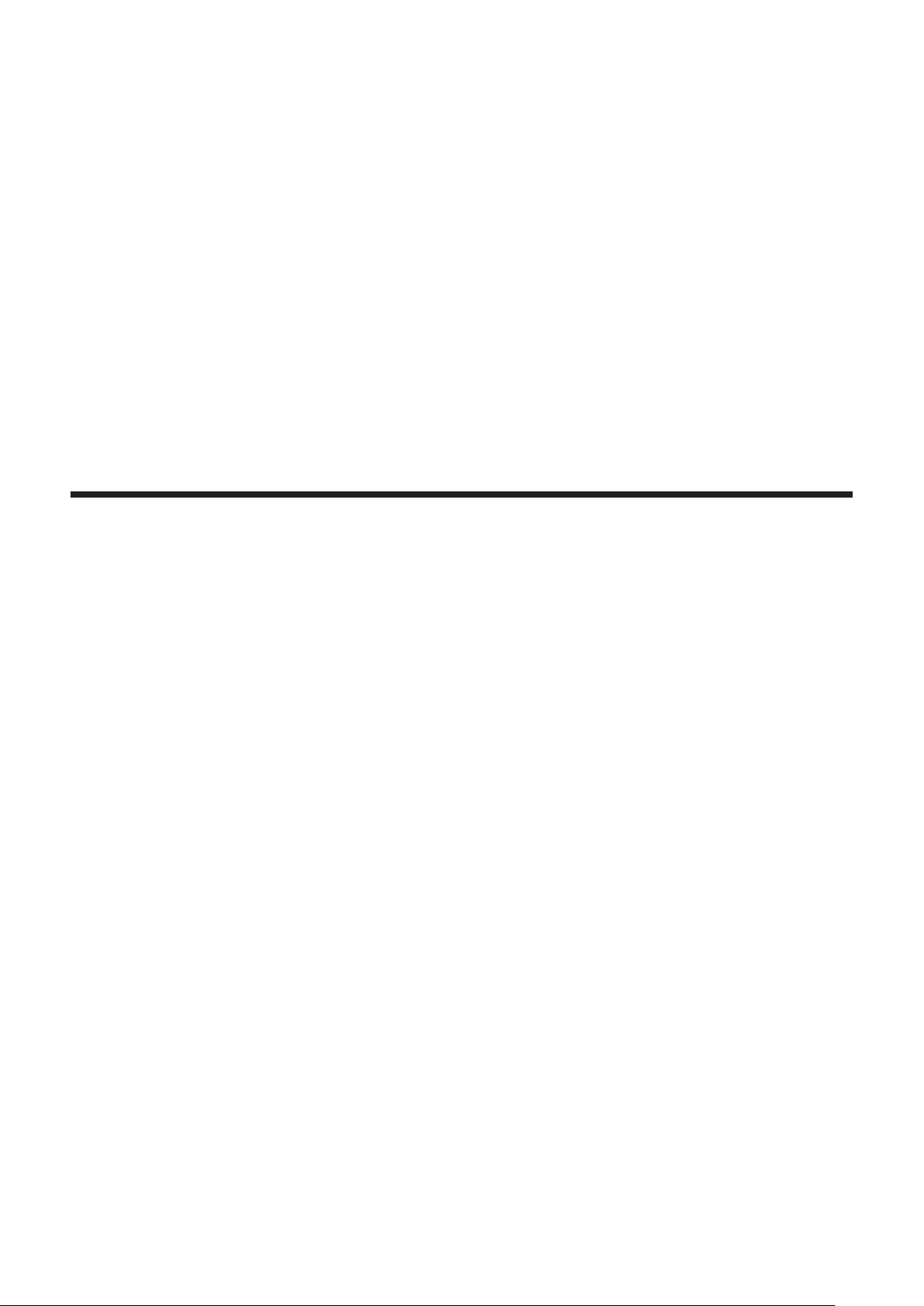
Chapter 1 Preparation
This chapter describes things you need to know or check before using the projector.
ENGLISH - 13
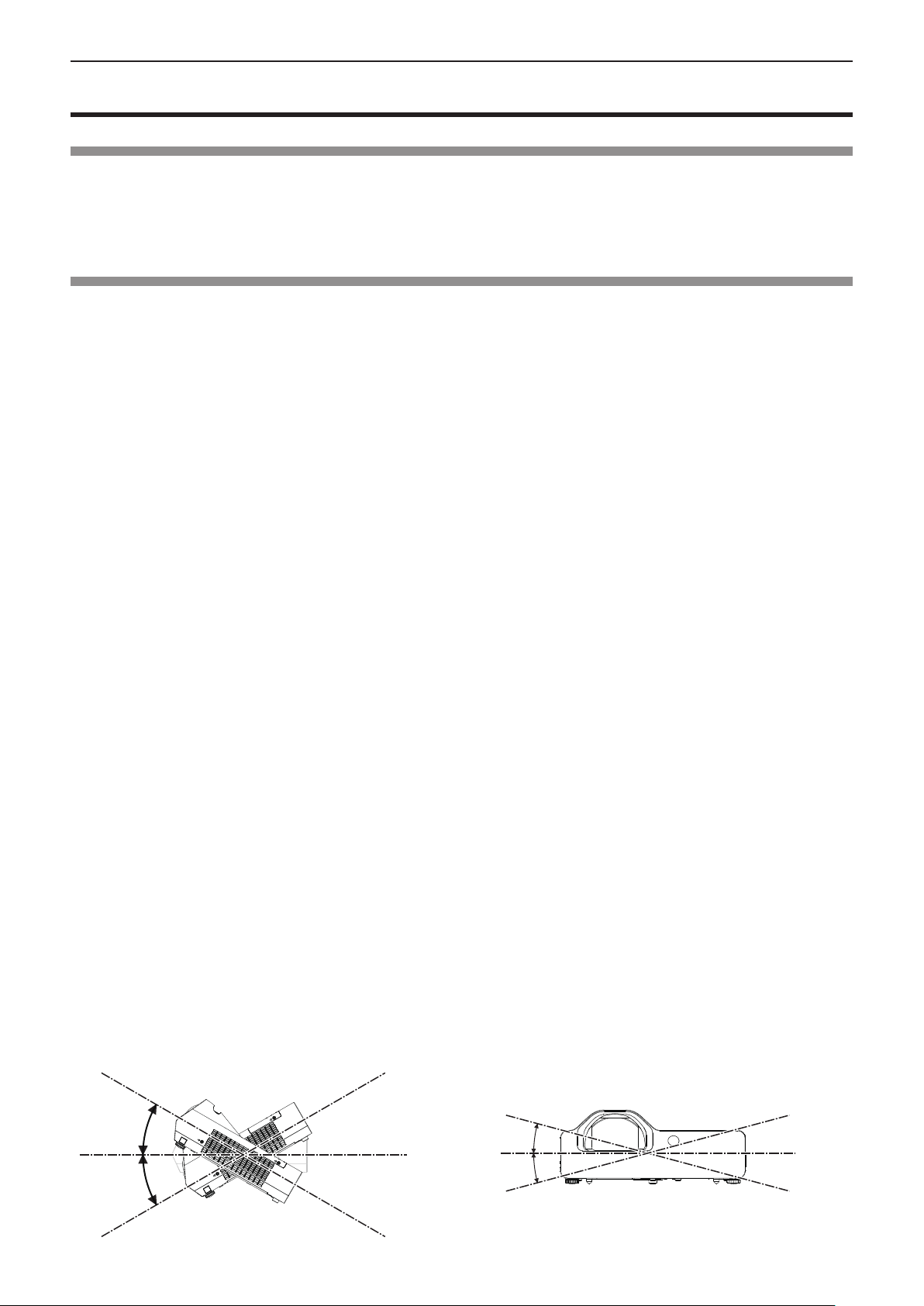
Chapter 1 Preparation - Precautions for use
Precautions for use
Cautions when transporting
f When transporting the projector, hold it securely by its bottom and avoid excessive vibration and impacts. Doing so may
damage the internal parts and result in malfunctions.
f Do not transport the projector with the adjustable feet extended. Doing so may damage the adjustable feet.
f Do not move or transport the projector with the wireless module (Model No.: ET-WML100) of the optional accessories
attached. Doing so may damage the wireless module.
Cautions when installing
rDo not set up the projector outdoors.
The projector is designed for indoor use only.
rDo not set up the projector in the following locations.
f Places where vibration and impacts occur such as in a car or vehicle: Doing so may cause damage to internal components
or malfunction.
f Locations near the sea or areas affected by corrosive gas: Corrosion may damage internal components or cause the
projector to malfunction.
f Near the exhaust of an air conditioner: Depending on the conditions of use, the screen may uctuate in rare cases due
to the heated air from the air exhaust port or the hot or cooled air. Make sure that the exhaust from the projector or other
equipment, or the air from the air conditioner does not blow toward the front of the projector.
f Places with sharp temperature uctuations such as near lights (studio lamps): Doing so may shorten the life of the lamp, or
result in deformation of the outer case due to heat, which may cause malfunctions.
The operating environment temperature of the projector should be between 5 °C (41 °F) and 40 °C (104 °F) when using
it at elevations lower than 1 400 m (4 593') above sea level, between 5 °C (41 °F) and 35 °C (95 °F) when using it at high
altitudes (between 1 400 m (4 593') and 2 700 m (8 858') above sea level), and between 5 °C (41 °F) and 30 °C (86 °F)
when using it at high altitudes (between 2 700 m (8 858') and 3 000 m (9 843') above sea level).
f Near high-voltage power lines or near motors: Doing so may interfere with the operation of the projector.
rBe sure to ask a specialized technician when installing the product to a ceiling.
This requires an optional ceiling mount bracket. Be sure to use the Projector Mount Bracket together with the ceiling mount
bracket for high ceilings or low ceilings.
Model No.: ET-PKL100H (for high ceilings), ET-PKL100S (for low ceilings), ET-PKL430B (Projector Mount Bracket)
rWhen using the projector in the elevation of below 1 400 m (4 593'), make sure [High
land] is set to [Off].
Failure to do so may shorten the life of the internal parts and result in malfunctions.
rWhen using the projector in the elevation of above 1 400 m (4 593') and below 2 700 m
(8 858'), make sure [High land] is set to [On 1].
Failure to do so may shorten the life of the internal parts and result in malfunctions.
rWhen using the projector in the elevation of above 2 700 m (8 858') and below 3 000 m
(9 843'), make sure [High land] is set to [On 2].
Failure to do so may shorten the life of the internal parts and result in malfunctions.
rDo not install the projector at elevations of 3 000 m (9 843') or higher above sea level.
Failure to do so may shorten the life of the internal parts and result in malfunctions.
rDo not tilt the projector or place it on its side.
Do not tilt the projector body more than approximately ±30 degrees vertically or ±15 degrees horizontally. Over tilting may
result in shortening the life of the components.
Within 30°
Within 30°
14 - ENGLISH
Within 15°
Within 15°
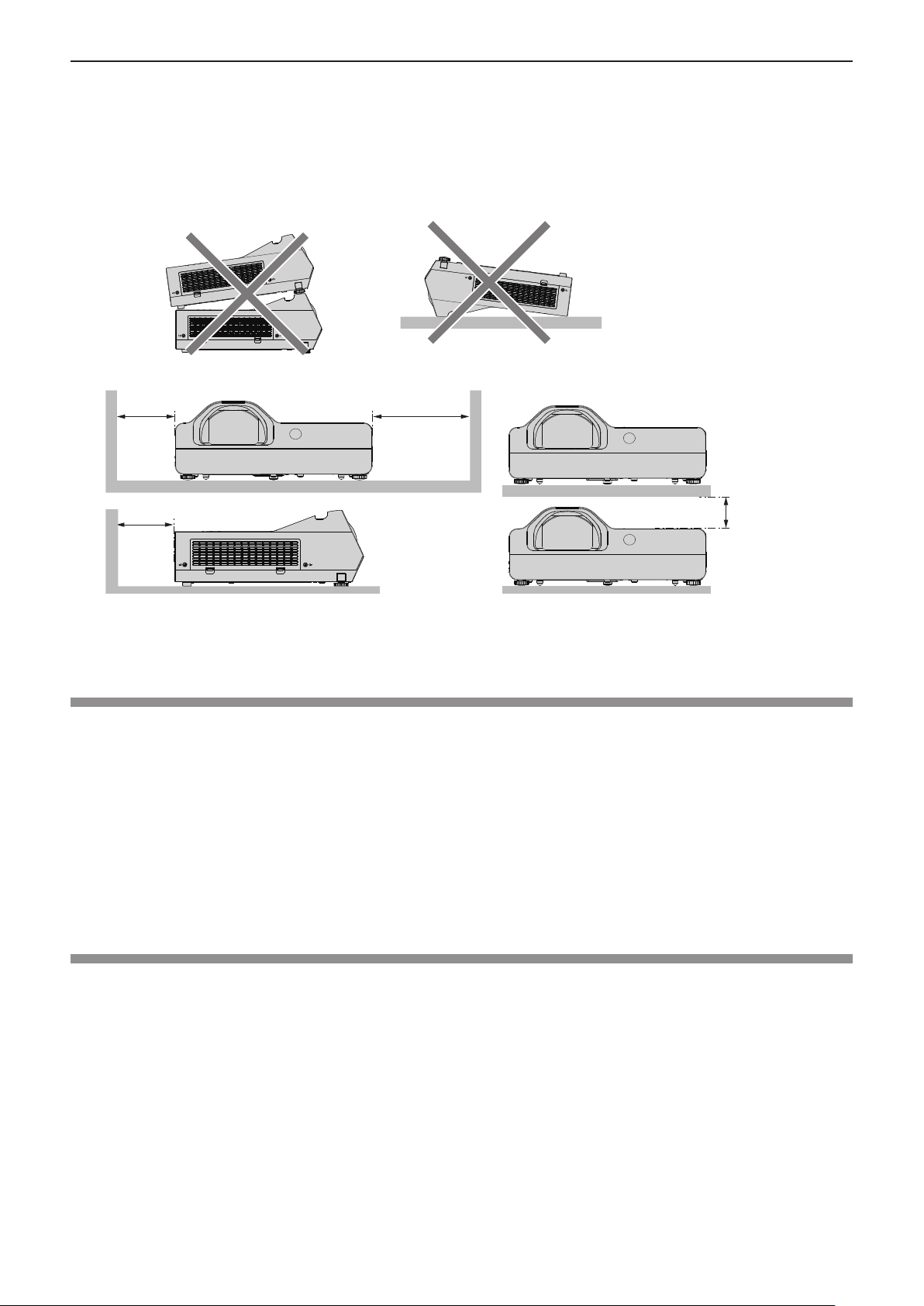
Chapter 1 Preparation - Precautions for use
rCautions when setting the projectors
f Do not stack the projectors.
f Do not use the projector supporting it by the top.
f Do not block the ventilation ports (intake and exhaust) of the projector.
f Avoid heating and cooling air from the air conditioning system directly blow to the ventilation ports (intake and exhaust) of
the projector.
over 500 mm
(19-11/16")
over 500 mm (19-11/16")
f Do not install the projector in a conned space.
When placing the projector in a conned space, a ventilation and/or air conditioning system is required. Exhaust heat may
accumulate when the ventilation is not enough, triggering the protection circuit of the projector.
over 1 000 mm
(39-3/8")
over 200 mm
(7-7/8")
Security
Take safety measures against following incidents.
f Personal information being leaked via this product.
f Unauthorized operation of this product by a malicious third party.
f Interfering or stopping of this product by a malicious third party.
Security instruction (Æ pages 65, 87)
f Make your password as difcult to guess as possible.
f Change your password periodically.
f Panasonic or its afliate company never inquires a password directly to a customer. Do not tell your password in case you
receive such an inquiry.
f The connecting network must be secured by rewall or others.
f Set a password for web control and restrict the users who can log in
.
Cautions on use
rTo get a good picture quality
f Draw curtains or blinds over windows and turn off any lights near the screen to prevent outside light or light from indoor
lamps from shining onto the screen.
f Depending on where the projector is used, heated air from an exhaust port or warm or cold air from an air conditioner can
cause a shimmering effect on screen.
Avoid using in locations where exhaust or streams of air from projector, other devices and air conditioners ow between the
projector and the screen.
f The lens of projector is affected by the heat from the luminous source. Because of this, the focusing may not be stable right
after the power is turned on. Focusing is stabled after projecting image for 30 minutes and longer.
rDo not touch the surface of the projector lens with your bare hand.
If the surface of the lens becomes dirty from ngerprints or anything else, this will be magnied and projected onto the screen.
ENGLISH - 15
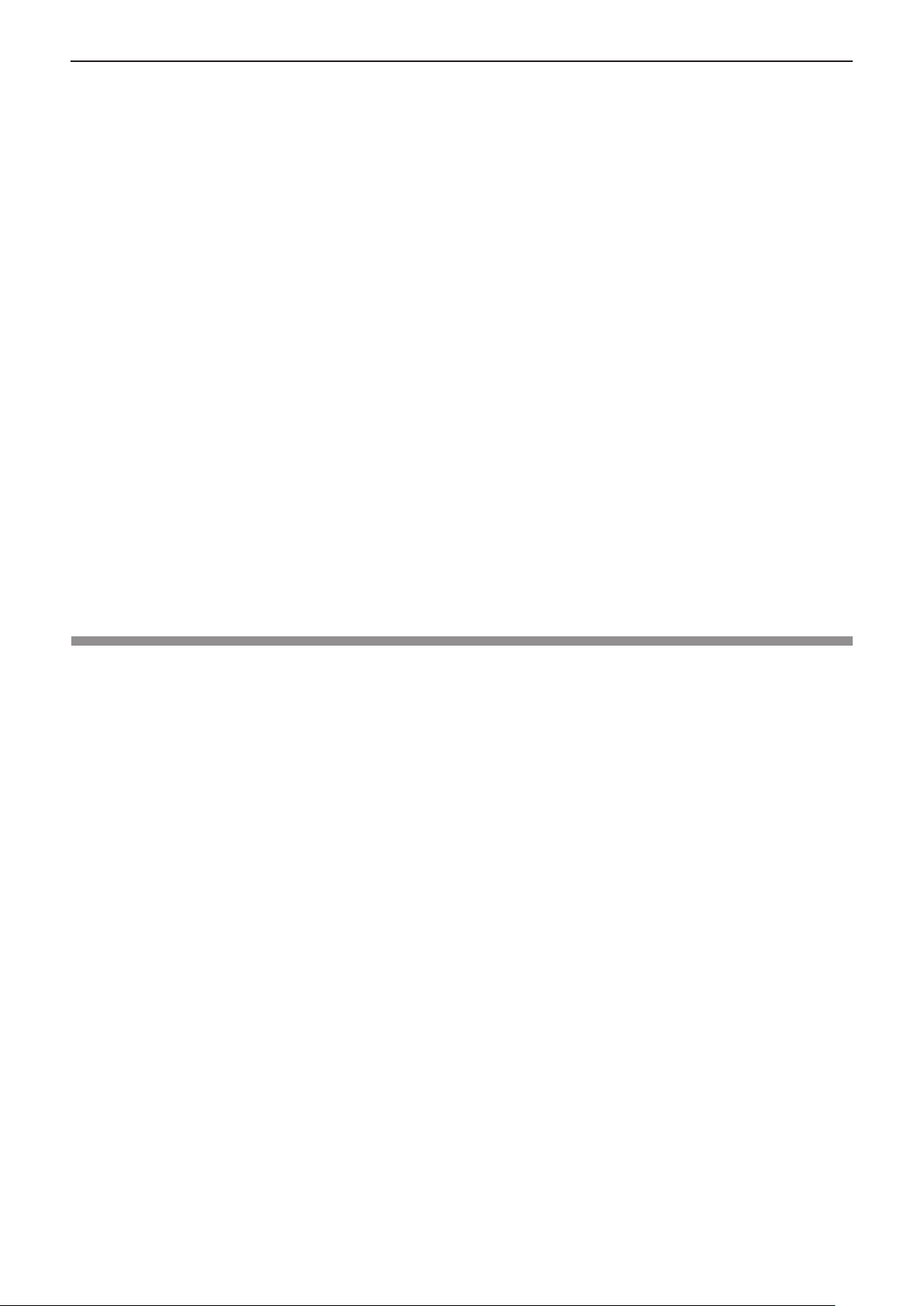
Chapter 1 Preparation - Precautions for use
rLCD Panel
The display unit of this projector comprises three LCD panels. Although an LCD panel is a product of high-precision
technology, some of the pixels on the projected image may be missing or constantly lit. Please note that this is not a
malfunction.
Displaying a still image for a longer time may result in an after-image on the LCD panels. If this happens, display the all white
screen in the Test pattern for an hour or more.
rOptical components
Operating the projector in an environment with high temperature or heavy exposure to dust or tobacco smoke will reduce the
service life of the optical components, such as the LCD panel and polarizing plate, and may necessitate their replacement
within less than one year of use. For details, consult your dealer.
rLamp
The luminous source of the projector is a mercury lamp with high internal pressure.
A high pressure mercury lamp has following characteristics.
f The brightness of the lamp will decrease by duration of usage.
f The lamp may burst with sound or shorten life by shock or chipping.
f The life of the lamp varies greatly depending on individual specicities and usage conditions. In particular, continuous use
over 6 hours and frequent on/off switching of the power greatly deteriorate the lamp and affect the lamp life.
f In rare cases, the lamp burst shortly after the projection.
f The risk of bursting increases when the lamp is used beyond its replacement cycle. Make sure to replace the lamp unit
consistently. (“When to replace the lamp unit” (x page 96), "Replacing the lamp unit" (x page 97))
f If the lamp bursts, gas contained inside of the lamp is released in a form of smoke.
f It is recommended to store replacement lamps for contingency.
rComputer and external device connections
f When connecting a computer or an external device, read this manual carefully regarding the use of power cords and
shielded cables as well.
Notes on Using Wireless Connection
Wireless connection function of the projector uses radio waves in the 2.4 GHz band.
A radio station license is not required, but be sure to read and fully understand the following items before use.
The wireless module (Model No.: ET-WML100) of optional accessories must be installed when you want to use the wireless
LAN function of this projector.
r Do not use near other wireless equipment.
The following equipment may use radio waves in the same band as the projector.
When the projector is used near these devices, radio wave interference may make communication impossible, or the
communication speed may become slower.
f Microwave ovens, etc.
f Industrial, chemical and medical equipment, etc.
f In-plant radio stations for identifying moving objects such as those used in factory manufacturing lines, etc.
f Designated low-power radio stations
r If at all possible, avoid the use of cellular phones, TV sets or radios near the projector.
Cellular phones, TV sets, radios and similar devices use different radio bands from the projector, so there is no effect on
wireless communication or the transmission and reception of these devices. However, radio waves from the projector may
produce audio or video noise.
r Wireless communication radio waves cannot penetrate steel reinforcements, metal, concrete, etc.
Communication is possible through walls and oors made from materials such as wood and glass (except
wire mesh), but not through walls and oors made from steel reinforcements, metal, concrete, etc.
glass containing
r Avoid using the projector in locations prone to static electricity.
If the projector is used in a location prone to static electricity, such as on a carpet, the wireless LAN or wired LAN
connection may be lost.
If the static electricity or noise make it impossible to establish a connection with the LAN, please press the power button on
the remote control or the control panel to power off the projector, and eliminate the source of static electricity or noise, then
turn on the projector.
16 - ENGLISH

Chapter 1 Preparation - Precautions for use
r Using the projector outside the country
Note that depending on countries or regions there are restrictions on the channels and frequencies at which you can use
the wireless LAN.
r Available wireless LAN channels
The channels (frequency range) that can be used differ according to the country or region. Refer to the table below.
Country or region Standard Channels used Frequency band (Center frequency)
Global IEEE802.11b/g/n 1 - 11 channel 2.412 GHz - 2.462 GHz
The frequency and channel differ depending on the country.
Please use the wireless LAN feature in compliance with the laws of each country.
Note
f The wireless module (Model No.: ET-WML100) of the optional accessories is required if you want to use the wireless LAN
function of this projector.
About Wireless LANs
The advantage of a wireless LAN is that information can be exchanged between a PC or other such equipment and an
access point using radio waves as long as you are within range for radio transmissions.
On the other hand, because the radio waves can travel through obstacles (such as walls) and are available everywhere
within a given range, problems of the type listed below may occur if security-related settings are not made.
f A malicious third-part may intentionally intercept and monitor transmitted data including the content of e-mail and
personal information such as your ID, password, and/or credit card numbers.
f A malicious third-party may access your personal or corporate network without authorization and engage in the following
types of behavior.
Retrieve personal and/or secret information (information leak)
Spread false information by impersonating a particular person (spoong)
Overwrite intercepted communications and issue false data (tampering)
Spread harmful software such as a computer virus and crash your data and/or system (system crash)
Since most wireless LAN adapters or access points are equipped with security features to take care of these problems, you
can reduce the possibility of these problems occurring when using this product by making the appropriate security settings
for the wireless LAN device.
Some wireless LAN devices may not be set for security immediately after purchase. To decrease the possibility of
occurrence of security problems, before using any wireless LAN devices, be absolutely sure to make all security-related
settings according to the instructions given in the operation manuals supplied with them.
Depending on the specications of the wireless LAN, a malicious third-party may be able to break security settings by
special means.
Panasonic asks customers to thoroughly understand the risk of using this product without making security settings, and
recommends that the customer make security settings at their own discretion and responsibility.
Disposal
When disposing of the product, ask your local authority or dealer about the correct methods of disposal.
The lamp contains mercury. When disposing of the used lamp unit, ask your nearest local authorities or dealer about proper
disposal of the unit.
Dispose of used batteries according to the instructions or your local disposal rule or guidelines.
ENGLISH - 17
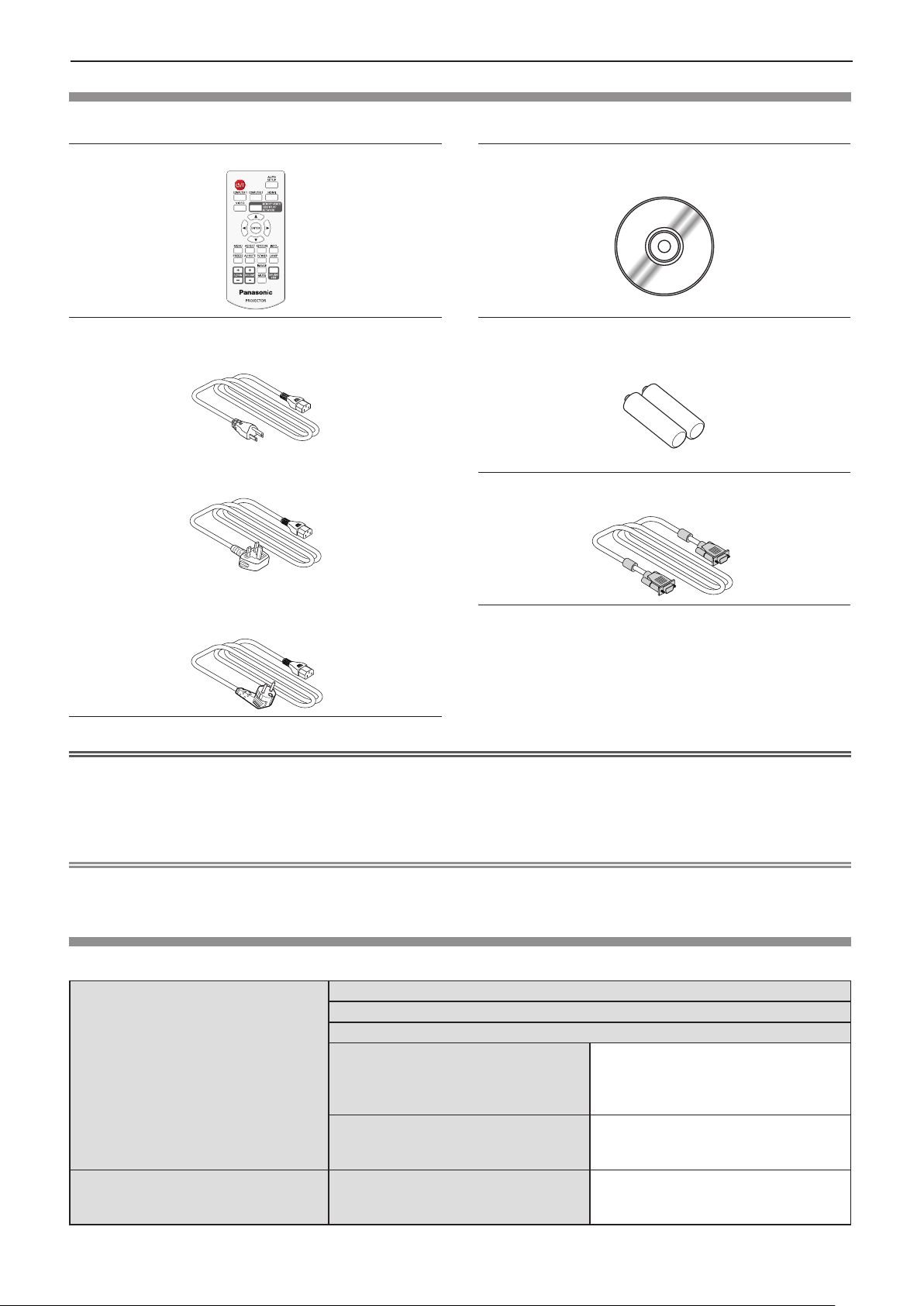
Chapter 1 Preparation - Precautions for use
Accessories
Make sure the following accessories are provided with your projector. Numbers enclosed < > show the number of accessories.
Wireless remote control unit <1>
(N2QAYA000116)
Power cord
(K2CG3YY00185)
(K2CT3YY00080) RGB signal cable <1>
CD-ROM <1>
(TXFQB02XEAZ)
AAA/R03 or AAA/LR03 battery <2>
(for remote control unit)
(K1HY15YY0012)
(K2CM3YY00040)
Attention
f After unpacking the projector, discard the power cord cap and packaging material properly.
f Do not use the supplied power cord for devices other than this projector.
f For lost accessories, consult your dealer.
f Store small parts in an appropriate manner, and keep them away from young children.
Note
f The type and number of the power cord depend on the country in which you purchased the product.
f The model numbers of accessories are subject to change without prior notice.
Contents of the supplied CD-ROM
The contents of the supplied CD-ROM are as follow.
Operating Instructions
Operating Instructions – Multi Projector Monitoring & Control Software
Operating Instructions – Presenter Light Software
This is a list of projectors that are com-
Instruction/list (PDF)
Software
List of Compatible Projector Models
Software license
Multi Projector Monitoring & Control
Software (Windows)
patible with the Multi Projector Monitoring & Control Software and its restrictions.
The open source software licenses that
used in this projector are included in the
PDF les.
This software allows you to monitor and
control multiple projectors connected to
the LAN.
18 - ENGLISH
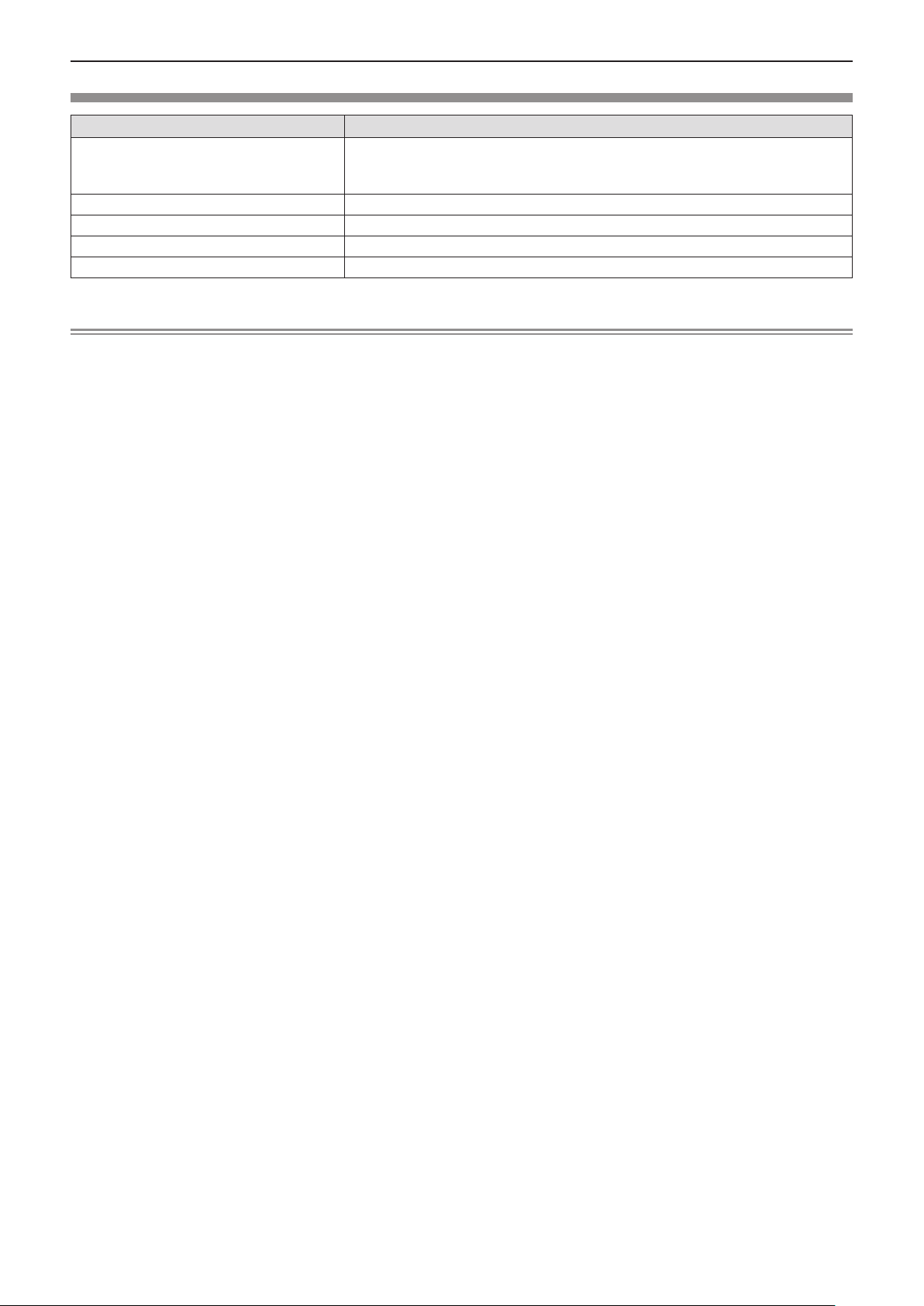
Chapter 1 Preparation - Precautions for use
Optional accessories
Options Model No.
ET-PKL100H (for high ceilings)
Ceiling Mount Bracket
Replacement Lamp Unit ET-LAL500
Replacement Filter Unit ET-RFL300
D-SUB - S Video conversion cable ET-ADSV
Wireless Module ET-WML100E / ET-WML100U *
*1 In this document, the alphabet letters at the end of the model numbers are omitted.
Note
f The model numbers of optional accessories are subject to change without prior notice.
ET-PKL100S (for low ceilings)
ET-PKL430B (Projector Mount Bracket)
1
ENGLISH - 19
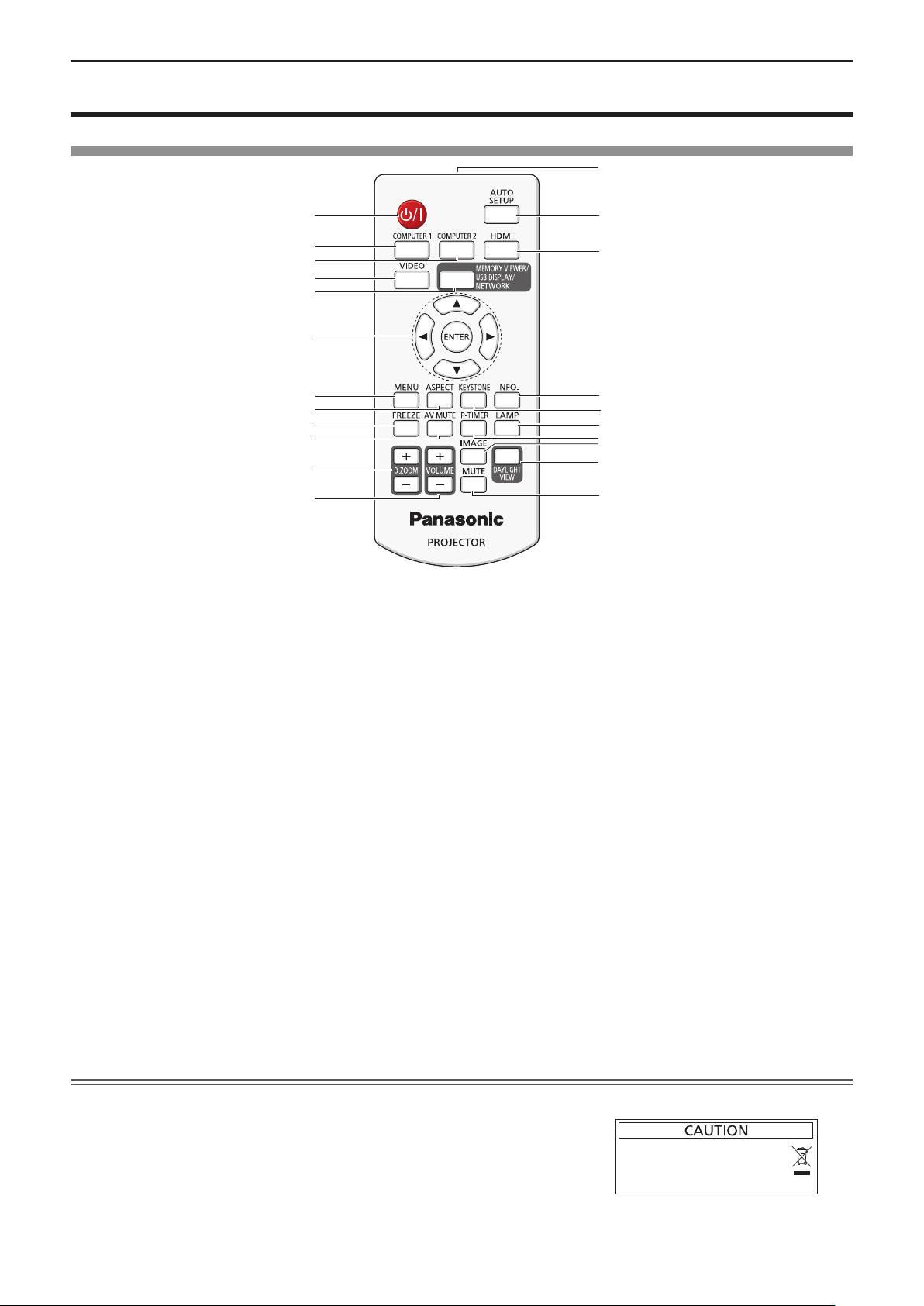
Chapter 1 Preparation - About your projector
About your projector
Remote control
13
1
2
3
4
5
6
7
8
9
10
11
12
1 Power <v/b> button
Turns the projector on or off. (v standby / b power on)
2 <COMPUTER 1> button
Switches the Computer 1 or Component (YC
signal to project.
BCR
3 <COMPUTER 2> button
Switches the Computer 2 signal to project.
4 <VIDEO> button
Switches the Video signal or S-video signal to project.
5 <MEMORY VIEWER/USB DISPLAY/NETWORK>
button
Switches the Memory Viewer signal, the USB Display
signal or the Network signal to project.
6 <ENTER> button/asqw buttons
Used to navigate through the menu screen.
7 <MENU> button
Open or close the On-Screen Menu. (x page 44)
8 <ASPECT> button
Switches the aspect ratio of the image.
9 <FREEZE> button
Pauses the projected image and mute the audio
temporarily. (x page 40)
10 <AV MUTE> button
Used to turn off the audio and video temporarily.
(x page 40)
11 <D.ZOOM +/-> buttons
Zoom in and out the images. (x page 40)
/YPBPR)
14
15
16
17
18
19
20
21
22
12 <VOLUME +/–> buttons
Adjusts the volume of the built-in speaker or audio
output. (x page 41)
13 Remote control signal emitter
14 <AUTO SETUP> button
Executes Input search, Auto PC adj. and Auto Keystone
correction at the same time. (x page 38)
15 <HDMI> button
Switches the HDMI signal to project.
16 <INFO.> button
Displays the [Info.] menu. (x page 73)
17 <KEYSTONE> button
Displays the [Keystone] menu. (x page 39)
18 <LAMP> button
Switches the settings of [Lamp control].
(Æ pages 40, 56)
19 <P-TIMER> button
Operate the P-timer function. (x page 40)
20 <IMAGE> button
Switches the image mode.
(x pages 41, 52)
21 <DAYLIGHT VIEW> button
Used to correct the image when the projector is used in a
bright surroundings.
(x pages 42, 54)
22 <MUTE> button
Used when temporarily turning off the audio.
(x page 41)
Attention
f Do not drop the remote control.
f Avoid contact with liquids.
f Do not attempt to modify or disassemble the remote control.
f Please observe the following contents that are described on
the back of the remote control unit (see the right picture).
1. Do not use a new battery together with an old battery.
2. Do not use unspecied batteries.
3. Make sure the polarities (+ and -) are correct when inserting the batteries.
f In addition, please read the contents that are related to batteries in the "Read this rst!".
20 - ENGLISH
1.Do not use old battery with new one.
2.Do not use batteries other than the
type specified.
3.Be sure the batteries are inserted properly.
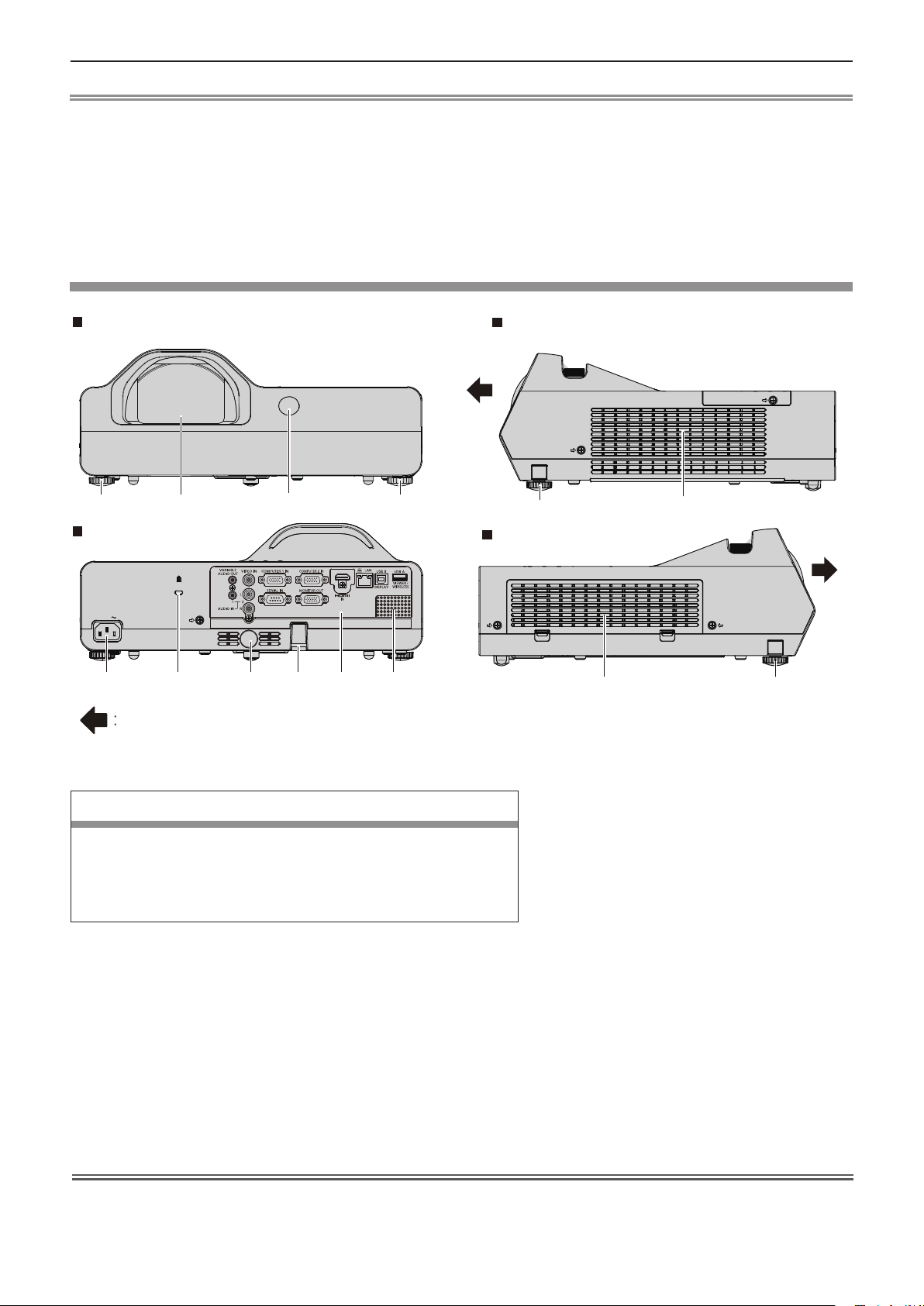
Chapter 1 Preparation - About your projector
Note
f The remote control can be used within a distance of about 5 m (16'4-13/16") if pointed directly at the remote control signal
receiver. The remote control can control at angles of up to ± 30 ° vertically and ± 30 ° horizontally, but the effective control
range may be reduced.
f If there are any obstacles between the remote control and the remote control signal receiver, the remote control may not
operate correctly.
f You can operate the projector by reecting the remote control signal on the screen. The operating range may differ due to
the loss of light caused by the properties of the screen.
f When the remote control signal receiver is lit with a uorescent light or other strong light source, the projector may become
inoperative. Set the projector as far from the luminous source as possible.
Projector body
Front
1
2
3
Rear
AC IN
5 9876 10
Projection direction
Side
1
1
4
Side
11
1
WARNING
Keep your hands and other objects away from the air exhaust port.
f Keep your hand and face away.
f Do not insert your nger.
f Keep heat-sensitive articles away.
Heated air from the air exhaust port can cause burns, injury, or deformations.
1 Adjustable feet
Adjust the projection angle.
2 Projection Lens
3 Remote control signal receiver (front)
4 Air exhaust port
5 <AC IN> terminal
Connect the supplied power cord.
6 Security slot
This security slot is compatible with the Kensington
security cables.
Attention
f Do not block the ventilation ports (intake and exhaust) of the projector.
7 Remote control signal receiver (rear)
8 Security chain hook
9 Rear terminals
10 Speaker
11 Air intake port / Air lter cover (x page 94)
Attaches a burglar prevention cable, etc.
The air lter unit is inside.
ENGLISH - 21
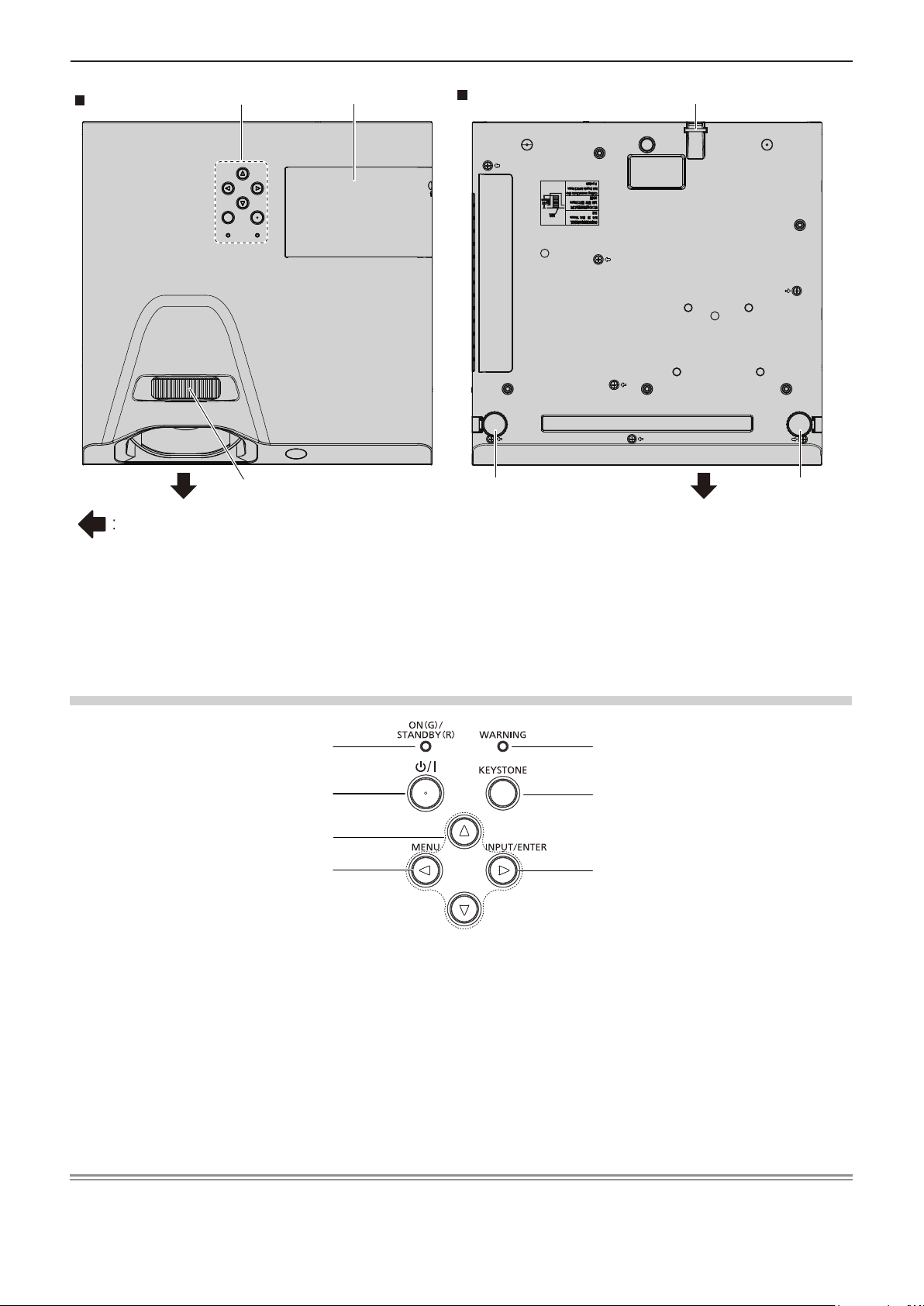
Chapter 1 Preparation - About your projector
Top
Projection direction
12
14
13
Bottom
1
8
1
12 Control panel and Indicators
13 Lamp cover (x page 97)
The lamp unit is located inside.
Control panel and Indicators
1
2
3
4
1 Power indicator <ON(G)/STANDBY(R)>
Displays the status of the power.
2 Power <v/b> button
Turns the projector on/off. (v standby / b power on)
3 asqw buttons
Used to select the menu items in the menu operation.
4 <MENU> / q button
Displays the menu screen.
14 Focus ring
Adjust the focus.
5
6
7
5 Warning indicator <WARNING>
Indicates the abnormal conditions of the projector.
6 <KEYSTONE> button
Used to correct the keystone. (x page 39)
7 <INPUT/ENTER> / w button
Displays the input source menu. (x pages 37, 48)
Used to execute <ENTER> button when the menu
screen appears.
Note
f The <INPUT/ENTER> button on the control panel is functioned as the <ENTER> button when the menu screen is displayed.
The operating procedure of menu screen is described as "Press the <ENTER> button" in this manual in order to unify the
control panel operation with the remote control operation.
22 - ENGLISH
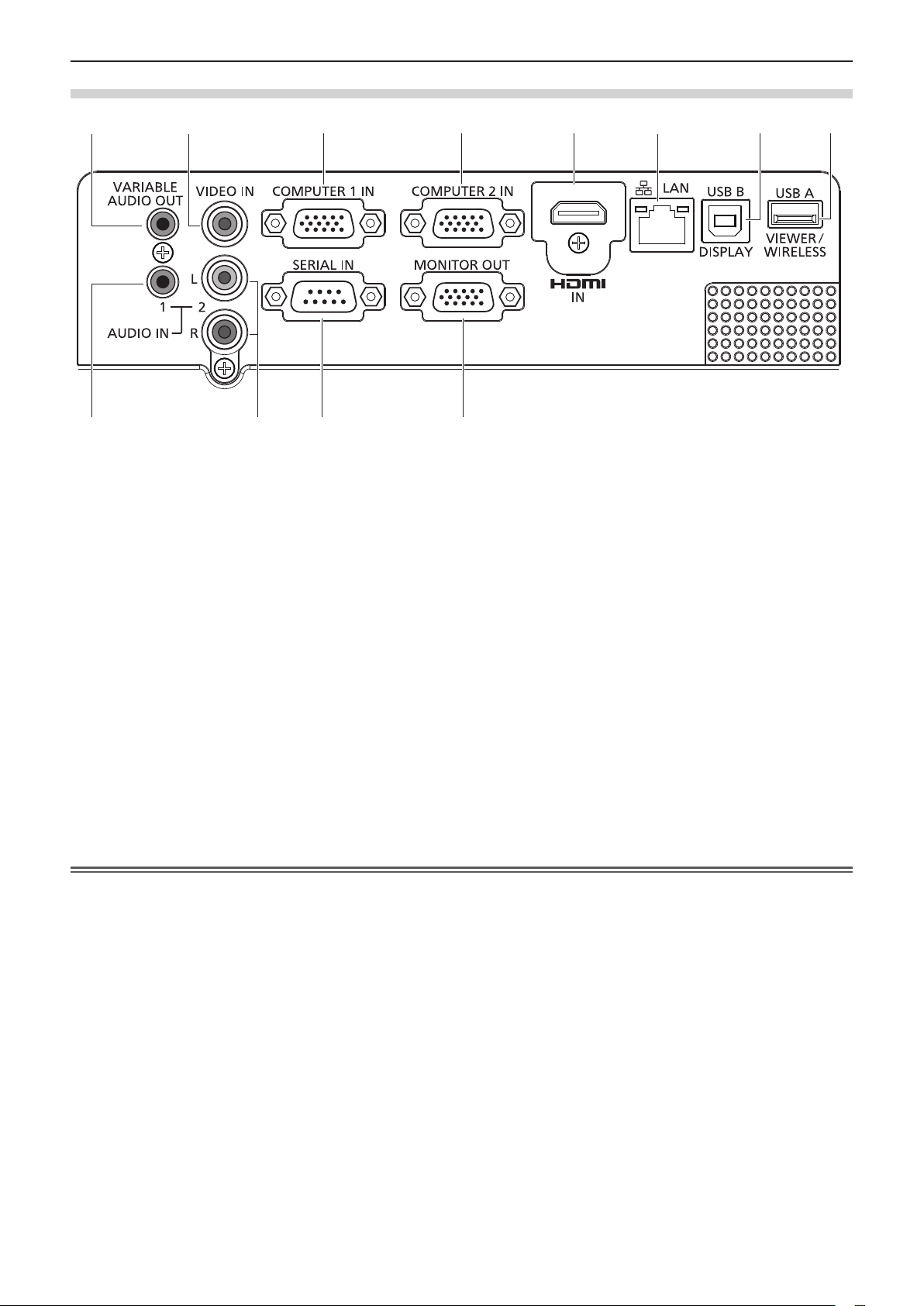
Rear terminals
1
2 3
4
5 6 7
8
9
10
11
12
Chapter 1 Preparation - About your projector
1 <VARIABLE AUDIO OUT> terminal
This is the terminal to output the audio signal input to the
projector.
2 <VIDEO IN> terminal
This is the terminal to input video signals.
3 <COMPUTER 1 IN> terminal
This is the terminal to input RGB, Component (YC
YP
) or S-video signals.
BPR
4 <COMPUTER 2 IN> terminal
This is the terminal to input RGB signals.
5 <HDMI IN> terminal
This is the terminal to input HDMI signals.
6 <LAN> terminal
This is the LAN terminal to connect to the network.
7 <USB B (DISPLAY)> terminal
This terminal is used to connect the projector to the
computer with a USB cable when you want to use the
USB Display function.
BCR
/
8 <USB A (VIEWER/WIRELESS)> terminal
When using the Memory Viewer function, insert the USB
memory directly to this terminal. (x page 75)
Please insert the wireless module (Model No.:
ET-WML100) directly to this terminal when using the
wireless LAN function. (x page 81)
9 <AUDIO IN 1> terminal
This is the terminal to input computer audio signals.
10 <AUDIO IN 2 (L/R)> terminal
This is the terminal to input Video, S-video and YC
YP
audio signals.
BPR
There are a left (L) terminal and a right (R) terminal.
11 <SERIAL IN> terminal
This is the RS-232C compatible terminal to externally
control the projector by connecting a computer.
12 <MONITOR OUT> terminal
This is the terminal to output the RGB signals from
<COMPUTER 1 IN> terminal or <COMPUTER 2 IN>
terminal to external monitor.
This terminal will output the corresponding input signals
when switching to Computer 1 or Computer 2 input.
Attention
f When a LAN cable is directly connected to the projector, the network connection must be made indoors.
BCR
/
ENGLISH - 23
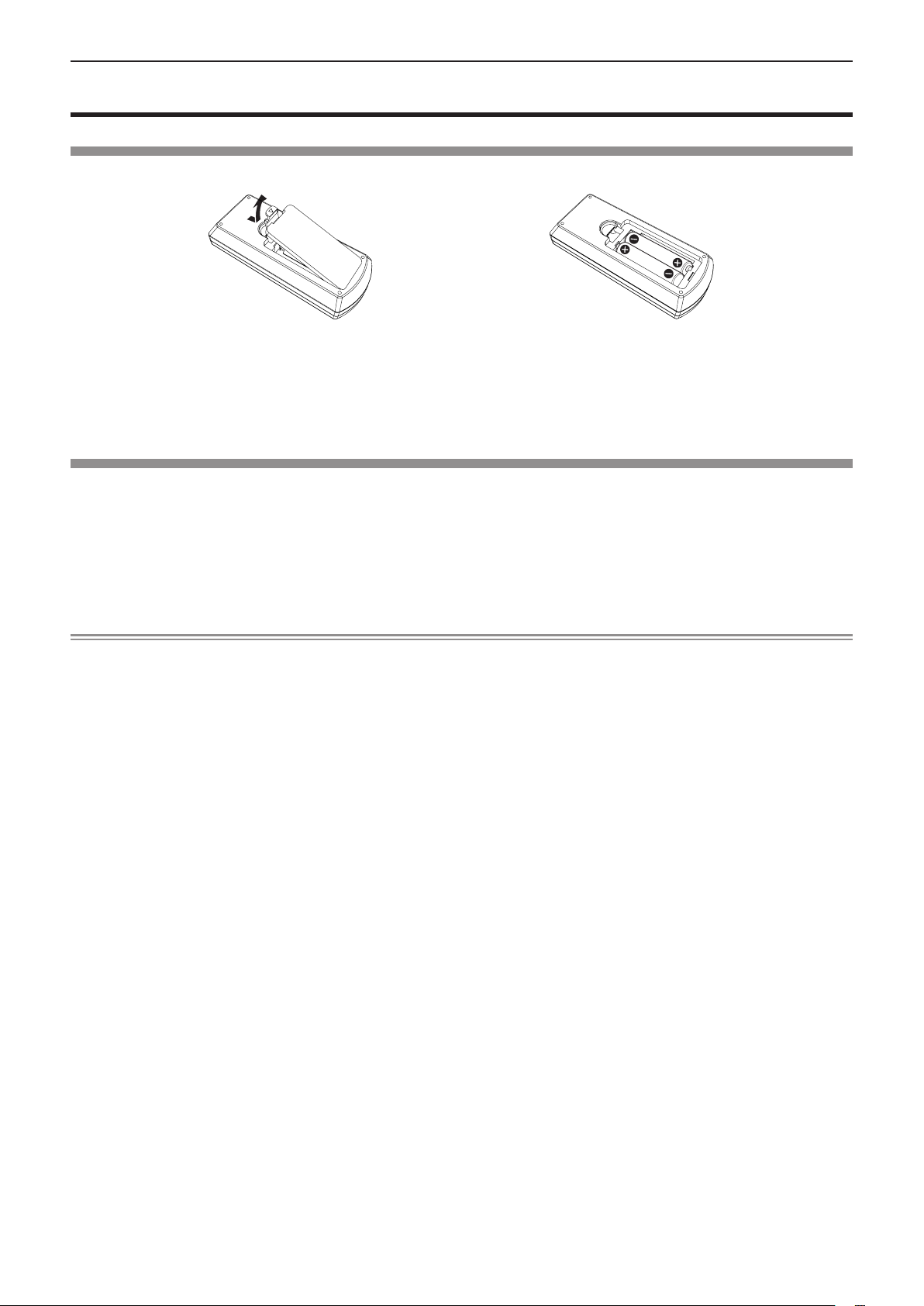
(ii)
(i)
Chapter 1 Preparation - Preparing the remote control
Preparing the remote control
Inserting and Removing batteries
(ii)
(i)
Fig. 1 Fig. 2
1) Open the cover. (Fig. 1)
2) Insert batteries and close the cover (Insert the "m" side first.). (Fig. 2)
f When removing the batteries, perform the steps in reverse order.
When using the multiple projectors
When you use the system with multiple projectors, you can operate all the projectors simultaneously or each projector
individually using single remote control, if unique ID number is assigned to each projector.
When you want to set the ID number, at rst you need to set the ID number of the projector, and then set the ID number on the
remote control.
The factory default ID number of the unit (the projector and the remote control) is set to [ALL], you can control with this setting.
If necessary, please set the ID number to the remote control and the projector.
About how to set the ID number of the remote control, please refer to “Setting the remote control ID numbers”. (x page 42)
Note
f Set the ID number of the projector from the [Expand] menu → [Remote control]. (x page 69)
24 - ENGLISH
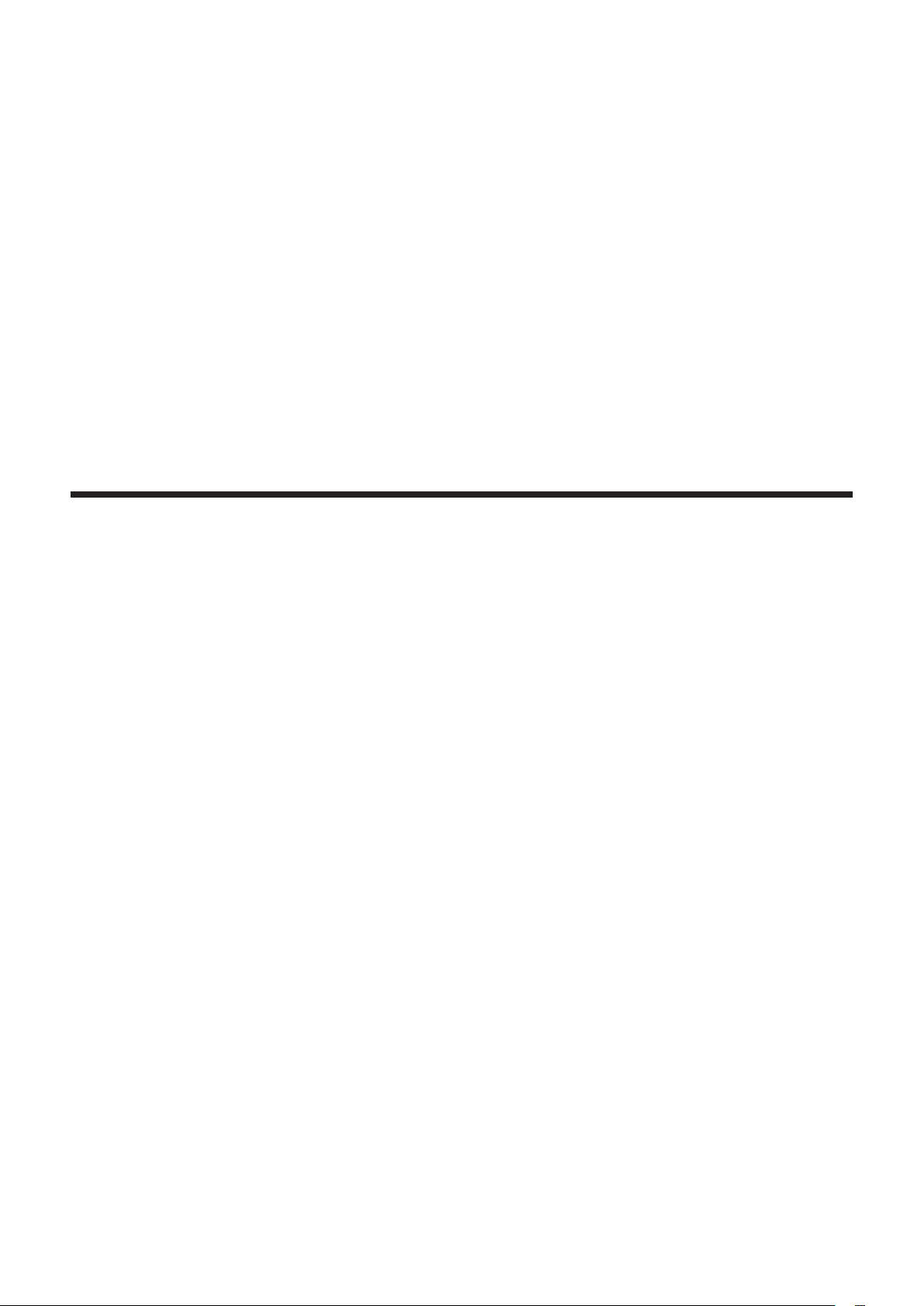
Chapter 2 Getting Started
This chapter describes things you need to do before using the projector such as the setup and
connections.
ENGLISH - 25
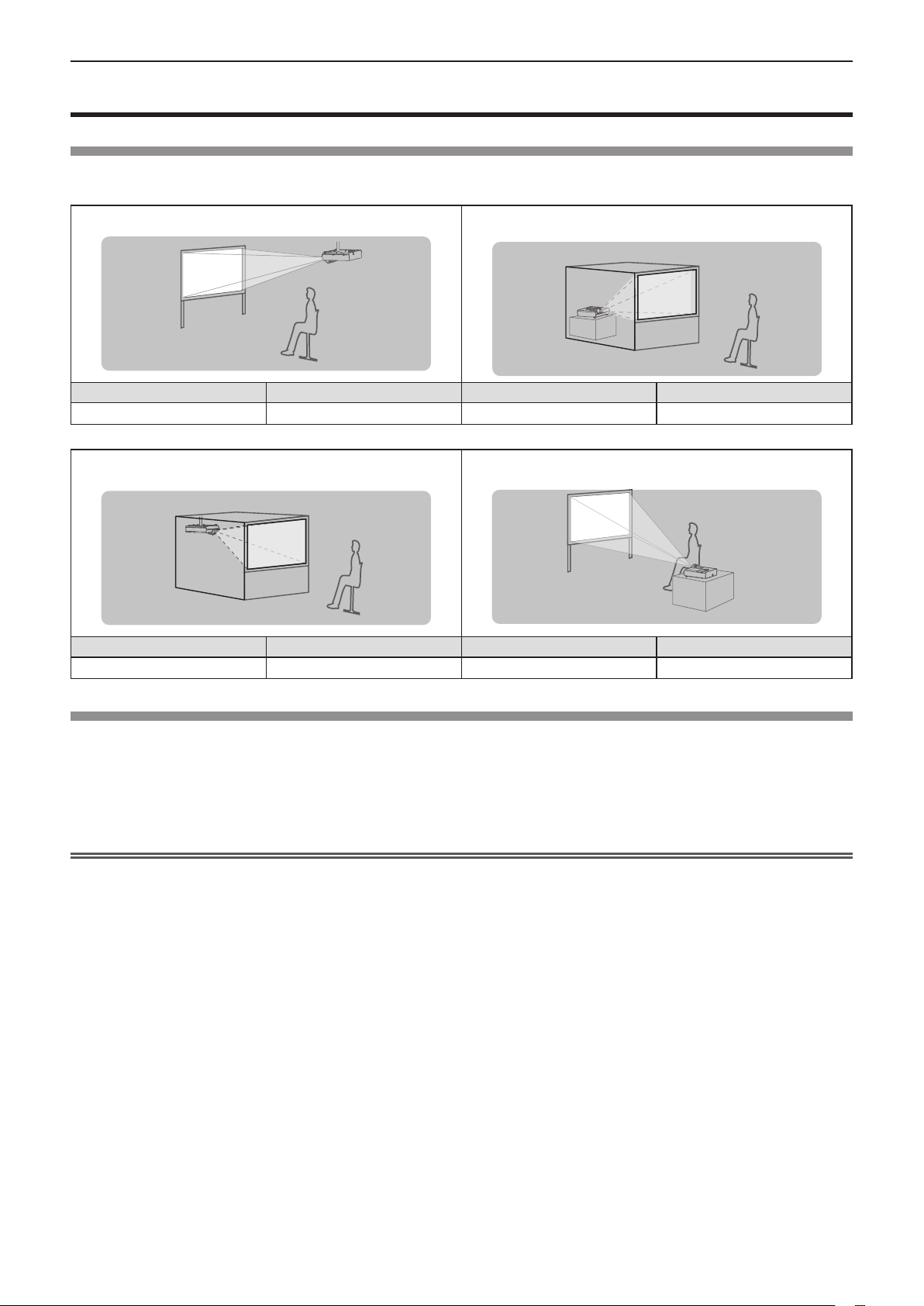
Chapter 2 Getting Started - Setting up
Setting up
Installation mode
There are four ways to set up the projector. Set the [Display] menu → [Project way] (x page 51) depending on the
installation location.
Mounting on the ceiling and projecting forward Setting on a desk/oor and projecting from rear
(Using the translucent screen)
Menu item Method Menu item Method
[Project way] [Ceiling/Front] [Project way] [Rear]
Mounting on the ceiling and projecting from rear
(Using the translucent screen)
Menu item Method Menu item Method
[Project way] [Ceiling/Rear] [Project way] [Front]
Setting on a desk/oor and projecting forward
Parts for ceiling mount (Optional)
This requires an optional ceiling mount bracket. Be sure to use the Projector Mount Bracket together with the ceiling mount
bracket for high ceilings or low ceilings.
Model No.: ET-PKL100H (for high ceilings), ET-PKL100S (for low ceilings), ET-PKL430B (Projector Mount Bracket)
f Use only the ceiling mount brackets specied for this projector.
f Refer to the Installation Instructions for the ceiling mount bracket when you install the bracket and the projector.
Attention
f To ensure projector performance and security, installation of the ceiling mount bracket must be carried out by your dealer or
a qualied technician.
26 - ENGLISH
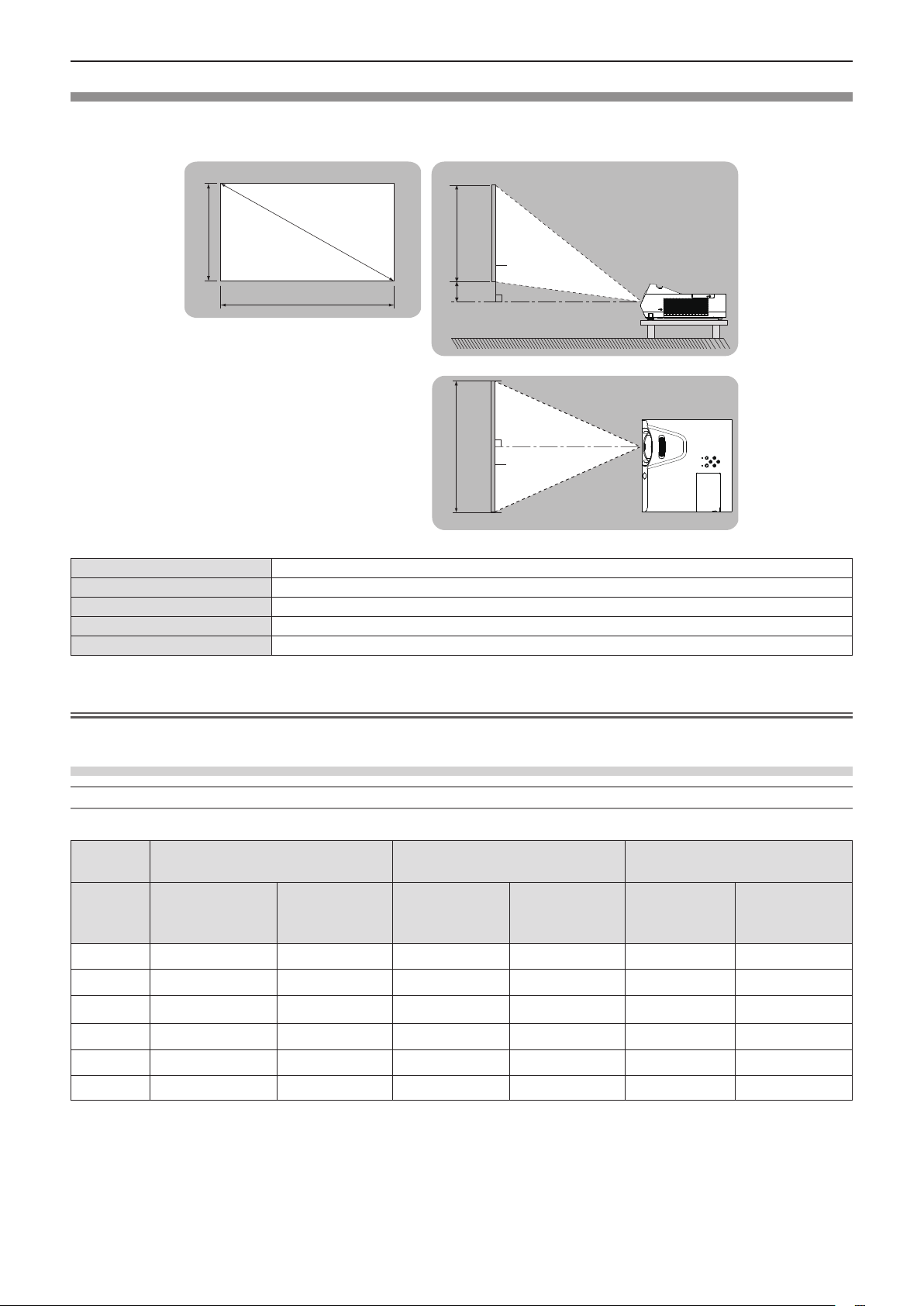
Chapter 2 Getting Started - Setting up
Screen size and throw distance
Refer to the screen size and projection distances to install the projector. Image size and image position can be adjusted in
accordance with the screen size and screen position.
Projected image
SD
SH
SW
SH
H
SW
Screen
L
L
Screen
L Projection distance (m)
SH Image height (m)
SW Image width (m)
H Distance from the center of lens to the image lower end (m)
SD Projected image size (m)
Attention
f Before installing, please read “Precautions for use” (x page 14).
Projection distance
For PT-TW342
All measurements below are approximate and may differ slightly from the actual measurements. (Unit: m)
Projection
size
Screen
diagonal
(SD)
1.27 (50") 0.55 0.108 0.50 0.145 0.48 0.108
1.52 (60") 0.67 0.129 0.60 0.174 0.59 0.129
1.78 (70") 0.79 0.151 0.71 0.203 0.69 0.151
4:3 aspect ratio 16:9 aspect ratio 16:10 aspect ratio
Projection
distance
(L)
Height position
(H)
Projection
distance
(L)
Height position
(H)
Projection
distance
(L)
Height position
(H)
2.03 (80") 0.91 0.172 0.82 0.232 0.80 0.172
2.29 (90") 1.02 0.194 0.92 0.262 0.90 0.194
2.54 (100") 1.14 0.215 1.03 0.291 1.00 0.215
ENGLISH - 27
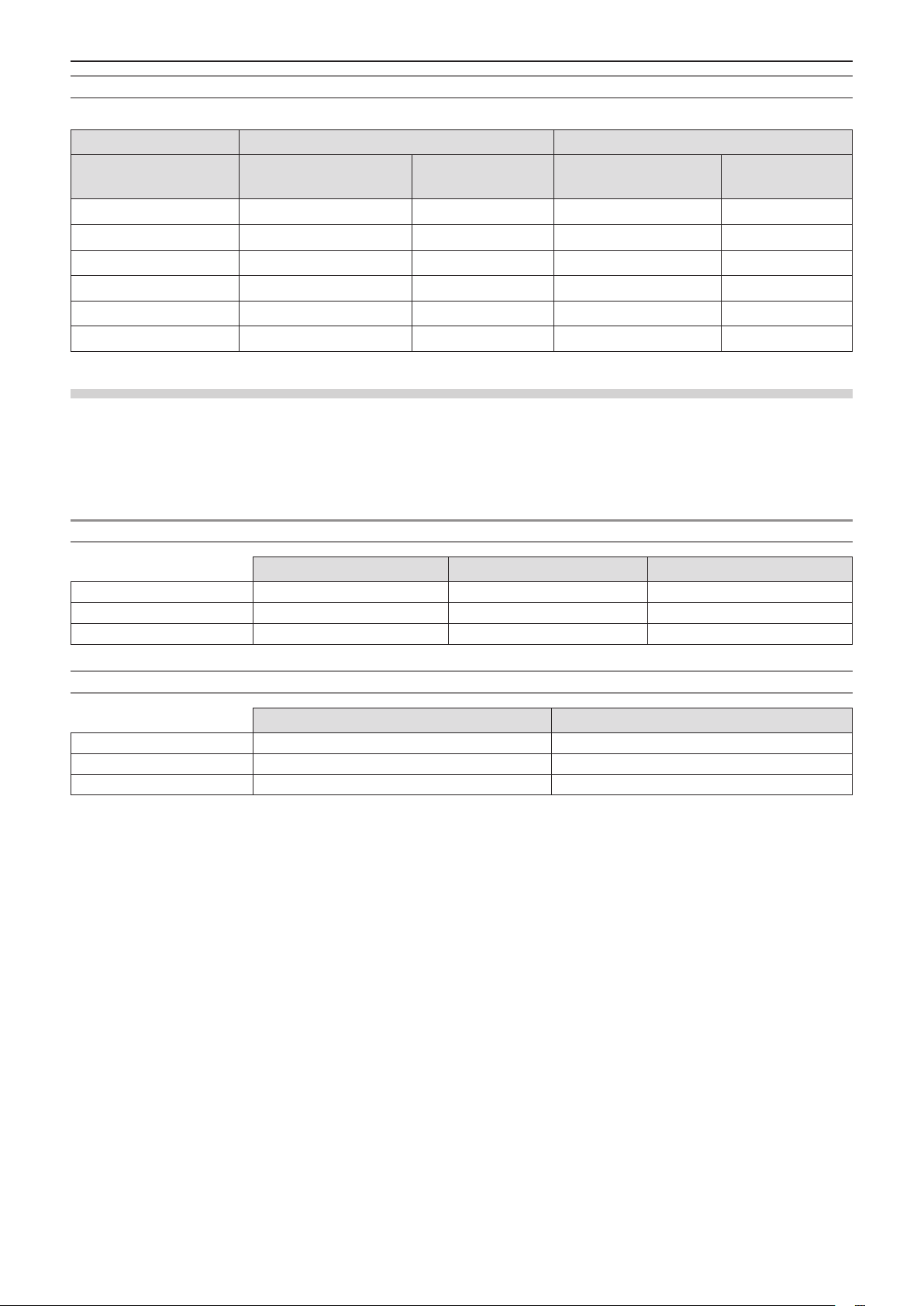
Chapter 2 Getting Started - Setting up
For PT-TX402 and PT-TX312
All measurements below are approximate and may differ slightly from the actual measurements. (Unit: m)
Projection size 4:3 aspect ratio 16:9 aspect ratio
Screen diagonal (SD)
1.27 (50") 0.46 0.038 0.50 0.145
1.52 (60") 0.55 0.046 0.60 0.174
1.78 (70") 0.65 0.053 0.71 0.203
2.03 (80") 0.75 0.061 0.82 0.232
2.29 (90") 0.85 0.069 0.92 0.262
2.54 (100") 0.94 0.076 1.03 0.291
Projection distance
(L)
Height position
(H)
Projection distance
(L)
Height position
(H)
Projection distance formulas
To use a screen size not listed in this manual, check the screen size SD (m) and use the respective formula to calculate
projection distance.
The unit of all the formulae is m. (Values obtained by the following calculation formulae contain a slight error.)
If you want to calculate the projection distance with projected image size SD (unit: inch) by substituting, please assign 0.0254
times to the SD value.
For PT-TW342
4:3 aspect ratio 16:9 aspect ratio 16:10 aspect ratio
Screen height (SH) = 0.6 × SD = 0.490 × SD = 0.530 × SD
Screen width (SW) = 0.8 × SD = 0.872 × SD = 0.848 × SD
Projection distance (L) = 0.4625 × SD - 0.0339 = 0.4188 × SD - 0.0339 = 0.4085 × SD - 0.0339
For PT-TX402 and PT-TX312
4:3 aspect ratio 16:9 aspect ratio
Screen height (SH) = 0.6 × SD = 0.490 × SD
Screen width (SW) = 0.8 × SD = 0.872 × SD
Projection distance (L) = 0.3846 × SD - 0.0339 = 0.4188 × SD - 0.0339
28 - ENGLISH
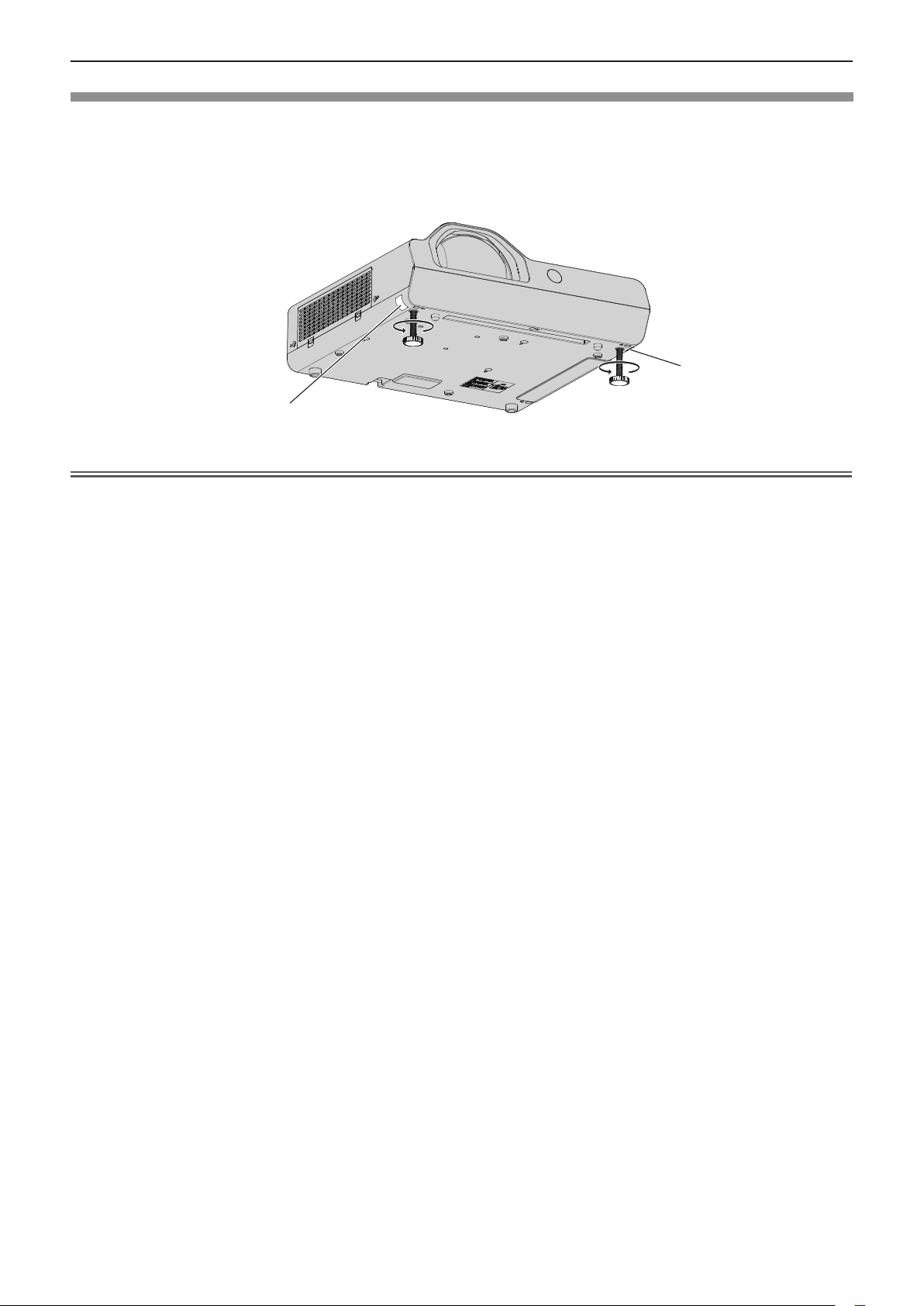
Chapter 2 Getting Started - Setting up
Adjusting adjustable feet
Lift the front of the projector and press the feet lock latch with your nger to adjust the projection angle up and
down. Release your nger to lock the adjustable feet.
For slight adjustment, rotate the adjustable feet.
Rotate the adjustable feet to extend it as shown in the gure, and rotate it in the opposite direction to contract it.
Adjustable range
Adjustable feet : 40 mm (1-9/16”)
Feet lock latch
Feet lock latch
Attention
f Heated air comes out of the air exhaust port while the lamp is lit. Do not touch the air exhaust port directly when you adjust
the adjustable feet.
f If keystone distortion occurs on the projected image, perform [Keystone] from the [Expand] menu. (x page 61)
ENGLISH - 29
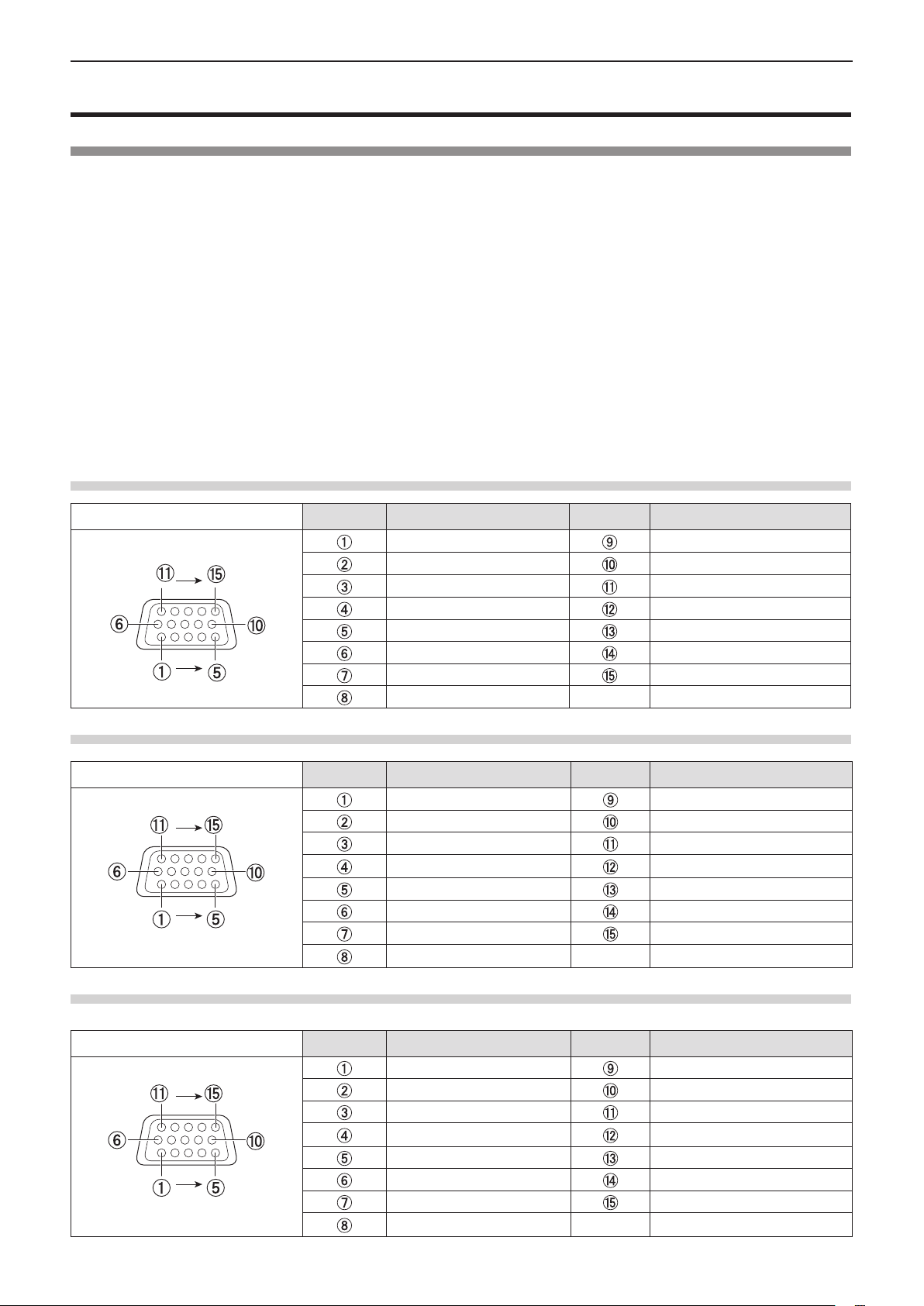
Chapter 2 Getting Started - Connecting
Connecting
Before connecting
f Before connecting, carefully read the operating instructions for the external device to be connected.
f Turn off the power switch of the devices before connecting cables.
f Take note of the following points before connecting the cables. Failure to do so may result in malfunctions.
- When connecting a cable to a device connected to the projector or the projector itself, touch any nearby metallic objects to
eliminate static electricity from your body before performing work.
- Do not use unnecessarily long cables to connect to a device connected to the projector or to the projector body. The longer
the cable, the more it is susceptible to noise. Since using a cable while it is wound makes it act like an antenna, it is more
susceptible to noise.
- When connecting cables, connect GND rst, then insert the connecting terminal of the connecting device in a straight manner.
f If any connection cable is not supplied with the device, or if no optional cable is available for connection of the device,
prepare a necessary system connection cable to suit the device.
f Video signals containing too much jitter may cause the images on the screen to randomly wobble or wafture. In this case, a
time base corrector (TBC) must be connected.
f The projector accepts Video signals, S-video signals and YC
signals are TTL level), and digital signal.
f Some computer models or graphics cards are not compatible with the projector.
f When using long cables to connect with each of equipment to the projector, there is a possibility that the image will not be
output correctly unless a compensator is used.
f For details on what video signals the projector supports, see “List of compatible signals”. (x page 105)
<COMPUTER 1 IN> terminal pin assignments and signal names
/YPBPR signals and analog RGB signals (synchronous
BCR
Outside view
Pin No. Signal names Pin No. Signal names
R/PR/S-C + 5 V
G/Y/S-Y GND
B/PB/- GND
— DDC data
GND HD/SYNC
GND VD
GND DDC clock
GND
<COMPUTER 2 IN> terminal pin assignments and signal names
Outside view
Pin No. Signal names Pin No. Signal names
R + 5 V
G GND
B —
— DDC data
GND HD/SYNC
GND VD
GND DDC clock
GND
<MONITOR OUT> terminal pin assignments and signal names
Outside view
Pin No. Signal names Pin No. Signal names
R —
G GND
B —
— —
GND HD/SYNC
GND VD
GND —
GND
30 - ENGLISH
