Page 1
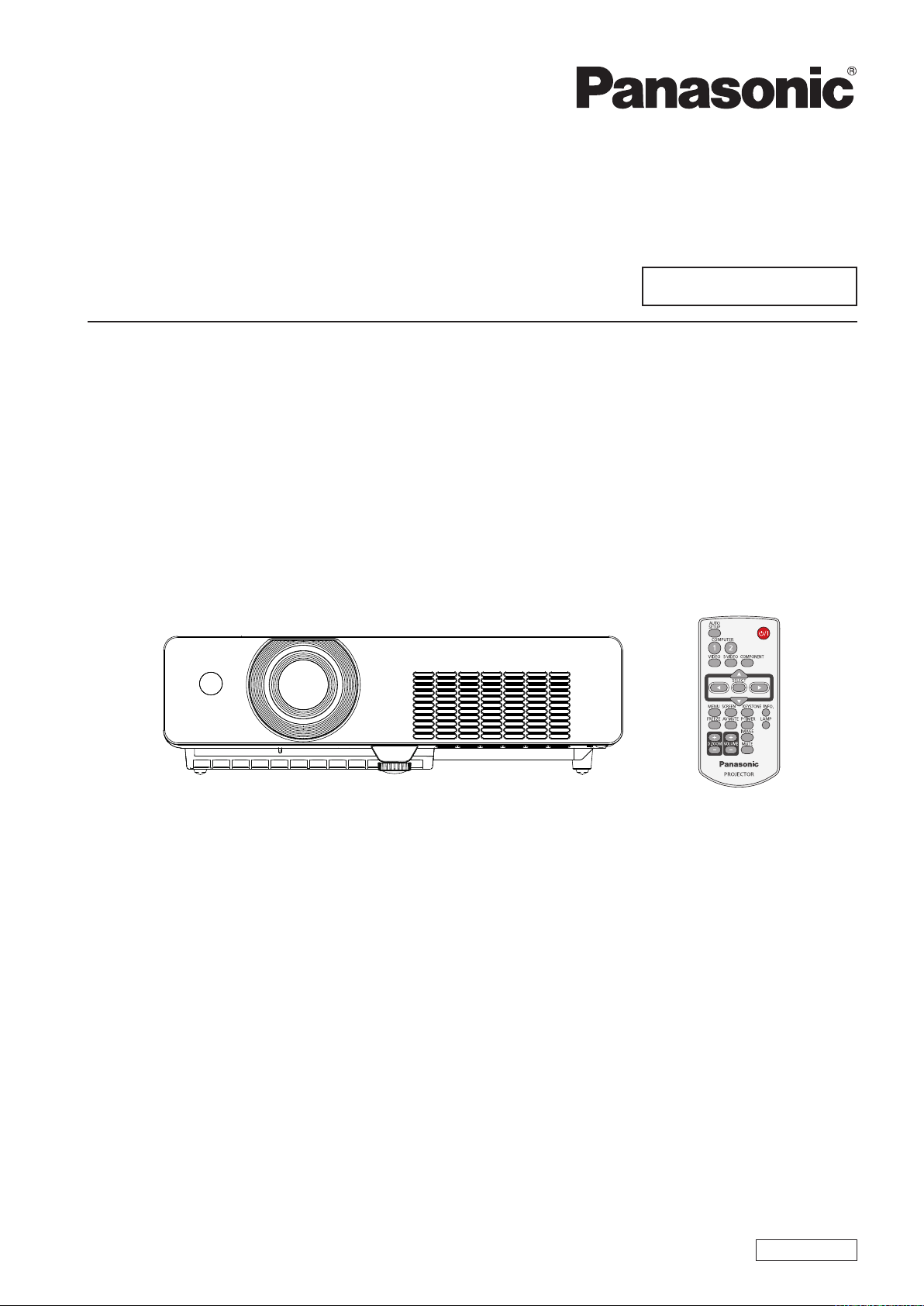
Operating Instructions
Projector Operations
LCD Projector
Model No.
PT-LX26HEA
Commercial Use
PT-LX30HEA
PT-LW25HEA
Thank you for purchasing this Panasonic Product.
J
Before operating this product, please read the instructions carefully and save this manual
for future use.
For information on using the product via a network, refer to “Operating Instructions – Network
Operations”.
ENGLISH
LE4SC
Page 2
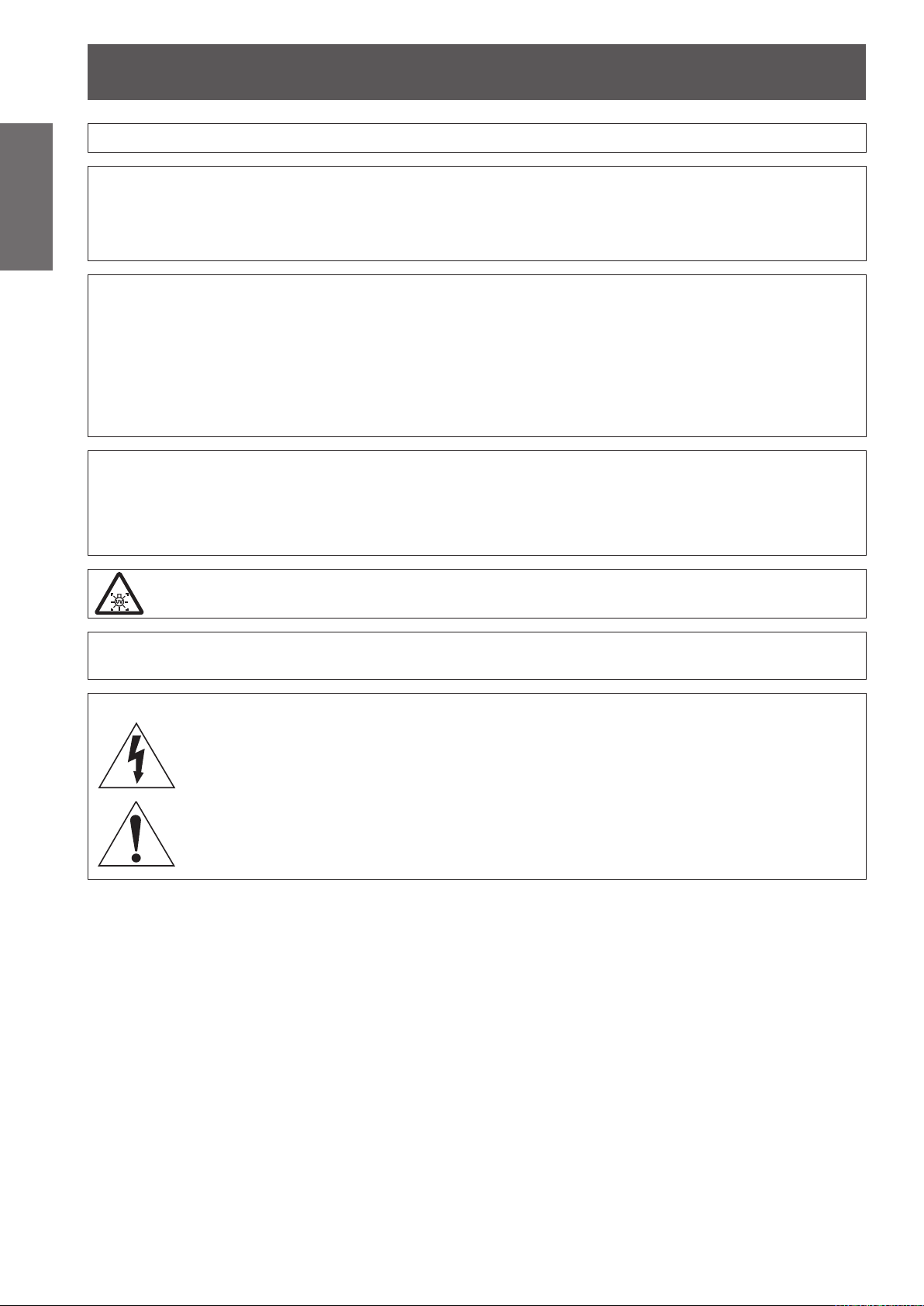
Read this rst!
2
- ENGLISH
Important
Information
Read this rst!
WARNING:
WARNING: To prevent damage which may result in re or shock hazard, do not expose this appliance to rain
Machine Noise Information Ordinance 3. GSGV, January 18, 1991: The sound pressure level at the operator
position is equal or less than 70 dB (A) according to ISO 7779.
WARNING:
1. Remove the plug from the mains socket when this unit is not in use for a prolonged period of time.
2. To prevent electric shock, do not remove cover. No user serviceable parts inside. Refer servicing to
3. Do not remove the earthing pin on the mains plug. This apparatus is equipped with a three prong earthing
CAUTION:
TURN OFF THE UV LAMP BEFORE OPENING THE LAMP COVER.
THIS APPARATUS MUST BE EARTHED.
or moisture.
qualied service personnel.
type mains plug. This plug will only t an earthing-type mains socket. This is a safety feature. If you are
unable to insert the plug into the mains socket, contact an electrician. Do not defeat the purpose of the
earthing plug.
To assure continued compliance, follow the attached installation instructions, which includes using
the provided power cord and shielded interface cables when connecting to computer or peripheral
device. If you use serial port to connect PC for external control of projector, you must use optional
RS-232C serial interface cable with ferrite core. Any unauthorized changes or modications to
this equipment will void the user’s authority to operate.
WARNING:
WARNING:
WARNING:
TO REDUCE THE RISK OF FIRE OR ELECTRIC SHOCK, DONOT EXPOSE THIS PRODUCT
TO RAIN OR MOISTURE.
RISK OF ELECTRIC SHOCK, DO NOT OPEN.
The lightning ash with arrowhead symbol, within an equilateral triangle, is intended to alert the
user to the presence of uninsulated “dangerous voltage” within the product’s enclosure that may
be of sufcient magnitude to constitute a risk of electric shock to persons.
The exclamation point within an equilateral triangle is intended to alert the user to the presence of
important operating and maintenance (servicing) instructions in the literature accompanying the
product.
Page 3
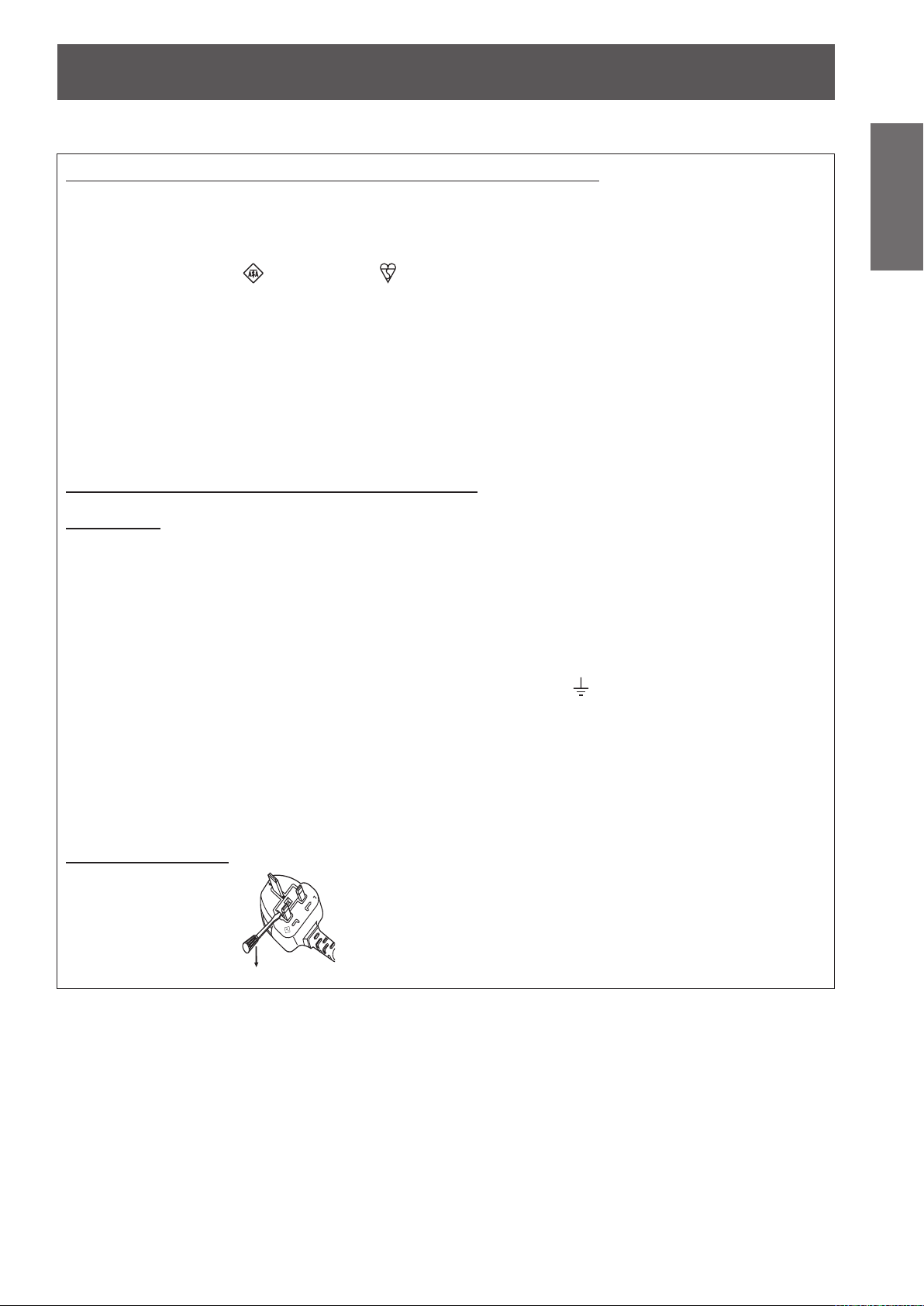
Read this rst!
ENGLISH -
3
Important
Information
13A250V
BS1363/A
HE-8
N
ASA
L
IMPORTANT: THE MOULDED PLUG (U.K. only)
FOR YOUR SAFETY, PLEASE READ THE FOLLOWING TEXT CAREFULLY.
This appliance is supplied with a moulded three pin mains plug for your safety and convenience. A 13 amp fuse
is tted in this plug. Should the fuse need to be replaced, please ensure that the replacement fuse has a rating
of13 amps and that it is approved by ASTA or BSI to BS1362.
Check for the ASTA mark or the BSI mark on the body of the fuse.
If the plug contains a removable fuse cover, you must ensure that it is retted when the fuse is replaced. If you
lose the fuse cover, the plug must not be used until a replacement cover is obtained. A replacement fuse cover
can be purchased from an Authorised Service Center.
If the tted moulded plug is unsuitable for the mains socket in your home, then the fuse should be
removed and the plug cut off and disposed of safely. There is a danger of severe electrical shock if the
cut off plug is inserted into any 13 amp socket.
If a new plug is to be tted, please observe the wiring code as shown below.
If in any doubt, please consult a qualied electrician.
WARNING:
IMPORTANT:
THIS APPLIANCE MUST BE EARTHED.
The wires in this mains lead are coloured in accordance with the following code:
Green - and - Yellow: Earth
Blue: Neutral
Brown: Live
As the colours of the wire in the mains lead of this appliance may not correspond with the coloured markings
identifying the terminals in your plug, proceed as follows.
The wire which is coloured GREEN - AND - YELLOW must be connected to the terminal in the
plug which is marked with the letter E or by the Earth symbol or coloured GREEN or GREEN -
AND - YELLOW.
The wire which is coloured BLUE must be connected to the terminal in the plug which is marked
with the letter N or coloured BLACK.
The wire which is coloured BROWN must be connected to the terminal in the plug which is
marked with the letter L or coloured RED.
How to replace the fuse: Open the fuse compartment with a screwdriver and replace the fuse.
Page 4
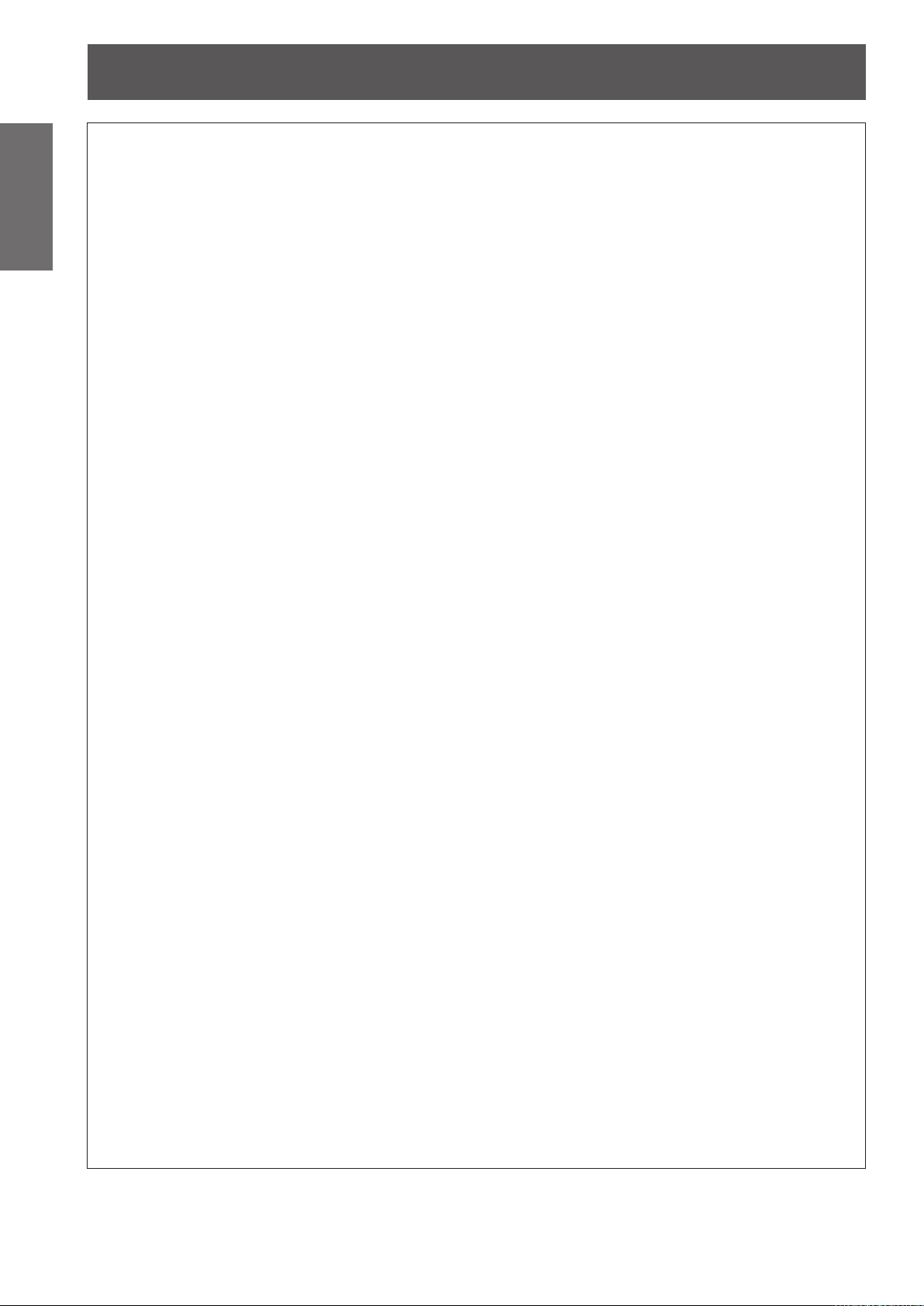
Read this rst!
4
- ENGLISH
Important
Information
WARNING:
The wall outlet or the circuit breaker shall be installed near the equipment and shall be easily
accessible when problems occur. If the following problems occur, cut off the power supply
immediately.
Continued use of the projector in these conditions will result in re or electric shock.
During a thunderstorm, do not touch the projector or the cable.
Electric shocks can result.
Do not do anything that might damage the power cord or the power plug.
If the power cord is used while damaged, electric shocks, short-circuits or re will result.
Insert the power plug securely into the wall outlet.
If the plug is not inserted correctly, electric shocks or overheating will result.
Clean the power plug regularly to prevent it from becoming covered in dust.
Failure to observe this will cause a re.
Do not handle the power plug with wet hands.
Failure to observe this will result in electric shocks.
Do not overload the wall outlet.
If the power supply is overloaded (ex., by using too many adapters), overheating may occur and re will result.
POWER
If foreign objects or water get inside the projector, cut off the power supply.
z
If the projector is dropped or the cabinet is broken, cut off the power supply.
z
If you notice smoke, strange smells or noise coming from the projector, cut off the power supply.
z
Please contact an Authorized Service Center for repairs, and do not attempt to repair the projector yourself.
Do not damage the power cord, make any modications to it, place it near any hot objects, bend it
z
excessively, twist it, pull it, place heavy objects on top of it or wrap it into a bundle.
Ask an Authorized Service Center to carry out any repairs to the power cord that might be necessary.
Do not use anything other than the provided power cord.
z
Do not use the provided power cord for other electrical equipment.
z
Do not use plugs which are damaged or wall outlets which are coming loose from the wall.
z
If dust builds up on the power plug, the resulting humidity can damage the insulation.
z
If not using the projector for an extended period of time, pull the power plug out from the wall outlet.
z
Pull the power plug out from the wall outlet and wipe it with a dry cloth regularly.
ON USE/INSTALLATION
Do not place liquid containers on top of the projector.
If water spills onto the projector or gets inside it, re or electric shocks will result.
If any water gets inside the projector, contact an Authorized Service Center.
Do not place the projector on soft materials such as carpets or sponge mats.
Doing so will cause the projector to overheat, which can cause burns, re or damage to the projector.
Do not set up the projector in humid or dusty places or in places where the projector may come into
contact with oily smoke or steam, ex. a bathroom.
Using the projector under such conditions will result in re, electric shocks or components deterioration.
Components deterioration (such as ceiling mount brackets) may cause the projector which is mounted on the
ceiling to fall down.
Do not install this projector in a place which is not strong enough to take the full weight of the
projector or on top of a surface which is sloped or unstable.
Failure to observe this will cause projector to fall down or tip over the projector, and severe injury or damage
could result.
Do not place another projector or other heavy objects on top of the projector.
Failure to observe this will cause the projector to become unbalanced and fall, which could result in damage or
injury. The projector will be damaged or deformed.
Page 5
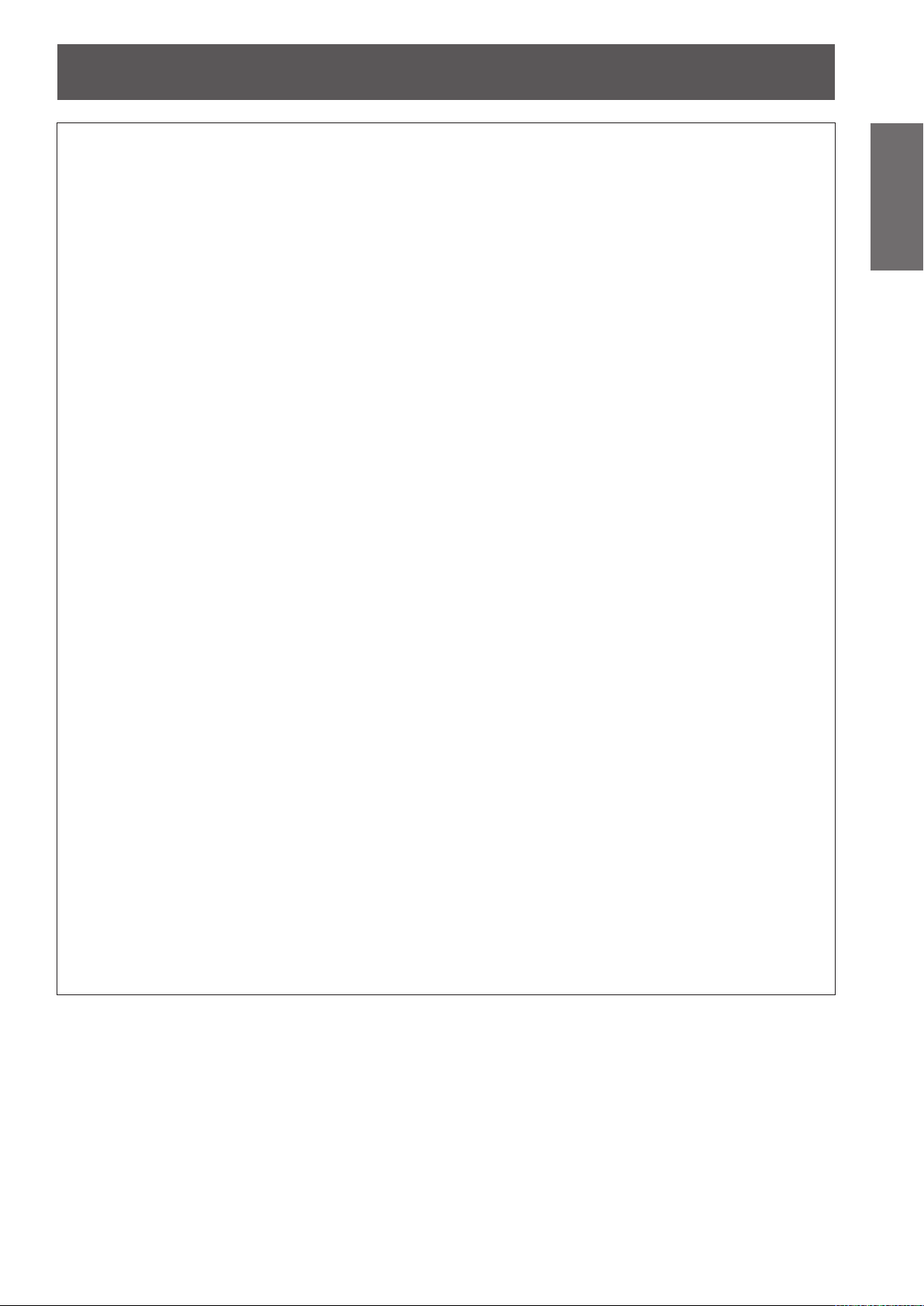
Read this rst!
ENGLISH -
5
Important
Information
WARNING:
Installation work (such as ceiling mount bracket) should only be carried out by a qualied technician.
If installation is not carried out and secured correctly it can cause injury or accidents, such as electric shocks.
Do not use anything other than an authorized ceiling mount bracket.
z
Be sure to use the provided accessory wire with an eye bolt as an extra safety measure to prevent the
z
projector from falling down. (Install in a different location to the ceiling mount bracket)
Do not cover the air inlet port or the air outlet port.
Doing so will cause the projector to overheat, which can cause re or damage to the projector.
Do not place the projector in narrow, badly ventilated places such as closets or bookshelves.
z
Do not place the projector on cloth or papers, as these materials could be drawn into the air inlet port.
z
Do not place your hands or other objects close to the air outlet port.
Doing so will cause burns or damage your hands or other objects.
Heated air comes out of the air outlet port. Do not place your hands or face, or objects which cannot
z
withstand heat close to this port.
Do not look and place your skin into the lights emitted from the lens while the projector is being used.
Doing so can cause burns or loss of sight.
Strong light is emitted from the projector’s lens. Do not look or place your hands directly into this light.
z
Be especially careful not to let young children look into the lens. In addition, turn off the power and
z
disconnect the power plug when you are away from the projector.
Do not insert any foreign objects into the projector.
Doing so will cause re or electric shocks.
Do not insert any metal objects or ammable objects into the projector or drop them onto the projector.
z
Never attempt to remodel or disassemble the projector.
High voltages can cause re or electric shocks.
For any inspection, adjustment and repair work, please contact an Authorized Service Center.
z
Do not project an image with the lens cover attached.
Doing so can cause re.
Do not allow metal objects, ammable objects, or liquids to enter inside of the projector. Do not allow
the projector to get wet.
Doing so may cause short circuits or overheating, and result in re, electric shock, or malfunction of the
projector.
Do not place containers of liquid or metal objects near the projector.
z
If liquid enters inside of the projector, consult your dealer.
z
Particular attention must be paid to children.
z
Use the ceiling mount bracket specied by Panasonic.
Defects in the ceiling mount bracket will result in falling accidents.
Attach the supplied safety cable to the ceiling mount bracket to prevent the projector from falling down.
z
Be sure to ask authorized personnel or your supplier when mounting the product to a ceiling.
This requires an optional ceiling mount bracket.
Model No.: ET-PKV100H (for high ceilings), ET-PKV100S (for low ceilings),
ET-PKL100B(Projector Mount Base).
Page 6
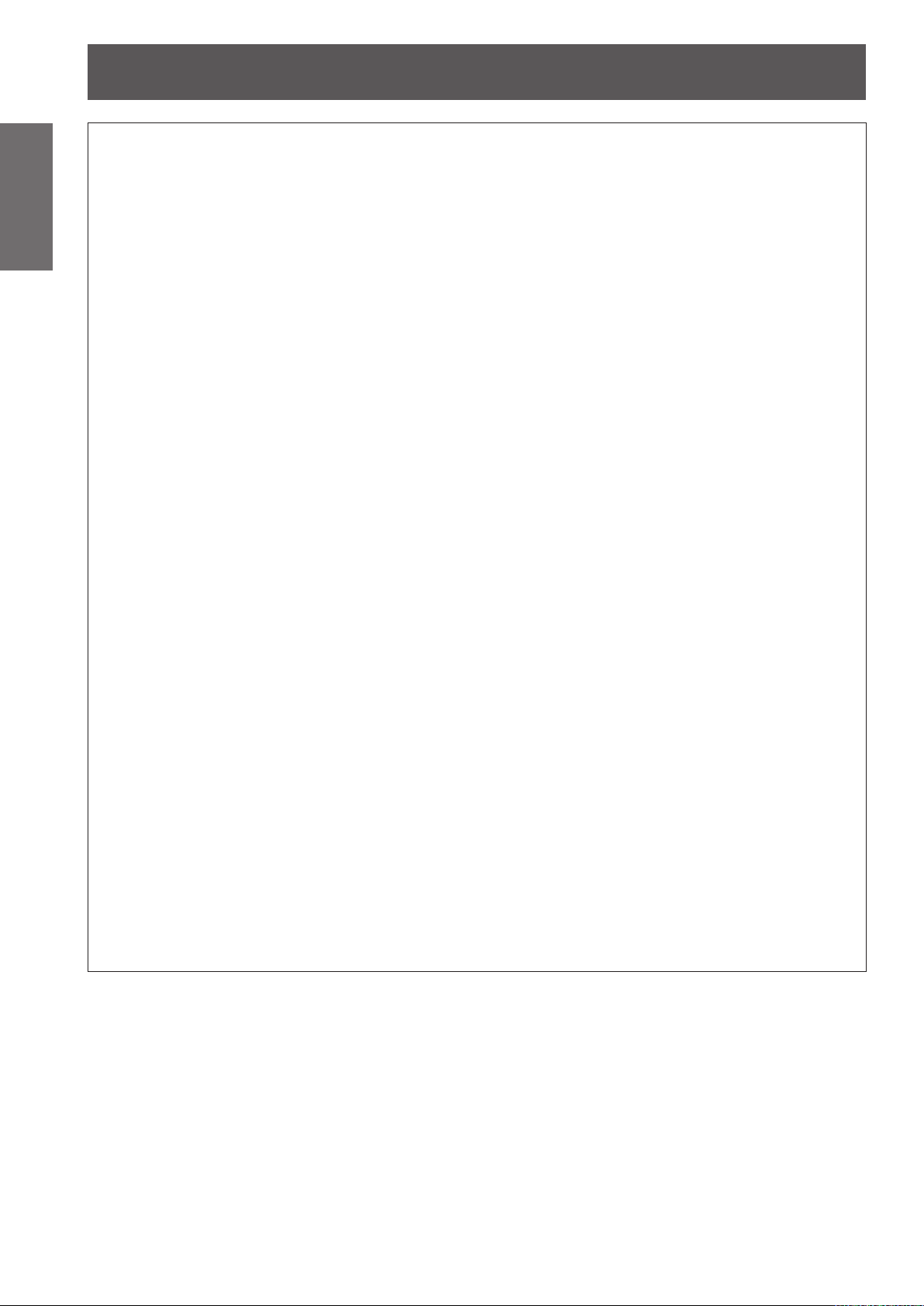
Read this rst!
6
- ENGLISH
Important
Information
WARNING:
Do not use or handle the batteries improperly, and refer to the following.
Failure to observe this will cause burns, batteries to leak, overheat, explode or catch re.
Do not allow children to reach the batteries (AAA/R03 or AAA/LR03 type).
If the battery uid leaks, do not touch it with bare hands, and take the following measures if necessary.
Do not disassemble the lamp unit.
If the lamp breaks, it could cause injury.
Lamp replacement
The lamp has high internal pressure. If improperly handled, an explosion and severe injury or accidents will
result.
Do not allow infants or pets to touch the remote control unit.
Do not use the supplied power cord with devices other than this projector.
Remove the depleted batteries from the remote control promptly.
ACCESSORIES
Do not use unspecied batteries.
z
Do not disassemble dry cell batteries.
z
Do not heat the batteries or place them into water or re.
z
Do not allow the + and
z
necklaces or hairpins.
Do not store batteries together with metallic objects.
z
Store the batteries in a plastic bag and keep them away from metallic objects.
z
Make sure the polarities (+ and
z
Do not use a new battery together with an old battery or mix different types of batteries.
z
Do not use batteries with the outer cover peeling away or removed.
z
Remove the empty batteries from the remote control at once.
z
Insulate the battery using tape or something similar before disposal.
z
The battery can cause personal injury if swallowed.
z
If swallowed, seek medical advice immediately.
z
Battery uid on your skin or clothing could result in skin inammation or injury.
z
Rinse with clean water and seek medical advice immediately.
Battery uid coming in contact with your eyes could result in loss of sight.
z
In this case, do not rub your eyes. Rinse with clean water and seek medical advice immediately.
The lamp can easily explode if struck against hard objects or dropped.
z
Before replacing the lamp, be sure to disconnect the power plug from the wall outlet.
z
Electric shocks or explosions can result if this is not done.
When replacing the lamp, turn the power off and allow the lamp it to cool for at least 45 minutes before
z
handling it otherwise it can cause burns.
Keep the remote control unit out of the reach of infants and pets after using it.
z
Using the supplied power cord with devices other than this projector may cause short circuits or
z
overheating, and result in electric shock or re.
Leaving them in the unit may result in uid leakage, overheating, or explosion of the batteries.
z
-
terminals of the batteries to come into contact with metallic objects such as
-
) are correct when inserting the batteries.
Page 7
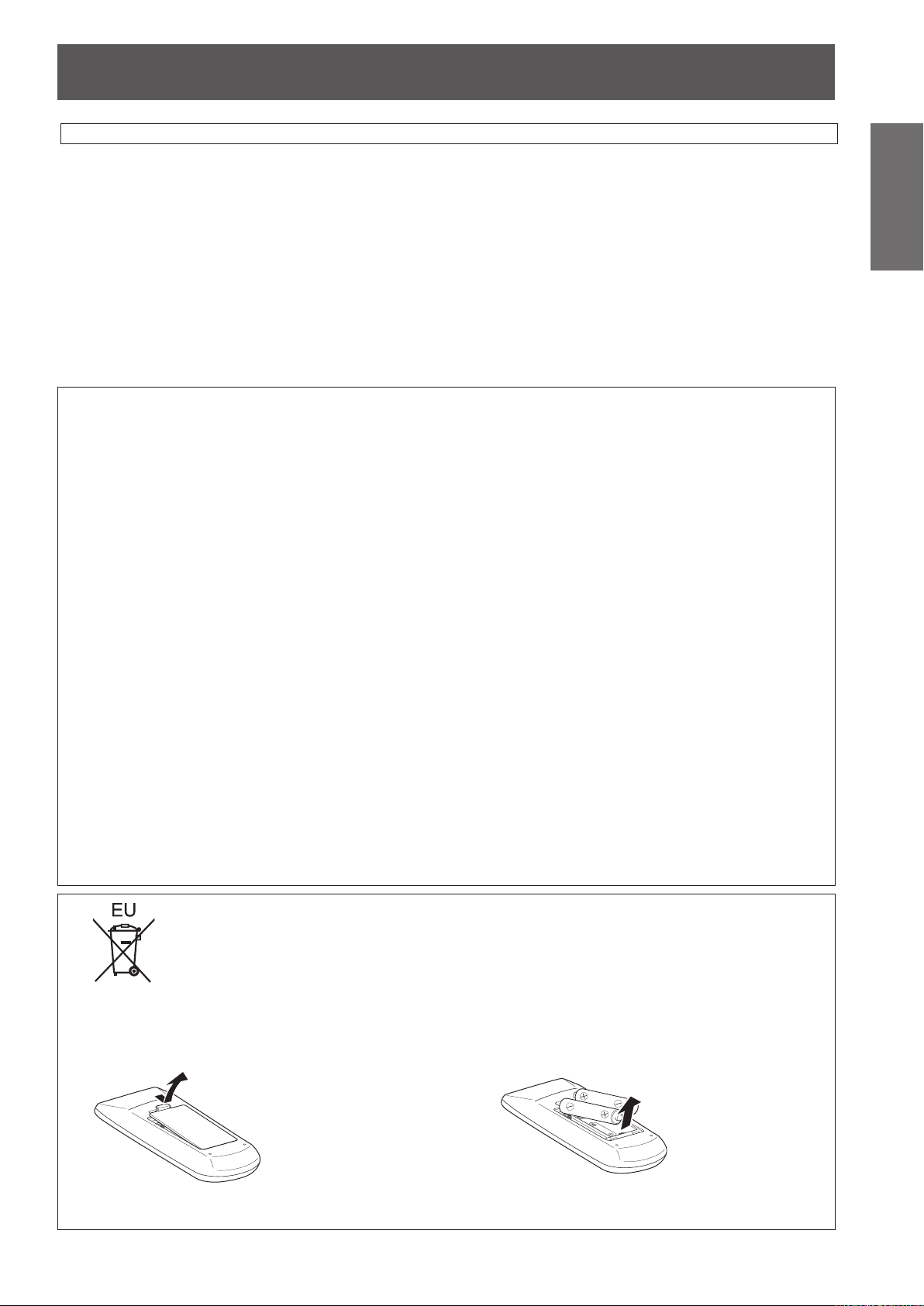
Read this rst!
ENGLISH -
7
Important
Information
CAUTION:
POWER
When disconnecting the power cord, be sure to hold the power plug and power connector.
If the power cord itself is pulled, the lead will become damaged, and re, short-circuits or serious electric
shocks will result.
When not using the projector for an extended period of time, disconnect the power plug from the wall
outlet and remove the batteries from the remote control.
Disconnect the power plug from the wall outlet before carrying out any cleaning and replacing the
unit.
Electric shocks can result if this is not done.
CAUTION:
ON USE/INSTALLATION
Do not put your weight on this projector.
You could fall or the projector could break, and injury will result.
Be especially careful not to let young children stand or sit on the projector.
z
Do not place the projector in extremely hot locations.
Doing so will cause the outer casing or internal components to deteriorate, or result in re.
Take particular care in locations exposed to direct sunlight or near stoves.
z
Always disconnect all cables before moving the projector.
Moving the projector with cables still attached can damage the cables, which will cause re or electric shocks
to occur.
ACCESSORIES
Do not use the old lamp unit.
If used it could cause lamp explosion.
If the lamp has broken, ventilate the room immediately. Do not touch or bring your face close to the
broken pieces.
Failure to observe this will cause the user to absorb the gas which was released when the lamp broke and which
contains nearly the same amount of mercury as uorescent lamps, and the broken pieces will cause injury.
If you believe that you have absorbed the gas or that the gas has got into your eyes or mouth, seek
z
medical advice immediately.
Ask your dealer about replacing the lamp unit and check the inside of the projector.
z
To remove the battery
Remote Control Battery
1. Press the guide and lift the cover. 2. Remove the batteries.
Page 8
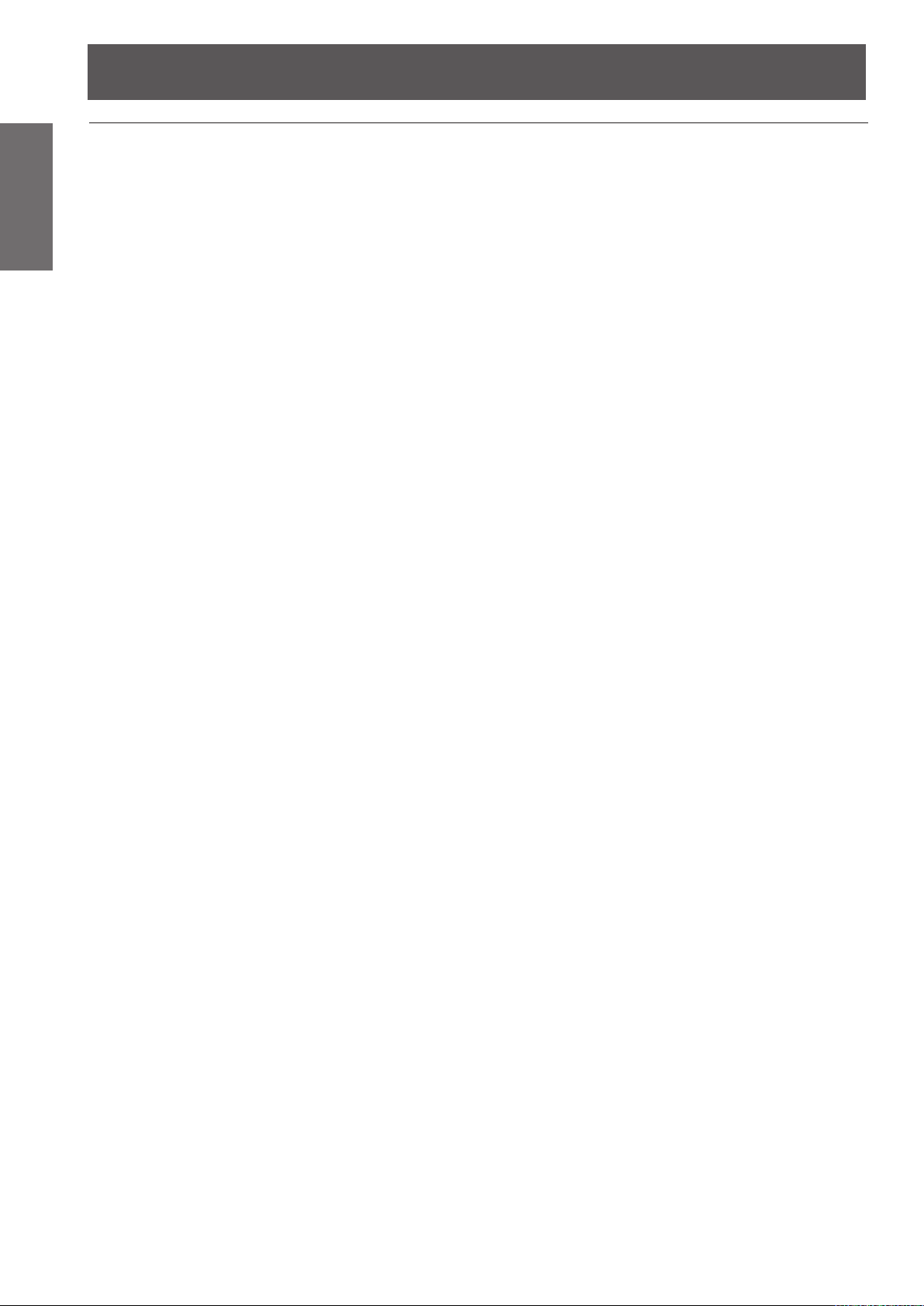
Read this rst!
Information
Important
Trademarks
•
Company names or product names used in these operating instructions are the trademarks or bregistered
trademarks of their respective holders.
Please note that the operating instructions do not include the ® and TM symbols.
Illustrations in these operating instructions
•
Note that illustrations of the projector and screens may differ from the ones you actually see.
Page references
•
In these instructions, references to pages are indicated as: (
Term
•
In these instructions, the “Wireless remote control unit” accessory is referred to as the “Remote control”.
page 00).
Æ
8
- ENGLISH
Page 9
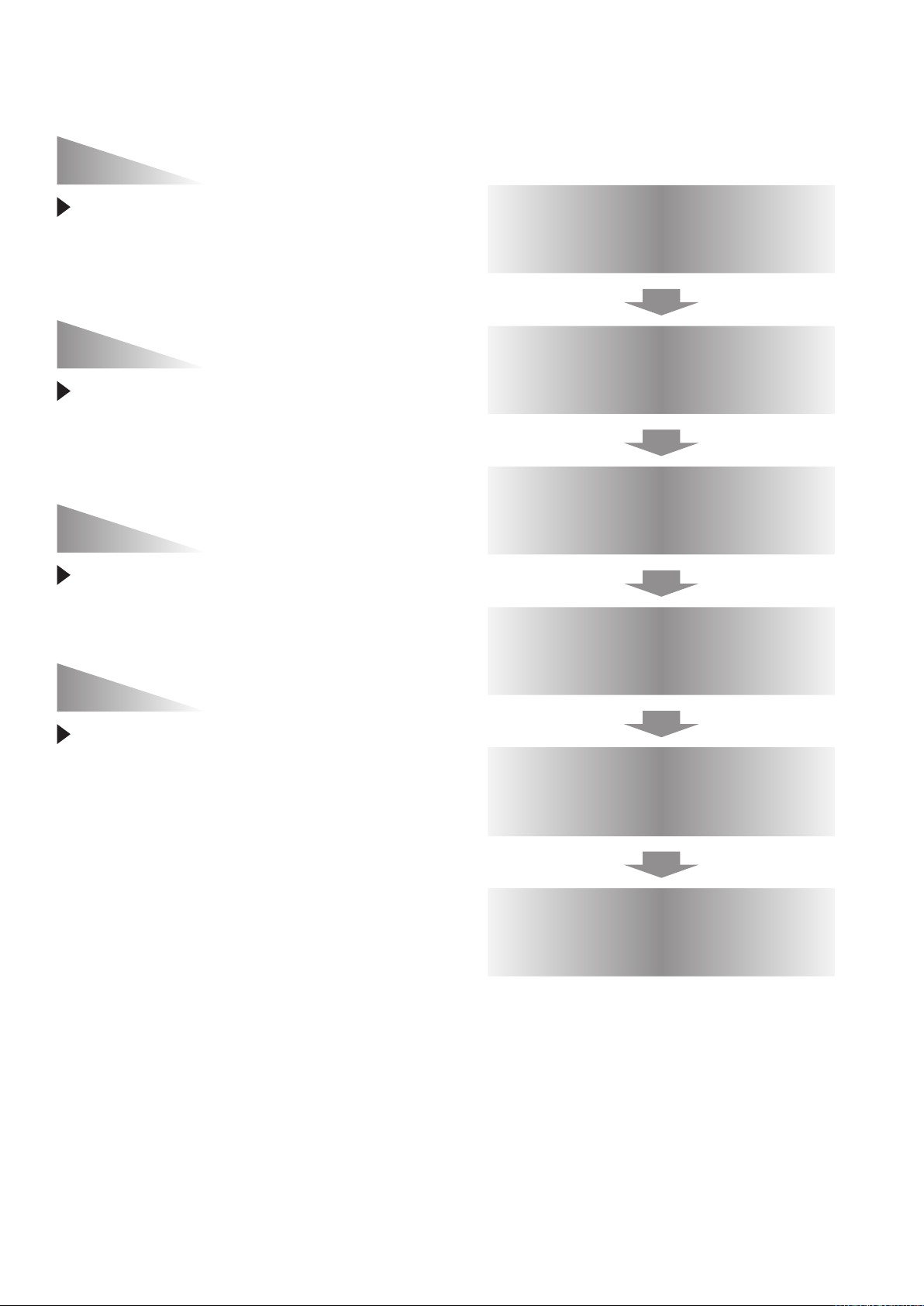
Auto Setup Function
J
Quick steps
For details, see the corresponding pages.
This function enables [Input search],
[Auto Keystone] correction and [Auto
PC adjustment] by pressing the
<AUTO SETUP> button.
Direct Power Off Function
With the Direct Power Off function,
you can disconnect the power cord
from the wall outlet or turn off the
breaker even during projection.
Useful Functions for Presentations
The digital zoom function allows
you to focus on the crucial
information during a presentation.
1. Set up your projector.
(Æpage 21)
2. Connect with other devices.
(Æpage 26)
3. Connect the power cord.
(Æpage 27)
4. Power on.
(Æpage 28)
LAN Network Function
This function allows you to operate
and manage the projector via
network.
5. Select the input signal.
(Æpage 32)
6. Adjust the image.
(Æpage 32)
ENGLISH -
9
Page 10
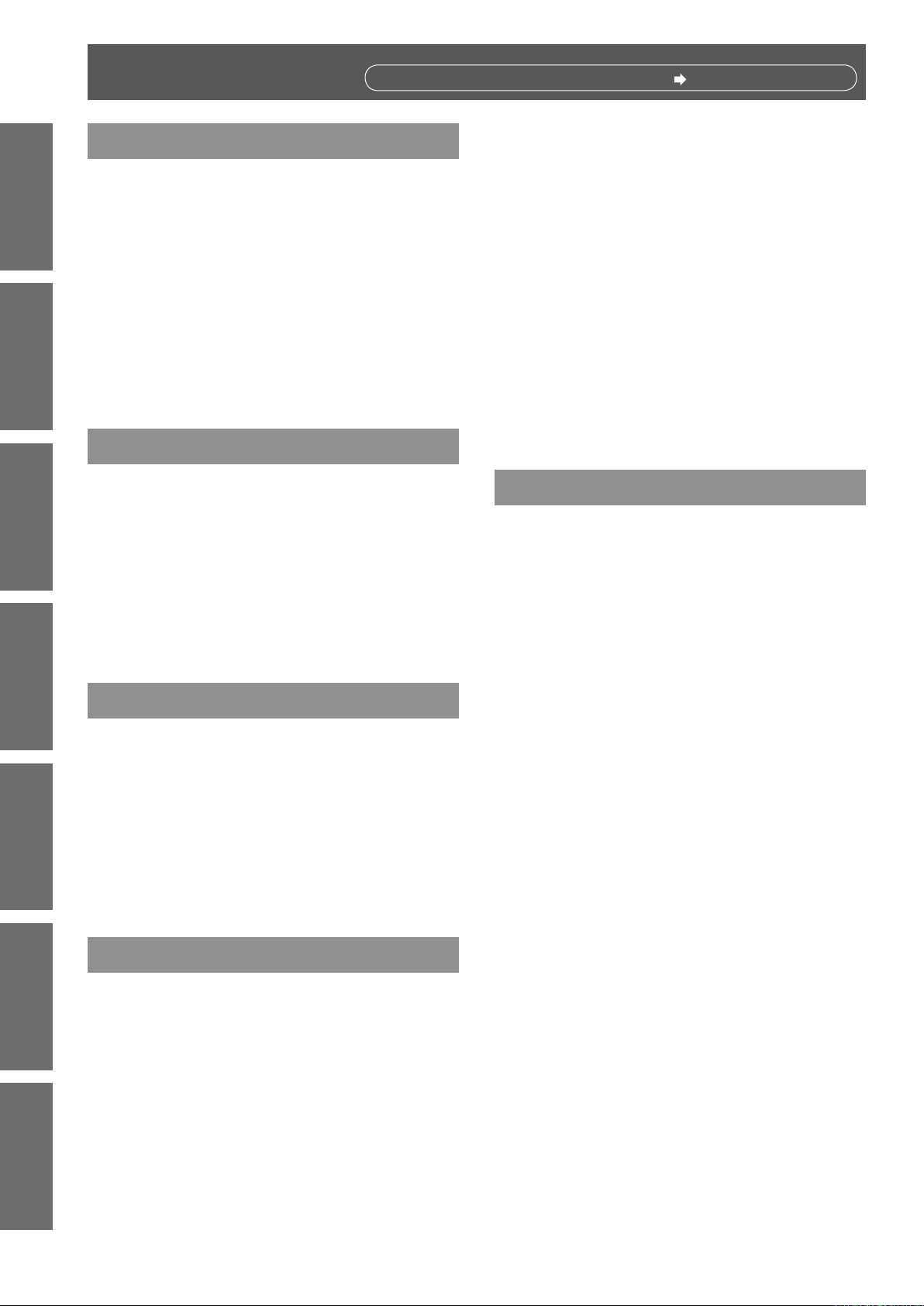
10
- ENGLISH
Important
Information
Preparation Getting Started Basic Operation Settings Maintenance Appendix
Contents
Be sure to read “Read this rst!”. ( pages 2 to 8)
Important Information
Read this rst! ........................................... 2
Contents ................................................... 10
Precautions for Use................................. 12
Preparation
About Your Projector .............................. 17
Using Remote control ............................. 20
Getting Started
Setting up ................................................. 21
Connections ............................................. 26
Basic Operation
Powering ON/OFF .................................... 27
Projecting ................................................. 32
Cautions when transporting .......................................... 12
Cautions when installing ............................................... 12
Security ........................................................................ 13
Disposal ........................................................................ 13
Cautions on use ........................................................... 14
Accessories .................................................................. 15
Optional accessories .................................................... 16
Remote control ............................................................. 17
Projector body .............................................................. 18
Control panel ............................................................... 19
Rear terminals .............................................................. 19
Installing and Removing batteries ................................ 20
Setting Remote control ID numbers ............................. 20
Projection method ........................................................ 21
Parts for ceiling mount (Optional) ................................. 21
Screen size and throw distance ................................... 22
Adjusting front adjustable foot ...................................... 25
Before connecting to the projector ............................... 26
Connecting example ..................................................... 26
Connecting the power cord .......................................... 27
STANDBY(R)/ON(G) indicator...................................... 28
Turning On the Projector .............................................. 29
Enter a PIN code .......................................................... 30
PIN code Protection ..................................................... 30
Turning Off the Projector .............................................. 31
Selecting the image ...................................................... 32
How to adjust the state of the image ............................ 32
Basic operations by using the remote
control................................................... 33
Using the AUTO SETUP function ................................. 33
Switching the input signal ............................................. 33
Using the SCREEN button ........................................... 33
Using the KEYSTONE button ....................................... 33
Using the INFO. button ................................................. 34
Using the FREEZE function ......................................... 34
Using the AV MUTE function ........................................ 34
Using the P-TIMER button ........................................... 35
Using the LAMP button ................................................ 35
Using the D.ZOOM buttons .......................................... 35
Controlling the volume of the speaker .......................... 35
Using the IMAGE button ............................................... 35
Using the MUTE button ................................................ 35
Settings
Menu Navigation ...................................... 36
Navigating through the menu ....................................... 36
Main menu .................................................................... 37
Sub menu ..................................................................... 37
Input menu ............................................... 39
Computer 1: RGB/Component /RGB
(Scart)/S-VIDEO .................................................. 39
Computer 2: RGB ......................................................... 39
Video ............................................................................ 39
AUTO PC adjust ...................................... 41
AUTO PC adj. ............................................................... 41
Manual PC adjust .................................... 42
Fine sync ...................................................................... 42
Total dots ...................................................................... 42
Horizontal ..................................................................... 42
Vertical .......................................................................... 42
Current mode ............................................................... 43
Clamp ........................................................................... 43
Display area H .............................................................. 43
Display area V .............................................................. 43
Reset ............................................................................ 43
Mode free ..................................................................... 43
Store ............................................................................. 43
Image select ............................................ 44
Dynamic ....................................................................... 44
Standard ....................................................................... 44
Real .............................................................................. 44
Cinema ......................................................................... 44
Blackboard(Green) ....................................................... 44
Colorboard .................................................................... 44
Image 1-4 ..................................................................... 44
Image adjust ............................................ 45
Page 11
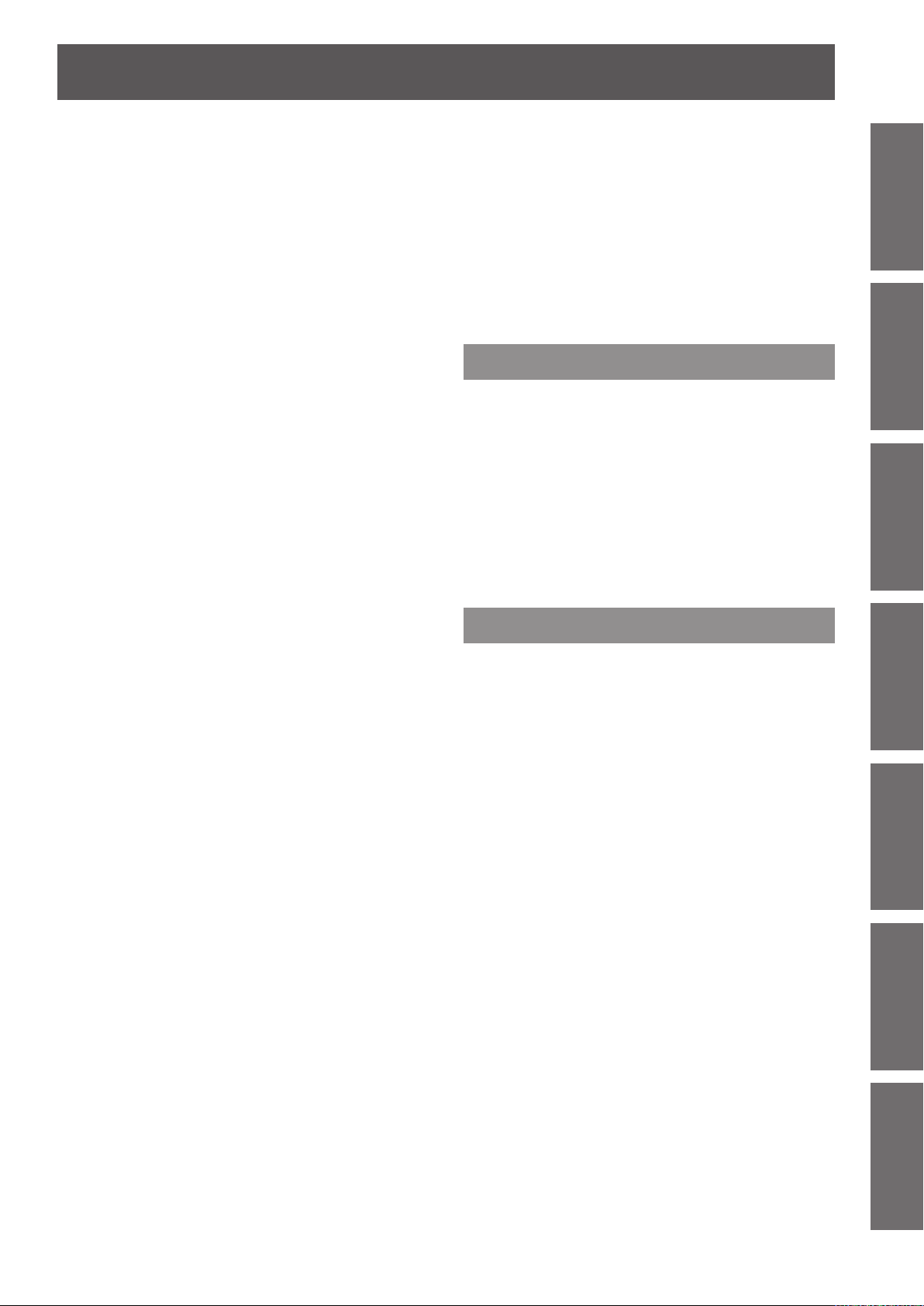
ENGLISH -
11
Important
Information
PreparationGetting StartedBasic OperationSettingsMaintenanceAppendix
Contents
Contrast ........................................................................ 45
Brightness .................................................................... 45
Color ............................................................................. 45
Tint .............................................................................. 45
Iris ............................................................................. 45
Color temp. ................................................................... 46
Red .............................................................................. 46
Green ........................................................................... 46
Blue .............................................................................. 46
Sharpness .................................................................... 46
Gamma ......................................................................... 46
Noise reduction ............................................................ 47
Progressive .................................................................. 47
Reset ............................................................................ 47
Store ............................................................................. 47
Screen ...................................................... 48
Normal .......................................................................... 48
Full .............................................................................. 48
Wide(16:9) .................................................................... 48
Zoom ............................................................................ 48
True .............................................................................. 48
Natural wide (PT-LW25HEA Only) ................................ 48
Custom ......................................................................... 48
Custom adj. .................................................................. 49
Digital zoom +............................................................... 49
Digital zoom - ............................................................... 49
Keystone ...................................................................... 49
Ceiling .......................................................................... 50
Rear .............................................................................. 50
Screen aspect (PT-LW25HEA Only) ............................. 50
Reset ............................................................................ 50
Sound ....................................................... 51
Volume ......................................................................... 51
Mute ............................................................................. 51
Setting ...................................................... 52
Language ..................................................................... 52
Menu position ............................................................... 52
Auto setup .................................................................... 52
Background .................................................................. 53
Display .......................................................................... 53
Logo ............................................................................. 53
Terminal ........................................................................ 54
Power management ..................................................... 54
Direct on ....................................................................... 54
Standby mode .............................................................. 54
P-timer .......................................................................... 55
Closed caption .............................................................. 55
Lamp power .................................................................. 56
Remote control ............................................................. 56
Security ........................................................................ 56
Fan ............................................................................. 57
Fan control ................................................................... 57
Video delay control ....................................................... 57
Lamp runtime ............................................................... 57
Filter counter ................................................................ 58
Warning log .................................................................. 58
AMX D.D. ..................................................................... 58
Factory default .............................................................. 58
Information ............................................... 59
Input Source Information Display ................................ 59
Maintenance
LAMP and WARNING Indicators ............ 60
Managing the indicated problems ................................ 60
Replacement ............................................ 61
Before replacing the unit .............................................. 61
Maintenance ................................................................. 61
Replacing the unit ......................................................... 61
Attaching the Lens Cap ................................................ 65
Troubleshooting ...................................... 66
Appendix
Technical Information ............................. 67
Serial terminal .............................................................. 67
Other terminal ............................................................... 70
List of compatible signals ............................................. 71
Specications .......................................... 74
Dimensions ................................................................... 76
Ceiling mount bracket safeguards......... 76
Index ......................................................... 77
Page 12
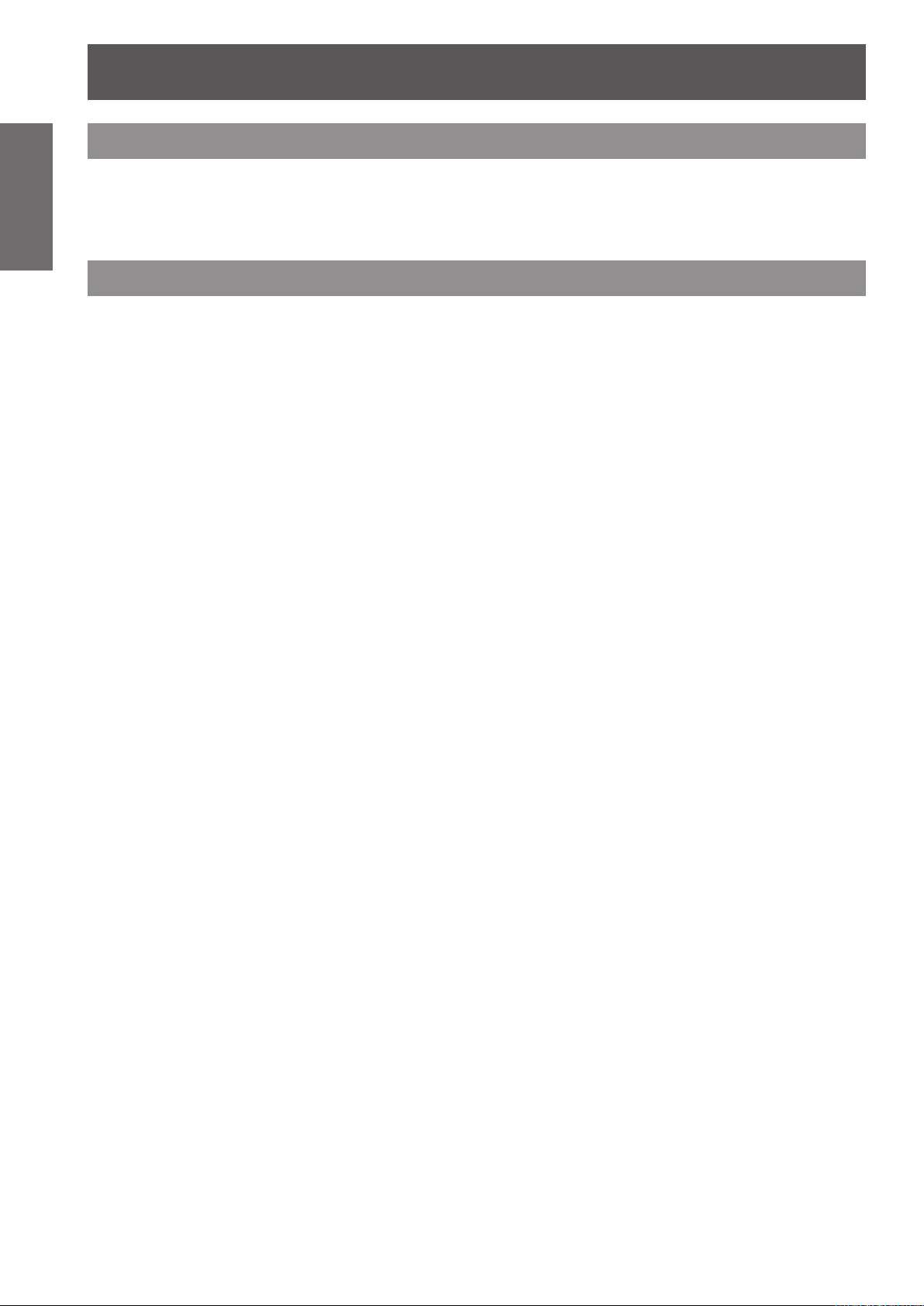
12
- ENGLISH
Important
Information
Precautions for Use
Cautions when transporting
z
z
Cautions when installing
J
z
J
z
z
z
J
Failure to do so may shorten the life of the internal parts and result in malfunctions.
When transporting the projector, hold it securely by its bottom and avoid excessive vibration and impacts.
Doing so may damage the internal parts and result in malfunctions.
Do not transport the projector with the adjustable foot extended. Doing so may damage the adjustable foot.
Do not set up the projector outdoors.
The projector is designed for indoor use only.
Do not use under the following conditions.
Places where vibration and impacts occur such as in a car or vehicle: Doing so may damage the internal parts
and result in malfunctions.
Near the exhaust of an air conditioner or near lights (studio lamps, etc.) where temperature changes greatly
(Operating environment Æpage 75): Doing so may shorten the life of the lamp or result in deformation of the
outer case and malfunctions.
Near high-voltage power lines or near motors: Doing so may interfere with the operation of the projector.
Do not install the projector at elevations of 2700 m (8858 ft) or higher above
sea level.
J
Do not use the projector installed vertically or tilted right or left. (
Using the projector at a vertical angle that exceeds 30° may reduce product life or result in malfunction.
J
Be sure to ask a specialized technician when installing the product to a
page 21)
Æ
ceiling.
If the product is to be installed hanging from the ceiling, purchase an optional Ceiling Mount Attachment. (Optional
accessories Æpage 16)
Please call a specialized technician or contact an Authorized Service Center for installation.
Page 13
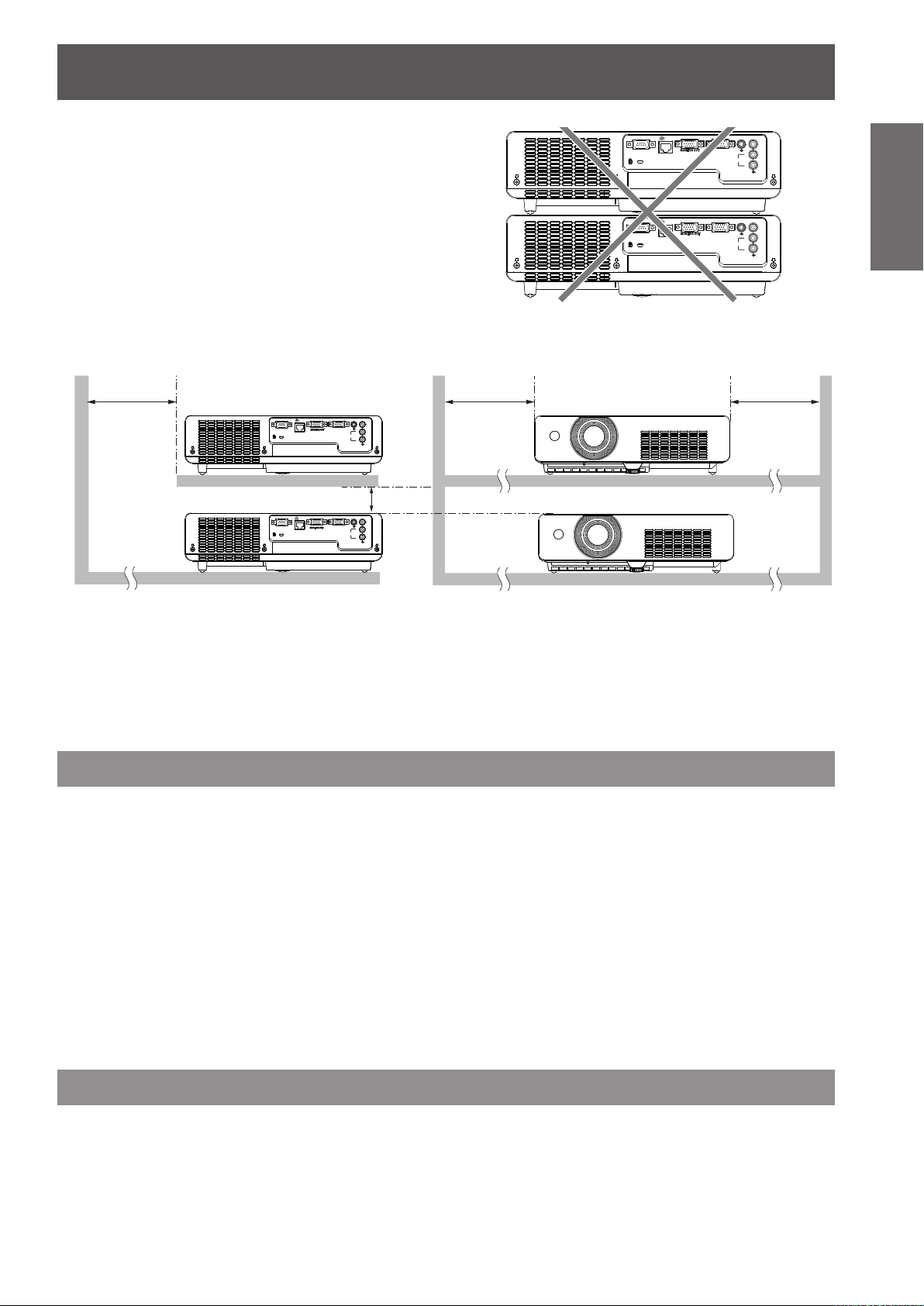
Precautions for Use
ENGLISH -
13
Important
Information
J
SERIAL IN
LAN
COMPUTER 2 IN
COMPUTER 1 IN /
COMPONENT IN
COMPUTER
AUDIO IN
VIDEO IN
S-VIDEO IN
SERIAL IN
LAN
COMPUTER 2 IN
COMPUTER 1 IN /
COMPONENT IN
COMPUTER
AUDIO IN
VIDEO IN
R
L
S-VIDEO IN
AUDIO IN
R
L
AUDIO IN
SERIAL IN
LAN
COMPUTER 2 IN
COMPUTER 1 IN /
COMPONENT IN
COMPUTER
AUDIO IN
VIDEO IN
S-VIDEO IN
SERIAL IN
COMPUTER 2 IN
COMPUTER 1 IN /
COMPONENT IN
COMPUTER
AUDIO IN
VIDEO IN
R
L
S-VIDEO IN
LAN
R
L
AUDIO IN
R
L
AUDIO IN
Cautions when setting the projectors
zDo not stack the projectors.
Do not block the ventilation ports (intake and exhaust)
z
of the projector.
Avoid heating and cooling air from the air conditioning
z
system directly blow to the ventilation ports (intake and
exhaust) of the projector.
Make sure that there is no object under the projector
z
to prevent from covering the bottom openings.
over 1 m
(40")
over 50 cm
(20")
over 1 m (40")
over 20 cm
(7.8")
Do not place the projector in an enclosed space.
z
If you need to place the projector in an enclosed space, additional air conditioning and ventilation system
must be equipped. When ventilation is insufcient, remaining heat may trigger the protection circuit of the
projector.
Security
J
Take safety measures against following incidents.
Personal information being leaked via this product.
z
Unauthorized operation of this product by a malicious third party.
z
Interfering or stopping of this product by a malicious third party.
z
J
Security instruction (
Make your password as difcult to guess as possible.
z
Change your password periodically.
z
Panasonic or its afliate company never inquires a password directly to a customer. Do not tell your password
z
page 56 )
Æ
in case you receive such an inquiry.
The connecting network must be secured by rewall or others.
z
Set a password and restrict the users who can log in.
z
Disposal
When disposing of the product, ask your local authority or dealer about the correct methods of disposal.
The lamp contains mercury. When disposing of the used lamp unit, ask your nearest local authorities or dealer
about proper disposal of the unit.
Dispose of used batteries according to the instructions or your local disposal rule or guidelines.
Page 14
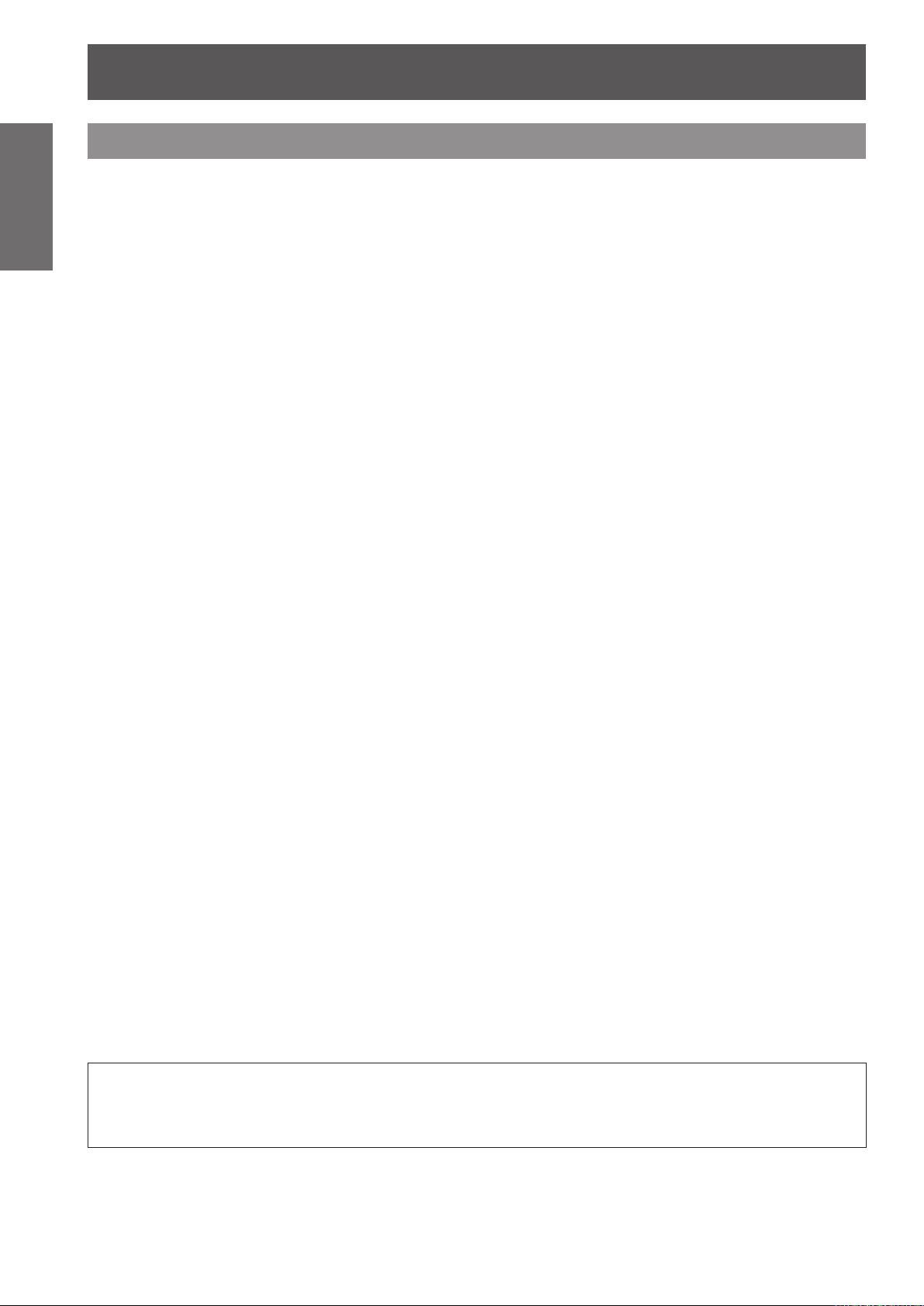
Precautions for Use
14
- ENGLISH
Important
Information
Cautions on use
J
z
z
z
J
If the surface of the lens becomes dirty from ngerprints or anything else, this will be magnied and projected
onto the screen.
J
The display unit of this projector comprises three LCD panels. Although an LCD panel is a product of highprecision technology, some of the pixels on the projected image may be missing or constantly lit. Please note that
this is not a malfunction.
Displaying a still image for a longer time may result in an after-image on the LCD panels. If this happens, display
the all white screen in the test pattern for an hour or more.
In order to get the picture quality
Draw curtains or blinds over windows and turn off any lights near the screen to prevent outside light or light
from indoor lamps from shining onto the screen.
Depending on where the projector is used, heated air from an exhaust port or warm or cold air from an air
conditioner can cause a shimmering effect on screen.
Avoid use in locations where exhaust or streams of air from projector, other devices and air conditioners ow
between the projector and the screen.
The lens of projector is affected by the heat from the luminous source. Because of this, the focusing stays
unstable right after the power is turned on. Focusing is stabled after projecting image for 30 minutes and
longer.
Do not touch the surface of the projector lens with your bare hand.
LCD Panel
J
Optical components
Operating the projector in an environment with high temperature or heavy exposure to dust or tobacco smoke
will reduce the service life of the optical components, such as the LCD panel and polarizing plate, and may
necessitate their replacement within less than one year of use. For details, consult your dealer.
J
Lamp
The luminous source of the projector is a mercury lamp with high internal pressure.
A high pressure mercury lamp has following characteristics.
The brightness of the lamp will decrease by duration of usage.
z
The lamp may burst with sound or shorten life by shock or chipping.
z
The life of the lamp varies greatly depending on individual specicities and usage conditions. In particular,
z
continuous use over 6 hours and frequent on/off switching of the power greatly deteriorate the lamp and affect
the lamp life.
In rare cases, the lamp burst shortly after the projection.
z
The risk of bursting increases when the lamp is used beyond its replacement cycle. Make sure to replace the
z
lamp unit consistently. (“When to replace the lamp unit” (Æ page 63))
If the lamp bursts, gas contained inside of the lamp is released in a form of smoke.
z
It is recommended to store replacement lamps for contingency.
z
It is recommended to have authorized engineer or your dealer replace the lamp unit.
z
Pursuant to at the directive 2004/108/EC, article 9(2)
Panasonic Testing Centre
Panasonic Service Europe, a division of Panasonic Marketing Europe GmbH
Winsbergring 15, 22525 Hamburg, F.R. Germany
Page 15
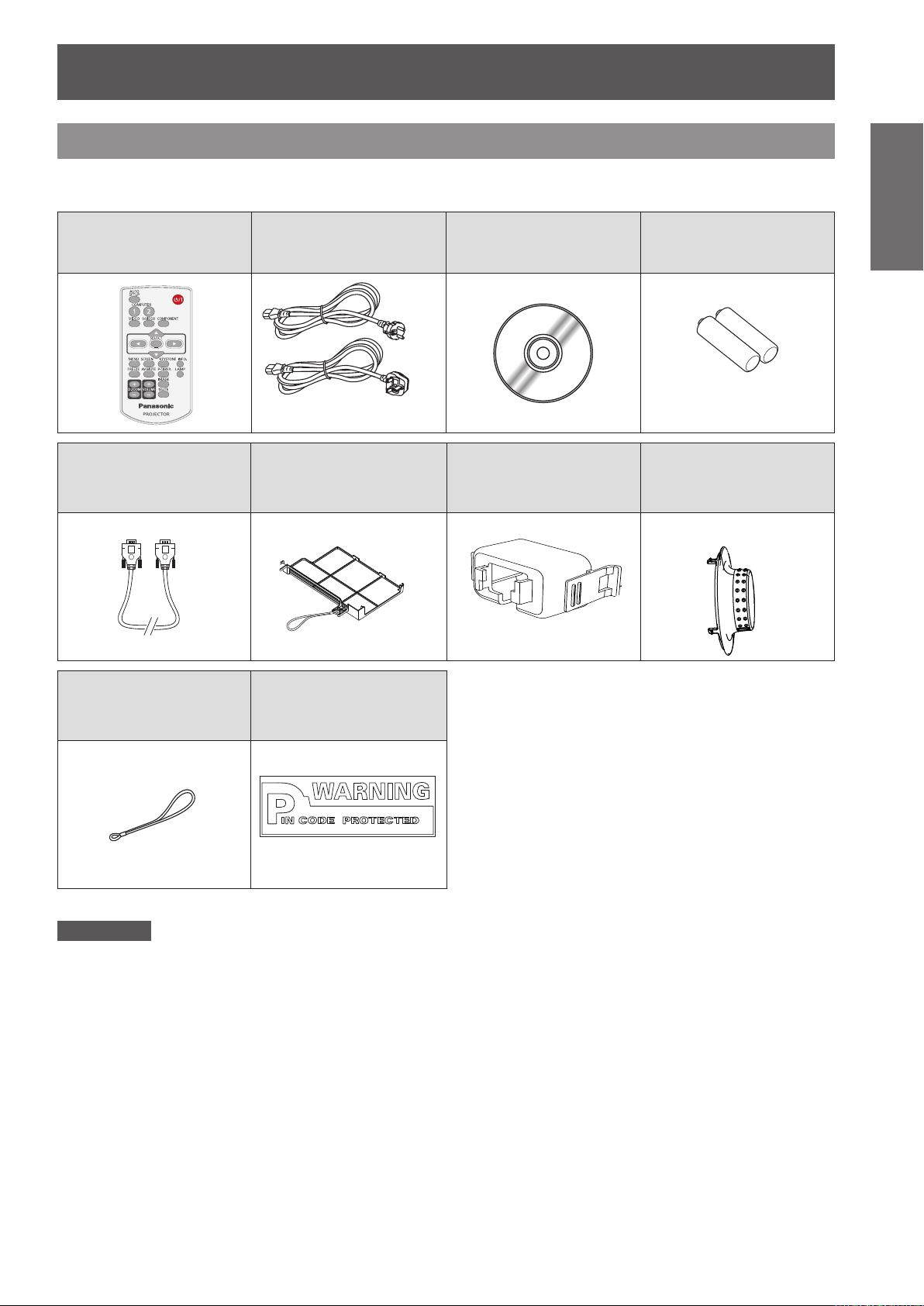
Precautions for Use
ENGLISH -
15
Important
Information
Accessories
Make sure the following accessories are provided with your projector. Numbers in the brackets ( ) show the
number of accessories.
Remote control unit (x1)
(6451051677)
RGB signal cable (x1)
( 6103580425)
Power cord (x2)
(6103580203)
(6103580210)
Filter cover (x1)
(6103593265)
CD-ROM (x1)
(6103579740)
AC power cord holder
(x1) (6451052124)
Batteries (AAA/R03 or
AAA/LR03 type) (x2)
(for remote control unit)
Lens cap (x1)
(6103578101)
Attention
After unpacking the projector, discard the power cord cap and packaging material properly.
z
For lost accessories, consult your dealer.
z
The part numbers of accessories and separately sold components are subject to change without notice.
z
Store small parts in an appropriate manner, and keep them away from young children.
z
String (x1)
(6103430249)
PIN Code Label (x1)
Page 16
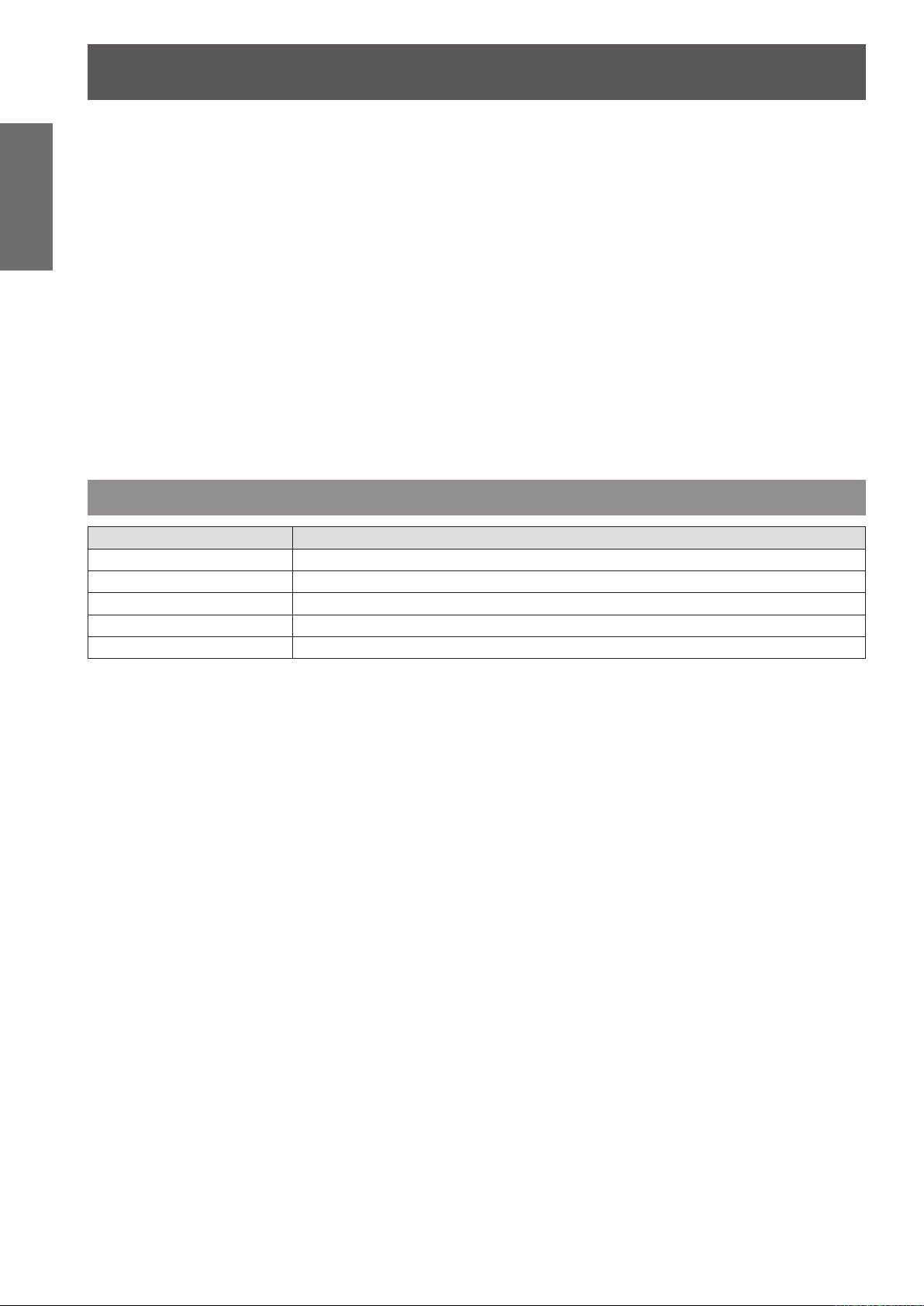
Precautions for Use
Information
Important
J
The contents of the supplied CD-ROM are as follow. [: Instructions/List (PDF), : Software]
Optional accessories
Contents of the supplied
CD-ROM
Operating Instructions – Projector Operations.
Operating Instructions – Network Operations.
Multi Projector Monitoring & Control Software 2.6(Windows)
•
This software allows you to monitor and control multiple projectors connected to the LAN.
Operation Manual Multi Projector Monitoring & Control Software 2.6
Logo Transfer Software 2.0(Windows)
•
This software allows you to create original images, such as company logos to be displayed when projection
starts, and transfer them to the projector.
•
This projector can be used only with RS-232C control.
Operation Manual Logo Transfer Software 2.0
List of compatible projector models
•
This is a list of projectors that are compatible with the software marked with the “
restrictions.
” symbols above, and their
Options Model No.
Ceiling Mount Bracket
Projector Mount Base
Replacement Lamp Unit
Replacement Filter Unit
S-Video-VGA Conversion Cable
ET-PKV100H (for high ceilings), ET-PKV100S (for low ceilings)
ET-PKL100B
ET-LAL100
ET-RFL100
ET-ADSV
16
- ENGLISH
Page 17
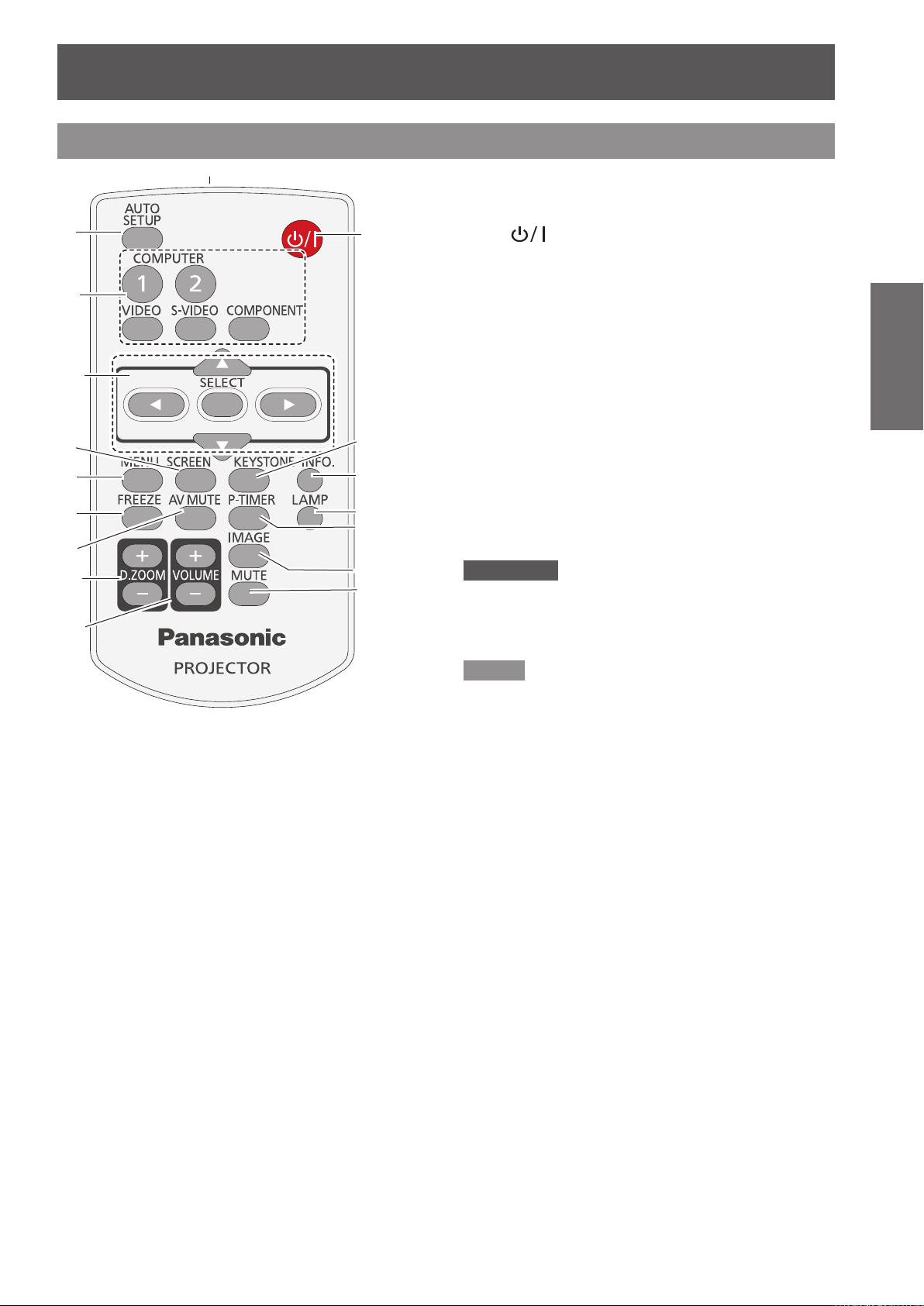
About Your Projector
Remote control
(17)
(1)
(2)
(3)
(4)
(5)
(6)
(7)
(8)
(9)
(10)
(11)
(12)
(13)
(14)
(15)
(16)
( 9 ) <VOLUME+/-> Buttons
Adjust the volume of the speaker. (Æpage 35)
(10) < > Button
Turn the projector on or off. (Æpage 29)
(11) <KEYSTONE> Button
Correct keystone distortion. (Æpage 33)
(12) <INFO.> Button
Operate the [information] function. (Æpage 34)
(13) <LAMP> Button
Select a lamp mode. (Æpage 35)
(14) <P-TIMER> Button
Operate the [P-timer] function. (Æpage 35)
(15) <IMAGE> Button
Select the image mode. (Æpage 35)
(16) <MUTE> Button
Mute the sound. (Æpage 35)
(17) Remote control signal emitter
Attention
Do not drop the remote control.
z
Avoid contact with liquids.
z
Do not attempt to modify or disassemble the remote
z
control.
Preparation
(1) <AUTO SETUP> Button
Execute the setting of Auto setup in the setting
menu. (Æpage 52)
(2) Input Selection Buttons: <COMPUTER 1>,
<COMPUTER 2>, <VIDEO>, <S-VIDEO>,
<COMPONENT>.
These buttons are used to select the input signal.
(Æpage 33)
(3) ▲▼◄► Buttons, <SELECT> Button
Navigate the MENU display. (Æpage 36)
(4) <SCREEN> Button
Select a screen mode. (Æpage 48)
(5) <MENU> Button
Open or close the On-Screen Menu. (Æpage 36)
(6) <FREEZE> Button
Pause the projected image and sound tentatively.
(Æpage 34)
(7) <AV MUTE> Button
Temporarily turn off the image on the screen.
(Æpage 34)
(8) <D.ZOOM +/-> Buttons
Zoom in and out the images. (Æpage 35)
Note
The remote control can be used within a distance of
z
about 7 m (22.97 ft) if pointed directly at the remote
control signal receiver. The remote control can control at
angles of up to ± 30 ° vertically and ± 30 ° horizontally,
but the effective control range may be reduced.
If there are any obstacles between the remote control
z
and the remote control signal receiver, the remote control
may not operate correctly.
You can operate the projector by reecting the remote
z
control signal on the screen. The operating range may
differ due to the loss of light caused by the properties of
the screen.
When the remote control signal receiver is lit with a
z
uorescent light or other strong light source, the projector
may become inoperative. Set the projector as far from
the luminous source as possible.
ENGLISH -
17
Page 18
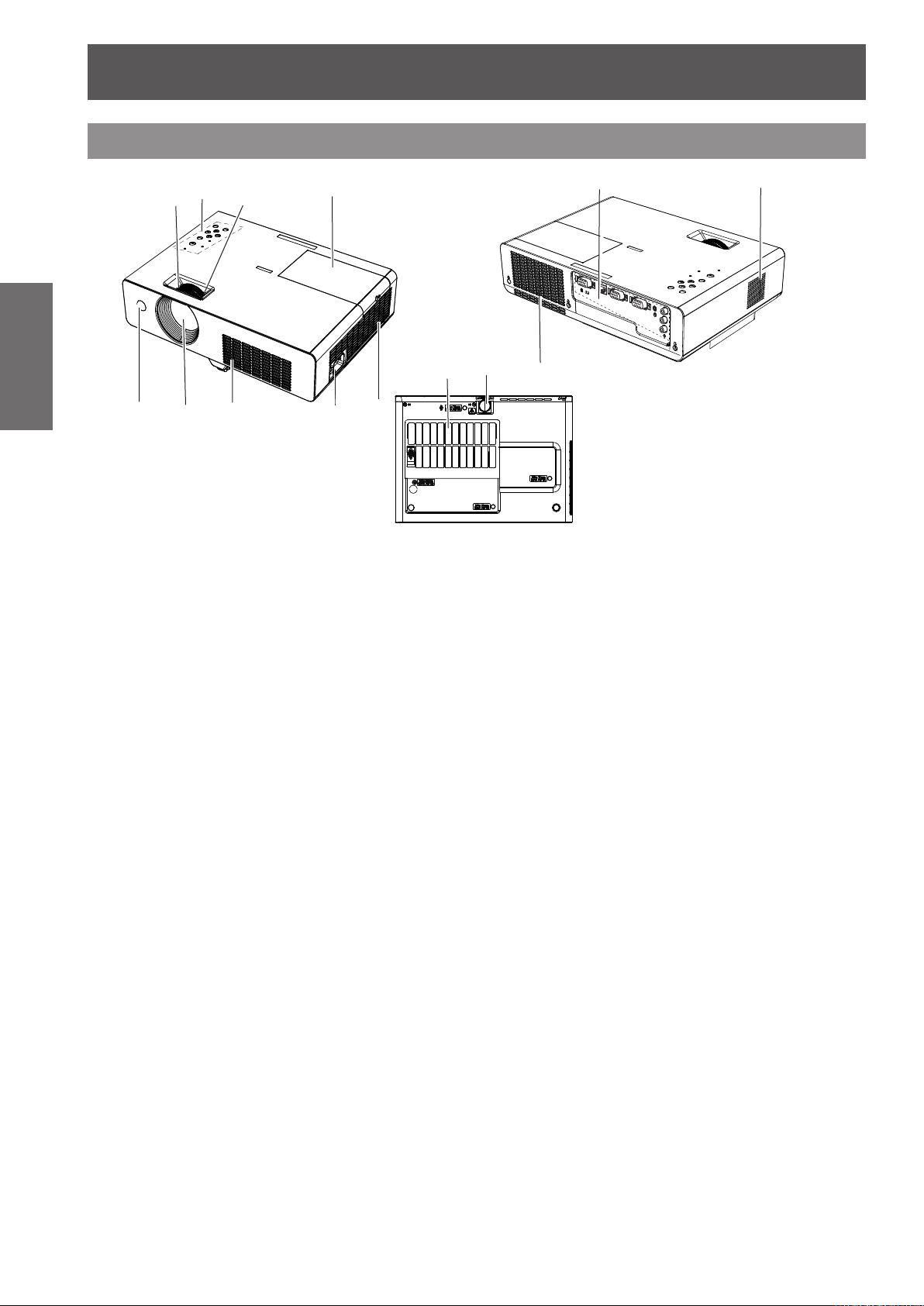
About Your Projector
18
- ENGLISH
Preparation
Projector body
( 1 ) Remote control signal receiver
( 2 ) Projection Lens
( 3 ) Air intake port
( 4 ) AC IN
( 5 ) Air outlet port
•
( 6 ) Focus Ring
Adjust the focus.
( 7 ) Control Panel and Indicators
( 8 ) Zoom Ring
Adjust the zoom.
( 9 ) Lamp cover (
(10) Terminals
(11) Speaker
(12) Air lter (
(13) Adjustable foot
(8)
(7)
(6)
(1)
Hot air is exhausted from the exhaust vent. Do
not put heat-sensitive objects near this side.
The lamp unit is located inside.
Adjust the projection angle.
(3)
(2)
Æ
(Æpage 19)
page 61)
Æ
page 64
(9)
(5)
(4)
(Æpage 19)
)
(12) (13)
(10)
(5)
(11)
WARNING:
z
Keep your hands and other objects away from
the air exhaust port
z
Keep your hand and face away.
z
Do not insert your nger.
z
Keep heat-sensitive articles away.
Heated air from the air exhaust port can cause burns
or external damage.
.
Page 19
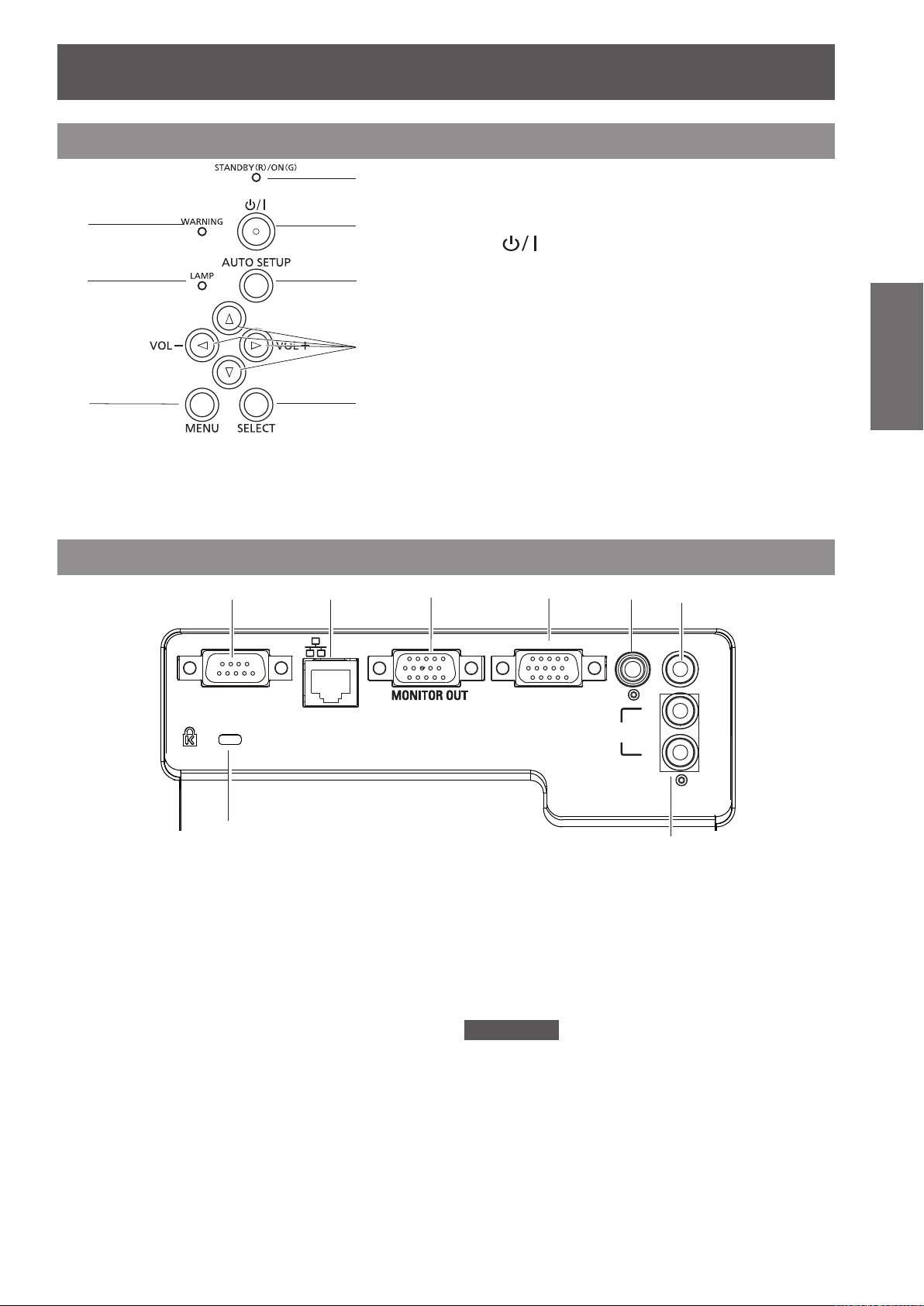
About Your Projector
ENGLISH -
19
Preparation
LAN
COMPUTER 2 IN
COMPUTER 1 IN /
COMPONENT IN
COMPUTER
AUDIO IN
VIDEO IN
R
L
S-VIDEO IN
AUDIO IN
SERIAL IN
Control panel
(8)
(7)
(6)
(1) <SELECT> Button
Execute the selected item.
(2) ▲▼◄► (VOL -/+) Buttons
Navigate the MENU screen.
Rear terminals
(6)
(5)
(5)
(4)
(3)
(2)
(1)
(3) <AUTO SETUP> Button
Execute the setting of Auto setup in the setting
menu.
(4) < > Button
Turn the projector on/off.
(5) <STANDBY(R)/ON(G)> indicator
Indicate the power status.
(6) <MENU> Button
Display the MENU screen. (Æpage 36)
(7) <LAMP> indicator
Light yellow when the projection lamp reaches
its end of life.
(8) <WARNING> indicator
Indicate the abnormal conditions of the projector.
(4)
(2)
(1)(3)
(7)
(1) VIDEO IN
Connect to VIDEO input signals.
(2) COMPUTER AUDIO IN
Connect to the audio input signals.
(3) COMPUTER 1 IN/ COMPONENT IN/S-VIDEO IN
Connect to COMPUTER IN 1/ COMPONENT IN/
S-VIDEO IN input signals.
(4) COMPUTER 2 IN/ MONITOR OUT
Connect to COMPUTER IN 2/ MONITOR OUT
input signals or outputs the analog RGB signals
input the projector.
(5) LAN
Connect to a LAN cable for network connection.
(6) SERIAL IN
Connect to a computer via an RS-232C cable.
(7) Security slot
(8)
Attach the commercial shackle lock, manufactured
by Kensington, to protect your projector.
Compatible with the Kensington MicroSaver
Security System.
(8) AUDIO IN
Connect to the audio input signals.
AUDIO IN has right and left (L and R) terminals.
Attention
When a LAN cable is directly connected to the projector,
z
the network connection must be made indoors.
Page 20
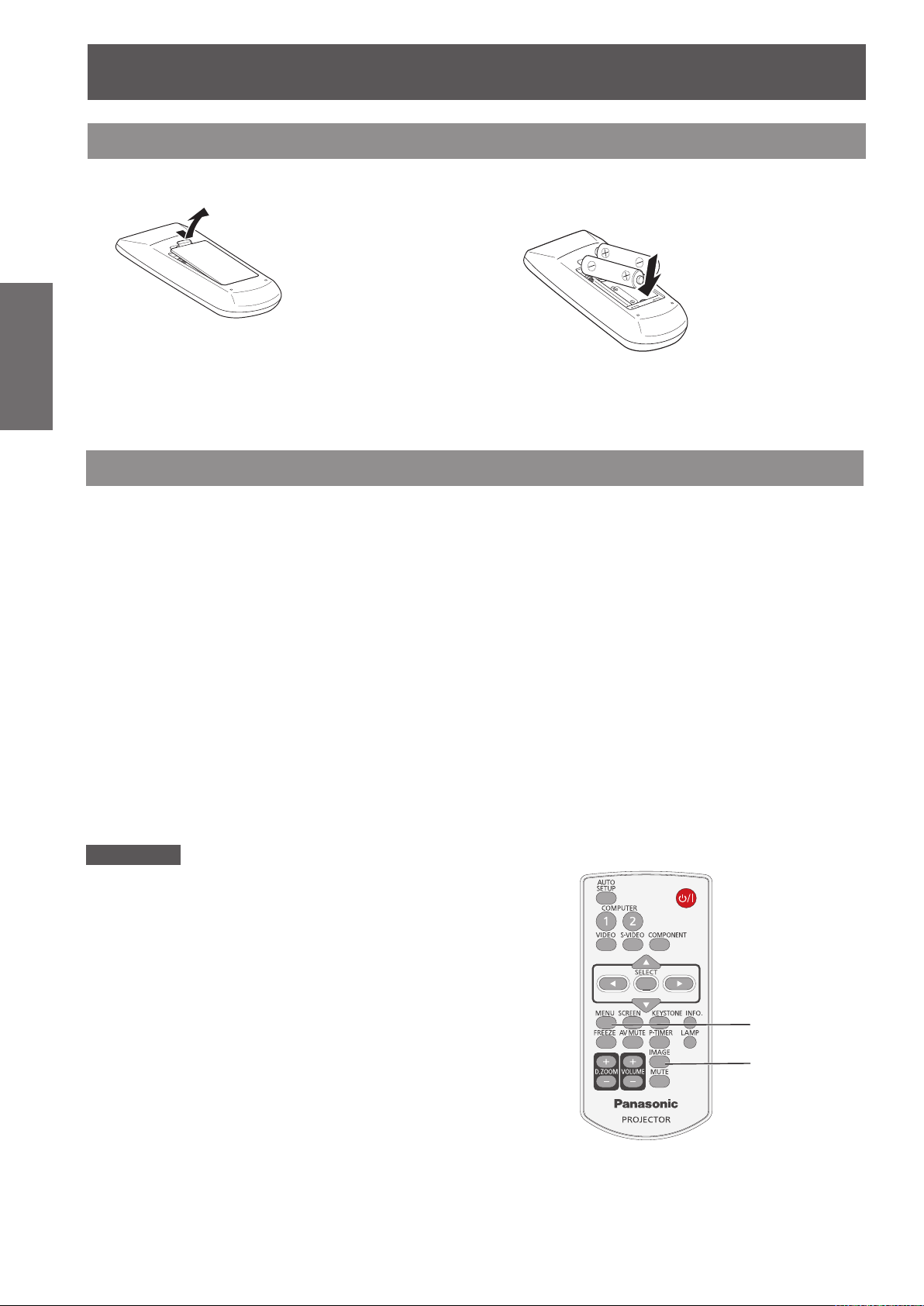
Using Remote control
Using Remote control
Installing and Removing batteries
Preparation
Setting Remote control ID numbers
When you use the system with multiple projectors, you can operate all the projectors simultaneously or each
projector individually using single remote control, if unique ID number is assigned to each projector.
After setting the ID number of the projector, set the same ID number to the remote control.
There are 7 different ID codes (ALL, Code 1~Code 6), the initial ID number is [ALL].
Open the cover1 ) Install batteries and close the cover2 )
z
(Insert the – side rst.)
Remove the batteries in the reverse order of
installation.
J
Setting the ID number
1) While holding down the <MENU> button, press the <IMAGE> button. The number of times you press the
<IMAGE> button corresponds to the desired ID code number.
2) The number of times to press the <IMAGE> button is as follows:
Code 1= Once, Code 2= Twice, Code 3= 3 times, Code 4= 4 times
Code 5= 5 times, Code 6= 6 times
3) The ID code is changed when the <MENU> button is released.
4) The ID code is reset to [ALL] (default) by pressing the <MENU> button and <IMAGE> button at the same
time for 5 seconds or more.
Attention
z
If the <IMAGE> button is pressed 7 times or more, the ID code
cannot be changed (the operation is invalid).
z
The status of the ID code is not stored after replacing batteries.
MENU button
20
- ENGLISH
IMAGE button
Page 21
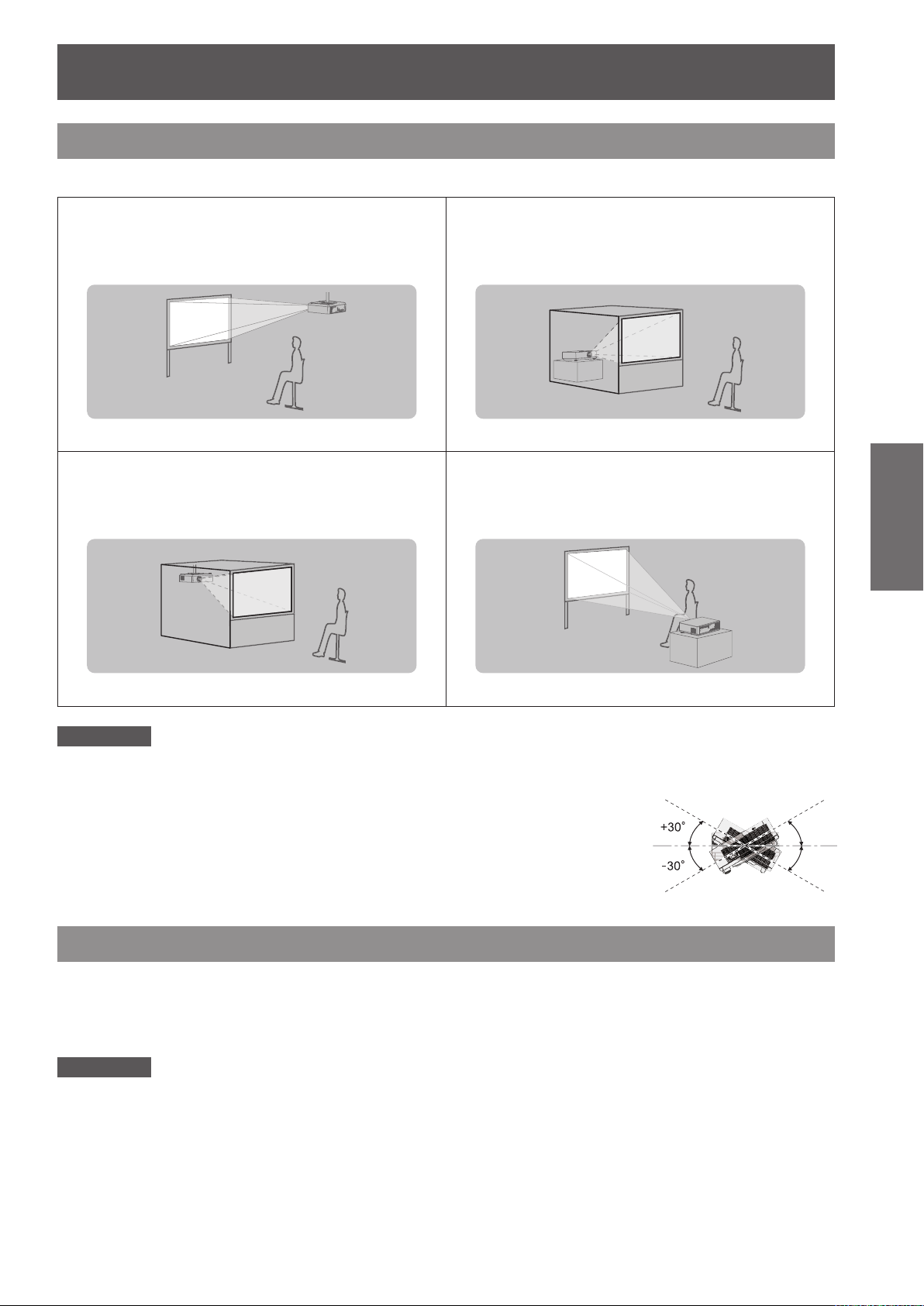
Setting up
Projection method
You can use the projector with any of the following 4 projection methods. To set the desired method in the projector.
J
Mounting on the ceiling and
projecting forward
J
Mounting on the ceiling and
projecting from rear
(Using translucent screen)
J
Setting on a desk/oor and
projecting from rear
(Using translucent screen)
J
Setting on a desk/oor and
projecting forward
Getting Started
Attention
For optimum viewing quality, install the projector in a location where screen exposure to outside light, light from light xtures
z
or other light is at a minimum. Also draw the curtains, close blinds and turn off light xtures.
Do not use the projector installed vertically or tilted right or left. Use under such conditions could result in equipment
z
damage.
The projector must be installed so that its inclination to the horizontal plane is ±30° or less.
z
Installing the projector at an inclination that exceeds 30° may reduce product life or
z
result in malfunction.
Parts for ceiling mount (Optional)
You can install the projector on the ceiling by using the optional ceiling mount bracket (ET-PKV100H: for high
ceiling, ET-PKV100S: for low ceiling), and the optional projector mount base ET-PKL100B.
z
Use only the ceiling mount brackets specied for this projector.
z
Refer to the installation manual for the ceiling mount bracket when you install the bracket and the projector.
Attention
z
To ensure projector performance and security, installation of the ceiling mount bracket must be carried by your
dealer or a qualied technician.
ENGLISH -
21
Page 22
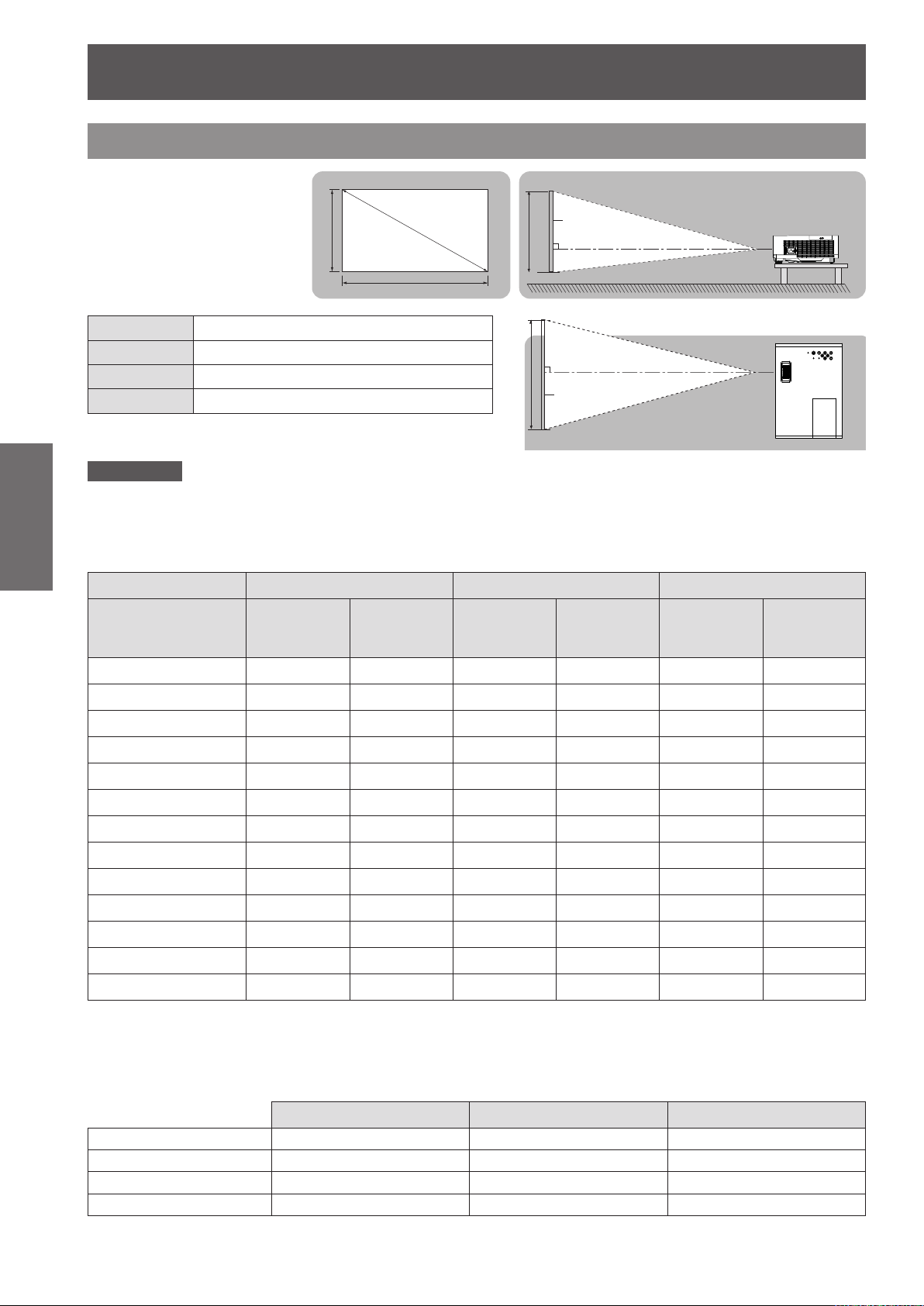
Setting up
22
- ENGLISH
Getting Started
Screen size and throw distance
Place the projector referring
to the diagram on the right
and the gures of throwing
distance. You can adjust the
display size.
L (LW/LT) *1Projection distance (m)
SH Height of the projection area (m)
SW Width of the projection area (m)
SD Diagonal length of the projection area (m)
LW : Minimum distance *1 :
LT : Maximum distance
Attention
Before installing, please read “Precautions for Use” (
z
J
Projection distance for PT-LW25HEA
(All measurements below are approximate and may differ slightly from the actual measurements.
Projection size For 4:3 aspect ratio For 16:9 aspect ratio For 16:10 aspect ratio
Screen diagonal (SD)
Minimum
distance
(LW)
Projected image
SH
Maximum
distance
(LT)
SD
SW
pages 12 to 16).
Æ
Minimum
distance
(LW)
SH
SW
Screen
Screen
L (LW/LT)
L (LW/LT)
Maximum
distance
(LT)
Minimum
distance
(LW)
Maximum
distance
(LT)
0.76 m(30") 1.1 m(3.61') 1.3 m(4.34') 1.0 m(3.18') 1.2 m(3.83') 0.9m(2.91') 1.1 m(3.61')
1.02 m(40") 1.5 m(4.84') 1.8 m(5.81') 1.3 m(4.27') 1.6 m(5.13') 1.3 m(4.25') 1.5 m(4.84')
1.27 m(50") 1.9 m(6.07') 2.2 m(7.29') 1.6 m(5.35') 2.0 m(6.43') 1.6 m(5.34') 1.9 m(6.07')
1.52 m(60") 2.2 m(7.30') 2.7 m(8.76') 2.0 m(6.44') 2.4 m(7.74') 1.9 m(6.09') 2.3 m(7.50')
1.78 m(70") 2.6 m(8.53') 3.1 m(10.23') 2.3m(7.52') 2.8 m(9.04') 2.2 m(7.32') 2.7 m(8.87')
2.03 m(80") 3.0 m(9.76') 3.6 m(11.70') 2.6 m(8.61') 3.2 m(10.34') 2.6 m(8.56') 3.1 m(10.11')
2.29 m(90") 3.4 m(10.99') 4.0 m(13.18') 3.0 m(9.69') 3.5 m(11.64') 2.9 m(9.43') 3.5 m(11.64')
2.54 m(100") 3.7 m(12.22') 4.5 m(14.65') 3.3 m(10.78') 3.9 m(12.94') 3.2 m(10.34') 3.8 m(12.47')
3.05 m(120") 4.5 m(14.68') 5.4 m(17.59') 3.9 m(12.95') 4.7 m(15.55') 3.8 m(12.47') 4.6 m(15.09')
3.81 m(150") 5.6 m(18.37') 6.7m(22.01') 4.9 m(16.21') 5.9 m(19.45') 4.8 m(15.75') 5.8 m(19.03')
5.08 m(200") 7.5 m(24.52') 9.0 m(29.38') 6.6 m(21.64') 7.9 m(25.97') 6.4 m(21.00') 7.7 m(25.26')
6.35 m(250") 9.4 m(30.67') 11.0 m(36.08') 8.3 m(27.07') 9.9 m(32.48') 8.0 m(26.25') 9.6 m(31.50')
7.62 m(300") 11.2 m(36.82') 11.0m(36.08') 9.9 m(32.49') 11.0 m(36.08') 9.6 m(31.50') 11.0 m(36.08')
Any other projection distance can be obtained according to the screen dimensions (m) using the following
calculations.
The distance is shown in units of meters. (The calculated distance may contain a certain error.)
If the screen dimensions are written as “SD",
For 4:3 aspect ratio For 16:9 aspect ratio For 16:10 aspect ratio
Screen height (SH) = SD(m) × 0.6 = SD(m) × 0.490 = SD(m) × 0.530
Screen width (SW) = SD(m) × 0.8 = SD(m) × 0.872 = SD(m) × 0.848
Minimum distance (LW) = 1.475 × SD(m) - 23.28 = 1.301 × SD(m) - 23.28 = 1.266 × SD(m) - 23.28
Maximum distance (LT) = 1.770 × SD(m) - 23.66 = 1.562 × SD(m) - 23.66 = 1.520 × SD(m) - 23.66
Page 23
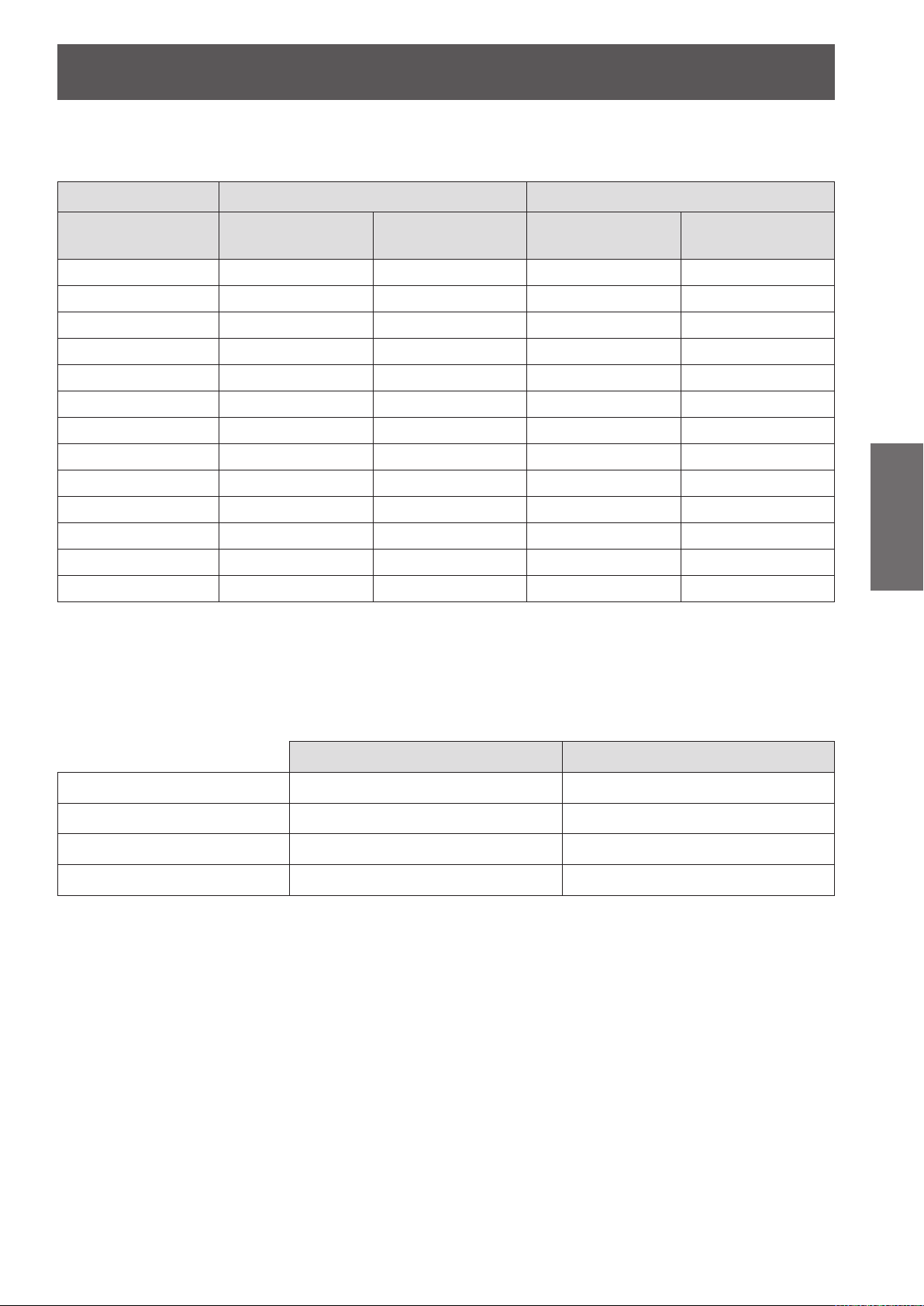
Setting up
ENGLISH -
23
Getting Started
J
Projection distance for PT-LX26HEA
(All measurements below are approximate and may differ slightly from the actual measurements.)
Projection size For 4:3 aspect ratio For 16:9 aspect ratio
Screen diagonal (SD)
0.76 m(30") 1.0 m(3.32') 1.2 m(4.00') 1.1 m(3.62') 1.3 m(4.36')
1.02 m(40") 1.4 m(4.45') 1.6 m(5.35') 1.5 m(4.86') 1.8 m(5.84')
1.27 m(50") 1.7 m(5.58') 2.0 m(6.71') 1.9 m(6.09') 2.2 m(7.32')
1.52 m(60") 2.0 m(6.71') 2.5 m(8.07') 2.2 m(7.32') 2.7 m(8.80')
1.78 m(70") 2.4 m(7.84') 2.9 m(9.43') 2.6 m(8.56') 3.1 m(10.28')
2.03 m(80") 2.7 m(8.98') 3.3 m(10.79') 3.0 m(9.79') 3.6 m(11.76')
2.29 m(90") 3.1 m(10.11') 3.7 m(12.14') 3.4 m(11.02') 4.0 m(13.24')
2.54 m(100") 3.4 m(11.24') 4.1 m(13.50') 3.7 m(12.26') 4.5 m(14.72')
3.05 m(120") 4.1 m(13.50') 4.9 m(16.22') 4.5 m(14.72') 5.4 m(17.67')
3.81 m(150") 5.2 m(16.90') 6.2 m(20.29') 5.6 m(18.42') 6.7 m(22.11')
5.08 m(200") 6.9 m(22.56') 8.3 m(27.08') 7.5 m(24.59') 9.0 m(29.51')
6.35 m(250") 8.6m(28.21') 10.3 m(33.87') 9.4 m(30.76') 11.0 m(36.08')
7.62 m(300") 10.3 m(33.87') 11.0m(36.08') 11.3 m(36.92') 11.0 m(36.08')
Minimum distance
(LW)
Maximum distance
(LT)
Minimum distance
(LW)
Maximum distance
(LT)
Any other projection distance can be obtained according to the screen dimensions (m) using the following
calculations.
The distance is shown in units of meters. (The calculated distance may contain a certain error.)
If the screen dimensions are written as “SD",
For 4:3 aspect ratio For 16:9 aspect ratio
Screen height (SH) = SD(m) × 0.6 = SD(m) × 0.490
Screen width (SW) = SD(m) × 0.8 = SD(m) × 0.872
Minimum distance (LW) = 1.357 × SD(m) - 23.27 = 1.478 × SD(m) - 23.27
Maximum distance (LT) = 1.629 × SD(m) - 23.67 = 1.775 × SD(m) - 23.67
Page 24
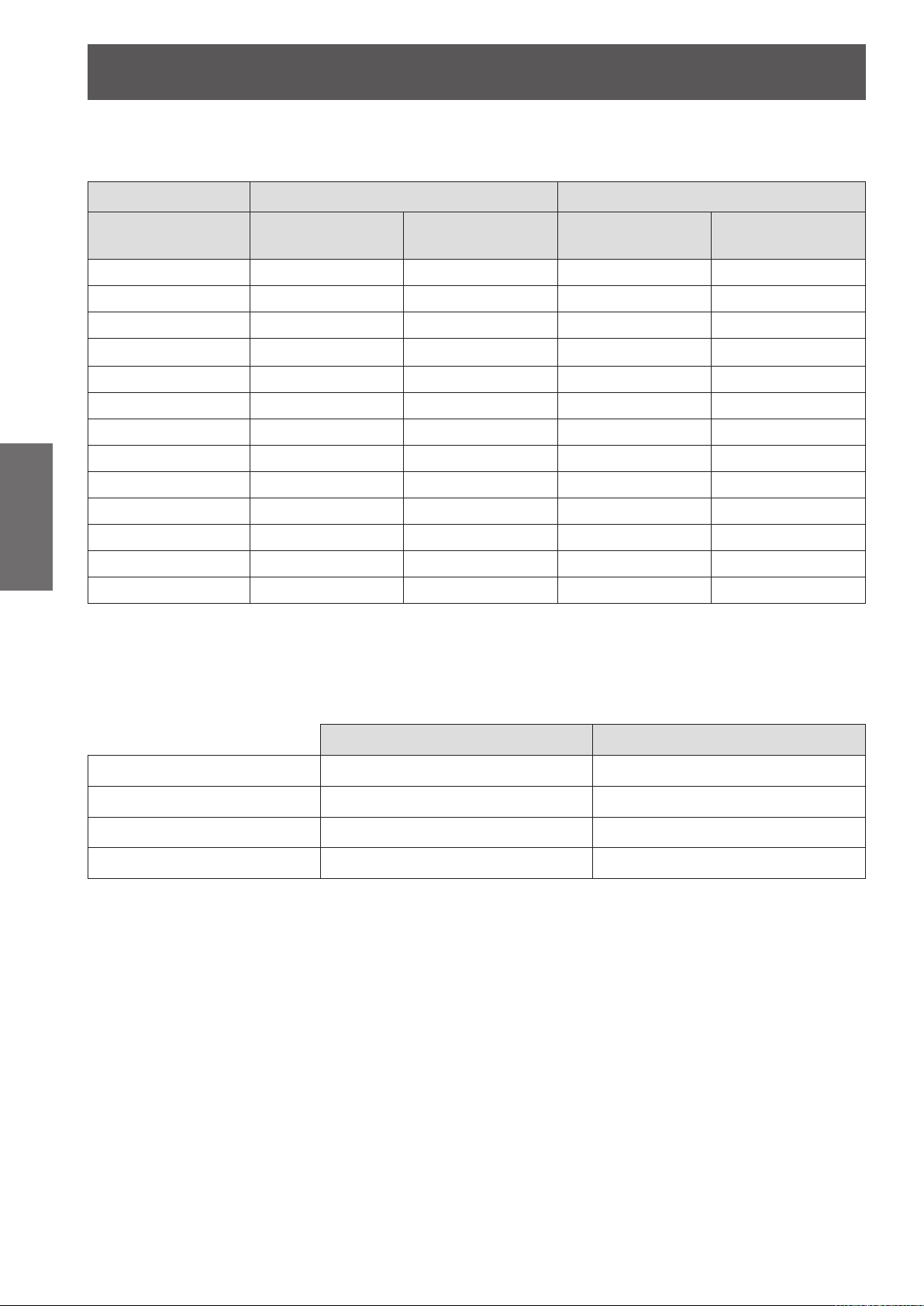
Setting up
24
- ENGLISH
Getting Started
J
Projection distance for PT-LX30HEA
(All measurements below are approximate and may differ slightly from the actual measurements.)
Projection size For 4:3 aspect ratio For 16:9 aspect ratio
Screen diagonal (SD)
0.76 m(30") 0.9 m(2.91') 1.1 m(3.50') 1.0 m(3.17') 1.2 m(3.83')
1.02 m(40") 1.2 m(3.90') 1.4 m(4.70') 1.3 m(4.25') 1.6 m(5.13')
1.27 m(50") 1.5 m(4.89') 1.8 m(5.89') 1.6 m(5.34') 2.0 m(6.43')
1.52 m(60") 1.8 m(5.89') 2.2 m(7.09') 2.0 m(6.42') 2.4 m(7.74')
1.78 m(70") 2.1 m(6.88') 2.5 m(8.28') 2.3 m(7.50') 2.8 m(9.04')
2.03 m(80") 2.4 m(7.87') 2.9 m(9.47') 2.6 m(8.58') 3.2 m(10.34')
2.29 m(90") 2.7 m(8.87') 3.3 m(10.67') 2.9 m(9.67') 3.5 m(11.64')
2.54 m(100") 3.0 m(9.86') 3.6 m(11.86') 3.3 m(10.75') 3.9 m(12.94')
3.05 m(120") 3.6 m(11.85') 4.3 m(14.25') 3.9 m(12.91') 4.7 m(15.55')
3.81 m(150") 4.5 m(14.83') 5.4 m(17.83') 4.9 m(16.16') 5.9 m(19.45')
5.08 m(200") 6.0 m(19.80') 7.3 m(23.80') 6.6 m(21.57') 7.9 m(25.97')
6.35 m(250") 7.6 m(24.77') 9.1 m(29.77') 8.2 m(26.98') 9.9 m(32.48')
7.62 m(300") 9.1 m(29.74') 10.9 m(35.74') 9.9 m(32.40') 11.0 m(36.08')
Any other projection distance can be obtained according to the screen dimensions (m) using the following
calculations.
The distance is shown in units of meters. (The calculated distance may contain a certain error.)
Minimum distance
(LW)
Maximum distance
(LT)
Minimum distance
(LW)
Maximum distance
(LT)
If the screen dimensions are written as “SD",
For 4:3 aspect ratio For 16:9 aspect ratio
Screen height (SH) = SD(m) × 0.6 = SD(m) × 0.490
Screen width (SW) = SD(m) × 0.8 = SD(m) × 0.872
Minimum distance (LW) = 1.1941 × SD(m) - 23.27 = 1.301 × SD(m) - 23.27
Maximum distance (LT) = 1.4335 × SD(m) - 23.67 = 1.561 × SD(m) - 23.67
Page 25

Setting up
ENGLISH -
25
Getting Started
Adjusting front adjustable foot
Lift the front of the projector and press the foot lock latch on the projector.
Release the foot lock latch to lock the adjustable foot and rotate the adjustable foot to a proper height and tilt.
You can turn the front adjustable foot to extend it. You can turn it in the opposite direction to contract it.
(You can adjust the projection angle vertically.)
Foot Lock Latch
Adjustable range
Front adjustable foot : 40mm(1.575")
Attention
Heated air comes out of the air exhaust port while the lamp is lit. Do not touch the air exhaust port directly when you adjust
z
the front adjustable foot.
If keystone distortion occurs on the projected image, perform “KEYSTONE” from the “Screen” menu. (
z
Note
Screw up the adjustable foot, and an audible click will be heard as the limit.
z
page 49)
Æ
Page 26

Connections
SERIAL IN
LAN
COMPUTER 2 IN
COMPUTER 1 IN /
COMPONENT IN
COMPUTER
AUDIO IN
VIDEO IN
R
L
S-VIDEO IN
AUDIO IN
Before connecting to the projector
z
Read carefully the instruction manual for the device to be connected.
z
Turn off the power switch of the devices before connecting cables.
z
If any connection cable is not supplied with the device, or if no optional cable is available for connection of the
device, prepare a necessary system connection cable to suit the device.
z
Video signals containing too much jitter may cause the images on the screen to randomly wobble or wafture.
In this case, a time base corrector (TBC) must be connected.
z
The projector accepts the following signals: VIDEO, S-VIDEO, analogue-RGB (with TTL sync. Level).
z
Some computer models are not compatible with the projector.
z
When using long cables to connect with each of equipment to the projector, there is a possibility that the image
will not be output correctly unless a compensator is used.
z
For details on what video signals the projector supports, see “List of compatible signals”. (
Connecting example
page 71)
Æ
Basic Operation
Getting Started
Attention
When connecting with a video deck, be sure to use the one with a built-in time base corrector (TBC) or use a TBC between
z
the projector and the video deck.
If nonstandard burst signals are connected, the image may be distorted. If this is the case, connect a TBC between the
z
projector and the video deck.
Control computer
Computer
Video deck
(TBC built-in)
Note
For the specications of the RGB signals that can be applied from the PC, refer to “List of compatible signals”. (
z
See “Network operation” in the instruction manual on the supplied CD-ROM for the details of wired LAN communication
z
between the projector and the computer.
26
- ENGLISH
page 71)
Æ
Page 27
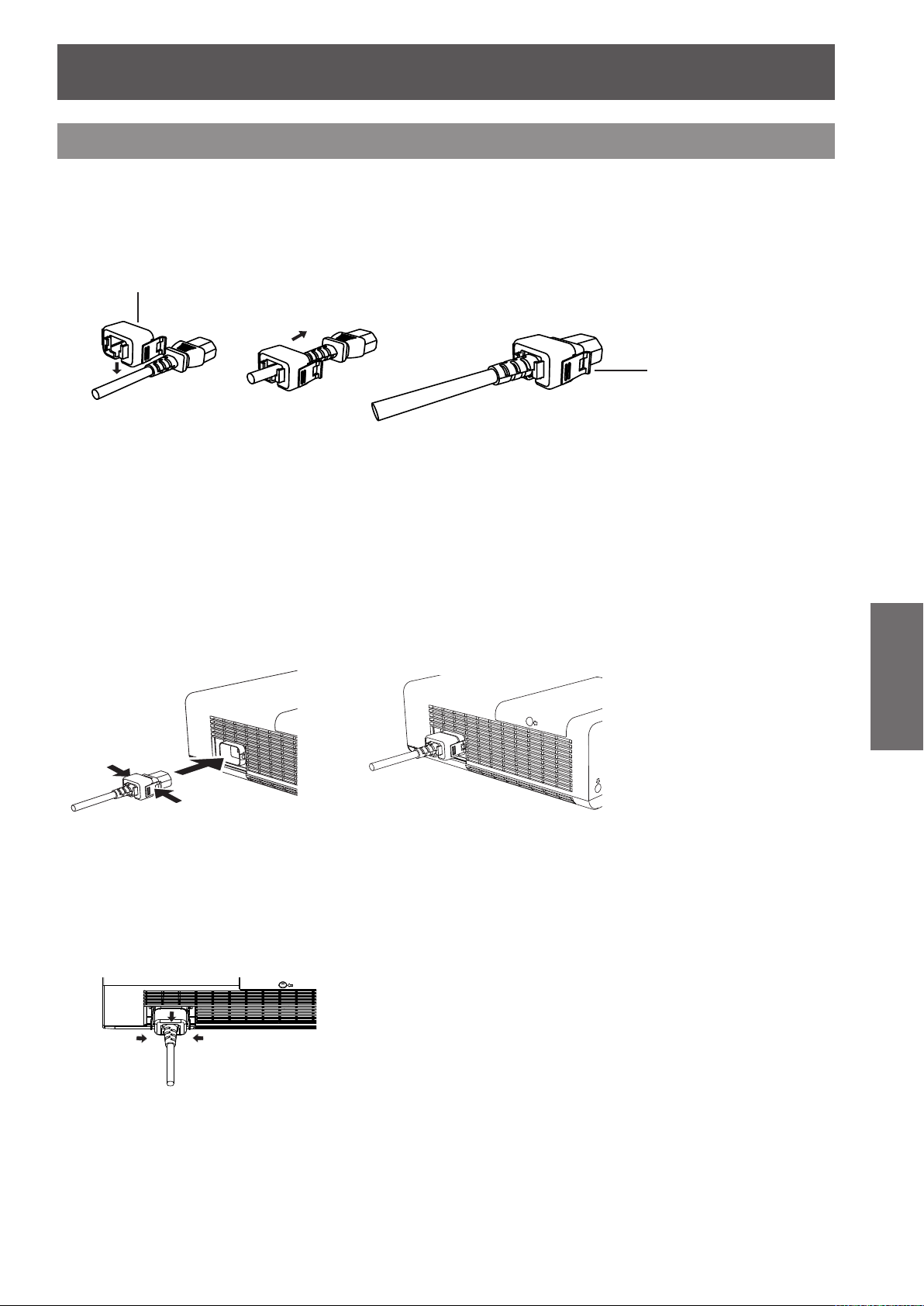
Powering ON/OFF
Connecting the power cord
Be sure to insert the attached power cord securely to its base to prevent it from coming off.
J
Power cord holder
A power cord holder is designed to prevent the AC power cord from coming off the projector.
Please insert the power cord into the power cord holder correctly as Picture (1) shown:
AC Power cord holder
Clamp
Picture (1)
J
Attaching
Attach the AC power cord with the power cord clamps to the projector by follows:
Press the clamps on its sides, and then insert the AC power cord with the power cord clamps securely to the
projector as Picture (2) shown. It is correctly attached until you hear the "CLICK" sound. See Picture (3) for
correct attachment.
Picture (2)
J
Removal
Remove the AC power cord from the electrical outlet while pressing the clamps on its sides.
Picture (3)
Basic Operation
ENGLISH -
27
Page 28
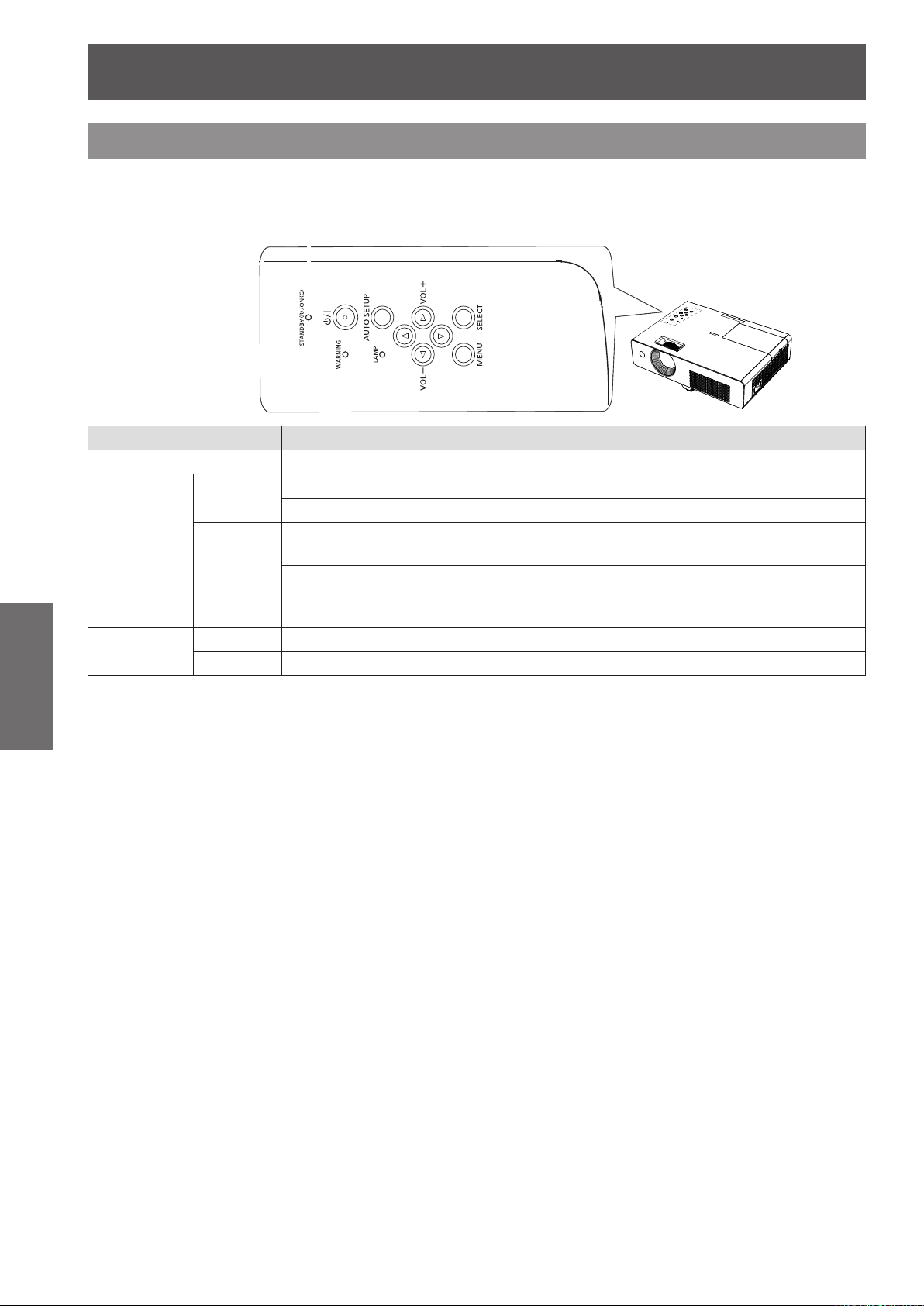
Powering ON/OFF
28
- ENGLISH
Basic Operation
STANDBY(R)/ON(G) indicator
STANDBY(R)/ON(G) indicator
The <STANDBY(R)/ON(G)> indicator informs you the status of the power. Conrm the status of the
<STANDBY(R)/ON(G)> indicator before operating the projector.
Indicator status Status
No illumination or ashing The power cord is unplugged.
RED
GREEN
Lit
Flashing
Lit Projecting.
Flashing The projector is in the Power management mode.
The power cord is plugged.
The projector is in stand-by mode, after the cooling is completed.
The projector cannot be turned on until the normal power-off processing for fan
cooling is completing and the <STANDBY(R)/ON(G)> indicator stops blinking.
The temperature inside the projector is abnormally high. And the <WARNING>
indicator also blinks in red.
cooling is completing and the <STANDBY(R)/ON(G)> indicator stops blinking.
(Æpage 60)
The projector cannot be turned on until
Page 29

Powering ON/OFF
ENGLISH -
29
Basic Operation
Turning On the Projector
(2)
Complete peripheral connections (with a 1 )
computer, VCR, etc.) before turning on the
projector.
Connect the projector’s AC power cord into an 2 )
AC outlet. The <STANDBY(R)/ON(G)> indicator
lights red. Open the lens cap.
Press the 3 )
the remote control. The <STANDBY(R)/ON(G)>
indicator lights green and the cooling fans start
to operate. The preparation display appears on
the screen and the count down starts.
After the countdown, the input source that was 4 )
selected the last time and the lamp power status
icon appear on the screen.
If there is no signal input when start on the 5 )
projector, or the current signal is missed while
operating the projector, the Video/Computer
selection window will be displayed on the
screen, please move the pointer to input source
desired by pressing the Press ▲▼ and press
the <SELECT> button. And then follow the input
signal guidance window to correct the signal and
connection.
< >
button on the control panel or
(3)
(3)
06
The preparation display will disappear
after 30 seconds.
Selected Input Source and Lamp power
Lamp power status
Video/Computer selection
If the projector is locked with a PIN code, PIN
code input dialog box will appear. Enter the PIN
code as instructed on the next page.
Note
When the [Logo select] function is set to [Off ], the logo
z
will not be shown on the screen (Æpage 53).
When [Countdown off ] or [Off ] is selected in the [Display]
z
function, the preparation display will not be shown on the
screen (Æpage 53).
When the [Input search] function is set to [On 2], the
z
input signal will be searched automatically (Æpage 52).
When the [Direct on] function is set to [On], the projector
z
will be turned on automatically by connecting the AC
power cord to an AC outlet.
Page 30

Powering ON/OFF
30
- ENGLISH
Basic Operation
Enter a PIN code
Press ▲▼ to enter a number. Press ► to x the
number and move the red frame pointer to the next
box. The number changes to . If you xed an
incorrect number, use the Point ◄ button to move the
pointer to the number you want to correct, and then
enter the correct number.
Repeat this step to complete entering a four-digit
number.
After entering the four-digit number, move the pointer
to “Set”. Press the <SELECT> button so that you can
start to operate the projector.
If you entered an incorrect PIN code, PIN code and
the number (
the correct PIN code all over again.
Note
If the PIN code number is not entered or wrong PIN code
z
number is entered within three minutes after the PIN
code dialog box appeared, the projector will be turned off
automatically.
The “1234” is set as the initial PIN code at the factory.
z
PIN Code Input Dialog Box
After the OK icon disappears,
you can operate the projector.
) will turn red for a moment. Enter
PIN code Protection
While the projector is locked with the PIN code.
Put the label below (supplied) on a prominent place of
the projector's body while it is locked with a PIN code.
Page 31

Powering ON/OFF
ENGLISH -
31
Basic Operation
Turning Off the Projector
Press the <
1 )
the remote control, and
the screen.
Press the <2 ) > button on the control panel or
the remote control again to turn off the projector.
The <STANDBY(R)/ON(G)> indicator starts to
blink red, and the cooling fans keep running.
At this time, you can unplug the AC power cord
even if the fans are still running.
When the projector has cooled down enough, the 3 )
<STANDBY(R)/ON(G)> indicator stops blinking
and you can turn on the projecto
Note
Do not put the projector in a case before the projector is
z
cooled enough.
While the <
z
the lamp is being cooled down and the projector cannot
be turned on. Wait until the <
indicator stops blinking to turn on the projector again.
The projector can be turned on after the <
z
ON(G)>
will be shortened when the normal power-off processing
for fan cooling is completed, compared with the time the
AC power cord is immediately unplugged after the poweroff.
STANDBY(R)/ON(G)>
indicator turns red. The waiting time to restart
> button on the control panel or
Power off?
STANDBY(R)/ON(G)>
appears on
r.
indicator is blinking,
STANDBY(R)/
Power off?
disappears after 4 seconds.
J
Direct Power Off function
You can disconnect the power cord from the wall
outlet or turn off the breaker even during projection
without pressing the < > button.
Note
When using the Direct power Off function, you can
z
not restart the projector immediately after the power is
disconnected. If the external power supply is suddenly
cut off, the fans stop immediately. The lamp remains high
temperature and needs to be cooled.
When the lamp has been cooled by the direct power off
z
function, it sometimes takes longer than usual for the
lamp to light up again.
Page 32

32
- ENGLISH
Basic Operation
Projecting
Check the connections of the peripheral devices and connection of the power cord (Æpage 27) and switch on the
power (Æpage 29) to start the projector. Select the image and adjust the state of the image.
Selecting the image
Select an input signal.
The image selected with the <COMPUTER 1>,
<COMPUTER 2>, <VIDEO>, <S-VIDEO>, or
<COMPONENT> button is projected (Æpage 33).
Attention
Images may not be projected properly depending on the
z
connected device and DVD, video tape, etc. to be played.
Select a system format that is suitable for the input signal
in [Component] or [RGB] in the [Input] menu (Æpage 39).
Check the aspect ratio of the screen and the image and
z
select the optimum aspect ratio under the [Screen] menu
(Æpage 48).
How to adjust the state of the image
Adjust the projection angle.1 )
z
For details, see “Adjusting front adjustable foot”.
(Æpage 25)
Adjust the zoom and the focus.2 )
Turn [Zoom ring] and [Focus ring] to adjust the
image.
Focus Ring
Zoom Ring
Note
It is recommended that the images are projected
z
continuously for at least 30 minutes before the focus is
adjusted.
If you adjust the focus, you may need to adjust the size
z
of the image by adjusting the zoom ring again.
If keystone distortion occurs, see “KEYSTONE”
z
(Æpage 49).
Page 33

ENGLISH -
33
Basic Operation
Basic operations by using the remote control
Using the AUTO SETUP function
COMPUTER 1
COMPUTER 2
VIDEO
S-VIDEO
COMPONENT
Switches to Computer 1(RGB)/
Computer 1(Scart) input.
Switches to Computer 2(RGB)
input.
Switches to Video input.
Switches to Computer 1(S-video)
input.
Switches to Computer 1
(Component) input.
Using the SCREEN button
This function allows you to select screen mode or
change the screen size.
Button
Press the <SCREEN> button on the
remote control.
This function allows you to automatically adjust
Input search, Auto Keystone correction and Auto PC
adjustment during signal input from a computer.
Button
Press the <AUTO SETUP> button on the
remote control.
Note
For details, see “Setting” of Main menu. (
z
Switching the input signal
You can switch the input signals to project.
page 52)
Æ
Note
For details, see “Screen” of Main menu. (
z
page 48)
Æ
Using the KEYSTONE button
This function allows you to correct keystone distortion.
Button
If a projected picture still has keystone distortion after
pressing the <AUTO SETUP> button, correct the
image manually as follows:
Press the <KEYSTONE> button on the remote
control. The Keystone dialog box appears. Press
▲▼ to correct keystone distortion. The keystone
adjustment can be stored
(Æpage 49)
.
Buttons
Press (<COMPUTER 1>,<COMPUTER 2>,
<VIDEO>, <S-VIDEO>, or <COMPONENT>)
button on the remote control.
Page 34
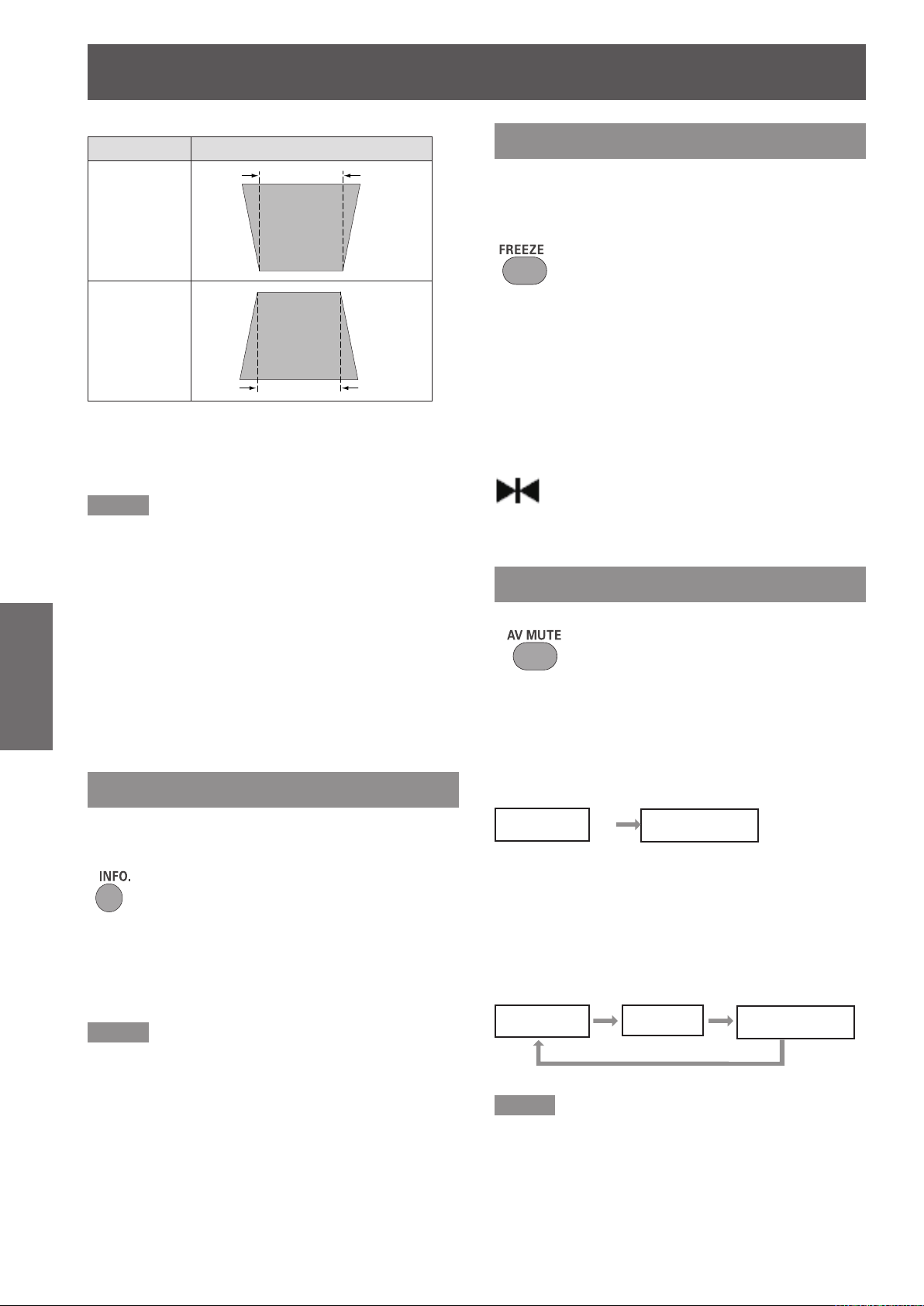
Basic operations by using the remote control
34
- ENGLISH
Basic Operation
Operation Screen image
Reduce the
upper width
with press
.
▲
Reduce the
lower width
with press
.
▼
Note
The white arrows indicate that there is no correction.
z
A red arrow indicates the direction of correction.
z
An arrow disappears at the maximum correction.
z
If you press the <KEYSTONE> button on the remote
z
control once more while the keystone dialog box is being
displayed, the keystone adjustment will be canceled
(Æpage 49).
The adjustable range is limited depending on the input
z
signal.
Using the FREEZE function
You can freeze the projected image and stop the
sound temporarily, regardless of the playing condition
of the connected device.
Button
Press the <FREEZE> button on the remote control to
freeze the picture on the screen, meanwhile, volume
is muted. To cancel the [Freeze] function, press the
<FREEZE> button again or press any other button.
Fig.1 will appear on the screen while the [Freeze]
function is working.
Fig.
Using the AV MUTE function
Button
Using the INFO. button
This function allows you to display the [information]
menu.
Button
Press <INFO.> button on the remote
control.
Note
For details, see “Input Source Information Display ” in
z
“Information” under Main menu (Æpage 59).
Press the < AV MUTE> button on the remote control
to black out the image. To restore to normal, press
the < AV MUTE> button again or press any button.
When the Logo is not set, the screen changes each
z
time you press the < AV MUTE> button as follows.
black out
When the projected Logo (the logo can be set
z
according to users’ favorite) is transferred from
computer to the projector by “Logo Transfer
Software” on the supplied CD-ROM and is set as
[User] in the Logo selection(Æpage 53), the screen
changes each time you press the < AV MUTE>
button as follows.
black out
Note
When use the <MUTE> button to release the [
z
function, the [mute] function cannot be operated at the
same time.
projected image
Logo
projected image
AV mute]
Page 35

Basic operations by using the remote control
ENGLISH -
35
Basic Operation
Using the P-TIMER button
Press the <P-TIMER> button on the remote control to
operate the [Count up/Count down] function.
Button
Press <P-TIMER> button on the remote
control.
Note
To stop the count time, press the <P-TIMER> button.
z
To cancel the [P-timer] function, press and hold the
<P-TIMER> button. (Æpage 55)
Using the LAMP button
This function allows you to select the lamp mode for
changing the brightness on the screen.
Controlling the volume of the
speaker
You can control the volume of the projector’s speaker.
Buttons
Press the <VOLUME+/–>buttons on the top control
or on the remote control to adjust the volume. The
volume dialog box appears on the screen for a few
seconds.
Note
For details, see “Volume” of "Sound" under Main menu.
z
(Æpage 51)
Using the IMAGE button
This function allows you to select a desired image
mode of the screen.
Button
Press <LAMP> button on the remote
control.
Note
For details, see “Lamp Power” of "Setting" under Main
z
menu. (Æpage 56)
Using the D.ZOOM buttons
This function allows you to enter to the Digital zoom
+/– mode.
Buttons
Press <D.ZOOM+/-> buttons on the
remote control.
Button
Press <IMAGE> button on the remote control to select
the desired image mode among [Dynamic], [Standard],
[Real], [Cinema], [Blackboard (Green)], [Colorboard],
[Image 1], [Image 2], [Image 3] and [Image 4].
Using the MUTE button
Press this button on the remote control to select [On]
to temporarily turn off the sound.
Button
Press <MUTE> button on the remote
control.
Note
To turn the sound back on, press this button again or
z
press the <VOLUME+/–> buttons. (Æpage 51)
Note
z
For details, see "Screen" of Main menu. (
page 48)
Æ
Page 36

36
- ENGLISH
Settings
Menu Navigation
Navigating through the menu
J
Operating procedure
Press the <MENU> button.1 )
The Main Menu screen appears.
Press ▲▼ to select the Main Menu 2 )
item.
Select the desired item from the 9 items: [Input],
[PC adjust], [Image select], [Image adjust],
[Screen], [Sound], [Setting], [Information] and
[Network]. The selected item is highlighted with an
orange cursor and the submenu of the selected
item appears on the right.
Press ► or the <SELECT> button.3 )
The submenu appears so that you can select the
sub-menu item.
Press ▲▼ to select the desired sub-4 )
menu item.
Press the<SELECT> button or press ► 5 )
to enter the desired item.
Press ▲▼ ◄► to set or adjust the 6 )
parameter values.
Press ◄ to return the previous menu. 7 )
Press the <MENU> button to exit the
menu display.
Note
Some items may not be adjusted or used for certain
z
signal formats input to the projector. The MENU items
that cannot be adjusted or used are shown in gray
characters, and they cannot be selected.
Some items can be adjusted even if signals are not input.
z
See page 37 and 38 for details on the items of sub-menu.
z
Page 37

Menu Navigation
ENGLISH -
37
Settings
Main menu
The main menu consists of the following 9 menu
items.
When a main menu item is selected, the screen
changes to a submenu selection screen.
Input
PC adjust
Image select
Image adjust
Screen
Sound
Setting
Information
Network
Sub menu
The sub-menu screen of the selected main menu
appears, and you can set and adjust the various items
in the submenu.
J
Input [ ]
Sub-menu item
Computer 1 RGB 39
Computer 2 RGB 39
Video - 39
J
PC adjust [
Sub-menu item
AUTO PC adj. - 41
Fine sync. - 42
Total dots - 42
Horizontal - 42
Vertical - 42
Current mode - 43
Clamp - 43
Display area H - 43
Display area V - 43
Reset - 43
Mode free - 43
Store - 43
]
Factory
default
Factory
default
Page
Page
Note
This function will be available when the input source
z
come from computer.
J
Image select [ ]
Sub-menu item
Dynamic - 44
Standard - 44
Real - 44
Cinema - 44
Blackboard(Green) - 44
Colorboard Red 44
Image 1-4 - 44
Factory
default
Page
Page 38

Menu Navigation
38
- ENGLISH
Settings
Image adjust [ ]
J
Setting [
]
Sub-menu item Factory default Page
Contrast 32 45
Brightness 32 45
1
Color*
1
Tint*
Iris - 45
Color temp. Mid 46
Red 32 46
Green 32 46
Blue 32 46
Sharpness 8 46
Gamma 8 46
Noise reduction*
Progressive*
Reset - 47
Store - 47
When input video signal to the projector, these *1 :
functions will be available.
J
Screen [
Sub-menu item Factory default Page
Normal - 48
Full - 48
Wide (16:9) - 48
Zoom - 48
1
True*
Natural wide*
Custom - 48
Custom adj. - 49
Digital zoom + *
Digital zoom - *
Keystone Store 49
Ceiling Off 50
Rear Off 50
Screen aspect*
Reset - 50
When input computer signal to the projector, these *1 :
functions will be available.
PT-LW25HEA Only.*2 :
J
Sound [
Sub-menu item Factory Default Page
Volume 15 51
Mute Off 51
1
1
]
2
1
1
2
]
32 45
32 45
L1 47
L1 47
- 48
- 48
- 49
- 49
Default(16:10) 50
Sub-menu item Factory Default Page
Language English 52
Menu position Center 52
Auto setup - 52
Background Blue 53
Display On 53
Logo - 53
Terminal Computer 2 54
Power management Shutdown 54
Direct on Off 54
Standby mode Eco 54
P-timer Count up 55
Closed caption Off 55
Lamp power Normal 56
Remote control ALL 56
Security Off 56
Fan L2 57
Fan control Off 57
Video delay control Off 57
Lamp runtime - 57
Filter counter - 58
Warning log - 58
AMX D.D Off 56
Factory default - 58
J
Information [
Sub-menu item Factory default Page
Input - 59
System - 59
H-sync freq. - 59
V-sync freq. - 59
Screen - 59
Language - 59
Lamp power - 59
Lamp runtime - 59
Power management - 59
Key lock - 59
PIN code lock - 59
Remote control - 59
Serial number - 59
J
Network [ ]
Refer to “Operating Instructions, Network operations”.
]
Page 39

ENGLISH -
39
Settings
Input menu
Select [Input] from the Main Menu (see
“Navigating through the menu” on page 34),
then select the item from the sub-menu.
Remote Control
Control Panel
adjustment] function works to display proper
images. If the image is not projected
properly, a manual adjustment is required.
There is no signal input from the computer.
- - - -
Check the connection between your
computer and the projector.
The preset system is manually adjusted in
Mode 1
the [PC adjust] Menu. The adjusted data
can be stored in Mode 1-10.
PC Systems provided in this projector is
SVGA 1
chosen. The projector chooses a proper
system provided in the projector and
displays it.
* Mode 1 and SVGA 1 are examples.
Computer 1: RGB/Component
/RGB (Scart)/S-VIDEO
Press ▲▼ to select [Computer 1]. 1 )
Press ► to access the submenu.2 )
Press ▲▼ to select [RGB], 3 )
[Component], [RGB(Scart)] or
[S-VIDEO].
Press the <SELECT> button.4 )
z
When [Computer 1] is selected, [Component],
[RGB(Scart)] or [S-VIDEO] can be available.
Computer 2: RGB
Press ▲▼ to select [Computer 2 (RGB)]
and then press the <SELECT> button.
J
Computer System Selection
Press ▲▼ to select [System].1 )
Press ► or the <SELECT> button to 2 )
access the submenu.
Press ▲▼ to select the desired system.3 )
Video
Press ▲▼ to select [Video] and then
press the <SELECT> button.
J
Video System Selection
Video or S-video
Auto
The projector automatically detects an incoming video
system, and adjusts itself to optimize its performance.
When [Video System] is [PAL-M] or [PAL-N], select
the system manually.
This projector automatically tunes to various types
of computers with its [Multi-scan system] and [Auto
PC Adjustment]. If a computer is selected as a signal
source, this projector automatically detects the signal
format and tunes to project a proper image without
any additional settings. (Signal formats provided in
this projector are shown on pages 71-73.)
When the projector can not recognize the
AUTO
connected signal conforming to the
provided PC Systems, Auto is displayed on
the System Menu box and the [Auto PC
PAL/SECAM/NTSC/NTSC4.43/PAL-M/PAL-N
If the projector cannot reproduce proper video image,
select a specific broadcast signal format from among
[PAL], [SECAM], [NTSC], [NTSC 4.43], [PAL-M] and
[PAL-N].
Page 40

Input menu
40
- ENGLISH
Settings
Component
Auto
The projector automatically detects an incoming video
signal, and adjusts itself to optimize its performance.
COMPONENT VIDEO SIGNAL FORMAT
If the projector cannot reproduce proper video image,
select a specific component video signal format
among [480i], [576i], [480p], [576p], [720p], [1035i]
and [1080i].
Press ▲▼ to select [System].1 )
Press ► or the <SELECT> button to 2 )
access the submenu.
Press ▲▼ to select the desired system.3 )
Attention
When the [Input Search] function is set to [On1] or [On2]
z
in the [Auto setup] function, the input signal will be
searched automatically.
The [AV System Menu] cannot be selected when
z
selecting [RGB (Scart)].
Page 41
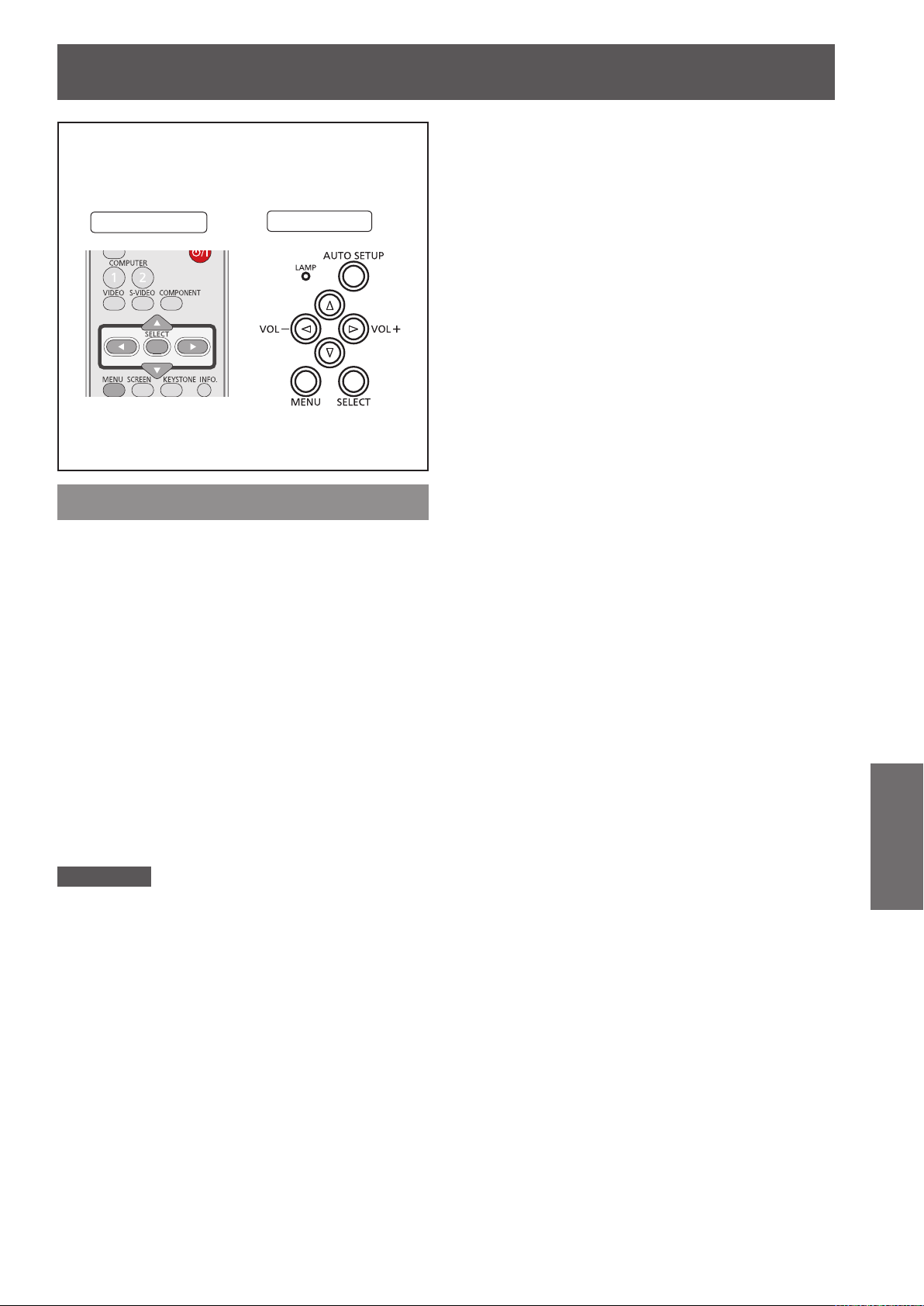
AUTO PC adjust
ENGLISH -
41
Settings
AUTO PC adjust
Select [PC adjust] from the Main Menu (see
“Navigating through the menu” on page 34),
then select the item from the sub-menu.
Remote Control
Control Panel
AUTO PC adj.
[Auto PC adjustment] function is provided to
automatically adjust Fine sync, Total dots, Horizontal
and Vertical positions to conform to your computer.
Press ▲▼ to select [AUTO PC adj.] and
then press the <SELECT> button.
z
[Please wait...]
adjustment] is in process.
appears while the [Auto PC
To store adjustment parameters
The adjusted parameters from the [Auto PC
adjustment] can be stored in the projector. Once the
parameters are stored, the setting can be done just by
selecting a Mode (1–10) in the PC System Menu (see
page 40). See also [Store] on page 41.
Attention
[Fine sync], [Total dots], [Horizontal] and [Vertical]
z
position of some computers cannot be fully adjusted
with the [Auto PC adjustment] function. When the image
is not provided properly with this operation, manual
adjustments are required (Æpages 40-41).
The [Auto PC adjustment] cannot be operated when
z
[480i], [576i], [480p], [576p], [720p], [1035i] or [1080i] is
selected in the PC System Menu (Æpage 38).
Page 42

Manual PC adjust
42
- ENGLISH
Settings
Manual PC adjust
Select [PC adjust] from the Main Menu (see
“Navigating through the menu” on page 36),
then select the item from the sub-menu.
Remote Control
Some computers employ special signal formats
which may not be tuned by Multi-scan system of this
projector. Manual PC adjustment enables you to
precisely adjust several parameters to match those
signal formats. The projector has 10 independent
memory areas to store those parameters manually
adjusted. It allows you to recall the setting for a
specic computer.
Control Panel
Horizontal
Press ▲▼ to select [Horizontal].1 )
Press the <SELECT> button to display 2 )
the adjustment dialog box.
Press ◄► to adjust the horizontal 3 )
picture position.
J
For horizontal (right and left)
adjustment
Operation Adjustment
The picture
Press ◄.
Press ►.
position
moves to the
right.
The picture
position
moves to the
left.
Fine sync
Press ▲▼ to select [Fine sync].1 )
Press the <SELECT> button to display 2 )
the adjustment dialog box.
Press ◄► to adjust the value.3 )
z
The value can be adjusted from 0 to 31.
Total dots
Press ▲▼ to select [Total dots].1 )
Press the <SELECT> button to display 2 )
the adjustment dialog box.
Press ◄► to adjust the value.3 )
Vertical
Press ▲▼ to select [Vertical].1 )
Press the <SELECT> button to display 2 )
the adjustment dialog box.
Press ◄► to adjust the vertical picture 3 )
position.
J
For vertical (up and down)
adjustment
Operation Adjustment
The picture
Press ►.
Press ◄.
position
moves up.
The picture
position
moves down.
Page 43
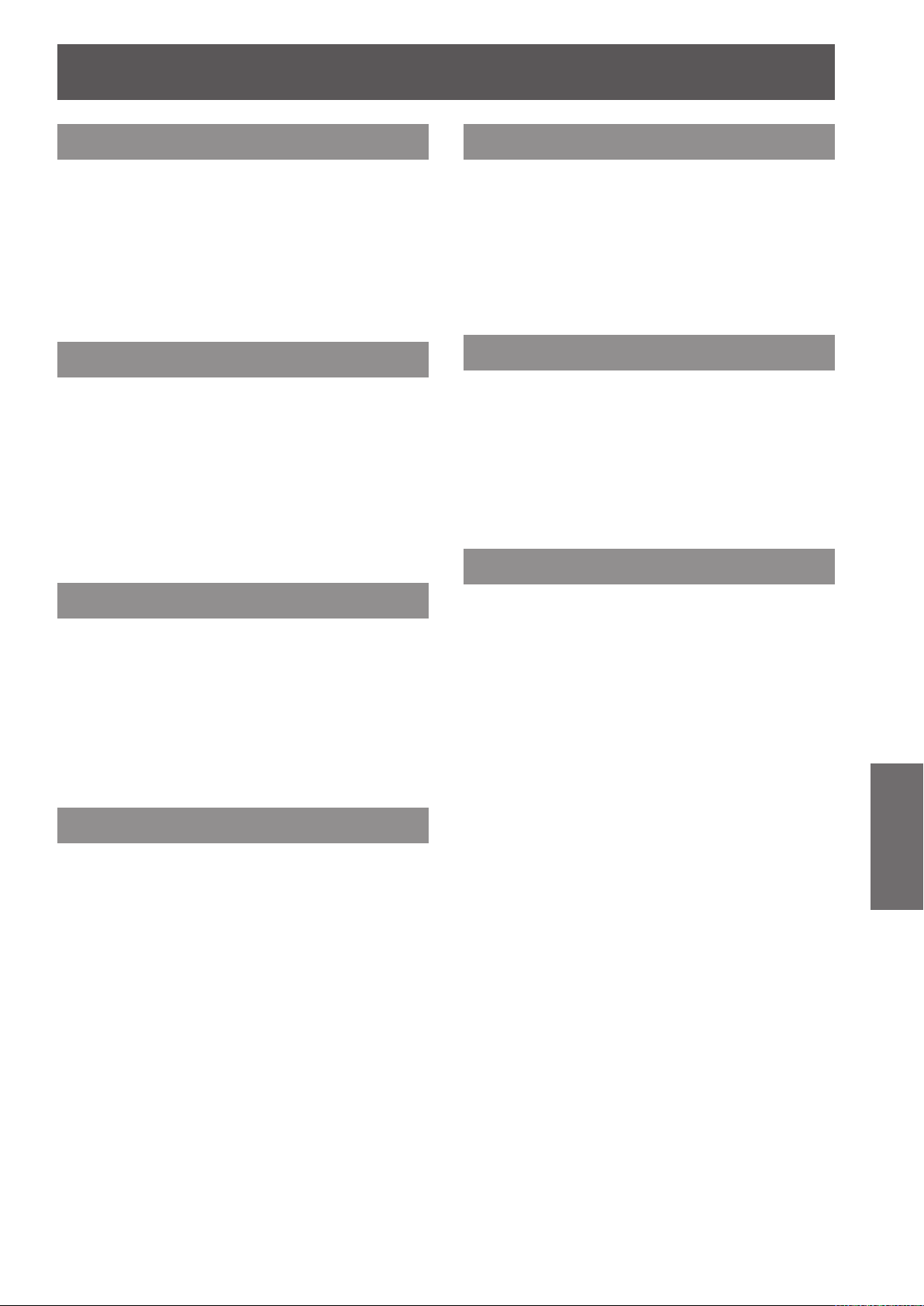
Manual PC adjust
ENGLISH -
43
Settings
Current mode
Press ▲▼ to select [Current mode].1 )
Press ► or the <SELECT> button 2 )
to enter the next submenu to show
[
H-sync freq.] and [V-sync freq.] of the
connected computer
.
Clamp
Press ▲▼ to select [Clamp].1 )
Press the <SELECT> button to display 2 )
the adjustment dialog box.
Press ◄► to adjust the clamp level.3 )
z
When the image has dark bars, try this
adjustment.
Reset
To reset the adjusted data, all adjustments will return
to their previous gures.
Press ▲▼ to select [Reset].1 )
Press the <SELECT> button.2 )
z
A conrmation box appears and then select [Yes].
Mode free
Press ▲▼ to select [Mode free].1 )
Press ► or the <SELECT> button to 2 )
enter the next submenu.
z
Move the highlight to the mode that you want to
clear and then press the <SELECT> button.
Store
Display area H
Press ▲▼ to select [Display area H].1 )
Press the <SELECT> button to display 2 )
the adjustment dialog box.
Press ◄► to adjust the horizontal area 3 )
displayed by this projector.
Display area V
Press ▲▼ to select [Display area V].1 )
Press the <SELECT> button to display 2 )
the dialog box.
Press ◄► to adjust the vertical area 3 )
displayed by this projector.
Press ▲▼ to select [Store].1 )
Press ► or the <SELECT> button to 2 )
enter the next submenu.
z
Move the highlight to one of the Modes 1 to 10
in which you want to store, and then press the
<SELECT> button.
Page 44
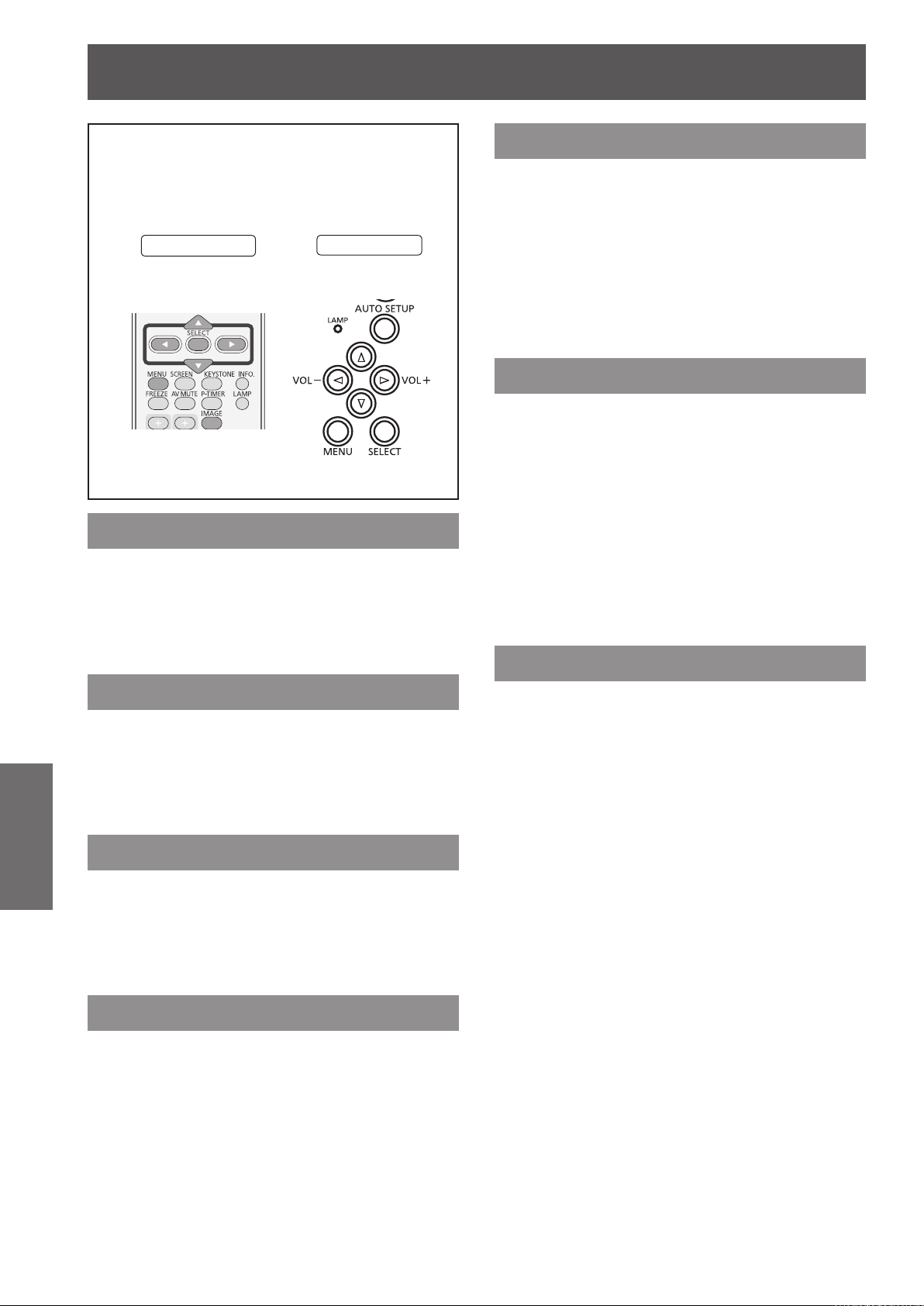
44
- ENGLISH
Settings
Image select
Select [Image select] from the Main Menu (see
“Navigating through the menu” on page 36),
then select the item from the sub-menu.
Remote Control
Control Panel
Dynamic
For viewing pictures in a bright room.
Press ▲▼ to select [Dynamic] and then
press the <SELECT> button.
Blackboard(Green)
For the image projected on a blackboard.
Press ▲▼ to select [Blackboard(Green)]
and then press the <SELECT> button.
z
This mode helps enhance the image projected
on a blackboard. This is mainly effective on a
green colored board, not truly effective on a
black colored board.
Colorboard
For the image projected on a colorboard.
Press ▲▼ to select [Colorboard].1 )
Press ► or the <SELECT> button to 2 )
display the submenu.
z
At the time of simple projection on the colored
wall, you can get the close color image to the
color image projected on a white screen by
selecting the similar color to the wall color from
the preset four colors.
Standard
Normal picture mode preset on the projector.
Press ▲▼ to select [Standard] and then
press the <SELECT> button.
Real
Picture mode with improved halftone for graphics.
Press ▲▼ to select [Real] and then press
the <SELECT> button.
Cinema
Picture mode adjusted with ne tone.
Press ▲▼ to select [Cinema] and then
press the <SELECT> button.
Image 1-4
For viewing with the user preset image mode in the
[Image adjust] Menu. This Image memory is provided
in each computer, component and video input source.
Press ▲▼ to select [Image 1-4] and then
press the <SELECT> button.
Page 45

Image adjust
ENGLISH -
45
Settings
Image adjust
Select [Image adjust] from the Main Menu (see
“Navigating through the menu” on page 36),
then select the item from the sub-menu.
Remote Control
Control Panel
Contrast
Press ▲▼ to select [Contrast].1 )
Press the <SELECT> button to display 2 )
the adjustment dialog box.
Press ◄► to adjust the setting value.3 )
Operation Adjustment
Press ►. increase the contrast
Press ◄.
decrease the
contrast
Adjustment
range
Maximum
value 63
Minimum
value 0
Color
Press ▲▼ to select [Color].1 )
Press the <SELECT> button to display 2 )
the adjustment dialog box.
Press ◄► to adjust the setting value.3 )
Operation Adjustment
Press ►.
Press ◄.
Note
When input video signal to the projector, [Color] will be
z
available.
increase the
intensity of the color
decrease the
intensity of the color
Maximum
value 63
Minimum
value 0
Tint
Press ▲▼ to select [Tint].1 )
Press the <SELECT> button to display 2 )
the adjustment dialog box.
Press ◄► to adjust the tint value to 3 )
get a proper color balance.
z
Adjustments can be made between
Note
When you select [NTSC] or [NTSC4.43] in System menu
z
under [Video input signal], [Tint] will be available.
Adjustment
range
0 and 63.
Brightness
Press ▲▼ to select [Brightness].1 )
Press the <SELECT> button to display 2 )
the adjustment dialog box.
Press ◄► to adjust the setting value.3 )
Operation Adjustment
Press ►.
Press ◄.
increase the
brightness
decrease the
brightness
Adjustment
range
Maximum
value 63
Minimum
value 0
Iris
Press ▲▼ to select [Iris].1 )
Press the <SELECT> button to display 2 )
the adjustment dialog box.
Press ◄► to select [Off] or [On].3 )
Off
On
Disabled
Contrast is prioritized over brightness
Page 46

Image adjust
46
- ENGLISH
Settings
Color temp.
Press ▲▼ to select [Color temp.].1 )
Press the <SELECT> button to display 2 )
the adjustment dialog box.
Press ◄► to select the desired Color 3 )
temp. level.
z
You can select the desired [Color temp.] from
[XLow], [Low], [Mid] or [High].
Note
[Color temp] level displays [Blackboard] or [Colorboard]
z
when the [Blackboard (Green)] or [Colorboard] is
selected in the [Image select] menu.
Red
Press ▲▼ to select [Red].1 )
Press the <SELECT> button to display 2 )
the adjustment dialog box.
Press ◄► to adjust the setting value.3 )
Operation Adjustment
Press ►. deepen red tone
Press ◄. lighten red tone
Adjustment
Maximum
value 63
Minimum
value 0
range
Blue
Press ▲▼ to select [Blue].1 )
Press the <SELECT> button to display 2 )
the adjustment dialog box.
Press ◄► to adjust the setting value.3 )
Operation Adjustment
Press ►. deepen blue tone
Press ◄. lighten blue tone
Sharpness
Press ▲▼ to select [Sharpness].1 )
Press the <SELECT> button to display 2 )
the adjustment dialog box.
Press ◄► to adjust the setting value.3 )
Operation Adjustment
increase the
Press ►.
Press ◄.
sharpness of the
image
decrease the
sharpness of the
image
Adjustment
range
Maximum
value 63
Minimum
value 0
Adjustment
range
Maximum
value 15
Minimum
value 0
Green
Press ▲▼ to select [Green].1 )
Press the <SELECT> button to display 2 )
the adjustment dialog box.
Press ◄► to adjust the setting value.3 )
Press ►.
Press ◄.
Operation Adjustment
deepen green
tone
lighten green
tone
Adjustment
range
Maximum
value 63
Minimum
value 0
Gamma
Press ▲▼ to select [Gamma].1 )
Press the <SELECT> button to display 2 )
the adjustment dialog box.
Press ◄► to adjust the gamma value 3 )
to obtain a better balance of contrast.
z
Adjustments can be made between
0 and 15.
Page 47

Image adjust
ENGLISH -
47
Settings
Noise reduction
Press ▲▼ to select [Noise reduction].1 )
Press the <SELECT> button to display 2 )
the adjustment dialog box.
Press ◄► to select the desired item3 )
Off
L1
L2
z
Noise interference on the screen can be
reduced. Select one of the above options to get
smoother images.
z
[Noise reduction] cannot be selected when
[480p], [576p], [720p], [1035i] or [1080i] is
selected.
Note
When input video signal to the projector, [Noise
z
reduction] will become available.
Disabled
Lower reduction
Higher reduction
Reset
To reset the adjusted data, all adjustments will return
to their previous gures.
Press ▲▼ to select [Reset].1 )
Press the <SELECT> button.2 )
z
A conrmation box appears and then select [Yes].
Store
Press ▲▼ to select [Store].1 )
Press ► or the <SELECT> button.2 )
Press ▲▼ to select one from Image 1 3 )
to 4 and press the SELECT button.
z
A conrmation box appears and then select [Yes].
Progressive
Press ▲▼ to select [Progressive].1 )
Press the <SELECT> button to display 2 )
the dialog box.
Press ◄► to select the desired item.3 )
z
An interlaced video signal can be displayed in
progressive mode. Select one of the following
options.
z
Progressive cannot be selected when [480p],
[576p], [720p], [1035i] or [1080i] is selected.
Off
L1
L2
Film
Note
When input video signal to the projector, [Progressive]
z
will become available.
Disabled
For an active picture
For a still picture
For watching a lm
Page 48

Screen
48
- ENGLISH
Settings
Screen
Select [Screen] from the Main Menu (see
“Navigating through the menu” on page 36),
then select the item from the sub-menu.
Remote Control
Control Panel
Normal
Provide the image to t the screen size while
maintaining the aspect ratio of the input signal.
Press ▲▼ to select [Normal] and then
press the <SELECT> button.
True
Provide the image in its original size. When the
original image size is larger or smaller than the panel
size*, the projector enters to the panning mode
automatically.
Press ▲▼ to select [True] and then 1 )
press the <SELECT> button.
Press ▲▼◄► to pan the image.2 )
z
When adjusted, the arrows will turn red. When
reached to the correction limits, the arrows will
disappear.
Panel size (1280 x 800) is only for PT-LW25HEA.
*
Panel size (1024 x 768) is for PT-LX30HEA and
PT-LX26HEA.
Note
When input computer signal to the projector, [True] will
z
be available.
True is disabled and cannot be displayed when [480i],
z
[576i], [480p], [576p], [720p], [1035i] or [1080i] is selected
in the PC System Menu.
When [True] is selected in the [Screen] menu, [Digital
z
zoom +/-] can not be selected
.
Full
Provide the full screen image.
Press ▲▼ to select [Full] and then press
the <SELECT> button.
Wide(16:9)
Provide the image at the 16:9 wide screen ratio.
Press ▲▼ to select [Wide(16:9)] and then
press the <SELECT> button.
Zoom
Scale the image proportionally to t the entire screen.
Either side of image may go over the screen.
Press ▲▼ to select [Zoom] and then
press the <SELECT> button.
Natural wide
Modify the 4:3 aspect ratio image to t the screen size
by stretching the image to make it look natural.
(PT-LW25HEA Only)
Press ▲▼ to select [Natural wide] and
then press the <SELECT> button.
Note
When input video signal to the projector, [Natural wide]
z
will be available.
Custom
Provide the last stored aspect screen image.
Press ▲▼ to select [Custom] and press
the <SELECT> button.
Page 49

ENGLISH -
49
Settings
Screen
Custom adj.
Adjust the screen scale and position manually with
this function.
Press ▲▼ to select [Custom adj.].1 )
Press ► or the <SELECT> button to 2 )
enter the next submenu.
Press ▲▼ to choose the item you 3 )
want to adjust.
z
You can choose one from the items as below:
Scale H/V
H&V
Position H/V
Common
Reset
Adjust the [Horizontal/Vertical] screen
scale.
When set to [On], the aspect ratio is
xed.
Adjust the [Horizontal/Vertical] screen
position.
Save the adjusted scale or position
to all the inputs.
Reset the all adjusted values.
<SELECT> button.
To exit the Digital zoom +/– mode, press any button
except the <D.ZOOM +/–>, <SELECT> and ▲▼◄►
buttons.
To return to the previous screen size, select a screen
size from the Screen Size Adjustment Menu or select
an input source from the Input Source Selection Menu
page 39
(
Æ
<D.ZOOM +/–> buttons.
Note
When input computer signal to the projector, this function
z
will be available.
[Digital zoom +/-] cannot be selected when [True] is
z
selected in the [Screen] menu
[Digital zoom -] cannot be selected when [Custom] is
z
selected in the [Screen] menu
[Digital zoom +/–] are disabled and cannot be displayed
z
when [480i], [576i], [480p], [576p], [720p], [1035i] or
[1080i] is selected in the PC System Menu (Æpage 40).
) again, or adjust the screen size with the
.
.
Keystone
Digital zoom +
Zoom in the images.
Press ▲▼ to select [Digital zoom +] 1 )
and then press the <SELECT> button.
z
The On-Screen Menu disappears and [D. zoom
+ ] appears.
Press the <SELECT> button to zoom 2 )
in the image size and press ▲▼ ◄►to
move the image to the top/bottom/left/
right of the screen.
z
The Panning function can work only when the
image is larger than the screen size. A projected
image can be also zoomed in by pressing the
<D.ZOOM + > or the <SELECT> button.
Digital zoom -
Zoom out the images.
This function is used to adjust keystone distortion of
the projected image.
Press ▲▼ to select [Keystone].1 )
Press ► or the <SELECT> button.2 )
Press ▲▼ to choose the item you 3 )
want to adjust.
Keystone
Store
The following items are the
submenu of [Store].
Store
Reset
To correct keystone distortion.
To store or reset the keystone
correction.
Keep the keystone correction
even when the AC power cord is
unplugged.
Release the keystone correction
when turn off the projector.
Press ▲▼ to select [Digital zoom -] 1 )
and then press the <SELECT> button.
z
The On-Screen Menu disappears and [D. zoom
- ] appears.
Press the <SELECT> button to zoom 2 )
out the image size.
z
The projected image can be also zoomed
out by pressing the <D.ZOOM – > or the
Page 50

50
- ENGLISH
Settings
Screen
Ceiling
This function is used to project the image from a
ceiling-mounted projector.
Press ▲▼ to select [Ceiling] and then 1 )
press the <SELECT> button.
Press ▲▼ to change the image.2 )
z
When this function is set to [On], the picture will
be top/bottom and left/right reversed.
Rear
This function is used to project the image from rear of
the screen.
Press ▲▼ to select [Rear] and then 1 )
press the <SELECT> button.
Press ▲▼ to change the image.2 )
z
When this function is set to [On], the picture will
be left/right reversed.
Reset
To reset the adjusted data, all adjustments will return
to their previous gures.
Press ▲▼ to select [Reset] and then
press the <SELECT> button
z
A conrmation box appears and then select
[Yes].
Screen aspect (PT-LW25HEA Only)
This function is used to project the image to a 4:3 or
16:9 projection screen.
Press ▲▼ to select [Screen aspect] 1 )
and then press the <SELECT> button.
Press ▲▼ to choose one from the 2 )
items as below.
Default(16:10)
16:9
4:3
Note
When the 4:3 function is selected, [ Natural wide] is not
z
available in the [AV screen].
When the 16:9 function is selected, [Wide (16:9)] is not
z
available in the [AV screen].
[Natural wide] is not available when [720p], [1035i] or
z
[1080i] is selected in the PC System Menu.
16:10 is the aspect of the LCD
panel.
Set to a 16:9 projection screen.
Set to a 4:3 projection screen.
Page 51
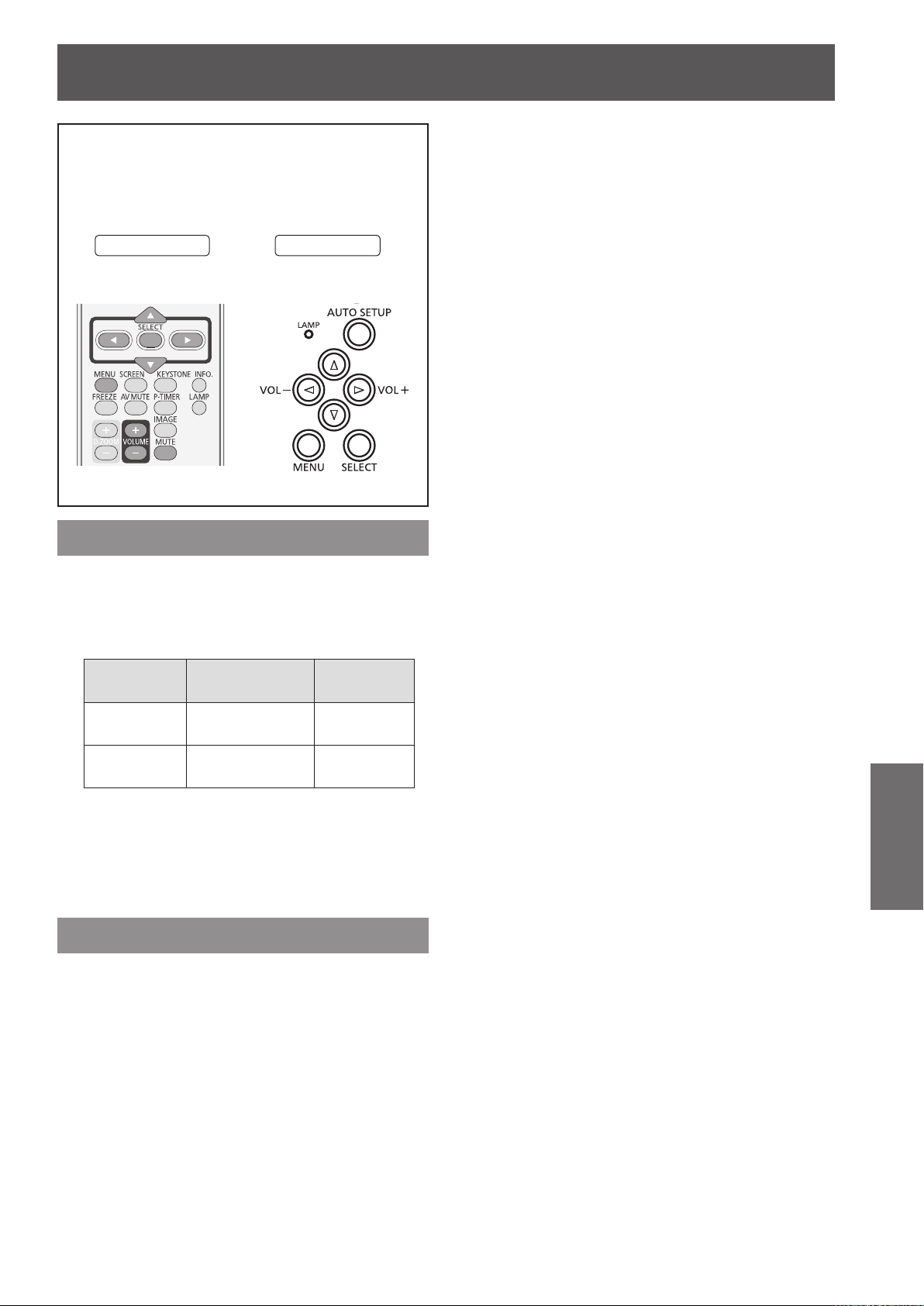
Sound
ENGLISH -
51
Settings
Sound
Select [Sound] from the Main Menu (see
“Navigating through the menu” on page 36),
then select the item from the sub-menu.
Remote Control
Control Panel
Volume
Press ▲▼ to select [Volume] and then 1 )
Press the <SELECT> button.
Press ◄► to adjust the volume.2 )
Operation Adjustment
Press ►.
Press ◄.
turn up the
volume
turn down the
volume
Adjustment
range
Maximum
value 31
Minimum
value 0
z
You can also press <VOLUME +/-> button on
the remote control or control panel to adjust the
volume.
Mute
Press ▲▼ to select [Mute] .1 )
Press the <SELECT> button to switch 2 )
the mute function [On]/[Off ].
z
Press the <MUTE> button on the remote
control to temporarily turn off the sound.To turn
the sound back on, press the < MUTE> button
again or press the <VOLUME +/–> buttons.
Page 52

Setting
52
- ENGLISH
Settings
Setting
Select [Setting] from the Main Menu (see
“Navigating through the menu” on page 36),
then select the item from the sub-menu.
Remote Control
Control Panel
Language
Press ▲▼ to select [Language].1 )
Press ► or the <SELECT> button.2 )
Press ▲▼ to select the desired 3 )
language.
Menu position
This function is used to change the position of the OnScreen Menu.
Press ▲▼ to select [Menu position].1 )
Press the <SELECT> button to change 2 )
the position.
z
The [Menu position] changes each time you
press <SELECT> button as follows:
the center → the bottom left → the bottom right → the
top left → the top right → the center......
Auto setup
Press ▲▼ to select [Auto setup].1 )
Press ► or the <SELECT> button.2 )
Press ▲▼ to select these functions as 3 )
follows:
The language used in the On-Screen Menu is
z
available in English, German, French, Italian,
Spanish, Portuguese, Dutch, Swedish, Finnish,
Norwegian, Danish, Polish, Hungarian, Romanian,
Czech, Russian, Turkish, Arabic, Kazak,
Vietnamese, Chinese, Korean, Japanese and Tha
z
z
J
Input search
This function detects the input signal
automatically. When a signal is found, the search
will stop.
Off
On1
On2
●When pressing the <AUTO SETUP> button on the *1 :
remote control or the control panel.
●When turning on the projector by pressing the *2 :
< > button on the remote control or the control
panel.
●
the remote control or the control panel.
●
* If the [AV mute] or [Freeze] function is active,
cancel it to activate the Input search. It is
also unavailable when On-Screen menu is
displayed.
J
Auto PC adj.
i.
On
Off
When pressing the <AUTO SETUP> button on *1 :
the remote control or the control panel.
Input search will not work.
Input search works.*
Input search works.*
When pressing the<AUTO SETUP> button on
When the current input signal is cut off.*
Enables Auto PC adjustment *
Disables Auto PC adjustment
1
2
1
Page 53

Setting
ENGLISH -
53
Settings
J
Auto keystone
Auto
Manual
Off
Note
[Input search], [Auto PC adj.] and [Auto Keystone] cannot
z
be set [Off ] at the same time.
The [Auto Keystone] function cannot work when the
z
[Ceiling feature] is set [On] in the [Screen] menu.
Always works and corrects keystone
distortion according to the projector's tilt.
Works only when pressing the <AUTO
SETUP> button on the remote control or
the control panel.
Disables Auto Keystone.
Background
Select the background screen for when no input signal
is detected.
Press ▲▼ to select [Background].1 )
The [factory default setting] is in this option.
Use this function when you want to project the *2 :
image as early as possible even when the lamp
is not bright enough.
Hide the On-Screen Displays except; *3 :
● On-Screen Menu.
● [Power off?]
● [P-timer] display.
● No signal for [Power management]
● [Please wait ...]
● Arrows for the [True] function in the [Screen]
Menu.
Logo
This function allows you to customize the screen logo
with [Logo select], [Logo PIN code lock] and [Logo
PIN code] change functions.
Press ▲▼ to select [Logo].1 )
Press ► or the <SELECT> button.2 )
Press ▲▼ to choose the desired item.3 )
Press the <SELECT> button.2 )
Press ▲▼ to switch3 )
between each
option as below.
Blue
User
Black
"Logo Transfer Software" is included on the*1 :
supplied CD-ROM.
Blue colored background.
The logo transferred by "Logo
Transfer Software *1 " is projected.
Black colored background.
Display
This function decides whether to display On-Screen
Displays.
Press ▲▼ to select [Display].1 )
Press the <SELECT> button.2 )
Press ▲▼ to switch3 )
option as below.
On
Countdown
off
Off
Show all the On-Screen
displays. *
Show the input image instead
of the countdown when turning
on the projector.*
Hide the On-Screen Displays.*
between each
1
2
3
J
Logo select
This function decides on the starting-up display from
among following options.
Off
Default
User
"Logo Transfer Software" is included on the*1 :
supplied CD-ROM.
J
Logo PIN code lock
This function prevents an unauthorized person from
changing the screen logo.
Off
ON
Note
If you want to change the [Logo PIN code lock] setting,
z
press the <SELECT> button and the [Logo PIN code]
dialog box appears. Enter a [Logo PIN code] by following
the steps below. The initial [Logo PIN code] is set to
“4321” at the factory.
Show the countdown display only.
Show the factory-set logo.
The logo transferred by "Logo
Transfer Software *1 " is projected.
The screen logo can be changed freely
from the [Logo] Menu.
The screen logo cannot be changed
without a [Logo PIN code].
Use this function when you want to project *1 :
images after the lamp becomes bright enough.
Page 54

Setting
54
- ENGLISH
Settings
J
Logo PIN code change
Logo PIN code can be changed to your desired fourdigit number.
Press ▲▼ to select [Logo PIN code 1 )
change].
Press the <SELECT> button.2 )
z
Current logo PIN code dialog box appears.
Press ▲▼ to enter the current code.3 )
z
The New Logo PIN code input dialog box
appears. Set a new [Logo PIN code], a
conrmation box appears, choose [Yes] to set
the new [Logo PIN code].
Attention
Be sure to note the new [Logo PIN code] and keep it on
z
hand. If you lost the number, you could no longer change
the Logo PIN code setting.
Terminal
Press ▲▼ and then press the 1 )
<SELECT> button to select one mode
among the items as below.
J
Ready
Shut
down
Off
Timer
When the lamp has been fully cooled
down, the <STANDBY(R)/ON(G)>
indicator changes to green blinking.
In this condition, the projection lamp
will be turned on if the input signal
is reconnected or any button on the
control panel or remote control is
pressed.
When the lamp has been fully cooled
down, the power will be turned off.
[Power management] function is off.
Press ▲▼ to select [Timer] and then 1 )
press the <SELECT> button.
Press ▲▼ to set the Timer(1~30min).2 )
The [COMPUTER IN 2/MONITOR OUT] terminal on
the back of the projector is switchable for computer 2
input or monitor output.
Press ▲▼ to select [Terminal] and 1 )
then press the <SELECT> button .
Press ▲▼ to switch the item.2 )
Computer 2
Monitor out
Attention
[Terminal] function is not available when selecting
z
[Computer 2] to the input source. Change the input
source to the others (Computer 1 or Video) so that the
[Terminal] function will be available.
Computer input
Monitor out
Power management
For reducing power consumption as well as
maintaining the lamp life, the [Power management]
function turns off the projection lamp when the
projector is not operated for a certain period.
Press ▲▼ to select [Power 1 )
management].
Press ► or the <SELECT> button to 2 )
access the submenu.
J
Mode
Direct on
Press ▲▼ to select [Direct on] and 1 )
then press the <SELECT> button.
Press ▲▼ to switch between [On] and 2 )
[Off ].
z
When this function is set to [On], the projector
will be automatically turned on just by
connecting the AC power cord to a wall outlet.
z
Be sure to turn off the projector properly. If the
projector is turned off in the incorrect sequence,
the [Direct On] function does not work properly.
Standby mode
This function can set the electric power when the
projector is standing by.
Press ▲▼ to select [Standby mode] 1 )
and then press the <SELECT> button.
Press ▲▼ to switch between the items 2 )
as below.
Restricts some functions in
Eco
Network
standby mode to reduce power
consumption.
Does not restrict functionality
even in standby mode.
Page 55

Setting
ENGLISH -
55
Settings
Note
When selecting [Network], the cooling fans may be
z
running depending on the temperature inside the
projector even if the projector is turned off.
Refer to "Operating Instructions - Network Operations
z
If [Standby mode] is set to [Eco], you cannot use network
z
functions when the projector is standing by. Also, you
cannot use some RS-232C protocol commands.
If set to [Network], you can use network functions when
z
the projector is standing by.
P-timer
This function allows you to change the setting of the
[P-timer] and execute it.
Press ▲▼ to select [P-timer].1 )
Press ► or <SELECT> button to 2 )
access the submenu.
J
Mode
Press ▲▼ button to select one mode 1 )
among the items as below.
[Stop] on the [screen] menu, then the indication
changes into [Restart]. Press the <SELECT>
button at [Restart] to resume [Count up] or [Count
down].
".
Press the <SELECT> button at [Reset] to return *2 :
to the following value:
Count up
Count down
Attention
To stop the [P-timer] function, press the <P-TIMER>
z
button.
To cancel the [P-timer], press and hold the <P-TIMER>
z
button for a few seconds.
"000:00"
Timer that you set
Closed caption
Only for [NTSC], [480i] input
[
Press ▲▼ to select [Closed caption].1 )
Press ► or the <SELECT> button to 2 )
enter the submenu.
]
The [P-timer] display 000:00
appears on the screen and the
count up starts (000:00-180:00).
The time set in the [Timer] setting
appears on the screen and the
countdown starts.
Count down
J
Timer
Count up
Press ▲▼ to select [Timer] and then 1 )
press the <SELECT> button.
Press▲▼ to set the [Timer](1-180 Min).2 )
z
Timer is available in [Count down] only. Factory
default value is 10 Min.
J
Execute
Press ▲▼ to select one among the 1 )
items as below and then press the
<SELECT> button.
Start
Reset
Exit
It executes the [count up] or [count
down] function.*
Reset the P-timer values.*
To exit the P-timer operation.
1
J
Closed caption
Press ▲▼ to select [Closed caption] 1 )
and then press the <SELECT> button.
Press ▲▼ to select [Off], [CC1], [CC2], 2 )
[CC3] or [CC4].
J
Color
Press ▲▼ to select [Color] and then 1 )
press the <SELECT> button.
Press▲▼ to select color or white.2 )
Attention
The closed caption is mainly used in the north America.
z
This function shows the text information contained in the
image signal. Captions may not be displayed on some
devices or software.
You can select [Closed caption] when [NTSC] or [480i]
z
signals are input.
Part of characters may not displayed when high
z
compensation valued are set in [Keystone].
Closed captions are not displayed while the menu screen
2
z
appears.
Press the <SELECT> button at [Start] and the *1 :
indication changes into [Stop]. To stop [Count up]
or [Count down], press the <SELECT> button at
Page 56

56
- ENGLISH
Settings
Setting
Lamp power
This function allows you to change brightness of the
screen.
Press ▲▼ to select [Lamp power] and 1 )
then press the <SELECT> button .
Press ▲▼ to select one among the 2 )
modes as below.
z
You can also press the <LAMP> button to
display [Lamp power].
High
Normal
Eco
Brighter than the Normal mode
Normal brightness
Lower brightness reduces the
lamp power consumption and
extends the lamp life.
J
Key lock
This function locks the control panel and remote
control buttons to prevent operation by unauthorized
persons.
Press ▲▼ to select the desired items 1 )
as below.
Unlocked.
Lock the operation of the control
panel. To unlock, use the remote
control.
Lock the operation of the remote
control. To unlock, use the control
panel.
J
PIN code lock
This function prevents the projector from being
operated by unauthorized persons and provides the
following setting options for security.
Remote control
This switching function prevents remote control
interference when operating several projectors or
video equipment at the same time.
Press ▲▼ to select [Remote control].1 )
Press ► or the <SELECT> button.2 )
Press ▲▼ to select one among the 3 )
seven codes.
z
This projector provides 7 different remote
control codes: [ALL], [Code1]~[Code 6].
Attention
When operating the projector under [ALL] code, you can
z
operate several projectors at the same time. If you want
to operate the projector independently, you must switch
to other code.
When different codes are set on the projector and on the
z
remote control, any operation cannot be made. In that
case, switch the code on the remote control to t the
code on the projector.
If the batteries are removed from the remote control for a
z
long period of time, the remote control code will be reset.
Security
This function allows you to use the [Key lock] and [PIN
code lock] function to set the security for the projector
operation.
Press ▲▼ to select [Security].1 )
Press ► or the <SELECT> button to 2 )
access the submenu.
Press ▲▼ to select the desired items 1 )
as below.
Off
On1
On2
Attention
Whenever you change the PIN code lock setting or the
z
[PIN code] (the four-digit number), you are required to
enter the [PIN code]. The "1234" is set as the initial [PIN
code] at the factory.
J
PIN code change
The [PIN code] can be changed to your desired fourdigit number.
Unlocked.
Enter the [PIN code] every time
turning on the projector.
Enter the [PIN code] to operate
the projector once the power cord
is disconnected; as long as the
AC power cord is connected, the
projector can be operated without
a PIN code.
Press ▲▼ to select [PIN code change] 1 )
and then Press <SELECT> button.
z
Current Pin code dialog box appears.
Press ▲▼ to enter the current code. 2 )
Press ► button to x the number and
move the red frame pointer to the next
box.
z
The [New PIN code] input dialog box appears.
Repeat these steps to set a new [PIN 3 )
code].
Page 57

Setting
ENGLISH -
57
Settings
Fan
Press ▲▼ to select [Fan] and then 1 )
Press <SELECT> button.
Press ▲▼ to select one option .2 )
z
This function provides the following options in
the cooling fans’ operation when the projector is
turned off.
L1
L2
Normal operation
Slower and lower-sound than
the normal operation (L1), but
it takes more time to cool the
projector down.
Fan control
Press ▲▼ to select [Fan control] and 1 )
then Press <SELECT> button.
Press ▲▼ to select one among 2 )
options as below.
z
Choose the running speed of cooling fans from
the following options according to the ground
elevation under which you use the projector.
Off
On1
On2
Set this function to [Off ] when using the projector *1 :
in non-high altitude environment.
Select this mode when using the projector in high *2 :
altitudes (about 1,200 meters or more above
the sea level) where the fans have less cooling
effect.
Select this mode when using the projector in *3 :
higher altitudes ( than above where the fans
have lesser cooling effect).
Normal speed.*
Faster than [Off] mode.*
Faster than [On 1] mode.*
1
Video delay control
This function allows you to make a digital processing
of a projected image faster.
Press ▲▼ to select [Video delay 1 )
control] and then press the <SELECT>
button.
Press ▲▼ to select one item between 2 )
[On] and [Off ].
Note
[Noise reduction] and [Progressive] cannot be
z
selected when [Video delay control] function is set
to [On].
Lamp runtime
This function is used to display the cumulative lamp
operating time and reset the lamp runtime.
Press ▲▼ to select [Lamp runtime] 1 )
and then press the <SELECT> button.
Press ►or the <SELECT> button to 2 )
access the submenu items.
J
Lamp runtime
Show the total accumulated lamp run time.
2
3
J
Lamp runtime reset
After replacing the lamp unit, be sure to reset the
timer.
Press ▲▼ to select [Lamp runtime 1 )
reset].
Press the <SELECT> button. 2 )
z
[Lamp runtime Reset?] appears. Select [Yes]
to continue. Another conrmation dialog box
appears, select [Yes] to reset the Lamp runtime.
Note
Failure to set the running speed of cooling fans
z
properly may affect the projector life.
The fan noise becomes louder in [On 1] and [On 2].
z
Attention
When the lamp run time is elapsed the estimated
z
duration, [Lamp runtime] will be displayed in red
and the Lamp replacement icon (Æpage 63) will
appear on the screen, indicating that the end of
lamp life is reached. When replacing the lamp unit,
reset the lamp runtime.
Filter
Page 58

Setting
58
- ENGLISH
Settings
Filter counter
This function is used to set a frequency for the lter
replacement.
Press ▲▼ to select [Filter counter].1 )
Press ►or the <SELECT> button to 2 )
access the submenu items.
J
Filter counter
Show the total accumulated time of the lter use timer
setting.
J
Timer
To set a timer. When the projector reaches the
selected time the lter warning icon appears on the
screen.
Press ▲▼ to select [Timer] and then 1 )
press the <SELECT> button .
Press ▲▼ to set the Timer.2 )
z
Select from [Off/1000H/2000H/3000H/4000H]
depending on the use environment.
J
Filter counter reset
After replacing the lter, be sure to reset the timer.
Press ▲▼ to select [Filter counter 1 )
reset].
Press the <SELECT> button. 2 )
z
[Filter counter Reset?] appears. Select [Yes]
to continue. Another conrmation dialog
box appears, select [Yes] to reset the [Filter
counter].
Warning log
This function records anomalous operations while the
projector is in operation and use it when diagnosing
faults.
Press ▲▼ to select [Warning log].1 )
Press ► or the <SELECT> button to 2 )
display the latest warning message.
z
Up to 10 warning logs are displayed with the
latest warning message at the top of the list,
followed by previous warning messages in
chronological order.
Note
When the [Factory default] function is executed, all
z
the warning log records will be deleted.
AMX D.D.
This function allows the projector to be detected by
AMX Device Discovery.For more details, visit http://
www.amx.com/.
Press ▲▼ to select [AMX D.D.].1 )
Press <SELECT> button to select [On] 2 )
or [Off] to allow the projector to be
detected by AMX Device Discovery.
Factory default
This function returns all setting values except for the
[User logo], [PIN code lock], [Logo PIN code lock],
[Lamp counter] and [Filter counter] to the factory
default settings.
Press ▲▼ to select [Factory default].1 )
Press the <SELECT> button.2 )
z
[Return to Factory default?] appears. Select
[Yes] to continue. Another conrmation dialog
box appears, select [Yes] to return to [Factory
default].
Page 59
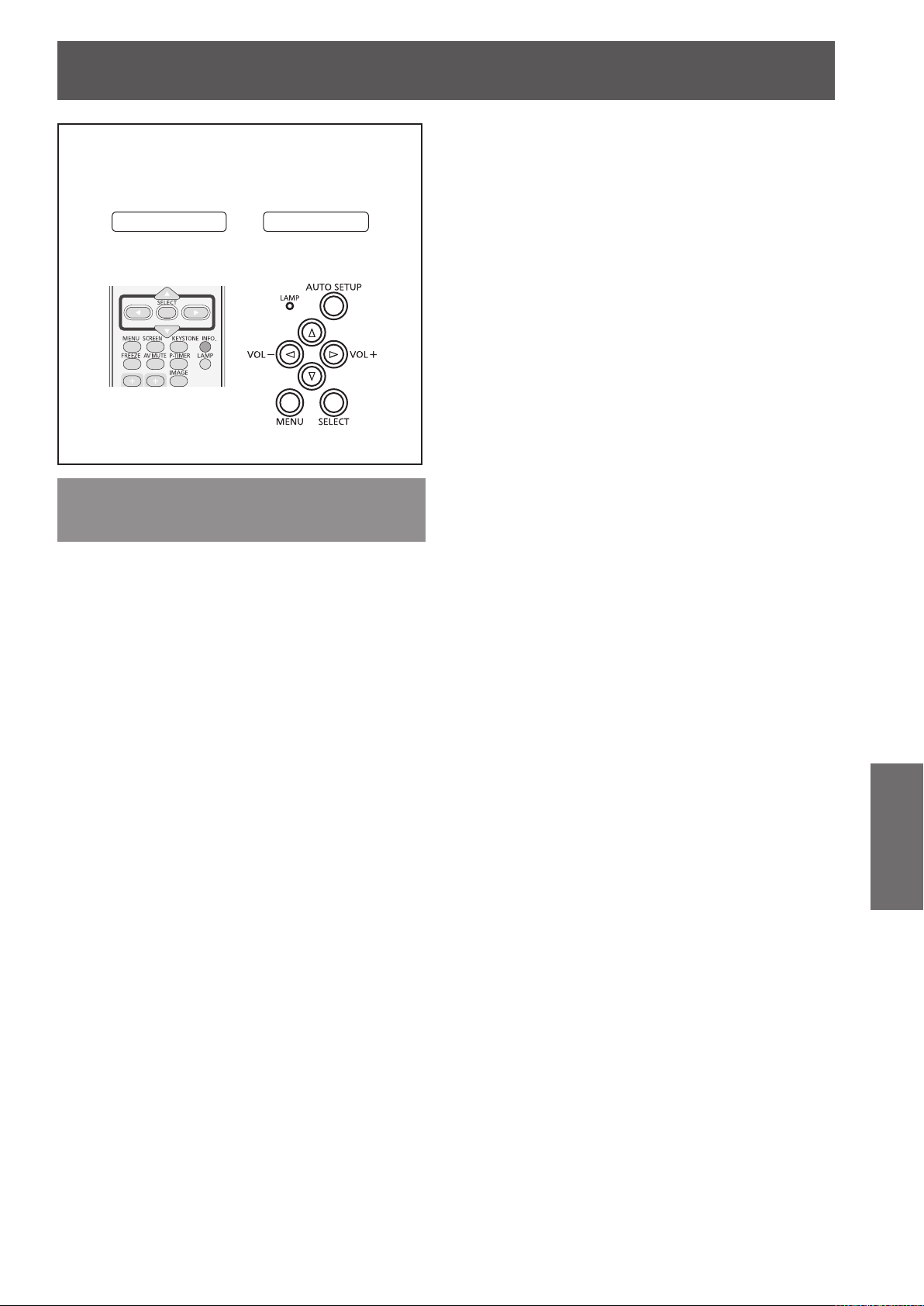
Information
ENGLISH -
59
Settings
Information
Select [Information] from the Main Menu (see
“Navigating through the menu” on page 36),
then select the item from the sub-menu.
Remote Control
Input Source Information
Control Panel
J
Lamp power
The selected lamp mode is displayed.
J
Lamp runtime
The cumulative lamp operating time is displayed.
J
Power management
[Off ], [ Ready] or [Shut down], and [Timer] are
displayed.
J
Key lock
The selected Key lock icon is displayed.
J
PIN code lock
[Off ], [On 1] or [On 2] is displayed.
Display
The [Information] Menu is used for checking the
status of the image signal being projected and the
operation of the projector.
You can also Press the <INFO.> button on the remote
control to display the [Information] menu.
J
Input
The selected [input source] is displayed.
J
System
The selected system is displayed.
J
H-sync freq.
The selected [H-sync freq.] is displayed.
The horizontal frequency of the input signal is
displayed in KHz, or - - - KHz when no signal.
J
V-sync freq.
The selected [V-sync freq.] is displayed.
The vertical frequency of the input signal is displayed
in Hz, or - - - Hz when no signal. Numbers of Hz
doubles when during Interlace.
J
Remote control
The selected remote control code is displayed.
J
Serial number
The serial number of the projector is displayed.
The serial number is used to service the projector.
J
Screen
The selected Screen size is displayed.
J
Language
The selected language is displayed.
Page 60

LAMP and WARNING Indicators
60
- ENGLISH
Maintenance
LAMP and WARNING Indicators
Managing the indicated problems
If a problem should occur inside the projector, the <STANDBY(R)/ON(G)>, <LAMP> and/or <WARNING>
indicators will inform you. Manage the indicated problems as follow.
CAUTION
Before you take a remedial measure, follow the procedure of switching the power off indicated in “Turning off the projector”.
z
(Æpage 31)
If multiple indicators light or blink, verify the status of the projector by looking at each indicator.
z
Note
Conrm the status of the power indicated on the
z
J
LAMP indicator
<STANDBY(R)/ON(G)>
indicator.
(Æpage 28)
Indicator
Status
Check
Remedy
Note
Contact your dealer for repair services when <Lamp> indicator persists to light after taking these measurements.
z
J
WARNING indicator
Indicator
Status
Check
Remedy
Lights in yellow
The projection lamp reaches its end of life.
Is there a Lamp replacement icon appears on the screen?
Replace the lamp unit.
(Æpage 64)
Lights in red. Blinks in red.
The projector detects an abnormal
condition and cannot be turned
on.
Unplug the AC power cord
and plug it again to turn on the
projector.
If the projector is turned off again,
unplug the AC power cord and
contact the dealer or the service
center for service and checkup.
The temperature inside the projector is abnormally
high. The projector cannot be turned on. And the
<STANDBY(R)/ON(G)> indicator also blinks in red.
- Did you provide appropriate space for the projector to be
ventilated? Check the installing condition to see if the air
vents of the projector are not blocked.
- Has the projector been installed near an Air Conditioning/ Heating Duct or Vent?
- Is the lter clean?
- Provide good installing condition to your projector.
- Move the installation of the projector away from the duct
or vent.
- Replace lter.
Note
If <WARNING> indicator persists to light or blink after taking these measurements, please contact your dealer for repair
z
services. Do not leave the projector on. It may cause an electric shock or a re hazard.
The projector detects an abnormal condition and cannot be turned on. Unplug the AC power cord and plug it again to turn
z
on the projector. If the projector is turned off again, unplug the AC power cord and contact the dealer or the service center
for service and checkup. Do not leave the projector on. It may cause an electric shock or a re hazard.
Page 61

ENGLISH -
61
Maintenance
Replacement
Before replacing the unit
z
When you perform maintenance or replacement of the parts, make sure to turn off the power and disconnect
the power plug from the wall outlet. (Æpages 29, 31)
z
Be sure to observe the procedure “Turing off the projector” (
operation.
Maintenance
J
Outer Case
Wipe off dirt and dust using a soft dry cloth.
z
If the dirt is persistent, soak the cloth with water and wring it thoroughly before wiping. Dry off the projector
with a dry cloth.
z
Do not use benzene, thinner, or rubbing alcohol, other solvents, household cleaners, or chemical treated
dusters. Using them may cause deterioration of the outer case.
J
Front glass surface of the lens
Wipe off the dirt and dust off the front surface of the lens with soft clean cloth.
z
Do not use a cloth that has an abrasive surface or a cloth that is moist, oily, or covered with dust.
z
Do not use excessive force when wiping the lens as it is fragile.
page 31) when performing power supply
Æ
Attention
The lens is made of glass. Impacts or excessive force when wiping may scratch its surface.
z
Please handle with care.
Replacing the unit
J
Air lter unit
Filter prevents dust from accumulating on the optical
elements inside the projector. Should the lter become
clogged with dust particles, it will reduce cooling fans’
effectiveness and may result in internal heat buildup
and adversely affect the life of the projector.
If a “Filter warning” icon appears on the screen,
replace the lter immediately.
J
Replacement of the air lter unit
Remove the air lter unit.1 )
z
Turn over the projector. Place the latch in the OPEN position and pull out the lter(bottom) in the arrow
direction.
Filter
Latch
2 ) Replace the air lter unit.
z
Put new lter back into the position. Make sure that the lter is fully inserted to the projector , and place
back the latch in the LOCK position.
J
Resetting the Filter Counter
Be sure to reset the [Filter counter] after replacing the lter.(Æpage 58 "
Filter counter reset
")
Page 62

Replacement
62
- ENGLISH
Maintenance
Attention
z
Turn off the power before you replace the air lter unit.
z
When attaching the air lter unit, make sure that the projector is stable, and work in an environment that is
safe, even in the event of the air lter unit dropping.
z
Do not operate the projector with the lter removed. Dust may accumulate on the optical elements degrading
picture quality.
z
Do not put anything into the air vents. Doing so may result in malfunction of the projector.
z
Do not wash the lter with water or any other liquid matter. Otherwise the lter may be damaged.
J
Attaching the Filter Cover to the Projector
The supplied lter cover is designed for preventing dust accumulation on the lter when mounting the projector on
the ceiling.
Turn over the projector.1 )
Press the adjustable foot lock latch and pull out the adjustable foot, and then attach 2 )
the lter cover (supplied) to the projector (
shown).
And tie the string around the adjustable foot as Picture (1) shown.
Press the adjustable foot lock latch and pull in the adjustable foot.3 )
Push the cover in the arrow direction as the Picture (1)
Attach the projector to the ceiling mount in accordance with the instruction 4 )
manuals which come with the ceiling mount as Picture (2) shown.
Attention
z
If the Projector Mount Base ET-PKL100B is applied, the supplied lter cover is unnecessary.
Picture (1)
To Ceiling Mount
Filter Cover
(supplied)
Projector
Picture (2)
Page 63

Replacement
ENGLISH -
63
Maintenance
J
Lamp unit
The lamp unit is a consumable component. You can check the total usage time using Lamp runtime in the
[Information] menu on page 59.
It is recommended to ask an authorized engineer to replace the lamp unit. Contact your dealer.
Consult your dealer to purchase a replacement lamp unit (ET-LAL100).
CAUTION:
■ Do not replace the lamp unit when it is hot. (Wait at least 45 minutes after use.)
The inside of the cover can become very hot, take care to avoid burn injuries.
J
Notes on the replacement of the lamp unit
z
The luminous source of the lamp is made of glass and may
burst if you hit it against a hard surface or drop it.
Please handle with care.
z
A Phillips screwdriver is required for replacement of the
lamp unit.
z
When replacing the lamp unit, be sure to hold it by the
handle.
z
When replacing the lamp because it has stopped
illuminating, there is a possibility that the lamp may be
broken.
z
If replacing the lamp of a projector which has been installed
on the ceiling, you should always assume that the lamp is broken, and you should stand to the side of the
lamp cover, not underneath it. Remove the lamp cover gently. Small pieces of glass may fall out when the
lamp cover is opened. If pieces of glass get into your eyes or mouth, seek medical advice immediately.
z
The lamp contains mercury. Consult your local municipality or your dealer about correct disposal of used
lamp units.
Attention
Do not use other than designated lamp units.
z
The part numbers of accessories and separately sold components are subject to change without notice.
z
J
When to replace the lamp unit
The lamp unit is a consumable component. Brightness decreases according to duration of usage, so
periodical replacement of the lamp unit is necessary.
When the projection lamp of the projector reaches its end of life, the Lamp replacement icon appears on the
screen and <LAMP> indicator lights yellow. Replace the lamp with a new one promptly.
Lamp run time On screen
Lamp replacement icon
The message is displayed for 10 seconds. If you
Over 3000 hours*
Over 3200 hours*
* 3200 hours of use is a rough guideline, but is not a guarantee. The lamp run time differs depending on the
setting of "Lamp power" menu.
press any button within the 10 seconds, the message
disappears.
If the power is turned on without replacing the lamp,
the power automatically turns off after approximately
ten minutes to prevent the malfunction of the projector
LAMP indicator
Lights in yellow (even in
stand-by mode).
Note
The Lamp replacement icon will not appear when the [Display] function is set to [Off ] (
z
[Freeze] (Æpage 34), or [AV mute] (Æpage 34).
page 53), or during
Æ
Page 64

Replacement
64
- ENGLISH
Maintenance
Lamp cover
fixing screw
Lamp cover
Handles
Lamp unit
Lamp unit fixing screws
J
Replacing the Lamp unit
CAUTION:
z
When the projector is mounted on a ceiling, do not work with your face close to the projector.
z
Attach the lamp unit and the lamp cover securely.
z
When you experience difculty in installing the lamp, remove it and try again. If you use force to install the
lamp, the connector may be damaged.
Turn off the Power by following the procedure 1 )
in “Turning off the projector” (Æpage 31).
Unplug the AC power cord. Wait at least 45
minutes and make sure the lamp unit and
surroundings are cool.
Use a Phillips screwdriver to loosen the 2 )
lamp cover xing screw and remove the
lamp cover.
z
Remove the lamp cover by pulling it slowly toward
the direction of the arrow.
Use a Phillips screwdriver to loosen the 3 )
two lamp unit xing screws until the
screws turn freely. Hold the used lamp unit
by its handles, and pull it gently from the
projector.
Insert the new lamp unit in correct direction. 4 )
Tighten the two lamp unit xing screws
securely with a Phillips screwdriver.
Attach the lamp cover, and tighten the lamp 5 )
cover xing screw securely with a Phillips
screwdriver.
z
J
Resetting the Lamp Runtime
Be sure to reset the [Lamp runtime] after replacing the lamp. (Æpage 57 "
Attach the lamp cover by pushing it slowly opposite
the direction of the arrow.
Lamp runtime reset
")
Page 65

Replacement
ENGLISH -
65
Maintenance
Attaching the Lens Cap
When moving this projector or while not using it over an extended period of time, attach the lens cap.
Attach the lens cap according to the following procedures.
Thread the string through the hole on the 1 )
lens cap and then tie a knot in the string
to secure it in place.
To pass the other end of the string into 2 )
the hole on the bottom of the projector
and pull at it.
Page 66

Troubleshooting
Please check following points. For details, see the corresponding pages.
Power does not turn
on.
No picture appears.
The picture is fuzzy.
The color is pale or
grayish.
No sound from the
internal speaker
The remote control
does not operate.
Maintenance
The control buttons
of the projector do
not operate.
The picture does not
display correctly.
Picture from a
computer does not
appear.
The image is
distorted or runs off.
Problem Cause
z
The power cord may not be connected.
z
No electric supply is at the wall outlet.
z
The circuit breakers have tripped.
z
Is the <LAMP> indicator, <STANDBY(R)/ON(G)> indicator, or
<WARNING> indicator lit or blinking?
z
The lamp cover has not been securely installed.
z
The video signal input source may not be connected to a terminal
properly.
z
The input selection setting may not be correct.
z
The [Brightness] adjustment setting may be at the minimum setting.
z
The input source which is connected to the projector may have a problem.
z
The [AV MUTE] function may be in use.
z
The lens focus may not have been set correctly.
z
The projector may not be at the correct distance from the screen.
z
The lens may be dirty.
z
The projector may be tilted too much.
z
[Color] or [Tint] adjustment may be incorrect.
z
The input source which is connected to the projector may not be adjusted
correctly.
z
RGB cable is damaged.
z
The input terminals may not have been correctly connected.
z
The volume may have been set to the minimum level.
z
The [AV MUTE] function may have been turned on.
z
The [MUTE] function may have been turned on.
z
The batteries may be weak.
z
The batteries may not have been inserted correctly.
z
The remote control signal receptor on the projector may be obstructed.
z
The remote control unit may be out of the operation range.
z
Strong light such as uorescent shine onto the signal receptor.
z
When different codes are set on the projector and on the remote contro
The control panel is not available if the control panel is locked at [Key
z
lock] under [Security] of [Setting] section.
z
There may be a problem with the VCR or other signal source.
z
A signal which is not compatible with the projector is being input.
z
The cable may be longer than the optional cable.
z
The external video output from a laptop computer may not be correct.
z
Check [PC adj.] or [Screen] and adjust them.
Reference
page
28, 60
l
. 56
71-73
42,48
—
—
—
—
26
33
45
—
34
32
22
14
—
45
—
—
24
35
34
35
—
20
17
17
17
56
—
—
—
Note
z
If the problem persists, after conrming the contents of the table, please consult your dealer.
66
- ENGLISH
Page 67
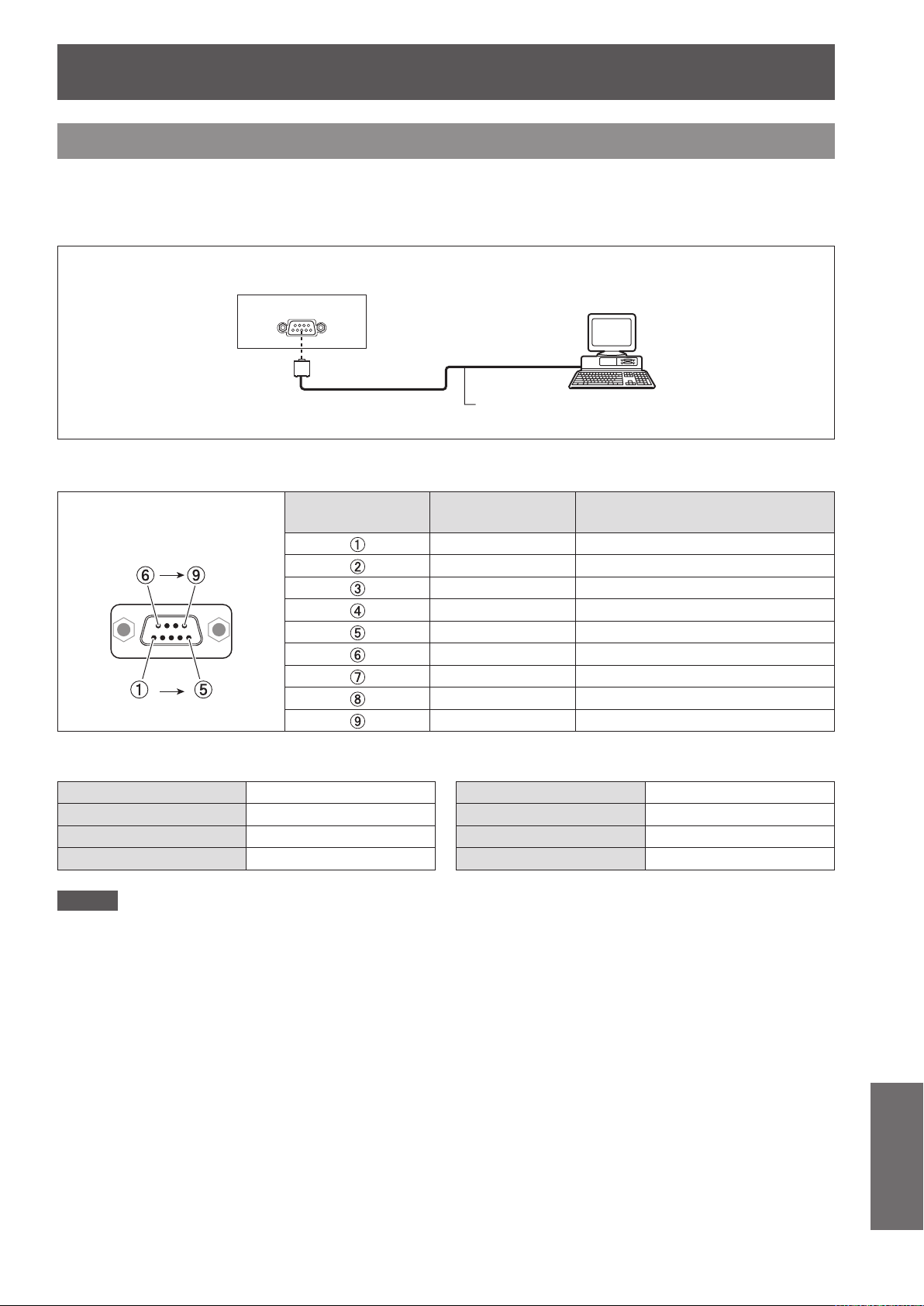
Technical Information
Serial terminal
The <SERIAL IN> terminal conforms to the RS-232C interface specication, so that the projector can be
controlled by a personal computer which is connected to this connector.
J
Connection
Connecting terminals
on projector
D-Sub 9-pin (male)
Computer
D-Sub 9-pin (female)
J
Pin assignments and signal names
D-Sub 9-pin (male)
Outside view
J
Communication conditions
Signal level RS-232C-compliant Character length 8 bits
Sync. method Asynchronous Stop bit 1 bit
Baud rate 19200 bps X parameter None
Parity None S parameter None
Pin No. Signal name Contents
Communication cable
— NC
RXD Received data
TXD Transmitted data
— NC
GND Earth
— NC
— NC
— NC
— NC
Note
z
When [AMX D. D.] function is set to [On] under the [Setting] menu, the Baud rate will change to 9600 bps
automatically.
ENGLISH -
Appendix
67
Page 68

Technical Information
68
- ENGLISH
Appendix
J
Basic format
Transmission from the computer begins with STX, then the command, parameter, and ETX are sent in this
order. Add parameters according to the details of control.
STX C1 C2 C3 : P1 P2 Pn ETX
Colon
(1 byte)
Start
(1 byte)
When sending commands without parameters, a colon (:) is not necessary.:
J
Basic format (with sub command)
STX C1 C2 C3 : ETX
3 command
characters
(3 bytes)
Parameter
(undened length)
Same as basic format
End
(1 byte)
S1 S2 S3 S4 S5 E P1 P2 P3 P4 P5 P6
Sub command (5 bytes)
When transmitting a command which does not need a parameter, the operation (E) and parameter are not :
necessary.
Operation (1 byte)
“=” (Value specied using parameter is set)
Parameter (6 bytes)
Symbol “+” or “
adjustment value (5 bytes)
-
” (1 byte) and set value or
Page 69

Technical Information
ENGLISH -
69
Appendix
J
Cable specications
[When connected to a computer]
1 NC NC 1
2 2
3 3
4 NC NC 4
5 5
6 6
7 7
8 8
9 9
J
Control commands
Projector
When controlling the projector from a computer, the following commands are available:
[Projector control command]
Command Control contents Remarks
PON Power [ON]
POF Power [OFF]
(Parameter)
VID = Video
IIS INPUT selection
OSH AV MUTE function
OFZ Freeze Sending the command switches [ON]/[OFF].
AUU Volume up
AUD Volume down
DZU D.ZOOM up
DZD D.ZOOM down
QPW Power query
Q$S
Lamp condition
query
SVD = Computer 1 (S –video)
RG1 = Computer 1 (RGB)
RG2 = Computer 2 (RGB)
SCT = Computer 1 (Scart)
Turning off the projection and sound temporarily.
Sending the command switches [ON]/[OFF].
Do not switch [ON]/[OFF] in a short period of time.
000 = Standby
001 = Power on
(Call back)
0 = Stand-by
1 = Lamp ON control active
2 = Lamp ON
3 = Lamp OFF control active
Computer (DTE
specications)
Page 70

Technical Information
70
- ENGLISH
Appendix
Other terminal
J
Pin assignments and signal names of <COMPUTER IN 1/COMPONENT
IN/S-VIDEO> terminal
Outside view
J
Pin assignments and signal names of <COMPUTER IN 2/MONITOR OUT>
Pin No. Signal names
R/PR/S-C
G/G - SYNC/Y/S-Y
B/P
B
+5V
DDC data
HD/SYNC
VD
DDC clock
: Not assigned
- , , : GND terminals
terminal
Outside view
Pin No. Signal names
R/P
R
G/G SYNC/Y
B/P
B
HD/SYNC
VD
, , , , : Not assigned
- , : GND terminals
Page 71

Technical Information
ENGLISH -
71
Appendix
List of compatible signals
The following table species the types of signals compatible with the projectors.
Format : V = VIDEO, S = S-VIDEO, C = COMPUTER, Y = YPBPR.
Display
Mode
480p 640 x 480 31.47 59.88 25.2 A A A
480i 640 x 480i 15.734 60.00 12.2727
576p 768 x 576 31.25 50.00 29.5 A A A
576i 768 x 576i 15.625 50.00 14.75 A A A
720p 1280 x 720
1035i 1920 x 1035i 33.75 60.00 74.25 A A A
1080/50i 1920 x 1080i 28.125 50.00 74.25 A A A
1080/60i 1920 x 1080i 33.75 60.00 74.25 A A A
VGA
SVGA 800 x 600
MAC
MAC 13 640 x 480 35.00 66.67 30.24 A A A ○
MAC LC13 640 x 480 34.97 66.60 31.33 A A A ○
MAC 16 832 x 624 49.72 74.55 57.283 A A A ○
MAC 19 1024 x 768 60.24 75.08 80.01 A A A ○
MAC 21 1152 x 870 68.68 75.06 100.00 A A A ○
SXGA+1 1400 x 1050 63.970 60.190 107.990
SXGA+2 1400 x 1050 65.350 60.120 122.850
SXGA+3 1400 x 1050 65.120 59.900 122.430
resolution *1
(dots)
640 x 480
640 x 400 31.47 70.09 25.175 A A A
720 x 400 31.47 70.09 28.322 A A A
1280 x 960 75.00 75.08 126.00 A A A ○
1280 x 1024 80.00 75.08 135.20 A A A ○
Scanning
frequency
H (kHz) V(Hz)
37.50 50.00 74.25
45.00 60.00 74.25
31.47 59.88 25.149 A A A ○
37.86 74.38 31.50 A A A ○
37.86 72.81 31.50 A A A ○
37.50 75.00 31.50 A A A ○
43.269 85.00 36.00 A A A
35.156 56.25 36.00 A A A ○
37.88 60.32 40.00 A A A ○
46.875 75.00 49.50 A A A ○
53.674 85.06 56.25 A A A ○
48.08 72.19 50.00 A A A
37.90 61.03 40.02 A A A
34.50 55.38 36.432 A A A
38.00 60.51 40.128 A A A
38.60 60.31 38.60 A A A
32.70 51.09 32.70 A A A
38.00 60.51 40.128 A A A
Dot clock
frequency
(MHz)
PT-
LW25HEA
Picture
quality *
PT-
LX30HEA
2
LX26HEA
PT-
PnP
COMPUTER
Format
C/Y
C
“i” added to the resolution value indicates an interlaced signal.*1 :
Picture quality is indicated by the following symbols.*2 :
AA: Maximum picture quality can be obtained.
A: Signals are converted by the image processing circuit.
Page 72

Technical Information
72
- ENGLISH
Appendix
Mode
XGA
SXGA
Display
resolution *1
(dots)
1024 x 768
1024 x 768i
1152 x 864 64.20 70.40 94.560 A A A
1152 x 900
1280 x 960 60.00 60.00 108.00 A A A ○
1280 x 1024
1280 x 1024i
Scanning
frequency
H (kHz) V(Hz)
48.36 60.00 65.00 A AA AA
68.677 84.977 94.504 A AA AA ○
60.023 75.03 78.75 A AA AA ○
56.476 70.07 75.00 A AA AA ○
60.31 74.92 79.252 A AA AA
48.50 60.02 65.179 A AA AA
44.00 54.58 59.129 A AA AA
63.48 79.35 83.41 A AA AA
62.04 77.07 84.375 A AA AA
61.00 75.70 81.00 A AA AA
46.90 58.20 63.03 A AA AA
47.00 58.30 61.664 A AA AA
58.03 72.00 74.745 A AA AA
36.00 87.17 47.30 A AA AA
35.522 86.96 44.90 A AA AA
61.20 65.20 92.00 A A A
71.40 75.60 105.10 A A A
61.85 66.00 94.50 A A A
62.50 58.60 108.00 A A A
63.90 60.00 107.35 A A A ○
63.34 59.98 108.18 A A A
63.74 60.01 109.497 A A A
71.69 67.19 117.004 A A A
81.13 76.107 135.008 A A A
63.98 60.02 108.00 A A A
79.976 75.025 135.00 A A A
63.37 60.01 111.520 A A A
76.97 72.00 130.08 A A A
63.79 60.18 108.19 A A A
91.146 85.024 157.5 A A A
50.00 86.00 80.00 A A A
50.00 94.00 80.00 A A A
46.43 86.70 78.745 A A A
Dot clock
frequency
(MHz)
PT-
LW25HEA
Picture
quality *
PT-
LX30HEA
2
PT-
LX26HEA
PnP
Format
COMPUTER
C
“i” added to the resolution value indicates an interlaced signal.*1 :
Picture quality is indicated by the following symbols.*2 :
AA: Maximum picture quality can be obtained.
A: Signals are converted by the image processing circuit.
Page 73

Technical Information
ENGLISH -
73
Appendix
Display
Mode
UXGA 1600 x 1200
WXGA
WSXGA+1 1680 x 1050 65.290 59.954 146.250
WXGA+1 1440 x 900 55.935 59.887 106.500
WXGA+2 1440 x 900 74.918 60.000 161.850
WUXGA 1920 x 1200
resolution *1
(dots)
1280 x 768
1280 x 800
1366 x 768 48.36 60.00 86.67 A A A ○
1360 x 768
1376 x 768 48.36 60.00 86.67
Scanning
frequency
H (kHz) V(Hz)
75.00 60.00 162.00 A A A ○
81.25 65.00 175.50
87.5 70.00 189.00 A A A ○
93.75 75.00 202.50 A A A
47.776 59.870 79.500 A A A
60.289 74.893 102.250 A A A ○
68.633 84.837 117.500
49.600 60.050 79.360 AA A A
41.200 50.000 68.557 AA A A
49.702 59.810 83.500 AA A A ○
63.980 60.020 108.000
58.289 69.975 98.858
60.044 71.995 102.795
62.790 74.928 106.492
71.553 84.879 122.498
55.993 69.991 94.964
57.675 72.004 97.817
47.70 60.00 86.67
56.16 72.00 100.19
74.556 59.885 193.250 A A A ○
74.038 59.950 154.000 A A A
Dot clock
frequency
(MHz)
PT-
LW25HEA
Picture
quality *
PT-
LX30HEA
2
LX26HEA
PT-
PnP
Format
COMPUTER
C
“i” added to the resolution value indicates an interlaced signal.*1 :
Picture quality is indicated by the following symbols.*2 :
AA: Maximum picture quality can be obtained.
A: Signals are converted by the image processing circuit.
Note
z
The number of display dots is 1280x 800 for the PT-LW25HEA, and 1024 x 768 for the PT-LX30HEA and PT-
LX26HEA.
A signal with a different resolution will be projected after converting the resolution to match the projector
display.
z
When interlaced signals are connected, icker may occur on the projected image.
Page 74
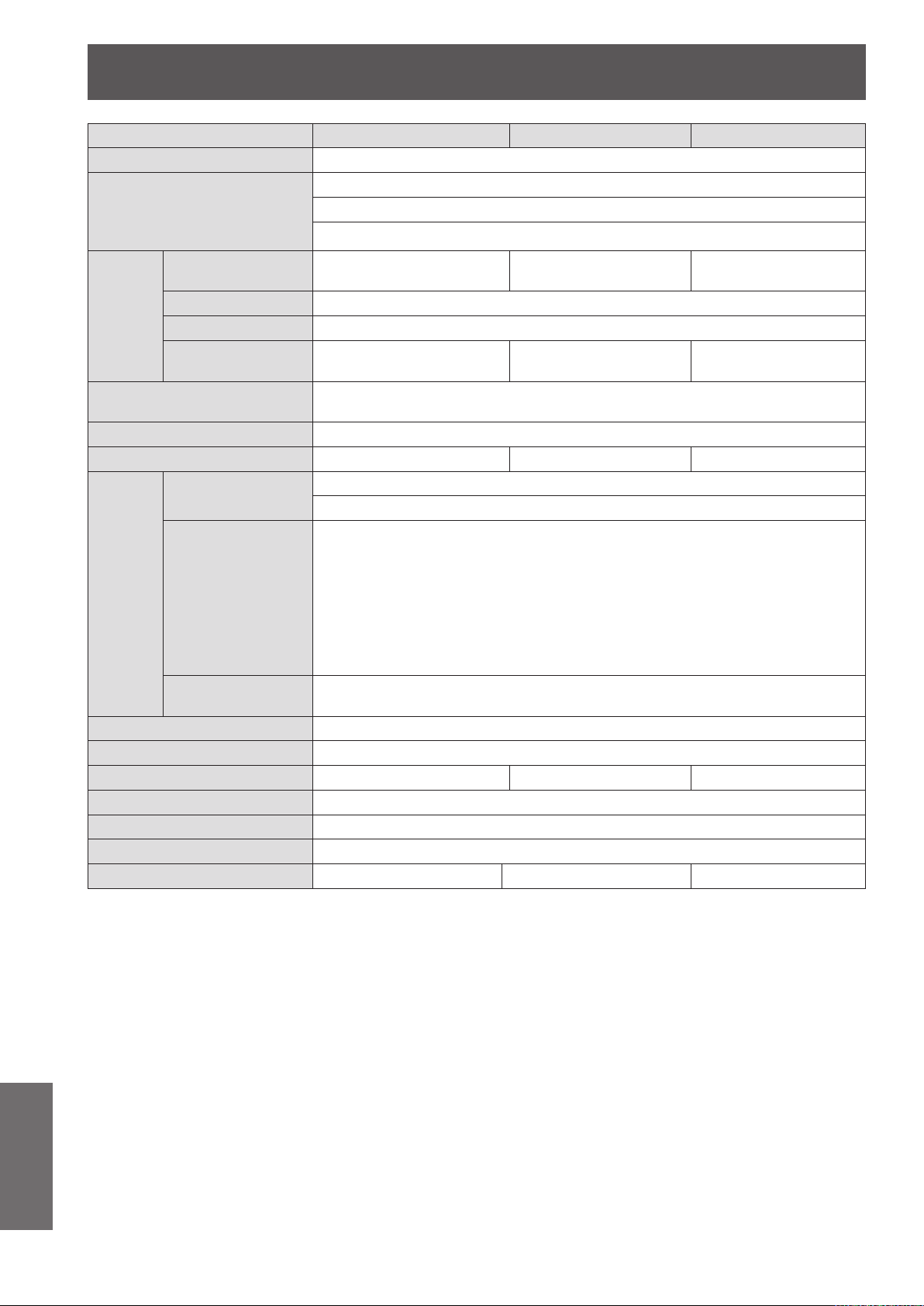
74
- ENGLISH
Appendix
Specications
Model No. PT-LW25HEA PT-LX30HEA PT-LX26HEA
Power supply
Power consumption
AC100 V - 240 V 50 Hz/60 Hz
100 V - 240 V 3.5 A-2.0 A 297 W
When [Standby mode] of [Setting] is set to [ECO]: 0.52W
When [Standby mode] of [Setting] is set to [Network]: 8.6W
Panel size
LCD panel
Lens
Luminous lamp
Light output *
Applicable
scanning
frequency
2
*
Color system
Projection size
Screen aspect ratio
Projection scheme
Speaker
Maximum usable volume output
Contrast ratio *
Display method
Drive method
Pixels
1
for RGB signal
for YPBPR signal
for Video signal
(including S-video)
1
1.5 cm(0.59")
(aspect ratio 16 : 10)
3 transparent LCD panels (RGB)
1 024 000
(1 280 x 800) x 3 panels
Manual zoom (1.2x) / Manual focus
F 2.10 to 2.25, f 19.11 mm to 22.94 mm
2500 lm (ANSI) 3000 lm (ANSI) 2600 lm (ANSI)
Horizontal 15 kHz to 100 kHz, Vertical 50 Hz to 100 Hz
Dot clock frequency: 140 MHz or less
[525i(480i)] Horizontal 15.75 kHz, Vertical 60 Hz
[525p(480p)] Horizontal 31.5 kHz, Vertical 60 Hz
[750(720)/60p] Horizontal 45 kHz, Vertical 60 Hz
[1125(1080)/60i] Horizontal 33.75 kHz, Vertical 60 Hz
[625i(576i)] Horizontal 15.63 kHz, Vertical 50 Hz
[625p(576p)] Horizontal 31.25 kHz, Vertical 50 Hz
[750(720)/50p] Horizontal 37.5 kHz, Vertical 50 Hz
[1125(1080)50i] Horizontal 28.13 kHz, Vertical 50 Hz
z
HD/SYNC and V terminals are not compliant with 3 value composite SYNC
Horizontal 15.75 kHz / 15.63 kHz, Vertical 50 Hz / 60 Hz
7 (NTSC, NTSC4.43, PAL, PAL-N, PAL-M, SECAM,PAL60 )
16 : 10 4:3 4:3
Front / Rear / Mount on Ceiling / Floor (Menu setting system)
3000 : 1 2500:1 2500:1
1.6 cm(0.63")
(aspect ratio 4 : 3)
Active matrix method
786 432
(1 024 x 768) x 3 panels
230 W UHM lamp
0.76 m-7.62 m(30"-300")
1 (3.2 cm round-type)
1W
(aspect ratio 4 : 3)
(1 024 x 768) x 3 panels
1.4 cm(0.55")
786 432
Measurement, measuring conditions and method of notation all comply with ISO21118 international *1 :
standards.
For details of video signals that can be projected using this projector, refer to “List of compatible signals”. *2 :
(Æpage 71)
Page 75

Specications
ENGLISH -
75
Appendix
Model No. PT-LW25HEA PT-LX30HEA PT-LX26HEA
COMPUTER 1 IN/
COMPONENT IN/
S-VIDEO IN
Terminals
Power cable length
Cabinet
Dimensions
Weight
Operating environment
Remote
control
COMPUTER 2 IN/
MONITOR OUT
VIDEO IN
AUDIO IN
SERIAL IN
LAN
Power supply
Operating range
Weight
Dimensions
1 (D-sub 15 pin female)
[RGB signal] 0.7 V [p-p] 75 Ω (When G-SYNC: 1.0 [p-p] 75 Ω
VD TTL high impedance, automatic positive/negative polarity compatible
signal] Y: 1.0 V [p-p] including synchronization signal, PBPR: 0.7 V [p-p] 75 Ω
[YP
BPR
[S-VIDEO signal] Y 1.0 V [p-p], C 0.286 V [p-p] 75 Ω, S1 signal compatible)
[RGB signal] 0.7 V [p-p] 75 Ω (When G-SYNC: 1.0 [p-p] 75 Ω
VD TTL high impedance, automatic positive/negative polarity compatible
1 (RCA pin jack x 2 (L-R), 0.5 V [rms], input impedance 22 kΩ and more)
HD/SYNC TTL high impedance, automatic positive/negative polarity compatible
HD/SYNC TTL high impedance, automatic positive/negative polarity compatible
1 (RCA pin jack 1.0 V [p-p] 75 Ω)
2 (M3 stereo mini jack, 0.5 V [rms], input impedance 22 kΩ and more)
1 (D-sub 9 pin, RS-232C compliant, for computer control use
1 (for RJ-45 network connection, PJLink compatible,)
2.0 m(78 3/4")
Molded plastic
Width: 349 0mm (13.74")
Height: 105.1 mm (4.14") (when front adjustable foot shortened)
Depth: 247.0 mm (9.72") (excluding protractions)
Approx.2.99 kg(6.59 lbs.) *
Operating environment temperature: 5 °C (41 °F) to 35 °C (95 °F)
Operating environment humidity: 20 % to 80 % (no condensation)
DC 3 V (battery (AAA/R03 or AAA/LR03) x 2)
Approx. 7 m (275.6") (when operated directly in front of receptor)
67 g (2.36 ozs.) (including batteries)
Width : 52 mm (2.05"), Length : 110 mm (4.33"), Height : 18 mm (0.71")
3
This is an average value. It may differ depending on individual product.*3 :
z
The part numbers of accessories and separately sold components are subject to change without notice.
Page 76

Ceiling mount bracket safeguards
76
- ENGLISH
Appendix
247.0
(
9.72"
)
105.1
(
4.14"
)
85.0
(
3.35"
)
20.1
(
0.79"
)
349.0(13.74"
)
172.4 (6.79")
66.1
(
2.60"
)
3.0
(
0.12"
)
Model No. of ceiling mount bracket:
ET-PKV100H (for high ceilings)
ET-PKV100S (for low ceilings)
Model No. of projector mount base:
ET-PKL100B
10 mm(0.39")
M4 x 0.7
Torque:1.2 ± 0.1 N m
.
Specications
Dimensions
<Unit : mm>
Actual dimension may differ by product.:
Ceiling mount bracket safeguards
z
Installation work of the ceiling mount bracket should only be carried by a qualied technician.
z
Even if it is during guaranteed period, the manufacturer is not responsible for any hazard or damage caused
by using a ceiling mount bracket which is not purchased from an authorized distributors, or environmental
conditions.
z
Remove an unused ceiling mount bracket promptly.
z
Ensure to use a torque driver and do not use an electrical screwdriver or an impact screwdriver.
z
For details, see the work instruction manual packed together with the ceiling mount bracket.
z
The model Nos. of the accessories and the parts sold separately are subject to change without notice.
z
Make sure the screws on the ceiling mount kit cannot touch the metal parts materials (metallic lath, wire or
board) in the ceiling board. Otherwise it may result in re hazard.
Page 77
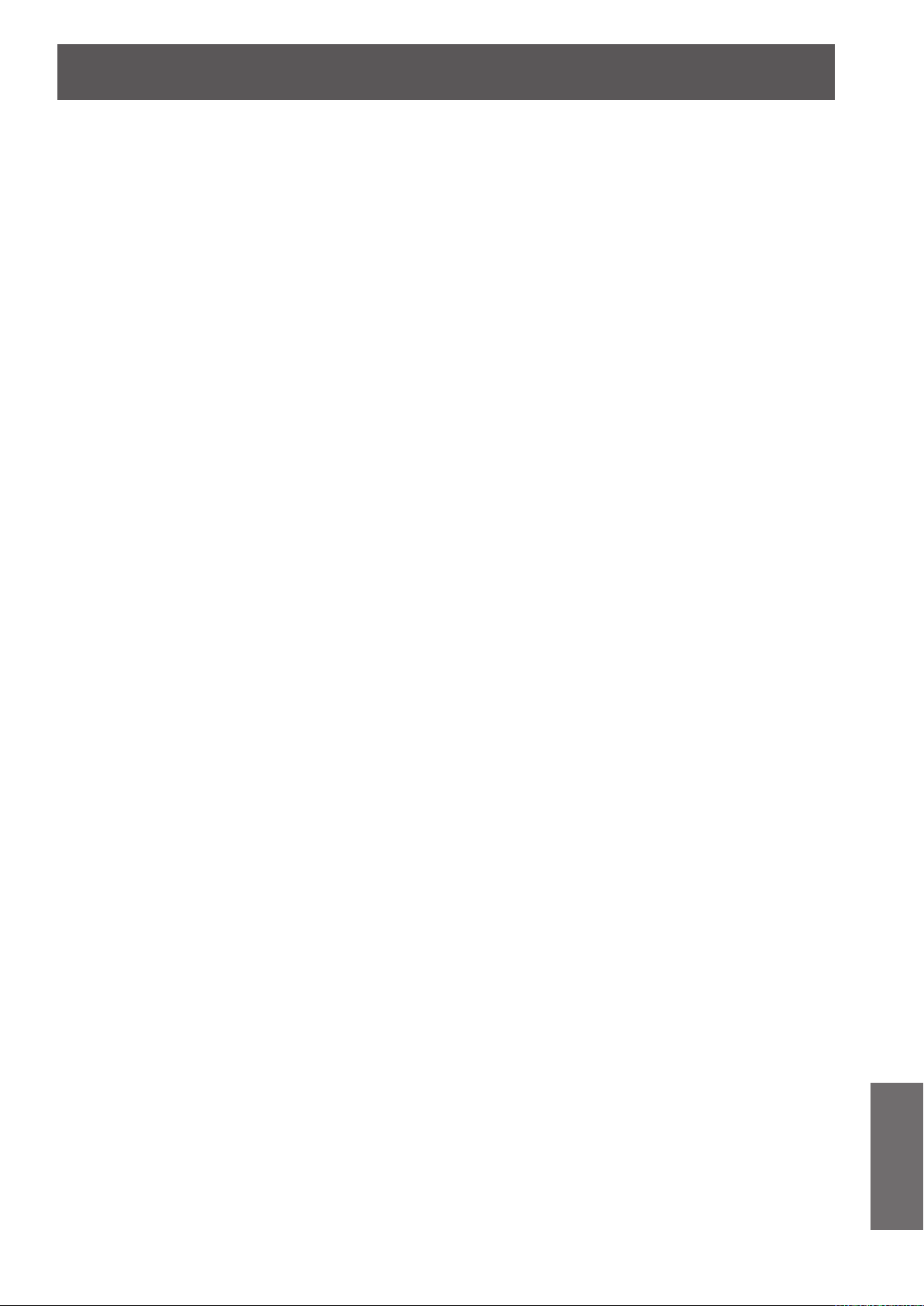
ENGLISH -
77
Appendix
Index
A
About Your Projector.......................17
Accessories ....................................15
Adjusting front adjustable foot ........25
AMX D.D. ........................................58
Attaching the Lens Cap ..................65
AUTO PC adjust .............................41
Auto setup ......................................52
AV MUTE ........................................34
B
Background ....................................53
Basic operations by using the remote
control .........................................33
Blackboard(Green) .........................44
Brightness.......................................45
C
Cautions on use..............................14
Cautions when installing .................12
Cautions when transporting ............12
CD-ROM .........................................16
Ceiling.............................................50
Cinema ...........................................44
Closed caption ................................55
Color ...............................................45
Colorboard ......................................44
Color temp. .....................................46
Computer System Selection ...........39
Connecting the power cord.............27
Connections....................................26
Contrast ..........................................45
Control panel ..................................19
Custom ...........................................48
Custom adj. ....................................49
D
Digital zoom ....................................49
Direct on .........................................54
Direct Power Off function ................31
Display ............................................53
Disposal ..........................................13
Dynamic..........................................44
F
Factory default ................................58
Fan .................................................57
Fan control......................................57
Filter counter...................................58
FREEZE .........................................34
Full ..................................................48
G
Gamma ...........................................46
H
How to adjust the state of the
image ..........................................32
I
ID numbers .....................................20
Image adjust ...................................45
Image select ...................................44
Information......................................59
Input menu......................................39
Input search ....................................52
Installing and Removing batteries ..20
Iris ...................................................45
K
Keystone...................................33, 49
L
LAMP indicator ...............................60
Lamp power ....................................56
Lamp runtime..................................57
Lamp unit ........................................63
Language........................................52
List of compatible signals ...............71
Logo................................................53
M
Main menu ......................................37
Maintenance ...................................61
Managing the indicated problems...60
Manual PC adjust ...........................42
Menu Navigation.............................36
Menu position .................................52
Mute................................................51
N
Natural wide....................................48
Noise reduction...............................47
Normal ............................................48
O
Optional accessories ......................16
Other terminal .................................70
P
PIN code .........................................30
PIN code Protection........................30
Power management .......................54
Precautions for Use ........................12
Progressive.....................................47
Projecting........................................32
Projection distance .............22, 23, 24
Projection method...........................21
Projector body ................................18
P-timer ............................................55
R
Read this rst!...................................2
Real ................................................44
Rear ................................................50
Rear terminals ................................19
Remote control .........................17, 56
Replacing the Lamp unit .................64
Replacing the unit ...........................61
S
Screen ............................................48
Screen aspect.................................50
Screen size and throw distance......22
Security...........................................56
Selecting the image ........................32
Serial terminal.................................67
Setting ............................................52
Setting the ID number.....................20
Setting up .......................................21
Sharpness ......................................46
Sound .............................................51
Specications .................................74
Standard .........................................44
Standby mode ................................54
STANDBY(R)/ON(G) indicator ........28
Sub menu .......................................37
Switching the input signal ...............33
T
Terminal ..........................................54
Tint ..................................................45
Troubleshooting ..............................66
True ................................................48
Turning Off the Projector ................31
Turning On the Projector ................29
V
Video delay control .........................57
Video System Selection ..................39
Volume............................................51
W
WARNING indicator ........................60
Warning log ....................................58
Wide(16:9) ......................................48
Z
Zoom ..............................................48
Page 78

Information for Users on Collection and Disposal of Old Equipment and used Batteries
These symbols on the products, packaging, and/or accompanying documents mean that used
electrical and electronic products and batteries should not be mixed with general household
waste. For proper treatment, recovery and recycling of old products and used batteries, please
take them to applicable collection points, in accordance with your national legislation and the
Directives 2002/96/EC and 2006/66/EC.
By disposing of these products and batteries correctly, you will help to save valuable resources
and prevent any potential negative effects on human health and the environment which could
otherwise arise from inappropriate waste handling.
For more information about collection and recycling of old products and batteries, please contact
your local municipality, your waste disposal service or the point of sale where you purchased the
items.
Penalties may be applicable for incorrect disposal of this waste, in accordance with national
legislation.
For business users in the European Union
If you wish to discard electrical and electronic equipment, please contact your dealer or supplier
for further information.
Information on Disposal in other Countries outside the European Union
These symbols are only valid in the European Union. If you wish to discard these items, please
contact your local authorities or dealer and ask for the correct method of disposal.
Note for the battery symbol (bottom two symbol examples):
This symbol might be used in combination with a chemical symbol. In this case it complies with
the requirement set by the Directive for the chemical involved.
SS1111-0
