Panasonic PT-LW25HE, PT-LW25HEA, PT-LW25HU, PT-LX26HE, PT-LX26HEA Operating Instruction
...Page 1
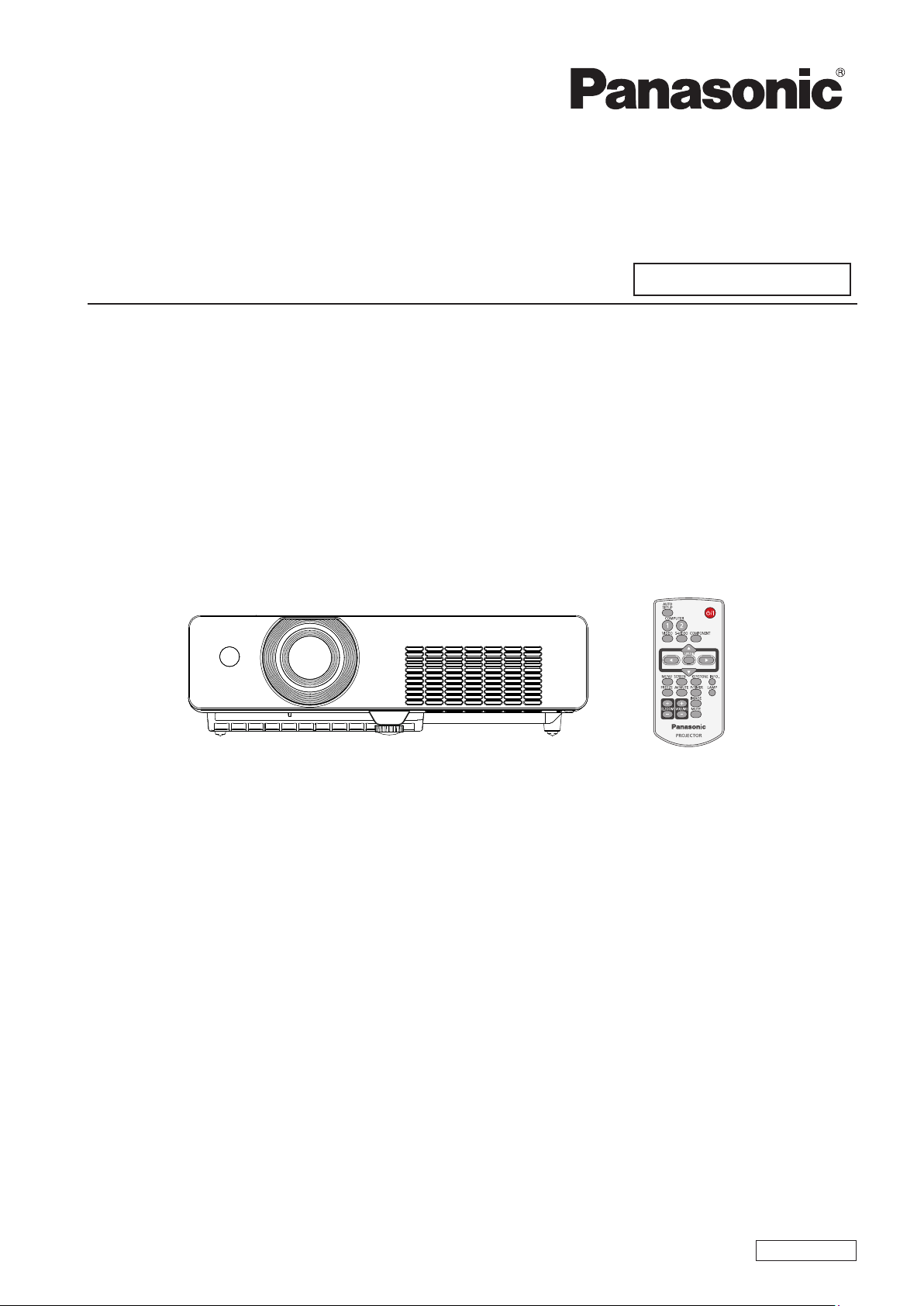
Operating Instructions
Network Operations
LCD Projector
Model No. PT-LX26HU/PT-LX30HU/PT-LW25HU
Commercial Use
PT-LX 26HE/PT-LX30HE/PT-LW25HE
PT-LX 26HEA/PT- LX30HEA /PT- LW25HEA
This manual explains the network operation of the projector.
For information other than the network operation, such as the usage, inspection and replacement of parts,
see “Operating Instructions - Projector Operations”.
ENGLISH
SO- LE4AC
Page 2
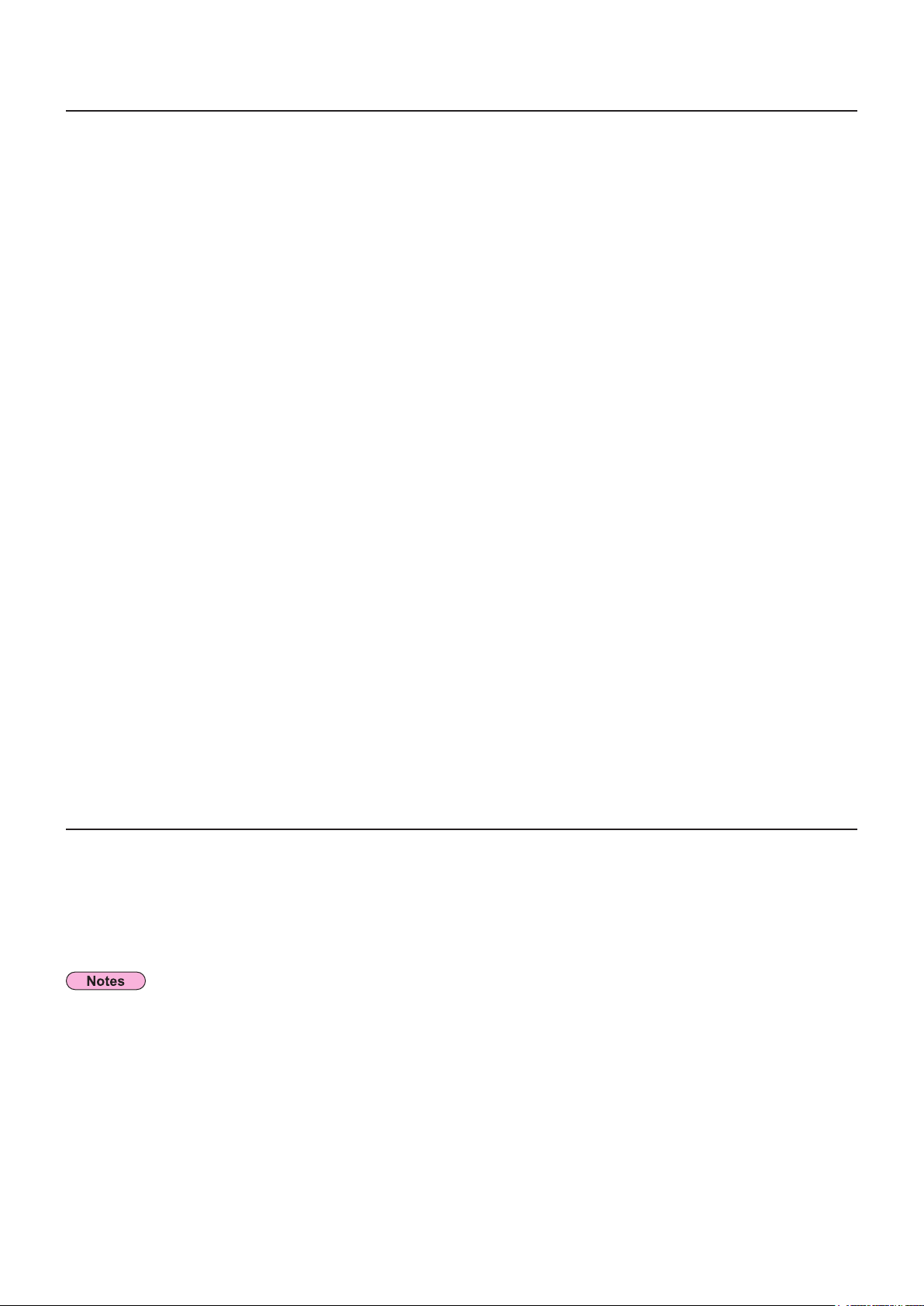
2
Contents
Request Regarding Security · · · · · · · · · · · · · · · · · · · · · · · · · · · · · · · · · · · · · · · · · · · · ·3
What you can do · · · · · · · · · · · · · · · · · · · · · · · · · · · · · · · · · · · · · · · · · · · · · · · · · · · · · · ·3
Check your computer · · · · · · · · · · · · · · · · · · · · · · · · · · · · · · · · · · · · · · · · · · · · · · · · · · ·4
Necessary environment for computers to be connected ································ 4
NETWORK menu ·······················································5
Displaying the NETWORK menu ···················································· 5
Projector name ·································································· 6
Network setup ··································································· 7
Network control · · · · · · · · · · · · · · · · · · · · · · · · · · · · · · · · · · · · · · · · · · · · · · · · · · · · · · · · · · · · · · · · · 8
Network status · · · · · · · · · · · · · · · · · · · · · · · · · · · · · · · · · · · · · · · · · · · · · · · · · · · · · · · · · · · · · · · · · · 8
Network factory default ··························································· 9
Connecting with Wired LAN ··············································9
Computer operation ······························································ 9
Using Web Browser ····················································10
Accessing from the Web browser ···················································10
PJLink protocol · · · · · · · · · · · · · · · · · · · · · · · · · · · · · · · · · · · · · · · · · · · · · · · · · · · · · · ·21
Control commands ·······························································21
PJLink security authorization ······················································21
Control commands via LAN ·············································22
When WEB Control administrator rights password is set (Protect mode) ······················22
When WEB Control administrator rights password is not set (Non-protect mode) ···················23
Glossary ·····························································24
Trademarks · · · · · · · · · · · · · · · · · · · · · · · · · · · · · · · · · · · · · · · · · · · · · · · · · · · · · · · · · ·24
The illustrations and screenshots in this manual may be different from those on your computer.
Expressions used in this document
Pages to reference within this document are indicated as (See page ○○), and pages to reference in the
supplemental “Operating Instructions - Projector Operations” are indicated as (See [○○] of the Projector
Operations).
Page 3
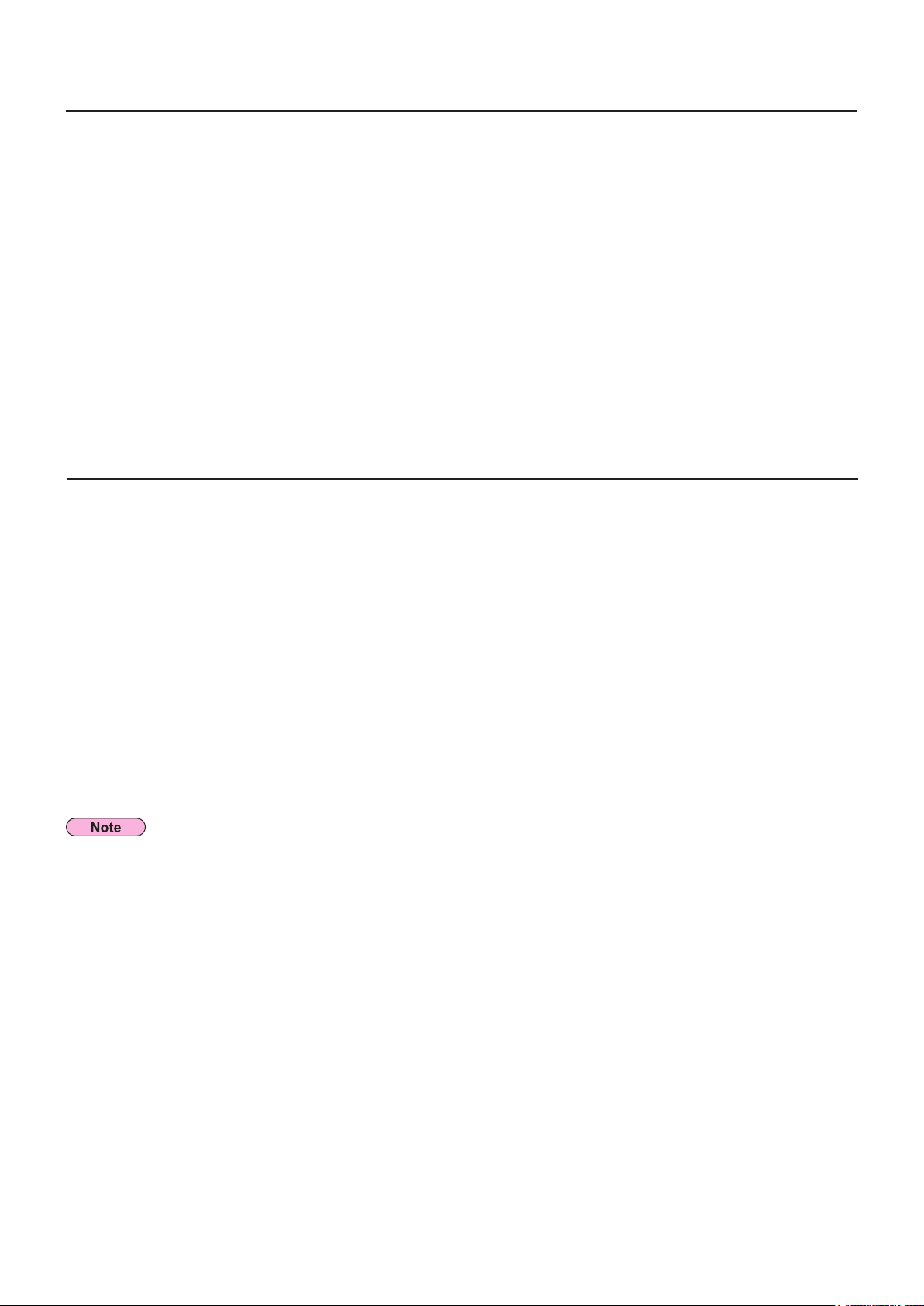
3
Request Regarding Security
When using this product, security breaches of the type described below are conceivable.
Leakage of your private information via this product•
Illegal operation of this product by a malicious third-party•
Harm to or cessation of operation of this product by a malicious third-party•
Be sure to implement sufcient security measures.
Set passwords, and limit the users that are permitted login access.•
Make sure the password is as hard to guess as possible.•
Change the password periodically.•
Panasonic Corporation and its afliated companies never directly ask customers for their password. Do not give •
out your password even if directly asked by a third-party representing themselves as Panasonic Corporation.
Always use on a network that has safety protection such as a rewall implemented.•
What you can do
<WEB control> (See page 10)
The following operations are possible when using WebBrowser.
Setting and adjusting the projector•
Displaying the projector status•
Setting for message transmission•
<PJLink> (See page 21)
Compatible with PJLink Class 1. The following operations can be performed from a computer when PJLink protocol
is used.
Setting the projector•
Querying the projector status•
<Control commands>
(Refer to “Serial terminal” in “Technical Information” of the Projector Operation manual)
You can control the projector from a computer, using the control commands of the serial terminals.
When using [Web control], [PJLink], and [Command control], set [Network control] in the [Network] menu of the
projector to [On] (See page 8).
Page 4
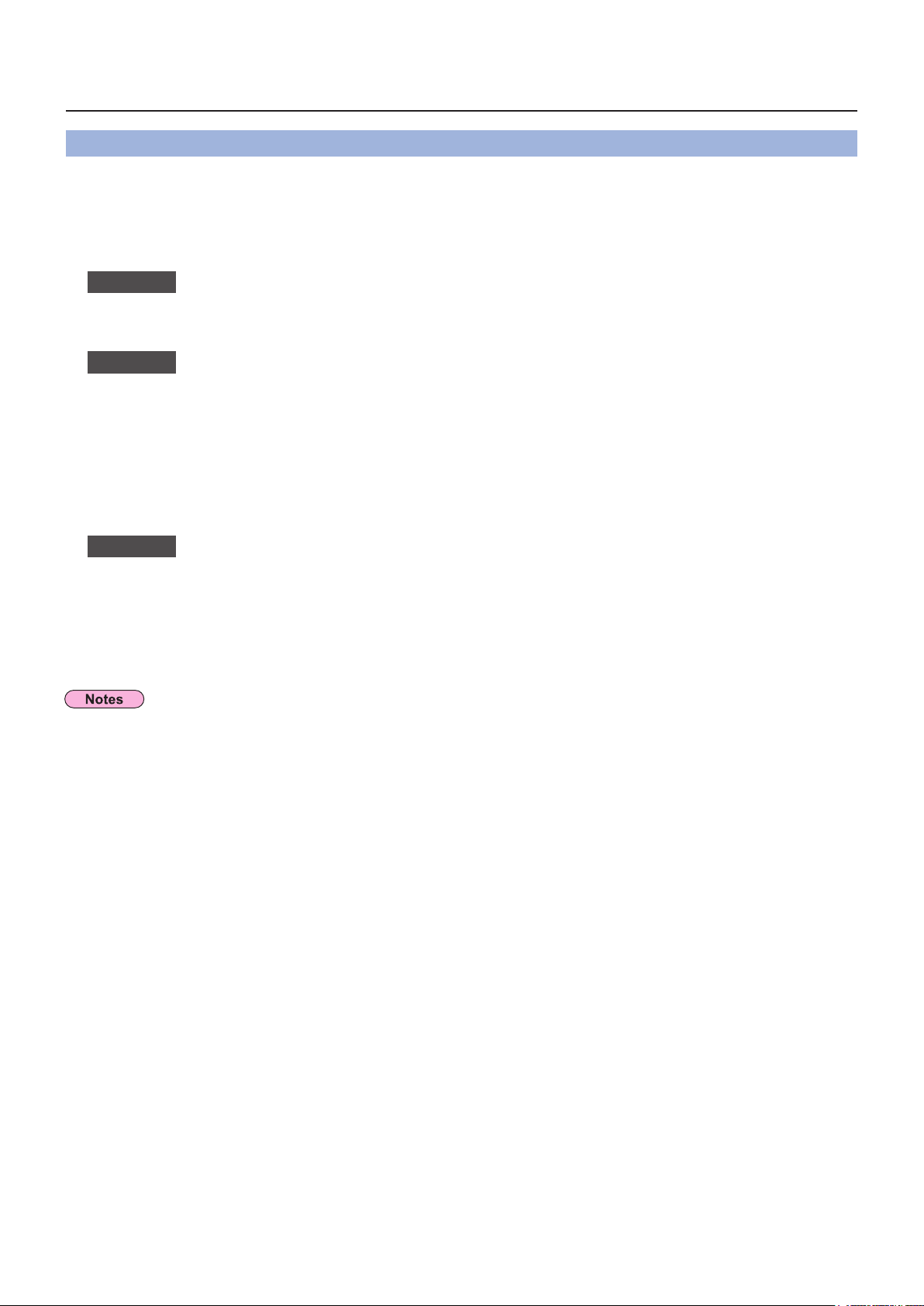
4
Check your computer
Necessary environment for computers to be connected
First, check your computer to see whether or not it has a wired LAN• function.
“Glossary” (See page 24)
Before connecting the projector to the computer, be sure to check the following settings.•
Wired LAN
Check 1
Is the cable properly connected?•
Use LAN cable that is compatible with category 5 or above.•
Check 2
<Computer with a built-in wired LAN function>
Is your wired LAN switched on?•
<Computer without a built-in wired LAN function>
Is your wired LAN adapter properly recognized?•
Is your wired LAN adapter switched on?•
Install the wired LAN adapter driver beforehand. •
For details on how to install the driver, refer to the instructions accompanying the wired LAN adapter.
Check 3
WebBrowser is necessary to use WEB control.•
Compatible OS : Windows XP/Windows Vista/Windows 7, Mac OS X v10.4/v10.5/v10.6/v10.7•
Compatible WebBrowser : Internet Explorer 7.0/8.0/9.0, Safari 4.0/5.0 (Mac OS)•
Do not touch the LAN terminal or the metal part of the LAN cable, the static electricity may discharge from our
hand (body) causing a malfunction.
For LAN cable
Wired LAN settings
For WebBrowser
Page 5
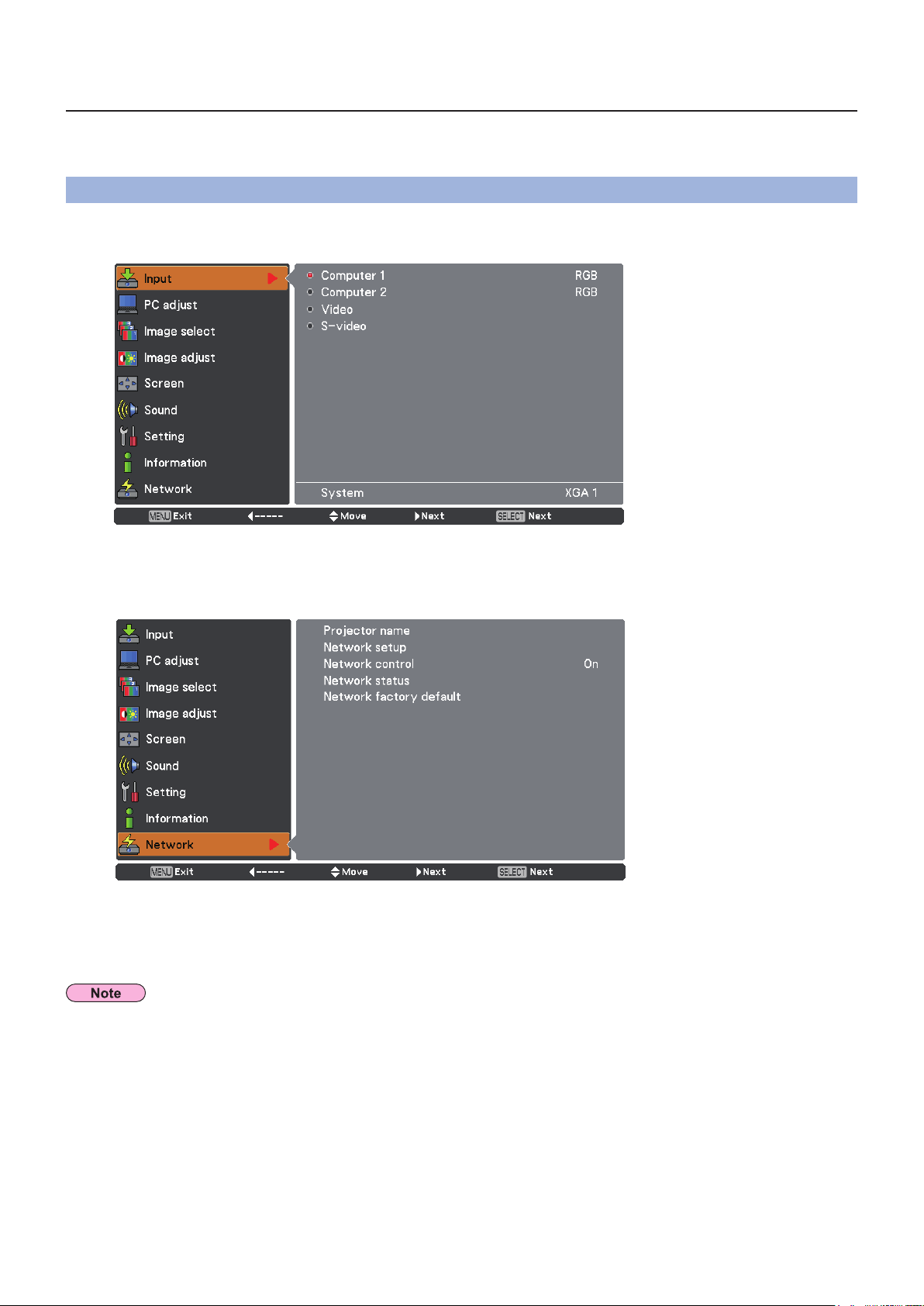
5
NETWORK menu
To connect the projector and the computer by changing the setting at the time of purchase, change the setting by
displaying the menu with the following procedure.
Displaying the NETWORK menu
1
2
Press the <MENU> button on remote control.
The main menu appears.
Select [NETWORK] with the ▲▼ buttons.
The network menu appears.
3
Unavailable items on the menu screen are grayed out and cannot be selected.
Press the <SELECT> button.
You can select the sub-menu item.
Page 6
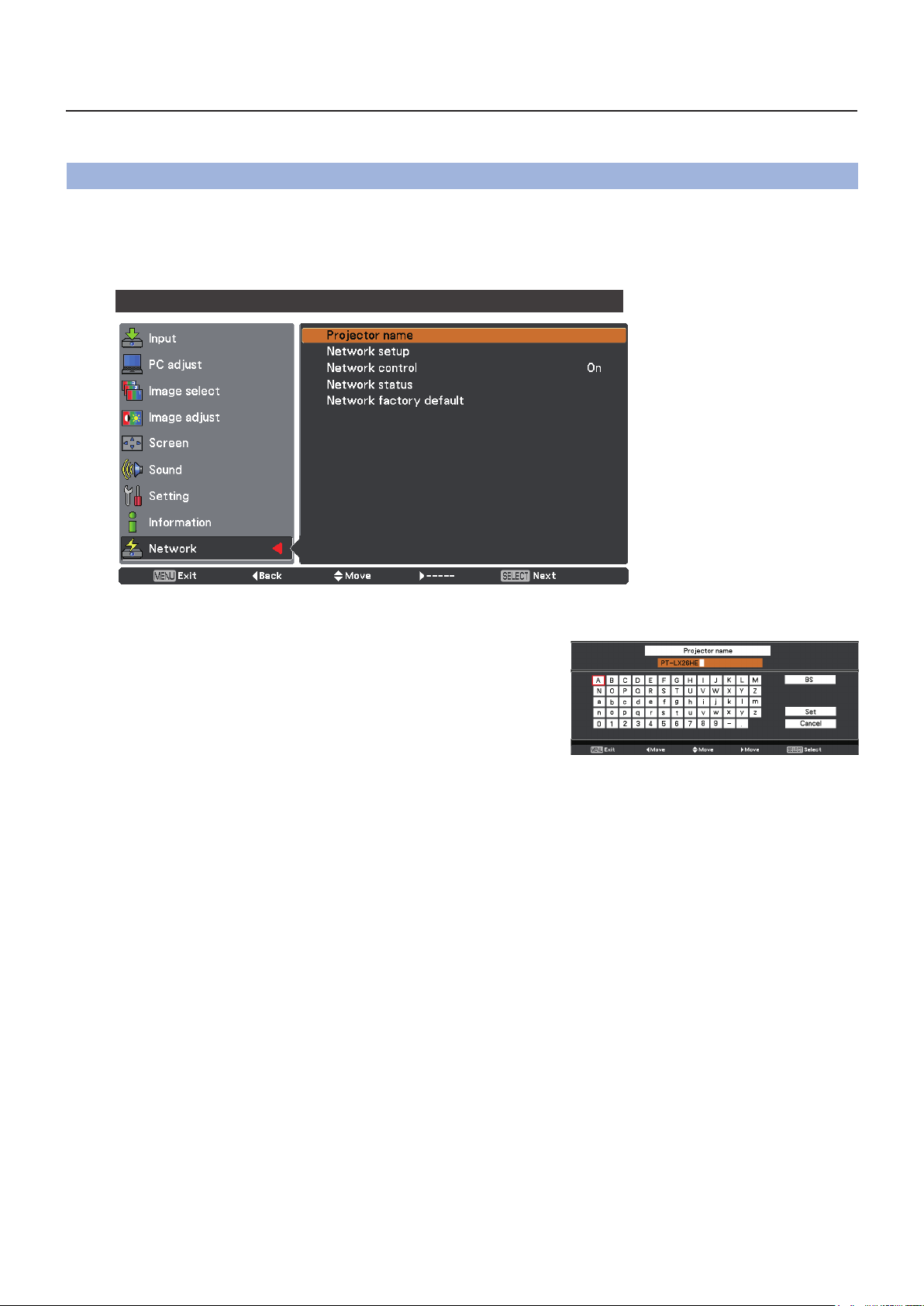
6
NETWORK menu (continued)
Projector name
You can change the projector name to be displayed on the network.
Press ▲▼ to select [Projector name], and press <SELECT> button.
1
PT-LX26HE
Select characters with the ▲▼◄► buttons
2
and press the <SELECT> button to enter the
projector name.
Select [SET] with the ▲▼◄► buttons
3
and press the <SELECT> button.
Select [CANCEL] to undo the changes and then press the
<SELECT> button.
Select [YES] or [No] with the ▲▼◄► buttons and
4
press the <SELECT> button.
Page 7
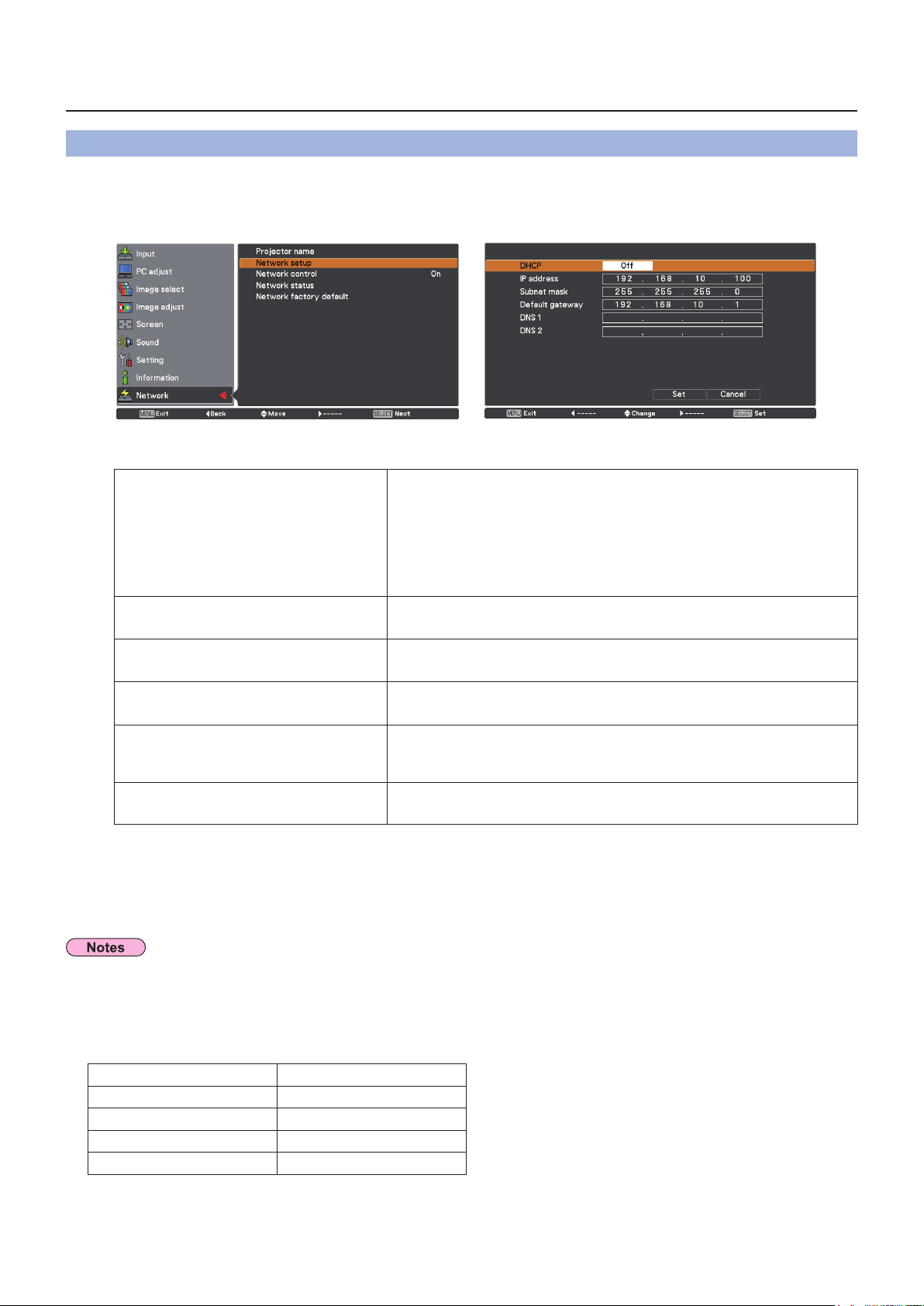
7
NETWORK menu (continued)
Network setup
You can make detailed wired LAN settings.
1
2
Press ▲▼ to select [Network setup], and press <SELECT> button.
The detailed [Network setup] screen will be displayed.
Press ▲▼ to select an item, and change the setting according to the instructions.
On: If a DHCP server exists in the network to which the
projector is connected, the IP address will automatically be
DHCP
(DHCP client function)
IP address
(Display of IP address and setting)
Subnet mask
(Displaying and setting the subnet mask)
Default gateway
(Display of gateway address and setting)
Off: If a DHCP server does not exist in the network to which
Enter the IP address if DHCP server is not used.
If not using a DHCP server, enter the subnet mask.
Enter the gateway address if DHCP server is not used.
acquired.
the projector is connected, additionally set [IP address],
[Subnet mask ] and [ Default gateway ].
DNS1
(Display of Preferred DNS server
address and setting)
DNS2(Display of Alternate DNS
server address and setting)
“Glossary” (See page 24)
Enter the DNS server address if DHCP server is not used.
Enter the alternate DNS server address if DHCP server is not
used.
Press ▲▼◄► to select [Set], and press <SELECT> button.
3
Before using the DHCP server, make sure the DHCP server is already functioning.
For details of IP address, subnet mask, gateway and DNS, ask the network administrator.
Default wired LAN settings
Save the current network settings.
The following settings are set before the projector leaves the factory.
DHCP Off
IP address 19 2.1 68 .10.100
Subnet mask 255.255.255.0
Default gateway 19 2.1 68 .10.1
DNS 1/DNS 2 NONE
Page 8
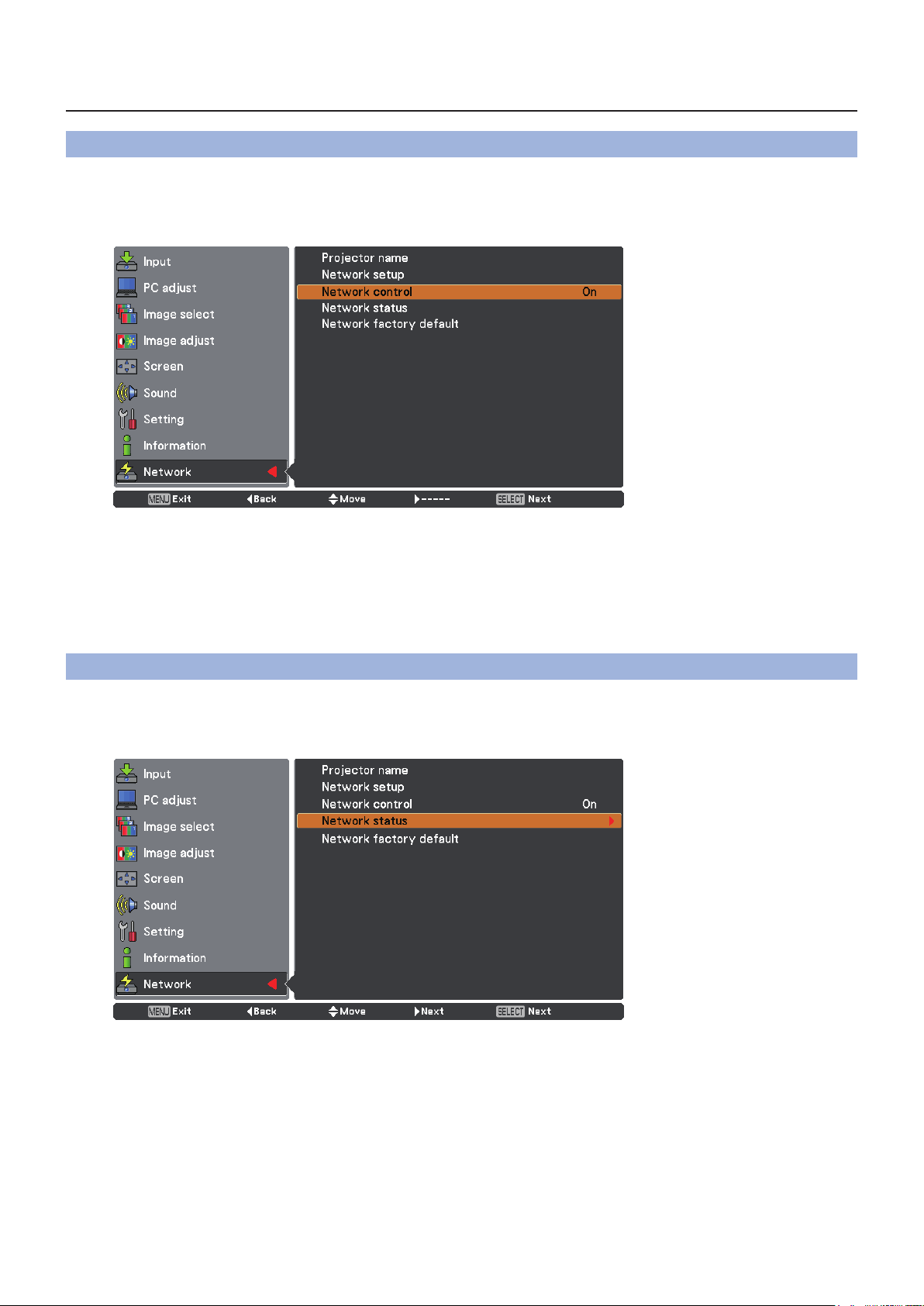
8
NETWORK menu (continued)
Network control
Set when you want to control the projector from a computer connected to the network.
1
2
Press ▲▼ to select [Network control].
Press <SELECT> button or the ► button to select [On] or [Off] with the ▲▼ buttons.
Network status
This function shows the LAN setting environment of the currently selected projector.
1
2
Press ▲▼ to select [Network status].
Press <SELECT> button or the ► button to show the information of the current
projector status.
Page 9

9
NETWORK menu (continued)
Network factory default
You can reset the network setting to the factory default of the projector.
1
2
Press ▲▼ to select [Network factory default], and press <SELECT> button.
A conrmation box appears and select [Yes] and then press <SELECT> button.
Another conrmation box appears and select [Yes] and then press <SELECT>
button.
Connecting with Wired LAN
Computer operation
Connection can be made with wired LAN. However, conrm to your system administrator on network settings
before changing any settings.
1
2
Turn on the computer.
Make the network setting according to your system administrator.
If the projector settings are the default settings (See page 7), the computer can be used with the following
network settings.
DHCP Off
IP address 19 2.1 68 .10.101
Subnet mask 255.255.255.0
Default gateway 19 2.1 68 .10.1
DNS 1/DNS 2 NONE
Page 10

10
Using Web Browser
Accessing from the Web browser
1
2
3
Activate the Web browser in the personal computer.
Enter the IP address set by the projector into the URL input eld of the Web
browser.
Enter your “User name” and “Password”.
The factory default settings are user1 (user
privileges) or admin1 (administrator privileges) for
the use name and panasonic (lowercase letters) for
the password.
Click [OK] to display the Projector status
4
page.
“Projector status” page is displayed.
Avoid activating two or more Web browser simultaneously to work out setting or control actions.•
Change the password rst of all.•
Administrator privileges enable the use of all functions. User privileges enable the use of only •
“Projector status”, “Network status”, “Basic control”, “Advanced control”, and “Change password”.
If you want to control the projector using a Web browser, set [Network control] in the network menu to [On].•
There are some control items used with the JavaScript function in the setting pages. If the web browser is set •
not to use this JavaScript function, it may not control the projector properly.
Page 11

11
Using Web Browser (continued)
Description of each item
1
2
3
4
5
6
1
Page selection tabs
Click these to switch pages.
2
Monitor information button
Click this item, and the status of the projector is
displayed.
3
Projector control button
Click this item to display the projector control
page.
4
Detailed set up button
Click this item to display the advanced settings
page.
5
Change password button
Click this button to display the password change
page.
6 Language switch button
Click this button to switch language between
English and Japanese.
Projector status page
Click [Status], then [Projector status] to display the Status information page.
This page displays the projector statuses established for the items shown below.
1
2
3
4
5
6
7
8
9
10
11
12
13
14
1
Displays the type of projector.
2
Displays the rmware version of the projector
main unit.
3
Displays the power source status.
4
Displays the video mode status.
5
Displays the serial number of the projector.
6
Displays the rmware version of the network.
7
Displays the AV mute status.
8
Displays the volume status.
9
Displays the status of input switch.
10
Displays the intake temperature status of the
projector.
11 Displays the exhaust temperature status of the
projector.
12
Displays the use time of the lamp.
13
Displays the self diagnostics information.
(See page 12)
14
Displays the runtime of the projector.
Page 12

12
Using Web Browser (continued)
Error information page
If [Error (Detail)] is displayed in the self-diagnosis information display column on the [Projector status] screen, click
the part to display the details of the error.
Depending on the nature of the error, the projector may be placed in the standby mode for its own protection.•
OK: Normal operation
FAILED: Occurrence of trouble
WARNING: Abnormal condition
When [FAILED] has appeared for an item
Parameter Description
FAN Trouble has occurred in the fan or its drive circuit. Consult your dealer.
Intake air temperature is high. It could be because it is used in an environment of high
INTAKE AIR TEMPERATURE
EXHAUST AIR TEMPERATURE
LAMP REMAIN TIME
LAMP STATUS
temperature such as close to a heating device, etc., the air intake is blocked, or the air
lter is clogged.
Exhaust air temperature is high. Exhaust may be blocked, or [Fan control] mode may be
set wrong. See [Fan control] of the Projector Operations.
The lamp runtime has exceeded the prescribed cumulative time, and it is now time to
replace the lamp.
The lamp has failed to light.
Wait a short while for the lamp to cool off, and then turn on the power.
Network status page
Displays the current conguration information of the network.
Displays the conguration details of wired LAN.
Page 13

13
Using Web Browser (continued)
Basic control page
To move from another page, click [Projector control], then [Basic control].
1
2
3
4
5
1
Power standby/on control
2
Use these to select the input signals
3
Volume adjust
4
Switches image mode
5
Operation of AV mute
Detail control page
Click [Projector control], then [Advanced control] to display the Detail control page.
1
2
3
4
5
1
Execute Auto setup function
2
Operations on Screen mode
3 Operations on Keystone function
4 Operations on Rear/Ceiling
5 Operations on Image adjust
Page 14

14
Using Web Browser (continued)
Change Password page
Click [Change password].
1
2
Administrator mode
1
2
3
4
5
6
7
1
Administrator
2
User
1
Account
2
Current user name input eld
3
Current password input eld
4
New user name input eld
5
New password input eld
6
New password input eld (re-enter for conrmation)
7
Button for executing password change
User account
User mode
A user can change password only.
1
1
2
3
4
5
1
2
3
4
Account
2
New user name input eld
3
New password input eld
4
New password input eld (re-enter for conrmation)
5
Button for executing password change
1
Current password input eld
2
New password input eld
3
New password input eld (re-enter for conrmation)
4
Button for executing password change
- When changing the administrator account, both “Current user name” and “Current password” are required.
- No account is not available .
- Administrator account and user account should be differed.
Page 15

15
Using Web Browser (continued)
Network cong page
You can change network settings on projector when connecting with the administrator authority.
LAN settings
Click [Detailed set up] in the menu.
1
Click [Change] to change the LAN settings.
2
To return to the previous window, click [Back].
Complete the detailed settings and click
3
[Next].
When [Next] is clicked, the next page appears, enabling
you to complete the detailed settings as desired.
Settings performed here are the same as the settings
performed with the [Network] menu of the projector.
Click [Submit].
4
The settings will be registered.
Changing the setting of LAN while connected with LAN might disconnect the connection.
Page 16

16
Using Web Browser (continued)
Ping test page
This page makes it possible to check whether the network is connected to the e-mail server, POP server, DNS
server, etc.
Click [Detailed set up], then [Ping test] to display the Ping test page.
Display which appears when the connection
was successful.
1
2
Display which appears when the connection
failed.
1
Enter the IP address of the server to be tested.
2
Button for conducting the test.
Page 17

17
Using Web Browser (continued)
E-mail setup page
With this projector, if a problem occurs or if the lamp usage time reaches a set value, an e-mail message can be
sent to one or more preset e-mail addresses (maximum two addresses).
Click [Detailed set up], then [E-mail set up] to display the E-mail setup page.
1
2
3
4
5
6
1
Select Enable to use the e-mail function.
2
Enter the IP address or server name of the e-mail
server (SMTP). The DNS server must be set if the
server name is entered.
3
Enter the e-mail address of the projector.
(maximum 63 characters)
4
The user can enter the location of, for example,
the installed projector so that the recipient may
easily identify the originator of the e-mail.
(maximum 63 characters)
5
The user can modify the minimum time interval
of temperature warning mail. The default value
is 60 minutes. In this case, the user cannot send
another mail for 60 minutes after sending previous
temperature warning mail even the set warning
temperature is reached again.
6
Select the temperature of the intake sensor at
which to send a warning message.
1
2
1
Enter the E-mail Address1 of your desired recipient.
2
Select the conditions for sending e-mail.
MAIL CONTENTS: Select [NORMAL] or [SIMPLE].
ERROR: An error is detected by self-diagnosis.
LAMP RUNTIME: Remaining lamp service time has reached the value set in the eld.
INTAKE AIR TEMPERATURE: Intake air temperature has reached the value set in the eld.
Page 18

18
Using Web Browser (continued)
E-mail setup page (continued)
1
Enter the E-mail Address2 of your desired recipient.
2
Select the conditions for sending e-mail.
MAIL CONTENTS: Select [NORMAL] or [SIMPLE].
ERROR: An error is detected by self-diagnosis.
LAMP RUNTIME: Remaining lamp service time has reached the value set in the eld.
INTAKE AIR TEMPERATURE: Intake air temperature has reached the value set in the eld.
1
2
Authentication set up page
The POP/SMTP server is set on this page when POP/SMTP authentication is required for mail transmissions.
Click [Detailed set up], then [Authentication set up] to display the Authentication server setup page.
1
2
3
4
5
6
7
8
1
Select the authentication method specied by
your Internet service provider.
2
Set this if SMTP authentication has been
selected.
3
POP server name eld
Available input characters:
Alphanumeric characters (A - Z, a - z, 0 - 9),
hyphen (-), period (.)
4
POP/SMTP server user name eld
5
POP/SMTP server password eld
6
Enter the port number for the SMTP server
(normally “25”).
7
Enter the port number for the POP server
(normally “110”).
8
Button to update settings
Page 19

19
Using Web Browser (continued)
Contents of mail sent
Mail with the contents shown below is sent when the e-mail settings have been established.
Page 20

20
Using Web Browser (continued)
Mail with the contents shown below is sent when an error has occurred.
Command port set up page
Set the port number to be used with command control.
Click [Detailed set up] → [Command port set up].
1
Input the port number to be used with command control
2
Setting update button
1
2
Page 21

21
PJLink protocol
The network function of the projector supports PJLink class 1, and the PJLink protocol can be used to perform
projector setting and projector status query operations from a computer.
Control commands
The following table lists the PJLink protocol commands that can be used to control the projector.
Command Control details Notes
Parameters
POWR Power supply control
POWR ? Power supply status query
INPT Input selection Parameters
INPT ? Input selection query
AVMT AV MUTE control Parameters
AVMT ? AV MUTE status query
ERST ? Error status query
0 = Standby
1 = Power ON
Parameters
0 = Standby 1 = Power ON
2 = Cool-down in progress
11 = RGB1 12= RGB 2 13 = RGB(Scart)
21 = VIDEO 22 = COMPONENT 25= S-VIDEO
30 = AV MUTE mode off
31 = AV MUTE mode on
Parameters
1st byte : Indicates fan errors, range 0 – 2
2nd byte : Indicates lamp errors, range 0 – 2
3rd byte : Indicates temperature errors, range 0 – 2
4th byte : Fixed at 0
5th byte : Indicates lter errors, range 0 – 2
6th byte : Indicates other errors, range 0 – 2
Denitions for each value from 0 to 2 are as follows.
0 = No error known 1 = Warning 2 = Error
Parameters
LAMP ?
INST ?
NAME ? Projector name query The name set for [NAME CHANGE] in [NETWORK] is returned.
INF1 ? Manufacturer name query “Panasonic” is returned.
INF2 ? Model name query Answer the model name with “LX26HE”.
INF0 ? Other information query Information such as version number is returned.
CLSS ? Class information query “1” is returned.
Lamp status query
Input selection list query
1st digits (1 – 5 digits) : Lamp cumulative operating time
2nd digit : 0 = Lamp off, 1 = Lamp on
The followings are returned as parameters.
“11, 12, 13, 21, 22, 25”
PJLink security authorization
When using PJLink with security authorization, either o f the password set for administrator privileges and the
password set for user privileges with Web browser control can be used as the password for PJLink (See page 14).
When using PJLink without security authorization, set use without the password for administrator privileges and the
password for user privileges of Web browser control.
For specications regarding PJLink, refer to the Japan Business Machine and Information System Industries
Association website.
URL http://pjlink.jbmia.or.jp/
Page 22

22
Control commands via LAN
When WEB Control administrator rights password is set (Protect mode)
Connection method
Obtain the IP address and port number (Initial set value = 1024) of the projector and 1)
make a request for connection to the projector.
Acquire the IP address from the menu screen of the projector, and the port number from the WEB control
page.
IP address : Obtain from MAIN MENU → [Network] → [Network status]
Port No. : Acquire from the WEB control “Detailed set up ” → “Command port set up” page
There is a response from the projector.2)
Response data
Data section Blank Mode Blank
“NTCONTROL”
(ASCII string)
9 bytes 1 byte 1 byte 1 byte 8 bytes 1 byte
Mode : 1 = Protect mode
‘ ’
0x20
‘1’
0x31
‘ ’
0x20
Random number
section
“zzzzzzzz”
(ASCII code hexadecimal
number)
Termination
symbol
(CR)
0x0d
Generate a 32-byte hash value from the following data using MD5 algorithm.3)
“xxxxxx:yyyyy:zzzzzzzz”
xxxxxx : Administrator rights user name for WEB CONTROL (Default user name is “admin1”)
yyyyy : Password of above administrator rights user (Default password is “panasonic”)
zzzzzzzz : 8-byte random number obtained in Step 2
Command transmission method
Transmit using the following command format.
Transmitted data
Header Data section Termination symbol
Hash value
(See above
<Connection method>)
32 bytes 1 byte 1 byte Undened length 1 byte
Receive data
Header Data section Termination symbol
‘0’
0x30
1 byte 1 byte Undened length 1 byte
‘0’
0x30
‘0’
0x30
‘0’
0x30
Control command
(ASCII string)
Control command
(ASCII string)
(CR)
0x0d
(CR)
0x0d
Error response
“ERR1”
“ERR2”
“ERR3”
“ERR4”
“ERR5”
“ERRA”
Error message Termination symbol
Undened control command
Out of parameter range
Busy state or no-acceptable period
Timeout or no-acceptable period
Wrong data length
Password mismatch
4 bytes 1 byte
(CR)
0x0d
Page 23

23
Control commands via LAN (continued)
When WEB Control administrator rights password is not set (Non-protect mode)
Connection method
Obtain the IP address and port number (Initial set value = 1024) of the projector and 1)
make a request for connection to the projector.
Acquire the IP address from the menu screen of the projector, and the port number from the WEB control
page.
IP address : Obtain from MAIN MENU → [Network] → [Network status]
Port No. : Acquire from the WEB control “Detailed set up” → “Command port set up” page
There is a response from the projector.2)
Response data
Data section Blank Mode Termination symbol
“NTCONTROL”
(ASCII string)
9 bytes 1 byte 1 byte 1 byte
Mode : 0 = Non-protect mode
‘ ’
0x20
‘0’
0x30
(CR)
0x0d
Command transmission method
Transmit by the following command format.
Transmitted data
Header Data section Termination symbol
‘0’
0x30
1 byte 1 byte Undened length 1 byte
Receive data
Header Data section Termination symbol
‘0’
0x30
1 byte 1 byte Undened length 1 byte
Receive data
“ERR1”
“ERR2”
“ERR3”
“ERR4”
“ERR5”
“ERRA”
0x30
0x30
Error message Termination symbol
Undened control command
Out of parameter range
Busy state or no-acceptable period
Timeout or no-acceptable period
Wrong data length
Password mismatch
4 bytes 1 byte
‘0’
‘0’
Control command
(ASCII string)
Control command
(ASCII string)
(CR)
0x0d
(CR)
0x0d
(CR)
0x0d
Page 24

Glossary
Item Descriptions
DHCP Abbreviation for Dynamic Host Conguration Protocol. This function
automatically assigns IP addresses to the connected equipment. If a device with
the DHCP server function is present within a LAN, it automatically assigns IP
addresses to the connected equipment
Default gateway The devices that are used for different network standards from yours. Default
Gateway enables a connection with other network, by adjusting bilateral
differences such as communication protocols. If no gateway is specied for the
IP address of access destination, data will be sent to the host set as the default
gateway.
IP address Internet Protocol (IP) is a protocol for distributing data, and the address
corresponding to the data distribution destination is called the IP address. The
same IP address cannot be used within the same LAN.
LAN Abbreviation for Local Area Network. This is a network with a relatively narrow
range such as inside a company.
Subnet This limits the range of the IP addresses assigned to computers in order to
divide the network into a number of sections during TCP/IP connection. The
value used to divide the network at this time is called the subnetmask.
See
page
7
7
7
4
7
Trademarks
Microsoft•
registered trademarks or trademarks of Microsoft Corporation in the United States and/or other countries.
Macintosh, Mac OS and Safari are the trademarks of Apple Inc. registered in the United States and other •
countries.
PJLink is a pending trademark in Japan, the United States and other countries and regions.•
Other company names, product names or other names noted in this manual are trademarks or registered •
trademarks of the respective companies. Note that ® and ™ marks are not indicated in the text of this manual.
Notes:
Unauthorized use or reproduction of part or all of this manual is strictly prohibited.•
Panasonic cannot be held liable for any effects resulting from the use of this manual.•
Panasonic reserves the right to revise this manual contents without notice.•
®
and its logos, Windows®, Windows® XP, Windows Vista®, Windows® 7, and Internet Explorer® are the
24
Page 25

ヱㄏㄔㄐㄏㄊチヤㄐㄓㄑㄐㄓㄕㄊㄐㄏ
Web Site : http://panasonic.net/avc/projector/
© Panasonic Corporation 2011
SS1111- 0
