Page 1
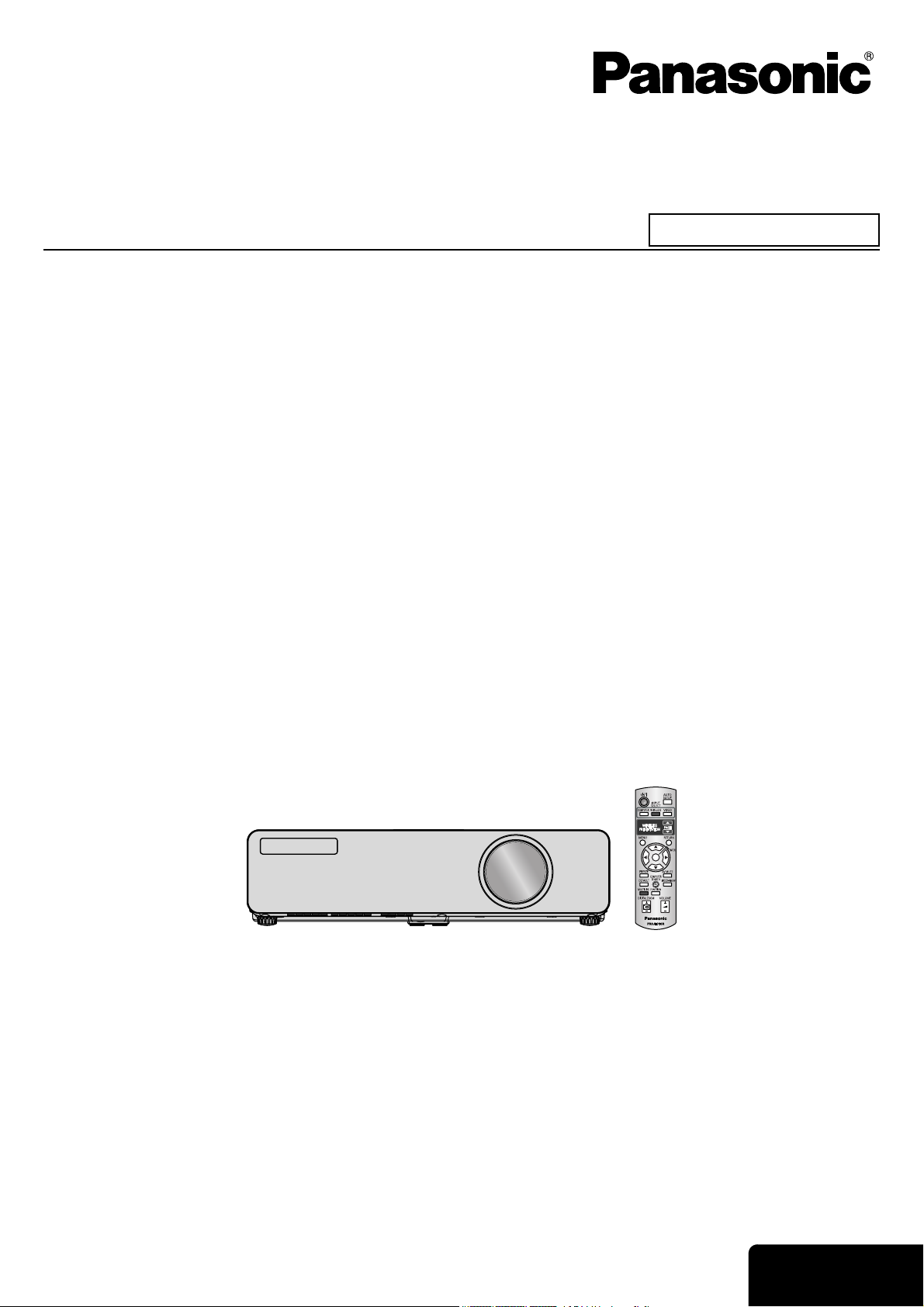
Operating Instructions
LCD Projector
Model No. PT-LW80NTU
Commercial Use
Before operating this product, please read the instructions carefully and save this manual for future use.
TQBJ0260
ENGLISH
Page 2
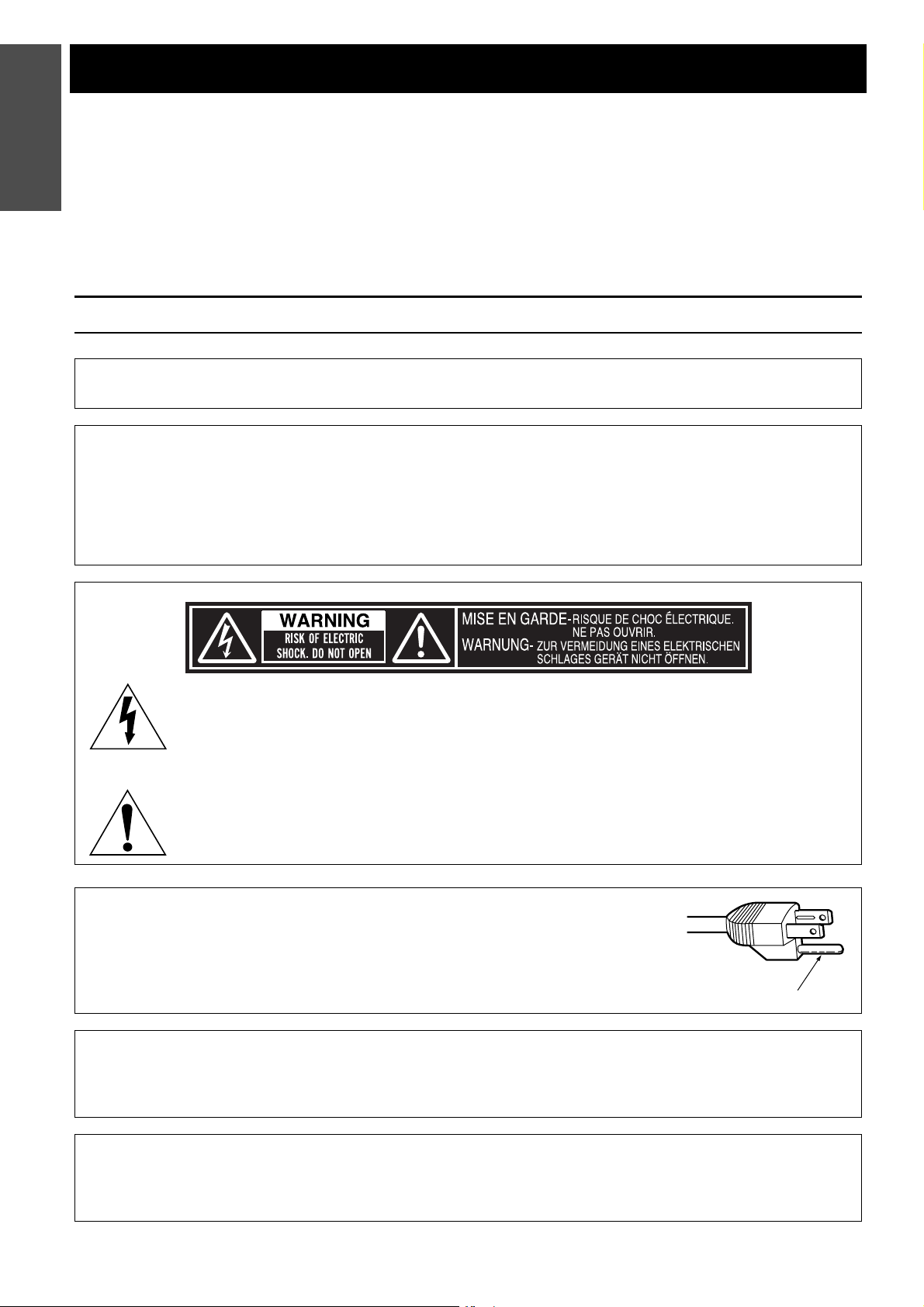
Information
Important Safety Notice
Important
Dear Panasonic Customer:
The following information should be read and understood as it provides details, which will enable you to operate the
projector in a manner which is both safe to you and your environment, and conforms to legal requirements regarding
the use of projectors. Before connecting, operating or adjusting this projector, please read these instructions
completely and save this booklet with the projector for future reference. We hope it will help you to get the most out
of your new product, and that you will be pleased with your Panasonic LCD projector.
The serial number of your product may be found on its bottom. You should note it in the space provided below and
retain this booklet in case service is required.
WARNING: TO REDUCE THE RISK OF FIRE OR ELECTRIC SHOCK, DONOT EXPOSE THIS PRODUCT
Power Supply: This LCD Projector is designed to operate on 100 V - 240 V, 50 Hz/60 Hz AC, house current
CAUTION: The AC power cord which is supplied with the projector as an accessory can only be used for
Model number: PT-LW80NTU
Serial number:
TO RAIN OR MOISTURE.
only.
power supplies up to 125 V, 7 A. If you need to use higher voltages or currents than this, you will
need to obtain a separate 250 V power cord. If you use the accessory cord in such situations, fire
may result.
The lightning flash with arrowhead symbol, within an equilateral triangle, is intended to alert the
user to the presence of uninsulated “dangerous voltage” within the product’s enclosure that may
be of sufficient magnitude to constitute a risk of electric shock to persons.
The exclamation point within an equilateral triangle is intended to alert the user to the presence of
important operating and maintenance (servicing) instructions in the literature accompanying the
product.
CAUTION: This equipment is equipped with a three-pin grounding-type power
plug. Do not remove the grounding pin on the power plug. This plug
will only fit a grounding-type power outlet. This is a safety feature. If
you are unable to insert the plug into the outlet, contact an electrician.
Do not defeat the purpose of the grounding plug.
Pursuant to at the directive 2004/108/EC, article 9(2)
Panasonic Testing Center
Panasonic Service Europe, a division of Panasonic Marketing Europe GmbH
Winsbergring 15, 22525 Hamburg, F.R. Germany
Do not remove
NOTICE:
A This product has a High Intensity Discharge (HID) lamp that contains mercury. Dispose may be regulated in
your community due to environmental considerations. For disposal or recycling information, please contact
your local authorities, or the Electronic Industries Alliance: http://www.eiae.org
ENGLISH - 2
Page 3
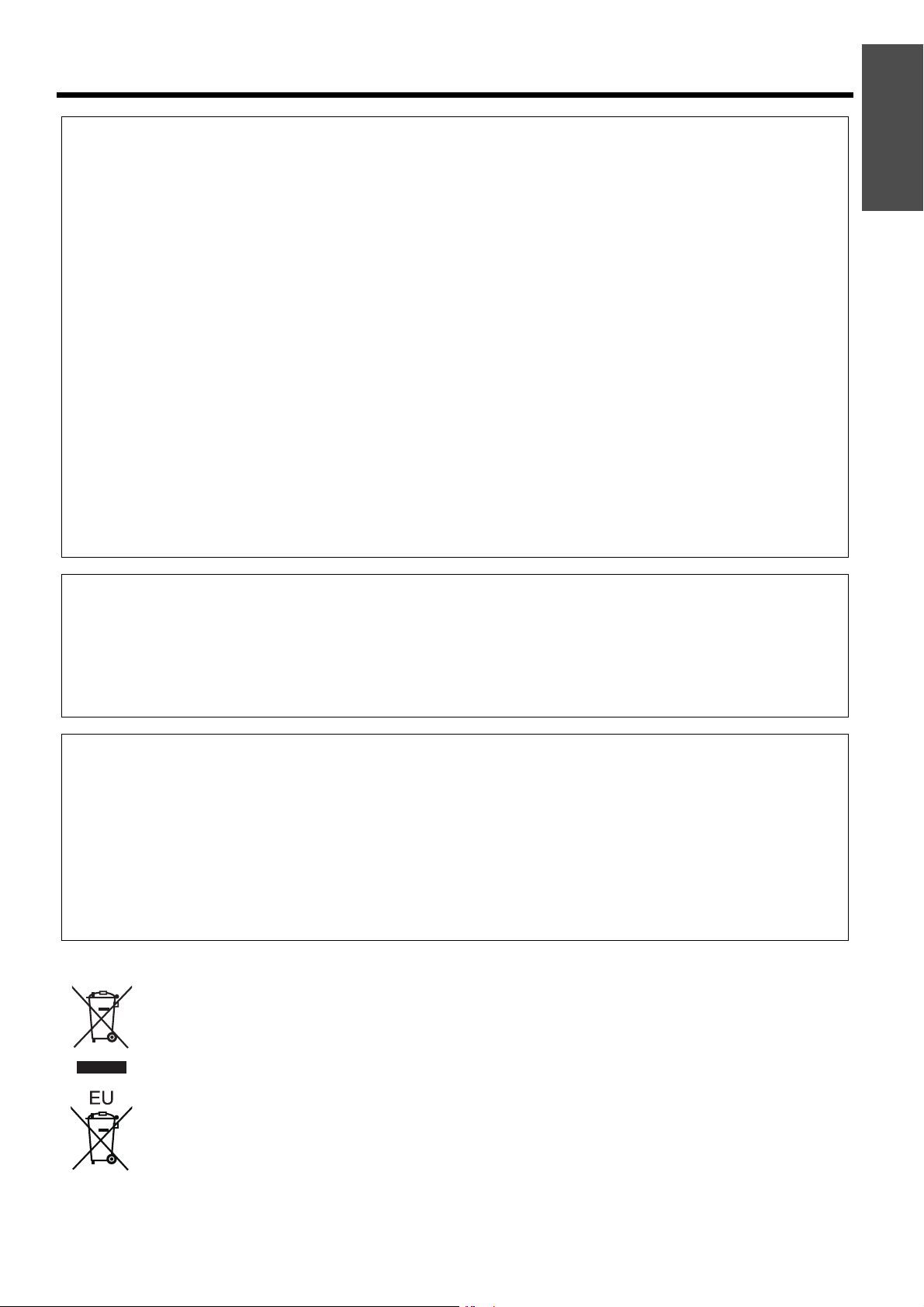
Important Safety Notice
WARNING:
This equipment has been tested and found to comply with the limits for a Class B digital device, pursuant to Part
15 of the FCC Rules. These limits are designed to provide reasonable protection against harmful interference in
a residential installation. This equipment generates, uses and can radiate radio frequency energy and, if not
installed and used in accordance with the instructions, may cause harmful interference to radio communications.
However, there is no guarantee that interference will not occur in a particular installation. If this equipment does
cause harmful interference to radio or television reception, which can be determined by turning the equipment off
and on, the user is encouraged to try to correct the interference by one or more of the following measures:
- Reorient or relocate the receiving antenna.
- Increase the separation between the equipment and receiver.
- Connect the equipment into an outlet on a circuit different from that to which the receiver is connected.
- Consult the dealer or an experienced radio/TV technician for help.
FCC CAUTION: To assure continued compliance, follow the attached installation instructions and use only
shielded interface cables when connecting to computer and/or peripheral devices. Any
changes or modifications not expressly approved by Panasonic Corp. of North America could
void the user's authority to operate this device.
FCC RF Exposure Warning: (if provided with wireless device)
- This equipment complied with FCC radiation exposure limits set forth for an uncontrolled environment.
- This equipment has been approved for mobile operation and requires minimum 20 cm spacing be provided
between antenna(s) and all person’s body (excluding extremities of hands, wrist and feet) during wireless
modes of operation.
- This equipment may not be used with other installed transmitters, which may be capable of simultaneous
transmission.
Important
Information
WARNING:
A Not for use in a computer room as defined in the Standard for the Protection of Electronic Computer/Data
Processing Equipment, ANSI/NFPA 75.
A For permanently connected equipment, a readily accessible disconnect device shall be incorporated in the
building installation wiring.
A For pluggable equipment, the socket-outlet shall be installed near the equipment and shall be easily
accessible.
Declaration of Conformity
Model Number: PT-LW80NTU
Trade Name: Panasonic
Responsible party: Panasonic Corporation of North America
Address: One Panasonic Way, Secaucus, New Jersey 07094
Telephone number: (888) 411 - 1996
E-mail: projectorsupport@us.panasonic.com
This device complies with Part 15 of the FCC Rules. Operation is subject to the following two conditions: (1) This
device may not cause harmful interference, and (2) this device must accept any interference received, including
interference that may cause undesired operation.
Information on Disposal in other Countries outside the European
These symbols are only valid in the European Union.
If you wish to discard this product, please contact your local authorities or dealer and ask for the correct
method of disposal.
ENGLISH - 3
Page 4
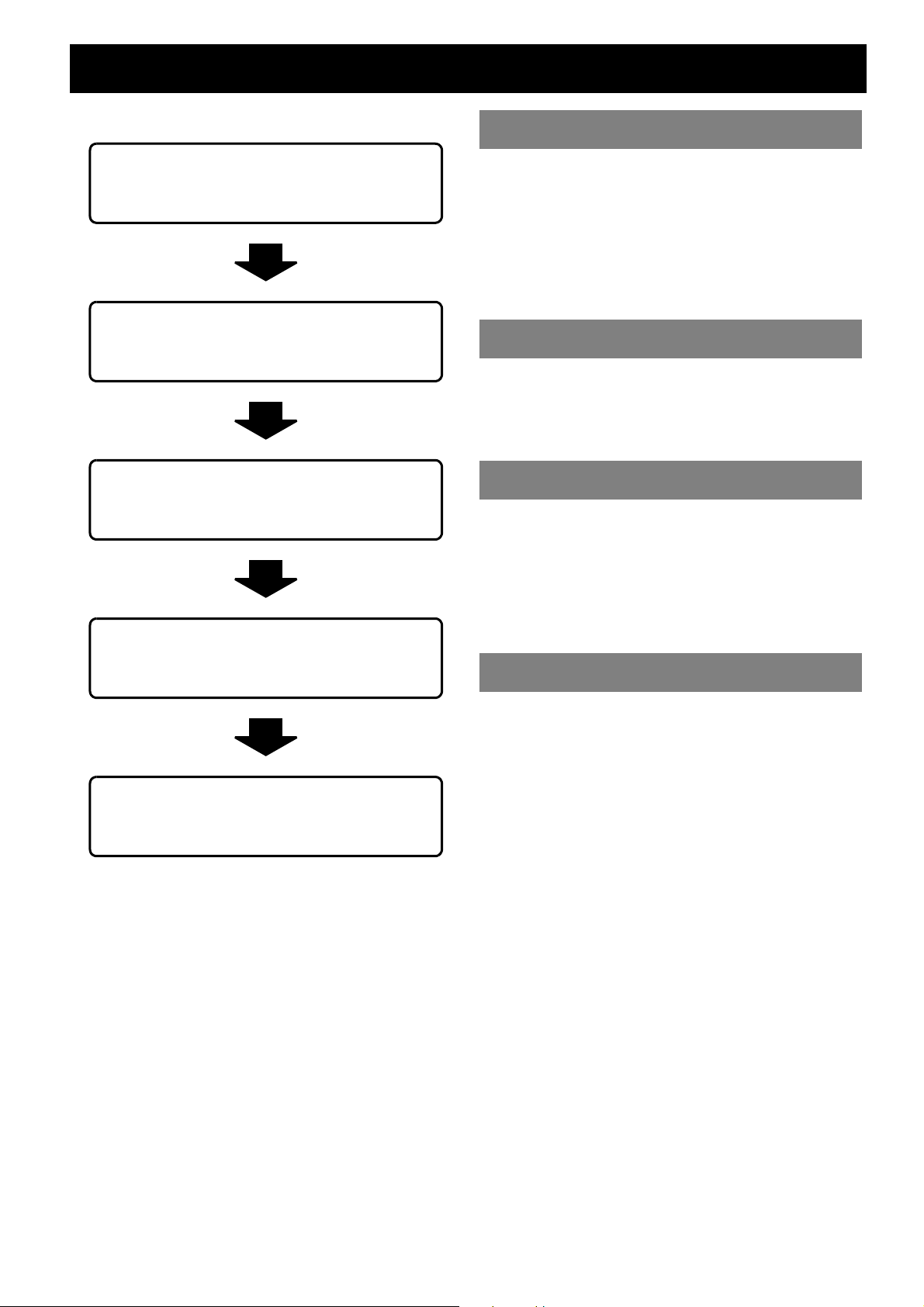
Contents
J Quick steps
Important Information
1. Set up your projector
See “Setting up” on page 15.
2. Connect with other devices
See “Connections” on page 17.
3. Prepare the Remote control
See “Remote control” on page 14.
4. Start projecting
See “Switching the projector on/off” on
page 18.
Important Safety Notice............................................. 2
Precautions with regard to safety............................. 6
WARNINGS ......................................................................6
CAUTIONS........................................................................7
Cautions when transporting ..............................................8
Cautions when installing ...................................................9
Cautions on use ................................................................9
Security .............................................................................9
Accessories.....................................................................10
Preparation
Read this first ........................................................... 11
Minimum required setting screen....................................11
About Your Projector............................................... 12
Projector body.................................................................12
Remote control................................................................14
Getting Started
Setting up.................................................................. 15
Screen size and throw distance ......................................15
Projection method ...........................................................16
Front leg adjusters and throwing angle...........................16
Connections.............................................................. 17
Before connection to the projector ..................................17
Connecting example: AV equipment...............................17
Connecting example: Computers....................................17
Basic Operation
5. Adjust the image
See “Menu Navigation” on page 27.
B When you start the projection for the first
time, the minimum required setting screen
for projection will be displayed.
See “Minimum required setting screen” on
page 11.
Switching the projector on/off ................................ 18
Power cord......................................................................18
Switching on the projector...............................................19
Switching off the projector...............................................20
POWER and POWER LOCK indicators..........................21
Projecting an image ................................................. 22
Selecting the input signal ................................................22
Positioning the image......................................................22
Remote control operation........................................ 23
Operating range ..............................................................23
Setting up the image position automatically....................23
Switching the input signal................................................24
Capturing an image.........................................................24
Stopping the projection temporary ..................................24
Resetting to the factory default settings..........................24
Projecting an image in INDEX-WINDOW mode..............25
Using an assigned function.............................................25
Controlling the volume of the speaker.............................25
Enlarging the centered area............................................26
ENGLISH - 4
Page 5
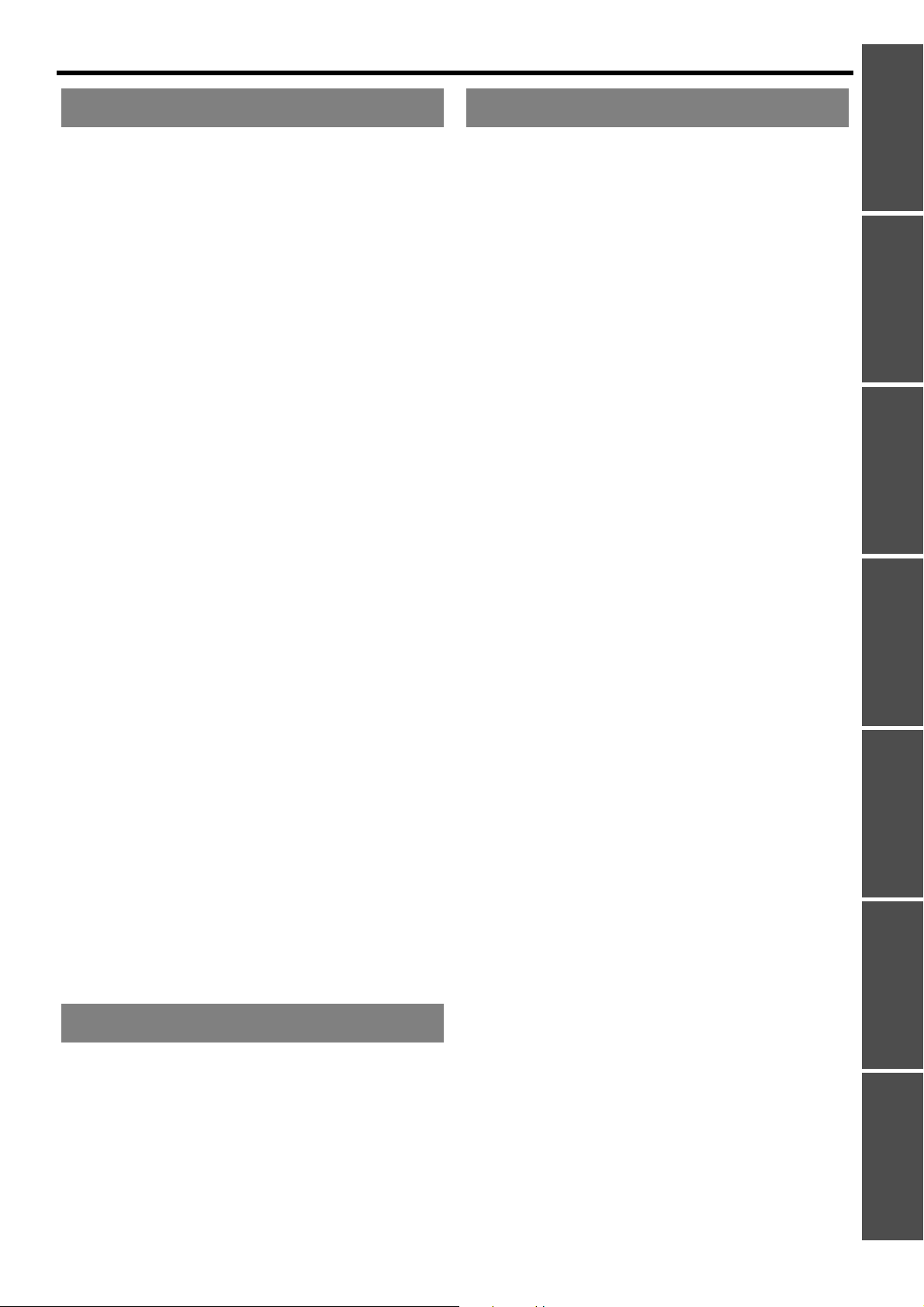
Contents
Settings
Menu Navigation .......................................................27
Navigating through the MENU ........................................27
Main menu and Sub-menu.............................................. 28
PICTURE menu..........................................................30
PICTURE MODE ............................................................30
CONTRAST .................................................................... 30
BRIGHTNESS.................................................................30
COLOR ...........................................................................30
TINT................................................................................30
SHARPNESS.................................................................. 30
COLOR TEMPERATURE...............................................30
DAYLIGHT VIEW............................................................ 30
DETAILED SETUP .........................................................31
POSITION menu ........................................................32
REALTIME KEYSTONE .................................................32
KEYSTONE .................................................................... 32
POSITION.......................................................................32
POSITION V ...................................................................32
DOT CLOCK...................................................................32
CLOCK PHASE ..............................................................32
ASPECT..........................................................................33
OVER SCAN................................................................... 34
FRAME LOCK.................................................................34
OPTION menu............................................................35
INPUT GUIDE.................................................................35
STARTUP LOGO............................................................35
COMPUTER2 SELECT .................................................. 35
RGB/YP
WIDE MODE................................................................... 35
LAMP POWER................................................................36
LAMP RUNTIME.............................................................36
POWER OFF TIMER...................................................... 36
DIRECT POWER ON......................................................36
CONTROL PANEL..........................................................36
AUTO SETUP................................................................. 36
SIGNAL SEARCH........................................................... 36
INSTALLATION ..............................................................36
ALTITUDE....................................................................... 36
SCREEN FORMAT.........................................................37
CLOSED CAPTION SETTING........................................ 37
FUNCTION BUTTON...................................................... 37
TEST PATTERN............................................................. 37
DETAILED SETUP .........................................................37
SECURITY menu .......................................................39
INPUT PASSWORD .......................................................39
PASSWORD CHANGE................................................... 39
TEXT DISPLAY...............................................................39
TEXT CHANGE ..............................................................40
WIRELESS menu.......................................................41
Items in WIRELESS menu..............................................41
BPR ....................................................................35
Appendix
Technical Information .............................................. 47
List of compatible signals ............................................... 47
Serial terminal................................................................. 48
Computer connection guidance...................................... 49
Specifications ................................................................. 50
Screen size and throw distance for 16:9/4:3 aspect ratio52
Dimensions..................................................................... 53
Trademark acknowledgements ...................................... 53
Index.......................................................................... 54
Avis important concernant la sécurité ................... 56
Précautions de sécurité........................................... 58
AVERTISSEMENTS....................................................... 58
MISES EN GARDE......................................................... 59
Précautions lors du transport.......................................... 60
Précautions lors de l'installation ..................................... 61
Précautions lors de l'utilisation ....................................... 61
Sécurité .......................................................................... 61
Remplacement de l'unité de la lampe..................... 62
Important
Infomation
PreparationGetting StartedBasic OperationSettingsMaintenanceAppendix
Maintenance
LAMP and TEMP Indicators .....................................42
Managing the indicated problems................................... 42
Care and Replacement .............................................43
Cleaning the projector.....................................................43
Replacing the Lamp unit ................................................. 44
Troubleshooting........................................................46
ENGLISH - 5
Page 6
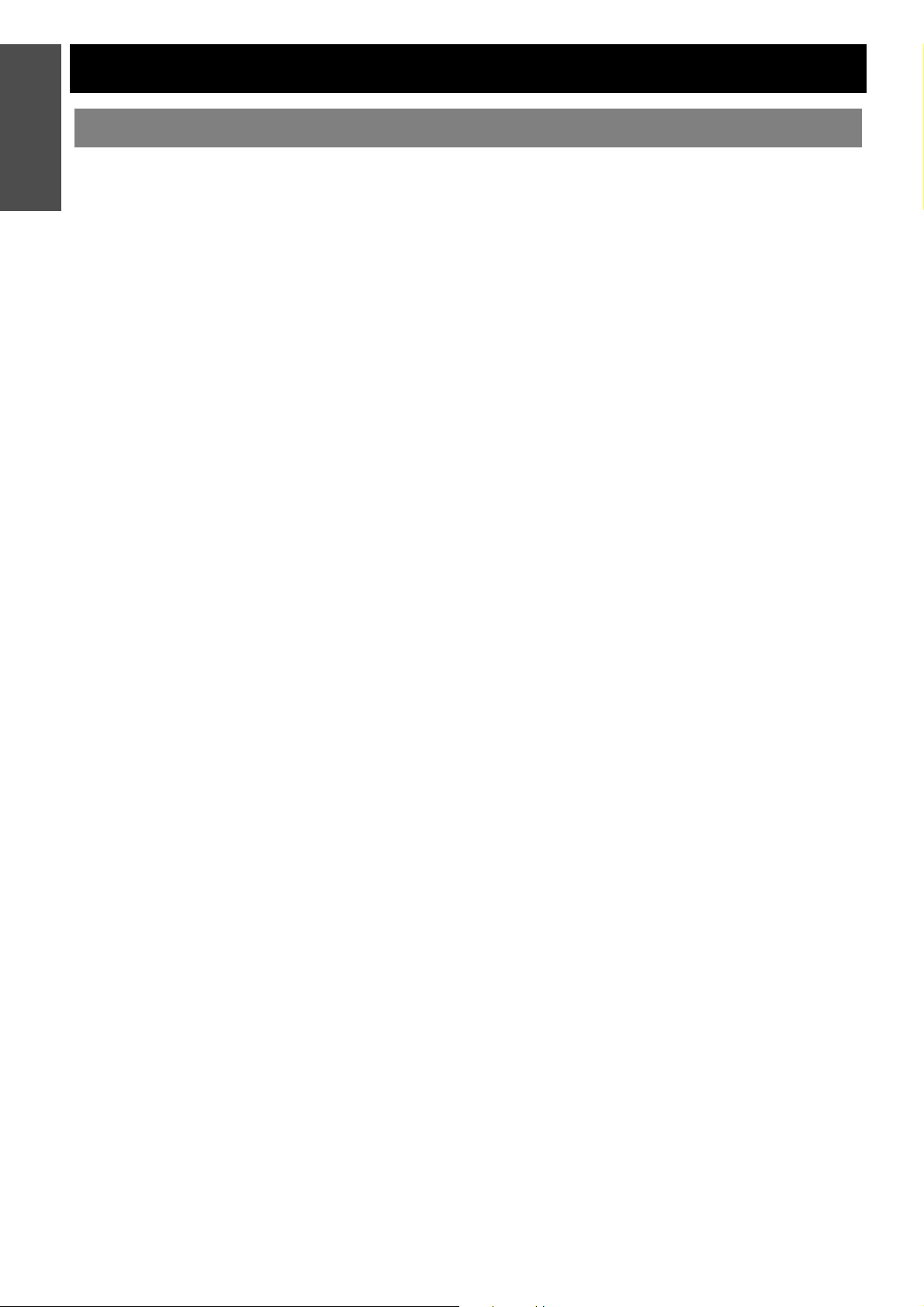
Information
Precautions with regard to safety
Important
WARNINGS
If you notice smoke, strange smells or noise coming
from the projector, disconnect the power plug from
the wall outlet.
Do not continue to use the projector in such cases,
otherwise fire or electric shocks could result.
Check that no more smoke is coming out, and then
contact an Authorized Service Center for repairs.
Do not attempt to repair the projector yourself, as this
can be dangerous.
Do not install this projector in a place which is not
strong enough to take the full weight of the
projector.
If the installation location is not strong enough, it may
fall down or tip over, and severe injury or damage
could result.
Installation work (such as ceiling suspension)
should only be carried out by a qualified technician.
If installation is not carried out correctly, there is the
danger that injury or electric shocks may occur.
Do not use other than an authorized ceiling mount
bracket.
If foreign objects or water get inside the projector, or
if the projector is dropped or the cabinet is broken,
disconnect the power plug from the wall outlet.
Continued use of the projector in this condition may
result in fire or electric shocks.
Contact an Authorized Service Center for repairs.
Insert the power plug securely into the wall outlet.
If the plug is not inserted correctly, electric shocks or
overheating could result.
Do not use plugs which are damaged or wall outlets
which are coming loose from the wall.
Do not place the projector on top of surfaces which
are unstable.
If the projector is placed on top of a surface which is
sloped or unstable, it may fall down or tip over, and
injury or damage could result.
Do not use the projector at a raised or a horizontally
tilted position as it may cause malfunction of the
projector.
Do not place the projector into water or let it become
wet.
Failure to observe this may result in fire or electric
shocks.
Do not do anything that might damage the power
cord or the power plug.
Do not damage the power cord, make any
modifications to it, place it near any hot objects, bend
it excessively, twist it, pull it, place heavy objects on
top of it or wrap it into a bundle.
If the power cord is used while damaged, electric
shocks, short-circuits or fire may result.
Ask an Authorized Service Center to carry out any
repairs to the power cord that might be necessary.
The wall outlet shall be installed near the equipment
and shall be easily accessible.
Unplug the power plug from the wall outlet
immediately when problem occurred.
Do not overload the wall outlet.
If the power supply is overloaded (for example, by
using too many adapters), overheating may occur
and fire may result.
Never attempt to modify or disassemble the
projector.
High voltages can cause fire or electric shocks.
For any inspection, adjustment and repair work,
please contact an Authorized Service Center.
Clean the power plug regularly to prevent it from
becoming covered in dust.
If dust builds up on the power plug, the resulting
humidity can damage the insulation, which could
result in fire. Pull the power plug out from the wall
outlet and wipe it with a dry cloth.
If not using the projector for an extended period of
time, pull the power plug out from the wall outlet.
Do not place the projector on soft materials such as
carpets or sponge mats.
Doing so may cause the projector to overheat, which
can cause burns, fire or damage to the projector.
Do not place liquid containers on top of the
projector.
If water spills onto the projector or gets inside it, fire
or electric shocks could result.
If any water gets inside the projector, contact an
Authorized Service Center.
Do not insert any foreign objects into the projector.
Do not insert any metal objects or flammable objects
into the projector or drop them onto the projector, as
doing so can result in fire or electric shocks.
Do not use the projector in a bath or shower.
Fire or electric shocks can result.
During a thunderstorm, do not touch the projector or
the cable.
Electric shocks can result.
Do not handle the power plug with wet hands.
Failure to observe this may result in electric shocks.
ENGLISH - 6
Page 7
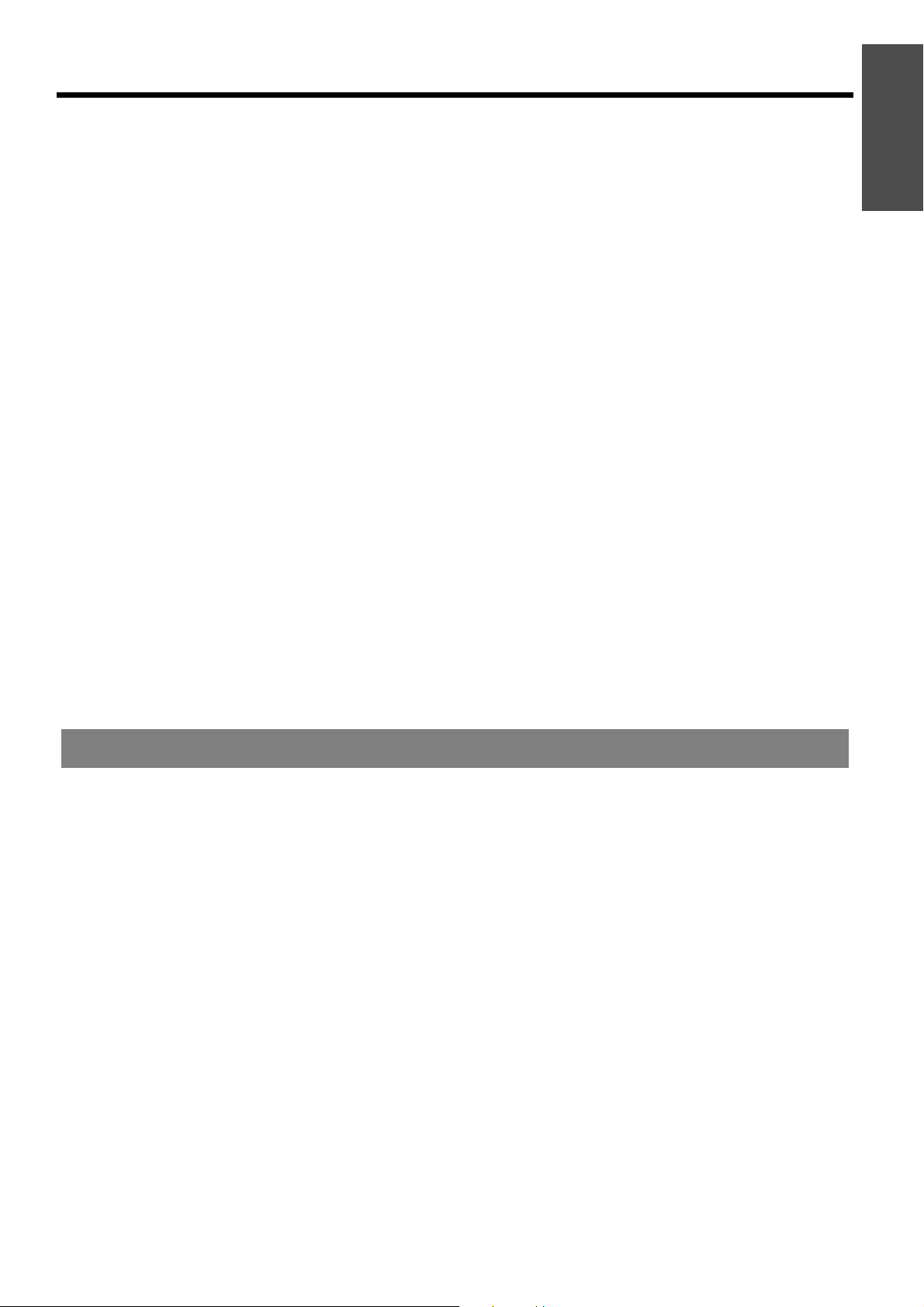
Precautions with regard to safety
Do not place your skin into the light beam while the
projector is being used.
Strong light is emitted from the projector’s lens. If you
place directly into this light, it can hurt or damage
your skin.
Do not allow the + and - terminals of the batteries to
come into contact with metallic objects such as
necklaces or hairpins.
Failure to observe this may cause the batteries to
leak, overheat, explode or catch fire.
Store the batteries in a plastic bag and keep them
away from metallic objects.
Use manganese batteries or alkaline batteries with
the remote control.
Do not touch the leaked liquid from the batteries.
If you touch the leaked liquid, it may hurt your skin.
Immediately wash away the liquid with water and
seek medical advice.
If you get the leaked liquid in your eye, it may cause
blindness or damage. Never rub your eye, and
immediately wash away the liquid with water and
seek medical advice.
Damaged of insulation may cause leak of battery.
Do not place your hands or other objects close to the
air outlet port.
Heated air comes out of the air outlet port. Do not
place your hands or face, or objects which cannot
withstand heat close to this port [allow at least
50 cm (20") of space], otherwise burns or damage
could result.
Do not look into the lens while the projector is being
used.
Strong light is emitted from the projector’s lens. If you
look directly into this light, it can hurt and damage
your eyes.
Be especially careful not to let young children look
into the lens. In addition, turn off the power and
disconnect the power plug when you are away from
the projector.
Replacement of the lamp is recommended to be
carried out by a qualified technician.
The lamp has high internal pressure. If improperly
handled, explosion might result.
The lamp can easily become damaged if struck
against hard objects or dropped, and injury or
malfunctions may result.
When replacing the lamp, allow it to cool for at least
one hour before handling it.
The lamp cover gets very hot, and touching it can
cause burns.
Before replacing the lamp, be sure to disconnect the
power plug from the wall outlet.
Electric shocks or explosions can result if this is not
done.
Do not allow infants or pets to touch the remote
control unit.
Keep the remote control unit out of the reach of
infants and pets after using it.
Important
Information
CAUTIONS
Do not cover the air inlet port or the air outlet port.
Doing so may cause the projector to overheat, which
can cause fire or damage to the projector.
Do not place the projector in narrow, badly ventilated
places such as closets or bookshelves.
Do not place the projector on cloth or papers, as
these materials could be drawn into the air inlet port.
Do not set up the projector in humid or dusty places
or in places where the projector may come into
contact with oily smoke or steam.
Using the projector under such conditions may result
in fire, electric shocks or plastic deterioration. The
plastic deterioration may cause the falling down of
the projector which is mounted in the ceiling.
Do not set up the projector in a high temperature
environment, such as near a heater or in direct
sunlight.
Failure to observe this may result in fire, malfunction
or plastic deterioration.
Do not set up the projector outdoors.
The projector is designed for indoor use only.
When disconnecting the power cord, hold the plug,
not the cord.
If the power cord itself is pulled, the cord will become
damaged, and fire, short-circuits or serious electric
shocks may result.
Always disconnect all cables before moving the
projector.
Moving the projector with cables still attached can
damage the cables, which could cause fire or electric
shocks to occur.
Do not place any heavy objects on top of the
projector.
Failure to observe this may cause the projector to
become unbalanced and fall, which could result in
damage or injury.
Do not short-circuit, heat or disassemble the
batteries or place them into water or fire.
Failure to observe this may cause the batteries to
overheat, leak, explode or catch fire, and burns or
other injury may result.
ENGLISH - 7
Page 8
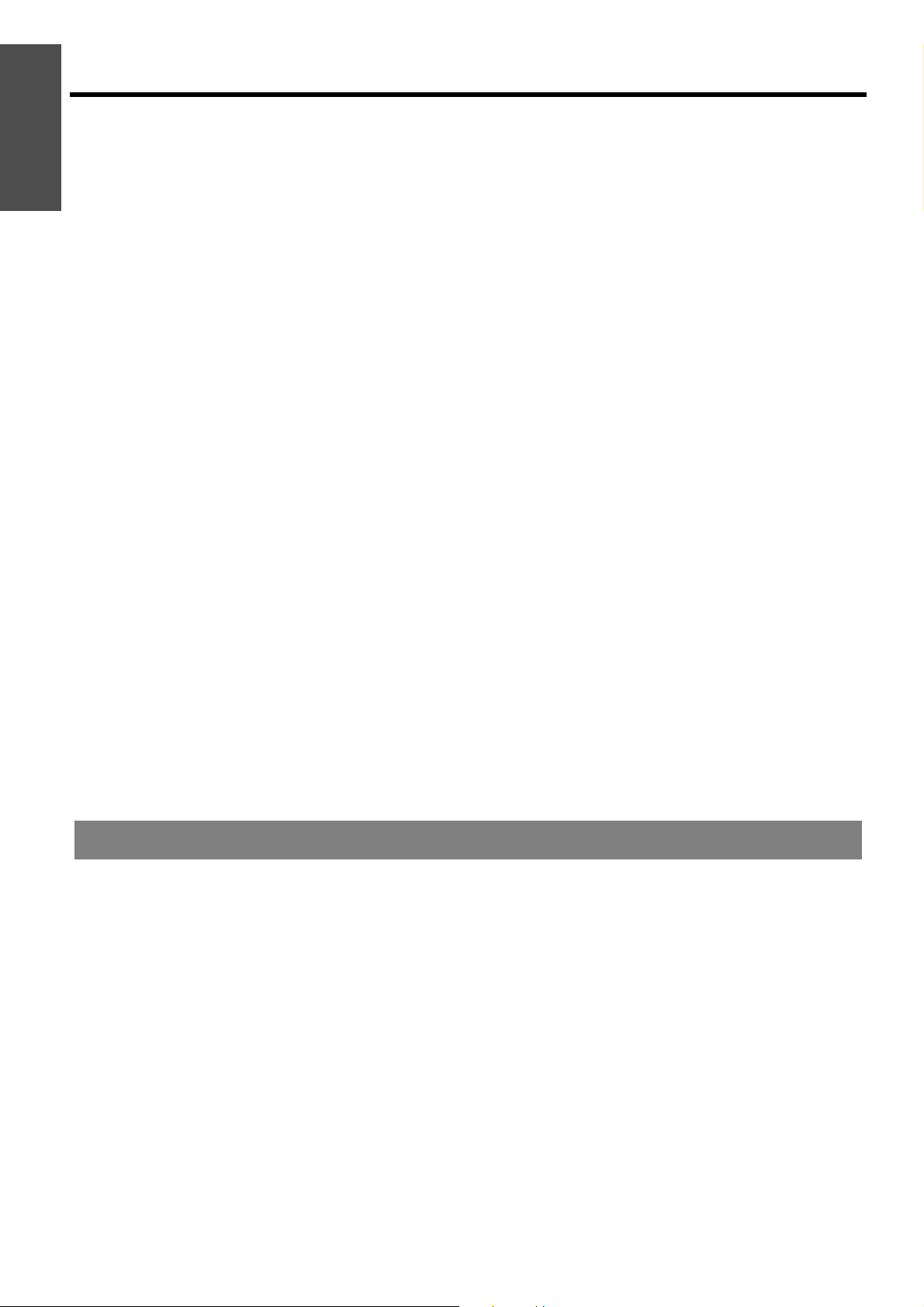
Information
Precautions with regard to safety
Important
When inserting the batteries, make sure the
polarities (+ and -) are correct.
If the batteries are inserted incorrectly, they may
explode or leak, and fire, injury or contamination of
the battery compartment and surrounding area may
result.
Use only the specified batteries.
If incorrect or different kind of batteries are used, they
may explode or leak, and fire, injury or contamination
of the battery compartment and surrounding area
may result.
Do not mix old and new batteries.
If the batteries are inserted incorrectly, they may
explode or leak, and fire, injury or contamination of
the battery compartment and surrounding area may
result.
Remove the used batteries from the remote control
promptly.
If you leave used batteries in the remote control for
an extended period of time, it may cause liquid
leaking, abnormal internal temperature rising or
explosion.
Do not put your weight on this projector.
You could fall or the projector could break, and injury
may result.
Be especially careful not to let young children stand
or sit on the projector.
Disconnect the power plug from the wall outlet as a
safety precaution before carrying out any cleaning.
Electric shocks can result if this is not done.
If not using the projector for an extended period of
time, disconnect the power plug from the wall outlet
and remove the batteries from the remote control.
If dust builds up on the power plug, the resulting
humidity may damage the insulation, which could
result in fire.
Keeping or leaving the remote control with batteries
inside may cause insulation deterioration, electrical
leakage or explosion which could result in fire.
If the lamp has broken, ventilate the room
immediately. Do not touch or bring your face close
to the broken pieces.
Failure to observe this may cause the user to absorb
the gas which was released when the lamp broke and
which contains nearly the same amount of mercury
as fluorescent lamps, and the broken pieces may
cause injury.
If you believe that you have absorbed the gas or that
the gas has got into your eyes or mouth, seek
medical advice immediately.
Ask your dealer about the replacement of the lamp
unit and check the inside of the projector.
Ask an Authorized Service Center to clean inside the
projector at least once a year.
If dust is left to build up inside the projector without
being cleaned out, it can result in fire or problems
with operation.
It is a good idea to clean the inside of the projector
before the season for humid weather arrives. Ask
your nearest Authorized Service Center to clean the
projector when required. Please discuss with the
Authorized Service Center regarding cleaning costs.
We are constantly making efforts to preserve and maintain a clean environment. Please take non repairable
units back to your dealer or a recycling company.
Cautions when transporting
Do not subject the projector to excessive vibration
or shocks.
The projector lens need to be handled with care.
Cover the lens with the lens cover when transporting
the projector.
When you move the projector, hold the body at the
bottom securely.
Do not hold the adjuster legs or the leg adjuster
buttons when move the projector, as this may cause
damage.
When transporting, keep the projector in the
provided carrying bag.
Make the lens of the projector upward direction and
put it gently into the carrying bag.
In the carrying bag, the elongated adjuster legs must
be housed.
Do not put anything other than the projector and its
accessories in the carrying bag.
ENGLISH - 8
Page 9
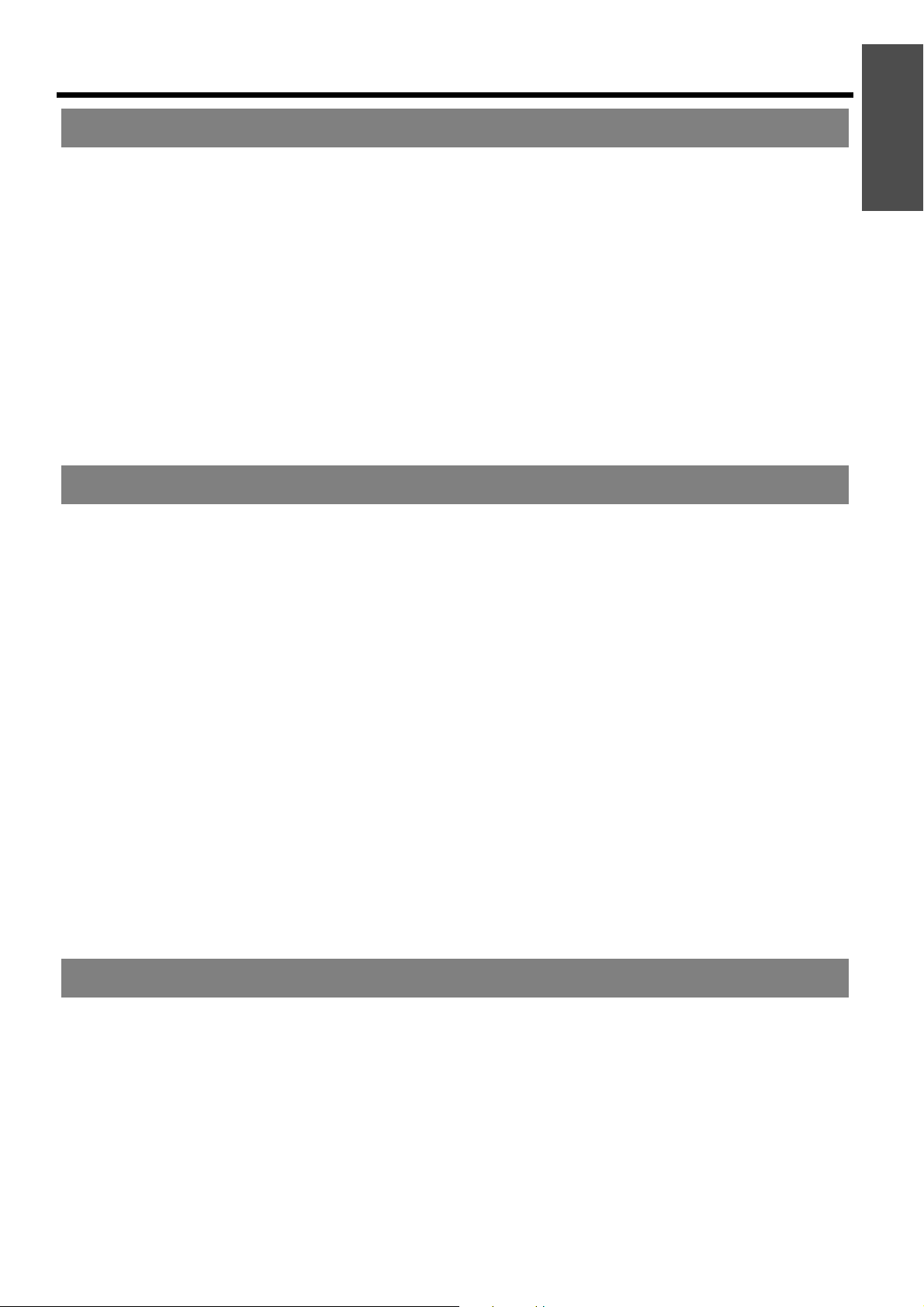
Cautions when installing
Precautions with regard to safety
Avoid setting up in places which are subject to
vibration or shocks.
The internal parts can be damaged, which may cause
malfunctions or accidents.
Avoid setting up in places which are subject to
sudden temperature changes, such as near an air
conditioner or lighting equipment.
The life of the lamp may be shortened or the projector
may be turned off. See “TEMP indicator” on page 42.
Do not set up the projector near high-voltage power
lines or near motors.
The projector may be subject to electromagnetic
interference.
Cautions on use
In order to get the best picture quality
Draw curtains or blinds over any windows and turn off
any lights near the screen to prevent outside light or
light from indoor lamps from shining onto the screen.
Optical components
If you use the projector consecutively 6 hours every
day, the optical components may need to be replaced
in less than 1 year.
Liquid crystal panel
Do not project the same image for long periods of
time, as this may remain as an afterimage on the
liquid crystal panel. Display the white screen test
pattern for more than an hour to remove it. See
“TEST PATTERN” on page 37.
The liquid crystal panel of the projector is built with
very high precision technology to provide fine picture
details. Occasionally, a few stuck pixels may appear
on the screen as fixed points of blue, green or red. It
is recommended to switch off the projector once and
try after 1 hour later again. Please note that this does
not affect the performance of your LCD.
If installing the projector to the ceiling, ask a
qualified technician to carry out all installation work.
You will need to purchase the separate installation kit.
Furthermore, all installation work is should only be
carried out by a qualified technician.
If using this projector at high elevations, 1 400 2 700 m (4 593 - 8 858 ft) sea level, set the ALTITUDE
to HIGH. See “ALTITUDE” on page 36.
Failure to observe this may result in malfunctions or
the life of the lamp or the other components may be
shortened.
Do not use the projector at high elevation higher than
2 700 m (8 858 ft).
The projector has a high pressure mercury lamp and
that is characterized as follows:
The brightness of the lamp depends on the duration
of use.
The lamp may explode or shorten the lamp life by
shocks or chipping damage.
The lamp may explode only occasionally after using
the projector.
When the lamp exploded, it emits the internal smoke-
like gas.
The lamp may explode if using the projector after the
instructed lamp replacement timing.
The lamp life is depends on individual lamp
characteristics, usage condition and the installation
environment. Especially the consecutive use of the
projector for more than 10 hours, or the frequent
switching on or off may greatly affect on the lamp life.
Do not touch the surfaces of the lens or lens cover
with your bare hands.
If the surface of the lens cover becomes dirty from
fingerprints or anything else, this will be magnified
and projected onto the screen.
Important
Information
Security
Take safety measures for use of the projector which
should cover the following envisioned incidents.
The leakage of your personal registered information.
Dishonest operation by an untrusted third party.
Locking out or prevent anyone else from using the
projector by an untrusted third party.
Security instruction
Change your password regularly.
Do not use too simple password to guess.
Any of Authorized Service Centers will never ask you
for the password.
Do not share your password with the general public.
Secure the network environment by the firewall.
ENGLISH - 9
Page 10
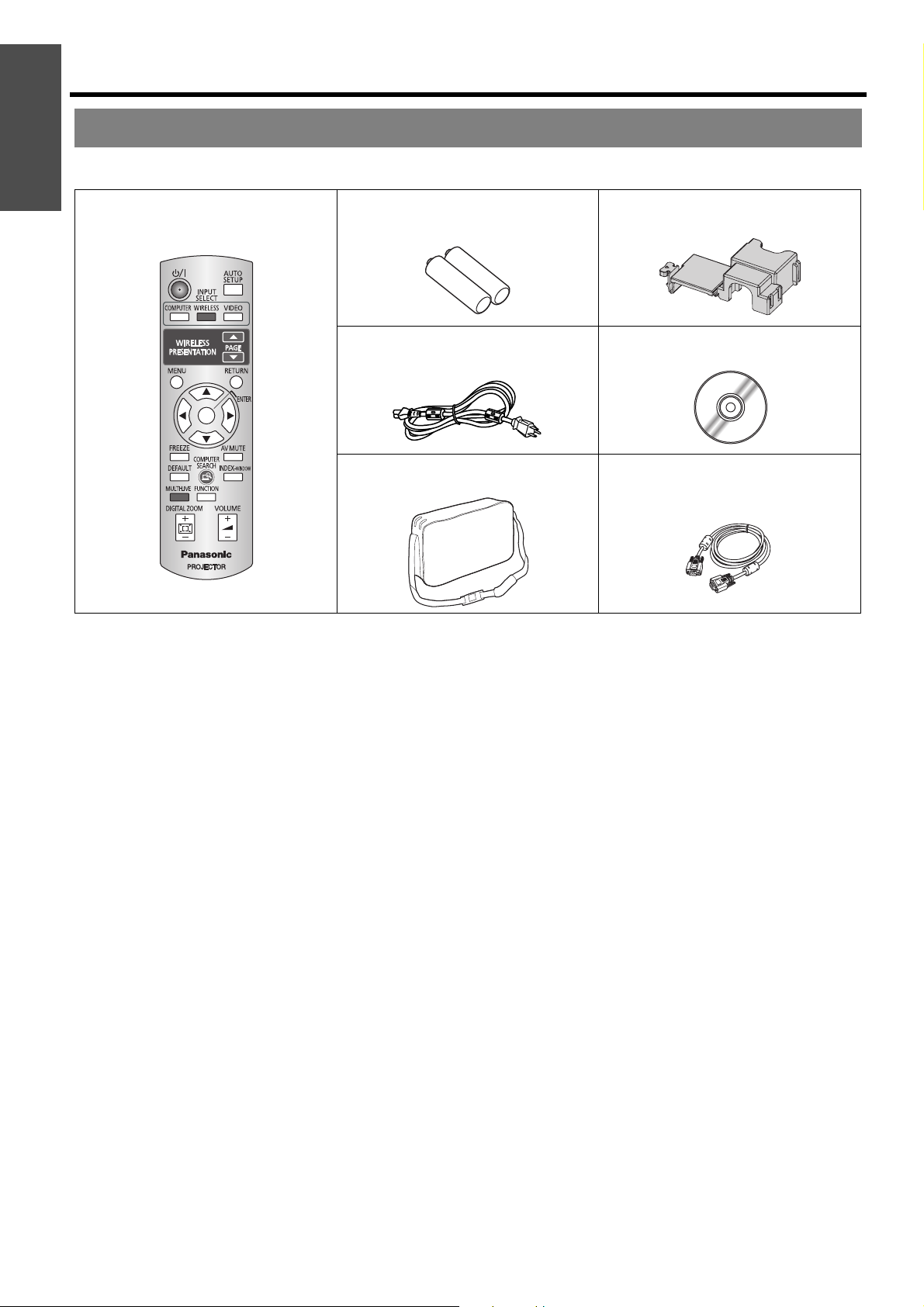
Information
Precautions with regard to safety
Important
Accessories
Make sure the following accessories are provided with your projector.
Remote control for PT-LW80NTU
(x1)
N2QAYB000260
* The protectors for enclosed products, such as a plug
cover or foam cartons, must be treated properly.
AA batteries for Remote control (x2) Power cord secure lock (x1)
Power cord (x1)
K2CG3DR00007
Carrying bag (x1)
TPEP021
TTRA0185
CD-ROM (x1)
TQBH9011
RGB signal cable (x1)
1.8 m (5'10")
K1HA15DA0002
* Contact to an Authorized Service Center for lost
accessories.
ENGLISH - 10
Page 11
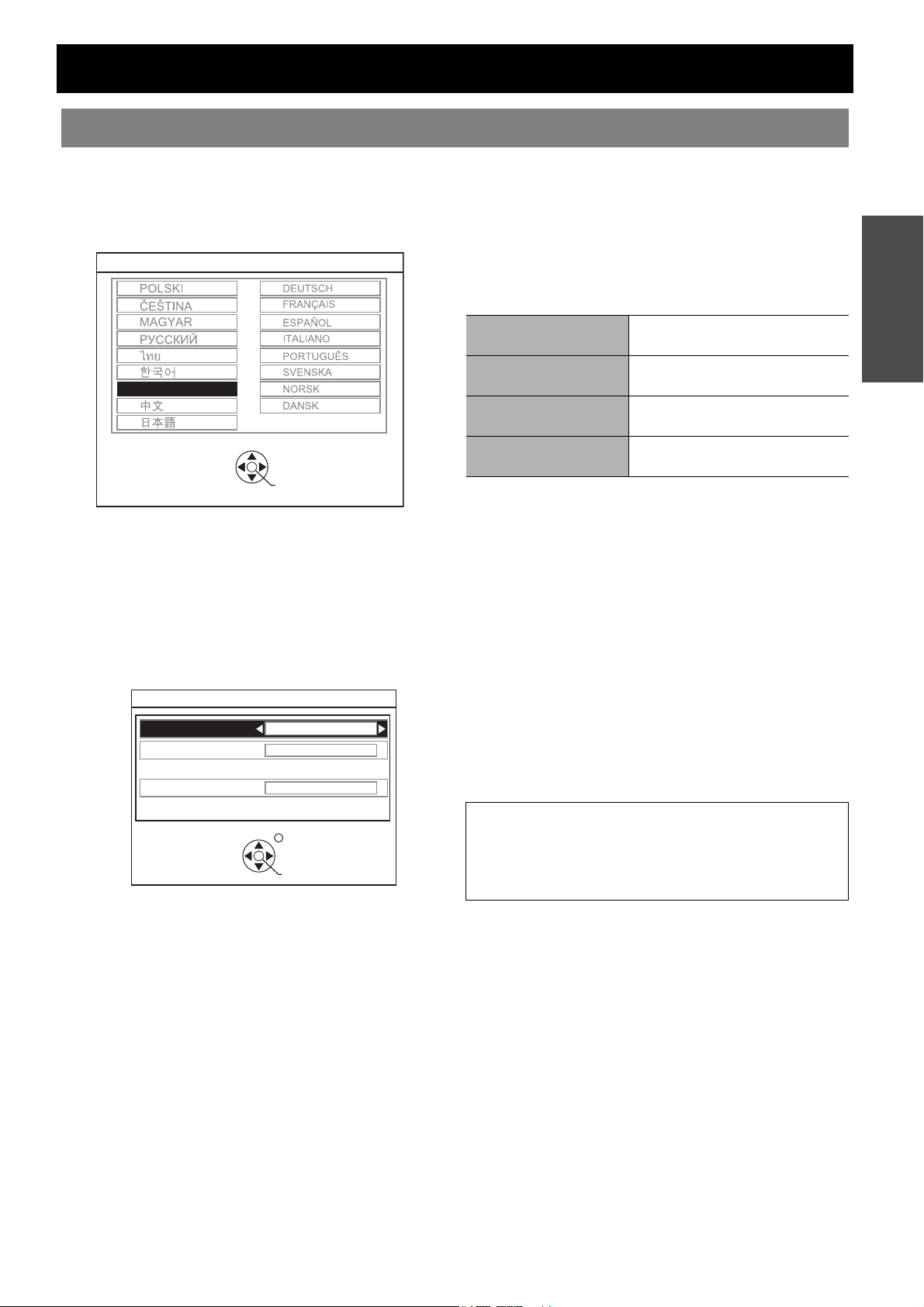
Read this first
Minimum required setting screen
When you start the projection for the first time or after the projector is initialized, the minimum required setting screen
for projection will be displayed.
J LANGUAGE
Select the required language setting.
LANGUAGE
ENGLISH
PLEASE SELECT LANGUAGE
SELECT
ENTER
Press F G I H buttons of the remote control or
control panel on the projector to highlight the
required language, and press the ENTER button to
proceed to the next setting.
J OPTION
Select the current projection method and fan speed
setting. If you need return to the previous setting,
press the RETURTN button.
OPTION
INSTALLATION
SCREEN FORMAT
ALTITUDE
SWITCH TO HIGH ALTITUDE MODE "HIGH" IF OVER 1400m(4593Ft).
SELECT
FRONT/DESK
16:10
LOW
RETURN
ENTER
INSTALLATION
Press I H buttons of the remote control or control
panel on the projector to select the required
installation method. Press G to proceed to the
SCREEN FORMAT setting.
FRONT/DESK
FRONT/CEILING
REAR/DESK
REAR/CEILING
Setting on a desk/floor and
projecting from front
Mounting in the ceiling and
projecting from front
Setting on a desk/floor and
projecting from rear
Mounting in the ceiling and
projecting from rear
SCREEN FORMAT
Select the required screen format by pressing
IH. Press G to proceed to the ALTITUDE
setting.
16:10 When projector on a 16:10 or 4:3
screen.
16:9 When project on a 16:9 screen.
ALTITUDE
If you use the projector at high elevation, the
ALTITUDE setting need to be HIGH to set the fan
speed high. Press I H to select the required
option. If you need to return to the INSTALLATION,
press F.
LOW The fan speed is low.
HIGH The fan speed is high.
NOTE:
• At 1400 - 2700m(4593 - 8858ft) sea level, the
setting must be HIGH.
• The loudness of fan noise depends on the ALTITUDE
setting.
Preparation
Press the ENTER button to start the projection.
Once you finish the minimum requirement setting, it will not be displayed again unless the projector is
initialized. See “INITIALIZE ALL” on page 38.
You can change each settings in the main menu. See “Menu Navigation” on page 27.
ENGLISH - 11
Page 12
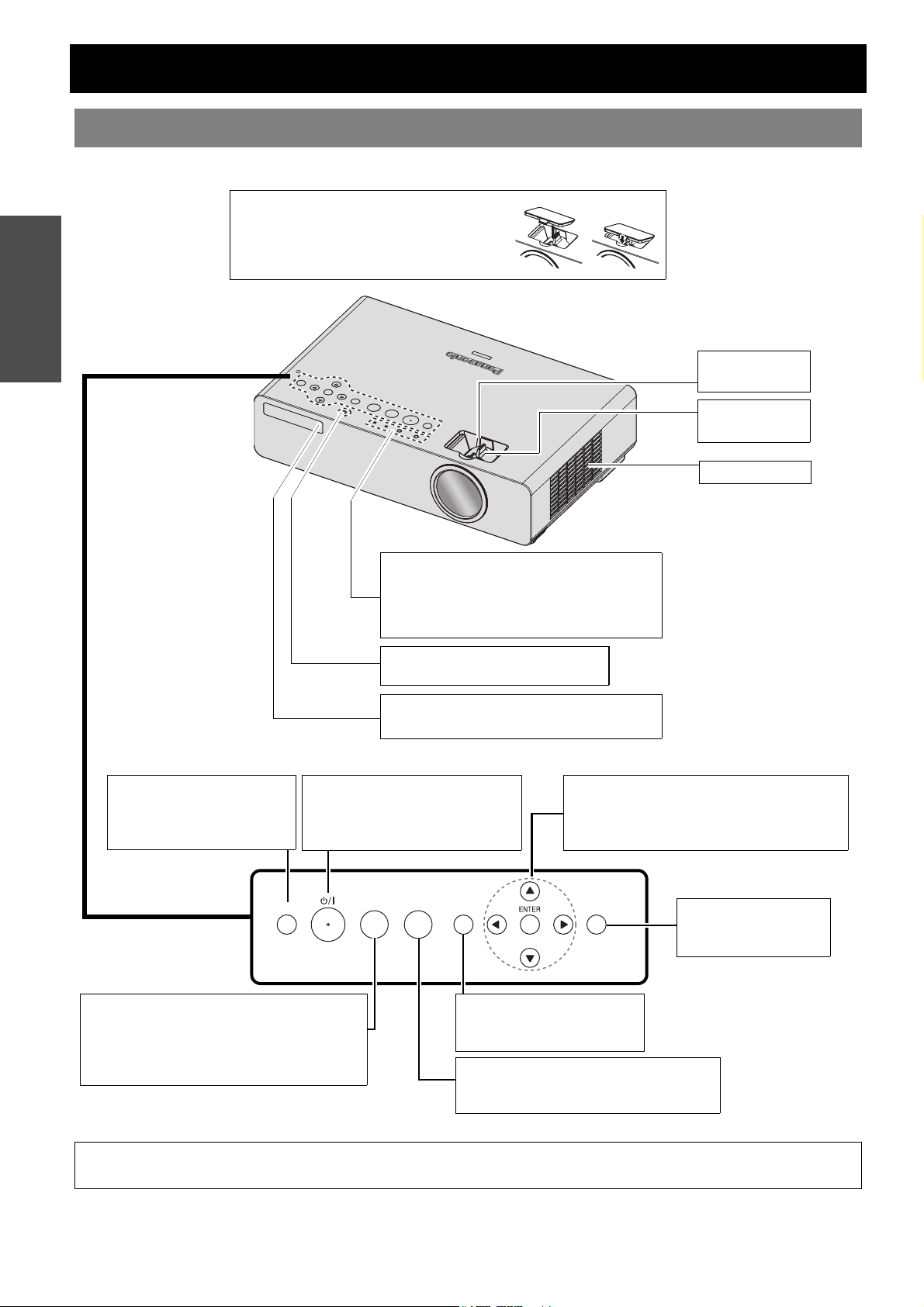
About Your Projector
FUNCTION
MENU
RETURN
INPUT SELECT
RELEASE
Projector body
J Top and front view
Preparation
Zoom-Focus ring cover
Cover the zoom and focus rings to protect
from dust.
Zoom ring
(page 22)
Focus ring
(page 22)
Air intake port
RELEASE button
Press to release the locked
POWER button when turning
on the projector. (page 19)
POWER button
Switch between stand-by mode
and projection mode. (page 19/
page 20)
Control panel
RELEASE
INPUT SELECT button
Switch to cycle through the input method.
(page 22)
COMPUTER1\COMPUTER2\S-VIDEO\
VIDEO\WIRELESS\COMPUTER1
Indicators
POWER LOCK indicator (page 21)
POWER indicator (page 21)
LAMP indicator (page 42)
TEMP indicator (page 42)
Ambient Luminance Sensor (ALS)
Ambient Luminance Sensor (ALS)
(page 30)
(page 30)
Remote control signal receptor
(page 23)
INPUT SELECT
FUNCTION
MENU
MENU button
Display the main menu.
(page 27)
FUNCTION button
Assign a useful function for shortcut.
(page 25)
Navigation buttons
Navigate through the menus with FGIH,
and activate the menu item with ENTER.
(page 27)
RETURN
RETURN button
Return to the previous
menu. (page 27)
NOTE:
ENGLISH - 12
• Do not cover the ventilation openings or place anything within 50 cm (20") of them as this may cause damage or injury.
Page 13
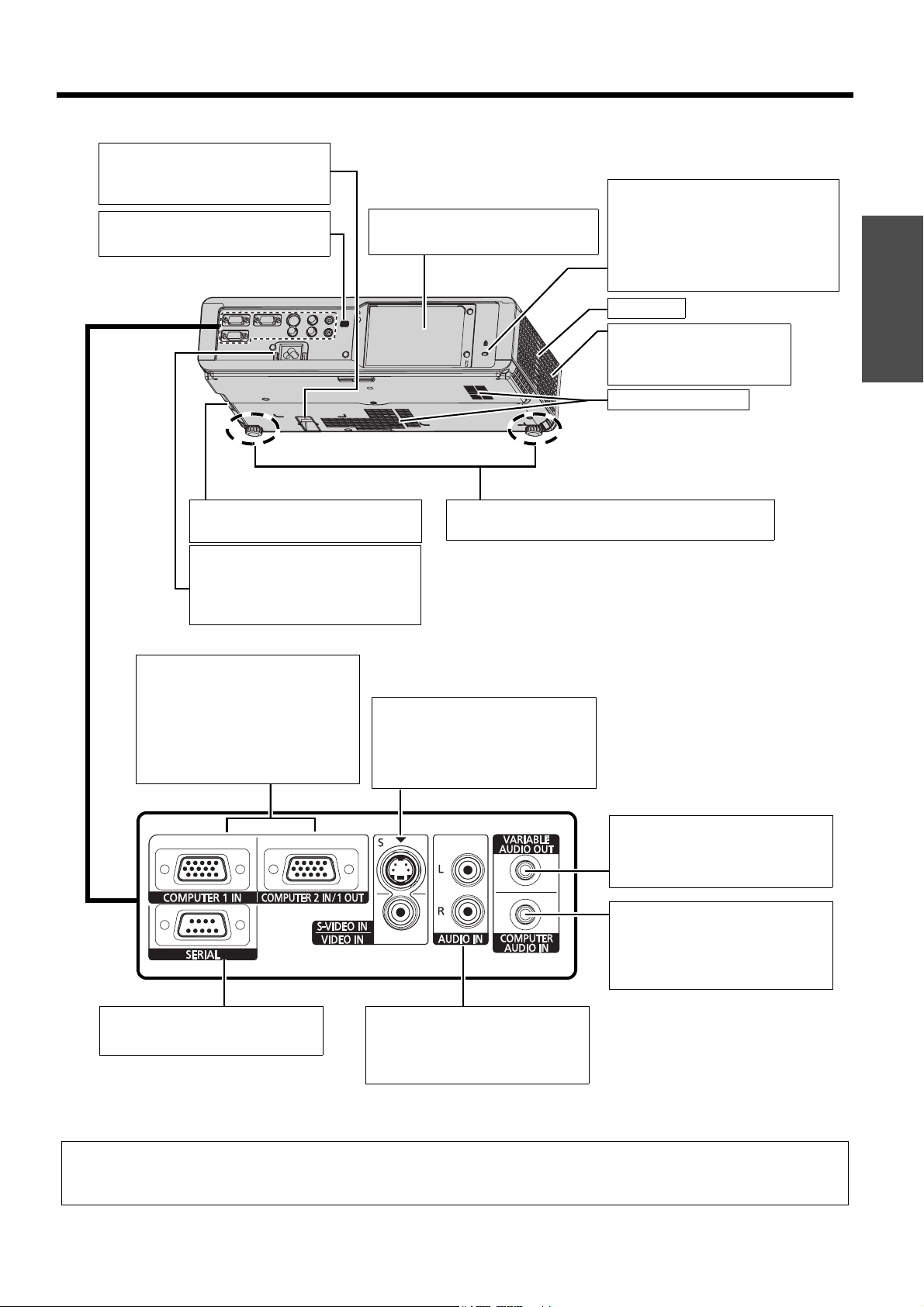
J Back and bottom view
Burglar hook port
Attach a commercial burglar
prevention cable.
Remote control signal receptor
(page 23)
Lamp unit compartment
(page 44)
About Your Projector
Security lock
Attach the commercial shackle lock,
manufactured by Kensington, to
protect your projector. Compatible
with the Kensington MicroSaver
Security System.
Speaker
Air exhaust port
Heated air comes out of this
opening.
Air intake port
Preparation
Air filter compartment
(page 43)
AC IN
Connect the power cord to supply
electronic power to the projector.
(page 18)
COMPUTER1 IN
Connect a computer or YP
signal cable.
COMPUTER2 IN/1 OUT
Connect a computer or YP
signal cable. Select INPUT or
OUTPUT in menu. (page 35)
BPR
BPR
Font leg adjusters and leg adjuster buttons
(page 16)
S-VIDEO IN
Connect a S-VIDEO signal cable.
VIDEO IN
Connect an RCA composite video
cable.
VARIABLE AUDIO OUT
Connect an audio cables for
outputting audio signals to the
connected equipment.
COMPUTER AUDIO IN
Connect audio cables for inputting
audio signals corresponding to
COMPUTER1 IN and/or
COMPUTER2 IN/1 OUT.
SERIAL
See “Serial terminal” on page 48.
AUDIO IN
Connect audio cables for inputting
audio signal corresponding to
VIDEO IN, S-VIDEO IN.
NOTE:
• Do not cover the ventilation openings or place anything within 50 cm (20") of them as this may cause damage or injury.
• When a cable is connected to the VARIABLE AUDIO OUT, the built-in speaker will be disabled.
ENGLISH - 13
Page 14
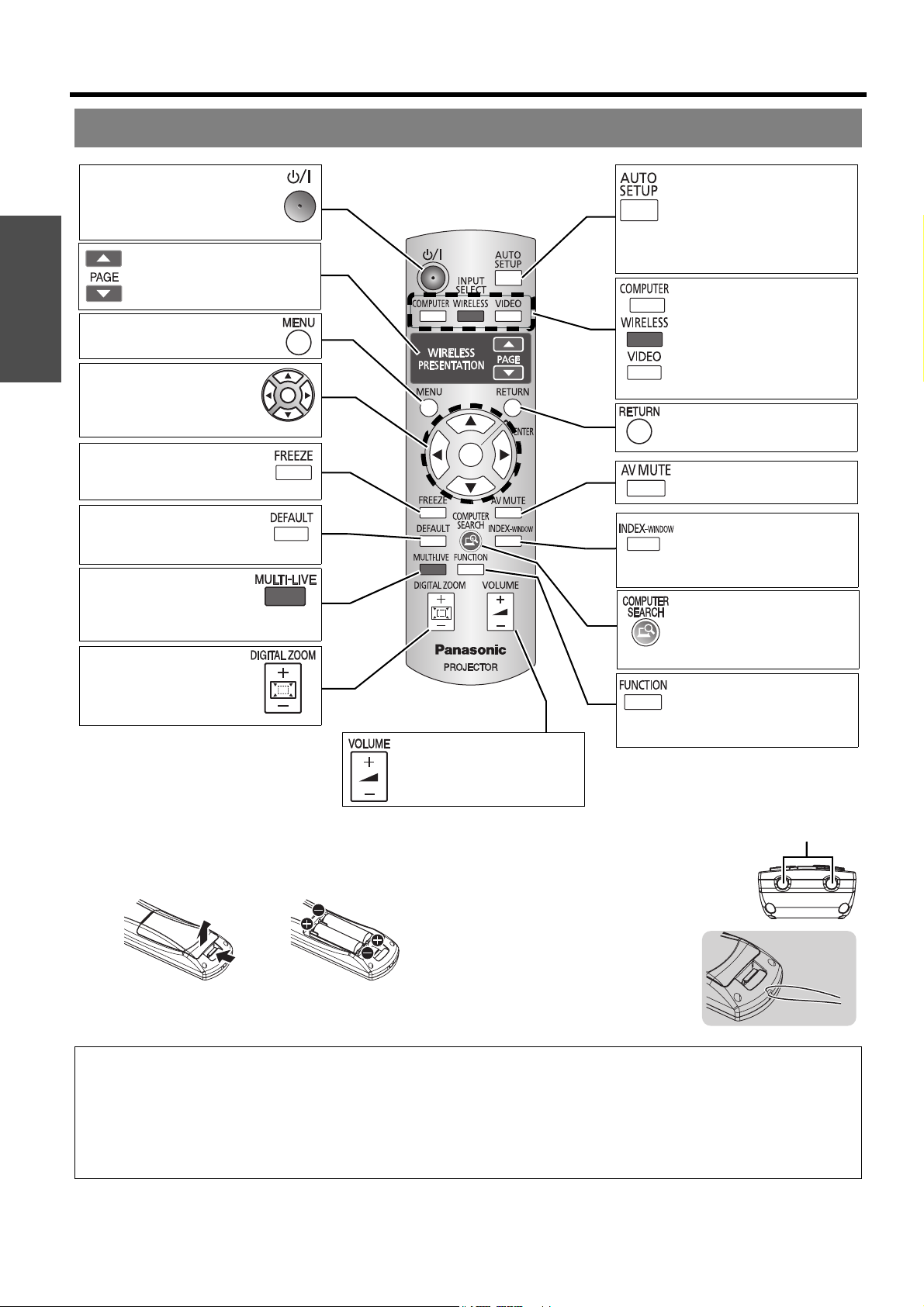
About Your Projector
Remote control
POWER button
Switch between stand-by
mode and projection mode.
(page 19/page 20)
Preparation
Display the main menu.
(page 27)
Navigate through the
menus with FGIH, and
activate the menu item with
ENTER button. (page 27)
Capture the projected image
as a frozen picture. (page 24)
Reset some of the settings to
the factory default settings.
(page 24)
See CD-ROM contents
the MULTI-LIVE button.
Control to change the
scale by means of digital
zoom. (page 26)
See CD-ROM contents for
the PAGE buttons
Detect the input signal and the
setting of POSITION, DOT
CLOCK and CLOCK PHASE
in POSITION menu will be
adjusted automatically for
COMPUTER signals. (page 23)
INPUT SELECT buttons
Switch the required input
signal button to select.
See CD-ROM contents the
WIRELESS button.
Return to the previous menu.
(page 27)
Turn off the projection
temporarily. (page 24)
Display the frozen image
while the display of
subsequent images
continues. (page 25)
See CD-ROM contents the
COMPUTER SEARCH
button.
Assign a useful function for
shortcut. (page 25)
Control to adjust the
volume of the speaker.
(page 25)
Battery compartment
1. Press the tab and lift up the cover.
2. Insert the batteries according to the polarity diagram
indicated inside.
Top view
(page 23)
Remote control signal
emitters
Attaching a hand
strap
You can attach a favorite strap on
to the remote control.
NOTE:
• Do not drop the remote control.
• Avoid contact with liquids or moisture.
• Use manganese batteries or alkaline batteries with the remote control.
• Do not attempt to modify or disassemble the remote control. Contact an Authorized Service Center for repairs.
• Do not keep pressing the remote control buttons as this may shorten battery life.
• See “Remote control operation” on page 23.
ENGLISH - 14
Page 15
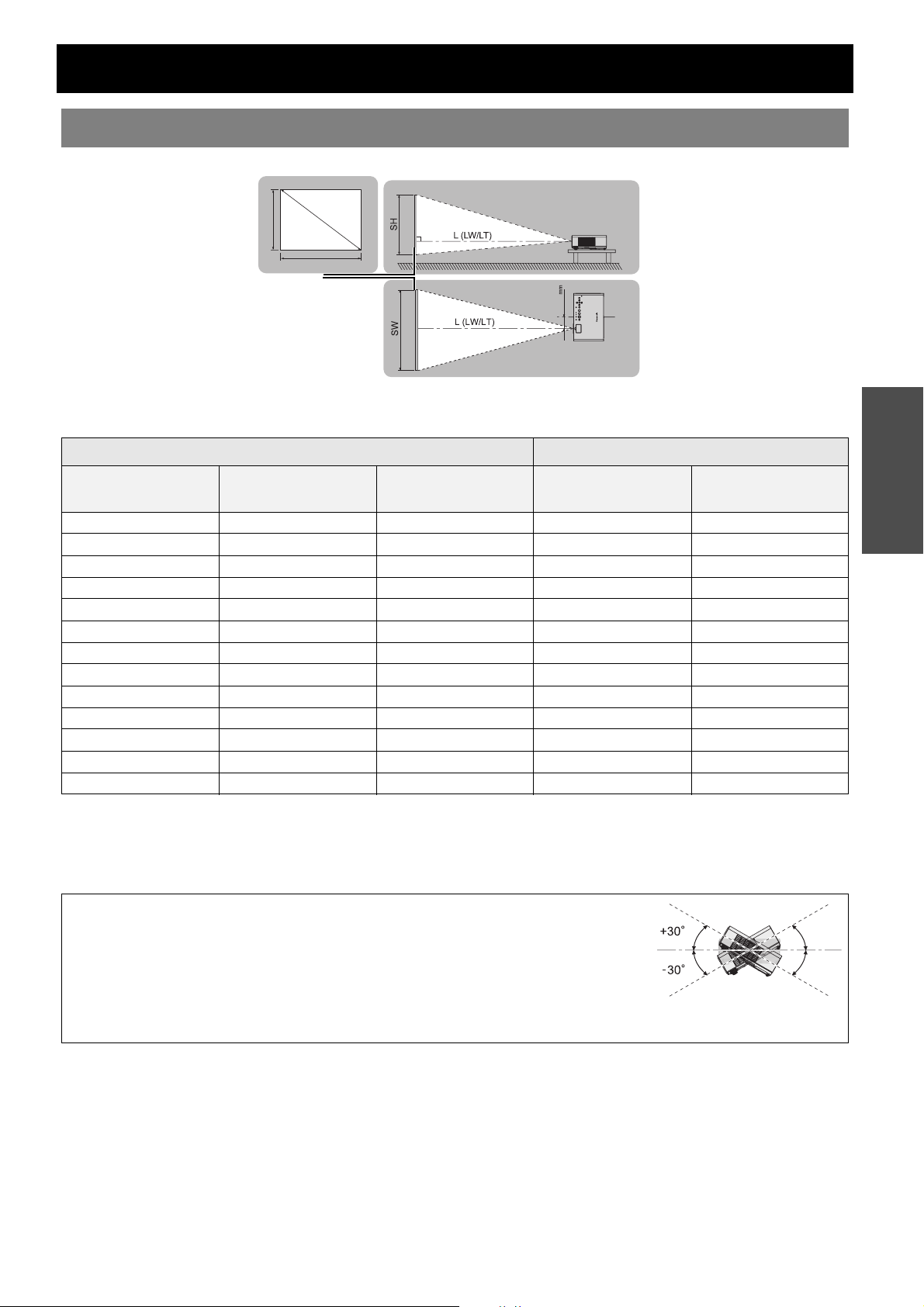
Setting up
Screen size and throw distance
You can adjust the projection size with 1.2x zoom lens. Calculate and define the throw distance as follows.
Screen
SW
SD
88.6
Minimum distance
(LW)
Maximum distance
(LT)
SH
Projected image
All measurements and the calculation results bellow are approximate and may differ slightly from the actual
measurements.
Projection size (16 : 10) Throw distance (L)
Screen Diagonal
(SD)
(0.84 m) 33" 0.44 m (1'5") 0.71 m (2'3") 1.1 m (3'7")
(1.02 m) 40" 0.54 m (1'9") 0.86 m (2'9") 1.3 m (4'3") 1.4 m (4'7")
(1.27 m) 50" 0.67 m (2'2") 1.08 m (3'6") 1.6 m (5'2") 1.8 m (5'10")
(1.52 m) 60" 0.81 m (2'7") 1.29 m (4'2") 1.9 m (6'2") 2.1 m (6'10")
(1.78 m) 70" 0.94 m (3'1") 1.51 m (4'11") 2.2 m (7'2") 2.5 m (8'2")
(2.03 m) 80" 1.08 m (3'6") 1.72 m (5'7") 2.5 m (8'2") 2.9 m (9'6")
(2.29 m) 90" 1.21 m (3'11") 1.94 m (6'4") 2.8 m (9'2") 3.3 m (10'9")
(2.54 m) 100" 1.35 m (4'5") 2.15 m (7') 3.1 m (10'2") 3.6 m (11'9")
(3.05 m) 120" 1.62 m (5'3") 2.58 m (8'5") 3.7 m (12'1") 4.4 m (14'5")
(3.81 m) 150" 2.02 m (6'7") 3.23 m (10'7") 4.7 m (15'5") 5.5 m (18')
(5.08 m) 200" 2.69 m (8'9") 4.31 m (14'1") 6.2 m (20'4") 7.3 m (23'11")
(6.35 m) 250" 3.37 m (11') 5.38 m (17'7") 7.8 m (25'7") 9.2 m (30'2")
(7.62 m) 300" 4.04 m (13'3") 6.46 m (21'2") 9.3 m (30'6") 11.1 m (36'5")
Screen height (SH) Screen width (SW)
Getting Started
J Calculation methods
SW (m) = SD (") x 0.0215 SH (m) = SD (") x 0.0135
LW (m) = 0.0311 x SD (") - 0.040 LT (m) = 0.0372 x SD (") - 0.044
NOTE:
• See “Screen size and throw distance for 16:9/4:3 aspect ratio” on page 52.
• Do not use the projector at a raised or a horizontally tilted position as it may cause
malfunction of the projector.
• You can tilt the projector body approximately ± 30° vertically. Overtilting may result in
shortening the component’s life.
• For the best quality of the projection image, install a screen where sun light or room light
does not shine directly onto the screen. Close window shades or curtains to block the lights.
ENGLISH - 15
Page 16
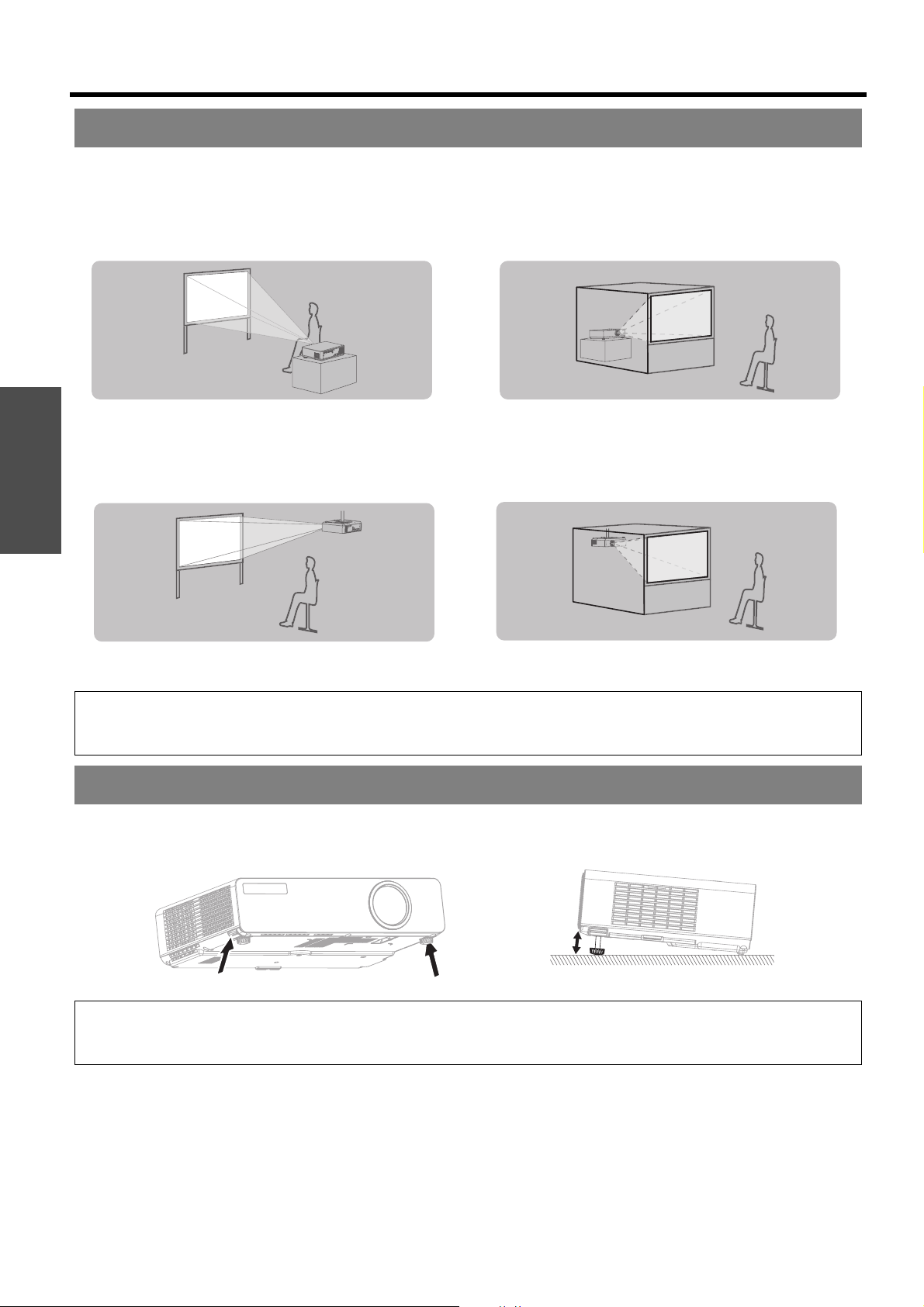
Setting up
Projection method
You can use the projector with any of the following 4 projection methods. To set the desired method in the projector,
See “INSTALLATION” on page 36.
J Setting on a desk/floor and
projecting from front
Getting Started
INSTALLATION: FRONT/DESK INSTALLATION: REAR/DESK
J Setting on a desk/floor and
projecting from rear
J Mounting in the ceiling and
projecting from front
INSTALLATION: FRONT/CEILING INSTALLATION: REAR/CEILING
NOTE:
• A translucent screen is required for rear projection.
• When mounting the projector in the ceiling, the optional ceiling mount bracket (ET-PKB80) is required.
J Mounting in the ceiling and
projecting from rear
Front leg adjusters and throwing angle
You can adjust the projection angle in the vertical direction by pressing the leg adjuster buttons.
See “Positioning the image” on page 22.
NOTE:
• Heated air comes out of the air exhaust port. Do not touch the air exhaust port directly.
• If keystone distortion occurs, see “KEYSTONE” on page 32.
ENGLISH - 16
Page 17

Connections
Before connection to the projector
Read and follow the operating and connecting instructions of each peripheral device.
The peripheral devices must be turned off.
One RGB cable is provided with the projector. If necessary, prepare commercial connecting cables that match
with the projector and each peripheral device terminals.
If the input signal is affected by signal jitter, the projected image may have poor image quality and timebase
correction is effective.
Confirm the type of video signals. See “List of compatible signals” on page 47.
When you connect more than one AV equipment, switch the audio connection manually.
Connecting example: AV equipment
J Connecting with VIDEO IN/S-VIDEO IN
To S-VIDEO output
OR
To video output or
audio output
Connecting example: Computers
Computers
Audio system
DVD player
Video player
Monitor
Getting Started
RGB signal cable
(Commercial)
Serial cable
Audio system
NOTE:
• When COMPUTER2 SELECT in the OPTION menu is set to OUTPUT, do not connect any input signals.
• Outputting signals from the COMPUTER 1 OUT terminal to multi connected device(s) may result in signal deterioration.
• See CD-ROM contents for the wireless connection.
ENGLISH - 17
Page 18
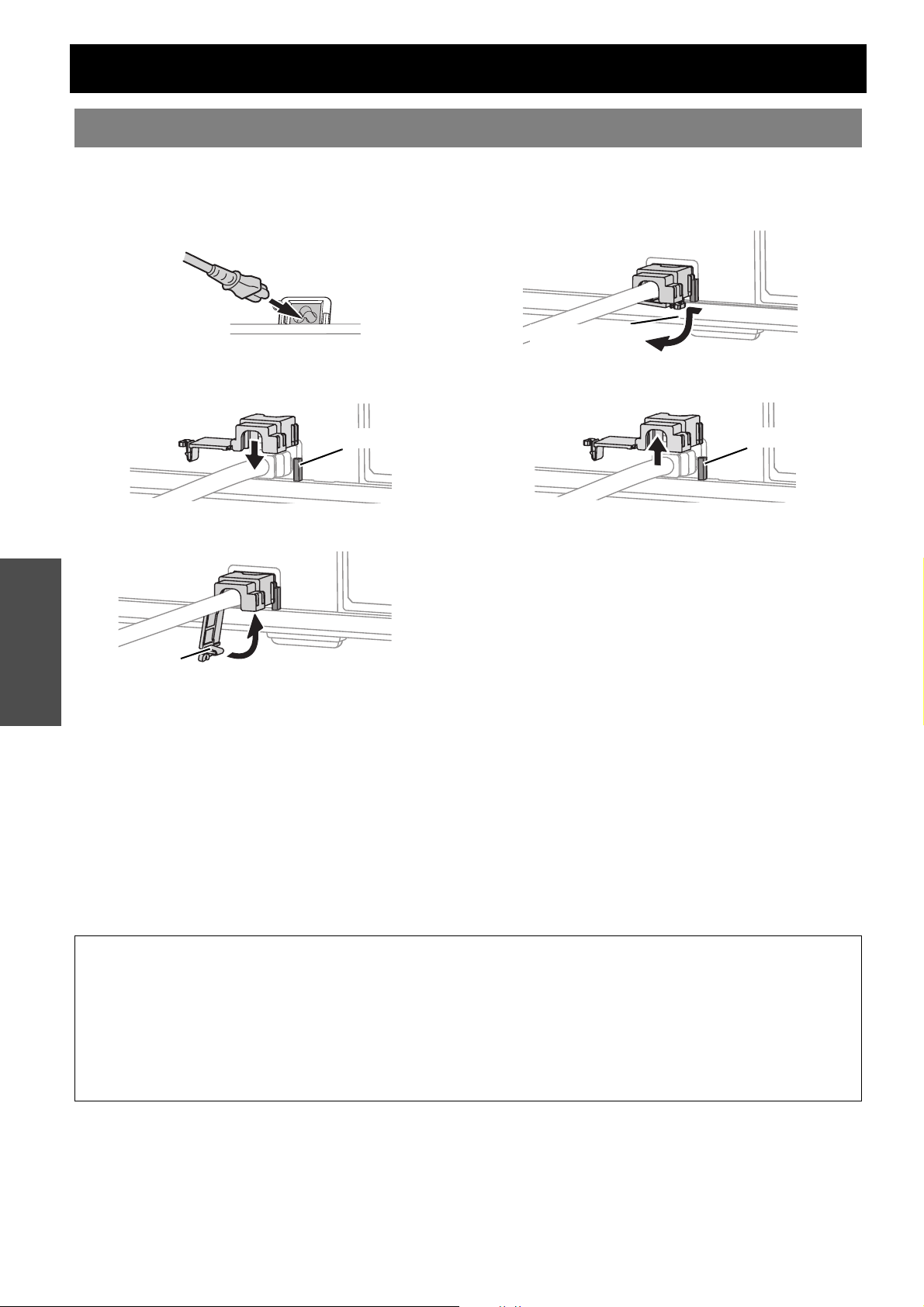
Switching the projector on/off
Power cord
J Connecting
1. Make sure the shape of the power plug and the
AC IN terminal on the back of the projector match,
then push the plug all the way in.
2. Align the side of the power cord secure lock with
the side guide rail of the AC IN terminal of the
projector and slide it in.
3. Place the latch to the latch catcher and press until
it clicks.
Basic Operation
Rail guide
J Disconnecting
1. Unplug the power cord from the wall outlet.
2. Depress the latch and slide the cover off.
Latch
3. Slide the power cord secure lock up along the side
guide rail and remove.
Rail guide
4. Hold the plug and unplug the power cord from the
AC IN terminal on the back of the projector.
POWER indicator lights in orange if the internal
cooling fan is still operating by internal power supply.
J Direct power off function
You can switch off the electric power supply any
Latch
4. Connect the power cord to a wall outlet.
5. The POWER and POWER LOCK indicators light
in red and the projector stays in standby mode.
time by unplugging the power plug from the wall
outlet or by switching off the main power. The
internal lamp cooling fan keeps operating by the
internal power supply, and stops automatically
when cooled enough.
J Direct power on function
If the DIRECT POWER ON in OPTION menu is set
to ON, connect the power cord to a wall outlet and
the projection will start even when the control
panel is disabled or the POWER button is locked.
See “DIRECT POWER ON” on page 36.
If the DIRECT POWER ON is set to OFF, the
projector will be at the same mode as last
unplugged, standby mode or projection mode.
NOTE:
• Do not use other than a provided power cord.
• Ensure all the input devices are connected and turned off before connecting the power cord.
• Do not force the connector as this may damage the projector and/or the power cord.
• Dirt or dust build-up around plugs may cause fire or electrical hazards.
• Switch off the power to the projector when not in use.
• If the projector is switched on again while the internal cooling fan is still operating by the internal power supply, it may take
a while to start the projection.
• Do not put the projector into the carrying bag with the POWER indicator lit.
ENGLISH - 18
Page 19
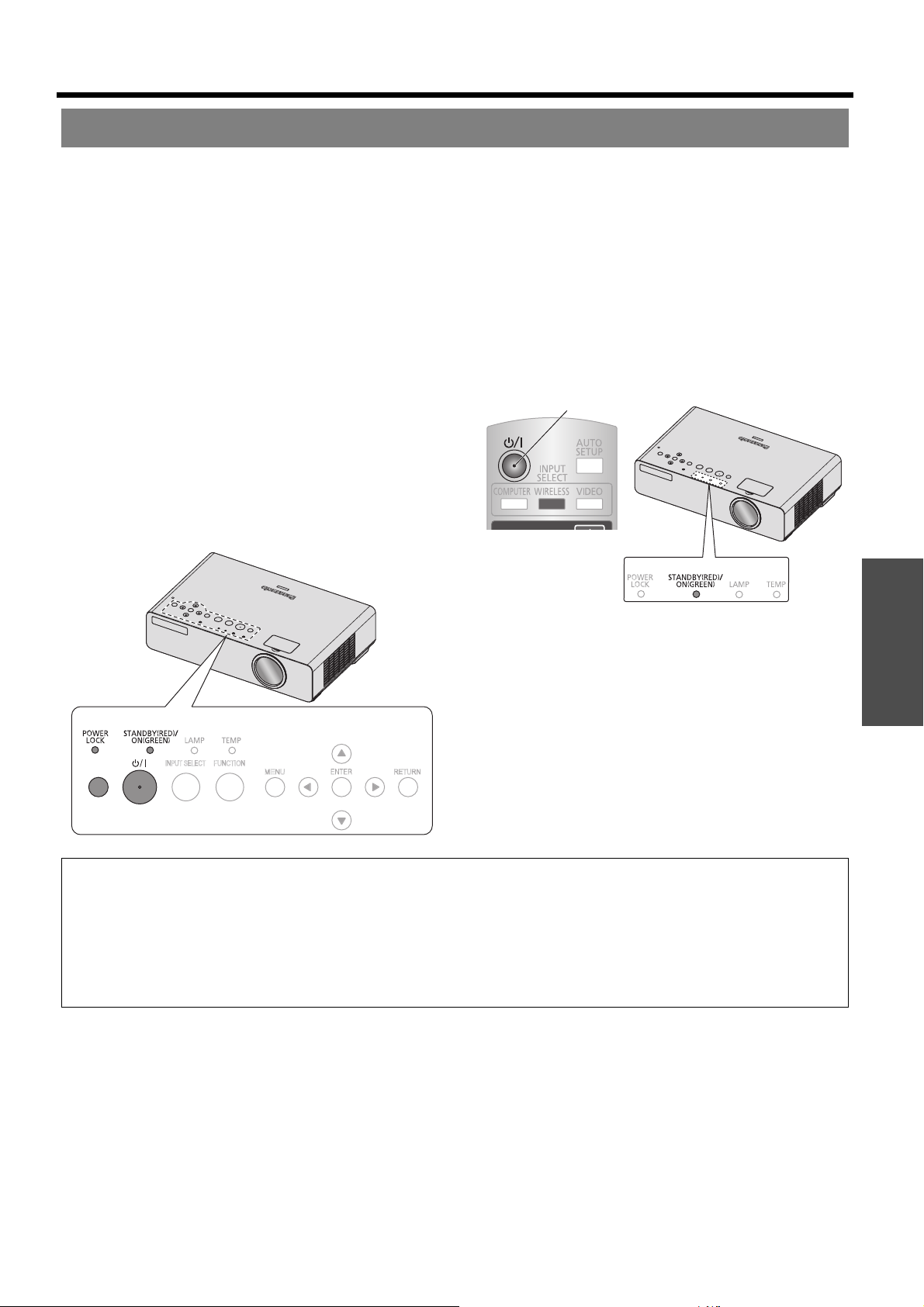
Switching the projector on/off
FUNCTION
MENU
RETURN
INPUT SELECT
RELEASE
Switching on the projector
Before switching on the projector, make sure the power cord and all the other devices are connected correctly.
See “Connections” on page 17 and “Power cord” on page 18.
Q By control panel operation
Make sure CONTROL PANEL in OPTION menu is
set to VALID. The POWER button is locked to
prevent malfunction and the POWER LOCK
indicator lights in red.
1. Press the RELEASE button.
The POWER LOCK indicator goes off.
Without any operation in 10 seconds, the
POWER button will be locked again.
2. Press the POWER button in 10 seconds.
The POWER button beeps once.
3. The POWER indicator flashes in green several
times.
4. The POWER indicator lights in green and displays
the startup logo for 30 seconds.
When the STARTUP LOGO in OPTION menu is set
to OFF, the startup logo will not be displayed. See
“STARTUP LOGO” on page 35.
(1)
(3‑4)
Q By remote control operation
1. Press the POWER button.
2. The POWER indicator flashes in green several
times.
3. The POWER indicator lights in green and displays
the startup logo for 30 seconds.
When the STARTUP LOGO in OPTION menu is set
to OFF, the startup logo will not be displayed. See
“STARTUP LOGO” on page 35.
(1)
(2 - 3)
Q By direct power on function
You can switch on the projector by connecting the
power cord. See “Direct power on function” on
page 18.
Basic Operation
RELEASE
(1)
(2)
NOTE:
• When starting up the projector, some small rattling or tinkling sound may be heard, or the display may flicker for the
characteristics of the lamp. Those are normal and will not affect the performance of the projector.
• When the internal cooling fan is operating, some, operational sound may be heard. The loudness of the operational sound
depends on the external temperature.
• If the projector is switched on again while the internal cooling fan is still operating by the internal power supply, it may take
a while to start the projection.
• Operating the control panel buttons with covered hand, such as plastered or gloved, may result in fail.
ENGLISH - 19
Page 20
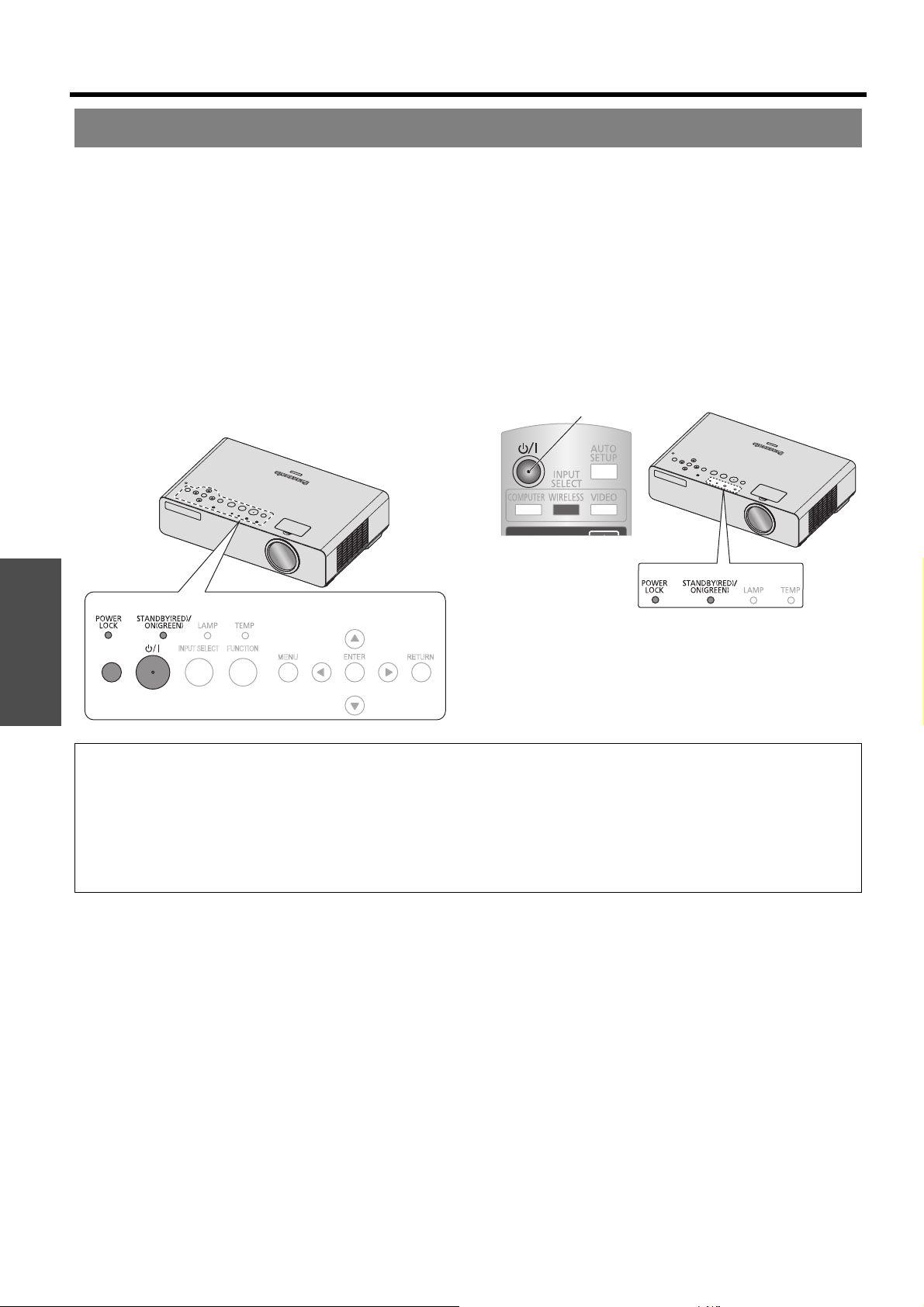
Switching the projector on/off
FUNCTION
MENU
RETURN
INPUT SELECT
RELEASE
Switching off the projector
J By control panel operation
Make sure the CONTROL PANEL setting in
OPTION menu is set to VALID.
1. Press the POWER button.
The confirmation screen will be displayed.
Without any operation for 10 seconds or press any
button other than the POWER button, the
confirmation screen will go off and return to the
projection.
2. Press the POWER button again in 10 seconds.
3. The POWER indicator will flash in orange.
The projector is cooling the lamp.
4. The POWER and POWER LOCK indicator switch
to red.
Basic Operation
(4)
(4)
J By remote control operation
1. Press the POWER button.
The confirmation screen will be displayed.
Without any operation for 10 seconds or press any
button other than the POWER button, the
confirmation screen will go off and return to the
projection.
2. Press the POWER button again in 10 seconds.
3. The POWER indicator will flash in orange.
The projector is cooling the lamp.
4. The POWER and POWER LOCK indicator light
red.
(1 - 2)
(3 - 4)(4)
J By direct power off function
RELEASE
(1‑3)
NOTE:
• You can switch off the power without displaying the confirmation screen by pressing the POWER button for longer than
0.5 second.
• When the internal cooling fan is operating, some, operational sound may be heard. The loudness of the operational sound
depends on the external temperature.
• If the projector is switched on again while the internal cooling fan is still operating by the internal power supply, it may take
a while to start the projection.
• Operating the control panel buttons with covered hand, such as plastered or gloved hand, may result in fail.
You can switch off the projector by disconnecting
the power cord. See “Direct power off function” on
page 18.
ENGLISH - 20
Page 21

Switching the projector on/off
POWER and POWER LOCK indicators
The POWER indicator informs you the status of the
power and the POWER LOCK indicator shows the
status of the RELEASE button.
When the LAMP and/or TEMP indicators are flashing,
the POWER and POWER LOCK indicators will not light.
POWER LOCK
indicator
J POWER LOCK indicator status
Indicator status Status
No power is supplied.
No illumination or flashing
The RELEASE button is pressed and the POWER button is unlocked.
The power is on.
POWER
indicator
Red
Lit The POWER button is locked.
Flashing Pressing the locked POWER button.
J POWER indicator status
Indicator status Status
No illumination or flashing No power is supplied and the internal cooling fan is not operating.
Lit
Red
Flashing
Flashing The power is on and preparing for projection.
Green
Lit Projecting.
Lit No power supply and the internal fan is cooling the lamp by internal power supply.
Orange
Flashing
*1. The electric consumption in standby mode is 4.0 W.
The power is supplied and in standby mode*1, and the POWER button is locked.
Network connection standby: Only when NETWORK STANDBY in NETWORK
menu is ON.
The power is switched on again while cooling the lamp and recovering to the
projection mode. Recovery may take a while.
Basic Operation
ENGLISH - 21
Page 22

Projecting an image
Selecting the input signal
1. Switch on the connected devices.
Press the play button of the required device.
2. Detect the input signal automatically.
3. Switch the aspect ratio automatically.
Positioning the image
NOTE:
• If the SIGNAL SEARCH in OPTION menu is
deactivated, select the required input method by
pressing the INPUT SELECT buttons of the remote
control or the INPUT SELECT button of the projector
several times. See “SIGNAL SEARCH” on page 36,
“Switching the input signal” on page 24 or “INPUT
SELECT button” on page 12.
• See “ASPECT” on page 33.
Basic Operation
1. Place the projector at the right angle from the
screen.
Screen
2. Adjust the vertical angle of the projector.
Press the front leg adjuster buttons and adjust the
vertical angle.
See “Front leg adjusters and throwing angle” on
page 16.
3. Open the Zoom-Focus ring cover.
See “Zoom-Focus ring cover” on page 12.
4. Turn the zoom and focus rings to adjust the
projected image.
You can confirm the adjusted effect with the TEST
PATTERN in OPTION menu. See “TEST PATTERN”
on page 37.
Focus ring
Zoom ring
5. Close the Zoom-Focus ring cover.
See “Zoom-Focus ring cover” on page 12.
NOTE:
• Do not touch the air exhaust port as this may cause
burns or injury.
• If keystone distortion occurs, see “KEYSTONE” on
page 32.
• When you adjust the zoom after adjusting the focus,
you may need to adjust the focus of the image again.
ENGLISH - 22
Page 23

Remote control operation
Operating range
You can operate the projector with the remote control
within the remote range 15 m (49'2"), approximately
± 30° vertically and horizontally.
Q Facing to the projector
Make sure the remote control emitter is facing to
the remote control signal receptor of the projector
when pressing the buttons to operate.
Q Facing to the screen
Make sure the remote control emitter is facing to
the screen when pressing the buttons to operate
the projector. The signal will be reflected off the
screen to the projector.
The operating range may differ due to the screen
NOTE:
• See “About Your Projector” on page 12 to confirm the
position of the remote control signal emitter and
receptor.
• Do not let strong light shine onto the signal receptor.
The remote control may malfunction under strong light
such as fluorescent.
• If there are any obstacles between the remote control
emitter and the remote control signal receptor, the
remote control may not operate correctly.
material, and this function may not be effective with a
translucent screen.
Setting up the image position automatically
If you need to readjust the projected image
position while projecting or when AUTO SETUP
in OPTION menu is set to BUTTON, press the
AUTO SETUP button.
The projector will detect a RGB signal by SIGNAL
SEARCH system and adjust the setting of POSITION,
DOT CLOCK and CLOCK PHASE in POSITION menu
automatically.
NOTE:
• If SIGNAL SEARCH setting in OPTION menu is set to
OFF, select the required signal manually first. See
“Switching the input signal” on page 24.
• If the dot clock frequency is 108 MHz or higher, AUTO
SETUP is not effective.
• If the projected image is too dark or blurred around the
edge, AUTO SETUP may stop the processing before
complete the adjustment and return to the previous
setting. Project a much clearer or lighter image and try
again.
Screen Projected image
Basic Operation
ENGLISH - 23
Page 24

Remote control operation
Switching the input signal
You can switch the input method manually by
pressing the COMPUTER, WIRELESS and
VIDEO buttons. Press the required button
several times or I H to cycle through the
input methods as follows.
You can confirm the selected input method in
displayed graphical input guide on the upper right
of the screen. Highlighted in yellow is selected terminal.
See “INPUT GUIDE” on page 35.
Q Pressing the COMPUTER button
COMPUTER1 COMPUTER2
NOTE:
• Only when the COMPUTER2 SELECT is set to INPUT,
you can switch between COMPUTER1 and
COMPUTER2.
• With no signals from COMPUTER terminals, the
computer connecting guidance will be displayed. See
“Computer connection guidance” on page 49.
Basic Operation
NOTE:
• Switched signal may be displayed after a short interval.
• If you select an unplugged input method, the input guidance will blink on and off several times.
• See “List of compatible signals” on page 47.
• See “Connections” on page 17.
Q Pressing the WIRELESS button
See CD-ROM contents for more detailed information
for the WIRELESS button.
Q Pressing the VIDEO button
VIDEO
S-VIDEO
Q Pressing the INPUT SELECT button on
the projector
COMPUTER2
COMPUTER1
S-VIDEO
WIRELESS
VIDEO
Capturing an image
Press the FREEZE button to capture the image
and you can see it as a still picture. While the
image is frozen, the audio sound through the
projector will stop. Press the FREEZE button again to
escape and return to the continuing image.
Stopping the projection temporary
You can stop the projection and audio sound
through the projector temporarily for saving
electrical power. Press the AV MUTE button again to
escape.
Resetting to the factory default settings
You can reset most of the customized settings
to the factory defaults by pressing the
DEFAULT button of the remote control. Display
the required sub menu or the menu items and press the
DEFAULT button again.
See “Main menu and Sub-menu” on page 28.
NOTE:
• Some menu items are not available to reset by pressing
the DEFAULT button. Adjust each menu items
manually.
• To reset all the settings to the factory defaults, see
“INITIALIZE ALL” on page 38.
ENGLISH - 24
Page 25

Remote control operation
Projecting an image in INDEX-WINDOW mode
You can project an image split in 2 windows
as an INDEX-WINDOW. One is frozen and
stored in memory, and displayed on the
screen’s left side while displaying subsequent image
continues on the right.
Press the MENU or RETURN button to escape.
Projected image
Frozen image
Continuing image
Q Switching the position
In default, the frozen image is displayed on the left
and the subsequent image is displayed on the
right. Press IH to switch the position.
Frozen image
Continuing image
Q Changing the image size
Press F G to capture a new image and change
the size in 2 ways.
Frozen image
Continuing image
NOTE:
• If you change the window size, the aspect ratio of the
image is changed and becomes vertically elongated.
Q Capturing a new image
While in INDEX-WINDOW mode, press the
ENTER button to capture a new image and the
frozen image window will be updated in a moment.
NOTE:
• When capturing a quick moving picture, perform
several times to get a stabled picture.
Continuing image
Frozen image
Using an assigned function
You can assign a selected function to the
FUNCTION button.
Following functions are assignable. See
“FUNCTION BUTTON” on page 37 for assigning
procedure.
AV MUTE
FREEZE
AUTO SETUP
INDEX-WINDOW
ASPECT See “ASPECT” on page 33.
PICTURE MODE
WIDE MODE See “WIDE MODE” on page 35.
CLOSED CAPTION
SETTING
See “Stopping the projection
temporary” on page 24.
See “Capturing an image” on
page 24.
See “Setting up the image
position automatically” on
page 23.
See “Projecting an image in
INDEX-WINDOW mode” on
page 25.
See “PICTURE MODE” on
page 30.
See “CLOSED CAPTION
SETTING” on page 37.
Basic Operation
Controlling the volume of the speaker
You can control the volume of the built-in
speakers and output audio sound. Press “+”
side of the VOLUME button to increase and
“-” to decrease.
ENGLISH - 25
Page 26

Remote control operation
Enlarging the centered area
You can enlarge the projected image down
to a centered area for emphasizing within
the range of 1x to 2x.
Q Enlarging the image
1. Press any side of the DIGITAL ZOOM +/- button
once.
The centered area of the image will then be enlarged
2. Adjust the image size by pressing the
DIGITAL ZOOM +/- button.
Changes the size of the image in steps of 0.1.
Press “-”
Basic Operation
NOTE:
• When the COMPUTER signal is projected, the enlargement range will be changed to 1x to 3x. When the FRAME LOCK
in POSITION menu is set to ON, the enlargement range is 1x to 2x. See “FRAME LOCK” on page 34.
• When the input signal is changed while the DIGITAL ZOOM is activated, the DIGITAL ZOOM will be cancelled.
• While the DIGITAL ZOOM is activated, the AUTO SETUP, FREEZE, DEFAULT, INDEX-WINDOW and FUNCTION
(except when AV MUTE is assigned) buttons are not available.
Q Shifting the center point
Press F G I H to shift the center point.
Press “+”
ENGLISH - 26
Page 27

Menu Navigation
KEYSTONE
KEYSTONE
The menu system allows you to access functions which do not have their own dedicated buttons on the remote
control. The menu options are structured and categorized. You can navigate through the menu with FGHI
buttons.
Navigating through the MENU
J Displaying the main menu
Press the MENU button to display the main menu
and the operating guidance.
Current
Main menu Sub-menu
PICTURE
POSITION
LANGUAGE
OPTION
SECURITY
WIRELESS
SELECT
PICTURE MODE
CONTRAST
BRIGHTNESS
COLOR
TINT
SHARPNESS
COLOR TEMPERATURE
RETURN
DAYLIGHT VIEW
DETAILED SETUP
ENTER
Operating guidance
Contains the required buttons to adjust the settings.
settings
STANDARD
STANDARD
AUTO
J Adjusting with the bar scale
J Operating procedure
1. Press FG to scroll to the required main menu
item and press the ENTER button to select.
The selected item is highlighted in orange and
displays the sub-menu on the right.
See “Main menu and Sub-menu” on page 28.
PICTURE
POSITION
LANGUAGE
OPTION
SECURITY
WIRELESS
RETURN
SELECT
REALTIME KEYSTONE
KEYSTONE
POSITION
DOT CLOCK
CLOCK PHASE
ASPECT
FRAME LOCK
ENTER
2. Press FG to scroll to the required sub-menu item
and press IH or the ENTER button to adjust.
The selected item is called up and the other menu
items disappear from the screen.
If there is a lower level, the next level will be
displayed.
ON
4:3
OFF
items
The triangle mark under the bar indicates factory
default setting and the square indicates the current
setting.
Current setting
KEYSTONE
Default
J Returning to the previous menu
Press the MENU or RETURN button to return to
the previous menu. Press repeatedly to escape
from the menu mode and return to the
projection.
PICTURE
POSITION
LANGUAGE
OPTION
SECURITY
WIRELESS
SELECT
DEFAULT
REALTIME KEYSTONE
KEYSTONE
POSITION
DOT CLOCK
CLOCK PHASE
ASPECT
FRAME LOCK
RETURN
ENTER
ON
4:3
OFF
3. Press IH to adjust the bar scale or select the
required option.
Called up item will be disappear after 5 seconds
without any operation and return to the menu mode.
For items indicated in bar scale type, the current
settings are displayed on the left of the bar.
You can cycle through the options of an item by
pressing IH.
KEYSTONE
4. Press MENU or RETURN button to return to the
previous menu.
Settings
NOTE:
• See “Resetting to the factory default settings” on page 24 to reset each menu items.
• See “INITIALIZE ALL” on page 38 to reset all the settings.
ENGLISH - 27
Page 28

Menu Navigation
Main menu and Sub-menu
The main menu has 6 options. Select the required menu item and press ENTER to display the sub-menu. Underlined
items are factory default settings.
NOTE:
• Some default settings vary by the selected input signal.
• sub-menu items vary according to the selected input signal.
• Some settings are adjustable without any signals.
Settings
PICTURE
PICTURE MODE page 30
NATURAL STANDARD
DYNAMIC BLACKBOARD
CONTRAST page 30
(Default: 0)
BRIGHTNESS page 30
(Default: 0)
COLOR page 30
(Signals from S-VIDEO/VIDEO only)
(Default: 0)
TINT page 30
(Signals from S-VIDEO/VIDEO only)
(Default: 0)
SHARPNESS page 30
(Default: 0)
COLOR TEMPERATURE page 30
STANDARD
LOW HIGH
DAYLIGHT VIEW page 30
AUTO
OFF ON
DETAILED SETUP page 31
(Not available with wireless connection)
TV-SYSTEM
AUTO
NTSC NTSC 4.43
PAL PAL-M
PAL-N SECAM
STILL MODE
OFF ON
NOISE REDUCTION
OFF ON
WHITE BALANCE RED (Default: 0)
WHITE BALANCE GREEN (Default: 0)
WHITE BALANCE BLUE (Default: 0)
POSITION page 32
(Not available with wireless connection)
H (Default: 0) V (Default: 0)
POSITION V page 32
(Available with wireless connection only)
(Default: 0)
DOT CLOCK page 32
(Signals from COMPUTER only)
(Default: 0)
CLOCK PHASE page 32
(Signals from COMPUTER only)
(Default: 0)
ASPECT page 33
(Vary according to the selected input signal)
AUTO 4:3 16:9 H-FIT
V-FIT HV-FIT THROUGH
OVER SCAN page 34
(Not available with wireless connection)
(Default: 3)
FRAME LOCK page 34
(Signals from COMPUTER only)
OFF ON
LANGUAGE
POSITION
REALTIME KEYSTONE page 32
ON OFF
KEYSTONE page 32
(Not available with wireless connection)
(Default: 0)
ENGLISH - 28
Page 29

Menu Navigation
OPTION
INPUT GUIDE page 35
DETAILED SIMPLE
OFF
STARTUP LOGO page 35
ON OFF
USER
COMPUTER2 SELECT page 35
INPUT OUTPUT
RGB/YPBPR page 35
AUTO
RGB YPBPR
WIDE MODE page 35
OFF
ON
LAMP POWER page 36
STANDARD ECO-MODE
LAMP RUNTIME page 36
POWER OFF TIMER page 36
DISABLE
15 MIN. 20 MIN.
25 MIN. 30 MIN.
35 MIN. 40 MIN.
45 MIN. 50 MIN.
55 MIN. 60 MIN.
DIRECT POWER ON page 36
OFF ON
CONTROL PANEL page 36
VALID INVALID
AUTO SETUP page 36
AUTO BUTTON
SIGNAL SEARCH page 36
ON OFF
INSTALLATION page 36
FRONT/DESK FRONT/CEILING
REAR/DESK REAR/CEILING
ALTITUDE page 36
LOW HIGH
SCREEN FORMAT page 37
16:10 16:9
CLOSED CAPTION SETTING page 37
CLOSED CAPTION
OFF ON
MODE
CC1 CC2 CC3 CC4
FUNCTION BUTTON page 37
AV MUTE FREEZE
AUTO SETUP INDEX-WINDOW
ASPECT PICTURE MODE
WIDE MODE
CLOSED CAPTION SETTING
TEST PATTERN page 37
DETAILED SETUP page 37
OSD DESIGN
TYPE1 TYPE2
TYPE3
SXGA MODE
SXGA+ SXGA
BLACKBOARD
ON OFF
BACK COLOR
BLUE BLACK
VOLUME (Default: 20)
AUDIO BALANCE (Default: 0)
INITIALIZE ALL
SECURITY
INPUT PASSWORD page 39
OFF ON
PASSWORD CHANGE page 39
TEXT DISPLAY page 39
OFF ON
TEXT CHANGE page 40
WIRELESS
NETWORK
NAME CHANGE
INPUT PASSWORD
PASSWORD CHANGE
NETWORK STANDBY
WEB CONTROL
LIVE MODE CUT IN
STATUS
INITIALIZE
page 41
*1. See CD-ROM contents for more detailed information.
Settings
*1
ENGLISH - 29
Page 30

PICTURE menu
Remote control Control panel
MENU
See “Navigating through the MENU” on page 27.
See “Main menu and Sub-menu” on page 28.
RETURN
PICTURE MODE
Depending on the projection environment, you can use
these preset parameter settings to optimize image
projection. Press I H to cycle through the options.
NATURAL
STANDARD
DYNAMIC
BLACKBOARD
NOTE:
• The default setting varies according to the selected
signal.
• It may take for a while until the selected mode is
stabilised.
Reproduces the original color of
the image
Setting for a general image
Bright and sharp setting
Setting for when projecting on a
blackboard
See “BLACKBOARD” on
page 37.
COLOR
You can adjust the color saturation of the projected
image. (Available with signals of VIDEO/S-VIDEO/
YP
BPR only)
DarkerLighter
TINT
You can adjust the skin tone in the projected image.
(Available with signals of VIDEO/S-VIDEO/YP
More
reddish
More
greenish
BPR only)
SHARPNESS
You can adjust the sharpness of the projected image and
the adjustable range depends on the input signal.
Less
sharp
More
sharp
CONTRAST
You can adjust the contrast of the projected image.
Adjust the BRIGHTNESS in advance if necessary.
Settings
HigherLower
BRIGHTNESS
You can adjust the brightness of the projected image.
BrighterDarker
COLOR TEMPERATURE
You can adjust the white balance of the projected image.
Press IH to cycle through the options.
STANDARD Balanced white
HIGH More bluish
LOW More reddish
DAYLIGHT VIEW
You can keep the projected image bright and vivid even
in well-lit rooms where the ambient light sources cannot
be controlled, such as when a door opens or when
window coverings fail to block out sunlight.
AUTO: Automatic adjustment
ON: Active
OFF: Deactive
NOTE:
• Do not cover the Ambient Luminance Sensor (ALS) of
the projector. See “Ambient Luminance Sensor (ALS)”
on page 12.
• AUTO is not available when INSTALLATION setting in
OPTION menu is set to REAR/DESK or
REAR/CEILING.
ENGLISH - 30
Page 31

DETAILED SETUP
You can perform more detailed image adjustment
manually.
PICTURE menu
Q STILL MODE
You can reduce the vertical flicker when projecting
a still image.
OFF: Deactive
ON: Active
J For S-VIDEO/VIDEO signals
Q TV-SYSTEM
When the video signal is changed, the setting
switches automatically. You can switch the setting
manually to match the video data. Press I H to
cycle through the options.
AUTO
SECAM
NTSC
PAL-N
NTSC 4.43
PAL-M
PAL
NOTE:
• AUTO setting will select from NTSC/NTSC 4.43/PAL/
PAL60/PAL-M/PAL-N/SECAM.
NOTE:
•Set to OFF when projecting a moving image.
Q NOISE REDUCTION
You can switch the automatic noise reduction
system on/off. Press I H to select the required
setting.
OFF: No noise reduction
ON: Automatic noise reduction
NOTE:
• Applying noise reduction may affect the image quality.
J For RGB signals
You can adjust the white balance more properly in
3 colors temperature by pressing I H.
WHITE BALANCE RED
WHITE BALANCE GREEN
WHITE BALANCE BLUE
ENGLISH - 31
Settings
Page 32

POSITION menu
Remote control Control panel
MENU
See “Navigating through the MENU” on page 27.
See “Main menu and Sub-menu” on page 28.
RETURN
REALTIME KEYSTONE
If the projector is aligned non-perpendicularly to the
screen, or if the projection screen has an angled surface,
the keystone will be corrected automatically. Press I H
to select the required setting.
ON: Active
OFF: Deactive
KEYSTONE
If you need to correct the angle of the projection even
when the REALTIME KEYSTONE is activated, you can
correct the keystone manually.
Image Operation
POSITION
You can move the projected image for fine adjustment.
Press I H to move horizontally and F G vertically.
(Available with signals of VIDEO/S-VIDEO/RGB/YP
only)
POSITION
H
0
V
0
BPR
POSITION V
Only when the H-FIT setting in ASPECT menu is
selected, you can move the projected image vertically for
find adjustment by pressing F G vertically. (Available
with signals of WIRELESS only)
DOT CLOCK
If you have interference patterns of the projected image,
which is sometimes referred to as moire or noise, you
can minimize it by pressing I H to adjust the clock
frequency. (Available with signals of RGB only)
Settings
NOTE:
• You can correct the distortion ± 30 degrees from the
plane. For a better quality image, installing the projector
with a minimum of distortion is recommended.
• The distortion of the Main menu screen is not
correctable.
• The result of the keystone correction will affect the
aspect ratio and the size of the image.
NOTE:
• If the projecting signal’s dot clock frequency is higher
than 108 MHz, the adjustment may not make a
difference.
• DOT CLOCK needs to be adjusted before adjust the
CLOCK PHASE.
CLOCK PHASE
If you require further adjustment for the same reason as
the DOT CLOCK adjustment, you can fine adjust the
timing of the clock. Press I H to adjust. (Available with
signals of RGB/YP
NOTE:
• If the projecting signal’s dot clock frequency is higher
than 108 MHz, the adjustment may not make a
difference. See “List of compatible signals” on page 47.
BPR only)
ENGLISH - 32
Page 33

ASPECT
You can switch the aspect ratio manually when needed.
Press I H to cycle through the options.
J Aspect ratio options
Q AUTO
Signals which contains an identifying aspect signal
will be detected and automatically project the
image in proper ratio.
Q 4:3
When a 4:3 or 5:4 signal is detected, the image will
be projected without any change, and other signals
will be adjusted to 4:3 with preserving original ratio.
POSITION menu
Q V-FIT
The 16:9 (16:10)/15:9 image will be stretched to
the vertical limit of the SCREEN FORMAT setting
size with preserving original ratio and the
horizontal edge will be cropped.
Q HV-FIT
The image will be stretched to the vertical and
horizontal limit of the SCREEN FORMAT setting
size without preserving original ratio and the
vertical and horizontal edge will not be cropped.
Q 16:9
When a 16:10, 16:9 or 15:9 signal is detected, the
image will be projected without any change, and
other signals will be adjusted to 16:9.
Q H-FIT
The 4:3/5:4 image will be stretched to the
horizontal limit of the SCREEN FORMAT setting
size with preserving original ratio and the vertical
edge will be cropped.
Q THROUGH
The image will be projected without any size
adjustment.
NOTE:
• WIDE MODE in OPTION menu should be ON when
projecting WIDE signals.
• If you project an image with an unmatched aspect ratio,
the image may distort or some portions may be
cropped. Select an aspect ratio which preserves the
intention of the image creator.
• The order of ASPECT types is defined not only by the
input method but also by the input signals. See “List of
compatible signals” on page 47.
• If you project a copyrighted image enlarged or distorted
by using ASPECT function in commercial use in a
public place, such as a restaurant or hotel, you might
infringe on the copyright of the creator which is
protected by copyright law.
Settings
ENGLISH - 33
Page 34

POSITION menu
J Aspect ratio depend on signals
and SCREEN FORMAT menu
option
SCREEN
FORMAT
menu
VIDEO/S-VIDEO/COMPONENT
16:10
16:9
1 080/50i, 1 080/60i, 720/50p, 720/60p
16:10
16:9
AUTO IH 4:3 IH 16:9 IH H-FIT IH
HV-FIT
AUTO IH 4:3 IH H-FIT IH HV-FIT
16:9 IH V-FIT IH HV-FIT IH 4:3
Not available
COMPUTER
16:10
16:9
WXGA768
16:10
16:9
WIDE signals except WXGA768
16:10
16:9
XGA
16:10
16:9
4:3 IH 16:9 IH H-FIT IH HV-FIT
4:3 IH H-FIT IH HV-FIT
16:9 IH V-FIT IH HV-FIT IH 4:3
16:9 IH HV-FIT
16:9 IH 4:3
4:3 IH HV-FIT
4:3 IH 16:9 IH H-FIT IH HV-FIT IH
THROUGH
4:3 IH 16:9 IH H-FIT IH HV-FIT
ASPECT menu
OVER SCAN
If the 4 edges of an image is partly dropped, you can use
this function to adjust and project it properly. (Not
available with signals of COMPUTER/WIRELESS)
H: Enlarge
I:Shrink
FRAME LOCK
If the projected image is degraded, you can activate
FRAME LOCK for synchronisation. Press I H to select
the required option. (Available with signals of RGB only)
OFF Deactive
ON Active
Settings
ENGLISH - 34
Page 35

OPTION menu
Remote control Control panel
MENU
See “Navigating through the MENU” on page 27.
See “Main menu and Sub-menu” on page 28.
INPUT GUIDE
When you change the input method, the guidance
appears in the upper right corner of the screen. The
following display methods are available. Press I H to
cycle through the options.
Options Function
Display the input method by graphic. The
INPUT GUIDE will go out after
10 seconds without any operation.
DETAILED
SIMPLE
OFF
If you select any of the COMPUTER
terminals which has no signal, the
computer connection guidance will be
displayed. See “Computer connection
guidance” on page 49.
Display the input method by text. The
INPUT GUIDE will go out after
5 seconds without any operation.
Turn off the guidance.
STARTUP LOGO
You can switch the logo on/off that is displayed when
starting up the projector. Press I H to select the
required option. STARTUP LOGO will be displayed for
30 seconds.
ON Active
USER Display the original text
OFF Deactive
Q Editing the original text
If you select USER, you can display a 2 lines of
original text which contains up to 40 characters in
each.
TEXT CHANGE
RETURN
1. Select USER and press the ENTER button.
2. Select the required line to enter or edit the original
text, and press the ENTER button.
3. Use F G I H to specify the location of the
required character and press the ENTER button.
The selected character will be displayed in the box.
4. Repeat the step 3 until you finish the text to display
in a line.
To delete all the entered characters, move the cursor
to ALL DELETE and press the ENTER button.
To insert a character in the entered text line, move
the cursor to the text box to select the required place,
and press G and return to the character field.
To delete a character, press the DEFAULT button or
move the cursor to the required character then press
the DEFAULT button.
5. Select OK and press the ENTER button to set the
entered text in a box.
Press G and edit the TEXT2 if you need to, and
repeat the step 3 - 5.
Select CANCEL or press the MENU/RETURN button
to return to the previous menu without setting.
COMPUTER2 SELECT
You can switch the function of the COMPUTER2 IN/
1OUT terminal.
INPUT COMPUTER2 IN
OUTPUT COMPUTER1 OUT
RGB/YPBPR
The projector will detect the signal from the
COMPUTER1 IN or COMPUTER2 IN/1 OUT terminal if
the signal is RGB or YP
BPR. You can turn off the
automatic system and switch the settings manually.
AUTO Automatic adjustment
RGB For RGB signals
BPR For YPBPR signals
YP
NOTE:
• Available with VGA60, 480i, 576i, 480p,
576p,1 125 (1 080)/60i, 1 125 (1 080)/50i, 720/60p,
720/50p only.
• When the input signal is not selected correctly with
AUTO setting, select RGB or YP
BPR manually.
WIDE MODE
Settings
SPACE
OK CANCEL
ALL DELETE
When projecting WIDE signals, switch to ON to display
the image in well adjusted size.
OFF For 4:3 signals
ON For WIDE signals
(16:9, 16:10 and 15:9)
ENGLISH - 35
Page 36

OPTION menu
LAMP POWER
You can adjust the power of the lamp to save electricity,
prolong the lamp life and reduce the noise.
STANDARD When higher luminance is required
ECO-MODE When lower luminance is sufficient
NOTE:
• When no input signal is detected, the function is
disabled.
• The ECO-MODE setting is recommended when higher
luminance is not required such as in a small room.
LAMP RUNTIME
You can check how long the lamp has been used.
NOTE:
• LAMP RUNTIME is a relevant matter for lamp
replacement timing. See “Replacing the Lamp unit” on
page 44.
• When the lamp unit is replaced with the new unit, the
setting need to be reset to “0”.
POWER OFF TIMER
You can set the off timer to switch off the power of the
projector after a certain period of time automatically
when no signal is detected. Press I H to select the
required period from 15 to 60 minutes at intervals of
5 minutes.
AUTO SETUP
You can turn off the automatic AUTO SETUP
adjustment system.
AUTO When the projector detect a
COMPUTER signal, automatically
set the setting of POSITION, DOT
CLOCK and CLOCK PHASE in
POSITION menu.
BUTTON Only when the AUTO SETUP button
is pressed, automatically set the
POSITION, DOT CLOCK and
CLOCK PHASE in POSITION menu
for COMPUTER signals. See
“Remote control” on page 14.
NOTE:
• AUTO setting is recommended.
SIGNAL SEARCH
You can turn off the auto signal detecting system.
ON Detect the input signal from the
terminals and project the image.
OFF Deactive
NOTE:
• SIGNAL SEARCH is not available when any input
signal is projected.
INSTALLATION
DIRECT POWER ON
You can switch the projector start up status for when the
Settings
electric power is supplied. Press I H to select the
required option.
OFF Starts in the same mode as last use.
ON Skips the standby mode and starts
the projection.
NOTE:
• If the projector is started from the projecting mode, the
POWER button pressing procedure is skippable.
CONTROL PANEL
You can turn off the function of the control panel buttons
on the projector body. Press I H to select the required
option.
VALID Validate the control panel buttons
INVALID Invalidate the control panel buttons
The confirmation screen will be
displayed.
When installing the projector, select the projection
method according to the projector position. Press I H
to cycle through the options. See “Projection method” on
page 16.
FRONT/DESK
FRONT/CEILING
REAR/DESK
REAR/CEILING
Setting on a desk/floor and
projecting from front
Mounting in the ceiling and
projecting from front
Setting on a desk/floor and
projecting from rear
Mounting in the ceiling and
projecting from rear
ALTITUDE
If you use the projector at high elevation, the ALTITUDE
setting need to be HIGH to set the fan speed high. Press
I H to select the required option.
LOW The fan speed is low.
HIGH The fan speed is high.
NOTE:
• At 1 400 -2 700 m (4 593 - 8 858 ft) sea level, the
setting must be HIGH.
• The loudness of fan noise depends on the ALTITUDE
setting.
ENGLISH - 36
Page 37

OPTION menu
SCREEN FORMAT
Select the required screen format by pressing IH.
16:10 When project on a 16:10 or 4:3
screen.
16:9 When project on a 16:9 screen.
CLOSED CAPTION SETTING
If the input signal contains closed captions, you can turn
on the feature and switch the channels.
CLOSED CAPTION
OFF Deactive
ON Active
MODE
CC1 - 4 Change the channels CC1 - 4
NOTE:
• VCR with TBC (Time Base Corrector) function is
recommended for video cassette tapes.
FUNCTION BUTTON
You can select a useful function from the list and assign
to the FUNCTION button for shortcut.
1. Press the ENTER button.
2. Press FG to select the required function.
3. Press the ENTER button.
The dot on the left of the option is indicating the
assigned function.
TEST PATTERN
You can use the 7 different test patterns to adjust the
focus of the image. See “Positioning the image” on
page 22.
1. Press the ENTER button to display the test
pattern 1.
2. Press I H to select the required test pattern.
3. Press the MENU or RETURN button to return to
the previous menu, or press repeatedly to escape
the menu mode.
DETAILED SETUP
You can perform more detailed setting in various items.
J OSD DESIGN
You can change the background color of the menu.
Press I H to select the required option.
TYPE1
TYPE2
TYPE3
J SXGA MODE
Switch to the SXGA setting when inputting SXGA
signal. Press I H to select the required option.
Semi transparent black
Solid blue
Semi transparent dark blue
Option items Refer
AV MUTE
FREEZE
AUTO SETUP
INDEX-WINDOW
ASPECT
• Calls up the ASPECT in POSITION
menu. Press IH to select the
required option.
PICTURE MODE
• Calls up the PICTURE MODE in
PICTURE menu.
the required option.
WIDE MODE
• Calls up the WIDE MODE in OPTION
menu. Press IH to select the
required option.
CLOSED CAPTION SETTING
• Calls up the CLOSED CAPTION
SETTING in OPTION menu. Press
IH to select the required option.
Press IH to select
NOTE:
• The called up menu item will be disappeared after
5 seconds without any operation.
page 24
page 24
page 23
page 25
page 33
page 30
page 35
page 37
J BLACKBOARD
You can exclude the BLACKBOARD in the menu
items of PICTURE MODE in PICTURE menu.
Press I H to select the required option.
ON Include the BLACKBOARD in menu
items.
OFF Exclude the BLACKBOARD in menu
items.
J BACK COLOR
You can choose a BLUE or BLACK screen for
when the projector is idle. Press I H to select the
required option.
J VOLUME
You can adjust the volume of the built-in monaural
speaker and VARIABLE AUDIO OUT terminal.
I Decrease
H Increase
Settings
ENGLISH - 37
Page 38

OPTION menu
J AUDIO BALANCE
You can adjust to hear the sound played equally
through both right and left external stereo
speakers, or shift the balance so more sound plays
through the left or right side.
I More sound plays through the left
side
H More sound plays through the right
side
J INITIALIZE ALL
You can reset all of the customized settings to the
factory defaults except WIRELESS and LAMP
RUNTIME menu settings.
1. Press the ENTER button
2. Turn off the projector by pressing the POWER
button.
3. Reset the projector by unplugging and plugging
the power cord from the wall outlet.
4. The minimum required setting screen will be
displayed.
See “Minimum required setting screen” on page 11.
NOTE:
• The security system is deactivated by default and when
initialized.
• When the projector is initialized, it will be reset to the
factory default password operation.
Settings
ENGLISH - 38
Page 39

SECURITY menu
Remote control Control panel
MENU
See “Navigating through the MENU” on page 27.
See “Main menu and Sub-menu” on page 28.
RETURN
J Entering the SECURITY menu
Every time when you apply to the SECURITY
menu, you will be asked to perform the password
operation.
PICTURE
POSITION
LANGUAGE
OPTION
SECURITY
WIRELESS
INPUT PASSWORD
PASSWORD CHANGE
TEXT DISPLAY
TEXT CHANGE
PASSWORD
RETURN
ENTER
Q Before you change the password to
your original
Perform to input the following factory default
password operation.
1. Perform F H G I F H G I.
2. Press the ENTER button.
Q After you change the password
You can change to your original password in the
PASSWORD CHANGE menu.
1. Perform the original password operation.
2. Press the ENTER button.
NOTE:
• The factory default password is valid until you change
the password in PASSWORD CHANGE menu.
• The entered password operations will appear as
asterisks in the box.
• When the projector is initialized, it will be reset to the
factory default password operation.
OFF
OFF
INPUT PASSWORD
You can activate the security system and the password
operation will be asked to perform when projecting mode
started. Unless you perform the correct password
operation, all of the button controls will be disabled
except the POWER button.
OFF Deactive
ON Active
NOTE:
• When you activated the security system, make sure to
change the password to your original for safety.
• The security system is deactivated by default and when
initialized.
• When the projector is initialized, it will be reset to the
factory default password operation.
PASSWORD CHANGE
You can change the password operation to your original.
1. Press a series of button operation up to 8 as a
password by using F G I and H buttons.
2. Press the ENTER button.
3. Press the exact same series of button operation
you entered in the NEW password box for
confirmation.
If a series of button operation is incorrect, you will be
asked to perform again.
4. Press the ENTER button.
NOTE:
• The entered password operations will appear as
asterisks in the box.
• Change your password regularly.
• Do not use too simple password to guess.
TEXT DISPLAY
You can set your original text, such as company name or
URL information, to display regularly at the bottom of the
projected image while projecting.
OFF Deactive
ON Active
Settings
ENGLISH - 39
Page 40

SECURITY menu
TEXT CHANGE
You can enter your original text up to 22 characters for
TEXT DISPLAY.
TEXT CHANGE
ALL DELETE
SPACE
OK CANCEL
1. Use F G I H to specify the location of the
required character and press the ENTER button.
The selected character will be displayed in the TEXT
CHANGE box.
2. Repeat step 1 until finish your original text.
To delete all the entered characters, move the cursor
to ALL DELETE and press the ENTER button.
To insert a character in the entered text line, move
the cursor to the text box to select the required place,
and press G and return to the character field.
To delete a character, press the DEFAULT button or
move the cursor to the required character then press
the DEFAULT button.
3. Select OK and press the ENTER button to set the
entered text.
Select CANCEL or press the MENU/RETURN button
to return to the previous menu without setting.
Settings
ENGLISH - 40
Page 41

WIRELESS menu
Remote control Control panel
MENU
See “Navigating through the MENU” on page 27.
See “Main menu and Sub-menu” on page 28.
RETURN
NOTE:
• See the wireless connecting information in the contents
of the CD-ROM which is provided with the projector.
• When INPUT PASSWORD in SECURITY menu is
activated, perform the correct password operation to
initialize the projector via network.
Items in WIRELESS menu
In WIRELESS menu, the following items are available.
NETWORK
NAME CHANGE
INPUT PASSWORD
PASSWORD CHANGE
NETWORK STANDBY
WEB CONTROL
LIVE MODE CUT IN
STATUS
INITIALIZE
ENGLISH - 41
Settings
Page 42

LAMP and TEMP Indicators
Managing the indicated problems
If a problem should occur with the projector, the LAMP and/or TEMP indicators
will inform you. Manage the indicated problems as follow.
1. Confirm the status of all indicators and projector, and switch off the
projector in proper way.
See “Switching the projector on/off” on page 18.
2. Find out the cause of the problem by status of the LAMP and/or TEMP
indicators.
3. Follow the instruction for each indication below and solve the problem.
4. Turn on the projector in the correct way and confirm the indicator is not
indicating a problem any longer.
LAMP TEMP
NOTE:
• If no problem is found or the problem remains, do not turn on the projector. Instead contact an Authorized Service Center.
J LAMP indicator
Indicator
Problem
Cause
Remedy
J TEMP indicator
Indicator
Problem
Cause
Maintenance
Remedy
*1. The projector will perform 2 minutes with LOW setting at high elevation.
Illuminating red Flashing red
LAMP RUNTIME has
reached 2 800 hours.
Lamp unit will run out
soon and needs to be
replaced.
See “Replacing the Lamp
unit” on page 44.
Illuminating red while projecting and the alert will be displayed.
Flashing red and power is turned off
The temperature inside and/or outside the projector is abnormally high.
The projection may becomes darker than usual.
The internal fan operational noise may be louder than usual.
The ventilation openings
are covered.
Remove the object(s)
from the ventilation
openings or clear around
the projector.
LAMP circuit failure, abnormal function or the lamp unit is damaged.
The projector is switched
on again too soon.
Let the lamp unit cool
down and turn on the
projector after
90 seconds.
The room temperature is
too high.
Reinstall the projector in
temperature controlled
place. See page 50.
LAMP circuit failure,
abnormal function.
Switch off the projector
and contact an Authorized
Service Center.
The filter is excessively
dirty and the ventilation is
poor.
Clean the filter in the
proper method. See
page 43.
Lamp unit is damaged.
See “Replacing the Lamp
unit” on page 44.
The projector is located at
1 400 - 2 700 m (4 593 8 858 ft).
*1
Turn on the projector
and set the ALTITUDE to
HIGH. See page 36.
ENGLISH - 42
Page 43

Care and Replacement
Cleaning the projector
J Before cleaning the projector
Switch off the projector and disconnect the power plug from the wall outlet.
Unplug all the cables from the projector.
J Cleaning the outer surface of the projector
Wipe off dirt and dust gently with a soft cloth.
If it is difficult to remove the dirt, soak a cloth with water, wring the cloth well and then wipe the projector.
Dry off the projector with dry cloth.
Do not use petroleum benzine, thinner, any alcoholic solvent, kitchen detergents or chemical clothes.
Failure to observe these may result in altered or damaged surface of the projector.
J Cleaning the front glass surface
Wipe off dirt and dust gently with a lint-free cloth.
Make sure no dirt or dust remains on the surface of the lens cover glass. It will be enlarged and projected
onto a screen.
NOTE:
• Clean the front glass with special care. Giving a shock may cause serious damage.
J Cleaning the air filter
If the air filter is excessively dirty, the internal temperature of the projector increases and may cause malfunction.
Clean the air filter regularly every 100 hours of usage.
1. Turn the projector upside down and place it gently
on a soft cloth.
2. Press the tab and slightly slide up the air filter to
remove.
3. Vacuum dirt and dust from the air filter.
Do not wash the air filter.
4. Place and slightly slide in the air filter in the air
intake port to attach.
Make sure the air filter clicks into the place.
Tab
Air filter
NOTE:
• Do not use the projector without attaching the air filter.
J Replacing the air filter
The air filter should be replaced when cleaning is ineffective and when replacing lamp unit. A replacement air
filter is provided with a replacement lamp unit (ET-LAB80). Contact an Authorized Service Center for the
optional air filter (TXFMZ01VKG7).
ENGLISH - 43
Maintenance
Page 44

Care and Replacement
Replacing the Lamp unit
The lamp unit, ET-LAB80 is consumable and you must replace it regularly. It is recommended that a qualified
technician carry the lamp unit replacement and consult with an Authorized Service Center.
J When to replace the Lamp unit
When the lamp is consumed, the brightness may decrease over time. 3 000 hours of use is the replacing
timing as rough guided, and that might be shortened by the usage conditions, characteristics of the lamp unit
or environmental conditions. You can find the duration of usage time by checking LAMP RUNTIME in OPTION
menu.
Indication
Over 2 800 hours
Over 3 000 hours
On screen
REPLACE LAMP
Displays “REPLACE LAMP” on the upper
left of the screen for 30 seconds.
Displays “REPLACE LAMP” on the upper
left of the screen, and it will stay until you
respond. Press any button to clear the
screen.
LAMP indicator
Illuminates red.
NOTE:
• The guide times, 2 800 and 3 000 hours, are rough estimates based on certain conditions and is not a guaranteed time.
• For more information about the lamp unit and its guaranteed time, see the instructions which is provided with the lamp
unit.
• Do not use a lamp unit over 3 000 hours. Failure to observe this may result in explosion of the lamp.
J Before replacing the lamp unit
Contact an Authorized Service Center to purchase a replacement lamp unit (ET-LAB80).
Switch off the projector and disconnect the power plug from the wall outlet.
Wait for more than 1 hour and make sure the lamp unit and the surroundings are cooled enough.
Prepare a Phillips-head screwdriver.
When the projector is mounted in the ceiling, do not work directly under the projector or put your face closer
to the projector.
NOTE:
• Prior to replacing the lamp unit, allow it to cool down to prevent the risk of burns, damage and other hazards.
Maintenance
• Do not attempt replacement with an unauthorized lamp unit.
ENGLISH - 44
Page 45

J Replacement procedure
Q Removing and replacing the lamp unit
1. Use a Phillips-head screwdriver to loosen the 2
lamp unit cover fixing screws on the back of the
projector until the screws turn freely, and remove
the lamp unit cover.
Lamp unit cover
Lamp unit cover fixing screws
2. Use a Phillips-head screwdriver to loosen the 3
lamp unit fixing screws.
Handles
Lamp unit
fixing screws
Care and Replacement
3. Pull the used lamp unit gently from the projector.
Grip the handle and keep the lamp unit paralleled
when you remove the lamp. Some parts of the lamp
unit are sharpened and may cause injury.
4. Replace the new lamp unit in correct direction.
5. Press in the lamp unit until it clicks and make sure
the unit is installed securely.
6. Tighten the 3 lamp unit fixing screws securely with
a Phillips-head screwdriver.
Lamp unit
fixing screws
Press here
7. Attach the lamp unit cover and tighten the 2 lamp
unit cover fixing screws securely with a Phillipshead screwdriver.
NOTE:
• Be sure to install the lamp unit and attach the lamp unit cover securely. If they are not installed securely, it may cause the
protection circuit to operate so that the power cannot be turned on.
• Do not switch the power on while the lamp unit cover removed.
• Handle the lamp unit with special care as that is a glass product. Dropping or giving a shock may cause burst or damage.
Q Resetting the LAMP RUNTIME
1. Connect the power cord to a wall outlet, and switch
on the projector.
2. Press the MENU button to display the menu.
3. Press F G to select OPTION and press ENTER.
4. Press F G to select LAMP RUNTIME.
ALTITUDE
LAMP POWER
LAMP RUNTIME
LOW
STANDARD
1820H
5. Press and hold the ENTER button for
approximately 3 seconds.
6. The confirmation screen will be displayed and
select OK.
7. Reset the projector by unplugging and plug again
the power cord.
8. Display the LAMP RUNTIME menu again and
confirm the duration of time is reset to “0 H”.
ENGLISH - 45
Maintenance
Page 46

Troubleshooting
Should any problem persist, contact your dealer.
Power does not turn on.
No picture appears.
The picture is fuzzy.
The color is pale or grayish.
No sound can be heard
from the internal speaker.
The control buttons of the
projector do not operate.
The Remote control does
not operate.
The picture does not
display correctly.
Picture from a computer
does not appear.
Maintenance
Problem Cause
The power cord may not be connected securely.
No electric supply at the wall outlet.
TEMP indicator is lit or flashes.
LAMP indicator is lit or flashes.
The lamp unit cover has not been securely installed.
The circuit breakers have tripped.
The signal input source may not be connected to a terminal properly.
The input selection setting may not be correct.
The BRIGHTNESS adjustment setting may be at the minimum setting.
The signal input source may not be operating properly.
The AV MUTE function may be in use.
The lens focus may not have been set correctly.
The projector may not be at the correct distance from the screen.
The lens may be dirty.
The projector may be tilted too much.
COLOR or TINT adjustment may be incorrect.
The input source which is connected to the projector may not be
adjusted correctly.
The audio signal source may not be connected properly.
A cable may be connected to the VARIABLE AUDIO OUT terminal.
The volume adjustment may be at the lowest possible setting.
CONTROL PANEL in OPTION menu is invalidated. If you have a loss
of the remote control while the CONTROL PANEL is invalidated,
press and hold the MENU button for 2 seconds with pressing the
ENTER button.
The batteries may be weak.
The batteries may not have been inserted correctly.
The remote control signal receptor on the projector may be
obstructed.
The remote control unit may be out of the operation range.
The remote control is under the strong light such as fluorescent.
The signal format (TV-SYSTEM) may not have been set correctly.
There may be a problem with the VCR or other signal source.
A signal which is not compatible with the projector is being input.
The cable may be longer than the optional cable.
The external video output from a laptop computer may not be correct.
(You may be able to change the external output settings by pressing
the [Fn] + [F3] or [Fn] + [F10] keys simultaneously. The actual method
varies depending on the type of computer; refer to the documentation
provided with your computer for further details.)
COMPUTER2 SELECT setting in OPTION menu is not correct.
Reference
page
18
19
42
42
45
-
17
24
30
-
24
22
15
43
15/16
30
28
17
13
25
36
14
23
23
23
31
47
49
35
ENGLISH - 46
Page 47

Technical Information
List of compatible signals
Display
Mode
NTSC/NTSC 4.43/
PAL-M/PAL60
PAL/PAL-N/SECAM 720 x 576i 15.6 50.0 - A
525i (480i) 720 x 480i 15.7 59.9 13.5 A
625i (576i) 720 x 576i 15.6 50.0 13.5 A
525p (480p) 720 x 483 31.5 59.9 27.0 A
625p (576p) 720 x 576 31.3 50.0 27.0 A
1 125 (1 080)/60i 1 920 x 1 080i 33.8 60.0 74.3 A
1 125 (1 080)/50i 1 920 x 1 080i 28.1 50.0 74.3 A
750 (720)/60p 1 280 x 720 45.0 60.0 74.3 A
750 (720)/50p 1 280 x 720 37.5 50.0 74.3 A
VESA 640 x 400 31.5 70.1 25.2 A
VGA 640 x 480 31.5 59.9 25.2 A
SVGA 800 x 600 35.2 56.3 36.0 A
MAC 832 x 624 49.7 74.6 57.3 A
XGA 1 024 x 768 39.6 50.1 51.9 A
MXGA 1 152 x 864 64.0 71.2 94.2 A
MAC 1 152 x 870 68.7 75.1 100.0 A
MSXGA 1 280 x 960 60.0 60.0 108.0 A
SXGA 1 280 x 1 024 64.0 60.0 108.0 A
SXGA60+ 1 400 x 1 050 64.0 60.0 108.0 A
UXGA 1 600 x 1 200 75.0 60.0 162.0 B
WIDE750 (720) 1 280 x 720 44.8 59.9 74.5 A
WXGA768
WXGA800
WXGA+ 1 440 x 900 55.9 59.9 106.5 A
WSXGA+ 1 680 x 1 050 65.3 60.0 146.3 B
WUXGA 1 920 x 1 200 74.6 59.9 193.3 B
*1. The “i” appearing after the resolution indicates an interlaced signal.
*2. The following symbols are used to indicate picture quality.
AA Maximum picture quality can be obtained.
A Signals are converted by the image processing circuit before picture is projected.
B Some loss of data occurs to make projection easier.
*3. The best quality for 16:10 screen is WXGA800, and 16:9 screen is WXGA768.
*3
*3
resolution
*1
(dots)
720 x 480i 15.7 59.9 - A
640 x 400 37.9 85.1 31.5 A
640 x 480 35.0 66.7 30.2 A
640 x 480 37.9 72.8 31.5 A
640 x 480 37.5 75.0 31.5 A
640 x 480 43.3 85.0 36.0 A
800 x 600 37.9 60.3 40.0 A
800 x 600 48.1 72.2 50.0 A
800 x 600 46.9 75.0 49.5 A
800 x 600 53.7 85.1 56.3 A
1 024 x 768 48.4 60.0 65.0 A
1 024 x 768 56.5 70.1 75.0 A
1 024 x 768 60.0 75.0 78.8 A
1 024 x 768 68.7 85.0 94.5 A
1 152 x 864 67.5 74.9 108.0 A
1 152 x 864 77.1 85.0 119.7 B
1 280 x 1 024 80.0 75.0 135.0 B
1 280 x 1 024 91.1 85.0 157.5 B
1 400 x 1 050 65.1 59.9 122.4 B
1 280 x 720 37.1 49.8 60.5 A
1 280 x 768 39.6 49.9 65.3 AA
1 280 x 768 47.8 59.9 79.5 AA
1 280 x 800 41.3 50.0 68.0 AA
1 280 x 800 49.1 60.2 69.1 AA
1 280 x 800 49.7 59.8 83.5 AA
Scanning
frequency
H (kHz) V (Hz)
Dot clock
frequency
(MHz)
Picture
quality
*2
Terminals
VIDEO/S-VIDEO
COMPUTER/YPBPR
COMPUTER/YPBPR
COMPUTER
Appendix
ENGLISH - 47
Page 48

Technical Information
Serial terminal
The serial connector which is on the connector panel of the projector conforms to the RS-232C interface
specification, so that the projector can be controlled by a personal computer which is connected to this connecter.
J Connection
D-sub 9 pin (male)
Computer
Serial terminal (female)
J Pin assignments and signal names
Pin No. Signal name Contents
A
B
C
TXD Transmitted data
RXD Received data
D
E
GND Earth
F
G
H
RTS
CTS
I
J Communication settings
Signal level RS-232C Character length 8bits
NC
NC
NC
Connected internally
NC
Sync. method Asynchronous Stop bit 1bit
Baud rate 9 600 bps X parameter None
Parity None S parameter None
J Basic format
STX Command : Parameter ETX
Start byte
(02h)
The projector can not receive any command for 10 seconds after the lamp is switched on. Wait 10 seconds
before sending the command.
Appendix
If sending multiple commands, check that a response has been received from the projector for one
command before sending the next command.
When a command which does not require parameters to be sent, the colon (:) is not required.
If an incorrect command is sent from the personal computer, the ER401 command will be sent from the
projector to the personal computer.
3bytes
1byte End
1byte -
4bytes
(03h)
The data streaming from the computer will
start with STX, and proceed to Command,
Parameter and end with ETX. You can
add the required parameter.
ENGLISH - 48
Page 49

J Cable specifications
(When connected to a personal computer)
NC
Technical Information
NC
NC
NC
Projector PC (DTE)
NC
NC
NC
NC
J Control commands
Command Control contents Remarks
In standby mode, all commands other than the PON command are
PON Power on
POF Power off
AVL Volume
IIS Input
Q$S
OSH AV mut e
Lamp condition
query
ignored.
The PON command is ignored during lamp ON control.
If a PON command is received while the cooling fan is operating after the
lamp has switched off, the lamp is not turned back on again straight away
in order to protect the lamp.
Parameter
000 - 063 (Adjustment value 0 - 63)
Parameter:
VID = VIDEO
RG1 = COMPUTER1
Call back
0 = Standby
1 = Lamp on control active
Turning off the projection and sound temporarily.
Send the command to switch between on and off.
Do not send the command consecutively.
SVD = S-VIDEO
RG2 = COMPUTER2
NWP = WIRELESS
2 = Lamp on
3 = Lamp off control active
Computer connection guidance
You can switch the signals which to output from the COMPUTER1 OUT terminal by pressing the computer key
command. The key commands are depend on the manufactures. If you select the computer terminals which has no
signals while the INPUT GUIDE is set to DETAILED, the computer connection guidance will be displayed.
Manufacturer Key command Manufacturer Key command Manufacturer Key command
Panasonic
NEC
FUJITSU
+
+
TOSHIBA
SHARP
HP
EPSON
DELL
+
+
NOTE:
• The computer connection guidance will disappear after 5 minutes.
• Please refer the instructions which provided with the computers for more detailed information.
IBM
SONY
Apple
Other
+
+
Appendix
ENGLISH - 49
Page 50

Technical Information
Specifications
Power supply AC 100 - 240 V 50 Hz/60 Hz
Power consumption
Amps 3.5 A - 1.2 A
Panel size (diagonal) 0.59 type
Aspect ratio 16 : 10
300 W
During standby (when fan is stopped): 4 W
LCD panel
Lens
Optical axis 9 :1 fixed
Lamp UHM lamp (220 W)
Luminosity
Operating environment
Scanning
frequency
(for RGB signal)
COMPONENT (YPBPR) signals
Color system 7 (NTSC/NTSC 4.43/PAL/PAL-M/PAL-N/PAL60/SECAM)
*1
*2
Display method 3 transparent LCD panels (RGB)
Drive method Active matrix method
Pixels 1 024 000 (1 280 x 800) x 3 panels
Manual zoom (1.2x)/Manual focus
F 1.65 - 1.93, f 18.53 mm - 22.18 mm
2500lm
Temperature
Humidity 20% - 80% (no condensation)
Horizontal scanning
frequency
Vertical scanning
frequency
Dot clock frequency Less than 110 MHz
15 kHz - 91 kHz
50 Hz - 85 Hz
525i (480i), 525p (480p), 625i (576i), 625p (576p), 750 (720)/60p,
750 (720)/50p, 1 125 (1 080)/60i, 1 125 (1 080)/50i
0°C - 40°C (32°F - 104°F)
When the ALTITUDE (page 36)
is set to HIGH: 0 °C - 35 °C
(32 °F - 95 °F)
Projection size 33" - 300" (838.2 mm - 7 620 mm)
Throw distance 1.1 m - 12.5 m (3'7" - 41')
Screen aspect ratio 16 : 10
Installation
Speaker 1 piece 4 cm x 2 cm (1 - 9/16" x - 25/32")
Max. useable volume output 1.0 W (Monaural)
*1. Measurement, measuring conditions and method of notation all comply with ISO21118 international standards.
*2. See “List of compatible signals” on page 47 for available signals.
Appendix
ENGLISH - 50
FRONT/DESK, FRONT/CEILING, REAR/DESK, REAR/CEILING
(Menu selection method)
Page 51

Technical Information
Terminals
S-VIDEO IN
VIDEO IN
COMPUTER
AUDIO IN Single - line, 0.5V [rms], RCA pin jack x 2 (L - R)
COMPUTER AUDIO IN Dual - line, 0.5V [rms], M3 jack (Stereo MINI)
VARIABLE AUDIO
OUT
SERIAL D-sub 9-pin RS-232C compatible
Single - line, Mini DIN 4p
Y: 1.0 V [p-p], C: 0.286 V [p-p], 75
Single - line, RCA pin jack
1.0 V [p-p], 75
Single - line, D - sub HD 15-pin (female)
RGB input/output
YPBPR/YPBCB input/output
Single - line, 0.5V [rms], M3 jack (Stereo MINI)
Monitor output/stereo compatible
0 V [rms] - 2.0 V [rms] (variable)
Ω
R.G.B.:
G SYNC:
HD, VD/SYNC: TTL high impedance, automatic
PB/CB, PR/CR:
Ω
0.7 V [p-p], 75
1.0 V [p-p], 75
positive/negative polarity
compatible
Y:
1.0 V [p-p] (include sync) 75
0.7 V [p-p] 75
Ω
Ω
Ω
Ω
Compatible IEEE802.11b/IEEE802.11g (Wireless LAN standard protocol)
Wireless LAN
Cabinet Moulded plastic (PC+ABS)
Dimensions
Weight 3 kg (6.6 lbs.)
Certifications
Remote control
Wireless channel IEEE802.11b/IEEE802.11g: 1 - 11 channels
Distance 30 m (98'5") Depends on the usage environment
Width 368 mm (14 - 15/32")
Height 97 mm (3 - 13/16")
Length
UL60950-1
FCC Class B
Power supply 3 V DC (AA battery x 2)
Operating range
Weight 117 g (4.2 ozs.) (including batteries)
Dimensions
Approx. 15 m (49'2") (when operated directly in front of signal
receptor)
Width 48 mm (1 - 7/8")
Length 163 mm (6 - 13/32")
Height
233 mm (9 - 5/32") (not including
surface projection parts)
C-UL
ICES-003
24.5 mm (-15/16") (not including
surface projection parts)
Options Ceiling bracket ET-PKB80
Appendix
ENGLISH - 51
Page 52

Technical Information
Screen size and throw distance for 16:9/4:3 aspect ratio
All measurements and the calculation results bellow are approximate and may differ slightly from the actual
measurements.
J 16:9
Projection size (16 : 9) Throw distance (L)
Screen Diagonal
(SD)
(0.84 m) 33" 0.41 m (1'4") 0.73 m (2'4") 1.2 m (3'11")
(1.02 m) 40" 0.50 m (1'7") 0.89 m (2'11") 1.3 m (4'3") 1.4 m (4'7")
(1.27 m) 50" 0.62 m (2') 1.11 m (3'7") 1.6 m (5'2") 1.8 m (5'10")
(1.52 m) 60" 0.75 m (2'5") 1.33 m (4'4") 1.9 m (6'2") 2.2 m (7'2")
(1.78 m) 70" 0.87 m (2'10") 1.55 m (5'1") 2.3 m (7'6") 2.6 m (8'6")
(2.03 m) 80" 1.00 m (3'3") 1.77 m (5'9") 2.6 m (8'6") 3.0 m (9'10")
(2.29 m) 90" 1.12 m (3'8") 1.99 m (6'6") 2.9 m (9'6") 3.4 m (11'1")
(2.54 m) 100" 1.25 m (4'1") 2.21 m (7'3") 3.2 m (10'5") 3.7 m (12'1")
(3.05 m) 120" 1.49 m (4'10") 2.66 m (8'8") 3.9 m (12'9") 4.5 m (14'9")
(3.81 m) 150" 1.87 m (6'1") 3.32 m (10'10") 4.8 m (15'8") 5.6 m (18'4")
(5.08 m) 200" 2.49 m (8'2") 4.43 m (14'6") 6.4 m (20'11") 7.6 m (24'11")
(6.35 m) 250" 3.11 m (10'2") 5.53 m (18'1") 8.0 m (26'2") 9.5 m (31'2")
(7.62 m) 300" 3.74 m (12'3") 6.64 m (21'9") 9.6 m (31'5") 11.4 m (37'4")
Screen height (SH) Screen width (SW)
Minimum distance
(LW)
Maximum distance
(LT)
Q Calculation methods for 16:9
SW (m) = SD (") x 0.0221 SH (m) = SD (") x 0.0125
LW (m) = 0.0321 x SD (") - 0.04 LT (m) = 0.0388 x SD (") - 0.06
J 4:3
Projection size (4 : 3) Throw distance (L)
Screen Diagonal
(SD)
(0.84 m) 33" 0.50 m (1'7") 0.67 m (2'2") 1.3 m (4'3")
(1.02 m) 40" 0.61 m (2') 0.81 m (2'7") 1.4 m (4'7") 1.6 m (5'2")
(1.27 m) 50" 0.76 m (2'5") 1.02 m (3'4") 1.8 m (5'10") 2.0 m (6'6")
(1.52 m) 60" 0.91 m (2'11") 1.22 m (4') 2.1 m (6'10") 2.4 m (7'10")
(1.78 m) 70" 1.07 m (3'6") 1.42 m (4'7") 2.5 m (8'2") 2.9 m (9'6")
(2.03 m) 80" 1.22 m (4') 1.63 m (5'4") 2.8 m (9'2") 3.3 m (10'9")
(2.29 m) 90" 1.37 m (4'5") 1.83 m (6') 3.2 m (10'5") 3.7 m (12'1")
(2.54 m) 100" 1.52 m (4'11") 2.03 m (6'7") 3.5 m (11'5") 4.1 m (13'5")
(3.05 m) 120" 1.83 m (6') 2.44 m (8') 4.2 m (13'9") 5.0 m (16'4")
(3.81 m) 150" 2.29 m (7'6") 3.05 m (10') 5.3 m (17'4") 6.2 m (20'4")
(5.08 m) 200" 3.05 m (10') 4.06 m (13'3") 7.1 m (23'3") 8.3 m (27'2")
(6.35 m) 250" 3.81 m (12'6") 5.08 m (16'8") 8.8 m (28'10") 10.4 m (34'1")
(7.62 m) 300" 4.57 m (14'11") 6.10 m (20') 10.6 m (34'9") 12.5 m (41')
Appendix
Q Calculation methods for 4:3
Screen height (SH) Screen width (SW)
SW (m) = SD (") x 0.0221 SH (m) = SD (") x 0.0125
LW (m) = 0.0321 x SD (") - 0.04 LT (m) = 0.0388 x SD (") - 0.06
Minimum distance
(LW)
Maximum distance
(LT)
ENGLISH - 52
Page 53

Dimensions
368 (14 - 15/32")
3 - 15/32"
88.6
233 (9 - 5/32")
3
97
54.5
2 - 1/8"
- 3/32"
3 - 13/16"
88
3 - 7/16"
9
- 11/32"
194.4
7 - 5/8"
103.6
4 - 1/16"
Technical Information
Unit: mm
93
3 - 21/32"
5
4
- 5/32"
- 3/16"
Trademark acknowledgements
VGA and XGA are trademarks of International Business Machines Corporation.
S-VGA is a registered trademark of the Video Electronics Standards Association.
HDMI, the HDMI logo and High-Definition Multimedia Interface are trademarks or registered trademarks of
HDMI Licensing LLC.
The font used in the on-screen displays is a Ricoh bitmap font, which is manufactured and sold by Ricoh
Company, Ltd.
All other trademarks are the property of the various trademark owners.
ENGLISH - 53
Appendix
Page 54

Index
A
AC IN .............................................................................. 13
Accessories .................................................................... 10
Air exhaust port .............................................................. 13
Air filter
Air intake port ................................................................. 12
ALTITUDE ...................................................................... 36
Ambient Luminance Sensor (ALS) ................................. 12
ASPECT ......................................................................... 33
AUDIO BALANCE .......................................................... 38
AUDIO IN ........................................................................ 13
AUTO SETUP
AV MUTE
B
BACK COLOR ................................................................ 37
Batteries ......................................................................... 10
Battery compartment ...................................................... 14
BLACKBOARD ............................................................... 37
BRIGHTNESS ................................................................ 30
Burglar hook port ............................................................ 13
C
Calculation methods
Carrying bag ................................................................... 10
CD-ROM
Cleaning
CLOCK PHASE .............................................................. 32
CLOSED CAPTION SETTING ....................................... 37
COLOR ........................................................................... 30
COLOR TEMPERATURE ............................................... 30
COMPUTER
COMPUTER AUDIO IN .................................................. 13
COMPUTER SEARCH ................................................... 14
COMPUTER1 IN ............................................................ 13
COMPUTER2 IN/1 OUT ................................................. 13
COMPUTER2 SELECT .................................................. 35
Connections .................................................................... 17
CONTRAST .................................................................... 30
CONTROL PANEL
D
Appendix
DAYLIGHT VIEW ........................................................... 30
DEFAULT
DETAILED SETUP
Cleaning .................................................................... 43
Compartment ............................................................. 13
Menu ......................................................................... 36
Remote control ........................................................... 23
Remote control button ................................................. 14
Remote control ........................................................... 24
Remote control button ................................................. 14
16:10 ......................................................................... 15
16:9 ........................................................................... 52
4:3 ............................................................................ 52
Accessories ................................................................ 10
Air filter ...................................................................... 43
Projector .................................................................... 43
Connection guidance ................................................... 49
Remote control ........................................................... 24
Remote control button ................................................. 14
Buttons ...................................................................... 12
Menu ......................................................................... 36
Remote control ........................................................... 24
Remote control button ................................................. 14
OPTION menu ............................................................ 37
PICTURE menu .......................................................... 31
DIGITAL ZOOM
Remote control ............................................................26
Remote control button ..................................................14
Dimensions ......................................................................53
Direct power off ...............................................................18
DIRECT POWER ON
Function .....................................................................18
Menu .........................................................................36
DOT CLOCK ...................................................................32
E
ENTER
Control panel button .....................................................12
Remote control button ..................................................14
F
Focus ring ..................................................................12, 22
FRAME LOCK .................................................................34
FREEZE
Remote control ............................................................24
Remote control button ..................................................14
Front leg adjusters ...............................................13, 16, 22
Buttons .......................................................................22
FUNCTION
Control panel button .....................................................12
FUNCTION BUTTON ...................................................37
Remote control ............................................................25
Remote control button ..................................................14
H
Hand strap .......................................................................14
I
INDEX-WINDOW
Remote control ............................................................25
Remote control button ..................................................14
INITIALIZE ALL ...............................................................38
INPUT GUIDE .................................................................35
INPUT PASSWORD ........................................................39
INPUT SELECT
Control panel button .....................................................12
Remote control button ..................................................14
Selecting ....................................................................24
INSTALLATION
Menu .........................................................................36
Projection method ........................................................16
K
KEYSTONE .....................................................................32
L
LAMP
Indicator .....................................................................12
Indicator status ............................................................42
LAMP POWER ............................................................36
LAMP RUNTIME ...................................................36, 45
Lamp unit compartment ................................................13
Replacing ...................................................................44
M
MENU
Control panel button .....................................................12
Main menu ..................................................................28
Navigation ..................................................................27
Remote control ............................................................27
Remote control button ..................................................14
MULTI-LIVE .....................................................................14
ENGLISH - 54
Page 55

Index
N
Navigation buttons
Control panel button .................................................... 12
Remote control button .................................................. 14
NOISE REDUCTION .......................................................31
O
OPTION menu ................................................................35
OSD DESIGN .................................................................37
OVER SCAN ...................................................................34
P
PAGE ..............................................................................14
PASSWORD CHANGE ................................................... 39
PICTURE menu ..............................................................30
PICTURE MODE ............................................................30
POSITION ....................................................................... 32
POSITION menu .............................................................32
POSITION V ................................................................... 32
POWER
Control panel ..............................................................12
Indicator ..................................................................... 12
Indicator status ............................................................21
Remote control button .................................................. 14
Power cord
Accessories ................................................................ 10
Connecting .................................................................18
Power cord secure lock .............................................10, 18
POWER LOCK
Indicator ..................................................................... 12
Indicator status ............................................................21
POWER OFF TIMER ......................................................36
Projection method ...........................................................16
R
REALTIME KEYSTONE .................................................32
RELEASE
Control panel button .................................................... 12
Remote control
Accessories ................................................................ 10
Operation ................................................................... 23
Signal emitter ..............................................................14
Signal receptor ......................................................12, 13
Replacing
Air filter ...................................................................... 43
Lamp unit ...................................................................44
RETURN
Control panel button .................................................... 12
Remote control ............................................................27
Remote control button .................................................. 14
RGB/YPBPR ...................................................................35
SIGNAL SEARCH ........................................................... 36
Signals ............................................................................ 47
Speaker .......................................................................... 13
Specifications .................................................................. 50
STARTUP LOGO ............................................................ 35
STILL MODE .................................................................. 31
Sub-menu ....................................................................... 28
S-VIDEO IN .................................................................... 13
SXGA MODE .................................................................. 37
T
Technical Information ..................................................... 47
TEMP
Indicator ..................................................................... 12
Indicator status ........................................................... 42
TEST PATTERN ............................................................. 37
TEXT CHANGE .............................................................. 40
TEXT DISPLAY .............................................................. 39
Throw distance
16:10 ......................................................................... 15
16:9 ........................................................................... 52
4:3 ............................................................................ 52
Throwing angle ............................................................... 16
TINT ................................................................................ 30
Troubleshooting .............................................................. 46
TV-SYSTEM ................................................................... 31
V
VARIABLE AUDIO OUT ................................................. 13
VIDEO
Remote control ........................................................... 24
Remote control button ................................................. 14
VIDEO IN ........................................................................ 13
VOLUME ......................................................................... 37
Remote control ........................................................... 25
Remote control button ................................................. 14
W
WHITE BALANCE .......................................................... 31
WIDE MODE ................................................................... 35
WIRELESS
Menu ......................................................................... 41
Remote control ........................................................... 24
Remote control button ................................................. 14
Z
Zoom ring .................................................................. 12, 22
Zoom-Focus ring cover ................................................... 12
S
SCREEN FORMAT ......................................................... 37
Screen size
16:10 ......................................................................... 15
16:9 ........................................................................... 52
4:3 ............................................................................. 52
Security .............................................................................9
Security lock ....................................................................13
SECURITY menu ............................................................ 39
SERIAL ........................................................................... 13
Basic format ...............................................................48
Cable specifications .....................................................49
Communication settings ............................................... 48
Connection .................................................................48
Control commands ...................................................... 49
Pin assignments ..........................................................48
SHARPNESS ..................................................................30
Appendix
ENGLISH - 55
Page 56

Imformation
Importante
Avis important concernant la sécurité
Cher client Panasonic:
Il est important de lire et comprendre les informations suivantes car elles fournissent des détails qui vous permettront
d'utiliser le projecteur sans danger pour vous et votre environnement, conformément aux dispositions légales relatives à l'utilisation de projecteurs. Avant de brancher, utiliser ou régler ce projecteur, veuillez lire toute la notice puis
la conserver avec le projecteur pour vous y référer ultérieurement. Nous espérons qu'elle vous aidera à optimiser
l'utilisation de votre nouveau produit et que vous serez satisfait de votre projecteur LCD Panasonic. Le numéro de
série de votre produit se trouve sous le projecteur. Veuillez le noter dans l'espace ci-dessous prévu à cet effet et
conserver cette notice en cas de maintenance requise.
AVERTISSEMENT: POUR REDUIRE LES RISQUES DE FEU OU DE CHOC ÉLECTRIQUE, NE PAS
Alimentation: Ce projecteur LCD est conçu pour fonctionner sur secteur de 100 V - 240 V, 50 Hz/60 Hz
ATTENTION: Le cordon d'alimentation secteur fourni avec le projecteur peut être utilisé uniquement pour une
Numéro de modèle: PT-LW80NTU
Numéro de série:
EXPOSER CE PRODUIT À L'EAU OU À L'HUMIDITÉ.
seulement.
alimentation électrique de 125 V, 7 A maximum. Si on veut l'utiliser avec une tension ou un
courant plus forts, on doit se procurer un autre cordon d'alimentation de 250 V. Si on utilise le
cordon fourni sous ces conditions, risque de provoquer un incendie.
Le symbole de la flèche en forme d'éclair, dans un triangle, avertit l'usager de la présence de
«tensions dangereuses» à l'intérieur du produit qui peuvent être de force suffisante pour constituer
un risque de choc électrique aux personnes.
Le point d'exclamation dans un triangle avertit l'usager de la présence d'instructions importantes
concernant l'utilisation et l'entretien (réparation) dans la littérature accompagnant le produit.
ATTENTION: Cet appareil est équipé d'une fiche de courant à trois broches avec
mise à la terre. Ne pas retirer la broche de mise à la masse de la fiche.
Cette fiche ne pourra être utilisée que dans une prise avec mise à la
terre. Ceci est une précaution sécuritaire. S'il est impossible d'insérer
la fiche dans la prise, s'adresser à un électricien. Ne pas annuler la
protection de la fiche à mise à la terre.
Pursuant to at the directive 2004/108/EC, article 9(2)
Panasonic Testing Center
Panasonic Service Europe, a division of Panasonic Marketing Europe GmbH
Winsbergring 15, 22525 Hamburg, F.R. Germany
Ne pas retirer
NOTICE:
Ce produit possède une lampe à décharge haute intensité (DHI) qui contient du mercure. Son élimination peut être
réglementée dans votre s à cause de considérations environnementales. Pour d'amples informations sur la mise au
rebut ou le recyclage, veuillez contacter vos autorités locales ou aller au site Web de l'Electronics Industries
Alliance: http://www.eiae.org
FRANÇAIS - 56
Page 57

Avis important concernant la sécurité
AVERTISSEMENT:
Cet équipement a été soumis à des tests qui ont démontré que celui-ci respectait les limites spécifiées pour les
appareils numériques de la classe B aux termes de la partie 15 des règles de la FCC (Federal Communications
Commission U.S.A.). Ces limites ont pour objet de fournir une protection raisonnable contre les interférences
nuisibles dans le cas d'une installation en milieu résidentiel. Cet équipement produit, utilise et peut rayonner de
l'énergie de haute fréquence, et s'il n'est pas installé et utilisé conformément aux instructions fournies avec celuici, peut provoquer des interférences nuisibles aux communications radio. En outre, même en cas d'utilisation
conforme, il n'est pas garanti qu'aucune interférence ne saurait survenir avec certaines installations. Si cet
équipement s'avère nuire à la bonne réception d'émissions de radiophonie ou de télévision, ce que l'on pourra
déterminer en mettant l'équipement successivement hors tension puis sous tension, il est conseillé de tenter de
remédier au problème par l'une des méthodes suivantes:
- Réorientez ou déplacez l'antenne du récepteur;
- Éloignez l'équipement du récepteur;
- Branchez l'équipement dans une prise de courant située sur un circuit autre que celui qui alimente la prise
de courant du récepteur;
- Demandez conseil à votre distributeur ou à un technicien de radio/télévision expérimenté.
ATTENTION: Pour assurer la bonne conformité, utilisez uniquement des câbles d'interface blindés lorsque
vous connectez des ordinateurs ou des périphériques. Toute modification non autorisée de
cet équipement annulera le droit de l'utilisateur à utiliser cet équipement.
Tout changement ou modification non autorisé à cet équipement annule l'autorité de faire
fonctionner cet appareil.
Avertissement de la FCC relative à l'exposition RF : (si fourni avec un appareil sans fil)
- Cet équipement est conforme aux limitations concernant l'exposition aux radiations établies par la FCC dans
un environnement non contrôlé.
- Cet équipement a été approuvé pour un fonctionnement mobile et requiert de respecter une distance
minimum de 20 cm entre l'antenne(s) et toutes les parties de votre corps (sauf les extrémités des mains,
poignets et pieds) durant les modes de fonctionnement sans fil.
- Cet équipement ne peut pas être utilisé avec d'autres transmetteurs installés, qui peuvent être capable de
transmission simultanée.
Importante
Information
AVERTISSEMENT:
Ne peut être utilisé dans une salle d'ordinateurs telle que définie dans la norme ANSI/NFPA 75 Standard for
Protection of Electronic Computer/Data Processing Equipment.
Pour l'équipement branché en permanence, un dispositif de dis connexion d'accès facile doit être incorporé dans le
câble d'installation du bâtiment;
Pour l'équipement bran chable, une prise secteur d'accès facile doit être installée près de l'équipement.
Déclaration de conformité
Modèle n°: PT-LW80NTU
Désignation commerciale:Panasonic
Fabricant responsable: Panasonic Corporation of North America
Adresse: One Panasonic Way, Secaucus, New Jersey 07094
Téléphone: (888) 411 - 1996
Email: projectorsupport@us.panasonic.com
Cet appareil est conforme à la partie 15 des règles de la FCC (Federal Communicaitions Commission U.S.A.) ce
qui signifie: (1) que l'appareil ne produit pas d'interférences nuisibles, et (2) que l'appareil est capable de
supporter sans danger les interférences reçues, y compris celles susceptibles de perturber son fonctionnement.
Information relative àl’élimination des déchets dans les pays extérieurs àl’Union européenne
Ce pictogramme n’est valide qu’àl’intérieur de l’Union européenne. Pour connaître la procédure applicable dans les pays hors Union Européenne, veuillez vous renseigner auprès des autorités locales
compétentes ou de votre distributeur.
FRANÇAIS - 57
Page 58

Imformation
Importante
Précautions de sécurité
AVERTISSEMENTS
Si l'on remarque une émission de fumée, d'odeurs
suspectes ou de bruits provenant du projecteur,
débrancher la fiche du cordon d'alimentation de la
prise de courant.
Ne pas continuer d'utiliser le projecteur dans ces cas-
là, autrement cela peut entraîner un incendie ou des
chocs électriques.
Après s'être assuré que de la fumée ne se dégage
plus, s'adresser à un center technique agréé et demander que les réparations nécessaires soient faites.
Le fait de réparer le projecteur soi-même est très
dangereux, et ne doit jamais être fait.
Demander à un technicien qualifié d'installer le projecteur par exemple s'il est installé au plafond.
Si l'installation n'est pas faite correctement, cela peut
entraîner des blessures ou des chocs électriques.
Ne pas utiliser un support de montage au plafond qui
n'est pas agréé.
Ne pas manipuler le cordon d'alimentation avec les
mains mouillées.
Cela peut entraîner des chocs électriques.
Si de l'eau ou des objets étrangers pénètrent dans le
projecteur, si le projecteur tombe, ou si le boîtier est
endommagé, débrancher immédiatement la fiche du
cordon d'alimentation de la prise de courant.
Si l'on continue d'utiliser le projecteur dans ces condi-
tions, cela peut entraîner un incendie ou des chocs
électriques.
S'adresser à un center technique agréé pour que les
réparations nécessaires puissent être faites.
Ne pas placer le projecteur sur des surfaces instables.
Si le projecteur est placé sur une surface qui est
inclinée ou instable, il risque de tomber ou de se renverser et cela peut causer des blessures ou des dommages.
Ne pas utiliser le projecteur dans une position
surélevée ni penchée horizontalement, car cela pourrait provoquer des dysfonctionnements.
Ne jamais entreprendre toute modification quelconque ou démontage du projecteur.
Des hautes tensions qui peuvent causer de graves
blessures sont présentes à l'intérieur du projecteur.
Pour toute inspection, réglage ou réparation,
s'adresser à un center technique agréé.
Faire attention à ne pas endommager le cordon
d'alimentation.
Ne pas endommager le cordon d'alimentation, ne pas
le modifier, ne pas le placer sous des objets lourds,
ne pas le chauffer, ne pas le placer près d'objets
chauffants, ne pas le tordre, ne pas le plier ou le tirer
excessivement et ne pas le rouler en boule.
Si le cordon d'alimentation est endommagé, cela
peut entraîner un incendie et des chocs électriques.
Si le cordon d'alimentation est endommagé, le faire
réparer par un center technique agréé.
Nettoyer la fiche du cordon d'alimentation régulièrement afin d'éviter toute accumulation de poussière.
Si de la poussière s'accumule sur la fiche du cordon
d'alimentation, l'humidité peut endommager l'isolant
et entraîner un incendie. Débrancher la fiche du cordon d'alimentation de la prise de courant et l'essuyer
avec un tissu sec.
Si le projecteur n'est pas utilisé pendant une période
prolongée, débrancher la fiche du cordon d'alimentation de la prise de courant.
La prise de courant doit se situer à proximité de l'appareil et doit être facile d'accès.
Débrancher immédiatement le cordon d'alimentation
de la prise lorsque le problème est survenu.
Ne pas installer ce projecteur dans un endroit qui
n'est pas assez résistant pour supporter le poids du
projecteur.
Si l'emplacement d'installation n'est pas assez résis-
tant, le projecteur risque de tomber et causer de graves blessures et (ou) des dommages.
Ne pas surcharger la prise de courant.
Si l'alimentation est surchargée (par exemple, par
l'utilisation de trop d'adaptateurs), cela risque de faire
surchauffer le projecteur et peut entraîner un
incendie.
Brancher la fiche du cordon d'alimentation fermement dans la prise de courant.
Si la fiche n'est pas complètement insérée, cela peut
entraîner des chocs électriques ou la faire surchauffer.
Si la fiche est endommagée ou la plaque de la prise
desserrée, celles-ci ne devraient pas être utilisées.
Ne pas placer le projecteur sur des matériaux comme du tapis ou du tissu éponge.
Cela peut provoquer une surchauffe du projecteur,
pouvant entraîner des brûlures, un incendie ou
endommager le projecteur.
Ne pas placer de récipients de liquide sur le projecteur.
Si de l'eau se renverse sur le projecteur ou pénètre
dans celui-ci, il y aura risque d'incendie ou d'électrocution.
Si de l'eau entre à l'intérieur du projecteur, entrer en
contact avec un center technique agréé.
Ne pas mettre d'objets étrangers dans le projecteur.
Ne pas insérer d'objets métalliques ou inflammables
dans les orifices de ventilation ou les faire tomber sur
le projecteur, car cela peut causer un incendie ou des
chocs électriques.
Pendant un orage, ne pas toucher le projecteur ou le
câble.
Il y a risque d'électrocution.
Ne pas utiliser l'appareil dans un bain ou une
douche.
Il y a risque d'incendie ou d'électrocution.
FRANÇAIS - 58
Page 59

Précautions de sécurité
Veiller à ce que les bornes + et – des piles n'entrent
pas en contact avec des objets métalliques tels que
colliers ou épingles à cheveux.
Sinon, les piles risquent de fuir, de surchauffer,
d'exploser ou de prendre feu.
Ranger les piles dans un sac en plastique, et ne pas
les ranger à proximité d'objets métalliques.
N'utiliser que des piles au manganèse ou alcalines
dans la télécommande.
Ne jamais entrer en contact direct avec le liquide des
piles.
Le liquide risquerait en effet de causer de sérieuses
blessures cutanées. Rincer immédiatement à l'eau
courante toute trace du liquide des piles puis consulter au plus vite un médecin.
Toute pénétration du liquide dans l'oeil risque même
de causer la cécité ou d'autres lésions graves. Eviter
dans ce cas à tout prix de vous frotter les yeux, et
rincez-les immédiatement à l'eau courante avant
deconsulter au plus vite un médecin.
La batterie peut fuir à cause d’une mauvaise isola-
tion.
Veillez à ce que le faisceau lumineux n'éclaire pas directement votre peau pendant que vous utilisez le
projecteur.
Une lumière intense est émise par l'objectif du projec-
teur. Si vous vous placez dans ce faisceau lumineux,
celui-ci risquera de vous blesser ou de vous abîmer
la peau.
Ne pas placer le projecteur dans l'eau ou ne pas le
aisser se mouiller.
Sinon cela peut causer un incendie ou des chocs
électriques.
Lors du remplacement de la lampe, la laisser refroidir pendant au moins une heure avant de la manipuler.
Le couvercle de la lampe devient très chaud, et on
risque de se brûler si on le touche.
Ne pas placer les mains ou autres objets près de
l'orifice de sortie d'air.
De l'air chaud sort par l'orifice de sortie d'air. Ne pas
placer les mains, le visage ou d'autres objets qui ne
peuvent résister à la chaleur près de cette sortie d'air
[laisser un espace d'au moins 50 cm], sinon des
brûlures ou des dommages risqueraient de
s'ensuivre.
Ne pas regarder directement dans l'objectif pendant
que le projecteur fonctionne.
Une lumière intense est émise par l'objectif du projec-
teur. Si l'on regarde directement dans cette lumière,
elle risque de causer des blessures et de graves
lésions aux yeux.
Veiller particulièrement à ce que les enfants ne regar-
dent pas dans l'objectif. En outre, éteindre le projecteur si on le laisse sans surveillance.
Le remplacement de la lampe ne doit être effectué
que par un technicien qualifié.
La lampe a une pression interne élevée. Si elle est
manipulée incorrectement, une explosion peut
s'ensuivre.
La lampe peut être facilement endommagée si elle
est heurtée contre des objets durs ou si on la laisse
tomber et des blessures et des mauvais fonctionnements peuvent s'ensuivre.
Avant de remplacer la lampe, veiller à débrancher la
fiche du cordon d'alimentation de la prise de courant.
Il y a risque d'électrocution ou d'explosion.
Ne pas laisser des enfants ou des animaux domestiques toucher la télécommande.
Après avoir utilisé la télécommande, la ranger hors
de portée des enfants ou des animaux domestiques.
Importante
Information
MISES EN GARDE
Ne pas obstruer les orifices d'entrée et de sortie
d'air.
Cela risque de faire surchauffer le projecteur, et
causer un incendie ou endommager le projecteur.
Ne pas installer le projecteur dans des endroits
étroits, mal ventilés tels que des placards ou des
étagères.
Ne pas placer le projecteur sur des tissus ou du
papier, ces matériaux peuvent être aspirés dans l'orifice d'entrée d'air.
Ne pas installer le projecteur dans un environnement à haute température, tel qu
chauffage ou en plein soleil.
Sinon cela peut causer un incendie, un dysfonction-
nement ou une détérioration du plastique.
Ne pas utiliser le projecteur à l'air libre.
Ce projecteur a ètè conçu pour une utilisation en
intèrieur.
à proximité d'un
Ne pas installer le projecteur dans des endroits humides ou poussiéreux ou dans des endroits où le
projecteur peut entrer en contact avec des fumées
grasses ou de la vapeur.
L'utilisation du projecteur dans de telles conditions
peut causer un incendie, des chocs électriques ou
une détérioration du boîtier en plastique. Une détérioration du plastique risquerait en effet d'entraîner une
chute du projecteur en cas d'installation au plafond.
Pour débrancher le cordon d'alimentation, tenir la
fiche et non pas le cordon.
Si le cordon d'alimentation est tiré, le cordon sera
endommagé et cela peut causer un incendie, des
courts-circuits ou des chocs électriques sérieux.
FRANÇAIS - 59
Page 60

Information
Importante
Précautions de sécurité
Débrancher toujours tous les câbles avant de déplacer le projecteur.
Le fait de déplacer le projecteur avec des câbles
branchés peut endommager les câbles, ce qui pourrait causer un incendie ou des chocs électriques.
Ne pas court-circuiter, chauffer ou démonter les
piles, et ne pas les mettre dans l'eau ou dans le feu.
Si l'on utilise des piles différentes ou si elles ont
insérées de maniére incorrecte, cela peut causer une
surchauffe, une fuite, une explosion ou un incendie,
et provoquer ainsi des dommages ou blessures.
Lorsqu'on insère les piles, veiller à ce que les polarités (+ et –) soient bien respectées.
Si l'on insère les piles incorrectement, elles risquer-
ont d'exploser ou de fuir, ce qui peut causer un
incendie, des blessures ou une contamination du
logement des piles et de la zone environnante.
Ne pas peser de tout son poids sur ce projecteur.
On risque de tomber ou de casser l'appareil, ce qui
peut causer des blessures.
Veiller tout particulièrement à ce que les enfants ne
se tiennent pas debout ou ne s'asseyent pas sur le
projecteur.
Retirer les piles usées de la télécommande au plus
vite.
Si vous laissez des piles usagées dans la télécom-
mande pendant une longue période, cela risque de
provoquer des fuites, une hausse anormale de la
température interne ou une explosion.
Débrancher la fiche du cordon d'alimentation de la
prise de courant comme mesure de sécurité avant
d'effectuer tout nettoyage.
Sinon cela peut causer des chocs électriques.
Utiliser uniquement les piles spécifiées.
Si l'on insère des piles d'un type différent, elles ris-
queront d'exploser ou de fuir, ce qui peut causer un
incendie, des blessures ou une contamination du
logement des piles et de la zone environnante.
Si vous n'utilisez pas le projecteur pendant une
longue période de temps, débrancher la fiche du cordon d'alimentation de la prise de courant, et retirer
les piles de la télécommande.
Si de la poussière s'accumule sur la fiche du cordon
d'alimentation, l'humidité créée pourrait endommager
l'isolation, et provoquer un incendie.
Le fait de laisser des piles à l'intérieur de la télécom-
mande pourrait causer une détérioration de l'isolation, des fuites de courant ou même une explosion,
ce qui pourrait entraîner un incendie.
Ne pas placer d'objets lourds sur le projecteur.
Cela peut déséquilibrer le projecteur et le faire
tomber, ce qui peut entraîner des dommages ou des
blessures.
Si la lampe s'est cassée, ventiler immédiatement la
pièce. Ne pas toucher ni approcher le visage des
morceaux cassés.
Le non respect de cette consigne peut entraîner
l'absorption du gaz par l'utilisateur. Ce gaz se dégage
lorsque la lampe est cassée et il contient presque
autant de mercure qu'une lampe fluorescente, de
plus les morceaux cassés peuvent provoquer des
blessures.
Si vous pensez avoir inhalé du gaz ou que du gaz a
pénétré dans votre bouche ou dans vos yeux, contactez un médecin immédiatement.
S'adresser au revendeur pour le remplacement de la
lampe et l'inspection de l'intérieur du projecteur.
Demander à un center technique agréé de nettoyer
l'intérieur du projecteur au moins une fois par an.
S'il n'est pas nettoyé et que de la poussière s'accu-
mule à l'intérieur du projecteur, cela peut causer un
incendie ou des problèmes de fonctionnement.
Il est recommandé de nettoyer l'intérieur du project-
eur avant l'arrivée de la saison humide. Demander au
center technique agréé le plus proche de nettoyer le
projecteur lorsque cela est requis. Se renseigner
auprès du center technique agréé pour le coût du
nettoyage.
Nous faisons tous les efforts possibles afin de préserver l'environnement. Prière de rapporter l'appareil, s'il
n'est pas réparable, à votre revendeur ou à un center de recyclage.
Précautions lors du transport
Lors du transport, placer le projecteur dans la sacoche fournie.
Orienter le projecteur vers le haut et le placer douce-
ment dans la sacoche de transport.
Dans la sacoche de transport, les pieds allongés
doivent être protégés.
Ne placer que le projecteur et les accessoires dans la
sacoche de transport, rien d’autre.
Ne pas soumettre le projecteur à des vibrations ou
des chocs excessifs.
L'objectif du projecteur doit être manipulé avec soin.
Placer le couvercle sur l'objectif lors du transport du
projecteur.
Lors du transport du projecteur, bien le tenir par le
bas.
Ne pas tenir le projecteur par les pieds de réglage ou
le couvercle supérieur pour le déplacer car cela pourrait l'endommager.
FRANÇAIS - 60
Page 61

Précautions lors de l'installation
Précautions de sécurité
Éviter de l'installer dans les endroits sujets à des vibrations ou à des chocs.
Les pièces internes peuvent être endommagées, ce
qui peut causer des pannes ou des accidents.
Éviter d'installer le projecteur à des endroits sujets à
des changements de température brusques, à proximité d'un climatiseur ou d'un matériel d'éclairage.
La durée de vie de la lampe risquerait d'être réduite,
ou le projecteur risquerait de s'éteindre. Voir « Indicateur TEMP » à la page 42
Ne pas installer le projecteur près de lignes
d'alimentation électrique à haute tension ou de moteurs.
Le projecteur peut être soumis à des interférences
électromagnétiques.
Précautions lors de l'utilisation
Afin d'obtenir la meilleure qualité d'image
Fermer les rideaux ou les volets de toutes les fenê-
tres et éteindre les lampes fluorescentes situées à
proximité de l'écran afin que la lumière extérieure ou
la lumière des lampes intérieures n'éclaire pas
l'écran.
Composants optiques
En cas d'utilisation quotidienne du projecteur pendant
6 heures ou plus, les composants optiques devront
être remplacés en moins d'1 an.
Affichage à cristaux liquides
Ne pas projeter la même image pendant une longue
durée, car elle risquerait de former une après-image
sur l'affichage à cristaux liquides. Affichez la mire de
l’écran blanc pendant plus d’une heure pour l’effacer.
L'affichage à cristaux liquides du projecteur a été fab-
riqué en utilisant une technologie de haute précision
afin d'offrir une image très détaillée. Il est possible
que parfois quelques pixels figés apparaissent sur
l'écran sous forme de points fixes bleus, verts ou
rouges. Il est alors recommandé d'éteindre le projecteur puis de le rallumer environ 1 heure après. Bien
noter que ceci n'affecte pas le bon fonctionnement de
votre LCD.
Si le projecteur est installé au plafond, demander à
un technicien qualifié de faire tous les travaux
d'installation.
Il faut acheter le kit d'installation séparé (numéro de
modèle. En outre, tous les travaux d'installation doivent être exécutés uniquement par un technicien qualifié.
Si l'on utilise ce projecteur à un endroit élevé (1 400 -
2 700 m), réglez MONTAGNE sur OUI. Voir « MON-
TAGNE » à la page 36.
Le non-respect de ces consignes peut entraîner un
dysfonctionnement ou peut raccourcir la durée de vie
de la lampe ou d'autres composants.
Ne pas utiliser le projecteur à une altitude supérieure
à 2 000 m.
Ce projecteur est équipé d'une lampe au mercure
sous haute pression, dont les principales caractéristiques son:
La luminosité de la lampe dépend de sa durée d'utili-
sation.
Les chocs et éclats risquent d'endommager ou de
réduire la durée de vie de la lampe.
Un risque d'explosion réduit existe pendant la durée
d'utilisation du projecteur.
Si la lampe explose, elle émet un gaz interne sembla-
ble à de la fumée.
La lampe risque d'exploser si son utilisation dépasse
la durée recommandée de remplacement de la
lampe.
La durée de vie de la lampe dépend de ses cara-
ctéristiques, des conditions d'utilisation et de l'environnement d'installation. Par exemple, une utilisation
en continu du projecteur pendant plus de 10 heures,
ou des fréquente mises en marche/arrêt risquent
d'avoir un effet particulièrement négatif sur la durée
de vie de la lampe.
Ne pas toucher les surfaces de l’objectif ou de la
protection de l’objectif avec les mains nues.
Si la surface de l'objectif est salie par des empreintes
digitales ou autre, celles-ci seraient agrandies et projetées sur l'écran.
Importante
Information
Sécurité
Suivez les mesures de sécurité lors de l'utilisation
du projecteur pour prévenir les éventuels incidents
suivants.
La fuite d'informations enregistrées personnelles.
Les activités malhonnêtes accomplies par une tierce
partie non digne de confiance.
L'utilisation du projecteur par une tierce partie non de
confiance (pour éviter une telle situation, vous pouvez verrouiller le projecteur).
Instructions de sécurité
Modifiez fréquemment votre mot de passe.
N'utilisez pas un mot de passe facile à deviner.
Le mot de passe ne vous sera jamais demandé par le
Centre de dépannage agrée.
Ne partagez pas votre mot de passe avec des per-
sonnes inconnues.
Sécurisez l’environnement du réseau à l'aide d’un
pare-feu.
FRANÇAIS - 61
Page 62

Imformation
Importante
Remplacement de l'unité de la lampe
L'unité de lampe ET-LAB80 a une certaine durée de vie et vous devez la remplacer régulièrement. Il est recommandé
de faire remplacer l'unité de lampe par un technicien qualifié et de contacter un centre technique agréé.
J
Délai de remplacement de l'Unité de la lampe
Lorsque la lampe est usée, la luminosité risque de diminuer. Le remplacement de l'unité de lampe doit se faire
environ toutes les 3 000 heures d'utilisation, Cette durée peut être plus courte selon les conditions d'utilisation,
les caractéristiques de l'unité de lampe ou les conditions environnementales. Pour connaître la durée d'utilisation, vérifier le paramètre DURÉE DE LA LAMPE du menu OPTION.
Indication
Plus de 2 800 heures
Plus de 3 000 heures
A l'écran
REMPLACER LA LAMPE
Affiche “LAMPE DE REMPLACEMENT”
dans la partie supérieure gauche de l'écran
pendant 30 secondes.
Affiche “LAMPE DE REMPLACEMENT”
dans la partie supérieure gauche jusqu'à ce
que appuyiez sur une touche. Appuyer sur
n'importe quelle touche pour effacer le
message affiché.
Indicateur LAMP
S'allume en rouge.
REMARQUE:
• Les durées indiquées, de 2 800 et 3 000 heures, sont des estimations basées sur certaines conditions et ne représentent
en aucun cas des durées garanties.
• Pour plus d'informations sur l'unité de lampe et la période de garantie, consulter les instructions fournies avec l'unité de
lampe.
N’utilisez pas de lampe plus de 3 000 heures. Sinon la lampe pourrait exploser.
•
J
Avant de remplacer le l'unité de la lampe
S’adresser à un centre technique agréé pour commander une unité de lampe de rechange (ET-LAB80).
Éteindre le projecteur et débrancher le cordon d'alimentation de la prise.
Patienter plus de 1 heure et vérifier que l'unité de lampe et les composants à proximité ont refroidi suff-
isamment.
Préparer un tournevis cruciforme.
En cas d'installation du projecteur au plafond, ne jamais travailler directement dessous et éloigner le visage
du projecteur.
REMARQUE:
• Avant de remplacer la lampe, la laisser refroidir pour éviter les risques de brûlures, les dommages et autres dangers.
• Ne pas essayer de la remplacer par une lampe non autorisée.
FRANÇAIS - 62
Page 63

J Procédure de remplacement
BASSE
ALTITUDE
Q Retirer et remplacer la lampe
1. Dévisser à l'aide d'un tournevis cruciforme les
2 vis de fixation du Couvercle de la lampe à
l'arrière du projecteur jusqu'à ce qu'elles tournent
librement, puis retirer le Couvercle de la lampe.
Couvercle de la l'Unité de la lampe
Remplacement de l'unité de la lampe
5. Remettre la nouvelle unité de la lampe à son
emplacement.
Importante
Information
Vis de fixation du couvercle de l'Unité de la lampe
2. Dévisser les 2 vis de fixation de l'Unité de la
lampe à l'aide du tournevis cruciforme.
3. Tenir l'unité de la lampe par la poignée puis déblo-
6. Appuyer sur l'unité de la lampe jusqu'à ce qu'elle
s'encliquète et s'assurer qu'elle soit bien fixée en place.
7. Resserrer les 2 vis de fixation de l'unité de la
lampe à l'aide du tournevis cruciforme.
quer le verrou de la lampe.
4. Extraire doucement l'unité de la lampe du projecteur.
Vis de fixation
de l'unité de
Appuyer ici
la lampe
Vis de fixation
de l'unité de
la lampe
Poignées
8. Remettre en place le Couvercle de la lampe puis
resserrer les 2 vis de fixation du Couvercle de la
lampe à l'aide du tournevis cruciforme.
DURÉE DE LA LAMPE sera automatiquement
réinitialisée à "0".
REMARQUE:
• S'assurer d'installer l'unité de la lampe et de fixer la protection de l'unité fermement. Si elles ne sont pas installées
fermement, le circuit de protection peut s'enclencher et bloquer la mise sous tension de l'appareil.
• Ne pas mettre le projecteur sous tension lorsque l'unité de la lampe a été enlevée.
• Manipuler l'unité de la lampe avec prudence car elle contient du verre. Si elle tombe ou qu'elle reçoit un choc, elle pourrait
s'endommager ou éclater.
Q Réinitialisation de DURÉE DE LA LAMPE
1. Brancher le cordon d'alimentation à une prise et
mettre le projecteur sous tension.
2. Appuyer sur la touche MENU pour afficher le
menu.
3. Appuyer sur F G pour sélectionner OPTION et
sur VALIDER.
4. Appuyer sur F G pour sélectionner DURÉE DE
LA LAMPE.
PUISSANCE DE LA LAMPE
DURÉE DE LA LAMPE
MODE NORMAL
1820H
5. Maintenir enfoncée la touche VALIDER pendant
environ 3 secondes.
6. Dans l'écran de confirmation qui s'affiche, sélec-
tionner OUI.
7. Réinitialiser le projecteur en le débranchant et en
le rebranchant.
8. Afficher de nouveau le menu DURÉE DE LA
LAMPE et vérifier que la durée est définie sur
"0 H".
FRANÇAIS - 63
Page 64

NOTE:
This product contains a CR Coin Cell Lithium Battery which contains Perchlorate Material - special handling may
apply.
See www.dtsc.ca.gov/hazardouswaste/perchlorate.
Projectors
Panasonic Projector Systems Company
Unit of Panasonic Corporation of North America
One Panasonic Way, Secaucus, NJ 07094
(201) 392 - 6591
Technical Support:
(888) 411 - 1996
FAX: (201) 348 - 7523
E-Mail: projectorsupport@us.panasonic.com
© 2008 Matsushita Electric Industrial Co., Ltd. All Rights Reserved.
Printed in Japan
S0508-1068B
