Panasonic PT-LB80NTU, PT-LB80NTE, PT-LB80NTEA, PT-LB80U, PT-LB80E Service Manual
...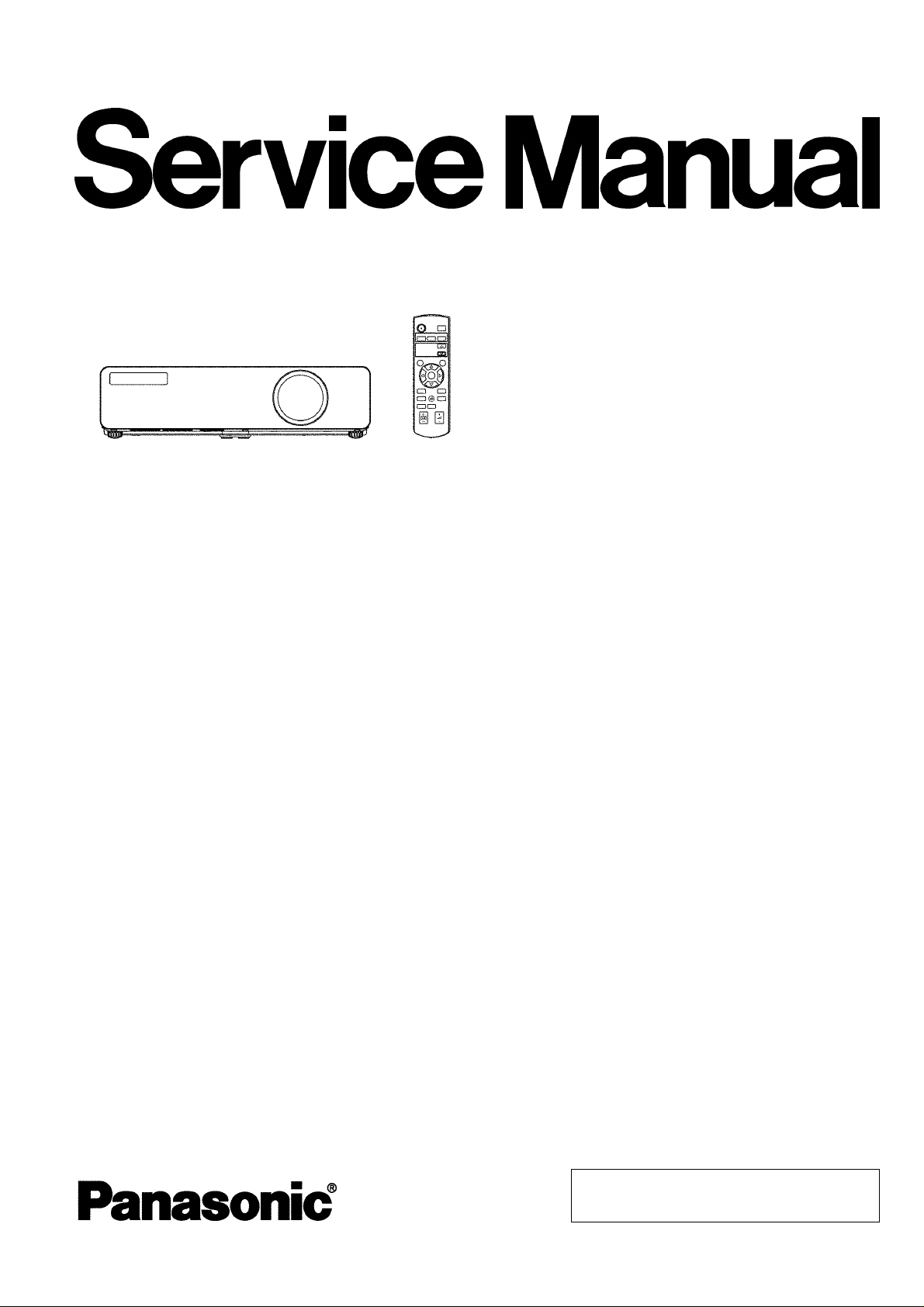
PT-LB80NTU
PT-LB80NTE
PT-LB80NTEA
PT-LB80U
PT-LB80E
PT-LB80EA
PT-LB75NTU
ORDER NO. VED0804386C0
D10
LCD Projector
PT-LB75NTE
PT-LB75NTEA
PT-LB75U
PT-LB75E
PT-LB75EA
© 2008 Matsushita Electric Industrial Co., Ltd. All
rights reserved. Unauthorized copying and
distribution is a violation of law.
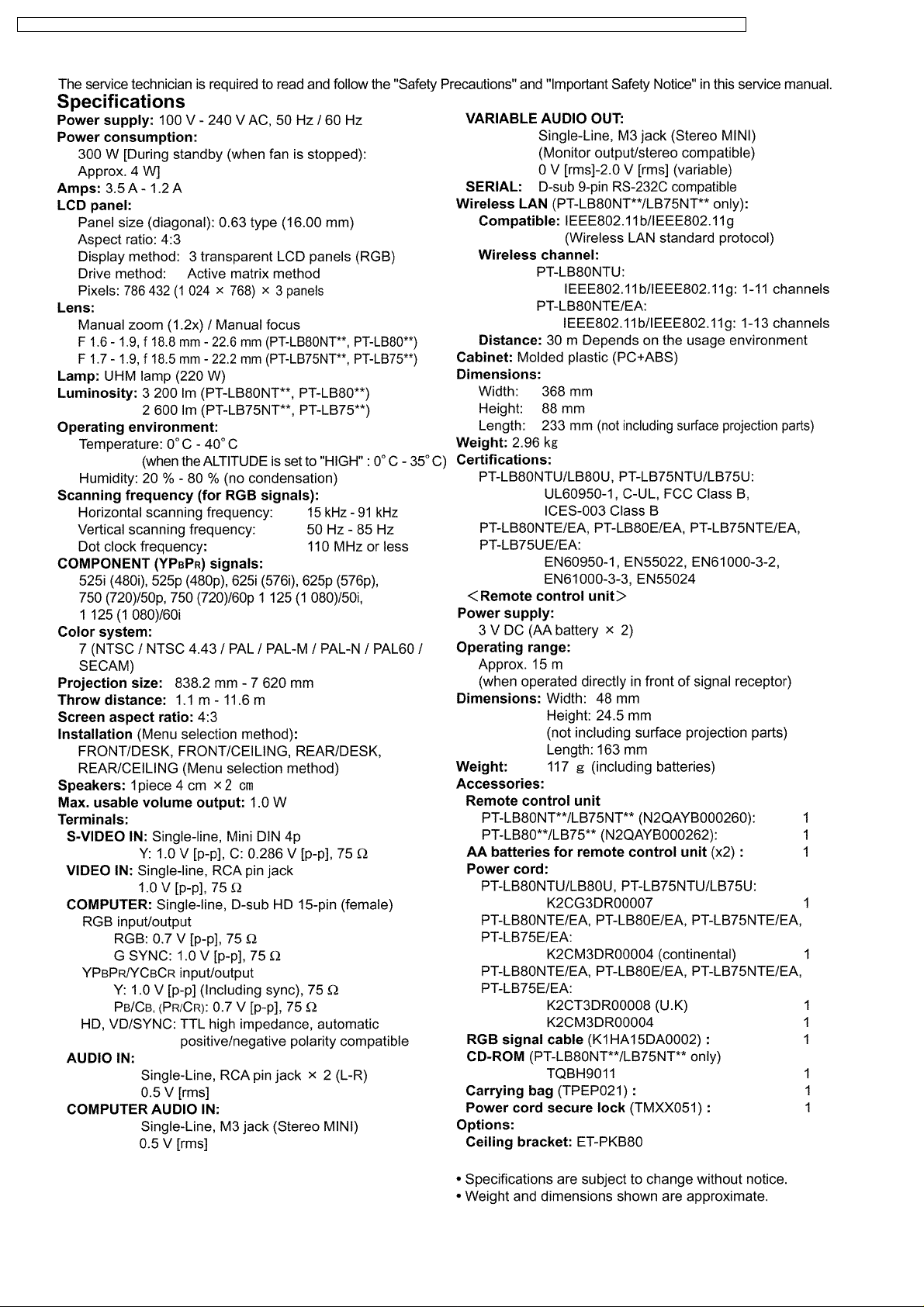
PT-LB80NTU / PT-LB80NTE / PT-LB80NTEA / PT-LB80U / PT-LB80E / PT-LB80EA / PT-LB75NTU / PT-LB75NTE / PT-LB75NTEA / PT-LB75U / PT-LB75E / PT-LB75EA
2

PT-LB80NTU / PT-LB80NTE / PT-LB80NTEA / PT-LB80U / PT-LB80E / PT-LB80EA / PT-LB75NTU / PT-LB75NTE / PT-LB75NTEA / PT-LB75U / PT-LB75E / PT-LB75EA
CONTENTS
Page Page
1 Safety Precautions 5
1.1. General Guidelines
1.2. Leakage Current Check
5
5
1.3. UV Precaution and UHM Lamp Precautions
2 Ext Option
2.1. Procedure to enter EXT OPTION
3
5
6
6
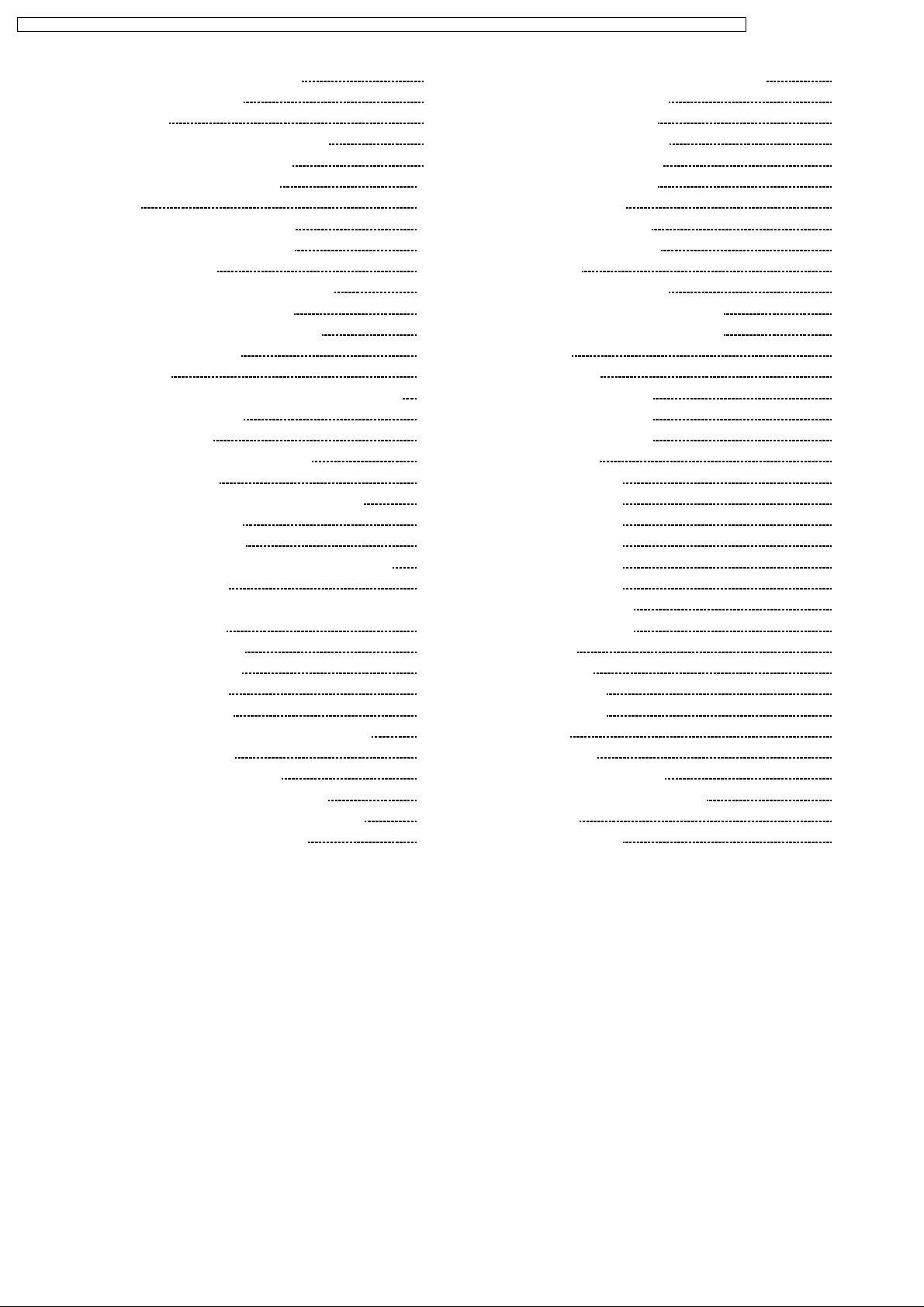
PT-LB80NTU / PT-LB80NTE / PT-LB80NTEA / PT-LB80U / PT-LB80E / PT-LB80EA / PT-LB75NTU / PT-LB75NTE / PT-LB75NTEA / PT-LB75U / PT-LB75E / PT-LB75EA
2.2. EXT OPTION Menu and Functions 6
2.3. Canceling EXT OPTION
3 Self-Check Mode
3.1. Procedure to enter the self-check mode
3.2. Self Check Display and Contents
3.3. Canceling the self-check mode
4 Test Pattern
4.1. Procedure to display test patterns
4.2. Canceling the test pattern display
5 Flicker Adjustment Mode
5.1. Procedure to enter the adjustment mode
5.2. Adjustment Display and Contents
5.3. Canceling the flicker adjustment mode
6 Using the SERIAL Connector
6.1. Connection
6.2. Pin Layout and Signal Names for SERIAL Connector
6.3. Communication Settings
6.4. Control commands
6.5. Communication Cable Specifications
7 Disassembly Instructions
7.1. Printed Circuit Board and Main Parts Location
7.2. Removal of Upper Case
7.3. Removal of A-P.C.Board
7.4. Removal of K1-P.C.Board and K2-P.C.Board Block
7.5. Removal of S-Module
7.6. Removal of WL-P.C.Board (Only for PTLB80NT**/LB75NT**)
7.7. Removal of Z-P.C.Board
7.8. Removal of B/Q-Module
7.9. Removal of P-Module
7.10. Removal of Lamp Unit
7.11. Removal of Analysis Block and Projection Lens
7.12. Removal of LCD Block
7.13. Replacement of LCD Panel (B)
7.14. Replacement of Incidence Polarizer (G)
7.15. Replacement of Incidence Polarizer (R and B)
7.16. Replacement of Projection Polarizer
7.17. Replacement of PBS Array (Analysis Block)
8
8 Measurement and Adjustments
8
8
9
10
10
10
10
10
10
10
10
11
11
11
11
12
12
13
13
14
14
14
15
8.1. Cautions for Adjustment
8.2. Setting Before Adjustment
8.3. Convergence Adjustment
8.4. Software for Adjustment
8.5. Flicker Adjustment
8.6. Input Level Adjustment
8.7. Model Information Setup
9 Troubleshooting
10 Int erc onnection Bloc k Diagram
10.1. Interconnection Block Diagram (1/2)
10.2. Interconnection Block Diagram (2/2)
11 Block Diagram
11.1. Power Supply
11.2. Signal Processing (1/3)
11.3. Signal Processing (2/3)
11.4. Signal Processing (3/3)
12 Schematic Diagram
12.1. A-P.C.Board (1/6)
12.2. A-P.C.Board (2/6)
12.3. A-P.C.Board (3/6)
12.4. A-P.C.Board (4/6)
12.5. A-P.C.Board (5/6)
12.6. A-P.C.Board (6/6)
12.7. WL-P.C.Board (1/2)
15
15
15
16
17
17
17
18
18
19
19
12.8. WL-P.C.Board (2/2)
12.9. S-Module
12.10. K-P.C.Board
12.11. B-Module (1/2)
12.12. B-Module (2/2)
13 C irc uit Boards
13.1. A-P.C.Board
13.2. S-Module, WL-P.C.Board
14 Te rm inal guide of ICs and transist ors
15 Ex ploded Views
16 Replacement Parts List
20
21
21
21
21
22
27
27
27
29
41
41
42
43
43
44
45
46
47
48
49
50
51
52
53
54
55
56
57
58
59
61
61
62
63
64
68
4
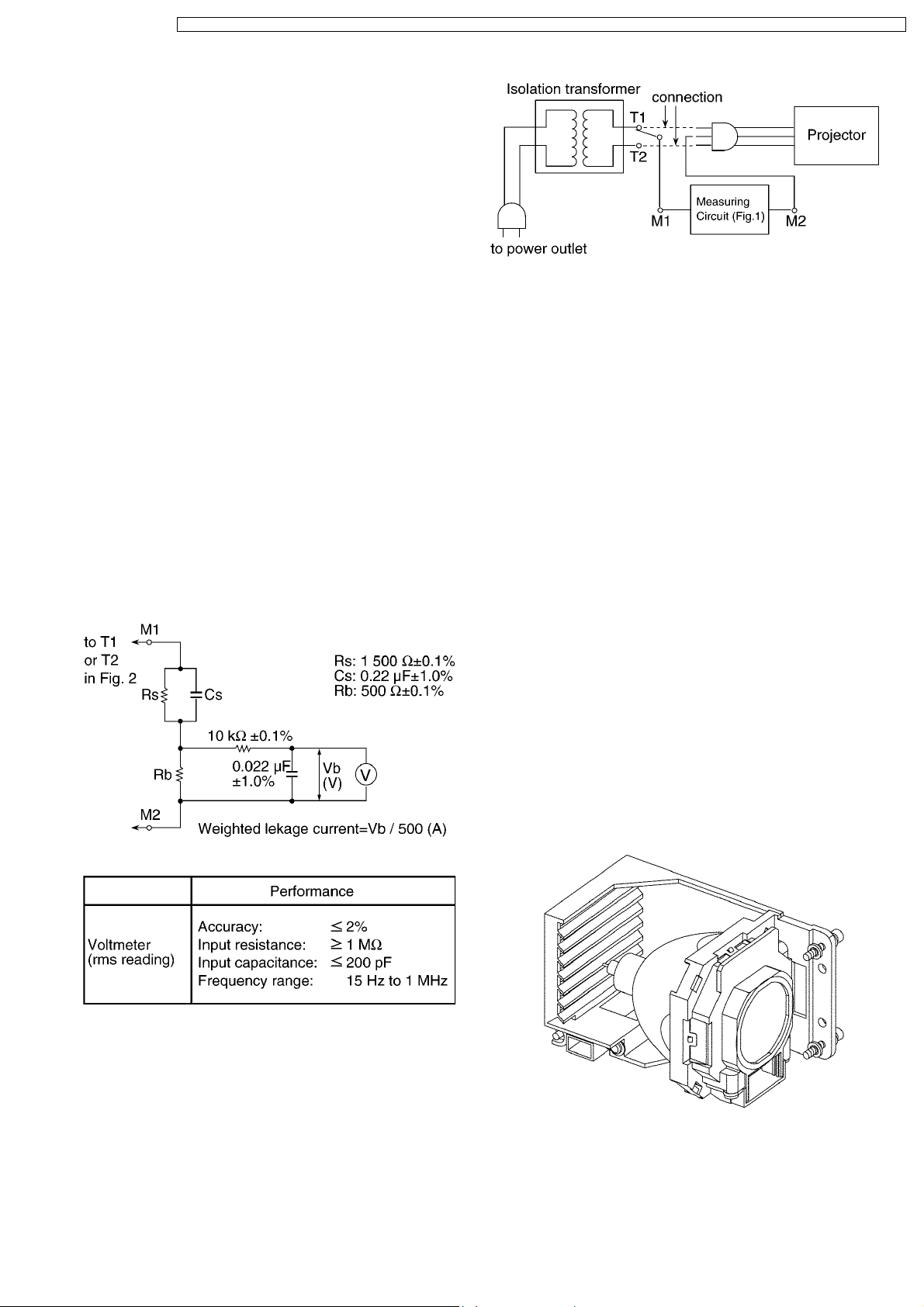
PT-LB80NTU / PT-LB80NTE / PT-LB80NTEA / PT-LB80U / PT-LB80E / PT-LB80EA / PT-LB75NTU / PT-LB75NTE / PT-LB75NTEA / PT-LB75U / PT-LB75E / PT-LB75EA
1 Safety Precautions
1.1. General Guidelines
· For continued safety, no modification of any circuit must be
attempted.
· Unplug the power cord from the power outlet before
disassembling this projector.
· Use correctly the supplied power cord and must ground it.
· It is advisable to use an isolation transformer in the AC
power line before the service.
· Be careful not to touch the rotation part (cooling fan, etc.) of
this projector when you service with the upper case
removed and the power supply turned ON.
· Observe the original lead dress during the service. If a short
circuit is found, replace all the parts overheated or
damaged by the short circuit.
· After the service, all the protective devices such as
insulation barriers, insulation papers, shields, and isolation
R-C combinations must be properly installed.
· After the service, check the leakage current to prevent the
customer from getting an electric shock.
1.2. Leakage Current Check
1. Prepare the measuring circuit as shown in Fig.1.
Be sure to use a voltmeter having the performance
described in Table 1.
Fig. 2
2. Assemble the circuit as shown in Fig. 2. Plug the power
cord in a power outlet.
3. Connect M1 to T1 according to Fig. 2 and measure the
voltage.
4. Change the connection of M1 from T1 to T2 and measure
the voltage again.
5. The voltmeter must read 0.375 V or lower in both of steps
3 and 4. This means that the current must be 0.75 mA or
less.
6. If the reading is out of the above standard, the projector
must be repaired and rechecked before returning to the
customer because of a possibility of an electric shock.
1.3. UV Precaution and UHM Lamp
Precautions
· Be sure to unplug the power cord from the power outlet
when replacing the lamp.
· Because the lamp reaches a very high temperature during
its operation, wait until it cools completely when replacing
the Lamp Unit.
· The lamp emits small amounts of UV-radiation, avoid directeye contact with the light.
· The lamp unit has high internal pressure. If improperly
handled, explosion might result.
· Because the high pressure lamp involves a risk of failure,
never touch the lamp wire lead during the service. (See Fig.
3)
Fig. 1
Table 1
Fig.3
5
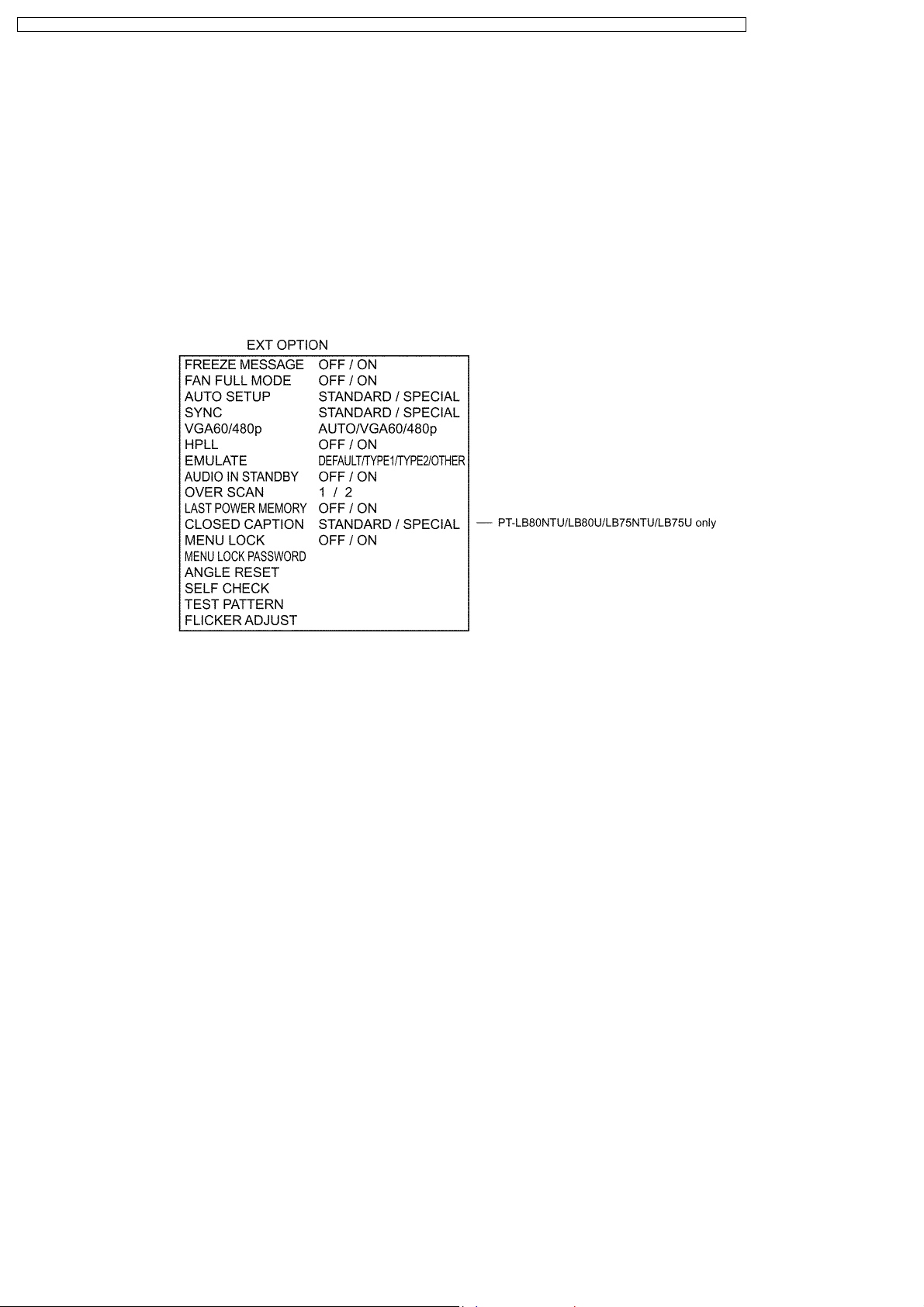
PT-LB80NTU / PT-LB80NTE / PT-LB80NTEA / PT-LB80U / PT-LB80E / PT-LB80EA / PT-LB75NTU / PT-LB75NTE / PT-LB75NTEA / PT-LB75U / PT-LB75E / PT-LB75EA
2 Ext Option
This projector has EXT OPTION in addition to standard on-screen menus.
· There are SELF CHECK and TEST PATTERN for service, etc.
2.1. Procedure to enter EXT OPTION
1. Press "MENU" button on the main unit or remote control unit to display "MENU" screen, then select "OPTION" and press
"ENTER" button.
2. Select "INPUT GUIDE" on "OPTION" menu and press "ENTER" button 3 seconds or longer.
MENU → OPTION → INPUT GUIDE
2.2. EXT OPTION Menu and Functions
· FREEZE MESSAGE
Switching ON/OFF "FREEZE" on-screen display
· FAN FULL MODE
Setting the cooling fan motor rotation speed
−
− Switching ON "FAN FULL MODE", the rotation level of the fan becomes high-speed rotation (fixed). Moreover, when "FAN
− −
FULL MODE" is ON, changing "ALTITUDE" in OPTION becomes impossible (setting "FAN FULL MODE" is given priority
more than "ALTITUDE").
· AUTOSETUP
Setting AUTO SETUP mode
−
− STANDARD: To set the normal mode (the dot clock is adjusted strictly))
− −
−
− SPECIAL: To set the special mode (the dot clock is adjusted roughly)
− −
Note:
−
− Do not change the initial setting (STANDARD).
− −
· SYNC
Setting SYNC processing mode
−
− STANDARD: To set the normal mode
− −
−
− SPECIAL: To set the special mode (noise reduction mode)
− −
Note:
−
− Do not change the setting when it is possible to receive normally.
− −
Change the setting only when the image is not displayed normally because of the sync signal noise of connected
equipment.
· VGA60/480p
−
− AUTO: Switching RGB of VGA60 and 480p automatically
− −
−
− VGA60: Inputting signals in 59.9Hz / VGA480
− −
−
− 480p: Inputting signals in RGB of 480p
− −
· HPLL
6
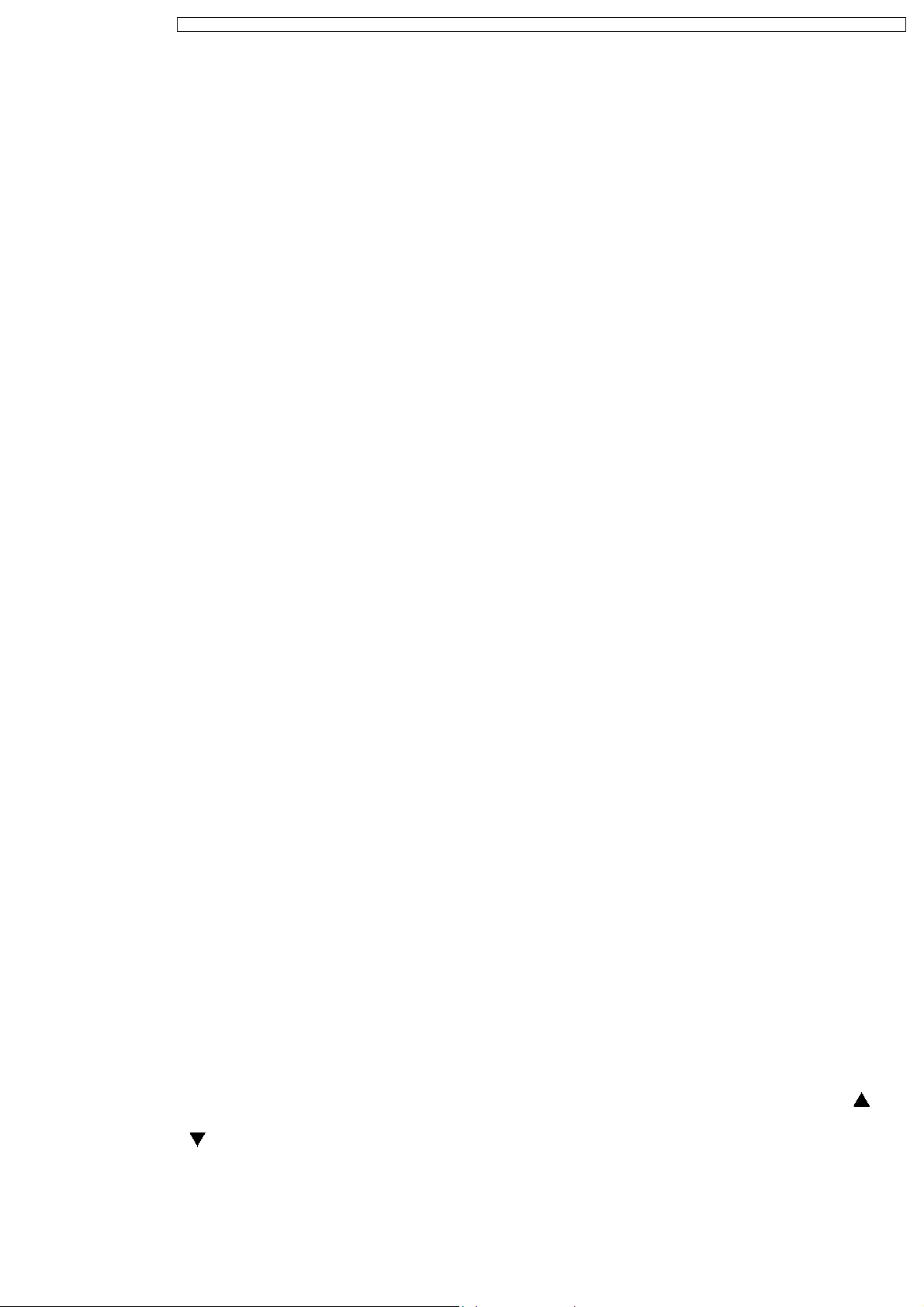
PT-LB80NTU / PT-LB80NTE / PT-LB80NTEA / PT-LB80U / PT-LB80E / PT-LB80EA / PT-LB75NTU / PT-LB75NTE / PT-LB75NTEA / PT-LB75U / PT-LB75E / PT-LB75EA
When non-standard signal of VIDEO/S-VIDEO is inputted (VCR, VHD, etc.), horizontal synchronization might be disordered
according to connected equipment. In this case, set HPLL to OFF.
· EMULATE
Switching the operation of RS-232C command to communicate with models other than LB80 series.
−
− DEFAULT: LB80 series standard, F100 series standard, D3500
− −
−
− TYPE1: L730/L780/L735/LB/LC series
− −
−
− TYPE2: L785
− −
−
− OTHER: Models other than the above-mentioned (Consult your dealer or Authorized Service Center for details.)
− −
· AUDIO IN STANDBY
Setting the audio output when STANDBY
−
− OFF: Does not output it.
− −
−
− ON: Outputs it.
− −
Note:
−
− When setting it to "ON", audio source of the input channel when the power supply is turned off (switched to STANDBY)
− −
is outputted. Do with the remote control unit, control panel or RS-232C communication when you switch the channel.
The audio volume can be adjusted by the remote control unit or RS-232C communication.
· OVER SCAN
Setting the rate of over scanning
−
− 1: Approx. 6%
− −
−
− 2: Approx. 4%
− −
Note:
−
− Normally, set it to "1".
− −
· LAST POWER MEMORY
−
− ON: Ordinary mode [If unplugging the power code during the projecting mode (lamp ON), the projector will start from the
− −
projecting mode when the power code will be connected next time.]
−
− OFF: Always becomes STANDBY mode [Even if unplugging the power code during the projecting mode (lamp ON), the
− −
projector will start from the standby mode when the power code will be connected next time.]
Note:
It is effective only when the setting of "DIRECT POWER ON" that is the submenu of "OPTION" menu is OFF.
· CLOSED CAPTION
−
− STANDARD: To set the normal mode
− −
−
− SPECIAL: To set the special mode
− −
(For DVD and/or VCR with time-based corrector, jitter of the character is improved.)
Note:
−
− Do not change the setting when it is possible to receive normally.
− −
Normally, set it to "STANDARD".
· MENU LOCK
Switching ON/OFF "MENU LOCK" function
−
− OFF: Accessible to MENU
− −
−
− ON: The access to MENU is restricted (The password is required).
− −
−
− When MENU LOCK is set to "ON", the password input screen is displayed when it accesses the menu, and the
− −
adjustment in the menu item is locked.
· MENU LOCK PASSWORD
Setting the password into MENU LOCK
−
− The default password is "AAAA".
− −
When you want to reset the password into the default password, do the following operation.
1. Press on the remote control unit the AUTO SETUP button, or on the main unit the INPUT SELECT button and the
button at the same time for 2 seconds or more.
2. Press
· ANGLE RESET
button for 2 seconds or more.
Resetting "Real-time Keystone" reference level
7
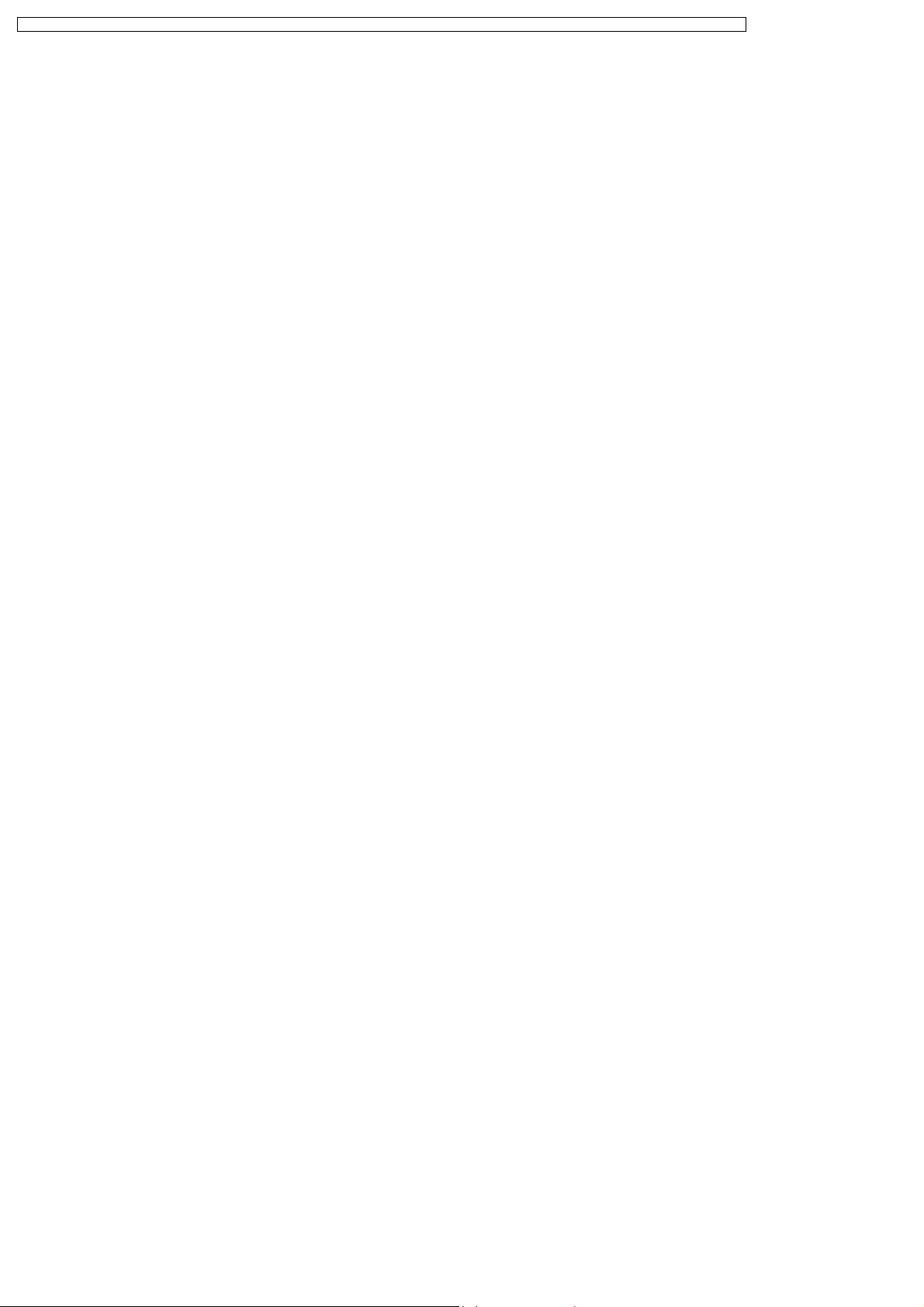
PT-LB80NTU / PT-LB80NTE / PT-LB80NTEA / PT-LB80U / PT-LB80E / PT-LB80EA / PT-LB75NTU / PT-LB75NTE / PT-LB75NTEA / PT-LB75U / PT-LB75E / PT-LB75EA
Note:
−
− Normally, do not select. (Angle reset data will be rewritten.)
− −
· SELF CHECK
To enter the self-check mode
· TEST PATTERN
To display test patterns
· FLICKER ADJUST
To enter the flicker adjustment mode
2.3. Canceling EXT OPTION
Press "MENU" button on the main unit or remote control unit.
3 Self-Check Mode
This mode is used to narrow down the location of the failure.
3.1. Procedure to enter the self-check mode
Select "SELF CHECK" on "EXT OPTION" menu and press "ENTER" button on the main unit or remote control unit.
8
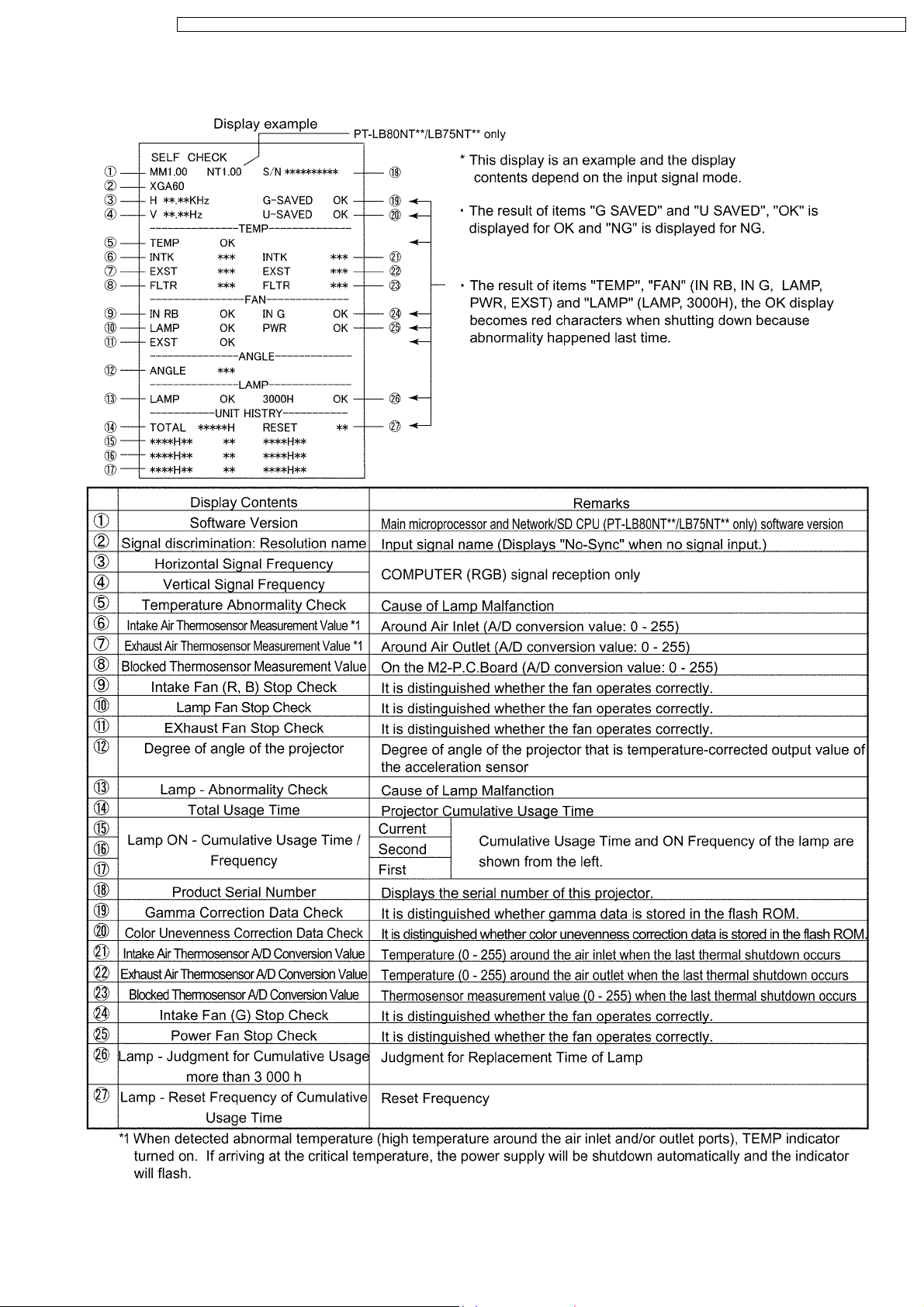
PT-LB80NTU / PT-LB80NTE / PT-LB80NTEA / PT-LB80U / PT-LB80E / PT-LB80EA / PT-LB75NTU / PT-LB75NTE / PT-LB75NTEA / PT-LB75U / PT-LB75E / PT-LB75EA
3.2. Self Check Display and Contents
9
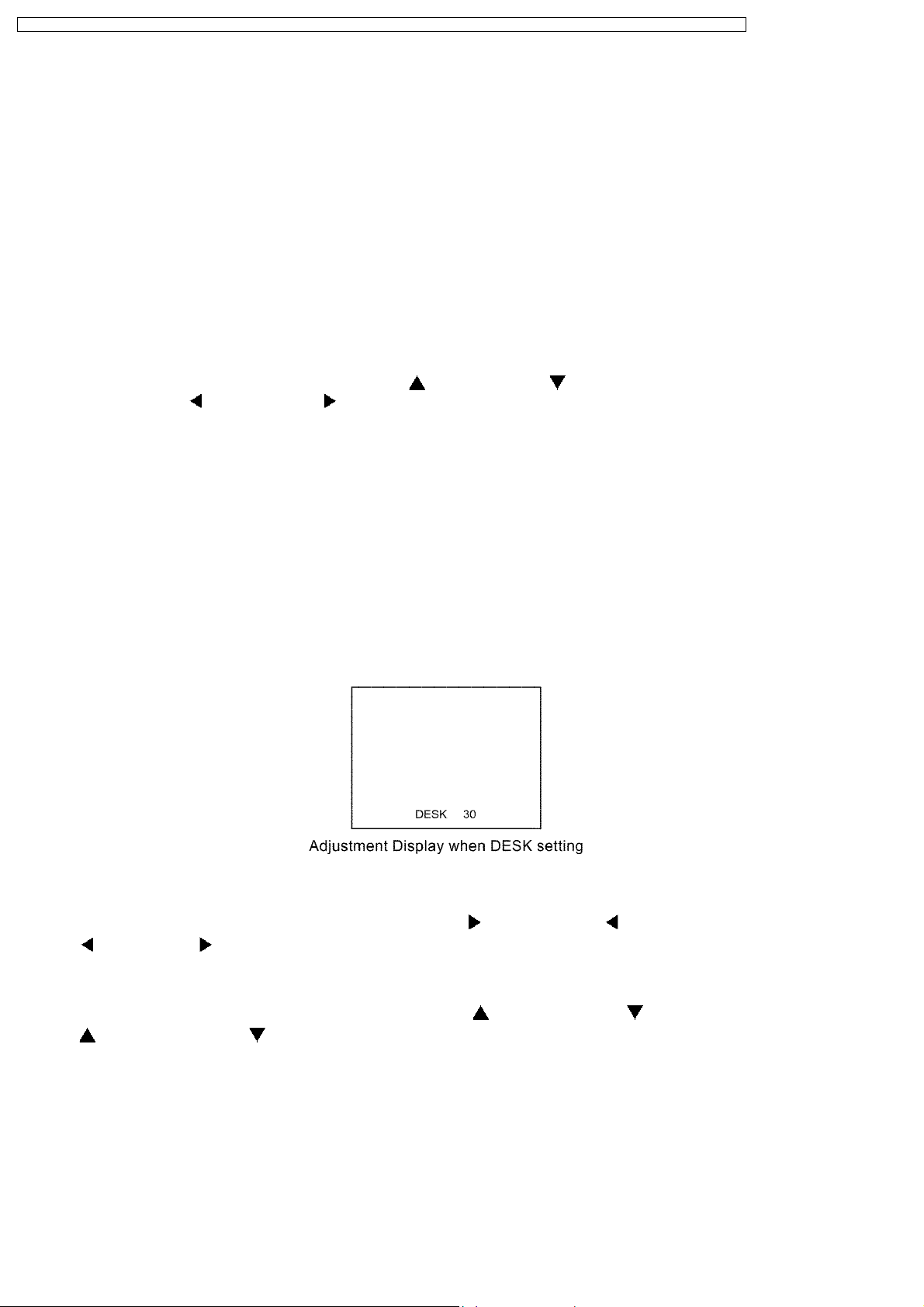
PT-LB80NTU / PT-LB80NTE / PT-LB80NTEA / PT-LB80U / PT-LB80E / PT-LB80EA / PT-LB75NTU / PT-LB75NTE / PT-LB75NTEA / PT-LB75U / PT-LB75E / PT-LB75EA
3.3. Canceling the self-check mode
Press "MENU" button on the main unit or remote control unit.
4 Test Pattern
This projector displays seven kinds of test patterns [Horizontal lines, Vertical lines, Dots, Crosshatch, White cross, Black cross and
White (No pattern)] in the four colors (White, Red, Green and Blue).
Note:
· Because the above patterns can be displayed by each color without test equipment such as PC or SG, use it for simplified
adjustments by your eyes and so on.
4.1. Procedure to display test patterns
Select "TEST PATTERN" on "EXT OPTION" menu and press "ENTER" button on the main unit or remote control unit.
Note:
· On the test pattern screen, pressing the up-arrow "
the left-arrow "
" or right-arrow " " button the color selection (White / Red / Green / Blue).
4.2. Canceling the test pattern display
Press "MENU" button on the main unit or remote control unit.
" or down-arrow " " button allows the test pattern selection and
5 Flicker Adjustment Mode
If replacing the optical parts (LCD Panel / LCD block) of this projector and/or A-P.C.Board (assembly), enter the flicker adjustment
mode and minimize the flicker.
5.1. Procedure to enter the adjustment mode
Select "FLICKER ADJUST" on "EXT OPTION" menu and press "ENTER" button on the main unit or remote control unit.
Note:
"DESK setting (blue)" is displayed when entering the adjustment mode.
5.2. Adjustment Display and Contents
· Setting value is increased and decreased with the right-arrow " " and left-arrow " " buttons.
"
": Decrease, " ": Increase
−
− Adjust the setting value to minimize the flicker on the screen.
− −
−
− Execute the adjustment by 6 patterns below.
− −
· The pattern (adjustment display) is switched with the up-arrow "
"
": Forward direction, " ": Reverse direction
−
− There are 6 patterns of "DESK setting (blue)", "DESK setting (red)", "DESK setting (green)", "CEILING setting (blue)",
− −
"CEILING setting (red)" and "CEILING setting (green)".
−
− The setting value is saved into this projector when the pattern is switched.
− −
" and down-arrow " " buttons.
5.3. Canceling the flicker adjustment mode
Press "MENU" button on the main unit or remote control unit.
Note:
When "MENU" button is pressed, the setting value at that time is saved into this projector and the adjustment mode is canceled.
10
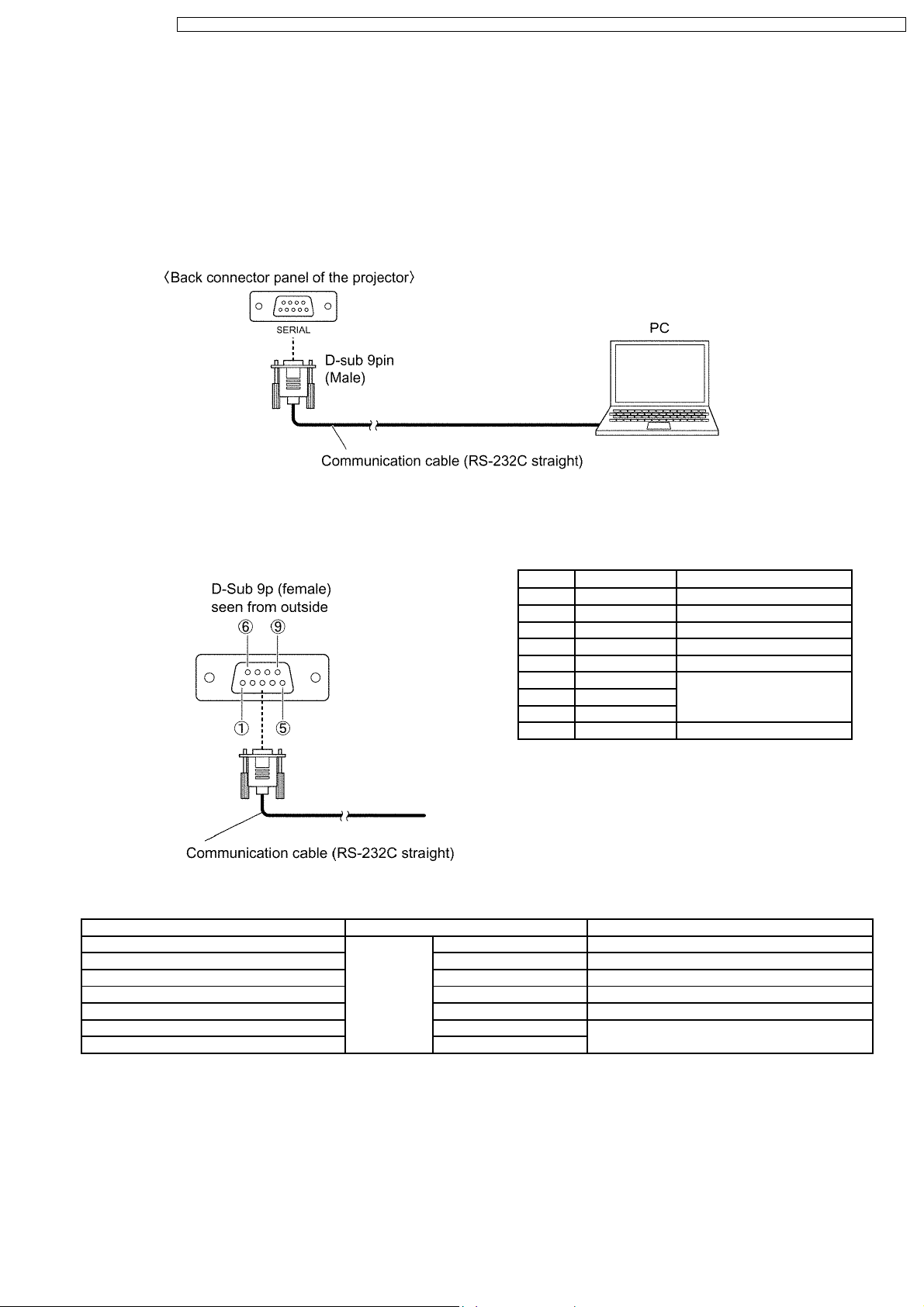
PT-LB80NTU / PT-LB80NTE / PT-LB80NTEA / PT-LB80U / PT-LB80E / PT-LB80EA / PT-LB75NTU / PT-LB75NTE / PT-LB75NTEA / PT-LB75U / PT-LB75E / PT-LB75EA
6 Using the SERIAL Connector
The serial connector which is on the back connector panel of the projector conforms to RS-232C standard. This projector can
be controlled by a PC which is connected as shown in "6.1. Connection".
For controlling this projector by a PC, requires communication software on the market, and inputs control commands according
to Communication Settings and Control Commands below.
6.1. Connection
Note:
Use a proper communication cable which is suitable for the PC to connect SERIAL connector and the PC.
6.2. Pin Layout and Signal Names for SERIAL Connector
Pin No Signal Name Contents
1 --- NC
2 TXD Transmit data
3 RXD Receive data
4 --- NC
5 GND Ground
6 DSR
7 CTS Connected internally
8 RTS
9 --- NC
6.3. Communication Settings
Signal Level Contents Description
Sync. method Asynchronous Synchronizes every 1 character (8 bits)
Baud rate Conforms to 9 600 bps Data transfer speed
Parity RS-232C None Error detection method
Character length standard 8bits Number of bit composing 1 character
Stop bit 1bit Uses stop bit when asynchronous method
X parameter Not used
S parameter Not used
11
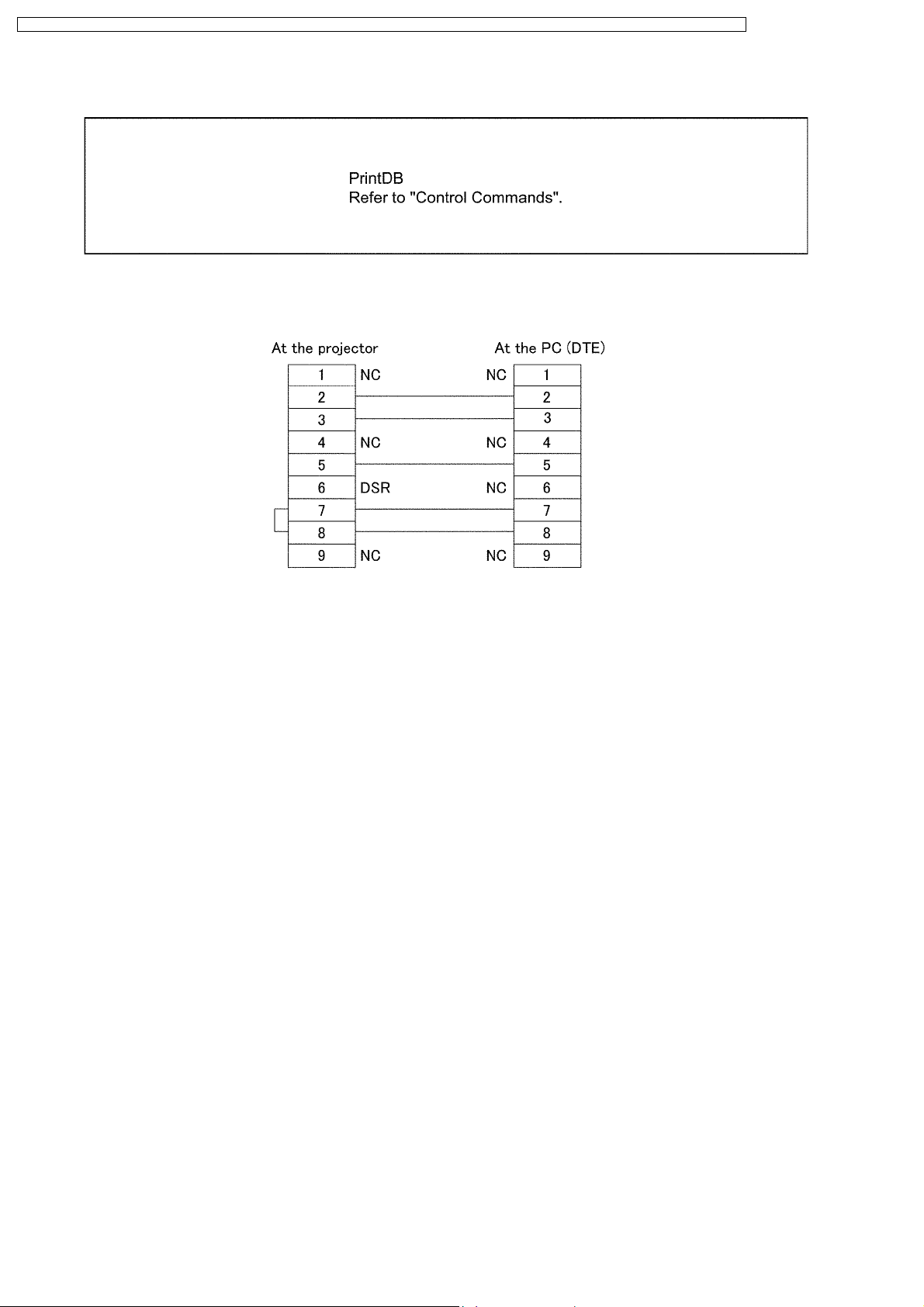
PT-LB80NTU / PT-LB80NTE / PT-LB80NTEA / PT-LB80U / PT-LB80E / PT-LB80EA / PT-LB75NTU / PT-LB75NTE / PT-LB75NTEA / PT-LB75U / PT-LB75E / PT-LB75EA
6.4. Control commands
6.5. Communication Cable Specifications
12

PT-LB80NTU / PT-LB80NTE / PT-LB80NTEA / PT-LB80U / PT-LB80E / PT-LB80EA / PT-LB75NTU / PT-LB75NTE / PT-LB75NTEA / PT-LB75U / PT-LB75E / PT-LB75EA
7 Disassembly Instructions
Warning:
· Be sure to unplug the power cord from the power outlet before disassembling this projector.
Caution:
· While turning over a printed circuit board, be sure to put a insulating material under it to prevent a short circuit.
· Printed circuit boards and wires must not be pulled forcibly, but be handled carefully.
· Connectors also must be handled carefully.
· When reassembling, replace used adhesive tape with new one (Do not re-use used tape).
· After repairing this projector, be sure to put back the wires and connectors to the original condition.
· Service or repair the product according to service information on the service manual, etc. so that a fire, injury or electric
shock caused by an improper repair may not occur.
1. Do not modify equipments, components and materials when attempting to service or repair.
2. Do not repair nor connect wires even in case of a part of the disconnection when the wiring unit is supplied as a
replacement parts, replace the wiring unit (complete).
3. For a fasten terminal (push-in type terminal), pull out or insert straightly without twisting it.
4. When the fuse has blown, do not turn on the power supply replacing only the fuse because the secondary disaster of
fumes, fire or other hazards is expected. Turn on the power supply after doing the confirmation and measures of
defective causes (structure and circuit, etc.).
5. After the service or the repair is completed, confirm the operation of the product is normal.
6. Do handling and safekeeping carefully because the user setup information remains in the projector.
7.1. Printed Circuit Board and Main Parts Location
Electrical Parts
Optical Parts
13
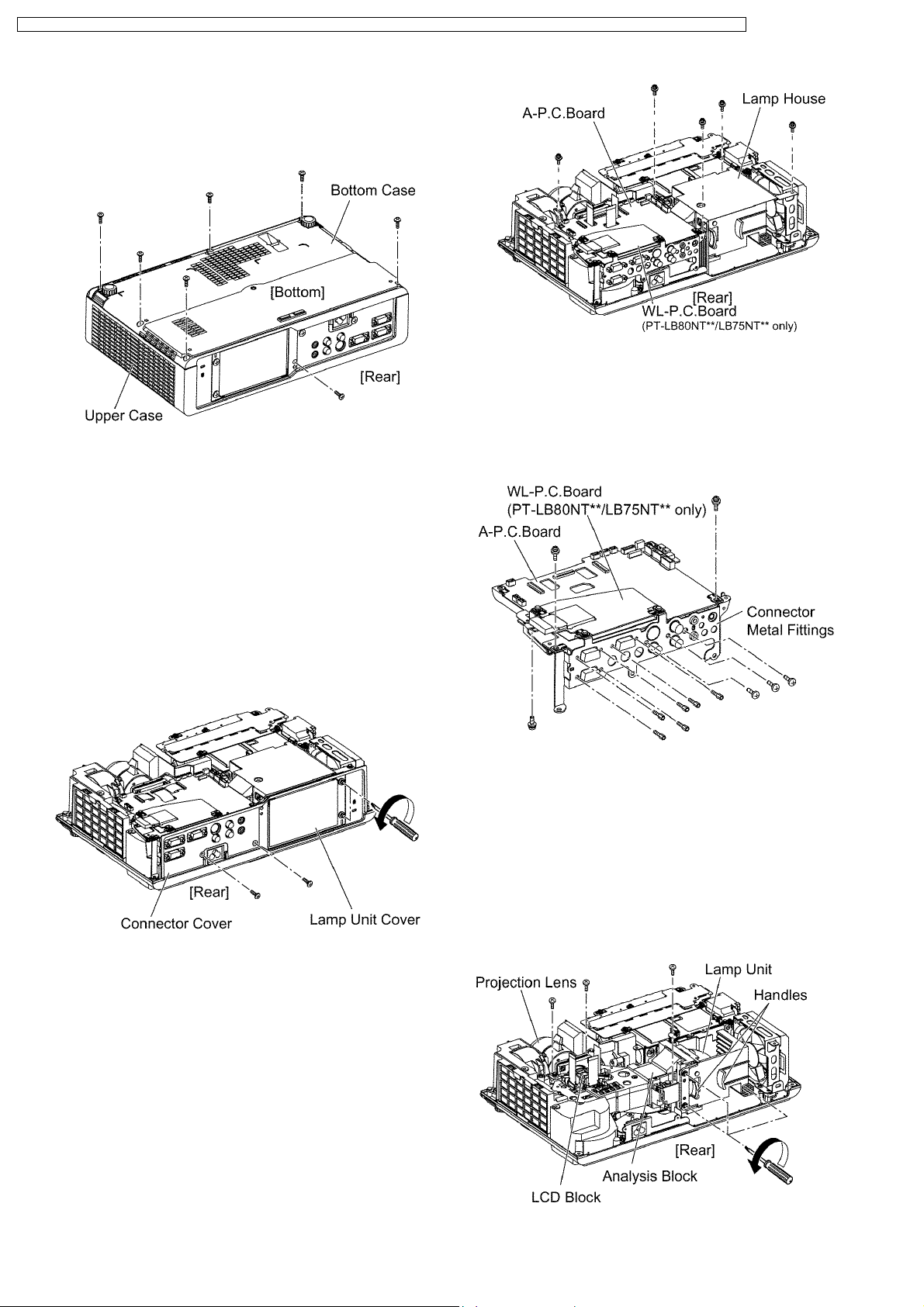
PT-LB80NTU / PT-LB80NTE / PT-LB80NTEA / PT-LB80U / PT-LB80E / PT-LB80EA / PT-LB75NTU / PT-LB75NTE / PT-LB75NTEA / PT-LB75U / PT-LB75E / PT-LB75EA
7.2. Removal of Upper Case
1. Turn the projector upside down.
2. Unscrew the 7 screws.
6. Unscrew the 12 screws and remove the connector metal
fittings.
Note:
· For PT-LB80NT**/LB75NT**, WL-P.C.Board is
3. Return the projector to the normal position.
4. Remove the upper case.
attached on the connector metal fittings. Be careful
with handling.
7.3. Removal of A-P.C.Board
1. Remove the upper case according to the section 7.2.
"Removal of Upper Case".
2. Loosen the 2 screws until they idle, remove the lamp unit
cover.
Note:
· For the interlock switch damage prevention when
reassembling, must remove the lamp unit cover.
3. Unscrew the 2 screws and remove the connector cover.
4. Unscrew the 3 screws and remove the Lamp house.
5. Unscrew the 2 screws and remove the A-P.C.Board block
(with WL-P.C.Board).
7.4. Removal of K1-P.C.Board and
K2-P.C.Board Block
1. Remove the A-P.C.Board block according to the steps 1
through 5 in the section 7.3. "Removal of A-P.C.Board".
2. Loosen the 3 screws until they idle, remove the lamp unit
with the handle.
3. Unscrew the 3 screws and remove the block of Analysis
Block, LCD Block and Projection Lens.
14
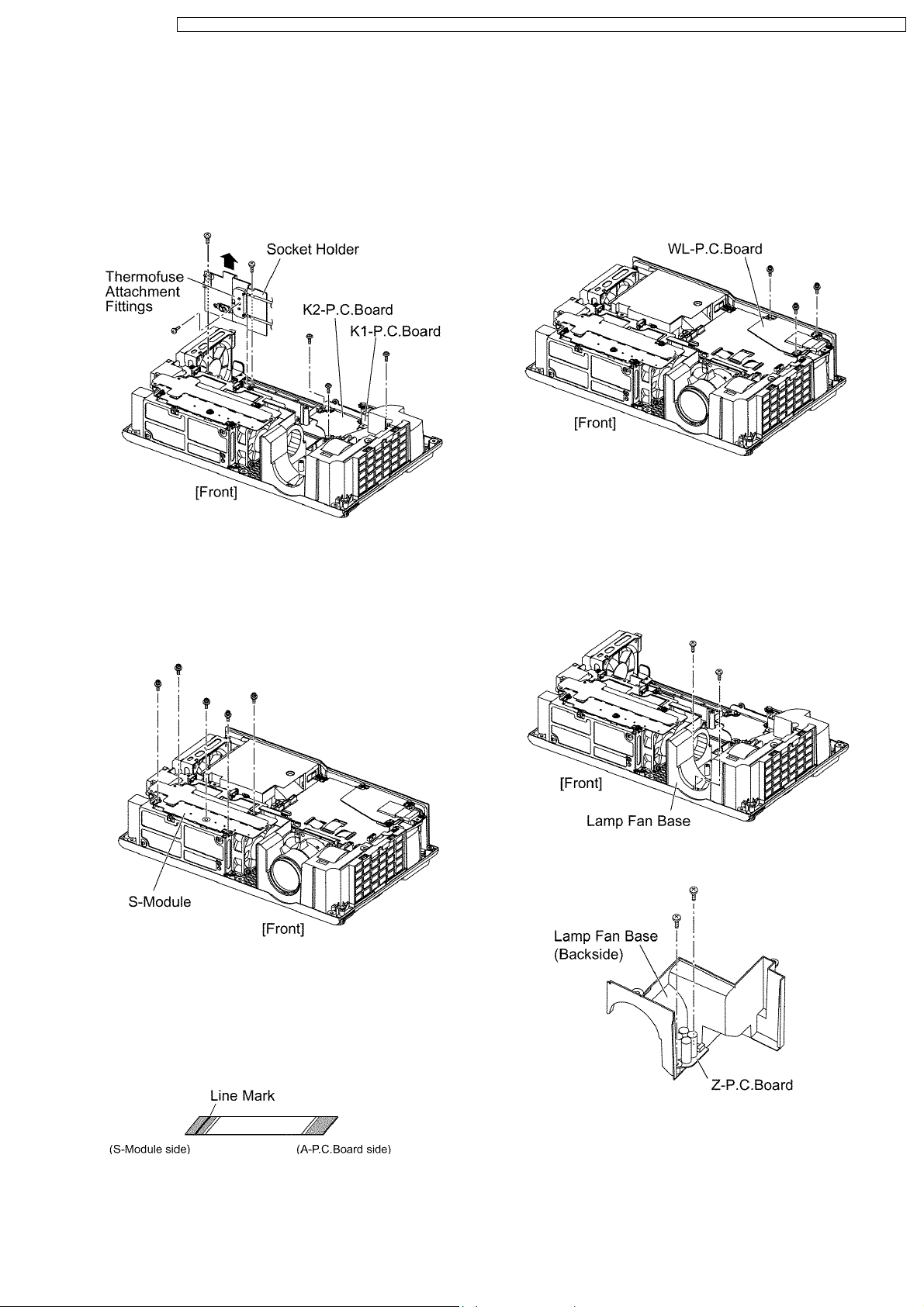
PT-LB80NTU / PT-LB80NTE / PT-LB80NTEA / PT-LB80U / PT-LB80E / PT-LB80EA / PT-LB75NTU / PT-LB75NTE / PT-LB75NTEA / PT-LB75U / PT-LB75E / PT-LB75EA
4. Unscrew the 2 screws fixing the socket holder.
5. Lift the socket holder, then unscrew the 1 screw and
remove the thermofuse attachment fittings.
6. Disconnect the connector between power block and K2P.C.Board.
7. Unscrew the 3 screws and remove the block of K1P.C.Board and K2-P.C.Board.
7.5. Removal of S-Module
1. Remove the upper case according to the section 7.2.
"Removal of Upper Case".
2. Unscrew the 5 screws and remove the S-Module.
7.6. Removal of WL-P.C.Board
(Only for PTLB80NT**/LB75NT**)
1. Remove the upper case according to the section 7.2.
"Removal of Upper Case".
2. Unscrew the 3 screws and remove the WL-P.C.Board.
7.7. Removal of Z-P.C.Board
1. Remove the block of Analysis Block, LCD Block and
Projection Lens according to the steps 1 through 3 in the
section 7.11. "Removal of Analysis Block and Projection
Lens".
2. Unscrew the 2 screws and remove the lamp fan base.
Note:
· If you disconnected the flexible cable between S-
Module and A-P.C.Board, must put back it to the original
condition (Connection described below).
If it makes a mistake in the direction of insertion, the
projector does not operate correctly.
3. Unscrew the 2 screws and remove the Z-P.C.Board.
7.8. Removal of B/Q-Module
1. Remove the A-P.C.Board block according to the steps 1
through 5 in the section 7.3. "Removal of A-P.C.Board".
2. Unscrew the 5 screws and remove the S-Module.
15
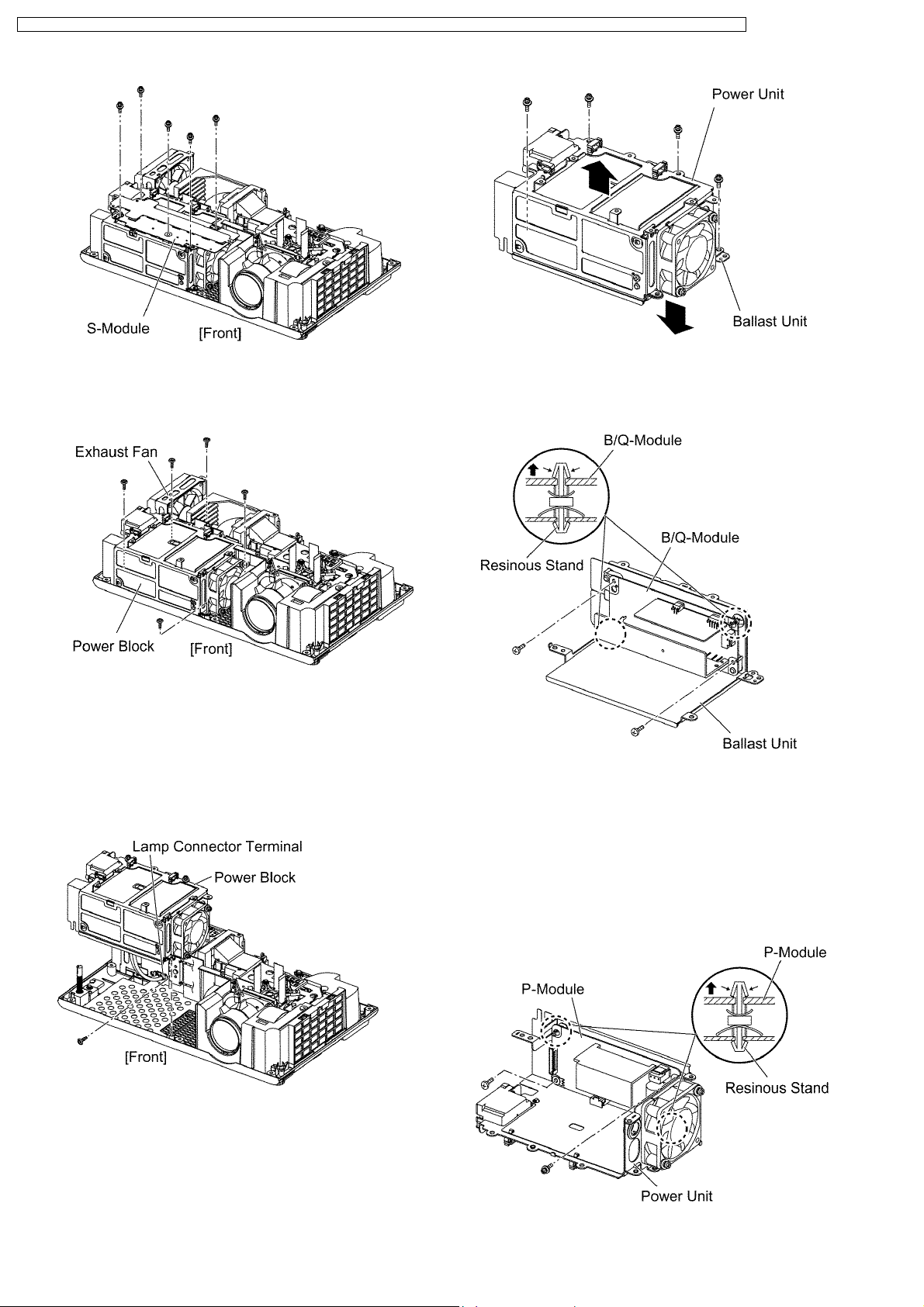
PT-LB80NTU / PT-LB80NTE / PT-LB80NTEA / PT-LB80U / PT-LB80E / PT-LB80EA / PT-LB75NTU / PT-LB75NTE / PT-LB75NTEA / PT-LB75U / PT-LB75E / PT-LB75EA
3. Unscrew the 2 screws and remove the exhaust fan.
4. Unscrew the 3 screws fixing the power block (B/Q-Module
and P-Module).
5. Lift the power block, then unscrew the 1 screw and remove
the lamp connector terminal.
Note:
· Because the lead wire between the power block and
the lamp connector terminal is short, be careful not
to apply excessive force into it.
6. Remove the power block.
8. Unscrew the 2 screws.
9. While pressing to shut each hook of the 2 resinous stands,
remove the B/Q-Module.
7.9. Removal of P-Module
1. Remove the power unit (P-Module block) according to the
steps 1 through 7 in the section 7.8. "Removal of B/QModule".
2. Unscrew the 2 screws.
3. While pressing to shut each hook of the 2 resinous stands,
remove the P-Module.
7. Unscrew the 4 screws and separate the ballast unit and the
power unit.
16
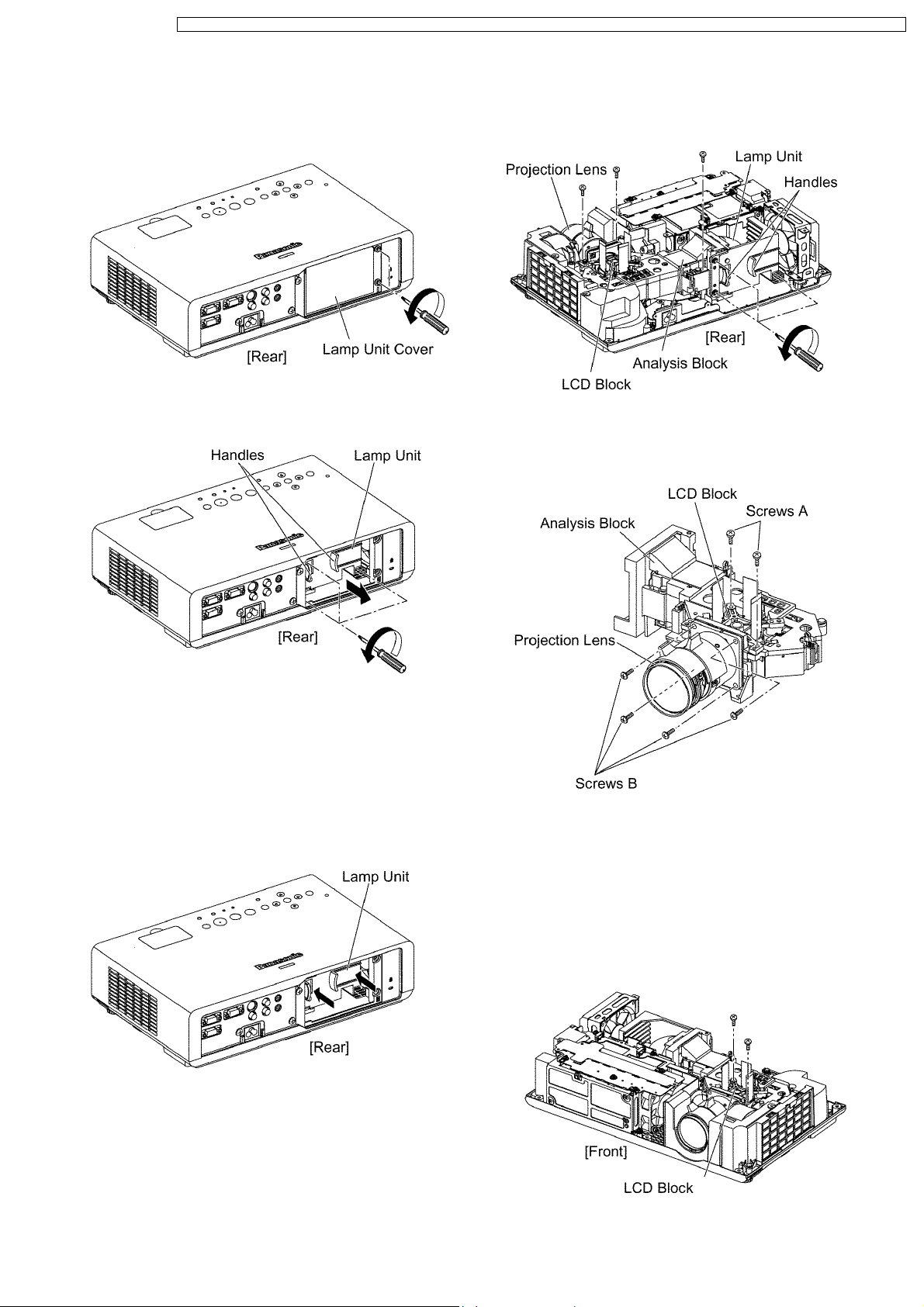
PT-LB80NTU / PT-LB80NTE / PT-LB80NTEA / PT-LB80U / PT-LB80E / PT-LB80EA / PT-LB75NTU / PT-LB75NTE / PT-LB75NTEA / PT-LB75U / PT-LB75E / PT-LB75EA
7.10. Removal of Lamp Unit
1. Loosen the 2 screws until they idle, remove the lamp unit
cover.
2. Loosen the 3 screws until they idle, remove the lamp unit
with the handles.
with the handle.
3. Unscrew the 3 screws and remove the block of Analysis
Block, LCD Block and Projection Lens.
4. Unscrew the 2 screws A and remove the LCD block .
5. Unscrew the 4 screws B and remove the projection lens
(the analysis block remains).
Note:
· When installing the lamp unit in the main unit, place
it in a specified position and press the connector
side and the opposite sides of the lamp unit (arrow
positions shown in the figure below), and confirm the
lamp unit is inserted securely.
Then, tighten the 3 screws fixing the lamp unit, and
attach the lamp unit cover.
7.11. Removal of Analysis Block
and Projection Lens
7.12. Removal of LCD Block
1. Remove the A-P.C.Board block according to the steps 1
through 5 in the section 7.3. "Removal of A-P.C.Board".
2. Unscrew the 2 screws and remove the LCD block.
Note:
· Be careful not to touch the surface of prism and LCD
panel.
1. Remove the A-P.C.Board block according to the steps 1
through 5 in the section 7.3. "Removal of A-P.C.Board".
2. Loosen the 3 screws until they idle, remove the lamp unit
17
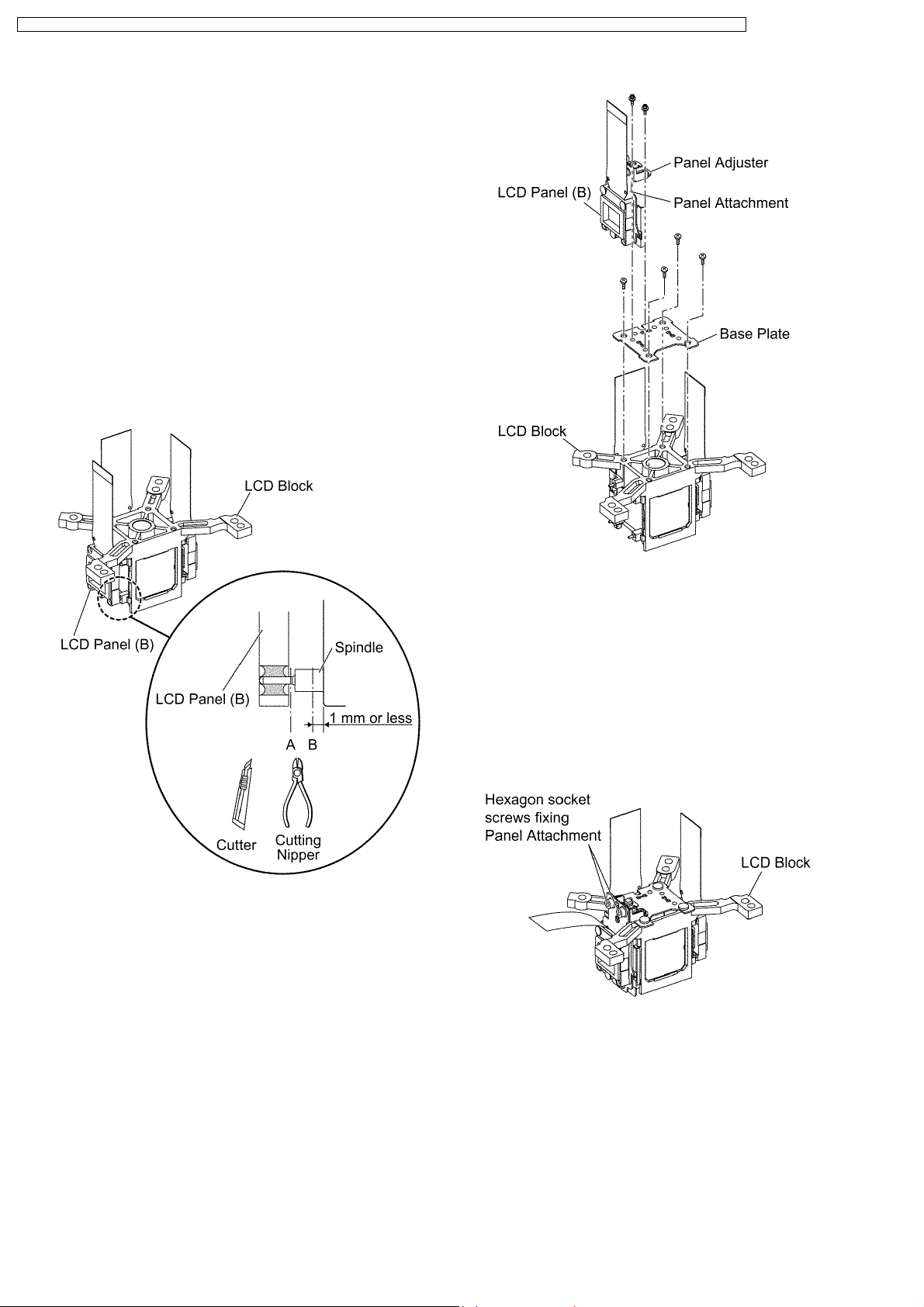
PT-LB80NTU / PT-LB80NTE / PT-LB80NTEA / PT-LB80U / PT-LB80E / PT-LB80EA / PT-LB75NTU / PT-LB75NTE / PT-LB75NTEA / PT-LB75U / PT-LB75E / PT-LB75EA
7.13. Replacement of LCD Panel (B)
1. Remove the LCD block according to the section 7.12.
"Removal of LCD Block".
Note:
· Be careful not to touch the surface of prism and LCD
panel.
2. Cut the 4 LCD panel installation spindles at the position A
and remove the LCD panel.
3. Cut the 4 LCD panel installation spindles at the position B
and remove them.
Notes:
· Work carefully not to apply external force around the
spindle part by using a cutter, cutting nipper or the
like for cutting the spindle.
· Adjust the height after the spindle is cut to 1 mm or
less.
4. Attach the base plate with 4 screws.
5. Tighten the 2 screws temporarily just until new LCD panel
(with the panel attachment and panel adjuster) can be
shifted by your fingers.
Note:
· The panel adjustment fittings set (panel attachment,
panel adjuster and base plate) is an option for
service.
6. Reassemble the projector in the reverse order of
disassembling, but leave the upper case and the screws
fixing the A-P.C.Board block as they are removed.
7. Adjust the convergence according to the section 8.3.
"Convergence Adjustment".
8. After the adjustment, while paying attention not to vary the
adjusting result, tighten the 2 screws fixing the panel
attachment with a hexagon head wrench.
Note:
· Prepare a hexagon head wrench processed short.
9. Reassemble the projector as it was.
7.14. Replacement of Incidence
Polarizer (G)
1. Remove the A-P.C.Board block according to the steps 1
through 5 in the section 7.3. "Removal of A-P.C.Board".
2. Mark positions of the incidence polarizer (G).
Note:
· Mark accurately as possible because the marks will
18
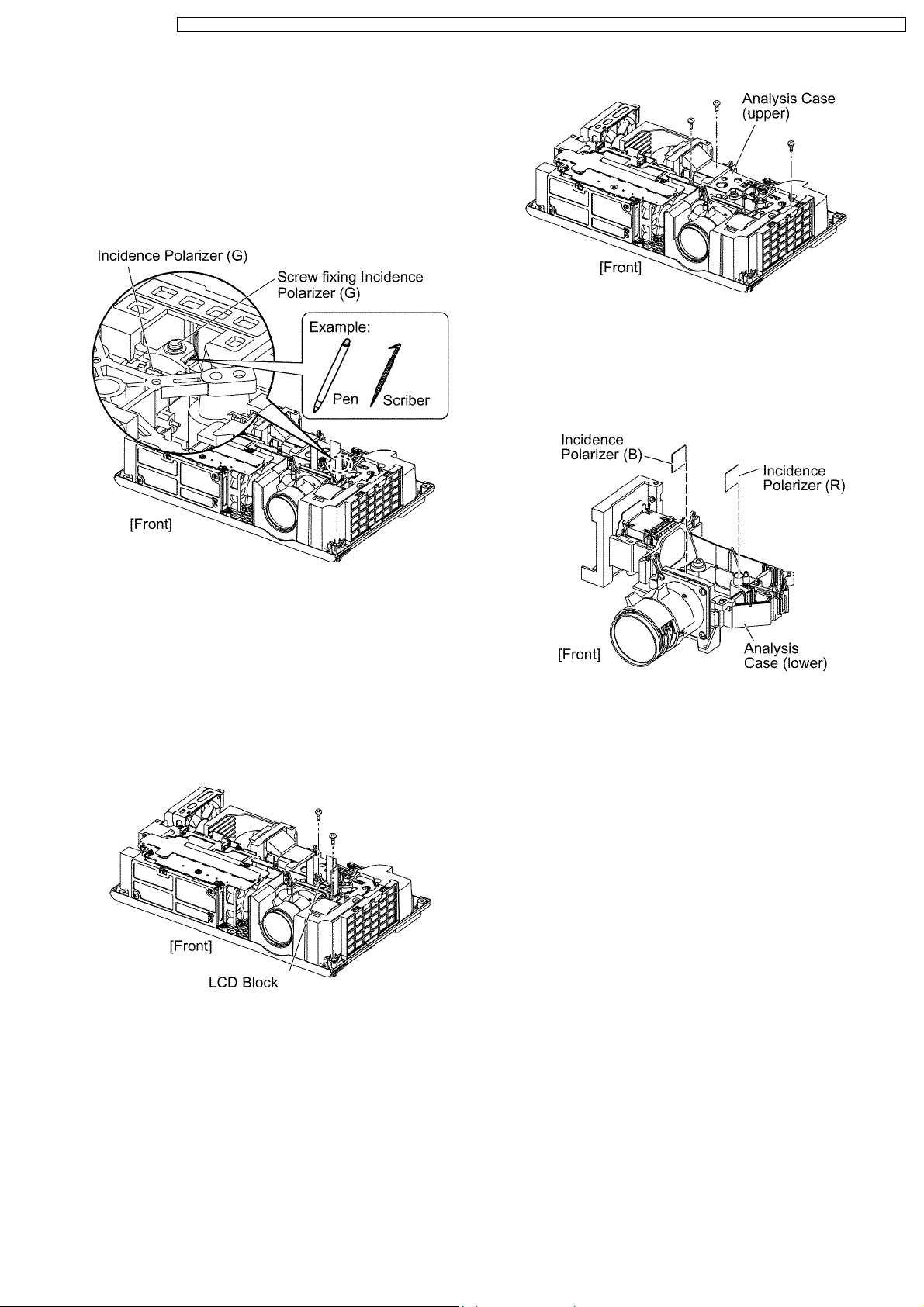
PT-LB80NTU / PT-LB80NTE / PT-LB80NTEA / PT-LB80U / PT-LB80E / PT-LB80EA / PT-LB75NTU / PT-LB75NTE / PT-LB75NTEA / PT-LB75U / PT-LB75E / PT-LB75EA
be used for resetting the incidence polarizer
position.
3. Unscrew the 1 screw and remove the incidence polarizer
(G).
4. Attach a new incidence polarizer (G) and align it with the
mark.
5. Tighten the 1 screw with care not to move the incidence
polarizer position.
4. Replace the incidence polarizer.
Note:
· Do not touch the incidence polarizer directly by the
hand.
Must use a fingerstall or clean gloves.
7.15. Replacement of Incidence
Polarizer (R and B)
1. Remove the A-P.C.Board block according to the steps 1
through 5 in the section 7.3. "Removal of A-P.C.Board".
2. Unscrew the 2 screws and remove the LCD block.
Note:
· Be careful not to touch the surface of prism and LCD
panel.
3. Unscrew the 3 screws and remove the analysis case
(upper) .
Note:
· The incidence polarizer (G) is installed in the
analysis case (upper). Handle with care not to apply
external force to the incidence polarizer (G).
7.16. Replacement of Projection
Polarizer
· The procedure is described as an example of projection
polarizer (B).
1. Remove the LCD block according to the section 7.12.
"Removal of LCD Block".
Note:
· Be careful not to touch the surface of prism and LCD
panel.
2. Remove the projection polarizer which requires replacing.
(The projection polarizer is secured with adhesive tape.)
Notes:
· Be careful not to damage peripheral components
(prism, LCD panel, etc.).
· Use tweezers.
3. Install new projection polarizer.
a. Put adhesive tape on the projection polarizer.
b. Stick the projection polarizer on the specified position.
Notes:
· Align the projection polarizer with the guides
(lower, side) of LCD block.
· Be careful not to touch the surface of projection
polarizer.
· Use tweezers.
19
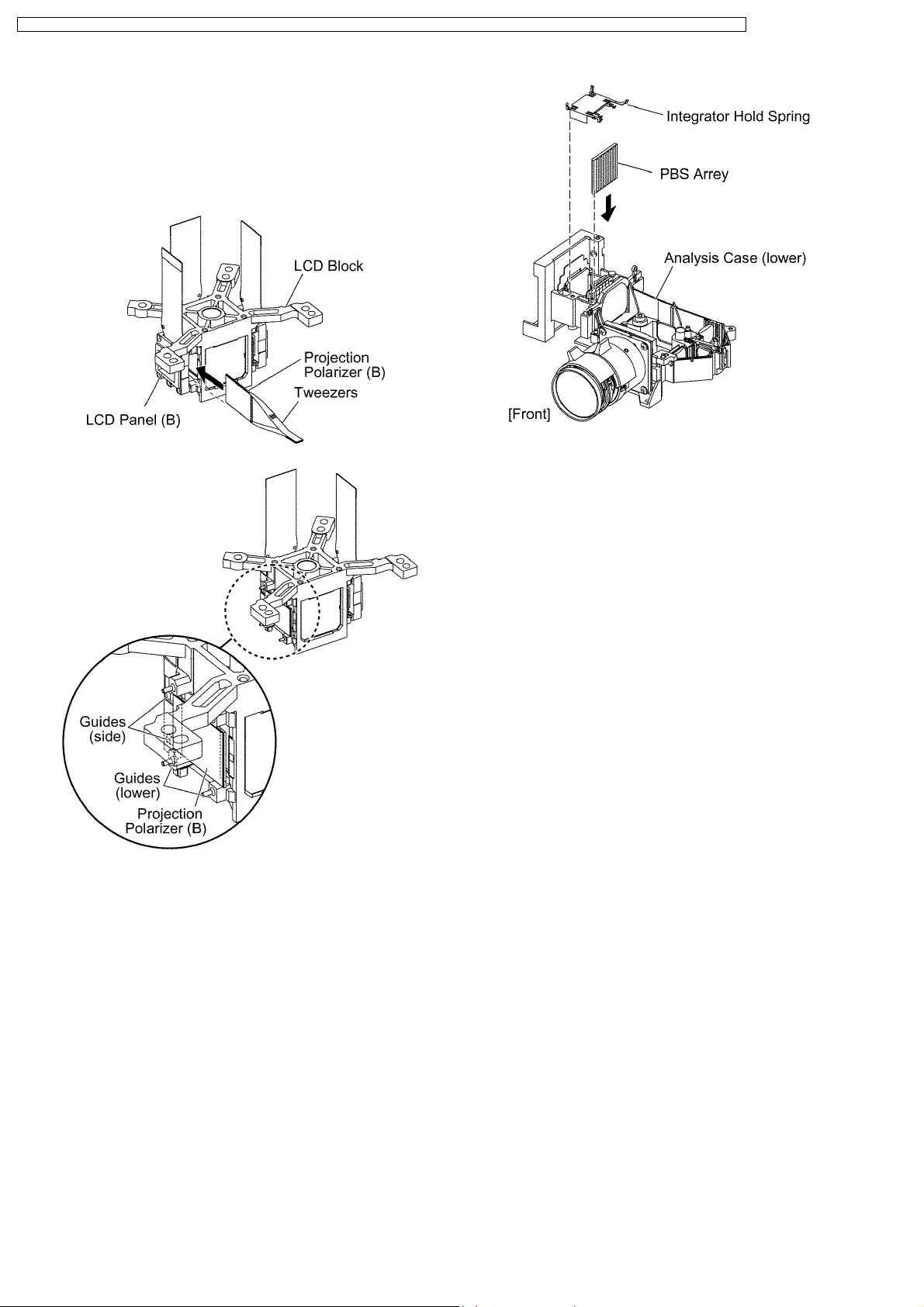
PT-LB80NTU / PT-LB80NTE / PT-LB80NTEA / PT-LB80U / PT-LB80E / PT-LB80EA / PT-LB75NTU / PT-LB75NTE / PT-LB75NTEA / PT-LB75U / PT-LB75E / PT-LB75EA
−
− If the surface of projection polarizer is caught,
− −
it might be damaged.
Must catch the edge of projection polarizer
with tweezers.
c. Press the adhesive part and secure the projection
polarizer.
7.17. Replacement of PBS Array
(Analysis Block)
1. Remove the analysis case (upper) according to the steps 1
through 3 in the section 7.15. "Replacement of Incidence
Polarizer (R and B)".
2. Remove the PBS array.
3. Install new PBS array.
Note:
· Be careful not to mistake the direction (inside and
outside, upper and lower).
· Be careful not to touch the surface of PBS array.
20
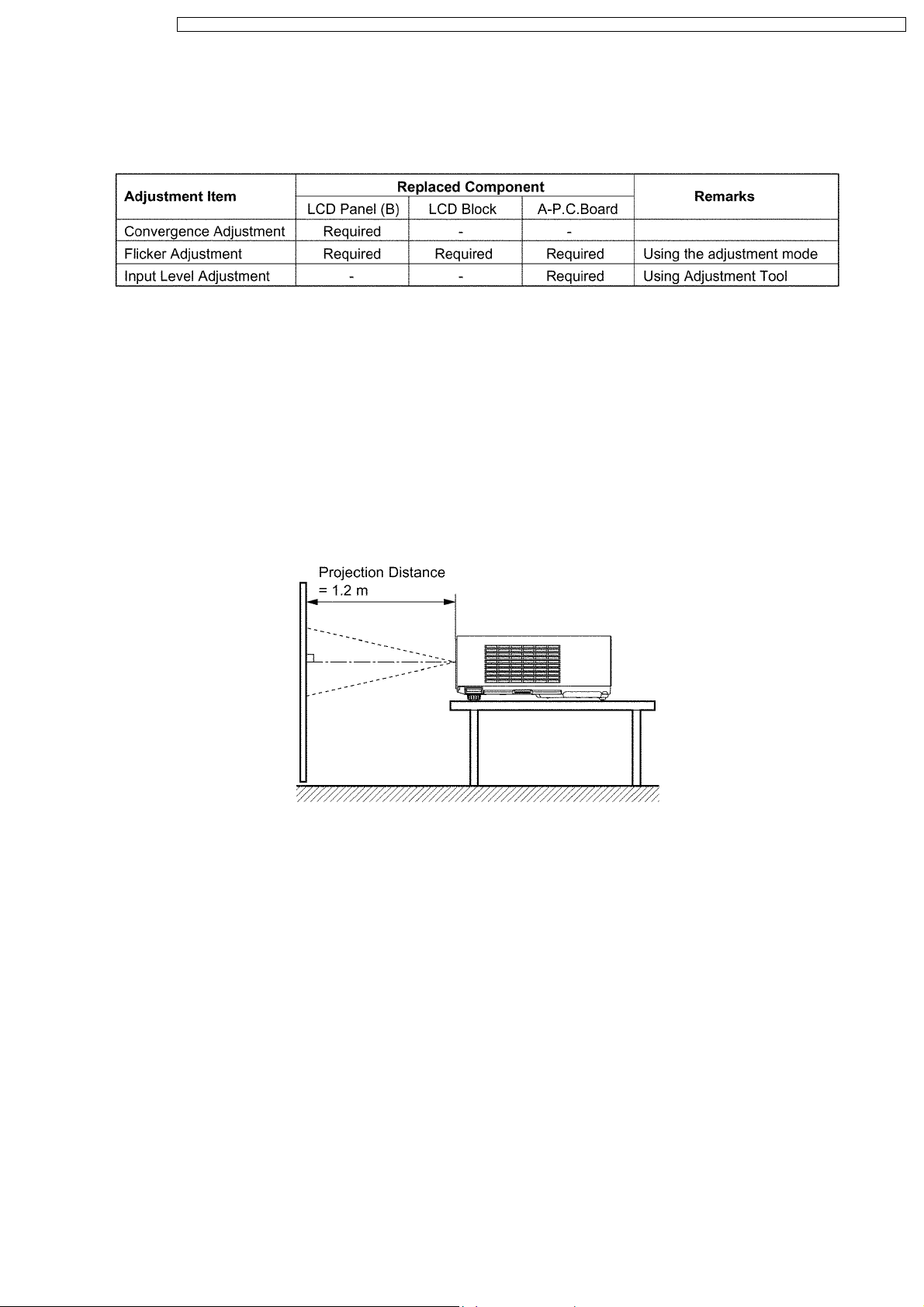
PT-LB80NTU / PT-LB80NTE / PT-LB80NTEA / PT-LB80U / PT-LB80E / PT-LB80EA / PT-LB75NTU / PT-LB75NTE / PT-LB75NTEA / PT-LB75U / PT-LB75E / PT-LB75EA
8 Measurement and Adjustments
When the following components in this projector are replaced, adjustments are required. Adjust each item according to the table
below.
8.1. Cautions for Adjustment
· Never unplug the power cord until the power indicator on the projector illuminates red.
· To maintain and ensure safety, always use the designated components for replacement parts.
· If removing any clamps, lead wires or connectors, always place them back in their proper locations.
· Be careful not to damage the lead wires or components when using a soldering iron or similar tool.
8.2. Setting Before Adjustment
· Set up the projector to obtain the projection distance below.
· Turn the zoom ring of the projector to obtain the largest size of the picture.
8.3. Convergence Adjustment
Execute this adjustment when replacing the LCD panel (B) .
8.3.1. Tools to be used
Service Kit (Part No. TZSH07026) : This kit is composed of 3 extension flexible cables.
Note:
· Consult your dealer or Authorized Service Center for the service kit.
8.3.2. Preparation
1. Loosen 2 screws fixing the panel adjuster and 2 screws fixing the panel attachment, then tighten the 4 screws temporarily just
until the LCD panel can be shifted by your fingers.
Note:
· See figures in the section 7.13. "Replacement of LCD Panel (B)" for 2 screws fixing the panel adjuster and 2 screws
fixing the panel attachment.
2. Reassemble the projector in the reverse order of disassembling, but leave the upper case and the screws fixing the AP.C.Board block as they are removed.
3. Connect the service kit (extension flexible cables).
· Each flexible cable of LCD Panels (R/G/B) - Connectors (A1/A2/A3) on A-P.C.Board
21
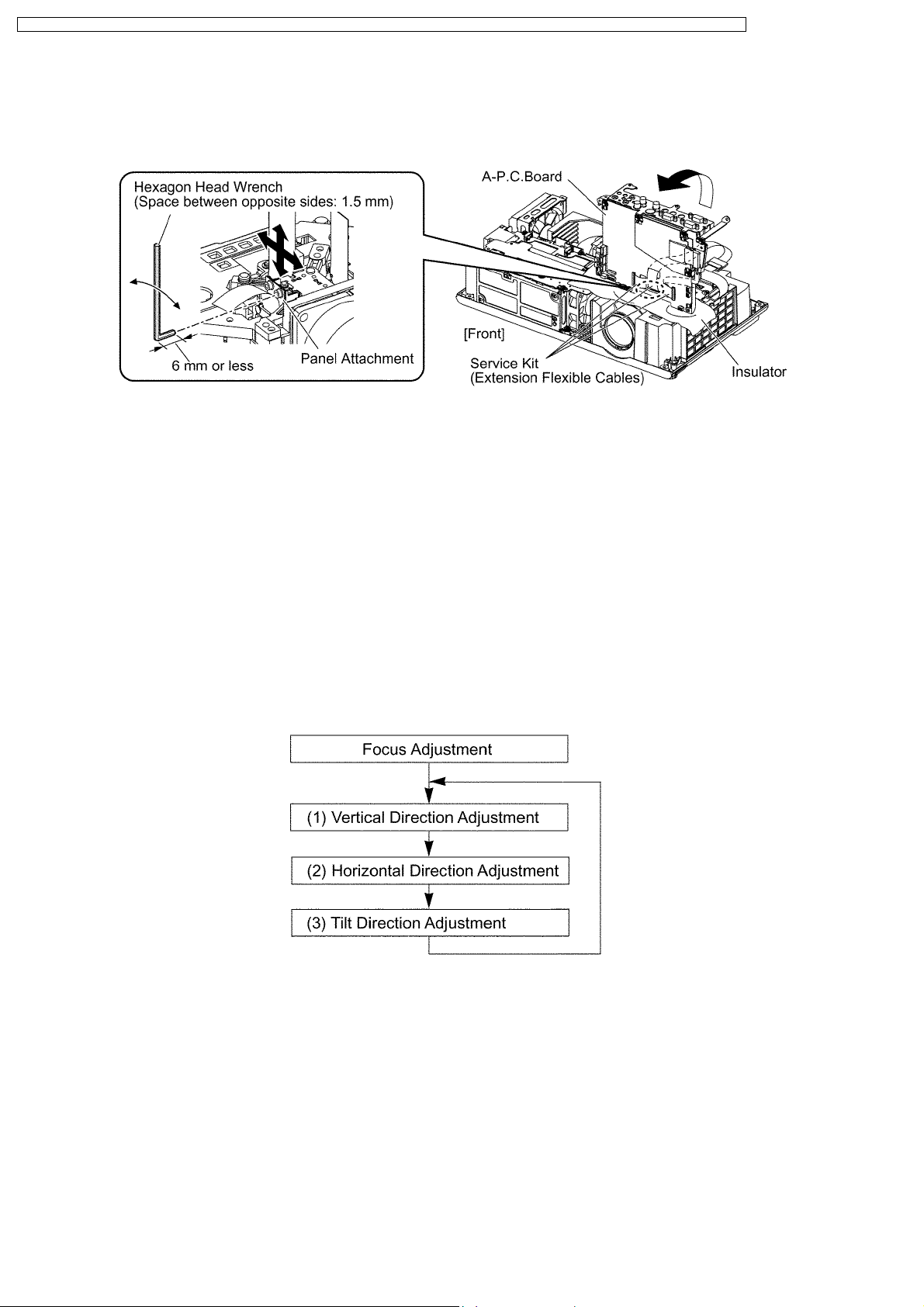
PT-LB80NTU / PT-LB80NTE / PT-LB80NTEA / PT-LB80U / PT-LB80E / PT-LB80EA / PT-LB75NTU / PT-LB75NTE / PT-LB75NTEA / PT-LB75U / PT-LB75E / PT-LB75EA
4. Covering with an insulator (cloth or the like) to prevent a short circuit, set the A-P.C.Board block on the main unit.
Note:
· Handle with care not to apply external force to connecting parts which connect the main unit and A-P.C.Board.
8.3.3. Adjustment Procedure
Prepare 2 pieces of thick black paper (23 mm × 100 mm) that can be shaded.
· Cover and shade LCD panels (R) and (G) with the paper.
1. Display the green crosshatch pattern and adjust the lens focus.
2. Display green and blue crosshatch patterns.
3. Adjust focus by shifting the panel adjuster for LCD panel (B) back and forth, then tighten the 2 screws.
4. Adjust the LCD panel (B) position so that the vertical center of blue crosshatch pattern is overlapped with the vertical center of
green crosshatch pattern.
5. Adjust the LCD panel (B) position so that the horizontal center of blue crosshatch pattern is overlapped with the horizontal
center of green crosshatch pattern.
6. Correct the tilt of the blue crosshatch pattern by adjusting the LCD panel (B) position.
7. Display green, red and blue crosshatch patterns and confirm the convergence. If it is necessary, fine adjust the convergence
so that the blue crosshatch pattern is overlapped with green one.
Repeat steps (1) to (3) until the green and blue crosshatch
patterns merge into a cyan pattern.
8. After the adjustment, reassemble the projector according to the steps 8 in the section 7.13. "Replacement of LCD Panel (B)".
8.4. Software for Adjustment
8.4.1. Outline
· This projector needs computer-aided adjustments.
· After the software adjustments, this projector must be turned off and on again to memorize the settings.
· Connect the cable between the projector and a PC as shown below.
· Updating the software will change the version number.
22
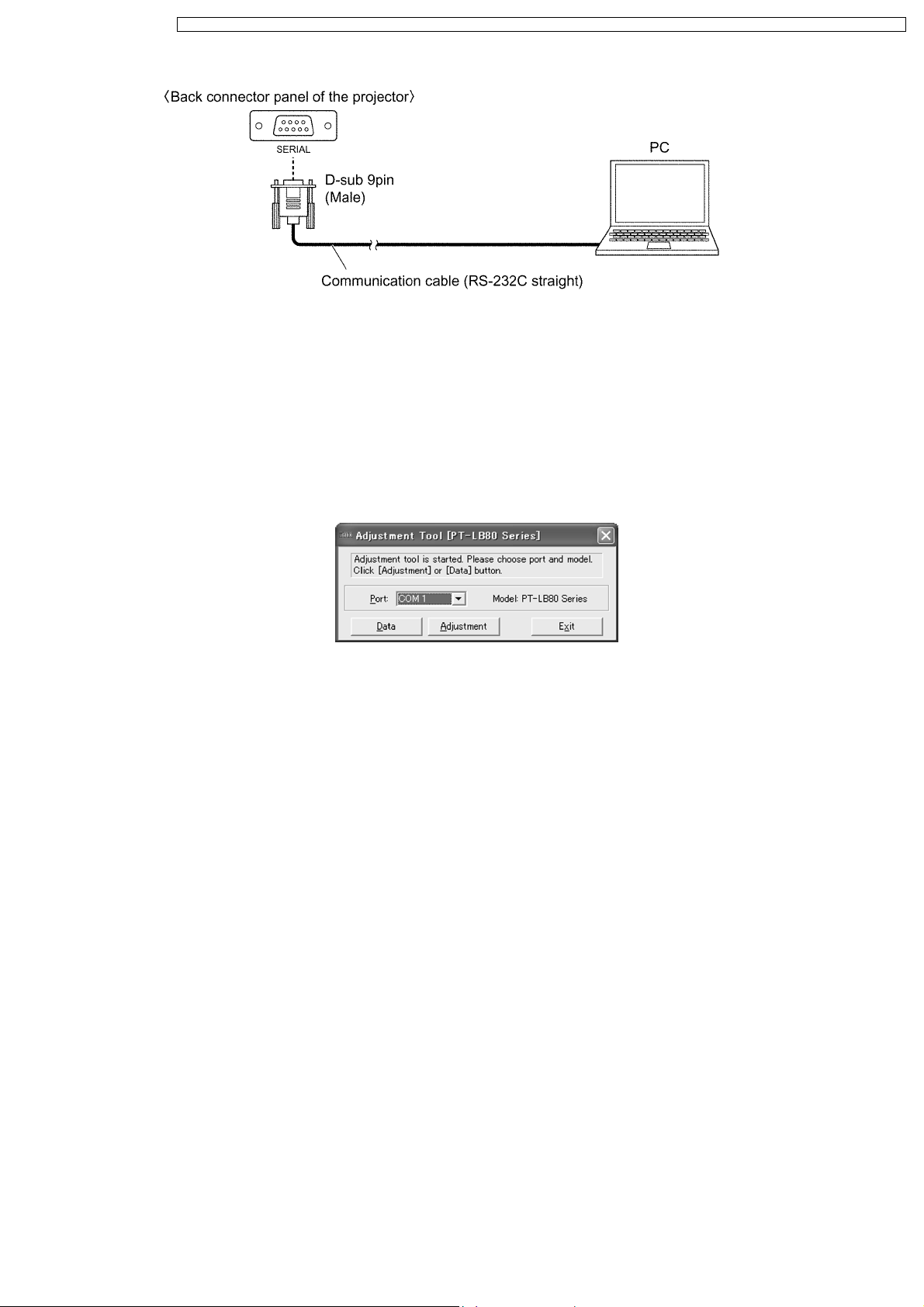
PT-LB80NTU / PT-LB80NTE / PT-LB80NTEA / PT-LB80U / PT-LB80E / PT-LB80EA / PT-LB75NTU / PT-LB75NTE / PT-LB75NTEA / PT-LB75U / PT-LB75E / PT-LB75EA
8.4.2. Operating Procedure
1. Run software program by the keyboard entry.
Note:
· Use the software program as below.
Adjustment Tool [PT-LB80, LW80 Series]
2. The first menu is Port selection menu.
3. Adjust the projector by selecting the necessary item from the menu in each stage.
8.4.3. Port Selection Menu
Select the applying item with the list box and click "Data" or "Adjustment".
8.4.3.1. Explanation of Buttons
Port:
Port name of PC which connects with the projector
Data:
Displays the data setting menu.
Adjustment:
Displays the adjustment menu.
Exit:
Exits this application.
23
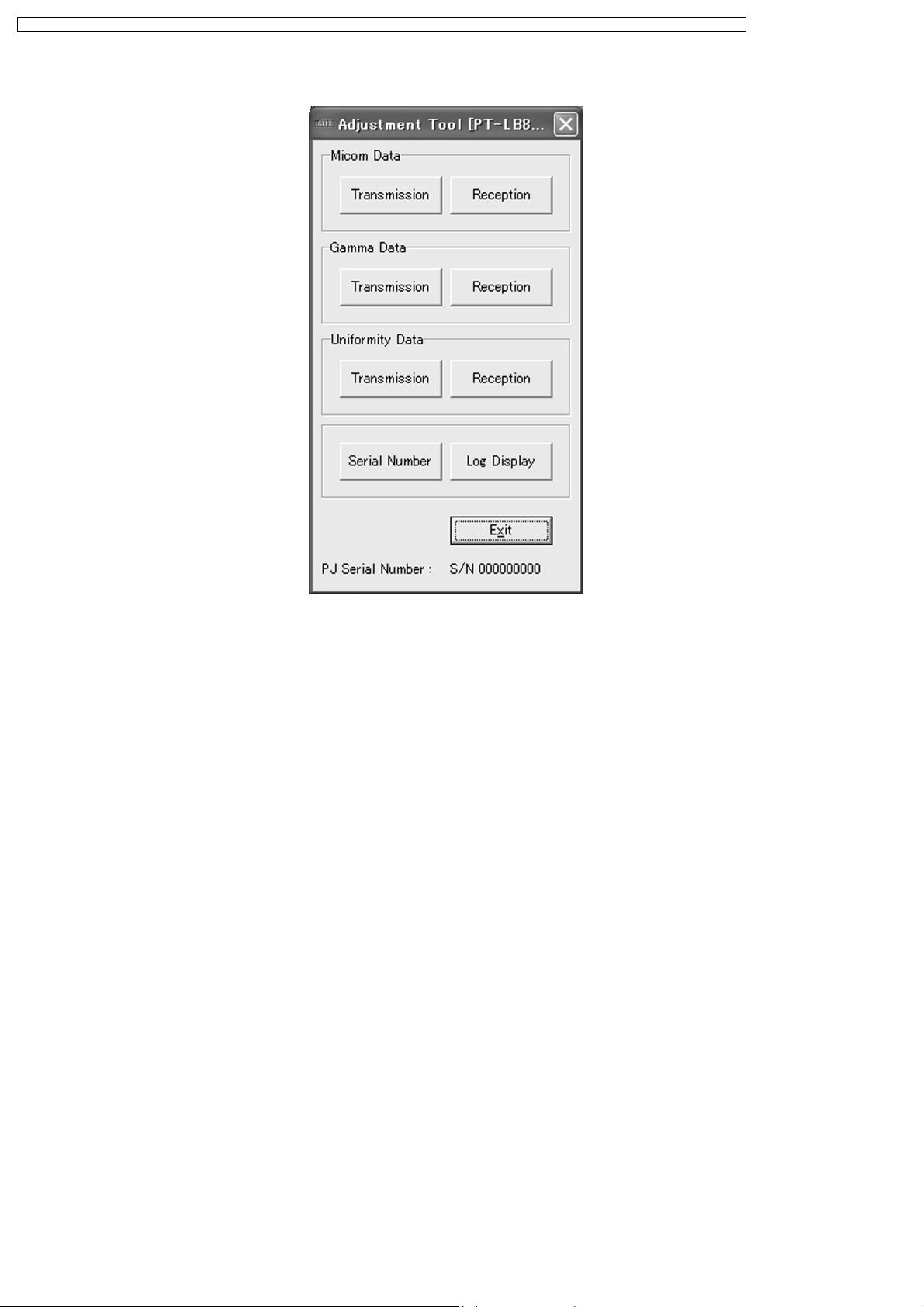
PT-LB80NTU / PT-LB80NTE / PT-LB80NTEA / PT-LB80U / PT-LB80E / PT-LB80EA / PT-LB75NTU / PT-LB75NTE / PT-LB75NTEA / PT-LB75U / PT-LB75E / PT-LB75EA
8.4.4. Data Setting Menu
8.4.4.1. Explanation of Buttons
Micom Data Transmission:
Reads the microcomputer data from the file and transmits it to the projector.
Micom Data Reception:
Receives the microcomputer data from the projector and writes it in the file.
Gamma Data Transmission:
Reads the gamma data from the file and transmits it to the projector.
Gamma Data Reception:
Receives the gamma data from the projector and writes it in the file.
Uniformity Data Transmission:
Reads the color unevenness correction data from the file and transmits it to the projector.
Uniformity Data Reception:
Receives the color unevenness correction data from the projector and writes it in the file.
Serial Number
Displays the serial number setting menu.
Log Display
Displays the log receiving menu.
Exit:
Exits this application.
8.4.4.2. Receiving and transmitting of the data
Click a target button and specify a file name.
8.4.4.3. Setting the Serial Number
Set the serial number if the A-P.C.Board is replaced and the product serial number disappears.
Note:
· Set the projector into standby mode (POWER indicator on the projector illuminated red), and execute the procedure in
24
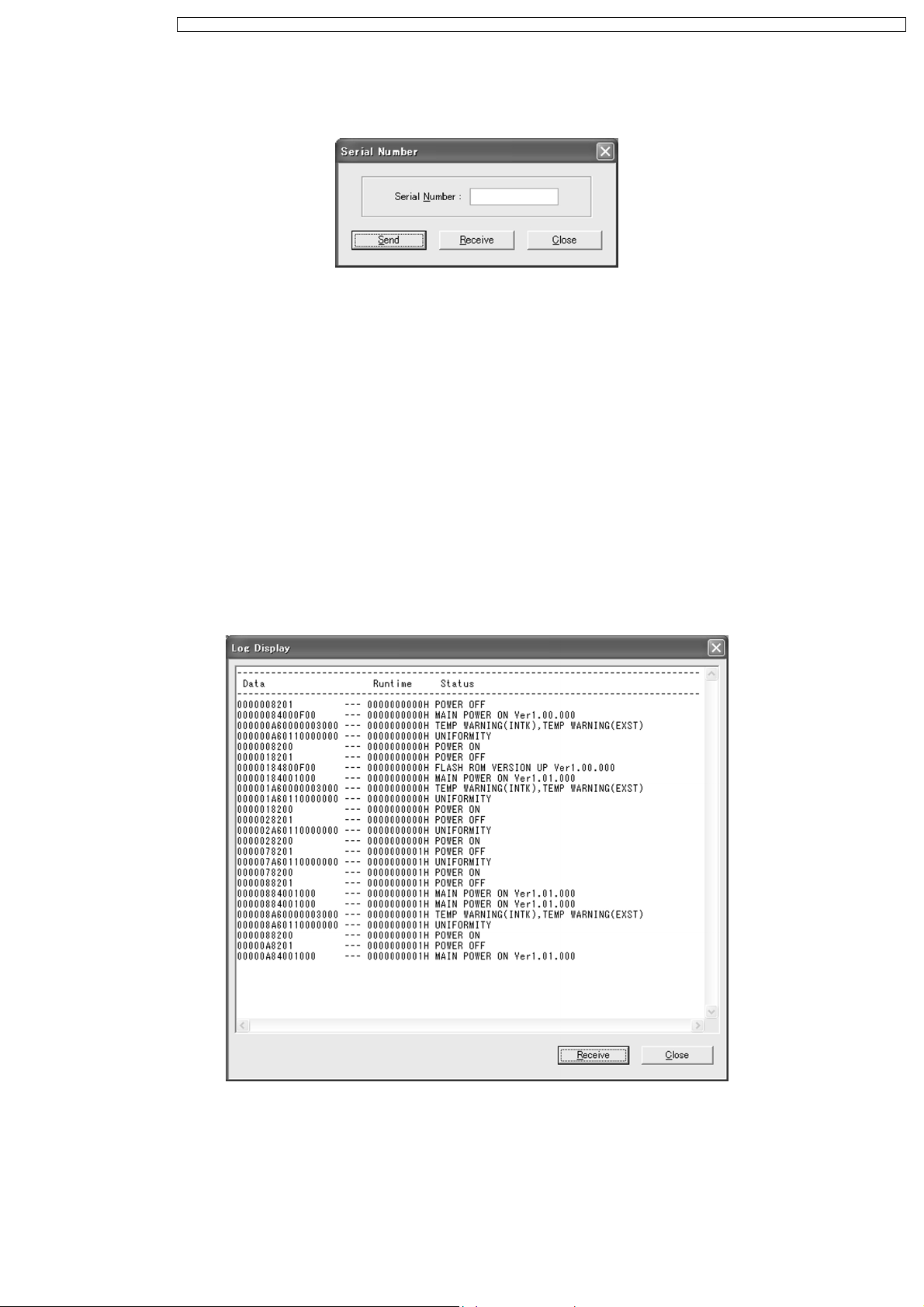
PT-LB80NTU / PT-LB80NTE / PT-LB80NTEA / PT-LB80U / PT-LB80E / PT-LB80EA / PT-LB75NTU / PT-LB75NTE / PT-LB75NTEA / PT-LB75U / PT-LB75E / PT-LB75EA
8.4.4.3.3.
8.4.4.3.1. Setting Menu
8.4.4.3.2. Explanation of Buttons
Send:
Sends and writes the serial number to the projector.
Receive:
Receives the serial number from the projector.
Close:
Closes this dialog.
8.4.4.3.3. Setting Procedure
1. Display the serial number setting menu.
2. Click "Send" button after inputting the serial number.
8.4.4.4. Receiving Log Information
Log information on errors etc. that occurred in this projector can be accessed.
8.4.4.4.1. Receiving Menu
8.4.4.4.2. Explanation of Buttons
Receive:
Receives the log information.
Close:
Closes this display.
25
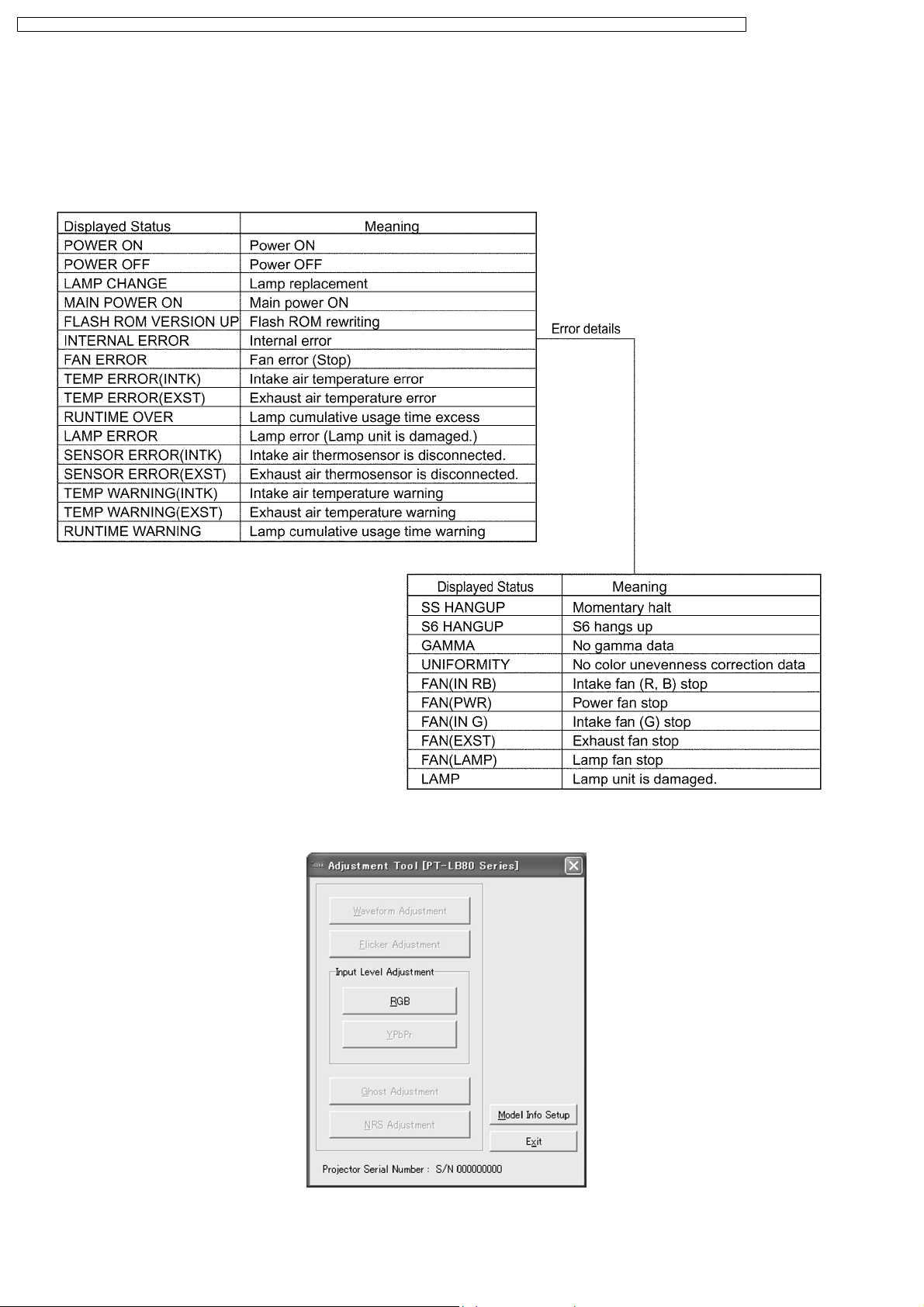
PT-LB80NTU / PT-LB80NTE / PT-LB80NTEA / PT-LB80U / PT-LB80E / PT-LB80EA / PT-LB75NTU / PT-LB75NTE / PT-LB75NTEA / PT-LB75U / PT-LB75E / PT-LB75EA
8.4.4.4.3. Receiving Procedure
1. Display the log receiving menu.
2. Click "Receive" button.
Note:
· The state displayed in log information and the meaning are as follows.
8.4.5. Adjustment Menu
26
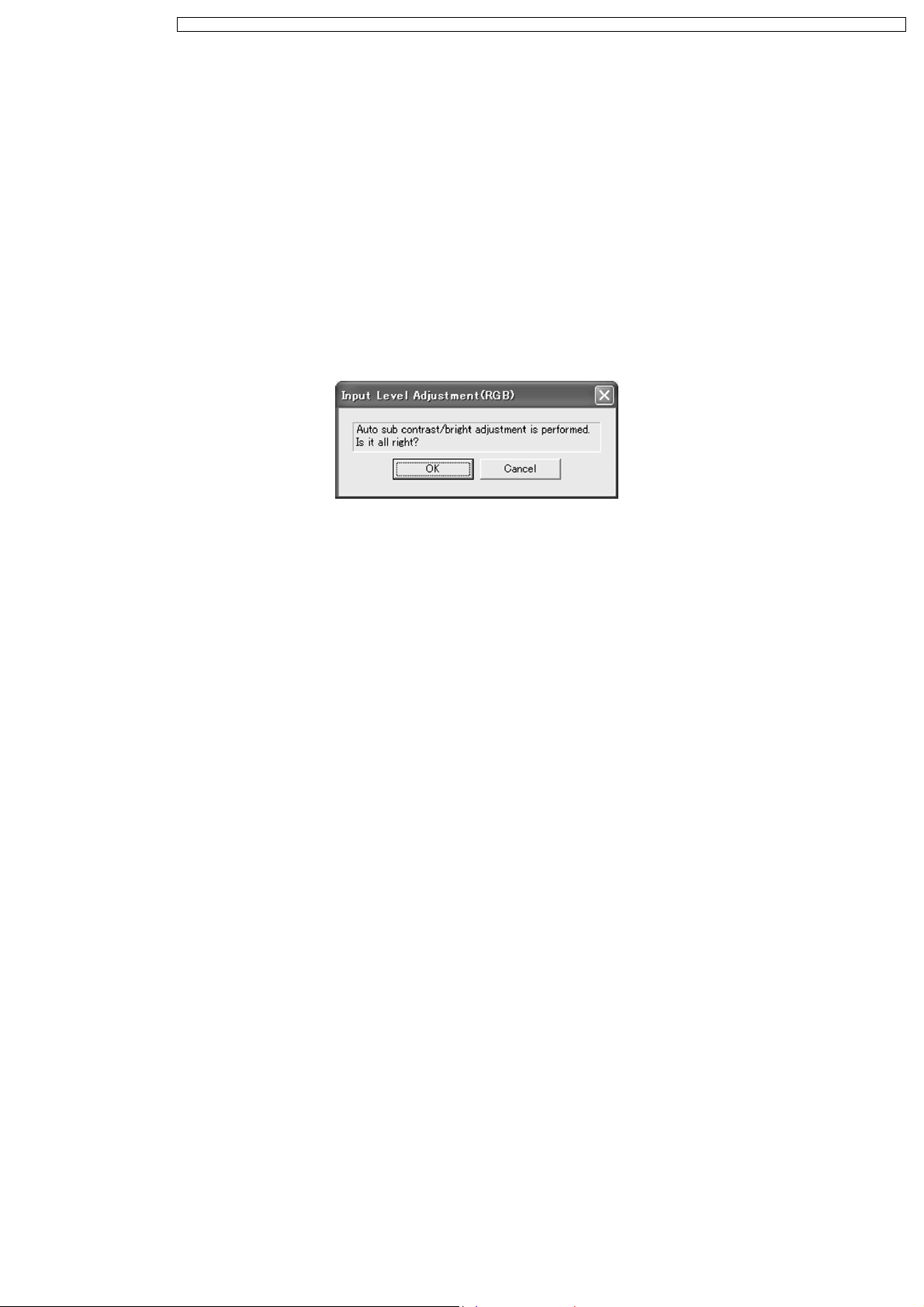
PT-LB80NTU / PT-LB80NTE / PT-LB80NTEA / PT-LB80U / PT-LB80E / PT-LB80EA / PT-LB75NTU / PT-LB75NTE / PT-LB75NTEA / PT-LB75U / PT-LB75E / PT-LB75EA
8.4.5.1. Explanation of Buttons
Input Level Adjustment RGB:
Displays the RGB input level adjustment menu.
Model Info Setup
Displays the model information setup menu.
Exit:
Exits this application.
8.5. Flicker Adjustment
According to the procedure of chapter 5 "Flicker Adjustment Mode", minimize the flicker.
8.6. Input Level Adjustment
8.6.1. Adjustment Menu
8.6.2. Explanation of Buttons
OK:
Executes automatic sub contrast and sub brightness adjustments, then closes this dialog.
Cancel:
Cancels this menu.
8.6.3. Equipment to be used
PC, RGB Signal Generator, Software for Adjustment
8.6.4. Adjustment Procedure
1. Display Input Level Adjustment(RGB) menu.
2. Input a window pattern signal to COMPUTER 1 IN connector.
Note:
· Use approx. 15 % window pattern as follows.
Black background (screen width) : White window width = 2 : 1
Black background (screen height) : White window height = 3 : 1
· Use the window pattern of XGA (1 024 × 768).
3. Click the OK button.
8.7. Model Information Setup
Set the model information when the A-P.C.Board is replaced.
Note:
· et the projector into standby mode (POWER indicator on the projector illuminated red), and execute the procedure in 8.7.4.
27
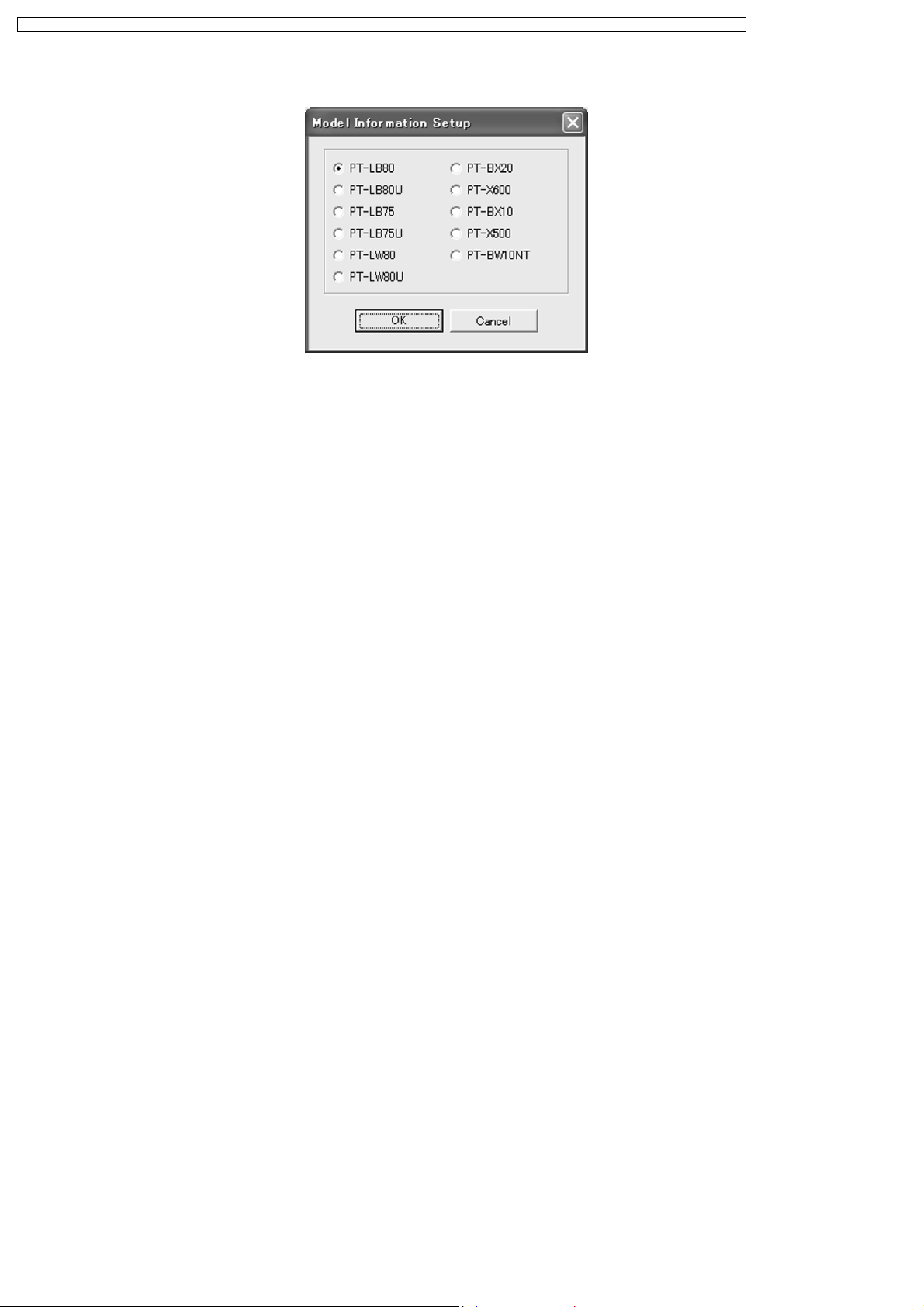
PT-LB80NTU / PT-LB80NTE / PT-LB80NTEA / PT-LB80U / PT-LB80E / PT-LB80EA / PT-LB75NTU / PT-LB75NTE / PT-LB75NTEA / PT-LB75U / PT-LB75E / PT-LB75EA
8.7.1. Adjustment Menu
8.7.2. Explanation of Buttons
Radio buttons:
Selects the corresponding model name.
OK:
Executes model information setup, then closes this dialog.
Cancel:
Cancels this menu.
8.7.3. Equipment to be used
PC, Software for Adjustment
8.7.4. Setup Procedure
1. Display Model Information Setup menu.
2. Select the corresponding model name.
3. Click the OK button.
28
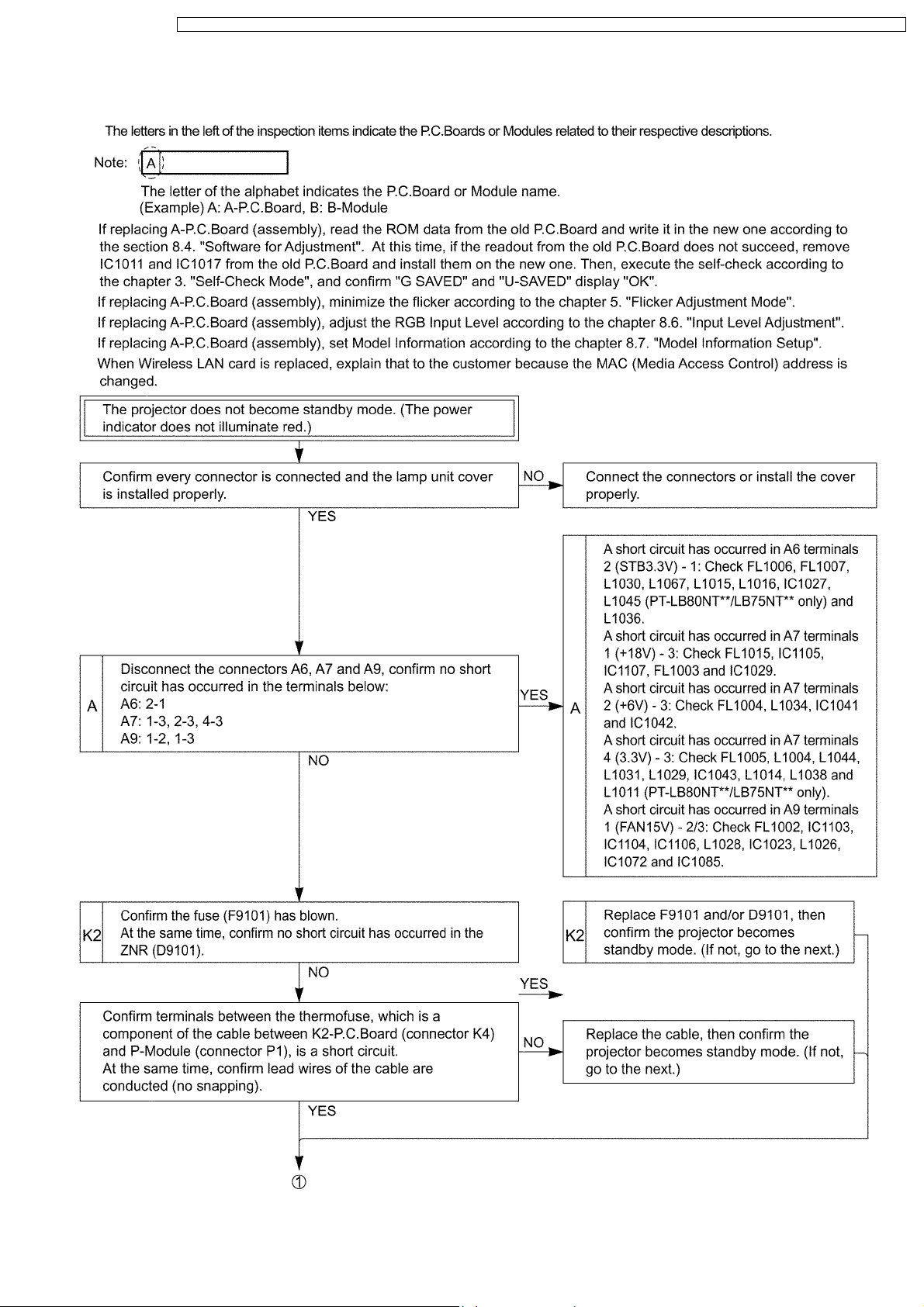
PT-LB80NTU / PT-LB80NTE / PT-LB80NTEA / PT-LB80U / PT-LB80E / PT-LB80EA / PT-LB75NTU / PT-LB75NTE / PT-LB75NTEA / PT-LB75U / PT-LB75E / PT-LB75EA
9 Troubleshooting
29
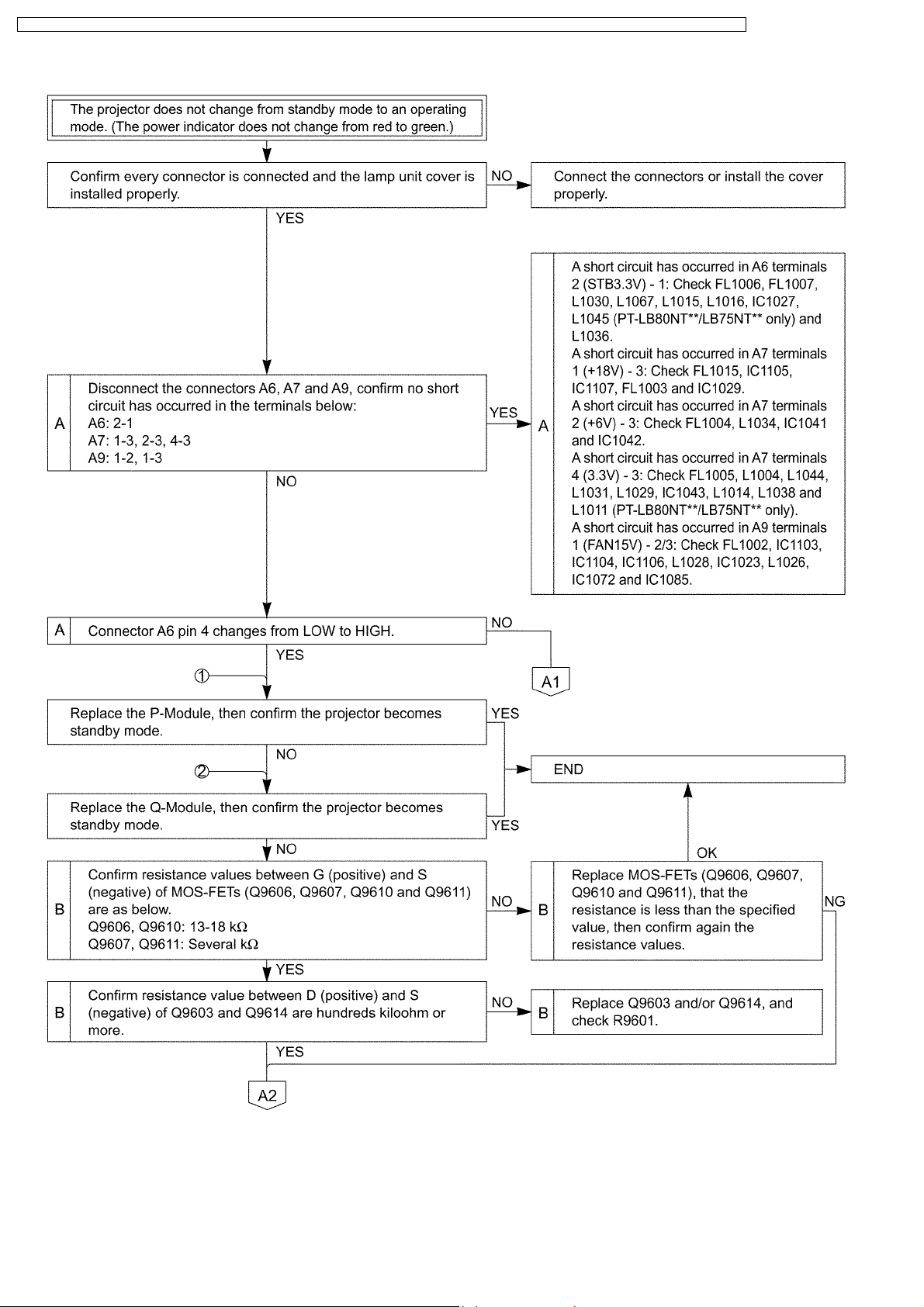
PT-LB80NTU / PT-LB80NTE / PT-LB80NTEA / PT-LB80U / PT-LB80E / PT-LB80EA / PT-LB75NTU / PT-LB75NTE / PT-LB75NTEA / PT-LB75U / PT-LB75E / PT-LB75EA
30
