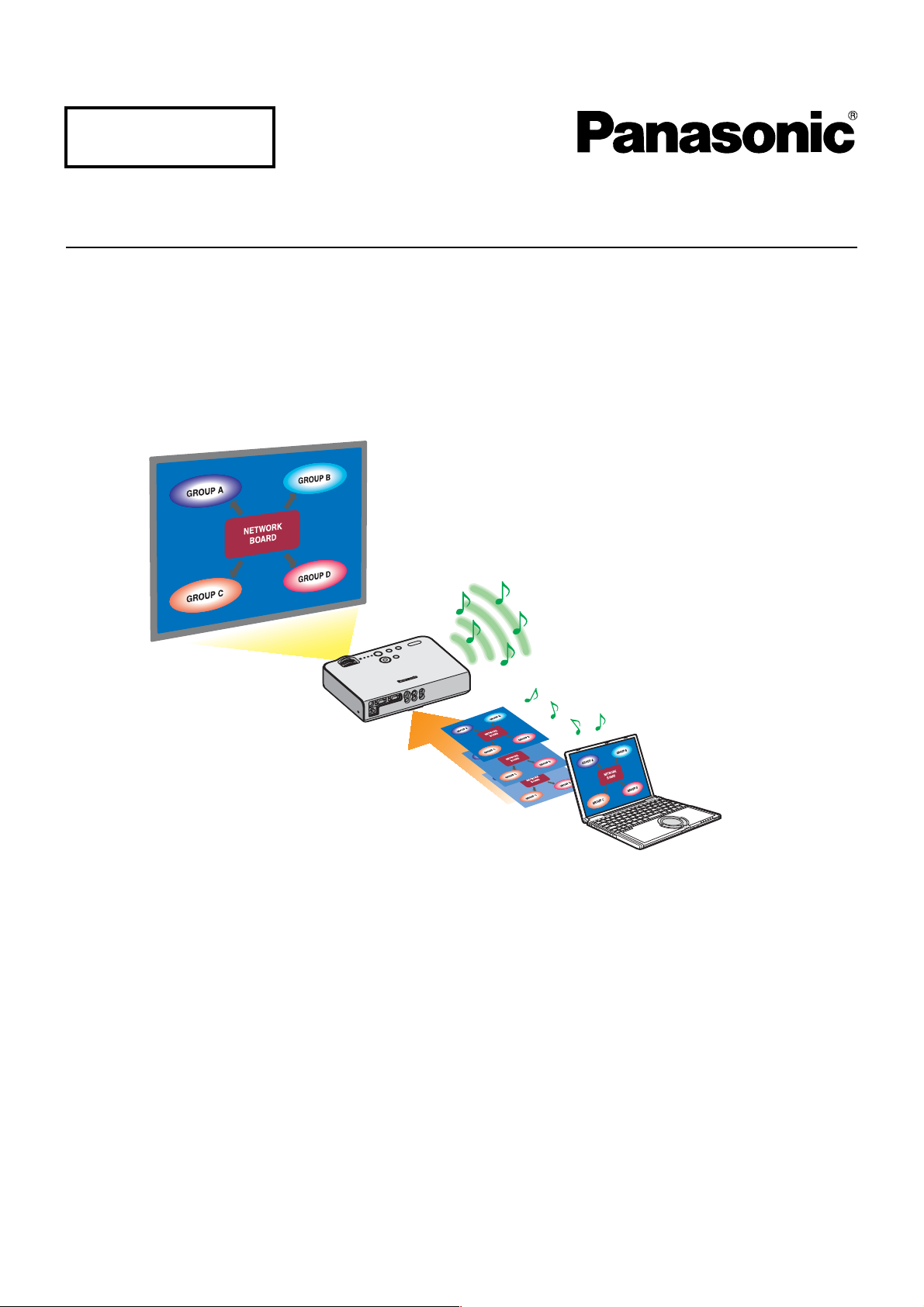
Macintosh
Wireless Function Edition
(PT-LB51NTE)
(PT-LB51NTU)
※ The projectors illustrated as examples are PT-LB51NTE.
TQBH0188-4 (E/U)
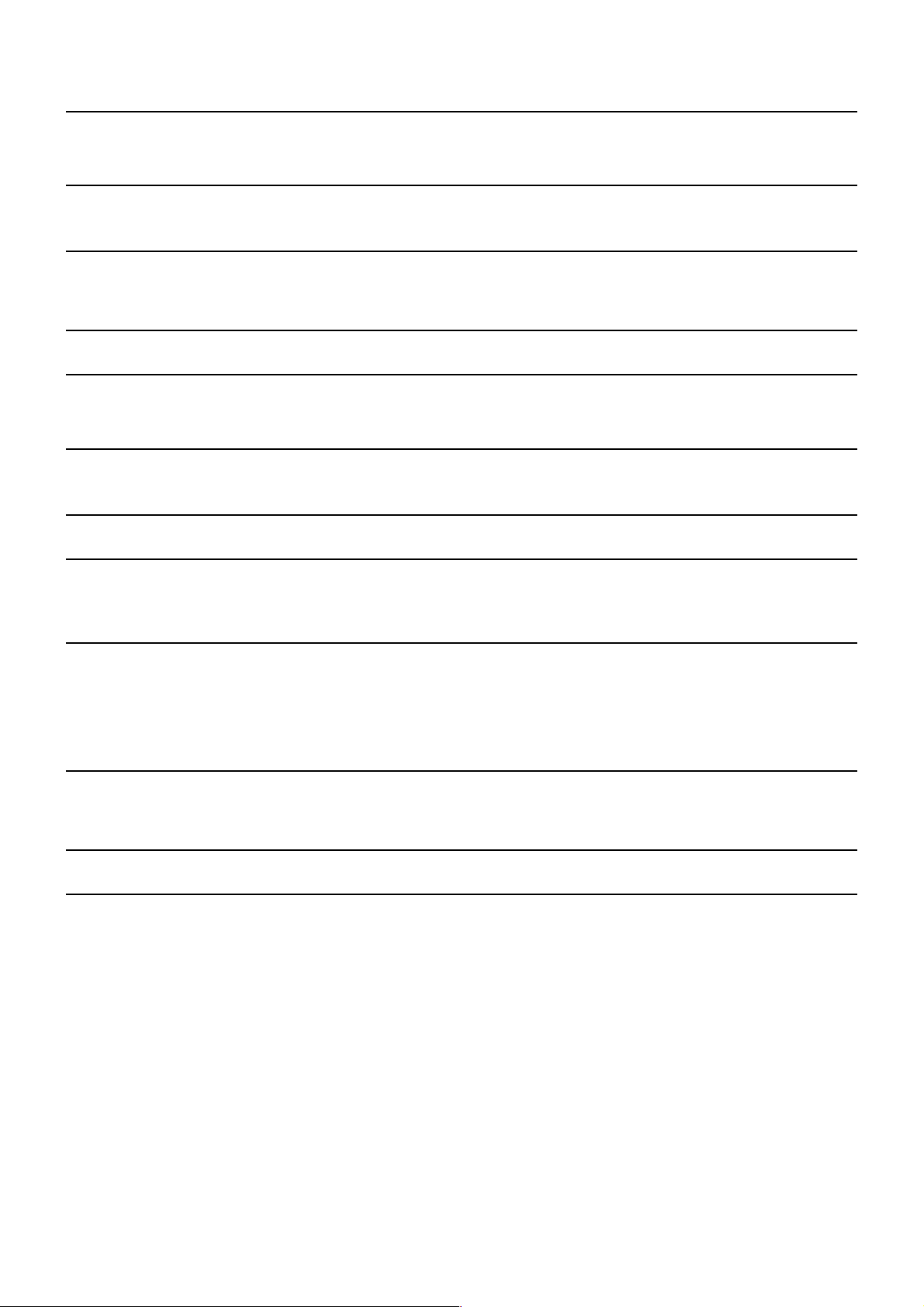
Contents
Software Licensing Agreement …………………… 3
Notes on Using Wireless Connection …………… 4
Software Installation ………………………………… 8
System requirements ……………………………………………… 8
Connect………………………………………………… 10
Easy Wireless Set Up …………………………………………… 10
Detailed settings ………………………………………………… 10
Selecting the connection method ………………… 15
Other operations for connection ………………… 16
Operations when password entry is required for connection
Adding and deleting connections ……………………………… 16
…16
Various projection methods ……………………… 19
Menu description ………………………………………………… 19
Useful Functions …………………………………… 21
Setting options ……………………………………… 22
Setting option window …………………………………………… 22
Transmission ……………………………………………………… 22
What you can do with Wireless Manager mobile edition 4.5
…6
Check your computer ……………………………… 7
Contents on Provided CD-ROM …………………………………… 9
Wireless Manager ME 4.5 ………………………………………… 9
Connection error messages …………………………………… 13
Connecting through the access point ………………………… 14
Searching by projector’s ID …………………………………… 17
Canceling the connection ……………………………………… 18
Live mode …………………………………………………………… 20
Shutter function …………………………………………………… 21
Key setting ………………………………………………………… 23
Other ……………………………………………………………… 24
Version information ……………………………………………… 24
Network setting of the projector ………………… 25
Displaying the Wireless Menu ………………………………… 25
Changing the network number ………………………………… 26
[User] settings …………………………………………………… 26
IP address settings ……………………………………………… 26
Wireless settings ………………………………………………… 27
Using WebBrowser ………………………………… 32
Before using the WebBrowser control ………………………… 32
Accessing from the WebBrowser ……………………………… 33
Software Uninstall …………………………………… 38
Default settings of [USER1]-[USER3] ………………………… 28
Changing the projector name …………………………………… 29
Password setting ………………………………………………… 29
Live mode cut-in …………………………………………………… 30
Verifying settings ………………………………………………… 31
Returning to the Initial Settings ………………………………… 31
Monitor information window …………………………………… 34
Projector control window ………………………………………… 35
Detailed settings window ……………………………………… 36
Wireless Manager ME 4.5 ………………………………………… 38
Glossary ……………………………………………… 39 Frequently Asked Questions ……………………… 41
2
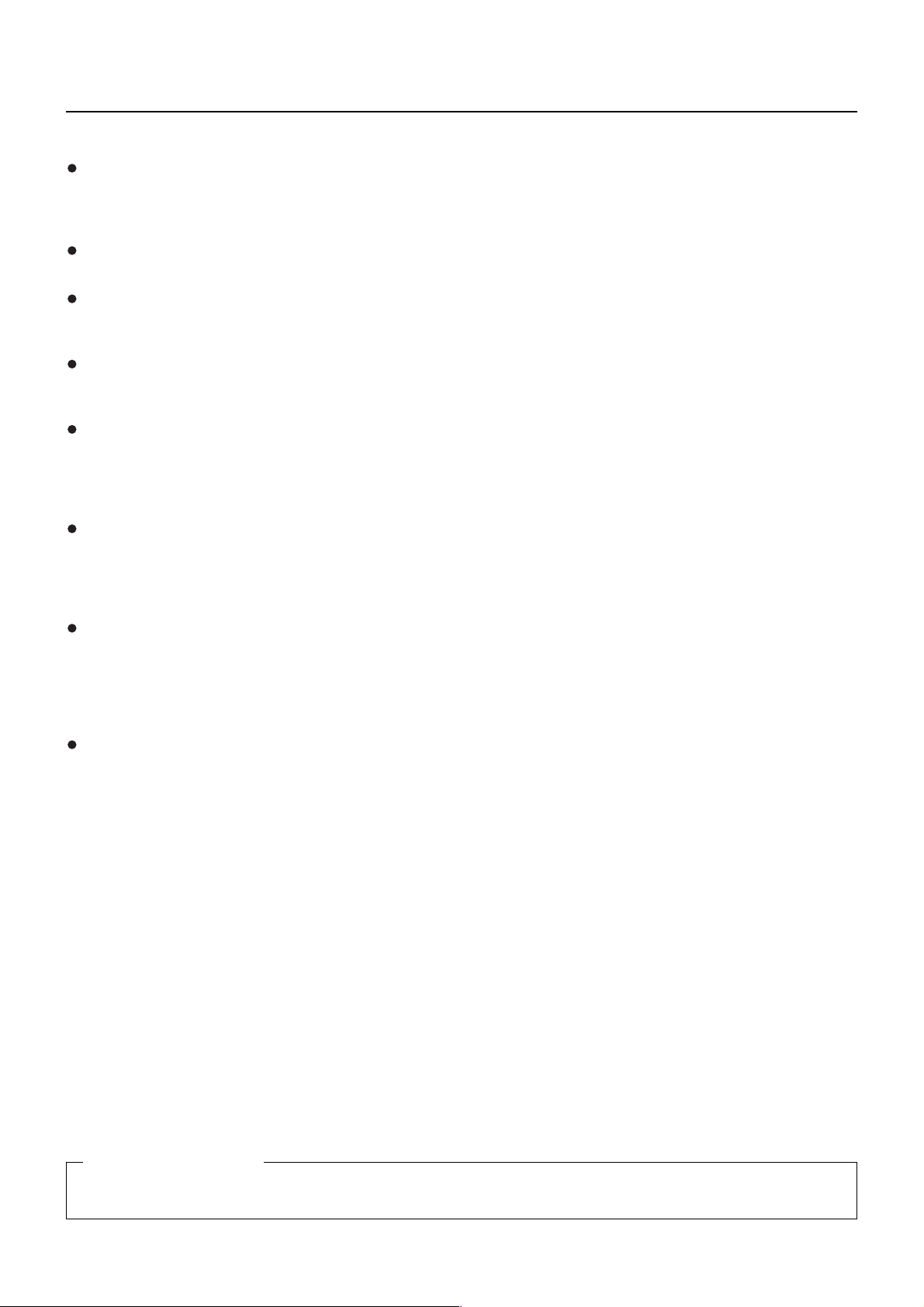
Software Licensing Agreement
Use of this Software is governed by the terms defined in this Software Licensing Agreement.
Article 1 License
Licensee is granted the right to use this software, including the information recorded or described on the CD-ROM and in the
instruction manual and any other media provided to the Licensee (collectively “Software”), but all applicable rights to copyright
or intellectual property in the Software are not transferable to the Licensee.
Article 2 Use by a Third Party
Licensee may not transfer or allow any third party, to use or copy the Software, whether free of charge or not.
Article 3 Restrictions on Copying the Software
Licensee may make a single copy of the Software in whole or in part solely for backup purposes.
However this excludes those copied using this software.
Article 4 Computer
Licensee may install and use the Software on more than one computer owned or managed by Licensee. However, such use
is restricted to only applications involving the projector.
Article 5 Reverse Engineering, Decompiling or Disassembly
Licensee may not reverse engineer, decompile or disassemble the Software. Matsushita shall not be bound by warranty for
any defects in the Software caused by Licensee’s reverse engineering, decompiling or disassembly of the Software.
Furthermore, Matsushita or its distributors or dealers will not be responsible for any damage to the Licensee caused by
Licensee’s reverse engineering, decompiling or disassembly of the Software.
Article 6 After-sales Service
If a problem should occur with the Software while Licensee is using the Software, Licensee should notify Matsushita of the
problem by telephone or letter. Matsushita shall undertake to notify Licensee of whether the problem is a known error in the
program (“bug”), or whether the way in which the Software is to be used should be modified.
Furthermore, the Software is subject to revision without prior notice.
Article 7 Indemnification
Matsushita’s liability with respect to this Software is limited to the conditions defined in Article 6 herein.
Matsushita or any of its distributors or dealers shall not be liable for any damage suffered by Licensee, either directly or
through claims from a third party, arising from or in connection with Licensee’s use of the Software.
Furthermore, Matsushita makes absolutely no warranty for the use of this Software for any purpose other than for applications
associated with the projector with which this Software is bundled.
Article 8 Export Control
Licensee agrees not to export or re-export the Software to any county other than the country of purchase of the projector in
any form without the appropriate export licenses under the regulations of the country where Licensee resides or of any other
country as may be required by such export or re-export.
Wireless Manager uses the following software:
Portion of this software are based in part on the work of the Independent JPEG Group
Please note the following.
• Panasonic cannot be held liable for any direct or indirect damages resulting from the use or malfunction of this projector.
• Panasonic cannot be held liable for damages arising from data corruption or loss as a result of using this projector.
3
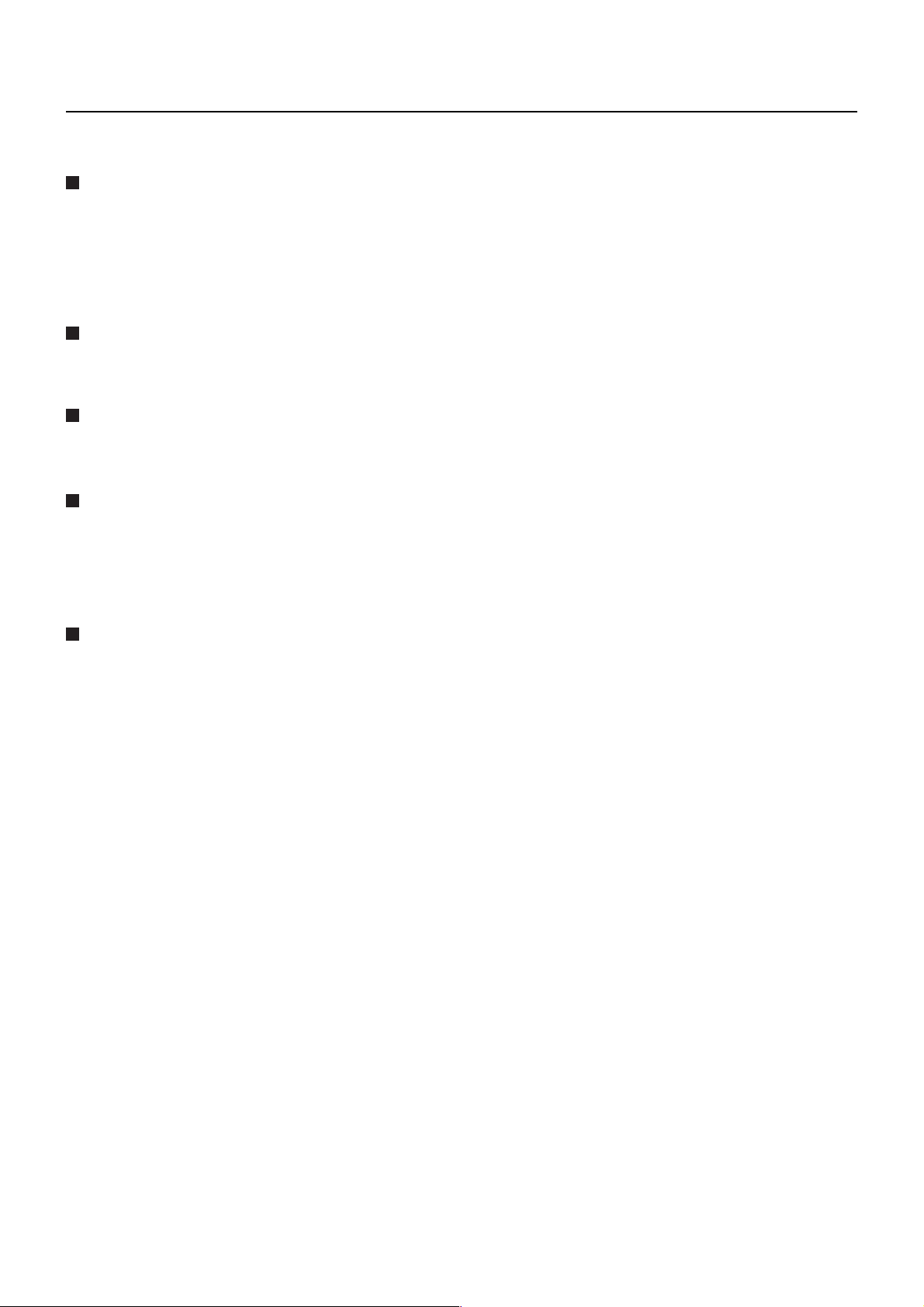
Notes on Using Wireless Connection
Wireless connection function of the projector uses radio waves in the 2.4 GHz band.
A radio station license is not required, but be sure to read and fully understand the following items before use.
Do not use near other wireless equipment.
The following equipment may use radio waves in the same band as the projector.
When the projector is used near these devices, radio wave interference may make communication impossible, or the
communication speed may become slower.
• Microwave ovens, etc.
• Industrial, chemical and medical equipment, etc.
• In-plant radio stations for identifying moving objects such as those used in factory manufacturing lines, etc.
• Designated low-power radio stations
If at all possible, avoid the use of cellular phones, TV sets or radios near the projector.
Cellular phones, TV sets, radios and similar devices use different radio bands from
wireless communication or the transmission and reception of these devices. However, radio waves from the projector may produce
audio or video noise.
Wireless communication radio waves cannot penetrate steel reinforcements, metal, concrete,
etc.
Communication is possible through walls and floors made from materials such as wood and glass (except glass containing
wire mesh), but not through walls and floors made from steel reinforcements, metal, concrete, etc.
Avoid using the projector in locations prone to static electricity.
If the projector is used in a location prone to static electricity, such as on a carpet, the wireless LAN connection may be lost.
If this happens, eliminate the source of static electricity or electromagnetic noise and reconnect to the wireless LAN.
In rare cases static electricity or electromagnetic noise may make it impossible to establish a connection to the LAN.
If this happens, press the power button on the remote control or on the projector to power off the projector temporarily.
After the cooling fan stops operating (after the power monitor on the projector changes from orange to red), power on the
projector and reconnect to the LAN.
the projector, so there is no effect on
Using the projector outside the country
It is forbidden to take the projector outside the country or region where you purchased it, so use it only in the said country or
region. Also, note that depending on countries or regions there are restrictions on the channels and frequencies at which you
can use the wireless LAN.
4
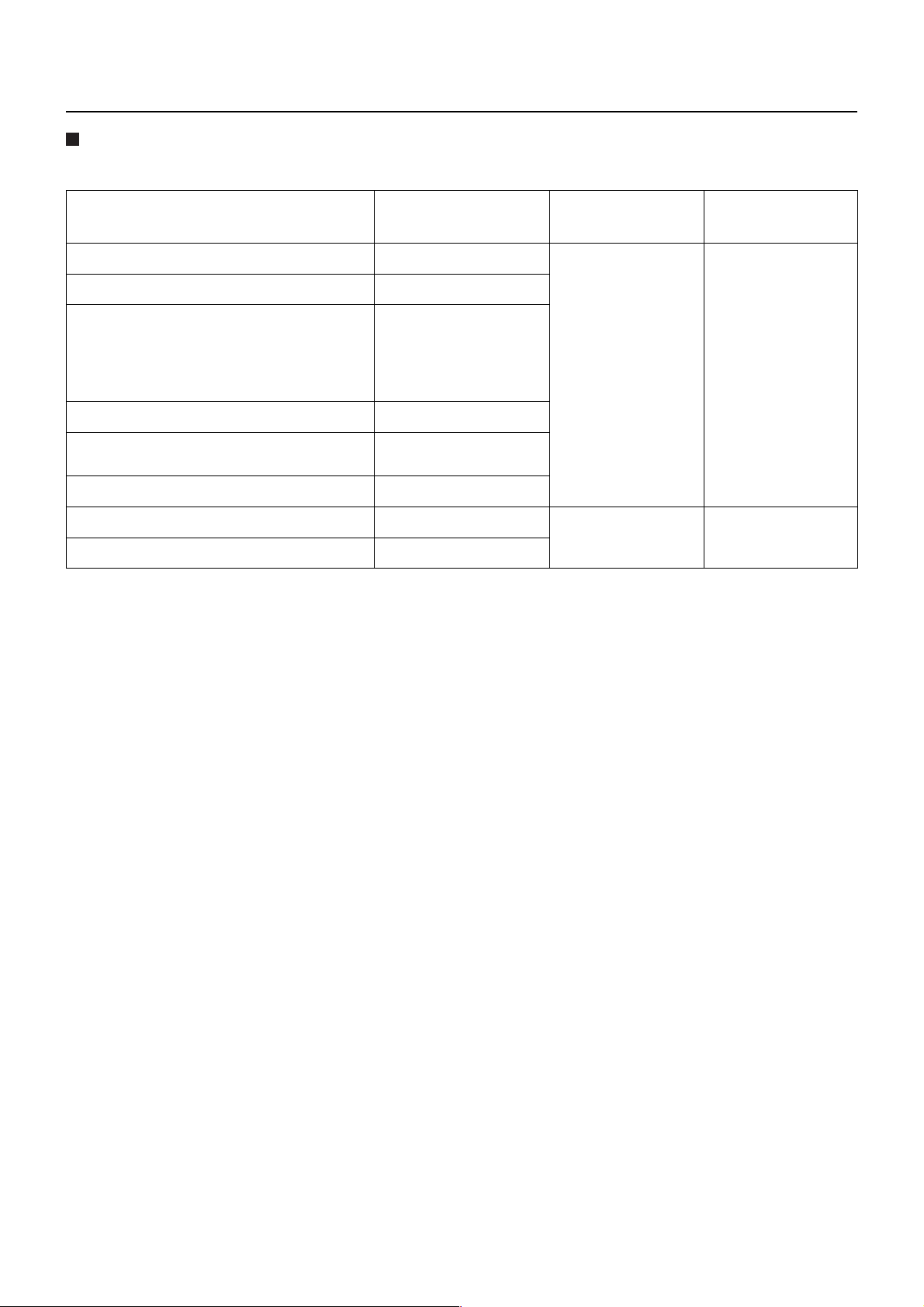
Notes on Using Wireless Connection (cont.)
Channels that can be used
The channels (frequency range) that can be used differ according to the country or region. Refer to the table below.
Country or region Standard Channels used
Japan ARIB STD-T66
China SRRC
England, Germany, France, Spain,
Italy, Belgium, Austria, Sweden, Norway,
Denmark, Switzerland, Holland, Finland,
Portugal, Greece, Thailand, South Korea
Singapore IDA
Australia,
New Zealand
Malaysia SIRIM
United States FCC part 15
Taiwan DGT
ETSI 300.328
C-Tick
1 - 13
1 - 11
Frequency band
(Center frequency)
2,412 MHz 2,472 MHz
2,412 MHz 2,462 MHz
5
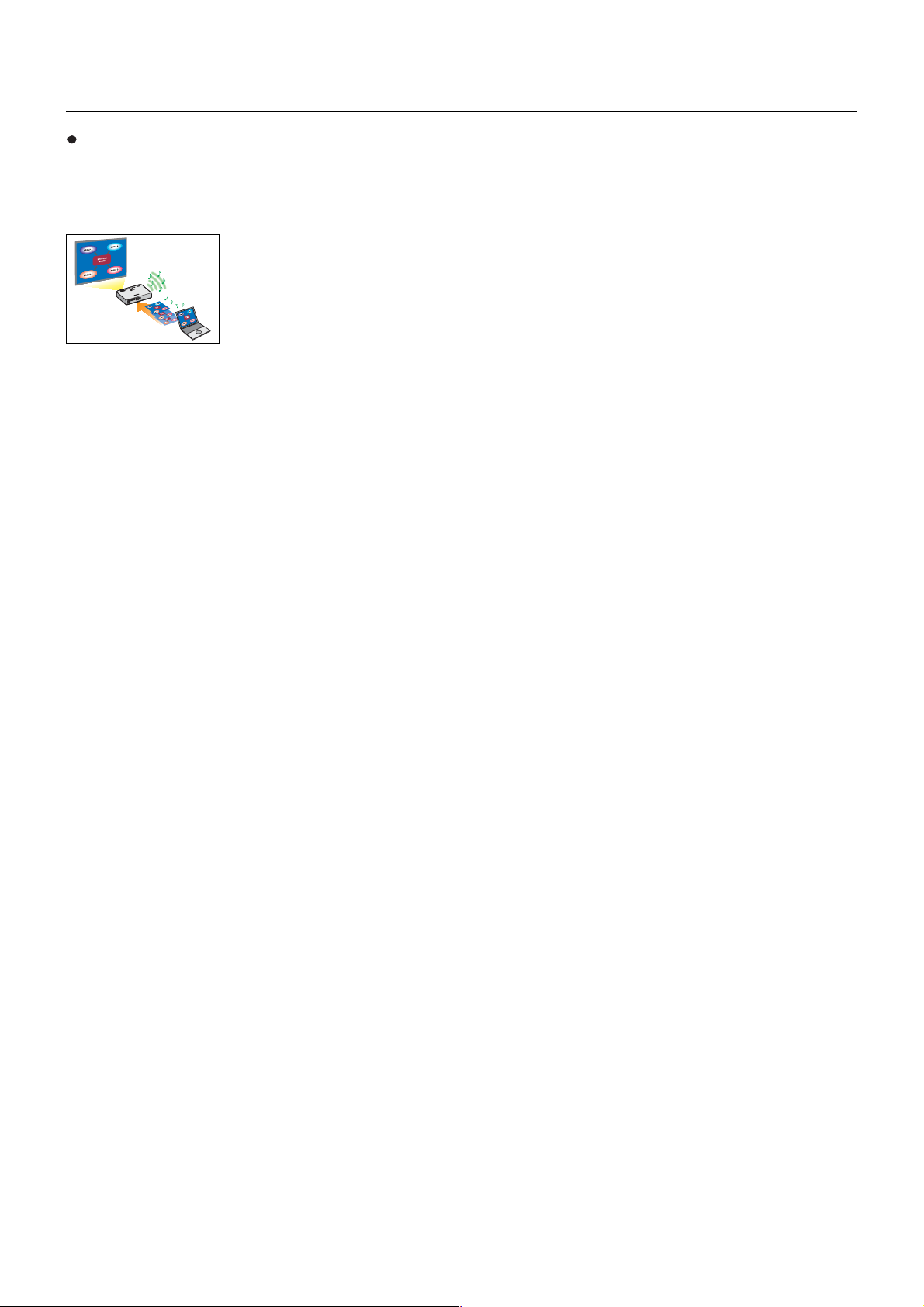
What you can do with Wireless Manager mobile edition 4.5
Network Transmission
You can connect the projector to a computer via the wireless LAN and send moving and still images.
Refer to page 10 for details on how to connect.
<Live mode> (See page 20)
Used for normal presentations.
<WebBrowser control> (See page 32)
The following operations are possible when using WebBrowser control.
• Setting and adjusting the projector
• Displaying the projector status
<One-click Connection> (See page 24)
You can connect to the projector by double-clicking or using drag-and-drop.
<Live mode cut-in function> (See page 30)
During the live mode, a different computer can interrupt and project images in the live mode.
6
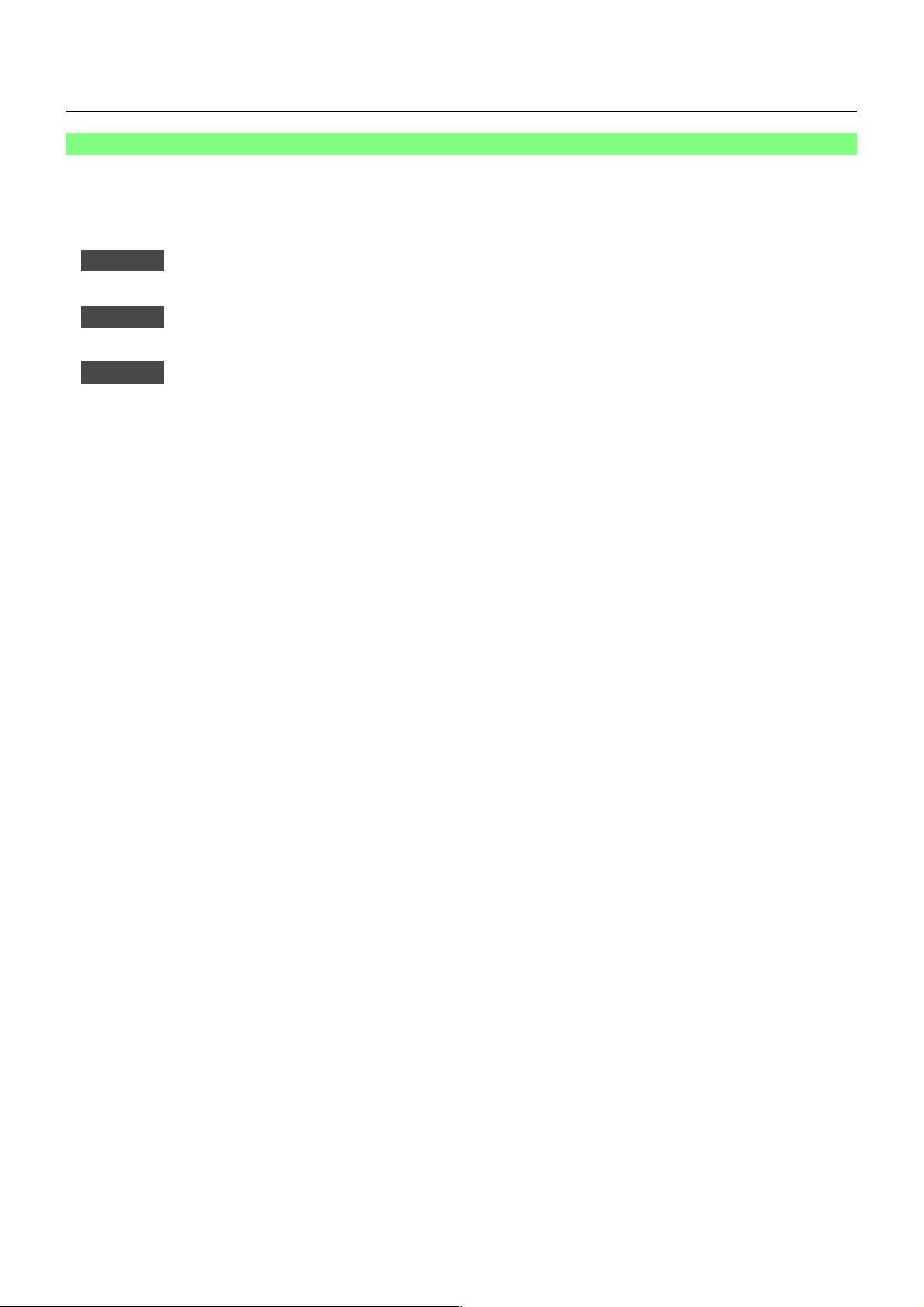
Check your computer
Necessary environment for computers to be connected
• First, check your computer to see whether or not it has a built-in wireless LAN※ function. ※LAN : “Glossary” (See page 39)
• Before connecting the projector to the computer, be sure to check the following settings.
• Operation is not guaranteed for all wireless LAN cards and built-in wireless LAN adapters.
Check 1
• Is your wireless LAN switched on?
Check 2
• Have you logged in as the [Admin (administrator)]?
Check 3
•
When security (firewall) software and utilities for network cards are installed, these may prevent connection of the projector.
Wireless LAN settings
Logon user’s settings
Computer’s settings
7
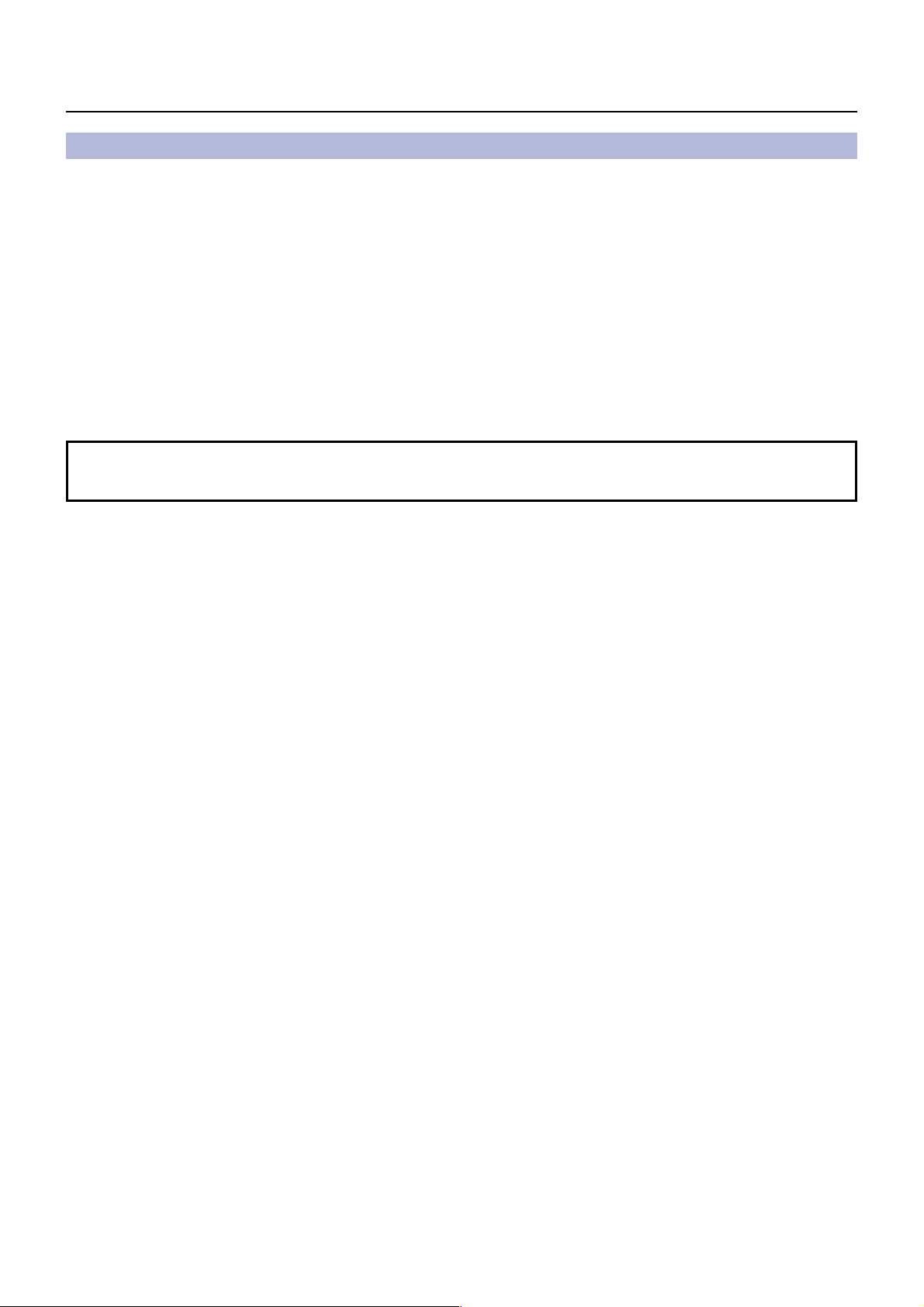
Software Installation
System requirements
The computer must meet the following requirements in order to use the supplied software.
OS: Mac OS X v10.4
Mac OS X v10.5
CPU: 800 MHz PowerPC G4 or faster, or 1.8 GHz Intel Core processor or faster
RAM: 256 MB or more (512 MB or more recommended)
Empty hard disk capacity:
60 MB or more
Hardware conditions:
CD or DVD drive (for software installation and viewing the user’s manual)
An 802.11 b/g built-in wireless LAN adapter must be installed and running properly.
However, some 802.11 b/g wireless LAN may not allow a 802.11 g connection to projectors.
WebBrowser:
Safari 2.0 or later
※
Operation is not guaranteed for all computers that meet the above
conditions.
※ Only for MacBook and MacBook Pro computers with built-in Intel Core 2 Duo processor.
For the latest information, please see our Web site.
http://panasonic.co.jp/pavc/global/projector/
8
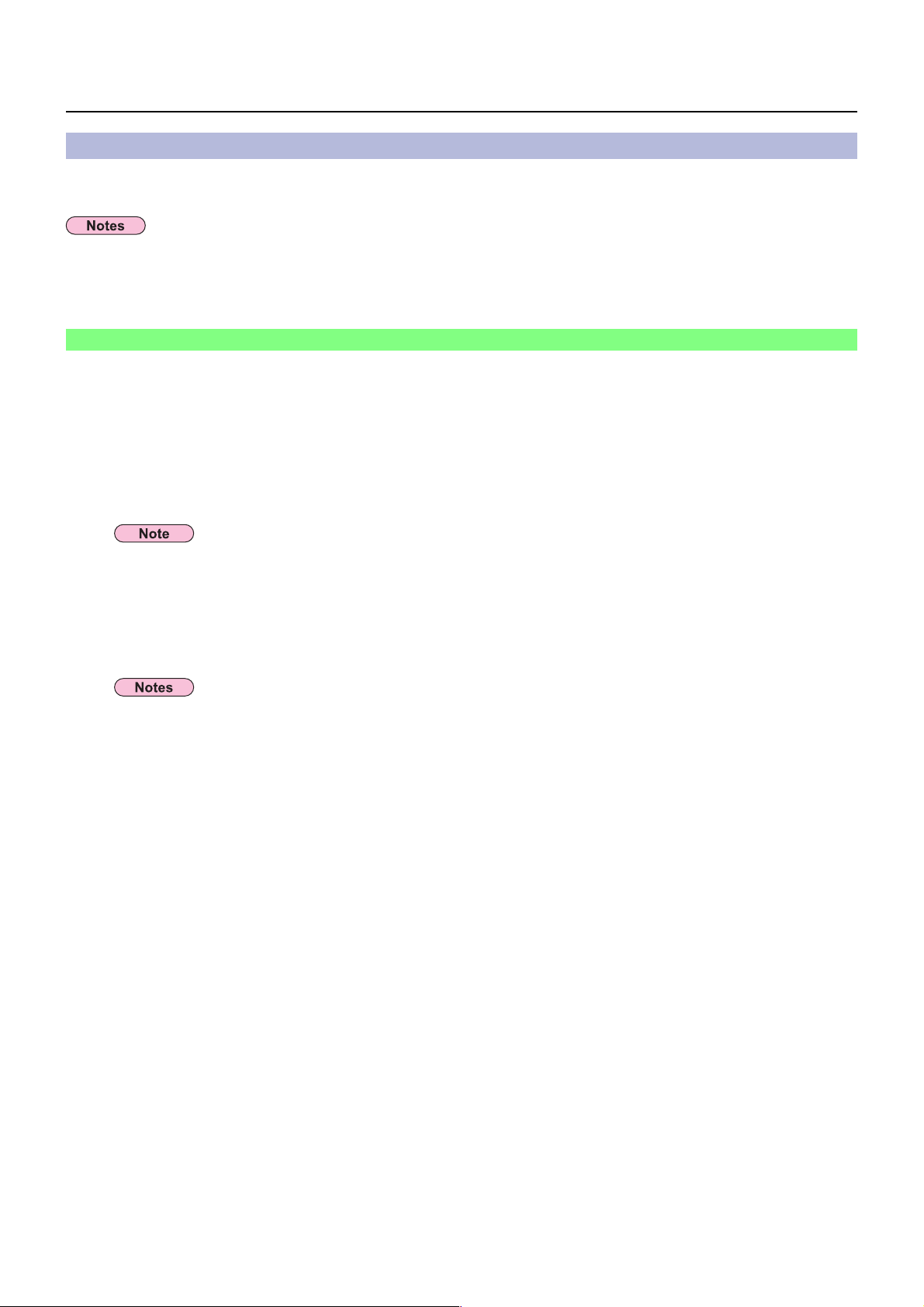
Software Installation (cont.)
Contents on Provided CD-ROM
Set the provided CD-ROM into the CD/DVD-ROM drive.
• Quit all running programs. Otherwise, installation may not be possible.
• [Admin (administrator)] authority is required for installation.
Wireless Manager ME 4.5
This software is used to send screen images from a computer to the projector via a wireless LAN.
Set the provided CD-ROM into the CD/DVD-ROM drive of a computer.
1
Double-click [WMmac4.5.dmg] in the CD/DVD-ROM drive.
2
[WMmac] appears on the desktop.
The user’s manual (Index.pdf) is on the CD/DVD-ROM disc.
Double-click it to view it.
Double-click [Wireless Manager.pkg].
3
Installation begins.
Follow the instructions on the screen and install the software.
• When a window for inputting a [Name] and [Password] appears, input the [Admin (administrator)]’s name and password.
• Install Wireless Manager ME 4.5 in the [Applications] folder (./Applications).
9
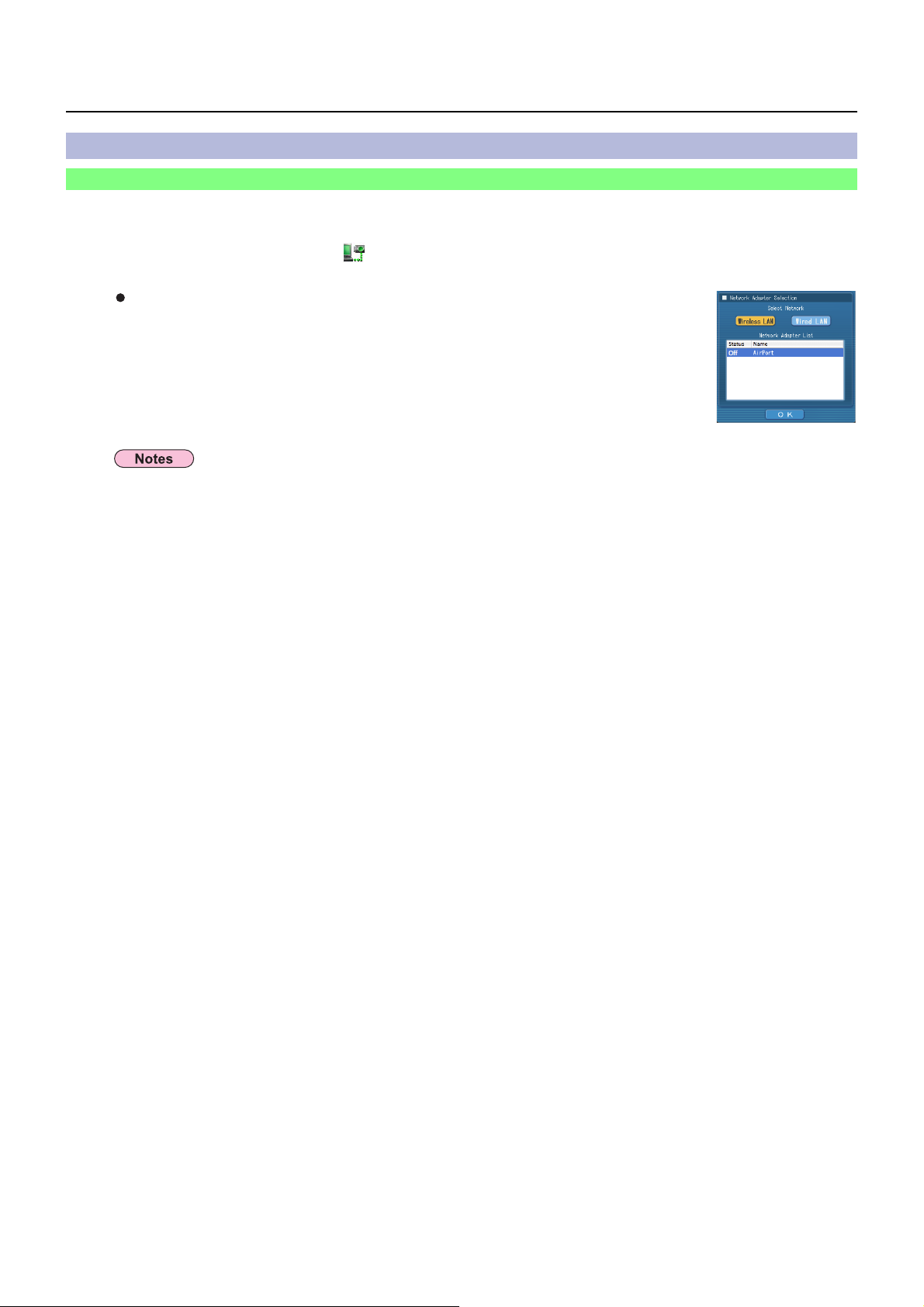
Connect
Easy Wireless Set Up
Detailed settings
Select the projector to connect from the computer.
Click the install target or [ ] in the Dock.
1
When the <Network Adapter Selection> window appears
ヂ Select the adapter from the list and click [OK].
If the confirmation dialog box appears, click [Yes].
ッ Set the icon and user name, and click [OK].
• For details on how to connect, refer to page 15.
• Only the built-in adapter appears on the <Network Adapter Selection> window.
• You cannot connect this model to a computer via the wired LAN.
The following models are compatible with the wired LAN communication that can be used with this Software.
PT-F100NT, PT-FW100NT
10
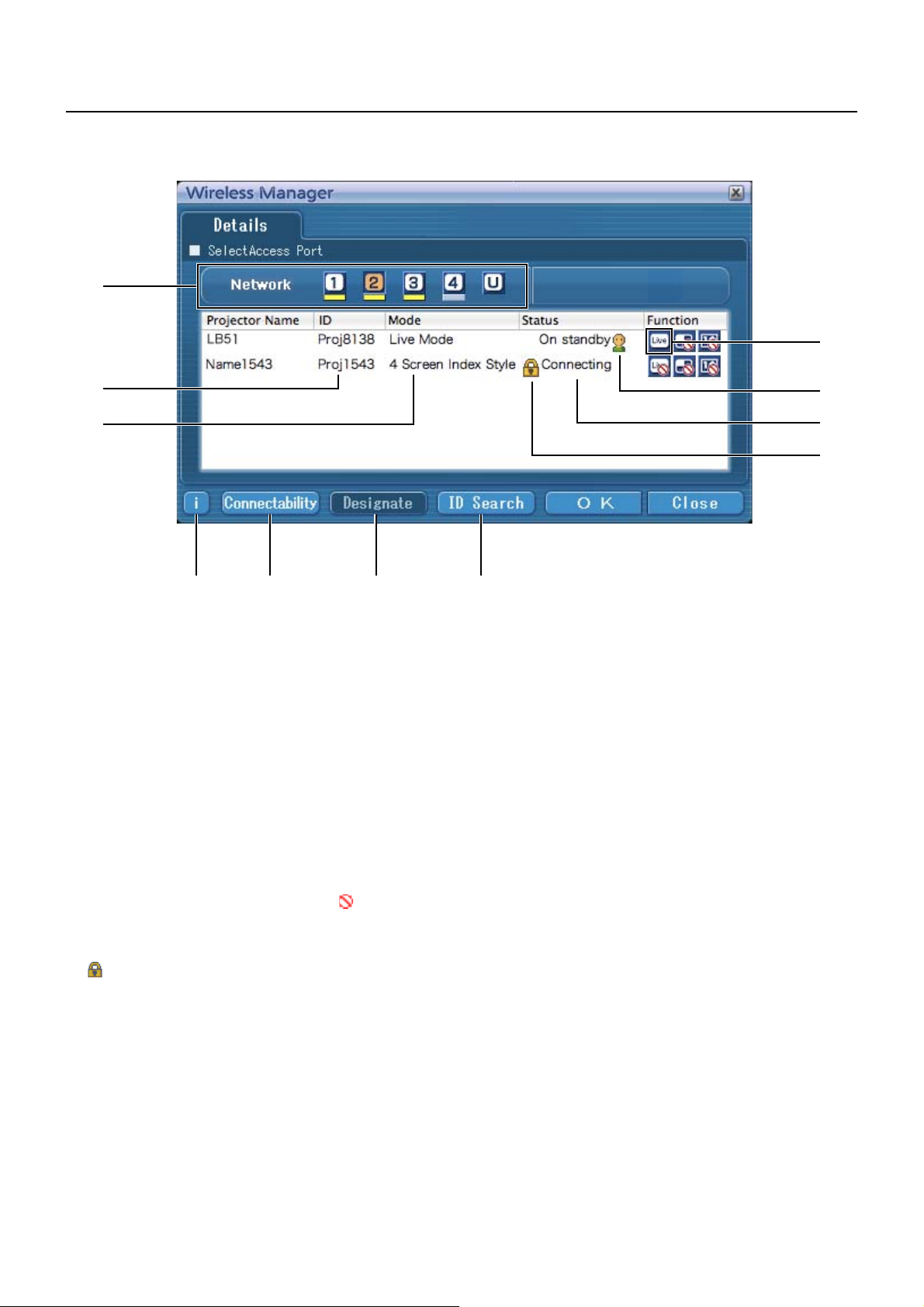
Connect (cont.)
The projectors that can be connected are displayed on the <Select Access Port> window.
ヂ
ヅ
ッ
ツ
ド ナ ニ ヌ
ヂ Network
When you specify the network number (See page 26) set
on the projector from one of [1], [2], [3], [4], and
[U (USER)]
the selected network number are displayed in [Projector
Name]. The initial value for both the computer and the
projector is [1]
※1-2 (See page 12)
ッ ID (See page 17)
Display projector’s ID.
ツ Mode (See page 20)
Display projector’s mode or style.
ヅ Available mode and functions
Unavailable modes/functions among [Live mode], [Multi live
mode], and [One shot] are displayed with [
them.
テ The number of people connected to this projector
デ The status of this projector
ト [
] appears when password entry is needed for
connection. (See page 16)
※1
, projectors that are presently switched on in
※2
.
] overlaid on
テ
デ
ト
ド Connection message (See page 13)
Blinks when connection is not possible.
Click to display information on resolving the issue.
ナ Connectability
When you click [Connectability], the projector name
and ID are displayed at top left of the projector screen.
If the projector name and ID are displayed correctly,
the message “Projector is available.” will appear on the
computer screen.
ニ Designate (See page 16)
Designate projectors to be connected when ヂ is set to [U].
ヌ ID Search (See page 17)
When you click [ID Search], a search for the projector of
the specified ID is carried out from among the projectors
that are presently switched on, from all network numbers
other than [U].
11
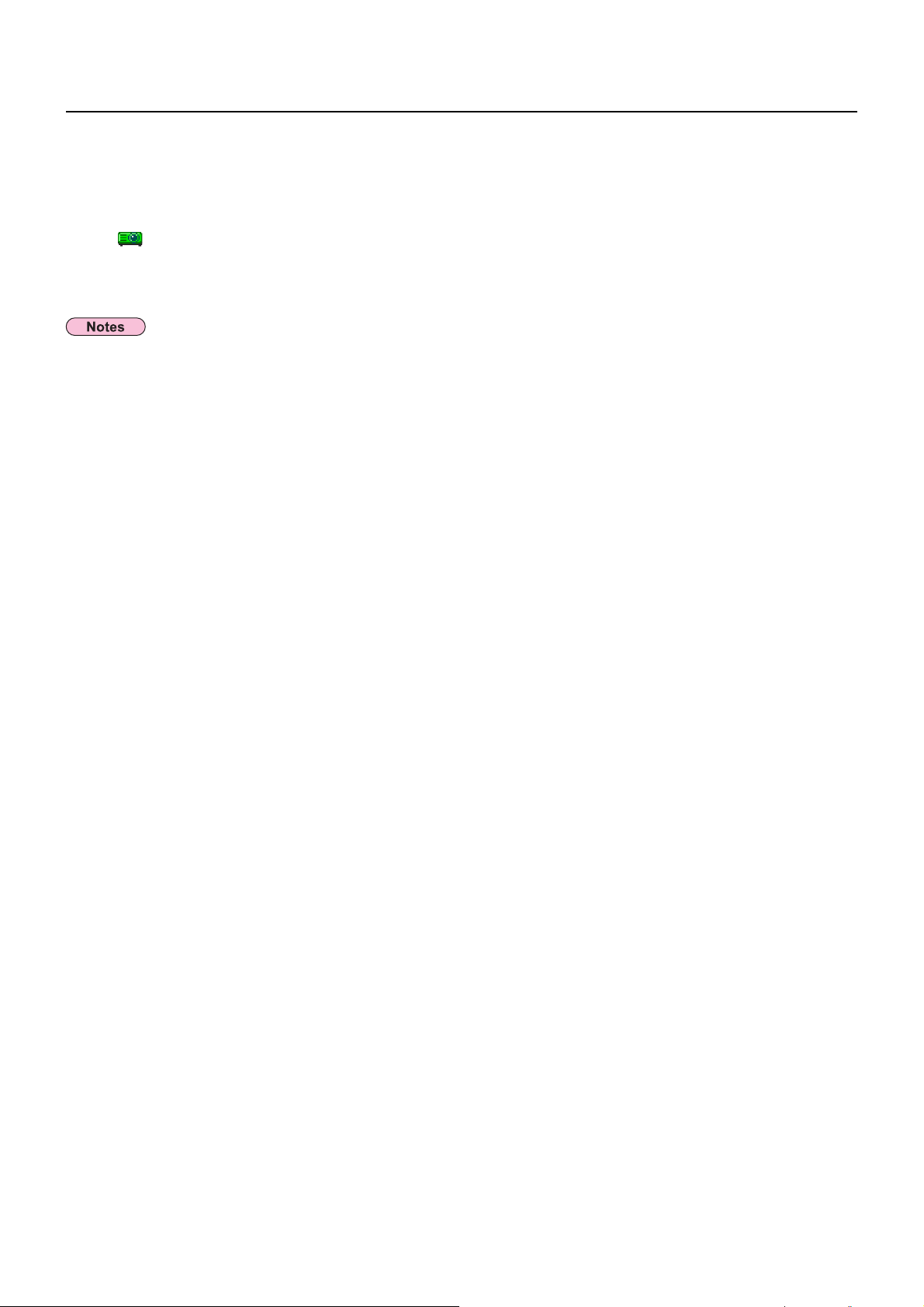
Connect (cont.)
In [Network], select the same network number as is displayed in the [NETWORK]
2
menu of the projector to connect.
Projectors powered on in the chosen network group are listed.
Select the desired projectors, and click [OK].
3
[ ] appears in the menu bar and a connection is established with the projector.
(“Menu description” ĺSee page 19)
• Easy Wireless Set Up cannot be made between the projector and the computer. (See page 41)
• Automatic connection setting (See page 24)
※1
• In the following situation, connections other than [U] are not possible.
- When not installed in the [Applications] folder
• Depending on the computer and wireless LAN card used, Easy Wireless Set Up may not be possible. If this is the case,
the [Network] setting of <Select Access Port> window will be switched to [U] automatically. For details of the connection
procedure, first close Wireless Manager ME 4.5, and then refer to page 14.
※2
• The initial network number for both the projector and Wireless Manager ME 4.5 is [1]. These numbers must match for the
connection. To check the network number, refer to the network menu of the projector.
• When importance is placed on security, select the network number [2] - [4], because WEP (wireless communication
encryption) is set on these network numbers.
• Important image data is protected because AES
even if [ENCRYPTION] is set to [NONE].
• Other network adapters may not be usable under Easy Wireless Set Up connections.
• Connections to other networks connected through the wireless LAN card are broken under Easy Wireless Set Up
connections.
※
encryption processing takes place in advance for all network numbers,
※ “Glossary” (See page 40)
12
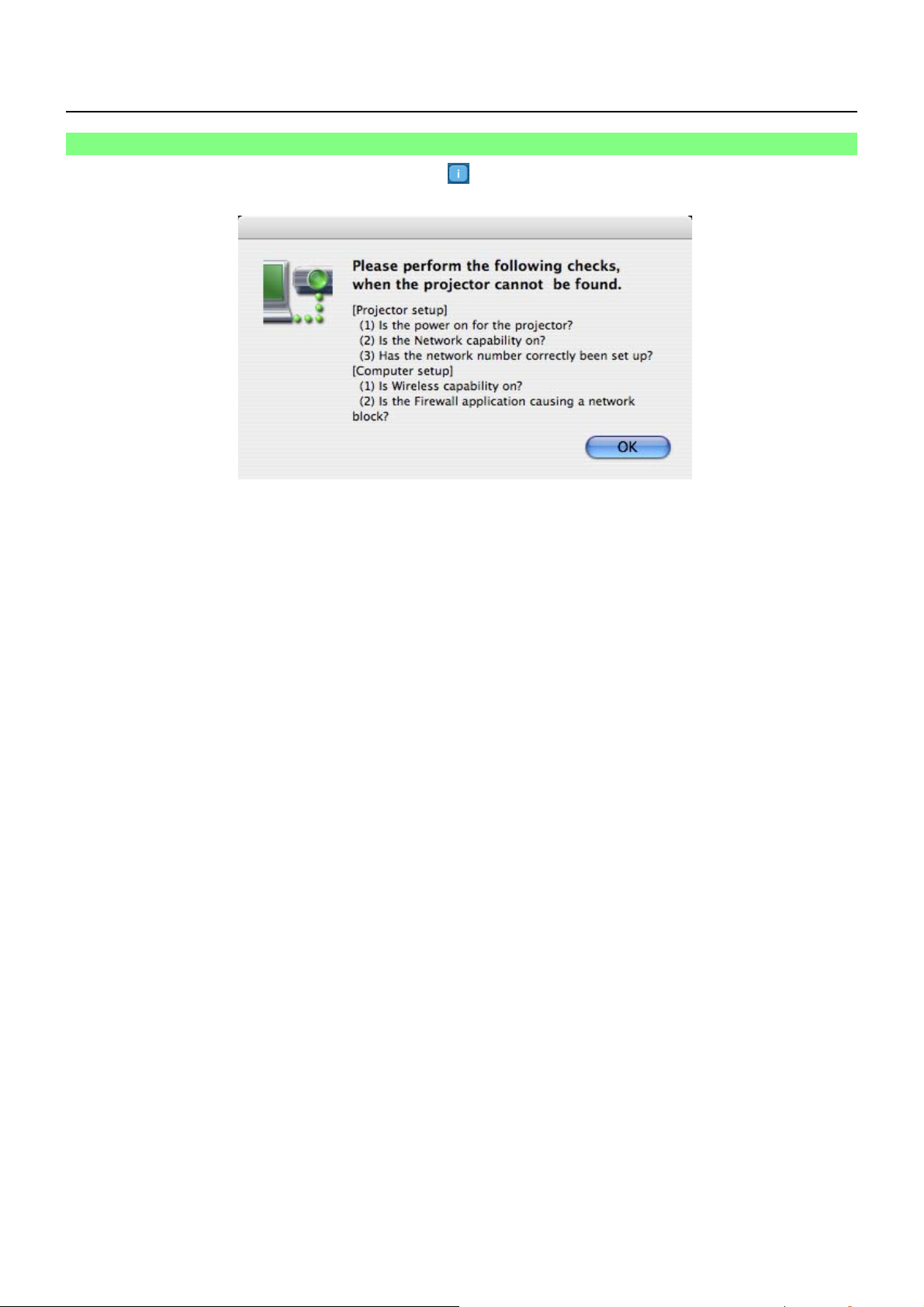
Connect (cont.)
Connection error messages
If a wireless LAN connection cannot be established, click the [ ] button in the bottom left of the <Select Access Port> window
to display information on resolving the issue as shown below.
13
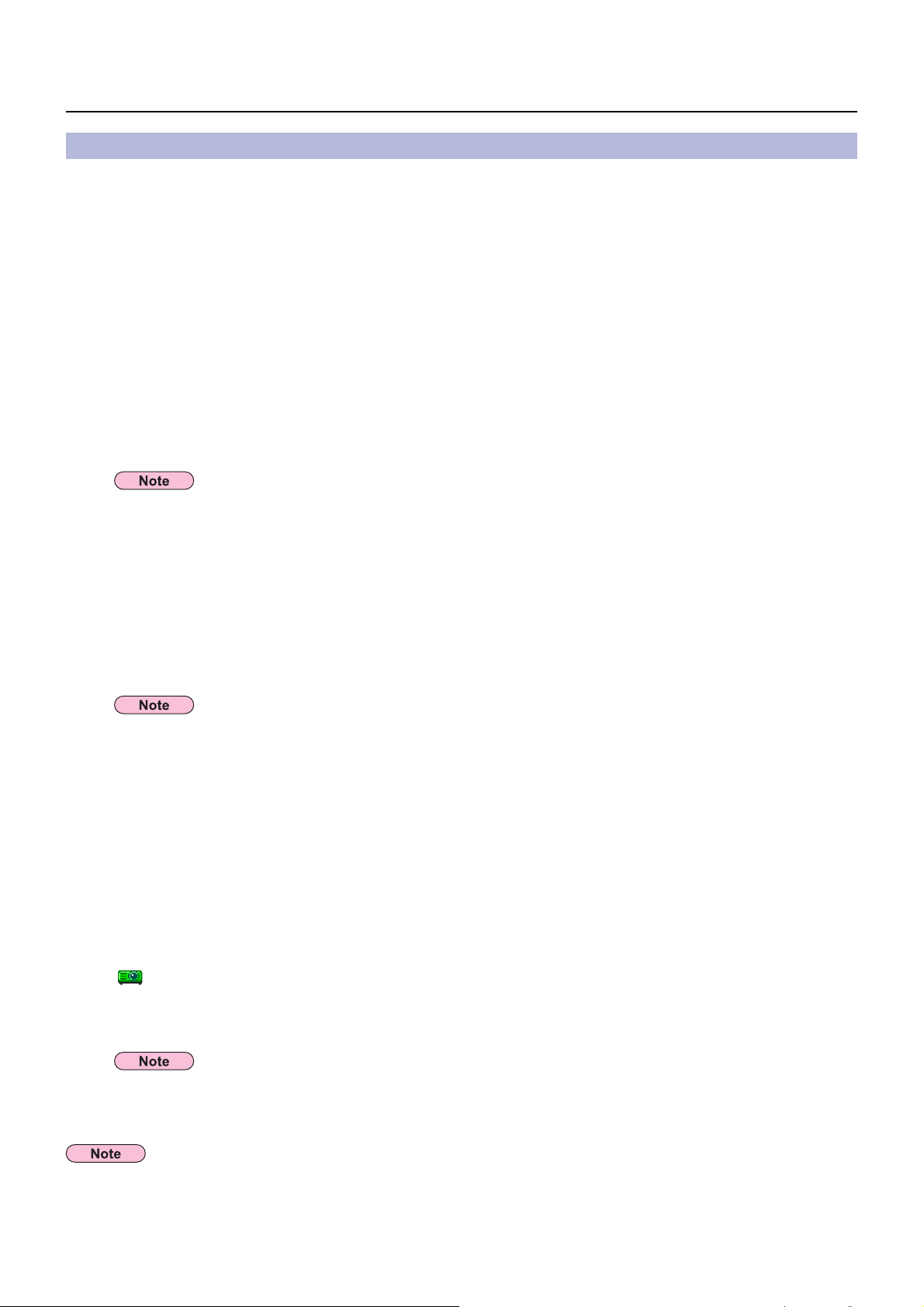
Connect (cont.)
Connecting through the access point
You can make the setting for infrastructure mode※ (connection through the access point※); however, confirm to your system
administrator on network settings before changing any settings.
※“Glossary” (See pages 39 - 40)
ヂ Projector settings
Turn on the projector and press the [NETWORK] button on the remote control.
1
Select [USER 1]- [USER 3] from [NETWORK] at the wireless menu and press the
2
[ENTER] button.
Set the details of network and select [OK].
3
As for network setting items, see pages 26 - 28.
Confirm to your system administrator on network settings before changing any settings.
The projector’s MAC address※ can be checked with [STATUS] in the wireless menu of the projector unit.
(“Verifying settings”ĺ see page 31) ※“Glossary” (See page 39)
ッ Computer settings
Turn on the computer.
4
Make the network setting according to your system administrator.
5
When the user does not have the [Admin (administrator)] authority, the [Admin (administrator)]’s name and password are
required to make network settings.
Connect to your access point.
6
Start Wireless Manager ME 4.5, click [Wireless LAN] on the <Network Adapter
7
Selection> window and select the network adapter connected to the access port.
A confirmation message appears asking whether to switch the projector to the network or not. Select [No].
Select the desired projector on the <Select Access Port> window and click [OK].
8
[ ] appears in the menu bar and a connection is established with the projector.
(“Menu description” ĺSee page 19)
If the projector is not displayed, click [Designate] followed by [ADD], then enter the IP address set in the projector using
the <Access Port Registration> window, and click [REGISTER]. (See page 16)
If you are unable to connect to the wireless LAN through the access point even after performing the steps in “ヂ Projector
settings,” contact the manufacturer of the access point.
14

Selecting the connection method
You cannot connect this model to a computer via the wired LAN.
The following models are compatible with the wired LAN communication that can be used with this Software.
PT-F100NT, PT-FW100NT
When the <Network Adapter Selection> window appears, select [Wireless LAN] and the connection
destination, then click [OK]. The wireless adapter is used for the connection.
15

Other operations for connection
Operations when password entry is required for connection
When a projector with the [ ] mark is selected, the window shown to the right appears. Enter the
password and click [OK]. (See page 29)
• Clicking [CANCEL] on the password input window displays [ ] in the menu bar (see page 19), without establishing a
connection.
• When an incorrect password is entered, an error message appears.
Click [OK] to return to the password entry window and enter the correct password again.
Adding and deleting connections
When [Network] is set to [U] and the desired projector is not displayed at the <Select Access Port> window, connections can be
added and deleted by the following operations.
Adding a connection
Click [Designate] at the <Select Access Port> window.
1
The window shown to the right appears.
Click [ADD] and enter the IP address※ (including its periods) of the
2
connection to be added, and then click [REGISTER].
※ “Glossary” (See page 39)
The newly registered connection is added to the connection list in the window shown in step 1.
Deleting a connection
Select the connection to be deleted at the window shown in step 1 and click [DELETE].
16

Other operations for connection (cont.)
Searching by projector’s ID
Even if there are two or more projectors with the same name, an ID ([Proj] + 4-digit number) is assigned to each projector to
enable the projectors to be identified.
When you click [ID Search], a search for the projector of the specified ID is carried out from among the projectors that are
presently switched on, from all network numbers other than [U].
It is necessary to know ID in advance. When input selection is switched to [NETWORK] on a projector, the ID appears on the
upper right of the projection screen for approximately 5 seconds. If you write down the ID displayed in the [ID] column of the
[Details] screen on the <Select Access Port> window in advance, you can search a projector by the ID from next time.
Click [Select Access Port] in the menu.
1
The <Select Access Port> window appears.
For procedures for displaying menus, see page 19.
Click [ID Search].
2
<Projector ID Search> window appears.
Enter four figures of desired projector’s ID, and click [Search].
3
Start Searching.
When the projector of the applicable ID is found, the computer will be connected to
4
that projector, and the status display of the menu bar will turn green.
If appropriate ID is not found, an error message appears.
17

Other operations for connection (cont.)
Canceling the connection
Click [ ] in the menu bar, followed by [Quit Wireless Manager].
1
The following window appears.
Click [Yes].
2
The computer returns to the original network settings when the connection is ended.
However, note that some time may be needed to return to the original network settings.
Click [No] to return to the menu bar.
18

Various projection methods
Menu description
Operations are performed from the menu.
• Clicking [
Status indication
Status : Indicate the connecting status.
] in the menu bar displays the menu.
Status
Menu
(Green, lit): Transmission possible
(Blue, lit): Own computer currently transmitting (When in live mode)
(Yellow, lit): Other user currently transmitting
(Red, lit): Communication impossible
(Black, lit): When the projector has not been selected
Menu
20 page
21 page
33 page
11 page
22 page
24 page
18 page
19

Various projection methods
(cont.)
Live mode
Connect a computer to a projector, and display the computer screen over the entire projection screen.
Check the status indication in the menu bar to make sure that transmission is
1
possible (check that the green lamp is lit).
Click [Live Mode] from the menu.
2
The current computer screen is transmitted to the selected projector. In the live mode the projector is occupied by a
single computer, so operations from other computers are not possible.
Picture quality and other options can be set on the <Option> window by clicking [OPTION...] from the menu.
• For presentations in live mode, the [PAGE Ÿź] buttons on the remote control will function in the same way as the computer’s
Page Up and Page Down keys. This means that if you run a computer application that supports the Page Up and Page Down
keys, the presentation screen can be changed using the remote control.
• If the connection error occurs during projection, the message [Stop “Live mode”] will appear, then restart projection from menu.
• Set the [LIVE MODE CUT IN] of the unit to [ON] in advance to enable a different computer to interrupt and project images in
live mode. (See page 30)
Notes on sharing projectors with Windows PCs
After selecting a projector, the live mode screen cannot be projected in the below index style.
In this case, use the [MULTI-LIVE] button on the remote control to cancel the index style.
Quitting live mode
Click [Live Mode] in the menu again.
20

Useful Functions
Shutter function
Blanks the screen for a moment.
Click [Shutter function] from the menu.
1
The image is turned off.
Click [Shutter function] from the menu again.
2
The image comes back.
The shutter function is available in the live mode.
21

Setting options
You can make various settings related to Wireless Manager ME 4.5.
Setting option window
Click [OPTION...] from the menu.
1
The <Option> window shown to the right appears.
Click the desired tab to be set.
2
Click [OK].
3
Transmission
Resolution
Select the quality of the image transmitted from the computer to the projector.
Live Mode Settings
• [Remove image when shutting down Live Mode]
Check this box to clear the projection screen from the projector when live mode ends.
• [Disable Screen Saver]
This disables the computer screen saver function while Wireless Manager ME 4.5 is operating. Check this box to disable
screen saver operation during live mode.
• [Start Live mode at the same time as connection]
Projection starts when the connection is made without having to click the live button.
22

Setting options (cont.)
Key setting
You can set shortcut key combinations that let you control the Wireless Manager ME 4.5 functions by computer keyboard
operations.
Select the mode or the function to be set for
1
the shortcut key, and click it.
Click one from [Cmd], [Alt], [Ctrl], and [Shift].
2
Select one alphabet to be used with the key
3
chosen in step 2.
Click [Setting].
4
The shortcut key set in step 2-3 appears in the blank space.
If click [Clear], the shortcut settings are canceled.
23

Setting options (cont.)
Other
Automatic connection setting
You can perform automatic settings for newly connected
projectors.
• If the [Make an automatic connection] box is checked and a projector is registered as a
destination for automatic connection when Wireless Manager ME 4.5 is started, <Select
Access Port> window does not appear and connection is performed automatically.
• When [Setting] is clicked, <Access Log> window appears and you can select projector(s)
for automatic connections.
Up to 5 projectors may be displayed in the order of most recent connection history.
When it is desired to remove a projector from the display list, select it and press the
[DELETE] ĺ [OK] button.
• When [Profile Creation] is clicked, the <Save> window appears.
Create profiles with information about connected projectors.
You can use the created profile to connect automatically.
This function is called “One-click Connection.”
ヂ Double-click the profile.
ッ Drag-and-drop the profile on [
The projector that in connection when the profile was created will be connected to.
].
Version information
Version information for Wireless Manager ME 4.5 is displayed by clicking [About Wireless Manager] from the menu.
24

Network setting of the projector
When making a connection between a computer and a projector with settings other than the default settings, perform the
procedure below to display the menu required when changing the initial settings.
Displaying the Wireless Menu
Press the [MENU] button on the projector.
1
The main menu appears.
PT-LB51NT
PICTURE
POSITION
LANGUAGE
OPTION
SECURITY
WIRELESS
SELECT
RETURN
ENTER
PICTURE MODE
CONTRAST
BRIGHTNESS
SHARPNESS
COLOR TEMPERATURE
DAYLIGHT VIEW
AI
Select [WIRELESS] with the [Ÿź] buttons.
2
The wireless menu appears.
PT-LB51NTE
PICTURE
POSITION
LANGUAGE
OPTION
SECURITY
WIRELESS
SELECT
RETURN
ENTER
NETWORK
NAME CHANGE
INPUT PASSWORD
PASSWORD CHANGE
WEB CONTROL
LIVE MODE CUT IN
STATUS
INITIALIZE
DYNAMIC
- +
0
- +
0
- +
0
STANDARD
AUTO
OFF
1
OFF
ON
OFF
Depending on the signals which are input to the projector, it may not be possible to adjust some of the items and use some of
the functions.
In the case of an item that cannot be adjusted or a function that cannot be used, the corresponding on-screen item will not be
displayed, and you will not be able to execute it even when you press the [ENTER] button.
25

Network setting of the projector (cont.)
Changing the network number
Select [NETWORK] at the wireless menu.
1
Select the number to be connected with the [ ] buttons.
2
PT-LB51NTE
PICTURE
POSITION
LANGUAGE
OPTION
SECURITY
WIRELESS
SELECT
RETURN
ENTER
NETWORK
NAME CHANGE
INPUT PASSWORD
PASSWORD CHANGE
WEB CONTROL
LIVE MODE CUT IN
STATUS
INITIALIZE
[User] settings
If you selected one of [USER1] to [USER3] for [NETWORK] at the wireless menu, you can make detailed network settings.
Confirm to your system administrator before changing any settings.
USER1
OFF
ON
OFF
IP address settings
How to display IP address setting menu
Press [NETWORK]ĺ[USER1]-[USER3]ĺ[ENTER] at the wireless menu.
DETAILED SETUP
USER1 1/3
NAME CHANGE
DHCP
IP ADDRESS
SUBNETMASK
RETURN
SELECT
ENTER
GATEWAY
NEXT CANCEL
DHCP※:
ON : If a DHCP server exists in the network to which the projector is connected, the IP address will automatically be
acquired.
OFF : If a DHCP server does not exist in the network to which the projector is connected, additionally set [IP
ADDRESS
※
], [SUBNETMASK※] and [GATEWAY※].
※ “Glossary” (See page 39)
USER1
OFF
192.168. 11.100
255.255.255. 0
192.168. 11. 1
26

Network setting of the projector (cont.)
Wireless settings
Select [NEXT] on the IP address setting window to switch to the wireless setting window.
Make the settings related to the wireless connection between the projector and the network.
DETAILED SETUP
Panasonic Projector
AD HOC
OPEN
NONE
NEXT CANCEL RETURN
SELECT
RETURN
ENTER
SSID
MODE
AUTHENTICATION
ENCRYPTION
CHANNEL
SSID※ : If the mode is [INFRASTRUCTURE※], enter the SSID registered at the access point. If the mode is
[AD HOC], enter the same character string as that of SSID set on the computer to be connected.
2/3USER1
1
MODE : Select [AD HOC] or [INFRASTRUCTURE].
AD HOC
INFRASTRUCTURE
※
: Connect projector and computer directly without access point.
※
: Connect through access point.
AUTHENTICATION : Set the user authentication method used by the network to be connected.
OPEN : Select when making a connection using [AD HOC], or when the access point authentication method is
OpenSystem
※
.
SHARED : Select when making a connection using [AD HOC], or when the access point authentication method is
※
.
WPA-PSK
※
Shared Key
: Select when the access point authentication method is WPA-PSK.
ENCRYPTION : Select the encryption method to be used for communication between the projector and the network.
NONE : Select when transmit without encryption. It is selectable only when [AUTHENTICATION] is [OPEN] or
[SHARED].
WEP
TKIP
※
: Select when ENCRYPTION is WEP.
※
: Select when ENCRYPTION is TKIP.
Selectable when [AUTHENTICATION] is [WPA-PSK].
※
AES
: Select when ENCRYPTION is AES.
Selectable when [AUTHENTICATION] is [WPA-PSK].
※ “Glossary” (See page 40)
If you are unable to connect to the wireless LAN through the access point even after performing the steps in “ヂ Projector
settings (See page 14),” contact the manufacturer of the access point.
27

Network setting of the projector (cont.)
Additionally perform the following setting using the [AUTHENTICATION] setting.
DETAILED SETUP
3/3USER1
DEFAULT KEY
KEY1
KEY2
KEY3
KEY4
OK CANCEL RETURN
SELECT
RETURN
When setting [OPEN] or [SHARED] as authentication and setting [WEP※] as the encryption method:
DEFAULT KEY : Set 1 – 4 numerals for the default key.
KEY 1 – 4 : Set these to match the WEP key registered in [DEFAULT KEY].
Either the 64-bit or 128-bit WEP key can be set. For the 64-bit key, input five alphanumerics (or a 10-digit
string for the hexadecimal format) for the 128-bit key, input 13 alphanumerics (or a 26-digit string for the
hexadecimal format).
When setting [WPA-PSK※] as authentication : Set key and select [OK].
Input either 8 to 63 alphanumerics or a 64 digit string in the hexadecimal format.
※ “Glossary” (See page 40)
Important video/audio data is protected because AES※ encryption processing takes place in advance for all network numbers,
even if [ENCRYPTION] is set to [NONE].
※ “Glossary” (See page 40)
1
********
********
********
********
Default settings of [USER1]-[USER3]
The following settings as [USER1]-[USER3] in the wireless LAN are set before the projector leaves the factory.
SSID : Panasonic Projector
DHCP : OFF
IP ADDRESS : 192.168.11.100
SUBNETMASK : 255.255.255.0
GATEWAY : 192.168.11.1
MODE : AD HOC
AUTHENTICATION : OPEN
ENCRYPTION : NONE
28

Network setting of the projector (cont.)
Changing the projector name
You can change the projector name on the network.
It makes easy to recognize projectors in <Select Access Port> window.
Select [NAME CHANGE] at the wireless menu and press the [ENTER] button.
1
PT-LB51NTE
PICTURE
POSITION
LANGUAGE
OPTION
SECURITY
WIRELESS
SELECT
RETURN
ENTER
NETWORK
NAME CHANGE
INPUT PASSWORD
PASSWORD CHANGE
WEB CONTROL
LIVE MODE CUT IN
STATUS
INITIALIZE
USER1
OFF
ON
OFF
Enter the projector name using the [ Ÿź ENTER]
2
buttons.
After entering the projector name, select [OK] and click
3
[ENTER].
To cancel the change, select [CANCEL] and press the [ENTER] button.
Password setting
This setting is used to limit the users that can connect to the projector.
Select [INPUT PASSWORD] at the wireless menu.
1
PT-LB51NTE
PICTURE
POSITION
LANGUAGE
OPTION
SECURITY
WIRELESS
SELECT
RETURN
NETWORK
NAME CHANGE
INPUT PASSWORD
PASSWORD CHANGE
WEB CONTROL
LIVE MODE CUT IN
STATUS
INITIALIZE
USER1
OFF
ON
OFF
NAME CHANGE
LB51NT
A B C D E F G H I J K L M
NaObPcQdReSfTgUhViWjXkYlZ
n1o2p3q4r5s6t7u8v9w0x
! " # $ % & ’ *
( )
_ ` |~
< >
OK CANCEL
SELECT
y z
SPACE
-
+
=
/
[ ] { } , . : ;
RETURN
ENTER
m
?@^
DELETE
/
Select [ON] with the [ ] buttons.
2
Select [PASSWORD CHANGE] at the wireless menu and press the [ENTER] button.
3
PT-LB51NTE
PICTURE
POSITION
LANGUAGE
OPTION
SECURITY
WIRELESS
SELECT
RETURN
ENTER
NETWORK
NAME CHANGE
INPUT PASSWORD
PASSWORD CHANGE
WEB CONTROL
LIVE MODE CUT IN
STATUS
INITIALIZE
USER1
ON
ON
OFF
29

Network setting of the projector (cont.)
Enter the password using the [ Ÿź ENTER] buttons.
4
After entering the password, select [OK] and click [ENTER].
5
To cancel the change, select [CANCEL] and press the [ENTER] button.
Live mode cut-in
During the live mode, a different computer can interrupt and project images in the live mode.
Select [LIVE MODE CUT IN] at the wireless menu.
1
PT-LB51NTE
PICTURE
POSITION
LANGUAGE
OPTION
SECURITY
WIRELESS
SELECT
RETURN
NETWORK
NAME CHANGE
INPUT PASSWORD
PASSWORD CHANGE
WEB CONTROL
LIVE MODE CUT IN
STATUS
INITIALIZE
USER1
OFF
ON
OFF
PASSWORD CHANGE
******
A BCDE FGH I J KL M
NaObPcQdReSfTgUhViWjXkYlZ
n1o2p3q4r5s6t7u8v9w0x
!"#$%&’*
_`|~()<>
OK CANCEL
SELECT
yz
SPACE
-
+
=
/
[]{}, . : ;
RETURN
ENTER
m
?@^
DELETE
/
Select [ON] or [OFF] with the [ ] buttons.
2
30

Network setting of the projector (cont.)
Verifying settings
Select [STATUS] at the wireless menu and press the [ENTER] button.
Your current settings appear.
PT-LB51NTE
PICTURE
POSITION
LANGUAGE
OPTION
SECURITY
WIRELESS
SELECT
RETURN
ENTER
NETWORK
NAME CHANGE
INPUT PASSWORD
PASSWORD CHANGE
WEB CONTROL
LIVE MODE CUT IN
STATUS
INITIALIZE
The status of the following will appear.
ANTENNA LEVEL (The strength of the connection will appear.)
NETWORK “DISABLE”, “– – –”, “1” - “ 4”, “USER1” - “USER3”
MODE “AD-HOC” - “INFRASTRUCTURE”
CHANNEL Refer to page 5 for usable channels.
SSID (See page 27)
AUTHENTICATION “OPEN” - “SHARED” - “WPA-PSK”
DEFAULT KEY “-” - “1” - “4”
ENCRYPTION “NONE” - “WEP” - “TKIP” - “AES”
DHCP “OFF” - “ON”
IP ADDRESS (See page 28)
SUBNETMASK (See page 28)
GATEWAY (See page 28)
MAC ADDRESS
USER1
OFF
ON
OFF
Returning to the Initial Settings
You can return the changed settings to the initial conditions.
Select [INITIALIZE] at the wireless menu and press the [ENTER] button.
1
PT-LB51NTE
PICTURE
POSITION
LANGUAGE
OPTION
SECURITY
WIRELESS
SELECT
RETURN
ENTER
NETWORK
NAME CHANGE
INPUT PASSWORD
PASSWORD CHANGE
WEB CONTROL
LIVE MODE CUT IN
STATUS
INITIALIZE
You will be prompted to enter the password if [ON] has been selected as the [INPUT PASSWORD] setting on the
[
SECURITY] menu.
Select [OK] with the [ ] buttons and press the [ENTER]
2
button.
USER1
OFF
ON
OFF
OK CANCEL
SELECT
INITIALIZE
INITIALIZE
RETURN
ENTER
31

Using WebBrowser
Control a projector through the WebBrowser of a computer. It is called “WEB Control”.
(This example uses “Safari” by Apple, Inc.)
Before using the WebBrowser control
Connect projector and computer. (See page 10)
ヂ Projector settings
Set the [WEB CONTROL] of the wireless menu [ON].
Select [WEB CONTROL] at the wireless menu.
1
Select [ON] or [OFF] with the [ ] buttons.
2
ON : This enables control on the WebBrowser.
OFF : This disables control on the WebBrowser.
PT-LB51NTE
PICTURE
POSITION
LANGUAGE
OPTION
SECURITY
WIRELESS
SELECT
RETURN
NETWORK
NAME CHANGE
INPUT PASSWORD
PASSWORD CHANGE
WEB CONTROL
LIVE MODE CUT IN
STATUS
INITIALIZE
USER1
OFF
ON
OFF
• When the projector settings have been changed using a WebBrowser, the projector will not appear on the connection list until
the projector network is switched to [USER 1] - [USER 3].
• After the projector network has been switched to [USER 1] - [USER 3], manually release the proxy settings of the WebBrowser
used.
ッ Computer settings
Proxy server settings
Release the proxy settings of the WebBrowser used.
Click [Preferences] from the [Safari] menu.
1
The <General> window appears.
Click [Change Settings...] next to [Proxies] on the
2
[Advanced] tab.
Click [Proxies] and select a proxy server.
If a checkmark appears in the [Web Proxy] checkbox,
3
remove it. If a checkmark appears in the [Automatic Proxy
Configuration] checkbox, remove it.
Click [Apply Now].
4
When the user does not have the [Admin (administrator)] authority, the [Admin (administrator)]’s name and password are
required to make network settings.
32

Using WebBrowser (cont.)
Enabling JavaScript
If JavaScript has been set to disable, enable it.
Open the [Security] tab in Safari.
1
Place a checkmark in the [Enable JavaScript] checkbox next to [Web Content].
2
Accessing from the WebBrowser
Select [WEB control] from the menu.
1
The WebBrowser starts up and the authentication window appears.
<Top window>
Enter the user name and the password.
2
Click [OK].
3
<Monitored information> window appears. (Next page)
• The default user name and password settings are as follows.
User name: user1
Password: (The password is not set.)
• Password used in this page is for accessing the web control window. (See page 37)
This password is different from the password set in page 29 for accessing a projector.
• If you forget the password, perform [INITIALIZE] using the wireless menu of the projector (See page 31) and set a password
again using the <Change password> window on the WebBrowser. (See page 37)
• The top window may not appear depending on the WebBrowser. In this case start up WebBrowser again, or press the [Cmd] +
[R] keys for example to update the screen.
• It may take some moments for WebBrowser to start up.
33

Using WebBrowser (cont.)
Monitor information window
This page indicates the projector status.
To access this page from other pages, click [Status] at the left of the window.
Monitored information
On this window, click the [Status information] tab.
The monitor information is refreshed at fixed intervals, but the current exact information can be checked by clicking [View] ĺ
[Reload Page].
Network information
On this window, click the [Network status] tab.
34

Using WebBrowser (cont.)
Projector control window
You can make various projector settings.
To access this page from other pages, click [Projector control] at the left of the window.
Basic control window
On this window, click the [Basic control] tab.
Connection with the projector may not be possible immediately after the power is turned on. In this case wait a bit and then
make the connection again.
Advanced control window
On this window, click the [Advanced control] tab.
35

Using WebBrowser (cont.)
Detailed settings window
You can make detail network settings for the projector, when connecting without [Admin (administrator)] authority or when
connecting through an access point (infrastructure mode).
LAN settings
Click [Detailed set up] in the menu.
1
Select the items to change and click
2
[NEXT].
The settings window appears, showing the current settings.
• To change the LAN settings, click [CHANGE].
• To return to the previous window, click [BACK].
Settings in this page are the same when setting [USER 1] [USER 3] from network menu of the projector. (See page 26)
Complete the detailed settings and click
3
[NEXT].
When [NEXT] is clicked, the next page appears, enabling you
to complete the detailed settings as desired.
After all required items have been entered, a confirmation
window appears.
Click [SUBMIT].
4
The settings will be registered.
Making the above settings effective
Select [NETWORK] in the wireless menu of the projector, and use the [ ] buttons to select the network set in this page.
Important video/audio data is protected because AES※ encryption processing takes place in advance for all network numbers,
even if [ENCRYPTION] is set to [NONE].
※ “Glossary” (See page 40)
36

Using WebBrowser (cont.)
Password settings
Click [Detailed set up]ĺ[Change password] in the menu.
Set a password for access of the [Projector control window].
Enter the previous password and the new password.
Enter the new password in [Retype] and click [OK].
You can enter a password up to 16 characters (upper case/lower case)
and symbols.
37

Software Uninstall
Wireless Manager ME 4.5
Drag-and-drop [
1
Select [Empty Trash...] from the [Finder] menu.
2
] from the [Applications] folder to the [Trash].
38

Glossary
Category Item Descriptions Page
LAN Abbreviation for Local Area Network. This is a network with a relatively
narrow range such as inside a company.
Access point These are stations for relaying electromagnetic signals between
computers in a wireless LAN. When a computer is connected to an
access point, it can communicate through the network connected to the
access point.
MAC ADDRESS Each network card has its own ID No.
A discrete ID No. is assigned to each and every network card around
the world. These IDs are used to exchange data between cards. These
IDs are a combination of a discrete number managed and assigned
by the IEEE to each individual manufacturer and a unique number
assigned to each individual card by the manufacturer.
Common
Setting of
connections
IP address Internet Protocol (IP) is a protocol for distributing data, and the address
corresponding to the data distribution destination is called the IP
address. The same IP address cannot be used within the same LAN.
DHCP Abbreviation for Dynamic Host Configuration Protocol. This function
automatically assigns IP addresses to the connected equipment. If
a device with the DHCP server function is present within a LAN, it
automatically assigns IP addresses to the connected equipment.
Subnetmask This limits the range of the IP addresses assigned to computers in
order to divide the network into a number of sections during TCP/IP
connection. The value used to divide the network at this time is called
the subnetmask.
Gateway This is a relay point for connecting different networks.
This refers to the hardware and software used when connecting a
network with a network that uses a different protocol, etc. It adjusts the
protocol and other differences between networks to allow connection
with other networks.
7
14
14
16/
26
26
26
26
39

Glossary (cont.)
Category Item Descriptions Page
Advanced
setting of
connection
AD_HOC This is the mode in which computers communicate with each other
INFRASTRUCTURE
(infrastructure mode)
SSID Abbreviation for Service Set ID. The SSID identification code must
Open System/
OPEN
Shared Key/
SHARED
WPA-PSK This is a standard covering encryption methods used in wireless LAN.
WEP Abbreviation for Wired Equivalent Privacy. This is a method for
TKIP Abbreviation for Temporal Key Integrity Protocol.
AES These are the US Government’s next-generation standard encryption
directly, rather than via access points.
This is the mode in which communications are performed via the
access point.
be set to distinguish equipment included in a wireless LAN that uses
access points from equipment not included in that LAN.
This may appear as the “ESSID” or the “network name” for wireless
LAN cards made by some manufacturers.
This is an authentication of wireless signals employing a public key
encryptosystem.
This is a secret key encryptosystem for wireless signals in which
authentication is performed with a key pre-set in the WEP.
Other terms for this method, in which the same key is used for both
encryption and decryption, are “shared key encryptosystem” and
“common key encryptosystem”.
It provides greater security than WEP, and has functions such as a
user authentication function and also TKIP (encryption protocol) which
automatically changes the encryption key at fixed intervals.
And this authentication requires no authentication server.
encrypting communication data. The encryption key is created and
notified only to the communicating user, so the communication data
cannot be decrypted by a third party.
This encryption protocol provides even greater security than WEP
because it changes the encryption key at fixed intervals.
methods, the selection work of which is performed by the National
Institute of Standards and Technology (NIST).
27
14/
27
27
27
27
27/
28
27/
28
27
12/
27/
28/
36
40

Frequently Asked Questions
Check the following points once more before requesting repair.
No wireless connection can be made between my projector and my computer.
• Is Wireless Manager ME 4.5 running?
Wireless Manager ME 4.5 must be started in the computer in order to enable wireless transmissions of images to the
projector.
<When the user does not have the [Admin (administrator) authority>
• When the user does not have the [Admin (administrator)] authority, the [Admin (administrator)]’s name and password
are required to make network settings.
<Network setting error>
When connecting with Network number [U], make sure whether wireless menu setting of the projector is correct or not.
(See page 26)
I get dropped from the network.
• Did the projector enter [Sleep] mode?
If the projector goes to [Sleep] and is disconnected from the network, quit and restart Wireless Manager ME 4.5.
• Did you connect to the network via an Easy Wireless Set Up ([1], [2], [3] or [4]), use Wireless Manager ME 4.5 and
then quit the application?
The projector can be disconnected from the network if you connect via an Easy Wireless Set Up ([1], [2], [3] or [4]), use
Wireless Manager ME 4.5 and then quit the application.
Set up your wireless LAN again.
I cannot connect to the network via an Easy Wireless Set Up.
• <[1] to [4] or [U (user)] cannot be selected in access point searches despite selecting [Wireless LAN].>
Is Wireless Manager ME 4.5 installed in the [Applications] folder?
For an Easy Wireless Set Up, Wireless Manager ME 4.5 must be installed in the [Applications] folder (./Applications).
I cannot find the projector.
• Did you make your network settings before starting Wireless Manager ME 4.5?
Set up your network before starting Wireless Manager ME 4.5, in order to connect to the projector in the infrastructure
mode (connect via an access point).
When the user does not have the [Admin (administrator)] authority, the [Admin (administrator)]’s name and password are
required to make network settings.
I cannot lower the display brightness.
• Is a checkmark placed in the [Disable Screen Saver] checkbox?
The brightness of the built-in display cannot be lowered if a checkmark appears in the [Disable Screen Saver] checkbox
of the <Option> window of Wireless Manager ME 4.5.
41

Frequently Asked Questions (cont.)
Wireless connection is lost shortly.
• If the live mode is canceled or the connection is lost, start the reconnection procedure from the menu.
If it is still not possible to establish a connection to the LAN, power off the projector, wait for the cooling fan to stop
operating (after the power monitor on the projector changes from orange to red), power the projector back on, and then
start the connection procedure from the menu once again. (See page 10)
The connection cannot be established with IEEE802.11 g.
• In environments with wireless LAN adapters that support both IEEE802.11b and 802.11g, the connection may be
established via 802.11b.
• In some operating environments, the connection may be established via 802.11b, depending on the location, radio signal
conditions, distance, or other factors.
• Some wireless LAN adapters only support ad hoc connections via IEEE802.11b.
The transfer rate is slow.
• The transfer rate may be slower in some operating environments (depending on such factors as the location, radio signal
conditions or distance).
• Avoid placing metal objects or other conductors near the wireless LAN antenna of a computer, otherwise the transfer rate
may be slower.
• When WEP is set the image data is converted, so transfer takes time.
Image display is slow or animation is not displayed smoothly.
• Is the computer CPU speed slow? (See page 8)
Live mode depends largely upon the computer CPU performance.
• Adverse effects may be exerted if there is any wireless communication in the vicinity.
• When [Resolution] is set to [High Definition] in the <Option> window (See page 22), it may take longer time to display
images.
• The speed may be slower when any other applications are running concurrently.
42

Frequently Asked Questions (cont.)
There is a time lag between operations at the computer and results in the projected image.
• Wireless Manager ME 4.5 reads the screen, compresses the data and transmits it to the projector. In the projector, the
received data are extracted and then projected. Some delays occur in this system, due to the processing time and factors
in the wireless environment. Different computers may also produce varying lag times.
The Wireless Manager ME 4.5 color display is strange and characters are difficult to read.
• Check the [Colors] setting on the [Display] tab in [System Preferences].
Set [Colors] to [Thousands] or higher.
The live mode cannot be projected when set to [256 Colors].
Making a wireless LAN connection while using the internet
• If you have a wireless LAN environment which allows an internet connection, placing the projector on that network will
allow you to use the internet and the wireless connection at the same time. (See page 14)
• If you have a wired internet connection, this projector allows wireless use simultaneously with a wired connection to the
internet.
The web control window does not appear.
• Manually release the proxy settings of the WebBrowser used.
43

Trademarks
• Macintosh is a registered trademark of Apple, Inc. in the USA and other countries.
• PowerPC is a registered trademark of IBM Corporation.
• Intel Core is a registered trademark of Intel Corporation in the USA and other countries.
• Other company names, product names or other names noted in this manual are trademarks or registered trademarks of the
respective companies. Note that ® and TM marks are not indicated in the text of this manual.
Notes:
• Unauthorized use or reproduction of part or all of this product software and manuals is strictly prohibited.
• Panasonic cannot be held liable for any effects resulting from the use of this product software and manuals.
• Panasonic reserves the right to revise this product software specifications and manual contents without notice.
M0707-2098
