Panasonic PT-LB50SEA, PT-LB50SE, PT-LB50SU, PT-LB50EA, PT-LB50E Service Manual
...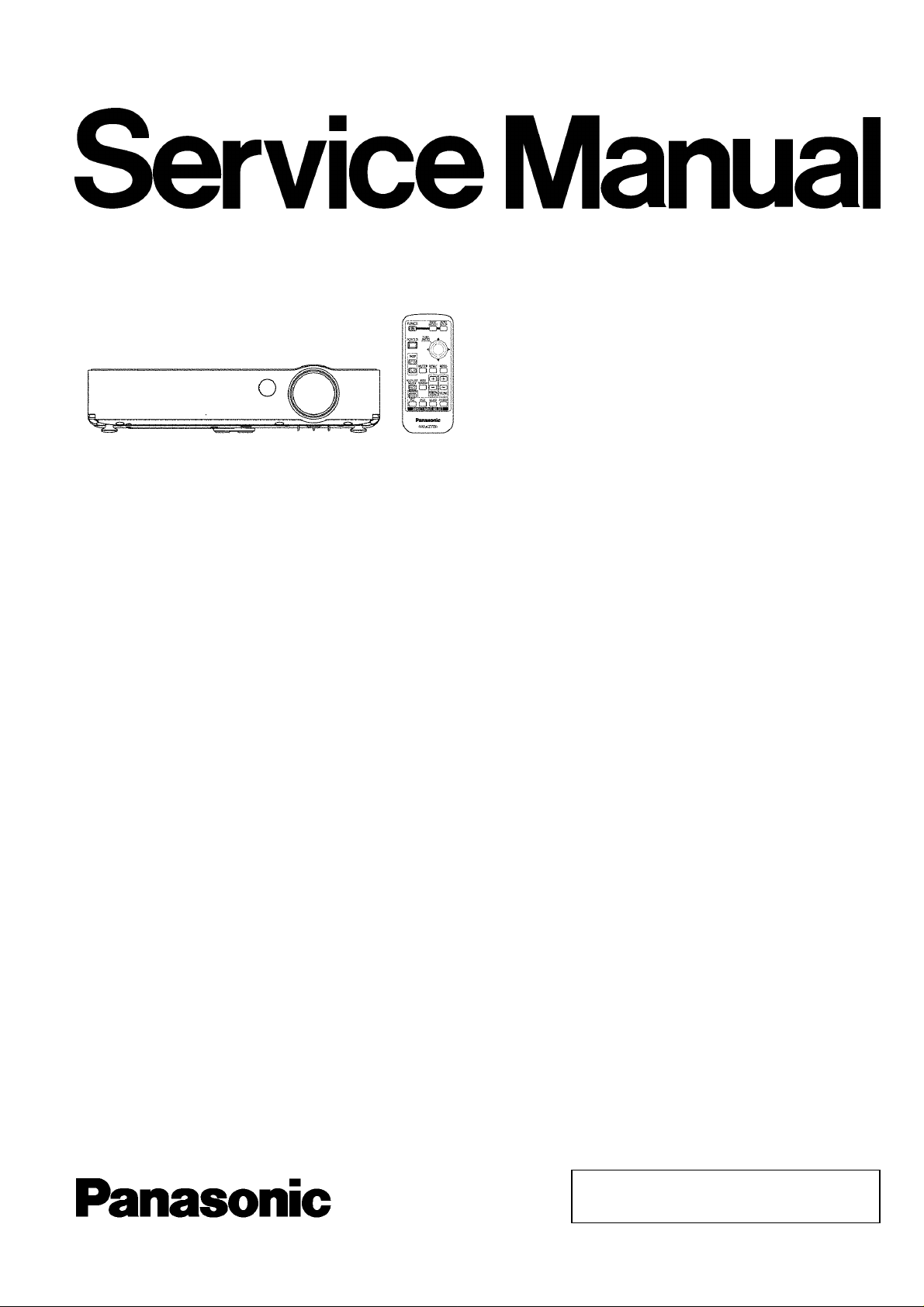
PT-LB50NTU
PT-LB50NTE
PT-LB50NTEA
PT-LB50U
PT-LB50E
PT-LB50EA
PT-LB50SU
ORDER NO. VED0603369C0
D10
LCD Projector
PT-LB50SE
PT-LB50SEA
© 2006 Matsushita Electric Industrial Co., Ltd. All
rights reserved. Unauthorized copying and
distribution is a violation of law.
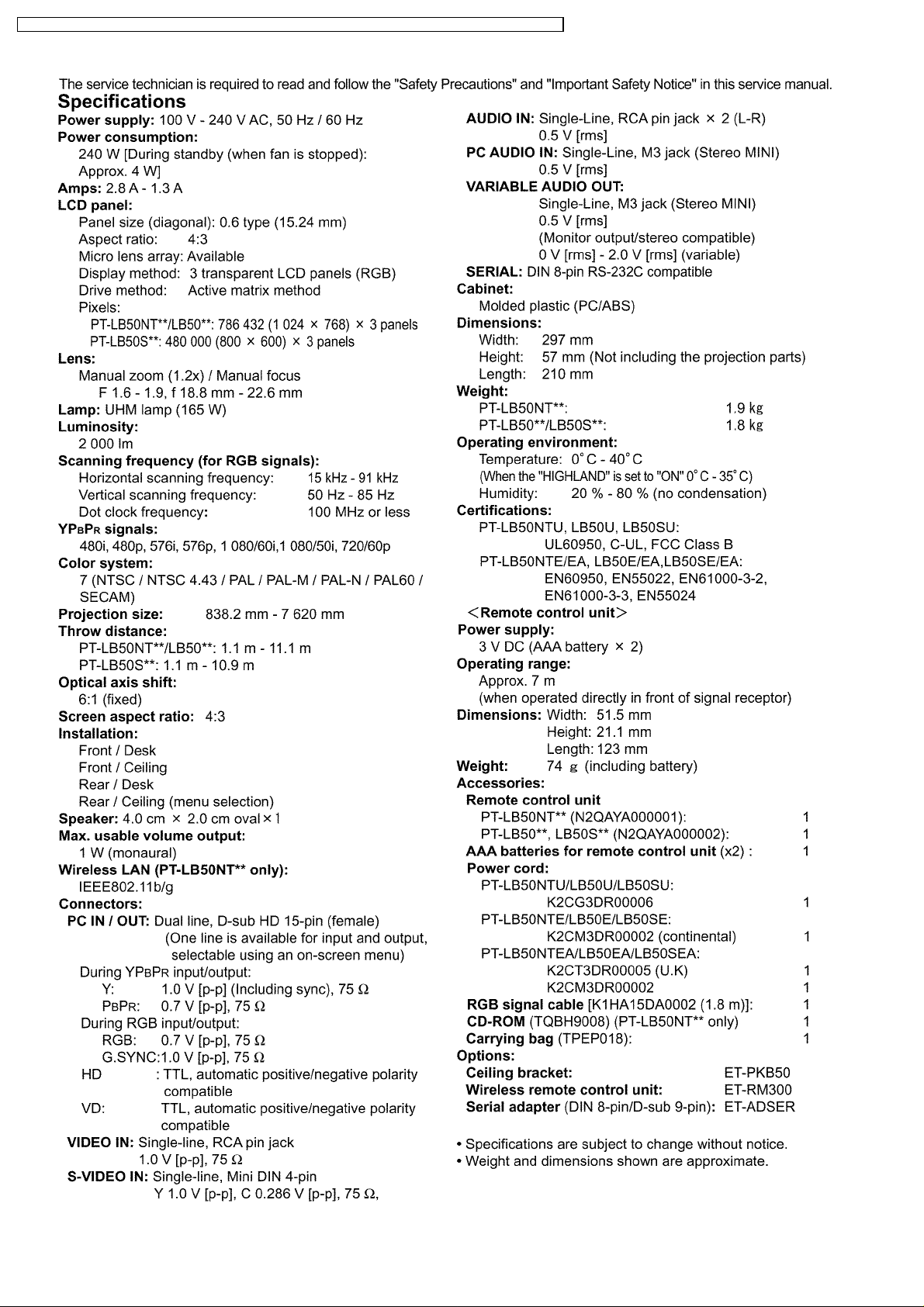
PT-LB50NTU / PT-LB50NTE / PT-LB50NTEA / PT-LB50U / PT-LB50E / PT-LB50EA / PT-LB50SU / PT-LB50SE / PT-LB50SEA
2
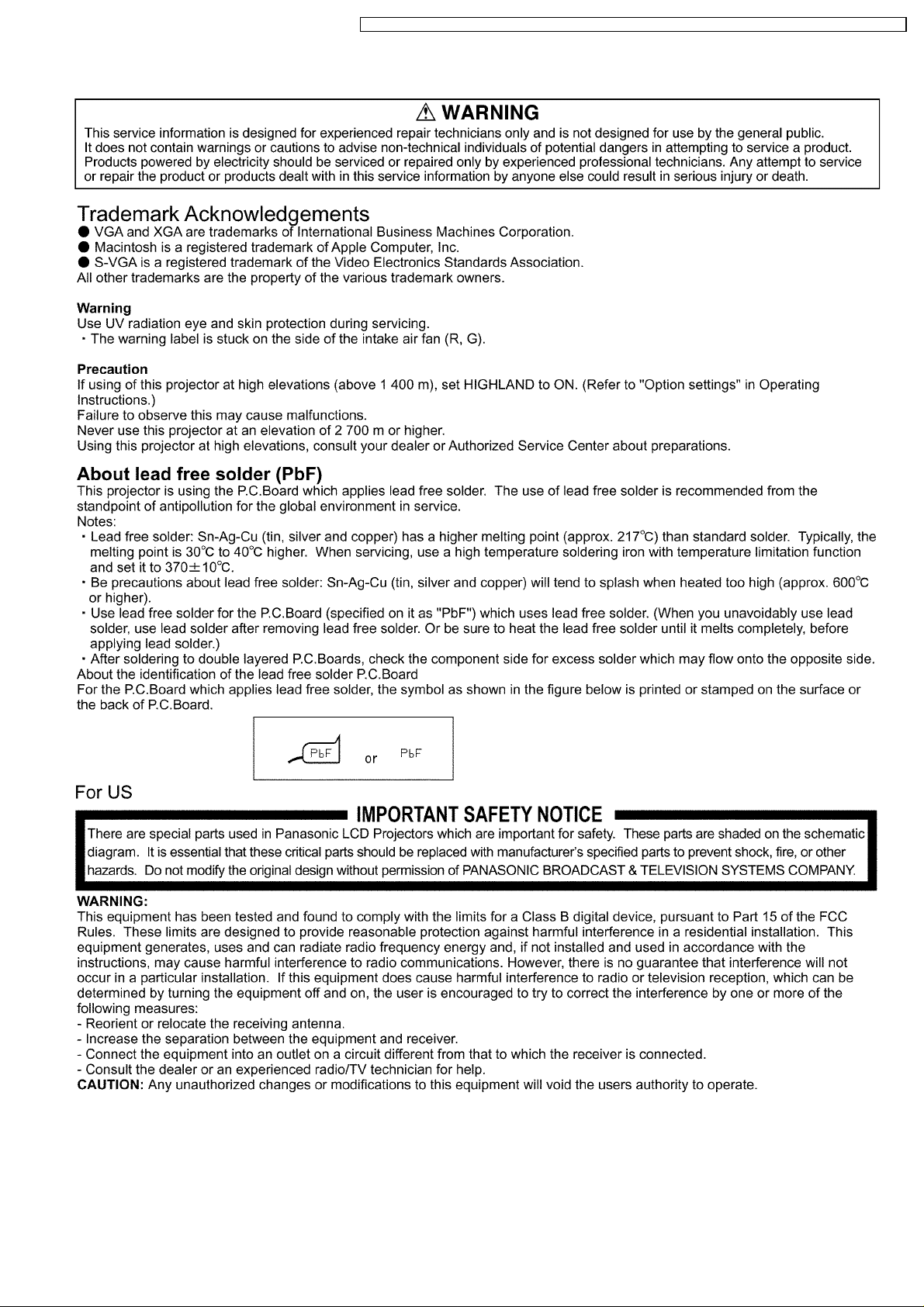
PT-LB50NTU / PT-LB50NTE / PT-LB50NTEA / PT-LB50U / PT-LB50E / PT-LB50EA / PT-LB50SU / PT-LB50SE / PT-LB50SEA
3
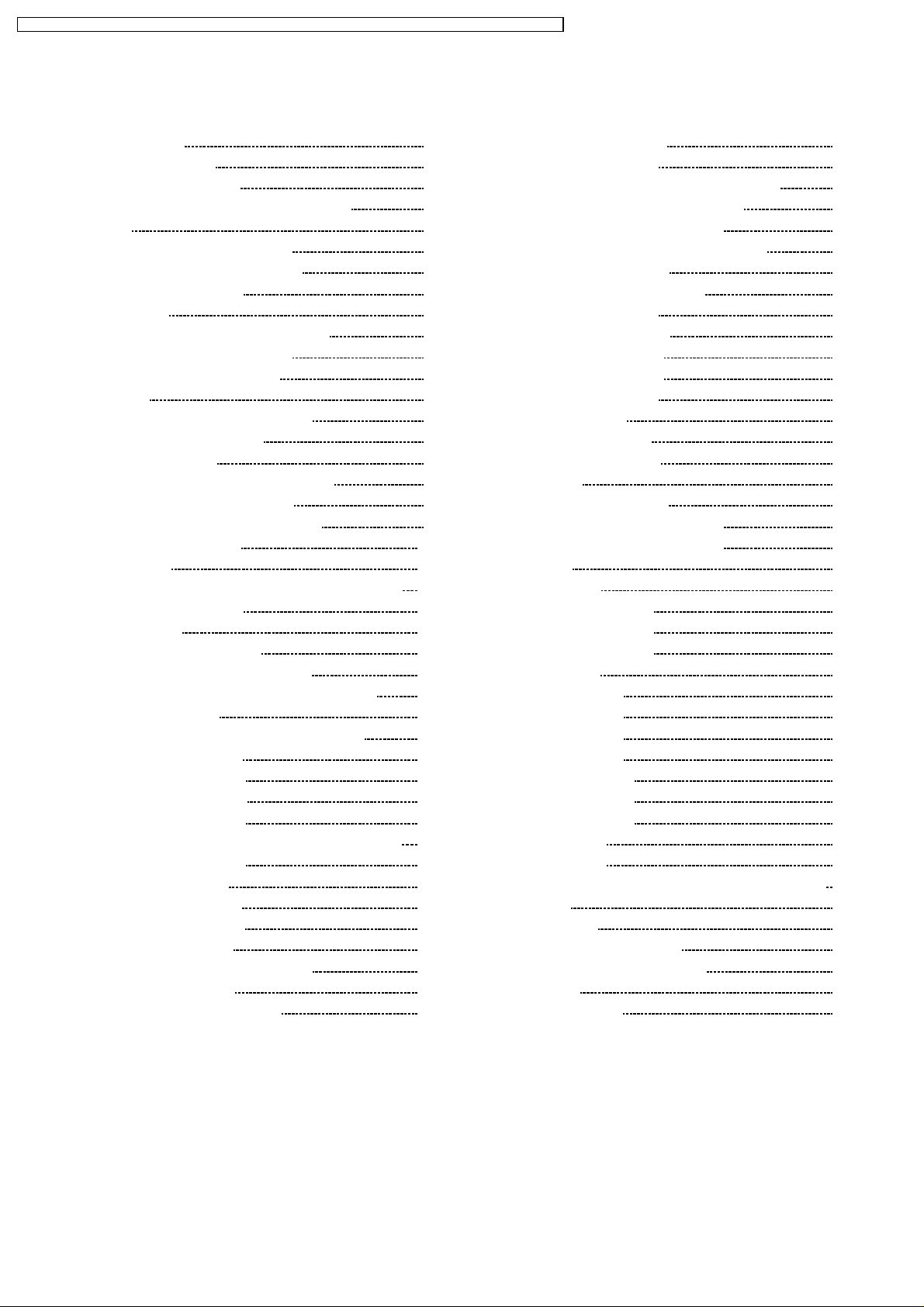
PT-LB50NTU / PT-LB50NTE / PT-LB50NTEA / PT-LB50U / PT-LB50E / PT-LB50EA / PT-LB50SU / PT-LB50SE / PT-LB50SEA
CONTENTS
Page Page
1 Safety Precautions 5
1.1. General Guidelines
1.2. Leakage Current Check
1.3. UV Precaution and UHM Lamp Precautions
2 Ext Option
2.1. Procedure to enter EXT OPTION
2.2. EXT OPTION Menu and Functions
2.3. Canceling EXT OPTION
3 Self-Check Mode
3.1. Procedure to enter the self-check mode
3.2. Self Check Display and Contents
3.3. Canceling the self-check mode
4 Service Mode
4.1. Procedure to enter the service mode
4.2. Canceling the service mode
5 Flicker Adjustment Mode
5.1. Procedure to enter the adjustment mode
5.2. Adjustment Display and Contents
5.3. Canceling the flicker adjustment mode
6 Using the SERIAL Connector
6.1. Connection
6.2. Pin Layout and Signal Names for SERIAL Connector
6.3. Communication Settings
6.4. Basic Format
6.5. Control / Query Commands
6.6. Communication Cable Specifications
6.7. Signal Selector Connecting Cable Specifications
7 Disassembly Instructions
7.1. Printed Circuit Board and Main Parts Location
7.2. Removal of Upper Case
7.3. Removal of A-P.C.Board
7.4. Removal of G-P.C.Board
7.5. Removal of S-P.C.Board
7.6. Removal of WL-P.C.Board (PT-LB50NTU/E/EA only)
7.7. Removal of K-P.C.Board
7.8. Removal of P-Module
7.9. Removal of B/Q-Module
7.10. Removal of Z-P.C.Board
7.11. Removal of Lamp Unit
7.12. Removal of Analysis Block and Lens
7.13. Removal of LCD Block
7.14. Replacement of LCD Panel (B)
10
10
10
10
11
11
13
14
15
15
16
16
16
16
16
17
17
18
18
18
18
19
19
5
5
5
6
6
6
7
7
7
8
8
9
9
9
9
9
9
9
7.15. LCD Panel Discrimination
7.16. LCD Panel Combination
7.17. Replacement of Incidence Polarizer (R and B)
7.18. Replacement of Incidence Polarizer (G)
7.19. Replacement of Projection Polarizer
7.20. Replacement of PBS Array (Analysis Block)
8 Measurement and Adjustments
8.1. Adjustment Procedure Flowchart
8.2. Cautions for Adjustment
8.3. Setting Before Adjustment
8.4. Convergence Adjustment
8.5. Lighting Area Adjustment
8.6. Software for Adjustment
8.7. Flicker Adjustment
8.8. Input Level Adjustment
8.9. Model Information Setup
9 Troubleshooting
10 Int erc onnection B lock Diagram
10.1. Interconnection Block Diagram (1/2)
10.2. Interconnection Block Diagram (2/2)
11 Block Diagram
11.1. Power Supply
11.2. Signal Processing (1/3)
11.3. Signal Processing (2/3)
11.4. Signal Processing (3/3)
12 Schematic Diagram
12.1. A-P.C.Board (1/4)
12.2. A-P.C.Board (2/4)
12.3. A-P.C.Board (3/4)
12.4. A-P.C.Board (4/4)
12.5. WL-P.C.Board (1/3)
12.6. WL-P.C.Board (2/3)
12.7. WL-P.C.Board (3/3)
12.8. B-Module (1/2)
12.9. B-Module (2/2)
12.10. K-P.C.Board, S-P.C.Board, G-P.C.Board, Z-P.C.Board
13 C irc uit Boards
13.1. A-P.C.Board
13.2. WL-P.C.Board, S-P.C.Board
14 Te rm inal guide of ICs and tr ansis tors
15 Ex ploded View s
16 Replacement Parts List
20
20
20
21
21
22
23
23
23
23
23
25
26
28
28
29
31
43
43
44
45
45
46
47
48
49
50
51
52
53
54
55
56
57
58
59
61
61
62
63
64
67
4
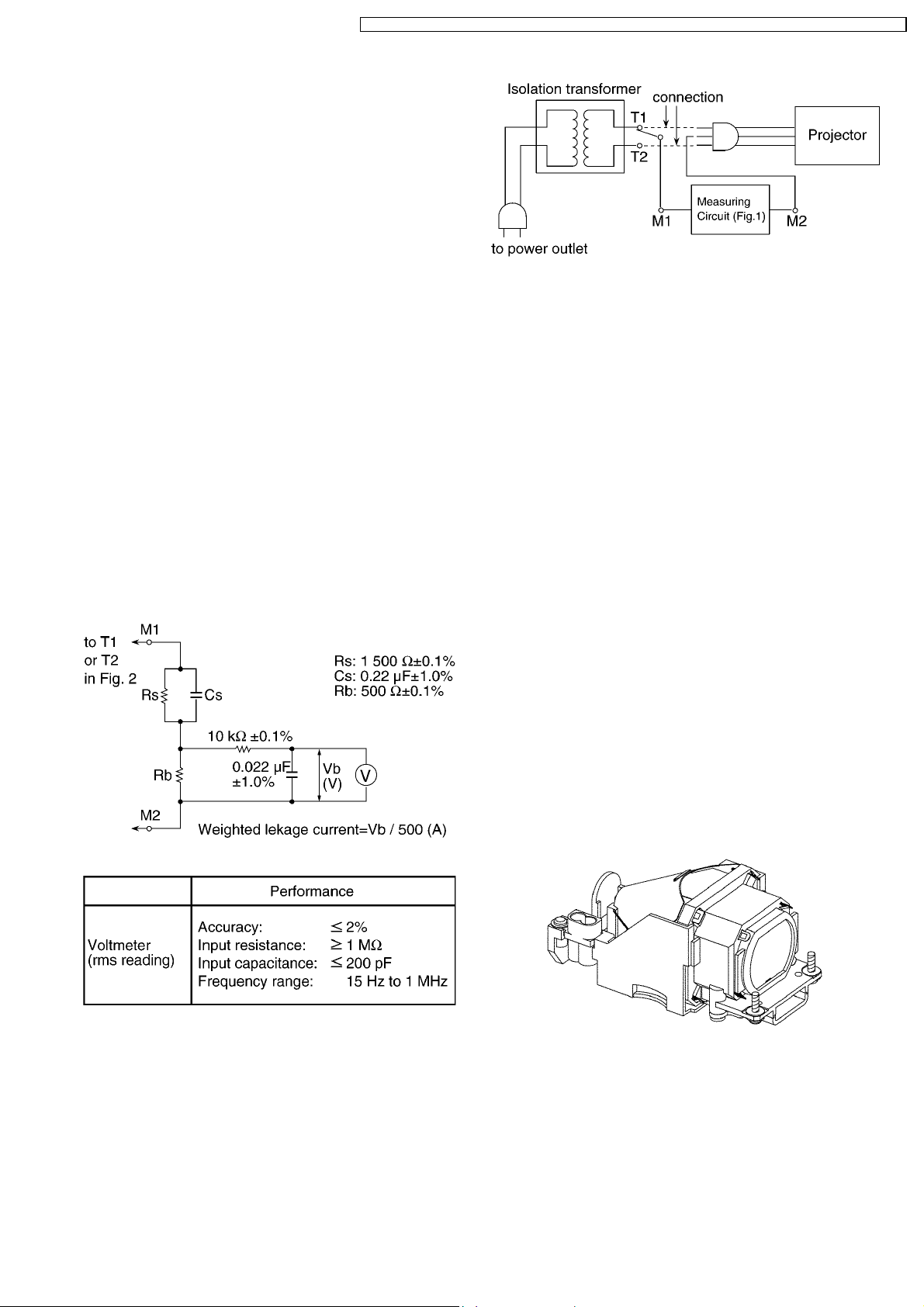
PT-LB50NTU / PT-LB50NTE / PT-LB50NTEA / PT-LB50U / PT-LB50E / PT-LB50EA / PT-LB50SU / PT-LB50SE / PT-LB50SEA
1 Safety Precautions
1.1. General Guidelines
· For continued safety, no modification of any circuit must be
attempted.
· Unplug the power cord from the power outlet before
disassembling this projector.
· Use correctly the supplied power cord and must ground it.
· It is advisable to use an isolation transfo rmer in the AC
power line before the service.
· Be careful not to touch the rotation part (cooling fan, etc.) of
this projector when you service with the upper case
removed and the power supply turned ON.
· Observe the original lead dress during the service. If a short
circuit is found, replace all the parts overheated or
damaged by the short circuit.
· After the service, all the protective devices such as
insulation barriers, insulation papers, shields, and isolation
R-C combinations must be properly installed.
· After the service, check the leakage current to prevent the
customer from getting an electric shock.
1.2. Leakage Current Check
1. Prepare the measuring circuit as shown in Fig.1.
Be sure to use a voltmeter having the performance
described in Table 1.
Fig. 2
2. Assemble the circuit as shown in Fig. 2. Plug the power
cord in a power outlet.
3. Connect M1 to T1 according to Fig. 2 and measure the
voltage.
4. Change the connection of M1 from T1 to T2 and measure
the voltage again.
5. The voltmeter must read 0.375 V or lower in both of steps
3 and 4. This means that the current must be 0.75 mA or
less.
6. If the reading is out of the above standard, the projector
must be repaired and rechecked before returning to the
customer because of a possibility of an electric shock.
1.3. UV Precaution and UHM Lamp
Precautions
· Be sure to unplug the power cord from the power outlet
when replacing the lamp.
· Because the lamp reaches a very high temperature during
its operation, wait until it cools completely when replacing
the Lamp Unit.
· The lamp emits small amounts of UV-radiation, avoid directeye contact with the light.
· The lamp unit has high internal pressure. If improperly
handled, explosion might result.
· Because the high pressure lamp involves a risk of failure,
never touch the lamp wire lead during the service. (See Fig.
3)
Fig. 1
Table 1
Fig.3
5
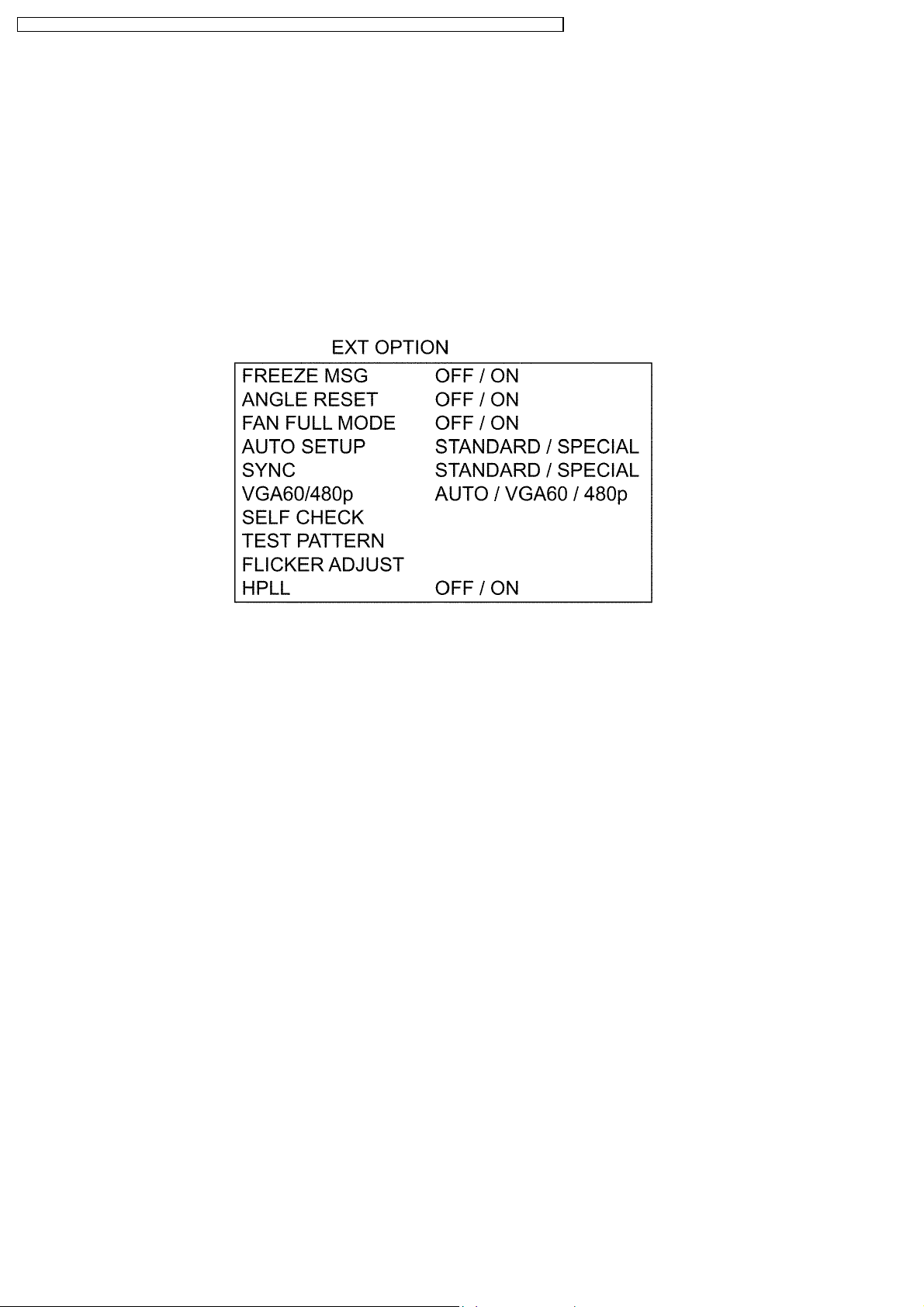
PT-LB50NTU / PT-LB50NTE / PT-LB50NTEA / PT-LB50U / PT-LB50E / PT-LB50EA / PT-LB50SU / PT-LB50SE / PT-LB50SEA
2 Ext Option
This projector has EXT OPTION in addition to standard on-screen menus.
· There are SELF CHECK and SERVICE MODE for service, etc.
2.1. Procedure to enter EXT OPTION
1. Press "MENU" button on the main unit or remote control unit to display "MENU" screen, then select "OPTION" and press
"ENTER" button.
2. Select "INPUT GUIDE" on "OPTION" menu and press "ENTER" button 3 seconds or longer.
MENU → OPTION → INPUT GUIDE
2.2. EXT OPTION Menu and Functions
· FREEZE MSG
Switching ON/OFF "FREEZE" on-screen display
· ANGLE RESET
Switching ON/OFF "Realtime Keystone" reference level setting
Note:
−
− Normally, do not select. (Angle reset data will be rewritten.)
− −
· FAN FULL MODE
Setting the cooling fan motor rotation speed
−
− Switching ON "FAN FULL MODE", the rotation level of the fan becomes high-speed rotation (fixed). Moreover, when "FAN
− −
FULL MODE" is ON, changing "HIGHLAND" in OPTION becomes impossible (setting "FAN FULL MODE" is given priority
more than "HIGHLAND").
· AUTOSETUP
Setting AUTO SETUP mode
−
− STANDARD: To set the normal mode (the dot clock is adjusted strictly))
− −
−
− SPECIAL: To set the special mode (the dot clock is adjusted roughly)
− −
Note:
−
− Do not change the initial setting (STANDARD).
− −
· SYNC
Setting SYNC processing mode
−
− STANDARD: To set the normal mode
− −
−
− SPECIAL: To set the special mode (noise reduction mode)
− −
Note:
−
− Do not change the setting when it is possible to receive normally.
− −
Change the setting only when the image is not displayed normally because of the sync signal noise of connected
equipment.
· VGA60/480p
−
− AUTO: Switching RGB of VGA60 and 480p automatically
− −
6
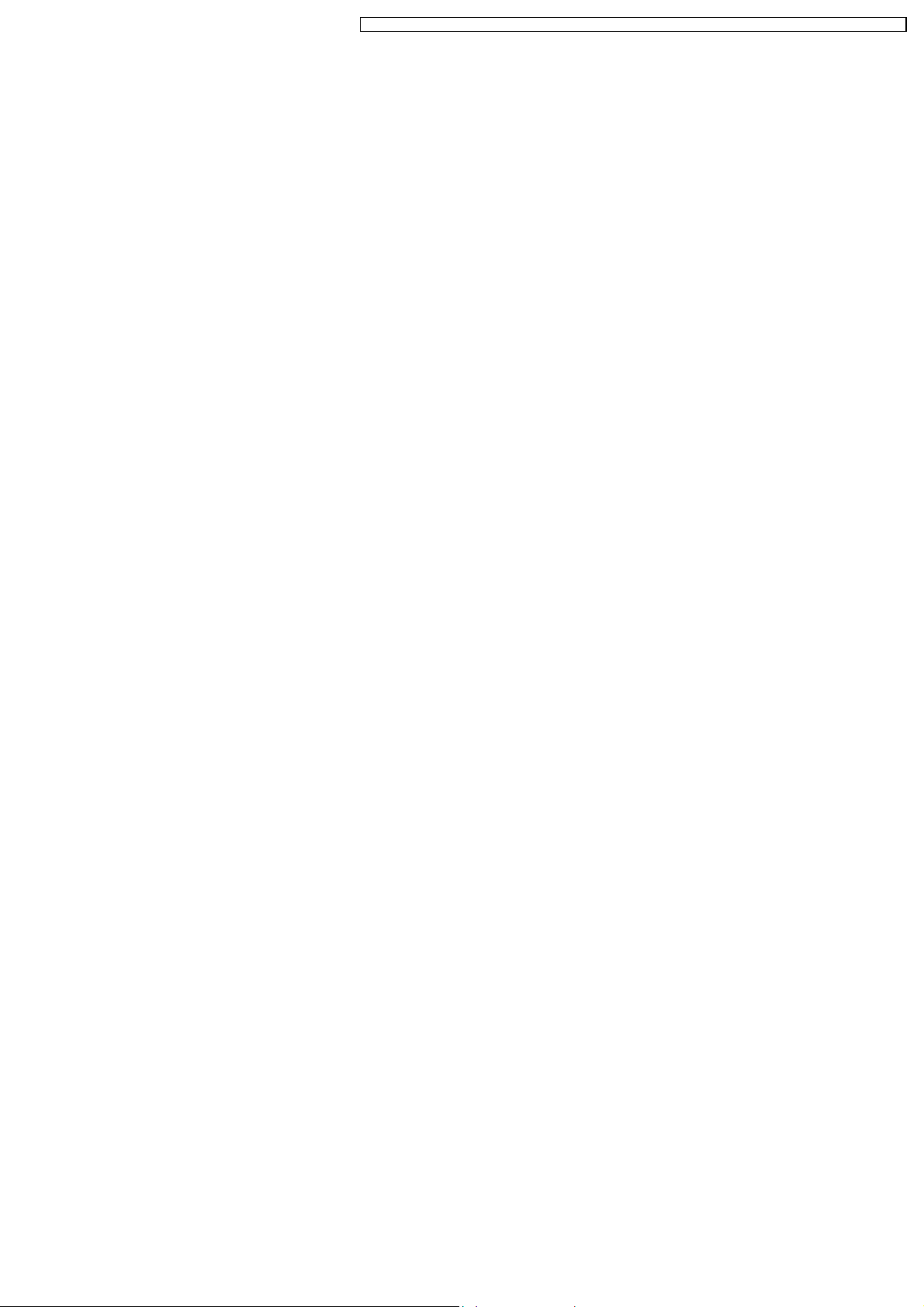
PT-LB50NTU / PT-LB50NTE / PT-LB50NTEA / PT-LB50U / PT-LB50E / PT-LB50EA / PT-LB50SU / PT-LB50SE / PT-LB50SEA
−
− VGA60: Inputting signals in 59.9Hz / VGA480
− −
−
− 480p: Inputting signals in RGB of 480p
− −
· SELF CHECK
To enter the self-check mode
· TEST PATTERN
To enter the service mode
· FLICKER ADJUST
To enter the flicker adjustment mode
· HPLL
When non-standard signal of VIDEO/S-VIDEO is inputted (VTR, VHD, etc.), horizontal synchronization might be disordered
according to connected equipment. In this case, set HPLL to OFF.
2.3. Canceling EXT OPTION
Press "MENU" button on the main unit or remote control unit.
3 Self-Check Mode
This mode is used to narrow down the location of the failure.
3.1. Procedure to enter the self-check mode
Select "SELF CHECK" on "EXT OPTION" menu and press "ENTER" button on the main unit or remote control unit.
7
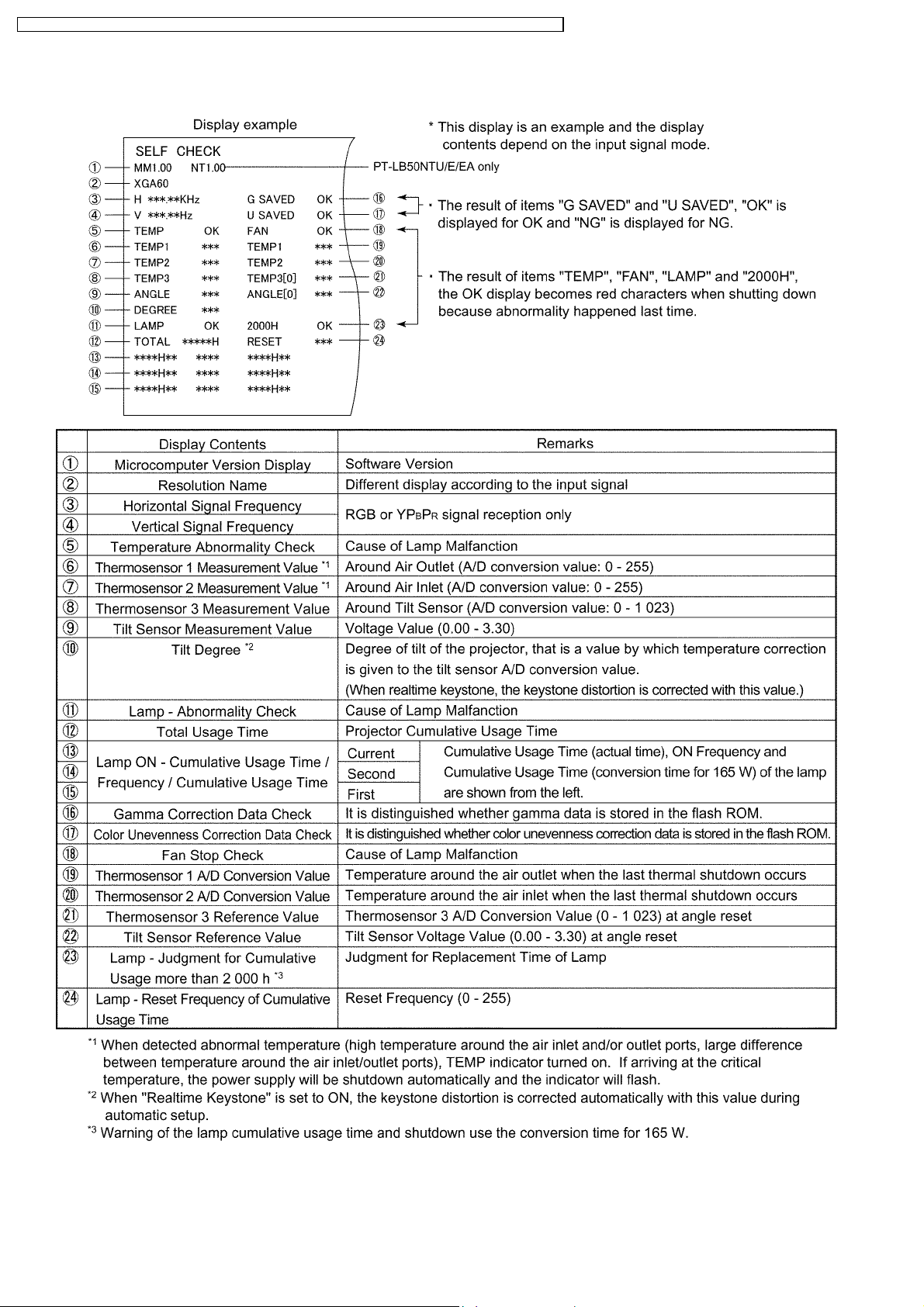
PT-LB50NTU / PT-LB50NTE / PT-LB50NTEA / PT-LB50U / PT-LB50E / PT-LB50EA / PT-LB50SU / PT-LB50SE / PT-LB50SEA
3.2. Self Check Display and Contents
3.3. Canceling the self-check mode
Press "MENU" button on the main unit or remote control unit.
8
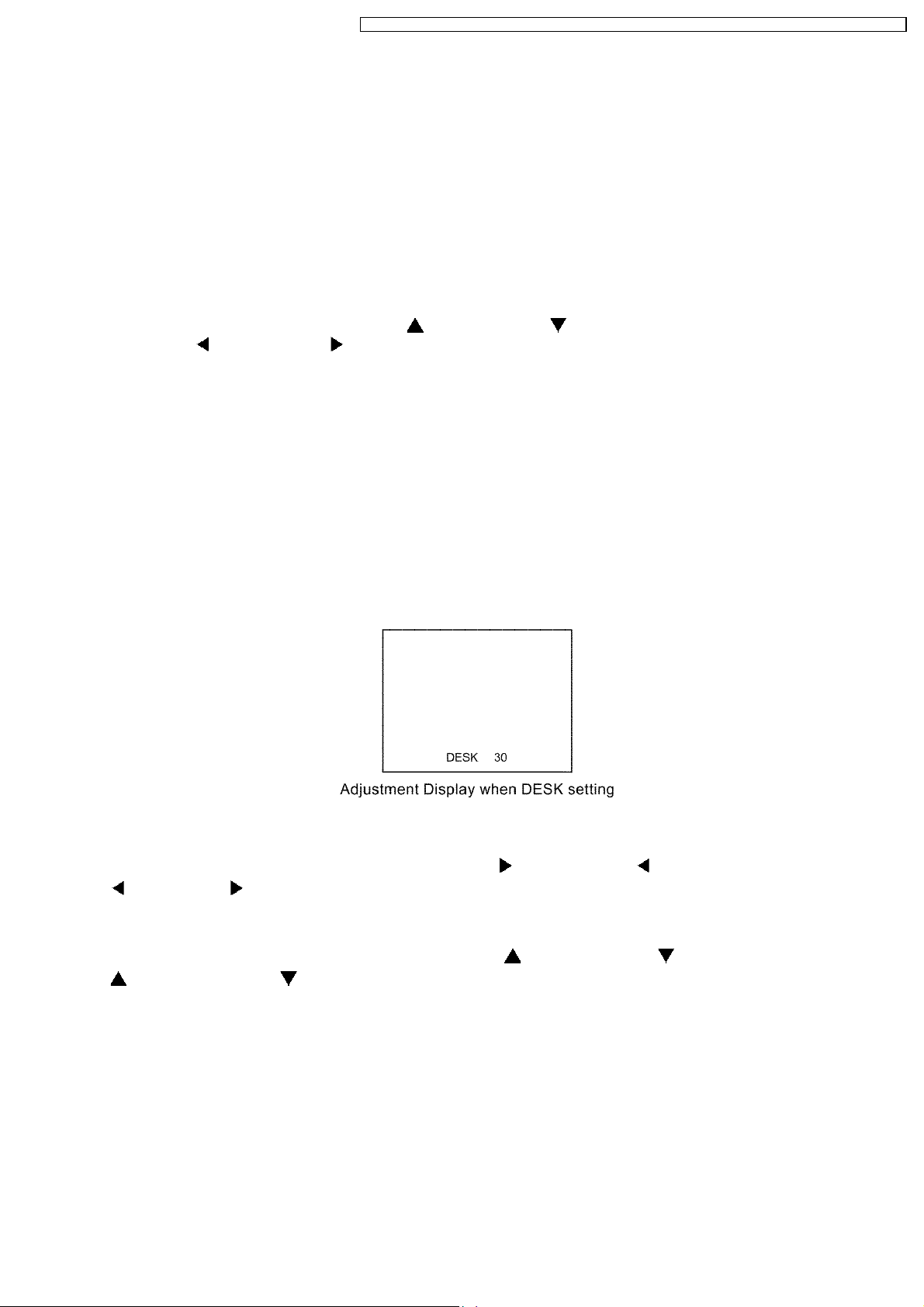
PT-LB50NTU / PT-LB50NTE / PT-LB50NTEA / PT-LB50U / PT-LB50E / PT-LB50EA / PT-LB50SU / PT-LB50SE / PT-LB50SEA
4 Service Mode
This mode is used to display seven kinds of test patterns [Horizontal lines, Vertical lines, Dots, Crosshatch, White cross, Black
cross and White (No pattern)] in the four colors (White, Red, Green and Blue)..
Note:
· On the service mode, displays above patterns by each color without test equipment such as PC or SG. Use the service
mode for simplified adjustments by your eyes and so on.
4.1. Procedure to enter the service mode
Select "TEST PATTERN" on "EXT OPTION" menu and press "ENTER" button on the main unit or remote control unit.
Note:
· In the service mode, pressing the up-arrow "
left-arrow "
" or right-arrow " " button the color selection (White / Red / Green / Blue).
" or down-arrow " " button allows the test pattern selection and the
4.2. Canceling the service mode
Press "MENU" button on the main unit or remote control unit.
5 Flicker Adjustment Mode
If replacing the optical parts (Analysis / LCD / Lens block) of this projector and/or A-P.C.Board (assembly), enter the flicker
adjustment mode and minimize the flicker.
5.1. Procedure to enter the adjustment mode
Select "FLICKER ADJUST" on "EXT OPTION" menu and press "ENTER" button on the main unit or remote control unit.
Note:
"DESK setting (blue)" is displayed when entering the adjustment mode.
5.2. Adjustment Display and Contents
· Setting value is increased and decreased with the right-arrow " " and left-arrow " " buttons.
"
": Decrease, " ": Increase
−
− Adjust the setting value to minimize the flicker on the screen.
− −
−
− Execute the adjustment by 6 patterns below.
− −
· The pattern (adjustment display) is switched with the up-arrow "
"
": Forward direction, " ": Reverse direction
−
− There are 6 patterns of "DESK setting (blue)", "DESK setting (red)", "DESK setting (green)", "CEILING setting (blue)",
− −
"CEILING setting (red)" and "CEILING setting (green)".
−
− The setting value is saved into this projector when the pattern is switched.
− −
" and down-arrow " " buttons.
5.3. Canceling the flicker adjustment mode
Press "MENU" button on the main unit or remote control unit.
Note:
When "MENU" button is pressed, the setting value at that time is saved into this projector and the adjustment mode is canceled.
9
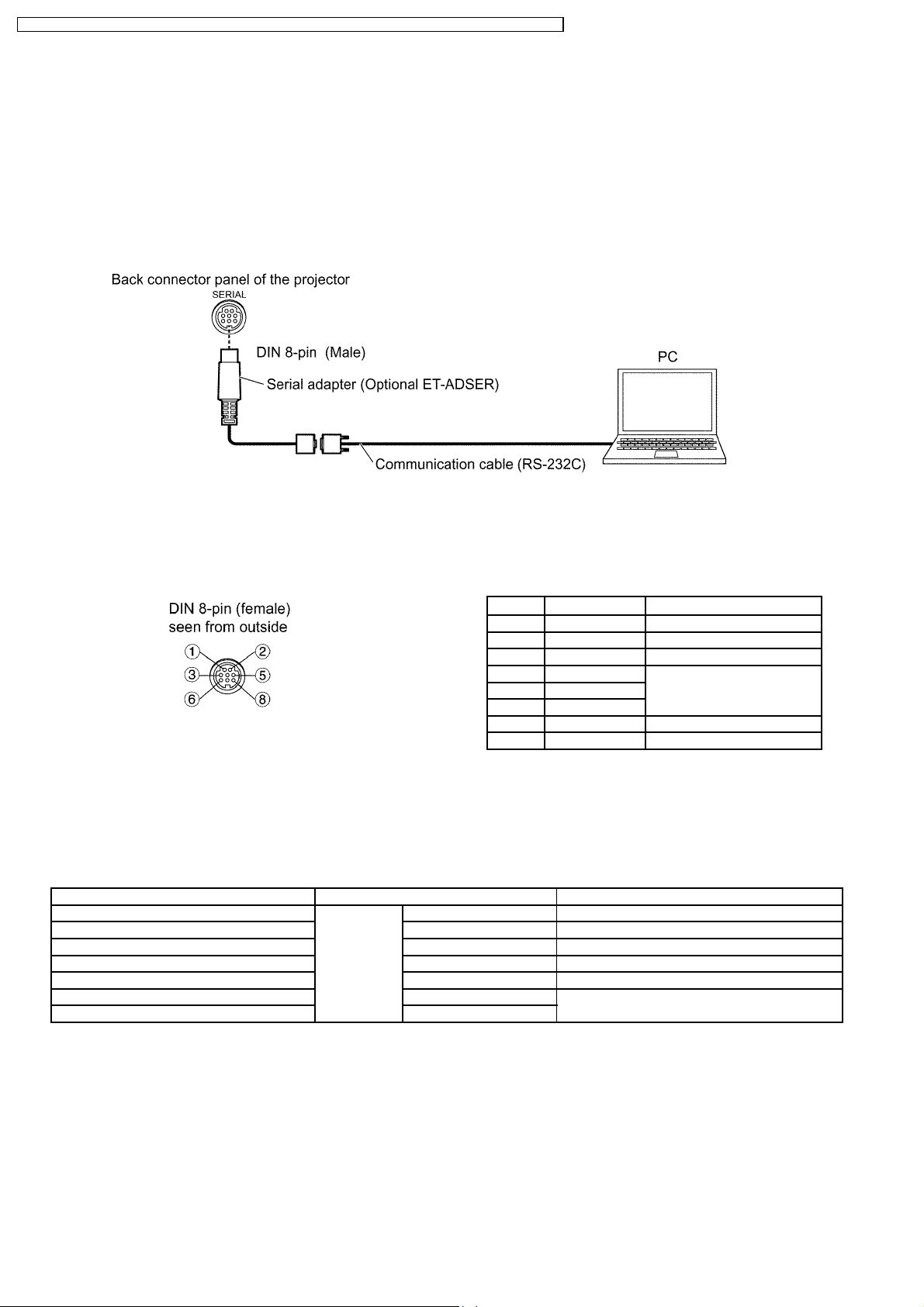
PT-LB50NTU / PT-LB50NTE / PT-LB50NTEA / PT-LB50U / PT-LB50E / PT-LB50EA / PT-LB50SU / PT-LB50SE / PT-LB50SEA
6 Using the SERIAL Connector
The serial connector which is on the back connector panel of the projector conforms to RS-232C standard. This projector can
be controlled by a PC which is connected as shown in "6.1. Connection".
For controlling this projector by a PC, requires communication software on the market, and inputs control commands according
to communication settings and basic format below.
6.1. Connection
Note:
Use a proper communication cable which is suitable for the PC to connect the optional serial adapter, which is connected with
SERIAL connector of this projector, and the PC.
6.2. Pin Layout and Signal Names for SERIAL Connector
Pin No Signal Name Contents
3 RXD Receive data
4 GND Ground
5 TXD Transmit data
1 --2 --- Connected internally
6 --7 --- NC
8 --- NC
6.3. Communication Settings
Signal Level Contents Description
Sync. method Asynchronous Synchronizes every 1 character (8 bits)
Baud rate Conforms to 9 600 bps Data transfer speed
Parity RS-232C None Error detection method
Character length standard 8bits Number of bit composing 1 character
Stop bit 1bit Uses stop bit when asynchronous method
X parameter Not used
S parameter Not used
10
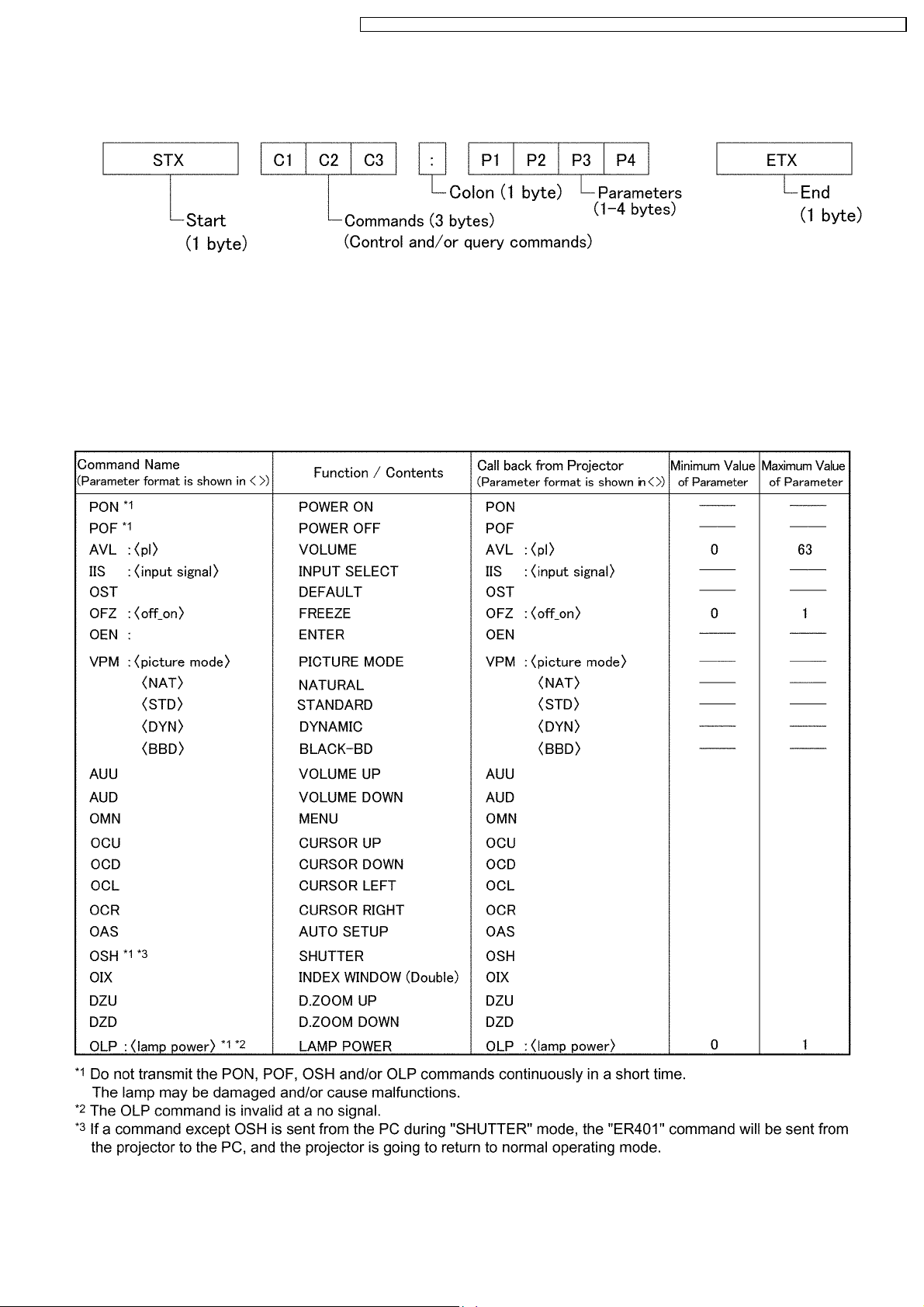
PT-LB50NTU / PT-LB50NTE / PT-LB50NTEA / PT-LB50U / PT-LB50E / PT-LB50EA / PT-LB50SU / PT-LB50SE / PT-LB50SEA
6.4. Basic Format
The data sent from the PC to the projector is transmitted in the format shown below.
Notes:
· If sending multiple commands, check that a call back has been received from the projector for 1 command before sending
the next command.
· When a command which does not require parameters is sent, the colon (:) is not required.
6.5. Control / Query Commands
Control Commands
11
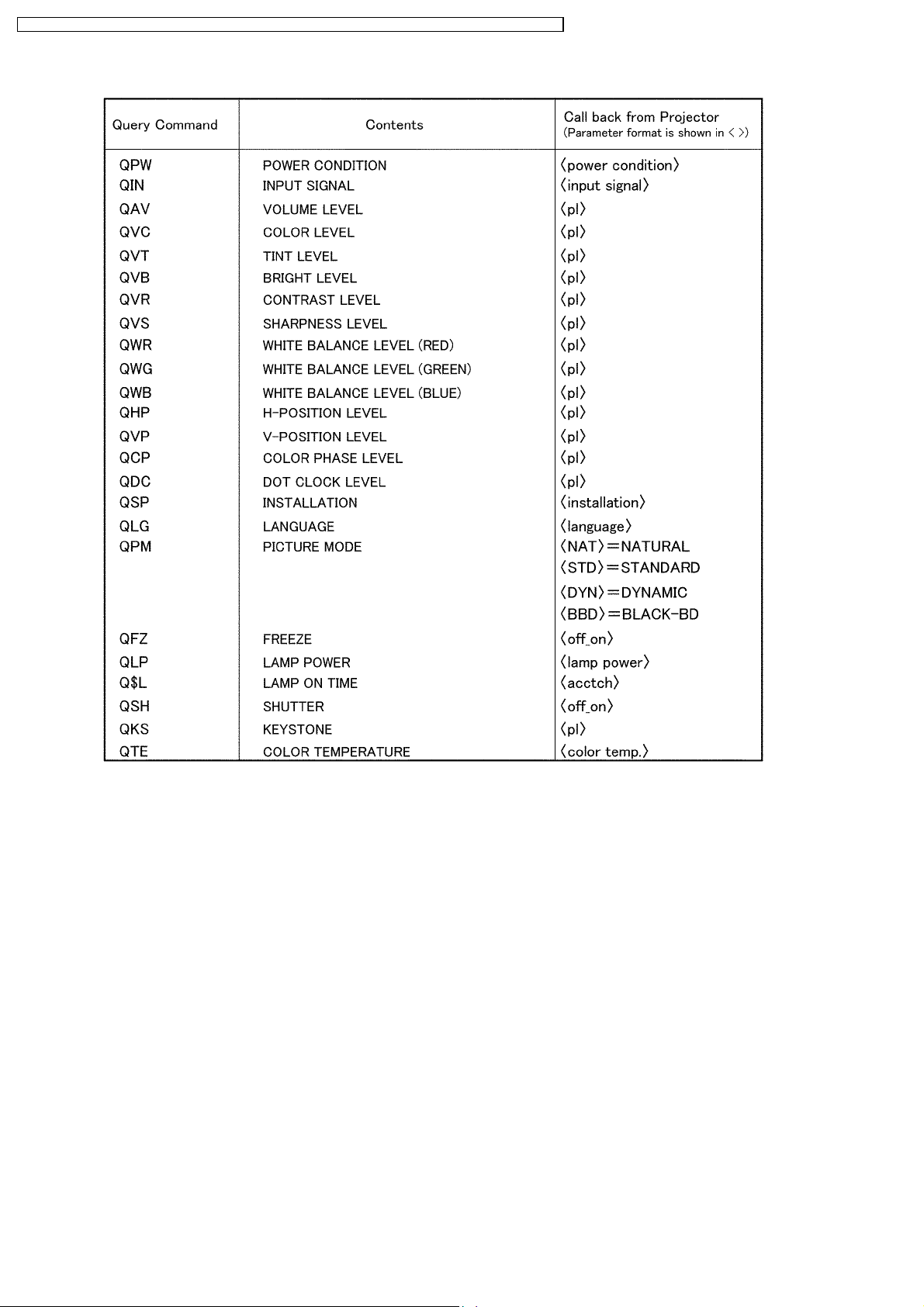
PT-LB50NTU / PT-LB50NTE / PT-LB50NTEA / PT-LB50U / PT-LB50E / PT-LB50EA / PT-LB50SU / PT-LB50SE / PT-LB50SEA
Query Commands
12
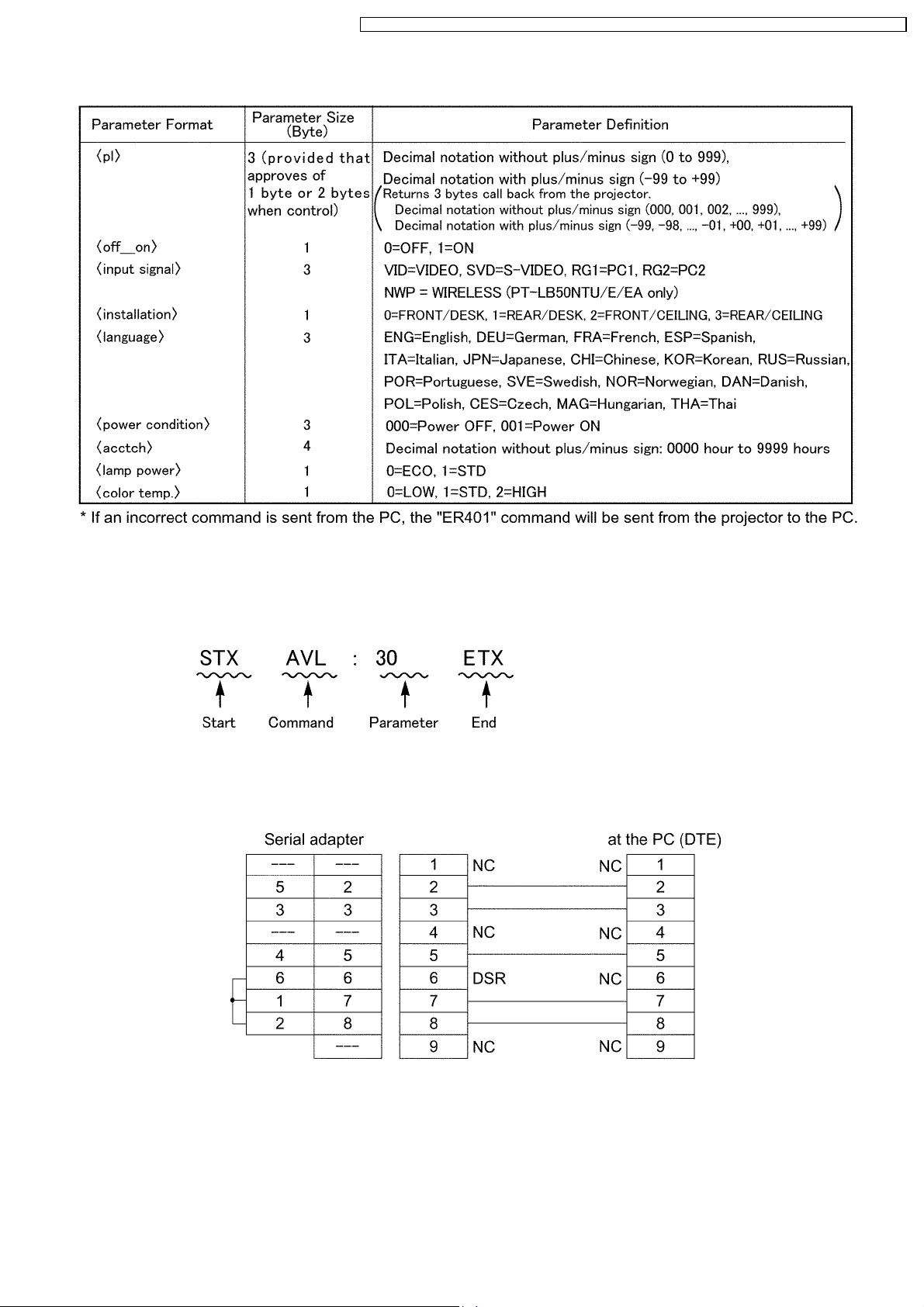
Parameters
PT-LB50NTU / PT-LB50NTE / PT-LB50NTEA / PT-LB50U / PT-LB50E / PT-LB50EA / PT-LB50SU / PT-LB50SE / PT-LB50SEA
[Example]
When controls the audio volume to +30 by a PC
(Sends commands as the following:)
· When a command which does not require parameters is sent, the colon (:) is not required.
6.6. Communication Cable Specifications
13
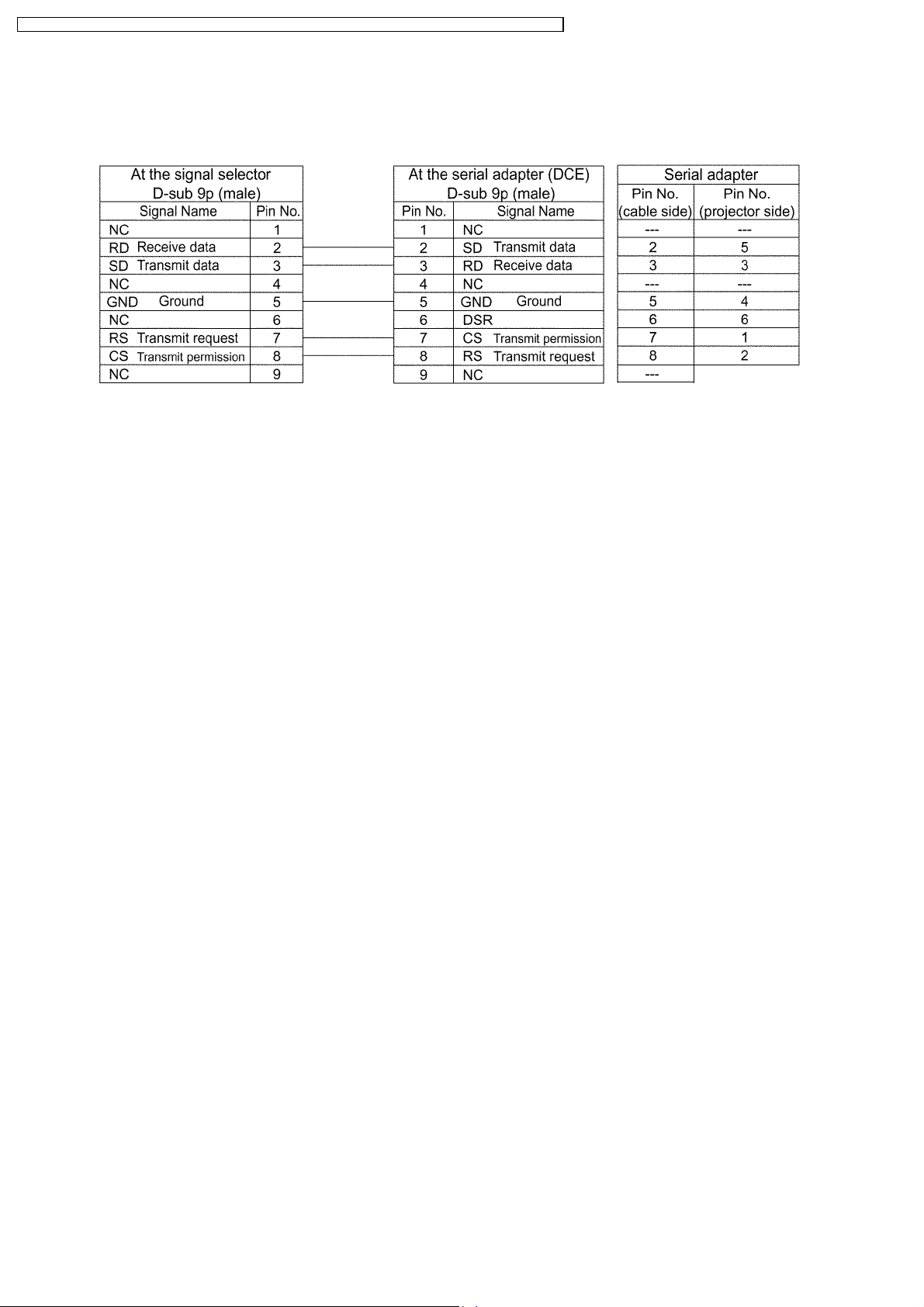
PT-LB50NTU / PT-LB50NTE / PT-LB50NTEA / PT-LB50U / PT-LB50E / PT-LB50EA / PT-LB50SU / PT-LB50SE / PT-LB50SEA
6.7. Signal Selector Connecting Cable Specifications
When connecting to a signal selector (ex. TW-SWS62J), use a cable with specifications below.
Connecting method: Connects a video signal cable from the signal selector to "VIDEO IN", and an RGB signal cable to "RGB1 IN".
Note:
Set VP control terminal switch of the signal selector to VP TYPE "B".
14
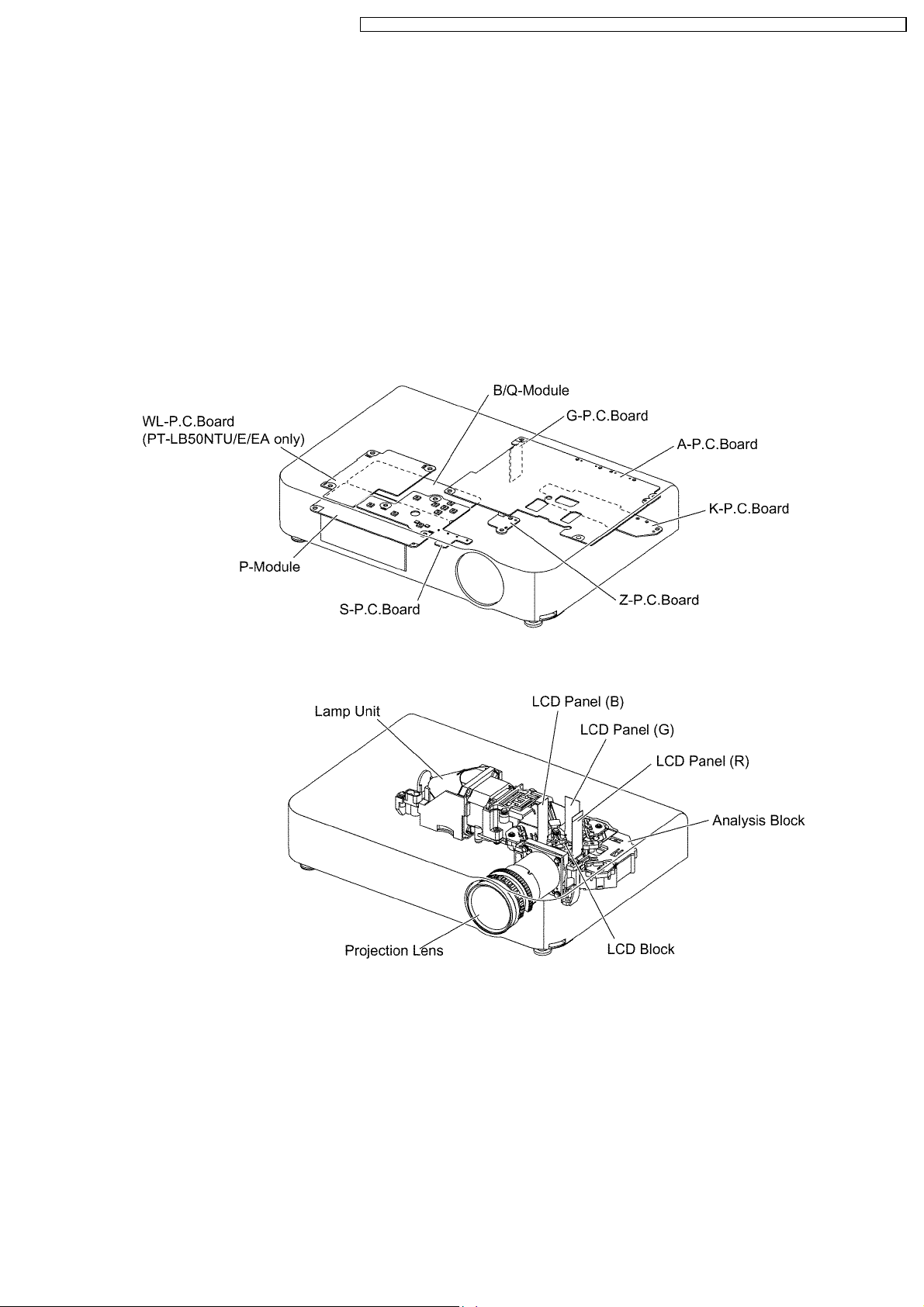
PT-LB50NTU / PT-LB50NTE / PT-LB50NTEA / PT-LB50U / PT-LB50E / PT-LB50EA / PT-LB50SU / PT-LB50SE / PT-LB50SEA
7 Disassembly Instructions
Warning:
· Be sure to unplug the power cord from the power outlet before disassembling this projector.
Caution:
· While turning over a printed circuit board, be sure to put a insulating material under it to prevent a short circuit.
· Printed circuit boards and wires must not be pulled forcibly, but be handled carefully.
· Connectors also must be handled carefully.
· When reassembling, replace used adhesive tape with new one (Do not re-use used tape).
· After repairing this projector, be sure to put back the wires and connectors to the original condition.
7.1. Printed Circuit Board and Main Parts Location
Electrical Parts
Optical Parts
15
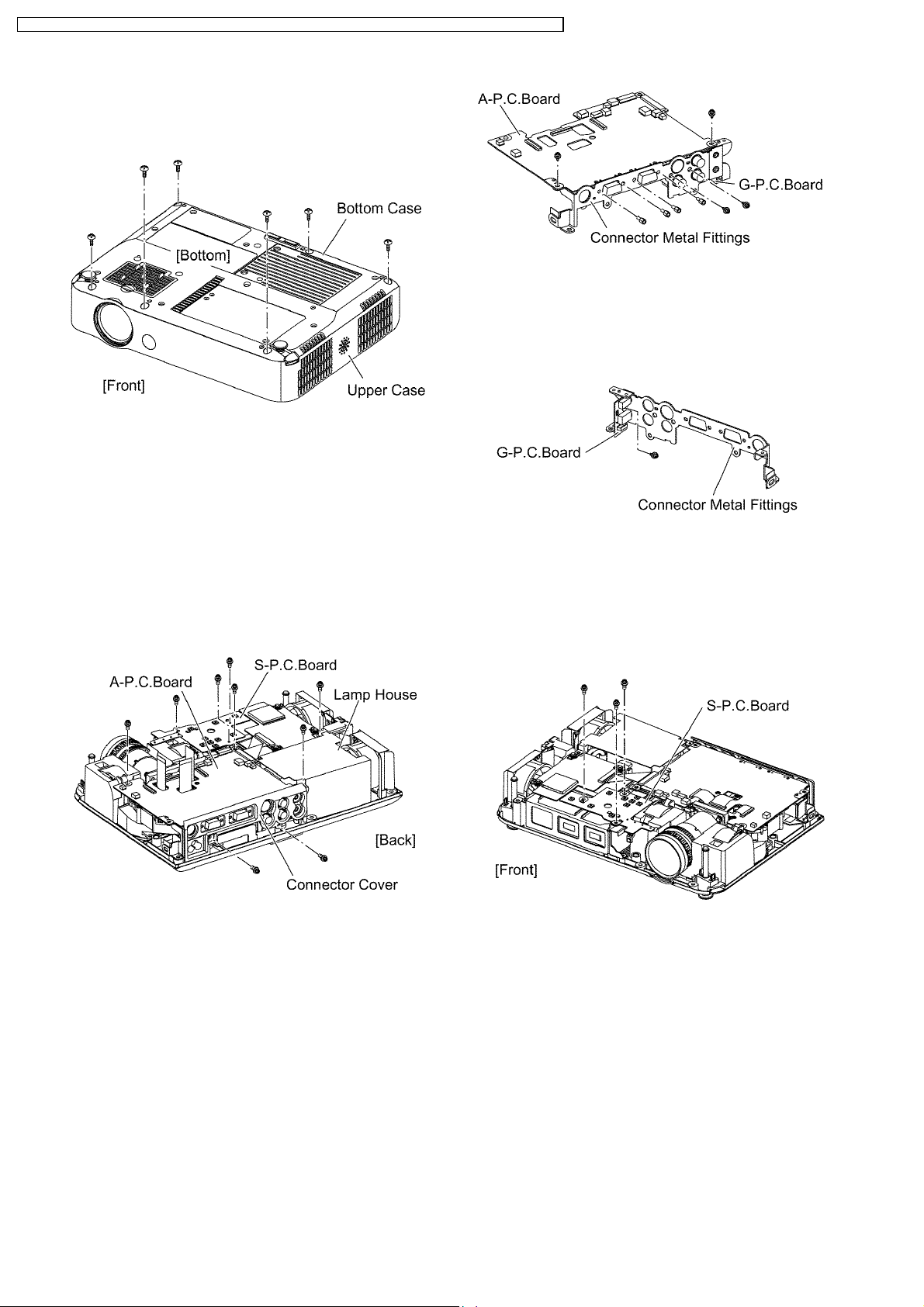
PT-LB50NTU / PT-LB50NTE / PT-LB50NTEA / PT-LB50U / PT-LB50E / PT-LB50EA / PT-LB50SU / PT-LB50SE / PT-LB50SEA
7.2. Removal of Upper Case
1. Turn the projector upside down.
2. Unscrew the 6 screws.
7.4. Removal of G-P.C.Board
1. Remove the connector metal fittings with the G-P.C.Board
according to the section 7.3. "Removal of A-P.C.Board".
2. Unscrew the 1 screw and remove the G-P.C.Board .
3. Return the projector to the normal position.
4. Remove the upper case.
7.3. Removal of A-P.C.Board
1. Remove the upper case according to the section 7.2.
"Removal of Upper Case".
2. Unscrew the 2 screws and remove the lamp house.
3. Unscrew the 1 screw and remove the connector cover
4. Unscrew the 3 screws fixing the S-P.C.Board.
5. Unscrew the 3 screws fixing the A-P.C.Board.
6. Disconnect the connectors from/to the A-P.C.Board, then
remove the A-P.C.Board block with the G-P.C.Board and SP.C.Board.
7. Unscrew the 8 screws and remove the connector metal
fittings.
Note:
· The G-P.C.Board is attached on the connector metal
fittings, and it is connected with the A-P.C.Board.
Work carefully when removing the connector metal
fittings.
7.5. Removal of S-P.C.Board
1. Remove the upper case according to the section 7.2.
"Removal of Upper Case".
2. Unscrew the 3 screws.
3. Disconnect the flexible cable and remove the S-P.C.Board.
7.6. Removal of WL-P.C.Board (PT-
LB50NTU/E/EA only)
1. Remove the upper case according to the section 7.2.
"Removal of Upper Case".
2. Unscrew the 3 screws and remove the WL-P.C.Board with
wireless LAN module.
16
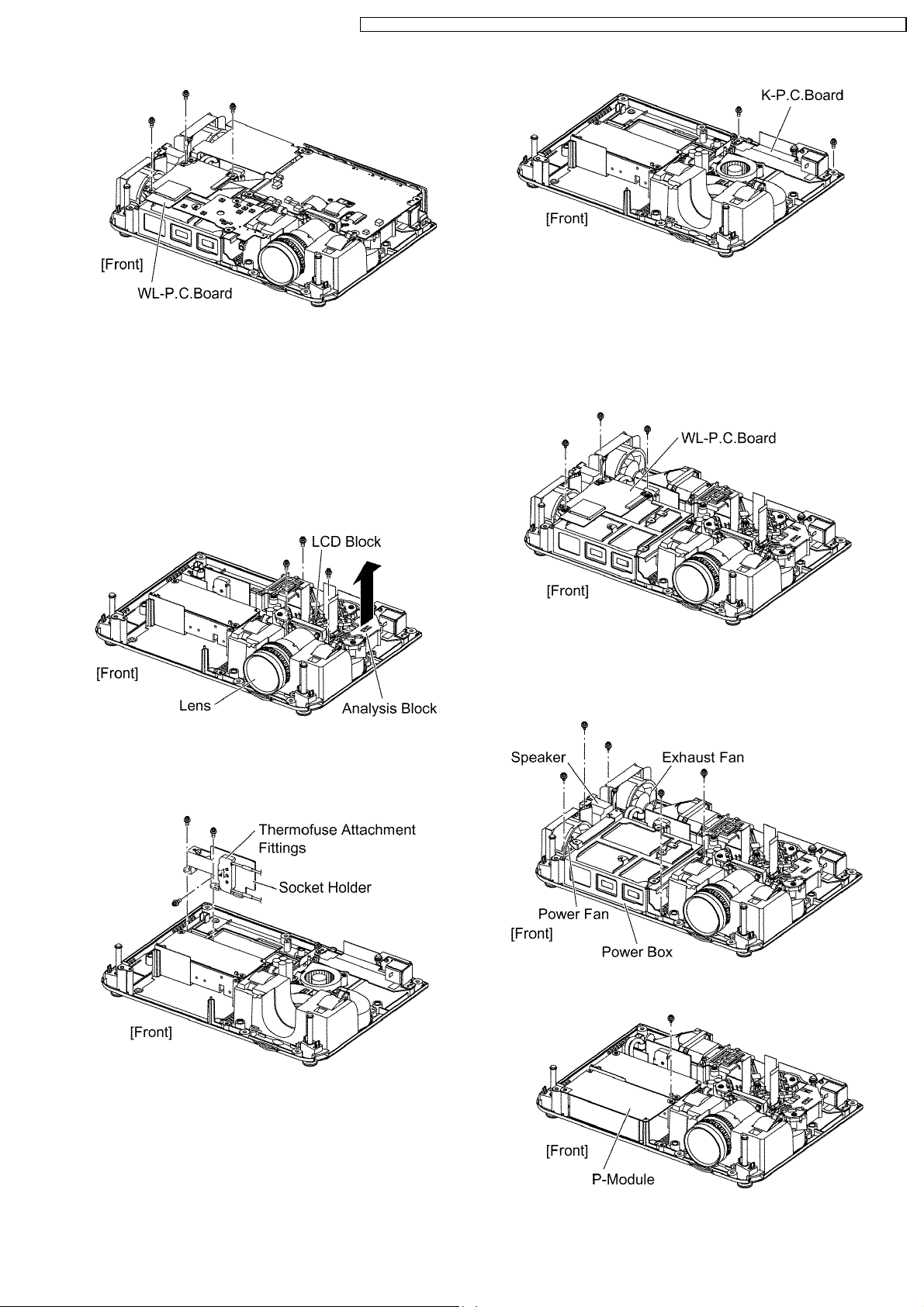
PT-LB50NTU / PT-LB50NTE / PT-LB50NTEA / PT-LB50U / PT-LB50E / PT-LB50EA / PT-LB50SU / PT-LB50SE / PT-LB50SEA
7.7. Removal of K-P.C.Board
1. Remove the lamp unit according to the section 7.11.
"Removal of Lamp Unit".
2. Take the P-Module out according to the section 7.8.
"Removal of P-Module", and disconnect the connector from
the K-P.C.Board.
3. Unscrew the 3 screws and remove the analysis block, LCD
block and lens.
7.8. Removal of P-Module
1. Remove the A-P.C.Board block according to the steps 1
through 6 in the section 7.3. "Removal of A-P.C.Board".
2. For PT-LB50NTU/E/EA, Unscrew the 3 screws and remove
the WL-P.C.Board and WL shield plate.
4. Unscrew the 2 screws and remove the socket holder.
5. Unscrew the 1 screw and remove the thermofuse
attachment fittings from the socket holder.
6. Unscrew the 2 screws and remove the K-P.C.Board.
3. Unscrew the 2 screws and remove the block of power fan,
speaker and exhaust fan.
4. Unscrew the 3 screw and remove the power box.
5. Unscrew the 1 screw and remove the P-Module.
17
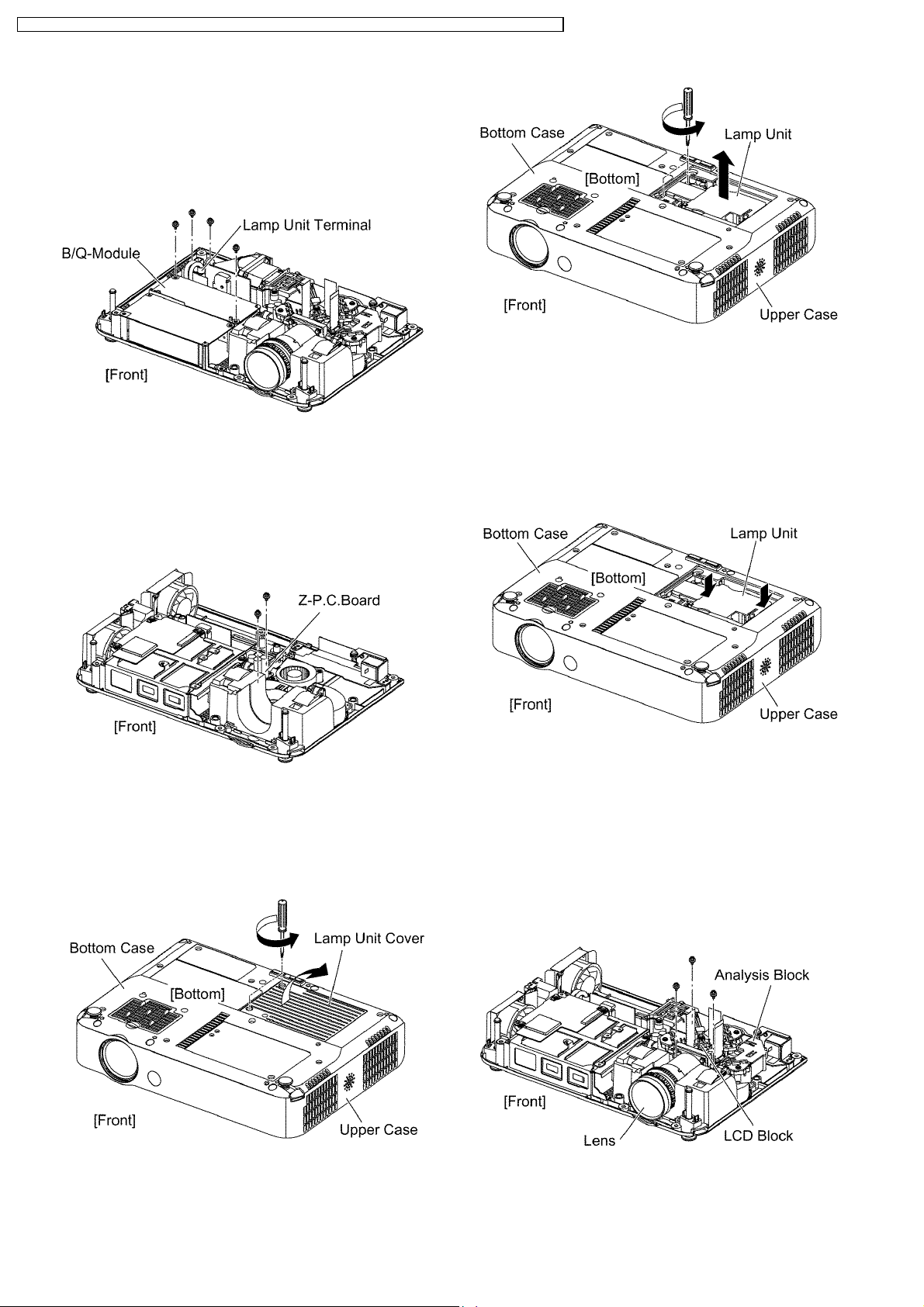
PT-LB50NTU / PT-LB50NTE / PT-LB50NTEA / PT-LB50U / PT-LB50E / PT-LB50EA / PT-LB50SU / PT-LB50SE / PT-LB50SEA
7.9. Removal of B/Q-Module
1. Remove the power box according to the steps 1 through 4
in the section 7.8. "Removal of P-Module".
2. Unscrew the 2 screws and remove the lamp unit terminal.
3. Unscrew the 2 screws and remove the B/Q-Module.
Note:
· When installing the lamp unit in the main unit, place
it in a specified position and press the connector
side and the opposite side of the lamp unit (arrow
positions shown in the figure below), and confirm the
7.10. Removal of Z-P.C.Board
1. Remove the analysis block, LCD block and lens according
to the steps 1 through 3 in the section 7.12. "Removal of
Analysis Block and Lens".
2. Unscrew the 2 screws and remove the Z-P.C.Board.
lamp unit is inserted securely.
Then, tighten the 2 screws fixing the lamp unit, and
attach the lamp unit cover.
7.11. Removal of Lamp Unit
1. Turn the projector upside down.
2. Loosen the 2 screws until they idle, remove the lamp unit
cover.
3. Loosen the 2 screws fixing the lamp unit until they idle,
remove the lamp unit.
7.12. Removal of Analysis Block
and Lens
1. Remove the lamp unit according to the section 7.11.
"Removal of Lamp Unit".
2. Remove the A-P.C.Board block according to the steps 1
through 6 in the section 7.3. "Removal of A-P.C.Board".
3. Unscrew the 3 screws and remove the analysis block, LCD
block and lens.
4. Unscrew the 4 screws A and remove the lens.
5. Unscrew the 2 screws B and remove the LCD block (the
analysis block remains).
18
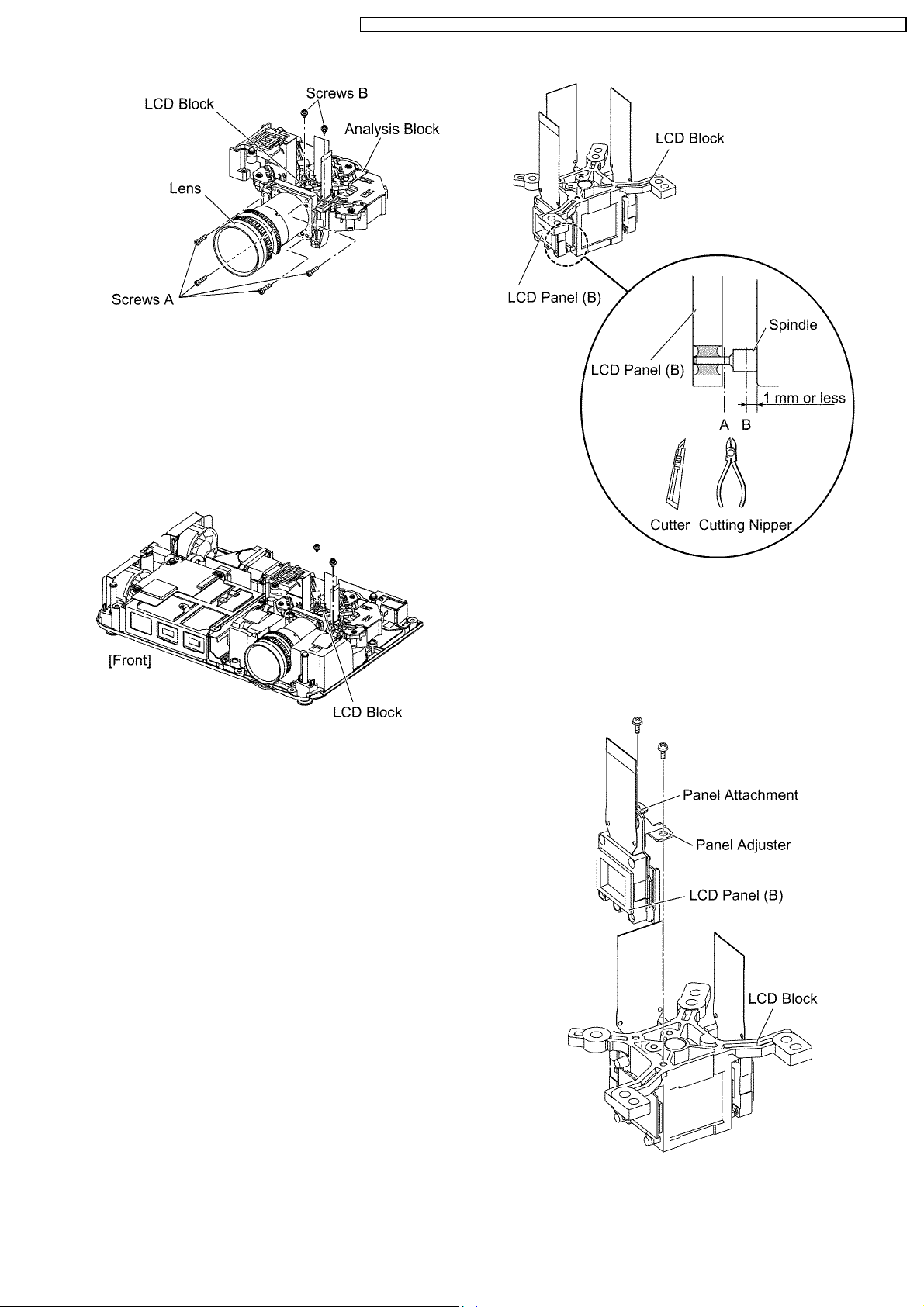
PT-LB50NTU / PT-LB50NTE / PT-LB50NTEA / PT-LB50U / PT-LB50E / PT-LB50EA / PT-LB50SU / PT-LB50SE / PT-LB50SEA
7.13. Removal of LCD Block
1. Remove the A-P.C.Board block according to the steps 1
through 6 in the section 7.3. "Removal of A-P.C.Board".
2. Unscrew the 2 screws and remove the LCD block.
Note:
· Be careful not to touch the surface of prism and LCD
panel.
7.14. Replacement of LCD Panel (B)
1. Remove the LCD block according to the section 7.13.
"Removal of LCD Block".
Note:
· Be careful not to touch the surface of prism and LCD
panel.
2. Cut the 4 LCD panel installation spindles at the position A
and remove the LCD panel.
3. Cut the 4 LCD panel installation spindles at the position B
and remove them.
Notes:
· Work carefully not to apply external force around the
spindle part by using a cutter, cutting nipper or the
like for cutting the spindle.
· Adjust the height after the spindle is cut to 1 mm or
less.
4. Tighten the 2 screws temporarily just until new LCD panel
(with the panel attachment and panel adjuster) can be
shifted by your fingers.
Note:
· The panel adjustment fittings set (panel attachment
and panel adjuster) is an option for service.
5. Reassemble the projector in the reverse order of
disassembling, but leave the upper case and the screws
19
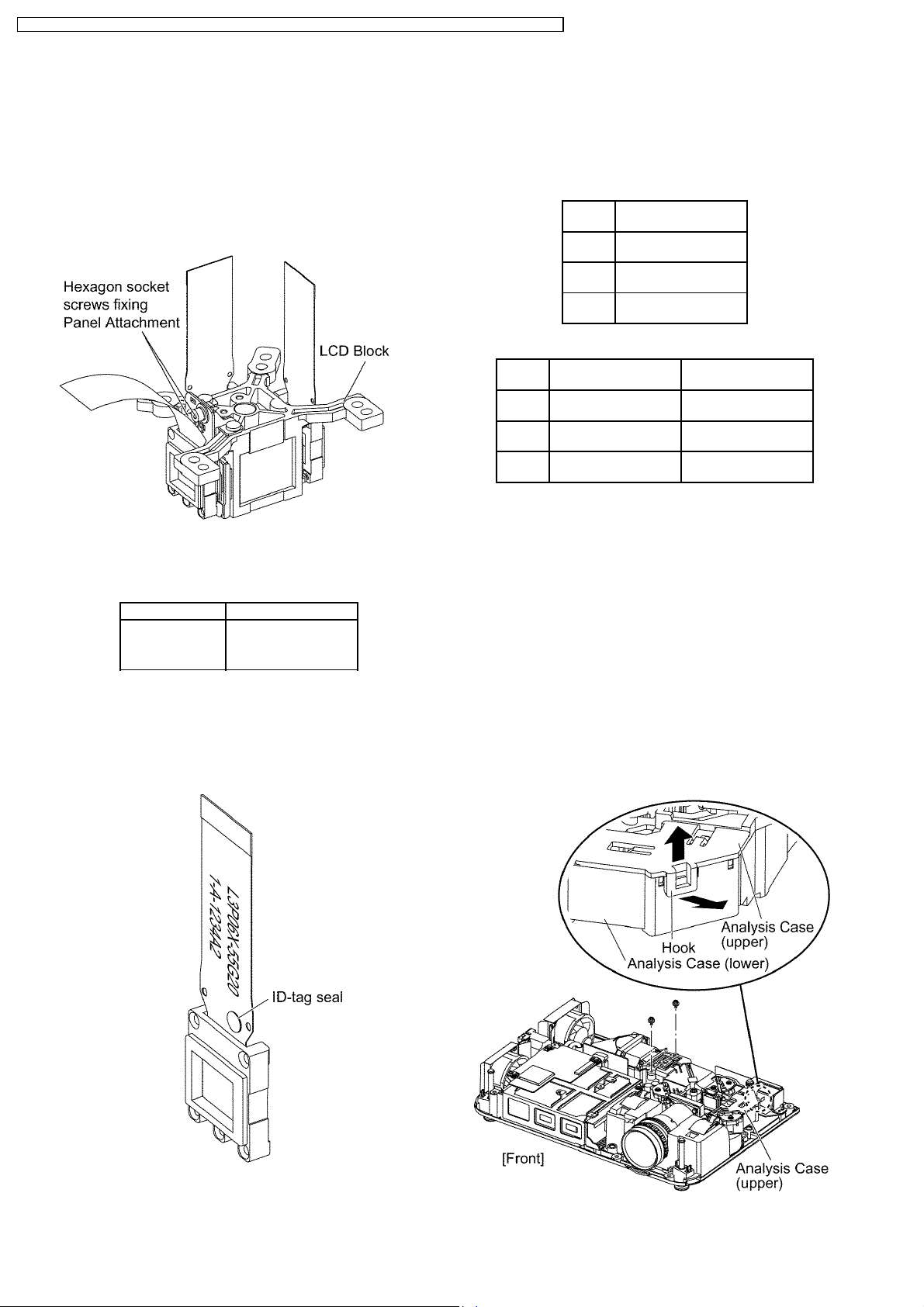
PT-LB50NTU / PT-LB50NTE / PT-LB50NTEA / PT-LB50U / PT-LB50E / PT-LB50EA / PT-LB50SU / PT-LB50SE / PT-LB50SEA
fixing the A-P.C.Board block as they are removed.
6. Adjust the convergence according to the section 8.4.
"Convergence Adjustment".
7. After the adjustment, while paying attention not to vary the
adjusting result, tighten the 2 screws fixing the panel
attachment with a hexagon head wrench.
Notes:
· Prepare a hexagon head wrench processed short.
8. Reassemble the projector as it was.
7.15. LCD Panel Discrimination
ID-tag seal color LCD panel
Red LCD panel (R)
Blue LCD panel (B)
(No seal) LCD panel (G)
· Since the ID-tag seal is pasted to the FPC of LCD Panel,
(R), (G) or (B) can be easily identified by the color of the
seal.
· Finally, identify the panel color by the part number printed
on the FPC.
7.16. LCD Panel Combination
· Part number is printed on the FPC of LCD Panel.
· When replacing LCD Panel, use a component which has
the same part number as the original.
PT-LB50NT**/LB50**
LCD
panel
R L5BDAYY00003
G L5BDAYY00004
B L5BDAYY00001
Part No.
(L3P06X-55G20)
(L3P06X-55G20)
(L3P06X-55G20)
PT-LB50S**
LCD
panel
R L5BDAXN00079
G L5BDAXN00083
B L5BDAXN00081
Combination1 Combination2
(L3P06S-45G10)
(L3P06S-46G10)
(L3P06S-45G10)
L5BDAXN00082
(L3P06S-46G10)
L5BDAXN00080
(L3P06S-45G10)
L5BDAXN00084
(L3P06S-46G10)
7.17. Replacement of Incidence
Polarizer (R and B)
1. Remove the LCD block according to the section 7.13.
"Removal of LCD Block".
Note:
· Be careful not to touch the surface of prism and LCD
panel.
2. Unscrew the 2 screws.
3. Remove the analysis case (upper) while expanding the
hook of it outside.
Note:
· Because the hook is damaged easily, be careful not
to expand it excessively.
4. Replace the incidence polarizer.
20
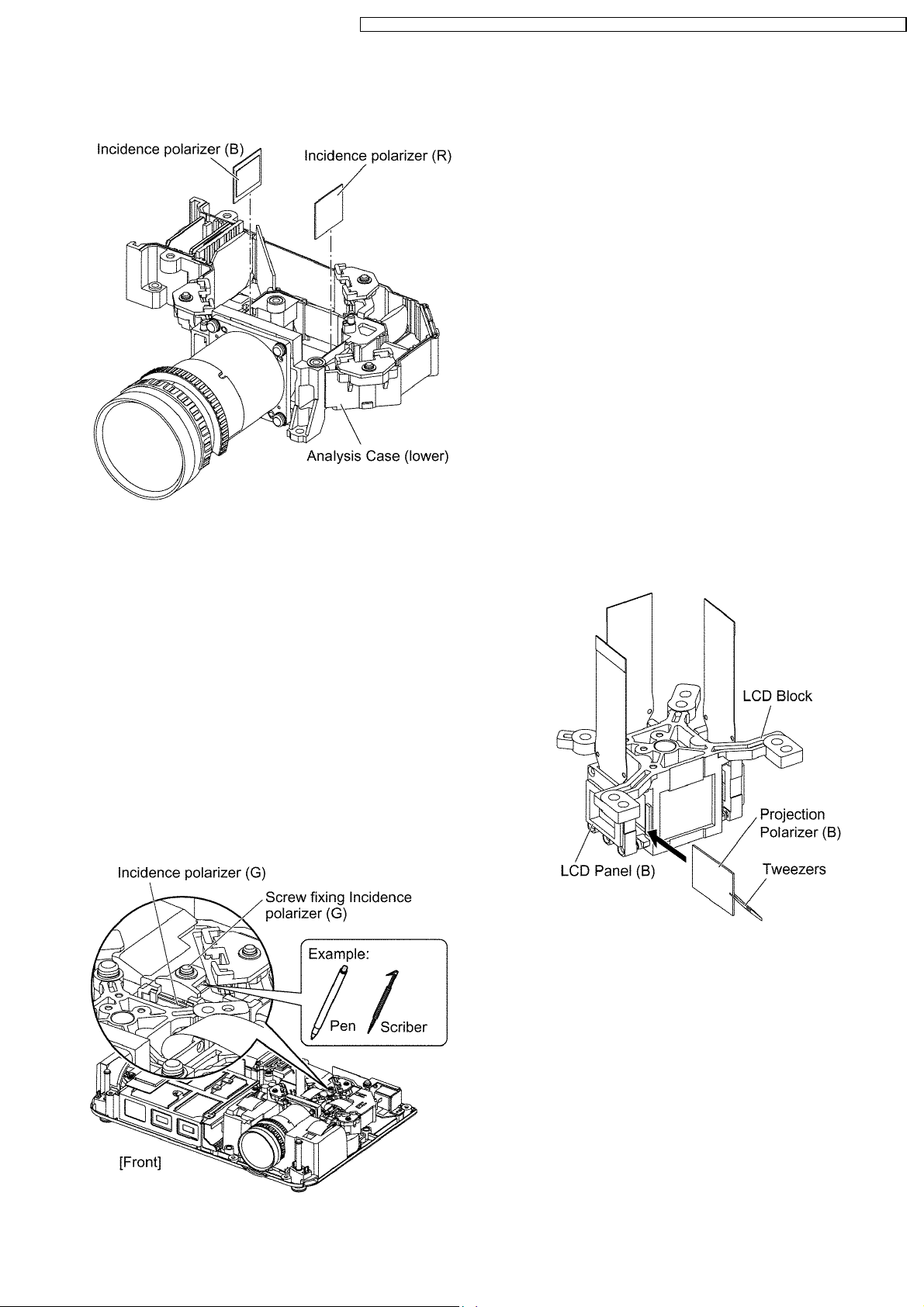
PT-LB50NTU / PT-LB50NTE / PT-LB50NTEA / PT-LB50U / PT-LB50E / PT-LB50EA / PT-LB50SU / PT-LB50SE / PT-LB50SEA
Note:
· Be careful not to touch the surface of incidence
polarizer.
7.18. Replacement of Incidence
Polarizer (G)
1. Remove the A-P.C.Board block according to the steps 1
through 6 in the section 7.3. "Removal of A-P.C.Board".
2. Mark positions of the incidence polarizer (G).
Note:
· Mark accurately as possible because the marks will
be used for resetting the incidence polarizer
position.
3. Unscrew the 1 screw and remove the incidence polarizer
(G).
4. Attach a new incidence polarizer (G) and align it with the
mark.
5. Tighten the 1 screw with care not to move the incidence
polarizer position.
7.19. Replacement of Projection
Polarizer
· The procedure is described as an example of projection
polarizer (B).
1. Remove the LCD block according to the section 7.13.
"Removal of LCD Block".
2. Remove the projection polarizer which requires replacing.
(The projection polarizer is secured with adhesive tape.)
Notes:
· Be careful not to damage peripheral components
(prism, LCD panel, etc.).
· Use tweezers.
3. Install new projection polarizer.
a. Put adhesive tape on the projection polarizer.
b. Stick the projection polarizer on the specified position.
Notes:
· Align the projection polarizer with the guides
(lower, side) of LCD block.
· Be careful not to touch the surface of projection
polarizer.
· Use tweezers.
c. Press the adhesive part and secure the projection
polarizer.
21
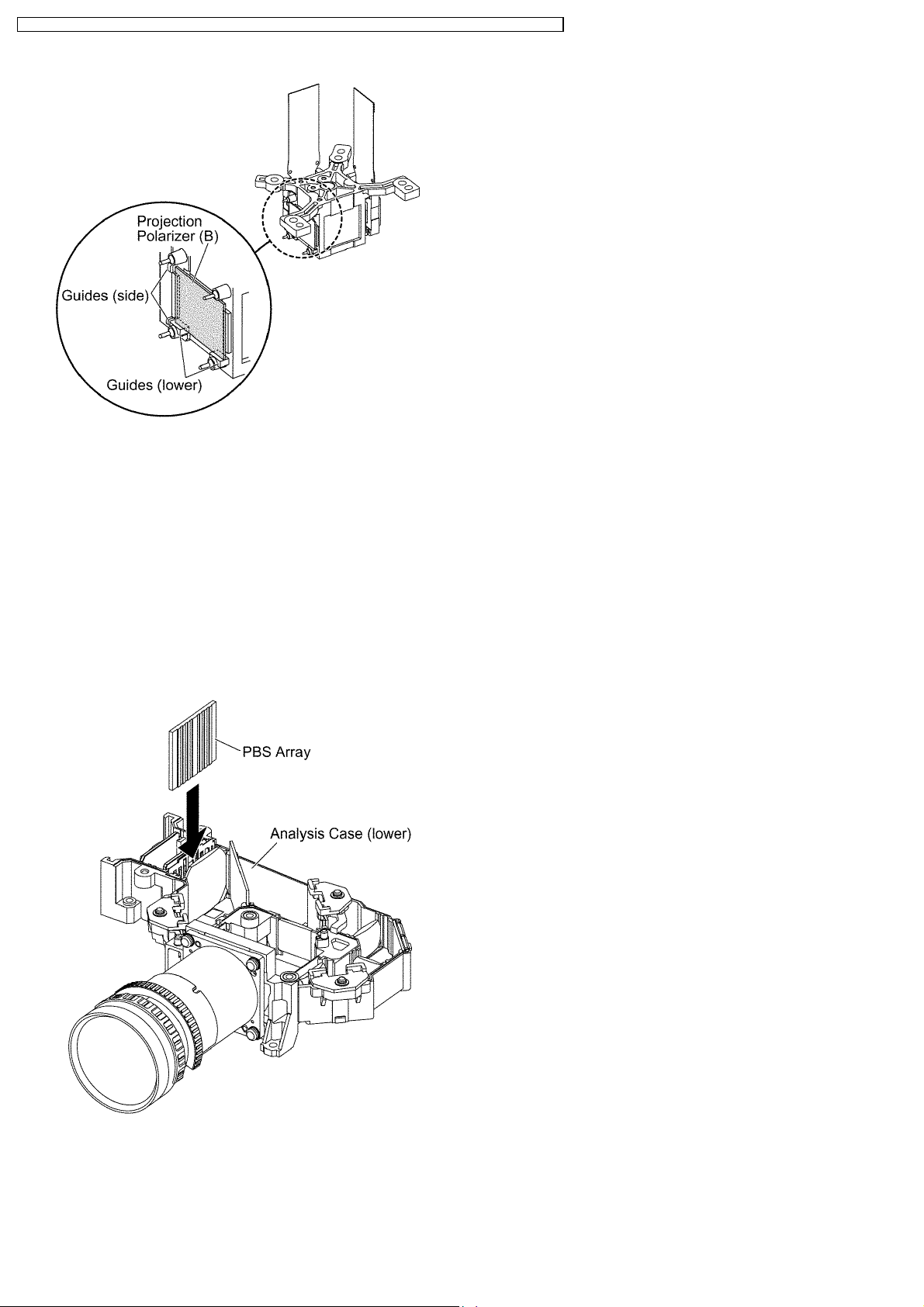
PT-LB50NTU / PT-LB50NTE / PT-LB50NTEA / PT-LB50U / PT-LB50E / PT-LB50EA / PT-LB50SU / PT-LB50SE / PT-LB50SEA
7.20. Replacement of PBS Array
(Analysis Block)
1. Remove the analysis case (upper) according to the steps 1
through 3 in the section 7.17. "Replacement of Incidence
Polarizer (R and B)".
2. Remove the PBS array.
3. Install new PBS array.
Note:
· Be careful not to mistake the direction (inside and
outside, upper and lower).
· Be careful not to touch the surface of PBS array.
22
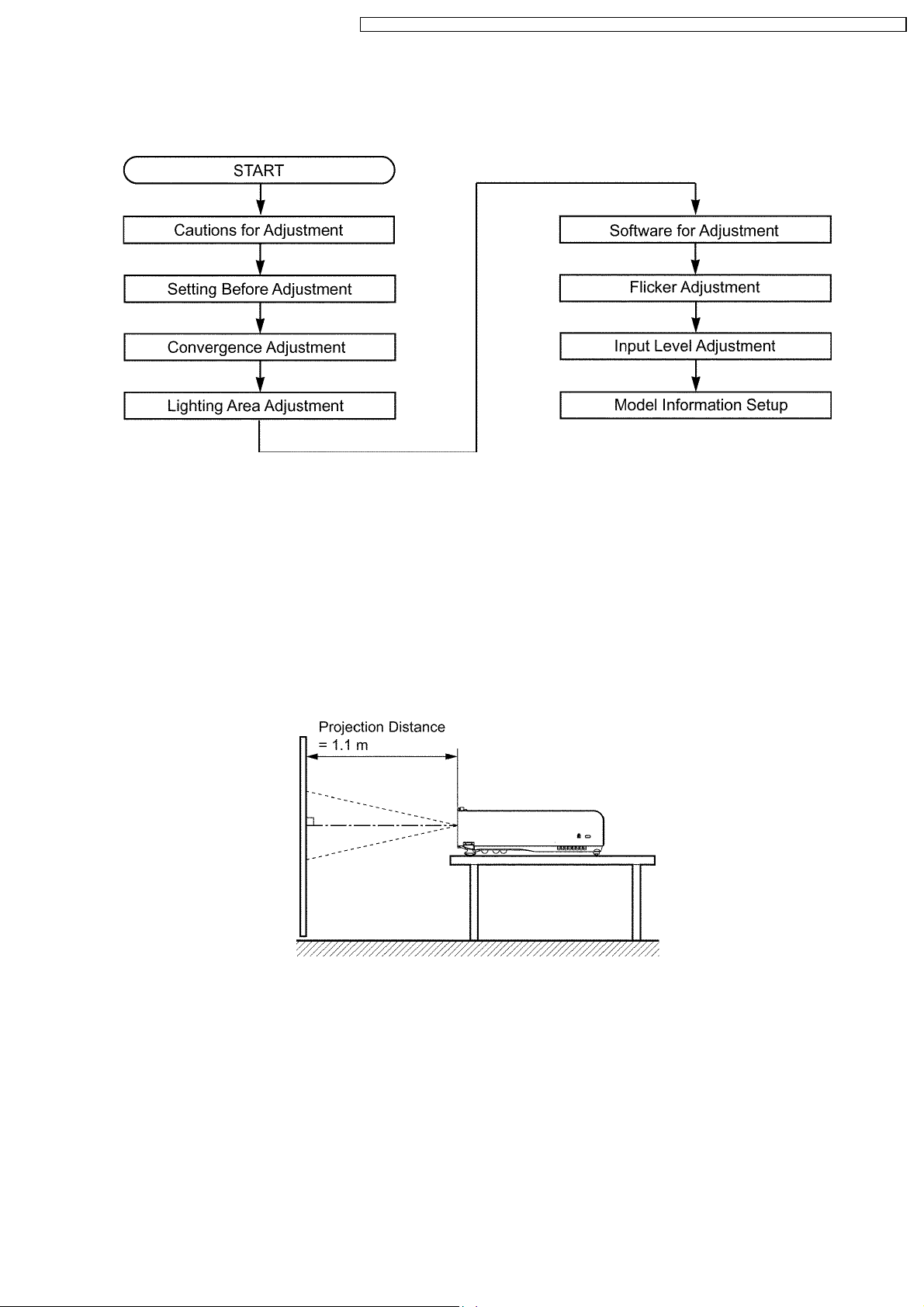
PT-LB50NTU / PT-LB50NTE / PT-LB50NTEA / PT-LB50U / PT-LB50E / PT-LB50EA / PT-LB50SU / PT-LB50SE / PT-LB50SEA
8 Measurement and Adjustments
8.1. Adjustment Procedure Flowchart
8.2. Cautions for Adjustment
· Never unplug the power cord until the power indicator on the projector illuminates red.
· To maintain and ensure safety, always use the designated components for replacement parts.
· If removing any clamps, lead wires or connectors, always place them back in their proper locations.
· Be careful not to damage the lead wires or components when using a soldering iron or similar tool.
8.3. Setting Before Adjustment
· Set up the projector to obtain the projection distance below.
· Turn the zoom ring of the projector to obtain the largest size of the picture.
8.4. Convergence Adjustment
Execute this adjustment when replacing the LCD panel (B).
8.4.1. Tools to be used
Service Kit : This kit is composed of 3 extension flexible cables.
Note:
· Consult your dealer or Authorized Service Center for the service kit.
8.4.2. Preparation
1. Loosen 2 screws fixing the panel adjuster and 2 screws fixing the panel attachment, then tighten the 4 screws temporarily just
until the LCD panel can be shifted by your fingers.
23
