Page 1
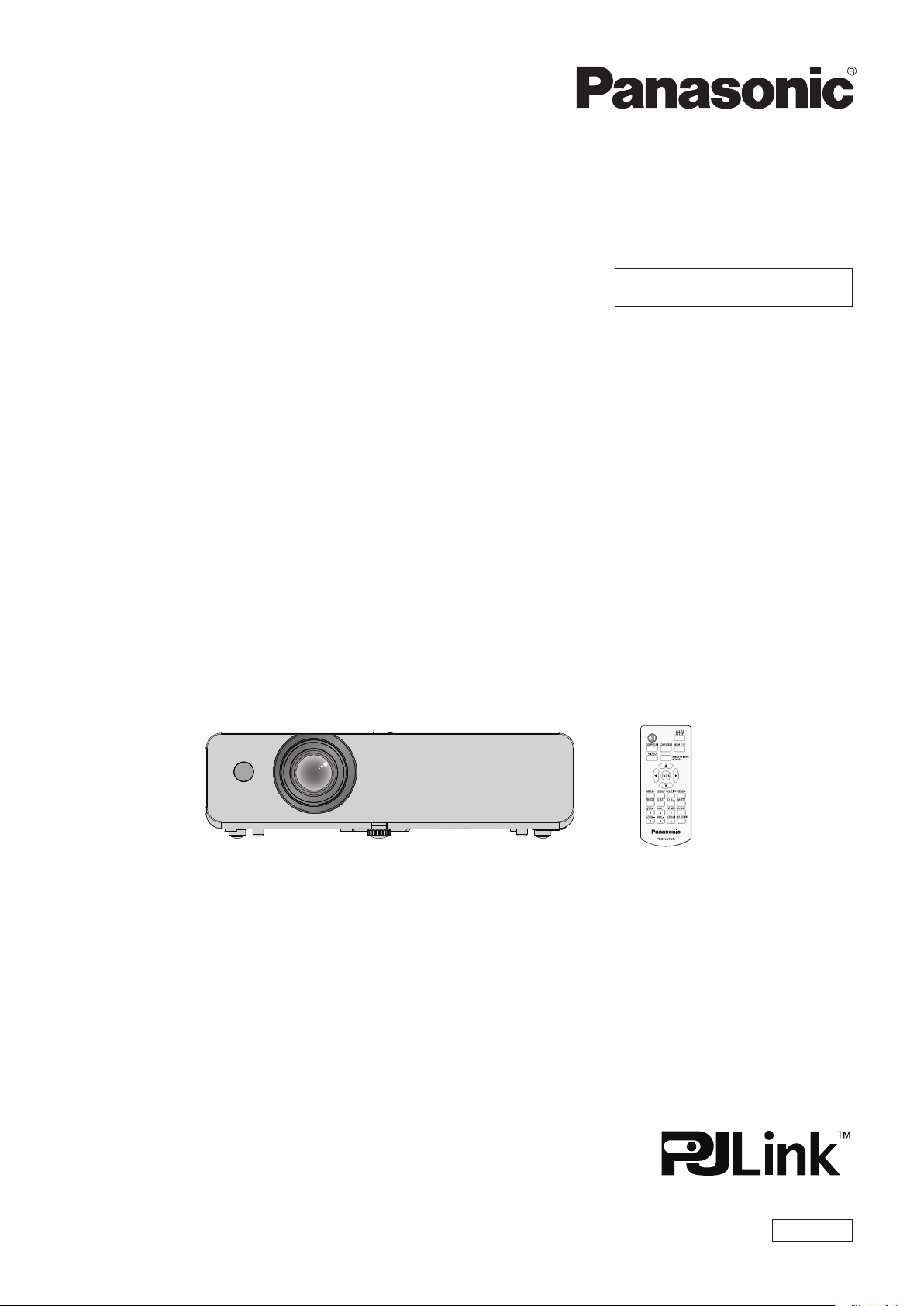
Operating Instructions
Functional Manual
LCD Projector
Model No.
Commercial Use
PT-LW376
PT-LW336
PT-LB426
PT-LB386
PT-LB356
PT-LB306
Thank you for purchasing this Panasonic product.
■ This manual is common to all the models regardless of suxes of the Model No.
f D: for India
f T: for Taiwan
■ Before operating this product, please read the instructions carefully, and save this manual
for future use.
■ Before using your projector, be sure to read “Read this rst!” (x pages 4 to 11).
ENGLISH
DPQP1316ZA/X1
Page 2
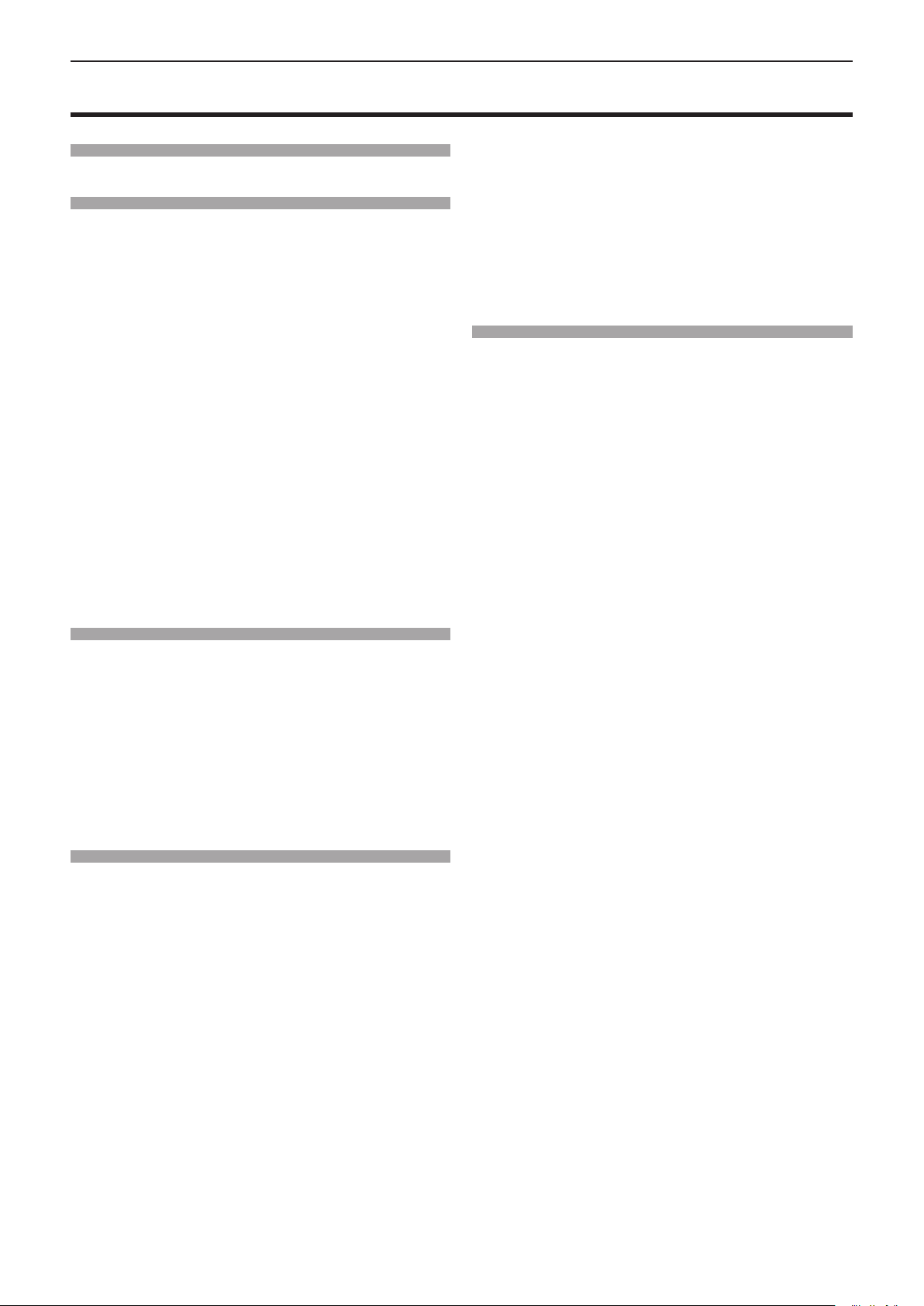
Contents
Contents
Contents
Read this first! ............................................4
Chapter 1 Preparation
Precautions for use ................................................. 15
Intended use of the product .................................. 15
Cautions when transporting .................................. 15
Cautions when installing ....................................... 15
Security ................................................................ 16
Notes on using wireless connection ..................... 17
Application software supported by the projector .. 18
Storage ................................................................. 18
Disposal ................................................................ 18
Cautions on use ................................................... 19
Accessories .......................................................... 20
Optional accessories ............................................ 21
About your projector ............................................... 22
Remote control ..................................................... 22
Projector body ...................................................... 23
Preparing the remote control ................................. 27
Inserting and removing batteries .......................... 27
When using the multiple projectors ...................... 27
Chapter 2 Getting Started
Setting up ................................................................. 29
Installation mode .................................................. 29
Parts for ceiling mount (Optional) ......................... 30
Screen size and throw distance ........................... 30
Connecting ............................................................... 33
Before connecting ................................................ 33
Connecting example : AV equipment ................... 34
Connecting example : Computers ........................ 35
Chapter 3 Basic Operations
Powering on/o ....................................................... 38
Connecting the power cord .................................. 38
Power indicator ..................................................... 38
Powering on the projector .................................... 39
When the initial setting screen is displayed .......... 39
When the administrator account setting screen
is displayed ........................................................ 41
Making adjustments and selections ..................... 42
Powering o the projector .................................... 42
Projecting ................................................................. 43
Selecting the input signal ..................................... 43
How to adjust the state of the image .................... 45
Adjusting adjustable foot ...................................... 45
Basic operations by using the remote control ..... 46
Using the AV mute function .................................. 46
Using the mute function ........................................ 46
Controlling the volume of the speaker .................. 46
Using the freeze function ...................................... 47
Using the auto setup function ............................... 47
Using the screen adjustment function .................. 47
Using the digital zoom function ............................ 48
Using the presentation timer function ................... 48
Using the FUNCTION button ................................ 49
Using the Daylight View function .......................... 49
Setting the ID number of the remote control ........ 49
Chapter 4 Settings
Menu navigation ...................................................... 52
Navigating through the menu ............................... 52
Main menu ............................................................ 53
Sub-menu ............................................................. 54
[PICTURE] menu ...................................................... 56
[PICTURE MODE] ................................................ 56
[CONTRAST] ........................................................ 56
[BRIGHTNESS] .................................................... 56
[COLOR] ............................................................... 56
[TINT] ................................................................... 57
[SHARPNESS] ..................................................... 57
[COLOR TEMPERATURE] ................................... 57
[IRIS] .................................................................... 57
[ADVANCED MENU] ............................................ 58
[DAYLIGHT VIEW] ................................................ 58
[DIGITAL CINEMA REALITY] ............................... 58
[NOISE REDUCTION] .......................................... 59
[TV-SYSTEM] ....................................................... 59
[RGB/YPBPR] / [RGB/YCBCR] ................................ 59
[POSITION] menu .................................................... 61
[REALTIME KEYSTONE] ..................................... 61
[SCREEN ADJUSTMENT] ................................... 61
[SHIFT] ................................................................. 63
[DOT CLOCK]....................................................... 64
[CLOCK PHASE] .................................................. 64
[OVER SCAN] ...................................................... 65
[ASPECT] ............................................................. 65
[FRAME LOCK] .................................................... 66
[LANGUAGE] menu ................................................. 67
Changing the display language ........................... 67
[DISPLAY OPTION] menu ....................................... 68
[ON-SCREEN DISPLAY] ...................................... 68
[HDMI SIGNAL LEVEL] ........................................ 69
[CLOSED CAPTION SETTING] (Only for
NTSC, 480i YCBCR input) .................................. 69
[SCREEN SETTING] ........................................... 70
[STARTUP LOGO] ................................................ 70
[AUTO SETUP SETTING] .................................... 70
[SIGNAL SEARCH] .............................................. 71
[BACK COLOR] .................................................... 71
[WIDE MODE] ...................................................... 71
[SXGA MODE] ...................................................... 71
2 - ENGLISH
Page 3
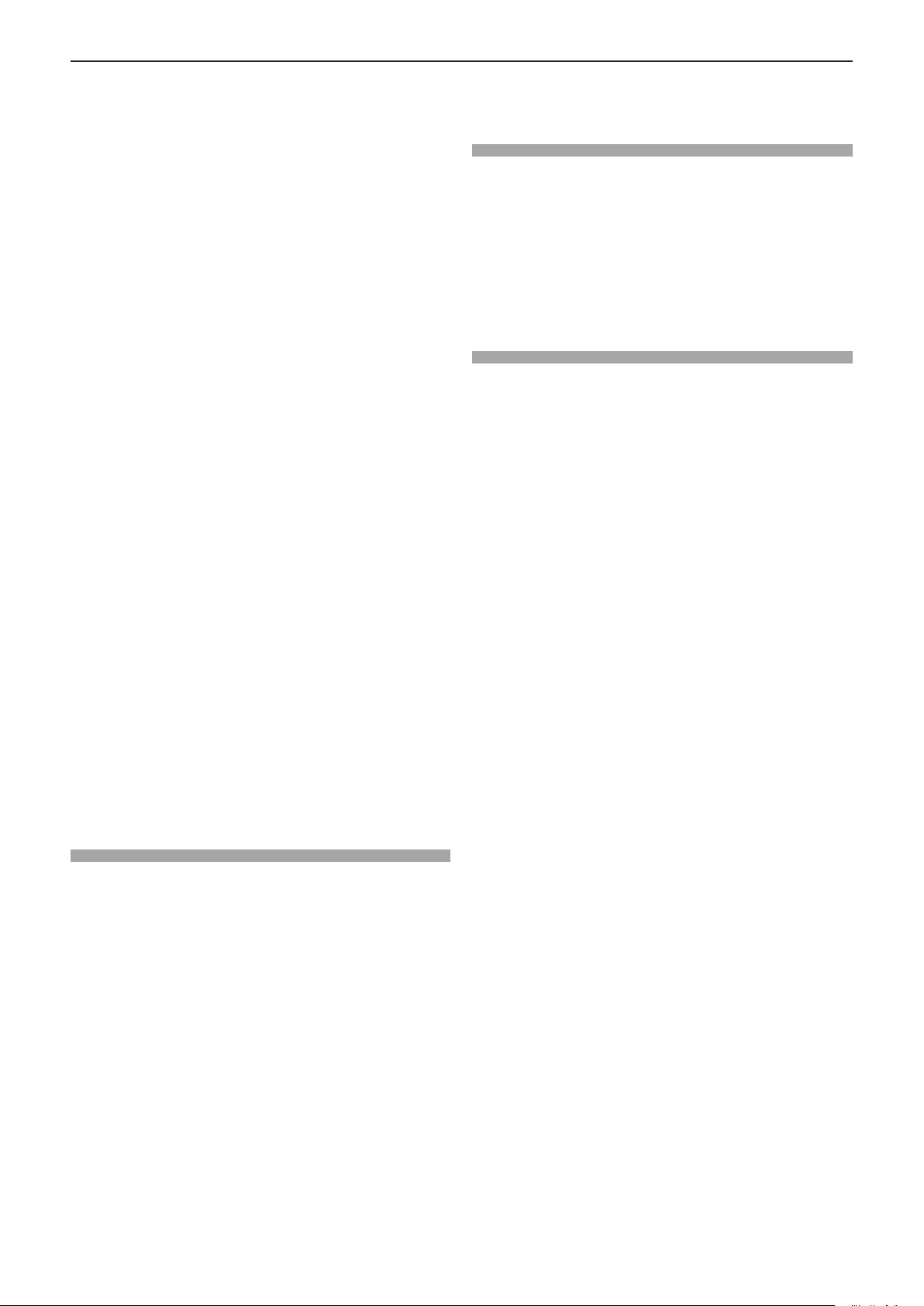
Contents
[P-TIMER] ............................................................. 72
[OTHER FUNCTIONS] ......................................... 73
[PROJECTOR SETUP] menu .................................. 74
[STATUS] .............................................................. 74
[COMPUTER1 INPUT SETTING] /
[COMPUTER INPUT SETTING] ....................... 74
[COMPUTER2 SELECT] ...................................... 74
[PROJECTOR ID] ................................................. 74
[INITIAL START UP] ............................................. 75
[PROJECTION METHOD] .................................... 75
[HIGH ALTITUDE MODE] ..................................... 75
[LAMP POWER] ................................................... 76
[ECO MANAGEMENT] ......................................... 76
[EMULATE] ........................................................... 77
[FUNCTION BUTTON] ......................................... 78
[AUDIO SETTING] ............................................... 78
[TEST PATTERN] ................................................. 80
[FILTER COUNTER]............................................. 80
[INITIALIZE ALL] .................................................. 81
[SECURITY] menu ................................................... 82
[PASSWORD] ....................................................... 82
[PASSWORD CHANGE] ...................................... 82
[TEXT DISPLAY] .................................................. 82
[TEXT CHANGE] .................................................. 83
[MENU LOCK] ...................................................... 83
[MENU LOCK PASSWORD] ................................ 83
[CONTROL DEVICE SETUP] ............................... 83
[NETWORK] menu ................................................... 85
[WIRED LAN] ....................................................... 85
[PROJECTOR NAME] .......................................... 85
[ADMINISTRATOR ACCOUNT] ........................... 86
[PJLink PASSWORD] ........................................... 86
[NETWORK CONTROL] ...................................... 87
[MEMORY VIEWER] ............................................ 87
[NETWORK STATUS] .......................................... 89
[INITIALIZE] .......................................................... 89
Computer that can be used for setting ................. 98
Accessing from the web browser ......................... 98
Chapter 6 Maintenance
Warning Indicator .................................................. 11 5
Maintenance/replacement..................................... 116
Before performing maintenance/replacement .....116
Maintenance ........................................................116
Replacing the unit ................................................118
Troubleshooting .................................................... 121
[SELF TEST] display ............................................. 122
Chapter 7 Appendix
Technical Information ........................................... 124
Using the PJLink protocol ................................... 124
Control commands via LAN ................................ 126
<SERIAL IN> terminal ........................................ 128
List of compatible signals ................................... 132
Specications ........................................................ 134
Dimensions ............................................................ 137
Ceiling mount bracket safeguards....................... 138
Index ....................................................................... 139
Chapter 5 Operation of Function
Projecting with MEMORY VIEWER input ............... 91
Images that can be played back with the
Memory Viewer function .................................... 91
Cautions on using USB Memory .......................... 91
Displaying the Memory Viewer screen ................. 92
Playing the pictures .............................................. 92
Executing the slide ............................................... 92
Termination of Memory Viewer ............................. 92
Projecting with NETWORK input ........................... 93
Application that can be used ................................ 93
Connecting the device .......................................... 93
Ending the connection with the device ................. 93
Network connection ................................................ 94
Connecting with wired LAN .................................. 94
Connecting with wireless LAN .............................. 95
About Presenter Light ............................................ 97
Web control function ............................................... 98
ENGLISH - 3
Page 4
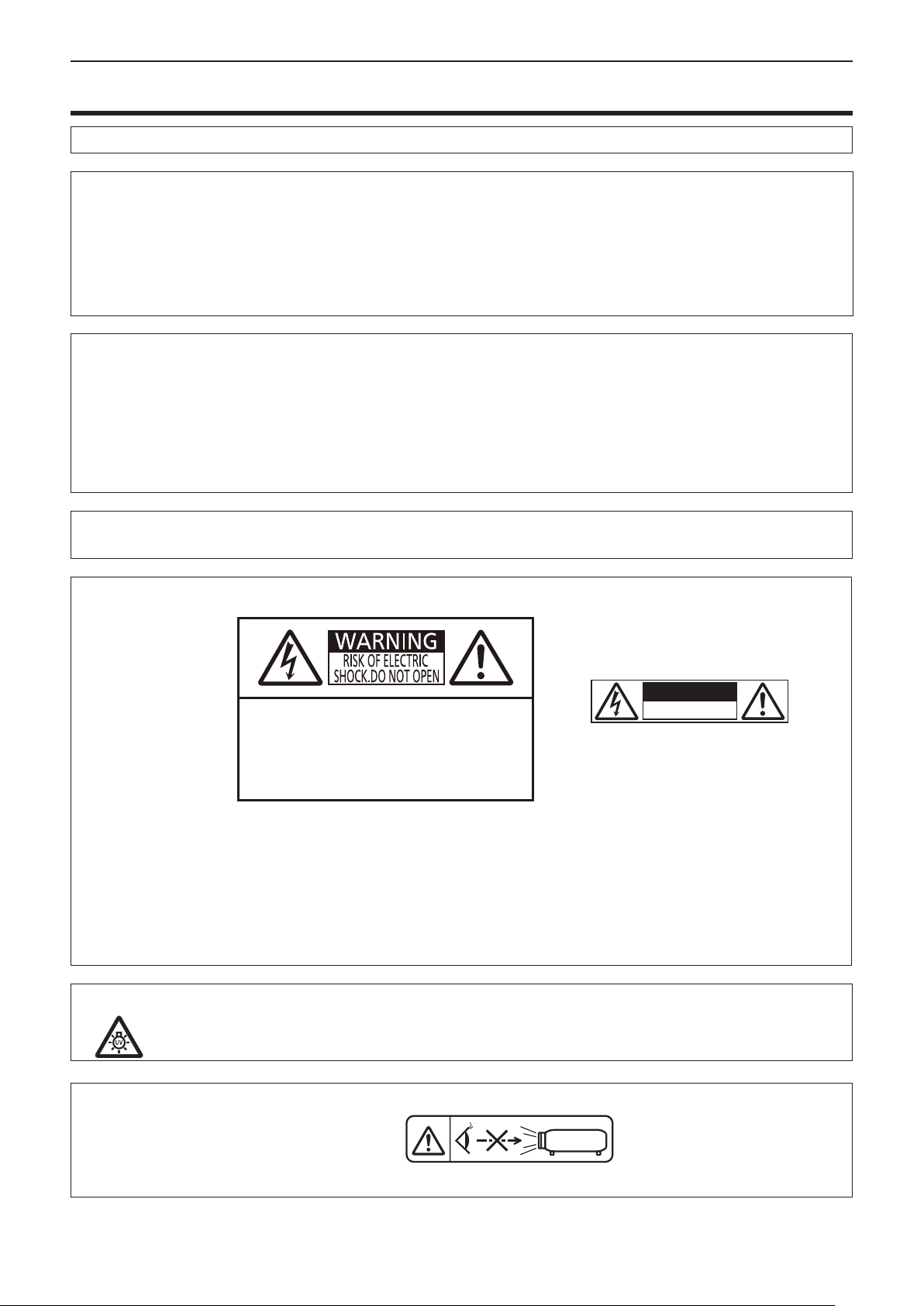
Read this rst!
Read this rst!
WARNING:
WARNING:
The sound pressure level at the operator position is equal or less than 70 dB (A) according to ISO 7779.
WARNING:
1. Remove the plug from the mains socket when this unit is not in use for a prolonged period of time.
2. To prevent electric shock, do not remove cover. No user serviceable parts inside. Refer servicing to qualied
service personnel.
3. Do not remove the earthing pin on the mains plug. This apparatus is equipped with a three prong earthing
type mains plug. This plug will only t an earthing-type mains socket. This is a safety feature. If you are unable to insert the plug into the mains socket, contact an electrician. Do not defeat the purpose of the earthing
plug.
WARNING:
THIS APPARATUS MUST BE EARTHED.
To prevent damage which may result in re or shock hazard, do not expose this appliance to rain
or moisture.
This device is not intended for use in the direct eld of view at visual display workplaces. To avoid
incommoding reexions at visual display workplaces this device must not be placed in the direct
eld of view.
The equipment is not intended for used at a video workstation in compliance BildscharbV.
TO REDUCE THE RISK OF FIRE OR ELECTRIC SHOCK, DO NOT EXPOSE THIS PRODUCT
TO RAIN OR MOISTURE.
WARNING:
o
7
WARNING:
RISK OF ELECTRIC SHOCK. DO NOT OPEN.
AVERTISSEMENT:RISQUEDECHOCÉLECTRIQUE
NEPASOUVRIR.
WARNUNG:ZURVERMEIDUNGEINES
ELEKTRISCHENSCHLAGESGERÄTNICHTÖFFNEN.
ПРЕДУПРЕЖДЕНИЕ:ОПАСНОСТЬ ПОРАЖЕНИЯ
ЭЛЕКТРИЧЕСКИМ ТОКОМ НЕ ОТКРЫВАТЬ.
경고:감전 위험이 있으므로 열지마십시오.
Indicated on the projector
The lightning ash with arrowhead symbol, within an equilateral triangle, is intended to alert the
user to the presence of uninsulated “dangerous voltage” within the product’s enclosure that may
be of sucient magnitude to constitute a risk of electric shock to persons.
The exclamation point within an equilateral triangle is intended to alert the user to the presence of
important operating and maintenance (servicing) instructions in the literature accompanying the
product.
TURN THE POWER OFF AND DISCONNECT THE POWER PLUG FROM THE WALL OUTLET
BEFORE REPLACING THE LAMP UNIT.
or
警告
電擊危險不要打開
WARNING:
Do not look at the light emitted from the lens while the projector is being used.
4 - ENGLISH
Indicated on the projector
Page 5
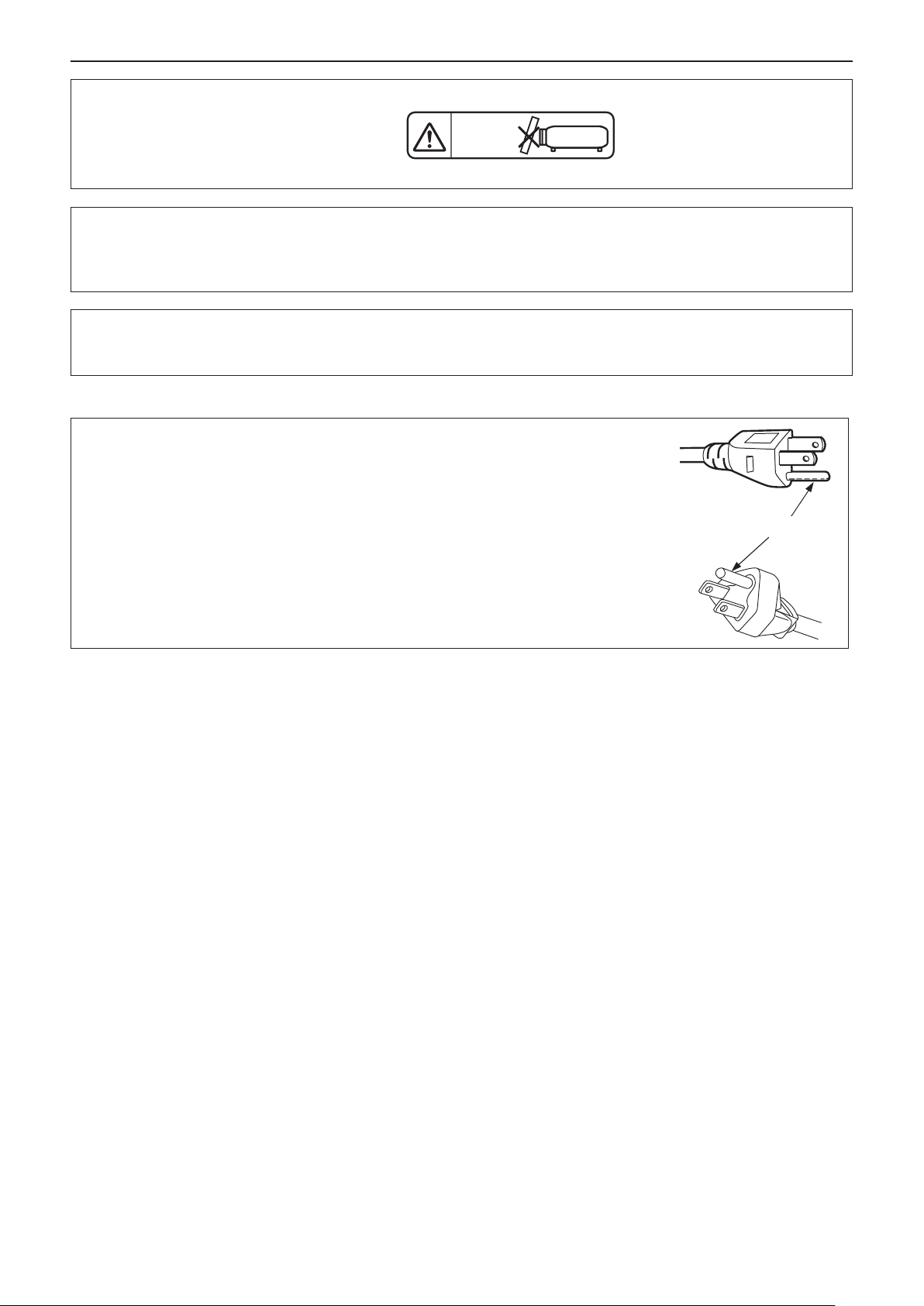
Read this rst!
WARNING:
CAUTION:
This is a device to project images onto a screen, etc., and is not intended for use as indoor lighting in a
domestic environment.
Do not place objects in front of the lens while the projector is being used.
Indicated on the projector
To assure continued compliance, follow the attached installation instructions. This includes using
the provided power cord and shielded interface cables when connecting to computer or peripheral
devices. Also, any unauthorized changes or modications to this equipment could void the user's
authority to operate this device.
Directive 2009/125/EC
CAUTION (North/Middle/South America/Taiwan)
CAUTION:
This equipment is equipped with a three-pin grounding-type power
plug. Do not remove the grounding pin on the power plug. This plug
will only t a grounding-type power outlet. This is a safety feature. If
you are unable to insert the plug into the outlet, contact an electrician.
Do not defeat the purpose of the grounding plug.
Do not remove
ENGLISH - 5
Page 6
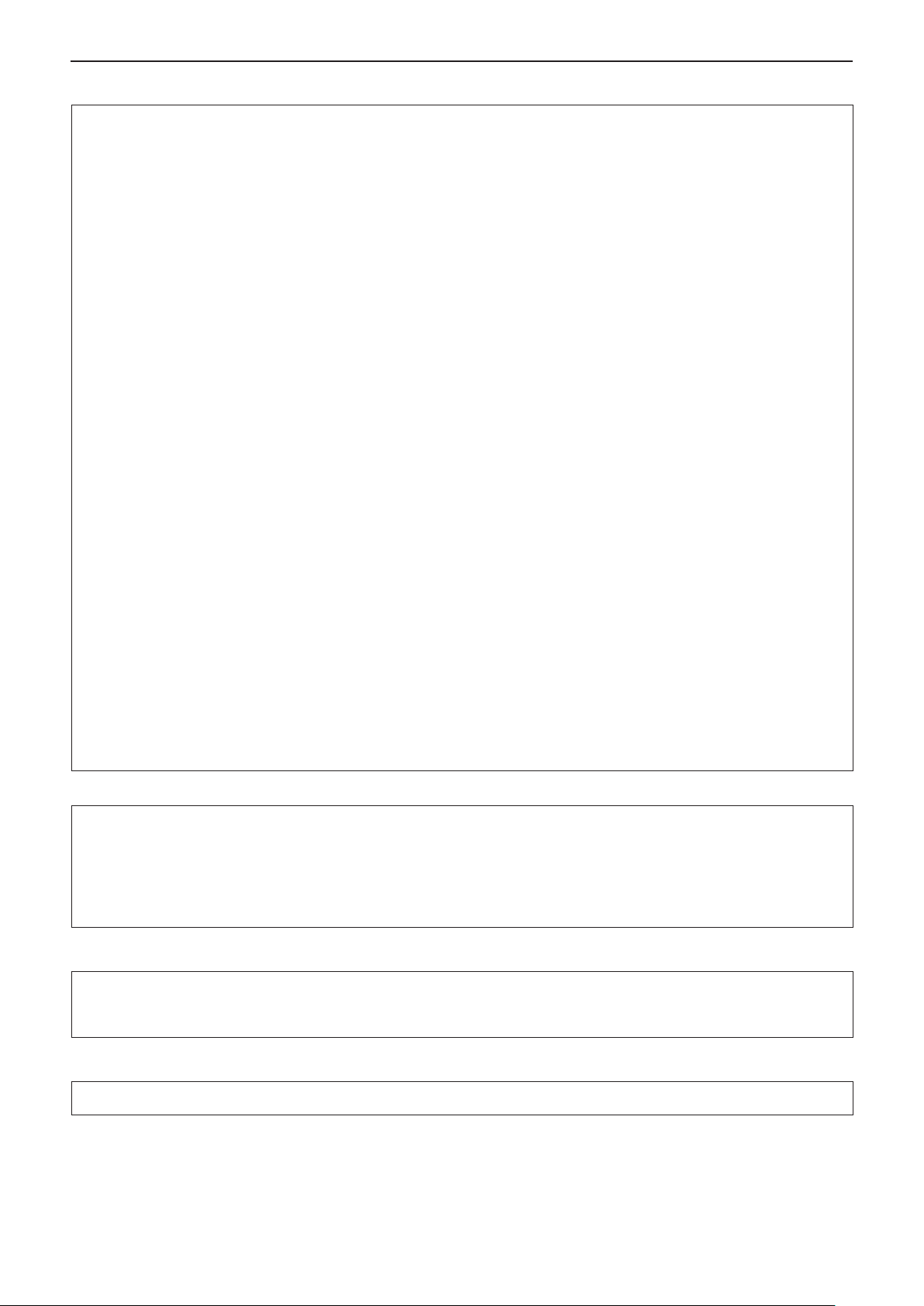
Read this rst!
FCC NOTICE (USA)
Supplier’s Declaration of Conformity
Model Number: PT-LW376 / PT-LW336 / PT-LB426 / PT-LB386 / PT-LB356 / PT-LB306
Trade Name: Panasonic
Responsible Party: Panasonic Corporation of North America
Address: Two Riverfront Plaza, Newark, NJ 07102-5490
General Contact: http://www.panasonic.com/support
Projector Contact: https://panasonic.net/cns/projector/
This device complies with Part 15 of the FCC Rules.
Operation is subject to the following two conditions:
(1) This device may not cause harmful interference, and (2) this device must accept any interference received,
including interference that may cause undesired operation.
To assure continued compliance, follow the attached installation instructions and do not make any unauthorized
modications.
CAUTION:
This equipment has been tested and found to comply with the limits for a Class B digital device, pursuant
to Part 15 of the FCC Rules. These limits are designed to provide reasonable protection against harmful
interference in a residential installation. This equipment generates, uses and can radiate radio frequency
energy and, if not installed and used in accordance with the instructions, may cause harmful interference to
radio communications. However, there is no guarantee that interference will not occur in a particular installation.
If this equipment does cause harmful interference to radio or television reception, which can be determined
by turning the equipment o and on, the user is encouraged to try to correct the interference by one of the
following measures:
f Reorient or relocate the receiving antenna.
f Increase the separation between the equipment and receiver.
f Connect the equipment into an outlet on a circuit dierent from that to which the receiver is connected.
f Consult the dealer or an experienced radio/BD technician for help.
The user may nd the booklet “Something About Interference” available from FCC local regional oces helpful.
FCC Warning:
To assure continued FCC emission limit compliance, follow the attached installation instructions. This includes
using the provided power cord and shielded interface cables when connecting to computer or peripheral
devices. Also, any unauthorized changes or modications to this equipment could void the user’s authority to
operate this device.
WARNING (USA and Canada)
• Not for use in a computer room as dened in the Standard for the Protection of Electronic Computer/Data
Processing Equipment, ANSI/NFPA 75.
• For permanently connected equipment, a readily accessible disconnect device shall be incorporated in the
building installation wiring.
• For pluggable equipment, the socket-outlet shall be installed near the equipment and shall be easily
accessible.
NOTIFICATION (USA)
• This product has a High Intensity Discharge (HID) lamp that contains mercury. Disposal may be regulated
in your community due to environmental considerations. For disposal or recycling information, please visit
Panasonic website: http://www.panasonic.com/environmental or call 1-888-769-0149.
NOTIFICATION (Canada)
This class B digital apparatus complies with Canadian ICES-003.
6 - ENGLISH
Page 7
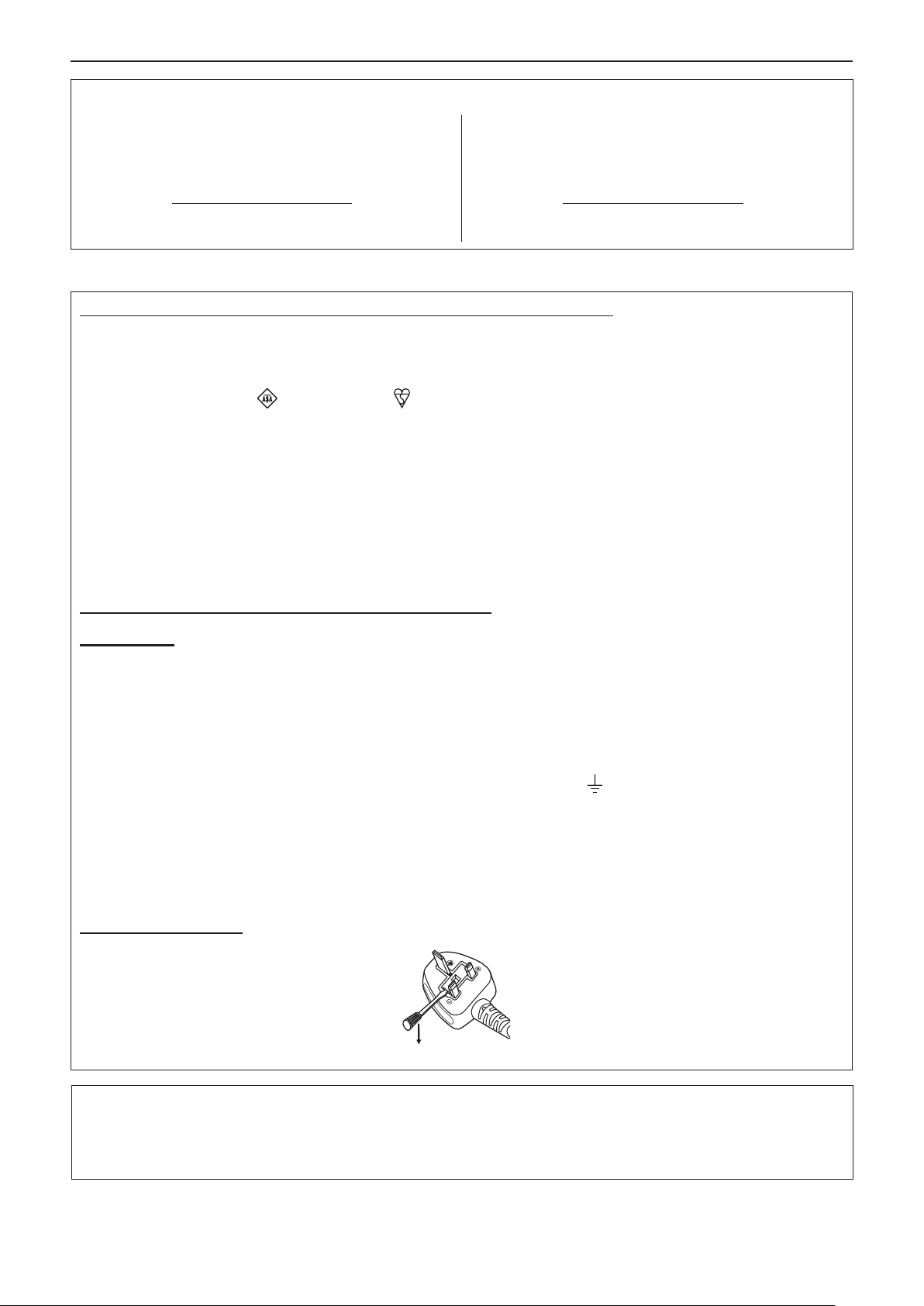
Read this rst!
Contains mercury / Contenu avec mercure
For more information on safe handling
procedures, the measures to be taken in
case of accidental breakage and safe
disposal options visit:
ec.gc.ca/mercure-mercury/.
Dispose of or recycle in accordance with
applicable laws.
Pour plus de renseignements sur les
procédures de manutention sécuritaire, les
mesures à prendre en cas de bris accidentel et
les options d’élimination sécuritaire visitez:
ec.gc.ca/mercure-mercury/.
Mettez au rebut ou recyclez conformément
aux lois applicables.
IMPORTANT: THE MOULDED PLUG (U.K. only)
FOR YOUR SAFETY, PLEASE READ THE FOLLOWING TEXT CAREFULLY.
This appliance is supplied with a moulded three pin mains plug for your safety and convenience. A 13 amp fuse
is tted in this plug. Should the fuse need to be replaced, please ensure that the replacement fuse has a rating
of 13 amps and that it is approved by ASTA or BSI to BS1362.
Check for the ASTA mark or the BSI mark on the body of the fuse.
If the plug contains a removable fuse cover, you must ensure that it is retted when the fuse is replaced. If you
lose the fuse cover, the plug must not be used until a replacement cover is obtained. A replacement fuse cover
can be purchased from an Authorised Service Center.
If the tted moulded plug is unsuitable for the mains socket in your home, then the fuse should be
removed and the plug cut o and disposed of safely. There is a danger of severe electrical shock if the
cut o plug is inserted into any 13 amp socket.
If a new plug is to be tted, please observe the wiring code as shown below.
If in any doubt, please consult a qualied electrician.
WARNING:
IMPORTANT:
As the colours of the wire in the mains lead of this appliance may not correspond with the coloured markings
identifying the terminals in your plug, proceed as follows.
How to replace the fuse: Open the fuse compartment with a screwdriver and replace the fuse.
THIS APPLIANCE MUST BE EARTHED.
The wires in this mains lead are coloured in accordance with the following code:
Green - and - Yellow: Earth
Blue: Neutral
Brown: Live
The wire which is coloured GREEN - AND - YELLOW must be connected to the terminal in the
plug which is marked with the letter E or by the Earth symbol or coloured GREEN or GREEN AND - YELLOW.
The wire which is coloured BLUE must be connected to the terminal in the plug which is marked
with the letter N or coloured BLACK.
The wire which is coloured BROWN must be connected to the terminal in the plug which is marked
with the letter L or coloured RED.
Importer’s name and address within the European Union
Panasonic Marketing Europe GmbH
Panasonic Testing Centre
Winsbergring 15, 22525 Hamburg, Germany
ENGLISH - 7
Page 8
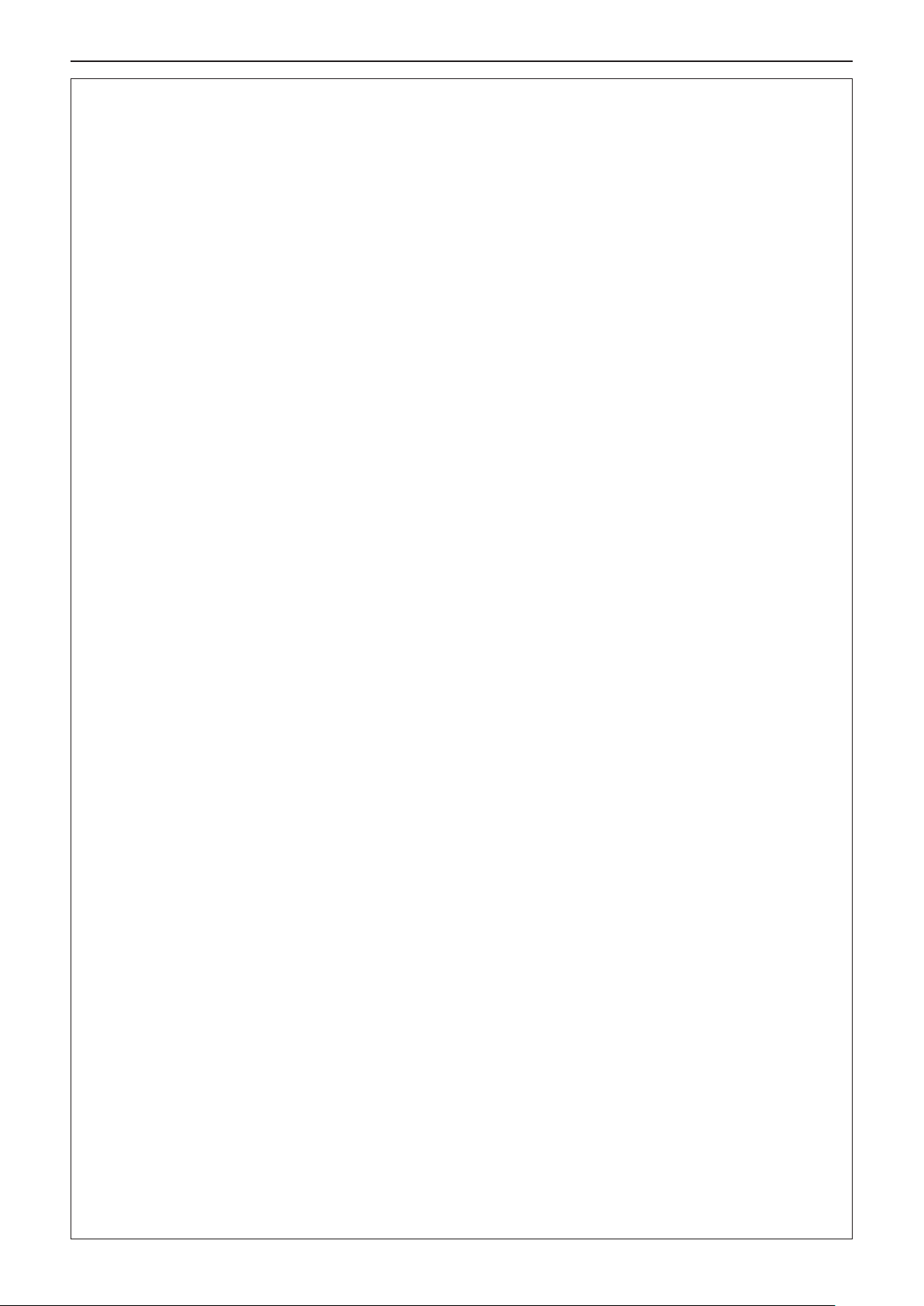
Read this rst!
WARNING:
POWER
The wall outlet or the circuit breaker shall be installed near the equipment and shall be easily
accessible when problems occur. If the following problems occur, cut o the power supply
immediately.
Continued use of the projector in these conditions will result in re or electric shock.
z If foreign objects or water get inside the projector, cut o the power supply.
z If the projector is dropped or the cabinet is broken, cut o the power supply.
z If you notice smoke, strange smells or noise coming from the projector, cut o the power supply.
Please contact an Authorized Service Center for repairs, and do not attempt to repair the projector yourself.
During a thunderstorm, do not touch the projector or the cable.
Electric shocks can result.
Do not do anything that might damage the power cord or the power plug.
If the power cord is used while damaged, electric shocks, short-circuits or re will result.
zDo not damage the power cord, make any modications to it, place it near any hot objects, bend it
excessively, twist it, pull it, place heavy objects on top of it or wrap it into a bundle.
Ask an Authorized Service Center to carry out any repairs to the power cord that might be necessary.
Completely insert the power plug into the wall outlet and the power connector into the projector
terminal.
If the plug is not inserted correctly, electric shocks or overheating will result.
z Do not use plugs which are damaged or wall outlets which are coming loose from the wall.
Do not use anything other than the provided power cord.
Failure to observe this will result in electric shocks or re. Please note that if you do not use the provided power
cord to ground the device on the side of the outlet, this may result in electric shocks.
Clean the power plug regularly to prevent it from becoming covered in dust.
Failure to observe this will cause a re.
zIf dust builds up on the power plug, the resulting humidity can damage the insulation.
zIf not using the projector for an extended period of time, pull the power plug out from the wall outlet.
Pull the power plug out from the wall outlet and wipe it with a dry cloth regularly.
Do not handle the power plug and power connector with wet hands.
Failure to observe this will result in electric shocks.
Do not overload the wall outlet.
If the power supply is overloaded (ex., by using too many adapters), overheating may occur and re will result.
ON USE/INSTALLATION
Do not place the projector on soft materials such as carpets or sponge mats.
Doing so will cause the projector to overheat, which can cause burns, re or damage to the projector.
Do not set up the projector in humid or dusty places or in places where the projector may come into
contact with oily smoke or steam.
Using the projector under such conditions will result in re, electric shocks or components deterioration.
Components deterioration (such as ceiling mount brackets) may cause the projector which is mounted on the
ceiling to fall down.
Do not install this projector in a place which is not strong enough to take the full weight of the
projector or on top of a surface which is sloped or unstable.
Failure to observe this will cause projector to fall down or tip over the projector, and severe injury or damage
could result.
Installation work (such as ceiling mount bracket) should only be carried out by a qualied technician.
If installation is not carried out and secured correctly it can cause injury or accidents, such as electric shocks.
z Be sure to use the wire provided with the projector mount bracket for ceiling mount as an extra safety
measure to prevent the projector from falling down (Install in a dierent location to the ceiling mount
bracket).
Do not install the projector in a location where people pass through.
People may bump into the projector or trip on the power cord, which may result in re, electric shock, or injury.
Do not cover the intake/exhaust vents.
Doing so will cause the projector to overheat, which can cause re or damage to the projector.
z Do not place the projector in narrow, badly ventilated places.
z Do not place the projector on cloth or papers, as these materials could be drawn into the intake vent.
z Provide at least 1 m (39-3/8") of space between any walls or objects and the exhaust vent, and at least 50
cm (19-11/16") of space between any walls or objects and the intake vent.
8 - ENGLISH
Page 9
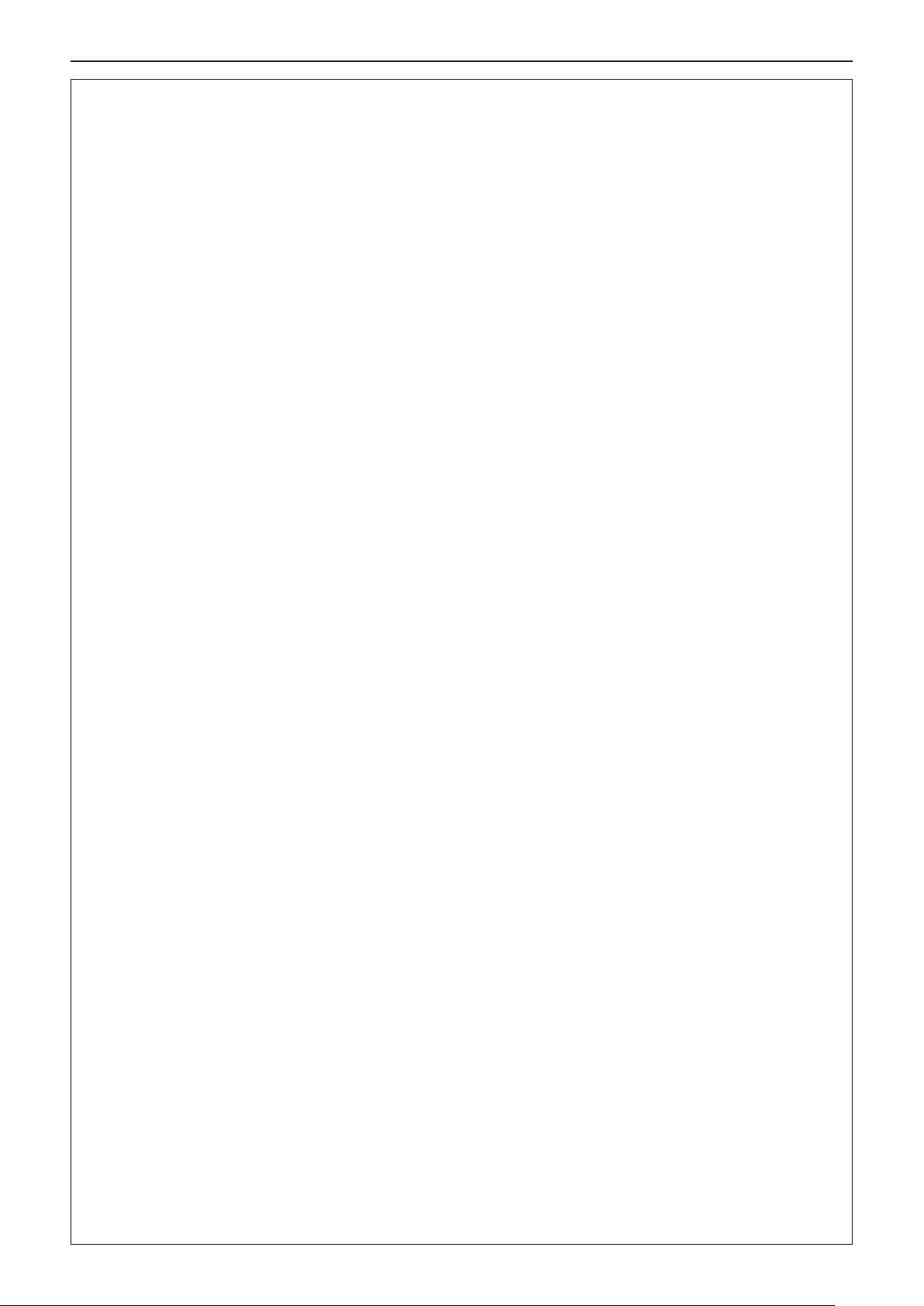
Read this rst!
WARNING:
Do not place your hands or other objects close to the exhaust vent.
Doing so will cause burns or damage your hands or other objects.
z Heated air comes out of the exhaust vent. Do not place your hands or face, or objects which cannot
withstand heat close to this vent.
Do not look and place your skin into the lights emitted from the lens while the projector is being used.
Doing so can cause burns or loss of sight.
z Strong light is emitted from the projector’s lens. Do not look or place your hands directly into this light.
z Be especially careful not to let young children look into the lens. In addition, turn o the power and
disconnect the power plug when you are away from the projector.
Never attempt to remodel or disassemble the projector.
High voltages can cause re or electric shocks.
z For any inspection, adjustment and repair work, please contact an Authorized Service Center.
Do not allow metal objects, ammable objects, or liquids to enter inside of the projector. Do not allow
the projector to get wet.
Doing so may cause short circuits or overheating, and result in re, electric shock, or malfunction of the
projector.
z Do not place containers of liquid or metal objects near the projector.
z If liquid enters inside of the projector, consult your dealer.
z Particular attention must be paid to children.
Use the ceiling mount bracket specied by Panasonic.
Using the ceiling mount bracket other than the specied one will result in falling accidents.
z Attach the supplied safety cable to the ceiling mount bracket to prevent the projector from falling down.
ACCESSORIES
Do not use or handle the batteries improperly, and refer to the following.
Failure to observe this will cause burns, batteries to leak, overheat, explode or catch re.
z Do not use unspecied batteries.
z Do not charge dry cell batteries.
z Do not disassemble dry cell batteries.
z Do not heat the batteries or place them into water or re.
z Do not allow the + and - terminals of the batteries to come into contact with metallic objects such as
necklaces or hairpins.
z Do not store or carry batteries together with metallic objects.
z Store the batteries in a plastic bag and keep them away from metallic objects.
z Make sure the polarities (+ and -) are correct when inserting the batteries.
z Do not use a new battery together with an old battery or mix dierent types of batteries.
z Do not use batteries with the outer cover peeling away or removed.
Do not allow children to reach the batteries.
Accidentally swallowing them can cause physical harm.
z If swallowed, seek medical advice immediately.
If the battery uid leaks, do not touch it with bare hands, and take the following measures if necessary.
z Battery uid on your skin or clothing could result in skin inammation or injury.
Rinse with clean water and seek medical advice immediately.
z Battery uid coming in contact with your eyes could result in loss of sight.
In this case, do not rub your eyes. Rinse with clean water and seek medical advice immediately.
Do not remove unspecied screws during the lamp unit replacement.
Doing so can cause electric shocks, burns, or injury.
Do not disassemble the lamp unit.
If the lamp breaks, it could cause injury.
Lamp replacement
The lamp has high internal pressure. If improperly handled, an explosion and severe injury or accidents will
result.
z The lamp can easily explode if struck against hard objects or dropped.
z Before replacing the lamp, be sure to disconnect the power plug from the wall outlet.
Electric shocks or explosions can result if this is not done.
z When replacing the lamp, turn the power o and allow the lamp it to cool for at least 1 hour before handling
it otherwise it can cause burns.
Remove the depleted batteries from the remote control promptly.
z Leaving them in the unit may result in uid leakage, overheating, or explosion of the batteries.
ENGLISH - 9
Page 10
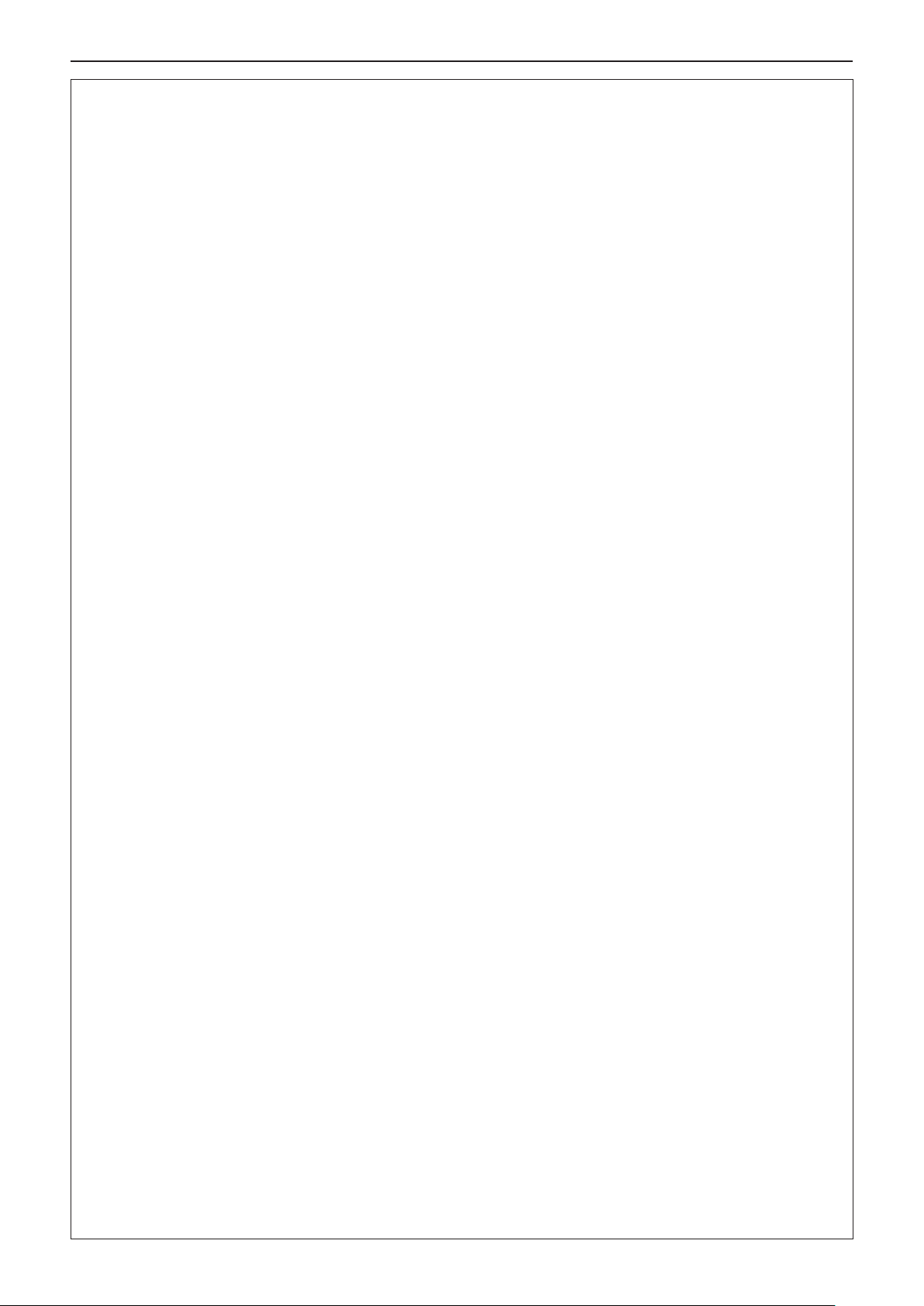
Read this rst!
CAUTION:
POWER
When disconnecting the power cord, be sure to hold the power plug and power connector.
If the power cord itself is pulled, the lead will become damaged, and re, short-circuits or serious electric
shocks will result.
When not using the projector for an extended period of time, disconnect the power plug from the wall
outlet.
Failure to do so may result in re or electric shock.
Disconnect the power plug from the wall outlet before carrying out any cleaning and replacing the unit.
Electric shocks can result if this is not done.
ON USE/INSTALLATION
Do not place heavy objects on top of the projector.
Failure to observe this will cause the projector to become unbalanced and fall, which could result in damage or
injury. The projector will be damaged or deformed.
Do not put your weight on this projector.
You could fall or the projector could break, and injury will result.
z Be especially careful not to let young children stand or sit on the projector.
Do not place the projector in extremely hot locations.
Doing so will cause the outer casing or internal components to deteriorate, or result in re.
z Take particular care in locations exposed to direct sunlight or near stoves.
Do not place the projector where it may be aected by salt or corrosive gas.
Doing so may cause the projector to become faulty due to corrosion.
Do not place objects in front of the lens while the projector is being used.
Do not block the projection by placing an object in front of the projection lens.
Doing so can cause re or damage to the object and can cause the projector to malfunction.
z Strong light is emitted from the projector’s lens.
Do not stand in front of the lens while the projector is being used.
Doing so can cause damage and burns to clothing.
z Strong light is emitted from the projector’s lens.
Always disconnect all cables before moving the projector.
Moving the projector with cables still attached can damage the cables, which will cause re or electric shocks to
occur.
When mounting the projector on the ceiling, keep mounting screws and power cord from contacting
with metal parts inside the ceiling.
Contact with metal parts inside the ceiling can cause electric shocks.
Never plug headphones and earphones into <VARIABLE AUDIO OUT> terminal.
Excessive sound pressure from earphones and headphones can cause hearing loss.
ACCESSORIES
Do not use the old lamp unit.
If used it could cause lamp explosion.
If the lamp has broken, ventilate the room immediately. Do not touch or bring your face close to the
broken pieces.
Failure to observe this will cause the user to absorb the gas which was released when the lamp broke and which
contains nearly the same amount of mercury as uorescent lamps, and the broken pieces will cause injury.
z If you believe that you have absorbed the gas or that the gas has got into your eyes or mouth, seek medical
advice immediately.
z Ask your dealer about replacing the lamp unit and check the inside of the projector.
When not using the projector for an extended period of time, remove the batteries from the remote
control.
Failure to observe this will cause the batteries to leak, overheat, catch re or explode, which may result in re or
contamination of surrounding area.
MAINTENANCE
Ask your dealer about cleaning inside the projector once a year.
Continuous use while dust is accumulated inside the projector may result in re.
z For cleaning fee, ask your dealer.
10 - ENGLISH
Page 11
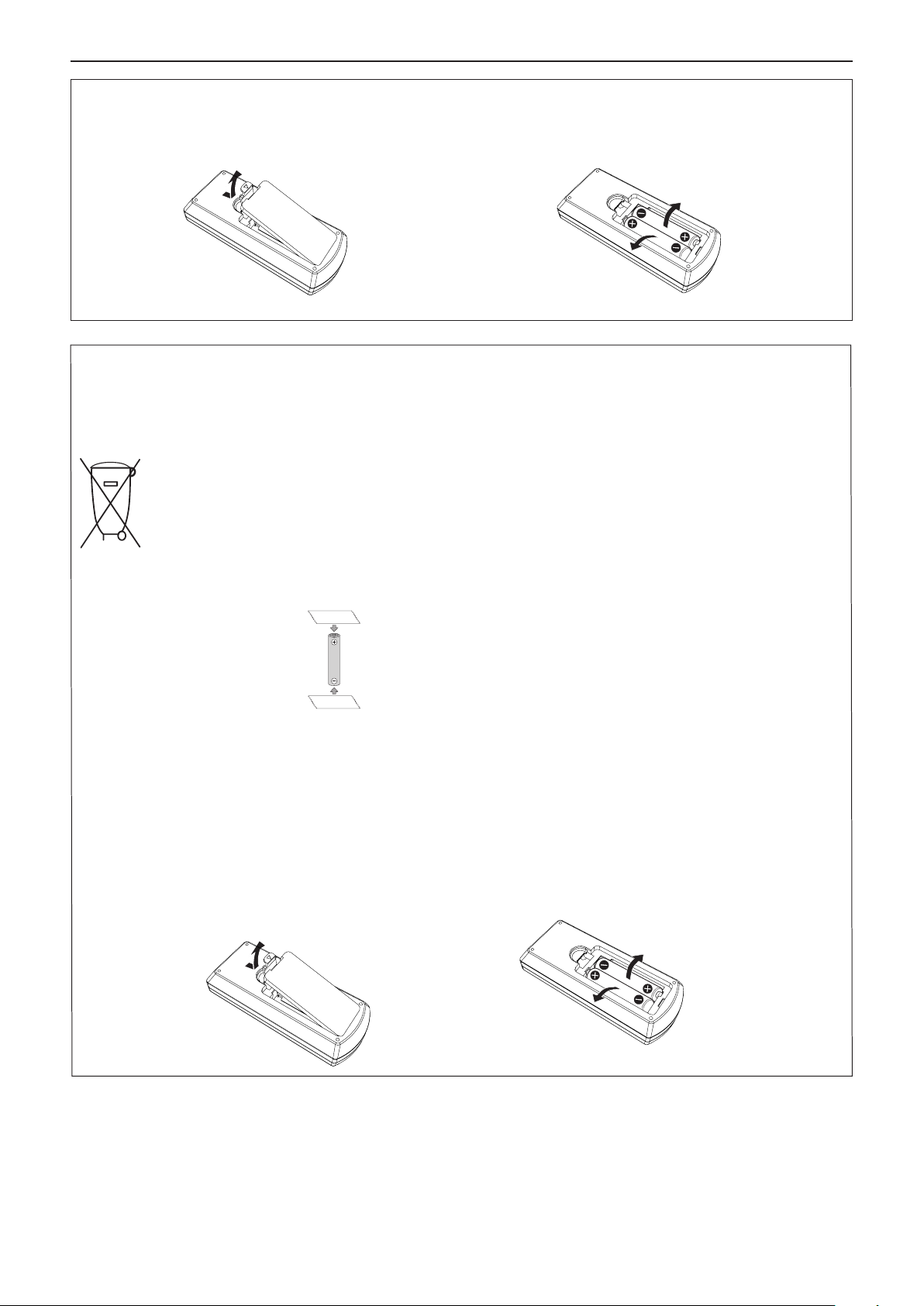
Read this rst!
To remove the battery
1. Press the guide and lift the cover. 2. Remove the batteries.
(ii)
(i)
Brazil Only
Brasil Apenas
Manuseio de baterias usadas
BRASIL
Após o uso, as pilhas e /ou baterias deverão
ser entregues ao estabelecimento comercial
ou rede de assistência técnica autorizada.
Cobrir os terminais positivo (+) e negativo (-) com uma ta isolante adesiva, antes de depositar numa caixa
destinada para o recolhimento. O contato entre partes metálicas pode causar vazamentos, gerar calor, romper
a blindagem e produzir fogo. (Fig. 1)
Fig. 1
Como isolar os terminais
Não desmonte, não remova o invólucro, nem amasse a bateria. O gás liberado pela bateria pode irritar a
garganta, danicar o lacre do invólucro ou o vazamento provocar calor, ruptura da blindagem e produzir fogo
devido ao curto circuito dos terminais. Não incinere nem aqueça as baterias, elas não podem car expostas a
temperaturas superiores a 100 °C (212 °F). O gás liberado pela bateria pode irritar a garganta, danicar o lacre
do invólucro ou o vazamento provocar calor, ruptura da blindagem e produzir fogo devido ao curto circuito dos
terminais provocado internamente.
Evite o contato com o liquido que vazar das baterias. Caso isto ocorra, lave bem a parte afetada com bastante
água. Caso haja irritação, consulte um médico.
Fita Isolante
Fita Isolante
Remoção das baterias
1. Pressione a guia e levante a tampa. 2. Remova as baterias.
(ii)
(i)
ENGLISH - 11
Page 12
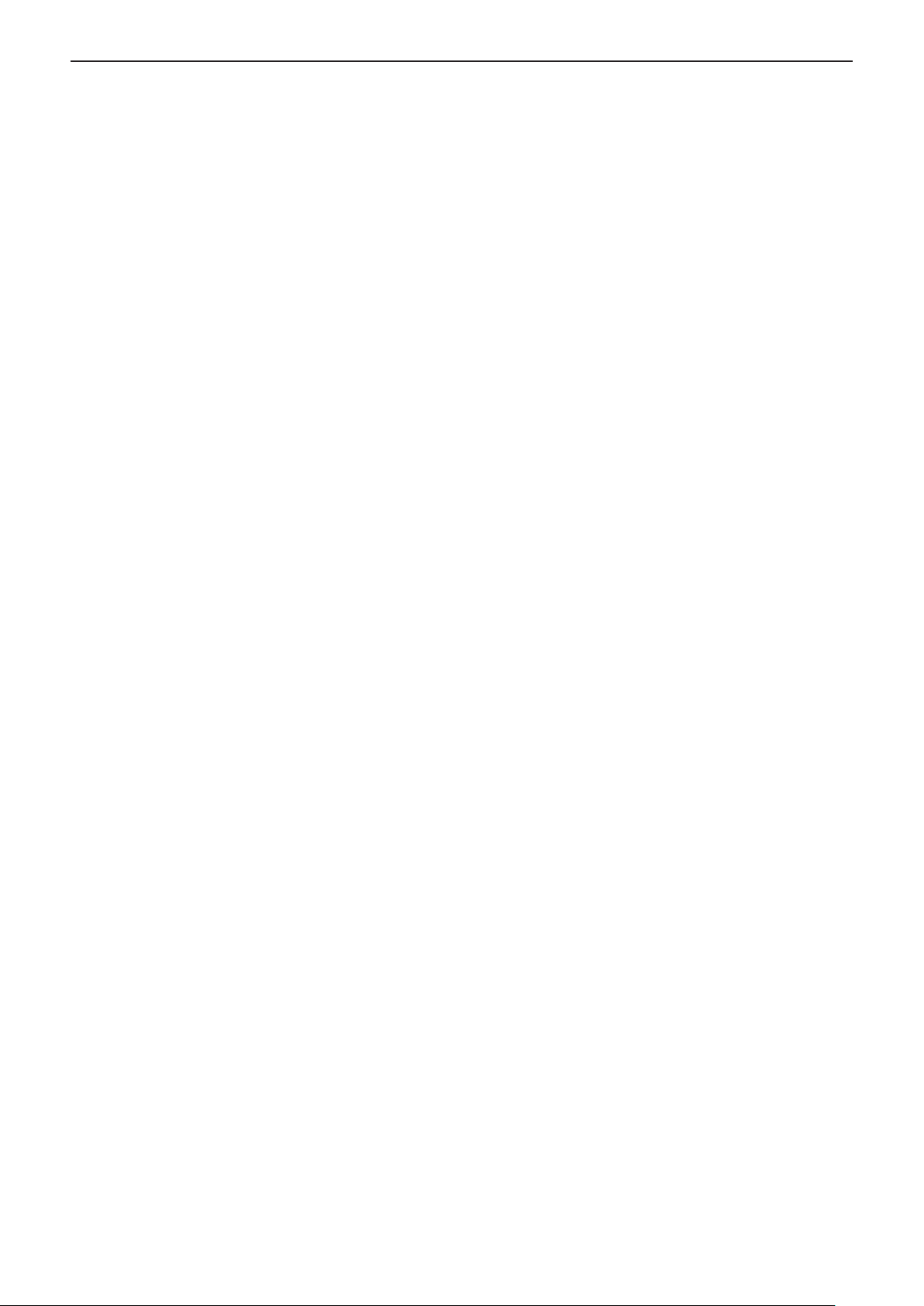
rTrademarks
f Windows, Internet Explorer and Microsoft Edge are registered trademarks or trademarks of Microsoft
Corporation in the United States and other countries.
f Mac, macOS, iPad, iPhone, iPod touch and Safari are trademarks of Apple Inc., registered in the United States
and other countries.
f IOS is a trademark and registered trademark of Cisco in the United States and other countries and is used
under license.
f Android and Google Chrome are trademarks of Google LLC.
f The terms HDMI and HDMI High-Denition Multimedia Interface, and the HDMI Logo are trademarks or
registered trademarks of HDMI Licensing Administrator, Inc. in the United States and other countries.
f Intel® is a trademark of Intel Corporation registered in the United States and/or other countries.
f Trademark PJLink is a trademark applied for trademark rights in Japan, the United States of America and other
countries and areas.
f Crestron Connected, the Crestron Connected logo, Crestron Fusion, Crestron RoomView, and RoomView are
trademarks or registered trademarks of Crestron Electronics, Inc. in the United States and/or other countries.
f Adobe, Acrobat, Flash Player, and Reader are either registered trademarks or trademarks of Adobe Systems
Incorporated in the United States and/or other countries.
f Some of the fonts used in the on-screen menu are Ricoh bitmap fonts, which are manufactured and sold by
Ricoh Company, Ltd.
f All other names, company names, and product names mentioned in this manual are trademarks or registered
trademarks of their respective owners.
Please note that the ® and TM symbols are not specied in this manual.
rSoftware information regarding this product
This product incorporates the following software:
(1) the software developed independently by or for Panasonic Corporation,
(2) the software owned by third party and licensed to Panasonic Corporation,
(3) the software licensed under the GNU General Public License, Version 2.0 (GPL V2.0),
(4) the software licensed under the GNU LESSER General Public License, Version 2.1 (LGPL V2.1), and/or
(5) open source software other than the software licensed under the GPL V2.0 and/or LGPL V2.1.
The software categorized as (3) - (5) are distributed in the hope that it will be useful, but WITHOUT ANY
WARRANTY, without even the implied warranty of MERCHANTABILITY or FITNESS FOR A PARTICULAR
PURPOSE. Please refer to the detailed terms and conditions thereof shown in the “Operating Instructions - Basic
Guide” supplied with the product.
At least three (3) years from delivery of this product, Panasonic will give to any third party who contacts us at the
contact information provided below, for a charge no more than our cost of physically performing source code
distribution, a complete machine-readable copy of the corresponding source code covered under GPL V2.0, LGPL
V2.1 or the other licenses with the obligation to do so, as well as the respective copyright notice thereof.
Contact Information: oss-cd-request@gg.jp.panasonic.com
Presenter Light uses the following software programs.
A portion of this software is based in part on the work of the Independent JPEG Group.
rIllustrations in these operating instructions
f Illustrations of the projector, menu screen (OSD), and other parts may vary from the actual product.
f Illustrations displayed on the computer screen may dier depending on the computer type and its operating
system.
f Illustrations of the projector with the power cord attached are only examples. The shape of the supplied power
cords varies depending on the country where you purchased the product.
rPage references
f Reference pages in this manual are indicated as : (Æ page 00).
rTerms
f In this manual, the “Wireless remote control unit” accessory is referred to as the “Remote control”.
12 - ENGLISH
Page 13
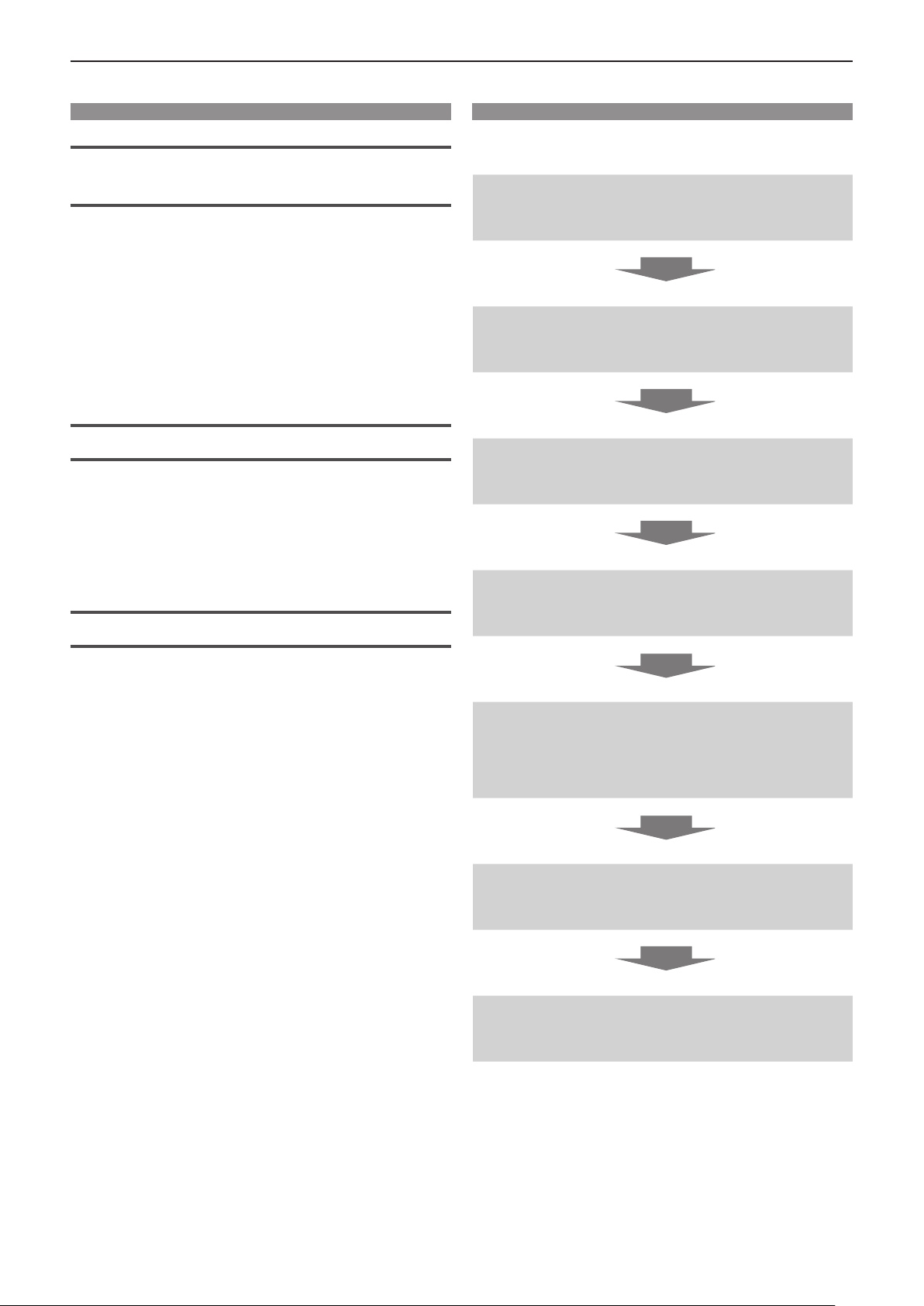
Features of the Projector
Quick Steps
Comfortable viewing in a bright
environment
▶ The high contrast ratio 20 000 : 1 is
achieved in a compact body.
▶ The low noise level 30 dB*1 allows
comfortable viewing in quiet scenes.
▶ Supports comfortable viewing even in a
bright room with the Daylight View function.
*1 When [LAMP POWER] is set to [QUIET]
Abundant image correction function
(Only for PT-LW376, PT-LW336, PT-LB426, PT-LB386
and PT-LB356)
▶ H/V Keystone, Corner correction and
Curved correction functions allow you to
correct the image to t the screen.
Reduced maintenance costs
For details, see the corresponding pages.
1. Set up your projector.
(x page 29)
2. Connect with other devices.
(x page 33)
3. Connect the power cord.
(x page 38)
4. Power on.
(x page 39)
▶ Maintenance costs are reduced by use of a
recommended lamp replacement interval of
20 000 H*1.
*1 When [LAMP POWER] is constantly set to [ECO] without
switching to other modes
This time is only an approximate value and not the warranty time.
5. Make initial settings.
(x page 39)
f Take this step when you power on for the rst time after
purchasing the projector.
6. Select the input signal.
(x page 43)
7. Adjust the image.
(x page 45)
ENGLISH - 13
Page 14
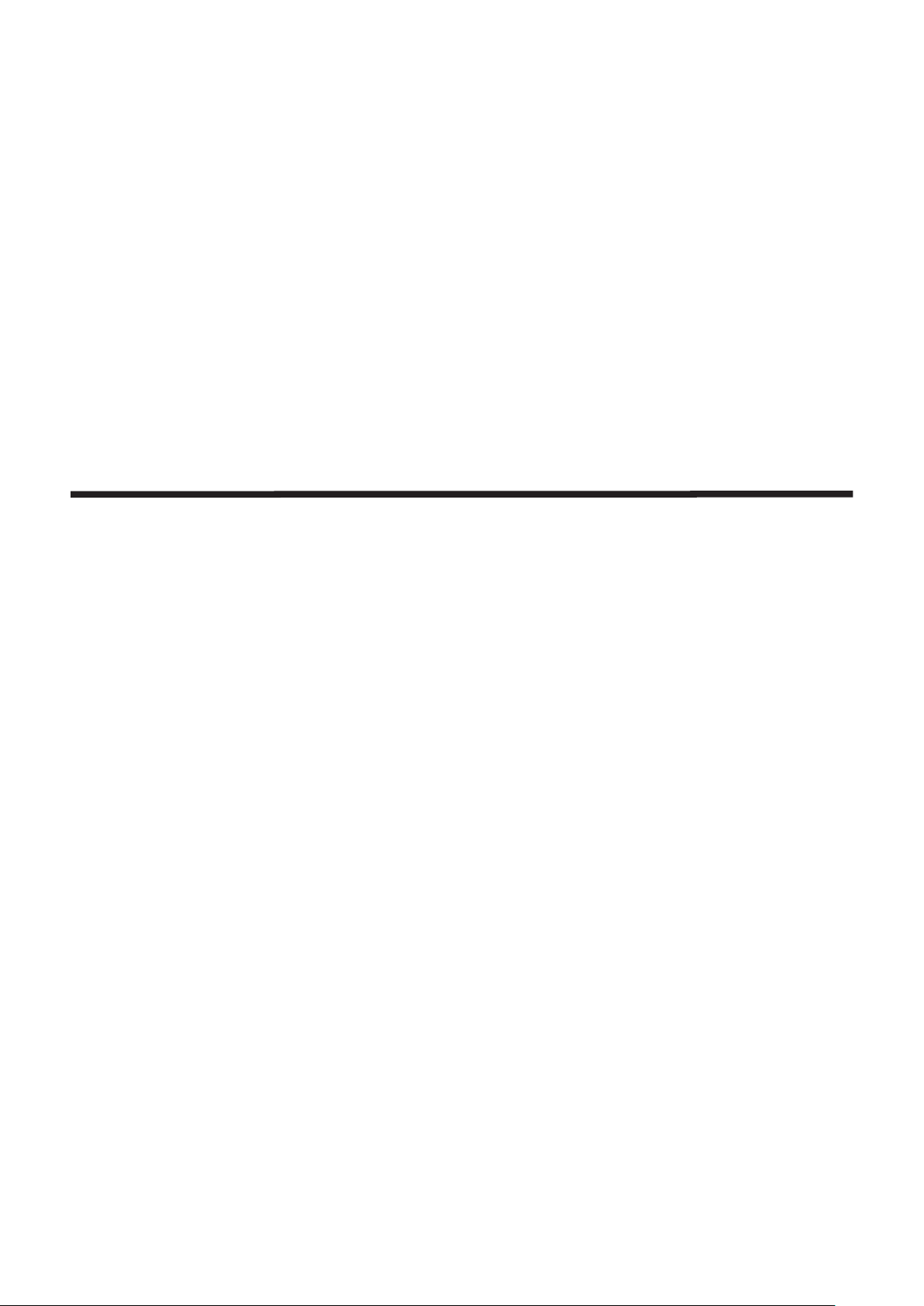
Chapter 1 Preparation
This chapter describes things you need to know or check before using the projector.
14 - ENGLISH
Page 15
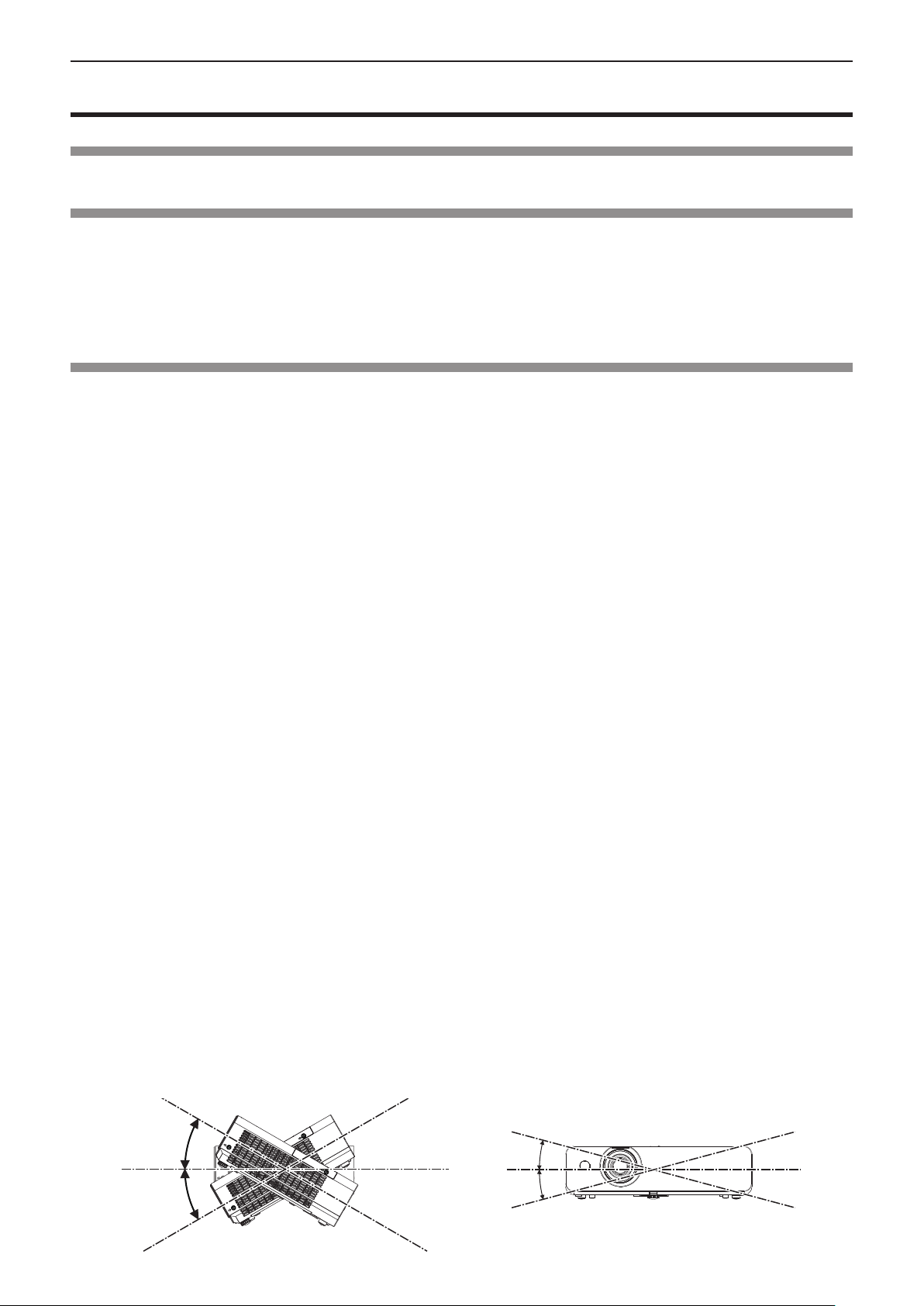
Chapter 1 Preparation - Precautions for use
Precautions for use
Intended use of the product
The product is intended to project still/moving image signals from video equipment and computers onto a screen.
Cautions when transporting
f When transporting the projector, handle it with care and avoid excessive vibration and impacts. Doing so may
damage the internal parts and result in malfunctions.
f Do not transport the projector with the adjustable foot extended. Doing so may damage the adjustable foot.
f (Only for PT-LW376, PT-LW336, PT-LB426, PT-LB386 and PT-LB356)
Do not move or transport the projector with the wireless module (Model No.: AJ-WM50 / ET-WML100) of the
optional accessories attached. Doing so may damage the wireless module.
Cautions when installing
rDo not set up the projector outdoors.
The projector is designed for indoor use only.
rDo not set up the projector in the following locations.
f Places where vibration and impacts occur such as in a car or vehicle: Doing so may cause damage to internal
components or malfunction.
f Locations near the sea or areas aected by corrosive gas: Corrosion may damage internal components or
cause the projector to malfunction.
f Near the exhaust of an air conditioner: Depending on the conditions of use, the screen may uctuate in rare
cases due to the heated air from the exhaust vent or the hot or cooled air. Make sure that the exhaust from the
projector or other equipment, or the air from the air conditioner does not blow toward the front of the projector.
f Places with sharp temperature uctuations such as near lights (studio lamps): Doing so may shorten the life of
the lamp, or result in deformation of the outer case due to heat, which may cause malfunctions.
Follow the operating environment temperature of the projector.
f Near high-voltage power lines or near motors: Doing so may interfere with the operation of the projector.
rAsk a qualied technician or your dealer for the installation work such as installing to
a ceiling.
To ensure projector performance and safety, ask a qualied technician or your dealer when installing to a ceiling
or in a high place.
rFocus adjustment
The projection lens is thermally aected by the light from the light source, making the focus unstable in the period
just after switching on the power. It is recommended that the images be projected continuously for at least 30
minutes before the focus is adjusted.
rDo not install the projector at elevations of 2 700 m (8 858') or higher above sea level.
r Do not use the projector in a location that the ambient temperature exceeds 40 °C (104 °F).
Using the projector in a location that the altitude is too high or the ambient temperature is too high may shorten
the life of the components or result in malfunctions.
rDo not tilt the projector or place it on its side.
Do not tilt the projector body more than approximately ±30 degrees vertically or ±15 degrees horizontally. Over
tilting may result in shortening the life of the components.
For PT-LB306, keystone correction in the horizontal direction is not supported. If the projector is tilted horizontally,
horizontal trapezoidal distortion cannot be corrected.
Within 30°
Within 30°
Within 15°
Within 15°
ENGLISH - 15
Page 16
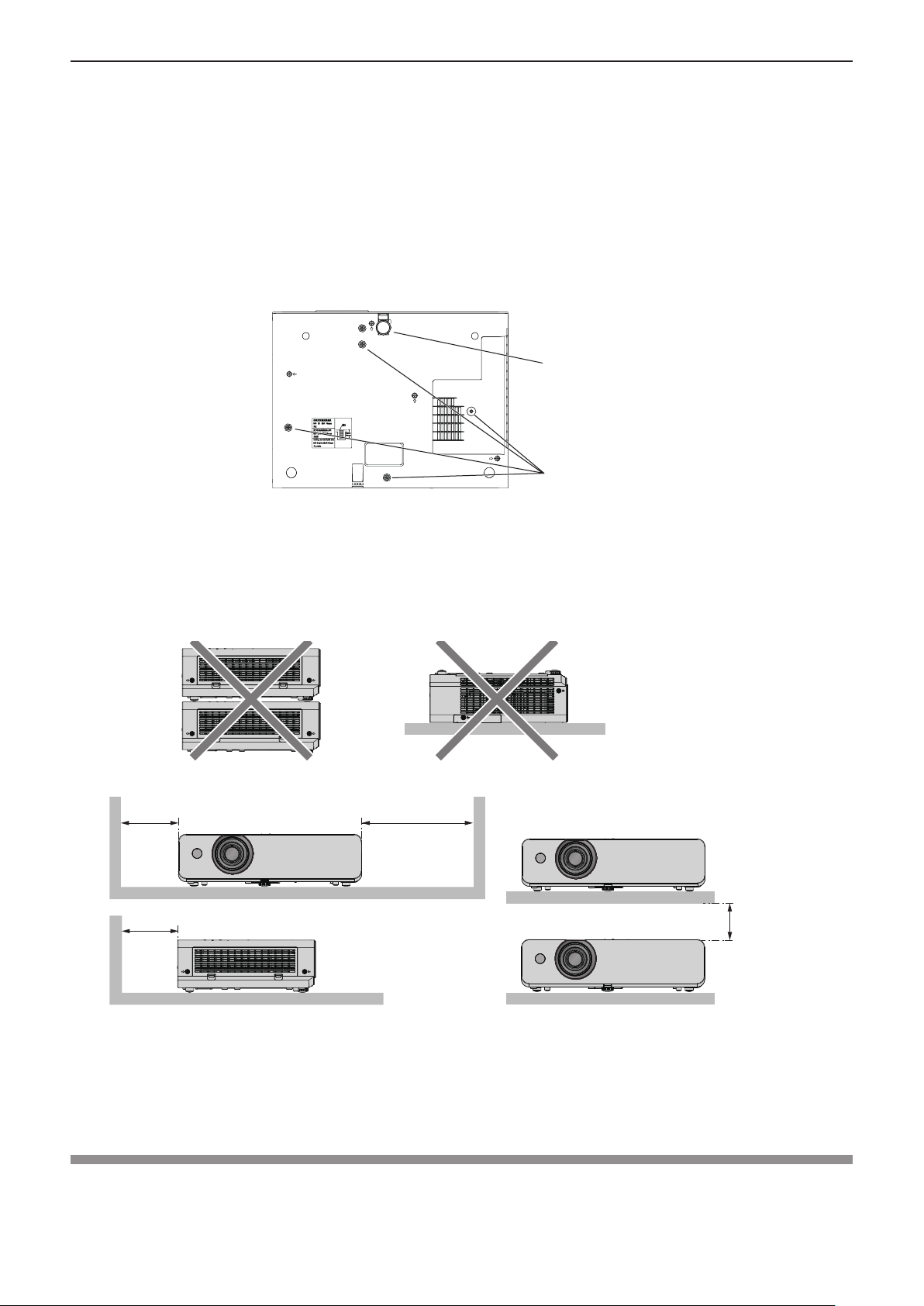
Chapter 1 Preparation - Precautions for use
rCautions when setting the projectors
f Use the adjustable foot only for the oor standing installation and for adjusting the angle. Using them for other
purposes may damage the projector.
f When installing the projector with a method other than the oor installation using the adjustable foot or the
ceiling installation using the ceiling mount bracket, use the four screw holes for ceiling mount (as shown in the
gure) to x the projector.
In such case, make sure that there is no clearance between the screw holes for ceiling mount on the projector
bottom and the setting surface by inserting spacers (metallic) between them.
f Use a torque screwdriver or Allen torque wrench to tighten the xing screws to their specied tightening torques.
Do not use electric screwdrivers or impact screwdrivers.
(Screw diameter: M4, tapping depth inside the projector: 10 mm (13/32"), screw tightening torque: 1.25 ± 0.2 N·m)
Adjustable foot
Screw holes for
ceiling mount (M4)
Positions of screw holes for ceiling mount and
adjustable foot
f Do not stack the projectors.
f Do not use the projector supporting it by the top.
f Do not block the intake and exhaust vents of the projector.
f Avoid heating and cooling air from the air conditioning system directly blow to the intake and exhaust vents of
the projector.
over 500 mm
(19-11/16")
over 500 mm
(19-11/16")
over 1 000 mm
(39-3/8")
over 200 mm
(7-7/8")
f Do not install the projector in a conned space.
When placing the projector in a conned space, a ventilation and/or air conditioning system is required. Exhaust
heat may accumulate when the ventilation is not enough, triggering the protection circuit of the projector.
f Panasonic takes no responsibility for any damage to the product caused by an inappropriate choice of location
for installing the projector, even if the warranty period of the product has not expired.
Security
Take safety measures against following incidents.
f Personal information being leaked via this product.
f Unauthorized operation of this product by a malicious third party.
16 - ENGLISH
Page 17
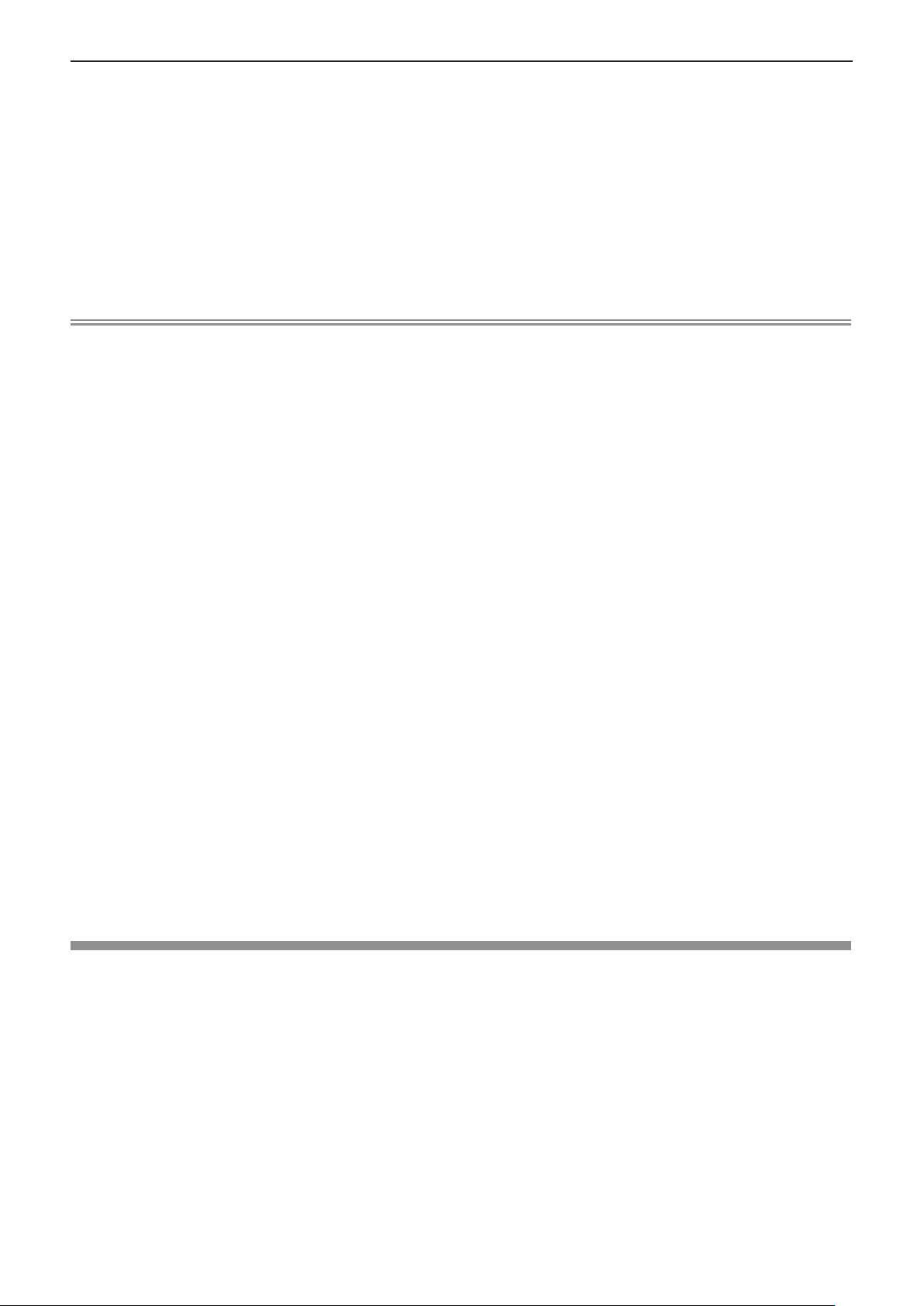
Chapter 1 Preparation - Precautions for use
f Interfering or stopping of this product by a malicious third party.
Take sucient security measures.
f Make your password as dicult to guess as possible.
f Change your password periodically. The password can be set in [SECURITY] menu → [PASSWORD
CHANGE].
f Panasonic or its aliate company never inquires a password directly to a customer. Do not tell your password in
case you receive such an inquiry.
f The connecting network must be secured by rewall or others.
f Set a password for web control and restrict the users who can log in. A password for the web control can be
set from the [NETWORK] menu → [ADMINISTRATOR ACCOUNT] or from the [Set up passwords] page when
accessing from the web.
Note
f LAN function is not available for PT-LB306.
rSecurity when using the wireless LAN product
(Only for PT-LW376, PT-LW336, PT-LB426, PT-LB386 and PT-LB356)
The advantage of a wireless LAN is that information can be exchanged between a computer or other such
equipment and a wireless access point using radio waves, instead of using a LAN cable, as long as you are within
range for radio transmissions.
On the other hand, because the radio wave can travel through an obstacle (such as a wall) and is accessible from
anywhere within a given range, following problems may occur if security setting is insucient.
f Transmitted data may be intercepted
A malicious third party may intentionally intercept radio waves and monitor the following transmitted data.
g Personal information such as your ID, password, credit card number
g Content of an Email
f Illegally accessed
A malicious third party may access your personal or corporate network without authorization and engage in the
following types of behavior.
g Retrieve personal and/or secret information (information leak)
g Spread false information by impersonating a particular person (spoong)
g Overwrite intercepted communications and issue false data (tampering)
g Spread harmful software such as a computer virus and crash your data and/or system (system crash)
Since most wireless LAN adapters or access points are equipped with security features to take care of these
problems, you can reduce the possibility of these problems occurring when using this product by making the
appropriate security settings for the wireless LAN device.
Some wireless LAN devices may not be set for security immediately after purchase. To decrease the possibility
of occurrence of security problems, be sure to make all security related settings according to the operation
instructions supplied with each wireless LAN device before using a wireless LAN device.
Depending on the specications of the wireless LAN, a malicious third party may be able to break security settings
by special means.
Panasonic asks customers to thoroughly understand the risk of using this product without making security
settings, and recommends that the customers make security settings at their own discretion and responsibility.
Notes on using wireless connection
(Only for PT-LW376, PT-LW336, PT-LB426, PT-LB386 and PT-LB356)
Wireless connection function of the projector uses radio waves in the 2.4 GHz band.
A radio station license is not required, but be sure to read and fully understand the following items before use.
The wireless module (Model No.: AJ-WM50 / ET-WML100) of optional accessories must be installed when you
want to use the wireless LAN function of this projector.
rDo not use near other wireless equipment.
The following equipment may use radio waves in the same band as the projector.
When the projector is used near these devices, radio wave interference may make communication impossible, or
the communication speed may become slower.
f Microwave ovens, etc.
f Industrial, chemical and medical equipment, etc.
f In-plant radio stations for identifying moving objects such as those used in factory manufacturing lines, etc.
f Designated low-power radio stations
ENGLISH - 17
Page 18
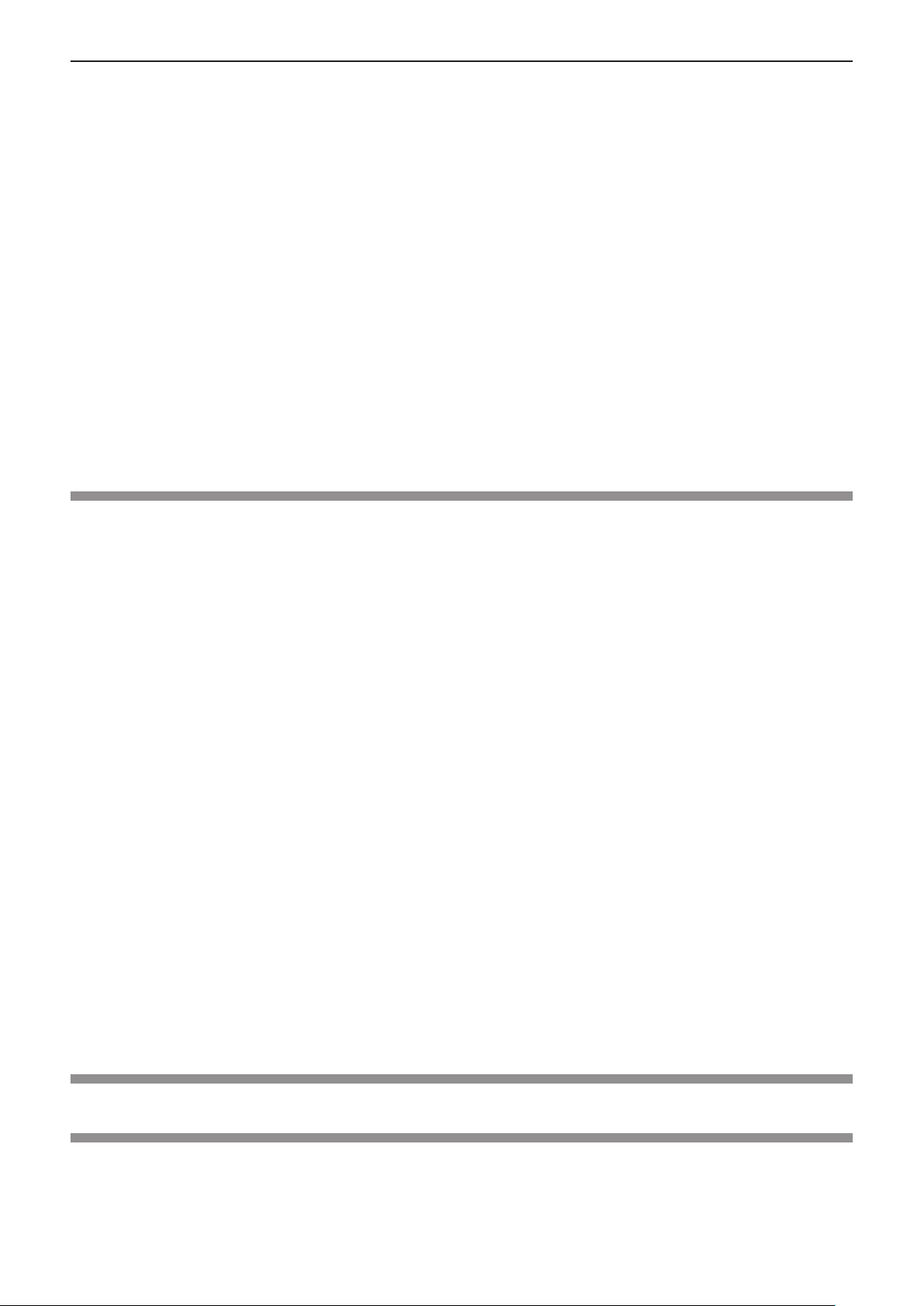
Chapter 1 Preparation - Precautions for use
r If at all possible, avoid the use of cell phones, TV sets or radios near the projector.
Cell phones, TV sets, radios and similar devices use dierent radio bands from the projector, so there is no eect
on wireless communication or the transmission and reception of these devices. However, radio waves from the
projector may produce audio or video noise.
r Wireless communication radio waves cannot penetrate steel reinforcements, metal,
concrete, etc.
Communication is possible through walls and oors made from materials such as wood and glass (except glass
containing wire mesh), but not through walls and oors made from steel reinforcements, metal, concrete, etc.
r Do not use the projector as much as possible in a location where static electricity is
generated.
The communication via wireless LAN or wired LAN may be prone to disruption when the projector is used in a
location where static electricity or noise is generated.
There is a rare case that the LAN connection may not be established due to static electricity or noise, so in such
case, turn o the projector, remove the source of problematic static electricity or noise, and turn the projector back
on.
rUsing the projector outside the country
Note that depending on countries or regions there are restrictions on the channels and frequencies at which you
can use the wireless LAN.
Application software supported by the projector
The projector supports following application software. For details or downloading each application software, visit
the Panasonic website (https://panasonic.net/cns/projector/).
f Logo Transfer Software
This application software transfers the original image, such as company logo, which is projected at the start, to
the projector.
f Multi Monitoring & Control Software
This application software monitors and controls the multiple display devices (projector and at panel display)
connected to an intranet.
f Early Warning Software
This plug-in software monitors the status of the display devices and their peripherals within an intranet, and
noties of abnormality of such equipment and detects the signs of possible abnormality. “Early Warning
Software” is preinstalled in the “Multi Monitoring & Control Software”. To use the early warning function of
this plug-in software, install “Multi Monitoring & Control Software” in the PC to be used. By enabling the early
warning function, it will notify of the approximate time to replace the consumables for the display devices,
to clean each part of the display devices, and to replace the components of the display devices, allowing to
execute maintenance in advance.
The early warning function can be used by registering maximum of 2048 display devices free of charge for
90 days after installing the “Multi Monitoring & Control Software” into a PC. To continuously use after the 90
days, it is necessary to purchase the license of “Early Warning Software” (ET-SWA100 Series) and perform
the activation. Also, depending on the type of license, the number of display devices that can be registered for
monitoring varies. For details, refer to the Operating Instructions of “Multi Monitoring & Control Software”.
f Presenter Light Software
This application software compatible with Windows computers transmits the computer screen to the projector
via wireless LAN or wired LAN.
f Wireless Projector
This application software for iOS/Android is used to project les such as PDF or image by transmitting to the
projector via wireless LAN.
*1 Not available for PT-LB306
*1
*1
*1
*1
Storage
When storing the projector, keep it in a dry room.
Disposal
When disposing of the product, ask your local authority or dealer about the correct methods of disposal.
The lamp contains mercury. When disposing of the used lamp unit, ask your nearest local authorities or dealer
about proper disposal of the unit.
Dispose of used batteries according to the instructions or your local disposal rule or guidelines.
18 - ENGLISH
Page 19
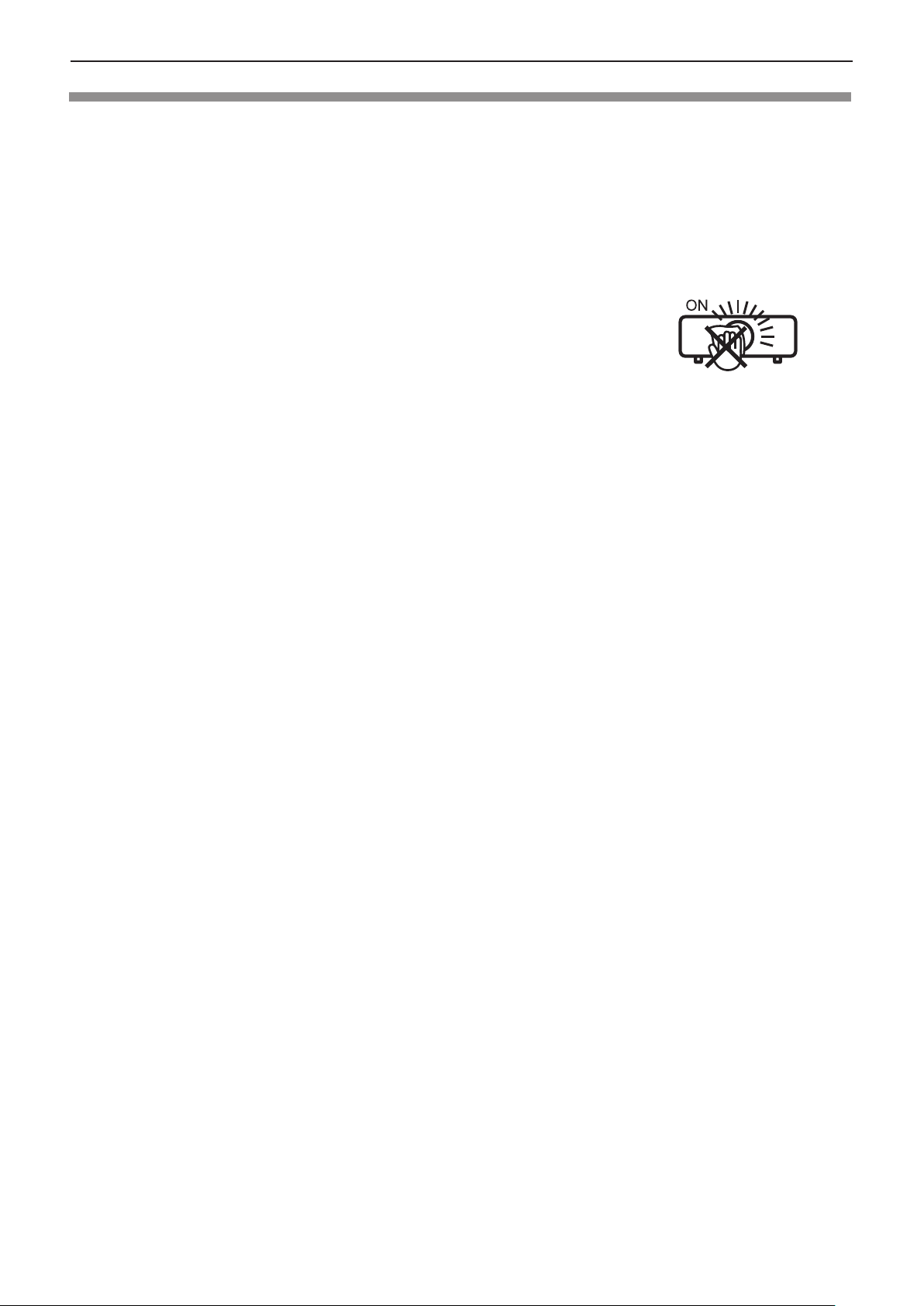
Chapter 1 Preparation - Precautions for use
Cautions on use
rTo get a good picture quality
In order to view a beautiful image in higher contrast, prepare an appropriate environment. Draw curtains or blinds
over windows and turn o any lights near the screen to prevent outside light or light from indoor lamps from
shining onto the screen.
rProjection lens
f Do not touch the surface of the projector lens with your bare hands.
If the surface of the lens becomes dirty from ngerprints or anything else, this will be magnied and projected
onto the screen.
f Do not wipe the lens during operation.
Cleaning the lens during operation may cause foreign objects adhering to the lens
or bring damage to the lens surface.
rLCD Panel
The display unit of this projector comprises three LCD panels. Although an LCD panel is a product of high-precision
technology,
a malfunction.
Displaying a still image for a longer time may result in an after-image on the LCD panels. If this happens, display
the all white screen in the Test pattern for an hour or more.
some of the pixels on the projected image may be missing or constantly lit. Please note that this is not
Indicated on the projector
rOptical components
Operating the projector in an environment with high temperature or heavy exposure to dust or tobacco smoke
will reduce the service life of the optical components, such as the LCD panel and polarizing plate, and may
necessitate their replacement within less than one year of use. For details, consult your dealer.
rLamp
The luminous source of the projector is a mercury lamp with high internal pressure.
A high pressure mercury lamp has following characteristics.
f The brightness of the lamp will decrease by duration of usage.
f The lamp may burst with sound or shorten life by shock or chipping.
f The life of the lamp varies greatly depending on individual specicities and usage conditions. In particular,
continuous use over 6 hours and frequent on/o switching of the power greatly deteriorate the lamp and aect
the lamp life.
f In rare cases, the lamp burst shortly after the projection.
f The risk of bursting increases when the lamp is used beyond its replacement cycle. Make sure to replace
the lamp unit consistently. (“When to replace the lamp unit” (x page 118), “Replacing the lamp unit”
(x page 119))
f If the lamp bursts, gas contained inside of the lamp is released in a form of smoke.
f It is recommended to store replacement lamps for contingency.
rComputer and external device connections
When connecting a computer or an external device, read this manual carefully regarding the use of power cords
and shielded cables as well.
ENGLISH - 19
Page 20
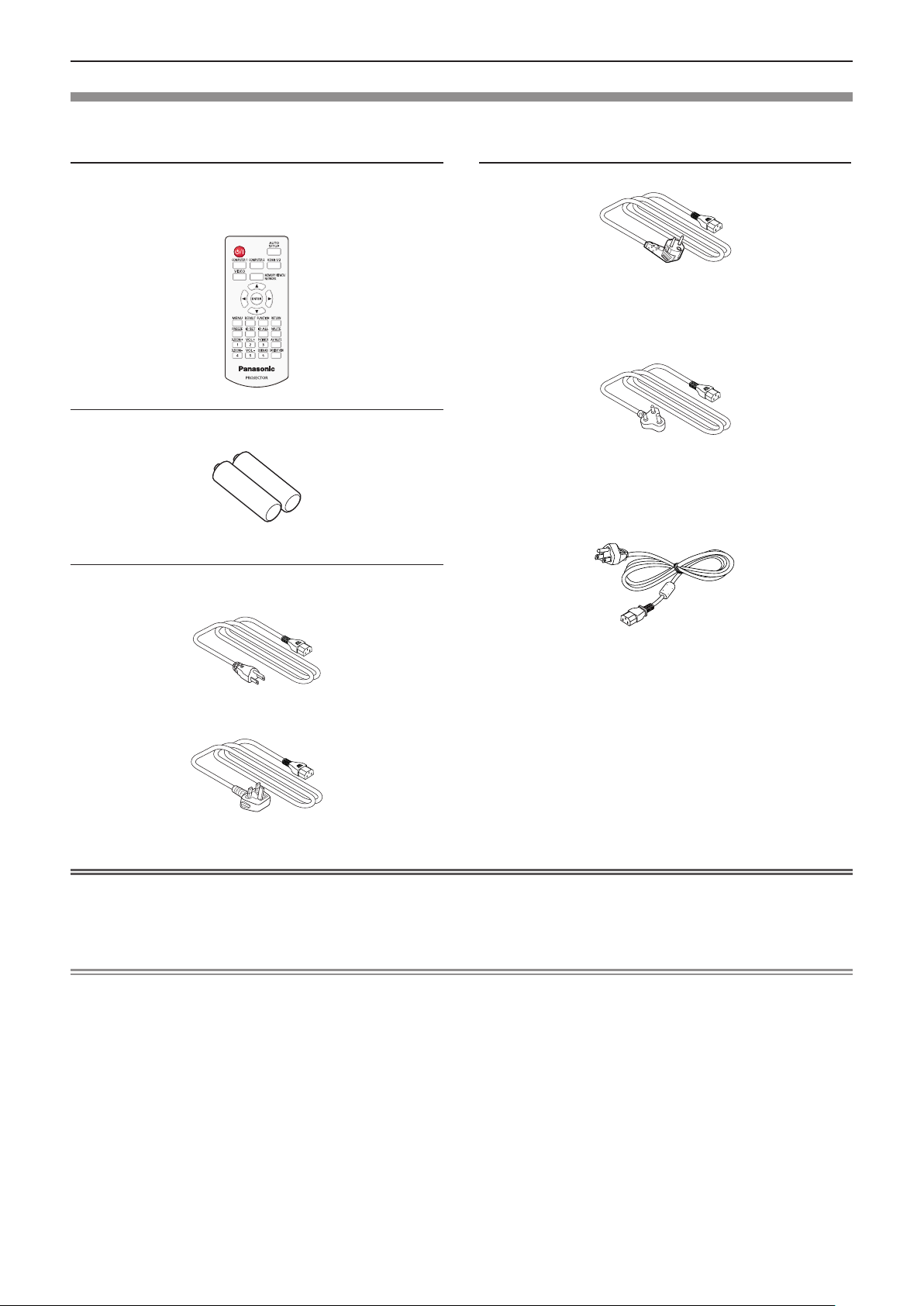
Chapter 1 Preparation - Precautions for use
Accessories
Make sure the following accessories are provided with your projector. Numbers enclosed < > show the number of
accessories.
Wireless remote control unit <1>
(N2QAYA000216)
AAA/R03 or AAA/LR03 battery <2>
(for remote control unit)
Power cord
(K2CG3YY00184)
(K2CM3YY00039)
(K2CZ3YY00061)
(For India)
(K2CG3YY00145)
(For Taiwan)
(K2CT3YY00079)
Attention
f After unpacking the projector, discard the power cord cap and packaging material properly.
f Do not use the supplied power cord for devices other than this projector.
f For lost accessories, consult your dealer.
f Store small parts in an appropriate manner, and keep them away from young children.
Note
f The type and number of the power cord depend on the country in which you purchased the product.
f The part numbers of accessories are subject to change without prior notice.
20 - ENGLISH
Page 21
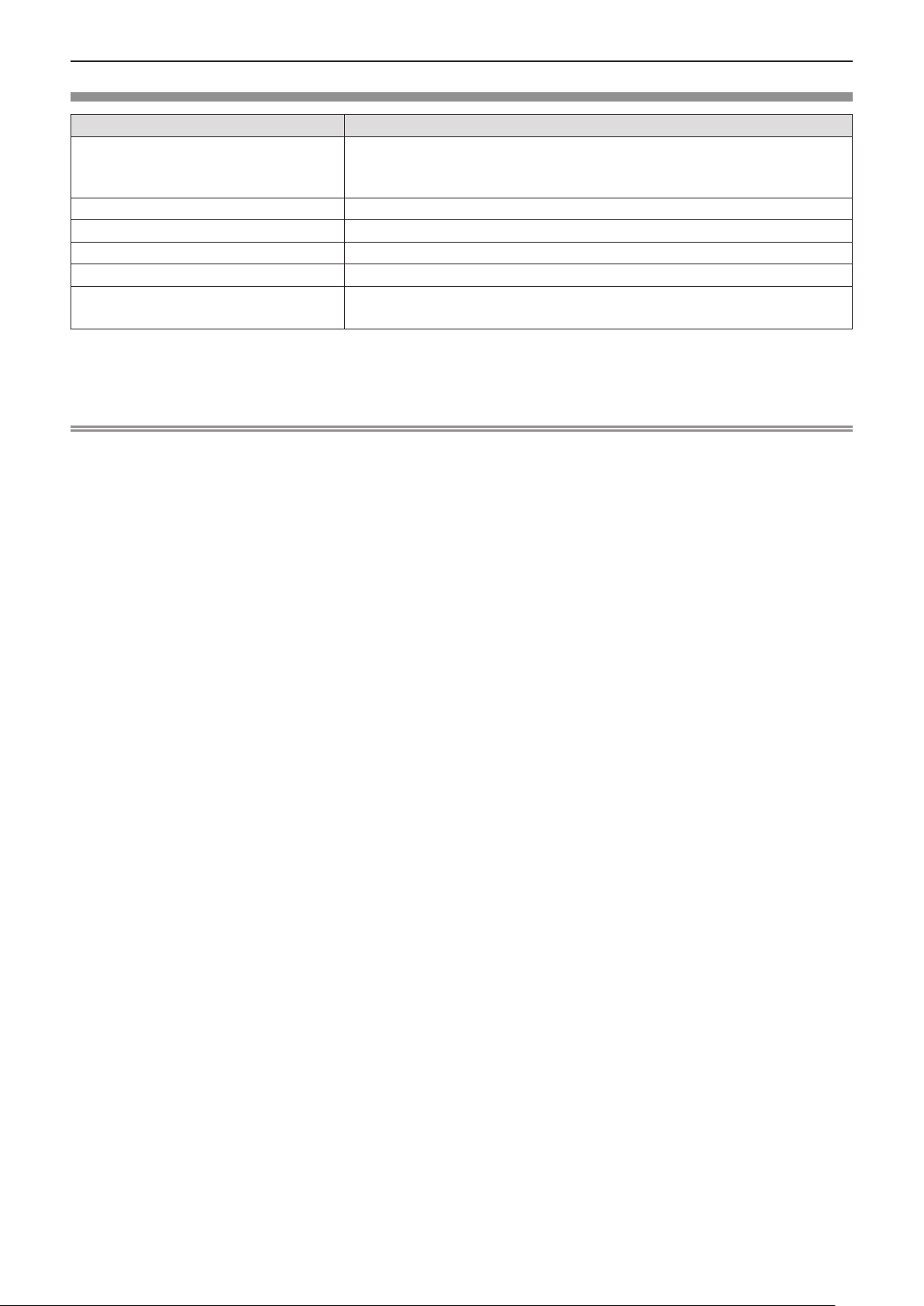
Chapter 1 Preparation - Precautions for use
Optional accessories
Options Model No.
ET-PKL100H (for high ceilings)
Ceiling Mount Bracket
Replacement Lamp Unit ET-LAL510
Replacement Filter Unit ET-RFL300
D-SUB - S Video conversion cable ET-ADSV
Wireless Module
*1*2*3
Early Warning Software
(Basic license/3-year license)
*1 The Wireless Module is only for PT-LW376, PT-LW336, PT-LB426, PT-LB386 and PT-LB356.
*2 In this document, the alphabet letters at the end of the model numbers are omitted.
*3 The availability of this product and the sux of the Model No. may vary depending on the country. Contact your dealer for details.
*4 The sux of the Model No. diers according to the license type.
Note
f The model numbers of optional accessories are subject to change without prior notice.
ET-PKL100S (for low ceilings)
ET-PKL420B (Projector Mount Bracket)
AJ-WM50 series / ET-WML100 series
ET-SWA100 series
*4
ENGLISH - 21
Page 22
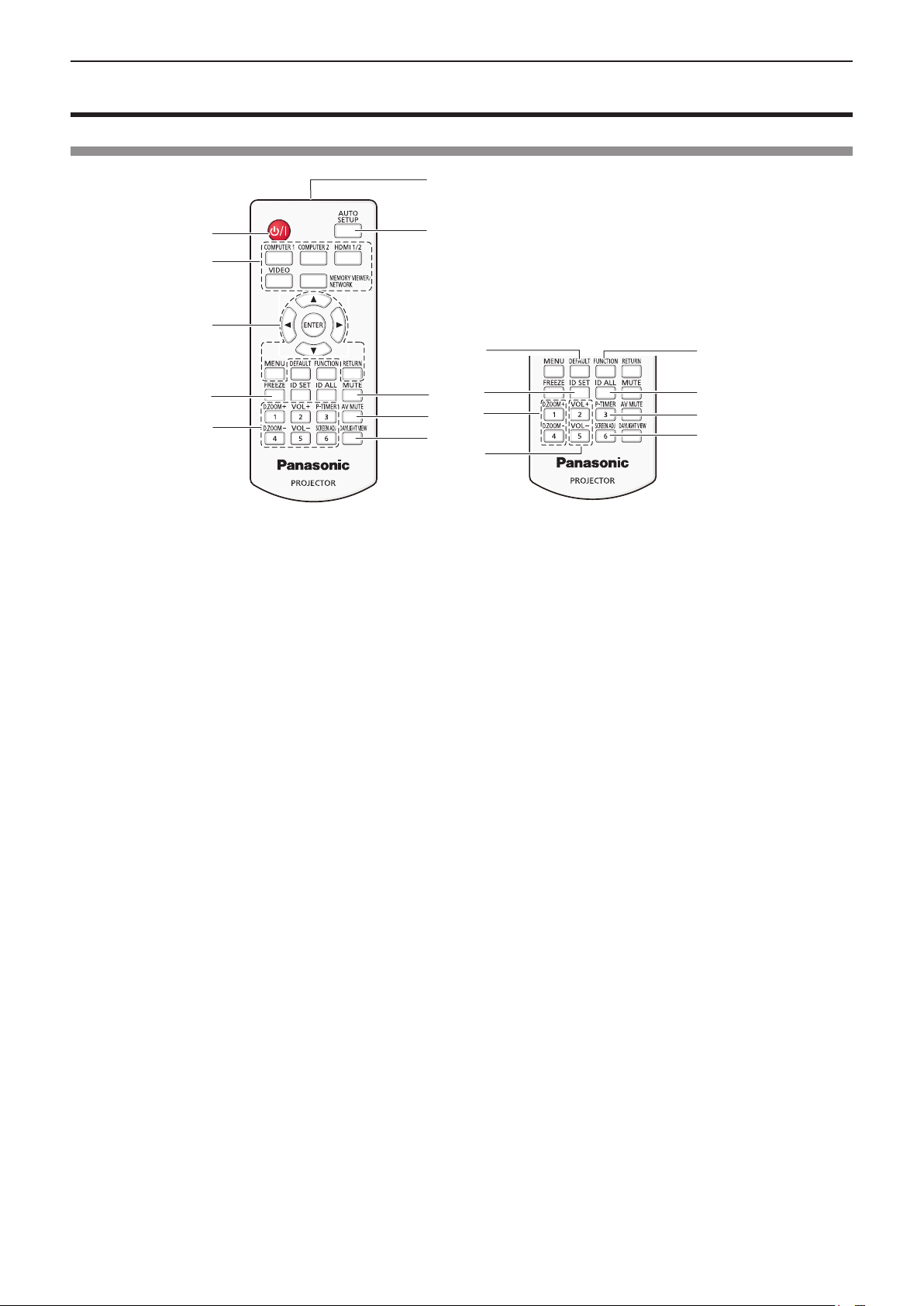
Chapter 1 Preparation - About your projector
About your projector
Remote control
6
1
2
3
4
5
1 Power <v/b> button (v standby / b power on)
Sets the projector to the state where the projector is
switched o (standby mode). Also starts projection when
the power is switched o (standby mode).
2 Input selection buttons (<COMPUTER 1> /
<COMPUTER 2>*1 / <HDMI 1/2>*2 / <VIDEO> /
<MEMORY VIEWER/NETWORK>*1)
Switches the input signal to project. (x page 43)
*1 The <COMPUTER 2> button and <MEMORY VIEWER/
NETWORK> button are disabled for PT-LB306.
*2 The <HDMI 1/2> button only functions as HDMI input
selection button for PT-LB306.
3 <MENU> button / <RETURN> button / asqw buttons
/ <ENTER> button
Used to navigate through the menu screen. (x page 52)
The asqw buttons are also used to select characters in
the menu screen.
4 <FREEZE> button
Pauses the projected image and mute the audio
temporarily. (x page 47)
5 Number (<1> - <6>) buttons
Used for entering the ID number in a multiple projector
environment.
6 Remote control signal transmitter
7 <AUTO SETUP> button
Used to perform automatic adjustment while projecting the
image (x page 47).
8 <MUTE> button
Used to mute the audio. (x page 46)
9 <AV MUTE> button
Used to turn o the audio and video temporarily.
(x page 46)
7
8
9
10
11
12
13
14
10 <DAYLIGHT VIEW> button
Used to correct the image when the projector is used in a
bright surroundings. (x
11 <DEFAULT> button
Resets the content of the sub-menu to the factory default.
(x page 53)
12 <ID SET> button
Sets the ID number of the remote control in a multi-projector
environment. (x page 49)
13 <D.ZOOM+> button / <D.ZOOM-> button
Zoom in and out the images. (x page 48)
14 <VOL +> button / <VOL -> button
Adjusts the volume of the built-in speaker or audio output.
(x page 46)
15 <FUNCTION> button
Species a shortcut button for a frequently used
operation. (x page 49)
16 <ID ALL> button
Used to simultaneously control all the projectors with
one remote control when using multiple projectors.
(x page 49)
17 <P-TIMER> button
Operates the P-timer function. (x page 48)
18 <SCREEN ADJ> button
Corrects the distortion of the projected image. (x page
47)
pages 49, 58)
15
16
17
18
22 - ENGLISH
Page 23
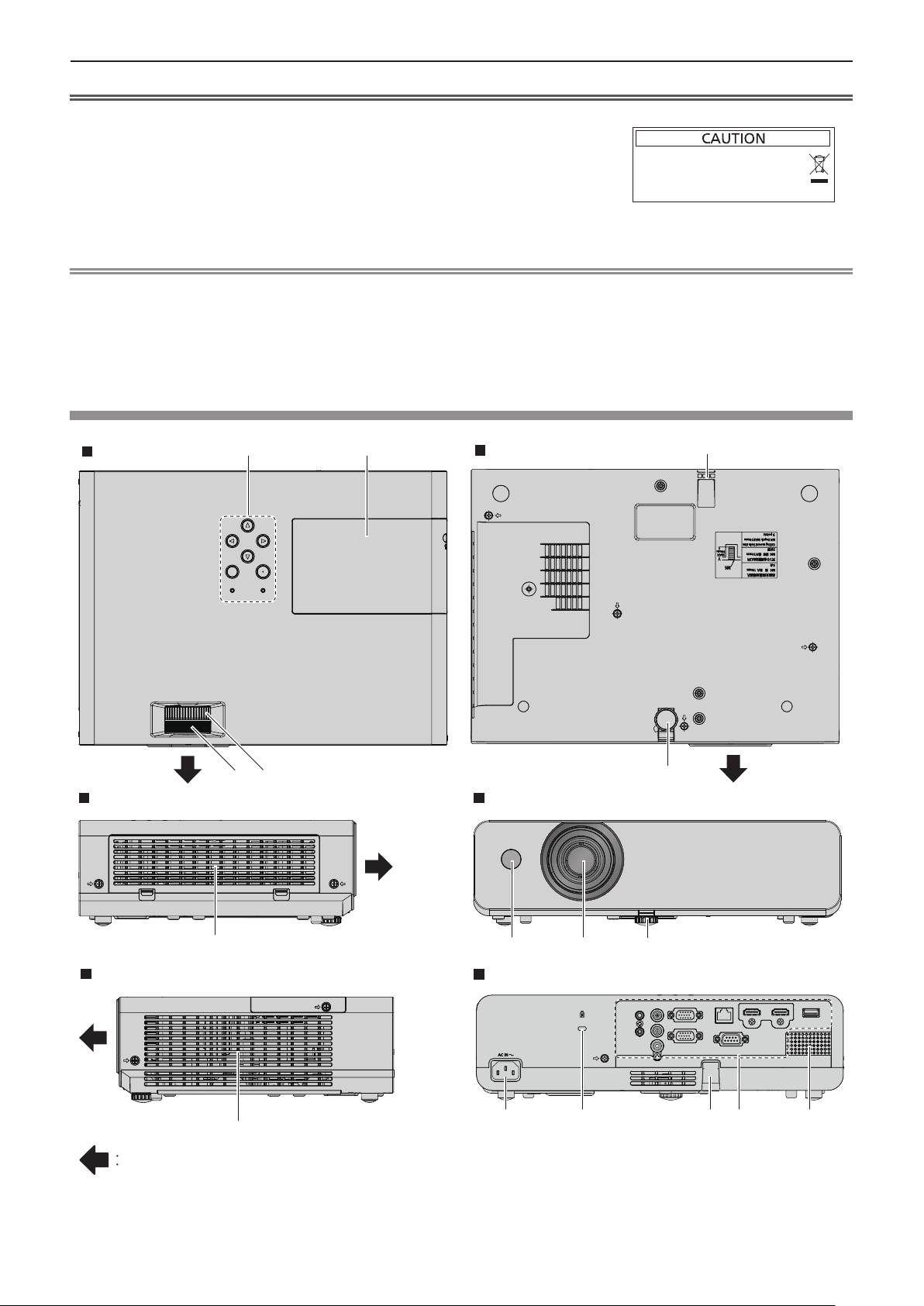
Chapter 1 Preparation - About your projector
Attention
f Do not drop the remote control.
f Avoid contact with liquids.
f Do not attempt to modify or disassemble the remote control.
f Please observe the following contents that are described on
the back of the remote control unit (see the right picture).
g Do not use a new battery together with an old battery.
g Do not use unspecied batteries.
g Make sure the polarities (+ and -) are correct when inserting the batteries.
In addition, please read the contents that are related to batteries in the "Read this rst!".
1.Do not use old battery with new one.
2.Do not use batteries other than the
type specified.
3.Be sure the batteries are inserted properly.
Caution label at the back of the remote control
Note
f The remote control can be used within a distance of about 7 m (22'11-5/8") if pointed directly at the remote control signal receiver. The
remote control can control at angles of up to ± 30 ° vertically and ± 30 ° horizontally, but the eective control range may be reduced.
f If there are any obstacles between the remote control and the remote control signal receiver, the remote control may not operate correctly.
f You can operate the projector by reecting the remote control signal on the screen. The operating range may dier due to the loss of light
caused by the properties of the screen.
f When the remote control signal receiver is lit with a uorescent light or other strong light source, the projector may become inoperative. Set
the projector as far from the luminous source as possible.
Projector body
Top
Side
1
5
4
2
Bottom
3
6
Front
Side
Projection direction
7
8 9
6
Rear
10
11 12 13 143
ENGLISH - 23
Page 24
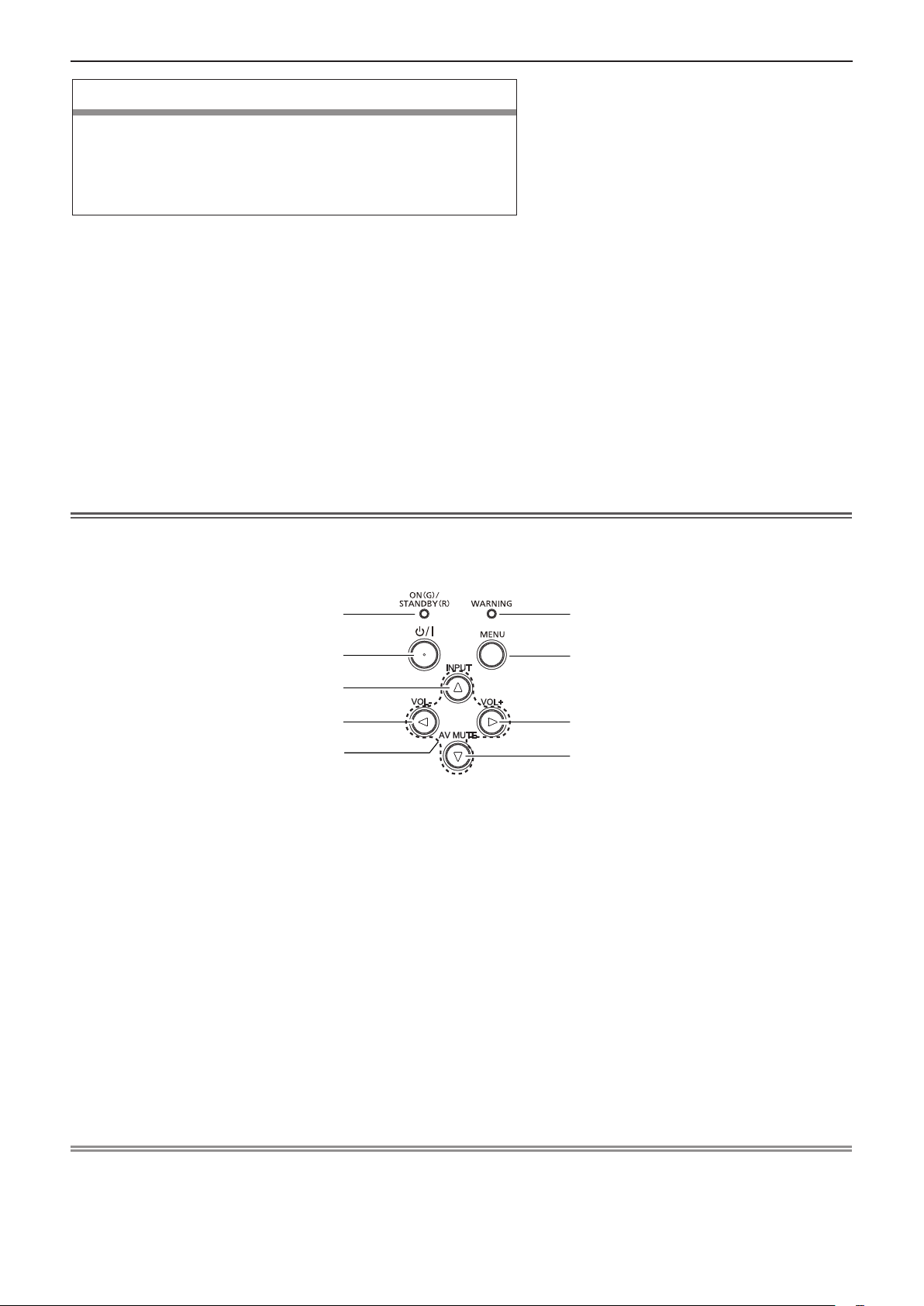
Chapter 1 Preparation - About your projector
WARNING
Keep your hands and other objects away from the exhaust vent.
f Keep your hand and face away.
f Do not insert your nger.
f Keep heat-sensitive articles away.
Heated air from the exhaust vent can cause burns, injury, or deformations.
1 Control panel and Indicators (x page 24)
2 Lamp cover (x page 119)
The lamp unit is located inside.
3 Security chain hook
Attaches a burglar prevention cable, etc.
4 Focus ring
Adjust the focus.
5 Zoom ring
Adjust the zoom.
6 Adjustable foot
Adjust the projection angle.
7 Intake vent / Air lter cover (x page 117)
The air lter unit is inside.
Attention
f Do not block the intake and exhaust vents of the projector.
rControl panel and Indicators
1
2
3
8 Remote control signal receiver
9 Projection lens
10 Exhaust vent
11 <AC IN> terminal
Connect the supplied power cord.
12 Security slot
This security slot is compatible with the Kensington
security cables.
13 Rear terminals (x page 25)
14 Speaker
6
7
4
5
1 Power indicator <ON(G)/STANDBY(R)>
Displays the status of the power.
2 Power <v/b> button (v Standby / b Power on)
Sets the projector to the state where the projector is
switched o (standby mode). Also starts projection when
the power is switched o (standby mode).
3 <INPUT> button
Displays the input source menu. (x page 44)
4 <VOL-> button / <VOL+> button
Adjusts the volume level of the built-in speaker or the
audio output. (x page 46)
5 asqw buttons
Selects an item in the menu screen, changes the setting,
and adjusts the level.
Also used to select characters in the menu screen.
The w button can be used as the ENTER button
when it does not function as a direction button.
6 Warning indicator <WARNING>
Indicates the abnormal conditions of the projector.
7 <MENU> button
Displays or hides the main menu.
When the sub menu is displayed, pressing it will return to
the previous screen.
It can be used as ENTER button when the w button
functions as a direction button.
8 <AV MUTE> button
Used to turn o the audio and video temporarily. (x page
46)
4
8
Note
f In this manual, the operating procedure of menu screen is described by assuming that the projector is operated with the remote control
instead of the control panel.
24 - ENGLISH
Page 25

6
5
3
1
7
2
4
98
10
Chapter 1 Preparation - About your projector
rConnecting terminals
For PT-LW376, PT-LW336, PT-LB426, PT-LB386 and PT-LB356
1 <VARIABLE AUDIO OUT> terminal
This is the terminal to output the audio signal input to the
projector.
2 <VIDEO IN> terminal
This is the terminal to input video signals.
3 <COMPUTER 1 IN> terminal
This is the terminal to input RGB, YCBCR/YPBPR or Y/C
signals.
4 <LAN> terminal
This is the LAN terminal to connect to the network.
5 <HDMI 1 IN> terminal / <HDMI 2 IN> terminal
This is the terminal to input HDMI signals.
6 <USB A (VIEWER/WIRELESS/DC OUT)> terminal
When using the Memory Viewer function, insert the USB
memory directly to this terminal. (x page 91)
Please insert the wireless module (Model No.: AJ-WM50
/ ET-WML100) directly to this terminal when using the
wireless LAN function. (x page 95)
In addition, this terminal can be used for power supply
(DC 5 V, maximum 2 A).
7 <AUDIO IN 1> terminal
This is the terminal to input audio signals.
8 <AUDIO IN 2> terminal
This is the terminal to input audio signals.
Left input (L) and right input (R) are provided for the
<AUDIO IN 2> terminal.
9 <COMPUTER 2 IN/1 OUT> terminal
This is the terminal to input RGB signals or YCBCR/
YPBPR signals. It can also output the signals input from
<COMPUTER 1 IN> terminal to an external device.
10 <SERIAL IN> terminal
This is the RS-232C compatible terminal to externally
control the projector by connecting a computer.
Attention
f When a LAN cable is directly connected to the projector, the network connection must be made indoors.
f When the [PROJECTOR SETUP] menu → [ECO MANAGEMENT] → [STANDBY MODE] is set to [NORMAL], the <USB A (VIEWER/
WIRELESS/DC OUT)> terminal can supply power even in standby state. If set to [ECO], the <USB A (VIEWER/WIRELESS/DC OUT)>
terminal can not supply power in standby state.
f When an external device exceeding the rating (DC 5 V, maximum 2 A) is connected to the <USB A (VIEWER/WIRELESS/DC OUT)>
terminal, an error is detected and the power supply will be stopped. At this time, disconnect the external device, cut o the power of the
projector and then reconnect the power plug to the outlet.
ENGLISH - 25
Page 26
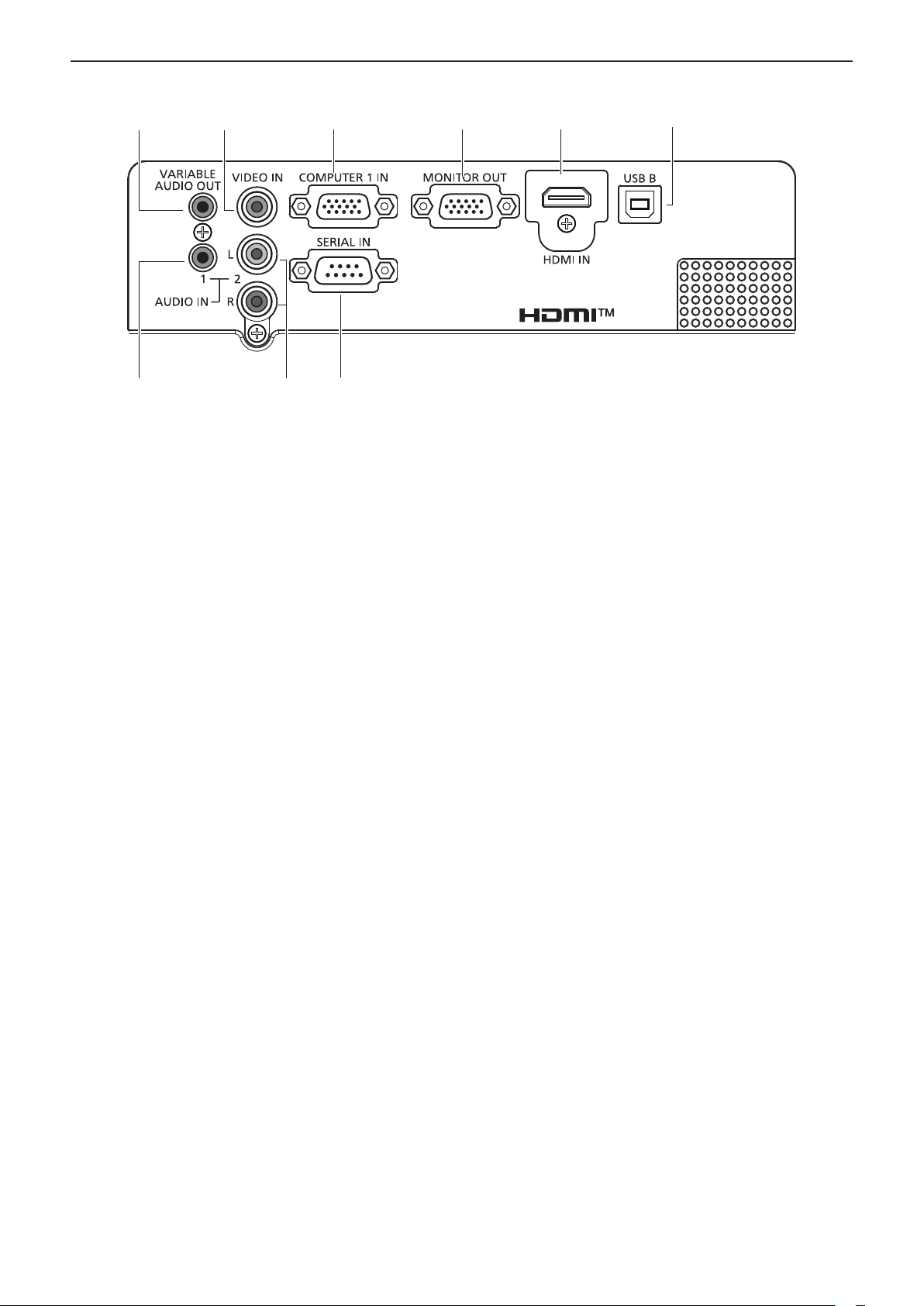
For PT-LB306
1
2 3
4
5 6
7
9
8
Chapter 1 Preparation - About your projector
1 <VARIABLE AUDIO OUT> terminal
This is the terminal to output audio signal input to the
projector.
2 <VIDEO IN> terminal
This is the terminal to input video signals.
3 <COMPUTER 1 IN> terminal
This is the terminal to input RGB, YPBPR/YCBCR or Y/C
signals.
4 <MONITOR OUT> terminal
This is the terminal to output the RGB signals to external
monitor.
5 <HDMI IN> terminal
This is the terminal to input HDMI signals.
6 <USB B> terminal
For service use.
7 <AUDIO IN 1> terminal
This is the terminal to input audio signals.
8 <AUDIO IN 2> terminal
This is the terminal to input audio signals.
Left input (L) and right input (R) are provided for the
<AUDIO IN 2> terminal.
9 <SERIAL IN> terminal
This is the RS-232C compatible terminal to externally
control the projector by connecting a computer.
26 - ENGLISH
Page 27
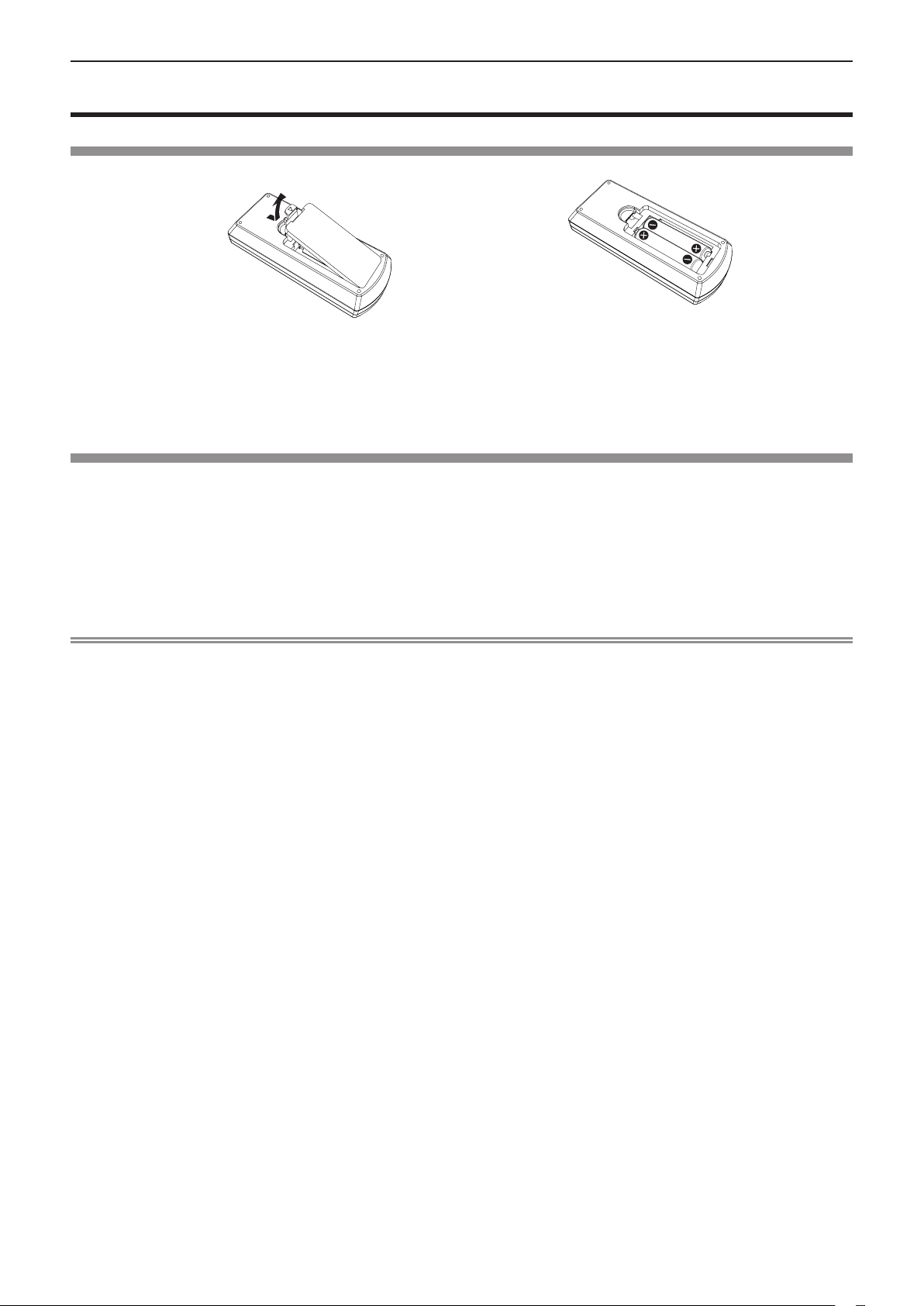
(ii)
Chapter 1 Preparation - Preparing the remote control
Preparing the remote control
Inserting and removing batteries
(i)
Fig. 1
1) Open the cover. (Fig. 1)
2) Insert batteries and close the cover (Insert the "m" side first.). (Fig. 2)
f When removing the batteries, perform the steps in reverse order.
Fig. 2
When using the multiple projectors
When you use the system with multiple projectors, you can operate all the projectors simultaneously or each
projector individually by using single remote control, if a unique ID number is assigned to each projector.
When you want to set the ID number, at rst you need to set the ID number of the projector, and then set the ID
number on the remote control.
The factory default ID number of the unit (the projector and the remote control) is set to [ALL], you can control with
this setting. If necessary, please set the ID number to the remote control and the projector. About how to set the ID
number of the remote control, please refer to “Setting the ID number of the remote control” (x page 49).
Note
f Set the ID number of the projector from the [PROJECTOR SETUP] menu → [PROJECTOR ID] (x page 74)
ENGLISH - 27
Page 28
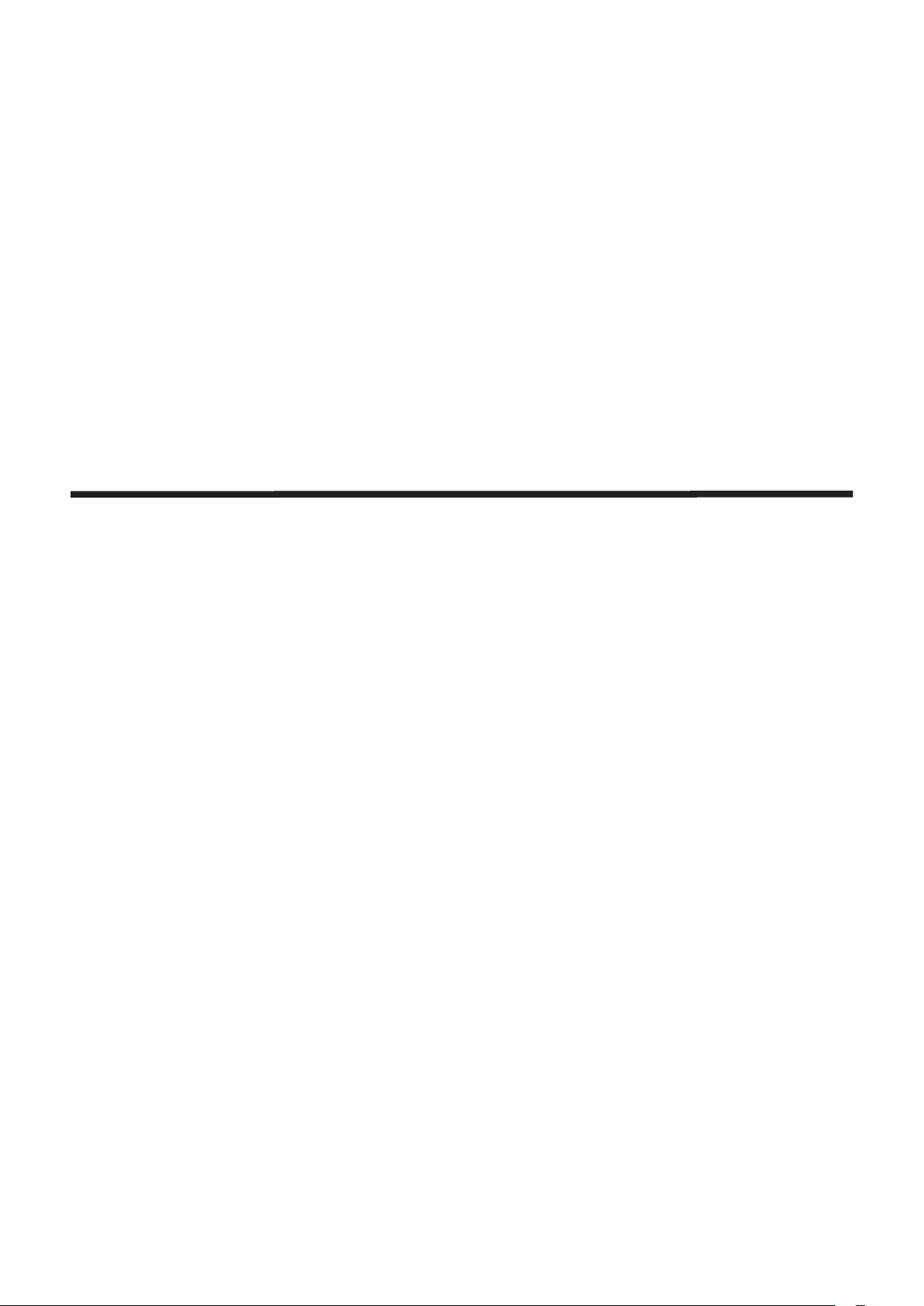
Chapter 2 Getting Started
This chapter describes things you need to do before using the projector such as the setup and
connections.
28 - ENGLISH
Page 29
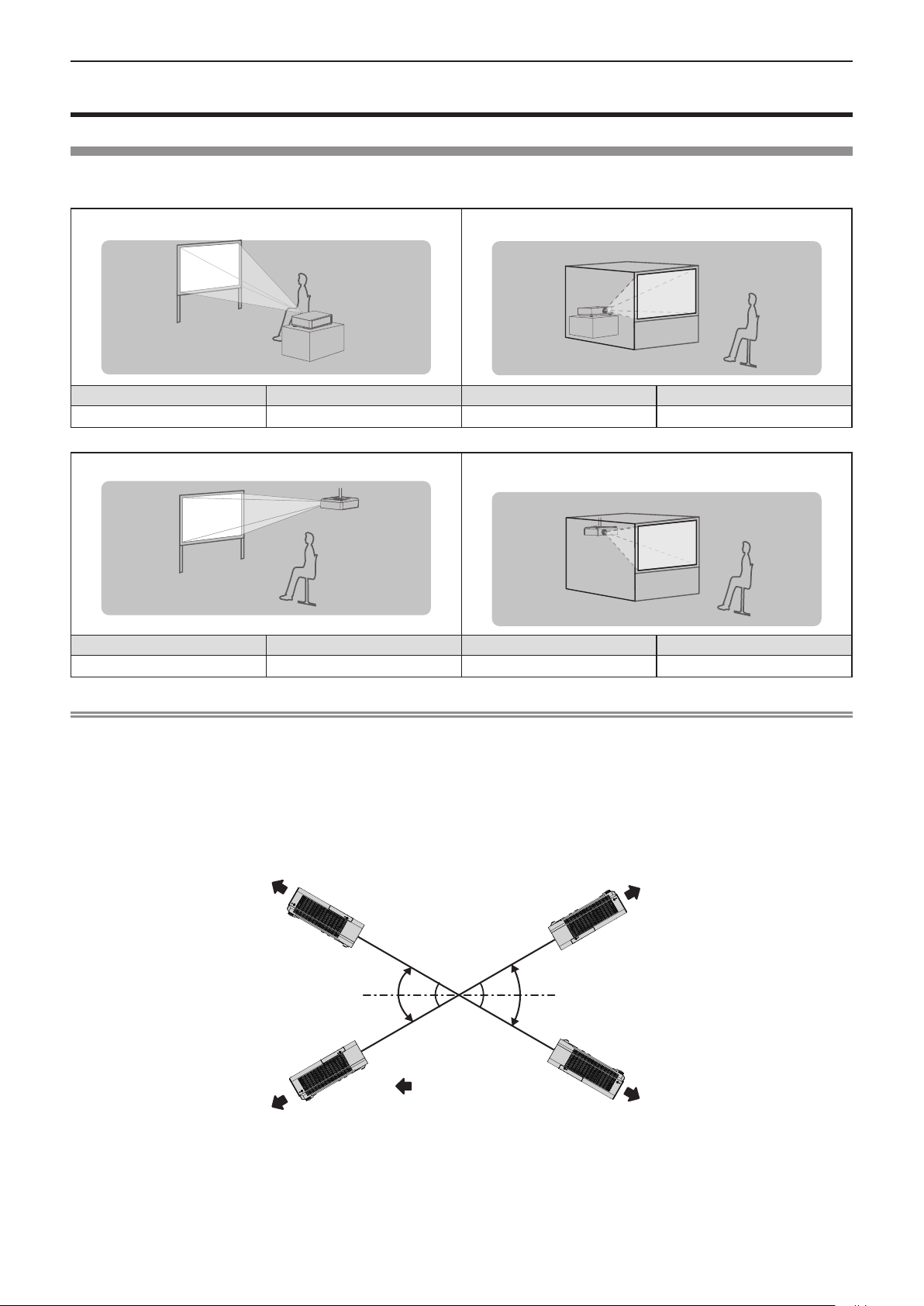
Chapter 2 Getting Started - Setting up
Setting up
Installation mode
There are four ways to set up the projector. Set the [PROJECTOR SETUP] menu → [PROJECTION METHOD]
(x page 75) depending on the installation location.
Setting on a desk/oor and projecting forward Setting on a desk/oor and projecting from rear
(Using the translucent screen)
Menu item Method Menu item Method
[PROJECTION METHOD]
Mounting on the ceiling and projecting forward Mounting on the ceiling and projecting from rear
[AUTO] or [FRONT/DESK]
[PROJECTION METHOD]
(Using the translucent screen)
[REAR/DESK]
Menu item Method Menu item Method
[PROJECTION METHOD]
[AUTO] or [FRONT/CEILING]
[PROJECTION METHOD]
[REAR/CEILING]
Note
f The projector has a built-in angle sensor. The attitude of the projector is automatically detected by setting the [PROJECTOR SETUP] menu
→ [PROJECTION METHOD] to [AUTO]. For rear projection, set the [PROJECTION METHOD] to [REAR/DESK] or [REAR/CEILING].
rAngle sensor
The range of installation posture detected by the projector’s built-in angle sensor is as follows.
In case of [AUTO], when the projector is placed with the top side upward within ±30° from the horizontal plane, it
will switch to [FRONT/DESK] automatically; when the projector is placed with the top side downward within ±30°
from the horizontal plane, it will switch to [FRONT/CEILING] automatically.
[FRONT/DESK]
30°
30°
:
Projection direction
30°
30°
[FRONT/CEILING]
In the case of [AUTO], it will be detected as [FRONT/DESK] even when the projector tilts over ±30° with the top
side upward or over ±30° with the top side downward. To use the projector that tilts over ±30° with the top side
downward, set the [PROJECTOR SETUP] menu → [PROJECTION METHOD] to [FRONT/CEILING] or [REAR/
CEILING] instead of [AUTO].
However, do not use the projector when it exceeds ±30° with respect to the horizontal plane. Doing so may
shorten the life of the parts.
ENGLISH - 29
Page 30
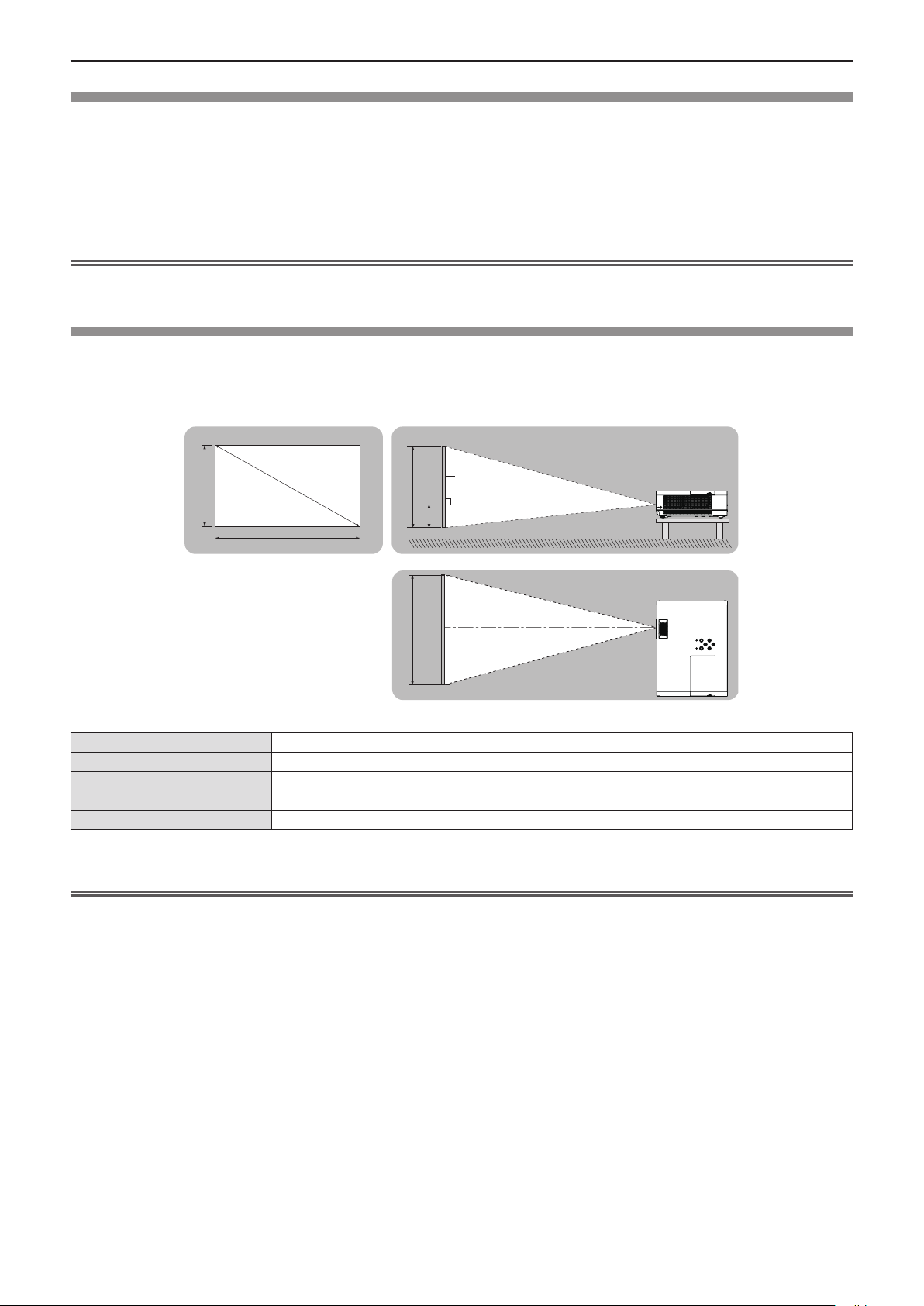
Chapter 2 Getting Started - Setting up
Parts for ceiling mount (Optional)
This requires an optional ceiling mount bracket. Be sure to use the Projector Mount Bracket together with the
ceiling mount bracket for high ceilings or low ceilings.
Model No.:
ET-PKL100H (for high ceilings), ET-PKL100S (for low ceilings), ET-PKL420B (Projector Mount
Bracket)
f Use only the ceiling mount brackets specied for this projector.
f Refer to the Installation Instructions for the ceiling mount bracket when you install the bracket and the projector.
Attention
f To ensure projector performance and security, installation of the ceiling mount bracket must be carried out by your dealer or a qualied
technician.
Screen size and throw distance
Refer to the screen size and projection distances to install the projector. Image size and image position can be
adjusted in accordance with the screen size and screen position.
f Following illustration is prepared on the assumption that the projected image size and position have been
aligned to t full in the screen.
Projected image
SH
L (LW/LT) *
*1 LW : Minimum distance
LT : Maximum distance
1
SH Image height
SW Image width
H Distance from the center of lens to the image lower end
SD Projected image size
SD
SW
Projection distance
SH
SW
Attention
f Before installing, please read “Precautions for use” (x page 15).
Screen
L (LW/LT)
H
L (LW/LT)
Screen
30 - ENGLISH
Page 31

Chapter 2 Getting Started - Setting up
Projection distance
A ±5% error in listed projection distances may occur.
When [SCREEN ADJUSTMENT] is used, distance is corrected to become smaller than the specied image size.
For PT-LW376
(Unit: m)
Projection
size
Screen
diagonal
(SD)
0.76 (30") 0.9 1.1 0.027 1.0 1.2 0.008 1.1 1.3 0.030
1.02 (40") 1.3 1.5 0.036 1.3 1.6 0.011 1.4 1.7 0.041
1.27 (50") 1.6 1.9 0.046 1.6 2.0 0.014 1.8 2.2 0.051
1.52 (60") 1.9 2.3 0.055 2.0 2.4 0.017 2.2 2.6 0.061
1.78 (70") 2.2 2.7 0.063 2.3 2.8 0.019 2.5 3.0 0.071
2.03 (80") 2.6 3.1 0.072 2.6 3.2 0.022 2.9 3.5 0.081
2.29 (90") 2.9 3.5 0.082 3.0 3.6 0.025 3.3 3.9 0.091
2.54 (100") 3.2 3.8 0.091 3.3 4.0 0.028 3.6 4.4 0.102
3.05 (120") 3.8 4.6 0.109 4.0 4.8 0.033 4.4 5.2 0.122
3.81 (150") 4.8 5.8 0.137 4.9 5.9 0.041 5.4 6.6 0.152
5.08 (200") 6.4 7.7 0.181 6.6 7.9 0.054 7.3 8.7 0.203
6.35 (250") 8.0 9.7 0.227 8.3 9.9 0.068 9.1 10.9 0.254
7.62 (300") 9.6 11.6 0.272 9.9 11.9 0.082 10.9 13.1 0.305
Minimum
distance
16:10 aspect ratio 16:9 aspect ratio 4:3 aspect ratio
(LW)
Maximum
distance
(LT)
Height
position (H)
Minimum
distance
(LW)
Maximum
distance
(LT)
Height
position (H)
Minimum
distance
(LW)
Maximum
distance
(LT)
Height
position
(H)
For PT-LW336
(Unit: m)
Projection
size
Screen
diagonal
(SD)
0.76 (30") 0.9 1.1 0.027 1.0 1.2 0.008 1.1 1.3 0.030
1.02 (40") 1.3 1.5 0.036 1.3 1.6 0.011 1.4 1.7 0.041
1.27 (50") 1.6 1.9 0.046 1.6 2.0 0.014 1.8 2.2 0.051
1.52 (60") 1.9 2.3 0.055 2.0 2.4 0.017 2.2 2.6 0.061
1.78 (70") 2.2 2.7 0.063 2.3 2.8 0.019 2.5 3.0 0.071
2.03 (80") 2.5 3.1 0.072 2.6 3.1 0.022 2.9 3.5 0.081
2.29 (90") 2.9 3.4 0.082 3.0 3.5 0.025 3.3 3.9 0.091
2.54 (100") 3.2 3.8 0.091 3.3 3.9 0.028 3.6 4.3 0.102
3.05 (120") 3.8 4.6 0.109 3.9 4.7 0.033 4.3 5.2 0.122
3.81 (150") 4.8 5.8 0.137 4.9 5.9 0.041 5.4 6.5 0.152
5.08 (200") 6.4 7.7 0.181 6.6 7.9 0.054 7.3 8.7 0.203
6.35 (250") 8.0 9.6 0.227 8.2 9.9 0.068 9.1 10.9 0.254
7.62 (300") 9.6 11.6 0.272 9.9 11.9 0.082 10.9 13.1 0.305
Minimum
distance
16:10 aspect ratio 16:9 aspect ratio 4:3 aspect ratio
(LW)
Maximum
distance
(LT)
Height
position (H)
Minimum
distance
(LW)
Maximum
distance
(LT)
Height
position (H)
Minimum
distance
(LW)
Maximum
distance
(LT)
Height
position
(H)
ENGLISH - 31
Page 32

Chapter 2 Getting Started - Setting up
For PT-LB426, PT-LB386, PT-LB356 and PT-LB306
(Unit: m)
Projection
size
Screen
diagonal
(SD)
0.76 (30") 0.9 1.1 0.065 1.0 1.2 0.008 0.9 1.1 0.027
1.02 (40") 1.2 1.4 0.087 1.3 1.6 0.011 1.3 1.5 0.036
1.27 (50") 1.5 1.8 0.109 1.6 2.0 0.014 1.6 1.9 0.046
1.52 (60") 1.8 2.2 0.131 2.0 2.4 0.017 1.9 2.3 0.055
1.78 (70") 2.1 2.5 0.152 2.3 2.8 0.019 2.2 2.7 0.063
2.03 (80") 2.4 2.9 0.174 2.6 3.2 0.022 2.6 3.1 0.072
2.29 (90") 2.7 3.3 0.196 3.0 3.6 0.025 2.9 3.5 0.082
2.54 (100") 3.0 3.6 0.218 3.3 4.0 0.028 3.2 3.8 0.091
3.05 (120") 3.6 4.4 0.261 4.0 4.8 0.033 3.8 4.6 0.109
3.81 (150") 4.5 5.5 0.327 4.9 5.9 0.041 4.8 5.8 0.137
5.08 (200") 6.1 7.3 0.435 6.6 7.9 0.054 6.4 7.7 0.181
6.35 (250") 7.6 9.1 0.544 8.3 9.9 0.068 8.0 9.7 0.227
7.62 (300") 9.1 10.9 0.653 9.9 11.9 0.082 9.6 11.6 0.272
*1 Not available for PT-LB306.
Minimum
distance
(LW)
4:3 aspect ratio 16:9 aspect ratio
Maximum
distance
(LT)
Height
position (H)
Minimum
distance
(LW)
Maximum
distance
(LT)
*1
Height
position (H)
Minimum
distance
(LW)
16:10 aspect ratio
Maximum
distance
(LT)
*1
Height
position
(H)
Projection distance formulas
To use a screen size not listed in this manual, check the screen size SD (m) and use the respective formula to
calculate projection distance.
The unit of all the formulas is m. (Values obtained by the following calculation formulas contain a slight error.)
If you want to calculate the projection distance with projected image size SD (unit: inch) by substituting, please
assign 0.0254 times to the SD value.
For PT-LW376
16:10 aspect ratio 16:9 aspect ratio 4:3 aspect ratio
Screen height (SH)
Screen width (SW)
Minimum distance (LW)
Maximum distance (LT)
= 0.530 × SD = 0.490 × SD = 0.6 × SD
= 0.848 × SD = 0.872 × SD = 0.8 × SD
= 1.2692 × SD - 0.025 = 1.3045 × SD - 0.025 = 1.4369 × SD - 0.025
= 1.5249 × SD - 0.025 = 1.5673 × SD - 0.025 = 1.7263 × SD - 0.025
For PT-LW336
16:10 aspect ratio 16:9 aspect ratio 4:3 aspect ratio
Screen height (SH)
Screen width (SW)
Minimum distance (LW)
Maximum distance (LT)
= 0.530 × SD = 0.490 × SD = 0.6 × SD
= 0.848 × SD = 0.872 × SD = 0.8 × SD
= 1.2660 × SD - 0.02327 = 1.3008 × SD - 0.02327 = 1.4332 × SD - 0.02327
= 1.5195 × SD - 0.02367 = 1.5615 × SD - 0.02367 = 1.7202 × SD - 0.02367
For PT-LB426, PT-LB386, PT-LB356 and PT-LB306
4:3 aspect ratio 16:9 aspect ratio
Screen height (SH)
Screen width (SW)
Minimum distance (LW)
Maximum distance (LT)
*1 Not available for PT-LB306.
= 0.6 × SD = 0.490 × SD = 0.530 × SD
= 0.8 × SD = 0.872 × SD = 0.848 × SD
= 1.1974 × SD - 0.025 = 1.3045 × SD - 0.025 = 1.2692 × SD - 0.025
= 1.4386 × SD - 0.025 = 1.5673 × SD - 0.025 = 1.5249 × SD - 0.025
*1
16:10 aspect ratio
*1
32 - ENGLISH
Page 33

Chapter 2 Getting Started - Connecting
Connecting
Before connecting
f Before connecting, carefully read the operating instructions for the external device to be connected.
f Turn o the power switch of the devices before connecting cables.
f Take note of the following points before connecting the cables. Failure to do so may result in malfunctions.
g When connecting a cable to a device connected to the projector or the projector itself, touch any nearby
metallic objects to eliminate static electricity from your body before performing work.
g Do not use unnecessarily long cables to connect to a device connected to the projector or to the projector
body. The longer the cable, the more it is susceptible to noise. Since using a cable while it is wound makes it
act like an antenna, it is more susceptible to noise.
g When connecting cables, connect GND rst, then insert the connecting terminal of the connecting device in a
straight manner.
f If any connection cable is not supplied with the device, or if no optional cable is available for connection of the
device, prepare a necessary system connection cable to suit the device.
f Video signals containing too much jitter may cause the images on the screen to randomly wobble or wafture. In
this case, a time base corrector (TBC) must be connected.
f The projector accepts Video signals, Y/C signals and YCBCR/YPBPR signals and analog RGB signals
(synchronous signals are TTL level), and digital signal.
f Some computer models or graphics cards are not compatible with the projector.
f When using long cables to connect with each of equipment to the projector, there is a possibility that the image
will not be output correctly unless a compensator is used.
f For details on what video signals the projector supports, see “List of compatible signals”. (x page132)
<COMPUTER 1 IN> terminal pin assignments and signal names
Outside view
Pin No. Signal names Pin No. Signal names
R/PR/C
G/Y/Y
B/P
B
— DDC data
GND HD/SYNC
GND VD
GND DDC clock
GND
<COMPUTER 2 IN/1 OUT> terminal pin assignments and signal names
(Only for PT-LW376, PT-LW336, PT-LB426, PT-LB386 and PT-LB356)
Outside view
*1 Y/C signal input from the <COMPUTER 1 IN> terminal can be output from the <COMPUTER 2 IN/1 OUT> terminal.
Pin No. Signal names Pin No. Signal names
G/Y/Y
B/P
*1
*1
B
R/PR/C
—
GND HD/SYNC
GND VD
GND
GND
+5 V
GND
GND
+5 V
GND
—
DDC data
DDC clock
ENGLISH - 33
Page 34

Chapter 2 Getting Started - Connecting
<MONITOR OUT> terminal pin assignments and signal names
(Only for PT-LB306)
Outside view
Pin No. Signal names Pin No. Signal names
R/PR/C
G/Y/Y
B/P
B
— —
GND HD/SYNC
GND VD
GND —
GND
—
GND
—
<HDMI 1 IN> / <HDMI 2 IN> / <HDMI IN> terminal pin assignments and signal names
(<HDMI IN> terminal is available for PT-LB306, <HDMI 1 IN> terminal and <HDMI 2 IN> terminal are available for
PT-LW376, PT-LW336, PT-LB426, PT-LB386 and PT-LB356)
Outside view
Even-numbered
Odd-numbered
pins to
pins to
Pin No. Signal names Pin No. Signal names
Connecting example : AV equipment
Audio equipment
T.M.D.S data 2+ T.M.D.S clock shield
T.M.D.S data 2 shield T.M.D.S clock
T.M.D.S data 2
T.M.D.S data 1+ —
T.M.D.S data 1 shield SCL
T.M.D.S data 1
T.M.D.S data 0+ DDC/CEC GND
T.M.D.S data 0 shield +5 V
T.M.D.S data 0
T.M.D.S clock +
-
-
-
Blu-ray disc player with
HDMI terminal
CEC
SDA
Hot plug detection
-
Video deck
(TBC built-in)
34 - ENGLISH
DVD player
D-sub/component
Conversion cable
D-SUB - S Video conversion
cable (Model No.: ET-ADSV)
S-video cable
DVD player
Page 35

Chapter 2 Getting Started - Connecting
Attention
f Always use one of the following when connecting a VCR.
- A VCR with built-in time base corrector (TBC).
- A time base corrector (TBC) between the projector and the VCR.
f If nonstandard burst signals are connected, the image may be distorted. In such case, connect the time base corrector (TBC) between the
projector and the external devices.
Note
f For an HDMI cable, use an HDMI High Speed cable that conforms to HDMI standards. If a cable that does not conform to HDMI standards
is used, images may be interrupted or may not be projected.
f This projector does not support the VIERA Link (HDMI) or HDMI CEC (Consumer Electronics Control).
f When the <VARIABLE AUDIO OUT> terminal is connected with cable, the sound will not be output from the built-in speaker.
f When input Y/C signal, the optional D-SUB - S Video Conversion cable (Model No.: ET-ADSV) is required.
Connecting example : Computers
r For PT-LW376, PT-LW336, PT-LB426, PT-LB386 and PT-LB356
Audio equipment
Computer
Control computer
Computer
Computer
USB memory/
Wireless module
(Model No.: AJ-WM50 /
ET-WML100)
Control computer
ENGLISH - 35
Page 36

Chapter 2 Getting Started - Connecting
r For PT-LB306
Audio equipment
Computer
Computer
Control computer
Control computer
Attention
f When connecting the projector to a computer or an external device, use the power cord supplied with each device and commercially
available shielded cables.
Note
f For an HDMI cable, use an HDMI High Speed cable that conforms to HDMI standards. If a cable that does not conform to HDMI standards
is used, images may be interrupted or may not be projected.
f This projector does not support the VIERA Link (HDMI) or HDMI CEC (Consumer Electronics Control).
f If you operate the projector using the computer with the resume feature (last memory), you may have to reset the resume feature to operate
the projector.
f When the <VARIABLE AUDIO OUT> terminal is connected with cable, the sound will not be output from the built-in speaker.
f Attach the optional wireless module (Model No.: AJ-WM50 / ET-WML100) or USB memory directly to the <USB A (VIEWER/WIRELESS/DC
OUT)> terminal of this projector without using a USB extension cable or USB hub.
f If the video signal from the DVI-D terminal of the external device (such as a computer) is connected to the <HDMI 1 IN> / <HDMI 2 IN> /
<HDMI IN> terminal by using a conversion cable, you need to set the [PROJECTOR SETUP] menu → [AUDIO SETTING] → [AUDIO IN
SELECT] to [AUDIO IN 1] or [AUDIO IN 2] (x page 78) and input the audio signal to the <AUDIO IN 1> or <AUDIO IN 2> terminal.
36 - ENGLISH
Page 37

Chapter 3 Basic Operations
This chapter describes basic operations to start with.
ENGLISH - 37
Page 38

Chapter 3 Basic Operations - Powering on/o
Powering on/o
Connecting the power cord
Make sure that the supplied power cord is securely xed to the <AC IN> terminal of the projector body to
prevent it from being removed easily.
For details of power cord handling, refer to “Read this rst!” (x page 4).
Attaching
1) Check the shapes of the <AC IN> terminal on the back of the projector body and the power cord
connector and insert the connector completely in the correct direction.
x
Removing
1) Confirm that the projector is in standby mode, and remove the power plug from the outlet.
2) Remove the power cord connector from the <AC IN> terminal.
Power indicator
The power indicator <ON(G)/STANDBY(R)> informs you the status of the power. Conrm the status of the power
indicator <ON(G)/STANDBY(R)> before operating the projector.
Power indicator <ON(G)/STANDBY(R)>
VOL-
AV MUTE
VOL+
Indicator status Status
O The power plug is not connected to the outlet.
The power is switched o (in standby mode). The
[STANDBY MODE] is set to [ECO].
The power is switched o (in standby mode). The
[STANDBY MODE] is set to [NETWORK].
The power is switched o (in standby mode). The
[STANDBY MODE] is set to [NORMAL].
Red
Lit
Blinking*
Blinking*
1
2
38 - ENGLISH
[PROJECTOR SETUP] menu
[PROJECTOR SETUP] menu
[PROJECTOR SETUP] menu
→
[ECO MANAGEMENT]
→
[ECO MANAGEMENT]
→
[ECO MANAGEMENT]
→
→
→
Page 39

2) 1)
3)
INPUT
AV MUTE
VOL+
VOL-
3)
Chapter 3 Basic Operations - Powering on/o
Indicator status Status
Lit Projecting.
Green
Orange Lit
*1 The indicator ashes in the cycle: 2.75 seconds (light) → 0.25 seconds (o) → 0.75 seconds (light) → 0.25 seconds (o)
*2 The indicator ashes in the cycle: 2.75 seconds (light) → 0.25 seconds (o)
*3 The indicator ashes in the cycle: 2.0 seconds (light) → 2.0 seconds (o)
*4 The indicator ashes in the cycle: 0.5 seconds (light) → 0.5 seconds (o)
Blinking*
Blinking*
3
4
The luminous lamp is turned o. The
MANAGEMENT] is set to [READY].
The projector is preparing to project. The projector will project image after a while.
The projector is preparing to be switched o.
The power is switched o after a while. (Changes to the standby mode.)
[PROJECTOR SETUP] menu
→
[ECO MANAGEMENT]
→ [POWER
Note
f While the power indicator <ON (G)/STANDBY (R)> lights in orange, the fan is running to cool the projector.
f For about 90 seconds after the projector is switched o, the luminous lamp does not light up even if the power is switched on. Turn on the
power again after the power indicator <ON (G)/STANDBY (R)> lights/blinks in red.
f The projector consumes power even in standby mode (power indicator <ON (G)/STANDBY (R)> lights/blinks in red). Refer to “Power
consumption” (x page 134) for the power consumption.
Powering on the projector
Before switching on the projector, make sure the projector and the external devices are correctly connected (Æ
page 33).
1) Connect the power cord to the projector body.
2) Connect the power plug to an outlet.
f The power indicator <ON(G)/STANDBY(R)> lights or blinks in red, and the projector will enter the standby
mode.
3) Press the power <v/b> button.
f The power indicator <ON(G)/STANDBY(R)> lights in green and the image is soon projected on the screen.
Note
f If the [PROJECTOR SETUP] menu → [ECO MANAGEMENT] → [STANDBY MODE] is set to [ECO], it may take approx. 10 seconds longer
before the projector starts projecting after the power is turned on, compared with when [NORMAL] is set.
When the initial setting screen is displayed
When the projector is switched on for the rst time after purchase as well as when [INITIALIZE ALL] in the
[PROJECTOR SETUP] menu is executed, then the initial setting screen is displayed. Set them in accordance with
circumstances.
In other occasions, you can change the settings by menu operations.
If you press the <MENU> button while the [INITIAL SETTING] screen is displayed, you can go back to the
previous screen.
Same operation is available by pressing the <RETURN> button.
Note
f When the projector is used for the rst time, in order to clearly display the menu screen, it may be necessary to adjust the focus ring
and the zoom ring in the projection lens area of the projector (x page 23). For details, refer to “How to adjust the state of the image”
(x page 45).
ENGLISH - 39
Page 40

Chapter 3 Basic Operations - Powering on/o
Initial setting (display language)
Select the language to show on the screen.
After completed the initial setting, you can change the display language from the [LANGUAGE] menu.
1) Press asqw to select the display language.
2) Press the <ENTER> button to proceed to the initial setting.
Initial setting (installation setting)
If necessary, change the setting of each item.
PT-LW376, PT-LW336
INITIAL SETTING
PROJECTION METHOD
SCREEN FORMAT
SCREEN POSITION
STANDBY MODE
If STANDBY MODE is set to ECO,
you cannot use network functions
when the projector is standing by.
Also, you cannot use some RS-232C
ENTER
SELECT
RETURN
AUTO
16:10
NORMAL
protocol commands.
1) Press as to select an item.
Item Description Page
[PROJECTION METHOD]
[SCREEN FORMAT]
[SCREEN POSITION]
Set [PROJECTION METHOD] depending on the installation mode.
After completing the initial setting, you can change the setting from the [PROJECTOR SETUP] menu → [PROJECTION METHOD].
Set the screen format (aspect ratio) and display position of the image.
*1
After completing the initial setting, you can change the settings of each item from the
[DISPLAY OPTION] menu → [SCREEN SETTING].
Set the display position of the image.
*1
After completing the initial setting, you can change the settings of each item from the
[DISPLAY OPTION] menu → [SCREEN SETTING].
PT-LB426, PT-LB386,
PT-LB356
INITIAL SETTING
PROJECTION METHOD
SCREEN FORMAT
SCREEN POSITION
STANDBY MODE
If STANDBY MODE is set to ECO,
you cannot use network functions
when the projector is standing by.
Also, you cannot use some RS-232C
protocol commands.
ENTER
SELECT
RETURN
AUTO
4:3
NORMAL
PT-LB306
INITIAL SETTING
PROJECTION METHOD
SCREEN FORMAT
STANDBY MODE
STANDBY MODE
If STANDBY MODE is set to ECO,
you cannot use some RS-232C protocol commands
when the projector is standing by.
ENTER
SELECT
RETURN
AUTO
4:3
NORMAL
NORMAL
29, 75
70
70
Set the operation mode during standby. The default setting is [NORMAL], which allows you to use the network function during standby. If you want to reduce the power
consumption during standby, it can be set to [ECO]. If you want to keep the power
[STANDBY MODE]
consumption low during standby, and to perform operation of power-on via wired
LAN with the Wake on LAN function, set to [NETWORK]*1. After the initial setting is
completed, you can change the setting from the [PROJECTOR SETUP] menu →
[ECO MANAGEMENT] → [STANDBY MODE].
*1 Not available for PT-LB306.
2) Press qw to switch the setting.
f When all settings are completed, proceed to Step 3).
3) Press the <ENTER> button.
f Conrm the setting value and complete the initial setting.
40 - ENGLISH
77
Page 41

ADMINISTRATOR ACCOUNT
PASSWORD POLICY
USER NAME
Please change the user name and password. If not change,
could not use the Web Control function and for communication
control via a LAN (including Panasonic application software).
STORE
ENTER
SELECT
RETURN
PASSWORD
PASSWORD CONFIRM
SKIP
dispadmin
Chapter 3 Basic Operations - Powering on/o
When the administrator account setting screen is displayed
(Not available for PT-LB306)
The [ADMINISTRATOR ACCOUNT] setting screen is displayed only when the projector is switched on for the rst
time after purchase or when the projector is switched on after the [NETWORK] menu → [INITIALIZE] is executed.
Set the user name and password of administrator account.
Note
f The user name and password for administrator account can also be set later from the [NETWORK] menu → [ADMINISTRATOR ACCOUNT]
(Æ page 86).
f The [ADMINISTRATOR ACCOUNT] setting can be skipped. However, you cannot use the web control function or communication control via
a LAN (including Panasonic application software).
Setting the user name
1) Press as to select [USER NAME] and press the <ENTER> button.
f The [USER NAME] screen is displayed.
f The factory default user name is “dispadmin”.
2) Select characters with the asqw buttons and press the <ENTER> button to enter the user name.
f Up to 16 characters can be input.
f Select [ALL DELETE] to delete all the entered characters, or select [DELETE] to delete a character.
f The <DEFAULT> button on the remote control can also be used to delete a character.
3) Select [OK] with the asqw buttons and press the <ENTER> button.
f To cancel the change of the name, select [CANCEL] and press the <ENTER> button.
Setting the password
1) Press as to select [PASSWORD] and press the <ENTER> button.
f The [PASSWORD] screen is displayed.
2) Select characters with the asqw buttons and press the <ENTER> button to enter the password.
f Up to 16 characters can be input.
f Select [ALL DELETE] to delete all the entered characters, or select [DELETE] to delete a character.
f The <DEFAULT> button on the remote control can also be used to delete a character.
3) Select [OK] with the asqw buttons and press the <ENTER> button.
f To cancel the password entry, select [CANCEL] and press the <ENTER> button.
4) Press as to select [PASSWORD CONFIRM] and press the <ENTER> button.
f Re-enter the password.
5) Press as to select [STORE] and press the <ENTER> button.
ENGLISH - 41
Page 42

INPUT
AV MUTE
VOL+
VOL-
3)
5)
3)
Chapter 3 Basic Operations - Powering on/o
Making adjustments and selections
It is recommended that images are projected continuously for at least 30 minutes before the focus is adjusted.
1) Roughly adjust the focus of the image with the focus ring. (x page 45)
2) Change the settings of the [PROJECTOR SETUP] menu → [PROJECTION METHOD] depending on the
installation mode. (x page 75)
f Refer to “Navigating through the menu” (x page 52) for the operation of the menu screen.
3) Press the <INPUT> button on the control panel or the input selection (<COMPUTER 1>, <COMPUTER
2>, <HDMI 1/2>, <VIDEO>, <MEMORY VIEWER/NETWORK>) buttons on the remote control to select
the input signal.
f The <COMPUTER 2> button and <MEMORY VIEWER/NETWORK> button are disabled for PT-LB306.
f The <HDMI 1/2> button only functions as HDMI input selection button for PT-LB306.
4) Adjust the projection angle of the projector with the adjustable foot. (x page 45)
5) If the input signal is an analog RGB signal, press the <AUTO SETUP> button.
6) Adjust the size of the image to match the screen with the zoom ring.
7) Adjust the focus again with the focus ring again.
8) Adjust the size of the image to match the screen with the zoom ring again.
Powering o the projector
3)
1)
2)
VOL-
INPUT
VOL+
AV MUTE
1) Press the power <v/b> button.
f The [POWER OFF] conrmation screen is displayed.
2) Press as to select [OK], and press the <ENTER> button on the remote control or the w button on
the control panel.
(Or press the power <v/b> button again.)
f Projection of the image will stop, and the power indicator <ON(G)/STANDBY(R)> lights in orange. (The fan
keeps running.)
3) Wait until the power indicator <ON(G)/STANDBY(R)> lights or blinks in red.
f The projector enters standby mode when the power indicator <ON(G)/STANDBY(R)> lights or blinks in red.
4) Disconnect the plug of the power cord from the outlet.
Note
f While the power indicator <ON(G)/STANDBY(R)> is lighting in orange, the luminous lamp is being cooled down and the projector cannot be
turned on. Wait until the power indicator <ON(G)/STANDBY(R)> starts lighting or blinking in red to turn on the projector again.
f When packing the projector for transportation and storage, please make sure that each indicator is o.
f Even if the power is turned o by pressing the power <v/b> button, the projector consumes power if the power plug is connected
to the outlet.
When the [PROJECTOR SETUP] menu → [ECO MANAGEMENT] → [STANDBY MODE] is set to [ECO], use of some functions is
restricted, but the power consumption during standby can be conserved.
1)
2)
42 - ENGLISH
Page 43

Chapter 3 Basic Operations - Projecting
Projecting
Check the connections of the peripheral devices (Æ page 33) and connection of the power cord (x page 38)
and switch on the power (x page 39) to start the projector. Select the image and adjust the state of the image.
Selecting the input signal
INPUT
Remote Control
VOL-
Control Panel
VOL+
AV MUTE
The input for projection can be switched. Method to switch the input is as follows.
f Press the input selection buttons on the remote control and directly specify the input to project.
f Press the <INPUT> button on the control panel to display the input selection screen and select the input to
project from the list.
When using the remote control
The input for projection can be switched directly by pressing the input selection button on the remote control.
1) Press the input selection (<COMPUTER 1>, <COMPUTER 2>, <HDMI 1/2>, <VIDEO>, <MEMORY
VIEWER/NETWORK>) buttons.
f The <COMPUTER 2> button and <MEMORY VIEWER/NETWORK> button are only for PT-LW376,
PT-LW336, PT-LB426, PT-LB386 and PT-LB356, and are disabled for PT-LB306.
f The <HDMI 1/2> button only functions as HDMI input selection button for PT-LB306.
<COMPUTER 1>
<COMPUTER 2>
<HDMI 1/2>
<VIDEO>
<MEMORY VIEWER/
NETWORK>
*1 If the [PROJECTOR SETUP] menu → [COMPUTER2 SELECT] is set to [COMPUTER1 OUT], the COMPUTER2 input cannot be selected.
Switches the input to COMPUTER 1. The image of the signal input in the <COMPUTER 1 IN> terminal is
projected.
Switches the input to COMPUTER 2. The image of the signal input in the <COMPUTER 2 IN/1 OUT>
*1
terminal is projected.
Switches the input to HDMI 1 or HDMI 2. Switches to the other input when one input has
already been selected. The image of the signal input to the <HDMI 1 IN> terminal or the <HDMI 2 IN>
terminal is projected.
Switches the input to VIDEO. The image of the signal input to the <VIDEO IN> terminal is projected.
Switches the input to MEMORY VIEWER or NETWORK. If one of the inputs has been selected, the input
will switch each time you press the button.
Attention
f Images may not be projected properly depending on the external device, or the Blu-ray disc or DVD disc, to be played back. Set the
[PICTURE] menu → [RGB/YCBCR]/[RGB/YPBPR]. (x page 59)
f Conrm the aspect ratio of the projection screen and the image, and switch to an optimum aspect ratio from the [POSITION] menu →
[ASPECT]. (x page 65)
Note
f Congure the [PROJECTOR SETUP] menu → [COMPUTER1 INPUT SETTING] to match the signal to be input to the <COMPUTER 1 IN>
terminal.
f If inputting signals to the <COMPUTER 2 IN/1 OUT> terminal, please set the [PROJECTOR SETUP] menu → [COMPUTER2 SELECT] to
[COMPUTER2 IN].
f If the MEMORY VIEWER input is selected, the still image stored in the USB memory can be projected using the Memory Viewer function.
For details, please refer to “Projecting with MEMORY VIEWER input” (x page 91).
f If the NETWORK input is selected, the image from a computer (including iPad / iPhone / iPod touch and Android device) can be transferred
via wireless LAN/wired LAN to the projector by using the Panasonic image transfer application software.
For details about the image transfer application software “Presenter Light” and “Wireless Projector”, refer to the Panasonic website (https://
panasonic.net/cns/projector/).
f If one of COMPUTER 1 / COMPUTER 2 / HDMI 1 / HDMI 2 input is selected and no signal is input, the following screen is displayed. Check
the output setting of your computer.
ENGLISH - 43
Page 44

MEMORY VIEWER
COMPUTER 1 IN
COMPUTER 2 IN
NETWORK
VIDEO IN
COMPUTER1
HDMI IN
COMPUTER
COMPUTER INVIDEO IN
HDMI IN
Chapter 3 Basic Operations - Projecting
When using the control panel
The input for projection can be selected by displaying the input guide with the control panel.
1) Press the <INPUT> button on the control panel.
f The input guide is displayed.
2) Press the <INPUT> button or the asqw buttons to switch the input.
f When the simple input guide is displayed, the input will switch each time you press the <INPUT> button.
f When the detailed input guide is displayed, press the asqw buttons to select the input.
g For PT-LW376, PT-LW336, PT-LB426, PT-LB386 and PT-LB356
Detailed input guide example
Simple input guide example
g For PT-LB306
Detailed input guide example Simple input guide example
Note
f You can switch the detailed/simple input guide by setting the [DISPLAY OPTION] menu → [ON-SCREEN DISPLAY] → [INPUT GUIDE]
(x page 68).
f When the [DISPLAY OPTION] menu → [ON-SCREEN DISPLAY] → [INPUT GUIDE] is set to [OFF], the input guide is not displayed.
44 - ENGLISH
Page 45

Chapter 3 Basic Operations - Projecting
How to adjust the state of the image
If the projected image or the position is not correct when the positioning of the projector and the screen is correctly
installed, adjust the projection angle, focus and zoom.
1) Adjust the projection angle.
f Place the projector on a level surface and make its front side parallel to the screen surface so that the
projection screen is rectangular.
f If the screen is tilted downward, extend the adjustable foot and adjust the projection screen so that the
projected screen is rectangular.
For details, see “Adjusting adjustable foot” (x page 45).
2) Adjust the zoom and the focus.
f Rotate the zoom ring to adjust the projected image size to t the screen.
f Rotate the focus ring to adjust the focus of the projected image.
Zoom ring
Focus ring
Note
f It is recommended that the images are projected continuously for at least 30 minutes before the focus is adjusted.
f When the focus is adjusted, the projection screen size also changes slightly. Depending on the image projection situation, repeat Steps 1)
and 2) to adjust to the best projection condition.
f Adjust from the [POSITION] menu → [SCREEN ADJUSTMENT] (x page 61) when the projected image is distorted.
Adjusting adjustable foot
By pressing the adjustable foot lock with your nger, the adjustable foot lock is released and becomes free. It will be locked
when you release the nger. Lift the front side of the projector while pressing the adjustable foot lock with your nger, and
release your nger until the projection position is aligned.
For slight adjustment, rotate the adjustable foot.
Rotate the adjustable foot to extend it as shown in the gure, and rotate it in the opposite direction to contract it.
Foot lock
Maximum adjustable range
Adjustable foot : 37 mm (1-15/32")
Attention
f Heated air comes out of the exhaust vent while the lamp is lit. Do not touch the exhaust vent directly when you adjust the adjustable foot.
f Adjust from the [POSITION] menu → [SCREEN ADJUSTMENT] (x page 61) when the projected image is distorted.
ENGLISH - 45
Page 46

Chapter 3 Basic Operations - Basic operations by using the remote control
Basic operations by using the remote control
Using the AV mute function
If the projector is not used for a certain period of time during the meeting intermission, for example, it is possible
to turn o the audio and image temporarily.
button
1) Press the <AV MUTE> button on the remote control.
f The audio and image turn o.
2) Press the <AV MUTE> button again.
f The audio and image turn on.
Using the mute function
Audio can be temporarily turned o.
button
1) Press the <MUTE> button on the remote control.
f The audio turns o.
2) Press the <MUTE> button again.
f The audio turns on.
Controlling the volume of the speaker
The volume of the built-in speaker or audio output can be adjusted.
buttons
1) Press the <VOL +> button or <VOL -> button on the remote control.
f You can also operate with qw on the control panel.
<VOL +>
<VOL ->
Increases the volume.
Decreases the volume.
46 - ENGLISH
Page 47

Chapter 3 Basic Operations - Basic operations by using the remote control
Using the freeze function
You can freeze the projected image and stop the sound temporarily, regardless of the playing condition of the
external device.
button
1) Press the <FREEZE> button on the remote control.
f The video is paused and the audio is muted. [FREEZE] is displayed on the lower left of the screen during
FREEZE.
2) Press the <FREEZE> button again.
f The video playback resumes and the audio is unmuted.
Using the auto setup function
The automatic setup function can be used to automatically adjust the resolution, clock phase, and image position
when analog RGB signals consisting of bitmap images such as computer signals are being input. Supplying
images with bright white borders at the edges and high-contrast black and white characters is recommended
when the system is in automatic adjustment mode.
Avoid supplying images that include halftones or gradation, such as photographs and computer graphics.
button
1) Press the <AUTO SETUP> button on the remote control.
Note
f The clock phase may shift even if it has completed without any incident. In such cases, adjust the [POSITION] menu → [CLOCK PHASE]
(x page 64).
f Automatic adjustment may not work depending on the model of the computer and the input signal.
f Images may be disrupted for a few seconds during automatic adjustment, but it is not a malfunction.
f If you press any button on the remote control during the automatic adjustment, the automatic adjustment will be canceled.
f If the automatic setup function is used while moving images are being input, the adjustment may not be performed properly even for a signal
that can use automatic setup.
Using the screen adjustment function
You can correct the distortion of the projected image that occurs when the projector is installed tilted or when the
screen is tilted or curved.
button
1) Press the <SCREEN ADJ> button to display [KEYSTONE] individual adjustment screen.
Or press the <SCREEN ADJ> button again to display [CORNER CORRECTION] individual adjustment
screen.
Or press the <SCREEN ADJ> button again to display [CURVED CORRECTION] individual adjustment
screen.
f If you have adjusted values in any of the individual adjustment screen, the individual adjustment screen is
not switched to the next screen even if you press the <SCREEN ADJ> button.
[KEYSTONE]
[CORNER CORRECTION]
[CURVED CORRECTION]
*1 Not available for PT-LB306.
Adjusts when the trapezoid of the projected image is distorted.
*1
Adjusts when the four corners of the projected image are distorted.
*1
Adjusts when the linearity is not uniform or the projected image is curved distortion.
2) Press <ENTER> button to switch to the items to be adjusted.
f The items will switch each time you press the button.
3) Press asqw to adjust the value.
Note
f One of [KEYSTONE], [CORNER CORRECTION] and [CURVED CORRECTION] setting value is valid.
f For more details, refer to the [POSITION] menu → [SCREEN ADJUSTMENT] (x page 61).
ENGLISH - 47
Page 48

ABC
ABC
Chapter 3 Basic Operations - Basic operations by using the remote control
Using the digital zoom function
(Only for still image-based signals input)
You can enlarge the center area. You can also change the location of the area to be enlarged.
buttons
1) Press the <D.ZOOM +> button or < D.ZOOM -> button on the remote control.
f The moving screen is displayed.The moving screen is displayed when executing the remote control
operation, and the [DIGITAL ZOOM] individual adjustment screen is not displayed.
f The [DIGITAL ZOOM] individual adjustment screen is displayed when executing the menu operation. For
details, refer to [DISPLAY OPTION] → [OTHER FUNCTIONS] (x page 73).
2) Press the following buttons to move the location of the image or adjust the magnification.
Operation menu/Buttons Operation Adjustment
Moves the image to the bottom.
Moves the image to the top.
Moves the image to the right.
Moves the image to the left.
Moving screen
Remote control operation button
Press the a button.
Press the s button.
Press the q button.
Press the w button.
Press the <D.ZOOM +> button. Increases magnication.
Press the <D.ZOOM -> button. Decreases magnication.
ABC
E.g. When you press the w
button, the display position
moves to the left.
Note
f The magnication is not displayed in the moving screen.
f The digital zoom function is canceled if the input signal changes during a digital zoom.
f During a digital zoom, the freeze function is disabled.
f The digital zoom function may not work properly for some still image-based signals.
Using the presentation timer function
You can operate the presentation timer function.
Presentations, etc. can be performed while checking the elapsed time or time remaining in the preset time.
button
1) Press the <P-TIMER> button on the remote control.
f The count is started.
f The elapsed time or the remaining time is displayed at the bottom right of the projected image.
2) Press the <P-TIMER> button again.
f The count is stopped.
48 - ENGLISH
Page 49

Chapter 3 Basic Operations - Basic operations by using the remote control
3) Press the <P-TIMER> button again.
f The count is resumed.
Note
f Pressing the <P-TIMER> button for at least 3 seconds to release the P-TIMER function.
f For details, please refer to the [DISPLAY OPTION] menu → [P-TIMER] (x page 72).
Using the FUNCTION button
Some frequently used menu items can be assigned to the <FUNCTION> button on the remote control so that it
can be used as an shortcut button.
button
1) Press the <FUNCTION> button on the remote control.
To assign functions to the <FUNCTION> button
1) Press the <MENU> button on the control panel or the remote control to display the menu items (main
menu, sub-menu or details menu) you want to assign.
f Refer to “Navigating through the menu” (x page 52) for the operation of the menu.
2) Press and hold the <FUNCTION> button for 3 seconds or more.
Note
f After settings have been completed, the assigned menu item (main menu, sub-menu or details menu) will be displayed in [ASSIGNED
FUNCTION] of the operation guide under the menu.
f Perform the [PROJECTOR SETUP] menu → [FUNCTION BUTTON] (x page 78) when deallocating functions.
Using the Daylight View function
The Daylight View function improves the vividness of the image even if it is projected under a bright light.
button
1) Press the <DAYLIGHT VIEW> button on the remote control.
f It will switch each time you press the button, [OFF] → [1] → [2] → [3] → [OFF]....
Note
f For details, please refer to the [PICTURE] menu → [DAYLIGHT VIEW] (x page 58).
Setting the ID number of the remote control
When you use the system with multiple projectors, you can operate all the projectors simultaneously or each
projector individually by using single remote control, if unique ID number is assigned to each projector.
After setting the ID number of the projector, set the same ID number to the remote control.
The factory default ID number of the projector is set to [ALL]. When using a single projector, press the <ID ALL>
button on the remote control. Also, you can control a projector by pressing the <ID ALL> button on the remote
control even if you do not know the projector ID.
buttons
1) Press the <ID SET> button on the remote control.
2) Within 5 seconds, press the one-digit ID number set on the projector using the number (<1> - <6>)
buttons.
f If you press the <ID ALL> button, you can control the projectors regardless of the ID number setting of the
projector.
ENGLISH - 49
Page 50

Chapter 3 Basic Operations - Basic operations by using the remote control
Attention
f Since the ID number of the remote control can be set without the projector, do not press the <ID SET> button on the remote control
carelessly. If the <ID SET> button is pressed and no number (<1> - <6>) buttons are pressed within 5 seconds, the ID number returns to its
original value before the <ID SET> button was pressed.
f The ID number set on the remote control will be stored unless it is set again. However, it will be erased if the remote control is left with dead
batteries. Set the same ID number again when the batteries are replaced.
Note
f Set the ID number of the projector from the [PROJECTOR SETUP] menu → [PROJECTOR ID]. (x page 74)
50 - ENGLISH
Page 51

Chapter 4 Settings
This chapter describes the settings and adjustments you can make using the on-screen menu.
ENGLISH - 51
Page 52

Chapter 4 Settings - Menu navigation
Menu navigation
The on-screen menu (Menu) is used to perform various settings and adjustments of the projector.
Navigating through the menu
Operating procedure
button
1) Press the <MENU> button.
f The menu screen appears.
PT-LB426
DISPLAY OPTION
PROJECTOR SETUP
PICTURE MODE DYNAMIC
PICTURE
CONTRAST
BRIGHTNESS
POSITION
COLOR
TINT
LANGUAGE
SHARPNESS
COLOR TEMPERATURE DEFAULT
ADVANCED MENU
DAYLIGHT VIEW
DIGITAL CINEMA REALITY
SECURITY
NOISE REDUCTION
TV-SYSTEM
NETWORK
ONIRIS
OFF
OFF
OFF
AUTO
ENTER
SELECT
FUNCTION
RETURN
ASSIGNED FUNCTION:
DISABLE
2) Press as to select an item from the main menu.
f The selected item is highlighted in yellow.
PT-LB426
DISPLAY OPTION
PROJECTOR SETUP
ENTER
SELECT
ON-SCREEN DISPLAY
PICTURE
HDMI SIGNAL LEVEL
CLOSED CAPTION SETTING
POSITION
SCREEN SETTING
STARTUP LOGO
LANGUAGE
AUTO SETUP SETTING AUTO
SIGNAL SEARCH
BACK COLOR
WIDE MODE
SXGA MODE
P-TIMER
SECURITY
OTHER FUNCTIONS
NETWORK
FUNCTION
RETURN
ASSIGNED FUNCTION:
DISABLE
3) Press the <ENTER> button.
f The sub-menu is displayed, and sub-menu items become selectable.
PT-LB426
DISPLAY OPTION
PROJECTOR SETUP
ENTER
SELECT
ON-SCREEN DISPLAY
PICTURE
HDMI SIGNAL LEVEL
CLOSED CAPTION SETTING
POSITION
SCREEN SETTING
STARTUP LOGO
LANGUAGE
AUTO SETUP SETTING AUTO
SIGNAL SEARCH
BACK COLOR
WIDE MODE
SXGA MODE
P-TIMER
SECURITY
OTHER FUNCTIONS
NETWORK
FUNCTION
RETURN
ASSIGNED FUNCTION:
DISABLE
DEFAULT LOGO
ON
BLUE
AUTO
AUTO
DEFAULT LOGO
ON
BLUE
AUTO
AUTO
4) Press as to select the desired sub-menu item, press qw or the <ENTER> button to set or adjust settings.
f Some items will switch in order as follows each time you press qw.
ABC
f For some items, press qw to display an individual adjustment screen with a bar scale as shown below.
52 - ENGLISH
Page 53

Chapter 4 Settings - Menu navigation
Note
f Pressing the <MENU> button or <RETURN> button while the menu screen is displayed returns to the previous menu.
f Some items may not be adjustable or used for certain input signal formats. The menu items that cannot be adjusted or used are shown in
gray characters. [DIGITAL CINEMA REALITY] and [FRAME LOCK] may not be displayed depending on the input signal.
f Some items can be adjusted even if signals are not input.
f Individual adjustment screen is cleared automatically if no operation is performed for approximately 5 seconds.
f For menu items, refer to “Main menu” (x page 53) and “Sub-menu” (x page 54).
Resetting adjustment values to the factory default
If the <DEFAULT> button on the remote control is pressed, the values adjusted in the menu items are restored to
the factory default settings.
button
1) Press the <DEFAULT> button on the remote control.
Note
f You cannot reset all the settings to the factory default at a time.
f To reset all the settings adjusted in the sub-menu item to the factory default one at a time, execute the [PROJECTOR SETUP] menu →
[INITIALIZE ALL] (x page 81).
f Some items cannot be reset by pressing the <DEFAULT> button. Adjust each item manually.
Main menu
The main menu consists of the following 7 menu items.
When a main menu item is selected, the cursor moves to its sub menu.
Main-menu item
[PICTURE] 56
[POSITION] 61
[LANGUAGE] 67
[DISPLAY OPTION] 68
[PROJECTOR SETUP] 74
Page
[SECURITY] 82
[NETWORK]
*1 Not available for PT-LB306.
*1
85
ENGLISH - 53
Page 54

Chapter 4 Settings - Menu navigation
Sub-menu
You can set and adjust the items in each submenu.
[PICTURE]
Sub-menu item Factory default Page
[PICTURE MODE] [STANDARD] 56
[CONTRAST] [0] 56
[BRIGHTNESS] [0] 56
[COLOR]*
[TINT]*
[SHARPNESS] [+8] 57
[COLOR TEMPERATURE] [DEFAULT] 57
[IRIS] [OFF] 57
[ADVANCED MENU] - 58
[DAYLIGHT VIEW] [OFF] 58
[DIGITAL CINEMA REALITY]*
[NOISE REDUCTION]*
[TV-SYSTEM]*
[RGB/YPBPR]/[RGB/YCBCR]*
*1 Only for movie-based signals.
*2 Only when the <COMPUTER 1 IN> (Y/C signal) / <VIDEO IN> terminal is selected.
*3 Only when the <COMPUTER 1 IN> / <COMPUTER 2 IN/1 OUT> / <HDMI 1 IN> / <HDMI 2 IN> / <HDMI IN> terminal is selected.
Note
f The factory default settings may vary depending on the picture mode.
1
1
1
2
2
3
[0] 56
[0] 57
[ON] 58
[OFF] 59
[AUTO] 59
[AUTO] 59
[POSITION]
Sub-menu item Factory default Page
[REALTIME KEYSTONE] [ON] 61
[SCREEN ADJUSTMENT] - 61
[SHIFT] - 63
[DOT CLOCK]*
[CLOCK PHASE]*
[OVER SCAN] - 65
[ASPECT] - *
[FRAME LOCK]*
*1 Only for still image signals.
*2 It depends on the input signal.
1
1
1
[0] 64
[0] 64
2
[ON] 66
[LANGUAGE]
Details (x page 67)
[DISPLAY OPTION]
Sub-menu item Factory default Page
[ON-SCREEN DISPLAY] - 68
[HDMI SIGNAL LEVEL] [AUTO] 69
[CLOSED CAPTION SETTING] - 69
[SCREEN SETTING]*
[STARTUP LOGO] [DEFAULT LOGO] 70
[AUTO SETUP SETTING] [AUTO] 70
[SIGNAL SEARCH] [ON] 71
[BACK COLOR] [BLUE] 71
[WIDE MODE] - 71
[SXGA MODE] - 71
[P-TIMER] - 72
[OTHER FUNCTIONS] - 73
*1 Not available for PT-LB306.
1
- 70
65
54 - ENGLISH
Page 55

Chapter 4 Settings - Menu navigation
[PROJECTOR SETUP]
Sub-menu item Factory default Page
[STATUS] - 74
[COMPUTER1 INPUT SETTING] /
[COMPUTER INPUT SETTING]
[COMPUTER2 SELECT]
[PROJECTOR ID] [ALL] 74
[INITIAL START UP] [LAST MEMORY] 75
[PROJECTION METHOD] [AUTO] 75
[HIGH ALTITUDE MODE] [OFF] 75
[LAMP POWER] [NORMAL] 76
[ECO MANAGEMENT] - 76
[EMULATE] [OFF] 77
[FUNCTION BUTTON] - 78
[AUDIO SETTING] - 78
[TEST PATTERN] - 80
[FILTER COUNTER] - 80
[INITIALIZE ALL] - 81
*1 Not available for PT-LB306.
*1
[RGB/YPBPR] 74
[COMPUTER2 IN] 74
[SECURITY]
Sub-menu item Factory Default Page
[PASSWORD] [OFF] 82
[PASSWORD CHANGE] - 82
[TEXT DISPLAY] [OFF] 82
[TEXT CHANGE] - 83
[MENU LOCK] [OFF] 83
[MENU LOCK PASSWORD] - 83
[CONTROL DEVICE SETUP] - 83
[NETWORK]
Sub-menu item Factory default Page
[WIRED LAN] - 85
[PROJECTOR NAME] - 85
[ADMINISTRATOR ACCOUNT] - 86
[PJLink PASSWORD] - 86
[NETWORK CONTROL] - 86
[MEMORY VIEWER] - 87
[NETWORK STATUS] - 89
[INITIALIZE] - 89
Note
f Some items may not be adjustable or used for certain input signal formats. The menu items that cannot be adjusted or used are shown in
gray characters.
f Sub-menu items and factory default settings dier depending on the selected input.
ENGLISH - 55
Page 56

Chapter 4 Settings - [PICTURE] menu
[PICTURE] menu
On the menu screen, select [PICTURE] from the main menu, and select an item from the sub-menu.
Refer to “Navigating through the menu” (x page 52) for the operation of the menu screen.
[PICTURE MODE]
You can switch to the desired picture mode suitable for the image source and the environment in which the
projector is used.
1) Press as to select [PICTURE MODE].
2) Press qw or the <ENTER> button.
f The [PICTURE MODE] individual adjustment screen is displayed.
3) Press qw to switch the item.
f The items will switch each time you press the button.
[STANDARD]
[DYNAMIC]
[BLACKBOARD]
[WHITE BOARD]
[CINEMA]*
[NATURAL]*
*1 Only for the movie-based signals.
*2 Only for the still image signals.
The picture becomes suitable for moving images in general.
The light output is maximized for use in bright areas.
The picture becomes suitable for projecting on a black board.
The picture becomes suitable for projecting on a white board.
1
The picture becomes suitable for movie sources.
2
The picture becomes suitable for use in low-light areas.
[CONTRAST]
You can adjust the contrast of the colors.
1) Press as to select [CONTRAST].
2) Press qw or the <ENTER> button.
f The [CONTRAST] individual adjustment screen is displayed.
3) Press qw to adjust the level.
Operation Adjustment Adjustment range
Press the w button.
Press the q button.
Attention
f Adjust [BRIGHTNESS] rst when you need to adjust [BRIGHTNESS] and [CONTRAST].
Brightens the screen and makes the color of image deeper.
Darkens the screen and makes the color of image lighter.
-32 ~ +32
[BRIGHTNESS]
You can adjust the dark (black) part of the projected image.
1) Press as to select [BRIGHTNESS].
2) Press qw or the <ENTER> button.
f The [BRIGHTNESS] individual adjustment screen is displayed.
3) Press qw to adjust the level.
Operation Adjustment Adjustment range
Press the w button.
Press the q button.
Increases the brightness of the dark (black) parts of the screen.
Reduces the brightness of the dark (black) parts of the screen.
[COLOR]
(Only for movie-based signal input)
You can adjust the color saturation of the projected image.
1) Press as to select [COLOR].
56 - ENGLISH
-32 ~ +32
Page 57

Chapter 4 Settings - [PICTURE] menu
2) Press qw or the <ENTER> button.
f The [COLOR] individual adjustment screen is displayed.
3) Press qw to adjust the level.
Operation Adjustment Adjustment range
Press the w button.
Press the q button.
Deepens colors.
Weakens colors.
-32 ~ +32
[TINT]
(Only for the NTSC / NTSC4.43 signal of the <VIDEO IN> terminal or the NTSC / NTSC4.43 signal of Y/C signal
of the <COMPUTER 1 IN> terminal)
You can adjust the skin tone in the projected image.
1) Press as to select [TINT].
2) Press qw or the <ENTER> button.
f The [TINT] individual adjustment screen is displayed.
3) Press qw to adjust the level.
Operation Adjustment Adjustment range
Press the w button.
Press the q button.
Adjusts skin tone toward greenish color.
Adjusts skin tone toward reddish purple.
-32 ~ +32
[SHARPNESS]
You can adjust the sharpness of the projected image.
1) Press as to select [SHARPNESS].
2) Press qw or the <ENTER> button.
f The [SHARPNESS] individual adjustment screen is displayed.
3) Press qw to adjust the level.
Operation Adjustment Adjustment range
Press the w button.
Press the q button.
Contours become sharper.
Contours become softer.
0 ~ +15
Note
f [SHARPNESS] will be invalid when [DAYLIGHT VIEW] is set to [1], [2] or [3].
[COLOR TEMPERATURE]
You can switch the color temperature if the white areas of the projected image are bluish or reddish.
1) Press as to select [COLOR TEMPERATURE].
2) Press qw or the <ENTER> button.
f The [COLOR TEMPERATURE] individual adjustment screen is displayed.
3) Press qw to switch the item.
f The items will switch each time you press the button.
[DEFAULT]
[HIGH]
[LOW]
Factory default setting.
Becomes a bluish image. Select this when the white areas of the projected image are reddish.
Becomes a reddish image. Select this when the white areas of the projected image are bluish.
[IRIS]
Aperture correction and signal compensation are performed automatically based on the image to result in an
image of optimum contrast.
ENGLISH - 57
Page 58

Chapter 4 Settings - [PICTURE] menu
1) Press as to select [IRIS].
2) Press qw or the <ENTER> button.
f The [IRIS] individual adjustment screen is displayed.
3) Press qw to switch the item.
f The items will switch each time you press the button.
[OFF]
[ON]
No correction.
Corrects the aperture.
[ADVANCED MENU]
You can perform more advanced image adjustment.
1) Press as to select [ADVANCED MENU].
2) Press the <ENTER> button.
f The [ADVANCED MENU] screen is displayed.
3) Press as to select one item to adjust.
4) Press qw or the <ENTER> button.
f The individual adjustment screen of items are displayed.
5) Press qw to adjust the value.
Items Operation Adjustment Adjustment range
[CONTRAST R]
[CONTRAST G]
[CONTRAST B]
[BRIGHTNESS R]
[BRIGHTNESS G]
[BRIGHTNESS B]
Press the w button.
Press the q button.
Press the w button.
Press the q button.
Press the w button.
Press the q button.
Press the w button.
Press the q button.
Press the w button.
Press the q button.
Press the w button.
Press the q button.
Emphasizes red in highlight areas.
Deemphasizes red in highlight areas.
Emphasizes green in highlight areas.
Deemphasizes green in highlight areas.
Emphasizes blue in highlight areas.
Deemphasizes blue in highlight areas.
Emphasizes red in shadow areas.
Deemphasizes red in shadow areas.
Emphasizes green in shadow areas.
Deemphasizes green in shadow areas.
Emphasizes blue in shadow areas.
Deemphasizes blue in shadow areas.
-32 ~ +32
-32 ~ +32
-32 ~ +32
-32 ~ +32
-32 ~ +32
-32 ~ +32
[DAYLIGHT VIEW]
You can correct the image to the optimal vividness even if it is projected under a bright light.
1) Press as to select [DAYLIGHT VIEW].
2) Press qw or the <ENTER> button.
f The [DAYLIGHT VIEW] individual adjustment screen is displayed.
3) Press qw to switch the item.
f The items will switch each time you press the button.
[OFF]
[1]
[2]
[3]
No correction.
Corrects the image to weak vividness.
Corrects the image to medium vividness.
Corrects the image to high vividness.
[DIGITAL CINEMA REALITY]
You can increase the vertical resolution and enhance the image quality by performing cinema processing when
the supported signals are input.
1) Press as to select [DIGITAL CINEMA REALITY].
58 - ENGLISH
Page 59

Chapter 4 Settings - [PICTURE] menu
2) Press qw or the <ENTER> button.
f The [DIGITAL CINEMA REALITY] individual adjustment screen is displayed.
3) Press qw to switch the item.
f The items will switch each time you press the button.
[ON]
[OFF]
Performs cinema processing.
Performs no cinema processing.
[NOISE REDUCTION]
(Only for the Video signal of the <VIDEO IN> terminal or the Y/C signal of the <COMPUTER 1 IN> terminal)
You can reduce noises when the input image is degraded and noise is occurring in the image signal.
1) Press as to select [NOISE REDUCTION].
2) Press qw or the <ENTER> button.
f The [NOISE REDUCTION] individual adjustment screen is displayed.
3) Press qw to switch the item.
f The items will switch each time you press the button.
[OFF]
[ON]
Disables [NOISE REDUCTION].
Enables [NOISE REDUCTION].
Attention
f When this is set for an input signal with less noise, the image may look dierent from what it originally was. In such a case, set it to [OFF].
[TV-SYSTEM]
(Only for the Video signal of the <VIDEO IN> terminal or the Y/C signal of the <COMPUTER 1 IN> terminal)
The projector will automatically detect the input signal, but you can set the color system manually when an
unstable signal is input. Set the color system matching the input signal.
1) Press as to select [TV-SYSTEM].
2) Press qw or the <ENTER> button.
f The [TV-SYSTEM] individual adjustment screen is displayed.
3) Press qw to select the color system.
f The items will switch each time you press the button.
f Select among [AUTO], [NTSC], [NTSC4.43], [PAL], [PAL-M], [PAL-N], [PAL60] and [SECAM].
f Set it to [AUTO] normally. (Setting [AUTO] will automatically select [NTSC], [NTSC4.43], [PAL], [PAL-M],
[PAL-N], [SECAM] or [PAL60].)
[RGB/YPBPR] / [RGB/YCBCR]
The projector will automatically detect the input signal, but you can set the system format manually when an
unstable signal is input. Set the system format matching the input signal.
1) Press as to select [RGB/YPBPR] or [RGB/YCBCR].
2) Press qw or the <ENTER> button.
f The [RGB/YPBPR] or [RGB/YCBCR] individual adjustment screen is displayed.
3) Press qw to switch the item.
f The items will switch each time you press the button.
f Normally it is set to [AUTO]. If it cannot project properly with [AUTO], set it to [RGB], [YCBCR] or [YPBPR]
according to the input signal.
ENGLISH - 59
Page 60

Chapter 4 Settings - [PICTURE] menu
[AUTO]
[RGB]
[YPBPR]
[YCBCR]
[RGB], [YPBPR] or [YCBCR] is selected automatically.
Select it for RGB signal input.
Select it for YPBPR signal input.
Select it for YCBCR signal input.
When COMPUTER 1 / COMPUTER 2 / COMPUTER input is selected
f For 525i (480i), 625i (576i), 525p (480p) and 625p (576p) input
Select [AUTO], [RGB] or [YCBCR].
f For other movie-based signal input
Select [AUTO], [RGB] or [YPBPR].
When HDMI 1 / HDMI 2 / HDMI input is selected
f For 480/60i, 576/50i, 525p (480p) and 625p (576p) input
Select [AUTO], [RGB] or [YCBCR].
f For other signal input
Select [AUTO], [RGB] or [YPBPR].
Note
f Refer to “List of compatible signals” (x page 132) for the signal details.
f The signal selection may not function properly depending on connected devices.
60 - ENGLISH
Page 61

Chapter 4 Settings - [POSITION] menu
[POSITION] menu
On the menu screen, select [POSITION] from the main menu, and select an item from the sub-menu.
Refer to “Navigating through the menu” (x page 52) for the operation of the menu screen.
[REALTIME KEYSTONE]
The projector can correct the vertical trapezoidal distortion automatically when the projector is installed tilted.
1) Press as to select [REALTIME KEYSTONE].
2) Press qw or the <ENTER> button.
f [REALTIME KEYSTONE] individual adjustment screen is displayed.
3) Press qw to switch the item.
[ON]
[OFF]
Enables the automatic realtime keystone correction.
Disables the automatic realtime keystone correction.
Note
f Depending on the installation situation, the trapezoidal distortion may not be able to be fully corrected. In this case, perform the adjustment
in the [POSITION] menu → [SCREEN ADJUSTMENT].
f [REALTIME KEYSTONE] cannot be set in following cases.
g When the [PROJECTOR SETUP] menu → [PROJECTION METHOD] is set to [FRONT/CEILING] or [REAR/CEILING]
g When the [PROJECTOR SETUP] menu → [PROJECTION METHOD] → [AUTO], and the actual installation status is ceiling mount
[SCREEN ADJUSTMENT]
Correct the distortion when the projector is installed as tilted or the screen is tilted or curved.
1) Press as to select [SCREEN ADJUSTMENT].
2) Press the <ENTER> button.
f The [SCREEN ADJUSTMENT] screen is displayed.
3) Press as to select one item to adjust.
[KEYSTONE]
[CORNER CORRECTION]
[CURVED CORRECTION]
*1 Not available for PT-LB306.
4) Press the <ENTER> button.
f The [KEYSTONE] screen, [CORNER CORRECTION] screen or the [CURVED CORRECTION] screen is
displayed.
Adjusts when the projected image is distorted as trapezoid.
*1
Adjusts when the four corners of the projected image are distorted.
*1
Adjusts when the projected image is curved distortion.
Note
f Only one item of [KEYSTONE], [CORNER CORRECTION] and [CURVED CORRECTION] can be enabled. If you perform the setting of
[KEYSTONE], [CORNER CORRECTION] or [CURVED CORRECTION] and then perform the setting of the other items, the value of the
previous items will be reset.
f The image quality will deteriorate as the correction amount of [SCREEN ADJUSTMENT] increases, making focusing dicult. Install the
projector so that the correction amount is as small as possible.
f When adjustments are performed with [SCREEN ADJUSTMENT], the image size also changes.
Setting
[KEYSTONE]
1) Press as to select [SCREEN ADJUSTMENT].
2) Press the <ENTER> button.
f The [SCREEN ADJUSTMENT] screen is displayed.
3) Press as to select [KEYSTONE].
4) Press the <ENTER> button.
f The [KEYSTONE] individual adjustment screen is displayed.
ENGLISH - 61
Page 62

Chapter 4 Settings - [POSITION] menu
5) Press asqw to adjust the item.
f For PT-LW376, PT-LW336, PT-LB426, PT-LB386 and PT-LB356
Items Operation Adjustment
Press the q button.
[H]
Press the w button.
Press the a button.
[V]
Press the s button.
Left side will be smaller.
Right side will be smaller.
Upper will be smaller.
Lower will be smaller.
f For PT-LB306
Items Operation Adjustment
Press the a button.
[V]
Press the s button.
Upper will be smaller.
Lower will be smaller.
Note
f Pressing the <ENTER> button while the individual adjustment screen is displayed can switch to the individual adjustment screen of other
items.
f For the adjustments of [KEYSTONE], up to ±35° tilt in the horizontal and vertical direction can be corrected for PT-LW376, PT-LW336,
PT-LB426, PT-LB386 and PT-LB356, and up to ±30° tilt in the vertical direction can be corrected for PT-LB306. However, the image quality
will degrade and it will get harder to focus as the correction increases. Install the projector so that the correction will be as small as possible.
f The adjustment range of [KEYSTONE] may dier for certain signals.
Setting [CORNER CORRECTION]
(Not available for PT-LB306)
1) Press as to select [SCREEN ADJUSTMENT].
2) Press the <ENTER> button.
f The [SCREEN ADJUSTMENT] screen is displayed.
3) Press as to select [CORNER CORRECTION].
4) Press the <ENTER> button.
f The [CORNER CORRECTION] screen is displayed.
5) Press as to select the item to adjust. Then press the <ENTER> button.
f The individual adjustment screen of the selected item is displayed.
6) Press asqw to adjust.
[CORNER CORRECTION]
[UPPER LEFT] [UPPER RIGHT] [LOWER LEFT] [LOWER RIGHT]
62 - ENGLISH
Page 63

Chapter 4 Settings - [POSITION] menu
Note
f When the [CORNER CORRECTION] individual adjustment screen is displaying, the individual adjustment screen of the next corner can also
be displayed by pressing the <ENTER> button.
f Depending on the correction amount, the image aspect ratio may change.
Setting [CURVED CORRECTION]
(Not available for PT-LB306)
1) Press as to select [SCREEN ADJUSTMENT].
2) Press the <ENTER> button.
f The [SCREEN ADJUSTMENT] screen is displayed.
3) Press as to select [CURVED CORRECTION].
4) Press the <ENTER> button.
f The [CURVED CORRECTION] screen is displayed.
5) Press as to select one item to adjust.
[KEYSTONE]
[ARC]
Adjusts when the trapezoid of the projected image is distorted.
Adjusts when the radian of the projected image is distorted.
6) Press the <ENTER> button.
f The [KEYSTONE] or the [ARC] individual adjustment screen is displayed.
Adjusting [KEYSTONE]
1) Press asqw to adjust.
f For details, please refer to “Setting [KEYSTONE]”. (x page 61)
Adjusting [ARC]
1) Press asqw to adjust.
Items Operation Adjustment
Press the q button.
[H]
Press the w button.
Press the a button.
[V]
The top and the bottom of horizontal line will bulge.
The top and the bottom of horizontal line will dent.
The left and the right of vertical line will dent.
Press the s button.
The left and the right of vertical line will bulge.
Note
f Pressing the <ENTER> button while the individual adjustment screen is displayed can switch to the individual adjustment screen of other
items.
[SHIFT]
(Only for COMPUTER1 input / COMPUTER2 input / COMPUTER input)
Move the image position vertically or horizontally if the image position projected on the screen is shifted even
when the relative position of the projector and the screen is installed correctly.
1) Press as to select [SHIFT].
2) Press the <ENTER> button.
f The [SHIFT] screen is displayed.
ENGLISH - 63
Page 64

Chapter 4 Settings - [POSITION] menu
3) Press asqw to adjust the position.
Orientation Operation Adjustment
Press the a button.
Vertical (up and down)
adjustment
Press the s button.
Press the w button.
Horizontal (right and left)
adjustment
Press the q button.
The image position moves up.
The image position moves down.
The image position moves to the right.
The image position moves to the left.
Note
f Depending on the input signal, if the adjustment of [SHIFT] exceeds the eective adjustment range of the input signal, the position of the
image cannot be changed. Please adjust [SHIFT] within an eective adjustment range.
[DOT CLOCK]
(Only for COMPUTER1 input / COMPUTER2 input / COMPUTER input)
Use this function to adjust and minimize the eect of interference caused by projection of patterns consisting of
vertical stripes.
The projection of the striped pattern may cause cyclic patterns (noise). Adjust so that the amount of interference is
at a minimum.
1) Press as to select [DOT CLOCK].
2) Press qw or the <ENTER> button.
f The [DOT CLOCK] individual adjustment screen is displayed.
3) Press qw to adjust the value.
f The adjustment values are [-32] to [+32].
Attention
f Set it before adjusting [CLOCK PHASE].
Note
f When G-SYNC and Y/C signals are input, [DOT CLOCK] cannot be adjusted.
f Depending on the input signal, if the [DOT CLOCK] is adjusted to exceed the valid adjustment range of the input signal, the image position
does not change. Please adjust the [DOT CLOCK] within the eective adjustment range.
[CLOCK PHASE]
(Only for COMPUTER1 input / COMPUTER2 input / COMPUTER input)
You can adjust to achieve an optimal image when there is a ickering image or smeared outlines.
1) Press as to select [CLOCK PHASE].
2) Press qw or the <ENTER> button.
f The [CLOCK PHASE] individual adjustment screen is displayed.
3) Press qw to adjust the value.
64 - ENGLISH
Page 65

Chapter 4 Settings - [POSITION] menu
f The adjustment values will change between [-16] to [+16]. Adjust so that the amount of interference is at a
minimum.
Note
f Certain signals may not be adjustable.
f Optimal value may not be achieved if the output from the input computer is unstable.
f To project a signal with dot clock frequency with 162 MHz or higher, noise may not disappear even if [CLOCK PHASE] is adjusted.
[OVER SCAN]
(Only for movie-based signal input)
Use this function when characters or pictures are cropped near the periphery of the projected image.
1) Press as to select [OVER SCAN].
2) Press qw or the <ENTER> button.
f The [OVER SCAN] individual adjustment screen is displayed.
3) Press qw to adjust the level.
f The adjustment values are [0] to [+3].
[ASPECT]
You can switch the aspect ratio of the image.
The aspect ratio is switched within the screen range selected in the [DISPLAY OPTION] menu → [SCREEN
SETTING] → [SCREEN FORMAT].
Set [SCREEN FORMAT] rst. (Æ page 70)
1) Press as to select [ASPECT].
2) Press qw or the <ENTER> button.
f The [ASPECT] individual adjustment screen is displayed.
3) Press qw to switch the item.
f The items will switch each time you press the button.
[AUTO]*
[NORMAL]
[NATIVE]
*1 Only for Video (NTSC) and 480i (YCBCR) signals input
*2 Standard signals are input signals with an aspect ratio of 4:3 or 5:4.
*3 Wide-screen signals are input signals with an aspect ratio of 16:10, 16:9 or 15:9.
1
[WIDE]
[H FIT]
[V FIT]
[FULL]
The aspect ratio is automatically switched to the optimum aspect ratio when an aspect ratio identier is
included in the input signal.
Displays images without changing the aspect ratio of the input signals.
Displays images with the aspect ratio converted to 16:9 when standard signals*2 are input.
Display images without changing the aspect ratio when wide-screen signals*3 are input.
Displays images using the entire width of the screen. When signals have the aspect ratio vertically longer
than the aspect ratio of the screen selected in [SCREEN FORMAT], the images are displayed with the top and
bottom parts cut o.
Displays the height of the panel pixels vertically without changing the aspect ratio when wide-screen signals
are input. When signals have the aspect ratio horizontally longer than the aspect ratio of the screen, the
images are displayed with the right and left parts cut o.
The image is projected using all the panel (screen) pixels. The input signals are converted to the aspect ratio
of the panel (screen).
Displays images without changing the resolution of the input signals.
Note
f The image size may be switched abnormally when [AUTO] is selected, please set to [NORMAL] or [WIDE] according to the input signal.
f Some size modes are not available for certain types of input signals.
f If an aspect ratio which is dierent from the aspect ratio for the input signals is selected, the images will appear dierently from the originals.
Be careful of this when selecting the aspect ratio.
f If using the projector in places such as cafes or hotels to display programs for a commercial purpose or for public presentation, note that
adjusting the aspect ratio or using the zoom function to change the screen images may be an infringement of the rights of the original
copyright owner for that program under copyright protection laws. Take care when using a function of the projector such as the aspect ratio
adjustment and zoom function.
f If conventional (normal) 4:3 images which are not wide-screen images are displayed on a wide screen, the edges of the images may not
be visible or they may become distorted. Such images should be viewed as with an aspect ratio of 4:3 in the original format intended by the
creator of the images.
ENGLISH - 65
Page 66

Chapter 4 Settings - [POSITION] menu
[FRAME LOCK]
(Only for still image signals input)
This setting is available for specic computer signals. Set when the movie is distorted.
1) Press as to select [FRAME LOCK].
2) Press qw or the <ENTER> button.
f The [FRAME LOCK] individual adjustment screen is displayed.
3) Press qw to switch the [FRAME LOCK].
f The items will switch each time you press the button.
[ON]
[OFF]
The frame is locked. Synchronizes the displayed image to the vertical scanning frequency of the input signal.
The frame lock function is turned o. Set to [OFF] if you are concerned about ickering.
66 - ENGLISH
Page 67

Chapter 4 Settings - [LANGUAGE] menu
[LANGUAGE] menu
On the menu screen, select [LANGUAGE] from the main menu, and select an item from the sub-menu.
Refer to “Navigating through the menu” (x page 52) for the operation of the menu screen.
Changing the display language
You can select the language of the on-screen display.
1) Press as to select the display language, and press the <ENTER> button.
PT-LB426
DISPLAY OPTION
PROJECTOR SETUP
ENTER
SELECT
PICTURE
POSITION
LANGUAGE
SECURITY
NETWORK
RETURN
ENGLISH
DEUTSCH
FRANÇAIS
ITALIANO
ESPAÑOL
PORTUGUÊS
NEDERLANDS
SVENSKA
SUOMI
NORSK
DANSK
POLSKI
MAGYAR
ROMANA
ASSIGNED FUNCTION:
DISABLE
1/2
f Various menus, settings, adjustment screens, control button names, etc., are displayed in the selected
language.
f The language can be changed to English, German, French, Italian, Spanish, Portuguese, Dutch, Swedish,
Finnish, Norwegian, Danish, Polish, Hungarian, Romanian, Czech, Russian, Turkish, Arabic, Kazakh,
Vietnamese, Chinese, Korean, Japanese and Thai.
Note
f The on-screen display language is set to English in the factory default setting as well as when the [PROJECTOR SETUP] menu →
[INITIALIZE ALL] is executed.
ENGLISH - 67
Page 68

Chapter 4 Settings - [DISPLAY OPTION] menu
[DISPLAY OPTION] menu
On the menu screen, select [DISPLAY OPTION] from the main menu, and select an item from the sub-
menu.
Refer to “Navigating through the menu” (x page 52) for the operation of the menu screen.
[ON-SCREEN DISPLAY]
Set the on-screen display.
[INPUT GUIDE]
Set the input guide to be displayed when switching the input. The input guide screen shows the currently selected
input and input signal names.
1) Press as to select [ON-SCREEN DISPLAY].
2) Press the <ENTER> button.
f The [ON-SCREEN DISPLAY] screen is displayed.
3) Press as to select [INPUT GUIDE].
4) Press qw to switch the item.
f The items will switch each time you press the button.
[DETAILED]
[OFF]
[SIMPLE]
Note
f When it is set to [DETAILED], you can select the input with asqw on the control panel or the remote control
while the input guide is displayed.
Displays the name of input terminal and input signal graphically.
Disables the input guide.
Displays the name of input terminal and input signal.
[OSD POSITION]
Set the position of the menu screen (OSD).
1) Press as to select [ON-SCREEN DISPLAY].
2) Press the <ENTER> button.
f The [ON-SCREEN DISPLAY] screen is displayed.
3) Press as to select [OSD POSITION].
4) Press qw to switch the item.
f The items will switch each time you press the button as following:
[CENTER] → [UPPER LEFT] → [UPPER RIGHT] → [LOWER LEFT] → [LOWER RIGHT] → [CENTER] →
...
[WARNING MESSAGE]
Set the display/hide of the warning message.
1) Press as to select [ON-SCREEN DISPLAY].
2) Press the <ENTER> button.
f The [ON-SCREEN DISPLAY] screen is displayed.
3) Press as to select [WARNING MESSAGE].
4) Press qw to switch the item.
f The items will switch each time you press the button.
[ON]
[OFF]
Displays the warning message.
Hides the warning message.
68 - ENGLISH
Page 69

Chapter 4 Settings - [DISPLAY OPTION] menu
Note
f When [WARNING MESSAGE] is set to [OFF], the warning message will not be displayed on the projected image even if a warning status
such as “TEMPERATURE WARNING” is detected. The prompting message for lter replacement or lamp unit replacement will not be
displayed either.
[HDMI SIGNAL LEVEL]
Switch the setting when the external equipment is connected to the <HDMI 1 IN> / <HDMI 2 IN> / <HDMI IN>
terminal of the projector and the image is not projected correctly.
1) Press as to select [HDMI SIGNAL LEVEL].
2) Press qw to switch the item.
f The items will switch each time you press the button.
[AUTO]
[64-940]
[0-1023]
Sets the signal level automatically.
Select when the HDMI terminal of an external device (such as a blu-ray player) is connected to the <HDMI 1
IN> / <HDMI 2 IN> / <HDMI IN> terminal.
Select when the DVI terminal output of an external device (such as a computer) is connected to the <HDMI 1
IN> / <HDMI 2 IN> / <HDMI IN> terminal via a conversion cable or similar cable.
Select also when the HDMI terminal output of a computer or other device is connected to the <HDMI 1 IN> /
<HDMI 2 IN> / <HDMI IN> terminal.
Note
f The setting of the [HDMI SIGNAL LEVEL] is common to <HDMI 1 IN> / <HDMI 2 IN> / <HDMI IN> terminal.
f The optimal setting varies depending on the output setting of the connected external device. Refer to the operation instruction of the external
device regarding the output of the external device.
f The displayed signal level is assumed when the input is 30 bits.
[CLOSED CAPTION SETTING] (Only for NTSC, 480i YCBCR input)
Set the closed caption.
Selecting the closed caption display
1) Press as to select [CLOSED CAPTION SETTING].
2) Press the <ENTER> button.
f The [CLOSED CAPTION SETTING] screen is displayed.
3) Press as to select [CLOSED CAPTION].
4) Press qw to switch the item.
f The items will switch each time you press the button.
[OFF]
[ON]
Closed captions are not displayed.
Closed captions are displayed.
f When [ON] is selected, proceed to Step 5).
5) When the confirmation is displayed, select [OK], and press the <ENTER> button.
Setting the closed caption mode
1) Press as to select [CLOSED CAPTION SETTING].
2) Press the <ENTER> button.
f The [CLOSED CAPTION SETTING] screen is displayed.
3) Press as to select [MODE].
4) Press qw to switch the item.
f The items will switch each time you press the button.
[CC1]
[CC2]
[CC3]
[CC4]
Displays CC1 data.
Displays CC2 data.
Displays CC3 data.
Displays CC4 data.
ENGLISH - 69
Page 70

Chapter 4 Settings - [DISPLAY OPTION] menu
Note
f Closed caption is a function that displays text information of video signals mainly used in North America. Captions may not be displayed
depending on the connected devices or contents being played back.
f [CLOSED CAPTION SETTING] can only be selected if an NTSC or 480i YCBCR signal is input.
f If [CLOSED CAPTION SETTING] is set to [ON], the brightness of image may be changed according to the external devices or the used
content of the closed caption corresponding connection.
f If a closed caption signal of the selected mode is input, the text is not displayed even when the [SECURITY] menu → [TEXT DISPLAY]
(x page 82) is set to [ON].
f Closed captions are not displayed when the menu screen is displayed.
[SCREEN SETTING]
(Not available for PT-LB306)
Set the screen size.
When changing the aspect ratio of a projected image, correct to the optimum image position for the set screen.
Set as necessary for the screen in use.
1) Press as to select [SCREEN SETTING].
2) Press the <ENTER> button.
f The [SCREEN SETTING] screen is displayed.
3) Press as to select [SCREEN FORMAT].
4) Press qw to switch the [SCREEN FORMAT] item.
f The items will switch each time you press the button.
Model No. [SCREEN FORMAT]
[16:10]
PT-LW376, PT-LW336
PT-LB426, PT-LB386,
PT-LB356
[16:9]
[4:3]
[4:3]
[16:9]
[16:10]
5) Press as to select [SCREEN POSITION].
f In the following cases, the [SCREEN POSITION] cannot be set.
g For PT-LW376 and PT-LW336, if [SCREEN FORMAT] is set to [16:10].
g For PT-LB426, PT-LB386 and PT-LB356, if [SCREEN FORMAT] is set to [4:3].
6) Press qw to adjust the [SCREEN POSITION].
f The items will switch each time you press the button.
[STARTUP LOGO]
Set the logo display when the power is turned on.
1) Press as to select [STARTUP LOGO].
2) Press qw to switch the item.
f The items will switch each time you press the button.
The available items to set when [SCREEN POSITION] is
selected
Cannot be set.
Three items of [CENTER], [HIGH] and [LOW] can be selected for
vertical position.
Three items of [CENTER], [LEFT] and [RIGHT] can be selected
for horizontal position.
Cannot be set.
Three items of [CENTER], [HIGH] and [LOW] can be selected for
vertical position.
[DEFAULT LOGO]
[USER LOGO]
[OFF]
Displays the Panasonic logo.
Displays the image registered by the user.
Disables the startup logo display.
Note
f The startup logo will disappear in approximately 30 seconds.
f To create/register the [USER LOGO] image, use “Logo Transfer Software”. The software can be downloaded from the Panasonic website
(https://panasonic.net/cns/projector/).
[AUTO SETUP SETTING]
Set the automatic execution of AUTO SETUP.
70 - ENGLISH
Page 71

Chapter 4 Settings - [DISPLAY OPTION] menu
The screen display position or signal level can be adjusted automatically without pressing the <AUTO SETUP>
button on the remote control on each occasion if you input unregistered signals frequently at meetings, etc.
1) Press as to select [AUTO SETUP SETTING].
2) Press qw to switch the item.
f The items will switch each time you press the button.
[AUTO]
[BUTTON]
If the image being projected changes to an unregistered signal, the auto setup is automatically performed.
Enables the auto setup function only when the <AUTO SETUP> button is pressed.
[SIGNAL SEARCH]
Set to enable/disable the signal search function.
If the signal search function is enabled, the input with input signal is automatically selected when the power is
turned on and the projection is started. In addition, if the <AUTO SETUP> button is pressed when the currently
selected input has no signal, it automatically switches to the input with input signal.
1) Press as to select [SIGNAL SEARCH].
2) Press qw to switch the item.
f The items will switch each time you press the button.
[ON]
[OFF]
Enables the input detection function.
Disables the input detection function.
[BACK COLOR]
Set the display of the projected screen when there is no signal input.
1) Press as to select [BACK COLOR].
2) Press qw to switch the item.
f The items will switch each time you press the button.
[BLUE]
[BLACK]
[DEFAULT LOGO]
[USER LOGO]
*1 Not available for PT-LB306.
Displays the entire projection area in blue.
Displays the entire projection area in black.
*1
Displays the Panasonic logo.
*1
Displays the image registered by the user.
Note
f To create/register the [USER LOGO] image, use “Logo Transfer Software”. The software can be downloaded from the Panasonic website
(https://panasonic.net/cns/projector/).
f If you do not register the image of the [USER LOGO], the projected image will be displayed in black even if the [BACK COLOR] is set to
[USER LOGO].
[WIDE MODE]
Use this function when the image is displayed incorrectly for the input signals.
1) Press as to select [WIDE MODE].
2) Press qw to switch the item.
f The items will switch each time you press the button.
[AUTO]
[OFF]
[ON]
Displays by judging the signal automatically. Set to this mode normally.
When input the 4:3 signal.
When input the wide signal.
[SXGA MODE]
This function is used if the whole projected image is not displayed when the resolution 1 280 x 1 024 dots of the
SXGA signal is input.
1) Press as to select [SXGA MODE].
ENGLISH - 71
Page 72

Chapter 4 Settings - [DISPLAY OPTION] menu
2) Press qw to switch the item.
f The items will switch each time you press the button.
[AUTO]
[1280x1024]
[1400x1050]
Displays by judging the signal automatically. Set to this mode normally.
Switches the item to [1280x1024] or [1400x1050] manually if the whole projected image is not displayed when
SXGA signal is input.
[P-TIMER]
Set and operate the presentation timer function.
1) Press as to select [P-TIMER].
2) Press the <ENTER> button.
f The [P-TIMER] screen is displayed.
[MODE]
[TIMER]
[START] / [STOP] /
[RESTART]
[RESET]
[EXIT]
*1 The menu item varies depending on the play status of the presentation.
Setting [MODE]
1) Press as to select [MODE].
2) Press qw to switch the item.
f The items will switch each time you press the button.
Switches the elapsed time between [COUNT UP] and [COUNT DOWN].
Sets the nish time of timer when [COUNT DOWN] is selected.
Operates the timer.
*1
Resets the count.
The presentation timer function is ended.
[COUNT UP]
[COUNT DOWN]
Displays the elapsed time since the count was started.
Displays the remaining time of the time set by [TIMER].
Setting the countdown timer
1) Press as to select [TIMER].
2) Press qw to set the timer.
f The time can be set in 1-minute increments from 1 to 180 minutes.
f The factory default value is 10 minutes.
Note
f [TIMER] is available only when [MODE] is set to [COUNT DOWN].
The operation of [P-TIMER]
1) Press as to select one item.
[START]
[STOP]
[RESTART]
[RESET]
2) Press the <ENTER> button.
f When you select [START] or [RESTART], the remaining time or the elapsed time is displayed at the lower
right of the projected image.
f When you select [STOP], the counting stops and the remaining time / elapsed time is displayed at the lower
right of the projected image.
The count is started.
The count is stopped.
The count is resumed.
The count is reset.
Note
f You can also use the P-TIMER function by pressing the <P-TIMER> button on the remote control (x page 48).
f If the elapsed time or remaining time is displaying, the text will not be displayed even when the [SECURITY] menu → [TEXT DISPLAY]
(x page 82) is set to [ON].
f The elapsed time or remaining time will not be displayed when the menu screen is displaying.
f The start time will be "000:00" when [MODE] is set to [COUNT UP].
72 - ENGLISH
Page 73

Chapter 4 Settings - [DISPLAY OPTION] menu
f When [MODE] is set to [COUNT DOWN], the start time becomes the value set at [TIMER].
f The time gauge turns clockwise when [COUNT UP] is set, and turns counterclockwise when [COUNT DOWN] is set.
Ending the presentation timer
1) Press as to select [P-TIMER].
2) Press the <ENTER> button.
f The [P-TIMER] screen is displayed.
3) Press as to select [EXIT].
4) Press the <ENTER> button.
[OTHER FUNCTIONS]
The same function can be realized by operating the menu as an alternative of operating the remote control button.
1) Press as to select [OTHER FUNCTIONS].
2) Press the <ENTER> button.
f The [OTHER FUNCTIONS] screen is displayed.
3) Press as to select one item.
[AUTO SETUP]
[FREEZE]
[AV MUTE]
[DIGITAL ZOOM]
Automatically adjust the resolution, the clock phase and the image position when analog RGB signals
consisting of bitmap images such as computer signals are being input.
For details, refer to “Using the auto setup function”. (x page 47)
The projected image is paused temporarily and the sound stopped regardless of the playback of the external
equipment.
Also press the <RETURN> button or the <FREEZE> button on the remote control to release this function.
Turn o audio and image when the projector is not used for a certain period of time. You can also deactivate
the function by pressing the <RETURN> button or the <AV MUTE> button on the remote control.
Enlarge images and move the image zoom position.
For details, refer to “Using the digital zoom function via the menu operation”. (x page 73)
4) Press the <ENTER> button.
Using the digital zoom function via the menu operation
(Only for the still image signals)
1) Press as to select [DIGITAL ZOOM].
2) Press the <ENTER> button.
f The [DIGITAL ZOOM] individual adjustment screen is displayed.
3) Press qw to adjust the magnification.
Operation menu Operation Adjustment Adjustment range
Press the w button.
Press the q button.
Increases magnication.
1.0 ~ 3.0
Decreases magnication.
4) Press the <ENTER> button.
f The moving screen is displayed.
5) Press asqw to move the zoom position.
f For details, refer to “Using the digital zoom function”. (x page 48)
Note
f Magnication can be set from 1.0x to 3.0x in 0.1 increments.
f The digital zoom function is canceled if the input signal changes during a digital zoom.
f During a digital zoom, the freeze function is disabled.
f The digital zoom function may not work properly for some still image-based signals.
ENGLISH - 73
Page 74

Chapter 4 Settings - [PROJECTOR SETUP] menu
[PROJECTOR SETUP] menu
On the menu screen, select [PROJECTOR SETUP] from the main menu, and select an item from the sub-
menu.
Refer to “Navigating through the menu” (x page 52) for the operation of the menu screen.
[STATUS]
You can check the using status of the projector.
1) Press as to select [STATUS].
2) Press the <ENTER> button.
f The [STATUS] screen is displayed.
[SIGNAL]
[RUNTIME]
[SERIAL NUMBER] [PROJECTOR]
[VERSION] [MAIN/SUB]
[NAME]
[FREQUENCY]
[PROJECTOR]
[LAMP]
Displays the name of input signal.
Displays the scanning frequency of input signal.
Displays the actual usage time of projector.
Displays the usage time of the luminous lamp.
Displays the serial number of the projector.
Displays the main/sub rmware version of the projector.
Note
f After replacing the lamp unit, reset the lamp runtime manually. Otherwise, the lamp runtime displayed in [PROJECTOR SETUP] menu
→ [STATUS] → [RUNTIME] → [LAMP] may dier from the actual lamp runtime. Refer to “Resetting the lamp runtime” (x page 120) for
details.
f For the network status, refer to the [NETWORK] menu → [NETWORK STATUS]. (x page 89)
[COMPUTER1 INPUT SETTING] / [COMPUTER INPUT SETTING]
Switch the input setting of the <COMPUTER 1 IN> terminal.
1) Press as to select [COMPUTER1 INPUT SETTING]*1
*1 [COMPUTER INPUT SETTING] for PT-LB306.
2) Press qw to switch the item.
f The items will switch each time you press the button.
[RGB/YPBPR]
[Y/C]
Select when inputting the RGB signals or YPBPR(YCBCR) signals to the <COMPUTER 1 IN> terminal.
Select when inputting the Y/C signals to the <COMPUTER 1 IN> terminal by using the D-SUB - S Video
conversion cable (model number: ET-ADSV).
[COMPUTER2 SELECT]
(Not available for PT-LB306)
Switch the input/output of the <COMPUTER 2 IN/1 OUT> terminal.
1) Press as to select [COMPUTER2 SELECT].
2) Press qw to switch the item.
f The items will switch each time you press the button.
[COMPUTER2 IN]
[COMPUTER1 OUT]
Select when inputting the RGB signals or YPBPR(YCBCR) signals to the <COMPUTER 2 IN/1 OUT> terminal.
Select when the RGB signals or YPBPR(YCBCR) signals input to the <COMPUTER 1 IN> terminal is output
from the <COMPUTER 2 IN/1 OUT> terminal.
Note
f When COMPUTER2 input is selected, [COMPUTER2 SELECT] cannot be set.
f You cannot switch to COMPUTER 2 input when [COMPUTER2 SELECT] is set to [COMPUTER1 OUT].
[PROJECTOR ID]
The projector has an ID number setting function that can be used when multiple projectors are used side by side
to enable simultaneous control or individual control via a single remote control.
1) Press as to select [PROJECTOR ID].
2) Press the <ENTER> button.
f The [PROJECTOR ID] screen is displayed.
74 - ENGLISH
Page 75

Chapter 4 Settings - [PROJECTOR SETUP] menu
3) Press as to select a projector ID.
f Select one from [ALL], and [1] to [6].
[ALL]
[1] - [6]
Select when controlling projectors without specifying an ID number.
Select when specifying an ID number to control individual projector.
4) Press the <ENTER> button to set it.
f [PROJECTOR ID] is set.
Note
f To specify an ID number for individual control, the ID number of a remote control must match the ID number of the projector.
f When the ID number is set to [ALL], the projector will operate regardless of the ID number specied during remote control or computer
control.
If multiple projectors are set up side by side with ID set to [ALL], they cannot be controlled separately from the projectors with other ID
numbers.
f Refer to “Setting the ID number of the remote control” (x page 49) for how to set the ID number on the remote control.
[INITIAL START UP]
Set the startup method when the projector is switched on after connecting the power plug to outlet.
1) Press as to select [INITIAL START UP].
2) Press qw to switch the item.
f The items will switch each time you press the button.
[LAST MEMORY]
[STANDBY]
[ON]
Starts up in the status that before removing the power plug from the outlet or turning o the circuit breaker.
Starts up in the standby mode.
Starts the projection immediately.
[PROJECTION METHOD]
Set the projection method in accordance with the installation status of the projector.
Change the projection method if the screen display is upside down or inverted.
1) Press as to select [PROJECTION METHOD].
2) Press qw to switch the projection method.
f The items will switch each time you press the button.
[AUTO]
[FRONT/DESK]
[FRONT/CEILING]
[REAR/DESK]
[REAR/CEILING]
Detects the projector’s posture with built-in angle sensor, then switches to [FRONT/DESK] or [FRONT/CEILING].
Usually it is
Select when installing the projector on the desk, etc., in front of the screen.
Select when installing the projector in front of the screen with the Ceiling Mount Bracket (optional).
Select when installing the projector on the desk, etc. behind the screen (with a translucent screen).
Select when installing the projector behind the screen (with a translucent screen) with the Ceiling Mount
Bracket (optional).
set to [AUTO] when projecting in front of the screen.
Note
f When set to [AUTO], front projection or rear projection cannot be detected. When projecting from rear, please set the [PROJECTION
METHOD] to [REAR/DESK] or [REAR/CEILING].
f Refer to “Angle sensor” (x page 29) for details on the range of the installation attitude that can be detected by the built-in angle sensor.
[HIGH ALTITUDE MODE]
Change the setting according to the altitude in which you use the projector.
1) Press as to select [HIGH ALTITUDE MODE].
2) Press qw to switch the item.
f The items will switch each time you press the button.
[OFF]
[HIGH1]
[HIGH2]
Select when using the projector in the elevation of below 700 m (2 297').
Select when using the projector in the elevation of above 700 m (2 297') and below 1 400 m (4 593′).
Select when using the projector in the elevation of above 1 400 m (4 593′) and below 2 700 m (8 858′).
ENGLISH - 75
Page 76

Chapter 4 Settings - [PROJECTOR SETUP] menu
Note
f Set it to [OFF] when using the projector in the elevation of below 700 m (2 297'). Set it to [HIGH1] when using the projector in the elevation
of above 700 m (2 297') and below 1 400 m (4 593′). Set it to [HIGH2] when using the projector in the elevation of above 1 400 m (4 593′)
and below 2 700 m (8 858′). Failure to do so may shorten the life of the internal parts and result in malfunctions.
f Do not set the projector in the elevation of 2 700 m (8 858′) or above, otherwise it may shorten the life of the internal parts and result in
malfunctions.
f When it is set to [HIGH1] or [HIGH2], fan speed increases and the fan noise becomes louder.
[LAMP POWER]
Switch the luminance of the luminous lamp according to the operating environment of the projector or the
purpose.
1) Press as to select [LAMP POWER].
2) Press qw to switch the item.
f The items will switch each time you press the button.
[NORMAL]
[ECO]
[QUIET]
*1 The foregoing time is a rough estimate when the projector is used without changing the settings of [LAMP POWER], and will vary depending
on individual dierences and usage conditions.
Select this item when high luminance is required. The light power is 100 % and the estimated runtime is
approximately 10 000 hours*1.
The luminance will decrease compared to [NORMAL], but select this item to suppress the reduction in
luminance against the runtime of the light source. The light power is 82 % and the estimated runtime is
approximately 20 000 hours*1.
Select this item to prioritize the operation with low noise. The light power is 77 % and the estimated runtime is
approximately 10 000 hours*1.
[ECO MANAGEMENT]
This function optimizes the luminous lamp power according to the operating status and reduces power
consumption.
1) Press as to select [ECO MANAGEMENT].
2) Press the <ENTER> button.
f The [ECO MANAGEMENT] screen is displayed.
3) Press as to select one item.
Setting [AUTO POWER SAVE] in Step 3)
Set whether or not to enable [SIGNAL DETECTION] and [AV MUTE DETECTION].
Note
f [AUTO POWER SAVE] cannot be set when the [LAMP POWER] is set to [ECO] or [QUIET].
1) Press qw to switch the [AUTO POWER SAVE].
[ON]
[OFF]
Enables power-saving mode.
Disables power-saving mode.
f Proceed to Step 2) when [ON] is selected.
2) Press as to select one item.
[SIGNAL DETECTION]
[AV MUTE DETECTION]
Drops the luminous lamp power when no signal is input.
Drops the luminous lamp power in the AV mute mode.
3) Press qw to switch the item.
f The items will switch each time you press the button.
[ON]
[OFF]
Enables above setting.
Disables above setting.
Note
f Luminous lamp power cannot be reduced automatically in the following cases:
- When the luminous lamp lighting is just completed or the setting of [LAMP POWER] is just completed, etc..
f When [AUTO POWER SAVE] is set to [OFF], settings of [SIGNAL DETECTION] and [AV MUTE DETECTION] are unavailable.
f When [LAMP POWER] is set to [ECO] or [QUIET], settings of [SIGNAL DETECTION] and [AV MUTE DETECTION] are unavailable.
76 - ENGLISH
Page 77

Chapter 4 Settings - [PROJECTOR SETUP] menu
Setting [POWER MANAGEMENT] in Step 3)
Set the operation as following if there is no signal input.
1) Press as to select [POWER MANAGEMENT].
2) Press qw to switch the item.
f The items will switch each time you press the button.
[SHUT DOWN]
[OFF]
[READY]
The countdown timer is displayed after 30 seconds without input signal. The luminous lamp turns o and cools
down when the time set in [TIMER] has elapsed, then the projector enters into standby status.
Power management function is o.
The countdown timer is displayed after 30 seconds without input signal. The luminous lamp will turn o and enter
into standby status after cooling down when the time set in [TIMER] has elapsed. The luminous lamp will be turned
on and enter into projection state if any signal is input or any button is pressed during standby mode.
Setting [TIMER]
You can set the time until the luminous lamp turns o with the power management function from 5 minutes to 120
minutes in increments of 5 minutes.
1) Press as to select [TIMER].
2) Press qw to set the timer.
f The time will switch each time you press the button.
Setting [STANDBY MODE] in Step 3)
Set the operation mode during standby.
1) Press as to select [STANDBY MODE].
2) Press qw to switch the item.
f The items will switch each time you press the button.
[NORMAL]
[NETWORK]
[ECO]
*1 Not available for PT-LB306.
Select this item to use the network function or the serial communication function during standby.
Select this item to reduce power consumption during standby, and to operate the projector via the wired LAN or the
*1
serial communication function by using the Wake on LAN function.
Select this item to reduce power consumption during standby.
Note
f If [STANDBY MODE] is set to [ECO], you cannot use network functions when the projector is standing by. Also, you cannot use some RS-
232C protocol commands.
f When set to [ECO] or [NETWORK], it may take approx. 10 seconds longer before the projector starts projecting after the power is turned on,
compared with when [NORMAL] is set.
f If [STANDBY MODE] is set to [ECO] or [NETWORK], it takes less power consumption than it is set to [NORMAL].
f If [STANDBY MODE] is set to [NETWORK], then even in the standby status, serial communication becomes available within about 75
seconds after 15 seconds have elapsed upon receipt of the Wake on LAN command. In addition, network control becomes available
within about 60 seconds after 30 seconds have elapsed upon receipt of the Wake on LAN command. When a network control command is
received during the period in which network control is available, network control can be continued within about 60 seconds after receipt of
the last command.
f The setting of [STANDBY MODE] will not return to the factory default even if the [PROJECTOR SETUP] menu → [INITIALIZE ALL] is
executed (x page 81).
[EMULATE]
When controlling the projector on a computer via the <SERIAL IN> terminal, set use of control commands on a
previously purchased Panasonic projector. This allows the control software for an existing Panasonic projector to
be inherited and used.
1) Press as to select [EMULATE].
2) Press the <ENTER> button.
f The [EMULATE] screen is displayed.
3) Press as to select one item.
ENGLISH - 77
Page 78

Chapter 4 Settings - [PROJECTOR SETUP] menu
[OFF]
[D3500]
[D4000]
[D/W5k SERIES]
[D/W/Z6k SERIES]
[L730 SERIES]
[L780 SERIES]
[L735 SERIES]
[L785 SERIES]
[F/W SERIES]
[LZ370]
[LB/W SERIES]
[VX500 SERIES]
[EZ570 SERIES]
[VW431D]
Does not use existing control command for the projector.
D3500 series
D4000 series
D5700 series, DW5100 series, D5600 series, DW5000 series, D5500 series
MZ670 series, DZ870 series, DW830 series, DX100 series, DZ780 series, DW750 series, DX820 series, DZ770
series, DW740 series, DX810 series, DZ680 series, DW640 series, DX610 series, DW730 series, DX800
series, DZ6710 series, DZ6700 series, DW6300 series, D6000 series, D5000 series, DZ570 series, DW530
series, DX500 series, RZ970 series, RW930 series, RX110 series, RZ770 series, RZ660 series, RW730 series,
RW620 series, RZ670 series, RW630 series, RZ575 series, RZ570 series
L730 series, L720 series, L520 series
L780 series, L750 series
L735 series
L785 series
FW430 series, FX400 series, FW300 series, F300 series, F200 series, FW100 series, F100 series
LZ370 series
LB3 series, LB2 series, LB1 series, ST10 series, LB90 series, LW80NT series, LB80 series,
LB78 series, LB75 series
VW435N series, VW440 series, VW430 series, VX505N series, VX510 series, VX500 series, VW330 series,
VX400NT series, VX400 series, VX41 series
EZ570 series, EW630 series, EW530 series, EX600 series, EX500 series
VW431D series
4) Press the <ENTER> button.
[FUNCTION BUTTON]
The function assigned to the <FUNCTION> button of the remote control is displayed. You can also release the
assigned setting.
Releasing assigned function to the <FUNCTION> button
1) Press as to select [FUNCTION BUTTON].
2) Press the <ENTER> button.
f The [FUNCTION BUTTON] screen is displayed.
3) Press the <ENTER> button.
4) When the confirmation message is displayed, select [OK] and press the <ENTER> button.
Note
f You can also cancel the assigned settings by displaying the on-screen menu, selecting the menu item to be canceled (main menu, sub-
menu or details menu), and then pressing the <FUNCTION> button for at least 3 seconds.
[AUDIO SETTING]
You can perform more detailed setting for Audio.
Adjusting the volume
1) Press as to select [AUDIO SETTING].
2) Press the <ENTER> button.
f The [AUDIO SETTING] screen is displayed.
3) Press as to select [VOLUME].
4) Press qw to adjust the level.
Operation Adjustment Range
Press the w button.
Press the q button.
Increases the volume.
Decreases the volume.
78 - ENGLISH
0 ~ 63
Page 79

Chapter 4 Settings - [PROJECTOR SETUP] menu
Adjusting the balance
1) Press as to select [AUDIO SETTING].
2) Press the <ENTER> button.
f The [AUDIO SETTING] screen is displayed.
3) Press as to select [BALANCE].
4) Press qw to adjust the level.
Operation Adjustment Range
Press the w button.
Press the q button.
Increase the volume of the right channel.
Increase the volume of the left channel.
Setting the mute status
1) Press as to select [AUDIO SETTING].
2) Press the <ENTER> button.
f The [AUDIO SETTING] screen is displayed.
3) Press as to select [MUTE].
4) Press qw to switch the item.
[OFF]
[ON]
Outputs the audio.
Turns o the volume temporarily.
L16 ~ R16
Setting the audio output during standby
1) Press as to select [AUDIO SETTING].
2) Press the <ENTER> button.
f The [AUDIO SETTING] screen is displayed.
3) Press as to select [IN STANDBY MODE].
4) Press qw to switch the item.
f The items will switch each time you press the button.
[OFF]
[ON]
Disables audio output in the standby mode.
Enables audio output in the standby mode. At this time, press the <VOL +> button / <VOL -> button on the
remote control or on the control panel to adjust the volume.
Note
f When [ECO MANAGEMENT] → [STANDBY MODE] is set to [ECO] or [NETWORK] (x page 77), [IN STANDBY MODE] is disabled and
audio cannot be output during standby.
f When the power is switched o at the digital signal input with [IN STANDBY MODE] set to [ON], the audio may be interrupted in the process
of the projector entering the standby mode.
Setting audio input selection
Choose the audio input terminal for each input signal.
1) Press as to select [AUDIO SETTING].
2) Press the <ENTER> button.
f The [AUDIO SETTING] screen is displayed.
3) Press as to select one item of [AUDIO IN SELECT].
f For PT-LW376, PT-LW336, PT-LB426, PT-LB386 and PT-LB356
[COMPUTER1]
[COMPUTER2]
[VIDEO]
[HDMI1]
[HDMI2]
[NETWORK]
[MEMORY VIEWER]
Set the audio output when COMPUTER1 input is selected.
Set the audio output when COMPUTER2 input is selected.
Set the audio output when VIDEO input is selected.
Set the audio output when HDMI1 input is selected.
Set the audio output when HDMI2 input is selected.
Set the audio output when NETWORK input is selected.
Set the audio output when MEMORY VIEWER input is selected.
ENGLISH - 79
Page 80

Chapter 4 Settings - [PROJECTOR SETUP] menu
f For PT-LB306
[COMPUTER]
[VIDEO]
[HDMI]
Set the audio output when COMPUTER input is selected.
Set the audio output when VIDEO input is selected.
Set the audio output when HDMI input is selected.
4) Press qw to switch the item.
f The sub items will switch each time you press the button.
f For PT-LW376, PT-LW336, PT-LB426, PT-LB386 and PT-LB356
[COMPUTER1]
[COMPUTER2]
[VIDEO]
[HDMI1]
[HDMI2]
[NETWORK]
[MEMORY VIEWER]
Select between [AUDIO IN 1] and [AUDIO IN 2].
Select between [AUDIO IN 1] and [AUDIO IN 2].
Select between [AUDIO IN 1] and [AUDIO IN 2].
Select one item among [HDMI1 AUDIO IN], [AUDIO IN 1] or [AUDIO IN 2].
Select one item among [HDMI2 AUDIO IN], [AUDIO IN 1] or [AUDIO IN 2].
Select one item among
Select between [AUDIO IN 1] and [AUDIO IN 2].
[NETWORK AUDIO IN]
f For PT-LB306
[COMPUTER]
[VIDEO]
[HDMI]
Select between [AUDIO IN 1] and [AUDIO IN 2].
Select between [AUDIO IN 1] and [AUDIO IN 2].
Select one item among [HDMI AUDIO IN], [AUDIO IN 1] or [AUDIO IN 2].
, [AUDIO IN 1] or [AUDIO IN 2].
[TEST PATTERN]
Displays the test pattern built-in to the projector.
Settings of position, size, and other factors will not be reected in test patterns. Make sure to display the input
signal before performing various adjustments.
1) Press as to select [TEST PATTERN].
2) Press the <ENTER> button.
f The test pattern with the operation guide of [PATTERN CHANGE] is displayed.
3) Press qw to switch the test pattern.
f The test pattern will switch each time you press the button.
f When you press the <MENU> button or <RETURN> button, it will exit the test pattern and return to the
Sub-menu of [PROJECT SETUP].
All white
Color bar (Vertical)
Color bar (Horizontal)
White cross on the black
background
Black cross on the white
background
Cross hatch
Note
Select a test pattern so that it is easy to make vaious adjustments.
f The initial setting is All white. The initial screen is Cross hatch if you have assigned it to the <FUNCTION> button.
[FILTER COUNTER]
Check the usage time of the air lter and set the cleaning cycle of the air lter. Also, the usage time of the air lter
can be reset.
1) Press as to select [FILTER COUNTER].
2) Press the <ENTER> button.
f The [FILTER COUNTER] screen is displayed.
80 - ENGLISH
Page 81

Chapter 4 Settings - [PROJECTOR SETUP] menu
[FILTER COUNTER]
[TIMER]
[FILTER COUNTER
RESET]
Displays the usage time of the lter.
Sets the cleaning cycle of the lter.
Resets the air lter usage time.
Setting [TIMER]
If you want to clean the air lter periodically, set the cycle time. When the air lter usage time reaches the set time,
a message of “FILTER COUNTER has reached the set time” prompting you to clean the air lter is displayed on
the projection screen.
1) Press as to select [FILTER COUNTER].
2) Press the <ENTER> button.
f The [FILTER COUNTER] screen is displayed.
3) Press as to select [TIMER].
4) Press qw to switch the item.
f The items will switch each time you press the button.
[200 H] → [300 H] → [OFF] → [100 H] → [200 H] →
...
Setting [FILTER COUNTER RESET]
Resets the usage time of the air lter.
1) Press as to select [FILTER COUNTER].
2) Press the <ENTER> button.
f The [FILTER COUNTER] screen is displayed.
3) Press as to select [FILTER COUNTER RESET].
4) Press the <ENTER> button.
5) When the confirmation screen is displayed, press as to select [OK] and then press the <ENTER>
button.
f The display of [FILTER COUNTER] changes to “0H”.
[INITIALIZE ALL]
Return various setting values to their factory default settings.
1) Press as to select [INITIALIZE ALL].
2) Press the <ENTER> button.
f The [INITIALIZE ALL] screen is displayed.
3) When the confirmation is displayed, press as to select [OK] and then press the <ENTER> button.
f The [NOW INITIALIZING...] screen is displayed and then the [POWER OFF.] screen will be displayed.
4) Press the <ENTER> button.
f The operation of other buttons is disabled.
f The initial setting (display language) screen will be displayed when turning on the projector next time.
Note
f The projector will enter into the standby status to reect the setting values when [INITIALIZE ALL] is executed.
f When [INITIALIZE ALL] is executed, [STANDBY MODE], [EMULATE], [FILTER COUNTER] and the setting values of [NETWORK] cannot be
returned to the factory default values. For details about the initialization of [NETWORK], please refer to [NETWORK] menu → [INITIALIZE]
(x page 89).
ENGLISH - 81
Page 82

Chapter 4 Settings - [SECURITY] menu
[SECURITY] menu
On the menu screen, select [SECURITY] from the main menu, and select an item from the sub-menu.
Refer to “Navigating through the menu” (x page 52) for the operation of the menu screen.
f When the projector is used for the rst time
Initial password: 1111
Attention
f When you select the [SECURITY] menu and press the <ENTER> button, entering a password is required. Enter the preset password and
then continue operations of the [SECURITY] menu.
f When the password has been changed previously, enter the changed password, and press the <ENTER> button.
Note
f The entered password is displayed with "" mark on the screen.
f An error message is displayed on the screen when the entered password is incorrect. Re-enter the correct password.
[PASSWORD]
The [PASSWORD] screen is displayed when the power is turned on, [INITIALIZE ALL] is executed or [INITIALIZE]
in the [NETWORK] menu is executed. When the entered password is incorrect, the operation will be restricted to
the power standby <v/b> button on the control panel or on the remote control.
1) Press as to select [PASSWORD].
2) Press qw to switch the item.
f The items will switch each time you press the button.
[OFF]
[ON]
Disables the security password entry.
Enables the security password entry.
Note
f The [PASSWORD] setting is set to [OFF] by the factory default.
f The security password input when turning on the power is not enabled until turning o the power supply and plugging the power plug into
the outlet after setting it to [ON]. If the entered password is incorrect when the power is turned on, the operation will be restricted to the
power <v/b> button.
[PASSWORD CHANGE]
Change the security password.
1) Press as to select [PASSWORD CHANGE].
2) Press the <ENTER> button.
f The [NEW] screen is displayed.
3) Press qw and <ENTER> button to input the new password.
f A password of 4 digits must be input.
4) Press as to select [OK], and press the <ENTER> button.
f The [CONFIRM] screen is displayed.
5) Re-enter the password for the confirmation.
6) Press as to select [OK], and press the <ENTER> button.
Note
f The entered password is displayed with "" mark on the screen.
f Change the password periodically and make it hard to guess.
[TEXT DISPLAY]
Overlap the security message (text) over the projecting image.
1) Press as to select [TEXT DISPLAY].
2) Press qw to switch the item.
82 - ENGLISH
Page 83

Chapter 4 Settings - [SECURITY] menu
f The items will switch each time you press the button.
[OFF]
[ON]
Disables the text display.
Enables the text display.
[TEXT CHANGE]
Register or change the displayed text when [TEXT DISPLAY] is set to [ON].
1) Press as to select [TEXT CHANGE].
2) Press the <ENTER> button.
f The [TEXT CHANGE] screen is displayed.
3) Press asqw to select the text, and press the <ENTER> button to enter the text.
4) Press asqw to select [OK], and press the <ENTER> button.
f The text is changed.
f Up to 22 characters can be entered.
[MENU LOCK]
Display the menu by the <MENU> button and set whether or not to enable menu operations.
1) Press as to select [MENU LOCK].
2) Press qw to switch the item.
f The items will switch each time you press the button.
[OFF]
[ON]
Enables menu operations.
Disables menu operations.
Note
f When the entered password is incorrect after setting [MENU LOCK] to [ON], the <MENU> button cannot be operated.
f The factory default setting or the setting after executing the [PROJECTOR SETUP] menu → [INITIALIZE ALL] is set to [OFF]. Set it to [ON]
if necessary.
f When [MENU LOCK] is set to [ON], the [MENU LOCK PASSWORD] screen is displayed after pressing the <MENU> button. After entering
the set menu lock password, the menu operation is enabled. In this case, the menu operation will remain enabled until the projector enters
into standby mode.
[MENU LOCK PASSWORD]
Change the menu lock password.
1) Press as to select [MENU LOCK PASSWORD].
2) Press the <ENTER> button.
f The [MENU LOCK PASSWORD] screen is displayed.
3) Press asqw to select the text, and press the <ENTER> button to enter the text.
f Up to 16 characters can be input.
4) Press asqw to select [OK], and press the <ENTER> button.
f To cancel, select [CANCEL].
Attention
f The initial password is “AAAA” at the time of purchase or when the [PROJECTOR SETUP] menu → [INITIALIZE ALL] is executed.
f Change the password periodically that is hard to guess.
f To initialize your password, consult your dealer.
[CONTROL DEVICE SETUP]
Enable/disable the button operations on the control panel and the remote control.
1) Press as to select [CONTROL DEVICE SETUP].
2) Press the <ENTER> button.
ENGLISH - 83
Page 84

Chapter 4 Settings - [SECURITY] menu
f The [CONTROL DEVICE SETUP] screen is displayed.
3) Press as to select one item between [CONTROL PANEL] and [REMOTE CONTROLLER].
[CONTROL PANEL]
[REMOTE CONTROLLER]
You can set the limitation on the control from the control panel.
You can set the limitation on the control from the remote control.
4) Press qw to switch between [ENABLE] and [DISABLE].
f You can set the limitation on the control from the control panel or the remote control.
[ENABLE]
[DISABLE]
Enable the button operations.
Disable the button operations.
f A conrmation screen will be displayed when you change [ENABLE] to [DISABLE], then proceed to Step 5).
5) Press as to select [OK], and then press the <ENTER> button.
Note
f When a button operation is performed on the device set to [DISABLE] , the [PASSWORD] screen is displayed.
To continue operations, enter the security password.
f The [PASSWORD] screen will disappear when there is no operation for approx. 10 seconds.
f If the operations of both [CONTROL PANEL] and [REMOTE CONTROLLER] are set to [DISABLE], the projector cannot be turned o
(cannot enter standby).
f Even when you set button operations on the remote control to be disabled, operations of the <ID ALL> and <ID SET> buttons on the remote
control are enabled.
84 - ENGLISH
Page 85

Chapter 4 Settings - [NETWORK] menu
[NETWORK] menu
(Not available for PT-LB306.)
On the menu screen, select [NETWORK] from the main menu, and select an item from the sub-menu.
Refer to “Navigating through the menu” (x page 52) for the operation of the menu screen.
Note
f The on-screen menu (menu screen) of the projector has not the network setting about the wireless LAN. When the wireless module (Model
No.: AJ-WM50 / ET-WML100) of the optional accessories is inserted to the projector, please set the wireless LAN by accessing the projector
via a computer. For details, please refer to “Web control function” → “[Network config] page” → “Wireless LAN” (x page 104).
[WIRED LAN]
Perform the connection settings to use wired LAN.
1) Press as to select [WIRED LAN].
2) Press the <ENTER> button.
f The [WIRED DETAILED SETUP] screen is displayed.
3) Press as to select an item, and change the setting according to the instructions.
Set when a DHCP server does not exist in the network to which the projector is
connected and you need to specify the IP address.
Set when a DHCP server exists in the network to which the projector is
connected and the IP address is obtained automatically.
[DHCP]
[IP ADDRESS]
[SUBNET MASK]
[DEFAULT GATEWAY]
[DNS1]
[DNS2]
[OFF]
[ON]
Enter the IP address when [DHCP] is set to [OFF].
Enter the subnet mask when [DHCP] is set to [OFF].
Enter the default gateway address when [DHCP] is set to [OFF].
Enter the preferred DNS server address when [DHCP] is set to [OFF].
Enter the alternate DNS server address when [DHCP] is set to [OFF].
4) Press as to select [STORE], and press the <ENTER> button.
f The conrmation screen is displayed.
5) Press as to select [OK], and press the <ENTER> button.
r Default wired LAN settings
f The following settings are set before the projector leaves the factory.
[DHCP]
[IP ADDRESS]
[SUBNET MASK]
[DEFAULT GATEWAY]
[DNS1]/[DNS2]
OFF
192.168.10.100
255.255.255.0
192.168.10.1
NONE
Note
f When using a DHCP server, conrm that the DHCP server is running.
f For the setting content of each item, consult your network administrator.
f A wired LAN and wireless LAN cannot be used in the same segment.
[PROJECTOR NAME]
Change the name as desired in such a case as the projector needs to be identied on application software.
1) Press as to select [PROJECTOR NAME].
2) Press the <ENTER> button.
f The [PROJECTOR NAME CHANGE] screen is displayed.
3) Select characters with the asqw buttons and press the <ENTER> button to enter the projector
name.
f Up to eight characters can be input.
ENGLISH - 85
Page 86

Chapter 4 Settings - [NETWORK] menu
f Select [ALL DELETE] to delete all the entered characters, or select [DELETE] to delete a character.
f The <DEFAULT> button on the remote control can also be used to delete a character.
4) Select [OK] with the as buttons and press the <ENTER> button.
f To cancel the change of the name, select [CANCEL] and press the <ENTER> button.
Note
f The factory default setting of the projector name is “Namexxxx”. xxxx is a xed value assigned to each projector.
[ADMINISTRATOR ACCOUNT]
Set the user name and password used for administrator account.
1) Press as to select [ADMINISTRATOR ACCOUNT].
2) Press the <ENTER> button.
f The [ADMINISTRATOR ACCOUNT] screen is displayed.
Setting the user name
1) Pressas to select [USER NAME] and press the <ENTER> button.
f The [USER NAME] screen is displayed.
f The default user name is “dispadmin”.
2) Select characters with the asqw buttons and press the <ENTER> button to enter the user name.
f Up to 16 characters can be input.
f Select [ALL DELETE] to delete all the entered characters, or select [DELETE] to delete a character.
f The <DEFAULT> button on the remote control can also be used to delete a character.
3) Select [OK] with the asqw buttons and press the <ENTER> button.
f To cancel the change of the name, select [CANCEL] and press the <ENTER> button.
Setting the password
1) Press as to select [PASSWORD] and press the <ENTER> button.
f The [PASSWORD] screen is displayed.
2) Select characters with the asqw buttons and press the <ENTER> button to enter the password.
f Up to 16 characters can be input.
f Select [ALL DELETE] to delete all the entered characters, or select [DELETE] to delete a character.
f The <DEFAULT> button on the remote control can also be used to delete a character.
3) Select [OK] with the asqw buttons and press the <ENTER> button.
f To cancel the password entry, select [CANCEL] and press the <ENTER> button.
4) Press as to select [PASSWORD CONFIRM] and press the <ENTER> button.
f Re-enter the password.
5) Press as to select [STORE] and press the <ENTER> button.
Attention
f Set the password of [ADMINISTRATOR ACCOUNT] (x pages 41, 86) rst before you use the network function. Otherwise, you cannot
use the web control function or communication control via a LAN (including Panasonic application software).
Note
f If the password of administrator account has not being set, the [PJLink PASSWORD] menu and [NETWORK CONTROL] menu are
disabled.
f If the [USER NAME] and [PASSWORD] has been set, you need to input the current user name and password under [CURRENT] rst before
you set the new user name and password.
f The user name and password of administrator account can also be set from the web page of [Set up passwords] (x page 98).
[PJLink PASSWORD]
Set the password used for PJLink control.
1) Press as to select [PJLink PASSWORD].
86 - ENGLISH
Page 87

Chapter 4 Settings - [NETWORK] menu
2) Press the <ENTER> button.
f The [PJLink PASSWORD] screen is displayed.
f The factory default password is blank.
g To continue the use of blank password, proceed to Step 5).
g To set a new password, proceed to Step 3).
3) Press as to select [PASSWORD] under [NEW] to input the new password.
f Up to 32 characters can be input.
f Select [ALL DELETE] to delete all the entered characters, or select [DELETE] to delete a character.
f The <DEFAULT> button on the remote control can also be used to delete a character.
4) Press as to select [PASSWORD CONFIRM] to re-enter the new password for confirmation.
5) Press as to select [STORE] and press the <ENTER> button.
Note
f The [PJLink PASSWORD] menu is disabled if the password of the [ADMINISTRATOR ACCOUNT] has not being set.
f The PJLink password can also be set by accessing from web page (x page 109).
[NETWORK CONTROL]
Set up the control method of the network.
1) Press as to select [NETWORK CONTROL].
2) Press the <ENTER> button.
f The [NETWORK CONTROL] screen is displayed.
3) Press as to select an item, and press qw to change the setting.
[WEB CONTROL]
[PJLink CONTROL]
[PJLink NOTIFICATION]
[COMMAND CONTROL]
[COMMAND PORT]
[Crestron Connected(TM)]
[AMX D. D.]
Set to [ON] to control with the web browser.
Set to [ON] to control with the PJLink protocol.
Set to [ON] to use the PJLink notication function.
f The [PJLink NOTIFICATION] screen is displayed when set to [ON] and the <ENTER> button is
pressed. Set the IP address of the computer to notify the status of the projector in [NOTIFIED IP
ADDRESS 1], [NOTIFIED IP ADDRESS 2].
Set to [ON] to control with the <SERIAL IN> terminal control command format. Refer to “Control
commands via LAN” (x page 126).
Set the port number used for command control.
Set to [ON] to control with Crestron Connected of Crestron Electronics, Inc.
Set to [ON] to control with the controller of AMX Corporation.
Setting this function to [ON] enables detection through “AMX Device Discovery”. For details, visit the
website of AMX Corporation.
URL http://www.amx.com/
4) Press as to select [STORE], and press the <ENTER> button.
5) When the confirmation screen is displayed, press as to select [OK], and press the <ENTER>
button.
Note
f The [NETWORK CONTROL] menu is disabled if the password of [ADMINISTRATOR ACCOUNT] has not being set.
[MEMORY VIEWER]
Set the operations of the Memory Viewer function.
Note
f The [MEMORY VIEWER] menu can be operated and set only when MEMORY VEWER input is selected.
f For details on how to use the memory viewer function, please refer to "Projecting with MEMORY VIEWER input" (x page 91).
[SET SLIDE]
Start the slideshow. For details on the slideshow, see "Executing the slide" (x page 92).
[SLIDE TRANSITION EFFECT]
Sets the transition eects when switching the slides playback.
ENGLISH - 87
Page 88

Chapter 4 Settings - [NETWORK] menu
1) Press as to select [SLIDE TRANSITION EFFECT].
2) Press qw to switch the item.
f The items will switch each time you press the button.
[SLIDE RIGHT]
[SLIDE DOWN]
The slides switch from left to right.
The slides switch from top to bottom.
3) Press as to select [APPLY].
4) Press the <ENTER> button.
f The setting will be eective.
[SORT ORDER]
Sets the order of images to be played in the slideshow.
1) Press as to select [SORT ORDER].
2) Press qw to switch the item.
f The items will switch each time you press the button.
[NAME ORDER]
[TIME ORDER]
[SIZE ORDER]
[EXTEND ORDER]
Displays the les or folders in ascending order of their names.
Displays the les or folders in the order of their modication date and time.
Displays the les or folders in descending order of their data size.
Displays the les or folders in ascending order of their extensions.
3) Press as to select [APPLY].
4) Press the <ENTER> button.
f The setting will be eective.
[ROTATE]
Sets the rotational direction of the images.
1) Press as to select [ROTATE].
2) Press qw to switch the item.
f The items will switch each time you press the button.
[NO ROTATE]
[90 DEGREE]
[180 DEGREE]
[270 DEGREE]
3) Press as to select [APPLY].
Rotation is disabled.
Rotate 90 degrees clockwise.
Rotate 180 degrees clockwise.
Rotate 270 degrees clockwise (90 degrees counterclockwise).
4) Press the <ENTER> button.
f The setting will be eective.
[BEST FIT]
Sets whether to t the image to the projection screen.
1) Press as to select [BEST FIT].
2) Press qw to switch the item.
f The items will switch each time you press the button.
[OFF]
[ON]
Displays the image in its original pixels.
Displays the image according to the screen set in the [DISPLAY OPTION] menu → [SCREEN SETTING].
3) Press as to select [APPLY].
4) Press the <ENTER> button.
f The setting will be eective.
88 - ENGLISH
Page 89

Chapter 4 Settings - [NETWORK] menu
[REPEAT]
Sets whether to loop the slideshow.
1) Press as to select [REPEAT].
2) Press qw to switch the item.
f The items will switch each time you press the button.
[OFF]
[ON]
After playing the last le, exit the slideshow and return to the thumbnail display.
After playing the last le, return to the rst le and repeat playback.
3) Press as to select [APPLY].
4) Press the <ENTER> button.
f The setting will be eective.
[NETWORK STATUS]
Displays the current network status of the projector.
1) Press as to select [NETWORK STATUS].
2) Press the <ENTER> button.
f The [NETWORK STATUS] screen is displayed.
f Press as to switch the screens (1/2 [WIRED LAN] → 2/2 [WIRELESS LAN] / [Presenter Light]).
[DHCP]
[IP ADDRESS]
[SUBNET MASK]
[WIRED LAN]
[WIRELESS LAN]
[Presenter Light] [LOGIN PASSWORD]
*1 The [SSID] / [IP address] of [Wireless LAN] are displayed when the optional wireless module (Model No.: AJ-WM50 / ET-WML100) is
attached.
[DEFAULT GATEWAY]
[DNS1]
[DNS2]
[MAC ADDRESS]
1
[SSID]*
[IP ADDRESS]*
1
Note
Displays the usage state of the DHCP server.
Displays the IP address.
Displays the subnet mask.
Displays the default gateway.
Displays the address of the primary DNS server.
Displays the address of the secondary DNS server.
Displays the MAC address of wired LAN.
Displays the character string of SSID.
Displays the IP address.
Displays the login password of Presenter Light.
f There is no network setting for the wireless LAN in the projector menu (menu screen). When you attach the optional wireless module
(Model No.: AJ-WM50 / ET-WML100), you can access the projector via the computer for wireless LAN setting. For details, see “Web control
function” → [Network cong] page → “Wireless LAN” (x page 104).
[INITIALIZE]
This function is used to return various setting values of [NETWORK] to the factory default value.
1) Press as to select [INITIALIZE].
2) Press the <ENTER> button.
f The [INITIALIZE] screen is displayed.
3) Press as to select [OK] and then press the <ENTER> button.
Note
f If the [SECURITY] menu → [PASSWORD] is set to [ON], the [PASSWORD] screen will be displayed when [INITIALIZE] is selected and the
<ENTER> button is pressed. Continue your operation after entering the security password set for the projector.
f When the projector is powered o and on after [INITIALIZE] is executed, the [ADMINISTRATOR ACCOUNT] setting screen is displayed. (x
page 41)
ENGLISH - 89
Page 90

Chapter 5 Operation of Function
This chapter describes the operation methods of some functions.
90 - ENGLISH
Page 91

Chapter 5 Operation of Function - Projecting with MEMORY VIEWER input
Projecting with MEMORY VIEWER input
(Only for PT-LW376, PT-LW336, PT-LB426, PT-LB386 and PT-LB356)
The Memory Viewer function makes it possible to display the still images stored in the USB memory as projected
images.
Images that can be played back with the Memory Viewer function
The Memory Viewer function supports the following image les.
Extension Format Description
jpg/jpeg
bmp
Picture
png
gif
tif / ti
Baseline coding 24 bits
Progressive RGB 24 bits
Palette-based 1, 4, 8 bits,
RGB 24, 32 bits
True color 24 bits/48 bits The maximum resolution : 1 280 x 800
Palette-based 1, 4, 8 bits,
—
Note
f File size that can be played back is 2 GB at the maximum.
f The total number of folders/les that can be recognized on the projector is 1 000 at the maximum.
f Files protected by DRM (Digital Rights Management) cannot be played back.
f It maybe impossible to play even if the le is recorded in the supported format.
Resolution : 8 x 8 ~ 10 000 x 10 000
Resolution : 8 x 8 ~ 1 280 x 800
The maximum resolution : 1 280 x 800
Palette - 24 bits color spaces;
The maximum resolution : 1 280 x 800
The maximum resolution : 1 280 x 800
Cautions on using USB Memory
Please observe the following.
f Do not put USB memory or its cap within close reach of children. Swallowing them may cause suocation.
f If the smoke or questionable odor rise, remove the USB memory from the projector, and then contact your
dealer.
f Do not put water, chemical or oil to the USB memory. It may cause short out or re.
f Do not put foreign objects or put metal objects to the USB terminal. It may cause data loss or data corruption.
f Do not remove the USB memory from the projector while data is being read from the USB memory. It may cause
data loss or data corruption.
f Do not leave the USB memory in a place with high humidity or dust.
f Do not leave the USB memory in a place where static electricity or electromagnetic radiation is generated.
Note
f It is compatible with the USB memory sold in the market.
f It cannot be used the other format other than the formatted with FAT16 and FAT32.
Attaching the USB memory
1) Attach the USB memory firmly into the <USB A (VIEWER/WIRELESS/DC OUT)> terminal.
Attention
f Pay attention to the terminal direction to avoid damaging the terminal when attaching the USB memory.
f Attach the USB memory directly into the <USB A (VIEWER/WIRELESS/DC OUT)> terminal of the projector. Do not use a USB extension
cable or USB hub.
Removing the USB memory
1) Make sure that the indicator on the USB memory is not flashing, and remove it.
Attention
f Please note following points when removing the USB memory.
g When the indicator of the USB memory attached to the projector is blinking, it indicates that the projector is reading the USB memory. Do
not remove the USB memory from the projector while the indicator is blinking.
g When using a USB memory that does not have a monitor function such as an indicator, you cannot check the access status to the USB
memory. In this case, remove it from the projector after closing the memory viewer function or turning o the projector.
g Do not attach and detach the USB memory in a short time. Wait at least 5 seconds after attaching and then remove the USB memory. If
you want to reattach it, wait at least 5 seconds after removal. It takes about 5 seconds for the projector to recognize the USB memory.
ENGLISH - 91
Page 92

Chapter 5 Operation of Function - Projecting with MEMORY VIEWER input
Displaying the Memory Viewer screen
1) Press the <MEMORY VIEWER/NETWORK> button on the remote control to switch the input source to
MEMORY VIEWER.
f Press the <INPUT> button on the control panel and select the input source in the input guide.
2) Attach the USB memory directly into the <USB A (VIEWER/WIRELESS/DC OUT)> terminal.
f The standby screen “please press RC ENTER” is displayed while the USB memory icon is displayed at the
lower left of the screen.
3) Press the <ENTER> button on the remote control.
f The root directory of the USB memory will be displayed in thumbnail on the screen.
Playing the pictures
1) Press asqw on the remote control to select a file you want to play on the memory viewer screen.
2) Press the <ENTER> button on the remote control.
f The picture will display on the full screen.
3) Press w to switch to the next picture, press q to return to the previous picture.
4) Press the <ENTER> button on the remote control.
f Return to the thumbnail screen.
Note
f When the recorded number of pixels is smaller than the maximum number of display dot *1, it will be displayed enlarged maintaining the
aspect ratio.
f When the recorded number of pixels is larger than the maximum number of display dot *1, it will be displayed reduced maintaining the aspect
ratio.
f When the recorded number of pixels is the same as the maximum number of display dot *1, it will neither be enlarged nor reduced, so
degradation of image quality can be reduced.
*1 The maximum number of display dot for each product is as follows.
PT-LW376 and PT-LW336: 1 280 x 800
PT-LB426, PT-LB386 and PT-LB356: 1 024 x 768
Executing the slide
All the still images in the same folder will be played continuously according to the setting of [NETWORK] menu →
[MEMORY VIEWER].
1) Press asqw on the remote control to select a file.
2) Press the <MENU> button to select the [NETWORK] → [MEMORY VIEWER] → [SET SLIDE].
3) Press the <ENTER> button on the remote control.
f The slideshow will start.
f Press the <ENTER> button to return to the thumbnail screen.
Note
f If you press the <MENU> button during playback in the slideshow, the playback will stop and the a menu displays. The playing will continue
when the menu disappears.
Termination of Memory Viewer
1) Press asqw to select the thumbnail which is displayed on the upper left corner.
2) Press the <ENTER> button on the remote control.
f Return to the standby screen “please press RC ENTER”.
Depending on le path length, you may need to repeat Step 1) and Step 2) before returning to the standby
screen.
Note
f You can also exit Memory Viewer by switching to the input other than MEMORY VIEWER.
92 - ENGLISH
Page 93

Chapter 5 Operation of Function - Projecting with NETWORK input
Projecting with NETWORK input
(Only for PT-LW376, PT-LW336, PT-LB426, PT-LB386 and PT-LB356)
Using the Panasonic application, the image sent from a device connected via LAN can be displayed as a
projected image.
The wireless module (Model No.: AJ-WM50 / ET-WML100) of the optional accessories is required if you want to use
the network function through the wireless LAN.
Application that can be used
The image transfer application software used for NETWORK input are as follows.
f Presenter Light (for Windows)
f Wireless Projector for iOS, Wireless Projector for Android
Note
f For details of the image transfer application software of Presenter Light and Wireless Projector, refer to the Panasonic website:
https://panasonic.net/cns/projector/.
Connecting the device
1) Press the <MEMORY VIEWER/NETWORK> button to switch the input to NETWORK.
f Every time the <MEMORY VIEWER/NETWORK> button is pressed, the input will switch between
MEMORY VIEWER and NETWORK.
f The standby screen is displayed once the input is switched to NETWORK.
2) Connect the device with the image transfer application software started to the projector.
f The image sent to the projector by the operation on the device is displayed as the projected image.
Note
f For details of the connection method to the projector using the application software, refer to the Operation Instruction of each application
software.
f For details of the NETWORK input idle screen, refer to “Connecting with wireless LAN” (x page 95).
Ending the connection with the device
1) Perform disconnection process in the device side.
f Once the device is disconnected, the standby screen is displayed.
Note
f It may take some time for the standby screen to display when the connection is ended forcefully by turning o the device, etc., without
performing an appropriate disconnection process.
ENGLISH - 93
Page 94

Chapter 5 Operation of Function - Network connection
Network connection
(Only for PT-LW376, PT-LW336, PT-LB426, PT-LB386 and PT-LB356)
This projector has network function that allows the following by connecting a computer.
The wireless module (Model No.: AJ-WM50 / ET-WML100) of the optional accessories is required if you want to
use the network function through the wireless LAN.
f WEB control
By accessing to the projector from a computer, you can perform setting, adjustment, status display, etc. of the
projector. Refer to “Web control function” (x page 98) for details.
f Multi Monitoring & Control software
“Multi Monitoring & Control Software”, a software application to monitor and control multiple display devices
(projector or at panel display) connected to intranet, can be used.
Plug-in software “Early Warning Software”, which monitors the status of the display devices and their peripherals
within an intranet, and noties of abnormality of such equipment and detects the signs of possible abnormality,
can also be used.
For details, visit the Panasonic website (https://panasonic.net/cns/projector/).
f Image transfer application software
Using the Panasonic image transfer application software, the image sent from a device can be displayed as a
projected image.
For details on how to use the image transfer application software “Presenter Light” compatible with Windows
computers, please refer to the Operating Instructions of the “Presenter Light” software. The “Presenter Light”
software can be downloaded by accessing the projector via a web browser. For details, please refer to “About
Presenter Light” (x page 97). The applicaton software and its operating instructions can be downloaded from
our website (https://panasonic.net/cns/projector/).
For details of the image transfer application software “Wireless Projector” compatible with the iPad/iPhone/iPod
touch or Android device, refer to the Panasonic website (https://panasonic.net/cns/projector/).
f PJLink
By using PJLink protocol, you can send inquiries about the operations or status of the projector from a
computer. Refer to “Using the PJLink protocol” (x page 124) for details.
f Command control
Operation or status query of the projector can be performed from a computer with the control commands. Refer
to “Control commands via LAN” (x page 126) for details.
Attention
f Set the password of [ADMINISTRATOR ACCOUNT] (x pages 41, 86) rst before you use the network function. Otherwise, you cannot
use the web control function or communication control via a LAN (including Panasonic application software).
Connecting with wired LAN
Connection example
Computer
LAN cable (straight)
LAN cable (straight)
Hub
Attention
f When a LAN cable is directly connected to the projector, the network connection must be made indoors.
Note
f A LAN cable is required to use the wired LAN function.
f Use a LAN cable that is straight cable or cross cable and compatible with CAT5 or higher. When you need to know whether to use one or
both straight/cross cable depending on the conguration of the system, please conrm with your network administrator. For this projector, it
will identify the type of cable (straight/cross) automatically.
f Use a LAN cable with length of 100 m (328'1") or shorter.
Projector
94 - ENGLISH
Page 95

Chapter 5 Operation of Function - Network connection
Projector settings
1) Use the LAN cable to connect the projector with computer.
2) Turn on the projector.
3) Select the [NETWORK] menu → [WIRED LAN] from the main menu and press the <ENTER> button.
4) Set the detailed setup of [WIRED LAN].
f For details, please refer to “[WIRED LAN]” (x page 85).
Note
f Please conrm with your network administrator before you connect to an existing network.
f The wired LAN and wireless LAN cannot be used in the same segment.
f The following settings are set before the projector leaves the factory.
[DHCP]
[IP ADDRESS]
[SUBNET MASK]
[DEFAULT GATEWAY]
[DNS1]/[DNS2]
OFF
192.168.10.100
255.255.255.0
192.168.10.1
NONE
Computer setting
1) Turn on the computer.
2) Make the network setting according to your system administrator.
f If the projector settings are the default settings, the computer can be used with the following network
settings.
[IP ADDRESS]
[SUBNET MASK]
[DEFAULT GATEWAY]
192.168.10.101
255.255.255.0
192.168.10.1
Connecting with wireless LAN
The wireless module (Model No.: AJ-WM50 / ET-WML100) of the optional accessories is required if you want to use the network function through the wireless LAN.
Connection example
IEEE802.11b/g/n
Wireless module of optional accessories
(Model No.: AJ-WM50 / ET-WML100)
Preparation and conrmation of the projector
1) Turn on the projector.
2) Attach the wireless module (Model No.: AJ-WM50 / ET-WML100) of optional accessories firmly into
the <USB A (VIEWER/WIRELESS/DC OUT)> terminal.
3) Press the <MEMORY VIEWER/NETWORK> button on the remote control to switch to NETWORK input.
f The network input idle screen is displayed. The login password (a four-digit number that is automatically
generated), PROJECTOR NAME, SSID, IP ADDRESS (WIRELESS) and IP ADDRESS (WIRED) will be
displayed in the idle screen.
f You can also press the <INPUT> button on the control panel and the input guide is displayed, then press
asqw to switch to NETWORK input.
ENGLISH - 95
Page 96

Chapter 5 Operation of Function - Network connection
NETWORK input idle screen
f LOGIN PASSWORD
f PROJECTOR NAME
f SSID
f IP ADDRESS(WIRELESS)
f IP ADDRESS(WIRED)
LOGIN PASSWORD : 5678
PROJECTOR NAME : Name1234
SSID : Network Display9829
IP ADDRESS(WIRELESS) : 172.28.120.1
IP ADDRESS(WIRED) : 192.168.10.100
Attention
f Please do not move or transport the projector while the wireless module is attached. Doing so may cause the wireless module to be
damaged.
f The indicator of the wireless module will be o when the projector is in standby mode, it will light in blue when the power is turned on and it
will blink in blue during wireless communication.
Please do not remove the wireless module while the indicator is blinking.
f When the power of the projector is turned on and the indicator of the wireless module is not lighting/blinking, please insert the wireless
module to the <USB A (VIEWER/WIRELESS/DC OUT)> terminal again.
f After turning on the projector, please connect network to the projector after the IP ADDRESS (WIRELESS LAN) is displayed.
Note
f Wireless LAN and wired LAN cannot be used in the same segment.
f The factory default settings for wireless LAN connection are as follows. [SSID], [CHANNEL], [ENCRYPTION] and [KEY] can be changed on
the WEB control screen.
[SSID]
[CHANNEL]
[IP ADDRESS]
[SUBNET MASK]
[DEFAULT GATEWAY]
[ENCRYPTION]
[KEY]
Network Displayxxxx
( xxxx is a xed value assigned to each projector.)
1
172.28.120.1
255.255.255.0
0.0.0.0
WPA2-PSK(AES)
panasonic
Computer setting
1) Turn on the computer.
2) Make the network setting according to your system administrator.
f Please make the network settings for the computer and the projector according to your system
administrator.
3) Connect to the network that has been set in the projector.
f If you use a computer, click on the task tray (bottom right of the computer), then select the same name
as the [SSID] that has been set in the projector.
f The network security key will be requested for connecting to the wireless LAN. Enter the [KEY] of wireless
LAN connection set for the projector. The factory default setting is “panasonic”.
Note
f If you use any wireless LAN connection utility that meets the OS standard, follow the operation instruction of the utility to connect it.
96 - ENGLISH
Page 97

Chapter 5 Operation of Function - About Presenter Light
About Presenter Light
(Only for PT-LW376, PT-LW336, PT-LB426, PT-LB386 and PT-LB356)
The wireless module (Model No.: AJ-WM50 / ET-WML100) of the optional accessories is required if you want to
use the network function through the wireless LAN.
By using image transfer application software “Presenter Light Software” that supports Windows computers, you
can transfer images and audio to the projector via the wired LAN or wireless LAN*1.
*1 Sound interruption or noise may occur during image / sound transfer. In such a case, please select mute in the audio setting of the
application software.
Download the “Presenter Light” to your computer
1) Accessing the projector from the web browser on the computer.
f For information on accessing from the web browser, refer to “Accessing from the web browser”
(x page 98).
2) Click [Download].
f The download screen of “Presenter Light” is displayed.
3) Click [Download].
f The download conrmation screen of the compressed le “Presenter Light.zip” is displayed.
4) Save and decompress “Presenter Light.zip”.
f After decompressing, a “Presenter Light” folder, which contains an executable le “Presenter Light.exe” and
a “License” folder with the open source licenses used for the “Presenter Light” software, is generated.
f Execute “Presenter Light.exe” directly when using the Presenter Light software. Please save this software
or make a shortcut for convenient use. Installing the software on the computer is unnecessary.
Note
f To learn more about how to use the “Presenter Light” software, or download the latest versions of the “Presenter Light” software, please visit
the Panasonic website (https://panasonic.net/cns/projector/)
ENGLISH - 97
Page 98

Chapter 5 Operation of Function - Web control function
Web control function
(Only for PT-LW376, PT-LW336, PT-LB426, PT-LB386 and PT-LB356)
The wireless module (Model No.: AJ-WM50 / ET-WML100) of the optional accessories is required if you want to
use the network function through the wireless LAN.
Using Web control functions, you can perform the following operations from a computer.
f Setting and adjustment of the projector
f Displaying projector status
f Sending E-mail messages when there is a problem with the projector
The projector supports “Crestron Connected”, and the following application software of Crestron Electronics, Inc.
can be used.
f RoomView Express
f Crestron Fusion
Note
f Communication with an E-mail server is required to use the E-mail function. Conrm that the E-mail can be used beforehand.
f “Crestron Connected” is a system of Crestron Electronics, Inc. that collectively manages and controls devices on multiple systems
connected to a network using a computer.
f For details of “Crestron Connected”, refer to the website of Crestron Electronics, Inc. (English only)
URL https://www.crestron.com
To download “RoomView Express”, go to the website of Crestron Electronics, Inc. (English only)
URL https://www.crestron.com/en-US/resources/get-roomview
Computer that can be used for setting
A web browser is required to use the web control function. Conrm that your web browser can be used
beforehand.
OS Compatible web browser
Windows
Mac OS Safari 10.0 ~ 13.0
iOS Safari (version equipped with iOS 10.0, iOS 11.0, iOS12.0 and iOS13.0)
Android Google Chrome (version equipped with Android 6.0/7.0/8.0/9.0/10.0)
Internet Explorer 11.0
Microsoft Edge
Accessing from the web browser
1) Start up the web browser on the computer.
2) Enter the IP address set on the projector into the URL entry field of the web browser.
f If the password of administrator account has not been set, you need to set the user name and password of
administrator account in [Set up passwords] page rst before accessing from the web page.
f If the password of administrator account has been set (x pages 41, 86), proceed to Step 3).
3) Enter the user name and the password.
98 - ENGLISH
Page 99

Chapter 5 Operation of Function - Web control function
4) Click [OK].
f The [Projector Control Window] page is displayed.
Note
f If you use a web browser to control the projector, set the [NETWORK] menu → [NETWORK CONTROL] → [WEB CONTROL] to [ON]
(x page 86).
f Do not perform setting or control simultaneously by starting up multiple web browsers. Do not set or control the projector from multiple
computers.
f Access will be locked for few minutes when an incorrect password is entered three times consecutively.
f Some items on the projector setting page use the Javascript function of the web browser. The projector may not be able to be controlled
properly if it is set with a browser that does not have this function enabled.
f If the screen for the web control is not displayed, consult your network administrator.
f While updating the screen for the web control, the screen may become white for a moment, but it is not a malfunction.
f When the projector is already registered in the application software of “Multi Monitoring & Control Software” that uses the communication
control via LAN, communication with the projector will become impossible if the user name or password for administrator account is
changed. If the user name or password for administrator account is changed, update the registration information of the application software
in use.
f About computer screen illustrations
The screen size and the display may dier from this manual depending on the OS, web browser or the type of computer you are using.
Available functions per account
With the administrator rights, all functions can be used. With the user rights, available functions are restricted.
Select an account according to the purpose of use.
l: The operation can be performed.
―: The operation cannot be performed.
Item Function
[Projector status]
[Status]
Error information page
[Network status]
Administrator
rights
l l
l l
l l
User rights Page
101
101
102
ENGLISH - 99
Page 100

Chapter 5 Operation of Function - Web control function
[Projector control]
[Detailed set up]
[Set up passwords]
[Crestron Connected(TM)]
[Download]
Description of each item
[Basic control]
[Detail control]
[Network cong]
[Ping test]
[ECO management set up]
[E-mail set up]
[Authentication set up]
[Port set up]
User name of [Administrator]
User name of [User]
Password of [Administrator]
Password of [PJLink]
Password of [User]
Control page
[Tools]
[Info]
[Help]
Download Presenter Light
l l
l l
l
l
l
l
l
l
l
l
l
l
―
―
―
―
―
―
―
―
―
―
l l
l
l
l
l
―
―
―
―
l l
102
103
103
105
105
106
107
109
110
110
110
111
111
112
112
113
113
97
1
2
3
4
5
6
7
1 Page tab
Pages are switched by clicking this item.
2 [Status]
The status of the projector is displayed by clicking this item.
3 [Projector control]
The [Projector control] page is displayed by clicking this item.
4 [Detailed set up]
The [Detailed set up] page is displayed by clicking this item.
5 [Set up passwords]
The [Set up passwords] page is displayed by clicking this item.
6 [Crestron Connected(TM)]
The control page of Crestron Connected is displayed by clicking
this item.
7 [Download]
The download page of Presenter Light software is displayed by
clicking this item. (x page 97)
100 - ENGLISH
