Page 1
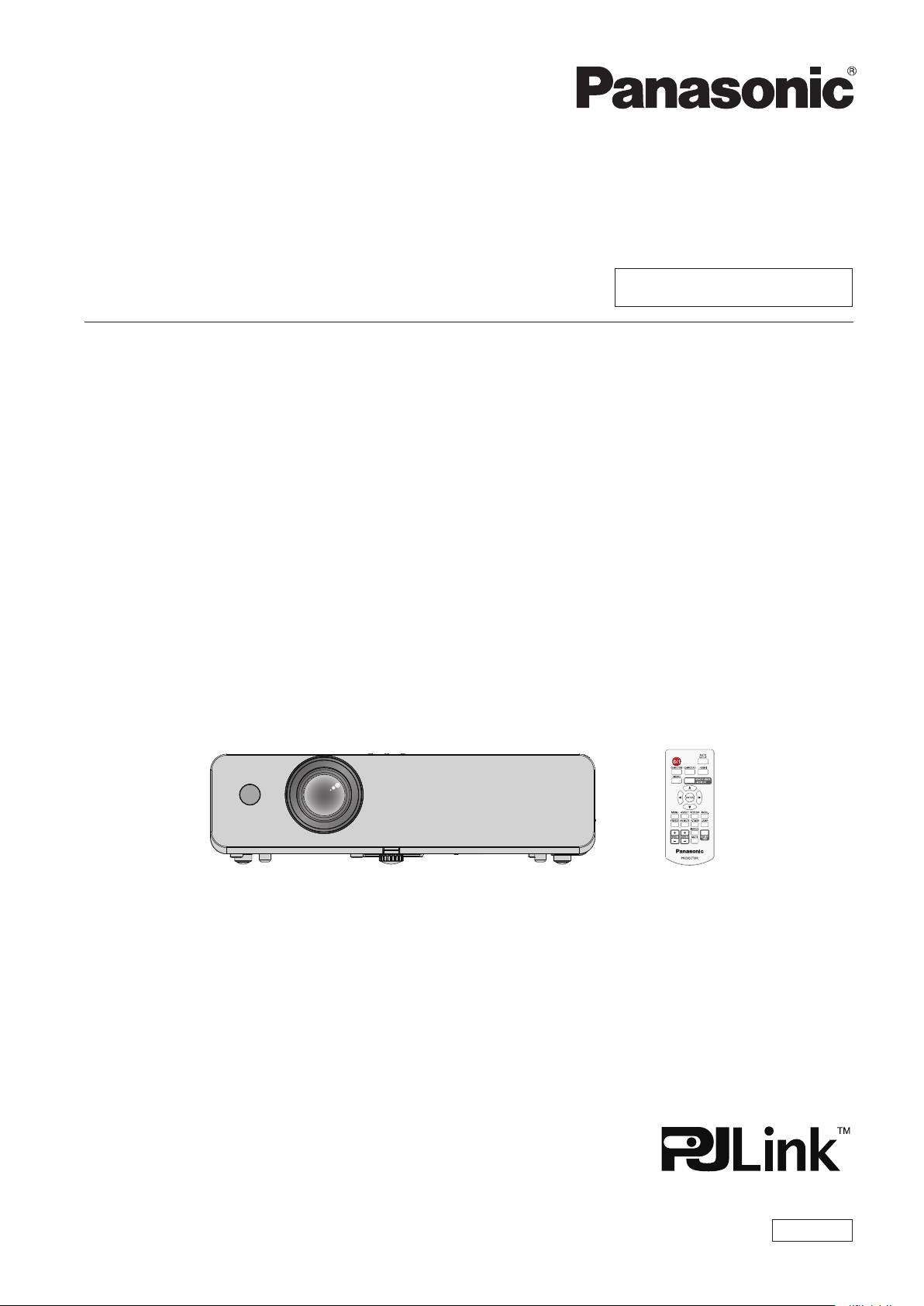
Operating Instructions
Functional Manual
LCD Projector
Model No.
Commercial Use
PT-LW330
PT-LW280
PT-LB360
PT-LB330
PT-LB300
PT-LB280
Thank you for purchasing this Panasonic Product.
■ This manual is intended for products manufactured from Apr. 2015 and beyond.
■ Before operating this product, please read the instructions carefully, and save this manual
for future use.
■ Before using your projector, be sure to read “Read this rst!” (x pages 2 to 9).
ENGLISH
TQBJ0693-4
Page 2
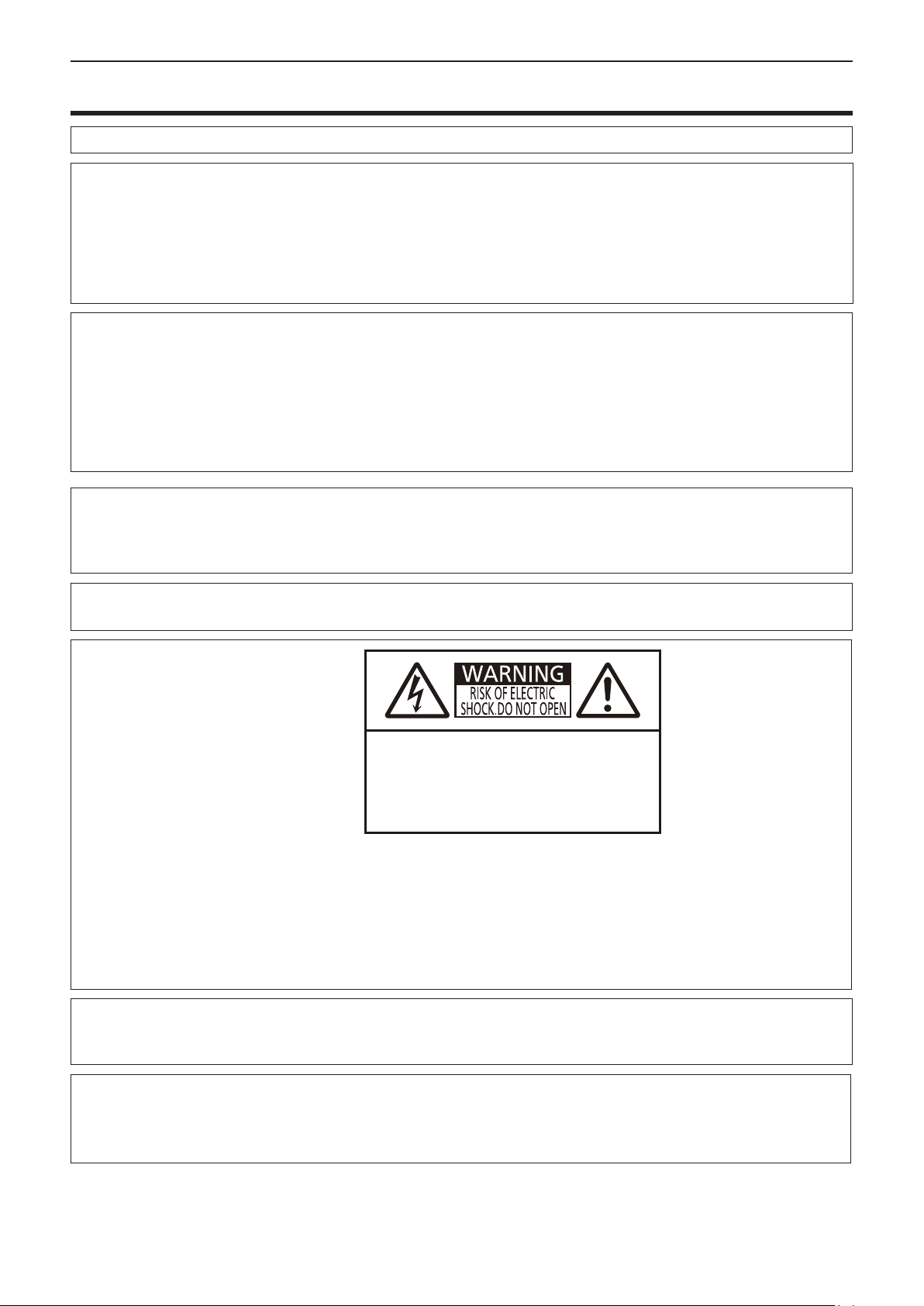
Read this rst!
Read this rst!
WARNING:
WARNING:
The sound pressure level at the operator position is equal or less than 70 dB (A) according to ISO 7779.
WARNING:
1. Remove the plug from the mains socket when this unit is not in use for a prolonged period of time.
2. To prevent electric shock, do not remove cover. No user serviceable parts inside. Refer servicing to qualied
service personnel.
3. Do not remove the earthing pin on the mains plug. This apparatus is equipped with a three prong earthing
type mains plug. This plug will only t an earthing-type mains socket. This is a safety feature. If you are unable to insert the plug into the mains socket, contact an electrician. Do not defeat the purpose of the earthing
plug.
CAUTION:
THIS APPARATUS MUST BE EARTHED.
To prevent damage which may result in re or shock hazard, do not expose this appliance to rain
or moisture.
This device is not intended for use in the direct eld of view at visual display workplaces. To avoid
incommoding reexions at visual display workplaces this device must not be placed in the direct
eld of view.
The equipment is not intended for used at a video workstation in compliance BildscharbV.
To assure continued compliance, follow the attached installation instructions. This includes using
the provided power cord and shielded interface cables when connecting to computer or peripheral
devices. Also, any unauthorized changes or modications to this equipment could void the user's
authority to operate this device.
WARNING:
o
7
This is a device to project images onto a screen, etc., and is not intended for use as indoor lighting in a
domestic environment.
TO REDUCE THE RISK OF FIRE OR ELECTRIC SHOCK, DO NOT EXPOSE THIS PRODUCT
TO RAIN OR MOISTURE.
AVERTISSEMENT:RISQUEDECHOCÉLECTRIQUE
NEPASOUVRIR.
WARNUNG:ZURVERMEIDUNGEINES
ELEKTRISCHENSCHLAGESGERÄTNICHTÖFFNEN.
ПРЕДУПРЕЖДЕНИЕ:ОПАСНОСТЬ ПОРАЖЕНИЯ
ЭЛЕКТРИЧЕСКИМ ТОКОМ НЕ ОТКРЫВАТЬ.
경고:감전 위험이 있으므로 열지마십시오.
The lightning ash with arrowhead symbol, within an equilateral triangle, is intended to alert the
user to the presence of uninsulated “dangerous voltage” within the product’s enclosure that may
be of sufcient magnitude to constitute a risk of electric shock to persons.
The exclamation point within an equilateral triangle is intended to alert the user to the presence of
important operating and maintenance (servicing) instructions in the literature accompanying the
product.
Directive 2009/125/EC
Importer's name and address within the European Union
Panasonic Marketing Europe GmbH
Panasonic Testing Center
Winsbergring 15, 22525 Hamburg, Germany
2 - ENGLISH
Page 3
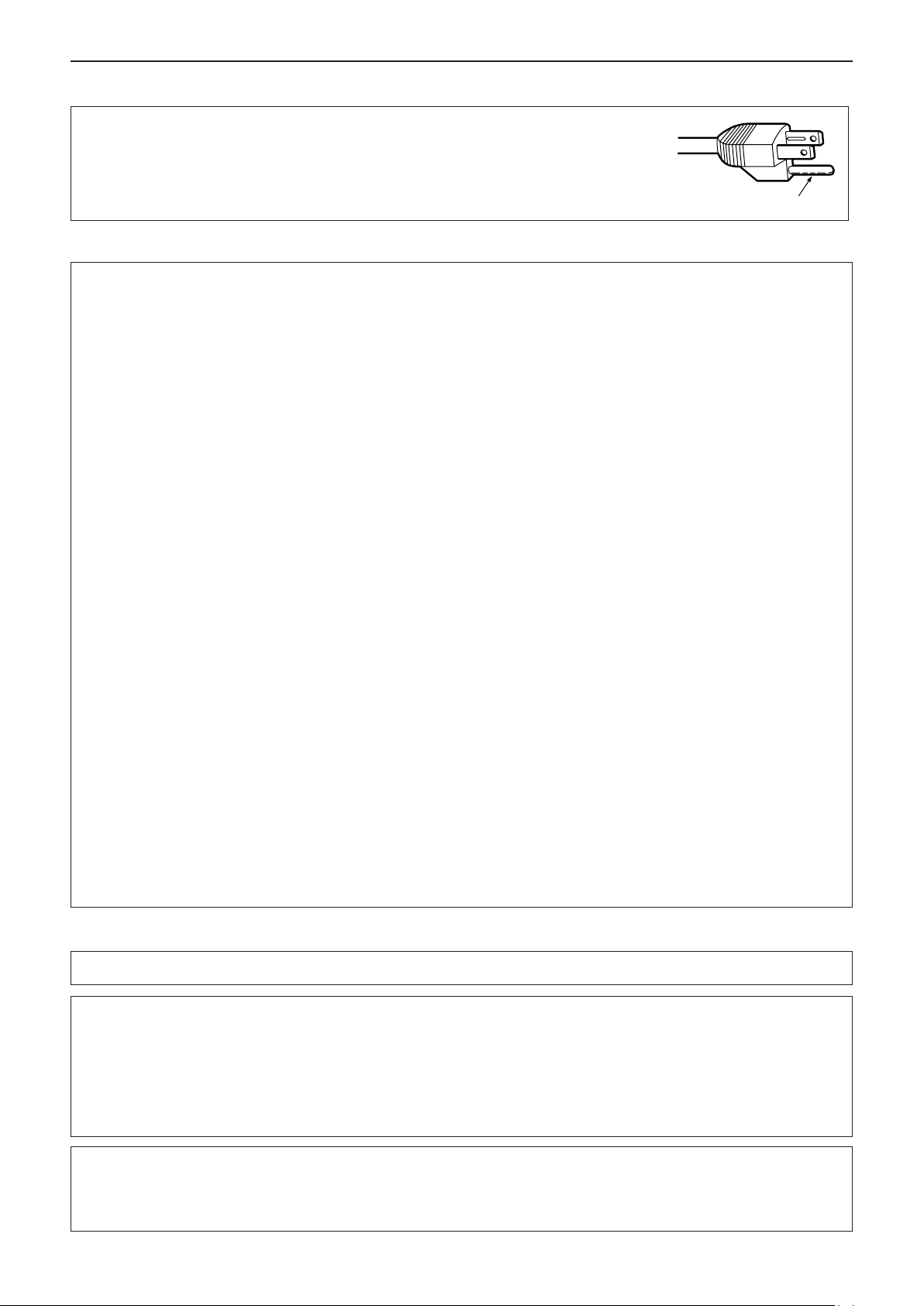
Read this rst!
CAUTION (North/Middle/South America)
CAUTION:
This equipment is equipped with a three-pin grounding-type power
plug. Do not remove the grounding pin on the power plug. This plug
will only t a grounding-type power outlet. This is a safety feature. If
you are unable to insert the plug into the outlet, contact an electrician.
Do not defeat the purpose of the grounding plug.
Do not remove
FCC NOTICE (USA)
Declaration of Conformity
Model Number: PT-LW330 / PT-LW280 / PT-LB360 / PT-LB330 / PT-LB300 / PT-LB280
Trade Name: Panasonic
Responsible Party: Panasonic Corporation of North America
Address: Two Riverfront Plaza, Newark, NJ 07102-5490
General Contact: http://www.panasonic.com/support
Projector Contact: http://www.panasonic.net/avc/projector/
This device complies with Part 15 of the FCC Rules.
Operation is subject to the following two conditions:
(1) This device may not cause harmful interference, and (2) this device must accept any interference received,
including interference that may cause undesired operation.
To assure continued compliance, follow the attached installation instructions and do not make any unauthorized
modications.
CAUTION:
This equipment has been tested and found to comply with the limits for a Class B digital device, pursuant
to Part 15 of the FCC Rules. These limits are designed to provide reasonable protection against harmful
interference in a residential installation. This equipment generates, uses and can radiate radio frequency
energy and, if not installed and used in accordance with the instructions, may cause harmful interference to
radio communications. However, there is no guarantee that interference will not occur in a particular installation.
If this equipment does cause harmful interference to radio or television reception, which can be determined
by turning the equipment off and on, the user is encouraged to try to correct the interference by one of the
following measures:
f Reorient or relocate the receiving antenna.
f Increase the separation between the equipment and receiver.
f Connect the equipment into an outlet on a circuit different from that to which the receiver is connected.
f Consult the dealer or an experienced radio/BD technician for help.
The user may nd the booklet “Something About Interference” available from FCC local regional ofces helpful.
FCC Warning:
To assure continued FCC emission limit compliance, follow the attached installation instructions. This includes
using the provided power cord and shielded interface cables when connecting to computer or peripheral
devices. Also, any unauthorized changes or modications to this equipment could void the user’s authority to
operate this device.
NOTIFICATION (Canada)
This class B digital apparatus complies with Canadian ICES-003.
WARNING:
• Not for use in a computer room as dened in the Standard for the Protection of Electronic Computer/Data
Processing Equipment, ANSI/NFPA 75.
• For permanently connected equipment, a readily accessible disconnect device shall be incorporated in the
building installation wiring.
• For pluggable equipment, the socket-outlet shall be installed near the equipment and shall be easily
accessible.
Notice (USA only):
• This product has a High Intensity Discharge (HID) lamp that contains mercury. Disposal may be regulated
in your community due to environmental considerations. For disposal or recycling information, please visit
Panasonic website: http://www.panasonic.com/environmental or call 1-888-769-0149.
ENGLISH - 3
Page 4
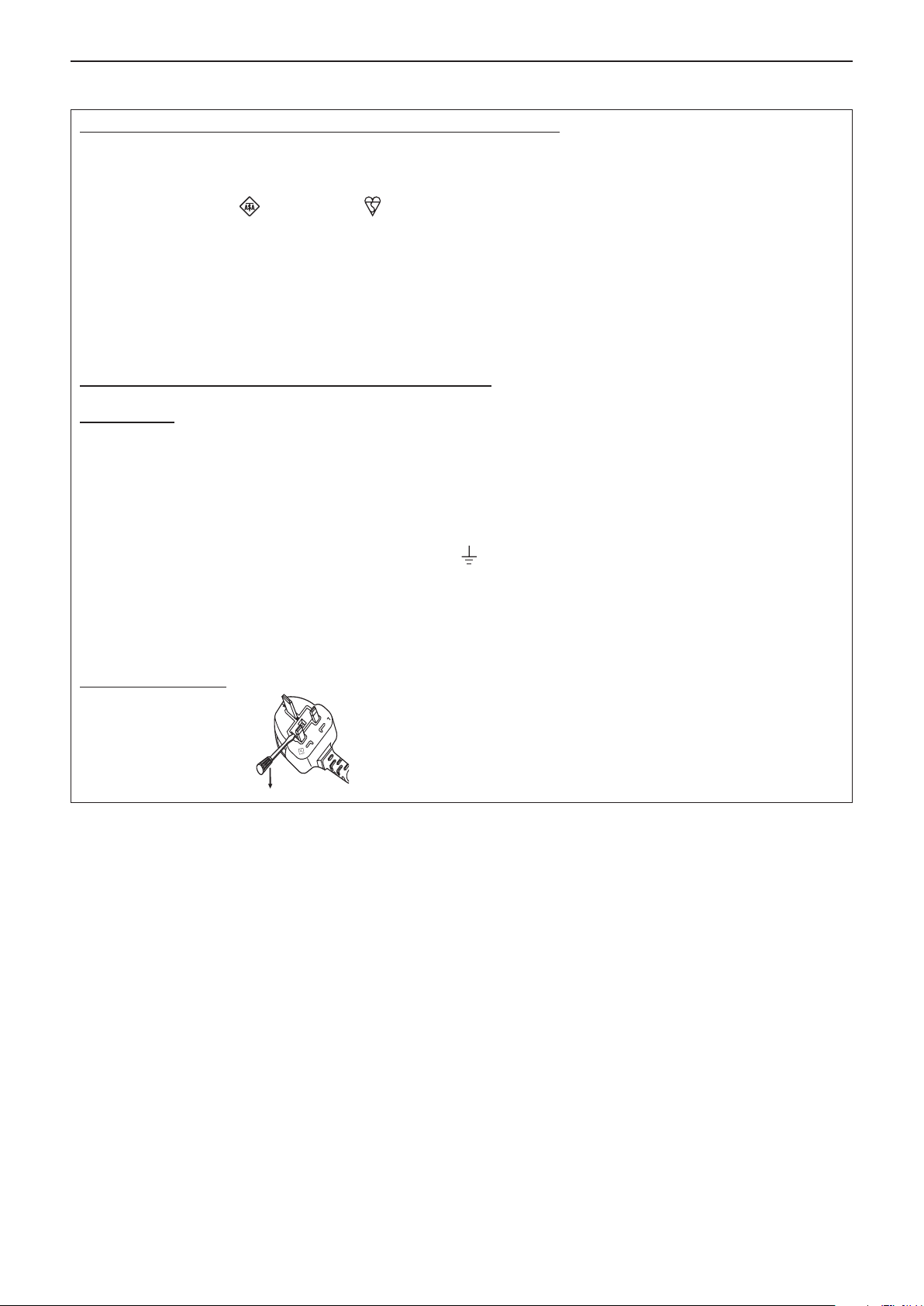
Read this rst!
13A250V
BS1363/A
HE-8
N
ASA
IMPORTANT: THE MOULDED PLUG (U.K. only)
FOR YOUR SAFETY, PLEASE READ THE FOLLOWING TEXT CAREFULLY.
This appliance is supplied with a moulded three pin mains plug for your safety and convenience. A 13 amp fuse is tted in
this plug. Should the fuse need to be replaced, please ensure that the replacement fuse has a rating of 13 amps and that it
is approved by ASTA or BSI to BS1362.
Check for the ASTA mark or the BSI mark on the body of the fuse.
If the plug contains a removable fuse cover, you must ensure that it is retted when the fuse is replaced. If you lose the fuse
cover, the plug must not be used until a replacement cover is obtained. A replacement fuse cover can be purchased from an
Authorised Service Center.
If the tted moulded plug is unsuitable for the mains socket in your home, then the fuse should be removed and the plug cut
off and disposed of safely. There is a danger of severe electrical shock if the cut off plug is inserted into any 13 amp socket.
If a new plug is to be tted, please observe the wiring code as shown below.
If in any doubt, please consult a qualied electrician.
WARNING:
THIS APPLIANCE MUST BE EARTHED.
IMPORTANT:
The wires in this mains lead are coloured in accordance with the following code:
Green - and - Yellow: Earth
Blue: Neutral
Brown: Live
As the colours of the wire in the mains lead of this appliance may not correspond with the coloured markings identifying the
terminals in your plug, proceed as follows.
The wire which is coloured GREEN - AND - YELLOW must be connected to the terminal in the plug which is
marked with the letter E or by the Earth symbol or coloured GREEN or GREEN - AND - YELLOW.
The wire which is coloured BLUE must be connected to the terminal in the plug which is marked with the
letter N or coloured BLACK.
The wire which is coloured BROWN must be connected to the terminal in the plug which is marked with the
letter L or coloured RED.
How to replace the fuse: Open the fuse compartment with a screwdriver and replace the fuse.
4 - ENGLISH
Page 5
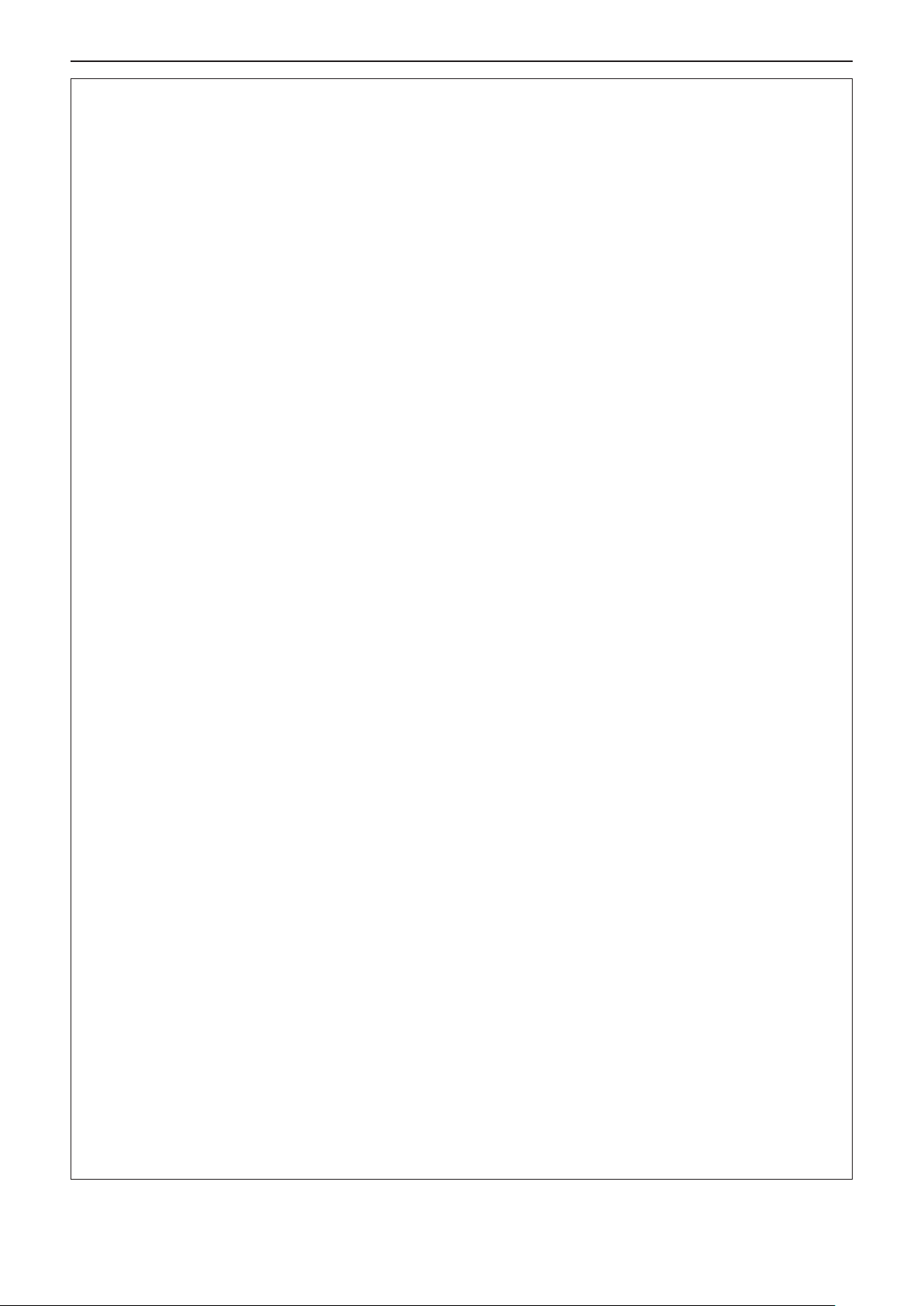
Read this rst!
WARNING:
POWER
The wall outlet or the circuit breaker shall be installed near the equipment and shall be easily accessible when problems occur. If the following problems occur, cut off the power supply immediately.
Continued use of the projector in these conditions will result in re or electric shock.
z If foreign objects or water get inside the projector, cut off the power supply.
z If the projector is dropped or the cabinet is broken, cut off the power supply.
z If you notice smoke, strange smells or noise coming from the projector, cut off the power supply.
Please contact an Authorized Service Center for repairs, and do not attempt to repair the projector yourself.
During a thunderstorm, do not touch the projector or the cable.
Electric shocks can result.
Do not do anything that might damage the power cord or the power plug.
If the power cord is used while damaged, electric shocks, short-circuits or re will result.
zDo not damage the power cord, make any modications to it, place it near any hot objects, bend it
excessively, twist it, pull it, place heavy objects on top of it or wrap it into a bundle.
Ask an Authorized Service Center to carry out any repairs to the power cord that might be necessary.
Completely insert the power plug into the wall outlet and the power connector into the projector
terminal.
If the plug is not inserted correctly, electric shocks or overheating will result.
z Do not use plugs which are damaged or wall outlets which are coming loose from the wall.
Do not use anything other than the provided power cord.
zFailure to observe this will result in electric shocks or re. Please note that if you do not use the provided
power cord to ground the device on the side of the outlet, this may result in electric shocks.
Clean the power plug regularly to prevent it from becoming covered in dust.
Failure to observe this will cause a re.
zIf dust builds up on the power plug, the resulting humidity can damage the insulation.
zIf not using the projector for an extended period of time, pull the power plug out from the wall outlet.
Pull the power plug out from the wall outlet and wipe it with a dry cloth regularly.
Do not handle the power plug and power connector with wet hands.
Failure to observe this will result in electric shocks.
Do not overload the wall outlet.
If the power supply is overloaded (ex., by using too many adapters), overheating may occur and re will result.
ON USE/INSTALLATION
Do not place liquid containers on top of the projector.
If water spills onto the projector or gets inside it, re or electric shocks will result.
If any water gets inside the projector, contact an Authorized Service Center.
Do not place the projector on soft materials such as carpets or sponge mats.
Doing so will cause the projector to overheat, which can cause burns, re or damage to the projector.
Do not set up the projector in humid or dusty places or in places where the projector may come into
contact with oily smoke or steam.
Using the projector under such conditions will result in re, electric shocks or components deterioration. Components deterioration (such as ceiling mount brackets) may cause the projector which is mounted on the ceiling
to fall down.
Do not install this projector in a place which is not strong enough to take the full weight of the projector or on top of a surface which is sloped or unstable.
Failure to observe this will cause projector to fall down or tip over the projector, and severe injury or damage
could result.
Do not place another projector or other heavy objects on top of the projector.
Failure to observe this will cause the projector to become unbalanced and fall, which could result in damage or
injury. The projector will be damaged or deformed.
Installation work (such as ceiling mount bracket) should only be carried out by a qualied technician.
If installation is not carried out and secured correctly it can cause injury or accidents, such as electric shocks.
z Do not use anything other than an authorized ceiling mount bracket.
z Be sure to use the wire provided with the projector mount bracket for ceiling mount as an extra safety mea-
sure to prevent the projector from falling down (Install in a different location to the ceiling mount bracket).
ENGLISH - 5
Page 6
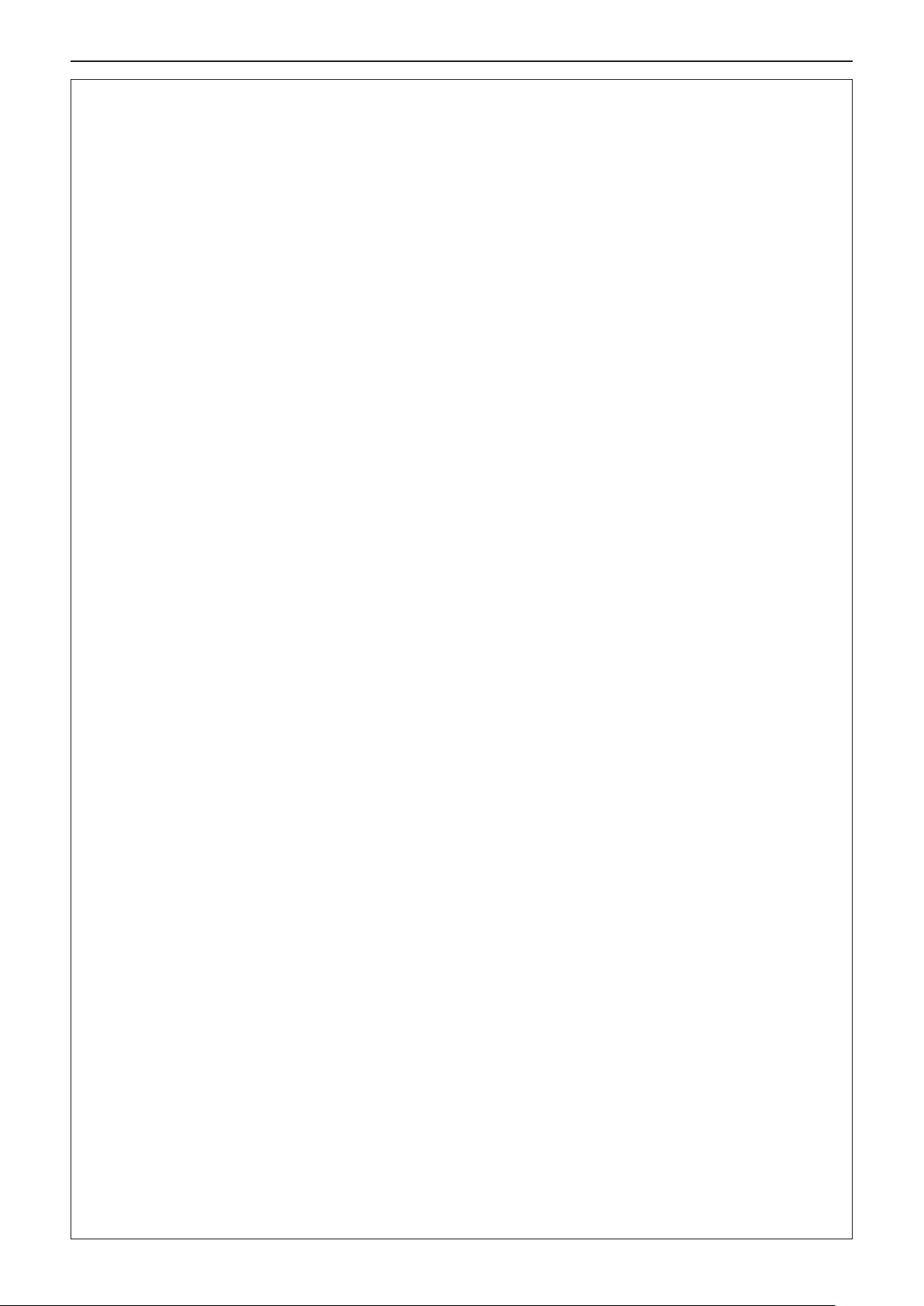
Read this rst!
WARNING:
Do not cover the air intake port or the air exhaust port.
Doing so will cause the projector to overheat, which can cause re or damage to the projector.
z Do not place the projector in narrow, badly ventilated places.
z Do not place the projector on cloth or papers, as these materials could be drawn into the air intake port.
Do not place your hands or other objects close to the air exhaust port.
Doing so will cause burns or damage your hands or other objects.
z Heated air comes out of the air exhaust port. Do not place your hands or face, or objects which cannot
withstand heat close to this port.
Do not look and place your skin into the lights emitted from the lens while the projector is being used.
Doing so can cause burns or loss of sight.
z Strong light is emitted from the projector’s lens. Do not look or place your hands directly into this light.
z Be especially careful not to let young children look into the lens. In addition, turn off the power and discon-
nect the power plug when you are away from the projector.
Do not insert any foreign objects into the projector.
Doing so will cause re or electric shocks.
z Do not insert any metal objects or ammable objects into the projector or drop them onto the projector.
Never attempt to remodel or disassemble the projector.
High voltages can cause re or electric shocks.
z For any inspection, adjustment and repair work, please contact an Authorized Service Center.
Do not allow metal objects, ammable objects, or liquids to enter inside of the projector. Do not allow
the projector to get wet.
Doing so may cause short circuits or overheating, and result in re, electric shock, or malfunction of the projector.
z Do not place containers of liquid or metal objects near the projector.
z If liquid enters inside of the projector, consult your dealer.
z Particular attention must be paid to children.
Use the ceiling mount bracket specied by Panasonic.
Defects in the ceiling mount bracket will result in falling accidents.
z Attach the supplied safety cable to the ceiling mount bracket to prevent the projector from falling down.
Do not touch or remove the rubber cap at the bottom of the projector.
z Doing so will cause burns because the temperature is very high when the lamp is lighting and for a while
after the lamp is turned off.
ACCESSORIES
Do not use or handle the batteries improperly, and refer to the following.
Failure to observe this will cause burns, batteries to leak, overheat, explode or catch re.
z Do not use unspecied batteries.
z Do not disassemble dry cell batteries.
z Do not heat the batteries or place them into water or re.
z Do not allow the + and - terminals of the batteries to come into contact with metallic objects such as neck-
laces or hairpins.
z Do not store or carry batteries together with metallic objects.
z Store the batteries in a plastic bag and keep them away from metallic objects.
z Make sure the polarities (+ and -) are correct when inserting the batteries.
z Do not use a new battery together with an old battery or mix different types of batteries.
z Do not use batteries with the outer cover peeling away or removed.
z Remove the empty batteries from the remote control at once.
z Insulate the battery using tape or something similar before disposal.
Do not allow children to reach the batteries and the rubber cap that is removed from the bottom of the
projector.
z The battery can cause personal injury if swallowed.
z If swallowed, seek medical advice immediately.
If the battery uid leaks, do not touch it with bare hands, and take the following measures if necessary.
z Battery uid on your skin or clothing could result in skin inammation or injury.
Rinse with clean water and seek medical advice immediately.
z Battery uid coming in contact with your eyes could result in loss of sight.
In this case, do not rub your eyes. Rinse with clean water and seek medical advice immediately.
6 - ENGLISH
Page 7
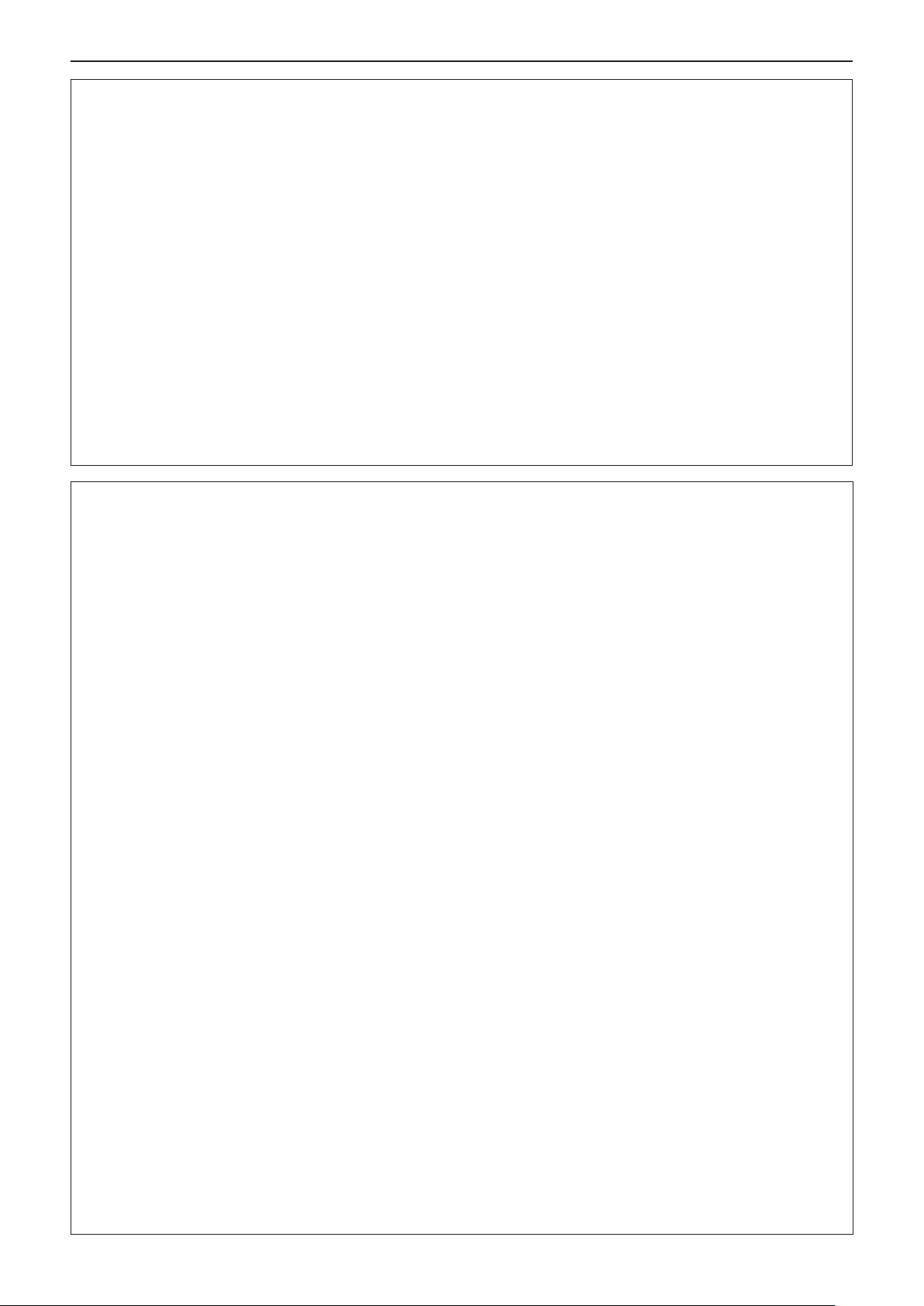
Read this rst!
WARNING:
Do not disassemble the lamp unit.
If the lamp breaks, it could cause injury.
Lamp replacement
The lamp has high internal pressure. If improperly handled, an explosion and severe injury or accidents will
result.
z The lamp can easily explode if struck against hard objects or dropped.
z Before replacing the lamp, be sure to disconnect the power plug from the wall outlet.
Electric shocks or explosions can result if this is not done.
z When replacing the lamp, turn the power off and allow the lamp it to cool for at least 1 hour before handling
it otherwise it can cause burns.
Do not allow infants or pets to touch the remote control unit.
z Keep the remote control unit out of the reach of infants and pets after using it.
Do not use the supplied power cord with devices other than this projector.
z Using the supplied power cord with devices other than this projector may cause short circuits or overheat-
ing, and result in electric shock or re.
Remove the depleted batteries from the remote control promptly.
z Leaving them in the unit may result in uid leakage, overheating, or explosion of the batteries.
CAUTION:
POWER
When disconnecting the power cord, be sure to hold the power plug and power connector.
If the power cord itself is pulled, the lead will become damaged, and re, short-circuits or serious electric
shocks will result.
When not using the projector for an extended period of time, disconnect the power plug from the wall
outlet and remove the batteries from the remote control.
Disconnect the power plug from the wall outlet before carrying out any cleaning and replacing the unit.
Electric shocks can result if this is not done.
ON USE/INSTALLATION
Do not place heavy objects on top of the projector.
Failure to observe this will cause the projector to become unbalanced and fall, which could result in damage or
injury. The projector will be damaged or deformed.
Do not put your weight on this projector.
You could fall or the projector could break, and injury will result.
z Be especially careful not to let young children stand or sit on the projector.
Do not place the projector in extremely hot locations.
Doing so will cause the outer casing or internal components to deteriorate, or result in re.
z Take particular care in locations exposed to direct sunlight or near stoves.
Always disconnect all cables before moving the projector.
Moving the projector with cables still attached can damage the cables, which will cause re or electric shocks to
occur.
Never plug headphones and earphones into <VARIABLE AUDIO OUT> terminal.
Excessive sound pressure from earphones and headphones can cause hearing loss.
ACCESSORIES
Do not use the old lamp unit.
If used it could cause lamp explosion.
If the lamp has broken, ventilate the room immediately. Do not touch or bring your face close to the
broken pieces.
Failure to observe this will cause the user to absorb the gas which was released when the lamp broke and which
contains nearly the same amount of mercury as uorescent lamps, and the broken pieces will cause injury.
z If you believe that you have absorbed the gas or that the gas has got into your eyes or mouth, seek medical
advice immediately.
z Ask your dealer about replacing the lamp unit and check the inside of the projector.
ENGLISH - 7
Page 8
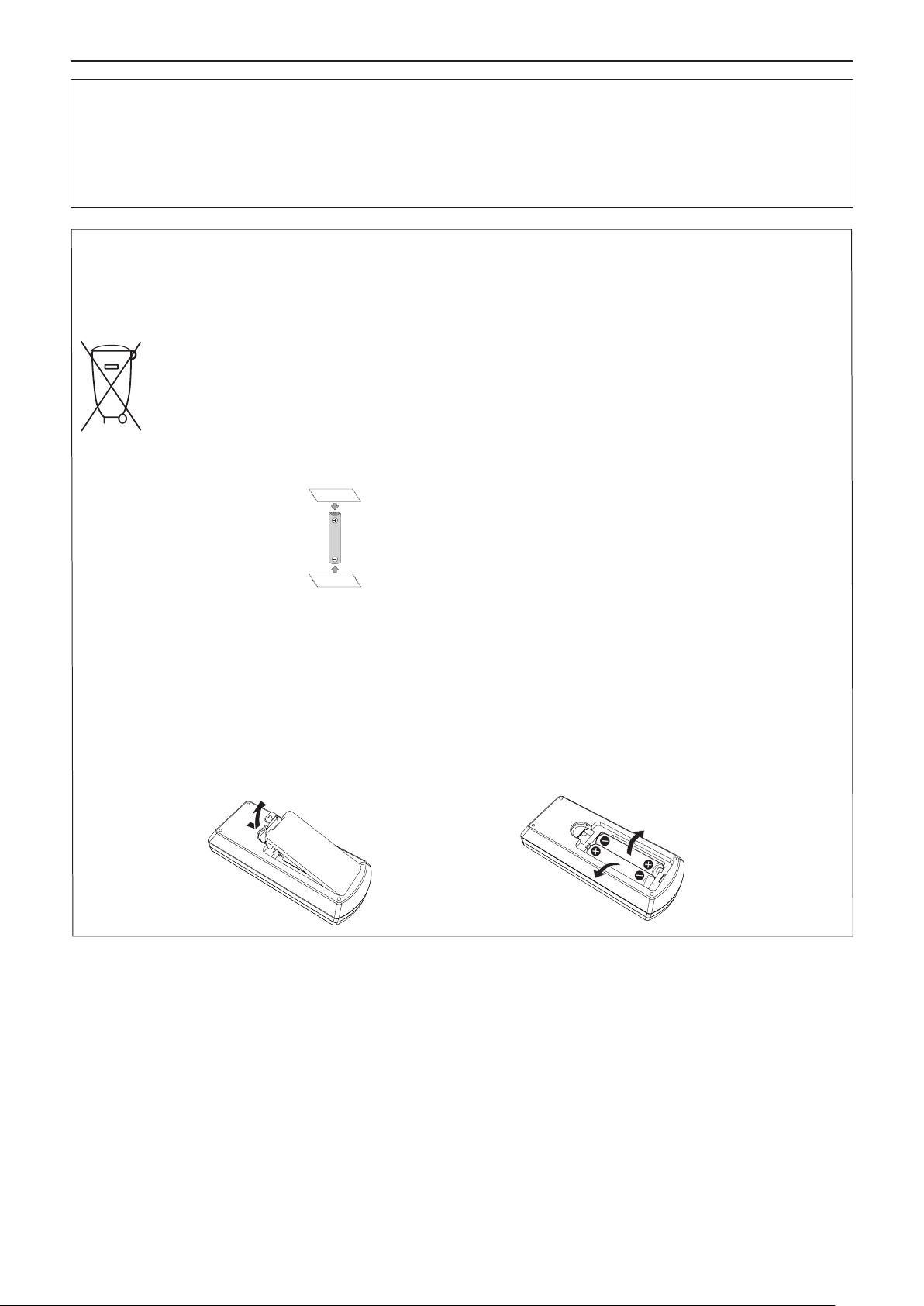
Read this rst!
CAUTION:
MAINTENANCE
Ask your dealer about cleaning inside the projector once a year.
Continuous use while dust is accumulated inside the projector may result in re.
z For cleaning fee, ask your dealer.
Brazil Only
Brasil Apenas
Manuseio de baterias usadas
BRASIL
Após o uso, as pilhas e /ou baterias deverão
ser entregues ao estabelecimento comercial
ou rede de assistência técnica autorizada.
Cobrir os terminais positivo (+) e negativo (-) com uma ta isolante adesiva, antes de depositar numa caixa
destinada para o recolhimento. O contato entre partes metálicas pode causar vazamentos, gerar calor, romper
a blindagem e produzir fogo. (Fig. 1)
Fig. 1
Como isolar os terminais
Fita Isolante
Fita Isolante
Não desmonte, não remova o invólucro, nem amasse a bateria. O gás liberado pela bateria pode irritar a
garganta, danicar o lacre do invólucro ou o vazamento provocar calor, ruptura da blindagem e produzir fogo
devido ao curto circuito dos terminais. Não incinere nem aqueça as baterias, elas não podem car expostas a
temperaturas superiores a 100 °C (212 °F). O gás liberado pela bateria pode irritar a garganta, danicar o lacre
do invólucro ou o vazamento provocar calor, ruptura da blindagem e produzir fogo devido ao curto circuito dos
terminais provocado internamente.
Evite o contato com o liquido que vazar das baterias. Caso isto ocorra, lave bem a parte afetada com bastante
água. Caso haja irritação, consulte um médico.
Remoção das baterias
1. Pressione a guia e levante a tampa. 2. Remova as baterias.
8 - ENGLISH
Page 9
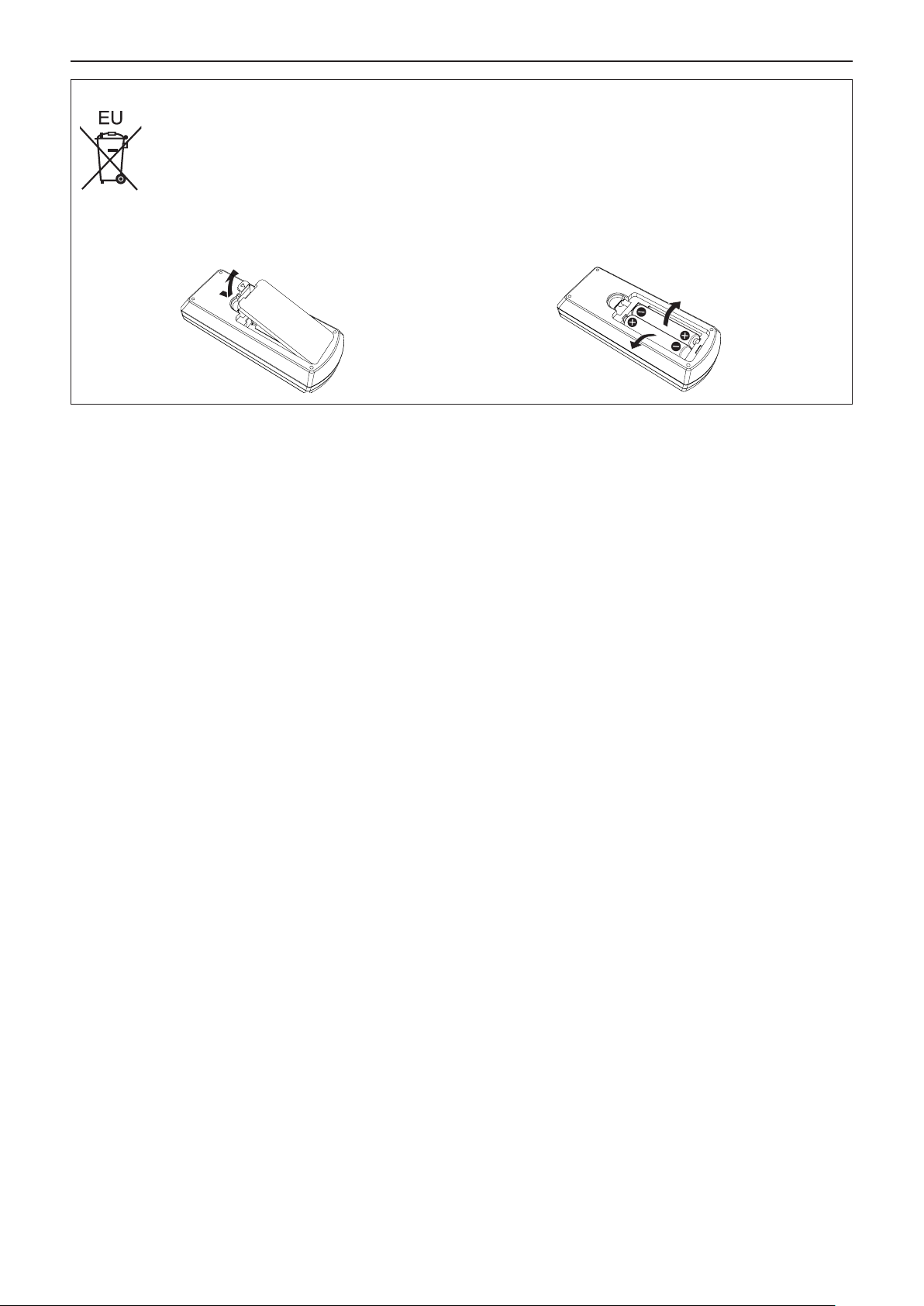
Read this rst!
To remove the battery
1. Press the guide and lift the cover. 2. Remove the batteries.
r Trademarks
f Windows, Windows Vista and Internet Explorer are registered trademarks or trademarks of Microsoft Corporation in the
United States and other countries.
f Mac, Mac OS, OS X and Safari are trademarks of Apple Inc., registered in the United States and other countries.
f HDMI, the HDMI logo and High-Denition Multimedia Interface is a trademark or registered trademark of HDMI
Licensing LLC.
f PJLink™ is a trademark or pending trademark in Japan, the United States, and other countries and regions.
f Adobe and Adobe Reader are trademarks or registered trademarks of Adobe Systems Inc. in the United States and/or other
countries.
f All other names, company names, and product names mentioned in this manual are trademarks or registered trademarks of
their respective owners.
Please note that the ® and TM symbols are not specied in this manual.
r Software information regarding this product
This product incorporates the following software.
(1) The software which is developed independently by or for Panasonic Corporation
(2) The software owned by third party and licensed to Panasonic Corporation
(3) The software which is licensed under the GNU GENERAL PUBLIC LICENSE Version2.0 (GPL V2.0)
(4) The software which is licensed under the GNU LESSER GENERAL PUBLIC LICENSE Version2.1 (LGPL V2.1)
(5) Open source software which is not licensed under the GPL V2.0 and LGPL V2.1
The software categorized as (3) ~ (5), the license is available in accordance with gnu general public license and gnu lesser
general public license respectively, it is distributed in the hope that it will be useful, but without any warranty, without even the
implied warranty of merchantability or tness for a particular purpose. As for the terms and conditions, please refer to the software license of the supplied CD-ROM.
If you wish to ask any questions as to the software, please contact (sav.pj.gpl.pavc@ml.jp.panasonic.com) by email.
r Illustrations in these operating instructions
f Illustrations of the projector, screen, and other parts may vary from the actual product.
r Page references
f Reference pages in this manual are indicated as : (Æ page 00).
r Terms
f In this manual, the “Wireless remote control unit” accessory is referred to as the “Remote control”.
f The <INPUT/ENTER> button on the control panel is functioned as the <ENTER> button when the menu screen is displayed.
The operating procedure of menu screen is described as "Press the <ENTER> button" in this manual in order to unify the
control panel operation with the remote control operation.
ENGLISH - 9
Page 10
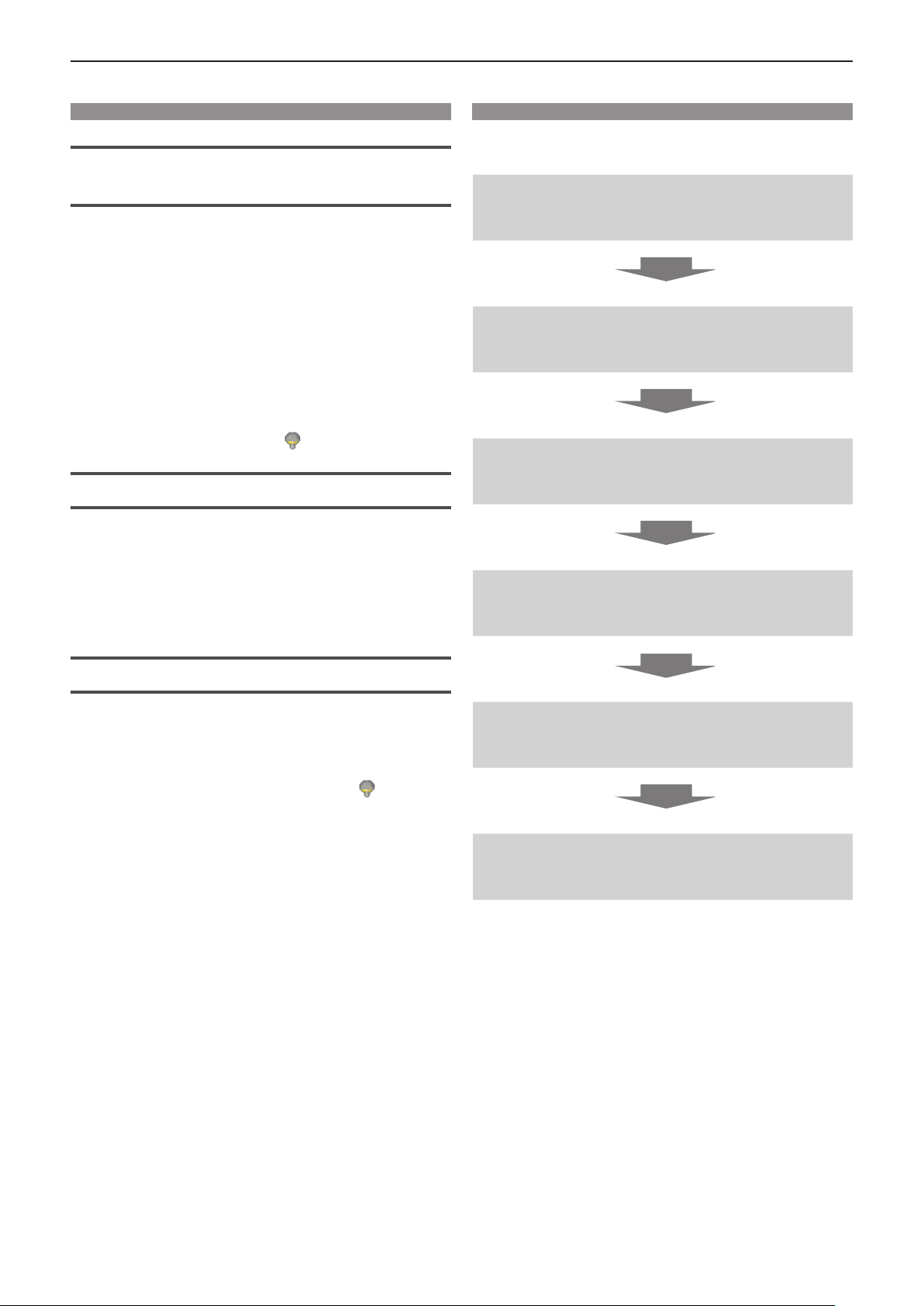
Features of the Projector
Quick Steps
Comfortable viewing in a bright
environment
▶ The high contrast ratio 10 000 : 1 is
achieved in a compact body.
▶ The low noise level 28 dB*1 supports
comfortable viewing during quiet scenes.
▶ Supports comfortable viewing in a bright
room by pressing the <DAYLIGHT VIEW>
button on the remote control. (Daylight
View Lite function)
*1 When [Lamp control] is set to [ (Eco 2)]
Abundant Image correction Function
(Only for PT-LW330, PT-LW280, PT-LB360 and
PT-LB330)
▶ H/V Keystone, Corner correction and
Curved correction functions allow you to
correct the image to t the screen.
For details, see the corresponding pages.
1. Set up your projector.
(x page 25)
2. Connect with other devices.
(x page 30)
3. Connect the power cord.
(x page 34)
4. Power on.
(x page 35)
Reduced maintenance costs
▶ Maintenance costs are reduced by use of a
recommended lamp replacement interval of
8 000 H*1.
*1 When [Lamp control] is constantly set to [ (Eco 2)]
without switching to other modes
This time is only the target for replacement and not the
warranty time.
5. Select the input signal.
(x page 37)
6. Adjust the image.
(x page 37)
10 - ENGLISH
Page 11
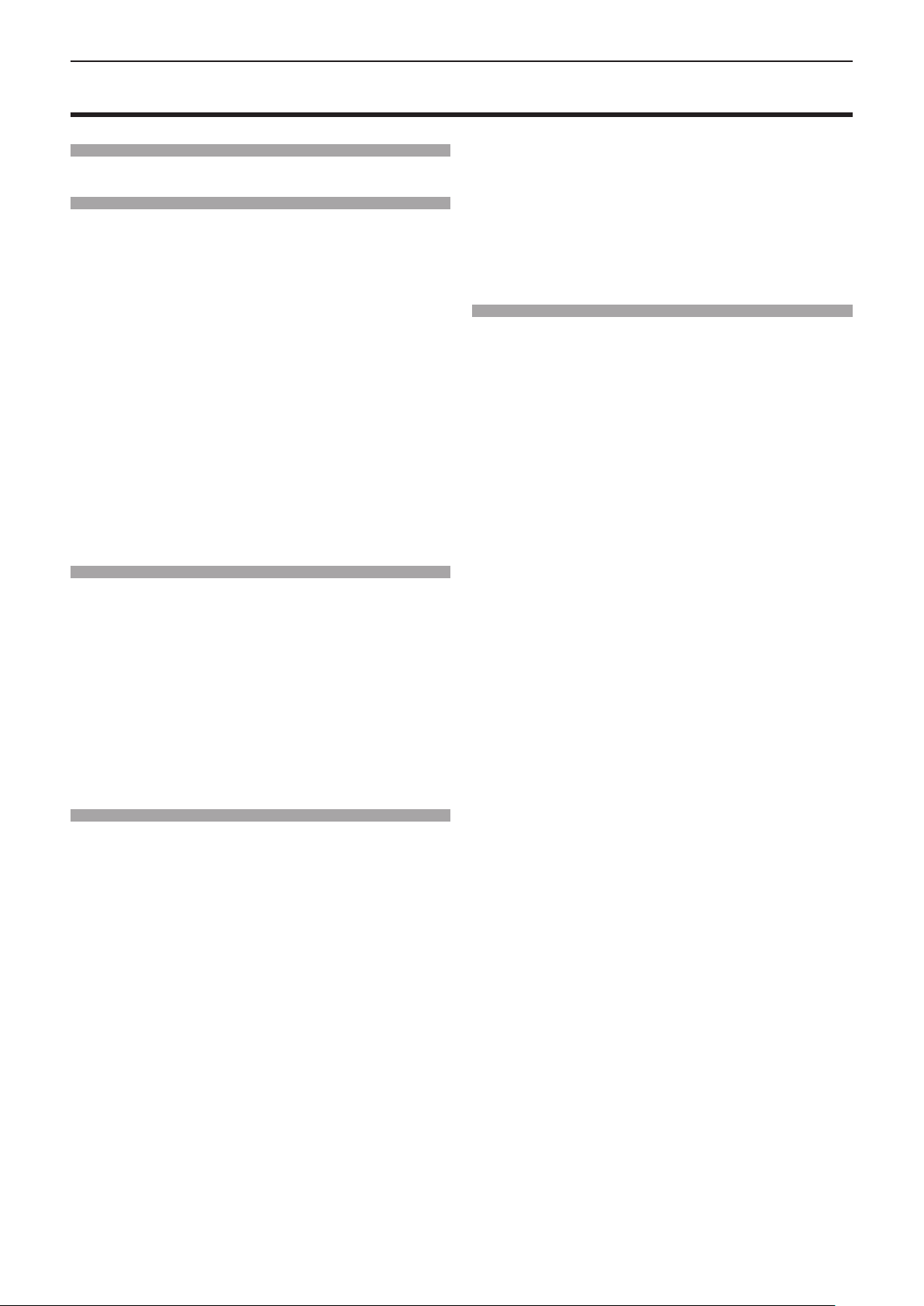
Contents
Contents
Contents
Read this first! ............................................2
Chapter 1 Preparation
Precautions for use ................................................. 14
Cautions when transporting .................................. 14
Cautions when installing ....................................... 14
Security ................................................................ 15
Disposal ................................................................ 15
Cautions on use ................................................... 16
Accessories .......................................................... 17
Contents of the supplied CD-ROM ....................... 18
Optional accessories ............................................ 18
About your projector ............................................... 19
Remote control ..................................................... 19
Projector body ...................................................... 20
Using the remote control ........................................ 23
Inserting and Removing batteries ......................... 23
Setting Remote control ID numbers ..................... 23
Chapter 2 Getting Started
Setting up ................................................................. 25
Installation mode .................................................. 25
Parts for ceiling mount (Optional) ......................... 25
Screen size and throw distance ........................... 26
Adjusting adjustable foot ...................................... 29
Connecting ............................................................... 30
Before connecting ................................................ 30
Connecting example : AV equipment ................... 31
Connecting example : Computers ........................ 31
Chapter 3 Basic Operations
Powering on/off ....................................................... 34
Connecting the power cord .................................. 34
Power indicator ..................................................... 34
Powering On the Projector ................................... 35
A PIN code input screen appears ........................ 35
Making adjustments and selections ..................... 36
Powering Off the Projector ................................... 36
Projecting ................................................................. 37
Selecting the input signal ..................................... 37
How to adjust the state of the image .................... 37
Basic operations by using the remote control ..... 38
Using the automatic setup function ...................... 38
Switching the input signal ..................................... 38
Switching the aspect ratio of the image ................ 39
Using the keystone distortion and curved
correction functions ........................................... 39
Using the information function .............................. 40
Using the freeze function ...................................... 40
Using the AV mute function .................................. 40
Be sure to read “Read this rst!” from page 2.
Using the presentation timer function ................... 40
Switching the lamp power .................................... 40
Using the digital zoom function ............................ 41
Controlling the volume of the speaker .................. 41
Switching the image mode ................................... 41
Using the mute function ........................................ 42
Using the Daylight View Lite function ................... 42
Chapter 4 Settings
Menu Navigation ...................................................... 44
Navigating through the menu ............................... 44
Main menu ............................................................ 45
Sub-menu ............................................................. 46
[Input] menu ............................................................. 48
Switching the input source ................................... 48
[Display] menu ......................................................... 49
[Auto PC adj.] ....................................................... 49
[Fine sync] ............................................................ 49
[H Position] ........................................................... 49
[V Position] ........................................................... 50
[H.Size] ................................................................. 50
[Aspect] ................................................................ 50
[Project way] ......................................................... 51
[Menu position] ..................................................... 51
[Background display] ............................................ 51
[System] ............................................................... 51
[Color adjust] menu ................................................. 52
[Image mode] ....................................................... 52
[Contrast] .............................................................. 52
[Brightness] .......................................................... 52
[Color] ................................................................... 53
[Tint] ...................................................................... 53
[Color temp.] ......................................................... 53
[Red] / [Green] / [Blue] .......................................... 53
[Sharpness] .......................................................... 54
[Daylight View] ...................................................... 54
[Setting] menu ......................................................... 55
[On start] ............................................................... 55
[Standby mode] .................................................... 55
[High land] ............................................................ 55
[Lamp control] ....................................................... 56
[Cooling fast] ........................................................ 56
[Closed caption] .................................................... 56
[Key lock] .............................................................. 57
[Iris] ....................................................................... 57
[Terminal] .............................................................. 57
[Sound] ................................................................. 57
[HDMI Setup] ........................................................ 58
[Expand] menu ......................................................... 59
[Language] ........................................................... 59
[Auto setup] .......................................................... 59
[Keystone] ............................................................ 61
ENGLISH - 11
Page 12
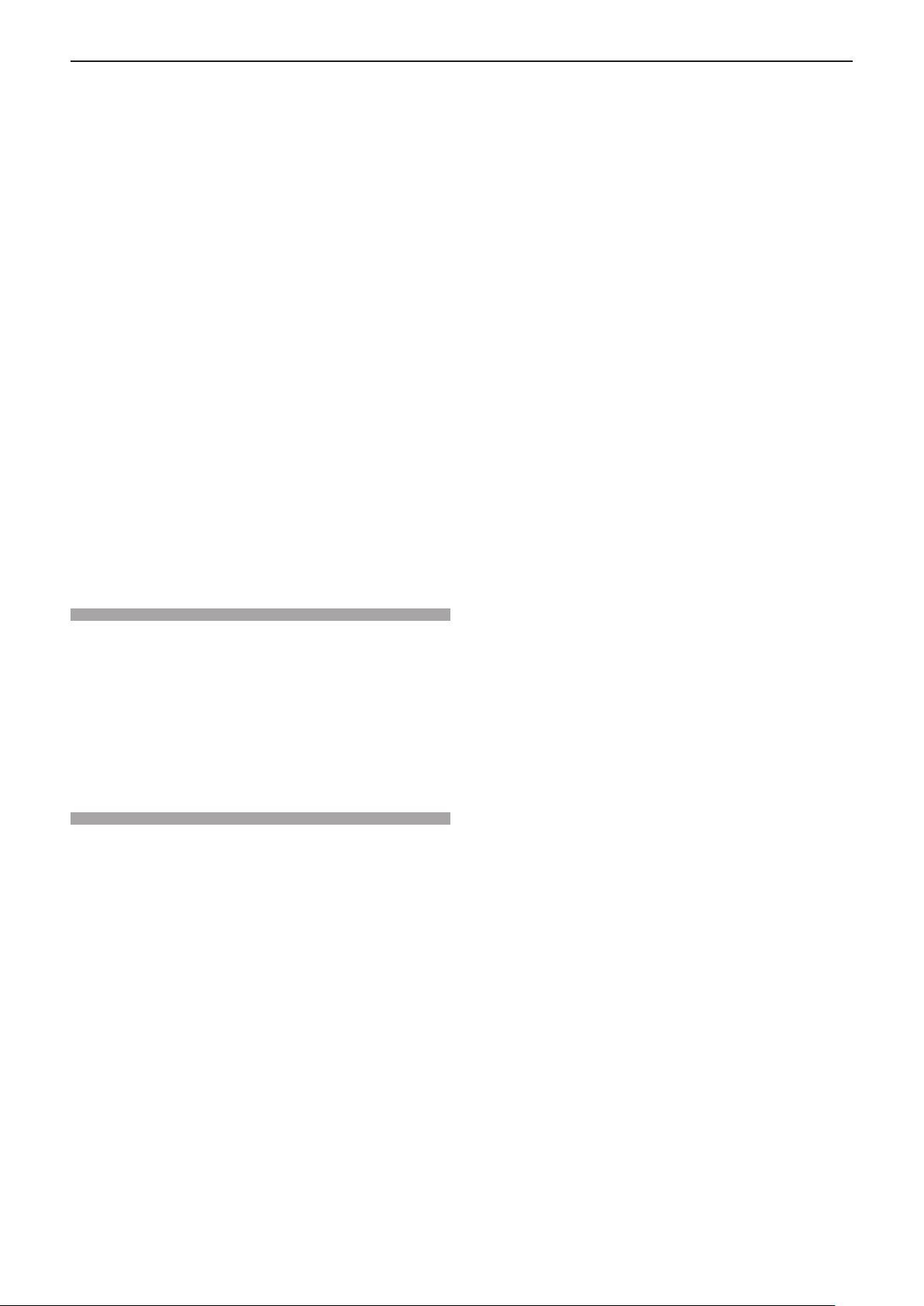
Contents
[Logo] ................................................................... 64
[Security] .............................................................. 66
[Power management] ........................................... 67
[Filter counter] ...................................................... 68
[Test pattern] ......................................................... 68
[Network] .............................................................. 69
[Remote control] ................................................... 70
[Factory default] .................................................... 70
[Memory Viewer] menu ........................................... 71
[Set Slide] ............................................................. 71
[Slide Transition Effect] ......................................... 71
[Sort Order] ........................................................... 71
[Rotate] ................................................................. 71
[Best Fit] ............................................................... 72
[Repeat] ................................................................ 72
[Apply] .................................................................. 72
[Info.] menu ............................................................. 73
[Info.] .................................................................... 73
Network control ....................................................... 74
Network connections ............................................ 74
Accessing from the Web browser ......................... 75
Using useful functions ............................................ 79
Memory Viewer function ....................................... 79
USB Display function ............................................ 81
Chapter 5 Maintenance
Power/Warning Indicators ...................................... 84
When an indicator lights up .................................. 84
Maintenance/replacement....................................... 86
Before performing maintenance/replacement ...... 86
Maintenance ......................................................... 86
Replacing the unit ................................................. 88
Troubleshooting ...................................................... 91
Chapter 6 Appendix
Technical Information ............................................. 93
PJLink protocol ..................................................... 93
<SERIAL IN> terminal .......................................... 94
List of compatible signals ..................................... 97
Specications .......................................................... 99
Dimensions ............................................................ 101
Ceiling mount bracket safeguards....................... 102
Index ....................................................................... 103
12 - ENGLISH
Page 13
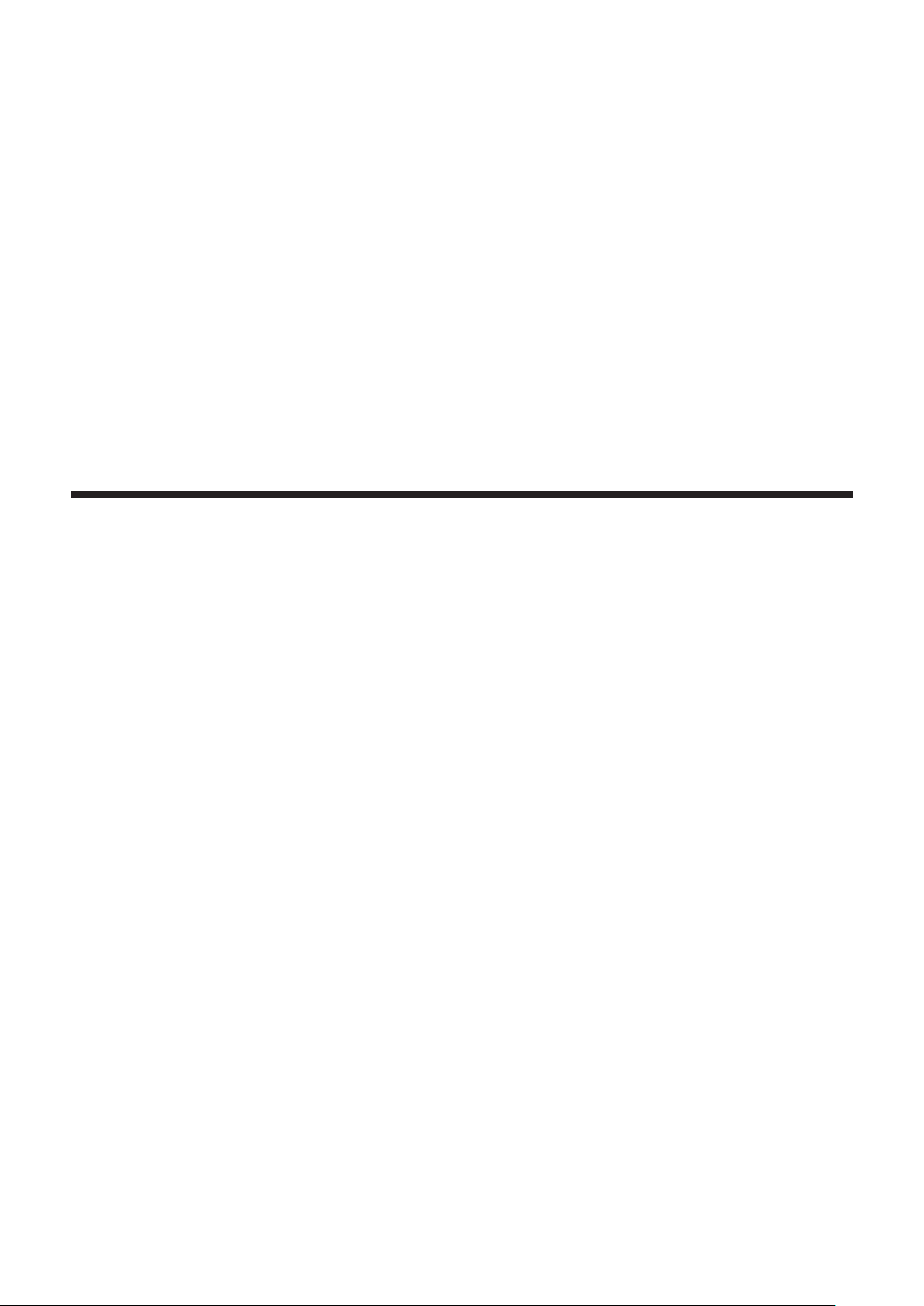
Chapter 1 Preparation
This chapter describes things you need to know or check before using the projector.
ENGLISH - 13
Page 14
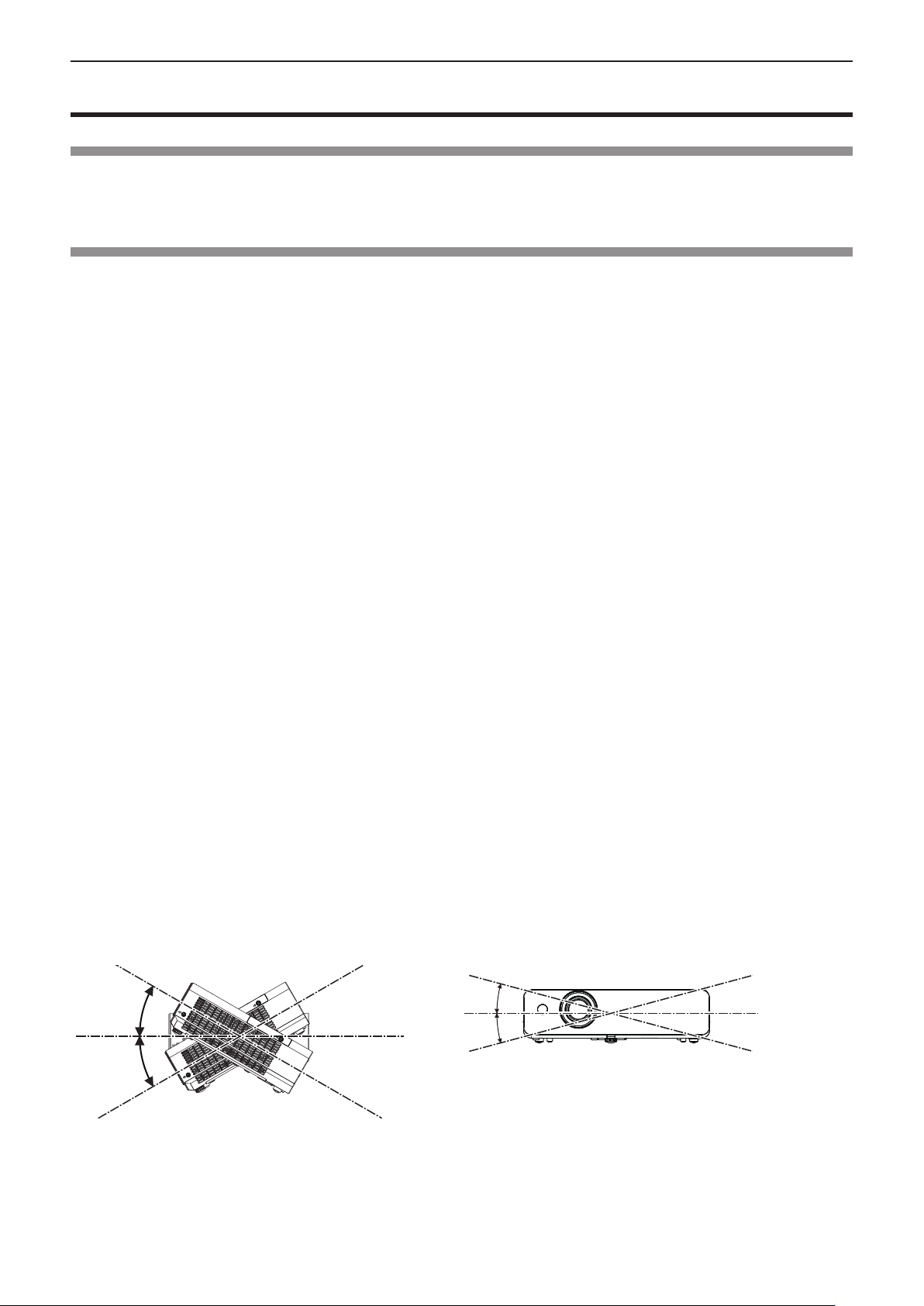
Chapter 1 Preparation - Precautions for use
Precautions for use
Cautions when transporting
f When transporting the projector, hold it securely by its bottom and avoid excessive vibration and impacts. Doing so may
damage the internal parts and result in malfunctions.
f Do not transport the projector with the adjustable foot extended. Doing so may damage the adjustable foot.
Cautions when installing
rDo not set up the projector outdoors.
The projector is designed for indoor use only.
rDo not set up the projector in the following locations.
f Places where vibration and impacts occur such as in a car or vehicle: Doing so may cause damage to internal components
or malfunction.
f Near the exhaust of an air conditioner: Depending on the conditions of use, the screen may uctuate in rare cases due
to the heated air from the air exhaust port or the hot or cooled air. Make sure that the exhaust from the projector or other
equipment, or the air from the air conditioner does not blow toward the front of the projector.
f Places with sharp temperature uctuations such as near lights (studio lamps): Doing so may shorten the life of the lamp, or
result in deformation of the outer case due to heat, which may cause malfunctions.
The operating environment temperature of the projector should be between 5 °C (41 °F) and 40 °C (104 °F) when using it
at elevations lower than 1 400 m (4 593') above sea level, and between 5 °C (41 °F) and 35 °C (95 °F) when using it at high
altitudes (between 1 400 m (4 593') and 2 700 m (8 858') above sea level).
f Near high-voltage power lines or near motors: Doing so may interfere with the operation of the projector.
rBe sure to ask a specialized technician when installing the product to a ceiling.
This requires an optional ceiling mount bracket. Be sure to use the Projector Mount Bracket together with the ceiling mount
bracket for high ceilings or low ceilings.
Model No.:
ET-PKL100H (for high ceilings), ET-PKL100S (for low ceilings), ET-PKL420B (Projector Mount Bracket)
rWhen using the projector in the elevation of below 1 400 m (4 593'), make sure [High
land] is set to [Off].
Failure to do so may shorten the life of the internal parts and result in malfunctions.
rWhen using the projector in the elevation of above 1 400 m (4 593') and below 2 700 m
(8 858'), make sure [High land] is set to [On].
Failure to do so may shorten the life of the internal parts and result in malfunctions.
rDo not install the projector at elevations of 2 700 m (8 858') or higher above sea level.
Failure to do so may shorten the life of the internal parts and result in malfunctions.
rDo not tilt the projector or place it on its side.
Do not tilt the projector body more than approximately ±30 degrees vertically or ±15 degrees horizontally. Over tilting may
result in shortening the life of the components.
Within 15°
Within 30°
Within 15°
Within 30°
14 - ENGLISH
Page 15
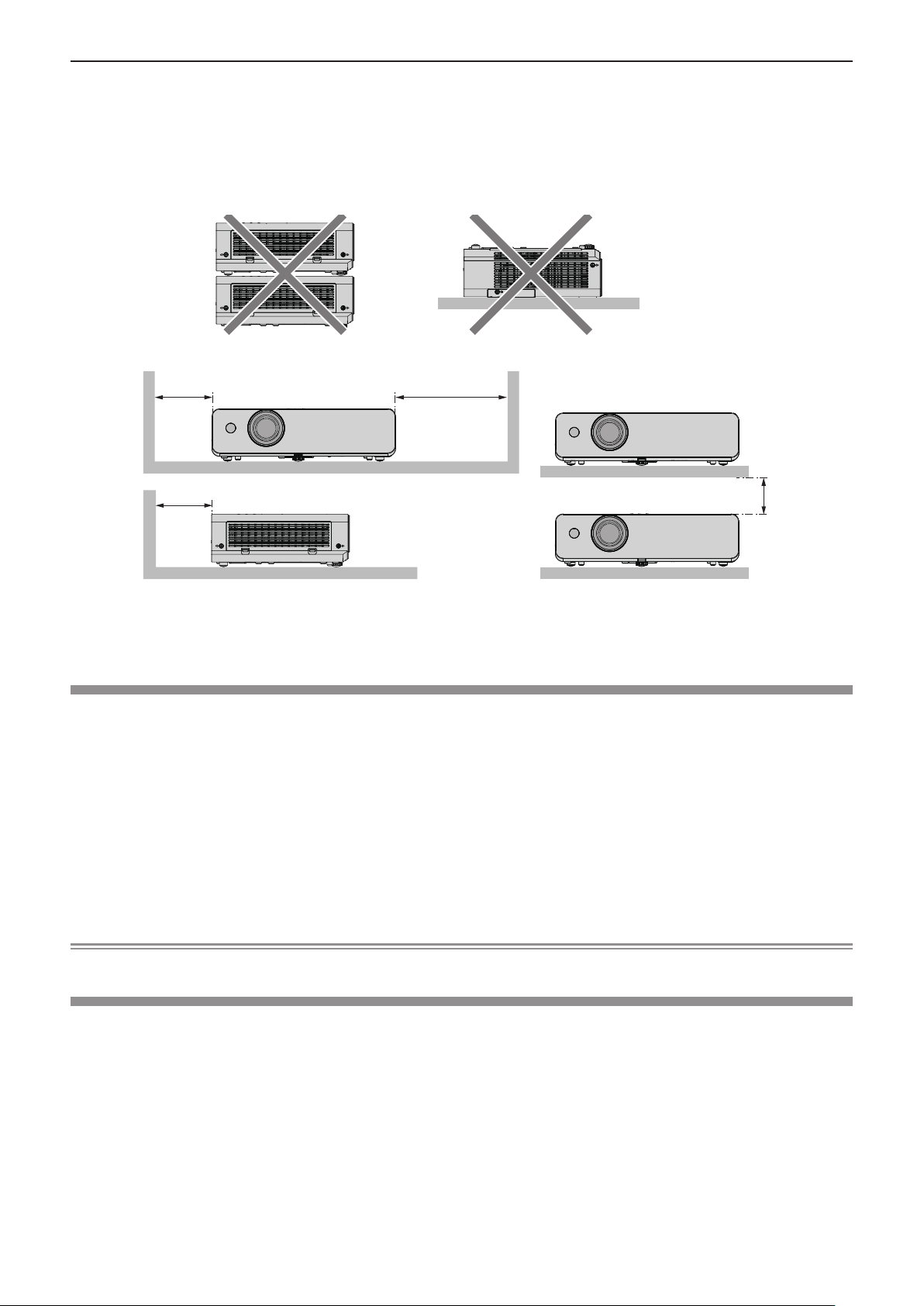
Chapter 1 Preparation - Precautions for use
rCautions when setting the projectors
f Do not stack the projectors.
f Do not use the projector supporting it by the top.
f Do not block the ventilation ports (intake and exhaust) of the projector.
f Avoid heating and cooling air from the air conditioning system directly blow to the ventilation ports (intake and exhaust) of
the projector.
over 500 mm
(19-11/16")
over 500 mm
(19-11/16")
f Do not install the projector in a conned space.
When placing the projector in a conned space, a ventilation and/or air conditioning system is required. Exhaust heat may
accumulate when the ventilation is not enough, triggering the protection circuit of the projector.
over 1 000 mm
(39-3/8")
over 200 mm
(7-7/8")
Security
Take safety measures against following incidents.
f Personal information being leaked via this product.
f Unauthorized operation of this product by a malicious third party.
f Interfering or stopping of this product by a malicious third party.
Security instruction (Æ pages 66, 76)
f Make your password as difcult to guess as possible.
f Change your password periodically.
f Panasonic or its afliate company never inquires a password directly to a customer. Do not tell your password in case you
receive such an inquiry.
f The connecting network must be secured by rewall or others.
f Set a password for web control and restrict the users who can log in.
Note
f LAN function is not available for PT-LB300 and PT-LB280.
Disposal
When disposing of the product, ask your local authority or dealer about the correct methods of disposal.
The lamp contains mercury. When disposing of the used lamp unit, ask your nearest local authorities or dealer about proper
disposal of the unit.
Dispose of used batteries according to the instructions or your local disposal rule or guidelines.
ENGLISH - 15
Page 16
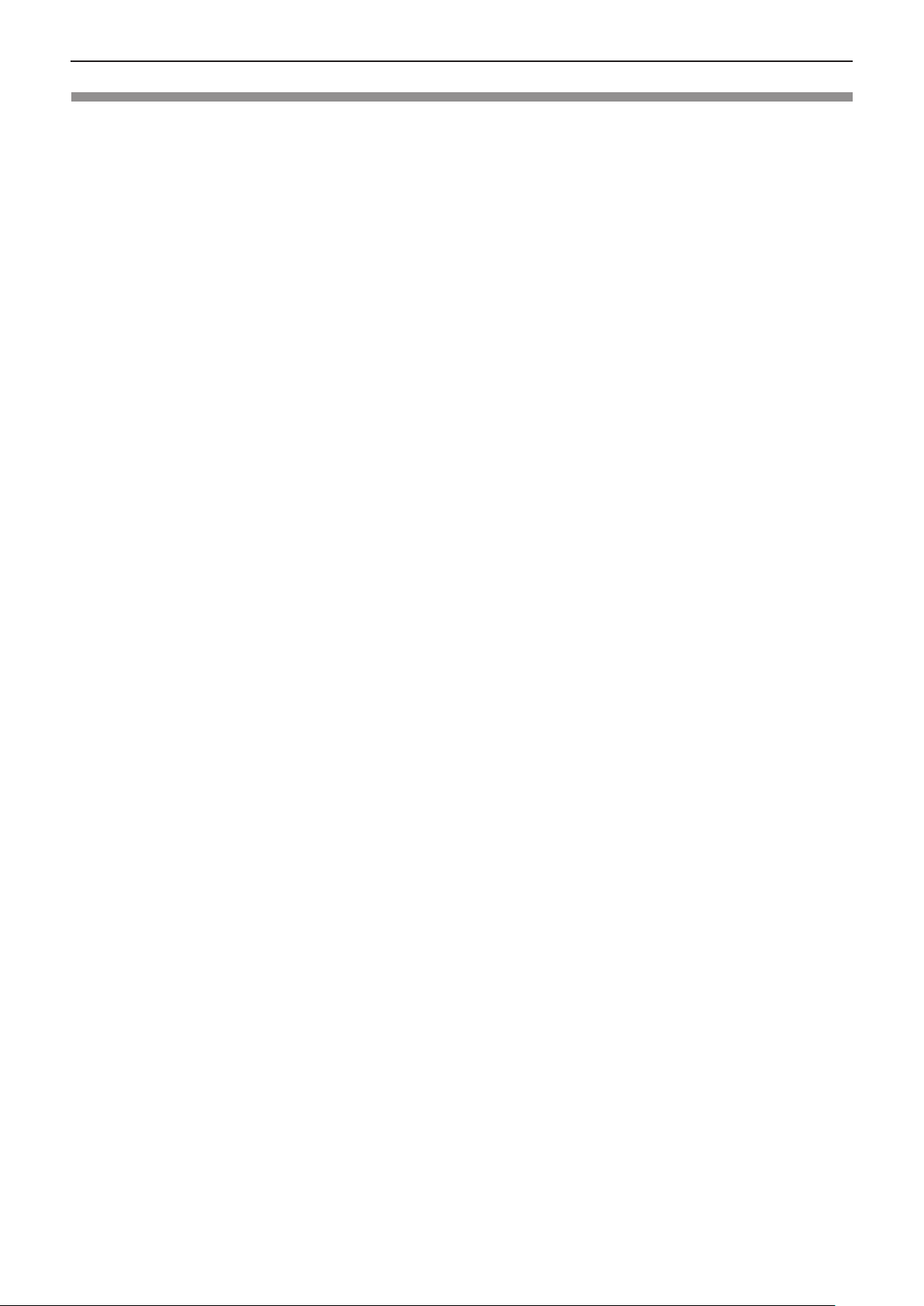
Chapter 1 Preparation - Precautions for use
Cautions on use
rTo get a good picture quality
f Draw curtains or blinds over windows and turn off any lights near the screen to prevent outside light or light from indoor
lamps from shining onto the screen.
f Depending on where the projector is used, heated air from an exhaust port or warm or cold air from an air conditioner can
cause a shimmering effect on screen.
Avoid using in locations where exhaust or streams of air from projector, other devices and air conditioners ow between the
projector and the screen.
f The lens of projector is affected by the heat from the luminous source. Because of this, the focusing may not be stable right
after the power is turned on. Focusing is stabled after projecting image for 30 minutes and longer.
rDo not touch the surface of the projector lens with your bare hand.
If the surface of the lens becomes dirty from ngerprints or anything else, this will be magnied and projected onto the screen.
rLCD Panel
The display unit of this projector comprises three LCD panels. Although an LCD panel is a product of high-precision
technology, some of the pixels on the projected image may be missing or constantly lit. Please note that this is not a
malfunction.
Displaying a still image for a longer time may result in an after-image on the LCD panels. If this happens, display the all white
screen in the Test pattern for an hour or more.
rOptical components
Operating the projector in an environment with high temperature or heavy exposure to dust or tobacco smoke will reduce the
service life of the optical components, such as the LCD panel and polarizing plate, and may necessitate their replacement
within less than one year of use. For details, consult your dealer.
rLamp
The luminous source of the projector is a mercury lamp with high internal pressure.
A high pressure mercury lamp has following characteristics.
f The brightness of the lamp will decrease by duration of usage.
f The lamp may burst with sound or shorten life by shock or chipping.
f The life of the lamp varies greatly depending on individual specicities and usage conditions. In particular, continuous use
over 6 hours and frequent on/off switching of the power greatly deteriorate the lamp and affect the lamp life.
f In rare cases, the lamp burst shortly after the projection.
f The risk of bursting increases when the lamp is used beyond its replacement cycle. Make sure to replace the lamp unit
consistently. (“When to replace the lamp unit” (x page 88), "Replacing the lamp unit" (x page 89))
f If the lamp bursts, gas contained inside of the lamp is released in a form of smoke.
f It is recommended to store replacement lamps for contingency.
rComputer and external device connections
f When connecting a computer or an external device, read this manual carefully regarding the use of power cords and
shielded cables as well.
16 - ENGLISH
Page 17
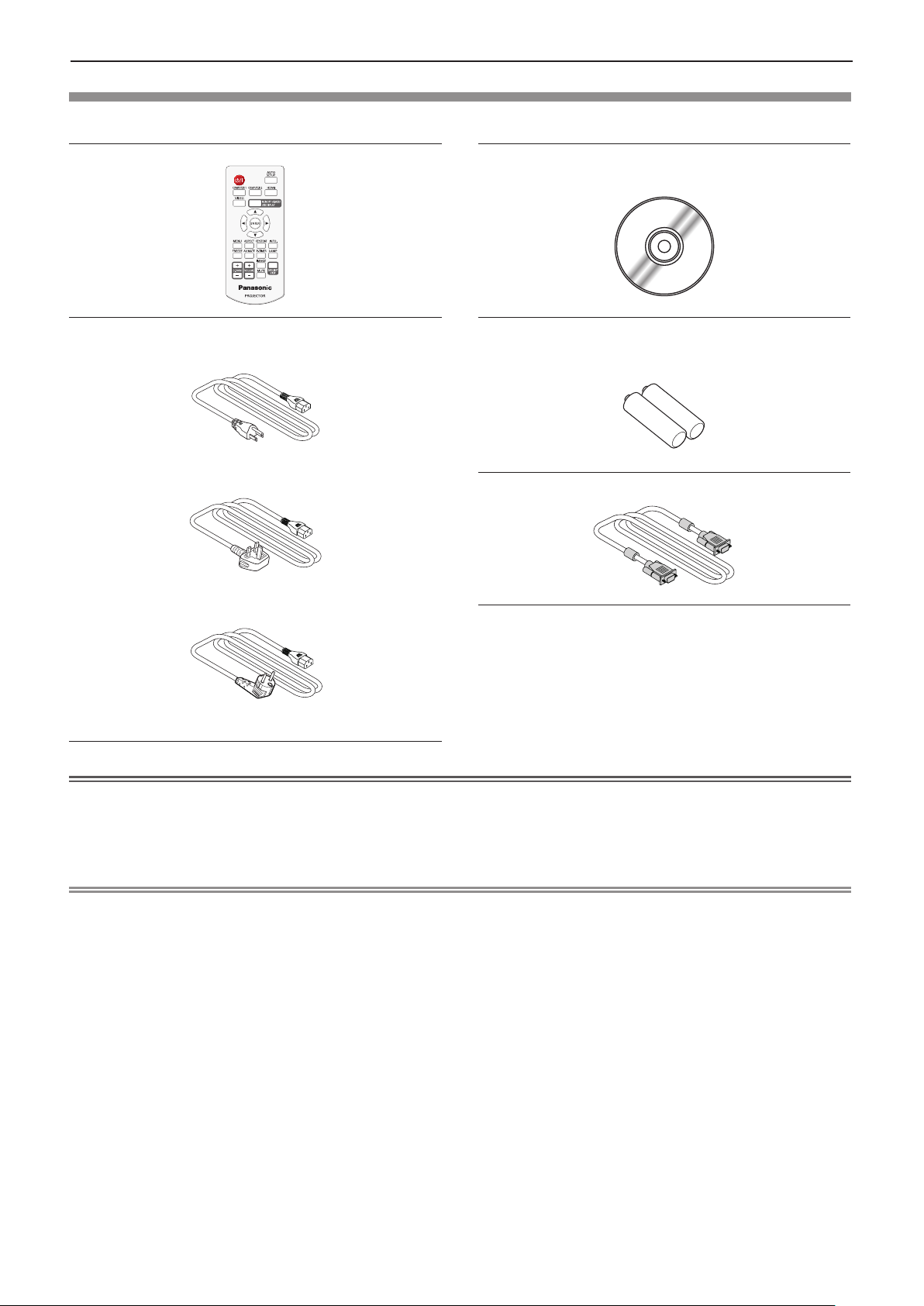
Chapter 1 Preparation - Precautions for use
Accessories
Make sure the following accessories are provided with your projector. Numbers enclosed < > show the number of accessories.
Wireless remote control unit <1>
(N2QAYA000110)
Power cord
(K2CG3YY00184)
(K2CT3YY00079) RGB signal cable <1>
CD-ROM <1>
(TXFQB02VLP8)
AAA/R03 or AAA/LR03 battery <2>
(for remote control unit)
(K1HY15YY0012)
(K2CM3YY00039)
Attention
f After unpacking the projector, discard the power cord cap and packaging material properly.
f Do not use the supplied power cord for devices other than this projector.
f For lost accessories, consult your dealer.
f Store small parts in an appropriate manner, and keep them away from young children.
Note
f The type and number of the power cord depend on the country in which you purchased the product.
f The model numbers of accessories are subject to change without prior notice.
ENGLISH - 17
Page 18
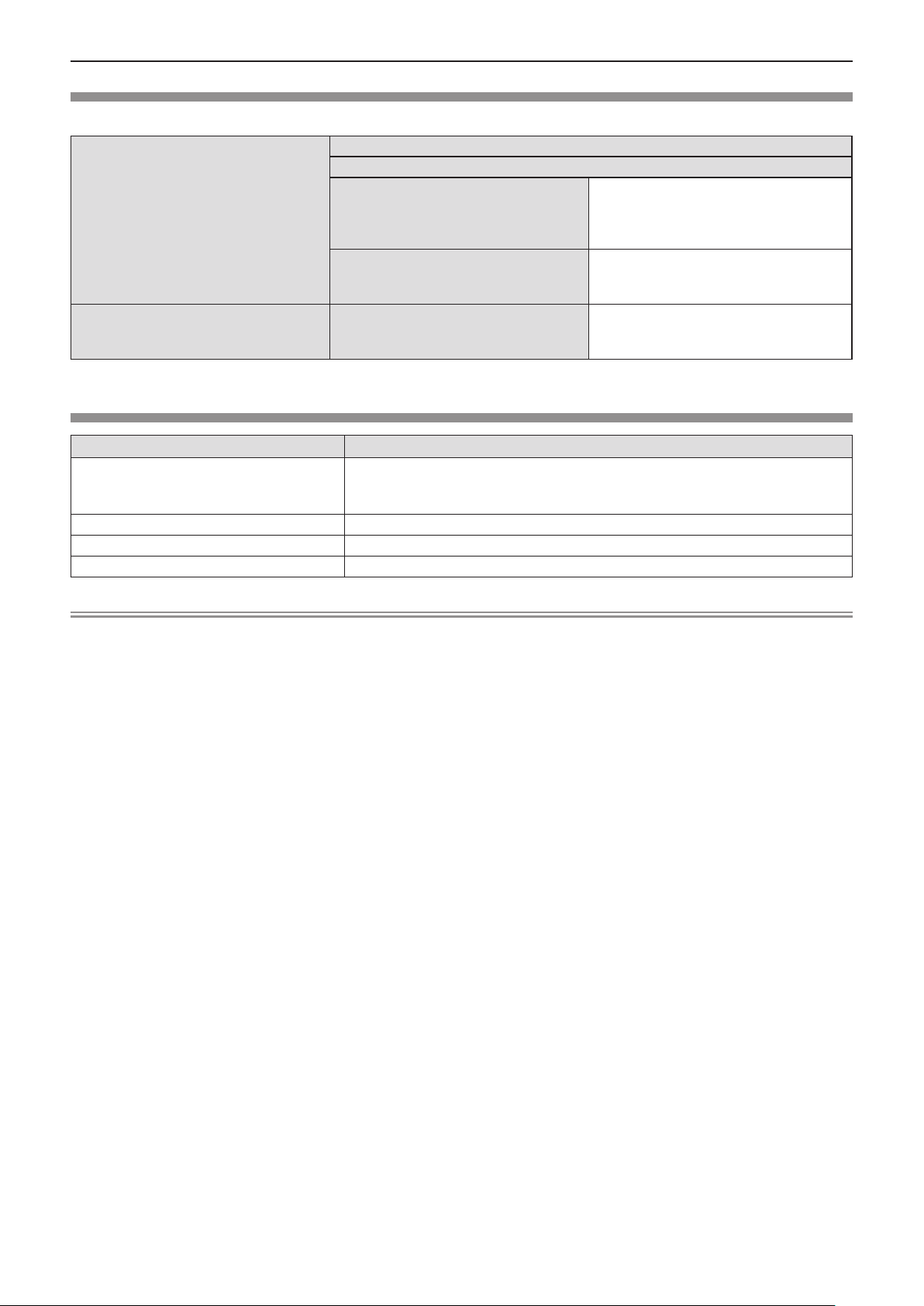
Chapter 1 Preparation - Precautions for use
Contents of the supplied CD-ROM
The contents of the supplied CD-ROM are as follow.
Operating Instructions – Functional Manual
Operating Instructions – Multi Projector Monitoring & Control Software
This is a list of projectors that are com-
Instruction/list (PDF)
Software
- The Multi Projector Monitoring & Control Software is only for PT-LW330, PT-LW280, PT-LB360 and PT-LB330.
List of Compatible Projector Models
Software license
Multi Projector Monitoring & Control
Software (Windows)
patible with the Multi Projector Monitoring & Control Software and its restrictions.
The open source software licenses that
used in this projector are included in the
PDF les.
This software allows you to monitor and
control multiple projectors connected to
the LAN.
Optional accessories
Options Model No.
ET-PKL100H (for high ceilings)
Ceiling Mount Bracket
Replacement Lamp Unit ET-LAL500
Replacement Filter Unit ET-RFL300
D-SUB - S Video conversion cable ET-ADSV
ET-PKL100S (for low ceilings)
ET-PKL420B (Projector Mount Bracket)
Note
f The model numbers of optional accessories are subject to change without prior notice.
18 - ENGLISH
Page 19
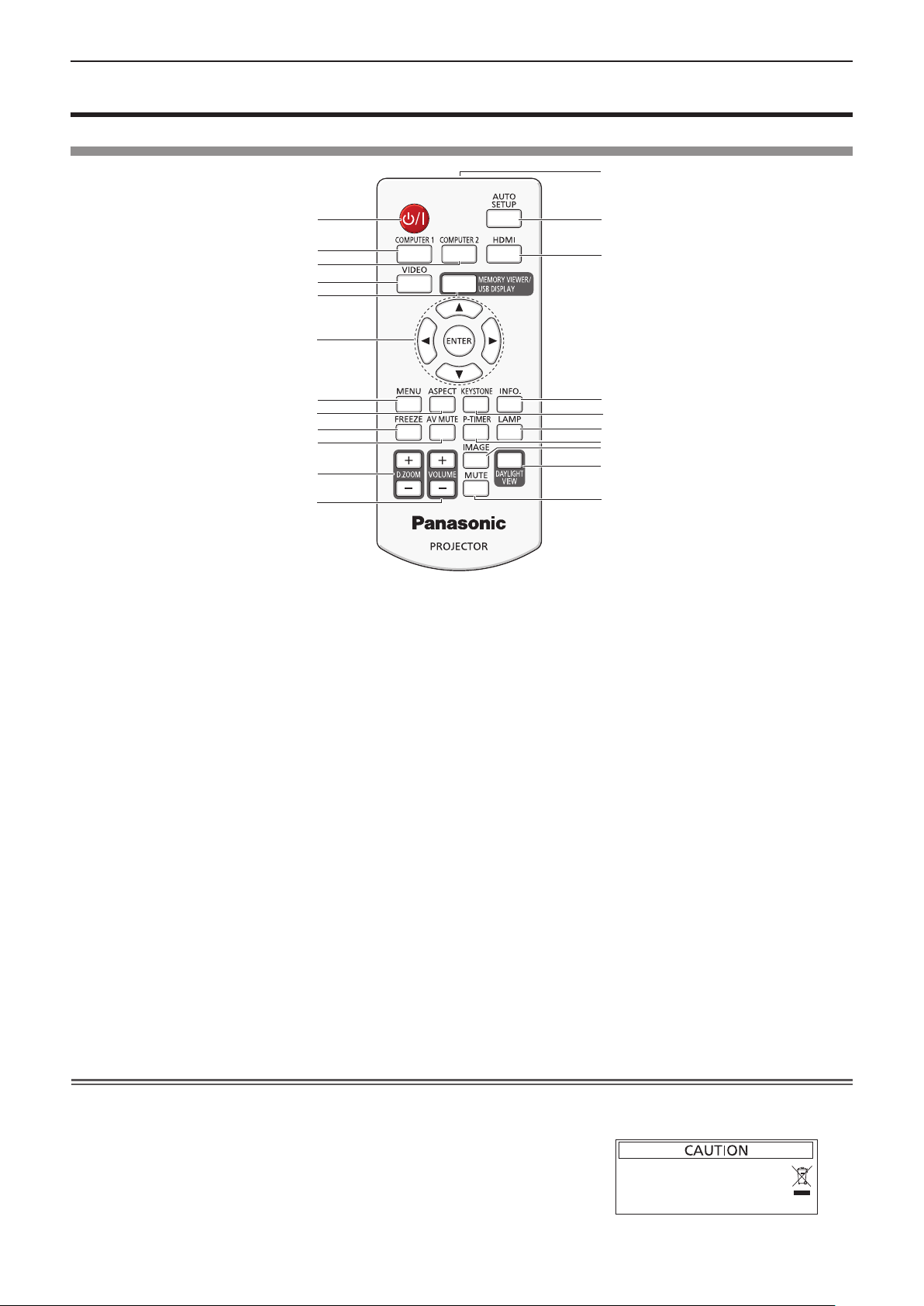
Chapter 1 Preparation - About your projector
About your projector
Remote control
13
1
2
3
4
5
6
7
8
9
10
11
12
1 Power <v/b> button
Turns the projector on or off.
2 <COMPUTER 1> button
Switches the Computer 1 or Component signal to project.
3 <COMPUTER 2> button
Switches the Computer 2 signal to project.
- The <COMPUTER 2> button is only for PT-LW330,
PT-LW280, PT-LB360 and PT-LB330.
4 <VIDEO> button
Switches the Video signal or S-video signal to project.
5 <MEMORY VIEWER/USB DISPLAY> button
Switches the Memory Viewer signal or the USB Display
signal to project.
- The <MEMORY VIEWER/USB DISPLAY> button is only
for PT-LW330, PT-LW280, PT-LB360 and PT-LB330.
6 <ENTER> button/asqw buttons
Used to navigate through the menu screen.
7 <MENU> button
Open or close the On-Screen Menu. (x page 44)
8 <ASPECT> button
Switches the aspect ratio of the image.
9 <FREEZE> button
Pauses the projected image and mute the audio
temporarily. (x page 40)
10 <AV MUTE> button
Used to turn off the audio and video temporarily.
(x page 40)
11 <D.ZOOM +/-> buttons
Zoom in and out the images. (x page 41)
Attention
14
15
16
17
18
19
20
21
22
12 <VOLUME +/–> buttons
Adjusts the volume of the built-in speaker or audio
output. (x page 41)
13 Remote control signal emitter
14 <AUTO SETUP> button
Executes Input search, Auto PC adj. and Auto Keystone
correction at the same time. (x page 38)
15 <HDMI> button
Switches the HDMI signal to project.
16 <INFO.> button
Displays the [Info.] menu. (x page 73)
17 <KEYSTONE> button
Displays the [Keystone] menu. (x page 39)
18 <LAMP> button
Switches the settings of [Lamp control].
(Æ pages 40, 56)
19 <P-TIMER> button
Operate the P-timer function. (x page 40)
20 <IMAGE> button
Switches the image mode.
(Æ pages 41, 52)
21 <DAYLIGHT VIEW> button
Used to correct the image when the projector is used in a
bright surroundings.
(Æ pages 42, 54)
22 <MUTE> button
Used when temporarily turning off the audio.
(x page 42)
f Do not drop the remote control.
f Avoid contact with liquids.
f Do not attempt to modify or disassemble the remote control.
f Please observe the following contents that are described on
the back of the remote control unit (see the right picture).
1. Do not use a new battery together with an old battery.
2. Do not use unspecied batteries.
3. Make sure the polarities (+ and -) are correct when inserting the batteries.
f In addition, please read the contents that are related to batteries in the "Read this rst!".
1.Do not use old battery with new one.
2.Do not use batteries other than the
type specified.
3.Be sure the batteries are inserted properly.
ENGLISH - 19
Page 20

Chapter 1 Preparation - About your projector
Note
f The remote control can be used within a distance of about 5 m (16'4-13/16") if pointed directly at the remote control signal
receiver. The remote control can control at angles of up to ± 30 ° vertically and ± 30 ° horizontally, but the effective control
range may be reduced.
f If there are any obstacles between the remote control and the remote control signal receiver, the remote control may not
operate correctly.
f You can operate the projector by reecting the remote control signal on the screen. The operating range may differ due to
the loss of light caused by the properties of the screen.
f When the remote control signal receiver is lit with a uorescent light or other strong light source, the projector may become
inoperative. Set the projector as far from the luminous source as possible.
Projector body
Top Bottom
1 3
5
4
Side
7
Side
2
Front
8 9
Rear
6
6
10
Projection direction
11 12 13 14
WARNING
Keep your hands and other objects away from the air exhaust port.
f Keep your hand and face away.
f Do not insert your nger.
f Keep heat-sensitive articles away.
Heated air from the air exhaust port can cause burns or external damage.
1 Control Panel and Indicators (x page 21)
2 Lamp cover (x page 89)
The lamp unit is located inside.
3 Security Chain Hook
Attaches a burglar prevention cable, etc.
4 Focus ring (Front)
Adjust the focus.
20 - ENGLISH
3
5 Zoom ring (Back)
Adjust the zoom.
6 Adjustable foot
Adjust the projection angle.
7 Air intake port / Air lter cover (x page 86)
The air lter unit is inside.
8 Remote control signal receiver
Page 21
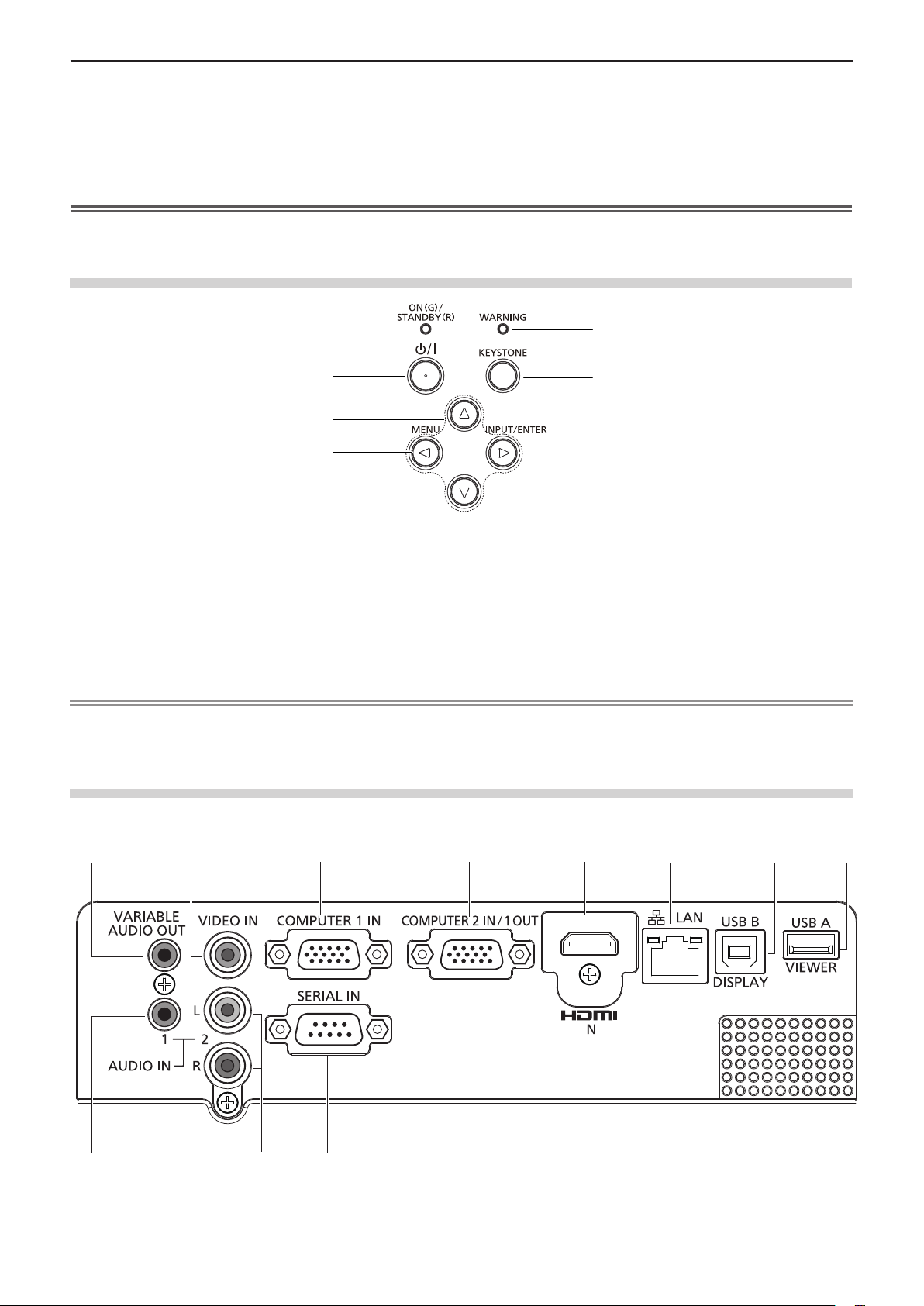
1
2 3
4
5 6 7
8
9
10
11
Chapter 1 Preparation - About your projector
9 Projection Lens
10 Air exhaust port
11 <AC IN> terminal
Connect the supplied power cord.
12 Security slot
13 Rear terminals
14 Speaker
Attention
f Do not block the ventilation ports (intake and exhaust) of the projector.
Control panel and Indicators
1
2
3
4
1 Power indicator <ON(G)/STANDBY(R)>
Displays the status of the power.
2 Power <v/b> button
Turns the projector on/off.
3 asqw buttons
Used to select the menu items in the menu operation.
4 <MENU> / q button
Displays the menu screen.
5 Warning indicator <WARNING>
6 <KEYSTONE> button
7 <INPUT/ENTER> / w button
This security slot is compatible with the Kensington
security cables.
5
6
7
Indicates the abnormal conditions of the projector.
Used to correct the keystone. (Æ page 39)
Displays the input source menu. (Æ pages 37, 48)
Used to execute <ENTER> button when the menu
screen appears.
Note
f The <INPUT/ENTER> button on the control panel is functioned as the <ENTER> button when the menu screen is displayed.
The operating procedure of menu screen is described as "Press the <ENTER> button" in this manual in order to unify the
control panel operation with the remote control operation.
Rear terminals
r Only for PT-LB360, PT-LB330, PT-LW330 and PT-LW280
1 <VARIABLE AUDIO OUT> terminal
This is the terminal to output audio signal input to the
projector.
2 <VIDEO IN> terminal
This is the terminal to input video signals.
ENGLISH - 21
Page 22
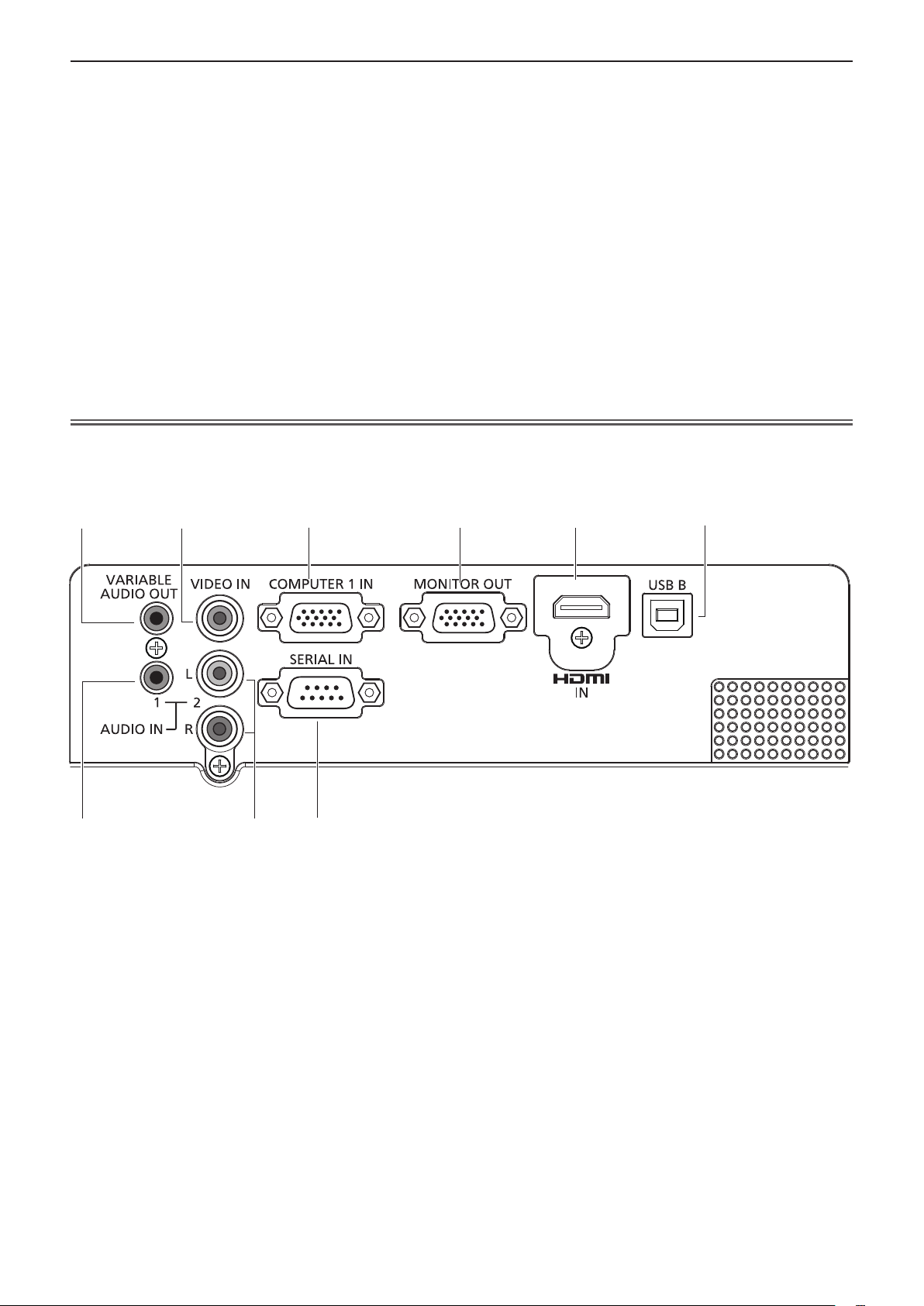
1
2 3
4
5 6
7
9
8
Chapter 1 Preparation - About your projector
3 <COMPUTER 1 IN> terminal
This is the terminal to input RGB, YPBPR/YCBC
S-video signals.
4 <COMPUTER 2 IN/ 1 OUT> terminal
This is the terminal to input RGB signals or output the
RGB signals to external monitor.
5 <HDMI IN> terminal
This is the terminal to input HDMI signals.
6 <LAN> terminal
This is the LAN terminal to connect to the network.
7 <USB B (DISPLAY)> terminal
This terminal is used to connect the projector to the
computer with a USB cable when you want to use the
R
or
9 <AUDIO IN 1> terminal
This is the terminal to input computer audio signals.
In addition, if you have set [HDMI setup] → [Sound]
to [Computer], it outputs the analog audio of the input
signal which is input to <AUDIO IN 1> terminal when the
HDMI input source is selected.
10 <AUDIO IN 2 (L/R)> terminal
This is the terminal to input Video, S-video and YCBCR/
YPBPR audio signals.
There are a left (L) terminal and a right (R) terminal.
11 <SERIAL IN> terminal
This is the RS-232C compatible terminal to externally
control the projector by connecting a computer.
USB Display function.
8 <USB A (VIEWER)> terminal
When using the Memory Viewer function, insert the USB
memory directly to this terminal.
Attention
f When a LAN cable is directly connected to the projector, the network connection must be made indoors.
r Only for PT-LB300 and PT-LB280
1 <VARIABLE AUDIO OUT> terminal
This is the terminal to output audio signal input to the
projector.
2 <VIDEO IN> terminal
This is the terminal to input video signals.
3 <COMPUTER 1 IN> terminal
This is the terminal to input RGB, YPBPR/YCBCR or
S-video signals.
4 <MONITOR OUT> terminal
This is the terminal to output the RGB signals to external
monitor.
5 <HDMI IN> terminal
This is the terminal to input HDMI signals.
7 <AUDIO IN 1> terminal
This is the terminal to input computer audio signals.
In addition, if you have set [HDMI setup] → [Sound] to
[Computer], it outputs the analog audio of the input signal
which is input to <AUDIO IN 1> terminal when the HDMI
input source is selected.
8 <AUDIO IN 2 (L/R)> terminal
This is the terminal to input Video, S-video and YCBCR/
YPBPR audio signals.
There are a left (L) terminal and a right (R) terminal.
9 <SERIAL IN> terminal
This is the RS-232C compatible terminal to externally
control the projector by connecting a computer.
6 <USB B> terminal
For service use.
22 - ENGLISH
Page 23
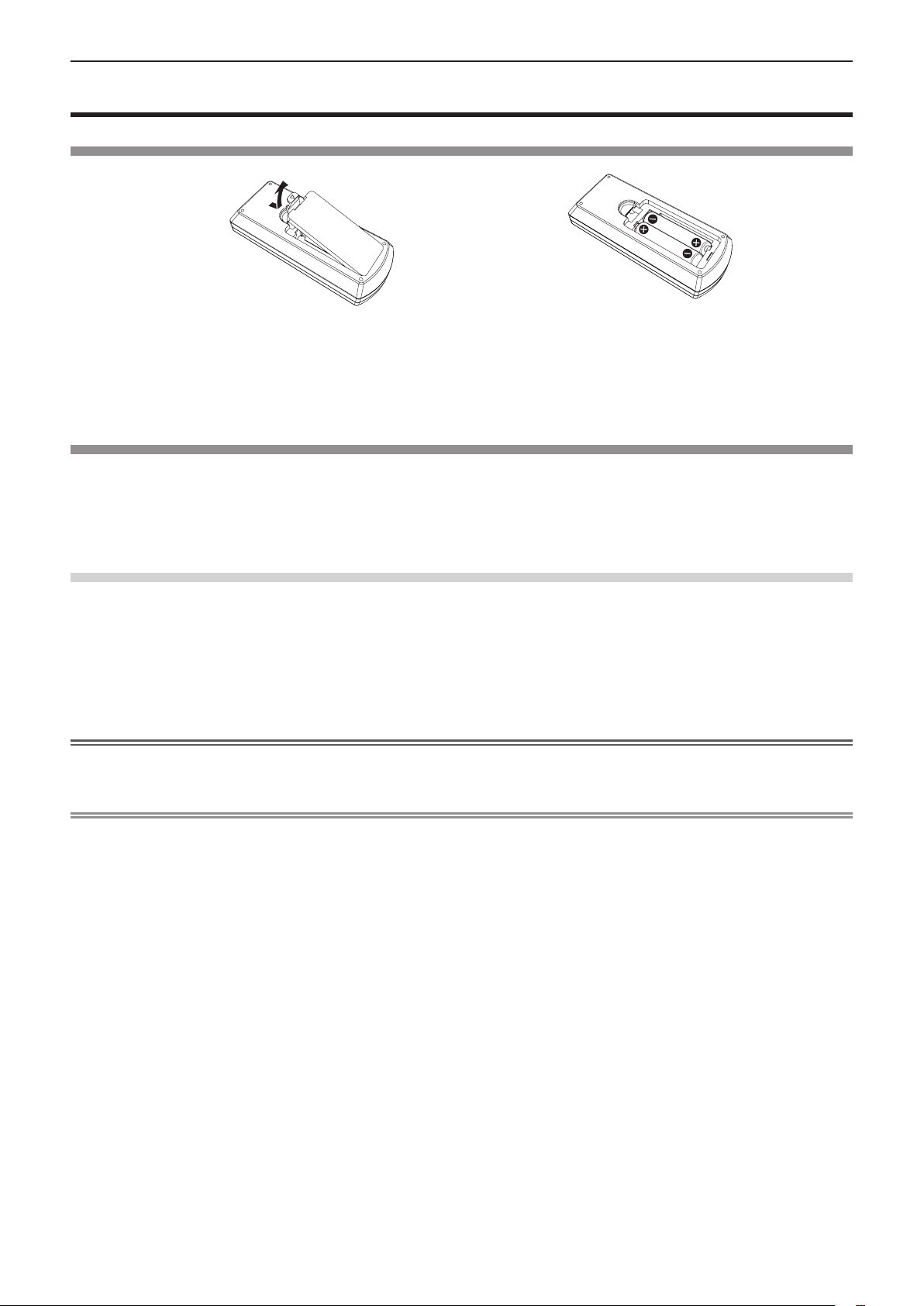
Chapter 1 Preparation - Using the remote control
Using the remote control
Inserting and Removing batteries
Fig. 1
1) Open the cover. (Fig. 1)
2) Insert batteries and close the cover (Insert the "m" side first.). (Fig. 2)
f When removing the batteries, perform the steps in reverse order.
Fig. 2
Setting Remote control ID numbers
When you use the system with multiple projectors, you can operate all the projectors simultaneously or each projector
individually using single remote control, if unique ID number is assigned to each projector.
After setting the ID number of the projector, set the same ID number to the remote control.
There are 7 different ID codes (All, Code 1~Code 6), the initial ID number is [All].
How to set
1) The ID numbers of the projector are set by pressing the <IMAGE> button one time to six times
while holding down the <MENU> button.
f The number of times you press the <IMAGE> button corresponds to the desired ID code number. The number of times
to press the <IMAGE> button is as follows:
Code 1= Once, Code 2= Twice, Code 3= 3 times, Code 4= 4 times, Code 5= 5 times, Code 6= 6 times.
f The ID code is changed when the <MENU> button is released.
Attention
f The ID number set on the remote control will be stored unless it is set again. However, it will be returned to [All] if the
batteries are run down or removed for a certain period of time.
Note
f Set the ID number of the projector from the [Expand] menu → [Remote control]. (x page 70)
f The ID code is reset to [All] (default) by pressing the <MENU> button and <IMAGE> button at the same time for 5 seconds
or more.
f If the <IMAGE> button is pressed 7 times or more, the operation is invalid, the ID code cannot be changed.
ENGLISH - 23
Page 24
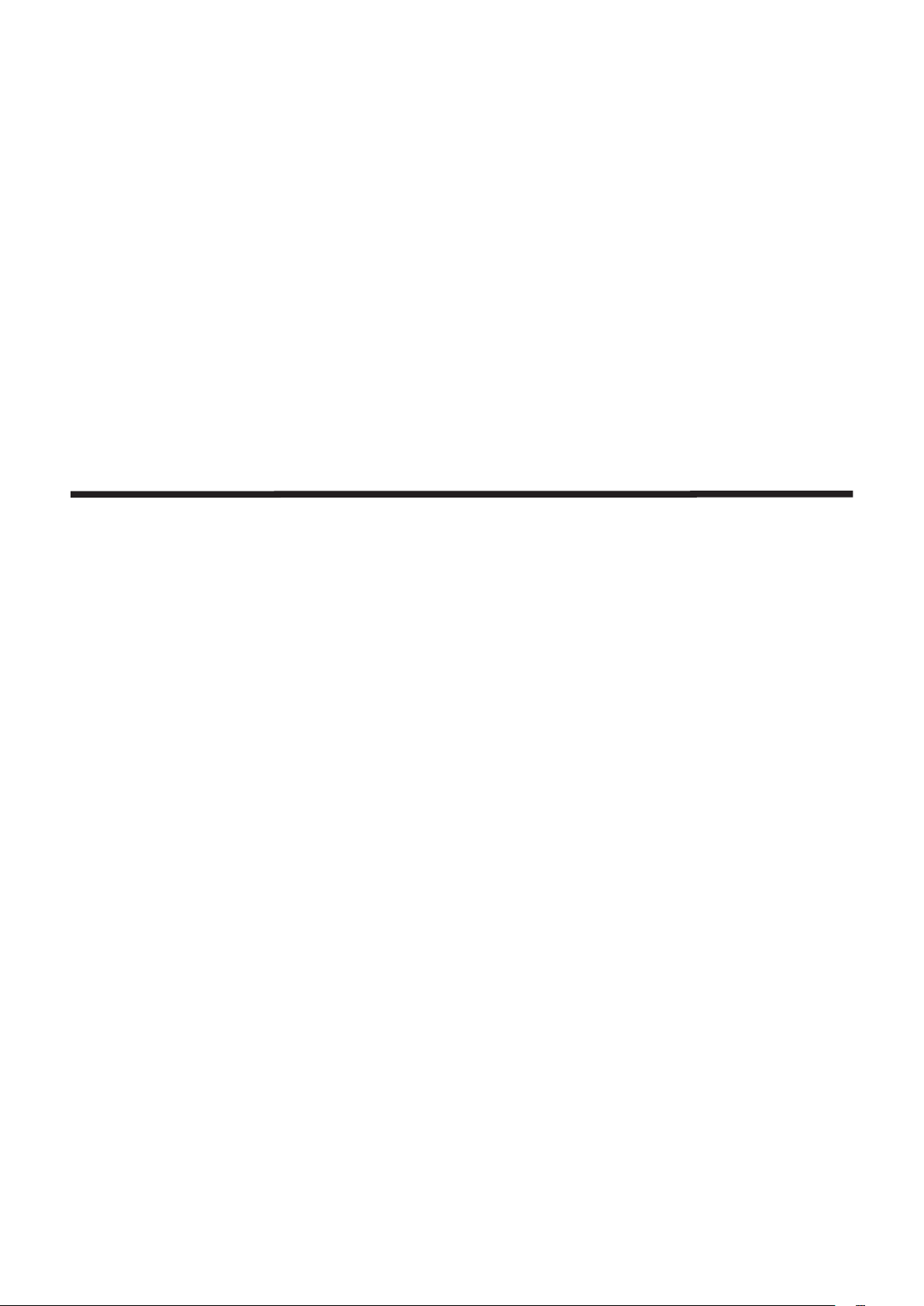
Chapter 2 Getting Started
This chapter describes things you need to do before using the projector such as the setup and
connections.
24 - ENGLISH
Page 25
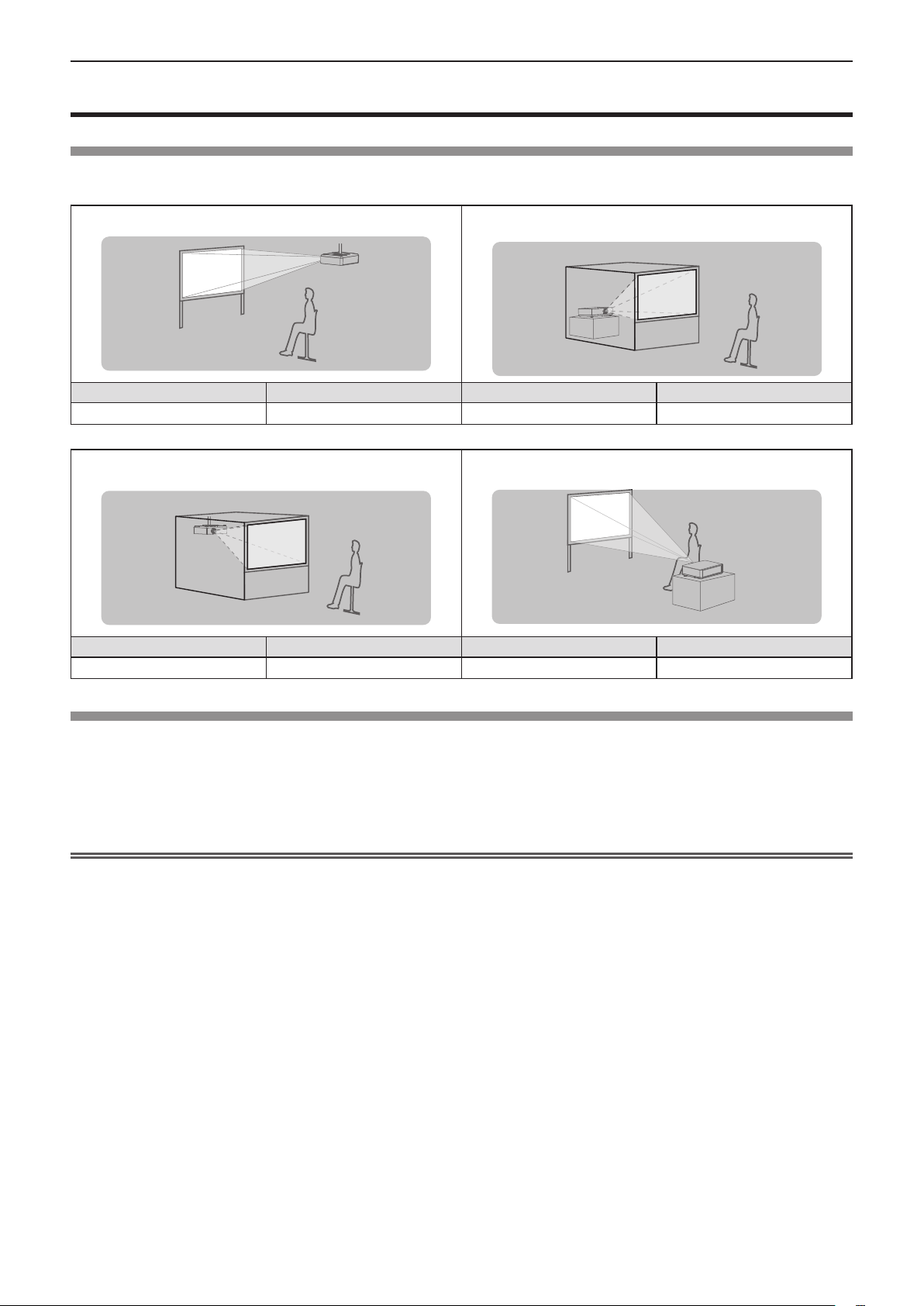
Chapter 2 Getting Started - Setting up
Setting up
Installation mode
There are four ways to set up the projector. Set the [Display] menu → [Project way] (x page 51) depending on the
installation location.
Mounting on the ceiling and projecting forward Setting on a desk/oor and projecting from rear
(Using the translucent screen)
Menu item Method Menu item Method
[Project way] [Ceiling/Front] [Project way] [Rear]
Mounting on the ceiling and projecting from rear
(Using the translucent screen)
Menu item Method Menu item Method
[Project way] [Ceiling/Rear] [Project way] [Front]
Setting on a desk/oor and projecting forward
Parts for ceiling mount (Optional)
This requires an optional ceiling mount bracket. Be sure to use the Projector Mount Bracket together with the ceiling mount
bracket for high ceilings or low ceilings.
Model No.:
f Use only the ceiling mount brackets specied for this projector.
f Refer to the Installation Instructions for the ceiling mount bracket when you install the bracket and the projector.
Attention
f To ensure projector performance and security, installation of the ceiling mount bracket must be carried by your dealer or a
qualied technician.
ET-PKL100H (for high ceilings), ET-PKL100S (for low ceilings), ET-PKL420B (Projector Mount Bracket)
ENGLISH - 25
Page 26
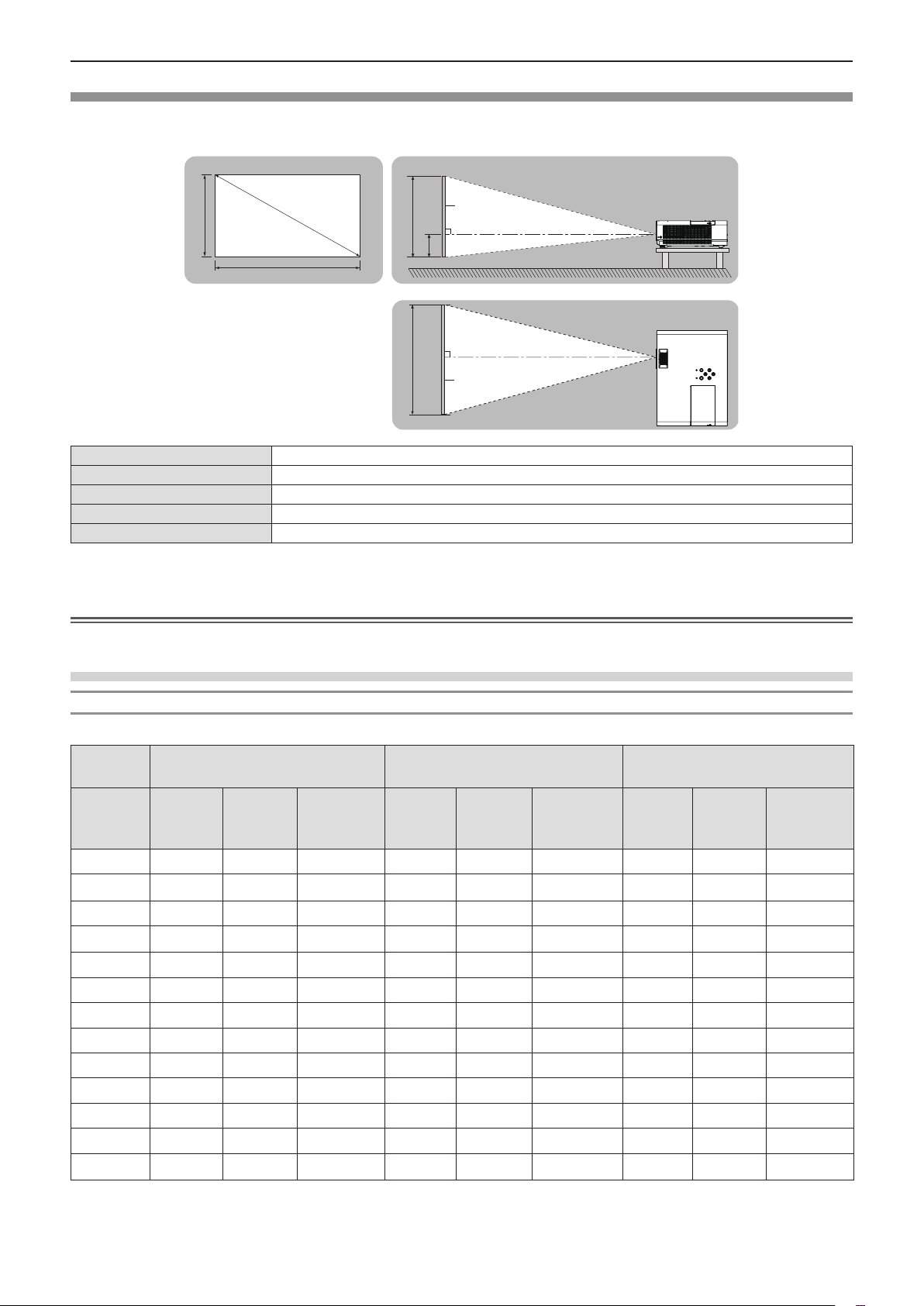
Chapter 2 Getting Started - Setting up
Screen size and throw distance
Refer to the screen size and projection distances to install the projector. Image size and image position can be adjusted in
accordance with the screen size and screen position.
Projected image
SD
SH
SW
L (LW/LT) *
1
SH Image height (m)
SW Image width (m)
H Distance from the center of lens to the image lower end (m)
SD Projected image size (m)
Projection distance (m)
SH
SW
Screen
H
Screen
*1 LW : Minimum distance
LT : Maximum distance
Attention
f Before installing, please read “Precautions for use” (x page 14).
L (LW/LT)
L (LW/LT)
Projection distance
For PT-LW330
All measurements below are approximate and may differ slightly from the actual measurements. (Unit: m)
Projection
size
Screen
diagonal
Minimum
distance
(SD)
0.76 (30") 1.1 1.3 0.065 1.0 1.2 0.008 0.9 1.1 0.027
1.02 (40") 1.4 1.7 0.087 1.3 1.6 0.011 1.3 1.5 0.036
1.27 (50") 1.8 2.2 0.109 1.6 2.0 0.014 1.6 1.9 0.046
1.52 (60") 2.2 2.6 0.131 2.0 2.4 0.017 1.9 2.3 0.055
1.78 (70") 2.5 3.0 0.152 2.3 2.8 0.019 2.2 2.7 0.063
2.03 (80") 2.9 3.5 0.174 2.6 3.2 0.022 2.6 3.1 0.072
2.29 (90") 3.3 3.9 0.196 3.0 3.6 0.025 2.9 3.5 0.082
2.54 (100") 3.6 4.4 0.218 3.3 4.0 0.028 3.2 3.8 0.091
3.05 (120") 4.4 5.2 0.261 4.0 4.8 0.033 3.8 4.6 0.109
3.81 (150") 5.4 6.6 0.327 4.9 5.9 0.041 4.8 5.8 0.137
5.08 (200") 7.3 8.7 0.435 6.6 7.9 0.054 6.4 7.7 0.181
6.35 (250") 9.1 10.9 0.544 8.3 9.9 0.068 8.0 9.7 0.227
7.62 (300") 10.9 13.1 0.653 9.9 11.9 0.082 9.6 11.6 0.272
4:3 aspect ratio 16:9 aspect ratio 16:10 aspect ratio
(LW)
Maximum
distance
(LT)
Height
position
(H)
Minimum
distance
(LW)
Maximum
distance
(LT)
Height
position (H)
Minimum
distance
(LW)
Maximum
distance
(LT)
Height
position (H)
26 - ENGLISH
Page 27
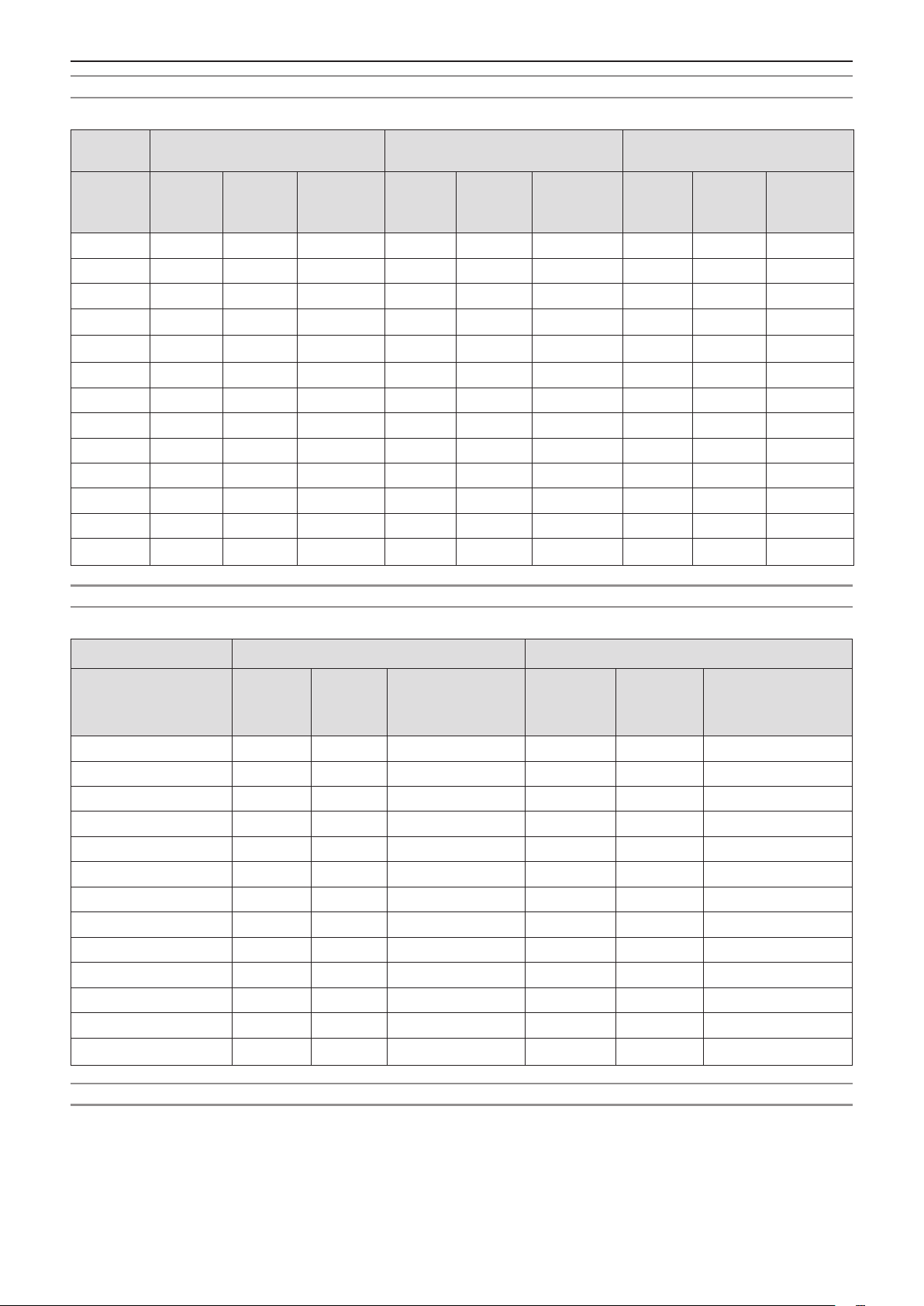
Chapter 2 Getting Started - Setting up
For PT-LW280
All measurements below are approximate and may differ slightly from the actual measurements. (Unit: m)
Projection
size
Screen
diagonal
(SD)
0.76 (30") 1.1 1.3 0.065 1.0 1.2 0.008 0.9 1.1 0.027
1.02 (40") 1.4 1.7 0.087 1.3 1.6 0.011 1.3 1.5 0.036
1.27 (50") 1.8 2.2 0.109 1.6 2.0 0.014 1.6 1.9 0.046
1.52 (60") 2.2 2.6 0.131 2.0 2.4 0.017 1.9 2.3 0.055
1.78 (70") 2.5 3.0 0.152 2.3 2.8 0.019 2.2 2.7 0.063
2.03 (80") 2.9 3.5 0.174 2.6 3.1 0.022 2.5 3.1 0.072
2.29 (90") 3.3 3.9 0.196 3.0 3.5 0.025 2.9 3.4 0.082
2.54 (100") 3.6 4.3 0.218 3.3 3.9 0.028 3.2 3.8 0.091
3.05 (120") 4.3 5.2 0.261 3.9 4.7 0.033 3.8 4.6 0.109
3.81 (150") 5.4 6.5 0.327 4.9 5.9 0.041 4.8 5.8 0.137
5.08 (200") 7.3 8.7 0.435 6.6 7.9 0.054 6.4 7.7 0.181
6.35 (250") 9.1 10.9 0.544 8.2 9.9 0.068 8.0 9.6 0.227
7.62 (300") 10.9 13.1 0.653 9.9 11.9 0.082 9.6 11.6 0.272
Minimum
distance
4:3 aspect ratio 16:9 aspect ratio 16:10 aspect ratio
(LW)
Maximum
distance
(LT)
Height
position
(H)
Minimum
distance
(LW)
Maximum
distance
(LT)
Height
position (H)
Minimum
distance
(LW)
Maximum
distance
(LT)
Height
position (H)
For PT-LB360 and PT-LB330
All measurements below are approximate and may differ slightly from the actual measurements. (Unit: m)
Projection size 4:3 aspect ratio 16:9 aspect ratio
Minimum
Screen diagonal (SD)
0.76 (30") 0.9 1.1 0.065 1.0 1.2 0.008
1.02 (40") 1.2 1.4 0.087 1.3 1.6 0.011
1.27 (50") 1.5 1.8 0.109 1.6 2.0 0.014
1.52 (60") 1.8 2.2 0.131 2.0 2.4 0.017
1.78 (70") 2.1 2.5 0.152 2.3 2.8 0.019
2.03 (80") 2.4 2.9 0.174 2.6 3.2 0.022
2.29 (90") 2.7 3.3 0.196 3.0 3.6 0.025
2.54 (100") 3.0 3.6 0.218 3.3 4.0 0.028
3.05 (120") 3.6 4.4 0.261 4.0 4.8 0.033
3.81 (150") 4.5 5.5 0.327 4.9 5.9 0.041
5.08 (200") 6.1 7.3 0.435 6.6 7.9 0.054
6.35 (250") 7.6 9.1 0.544 8.3 9.9 0.068
7.62 (300") 9.1 10.9 0.653 9.9 11.9 0.082
distance
(LW)
Maximum
distance
(LT)
Height position (H)
Minimum
distance
(LW)
Maximum
distance
(LT)
Height position (H)
For PT-LB300 and PT-LB280
All measurements below are approximate and may differ slightly from the actual measurements. (Unit: m)
ENGLISH - 27
Page 28
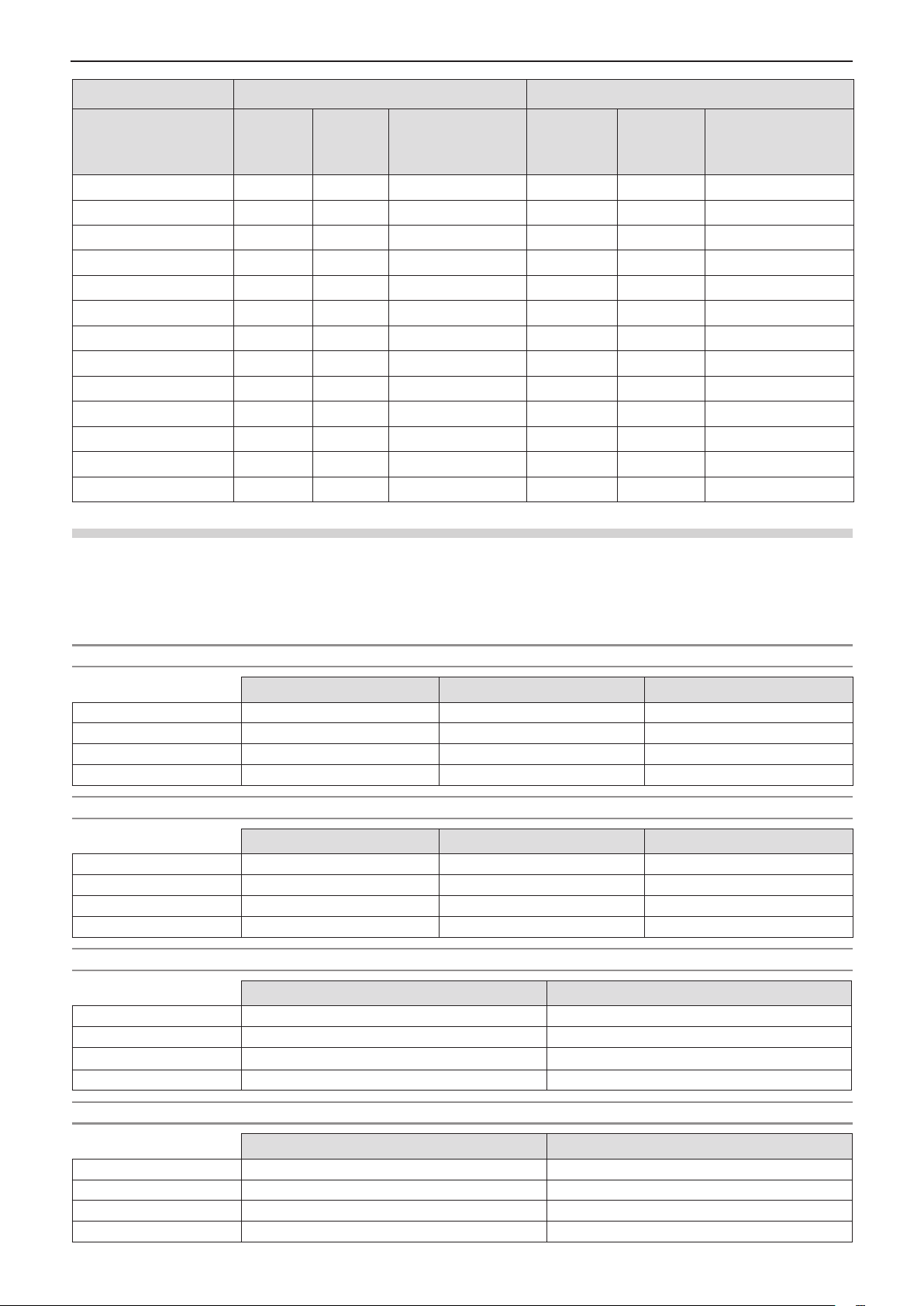
Chapter 2 Getting Started - Setting up
Projection size 4:3 aspect ratio 16:9 aspect ratio
Minimum
Screen diagonal (SD)
0.76 (30") 0.9 1.1 0.065 1.0 1.2 0.008
1.02 (40") 1.2 1.4 0.087 1.3 1.6 0.011
1.27 (50") 1.5 1.8 0.109 1.6 2.0 0.014
1.52 (60") 1.8 2.2 0.131 2.0 2.4 0.017
1.78 (70") 2.1 2.5 0.152 2.3 2.8 0.019
2.03 (80") 2.4 2.9 0.174 2.6 3.1 0.022
2.29 (90") 2.7 3.3 0.196 3.0 3.5 0.025
2.54 (100") 3.0 3.6 0.218 3.3 3.9 0.028
3.05 (120") 3.6 4.3 0.261 3.9 4.7 0.033
3.81 (150") 4.5 5.4 0.327 4.9 5.9 0.041
5.08 (200") 6.0 7.3 0.435 6.6 7.9 0.054
6.35 (250") 7.6 9.1 0.544 8.2 9.9 0.068
7.62 (300") 9.1 10.9 0.653 9.9 11.9 0.082
distance
(LW)
Maximum
distance
(LT)
Height position (H)
Minimum
distance
(LW)
Maximum
distance
(LT)
Height position (H)
Projection distance formulas
To use a screen size not listed in this manual, check the screen size SD (m) and use the respective formula to calculate
projection distance.
The unit of all the formulae is m. (Values obtained by the following calculation formulae contain a slight error.)
If you want to calculate the projection distance with projected image size SD (unit: inch) by substituting, please assign 0.0254
times to the SD value.
For PT-LW330
Screen height (SH)
Screen width (SW)
Minimum distance (LW)
Maximum distance (LT)
= 0.6 × SD = 0.490 × SD = 0.530 × SD
= 0.8 × SD = 0.872 × SD = 0.848 × SD
= 1.4369 × SD - 0.025 = 1.3045 × SD - 0.025 = 1.2692 × SD - 0.025
= 1.7263 × SD - 0.025 = 1.5673 × SD - 0.025 = 1.5249 × SD - 0.025
For PT-LW280
Screen height (SH)
Screen width (SW)
Minimum distance (LW)
Maximum distance (LT)
= 0.6 × SD = 0.490 × SD = 0.530 × SD
= 0.8 × SD = 0.872 × SD = 0.848 × SD
= 1.4332 × SD - 0.02327 = 1.3008 × SD - 0.02327 = 1.2660 × SD - 0.02327
= 1.7202 × SD - 0.02367 = 1.5615 × SD - 0.02367 = 1.5195 × SD - 0.02367
For PT-LB360 and PT-LB330
Screen height (SH)
Screen width (SW)
Minimum distance (LW)
Maximum distance (LT)
= 0.6 × SD = 0.490 × SD
= 0.8 × SD = 0.872 × SD
= 1.1974 × SD - 0.025 = 1.3045 × SD - 0.025
= 1.4386 × SD - 0.025 = 1.5673 × SD - 0.025
4:3 aspect ratio 16:9 aspect ratio 16:10 aspect ratio
4:3 aspect ratio 16:9 aspect ratio 16:10 aspect ratio
4:3 aspect ratio 16:9 aspect ratio
For PT-LB300 and PT-LB280
Screen height (SH)
Screen width (SW)
Minimum distance (LW)
Maximum distance (LT)
= 0.6 × SD = 0.490 × SD
= 0.8 × SD = 0.872 × SD
= 1.1943 × SD - 0.02327 = 1.3008 × SD - 0.02327
= 1.4335 × SD - 0.02367 = 1.5615 × SD - 0.02367
28 - ENGLISH
4:3 aspect ratio 16:9 aspect ratio
Page 29
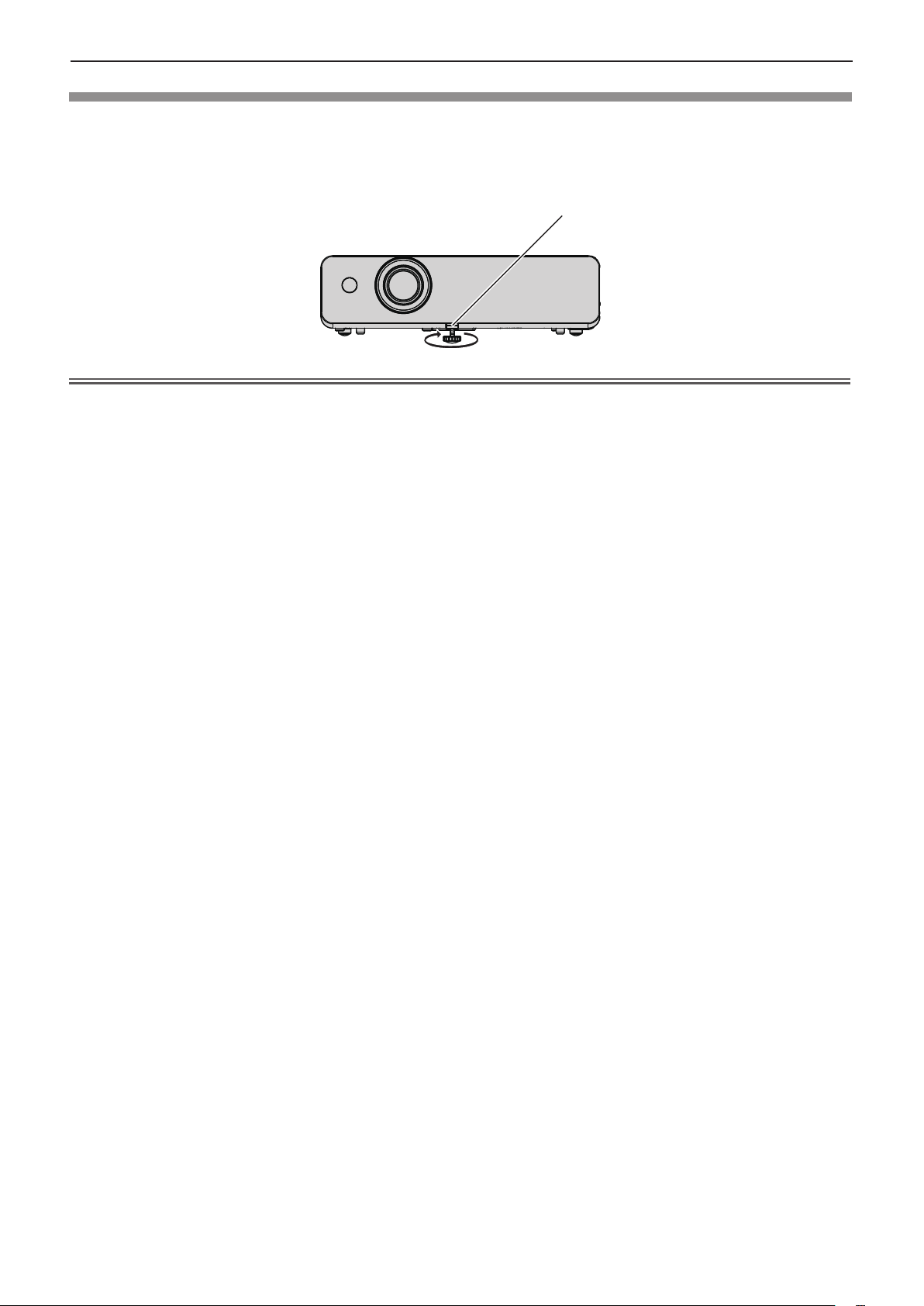
Chapter 2 Getting Started - Setting up
Adjusting adjustable foot
Lift the front of the projector and press the foot lock latch with your nger to adjust the projection angle up and
down. Release your nger to lock the adjustable foot.
For slight adjustment, rotate the adjustable foot.
Rotate the adjustable foot to extend it as shown in the gure, and rotate it in the opposite direction to contract it.
Foot lock latch
Adjustable range
Adjustable foot : 40 mm (1-9/16")
Attention
f Heated air comes out of the air exhaust port while the lamp is lit. Do not touch the air exhaust port directly when you adjust
the adjustable foot.
f If keystone distortion occurs on the projected image, perform [Keystone] from the [Expand] menu. (x page 61)
ENGLISH - 29
Page 30
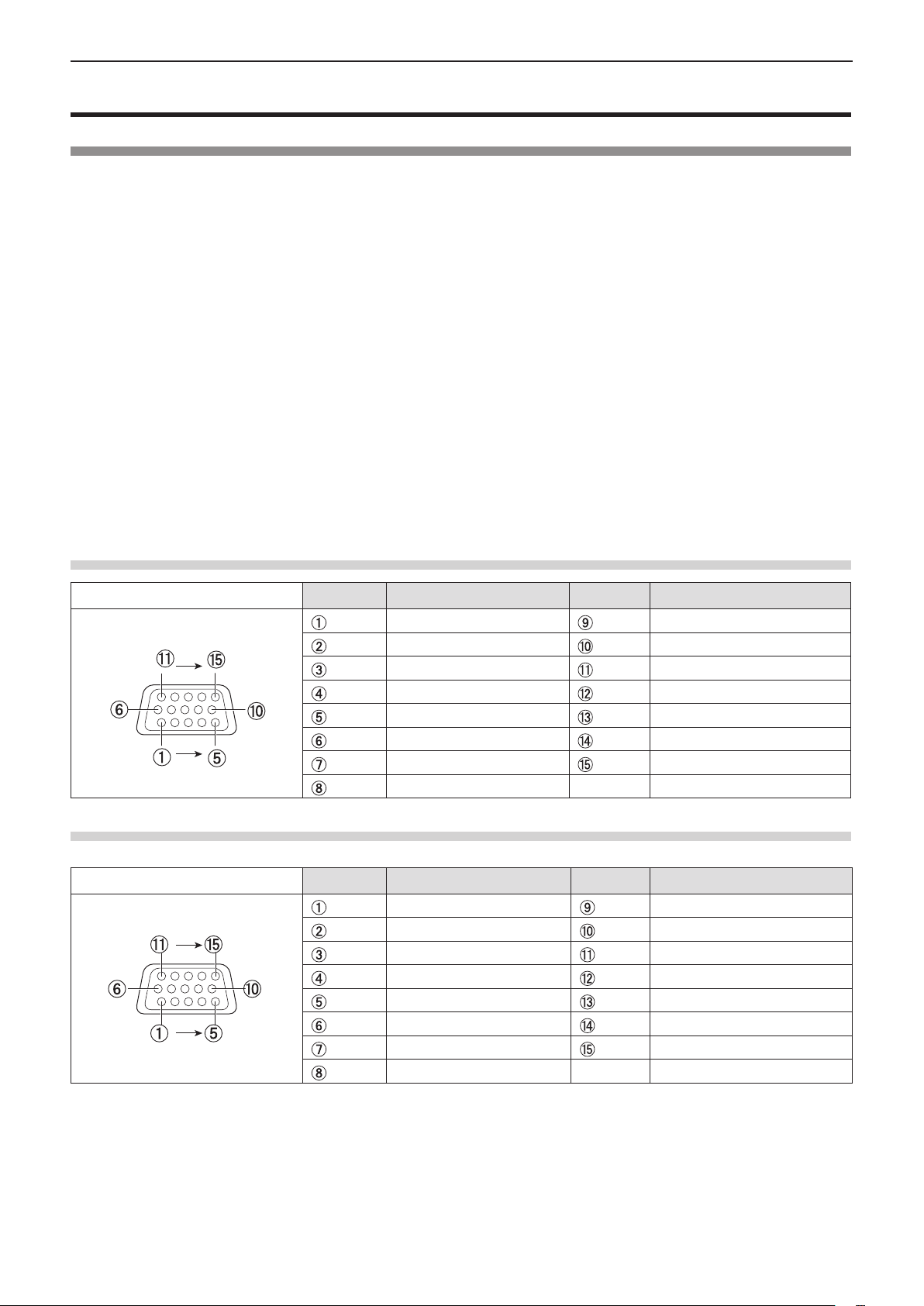
Chapter 2 Getting Started - Connecting
Connecting
Before connecting
f Before connecting, carefully read the operating instructions for the external device to be connected.
f Turn off the power switch of the devices before connecting cables.
f Take note of the following points before connecting the cables. Failure to do so may result in malfunctions.
- When connecting a cable to a device connected to the projector or the projector itself, touch any nearby metallic objects to
eliminate static electricity from your body before performing work.
- Do not use unnecessarily long cables to connect to a device connected to the projector or to the projector body. The longer
the cable, the more it is susceptible to noise. Since using a cable while it is wound makes it act like an antenna, it is more
susceptible to noise.
- When connecting cables, connect GND rst, then insert the connecting terminal of the connecting device in a straight
manner.
f If any connection cable is not supplied with the device, or if no optional cable is available for connection of the device,
prepare a necessary system connection cable to suit the device.
f Video signals containing too much jitter may cause the images on the screen to randomly wobble or wafture. In this case, a
time base corrector (TBC) must be connected.
f The projector accepts Video signals, S-video signals and YCBCR/YPBPR signals and analog RGB signals (synchronous
signals are TTL level), and digital signal.
f Some computer models are not compatible with the projector.
f When using long cables to connect with each of equipment to the projector, there is a possibility that the image will not be
output correctly unless a compensator is used.
f For details on what video signals the projector supports, see “List of compatible signals”. (Æ pages 97 - 98)
<COMPUTER 1 IN> terminal pin assignments and signal names
Outside view
<COMPUTER 2 IN/1 OUT>
Outside view
Pin No. Signal names Pin No. Signal names
R/PR/S-C + 5 V
G/Y/S-Y GND
B/PB/- GND
— DDC data
GND HD/SYNC
GND VD
GND DDC clock
GND
1
terminal pin assignments and signal names
*
Pin No. Signal names Pin No. Signal names
R + 5 V *
G GND
B —
— DDC data *
GND HD/SYNC
GND VD
GND DDC clock *
GND
2
2
2
*1 It is <MONITOR OUT> terminal for PT-LB300 and PT-LB280.
*2 No connection for PT-LB300 and PT-LB280.
30 - ENGLISH
Page 31

Chapter 2 Getting Started - Connecting
<HDMI IN> terminal pin assignments and signal names
Outside view
Even-numbered pins to
Odd-numbered pins to
Pin No. Signal names Pin No. Signal names
T.M.D.S data 2+
T.M.D.S data 2 shield
T.M.D.S data 2
T.M.D.S data 1+
T.M.D.S data 1 shield
T.M.D.S data 1
T.M.D.S data 0+
T.M.D.S data 0 shield
T.M.D.S data 0
T.M.D.S clock +
Connecting example : AV equipment
Audio equipment
T.M.D.S clock shield
T.M.D.S clock
-
CEC
-
—
SCL
-
SDA
DDC/CEC GND
+5V
-
Hot plug detection
Blu-ray disc player with
HDMI terminal
D-SUB - S Video conversion
cable (ET-ADSV)
D-sub/component
Conversion cable
Video deck
Attention
f Always use one of the following when connecting a VCR.
- A VCR with built-in time base corrector (TBC).
- A time base corrector (TBC) between the projector and the VCR.
f If nonstandard burst signals are connected, the image may be distorted. In such case, connect the time base corrector
(TBC) between the projector and the external devices.
(TBC built-in)
DVD player
DVD player
S-video cable
Note
f For an HDMI cable, use an HDMI High Speed cable that conforms to HDMI standards. If a cable that does not conform to
HDMI standards is used, images may be interrupted or may not be displayed.
f This projector does not support the VIERA link (HDMI).
f When the <VARIABLE AUDIO OUT> terminal is connected with cable, the sound will not be output from the built-in speaker.
f When input S-video signal, the optional D-SUB - S Video Conversion cable (Model No. ET-ADSV) is required.
Connecting example : Computers
ENGLISH - 31
Page 32

Chapter 2 Getting Started - Connecting
r For PT-LW330, PT-LW280, PT-LB360 and PT-LB330
Computer
Computer
Control computer
Audio equipment
Computer
Computer
USB memory
Control computer
r For PT-LB300 and PT-LB280
Computer
Audio equipment
Computer
Computer
Control computer
Control computer
Attention
f When connecting the projector to a computer or an external device, use the power cord supplied with each device and
commercially available shielded cables.
Note
f If you operate the projector using the computer with the resume feature (last memory), you may have to reset the resume
feature to operate the projector.
f When the <VARIABLE AUDIO OUT> terminal is connected with cable, the sound will not be output from the built-in speaker.
32 - ENGLISH
Page 33

Chapter 3 Basic Operations
This chapter describes basic operations to start with.
ENGLISH - 33
Page 34

Chapter 3 Basic Operations - Powering on/off
Powering on/off
Connecting the power cord
Make sure that the supplied power cord is securely xed to the projector body to prevent it from being removed easily.
For details of power cord handling, refer to “Read this rst!” (x page 2).
Attaching
1) Check the shapes of the <AC IN> terminal on the back of the projector body and the power cord
connector and insert the plug completely in the correct direction.
x
Removing
1) Confirm that the projector is in standby mode, and remove the power plug from the outlet.
2) Remove the power cord connector from the <AC IN> terminal.
Power indicator
The power indicator <ON(G)/STANDBY(R)> informs you the status of the power. Conrm the status of the power indicator
<ON(G)/STANDBY(R)> before operating the projector.
Power indicator <ON(G)/STANDBY(R)>
Indicator status Status
No illumination The projector is turned off. (The power cord is unplugged.)
The power cord is plugged.
The projector is in standby mode after the cooling is completed.
The projector is in warming up after turning on the power.
The projector is in projected state after a while.
The projector is cooling down.
The power is switched off after a while. (Changes to the standby mode.)
The projector is in ready mode with Power management function.
Red
Green
Orange
Lighting
Blinking
Lighting Projecting.
Blinking
Lighting The abnormal inside is detected. (Warning)
Blinking The temperature inside the projector is abnormally high. (Warning)
34 - ENGLISH
Page 35

Chapter 3 Basic Operations - Powering on/off
Powering On the Projector
Before switching on the projector, make sure all the other devices are correctly connected. (Æ pages 30 - 32)
3)
3)
2) 1)
1) Connect the power cord to the projector body.
2) Connect the power plug to an outlet.
f The power indicator <ON(G)/STANDBY(R)> lights in red, and the projector will enter the standby mode.
3) Press the power <v/b> button on the control panel or on the remote control.
f The power indicator <ON(G)/STANDBY(R)> blinks in red, after a while the indicator lights in green.
f The startup display appears on the screen and the count down starts, and the image will be projected on the screen
after the countdown.
Note
f During count down, all the buttons are not available except for the power <v/b> button.
A PIN code input screen appears
If the [PIN code] of the projector has been set, the PIN code input screen will be displayed after the completion of the startup
display. Please enter a PIN code as the following steps.
1) Press the <ENTER> button.
2) Press as to select the number from 0 to 9.
3) Press the <ENTER> button.
f The xed number changes to , and the cursor moves to the next frame.
4) Repeat the above steps to enter a three-digit number.
f Move the cursor to [Set] when xed a three-digit number.
5) Press the <ENTER> button.
f The image will be projected on the screen.
Note
f When [PIN code lock] is set to [On] in [Security] menu, the PIN code input screen will be displayed after startup display. The
projector will turn off automatically when input an incorrect PIN code or without any operation within 3 minutes.
f If you want to correct the digit, press the <MENU> button to reset the digit and then re-enter it.
f Press the <ENTER> button after moving the cursor to [Cancel] to reset the all digits.
f If you entered an incorrect digit, the digit () will turn red and reset, and then re-enter a digit.
f The initial PIN code is "111".
ENGLISH - 35
Page 36

Chapter 3 Basic Operations - Powering on/off
Making adjustments and selections
It is recommended that images are projected continuously for at least 30 minutes before the focus is adjusted.
5)
3)
3)
1) Adjust the focus of the image roughly. (x page 37)
2) Change the settings of the [Display] menu → [Project way] depending on the installation mode.
(x page 51)
f Refer to “Navigating through the menu” (x page 44) for the operation of the menu screen.
3) Press the <INPUT/ENTER> button on the control panel or the input selection (<COMPUTER 1>,
<COMPUTER 2>, <HDMI>, <VIDEO>, <MEMORY VIEWER/USB DISPLAY>) buttons on the remote
control to select the input signal.
f The <MEMORY VIEWER/USB DISPLAY> button is only for PT-LW330, PT-LW280, PT-LB360 and PT-LB330.
4) Adjust the front and back tilt of the projector with the adjustable foot. (x page 29)
5) Press the <AUTO SETUP> button on the remote control.
6) Adjust the size of the image to match the screen with the zoom ring.
7) Adjust the focus with the focus ring.
Powering Off the Projector
3)
1) 2)
1) Press the power <v/b> button on the control panel or on the remote control.
f The following message appears.
1) 2)
2) Press the power <v/b> button on the control panel or on the remote control again.
f Projection of the image will stop, and the power indicator <ON(G)/STANDBY(R)> blinks in red. (The fan keeps running.)
3) Wait until the power indicator <ON(G)/STANDBY(R)> lights in red.
f The projector enters standby mode when the power indicator <ON(G)/STANDBY(R)> lights in red.
Note
f Do not put the projector in a case before the projector is cooled enough.
f While the power indicator <ON(G)/STANDBY(R)> is blinking in red, the lamp is being cooled down and the projector cannot
be turned on. Wait until the power indicator <ON(G)/STANDBY(R)> lights in red to turn on the projector again.
36 - ENGLISH
Page 37

Chapter 3 Basic Operations - Projecting
Projecting
Check the connections of the peripheral devices (Æ pages 30 - 32) and connection of the power cord (x page 34) and
switch on the power (x page 35) to start the projector. Select the image and adjust the state of the image.
Selecting the input signal
Select an input signal.
1) Press the <INPUT/ENTER> button on the control panel or the input selection (<COMPUTER 1>, <COMPUTER 2>,
<HDMI>, <VIDEO> or <MEMORY VIEWER/USB DISPLAY>) buttons on the remote control.
f The <MEMORY VIEWER/USB DISPLAY> button is only for PT-LW330, PT-LW280, PT-LB360 and PT-LB330.
f The image of the signal being input in the selected terminal is projected.
Attention
f Images may not be projected properly depending on the connected device and DVD, video tape, etc. to be played. Select a
system format that is suitable for the input signal in [Display] menu → [System] (x page 51).
f Check the aspect ratio of the screen and the image and select the optimum aspect ratio under the [Display] menu →
[Aspect] (x page 50).
How to adjust the state of the image
If the projected image or the position is not correct when the positioning of the projector and the screen is correctly installed,
adjust the focus and zoom.
1) Adjust the projection angle.
f Install the projector on a at surface and parallel to the screen so that the projected screen is rectangular.
f If the screen is tilted downward, extend the adjustable foot and adjust the projection screen so that the projected screen
is rectangular.
f For details, see “Adjusting adjustable foot” (x page 29)
2) Adjust the zoom and the focus.
f Rotate the zoom ring to zoom in and out the image.
f Rotate the focus ring to adjust the focus of the projected image.
.
Zoom ring
Focus ring
Note
f It is recommended that the images are projected continuously for at least 30 minutes before the focus is adjusted.
f If you adjust the focus, you may need to adjust the size of the image by rotating the zoom ring again.
f If keystone distortion occurs, see the [Expand] menu → [Keystone] (x page 61).
ENGLISH - 37
Page 38

Chapter 3 Basic Operations - Basic operations by using the remote control
Basic operations by using the remote control
Using the automatic setup function
Input search, Auto PC adjustment (during signal input from a computer) and Auto Keystone correction works at the same time.
The Auto PC adjustment function can be used to automatically adjust the resolution, clock phase, and image position when
analog RGB signals consisting of bitmap images such as computer signals are being input. Supplying images with bright white
borders at the edges and high-contrast black and white characters is recommended when the Auto PC adjustment function is
working. Avoid supplying images that include halftones or gradation, such as photographs and computer graphics.
button
1) Press the <AUTO SETUP> button on the remote control.
Note
f For more details, refer to the [Expand] menu → [Auto setup] (x page 59).
f Automatic adjustment may not work depending on the model of the computer and the input signal.
f Images may be disrupted for a few seconds during automatic adjustment, but it is not a malfunction.
f If you press any button on the remote control during the automatic adjustment, the automatic adjustment will be canceled.
f If the automatic setup function is used while moving images are being input, the adjustment may not be performed properly
even for an RGB signal that can use automatic setup.
Switching the input signal
You can switch the input signals to project.
buttons
1) Press the <COMPUTER 1>, <COMPUTER 2>, <HDMI>, <VIDEO> or <MEMORY VIEWER/USB DISPLAY>
button on the remote control.
f The <COMPUTER 2> button and the <MEMORY VIEWER/USB DISPLAY> button are only for PT-LW330, PT-LW280,
PT-LB360 and PT-LB330.
f Press the <INPUT/ENTER> button on the control panel to display the input guide, press as to select the input source
and then press the <ENTER> button.
<COMPUTER 1>
<COMPUTER 2>
<HDMI >
<VIDEO>
<MEMORY VIEWER/
USB DISPLAY>
*1 When [Terminal] is set to [Monitor out], the operation of the <COMPUTER 2> button is invalid and then the icon will
appear.
Switch to Computer 1/Component input.
*1
Switch to Computer 2 input.
Switch to HDMI input.
Switch to Video/S-video input.
Switch to Memory Viewer/USB Display input.
38 - ENGLISH
Page 39

Chapter 3 Basic Operations - Basic operations by using the remote control
Note
f For more details about Memory Viewer function, refer to “Memory Viewer function” (x page 79).
f For more details about USB Display function, refer to “USB Display function” (x page 81).
Switching the aspect ratio of the image
You can switch aspect ratios according to the input signal.
button
1) Press the <ASPECT> button on the remote control.
Note
f For more details, refer to the [Display] menu → [Aspect] (x page 50).
Using the keystone distortion and curved correction functions
You can correct the trapezoidal distortion and the curved distortion of the projected image.
button
For PT-LW330, PT-LW280, PT-LB360 and PT-LB330
1) Press the <KEYSTONE> button on the remote control.
f The selection screen of keystone function is displayed.
f You can also press the <KEYSTONE> button on the control panel.
[H/V Keystone]
[Corner correction]
[Curved correction]
[Reset value]
Select when the trapezoid of the projected image is distorted.
Select when the four corners of the projected image are distorted.
Select when the linearity is not uniform or the projected image is curved distortion.
Return the corrected values to the factory default values.
2) Press as to select [H/V Keystone], [Corner correction], [Curved correction] or [Reset value].
3) Press the <ENTER> button.
f The individual adjustment screen of the selected function is displayed.
4) Press asqw to adjust.
For PT-LB300 and PT-LB280
1) Press the <KEYSTONE> button on the remote control.
f The [V Keystone] screen is displayed.
2) Press as to adjust.
f When the [V Keystone] screen is displayed press the <KEYSTONE> button again, the corrected value will be canceled.
Note
f For more details, refer to the [Expand] menu → [Keystone] (x page 61).
f Press the <KEYSTONE> button on the control panel or on the remote control when the [H/V Keystone], [Corner correction]
or [Curved correction] individual adjustment screen is displaying, the individual adjustment screen will switch as follows.
- [H/V Keystone] [Corner correction] (Upper left) [Corner correction] (Upper right) [Corner correction] (Lower right)
[Corner correction] (Lower left) [Curved correction X/Y Gain] [Curved correction X Offset] [Curved correction Y
Offset] [H/V Keystone] ...
ENGLISH - 39
Page 40

Chapter 3 Basic Operations - Basic operations by using the remote control
Using the information function
This function allows you to display the status of the projector.
button
1) Press the <INFO.> button on the remote control.
f The [Info.] screen is displayed.
f When the [Info.] screen is recalled by using <INFO.> button on the remote control, the on-screen menu cannot be
operated.
2) Press the <INFO.> button again.
f The [Info.] screen disappears.
Note
f For more details, refer to the [Info.] menu (x page 73).
Using the freeze function
You can freeze the projected image and stop the sound temporarily, regardless of the playing condition of the external device.
button
1) Press the <FREEZE> button on the remote control.
f The video is paused and the audio is muted. The icon is displayed on the screen during Freeze.
2) Press the <FREEZE> button again.
f The video playback resumes and the audio is unmuted.
Note
f When no signal input, the key operation is invalid and the icon will appear.
Using the AV mute function
If the projector is not used for a certain period of time during the meeting intermission, for example, it is possible to turn off the
audio and image temporarily.
button
1) Press the <AV MUTE> button on the remote control.
f The audio and image turn off.
2) Press the <AV MUTE> button again.
f The audio and image turn on.
Using the presentation timer function
You can operate the P-timer function.
Presentations, etc. can be performed while checking the elapsed time.
button
1) Press the <P-TIMER> button on the remote control.
f The count is started.
f The elapsed time is displayed at the bottom right of the projected image.
2) Press the <P-TIMER> button again.
f The count is stopped.
3) Press the <P-TIMER> button again.
f P-timer is nished.
Switching the lamp power
This function allows you to switch the lamp power.
40 - ENGLISH
Page 41

Chapter 3 Basic Operations - Basic operations by using the remote control
button
1) Press the <LAMP> button on the remote control.
f It will switch each time you press the button, [ (Normal)] → [ (Eco 1)] →[ (Eco 2)].
Note
f For details, please refer to the [Setting] menu → [Lamp control] (x page 56).
Using the digital zoom function
(Only for still image-based computer (RGB) and still image-based HDMI signals input)
You can enlarge the center area. You can also change the location of the area to be enlarged.
buttons
1) Press the <D.ZOOM +> or < D.ZOOM -> button on the remote control.
f The [D. zoom] individual adjustment screen is displayed.
f Press asqw on the remote control to move the display position during zoom in.
[D.zoom] individual adjustment
screen
While the screen is displayed and
the image is expanded.
Press the <D.ZOOM +> button. Increases magnication.
Press the <D.ZOOM -> button. Decreases magnication.
Press the as buttons.
Press the qw buttons.
Operation Adjustment Adjustment range
0 ~ 33
Moves the area to the top or
the bottom.
Moves the area to the left or
the right.
Note
f When the input signals change during [D. zoom], the adjusted value of the digital zoom will be cancelled.
f When no signal input, the key operation is invalid and the icon will appear.
f You can also press asqw buttons on the control panel to move the display position during zoom in.
Controlling the volume of the speaker
You can adjust the volume of the audio output from the build-in speaker and the <VARIABLE AUDIO OUT> terminal.
buttons
1) Press the <VOLUME +> or <VOLUME -> button on the remote control.
-
<VOLUME +>
<VOLUME ->
Increases the volume.
Decreases the volume.
Switching the image mode
This function allows you to switch the image mode.
button
1) Press the <IMAGE> button on the remote control.
f It will switch each time you press the button, [Dynamic] → [Standard] →[Cinema] → [Blackboard(Green)] →
[Colorboard] → [User image] → [Dynamic] →....
Note
f For details, please refer to the [Color adjust] menu → [Image mode] (x page 52).
ENGLISH - 41
Page 42

Chapter 3 Basic Operations - Basic operations by using the remote control
Using the mute function
This button allows you to turn off the audio output temporarily.
button
1) Press the <MUTE> button on the remote control.
f The audio turns off.
2) Press the <MUTE> button again.
f The audio turns on.
Using the Daylight View Lite function
The Daylight View Lite function improves the vividness of the image even if it is projected under a bright light.
button
1) Press the <DAYLIGHT VIEW> button on the remote control.
f The Daylight View Lite function will be switched enable/disable each time you press the button.
Note
f For details, please refer to the [Color adjust] menu → [Daylight View] (x page 54).
42 - ENGLISH
Page 43

Chapter 4 Settings
This chapter describes the settings and adjustments you can make using the on-screen menu.
ENGLISH - 43
Page 44

Chapter 4 Settings - Menu Navigation
Menu Navigation
The on-screen menu (Menu) is used to perform various settings and adjustments of the projector.
Navigating through the menu
Operating procedure
button
1) Press the <MENU> button on the remote control or the control panel.
f The main menu screen appears.
2) Press as to select an item from the main menu.
f The selected item is highlighted in orange.
3) Press the <ENTER> button.
f The submenu is displayed, and submenu items become selectable.
(there is no lower menu under the submenu) (there is lower menu under the submenu)
f Please perform step 4).
4) Press as to select
f If the selected submenu can be set or adjusted, will be displayed.
a sub-menu item,
press the <ENTER> button.
f If there is lower menu under the submenu, will be
displayed. (except for [System] in [Display] menu)
f Please perform step 7).
44 - ENGLISH
Page 45

Chapter 4 Settings - Menu Navigation
5) Press as to switch or adjust settings.
f Some items will switch in order as follows each time you press as.
ABC
6) Press the <ENTER> button or the <MENU> button.
f The changed settings or the adjusted value is conrmed.
7) Press as to select
f Switches to the next layer of the menu screen.
a sub-menu item,
press the <ENTER> button.
8) Press the <ENTER> button.
f If the selected item can be set or adjusted, will be displayed.
9) Press as to switch or adjust settings.
f Some items will switch in order as follows each time you press as.
ABC
f The selected item will be displayed in a check mark.
10) Press the <ENTER> button or the <MENU> button.
f The changed settings or the adjusted value is conrmed.
Note
f Pressing the <MENU> button while the menu screen is displayed returns to the previous menu or exits the menu screen.
f Some items may not be adjusted or used for certain signal formats to be input to the projector. The menu items that cannot
be adjusted or used are shown in gray characters, and they cannot be selected.
f Some items can be adjusted even if signals are not input.
f For menu items, refer to “Main menu” (x page 45) and “Sub-menu” (x page 46).
Main menu
The following items are in the main menu.
When a main menu item is selected, the screen changes to a submenu selection screen.
Main menu item Page
[Display] 49
[Color adjust] 52
[Setting] 55
[Expand] 59
[Memory Viewer] 71
[Info.] 73
ENGLISH - 45
Page 46

Chapter 4 Settings - Menu Navigation
Sub-menu
The sub-menu screen of the selected main menu appears, and you can set and adjust the various items in the submenu.
[Display]
Sub-menu item Factory default Page
[Auto PC adj.]
[Fine sync]
[H Position]
[V Position]
[H.Size]
[Aspect] [Normal] 50
[Project way] [Front] 51
[Menu position] [Upper left] 51
[Background display] [Blue] 51
[System] - 51
*1 Only for computer signals.
[Color adjust]
[Image mode] [Standard] 52
[Contrast] [32] 52
[Brightness]
[Color]
*1
[Tint]
[Color temp.] [Mid] 53
[Red]
[Green] [32] 53
[Blue] [32] 53
[Sharpness] [8] 54
[Daylight View] [Off] 54
*1
*1
*1
*1
*1
- 49
- 49
- 49
- 50
- 50
Sub-menu item Factory default Page
[32] 52
*1
[32] 53
[32] 53
[32] 53
*1 Only for movie-based signals.
Note
f The factory default settings may vary depending on the image mode.
[Setting]
Sub-menu item Factory default Page
[On start] [Off] 55
[Standby mode] [Eco] 55
[High land] [Off] 55
[Lamp control]
[ (Normal)]
[Cooling fast] [Normal] 56
[Closed caption] [Off] 56
[Key lock]
[ (Off)]
[Iris] [On] 57
[Terminal]
*1
[Computer 2] 57
[Sound] - 57
[HDMI Setup] - 58
*1 Only for PT-LW330, PT-LW280, PT-LB360 and PT-LB330.
[Expand]
56
57
Sub-menu item Factory default Page
[Language] [English] 59
46 - ENGLISH
Page 47

Chapter 4 Settings - Menu Navigation
Sub-menu item Factory default Page
[Auto setup] - 59
[Keystone] [Store] 61
[Logo] - 64
[Security] - 66
[Power management] [Shut down] 67
[Filter counter] - 68
[Test pattern] [Off] 68
[Network] - 69
[Remote control] [All] 70
[Factory default] - 70
[Memory Viewer]
Sub-menu item Factory default Page
[Set Slide] - 71
[Slide Transition Effect] [Slide Right] 71
[Sort Order] [Name Order] 71
[Rotate] [No Rotate] 71
[Best Fit] [Off] 72
[Repeat] [Off] 72
[Apply] - 72
*1 Only for PT-LW330, PT-LW280, PT-LB360 and PT-LB330.
*1
[Info.]
Details (x page 73)
Note
f Some items may not be adjusted or used for certain signal formats to be input to the projector.
The menu items that cannot be adjusted or used are shown in gray characters, and they cannot be selected.
f Sub-menu items and factory default settings differ depending on the selected input terminal.
ENGLISH - 47
Page 48

Chapter 4 Settings - [Input] menu
[Input] menu
To select the input source directly by pressing the input selection buttons on the remote control or to select the
input source in the [Input] screen by pressing the <INPUT/ENTER> button on the control panel.
Switching the input source
When using the remote control
1) Press the input selection (<COMPUTER 1>, <COMPUTER 2>, <HDMI>, <VIDEO>, <MEMORY VIEWER/
USB DISPLAY>) buttons.
f To project the corresponding input signal of the selected terminal.
<COMPUTER 1>
<COMPUTER 2>
<HDMI>
<VIDEO>
<MEMORY VIEWER/
USB DISPLAY>
Switches to Computer 1/Component input.
Switches to Computer 2 input.
Switches to HDMI input.
Switches to Video/S-video input.
Switches to Memory Viewer/USB Display input.
When using the control panel
1) Press the <INPUT/ENTER> button.
f The [Input] screen is displayed.
2) Switches the input source by pressing as to select one item and then press the <ENTER> button.
f To project the corresponding input signal of the selected terminal.
[Computer]
[Computer 1]
[Computer 2]
[HDMI]
[Component]
[Video]
[S-video]
[Memory Viewer]
[USB Display]
*1 Only for PT-LB300 and PT-LB280.
*2 Only for PT-LW330, PT-LW280, PT-LB360 and PT-LB330.
*1
Switches to Computer input.
*2
Switches to Computer 1 input.
*2
Switches to Computer 2 input.
Switches to HDMI input.
Switches to YPBPR/YCBCR input.
Switches to Video input.
Switches to S-video input.
*2
Switches to Memory Viewer input.
*2
Switches to USB Display input.
Note
f [Computer 2] is not available when [Setting] menu → [Terminal] is set to [Monitor out].
PT-LW330, PT-LW280,
PT-LB360, PT-LB330
PT-LB300, PT-LB280
48 - ENGLISH
Page 49

Chapter 4 Settings - [Display] menu
[Display] menu
On the menu screen, select [Display] from the main menu, and select an item from the sub-menu.
Refer to “Navigating through the menu” (x page 44) for the operation of the menu screen.
fAfter selecting the item, press as to set.
[Auto PC adj.]
(Only for computer signals input)
When input the computer (RGB) signals, the image may be moved up, down, left or right such as ickering, press the <AUTO
SETUP> button to adjust [Fine sync], [H position], [V position] and [H.Size] automatically in optimal state. Set the image to get
an optimal state to match with the audio-visual surroundings in which the projector is used.
1) Press as to select [Auto PC adj.].
2) Press the <ENTER> button.
f [Please wait...] screen is displayed, the Auto PC adj. function will be executed.
Note
f The projector executes the Auto PC adj. automatically when the computer signals input the projector for the rst time.
f Automatic adjustment may not work depending on the model of the computer and the input signal.
f The [Auto PC adj.] cannot be operated when [480i], [576i], [480p], [576p], [720p], [1080i] or [1080p] is selected in the
[Display] menu → [System], or when the signal is coming from the <HDMI IN> terminal.
[Fine sync]
(Only for computer signals input)
You can adjust to achieve an optimal image when there is a ickering image or smeared outlines.
1) Press as to select [Fine sync].
2) Press the <ENTER> button.
3) Press as to adjust the level.
f The adjustment values are 0 to +31. Adjust so that the amount of interference is at a minimum.
Note
f Certain signals may not be adjustable.
f Optimal value may not be achieved if the output from the input computer is unstable.
f To project a signal with dot clock frequency with 162 MHz or higher, noise may not disappear even if [Fine sync] is adjusted.
f [Fine sync] cannot be adjusted when a digital signal is input.
[H Position]
(Only for computer signals input)
Move the image position horizontally if the image position projected on the screen is shifted even when the relative position of
the projector and the screen is installed correctly.
1) Press as to select [H Position].
2) Press the <ENTER> button.
3) Press as to adjust the horizontal image position.
ENGLISH - 49
Page 50

Chapter 4 Settings - [Display] menu
Orientation Operation Adjustment
Press the a button.
Horizontal (left and
right) adjustment.
Press the s button.
The image position moves to the right.
The image position moves to the left.
Note
f [H Position] is not available while the image is expanded in the digital zoom function.
[V Position]
(Only for computer signals input)
Move the image position vertically if the image position projected on the screen is shifted even when the relative position of the
projector and the screen is installed correctly.
1) Press as to select [V Position].
2) Press the <ENTER> button.
3) Press as to adjust the vertical image position.
Orientation Operation Adjustment
Press the a button.
The image position moves up.
Vertical (up and down)
adjustment.
Press the s button.
The image position moves down.
Note
f [V Position] is not available while the image is expanded in the digital zoom function.
[H.Size]
(Only for computer signals input)
Use this function to adjust and minimize the effect of interference caused by projection of patterns consisting of vertical stripes.
The projection of the vertical striped pattern may cause cyclic patterns (noise). Adjust so that the amount of interference is at a
minimum.
1) Press as to select [H.Size].
2) Press the <ENTER> button.
3) Press as to adjust the level.
f The adjustment values are -15 to +15.
Attention
fSet it before adjusting [Fine sync].
[Aspect]
Provide the image to t the screen size while maintaining the aspect ratio of the input signal.
1) Press as to select [Aspect].
2) Press the <ENTER> button.
3) Press as to switch the item.
f The items will switch each time you press the button.
[Normal]
[Wide]
Projects the image at the maximum size while maintaining the aspect ratio of the input signal.
Projects the image at 16:9 aspect ratio.
50 - ENGLISH
Page 51

Chapter 4 Settings - [Display] menu
[Project way]
Set the projection method in accordance with the installation status of the projector.
Change the projection method if the screen display is upside down or inverted.
1) Press as to select [Project way].
2) Press the <ENTER> button.
3) Press as to switch the item.
f The items will switch each time you press the button.
[Front]
[Rear]
[Ceiling/Front]
[Ceiling/Rear]
When installing the projector on the desk, etc. in front of the screen.
When installing the projector on the desk, etc. behind the screen (with a translucent screen).
When installing the projector in front of the screen by using the Ceiling Mount Bracket for
Projectors (optional).
When installing the projector behind the screen (with a translucent screen) by using the Ceiling
Mount Bracket for Projectors (optional).
[Menu position]
Set the position of the menu screen (OSD).
1) Press as to select [Menu position].
2) Press the <ENTER> button.
3) Press as to change the menu position.
f The items will switch each time you press the button.
[Upper left] → [Upper right] → [Center] → [Lower left] →[Lower right] → [Upper left] →...
[Background display]
Select the background screen when no input signal is detected.
1) Press as to select [Background display].
2) Press the <ENTER> button.
3) Press as to switch the item.
f The items will switch each time you press the button.
[Blue]
[Black]
Displays the entire projection area in blue.
Displays the entire projection area in black.
[System]
Set it to match the resolution of the computer input signals. Set the color system of Video/S-video signals.
1) Press as to select [System].
2) Press the <ENTER> button.
f The [System] screen is displayed.
3) Press as to select the desired system.
f The items will switch each time you press the button.
Input source Mode Description
for RGB signal
for Video/S-video
signal
[1024 x 768, 60Hz], etc
[Auto]
[Auto]
[PAL] / [SECAM] /
[NTSC] / [NTSC4.43] /
[PAL-M] / [PAL-N]
Displays the name of the correspond signal.
When there is no input signal compatible with the signal from a connected
computer on the projector, the Auto PC adj. function works and [Auto]
is displayed on the system. If images are not being correctly projected,
manually adjust the settings to suit your computer.
The projector automatically selects the color system of the input signal.
Sets [PAL-M] manually.
Sets the color system manually when the image is not displayed correctly
in [Auto].
4) Press the <ENTER> button.
ENGLISH - 51
Page 52

Chapter 4 Settings - [Color adjust] menu
[Color adjust] menu
On the menu screen, select [Color adjust] from the main menu, and select an item from the sub-menu.
Refer to “Navigating through the menu” (x page 44) for the operation of the menu screen.
fAfter selecting the item, press as to set.
[Image mode]
You can switch to the desired picture mode suitable for the image source and the environment in which the projector is used.
1) Press as to select [Image mode].
2) Press the <ENTER> button.
3) Press as to switch the item.
f The items will switch each time you press the button.
[Dynamic]
[Standard]
[Cinema]
[Blackboard
(Green)]
[Colorboard]
[User image]
The light output is maximized for use in bright areas.
The picture becomes suitable for moving images in general.
The picture becomes suitable for movie sources.
The picture becomes suitable for projecting on a black board (green board) such as classroom.
The picture becomes suitable for projecting on a color board. To select [Colorboard], press the
<ENTER> button, the [Colorboard] screen is displayed. To select [Red], [Blue], [Yellow] or [Green],
and press the <ENTER> button.
The picture quality is displayed after the manual adjustment of [Color adjust].
4) Press the <ENTER> button.
[Contrast]
You can adjust the contrast of the colors.
1) Press as to select [Contrast].
2) Press the <ENTER> button.
3) Press as to adjust the level.
Operation Adjustment Adjustment range
Press the a button.
Press the s button.
Brightens the screen and makes the color deeper.
Darkens the screen and makes the color lighter.
0 ~ +63
Attention
f Adjust [Brightness] rst when you need to adjust [Brightness] and [Contrast].
[Brightness]
You can adjust the dark (black) part of the projected image.
1) Press as to select [Brightness].
2) Press the <ENTER> button.
3) Press as to adjust the level.
52 - ENGLISH
Page 53

Chapter 4 Settings - [Color adjust] menu
Operation Adjustment Adjustment range
Press the a button.
Press the s button.
Increases the brightness of the dark (black) parts of the screen.
Reduces the brightness of the dark (black) parts of the screen.
0 ~ +63
[Color]
(Except for computer signal input)
You can adjust the color saturation of the projected image.
1) Press as to select [Color].
2) Press the <ENTER> button.
3) Press as to adjust the level.
Operation Adjustment Adjustment range
Press the a button.
Press the s button.
Deepens colors.
Weakens colors.
0 ~ +63
[Tint]
(Only for HDMI signals/Component signals and NTSC/NTSC4.43 signals when input Video or S-video signals)
You can adjust the skin tone in the projected image.
1) Press as to select [Tint].
2) Press the <ENTER> button.
3) Press as to adjust the level.
Operation Adjustment Adjustment range
Press the a button.
Press the s button.
Adjusts skin tone toward greenish color.
Adjusts skin tone toward reddish purple.
[Color temp.]
You can switch the color temperature if the white areas of the projected image are bluish or reddish.
1) Press as to select [Color temp.].
2) Press the <ENTER> button.
3) Press as to switch the item.
f The items will switch each time you press the button.
[High]
[Mid]
[Low]
Note
Becomes a bluish image at [High]. Becomes a reddish image at [Low]. Selects the suitable natural
color.
0 ~ +63
f When computer signal input, if the [Display] menu → [System] is set to [PAL], [SECAM], [PAL-M], [PAL-N], [NTSC],
[NTSC4.43], [1080i], [1080p], [720p], [576p], [576i], [480p] or [480i], [Color temp.] will be unavailable.
[Red] / [Green] / [Blue]
You can adjust the white balance.
1) Press as to select [Red] / [Green] / [Blue].
2) Press the <ENTER> button.
3) Press as to adjust the level.
Menu Operation Adjustment Adjustment range
[Red]
Press the a button.
Press the s button.
Deepen red tone.
Lighten red tone.
0 ~ +63
ENGLISH - 53
Page 54

Chapter 4 Settings - [Color adjust] menu
[Green]
[Blue]
Press the a button.
Press the s button.
Press the a button.
Press the s button.
Deepen green tone.
Lighten green tone.
Deepen blue tone.
Lighten blue tone.
0 ~ +63
0 ~ +63
[Sharpness]
You can adjust the sharpness of the projected image.
1) Press as to select [Sharpness].
2) Press the <ENTER> button.
3) Press as to adjust the level.
Operation Adjustment Adjustment range
Press the a button.
Press the s button.
Contours become sharper.
Contours become softer.
0 ~ +15
[Daylight View]
The Daylight View Lite function improves the vividness of the image even if it is projected under a bright light.
1) Press as to select [Daylight View].
2) Press the <ENTER> button.
3) Press as to switch the item.
f The items will switch each time you press the button.
f You can also press the <DAYLIGHT VIEW> button on the remote control. (x page 42)
[On]
[Off]
Enables Daylight View Lite function.
Disables Daylight View Lite function.
54 - ENGLISH
Page 55

MEMORY VIEWER/
USB DISPLAY
COMPUTER 1
COMPUTER 2
VIDEO
Chapter 4 Settings - [Setting] menu
[Setting] menu
On the menu screen, select [Setting] from the main menu, and select an item from the sub-menu.
Refer to “Navigating through the menu” (x page 44) for the operation of the menu screen.
fAfter selecting the item, press as to set.
ENTER
MENU
FREEZE
D.ZOOM
ASPECT
AV MUTE
VOLUME
KEYSTONE
P-TIMER
IMAGE
MUTE
INFO.
LAMP
DAYLIGHT
VIEW
[On start]
Set the method of start up when the power cord plugged into the AC outlet.
1) Press as to select [On start].
2) Press the <ENTER> button.
3) Press as to switch the item.
f The items will switch each time you press the button.
[Off]
[On]
Starts up in the standby mode.
Starts the projection immediately.
Note
f When you do not turn off the projector in procedure of “Powering Off the Projector” (x page 36), the On start function will
not work properly.
[Standby mode]
Set the power consumption during standby. Change the setting whether or not use the network function.
1) Press as to select [Standby mode].
2) Press the <ENTER> button.
3) Press as to switch the item.
f The items will switch each time you press the button.
[Eco]
[Normal]*
Restricts some functions in the standby mode to reduce power consumption.
1
Does not restrict network function and serial communication function even in the standby mode.
*1 For PT-LB300 and PT-LB280, it cannot restrict the serial communication function even in the standby mode.
Note
f If [Standby mode] is set to [Eco], you cannot use network functions and some RS-232C commands.
[High land]
Change the setting according to the altitude in which you use the projector.
1) Press as to select [High land].
2) Press the <ENTER> button.
3) Press as to switch the item.
f The items will switch each time you press the button.
[Off]
[On]
When using the projector in the elevation of below 1 400 m (4 593').
When using the projector in the elevation of above 1 400 m (4 593') and below 2 700 m (8 858').
ENGLISH - 55
Page 56

Chapter 4 Settings - [Setting] menu
Note
f It is set to [Off] when using the projector in the elevation of below 1 400 m (4 593’). It is set to [On] when using the projector
in the elevation of above 1 400 m (4 593') and below 2 700 m (8 858'). Failure to do so may shorten the life of the internal
parts and result in malfunctions.
f Do not set the projector in the elevation of 2 700 m (8 858') or above, otherwise it may shorten the life of the internal parts
and result in malfunctions.
f When it is set to [On], the fan noise becomes louder and fan speed increases.
[Lamp control]
Switch the brightness of the lamp according to the operating environment of the projector or the purpose.
1) Press as to select [Lamp control].
2) Press the <ENTER> button.
3) Press as to switch the item.
f The items will switch each time you press the button.
f You can also press the <LAMP> button on the remote control. (x page 40)
[ (Normal)]
[ (Eco 1)]
[ (Eco 2)] Select when lower luminance than [ (Eco 1)] is required.
Select when high luminance is required.
Select when high luminance is not required.
Note
f Set it to [ (Eco 2)] rather than [ (Eco 1)], set it to [ (Eco 1)] rather than [ (Normal)], when you want to reduce
power consumption, extend the life of lamp and reduce operation noise.
[Cooling fast]
Switch the cooling fan' speed when the power is turned off and shorten the cooling time of the cooling fan.
1) Press as to select [Cooling fast].
2) Press the <ENTER> button.
3) Press as to switch the item.
f The items will switch each time you press the button.
[Normal]
[60 Sec]
[0 Sec]
Note
f When it is set to [0 sec], you cannot restart the projector immediately after the power-off. The lamp remains high temperature
and needs to be cooled, so it sometimes takes longer time than usual for the lamp to light up again.
f When it is set to [60 sec], the cooling fans' speed is faster and the motor noise is louder than [Normal] setting after the
power-off.
Use this setting normally.
Use this setting when short cooling period of time is required.
The cooling fans stop immediately after power-off.
[Closed caption]
(Only for NTSC input)
Set the closed caption.
1) Press as to select [Closed caption].
2) Press the <ENTER> button.
3) Press as to switch the item.
f The items will switch each time you press the button.
[Off]
[CC1]
[CC2]
[CC3]
[CC4]
Closed caption is not displayed.
Displays CC1 data.
Displays CC2 data.
Displays CC3 data.
Displays CC4 data.
Note
f Closed caption is a function that displays text information of video signals mainly used in North America. Captions may not
be displayed depending on the connected devices or contents being played back.
56 - ENGLISH
Page 57

Chapter 4 Settings - [Setting] menu
f [Closed caption] can only be selected if an NTSC signal is input.
f If [Closed caption] is set to the item except for [Off], the brightness of image may be changed according to the external
devices or the used content of the closed caption corresponding connection.
f Closed captions are not displayed when the menu screen is displayed.
[Key lock]
Enable/disable the button operations on the control panel and the remote control.
1) Press as to select [Key lock].
2) Press the <ENTER> button.
3) Press as to switch the item.
f The items will switch each time you press the button.
[ (Off)]
[ (Projector)]
[ (Remote control)]
Enables the button operations on the control panel or the remote control.
Disables the button operations on the control panel.
Disables the button operations on the remote control.
[Iris]
Aperture correction and signal compensation are performed automatically based on the image to result in an image of
optimum contrast.
1) Press as to select [Iris].
2) Press the <ENTER> button.
3) Press as to switch the item.
f The items will switch each time you press the button.
[On]
[Off]
Corrects the aperture.
No aperture correction.
[Terminal]
(Only for PT-LW330, PT-LW280, PT-LB360 and PT-LB330)
The <COMPUTER 2 IN/1 OUT> terminal on the back of the projector is switchable for computer 2 input or monitor output.
1) Press as to select [Terminal].
2) Press the <ENTER> button.
3) Press as to switch the item.
f The items will switch each time you press the button.
[Monitor out]
[Computer 2]
Outputs the RGB signal which have been input <COMPUTER 1 IN> terminal.
When input the computer signal.
Note
f The [Terminal] will be unavailable when [Computer 2] is selected as input source.
[Sound]
You can perform more detailed setting for Audio.
Adjusting the volume
1) Press as to select [Sound].
2) Press the <ENTER> button.
f The [Sound] screen is displayed.
3) Press as to select [Volume].
4) Press the <ENTER> button.
5) Press as to adjust the level.
f You can also press the <VOLUME +/-> button on the remote control. (x page 41)
ENGLISH - 57
Page 58

Chapter 4 Settings - [Setting] menu
Operation Adjustment Range
Press the a button.
Press the s button.
Turns up the volume.
Turns down the volume.
0 ~ +25
Setting the mute
1) Press as to select [Sound].
2) Press the <ENTER> button.
f The [Sound] screen is displayed.
3) Press as to select [Mute].
4) Press the <ENTER> button.
5) Press as to switch the item.
f The items will switch each time you press the button.
f You can also press the <MUTE> button on the remote control. (x page 42)
[On]
[Off]
Audio is not output.
Audio is output.
[HDMI Setup]
Switch the setting when the external equipment is connected to the <HDMI IN> terminal of the projector and the image is not
projected correctly. Or switch the setting of the audio input.
[Image]
1) Press as to select [HDMI Setup].
2) Press the <ENTER> button.
f The [HDMI Setup] screen is displayed.
3) Press as to select [Image].
4) Press the <ENTER> button.
5) Press as to switch the item.
f The items will switch each time you press the button.
[64-940]
[0-1023]
Select when the HDMI terminal of an external device (such as a blu-ray player) is connected to the
<HDMI IN> terminal.
Select when the DVI-D terminal output of an external device (such as a computer) is connected
to the <HDMI IN> terminal via a conversion cable or similar cable. Select also when the HDMI
terminal output of a computer or other device is connected to the <HDMI IN> terminal.
Note
f The optimal setting varies depending on the output setting of the connected external device. Refer to the operation
instruction of the external device regarding the output of the external device.
[Sound]
1) Press as to select [HDMI setup].
2) Press the <ENTER> button.
f The [HDMI setup] screen is displayed.
3) Press as to select [Sound].
4) Press the <ENTER> button.
5) Press as to switch the item.
f The items will switch each time you press the button.
[HDMI]
[Computer]
Select when the HDMI cable is connected, the image and audio are transmitted, and you do not
need to connect the audio signal separately.
Select when the DVI-D terminal output of an external device (such as a computer) is connected to
the <HDMI IN> terminal via a conversion cable or similar cable. The image will not be transmitted,
the audio signal is input to <AUDIO IN 1> terminal.
58 - ENGLISH
Page 59

Chapter 4 Settings - [Expand] menu
[Expand] menu
On the menu screen, select [Expand] from the main menu, and select an item from the sub-menu.
Refer to “Navigating through the menu” (x page 44) for the operation of the menu screen.
fAfter selecting the item, press asqw to set.
[Language]
You can switch the language of the on-screen display.
1) Press as to select [Language].
2) Press the <ENTER> button.
f The [Language] screen is displayed. (It is displayed in 23 languages with 3 pages.)
3) Press as to switch the language.
f The languages will switch each time you press the button.
4) Press the <ENTER> button.
f Various menus, settings, adjustment screens, control button names, etc., are displayed in the selected language.
f The language can be changed to English, German, French, Italian, Spanish, Portuguese, Dutch, Swedish, Finnish,
Norwegian, Danish, Polish, Hungarian, Czech, Russian, Turkish, Arabic, Kazakh, Vietnamese, Chinese, Korean,
Japanese and Thai.
Note
f The on-screen display language of the projector is set to English by default and when [Expand] → [Factory default] is
executed (x page 70).
[Auto setup]
Press the <AUTO SETUP> button on the remote control to set the automatic operations of the Input search function, Auto PC
adj. function and the Auto keystone function.
1) Press as to select [Auto setup].
2) Press the <ENTER> button.
f The [Auto setup] screen is displayed.
3) Press as to switch the item.
f The items will switch each time you press the button.
ENGLISH - 59
Page 60

Chapter 4 Settings - [Expand] menu
[Input search]
[Auto PC adj.]
[Auto keystone]
This function is used to detect the signals and project the automatic input signals automatically.
This function is used to adjust [Fine sync], [H position], [V position] and [H.Size] automatically
when input the analog computer signal.
This function is used to correct the vertical keystone of the projected image automatically.
[Input search]
This function is used to detect the signals and project the automatic input signals automatically.
1) Press as to select [Auto setup].
2) Press the <ENTER> button.
f The [Auto setup] screen is displayed.
3) Press as to select [Input search].
4) Press the <ENTER> button.
5) Press as to switch the item.
f The items will switch each time you press the button.
[On]
[Off]
Detects the signals and projects the automatic input signals automatically.
Disables the detection of the signals.
[Auto PC adj.]
This function is used to set the automatic execution of Auto PC adj. function.
1) Press as to select [Auto setup].
2) Press the <ENTER> button.
f The [Auto setup] screen is displayed.
3) Press as to select [Auto PC adj.].
4) Press the <ENTER> button.
5) Press as to switch the item.
f The items will switch each time you press the button.
[On]
[Off]
Enables the automatic execution of Auto PC adj. function.
Disables the automatic execution of Auto PC adj. function.
[Auto keystone]
This function is used to set the automatic execution of Auto keystone function.
1) Press as to select [Auto setup].
2) Press the <ENTER> button.
f The [Auto setup] screen is displayed.
3) Press as to select [Auto keystone].
4) Press the <ENTER> button.
5) Press as to switch the item.
f The items will switch each time you press the button.
[Auto]
[Manual]
[Off]
When detecting the projector is tilted, correct the vertical keystone in real time.
When pressing the <AUTO SETUP> button on the remote control, correct the keystone in vertical.
Auto keystone function disabled.
Note
f [Input search], [Auto PC adj.] and [Auto Keystone] cannot be set to [Off] at the same time. At least one of them is set to [On].
f In some times the auto keystone maybe correct image imperfectly, manual keystone is required.
f When [Display] → [Project way] is set to [Ceiling/Front] or [Ceiling/Rear], [Auto PC adj.] will be set to [On] automatically,
[Auto keystone] will be set to [Off] automatically and it will be unavailable.
60 - ENGLISH
Page 61

Chapter 4 Settings - [Expand] menu
[Keystone]
You can correct the trapezoidal distortion that occurs when the projector is installed tilted or when the screen is tilted.
1) Press as to select [Keystone].
2) Press the <ENTER> button.
f The [Keystone] screen is displayed.
3) Press as to select one item.
[Keystone]
[V Keystone]
[H/V Keystone]
[Corner correction]
[Curved correction]
[Reset value]
*1 Only for PT-LB300 and PT-LB280.
*1
[Keystone]
Sets whether or not to keep the keystone correction after turn off the projector or plug out the power cord.
1) Press as to select [Keystone].
Sets whether or not to keep the keystone correction after turn off the projector or plug out
the power cord.
Adjusts when the vertical trapezoid of the projected image is distorted.
Adjusts when the horizontal or vertical trapezoid of the projected image is distorted.
Adjusts when the four corners of the projected image are distorted.
Adjusts when the linearity is not uniform or the vertical and horizontal lines are distorted.
Return the corrected values to the factory default values.
2) Press the <ENTER> button.
f The [Keystone] screen is displayed.
3) Press as to select [Keystone].
4) Press the <ENTER> button.
5) Press as to switch the item.
f The items will switch each time you press the button.
When [Standby mode] is set to [Eco], plug out the power cord or turn off the projector, the
[Reset]
[Store]
keystone correction will be canceled. When [Standby mode] is set to [Normal], plug out the power
cord, the keystone correction will be canceled; turn off the projector, the keystone correction will
be kept.
The keystone correction will be kept when plug out the power cord or turn off the projector.
[V Keystone]
(Only for PT-LB300 and PT-LB280)
1) Press as to select [Keystone].
2) Press the <ENTER> button.
f The [Keystone] screen is displayed.
3) Press as to select [V Keystone].
4) Press the <ENTER> button.
5) Press as to correct the keystone.
Operation Adjustment
Press the a button.
Press the s button.
The top becomes smaller.
The bottom becomes smaller.
[H/V Keystone]
(Only for PT-LW330, PT-LW280, PT-LB360 and PT-LB330)
1) Press as to select [Keystone].
ENGLISH - 61
Page 62

Chapter 4 Settings - [Expand] menu
2) Press the <ENTER> button.
f The [Keystone] screen is displayed.
3) Press as to select [H/V Keystone].
4) Press the <ENTER> button.
f The [H/V Keystone] individual adjustment screen is displayed.
5) Press asqw to adjust the item.
Items Operation Adjustment
Press the w button.
Horizontal
Press the q button.
Press the a button.
Vertical
Press the s button.
Adjusts the right of the keystone.
Adjusts the left of the keystone.
Adjusts the upper of the keystone.
Adjusts the bottom of the keystone.
Note
f The white arrows indicate that there is no correction.
f A red arrow indicates the direction of correction.
f An arrow disappears at the maximum correction.
[Corner correction]
(Only for PT-LW330, PT-LW280, PT-LB360 and PT-LB330)
1) Press as to select [Keystone].
2) Press the <ENTER> button.
f The [Keystone] screen is displayed.
3) Press as to select [Corner correction].
4) Press the <ENTER> button.
f The Corner correction arrows are displayed on the upper left corner of the projected image.
5) Press asqw to adjust.
[Corner correction]
Upper left Upper right Lower left Lower right
Note
f The white arrows indicate that there is no correction.
f A red arrow indicates the direction of correction.
f An arrow disappears at the maximum correction.
[Curved correction]
(Only for PT-LW330, PT-LW280, PT-LB360 and PT-LB330)
1) Press as to select [Keystone].
62 - ENGLISH
Page 63

Chapter 4 Settings - [Expand] menu
2) Press the <ENTER> button.
f The [Keystone] screen is displayed.
3) Press as to select [Curved correction].
4) Press the <ENTER> button.
f The [Curved correction] screen is displayed.
5) Press asqw to adjust the item.
Items Operation Adjustment
Press the w button.
Extend the vertical lines to left and
right.
[Curved
correction X/Y
Gain]
[Curved
correction X
Offset]
[Curved
correction Y
Offset]
Press the q button.
Press the a button.
Press the s button.
Press the w button.
Press the q button.
Press the a button.
Press the s button.
Press the w button.
Press the q button.
Press the a button.
Press the s button.
Dent the vertical lines to left and right.
Extend the horizontal lines to top and
bottom.
Dent the horizontal lines to top and
bottom.
Used to correct the right side vertical
lines. Extend the top and bottom while
keeping the center part as it is.
Used to correct the left side vertical
lines. Extend the top and bottom while
keeping the center part as it is.
Used to correct the both sides of the
vertical lines. Extend the lower corners
while keeping the center part and the
upper part as they are.
Used to correct the both sides of the
vertical lines. Extend the top corners
while keeping the center part and the
lower part as they are.
Used to correct the right side
horizontal lines. Extend the top and
bottom while keeping the center part
as it is.
Used to correct the left side horizontal
lines. Extend the top and bottom while
keeping the center part as it is.
Used to correct the both sides of the
horizontal lines. Extend the lower
corners while keeping the center part
and the upper part as they are.
Used to correct the both sides of the
horizontal lines. Extend the top corners
while keeping the center part and the
lower part as they are.
Note
f Either [H/V Keystone] or [Corner correction] setting value is valid. If the other item is adjusted after [H/V Keystone] or [Corner
correction] was adjusted, the previous setting value will be reset.
f The [Curved correction X Offset] and the [Curved correction Y Offset] cannot be adjusted independently. After adjusting the
[Curved correction X/Y Gain] at the beginning, please adjust the [Curved correction X Offset] and the [Curved correction Y
Offset].
f Press the <KEYSTONE> button on the control panel or on the remote control when the [H/V Keystone], [Corner correction]
or [Curved correction] individual adjustment screen is displaying, the individual adjustment screen will switch as follows.
- [H/V Keystone] [Corner correction] (Upper left) [Corner correction] (Upper right) [Corner correction] (Lower right)
[Corner correction] (Lower left) [Curved correction X/Y Gain] [Curved correction X Offset] [Curved correction Y
Offset] [H/V Keystone] ...
f Correcting up to ±30° for the tilt in the vertical direction and ±15°*1 for the tilt in the horizontal direction are available for
adjustments with [Keystone]. However, the image quality will degrade and it will get harder to focus with more correction.
Install the projector so that the correction will be as small as possible.
*1 The tilt in horizontal direction is not available for PT-LB300 and PT-LB280.
ENGLISH - 63
Page 64

Chapter 4 Settings - [Expand] menu
f Screen size will also change when [H/V Keystone] is used to perform various adjustments.
f Aspect ratio of the image size may shift depending on the correction.
Resetting the keystone correction
(Only for PT-LW330, PT-LW280, PT-LB360 and PT-LB330)
To return to the factory default state by releasing the state of the keystone correction.
1) Press as to select [Keystone].
2) Press the <ENTER> button.
f The [Keystone] screen is displayed.
3) Press as to select [Reset value].
4) Press the <ENTER> button.
f The state of the keystone correction is released.
[Logo]
This function allows you to set the Logo select, the image capturing and the Logo PIN code.
1) Press as to select [Logo].
2) Press the <ENTER> button.
f The [Logo] screen is displayed.
3) Press as to switch the item.
f The items will switch each time you press the button.
[Logo select]
[Capture]
[Logo PIN code
lock]
[Logo PIN code
change]
Set the logo display when the projector start-up.
The projected image is captured as a still image. The captured image will be displayed as the
startup logo when [Logo select] is set to [User].
Set and change the Logo PIN code, and prevents an unauthorized person from changing the PIN
code.
Change the [Logo PIN code].
[Logo select]
Set the logo display when the projector start-up.
1) Press as to select [Logo].
2) Press the <ENTER> button.
f The [Logo] screen is displayed.
3) Press as to select [Logo select].
4) Press the <ENTER> button.
5) Press as to switch the item.
f The items will switch each time you press the button.
[Off]
[Default]
*1
[User]
*1 [User] will be unavailable when the captured image is not registered.
Displays nothing to project when the projector start-up.
Displays the Panasonic logo when the projector start-up.
Displays the image registered by the user with the capture function.
[Capture]
Set the user logo display when the projector start-up.
1) Press as to select [Logo].
2) Press the <ENTER> button.
f The [Logo] screen is displayed.
3) Press as to select [Capture].
4) Press the <ENTER> button.
64 - ENGLISH
Page 65

Chapter 4 Settings - [Expand] menu
5) A confirmation screen is displayed, press as to select [Yes] and then press the <ENTER> button.
f After capturing the image, the [Logo select] is set to [User]. The captured image will be displayed when the projector
start-up next time.
Note
f Only supports still image-based computer (RGB) and still image-based HDMI signals input.
f Capture may not be available depending on the input signal.
f It is recommended to capture the same resolution signal as the display dots (panel resolution) of the projector.
For PT-LW330, PT-LW280 : 1 280 x 800
For PT-LB360, PT-LB330, PT-LB300, PT-LB280 : 1 024 x 768
f [Capture] and [Logo select] will be unavailable when [Logo PIN code lock] is set to [On].
f The adjustments of the [Keystone] will be canceled temporarily when the image is capturing.
[Logo PIN code lock]
Set the Logo PIN code (three-digit).
1) Press as to select [Logo].
2) Press the <ENTER> button.
f The [Logo] screen is displayed.
3) Press as to select [Logo PIN code lock].
4) Press the <ENTER> button.
f The [Logo PIN code] input screen is displayed.
5) Press the <ENTER> button.
6) Enter the Logo PIN code you have set according to the steps in "Enter a Logo PIN code".
r Enter a Logo PIN code
i) Press as to select a number from 0 to 9.
ii) Press the <ENTER> button.
f The xed number change to , the cursor move to the next digit.
iii) Repeat the above steps, and enter a three-digit number.
f Move the cursor to [Set] after xing the three-digit number.
iv) Press the <ENTER> button.
f Return to the [Logo] screen.
7) Press as to switch the item.
f The items will switch each time you press the button.
[On]
[Off]
Set or change [Logo select] and [Capture] are disabled without entering the PIN code.
Set or change [Logo select] and [Capture] are enabled without the PIN code.
Attention
f The initial Logo PIN code is "111".
f Change the Logo PIN code periodically that is hard to guess.
Note
f If you want to correct the digit, press the <MENU> button to reset the digit and then re-enter it.
f Press the <ENTER> button after moving the cursor to [Cancel] to return the menu screen.
f If you entered an incorrect digit, the digit () will turn red and reset, and then re-enter a digit.
[Logo PIN code change]
Change the Logo PIN code.
1) Press as to select [Logo].
2) Press the <ENTER> button.
f The [Logo] screen is displayed.
3) Press as to select [Logo PIN code change].
4) Press the <ENTER> button.
ENGLISH - 65
Page 66

Chapter 4 Settings - [Expand] menu
f The [Logo PIN code] input screen is displayed.
5) Press the <ENTER> button.
6) Press as to enter the current Logo PIN code from 0 to 9 and press the <ENTER> button.
7) Press the <ENTER> button.
f The [New logo PIN code] input screen is displayed.
8) Enter the Logo PIN code you have set according to the steps in "Enter a Logo PIN code".
Note
f If you want to correct the digit, press as to reset the digit and then press as re-enter it.
f Press the <ENTER> button after moving the cursor to [Cancel] to return the menu screen.
f If you entered an incorrect digit, the digit () will turn red and reset, and then re-enter a digit.
[Security]
Set the PIN code to prevent the unauthorized operation by the third party. The [PIN code] input screen will be displayed when
turn on the projector.
1) Press as to select [Security].
2) Press the <ENTER> button.
f The [Security] screen is displayed.
3) Press as to switch the item.
f The items will switch each time you press the button.
[PIN code lock]
[PIN code change]
The [PIN code] screen will be displayed when turn on the projector. The projector cannot be
operated without entering the PIN code.
Change the PIN code.
Attention
f The initial PIN code is "111".
f Change the PIN code periodically that is hard to guess.
[PIN code lock]
Set the PIN code (three-digit).
1) Press as to select [Security].
2) Press the <ENTER> button.
f The [Security] screen is displayed.
3) Press as to select [PIN code lock].
4) Press the <ENTER> button.
f The [PIN code] input screen is displayed.
5) Press the <ENTER> button.
6) Enter the PIN code you have set according to the steps in "Enter a PIN code".
r Enter a PIN code
i) Press as to select a number from 0 to 9.
ii) Press the <ENTER> button.
f The xed number change to , the cursor move to the next digit.
iii) Repeat the above steps, and enter a three-digit number.
f Move the cursor to [Set] after xing the three-digit number.
iv) Press the <ENTER> button.
f Return to the [Security] screen.
7) Press as to switch the item.
f The items will switch each time you press the button.
66 - ENGLISH
Page 67

Chapter 4 Settings - [Expand] menu
[On]
[Off]
The [PIN code] screen will be displayed when turn on the projector. The projector cannot be
operated without entering the PIN code.
The projector can be operated without the PIN code.
Note
f If you want to correct the digit, press the <MENU> button to reset the digit and then re-enter it.
f Press the <ENTER> button after moving the cursor to [Cancel] to return the menu screen.
f If you entered an incorrect digit, the digit () will turn red and reset, and then re-enter a digit.
[PIN code change]
Change the PIN code.
1) Press as to select [Security].
2) Press the <ENTER> button.
f The [Security] screen is displayed.
3) Press as to select [PIN code change].
4) Press the <ENTER> button.
f The [PIN code] input screen is displayed.
5) Enter the PIN code you have set according to the steps in "Enter a PIN code".
6) Press the <ENTER> button.
f The [New PIN code] input screen is displayed.
7) Enter the New PIN code according to the steps in "Enter a PIN code".
[Power management]
This function optimizes lamp power according to the operating status to reduce power consumption.
[Power management]
Set the operation as following if there is no signal input.
1) Press as to select [Power management].
2) Press the <ENTER> button.
f The [Power management] screen is displayed.
3) Press as to switch the item.
f The items will switch each time you press the button.
The countdown timer is displayed after 30 seconds without input signal. The projection lamp turns off
[Ready]
[Shut down]
[Off]
[Timer]
[Ready
Countdown]
and cools down when reaching the set time, meanwhile the projector will enter into the ready mode of
the power management. The projection lamp will be turned on if the input signal is reconnected or any
button (except for power button <v/b>) is pressed.
The countdown timer is displayed after 30 seconds without input signal. The projection lamp is turned
off and cooled down when reached the set time, then the projector enter into standby status.
Power management function is off.
Set the time that the Power management starts to work.
The time from the state which the management function is working to the standby mode can be set to
0 ~ 30 minutes when [Power management] is set to [Ready]. The increment is 1 minute.
Setting [Timer] in step 3)
The time that the Power management starts to work can be set to 1-30 minutes. The increment is 1 minute.
1) Press as to select [Timer].
2) Press the <ENTER> button.
3) Press as to switch the setting time.
f The setting times will switch each time you press the button.
ENGLISH - 67
Page 68

Chapter 4 Settings - [Expand] menu
Setting [Ready Countdown] in step 3)
The time from the state which the management function is working to the standby mode can be set to 0 ~ 30 minutes when
[Power management] is set to [Ready]. The increment is 1 minute.
1) Press as to select [Ready Countdown].
2) Press the <ENTER> button.
3) Press as to switch the setting time.
f The items will switch each time you press the button.
[0 Min]
[1 Min] ~ [30 Min]
The ready mode of the power management function is continued.
From the ready mode of the power management function to the standby mode when the projector
reach the set time.
[Filter counter]
This function is used to reset the lter use time and set the warning display.
1) Press as to select [Filter counter].
2) Press the <ENTER> button.
f The [Filter counter] screen is displayed.
3) Press as to switch the item.
f The items will switch each time you press the button.
[Filter counter]
[Timer]
[Filter counter
reset]
Setting [Timer]
1) Press as to select [Timer].
2) Press the <ENTER> button.
3) Press as to switch the setting of the time.
f The items will switch each time you press the button.
[Off] → [100 H] → [200 H] → [300 H]
Displays the using time of the lter.
Sets the time to display the warning icon.
Resets the lter counter.
[Filter counter reset]
1) Press as to select [Filter counter reset].
2) Press the <ENTER> button.
f The [Filter counter Reset?] screen is displayed.
3) Press as to select [Yes] and then press the <ENTER> button.
f The [OK?] screen is displayed.
4) Press as to select [Yes] and then press the <ENTER> button.
[Test pattern]
Displays the Test pattern built-in to the projector.
Settings of position, size, and other factors will not be reected in test patterns. Make sure to display the input signal before
performing various adjustments.
1) Press as to select [Test pattern].
2) Press the <ENTER> button.
f The [Test pattern] screen is displayed.
3) Press as to switch the item.
68 - ENGLISH
Page 69

Chapter 4 Settings - [Expand] menu
[Off]
[Gray scale 1]
[Gray scale 2]
[Gray scale 3]
[Gray scale 4]
[Color bar]
[Red]
[Green]
[Blue]
[Cross hatch]
[White]
[Black]
[Raster gray]
Test pattern is not displayed.
Select a test pattern so that it is easy to make various adjustments.
4) Press the <ENTER> button.
f The selected test pattern is displayed and the menu screen is disappeared.
Note
f Press the <MENU> button to display the menu screen and select [Off] in [Test pattern] when you want to cancel the Test
pattern function.
[Network]
Initializes the settings of network before using the network function.
[Network setting]
1) Press as to select [Network].
2) Press the <ENTER> button.
f The [Network] screen is displayed.
3) Press the <ENTER> button.
f The [Network setting] screen is displayed.
4) Press as to select an item, and change the setting according to the instructions.
[On]:
[DHCP]
[IP address]
[Subnet]
[Gateway]
[DNS]
[Off]:
Enter the IP address if DHCP server is not used.
If not using a DHCP server, enter the subnet mask.
Enter the gateway address if DHCP server is not used.
Enter the DNS server address if DHCP server is not used.
5) Press as to select [Set], and press the <ENTER> button.
f The following settings are set before the projector leaves the factory.
Note
If a DHCP server exists in the network to which the projector is connected,
the IP address will automatically be acquired.
If a DHCP server does not exist in the network to which the projector is
connected, additionally set [IP address], [Subnet] and [Gateway].
[DHCP]
[IP address]
[Subnet]
[Gateway]
[DNS]
Off
192.168.1.100
255.255.255.0
192.168.1.1
192.168.1.1
f Before using the DHCP server, make sure the DHCP server is already functioning.
f Consult your network administrator regarding the IP address, Subnet and Gateway.
ENGLISH - 69
Page 70

Chapter 4 Settings - [Expand] menu
[Network information]
1) Press as to select [Network].
2) Press the <ENTER> button.
f The [Network] screen is displayed and then conrm the following items.
[MAC address]
[IP address]
Displays the MAC address of this projector.
Displays the current IP address of this projector.
[Remote control]
This switching function prevents remote control interference when operating several projectors or video equipment at the same
time.
1) Press as to select [Remote control].
2) Press the <ENTER> button.
f The [Remote control] screen is displayed.
3) Press as to select one item.
f This projector provides 7 different remote control codes: [All], [Code 1]~[Code 6].
[All]
[Code 1] - [Code 6]
4) Press the <ENTER> button.
f [Remote control] is set.
Note
f To specify an ID number for individual control, the ID number of a remote control must match the ID number of the projector.
f When the ID number is set to [All], the projector will operate regardless of the ID number specied by remote control. If
multiple projectors are set up side by side with ID set to [All], they cannot be controlled separately from the projectors with
other ID numbers.
f Refer to “Setting Remote control ID numbers” (x page 23) for how to set the ID number on the remote control.
Select when controlling projectors without specifying an ID number.
Select when specifying an ID number to control individual projector.
[Factory default]
Return various setting values to their factory default settings.
1) Press as to select [Factory default].
2) Press the <ENTER> button.
f The [Return to Factory default?] screen is displayed.
3) Press as to select [Yes] and then press the <ENTER> button.
f The [OK?] screen is displayed.
4) Press as to select [Yes] and then press the <ENTER> button.
f The [Please wait...] message will appear, and resetting operation will start, and after completing the operation, the
[Please wait...] message will disappear.
Attention
f After executing the [Factory default], be sure to turn off the projector (x page 36), disconnect the power plug from the wall
outlet, and then turn on the projector in order to reect the initial setting values.
Note
f When [Factory default] is executed, all setting values except for User Logo, PIN code lock, Logo PIN code lock, Lamp
counter, Filter counter and Logo select to the factory default settings.
70 - ENGLISH
Page 71

Chapter 4 Settings - [Memory Viewer] menu
[Memory Viewer] menu
On the menu screen, select [Memory Viewer] from the main menu, and select an item from the sub-menu.
Refer to “Navigating through the menu” (x page 44) for the operation of the menu screen.
fAfter selecting the item, press as to set.
Note
f Memory Viewer function is only for PT-LW330, PT-LW280, PT-LB360 and PT-LB330.
f The [Memory Viewer] menu is available when input the [Memory Viewer] signal.
f The menu except for [Set Slide] which settings have been changed is not yet effective before the [Apply] is not executed.
[Set Slide]
Start the slide show.
1) Press as to select [Set Slide].
2) Press the <ENTER> button.
f Slide show will start.
[Slide Transition Effect]
Set the slide transition effect when the slide show image is switching.
1) Press as to select [Slide Transition Effect].
2) Press the <ENTER> button.
3) Press as to switch the item.
f The items will switch each time you press the button.
[Slide down]
[Slide right]
Switches the image from the top to the bottom.
Switches the image from the left to the right.
[Sort Order]
Set the sort order of the slide show.
1) Press as to select [Sort Order].
2) Press the <ENTER> button.
3) Press as to switch the item.
f The items will switch each time you press the button.
[Extend order]
[Size order]
[Time order]
[Name order]
Sort les or folders in extended order.
Sort les or folders in amount of data order.
Sort les or folders in stored time order.
Sort les or folders in name order.
[Rotate]
Set the rotate direction of image.
1) Press as to select [Rotate].
2) Press the <ENTER> button.
3) Press as to switch the item.
ENGLISH - 71
Page 72

Chapter 4 Settings - [Memory Viewer] menu
f The items will switch each time you press the button.
[No rotate]
[270 Degrees]
[180 Degrees]
[90 Degrees]
Rotate is disabled.
Rotates 270 degrees in anti-clockwise direction.
Rotates 180 degrees.
Rotates 90 degrees in anti-clockwise direction.
[Best Fit]
Set the image whether or not to t with the projected screen.
1) Press as to select [Best Fit].
2) Press the <ENTER> button.
3) Press as to switch the item.
f The items will switch each time you press the button.
[On]
[Off]
Displays the image to t with the aspect of the projected screen.
Displays in the normal pixels of the image.
[Repeat]
Set whether or not to play the slide show repeatedly.
1) Press as to select [Repeat].
2) Press the <ENTER> button.
3) Press as to switch the item.
f The items will switch each time you press the button.
[On]
[Off]
Repeat broadcast the rst le after the last le is broadcasted.
Return to the thumbnail display after the last le is broadcasted.
[Apply]
Executes the setting in slide show.
1) Press as to select [Apply].
2) Press the <ENTER> button.
f The setting of the items except for [Set Slide] will be effective.
72 - ENGLISH
Page 73

Chapter 4 Settings - [Info.] menu
[Info.] menu
On the menu screen, select [Info.] from the main menu.
Refer to “Navigating through the menu” (x page 44) for the operation of the menu screen.
[Info.]
Display the status of the projector.
1) Press as to select [Info.].
f The [Info.] screen is displayed.
f You can also press the <INFO.> button on the remote control. (x page 40)
[Input]
[H-sync freq.]
[V-sync freq.]
[Lamp status]
[Lamp counter]
[Power management]
[Image mode]
[S/N]
The selected input source and the system are displayed.
The horizontal frequency of the input signal is displayed in kHz. [- - - - ] is displayed when no
signal is detected.
The vertical frequency of the input signal is displayed in Hz. [- - - -] is displayed when no signal
is detected.
The setting status of [Lamp control] is displayed.
The usage time of the lamp is displayed. (Displays the converted runtime when [ (Eco 1)] is
using.)
The setting status of [Power management] is displayed.
The setting status of [Image mode] is displayed.
The serial number of the projector is displayed. The serial number is used to service the
projector.
ENGLISH - 73
Page 74

Chapter 4 Settings - Network control
Network control
Network connections
The projector has a network function, and the following operations are available from the computer using the web browser
control.
f Setting and adjustment of the projector.
f Display of the projector status.
Note
f A LAN cable is required to use the network function.
r Example of a normal network connection
Computer
Projector
LAN cable (straight) LAN cable (straight)
Hub
f A Web browser is required to use this function. Conrm that the Web browser can be used beforehand.
Compatible Web Browser : Internet Explorer 7.0/8.0/9.0/10.0, Safari 4.0/5.0/6.0 (Mac OS)
f Use shielded LAN cable (STP cable) that is compatible with category 5 or above.
f Use a LAN cable with length of 100 m or shorter.
r Name and function of network function parts
1 LAN LINK/ACT lamp (yellow)
Lights on when connected.
Blinks when transmitting/receiving data.
2 <LAN> terminal (10BASE-T/100BASE-TX)
Used to connect LAN cable here.
3 LAN 10/100 lamp (green)
1 2 3
Lights on when connected to the 100BASE-TX.
Attention
f When a LAN cable is directly connected to the projector, the network connection must be made indoors.
f When connecting cables to both the <HDMI IN> terminal and the <USB B (DISPLAY> terminal, it may be difcult to remove
the LAN cable which is connected to the <LAN> terminal. When removing the LAN cable from the <LAN> terminal, remove a
cable connected to the <HDMI IN> terminal or the <USB B (DISPLAY)> terminal beforehand.
Projector settings
1) Use the LAN cable (Straight) to connect the projector with computer.
2) Turn on the projector.
3) Set the [Expand] menu → [Network] → [Network setting]
f For details, refer to the [Expand] menu → [Network] (x page 69).
74 - ENGLISH
Page 75

Chapter 4 Settings - Network control
Note
f Please conrm with your network administrator before you connect to an existing network.
f The following settings are set before the projector leaves the factory.
[DHCP]
[IP address]
[Subnet]
[Gateway]
[DNS]
Off
192.168.1.100
255.255.255.0
192.168.1.1
192.168.1.1
Computer operation
Connection can be made with wired LAN. However, conrm to your system administrator on network settings before changing any settings.
1) Turn on the computer.
2) Make the network setting according to your system administrator.
f If the projector settings are the default settings, the computer can be used with the following network settings.
[IP address]
[Subnet]
[Gateway]
192.168.1.101
255.255.255.0
192.168.1.1
Accessing from the Web browser
1) Activate the Web browser in the personal computer.
2) Enter the IP address set by the projector into the URL input field of the Web browser.
f The [Network Display System] screen is displayed.
3) Click [Login] and enter the password in the [Password] column.
f The factory default setting of the user name is “admin” (administrator rights) and the password is “admin”.
4) Click [Login].
f The [System Status] page is displayed.
Note
f You can click the upper right corner of the web browser screen to select the display language.
f Do not perform setting or control simultaneously by starting up multiple web browsers. Do not set or control the projector
from multiple computers.
f Change the password rst. (8 half-width characters) (x page 76)
f If the screen for the web control is not displayed, consult your network administrator.
ENGLISH - 75
Page 76

Description of each item
Chapter 4 Settings - Network control
1
2
3
4
5
1 [System Status]
The [System Status] page is displayed by clicking this
item.
2 [General Setup]
The [General Setup] page is displayed by clicking this
item.
3 [Picture Setup]
The [Picture Setup] page is displayed by clicking this
item.
[System status] page
Display the status of the projector for the following items.
1 [Model Name]
Displays the model No. of the projector.
2 [Versions]
Displays the version of the rmware of the projector.
4 [Image Setup]
The [Image Setup] page is displayed by clicking this
item.
5 [Network Setup]
The [Network Setup] page is displayed by clicking
this item.
1
2
3
3 [LAN Status]
Displays the connection status of the LAN.
[General Setup] page
[Change Password for Webpage] is displayed.
1 [Enter Old password]
Enters the congured password.
2 [Enter New password]
Enters the new password.
3 [Conrm New password]
Enters the desired new password again for
conrmation.
76 - ENGLISH
1
2
3
4
5
6
4 [Apply]
Updates the settings.
5 [Power]
Turns on/off the power.
6 [Source Select]
Switches the input source of the projector.
Page 77

[Picture Setup] page
Chapter 4 Settings - Network control
1
2
3
4
5
6
1 [Brightness]
Adjusts the brightness of the projected image.
2 [Contrast]
Adjusts the contrast of the projected image.
3 [Sharpness]
Adjusts the sharpness of the projected image.
[Image Setup] page
4 [Color]
Adjusts the color saturation of the projected image.
5 [Tint]
Adjusts the skin tone of the projected image.
6 [Color temperature]
Adjusts the color temperature of the projected
image.
1
2
3
4
5
6
7
8
9
10
ENGLISH - 77
11
Page 78

Chapter 4 Settings - Network control
1 [Aspect]
Switches the aspect of the projected image.
2 [Fine sync]
Adjusts the ne sync of the projected image.
3 [H Position]
Adjusts the horizontal position of the projected image.
4 [V Position]
Adjusts the vertical position of the projected image.
5 [H.Size]
Adjusts the total number of dots of the projected
image.
6 [Freeze]
Switches the freeze function between on and off.
[Network Setup] page
1 [LAN Setup]
Select [Obtain an IP address automatically] if you
want to enable the DHCP client.
[IP Address]
Enter the IP address when not using a DHCP server.
[Subnet]
Enter the subnet mask when not using a DHCP
server.
[Gateway]
Enter the default gateway address when not using a
DHCP server.
[DNS]
Enter the DNS server when not using a DHCP server.
Allowed characters: Numbers (0 - 9), period (.)
(Example: 192.168.0.253)
7 [Auto PC adj.]
Executes the Auto PC adj. function.
8 [V Keystone]
Corrects the keystone in vertical direction.
9 [H Keystone]
Corrects the keystone in horizontal direction.
10 [Curved correction]
Corrects the pincushion or barrel of the projected
image.
11 [Corner correction]
Corrects the four corners of the projected image.
1
2
2 [Apply]
Updates the settings.
78 - ENGLISH
Page 79

Chapter 4 Settings - Using useful functions
Using useful functions
Memory Viewer function
The Memory Viewer function makes it is possible to project the video and pictures which are stored in the USB memory when
the USB memory is inserted into the projector.
r What you can project with the Memory Viewer function
Memory Viewer function supports the following image les.
Extension Video codec Audio codec Video format
Video
avi
MotionJpeg ADPCM
YUV 4:4:4, YUV 4:2:2, YUV 4:2:0
Maximum : 1 280 x 720, 30 fps
Format Description
Resolution : 8 x 8 ~ 10 000 x 10 000
Resolution : 8 x 8 ~ 1 280 x 800
The maximum resolution : 1 280 x 800
Palette - 24 bits color spaces;
The maximum resolution : 1 280 x 800
The maximum resolution : 1 280 x 800
Picture
Extension
jpg/jpeg
bmp
png
gif
tif / tiff
pdf
Baseline coding 24 bits
Progressive RGB 24 bits
Palette-based 1, 4, 8 bits,
RGB 24, 32 bits
True color 24 bits/48 bits The maximum resolution : 1 280 x 800
Palette-based 1, 4, 8 bits,
Note
f The maximum size of le is 2 GB.
f The maximum number of le/folder is up to 500. If it exceeds the folder cannot display and an error message appears.
f You cannot play the les which is protected by Digital Rights Management (DRM).
f You cannot play the PDF les which are protected by security setting.
f It maybe impossible to resume playing even if the le is recorded in the supported format.
r The related device
It is compatible with the USB memory sold in the market. (Do not ensure the security.)
It cannot be used the other format other than the formatted with FAT16 and FAT32.
Displaying the Memory Viewer screen
1) Press the <MEMORY VIEWER/USB DISPLAY> button on the remote control or switch the input source
to [Memory Viewer].
f Press the <INPUT/ENTER> button on the control panel and select the input source in the Input menu.
2) Insert the USB memory directly into the <USB A (VIEWER)> terminal.
f The standby screen “please press RC ENTER ” is displayed while the USB memory icon is displayed at the lower left of
the screen.
f When the partition are separated in USB memory, several USB icons will be displayed.
3) Press the <ENTER> button on the remote control.
f The root directory of the USB memory will be displayed in thumbnail on the screen.
Playing the pictures
It will display a picture when play the picture manually every time.
1) Press asqw on the remote control to select a file.
2) Press the <ENTER> button on the remote control.
f The picture will display on the full screen.
3) Press w to switch to the next picture, press q to return to the previous picture.
4) Press the <ENTER> button on the remote control.
f Return to the thumbnail screen.
ENGLISH - 79
Page 80

Chapter 4 Settings - Using useful functions
Executing the slide
All pictures in the same folder will play automatically when [Sort Order] and [Slide Transition Effect] and so on of [Memory
Viewer] menu are set to the special setting.
1) Press asqw on the remote control to select a file.
2) Press the <MENU> button to select the [Memory Viewer] → [Set Slide].
3) Press the <ENTER> button on the remote control.
f The picture will display on the full screen.
f Press the <ENTER> button to return to the thumbnail screen.
Note
f If you press the <MENU> button during the slide show, the image will stop and the a menu displays. The playing will
continue when the menu disappears.
Playing the video
Playing the video le.
1) Press asqw on the remote control to select a file.
2) Press the <ENTER> button on the remote control.
f Playing on the full screen.
f To operate the controller which is displayed on the bottom of the screen with the remote control.
Video playing is terminated, and return to the thumbnail screen.
/
/
Pauses / plays the video.
10 seconds backward / forward skip and will continue to play thereafter.
60 seconds backward / forward skip and will continue to play thereafter.
The frame will switch between display and non-display each time you press the icon. The
video can be played repeatedly when the frame is displayed.
Note
f If there are any invalid operations during video playing, the icon indicating invalid key operations will appear.
Displaying the PDF
Operating the controller to display the PDF.
1) Press asqw on the remote control to select a PDF file.
2) Press the <ENTER> button on the remote control.
f Displaying the PDF on the full screen.
f To operate the controller which is displayed on the bottom of the screen with the remote control.
f When the button is selected, the background display will be switched between blue and white.
/
/
/
[ ##]
5 5
Displays the previous or next page.
The page number ## of [GO##] increases or decreases by 1 page each time you click the
button.
The page number ## of [GO ##] increases or decreases by 5 pages each time you click the
button.
Jumps to page number ## directly.
Switches between PDF full width display and single whole page display.
GO
1 1/10
80 - ENGLISH
Switches the display size in 3 levels of magnication each time you click the button.
When the button is selected, press asqw on the remote control to move the display
screen up, down, left and right. Clicks this button again to release it.
Terminates the PDF display and returns to the thumbnail display.
Page 81

Chapter 4 Settings - Using useful functions
Note
f PDF display is switched at intervals. Please do not perform continuous operations during a short period of time.
Termination of the Memory Viewer
1) Press asqw to select the thumbnail which is displayed on the upper left corner.
2) Press the <ENTER> button on the remote control.
f Return to the standby screen “please press RC ENTER”.
3) Remove the USB memory directly.
Attention
f When inserting the USB memory, conrm the direction of the plug not to damage the terminal.
f Please note following points to insert and remove the USB memory.
- The indicator of the USB memory will be blinking when it is inserted to the projector or while the projector is reading out
the data. Do not remove the USB memory while it is blinking.
- When using a USB memory without indicator, you cannot recognize when the projector reading out the data. Please re-
move it from the projector after closing the Memory Viewer function or turning off the projector.
- Do not install and remove the USB memory frequently. Remove the USB memory at least 5 seconds after installation.
And install at least 5 seconds after removal. While installing or removing the USB memory, the projector is in switching
period for those operation.
r Caution on handling and storing the USB memory
f Do not put USB memory or its cap within close reach of children. Swallowing them may cause suffocation.
f If the smoke or questionable odor rise, turn off the peripheral equipment and contact your dealer.
f Do not put water, chemical or oil to the USB memory. It may cause short out or re.
f Do not put foreign objects or put metal objects to the USB terminal. Static electricity may cause data loss or data corruption.
f Do not remove the USB memory from the computer or the projector while the USB memory is reading out or writing the data.
It may cause data loss or data corruption.
f Do not store the USB memory where high temperature, humid or dusty place or magnetized items are around.
Note
f The USB memory allows you to insert or remove regardless of the power status of the projector.
USB Display function
The USB Display function makes it is possible to project the image and audio from the computer through a USB converting
cable.
When using Windows
r Windows operating environment
OS
CPU
Amount of memory
Hard-disk free space
Display
f There is no guarantee for all the computers that meet the above conditions will operate properly.
Projecting the USB display
1) Connect the <USB B (DISPLAY)> terminal of the projector to a computer with a USB cable.
2) Press the <MEMORY VIEWER/USB DISPLAY> button on the remote control or switch the input source
to [USB Display].
f You can also press the <INPUT/ENTER> button on the control panel and select the input source in the Input menu.
f The startup screen will be displayed automatically due to the driver which is built-in the projector, and executing the
installation according to the instructions of the screen. The displaying of the auto installation screen is depending on the
settings of computer. At this time, please select "Run autorun.exe". Please double-click “autorun.exe” in the folder of the
“USB Display” when the automatic startup is disabled.
f The computer screen is projected.
3) Click the driver icon in the task bar of computer and select one item in Pop-up menu.
f Pop-up menu is only displayed in English.
f The item which is displayed in gray is unavailable.
Windows Vista 32 bit, Windows 7 32/64 bit, Windows 8 32/64 bit
Intel Core 2 Duo 2.0 GHz or faster, the compatible processor
256 MB or more (Recommended : 512 MB or more)
20 MB or more
Resolution 640 x 480 or more, 1 600 x 1 200 or less
ENGLISH - 81
Page 82

Chapter 4 Settings - Using useful functions
[Active audio] / [Disable audio]
[Play video] / [Pause video]
[Start] / [Stop]
[Exit]
Set whether to output the audio from the computer.
Switch between play and pause the image.
Set whether to display the image from the computer.
Displayed in gray and cannot be selected.
Note
f It will take a while when you want to project the computer screen.
f Connect a USB cable directly to the USB connector of a computer. It will not work when connect through a USB hub.
f The screen resolution of your computer will be switched as follows: PT-LW330 and PT-LW280: 1 280 x 800 (WXGA),
PT-LB360 and PT-LB330 : 1 024 x 768 (XGA).
Termination of the USB display
1) When terminate the USB display, remove the USB cable directly.
f There is no need to following "Remove hardware safely" when a USB cable is disconnected.
When using Mac OS
r Mac OS operating environment
OS
CPU
Amount of memory
Hard-disk free space
Display
Mac OS X 10.5, 10.6, 10.7
Power PC G4 1GHz or faster
512 MB or more
20 MB or more
Resolution 640 x 480 or more, 1 600 x 1 200 or less
f There is no guarantee for all the computers that meet the above conditions will operate properly.
Projecting the USB display
1) Connect the <USB B (DISPLAY)> terminal of the projector to a computer with a USB cable.
2) Press the <MEMORY VIEWER/USB DISPLAY> button on the remote control or switch the input source
to [USB Display].
f You can also press the <INPUT/ENTER> button on the control panel and select the input source in the Input menu.
f The virtual disk which is named “USB Display” will be mounted on desktop.
3) Double-click “Monitor.app” in the virtual disk that has been mounted.
f The computer screen is projected.
4) Right-click the driver icon in the dock of computer and select one item in Pop-up menu.
f The item which is displayed in gray is unavailable.
[Active audio] / [Disable audio]
[Play video] / [Pause video]
[Start] / [Stop]
[Options]
[Show All Windows]
[Hide] / [Show]
[Quit]
Set whether to output the audio from the computer.
Switch between play and pause the image.
Set whether to display the image from the computer.
Set the items of “Keep in Dock”, “Open at Login” or “Show in Finder”.
Display the background of computer on the full screen temporarily.
Set whether to display the USB driver icon.
Terminate the USB Display.
Note
f It will take a while when you want to project the computer screen.
f Connect a USB cable directly to the USB connector of a computer. It will not work when connect through a USB hub.
Termination of the USB display
1) When terminate the USB display, remove the USB cable directly.
82 - ENGLISH
Page 83

Chapter 5 Maintenance
This chapter describes methods of inspection when there are problems, maintenance, and
replacement of the units.
ENGLISH - 83
Page 84

Chapter 5 Maintenance - Power/Warning Indicators
Power/Warning Indicators
When an indicator lights up
If a problem should occur inside the projector, the power indicator <ON(G)/STANDBY(R)> and the warning indicator
<WARNING> will inform you by lighting or blinking. Check the status of the indicators and remedy the indicated problems as
follows.
Attention
f Before you take a remedial measure, follow the procedure of switching the power off indicated in “Powering Off the
Projector” (x page 36).
Power indicator <ON(G)/STANDBY(R)>
Warning indicator <WARNING>
Power indica-
tor <ON(G)/
STANDBY(R)>
Off Off The power cord is unplugged. -- --
Lighting Off
Lighting Lighting in red
Red
Lighting Blinking in red
Blinking Off
Warning
indicator
<WARNING>
Status Cause Solution
The power cord is plugged. -- --
The projector is in standby
mode after the cooling is
completed.
The replacement time of
the lamp unit is displayed.
(Standby mode)
It has exceed the replace-
ment time of the lamp unit
and the projector is turned off
automatically.
The projector inside is
cooling down and after a
while, the projector is turned
off. (The projector will enter
the standby mode)
f The indicator lights up
when the usage time of
the lamp unit reaches
6 000 hours (when [Lamp
control] is set to
[ (Eco 1)]).
f The indicator blinks when
the usage time of the
lamp unit reaches
6 600 hours (when [Lamp
control] is set to
[ (Eco 1)]).
-- --
-- --
f Replace the lamp unit.
84 - ENGLISH
Page 85

Chapter 5 Maintenance - Power/Warning Indicators
Power indica-
tor <ON(G)/
STANDBY(R)>
Lighting Off Projecting. -- --
Lighting Lighting in red
Green
Lighting Blinking in red
Blinking Off
Lighting Off
Lighting Lighting
Orange
Blinking Off
*1 Regardless of the time which is set in [Expand] → [Filter counter], the air lter warning icon is displayed due
to the internal temperature rising, and it will be displayed 10 seconds every 5 minutes if the temperature does not go down.
Warning
indicator
<WARNING>
Status Cause Solution
The replacement time of the
lamp unit is displayed. (Projecting)
It has exceed the replacement time of the lamp unit
and the projector is turned off
automatically.
The power cord is plugged
and the lamp is turned off.
[Power management] is set
to [Ready].
The projector detects an
abnormal condition and
cannot be turned on.
(Warning)
There is a problem in the
contrast shutter circuit for iris.
(Warning)
Internal temperature is high.
(Warning)
When the internal
temperature rises further
and the air lter warning icon
on the screen, after a while
the projector can be turned
off automatically.
*1
is displayed
f Is the lamp replacement
warning icon
displayed when turn on
or turn off the projector?
f The indicator lights up
when the usage time of
the lamp unit reaches
6 000 hours (when [Lamp
control] is set to
[ (Eco 1)]).
f The indicator blinks when
the usage time of the
lamp unit reaches
6 600 hours (when [Lamp
control] is set to
[ (Eco 1)]).
-- --
--
--
f Is the air intake/exhaust
port blocked?
f Is the room temperature
high?
f Is the air lter unit
clogged?
f Replace the lamp unit.
f If the projector is turned
off, unplug the AC power
cord and contact the
dealer.
f Turn off the projector,
unplug the AC power
cord and contact the
dealer.
f Remove any objects
that are blocking the air
intake/ exhaust port.
f Install the projector in a
location with an ambient
temperature of 0 °C (32
°F) to 40 °C (104 °F).
f Do not use the projector
at high altitudes of
2 700 m (8 858') or
higher above sea level.
f Clean the air lter unit or
replace it.
Note
f If the warning indicator <WARNING> persists to light or blink after taking these measurements such as turn off the projector,
unplug the power cord, please contact your dealer for repair services.
f If the power indicator <ON(G)/STANDBY(R)> persists to light or blink in orange after taking these measurements such as
turn off the projector, unplug the power cord, please contact your dealer for repair services.
ENGLISH - 85
Page 86

Chapter 5 Maintenance - Maintenance/replacement
Maintenance/replacement
Before performing maintenance/replacement
f When you perform maintenance or replacement of the parts, make sure to turn off the power and disconnect the power plug
from the wall outlet. (x page 36)
f Be sure to observe the procedure “Powering Off the Projector” (x page 36) when performing power supply operation.
Maintenance
Outer Case
Wipe off dirt and dust using a soft dry cloth.
f If the dirt is persistent, soak the cloth with water and wring it thoroughly before wiping. Dry off the projector with a dry cloth.
f Do not use benzene, thinner, or rubbing alcohol, other solvents, household cleaners. Using them may cause deterioration of
the outer case.
f When using chemical treated dusters, follow its instruction.
Front glass surface of the lens
Wipe off the dirt and dust off the front surface of the lens with soft clean cloth.
f Do not use a cloth that has an abrasive surface or a cloth that is moist, oily, or covered with dust.
f Do not use excessive force when wiping the lens as it is fragile.
Attention
f The lens is made of glass. Impacts or excessive force when wiping may scratch its surface.
Please handle with care.
Air lter unit
Perform maintenance of the air lter in the following cases.
f If the time which is set in [Expand] menu → [Filter counter] is elapsed, the lter warning icon will be
displayed.
f If the air lter is clogged with dust, the power indicator <ON(G)/STANDBY(R)> blinks in orange, or the lter warning icon
will be displayed and after a while the projector is turned off automatically.
Attention
f Make sure to turn off the power before performing maintenance on the air lter unit.
f Make sure that the projector is stable, and perform the maintenance in a safe place where the unit will not be damaged even
if you drop the air lter unit.
Removing the air lter unit
Hook
Air lter cover
Air lter cover
Air lter unit
Hook
Tabs
Fig.1
Fig.2
1) Remove the air filter cover. (Fig.1)
f Pull out the air lter cover from the hook of the projector while slightly pushing upward the tabs of the air lter cover and
open it in the direction of the arrow in gure.
2) Remove the air filter unit.
f The air lter unit is xed by the 3 hooks. Grasp the bre of the air lter unit near to the cover side with one hook and
then pull the air lter unit out from the air lter cover as arrow direction shown. (Fig.2)
f After removing the air lter unit, remove foreign objects and dust from the air lter compartment and the projector’s air
intake port if there are any.
86 - ENGLISH
Page 87

Chapter 5 Maintenance - Maintenance/replacement
Cleaning the air lter unit
Remove the air lter unit beforehand according to the previously described procedure in “Removing the air lter unit”.
1) Clean the air filter unit.
f Vacuum dirt and dust from the air lter unit.
f Do not wash the air lter unit.
Attaching the air lter unit
1) Attach the new air filter unit to the air filter cover.
f There is a distinction between the inside and outside of the air lter unit. Align the red mark on the air lter unit with the
red mark on the air lter cover.
Air lter unit
Red mark
f Insert the air lter unit to the side with the 2 hooks and then press the other side of the air lter unit into the cover side
with 1 hook.
Hook
Red mark
Hook
Inside (Smooth bre)
Outside (Cotton-like bre)
Air lter cover
Air lter cover
Air lter unit
2) Attach the air filter cover to the projector.
f Perform Step 1) in “Removing the air lter unit” (x page 86) in the reverse order.
f Make sure that the air lter cover is closed tightly.
Resetting the filter counter
Be sure to reset the lter counter after cleaning the air lter unit.
1) Connect the power plug, press the power < v/b> button on the control panel or on the remote control.
2) Press the <MENU> button to display the main menu, then press as to select [Expand].
3) Press the <INPUT/ENTER> button on the control panel or the <ENTER> button on the remote control,
then press as to select [Filter counter].
4) Press the <INPUT/ENTER> button on the control panel or the <ENTER> button on the remote control,
then press as to select [Filter counter reset].
5) Press the <INPUT/ENTER> button on the control panel or the <ENTER> button on the remote control.
f The [Filter counter reset ?] conrmation message is displayed.
6) Press as to select [Yes], then press the <INPUT/ENTER> button on the control panel or the
<ENTER> button on the remote control.
f The [OK?] screen is displayed.
7) Press as to select [Yes], then press the <INPUT/ENTER> button on the control panel or the
<ENTER> button on the remote control.
f The lter usage time is 0 after reset.
ENGLISH - 87
Page 88

Chapter 5 Maintenance - Maintenance/replacement
Attention
f Do not disassemble the air lter unit.
f When attaching the air lter unit, make sure that the projector is stable, and work in an environment that is safe, even in the
event of the air lter unit dropping.
f Make sure that the air lter unit is properly attached before using the projector. If it is not attached, the projector will suck in
dirt and dust causing a malfunction.
Note
f After cleaning the air lter, reset the lter counter. Otherwise, the warning icon will appear on screen.
f Replace the air lter unit with the new optional Replacement Filter Unit (Model No.: ET-RFL300) if it is damaged or if the dirt
does not come off even after cleaning.
Replacing the unit
Lamp unit
The lamp unit is a consumable component. Refer to “When to replace the lamp unit” for details about the replacement cycle.
When purchasing the optional Replacement Lamp Unit (Model No.: ET-LAL500), consult your dealer.
Warning
Do not replace the lamp unit when it is hot. (Wait at least 1 hour after use.)
The inside of the cover can become very hot, take care to avoid burn injuries.
Notes on the replacement of the lamp unit
f A Phillips screwdriver is necessary when replacing the lamp unit.
f Since the luminous lamp is made of glass, it may burst if dropped or hit with a hard object.
Handle with care.
f Do not disassemble or modify the lamp unit.
f When replacing the lamp unit, be sure to hold it by the handle because its surface is
pointed and its shape is protruded.
f The lamp may rapture. Replace the lamp unit carefully so the glass fragments of the
lamp do not scatter. While attaching the projector to the ceiling, do not work right
under the lamp unit or do not conduct work while your face is near the lamp unit.
f The lamp contains mercury. When disposing of used lamp units, contact your
local authorities or dealer for correct methods of disposal.
Attention
f Panasonic takes no responsibility for any damage or malfunction of the product resulting from use of lamp units which are
not manufactured by Panasonic. Use only specied lamp units.
Note
f The model numbers of accessories and optional accessories are subject to change without prior notice.
When to replace the lamp unit
The lamp unit is a consumable component. Since its brightness gradually decreases over time, it is necessary to replace the
lamp unit regularly.
Please refer to the displayed time in [Lamp counter] of [Info.] about the usage time of lamp (x page 73).
The estimated duration before replacement is 6 000 hours which is displayed in [Lamp counter], but the lamp may go off
before the time above mentioned has elapsed depending on individual lamp characteristics, usage conditions, and the
installation environment. It is recommended that the Replacement lamp unit be prepared earlier.
The time which is displayed in [Lamp counter] is a total time when the real usage time in [ (Normal)], [ (Eco 1)] or [
(Eco 2)] is converted to the runtime in [ (Eco 1)]. Please note that they are not displayed individually.
The displayed time in [Lamp counter] = “Lamp runtime of [ (Normal)]” × 1.2 + “Lamp runtime of [ (Eco 1)]”
+ “Lamp runtime of [ (Eco 2)]” × 0.75
The real usage time when the displayed time in [Lamp counter] is 6 000 hours means,
When [Lamp control] is constantly set to [ (Normal)] without switching to other modes = 5 000 hours
When [Lamp control] is constantly set to [ (Eco 1)] without switching to other modes = 6 000 hours
When [Lamp control] is constantly set to [ (Eco 2)] without switching to other modes = 8 000 hours
If you continue to use the lamp unit after the displayed time in [Lamp counter] 6 600 hours has elapsed, the lamp turns off
automatically at approximately 10 minutes after turning on the power, as it will cause malfunction of the projector.
88 - ENGLISH
Page 89

Chapter 5 Maintenance - Maintenance/replacement
The displayed
time in [Lamp
counter]
Over 5 700 hours
less than 6 000
hours
Over 6 000 hours
less than 6 600
hours
Over 6 600 hours
Note
On-screen display
f The lamp replacement icon is displayed for 10
seconds. If you press any button within 10 seconds, the
icon disappears.
f The lamp replacement icon will display for 4 seconds
on the screen after switching the input source or turning on
the projector.
f The lamp replacement warning icon is
displayed for 10 seconds. If you press any button within 10
seconds, the icon disappears.
f The lamp replacement warning icon will
display for 4 seconds on the screen after switching the input
source or turning on the projector.
f The lamp replacement warning icon is
displayed for 10 seconds. If you press any button within 10
seconds, the icon disappears.
f The lamp replacement warning icon will
display for 4 seconds on the screen after switching the input
source or turning on the projector.
f The lamp automatically turns off at approximately 10
minutes after turning on the power.
<WARNING> indicator
--
Lighting in red. (The indicator will
not light in the standby mode)
Blinking in red. (The indicator will
not light in the standby mode)
f The lamp replacement icon or lamp replacement warning icon will not be displayed when during "Freeze" or "AV mute".
f The usage period of 6 000 hours which is displayed in [Lamp counter] is a rough estimate and is not guaranteed.
Replacing the Lamp unit
Attention
f When the projector is mounted on a ceiling, do not work with your face close to the projector.
f Do not remove or loosen the screws other than specied ones when replacing the lamp unit.
f Make sure to attach the lamp unit and the lamp cover securely.
Lamp cover
Lamp cover
xing screw
Lamp unit xing
screws
Handles
1) Turn off the power by following the procedure in “Powering Off the Projector” (x page 36). Remove
the AC power plug from the wall outlet.
f Wait at least 1 hour and make sure the lamp unit and surroundings are cool.
2) Use a Phillips screwdriver to loosen the lamp cover fixing screw (×1) until it turns freely and remove
the lamp cover.
f Remove the lamp cover by pulling it slowly toward the direction of the arrow as the above gure shown.
3) Use a Phillips screwdriver to loosen the three lamp unit fixing screws (×3) until they turn freely.
4) Hold the used lamp unit by its handles, and pull it gently from the projector.
5) Insert the new lamp unit in correct direction. Tighten the three lamp unit fixing screws (×3) securely
with a Phillips screwdriver.
f When you experience difculty in installing the lamp unit, remove it and try again. If you use force to install the lamp
unit, the connector may be damaged.
6) Attach the lamp cover. Tighten the lamp cover fixing screw (×1) securely with a Phillips screwdriver.
ENGLISH - 89
Page 90

Chapter 5 Maintenance - Maintenance/replacement
f Perform step 2) in reverse direction to attach the lamp cover.
Resetting the lamp counter
Be sure to reset the lamp counter after replacing the lamp unit.
1) Connect the power plug, press the power <v/b> button on the control panel or on the remote control.
2) While pressing the a button on the control panel, press and hold the <INPUT/ENTER> button on the
control panel for 8 seconds or more.
f The lamp counter will be reset to 0. (At this time, there is displaying nothing.)
3) Press the <INFO.> button on the remote control.
f The [Info.] screen is displayed.
f To make sure that the display of the [Lamp counter] is reset to [0 H].
f Please try step 2) again if the lamp counter has not been reset.
Air lter unit
When the dust remains after cleaning, the lter replacement timing has come.
The Replacement Filter Unit (Model No.: ET-RFL300) is an optional accessory. To purchase the product, consult your dealer.
Replacing the air lter unit
Attention
f Make sure to turn off the power before replacing the air lter unit.
f Make sure that the projector is stable, and perform the replacement in a safe place where the unit will not be damaged even
if you drop the air lter unit.
1) Remove the air filter cover.
f Refer to “Removing the air lter unit” (x page 86).
2) Remove the air filter unit.
f Refer to “Removing the air lter unit” (x page 86).
3) Attach the optional Replacement Filter Unit (Model No.: ET-RFL300) to the air filter cover.
f Refer to“Attaching the air lter unit” (x page 87).
4) Attach the air filter cover to the projector.
f Refer to“Attaching the air lter unit” (x page 87).
5) Reset the filter counter.
f Refer to “Resetting the lter counter” (x page 87).
Attention
f When using the projector, be sure to attach the air lter unit. If it is not attached, the projector will suck in dirt and dust
causing a malfunction.
f The air lter unit to be replaced should be an unused product.
Note
f The replacement cycle of the air lter unit varies greatly depending on the usage environment.
f After replacing the air lter, reset the lter counter. Otherwise, the warning icon will appear on screen.
90 - ENGLISH
Page 91

Chapter 5 Maintenance - Troubleshooting
Troubleshooting
Please check following points. For details, see the corresponding pages.
Problem Cause
Power does not turn
on.
No picture appears.
The picture is fuzzy.
The color is pale or
grayish.
No sound from the
internal speaker.
The remote control
does not operate.
The control buttons of
the projector do not
operate.
The picture does not
display correctly.
Picture from a
computer does not
appear.
Picture from a HDMI
device does not
appear or picture is
not stable.
No sound is output
from a HDMI device.
The mark appears
on the screen.
Reference
page
f The power cord may not be connected.
f No electric supply is at the wall outlet.
f The circuit breakers have tripped.
f Is the power indicator <ON(G)/STANDBY(R)> or the warning indicator
<WARNING > indicator lit or blinking?
f The lamp cover has not been securely installed.
f The video signal input source may not be connected to a terminal properly.
f The input selection setting may not be correct.
f The [Brightness] adjustment setting may be at the minimum setting.
f The input source which is connected to the projector may have a problem.
f The AV mute function may be in use.
f The lens focus may not have been set correctly.
f The projector may not be at the correct distance from the screen.
f The lens may be dirty.
f The projector may be tilted too much.
f [Color] or [Tint] adjustment may be incorrect.
f The input source which is connected to the projector may not be adjusted
correctly.
f RGB cable is damaged.
f The input terminals may not have been correctly connected.
f The volume may have been set to the minimum level.
f The AV mute function may have been turned on.
f When the VARIABLE AUDIO OUT is plugged-in, the projector's built-in speaker
is not available.
f The Mute function may have been turned on.
f The batteries may be weak.
f The batteries may not have been inserted correctly.
f The remote control signal receptor on the projector may be obstructed. 20
f The remote control unit may be out of the operation range. 20
f Strong light such as uorescent shine onto the signal receptor. 20
f Is the operation of the remote control set to disabled in [Key lock] of the [Setting]
menu?
f When different codes are set on the projector and on the remote control. 23
f Is the operation of the control panel set to disabled in [Key lock] of the [Setting]
menu?
f There may be a problem with the VCR or other signal source.
f A signal which is not compatible with the projector is being input.
f The cable may be longer than the optional cable.
f The external video output from a laptop computer may not be correct.
f Is the HDMI cable securely connected?
f Turn off the power of the projector and the connected devices. Then turn the
power of the projector and the connected devices back on.
f Isn't unsupported signal cable connected?
f Set the sound channel of the attached device to Linear PCM. —
f Connect the computer to the <HDMI IN> terminal through the HDMI-DVI
conversion cable, set [Sound] of [HDMI Setup] to [Computer], and then input the
analog audio signal to the <AUDIO IN 1> terminal.
f To inform that the projector cannot execute the operation. Check the connections
and the input signals, then operate correctly.
—
—
—
84
89
30 - 32
38, 48
52
—
40
37
26 - 28
16
—
53
—
—
31 - 32
41, 57
40
30 - 32
42, 58
—
23
57
57
—
97 - 98
—
—
30 - 32
—
97 - 98
58
—
Attention
f If the problem persists, after conrming the contents of the table, please consult your dealer.
ENGLISH - 91
Page 92

Chapter 6 Appendix
This chapter describes specications and after-sales service for the projector.
92 - ENGLISH
Page 93

Chapter 6 Appendix - Technical Information
Technical Information
PJLink protocol
The network function of the projector supports PJLink class 1, and the PJLink protocol can be used to perform projector setting
and projector status query operations from a computer.
Control commands
The following table lists the PJLink protocol commands that can be used to control the projector.
f x characters in tables are non-specic characters.
Command Control details Parameter / return string Remark
POWR Power supply control
POWR ?
INPT Input selection
INPT ? Input selection query
AVMT AV mute/Mute control
AVMT ?
ERST ? Error status query ЧЧЧЧЧЧ
Power supply status
query
AV mute/Mute status
query
0
1
0
1
2
3
11
12
21
22
23
31
41
51
10
11
20
21
30
31
Standby
Power on
Standby
Power on
Cool-down in progress
Warm-up in progress
RGB 1
RGB 2
VIDEO
S-VIDEO
COMPONENT
HDMI
MEMORY VIEWER
USB DISPLAY
Video mute off
Video mute on
Audio mute off
Audio mute on
AV mute off
AV mute on
1st byte Fixed at 0
2nd byte
3rd byte
4th byte Fixed at 0
Indicates lamp errors,
range 0 – 2
Indicates temperature
errors, range 0 – 2
f 0 = No error known
f 1 = Warning
f 2 = Error
5th byte Fixed at 0
6th byte Fixed at 0
LAMP ? Lamp status query ЧЧЧЧЧЧЧЧЧЧЧЧ
INST ?
NAME ? Projector name query PROJECTOR
INF1 ?
INF2 ? Model name query
INF0 ?
CLSS ?
Input selection list
query
Manufacturer name
query
Other information
query
Class information
query
11 12 21 22 23 31 41 51
Panasonic Returns manufacturer name.
PT-LW330 / PT-LW280 /
PT-LB360 / PT-LB330
ЧЧЧЧЧ Returns information such as version number.
1 Returns class for PJLink.
1st digits (1 – 5 digits) : Lamp cumulative operating time
2nd digit : 0 = Lamp off, 1 = Lamp on
Returns model name.
PJLink security authorization
The password used for PJLink is the same as that of the password set for web control.
When using the projector without security authentication, do not set a password for web control.
f For specications related to PJLink, refer to the website of Japan Business Machine and Information System Industries
Association.
URL http://pjlink.jbmia.or.jp/english/
ENGLISH - 93
Page 94

Chapter 6 Appendix - Technical Information
<SERIAL IN> terminal
The <SERIAL IN> terminal of the projector conforms with RS-232C so that the projector can be connected to and controlled
from a computer.
Connection
Connecting terminals on projector
D-Sub 9p (female)
Computer
D-Sub 9p (male)
Pin assignments and signal names
D-Sub 9-pin (female)
Outside view
Pin No. Signal name Contents
Communication conditions (Factory default)
Signal level
Sync. method
Baud rate
Parity
Character length
Stop bit
X parameter
S parameter
RS-232C-compliant
Asynchronous
19 200 bps
None
8 bits
1 bit
None
None
Communication cable (straight)
— NC
TXD Transmitted data
RXD Received data
— NC
GND Earth
— NC
CTS
RTS
— NC
Connected internally
94 - ENGLISH
Page 95

Chapter 6 Appendix - Technical Information
Basic format
Transmission from the computer starts with STX, then the command, parameter, and ETX are sent in this order. Add
parameters according to the details of control.
STX C1 C2 C3 : P1 P2 Pn ETX
Start (1 byte)
3 command characters (3 bytes)
Basic format (with sub command)
STX C1 C2 C3 : ETX
S1 S2 S3 S4 S5 E P1 P2 P3 P4 P5 P6
Sub command (5 bytes)
Colon(1 byte)
Parameter (undened length) End (1 byte)
Same as basic format
Parameter (6 bytes)*
Symbol “+” or “-” (1 byte) and set value or adjustment value (5 bytes)
Operation (1 byte)
“=” (Value specied using parameter is set)
1
*1 When transmitting a command which does not need a parameter, the operation (E) and parameter are not necessary.
Attention
f If a command is transmitted after the lamp starts illuminating, there may be a delay in response or the command may not be
executed. Try sending or receiving any command after 60 seconds.
f When transmitting multiple commands, be sure to wait until 0.5 seconds has elapsed after receiving the response from the
projector before sending the next command. When transmitting a command which does not need a parameter, a colon (:) is
not necessary.
Note
f If a command cannot be executed, the “ER401” response is sent from the projector to the computer.
f If an invalid parameter is sent, the “ER402” response is sent from the projector to the computer.
f STX and ETX are character codes. STX shown in hexadecimal is 02, and ETX shown in hexadecimal is 03.
ENGLISH - 95
Page 96

Chapter 6 Appendix - Technical Information
Cable specications
[When connected to a computer]
NC NC
Projector
(<SERIAL IN> terminal)
1
2 2
3 3
NC NC
4
5 5
NC NC
6
7 7
8 8
NC NC
9
1
4
6
9
Computer
(DTE specications)
Control commands
When controlling the projector from a computer, the following commands are available.
r Projector control command
Command Control contents Parameter/return string Remark (parameter)
PON Power on
POF Power standby
―
VID
SVD
RG1
IIS
Switching the input
signal
RG2
HD1
CP1
MV1
UD1
AUU Volume up
AUD Volume down
OSH AV mute function ―
AMT Mute function
QPW Power query
0 Off
1 On
000 Standby
001 Power on
0
Q$S Lamp condition query
1
2
3
To check if the power is on, use the “Power
query” command.
VIDEO
S-VIDEO
RGB1
RGB2
HDMI
COMPONENT
MEMORY VIEWER
USB DISPLAY
Sending the command switches on/off. Do not
switch on/off in a short period of time.
Stand-by
Lamp ON control active
Lamp ON
Lamp OFF control active
96 - ENGLISH
Page 97

Chapter 6 Appendix - Technical Information
List of compatible signals
The following table species the type of signals compatible with the projectors.
f Symbols that indicate formats are as follows.
V = VIDEO/S-VIDEO, R = RGB, Y = YCBCR/YPBPR, H = HDMI
Mode
Display resolution
(dots)
Scanning frequency
H (kHz) V (Hz)
Dot clock
frequency
(MHz)
Format*
1
Computer 1/
Computer 2
PnP *
2
HDMI
NTSC/NTSC4.43/
PAL-M/PAL60
PAL/PAL-N/
SECAM
720 x 480i 15.7 59.9 -- V -- --
720 x 576i 15.6 50.0 -- V -- --
525i (480i) 720 x 480i 15.7 59.9 13.5 R/Y -- -625i (576i) 720 x 576i 15.6 50.0 13.5 R/Y -- -525i (480i) 720 (1 440) x 480i*
625i (576i) 720 (1 440) x 576i*
3
15.7 59.9 27.0 H --
3
15.6 50.0 27.0 H --
525p (480p) 720 x 483 31.5 59.9 27.0 R/Y/H --
625p (576p) 720 x 576 31.3 50.0 27.0 R/Y/H -750 (720) /60p 1 280 x 720 45.0 60.0 74.3 R/Y/H -750 (720) /50p 1 280 x 720 37.5 50.0 74.3 R/Y/H --
1125 (1080) /60i 1 920 x 1 080i 33.8 60.0 74.3 R/Y/H -1125 (1080) /50i 1 920 x 1 080i 28.1 50.0 74.3 R/Y/H --
1125 (1080) /24p 1 920 x 1 080 27.0 24.0 74.3 R/Y/H --
1125 (1080) /24sF 1 920 x 1 080i 27.0 48.0 74.3 R/Y/H -- --
1125 (1080) /25p 1 920 x 1 080 28.1 25.0 74.3 R/Y/H -- -1125 (1080) /30p 1 920 x 1 080 33.8 30.0 74.3 R/Y/H -- -1125 (1080) /60p 1 920 x 1 080 67.5 60.0 148.5 R/Y/H --
1125 (1080) /50p 1 920 x 1 080 56.3 50.0 148.5 R/Y/H --
640 x 480 31.5 59.9 25.2 R/H
l l
640 x 480 35.0 66.7 30.2 R/H -- --
VGA
640 x 480 37.9 72.8 31.5 R/H
640 x 480 37.5 75.0 31.5 R/H
l l
l l
640 x 480 43.3 85.0 36.0 R/H -- --
l l
l l
l l
l l
SVGA
800 x 600 35.2 56.3 36.0 R/H
800 x 600 37.9 60.3 40.0 R/H
800 x 600 48.1 72.2 50.0 R/H
800 x 600 46.9 75.0 49.5 R/H
800 x 600 53.7 85.1 56.3 R/H -- --
MAC 16 832 x 624 49.7 74.6 57.3 R/H
1 024 x 768 48.4 60.0 65.0 R/H
XGA
1 024 x 768 56.5 70.1 75.0 R/H
1 024 x 768 60.0 75.0 78.8 R/H -- --
l l
l l
l l
1 024 x 768 68.7 85.0 94.5 R/H -- --
MXGA 1 152 x 864 67.5 74.9 108.0 R/H -- --
MAC 21 1 152 x 870 68.7 75.1 100.0 R/H
1280 x 720
1 280 x 720 37.1 49.8 60.5 R/H -- --
1 280 x 720 44.8 59.9 74.5 R/H -- --
l l
1 280 x 768 47.8 59.9 79.5 R/H -- --
1280 x 768
1 280 x 768 60.3 74.9 102.3 R/H -- --
1 280 x 768 68.6 84.8 117.5 R/H -- --
1 280 x 800 41.3 50.0 68.0 R/H -- --
1280 x 800
1 280 x 800 49.7 59.8 83.5 R/H
1 280 x 800 62.8 74.9 106.5 R/H -- --
l l
1 280 x 800 71.6 84.9 122.5 R/H -- --
l
l
l
l
l
l
l
l
l
l
l
ENGLISH - 97
Page 98

Chapter 6 Appendix - Technical Information
PnP *
2
HDMI
Mode
Display resolution
(dots)
Scanning frequency
H (kHz) V (Hz)
Dot clock
frequency
(MHz)
Format*
MSXGA 1 280 x 960 60.0 60.0 108.0 R/H
1 280 x 1 024 64.0 60.0 108.0 R/H
SXGA
1 280 x 1 024 78.2 72.0 135.1 R/H -- --
1 280 x 1 024 80.0 75.0 135.0 R/H
1
Computer 1/
Computer 2
l l
l l
l l
1 280 x 1 024 91.1 85.0 157.5 R/H -- --
1366 x 768
SXGA +
WXGA + 1 440 x 900*
1 366 x 768 39.6 49.9 69.0 R/H -- --
1 366 x 768 47.7 59.8 84.8 R/H -- --
1 400 x 1 050 65.3 60.0 121.8 R/H -- --
1 400 x 1 050 82.3 74.9 156.0 R/H -- --
4
55.9 59.9 106.5 R/H -- --
1600 x 900 1 600 x 900 55.9 60.0 119.0 R/H -- --
UXGA 1 600 x 1 200 75.0 60.0 162.0 R/H
l l
WSXGA + 1 680 x 1 050 65.3 60.0 146.3 R/H -- --
1920 x 1080 1 920 x 1 080*
WUXGA 1 920 x 1 200*
4
4
66.6 59.9 138.5 R/H -- --
74.0 60.0 154.0 R/H -- --
*1 <COMPUTER 2 IN> terminal is only for RGB signals input.
*2 Where marked "l" signals indicates in Plug and Play is compatible with EDID of projector. Unmarked signals in Plug and
Play may also be compliant if input terminals are written in the format list. Where Plug and Play is unmarked and nothing is
written in the format list, difculties in projecting image may occur even when computer and projector appear to have same
resolution.
*3 Pixel-Repetition signal (dot clock frequency 27.0 MHz) only.
*4 VESA CVT-RB (Reduced Blanking)-compliant.
Note
f The number of display dots is 1 280 x 800 for the PT-LW330 and PT-LW280 and 1 024 x 768 for the PT-LB360, PT-LB330,
PT-LB300 and PT-LB280.
A signal with a different resolution will be projected after converting the resolution to match the projector display.
f “i” added to the resolution value indicates an interlaced signal.
f When interlaced signals are connected, icker may occur on the projected image.
98 - ENGLISH
Page 99

Chapter 6 Appendix - Specications
Specications
The specications of the projector are as follows.
Power supply
Power consumption
Panel size
LCD
panel
Lens
Luminous lamp
Light output *
Contrast ratio *
Applicable
scanning
frequen-
2
cy *
Color system
Projection size
Screen aspect ratio
Display method
Drive method
Pixels
Zoom
Focus
1
1
for Video signal
(including
S-video)
for RGB signal
for YPBPR signal
for HDMI signal
AC 100 V - 240 V, 50 Hz/60 Hz
100 V - 240 V, ~ 3.5 A, 300 W
When [Standby mode] of [Setting] is set to [Eco]: 0.5 W
When [Standby mode] of [Setting] is set to [Normal]: 6 W
PT-LW330, PT-LW280
PT-LB360, PT-LB330, PT-LB300, PT-LB280
3 transparent LCD panels (RGB)
Active matrix method
PT-LW330, PT-LW280
PT-LB360, PT-LB330, PT-LB300, PT-LB280
1.2 x
PT-LW330, PT-LB360, PT-LB330
PT-LW280,
230 W UHM lamp
PT-LB360
PT-LW330, PT-LB330
PT-LW280, PT-LB280
PT-LB300
10 000 : 1 (When [Lamp control] is set to [ (Normal)], [Image mode] is set to [Dynamic]
and [Iris] is set to [On].)
Horizontal : 15.73 kHz, Vertical : 59.94 Hz,
Horizontal : 15.63 kHz, Vertical : 50.00 Hz
Horizontal 15 kHz - 91 kHz, Vertical 24 Hz - 85 Hz
Dot clock frequency: 162 MHz or less
525i(480i) Horizontal 15.73 kHz, Vertical 59.94 Hz
625i(576i) Horizontal 15.63 kHz, Vertical 50 Hz
525p(480p) Horizontal 31.47 kHz, Vertical 59.94 Hz
625p(576p) Horizontal 31.25 kHz, Vertical 50 Hz
750(720)/60p Horizontal 45.00 kHz, Vertical 60 Hz
750(720)/50p Horizontal 37.50 kHz, Vertical 50 Hz
1125(1080)/60i Horizontal 33.75 kHz, Vertical 60 Hz
1125(1080)/50i Horizontal 28.13 kHz, Vertical 50 Hz
1125(1080)/60p Horizontal 67.50 kHz, Vertical 60 Hz
1125(1080)/50p Horizontal 56.25 kHz, Vertical 50 Hz
1125(1080)/24p Horizontal 27.00 kHz, Vertical 24 Hz
1125(1080)/24sF Horizontal 27.00 kHz, Vertical 48 Hz
1125(1080)/25p Horizontal 28.13 kHz, Vertical 25 Hz
1125(1080)/30p Horizontal 33.75 kHz, Vertical 30 Hz
HD/SYNC and V terminals are not compliant with 3 value composite SYNC
525i(480i), 625i(576i), 525p(480p), 625p(576p), 750(720)/60p, 750(720)/50p,
1125(1080)/24p, 1125(1080)/24sF, 1125(1080)/25p, 1125(1080)/30p, 1125(1080)/60p,
1125(1080)/50p, 1125(1080)/60i, 1125(1080)/50i
Displayable resolution: VGA - WUXGA (non-interlace), VESA CVT-RB-compliant
Dot clock frequency: 162 MHz or less
7 (NTSC, NTSC4.43, PAL, PAL-N, PAL-M, SECAM, PAL60)
0.76 m - 7.62 m (30" - 300")
PT-LW330, PT-LW280
PT-LB360, PT-LB330, PT-LB300, PT-LB280
PT-LB300, PT-LB280
1.5 cm (0.59") (aspect ratio 16 : 10)
1.6 cm (0.63") (aspect ratio 4 : 3)
1 024 000 pixels (1 280 x 800 dots) x 3 panels
786 432 pixels (1 024 x 768 dots) x 3 panels
F 1.6 ~ 1.76, f 19.16 mm ~ 23.02 mm
F 2.1 ~ 2.25, f 19.11 mm ~ 22.94 mm
3 700 lm
3 300 lm
2 800 lm
3 100 lm
16 : 10
4 : 3
*1 Measurement, measuring conditions and method of notation all comply with ISO21118 international standards.
*2 For details of video signals that can be projected using this projector, refer to “List of compatible signals”.
(Æ pages 97 - 98)
ENGLISH - 99
Page 100

Chapter 6 Appendix - Specications
Projection scheme
Built-in speaker
<COMPUTER 1
IN>
<COMPUTER 2
IN/1 OUT>*
Terminals
<VIDEO IN>
<HDMI IN>
<AUDIO IN>
<VARIABLE AUDIO OUT>
<USB A/VIEWER>
<USB B/DISPLAY>*
<SERIAL IN>
<LAN>*
Power cable length
Cabinet
Dimensions
Weight
[Front], [Rear], [Ceiling/Front], [Ceiling/Rear] (Menu setting system)
PT-LW330, PT-LW280, PT-LB360,
PT-LB330
PT-LB300, PT-LB280
10 W (monaural) x 1
2 W (monaural) x 1
1 (High-density D-sub 15 pin female)
[RGB signal] 0.7 V [p-p] 75 Ω
HD/SYNC TTL high impedance, automatic positive/negative polarity compatible
VD TTL high impedance, automatic positive/negative polarity compatible
[YPBPR signal] Y: 1.0 V [p-p] including synchronization signal, PBPR: 0.7 V [p-p] 75 Ω
[Y/C signal] Y: 1.0 V [p-p] C: 0.286 V [p-p] 75 Ω S1 signal compatible
1 (High-density D-sub 15 pin female) (Input/Output switching)
[RGB signal] 0.7 V [p-p] 75 Ω
3
HD/SYNC TTL high impedance, automatic positive/negative polarity compatible
VD TTL high impedance, automatic positive/negative polarity compatible
1 (Pin jack 1.0 V [p-p] 75 Ω)
1 (HDMI 19 pin, HDCP and Deep color compatible)
Audio signals: Linear PCM (Sampling frequency: 48 kHz/44.1 kHz/32 kHz)
1 (M3 stereo mini jack, 0.5 V [rms], input impedance 22 kΩ and more)
1 (Pin jack x 2 (L-R), 0.5 V [rms], input impedance 22 kΩ and more)
1 (M3 stereo mini jack, stereo monitor output compatible,
0 V [rms] to 2.0 V [rms] variable, output impedance 2.2 kΩ and less)
4
*
USB connector (type A x 1, output DC 5 V, 500 mA maximum)
5
USB connector (type B x 1)
1 (D-sub 9 pin, RS-232C compliant, for computer control use)
4
1 (for RJ-45 network connection, PJLink compatible, 10Base-T/100Base-TX)
1.8 m (70-7/8")
Molded plastic
Width: 335 mm (13-3/16")
Height: 96 mm (3-25/32") (when adjustable foot shortened)
Depth: 252 mm (9-29/32")
Approx.2.8 kg (6.17 lbs.) *
6
Noise level *
7
When set to [ (Normal)] in [Lamp control] : 37 dB
When set to [ (Eco 1)] in [Lamp control] : 33 dB
When set to [ (Eco 2)] in [Lamp control] : 28 dB
Operating
environment
Operating
environment
temperature *
Operating
environment
5 °C (41 °F) to 40 °C (104 °F) (Elevation: below 1 400 m (4 593'); [High land]: [Off])
5 °C (41 °F) to 35 °C (95 °F) (Elevation: 1 400 m (4 593') ~ 2 700 m (8 858'); [High land]: [On])
8
20 % to 80 % (no condensation)
humidity
Remote
control
Power supply
Operating range
Weight
Dimensions
DC 3 V (AAA/R03/LR03 battery x 2)
Approx. 5 m (16'4-13/16") (when operated directly in front of receptor)
63 g (2.22 ozs.) (including batteries)
Width : 44 mm (1-23/32"), Length : 105 mm (4-1/8"), Height : 20.5 mm (13/16")
*3 The <MONITOR OUT> terminal is only for PT-LB300 and PT-LB280.
*4 This terminal is only for PT-LW330, PT-LW280, PT-LB360 and PT-LB330.
*5 The <USB> terminal is only for PT-LB300 and PT-LB280.
*6 This is an average value. It may differ depending on individual product.
*7 Measurement, measuring conditions and method of notation all comply with ISO21118 international standards.
*8 [Lamp control] will be switched to [ (Eco 1)] automatically when the operating environment temperature is 35 °C to 40 °C.
Note
f The part numbers of accessories and separately sold components are subject to change without notice.
100 - ENGLISH
