Panasonic PT-L592 User Manual
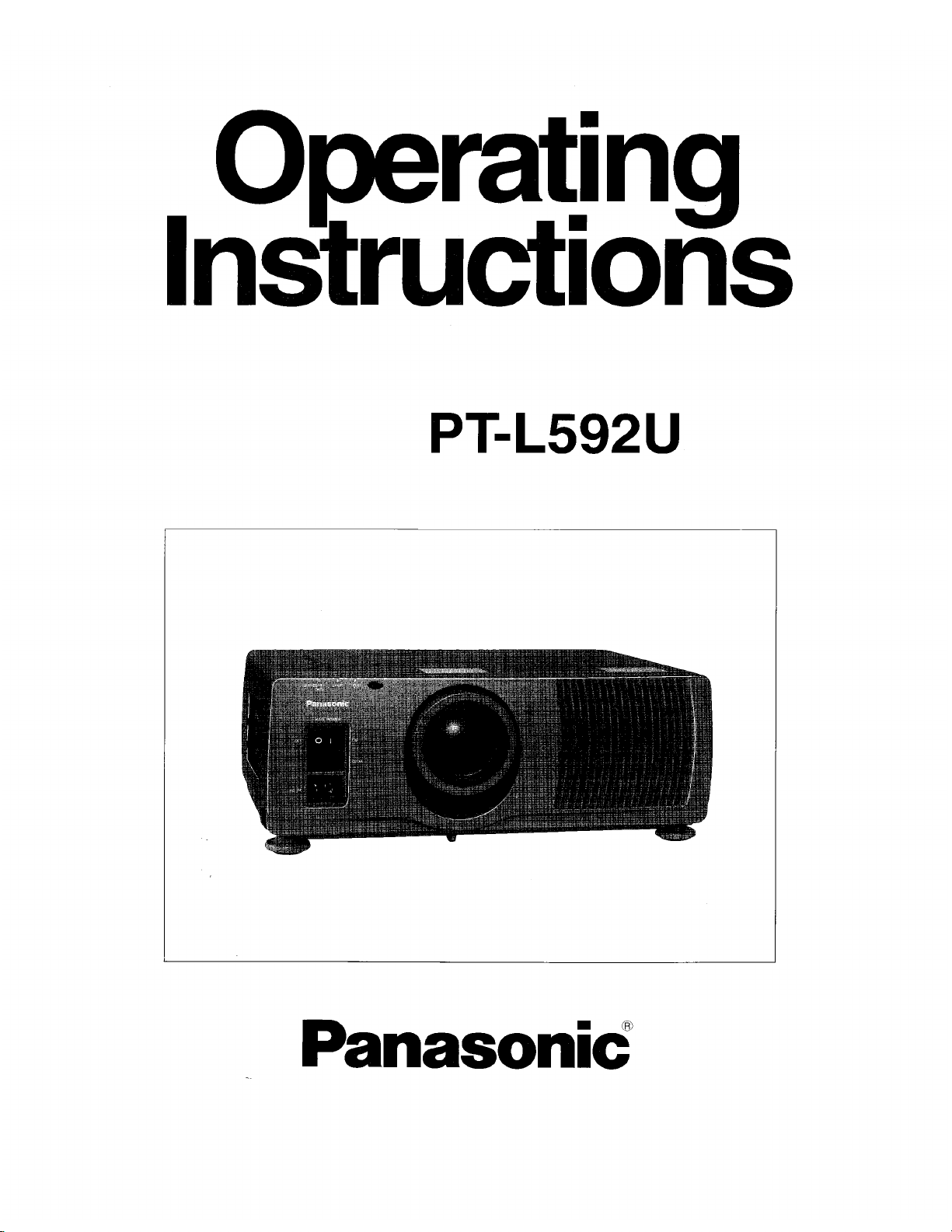
LCD Projector
Model No.
Read these instructions completely before operating this unit.
TQBJ 0002
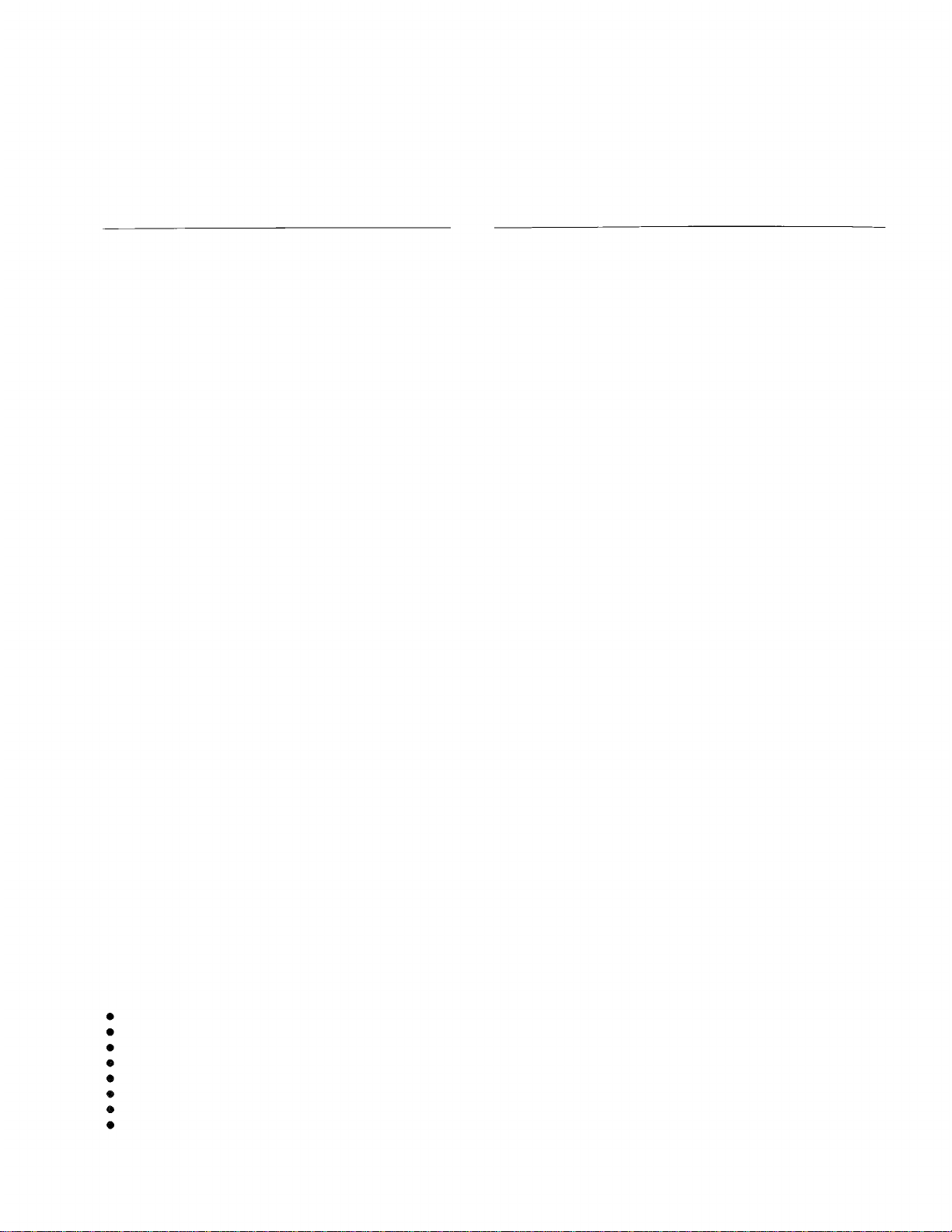
Dear Panasonic Customer:
This instruction booklet provides all the necessary operating information that you might require. We hope it will
help you to get the most performance out of your new product, and that you will be pleased with your Panasonic
LCD projector.
The serial number of your product may be found on its back. You should note it in the space provided below and
retain this booklet in case service is required.
Model number:
PT-L592U
Serial number:
Contents
11
12
13
16
17
18
22
23
24
25
26
27
1
2
3
5
6
9
About dot clock adjustment
Using other useful functions
System configuration example
Wireless mouse
Using the serial connector
Indicators
Cleaning the air filter
Lamp unit replacement period
Replacing the lamp unit
Before asking for service
Specifications
Dimensions
NOTES IMPORTANTES CONCERNANT LA SÉCURITÉ
Précautions concernant la sécurité
Précautions à suivre lors de la manipulation
Période de remplacement de la lampe
Remplacement de I’unité de lampe
28
29
33
35
36
38
39
41
41
44
45
47
48
49
51
52
52
Features
IMPORTANT SAFETY NOTICE
Precautions with regard to safety
Precautions on handling
Location and function of each part
Before using the remote control unit
Turning the power on and off
Screen requirements
Standard setting-up positions
Adjusting the lens
Setting-up positions and changing the projection method
Basic operation
Adjusting the picture to the desired setting
Adjusting the white balance
Adjusting the sound to the desired setting
Adjusting the picture position
Adjusting the blanking
Adjusting the horizontal amplitude
Features
High luminance, high-density and high-quality pictures
A new 1.3-inch (diagonal) polysilicon LCD panel and a 260-W metal halide lamp have been adopted. In addition, a
newly-developed optical system enables the projector to produce a high luminance of 600 ANSI lumens while
providing high density and high picture quality at S-VGA (800 X 600) resolution.
Screens from 30 inches to 300 inches can be used
The projector can be positioned so as to project onto screens ranging in diagonal size from 30 inches to 300
inches. A projection method switching function (for switching between front and rear projection), a lens position
adjustment function (for light axis shifts) and an electronic zoom/focus lens allow pictures to be projected from a
variety of different positions.
Lightweight and compact, and setting-up is easy
The light and compact body weighs approximately 21.6 Ibs. (9.8 kg), and a carrying handle and a retractable lens
function are also provided, so that the projector can be transported easily. The projector can also be set up easily,
without the need for complex setting-up adjustments.
Equipped with a variety of convenient functions
A variety of functions such as the following have been provided.
A blue background is projected when no signal is being input, so that the screen is not illuminated.
Muting functions for video and audio signals and the input signal display function can be toggled on and off.
A countdown timer function is provided.
A retractable lens function is provided.
The projector automatically switches to standby mode if no signal is input for a continuous period.
The function of the POWER button on the remote control unit can be disabled.
The language of on-screen displays can be changed.
Compatible with Windows 95 Plug-And-Play (DCC1,
DCC2B)
-1-
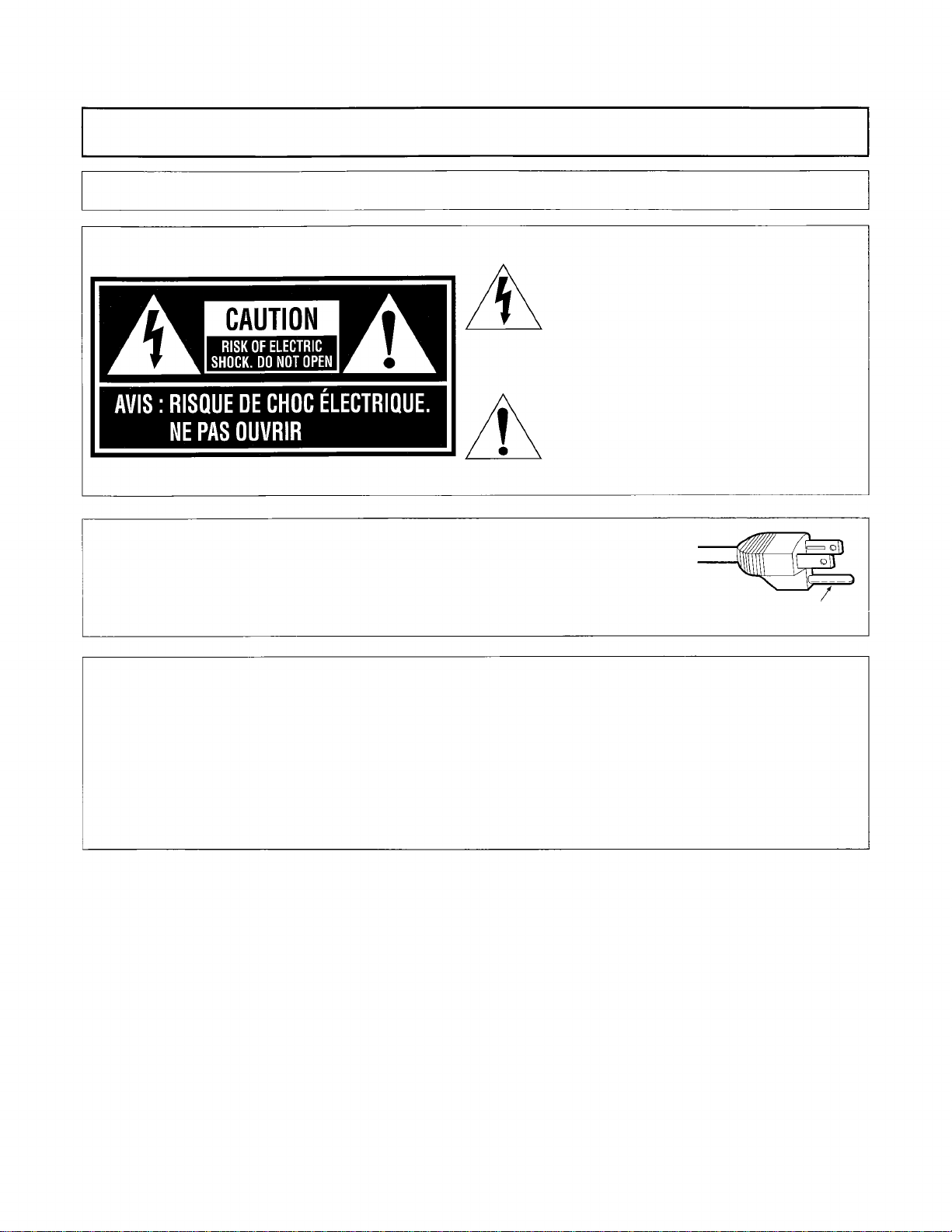
IMPORTANT SAFETY NOTICE
WARNING: To prevent damage which may result in fire or shock hazard, do not expose this appliance to rain or
moisture.
Power Supply:
CAUTION:
This equipment is equipped with a three-pin grounding-type power plug.
Do not remove the grounding pin on the power plug.
This plug will only fit a grounding-type power outlet. This is a safety feature.
If you are unable to insert the plug into the outlet, contact an electrician.
Do not defeat the purpose of the grounding plug.
This LCD Projector is designed to operate on 120 volts, 50/60 Hz, AC house current only.
The lightning flash with arrowhead symbol,
within an equilateral triangle, is intended to
alert the user to the presence of uninsulated
“dangerous voltage” within the product’s
enclosure that may be of sufficient
magnitude to constitute a risk of electric
shock to persons.
The exclamation point within an equilateral
triangle is intended to alert the user to the
presence of important operating and
maintenance (servicing) instructions in the
literature accompanying the product.
Do not remove
WARNING:
CAUTION:
This equipment has been tested and found to comply with the limits for a Class A digital device,
pursuant to Part 15 of the FCC Rules. These limits are designed to provide reasonable protection
against harmful interference when the equipment is operated in a commercial environment. This
equipment generates, uses, and can radiate radio frequency energy and, if not installed and used in
accordance with the instruction manual, may cause harmful interference to radio communications.
Operation of this equipment in a residential area is likely to cause harmful interference in which case
the user will be required to correct the interference at his own expense.
Any unauthorized changes or modifications to this equipment would void the users authority to
operate.
-2-
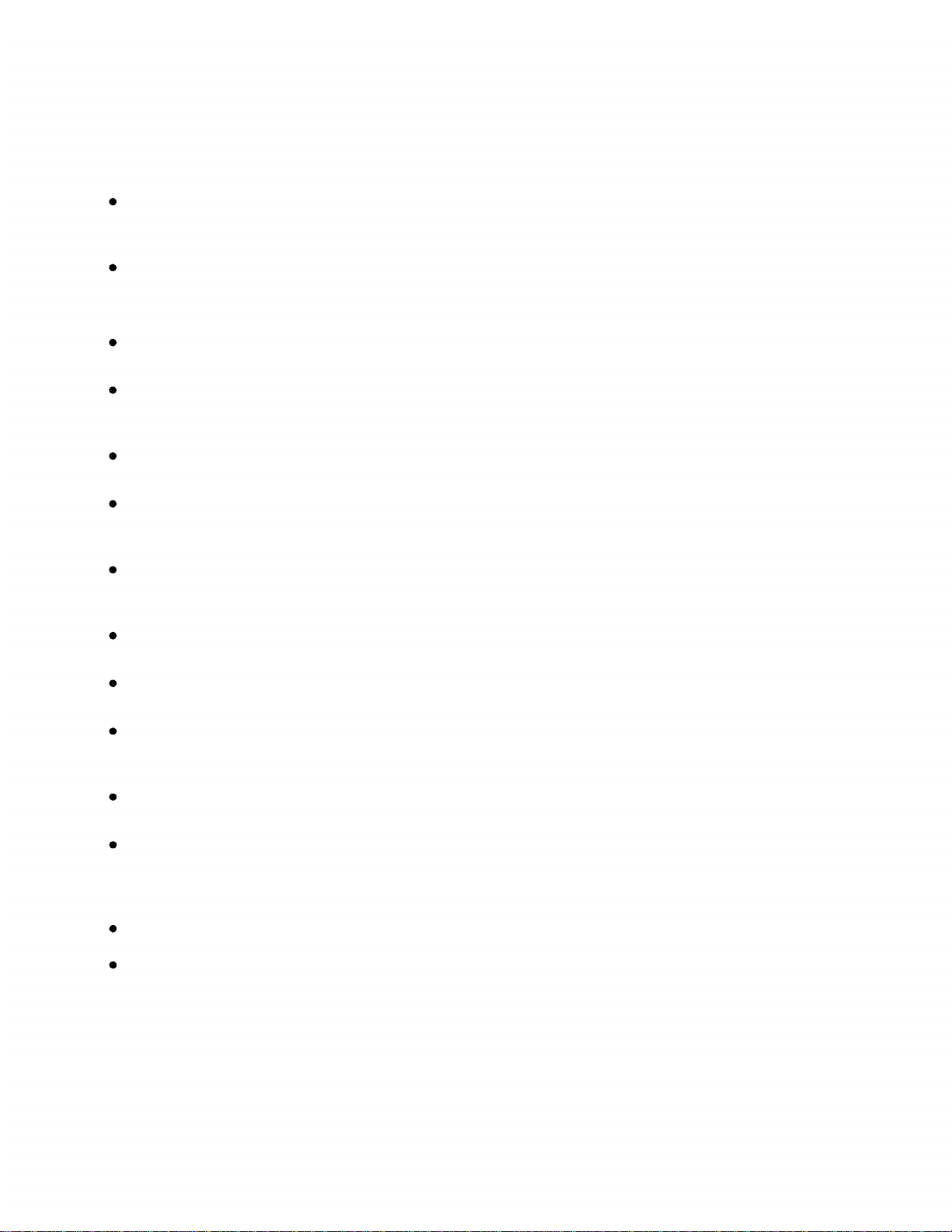
Precautions with regard to safety
WARNING
Setting-up
Do not install this projector in a place which is not strong enough to take the projector’s full weight.
If the installation location is not strong enough, the projector may fall down, which could cause severe injury
and/or damage.
Ask a qualified technician to carry out installation work such as installing the projector in the ceiling.
If installation is not carried out correctly, it can cause injury or electric shocks to occur.
When using the projector
Do not place the projector on top of surfaces which are sloped or unstable.
The projector may fall down or tip over.
Do not place any objects on top of the projector.
If water spills onto the projector or foreign objects get inside it, a short-circuit may occur which could result in fire
or electric shocks. If any foreign objects get inside the projector, please consult an Authorized Service Center.
Do not cover the air filter and the air outlet.
Doing so may cause the projector to overheat, which can cause fire or damage to the projector.
Do not stick any foreign objects into the projector.
Do not insert any metal objects or flammable objects into the ventilation holes or drop them onto the projector, as
doing so can cause fire or electric shocks to occur.
Do not remove the cover or modify it in any way.
High voltages which can cause severe electric shocks are present inside the projector. For any inspection,
adjustment and repair work, please contact an Authorized Service Center.
Do not use any type of power cable other than the one supplied with the projector.
Use a cable with a three-pronged plug and do not defeat the ground, otherwise electric shocks may result
Do not spill water on the projector.
This can cause fire or electric shocks to occur.
Securely insert the power cord plug as far as it will go.
If the plug is not fully inserted, heat may be generated which could cause fire. If the plug is damaged or the wall
socket plate is loose, they should not be used.
Do not handle the power cord plug with wet hands.
Doing so may cause electric shocks to occur.
Do not do anything that might damage the power cable.
Do not damage the cable, make any modifications to it, place heavy objects on top of it, heat it, place it near any
hot objects, twist it, bend it excessively or pull it. To do so may cause fires and electric shocks to occur. If the
power cable becomes damaged, have it repaired at an Authorized Service Center.
Clean the power cable regularly to prevent it from becoming covered in dust.
If dust builds up on the power cord plug, the resultant humidity can damage the insulation, which could result in
fire. Pull the power cord out from the wall outlet and wipe it with a dry cloth.
If not using the projector for an extended period of time, pull the power cord plug out from the wall outlet.
-3-
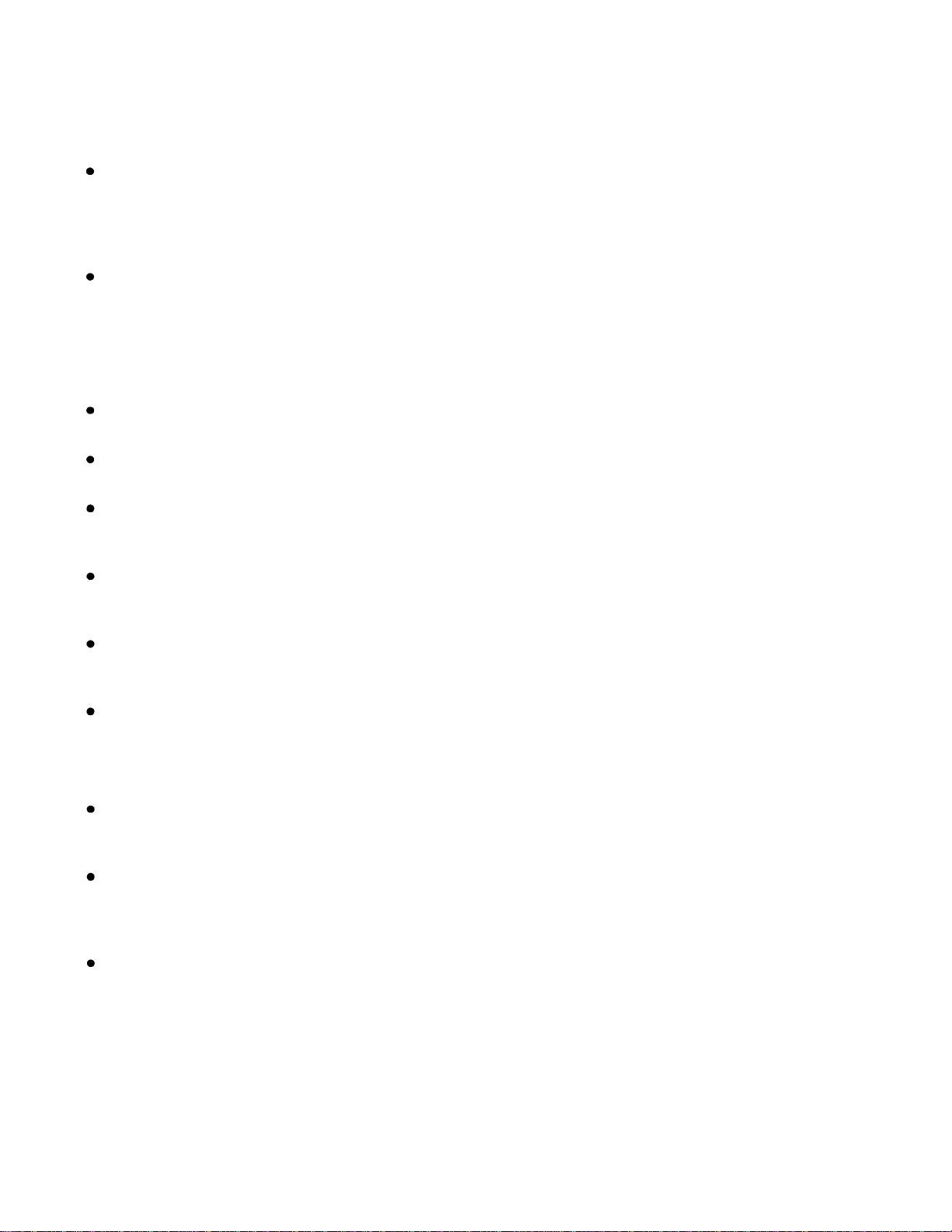
If problems occur during use
If a problem occurs (such as no picture or no sound), or if smoke or an abnormal odor starts to come out
from the projector, immediately pull the power cord plug out from the wall outlet.
If you continue to use the projector in this condition, fire or electric shocks could result. After checking that the
smoke has stopped coming out, contact an Authorized Service Center so that the necessary repairs can be
made. Repairing the projector yourself is extremely dangerous, and it should never be done.
If water or foreign objects get inside the projector, if the projector is dropped, or if the cabinet becomes
damaged, disconnect the power cord plug immediately.
A short may occur, which could cause fire. Contact an Authorized Service Center for any repairs that need to be
made.
CAUTION
When using the projector
Do not use the projector in places which are subject to humidity, dust, oil fumes or steam.
Fire or electric shocks could result.
Do not place any heavy objects on top of the projector.
Doing so can cause the projector to become unbalanced and fall, which could result in damage and/or injury.
Do not look into the lens while the projector is being used.
Strong light is emitted from the projector’s lens. If you look directly into this light, it can hurt and damage your
eyes.
Do not bring your hands or other objects close to the air outlet port.
Heated air comes out of the air outlet port. Do not bring your hands or face, or objects which cannot withstand
heat close to this port, otherwise burns or deformation could result.
When disconnecting the power cable, hold the plug, not the cable.
If the power cable itself is pulled, the cable will become damaged, resulting in the possibility of fire or serious
electric shocks.
Be sure to disconnect all cables before moving the projector.
If the projector is moved while some of the cables are still connected, the cables may become damaged, and fire
or electrical shocks could result.
Cleaning and maintenance
Take particular care when replacing the lamp unit.
The metal halide lamp contains gas under high pressure. If it is dropped or hit against other objects, it may
break, which could cause injury or problems with operation.
Ask an Authorized Service Center to clean inside the projector at least once a year.
If dust is left to build up inside the projector without being cleaned out, it can cause fire or problems with
operation to occur. Ask your nearest Authorized Service Center to clean the projector when required. Consult
your Authorized Service Center for details regarding cleaning costs.
Disconnect the power plug from the wall outlet as a safety precaution before carrying out any cleaning.
Electric shocks can result if this is not done.
-4-
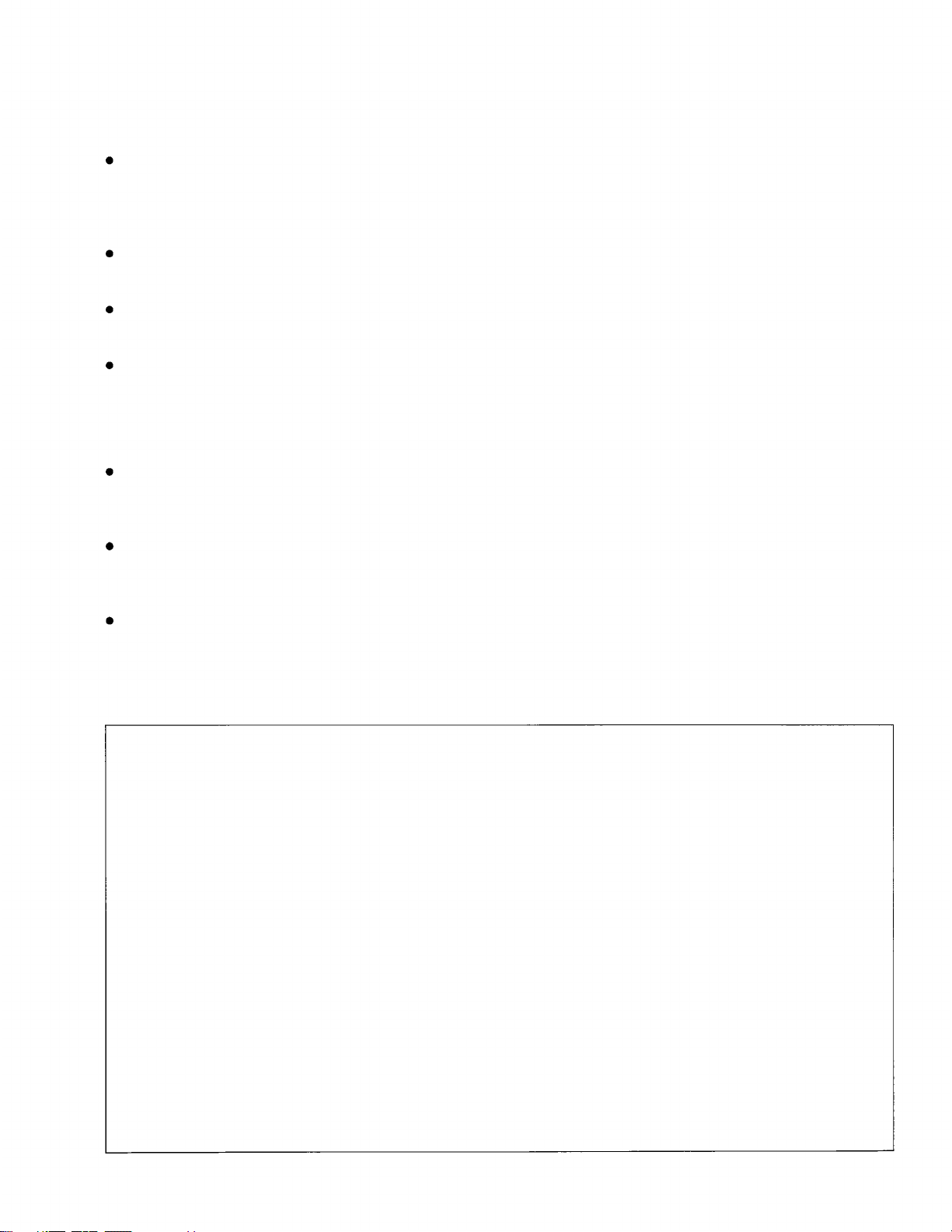
Precautions on handling
Cautions regarding setting-up
Observe the following at all times when setting up the projector.
Avoid setting up in places which are subject to vibration or shocks.
If the projector is set up in locations with strong vibration, such as near a motor, or if it is installed inside a vehicle
or on board a ship, the projector may be subjected to vibration or shocks which can damage the internal parts
and cause malfunctions or accidents. Accordingly, set up the projector in a place which is free from such
vibrations and shocks.
Do not set up the projector near high-voltage power lines or near motors.
The projector may be subject to electromagnetic interference if it is set up near high-voltage power lines or
motors.
Do not set up the projector directly on top of plastic sheet or carpet.
Plastic sheets can stick to the air filter, which can cause the inside of the projector to overheat and the power
supply to switch off.
If installing the projector to the ceiling, ask a qualified technician to carry out all installation work.
If the projector is to be suspended from the ceiling, you will need to purchase the separate installation kit (Model
No.: ET-PK592). Furthermore, all installation work should only be carried out by a qualified technician.
Notes on use
In order to get the best picture quality
If outside light or light from indoor lamps is shining onto the screen, the images projected will not have good
contrast. Draw curtains or blinds over any windows, turn off any fluorescent lights near the screen and cover any
highly-reflective floor and wall surfaces with carpet or wallpaper to prevent reflection.
Do not touch the surfaces of the lens with your bare hands.
If the surfaces of the lens becomes dirty from fingerprints or anything else, this will be magnified and projected
onto the screen. Moreover, when not using the projector, retract the lens and then cover it with the accessory
lens cap.
About the screen
If the screen you are using is dirty, damaged or discolored, attractive projections cannot be obtained. Do not
apply any volatile substances to the screen, and do not let it become dirty or damaged.
Before carrying out cleaning and maintenance, be sure to disconnect
the power cord plug from the wall outlet.
Wipe the cabinet with a soft, dry cloth.
If the cabinet is particularly dirty, soak the cloth in water with a small amount of neutral detergent in it,
squeeze the cloth very well, and then wipe the cabinet. After cleaning, wipe the cabinet dry with a dry cloth.
If using a chemically-treated cloth, read the instructions supplied with the cloth before use.
Do not wipe the lenses with a cloth that is dusty or which produces lint.
If any dust or lint gets onto the lenses, such dust or lint will be magnified and projected onto the screen.
Use the blower to clean any dust and lint from the lens surfaces, or use a chamois cloth to wipe off any dust
or lint.
About condensation
Droplets of water form on the windows which are warmed suddenly in winter, and on the outside of beer
bottles which are taken out of a fridge in summer.
This phenomenon is called condensation; if condensation should occur on the surfaces of the projection
lenses or mirror inside the projector, the picture may become fuzzy or it may not be visible at all.
If there is high humidity, or if the projector is suddenly brought from a cold environment into a warm one, the
projector will normally stop projecting. In such cases, the projector will normally resume projection as it
becomes conditioned to the ambient temperature.
-5-
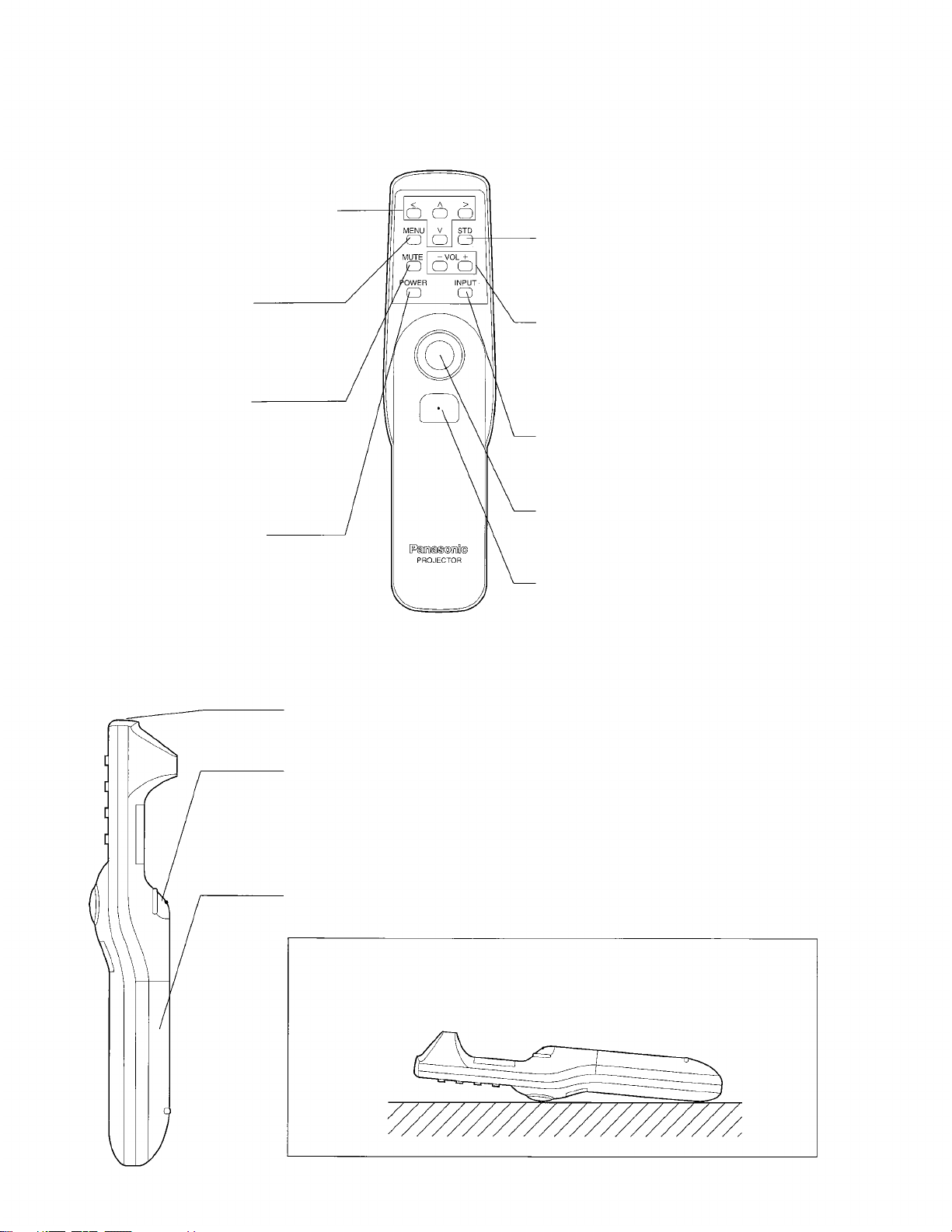
Location and function of each part
Remote control unit
<Front view>
Arrow buttons (Up: ^ ,
Left: <, Right: >)
These buttons are used to select
items from the menu screen and for
changing setting values.
MENU button
This button is used to turn display of
the menu screen on and off and to
return display to the previous screen.
MUTE button
This button is used to temporarily
turn off the sound. If you wish to
change a setting, this button can
also be used to turn off the picture
together with the sound.
POWER button
This button is used to turn projection
of the picture on and off.
(page 21)
(page 21)
(page 11)
Down: V
Standard (STD) button
This button is used to reset the picture
adjustment values to the factory pre-settings.
Volume adjustment buttons (VOL +/-)
(page 20)
These buttons are used to adjust the volume
of the sound from the built-in speaker and
the output level from the AUDIO OUT
terminal.
INPUT select button
This button is used to select the input signal
source.
Pointer button
This can be used instead of a mouse
pointing device to move the screen cursor.
Click 2 button
This button corresponds to the right button
on a standard mouse with two buttons.
(page 35)
(page 35)
(page 21)
(page 18)
<Side view>
Transmitter
The infrared signals are transmitted from here.
Click 1 button
This button corresponds to the button on a
single-button mouse, or to the left button on a
standard mouse with two buttons.
Battery compartment cover
NOTE:
Do not place the remote control unit upside down, otherwise the pointer
button may be pressed down, which will cause the batteries to be
consumed.
(page 10)
(page 35)
(page 9)
-6-
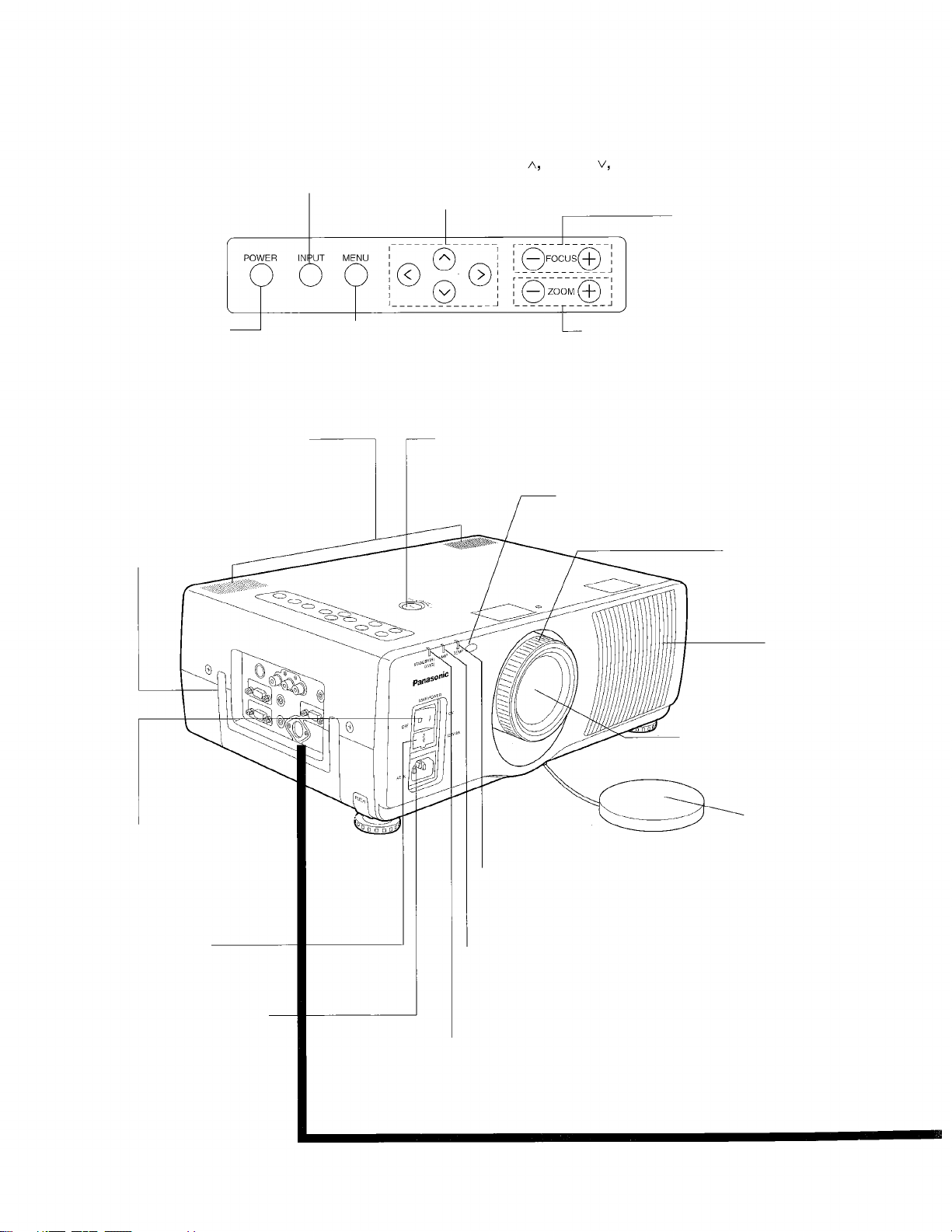
Projector
<
Top and front
INPUT select button
This button is used to select the input
signal source.
>
(page 18)
Arrow buttons (Up:
These buttons are used to select items from the menu
screen and for changing setting values.
Down:
Left: <, Right: >)
FOCUS adjustment +/buttons
These buttons are used to
adjust the picture focus.
(page 16)
POWER button
(page 11)
This button is used to
turn projection of the
picture on and off.
Built-in speakers
These are built-in speakers which are
capable of outputting stereo sound.
Carrying handle
Pull out the handle and
hold it when transporting
the projector.
(page 20)
MENU button
This button is used to turn display of
the menu screen on and off and to
return display to the previous screen.
(page 21)
LENS SHIFT dial
Turning this dial moves the lens up and down. Use it to make fine
adjustments to the lens position when setting up the projector.
ZOOM adjustment +/- buttons
These buttons are used to adjust the
picture size.
(page 15)
Remote control signal receptor
This receives the infrared signal transmissions
from the remote control unit.
Focus ring
This ring is used to
adjust the image focus.
Projection lens
This lens enlarges the image
and projects it onto the screen.
(page 16)
(page 10)
(page 16)
Air outlet port
MAIN POWER switch
(page 11)
This switch turns the
power supply to the
projector on and off.
Fuse holder
This holds a 125 V
AC, 8 A fuse.
Power input socket
(AC IN)
The power cord which
is supplied with the
projector is connected
here.
Lens cap
TEMP indicator
This indicator illuminates or flashes as a warning if the
temperature inside the projector reaches an abnormal level.
LAMP indicator
This indicator illuminates when the useful life of the
lamp is coming to an end, and it flashes when there
is a problem with the lamp unit.
Power indicator (STAND BY (R)/ON (G))
This indicator illuminates red when the projector is in standby mode,
green when the projector is on, and orange when in standby mode
and the cooling fan is operating.
-7-
(page 38)
(page 38)
(page 11)
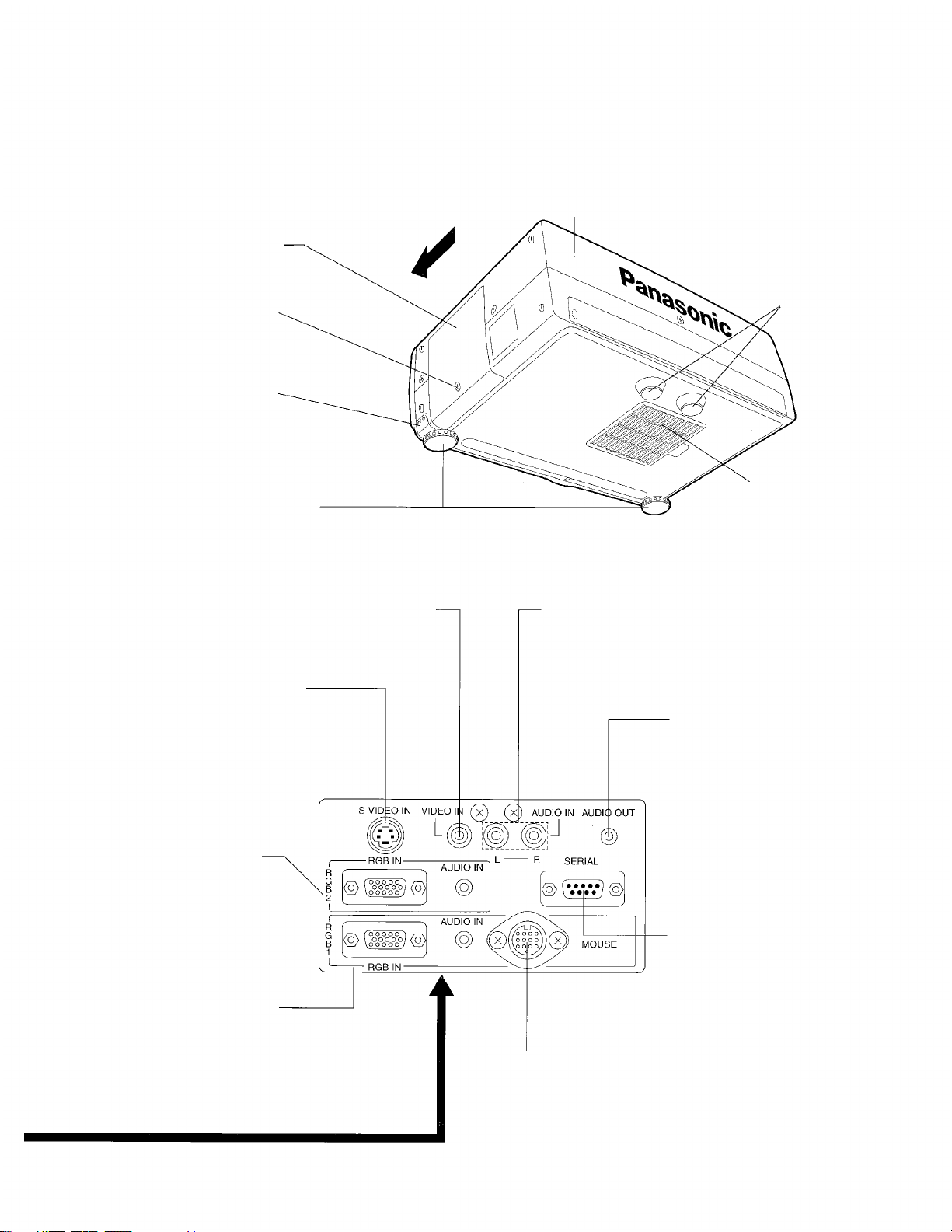
<
Back, bottom and right view
>
Remote control signal receptor
This receives the infrared signal transmissions from the
remote control unit.
(page 10)
Lamp unit cover
Remove this cover to get access
to the lamp unit.
Fixing screw for the lamp
unit cover
Remove this screw when
replacing the lamp unit.
Adjuster button
This button is used to
unlock the adjustable legs.
Adjustable legs (two)
These legs can be used to adjust
the angle of inclination of the
projector.
(page 42)
(page 42)
(page 15)
(page 15)
<Side terminal board>
VIDEO IN terminal
This terminal is used to input
composite video signals.
S-VIDEO IN terminal
This terminal is used to input SVIDEO signals.
RGB 2 (RGB IN/AUDIO
IN) connector/terminal
(page 34)
This connector and terminal
are used to input RGB
signals and the audio signal
which accompany them.
RGB 1 (RGB IN/AUDIO IN)
connector /terminal
This connector and terminal are used
to input RGB signals and the audio
signal which accompany them.
(page 33)
(page 34)
Front
(page 33)
Fixed legs
Air filter
AUDIO IN (L-R) terminals for S-VIDEO/VIDEO
input
(page 33)
These terminals are used to input audio signals
which correspond to the signals input to the
VIDEO IN or S-VIDEO IN terminal.
AUDIO OUT terminal
(pages 33 and 34)
This terminal is used to output
audio signals which are input
from the AUDIO IN terminal for
RGB input or the AUDIO IN (L-R)
terminals for S-VIDEO/VIDEO
input. The sound output is
automatically switched when
the audio input source is
switched.
SERIAL connector
This connector is used to connect a personal computer to
the projector in order to exter-
nally control the projector.
MOUSE connector
This connector is used to connect an accessory
or separate mouse cable. This lets you operate a
personal computer using the pointer button and
click buttons on the remote control unit instead of
using a mouse.
(pages 34 and 35)
(page 36)
-8-
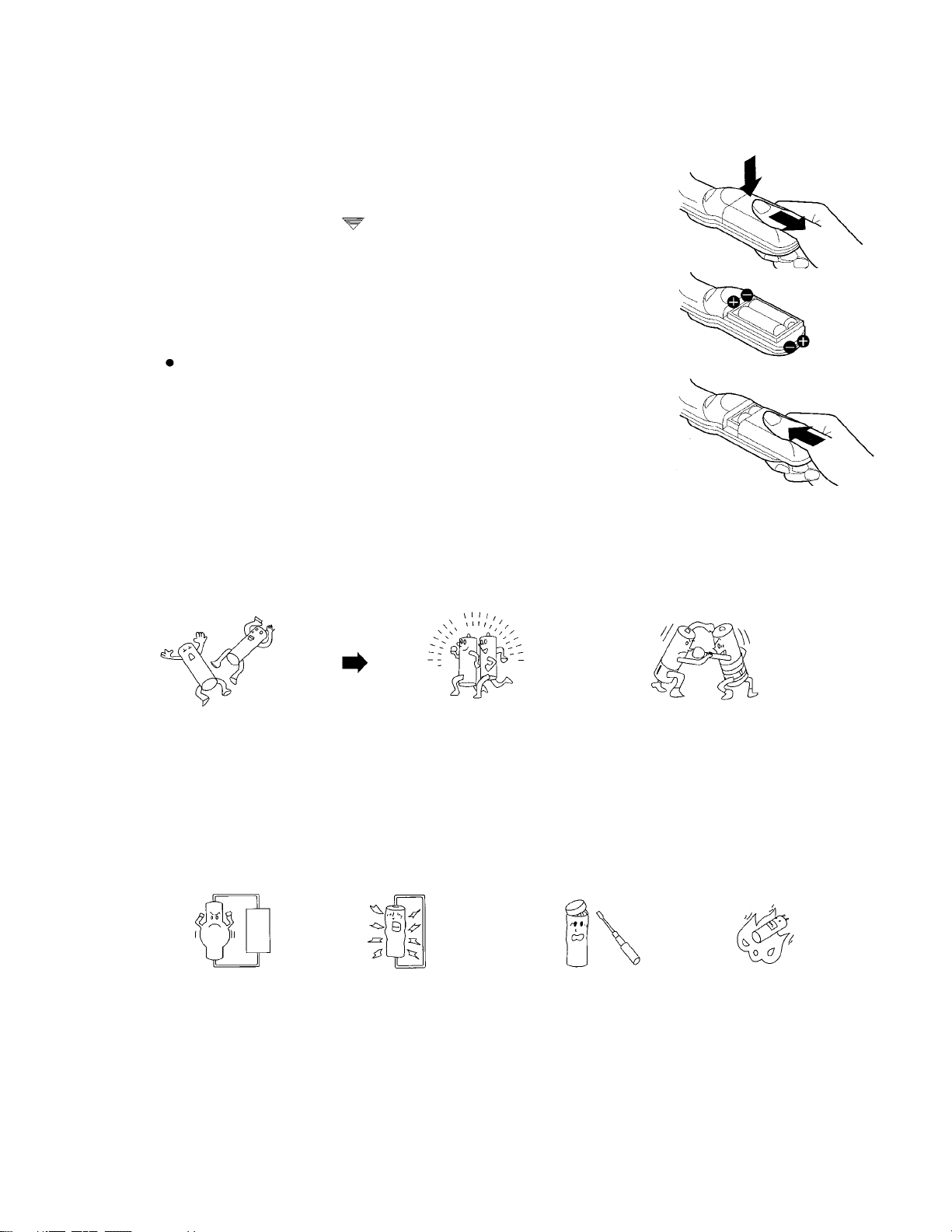
Before using the remote control unit
Inserting the batteries
Insert the AA batteries supplied with the remote control unit making sure
that the polarities are correct.
Open the battery compartment cover.
Push the section with the
toward you to remove it.
Insert the batteries.
Insert the batteries so that their direction matches the polarity markings
inside the compartment.
NOTE:
Do not use rechargeable (Ni-Cd) batteries.
Close the battery compartment cover.
Return the battery compartment cover to its original position.
Notes on using the batteries
The following should be observed in order to prevent damage to or leaking
of the batteries.
mark down firmly, and then pull the cover
Old Batteries
Replace both batteries at the same time.
Furthermore, do not burn spent batteries or put
them in with combustible garbage.
DO NOT do any of the following:
NG
Do not recharge
Do not short-circuit
NG
New Batteries
Do not mix old and new batteries or batteries of
different types (such as alkali and manganese
batteries).
NG
Do not open
Do not heat or burn
NG
-9-
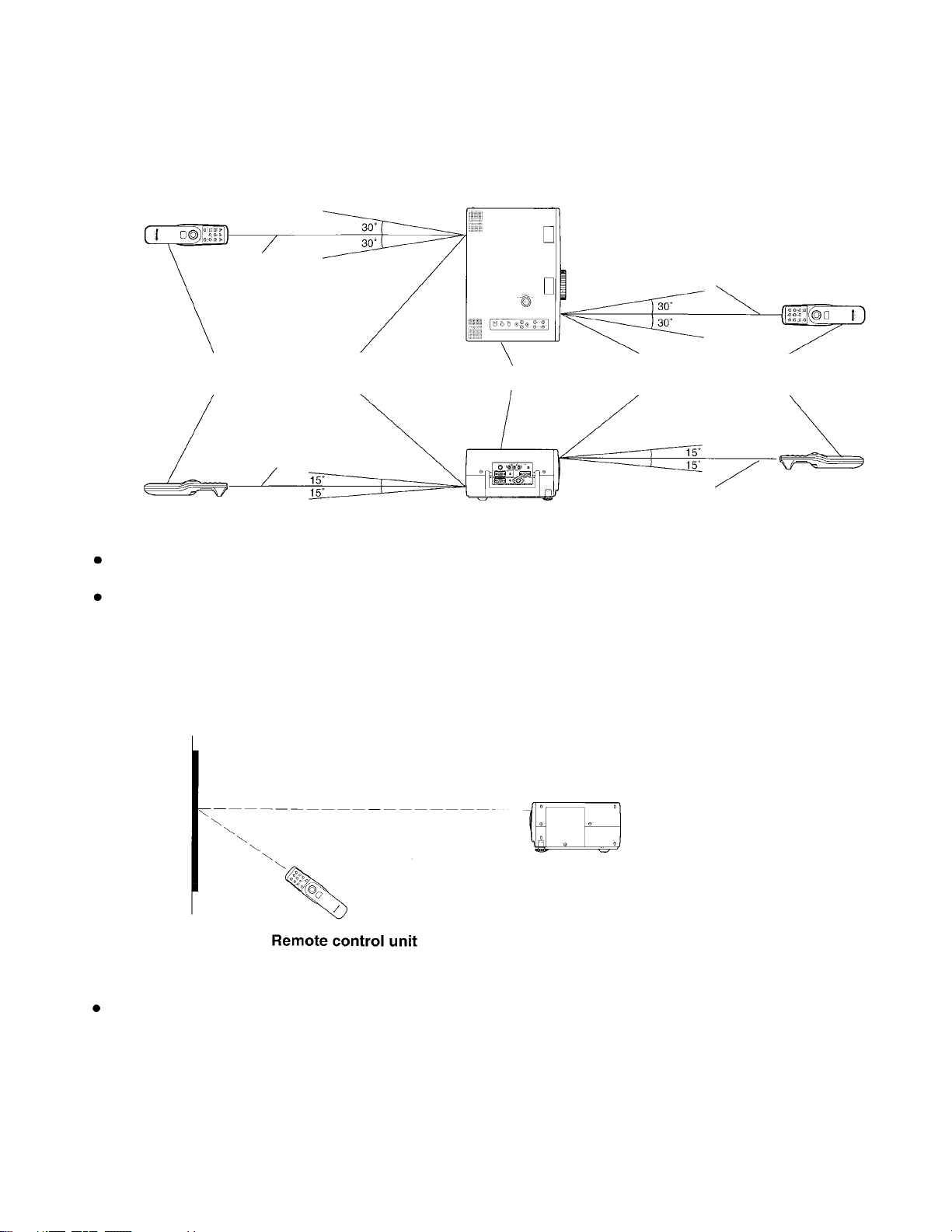
Operating range of the remote control unit
Point the remote control unit toward the remote control signal receptor on the front or the rear of the projector to
operate the projector. Refer to the illustration below for the operating range of the remote control unit.
<Top view>
23.0 feet
(approx. 7 m)
Remote control
unit
<Side view>
23.0 feet
(approx. 7 m)
NOTE:
To operate the projector, the remote control unit should be held in front of the remote control signal receptor
within a distance of 23.0 feet (approximately 7 meters).
If strong light is allowed to shine onto the remote control signal receptor, or if there are any obstacles between
the remote control signal receptor and the remote control unit, correct remote control operation may not be
possible.
Remote control
signal receptor
Projector
Remote control Remote consignal receptor trol unit
23.0 feet
(approx. 7 m)
23.0 feet
(approx. 7 m)
If facing the remote control unit toward the screen
The projector can also be operated by pointing the remote control unit toward the screen as shown in the
illustration below.
Screen
Projector
NOTE:
If facing the remote control unit toward the screen to operate the projector, the operating range of the remote
control unit will be limited by the amount of light reflection loss caused by the characteristics of the screen used.
-10-
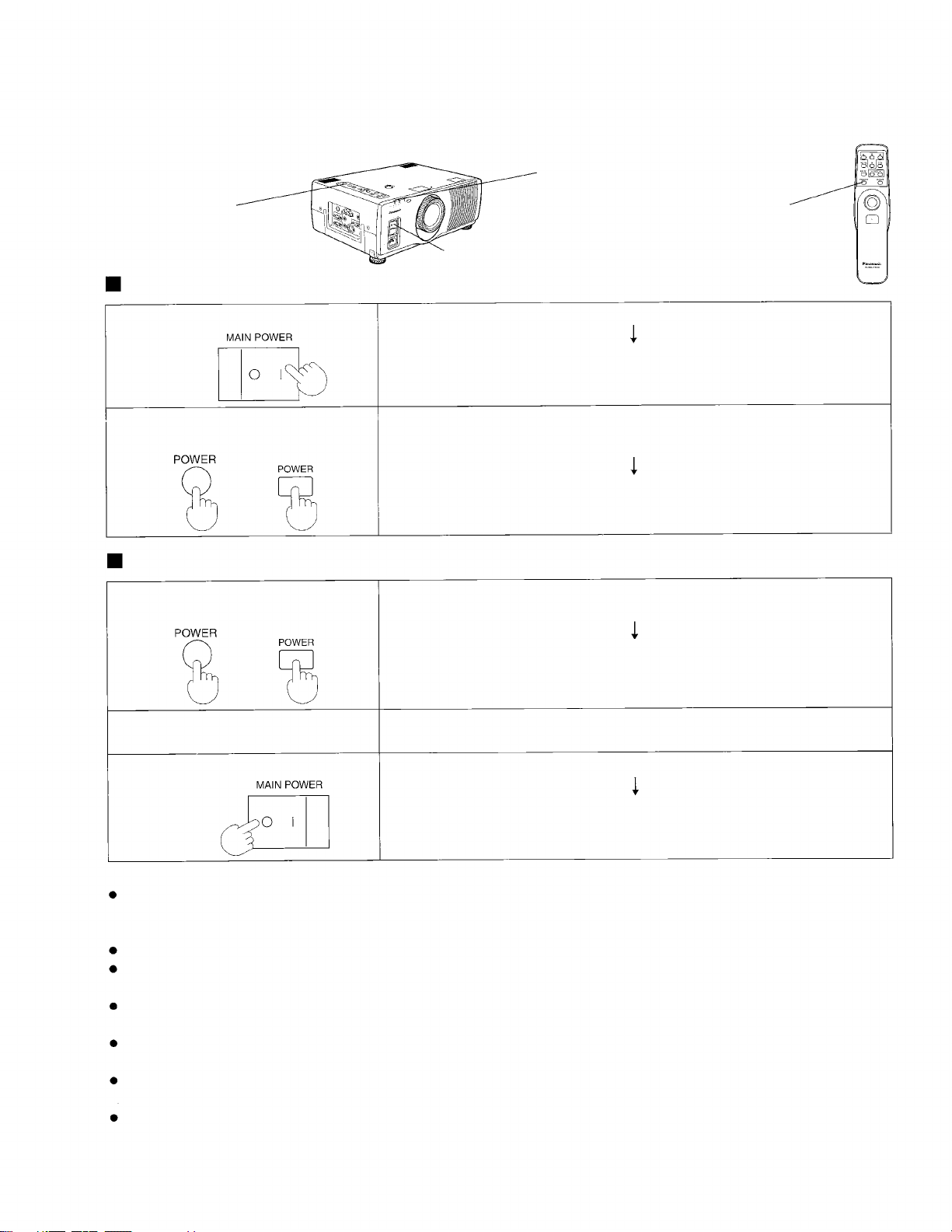
Turning the power on and off
If the MAIN POWER switch on the projector is pressed while the cooling fan is still operating, the operating life of
the projector lamp will be shortened. Be sure to follow the procedures given below when turning the projector
power supply on and off.
<Projector>
POWER button
Turning on the power
Power indicator
MAIN POWER switch
<Remote control unit>
POWER button
1. Press the MAIN POWER switch.
Projector
2. Press the POWER button.
Projector
Remote control unit
Turning off the power
1. Press the POWER button.
Projector
2. Wait for the cooling fan to stop.
3. Press the MAIN POWER switch.
Remote
control unit
Press the MAIN POWER switch on the projector to the ON position.
The power indicator will illuminate red and the projector will switch to
standby mode.
Press the POWER button on either the top of the projector or on the
remote control unit.
The power indicator will alternate
between green and orange.
The power indicator will illuminate green and a picture will be projected
onto the screen after about 15 seconds.
Press the POWER button on either the top of the projector or on the
remote control unit.
The power indicator will illuminate orange and the projector will switch to
standby mode.
Wait for a while (approximately 90 seconds) until the cooling fan stops
operating. (When the fan stops, the power indicator will illuminate red.)
Press the MAIN POWER switch on the projector to the OFF position.
Projector
NOTE:
If the power is turned off using the POWER button, the cooling fan will continue to operate (for approximately 90 seconds) while the
inside of the projector is still at a high temperature. Do not turn the MAIN POWER switch to the OFF position, disconnect the power
cord plug from the wall socket or shut off the mains power supply until the cooling fan stops operating.
If not using the projector for long periods of time, turn the MAIN POWER switch at the front of the projector to the OFF position.
If the POWER switch is accidentally pressed while the projector is being used, the picture may not be displayed if the power supply is
immediately turned back on again.
The REMOTE POWER function may cause the operation of the POWER button on the remote control unit to be disabled temporarily.
For details about this function, refer to page 29.
If the MAIN POWER switch has not been turned off, the projector will still draw approximately 8 W of power, even when the POWER
button has been turned off and the fan has stopped.
There may be cases where the lamp does not turn on straight away. In such cases, the projector will try to turn the lamp on again after
30 seconds have passed. (During this time, the power indicator will alternately flash green and orange.)
The projector is equipped with a lens retracting function which will cause the lens to be retracted automatically when the power is
turned off. However, the lens will not then return to the previously adjusted position even if the power is turned back on again. If you
do not wish this function to operate, turn the function setting off while referring to “Using the lens retracting function” on page 31.
The power indicator will switch off and the power supply will be turned off.
-11-
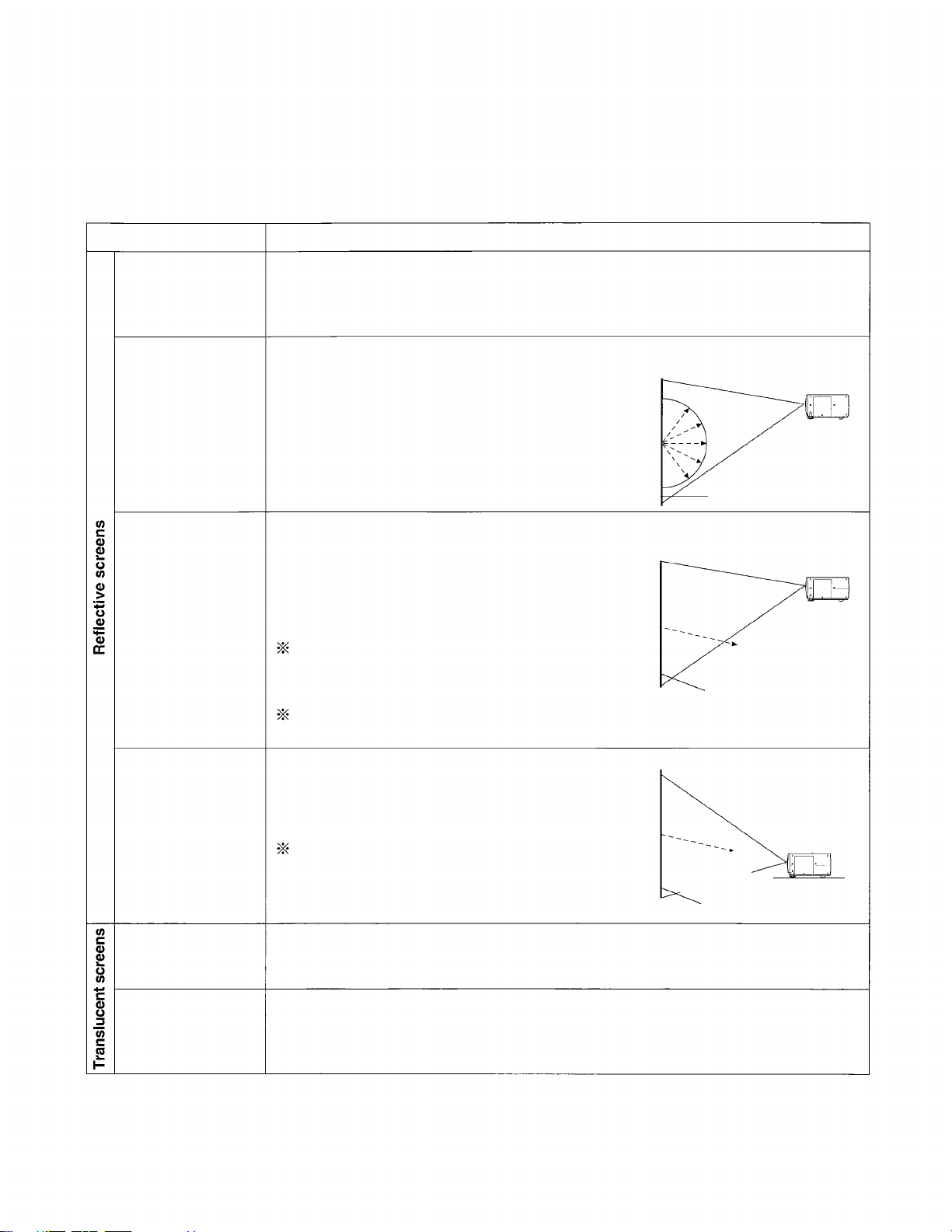
Screen requirements
This projector is used to project the image onto flat screens. However, the brightness and viewable range will vary
depending on which type of screen is used.
When selecting a screen, check the characteristics of the screen to ensure that it is suitable for the intended place
of use.
Screen characteristics (reference)
Screen type
Polarized screen
White screen
Silver screen
Screen characteristics
Because the surface of the screen has been treated to make it polarized, it will only
reflect light from a single direction. Consequently, if you use such a screen with an
LCD projector, a clear image can be obtained even in bright rooms because the
screen hardly reflects any extraneous light.
This type of screen can be seen from anywhere, so
there are no limits on the viewing position. However,
the surrounding walls should be darkened as in a
movie theater, otherwise a clear picture cannot be
obtained.
White screen
This type of screen gives a picture which is 2-4 times
brighter than a white screen. A variety of types are
available from different manufacturers, and each type
has different brightness characteristics. Some also
have restrictions on the possible range of viewing
positions.
Care should be taken with screens that have a
high gain, as these types of screen can cause
color distortion at the left and right edges.
This type of screen is recommended when the
projector is suspended from the ceiling.
Maximum brightness
Silver screen
Beaded screen
Flexible
translucent screen
Rigid-type
translucent screen
This type of screen is similar to the silver screen,
except that no color distortion occurs at the left and
right edges. Moreover, most of the light is reflected at
the same angle as the angle of incidence.
This type of screen is recommended when the
projector is placed on the floor.
This type of screen is made of PVC (polyvinyl chloride).
It has the same characteristics as silver screens, but
sometimes it can have hot spots.
This type of screen is made of acrylic plastic.
It is extremely durable and has excellent optical
characteristics. It performs in the same way as silver
screens.
-12-
Reduced brightness
Maximum
brightness
Beaded screen
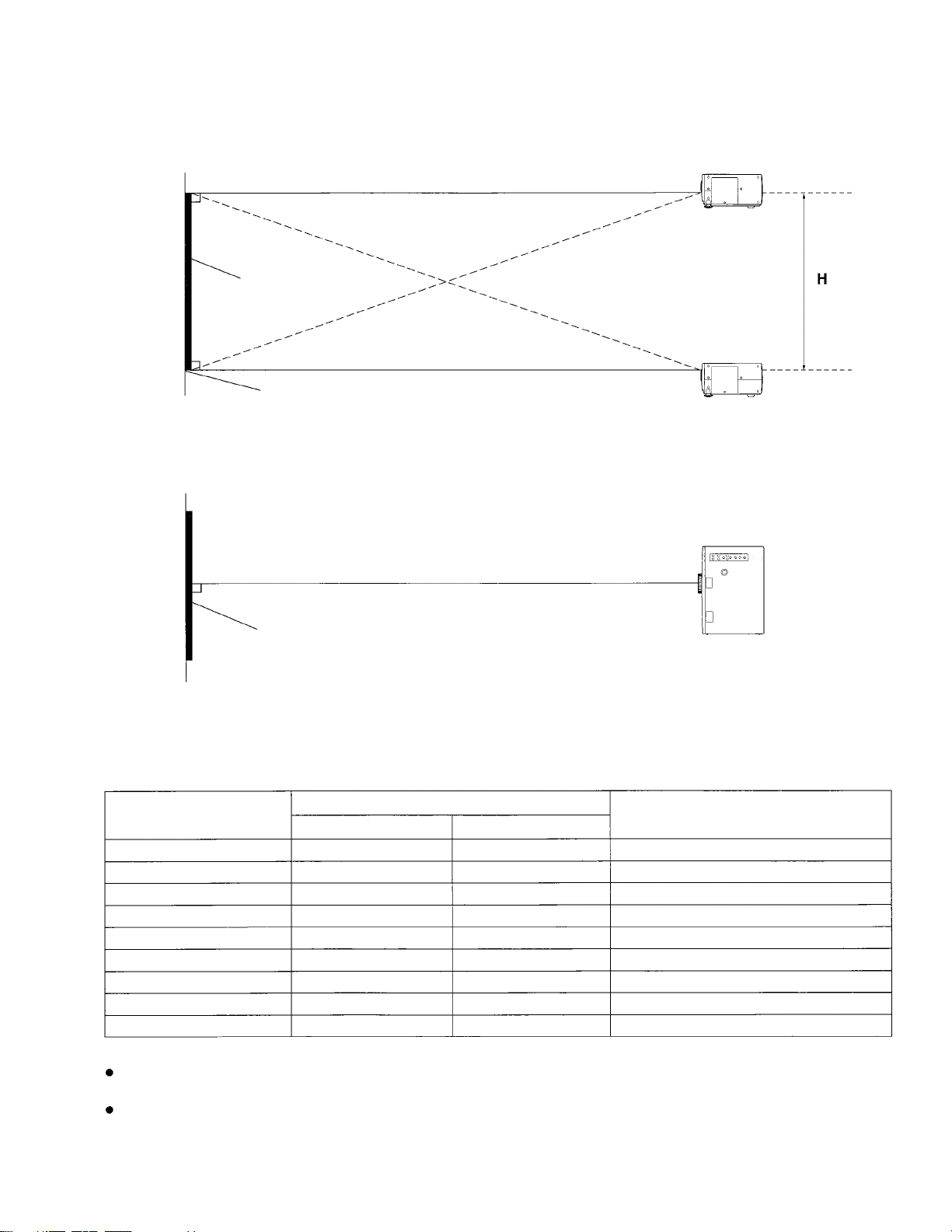
Standard setting-up positions
After determining the appropriate position for the projector by referring to the illustrations and standard setting-up
L
dimensions given below, set up the projector. The distance
not vary, regardless of whether the projector is being used in the floor, ceiling, front or rear positions.
L
Projected image
L
Lower edge of
projected image
from the projector to the screen and the height H do
Projection distance
L:
H:
Height from lower edge of
projected image to center of lens
L
Projected image
Standard setting-up dimensions
Because the projector uses a X 1.5 electronic zoom lens, it is possible to adjust the projection distance. And
because there is also a function provided for adjusting the height of the lens, the height of the projector can also be
adjusted relative to the position of the screen. For details, refer to pages 14 and 15.
Projection size
30
40
60
80
100
150
200
250
300
Projection distance (L)
Minimum
3'3” (1.0 m) 4'11" (1.5 m) 0–18" (0–0.457 m)
4'7" (1.4 m) 6'6" (2.0 m)
6'10" (2.1 m) 10'2" (3.1 m) 0–36" (0–0.914 m)
9'2" (2.8 m) 13'9" (4.2 m)
11'9" (3.6 m) 17'4" (5.3 m) 0–60" (0–1.524 m)
17'8" (5.4 m) 26'2" (8.0 m)
23'7" (7.2 m) 35'1" (10.7 m)
29'6" (9.0 m) 43'11" (13.4 m)
35'5" (10.8 m) 53'1" (16.2 m)
Maximum
Height from lower edge of
projected image to center of lens (H)
0–24" (0–0.610 m)
0–48" (0–1.219 m)
0–90" (0–2.286 m)
0–120" (0–3.048 m)
0–150" (0–3.810 m)
0–180" (0–4.572 m)
NOTE:
In addition, if the projector is not completely vertical with respect to the screen and horizontal with respect to the
floor, distortion of the projected image will result. Adjust the projector horizon by the procedure given on page 15.
The values in the table shown above are approximate.
-13-
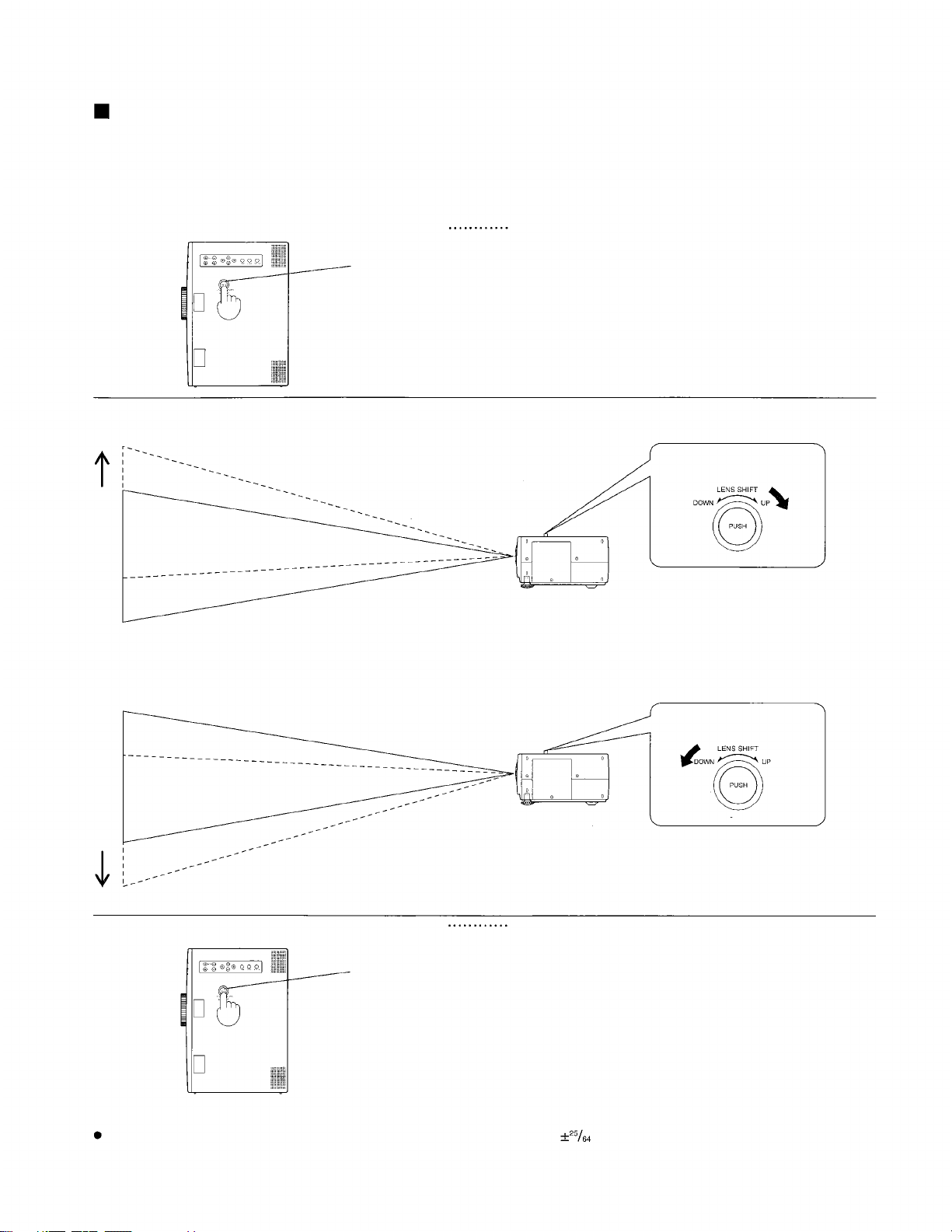
Adjusting the position of the projected picture
The vertical position of the projected picture can be adjusted by changing the height of the projection lens using
the LENS SHIFT dial which is on top of the projector.
After determining the projection distance and the setting-up position, adjust the vertical position of the projected
picture by carrying out the following procedure.
Press the LENS SHIFT dial on top of the projector.
LENS SHIFT dial
If the LENS SHIFT dial is turned clockwise, the position of the projected image will be raised.
If the LENS SHIFT dial is turned counterclockwise, the position of the projected image will be lowered.
The dial will pop up and it will be possible to turn it to
make adjustments.
LENS SHIFT dial
Solid line: Original picture position
Dotted line: Picture position after adjustment
LENS SHIFT dial
Press the LENS SHIFT dial on top of the projector.
Lens adjustment dial
NOTE:
The height of the projection lens can be adjusted within a range of
adjustment range for the position of the projected picture will vary depending on the size of the projected picture.
The dial will pop back in again and adjustment will no
longer be possible.
inch (±10.1 mm). However, the
-14-
