Panasonic PT-L520 User Manual
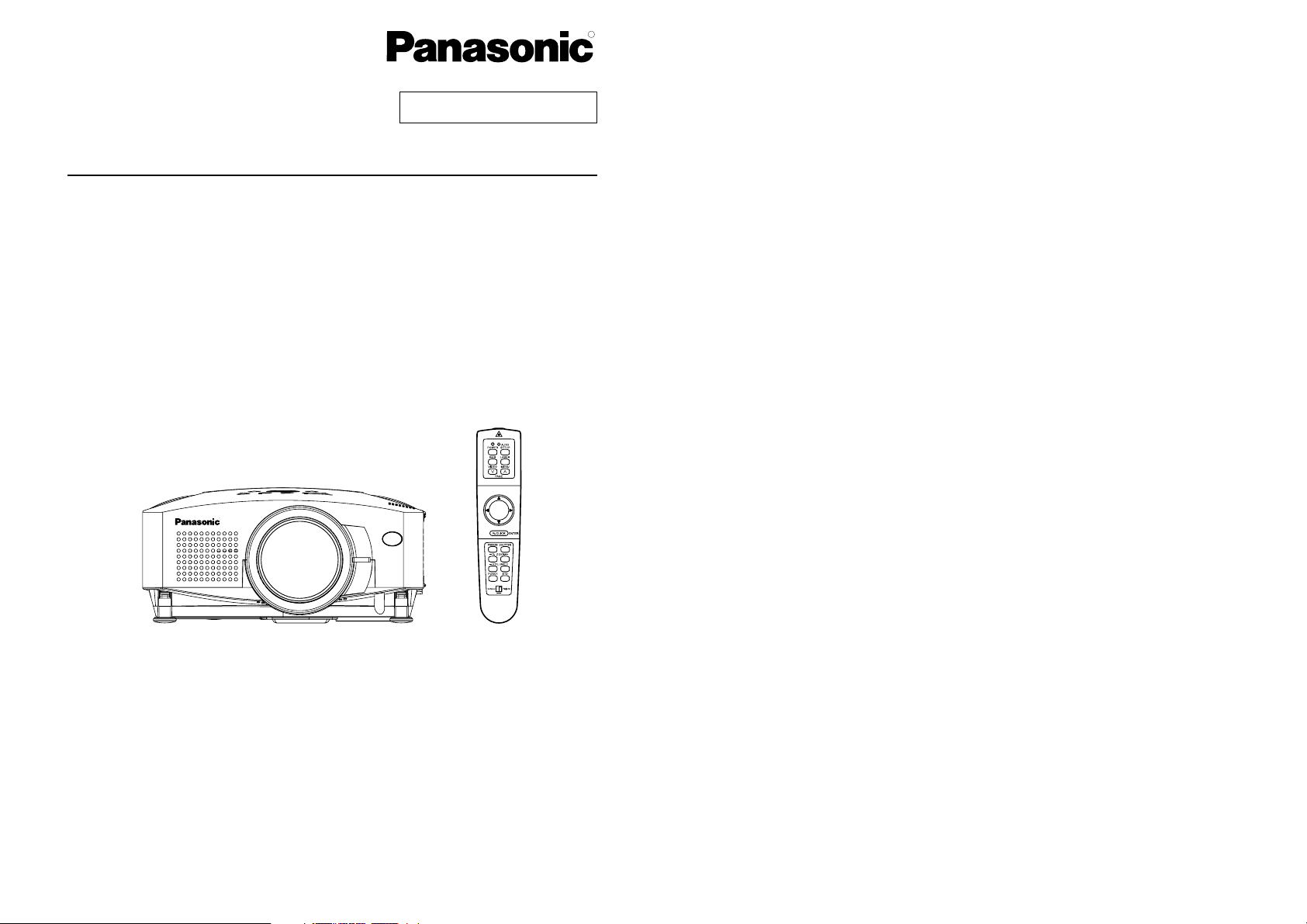
R
Before operating this product, please read the instructions carefully and save this
manual for future use.
LCD Projector
Operating Instructions
Model No. PT-L720U
PT-L520U
R
TQBJ 0104-2
Commercial Use
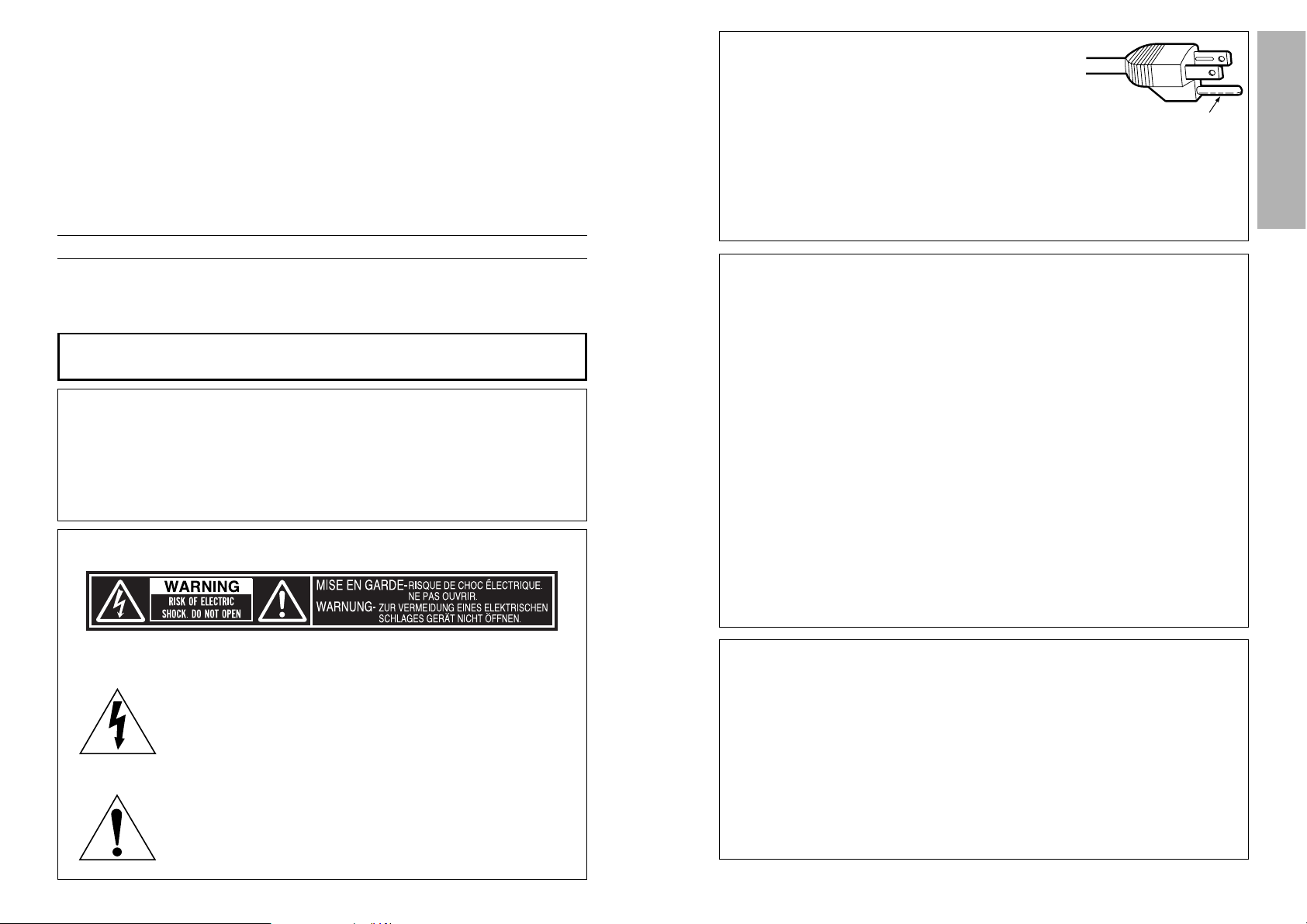
2 3
PreparationPreparation
IMPORTANT SAFETY NOTICE
WARNING:
TO REDUCE THE RISK OF FIRE OR ELECTRIC SHOCK, DO
NOT EXPOSE THIS PRODUCT TO RAIN OR MOISTURE.
Dear Panasonic Customer:
This instruction booklet provides all the necessary operating information that
you might require. We hope it will help you to get the most performance out
of your new product, and that you will be pleased with your Panasonic LCD
projector.
The serial number of your product may be found on its back. You should
note it in the space provided below and retain this booklet in case service is
required.
Model number: PT-L720U / PT-L520U
Serial number:
The lightning flash with arrowhead symbol, within an
equilateral triangle, is intended to alert the user to the
presence of uninsulated “dangerous voltage” within the
product’s enclosure that may be of sufficient magnitude to
constitute a risk of electric shock to persons.
The exclamation point within an equilateral triangle is
intended to alert the user to the presence of important
operating and maintenance (servicing) instructions in the
literature accompanying the product.
Power Supply: This LCD Projector is designed to operate on 100 V – 240 V, 50 Hz/60
Hz AC, house current only.
CAUTION: The AC power cord which is supplied with the projector as an accessory can
only be used for power supplies up to 125 V, 10 A. If you need to use higher
voltages or currents than this, you will need to obtain a separate 250 V
power cord. If you use the accessory cord in such situations, fire may result.
CAUTION: This equipment is equipped with a
three-pin grounding-type power
plug. Do not remove the grounding
pin on the power plug. This plug will
only fit a grounding-type power
outlet. This is a safety feature. If you
are unable to insert the plug into the
outlet, contact an electrician. Do not
defeat the purpose of the grounding
plug.
WARNING:
This equipment has been tested and found to comply with the limits for a
Class B digital device, pursuant to Part 15 of the FCC Rules. These limits
are designed to provide reasonable protection against harmful interference
in a residential installation. This equipment generates, uses, and can
radiate radio frequency energy and, if not installed and used in accordance
with the instructions, may cause harmful interference to radio
communications. However, there is no guarantee that interference will not
occur in a particular installation. If this equipment does cause harmful
interference to radio or television reception, which can be determined by
turning the equipment off and on, the user is encouraged to try to correct
the interference by one or more of the following measures:
– Reorient or relocate the receiving antenna.
– Increase the separation between the equipment and receiver.
– Connect the equipment into an outlet on a circuit different from that to
which the receiver is connected.
– Consult the dealer or an experienced radio/TV technician for help.
CAUTION: Any unauthorized changes or modifications to this equipment
will void the users authority to operate.
Do not remove
Declaration of Conformity
Model Number: PT-L720U / PT-L520U
Trade Name: Panasonic
Responsible party: Matsushita Electric Corporation of America.
Address: One Panasonic Way Secaucus New Jersey 07094
Telephone number: 1-800-528-8601 or 1-800-222-0741
Email: pbtsservice@panasonic.com
This device complies with Part 15 of the FCC Rules, Operation is subject to
the following two conditions: (1) This device may not cause harmful
interference, and (2) this device must accept any interference received,
including interference that may cause undesired operation.
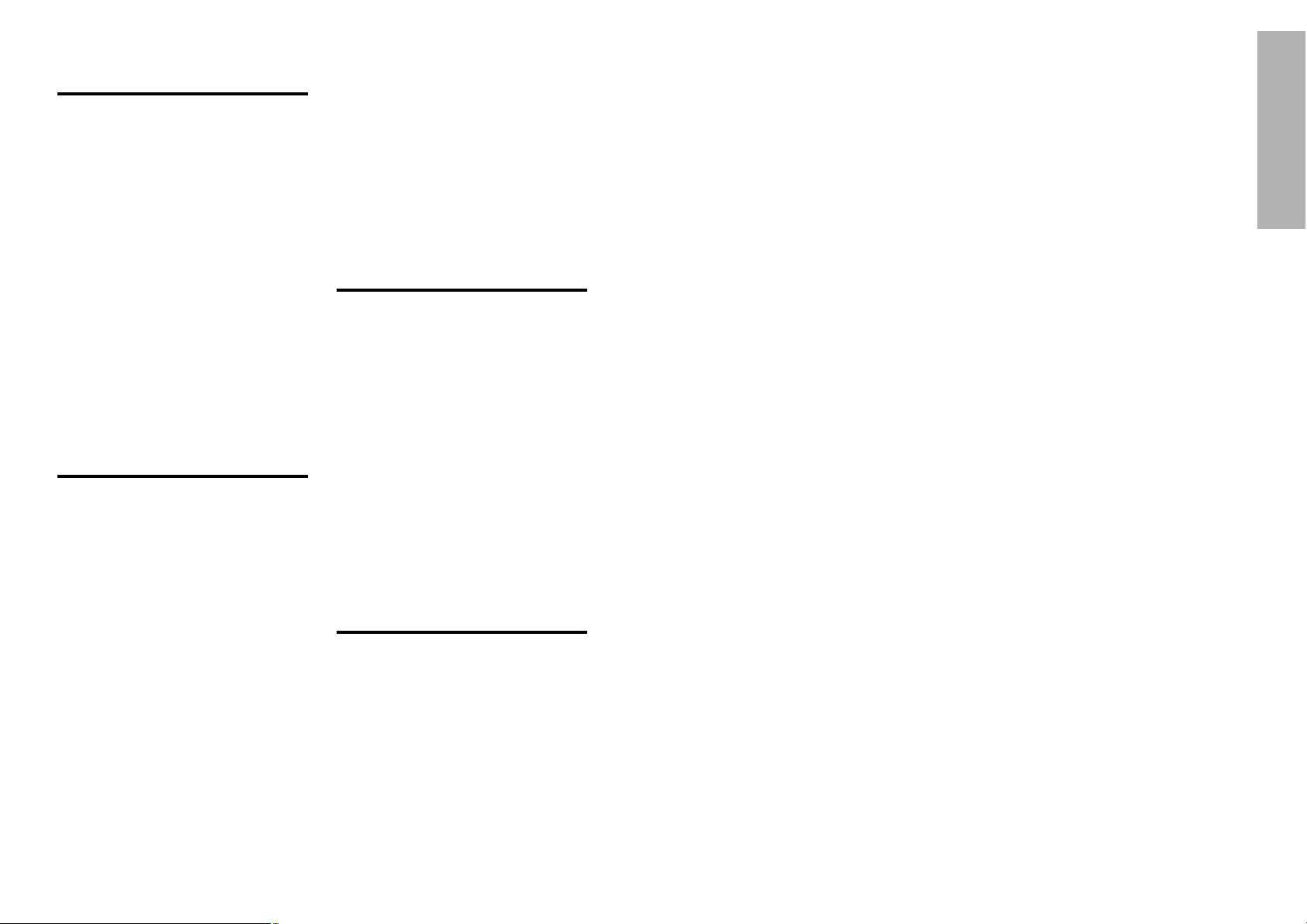
5
Preparation
Precautions with regard to safety
WARNING
If a problem occurs (such as no image or no sound) or if you notice
smoke or a strange smell coming from the projector, turn off the power
and disconnect the power cord from the wall outlet.
B Do not continue to use the projector in such cases, otherwise fire or
electric shocks could result.
B Check that no more smoke is coming out, and then contact an Authorised
Service Center for repairs.
B Do not attempt to repair the projector yourself, as this can be dangerous.
Do not install this projector in a place which is not strong enough to
take the full weight of the projector.
B If the installation location is not strong enough, it may fall down or tip over,
and severe injury or damage could result.
Installation work (such as ceiling suspension) should only be carried
out by a qualified technician.
B If installation is not carried out correctly, there is the danger that injury or
electric shocks may occur.
If foreign objects or water get inside the projector, or if the projector is
dropped or the cabinet is broken, turn off the power and disconnect the
power cord from the wall outlet.
B Continued use of the projector in this condition may result in fire or electric
shocks.
B Contact an Authorised Service Center for repairs.
Do not overload the wall outlet.
B If the power supply is overloaded (for example, by using too many
adapters), overheating may occur and fire may result.
Do not remove the cover or modify it in any way.
B High voltages which can cause fire or electric shocks are present inside
the projector.
B For any inspection, adjustment and repair work, please contact an
Authorised Service Center.
Clean the power cord plug regularly to prevent it from becoming
covered in dust.
B If dust builds up on the power cord plug, the resulting humidity can
damage the insulation, which could result in fire. Pull the power cord out
from the wall outlet and wipe it with a dry cloth.
B If not using the projector for an extended period of time, pull the power
cord plug out from the wall outlet.
4
Contents
Preparation
IMPORTANT SAFETY NOTICE..........2
Precautions with regard to safety ....5
Accessories........................................9
Precautions on handling.................10
Location and function of each part...12
About the RGB INPUT indicator .....17
About the automatic setup function....17
Using the remote control unit.........18
Laser beam pointer.........................18
Wireless mouse ..............................19
Inserting the batteries .....................20
Operating range..............................20
Connections .....................................21
Notes on connections .....................21
Example of connecting to video
equipment ...................................22
Example of connecting to computer....23
Setting-up .........................................24
Projection methods.........................24
Projector position............................24
Projection distances .......................25
Basic Operation
Starting to use..................................26
Turning on the power......................26
Turning off the power......................27
On-screen menus.............................28
Menu screens .................................28
Menu operation guide.....................30
Unavailable on-screen menu
items............................................30
Returning to the previous screen....30
Returning a setting to the factory
default .........................................31
Using the freeze function................31
Using the D.ZOOM (digital zoom)
function .........................................32
Correcting keystone distortion.......33
Adjusting the picture.......................34
PICTURE MODE ............................34
Color Hue Setting ...........................34
COLOR...........................................35
TINT................................................35
BRIGHT ..........................................35
CONTRAST....................................35
SHARPNESS .................................35
Noise Reduction(NR)......................35
TV SYSTEM ...................................35
WHITE BALANCE R/G/B ...............36
SIGNAL MODE...............................36
Projecting sRGB-compatible
pictures........................................36
Adjusting the position.....................37
HORIZONTAL POSITION ..............37
VERTICAL POSITION....................37
DOT CLOCK...................................37
CLOCK PHASE ..............................37
ASPECT .........................................38
RESIZING.......................................39
Advanced Operation
Option settings.................................40
OSD................................................40
AUTO KEYSTN ..............................40
AUTO RGB IN ................................40
RGB2 SELECT...............................40
RGB Y·PB·PR.................................40
SXGA MODE..................................41
BACK COLOR ................................41
FRONT/REAR ................................41
DESK/CEILING ..............................41
FAN CONTROL..............................41
LAMP POWER ...............................41
LAMP RUNTIME ............................41
FUNC 1...........................................42
CONTROL KEY..............................42
Using the shutter function ..............42
Changing the display language......42
Using the INDEX WINDOW function...43
Using the SERIAL connector..........44
Others
Indicators..........................................46
Cleaning and replacing the air filter...48
Replacing the lamp unit ..................49
Before calling for service................52
Specifications...................................54
List of compatible signals...............56
Dimensions.......................................57
Trademark acknowledgements ......57
NOTES IMPORTANTES
CONCERNANT LA SÉCURITÉ
...58
Précautions de sécurité
..............59
Précautions de manipulation
.............63
Remplacement du bloc de lampe
...65
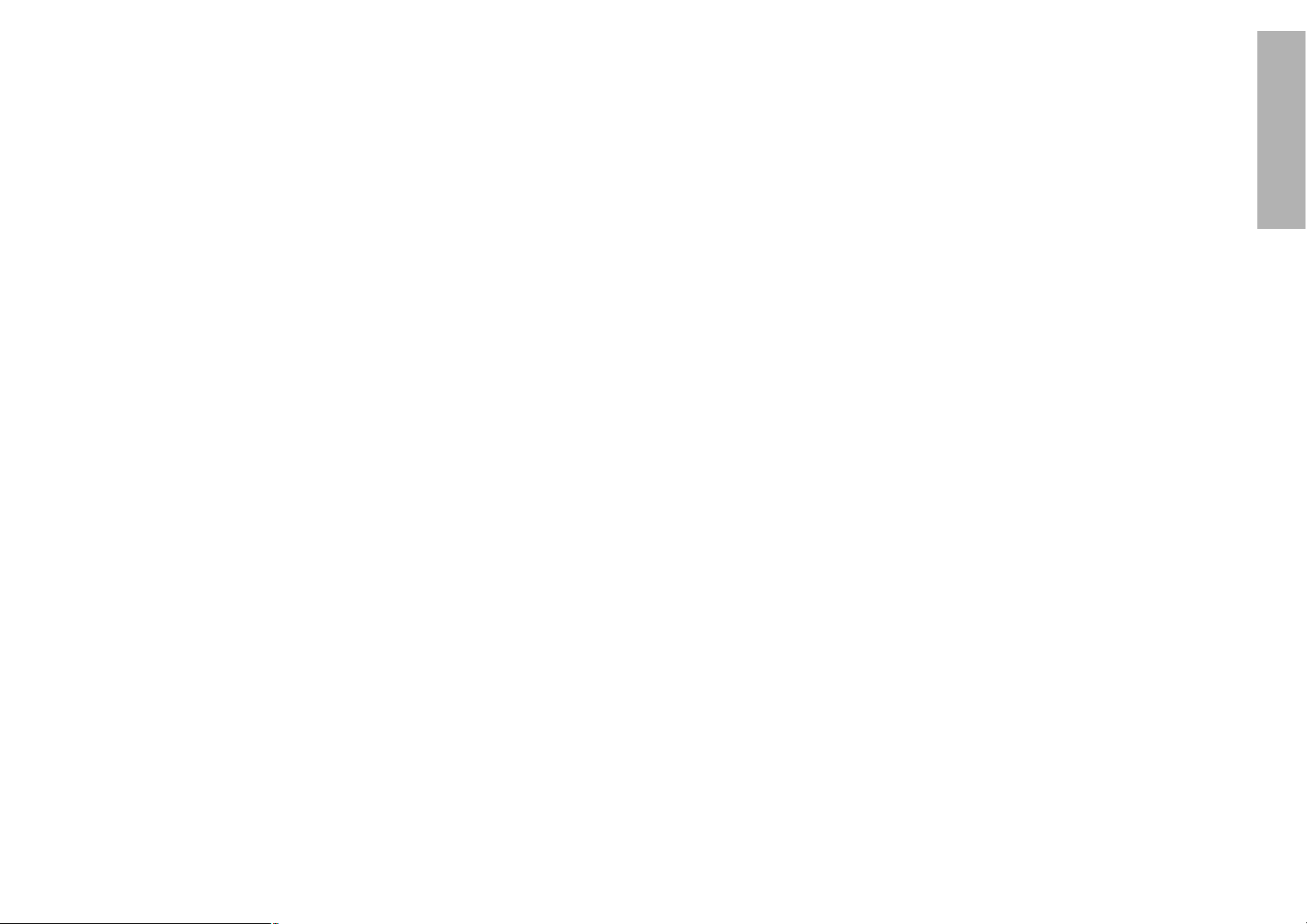
7
Preparation
6
Do not look into the lens while the projector is being used.
B Strong light is emitted from the projector’s lens. If you look directly into this
light, it can hurt and damage your eyes.
Do not bring your hands or other objects close to the air outlet port.
B Heated air comes out of the air outlet port. Do not bring your hands or
face, or objects which cannot withstand heat close to this port, otherwise
burns or damage could result.
When replacing the lamp, allow it to cool for at least one hour before
handling it.
B The lamp cover gets very hot, and contact with it can cause burns.
Before replacing the lamp, be sure to unplug the power cord from the
power outlet.
B Electric shocks or explosions can result if this is not done.
Caution
Do not cover the air inlet or the air outlet.
B Doing so may cause the projector to overheat, which can cause fire or
damage to the projector.
Do not set up the projector in humid or dusty places or in places where
the projector may come into contact with smoke or steam.
B Using the projector under such conditions may result in fire or electric
shocks.
When disconnecting the power cord, hold the plug, not the cord.
B If the power cord itself is pulled, the cord will become damaged, and fire,
short-circuits or serious electric shocks may result.
Always disconnect all cables before moving the projector.
B Moving the projector with cables still attached can damage the cables,
which could cause fire or electric shocks to occur.
Do not place any heavy objects on top of the projector.
B Failure to observe this may cause the projector to become unbalanced
and fall, which could result in damage or injury.
Do not short-circuit, heat or disassemble the batteries or place them
into water or fire.
B Failure to observe this may cause the batteries to overheat, leak, explode
or catch fire, and burns or other injury may result.
When inserting the batteries, make sure the polarities (+ and -) are
correct.
B If the batteries are inserted incorrectly, they may explode or leak, and fire,
injury or contamination of the battery compartment and surrounding area
may result.
Do not do anything that might damage the power cord or the power
cord plug.
B Do not damage the power cord, make any modifications to it, place it near
any hot objects, bend it excessively, twist it, pull it, place heavy objects on
top of it or wrap it into a bundle.
B If the power cord is used while damaged, electric shocks, short-circuits or
fire may result.
B Ask an Authorised Service Center to carry out any repairs to the power
cord that might be necessary.
Do not handle the power cord plug with wet hands.
B Failure to observe this may result in electric shocks.
Insert the power cord plug securely into the wall outlet.
B If the plug is not inserted correctly, electric shocks or overheating could
result.
B Do not use plugs which are damaged or wall outlets which are coming
loose from the wall.
Do not place the projector on top of surfaces which are unstable.
B If the projector is placed on top of a surface which is sloped or unstable, it
may fall down or tip over, and injury or damage could result.
Do not place the projector into water or let it become wet.
B Failure to observe this may result in fire or electric shocks.
Do not place liquid containers on top of the projector.
B If water spills onto the projector or gets inside it, fire or electric shocks
could result.
B If any water gets inside the projector, contact an Authorised Service
Center.
Do not insert any foreign objects into the projector.
B Do not insert any metal objects or flammable objects into the projector or
drop them onto the projector, as doing so can result in fire or electric
shocks.
Keep the remote control unit out of the reach of children, and do not
look into the laser beam or point it towards other people.
B If the laser beam which is emitted by the remote control unit transmitter is
pointed directly into the eyes, it may cause visual ability to be impaired.
Do not allow the + and - terminals of the batteries to come into contact
with metallic objects such as necklaces or hairpins.
B Failure to observe this may cause the batteries to leak, overheat, explode
or catch fire.
B Store the batteries in a plastic bag and keep them away from metallic objects.
During a thunderstorm, do not touch the projector or the cable.
B Electric shocks can result.
Do not use the projector in a bath or shower.
B Fire or electric shocks can result.

9
Preparation
8
Use only the specified batteries.
B If incorrect batteries are used, they may explode or leak, and fire, injury or
contamination of the battery compartment and surrounding area may
result.
Do not mix old and new batteries.
B If the batteries are inserted incorrectly, they may explode or leak, and fire,
injury or contamination of the battery compartment and surrounding area
may result.
Do not put your weight on this projector.
B You could fall or the projector could break, and injury may result.
B Be especially careful not to let young children climb onto the projector.
Disconnect the power cord plug from the wall outlet as a safety
precaution before carrying out any cleaning.
B Electric shocks can result if this is not done.
Ask an Authorised Service Center to clean inside the projector at least
once a year.
B If dust is left to build up inside the projector without being cleaned out, it
can result in fire or problems with operation.
B It is a good idea to clean the inside of the projector before the season for
humid weather arrives. Ask your nearest Authorised Service Center to
clean the projector when required. Please discuss with the Authorised
Service Center regarding cleaning costs.
We are constantly making efforts to preserve and maintain a clean
environment. Please take non repairable units back to your dealer or a
recycling company.
Remote control unit
(N2QAEA000008 x1)
Power cord
(K2CG3FZ00008 x1)
AAA batteries for
remote control unit (x2)
RGB signal cable [3.0 m
(9´10˝), K1HB15FA0001
x1]
Video/Audio cable [3.0
m (9´10˝),
K2KA2FA00001 x 1]
Accessories
Check that all of the accessories shown below have been included with your
projector.
Carrying bag (TPEP007
x1)
NOTICE:
B This product has a High Intensity Discharge (HID) lamp that contains a
small amount of mercury. It also contains lead in some components.
Disposal of these materials may be regulated in your community due to
environmental considerations. For disposal or recycling information
please contact your local authorities, or the Electronics Industries
Alliance: <http://www.eiae.org.>
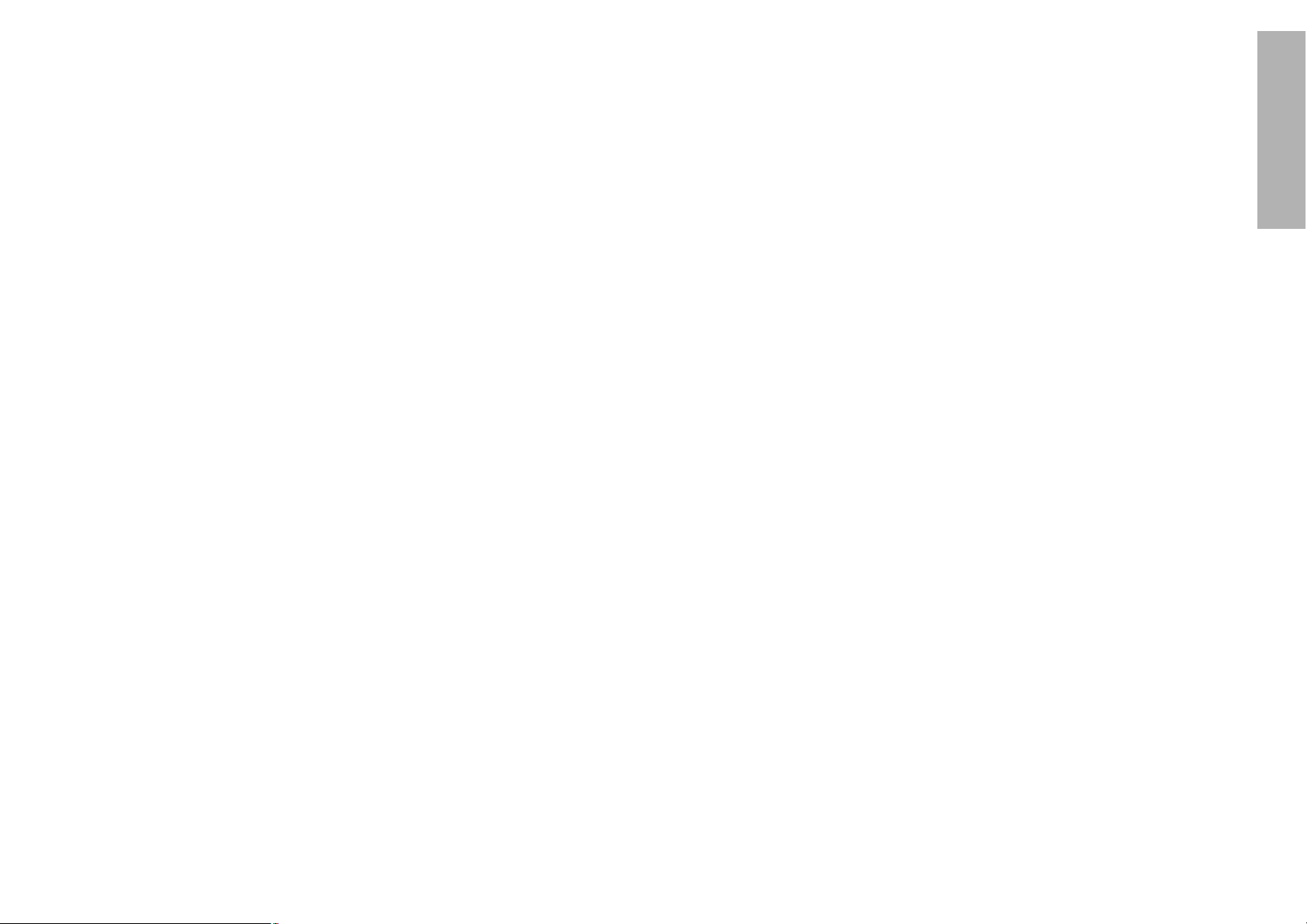
11
Preparation
10
About the screen
If the screen you are using is dirty, damaged or discolored, attractive
projections cannot be obtained. Do not apply any volatile substances to the
screen, and do not let it become dirty or damaged.
About the lamp
The lamp may need to be replaced earlier due to variables such as a
particular lampís characteristics, usage conditions and the installation
environment, especially when it is subjected to a continuous use for more
than 10 hours.
Before carrying out cleaning and maintenance, be
sure to disconnect the power cord plug from the
wall outlet.
Wipe the cabinet with a soft, dry cloth.
If the cabinet is particularly dirty, soak the cloth in water with a small amount
of neutral detergent in it, squeeze the cloth very well, and then wipe the
cabinet. After cleaning, wipe the cabinet dry with a dry cloth.
If using a chemically-treated cloth, read the instructions supplied with
the cloth before use.
Do not wipe the lens with a cloth that is dusty or which produces lint.
If any dust or lint gets onto the lens, such dust or lint will be magnified and
projected onto the screen. Use a blower to clean any dust and lint from the
lens surface, or use a soft cloth to wipe off any dust or lint.
Precautions on handling
Cautions regarding transportation
Be sure to attach the lens cover before transporting the projector.
The projection lens is extremely susceptible to vibration and shocks. When
carrying the projector, use the accessory carrying bag.
Cautions regarding setting-up
Observe the following at all times when setting up the projector.
Avoid setting up in places which are subject to vibration or shocks.
If the projector is set up in locations with strong vibration, such as near a
motor, or if it is installed inside a vehicle or on board a ship, the projector
may be subjected to vibration or shocks which can damage the internal parts
and cause malfunctions or accidents. Accordingly, set up the projector in a
place which is free from such vibrations and shocks.
Do not set up the projector near high-voltage power lines or near
motors.
The projector may be subject to electromagnetic interference if it is set up
near high-voltage power lines or motors.
If installing the projector to the ceiling, ask a qualified technician to
carry out all installation work.
If the projector is to be suspended from the ceiling, you will need to purchase
the separate installation kit (Model No.: ET-PK730). Furthermore, all
installation work should only be carried out by a qualified technician.
If using this projector at high elevations (above 1 400 m), set the FAN
CONTROL to HIGH. (Refer to page 41.)
Failure to observe this may result in malfunctions.
Notes on use
In order to get the best picture quality
If outside light or light from indoor lamps is shining onto the screen, the
images projected will not have good contrast. Draw curtains or blinds over
any windows and turn off any fluorescent lights near the screen to prevent
reflection.
Do not touch the surfaces of the lens with your bare hands.
If the surface of the lens becomes dirty from fingerprints or anything else, this
will be magnified and projected onto the screen. Moreover, when not using
the projector, retract the lens and then cover it with the accessory lens cover.
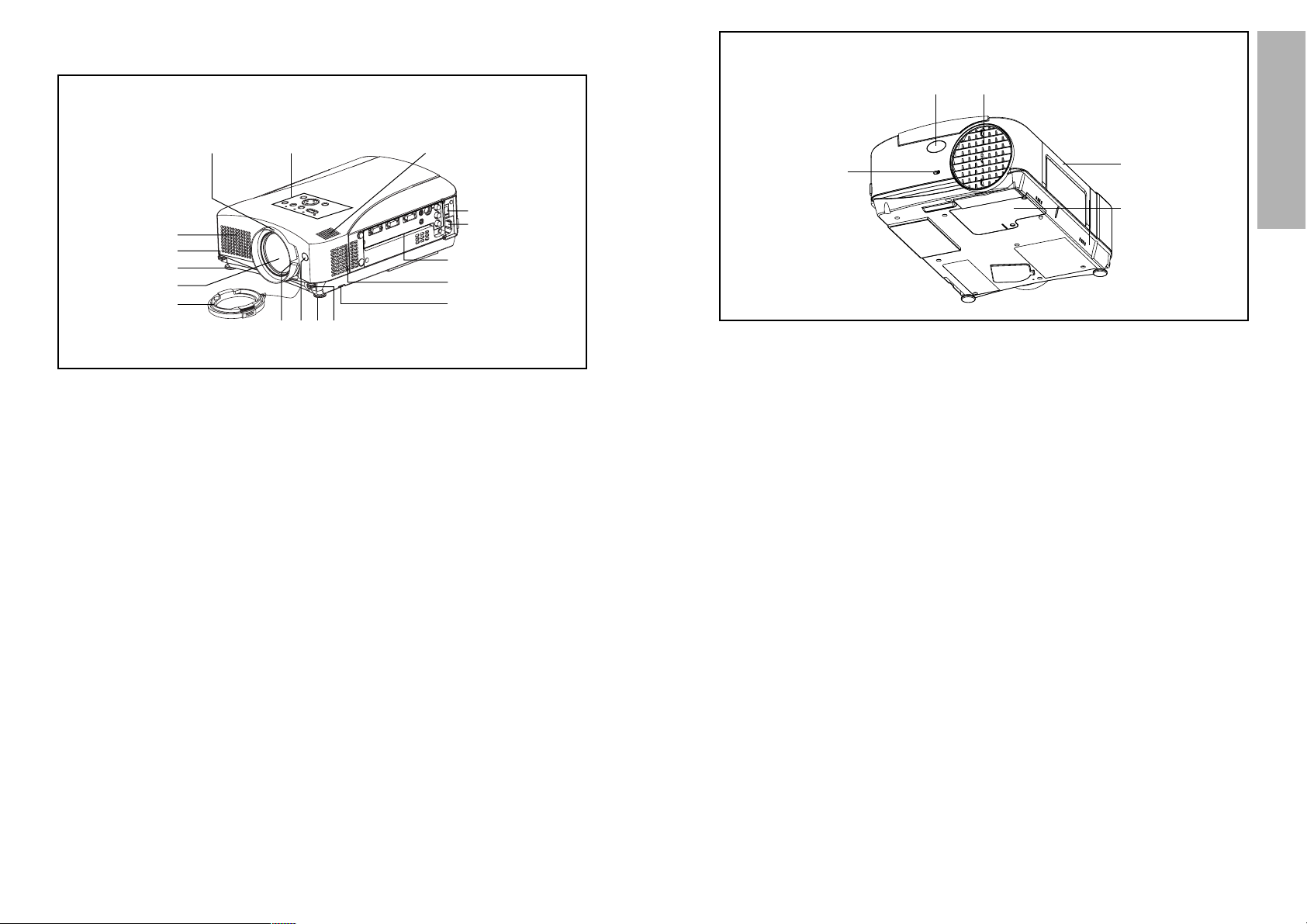
13
Preparation
12
# Remote control signal receptor
(page 20)
$ Security lock
This can be used to connect a
commercially-available theftprevention cable (manufactured
by Kensington). This security lock
is compatible with the Microsaver
Security System from
Kensington. Contact details for
this company are given below.
Kensington Technology Group
ACCO Brands Inc.
2855 Campus Drive
San Mateo, CA 94403 USA
Tel (650)572-2700
Fax (650)572-9675
http://www.kensington.com/
http://www.gravis.com/
NOTE:
B Information given above may be
changed in future.
% Lamp unit holder
(page 49)
& Carrying handle
' Air outlet port
Do not cover this port.
When you change the direction of
the air flow out of the outlet port,
make sure that the MAIN
POWER is
“
OFF”and the
projector is cooled down.
WARNING
Do not bring your hands or other
objects close to the air outlet
port.
B Heated air comes out of the air
outlet port. Do not bring your
hands or face, or objects which
cannot withstand heat close to
this port, otherwise burns or
damage could result.
NOTE:
B During projection of an image, the
cooling fan will operate, emitting
a small noise as it operates.
Turning the lamp on or off will
cause this noise to increase a
little.
B By using the OPTION2 menu to
set “LAMP POWER” to
“
LOW”,
the operating sound of the fan
can be reduced. (Refer to page
41.)
Projector <Back and bottom>
Location and function of each part
# Projector control panel
(page 14)
$ Focus ring
(page 27)
% Air inlet ports
Do not cover these ports.
& Leg adjuster buttons(L/R)
(page 26)
These buttons are used to unlock
the front adjustable legs. Press to
adjust the angle of tilt of the
projector.
' Front adjustable legs(L/R)
(page 26)
( Projection lens
) Lens cover
* Zoom knob
(page 27)
+ Remote control signal receptor
(page 20)
, Air filter
(page 48)
- Connector panel
(page 16)
. Power input socket (AC IN)
(page 26)
The accessory power cord is
connected here.
Do not use any power cord other
than the accessory power cord.
/ MAIN POWER switch
(pages 26 and 27)
0 Speaker
Projector <Top, right and front>
#
$
'
(
)
&
'+*
,
%
%
/
0
.
&
-
'#
$
%
&
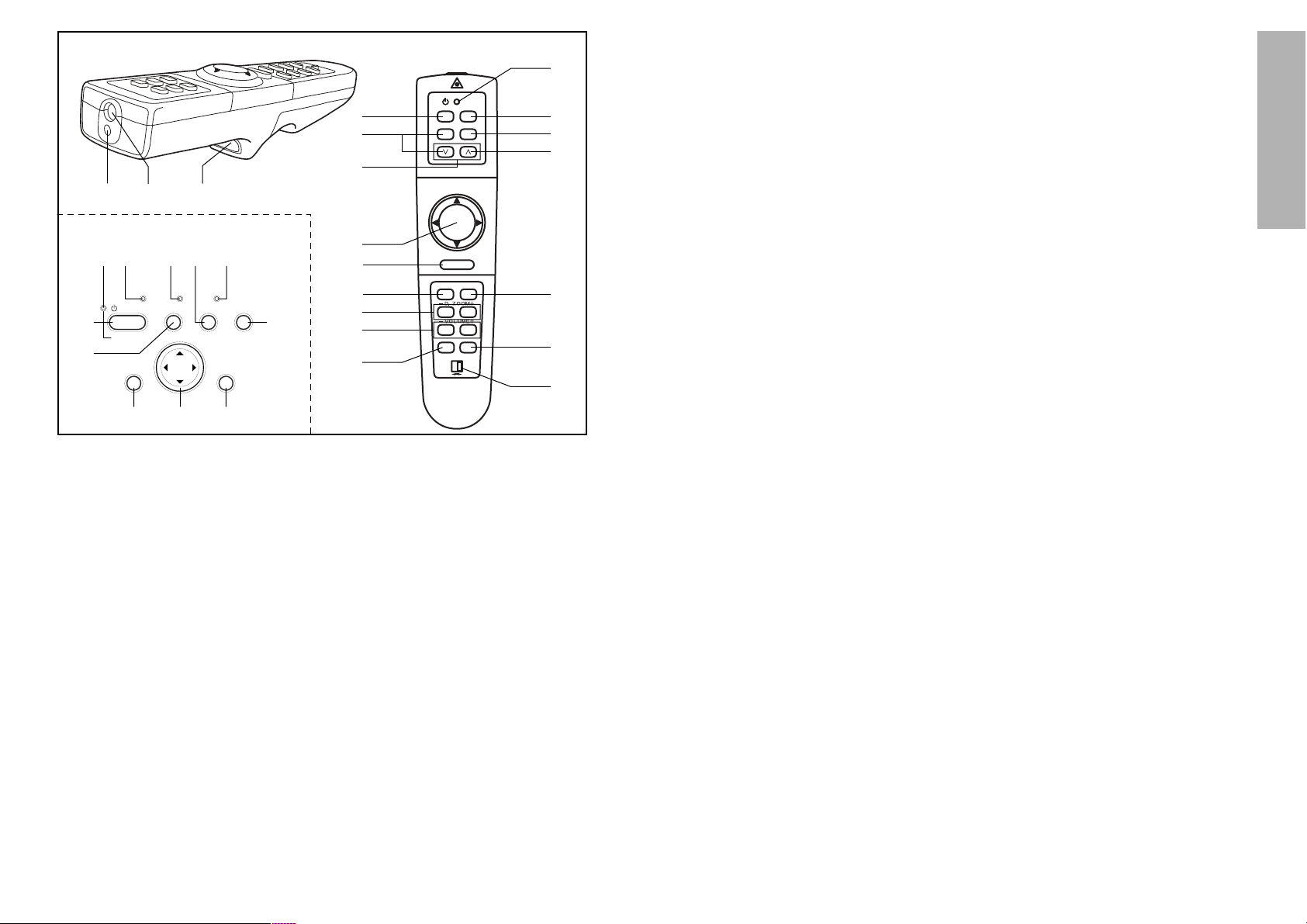
15
Preparation
14
Remote control unit
# Power indicator
(pages 26 and 27)
This indicator illuminates red when
the MAIN POWER switch is turned
on (standby mode), and illuminates
green when the power is turned on
and a picture starts to be projected.
$ RGB INPUT indicator
(page 17)
This indicator shows whether a
signal is being input to the RGB
input connectors (RGB 1 IN/RGB
2 IN). When an input signal is
detected, the indicator illuminates.
% LAMP indicator
(page 47)
This indicator illuminates when it is
time to replace the lamp unit. It flashes
if a circuit abnormality is detected.
& Input select (INPUT, RGB,
VIDEO) buttons
(page 26)
' TEMP indicator
(page 46)
This indicator illuminates if an
abnormally high temperature is
detected inside the projector or around
it. If the temperature rises above a
certain level, the power supply will be
turned off automatically and the
indicator will illuminate or flash.
( POWER button
(pages 26 and 27)
) AUTO SETUP button
(pages 17 and 26)
If this button is pressed while a picture
is being projected, the projection
settings will be adjusted automatically
in accordance with the signal being
input. In addition, the angle of tilt of
the projector will be automatically
detected and adjusted in order to
correct any keystone distortion.
(“AUTO SETUP” will appear on the
screen during adjustment.) Set
“AUTO KEYSTN” in the OPTION1
menu to “OFF” to prevent any
deterioration of the picture as a result
of keystone correction.
* SHUTTER button
(page 42)
This button is used to momentarily
turn off the picture and sound.
+ MENU button
(pages 28 and 30)
This button is used to display the menu
screens. When a menu screen is being
displayed, this button can be used to
return to a previous screen or to clear
the screen.
, Arrow (
FFGGII
and HH) buttons
(page 30)
These buttons are used to select and
adjust items in the menu screens.
*When in computer operating mode,
these buttons function differently.
(page 19)
- ENTER button
(page 30)
This button is used to accept and
to activate items selected in the
on-screen menus.
*When in computer operating mode,
this button operates differently.
(page 19)
. Laser emitter
(page 18)
/ Infrared emitter
(page 20)
0 Click button
(page 19)
This button can be used when the
operating mode select switch is
moved to the left (Computer).
1 PAGE button
(page 19)
This button can be used when the
operating mode select switch is
moved to the left (Computer).
2 Operation indicator
(page 18)
This indicator illuminates while a
laser beam is being emitted (while
the LASER button is being
pressed). It flashes when any other
buttons are being pressed.
3 LASER button
(page 18)
A beam of laser light is emitted while
this button is being pressed. This
laser beam can be used as a pointer
to point to something on the screen.
4 FREEZE button
(page 31)
This button is used to momentarily freeze
projection so that a still picture is displayed.
5 D.ZOOM +/- buttons
(page 32)
These buttons are used to
enlarge the projected image.
6 VOLUME +/- buttons
These buttons are used to adjust the
volume of the sound output from the
projector’s built-in speaker. Refer to
page 28 for details on how to adjust
the volume using the buttons on the
projector control panel.
7 FUNCTION (FUNC1) button
(pages 33, 42 and 43)
This button is used to enter into the
keystone distortion correction mode,
and it can be used to split the screen
into one frozen image and one moving
image (INDEX menu item). Use the
FUNC1 item in the OPTION2 menu to
select which of these two operations
you want to use with this button.
8 STD (standard) button
(page 31)
This button is used to reset the
projector adjustment values to the
factory default settings.
9 Operating mode (Computer,
Projector) select switch
(page 19)
Move this switch to the left side to
use the remote control unit to
operate a computer, and move it to
the right side to operate the projector.
SHUTTERPOWER
AUTO SETUP
INPUT
TEMP
LAMPRGB INPUT
ENTER
MENU
ON(G)
STANDBY(R)
POWER
RGB
VIDEO
R-CLICK
LASER
MENU
PAG E
ENTER
FREEZE SHUTTER
FUNC1
Computer Pro jector
STD
SETUP
AUTO
(
&
)
2
3
+
1
,
-
4
*
8
5
6
7
9
.
(
/0
)
'
&
%
$
+,
-
*
#
Projector control panel
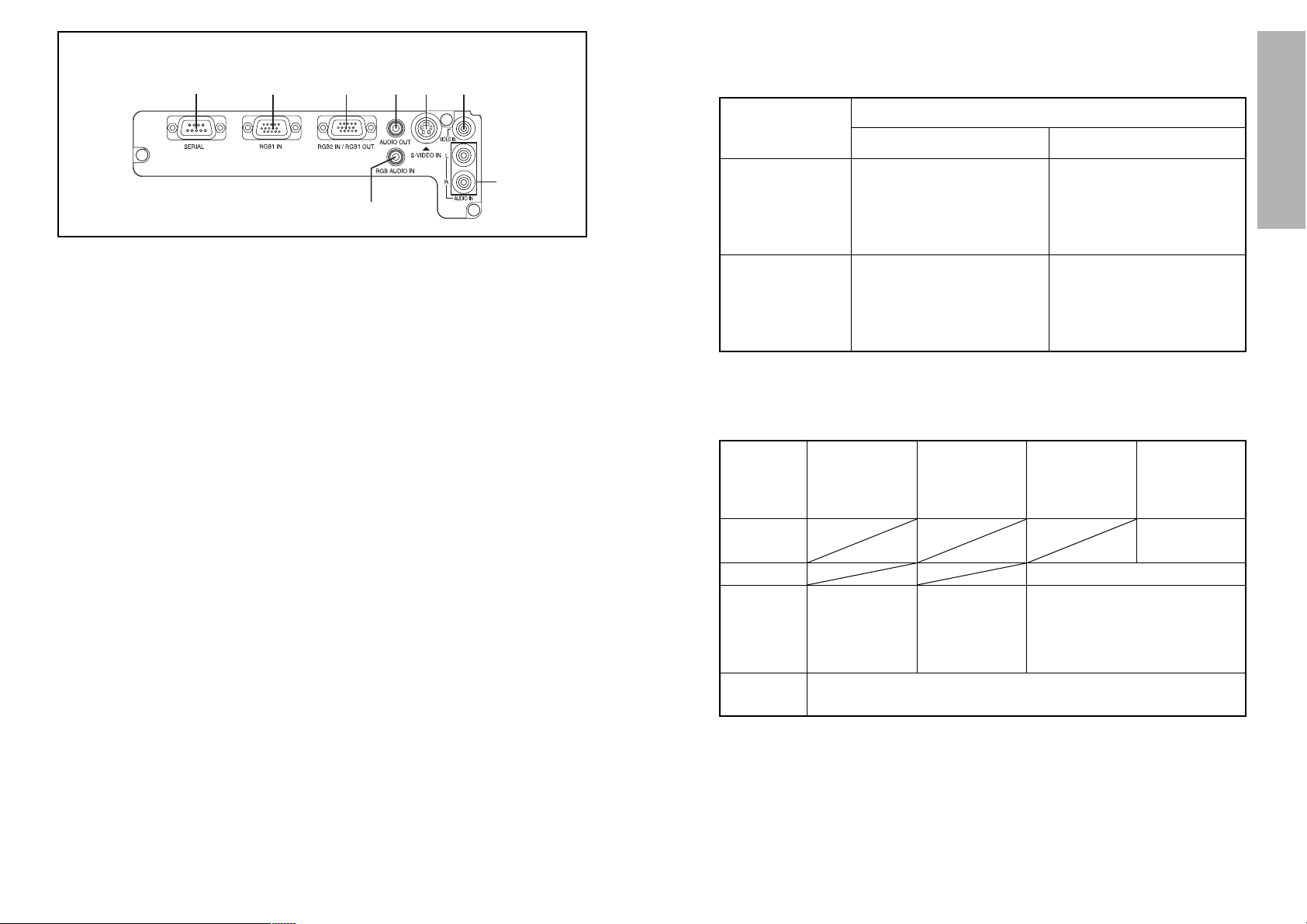
17
Preparation
16
<Connector panel>
&
% ' (
*
$#
)
# SERIAL connector
(pages 22, 23 and 44)
This connector is used to connect
a personal computer to the
projector in order to externally
control the projector. (RS-232C
compatible)
$ RGB1 IN connector
(pages 22 and 23)
This connector is used to input
RGB signals and YP
BPR signals.
% RGB2 IN/RGB1 OUT connector
(pages 22, 23 and 40)
This connector is used to input or
output RGB signals and YP
BPR
signals. Use the RGB2 SELECT
item in the OPTION1 menu to
select whether you want input or
output with this connector.
& AUDIO OUT jack
(pages 22 and 23)
This jack is used to output the
audio signals which are input to
the projector. If audio equipment
is connected to this jack, no
sound will be output from the
built-in speakers.
' S-VIDEO IN connector
(pages 22 and 38)
This connector is used to input
signals from a S-VIDEOcompatible equipment such as a
video deck. The connector is S1
signal compatible, and it
automatically switches between
16:9 and 4:3 aspect ratios in
accordance with the type of
signal being input.
( VIDEO IN jack
(page 22)
This jack is used to input video
signals from a video equipment
such as a video deck.
) AUDIO IN L-R (for VIDEO/S-
VIDEO) jacks
(page 22)
Only one system is provided, so
connect the appropriate
connector when using VIDEO or
S-VIDEO.
* RGB AUDIO IN jack
(pages 22 and 23)
Only one system is provided, so
connect the appropriate
connector when using RGB1 or
RGB2.
About the RGB INPUT indicator
The RGB INPUT indicator can be used to check whether an RGB/YPBPR
signal is being input. Refer to the table below for details.
RGB INPUT
indicator status
Power supply status
On (projecting)Standby
A signal is being input to
either the RGB1 IN or
RGB2 IN connector.
A signal is being input to
the connector selected
using the input select
buttons.
No signal is being input to
either the RGB1 IN or
RGB2 IN connector.
No signal is being input to
the connector selected
using the input select
buttons.
Illuminated
Switched off
About the automatic setup function
If you press the AUTO SETUP button, the items given in the table below will
be set automatically. The setting details change according to the signal
which is being input. Refer to the table below for details.
VIDEO/
S-VIDEO
YP
BPR
Dot Clock
frequency
is 100 MHz
or higher
Signal other
than above
Horizontal/
vertical
position
Dot clock/
clock phase
Auto RGB
input select
Automatic
keystone
correction
Yes
Yes
Yes
Yes
Yes No
NOTE:
B If the edges of the projected picture are indistinct, or if a dark picture is
being projected, the automatic setup processing may stop automatically
before it is complete. If this happens, project a different picture and then
press the AUTO SETUP button once more, or make the above
adjustments manually.
B If you would like to make further adjustments to the picture, use the menu
commands which are listed on page 28 and subsequent pages.
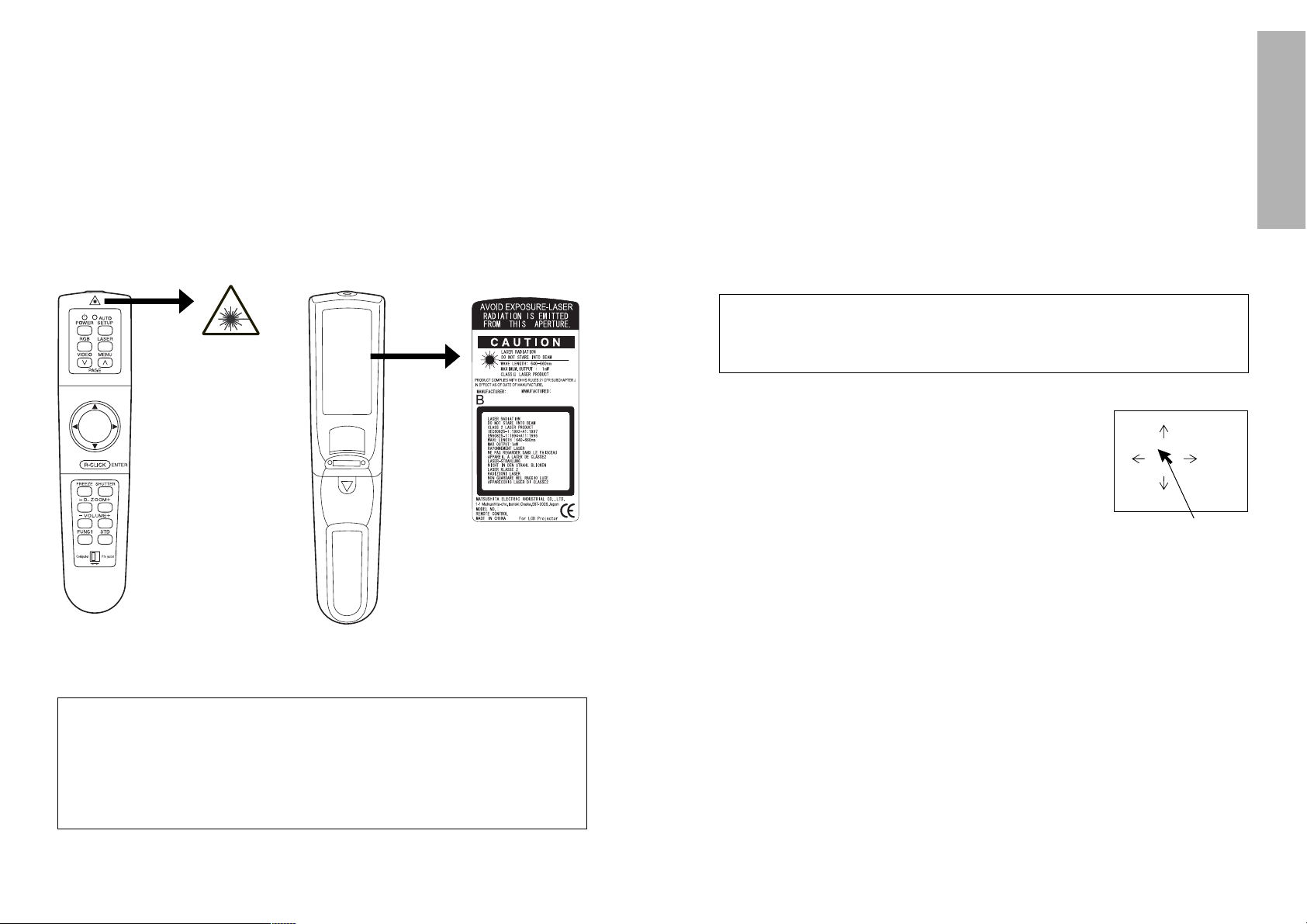
19
Preparation
18
Wireless mouse
By connecting the optional wireless mouse receiver (ET-RMRC1) to a
personal computer, it is possible to operate a personal computer, using
the remote control unit.
Connect the optional wireless receiver to a personal computer in the same
manner as connecting a mouse, to the USB port, PS/2 mouse port or ADB
port, using the cable provided with the wireless mouse receiver. (Refer to the
operating instructions of the wireless mouse receiver for details on how to
connect to a personal computer or on the types of personal computers that
can be used.)
Using the remote control unit
P
U
S
H
Laser beam pointer
The laser beam emitted from the remote control can be used as a pointer by
pointing forward to the screen.
While the LASER button is being pressed, the laser beam is being emitted
and the operating indicator illuminates.
Do not look into the laser emitter of the remote control unit or point the laser
beam towards other people, otherwise damage to eyes may occur.
Caution
B Use of controls or adjustments or performance of procedures
other than those specified herein may result in hazardous
radiation exposure.
B This remote control unit cannot be repaired.
To operate a personal computer with the remote control, move the
operating mode (Computer, Projector) select switch to the left
(Computer).
Operation
B FGIHbuttons
While gently pressing the button with your thumb,
move your thumb up, down and to the left and right
to move the mouse cursor in the same direction. If
you press gently, the cursor will move slowly, and if
you press more firmly, the cursor will move more
quickly.
B Click button
The Click button on the underside of the remote control unit can be used
in place of the mouse button on a mouse with only a single button.
It corresponds to the left mouse button on a mouse with two buttons.
B ENTER (R-CLICK) button
The ENTER (R-CLICK) button at the front of the remote control unit
corresponds to the right mouse button on a mouse with two buttons.
B PAGE button
This button operates in the same way as the cursor up and down
buttons on the computer keyboard.
(Only when the wireless mouse receiver is connected to a personal
computer by means of the USB cable.)
B LASER button
A beam of laser light is emitted while this button is being pressed. This
beam of laser light can be used as a pointer by directing it toward the
screen.
Mouse cursor
N2QAEA000008
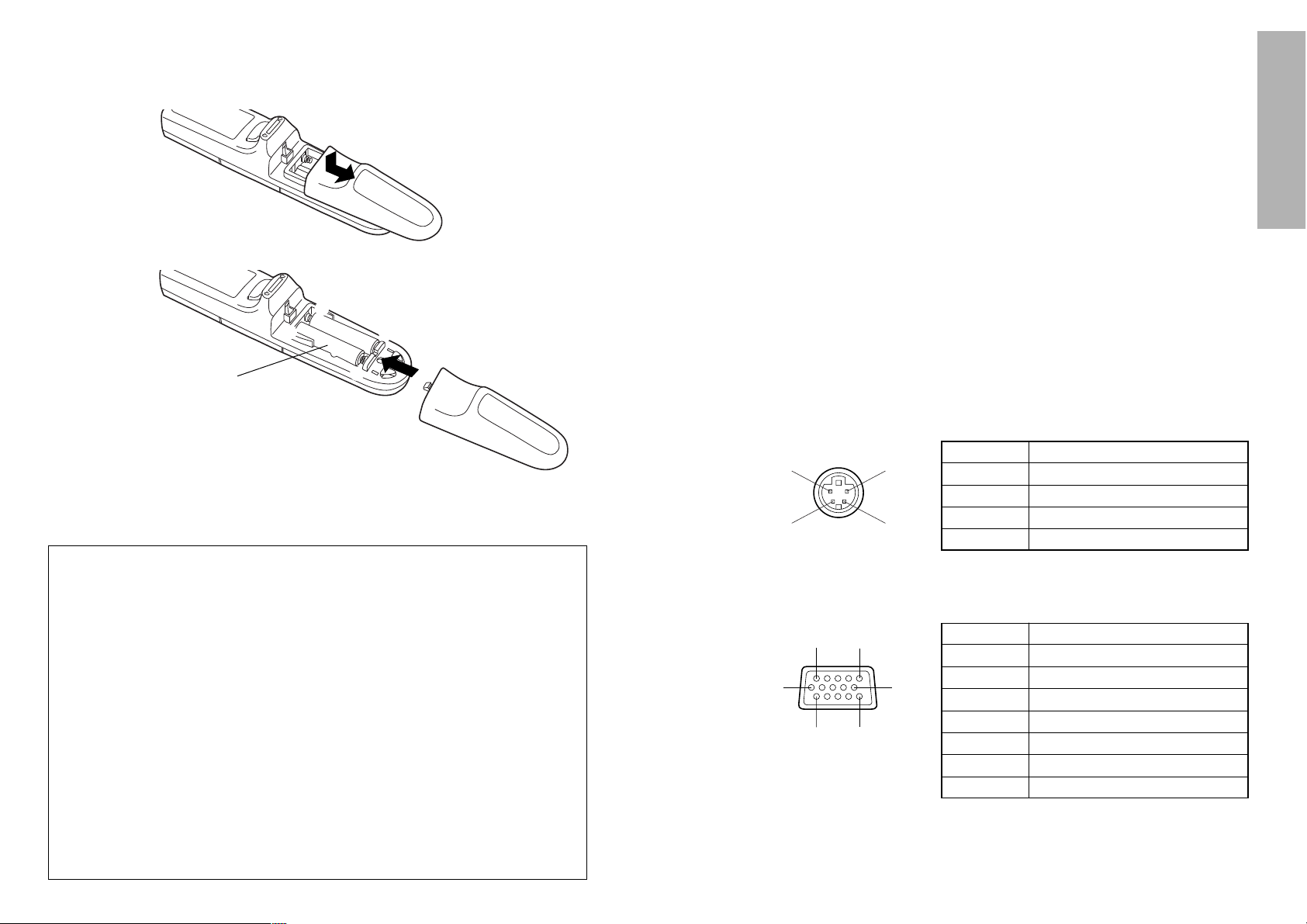
21
Preparation
20
B If there are any obstacles in between
the remote control unit and the
receivers, the remote control unit may
not operate correctly.
B
If strong light is allowed to shine onto
the remote control signal receiver,
correct remote control operation may
not be possible. Place the projector as
far away from light sources as possible.
B If facing the remote control unit
toward the screen to operate the
projector, the operating range of the
remote control unit will be limited by
the amount of light reflection loss
caused by the characteristics of the
screen used.
NOTE:
B If there are any obstacles in between
the remote control unit and the
receivers, the remote control unit may
not operate correctly.
B
If strong light is allowed to shine onto
the remote control signal receiver,
correct remote control operation may
not be possible. Place the projector as
far away from light sources as possible.
B If facing the remote control unit
toward the screen to operate the
projector, the operating range of the
remote control unit will be limited by
the amount of light reflection loss
caused by the characteristics of the
screen used.
B Do not drop the remote control unit.
B Keep the remote control unit away from liquids.
B Remove the batteries if not using the remote control unit for long periods.
B Do not use rechargeable batteries.
NOTE:
B Do not drop the remote control unit.
B Keep the remote control unit away from liquids.
B Remove the batteries if not using the remote control unit for long periods.
B Do not use rechargeable batteries.
Operating range
If the remote control unit is held so
that it is facing directly in front of the
remote control signal receptors on
the front or rear of the projector, the
operating range is within
approximately 7 m (23´) from the
surfaces of the receptors.
Furthermore, the remote control unit
can be operated from an angle of
±30° to the left or right and ±15°
above or below the receptors.
# Open the cover.
AAA batteries
(two)
$ Insert the batteries so that the
polarities are correct, and then close the
cover.
〇
+
〇−
〇−
〇
+
Inserting the batteries Connections
Notes on connections
B Read the instruction manual for each system component carefully before
connecting it.
B Turn off the power supply for all components before making any
connections.
B If the cables necessary for connecting a component to the system are not
included with the component or available as an option, you may need to
fashion a cable to suit the component concerned.
B If there is a lot of jitter in the video signal which is input from the video
source, the picture on the screen may flicker. In such cases, it will be
necessary to connect a TBC (time base corrector).
B The projector has a built-in speaker. However, you will need to connect a
separate audio system to the AUDIO OUT jack if your needs specify high
sound volumes. No sound will come out of the projector’s built-in speaker
while the AUDIO OUT jack is being used.
B It may not be possible to connect some types of computer. Refer to the list
of compatible signals on page 56.
B The pin layout and signal names for the S-VIDEO IN connector are shown
below.
Pin No. Signal
#
Earth (Luminance signal)
Earth (Color signal)
Luminance signal
Color signal
$
%
&
B The pin layout and signal names for the RGB/YPBPR (RGB1 IN/RGB2 IN)
connector are shown below.
Pin No. Signal
#
R/P
R
G/G·SYNC/Y
B/P
B
SDA
$
%
.
/
HD/SYNC
0
VD
1
SCL
Pin + is spare.
Pins &–*, , and - are for earth.
Pins . and 1 functions are only valid when
supported by the computer
#$
%&
External view
-1
#'
,(
External view
