Panasonic PT-L501XU User Manual

..............
l<9vCeSh.‘e • ff i 1
Panasonic
LCD Projector! Cömmet'Cial Use
Operating Instructions
Model No. PT-L711XU
PT-L701XU
PT=L511 XU
PT-L501 XU
oco
OO'
V 5
V'-
Read Hiese inslructions completely betöre operating this unit.
. .
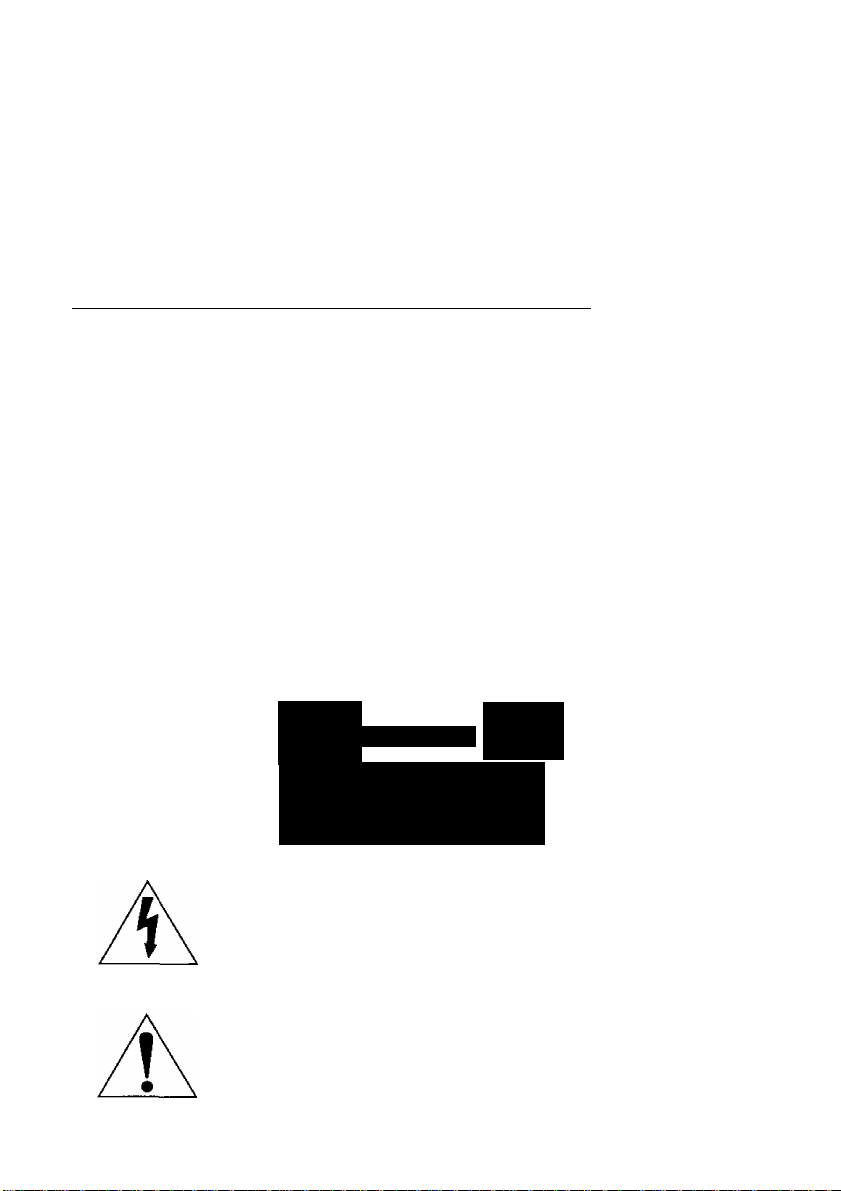
Dear Panasonic Customer:
This instruction booklet provides all the necessary operating information that
you might require. We hope it will help you to get the most performance out
of your new product, and that you will be pleased with your Panasonic LCD
projector.
The serial number of your product may be found on its back. You should
note it in the space provided below and retain this booklet in case service is
required.
Model number: PT-L711XU / PT-L701XU / PT-L511XU / PT-L501XU
Serial number:
IMPORTANT SAFETY NOTICE
WARNING: TO REDUCE THE RISK OF FIRE OR ELECTRIC SHOCK, DO
NOT EXPOSE THIS PRODUCT TO RAIN OR MOISTURE.
Power Supply: This LCD Projector is designed to operate on 100 V - 240 V, 50 Hz/60
Hz AC, house current only.
CAUTION: The AC power cord which is supplied with the projector as an accessory can
only be used for power supplies up to 125 V, 10 A. If you need to use higher
voltages or currents than this, you will need to obtain a separate 250-V
power cord. If you use the accessory cord in such situations, fire may result.
CAUTION
RISK OF ELECTRIC
A
AVIS: RISQUE DE снос ÉLECTRIQUE,
VORSICHT:
The lightning flash with arrowhead symbol, within an
equilateral triangle, is intended to alert the user to the
presence of uninsulated “dangerous voltage” within the
product’s enclosure that may be of sufficient magnitude to
constitute a risk of electric shock to persons.
The exclamation point within an equilateral triangle is
intended to alert the user to the presence of important
operating and maintenance (servicing) instructions in the
literature accompanying the product.
SHOCK. DO NOT OPEN
NE PAS OUVRIR
zun VERMEIDUNG EINES ELEKTRISCHEN
SCHUGES GERÄT NICHT ÖFFNEN.
A
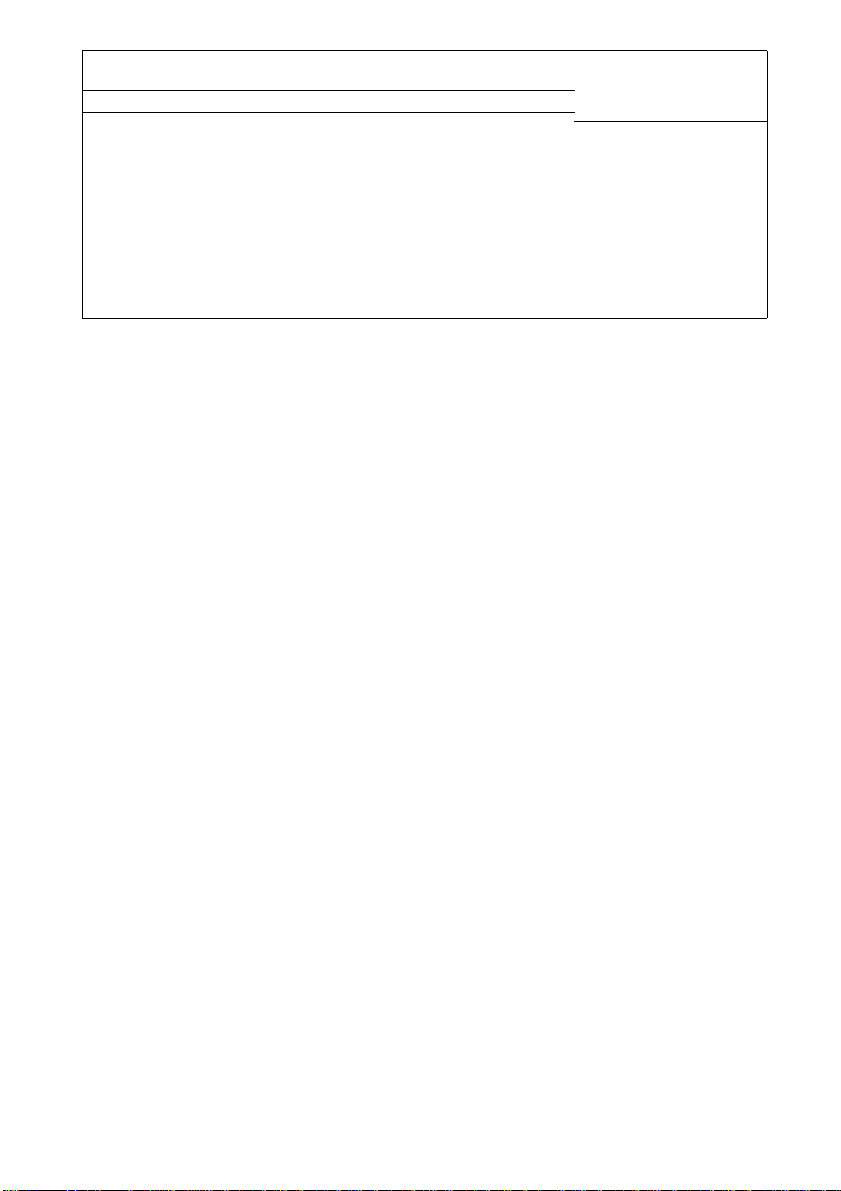
CAUTION: This equipment is equipped with a
three-pin grounding-type power
plug. Do not remove the grounding
pin on the power plug. This plug will
only fit a grounding-type power
outlet. This is a safety feature. If you
are unable to insert the plug into the
outlet, contact an electrician. Do not
defeat the purpose of the grounding
plug.
WARNING: This equipment has been tested and found to comply with the
limits for a Class A digital device, pursuant to Part 15 of the
FCC Rules. These limits are designed to provide reasonable
protection against harmful interference when the equipment is
operated in a commercial environment. This equipment
generates, uses, and can radiate radio frequency energy and,
if not installed and used in accordance with the instruction
manual, may cause harmful interference to radio
communications. Operation of this equipment in a residential
area is likely to cause harmful interference In which case the
user will be required to correct the interference at his own
expense.
CAUTION: Any unauthorized changes or modifications to this equipment
will void the users authority to operate.
Do not remove
I c
I o
''is
CO
I w
I ^
Is-
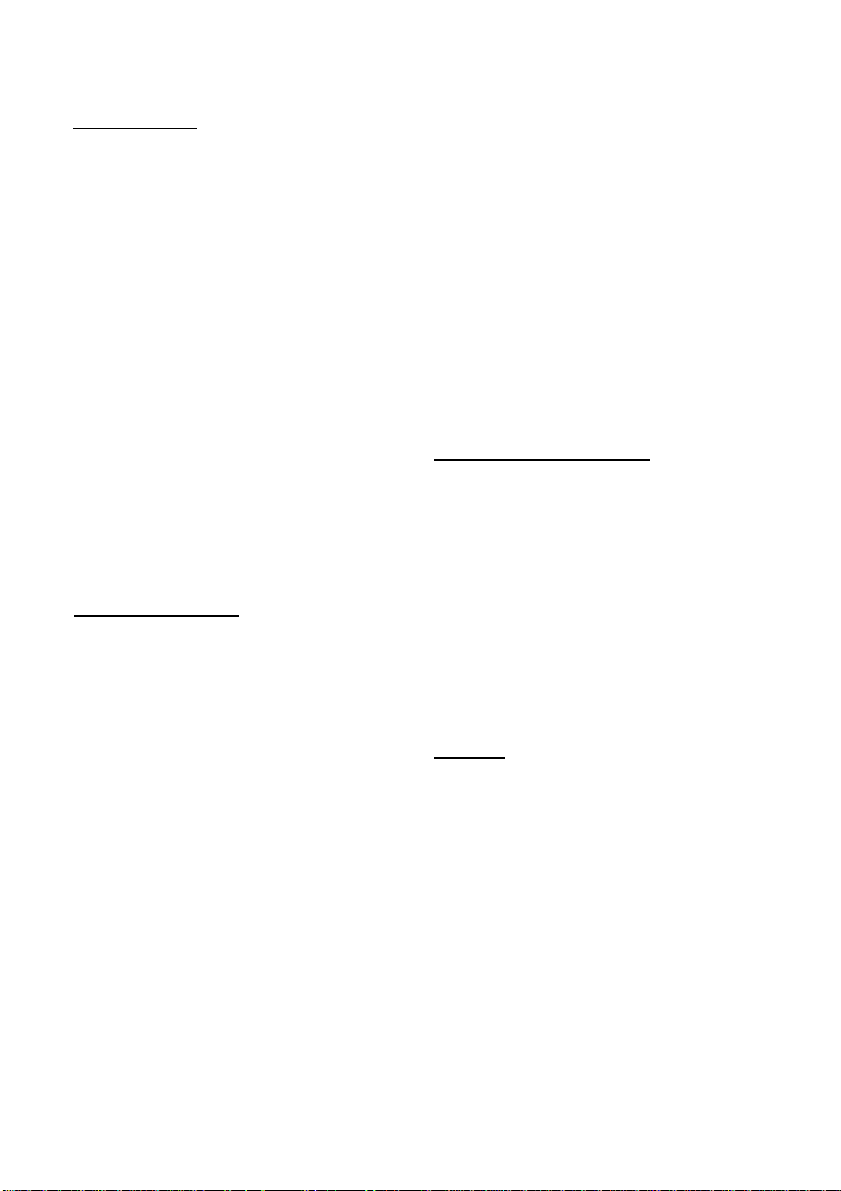
Contents
Preparation
IMPORTANT SAFETY NOTICE............2
Precautions with regard to safety ....5
Accessories
Precautions on handling
Location and function of
each part..........................................11
Adjusting the angle of tilt
Storing the card remote
control unit
Using the remote control unit
Inserting the battery
Operating range
Connections.........................................17
Notes on connections
Example of connecting with video
equipments
Example of connecting with
computers.....................................19
Setting-up
Projection methods
Projector position
Projection distances
Basic Operation
starting to use
Turning on the power
Turning off the power
About the RGB INPUT monitor
About the automatic
setup function
On-screen menus
Menu screens
Menu operation guide
White character display of on-screen
items.............................................26
Returning to the previous screen. ...26
Returning a setting to the factory
default...........................................27
Using the freeze function
Using the D.ZOOM (digital zoom)
function.............................................28
Correcting keystone distortion...............29
Adjusting the picture
PICTURE MODE
COLOR
TINT
.................................................
BRIGHT
CONTRAST
______________
...........................................
........................
..................
....................................
................
.........................
...............................
......................
...................................
............................................
..........................
.............................
........................
___________
......................................
.......................
.......................
..........
...............................
................................
..................................
......................
.....................
............................
.............................
............................................
...........................................
.....................................
8
9
12
15
16
16
16
17
18
20
20
20
21
22
22
23
24
24
25
25
26
27
30
30
30
30
30
30
SHARPNESS...................................30
TV SYSTEM
WHITE BALANCE R/G/B
DISPLAY MODE
S1 SIGNAL
RESIZING........................................32
Adjusting the position.......................33
HORIZONTAL POSITION
VERTICAL POSITION
VIDEO SIZE.....................................33
DOT CLOCK....................................33
CLOCK PHASE
Using the INDEX WINDOW function..34
Using the shutter function................35
Changing the display
language
Advanced Operation
Option settings
SCREEN DISPLAY
AUTO KEYSTN
AUTOYPB-PR
AUTO RGB IN
RGB FORMAT.................................36
BACK COLOR.................................37
FRONT/REAR
DESK/CEILING
LAMP POWER
LAMP TIME
FUNGI..............................................37
Using the SERIAL connector............38
....................................
.............................
..................
...............................
.........................................
...............
;....................31
...............
.....................
______ _
..................................
.........................
...............................
.................................
.................................
.................................
...............................
................................
.....................................
31
31
31
33
33
33
35
36
36
36
36
36
37
37
37
37
Others__________________
Indicators
Cleaning and replacing
the air filter......................................42
Replacing the lamp unit
Before asking for service..................46
Specifications
Appendix
List of compatible signals
Dimensions........................................51
Trademark acknowledgements
NOTES IMPORTANTES
CONCERNANT LA SÉCURITÉ
Précautions concernant la sécurité..55
Précautions concernant
la manipulation...............................59
Remplacement du bloc de lampe...61
...........................................
....................
....................................
............................................
.............
..........
........
40
43
48
50
50
52
53
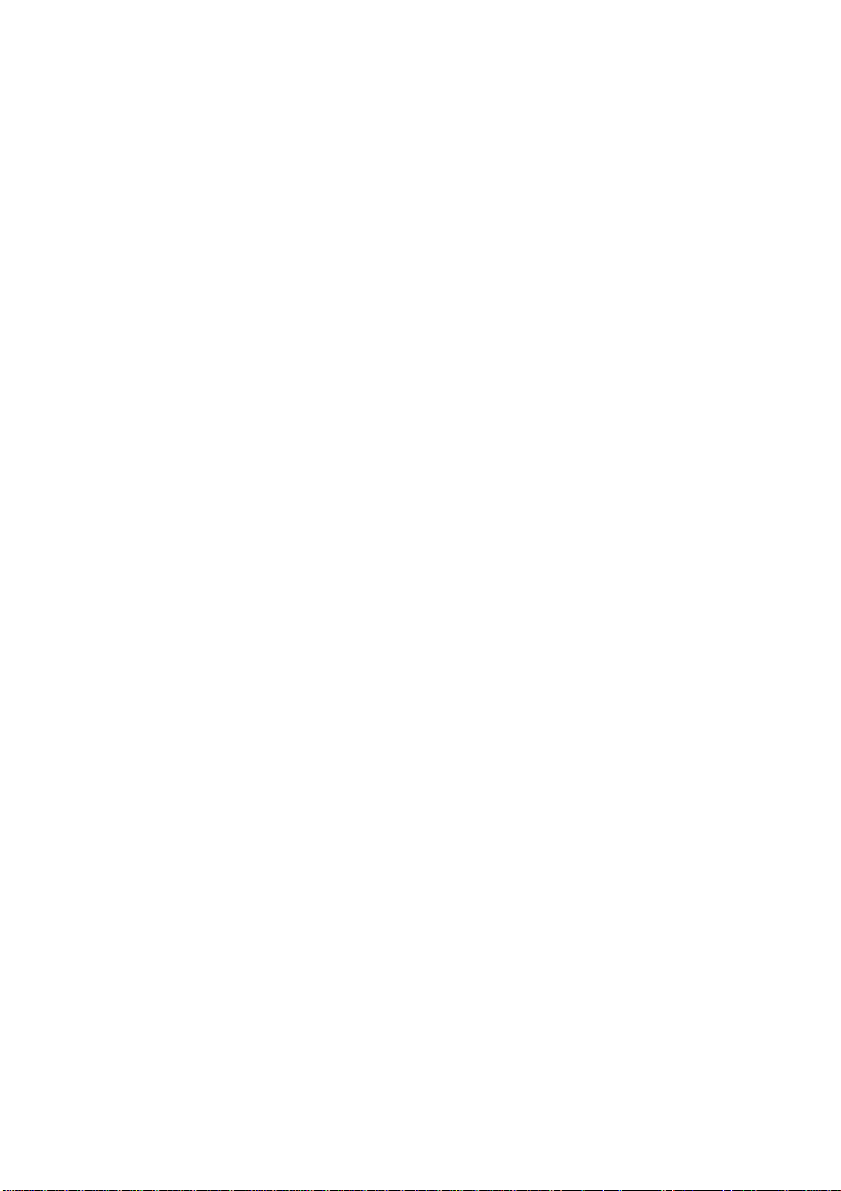
Precautions with regard to safety
WARNING
If a problem occurs (such as no image or no sound) or if you notice
smoke or a strange smell coming from the projector, turn off the power
and disconnect the power cord from the wall outlet.
• Do not continue to use the projector in such cases, otherwise fire or
electric shocks could result.
• Check that no more smoke is coming out. and then contact an Authorised
Service Center for repairs.
• Do not attempt to repair the projector yourself, as this can be dangerous.
Do not install this projector in a place which is not strong enough to
take the full weight of the projector.
• If the installation location is not strong enough, it may fall down or tip over,
and severe injury or damage could result.
• Installation work (such as ceiling suspension) should only be carried out
by a qualified technician.
• If installation is not carried out correctly, there is the danger that injury or
electric shocks may occur.
If foreign objects or water get inside the projector, or if the projector is
dropped or the cabinet is broken, turn off the power and disconnect the
power cord from the wall outlet.
• Continued use of the projector in this condition may result in fire or electric
shocks.
• Contact an Authorised Service Center for repairs.
Do not cover the air filter and the air inlet.
• Doing so may cause the projector to overheat, which can cause fire or
damage to the projector.
Do not overload the wall outlet.
• If the power supply is overloaded (for example, by using too many
adapters), overheating may occur and fire may result.
Do not remove the cover or modify it in any way.
• High voltages which can cause fire or electric shocks are present inside
the projector.
• For any inspection, adjustment and repair work, please contact an
Authorised Service Center.
Clean the power cord plug regularly to prevent it from becoming
covered in dust.
• If dust builds up on the power cord plug, the resulting humidity can
damage the insulation, which could result in fire. Pull the power cord out
from the wall outlet and wipe it with a dry cloth.
• If not using the projector for an extended period of time, pull the power
cord plug out from the wall outlet.
c
o
CO
k-
(Q
Q.
0>
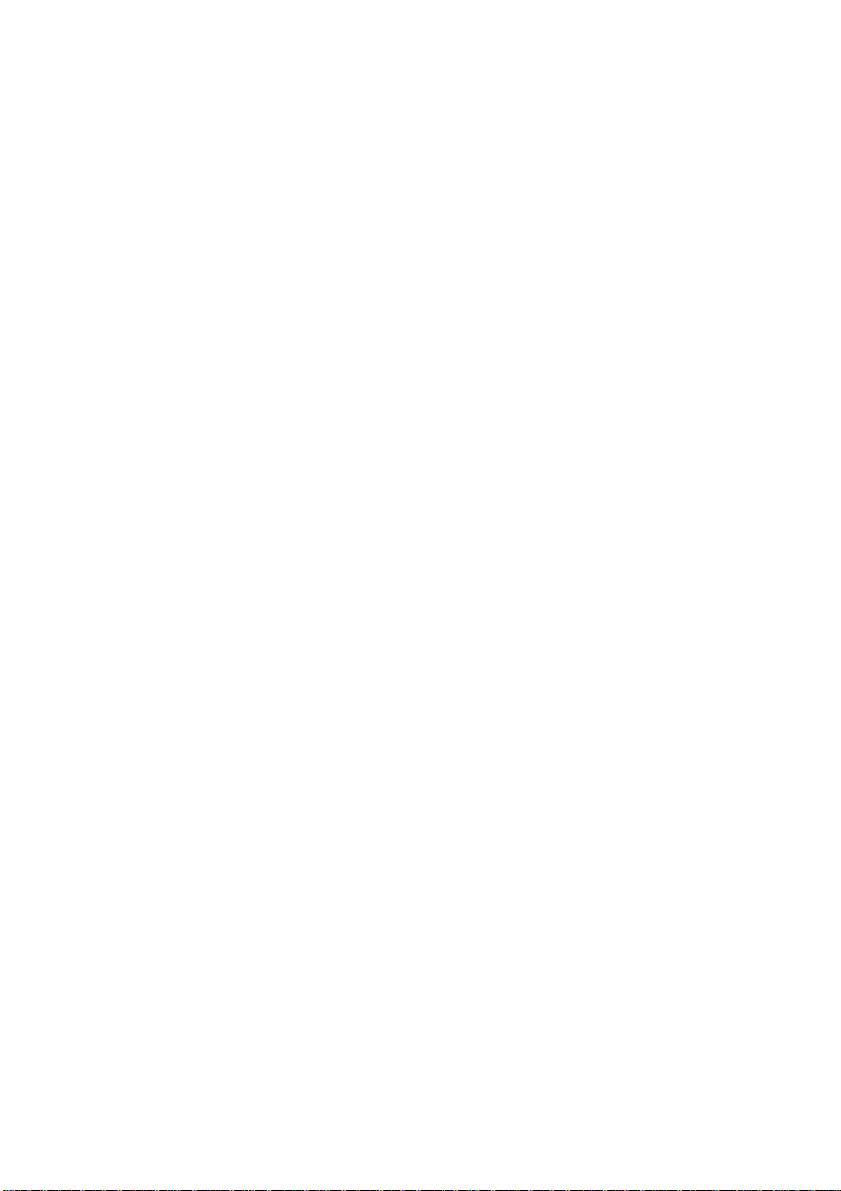
Do not do anything that might damage the power cord or the power
cord plug.
• Do not damage the power cord, make any modifications to it, place it near
any hot objects, bend it excessively, twist it, pull it, place heavy objects on
top of it or wrap it into a bundle.
• If the power cord is used while damaged, electric shocks, short-circuits or
fire may result.
• Ask an Authorised Service Center to carry out any repairs to the power
cord that might be necessary.
Do not handle the power cord plug with wet hands.
• Failure to observe this may result in electric shocks.
Insert the power cord plug securely into the wall outlet.
• If the plug is not inserted correctly, electric shocks or overheating could
result.
• Do not use plugs which are damaged or wall outlets which are coming
loose from the wall.
Do not place the projector on top of surfaces which are unstable.
• If the projector is placed on top of a surface which is sloped or unstable, it
may fall down or tip over, and injury or damage could result.
Do not place the projector into water or let it become wet.
• Failure to observe this may result in fire or electric shocks.
Do not place liquid containers on top of the projector.
• If water spills onto the projector or gets inside it, fire or electric shocks
could result.
• If any water gets inside the projector, contact an Authorised Service
Center.
Do not insert any foreign objects into the projector.
• Do not insert any metal objects or flammable objects into the projector or
drop them onto the projector, as doing so can result in fire or electric
shocks.
After removing the battery from remote control unit, keep it away from
the reach of children.
• The battery can cause death by suffocation if swallowed.
• If the battery is swallowed, seek medical advice immediately.
Do not allow the -i- and - terminals of the battery to come into contact
with metallic objects such as necklaces or hairpins.
• Failure to observe this may cause the battery to leak, overheat, explode or
catch fire.
• Store the battery in a plastic bag and keep it away from metallic objects.
Insulate the battery using tape or similar before disposal.
• If the battery comes into contact with metallic objects or other batteries, it
may catch fire or explode.
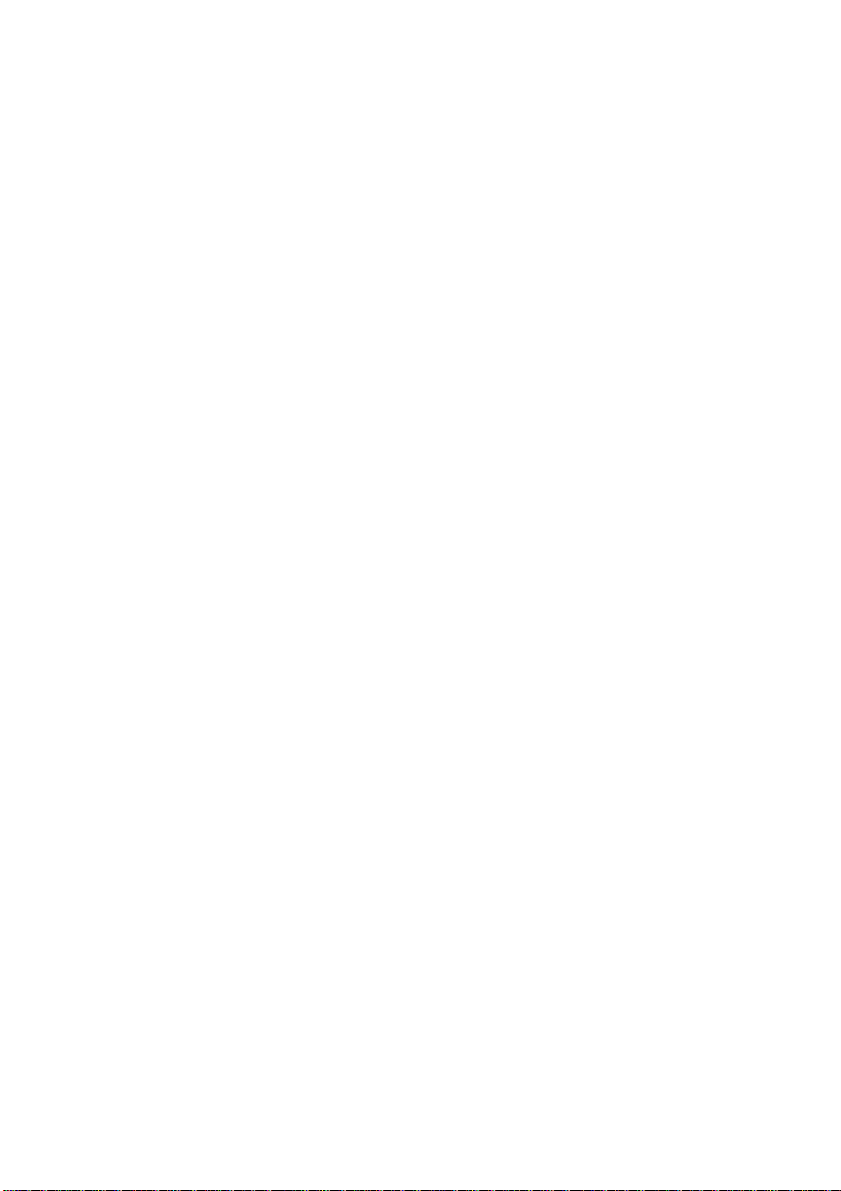
Caution
Do not set up the projector in humid or dusty places or in places where
the projector may come into contact with smoke or steam.
• Using the projector under such conditions may result in fire or electric
shocks.
When disconnecting the power cord, hold the plug, not the cord.
• If the power cord itself is pulled, the cord will become damaged, and fire,
short-circuits or serious electric shocks may result.
Always disconnect all cables before moving the projector.
• Moving the projector with cables still attached can damage the cables,
which could cause fire or electric shocks to occur.
Do not place any heavy objects on top of the projector.
• Failure to observe this may cause the projector to become unbalanced
and fall, which could result in damage or injury.
Do not short-circuit, heat or disassemble the battery or place it into
water or fire.
• Failure to observe this may cause the battery to overheat, leak, explode or
catch fire, and burns or other injury may result.
When inserting the battery, make sure the polarities (+ and -) are
correct.
• If the battery is inserted incorrectly, it may explode or leak, and fire, injury
or contamination of the battery compartment and surrounding area may
result.
Use only the specified battery.
• If an incorrect battery is used, it may explode or leak, and fire, injury or
contamination of the battery compartment and surrounding area may
result.
Do not look into the lens while the projector is being used.
• Strong light is emitted from the projector’s lens. If you look directly into this
light, it can hurt and damage your eyes.
Do not bring your hands or other objects close to the air outlet port.
• Heated air comes out of the air outlet port. Do not bring your hands or
face, or objects which cannot withstand heat close to this port, otherwise
burns or damage could result.
Replacement of the lamp unit should only be carried out by a qualified
technician.
• The lamp unit has high internal pressure. It can easily become damaged if
struck against hard objects or dropped, and injury or malfunctions may
result.
Disconnect the power cord plug from the wall outlet as a safety
precaution before carrying out any cleaning.
• Electric shocks can result if this is not done.
c
’■p
CO
1-
(0
Q.
0>
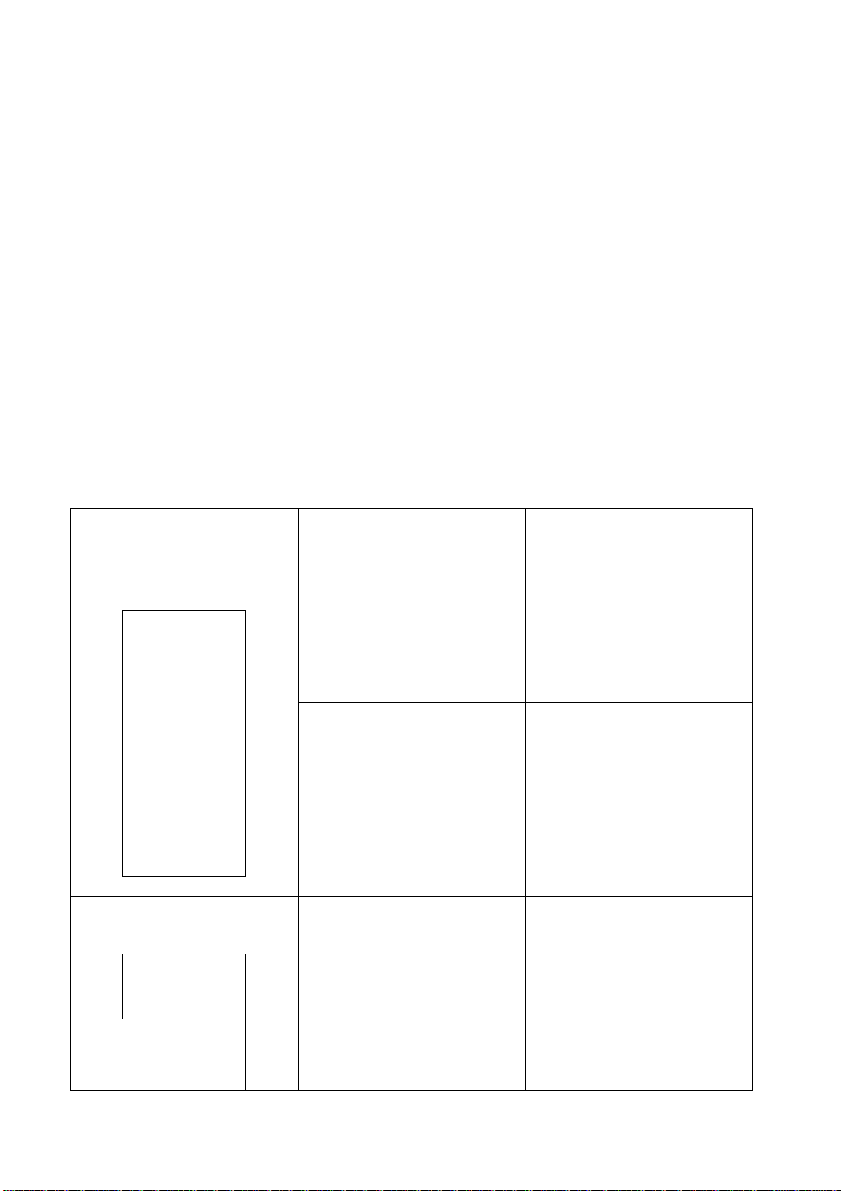
Ask an Authorised Service Center to clean inside the projector at least once a year.
• If dust is left to build up inside the projector without being cleaned out, it
can result in fire or problems with operation.
• It is a good idea to clean the inside of the projector before the season for
humid weather arrives. Ask your nearest Authorised Service Center to
clean the projector when required. Please discuss with the Authorised
Service Center regarding cleaning costs.
We are in effort to hold your environment clean. Please bring the non
repairable unit your Dealer or a Recycling Company.
Accessories
Check that all of the accessories shown below have been included with your
projector.
Card remote control unit
(TNQE239 x1)
@)© 0
© lOi ©
0©Q
HOUJWE uocw
0©0
Carrying bag (TPEP001
x1)
r^j
Lens cover
(TKKL5139X1)
RGB signal cable [2.0 m
(67"), TSXF163 x1]
&
Power cord
(TXFSX02PAEZx1)
Lithium battery for
remote control unit
(CR2025 x1)
O
Video/Audio cable [1.5
m{4'11"). TSXF015x1]
8
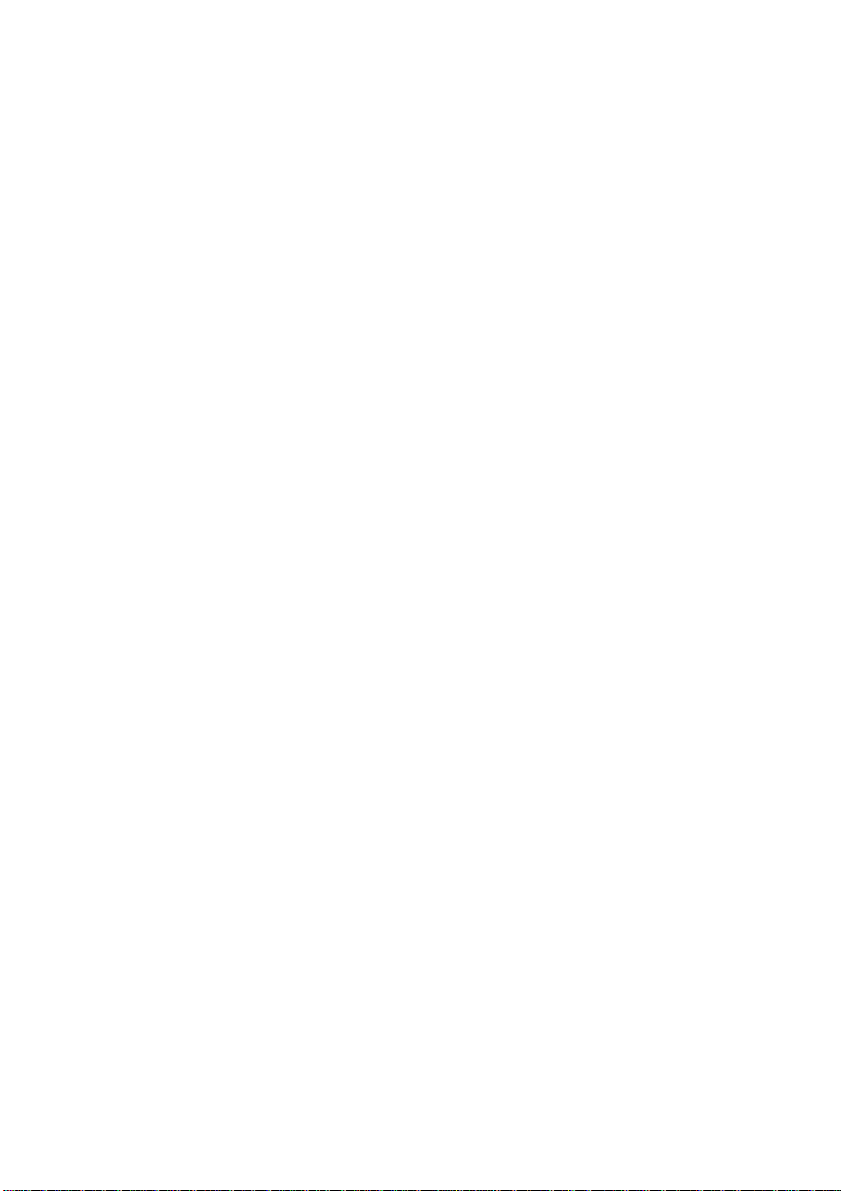
Precautions on handling
Cautions regarding transportation
Be sure to attach the lens cover before transporting the projector.
The projection lens is extremely susceptible to vibration and shocks. When
carrying the projector, use the accessory carrying bag.
Cautions regarding setting-up
Observe the following at all times when setting up the projector.
Avoid setting up in places which are subject to vibration or shocks.
If the projector is set up in locations with strong vibration, such as near a
motor, or if it is installed inside a vehicle or on board a ship, the projector
may be subjected to vibration or shocks which can damage the internal parts
and cause malfunctions or accidents. Accordingly, set up the projector in a
place which is free from such vibrations and shocks.
Do not set up the projector near high-voltage power lines or near
motors.
The projector may be subject to electromagnetic interference if it is set up
near high-voltage power lines or motors.
If installing the projector to the ceiling, ask a qualified technician to
carry out all installation work.
If the projector is to be suspended from the ceiling, you will need to purchase
the separate installation kit (Model No.: ET-PK701). Furthermore, all
installation work should only be carried out by a qualified technician.
Notes on use
In order to get the best picture quality
If outside light or light from indoor lamps is shining onto the screen, the
images projected will not have good contrast. Draw curtains or blinds over
any windows and turn off any fluorescent lights near the screen to prevent
reflection.
Do not touch the surfaces of the lens with your bare hands.
If the surface of the lens becomes dirty from fingerprints or anything else, this
will be magnified and projected onto the screen. Moreover, when not using
the projector, retract the lens and then cover it with the accessory lens cover.
About the screen
If the screen you are using is dirty, damaged or discolored, attractive
projections cannot be obtained. Do not apply any volatile substances to the
screen, and do not let it become dirty or damaged.
.9
'iff
c
(0
CO
o.
0)
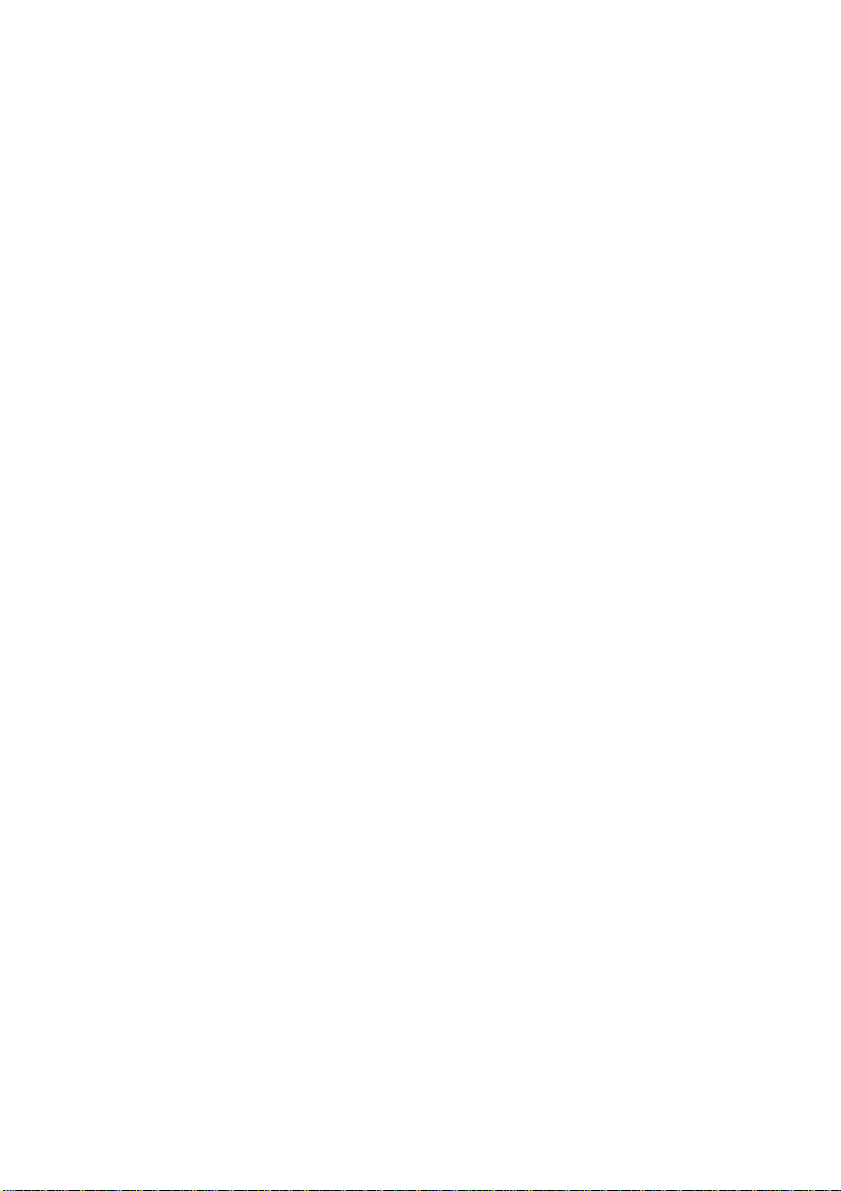
Before carrying out cleaning and maintenance, be
sure to disconnect the power cord plug from the
wall outlet.
Wipe the cabinet with a soft, dry cloth.
If the cabinet is particularly dirty, soak the cloth in water with a small amount
of neutral detergent in it, squeeze the doth very well, and then wipe the
cabinet. After cleaning, wipe the cabinet dry with a dry cloth.
If using a chemically-treated cloth, read the instructions supplied with
the cloth before use.
Do not wipe the lens with a cloth that is dusty or which produces lint.
If any dust or lint gets onto the lens, such dust or lint will be magnified and
projected onto the screen. Use a blower to clean any dust and lint from the
lens surface, or use a soft cloth to wipe off any dust or lint.
10
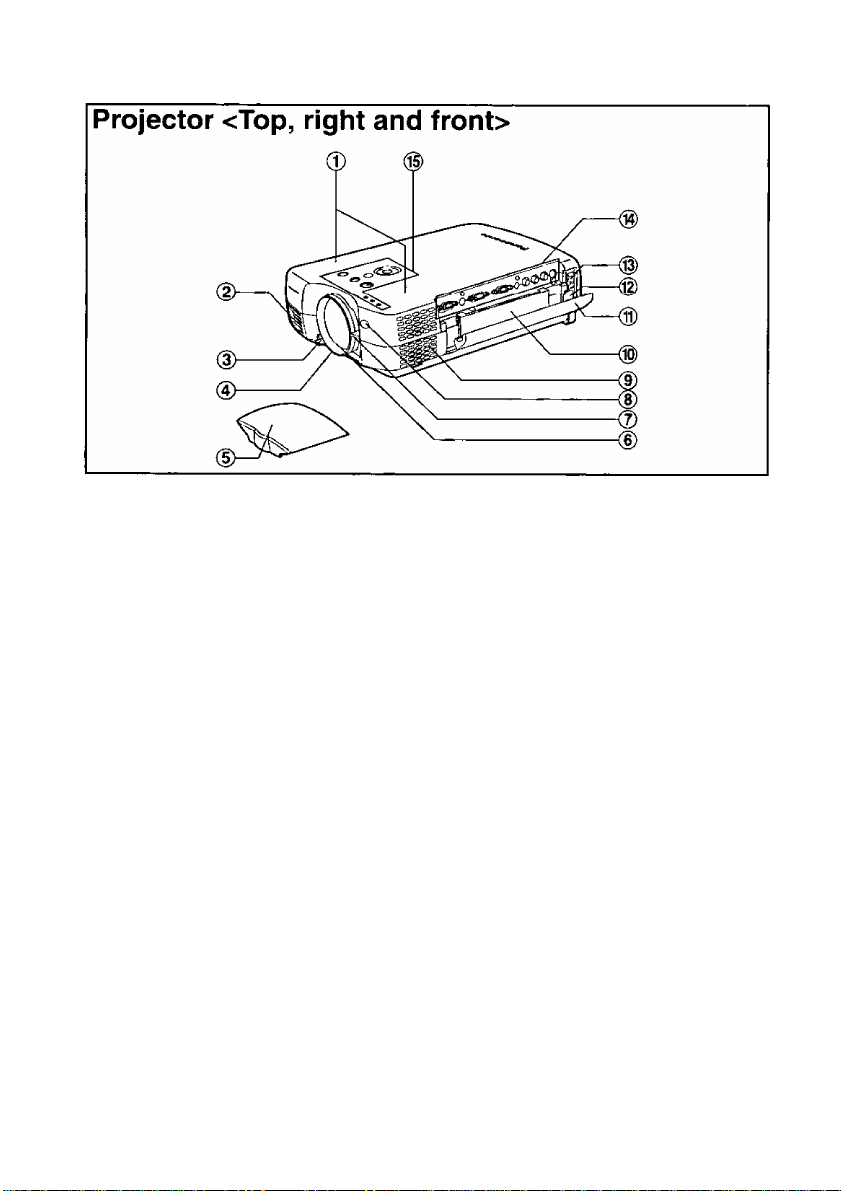
Location and function of each part
c
.9
cc
ca
Q.
0)
©Stereo speakers
d)Air inlet port
Do not cover this port.
(3)Leg adjuster button
(pages 12 and 23)
This button is used to unlock the
front adjustable leg. Press to
adjust the angle of tilt of the
projector.
©Focus ring
(pages 22 and 23)
® Lens cover
CD Projection lens
©Zoom knob
(page 23)
(D Remote control signal receptor
(page 16)
©Air filter
(page 42)
@Card remote control unit holder
(page 15)
(^Carrying handle
When the handle is retracted, it
covers the connector panel.
©Power input socket (AC IN)
(page 22)
The accessory power cord is
connected here.
Do not use any power cord other
than the accessory power cord.
©MAIN POWER switch
(pages 22 and 23)
©Connector panel
(page 13)
Extend the carrying handle to use
the terminal board.
©Projector control panel
(page 14)
11
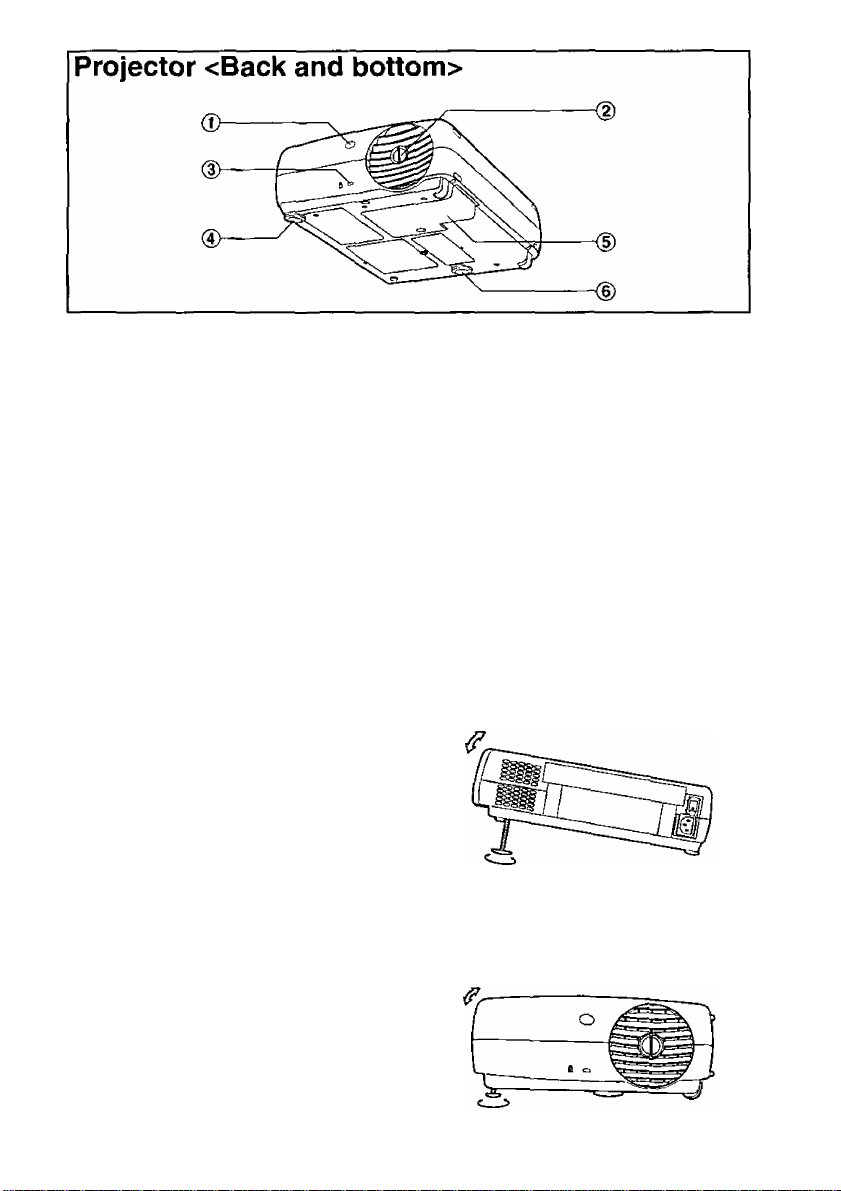
® Remote control signal receptor
(page 16)
d)Air outlet
You can turn the knob in the
center of the air outlet to change
the direction of air flow before
turning on the power.
CAUTION
The air outlet will be hot during
use and immediately after use.
• Burns may result if you touch the
air outlet while it is hot.
(3) Security lock
This can be used to connect a
commercially-available theftprevention cable (manufactured
by Kensington). This security lock
is compatible with the Microsaver
Security System from
Kensington. Contact details for
this company are given below.
Kensington Technology Group
ACCO Brands Inc.
2855 Campus Drive
San Mateo, CA 94403
Tel (650)572-2700
Fax (650)572-9675
http://www.kensington.com/
http://www.gravis.com/
0Rear adjustable leg
(page 23, refer to illustration at
right)
(DLamp unit holder
(page 43)
(D Front adjustable leg
(page 23, refer to illustration
below)
Adjusting the angle of
tilt
Adjusting the forward/back
angle of tilt
Turn the front adjustable leg to the
left or right to adjust the tilt.
Furthermore, the front adjustable
leg can be moved in and out freely
when the adjuster button is
pressed.
Adjusting the left/right angle of
tilt
Turn the rear adjustable leg to the
left or right to adjust the tilt.
12
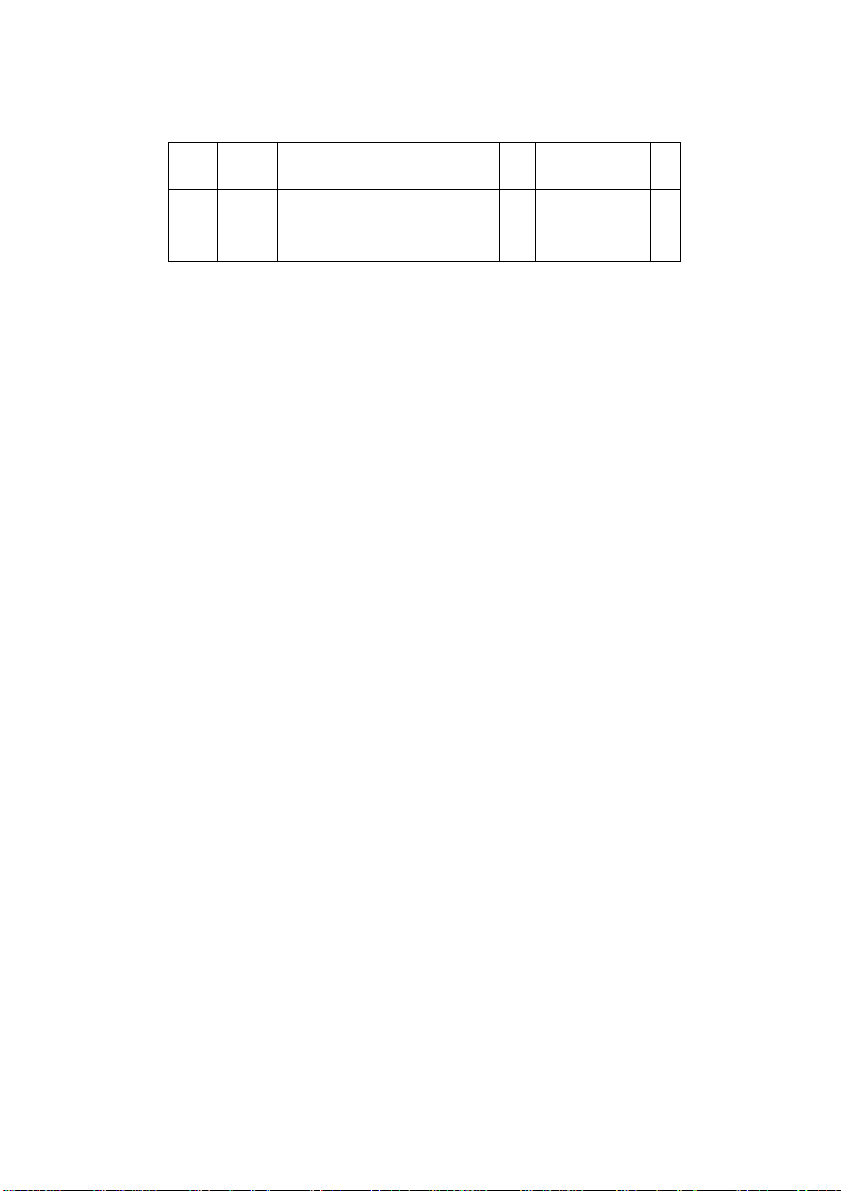
<Connector panel>
(P C2)
5) okiiiiD oKitote i
"o°o|0 Q
(D
(4) (5) (6) @
5 i
C
o
(0
re
Q.
0)
1
0SERIAL connector
(pages 18, 19 and 32)
This connector is used to connect
a personal computer to the
projector in order to externally
control the projector. (RS-232C
compatible)
(D AUDIO OUT jack
(pages 18 and 19)
This jack is used to output the
audio signals which are input to
the projector. If audio equipment
is connected to this jack, no
sound will be output from the
built-in speakers.
(3)RGB1 IN/RGB2 IN connectors
(pages 18 and 19)
These connectors are used to
input RGB signals and YPbPr
signals.
0RGB AUDIO IN jack
(pages 18 and 19)
Only one system is provided, so
connect the appropriate
connector when using RGB1 or
RGB2.
(D VIDEO IN jack
(page 18)
This jack is used to input video
signals from a video equipment
such as a video deck.
® AUDIO IN L-R (for VIDEO/S-
VIDEO) jacks
(page 18)
Only one system is provided, so
connect the appropriate
connector when using VIDEO or
S-VIDEO.
(7)S-VIDE0 in connector
(pages 18 and 31)
This connector is used to input
signals from a S-VIDEOcompatible equipment such as a
video deck. The connector is Si
signal compatible, and it
automatically switches between
16:9 and 4:3 aspect ratios in
accordance with the type of
signal being input.
13
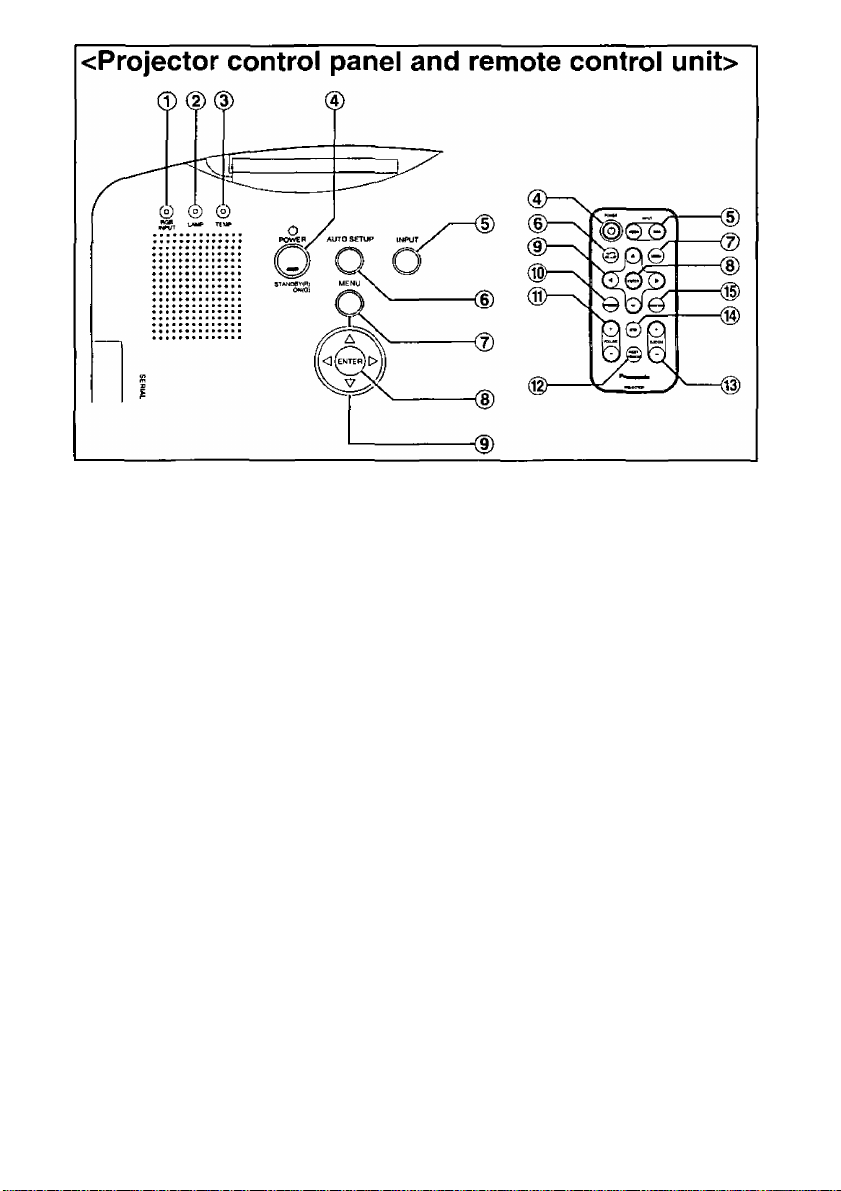
©RGB INPUT indicator
(page 24)
This indicator shows whether a
signal is being input to the RGB
input connectors (RGB 1
IN/RGB2 IN). When an input
signal is detected, the indicator
illunninates.
(©LAMP indicator
(page 40)
This indicator illuminates when it
is time to replace the lamp unit. It
flashes if a circuit abnormality is
detected.
(©TEMP indicator
(page 40)
This indicator illuminates if an
abnormally high temperature is
detected inside the projector. If
the temperature rises above a
certain level, the power supply
will be turned off automatically
and the indicator will illuminate or
flash.
©POWER button
(pages 22 and 23)
The POWER button on the
projector’s control panel has a
built-in indicator. This indicator
illuminates red when the MAIN
POWER switch is turned on
(standby mode), and illuminates
green when the power is turned
on and a picture starts to be
projected.
(©Input select (INPUT, RGB,
VIDEO) buttons
(page 22)
©AUTO SETUP button
(pages 23 and 24)
If this button is pressed while a
picture is being projected, the
projection settings will be
adjusted automatically in
accordance with the signal being
input. (“AUTO SETUP” will
appear on the screen during
adjustment.) If “AUTO KEYSTN”
in the OPTION menu is set to
“ON”, the angle of tilt of the
14
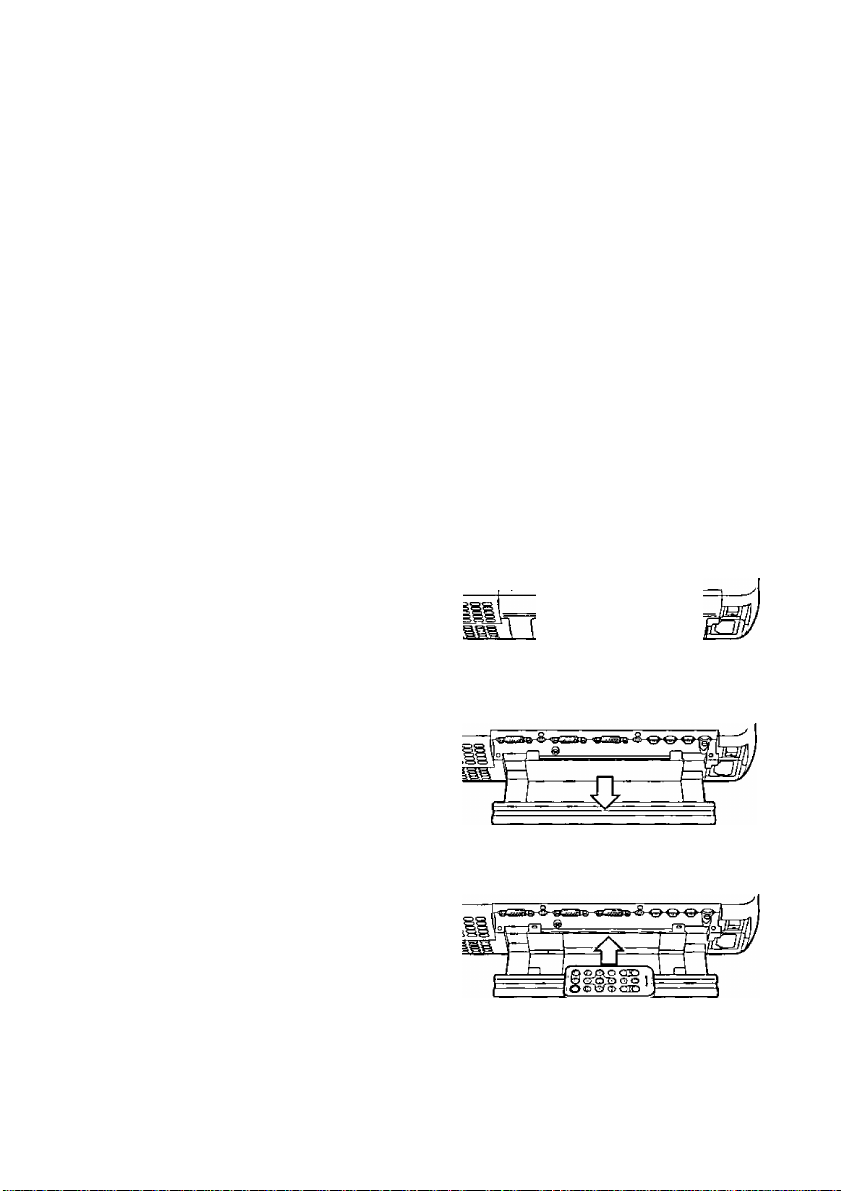
projector will be automatically
detected and adjusted in order to
correct any keystone distortion.
®MENU button
(pages 25 and 26)
This button is used to display
menu screens. When a menu
screen is being displayed, it can
be used to return to a previous
screen or to clear the screen.
® ENTER button
(page 26)
This button is used to accept and
to activate items selected in the
on-screen menus.
(9)Arrow (A, ▼, ◄ and ►)
buttons
(page 26)
These buttons are used to select
and adjust items in the on-screen
menu screens.
® FREEZE button
(page 27)
This button is used to
momentarily freeze the image so
that a still picture is displayed.
(B)VOHJME +/- buttons
These buttons are used to adjust
the volume of the sound output
by the projector’s built-in
speakers. Refer to page 25 for
details on how to adjust the
volume using the buttons on the
projector control panel.
©INDEX WINDOW button
(page 34)
This button can be used to split
the image projection area into a
still image and a moving image.
©D.ZOOM +/- buttons
(page 28)
These buttons are used to
enlarge certain portions of the
projected image.
©STD (standard) button
(page 27)
This button is used to reset the
projector adjustment values to the
factory default settings.
©SHUTTER button
(page 35)
This button is used to
momentarily turn off the picture
and sound.
Storing the card remote control unit
0 Extend the carrying handle.
32
(2) Open the card remote control
unit holder.
I Place the remote control unit
inside.
1
*3
c
o
(0
w
(0
Q.
0>
(g) Close the card remote control
unit holder and retract the
carrying handle.
15
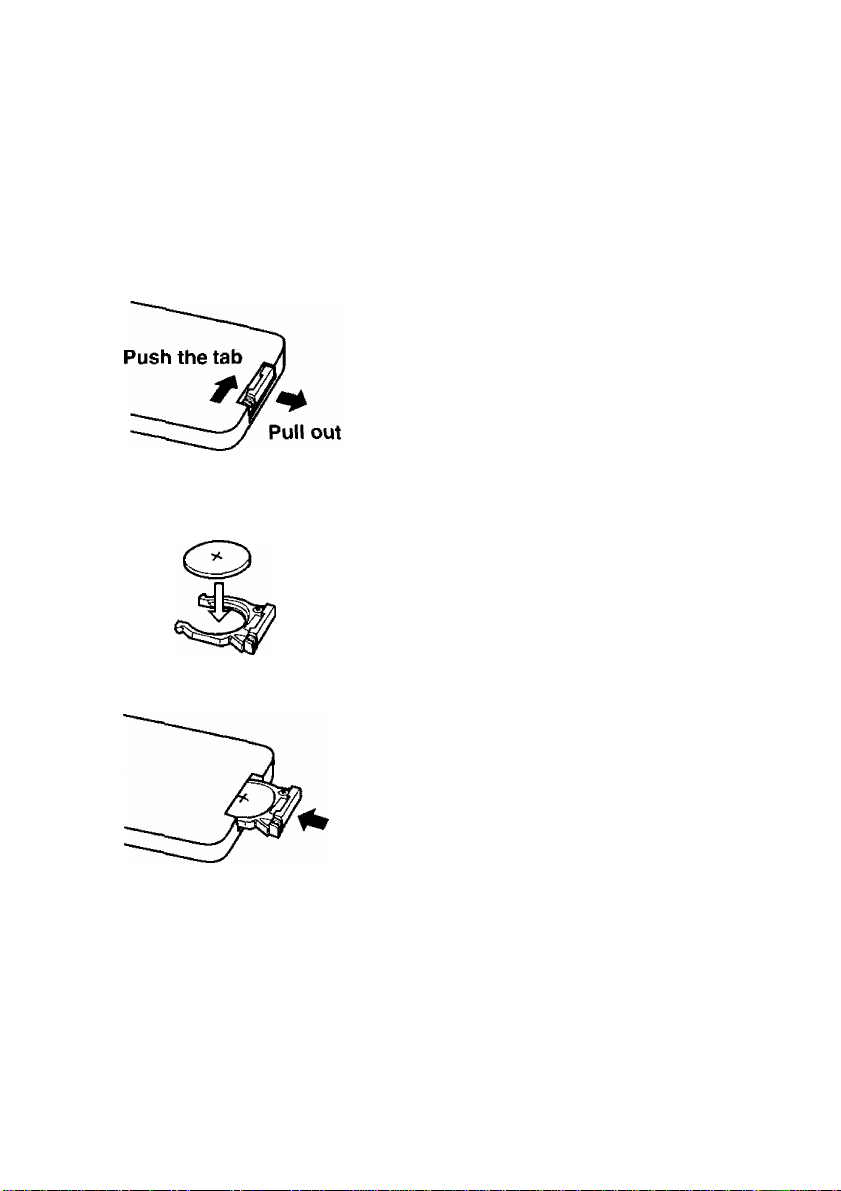
Using the remote control unit
Inserting the battery
Insert the lithium battery which is
supplied with the remote control
unit, making sure that the polarities
are correct.
(5) While pushing the battery
holder tab to the right, pull out
the battery holder.
©Insert the battery into the
battery holder so that the +
side is facing upward.
©Insert the battery holder.
Operating range
If the remote control unit is held so
that it is facing directly in front of the
front or rear remote control signal
receptors, the operating range is
within approximately 7 m (23') from
the surfaces of the receptors.
Furthermore, the remote control unit
can be operated from an angle of
±30 ° to the left or right and ±15 °
above or below the receptors.
NOTE:
• If there are any obstacles in
between the remote control unit
and the receptors, the remote
control unit may not operate
correctly.
• If strong light is allowed to shine
onto the remote control signal
receptor, correct remote control
operation may not be possible.
Place the projector as far away
from light sources as possible.
• If facing the remote control unit
toward the screen to operate the
projector, the operating range of
the remote control unit will be
limited by the amount of light
reflection loss caused by the
characteristics of the screen
used.
NOTE:
• Do not drop the remote control
unit.
• Keep the remote control unit
away from liquids.
• Remove the battery if not using
the remote control unit for long
periods.
• Use only CR2025 batteries as
replacement batteries.
16
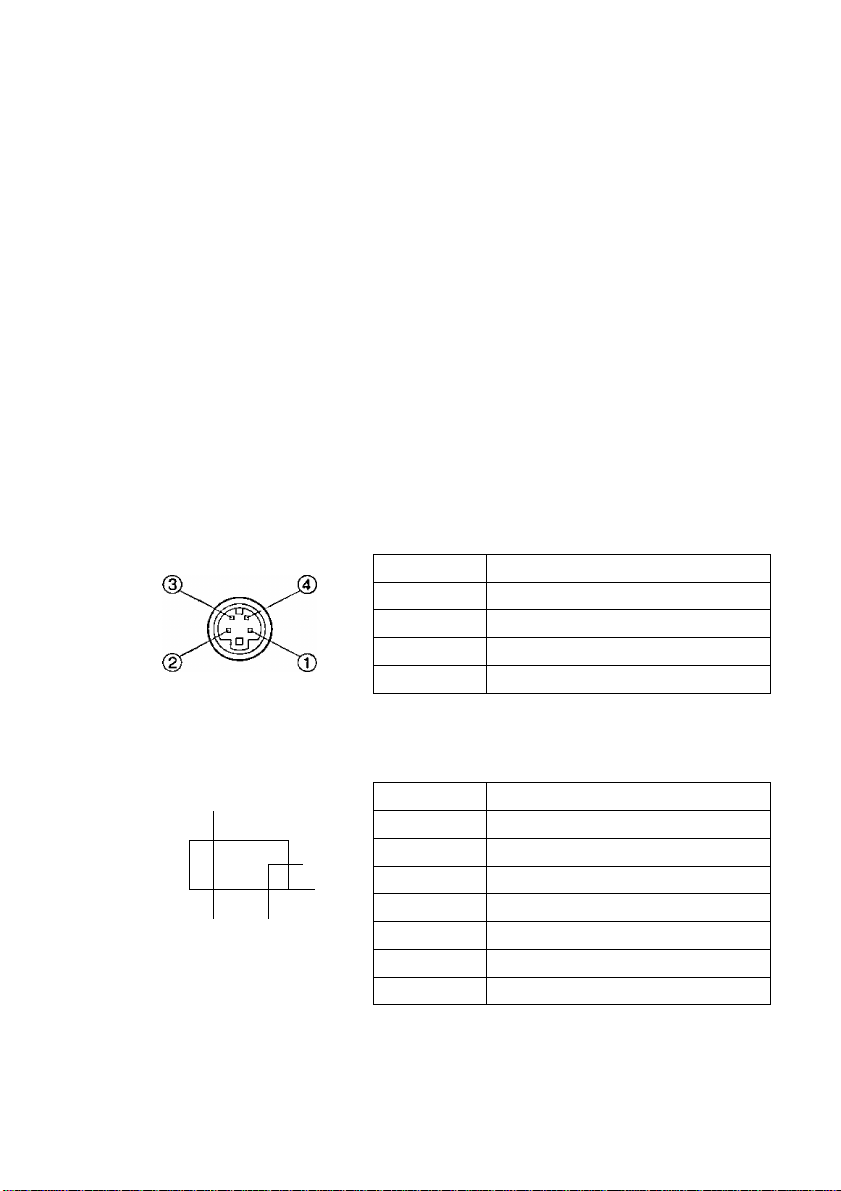
Connections
Notes on connections
• Read the instruction manual for each system component carefully before
connecting it.
• Turn off the power supply for all components before making any
connections.
• If the cables necessary for connecting a component to the system are not
included with the component or available as an option, you may need to
fashion a cable to suit the component concerned.
• If there is a lot of jitter in the video signal which is input from the video
source, the picture on the screen may flicker, in such cases, it will be
necessary to connect a TBC (time base corrector).
• The projector has built-in speakers. However, you will need to connect a
separate audio system to the AUDIO OUT jack if your needs specify high
sound volumes. No sound will come out of the projector’s built-in speakers
while the AUDIO OUT jack is being used.
• It may not be possible to connect some types of computer. Refer to the list
of compatible signals on page 50.
• The pin layout and signal names for the S-VIDEO IN connector are shown
below.
Pin No. Signal
0
CD
(D
©
External view
Ground (Luminance signal)
Ground (Color signal)
Luminance signal
Color signal
c
CO
(0
Q.
0)
• The pin layout and signal names for the RGBA^PbPr (RGB1 1N/RGB2 IN)
connector are shown below.
Signal
CD-
External view
C O O 0 o \
P O O 0 c
(
I,-<3)
Pin No.
©
(D
CD
©
Pin CD is spare.
Pins CjHD. ® and ® are for ground.
Pins ® and ® functions are only valid when
supported by the computer
R/Pr
G/GSYNCA'
B/Pb
SDA
HD/SYNC
VD
SCL
17
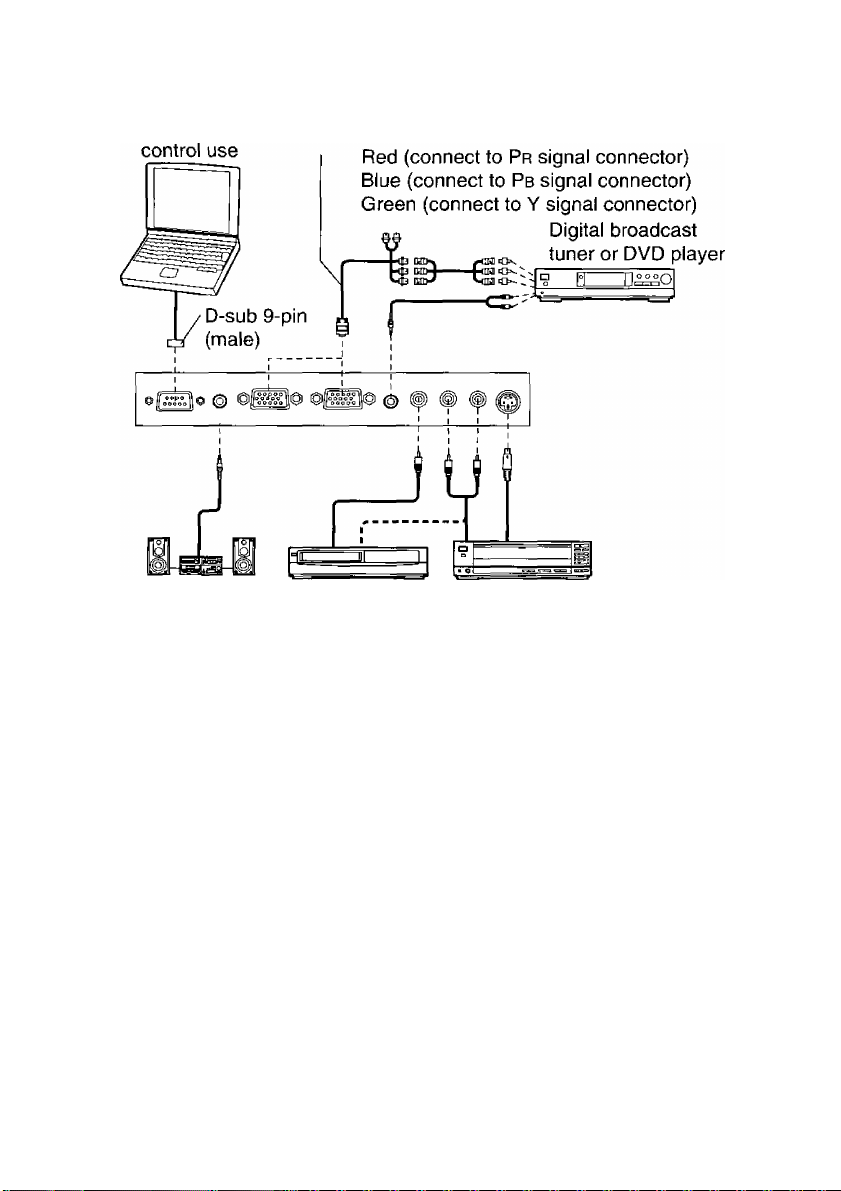
Example of connecting with video equipments
Computer for
Audio
system
NOTE:
• Only one audio system circuit is available for the AUDIO IN L-R jacks for
S-VIDEOA/IDEO signals, so if you wish to change the audio input source,
you will need to remove and insert the appropriate plugs.
• Only one audio system circuit is available for the RGB AUDIO IN jacks, so
if you wish to change the audio input source, you will need to remove and
insert the appropriate plugs.
• If an audio system is connected to the AUDIO OUT jack, the sound
volume balance can be controlled by the remote control unit which is
supplied with the projector.
• If the video signal source is connected using a cable with a BNC
connector plug, use a BNC/RCA adapter (sold separately) to convert the
cable end to an RCA plug-type jack.
• Refer to page 50 for a list of compatible YPbPr signals which can be input
to the projector.
• If the signal cables are disconnected or if the power supply for the
computer or video deck is turned off while the digital zoom or index
window functions are being used, these functions will be cancelled.
D-sub 15 (male) - BNC5 (female)
adapter cable (sold separately)
Video deck
Laser disc
player
18
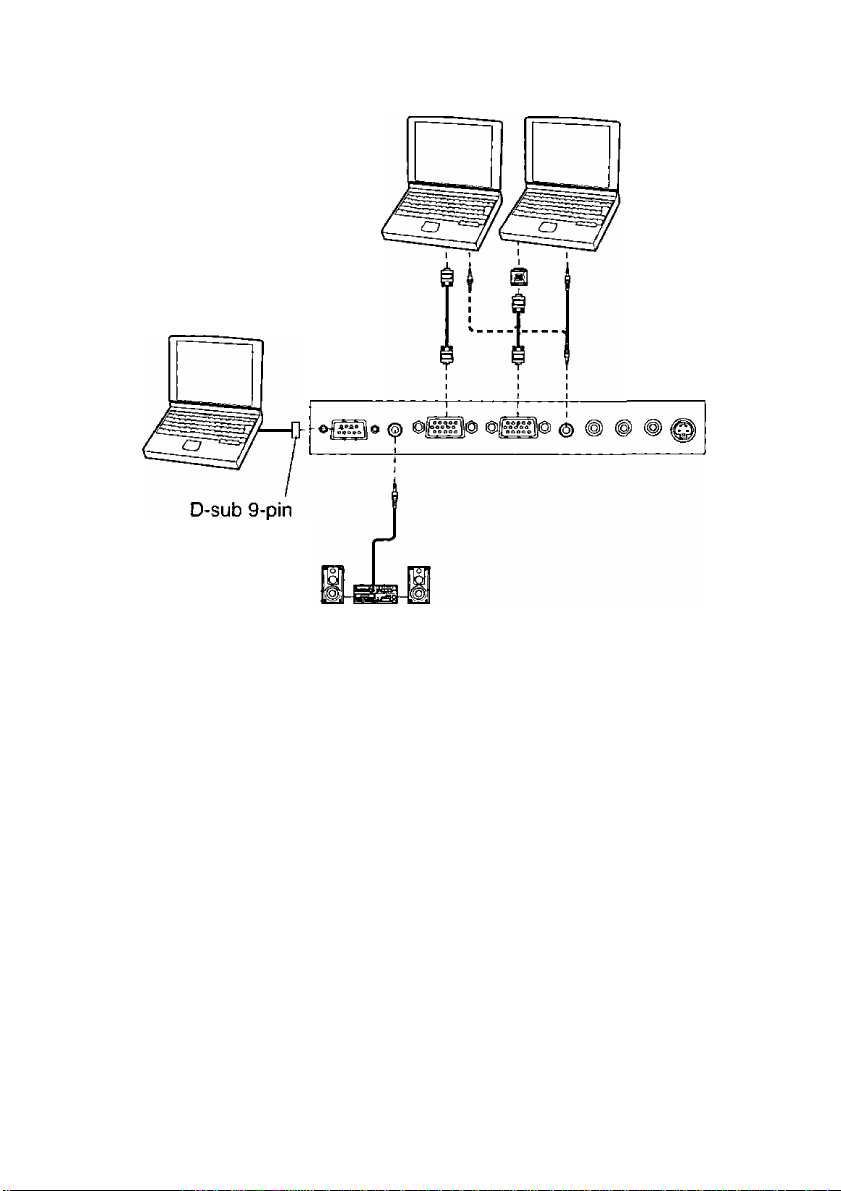
Example of connecting with computers
Computer Computer
Computer for
control use
(male)
Audio system
NOTE:
• If the MAIN POWER switch for the projector is turned off, it’s better to shut
down the computer also.
• Refer to the list of compatible signals on page 50 for the types of RGB
signals which can be input to the projector by connecting a computer.
• Only one audio system circuit is available for the RGB AUDIO IN jacks, so
if you wish to change the audio input source, you will need to remove and
insert the appropriate plugs.
_o
'•¡3
c
CD
CD
Q.
0>
19
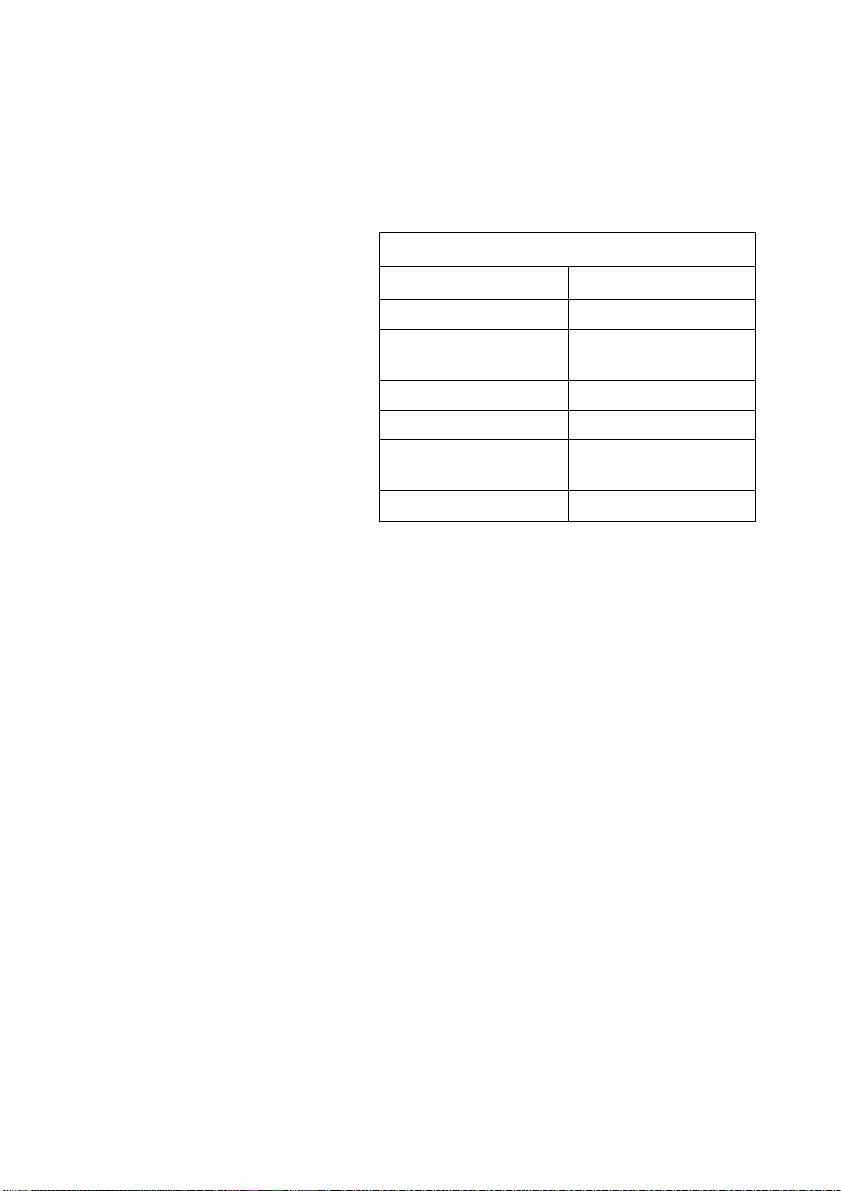
Setting-up
Projection methods
The projector can be set up so that any one of the following four projection
methods are used. Select whichever projection method matches the setting
up method. (The projection method can be set from the Option menu. Refer
to page 37 for details.)
DESK/CEILING
DESK CEILING
FRONT
FRONT/REAR
—--'vii
(Factory default setting)
A A
REAR
fl-'——j
NOTE:
• You will need to purchase the separate ceiling bracket (ET-PK701) when
using the ceiling installation method.
A
Projector position
^Top edge of screen
L: Projection distance
SH: Image height
CO
\<
''Screen
■
-----------------------
Bottom edge of screen
□
---------
^Screen
j:—
=
-----
^
SW: Image width
HI: Distance from center
of lens to bottom edge
of projected image (SH
-10)
A
20
