Panasonic PT-JX200H User Manual

Operating Instructions
Functional Manual
DLP™ Projector
Model No.
PT-JX200HBU
Commercial Use
PT-JX200HWU
Thank you for purchasing this Panasonic product.
■This product is attached to track systems. Ensure that track system is installed per
manufacturer’s instructions and in accordance with the National Electrical Code and local
building codes.
■Before installing and operating this product, please read the instructions carefully and save
this manual for future use.
■Before using this product, be sure to read “Read this rst!” (x pages 4 to 11).
■Refer to “Operating Instructions – Content Manager Manual” for signage playback.
ENGLISH
DPQP1085ZB
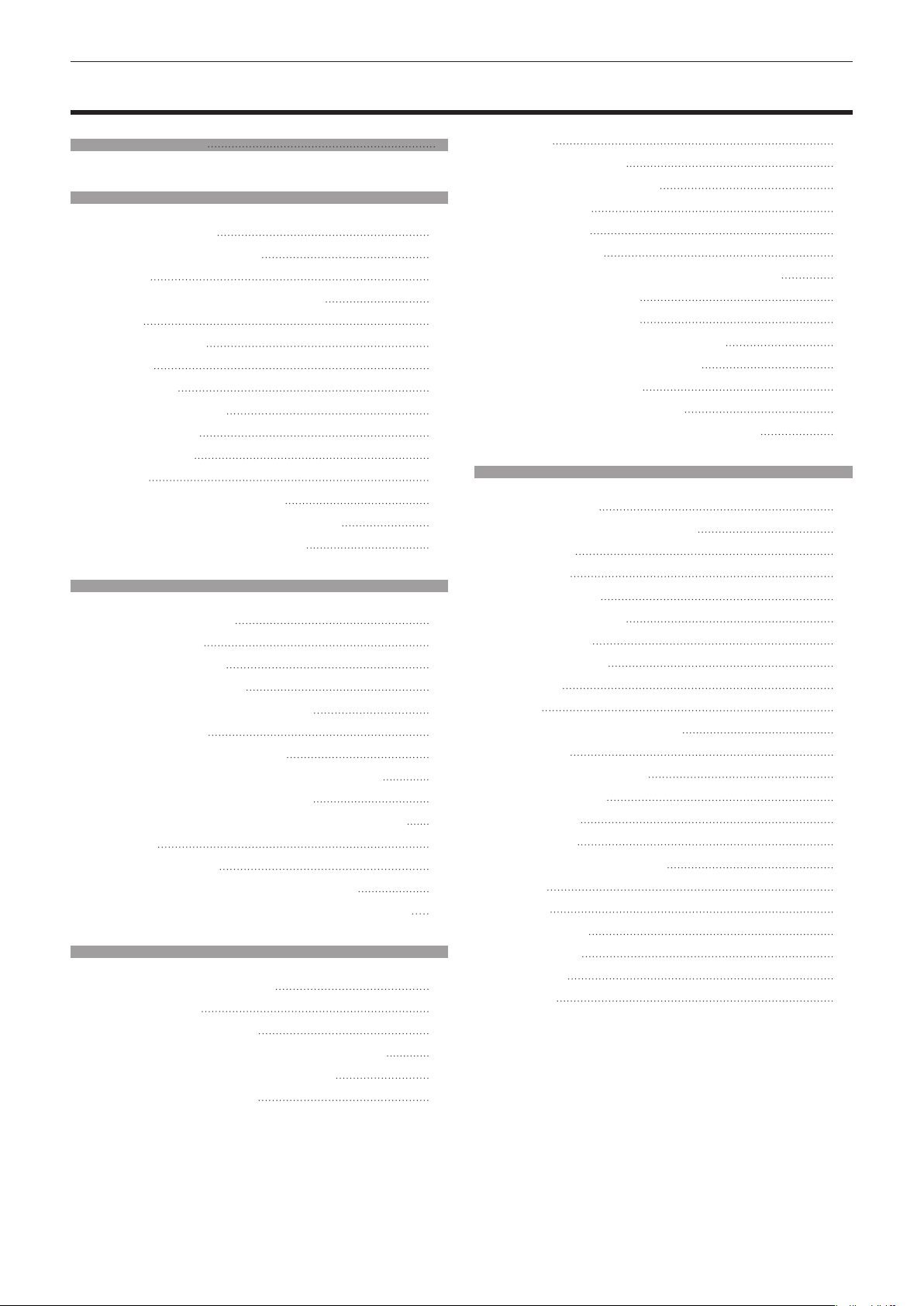
Contents
Contents
Read this rst! 4
Chapter 1 Preparation
Precautions for use 16
Cautions when installing 16
Security 17
Notes regarding the wireless LAN 18
Art-Net 19
Cautions on use 20
Disposal 20
Accessories 21
About your projector 23
Remote control 23
Projector body 24
Adapter 26
Preparing the remote control 27
Inserting and removing the batteries 27
When using multiple projectors 27
Chapter 2 Getting Started
Before the installation 29
Installation form 29
Projection direction 29
Projection dimensions 30
Installing/removing the projector 32
Before mounting 32
Preparing the adapter cover 32
Mounting the projector to the track system 33
Adjusting the projection position 39
Removing the projector from the track system 40
Connecting 43
Before connecting 43
Connecting example: External devices 43
Attaching the caps to the connecting terminals 43
Chapter 3 Basic Operations
Turning on/off the projector 46
Power indicator 46
Turning on the projector 47
When the initial setting screen is displayed 47
Making adjustments and selections 50
Turning off the projector 51
Projecting 52
Selecting the input 52
Adjusting the projection 53
Using SD cards 54
Notes on use 54
Data protection 54
Cards that can be used with the projector 54
Inserting an SD card 55
Ejecting the SD card 55
Operating with the remote control 56
Switch on/off spotlight display 56
Adjusting the volume 56
Using the AV mute function 57
Setting the remote control ID numbers 57
Chapter 4 Settings
Menu navigation 59
Navigating through the menu 59
Main menu 60
Sub-menu 61
[PICTURE] menu 63
[PICTURE MODE] 63
[CONTRAST] 63
[BRIGHTNESS] 63
[COLOR] 63
[TINT] 64
[COLOR TEMPERATURE] 64
[DIMMER] 65
[COLOR MATCHING] 65
[LIGHTING] menu 67
[LIGHTING] 67
[PATTERN] 67
[MEMORY VIEWER] menu 69
[VIEW] 69
[SORT] 69
[AUTOPLAY] 69
[INTERVAL] 69
[EFFECT] 70
[GUIDE] 70
2 - ENGLISH
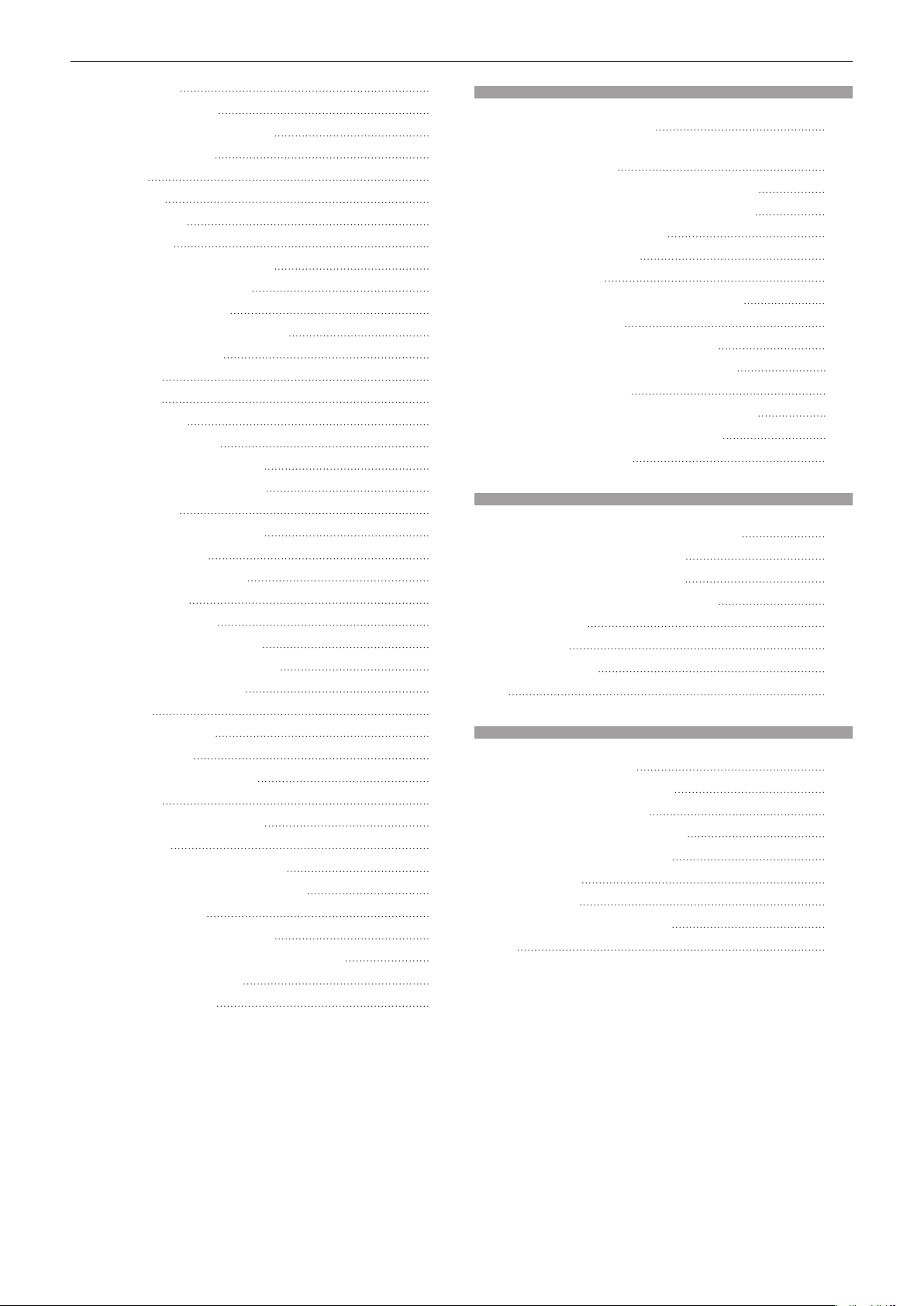
Contents
[SETUP] menu 71
[PROJECTOR ID] 71
[PROJECTION METHOD] 71
[VERTICAL FLIP] 71
[SHIFT] 71
[ASPECT] 72
[KEYSTONE] 73
[SIGNAGE] 74
[DIRECT PLAY SETTING] 74
[ECO MANAGEMENT] 75
[INITIAL STARTUP] 77
[STARTUP INPUT SELECT] 77
[AUDIO SETTING] 77
[DC OUT] 78
[STATUS] 78
[SCHEDULE] 79
[DATE AND TIME] 80
[SAVE ALL USER DATA] 81
[LOAD ALL USER DATA] 81
[INITIALIZE] 81
[SERVICE PASSWORD] 82
[NETWORK] menu 83
[PROJECTOR NAME] 83
[WIRED LAN] 83
[WIRELESS LAN] 84
[NETWORK CONTROL] 87
[Panasonic APPLICATION] 87
[NETWORK STATUS] 89
[Art-Net] 90
[Art-Net STATUS] 93
[MIRRORING] 93
[DISPLAY OPTION] menu 95
[HDMI IN] 95
[ON-SCREEN DISPLAY] 95
[AV MUTE] 96
[DISPLAY LANGUAGE] menu 97
Changing the display language 97
[SECURITY] menu 98
[SECURITY PASSWORD] 98
[SECURITY PASSWORD CHANGE] 98
[TEST PATTERN] menu 99
[TEST PATTERN] 99
Chapter 5 Operations
Memory Viewer function 101
Files that can be played back with the Memory
Viewer function 101
Displaying the Memory Viewer screen 102
Operating the Memory Viewer screen 102
Playing back still images 104
Playing back movies 105
Direct playback 107
Memory Viewer screen descriptions 108
Network connection 109
When connecting via wired LAN 109
When connecting via wireless LAN 110
Web control function 113
Computer that can be used for setting 113
Accessing from the web browser 11 3
MIRRORING function 132
Chapter 6 Maintenance
Light source/temperature indicators 135
When an indicator lights up 135
Inspection and maintenance 136
Before maintaining the projector 136
Maintenance 136
Inspection 136
Troubleshooting 137
FAQ 138
Chapter 7 Appendix
Technical information 140
Using the PJLink protocol 140
Using Art-Net function 140
Control commands via LAN 142
Glossary of network terms 145
Specications 147
Dimensions 149
List of compatible signals 150
Index 151
ENGLISH - 3

Read this rst!
Read this rst!
IMPORTANT SAFETY INSTRUCTIONS
SAVE THESE INSTRUCTIONS
fFOR USE WITH HALO Power-Trac TRACK SYSTEM ONLY.
fDo not install any luminaire assembly closer than 6 inches from any curtain or similar combustible material.
fRead all instructions.
WARNING:
1. Remove the projector from the track system or cut off the power supply when this projector is not in use for
a prolonged period of time.
2. To prevent electric shock, do not remove cover. No user serviceable parts inside. Refer servicing to qualied
service personnel.
WARNING:
WARNING:
o
7
WARNING:
TO REDUCE THE RISK OF FIRE OR ELECTRIC SHOCK, DO NOT EXPOSE THIS PRODUCT
TO RAIN OR MOISTURE.
RISK OF ELECTRIC SHOCK. DON’T OPEN.
Indicated on the projector
The lightning ash with arrowhead symbol, within an equilateral triangle, is intended to alert the
user to the presence of uninsulated “dangerous voltage” within the product’s enclosure that may
be of sufcient magnitude to constitute a risk of electric shock to persons.
The exclamation point within an equilateral triangle is intended to alert the user to the presence of
important operating and maintenance (servicing) instructions in the literature accompanying the
product.
Do not look at the light emitted from the lens while the projector is being used.
RG2
Indicated on the projector
CAUTION:
Use of controls or adjustments or performance of procedures other than those specied herein
may result in hazardous radiation exposure.
4 - ENGLISH
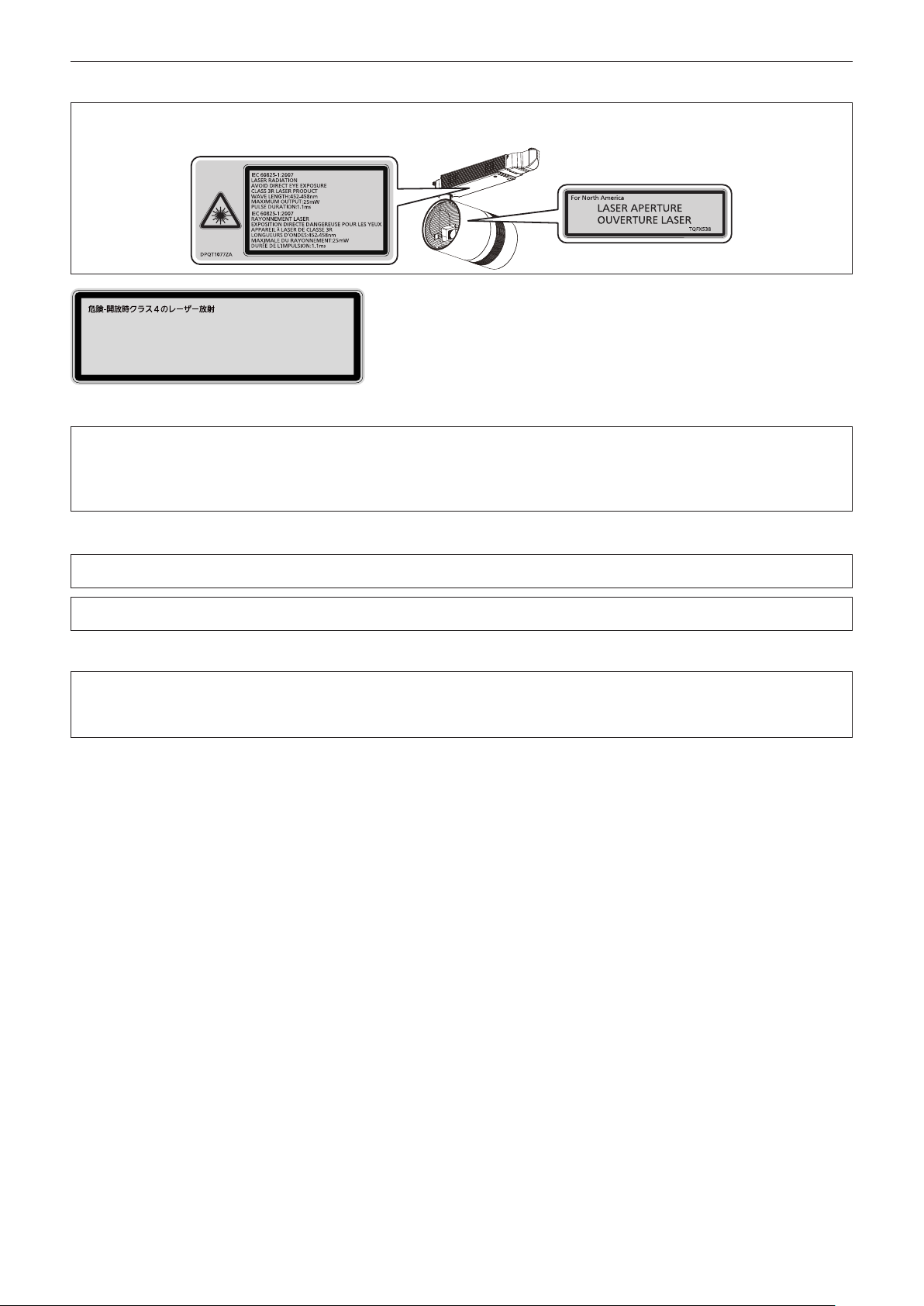
Read this rst!
Notice on laser
This projector is the Class 3R laser product that complies with IEC 60825-1:2007.
直接放射又は分散放射に眼又は皮膚を暴露させないこと
DANGER-
CLASS 4 LASER RADIATION WHEN OPEN AVOID EYE OR
SKIN EXPOSURE TO DIRECT OR SCATTERED RADIATION
DANGER-
RAYONNEMENT LASER DE CLASSE 4 - EN CAS D'OUVERTURE
EXPOSITION DANGEREUSE AU RAYONNEMENT DIRECT OU
DIFFUS DES YEUX OU DE LA PEAU
DPQT1025ZA
(Inside of product)
WARNING (USA and Canada)
fNot for use in a computer room as dened in the Standard for the Protection of Electronic Computer/Data
Processing Equipment, ANSI/NFPA 75.
fFor permanently connected equipment, a readily accessible disconnect device shall be incorporated in the
building installation wiring.
NOTIFICATION (Canada)
This class B digital apparatus complies with Canadian ICES-003.
Product Identication Marking is located on the bottom of the Wireless LAN Adaptor.
For USA-California Only
This product contains a CR Coin Cell Lithium Battery which contains Perchlorate Material – special handling
may apply.
See www.dtsc.ca.gov/hazardouswaste/perchlorate
ENGLISH - 5
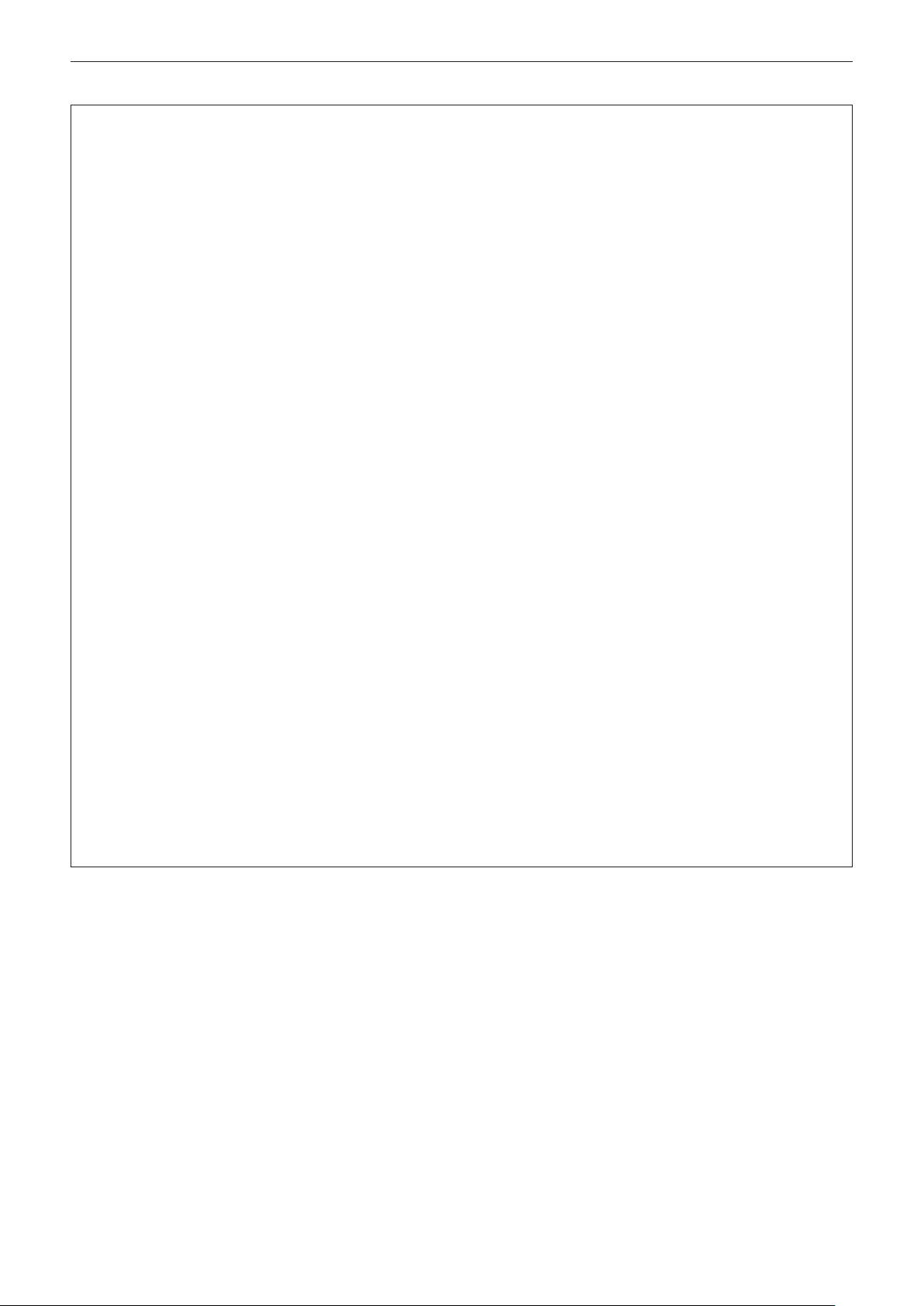
Read this rst!
FCC NOTICE (USA)
Declaration of Conformity
Model Number: PT-JX200HBU / PT-JX200HWU
Trade Name: Panasonic
Responsible Party: Panasonic Corporation of North America
Address: Two Riverfront Plaza, Newark, NJ 07102-5490
General Contact: http://www.panasonic.com/support
Projector Contact: http://panasonic.net/avc/projector/
This device complies with Part 15 of the FCC Rules.
Operation is subject to the following two conditions:
(1) This device may not cause harmful interference, and (2) this device must accept any interference received,
including interference that may cause undesired operation.
To assure continued compliance, follow the attached installation instructions and do not make any unauthorized
modications.
CAUTION:
This equipment has been tested and found to comply with the limits for a Class B digital device, pursuant
to Part 15 of the FCC Rules. These limits are designed to provide reasonable protection against harmful
interference in a residential installation. This equipment generates, uses and can radiate radio frequency
energy and, if not installed and used in accordance with the instructions, may cause harmful interference to
radio communications. However, there is no guarantee that interference will not occur in a particular installation.
If this equipment does cause harmful interference to radio or television reception, which can be determined
by turning the equipment off and on, the user is encouraged to try to correct the interference by one of the
following measures:
fReorient or relocate the receiving antenna.
fIncrease the separation between the equipment and receiver.
fConnect the equipment into an outlet on a circuit different from that to which the receiver is connected.
fConsult the dealer or an experienced radio/BD technician for help.
Any changes or modications not expressly approved by Panasonic Corp. of North America could void the
user’s authority to operate this device.
This device is restricted to indoor use when operated in the 5.15 to 5.25 GHz frequency range.
The user may nd the booklet “Something About Interference” available from FCC local regional ofces helpful.
FCC Warning:
To assure continued FCC emission limit compliance, follow the attached installation instructions. This includes
using shielded interface cables when connecting to computer or peripheral devices. Also, any unauthorized
changes or modications to this equipment could void the user’s authority to operate this device.
6 - ENGLISH
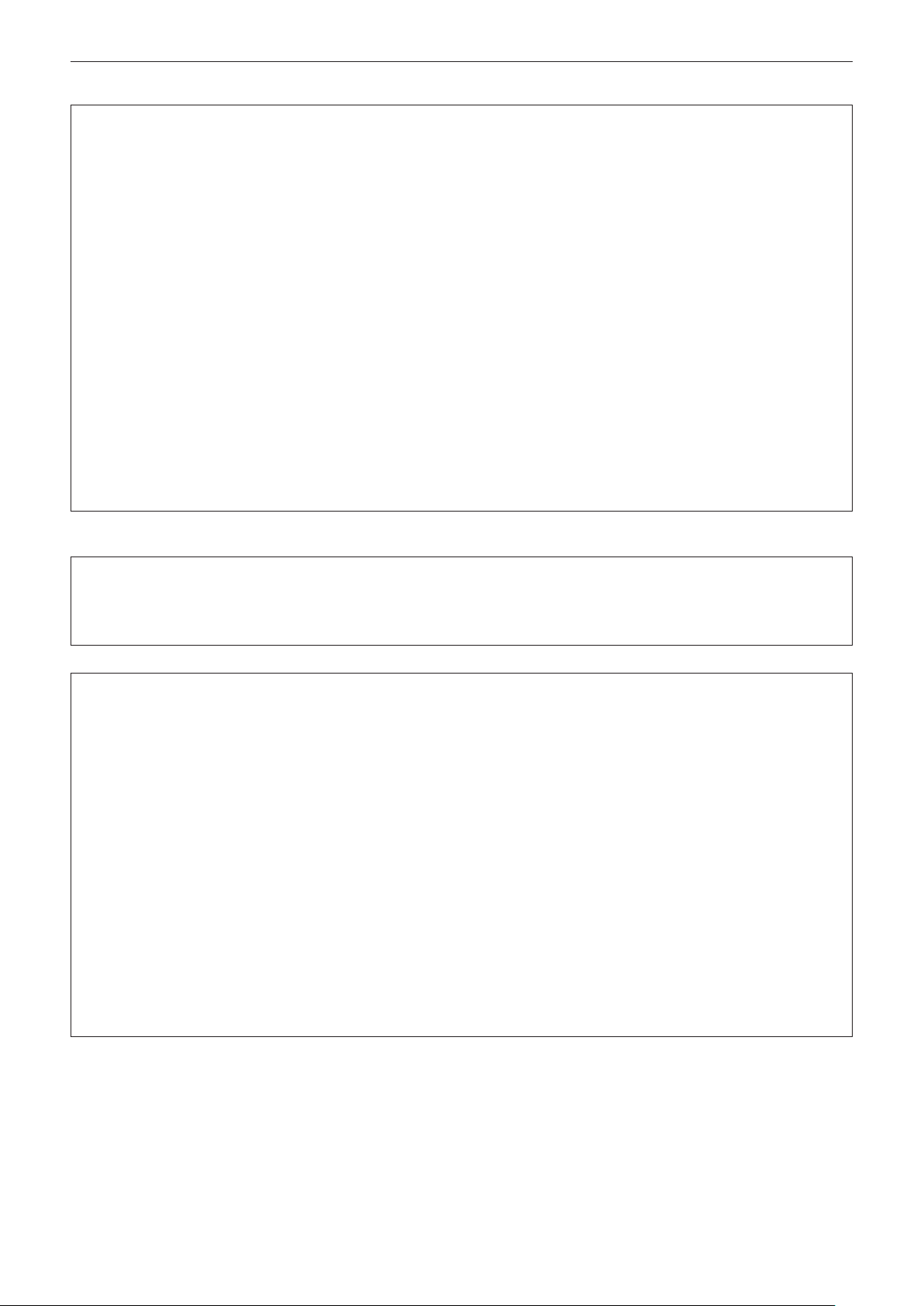
Read this rst!
FCC NOTICE (USA and Canada)
This device complies with Part 15 of FCC Rules and RSS-Gen of IC Rules.
Operation is subject to the following two conditions:
(1) This device may not cause harmful interference, and (2) this device must accept any interference received,
including interference that may cause undesired operation of this device.
This transmitter must not be co-located or operated in conjunction with any other antenna or transmitter.
This product is restricted to indoor use due to its operation in the 5.15 to 5.25 GHz frequency range.
FCC and IC require this product to be used indoors for the frequency range 5.15 to 5.25 GHz to reduce the
potential for harmful interference to co-channel Mobile Satellite systems. High power radars are allocated
as primary users of the 5.25 to 5.35 GHz and 5.65 to 5.85 GHz bands. These radar stations can cause
interference with and/or damage this product.
The available scientic evidence does not show that any health problems are associated with using low power
wireless devices.
There is no proof, however, that these low power wireless devices are absolutely safe. Low power Wireless
devices emit low levels of radio frequency energy (RF) in the microwave range while being used.
Whereas high levels of RF can produce health effects (by heating tissue), exposure to low-level RF that does
not produce heating effects causes no known adverse health effects.
Many studies of low-level RF exposures have not found any biological effects. Some studies have suggested
that some biological effects might occur, but such ndings have not been conrmed by additional research.
Wireless LAN adaptor has been tested and found to comply with FCC/IC radiation exposure limits set forth for
an uncontrolled equipment and meets the FCC radio frequency (RF) Exposure Guidelines in KDB 447498 D01
and RSS-102 of the IC radio frequency (RF) Exposure rules.
Federal Communication Commission (FCC) / IC Radiation Exposure Statement
This EUT is compliance with SAR for general population/uncontrolled exposure limits in ANSI/IEEE C95.1-1999/
IC RSS-102 and had been tested in accordance with the measurement methods and procedures specied in
KDB 447498 D01. This equipment should be installed and operated with minimum distance 20 cm between the
radiator & your body.
CAUTION:
Be aware of the following limits before using the Wireless LAN Module.
• To use the Wireless LAN Module, an access point needs to be obtained.
• Do not use the Wireless LAN Module to connect to any wireless network (SSID*) for which you do not have
usage rights. Such networks may be listed as a result of searches. However, using them may be regarded
as illegal access.
*SSID is a name for identifying a particular wireless network for transmission.
• Do not subject the Wireless LAN Module to high temperatures, direct sunlight or moisture.
• Do not bend, or subject the Wireless LAN Module to strong impacts.
• Do not disassemble or alter the Wireless LAN Module in any way.
• Do not attempt to install the Wireless LAN Module in any incompatible device.
• Do not remove the Wireless LAN Module from the host product during operations.
• Data transmitted and received over radio waves may be intercepted and monitored.
• To avoid malfunctions caused by radio wave interface, keep the host product away from the devices such as
other wireless LAN devices, microwaves and the devices that use 2.4 GHz and 5 GHz signals when using
the Wireless LAN Module.
• When noises occur due to the static electricity, etc., the host product might stop operating for the protection
of the devices. In this case, turn the host product Off with Mains power On / Off switch, then turn it On again.
• Depending on the area, this Wireless LAN Module may not be available.
ENGLISH - 7
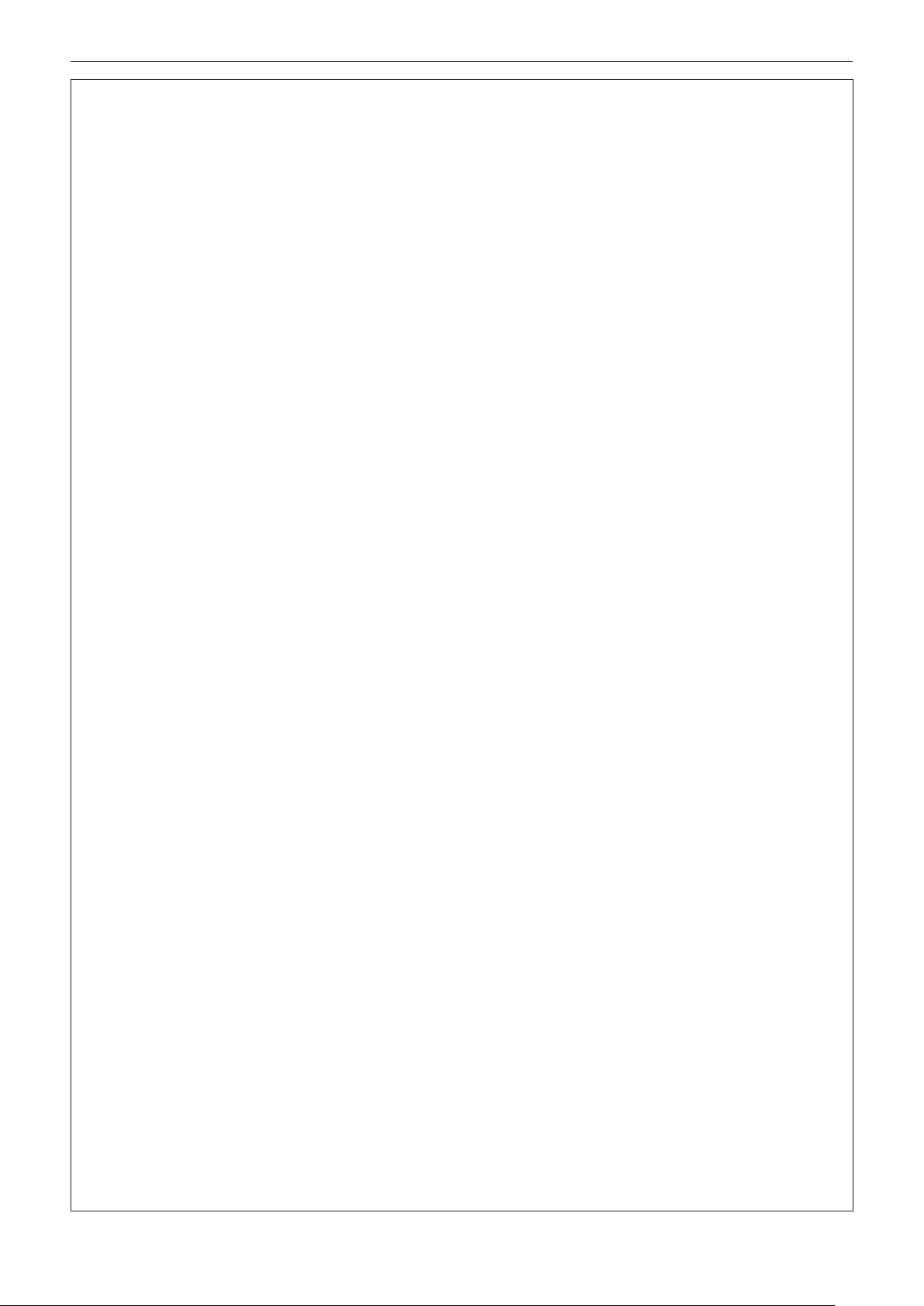
Read this rst!
WARNING:
rPOWER
The circuit breaker shall be installed near the equipment and shall be easily accessible when problems
occur. If the following problems occur, cut off the power supply immediately.
Continued use of the projector in these conditions will result in re, electric shock, or will cause visual
impairment.
fIf foreign objects or water get inside the projector, cut off the power supply.
fIf you notice smoke, strange smells or noise coming from the projector, cut off the power supply.
Please contact your dealer for repairs, and do not attempt to repair the projector yourself.
When mounting/removing the projector to/from the track system, or performing maintenance, be sure
to cut off the power supply.
Electric shocks can result.
Completely insert the power connector of the adapter into the projector terminal.
If the power connector is not inserted correctly, electric shocks or overheating will result.
fDo not use the power connector which is damaged.
Do not do anything that might damage
fIf the adapter is used while damaged, electric shocks, short-circuits or re will result.
fDo not damage the power cord, make any modications to it, place it near any hot objects, bend it
excessively, twist it, pull it, place heavy objects on top of it.
Ask an Authorized Service Centre to carry out any repairs to the adapter that might be necessary.
Do not use anything other than the provided adapter.
Failure to observe this will result in electric shocks or re.
Do not handle the track system and
Failure to observe this will result in electric shocks.
During a thunderstorm, do not touch the projector or the track system.
Electric shocks can result.
Do not overload the track system.
If the power supply is overloaded (ex., by mounting too many devices), overheating may occur and re will
result.
the adapter
the adapter
.
with wet hands.
rON USE/INSTALLATION
Ensure that track system is installed per manufacturer’s instructions and in accordance with the
National Electrical Code and local building codes.
Inadequate installation may result in re, electric shocks, or falling of the projector.
Mount the projector only to specied track systems.
Failure to observe this will result in re, electric shocks, or falling of the projector.
Mount the projector to the track system which is installed in the horizontal ceiling or beam, and can
withstand the load.
Mounting the projector to the following track system will result in re, electric shocks, or falling of the projector.
fTrack system that is installed in the wall surface
fTrack system that is installed in the sloping ceiling or beam
fTrack system that cannot withstand the load
fTrack system that is installed on the oor
Make sure that your footing is safe and secure during installation.
If your footing is not secure, you may tip over or fall down, and an injury may result.
Make sure that the mounting work is carried out by two people.
Failure to observe this may result in damage or deformation of the projector, serious accidents or injury caused
by falling.
When mounting the projector to the track system, completely turn the lever of the track mount part to
the mounting direction.
Inadequate mounting to the track system will result in falling accident.
When removing the projector from the track system, hold the projector with your hand.
Releasing the lever of the track mount part without holding the projector will result in damage or deformation of
the projector by falling, or serious accident or injury.
8 - ENGLISH
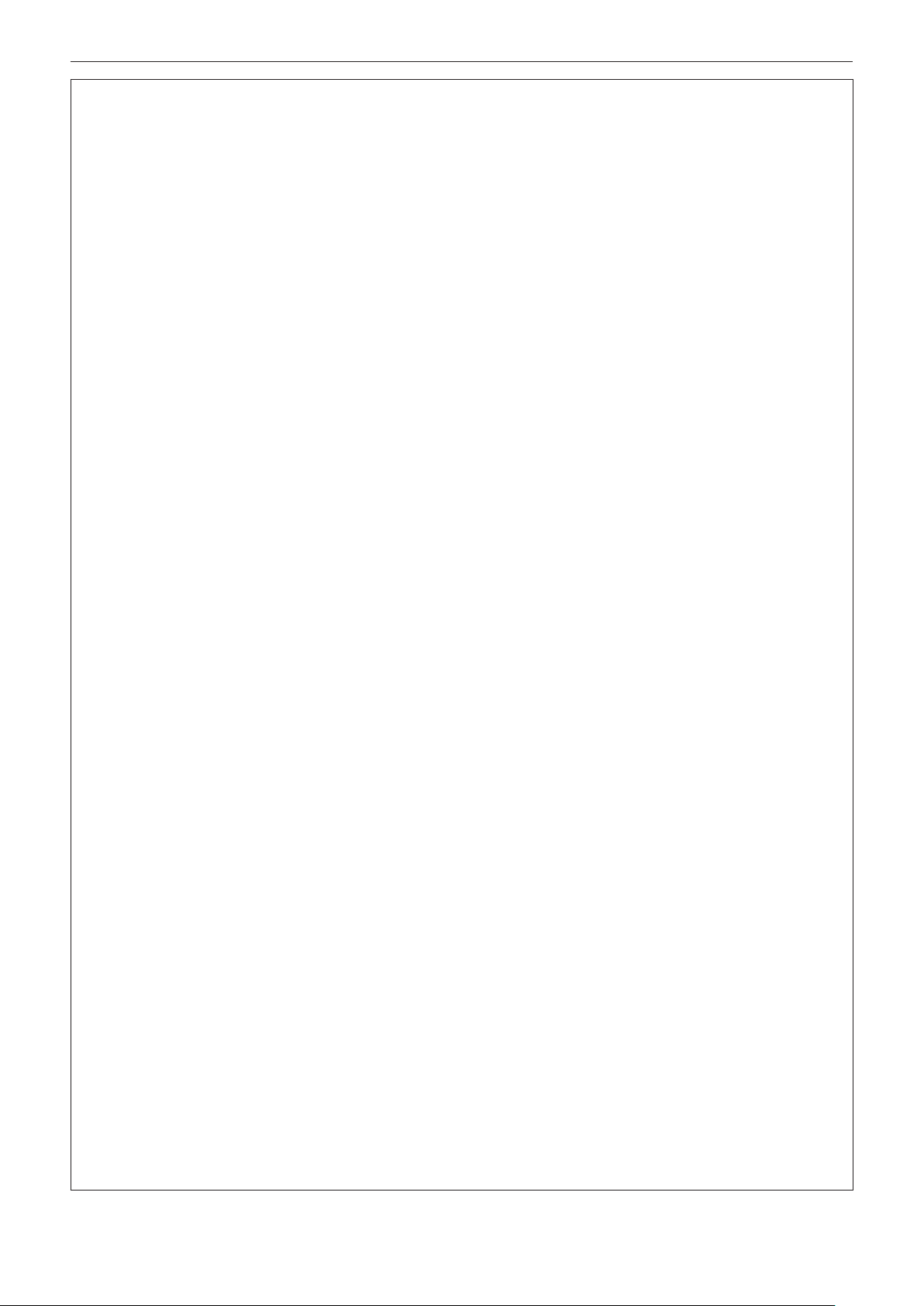
Read this rst!
WARNING:
When removing the projector from the track system, rst release the lever of the track mount part on
the indicators.
Releasing the lever on the main unit rst will result in the damage to the components and will cause falling
accident.
Attach the adapter in the right direction to the track system.
Using the projector with the adapter attached in the wrong direction will result in re or electric shocks.
Do not use the projector whose outer case or track mount part is damaged due to falling or other
reasons.
Continued use of the projector in such a condition will result in re, electric shock, or exposure to dangerous
laser radiation.
Please contact your dealer for repairs, and do not attempt to repair the projector yourself.
Do not set up the projector in hot, humid or dusty places or in places where the projector may come
into contact with oily smoke or steam.
Using the projector under such conditions will result in re, electric shocks or deterioration of components.
Deterioration of components may cause the projector to fall down.
Do not cover the air intake/exhaust ports.
Doing so will cause the projector to overheat, which can cause re or damage to the projector.
fDo not place the projector in narrow, badly ventilated places.
fDo not bring a cloth or papers close to the projector, as these materials could be drawn into the air intake
port.
fKeep the air intake/exhaust ports on the power supply unit away from walls or objects by 300 mm (11-13/16")
or more.
Do not look at the light emitted from the lens while the projector is being used.
Do not enter the projection luminous ux using an optical device (such as magnier or mirror).
Doing so can cause loss of sight.
fStrong light is emitted from the projector’s lens. Do not look at this light.
fBe especially careful not to let young children look into the lens. In addition, turn off the power and cut off
the power supply when you are away from the projector.
Never attempt to remodel or disassemble the projector.
High voltages can cause re or electric shocks.
fFor any inspection, adjustment and repair work, please contact your dealer.
Doing so may cause exposure to dangerous laser radiation.
fThe laser module is built in this projector. Follow procedures specied in the Operating Instructions to make
operations and adjustments.
Do not allow metal objects, ammable objects, or liquids to enter inside of the projector. Do not allow
the projector to get wet.
Doing so may cause short circuits or overheating, and result in re, electric shock, or malfunction of the
projector.
fIf liquid enters inside of the projector, cut off the power supply and consult your dealer.
rACCESSORIES
Do not use or handle the batteries improperly, and refer to the following.
Failure to observe this will cause burns, batteries to leak, overheat, explode or catch re.
fDo not use unspecied batteries.
fDo not use chargeable batteries.
fDo not disassemble dry cell batteries.
fDo not heat the batteries or place them into water or re.
fDo not allow the + and – terminals of the batteries to come into contact with metallic objects such as
necklaces or hairpins.
fDo not store or carry batteries together with metallic objects.
fStore the batteries in a plastic bag and keep them away from metallic objects.
fMake sure the polarities (+ and –) are correct when inserting the batteries.
fDo not use a new battery together with an old battery or mix different types of batteries.
fDo not use batteries with the outer cover peeling away or removed.
ENGLISH - 9
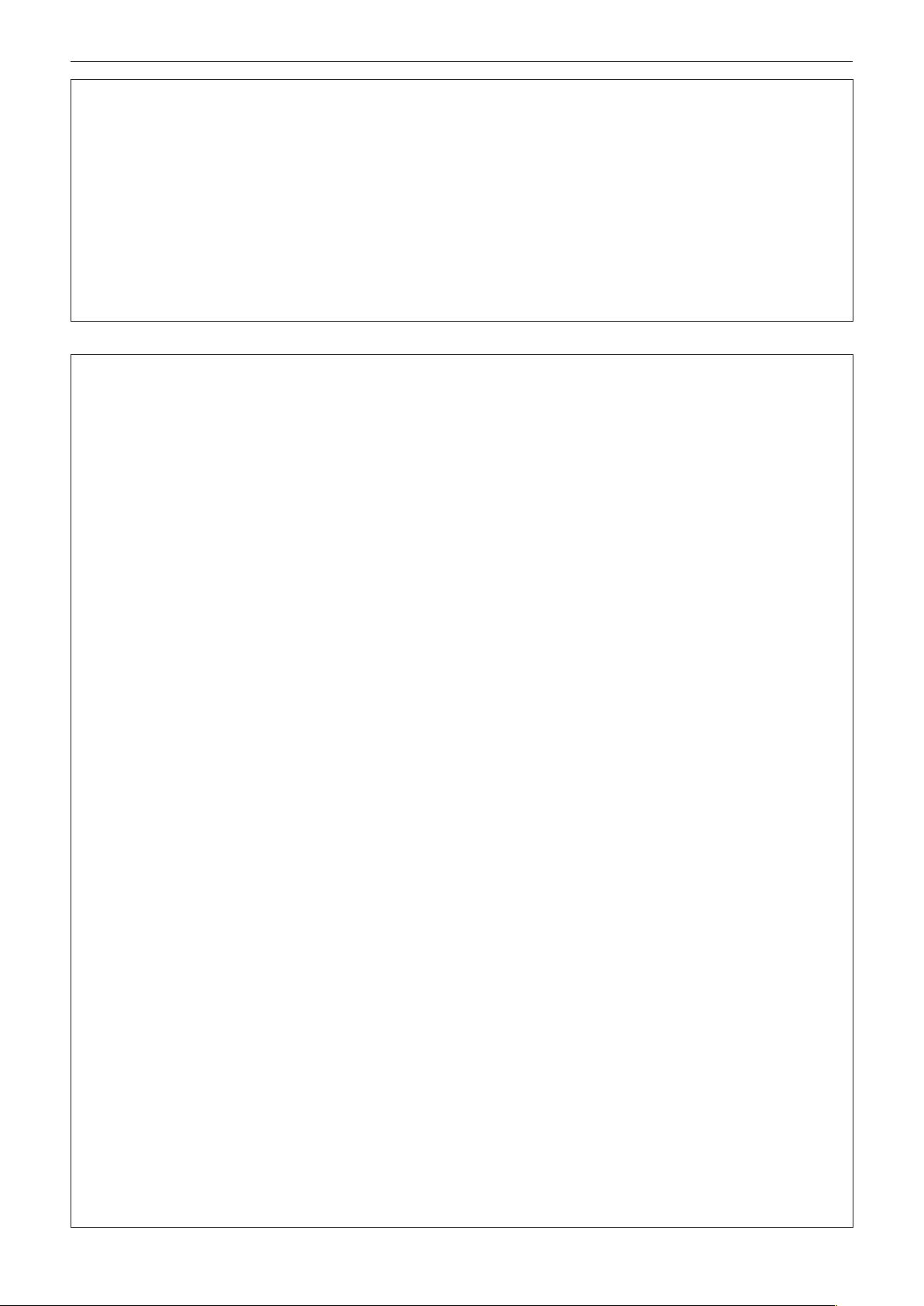
Read this rst!
WARNING:
If the battery uid leaks, do not touch it with bare hands, and take the following measures if necessary.
fBattery uid on your skin or clothing could result in skin inammation or injury.
Rinse with clean water and seek medical advice immediately.
fBattery uid coming in contact with your eyes could result in loss of sight.
In this case, do not rub your eyes. Rinse with clean water and seek medical advice immediately.
Remove the depleted batteries from the remote control promptly.
fLeaving them in the remote control may result in uid leakage, overheating, or explosion of the batteries.
Do not allow children to reach the batteries and covers.
Accidentally swallowing them can cause physical harm.
fIf swallowed, seek medical advice immediately.
CAUTION:
rON USE/INSTALLATION
Do not place the projector in extremely hot locations.
Doing so will cause the outer casing or internal components to deteriorate, or result in re.
fTake particular care in locations exposed to direct sunlight or near heaters.
Do not install the projector in a location where corrosive gas is produced.
Doing so will result in falling of the projector or cause the projector to rust.
Do not use the projector together with dimmers such as a light controller.
Doing so will result in the damage to the components inside the projector and will cause re.
Do not put excessive force on the projector by hanging on the projector or dangling any object.
Doing so will result in falling of the projector.
Do not place your hands or other objects close to the air exhaust port.
Doing so will cause burns or damage your hands or other objects.
fHeated air comes out of the air exhaust port. Do not place your hands or face, or objects which cannot
withstand heat close to this port.
Do not install the projector in a location where salt pollution or corrosive gas may occur.
Doing so may result in falling due to corrosion. Also, it may result in malfunctions.
Never plug headphones and earphones into <AUDIO OUT> terminal.
Excessive sound pressure from headphones and earphones can cause hearing loss.
Always disconnect the adapter from the track system before moving the projector.
Moving the projector with the adapter still attached can damage the adapter, which will cause re or electric
shocks to occur.
Do not allow unattended children to use the projector.
Incorrect handling will cause them to be exposed to dangerous laser radiation.
fUse the projector under the supervision and control of adults.
Always disconnect all cables before moving the projector.
Moving the projector with cables still attached can damage the cables, which will cause re or electric shocks.
rACCESSORIES
When not using the projector for an extended period of time, remove the batteries from the remote
control.
Failure to observe this will cause the batteries to leak, overheat, catch re or explode, which may result in re
or contamination of surrounding area.
rMAINTENANCE
Cut off the power supply and remove the projector from the track system before carrying out any
cleaning.
Failure to do so may result in electric shock.
Ask your dealer about inspection by a qualied technician once every three years.
Using the projector for long time without inspection may result in re, electric shocks, or falling of the projector.
fFor inspection fee, ask your dealer.
10 - ENGLISH
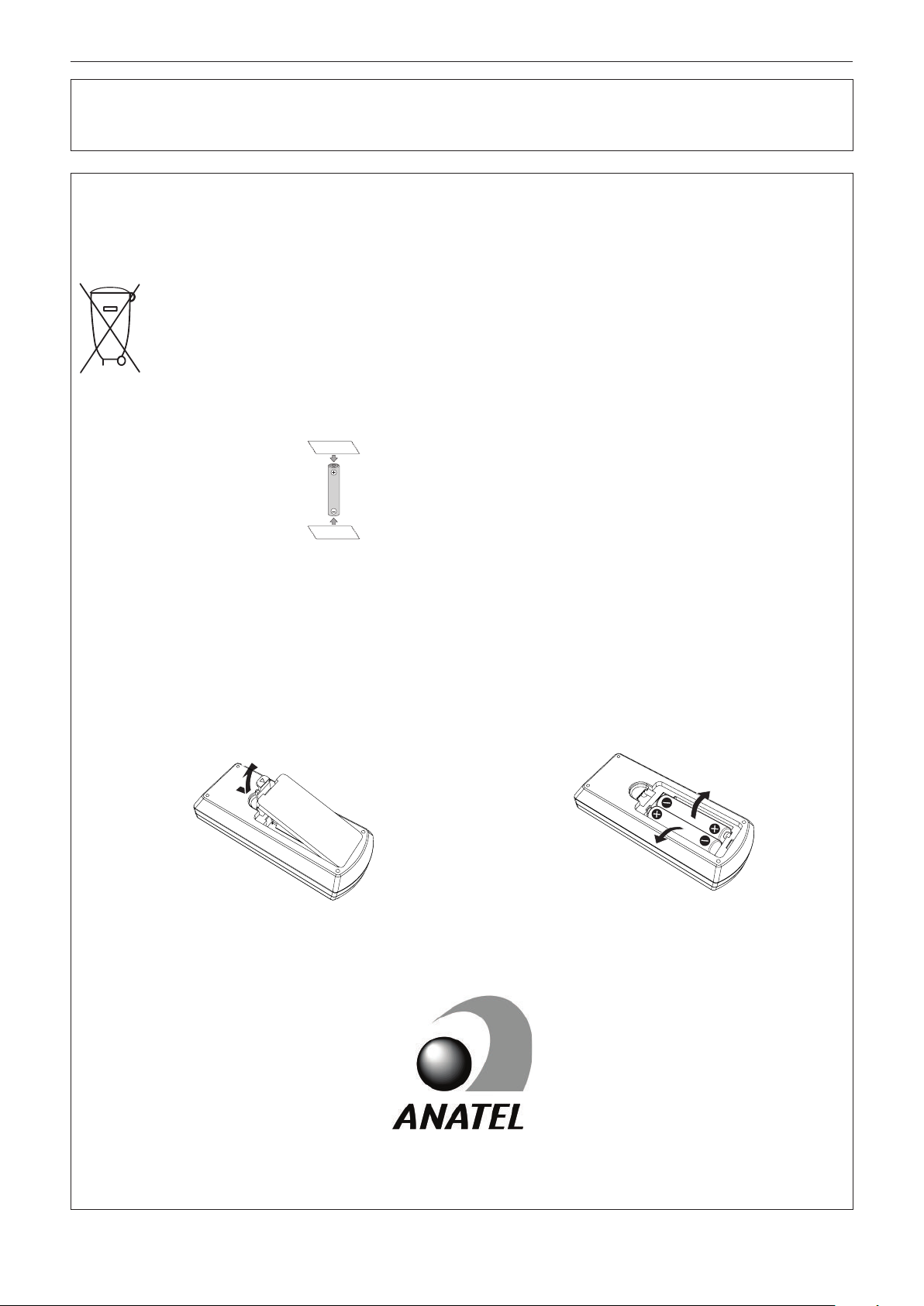
Read this rst!
(i)
(ii)
Panasonic disclaims all liability for any accidents or any damage caused by setting up the projector
in an inappropriate environment, mounting the projector to unspecied track systems or mounting it
using methods that are not described in the Operating Instructions.
Brazil Only
Brasil Apenas
Manuseio de baterias usadas
BRASIL
Após o uso, as pilhas e /ou baterias deverão
ser entregues ao estabelecimento comercial
ou rede de assistência técnica autorizada.
Cobrir os terminais positivo (+) e negativo (-) com uma ta isolante adesiva, antes de depositar numa caixa
destinada para o recolhimento. O contato entre partes metálicas pode causar vazamentos,
gerar calor, romper a blindagem e produzir fogo. (Fig. 1)
Fig. 1
Como isolar os terminais
Fita Isolante
Fita Isolante
Não desmonte, não remova o invólucro, nem amasse a bateria. O gás liberado pela bateria pode irritar a
garganta, danicar o lacre do invólucro ou o vazamento provocar calor, ruptura da blindagem e produzir fogo
devido ao curto circuito dos terminais. Não incinere nem aqueça as baterias, elas não podem car expostas a
temperaturas superiores a 100 °C (212 °F). O gás liberado pela bateria pode irritar a garganta, danicar o lacre
do invólucro ou o vazamento provocar calor, ruptura da blindagem e produzir fogo devido ao curto circuito dos
terminais provocado internamente.
Evite o contato com o liquido que vazar das baterias. Caso isto ocorra, lave bem a parte afetada com bastante
água. Caso haja irritação, consulte um médico.
Remoção das baterias
1. Pressione a guia e levante a tampa.
(ii)
(i)
2. Remova as baterias.
Telecomunicações de rádio
Esse equipamento possui aprovação para telecomunicações de radio.
3503-14-1110
Este equipamento opera em caráter secundário, isto é, não tem direito a proteção contra interferência
prejudicial, mesmo de estações do mesmo tipo e não pode causar interferência a sistemas operando em
caráter primário.
ENGLISH - 11
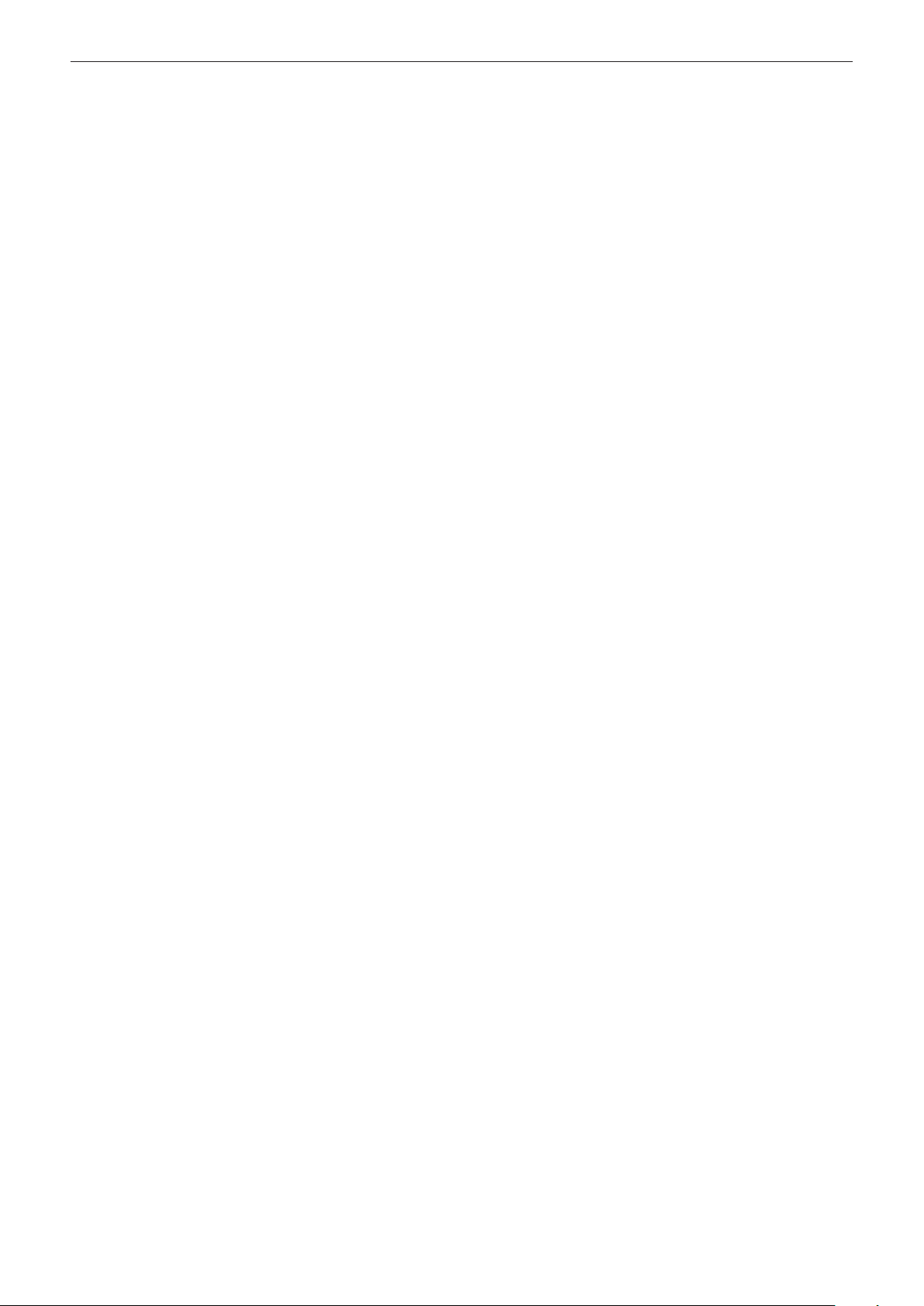
rTrademarks, etc.
f DLP and the DLP logo are registered trademarks or trademarks of Texas Instruments.
f HDMI, the HDMI Logo, and High-Denition Multimedia Interface are trademarks or registered trademarks of
HDMI Licensing LLC in the United States and other countries.
f PJLinkTM is a registered trademark or pending trademark in Japan, the United States, and other countries and
regions.
f RoomView and Crestron RoomView are registered trademarks of Crestron Electronics, Inc.
Crestron ConnectedTM and Fusion RV are trademarks of Crestron Electronics, Inc.
f Art-NetTM Designed by and Copyright Artistic Licence Holdings Ltd
f Wi-Fi®, Wi-Fi DirectTM and MiracastTM are registered trademarks or trademarks of Wi-Fi Alliance.
f SDHC Logo is a trademark of SD-3C, LLC.
f Windows, Internet Explorer and Microsoft Edge are registered trademarks or trademarks of Microsoft
Corporation in the United States and other countries.
f Mac, Mac OS, OS X, iPad, iPhone, iPod touch, and Safari are trademarks of Apple Inc., registered in the United
States and other countries.
f IOS is a trademark or registered trademark of Cisco in the U.S. and other countries and is used under license.
f Google, Google Chrome and Android are trademarks or registered trademarks of Google Inc.
f Adobe, Adobe Flash Player, and Adobe Reader are trademarks or registered trademarks of Adobe Systems Inc.
in the United Stated and/or other countries.
f Intel® is a trademark of Intel Corporation registered in the United States and/or other countries.
f Halo, Power-Trac are valuable trademarks of Cooper Industries in the United States and other countries.
f Some of the fonts used in the on-screen menu are Ricoh bitmap fonts, which are manufactured and sold by
Ricoh Company, Ltd.
f The software included in this product is prohibited to transfer, copy, reverse assembling, reverse compiling,
reverse engineering, and/or exporting against the exporting laws and regulations.
f The copyright protection laws will apply to the contents displayed using this product.
The manufacturer or the distributor of this product assumes no responsibility of any kind for the problem such as
the infringement of copyright, caused by using this product. Take caution not to infringe the right of the copyright
owner and any other right holder when editing and using the contents to display.
f This product is licensed under AVC Patent Portfolio License, VC-1 Patent Portfolio License, and MPEG-4 Visual
Patent Portfolio License, and following actions except for the personal or non-prot use are not licensed.
g Recording the image information in compliance with the AVC standard, the VC-1 standard, and the MPEG-4
Visual standard (AVC/VC-1/MPEG-4 video hereafter)
g Playing back the AVC/VC-1/MPEG-4 video recorded by consumer practicing in a private activity, or AVC/VC-1/
MPEG-4 video acquired from the licensed provider
For details, refer to the website of MPEG LA, LLC (http://www.mpegla.com).
The trademarks and product trademarks for various companies are fully respected even if they are not mentioned.
Please note that the ® and TM symbols are not specied in this manual.
Software information regarding this product
This product incorporates the following software.
(1) the software developed independently by or for Panasonic Corporation
(2) the software licensed under the GNU GENERAL PUBLIC LICENSE Version2.0 (GPL V2.0)
(3) the software licensed under the GNU LESSER GENERAL PUBLIC LICENSE Version2.1 (LGPL V2.1)
The software that is categorized as (2) and (3) is distributed in the hope that it will be useful, but WITHOUT
ANY WARRANTY, without even the implied warranty of MERCHANTABILITY or FITNESS FOR A PARTICULAR
PURPOSE. For details, refer to the license conditions included in the supplied CD-ROM.
For customers who contacted the following contact center, Panasonic provides complete and machine-readable
source code based on GPL V2.0, LGPL V2.1 or software licensed under other terms imposing source code
disclosure obligations in actual expenses, together with information about each copyright owner, for a period of at
least 3 years from the purchase of this product.
Contact Center (Email): sav.pj.gpl.pavc@ml.jp.panasonic.com
rIllustrations in this manual
f Illustrations of the projector, track system, screen, and other parts may vary from the actual product.
rReference pages
f Reference pages in this manual are indicated as (x page 00).
12 - ENGLISH
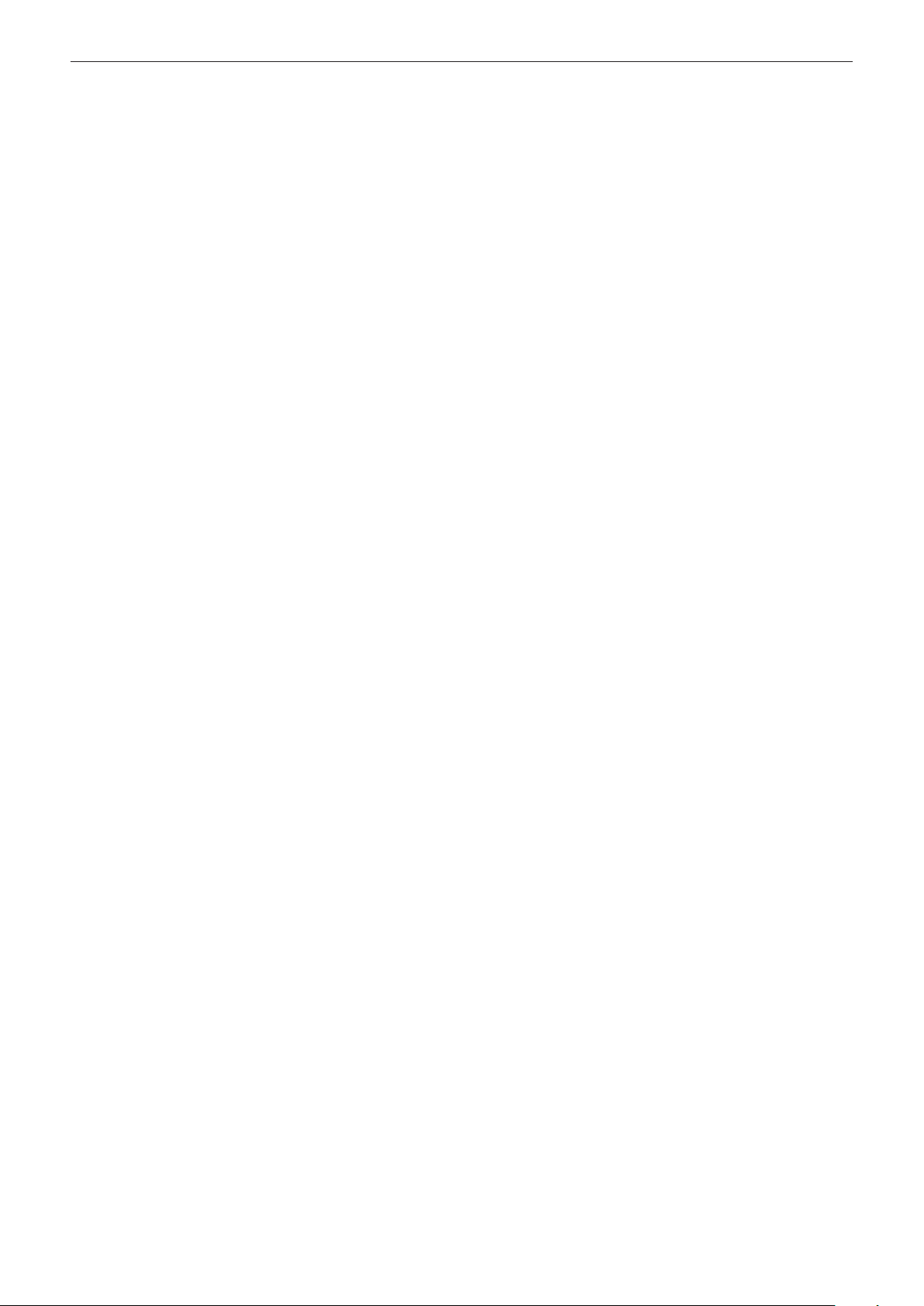
rTerms
f In this manual, the “Wireless remote control unit” accessory is referred to as “Remote control”.
f In this manual, the “Track Lighting System” is referred to as “Track System”.
f In this manual, the SD memory card and the SDHC memory card are referred to as “SD card”.
ENGLISH - 13
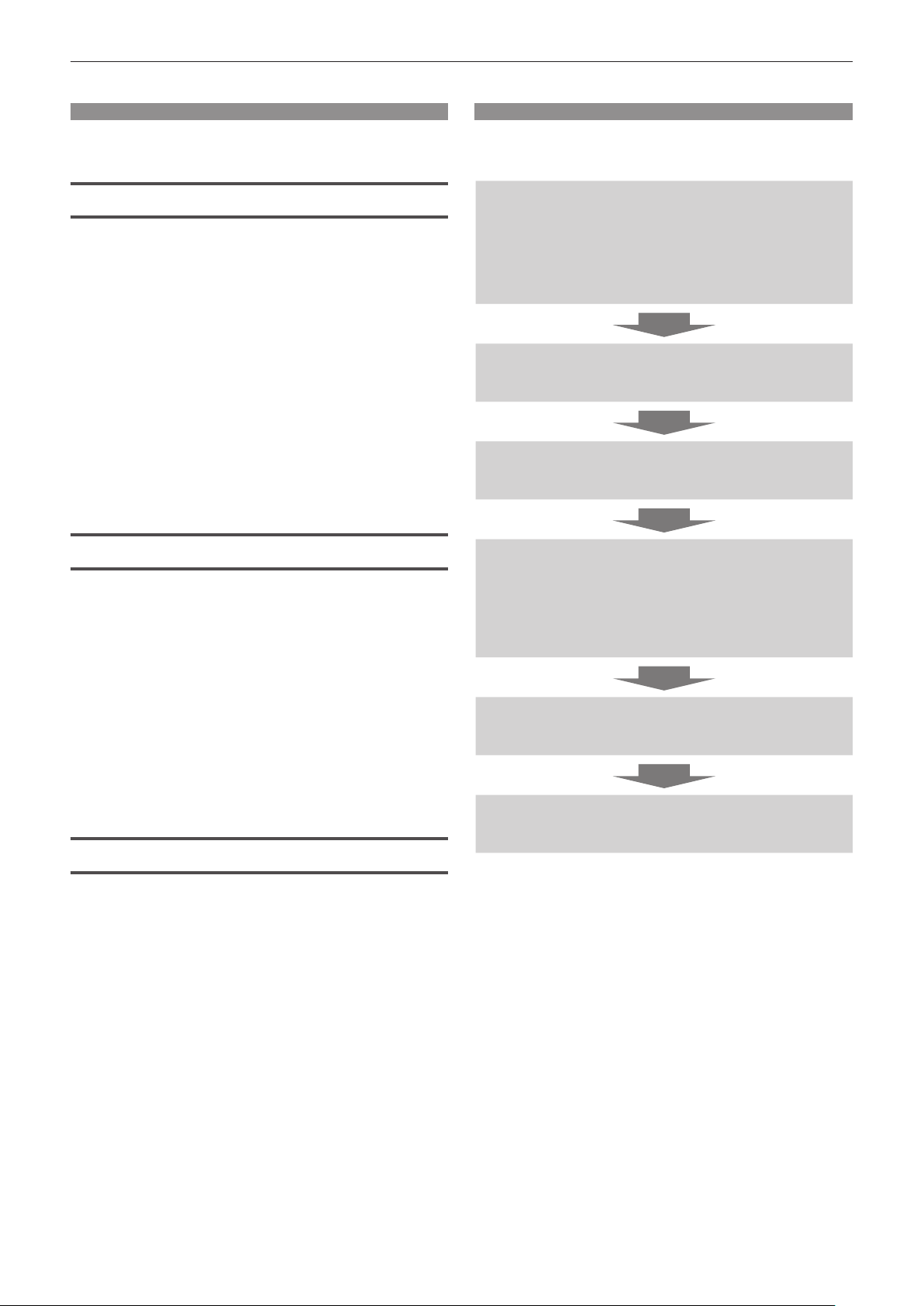
Features of the Projector
Variety of projection function
▶ Various playback method can be selected,
such as projecting the still image/movie
in the SD card just with the projector,
projecting the image in the computer by
transmitting it wirelessly, projecting the
contents of the Blu-ray disc via HDMI.
▶ The signage function is installed allowing
playback of the still image/movie/music
les in the SD card and turning off/on
the projector according to the schedule
created by yourself.
Easy setup
Quick Steps
For details, refer to the corresponding pages.
1. Mount the projector to the track
system.
(x page 33)
f Be sure to ask a specialized technician or
your dealer when installing.
2. Connect with external devices.
(x page 43)
3. Switch on the projector.
(x page 47)
4. Make initial settings.
▶ Mounting and removing can be performed
easily by the mounting method to the track
system.
▶ The display can be freely layout by
projecting the image vertically or
horizontally.
▶ The projector is equipped with an electric
2.2x zoom, electric focus lens.
A design tting in to the space
▶ A spotlight type design is adopted to easily
conform to a space requiring conformity to
the design, such as a store.
(x page 47)
f Take this step when you switch on the
power for the rst time after purchasing the
projector.
5. Select the input to project.
(x page 52)
6. Adjust the projection.
(x page 53)
14 - ENGLISH
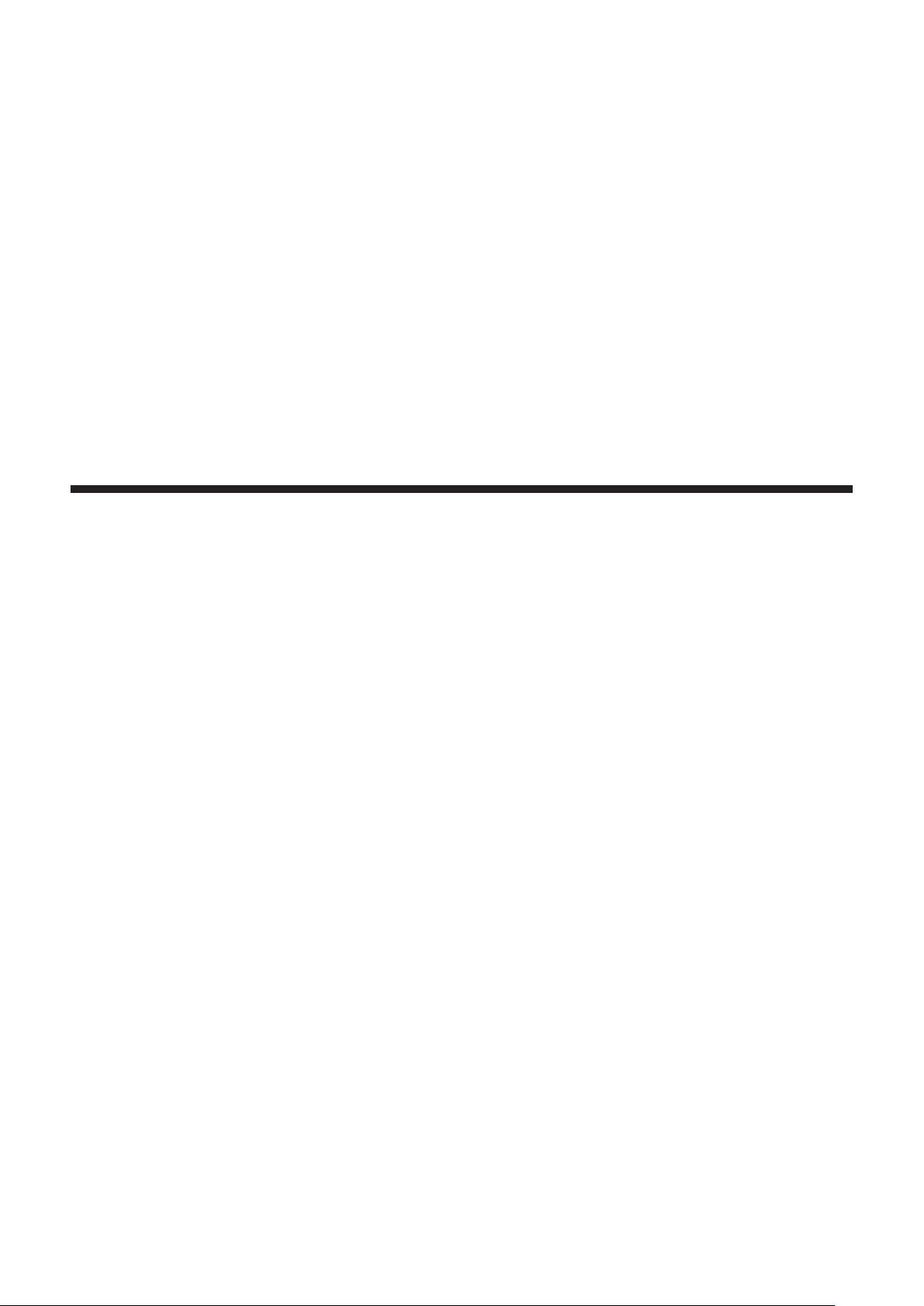
Chapter 1 Preparation
This chapter describes things you need to know or check before using the projector.
ENGLISH - 15
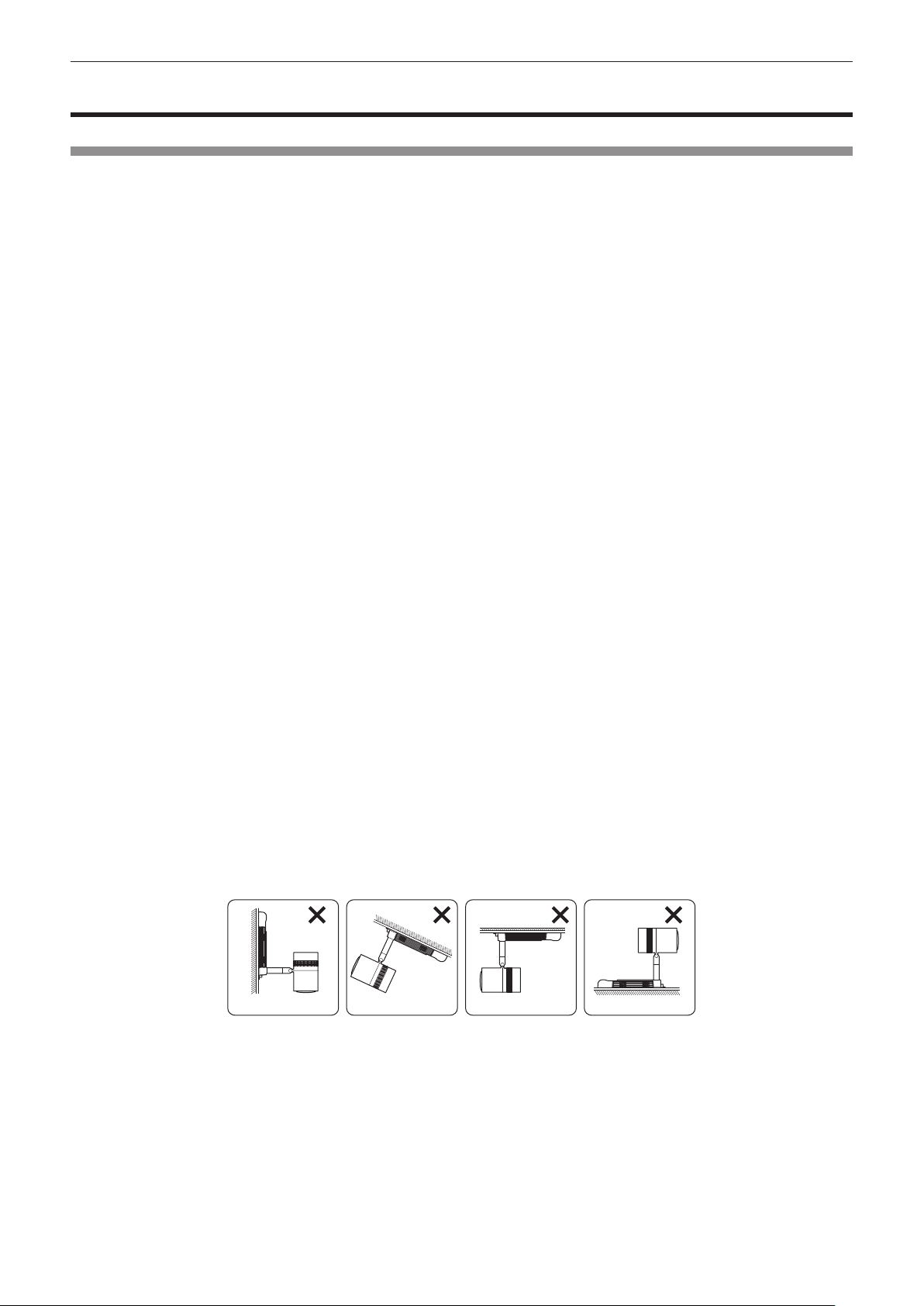
Chapter 1 Preparation — Precautions for use
Precautions for use
Cautions when installing
rDo not set up the projector outdoors.
The projector is designed for indoor use only.
rDo not set up the projector in the following locations.
f Places where vibration and impacts occur such as in a car or vehicle: Doing so may cause damage to internal
components or malfunction.
f Locations near the sea or areas affected by corrosive gas: Corrosion may cause the projector to fall off, shorten
the life of the parts or cause the projector to malfunction.
f Near the exhaust of an air conditioner: Depending on the conditions of use, the screen may uctuate in rare
cases due to the heated air from the air exhaust port or the hot or cooled air. Make sure that the exhaust from
the projector or other equipment, or the air from the air conditioner does not blow toward the front of the main
unit of the projector.
f Places with sharp temperature uctuations near lights (such as studio lamps): Doing so may result in
deformation of the projector due to heat, which may cause malfunctions.
The operating environment temperature of the projector should be between 0 °C (32 °F) and 40 °C (104 °F)
when using it at elevations lower than 1 000 m (3 281') above sea level, and between 0 °C (32 °F) and 35 °C
(95 °F) when using it at elevations between 1 000 m (3 281') and 2 700 m (8 858') above sea level.
f Near high-voltage power lines or near motors: Doing so may interfere with the operation of the projector.
f Places where there is high-power laser equipment: Directing a laser beam onto the lens surface causes damage
to the DLP chip.
rDo not install the projector at elevations of 2 700 m (8 858') or higher above sea level.
Doing so may shorten the life of the components and result in malfunctions.
rEnsure that track system is installed per manufacturer’s instructions and in
accordance with the National Electrical Code and local building codes.
Inadequate installation may result in re, electric shocks or falling of the projector.
rMount the projector to the track system which is installed in the horizontal ceiling or
beam and can withstand the weight of the projector (x page 147).
Mounting the projector to the following track system will result in re, electric shocks, or falling of the projector.
f Track system that is installed in the wall surface
f Track system that is installed in the sloping ceiling or beam
f Track system that cannot withstand the load
f Track system that is installed on the oor
Cannot be installed
rFocus adjustment
The projection lens is thermally affected by the light from the light source, making the focus unstable in the period
just after switching on the power. It is recommended that images be projected continuously for at least 30 minutes
before the focus is adjusted.
rCautions when setting up the projector
f Do not block the ventilation ports (intake and exhaust) of the projector.
16 - ENGLISH
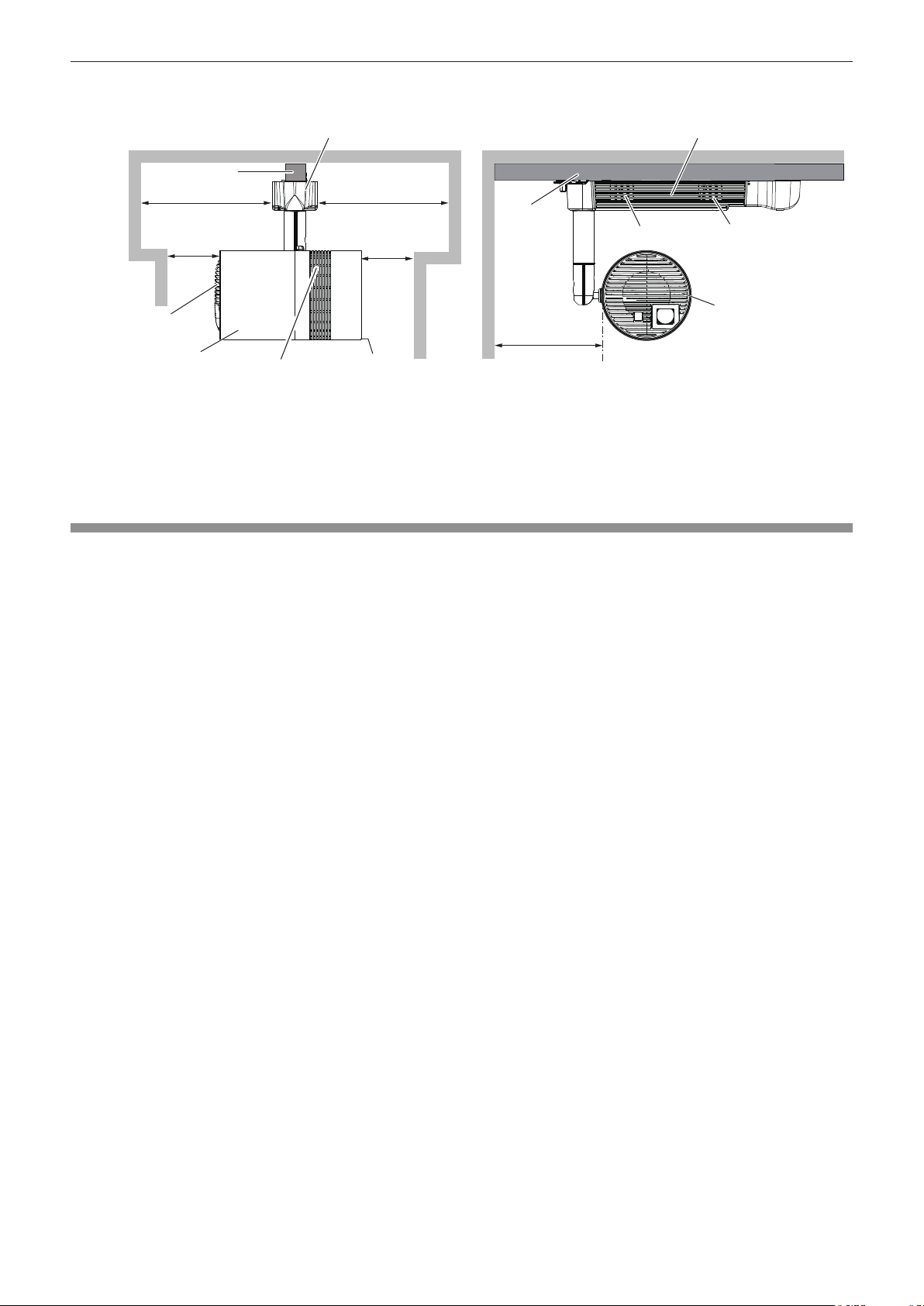
Chapter 1 Preparation — Precautions for use
f Prevent hot and cool air from the air conditioning system to blow directly to the ventilation ports (intake and
exhaust) of the projector.
Power supply unit Power supply unit
Track system
300 mm (11-13/16") or longer
200 mm (7-7/8") or longer
*1
300 mm (11-13/16") or longer
90 mm(3-17/32") or longer
Track
*1
system
Air exhaust port Air intake port
Air exhaust port
200 mm (7-7/8") or longer
Main unit
*1 Distance from the wall or ceiling surface which will block the whole air intake port
Air exhaust port
Air intake port
Main unit
f Do not install the projector in a conned space.
When installing the projector in a conned space, provide air conditioning or ventilation separately. Exhaust heat
may accumulate when the ventilation is not enough, triggering the protection circuit of the projector.
Security
When using this product, take safety measures against the following incidents.
f Personal information being leaked via this product
f Unauthorized operation of this product by a malicious third party
f Interfering or stopping of this product by a malicious third party
Take sufcient security measures. (x pages 98, 127)
f Make your password difcult to guess as much as possible.
f Change your password periodically. Set the password from the [SECURITY] menu → [SECURITY PASSWORD
CHANGE].
f Panasonic Corporation or its afliate companies will never ask for your password directly. Do not divulge your
password in case you receive such inquiries.
f The connecting network must be secured by a rewall, etc.
f Set a password for the web control and restrict the users who can log in. Set the password for the web control
from the [Change password] page of the web control screen.
rSecurity when using the wireless LAN product
The advantage of a wireless LAN is that information can be exchanged between a PC or other such equipment
and a wireless access point using radio waves, instead of using a LAN cable, as long as you are within range for
radio transmissions.
On the other hand, because the radio waves can travel through obstacles (such as walls) and are available
everywhere within a given range, problems of the type listed below may occur if security settings are insufcient.
f Transmitted data may be intercepted
A malicious third-part may intentionally intercept radio waves and monitor the following transmitted data.
g Personal information such as your ID, password, credit card number
g Content of an Email
f Illegally accessed
A malicious third party may access your personal or corporate network without authorization and engage in the
following types of behavior.
g Retrieve personal and/or secret information (information leak)
g Spread false information by impersonating a particular person (spoong)
g Overwrite intercepted communications and issue false data (tampering)
g Spread harmful software such as a computer virus and crash your data and/or system (system crash)
Since most wireless LAN adapters or access points are equipped with security features to take care of these
problems, you can reduce the possibility of these problems occurring when using this product by making the
appropriate security settings for the wireless LAN device.
ENGLISH - 17
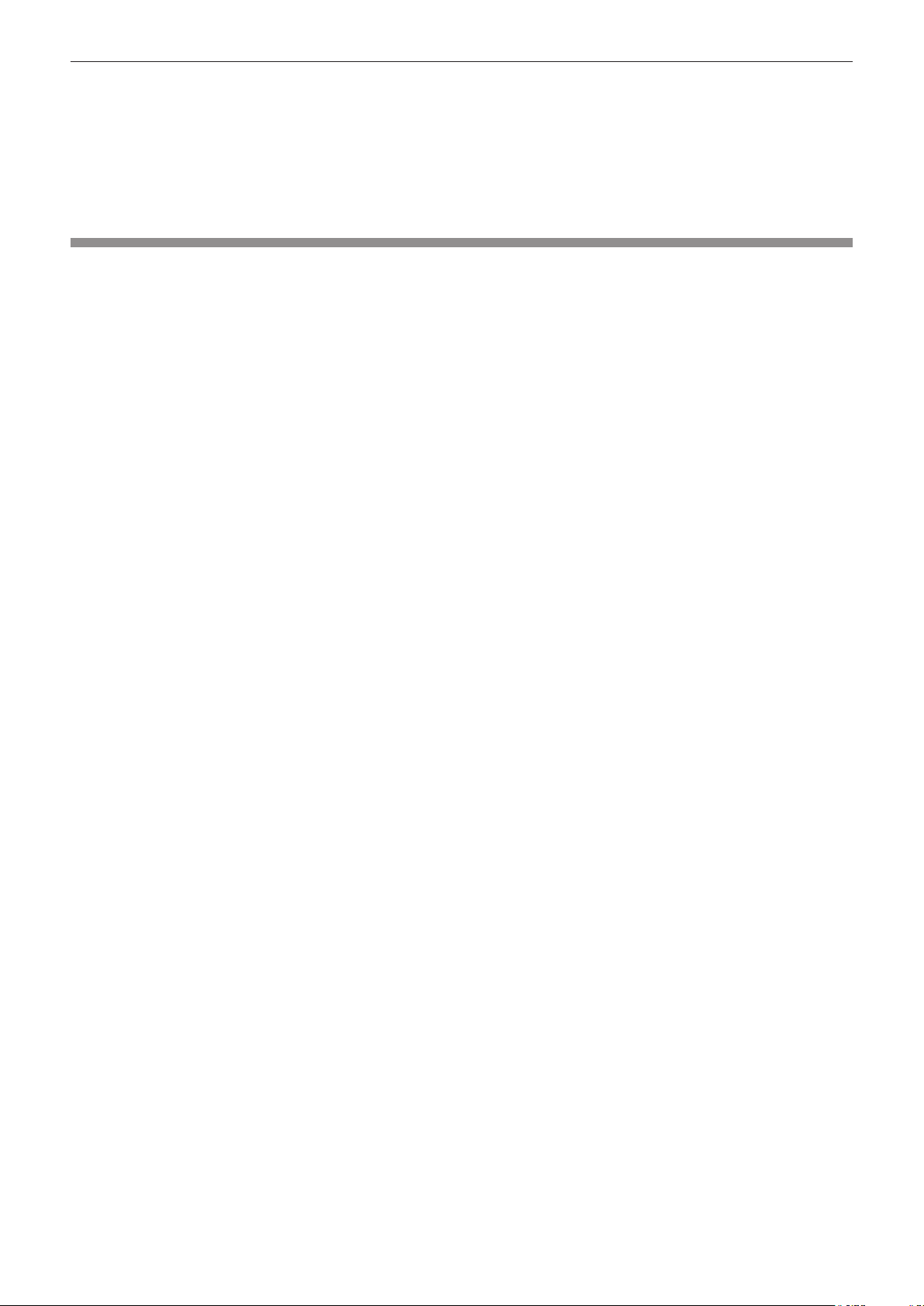
Chapter 1 Preparation — Precautions for use
Some wireless LAN devices may not be set for security immediately after purchase. To decrease the possibility
of occurrence of security problems, be sure to make all security related settings according to the operation
instructions supplied with each wireless LAN device before using a wireless LAN device.
Depending on the specications of the wireless LAN, a malicious third party may be able to break security settings
by special means.
Panasonic asks customers to thoroughly understand the risk of using this product without making security
settings, and recommends that the customers make security settings at their own discretion and responsibility.
Notes regarding the wireless LAN
Radio wave in the 2.4 GHz/5 GHz band is used when the wireless LAN connection function of the projector is
used. The license of wireless station is not required, but understand the following when using.
rDo not use close to other wireless devices.
Following devices may be using radio wave in the same bandwidth as the projector. Using the projector close to
these devices may cause the communication to be disabled or the communication speed to slow down due to
interference of radio wave.
f Microwave oven, etc.
f Industrial, scientic, or medical devices, etc.
f In-plant wireless station for identifying moving vehicles used in the manufacturing lines at a plant
f Specied low power wireless station
rDo not use cell phone, television, or radio as much as possible close to the projector.
Cell phone, television, or radio is using radio wave with different bandwidth from the projector, so there is no effect
on the wireless LAN communication or the send/receive on these devices. However, noise may occur in the audio
or video due to the radio wave from the projector.
rRadio wave for wireless LAN communication does not go through the reinforcing
bars, metal, or concrete.
The projector can communicate through wall or oor made of wood or glass (excluding the glass with metal mesh
embedded), but it cannot communicate through wall or oor made of reinforcing bars, metal, or concrete.
rDo not use the projector as much as possible in a location where static electricity is
generated.
The communication via wireless LAN or wired LAN may be prone to disruption when the projector is used in a
location where static electricity or noise is generated.
There is a rare case that the LAN connection may not be established due to static electricity or noise. In such
case, turn off the power with the power button on the remote control or the power supply unit of the projector,
remove the source of problematic static electricity or noise, and turn the power of the projector back on.
rUsing the projector outside the country
Note that depending on countries or regions, there are restrictions on the channels and frequencies at which you
can use the wireless LAN. The wireless LAN function is forbidden when you use the projector outside the country
or region where you purchased it.
18 - ENGLISH
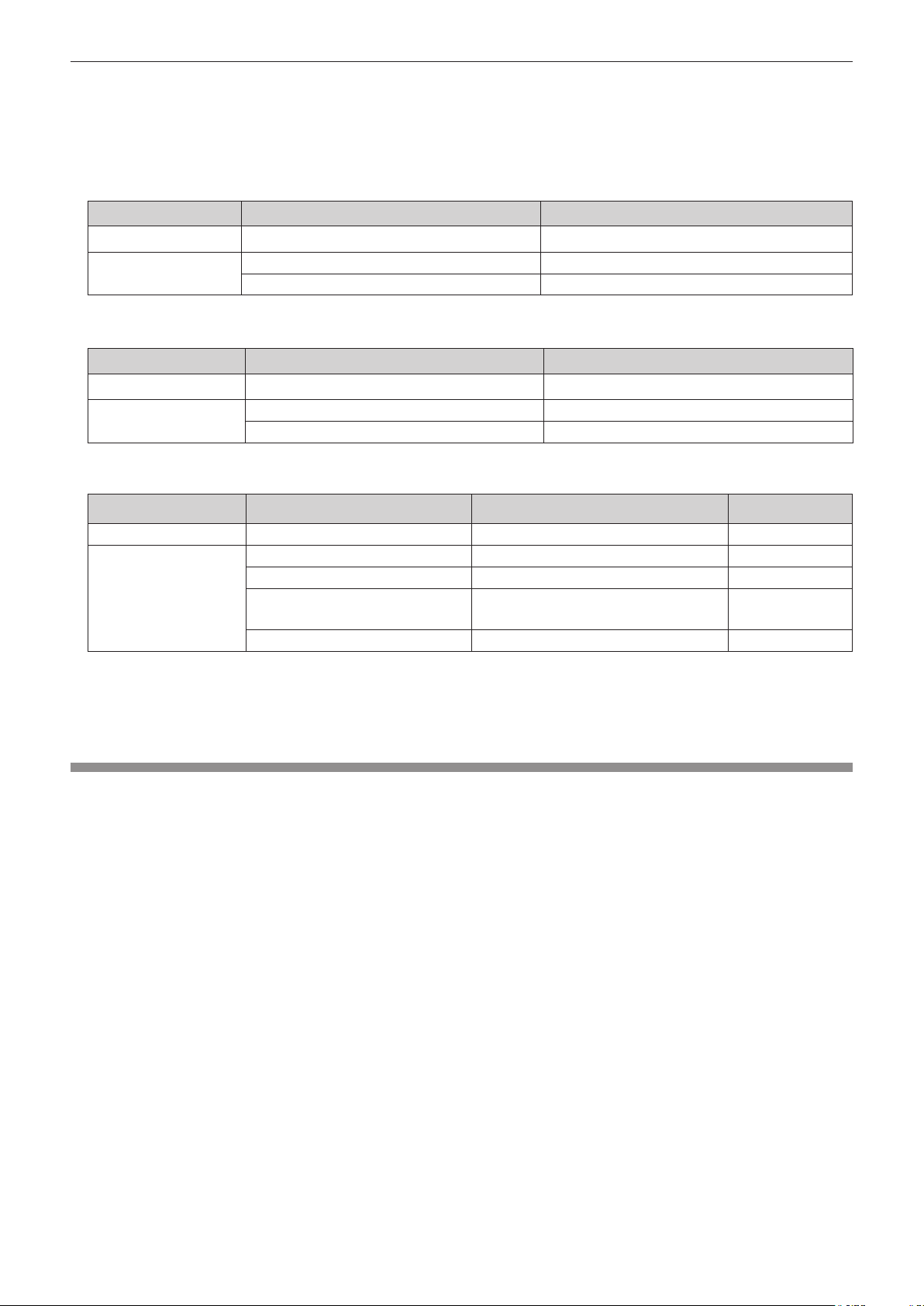
Chapter 1 Preparation — Precautions for use
rAvailable wireless LAN channels
The channels (frequency range) that can be used differ according to the country or region.
Please use the wireless LAN feature in compliance with the laws of each country.
For MIRRORING mode (x page 132)
(When the connecting method is [MIRRORING])
Standard Channels used Frequency band (Center frequency)
IEEE802.11b/g/n 1 - 11 2.412 GHz - 2.462 GHz
IEEE802.11a/n
For M-DIRECT mode (x page 85)
(When the connecting method is [M-DIRECT] of [Panasonic APPLICATION])
Standard Channels used Frequency band (Center frequency)
IEEE802.11b/g/n 1 - 11 2.412 GHz - 2.462 GHz
IEEE802.11a/n
For USER mode (x page 85)
(When the connecting method is [USER] of [Panasonic APPLICATION])
36 / 40 / 44 / 48 5.180 GHz - 5.240 GHz
149 / 153 / 157 / 161 5.745 GHz - 5.805 GHz
36 / 40 / 44 / 48 5.180 GHz - 5.240 GHz
149 / 153 / 157 / 161 / 165 5.745 GHz - 5.825 GHz
Standard Channels used Frequency band (Center frequency) Scanning type
IEEE802.11b/g/n 1 - 11 2.412 GHz - 2.462 GHz Active scanning
36 / 40 / 44 / 48 5.180 GHz - 5.240 GHz Active scanning
52 / 56 / 60 / 64 5.260 GHz - 5.320 GHz Passive scanning
IEEE802.11a/n
* The passive scanning is performed by changing radio to the channel being scanned in each country.
100 / 104 / 108 / 112 / 116 / 132 /
136 / 140
149 / 153 / 157 / 161 / 165 5.745 GHz - 5.825 GHz Active scanning
5.500 GHz - 5.700 GHz
(except 5.600GHz - 5.650GHz)
Passive scanning
rThis device is restricted to indoor use when operated in the 5.15 to 5.25 GHz
frequency range (Channels 36 to 48).
Art-Net
“Art-Net” is an Ethernet communication protocol based on the TCP/IP protocol.
By using the DMX controller and the application software, illumination and stage system can be controlled. Art-Net
is made based on DMX512 communication protocol.
ENGLISH - 19
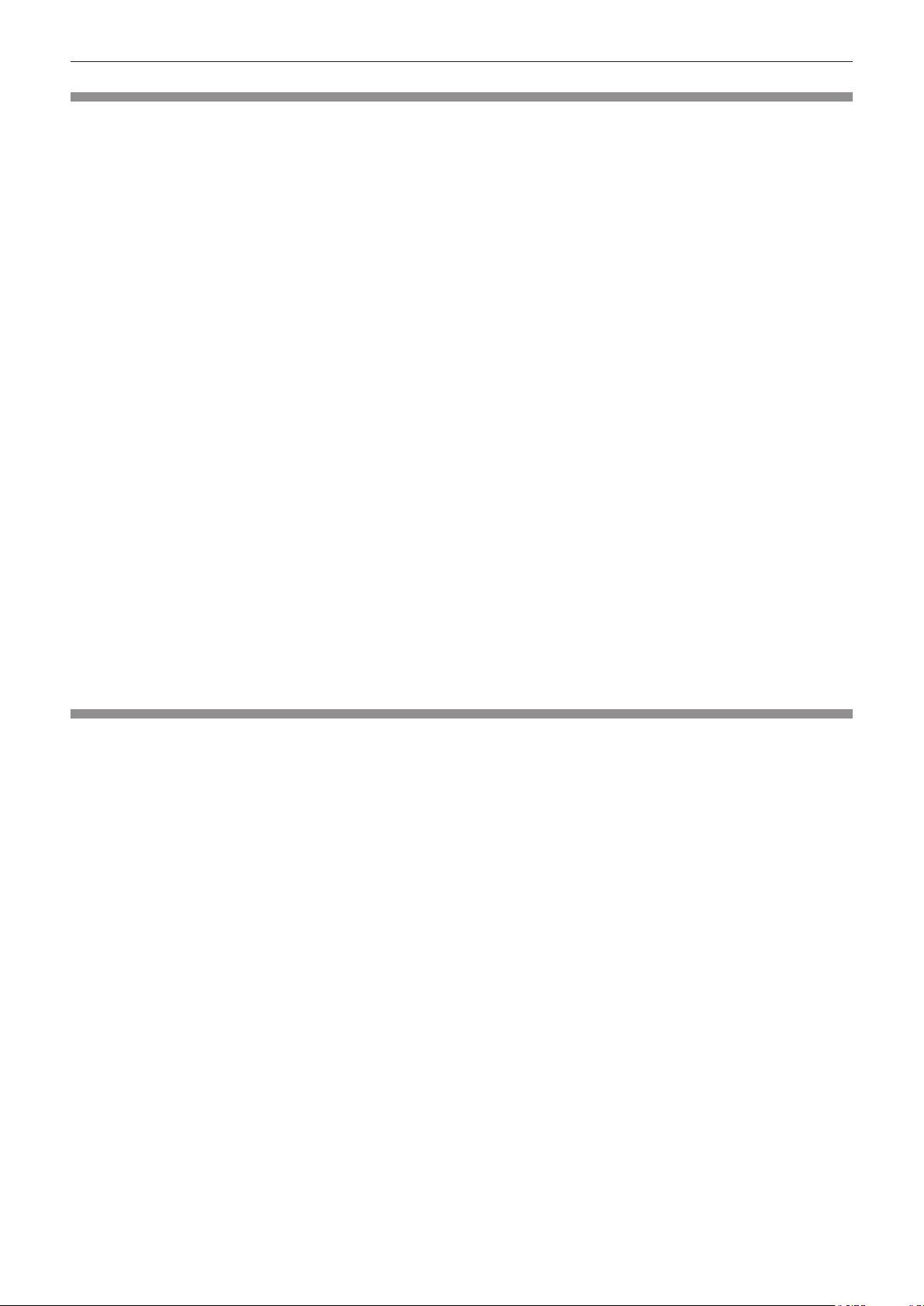
Chapter 1 Preparation — Precautions for use
Cautions on use
rTo get a good picture quality
f In order to view a beautiful image in higher contrast, prepare an appropriate environment. Draw curtains or
blinds over windows and turn off any lights near the projection surface to prevent outside light or light from
indoor lamps from shining onto the projection surface.
f The projection lens of the projector is thermally affected by the light from the light source, making the focus
unstable in the period just after switching on the power. The focus will stabilize after projection for more than 30
minutes.
rDo not touch the surface of the projection lens with your bare hands.
The nger print or dirt on the projection lens surface may be projected enlarged to the projection surface.
rDLP chips
f The DLP chips are precision-made. Note that in rare cases, pixels of high precision could be missing or always
lit. Note that such phenomenon does not indicate malfunction.
f Directing a high-power laser beam onto the projection lens surface can damage the DLP chip.
rLight source
Laser is used as the light source of the projector, and it has the following characteristics.
f The luminance of the light source will decrease by duration of usage.
When the light source is used for approximately 20 000 hours, its luminance is reduced to half its initial
luminance. 20 000 hours is the estimated duration, and it varies depending on individual differences and usage
conditions.
If the light source goes off or the brightness reduces noticeably, ask your dealer about replacement of the light
source unit.
rComputer and external device connections
When connecting a computer or an external device, read related section of this document including the use of
power cords and shielded cables.
Disposal
To dispose of the product, ask your local authorities or dealer for correct methods of disposal. Also, dispose of the
product without disassembling.
20 - ENGLISH
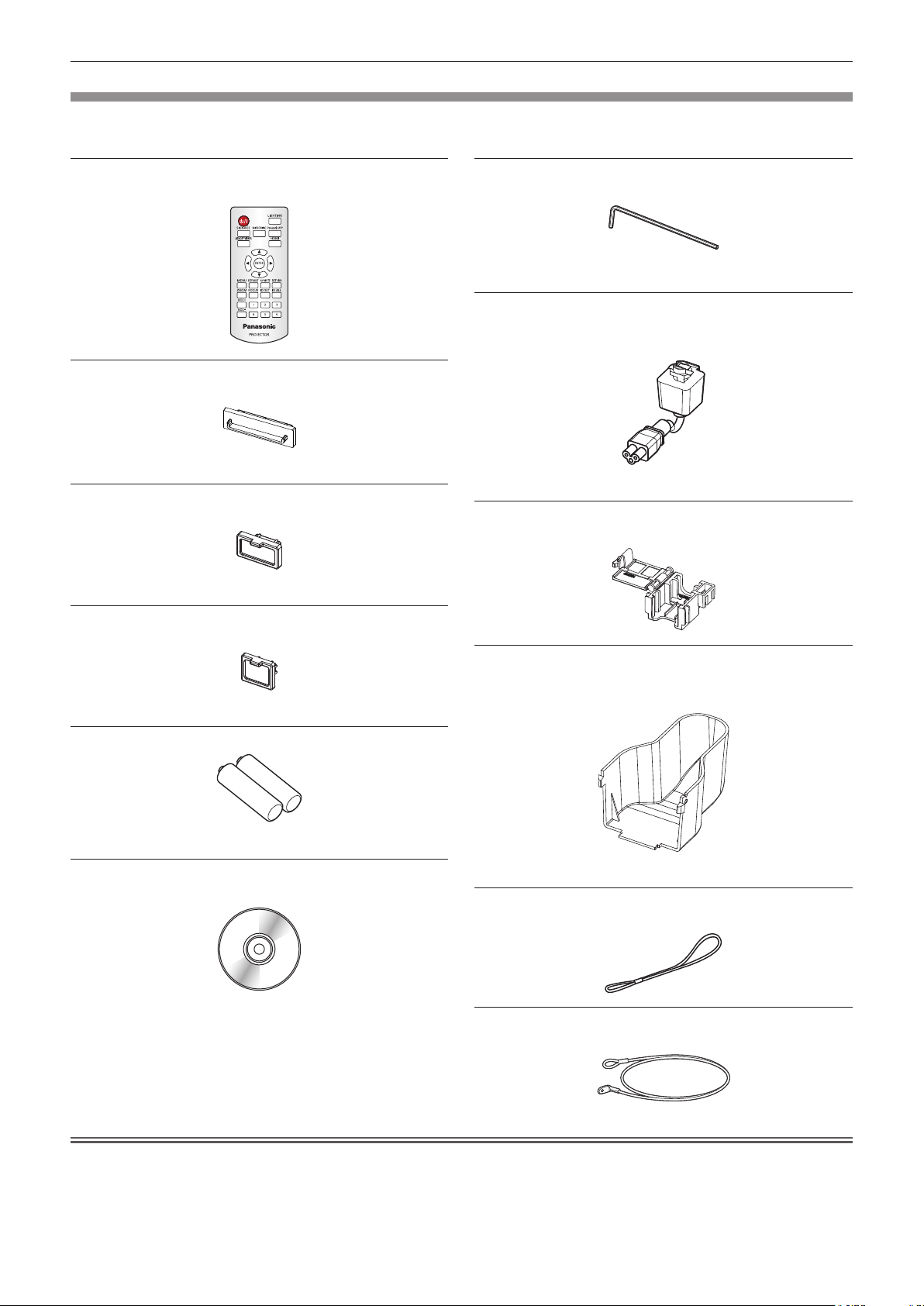
Chapter 1 Preparation — Precautions for use
Accessories
Make sure that the following accessories are provided with your projector. Numbers enclosed in < > show the
number of accessories.
Wireless remote control unit <1>
(N2QAYA000134)
Card slot cap <1>
(DPHG1011ZA)
(Attached to the projector at the time of purchase)
HDMI terminal cap <1>
(TKKL5575)
(Attached to the projector at the time of purchase)
LAN terminal cap <1>
(TKKL5576)
(Attached to the projector at the time of purchase)
Allen wrench <1>
(DPPB1006ZA)
(Opposite side size 3/16")
Adapter <1>
(PT-JX200HBU: TXFKF02WDLZ)
(PT-JX200HWU: TXFKF02WDKZ)
(The same color as the outer case will be supplied.)
Connector secure lock <1>
(TTRA0185)
Adapter cover <1>
(PT-JX200HBU: TKFE28802)
(PT-JX200HWU: TKFE28801)
AAA/R03 or AAA/LR03 battery <2>
(For remote control unit)
CD-ROM <1>
(1JK1JX200GE)
Attention
f After unpacking the projector, discard the packaging material properly.
f For missing accessories, consult your dealer.
f Store small parts in an appropriate manner, and keep them away from small children.
(The same color as the outer case will be supplied.)
String <1>
(6103430249)
Safety wire <1>
(DPPW1001ZA)
ENGLISH - 21
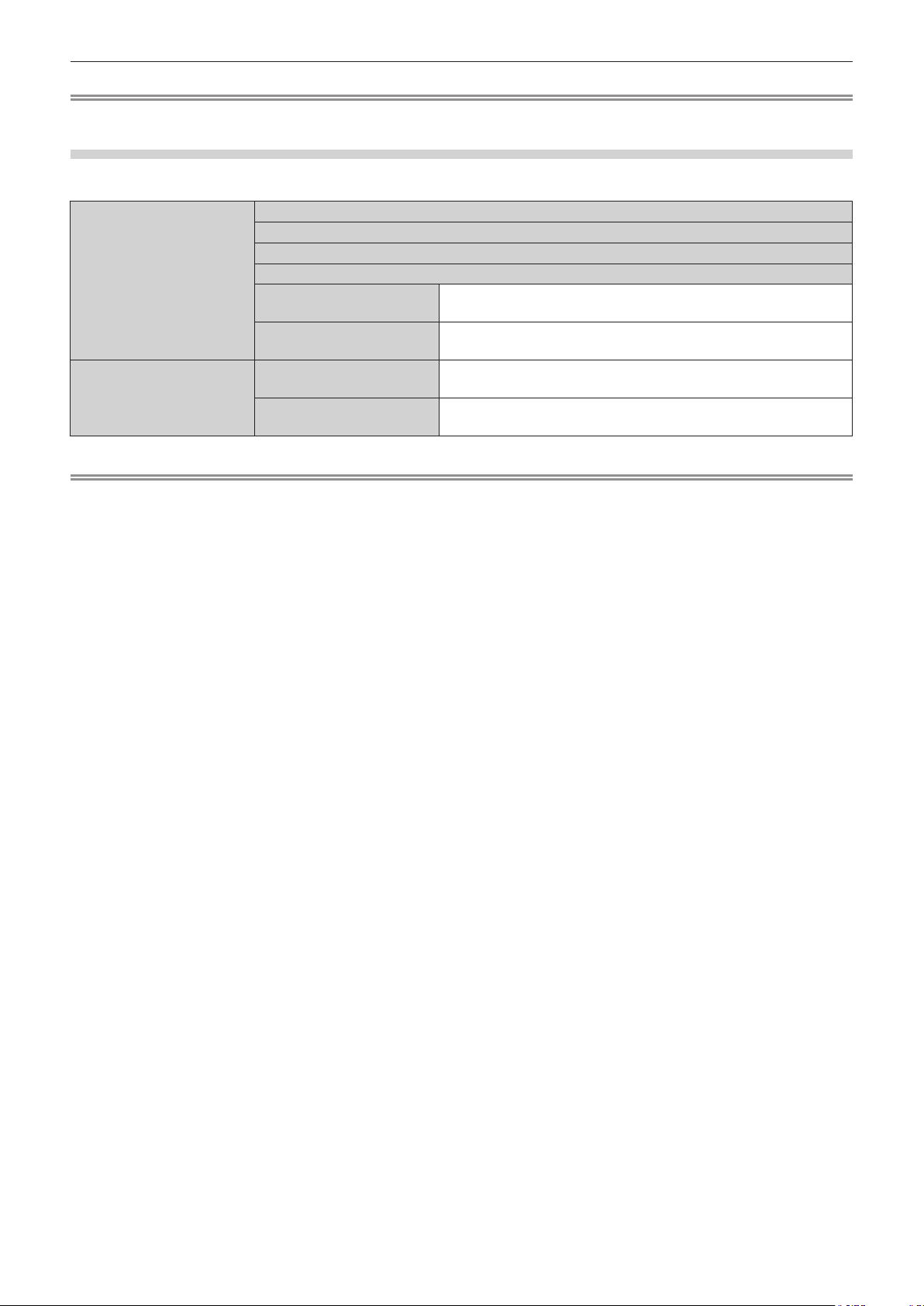
Chapter 1 Preparation — Precautions for use
Note
f The model numbers of accessories are subject to change without prior notice.
Contents of the supplied CD-ROM
The contents of the supplied CD-ROM are as follows.
Instruction/list (PDF) Operating Instructions – Functional Manual
Operating Instructions – Content Manager Manual
Multi Monitoring & Control Software Operating Instructions (English only)
Wireless Manager ME6.3 Operating Instructions (English only)
List of Compatible Device
Models
Software license The license condition for the open source software used in the
Software Multi Monitoring & Control
Software (Windows)
Wireless Manager ME6.3
(Windows/Mac)
Note
f The “List of Compatible Device Models” for the at panel display compatible with the “Multi Monitoring & Control Software”
can be downloaded from the Panasonic website (http://panasonic.net/prodisplays/).
This is a list of projectors that are compatible with the software
contained in the CD-ROM and their restrictions.
projector is contained as a PDF le.
This software allows you to monitor and control multiple displays
(projector or at panel display) connected to the LAN.
This software allows you to send the computer screen via
wireless/wired LAN.
22 - ENGLISH
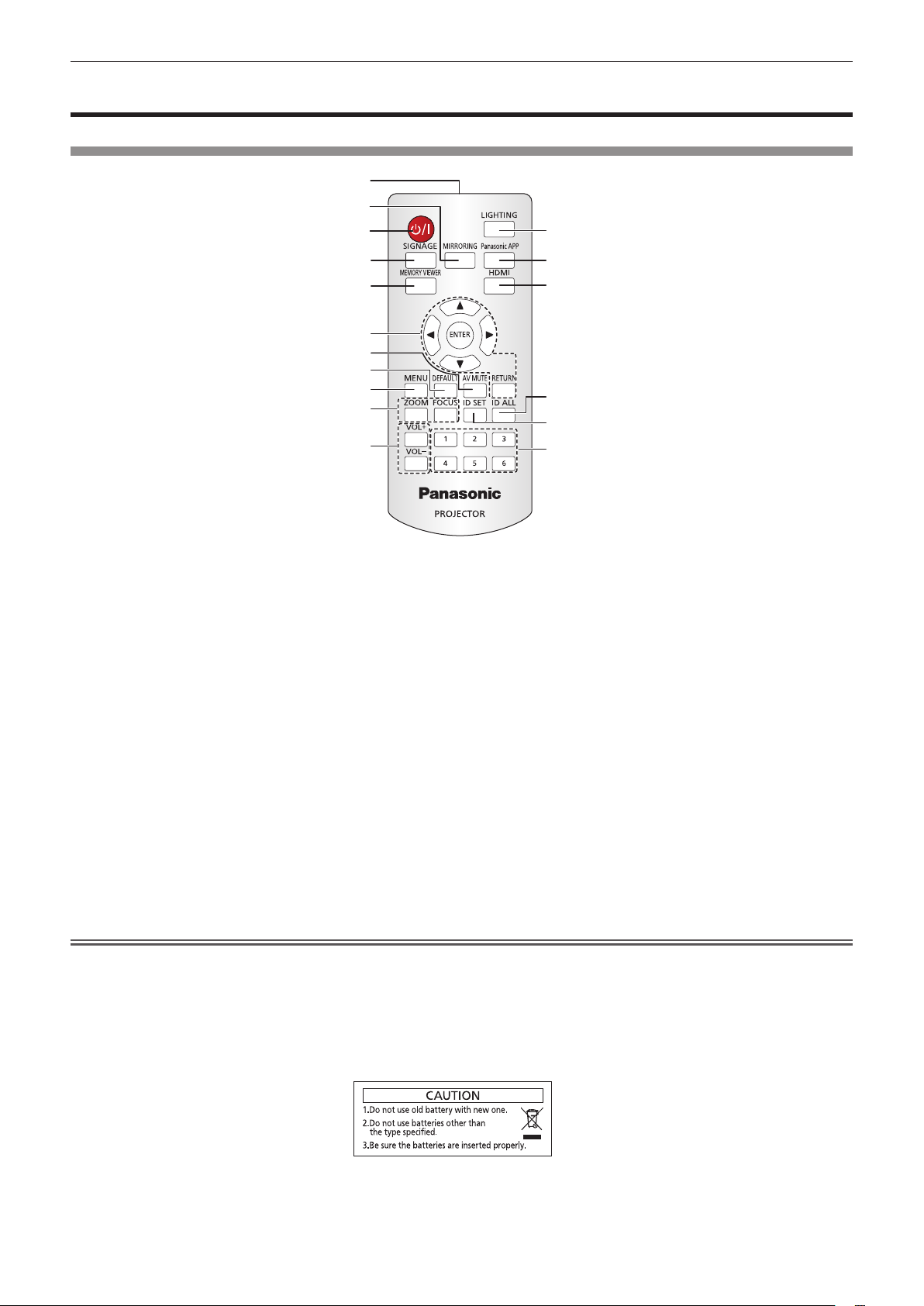
Chapter 1 Preparation — About your projector
About your projector
Remote control
1
3
2
12
4
5
6
7
8
9
10
11
1 Remote control signal transmitter
2 Power <v/b> button (v standby / b power on)
Turns on/off the power of the projector. (x page 46)
3 <MIRRORING> button
Switches the input to MIRRORING. (x page 52)
4 <SIGNAGE> button
Switches the input to signage. (x page 52)
5 <MEMORY VIEWER> button
Switches the input to Memory Viewer. (x page 52)
6 asqw buttons/<ENTER> button/<RETURN> button
Used to operate the menu screen. Also used when entering
[SECURITY PASSWORD].
7 <AV MUTE> button
Used to turn off the image and audio temporarily. (x page 57)
8 <DEFAULT> button
Resets the settings of the sub-menu to the factory defaults.
(x page 60)
9 <MENU> button
Displays the main menu. (x page 59)
13
14
15
16
17
10 <ZOOM> button/<FOCUS> button
Displays the lens menu and adjusts the projection lens.
(x page 53)
11 <VOL+>/<VOL-> buttons
Adjusts the volume of audio output. (x page 56)
12 <LIGHTING> button
Use to turning on/off the spotlight. (x page 56)
13 <Panasonic APP> button
Switches the input to Panasonic APPLICATION. (x page 52)
14 <HDMI> button
Switches the input to HDMI. (x page 52)
15 <ID ALL> button
Used to simultaneously control all the projectors with a
single remote control in a multiple projector environment.
(x page 27)
16 <ID SET> button
Sets the ID number of the remote control in a multiple projector
environment. (x page 27)
17 Number (<1> - <6>) buttons
Used in a multiple projector environment.
Used to enter ID number or password.
Attention
f Do not drop the remote control.
f Avoid contact with liquids or moisture.
f Do not attempt to modify or disassemble the remote control.
f Observe the following instructions that are indicated on the caution label at the back of the remote control:
g Do not use a new battery together with an old battery.
g Do not use unspecied batteries.
g Make sure the polarities (+ and -) are correct when inserting the batteries.
For other instructions, read the instructions related to batteries that are described in “Read this rst!”.
Caution label at the back of the remote control
ENGLISH - 23
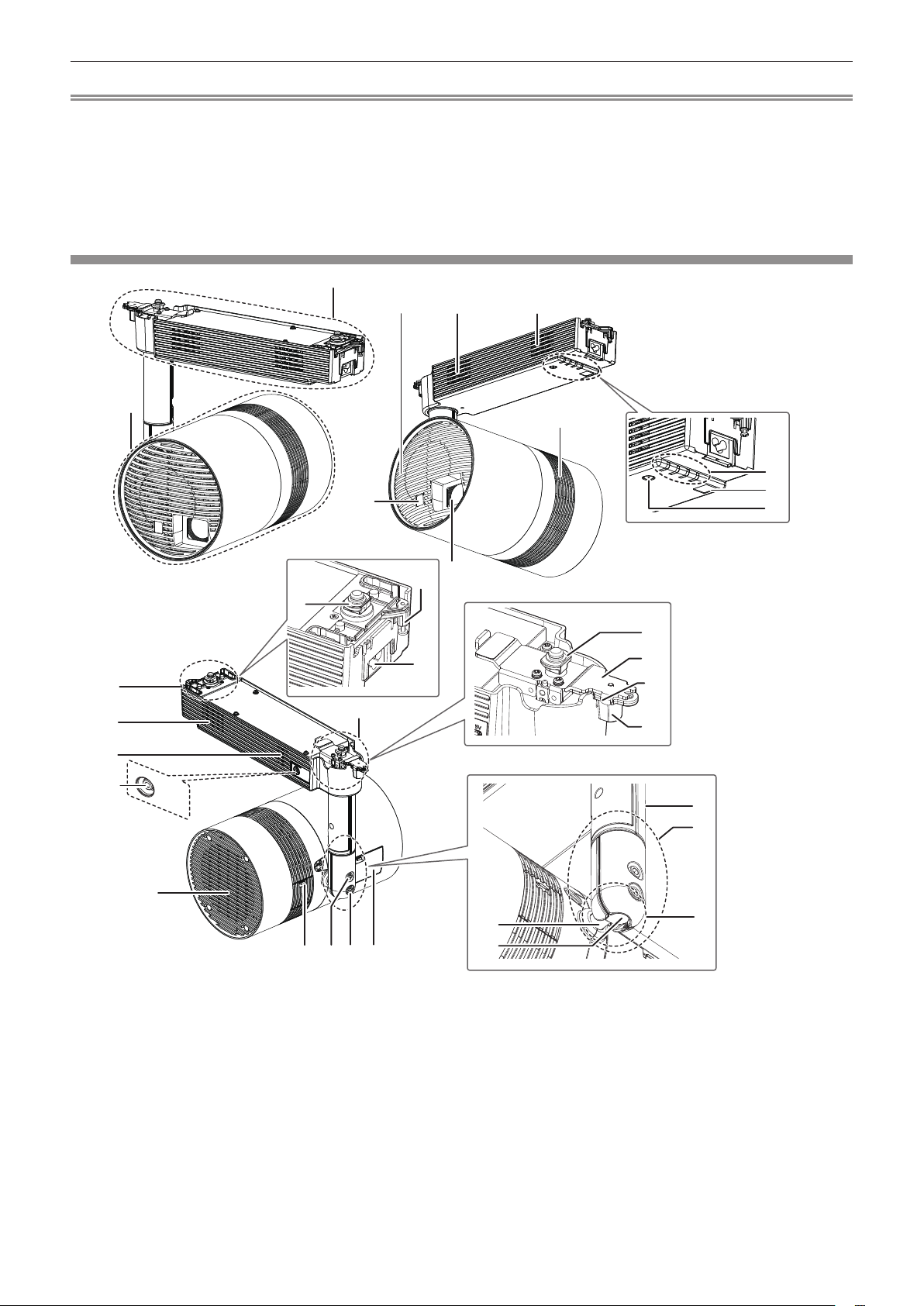
Chapter 1 Preparation — About your projector
Note
f When operating the remote control by directly pointing to the remote control signal receiver at the power supply unit of the projector, operate
the remote control within a distance approximately 7 m (22'11") or shorter from the remote control signal receiver. The remote control can
control at angles of up to ±30° vertically and horizontally, but the effective control range may be reduced.
f If there are any obstacles between the remote control and the remote control signal receiver, the remote control may not operate properly.
f The signal from the remote control can be reected off the projection surface to operate the projector. However, the operating range may be
limited from light reection loss or the shape of the projection surface.
f The remote control may not operate properly if the remote control signal receiver on the power supply unit of the projector is directly
receiving strong light, such as uorescent light. Install the projector in a place distant from the light source.
Projector body
Power supply unit
Main unit
8
1
11
12
9
10
2
4
1
2
5
6
7
16
15
14
13
2
3
2
AUDIO OUT
17
1
21
19
20
18
1 Air intake port
2 Air exhaust port
3 Remote control signal receiver (Main unit)
4 Projection lens
5 Indicators (x pages 25, 135)
6 Remote control signal receiver (Power supply unit)
7 Power <v/b> button (v standby / b power on)
Turns on/off the power of the projector. (x page 46)
8 Track mount part B (x page 33)
9 Lever B
10 <AC IN> terminal
This is the terminal to connect the supplied adapter.
11 Hook clasp B
22
23
25
26
12 Track mount part A (x page 33)
13 Lever A
14 Stopper for lever A
15 Lever plate A
16 Hook clasp A
17 <AUDIO OUT> terminal
This is the terminal to output audio signal when a audio signal is
input to the <HDMI IN> terminal and when the movie with audio
in the SD card is played back. (x page 43)
18 <DC OUT> terminal cover
<DC OUT> terminal is inside. (x page 25)
19 Ball joint xing screw
Fixes the angle between the shaft holder and the main unit after
adjusting the orientation of the main unit. (x page 39)
24
24 - ENGLISH
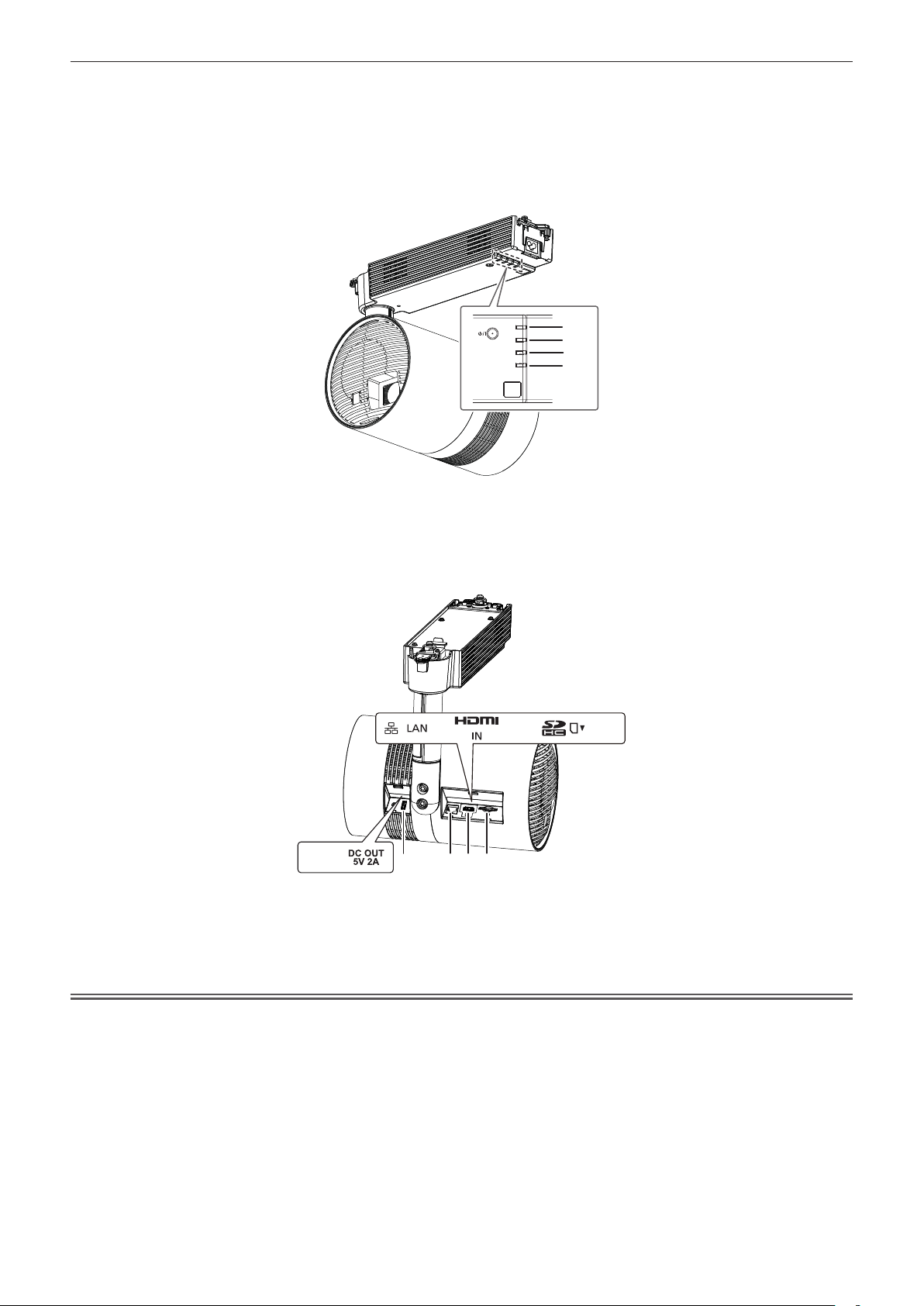
Chapter 1 Preparation — About your projector
20 Ball joint stopper
To free the ball joint movable part, remove the stopper.
(x page 39)
21 Connecting terminals cover (x page 25)
The connecting terminals are inside.
r Indicators
1 Power indicator <ON (G)/STANDBY (R)>
Indicates the status of the power. (x page 46)
2 Light source indicator <LIGHT>
Indicates the status of the light source. (x page 135)
22 Pole
23 Shaft holder
24 Ball joint movable part
25 Shaft
26 Ball joint
ON(G)/
STANDBY(R
)
LIGHT
TEMP
SD
1
2
3
4
3 Temperature indicator <TEMP>
Indicates the internal temperature status. (x page 135)
4 SD card indicator <SD>
Blinks in green when accessing the SD card.
r Connecting terminals and <DC OUT> terminal
21 3 4
1 <DC OUT> terminal
This is the USB terminal only used for power supply. (DC 5 V,
Maximum 2 A)
2 <LAN> terminal
This is the terminal to connect to the network. (x page 43)
Attention
f The LAN cable connecting to the projector directly should be wired indoors only.
f Store small parts such as SD card in an appropriate manner, and keep them away from small children.
3 <HDMI IN> terminal
This is the terminal to input HDMI signal. (x page 43)
4 SD card slot
Supports SD memory card and SDHC memory card.
(x page 54)
ENGLISH - 25
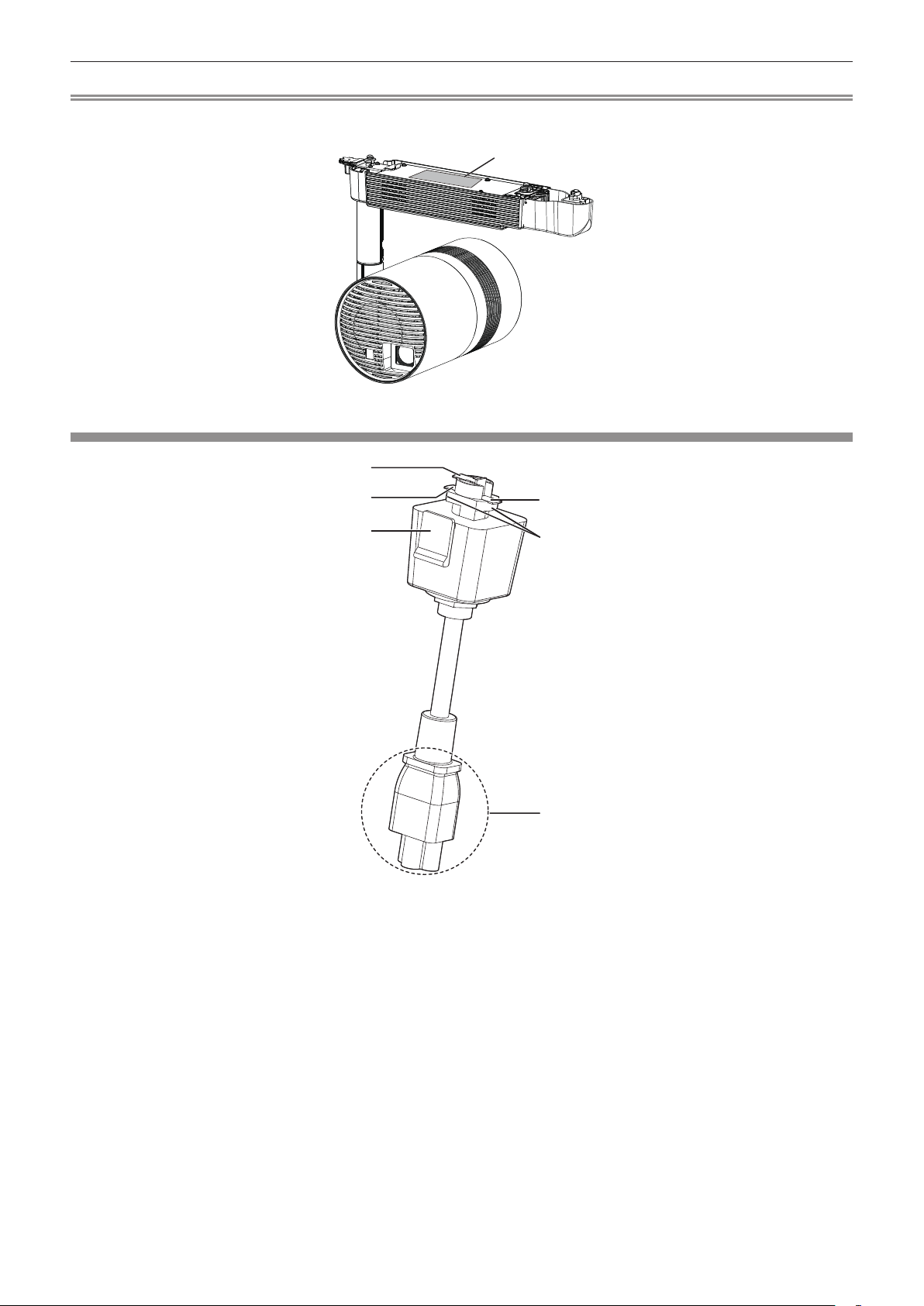
Chapter 1 Preparation — About your projector
Note
f The product number, serial number, and rating of the projector is indicated in the product plate in the position as shown in the following
illustration.
Product plate
Adapter
1
1 Ground contact
2 Power contacts
3 Hook
2
3
4 Locking ngers
5 Power connector
2
4
5
26 - ENGLISH
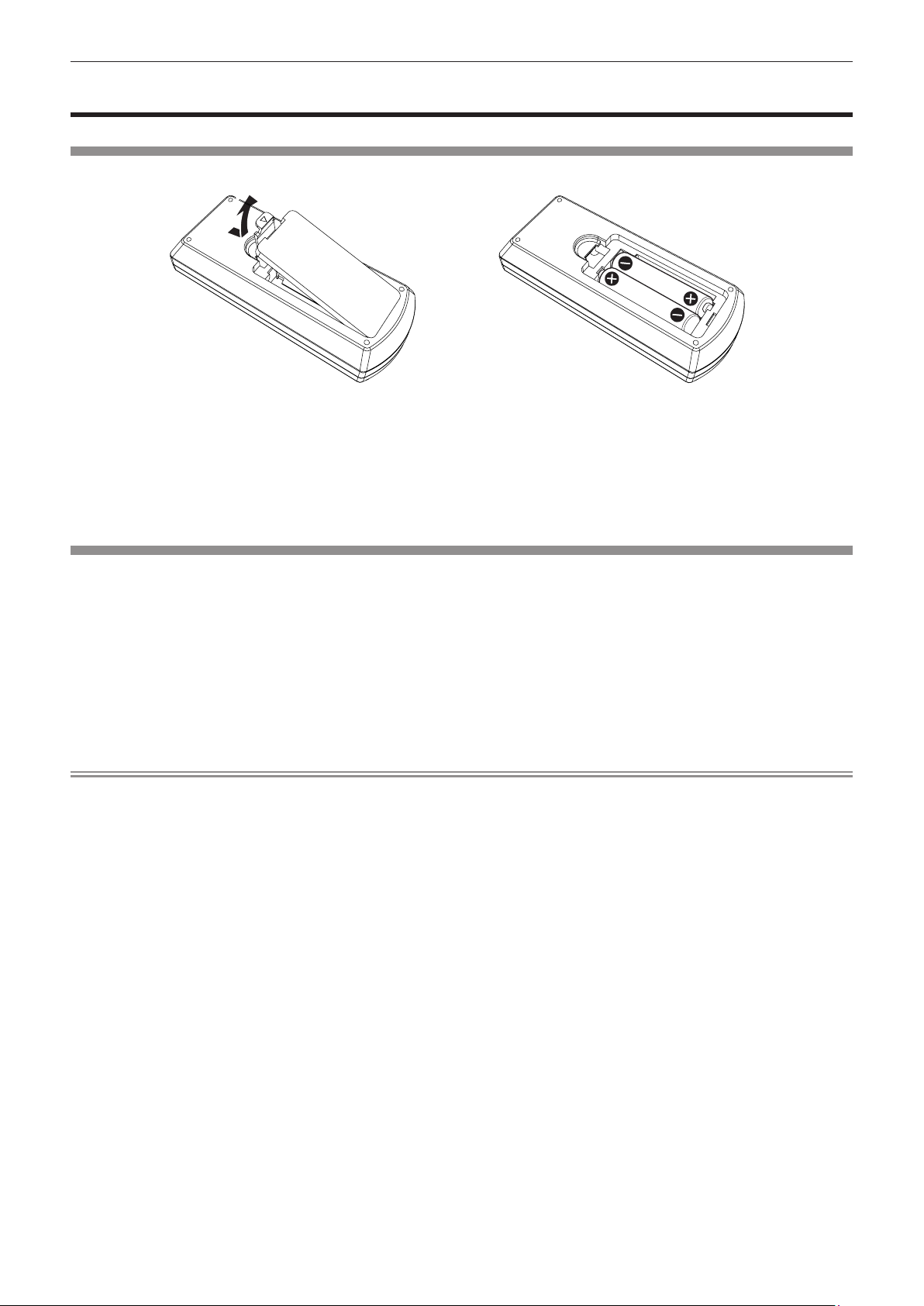
Chapter 1 Preparation — Preparing the remote control
Preparing the remote control
Inserting and removing the batteries
(ii)
(i)
Fig. 1
1) Open the cover. (Fig. 1)
2) Insert the batteries and close the cover (insert the m side first). (Fig. 2)
f When removing the batteries, perform the steps in reverse order.
Fig. 2
When using multiple projectors
When you use multiple projectors together, you can control all the projectors simultaneously or each projector
individually using single remote control, if a unique ID number is assigned to each projector.
When using the projectors by setting the ID numbers, set the ID number ([1] - [6]) of the projector body after initial
settings have been completed. Then, set the ID number of the remote control.
For initial settings, refer to “When the initial setting screen is displayed” (x page 47).
The factory default ID number of the projector (projector body and remote control) is set to [ALL], so you can use
it as it is. Set the ID numbers of the projector body and remote control as necessary.
For details on setting the ID number of the remote control, refer to “Setting the remote control ID numbers”
(x page 57).
Note
f Set the ID number of the projector body from the [SETUP] menu → [PROJECTOR ID].
ENGLISH - 27
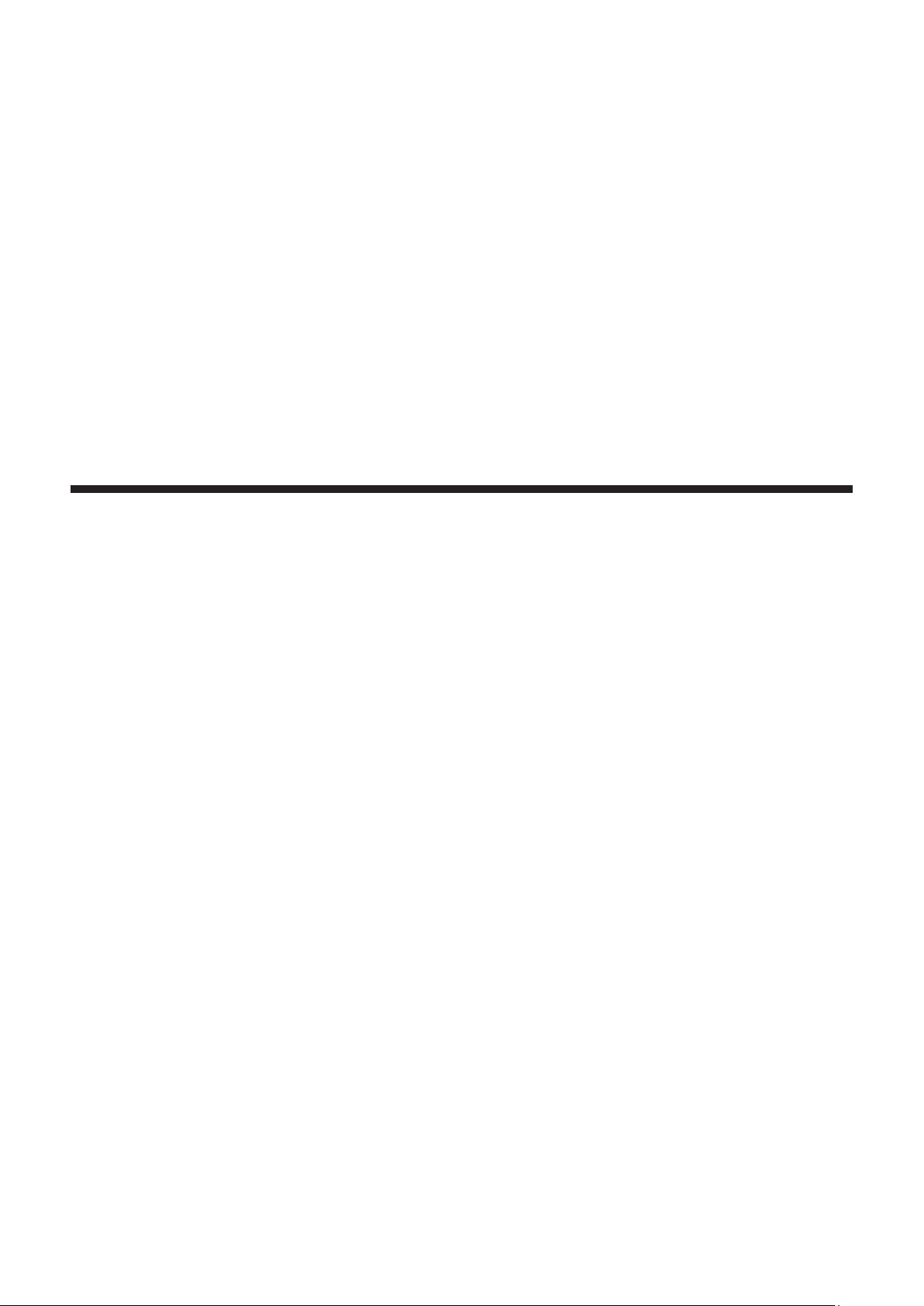
Chapter 2 Getting Started
This chapter describes things you need to do before using the projector such as the setup and connections.
28 - ENGLISH
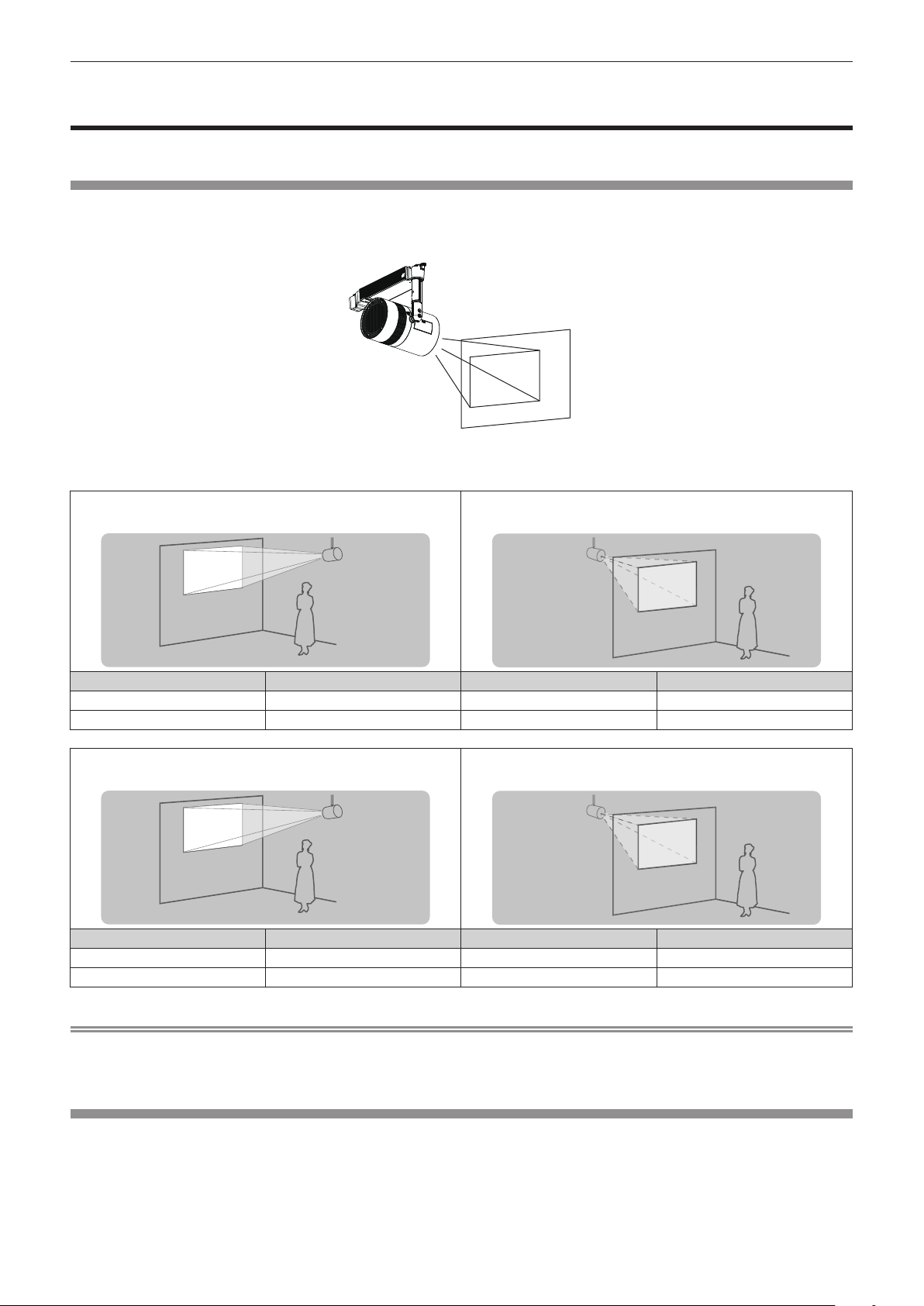
Chapter 2 Getting Started — Before the installation
Before the installation
This section describes the display method using the projector before mounting to the track system.
Installation form
There are a total of four installation forms: two for the projection method and two for the display direction. Set the
[SETUP] menu → [PROJECTION METHOD] (x page 71) and [VERTICAL FLIP] (x page 71) depending on
the installation form.
ABC
The following illustration is an example when the orientation of the main unit is adjusted to the location in the
gure above.
To project forward To project from rear
(Using the translucent screen)
ABC
Menu item Method Menu item Method
[PROJECTION METHOD]
[VERTICAL FLIP]
To project forward To project from rear
[FRONT]
[OFF]
[PROJECTION METHOD]
[VERTICAL FLIP]
(Using the translucent screen)
ABC
Menu item Method Menu item Method
[PROJECTION METHOD]
[VERTICAL FLIP]
Note
[FRONT]
[ON]
[PROJECTION METHOD]
[VERTICAL FLIP]
ABC
[REAR]
[OFF]
ABC
[REAR]
[ON]
f Above illustrations for installation form are examples for explanation, and it may not be the actual condition of usage. Set the [SETUP] menu
→ [PROJECTION METHOD] (x page 71) and the [VERTICAL FLIP] (x page 71) according to the environment of the usage and the
direction of the main unit.
Projection direction
Various expressions are possible by combination of adjustment of the direction of the main unit as described
in “Adjusting the projection position” (x page 39) and the settings of the [SETUP] menu → [PROJECTION
METHOD] (x page 71) and the [VERTICAL FLIP] (x page 71).
The following illustration is an example when [PROJECTION METHOD] is set to [FRONT] and [VERTICAL FLIP]
is set to [OFF].
ENGLISH - 29
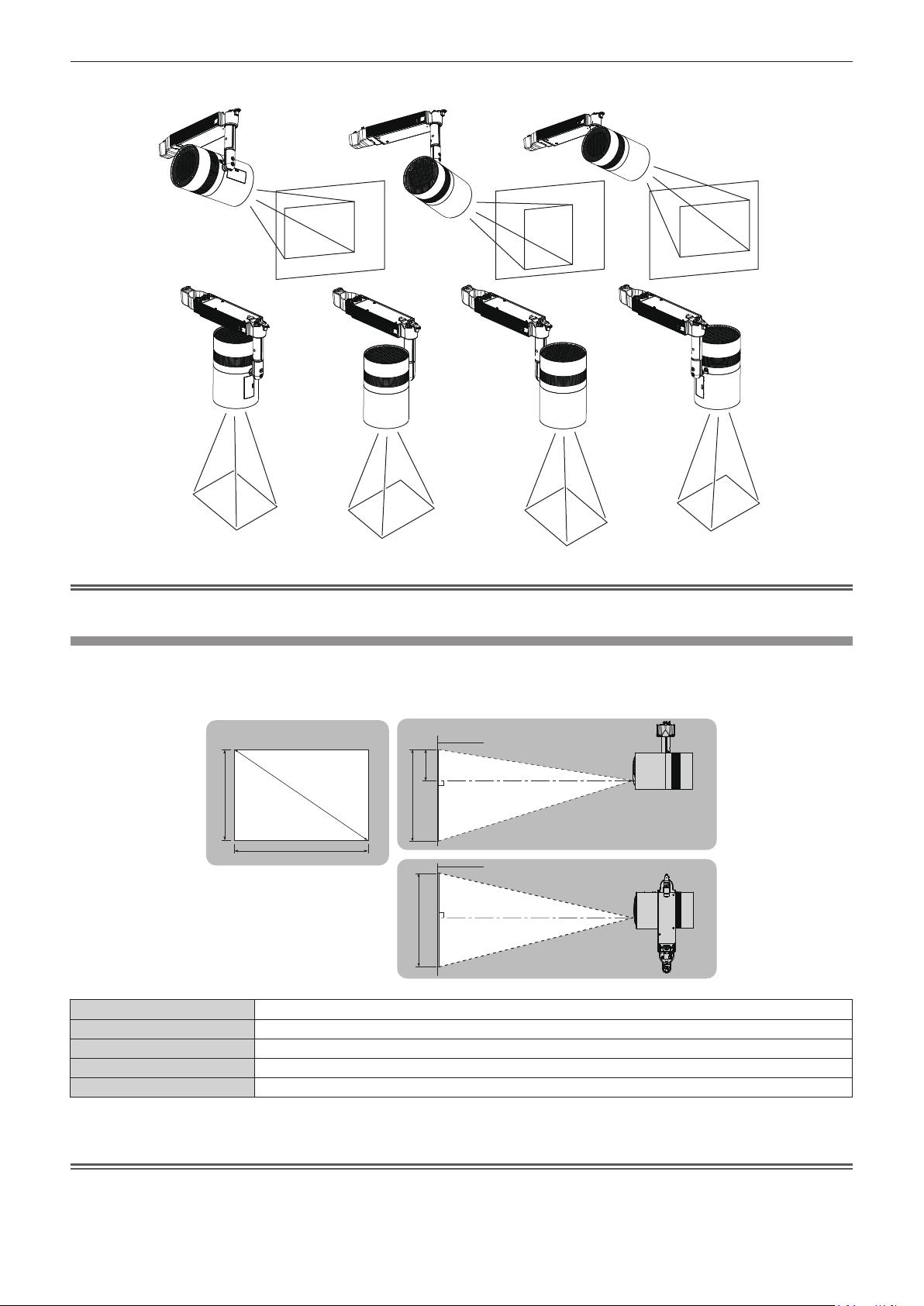
Chapter 2 Getting Started — Before the installation
ABC
ABC
ABC
ABC
ABC
ABC
ABC
Attention
f When setting up the projector, please pay attention to the cable between the main body and the pole.
Projection dimensions
Determine the position to install the track system and the projector referencing following illustrations and
projection distance dimensions. The size and position of the projected image can be adjusted according to the
area and position of the projection surface.
Projected image
H
SD
SH
SH
SW
SW
Projection surface
L (LW/LT)
Projection surface
L (LW/LT)
L (LW/LT)
*1 LW: Minimum projection distance
LT: Maximum projection distance
*1
SH Image height (m)
SW Image width (m)
SD Image diagonal size (m)
H Distance from the lens center to the image upper end (m)
Projection distance (distance from the projection lens surface to the projection surface) (m)
Attention
f Before setting up, read “Precautions for use” (x page 16).
f Do not use the projector and the high-power laser equipment in the same room. The DLP chip can be damaged if a laser beam hits the lens
surface.
30 - ENGLISH
