Page 1
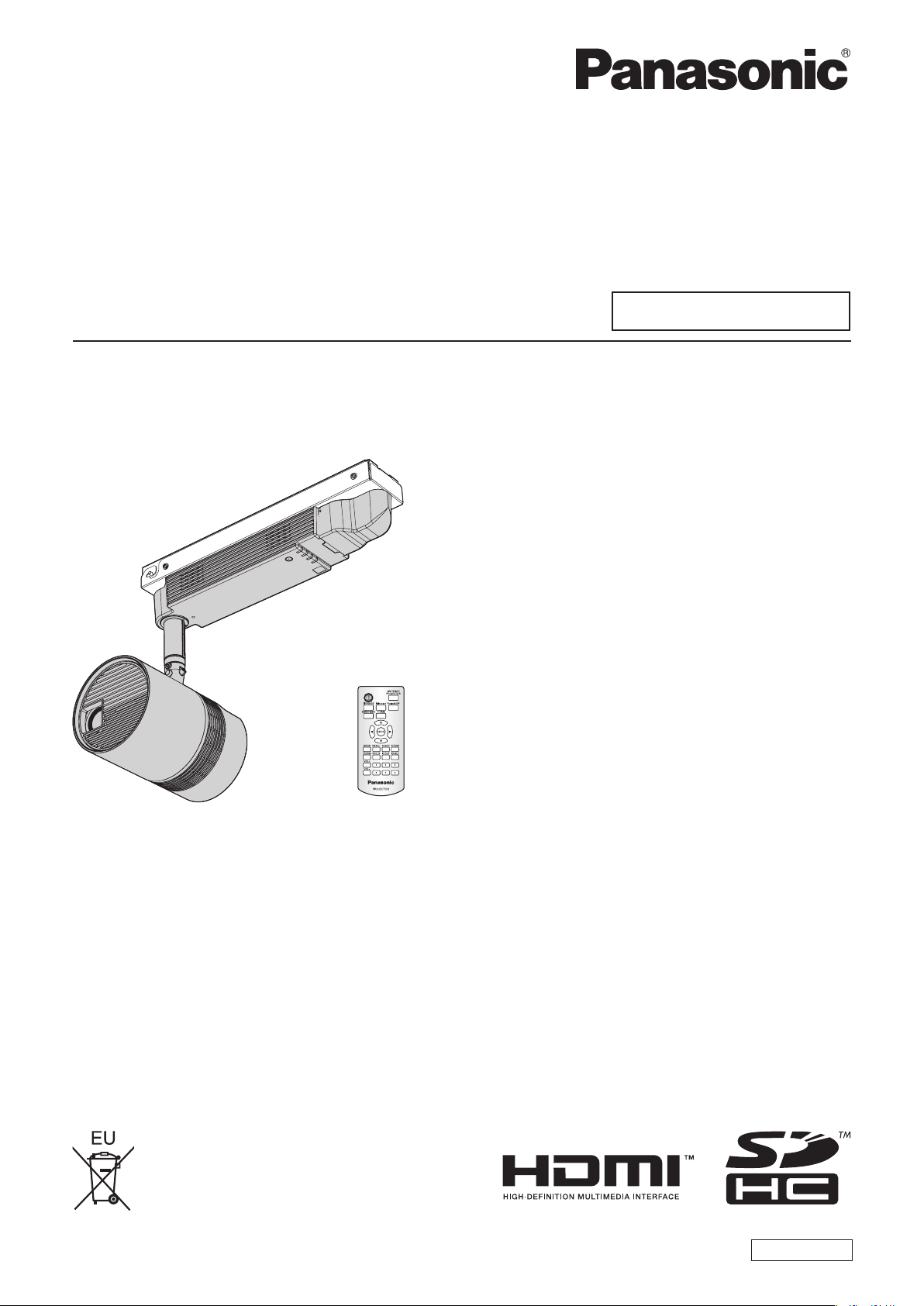
Operating Instructions
Functional Manual
DLP™ Projector
Model No.
PT-JW130FBE
Commercial Use
PT-JW130FWE
* Above illustration is shown in combination of this product and optional Ceiling Kit.
Thank you for purchasing this Panasonic product.
■ This product is used in combination with optional Ceiling Kit (Model No.: ET-JPC100BE/
ET-JPC100WE) or Floor Stand Kit (Model No.: ET-JPF100BE/ET-JPF100WE). This product
cannot be used by itself.
■ Before operating this product, please read the instructions carefully and save this manual
for future use.
■ Before using this product, be sure to read “Read this rst!” (x pages 4 to 12).
ENGLISH
DPQP1090ZA
Page 2

Contents
Contents
Read this rst! 4
Declaration of Conformity 11
Chapter 1 Preparation
Precautions for use 17
Cautions when installing
Cautions when transporting
Security
Notes regarding the wireless LAN
Art-Net
Cautions on use
Disposal
Accessories
Optional accessories
About your projector
Remote control
Projector body
Preparing the remote control
Inserting and removing the batteries
When using the multiple projectors
Operating range of the remote control
17
19
20
20
21
21
22
23
24
25
25
26
28
28
28
29
Chapter 2 Getting Started
Before the installation 31
Projection mode
Installation method
Installation form
Projection direction
Projection dimensions
Setting up
Installing the projector
Adjusting the projection position
Connecting
Before connecting
Connecting example: External devices
Attaching the caps to the connecting terminals
31
31
31
33
34
36
36
36
38
38
38
39
Using SD cards 49
Notes on use
Data protection
Cards that can be used with the projector
Inserting an SD card
Ejecting the SD card
Operating with the remote control
Switching the projection mode
Switching the input
Adjusting the volume
Using the AV mute function
Setting the remote control ID numbers
49
49
50
50
51
52
Chapter 4 Settings
Menu navigation 55
Navigating through the menu
Main menu
Sub-menu
[LIGHTING] menu
[PATTERN]
[COLOR SETTING]
[DIMMER]
[PICTURE] menu
[PICTURE MODE]
[CONTRAST]
[BRIGHTNESS]
[COLOR]
[TINT]
[COLOR TEMPERATURE]
[DIMMER]
[MEMORY VIEWER] menu
[VIEW]
[SORT]
[AUTOPLAY]
[INTERVAL]
[EFFECT]
[GUIDE]
56
57
60
60
60
62
63
63
63
64
64
64
65
66
66
66
66
67
67
49
51
51
52
52
55
64
66
Chapter 3 Basic Operations
Turning on/off the projector 41
Power indicator
Turning on the projector
When the initial setting screen is displayed
Making adjustments and selections
Turning off the projector
Projecting
Selecting the projection mode
Selecting the input (for projector mode)
Adjusting the projection
41
42
42
45
45
47
47
47
48
2 - ENGLISH
Page 3
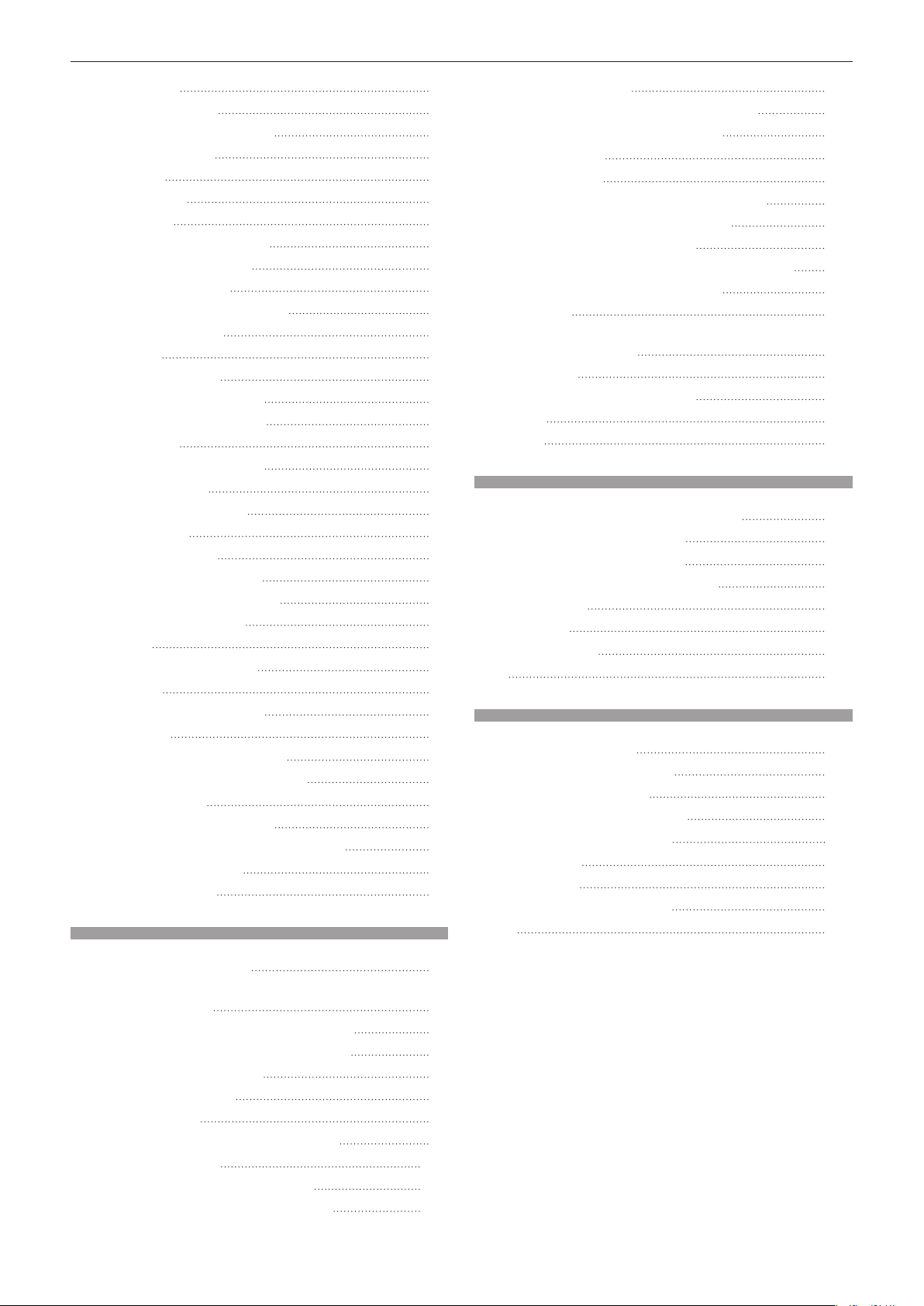
Contents
[SETUP] menu 68
[PROJECTOR ID]
[PROJECTION METHOD]
[VERTICAL FLIP]
[ASPECT]
[KEYSTONE]
[SIGNAGE]
[HIGH ALTITUDE MODE]
[ECO MANAGEMENT]
[INITIAL STARTUP]
[STARTUP INPUT SELECT]
[AUDIO SETTING]
[STATUS]
[DATE AND TIME]
[SAVE ALL USER DATA]
[LOAD ALL USER DATA]
[INITIALIZE]
[SERVICE PASSWORD]
[NETWORK] menu
[PROJECTOR NAME]
[WIRED LAN]
[WIRELESS LAN]
[NETWORK CONTROL]
[Panasonic APPLICATION]
[NETWORK STATUS]
[Art-Net]
[DISPLAY OPTION] menu
[HDMI IN]
[ON-SCREEN DISPLAY]
[AV MUTE]
[DISPLAY LANGUAGE] menu
Changing the display language
[SECURITY] menu
[SECURITY PASSWORD]
[SECURITY PASSWORD CHANGE]
[TEST PATTERN] menu
[TEST PATTERN]
68
68
68
68
69
70
71
71
72
73
73
74
74
75
75
76
76
77
77
77
78
81
81
83
83
87
87
87
88
89
89
90
90
90
91
91
Chapter 5 Operations
Web control function 105
Computer that can be used for setting
Accessing from the web browser
Miracast function
Content Manager
Files compatible with signage playback
Computers for the signage setting
Procedure of signage setting
Description of the signage playback screen
Accessing from the web browser
[Schedule]
Playing back the schedule simultaneously in
multiple projectors
[Slideshow]
Registering a lighting pattern
[Effect]
[Color]
197
198
126
127
131
185
Chapter 6 Maintenance
Light source/temperature indicators 200
When an indicator lights up
Inspection and maintenance
Before maintaining the projector
Maintenance
Inspection
Troubleshooting
FAQ
204
202
202
203
Chapter 7 Appendix
Technical information 206
Using the PJLink protocol
Using Art-Net function
Control commands via LAN
Glossary of network terms
Specications
Dimensions
List of compatible signals
Index
216
213
214
105
105
127
128
128
129
129
182
193
200
202
202
206
207
207
211
215
Memory Viewer function 93
Files that can be played back with the Memory
Viewer function
Displaying the Memory Viewer screen
Operating the Memory Viewer screen
Playing back still images
Playing back movies
Direct playback
Memory Viewer screen descriptions
Network connection
When connecting via wired LAN
When connecting via wireless LAN
93
93
94
96
97
99
99
101
101
102
ENGLISH - 3
Page 4
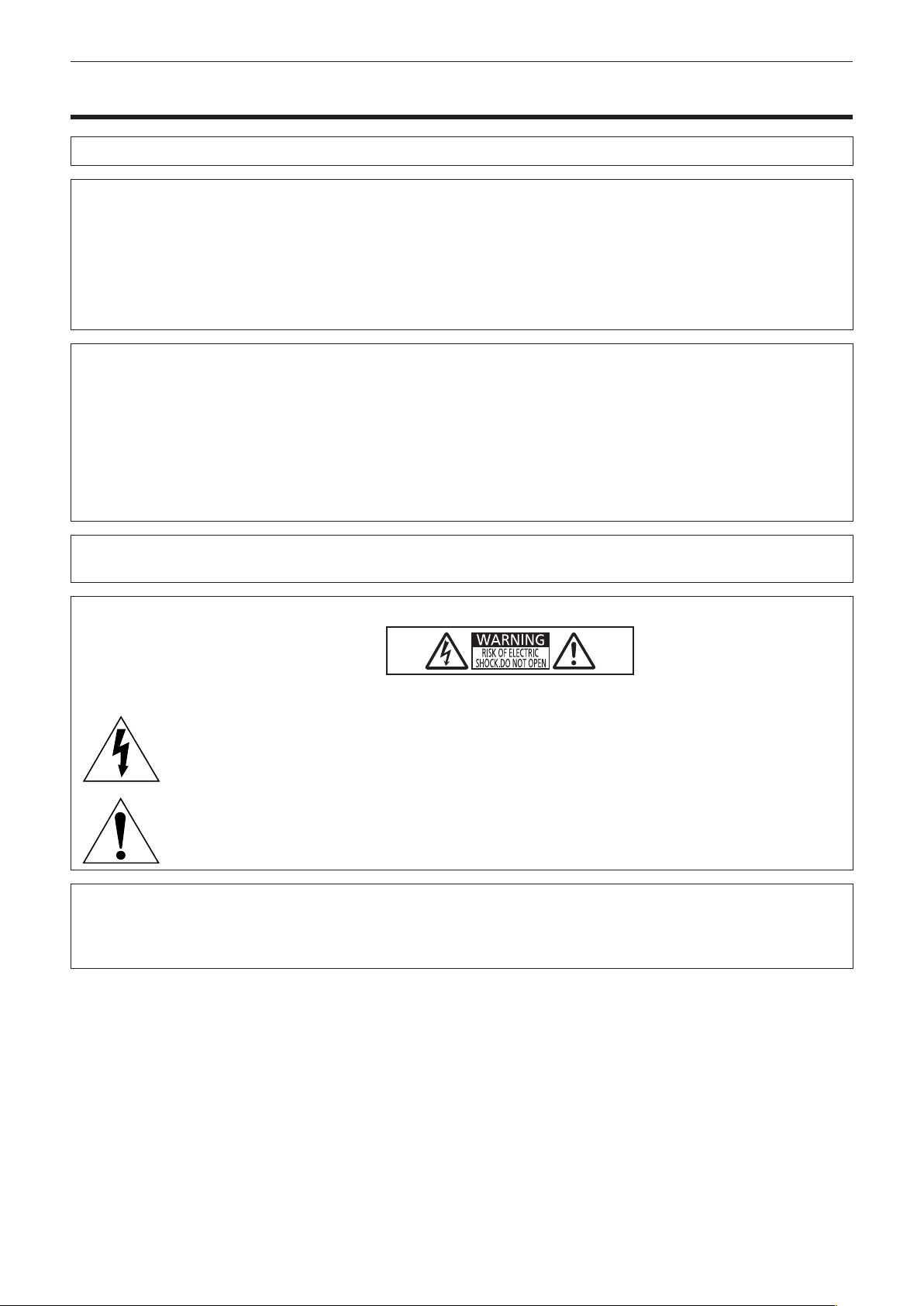
Read this rst!
Read this rst!
WARNING: THIS APPARATUS MUST BE EARTHED.
WARNING: To prevent damage which may result in re or shock hazard, do not expose this appliance to rain
or moisture.
This device is not intended for use in the direct eld of view at visual display workplaces. To avoid
incommoding reexions at visual display workplaces this device must not be placed in the direct
eld of view.
The equipment is not intended for used at a video workstation in compliance BildscharbV.
The sound pressure level at the operator position is equal or less than 70 dB (A) according to ISO 7779.
WARNING:
1. Disconnect the power to the projector by turning off the power supply for the interior wiring or disconnecting
the power plug from an outlet when this unit is not in use for a prolonged period of time.
2. To prevent electric shock, do not remove cover. No user serviceable parts inside. Refer servicing to qualied
service personnel.
3. When using the optional Floor Stand Kit, do not remove the earthing pin on the mains plug. This apparatus
is equipped with a three prong earthing-type mains plug. This plug will only t an earthing-type mains socket.
This is a safety feature. If you are unable to insert the plug into the mains socket, contact an electrician. Do
not defeat the purpose of the earthing plug.
This is a device to project images onto a screen, etc., and is intended for use as indoor lighting.
Directive 2009/125/EC
WARNING: RISK OF ELECTRIC SHOCK. DON’T OPEN.
Indicated on the projector
The lightning ash with arrowhead symbol, within an equilateral triangle, is intended to alert the
user to the presence of uninsulated “dangerous voltage” within the product’s enclosure that may
be of sufcient magnitude to constitute a risk of electric shock to persons.
The exclamation point within an equilateral triangle is intended to alert the user to the presence of
important operating and maintenance (servicing) instructions in the literature accompanying the
product.
CAUTION: To assure continued compliance, follow the attached installation instructions. This includes
using shielded interface cables when connecting to computer or peripheral devices. Also, any
unauthorized changes or modications to this equipment could void the user’s authority to operate
this device.
4 - ENGLISH
Page 5
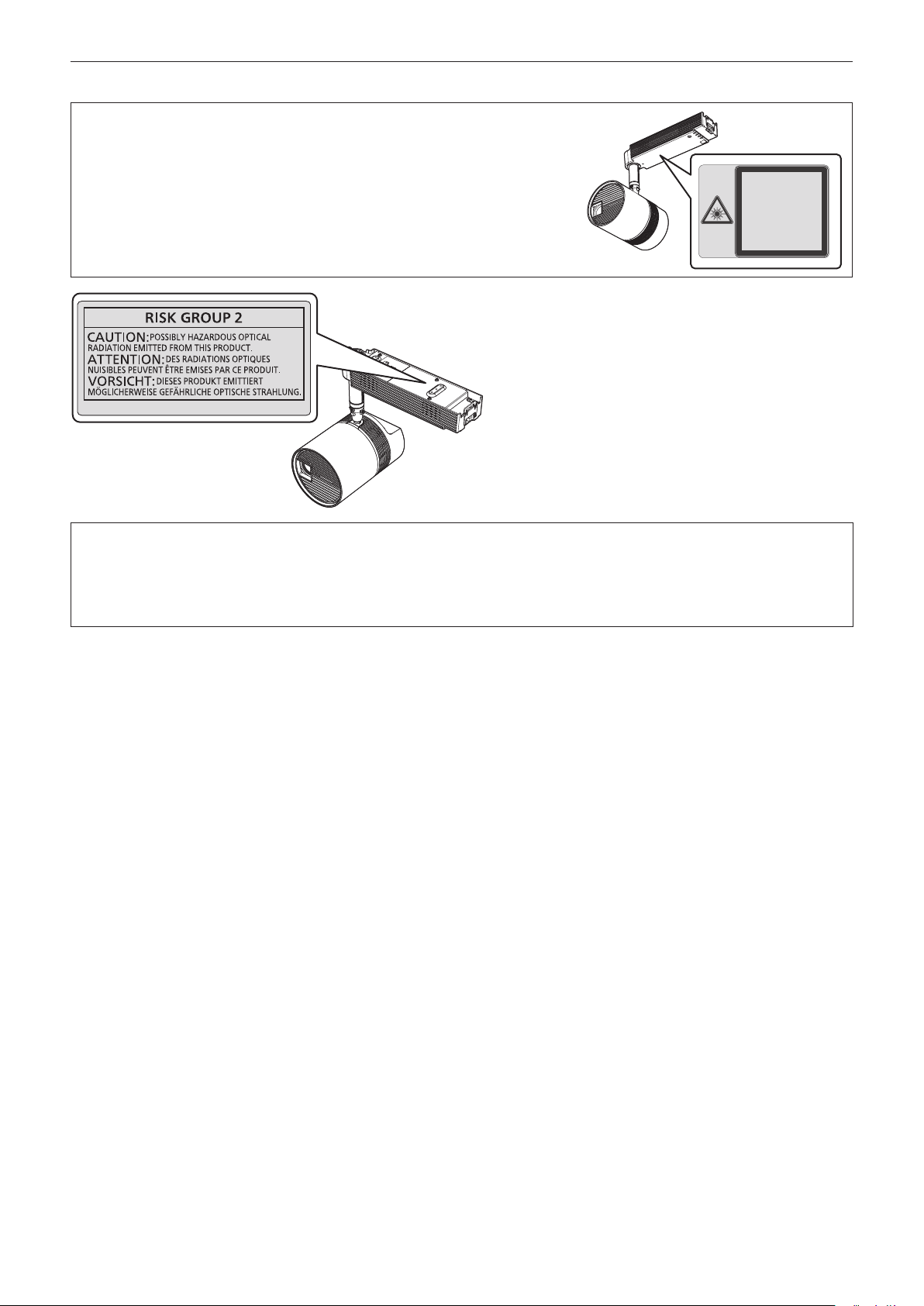
Read this rst!
Notice on laser
This projector is the Class 2 laser product that complies with IEC / EN
60825-1 : 2007.
TQFX513
TQFX514
IEC / EN 60825-1 : 2007
LASER RADIATION
DO NOT STARE INTO BEAM
CLASS 2 LASER PRODUCT
WAVE LENGTH:448-462nm
MAXIMUM OUTPUT:53.0mW
PULSE DURATION:1.2ms
IEC / EN 60825-1 : 2007
RAYONNEMENT LASER
NE PAS REGARDER DANS LE
FAISCEAU APPAREIL À LASER
DE CALSSE2
LONGUEURS D'ONDES:
448-462nm
MAXIMALE DU RAYONNEMENT:
53.0mW
DURÉE DE L'IMPULSION:
1.2ms
(Top of product)
Authorized Representative’s name and address within the European Union
Panasonic Marketing Europe GmbH
Panasonic Testing Center
Winsbergring 15, 22525 Hamburg, Germany
ENGLISH - 5
Page 6
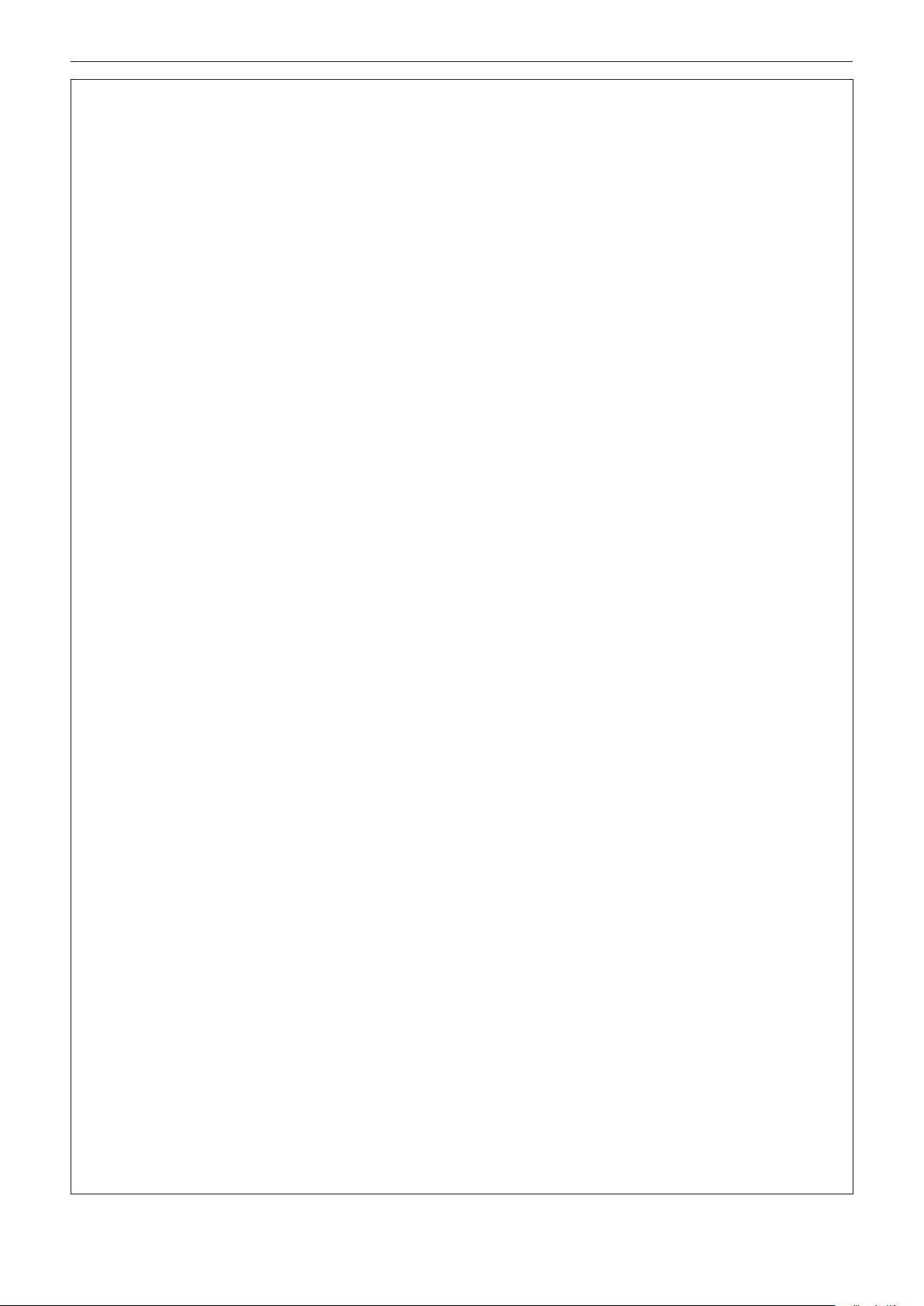
Read this rst!
WARNING:
rPOWER (When optional Ceiling Kit is used)
The circuit breaker (with rated current of 16 A or less) shall be installed near the equipment and shall
be easily accessible when problems occur. If the following problems occur, cut off the power supply
immediately.
Continued use of the projector in these conditions will result in re, electric shock, or exposure to dangerous
laser radiation.
fIf foreign objects or water get inside the projector, cut off the power supply.
fIf you notice smoke, strange smells or noise coming from the projector, cut off the power supply.
Please contact your dealer for repairs, and do not attempt to repair the projector yourself.
During a thunderstorm, do not touch the projector.
Electric shocks can result.
rPOWER (When optional Floor Stand Kit is used)
The wall outlet shall be installed near the equipment and shall be easily accessible when problems
occur. If the following problems occur, cut off the power supply immediately.
Continued use of the projector in these conditions will result in re or electric shock.
fIf foreign objects or water get inside the projector, cut off the power supply.
fIf you notice smoke, strange smells or noise coming from the projector, cut off the power supply.
Please contact your dealer for repairs, and do not attempt to repair the projector yourself.
During a thunderstorm, do not touch the projector or the cable.
Electric shocks can result.
Do not do anything that might damage the power cord or the power plug.
If the power cord is used while damaged, electric shocks, short-circuits or re will result.
fDo not damage the power cord, make any modications to it, place it near any hot objects, bend it
excessively, twist it, pull it, place heavy objects on top of it or wrap it into a bundle.
Ask your dealer to carry out any repairs to the power cord that might be necessary.
Do not use a power cord other than the one supplied with the optional accessories.
Using the power cord other than the one supplied with the optional Floor Stand Kit may cause shorting or
overheating, result in electric shocks or re. Also, using the power cord supplied with the optional accessories
without grounding at the outlet side may cause electric shocks.
Completely insert the power plug into the wall outlet and the power connector into the projector terminal.
If the plug is not inserted correctly, electric shocks or overheating will result.
fDo not use plugs which are damaged or wall outlets which are coming loose from the wall.
Do not handle the power plug and power connector with wet hands.
Failure to observe this will result in electric shocks.
Do not overload the wall outlet.
If the power supply is overloaded (ex., by using too many adapters), overheating may occur and re will result.
Clean the power plug regularly to prevent it from becoming covered in dust.
Failure to observe this will cause a re.
fIf dust builds up on the power plug, the resulting humidity can damage the insulation.
fIf not using the projector for an extended period of time, pull the power plug out from the wall outlet.
Pull the power plug out from the wall outlet and wipe it with a dry cloth regularly.
rON USE/INSTALLATION
Ask your dealer or a building electrician for installing the projector to the ceiling.
Inadequate installation may result in a re, an electric shock, or a falling accident.
fWork of electrical wiring must be performed by qualied personnel only.
Use the installation kit (Ceiling Kit) specied by Panasonic when the projector is used by installing on
the ceiling.
Inadequate kit may result in a falling accident, a re, or an electric shock.
Use the installation kit (Floor Stand Kit) specied by Panasonic when the projector is used standing on
the oor.
Inadequate stand may result in a tipping accident, a re, or an electric shock.
6 - ENGLISH
Page 7
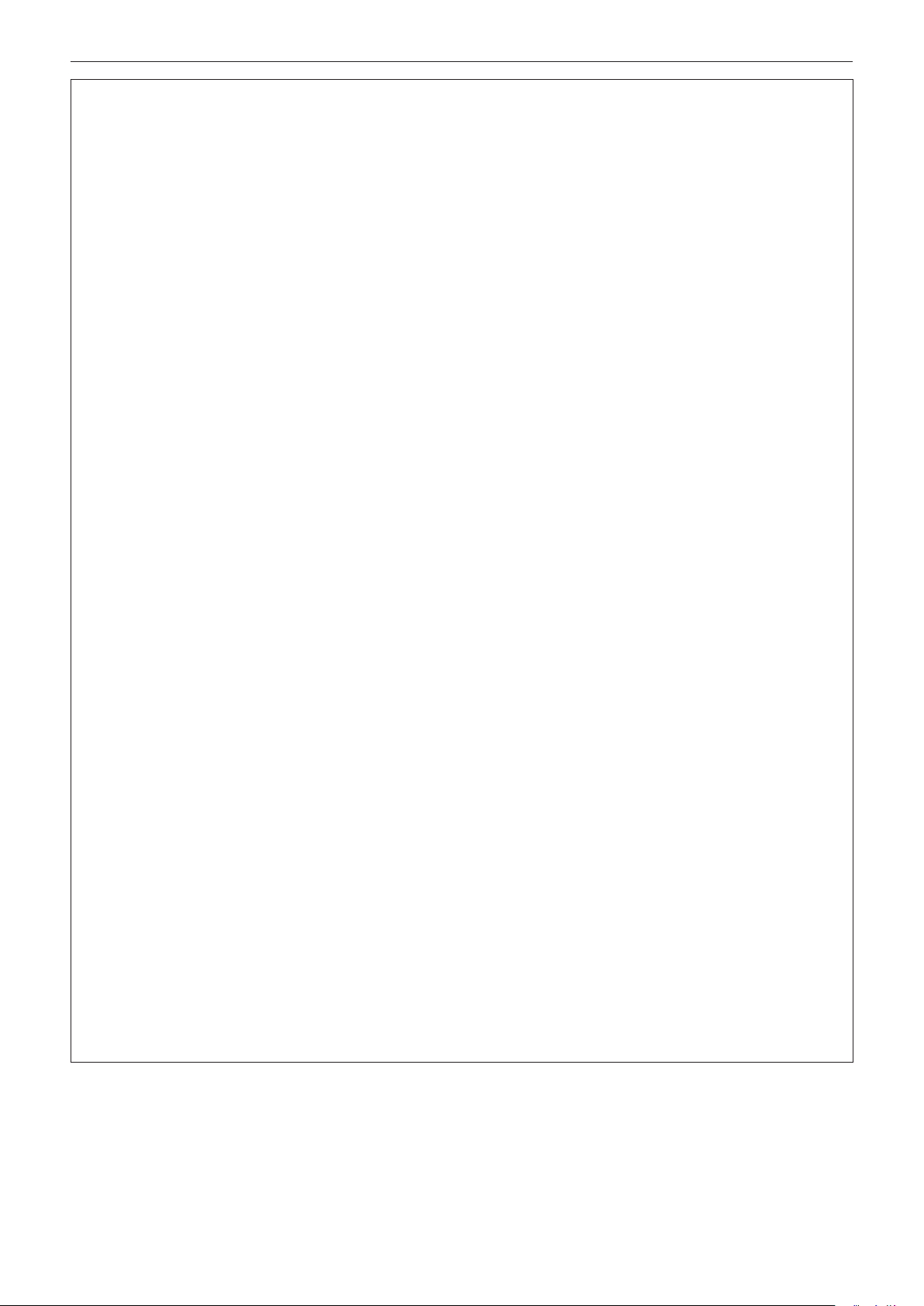
Read this rst!
WARNING:
Secure the safety of a foothold when directly accessing the main unit of the projector if the projector is
installed on the ceiling.
You may tip over or fall down when adjusting the image position or inserting/removing the SD card, resulting in
an injury.
Do not install the projector on a ceiling that cannot bear the weight.
Doing so may result in a re or an electric shock due to falling of the projector.
Do not install the projector in a location that cannot bear the weight, location that is not stable, or
location that is tilted when the projector is used standing on the oor.
Doing so may result in the projector falling off or tipping, causing damage or deformation, or a serious accident
or injury.
Do not install the projector close to the doorway of a room or in an aisle.
Doing so may collide to the projector or get your feet caught in the power cord, resulting in a re, an electrical
shock, or an injury.
Do not set up the projector in humid or dusty places or in places where the projector may come into
contact with oily smoke or steam.
Using the projector under such conditions will result in re, electric shocks or deterioration of components.
Deterioration of components may cause the projector to fall down.
Do not place the projector on soft materials such as carpets or sponge mats.
Doing so will cause the projector to overheat, which can cause burns, re or damage to the projector.
Do not use the projector whose outer case is damaged due to falling or other reasons.
Continued use of the projector in such a condition will result in re, electric shock, or exposure to dangerous
laser radiation.
Please contact your dealer for repairs, and do not attempt to repair the projector yourself.
Do not cover the air intake/exhaust ports.
Doing so will cause the projector to overheat, which can cause re or damage to the projector.
fDo not place the projector in narrow, badly ventilated places.
fDo not bring a cloth or papers close to the projector, as these materials could be drawn into the air intake
port.
fKeep the air intake/exhaust ports on the power supply unit away from walls or objects by 300 mm (11-13/16")
or more.
Do not look at or place your skin into the light emitted from the lens while the projector is being used.
Doing so can cause burns or loss of sight.
fStrong light is emitted from the projector’s lens. Do not look at or place your hands directly into this light.
fBe especially careful not to let young children look into the lens. In addition, when moving away from the
projector while it is in use, turn off the power of the projector, and turn off the power supply of the interior
wiring. Or, disconnect the power plug from the outlet.
Never attempt to remodel or disassemble the projector.
High voltages can cause re or electric shocks.
fFor any inspection, adjustment and repair work, please contact your dealer.
Doing so may cause exposure to dangerous laser radiation.
fThe laser module is built in this projector. Follow procedures specied in the Operating Instructions to make
operations and adjustments.
Do not allow metal objects, ammable objects, or liquids to enter inside of the projector. Do not allow
the projector to get wet.
Doing so may cause short circuits or overheating, and result in re, electric shock, or malfunction of the
projector.
fIf liquid enters inside of the projector, cut off the power supply and consult your dealer.
ENGLISH - 7
Page 8
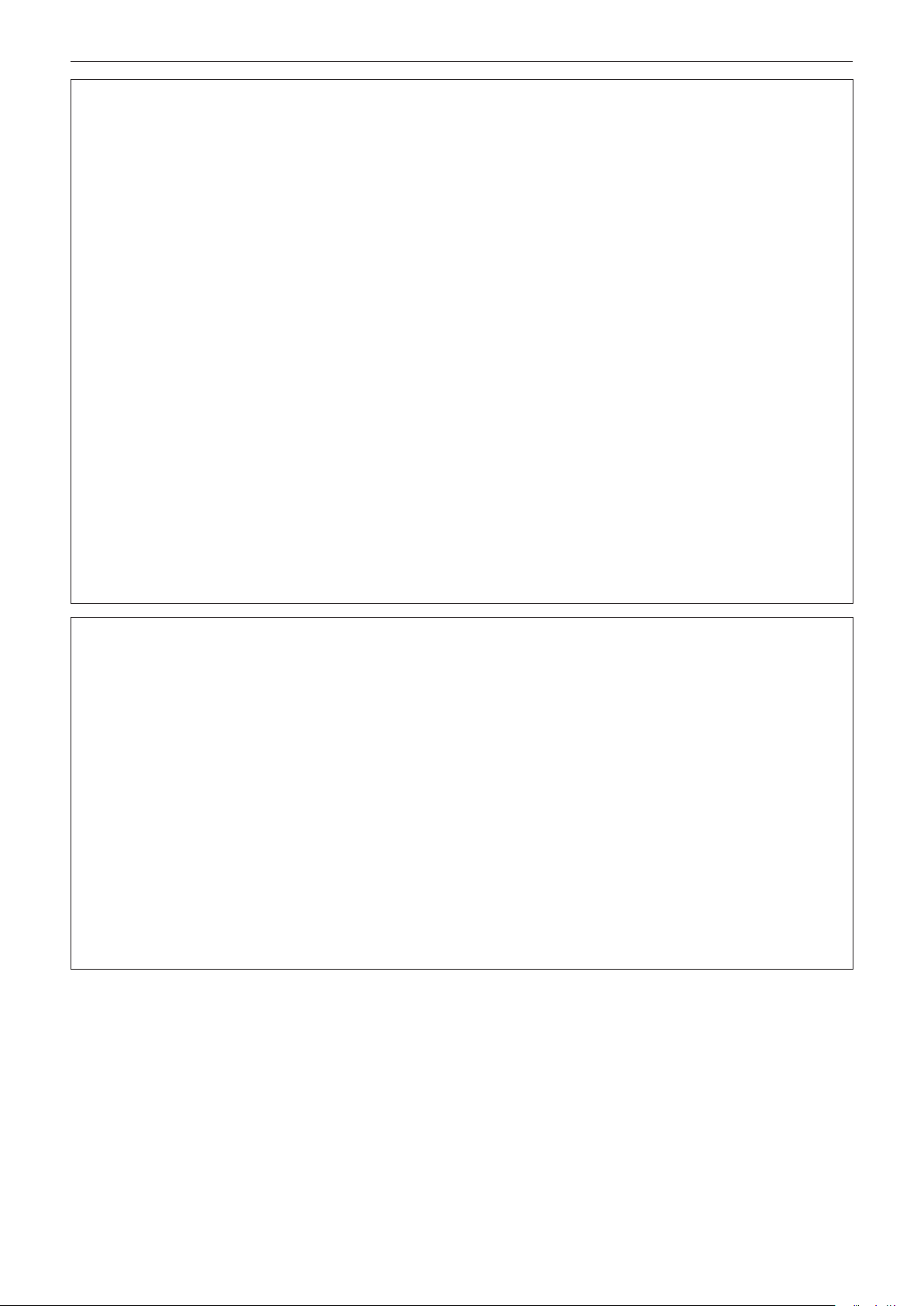
Read this rst!
WARNING:
rACCESSORIES
Do not use or handle the batteries improperly, and refer to the following.
Failure to observe this will cause burns, batteries to leak, overheat, explode or catch re.
fDo not use unspecied batteries.
fDo not use chargeable batteries.
fDo not disassemble dry cell batteries.
fDo not heat the batteries or place them into water or re.
fDo not allow the + and – terminals of the batteries to come into contact with metallic objects such as
necklaces or hairpins.
fDo not store or carry batteries together with metallic objects.
fStore the batteries in a plastic bag and keep them away from metallic objects.
fMake sure the polarities (+ and –) are correct when inserting the batteries.
fDo not use a new battery together with an old battery or mix different types of batteries.
fDo not use batteries with the outer cover peeling away or removed.
If the battery uid leaks, do not touch it with bare hands, and take the following measures if necessary.
fBattery uid on your skin or clothing could result in skin inammation or injury.
Rinse with clean water and seek medical advice immediately.
fBattery uid coming in contact with your eyes could result in loss of sight.
In this case, do not rub your eyes. Rinse with clean water and seek medical advice immediately.
Remove the depleted batteries from the remote control promptly.
fLeaving them in the unit may result in uid leakage, overheating, or explosion of the batteries.
Do not allow children to reach the batteries and covers.
Accidentally swallowing them can cause physical harm.
fIf swallowed, seek medical advice immediately.
CAUTION:
rPOWER (When optional Ceiling Kit is used)
Cut off the power supply before carrying out any cleaning.
Failure to do so may result in electric shock.
fDisconnect the power supply of the interior wiring with the circuit breaker to disconnect the power to the
projector.
rPOWER (When optional Floor Stand Kit is used)
When disconnecting the power cord, be sure to hold the power plug and power connector.
If the power cord itself is pulled, the lead will become damaged, and re, short-circuits or serious electric shocks
will result.
When not using the projector for an extended period of time, disconnect the power plug from the wall
outlet.
Failure to do so may result in re or electric shock.
Disconnect the power plug from the wall outlet before carrying out any cleaning.
Failure to do so may result in electric shock.
8 - ENGLISH
Page 9
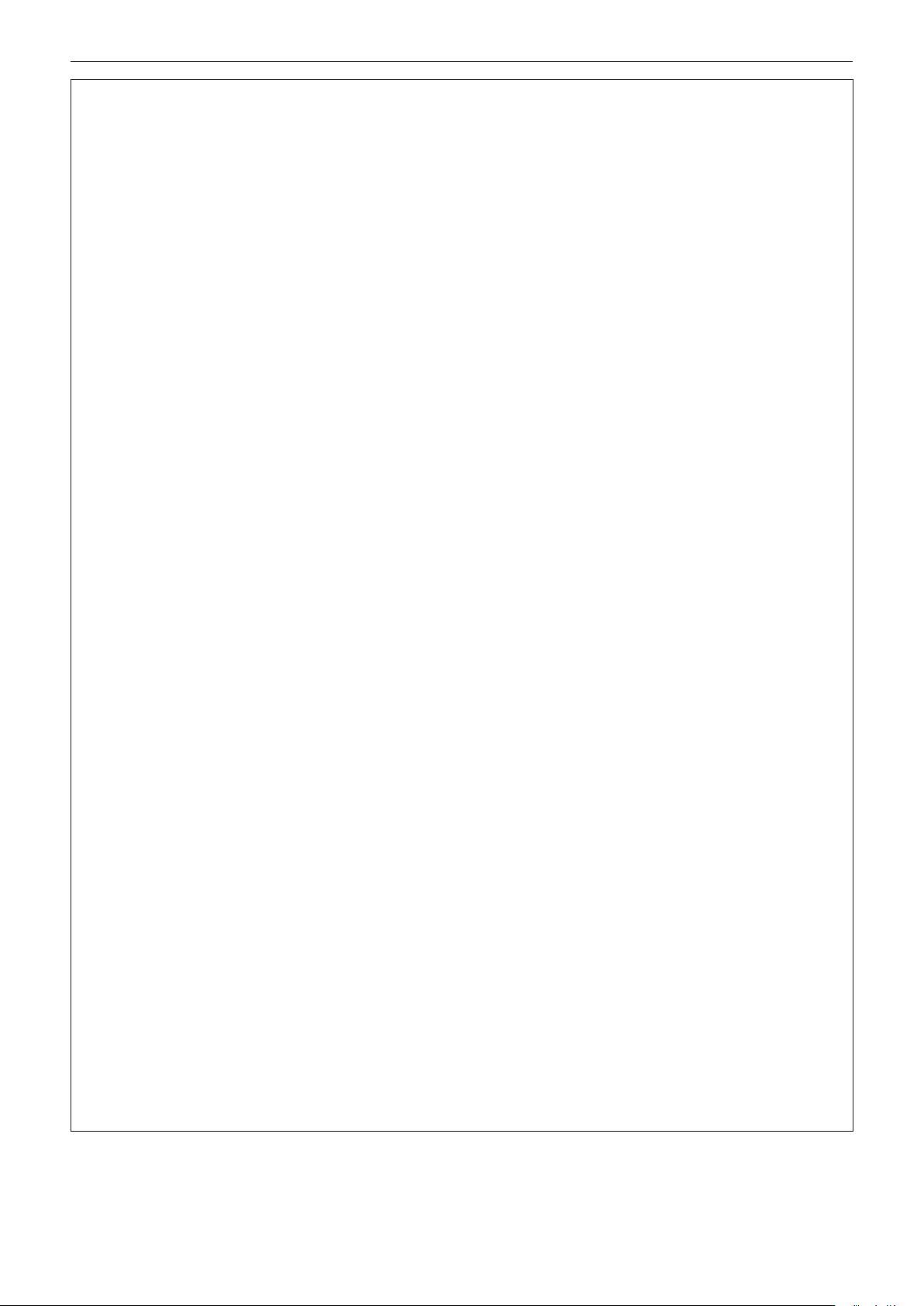
Read this rst!
CAUTION:
rON USE/INSTALLATION
Do not place the projector in extremely hot locations.
Doing so will cause the outer casing or internal components to deteriorate, or result in re.
fTake particular care in locations exposed to direct sunlight or near heaters.
Do not install the projector in a location where salt pollution or corrosive gas may occur.
Doing so may result in falling due to corrosion.
Install the projector on a horizontal ceiling or sloped ceiling up to 45° in a specied direction when the
projector is used by installing on the ceiling.
Installing on a wall, a oor, or an excessively sloped ceiling, or installing in a wrong direction may result in a
falling accident.
Do not use the projector together with dimmers such as a light controller.
Doing so will result in the damage to the components inside the projector and will cause re.
Do not put excessive force on the projector by hanging on the projector or dangling any object.
Doing so will result in falling of the projector.
Do not place heavy objects on top of the projector.
Failure to observe this will cause the projector to become unbalanced and fall, which could result in damage or
injury. The projector will be damaged or deformed.
Do not put your weight on this projector.
You could fall or the projector could break, and injury will result.
fBe especially careful not to let young children stand or sit on the projector.
Do not place your hands or other objects close to the air exhaust port.
Doing so will cause burns or damage your hands or other objects.
fHeated air comes out of the air exhaust port. Do not place your hands or face, or objects which cannot
withstand heat close to this port.
Do not stand in front of the lens while the projector is being used.
Doing so can cause damage and burns to clothing.
fExtremely strong light is emitted from the projector’s lens.
Do not place objects in front of the lens while the projector is being used.
Doing so can cause re, damage to an object, or malfunction of the projector.
fExtremely strong light is emitted from the projector’s lens.
Always disconnect all cables before moving the projector.
Moving the projector with cables still attached can damage the cables, which will cause re or electric shocks to
occur.
Never plug headphones and earphones into <AUDIO OUT> terminal.
Excessive sound pressure from headphones and earphones can cause hearing loss.
Do not allow unattended children to use the projector.
Incorrect handling will cause them to be exposed to dangerous laser radiation.
fUse the projector under the supervision and control of adults.
rACCESSORIES
When not using the projector for an extended period of time, remove the batteries from the remote
control.
Failure to observe this will cause the batteries to leak, overheat, catch re or explode, which may result in re
or contamination of surrounding area.
rMAINTENANCE
Ask your dealer about inspection by a qualied technician once every three years.
Using the projector for long time without inspection may result in re, electric shocks, or falling of the projector.
fFor inspection fee, ask your dealer.
ENGLISH - 9
Page 10
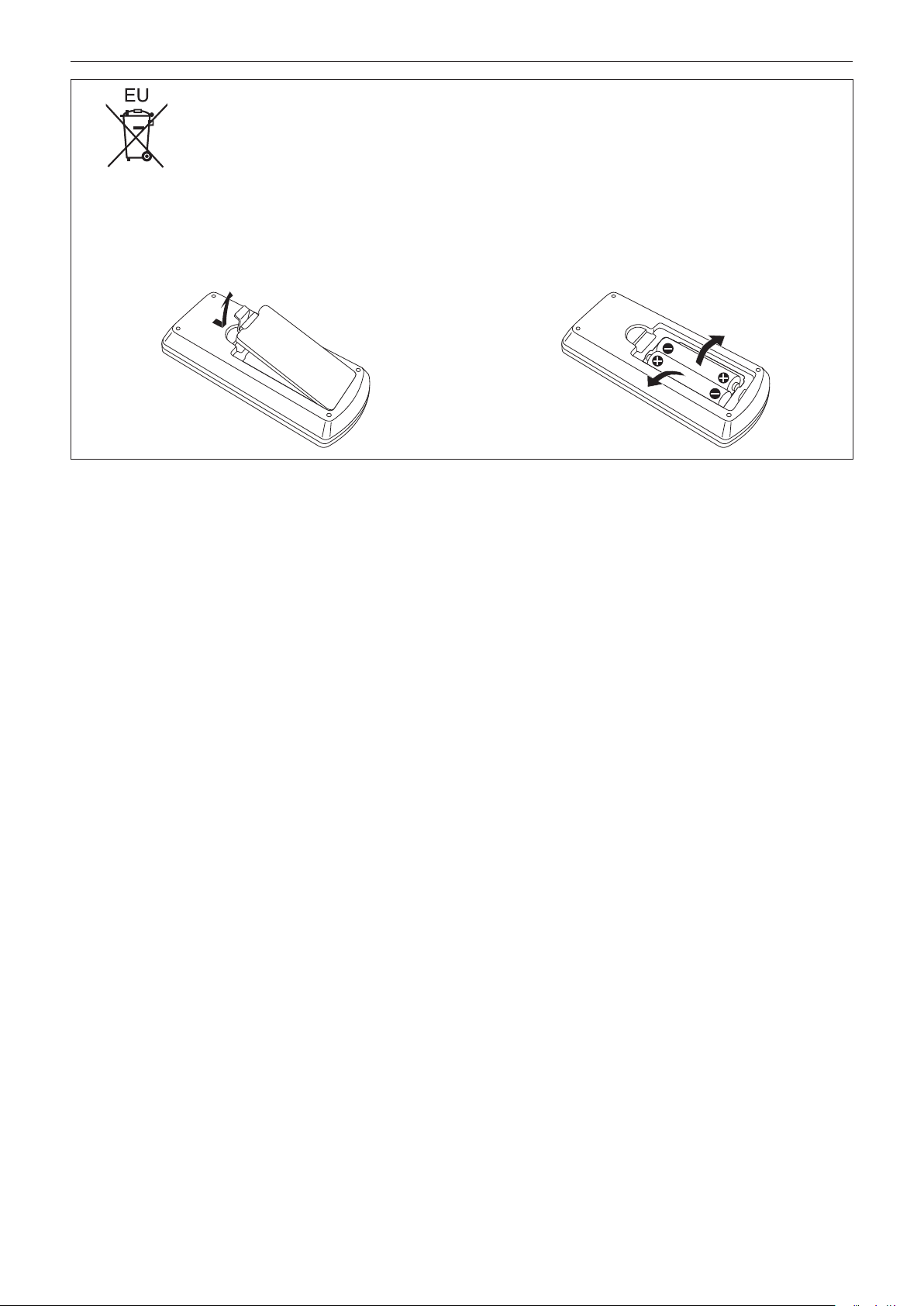
To remove the battery
Remote Control Battery
Read this rst!
1. Press the guide and lift the cover.
2. Remove the batteries.
10 - ENGLISH
Page 11
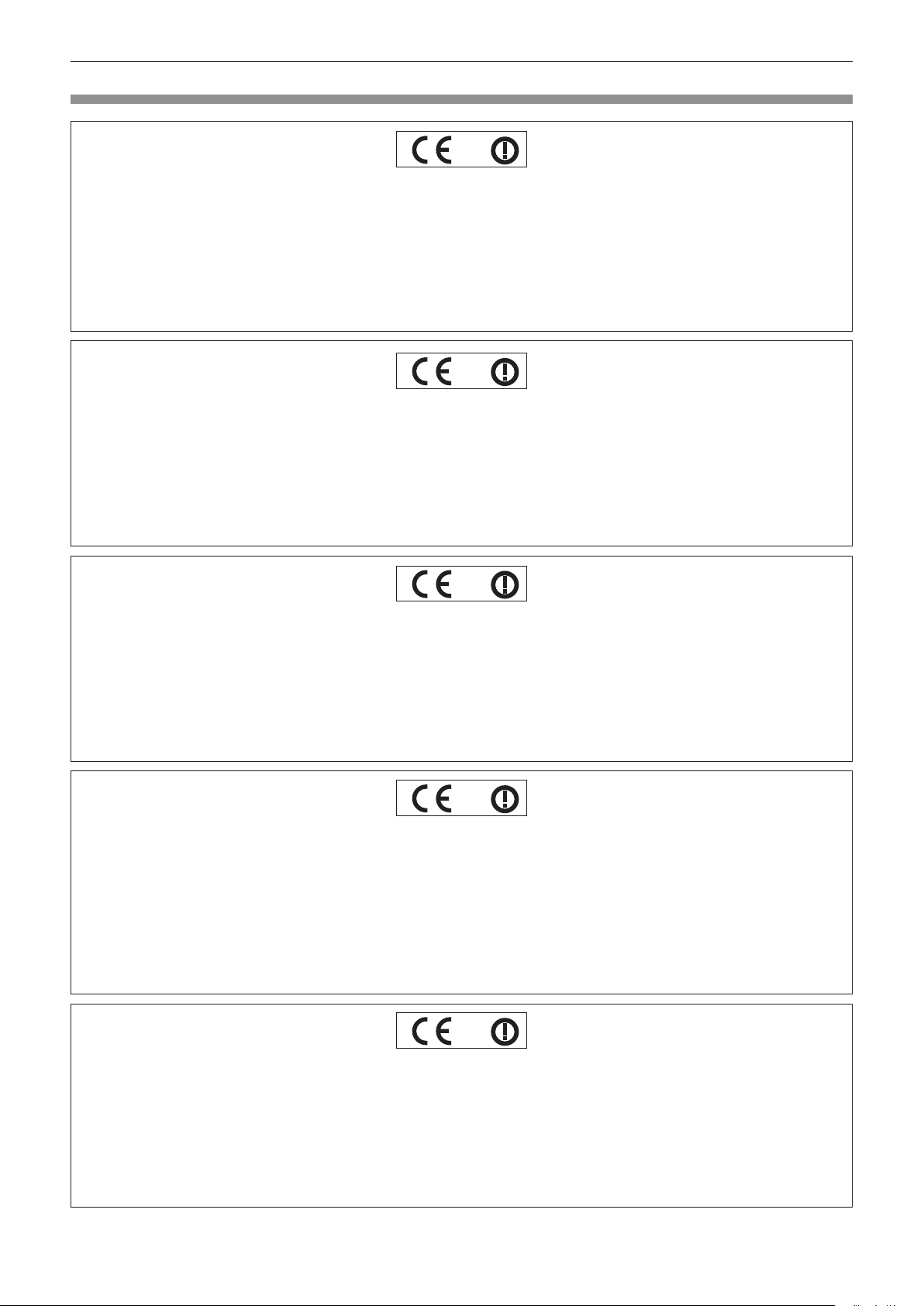
Read this rst!
Declaration of Conformity
Declaration of Conformity (DoC)
This equipment is in compliance with the essential requirements and other relevant provisions of Directive 1999/5/EC.
Customers can download a copy of the original DoC for this product from our DoC server: http://www.ptc.panasonic.de
Contact in the EU: Panasonic Marketing Europe GmbH, Panasonic Testing Center, Winsbergring 15, 22525 Hamburg,
Germany
This product is intended to be used in the following countries.
Austria, Belgium, Bulgaria, Czech, Cyprus, Denmark, Estonia, Finland, France, Germany, Greece, Hungary, Iceland, Ireland,
Italy, Latvia, Lithuania, Luxembourg, Malta, Netherlands, Norway, Poland, Portugal, Romania, Slovenia, Slovak, Spain,
Sweden, Switzerland, UK & Croatia
Déclaration de Conformité (DC)
Cet appareil est conforme aux exigences essentielles et aux autres dispositions pertinentes de la Directive 1999/5/EC.
Les clients peuvent télécharger une copie de la DC originale pour ce produit à partir de notre serveur DC: http://www.ptc.panasonic.de
Coordonnées dans l’UE : Panasonic Marketing Europe GmbH, Panasonic Testing Center, Winsbergring 15, 22525 Hamburg,
Germany
Ce produit est conçu pour l’utilisation dans les pays suivants.
Autriche, Belgique, Bulgarie, République Tchéquie, Chypre, Danemark, Estonie, Finlande, France, Allemagne, Grèce,
Hongrie, Islande, Irlande, Italie, Lettonie, Lituanie, Luxembourg, Malte, Pays-Bas, Norvège, Pologne, Portugal, Roumanie,
Slovénie, Slovaquie, Espagne, Suède, Suisse, Royaume-Uni et Croatie
Declaración de conformidad (DC)
Este equipo cumple con los requisitos esenciales asi como con otras disposiciones de la Directiva 1999/5/CE.
El cliente puede descargar una copia de la DC original de este producto desde nuestro servidor DC: http://www.ptc.panasonic.de
Contacto en la U.E.: Panasonic Marketing Europe GmbH, Panasonic Testing Center, Winsbergring 15, 22525 Hamburg,
Germany
Este producto ha sido desarrollado para el uso en los siguientes países.
Austria, Bélgica, Bulgaria, República Checa, Chipre, Dinamarca, Estonia, Finlandia, Francia, Alemania, Grecia, Hungría,
Islandia, Irlanda, Italia, Letonia, Lituania, Luxemburgo, Malta, Holanda, Noruega, Polonia, Portugal, Rumania, Eslovenia,
Eslovaquia, España, Suecia, Suiza, el Reino Unido y Croacia
Konformitätserklärung (KE)
Dieses Gerät entspricht den grundlegenden Anforderungen und den weiteren entsprechenden Vorgaben der Richtlinie
1999/5/EU.
Kunden können eine Kopie der Original-KE für dieses Produkt von unserem KE-Server herunterladen: http://www.ptc.panasonic.de
Kontaktadresse in der EG: Panasonic Marketing Europe GmbH, Panasonic Testing Center, Winsbergring 15, 22525
Hamburg, Germany
Dieses Produkt ist für den Einsatz in den folgenden Ländern vorgesehen.
Österreich, Belgien, Bulgarien, Tschechische Republik, Zypern, Dänemark, Estland, Finnland, Frankreich, Deutschland,
Griechenland, Ungarn, Island, Irland, Italien, Lettland, Litauen, Luxemburg, Malta, Niederlande, Norwegen, Polen, Portugal,
Rumänien, Slowenien, Slowakei, Spanien, Schweden, Schweiz, Großbritannien und Kroatie
Dichiarazione di conformità (DoC)
Questo apparato é conforme ai requisiti essenziali ed agli altri principi sanciti dalla Direttiva 1999/5/CE.
I clienti possono scaricare la copia del DoC originale per questo prodotto dal nostro server DoC: http://www.ptc.panasonic.de
Contatto nella EU: Panasonic Marketing Europe GmbH, Panasonic Testing Center, Winsbergring 15, 22525 Hamburg,
Germany
I prodotti sono stati prodotti per l’uso nei seguenti paesi.
Austria, Belgio, Bulgaria, Repubblica Ceca, Cipro, Danimarca, Estonia, Finlandia, Francia, Germania, Grecia, Irlanda,
Islanda, Italia,Lettonia, Lituania, Lussembugo, Malta, Olanda, Norvegia, Polonia, Portogallo, Romania, Regno Unito,
Slovenia, Slovacchia, Spagna,Svezia, Svizzera, Ungheria, Croazia
ENGLISH - 11
Page 12
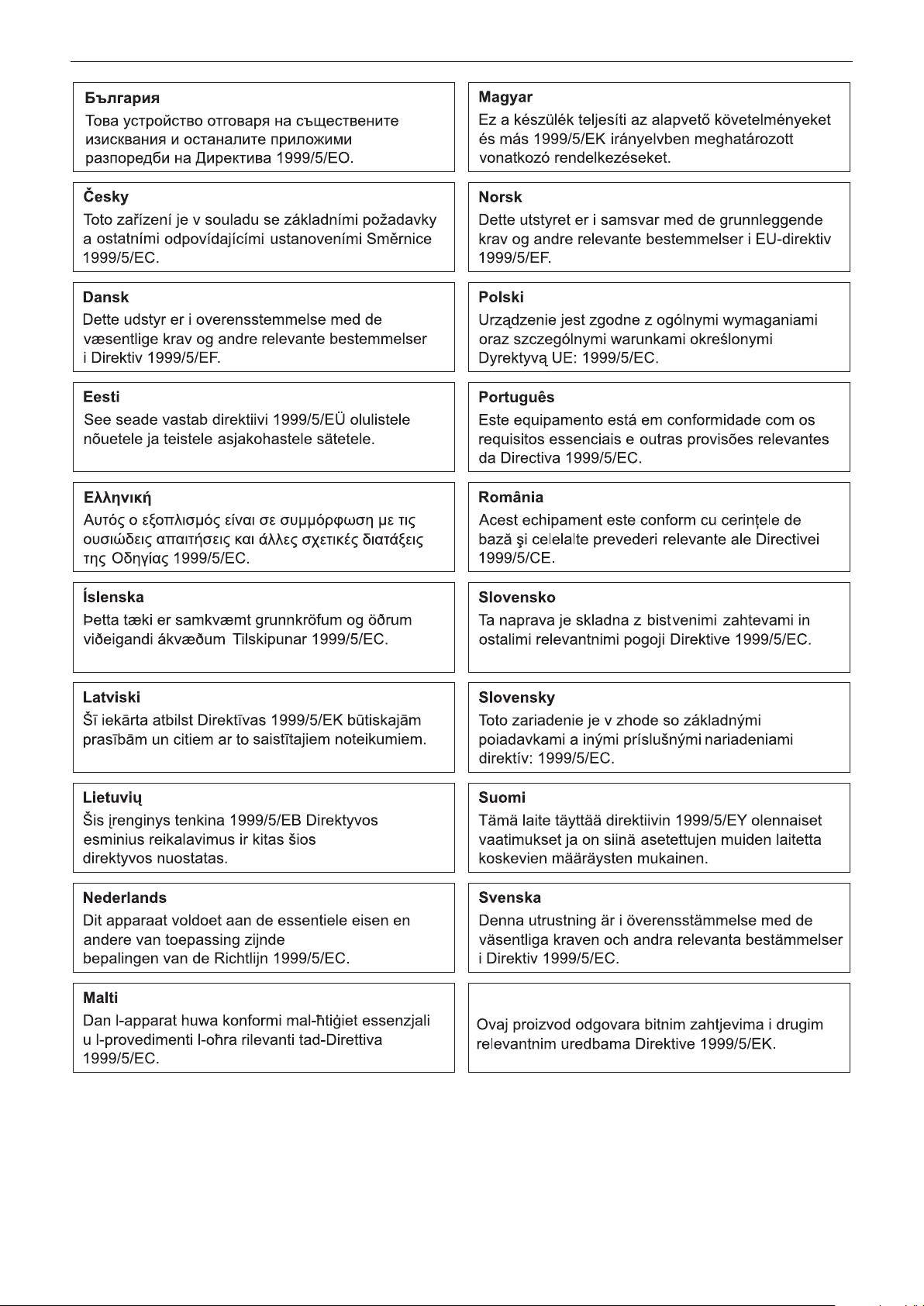
Read this rst!
12 - ENGLISH
Hrvatski
Page 13
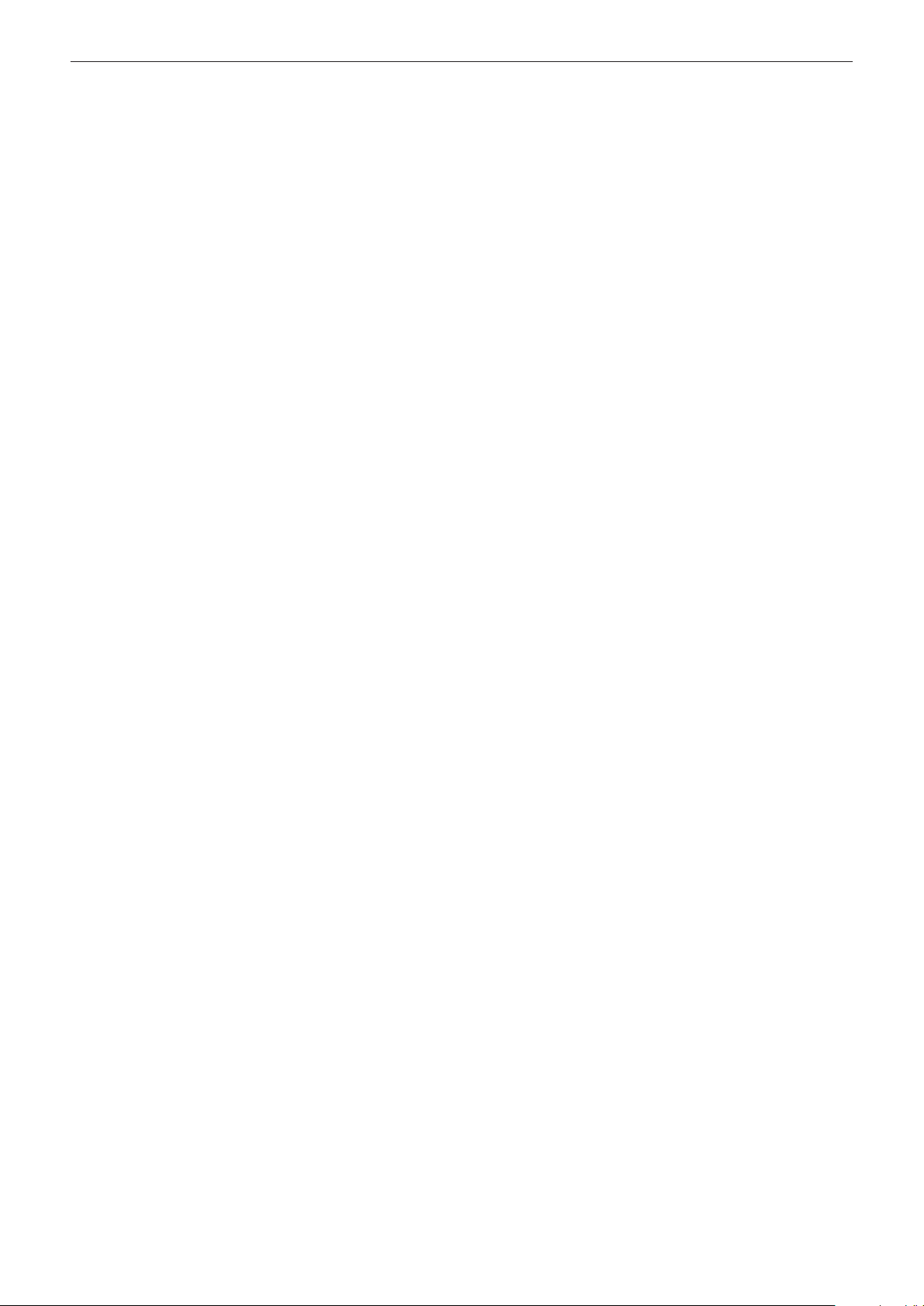
rTrademarks, etc.
f DLP and the DLP logo are registered trademarks or trademarks of Texas Instruments.
f HDMI, the HDMI Logo, and High-Denition Multimedia Interface are trademarks or registered trademarks of
HDMI Licensing LLC in the United States and other countries.
TM
f PJLink
regions.
f RoomView and Crestron RoomView are registered trademarks of Crestron Electronics, Inc.
Crestron Connected
f Art-Net
f Wi-Fi
f SDHC Logo is a trademark of SD-3C, LLC.
f Windows, Windows Vista, and Internet Explorer are registered trademarks or trademarks of Microsoft
Corporation in the United States and other countries.
f Mac, Mac OS, OS X, iPad, iPhone, iPod touch, and Safari are trademarks of Apple Inc., registered in the United
States and other countries.
f IOS is a trademark or registered trademark of Cisco in the U.S. and other countries and is used under license.
f Google, Google Chrome and Android are trademarks or registered trademarks of Google Inc.
f Adobe, Adobe Flash Player, and Adobe Reader are trademarks or registered trademarks of Adobe Systems Inc.
in the United Stated and/or other countries.
f Bluetooth
f Some of the fonts used in the on-screen menu are Ricoh bitmap fonts, which are manufactured and sold by
Ricoh Company, Ltd.
f The software included in this product is prohibited to transfer, copy, reverse assembling, reverse compiling,
reverse engineering, and/or exporting against the exporting laws and regulations.
f The copyright protection laws will apply to the contents displayed using this product.
The manufacturer or the distributor of this product assumes no responsibility of any kind for the problem such as
the infringement of copyright, caused by using this product. Take caution not to infringe the right of the copyright
owner and any other right holder when editing and using the contents to display.
f This product is licensed under AVC Patent Portfolio License, VC-1 Patent Portfolio License, and MPEG-4 Visual
Patent Portfolio License, and following actions except for the personal or non-prot use are not licensed.
g Recording the image information in compliance with the AVC standard, the VC-1 standard, and the MPEG-4
Visual standard (AVC/VC-1/MPEG-4 video hereafter)
g Playing back the AVC/VC-1/MPEG-4 video recorded by consumer practicing in a private activity, or AVC/VC-1/
MPEG-4 video acquired from the licensed provider
For details, refer to the website of MPEG LA, LLC (http://www.mpegla.com).
The trademarks and product trademarks for various companies are fully respected even if they are not mentioned.
Please note that the
Software information regarding this product
This product incorporates the following software.
(1) the software developed independently by or for Panasonic Corporation
(2) the software licensed under the GNU GENERAL PUBLIC LICENSE Version2.0 (GPL V2.0)
(3) the software licensed under the GNU LESSER GENERAL PUBLIC LICENSE Version2.1 (LGPL V2.1)
The software that is categorized as (2) and (3) is distributed in the hope that it will be useful, but WITHOUT
ANY WARRANTY, without even the implied warranty of MERCHANTABILITY or FITNESS FOR A PARTICULAR
PURPOSE. For details, refer to the license conditions included in the supplied CD-ROM.
For customers who contacted the following contact center, Panasonic provides complete and machine-readable
source code based on GPL V2.0, LGPL V2.1 or software licensed under other terms imposing source code
disclosure obligations in actual expenses, together with information about each copyright owner, for a period of at
least 3 years from the purchase of this product.
Contact Center (Email): sav.pj.gpl.pavc@ml.jp.panasonic.com
is a registered trademark or pending trademark in Japan, the United States, and other countries and
TM
and Fusion RV are trademarks of Crestron Electronics, Inc.
TM
Designed by and Copyright Artistic Licence Holdings Ltd
®
, Wi-Fi DirectTM and MiracastTM are registered trademarks or trademarks of Wi-Fi Alliance.
®
is a registered trademark owned by Bluetooth SIG, Inc.
®
and TM symbols are not specied in this manual.
rIllustrations in this manual
f Unless otherwise specied, the illustration of installation status of the projector in this document is using the
optional Ceiling Kit.
f Illustrations of the projector, combination status with the optional accessories, and screen may vary from the
actual product.
ENGLISH - 13
Page 14
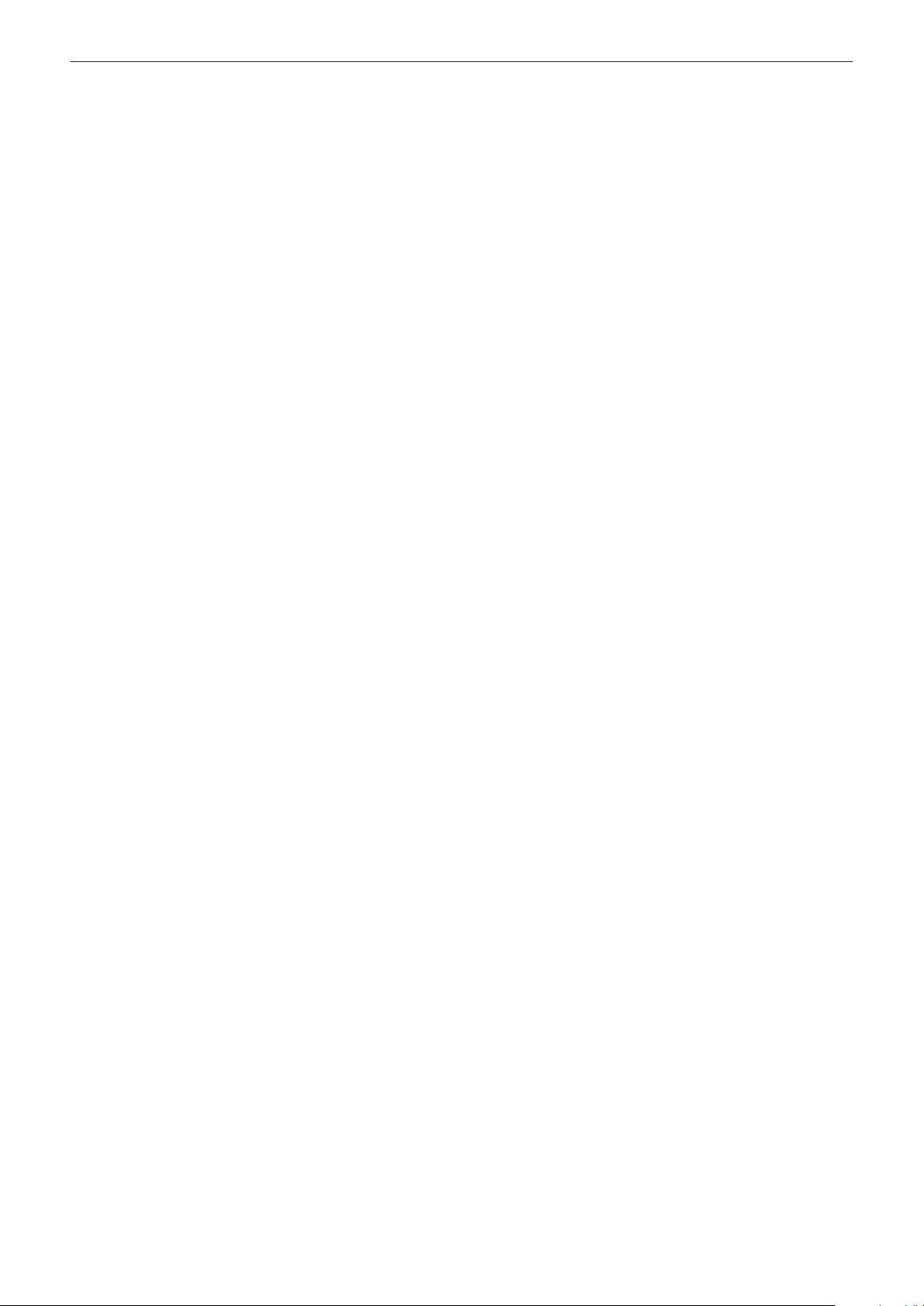
rReference pages
f Reference pages in this manual are indicated as (x page 00).
rTerms
f In this manual, the “Wireless remote control unit” accessory is referred to as “Remote control”.
f In this manual, the SD memory card and the SDHC memory card are referred to as “SD card”.
14 - ENGLISH
Page 15
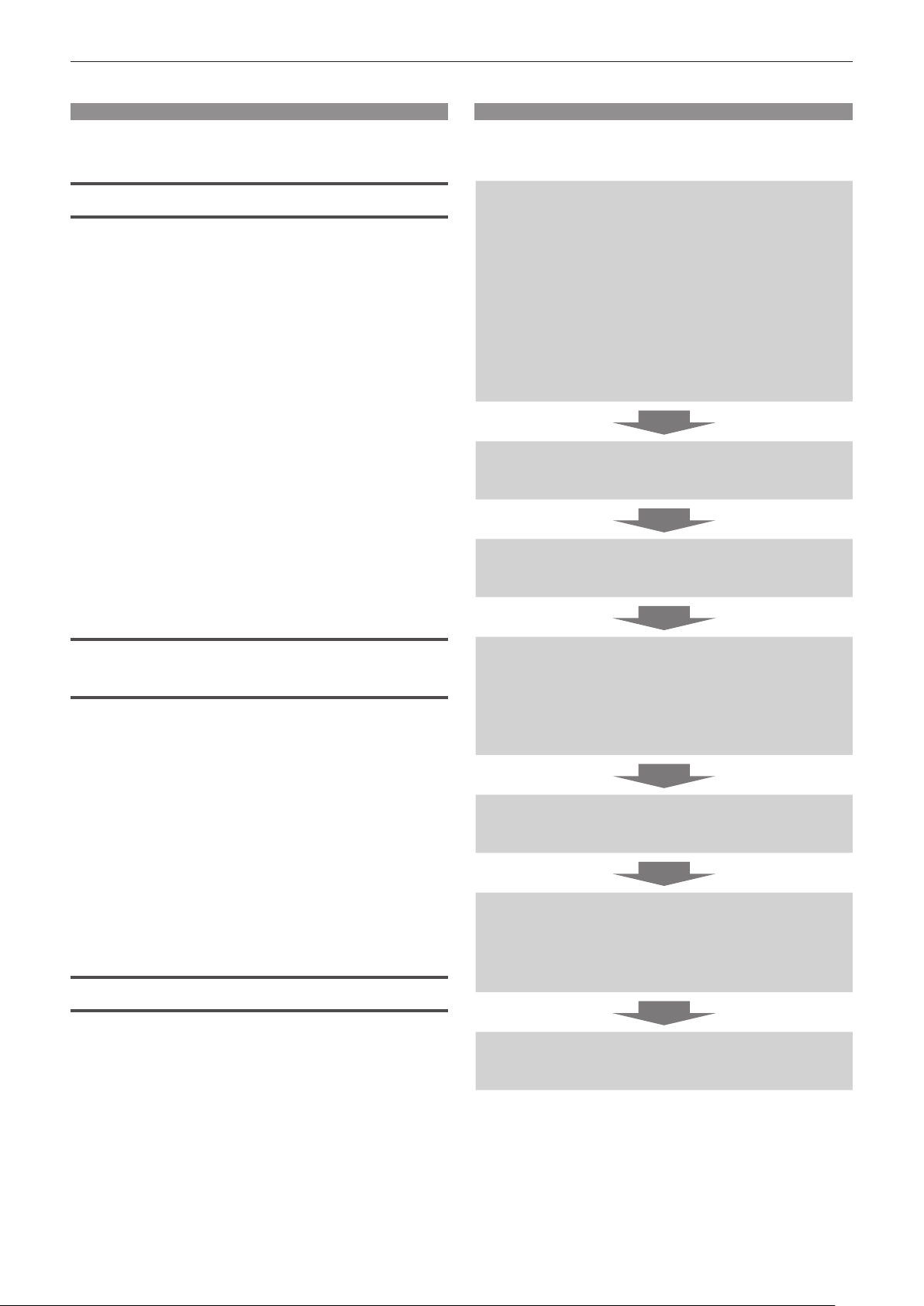
Features of the Projector
Variety of projection function
▶ The lighting mode just like a spotlight and
the projector mode that can project image
can be switched in just one touch.
▶ Various playback method can be selected,
such as projecting the still image/movie
in the SD card just with the projector,
projecting the image in the computer by
transmitting it wirelessly, projecting the
contents of the Blu-ray disc via HDMI.
▶ The signage function is installed allowing
to play back the still image/movie/music
le in the SD card, change the brightness
of the light source, and turn off/on the
projector according to the schedule
created by yourself.
Quick Steps
For details, refer to the corresponding pages.
1. Install the projector in
combination with the optional
accessory.
(x page 36)
f Be sure to ask your dealer or a building
electrician for installing the projector to the
ceiling with the optional Ceiling Kit. To use
the projector standing on the oor, refer to
the Operating Instructions of the Floor Stand
Kit.
2. Connect with external devices.
(x page 38)
3. Switch on the projector.
(x page 42)
Easy setup and improved
serviceability
▶ Two installation methods of ceiling mount
*1
and oor standing are supported
▶ The display can be freely layout by
projecting the image vertically or
horizontally.
▶ The projector is equipped with an electric
2.2x zoom, electric focus lens.
*1 This product is used in combination with the optional Ceiling
Kit or Floor Stand Kit. This product cannot be used by itself.
.
A design tting in to the space
▶ A spotlight type design is adopted to easily
conform to a space requiring conformity to
the design, such as a store.
4. Make initial settings.
(x page 42)
f Take this step when you switch on the
power for the rst time after purchasing the
projector.
5. Select the projection mode.
(x page 47)
6. Select the input to project.
(x page 47)
f This is a step to perform when the projector
mode is selected.
7. Adjust the projection.
(x page 48)
ENGLISH - 15
Page 16
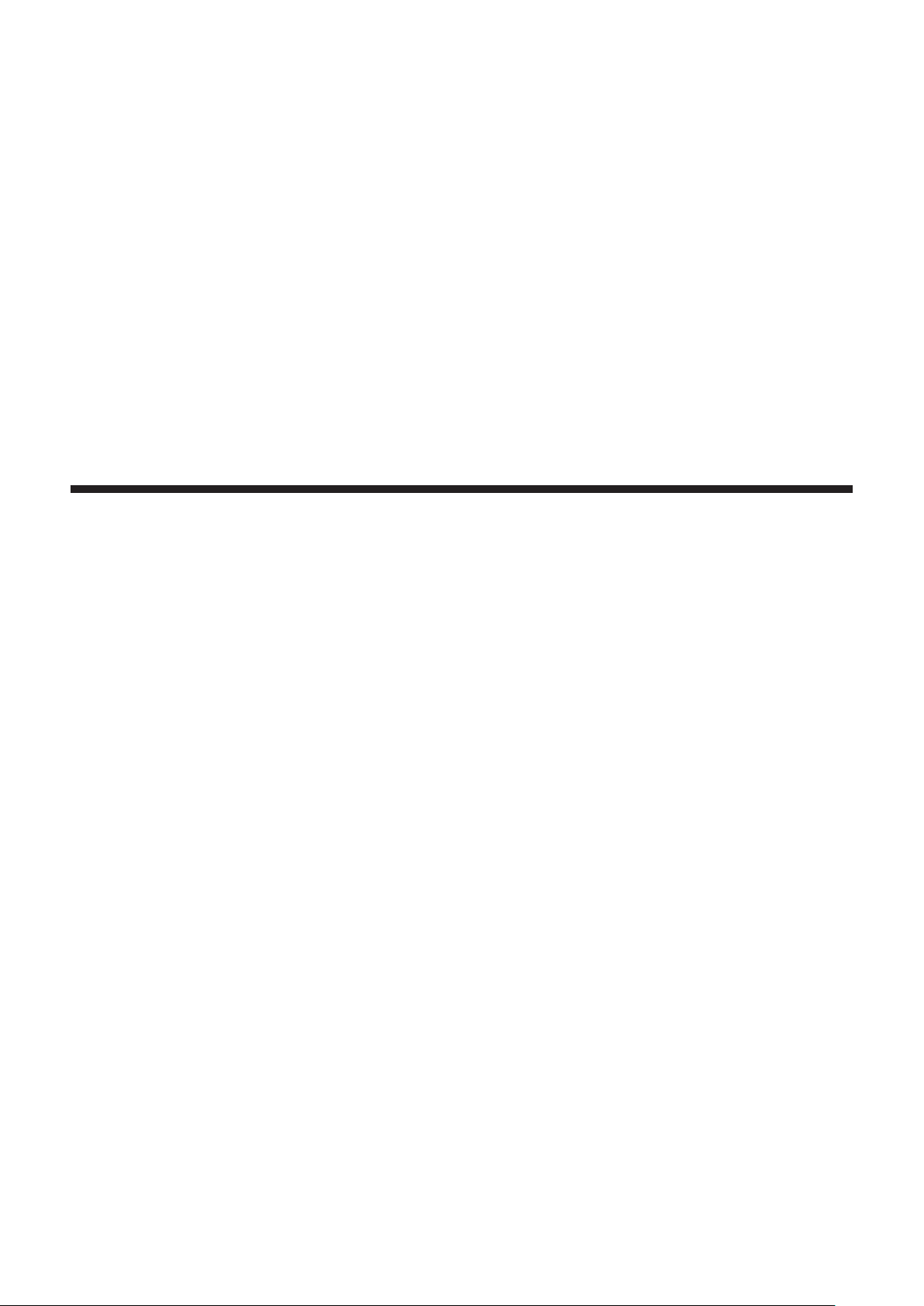
Chapter 1 Preparation
This chapter describes things you need to know or check before using the projector.
16 - ENGLISH
Page 17
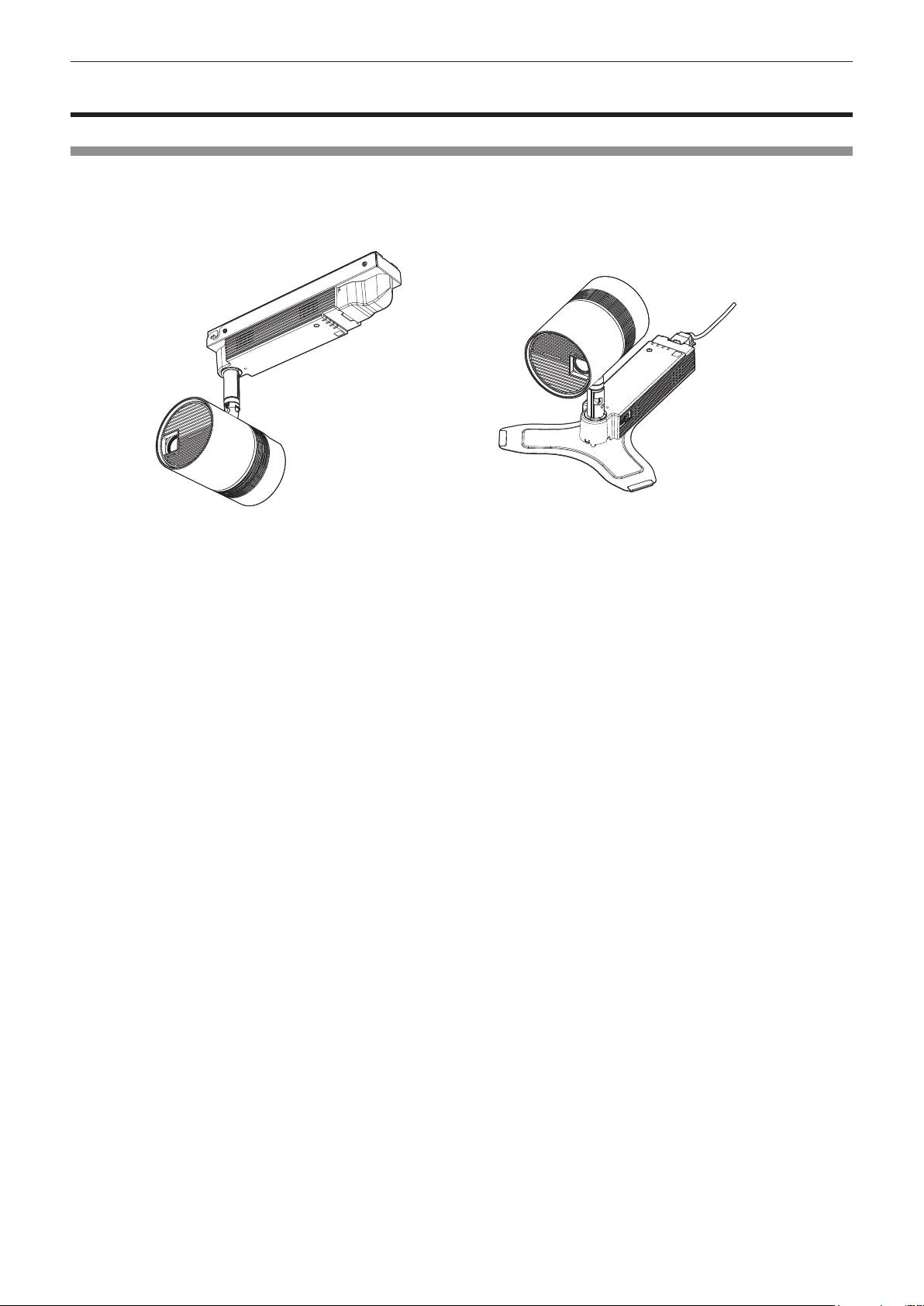
Chapter 1 Preparation — Precautions for use
Precautions for use
Cautions when installing
rUse the projector in combination with the optional Ceiling Kit or Floor Stand Kit.
To use the projector, the optional Ceiling Kit (Model No.: ET-JPC100WE, ET-JPC100BE) or Floor Stand Kit (Model
No.: ET-JPF100WE, ET-JPF100BE) is required.
Installation example when installing on
the ceiling
Installation example when standing on the
floor
rDo not set up the projector outdoors.
The projector is designed for indoor use only.
rDo not set up the projector in the following locations.
f Places where vibration and impacts occur such as in a car or vehicle: Doing so may cause damage to internal
components or malfunction.
f Location close to sea or where corrosive gas may occur: The projector may fall due to corrosion. Also, it may
shorten the life of the components and result in malfunctions.
f Near the exhaust of an air conditioner: Depending on the conditions of use, the screen may uctuate in rare
cases due to the heated air from the air exhaust port or the hot or cooled air. Make sure that the exhaust from
the projector or other equipment, or the air from the air conditioner does not blow toward the front of the main
unit of the projector.
f Places with sharp temperature uctuations near lights (such as studio lamps): Doing so may result in
deformation of the projector due to heat, which may cause malfunctions.
The operating environment temperature of the projector should be between 0 °C (32 °F) and 40 °C (104 °F)
when using it at elevations lower than 1 000 m (3 281') above sea level, and between 0 °C (32 °F) and 35 °C
(95 °F) when using it at elevations between 1 000 m (3 281') and 2 700 m (8 858') above sea level.
f Near high-voltage power lines or near motors: Doing so may interfere with the operation of the projector.
f Places where there is high-power laser equipment: Directing a laser beam onto the lens surface causes damage
to the DLP chip.
rDo not install the projector at elevations of 2 700 m (8 858') or higher above sea level.
Doing so may shorten the life of the components and result in malfunctions.
rMake sure to set [HIGH ALTITUDE MODE] to [HIGH1] when using the projector at
elevations between 1 000 m (3 281') and 2 000 m (6 562') above sea level, and set
[HIGH ALTITUDE MODE] to [HIGH2] when using the projector at elevations between
2 000 m (6 562') and 2 700 m (8 858').
Failure to do so may shorten the life of the components and result in malfunctions.
rBe sure to ask your dealer or a building electrician for installing the projector to the
ceiling with the optional Ceiling Kit.
f The optional Ceiling Kit is required.
ENGLISH - 17
Page 18
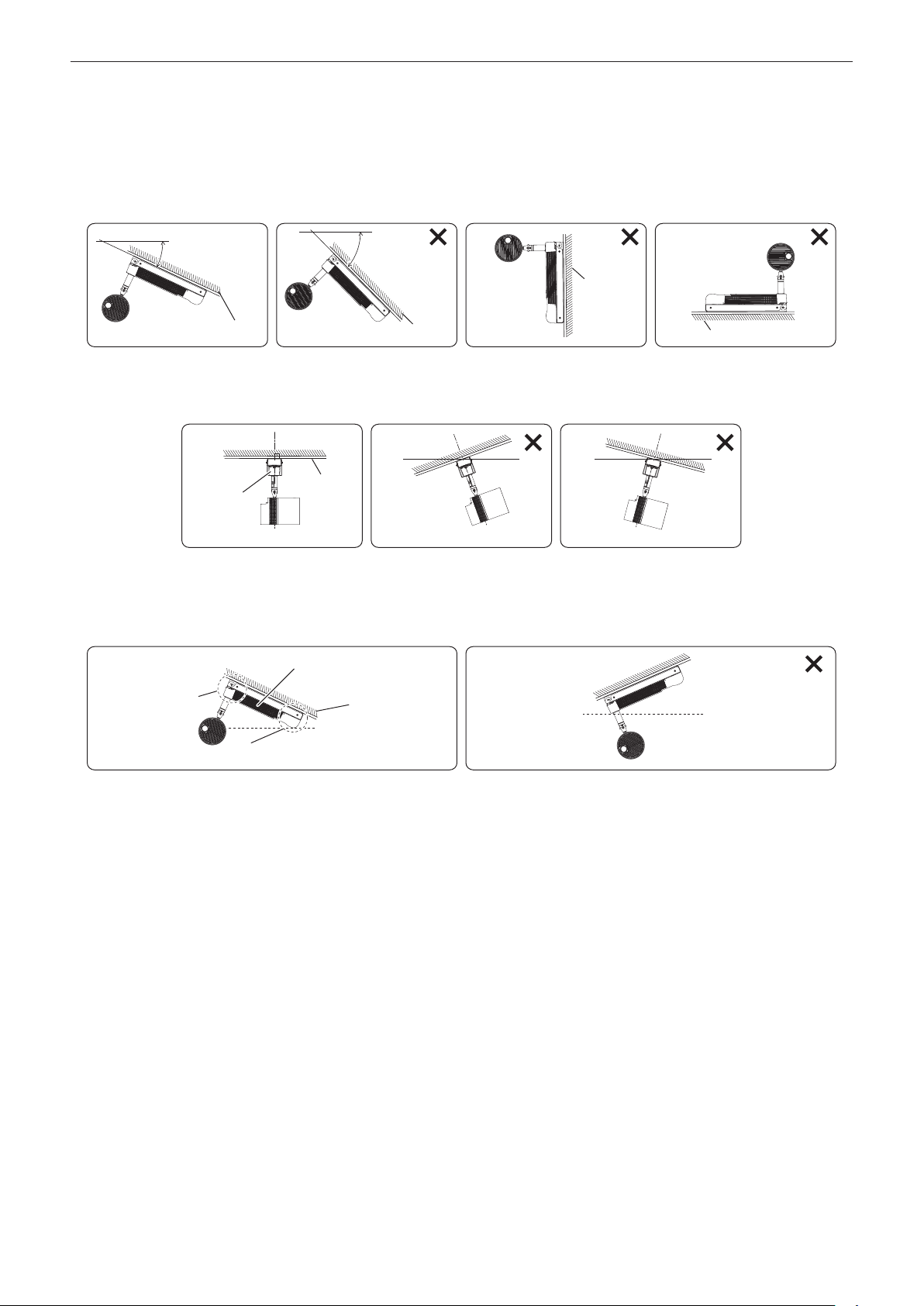
Chapter 1 Preparation — Precautions for use
f Work of electrical wiring must be performed by qualied personnel only.
f Panasonic takes no responsibility for any damage to the projector caused by mounting the product to ceiling in
any method not specied by Panasonic or caused by inappropriate installation environment, even if the warranty
period of the projector has not expired.
rWhen using the optional Ceiling Kit, do not install the projector on a sloped ceiling
exceeding 45°, wall, or oor.
0° to maximum 45°
Can be installed
Ceiling
Cannot be installed Cannot be installed Cannot be installed
Exceeding 45°
Ceiling
Wall
Floor
rDo not install the projector on a ceiling with the power supply unit tilted right or left.
Power
supply unit
Can be installed
Ceiling
Cannot be installed Cannot be installed
rWhen installing the projector on a sloped ceiling, install in a direction that the pole
side of the power supply unit will be higher than the power <v/b> button side.
Power supply unit
Pole side
Ceiling
Power <v/b> button side
Can be installed
Cannot be installed
rWhen using the projector in combination with the optional Floor Stand Kit, install on a
horizontal surface.
rWhen using the projector in combination with the optional Floor Stand Kit, use the
power cord supplied with the optional accessories, and ground at the outlet side.
rFocus adjustment
The projection lens is thermally affected by the light from the light source, making the focus unstable in the period
just after switching on the power. It is recommended that images be projected continuously for at least 30 minutes
before the focus is adjusted.
rCautions when setting up the projector
f Do not block the ventilation ports (intake and exhaust) of the projector.
18 - ENGLISH
Page 19
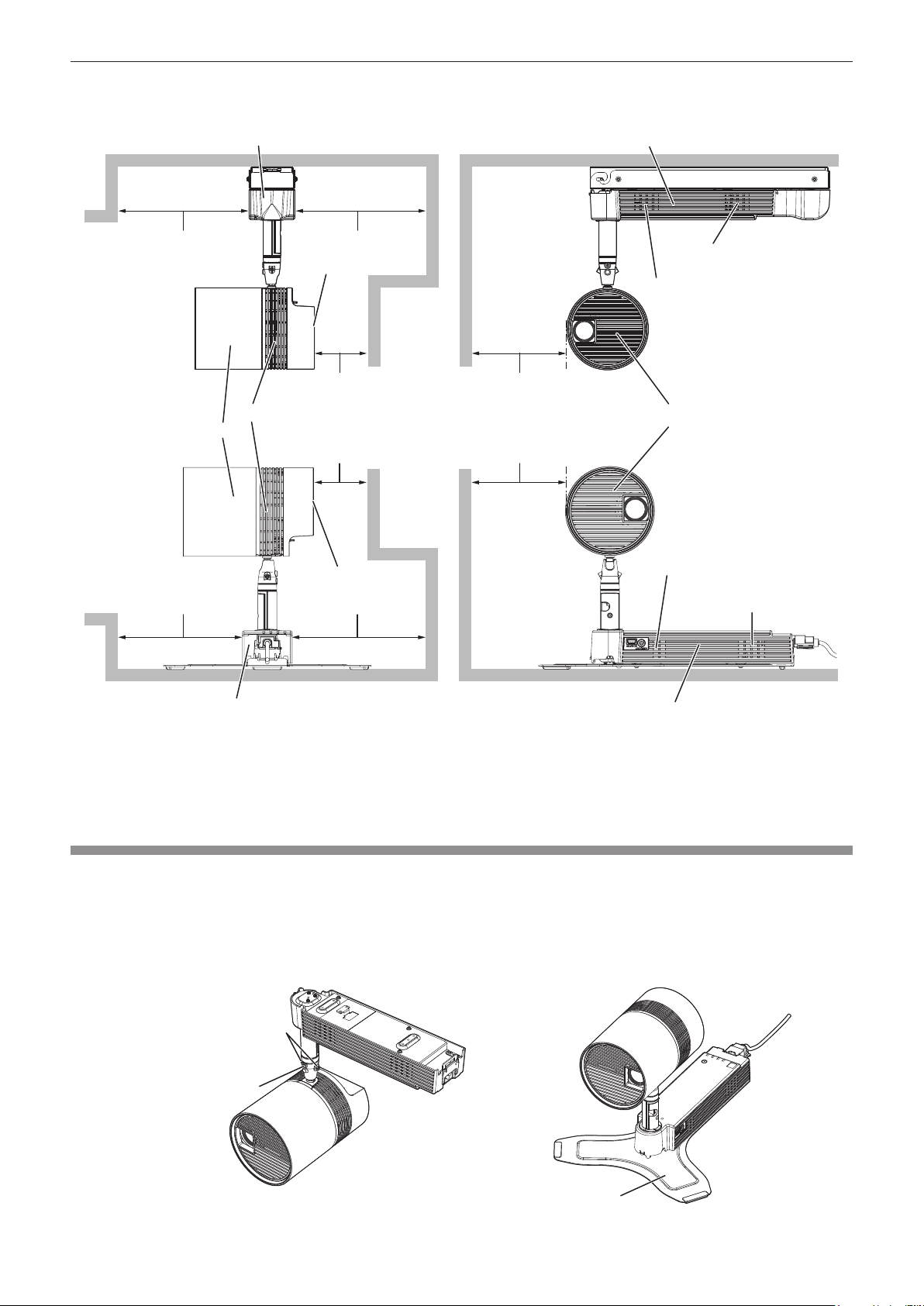
Chapter 1 Preparation — Precautions for use
f Prevent hot and cool air from the air conditioning system to blow directly to the ventilation ports (intake and
exhaust) of the projector.
Power supply unit
Power supply unit
300 mm (11-13/16") or longer
Air exhaust port
Main unit
300 mm (11-13/16") or longer
300 mm (11-13/16") or longer
Air intake port
90 mm (3-17/32") or longer
90 mm (3-17/32") or longer
Air intake port
300 mm (11-13/16") or longer
Air intake port
Air exhaust port
*1
*2
200 mm (7-7/8") or longer
Main unit
200 mm (7-7/8") or longer
Air exhaust port
Air intake port
Power supply unit
*1 Distance from the wall or ceiling surface which will cover the whole air intake port
*2 Distance from the wall or oor surface which will cover the whole air intake port
Power supply unit
f Do not install the projector in a conned space.
When installing the projector in a conned space, provide air conditioning or ventilation separately. Exhaust heat
may accumulate when the ventilation is not enough, triggering the protection circuit of the projector.
Cautions when transporting
f Before transporting, tighten the rotating xing screw and ball joint xing screws (2 locations) using the supplied
Allen wrench (opposite side size 3.0 mm (1/8")). Transporting while they are loose may cause the ngers to be
caught in between or malfunction.
f When the optional Floor Stand Kit is used, hold the bottom of the oor stand attached to the projector, and
handle so that excessive vibration or shock is not applied when transporting. Failure to do so may damage the
internal components and result in malfunctions.
Ball joint fixing screws
Rotating fixing screw
Floor stand
ENGLISH - 19
Page 20
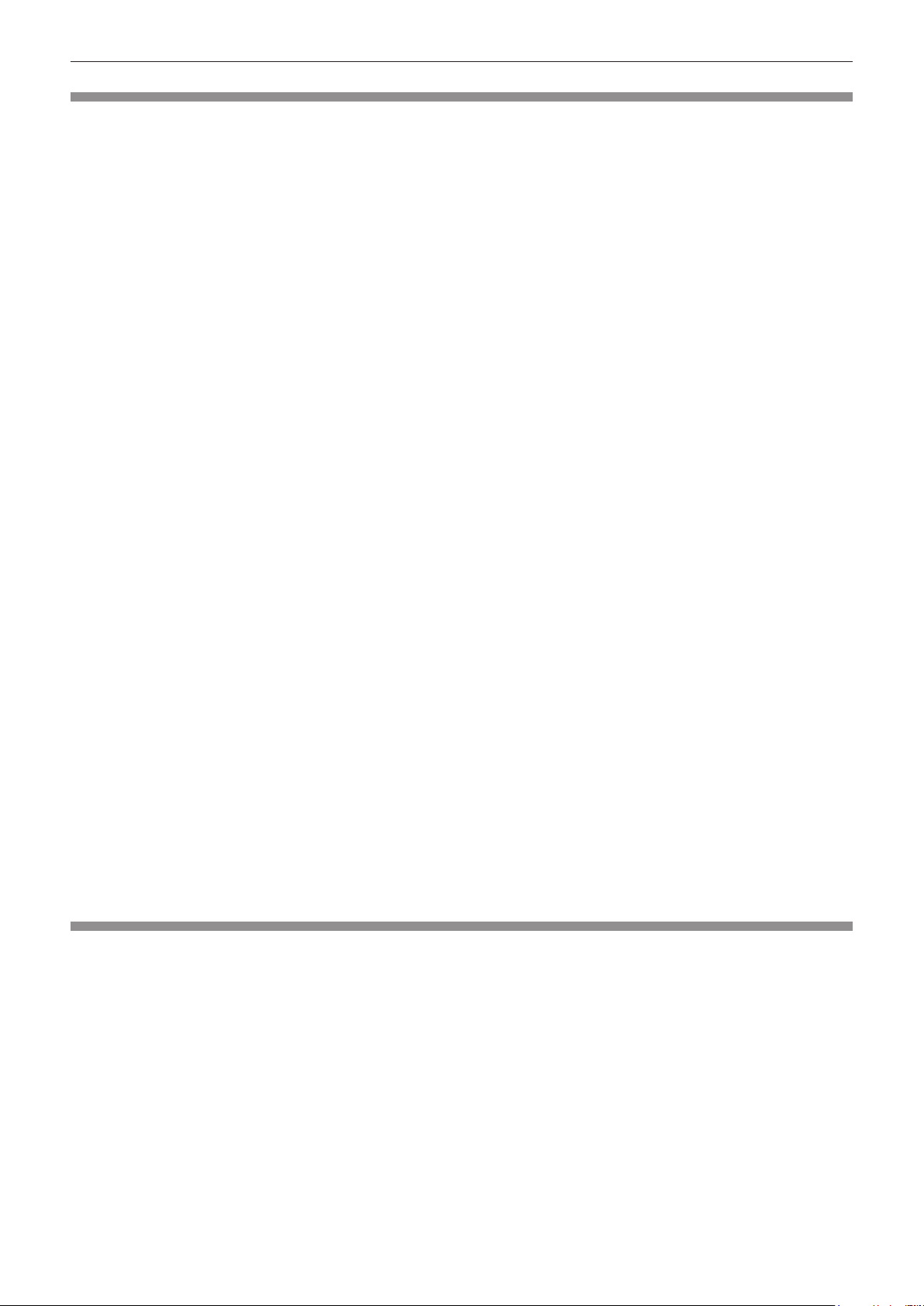
Chapter 1 Preparation — Precautions for use
Security
When using this product, take safety measures against the following incidents.
f Personal information being leaked via this product
f Unauthorized operation of this product by a malicious third party
f Interfering or stopping of this product by a malicious third party
Take sufcient security measures. (x pages 90, 121)
f Make your password difcult to guess as much as possible.
f Change your password periodically.
f Panasonic Corporation or its afliate companies will never ask for your password directly. Do not divulge your
password in case you receive such inquiries.
f The connecting network must be secured by a rewall, etc.
f Set a password for the web control and restrict the users who can log in.
rSecurity when using the wireless LAN product
The advantage of a wireless LAN is that information can be exchanged between a PC or other such equipment
and a wireless access point using radio waves, instead of using a LAN cable, as long as you are within range for
radio transmissions.
On the other hand, because the radio waves can travel through obstacles (such as walls) and are available
everywhere within a given range, problems of the type listed below may occur if security settings are insufcient.
f Transmitted data may be intercepted
A malicious third-part may intentionally intercept radio waves and monitor the following transmitted data.
g Personal information such as your ID, password, credit card number
g Content of an Email
f Illegally accessed
A malicious third party may access your personal or corporate network without authorization and engage in the
following types of behavior.
g Retrieve personal and/or secret information (information leak)
g Spread false information by impersonating a particular person (spoong)
g Overwrite intercepted communications and issue false data (tampering)
g Spread harmful software such as a computer virus and crash your data and/or system (system crash)
Since most wireless LAN adapters or access points are equipped with security features to take care of these
problems, you can reduce the possibility of these problems occurring when using this product by making the
appropriate security settings for the wireless LAN device.
Some wireless LAN devices may not be set for security immediately after purchase. To decrease the possibility
of occurrence of security problems, be sure to make all security related settings according to the operation
instructions supplied with each wireless LAN device before using a wireless LAN device.
Depending on the specications of the wireless LAN, a malicious third party may be able to break security settings
by special means.
Panasonic asks customers to thoroughly understand the risk of using this product without making security
settings, and recommends that the customers make security settings at their own discretion and responsibility.
Notes regarding the wireless LAN
Radio wave in the 2.4 GHz/5 GHz band is used when the wireless LAN connection function of the projector is
used. The license of wireless station is not required, but understand the following when using.
rDo not use close to other wireless devices.
Following devices may be using radio wave in the same bandwidth as the projector. Using the projector close to
these devices may cause the communication to be disabled or the communication speed to slow down due to
interference of radio wave.
f Microwave oven, etc.
f Industrial, scientic, or medical devices, etc.
f In-plant wireless station for identifying moving vehicles used in the manufacturing lines at a plant
f Specied low power wireless station
20 - ENGLISH
Page 21
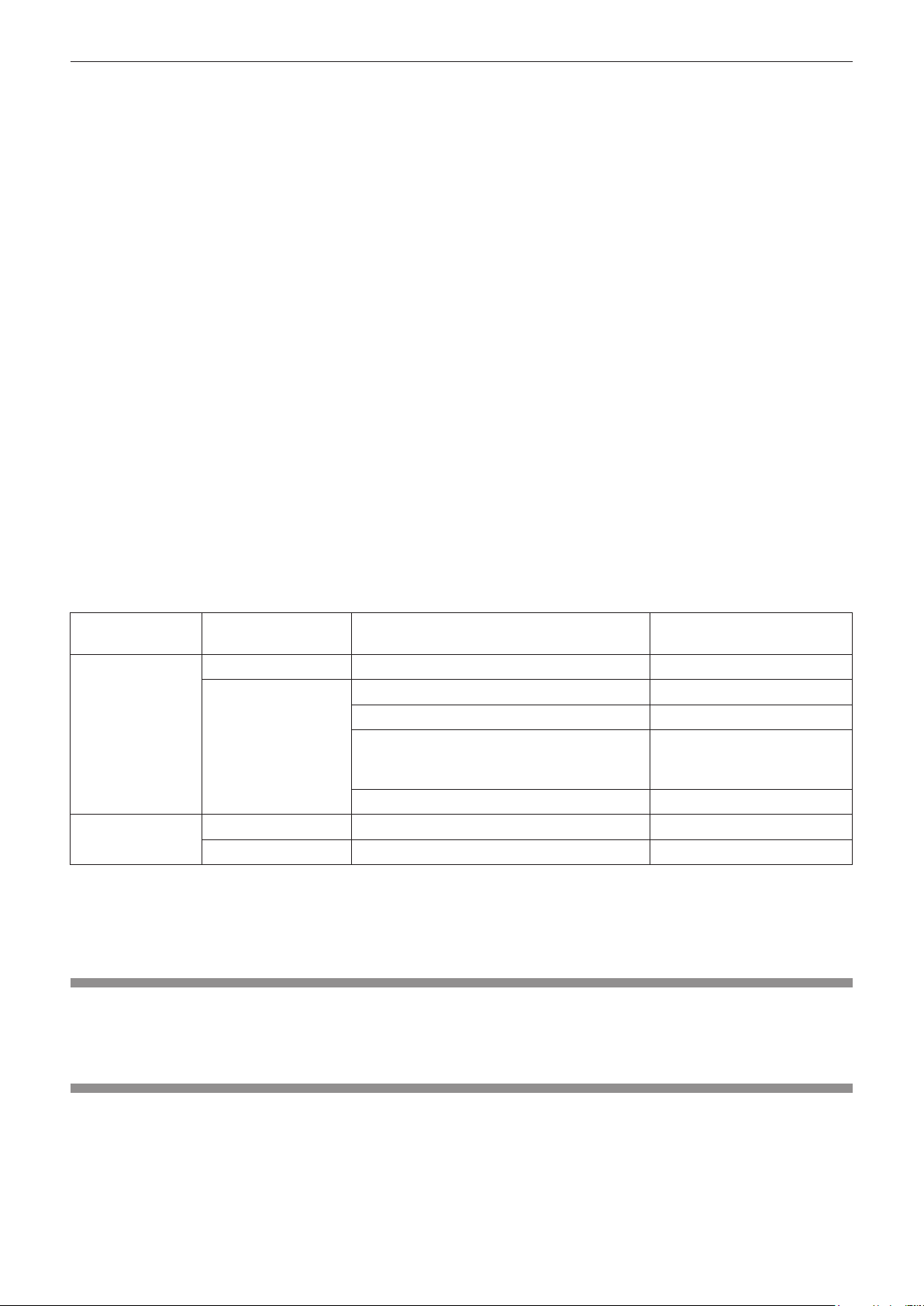
Chapter 1 Preparation — Precautions for use
rDo not use cell phone, television, or radio as much as possible close to the projector.
Cell phone, television, or radio is using radio wave with different bandwidth from the projector, so there is no effect
on the wireless LAN communication or the send/receive on these devices. However, noise may occur in the audio
or video due to the radio wave from the projector.
rRadio wave for wireless LAN communication does not go through the reinforcing
bars, metal, or concrete.
The projector can communicate through wall or oor made of wood or glass (excluding the glass with metal mesh
embedded), but it cannot communicate through wall or oor made of reinforcing bars, metal, or concrete.
rDo not use the projector as much as possible in a location where static electricity is
generated.
The communication via wireless LAN or wired LAN may be prone to disruption when the projector is used in a
location where static electricity or noise is generated.
There is a rare case that the LAN connection may not be established due to static electricity or noise. In such
case, turn off the power with the power button on the remote control or the power supply unit of the projector,
remove the source of problematic static electricity or noise, and turn the power of the projector back on.
rUsing the projector outside the country
It is forbidden to take the projector outside the country or region where you purchased it, so use it only in the
country or region where you purchased it. Also, note that depending on countries or regions, there are restrictions
on the channels and frequencies at which you can use the wireless LAN.
rAvailable wireless LAN channels
The channels (frequency range) that can be used differ according to the country or region.
Please use the wireless LAN feature in compliance with the laws of each country.
Country or region Standard Channels used
IEEE802.11b/g/n 1 to 11 2.412 GHz - 2.462 GHz
36 / 40 / 44 / 48 5.180 GHz - 5.240 GHz
52 / 56 / 60 / 64 5.260 GHz - 5.320 GHz
North America
Other countries
*1 The passive scanning is performed by changing radio to the channel being scanned in each country.
IEEE802.11a/n
100 / 104 / 108 / 112 / 116 / 132 / 136 / 140
149 / 153 / 157 / 161 / 165 5.745 GHz - 5.825 GHz
IEEE802.11b/g/n Passive scanning
IEEE802.11a/n Passive scanning
*1
*1
Frequency band
(Center frequency)
5.500 GHz - 5.700 GHz
(except 5.600 GHz -
5.650 GHz)
2.412 GHz - 2.472 GHz
5.180 GHz - 5.825 GHz
rThis device is restricted to indoor use when operated in the 5.15 to 5.35 GHz
frequency range (Channels 36 to 64).
Art-Net
“Art-Net” is an Ethernet communication protocol based on the TCP/IP protocol.
By using the DMX controller and the application software, illumination and stage system can be controlled. Art-Net
is made based on DMX512 communication protocol.
Cautions on use
rTo get a good picture quality
f In order to view a beautiful image in higher contrast, prepare an appropriate environment. Draw curtains or
blinds over windows and turn off any lights near the projection surface to prevent outside light or light from
indoor lamps from shining onto the projection surface.
ENGLISH - 21
Page 22
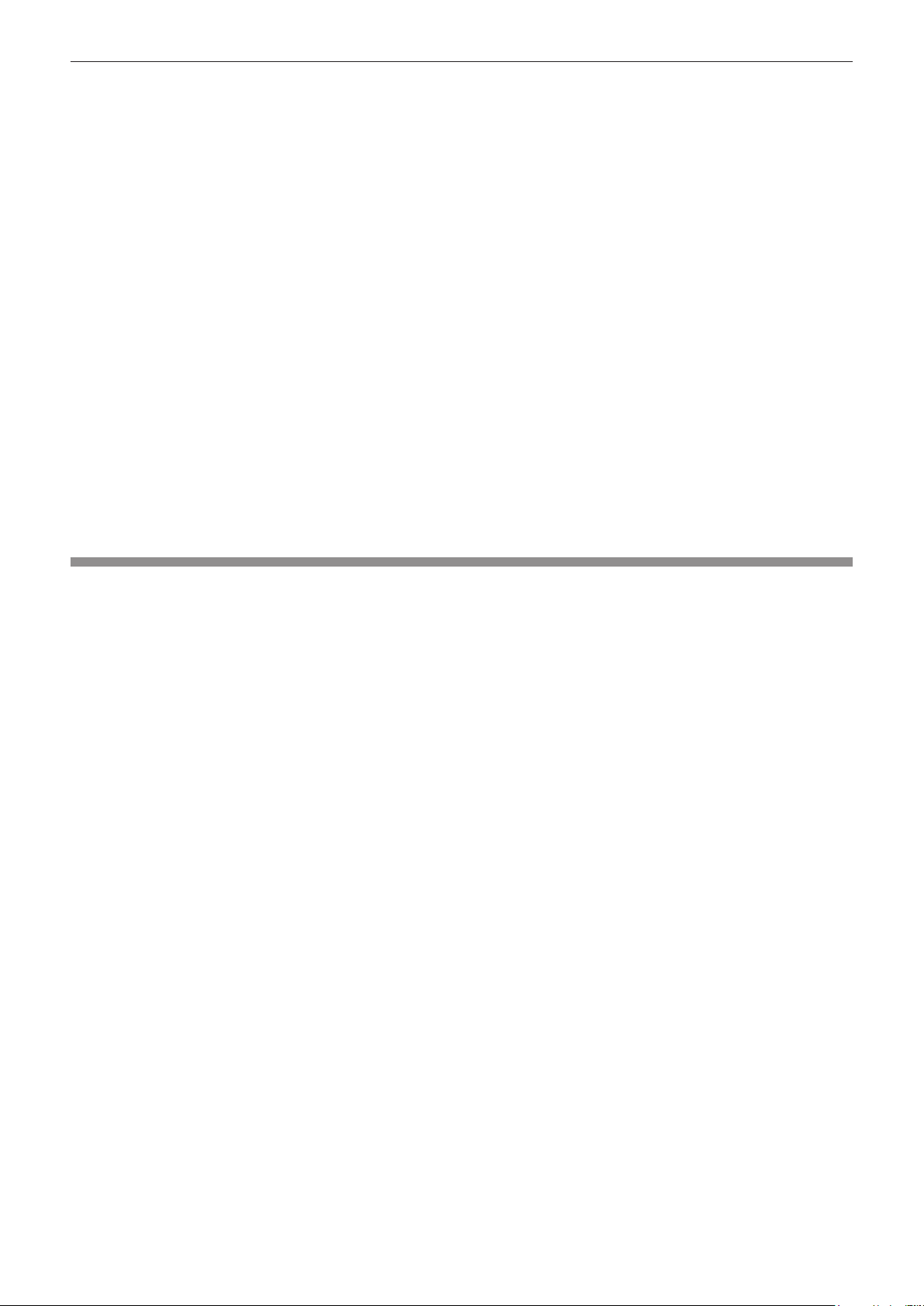
Chapter 1 Preparation — Precautions for use
f The projection lens of the projector is thermally affected by the light from the light source, making the focus
unstable in the period just after switching on the power. The focus will stabilize after projection for more than 30
minutes has elapsed.
rDo not touch the surface of the projection lens with your bare hands.
The nger print or dirt on the projection lens surface may be projected enlarged to the projection surface.
rDLP chips
f The DLP chips are precision-made. Note that in rare cases, pixels of high precision could be missing or always
lit. Note that such phenomenon does not indicate malfunction.
f Directing a high-power laser beam onto the projection lens surface can damage the DLP chip.
rLight source
Laser is used as the light source of the projector, and it has the following characteristics.
f The luminance of the light source will decrease by duration of usage.
The time of usage for the luminance of the light source to become half is approximately 20 000 hours. 20 000
hours is the estimated duration, and it varies depending on individual differences and usage conditions.
If the light source goes off or the brightness reduces noticeably, ask your dealer about replacement of the light
source unit.
rComputer and external device connections
When connecting a computer or an external device, read related section of this document including the use of
power cords and shielded cables.
Disposal
To dispose of the product, ask your local authorities or dealer for correct methods of disposal.
22 - ENGLISH
Page 23
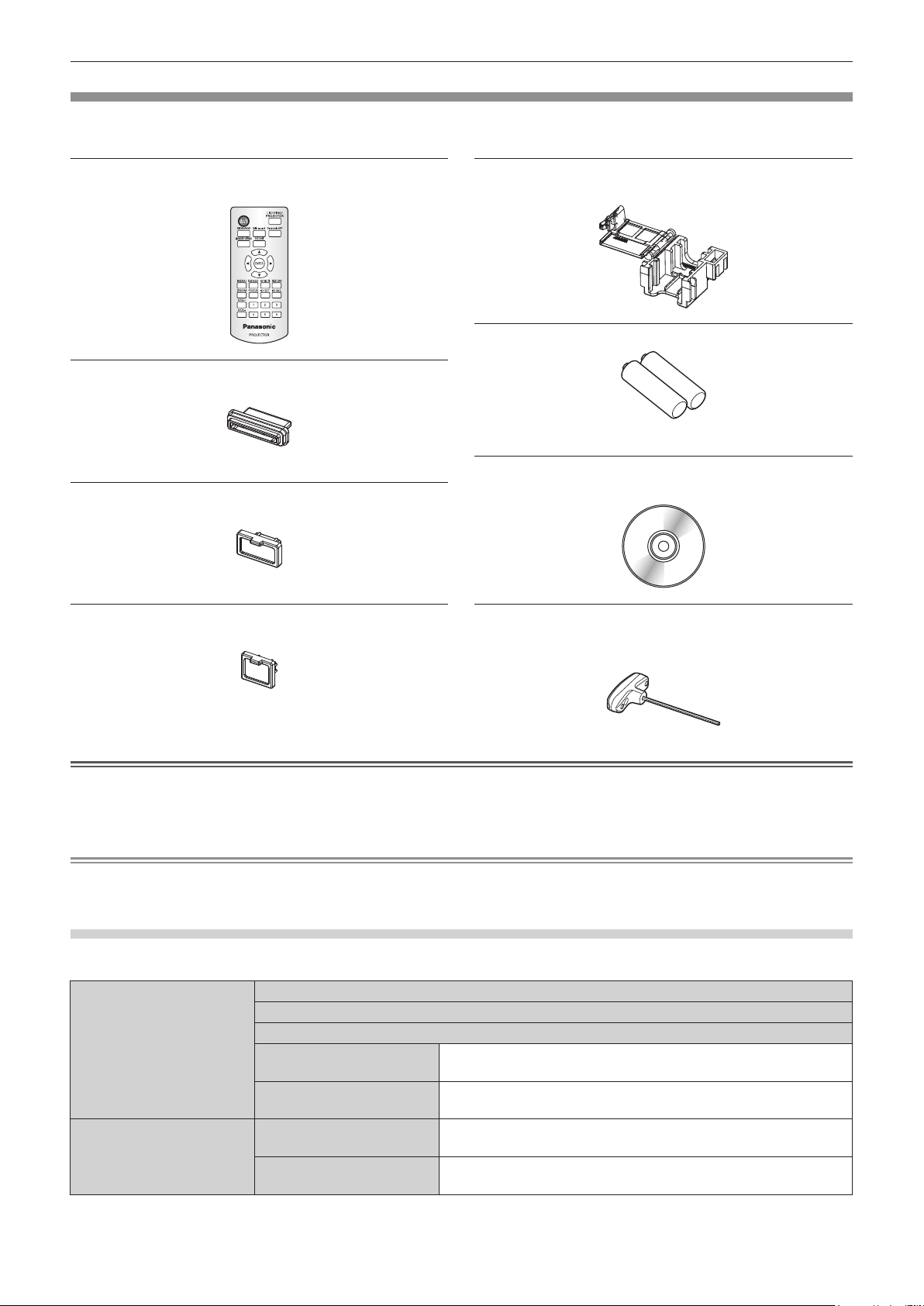
Chapter 1 Preparation — Precautions for use
Accessories
Make sure that the following accessories are provided with your projector. Numbers enclosed in < > show the
number of accessories.
Wireless remote control unit <1>
(N2QAYA000092)
Card slot cap <1>
(TKKL5574)
(Attached to the projector at the time of purchase)
HDMI terminal cap <1>
(TKKL5575)
(Attached to the projector at the time of purchase)
LAN terminal cap <1>
(TKKL5576)
Connector secure lock <1>
(TTRA0185)
AAA/R03 or AAA/LR03 battery <2>
(For remote control unit)
CD-ROM <1>
(1JK1JW130FE)
Allen wrench <1>
(Opposite side size 3.0 mm (1/8"))
(TXFQB03VLP4)
(Attached to the projector at the time of purchase)
Attention
f After unpacking the projector, discard the packaging material properly.
f For missing accessories, consult your dealer.
f Store small parts in an appropriate manner, and keep them away from small children.
Note
f The optional Connector secure lock is used together with the Ceiling Kit or the Floor Stand Kit. Take care not to lose it.
f The model numbers of accessories are subject to change without prior notice.
Contents of the supplied CD-ROM
The contents of the supplied CD-ROM are as follows.
Instruction/list (PDF) Operating Instructions – Functional Manual
Multi Projector Monitoring & Control Software Operating Instructions (English only)
Wireless Manager ME6.2 Operating Instructions (English only)
List of Compatible Device
Models
Software license The license condition for the open source software used in the
Software Multi Projector Monitoring &
Control Software (Windows)
Wireless Manager ME6.2
(Windows/Mac)
This is a list of projectors that are compatible with the software
contained in the CD-ROM and their restrictions.
projector is contained as a PDF le.
This software allows you to monitor and control multiple
projectors connected to the LAN.
This software allows you to send the computer screen via
wireless LAN/wired LAN.
ENGLISH - 23
Page 24
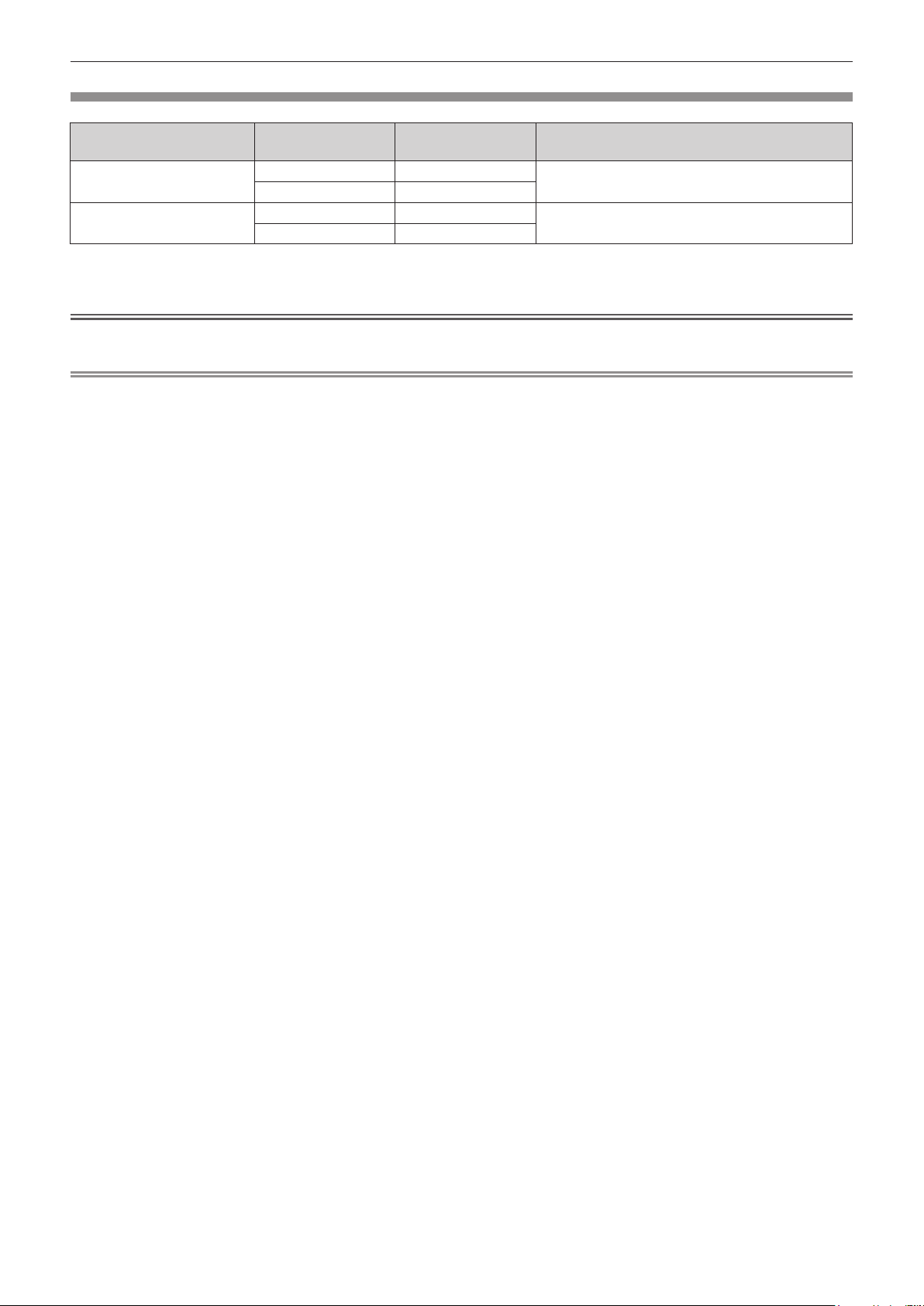
Optional accessories
Chapter 1 Preparation — Precautions for use
Optional accessories
(product name)
Ceiling Kit
Floor Stand Kit
*1 Used in combination with PT-JW130FWE.
*2 Used in combination with PT-JW130FBE.
Model No. Outer color Usage
ET-JPC100WE White
ET-JPC100BE Black
ET-JPF100WE White
ET-JPF100BE Black
*1
*2
*1
*2
Dedicated xture necessary to use the projector
mounted directly to a ceiling.
Dedicated xture necessary to use the projector
set on a oor or at surface.
Attention
f Use the projector in combination with the optional Ceiling Kit or Floor Stand Kit.
Note
f The model numbers of optional accessories are subject to change without prior notice.
24 - ENGLISH
Page 25
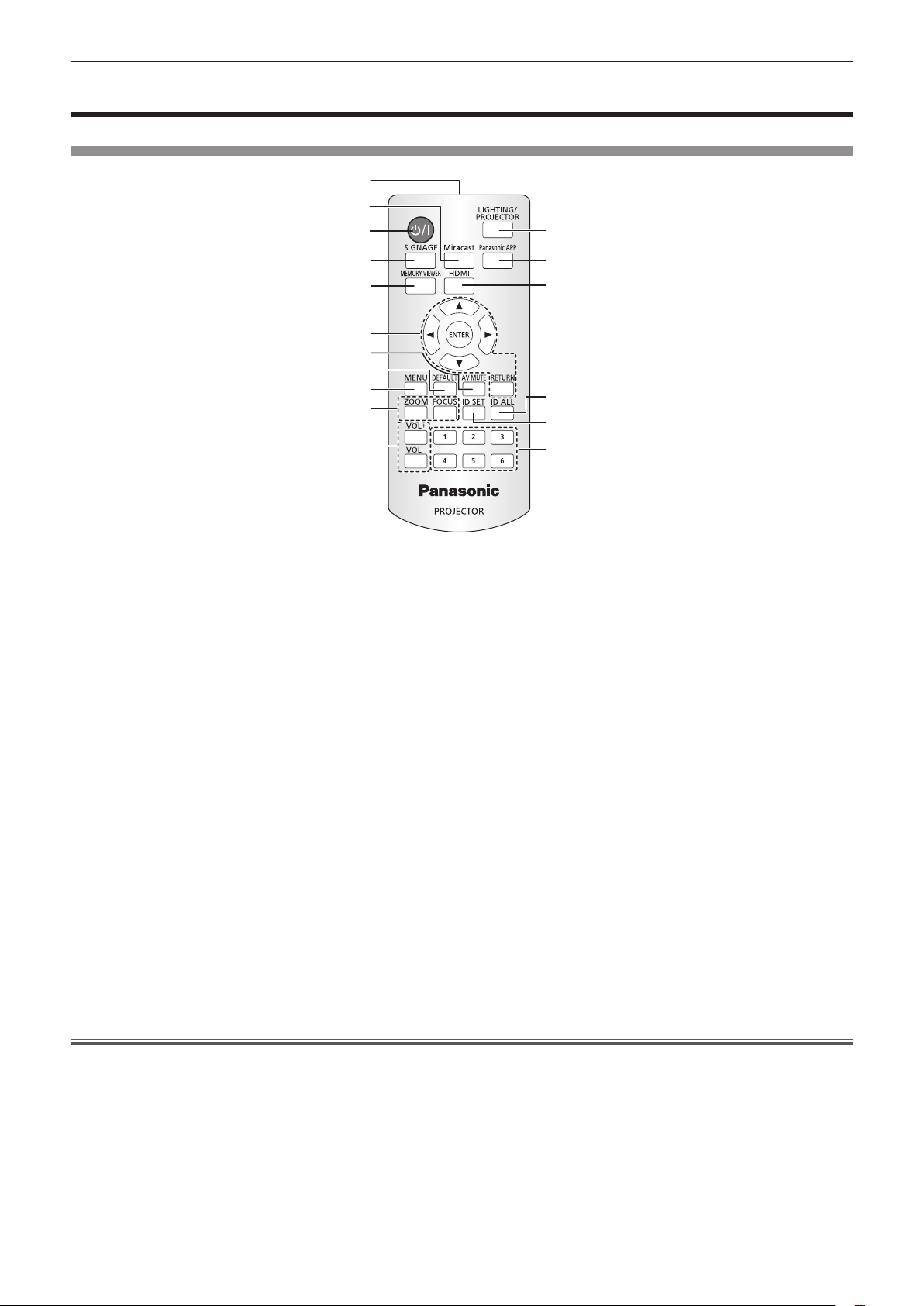
Chapter 1 Preparation — About your projector
About your projector
Remote control
1
3
2
12
4
5
6
7
8
9
10
11
1 Remote control signal transmitter
2 Power <v/b> button
Turns on/off the power of the projector. (x page 41)
3 <Miracast> button
Switches the input to Miracast. (x page 47)
When you press this button during the lighting mode, the mode
is switched to the projector mode, and the input is switched to
Miracast.
4 <SIGNAGE> button
Switches the input to signage. (x page 47)
When you press this button during the lighting mode, the mode
is switched to the projector mode, and the input is switched to
signage.
5 <MEMORY VIEWER> button
Switches the input to Memory Viewer. (x page 47)
When you press this button during the lighting mode, the mode
is switched to the projector mode, and the input is switched to
Memory Viewer.
6 asqw buttons/<ENTER> button/<RETURN> button
Used to operate the menu screen. Also used when entering
[SECURITY PASSWORD].
7 <AV MUTE> button
Used to turn off the image and audio temporarily. (x page 52)
8 <DEFAULT> button
Resets the settings of the sub-menu to the factory defaults.
(x page 56)
9 <MENU> button
Displays the main menu. (x page 55)
13
14
15
16
17
10 <ZOOM> button/<FOCUS> button
Displays the lens menu and adjusts the projection lens.
(x page 48)
11 <VOL+>/<VOL
Adjusts the volume of audio output. (x page 52)
12 <LIGHTING/PROJECTOR> button
Switches the projection mode of the projector to lighting mode
or projector mode. (x page 47)
13 <Panasonic APP> button
Switches the input to Panasonic APPLICATION. (x page 47)
When you press this button during the lighting mode, the mode
is switched to the projector mode, and the input is switched to
Panasonic APPLICATION.
14 <HDMI> button
Switches the input to HDMI. (x page 47)
When you press this button during the lighting mode, the mode
is switched to the projector mode, and the input is switched to
HDMI.
15 <ID ALL> button
Used to simultaneously control all the projectors with a
single remote control in a multiple projector environment.
(x page 28)
16 <ID SET> button
Sets the ID number of the remote control in a multiple projector
environment. (x page 28)
17 Number (<1> - <6>) buttons
Used in a multiple projector environment.
Used to enter ID number or password.
-
> buttons
Attention
f Do not drop the remote control.
f Avoid contact with liquids or moisture.
f Do not attempt to modify or disassemble the remote control.
f Observe the following instructions that are indicated on the caution label at the back of the remote control:
g Do not use a new battery together with an old battery.
g Do not use unspecied batteries.
ENGLISH - 25
Page 26
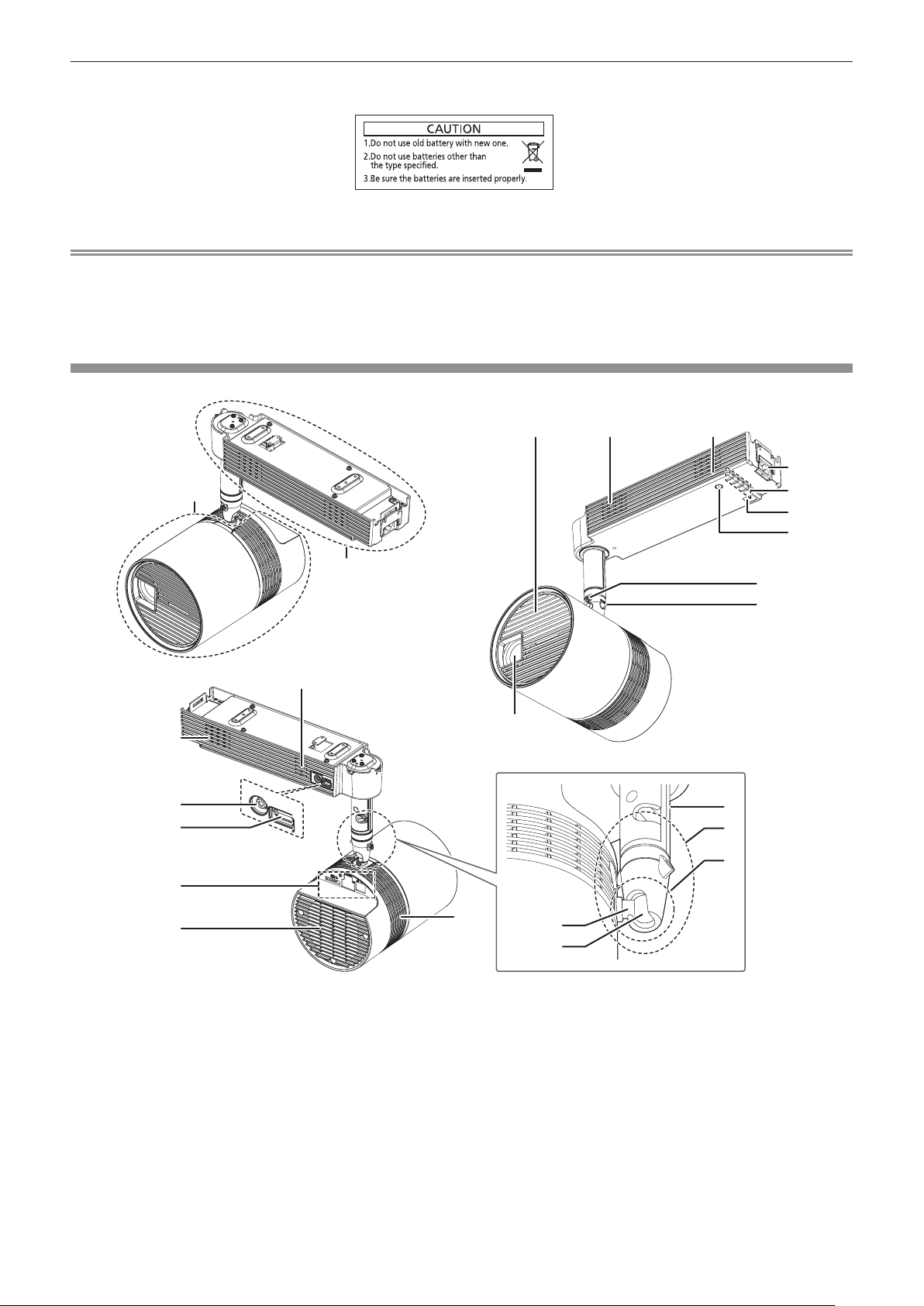
Chapter 1 Preparation — About your projector
g Make sure the polarities (+ and -) are correct when inserting the batteries.
For other instructions, read the instructions related to batteries that are described in “Read this rst!”.
Caution label at the back of the remote control
Note
f The operating range of the remote control is approx. 7 m (22'11") when operated directly in front of the signal receiver. For the range that
can be operated with the remote control, refer to “Operating range of the remote control” (x page 29).
f If there are any obstacles between the remote control and the remote control signal receiver, the remote control may not operate properly.
f The remote control may not operate properly if the remote control signal receiver on the power supply unit of the projector is directly
receiving strong light, such as uorescent light. Install the projector in a place distant from the light source.
Projector body
Main unit
1
10
11
12
AUDIO OUT
DC OUT 5V
Power supply unit
2
22
3
1
4
5
6
7
8
9
13
14
15
1
1 Air intake port
2 Air exhaust port
3 Projection lens
4 <AC IN> terminal
Connects the power cord attached to the optional Ceiling Kit, or
the power cord supplied with the optional Floor Stand Kit.
5 Indicators (x pages 27, 200)
6 Remote control signal receiver
7 Power <v/b> button
Turns on/off the power of the projector. (x page 41)
8 Rotating xing screw
Tightens and xes the rotation of the shaft holder after adjusting
the orientation of the main unit. (x page 36)
26 - ENGLISH
2
9 Ball joint xing screws
10 <AUDIO OUT> terminal
11 <DC OUT> terminal
12 Connecting terminals (x pages 27, 38)
13 Pole
14 Shaft holder
16
17
Tightens and xes the ball joint movable part after adjusting the
orientation of the main unit. (x page 36)
This is the terminal to output audio signal when a audio signal is
input to the <HDMI IN> terminal and when the movie with audio
in the SD card is played back. (x page 38)
This is the USB terminal only used for power supply. (DC 5 V,
maximum of 900 mA)
This can be used when the power supply to a Bluetooth
transmitter, etc. is required.
®
audio
Page 27
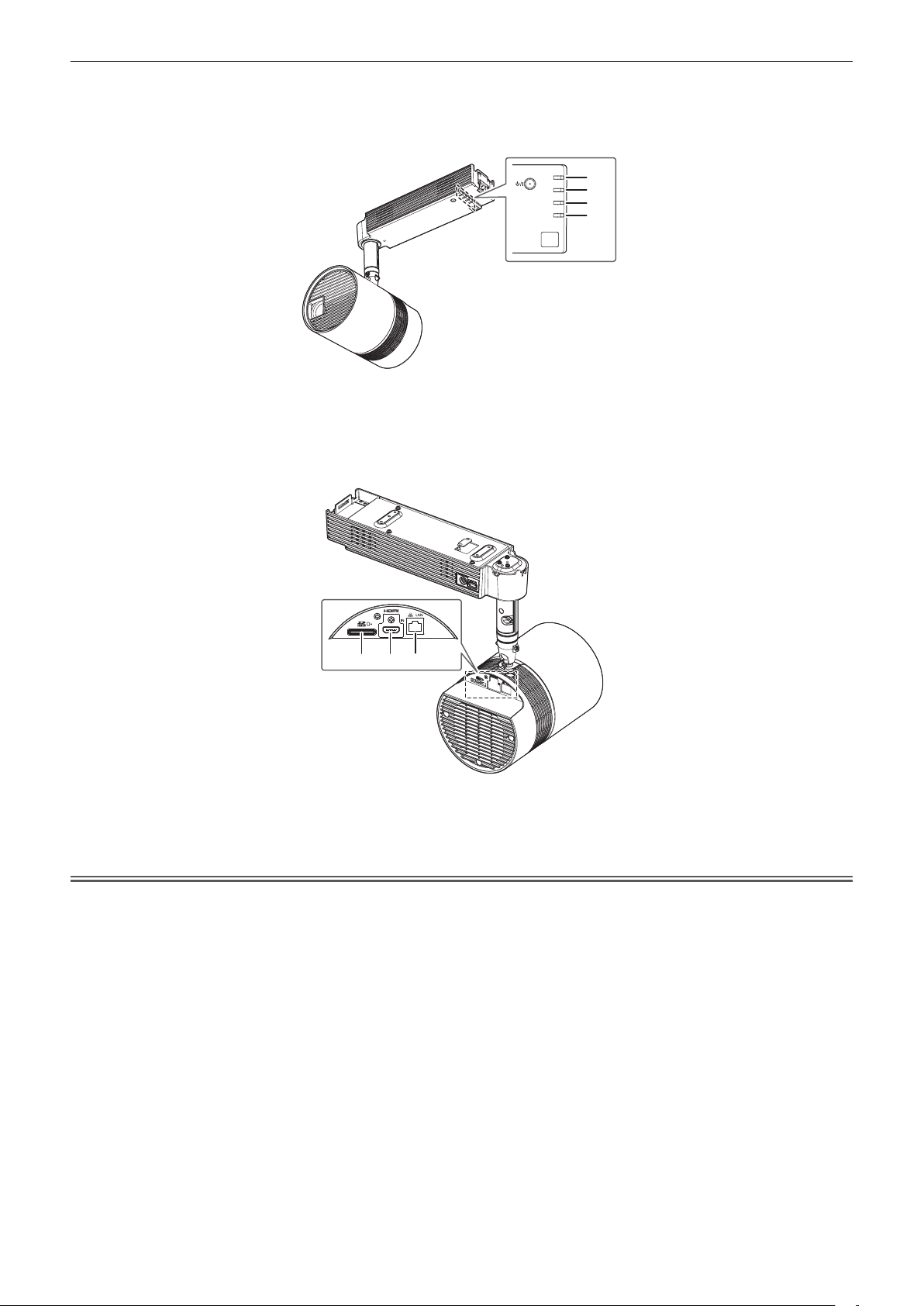
Chapter 1 Preparation — About your projector
15 Ball joint movable part
16 Shaft
r Indicators
1 Power indicator <ON (G)/STANDBY (R)>
Displays the status of the power. (x page 41)
2 Light source indicator <LIGHT>
Displays the status of the light source. (x page 200)
r Connecting terminals
17 Ball joint
ON(G)/
STANDBY(R
)
LIGHT
TEMP
1
2
3
SD
4
3 Temperature indicator <TEMP>
Displays the internal temperature status. (x page 201)
4 SD card indicator <SD>
Blinks in green when accessing the SD card.
1 2 3
1 SD card slot
Supports SD memory card and SDHC memory card.
(x page 49)
2 <HDMI IN> terminal
This is the terminal to input HDMI signal. (x page 38)
3 <LAN> terminal
This is the terminal to connect to the network. (x page 38)
Attention
f The LAN cable connecting to the projector directly should be wired indoors only.
f Store small parts such as SD card in an appropriate manner, and keep them away from small children.
ENGLISH - 27
Page 28
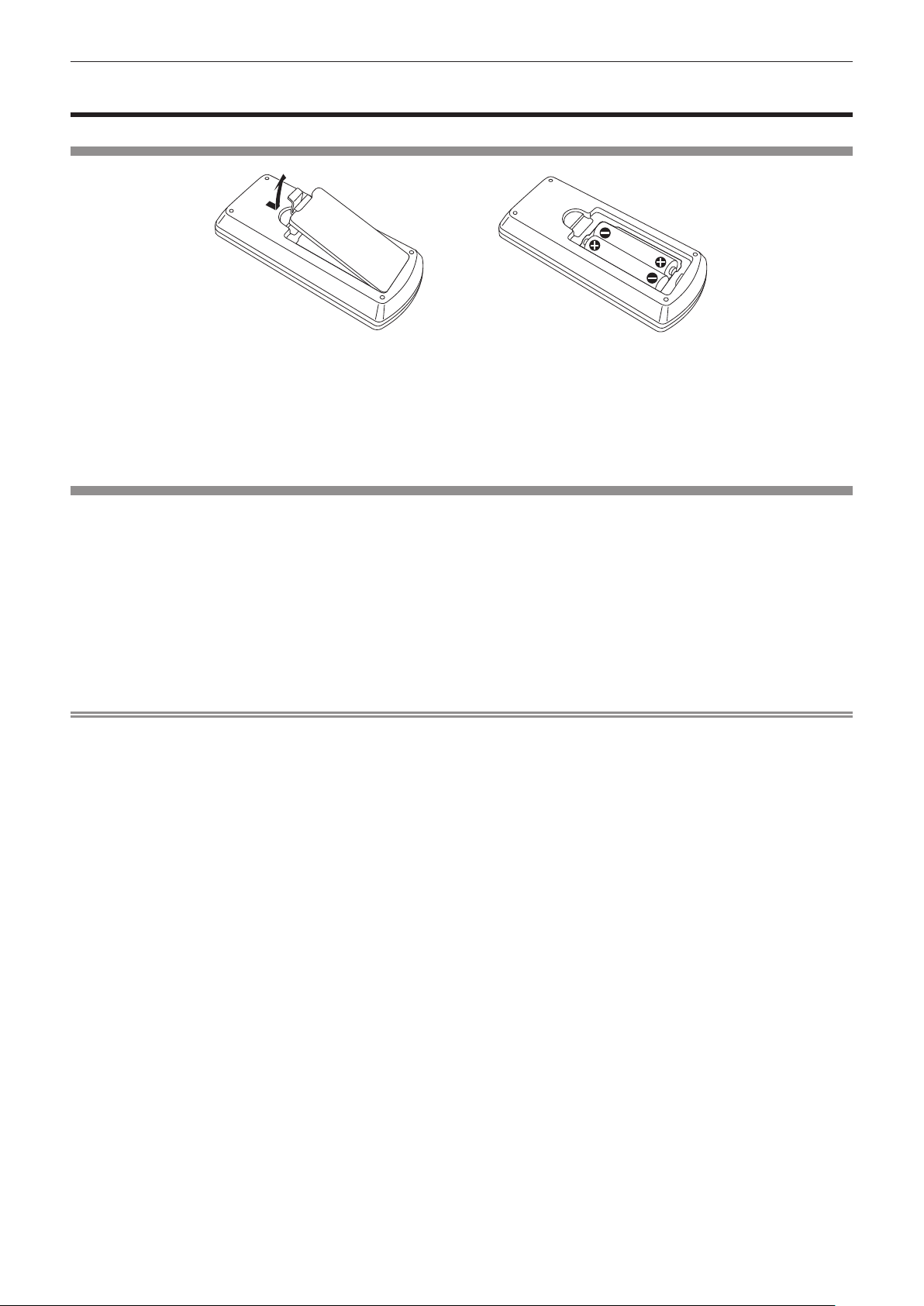
Chapter 1 Preparation — Preparing the remote control
Preparing the remote control
Inserting and removing the batteries
Fig. 1 Fig. 2
1) Open the cover. (Fig. 1)
2) Insert the batteries and close the cover (insert the m side first). (Fig. 2)
f When removing the batteries, perform the steps in reverse order.
When using the multiple projectors
When you use the multiple projectors together, you can control all the projectors simultaneously or each projector
individually using single remote control, if a unique ID number is assigned to each projector.
When using the projectors by setting the ID numbers, set the ID number of the projector body after initial settings
have been completed. Then, set the ID number of the remote control.
For initial settings, refer to “When the initial setting screen is displayed” (x page 42).
The factory default ID number of the projector (projector body and remote control) is set to [ALL], so you can use
it as it is. Set the ID numbers of the projector body and remote control as necessary.
For details on setting the ID number of the remote control, refer to “Setting the remote control ID numbers”
(x page 52).
Note
f Set the ID number of the projector body from the [SETUP] menu → [PROJECTOR ID].
28 - ENGLISH
Page 29
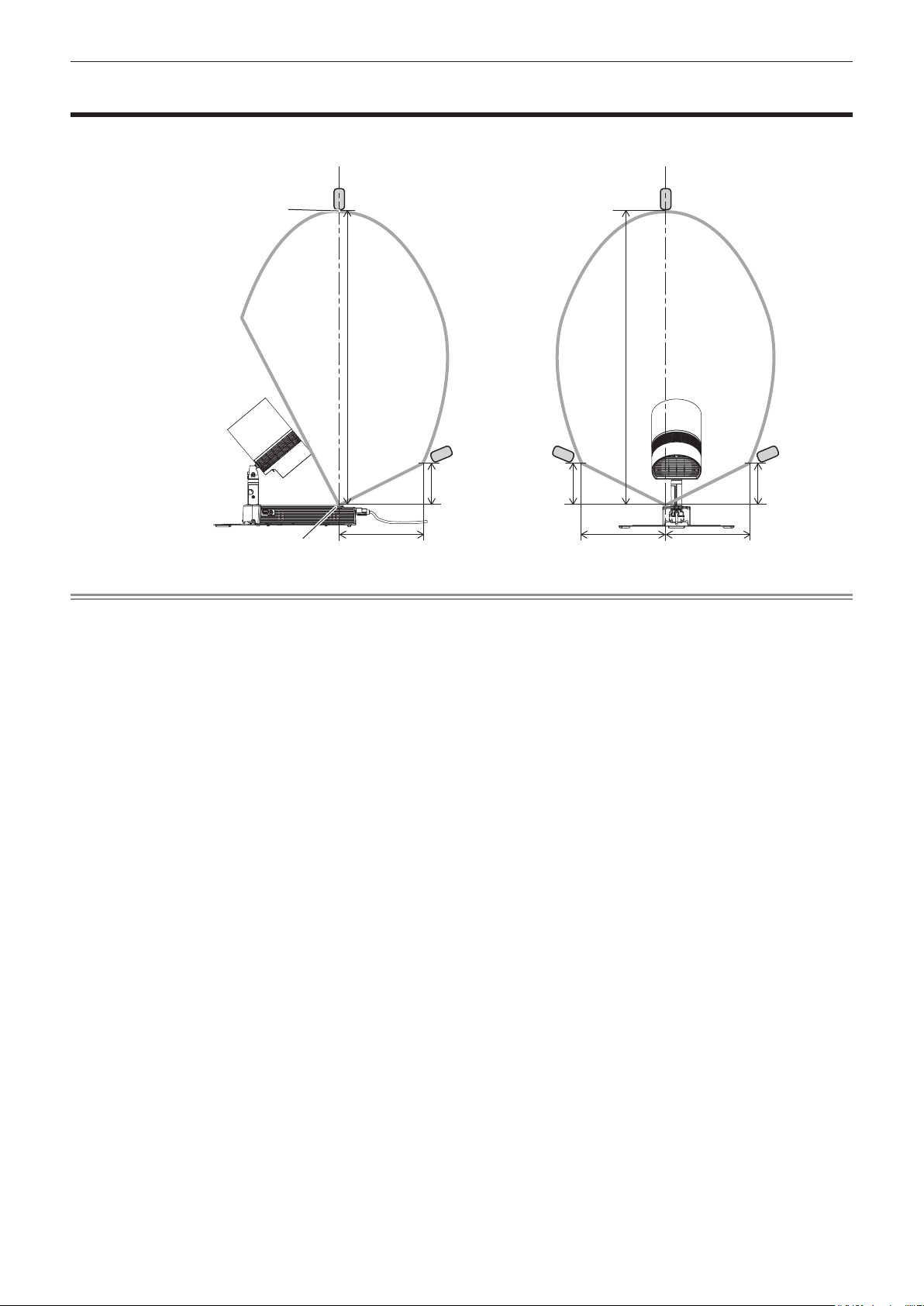
Chapter 1 Preparation — Operating range of the remote control
Operating range of the remote control
The operating range of the remote control is maximum of approximately 7 m (22'11") in front of the remote control
signal receiver and within the range shown in the following illustration.
Remote control signal transmitter
Remote control signal receiver
Approx. 7 m (22'11")
Approx. 2 m (6'7")
Approx. 1 m (3'3")
Approx. 1 m (3'3")
Approx. 7 m (22'11")
Approx. 1 m (3'3")
Approx. 2 m (6'7")Approx. 2 m (6'7")
Note
f Above illustration is an usage example when standing the projector on the oor. It is not in accurate scale. The operating range when
installed in a ceiling is the same.
f If there are any obstacles between the remote control and the remote control signal receiver, including the main unit of the projector, the
remote control may not operate properly.
f The remote control may not operate properly if the remote control signal receiver on the power supply unit of the projector is directly
receiving strong light, such as uorescent light. Install the projector in a place distant from the light source.
ENGLISH - 29
Page 30
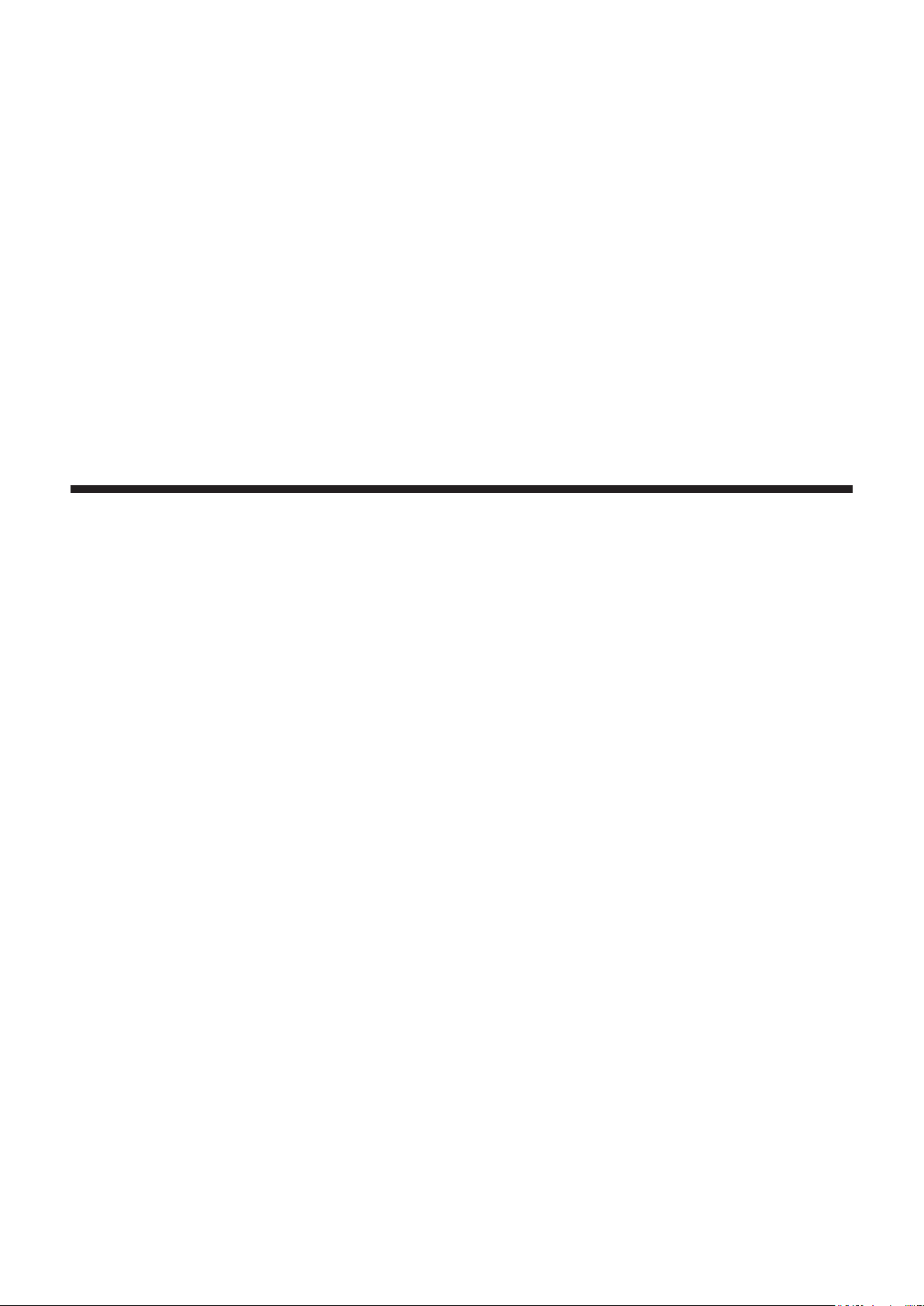
Chapter 2 Getting Started
This chapter describes things you need to do before using the projector such as the setup and connections.
30 - ENGLISH
Page 31

Chapter 2 Getting Started — Before the installation
Before the installation
This section describes the display method using the projector.
Projection mode
The projection mode of the projector can be switched to the lighting mode to use the projector as a spot light, or to
the projector mode to project an image by pressing the <LIGHTING/PROJECTOR> button on the remote control.
(x page 47)
ABC
Lighting mode (example) Projector mode (example)
Installation method
The projector can be installed in two methods of ceiling mount and oor standing depending on the combination of
the optional accessories. Purchase the optional accessories depending on the installation method. The Ceiling Kit
(Model No.: ET-JPC100WE, ET-JPC100BE) is required for ceiling mounting installation, and the Floor Stand Kit
(Model No.: ET-JPF100WE, ET-JPF100BE) is required for oor standing installation.
Installation example when installing on
the ceiling
Installation example when standing on the
floor
Installation form
There are total of four installation forms: two for the projection method and two for the display direction, for
each of two installation methods, when using the projector in the projector mode. Set the [SETUP] menu →
[PROJECTION METHOD] (x page 68) and [VERTICAL FLIP] (x page 68) depending on the installation
form in combination with the optional accessories.
ENGLISH - 31
Page 32

Chapter 2 Getting Started — Before the installation
r Installation form when installing on the ceiling
To project forward To project from rear
(Using the translucent screen)
ABC
ABC
Menu item Method Menu item Method
[PROJECTION METHOD] [FRONT] [PROJECTION METHOD] [REAR]
[VERTICAL FLIP] [OFF] [VERTICAL FLIP] [OFF]
To project forward To project from rear
(Using the translucent screen)
ABC
ABC
Menu item Method Menu item Method
[PROJECTION METHOD] [FRONT] [PROJECTION METHOD] [REAR]
[VERTICAL FLIP] [ON] [VERTICAL FLIP] [ON]
r Installation form when standing on the oor
To project forward To project from rear
(Using the translucent screen)
ABC
ABC
Menu item Setting value Menu item Setting value
[PROJECTION METHOD] [FRONT] [PROJECTION METHOD] [REAR]
[VERTICAL FLIP] [ON] [VERTICAL FLIP] [ON]
To project forward To project from rear
(Using the translucent screen)
ABC
ABC
Menu item Setting value Menu item Setting value
[PROJECTION METHOD] [FRONT] [PROJECTION METHOD] [REAR]
[VERTICAL FLIP] [OFF] [VERTICAL FLIP] [OFF]
32 - ENGLISH
Page 33

Chapter 2 Getting Started — Before the installation
Note
f Above illustrations for installation form are examples for explanation, and it may not be the actual condition of usage. Set the [SETUP] menu
→ [PROJECTION METHOD] (x page 68) and the [VERTICAL FLIP] (x page 68) according to the environment of the usage and the
direction of the main unit.
Projection direction
When using the projector in the projector mode, various expressions are possible by combination of adjustment
of the direction of the main unit as described in “Adjusting the projection position” (x page 36) and the settings
of the [SETUP] menu → [PROJECTION METHOD] (x page 68) and the [VERTICAL FLIP] (x page 68). The
direction of irradiation can be adjusted freely in similar manner when using the projector in the lighting mode.
Following illustration is an example when [PROJECTION METHOD] is set to [FRONT], and [VERTICAL FLIP] is
set to [OFF] for ceiling mount installation.
ABC
ABC
ABC
ABC
ENGLISH - 33
Page 34

Chapter 2 Getting Started — Before the installation
Projection dimensions
Decide the installation position on the ceiling or the installation position on the oor referencing to the following
illustrations and projection distance dimensions. The size and position of the projected image can be adjusted
according to the area and position of the projection surface.
r When installing on the ceiling
Projected image
SH
SW
r When standing on the oor
Projected image
SD
SH
SD
Projection surface
L (LW/LT)
Projection surface
L (LW/LT)
SW SH
L (LW/LT)
Projection surface
Ceiling
142 mm
(5-19/32")
142 mm (5-19/32")
300.8 mm
(11-27/32")
(10-5/8")
SW
269.6 mm
Floor
Projection surface
L (LW/LT)
L (LW/LT)
SW SH
*1
Projection distance (distance from the projection lens surface to the projection surface) (m)
SH Image height (m)
SW Image width (m)
SD Image diagonal size (m)
*1 LW: Minimum projection distance
LT: Maximum projection distance
Attention
f Before setting up, read “Precautions for use” (x page 17).
f Do not use the projector and the high-power laser equipment in the same room. The DLP chip can be damaged if a laser beam hits the lens
surface.
34 - ENGLISH
Page 35

Chapter 2 Getting Started — Before the installation
Projection distance
The dimension in the following table contains a slight error.
Also, it is corrected to become smaller than the specied image size when [KEYSTONE] is used.
r When the image aspect ratio is 16:10
(Unit: m)
Diagonal (SD) Height (SH) Width (SW) Min. (LW) Max. (LT)
0.76 (30") 0.404 0.646 0.95 2.10
1.02 (40") 0.538 0.862 1.28 2.81
1.27 (50") 0.673 1.077 1.61 3.52
1.52 (60") 0.808 1.292 1.94 4.23
1.78 (70") 0.942 1.508 2.27 4.94
2.03 (80") 1.077 1.723 2.60 5.65
2.29 (90") 1.212 1.939 2.93 6.36
2.54 (100") 1.346 2.154 3.26 7.07
3.05 (120") 1.615 2.585 3.92 8.50
3.81 (150") 2.019 3.231 4.91 10.63
5.08 (200") 2.692 4.308 6.55 14.19
Projected image size Projection distance (L)
Projection distance formula
To use an image size not listed in this manual, check the projected image size SD (m) and use the respective
formula to calculate projection distance (L).
The unit of the formula is all “m”. (Value obtained by the following calculation formula contains a slight error.)
When calculating a projection distance using image size designation (value in inches), multiply the value in inches
by 0.0254 and substitute it into SD in the formula for calculating the projection distance.
r When the image aspect ratio is 16:10
Minimum projection distance
(LW)
Maximum projection distance
(LT)
L = 1.2976 x SD - 0.0385
-
L = 2.7999 x SD
0.0379
ENGLISH - 35
Page 36

Chapter 2 Getting Started — Setting up
Setting up
Installing the projector
This projector is used in combination with the optional Ceiling Kit or Floor Stand Kit.
r When installing on the ceiling
The optional Ceiling Kit is required to use the projector directly installed on a ceiling.
f Be sure to use the Ceiling Kit specied for this projector.
f For installation of the projector to a ceiling, refer to the Installation Instructions of the Ceiling Kit.
Attention
f To ensure projector performance and security, be sure to ask your dealer or a building electrician for installing the projector to the ceiling.
r When standing on the oor
The optional Floor Stand Kit is required to use the projector set on the oor.
f Be sure to use the Floor Stand Kit specied for this projector.
f For installation of the Floor Stand Kit to the projector, refer to the Operating Instructions of the Floor Stand Kit.
f After installing the Floor Stand Kit, install the projector referencing “Projection dimensions” (x page 34).
Adjusting the projection position
Adjust the orientation of the main unit to adjust the projection position after installing the projector.
1) Loosen the fixing screws.
f Loosen the rotating xing screw and ball joint xing screws (2 locations) using the supplied Allen wrench
(opposite side size 3.0 mm (1/8")).
Pole
Rotating fixing screw
Ball joint fixing screws
36 - ENGLISH
Page 37

Chapter 2 Getting Started — Setting up
2) Adjust the orientation of the main unit.
f Adjust the ball joint movable part to the direction to tilt the main unit, and adjust the orientation of the main
unit.
Ball joint fixing
screws
Rotating fixing
screw
Ball joint movable part
Shaft holder
Main unit
The shaft holder will rotate 360° when the rotating
fixing screw is loosened.
Move the ball joint movable part to the direction to
tilt the main unit.
360°
Ball joint movable range:
360°
The ball joint will become free when the ball joint fixing screws (2
locations) are loosened.
The main unit can be rotated 360° or the main unit can be tilted 90° at
the ball joint movable part.
Approximately 90°
3) Tighten the fixing screws.
f While supporting the main unit, securely tighten the rotating xing screw and ball joint xing screws (2
locations) using the supplied Allen wrench (opposite side size 3.0 mm (1/8")).
Attention
f The main unit and the power supply unit are connected with cables, etc. Do not rotate or tilt the main unit more than necessary.
Note
f After adjusted roughly, ne adjust the projection position while projecting.
f The rotating xing screw and the ball joint xing screws are hexagonal socket head xing screws (M6). Note that they will come off the
projector if they are loosened too much.
f Note that your hand may get caught in between the pole and the main unit when the pole joint xing screw is loosened while holding the
pole section when setting the projector on the oor.
ENGLISH - 37
Page 38

Chapter 2 Getting Started — Connecting
Connecting
Before connecting
f Before connecting, carefully read the operating instructions for the external device to be connected.
f Turn off the power of all devices before connecting cables.
f Take note of the following points before connecting the cables. Failure to do so may result in malfunctions.
g When connecting a cable to a device connected to the projector or the projector itself, touch any nearby
metallic objects to eliminate static electricity from your body before performing work.
g Do not use unnecessarily long cables to connect a device to the projector or to the projector body. The longer
the cable, the more susceptible to noise it becomes. Since using a cable while it is wound makes it act like an
antenna, it is more susceptible to noise.
g When connecting cables, connect GND rst, then insert the connecting terminal of the connecting device in a
straight manner.
f Acquire any connection cable necessary to connect the external device to the system that is neither supplied
with the device nor available as an option.
f Some computer models or graphics cards are not compatible with the projector.
f Use a cable compensator when you connect devices to the projector using long cables. Otherwise the image
may not display properly.
f Only HDMI signals can be input to the projector. Refer to “List of compatible signals” (x page 215) for the
types of video signals that can be used with the projector.
Connecting example: External devices
Audio device
Blu-ray disc player
or
Computer
Attention
f When connecting the projector to a computer or an external device, use the power cord supplied with each device and commercially
available shielded cables.
Note
Computer for controlling the projector
f For an HDMI cable, use an HDMI High Speed cable that conforms to HDMI standards. If a cable that does not conform to HDMI standards
is used, images may be interrupted or may not be displayed.
f The <HDMI IN> terminal of the projector can be connected to an external device with a DVI terminal by using an HDMI/DVI conversion
cable, but the projector may not project the image properly or function properly with some devices.
f The projector does not support VIERA Link (HDMI).
f If you operate the projector using the computer with the resume feature (last memory), you may have to reset the resume feature to operate
the projector.
38 - ENGLISH
Page 39

Chapter 2 Getting Started — Connecting
Attaching the caps to the connecting terminals
It is recommended to attach the supplied terminal caps to the <HDMI IN> terminal and the <LAN> terminal
where cables are not attached, and the supplied card slot cap to the SD card slot to prevent dust getting into the
connecting terminals.
Before attaching the caps, check the shapes of the caps and the places to attach.
LAN terminal cap
HDMI terminal cap
Card slot cap
Note
f The card slot cap can be attached even when an SD card is inserted.
The direction of attaching the card slot cap will differ as shown below depending on the existence of the SD card. Check the condition of the
SD card slot and the direction of the card slot cap before attaching.
SD card
Card slot cap
f Do not insert with excessive force when attaching the cap. Doing so may damage the terminal or the cap.
Also, when attaching the card slot cap with the SD card inserted, the SD card will be in ejected state if it is pressed in too much.
ENGLISH - 39
Page 40

Chapter 3 Basic Operations
This chapter describes basic operations to start with.
40 - ENGLISH
Page 41

Chapter 3 Basic Operations — Turning on/off the projector
Turning on/off the projector
Power indicator
Indicates the status of the power. Check the status of the power indicator <ON (G)/STANDBY (R)> before
operating the projector.
When the light source indicator <LIGHT> and the temperature indicator <TEMP> are lighting or blinking, a
problem may have occurred inside the projector. Check the status of the indicator before turning on the projector,
and take appropriate steps. (x page 200)
STANDBY(R
ON(G)/
)
LIGHT
TEMP
SD
Power indicator <ON (G)/STANDBY (R)>
Light source indicator <LIGHT>
Temperature indicator <TEMP>
Indicator status Projector status
Off
The power is not supplied to the projector. (The power supply to the interior wiring is
turned off or the power cord is not connected to the outlet.)
The power is switched off. (standby mode)
[STANDBY MODE] in the [SETUP] menu → [ECO MANAGEMENT] is set to [ECO].
Lighting
Projection will start when the power <v/b> button is pressed.
f The projector may not operate when the temperature indicator <TEMP> is blinking.
(x page 200)
The power is switched off (in standby mode).
[STANDBY MODE] in the [SETUP] menu → [ECO MANAGEMENT] is set to
Red
Blinking
*1
[NETWORK].
Projection will start when the power <v/b> button is pressed.
f The projector may not operate when the temperature indicator <TEMP> is blinking.
(x page 200)
The power is switched off (in standby mode).
[STANDBY MODE] in the [SETUP] menu → [ECO MANAGEMENT] is set to [NORMAL].
Blinking
*2
Projection will start when the power <v/b> button is pressed.
f The projector may not operate when the temperature indicator <TEMP> is blinking.
(x page 200)
Green Lighting Projecting.
*1 The indicator will blink in frequency of lighting 2.75 seconds → off 0.25 seconds → lighting 0.75 seconds → off 0.25 seconds.
*2 The indicator will blink in frequency of lighting 2.75 seconds → off 0.25 seconds.
Note
f The projector consumes power even in standby mode (when the power indicator <ON (G)/STANDBY (R)> is lighting or blinking in red).
Refer to “Power consumption” (x page 213) for the power consumption.
f The power indicator <ON (G)/STANDBY (R)> blinks in green if a remote control signal is received.
f The power indicator <ON (G)/STANDBY (R)> blinks slowly in green while the AV mute is in use.
f When the computer (including iPad/iPhone/iPod touch, Android terminals) performs a connection check on the projector using the
Panasonic image transfer application software, the power indicator <ON (G)/STANDBY (R)> blinks in orange.
ENGLISH - 41
Page 42

Chapter 3 Basic Operations — Turning on/off the projector
Turning on the projector
2)
2)
2)
r When using the optional Ceiling Kit
1) Turn on the power supply of the interior wiring that is connected to the projector.
f The power indicator <ON (G)/STANDBY (R)> lights in red, and the projector enters the standby mode.
2) Press the power <v/b> button.
f The power indicator <ON (G)/STANDBY (R)> lights in green and the projection is soon started.
r When using the optional Floor Stand Kit
1) Connect the power cord connected to the projector to an outlet
f The power indicator <ON (G)/STANDBY (R)> lights in red, and the projector enters the standby mode.
2) Press the power <v/b> button.
f The power indicator <ON (G)/STANDBY (R)> lights in green, and the projection is soon started.
Attention
f When turning on the projector, take notice of the people around the projector and ensure the light from the light source will not ash into
their eyes.
Note
f The initial setting screen is displayed when the projector is turned on for the rst time after purchase or when [ALL USER DATA] in the
[SETUP] menu → [INITIALIZE] is executed. Refer to “When the initial setting screen is displayed” (x page 42).
f The operating range of the remote control is approx. 7 m (22'11") when operated directly in front of the signal receiver. For the range that
can be operated with the remote control, refer to “Operating range of the remote control” (x page 29).
f It may take longer for the projection to start when the [SETUP] menu → [ECO MANAGEMENT] → [STANDBY MODE] is set to [ECO] or
[NETWORK] when compared set to [NORMAL].
f When the power is turned on or an input signal is switched, you may hear a high-frequency driving sound. This is not a malfunction.
f When the [SETUP] menu → [INITIAL STARTUP] is set to [LAST MEMORY], the power indicator <ON (G)/STANDBY (R)> lights in green and
the projection is soon started when the projector was turned off by directly turning off the power supply of the interior wiring or disconnected
the power plug from the outlet while projecting in previous use, and the power supply is turned on or the power plug is connected to the
outlet again.
When the initial setting screen is displayed
The initial setting screen is displayed when the projector is turned on for the rst time after purchase or when [ALL
USER DATA] in the [SETUP] menu → [INITIALIZE] is executed. Set the following according to the circumstances.
In other occasions, you can change the settings by menu operations.
If you press the <RETURN> button while the initial setting screen is displayed, you can go back to the previous
screen.
Focus adjustment
Adjust the focus to display the menu screen clearly.
You may also need to adjust the zoom.
Refer to “Adjusting the projection” (x page 48) for details.
42 - ENGLISH
Page 43

Chapter 3 Basic Operations — Turning on/off the projector
1) Press asqw on the remote control to adjust the focus.
LENS
FOCUS
ADJUST
2) Press the <MENU> button on the remote control to perform rest of the initial setting.
Initial setting (display language)
Select the language to show on the screen.
After completed the initial setting, you can change the display language from the [DISPLAY LANGUAGE] menu.
1) Press as on the remote control to select the display language.
INITIAL SETTING
ENGLISH
DEUTSCH
FRANÇAIS
ITALIANO
ESPAÑOL
PORTUGUÊS
NEDERLANDS
SVENSKA
SUOMI
NORSK
Please select DISPLAY LANGUAGE.
SELECT
ENTER
SET
1/4
2) Press the <ENTER> button on the remote control to perform next initial setting.
Initial setting (installation setting)
Set [PROJECTION METHOD] and [VERTICAL FLIP] depending on the installation conditions. Refer to
“Installation form” (x page 31) for details.
Set [HIGH ALTITUDE MODE] to [HIGH1] when using the projector at altitude between 1 000 m (3 281') and
2 000 m (6 562') above sea level, and set [HIGH ALTITUDE MODE] to [HIGH2] when using the projector at
altitude between 2 000 m (6 562') and 2 700 m (8 858').
Once the initial setting is completed, the settings for each item can be changed from the [SETUP] menu.
1) Press as on the remote control to select an item.
2) Press qw on the remote control to switch the setting.
INITIAL SETTING
PROJECTION METHOD
VERTICAL FLIP
Change PROJECTION METHOD or VERTICAL FLIP if the
screen display is upside down or inverted.
HIGH ALTITUDE MODE
SWITCH TO HIGH ALTITUDE MODE "HIGH1" IF BETWEEN
1000m~2000m(3281Ft~6562Ft). SWITCH TO HIGH
ALTITUDE MODE "HIGH2" IF BETWEEN
2000m~2700m(6562Ft~8858Ft).
MENU SELECT CHANGE
ENTER
SET
FRONT
< >
2/4
OFF
OFF
3) Press the <ENTER> button on the remote control to perform next initial setting.
ENGLISH - 43
Page 44

Chapter 3 Basic Operations — Turning on/off the projector
Initial setting (standby mode)
Set the operation mode during the standby. The default setting is [ECO] that keeps power consumption low
during standby. If you use the network function during standby, set to [NORMAL]. If you want to keep the power
consumption low during standby, and to perform operation of power-on via wired LAN, set to [NETWORK]. Once
the initial setting is completed, setting can be changed from the [SETUP] menu → [ECO MANAGEMENT] →
[STANDBY MODE].
1) Press qw on the remote control to switch the setting.
INITIAL SETTING
STANDBY MODE
Please set the power setting at standby mode. Network
function will be restricted when it sets to ECO or Network.
< >
3/4
ECO
ENTER
SET
CHANGE
2) Press the <ENTER> button on the remote control to perform next initial setting.
Note
f The above initial setting screen is the one displayed when the projector is turned on for the rst time after purchase. When [ALL USER
DATA] is executed from the [SETUP] menu → [INITIALIZE], the [STANDBY MODE] setting before the execution is displayed.
Initial setting (time zone)
Set [TIME ZONE] according to the country or region where the projector is used.
Once the initial setting is completed, setting can be changed from the [SETUP] menu → [DATE AND TIME].
The current settings are displayed in the [LOCAL DATE] and the [LOCAL TIME]. If a change is necessary, set with
the [SETUP] menu → [DATE AND TIME] after completing the initial setting.
1) Press qw on the remote control to switch the setting.
INITIAL SETTING
TIME ZONE
LOCAL DATE
LOCAL TIME
Please set up a time zone according to the area of your
country or region.
+09:00
< >
2014/01/01
00:00:00
4/4
ENTER
SET
CHANGE
2) Press the <ENTER> button on the remote control.
f Conrm the setting value and complete the initial setting.
Note
f In the factory default setting, the time zone of the projector is set to +09:00 (Japan and Korean Standard Time). Change the time zone
according to the region where you use the projector.
44 - ENGLISH
Page 45

Chapter 3 Basic Operations — Turning on/off the projector
Making adjustments and selections
It is recommended to adjust the focus after 30 minutes have elapsed projecting.
3)
4)
2)
6)
1) 7)
1) Press the <FOCUS> button on the remote control to roughly adjust the focus of the projection light.
(x page 48)
2) Set the [SETUP] menu → [PROJECTION METHOD] (x page 68) and [VERTICAL FLIP] (x page 68)
according to the installation condition.
f Refer to “Navigating through the menu” (x page 55) for the operation of the menu screen.
3) Press the <LIGHTING/PROJECTOR> button on the remote control to switch the projection mode of
the projector to lighting mode or projector mode. (x page 47)
4) When using the projector in the projector mode, press the <HDMI>, <MEMORY VIEWER>, <Miracast>,
<Panasonic APP>, or <SIGNAGE> button on the remote control to select the input to project.
(x page 47)
5) Adjust the orientation of the main unit to adjust the projection position. (x page 36)
6) Press the <ZOOM> button on the remote control to adjust the projection size. (x page 48)
7) Press the <FOCUS> button on the remote control again to adjust the focus.
Note
f The initial setting screen is displayed when the projector is turned on for the rst time after purchase or when [ALL USER DATA] in the
[SETUP] menu → [INITIALIZE] is executed. Refer to “When the initial setting screen is displayed” (x page 42).
Turning off the projector
1)
1)
1)
r When using the optional Ceiling Kit
1) Press the power <v/b> button.
f The [POWER OFF(STANDBY)] conrmation screen is displayed.
2) Press qw on the remote control to select [OK], and press the <ENTER> button.
(Or press the power <v/b> button again.)
f The projection is nished.
2)
3) Wait for a few seconds until the power indicator <ON (G)/STANDBY (R)> lights in red.
4) Turn off the power supply of the interior wiring if necessary.
ENGLISH - 45
Page 46

Chapter 3 Basic Operations — Turning on/off the projector
r When using the optional Floor Stand Kit
1) Press the power <v/b> button.
f The [POWER OFF(STANDBY)] conrmation screen is displayed.
2) Press qw on the remote control to select [OK], and press the <ENTER> button.
(Or press the power <v/b> button again.)
f The projection is nished.
3) Wait for a few seconds until the power indicator <ON (G)/STANDBY (R)> lights in red.
4) Disconnect the plug of the power cord from the outlet
Note
f The projector will continue to consume power when the power is supplied to the projector even if the power is turned off by
pressing the power <v/b> button.
The power consumption during standby can be conserved when the [SETUP] menu → [STANDBY MODE] is set to [ECO].
f The projector can be turned off by turning off the power supply of the interior wiring or disconnecting the plug of the power cord from the
outlet during the projection, but the settings and adjustments performed right before turning off the power may not be reected.
f Do not turn off the power supply of the interior wiring, disconnect the plug of the power cord from the outlet, or eject the SD card while the
SD card indicator <SD> is blinking. The projector may not operate properly or the contents of the SD card may get damaged.
f When the [SETUP] menu → [ECO MANAGEMENT] → [STANDBY MODE] is set to [NORMAL], the internal cooling fan may operate even
during standby.
46 - ENGLISH
Page 47

Chapter 3 Basic Operations — Projecting
Projecting
The projection will start after conrming the connection with the external device (x page 38) and turning on
the power of the projector (x page 42). Select the projection mode and the input to project, and adjust the
projection appearance of the projected image.
Selecting the projection mode
Switch the projection mode.
1) Press the <LIGHTING/PROJECTOR> button on the remote control.
f The lighting mode and the projector mode will switch back and forth each time the button is pressed.
Lighting mode (example) Projector mode (example)
ABC
It will irradiate like a spot light. It will project an image as a projector.
Note
f An image cannot be projected in the lighting mode.
f It may take up to tens of seconds to complete the switching when the projection mode is switched. [Please wait...] is displayed on the
projection screen when the switching takes time.
Selecting the input (for projector mode)
Switch the input to project.
1) Press the <HDMI>, <MEMORY VIEWER>, <Miracast>, <Panasonic APP>, or <SIGNAGE> button on the
remote control to select the input.
f Image of the selected input is projected.
Remote control button Input Usage
<HDMI> HDMI
<MEMORY VIEWER> Memory Viewer
<Miracast> Miracast
<Panasonic APP> Panasonic APPLICATION
<SIGNAGE> Signage
Displays the image input to the <HDMI IN> terminal from the
external device.
Displays the still image or movie recorded in the SD card using the
Memory Viewer function. (x page 93)
Displays the image transmitted wirelessly from the Miracast
compatible terminal. (x page 126)
Displays the image transferred from the computer (including iPad,
iPhone, iPod touch, or Android terminals) using the Panasonic
image transfer application software.
Plays back and displays the contents such as still image or movie
les in the SD card according to the schedule or slideshow setting
registered with the Content Manager. (x page 127)
Note
f When an audio signal is included in each input, it is output from the <AUDIO OUT> terminal.
f To switch the input to anything other than the HDMI input, it may take tens of seconds to complete the switching. [Please wait...] is displayed
on the projection screen when the switching takes time.
f The image transfer application software “Wireless Manager ME6.2” compatible with Windows computers or Mac is contained in the supplied
CD-ROM. For the image transfer application software compatible with iPad/iPhone/iPod touch, and Android terminals, refer to the following
URL.
http://panasonic.net/avc/projector/
ENGLISH - 47
Page 48

Chapter 3 Basic Operations — Projecting
Adjusting the projection
Adjust focus and zoom.
1) Press the <FOCUS> or <ZOOM> button on the remote control.
f <FOCUS> button: Adjusts focus.
f <ZOOM> button: Adjusts zoom.
2) Select each item and press asqw to adjust it.
Note
f When a projection position is required to be adjusted, adjust according to the steps described in “Adjusting the projection position”
(x page 36).
f The operation can be sped up by pressing asqw for at least one second.
f It is recommended to adjust the focus after 30 minutes have elapsed projecting.
f Only [FOCUS] is shown in yellow so that the displayed menu item can be recognized by color, even when the projector is not focused and
displayed characters are unreadable.
48 - ENGLISH
Page 49

Chapter 3 Basic Operations — Using SD cards
Using SD cards
The SD card slot of the projector supports the SD memory card and the SDHC memory card.
Notes on use
Observe following.
f Do not disassemble or modify.
f Do not apply strong shock, bend, drop, get wet, etc.
f Do not touch the metal contacts with your hands or metal.
f Do not peel off the afxed label or afx new label or seal.
f Do not leave in a place that will become hot (inside a car, under direct sunlight, etc.).
f Do not leave in a place with high humidity or dust.
f Do not leave in a place with extreme temperature difference. Condensation may occur.
f Do not leave in a place where static electricity or electromagnetic radiation is generated.
f Store SD card in an appropriate manner, and keep it away from small children.
Data protection
f To prevent losing important data, set the write protect switch on the SD card to “LOCK” position.
Turn off the write protect switch when saving or editing a le.
Write protect switch
f Use a felt-tip pen (oil-based) when writing a character in the memo space of the label. Do not use pencil or
ballpoint pen. The card may get damaged or the data may be destroyed.
f Manage the contents in the SD card under your responsibility. It is recommended to take a backup of important
data on other disc, etc.
f Panasonic assumes no responsibility for loss of data recorded by yourself, or any other direct or indirect
damage.
f It is recommended to physically destroy the card with a hammer, etc., when discarding.
Cards that can be used with the projector
SD memory card (2 GB)
(Including the miniSD memory card and the microSD memory card)
SDHC memory card (4 GB, 8 GB, 16 GB, 32 GB)
(Including the miniSDHC memory card and the microSDHC memory card)
Note
f Commercially available SD card is supported.
f Use the SD card with high data transfer speed. If the data transfer speed is slow, movie or music recorded in the SD card may not be played
back properly or it may take time to display a still image. (Speed class: Class 10 recommended)
f Only the cards formatted in FAT16 or FAT32 can be used.
ENGLISH - 49
Page 50

Chapter 3 Basic Operations — Using SD cards
Inserting an SD card
1) Insert the card securely into the SD card slot with the front of the card facing upward, from the side
with cut corner.
SD card
Attention
f When using the miniSD memory card or the microSD memory card, always use the dedicated miniSD memory card adapter or the microSD
memory card adapter, and insert/eject together with the adapter.
f Take care not to leave the adapter in the SD card slot.
f Do not insert anything other than the SD card, such as metal or foreign object, into the SD card slot.
f Please refrain from frequent insertion and ejection of the SD card in short period of time. Wait for at least ve seconds after inserting until
ejecting the SD card, and wait for at least ve seconds until inserting it again after ejecting. The projector requires approximately ve
seconds to recognize the insertion or ejection of the SD card.
Ejecting the SD card
1) Confirm that the SD card indicator <SD> is not blinking.
2) Lightly press center of the SD card.
3) Hold onto the slightly ejected SD card and pull it out.
f Note that pulling out the card forcibly while it is inserted will cause a malfunction.
Attention
f Do not perform following when the projector is accessing the SD card (while the SD card indicator <SD> is blinking).
g Ejecting the SD card
g Turning off the power supply of the interior wiring
g Disconnecting the plug of the power cord from the outlet
g Applying vibration or shock
f Do not perform the insertion and ejection of the SD card in short period of time. Wait for at least ve seconds after inserting until ejecting
the SD card, and wait for at least ve seconds until inserting it again after ejecting. The projector requires approximately ve seconds to
recognize the insertion and ejection of the SD card.
50 - ENGLISH
Page 51

Chapter 3 Basic Operations — Operating with the remote control
Operating with the remote control
Switching the projection mode
Switch the projection mode.
button
1) Press the <LIGHTING/PROJECTOR> button.
f Switches to the lighting mode when pressed during the projector mode.
f Switches to the projector mode when pressed during the lighting mode.
Note
f An image cannot be projected in the lighting mode.
f The [MAIN MENU (PROJECTOR)] screen is displayed when the on-screen menu (menu screen) is displayed during the projector mode,
and the [MAIN MENU (LIGHTING)] screen is displayed when the on-screen menu (menu screen) is displayed during the lighting mode.
f It may take up to tens of seconds to complete the switching when the projection mode is switched. [Please wait...] is displayed on the
projection screen when the switching takes time.
Switching the input
The input for projection can be switched.
button
1) Press the <HDMI>, <MEMORY VIEWER>, <Miracast>, <Panasonic APP>, or <SIGNAGE> button.
<HDMI> Switches the input to HDMI.
<MEMORY VIEWER>
<Miracast>
<Panasonic APP> Switches the input to Panasonic APPLICATION.
<SIGNAGE>
Switches the input to Memory Viewer. (x page 66)
Switches the input to Miracast. (x page 126)
Switches the input to signage. (x page 127)
Note
f Pressing these buttons during the lighting mode will switch to projector mode, and image from each input is displayed.
f When the <HDMI>, <MEMORY VIEWER>, <Miracast>, <Panasonic APP>, or <LIGHTING/PROJECTOR> button is pressed during signage
playback, the signage playback is stopped and switches to respective input or projection mode.
f Pressing the <SIGNAGE> button while the signage playback is stopped will switch the input to signage, and the signage playback will start
or resume.
f Refer to “Content Manager” (x page 127) for the signage playback.
ENGLISH - 51
Page 52

Chapter 3 Basic Operations — Operating with the remote control
f To switch the input to anything other than the HDMI input, it may take tens of seconds to complete the switching. [Please wait...] is displayed
on the projection screen when the switching takes time.
Adjusting the volume
The audio output volume can be adjusted.
button
1) Press the <VOL+> or <VOL-> button.
<VOL+> Increases the volume.
-
> Decreases the volume.
<VOL
Using the AV mute function
The irradiation or the projection and the audio output can be paused temporarily when the projector is not used for
specic time such as during break or preparation.
button
1) Press the <AV MUTE> button.
f The irradiation/projection and the audio are stopped.
2) Press the <AV MUTE> button again.
f The irradiation/projection and the audio are resumed.
Note
f The power indicator <ON (G)/STANDBY (R)> blinks slowly when the projector is in AV mute mode.
f The projector has no built-in speakers. Audio is output from the external sound system connected to the <AUDIO OUT> terminal.
Setting the remote control ID numbers
When you use the system with multiple projectors, you can operate all the projectors simultaneously or each
projector individually using single remote control, if a unique ID number is assigned to each projector.
After setting the ID number of the projector, set same ID number on the remote control.
The factory default ID number of the projector is set to [ALL]. When using a single projector, press the <ID
ALL> button on the remote control. Also, you can control a projector by pressing the <ID ALL> button on
the remote control even if you do not know the projector ID.
button
1) Press the <ID SET> button on the remote control.
2) Within five seconds, press the number (<1> - <6>) buttons to set the one-digit ID number preset on
the projector.
f If you press the <ID ALL> button, you can control the projectors regardless of the ID number setting of the
projector.
Attention
f Since the ID number of the remote control can be set without the projector, do not press the <ID SET> button on the remote control
carelessly. If the <ID SET> button is pressed and no number (<1> - <6>) button is pressed within ve seconds, the ID number returns to its
original value before the <ID SET> button was pressed.
f The ID number set on the remote control will be stored unless it is set again. However, it will be erased if the remote control is left with dead
batteries. Set the same ID number again when the batteries are replaced.
52 - ENGLISH
Page 53

Chapter 3 Basic Operations — Operating with the remote control
Note
f Set the ID number of the projector from the [SETUP] menu → [PROJECTOR ID].
ENGLISH - 53
Page 54

Chapter 4 Settings
This chapter describes the settings and adjustments you can make using the on-screen menu.
54 - ENGLISH
Page 55

Chapter 4 Settings — Menu navigation
Menu navigation
The on-screen menu (Menu) is used to perform various settings and adjustments of the projector.
Navigating through the menu
Operating procedure
When the projection mode is set to the projector mode, the [LIGHTING] menu is not displayed. Press the
<LIGHTING/PROJECTOR> button on the remote control and switch to the lighting mode before starting
operation. (x page 51)
button
1) Press the <MENU> button on the remote control.
f The [MAIN MENU] screen is displayed.
MAIN MENU (PROJECTOR)
PICTURE
MEMORY VIEWER
SETUP
NETWORK
DISPLAY OPTION
DISPLAY LANGUAGE
SECURITY
TEST PATTERN
MENU SELECT
ENTER
SUB MENU
2) Press as on the remote control to select a main menu item.
f The selected item is highlighted by yellow cursor.
MAIN MENU (PROJECTOR)
PICTURE
MEMORY VIEWER
SETUP
NETWORK
DISPLAY OPTION
DISPLAY LANGUAGE
SECURITY
TEST PATTERN
MENU SELECT
ENTER
SUB MENU
3) Press the <ENTER> button on the remote control.
f The sub-menu items of the selected main menu are displayed.
MEMORY VIEWER
VIEW
SORT
AUTOPLAY
INTERVAL
EFFECT
GUIDE
THUMBNAIL
< >
NAME
OFF
OFF
ON
MENU SELECT
CHANGE
4) Press as on the remote control to select a sub-menu item, and press qw or the <ENTER> button to
change or adjust settings.
f Some items will switch in order as follows each time you press qw.
A B C
ENGLISH - 55
Page 56

Chapter 4 Settings — Menu navigation
f For some items, press qw to display an individual adjustment screen with a bar scale as shown below.
CONTRAST
ADJUST
0
Note
f Pressing the <RETURN> or <MENU> button on the remote control while the menu screen is displayed returns the screen to the upper
hierarchical menu.
f In the projector mode, the [MAIN MENU (PROJECTOR)] screen is displayed as the menu screen. In the lighting mode, the [MAIN MENU
(LIGHTING)] screen is displayed as the menu screen. The main menu items and sub-menu items displayed on the menu screen differ
depending on the projection mode.
f Some items may not be allowed to adjust or use depending on the selected projection mode or signal input to the projector. The menu items
that cannot be adjusted or used are shown in gray characters, and they cannot be selected.
f Some items can be adjusted even if signals are not input.
f Individual adjustment screen is cleared automatically if no operation is performed for approximately ve seconds.
f For menu items, refer to “Main menu” (x page 56) and “Sub-menu” (x page 57).
Resetting the adjusted value to the factory default
If the <DEFAULT> button on the remote control is pressed, the values adjusted in the menu items are restored to
the factory default settings.
button
1) Press the <DEFAULT> button on the remote control.
CONTRAST
ADJUST
0
Note
f You cannot reset all the settings to the factory default at a time.
f To reset all the adjusted sub-menu items to the factory defaults at a time, perform the [SETUP] menu → [INITIALIZE] (x page 76).
f Some items cannot be reset to the factory default settings even when the <DEFAULT> button on the remote control is pressed. Adjust those
items individually.
f The square mark under the bar scale in the individual adjustment screen indicates the factory default value. The position of the square mark
varies by the input signal.
Current adjustment value
Factory default setting
Setting the on-screen display to show/hide
If you hold down the <MENU> button on the remote control for at least three seconds, the on-screen setup screen
appears and the on-screen display can be set to show/hide.
Main menu
The following nine items are included in the main menu. When a main menu item is selected, the screen changes
to a sub-menu selection screen.
The main menu items displayed on the menu screen differ depending on the projection mode. When the
projection mode is set to the projector mode, the [LIGHTING] menu is not displayed. Press the <LIGHTING/
PROJECTOR> button on the remote control and switch to the lighting mode before starting operation.
(x page 51)
[LIGHTING]
[PICTURE]
[MEMORY VIEWER]
56 - ENGLISH
Main menu item Page
*1
*2
*2
60
63
66
Page 57

Chapter 4 Settings — Menu navigation
Main menu item Page
[SETUP] 68
[NETWORK] 77
[DISPLAY OPTION] 87
[DISPLAY LANGUAGE] 89
[SECURITY] 90
[TEST PATTERN]
*1 Only in the lighting mode
*2 Only in the projector mode
*2
91
Sub-menu
The sub-menu of the selected main menu item is displayed, and you can set and adjust items in the sub-menu.
The menu items displayed differ depending on the projection mode.
[LIGHTING]
(Only in the lighting mode)
Sub-menu item Factory default Page
[PATTERN] [CIRCULAR LIGHT1] 60
[COLOR SETTING] [SUPER WHITE] 60
[DIMMER] [+100] 62
[PICTURE]
(Only in the projector mode)
Sub-menu item Factory default Page
[PICTURE MODE] [DYNAMIC] 63
[CONTRAST] [0] 63
[BRIGHTNESS] [0] 64
[COLOR] [0] 64
[TINT] [0] 64
[COLOR TEMPERATURE] [MIDDLE] 64
[DIMMER] [+100] 65
[MEMORY VIEWER]
(Only in the projector mode)
Sub-menu item Factory default Page
[VIEW] [THUMBNAIL] 66
[SORT] [NAME] 66
[AUTOPLAY] [OFF] 66
[INTERVAL] ― 66
[EFFECT] [OFF] 67
[GUIDE] [ON] 67
ENGLISH - 57
Page 58

Chapter 4 Settings — Menu navigation
[SETUP]
Sub-menu item Factory default Page
[PROJECTOR ID] [ALL] 68
[PROJECTION METHOD]
[VERTICAL FLIP]
[ASPECT]
[KEYSTONE] ― 69
[SIGNAGE] ― 70
[HIGH ALTITUDE MODE] [OFF] 71
[ECO MANAGEMENT] ― 71
[INITIAL STARTUP]
[STARTUP INPUT SELECT]
[AUDIO SETTING]
[STATUS] ― 74
[DATE AND TIME] ― 74
[SAVE ALL USER DATA] ― 75
[LOAD ALL USER DATA] ― 75
[INITIALIZE] ― 76
[SERVICE PASSWORD] ― 76
*1
*1
*1
*1
*1
*1
[FRONT] 68
[OFF] 68
[NORMAL] 68
[LAST MEMORY] 72
[LAST USED] 73
― 73
*1 Only in the projector mode
[NETWORK]
Sub-menu item Factory default Page
[PROJECTOR NAME] [NAME1234]
[WIRED LAN] ― 77
[WIRELESS LAN] [M-DIRECT] 78
[NETWORK CONTROL] ― 81
[Panasonic APPLICATION]
[NETWORK STATUS] ― 83
[Art-Net] [OFF] 83
*1 Differs depending on the product.
*2 Only in the projector mode
*2
*1
― 81
[DISPLAY OPTION]
(Only in the projector mode)
Sub-menu item Factory default Page
[HDMI IN] ― 87
[ON-SCREEN DISPLAY] ― 87
[AV MUTE] ― 88
77
[DISPLAY LANGUAGE]
Details (x page 89)
[SECURITY]
Sub-menu item Factory default Page
[SECURITY PASSWORD] [OFF] 90
[SECURITY PASSWORD CHANGE] ― 90
58 - ENGLISH
Page 59

[TEST PATTERN]
(Only in the projector mode)
Details (x page 91)
Chapter 4 Settings — Menu navigation
ENGLISH - 59
Page 60

Chapter 4 Settings — [LIGHTING] menu
[LIGHTING] menu
(Only in the lighting mode)
On the menu screen, select [LIGHTING] from the main menu, and select an item from the sub-menu.
Refer to “Navigating through the menu” (x page 55) for the operation of the menu screen.
f After selecting the item, press asqw to set.
[PATTERN]
Select the lighting pattern.
1) Press as to select [PATTERN].
2) Press qw or the <ENTER> button.
f The [PATTERN] individual adjustment screen is displayed.
3) Press qw to switch the item.
f The items will switch each time you press the button.
[CIRCULAR LIGHT1] Sets the pattern to circular light.
[CIRCULAR LIGHT2] Sets the pattern to circular light with shading on the edge.
[SD1] - [SD10] Selects an item to use contents registered to an SD card.
Note
f For how to register the lighting pattern to an SD card, refer to “Registering a lighting pattern” (x page 193).
f Even when either of [SD1] to [SD10] is set as [PATTERN], the pattern will be the same as that for [CIRCULAR LIGHT1] if corresponding still
image contents are not registered to the SD card or if an SD card is not inserted into the SD card slot.
[COLOR SETTING]
Set the color for lighting.
1) Press as to select [COLOR SETTING].
2) Press qw or the <ENTER> button.
f The [COLOR SETTING] individual adjustment screen is displayed.
3) Press qw to switch the item.
f The items will switch each time you press the button.
[SUPER WHITE] Sets the brightness to maximum.
[NEUTRAL] Sets the color to neutral white.
[WHITE] Sets the color to white.
[WARM WHITE] Sets the color to warm white.
[LIGHT] Sets the color to light bulb color.
[RED] Sets the color to red.
[GREEN] Sets the color to green.
[BLUE] Sets the color to blue.
[YELLOW] Sets the color to yellow.
[CYAN] Sets the color to cyan.
[MAGENTA] Sets the color to magenta.
[USER1] - [USER5]
Adjusts the color. Refer to “Setting a desired color” (x page 60) for details.
Note
f If [COLOR SETTING] is set to [NEUTRAL], [WHITE], [WARM WHITE], or [LIGHT], the color is also reected in the menu screen.
f The [USER1] to [USER5] settings are shared with [User L1] to [User L5] in the Content Manager. Changes to the [USER1] to [USER5]
settings are also reected in [User L1] to [User L5] respectively. (“[Color]” (x page 198))
Setting a desired color
1) Press as to select [COLOR SETTING].
60 - ENGLISH
Page 61

Chapter 4 Settings — [LIGHTING] menu
2) Press qw or the <ENTER> button.
f The [COLOR SETTING] individual adjustment screen is displayed.
3) Press qw to select [USER1] to [USER5].
4) Press the <ENTER> button.
f The [COLOR SETTING] screen is displayed.
5) Press as to select [BASE COLOR SETTING].
6) Press the <ENTER> button.
f The [BASE COLOR SETTING] screen is displayed.
7) Press as to select the base color, and press the <ENTER> button.
[SUPER WHITE] Sets the base color to super white.
[NEUTRAL] Sets the base color to neutral white.
[WHITE] Sets the base color to white.
[WARM WHITE] Sets the base color to warm white.
[LIGHT] Sets the base color to light bulb color.
[RED] Sets the base color to red.
[GREEN] Sets the base color to green.
[BLUE] Sets the base color to blue.
[YELLOW] Sets the base color to yellow.
[CYAN] Sets the base color to cyan.
[MAGENTA] Sets the base color to magenta.
8) Press the <RETURN> or <MENU> button.
9) Press as to select [RED], [GREEN], or [BLUE].
10) Press qw to adjust the level.
Item Operation Adjustment Range of adjustment
[RED]
[GREEN]
[BLUE]
Press w.
Press q.
Press w.
Press q.
Press w.
Press q.
Deepens red.
Weakens red.
Deepens green.
Weakens green.
Deepens blue.
Weakens blue.
0 - +1024
(Factory default differs
depending on the [BASE
COLOR SETTING].)
Note
f If you set [BASE COLOR SETTING] to [NEUTRAL], [WHITE], [WARM WHITE], or [LIGHT], the setting is reected in the menu screen, but
the adjusted color setting is not reected in the menu screen.
f Adjust [COLOR SETTING] correctly. All colors will not be displayed properly unless adequate adjustment is made. If the adjustment does
not look suitable, you can press the <DEFAULT> button on the remote control to return the setting for only the selected item to the factory
default value.
ENGLISH - 61
Page 62

Chapter 4 Settings — [LIGHTING] menu
[DIMMER]
Adjust the brightness.
1) Press as to select [DIMMER].
2) Press qw or the <ENTER> button.
f The [DIMMER] individual adjustment screen is displayed.
3) Press qw to adjust the level.
Operation Adjustment Range of adjustment
Press w.
Press q.
Note
f Lighting color may appear reddish depending on the set value.
f The set value for [DIMMER] is also reected in [DIMMER] (x page 65) in [PICTURE].
Makes brighter.
Makes darker.
0 - +100
(Factory default is +100)
62 - ENGLISH
Page 63

Chapter 4 Settings — [PICTURE] menu
[PICTURE] menu
(Only in the projector mode)
On the menu screen, select [PICTURE] from the main menu, and select an item from the sub-menu.
Refer to “Navigating through the menu” (x page 55) for the operation of the menu screen.
f After selecting the item, press asqw to adjust.
[PICTURE MODE]
You can switch to the desired picture mode suitable for the image source and the environment in which the
projector is used.
1) Press as to select [PICTURE MODE].
2) Press qw or the <ENTER> button.
f The [PICTURE MODE] individual adjustment screen is displayed.
3) Press qw to switch the item.
f The items will switch each time you press the button.
[DYNAMIC] The light output is maximized for use in bright areas.
[NORMAL] The image becomes suitable for movie-type video contents in general.
Note
f The [PICTURE MODE] setting is also reected in the menu screen.
[CONTRAST]
Adjust the contrast of the colors.
1) Press as to select [CONTRAST].
2) Press qw or the <ENTER> button.
f The [CONTRAST] individual adjustment screen is displayed.
3) Press qw to adjust the level.
Operation Adjustment Range of adjustment
Press w.
Press q.
Attention
f Adjust [BRIGHTNESS] rst when you need to adjust the black level.
Brightens the screen and makes the color deeper.
Darkens the screen and makes the color lighter.
-
31 - +31
ENGLISH - 63
Page 64

Chapter 4 Settings — [PICTURE] menu
[BRIGHTNESS]
Adjust the dark (black) part of the projected image.
1) Press as to select [BRIGHTNESS].
2) Press qw or the <ENTER> button.
f The [BRIGHTNESS] individual adjustment screen is displayed.
3) Press qw to adjust the level.
Operation Adjustment Range of adjustment
Press w.
Press q.
Increases the brightness of the dark (black) parts of the screen.
Reduces the brightness of the dark (black) parts of the screen.
[COLOR]
Adjust the color saturation of the projected image.
1) Press as to select [COLOR].
2) Press qw or the <ENTER> button.
f The [COLOR] individual adjustment screen is displayed.
-
31 - +31
3) Press qw to adjust the level.
Operation Adjustment Range of adjustment
Press w.
Press q.
Deepens colors.
Weakens colors.
[TINT]
Adjust the skin tone in the projected image.
1) Press as to select [TINT].
2) Press qw or the <ENTER> button.
f The [TINT] individual adjustment screen is displayed.
3) Press qw to adjust the level.
Operation Adjustment Range of adjustment
Press w.
Press q.
Adjusts skin tone toward greenish color.
Adjusts skin tone toward reddish purple.
[COLOR TEMPERATURE]
Switch the color temperature if the white areas of the projected image are bluish or reddish.
-
31 - +31
-
31 - +31
Adjusting with color temperature
1) Press as to select [COLOR TEMPERATURE].
2) Press qw or the <ENTER> button.
f The [COLOR TEMPERATURE] individual adjustment screen is displayed.
3) Press qw to switch the item.
f The items will switch each time you press the button.
[LOW], [MIDDLE], [HIGH] Select so that the desired color is obtained.
[USER]
Adjusts the white balance. Refer to “Adjusting desired white balance” (x page 65) for details.
Note
f The factory default setting for [COLOR TEMPERATURE] is [MIDDLE].
64 - ENGLISH
Page 65

Chapter 4 Settings — [PICTURE] menu
f The [USER] setting is shared with [User P] in the Content Manager. Changes to the [USER] setting are also reected in [User P]. (“[Color]”
(x page 198))
Adjusting desired white balance
1) Press as to select [COLOR TEMPERATURE].
2) Press qw or the <ENTER> button.
f The [COLOR TEMPERATURE] individual adjustment screen is displayed.
3) Press qw to select [USER].
4) Press the <ENTER> button.
f The [COLOR TEMPERATURE] screen is displayed.
5) Press as to select [RED], [GREEN], or [BLUE].
6) Press qw to adjust the level.
Item Operation Adjustment Range of adjustment
[RED]
[GREEN]
[BLUE]
Press w.
Press q.
Press w.
Press q.
Press w.
Press q.
Deepens red.
Weakens red.
Deepens green.
Weakens green.
Deepens blue.
Weakens blue.
0 - +255
(Factory default is +255)
Note
f Adjust [COLOR TEMPERATURE] correctly. All colors will not be displayed properly unless adequate adjustment is made. If the adjustment
does not look suitable, you can press the <DEFAULT> button on the remote control to return the setting for the selected item only to the
factory default setting.
f The setting of [COLOR TEMPERATURE] is not reected in internal test patterns (x page 91). Make sure to set [COLOR
TEMPERATURE] while the input signal is projected.
[DIMMER]
Adjust the brightness.
1) Press as to select [DIMMER].
2) Press qw or the <ENTER> button.
f The [DIMMER] individual adjustment screen is displayed.
3) Press qw to adjust the level.
Operation Adjustment Range of adjustment
Press w.
Press q.
Note
f Video images may appear reddish depending on the set value.
f The set value for [DIMMER] is reected in [DIMMER] (x page 62) in [LIGHTING].
Makes brighter.
Makes darker.
0 - +100
(Factory default is +100)
ENGLISH - 65
Page 66

Chapter 4 Settings — [MEMORY VIEWER] menu
[MEMORY VIEWER] menu
(Only in the projector mode)
On the menu screen, select [MEMORY VIEWER] from the main menu, and select an item from the sub-
menu.
Refer to “Navigating through the menu” (x page 55) for the operation of the menu screen.
f After selecting the item, press asqw to set.
Note
f Refer to “Memory Viewer function” (x page 93) for how to use the Memory Viewer function.
[VIEW]
Set the display view of the Memory Viewer screen.
1) Press as to select [VIEW].
2) Press qw to switch the item.
f The items will switch each time you press the button.
[THUMBNAIL] Displays the les in thumbnail view.
[LIST] Displays the les in list view.
[SORT]
Set the display order of les in the Memory Viewer screen.
1) Press as to select [SORT].
2) Press qw to switch the item.
f The items will switch each time you press the button.
[NAME] Displays the les in the ascending order by the le name.
[TYPE] Displays the les by the types of les.
[TIME] Displays the les in order from the le whose update time is the oldest.
[AUTOPLAY]
Enable/disable automatic playback.
1) Press as to select [AUTOPLAY].
2) Press qw to switch the item.
f The items will switch each time you press the button.
[OFF] Select this item to disable automatic playback.
[ON] Select this item to enable automatic playback.
[INTERVAL]
Set display duration of the still image that is being automatically played back.
1) Press as to select [INTERVAL].
2) Press qw to switch the item.
Item Adjustment
[5S] - [120S]
Note
f When [AUTOPLAY] is set to [OFF], [INTERVAL] cannot be set.
Sets the display duration of still image.
Select an item from [5S], [10S], [15S], [30S], [60S], and [120S].
66 - ENGLISH
Page 67

Chapter 4 Settings — [MEMORY VIEWER] menu
f If you change the [INTERVAL] setting during playback on the Memory Viewer, the change will not be reected on the projected image that
is being played back. Return to the Memory Viewer screen in the thumbnail view or list view and restart playback. Refer to “Memory Viewer
function” (x page 93) for how to use the Memory Viewer function.
[EFFECT]
Set special effects used when changing the playback screen of still image content.
1) Press as to select [EFFECT].
2) Press qw to switch the item.
f The items will switch each time you press the button.
[OFF] Does not apply special effects.
[RANDOM] Applies special effects randomly.
[WIPE LEFT] Displays the image gradually from the left like wiping.
[WIPE RIGHT] Displays the image gradually from the right like wiping.
[WIPE DOWN] Displays the image gradually from the top like wiping.
[SPLIT] Displays the image gradually from the center toward the left and right like wiping.
[ZOOM OUT] Displays the image gradually from the center towards the entire image.
[FADE] Displays the entire image gradually.
[BLIND] Displays the image gradually like opening vertical blind.
[CHECKER WIPE] Displays the image gradually from the left to right in checkerboard patterns.
[SLIDE IN] Displays the next screen as if it slides in from the right to left.
[SLIDE OUT] Displays the next screen by removing the current screen as if it slides out from the right to left.
Note
f If you change the [EFFECT] setting during playback on the Memory Viewer, the change will not be reected on the projected image that is
being played back. Return to the Memory Viewer screen in the thumbnail view or list view and restart playback. Refer to “Memory Viewer
function” (x page 93) for how to use the Memory Viewer function.
f The item name and the description for [EFFECT] indicate the operation when [PROJECTION METHOD] and [VERTICAL FLIP] are set so
that the character in the projection can correctly be read.
[GUIDE]
Set show/hide of the operation guide on the playback screen and the time bar that visually represents the
playback progress of a movie.
1) Press as to select [GUIDE].
2) Press qw to switch the item.
f The items will switch each time you press the button.
[ON]
[OFF] Select this item to hide the operation guide and time bar.
Note
f When [ON] is set, the operation guide and time bar automatically disappears approximately three seconds after playback starts.
Press asqw or the <ENTER> button while in still image playback to display the operation guide. Press aqw or the <ENTER> button
while in movie playback to display the operation guide and time bar.
Select this item to show the operation guide and time bar (only for movie playback) while in fullscreen playback.
ENGLISH - 67
Page 68

Chapter 4 Settings — [SETUP] menu
[SETUP] menu
On the menu screen, select [SETUP] from the main menu, and select an item from the sub-menu.
Refer to “Navigating through the menu” (x page 55) for the operation of the menu screen.
f After selecting the item, press asqw to set.
[PROJECTOR ID]
The projector has an ID number setting function that can be used when multiple projectors are used side by side
to enable simultaneous control or individual control via a single remote control.
1) Press as to select [PROJECTOR ID].
2) Press the <ENTER> button.
f The [PROJECTOR ID] screen is displayed.
3) Press as to select [PROJECTOR ID].
[ALL] Set this item to control without specifying an ID number.
[1] - [6] Set this item to specify an individual ID number to be controlled.
4) Press the <ENTER> button.
Note
f The ID number can be set to [ALL], or from [1] to [6].
f To specify an ID number for individual control, the ID number of a remote control must match the ID number of the projector.
f When the ID number is set to [ALL], the projector will operate regardless of the ID number specied during remote control or computer
control.
If multiple projectors are set up side by side with IDs set to [ALL], they cannot be controlled separately from the projectors with other ID
numbers.
f Refer to “Setting the remote control ID numbers” (x page 52) for how to set the ID number on the remote control.
[PROJECTION METHOD]
Set the projection method in accordance with the installation condition of the projector.
Change the setting if the screen shows horizontally inverted image.
1) Press as to select [PROJECTION METHOD].
2) Press qw to switch the item.
f The items will switch each time you press the button.
[FRONT] Select this item when projecting from the forward of the projection surface.
[REAR]
Select this item when projecting from the backward of the projection surface to forward (in such a way
by using a translucent screen).
[VERTICAL FLIP]
Set the display method according to the conditions of use of the projector such as the installation condition and
direction of projection.
Change the setting in such a case when the screen shows vertically ipped image.
1) Press as to select [VERTICAL FLIP].
2) Press qw to select an item.
f The items will switch each time you press the button.
[OFF] The factory default setting.
[ON]
Select this item when the image is to be projected ipped vertically from the display status set to
[OFF].
[ASPECT]
(Only in the projector mode)
You can switch the aspect ratio of the image.
68 - ENGLISH
Page 69

Chapter 4 Settings — [SETUP] menu
1) Press as to select [ASPECT].
2) Press qw or the <ENTER> button.
f The [ASPECT] individual adjustment screen is displayed.
3) Press qw to switch the item.
f The items will switch each time you press the button.
[NORMAL] Displays images without changing the aspect ratio of the input signals.
Displays images in the entire screen range. When the aspect ratio of the input signal differs from that
[FULL]
of the screen range, the images are displayed with the input signal converted to the aspect ratio of
the screen.
Note
f If an aspect ratio which is different from the aspect ratio for the input signals is selected, the images will appear differently from the originals.
Be careful of this when selecting the aspect ratio.
f If using the projector in places such as cafes or hotels to display programs for a commercial purpose or for public presentation, note that
adjusting the aspect ratio or using the zoom function to change the screen images may be an infringement of the rights of the original
copyright owner for that program under copyright protection laws. Be aware when you use the aspect ratio adjustment function of the
projector.
f [FULL] may not be allowed to select for some signals.
f The setting of [ASPECT] is not reected in internal test patterns (x page 91).
[KEYSTONE]
Correct keystone distortion that occurs when the projector main unit (projection lens surface) does not directly
face the projection surface.
Setting [HV CORRECTION]
1) Press as to select [KEYSTONE].
2) Press the <ENTER> button.
3) Press as to select [HV CORRECTION].
4) Press the <ENTER> button.
f The [HV CORRECTION] individual adjustment screen is displayed.
5) Press asqw to adjust.
[HV CORRECTION]
[VERTICAL]
[HORIZONTAL]
Setting [CORNER CORRECTION]
1) Press as to select [KEYSTONE].
2) Press the <ENTER> button.
3) Press as to select [CORNER CORRECTION].
4) Press the <ENTER> button.
f The [CORNER CORRECTION] screen is displayed.
5) Press as to select the item to adjust, and press the <ENTER> button.
f The [CORNER CORRECTION] individual adjustment screen ([UPPER LEFT], [UPPER RIGHT], [LOWER
LEFT], or [LOWER RIGHT]) is displayed.
6) Press asqw to adjust.
ENGLISH - 69
Page 70

Chapter 4 Settings — [SETUP] menu
[CORNER CORRECTION]
[UPPER LEFT]
[UPPER RIGHT] [LOWER LEFT] [LOWER RIGHT]
Note
f Either one of the setting [HV CORRECTION] or [CORNER CORRECTION] is enabled. If the other item is adjusted after [HV CORRECTION]
or [CORNER CORRECTION] has been adjusted, the previous setting value will be reset.
f Pressing the <ENTER> button while the [CORNER CORRECTION] individual adjustment screen is displayed will display the individual
adjustment screen for the next corner.
f Display position of the [CORNER CORRECTION] individual adjustment screen ([UPPER LEFT], [UPPER RIGHT], [LOWER LEFT], or
[LOWER RIGHT]) is for when [PROJECTION METHOD] and [VERTICAL FLIP] are set so that the character in the projection can correctly
be read.
f Correcting up to ±40° for the tilt in the vertical and horizontal directions (maximum value when adjusting only [VERTICAL] or
[HORIZONTAL]) are available for [KEYSTONE] adjustment. However, the image quality will degrade and it will get harder to focus with more
correction. Install the projector so that the correction will be as small as possible.
f Image size will also change when adjustments are performed with [KEYSTONE].
f The menu may run off the screen when adjustments are performed with [KEYSTONE].
f Aspect ratio of the image size may shift depending on the amount of correction or lens zoom value.
f The [KEYSTONE] setting is not reected in internal test patterns (x page 91).
[SIGNAGE]
Set the playback method of contents using the signage playback function.
Setting [PLAY MODE]
Set the mode for signage playback.
1) Press as to select [SIGNAGE].
2) Press the <ENTER> button.
f The [SIGNAGE] screen is displayed.
3) Press as to select [PLAY MODE].
4) Press qw to switch the item.
f The items will switch each time you press the button.
[SCHEDULE]
[SLIDESHOW] Plays back contents (still image/movie les in SD card) according to the slideshow setting.
Note
f Perform schedule registration and slideshow setting with the Content Manager. Refer to “Content Manager” (x page 127) for details.
f Signage playback will not be performed if an SD card is not inserted, no schedule is registered in the SD card, or no slideshow setting
exists.
f When operating the Content Manager to start playback of a schedule or slideshow, the [PLAY MODE] setting is automatically switched
according to the playback mode.
Plays back contents (still image/movie/audio les in SD card, changing light source brightness,
switching on/off operations) according to the registered schedule.
Setting the restart option
Set the conditions for restarting signage playback (schedule) that has been stopped.
1) Press as to select [SIGNAGE].
2) Press the <ENTER> button.
3) Press as to select [POWER] or [IMAGE CONTENT].
The signage playback (schedule) restarts and the input switches to the signage when the power is
[POWER]
turned off/on as registered in a schedule or the power is controlled with the power <v/b> button on
the remote control or a command.
70 - ENGLISH
Page 71

Chapter 4 Settings — [SETUP] menu
The signage playback (schedule) restarts and the input switches to the signage at the start time
[IMAGE CONTENT]
of a image content (still images/movies/external input contents/playlists in SD card) that is set as
schedule.
4) Press qw to select [DISABLE] or [ENABLE].
[DISABLE] Disables the restart option.
[ENABLE] Enables the restart option.
Note
f When [PLAY MODE] is set to [SLIDESHOW], [POWER] and [IMAGE CONTENT] in the restart option cannot be selected.
f Signage playback will not be restarted if an SD card is not inserted or no schedule is registered in the SD card.
f Signage playback can be restarted also by pressing the <SIGNAGE> button on the remote control. Pressing the <SIGNAGE> button
while signage playback is stopped switches the input to signage and restarts or starts signage playback. In addition, pressing each of the
<HDMI>, <MEMORY VIEWER>, <Miracast>, <Panasonic APP>, or <LIGHTING/PROJECTOR> button while in signage playback stops
signage playback and switches the input or projection mode to a corresponding one.
[HIGH ALTITUDE MODE]
Set this item to other than [OFF] when using the projector at high altitudes between 1 000 m (3 281') and 2 700 m
(8 858') above sea level.
1) Press as to select [HIGH ALTITUDE MODE].
2) Press the <ENTER> button.
f The [HIGH ALTITUDE MODE] screen is displayed.
3) Press as to select an item, and press the <ENTER> button.
[OFF] Select this item when using the projector at a location lower than 1 000 m (3 281') above sea level.
[HIGH1]
[HIGH2]
Select this item when using the projector at a location between 1 000 m (3 281') and 2 000 m (6 562')
above sea level.
Select this item when using the projector at a location between 2 000 m (6 562') and 2 700 m (8 858')
above sea level.
4) When the confirmation screen is displayed, press qw to select [OK], and press the <ENTER> button.
Note
f The speed of the internal cooling fan increases and the operation sound becomes louder when [HIGH1] or [HIGH2] is set.
[ECO MANAGEMENT]
This function optimizes power according to the operating status to reduce power consumption.
Setting [LIGHT POWER]
1) Press as to select [ECO MANAGEMENT].
2) Press the <ENTER> button.
f The [ECO MANAGEMENT] screen is displayed.
3) Press as to select [LIGHT POWER].
4) Press qw to switch the item.
f The items will switch each time you press the button.
[NORMAL] Select this item when high luminance is required.
[ECO] Select this item when high luminance is not required.
Note
f When [ECO] is set, the power consumption can be saved and operation sound can be reduced compared to when [NORMAL] is set.
f When [ECO] is set, the images may appear different from that when [NORMAL] is set.
ENGLISH - 71
Page 72

Chapter 4 Settings — [SETUP] menu
Setting [NO SIGNAL SHUT-OFF]
(Only in the projector mode)
This function automatically switches the power of the projector to standby if the input is HDMI and there is no input
signal for a certain period of time. The time before switching to standby can be set.
1) Press as to select [ECO MANAGEMENT].
2) Press the <ENTER> button.
f The [ECO MANAGEMENT] screen is displayed.
3) Press as to select [NO SIGNAL SHUT-OFF].
4) Press qw to switch the item.
f The items will switch each time you press the button.
[10MIN.] - [90MIN.] Sets the time in 10-minute intervals.
[DISABLE] Disables [NO SIGNAL SHUT-OFF].
Note
f If the input is set to other than HDMI, [NO SIGNAL SHUT-OFF] is disabled.
f The factory default setting for [NO SIGNAL SHUT-OFF] is [10MIN.].
Setting [STANDBY MODE]
Set the power consumption during standby.
1) Press as to select [ECO MANAGEMENT].
2) Press the <ENTER> button.
f The [ECO MANAGEMENT] screen is displayed.
3) Press as to select [STANDBY MODE].
4) Press qw to switch the item.
f The items will switch each time you press the button.
[ECO] Select this item to reduce power consumption during standby.
[NETWORK]
[NORMAL]
Select this item to reduce power consumption during standby, and to operate the projector via wired
LAN using the Wake on LAN function.
Select this item to use the network function during standby.
Or, select this item to synchronize with the NTP server and adjust the date and time of the projector
automatically.
Note
f When [ECO] is set, network functions are not available during standby.
f When [ECO] is set, there may be a delay in displaying when the power is turned on, compared to when [NORMAL] is set.
f When [NETWORK] is set, the Wake on LAN function enables the network function available for 60 seconds even during standby.
f When [NORMAL] is set, the internal cooling fan may run during standby.
f The [STANDBY MODE] setting is not reset to the factory default even when [ALL USER DATA] is executed from the [SETUP] menu →
[INITIALIZE] (x page 76).
f If the following three settings are made, the image will disappear temporarily when synchronizing with the NTP server once after you have
turned on the power or the power has been turned on.
g Setting [STANDBY MODE] to [ECO] or [NETWORK]
g Setting the [SETUP] menu → [DATE AND TIME] → [ADJUST CLOCK] → [NTP SYNCHRONIZATION] to [ON]
Refer to “Setting the date and time automatically” (x page 75) for details.
g Setting the input to signage
[INITIAL STARTUP]
Set the startup method when the power supply of the interior wiring is turned on or when the plug of the power
cord is connected to an outlet.
1) Press as to select [INITIAL STARTUP].
2) Press qw to switch the item.
f The items will switch each time you press the button.
72 - ENGLISH
Page 73

Chapter 4 Settings — [SETUP] menu
[LAST MEMORY]
[STANDBY] Starts up the projector in standby.
[ON] Starts projecting immediately.
Starts up the projector in a status before turning off the power supply of the interior wiring or
disconnecting the plug of the power cord from the outlet.
[STARTUP INPUT SELECT]
Set the projection mode and input when the projector is turned on to start projection.
1) Press as to select [STARTUP INPUT SELECT].
2) Press qw to switch the item.
f The items will switch each time you press the button.
[LAST USED] Keeps the projection mode and input that has been selected the last time.
[HDMI] Sets the input to HDMI.
[Miracast] Sets the input to Miracast.
[Panasonic APPLICATION] Sets the input to Panasonic APPLICATION.
[MEMORY VIEWER] Sets the input to Memory Viewer.
[SIGNAGE] Sets the input to signage.
[LIGHTING] Starts projecting in the lighting mode.
Note
f If [POWER] of the restart option is enabled in “Setting the restart option” (x page 70) which explains the [SETUP] menu → [SIGNAGE],
the input switches to signage regardless of the [STARTUP INPUT SELECT] setting, as the signage playback (schedule) restarts at the same
time when the power is turned on.
[AUDIO SETTING]
Set detailed audio functions.
Adjusting the volume
1) Press as to select [AUDIO SETTING].
2) Press the <ENTER> button.
f The [AUDIO SETTING] screen is displayed.
3) Press as to select [VOLUME].
4) Press qw to adjust the level.
Operation Adjustment Range of adjustment
Press w.
Press q.
Adjusting the right/left audio balance
1) Press as to select [AUDIO SETTING].
2) Press the <ENTER> button.
f The [AUDIO SETTING] screen is displayed.
Increases the volume.
Decreases the volume.
0 - 63
3) Press as to select [BALANCE].
4) Press qw to adjust the level.
Operation Adjustment Range of adjustment
Press w.
Press q.
Increases the volume on the right.
Increases the volume on the left.
L16 - R16
Note
f The projector has no built-in speakers. Audio is output from the external audio system connected to the <AUDIO OUT> terminal.
ENGLISH - 73
Page 74

Chapter 4 Settings — [SETUP] menu
[STATUS]
Display the status of the projector.
1) Press as to select [STATUS].
2) Press the <ENTER> button.
f The [STATUS] screen is displayed.
3) Press qw to switch the pages.
f The page will change each time you press the button.
[INPUT] Displays the currently selected input.
[SIGNAGE] Displays the status of signage playback.
[SIGNAL NAME] Displays the input signal name.
[SIGNAL FREQUENCY] Displays the frequency of the input signal.
[PROJECTOR RUNTIME] Displays the runtime of the projector.
[INTAKE AIR TEMP.] Displays the status of the air intake temperature of the projector.
[OPTICS MODULE TEMP.] Displays the status of the internal temperature of the projector.
[PROJECTOR TYPE] Displays the type of the projector.
[SERIAL NUMBER] Displays the serial number of the projector.
[MAIN VERSION] Displays the main version of the rmware of the projector.
[SUB VERSION] Displays the sub version of the rmware of the projector.
[NETWORK VERSION] Displays the network version of the projector.
Note
f The content of status can be sent via E-mail to E-mail addresses (up to two) set in “[E-mail set up] page” (x page 116) by pressing the
<ENTER> button while the [STATUS] screen is displayed.
[DATE AND TIME]
Set the time zone, date, and time of the built-in clock of the projector.
Setting the time zone
1) Press as to select [DATE AND TIME].
2) Press the <ENTER> button.
f The [DATE AND TIME] screen is displayed.
3) Press as to select [TIME ZONE].
4) Press qw to switch [TIME ZONE].
Setting the date and time manually
1) Press as to select [DATE AND TIME].
2) Press the <ENTER> button.
f The [DATE AND TIME] screen is displayed.
3) Press as to select [ADJUST CLOCK].
4) Press the <ENTER> button.
f The [ADJUST CLOCK] screen is displayed.
5) Press as to select an item, and press qw to set the local date and time.
6) Press as to select [APPLY], and press the <ENTER> button.
f The setting of the date and time will be completed.
74 - ENGLISH
Page 75

Chapter 4 Settings — [SETUP] menu
Setting the date and time automatically
To synchronize with the NTP server and adjust the date and time of the projector automatically, set [NTP
SYNCHRONIZATION] to [ON].
NTP server is a device such as a computer which delivers the date and time data by NTP (Network Time
Protocol).
1) Press as to select [DATE AND TIME].
2) Press the <ENTER> button.
f The [DATE AND TIME] screen is displayed.
3) Press as to select [ADJUST CLOCK].
4) Press the <ENTER> button.
f The [ADJUST CLOCK] screen is displayed.
5) Press as to select [NTP SYNCHRONIZATION], and press qw to change the setting to [ON].
6) Press as to select [APPLY], and press the <ENTER> button.
f The setting of the date and time will be completed.
Note
f To set the date and time automatically, the projector must be connected to the network.
f If you set the date and time automatically, set the [SETUP] menu → [ECO MANAGEMENT] → [STANDBY MODE] (x page 72) to
[NORMAL]. If an item other than [NORMAL] has been set and the input has been set to signage, the image will disappear temporarily when
synchronizing with the NTP server once after you have turned on the power or the power has been turned on.
f If synchronization with the NTP server fails just after [NTP SYNCHRONIZATION] is turned [ON], or if [NTP SYNCHRONIZATION] is turned
[ON] while the NTP server is not set, [NTP SYNCHRONIZATION] will return to [OFF].
f Access the projector via a web browser to set the NTP server. Refer to “[Adjust clock] page” (x page 114) for details.
f The projector is equipped with the NTP server function. By using this projector as an NTP server, you can synchronize the time of other
projectors in the same network. For example, it is effective when you use multiple projectors of this model and play back the schedule of the
Content Manager simultaneously, under the environment where access to an external NTP server is not possible. For the steps to play back
a schedule simultaneously, refer to “Playing back the schedule simultaneously in multiple projectors” (x page 182).
[SAVE ALL USER DATA]
Save the various setting values as backup to the built-in memory of the projector.
1) Press as to select [SAVE ALL USER DATA].
2) Press the <ENTER> button.
f The [SECURITY PASSWORD] screen is displayed.
3) Enter a security password and press the <ENTER> button.
4) When the confirmation screen is displayed, press qw to select [OK], and press the <ENTER> button.
Attention
f Do not turn off the power supply of the interior wiring or disconnect the plug of the power cord from the outlet while data is being saved.
Note
f When [SAVE ALL USER DATA] is executed, it may take approximately 30 seconds to complete saving data. Note that while data is being
saved, lighting and projection disappears, and operations of all buttons on the remote control and the power <v/b> button on the power
supply unit are disabled.
[LOAD ALL USER DATA]
Load the various setting values saved as backup in the built-in memory of the projector.
1) Press as to select [LOAD ALL USER DATA].
2) Press the <ENTER> button.
f The [SECURITY PASSWORD] screen is displayed.
3) Enter a security password and press the <ENTER> button.
4) When the confirmation screen is displayed, press qw to select [OK], and press the <ENTER> button.
ENGLISH - 75
Page 76

Chapter 4 Settings — [SETUP] menu
Note
f The projector will go into the standby mode to reect the setting values when [LOAD ALL USER DATA] is executed.
[INITIALIZE]
Return various setting values to their factory default settings.
1) Press as to select [INITIALIZE].
2) Press the <ENTER> button.
f The [SECURITY PASSWORD] screen is displayed.
3) Enter a security password and press the <ENTER> button.
f The [INITIALIZE] screen is displayed.
4) Press as to select an item to initialize.
Returns all setting items including [SIGNAGE], [NETWORK], and [E-mail set up] to the factory default
[ALL USER DATA]
[NETWORK/E-MAIL] Returns [SIGNAGE], [NETWORK], and [E-mail set up] to the factory default settings.
5) Press the <ENTER> button.
settings.
The projector enters the standby mode to reect the setting values.
6) When the confirmation screen is displayed, press qw to select [OK], and press the <ENTER> button.
f [PROGRESS] is displayed while initialization is being performed.
Note
f When [ALL USER DATA] of [INITIALIZE] is executed, turn the power supply of the interior wiring off and on, or disconnect and connect the
plug of the power cord to the outlet, and then turn on the projector.
[SERVICE PASSWORD]
This function is used by a service person.
76 - ENGLISH
Page 77

Chapter 4 Settings — [NETWORK] menu
[NETWORK] menu
On the menu screen, select [NETWORK] from the main menu, and select an item from the sub-menu.
Refer to “Navigating through the menu” (x page 55) for the operation of the menu screen.
f After selecting the item, press asqw to set.
[PROJECTOR NAME]
Change the name as desired in such a case as the projector needs to be identied on application software.
1) Press as to select [PROJECTOR NAME].
2) Press the <ENTER> button.
f The [PROJECTOR NAME] screen is displayed.
3) Press asqw to select a character, and press the <ENTER> button to enter.
f Up to eight characters can be entered.
4) After the projector name has been entered, press asqw to select [OK], and press the <ENTER>
button.
f If you press asqw to select [CANCEL] and then press the <ENTER> button, the changed projector name
will not be registered and the factory default projector name will remain.
Note
f The factory default projector name is “NAMExxxx” (xxxx stands for a four-digit number and varies by each product).
[WIRED LAN]
Congure the settings as necessary before using the wired LAN function.
1) Press as to select [WIRED LAN].
2) Press the <ENTER> button.
f The [WIRED LAN] screen is displayed.
3) Press as to select an item, and change the settings according to the operation instructions of the
menu.
[DHCP]
[IP ADDRESS] Enter the IP address when not using a DHCP server.
[SUBNET MASK] Enter the subnet mask when not using a DHCP server.
[DEFAULT GATEWAY] Enter the default gateway address when not using a DHCP server.
[DNS1] Enter the primary DNS server address when not using a DHCP server.
[DNS2] Enter the secondary DNS server address when not using a DHCP server.
4) Press as to select [STORE], and press the <ENTER> button.
5) When the confirmation screen is displayed, press qw to select [OK], and press the <ENTER> button.
Note
Set to [ON] when obtaining an IP address automatically using a DHCP server. Set to [OFF] when not
using a DHCP server.
f When using a DHCP server, conrm that the DHCP server is running.
f Consult your network administrator regarding the IP address, subnet mask, and default gateway.
f When [WIRED LAN] is selected in the [NETWORK] menu → [Art-Net] (x page 83), this [WIRED LAN] setting is disabled.
f When [WIRED LAN] is selected and the network address is changed in the [NETWORK] menu → [Art-Net] (x page 83), the address is
reected in the address for this [WIRED LAN] setting.
f The following settings are congured as the factory default.
[DHCP] OFF
[IP ADDRESS] 192.168.10.100
[SUBNET MASK] 255.255.255.0
[DEFAULT GATEWAY] 192.168.10.1
[DNS1]/[DNS2] None
ENGLISH - 77
Page 78

Chapter 4 Settings — [NETWORK] menu
[WIRELESS LAN]
Set the connection method of wireless LAN.
1) Press as to select [WIRELESS LAN].
2) Press qw to select the connection method.
Select this item to use as a simple access point. The projector and a device such as a computer can
be connected in the infrastructure mode without an access point.
Wireless LAN connection can be established using “Wireless Manager ME6.2” or Panasonic’s
[M-DIRECT]
[USER1]/[USER2]/[USER3]
[DISABLE] Select this item when you do not use wireless LAN.
[S-DIRECT]
Attention
f This device is restricted to indoor use when operated in the 5.15 to 5.35 GHz frequency range (Channels 36 to 64).
image transfer application software that supports iPad/iPhone/iPod touch, and Android terminals.
Connection with iPad/iPhone/iPod touch, and Android terminals will be easier.
Detailed network settings can also be congured according to the network environment in use.
Refer to “Setting [M-DIRECT]” (x page 78) for details.
Detailed network settings can be congured according to the network environment in use.
Refer to “Setting [USER1]/[USER2]/[USER3]” (x page 79) for details.
Select this item to connect the projector via wireless LAN using the image transfer application
software “Wireless Manager ME6.2” included in the supplied CD-ROM that supports Windows
computers and Mac.
Refer to the Operating Instructions of “Wireless Manager ME6.2” for how to use the software.
Note
f If [S-DIRECT] or [M-DIRECT] is set, up to 10 devices can be connected to the projector via wireless LAN.
f Even when [S-DIRECT] or [M-DIRECT] is selected in [WIRELESS LAN], the setting will be disabled if the input is Miracast.
f When [WIRELESS LAN] is selected in the [NETWORK] menu → [Art-Net] (x page 83), this [WIRELESS LAN] setting is disabled.
f When [WIRELESS LAN] is selected and the network setting is changed in the [NETWORK] menu → [Art-Net] (x page 83), the setting is
reected in the network setting for [USER3] of this [WIRELESS LAN] setting.
f If the string of SSID exceeds 16 characters, the SSID is displayed in two lines.
f Refer to the following URL for the image transfer application software that wirelessly transfers images etc. saved in iPad/iPhone/iPod touch,
and Android terminals to the projector.
http://panasonic.net/avc/projector/
Setting [M-DIRECT]
1) Press as to select [WIRELESS LAN].
2) Press qw to select [M-DIRECT].
3) Press the <ENTER> button.
f The [WIRELESS LAN] ([M-DIRECT]) screen is displayed.
4) Press as to select each item, and change the settings according to the operation instructions of the
menu.
[IP ADDRESS] Enter the IP address.
[SUBNET MASK] Enter the subnet mask.
[SSID] Set SSID to use.
[CHANNEL] Select the channel to use from 1 to 13, 36, 40, 44, and 48.
[KEY]
Set the key to use.
Enter 8 to 63 alphanumeric characters or 64-digit hexadecimal.
5) Press as to select [STORE], and press the <ENTER> button.
6) When the confirmation screen is displayed, press qw to select [OK], and press the <ENTER> button.
Note
f The following settings are congured as the factory default.
[IP ADDRESS] 192.168.12.100
[SUBNET MASK] 255.255.255.0
[SSID] M-DIRECTxxxx (xxxx stands for the last four-digit number of the network ID.)
78 - ENGLISH
Page 79

Chapter 4 Settings — [NETWORK] menu
[CHANNEL] 1
[KEY] The same character string as SSID
f The authentication method is xed to WPA2-PSK and the encryption method is xed to AES, and they cannot be changed.
f Consult your network administrator before you change the values from the factory default.
f If [KEY] is kept as the factory default value, information leak by a third party may occur. Be sure to change it from the factory default value.
f Since the DHCP server automatically starts up, set the DHCP setting of devices to be wirelessly connected to the projector to on and
connect them.
Setting [USER1]/[USER2]/[USER3]
1) Press as to select [WIRELESS LAN].
2) Press qw to select [USER1], [USER2], or [USER3].
3) Press the <ENTER> button.
f The [WIRELESS LAN] ([USER1], [USER2], or [USER3]) screen (1/2) is displayed.
4) Press as to select each item, and change the settings according to the operation instructions of the
menu.
[DHCP]
[IP ADDRESS] Enter the IP address when not using a DHCP server.
[SUBNET MASK] Enter the subnet mask when not using a DHCP server.
[DEFAULT GATEWAY] Enter the default gateway address when not using a DHCP server.
[DNS1] Enter the primary DNS server address when not using a DHCP server.
[DNS2] Enter the secondary DNS server address when not using a DHCP server.
Set to [ON] when obtaining an IP address automatically using a DHCP server. Set to [OFF] when not
using a DHCP server.
Note
f When you use a DHCP server, conrm that the DHCP server is running.
f Consult your network administrator regarding the IP address, subnet mask, default gateway, and DNS server address.
f Wired LAN and wireless LAN cannot be used in the same segment.
5) Press as to select [NEXT], and press the <ENTER> button.
f The [WIRELESS LAN] ([USER1], [USER2], or [USER3]) screen (2/2) is displayed.
6) Press as to select each item, and change the settings according to the operation instructions of the
menu.
[SSID] Enter the same string as the SSID registered to the access point.
Select the user authentication method used in the network to which the projector is connected.
Select this item when the authentication method of the access point
is Open System.
Select this item when the authentication method of the access point
is Shared Key.
Select this item when the authentication method of the access point
is WPA-PSK.
Select this item when the authentication method of the access point
is WPA2-PSK.
Select this item when the authentication method of the access point
is WPA-EAP/WPA2-EAP.
Select this item when the authentication method of the access point
is WPA-EAP.
Select this item when the authentication method of the access point
is WPA2-EAP.
[AUTHENTICATION]
[OPEN]
[SHARED]
[WPA-PSK]
[WPA2-PSK]
[WPA-EAP/WPA2-EAP]
[WPA-EAP]
[WPA2-EAP]
ENGLISH - 79
Page 80

[ENCRYPTION]
[DEFAULT KEY]
[KEY1] - [KEY4]
[KEY]
[EAP]
[USER NAME]
[PASSWORD]
Chapter 4 Settings — [NETWORK] menu
Select the encryption method used for the communication between the projector and the network.
Select this item not to use encryption.
[NONE]
[WEP] Select this item when the encryption method is WEP.
[TKIP]
[AES]
Set a number from 1 to 4 for the default key.
It can be selected only when [AUTHENTICATION] is set to [OPEN] or [SHARED], and the encryption
method is [WEP].
Set WEP key to the key number selected in [DEFAULT KEY].
It can be selected only when [AUTHENTICATION] is set to [OPEN] or [SHARED], and the encryption
method is [WEP].
You can set a 64-bit or 128-bit WEP key. Enter ve single-byte alphanumeric characters (10 digits for
hexadecimal) for 64-bit, or enter 13 single-byte alphanumeric characters (26 digits for hexadecimal)
for 128-bit.
Set the key.
It can be selected when [AUTHENTICATION] is set to [WPA-PSK] or [WPA2-PSK].
Enter 8 to 63 alphanumeric characters or 64-digit hexadecimal.
Select the EAP set for RADIUS server.
It can be selected when [AUTHENTICATION] is set to [WPA-EAP/WPA2-EAP], [WPA-EAP], or
[WPA2-EAP]. The types of EAP that can be selected are as follows.
[PEAP(MS-CHAPv2)], [PEAP(GTC)], [EAP-TTLS(MD5)], [EAP-TTLS(MS-CHAPv2)], [EAP-FAST(MSCHAPv2)], [EAP-FAST(GTC)]
Enter the user name to be used for authentication in single-byte alphanumeric characters (space not
included, 64 characters at the maximum).
It can be selected when [AUTHENTICATION] is set to [WPA-EAP/WPA2-EAP], [WPA-EAP], or
[WPA2-EAP].
Enter the password to be used for authentication in single-byte alphanumeric characters (64
characters at the maximum).
It can be selected when [AUTHENTICATION] is set to [WPA-EAP/WPA2-EAP], [WPA-EAP], or
[WPA2-EAP].
It can be selected only when [AUTHENTICATION] is set to [OPEN]
or [SHARED].
Select this item when the encryption method is TKIP.
It can be selected only when [AUTHENTICATION] is set to [WPAPSK], [WPA2-PSK], [WPA-EAP], or [WPA2-EAP].
Select this item when you use AES for the encryption method.
It can be selected only when [AUTHENTICATION] is set to [WPAPSK], [WPA2-PSK], [WPA-EAP], or [WPA2-EAP].
Note
f Contact the manufacturer of the access point (radio repeating device) in use if wireless LAN connection cannot be established via the
access point even after “Setting for projector” (x page 102) is executed.
f If you use EAP, settings of the projector need to be congured according to the RADIUS server settings. Consult your network administrator
for the RADIUS server settings.
f If you use EAP in combination with an access point where SSID broadcast is disabled, select [WPA-EAP] or [WPA2-EAP] for authentication
method even when the authentication of the access point is WPA-EAP/WPA2-EAP.
7) Press as to select [STORE], and press the <ENTER> button.
f Press as to select [RETURN] and then press the <ENTER> button to return to the [WIRELESS LAN]
([USER1], [USER2], or [USER3]) screen (1/2).
8) When the confirmation screen is displayed, press qw to select [OK], and press the <ENTER> button.
Note
f The following settings are congured for [USER1], [USER2], and [USER3] as the factory default.
[DHCP] OFF
[IP ADDRESS] 192.168.11.100
[SUBNET MASK] 255.255.255.0
[DEFAULT GATEWAY] 192.168.11.1
[DNS1]/[DNS2] (Blank)
[SSID] Panasonic Projector
[AUTHENTICATION] Open
[ENCRYPTION] None
Changing the [USER1]/[USER2]/[USER3] name
1) Press as to select [WIRELESS LAN].
80 - ENGLISH
Page 81

Chapter 4 Settings — [NETWORK] menu
2) Press qw to select [USER1], [USER2], or [USER3].
3) Press the <ENTER> button.
f The [WIRELESS LAN] ([USER1], [USER2], or [USER3]) screen (1/2) is displayed.
4) Press as to select [NAME CHANGE].
5) Press the <ENTER> button.
f The [NAME CHANGE] screen is displayed.
6) Press asqw to select a character, and press the <ENTER> button to enter.
f Up to eight characters can be entered.
7) After the name has been entered, press asqw to select [OK], and press the <ENTER> button.
f When you press asqw to select [CANCEL] and then press the <ENTER> button, the changed name will
not be registered and the factory default name will remain.
8) Press as to select [NEXT], and press the <ENTER> button.
f The [WIRELESS LAN] ([USER1], [USER2], or [USER3]) screen (2/2) is displayed.
9) Press as to select [STORE], and press the <ENTER> button.
f Press as to select [RETURN] and then press the <ENTER> button to return to the [WIRELESS LAN]
([USER1], [USER2], or [USER3]) screen (1/2).
10) When the confirmation screen is displayed, press qw to select [OK], and press the <ENTER> button.
[NETWORK CONTROL]
Set up the control method of the network.
1) Press as to select [NETWORK CONTROL].
2) Press the <ENTER> button.
f The [NETWORK CONTROL] screen is displayed.
3) Press as to select an item, and press qw to change the setting.
[WEB CONTROL] Set to [ON] to control with the web browser.
[PJLink CONTROL] Set to [ON] to control with the PJLink protocol.
[COMMAND CONTROL]
[COMMAND PORT] Set the port number used for command control.
[Crestron Connected(TM)] Set to [ON] when you control the projector using Crestron Connected
[STORE] Save the current network control settings.
Set to [ON] when you control the projector using control commands. Refer to “Control commands via
LAN” (x page 207).
TM
of Crestron Electronics, Inc.
4) Press as to select [STORE], and press the <ENTER> button.
5) When the confirmation screen is displayed, press qw to select [OK], and press the <ENTER> button.
[Panasonic APPLICATION]
(Only in the projector mode)
Congure the settings of the functions used when devices are connected to the projector via LAN using
Panasonic’s network application software.
Setting [LIVE MODE CUT IN]
Set whether to accept live mode cut-in by another user during live mode processing (image transfer) by “Wireless
Manager ME6.2” or image distribution by “Multi Projector Monitoring & Control Software”.
1) Press as to select [Panasonic APPLICATION].
2) Press the <ENTER> button.
f The [Panasonic APPLICATION] screen is displayed.
3) Press as to select [LIVE MODE CUT IN].
ENGLISH - 81
Page 82

Chapter 4 Settings — [NETWORK] menu
4) Press qw to switch the item.
f The items will switch each time you press the button.
[OFF]
[ON]
Set this item to prohibit live mode cut-in by “Wireless Manager ME6.2” or image distribution by “Multi
Projector Monitoring & Control Software”.
Set this item to allow live mode cut-in by “Wireless Manager ME6.2” or image distribution by “Multi
Projector Monitoring & Control Software”.
Note
f If you use “Multi Projector Monitoring & Control Software” and “Wireless Manager ME6.2” at the same time on the same computer,
simultaneous image distribution function of “Multi Projector Monitoring & Control Software” may not work properly. To use them at the same
time, use each of the software on separate computers.
Setting [MULTI-LIVE]
Switch the display to multi-live mode when images are to be transferred from multiple computers to the projector
using “Wireless Manager ME6.2”.
Refer to the Operating Instructions of “Wireless Manager ME6.2” for details. Multi-live mode can be used with
Panasonic’s image transfer application software that supports iPad/iPhone/iPod touch, and Android terminals.
Refer to the following URL for image transfer application software that supports iPad/iPhone/iPod touch, and
Android terminals.
http://panasonic.net/avc/projector/
1) Press as to select [Panasonic APPLICATION].
2) Press the <ENTER> button.
f The [Panasonic APPLICATION] screen is displayed.
3) Press as to select [MULTI-LIVE], and press the <ENTER> button.
f The projector is switched to multi-live mode.
f The items will switch each time you select [MULTI-LIVE].
f The style switches to 4-screen multi, 4-screen index, and 16-screen index in order.
Setting [PASSWORD]
By setting the projector to require password entry when a device is connected, you can prevent image cut-in due
to wrong external connections.
1) Press as to select [Panasonic APPLICATION].
2) Press the <ENTER> button.
f The [Panasonic APPLICATION] screen is displayed.
3) Press as to select [PASSWORD].
4) Press qw to switch the item.
f The items will switch each time you press the button.
[OFF] Disables password entry.
[ON] Enables password entry.
Note
f When you connect a device to the projector using “Wireless Manager ME6.2”, setting [ON] to require password entry is recommended.
f When you use functions of “Multi Projector Monitoring & Control Software” for simultaneous image distribution or deleting distributed
images, images cannot be distributed to the projector on which [PASSWORD] is set to [ON]. To use those image distribution functions, set it
to [OFF].
Performing [PASSWORD CHANGE]
Set or change the password to connect to the projector.
1) Press as to select [Panasonic APPLICATION].
2) Press the <ENTER> button.
f The [Panasonic APPLICATION] screen is displayed.
82 - ENGLISH
Page 83

Chapter 4 Settings — [NETWORK] menu
3) Press as to select [PASSWORD CHANGE].
4) Press the <ENTER> button.
f The [PASSWORD CHANGE] screen is displayed.
5) Press asqw to select a character, and press the <ENTER> button to enter.
6) Press asqw to select [OK], and press the <ENTER> button.
f To cancel, select [CANCEL].
Note
f Up to eight characters can be set for a password.
f A password is not set in factory default settings. Since connection without password entry is available even when [PASSWORD] is set to
[ON], be sure to set a password in [PASSWORD CHANGE] if you set [PASSWORD] to [ON].
f Change the password periodically and make it hard to guess.
[NETWORK STATUS]
Display the status of the projector network.
1) Press as to select [NETWORK STATUS].
2) Press the <ENTER> button.
f The [NETWORK STATUS] screen is displayed.
3) Press qw to switch the pages.
f The page will change each time you press the button.
[PROJECTOR NAME]
[NETWORK ID] Displays the network ID (xed) given to the projector.
[WIRED LAN]
[WIRELESS LAN]
Displays the projector name set on the projector.
The projector name can be changed to a desired name. (x page 77)
Displays the network information of the wired LAN set on the projector.
[DHCP] Displays the status of use of DHCP server.
[IP ADDRESS] Displays the IP address.
[SUBNET MASK] Displays the subnet mask.
[DEFAULT GATEWAY] Displays the default gateway.
[DNS1] Displays the address of the primary DNS server.
[DNS2] Displays the address of the secondary DNS server.
[MAC ADDRESS] Displays the MAC address of wired LAN.
Displays the network information of the wireless LAN set on the projector.
[ANTENNA LEVEL] Displays the signal status of wireless LAN.
[NETWORK] Displays the connection method of wireless LAN.
[CHANNEL] Displays the channel used for wireless LAN.
[SSID] Displays the string of SSID.
[AUTHENTICATION] Displays the user authentication method.
[EAP] Displays the type of EAP.
[ENCRYPTION] Displays the encryption method.
[DEFAULT KEY] Displays the number of the default key.
[DHCP] Displays the status of use of DHCP server.
[IP ADDRESS] Displays the IP address.
[SUBNET MASK] Displays the subnet mask.
[DEFAULT GATEWAY] Displays the default gateway.
[DNS1] Displays the address of the primary DNS server.
[DNS2] Displays the address of the secondary DNS server.
[MAC ADDRESS] Displays the MAC address of wireless LAN.
Note
f When [DISABLE] is selected in the [NETWORK] menu → [WIRELESS LAN] (x page 78) and an item other than [WIRELESS LAN] is
selected in [Art-Net] (x page 83), the wireless LAN page on the [NETWORK STATUS] screen is not displayed.
[Art-Net]
Make settings to use the Art-Net function.
ENGLISH - 83
Page 84

Chapter 4 Settings — [NETWORK] menu
1) Press as to select [Art-Net].
2) Press qw to switch the item.
f The items will switch each time you press the button.
[OFF] Disables the Art-Net function.
[WIRED LAN] Uses the Art-Net function with wired LAN connection.
[WIRELESS LAN] Uses the Art-Net function with wireless LAN connection.
Note
f Refer to “Setting address for [WIRED LAN]” (x page 84) or “Setting address for [WIRELESS LAN]” (x page 85) for how to set the IP
address.
f If [Art-Net] is set to other than [OFF], the [NETWORK] menu → [WIRED LAN] (x page 77) or [WIRELESS LAN] (x page 78) is
disabled.
f If the string of SSID exceeds 16 characters, the SSID is displayed in two lines.
Setting address for [WIRED LAN]
1) Press as to select [Art-Net].
2) Press qw to select [WIRED LAN].
3) Press the <ENTER> button.
f The [Art-Net (WIRED LAN)] screen is displayed.
4) Press as to select [DEVICE IP ADDRESS].
5) Press qw to switch the item.
f The items will switch each time you press the button.
[2.x.x.x] Sets the IP address to 2.x.x.x automatically.
[10.x.x.x] Sets the IP address to 10.x.x.x automatically.
[MANUAL] Sets the IP address manually.
6) Press as to select each item, and change the settings according to the operation instructions of the
menu.
[NET] Enter the net setting of the control console to be connected to the projector.
[SUB NET] Enter the subnet setting of the control console to be connected to the projector.
[UNIVERSE] Enter the universe setting of the control console to be connected to the projector.
[START ADDRESS] Enter a start address where the projector processes Art-Net.
f When [2.x.x.x] or [10.x.x.x] is selected in Step 5), proceed to Step 8).
7) Press as to select each item, and change the settings according to the operation instructions of the
menu.
[DHCP]
[IP ADDRESS] Enter the IP address when not using a DHCP server.
[SUBNET MASK] Enter the subnet mask when not using a DHCP server.
[DEFAULT GATEWAY] Enter the default gateway address when not using a DHCP server.
[DNS1] Enter the primary DNS server address when not using a DHCP server.
[DNS2] Enter the secondary DNS server address when not using a DHCP server.
Set to [ON] when obtaining an IP address automatically using a DHCP server. Set to [OFF] when not
using a DHCP server.
8) Press as to select [STORE], and press the <ENTER> button.
9) When the confirmation screen is displayed, press qw to select [OK], and press the <ENTER> button.
Note
f When the network address is changed in the [NETWORK] menu → [WIRED LAN] (x page 77), the address is reected in the address for
[MANUAL] of this [WIRED LAN] setting.
84 - ENGLISH
Page 85

Chapter 4 Settings — [NETWORK] menu
Setting address for [WIRELESS LAN]
1) Press as to select [Art-Net].
2) Press qw to select [WIRELESS LAN].
3) Press the <ENTER> button.
f The [Art-Net (WIRELESS LAN)] screen (1/2) is displayed.
4) Press as to select [DEVICE IP ADDRESS].
5) Press qw to switch the item.
f The items will switch each time you press the button.
[2.x.x.x] Sets the IP address to 2.x.x.x automatically.
[10.x.x.x] Sets the IP address to 10.x.x.x automatically.
[MANUAL] Sets the IP address manually.
6) Press as to select each item, and change the settings according to the operation instructions of the
menu.
[NET] Enter the net setting of the control console to be connected to the projector.
[SUB NET] Enter the subnet setting of the control console to be connected to the projector.
[UNIVERSE] Enter the universe setting of the control console to be connected to the projector.
[START ADDRESS] Enter a start address where the projector processes Art-Net.
f When [2.x.x.x] or [10.x.x.x] is selected in Step 5), proceed to Step 8).
7) Press as to select each item, and change the settings according to the operation instructions of the
menu.
[DHCP]
[IP ADDRESS] Enter the IP address when not using a DHCP server.
[SUBNET MASK] Enter the subnet mask when not using a DHCP server.
[DEFAULT GATEWAY] Enter the default gateway address when not using a DHCP server.
[DNS1] Enter the primary DNS server address when not using a DHCP server.
[DNS2] Enter the secondary DNS server address when not using a DHCP server.
Set to [ON] when obtaining an IP address automatically using a DHCP server. Set to [OFF] when not
using a DHCP server.
8) Press as to select [NEXT], and press the <ENTER> button.
f The [Art-Net (WIRELESS LAN)] screen (2/2) is displayed.
9) Press as to select each item, and change the settings according to the operation instructions of the
menu.
[SSID] Enter the same string as the SSID registered to the access point.
Select the user authentication method used in the network to which the projector is connected.
Select this item when the authentication method of the access point
is Open System.
Select this item when the authentication method of the access point
is Shared Key.
Select this item when the authentication method of the access point
is WPA-PSK.
Select this item when the authentication method of the access point
is WPA2-PSK.
Select this item when the authentication method of the access point
is WPA-EAP/WPA2-EAP.
Select this item when the authentication method of the access point
is WPA-EAP.
Select this item when the authentication method of the access point
is WPA2-EAP.
[AUTHENTICATION]
[OPEN]
[SHARED]
[WPA-PSK]
[WPA2-PSK]
[WPA-EAP/WPA2-EAP]
[WPA-EAP]
[WPA2-EAP]
ENGLISH - 85
Page 86

[ENCRYPTION]
[DEFAULT KEY]
[KEY1] - [KEY4]
[KEY]
[EAP]
[USER NAME]
[PASSWORD]
Chapter 4 Settings — [NETWORK] menu
Select the encryption method used for the communication between the projector and the network.
Select this item not to use encryption.
[NONE]
[WEP] Select this item when the encryption method is WEP.
[TKIP]
[AES]
Set a number from 1 to 4 for the default key.
It can be selected only when [AUTHENTICATION] is set to [OPEN] or [SHARED], and the encryption
method is [WEP].
Set WEP key to the key number selected in [DEFAULT KEY].
It can be selected only when [AUTHENTICATION] is set to [OPEN] or [SHARED], and the encryption
method is [WEP].
You can set a 64-bit or 128-bit WEP key. Enter ve single-byte alphanumeric characters (10 digits for
hexadecimal) for 64-bit, or enter 13 single-byte alphanumeric characters (26 digits for hexadecimal)
for 128-bit.
Set the key.
It can be selected when [AUTHENTICATION] is set to [WPA-PSK] or [WPA2-PSK].
Enter 8 to 63 alphanumeric characters or 64-digit hexadecimal.
Select the EAP set for RADIUS server.
It can be selected when [AUTHENTICATION] is set to [WPA-EAP/WPA2-EAP], [WPA-EAP], or
[WPA2-EAP]. The types of EAP that can be selected are as follows.
[PEAP(MS-CHAPv2)], [PEAP(GTC)], [EAP-TTLS(MD5)], [EAP-TTLS(MS-CHAPv2)], [EAP-FAST(MSCHAPv2)], [EAP-FAST(GTC)]
Enter the user name to be used for authentication in single-byte alphanumeric characters (space not
included, 64 characters at the maximum).
It can be selected when [AUTHENTICATION] is set to [WPA-EAP/WPA2-EAP], [WPA-EAP], or
[WPA2-EAP].
Enter the password to be used for authentication in single-byte alphanumeric characters (64
characters at the maximum).
It can be selected when [AUTHENTICATION] is set to [WPA-EAP/WPA2-EAP], [WPA-EAP], or
[WPA2-EAP].
It can be selected only when [AUTHENTICATION] is set to [OPEN]
or [SHARED].
Select this item when the encryption method is TKIP.
It can be selected only when [AUTHENTICATION] is set to [WPAPSK], [WPA2-PSK], [WPA-EAP], or [WPA2-EAP].
Select this item when you use AES for the encryption method.
It can be selected only when [AUTHENTICATION] is set to [WPAPSK], [WPA2-PSK], [WPA-EAP], or [WPA2-EAP].
10) Press as to select [STORE], and press the <ENTER> button.
f Press as to select [RETURN] and then press the <ENTER> button to return to the [Art-Net (WIRELESS
LAN)] screen (1/2).
11) When the confirmation screen is displayed, press qw to select [OK], and press the <ENTER> button.
Note
f When [USER3] is selected in the [NETWORK] menu → [WIRELESS LAN] (x page 78) and the network setting is changed, the address
is reected in the network setting for this [WIRELESS LAN] setting.
f If the string of SSID exceeds 16 characters, the SSID is displayed in two lines.
86 - ENGLISH
Page 87

Chapter 4 Settings — [DISPLAY OPTION] menu
[DISPLAY OPTION] menu
(Only in the projector mode)
On the menu screen, select [DISPLAY OPTION] from the main menu, and select an item from the sub-
menu.
Refer to “Navigating through the menu” (x page 55) for the operation of the menu screen.
f After selecting the item, press asqw to set.
[HDMI IN]
Switch the setting when the external device is connected to the <HDMI IN> terminal of the projector and the
image is not projected correctly.
1) Press as to select [HDMI IN].
2) Press the <ENTER> button.
f The [HDMI IN] screen is displayed.
3) Press qw to switch the item.
f The items will switch each time you press the button.
[AUTO] Automatically sets the signal level.
[64-940]
[0-1023]
Select this item when the HDMI terminal output of an external device (such as a blu-ray disc player) is
connected to the <HDMI IN> terminal.
Select this item when the DVI terminal output of an external device (such as a computer) is connected
to the <HDMI IN> terminal via a conversion cable or similar cable.
Select it also when the HDMI terminal output of a computer or other device is connected to the
<HDMI IN> terminal.
Note
f The optimal setting varies depending on the output setting of the connected external device. Refer to the operating instructions of the
external device regarding the output of the external device.
f The HDMI signal level is displayed for 30 bits of input.
[ON-SCREEN DISPLAY]
Set the on-screen display.
Setting [INPUT GUIDE]
Set whether to display the input guide (currently selected input name, signal name, connection method of wireless
LAN, projector name, and network ID) on the projected image when the input is switched.
1) Press as to select [ON-SCREEN DISPLAY].
2) Press the <ENTER> button.
f The [ON-SCREEN DISPLAY] screen is displayed.
3) Press as to select [INPUT GUIDE].
4) Press qw to switch the item.
f The items will switch each time you press the button.
[ON] Displays the input guide.
[OFF] Hides the input guide.
Note
f When [INPUT GUIDE] is set to [ON], a guide that corresponds to the input guide (currently selected mode, connection method of wireless
LAN, projector name, and network ID) is displayed when the mode is switched to the lighting mode. If [INPUT GUIDE] is set to [OFF], the
guide will not be displayed the same way as the input guide.
Setting [WARNING MESSAGE]
Set the display/hide of the warning message.
1) Press as to select [ON-SCREEN DISPLAY].
ENGLISH - 87
Page 88

Chapter 4 Settings — [DISPLAY OPTION] menu
2) Press the <ENTER> button.
f The [ON-SCREEN DISPLAY] screen is displayed.
3) Press as to select [WARNING MESSAGE].
4) Press qw to switch the item.
f The items will switch each time you press the button.
[ON] Displays the warning message.
[OFF] Hides the warning message.
[AV MUTE]
Turn off lighting or projection and audio output temporarily when the projector is not used for a certain period of
time.
1) Press as to select [AV MUTE].
2) Press the <ENTER> button.
f Press the <RETURN> button to release.
Note
f The power indicator <ON (G)/STANDBY (R)> blinks slowly while in AV mute mode.
88 - ENGLISH
Page 89

Chapter 4 Settings — [DISPLAY LANGUAGE] menu
[DISPLAY LANGUAGE] menu
On the menu screen, select [DISPLAY LANGUAGE] from the main menu, and display the sub-menu.
Refer to “Navigating through the menu” (x page 55) for the operation of the menu screen.
f Press as to select a language, and press the <ENTER> button to set.
Changing the display language
You can select the language of the on-screen display.
DISPLAY LANGUAGE DISPLAY LANGUAGE
f Various menus, settings, adjustment screens, control button names, etc., are displayed in the selected
language.
f The language can be changed to English, German, French, Italian, Spanish, Portuguese, Dutch, Swedish,
Finnish, Norwegian, Danish, Polish, Hungarian, Romanian, Czech, Russian, Turkish, Arabic, Kazakh,
Vietnamese, Chinese, Korean, Japanese, and Thai.
Note
f The on-screen display language of the projector is set to English by default as well as when [ALL USER DATA] (x page 76) in
[INITIALIZE] is executed.
ENGLISH - 89
Page 90

Chapter 4 Settings — [SECURITY] menu
[SECURITY] menu
On the menu screen, select [SECURITY] from the main menu, and select an item from the sub-menu.
Refer to “Navigating through the menu” (x page 55) for the operation of the menu screen.
f When the projector is used for the rst time
Initial password: Press awsqawsq in order, and press the <ENTER> button.
f After selecting the item, press asqw to set.
Attention
f When you select the [SECURITY] menu and press the <ENTER> button, entering a password is required. Enter the preset password and
then continue operations of the [SECURITY] menu.
f When the password has been changed previously, enter the changed password, and press the <ENTER> button.
Note
f The entered password is displayed with * marks on the screen.
f An error message is displayed on the screen when the entered password is incorrect. Re-enter the correct password.
[SECURITY PASSWORD]
Display the [SECURITY PASSWORD] screen when the projector is turned on and projection is started from the
status that power was not supplied. If an incorrect password has been entered, operations other than the power
<v/b> button and the <AV MUTE> button become disabled.
1) Press as to select [SECURITY PASSWORD].
2) Press qw to switch the item.
f The items will switch each time you press the button.
[OFF] Disables the security password entry.
[ON] Enables the security password entry.
Note
f [SECURITY PASSWORD] is set to [OFF] at the time of purchase or when [ALL USER DATA] in [INITIALIZE] (x page 76) has been
performed.
f Change the password periodically that is hard to guess.
f Security password is enabled when [SECURITY PASSWORD] is set to [ON] and the power supply to the projector is disconnected by
turning off the power supply of the interior wiring or disconnecting the plug of the power cord from the outlet.
[SECURITY PASSWORD CHANGE]
Change the security password.
1) Press as to select [SECURITY PASSWORD CHANGE].
2) Press the <ENTER> button.
f The [SECURITY PASSWORD CHANGE] screen is displayed.
3) Press asqw and the number (<1> - <6>) buttons to set the password.
f Up to eight button operations can be set.
4) Press the <ENTER> button.
5) Re-enter the password for the confirmation.
6) Press the <ENTER> button.
Note
f The entered password is displayed with * marks on the screen.
f If the remote control is lost after a security password has been set, initialization of the security password is required. Consult your dealer for
the method of initialization.
90 - ENGLISH
Page 91

Chapter 4 Settings — [TEST PATTERN] menu
[TEST PATTERN] menu
(Only in the projector mode)
On the menu screen, select [TEST PATTERN] from the main menu.
Refer to “Navigating through the menu” (x page 55) for the operation of the menu screen.
f Press qw to switch.
[TEST PATTERN]
Display the test pattern built-in to the projector.
The settings for [COLOR TEMPERATURE], [ASPECT], and [KEYSTONE] are not reected in the test pattern.
1) Press qw to switch the [TEST PATTERN] item.
f The items will switch each time you press the button.
Menu screen + All white
Menu screen + All black
Menu screen + Color bar
(vertical)
Menu screen + Cross hatch
Menu screen + Entry screen
Displays test patterns with the menu screen. Select a test pattern so that it is easy to make various
adjustments.
Displays the menu screen and input signal.
Built-in test patterns are not displayed.
Note
f Pressing the <MENU> or <RETURN> button while the test pattern is displayed hides the on-screen menu.
f If the on-screen menu is hidden while the test pattern is displayed, the test pattern is not switched even if qw are pressed. To switch the test
pattern, operate with the on-screen displayed.
ENGLISH - 91
Page 92

Chapter 5 Operations
This chapter describes how to use each function.
92 - ENGLISH
Page 93

Chapter 5 Operations — Memory Viewer function
Memory Viewer function
Memory Viewer is a function that allows projection of still images or movies stored in an SD card.
Files that can be played back with the Memory Viewer function
The following still image/movie les can be played back on the projector.
Extension Format Restriction
Number of pixels: Maximum 8 000 x 8 000
jpg/jpeg JPEG
Still
image
bmp Windows Bitmap
(For progressive JPEG, maximum 4 096 x 4 096)
YUV format: Only YUV444, YUV422, and YUV411 supported
Color mode: Only RGB supported
Number of pixels: Maximum 2 000 x 2 000
(1-bit, 4-bit, 8-bit, 16-bit, 24-bit, and 32-bit supported)
Following formats are not supported.
Run-length encoding, Bit elds, Top to bottom, Transparent data
Extension
mov
Movie
*1 Following movie les are not supported.
f Files with the video codec of WMV7, WMV8, DivX, or Xvid
f Uncompressed video
f Multi-angle video
f Files with the prole of Advanced Simple Prole @ Level 0 or Advanced Simple Prole @ Level 1
avi
mp4
mpg/mpeg MPEG-2 MPEG-1/2 Audio Layer-2
wmv WMV9 WMA
Video Audio Video Audio
H.264/MPEG-4 AVC
Motion JPEG
H.264/MPEG-4 AVC
Motion JPEG
MPEG-4
H.264/MPEG-4 AVC
MPEG-4
Codec Restriction
AAC
Linear PCM
MPEG-1/2 Audio Layer-3
(MP3)
AAC
Linear PCM
AAC
MPEG-4 AAC-LC
Resolution:
Maximum 1 920 x 1 080
Minimum 240 x 180
Frame rate:
Maximum 30 fps
Bit rate:
Maximum 40 Mbps
Note
f Some information for still image/movie les can be viewed with a computer where relevant les are accessible.
Operation example
g For Windows computer
1. Right-click a le, and click [Properties].
2. Click the [Details] tab.
g For Mac
*1
Sample rate:
Maximum 48 kHz
(For Linear PCM,
maximum 16 kHz)
Channel:
Maximum 2 ch
Bit rate:
Maximum 384 kbps
1. Click a le while holding down the “Control” key, and click [Get Info].
2. Click [More Info].
f File size that can be played back is 2 GB at the maximum.
f Files protected by DRM (Digital Rights Management) cannot be played back.
f The total number of folders/les that can be recognized on the projector is 1 000 at the maximum. If there are 1 001 or more folders/les, an
error message is displayed.
f Some les cannot be played back even if the formats are supported.
f Use the SD card with high data transfer speed. If the data transfer speed is slow, movie recorded in the SD card may not be played back
properly or it may take time to display a still image. (Speed class: Class 10 recommended)
f Refer to “Cards that can be used with the projector” (x page 49) for SD cards that can be used with the projector.
Displaying the Memory Viewer screen
1) Insert an SD card in which still image or movie files are stored to the SD card slot.
f Refer to “Using SD cards” (x page 49) for handling of SD cards.
2) Press the <MEMORY VIEWER> button.
f The Memory Viewer screen (thumbnail or list view) is displayed.
ENGLISH - 93
Page 94

Chapter 5 Operations — Memory Viewer function
f The cursor is placed on the folder list on the left of the screen. (Background color: orange)
Example in thumbnail view Example in list view
Note
f The display view of the Memory Viewer screen (thumbnail or list view) can be set from the [MEMORY VIEWER] menu → [VIEW]
(x page 66).
Operating the Memory Viewer screen
This section describes an example of screen operations after the Memory Viewer screen is displayed.
For thumbnail view
1) Press as to select a folder, and press the <ENTER> button.
f If there are folders in lower hierarchy, they are unfolded and displayed in the folder list on the upper left of
the screen.
f The selected folder (cursor position) is highlighted in orange background color.
2) Press the <RETURN> button.
f The cursor moves from the folder list on the left of the screen to the thumbnail view area on the right.
(Background color: yellow)
3) Press asqw to select a file.
f The information on the still image or movie le is displayed in the information area on the lower left of the
screen.
4) Press the <ENTER> button.
f Playback starts in the full-screen display.
f Refer to “Playing back still images” (x page 96) or “Playing back movies” (x page 97) for detailed
playback procedure.
5) Press the <RETURN> button to end playback.
f Full-screen display ends and the Memory Viewer screen (thumbnail view) is displayed.
f To subsequently play back another le, perform Steps 1) to 4).
94 - ENGLISH
Page 95

Chapter 5 Operations — Memory Viewer function
Note
f While the Memory Viewer screen is displayed, every press of the <RETURN> button moves the cursor between the folder list and
thumbnail/list view area.
f The display order of thumbnails follows the settings in the [MEMORY VIEWER] menu → [SORT] (x page 66).
f Still image/movie les in the specied folder can be played back by pressing the number (<1> - <6>) buttons on the remote control. For the
advance setting or operation, refer to “Direct playback” (x page 99).
For list view
1) Press as to select a folder, and press the <ENTER> button.
f Folders in lower hierarchy are unfolded and displayed in the folder list on the upper left of the screen.
f The selected folder (cursor position) is highlighted in orange background color.
2) Press the <RETURN> button.
f The cursor moves from the folder list on the upper left of the screen to the list view area on the right.
(Background color: yellow)
3) Press as to select a file.
f The thumbnail of the selected still image or movie le is displayed in the area on the lower left of the
screen.
4) Press the <ENTER> button.
f Playback starts in the full-screen display.
f Refer to “Playing back still images” (x page 96) or “Playing back movies” (x page 97) for detailed
playback procedure.
5) Press the <RETURN> button to end playback.
f Full-screen display ends and the Memory Viewer screen (list view) is displayed.
f To subsequently play back another le, perform Steps 1) to 4).
Note
f While the Memory Viewer screen is displayed, every press of the <RETURN> button moves the cursor between the folder list and
thumbnail/list view area.
f The display order in the list follows the settings in the [MEMORY VIEWER] menu → [SORT] (x page 66).
f Still image/movie les in the specied folders can be played back by pressing the number (<1> - <6>) buttons on the remote control. For the
advance setting or operation, refer to “Direct playback” (x page 99).
ENGLISH - 95
Page 96

Chapter 5 Operations — Memory Viewer function
Playing back still images
This section describes the procedure using an operation example on the Memory Viewer screen in thumbnail
view.
Playback on the Memory Viewer screen in list view can be performed with the same procedure except for the le
selection.
Operation guide
Example of display during automatic playback (still image)
When automatic playback is enabled
This section describes the operations when the [MEMORY VIEWER] menu → [AUTOPLAY] (x page 66) is set
to [ON].
In this case, all still image les in the same folder are played back automatically according to the settings in the
[MEMORY VIEWER] menu (x page 66) → [INTERVAL] and [EFFECT].
1) Press asqw to select a file to be projected first from the thumbnails, and press the <ENTER>
button.
f Playback starts in the full-screen display.
f Pressing the <ENTER> button during playback pauses automatic playback. Pressing it again resumes
playback.
f After playback ends, playback of the next le starts.
f Pressing w during playback skips the le being played back and continues automatic playback from the
next le.
f Pressing q during playback returns playback to the previous le and continues automatic playback.
f Pressing a during playback rotates the image 90° clockwise with the aspect ratio maintained.
f Pressing s during playback rotates the image 90° counterclockwise with the aspect ratio maintained.
2) Press the <RETURN> button.
f Automatic playback ends and the Memory Viewer screen (thumbnail view) returns.
When automatic playback is disabled
This section describes the operations when the [MEMORY VIEWER] menu → [AUTOPLAY] (x page 66) is set
to [OFF]. In this case, les to be projected are selected and played back one by one.
1) Press asqw to select a file from the thumbnails, and press the <ENTER> button.
f The selected still image is played back in the full-screen display.
f Pressing w plays back the next le.
f Pressing q plays back the previous le.
2) Press the <RETURN> button.
f Full-screen display ends and the Memory Viewer screen in thumbnail view returns.
Note
f If the number of recording pixels is less than 1 280 x 800, the image is enlarged with the aspect ratio maintained.
f If the number of recording pixels is more than 1 280 x 800, the image is reduced with the aspect ratio maintained.
96 - ENGLISH
Page 97

Chapter 5 Operations — Memory Viewer function
f The playback order follows the display order set in the [MEMORY VIEWER] menu → [SORT] (x page 66).
Also in the cases where still image and movie les both exist in the same folder, they are played back according to the [SORT] setting.
f The operation guide on the lower part of the playback screen can be hidden by setting the [MEMORY VIEWER] menu → [GUIDE]
(x page 67) to [OFF].
Playing back movies
This section describes the procedure using an operation example on the Memory Viewer screen in thumbnail
view.
Playback on the Memory Viewer screen in list view can be performed with the same procedure except for the le
selection.
Status display
Time bar
Operation guide
Example of display during fast-forward playback (x10 speed)
When automatic playback is enabled
This section describes the operations when the [MEMORY VIEWER] menu → [AUTOPLAY] (x page 66) is set
to [ON].
In this case, all movie les in the same folder are played back automatically.
1) Press asqw to select a file to be projected first from the thumbnails, and press the <ENTER>
button.
f Playback starts in the full-screen display.
f Pressing the <ENTER> button during playback pauses playback. Pressing it again resumes playback from
the position where the playback has been stopped.
f After playback ends, playback of the next le starts.
f Pressing w during playback performs fast-forward playback. Every press of w increases the speed. (3
levels)
f Pressing q during playback performs rewind playback. Every press of q increases the speed. (3 levels)
f Pressing a plays back the le being played back from the beginning. (cue)
f Pressing w during pause skips the le being played back and starts playback of the next le.
f Pressing q during pause returns playback to the previous le and starts playback.
2) Press the <RETURN> button.
f Automatic playback ends and the Memory Viewer screen (thumbnail view) returns.
When automatic playback is disabled
This section describes the operations when the [MEMORY VIEWER] menu → [AUTOPLAY] (x page 66) is set
to [OFF].
In this case, les to be projected are selected and played back one by one.
1) Press asqw to select a file from the thumbnails, and press the <ENTER> button.
f Playback starts in the full-screen display.
f Pressing the <ENTER> button during playback pauses playback. Pressing it again resumes playback from
the position where the playback has been stopped.
f After playback ends, playback goes into pause state at the beginning of the le.
ENGLISH - 97
Page 98

Chapter 5 Operations — Memory Viewer function
f Pressing w during playback performs fast-forward playback. Every press of w increases the speed. (3
levels)
f Pressing q during playback performs rewind playback. Every press of q increases the speed. (3 levels)
f Pressing a plays back the le being played back from the beginning. (cue)
f Pressing w during pause skips the le being played back and starts playback of the next le.
f Pressing q during pause returns playback to the previous le and starts playback.
2) Press the <RETURN> button.
f Full-screen display ends and the Memory Viewer screen in thumbnail view returns.
Note
f If the number of recording pixels is less than 1 280 x 800, the image is enlarged with the aspect ratio maintained.
f If the number of recording pixels is more than 1 280 x 800, the image is reduced with the aspect ratio maintained.
f The playback order follows the display order set in the [MEMORY VIEWER] menu → [SORT] (x page 66).
Also in the cases where still image and movie les both exist in the same folder, they are played back according to the [SORT] setting.
f The time bar of the operation guide on the lower part of the playback screen can be hidden by setting the [MEMORY VIEWER] menu →
[GUIDE] (x page 67) to [OFF].
Resume playback
When automatic playback is disabled (the [MEMORY VIEWER] menu → [AUTOPLAY] (x page 66) is set to
[OFF]), resume playback can be performed.
Resume playback is a function that stops movie playback in the middle and restarts playback from the position
where the movie has been stopped the last time when the same le is to be played back next time.
The following operations resume playback from the position where the last playback has been stopped.
f Stopping movie playback in the middle, going back to the Memory Viewer screen, and then selecting the same
movie le again and playing it back
f After playing back other movie or still image les, selecting the previous movie le and playing it back
Note
f Resume information (information on the position when movie playback is stopped in the middle) is automatically saved at the time when
playback is paused by pressing the <ENTER> button during playback or when full-screen display is ended by pressing the <RETURN>
button during playback.
f Resume information (information on the position when movie playback is stopped in the middle) of 50 movie les can be saved. After the
51st movie le is played back, resume information will be deleted in order from the oldest.
f When resume playback is performed, some les may not be played back from the correct position where the last playback has been
stopped.
f All resume information are deleted if switching the input to other than Miracast, removing the SD card, setting to standby status while the
[SETUP] menu → [STANDBY MODE] (x page 72) is set to [ECO], the turning off the power supply of the interior wiring, or disconnecting
the plug of the power cord from the outlet.
Playing back still images/movies automatically when the projector is turned on
When the following three conditions are met, playback of still images/movies starts automatically when the
projector is turned on.
f Automatic playback is enabled
g The [MEMORY VIEWER] menu → [AUTOPLAY] (x page 66) is set to [ON]
f The input is set to Memory Viewer when the power is turned on to start projection
g The [SETUP] menu → [STARTUP INPUT SELECT] (x page 73) is set to [MEMORY VIEWER]
g The [SETUP] menu → [STARTUP INPUT SELECT] (x page 73) is set to [LAST USED], and the power is
turned off with the input set to Memory Viewer
f There are still image/movie les that can be played back with the Memory Viewer function in the root folder of
the SD card
Note
f The playback order follows the display order set in the [MEMORY VIEWER] menu → [SORT] (x page 66).
Also in the cases where still image and movie les both exist in the same folder, they are played back according to the [SORT] setting.
f To play back still image/movie les automatically when the power supply of the interior wiring is turned on or the plug of the power cord is
connected, perform the following setting and operation.
g Set the [SETUP] menu → [INITIAL STARTUP] (x page 72) to [ON]
g Set the [SETUP] menu → [INITIAL STARTUP] (x page 72) to [LAST MEMORY], and turn off the power supply of the interior wiring
while projecting or disconnect the plug of the power cord while projecting
98 - ENGLISH
Page 99

Chapter 5 Operations — Memory Viewer function
Direct playback
Still image/movie les in the specied folders of the SD card can be played back by pressing the number (<1> -
<6>) buttons on the remote control. This operation is referred to as direct playback.
Saving les for direct playback
To perform direct playback, still image/movie les must be saved in the specied folders in advance. Saving
destinations of les are the folders in the root directory (top-most directory) of the SD card. Name the folders (4
characters in single byte) corresponding to the number (<1> - <6>) buttons on the remote control, as indicated in
the following table. If the folder name is different, direct playback cannot be performed.
Number button <1> <2> <3> <4> <5> <6>
Corresponding folder name R001 R002 R003 R004 R005 R006
Performing direct playback
1) Insert the SD card into the SD card slot.
f Refer to “Using SD cards” (x page 49) for handling of SD cards.
2) Press the <MEMORY VIEWER> button.
f The Memory Viewer screen (thumbnail or list view) is displayed.
3) Press the number (<1> - <6>) buttons on the remote control.
f Still image/movie les in the folder corresponding to the number button on the remote control are played
back in the full-screen display.
Note
f If the [MEMORY VIEWER] menu → [AUTOPLAY] (x page 66) is set to [ON], still image/movie les in the folder corresponding to the
number button are played back in the order set in [MEMORY VIEWER] → [SORT] (x page 66).
f If the [MEMORY VIEWER] menu → [AUTOPLAY] (x page 66) is set to [OFF], among still image/movie les in the folder corresponding to
the number button, the rst le in the order set in [MEMORY VIEWER] → [SORT] (x page 66) is played back.
f If the number (<1> - <6>) buttons on the remote control are pressed during playback in the full-screen display, current playback stops and
the still image/movie les in the folder corresponding to the newly pressed number button are played back.
f Even while the Memory Viewer screen (thumbnail or list view) is displayed or the le is played back in full-screen view, direct playback
cannot be performed if the on-screen menu (menu screen) is displayed.
f Even when the number (<1> - <6>) buttons on the remote control are pressed, the operation is disabled if the folder corresponding to the
pressed number button does not exist or if the les that can be played back with the Memory Viewer are not saved.
f For the operations during playback, refer to “Playing back still images” (x page 96) and “Playing back movies” (x page 97).
Memory Viewer screen descriptions
The icons on the Memory Viewer screen indicate the following.
An icon to indicate moving to upper hierarchy. Select it to move to the upper hierarchy.
An icon to display folders in lower hierarchy. Select it to move to the lower hierarchy.
An icon to indicate that the le is still image.
An icon to indicate that the le is movie.
An icon to indicate that the extension of the le is supported but it cannot be opened.
Rotates the still image 90° counterclockwise.
Rotates the still image 90° clockwise.
ENGLISH - 99
Page 100

Chapter 5 Operations — Memory Viewer function
Indicates that fast-forward playback is being performed in approximately x2 speed. (with audio)
Indicates that fast-forward playback is being performed in approximately x5 speed.
Indicates that fast-forward playback is being performed in approximately x10 speed.
Indicates that playback is being paused.
Indicates that fast-rewind playback is being performed in approximately x2 speed.
Indicates that fast-rewind playback is being performed in approximately x5 speed.
Indicates that fast-rewind playback is being performed in approximately x10 speed.
100 - ENGLISH
