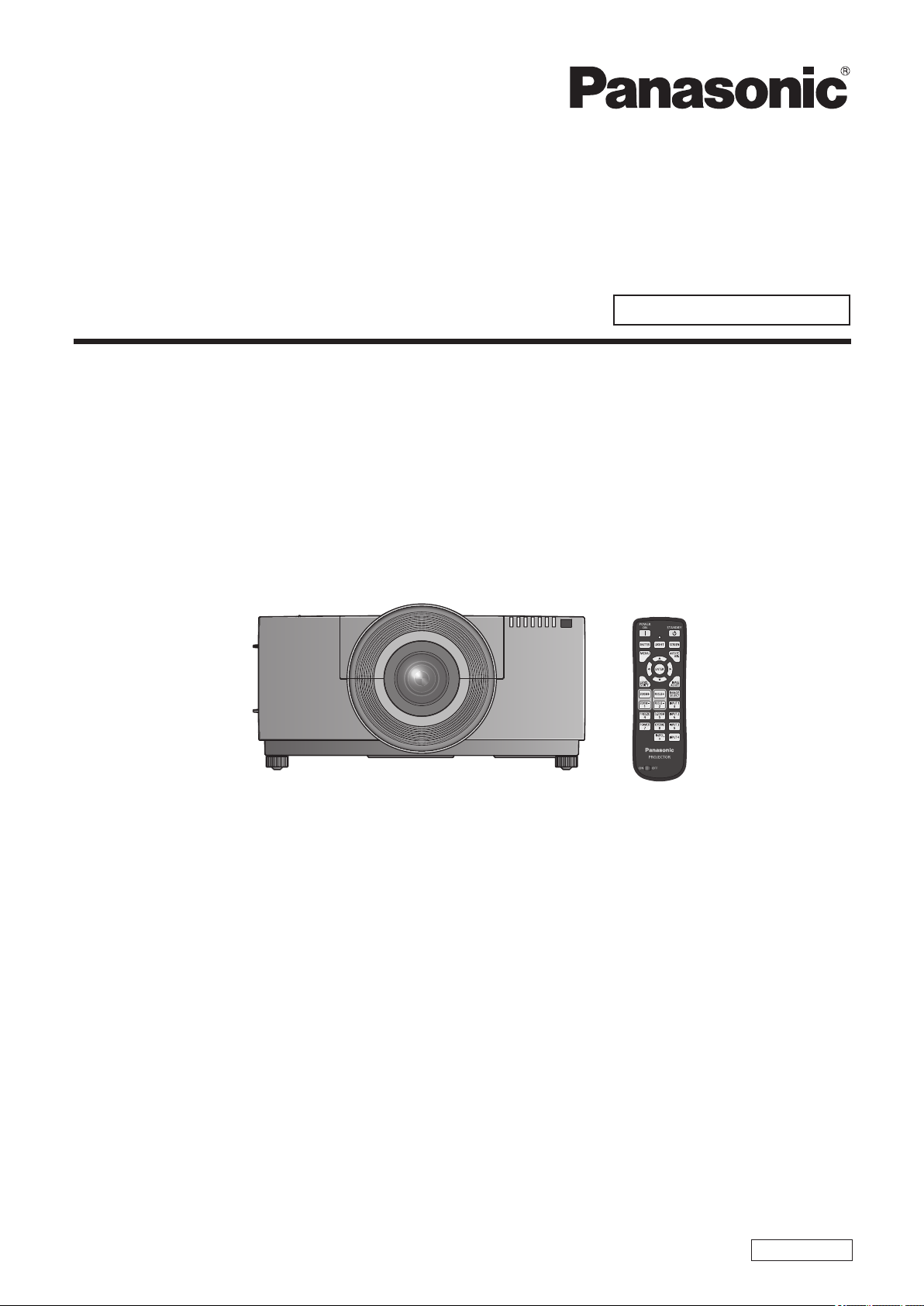
Operating Instructions
Projector Operations
LCD Projector
Model No.
PT-EX12KE
Commercial Use
PT-EX12KU
The projection lens is sold separately.
Thank you for purchasing this Panasonic product.
Before operating this product, please read the instructions carefully and save this manual
■■
for future use.
Before using your projector, be sure to read “Read this rst!” (
■■
For information on using the product via a network, refer to “Operating Instructions – Network
Operations”.
pages 2 to 10).
ENGLISH
KM4A
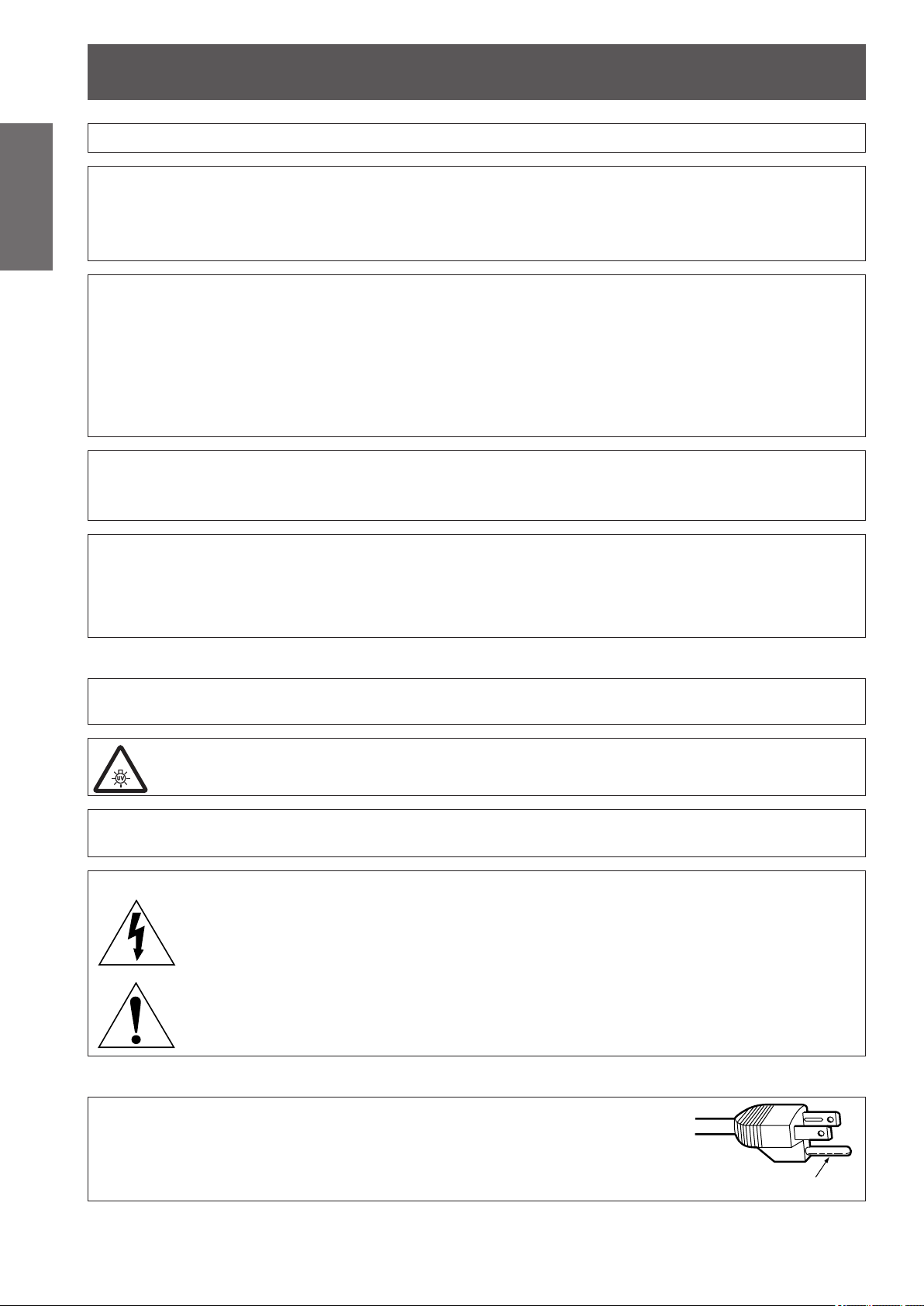
Information
Read this rst!
Read this rst!
Information
Important
WARNING: THIS APPARATUS MUST BE EARTHED.
WARNING: To prevent damage which may result in re or shock hazard, do not expose this appliance to rain
Machine Noise Information Ordinance 3. GSGV, January 18, 1991: The sound pressure level at the operator
position is equal or less than 70 dB (A) according to ISO 7779.
WARNING:
1. Remove the plug from the mains socket when this unit is not in use for a prolonged period of time.
2. To prevent electric shock, do not remove cover. No user serviceable parts inside. Refer servicing to qualied
3. Do not remove the earthing pin on the mains plug. This apparatus is equipped with a three prong
WARNING:
This is a class A product. In a domestic environment this product may cause radio interference in which case
the user may be required to take adequate measures.
CAUTION: To assure continued compliance, follow the attached installation instructions, which include using
or moisture.
service personnel.
earthingtype mains plug. This plug will only t an earthing-type mains socket. This is a safety feature. If you
are unable to insert the plug into the mains socket, contact an electrician. Do not defeat the purpose of the
earthing plug.
the provided power cord and shielded interface cables when connecting to computer or peripheral
device. If you use serial port to connect PC for external control of projector, you must use optional
RS-232C serial interface cable with ferrite core. Any unauthorized changes or modications to
this equipment will void the user’s authority to operate.
Product information (for Turkey only)
EEE Yönetmeliğine Uygundur.
EEE Complies with Directive of Turkey.
WARNING:
TURN OFF THE UV LAMP BEFORE OPENING THE LAMP COVER
WARNING: TO REDUCE THE RISK OF FIRE OR ELECTRIC SHOCK, DONOT EXPOSE THIS PRODUCT
TO RAIN OR MOISTURE.
WARNING: RISK OF ELECTRIC SHOCK, DO NOT OPEN.
The lightning ash with arrowhead symbol, within an equilateral triangle, is intended to alert the
user to the presence of uninsulated “dangerous voltage” within the product’s enclosure that may
be of sufcient magnitude to constitute a risk of electric shock to persons.
The exclamation point within an equilateral triangle is intended to alert the user to the presence of
important operating and maintenance (servicing) instructions in the literature accompanying the
product.
CAUTION (USA and Canada)
CAUTION: This equipment is equipped with a three-pin grounding-type power
plug. Do not remove the grounding pin on the power plug. This plug
will only t a grounding-type power outlet. This is a safety feature. If
you are unable to insert the plug into the outlet, contact an electrician.
Do not defeat the purpose of the grounding plug.
2 - ENGLISH
Do not remove
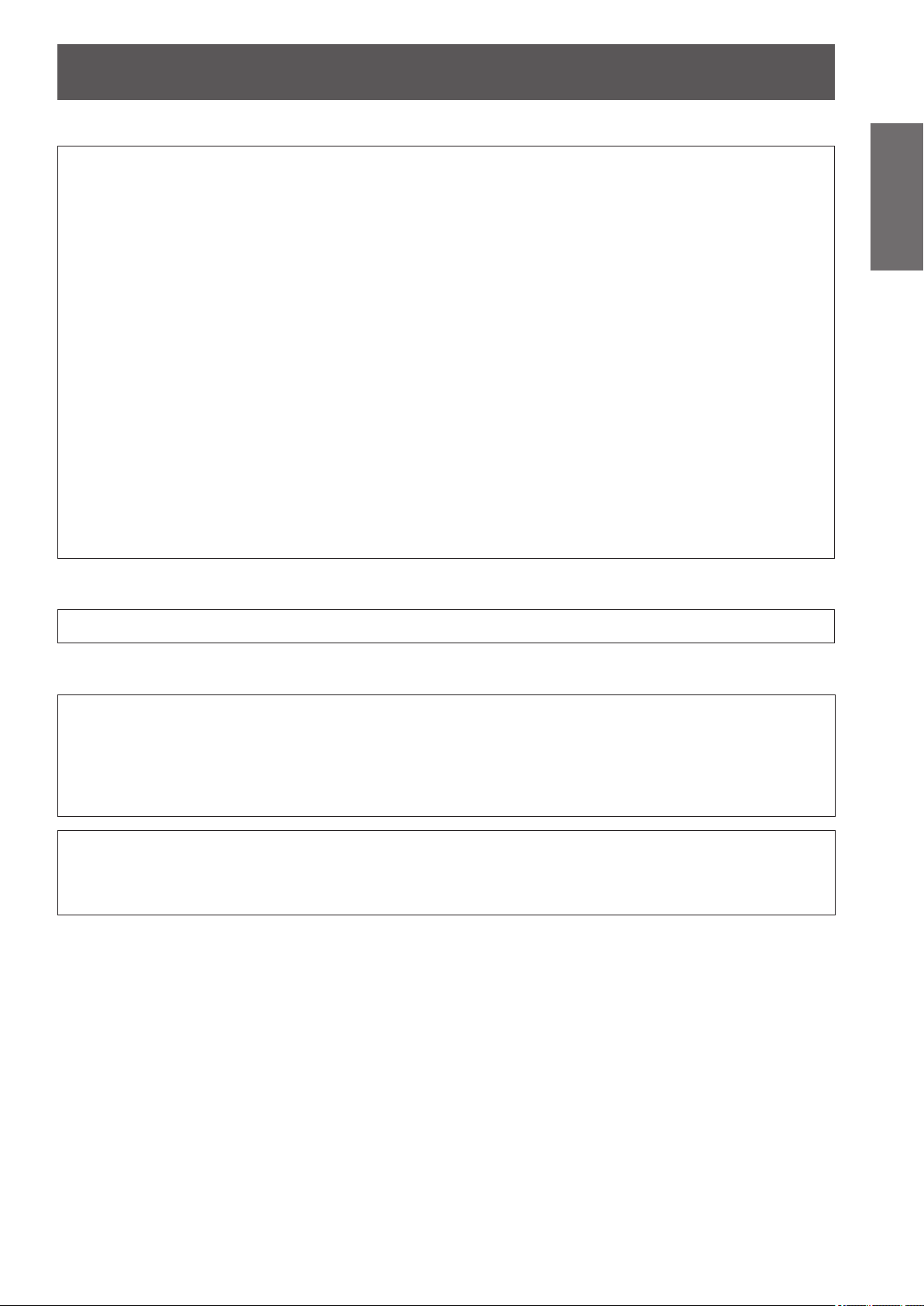
Read this rst!
FCC NOTICE (USA)
Declaration of Conformity
Model Number: PT-EX12KU/PT-EX12KE
Trade Name: Panasonic
Responsible Party: Panasonic Corporation of North America
Address: One Panasonic Way, Secaucus, NJ 07094
Telephone number: (877)803-8492
E-mail: projectorsupport@us.panasonic.com
This device complies with Part 15 of the FCC Rules.
Operation is subject to the following two conditions:
(1) This device may not cause harmful interference, and (2) this device must accept any interference received,
including interference that may cause undesired operation.
To assure continued compliance, follow the attached installation instructions and do not make any unauthorized
modications.
CAUTION:
This equipment has been tested and found to comply with the limits for a Class A digital device, pursuant
to part 15 of the FCC Rules. These limits are designed to provide reasonable protection against harmful
interference when the equipment is operated in a commercial environment. This equipment generates, uses,
and can radiate radio frequency energy and, if not installed and used in accordance with the instruction
manual, may cause harmful interference to radio communications. Operation of this equipment in a residential
area is likely to cause harmful interference in which case the user will be required to correct the interference at
his own expense.
Important
Information
NOTIFICATION (Canada)
This class A digital apparatus complies with Canadian ICES-003.
WARNING (USA and Canada)
Not for use in a computer room as dened in the Standard for the Protection of Electronic Computer/Data
z
■
Processing Equipment, ANSI/NFPA 75.
For permanently connected equipment, a readily accessible disconnect device shall be incorporated in the
z
■
building installation wiring.
For pluggable equipment, the socket-outlet shall be installed near the equipment and shall be easily
z
■
accessible.
NOTICE USA only:
This product has a High Intensity Discharge (HID) lamp that contains mercury. Disposal may be regulated
z
■
in your community due to environmental considerations. For disposal or recycling information, please visit
Panasonic website: http://www.panasonic.com/environmental or call 1-888-769-0149.
ENGLISH - 3
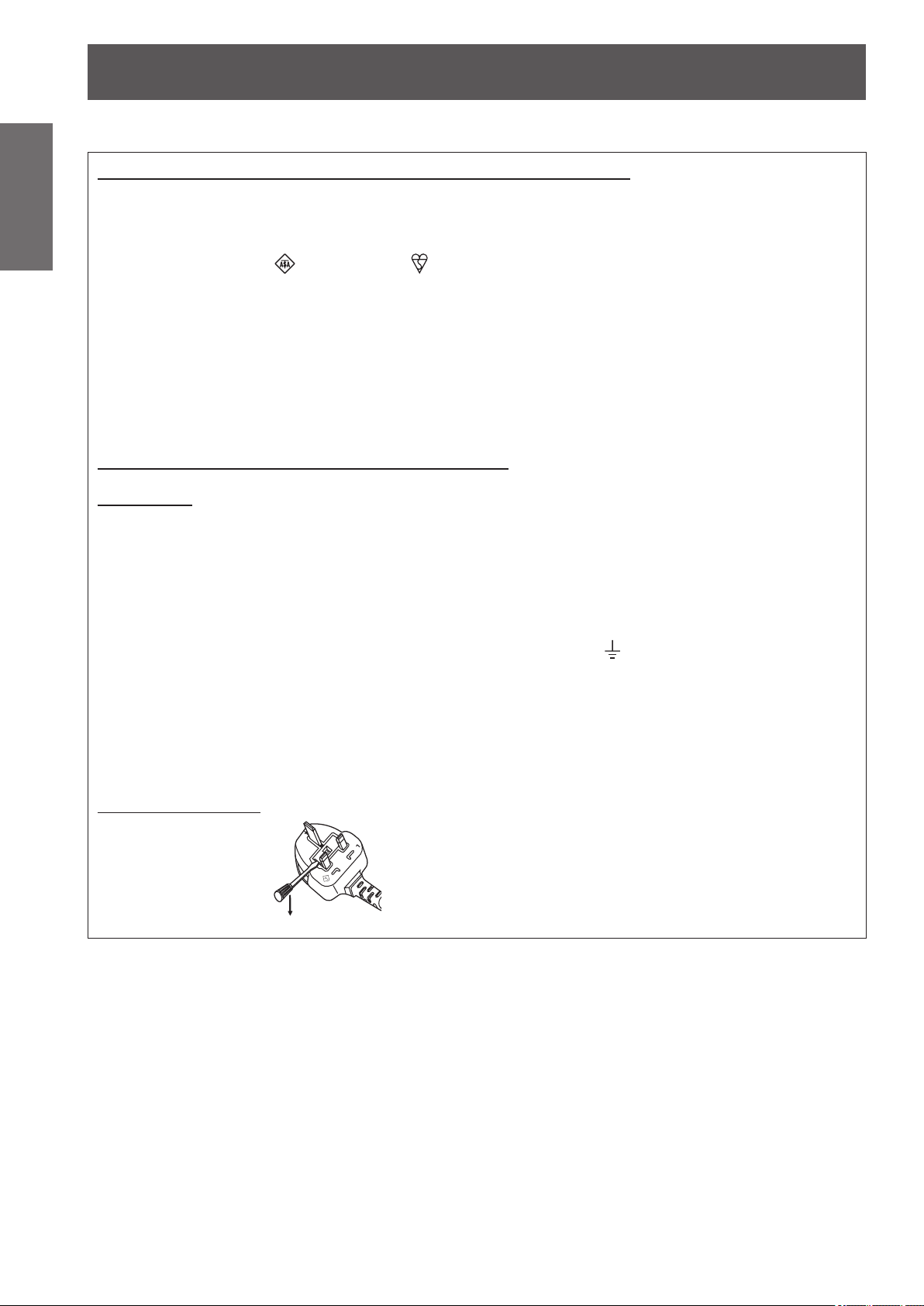
Read this rst!
Information
Important
IMPORTANT: THE MOULDED PLUG (U.K. only)
FOR YOUR SAFETY, PLEASE READ THE FOLLOWING TEXT CAREFULLY.
This appliance is supplied with a moulded three pin mains plug for your safety and convenience. A 13 amp fuse
is tted in this plug. Should the fuse need to be replaced, please ensure that the replacement fuse has a rating
of 13 amps and that it is approved by ASTA or BSI to BS1362.
Check for the ASTA mark
If the plug contains a removable fuse cover, you must ensure that it is retted when the fuse is replaced. If you
lose the fuse cover, the plug must not be used until a replacement cover is obtained. A replacement fuse cover
can be purchased from an Authorised Service Center.
If the tted moulded plug is unsuitable for the mains socket in your home, then the fuse should be
removed and the plug cut off and disposed of safely. There is a danger of severe electrical shock if the
cut off plug is inserted into any 13 amp socket.
If a new plug is to be tted, please observe the wiring code as shown below.
If in any doubt, please consult a qualied electrician.
WARNING: THIS APPLIANCE MUST BE EARTHED.
IMPORTANT: The wires in this mains lead are coloured in accordance with the following code:
As the colours of the wire in the mains lead of this appliance may not correspond with the coloured markings
identifying the terminals in your plug, proceed as follows.
or the BSI mark on the body of the fuse.
Green - and - Yellow: Earth
Blue: Neutral
Brown: Live
The wire which is coloured GREEN - AND - YELLOW must be connected to the terminal in the
plug which is marked with the letter E or by the Earth symbol
or coloured GREEN or GREEN -
AND - YELLOW.
The wire which is coloured BLUE must be connected to the terminal in the plug which is marked
with the letter N or coloured BLACK.
The wire which is coloured BROWN must be connected to the terminal in the plug which is
marked with the letter L or coloured RED.
How to replace the fuse: Open the fuse compartment with a screwdriver and replace the fuse.
BS1363/A
N
13A250V
HE-8
L
ASA
4 - ENGLISH
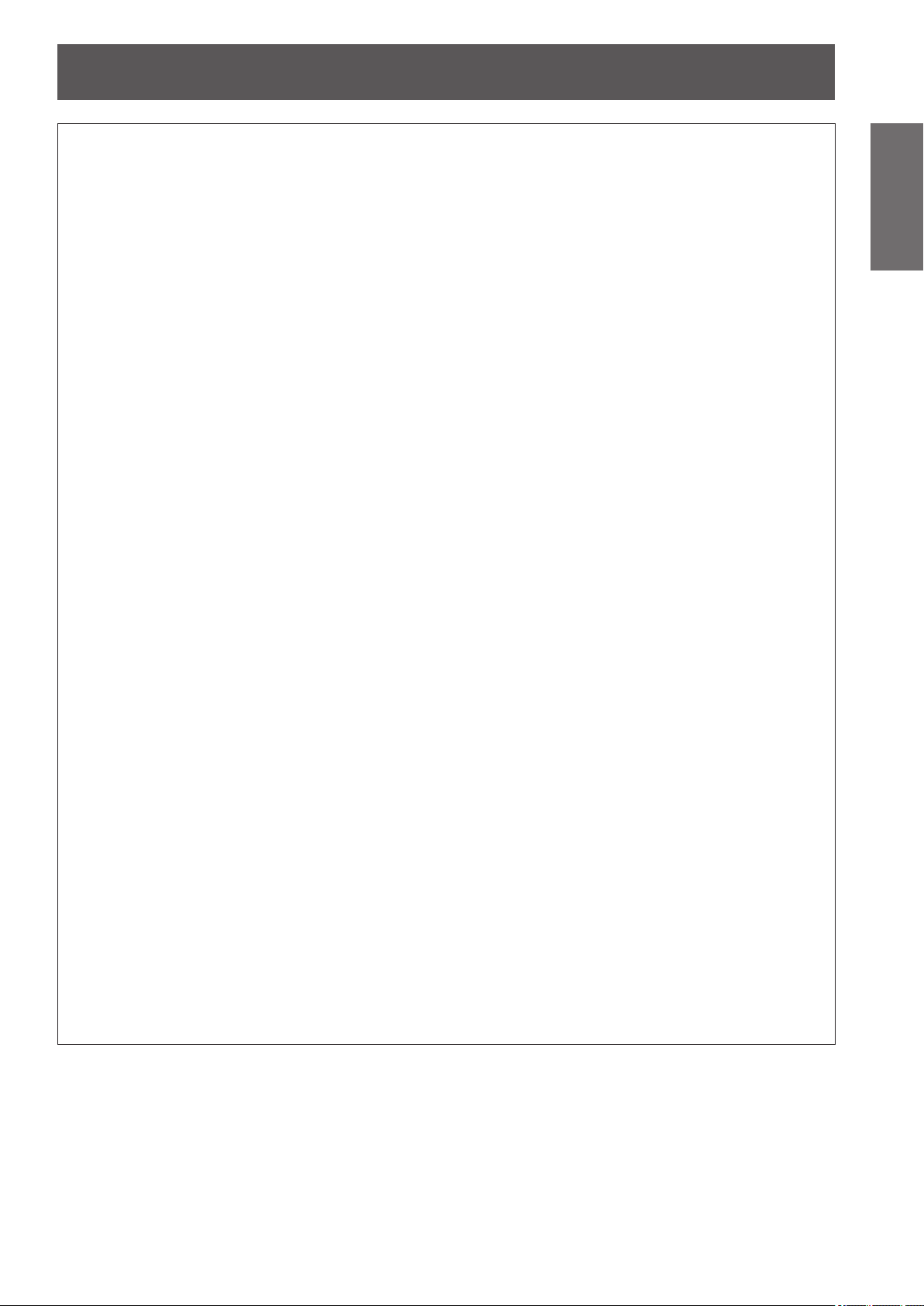
Read this rst!
WARNING:
POWER
■
The wall outlet or the circuit breaker shall be installed near the equipment and shall be easily
accessible when problems occur. If the following problems occur, cut off the power supply
immediately.
Continued use of the projector in these conditions will result in re or electric shock.
If foreign objects or water get inside the projector, cut off the power supply.
z
■
If the projector is dropped or the cabinet is broken, cut off the power supply.
z
■
If you notice smoke, strange smells or noise coming from the projector, cut off the power supply.
z
■
Please contact an Authorized Service Center for repairs, and do not attempt to repair the projector yourself.
During a thunderstorm, do not touch the projector or the cable.
Electric shocks can result.
Do not do anything that might damage the power cord or the power plug.
If the power cord is used while damaged, electric shocks, short-circuits or re will result.
Do not damage the power cord, make any modications to it, place it near any hot objects, bend it
z
■
excessively, twist it, pull it, place heavy objects on top of it or wrap it into a bundle.
Ask an Authorized Service Center to carry out any repairs to the power cord that might be necessary.
Completely insert the power plug into the wall outlet and the power connector into the projector terminal.
If the plug is not inserted correctly, electric shocks or overheating will result.
Do not use plugs which are damaged or wall outlets which are coming loose from the wall.
z
■
Do not use anything other than the provided power cord.
Failure to observe this will result in re or electric shocks.
Clean the power plug regularly to prevent it from becoming covered in dust.
Failure to observe this will cause a re.
If dust builds up on the power plug, the resulting humidity can damage the insulation.
z
■
If not using the projector for an extended period of time, pull the power plug out from the wall outlet.
z
■
Pull the power plug out from the wall outlet and wipe it with a dry cloth regularly.
Do not handle the power plug and power connector with wet hands.
Failure to observe this will result in electric shocks.
Do not overload the wall outlet.
If the power supply is overloaded (ex., by using too many adapters), overheating may occur and re will result.
Important
Information
ON USE/INSTALLATION
■
Do not place the projector on soft materials such as carpets or sponge mats.
Doing so will cause the projector to overheat, which can cause burns, re or damage to the projector.
Do not set up the projector in humid or dusty places or in places where the projector may come into
contact with oily smoke or steam, ex. a bathroom.
Using the projector under such conditions will result in re, electric shocks or deterioration of components.
Deterioration of components (such as ceiling mount brackets) may cause the projector which is mounted on
the ceiling to fall down.
Do not install this projector in a place which is not strong enough to take the full weight of the
projector or on top of a surface which is sloped or unstable.
Failure to observe this will cause projector to fall down or tip over the projector, and severe injury or damage
could result.
ENGLISH - 5
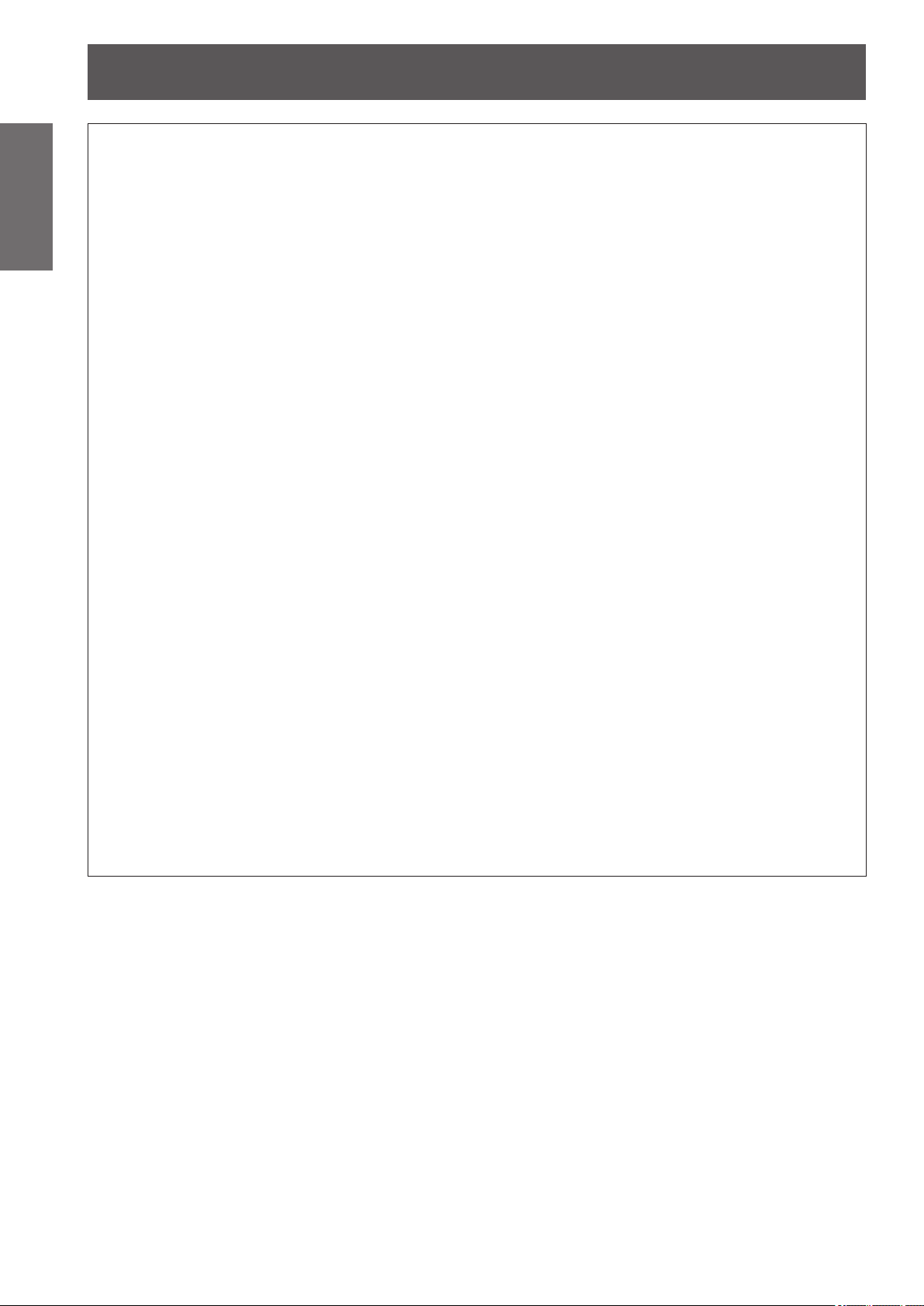
Read this rst!
Information
Important
WARNING:
Do not cover the air intake/exhaust ports or place anything within 1 m (39") of them.
Doing so will cause the projector to overheat, which can cause re or damage to the projector.
Do not place your hands or other objects close to the air exhaust port.
Doing so will cause burns or damage your hands or other objects.
Do not look and place your skin into the lights emitted from the lens while the projector is being used.
Doing so can cause burns or loss of sight.
Never attempt to remodel or disassemble the projector.
High voltages can cause re or electric shocks.
Do not project an image with the lens cover attached.
Doing so can cause re.
Do not allow metal objects, ammable objects, or liquids to enter inside of the projector. Do not allow
the projector to get wet.
Doing so may cause short circuits or overheating, and result in re, electric shock, or malfunction of the
projector.
Do not touch other than the specied portion or remove the components.
Doing so may impair the performance or safety.
Use the ceiling mount bracket specied by Panasonic.
Using the ceiling mount bracket other than the specied one will result in falling accidents.
Installation work (such as ceiling mount bracket) should only be carried out by a qualied technician.
If installation is not carried out and secured correctly it can cause injury or accidents, such as electric shocks.
Do not place the projector in narrow, badly ventilated places.
z
■
Do not place the projector on cloth or papers, as these materials could be drawn into the air intake port.
z
■
Heated air comes out of the air exhaust port. Do not place your hands or face, or objects which cannot
z
■
withstand heat close to this port.
Strong light is emitted from the projector’s lens. Do not look or place your hands directly into this light.
z
■
Be especially careful not to let young children look into the lens. In addition, turn off the power and
z
■
disconnect the power plug when you are away from the projector.
For any inspection, adjustment and repair work, please contact an Authorized Service Center.
z
■
Do not place containers of liquid or metal objects near the projector.
z
■
If liquid enters inside of the projector, consult your dealer.
z
■
Particular attention must be paid to children.
z
■
Attach the supplied safety cable to the ceiling mount bracket to prevent the projector from falling down.
z
■
Do not use anything other than an authorized ceiling mount bracket.
z
■
Be sure to use the provided accessory wire with an eye bolt as an extra safety measure to prevent the
z
■
projector from falling down. (Install in a different location to the ceiling mount bracket.)
6 - ENGLISH
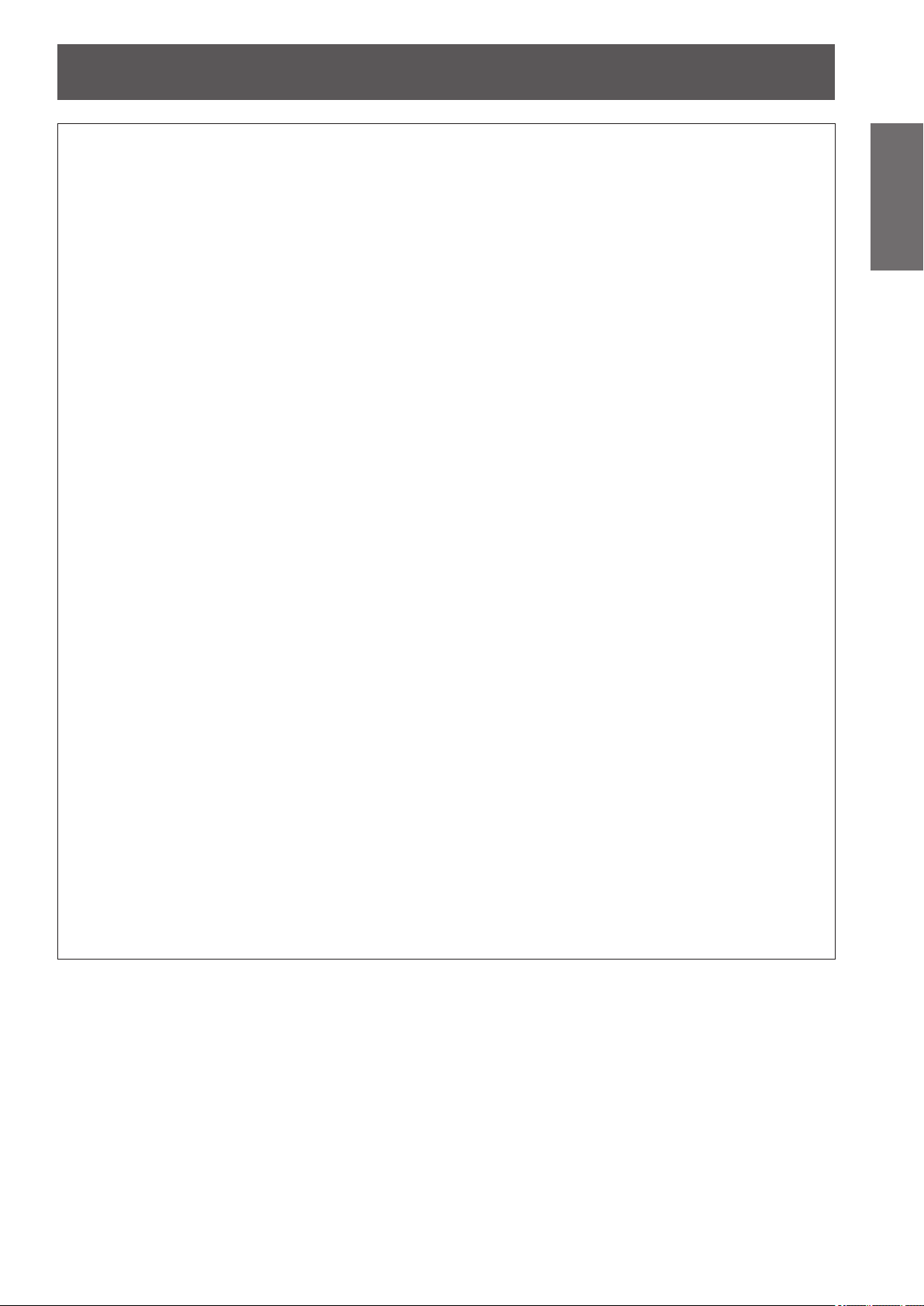
Read this rst!
WARNING:
ACCESSORIES
■
Do not use or handle the batteries improperly, and refer to the following.
Failure to observe this will cause burns, batteries to leak, overheat, explode or catch re.
Use AAA/R03 or AAA/LR03 batteries.
z
■
Do not use unspecied batteries.
z
■
Use manganese or alkaline batteries but not rechargeable batteries.
z
■
Do not disassemble dry cell batteries.
z
■
Do not heat the batteries or place them into water or re.
z
■
Do not allow the + and - terminals of the batteries to come into contact with metallic objects such as
z
■
necklaces or hairpins.
Do not store batteries together with metallic objects.
z
■
Store the batteries in a plastic bag and keep them away from metallic objects.
z
■
Make sure the polarities (+ and -) are correct when inserting the batteries.
z
■
Do not use a new battery together with an old battery or mix different types of batteries.
z
■
Do not use batteries with the outer cover peeling away or removed.
z
■
Do not allow children to reach the batteries (AAA/R03/LR03).
The battery can cause personal injury if swallowed.
z
■
If swallowed, seek medical advice immediately.
z
■
If the battery uid leaks, do not touch it with bare hands, and take the following measures if necessary.
Battery uid on your skin or clothing could result in skin inammation or injury.
z
■
Rinse with clean water and seek medical advice immediately.
Battery uid coming in contact with your eyes could result in loss of sight.
z
■
In this case, do not rub your eyes. Rinse with clean water and seek medical advice immediately.
Do not disassemble the lamp unit.
If the lamp breaks, it could cause injury.
Lamp replacement
The lamp has high internal pressure. If improperly handled, an explosion and severe injury or accidents will result.
The lamp can easily explode if struck against hard objects or dropped.
z
■
Before replacing the lamp, be sure to disconnect the power plug from the wall outlet.
z
■
Electric shocks or explosions can result if this is not done.
When replacing the lamp, turn the power off and allow it to cool for at least 60 minutes before handling it
z
■
otherwise it can cause burns.
Do not allow infants or pets to touch the remote control unit.
Keep the remote control unit out of the reach of infants and pets after using it.
z
■
Do not use the supplied power cord with devices other than this projector.
Using the supplied power cord with devices other than this projector may cause short circuits or
z
■
overheating, and result in electric shock or re.
Remove the depleted batteries from the remote control promptly.
Leaving them in the unit may result in uid leakage, overheating, or explosion of the batteries.
z
■
Important
Information
ENGLISH - 7
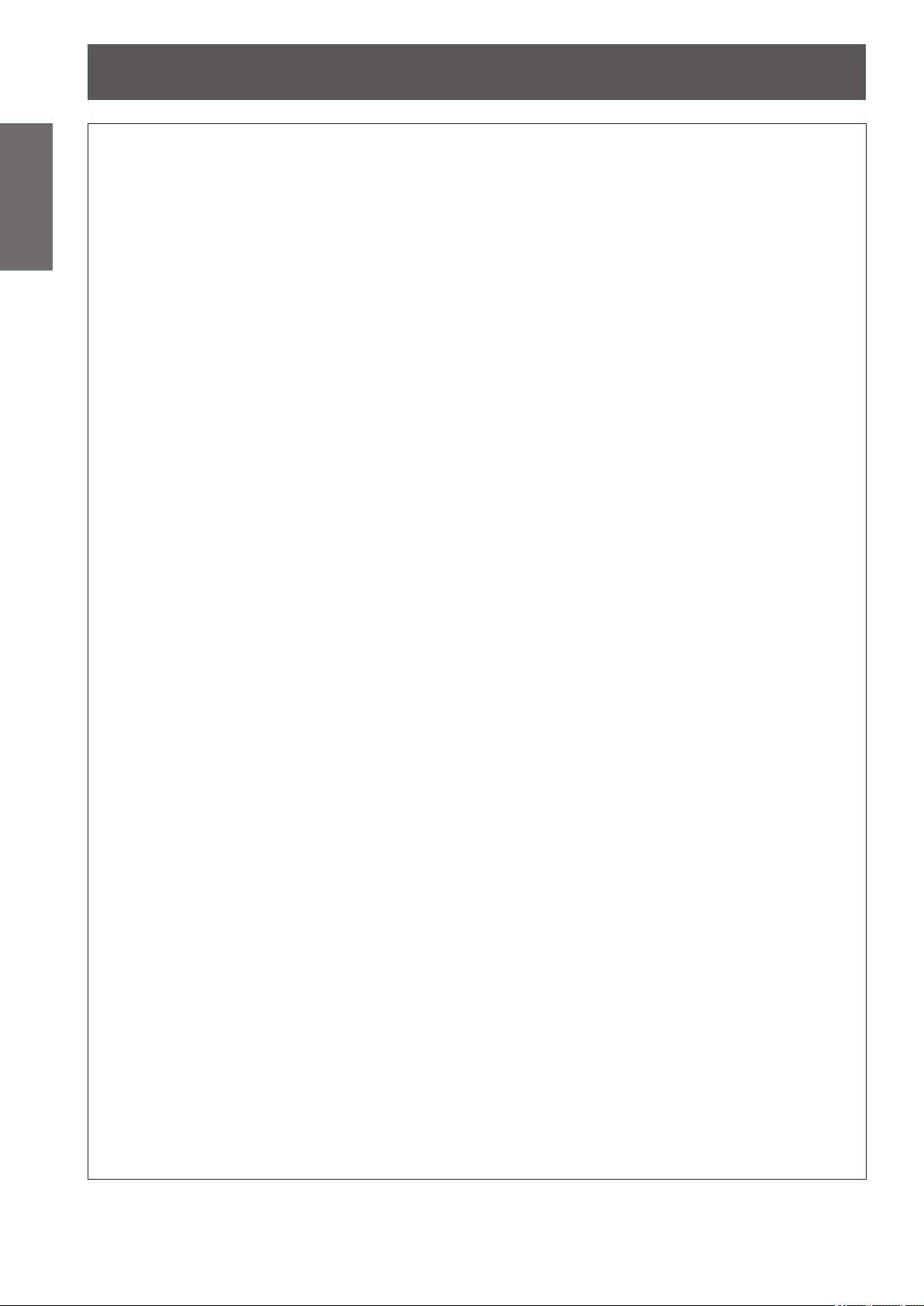
Read this rst!
Information
Important
CAUTION:
When disconnecting the power cord, be sure to hold the power plug and power connector.
If the power cord itself is pulled, the lead will become damaged, and re, short-circuits or serious electric
shocks will result.
When not using the projector for an extended period of time, disconnect the power plug from the wall
outlet and remove the batteries from the remote control.
Failure to do so may result in re or electric shock.
Disconnect the power plug from the wall outlet before carrying out any cleaning and replacing the unit.
Failure to do so may result in electric shock.
Do not place heavy objects on top of the projector.
Failure to observe this will cause the projector to become unbalanced and fall, which could result in damage or
injury. The projector will be damaged or deformed.
Do not put your weight on this projector.
You could fall or the projector could break, and injury will result.
Do not place the projector in extremely hot locations.
Doing so will cause the outer casing or internal components to deteriorate, or result in re.
Do not place your hands in the openings beside the optical lens, while shifting the lens.
Failure to observe this could cause injury.
When lifting or carrying the projector, do not hold the lens hood and lens.
Doing so may damage the projector.
Always disconnect all cables before moving the projector.
Moving the projector with cables still attached can damage the cables, which will cause re or electric shocks
to occur.
Use the lens specied by Panasonic.
Using the lens other than the specied one will result in malfunctions.
POWER
■
ON USE/INSTALLATION
■
Be especially careful not to let young children stand or sit on the projector.
z
■
Take particular care in locations exposed to direct sunlight or near stoves.
z
■
Before attaching the lens, check the projector model no. and optional lens model no. and use the lens
z
■
suitable for the projector.
For details, consult your dealer.
z
■
ACCESSORIES
■
Do not use the old lamp unit.
If used it could cause lamp explosion.
If the lamp has broken, ventilate the room immediately. Do not touch or bring your face close to the
broken pieces.
Failure to observe this will cause the user to absorb the gas which was released when the lamp broke and
which contains nearly the same amount of mercury as uorescent lamps, and the broken pieces will cause
injury.
If you believe that you have absorbed the gas or that the gas has got into your eyes or mouth, seek
z
■
medical advice immediately.
Ask your dealer about replacing the lamp unit and check the inside of the projector.
z
■
Do not attach wet air lter.
Doing so may result in electric shocks or malfunctions.
After washing the air lter, dry it thoroughly before attaching to the projector.
z
■
Ask your dealer about cleaning inside the projector once a year.
Continuous use while dust is accumulated inside the projector may result in re.
For cleaning fee, ask your dealer.
z
■
8 - ENGLISH
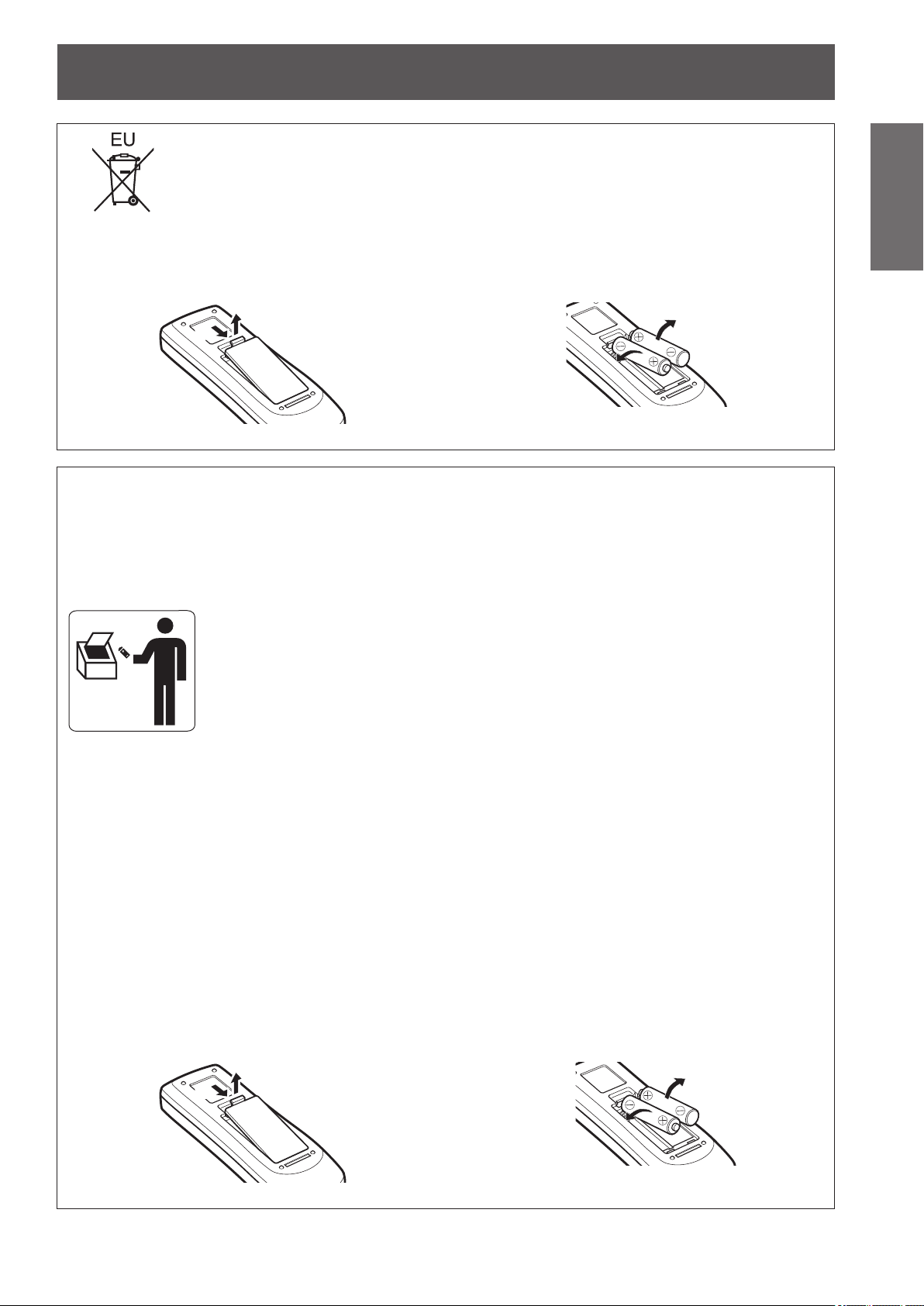
Read this rst!
To remove the battery
Remote Control Battery
1. Press the guide and lift the cover.
(i)
(ii)
Brazil Only
Brasil Apenas
Manuseio de baterias usadas
■
BRASIL
Após o uso, as pilhas e /ou baterias poderão
ser entregues ao estabelecimento comercial
ou rede de assistência técnica autorizada.
2. Remove the batteries.
Important
Information
Cobrir os terminais positivo (+) e negativo (-) com uma ta isolante adesiva, antes de depositar numa caixa
destinada para o recolhimento. O contato entre partes metálicas pode causar vazamentos, gerar calor, romper
a blindagem e produzir fogo.
Não desmonte, não remova o invólucro, nem amasse a bateria. O gás liberado pela bateria pode irritar a
garganta, danicar o lacre do invólucro ou o vazamento provocar calor, ruptura da blindagem e produzir fogo
devido ao curto circuito dos terminais.
Não incinere nem aqueça as baterias, elas não podem car expostas a temperaturas superiores a 100 °C
(212 °F). O gás liberado pela bateria pode irritar a garganta,
danicar o lacre do invólucro ou o vazamento provocar calor, ruptura da blindagem e produzir fogo devido ao
curto circuito dos terminais provocado internamente.
Evite o contato com o liquido que vazar das baterias. Caso isto ocorra, lave bem a parte afetada com bastante
água. Caso haja irritação, consulte um médico.
Remoção das baterias
■
1. Pressione a guia e levante a tampa.
(ii)
(i)
2. Remova as baterias.
ENGLISH - 9
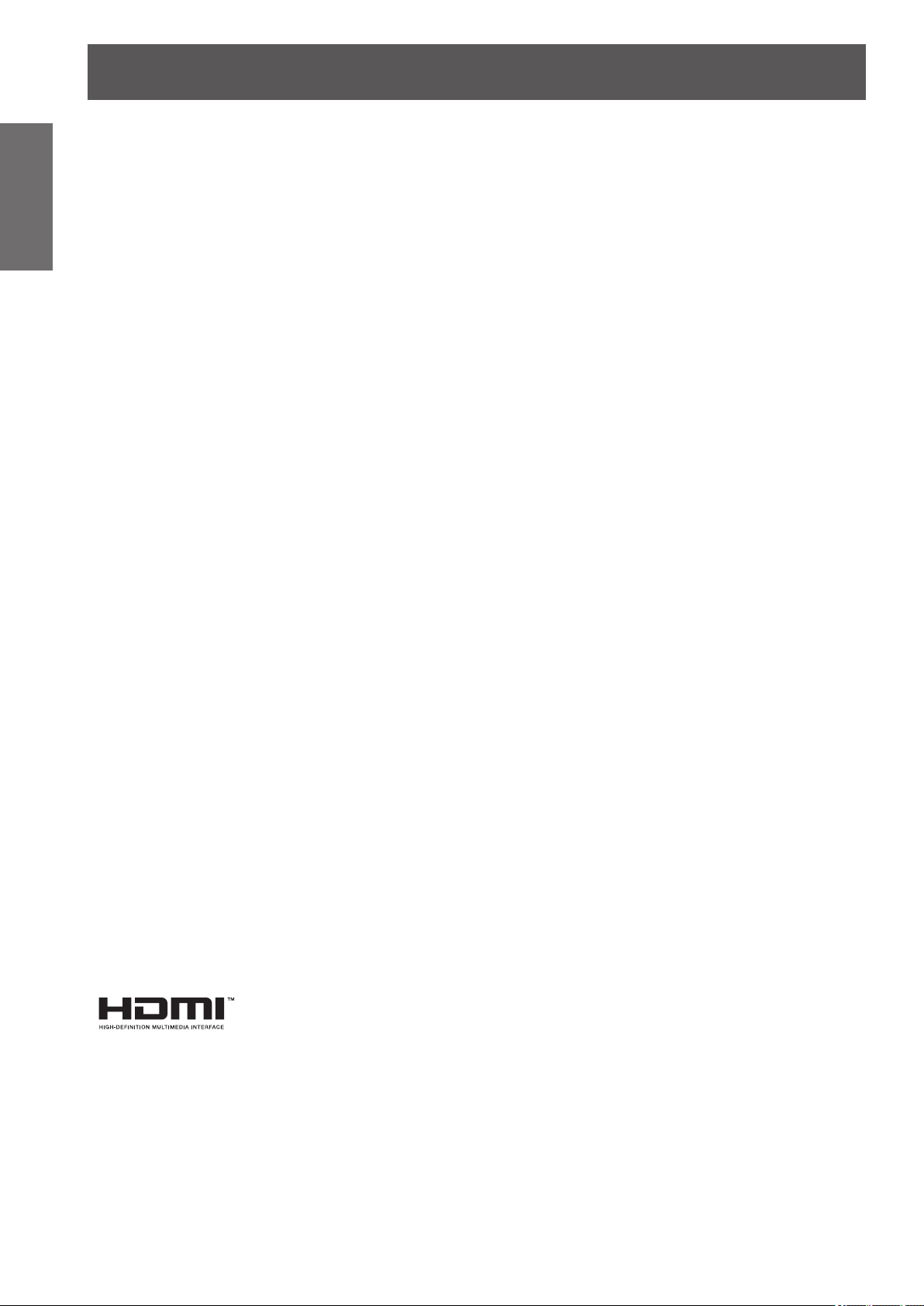
Read this rst!
Information
Important
Trademarks
• HDMI, the HDMI logo and High-Denition Multimedia Interface are trademarks or registered trademarks of HDMI Licensing LLC.
• Other names, company names or product names used in these operating instructions are the trademarks or registered trademarks
of their respective holders.
Please note that the operating instructions do not include the ® and TM symbols.
Illustrations in these operating instructions
• Note that illustrations of the projector and screens may differ from the ones you actually see.
Page references
• In these instructions, references to pages are indicated as: (
Term
• In these instructions, the “Wireless/wired remote control unit” accessories are referred to as the “Remote control”.
page 00).
10 - ENGLISH

Features of the projectorFeatures of the projector
High clarity and high
Quick stepsQuick steps
contrast image
Image quality of high clarity with
■▶
13 000 lumens and high contrast
with 4 000:1.
More exible setup
Allows installation of vertically 360°
■▶
direction. Equipped with the electric
lens shift function that enables
vertical and horizontal positioning
adjustment as well as test patterns.
Also, you can use lights for the
control panel and connection
terminals. In addition, you can
choose one from nine types of
optional lenses.
For details, see the corresponding pages.
1. Set up your projector.
( page 34)
2. Connect with external
devices. (
page 36)
3. Connect the power cord.
( page 41)
High reliability and
maintainability
Equipped with auto-switchable
■▶
two lamps that enable continuous
projecting when a lamp has been
worn out. The air lter block dust
and keep clear images and long life
of the projector.
4. Power on. ( page 43)
5. Select the input signal.
( page 45)
6. Adjust the image.
( page 45)
ENGLISH - 11
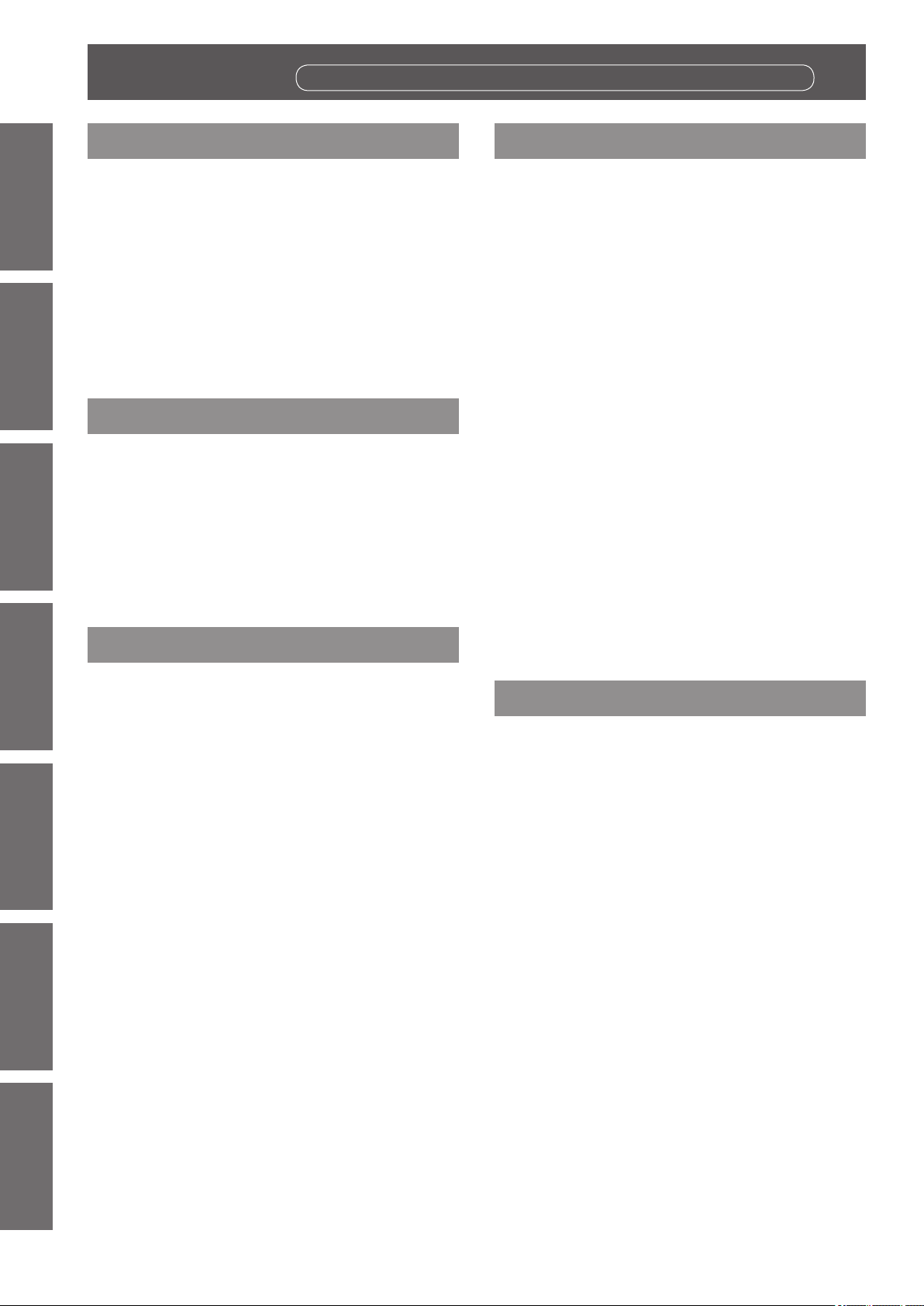
Contents
Contents
Be sure to read “Read this rst!”. (
pages
2 to 10)
Information
Important
Important Information
Read this rst! .....................................................2
Precautions for use ......................................... 14
Preparation Getting Started Basic Operation Settings Maintenance Appendix
Preparation
About your projector ....................................... 19
Using the remote control ................................ 24
Getting Started
Cautions when transporting .......................................14
Cautions when installing ............................................14
Security .......................................................................15
Disposal ......................................................................15
Cautions on use .........................................................16
Accessories ................................................................17
Optional accessories ..................................................18
Remote control ...........................................................19
Projector body ............................................................21
Inserting and removing the batteries .........................24
Setting remote control numbers ................................24
Using the remote control as a wired remote control .24
Basic Operation
Powering on/off ................................................ 41
Connecting the power cord ........................................41
Power indicator ...........................................................42
Powering on the projector ..........................................43
Making adjustments and selections ..........................43
Powering off the projector ..........................................44
Direct power off function ............................................44
Power management function .....................................44
Projecting .......................................................... 45
Selecting the input signal ...........................................45
Adjusting the image ....................................................45
Using the remote control ................................ 47
Using the shutter function ..........................................47
Using the freeze function ...........................................47
Switching the input signal ..........................................47
Correcting the keystone effect ...................................48
Selecting picture quality mode ...................................48
Adjusting picture quality .............................................49
Screen button .............................................................49
Displaying a timer for presentations ..........................49
Checking the settings .................................................49
Attaching the lens ............................................ 25
Notes on attaching the lens .......................................25
Available lens ..............................................................25
Attaching the lens .......................................................26
Adjusting the focus .....................................................30
Correcting the focus ...................................................31
Attaching the lens hood strap ....................................32
Lens specications .....................................................33
Setting up .......................................................... 34
Projection method ......................................................34
Installation options (optional) .....................................35
Adjusting adjustable feet ............................................35
Connections ...................................................... 36
Before connecting to the projector ............................36
Connecting example: Computers ..............................36
Connecting example: AV equipment .........................37
Tying up the cables using cable ties ..........................38
Installing an input module (optional) ............ 39
Installing an input module ..........................................39
List of compatible signals ...........................................40
Connection of signal to the input module ..................40
Settings
Menu navigation ............................................... 50
Navigating through menu ...........................................50
Main menu ..................................................................51
Sub menu ...................................................................51
[Input] menu ...................................................... 54
[Input 1] .......................................................................54
[Input 2] .......................................................................54
[System] ......................................................................55
[PC adjust] menu .............................................. 56
[Auto PC adj.] .............................................................56
[Fine sync] ..................................................................56
[Total dots] ...................................................................56
[Position H] .................................................................56
[Position V] ..................................................................57
[Current mode] ...........................................................57
[Clamp] ........................................................................57
[Display area H] ..........................................................57
[Display area V] ..........................................................57
[Reset] .........................................................................58
[Mode free] ..................................................................58
[Store]..........................................................................58
12 - ENGLISH
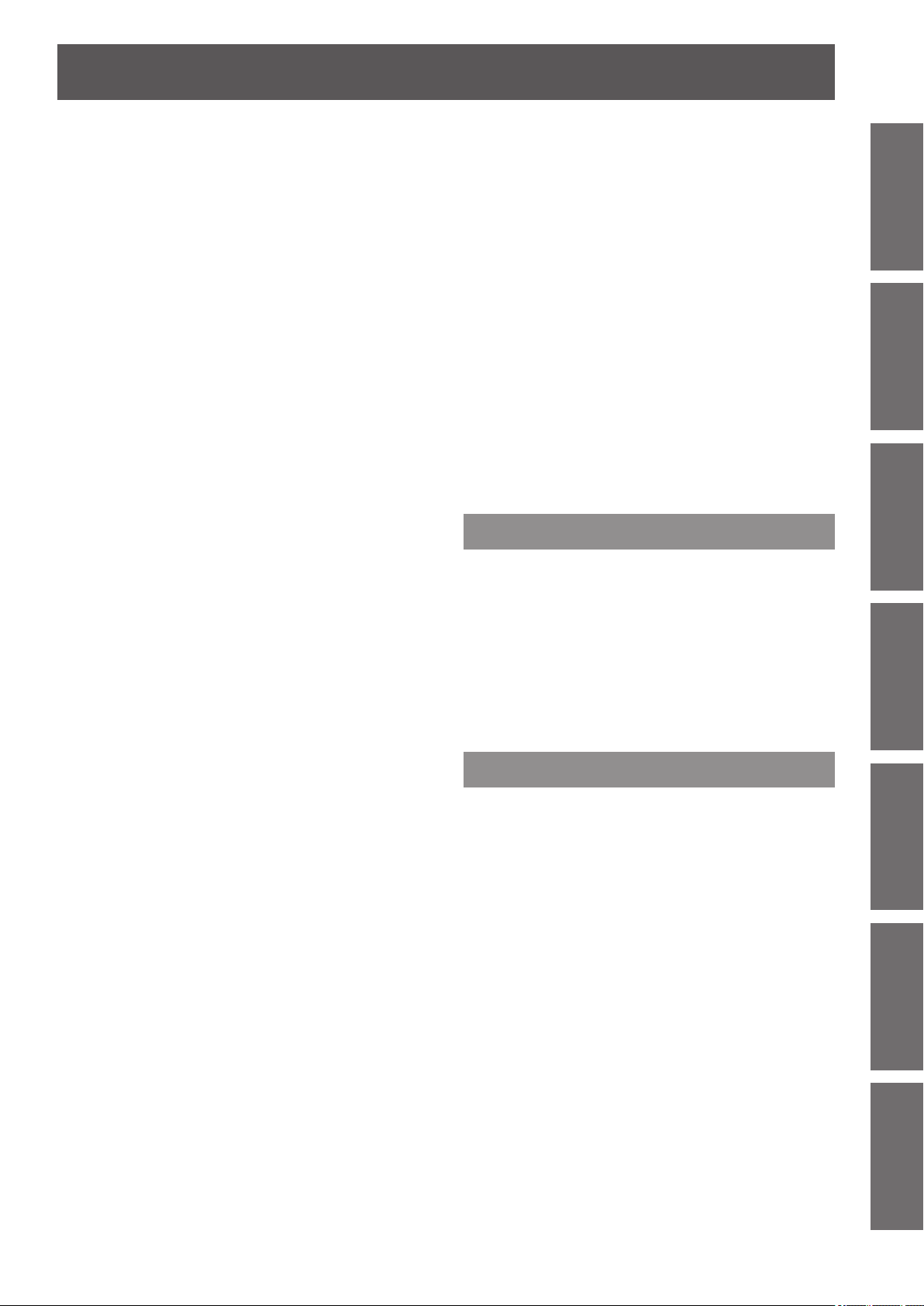
Contents
[Image select] menu ........................................ 59
Adjusting the picture quality .......................................59
[Image adjust] menu ........................................ 60
[Contrast] ....................................................................60
[Brightness] .................................................................60
[Color].......................................................................... 60
[Tint] ............................................................................60
[Color management] ..................................................61
[Color temp.] ...............................................................62
White balance ([Red]/[Green]/[Blue]) ........................62
[Offset] .........................................................................62
[Auto picture control] ..................................................62
[Advanced color] .........................................................63
[Sharpness] ................................................................63
[Gamma] .....................................................................63
[Noise reduction] ........................................................63
[Progressive] ...............................................................63
[Reset] .........................................................................64
[Store]..........................................................................64
[Screen] menu .................................................. 65
[Normal] ...................................................................... 65
[Full].............................................................................65
[Wide(16:9)] ................................................................65
[Zoom] .........................................................................65
[True] ...........................................................................65
[Custom] .....................................................................66
[Custom adj.] ..............................................................66
[Digital zoom +] ...........................................................66
[Digital zoom
[Keystone] ...................................................................67
[Ceiling] .......................................................................68
[Rear] ..........................................................................68
[Reset] .........................................................................68
-
] ...........................................................67
[Setting] menu .................................................. 69
[Language] ..................................................................69
[Menu position] ...........................................................69
[Display] ......................................................................69
[Background] ..............................................................70
[Lamp select] ..............................................................70
[Lamp power] ..............................................................70
[Lamp interval] ............................................................71
[Edge blending] ..........................................................71
[Color matching] .........................................................72
[Advanced color matching] ........................................73
[HDMI setup] ...............................................................76
[Logo] ..........................................................................76
[Fan control] ................................................................77
[Remote control] .........................................................77
[RC sensor] .................................................................77
[Power management] .................................................78
[Direct on] ....................................................................78
[Security] .....................................................................79
[Projector ID] ...............................................................80
[Shutter] ......................................................................80
[Video delay control] ...................................................82
[Closed caption] ..........................................................82
[Filter counter] .............................................................82
[P-timer] ...................................................................... 83
[Test pattern] ...............................................................84
[Factory default] ..........................................................84
[Information] menu .......................................... 85
Conrming the settings and usage state ...................85
[Network] menu ................................................ 86
Maintenance
About indicator status ..................................... 87
If an indicator turns on ................................................87
Maintenance/replacement .............................. 92
Before cleaning/replacing the unit ............................. 92
Maintenance ...............................................................92
Replacing the parts ....................................................95
Troubleshooting ............................................... 99
Appendix
Technical Information .................................... 101
Adjusting screens of multiple screen images ..........101
PJLink .......................................................................104
Serial terminal ...........................................................105
Other terminals .........................................................109
List of compatible signals ......................................... 111
Specications ..................................................114
Dimensions ......................................................116
Ceiling mount bracket safeguards ...............117
Index ..................................................................118
Important
Information
PreparationGetting StartedBasic OperationSettingsMaintenanceAppendix
ENGLISH - 13
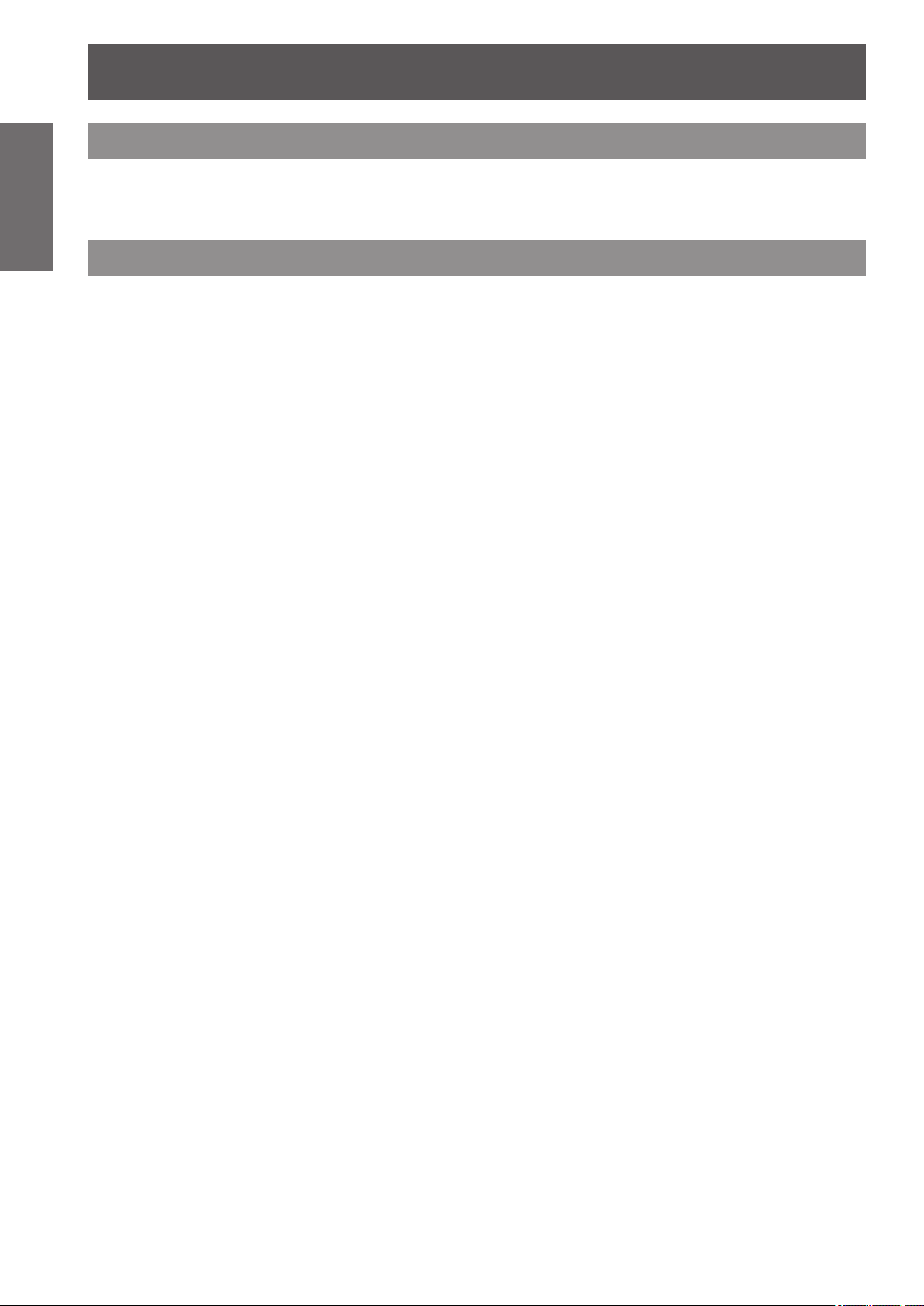
Precautions for use
Precautions for use
Information
Important
Cautions when transporting
Cautions when installing
zWhen transporting the projector, hold it securely by its carry handle and avoid excessive vibration and impacts by
such handling as dragging it on the oor. Failure to do so may damage the internal parts and result in malfunctions.
zDo not transport the projector with the adjustable feet extended. Doing so may damage the adjustable feet.
■Do not set up the projector outdoors.
The projector is designed for indoor use only.
■Do not use in the following places.
zPlaces where vibration and impacts occur such as in a vehicle or vessel: Doing so may damage the internal parts
and result in malfunctions.
zNear the exhaust of an air conditioner or near lights (studio lamps, etc.) where there are large swings in
temperature (“Operating environment” ( page 115)): Doing so may shorten the life of the lamp or result in
deformation of the outer case, resulting in malfunctions.
zNear high-voltage power lines or near motors: Interference may occur.
■Be sure to ask a qualied technician or your dealer before
installing the product on a ceiling.
If the product is to be installed hanging from the ceiling, purchase the optional ceiling mount bracket.
Product No.: ET-PKE16H (for high ceilings), ET-PKE16S (for low ceilings), ET-PKE12B (for projector)
■Do not install the projector at elevations of 2 700 m (8 858 ft) or
higher above sea level.
Failure to do so may shorten the life of the internal parts and result in malfunctions.
■Do not use the projector while it is tilted ( page 34).
Using the projector while tilted may shorten the life of the internal parts.
14 - ENGLISH
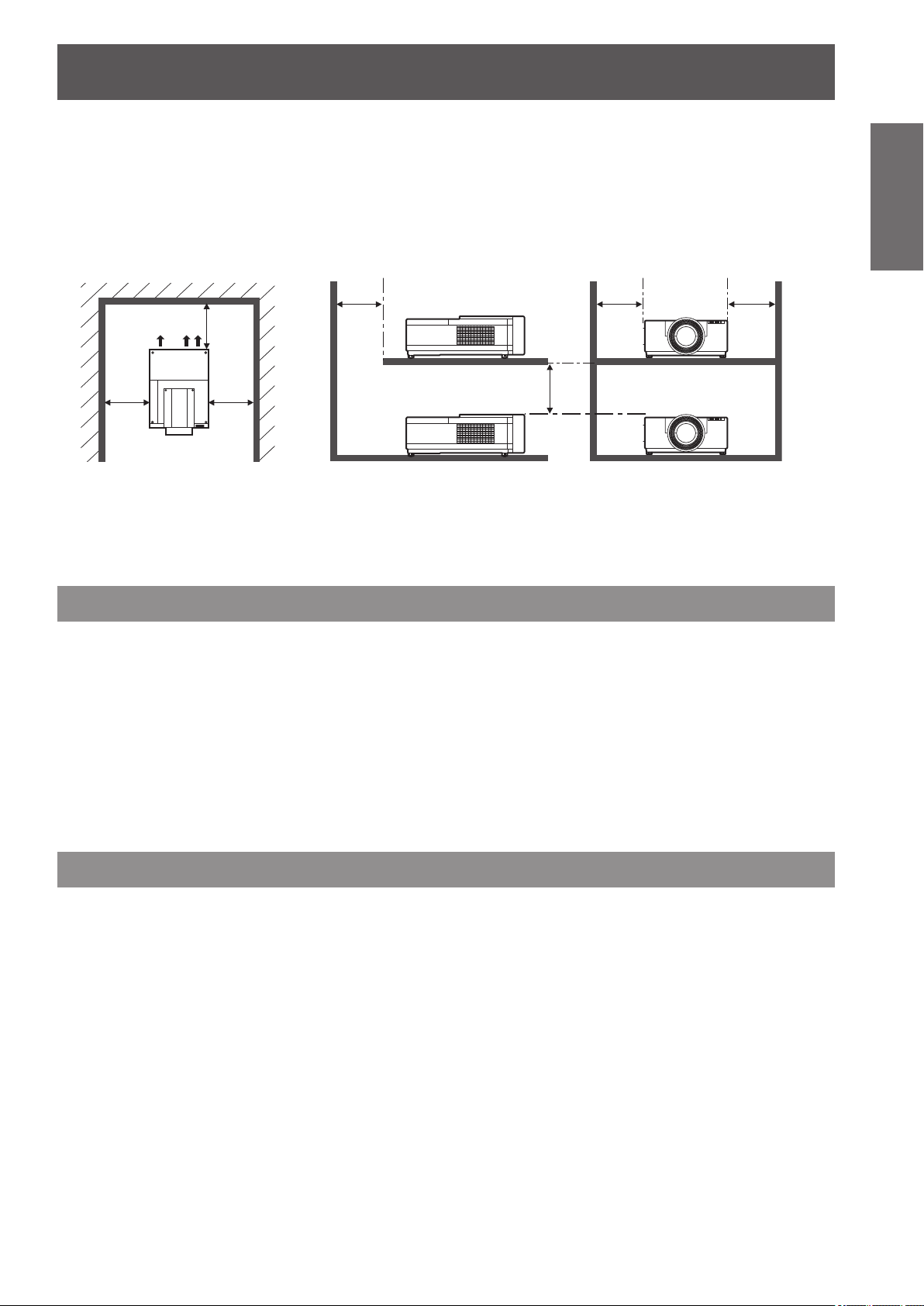
Precautions for use
Using single projector Using multiple projectors
■Cautions when setting up the projector
zDo not block the ventilation ports (intake and exhaust) of the projector.
zAvoid exposing the ventilation ports (intake and exhaust) of the projector to heated and cooled air from the air
conditioning system.
zAvoid setting up the projector in a humid or dusty location.
zDo not stack the projectors when multiple projectors are used.
1 m (39") 1 m (39") 1 m (39")
Important
Information
Exhaust
1 m
(39")
zDo not set up the projector in a conned space.
If setting up in a conned space is necessary, install an air conditioning or ventilation system for the space.
If ventilation is insufcient, exhaust heat may accumulate and trigger the protection circuit of the projector.
1 m
(39")
(39")
1 m
1 m
(39")
(Over 1 m (39") to the above, both sides, and back side)
Security
When using this product, implement appropriate security measures to prevent the following:
zPersonal information being leaked via this product
zUnauthorized operation of this product by a malicious third party
zInterference or stopping of this product by a malicious third party
Take sufcient security measures. ( page 79)
zMake your PIN code as difcult to guess as possible.
zChange your PIN code periodically.
zPanasonic Corporation and its afliate companies will never ask you directly for your PIN code. If you are asked
directly, do not give your PIN code.
zBe sure to use a secure network with a rewall, etc.
zSet a PIN code and restrict the users who can log in.
Disposal
When disposing of the product, ask your local authority or dealer about the correct methods of disposal.
The lamp contains mercury. When disposing of the used lamp unit, ask your nearest local authorities or dealer
about proper disposal of the unit.
Dispose of used batteries according to the instructions or your local disposal rule or guidelines.
ENGLISH - 15
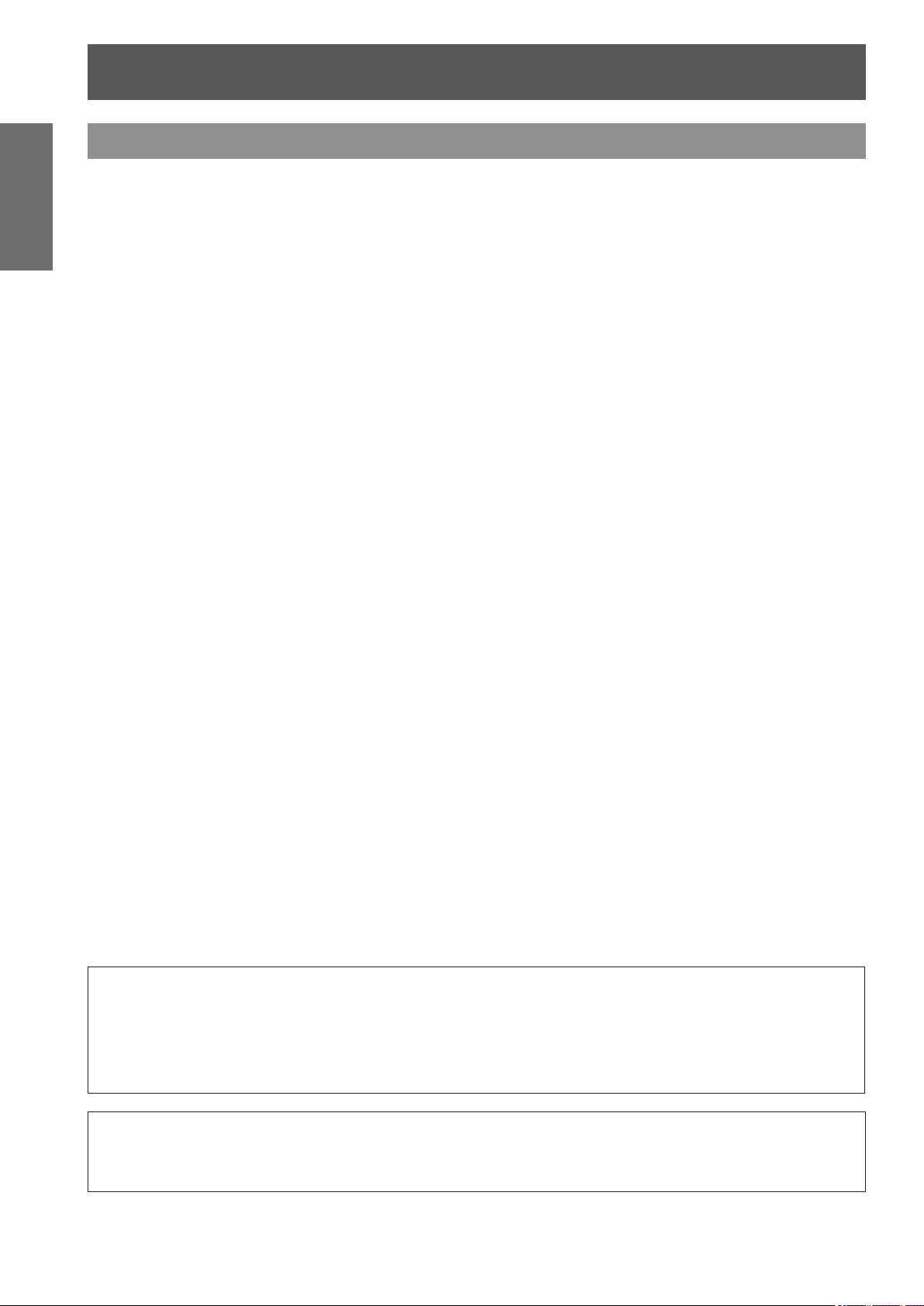
Precautions for use
Information
Important
Cautions on use
■To achieve a high picture quality
zYou achieve a high picture quality by drawing curtains or blinds over windows and turning off any lights near the
screen to prevent outside light or light from indoor lamps from shining onto the screen.
zDepending on the conditions, the picture may wobble due to the heated air from the air exhaust port or heated
or cooled air from the air conditioner. Take care to ensure that neither the exhaust from the projector or other
equipment, nor air from any air conditioner blows on the front of the projector.
zThe projection lens is heated by the light from the luminous source, making the focus unstable in the period just
after switching on. The focus will stabilize after 30 minutes elapsed with the image being projected.
■Do not touch the surface of the projection lens with your bare
hands.
If the surface of the lens is contaminated by ngerprints or dirt, this will be magnied and projected onto the
screen, degrading the picture.
■LCD panel
The LCD panel is precision-made. Note that in rare cases, pixels of high precision could be missing or always
lit. This is not a malfunction.
When a still image is projected for a long period, the image may burn in to the LCD panel. In this case, project
the all white screen from the test patterns (
always be possible to fully eradicate the burned-in image.
page 84) for at least one hour. Note, however, that it may not
■Optical components
If you are using the projecting a high-temperature environment or an environment which is dusty or full of
cigarette smoke etc., the replacement cycle for optical components such as the LCD panel and polarizer may
reduce even when duration of use is less than a year. For more information, please consult your dealer.
■Lamp
The projector luminous source is a mercury lamp with high internal pressure.
A high-pressure mercury lamp has the following characteristics.
zThe brightness of the lamp will decrease with usage time.
zAn impact, scratch, or deterioration with usage may cause the bulb burst loudly or reduce the service life.
zThe service life of the lamp varies greatly depending on the individual lamp and usage conditions. In particular,
continuous use for periods of 24 hours or longer and frequent on/off switching of the power accelerate
deterioration in the lamp and affect the lamp life.
zIn rare cases, the lamp burst shortly after starting the projection.
zThe risk of bursting increases when the lamp is used beyond its replacement cycle. Make sure to replace the
lamp unit consistently. “When to replace the lamp unit” ( page 96)
zIf the lamp bursts, gas contained in the lamp is released in a form of smoke.
zIt is recommended that you store a replacement lamp just in case.
zIt is recommended that you request a qualied technician to replace the lamp unit. Consult your dealer.
<Software information regarding this product>
© Panasonic Corporation 2012
This product incorporates the following software:
the software which is developed independently by or for Panasonic Corporation.
If you wish to ask any questions as to the software, please contact (sav.pj.gpl.pavc@ml.jp.panasonic.com) by email.
Pursuant to at the directive 2004/108/EC, article 9(2)
Panasonic Testing Centre
Panasonic Service Europe, a division of Panasonic Marketing Europe GmbH
Winsbergring 15, 22525 Hamburg, F.R. Germany
16 - ENGLISH
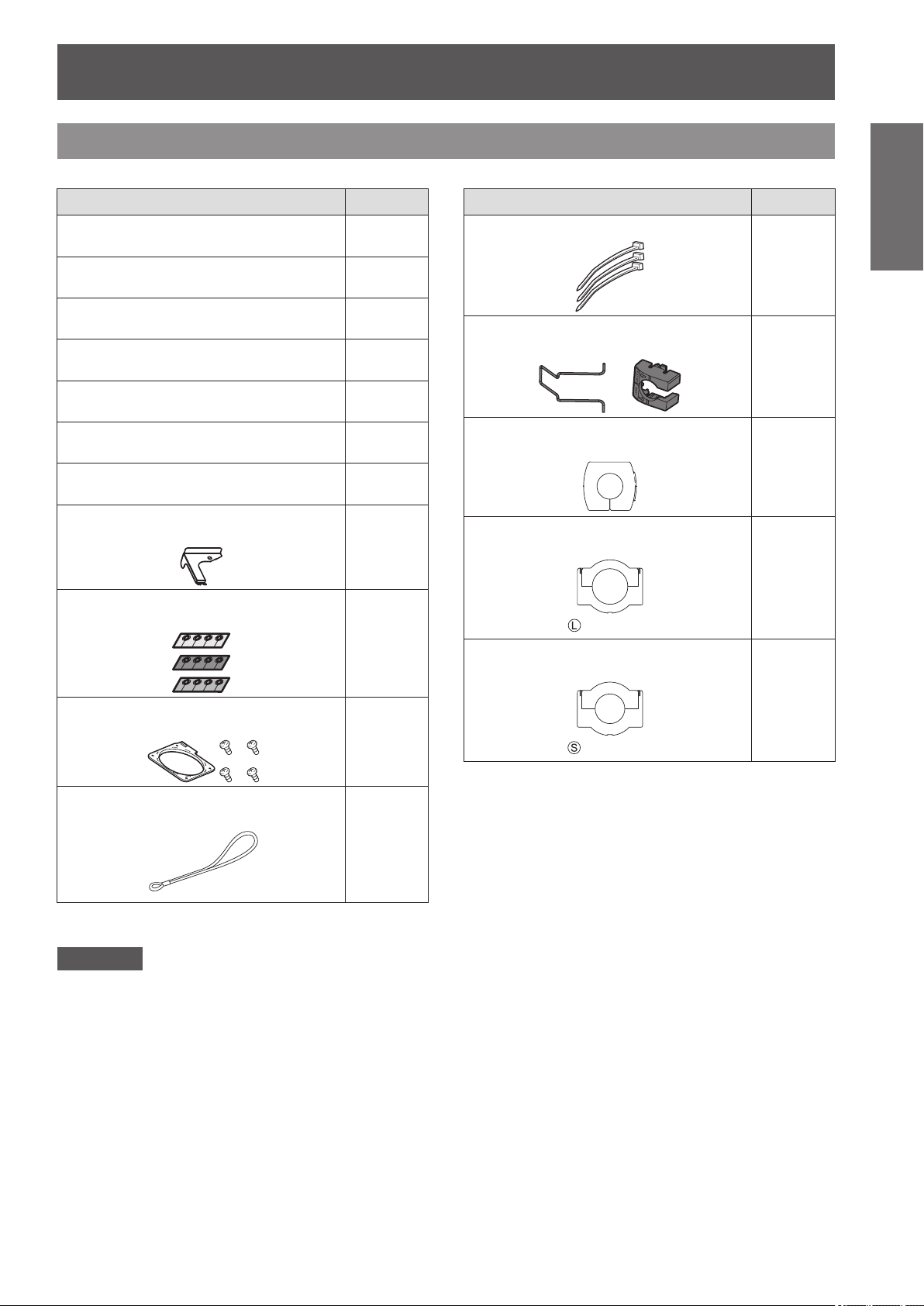
Accessories
Make sure that the following accessories are provided with your projector.
Precautions for use
Accessory (product name) Quantity
Wireless/wired remote control unit
(N2QAYA000036)
AAA/R03/LR03 battery (for remote
control unit)
Power cord for PT-EX12KE
(T0K3K0022--1 and T0K3K0023--1)
Power cord for PT-EX12KU
(T0K3K0025--1)
Computer cable (for D-Sub)
(T0K3K0013--1)
CD-ROM
(T0K3K0019A-1)
Operating Instructions – Basic Guide
(T6P1P6106--)
Lens lock lever xing bracket
*1
(T0STF0045--)
Spacer
*1
(T0SAS0001--)
1
2
2
1
1
1
1
1
1
(set)
Accessory (product name) Quantity
Cable tie
Power cord holder, power cord cover
(T0STF0040--1)
Light-shielding plate-1
*1
(T0CRS0008--1)
Light-shielding plate-2
*1
(T0CRM0014--1)
is inscribed
Light-shielding plate-3
*1
(T0CRM0013--1)
3
1
(set)
1
1
Important
Information
Lens attachment
(T0HLA0045--)
*1
1
(set)
is inscribed
Lens hood strap
(T0SRZ0005-A)
1
*1: Used when attaching the lens (optional). ( page 25)
Attention
After unpacking the projector, dispose of the power cord cap and packing material in an appropriate manner.
z
■
If you lose any of the accessories, consult your dealer.
z
■
The product numbers of accessories and separately sold components are subject to change without notice.
z
■
Store small parts in an appropriate manner, and keep them away from infants.
z
■
1
ENGLISH - 17

Precautions for use
Information
Important
The following contents are stored on the supplied CD-ROM.
Contents of CD-ROM
■■
Manual/list (PDF) Software
zOperating Instructions – Projector
Operations
zOperating Instructions – Network
Operations
z Multi Projector Monitoring & Control
Software Operation Manual
zLogo Transfer Software Operation
Manual
zReal Color Manager Pro Operation
Manual
zList of Compatible Projector Models
This is a list of projectors that are compatible with
–■
the software included in the CD-ROM, and their
restrictions.
Optional accessories
Optional accessories
(product name)
Ceiling mount bracket
Replacement lamp unit ET-LAE12
Replacement lter ET-RFE12
Input module ET-MD16SD1
Lens
ET-PKE16H (for high ceilings), ET-PKE16S (for low ceilings), ET-PKE12B
(for projector)
ET-ELW02, ET-ELW03, ET-ELW04, ET-ELW06, ET-ELS02, ET-ELS03,
ET-ELM01, ET-ELT02, ET-ELT03
z Multi Projector Monitoring & Control
Software (Windows)
This is software for monitoring and controlling
–■
multiple projectors connected via a LAN.
zLogo Transfer Software (Windows)
This is software to set the projector to project the
–■
user’s own logo such as a company logo mark on
startup.
zReal Color Manager Pro Software
(Windows)
This is software for performing color correction
–■
and gamma correction of the projected image.
Product No.
18 - ENGLISH
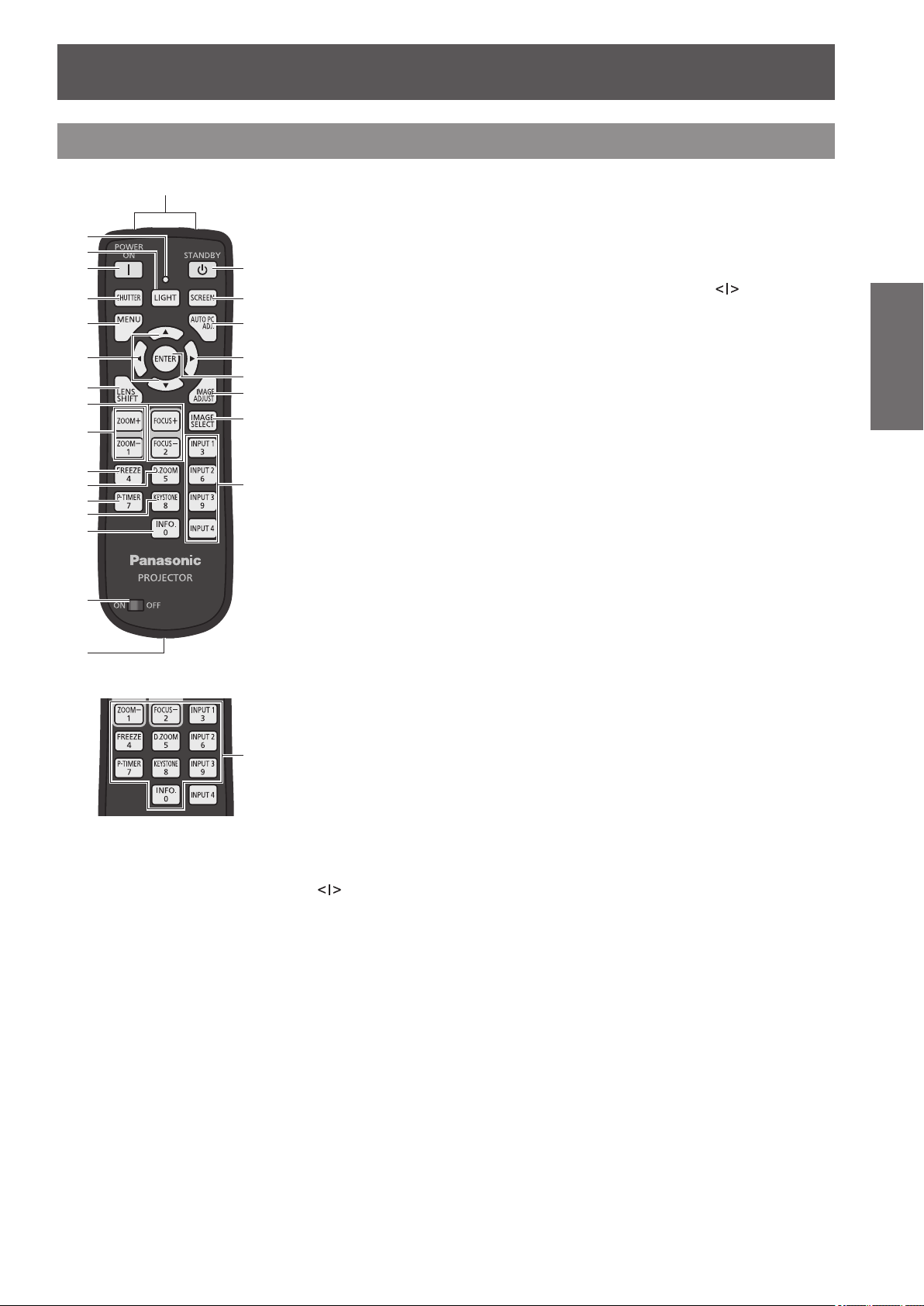
About your projector
Remote control
About your projector
(2)
(3)
(4)
(5)
(6)
(7)
(8)
(9)
(10)
(11)
(12)
(13)
(14)
(15)
(16)
(17)
(1)
(1) Remote control signal emitters
(2) Remote control indicator
Flashes when you press a button on the remote control.
(3) <LIGHT> button
Press once to light the control buttons for ten seconds.
(18)
(4) Power <POWER ON> button
(19)
(20)
(7)
(21)
(22)
(23)
(24)
(25)
Starts projection when the main power switch on the projector is set to
standby mode.
(5) <SHUTTER> button
Opens and closes the shutter. (
(6) <MENU> button
Displays the menu screen. (
(7)
▲▼◀▶
Move the cursor on the on-screen menu and adjust the settings of the menu.
Also move the image vertically and horizontally in the digital zoom mode or the real mode.
(8) <LENS SHIFT> button
Slides the lens vertically and horizontally to move the position of the projected image
vertically and horizontally. (
(9) <FOCUS> button
Adjusts the focus. (
(10) <ZOOM> button
Adjusts the zoom of the lens. (
(11) <FREEZE> button
Temporarily freezes the projected image. (
(12) <D.ZOOM> button
Turns on the digital zoom mode.
(13) <P-TIMER> button
Counts and displays the time elapsed from the press of the button or displays a countdown
from the set time when you press the <P-TIMER> button. (
(14) <KEYSTONE> button
Corrects the keystone effect. (
(15) <INFO.> button
Displays the state of signals during projection, and current settings. (
(16) <ON>/<OFF> switch
Set to <ON> when using the remote control.
Set to <OFF> when not using the remote control for a long period.
(17) Wired remote control terminal
When the remote control is used as a wired remote control, connect this terminal to the
<REMOTE IN> terminal on the projector.
The remote control requires batteries. (
(18) Power <STANDBY> button
Sets the projector to the standby mode when the main power switch on the projector is set
to
(19) <SCREEN> button
Selects the screen size.
If you press the button for at least ve seconds, the settings of the [Screen] menu return to
the factory default settings. (
(20) <AUTO PC ADJ.> button
Automatically adjusts tracking, total number of dots, horizontal shift, and vertical shift.
(
(21) <ENTER> button
Selects an item indicated by the cursor on the on-screen menu.
Also used to enlarge or reduce the image in the digital zoom mode. (
(22) <IMAGE ADJUST> button
Displays the [Image adjust] menu to adjust the image. (
(23) <IMAGE SELECT> button
Selects the mode from [Image select]. (
(24) <INPUT 1> - <INPUT 4> buttons
Selects the input signal to project. (
(25) Number (<0> - <9>) buttons
Used to enter PIN codes and remote control numbers.
buttons
and in the projecting mode.
page 56)
page 46)
page 47)
page 50)
page 45)
page 46)
page 48)
page 49)
page 47)
page 24)
page 48)
page 47)
page 49)
page 49)
page 49)
page 50)
and in the
Preparation
ENGLISH - 19
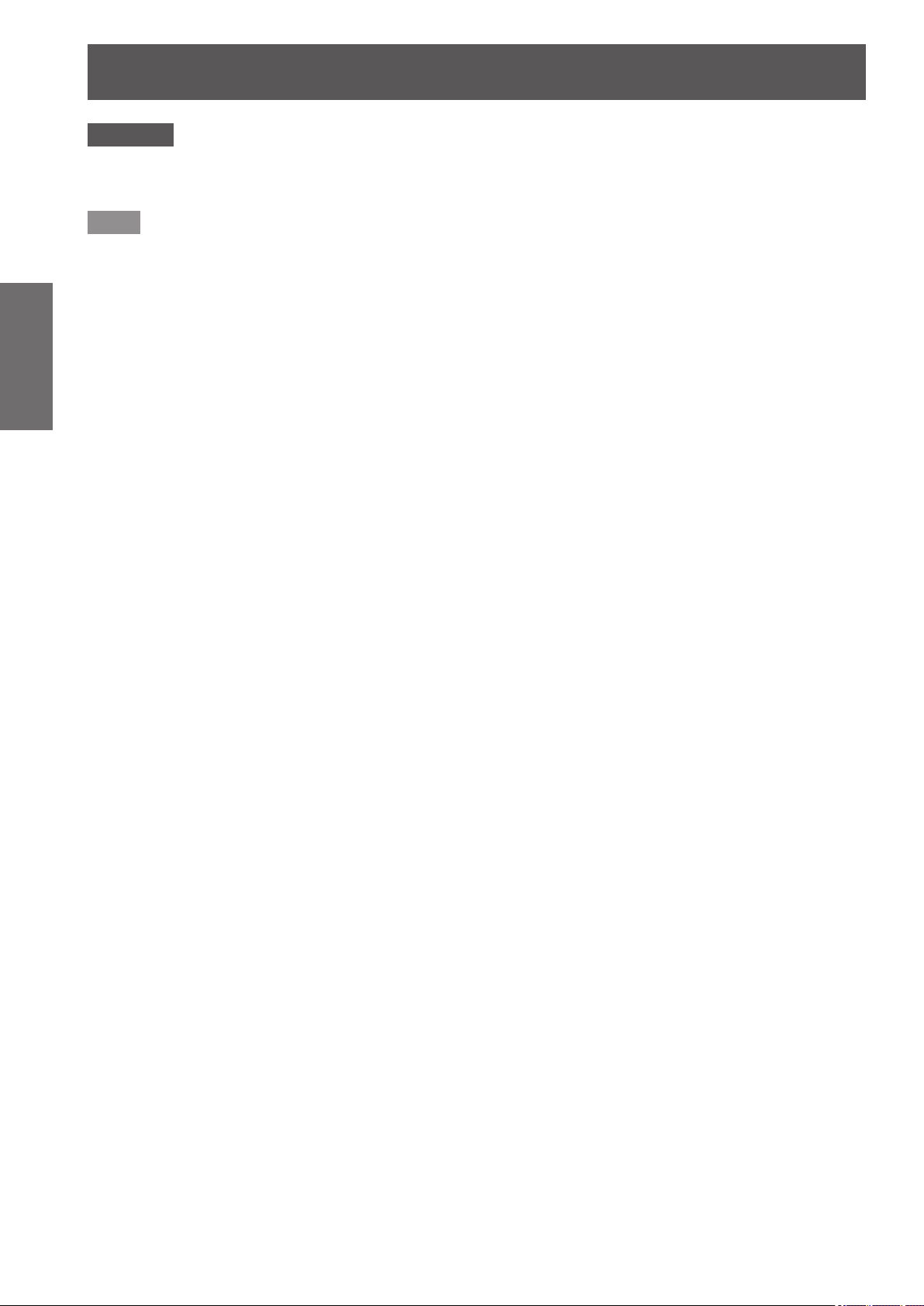
About your projector
Attention
Do not drop the remote control.
z
■
Avoid contact with liquids or moisture.
z
■
Do not attempt to modify or disassemble the remote control.
z
■
Note
The remote control can be used from any distance within about 5 m (16'4") if pointed directly at the remote
z
■
control sensor. The remote control is effective from angles of up to ±30° vertically and horizontally, but available
operating distance may shorten.
If there are any obstacles between the remote control and the remote control sensor, the remote control may
z
Preparation
■
not operate properly.
You can control the projector by reecting the signal off the screen, but the effective operating range may be
z
■
restricted due to the loss of the light reection by the characteristics of the screen.
If the remote control sensor receives strong light such as uorescent light, the remote control may not operate
z
■
properly. Place the projector as far as possible from other light sources.
20 - ENGLISH
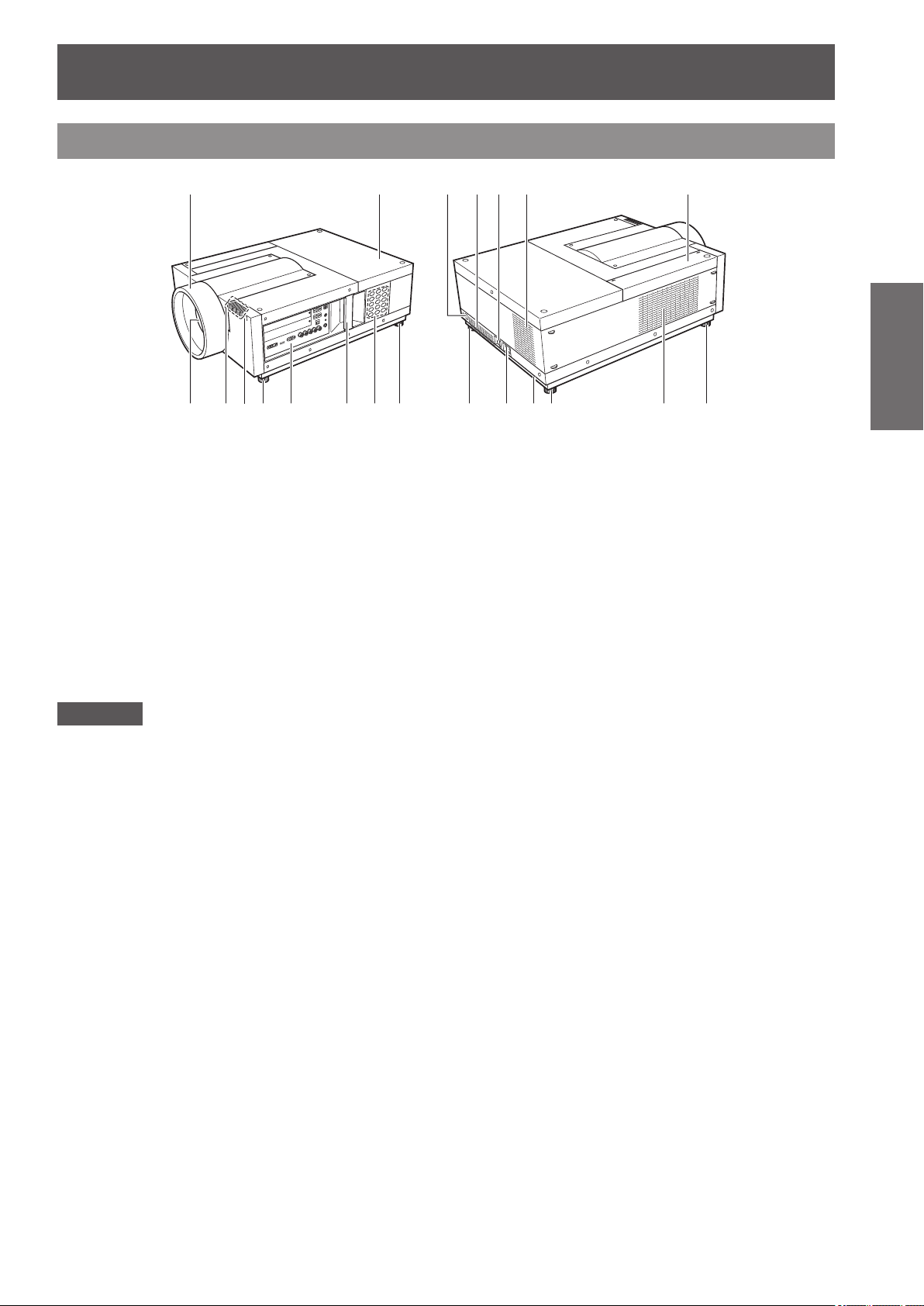
Projector body
(1) (9) (10) (11) (11)(12) (16)
About your projector
(2) (3) (4) (5) (6) (7) (8) (5) (15) (5)(5) (5)(13)(14)
(1) Lens hood
(2) Lens (optional)
(3) Indicator (
(4) Remote control sensor (front)
(5) Adjustable feet
Adjusts the projection angle. (
(6) Connection terminals (
(7) Carry handle
(8) Control panel (
(9) Lamp cover
Houses the lamp unit. (
page 87)
page 22)
page 97)
page 23)
page 35)
(10) Remote control sensor (rear)
(11) Air exhaust port
(12) Main power switch
Turns off/on the main power.
(13) AC input terminal
Connect the supplied power cord. (
(14) Security slot
This security slot is compatible with the Kensington
security cables.
(15) Air intake port
(16) Air lter cover
Attention
Keep your hands and other objects away from the air exhaust port.
z
■
Keep your hands and face away.
–■
Do not insert your ngers.
–■
Keep away heat-sensitive articles.
–■
Heated air from the air exhaust port can cause burns, injuries, or deformations.
page 41)
Preparation
ENGLISH - 21
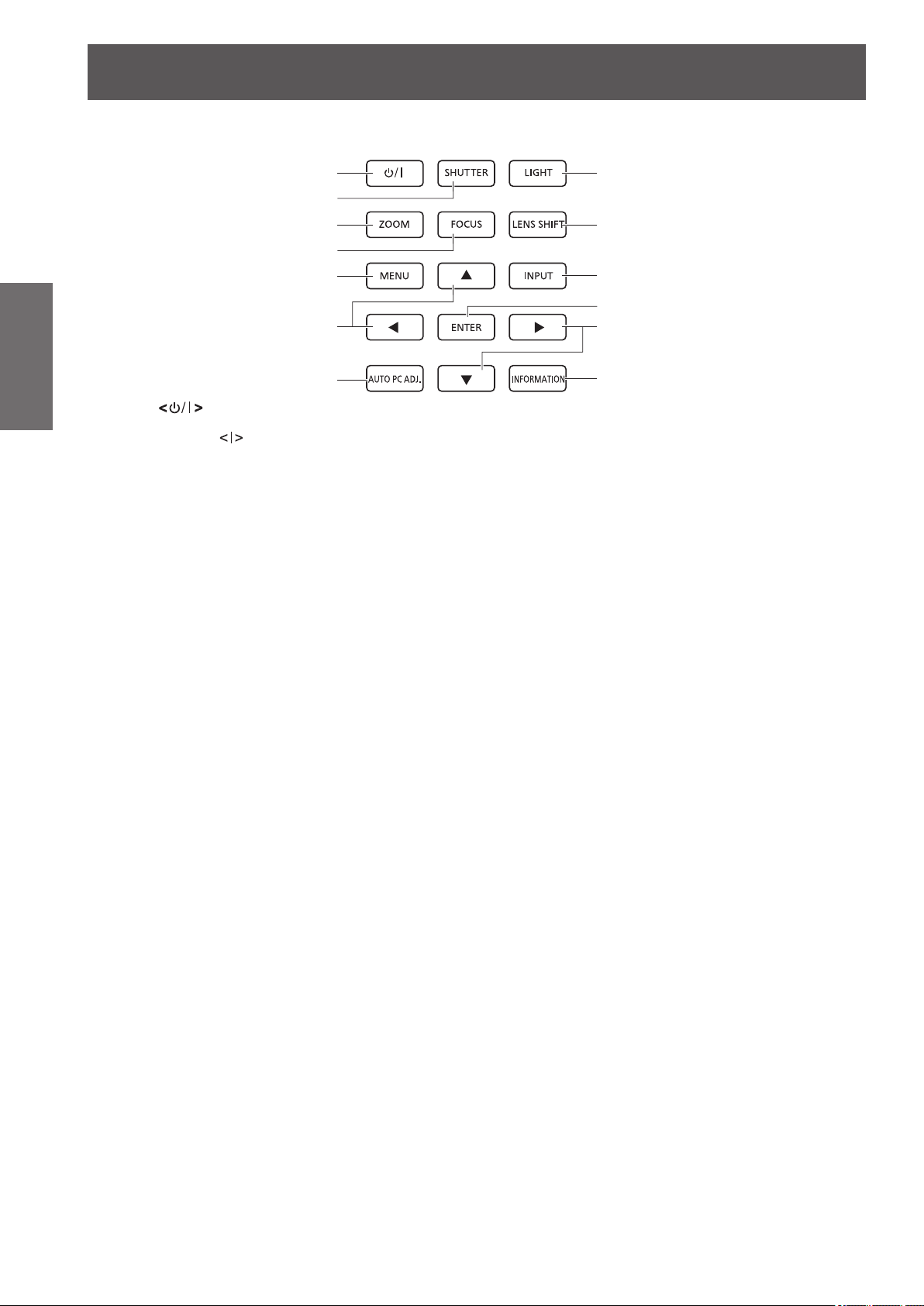
About your projector
Control panel
■■
Preparation
(1) Power button
(2) <SHUTTER> button
(3) <ZOOM> button
(4) <FOCUS> button
(5) <MENU> button
(6)
(1)
(2)
(3)
(4)
(5)
(6)
(7)
Turns off/on the power when the main power switch on the
projector is set to
Opens and closes the shutter. Adjusts the shielding of the
projection light. (
Adjusts the zoom of the lens. (
Adjusts the focus. (
Displays the menu screen. (
▲▼◀▶
Move the cursor on the on-screen menu and adjust the
settings of the menu.
Also move the image vertically and horizontally in the
digital zoom mode or the real mode.
buttons
page 47)
.
page 46)
page 46)
page 50)
(8)
(9)
(10)
(11)
(6)
(12)
(7) <AUTO PC ADJ.> button
Automatically adjusts tracking, total number of dots,
horizontal shift, and vertical shift.
(8) <LIGHT> button
Switches on/off the control panel and connection terminals
by each press of this button.
(9) <LENS SHIFT> button
Slides the lens vertically and horizontally to move the
position of the projected image vertically and horizontally.
page 45)
(
(10) <INPUT> button
Selects the input signal to project. (
(11) <ENTER> button
Selects an item indicated by the cursor on the on-screen
menu.
Also used to enlarge or reduce the image in the digital
zoom mode. (
(12) <INFORMATION> button
Displays the state of signals during projection, and current
settings. (
page 49)
page 50)
page 47)
22 - ENGLISH
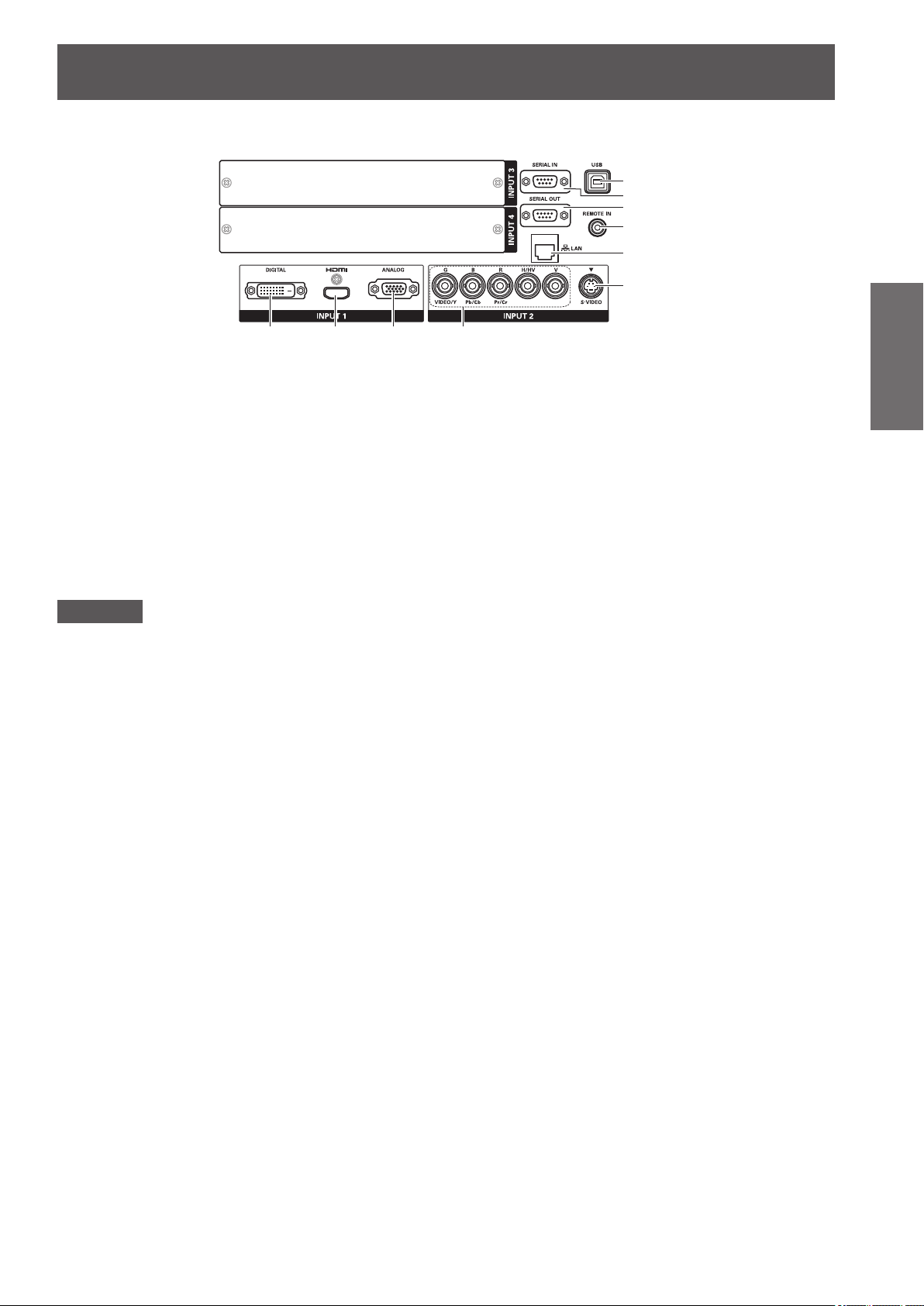
Connection terminals
■■
(1) (2) (3) (4)
(1) DVI-D input terminal <DIGITAL IN>
This terminal is for inputting the DVI-D signal.
(2) HDMI input terminal <HDMI IN>
This terminal is for inputting the HDMI signal.
(3) Computer input terminal <ANALOG IN>
This terminal is for inputting an RGB signal.
(4) RGB 5BNC input terminal <G,B,R,H/HV,V IN>/<VIDEO
IN>/<Y,Pb/Cb,Pr/Cr IN>
This terminal is for inputting the G,B,R,H/HV,V signal,
video signal, and Y,Pb/Cb,Pr/Cr signal.
(5) USB terminal <USB>
This terminal is for use by service personnel.
About your projector
(5)
(6)
(7)
(8)
(9)
(10)
(6) Serial input terminal <SERIAL IN>
This input terminal is compatible with RS-232C and for
externally controlling the projector by connecting the
projector.
(7) Serial output terminal <SERIAL OUT>
This terminal is for outputting the signal connected to the
serial input terminal.
(8) Wired remote control terminal <REMOTE IN>
This terminal is for connecting the remote control cable
when using the remote control as a wired remote control.
(9) LAN terminal <LAN>
This terminal is for connecting the projector to the network.
(10) S-VIDEO input terminal <S-VIDEO IN>
This terminal is for inputting S-video signals.
Preparation
Attention
Make sure to connect the LAN cable to the indoor equipment.
z
■
ENGLISH - 23
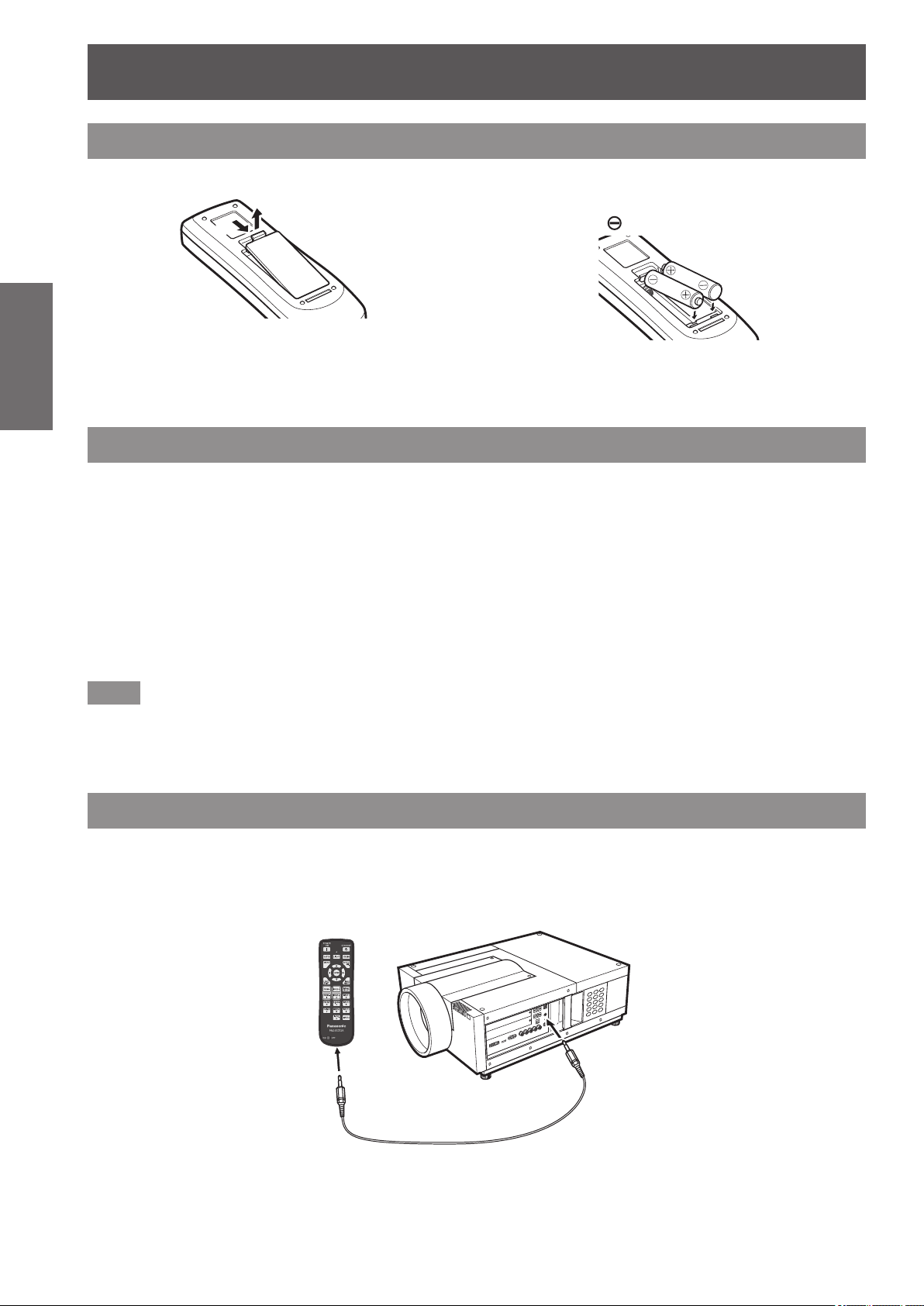
Using the remote control
Using the remote control
Inserting and removing the batteries
1) Open the cover.
Preparation
Setting remote control numbers
When you are using multiple projectors, you can set a remote control number to each projector to allow
simultaneous control with a single remote control.
After setting a remote control number to the projector, specify the same remote control number to the remote
control.
1) While holding the <MENU> button, press the number (<0> - <9>) buttons (2 digits) to
2) Insert the batteries and close the
cover.
Insert the
z
■
To remove the batteries, perform the above
z
■
procedure in the reverse order.
side rst.
(i)
Setting method
■■
(ii)
enter the desired remote control number.
When you release your nger, the remote control number will change to the new number.
z
■
To set the remote control number to 09, press <0>, <9> while holding down the <MENU> button.
z
■
Note
The factory default setting is [All]. [All] supports all remote control numbers.
z
■
Set the remote control number of the projector using [Remote control] (
z
■
To reset the remote control number (to set to [All]), simultaneously hold down the <MENU> button and the
z
■
<0> button for at least ve seconds.
page 77) from the [Setting] menu.
Using the remote control as a wired remote control
Connect the <REMOTE IN> terminal on the projector body to the wired remote control terminal on the remote
control using the remote control cable (commercially available).
Make sure that the batteries are inserted in the remote control.
z
■
To use the remote control wirelessly, disconnect the remote control cable from the projector and the remote
z
■
control. When the remote control cable is connected, you cannot use the remote control wirelessly.
24 - ENGLISH
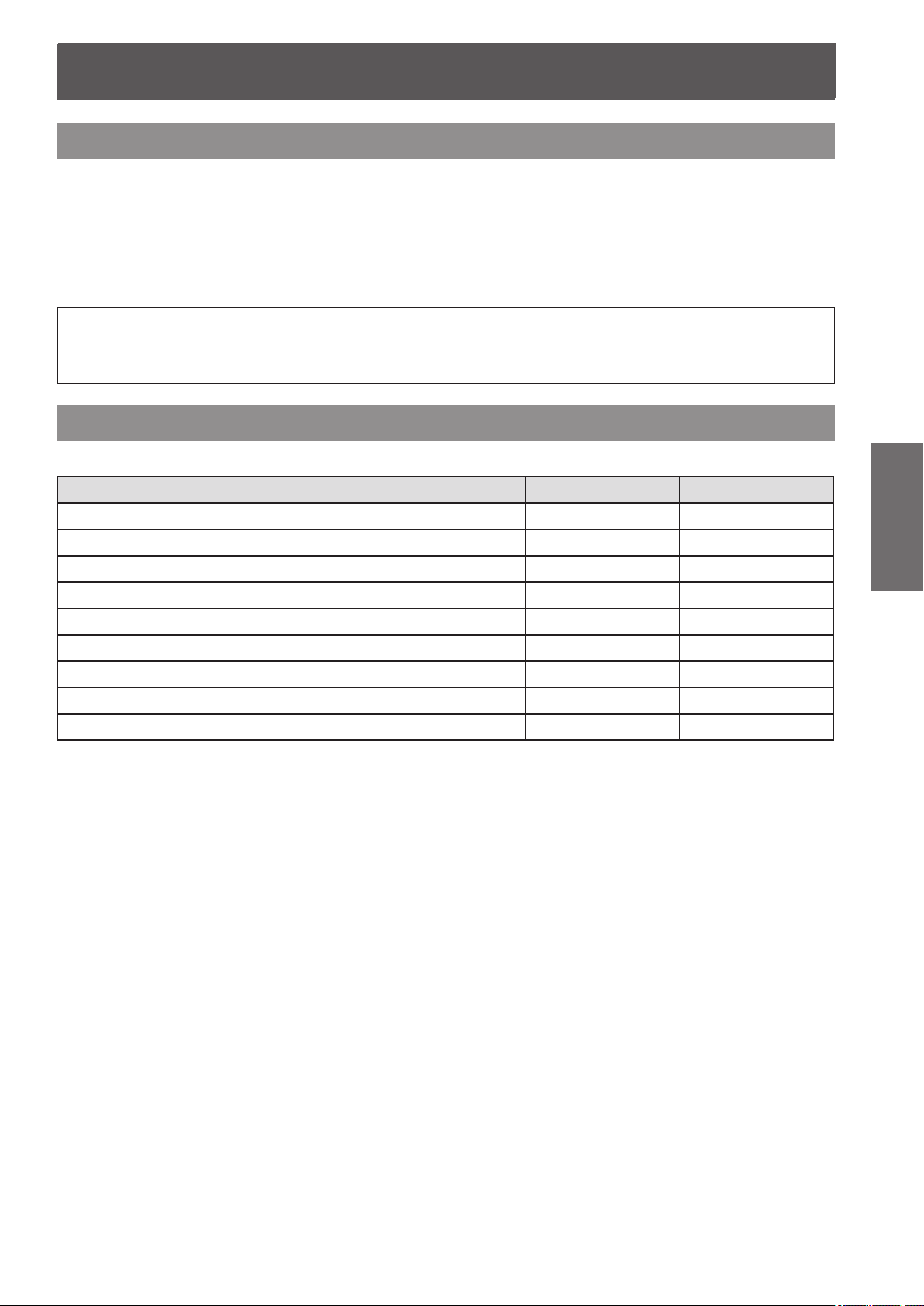
Attaching the lens
Attaching the lens
Notes on attaching the lens
Before putting the projector in position, attach the lens to the projector body.
First, determine the lens according to the operating environment for the projector.
For lens product numbers suitable for the projector and lens specications, consult your dealer. When attaching
or replacing a lens, consult the technical staff or service personnel at a specialist dealer for safety. Do not attempt
to attach or replace the lens by yourself.
Use the light-shielding plates, lens attachment, spacer, and lens lock lever xing bracket supplied with the
z
■
projector when attaching the lens. For details, refer to “Accessories” ( page 17).
Caution
When setting up the projector after attaching the lens, be sure to t the lens cover to the lens. When carrying
or holding the projector body, never hold the lens. Doing so may damage the projector.
Available lens
The following optional lenses are available. Check the lens specications and use an appropriate lens. ( page 33)
Lens Model No. Type Focus Zoom
ET-ELW02 Wide zoom lens Motor driven Motor driven
ET-ELW03 Fixed short-focus lens Manual Fixed
ET-ELW04 Wide zoom lens Motor driven Motor driven
ET-ELW06 Wide zoom lens Motor driven Motor driven
ET-ELS02 Standard zoom lens Motor driven Motor driven
ET-ELS03 Standard zoom lens Motor driven Motor driven
ET-ELT02 Long zoom lens Motor driven Motor driven
ET-ELT03 Long zoom lens Manual Manual
ET-ELM01 Long zoom lens Motor driven Motor driven
Getting Started
ENGLISH - 25
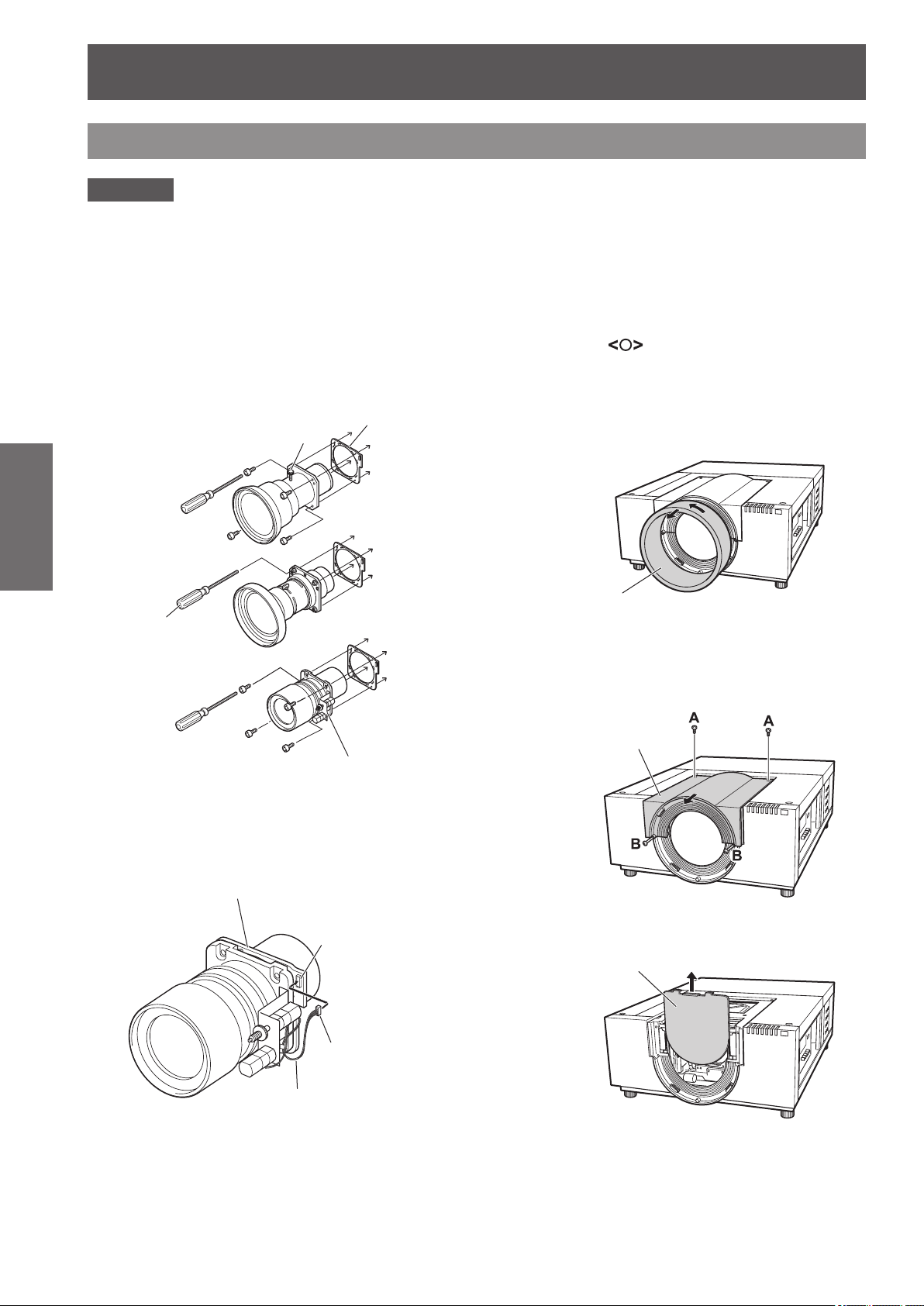
Attaching the lens
Lens attachment
Lens attachment
Cover plate
Attaching the lens
Attention
The attachment procedure and parts vary depending on the optional lens. Check the product No. and attach
z
■
the lens properly.
When using ET-ELW02, ET-ELS02, ET-ELS03, ET-ELT02, or ET-ELM01, tie up the cables using the cable
z
■
ties supplied with the projector before attaching the lens. If you attach the lens without tying up the cables, the
cables may contact the internal parts, causing malfunctions.
1) Install the lens attachment to the lens.
(i) Remove the lens covers on the front and rear
Getting Started
Screwdriver supplied
with the lens
of the lens, install the lens attachment, and
secure with four screws supplied with the lens.
Focus lock screw
Locate the motor on the right side.
2) Set the projector to the standby mode,
press the
side of the main power
switch to turn off the power, and then
unplug the power cord from the outlet.
3) Turn the lens hood counterclockwise
to remove.
Lens hood
4) Remove two screws A, loosen
two screws B, and slide the lens
attachment cover forward to take off.
Lens attachment cover
(ii) Connect the lens motor lead connector to the
socket on the top right of the lens attachment
(the motor driven lens only).
26 - ENGLISH
Lens motor lead
Socket
Connector
5) Remove the cover plate.
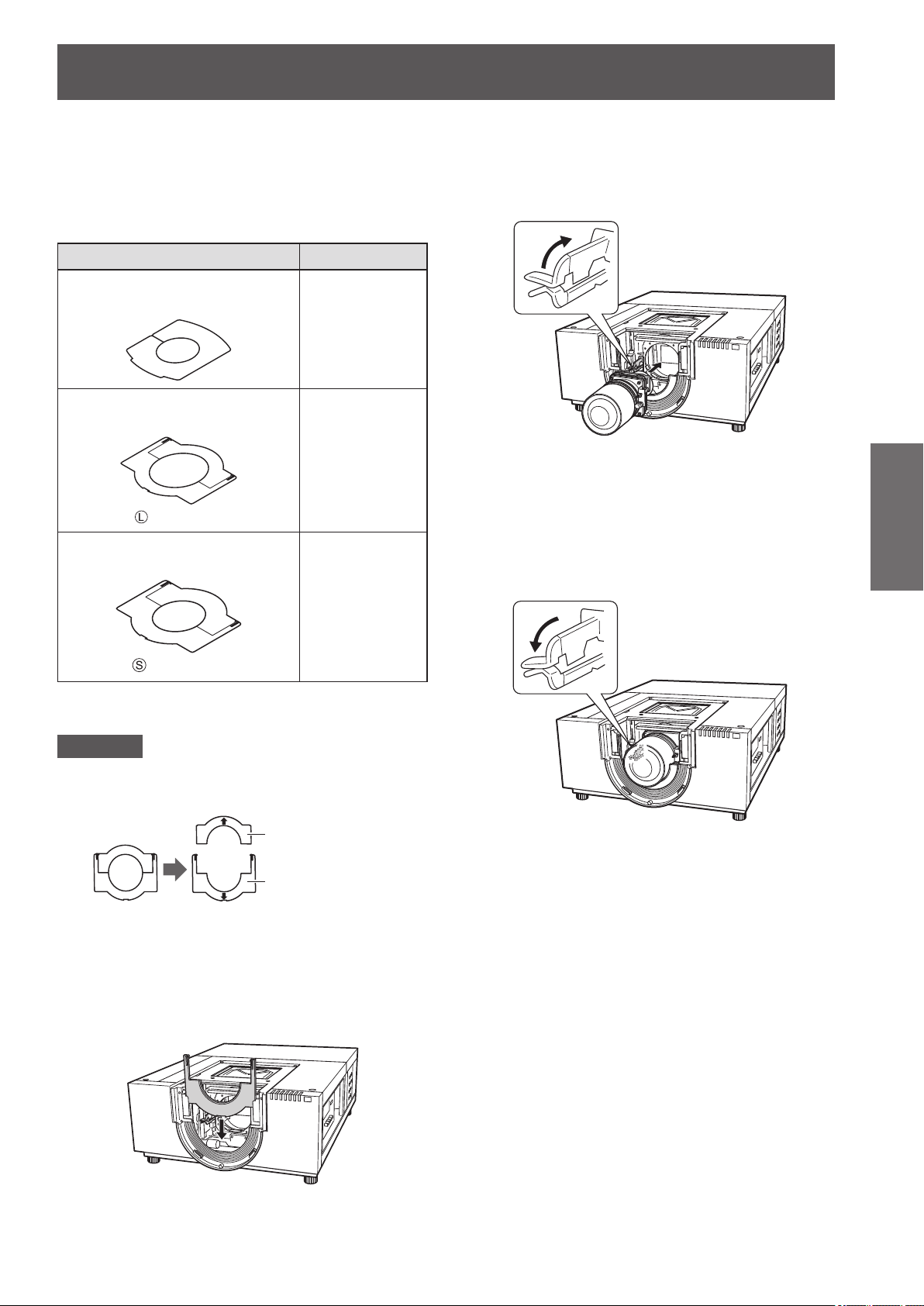
Attaching the lens
6) Select the light-shielding plate to be
attached.
zLight-shielding plate for each lens
Refer to the following table and use an appropriate
light-shielding plate.
Accessory (product name) Lens Model No.
Light-shielding plate-1
(T0CRS0008--1)
Light-shielding plate-2
(T0CRM0014--1)
is inscribed
Light-shielding plate-3
(T0CRM0013--1)
ET-ELW03
ET-ELW04,
ET-ELW06,
ET-ELS02,
ET-ELS03,
ET-ELT03
ET-ELW02,
ET-ELW03*1,
ET-ELT02,
ET-ELM01
*1
8) Attach the lens into the projector body.
(i) Hold the lens lock lever and slide it upward to
release the lock, and then insert the lens with
the lens attachment into the projector body.
(ii) Hold the lens lock lever and slide it downward
until the lever clicks to secure the lens.
When attaching the motor driven lens, be
•■
sure to move the motor to the right side to
attach the lens.
After attaching the lens, make sure that the
•■
lens is not loose and is properly attached.
Getting Started
is inscribed
*1: Use the light-shielding plate-1 and light-shielding plate-3
together.
Attention
The light-shielding plate-2 and light-shielding
z
■
plate-3 should be separated to the upper and lower
plates.
Upper plate
Lower plate
Make sure that the shape of the light-shielding plate
z
■
matches the lens.
Make sure that the attaching direction of the light-
z
■
shielding plate is correct and set them properly.
7) Insert the lower light-shielding plate.
9) Adjust the focus of the projection lens
(ET-ELW03 only).
For details, refer to “Adjusting the focus”
z
■
page 30).
(
If the focus adjustment is not necessary, go to
z
■
Step 10).
ENGLISH - 27
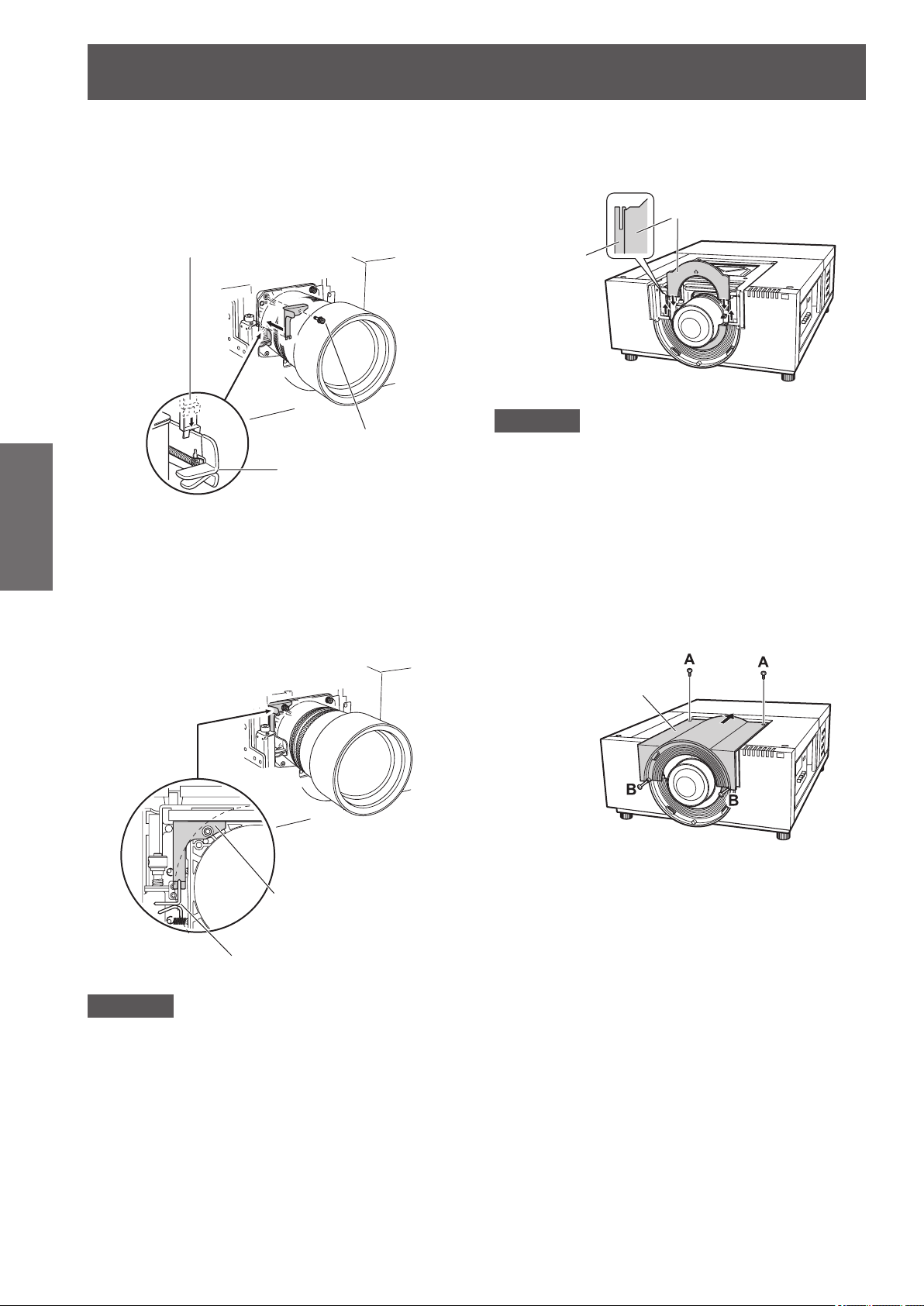
Attaching the lens
Lens lock lever fixing bracket (Type SC-A)
10) Secure the lens lock lever with the
lens lock lever xing bracket.
(i) Remove the lens xing screw and insert it to
(T0STF0045--)
Getting Started
(ii) Mount the lens lock lever xing bracket in the
the lens lock lever xing bracket.
Screw
Lens lock lever
location of the removed screw.
Make sure that the lens lock lever xing
•■
bracket is mounted to keep the lens lock
lever in the lock position. Conrm that the
lens lock lever xing bracket is mounted
properly shown in the gure.
11) Insert the upper light-shielding plate
along with the guide to into combine
with the lower light-shielding plate.
Upper plate
Lower plate
Attention
When inserting the upper light-shielding plate, the
z
■
lower light-shielding plate should be lifted upward.
Make sure that the attaching direction of the light-
z
■
shielding plate is correct and set them properly.
If you cannot set the upper light-shielding plate
z
■
easily, move the projection screen from the center
to the upper side with the lens shift function in
advance.
12) Slide the lens attachment cover
and x it with two screws A and two
screws B.
Lens lock lever
Attention
In order to x the attached lens securely, be sure to
z
■
mount the supplied lens lock lever xing bracket.
Lens attachment cover
Lens lock lever fixing
bracket (Type SC-A)
(T0STF0045--)
28 - ENGLISH
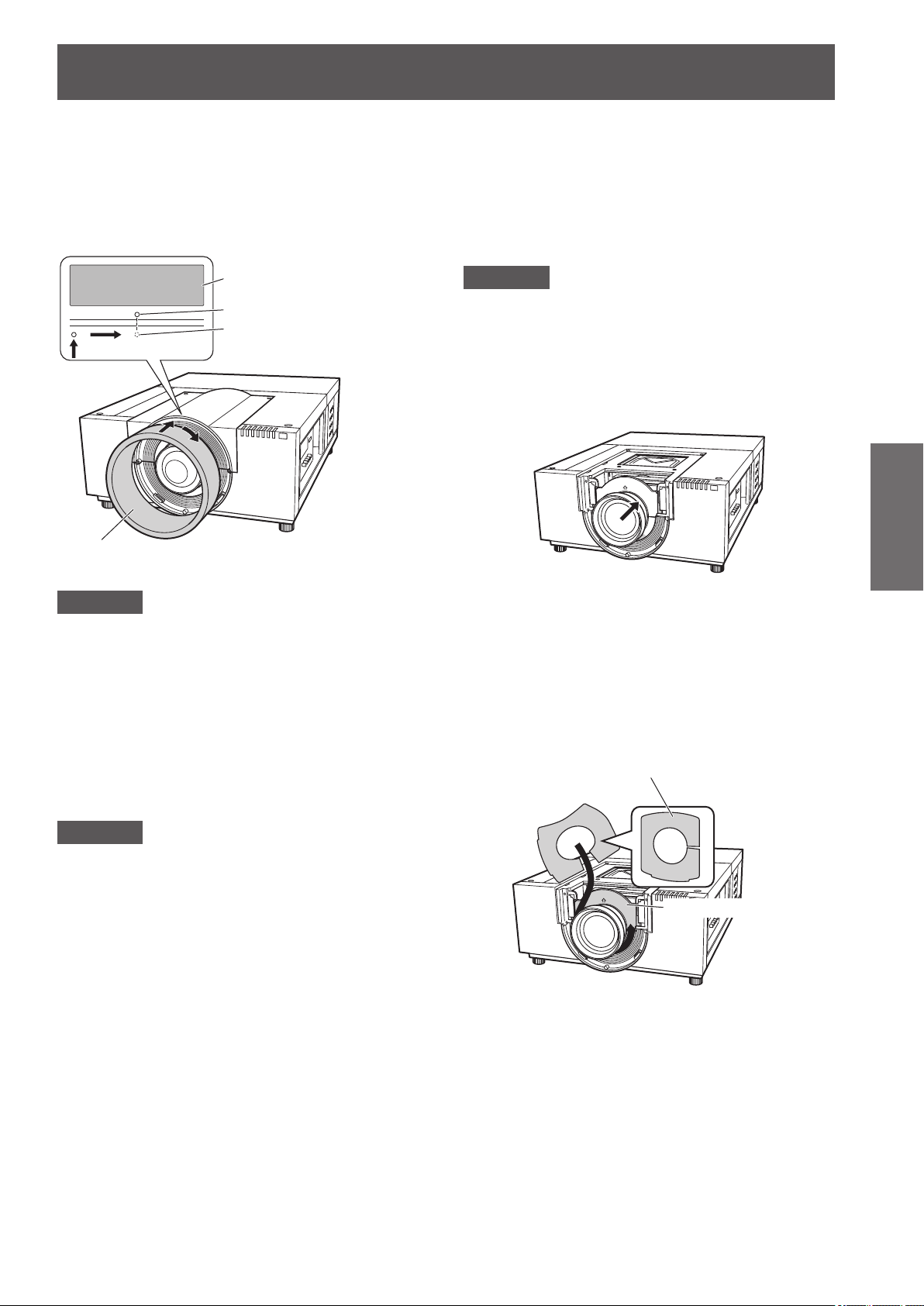
Attaching the lens
Light-shielding plate-1
13) Turn the lens hood clockwise to
attach.
Aligning the point position of the lens hood
z
■
with the end (on the left) of the caution label
attached to the projector body, turn the lens
hood while pushing it until it clicks to overlap
with the point position of the projector body.
&DXWLRQODEHO
3RLQWSRVLWLRQRIWKHSURMHFWRUERG\
0DNHVXUHWRDOLJQWKHSRLQW
SRVLWLRQRIWKHOHQVKRRG
/HQVKRRG
Notes on attaching ET-ELW03
■■
When attaching ET-ELW03, use two types of lightshielding plates.
Follow the procedure on “Attaching the lens”
( page 26) to set the light-shielding plate-3, and
then follow the procedure below to set the lightshielding plate-1.
Attention
Set the light-shielding plate with the <THIS SIDE
z
■
BACK> side down.
1) Turn on the projector before setting
the light-shielding plate-1, and move
the projected image to the most upper
left with the lens shift function.
Getting Started
Attention
Conrm that the lens hood is attached completely.
z
■
If not attached completely, the lens may fall off,
causing damage.
14) Check that the lens and lightshielding plate are set properly.
Turn on the projector. Operate the lens shift,
z
■
zoom, and focus fully to check that the lightshielding plate is moved with the lens properly.
If the light-shielding plate interferes with lens
operations, set the light-shielding plate again.
Attention
Do not operate the projector with the light-shielding
z
■
plate removed. Doing so may result in malfunction
of the projector.
2) Turn off the projector
3) Insert the light-shielding plate-1 in the
direction shown in the gure and set it
to encircle the lens.
Set the light-shielding plates with the convex
z
■
side of the light-shielding plate-1 down.
(In front of the light-shielding plate-3)
Light-shielding plate-3
ENGLISH - 29
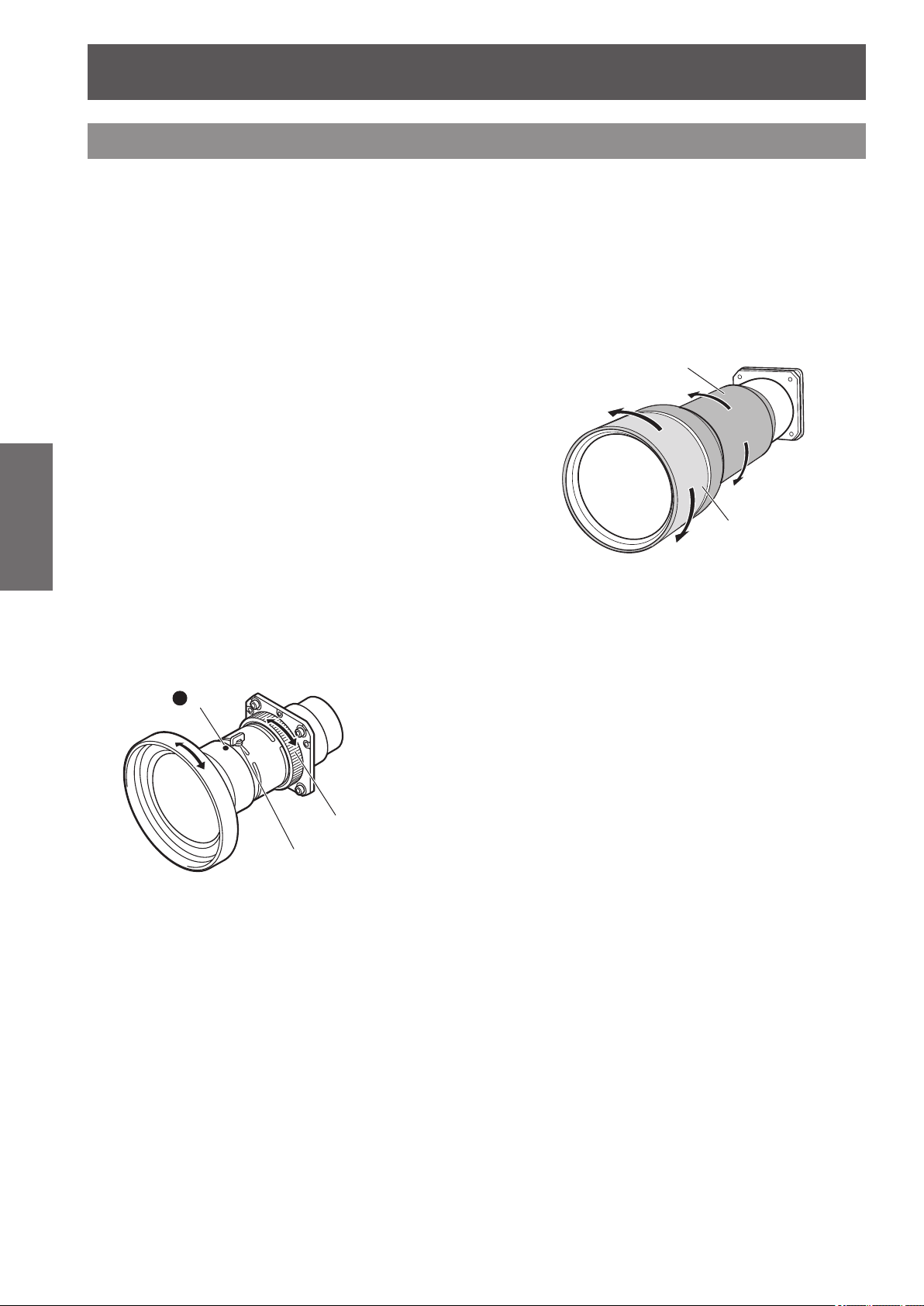
Attaching the lens
mark
Adjusting the focus
After setting up the projector, turn on the power, and then project the image on the screen. Adjust the position of
the projector and the projected image.
ET-ELW03
■■
1) Loosen the focus lock screw.
2) Rotate the lens to obtain the proper
focus on the center area of the screen.
When the distance between the projector and
z
■
the screen is 1 m (39"), set the position of the
focus lock screw to the ● mark (yellow allow) of
the lens.
3) Tighten the focus lock screw.
Getting Started
4) If the proper focus is not observed
on outer area of the screen, proceed
further adjustment.
(i) Turn the focus ring counterclockwise to
(ii) Rotate the lens to obtain the proper focus on
(iii) Turn the focus ring clockwise to tighten.
loosen.
outer area of the screen.
If the proper focus is not observed over the
•■
entire screen, repeat steps from the rst.
ET-ELT03
■■
1) Rotate (i) to adjust the zoom.
2) Rotate (ii) to obtain the proper focus
on the center area of the screen.
(i)
(ii)
Focus ring
Focus lock screw
30 - ENGLISH

Attaching the lens
Correcting the focus
When the lens is attached to the projector and images are being projected onto the screen, the peripheral focus
may be out of focus in some areas. If this happens, insert the supplied spacer between the lens attachment and
the lens to adjust the focus.
Inserting the spacer corrects the distance on the lens adjustment and improves the diagonal focus. The corrected
distance is determined by the thickness of the spacer to be inserted. As a guide, the corrected distance is
approximately 30 mm by 0.1 mm in the thickness of the spacer.
Three types of spacers, four for each spacer type, are supplied. Insert these spacers to correct the distance as
required.
(T0SAS0001--)
1
2
3
Spacer
Spacer
Lens
Color Thickness
Clear 0.1 mm 30 mm
Black 0.2 mm 60 mm
Cream 0.3 mm 90 mm
1.52-m (60") screen size projection
Distance
Corrected distance for 1.52-m
(60") screen size projection
Getting Started
Lens attachment
ENGLISH - 31

Attaching the lens
Attaching the lens hood strap
In order to prevent the lens hood from falling off, use the supplied strap to tie the projector and the lens hood.
1) Turn the lens hood counterclockwise
to remove.
2) Remove the screw C.
Getting Started
3) Thread the lens hood strap through
the hole of the lens hood.
/HQVKRRGVWUDS 7KUHDGWKHVWUDSKHUH
Lens hood
5) Turn the lens hood clockwise to attach.
Aligning the point position of the lens hood
z
■
with the end (on the left) of the caution label
attached to the projector body, turn the lens
hood while pushing it until it clicks to overlap
with the point position of the projector body.
Caution label
Point position of the projector
body
Make sure to align the point
position of the lens hood
CAUTION
Pull out the lens hood strap
outside of the lens hood.
Put the lens hood strap
between the lens hood and the
projector body to attach the
lens hood.
$GMXVWLQJWKHSRVLWLRQRIWKHPHWDOSDUWRIWKHOHQVKRRGVWUDS
KHUHSXOOWKHOHQVKRRGVWUDSWRIL[
4) Align the screw hole with the lens
hood strap and tighten the screw that
was removed in Step 2) over the strap.
Lens hood strap
CAUTION
Do not pull the lens hood
strap forcibly.
Doing so may deform this
metal part and fail to attach
the lens hood.
32 - ENGLISH

Attaching the lens
Lens specications
Refer to the following tables for the lens specications.
All measurements in the following tables are approximate. They may differ slightly from the actual measurements.
Projection distance and screen size
■■
Projection distance (m)
Lens Model
No.
ET-ELW02
ET-ELW03
ET-ELW04 ET-ELW06 ET-ELS02 ET-ELS03 ET-ELT02 ET-ELT03 ET-ELM01
Screen size
(m ("))
1.02 (40") 1.4 1.1 0.6 1.6 1.2 1.2 0.9 2.0 1.5 — — 5.1 3.7 7.6 5.3 3.7 2.9
1.52 (60") 2.2 1.7 0.9 2.4 1.8 1.8 1.4 3.1 2.3 — — 7.6 5.5 11.2 7.7 5.5 4.3
2.03 (80") 2.9 2.2 1.3 3.2 2.4 2.4 1.9 4.2 3.2 — — 10.1 7.3 14.8 10.2 7.3 5.6
2.54 (100") 3.7 2.8 1.6 4.1 3.1 3.1 2.4 5.3 4.0 7.1 5.2 12.5 9.0 18.4 12.7 9.1 7.0
3.05 (120") 4.4 3.4 1.9 4.9 3.7 3.7 2.9 6.4 4.8 8.6 6.3 15.0 10.8 22.0 15.1 10.9 8.4
3.81 (150") 5.6 4.3 2.4 6.2 4.7 4.7 3.6 8.0 6.1 10.7 7.9 18.7 13.4 27.5 18.8 13.6 10.5
4.57 (180") 6.7 5.1 2.9 7.4 5.7 5.6 4.3 9.6 7.4 12.9 9.5 22.4 16.1 32.9 22.5 16.3 12.6
5.08 (200") 7.5 5.7 3.3 8.3 6.3 6.2 4.8 10.7 8.2 14.4 10.6 24.9 17.8 36.5 24.9 18.1 14.0
6.35 (250") 9.3 7.2 4.1 10.4 7.9 7.8 6.0 13.5 10.3 18.0 13.3 31.0 22.2 45.5 31.1 22.6 17.5
7.62 (300") 11.2 8.6 4.9 12.5 9.5 9.4 7.3 16.2 12.4 21.6 16.0 37.2 26.6 54.6 37.2 27.1 20.9
8.89 (350") 13.1 10.1 5.8 14.6 11.1 11.0 8.5 18.9 14.5 25.3 18.7 43.4 31.0 63.6 43.4 31.5 24.4
10.16 (400") 15.0 11.5 6.6 16.7 12.7 12.6 9.7 21.7 16.6 28.9 21.4 49.5 35.4 72.6 49.5 36.0 27.9
12.70 (500") 18.8 14.4 8.3 20.9 15.9 15.8 12.1 27.1 20.8 36.2 26.8 61.9 44.2 90.7 61.8 45.0 34.8
15.24 (600") 22.5 17.3 9.9 25.1 19.2 18.9 14.6 32.6 25.0 43.4 32.2 74.2 53.0 108.8 74.1 54.0 41.8
Lens shift and optical axis ratio
■■
Lens shift/
optical axis
ratio
TELE WIDE Fixed TELE WIDE TELE WIDE TELE WIDE TELE WIDE TELE WIDE TELE WIDE TELE WIDE
Lens Model
No.
Vertical
(max.)
Horizontal
(max.)
ET-ELW02 ET-ELW03 ET-ELW04 ET-ELW06 ET-ELS02 ET-ELS03 ET-ELT02 ET-ELT03 ET-ELM01
H1 1 1 1 1 0 1 1 1 1
H2 8 1 8 8 10 8 8 8 8
W1 2 1 2 1 2 2 2 2 2
W2 3 1 3 1 3 3 3 3 3
Getting Started
Lens shift
(Uppermost)
Lens shift
(Downmost)
Lens shift (Leftmost)
Lens shift (Rightmost)
Attention
After attaching or replacing the lens, be sure to check the following points and then attach the lens attachment
z
■
cover.
Check that the lens is securely xed with the screws.
–■
Check that no wiring is damaged or tangled on the gear of the lens motor or other mechanical parts.
–■
Check that no part is missing and no mounting part remains inside.
–■
Some parts are not used for attaching or replacing the lens.
Keep these parts for later use.
* Illustrations in this manual may differ from the actual product.
ENGLISH - 33

Setting up
Setting up
Projection method
You can project images vertically and diagonally. You can select rear ( page 68) or ceiling ( page 68) from the
menu. Select the projection method appropriate to the environment.
Mounting on the ceiling and
■■
projecting forward
Getting Started
Mounting on the ceiling and
■■
projecting from rear
(Using the translucent screen)
Menu item Setting
[Ceiling] [On]
[Rear] [Off]
Menu item Setting
[Ceiling] [On]
[Rear] [On]
Setting on a desk/oor and
■■
projecting from rear
(Using the translucent screen)
Menu item Setting
[Ceiling] [Off]
[Rear] [On]
Setting on a desk/oor and
■■
projecting forward
Menu item Setting
[Ceiling] [Off]
[Rear] [Off]
Attention
To get a high picture quality, set up the screen in a location that is, as far as possible, not directly affected by
z
■
natural light or electric light. Draw the curtains or blinds and turn off the lights.
When setting up the projector with tilt, do not use the projector at an inclination angle that exceeds ±10°
z
■
vertically to the horizontal plane. Installing the projector at an inclination angle that exceeds this value may
reduce the component life and result in malfunctions.
10° 10°
10°
10°
10° 10°
34 - ENGLISH

Setting up
Installation options (optional)
You can install the projector on the ceiling using the optional ceiling mount bracket (Product No.: ET-PKE16H (for
high ceilings), ET-PKE16S (for low ceilings) and ET-PKE12B (for projector)).
Use only ceiling mount brackets specied for this projector.
z
■
For details on installation of the projector with the bracket, refer to the installation manual for the ceiling mount
z
■
bracket.
Attention
To ensure the projector performance and security, installation of the ceiling mount bracket must be carried out
z
■
by your dealer or a qualied technician.
Adjusting adjustable feet
The adjustable feet can be extended by turning it as shown in the gure. It is retracted by turning it in the opposite
direction. This nely adjusts the height and tilt of the projected image.
When the adjustable feet are extended, the projector can be tilted to a maximum of 2.8°.
(The projection angle can be adjusted vertically.)
Attention
Heated air is blowing out from the air exhaust port while the lamp is on. Do not touch the air exhaust port
z
■
directly when adjusting the adjustable feet.
If the keystone effect occurs in the projected image, perform [Keystone] (
z
■
Note
Do not extend the adjustable feet beyond the red line. Adjustable feet may fall off.
z
■
The vertical and horizontal position of the image can be adjusted using the lens shift function.
z
■
page 67) from the [Screen] menu.
Getting Started
ENGLISH - 35

Connections
&RPSXWHU
6HULDOFDEOH
Connections
Before connecting to the projector
Read carefully the instruction manual of the device you intend to connect.
z
■
Turn off the power switch of the device before connecting the cable.
z
■
If a connection cable is not supplied with the device and the optional cable is not available, prepare a
z
■
connection cable to suit the device.
Video signals containing too much jitter may cause the images on the screen to randomly wobble. In this case,
z
■
a time base corrector (TBC) must be connected.
The projector accepts the following signals: video signals, S-video signals, analog RGB signals (synchronous
z
■
signals are TTL level), and digital signals.
Some computer models are not compatible with the projector.
z
■
When connecting a device to the projector using a long cable, it may not be possible to achieve a normal
z
■
picture without a compensator.
For details of the video signals supported by the projector, refer to “List of compatible signals” (
z
■
page 111).
Connecting example: Computers
Getting Started
Note
Use an HDMI High Speed cable that adheres to the HDMI standard. Use of a cable that does not adhere to the
z
■
standard may result in abnormal operation such as cut-out of the image, failure to project, etc.
The <HDMI IN> terminal can be connected with an external device with a DVI terminal using an HDMI/DVI
z
■
conversion cable. With some devices, however, normal operation may not be possible and images may not
appear. (
When the <DIGITAL IN> terminal is used, normal operation may not be possible with some devices and images
z
■
may not appear.
The <DIGITAL IN> terminal (in the digital signal input mode) is compatible only with single link signals.
z
■
For details of RGB signals from computers that the projector supports, refer to “List of compatible signals”
z
■
( page 111).
If you operate the projector using the computer with the resume feature (last memory), it may be required to
z
■
reset the resume feature.
The <DIGITAL IN> terminal (in the digital signal input mode) may require the EDID setting depending on the
z
■
connected device.
To connect the projector with a computer over a wired LAN, refer to the “Operating Instructions – Network
z
■
Operations” on the supplied CD-ROM.
page 76)
7RVHULDORXWSXW
7RPRQLWRURXWSXW
7RPRQLWRURXWSXW
7RPRQLWRURXWSXW
7RPRQLWRURXWSXW
VWUDLJKW
7R6(5,$/,1!WHUPLQDO
%1&FDEOH
7R*%5++99,1!WHUPLQDO
'6XEFDEOH
7R$1$/2*,1!WHUPLQDO
'9,+'0,FDEOH
7R+'0,,1!WHUPLQDO
'9,'FDEOH
7R',*,7$/,1!WHUPLQDO
36 - ENGLISH

Connecting example: AV equipment
9LGHR6YLGHR'9'
SOD\HUDQG+'0,YLGHR
RXWSXWGHYLFHV
6YLGHRFDEOH
7R6YLGHRRXWSXW
7RFRPSRQHQW
YLGHRRXWSXW
%1&FDEOH
%1&FDEOH
7R69,'(2,1!WHUPLQDO
7R<3E&E3U&U,1!WHUPLQDO
Connections
7RFRPSRVLWH
YLGHRRXWSXW
7R+'0,RXWSXW
7R$9+'&3'9,
YLGHRRXWSXW
7R9,'(2,1!WHUPLQDO
+'0,FDEOH
7R+'0,,1!WHUPLQDO
'9,'FDEOH
7R',*,7$/,1!
WHUPLQDO
Attention
Always use one of the following when connecting a VCR.
z
■
A VCR with built-in time base corrector (TBC)
–■
A time base corrector (TBC) between the projector and the VCR
–■
If burst signals are connected to nonstandard signals, the image may be distorted. In such a case, connect a
z
■
time base corrector (TBC) between the projector and the device.
Note
Use an HDMI High Speed cable that adheres to the HDMI standard. Use of a cable that does not adhere to the
z
■
standard may result in abnormal operation such as cut-out of the image, failure to project, etc.
The <HDMI IN> terminal can be connected with an external device with a DVI terminal using an HDMI/DVI
z
■
conversion cable. With some devices, however, normal operation may not be possible and images may not
appear. (
The <DIGITAL IN> terminal can be connected to HDMI and DVI-D compatible devices, but normal operation
z
■
page 76)
may not be possible with some devices and images may not appear.
The <DIGITAL IN> terminal (in the digital signal input mode) is compatible only with single link signals.
z
■
Getting Started
ENGLISH - 37

Connections
Tying up the cables using cable ties
Keep the cables tidy by xing the cables connected to the terminals into the carry handle on the projector body.
The cable ties can be reused. (The tab can be loosened and released.)
z
■
Loosening the cable ties
■■
(ii)
(i)
Getting Started
1) Pull the tab in the direction of arrow (i).
2) Pull the tab in the direction of arrow (ii).
The loop of the cable tie will widen.
z
■
Attention
Note that the following points when you use the cable tie.
z
■
Noises may occur in rare occasions.
–■
Do not pull the cable forcibly. Doing so may cause disconnection of the cable.
–■
It is recommended that you allow some slack when the cables are tied.
–■
Caution
When connecting the projector to a computer or an external device, use the power cord supplied with the
device and commercially available shielded cables.
Tab
Cable tie
38 - ENGLISH

Installing an input module (optional)
Guide
Installing an input module (optional)
Installing an input module
Types of input modules
■■
Purchase an input module (optional) matching the input signals of the system.
Module name SD/HD-SDI input module
Module number ET-MD16SD1
Input/output
terminal
Compatible
signal format
*1: V-sync frequency 60/59.94 Hz, 48/47.95 Hz, and 24/23.98 Hz are automatically distinguished.
BNC input 2 systems, BNC output 1 system
SMPTE259M-C standard:
480-60i (59.94 Hz
SMPTE260M standard:
1035-60i (60/59.94 Hz*1)
SMPTE274M standard:
1080-24psf (48/47.95 Hz*1), 1080-24p (24/23.98 Hz*1), 1080-25psf (50 Hz), 1080-25p (25
Hz), 1080-30psf (60/59.94 Hz*1), 1080-30p (30/29.97 Hz*1), 1080-50i (50 Hz), 1080-60i
(60/59.94 Hz*1)
SMPTE296M standard:
720-60p (60/59.94 Hz*1), 720-50p (50 Hz)
*1
), 576-50i (50 Hz)
Note
The preceding list shows the signal formats supported by this input module. The signal formats supported by
z
■
the projector differ depending on the model. For more information, please consult your dealer.
Installation procedure
■■
Disconnect the power before installing the input module.
1) Remove the slot cover.
Slot cover
2) Insert the input module.
Firmly insert the input module into the slot, ensuring that the socket of the connection terminal engages
z
■
correctly with the plug within the projector body.
Getting Started
Socket
Plug
3) Fix the input module in place using two screws.
Attention
Be sure to tighten the screws. Otherwise, the input module may fall off.
z
■
An improper installation may result in damage to the input module.
z
■
ENGLISH - 39

Installing an input module (optional)
Using the input module
■■
Consult your dealer before using any of the optional input modules.
When consulting your dealer, be sure to inform them of [Option control No.] of the projector.
[Option control No.] is displayed in the [Information] menu.
Input
PC adjust
Image select
Image adjust
Screen
Setting
Information
Network
Exit NextMoveBack
Language English
Filter counter
Power management
Key lock
PIN code lock
Shutter management
Protection
Effect
Release key
Remote control
Serial number
Option control No.
16H
Ready
5Min
180Min
Off
Off
Any
All
13
Inform your dealer of this number.
Getting Started
List of compatible signals
The following table species the types of signals compatible with the projector.
Screen display Resolution Scanning frequency Dot clock
D-1080psf/24 1 920 x 1 080 27.000 48.000 74.250
D-1080psf/25 1 920 x 1 080 28.125 50.000 74.250
D-1080psf/30 1 920 x 1 080 33.750 60.000 74.250
Connection of signal to the input module
mode (dots) Horizontal (kHz) Vertical (Hz) frequency (MHz)
D-480i 720 (1 440) x 480 15.734 59.940 27.000
D-576i 720 (1 440) x 576 15.625 50.000 27.000
D-1035i 1 920 x 1 035 33.750 60.000 74.250
D-1080i
D-720p
1 920 x 1 080 33.750 60.000 74.250
1 920 x 1 080 28.125 50.000 74.250
1 280 x 720 37.500 50.000 74.250
1 280 x 720 45.000 60.000 74.250
1 920 x 1 080 27.000 24.000 74.250
D-1080p
1 920 x 1 080 28.125 25.000 74.250
1 920 x 1 080 33.750 30.000 74.250
Digital VCR for commercial use
40 - ENGLISH
To monitor or projector
compatible with HD-SDI
or SD-SDI signals
HD-SDI or SD-SDI signals
SDI IN 1
SDI IN 2
SDI OUT

Powering on/off
Connecting the power cord
Powering on/off
Attaching
■■
1) Insert the power cord holder in the
holes provided right and left of the AC
input terminal.
Push the power cord holder upward to allow
z
■
insertion of the power cord.
2) Insert the power cord cover in the
direction of (i) and press it rmly in the
direction of (ii).
4) Move the power cord holder to secure
the power cord.
Removing
■■
1) Push the power cord holder upward.
(i)
(ii)
3) Connect the power cord to the AC
input terminal.
2) Remove the power cord from the AC
input terminal.
3) Remove the power cord holder.
Basic Operation
ENGLISH - 41

Powering on/off
Power indicator
The power indicator informs you of the power status. Check the status of the power indicator <POWER> and the
standby indicator <STANDBY> before operating the projector.
Power indicator <POWER>
Standby indicator <STANDBY>
Indicator status
Power
indicator
<POWER>
(green)
Basic Operation
Note
When the projector is preparing to turn off the power (the power indicator <POWER> is off and the standby
z
■
indicator <STANDBY> is ashing), the internal fan switches on to cool the projector.
When the projector is preparing to turn off the power, you cannot turn on the power even if you press the power
z
■
indicator <STANDBY> is on, you can turn on the power.
The projector consumes electricity even in the standby mode (the standby indicator <STANDBY> is on).
z
■
Standby
indicator
<STANDBY>
(red)
Off The main power is off.
Off On The power is off (in standby mode).
On Off The projector is in the projection mode.
Off Flashing
button on the control panel or the power <POWER ON> button on the remote control. If the standby
The projector is preparing to turn off the power.
After a short time, the power will turn off (in standby mode).
Projector status
42 - ENGLISH

Powering on the projector
Control panel Remote control
Power button Power <POWER
ON> button
Powering on/off
After turning on the power, notes on [Filter warning]
z
■
and [Lamp replacement] may be displayed
depending on the status of the projector. (
page 97)
Making adjustments and selections
It is recommended that the images are projected
continuously for at least 30 minutes before the focus
is adjusted.
4) Press the <FOCUS> button to adjust
the focus of the image roughly.
page 46)
(
Before turning on the power, remove the lens cover.
1) Connect the power plug to the outlet.
(AC 100 V - 240 V 50 Hz/60 Hz)
2) Press the side of the main power
switch to turn on the power.
After a moment, the standby indicator
z
■
<STANDBY> will go on and the projector will
enter the standby mode.
3) Press the power button on the
control panel or the power <POWER
ON> button on the remote control.
After a moment, an image will be projected
z
■
and the currently selected input signal and
lamp status (
approximately four seconds.
Note
When [PIN code lock] (
z
■
[On] using [Security] in the [Setting] menu, enter
your PIN code.
The projector will make a noise when the lamp
z
■
comes on, but this is not a malfunction.
During projection, the fan rotates, making a sound.
z
■
The sound may change depending on the ambient
temperature, and when the lamp is on, the sound
may become loud.
If the lamp is switched off and immediately on
z
■
again, the newly projected image may wobble
for a few moments. This is due to the lamp
characteristics and is not a malfunction.
When [Direct on] ( page 78) of the [Setting] menu
z
■
is set to [On], the power will be turned on as soon
as you insert the power plug into the outlet or set
the main power switch to the side.
When [Display] ( page 69) of the [Setting] menu
z
■
is set to [On] and [Logo] ( page 76) is set to [Off],
the countdown will be displayed but the opening
display will not be displayed.
When [Display] ( page 69) of the [Setting] menu is
z
■
set to [Off] or [Countdown off], projection will start
as soon as the lamp comes on, regardless of [Logo
select] ( page 76) setting.
page 96) will be displayed for
page 79) has been set to
5) Press the <INPUT 1> to <INPUT 4>
buttons on the remote control or the
<INPUT> button on the control panel
to select the input terminal. (
6) Adjust the projection angle. (
Extend the adjustable feet to adjust the
z
■
projection angle.
page 47)
page 35)
7) Press the <LENS SHIFT> button to
adjust the position of the image.
page 45)
(
8) Press the <ZOOM> button to adjust
the size of the image to t the screen.
page 46)
(
9) Press the <FOCUS> button again to
adjust the focus.
10) Press the <ZOOM> button again to
adjust the zoom and the size of the
image to t the screen.
Basic Operation
ENGLISH - 43
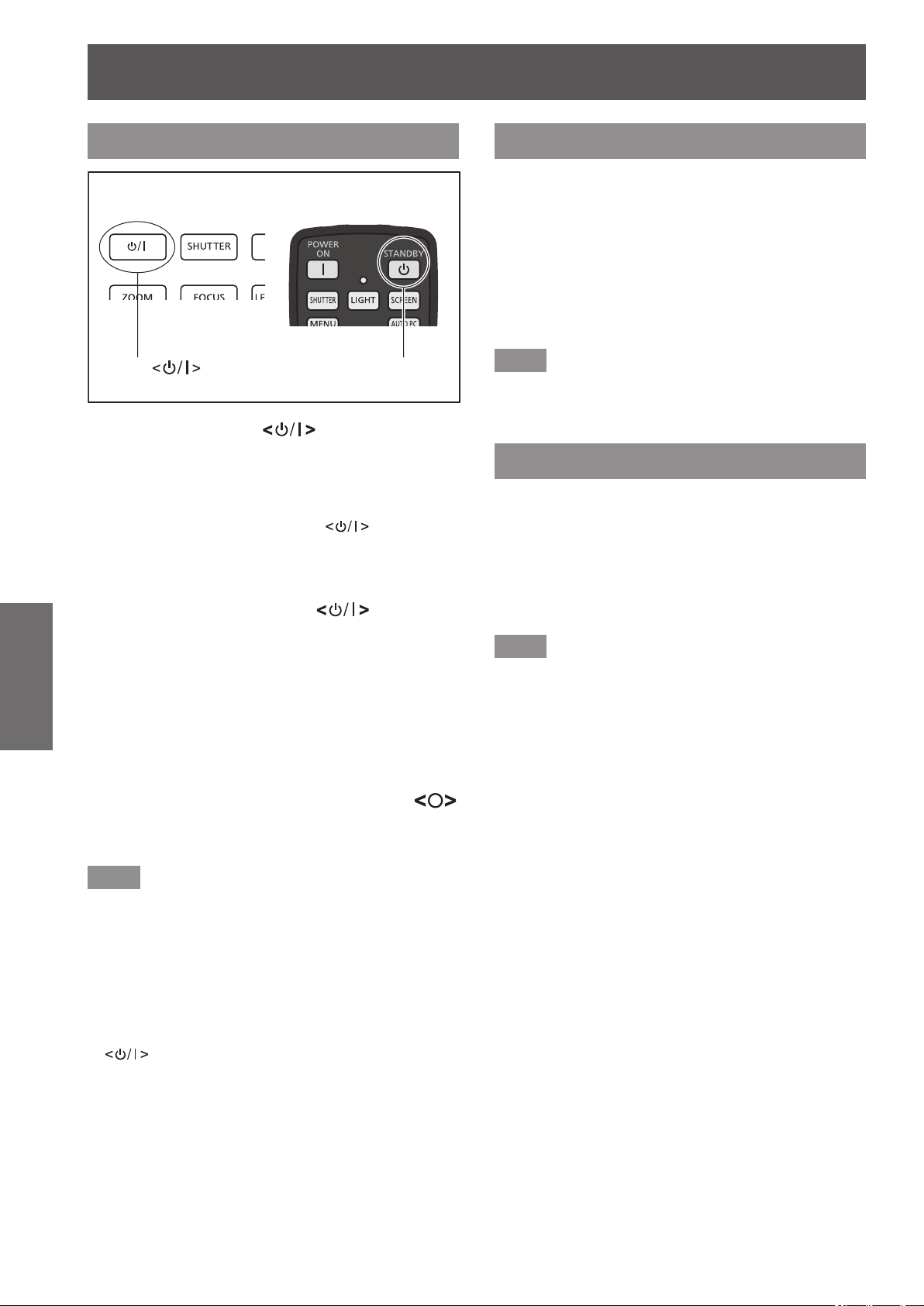
Powering on/off
Powering off the projector
Control panel Remote control
Power
1) Press the power button on the
control panel or the power <STANDBY>
button on the remote control.
[Power off ?] is displayed on the screen.
z
■
The screen display will disappear when any
z
■
button other than the power
the control panel and the power <STANDBY>
button on the remote control is pressed or when
approximately four seconds elapse.
Basic Operation
2) Press again the power button
on the control panel or the power
<STANDBY> button on the remote
control.
The lamp goes off and the projection stops.
z
■
The power indicator <POWER> goes off while
z
■
the cooling fan continues to rotate, and the
standby indicator <STANDBY> ashes.
button
Power <STANDBY>
button
button on
Direct power off function
You can disconnect the power cord, turn off the power
by the power breaker switch, etc. without pressing the
power <STANDBY> button on the remote control or
the main power switch on the projector.
This is useful in cases where the switch is not easily
accessible, such as when the projector is ceiling
mounted. This function also provides safety if a power
outage occurs or if the power cord is accidentally
disconnected from the outlet immediately after turning
off the power.
Note
When the lamp has been cooled by the direct
z
■
power off function, it sometimes takes longer than
usual for the lamp to light up again.
Power management function
The projector has a power management function. If no
signal is detected for 30 seconds and no operation is
performed on the projector, [No signal] and the timer
appear on the screen and a countdown starts.
If the countdown is completed without a signal being
input or an operation on the projector, this function
works to save power and extend the service life of the
lamp.
Note
The factory default setting is [Off]. For details, refer
z
■
to [Power management] (
page 78).
3) When the standby indicator
<STANDBY> comes on, press the
side of the main power switch to turn
off the power.
Note
Do not turn on the power immediately after turning
z
■
it off.
In the cooling state of the luminous lamp after the
power is turned off, the lamp may not light up even
when the power is turned on. In this case, wait for
the standby indicator <STANDBY> to turn red, and
then turn on the power again. Turning on the power
while the lamp is still hot may shorten the lamp life.
When you turn off the power using the power
z
■
button on the control panel or the power
<STANDBY> button on the remote control with the
main power switch on the projector body turned
on, the projector continues to consume electricity.
For details on power consumption, refer to “Power
consumption” ( page 114).
Check that key lock is off in the [Security] menu.
z
■
( page 79)
If you use the projector for longer than 24 hours,
z
■
turn off the power every 24 hours and wait for one
hour. This will increase the lamp life.
44 - ENGLISH
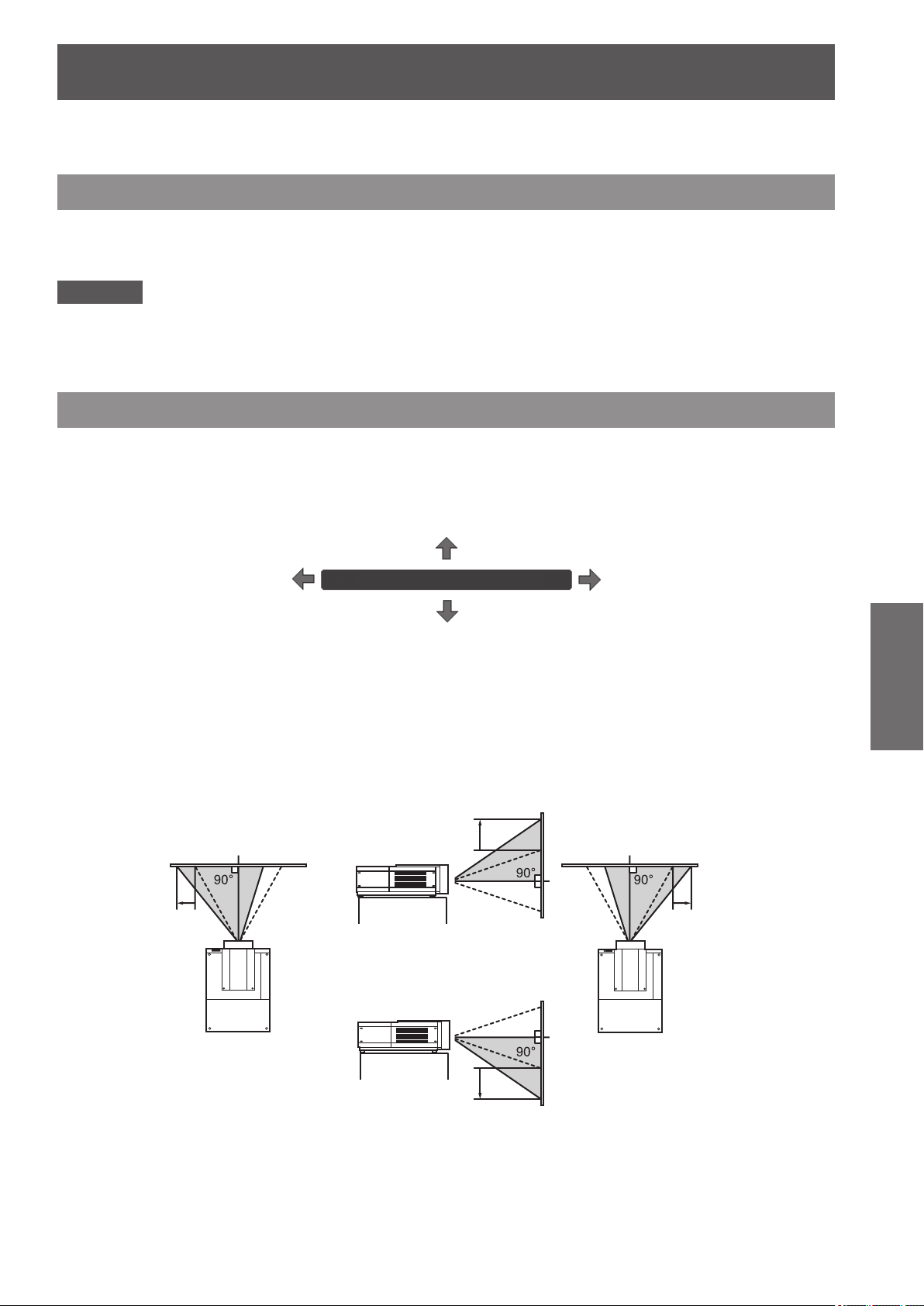
Projecting
Moves the image up
Check the external device connections ( page 36) and power cord connections ( page 41) and then turn on the
power ( page 43) to start projection. Select the input signal and adjust the image.
Projecting
Selecting the input signal
Select an input signal.
The images selected using the <INPUT> button on the control panel or the <INPUT 1> to <INPUT 4> buttons on
the remote control are projected. ( page 47)
Attention
Images may not be projected properly depending on the connected device, DVD, video tape, etc. to be played.
z
■
The <INPUT> button on the control panel cannot be used to select input signals. The input signal for each
z
■
input terminal must be selected in advance using the [Input] menu. If you press the <INPUT> button without
having correctly selected the input signal, the projector will not project the image correctly.
Adjusting the image
Adjusting the position of the lens
■■
1) Press the <LENS SHIFT> button on the remote control or the control panel.
[Lens shift] is displayed on the screen for four seconds.
z
■
Lens shift
2) While the display appears, press
▲▼◀▶
to move the image horizontally and
vertically.
As you move the image, there is a certain position at which the arrows pointing up, down, left and right turn
z
■
red. This position is the center for the lens.
At positions of maximum shift, the arrows disappear.
z
■
The projector stores the setting made using the lens shift function when the power is turned off.
z
■
When the position of the image is shifted, the image may become a little darker.
z
■
* The gure below shows an example of when the standard lens is attached.
approx. 50% of its
height.
Moves the image
left approx. 10% of
its width.
With the lens moved completely up
Moves the image
right approx. 10%
of its width.
Basic Operation
With the lens moved completely to
the left
Moves the image
down approx. 50% of
its height.
With the lens moved completely down
With the lens moved completely to
the right
ENGLISH - 45

Projecting
Adjusting the focus and zoom
■■
1) Press the <FOCUS> button and the <ZOOM> button on the remote control or the
control panel.
[Focus] and [Zoom] are displayed on the screen for four seconds.
z
■
2) While [Focus] and [Zoom] are displayed, press the <FOCUS> button and <ZOOM>
button on the remote control or press
and zoom.
Note
When [Display] is set to [Off], the adjustment screen will not appear.
z
■
It is recommended that the images are projected continuously for at least 30 minutes before the focus is
z
■
adjusted.
If the keystone effect occurs, refer to “Correcting the keystone effect” (
z
■
on the control panel to adjust the focus
▲▼
page 48) for details.
Basic Operation
46 - ENGLISH

Using the remote control
Using the freeze function
You can temporarily freeze the projected image
regardless of the state of playback in an external
device.
1) Press the <FREEZE> button on the
remote control.
z
2) Press the button on the remote control
or the control panel.
z
Switching the input signal
You can switch the input signal for projection.
Using the remote control
button
This freezes the image.
■
Releases the frozen image.
■
Using the shutter function
You can fully block the projection light.
button
1) Press the <SHUTTER> button on the
remote control.
This blocks the projection light. The shutter
z
■
indicator <SHUTTER> lights up in blue.
2) Press the <SHUTTER> button again.
This opens the shutter and restarts projection.
z
■
The shutter indicator <SHUTTER> goes off.
Note
The operations of the shutter differ depending on
z
■
the settings. Set the operations using [Shutter] in
the [Setting] menu.
There is also the <SHUTTER> button on the control
z
■
panel.
If an error message appears when you press the
z
■
<SHUTTER> button, the button lock is enabled.
Check the [Shutter] setting from the [Setting] menu.
button
1) Press the <INPUT 1> - <INPUT 4>
buttons on the remote control.
Each press of the button changes input signal.
z
■
The <INPUT 3> button and the <INPUT 4>
z
■
button are enabled only when an input module
is inserted.
<INPUT 1> button <INPUT 2> button
[RGB(PC analog)]
[RGB(Scart)] [Y, Pb/Cb, Pr/Cr]
[RGB(PC digital)] [Video]
[RGB]
Basic Operation
[RGB(AV HDCP)] [S-video]
[HDMI]
ENGLISH - 47

Using the remote control
Note
The signal displayed for the <INPUT 3> button and
z
■
the <INPUT 4> button changes depending on the
type of input module inserted.
Pressing the <INPUT> button on the control panel
z
■
changes the signal in the order of [Input 1] → [Input
2] → [Input 3] → [Input 4].
Correcting the keystone effect
You can correct the keystone effect that occurs when
the projector is installed with tilt or when the screen is
tilted.
The amount and range of the correction differ
z
■
depending on the input signal.
With certain settings, the image may distort for a
z
■
moment.
To achieve the corrected image, the signal
z
■
undergoes digital compression before projection
and lines and text may be altered slightly from
those of the original image.
For details on the correction, refer to [Keystone] in
z
■
the [Screen] menu.
Basic Operation
1) Press the <KEYSTONE> button on the
remote control.
Each press of the button switches the display
z
■
between the standard keystone effect correction
display and the corner correction display.
Standard keystone effect
■■
correction
Corrects the keystone effect vertically and horizontally.
button
Corner correction
■■
Corrects distortion at the corners of the image.
1) While [Keystone] is displayed, press
the <ENTER> button and select the
corner to correct.
Each press of the button moves the selected
z
■
corner clockwise.
2) Press
▲▼◀▶
to correct the
distortion.
Note
Pressing the <KEYSTONE> button on the remote
z
■
control for at least three seconds while [Keystone]
is displayed returns the image to the uncorrected
state.
Selecting picture quality mode
Pressing the <IMAGE SELECT> button on the remote
control displays the menu for the currently selected
[Image select], then each subsequent press of the
button changes the mode.
button
For computer input For video input
[Standard]
[Real] [Cinema]
[Standard]
1) While [Keystone] is displayed, press
▲▼◀▶
of the direction in which you
want to make the correction.
Note
Pressing the <KEYSTONE> button on the remote
z
■
control for at least three seconds while [Keystone]
is displayed returns the image to the uncorrected
state.
[Dynamic] [Dynamic]
[Image 1] - [Image 10] [Image 1] - [Image 10]
Note
For details, refer to “[Image select] menu”
z
■
page 59).
(
48 - ENGLISH

Using the remote control
Adjusting picture quality
Pressing the <IMAGE ADJUST> button on the remote
control displays the [Image adjust] menu.
button
1) Press the <IMAGE ADJUST> button on
the remote control.
2) Press
the <ENTER> button.
The adjustment menu is displayed.
z
■
3) Press
and then press
setting.
Note
For details, refer to “[Image adjust] menu”
z
■
page 60).
(
to select an item, and press
▲▼
to select the item to adjust,
▲▼
to change the
◀▶
Screen button
Displaying a timer for presentations
When you press the <P-TIMER> button on the
remote control, the projector displays either a count
of the time elapsed from the press of the button or a
countdown.
Pressing the <P-TIMER> button again stops the count
and displays the elapsed time up to that point.
Pressing the <P-TIMER> button again restarts the
count.
button
Note
For details, refer to [P-timer] (
z
■
Pressing the button for at least three seconds
z
■
resets the time. The count-up is returned to “000:00”
and the countdown is returned to the time set on
the timer.
page 83).
Checking the settings
You can check the status of signals and the lamp on
the screen during projection.
You can change the setting of the [Screen] menu.
button
Pressing the <SCREEN> button on the remote control
displays the currently selected [Screen] menu, then
each subsequent press of the button changes the
mode.
For computer input For video input
[Normal]
[Full] [Full]
[Wide(16:9)] [Wide(16:9)]
[Zoom] [Zoom]
[True] [Custom]
[Custom]
[Normal]
button
Pressing the <INFO.> button on the remote control
displays the rst page of the information.
Pressing the <INFO.> button again displays the
second page of the information.
Pressing the <INFO.> button closes the information.
Note
For details, refer to “[Information] menu” (
z
■
To move from the information to another menu,
z
■
press
There is also the <INFORMATION> button on the
z
■
control panel.
▲▼
.
page 85).
Basic Operation
Note
For details, refer to “[Screen] menu” (
z
■
If you press and hold the button for at least ve
z
■
seconds, the settings of the [Screen] menu will
return to the factory default settings.
page 65).
ENGLISH - 49

Menu navigation
Menu navigation
Settings
Navigating through menu
Operating procedure
■■
1) Press the <MENU> button.
The menu is displayed.
z
■
Input
PC adjust
Image select
Image adjust
Screen
Setting
Information
Network
Exit Next NextMove
2) Press
▲▼
item.
Select the item to adjust from [Input], [PC
z
■
adjust], [Image select], [Image adjust], [Screen],
[Setting], [Information], and [Network]. The
currently selected item appears with an orange
cursor, and the sub menu of the selected item
is displayed to the right-hand side.
3) Press the <ENTER> button.
The sub menu is displayed, and the items on
z
■
the sub menu can be selected.
Alternatively, press ▶ to access the sub menu.
z
■
Input
PC adjust
Image select
Image adjust
Screen
Setting
Information
Network
Exit Next NextMove
Language English
Menu position
Display
Background
Lamp select
Lamp power
Lamp interval
Edge blending
Color matching
HDMI setup
Logo
Fan control
Remote control
to select the main menu
Language English
Menu position
Display
Background
Lamp select
Lamp power
Lamp interval
Edge blending
Color matching
HDMI setup
Logo
Fan control
Remote control
Back
Black
Normal
Normal
Code 01
Black
Normal
Normal
Code 01
Note
For certain formats of signal input to the projector,
z
■
it will not be possible to adjust some items or use
some functions. The menu items that cannot be
adjusted or used are grayed out, and cannot be
selected.
Some items can be adjusted without a signal input.
z
■
For details on the sub menu items, refer to “Sub
z
■
On
menu” (
A guide menu is displayed below the menu. Buttons
z
■
pages 51 to 53).
to be selected and executed are displayed.
The guide menu of the sub menu
Off
On
Off
–■
Exit Back Next NextMove
(1) (2) (3) (4) (5)
(1) Press the <MENU> button to close the menu.
(2) Press ◀ to return to the main menu.
(3) Press ▲▼ to navigate among the items.
(4) Press ▶ to adjust or select an item.
(5) Press the <ENTER> button to execute an item.
The guide menu of the adjustment screen
–■
Exit Adjust BackScroll
(1) (2) (3) (4)
(1) Press the <MENU> button to close the menu.
(2) Press ▲▼ to move backwards and forwards
between menus.
(3) Press ◀▶ to make adjustments.
(4) Press the <ENTER> button to return to the sub
menu.
4) Press
to select the sub menu item
▲▼
to change, then press the <ENTER>
button and
or adjust the parameter values.
For some sub menus, a further menu (sub
z
■
menu 2) containing advanced settings will be
displayed. To display sub menu 2, select a sum
menu item and press the <ENTER> button or
.
▶
For items where the setting can be changed
z
■
or there is a bar scale, the menu screen
disappears and, as illustrated below, an
adjustment screen for the selected setting
(individual adjustment screen) is displayed.
Fine sync
Exit Adjust BackScroll
50 - ENGLISH
to change the settings
◀▶

Menu navigation
Main menu
The main menu contains the following eight items.
When a main menu item is selected, the screen
changes to a sub menu selection screen.
[Input]
[PC adjust]
[Image select]
[Image adjust]
[Screen]
[Setting]
[Information]
[Network]
Sub menu
The sub menu screen of the item selected from main
menu is displayed, and you can set and adjust the
various items in the sub menu.
[Input]
■■
Sub menu item
[Input 1]
[Input 2] [RGB] 54
[Input 3] — —
[Input 4] — —
Note
The signal displayed for [Input 3] and [Input 4]
z
■
changes depending on the type of input module
inserted.
[PC adjust]
■■
Sub menu item
[Auto PC adj.] — 56
[Fine sync] —
[Total dots] —
[Position H] —
[Position V] —
[Current mode] —
[Clamp] —
[Display area H] —
[Display area V] —
[Reset] — 58
[Mode free] — 58
[Store] — 58
Factory
default
[RGB(PC
analog)]
Factory
default
*1
*1
*1
*1
*1
*1
*1
*1
Page
54
Page
56
56
56
57
57
57
57
57
Settings
*1: Differs depending on the input signal.
[Image select]
■■
Details ( page 59)
ENGLISH - 51
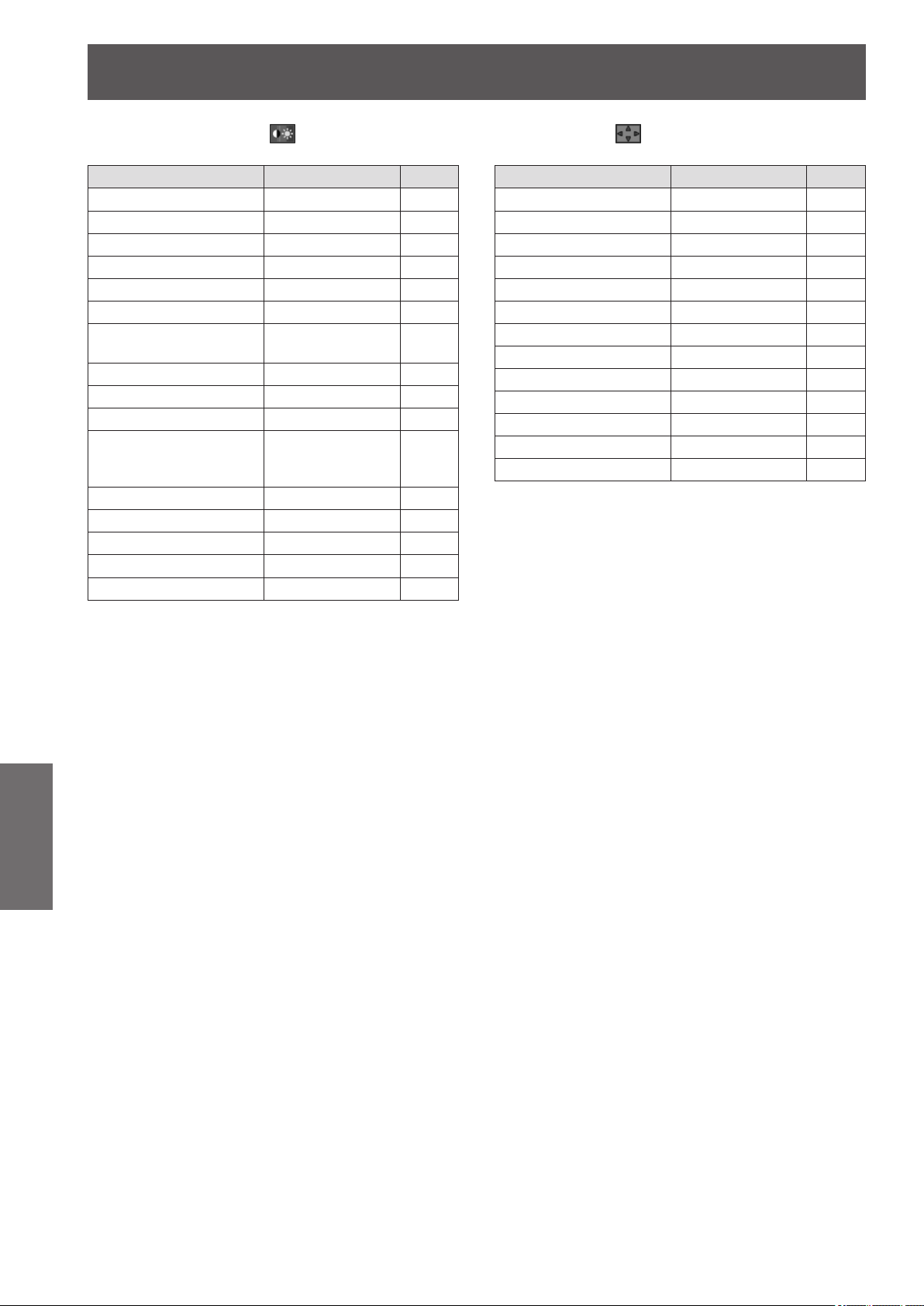
Menu navigation
[Image adjust]
■■
Sub menu item Factory default Page
[Contrast] 32 60
[Brightness] 32 60
*1
[Color]
*1
[Tint]
[Color management] — 61
[Color temp.] [Mid] 62
White balance ([Red]/
[Green]/[Blue])
[Offset] 32 62
[Auto picture control] [L 1] 62
[Advanced color] [Auto] 63
[Sharpness]
For video input: 15
[Gamma] 8 63
[Noise reduction]
[Progressive]
[Reset] — 64
[Store] — 64
*1
*1
32 60
32 60
32 62
For computer
input: 0
[On] 63
[On] 63
63
[Screen]
■■
Sub menu item Factory default Page
[Normal] — 65
[Full] — 65
[Wide(16:9)] — 65
[Zoom] — 65
*1
[True]
[Custom] — 66
[Custom adj.] — 66
[Digital zoom +]
[Digital zoom
[Keystone] — 67
[Ceiling] [Off] 68
[Rear] [Off] 68
[Reset] — 68
*1: Only displayed and selectable when computer input is
used.
*1
*1
-
]
— 65
— 66
— 67
Settings
*1: Only displayed and selectable when video input is used.
52 - ENGLISH

Menu navigation
[Setting]
■■
Sub menu item Factory default Page
[Language] [English] 69
[Menu position] — 69
[Display] [On] 69
[Background] [Blue] 70
[Lamp select]
[Lamp power]
[Lamp interval] [Off] 71
[Edge blending] [Off] 71
[Color matching] [Off] 72
[HDMI setup] [Normal] 76
[Logo] — 76
[Fan control] [Normal] 77
[Remote control] [All] 77
[RC sensor] [Both] 77
[Power management]
[Direct on] [Off] 78
[Security] — 79
[Projector ID] [All] 80
[Shutter] — 80
[Video delay control] [Off] 82
[Closed caption] [Off] 82
[Filter counter] — 82
[P-timer] [Count up] 83
[Test pattern] — 84
[Factory default] — 84
(Auto)
[Off], [Timer]
30 minutes
70
70
78
[Information]
■■
Details ( page 85)
[Network]
■■
Refer to “Operating Instructions – Network
Operations”.
Details ( page 86)
ENGLISH - 53
Settings

Control panelRemote control
[Input] menu
[Input] menu
Settings
Select [Input] from the main menu on the menu
screen, and select the item from the sub menu.
For operation of the menu screen, refer to
“Navigating through menu” ( page 50).
After selecting the item, press
z
■
the setting.
▲▼◀▶
to make
[Input 1]
1) Press
2) Press ▶.
The sub menu 2 is displayed.
z
■
3) Press
the <ENTER> button.
[RGB(PC
analog)]
[RGB(Scart)]
[RGB(PC
digital)]
[RGB(AV
HDCP)]
[HDMI]
to select [Input 1].
▲▼
to select an item, and press
▲▼
Select when inputting an analog
signal from a computer to the
<ANALOG IN> terminal.
Select when inputting SCART
signal to the <ANALOG IN>
terminal.
Select when inputting a digital
signal from a computer to the
<DIGITAL IN> terminal.
Select when inputting an HDCPcompatible digital signal to the
<DIGITAL IN> terminal.
Select when inputting an HDMIcompatible digital signal to the
<HDMI IN> terminal.
[Input 2]
1) Press
2) Press ▶.
The sub menu 2 is displayed.
z
■
3) Press
the <ENTER> button.
[RGB]
[Y, Pb/Cb, Pr/Cr]
[Video]
[S-video]
Note
While some RGB signals are automatically
z
■
recognized, unrecognized RGB signals are
detected as “Y,Pb/Cb,Pr/Cr” and it is necessary to
select [RGB] from the menu.
to select [Input 2].
▲▼
to select an item, and press
▲▼
Select when inputting an analog
signal from a computer to the
<G,B,R,H/HV,V IN> terminal.
Select when inputting a component
video signal to the <Y,Pb/Cb,Pr/Cr
IN> terminal.
Select when inputting a composite
video signal to the <VIDEO IN>
terminal.
Select when inputting an S-video
signal to the <S-VIDEO IN>
terminal.
Note
The SCART21 pin terminal is a video output
z
■
terminal provided in video players sold mainly in
Europe. To view RGB output from this terminal on
the projector, connect the SCART21 pin terminal
of the video player to the <ANALOG IN> terminal
of the projector using a dedicated cable. The RGB
SCART signals to be played via the <ANALOG IN>
terminal are limited to 480i and 576i RGB signals.
Composite video signals cannot be played back.
54 - ENGLISH

[System]
[Input] menu
For component input
■■
[System] is displayed below the sub menu.
1) Press
to select [System] below
▲▼
the sub menu and press the <ENTER>
button.
The sub menu 2 is displayed.
z
■
2) Press
to select an item and press
▲▼
the <ENTER> button.
Press ◀ to return to the sub menu.
z
■
For computer input
■■
When there is no input signal
compatible with the signal from
a connected computer on the
projector, the automatic PC
[Auto]
—
[Mode 1] [Mode 10]
adjustment function works and
[Auto] is displayed on the system.
If images are not being correctly
projected, manually adjust the
settings to suit your computer and
register in [Store].
There is no input signal from the
computer.
Check the connections.
Displays the mode registered with
[Store] in [PC adjust].
[Auto]
Component
video
scanning
methods
([480p],
[576p], [720p],
[480i], [576i],
[1035i], [1080i],
[1080p])
The projector automatically selects
the scanning method of the input
signal.
When video is not being played
back correctly, select the correct
scanning method from the menu.
For video and S-video input
■■
[Auto]
[PAL]/
[SECAM]/
[NTSC]/
[NTSC4.43]/
[PAL-M]/
[PAL-N]
The projector automatically selects
the color system of the input signal.
This is a list of supported color
systems. The Japanese color
system is NTSC. When the quality
of the input signal is poor (irregular
color, absence of color etc.), and
the color system is not selected
even when [Auto] is set, select
[NTSC].
Settings
ENGLISH - 55

[PC adjust] menu
Control panelRemote control
[PC adjust] menu
Settings
Select [PC adjust] from the main menu on the
menu screen, and select the item from the sub
menu.
For operation of the menu screen, refer to
“Navigating through menu” ( page 50).
After selecting the item, press
z
■
the setting.
▲▼◀▶
to make
[Auto PC adj.]
Automatically adjusts synchronization, total number of
dots, horizontal shift, and vertical shift.
1) Press
2) Press the <ENTER> button.
This executes automatic adjustment.
z
■
Note
You can also use [Auto PC adj.] by pressing the
z
■
<AUTO PC ADJ.> button on the remote control.
Some computers will be unable to adjust any of
z
■
[Fine sync], [Total dots], [Position H], or [Position V].
In this case, adjust manually and register in [Store].
After registering the automatically adjusted settings,
z
■
you can select that mode using [System] in the
[Input] menu.
The automatic PC adjustment function does not
z
■
work when any of [480p], [576p], [720p], [480i],
[576i], [1035i], [1080i], or [1080p] have been
selected using [System] in the [Input] menu.
With some computers and types of signal, it may
z
■
not be possible to project the images correctly.
to select [Auto PC adj.].
▲▼
[Fine sync]
Adjusts the projector when there is icker due to a
tracking (synchronization) mismatch.
1) Press
to select [Fine sync].
▲▼
2) Press the <ENTER> button.
The adjustment screen is displayed.
z
■
3) While looking at the screen, press
◀▶
to adjust the setting.
Press the <ENTER> button to return to the sub
z
■
menu.
Note
The adjustment value can be set from 0 to 31.
z
■
For some computers, it may not be possible to
z
■
completely eliminate the screen icker.
[Total dots]
Adjusts total number of dots in the horizontal interval.
1) Press
to select [Total dots].
▲▼
2) Press the <ENTER> button.
The adjustment screen is displayed.
z
■
3) While looking at the screen, press
◀▶
to adjust the setting.
Press the <ENTER> button to return to the sub
z
■
menu.
[Position H]
Adjusts the horizontal position of the screen.
1) Press
2) Press the <ENTER> button.
The adjustment screen is displayed.
z
■
to select [Position H].
▲▼
56 - ENGLISH
3) While looking at the screen, press
to adjust the setting.
Press the <ENTER> button to return to the sub
z
■
menu.
◀▶
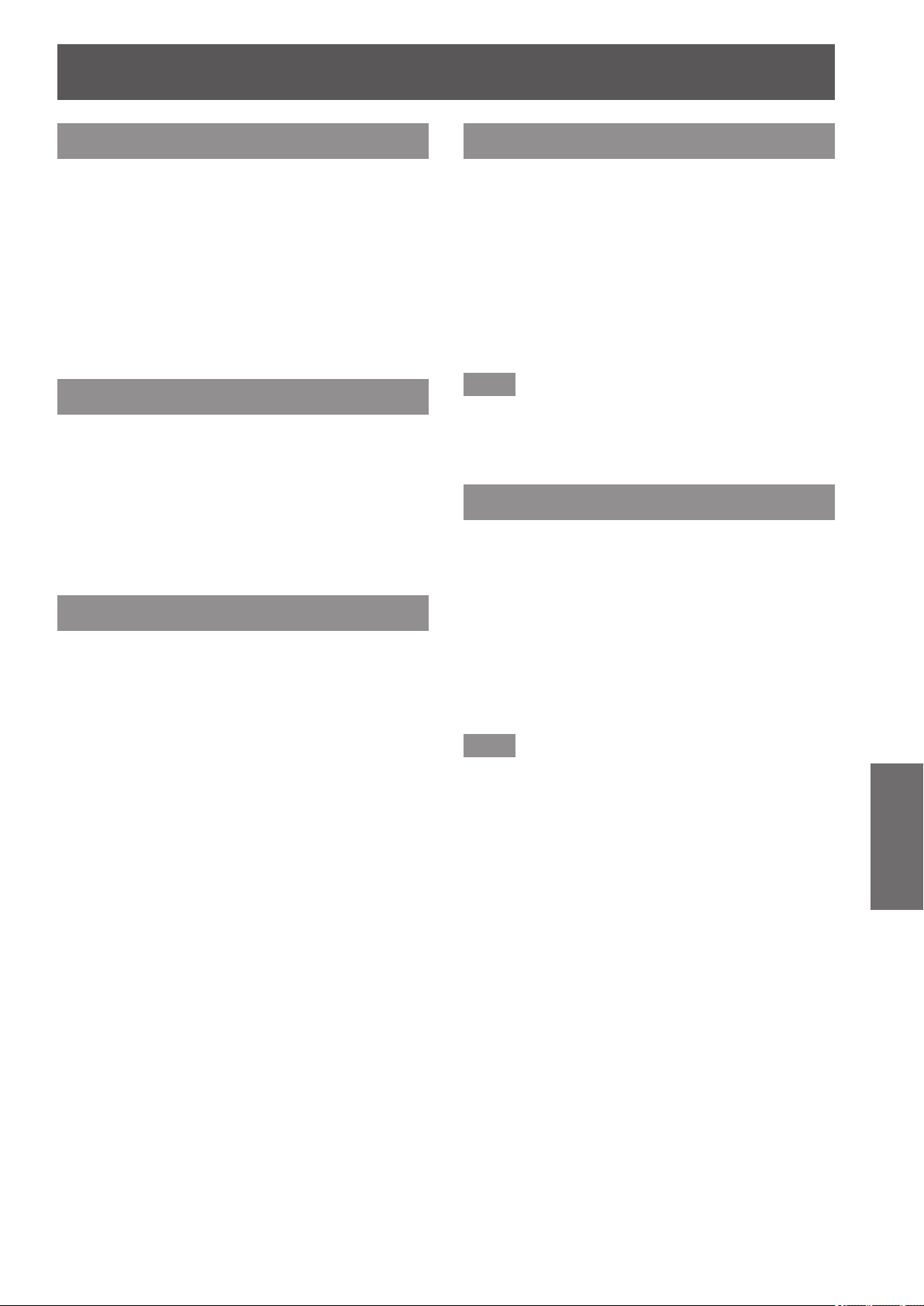
[PC adjust] menu
[Position V]
Adjusts the vertical position of the screen.
1) Press
to select [Position V].
▲▼
2) Press the <ENTER> button.
The adjustment screen is displayed.
z
■
3) While looking at the screen, press
to adjust the setting.
Press the <ENTER> button to return to the sub
z
■
menu.
[Current mode]
Displays the current values of H-sync frequency
and V-sync frequency for the currently connected
computer.
1) Press
2) Press the <ENTER> button.
The sub menu 2 is displayed.
z
■
Press ◀ to return to the sub menu.
z
■
to select [Current mode].
▲▼
◀▶
[Display area H]
Adjusts the horizontal resolution.
1) Press
to select [Display area H].
▲▼
2) Press the <ENTER> button.
The adjustment screen is displayed.
z
■
3) While looking at the screen, press
to adjust the setting.
Press the <ENTER> button to return to the sub
z
■
menu.
Note
You cannot adjust [Display area H] when any of
z
■
[480p], [576p], [720p], [480i], [576i], [1035i], [1080i],
or [1080p] have been selected using [System] in
the [Input] menu.
[Display area V]
Adjusts vertical resolution.
1) Press
to select [Display area V].
▲▼
◀▶
[Clamp]
Adjusts the clamp position.
Use this when a black line is visible in the projected
image.
1) Press
2) Press the <ENTER> button.
The adjustment screen is displayed.
z
■
3) While looking at the screen, press
to adjust the setting.
Press the <ENTER> button to return to the sub
z
■
menu.
to select [Clamp].
▲▼
◀▶
2) Press the <ENTER> button.
The adjustment screen is displayed.
z
■
3) While looking at the screen, press
to adjust the setting.
Press the <ENTER> button to return to the sub
z
■
menu.
Note
You cannot adjust [Display area V] when any of
z
■
[480p], [576p], [720p], [480i], [576i], [1035i], [1080i],
or [1080p] have been selected using [System] in
the [Input] menu.
◀▶
Settings
ENGLISH - 57

[PC adjust] menu
[Reset]
The setting returns to its value before adjustment.
1) Press
to select [Reset].
▲▼
2) Press the <ENTER> button.
3) Select [Yes], and press the <ENTER>
button.
The setting returns to its value before
z
■
adjustment.
Select [No] and press the <ENTER> button to
z
■
return to the sub menu.
[Mode free]
Deletes the values registered in [Store].
1) Press
2) Press the <ENTER> button.
The registered content of each mode is
z
■
displayed in the sub menu 2.
3) Press
delete.
4) Press the <ENTER> button.
to select [Mode free].
▲▼
to select the mode to
▲▼
Settings
5) Select [Yes], and press the <ENTER>
button.
The selected mode is deleted and the projector
z
■
returns to the sub menu 2.
Select [No] and press the <ENTER> button to
z
■
return to the sub menu 2.
[Store]
Registers the adjusted values in [Store].
1) Press
2) Press the <ENTER> button.
The registered content of each mode is
z
■
displayed in the sub menu 2.
3) Press
register.
4) Press the <ENTER> button.
5) Select [Yes], and press the <ENTER>
button.
The selected mode is registered and the
z
■
projector returns to the sub menu 2.
Select [No] and press the <ENTER> button to
z
■
return to the sub menu 2.
to select [Store].
▲▼
to select the mode to
▲▼
58 - ENGLISH

[Image select] menu
Control panelRemote control
Select [Image select] from the main menu on
the menu screen, and select the item from the
sub menu.
For operation of the menu screen, refer to
“Navigating through menu” ( page 50).
After selecting the item, press
z
■
the setting.
You can also display sub menus using the
z
■
<IMAGE SELECT> button on the remote control.
▲▼◀▶
Adjusting the picture quality
to make
[Image select] menu
Adjusts the picture quality of the projected image to suit
the environment in which you are using the projector.
[Standard]
■■
Resets the [Image adjust] menu items to the
factory default settings.
[Real]
■■
In this mode, intermediate settings are adjusted to
be brighter, improving the view in bright locations.
This mode can only be selected for computer
z
■
inputs.
[Cinema]
■■
Emphasizes gradation, making this mode suitable
for viewing movies.
This mode can only be selected for video or
z
■
component inputs.
[Dynamic]
■■
Gives picture with stronger contrast than
[Standard].
[Image 1] - [Image 10]
■■
Calls up picture quality settings set manually using
the [Image adjust] menu.
Images can be registered with both computer
z
■
inputs and video inputs.
Settings
ENGLISH - 59

Control panelRemote control
[Image adjust] menu
[Image adjust] menu
Select [Image adjust] from the main menu on
the menu screen, and select the item from the
sub menu.
For operation of the menu screen, refer to
“Navigating through menu” ( page 50).
After selecting the item, press
z
■
the setting.
You can also display sub menus using the
z
■
<IMAGE ADJUST> button on the remote control.
▲▼◀▶
to make
[Contrast]
1) Press
2) Press the <ENTER> button.
The adjustment screen is displayed.
z
■
3) While looking at the screen, press
to adjust the setting.
to select [Contrast].
▲▼
◀▶
[Color]
This setting can only be adjusted for video or
component inputs.
1) Press
to select [Color].
▲▼
2) Press the <ENTER> button.
The adjustment screen is displayed.
z
■
3) While looking at the screen, press
to adjust the setting.
Operation Adjustment Range
Press ▶. Darkens the color.
Press ◀. Lightens the color.
[Tint]
This setting can only be adjusted for video or
component inputs.
1) Press
2) Press the <ENTER> button.
The adjustment screen is displayed.
z
■
3) While looking at the screen, press
to adjust the setting.
to select [Tint].
▲▼
◀▶
0 - +63
◀▶
Settings
Operation Adjustment Range
Brightens the screen
Press ▶.
Press ◀.
and deepens the
color of images.
Darkens the screen
and lightens the
color of images.
0 - +63
[Brightness]
1) Press
2) Press the <ENTER> button.
The adjustment screen is displayed.
z
■
3) While looking at the screen, press
to adjust the setting.
Operation Adjustment Range
Press ▶.
Press ◀.
to select [Brightness].
▲▼
The brightness
increases.
The brightness
decreases.
0 - +63
◀▶
Operation Adjustment Range
Press ▶. Emphasizes green.
Press ◀. Emphasizes purple.
0 - +63
60 - ENGLISH

[Color management]
Adjusts the color of the projected image as desired.
1) Press
management].
2) Press the <ENTER> button.
The image is paused and a colorless cursor
z
■
appears in the center of the screen.
3) Press
over the color to adjust, and press the
<ENTER> button.
The cursor becomes that color and [COLOR
z
■
SELECTION] menu is displayed.
4) Press
over the color to adjust, and press the
<ENTER> button.
The screen moves to [GAMMA] adjustment.
z
■
5) Press
display after adjustment, then press
the <ENTER> button.
The cursor moves to [LIST].
z
■
6) Select [LIST], and press the <ENTER>
button.
This registers the adjusted color.
z
■
Displays [COLOR MANAGEMENT LIST].
z
■
You can check whether the registered color has
z
■
been stored.
to select [Color
▲▼
▲▼◀▶
▲▼◀▶
▲▼
to move the cursor
to move the cursor
to select the color to
[Image adjust] menu
[COLOR MANAGEMENT LIST]
■■
operations
zRe-adjusting stored colors
1) Press
adjust.
2) Press the <ENTER> button to return to
the [COLOR SELECTION] menu.
You can re-adjust the color.
z
■
zRe-adjusting stored colors
1) Press
2) Press
[DEL] checkbox.
3) Press the <ENTER> button.
4) Select [Yes], and press the <ENTER>
button.
The registered color will be deleted.
z
■
[ALL DEL] Deletes all stored items on the list.
[MENU]
[COLOR M.]
to select the color to re-
▲▼
to select the color to delete.
▲▼
to move the cursor onto the
◀▶
Ends the display of [COLOR
MANAGEMENT LIST], and returns
to the [Image adjust] menu.
Stores the adjustment. A new
colorless cursor is displayed and you
can continue to make adjustments.
[LIST]
[COLOR M.]
[MENU]
Displays [COLOR MANAGEMENT
LIST].
Cancels the adjustment and returns
the cursor to the colorless state.
Ends the display of [COLOR
MANAGEMENT LIST].
Settings
ENGLISH - 61

[Image adjust] menu
[Color temp.]
1) Press
2) Press the <ENTER> button.
The adjustment screen is displayed.
z
■
3) While looking at the screen, press
to adjust the setting.
Operation Adjustment Range
Press ▶.
Press ◀.
Note
[XLow] (emphasize red) - [High] (emphasize blue)
z
■
Note that adjusting this item will also change the
z
■
white balance setting.
[Adj.] is displayed when you adjust the white
z
■
balance (any of [Red], [Green], and [Blue]).
to select [Color temp.].
▲▼
Makes the color
temperature
higher.
Makes the color
temperature
very low.
[XLow] - [Low] [Mid] - [High]
White balance ([Red]/[Green]/ [Blue])
◀▶
[Offset]
1) Press
2) Press the <ENTER> button.
The sub menu 2 is displayed.
z
■
3) Press
or [Blue]).
4) Press the <ENTER> button.
5) While looking at the screen, press
to adjust the setting.
[Red]
[Blue]
to select [Offset].
▲▼
to select [Red] (or [Green]
▲▼
0 - +63[Green]
[Auto picture control]
Emphasizes the dark parts of the projected image.
1) Press
control].
2) Press the <ENTER> button.
to select [Auto picture
▲▼
◀▶
Settings
1) Press
to select [Red] (or [Green]
▲▼
or [Blue]).
2) Press the <ENTER> button.
The adjustment screen is displayed.
z
■
3) While looking at the screen, press
to adjust the setting.
Operation Adjustment Range
Press ▶.
Press ◀.
Deepens red (or
green, blue).
Weakens red (or
green, blue).
0 - +63
◀▶
3) Press
The setting will change as follows each time
z
■
you press the button.
[Off] [L 1] [L 2]
The effect is the strongest with [L 2].
z
■
to switch the setting.
◀▶
62 - ENGLISH

[Image adjust] menu
[Advanced color]
Sets the operation of the color control device that
independently controls the quantity of yellow light.
1) Press
to select [Advanced color].
▲▼
2) Press the <ENTER> button.
3) Press
The setting will change as follows each time
z
■
you press the button.
[Off] [Auto]
The white balance may change depending on
z
■
the image.
to switch the setting.
◀▶
[Sharpness]
1) Press
2) Press the <ENTER> button.
The adjustment screen is displayed.
z
■
3) While looking at the screen, press
to adjust the setting.
to select [Sharpness].
▲▼
◀▶
[Noise reduction]
Reduces noise when viewing old video or other
images affected by noise.
1) Press
to select [Noise reduction].
▲▼
2) Press the <ENTER> button.
3) Press
The setting will change as follows each time
z
■
you press the button.
[Off] [On]
to switch the setting.
◀▶
[Progressive]
Can be set for video input signals of 480i, 576i, 1035i,
and 1080i.
1) Press
2) Press the <ENTER> button.
3) Press
The setting will change as follows each time
z
■
you press the button.
to select [Progressive].
▲▼
to switch the setting.
◀▶
Operation Adjustment Range
Press ▶.
Press ◀.
The sharpness
increases.
The sharpness
decreases.
0 - +31
[Gamma]
1) Press
2) Press the <ENTER> button.
The adjustment screen is displayed.
z
■
3) While looking at the screen, press
to adjust the setting.
Operation Adjustment Range
Press ▶.
Press ◀.
to select [Gamma].
▲▼
Brightens the
intermediate
gradations.
Darkens the
intermediate
gradations.
0 - +15
◀▶
[Off] [On] [Film]
Set to [Off] when video with a lot of movement
z
■
is affected by ickers or horizontal lines.
[Film] enables playback of 3-2 pull down/2-2
z
■
pull down images on the projector without loss
of picture quality in the images.
When switching, the image will distort for a
z
■
moment.
Settings
ENGLISH - 63

[Image adjust] menu
[Reset]
The setting returns to its value before adjustment.
1) Press
to select [Reset].
▲▼
2) Press the <ENTER> button.
3) Select [Yes], and press the <ENTER>
button.
The setting returns to its value before
z
■
adjustment.
Select [No] and press the <ENTER> button to
z
■
return to the sub menu.
[Store]
1) Press
2) Press the <ENTER> button.
The registered content of each mode is
z
■
displayed in the sub menu 2.
3) Press
register.
[Image 1] - [Image 10]
z
■
4) Press the <ENTER> button.
to select [Store].
▲▼
to select the mode to
▲▼
Settings
5) Select [Yes], and press the <ENTER>
button.
The selected mode is registered and the
z
■
projector returns to the sub menu 2.
Select [No] and press the <ENTER> button to
z
■
return to the sub menu 2.
Note
The adjusted item is registered and stored in [Store].
z
■
With [Store], you can store both computer inputs
z
■
and video inputs.
64 - ENGLISH
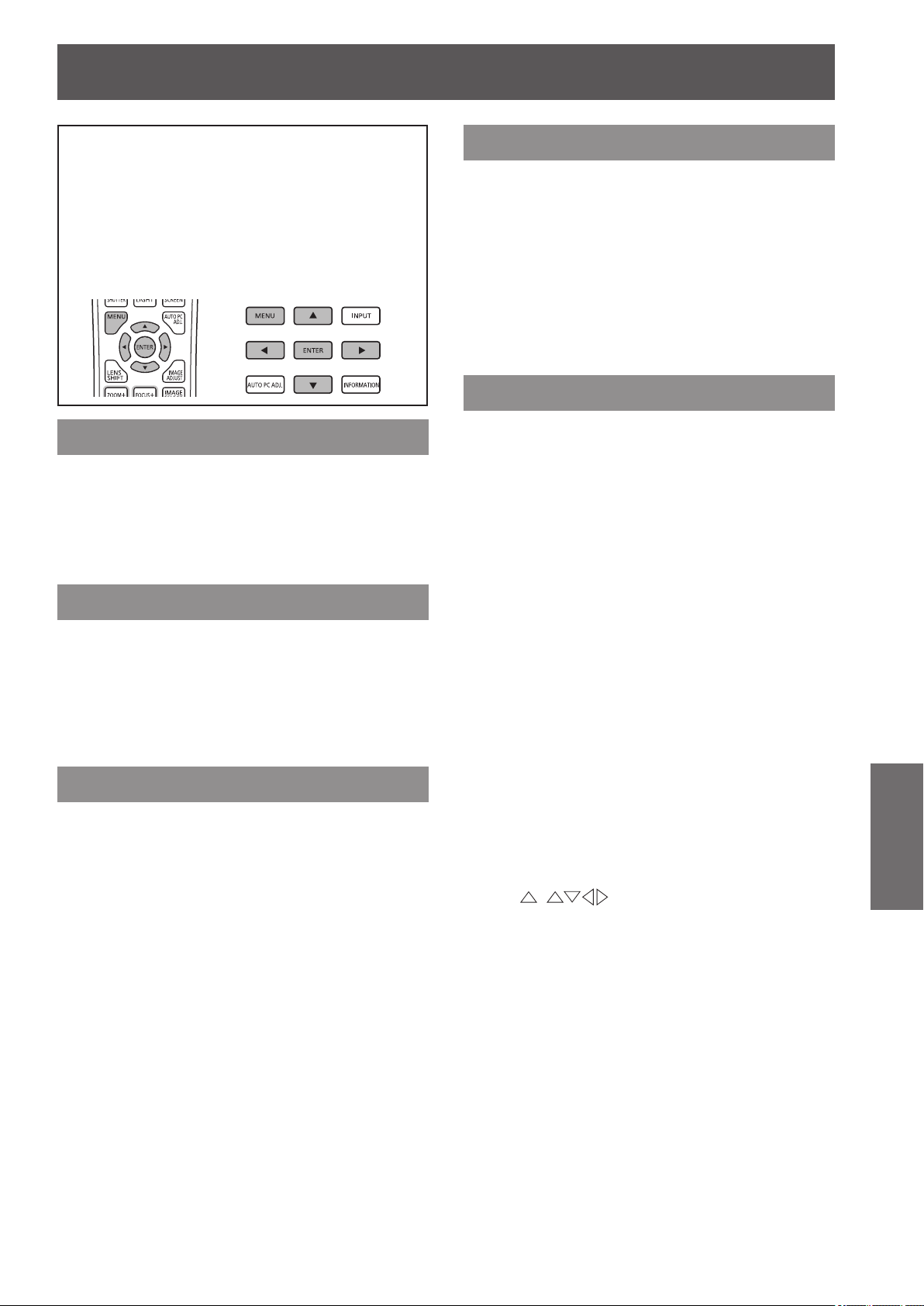
Control panelRemote control
[Screen] menu
[Screen] menu
Select [Screen] from the main menu on the
menu screen, and select the item from the sub
menu.
For operation of the menu screen, refer to
“Navigating through menu” ( page 50).
After selecting the item, press
z
■
the setting.
▲▼◀▶
to make
[Normal]
Displays the maximum allowable size while retaining
the aspect ratio of the input signal.
1) Press
2) Press the <ENTER> button.
to select [Normal].
▲▼
[Zoom]
Stores the aspect ratio and projects at full panel size.
When there is no input signal, this item is grayed
z
■
out and cannot be selected.
If the image is horizontally wider than the panel,
z
■
the right and left edges will be cropped. If vertically
longer than the panel, the top and bottom edges
will be cropped.
1) Press
to select [Zoom].
▲▼
2) Press the <ENTER> button.
[True]
Projects the image at the original size.
This mode can only be adjusted for computer
z
■
inputs.
When there is no input signal, this item is grayed
z
■
out and cannot be selected.
1) Press
2) Press the <ENTER> button.
to select [True].
▲▼
[Full]
Displays the full screen size.
When there is no input signal, this item is grayed
z
■
out and cannot be selected.
1) Press
to select [Full].
▲▼
2) Press the <ENTER> button.
[Wide(16:9)]
Displays in widescreen with aspect ratio of 16:9.
When there is no input signal, this item is grayed
z
■
out and cannot be selected.
1) Press
2) Press the <ENTER> button.
to select [Wide(16:9)].
▲▼
When the image size is less than
■■
the panel resolution
The image is projected in the center of the screen,
and [True] is displayed at the top left of the
screen.
When the image size is same as
■■
the panel resolution
[True] is displayed at the top left of the screen, but
the image is subsequently projected in [Normal]
mode.
When the image size is larger
■■
than the panel resolution
[True] is displayed at the top left of the screen,
and
bottom, left, and right of the screen.
Press
*1: The panel resolution of the projector is 1 024 x 768 dots.
( ) are displayed at the top,
▲▼◀▶
The arrow in the direction of movement is
z
■
displayed in red.
At positions of maximum shift the arrows
z
■
disappear.
to move the image.
*1
*1
*1
Settings
ENGLISH - 65

[Screen] menu
[Custom]
Deletes the values registered in [Custom adj.].
When there is no input signal, [Custom] can be
z
■
selected but the image will be projected in [Normal]
mode.
1) Press
to select [Custom].
▲▼
2) Press the <ENTER> button.
[Custom adj.]
Adjusts the horizontal and vertical scale and position.
When there is no input signal, this item is grayed
z
■
out and cannot be selected.
If the input signal is lost during adjustment, the
z
■
adjustment value is stored and the [Aspect]
adjustment screen is cleared.
1) Press
press the <ENTER> button.
The sub menu 2 ([Aspect] adjustment screen)
z
■
is displayed.
2) Press
the <ENTER> button.
The adjustment screen is displayed.
z
■
To adjust [H&V], press the <ENTER> button
z
■
and adjust on the sub menu 2 screen.
Press the <ENTER> button for [Common] and
z
■
[Reset]. Select [Yes] and press the <ENTER>
button.
While the adjustment screen is displayed,
z
■
press
[Common], and [Reset] in order.
to select [Custom adj.], and
▲▼
to select an item, and press
▲▼
to display menus other than [H&V],
▲▼
[Digital zoom +]
This mode can only be adjusted for computer inputs.
1) Press
2) Press the <ENTER> button.
The menu screen is cleared and [D. zoom +] is
z
■
displayed.
3) Press the <ENTER> button.
Each press of the button enlarges the image.
z
■
Press
z
■
The image move function only works when the
z
■
image size is larger than the panel resolution
*1: The panel resolution of the projector is 1 024 x 768 dots.
Note
When there is no input signal, [Digital zoom +] is
z
■
grayed out and cannot be selected.
When [True] is selected, [Digital zoom +] cannot be
z
■
selected.
To end the [Digital zoom +] operation, press any
z
■
button other than the <D.ZOOM>, <ENTER>, and
▲▼◀▶
to select [Digital zoom +].
▲▼
▲▼◀▶
buttons.
to move the image.
*1
Settings
3) Press
Press the <ENTER> button to return to the sub
z
■
menu.
[Scale H] Adjusts the horizontal scale.
[Scale V] Adjusts the vertical scale.
[H&V]
[Position H] Adjusts the horizontal shift.
[Position V] Adjusts the vertical shift.
[Common]
[Reset] Resets all the adjusted content.
to adjust the setting.
◀▶
When adjusting the vertical and
horizontal scale, select [On] to link
the vertical and horizontal scales
and preserve the aspect ratio of the
image.
As you adjust the numerical value
z
■
of [Scale H], the numerical value
of [Scale V] changes accordingly.
Applies the adjusted content to all
inputs.
66 - ENGLISH

[Screen] menu
[Digital zoom -]
This mode can only be adjusted for computer inputs.
1) Press
2) Press the <ENTER> button.
The menu screen is cleared and [D. zoom
z
■
displayed.
3) Press the <ENTER> button.
Each press of the button reduces the image.
z
■
Press
z
■
The image move function only works when the
z
■
image size is larger than the panel resolution
*1: The panel resolution of the projector is 1 024 x 768 dots.
Note
When there is no input signal, [Digital zoom
z
■
grayed out and cannot be selected.
When [True] is selected, [Digital zoom -] cannot be
z
■
selected.
When [Custom] is selected, you cannot set [Digital
z
■
zoom -] to [Normal] or smaller.
When [Store] registered in the [PC adjust] menu is
z
■
selected in [System] of the [Input] menu, the image
move function of [Digital zoom -] may not work
correctly.
When VGA, SVGA, SXGA, WXGA, or UXGA is
z
■
selected in [System] of the [Input] menu and the
upward [Keystone] adjustment is at the maximum
value, [Digital zoom -] may not work correctly.
To end the [Digital zoom -] operation, press any
z
■
button other than the <D.ZOOM>, <ENTER>, and
▲▼◀▶
to select [Digital zoom -].
▲▼
▲▼◀▶
buttons.
to move the image.
-
-
] is
] is
[Keystone]
1) Press
2) Press the <ENTER> button.
The sub menu 2 is displayed.
z
■
3) Press
[Standard]
■■
Corrects the keystone effect vertically and
horizontally.
*1
1) Select [Standard], and press the
<ENTER> button.
The menu screen is cleared and [Keystone] is
z
■
displayed.
2) Press
[Corner correction]
■■
Corrects distortion at the corners of the image.
1) Select [Corner correction], and press
the <ENTER> button.
The screen to select the corner to correct is
z
■
displayed.
2) Press the <ENTER> button to select
the corner to correct.
to select [Keystone].
▲▼
to select.
▲▼
Keystone
▲▼◀▶
to correct the corner.
3) Press
Keystone Keystone
<ENTER>
button
Keystone Keystone
▲▼◀▶
to correct the corner.
Settings
ENGLISH - 67
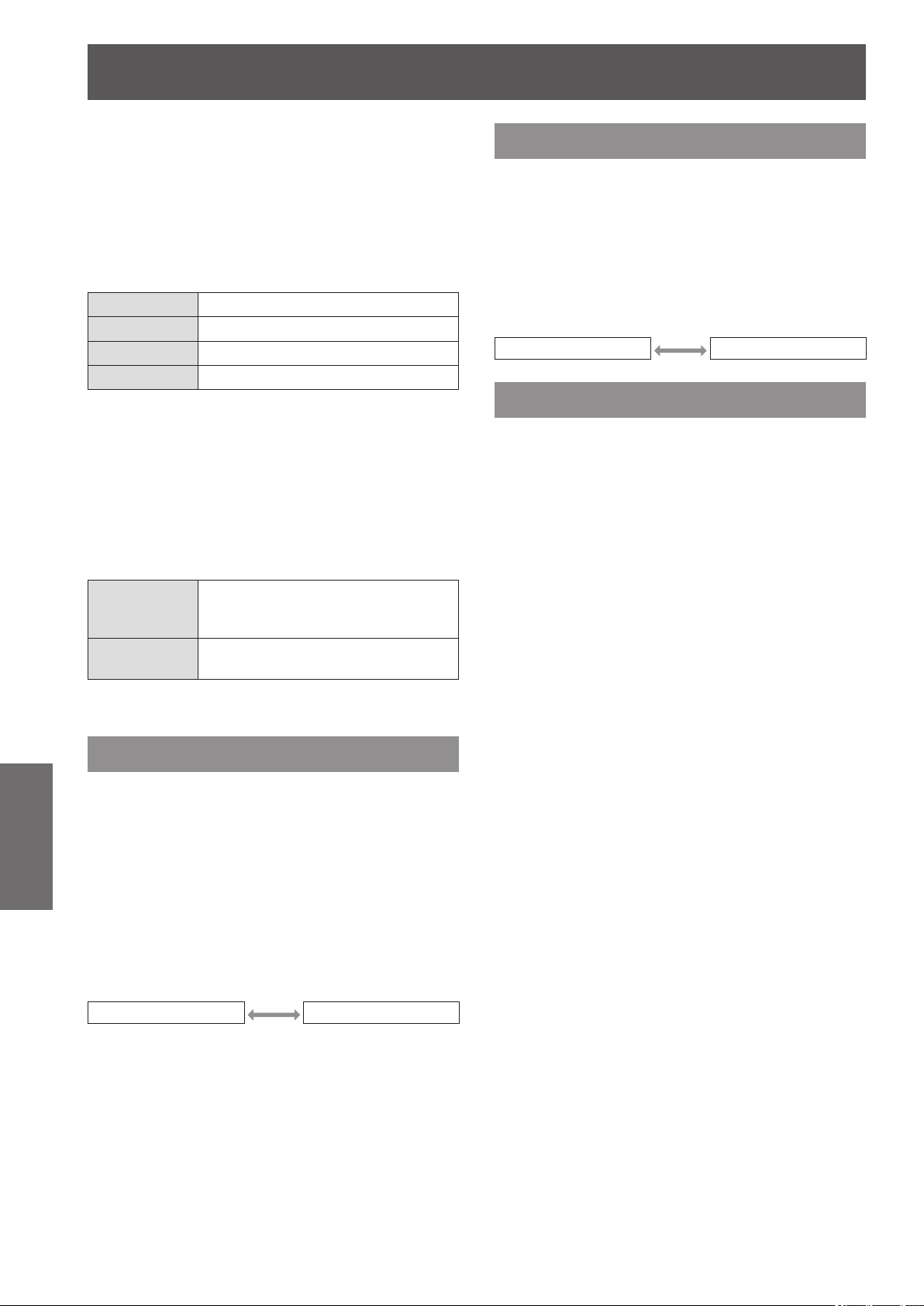
[Screen] menu
[Corner pattern]
■■
Selects the corner pattern mode displayed during
corner correction.
1) Select [Corner pattern], and press the
<ENTER> button.
2) Press
▲▼
to select.
[Rear]
Sets the projection method in accordance with the
installation status of the projector.
If the screen display has ipped, select [On].
1) Press
2) Press the <ENTER> button.
to select [Rear].
▲▼
[Red] Displays the corner pattern in red.
[White] Displays the corner pattern in white.
[Blue] Displays the corner pattern in blue.
[Off] Clears display of corner pattern.
[Store]
■■
Stores the correction state.
1) Select [Store], and press the <ENTER>
button.
2) Press
to select an item, and press
▲▼
the <ENTER> button.
The adjustment state remains in
[Store]
[Reset]
You can register only one of [Standard] and
z
■
[Corner correction].
memory even after removing the
power cord.
The adjustment state is reset when
the power cord is removed.
3) Press
[Off] [On]
to select.
▲▼
[Reset]
The setting returns to its value before adjustment.
1) Press
2) Press the <ENTER> button.
3) Select [Yes], and press the <ENTER>
button.
The setting returns to its value before
z
■
adjustment.
Select [No] and press the <ENTER> button to
z
■
return to the sub menu.
to select [Reset].
▲▼
Settings
[Ceiling]
Sets the projection method in accordance with the
installation status of the projector.
If the screen display is upside down, select [On].
This setting is used when the projector is
z
■
installed using the ceiling mount bracket (optional
accessory).
1) Press
2) Press the <ENTER> button.
3) Press
[Off] [On]
to select [Ceiling].
▲▼
to select.
▲▼
68 - ENGLISH

[Setting] menu
Control panelRemote control
[Setting] menu
Select [Setting] from the main menu on the
menu screen, and select the item from the sub
menu.
For operation of the menu screen, refer to
“Navigating through menu” ( page 50).
After selecting the item, press
z
■
the setting.
▲▼◀▶
to make
[Language]
Switches the display language.
1) Press
to select [Language].
▲▼
2) Press the <ENTER> button.
The sub menu 2 is displayed.
z
■
Ten languages are available (English, German,
z
■
French, Italian, Spanish, Portuguese, Russian,
Chinese, Korean, and Japanese).
3) Press
to select an item and press
▲▼
the <ENTER> button.
[Menu position]
Adjusts the display position of the on-screen menu.
1) Press
2) Press the <ENTER> button.
Arrows are displayed on the sub menu 2. Press
z
■
▲▼◀▶
At positions of maximum shift the arrows
z
■
disappear.
to select [Menu position].
▲▼
to adjust the position.
[Display]
Sets the display of the on-screen menu.
1) Press
2) Press the <ENTER> button.
3) Press
the <ENTER> button.
[Off]
[Countdown
off]
[On]
to select [Display].
▲▼
to select an item and press
▲▼
The following screen displays
appear.
Menu display
z
■
Display of [Power off ?] when
z
■
turning off the power
Timer display when using the
z
■
presentation timer
Display of [Please wait ...] in [Auto
z
■
PC adj.]
Timer display when using power
z
■
management
Arrows displayed when [Menu
z
■
position] in [Setting] is selected
Error message displayed when a
z
■
button is pressed that is not used
for the current settings
arrows displayed when the
z
■
image size is larger than the panel
resolution (1 024 x 768 dots)
Display of [Corner pattern]
z
■
Makes the projector project
immediately after the lamp comes
on without displaying the countdown
for approximately 20 seconds.
Select when you want to project
z
■
the image quickly and it is not
important that the projected image
is a little dark.
Shows all screen displays.
Select when you want to project
z
■
the image after the projection
screen has reached certain level
of brightness.
Settings
ENGLISH - 69

[Setting] menu
[Background]
Selects the background screen when there is no input
signal.
1) Press
to select [Background].
▲▼
2) Press the <ENTER> button.
3) Press
The setting will change as follows each time
z
■
you press the button.
[Blue] [User]
*1: Available when the image is registered.
[User] displays the image registered by the
z
■
user.
“Logo Transfer Software” is required to register
z
■
the image.
to switch the setting.
▲▼
*1
[Black]
[Lamp select]
Selects the lamp used for projection.
Note
If a lamp fails as a result of a fault or reaching the
z
■
end of its service life, the lamp indicator <LAMP 1
REPLACE>/<LAMP 2 REPLACE> on the front of
the projector body. An X mark will also appear as
the lamp status at the top of the screen.
When [2-Lamps] is selected and one lamp fails, the
z
■
projection will continue with one lamp.
When [1-Lamp] is selected and one lamp fails,
z
■
the lamp will be switched to the other one if it is
available.
If all the lamps fail, the power will switch off. If the
z
■
power is turned on without replacing the lamps
after the duration exceeds 2 200 hours of usage
for all lamps, the power automatically turns off
after approximately ten minutes to prevent the
malfunction of the projector.
[Lamp power]
Sets switching of lamp brightness.
Using the eco mode is recommended if you want to
reduce power consumption.
1) Press
to select [Lamp power].
▲▼
Settings
1) Press
to select [Lamp select].
▲▼
2) Press the <ENTER> button.
The sub menu 2 is displayed.
z
■
3) Press
to select an item, and press
▲▼
the <ENTER> button.
Press ◀ to return to the sub menu.
z
■
[2-Lamps]
Turns on two lamps.
[1-Lamp]
Automatically detects the lamp with
[Auto]
the shortest total time, and prioritizes
to turn it on.
Turns on lamp 1.
Turns on lamp 2.
4) Select [Yes], and press the <ENTER>
button.
The setting ends and the projector returns to
z
■
the sub menu 2 screen.
Select [No] and press the <ENTER> button to
z
■
return to the sub menu 2.
2) Press the <ENTER> button.
3) Press
The setting will change as follows each time
z
■
you press the button.
(Auto)
(Standard) Operates in certain brightness.
(Eco mode 1)
(Eco mode 2)
to switch the setting.
▲▼
Sets the brightness automatically
using a light-metering circuit.
The projected image is darker than
.
The air intake/exhaust increases
in comparison to , and the fan
becomes louder.
70 - ENGLISH

[Setting] menu
[Lamp interval]
Sets the replacement cycle when [Lamp select] is set
to [1-Lamp]. After the replacement cycle, the lamp for
use is automatically changed.
The set time here is a guideline time.
z
■
1) Press
to select [Lamp interval].
▲▼
2) Press the <ENTER> button.
3) Press
[Off] Does not change lamps.
[12 H]/[24 H]/
[200 H]/
[500 H]/
[1000 H]/
[2000 H]
to switch the setting.
▲▼
Changes lamps in the set intervals.
When the set time is reached,
z
■
the projector lights a lamp, giving
priority to the lamp with the
shortest total usage time.
[Edge blending]
Makes it less easy to see the join between screens
when multiple screens are used.
1) Press
to select [Edge blending].
▲▼
Note
Even when the [Edge blending] setting screen is
z
■
displayed, if you press the <ZOOM> button, the
<FOCUS> button, the <LENS SHIFT> button,
or the <SHUTTER> button, the setting screen is
cleared and the selected function is given priority.
On completion of the function, the projector returns
to the setting screen.
The join between screens may stand out with
z
■
certain types of image. Reducing the value of
[Contrast] in the [Image adjust] menu may make
the join look more natural.
To adjust the blending start
■■
position and blending width
1) Press
([Start]/[Width] of [Left]/[Right]/[Top]/
[Bottom]) to be corrected.
[Start]
[Width]
to select the location
▲▼
Sets the blending start position.
The frame (green) moves as you
z
■
change the numerical value.
Adjusts the blending width.
The red line moves as you
z
■
change the numerical value.
2) Press the <ENTER> button.
Displays [Edge blending] setting screen.
z
■
3) Press
to select [Edge blending].
▲▼
4) Press the <ENTER> button.
5) Press
When not performing [Edge blending], select
z
■
[Off]. Items other than [Back] will be grayed out
and cannot be selected.
to select [On].
▲▼
6) Press the <ENTER> button.
The panel edge is displayed in green, changing
z
■
to red when the setting value for the edge
blending width is 1 or larger.
2) Press the <ENTER> button.
3) Press
press
The numerical values can also be entered using
z
■
the number (<0> - <9>) buttons of the remote
control.
Press the <ENTER> button to end the edit
z
■
mode.
Note
[Left] and [Right] adjustable value: 0 - 512
z
■
[Top] and [Bottom] adjustable value: 0 - 384
z
■
to change the value, and
▲▼
to move between digits.
◀▶
Settings
ENGLISH - 71

[Setting] menu
To adjust the black level
■■
Adjusts the black level in the image.
1) Press
to select [Black level].
▲▼
2) Press the <ENTER> button.
3) Press
to select an item and press
▲▼
the <ENTER> button.
[All] Changes with R/G/B.
[R]/[G]/[B]
4) Press
Press the <ENTER> button to end the edit
z
■
mode.
To display the test pattern
■■
1) Press
Adjusts each color.
Adjustment value: ±127
z
■
to change the value.
◀▶
to select [Test pattern].
▲▼
2) Press the <ENTER> button.
To reset a value during
■■
adjustment
The setting returns to its value before adjustment.
1) Press
2) Press the <ENTER> button.
A screen for conrming whether to reset is
z
■
displayed.
3) Select [Yes], and press the <ENTER>
button.
The conrmation screen is displayed.
z
■
4) Select [Yes], and press the <ENTER>
button.
To return to the sub menu
■■
Returns the projector to the sub menu.
1) Press
2) Press the <ENTER> button.
to select [Reset].
▲▼
to select [Back].
▲▼
Settings
3) Press
Press the <ENTER> button to end the edit
z
■
mode.
[Off] Clears display of test pattern.
[On] Displays the test pattern.
Not to display the menus
■■
The settings screen and lines are cleared
temporarily.
1) Press
to switch the setting.
▲▼
to select [Menu off].
▲▼
2) Press the <ENTER> button.
Press any button to return to the setting screen.
z
■
[Color matching]
Makes it less easy to see different projector coloring
when multiple screens are used.
1) Press
2) Press the <ENTER> button.
Displays [Color matching] setting screen.
z
■
3) Press
4) Press the <ENTER> button.
5) Press
When not performing [Color matching],
z
■
select [Off]. Items other than [Advanced color
matching] will be grayed out and cannot be
selected.
6) Press the <ENTER> button.
to select [Color matching].
▲▼
to select [Color matching].
▲▼
to select [On].
▲▼
72 - ENGLISH

[Setting] menu
To adjust the color
■■
1) Press
to select the color to adjust.
▲▼
2) Press the <ENTER> button.
3) Press
press
The numerical values can also be entered using
z
■
the number (<0> - <9>) buttons of the remote
control.
Color x y
[Red] 0.000 - 1.000 0.000 - 1.000
[Green] 0.000 - 1.000 0.000 - 1.000
[Blue] 0.000 - 1.000 0.000 - 1.000
[White] 0.000 - 1.000 0.000 - 1.000
To set the display of test pattern
■■
1) Press
to change the value, and
▲▼
to move between digits.
◀▶
to select [Auto test pattern].
▲▼
2) Press the <ENTER> button.
3) Press
Press the <ENTER> button to end the edit
z
■
mode.
[Off] Clears display of test pattern.
[On] Displays the test pattern.
To reset a value during
■■
to switch the setting.
▲▼
adjustment
The setting returns to its value before adjustment.
The value returns to the standard value stored in
[Store].
1) Press
2) Press the <ENTER> button.
A screen for conrming whether to reset is
z
■
displayed.
to select [Reset].
▲▼
To register adjusted content you
■■
have changed
Registers values after adjustment.
1) Press
to select [Store].
▲▼
2) Press the <ENTER> button.
3) Select [Yes], and press the <ENTER>
button.
To return to the sub menu
■■
Returns the projector to the sub menu.
1) Press
to select [Back].
▲▼
2) Press the <ENTER> button.
[Advanced color matching]
More advanced settings than [Color matching] are
possible.
1) Press
2) Press the <ENTER> button.
Displays [Color matching] setting screen.
z
■
3) Press
matching].
4) Press the <ENTER> button.
Displays [Advanced color matching] setting
z
■
screen.
5) Press
matching], and press the <ENTER>
button.
6) Press
When not performing [Advanced color
z
■
matching], select [Off]. Items other than [Test
pattern] and [Back] will be grayed out and
cannot be selected.
to select [Color matching].
▲▼
to select [Advanced color
▲▼
to select [Advanced color
▲▼
to select [On].
▲▼
Settings
3) Select [Yes], and press the <ENTER>
button.
ENGLISH - 73

[Setting] menu
To check the settings
■■
Displays the setting status of [Image adjust].
1) Press
to select [Measured
▲▼
information].
2) Press the <ENTER> button.
Displays [Dynamic], [Standard], or [Real/
z
■
Cinema] setting status.
The measured information can be exited by
z
■
pressing any button.
The selected item is displayed as normal. Other
z
■
items are grayed out.
For the item being adjusted, [Adj.] is displayed.
z
■
To check [Measured]
■■
Displays data for R/G/B.
1) Press
to select the color ([Red]/
▲▼
[Green]/[Blue] in [Measured]) to be
measured.
2) Press the <ENTER> button.
3) Press
press
The numerical values can also be entered using
z
■
the number (<0> - <9>) buttons of the remote
control.
to change the value, and
▲▼
to move between digits.
◀▶
To check [Target]
■■
1) Press
to select the color ([Red]/
▲▼
[Green]/[Blue]/[Cyan]/[Magenta]/
[Yellow]/[White] in [Target]) to be
adjusted.
2) Press the <ENTER> button.
3) Press
press
The numerical values can also be entered using
z
■
the number (<0> - <9>) buttons of the remote
control.
The numerical value changes according to
z
■
the value of [Color temp.] in the [Image adjust]
menu.
Color x y g
[Red]
[Green]
[Blue]
[Cyan]
[Magenta]
[Yellow]
[White]
to change the value, and
▲▼
to move between digits.
◀▶
0.000 - 1.000 0.000 - 1.000 0.000 - 1.000
0.000 - 1.000 0.000 - 1.000 0.000 - 1.000
0.000 - 1.000 0.000 - 1.000 0.000 - 1.000
0.000 - 1.000 0.000 - 1.000 0.000 - 1.000
0.000 - 1.000 0.000 - 1.000 0.000 - 1.000
0.000 - 1.000 0.000 - 1.000 0.000 - 1.000
0.000 - 1.000 0.000 - 1.000 0.000 - 1.000
Settings
Color x y L
[Red]
[Green]
[Blue]
0.000 - 1.000 0.000 - 1.000 0.000 - 1.000
0.000 - 1.000 0.000 - 1.000 0.000 - 1.000
0.000 - 1.000 0.000 - 1.000 0.000 - 1.000
74 - ENGLISH

[Setting] menu
To set the display of test pattern
■■
1) Press
to select [Auto test pattern].
▲▼
2) Press the <ENTER> button.
3) Press
Press the <ENTER> button to end the edit
z
■
mode.
[Off] Clears display of test pattern.
[On] Displays the test pattern.
To temporarily clear the setting
■■
to switch the setting.
▲▼
screen
1) Press
2) Press the <ENTER> button.
Press any button to return to the setting screen.
z
■
To perform [Factory default]
■■
to select [Menu off].
▲▼
setting
When the currently selected [Measured] and
[Target] are reset, the values are returned to the
factory default settings.
To register adjusted content you
■■
have changed
Registers values after adjustment.
1) Press
2) Press the <ENTER> button.
3) Select [Yes], and press the <ENTER>
button.
To display the test pattern
■■
1) Press
2) Press the <ENTER> button.
Displays the test pattern selection screen.
z
■
3) Press
be displayed, and press the <ENTER>
button.
The selection screen is cleared and the test
z
■
pattern is displayed.
Press any button to return to the setting screen.
z
■
Press
z
■
<ENTER> button to return to the setting screen
of [Advanced color matching].
to select [Store].
▲▼
to select [Test pattern].
▲▼
to select the test pattern to
▲▼
to select [Exit], and press the
▲▼
1) Press
to select [Factory default].
▲▼
2) Press the <ENTER> button.
A screen for conrming whether to restore the
z
■
default setting is displayed.
3) Select [Yes], and press the <ENTER>
button.
The conrmation screen is displayed.
z
■
4) Select [Yes], and press the <ENTER>
button.
To reset a value during
■■
adjustment
The setting returns to its value before adjustment.
The values of [Measured] and [Target] return to
the standard value stored in [Store].
1) Press
2) Press the <ENTER> button.
3) Select [Yes], and press the <ENTER>
button.
to select [Reset].
▲▼
[Measured] [Red]/[Green]/[Blue]
[Target]
To return to the sub menu
■■
Returns the projector to the sub menu.
1) Press
[Red]/[Green]/[Blue]/[Cyan]/
[Magenta]/[Yellow]/[White]
to select [Back].
▲▼
2) Press the <ENTER> button.
Settings
ENGLISH - 75

[Setting] menu
[HDMI setup]
If the image cannot be correctly displayed when an
external device is connected to the projector using
HDMI, change the settings.
1) Press
2) Press the <ENTER> button.
3) Press
to select [HDMI setup].
▲▼
to switch the setting.
▲▼
[Logo PIN code lock]
■■
Sets the system to make the setting and changing
of the “logo” only by the administrator.
1) Select [Logo PIN code lock], and press
the <ENTER> button.
The PIN code input screen is displayed.
z
■
2) Press
▲▼◀▶
or the number (<0> -
<9>) buttons to enter the PIN code.
Settings
[Normal] [Enhanced]
[Normal]
[Enhanced]
*1: The titles of the output settings differ depending on the
device. For details, refer to the operating instructions of the
external device.
Select when the output from the
external device is “NORMAL*1”.
Select when the output from the
external device is “ENHANCED
*1
[Logo]
Sets logo selection and the PIN code for logo
selection.
1) Press
2) Press the <ENTER> button.
The sub menu 2 is displayed.
z
■
3) Press
[Logo select]
■■
1) Select [Logo select], and press the
<ENTER> button.
to select [Logo].
▲▼
to select.
▲▼
3) Press
▲▼◀▶
to select [Set].
4) Press the <ENTER> button.
If the PIN code is accepted, the projector
z
■
returns to the sub menu 2.
”.
5) Press
[Off] [On]
[Off]
[On]
Note
The entered PIN code is displayed with * mark on
z
■
the screen.
The factory default setting for the logo PIN code is
z
■
“4321”.
To re-enter a number, press
z
■
to re-enter, then press
<9>) buttons to re-select the number.
Move the cursor to [Cancel] and press the
z
■
<ENTER> button to return to the sub menu 2.
If [Logo PIN code] and the number are displayed in
z
■
red, an error has occurred. Re-enter the number.
to switch the setting.
▲▼
The logo selection can be changed
without the PIN code.
The PIN code is required to change
the logo selection.
to select the digit
◀▶
or the number (<0> -
▲▼
2) Press
The setting will change as follows each time
z
■
you press the button.
[Off] [User]
[Off] Clears logo from screen.
*1
[User]
[Default]
*1: Available when the image is registered.
“Logo Transfer Software” is required to register
z
■
the image.
to switch the setting.
▲▼
Displays the image registered by the
user.
Displays in the factory default
settings.
76 - ENGLISH
*1
[Default]

[Logo PIN code change]
■■
Changes the logo PIN code.
1) Select [Logo PIN code change], and
press the <ENTER> button.
The PIN code input screen is displayed.
z
■
2) Press
▲▼◀▶
or the number (<0> -
<9>) buttons to enter the PIN code.
3) Press
▲▼◀▶
to select [Set].
[Setting] menu
[Remote control]
Allows simultaneous control or individual control with
a single remote control when multiple projectors are
used side by side.
1) Press
2) Press the <ENTER> button.
3) Press
The factory default setting is [All].
z
■
to select [Remote control].
▲▼
to select.
▲▼
4) Press the <ENTER> button.
If the PIN code is accepted, the new logo PIN
z
■
code is displayed on the screen.
5) Press
▲▼◀▶
or the number (<0> -
<9>) buttons to set your new PIN code.
6) Press the <ENTER> button.
7) Select [Yes], and press the <ENTER>
button.
If the PIN code is accepted, the projector
z
■
returns to the sub menu 2.
Note
To re-enter a number, press
z
■
to re-enter, then press
<9>) buttons to re-select the number.
Move the cursor to [Cancel] and press the
z
■
<ENTER> button to return to the sub menu 2.
▲▼
to select the digit
◀▶
or the number (<0> -
[Fan control]
The projector controls the rotation of the fan
automatically. You can make the rotation of the fan
stronger depending on the ambient temperature or
where the projector is installed (for example, when it
is to be used at a high altitude).
1) Press
2) Press the <ENTER> button.
3) Press
[Normal] [Max]
[Normal]
[Max]
to select [Fan control].
▲▼
to switch the setting.
▲▼
Controls the fan operation
automatically.
Forces the fan to work at maximum
capacity. Then sound of the fan
rotating will be louder than with
[Normal].
[All]
[Code 01] -
[Code 64]
Makes projector accept input from
remote control of any ID number.
Sets ID numbers from 1 - 64.
4) Press the <ENTER> button.
5) Select [Yes], and press the <ENTER>
button.
[Remote control] will change.
z
■
Returns the projector to the sub menu.
z
■
Note
When the ID number of the projector is changed,
z
■
the ID number of remote control must be matched
to the ID number of the projector.
If a projector is set to [All] with multiple projectors in
z
■
use, the projector cannot be controlled separately
from the projectors with other ID numbers.
[RC sensor]
Enables and disables the remote control sensor on
the projector body.
1) Press
2) Press the <ENTER> button.
The sub menu 2 is displayed.
z
■
3) Press
[Both]
[Front]
[Back]
to select [RC sensor].
▲▼
to switch the setting.
▲▼
Enables all sensors on front or rear
of the projector body.
Enables only remote control sensor
on front of the projector body.
Enables only remote control sensor
on rear of the projector body.
Settings
ENGLISH - 77

[Setting] menu
Settings
[Power management]
1) Press
management].
2) Press the <ENTER> button.
The sub menu 2 is displayed.
z
■
3) Press
the <ENTER> button.
[Off]
[Ready]
[Shut down]
[Timer] Sets times from 1 - 30 minutes.
to select [Power
▲▼
to select an item, and press
▲▼
Cancels power management
function.
Turns off the lamps and starts cooling
when the time set using [Timer] has
elapsed. While lamp is being cooled,
the standby indicator <STANDBY>,
and the power indicator <POWER>
are ashing, you cannot operate the
projector.
When lamp cooling has nished, the
power indicator <POWER> continues
ashing and the standby indicator
<STANDBY> lights up instead of
ashing, indicating that the projector
is now in the power management
mode.
From this point, if a signal is input
or operations are performed on the
projector, the lamps will turn on and
the projection will start.
Turns off the lamps and starts cooling
when the time set using [Timer] has
elapsed. During lamp cooling, you
cannot operate the projector.
When lamp cooling has nished, the
power will turn off.
[Direct on]
This is a function for automatically switching on
the power of the projector when the power cord is
connected, without requiring operations on the power
<POWER ON> button on the remote control or the
power button on the control panel.
1) Press
2) Press the <ENTER> button.
3) Press
[Off] [On]
[Off]
[On]
Note
Be sure to turn on/off the power using the correct
z
■
operations.
Pressing the power <POWER ON> button on the
z
■
remote control or the power
projector will not turn on the power until the lamp
cooling has nished and the lamps are ready to be
turned on again.
to select [Direct on].
▲▼
to switch the setting.
▲▼
Enables normal operations to turn
on/off the power.
Allows power to be turned on
directly.
button on the
Note
The factory default setting is [Off].
z
■
The power management function cannot be used
z
■
when the freeze function (
function ( page 47) is in use.
When the power management function is started,
z
■
[P-timer] is reset.
78 - ENGLISH
page 47) or shutter

[Security]
Locks projector operations using button locking and
the PIN code.
1) Press
2) Press the <ENTER> button.
The sub menu 2 is displayed.
z
■
3) Press
to select [Security].
▲▼
to select.
▲▼
[Setting] menu
[PIN code lock]
■■
Sets the PIN code to restrict projector operations
to the administrator.
1) Select [PIN code lock], and press the
<ENTER> button.
The PIN code input screen is displayed.
z
■
2) Press
▲▼◀▶
<9>) buttons to enter the PIN code.
or the number (<0> -
[Key lock]
■■
Locks the control buttons to prevent mistaken
operations of the projector.
1) Select [Key lock], and press the
<ENTER> button.
2) Press
The setting will change as follows each time
z
■
you press the button.
to switch the setting.
▲▼
Key lock is off.
Locks operations from the control
panel.
Locks operations from the remote
control.
3) Press the <ENTER> button.
4) Select [Yes], and press the <ENTER>
button.
Note
The factory default setting is off.
z
■
If you are unable to unlock, please consult your
z
■
dealer.
3) Press
▲▼◀▶
to select [Set].
4) Press the <ENTER> button.
If the PIN code is accepted, the projector
z
■
returns to the sub menu 2.
5) Press
[Off] [On 1] [On 2]
[Off]
[On 1]
[On 2]
Note
The entered PIN code is displayed with * mark on
z
■
the screen.
The factory default setting for the PIN code is
z
■
“1234”.
To re-enter a number, press
z
■
to re-enter, then press
<9>) buttons to re-select the number.
Move the cursor to [Cancel] and press the
z
■
<ENTER> button to return to the sub menu 2.
If “PIN code” and the numbers are displayed in red,
z
■
an error has occurred. Re-enter the number.
to switch the setting.
▲▼
Allows normal operation without the
PIN code.
The PIN code is required to turn on
the power of the projector.
The PIN code is requested the next
time you turn on the power after a
disconnection of the power cord.
When the power is turned on/off
z
■
using the button on the remote
control or the control panel but
without disconnecting the power
cord, the projector operates
normally without requesting the
PIN code.
to select the digit
◀▶
or the number (<0> -
▲▼
Settings
ENGLISH - 79

[Setting] menu
[PIN code change]
■■
Changes the PIN code.
1) Select [PIN code change], and press
the <ENTER> button.
The PIN code input screen is displayed.
z
■
2) Press
▲▼◀▶
<9>) buttons to enter the PIN code.
or the number (<0> -
[Shutter]
Sets the shutter function.
1) Press
2) Press the <ENTER> button.
The sub menu 2 is displayed.
z
■
3) Press
to select [Shutter].
▲▼
to select.
▲▼
Settings
3) Press
▲▼◀▶
to select [Set].
4) Press the <ENTER> button.
If the PIN code is accepted, the new PIN code
z
■
is displayed on the screen.
5) Press
▲▼◀▶
or the number (<0> -
<9>) buttons to set your new PIN code.
6) Press the <ENTER> button.
7) Select [Yes], and press the <ENTER>
button.
If the PIN code is accepted, the projector
z
■
returns to the sub menu 2.
Note
To re-enter a number, press
z
■
to re-enter, then press
<9>) buttons to re-select the number.
Move the cursor to [Cancel] and press the
z
■
<ENTER> button to return to the sub menu 2.
▲▼
to select the digit
◀▶
or the number (<0> -
[Projector ID]
Sets the projector ID (1 to 64) for the RS-232C serial
communication.
[Protection]
■■
Locks the button to prevent shutter operations.
1) Select [Protection], and press the
<ENTER> button.
2) Press
The setting will change as follows each time
z
■
you press the button.
to switch the setting.
▲▼
Protection is off.
Operation can be made from both
remote control and projector.
Locks operations from the remote
control.
Locks operations from the control
panel.
Locks operations from both the
remote control and the control panel.
1) Press
to select [Projector ID].
▲▼
2) Press the <ENTER> button.
3) Press
The factory default setting is [All].
z
■
[All]
[1] - [64]
to switch the setting.
▲▼
Makes projector accept operations
regardless of any ID number
specied by the remote control or
PC.
Sets ID numbers from 1 - 64 to the
projector.
80 - ENGLISH

[Setting] menu
[Effect]
■■
Sets special effects when shutter is opened and
closed.
1) Select [Effect], and press the <ENTER>
button.
2) Press
[Off] [L 1] [L 2]
[Off] Does not set special effects.
[L 1]
[L 2]
[Release key]
■■
Sets the release button when shutter is closed.
to switch the setting.
▲▼
Sets fade in and fade out when the
shutter is opened and closed.
Sets slower fade in and fade out
than L1.
1) Select [Release key], and press the
<ENTER> button.
2) Press
[Any] [SHUTTER]
to switch the setting.
▲▼
[Management]
■■
Sets a time between closing of the shutter and the
lamps turning off.
1) Select [Management], and press the
<ENTER> button.
2) Press
You can set times from 5 - 480 minutes.
z
■
Note
When the management function is active, the lamp
z
■
is turned off and the projector will begin a cooling
operation.
When cooling has nished, the power of the
z
■
projector body is turned off and the standby
indicator <STANDBY> turns on.
The shutter indicator <SHUTTER> begins ashing
z
■
in blue as the cooling operation begins.
The ashing continues after the cooling has
z
■
nished and the standby indicator <STANDBY> has
turned on.
The ashing stops when the projector power is
z
■
turned on again.
The power management function does not work
z
■
when the image is blocked by the [Shutter].
The factory default setting is “180 minutes”.
z
■
You can set the time while the function cannot be
z
■
set to off.
▲▼
to select.
The shutter function is canceled by
pressing any button on the remote
[Any]
[SHUTTER]
Note
If the power is turned on again after the power is
z
■
turned off during the setting or the lamp is turned off
with the [Management] setting, the shutter function
is canceled.
The setting of the selected item is enabled.
z
■
control or projector body, and the
function of the pressed button is
executed.
Only the <SHUTTER> button on the
remote control or the control panel
can be canceled.
Settings
ENGLISH - 81

[Setting] menu
[Video delay control]
Sets when you want to speed up digital processing of
the images being projected.
1) Press
control].
2) Press the <ENTER> button.
3) Press
[Off] [Low]
[High] [Mid]
Note
The speed of digital processing increases through
z
■
[Low] → [Mid] → [High].
When each item is selected, the following items are
z
■
grayed out and cannot be selected.
[Low]
[Mid]
[High]
to select [Video delay
▲▼
to switch the setting.
▲▼
[Keystone] of the [Screen] menu
z
■
[Progressive] and [Noise
z
■
reduction] of the [Image adjust]
menu
[Keystone] of the [Screen] menu
z
■
[Progressive] and [Noise
z
■
reduction] of the [Image adjust]
menu
Note
This function can only be used when the input
z
■
signal is composite video or S-video.
The closed caption is not displayed when the menu
z
■
screen is displayed.
[Filter counter]
1) Press
2) Press the <ENTER> button.
The sub menu 2 is displayed.
z
■
3) Press
[Filter counter]
■■
Displays usage time.
This is displayed in red if a blockage is detected
z
■
or if the usage time exceeds the time set in
[Filter counter timer].
[Filter counter remaining]
■■
The remaining time for the lter counter is
displayed in units of 10%.
This is displayed in red when the remaining
z
■
time is 10%.
Note
When the remaining time drops to 10% or below,
z
■
is displayed, and when it reaches 0%, is
displayed.
to select [Filter counter].
▲▼
to select.
▲▼
Settings
[Closed caption]
Sets the color of the closed captions and selections.
1) Press
2) Press the <ENTER> button.
The sub menu 2 is displayed.
z
■
3) Press
the <ENTER> button.
[Closed
caption]
[Color]
to select [Closed caption].
▲▼
to select an item and press
▲▼
[Off],■[CC1],■[CC2],■[CC3],■[CC4]
[Color]/[White]
Displays in original colors.
z
■
82 - ENGLISH

[Setting] menu
[Filter counter timer]
■■
Sets a time to display a notication that the lter
has reached the end of its replacement cycle.
1) Select [Filter counter timer], and press
the <ENTER> button.
2) Press
[Off] [1000 H]
[12000 H] [2000 H]
[8000 H] [3000 H]
[6000 H] [4000 H]
Note
When [Off] is selected, blockages are detected
z
■
automatically.
When the set time is exceeded,
z
■
[Filter counter reset]
■■
Resets the value of [Filter counter].
After replacing the lter, be sure to reset the
counter.
to switch the setting.
▲▼
is displayed.
1) Select [Filter counter reset], and press
the <ENTER> button.
A screen for conrming whether to reset is
z
■
displayed.
2) Select [Yes], and press the <ENTER>
button.
The conrmation screen is displayed.
z
■
3) Select [Yes], and press the <ENTER>
button.
Note
Reset only after replacing the lter.
z
■
When reset, the display of [Filter warning]
z
■
disappears.
[Count up]
■■
Elapsed time is counted from 00 min 00 sec.
Elapsed time from 00 min 00 sec to 180 min 00
sec is displayed.
[Count down]
■■
Elapsed time is counted down from the set time.
Set the time using [Timer].
[Timer]
■■
Sets the [Count down] time.
1) Select [Timer], and press the <ENTER>
button.
2) Press
Note
The factory default setting is “10 minutes”.
z
■
When [Count up] is selected, this item is grayed out
z
■
and cannot be selected.
[Start]
■■
Starts the count-up or countdown.
▲▼
to select.
1) Select [Start], and press the <ENTER>
button.
The menu screen is cleared and the timer is
z
■
displayed.
[Stop]
■■
Pauses the count-up or countdown.
1) Select [Stop], and press the <ENTER>
button.
The stopped state of the timer is displayed for
z
■
approximately three seconds, then the display
returns to the menu screen.
Settings
[P-timer]
1) Press
2) Press the <ENTER> button.
The sub menu 2 is displayed.
z
■
3) Press
to select [P-timer].
▲▼
to select.
▲▼
ENGLISH - 83

[Setting] menu
Settings
[Restart]
■■
Restarts the count-up or countdown that was
paused using [Stop].
1) Select [Restart], and press the
<ENTER> button.
The menu screen is cleared and the timer is
z
■
displayed.
[Reset]
■■
Resets the counted time during operation.
1) Select [Reset], and press the <ENTER>
button.
The count-up is returned to “000:00” and the
z
■
countdown is returned to the time set on the
timer.
[Exit]
■■
Exits the presentation timer during operation.
1) Select [Exit], and press the <ENTER>
button.
The timer ends, and the screen display returns
z
■
to the sub menu.
Note
You can also use [P-timer] by pressing the
z
■
<P-TIMER> button on the remote control.
[Test pattern]
1) Press
2) Press the <ENTER> button.
The sub menu 2 is displayed.
z
■
to select [Test pattern].
▲▼
Note
While the test pattern is displayed, press the
z
■
<ENTER> button or the <MENU> button to return
to the menu screen.
Even while the test pattern is displayed, the zoom,
z
■
focus, lens shift, shutter, and power off functions
take priority.
When the zoom, focus, or lens shift operation has
z
■
nished, the projector returns to the test pattern.
[Factory default]
Returns settings other than the following to the factory
default settings.
[Logo PIN code lock]
z
■
[PIN code lock]
z
■
[Filter counter] (All items)
z
■
The logo registered using the “Logo Transfer
z
■
Software”
1) Press
2) Press the <ENTER> button.
A screen for conrming whether to restore the
z
■
default setting is displayed.
3) Select [Yes], and press the <ENTER>
button.
The conrmation screen is displayed.
z
■
4) Select [Yes], and press the <ENTER>
button.
Note
When you initialize the settings, all settings you
z
■
have made are lost, and settings are restored to
the factory default settings.
to select [Factory default].
▲▼
3) Press
to select an item and press
▲▼
the <ENTER> button.
The test pattern and the test pattern name are
z
■
displayed.
While the test pattern name is displayed, press
z
■
to go backwards and forwards between
▲▼
test patterns.
[Color]
[Gradation 1], [Gradation 2],
[Gradation 3], [Gradation 4]
[All white]
[All black]
[Cross]
84 - ENGLISH
Displays the test
pattern.

[Information] menu
Control panelRemote control
Select [Information] from the main menu on the
menu screen.
For operation of the menu screen, refer to
“Navigating through menu” ( page 50).
Press
z
■
You can also display sub menus using the
z
■
<INFO.> button on the remote control.
Conrming the settings and
usage state
Displays state of signals during projection, and current
settings.
[Input]
■■
Displays type of inputs and signals during
projection.
[System]
■■
Displays the status of the input signal during
projection.
to switch the items.
◀▶
[Information] menu
[Language]
■■
Displays the current language.
[Filter counter]
■■
Displays the actual usage time of the lter.
[Power management]
■■
Displays the current [Power management] setting
status.
[Key lock]
■■
Displays the current [Key lock] setting status.
[PIN code lock]
■■
Displays the current [PIN code lock] setting status.
[Shutter management]
■■
Displays the current [Shutter management] setting
status.
[Remote control]
■■
Displays the current [Remote control] setting
status.
[Serial number]
■■
Displays the serial number of the projector.
[Option control No.]
■■
For details, refer to “Using the input module”
( page 40).
[H-sync freq.]
■■
Displays H-sync frequency.
[V-sync freq.]
■■
Displays V-sync frequency.
[Screen]
■■
Displays the setting status of [Screen].
[Lamp select]
■■
Displays the current [Lamp select] setting status.
[Lamp power]
■■
Displays the current [Lamp power] setting status.
[Lamp interval]
■■
Displays the setting value of the automatic
replacement cycle of the lamp which is being
used.
[Lamp 1]
■■
Displays the usage time and status of the lamp 1.
[Lamp 2]
■■
Displays the usage time and status of the lamp 2.
Settings
ENGLISH - 85

[Network] menu
Control panelRemote control
[Network] menu
Select [Network] from the main menu on the
menu screen, and select the item from the sub
menu.
For operation of the menu screen, refer to
“Navigating through menu” ( page 50).
After selecting the item, press
z
■
the setting.
Note
Set when connecting the projector to a computer
z
■
over a network. For details of PJLink and network,
refer to “Operating Instructions – Network
Operations”.
◀▶▲▼
to make
Settings
[Projector name]
■■
Changes the projector name on the network.
[Network setup]
■■
Sets the network environment.
[Network control]
■■
Sets up the control method of the network.
[Network status]
■■
Displays the network status of the projector.
[Network factory default]
■■
Returns the network settings to the factory default
settings.
86 - ENGLISH

About indicator status
About indicator status
If an indicator turns on
If a problem occurs within the projector, it will be notied with the temperature indicator <WARNING TEMP.>/lter
indicator <WARNING FILTER>/shutter indicator <SHUTTER>/lamp indicator <LAMP 1 REPLACE> and <LAMP 2
REPLACE>.
Check the status of the indicators and take the following action.
Attention
Make sure to follow the procedures in “Powering off the projector” (
z
■
implementing measures.
If multiple indicators have turned on or are ashing, check the status of each indicator and take the appropriate
z
■
action.
Note
Check the power status with the power indicator <POWER>. (
z
■
3RZHULQGLFDWRU32:(5!
6WDQGE\LQGLFDWRU67$1'%<!
7HPSHUDWXUHLQGLFDWRU:$51,1*7(03!
)LOWHULQGLFDWRU:$51,1*),/7(5!
page 44) to control the power when
page 42)
6KXWWHULQGLFDWRU6+877(5!
/DPSLQGLFDWRU/$035(3/$&(!
/DPSLQGLFDWRU/$035(3/$&(!
ENGLISH - 87
Maintenance

About indicator status
When operating correctly
■■
The status of the indicator is displayed with the following symbols.
: Off, ●: On, H: Flashing, ■: On or Flashing
s
Indicator
<LAMP 1
REPLACE>/
<LAMP 2
REPLACE>
Orange
<POWER>
Green
<STANDBY>
Red
<WARNING
TEMP.>
Red
<WARNING
FILTER>
Orange
<SHUTTER>
Blue
Status of the projector
s s s s s s
s
s
*1
*1
*1
*1
*1
*1
s ● s
● s s
s H
*2
H
*2
H
*2
● s
*2
H
● s s
s ● s ■
*1
■
*1
■
*1
■
*1
■
*1
■
*1
■
*1
*1
■
s ■
*1
■
s ■
s ■
● ■
*2
H
The power plug has been removed from the outlet.
The projector is in the standby mode.
■
button on the remote control or the power
Turns on when pressing the power <POWER ON>
*1
button on the control panel.
*1
The projector is operating normally.
The lamp is cooling down.
The projector does not turn on when pressing the
*1
■
power <POWER ON> button on the remote control or
the power button on the control panel until the
standby indicator <STANDBY> changes to on.
The projector is in the power management mode.
*1
The lamp will turn on when controlling the projector,
allowing the user to start operating it.
Power management mode is ON and the lamp is
*1
cooling down.
The shutter function has been turned on.
*1
Press any button on the remote control or the control
panel to cancel the function.
The projector is in the shutter management mode.
*1
■
The lamp will turn on when controlling the projector,
allowing the user to start operating it.
s H
*1: The indicator will turn on or ash under certain conditions, regardless of the status of other indicators.
*2: The indicator will ash in approximately 1-second intervals.
Maintenance
*2
s ■
*1
H
*2
■
Shutter management mode is on and the lamp is
*1
cooling down.
88 - ENGLISH

When there is a problem with internal temperature
■■
The status of the indicator is displayed with the following symbols.
: Off, ●: On, H: Flashing, ■: On or Flashing
s
Indicator
<LAMP 1
REPLACE>/
<LAMP 2
REPLACE>
Orange
<POWER>
Green
<STANDBY>
Red
<WARNING
TEMP.>
Red
<WARNING
FILTER>
Orange
<SHUTTER>
Blue
If the temperature within the projector becomes too
● s H
*1
*2
■
*2
■
*2
■
high, the temperature indicator <WARNING TEMP.>
will start to ash slowly.
If the temperature within the projector becomes even
higher, the temperature indicator <WARNING TEMP.>
will ash faster, the power indicator <POWER> will
turn off, and the projector will turn off automatically.
The projector will not turn back on even when pressing
the power <POWER ON> button on the remote control
s H
*3
H
*4
*2
■
*2
■
■
or the power button on the control panel.
*2
When the projector returns to the normal operating
temperature, the standby indicator <STANDBY> will
change to on. The projector will turn back on when
pressing the power <POWER ON> button on the
remote control or the power button on the
control panel. (The temperature indicator <WARNING
TEMP.> will remain ashing.) Check the air lter.
About indicator status
Status of the projector
The projector has cooled inside, and returned to
operating temperature. Pressing the power <POWER
s ● H
*4
*2
■
*2
■
■
ON> button on the remote control or the power
*2
button on the control panel will make the temperature
indicator <WARNING TEMP.> stop ashing and
operate the projector. Check the air lter.
*1: The indicator will ash in approximately 2-second intervals.
*2: The indicator will turn on or ash under certain conditions, regardless of the status of other indicators.
*3: The indicator will ash in approximately 1-second intervals.
*4: The indicator will ash in approximately 0.5-second intervals.
Maintenance
ENGLISH - 89

About indicator status
When there is a problem with internal power
■■
The status of the indicator is displayed with the following symbols.
: Off, ●: On, H: Flashing, ■: On or Flashing
s
Indicator
*1
<LAMP 1
REPLACE>/
<LAMP 2
REPLACE>
Orange
*1
H
A problem has been detected within the projector.
The projector will not turn back on even when pressing
the power <POWER ON> button on the remote control
or the power button on the control panel.
Remove the power plug from the outlet, and plug it
back in again.
If the power turns off, or the indicator turns on or
ashes again, remove the power plug from the outlet
and contact your dealer to request an inspection and
repair. Do not leave the projector plugged in with the
indicator on or ashing. Doing so may cause a re or
electric shock.
<POWER>
Green
*1
H
<STANDBY>
Red
● H
<WARNING
TEMP.>
Red
*1
<WARNING
FILTER>
Orange
*1
H
<SHUTTER>
Blue
H
Status of the projector
*1: The indicator will ash in approximately 0.5-second intervals.
When there is a problem with the air lter
■■
The status of the indicator is displayed with the following symbols.
: Off, ●: On, H: Flashing, ■: On or Flashing
s
<POWER>
Green
■
*1: The indicator will turn on or ash under certain conditions, regardless of the status of other indicators.
*2: When [Display] (
Maintenance
the screen during operation.
*1
<STANDBY>
Red
*1
■
Indicator
<WARNING
TEMP.>
Red
<WARNING
FILTER>
Orange
<SHUTTER>
Blue
<LAMP 1
REPLACE>/
<LAMP 2
REPLACE>
Orange
Status of the projector
The indicator noties you when the time set with [Filter
counter timer] ( page 83) has been reached. Replace
the air lter. ( will be shown at the top right of the
*1
■
● ■
*1
■
screen simultaneously.)
*1
Alternatively, the indicator noties you when [Filter
counter remaining] becomes 0%. Replace the air
lter. ( will be shown at the top right of the screen
simultaneously.*2)
page 69) is set to [On], the freeze function ( page 47) or shutter function ( page 47) will not be displayed on
90 - ENGLISH

When there is a problem with the lamp
■■
The status of the indicator is displayed with the following symbols.
: Off, ●: On, H: Flashing, ■: On or Flashing
s
Indicator
<LAMP 1
REPLACE>/
<LAMP 2
REPLACE>
Orange
<POWER>
Green
<STANDBY>
Red
<WARNING
TEMP.>
Red
<WARNING
FILTER>
Orange
<SHUTTER>
Blue
Either or both of the lamps do not turn on. (If both
of the lamps fail, they are cooling down. After the
*1
■
*1
■
*1
■
*1
■
*1
■
H
*2
standby indicator <STANDBY> turns on again, press
the power <POWER ON> button on the remote control
or the power button on the control panel.)
The recommended time to replace the lamp has been
reached.
*1
■
*1
■
*1
■
*1
■
*1
■
The
to notify the user of replacement.
●
Replace the lamp unit as soon as possible. Replacing
the lamp will cause the lamp indicator <LAMP 1
REPLACE>/<LAMP 2 REPLACE> to turn off.
About indicator status
Status of the projector
will be displayed at the top right of the screen
*1: The indicator will turn on or ash under certain conditions, regardless of the status of other indicators.
*2: The indicator will ash in approximately 1-second intervals.
Note
The status of each lamp can be checked as the lamp indicators <LAMP 1 REPLACE>/<LAMP 2 REPLACE>
z
■
on the front of the projector turn on or ash. (
When there is a problem with the shutter
■■
page 96)
The status of the indicator is displayed with the following symbols.
: Off, ●: On, H: Flashing, ■: On or Flashing
s
Indicator
<LAMP 1
REPLACE>/
<LAMP 2
REPLACE>
Orange
Status of the projector
<POWER>
Green
<STANDBY>
Red
<WARNING
TEMP.>
Red
<WARNING
FILTER>
Orange
<SHUTTER>
Blue
The shutter cannot be opened or closed. The lamp will
turn off, cooling will begin and the projector will switch
to the standby mode. The power will turn on and the
*1
■
*1
■
*1
■
*1
■
H
*2
*1
■
projector will attempt to open the shutter automatically
up to three times. After three failed attempts, the
projector will switch to the standby mode after the
lamp has cooled.
s H
*3
s s H
*2
■
There is a problem with opening or closing the shutter,
*1
and the lamp has turned off and is cooling down.
There is a problem with opening or closing the shutter,
s ● s ■
*1
H
*2
*1
■
and projector will switch to the standby mode after the
lamp has turned off and cooled down.
*1: The indicator will turn on or ash under certain conditions, regardless of the status of other indicators.
*2: The indicator will ash in approximately 0.5-second intervals.
*3: The indicator will ash in approximately 1-second intervals.
Note
The status of each lamp can be checked as the lamp indicators <LAMP 1 REPLACE>/<LAMP 2 REPLACE>
z
■
on the front of the projector turn on or ash. (
page 96)
ENGLISH - 91
Maintenance
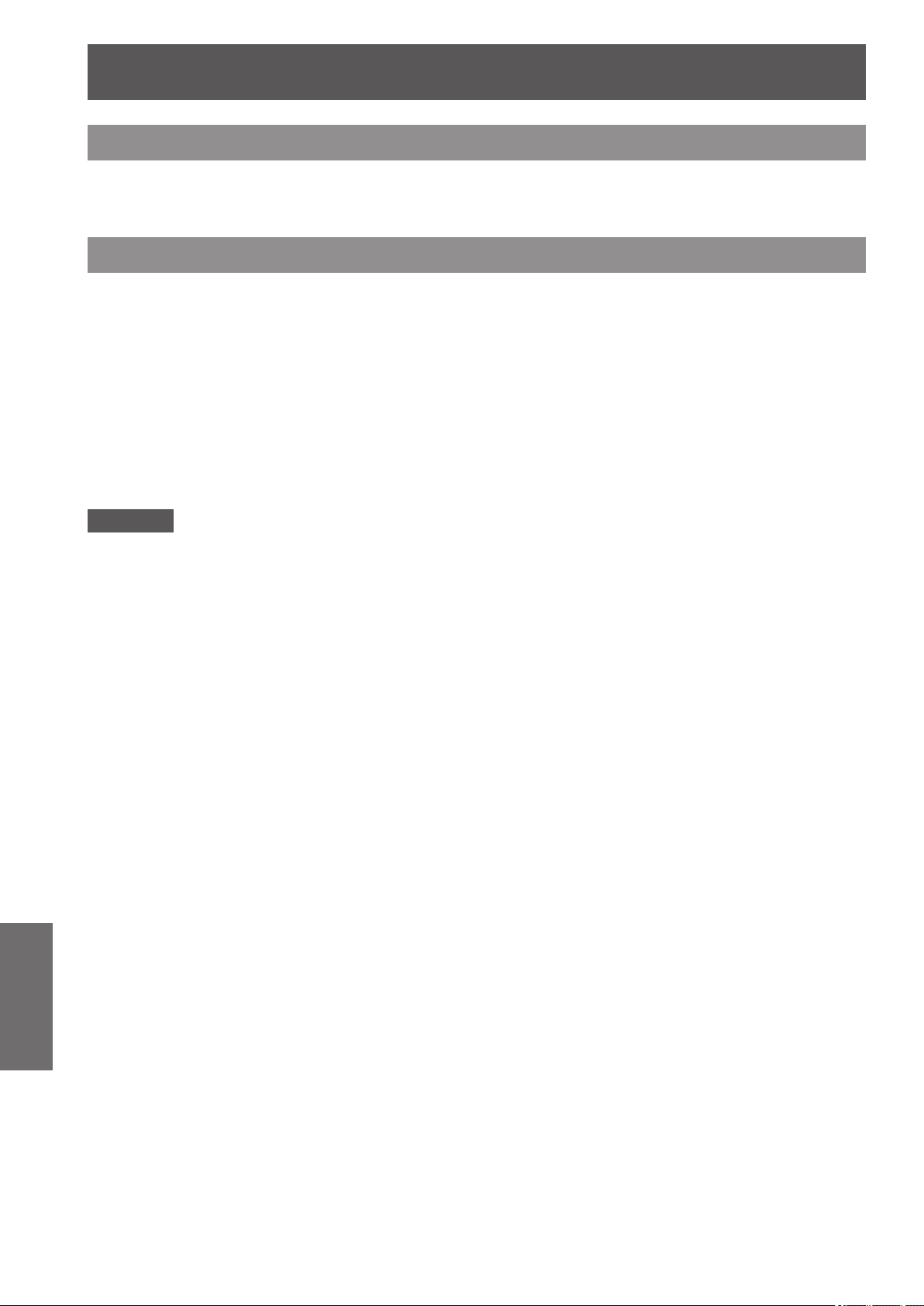
Maintenance/replacement
Maintenance/replacement
Before cleaning/replacing the unit
When cleaning or replacing the unit, always turn off the power and remove the power plug from the outlet.
z
■
pages 41, 44)
(
When turning off the power, make sure to follow the procedures in “Powering off the projector” ( page 44).
z
■
Maintenance
Outer case
■■
Wipe off dirt and dust with a soft, dry cloth.
If the dirt is persistent, soak the cloth with water and wring it thoroughly before wiping. Dry off the projector
z
■
with a dry cloth.
Do not use solvents such as benzene, thinner, rubbing alcohol, household cleaners, or chemical wipes.
z
■
Using them may cause deterioration of the outer case.
Front surface of the lens
■■
Wipe off dirt and dust on the front surface of the lens with a soft, dry, and clean cloth.
Do not use a cloth that is uffy, dusty, or soaked with oil/water.
z
■
Do not use excessive force when wiping the lens as it is fragile.
z
■
Attention
Lenses are made of glass. Impacts or excessive force when wiping may scratch its surface. Please handle with
z
■
care.
Never use ammable solvents or air sprays on or around the projector. The temperature within the projector
z
■
may be extremely hot due to the projection lamp operation. An explosion or re may still occur even after
turning off the projector. Other than ammable air spray, the internal parts may also become damaged due to
cold air.
Maintenance
92 - ENGLISH

Maintenance/replacement
Air lter
■■
Clean the air lter in the following cases.
When the replacement message is displayed and the lter indicator <WARNING FILTER> lights up due to
z
■
a blockage.
The temperature inside the projector becomes high and the temperature indicator <WARNING TEMP.>
z
■
lights, causing the projector turn off, due to a blockage. (When the power if turned off, the temperature
indicator <WARNING TEMP.> and standby indicator <STANDBY> ashes.)
1) Slide the air lter cover.
Pull and slide the air lter cover in the direction shown by the arrow.
z
■
The top part of the air lter appears.
z
■
2) Remove the air lter.
Hold the grip of the air lter to pull up.
z
■
3) Clean the air lter.
Removing the dust from the air lter
z
■
(i) Remove the dust from the air lter using a vacuum or other cleaner.
If the dust persists after cleaning with a vacuum, wash the air lter in water.
•■
Washing the air lter
z
■
(i) Soak the air lter in water or warm water and rinse it lightly.
Do not use materials such as blushes or detergent.
•■
When you rinse the air lter, hold the frame and avoid excessive force on the lter part.
•■
Maintenance
ENGLISH - 93

Maintenance/replacement
(ii) Change the water two or three times while you rinse the air lter.
Rinse it until the cloud of the water clears. If the air lter is not rinsed sufciently, odor may result.
•■
Drying the air lter
z
■
Naturally dry the air lter in a well-ventilated place, avoiding dust and direct sunlight.
Do not use a hair drier or other drier.
•■
4) Attach the air lter.
z
5) Slide the air lter cover to the original position.
z
6) Reset the lter counter.
z
Attention
After washing the air lter, dry it thoroughly before attaching to the projector. Attaching wet air lter may cause
z
■
electric shock or malfunction.
Note
Be sure to attach the air lter properly. If you use the projector without attaching the air lter, the projector may
z
■
be damaged due to the dirt or dust.
If the air lter has been damaged or dirt remains even after washing it, replace it with a a new lter (Product
z
Maintenance
■
No.: ET-RFE12).
It is recommended that the air lter is replaced after two times of cleaning and reusing.
z
■
After washing, the capability of the air lter may decrease.
z
■
After washing the air lter, reset the lter counter. Otherwise, the power of the projector may be turned off for
z
■
safety.
Insert the air lter with its tabs facing down.
■
Perform Step 1) in the reverse order.
■
Turn on the power and perform [Filter counter reset] in the [Setting] menu.
■
94 - ENGLISH

Maintenance/replacement
Replacing the parts
Air lter
■■
The replacement lter (Product No.: ET-RFE12) is optional. To purchase the product, consult your dealer.
Replacement of the air lter
■■
1) Slide the air lter cover.
Pull and slide the air lter cover in the direction shown by the arrow.
z
■
The top part of the air lter appears.
z
■
2) Remove the air lter.
Hold the grip of the air lter to pull up.
z
■
3) Attach a new air lter.
Insert a new air lter with its tabs facing down.
z
■
4) Slide the air lter cover to the original position.
Perform Step 1) in the reverse order.
z
■
5) Reset the lter counter.
Turn on the power and perform [Filter counter reset] in the [Setting] menu.
z
■
Attention
Make sure to turn off the power before replacing the air lter.
z
■
Before attaching a new air lter, be sure to remove the packing material of the air lter.
z
■
When attaching the unit, make sure that the projector is stable. Perform the replacement in a safe place where
z
■
the projector will not be damaged even if you drop the air lter.
When turning the projector on, make sure that the air lter is installed before using the projector. Failure to do
z
■
so may cause damage.
After replacing the air lter, reset the lter counter. Otherwise, the power of the projector may be turned off for
z
■
safety.
ENGLISH - 95
Maintenance

Maintenance/replacement
Lamp unit
■■
The lamp unit is a consumable component. Check the lamp usage duration with “[Information] menu”
( page 85) and perform regular replacement.
If the replacement message
REPLACE>/<LAMP 2 REPLACE> turn on, replace the lamp units.
It is recommended that you request a qualied technician to replace the lamp unit. Consult your dealer.
Consult your dealer to purchase the part ET-LAE12 (serviceable part).
Attention
Do not replace the lamp unit until it has cooled down sufciently. (Wait at least 60 minutes after use.)
z
■
The inside of the cover is very hot and may cause burns.
Notes on the replacement of the lamp unit
■■
Since the luminous lamp is made of glass, it may burst if dropped or hit with a hard object. Please handle
z
■
with care.
A Phillips screwdriver is necessary when replacing the lamp unit.
z
■
When replacing the lamp unit, be sure to hold it by the handle.
z
■
The lamp contains mercury. When disposing of the used lamp unit, ask your nearest local authorities or
z
■
dealer about proper disposal of the unit.
Attention
Use only specied lamp units.
z
■
The product numbers of accessories and separately sold components are subject to change without notice.
z
■
Replacement of all two lamps simultaneously is recommended to ensure a balanced brightness and tint.
z
■
is displayed on the screen and the lamp indicators <LAMP 1
When to replace the lamp unit
■■
The lamp unit is a consumable component. Replace the lamp unit regularly, as its brightness gradually
decreases over time. The estimated duration before replacement is 2 000 hours (when [Lamp power] is set to
standard). However, this may shorten depending on individual lamp characteristics, usage conditions, and the
installation environment. Earlier replacement of lamp units is recommended for this reason.
The duration exceeds 2 200 hours of usage for one lamp, the lamp will be switched to the other one if it is
available.
If the power is turned on without replacing the lamps after the duration exceeds 2 200 hours of usage for all
lamps, the power automatically turns off after approximately ten minutes to prevent the malfunction of the
projector.
Maintenance
The lamp replacement instructions notify the
replacement time, and the lamp status noties which
lamp to replace.
On-screen display Lamp indicator <LAMP 1 REPLACE>/<LAMP 2
REPLACE>
Turns orange.
96 - ENGLISH

Maintenance/replacement
Replacing the lamp unit
■■
Attention
Turn off the UV lamp before opening the lamp cover.
z
■
When the projector is mounted on the ceiling, do not put your face near the lamp unit.
z
■
Attach the lamp unit securely.
z
■
If the lamp unit is not attached properly, remove it and then attach it again. Forcing the lamp unit in may break
z
■
the connector.
The glass surface may be hot. When replacing the lamp unit, be sure to hold it by the handle.
z
■
1) Check which lamp to replace with the lamp status displayed on the screen, or the
lamp indicators <LAMP 1 REPLACE>/<LAMP 2 REPLACE>.
2) After following the procedures described in “Powering off the projector” ( page 44)
and pressing the
the power plug from the power outlet, and wait at least 60 minutes, and then check if
the lamp unit has cooled down.
side of the main power switch to turn off the power, disconnect
3) Use a Phillips screwdriver to turn the lamp cover xing screw until it turns freely,
and then open the lamp cover.
Pull the lamp cover in the direction of arrow (i) and lift it up in the direction of arrow (ii) to open.
z
■
(ii)
Lamp cover
(i)
(i)
Screw
Maintenance
ENGLISH - 97

Maintenance/replacement
4) Use a Phillips screwdriver to turn the lamp unit xing screws (two screws) until
they turn freely, and then holding the handle, slowly pull out the lamp unit from the
projector.
/DPS
6FUHZ
/DPS
6FUHZ
5) Insert the new lamp unit taking note of its direction, and use a Phillips screwdriver to
rmly tighten the lamp unit xing screws (two screws).
Do not smear the glass surface by touching it with your hand.
z
■
6) Close the lamp cover, and use a Phillips screwdriver to rmly tighten the lamp cover
xing screw.
Note
When replacing with the new lamp unit (Product No.: ET-LAE12), the projector resets the total usage time of
z
■
the lamp unit automatically.
After replacing the lamp unit, be sure to tighten the lamp cover xing screw. If not, the lamp unit may drop off
z
■
while projecting.
TURN OFF THE UV LAMP BEFORE OPENING THE LAMP COVER
To prevent glass fragments from scattering, hold the lamp unit vertically when replacing it. When the
projector is attached to the ceiling, do not work directly under the lamp cover or put your face near it.
Remove the lamp cover slowly.
LAMP NO. : ET-LAE12
Maintenance
98 - ENGLISH

Troubleshooting
Review the following points. For details, refer to the corresponding pages.
Problem Points to be checked Page
Is the power plug rmly inserted into the outlet? —
z
■
Power does not turn
on.
No picture appears.
The picture is fuzzy.
The color is pale/
The tint is grayish.
The picture is dark.
The remote control
does not work.
Is the main power switch turned to
z
■
Is the power supplied from the outlet? —
z
■
Have the circuit breakers tripped? —
z
■
Is the power indicator <POWER> turned off? 42
z
■
Is the temperature indicator <WARNING TEMP.> ashing? 87
z
■
Is the picture (output) device connected correctly? 36
z
■
Is the input selection set correctly? 47
z
■
Is the external device that is connected to the projector working
z
■
properly?
Is the projector being used within the operating temperature range (0˚C
z
■
(32˚F) to 40˚C (104˚F))?
Is the shutter closed? 47
z
■
Is the lens focus set correctly? 46
z
■
Is the projection distance appropriate? 33
z
■
Is the lens dirty? 92
z
■
Is the projector installed perpendicular to the screen? —
z
■
Is there condensation on the lens? —
z
■
Are [Color] and [Tint] adjusted correctly? 60
z
■
Is the device that is connected to the projector adjusted correctly? —
z
■
Is the RGB cable damaged? —
z
■
Are [Contrast] and [Brightness] adjusted correctly? 60
z
■
Is [Image select] adjusted correctly? 59
z
■
Is [Lamp select] set to [1-Lamp]? 70
z
■
Is [Lamp power] set to eco mode? 70
z
■
Is it time for the lamp to be replaced? 96
z
■
Are the batteries at? —
z
■
Are the batteries inserted in the correct direction? 24
z
■
Is the remote control <ON>/<OFF> switch set to <ON>? 19
z
■
Are there any obstructions between the remote control and the
z
■
projector's remote control sensor?
Is the remote control being used beyond its effective operating range? 19
z
■
Are other forms of light, such as uorescent lights, affecting the
z
■
projection?
Is the remote control cable connected to the projector? 24
z
■
Is the remote control operation locked with [Key lock] in the [Setting]
z
■
menu?
Is [RC sensor] set correctly in the [Setting] menu? 77
z
■
Has the remote control number been changed? 24, 77
z
■
? 44
Troubleshooting
—
115
19
19
Maintenance
79
ENGLISH - 99

Troubleshooting
Problem Points to be checked Page
The control buttons
of the projector do
not work.
The correct picture
is not displayed.
The picture from
the computer is not
displayed.
[Auto PC adj.] does
not work.
There is no
picture from HDMI
compatible devices,
or the picture is
distorted.
The power turns off
by itself.
Is the projector operation locked with [Key lock] in the [Setting] menu? 79
z
■
Is [Input] selected correctly? 54
z
■
Is [Image adjust] adjusted correctly? 60
z
■
Is [Screen] selected correctly? 65
z
■
Is the lens shift in its maximum position? 45
z
■
Is there a problem with the video tape or other picture sources? —
z
■
Is the projector receiving incompatible signals? 111
z
■
Is the cable too long? (Use a cable that is 10 m (32'10") or shorter.) —
z
■
Is [Input] selected correctly? 54
z
■
Is [PC adjust] adjusted correctly? 56
z
■
Is the external video output of the laptop computer set correctly?
z
■
(Example: The external output settings may switch by pressing the Fn +
F3 or Fn + F10 keys simultaneously. Refer to the user manual provided
with your computer, as the method varies depending on the type of
computer.)
Is the projector receiving incompatible signals? 111
z
■
Is an incompatible signal selected with [System]? 55
z
■
Is the HDMI cable rmly connected? 36, 37
z
■
Turn off/on the power of the projector and connected devices. —
z
■
Is an incompatible signal connected? 113
z
■
Is [Shut down] set with [Power management] in the [Setting] menu? 78
z
■
Is the projector being used without replacing the air lter or performing
z
■
[Filter counter reset] after
is displayed in the top right of the screen?
—
83
The shutter function
does not work.
Attention
If problems persist even after checking the preceding points, consult your dealer.
z
■
Consult your dealer if you have forgotten the logo password or password.
z
■
Maintenance
Is [Protection] in [Shutter] set correctly in the [Setting] menu? 80
z
■
100 - ENGLISH
