Panasonic PT-EX600UL, PT-EX500UL, PT-EW630U, PT-EX500U, PT-EW530U User Manual
...
Operating Instructions
Functional Manual
Commercial Use
Model No.
LCD Projector
PT-EZ570U
PT-EZ570UL
PT-EW630U PT-EW630UL
PT-EW530U PT-EW530UL
PT-EX600U PT-EX600UL
PT-EX500U PT-EX500UL
Thank you for purchasing this Panasonic Product.
J
Before operating this product, please read the instructions carefully, and save this manual for future use.
J
Before using your projector, be sure to read “Read this rst!” (
The information of these instructions are shared use with multiple models of EZ570 series, EW630 series,
EW530 series, EX600 series and EX500 series.
J
Lens is optional for the projectors that “L” follows in model number.
pages 2 to 9).
Æ
ENGLISH
KV4A

Read this rst!
Information
Important
WARNING:
WARNING: To prevent damage which may result in re or shock hazard, do not expose this appliance to rain
Machine Noise Information Ordinance 3. GSGV, January 18, 1991: The sound pressure level at the operator
position is equal or less than 70 dB (A) according to ISO 7779.
WARNING:
1. Remove the plug from the mains socket when this unit is not in use for a prolonged period of time.
2. To prevent electric shock, do not remove cover. No user serviceable parts inside. Refer servicing to
3. Do not remove the earthing pin on the mains plug. This apparatus is equipped with a three prong earthing
CAUTION:
TURN OFF THE UV LAMP BEFORE OPENING THE LAMP COVER.
THIS APPARATUS MUST BE EARTHED.
or moisture.
qualied service personnel.
type mains plug. This plug will only t an earthing-type mains socket. This is a safety feature. If you are
unable to insert the plug into the mains socket, contact an electrician. Do not defeat the purpose of the
earthing plug.
To assure continued compliance, follow the attached installation instructions, which includes using
the provided power cord and shielded interface cables when connecting to computer or peripheral
device. If you use serial port to connect PC for external control of projector, you must use optional
RS-232C serial interface cable with ferrite core. Any unauthorized changes or modications to
this equipment will void the user’s authority to operate.
WARNING:
WARNING:
Power Supply:
CAUTION:
WARNING:
TO REDUCE THE RISK OF FIRE OR ELECTRIC SHOCK, DO NOT EXPOSE THIS PRODUCT
TO RAIN OR MOISTURE.
This Projector is designed to operate on 100 V - 240 V, 50 Hz/60 Hz AC, house current only.
The AC power cord which is supplied with the projector as an accessory can only be used for
power supplies up to 125 V. If you need to use higher voltages than this, you will need to obtain a
separate 250 V power cord. If you use the accessory cord in such situations, re may result.
RISK OF ELECTRIC SHOCK, DO NOT OPEN.
The lightning ash with arrowhead symbol, within an equilateral triangle, is intended to alert the
user to the presence of uninsulated “dangerous voltage” within the product’s enclosure that may
be of sufcient magnitude to constitute a risk of electric shock to persons.
The exclamation point within an equilateral triangle is intended to alert the user to the presence of
important operating and maintenance (servicing) instructions in the literature accompanying the
product.
CAUTION (USA and Canada)
CAUTION:
This equipment is equipped with a three-pin grounding-type power
plug. Do not remove the grounding pin on the power plug. This plug
will only t a grounding-type power outlet. This is a safety feature. If
you are unable to insert the plug into the outlet, contact an electrician.
Do not defeat the purpose of the grounding plug.
Do not remove
Product information (for Turkey only)
EEE Yönetmeliğine Uygundur.
EEE Complies with Directive of Turkey.
2
- ENGLISH

Read this rst!
FCC NOTICE (USA)
Declaration of Conformity
Model Number: PT-EZ570U, PT-EZ570UL, PT-EW630U, PT-EW630UL, PT-EW530U, PT-EW530UL,
PT-EX600U, PT-EX600UL, PT-EX500U, PT-EX500UL
Trade Name: Panasonic
Responsible Party: Panasonic Corporation of North America
Address: One Panasonic Way, Secaucus, NJ 07094
Telephone number: (877)803-8492
E-mail: projectorsupport@us.panasonic.com
This device complies with Part 15 of the FCC Rules.
Operation is subject to the following two conditions:
(1) This device may not cause harmful interference, and (2) this device must accept any interference received,
including interference that may cause undesired operation.
To assure continued compliance, follow the attached installation instructions and do not make any unauthorized
modications.
CAUTION:
This equipment has been tested and found to comply with the limits for a Class B digital device, pursuant
to Part 15 of the FCC Rules. These limits are designed to provide reasonable protection against harmful
interference in a residential installation. This equipment generates, uses and can radiate radio frequency
energy and, if not installed and used in accordance with the instructions, may cause harmful interference
to radio communications. However, there is no guarantee that interference will not occur in a particular
installation. If this equipment does cause harmful interference to radio or television reception, which can be
determined by turning the equipment off and on, the user is encouraged to try to correct the interference by
one of the following measures:
•
Reorient or relocate the receiving antenna.
•
Increase the separation between the equipment and receiver.
•
Connect the equipment into an outlet on a circuit different from that to which the receiver is connected.
•
Consult the dealer or an experienced radio/TV technician for help.
The user may nd the booklet “Something About Interference” available from FCC local regional ofces helpful.
FCC Warning:
To assure continued FCC emission limit compliance, follow the attached installation instructions and the user
must use only shielded interface cables when connecting to host computer or peripheral devices. Also, any
unauthorized changes or modications to this equipment could void the user’s authority to operate this device.
Important
Information
NOTIFICATION (Canada)
This class B digital apparatus complies with Canadian ICES-003.
WARNING:
Not for use in a computer room as dened in the Standard for the Protection of Electronic Computer/Data •
Processing Equipment, ANSI/NFPA 75.
For permanently connected equipment, a readily accessible disconnect device shall be incorporated in the •
building installation wiring.
For pluggable equipment, the socket-outlet shall be installed near the equipment and shall be easily •
accessible.
NOTICE (USA only):
This product has a High Intensity Discharge (HID) lamp that contains mercury. Dispose may be regulated •
in your community due to environmental considerations. For disposal or recycling information, please visit
Panasonic website: http://www.panasonic.com/environmental or call 1-888-769-0149.
For USA-California Only
This product contains a CR Coin Cell Lithium Battery which contains Perchlorate Material – special handling
may apply.
See www.dtsc.ca.gov/hazardouswaste/perchlorate
ENGLISH -
3
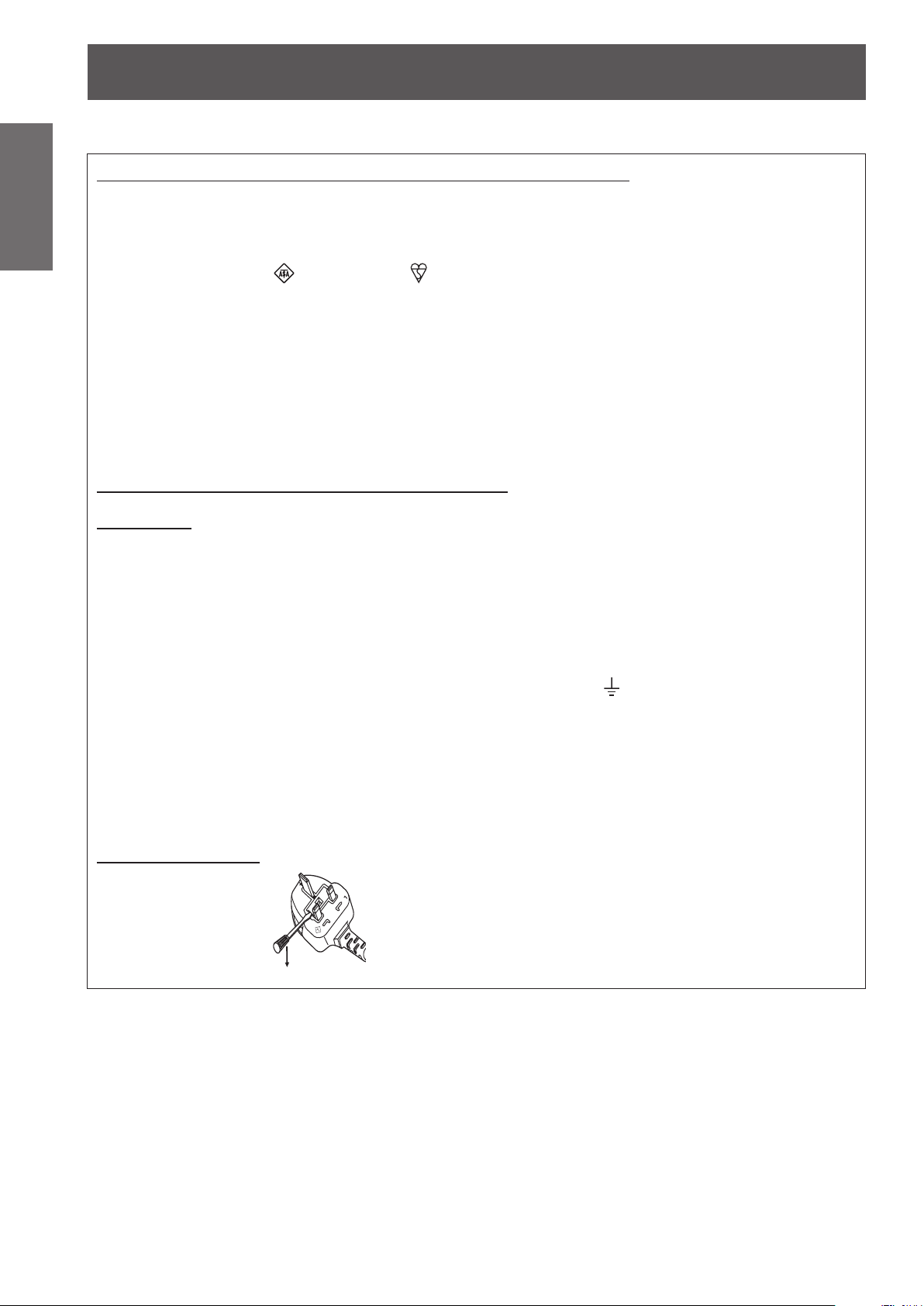
Read this rst!
4
- ENGLISH
Important
Information
13A250V
BS1363/A
HE-8
N
ASA
L
IMPORTANT: THE MOULDED PLUG (U.K. only)
FOR YOUR SAFETY, PLEASE READ THE FOLLOWING TEXT CAREFULLY.
This appliance is supplied with a moulded three pin mains plug for your safety and convenience. A 13 amp fuse
is tted in this plug. Should the fuse need to be replaced, please ensure that the replacement fuse has a rating
of13 amps and that it is approved by ASTA or BSI to BS1362.
Check for the ASTA mark or the BSI mark on the body of the fuse.
If the plug contains a removable fuse cover, you must ensure that it is retted when the fuse is replaced. If you
lose the fuse cover, the plug must not be used until a replacement cover is obtained. A replacement fuse cover
can be purchased from an Authorised Service Center.
If the tted moulded plug is unsuitable for the mains socket in your home, then the fuse should be
removed and the plug cut off and disposed of safely. There is a danger of severe electrical shock if the
cut off plug is inserted into any 13 amp socket.
If a new plug is to be tted, please observe the wiring code as shown below.
If in any doubt, please consult a qualied electrician.
WARNING:
IMPORTANT:
THIS APPLIANCE MUST BE EARTHED.
The wires in this mains lead are coloured in accordance with the following code:
Green - and - Yellow: Earth
Blue: Neutral
Brown: Live
As the colours of the wire in the mains lead of this appliance may not correspond with the coloured markings
identifying the terminals in your plug, proceed as follows.
The wire which is coloured GREEN - AND - YELLOW must be connected to the terminal in the
plug which is marked with the letter E or by the Earth symbol or coloured GREEN or GREEN -
AND - YELLOW.
The wire which is coloured BLUE must be connected to the terminal in the plug which is marked
with the letter N or coloured BLACK.
The wire which is coloured BROWN must be connected to the terminal in the plug which is
marked with the letter L or coloured RED.
How to replace the fuse: Open the fuse compartment with a screwdriver and replace the fuse.

Read this rst!
ENGLISH -
5
Important
Information
WARNING:
POWER
The wall outlet or the circuit breaker shall be installed near the equipment and shall be easily
accessible when problems occur. If the following problems occur, cut off the power supply
immediately.
Continued use of the projector in these conditions will result in re or electric shock.
If foreign objects or water get inside the projector, cut off the power supply.
z
If the projector is dropped or the cabinet is broken, cut off the power supply.
z
If you notice smoke, strange smells or noise coming from the projector, cut off the power supply.
z
Please contact an Authorized Service Center for repairs, and do not attempt to repair the projector yourself.
During a thunderstorm, do not touch the projector or the cable.
Electric shocks can result.
Do not do anything that might damage the power cord or the power plug.
If the power cord is used while damaged, electric shocks, short-circuits or re will result.
Do not damage the power cord, make any modications to it, place it near any hot objects, bend it
z
excessively, twist it, pull it, place heavy objects on top of it or wrap it into a bundle.
Ask an Authorized Service Center to carry out any repairs to the power cord that might be necessary.
Insert the power plug securely into the wall outlet.
If the plug is not inserted correctly, electric shocks or overheating will result.
Do not use anything other than the provided power cord.
z
Do not use the provided power cord for other electrical equipment.
z
Do not use plugs which are damaged or wall outlets which are coming loose from the wall.
z
Clean the power plug regularly to prevent it from becoming covered in dust.
Failure to observe this will cause a re.
If dust builds up on the power plug, the resulting humidity can damage the insulation.
z
If not using the projector for an extended period of time, pull the power plug out from the wall outlet.
z
Pull the power plug out from the wall outlet and wipe it with a dry cloth regularly.
Do not handle the power plug with wet hands.
Failure to observe this will result in electric shocks.
Do not overload the wall outlet.
If the power supply is overloaded (ex., by using too many adapters), overheating may occur and re will result.
ON USE/INSTALLATION
Do not place liquid containers on top of the projector.
If water spills onto the projector or gets inside it, re or electric shocks will result.
If any water gets inside the projector, contact an Authorized Service Center.
Do not place the projector on soft materials such as carpets or sponge mats.
Doing so will cause the projector to overheat, which can cause burns, re or damage to the projector.
Do not set up the projector in humid or dusty places or in places where the projector may come into
contact with oily smoke or steam, ex. a bathroom.
Using the projector under such conditions will result in re, electric shocks or components deterioration.
Components deterioration (such as ceiling mount brackets) may cause the projector which is mounted on the
ceiling to fall down.
Do not install this projector in a place which is not strong enough to take the full weight of the
projector or on top of a surface which is sloped or unstable.
Failure to observe this will cause projector to fall down or tip over the projector, and severe injury or damage
could result.
Do not place another projector or other heavy objects on top of the projector.
Failure to observe this will cause the projector to become unbalanced and fall, which could result in damage or
injury. The projector will be damaged or deformed.

Read this rst!
6
- ENGLISH
Important
Information
WARNING:
Installation work (such as ceiling mount bracket) should only be carried out by a qualied technician.
If installation is not carried out and secured correctly it can cause injury or accidents, such as electric shocks.
Do not cover the air inlet port or the air outlet port.
Doing so will cause the projector to overheat, which can cause re or damage to the projector.
Do not place your hands or other objects close to the air outlet port.
Doing so will cause burns or damage your hands or other objects.
Do not look and place your skin into the lights emitted from the lens while the projector is being used.
Doing so can cause burns or loss of sight.
Do not insert any foreign objects into the projector.
Doing so will cause re or electric shocks.
Never attempt to remodel or disassemble the projector.
High voltages can cause re or electric shocks.
Do not project an image with the lens cover attached.
Doing so can cause re.
Do not allow metal objects, ammable objects, or liquids to enter inside of the projector. Do not allow
the projector to get wet.
Doing so may cause short circuits or overheating, and result in re, electric shock, or malfunction of the
projector.
Use the ceiling mount bracket specied by Panasonic.
Defects in the ceiling mount bracket will result in falling accidents.
Be sure to ask authorized personnel or your supplier when mounting the product to a ceiling.
This requires an optional ceiling mount bracket.
Model No.: ET-PKE200H (for high ceilings), ET-PKE200S (for low ceilings),
Do not use anything other than an authorized ceiling mount bracket.
z
Be sure to use the provided accessory wire with an eye bolt as an extra safety measure to prevent the
z
projector from falling down. (Install in a different location to the ceiling mount bracket)
Do not place the projector in narrow, badly ventilated places.
z
Do not place the projector on cloth or papers, as these materials could be drawn into the air inlet port.
z
Heated air comes out of the air outlet port. Do not place your hands or face, or objects which cannot
z
withstand heat close to this port.
Strong light is emitted from the projector’s lens. Do not look or place your hands directly into this light.
z
Be especially careful not to let young children look into the lens. In addition, turn off the power and
z
disconnect the power plug when you are away from the projector.
Do not insert any metal objects or ammable objects into the projector or drop them onto the projector.
z
For any inspection, adjustment and repair work, please contact an Authorized Service Center.
z
Do not place containers of liquid or metal objects near the projector.
z
If liquid enters inside of the projector, consult your dealer.
z
Particular attention must be paid to children.
z
Attach the supplied safety cable to the ceiling mount bracket to prevent the projector from falling down.
z
ET-PKE200B (Projector Mount Base).

Read this rst!
ENGLISH -
7
Important
Information
WARNING:
ACCESSORIES
Do not use or handle the batteries improperly, and refer to the following.
Failure to observe this will cause burns, batteries to leak, overheat, explode or catch re.
Do not use unspecied batteries.
z
Do not disassemble dry cell batteries.
z
Do not heat the batteries or place them into water or re.
z
Do not allow the + and
z
necklaces or hairpins.
Do not store batteries together with metallic objects.
z
Store the batteries in a plastic bag and keep them away from metallic objects.
z
Make sure the polarities (+ and
z
Do not use a new battery together with an old battery or mix different types of batteries.
z
Do not use batteries with the outer cover peeling away or removed.
z
Remove the empty batteries from the remote control at once.
z
Insulate the battery using tape or something similar before disposal.
z
Do not allow children to reach the batteries (AAA/R03 type) and the lens antitheft screw.
The battery and the lens antitheft screw can cause personal injury if swallowed.
z
If swallowed, seek medical advice immediately.
z
If the battery uid leaks, do not touch it with bare hands, and take the following measures if necessary.
Battery uid on your skin or clothing could result in skin inammation or injury.
z
Rinse with clean water and seek medical advice immediately.
Battery uid coming in contact with your eyes could result in loss of sight.
z
In this case, do not rub your eyes. Rinse with clean water and seek medical advice immediately.
Do not disassemble the lamp unit.
If the lamp breaks, it could cause injury.
Lamp replacement
The lamp has high internal pressure. If improperly handled, an explosion and severe injury or accidents will
result.
The lamp can easily explode if struck against hard objects or dropped.
z
Before replacing the lamp, be sure to disconnect the power plug from the wall outlet.
z
Electric shocks or explosions can result if this is not done.
When replacing the lamp, turn the power off and allow the lamp it to cool for at least 1 hour before handling
z
it otherwise it can cause burns.
Do not allow infants or pets to touch the remote control unit.
Keep the remote control unit out of the reach of infants and pets after using it.
z
Do not use the supplied power cord with devices other than this projector.
Using the supplied power cord with devices other than this projector may cause short circuits or
z
overheating, and result in electric shock or re.
Remove the depleted batteries from the remote control promptly.
Leaving them in the unit may result in uid leakage, overheating, or explosion of the batteries.
z
-
terminals of the batteries to come into contact with metallic objects such as
-
) are correct when inserting the batteries.

Read this rst!
8
- ENGLISH
Important
Information
CAUTION:
When disconnecting the power cord, be sure to hold the power plug and power connector.
If the power cord itself is pulled, the lead will become damaged, and re, short-circuits or serious electric
shocks will result.
When not using the projector for an extended period of time, disconnect the power plug from the wall
outlet and remove the batteries from the remote control.
Disconnect the power plug from the wall outlet before carrying out any cleaning and replacing the unit.
Electric shocks can result if this is not done.
Do not put your weight on this projector.
You could fall or the projector could break, and injury will result.
Do not place the projector in extremely hot locations.
Doing so will cause the outer casing or internal components to deteriorate, or result in re.
Always disconnect all cables before moving the projector.
Moving the projector with cables still attached can damage the cables, which will cause re or electric shocks
to occur.
Never plug headphones and earphones into AUDIO OUT jack.
Excessive sound pressure from earphones and headphones can cause hearing loss.
POWER
ON USE/INSTALLATION
Be especially careful not to let young children stand or sit on the projector.
z
Take particular care in locations exposed to direct sunlight or near stoves.
z
ACCESSORIES
Do not use the old lamp unit.
If used it could cause lamp explosion.
If the lamp has broken, ventilate the room immediately. Do not touch or bring your face close to the
broken pieces.
Failure to observe this will cause the user to absorb the gas which was released when the lamp broke and which
contains nearly the same amount of mercury as uorescent lamps, and the broken pieces will cause injury.
If you believe that you have absorbed the gas or that the gas has got into your eyes or mouth, seek
z
medical advice immediately.
Ask your dealer about replacing the lamp unit and check the inside of the projector.
z
To remove the battery
Remote Control Battery
1. Press the guide and lift the cover. 2. Remove the batteries.

Read this rst!
ENGLISH -
9
Important
Information
Brazil Only
Brasil Apenas
Manuseio de baterias usadas
BRASIL
Após o uso, as pilhas e /ou baterias poderão
ser entregues ao estabelecimento comercial
ou rede de assistência técnica autorizada.
Cobrir os terminais positivo (+) e negativo (-) com uma ta isolante adesiva, antes de depositar numa caixa
destinada para o recolhimento. O contato entre partes metálicas pode causar vazamentos, gerar calor, romper
a blindagem e produzir fogo.
Não desmonte, não remova o invólucro, nem amasse a bateria. O gás liberado pela bateria pode irritar a
garganta, danicar o lacre do invólucro ou o vazamento provocar calor, ruptura da blindagem e produzir fogo
devido ao curto circuito dos terminais.
Não incinere nem aqueça as baterias, elas não podem car expostas a temperaturas superiores a 100 °C (212
°F). O gás liberado pela bateria pode irritar a garganta,
danicar o lacre do invólucro ou o vazamento provocar calor, ruptura da blindagem e produzir fogo devido ao
curto circuito dos terminais provocado internamente.
Evite o contato com o liquido que vazar das baterias. Caso isto ocorra, lave bem a parte afetada com bastante
água. Caso haja irritação, consulte um médico.
Remoção das baterias
1. Pressione a guia e levante a tampa. 2. Remova as baterias.
Trademarks
•
HDMI, the HDMI logo and High-Denition Multimedia Interface is a trademark or registered trademark of HDMI
Licensing LLC.
•
PJLink™ is a trademark or pending trademark in Japan, the United States, and other countries and region.
•
RoomView and Crestron RoomView are registered trademarks of Crestron Electronics, Inc. Crestron Connected
is the trademark of Crestron Electronics, Inc.
•
Other names, company names or product names used in these operating instructions are the trademarks or
registered trademarks of their respective holders.
Please note that the operating instructions do not include the ® and TM symbols.
Illustrations in these operating instructions
•
Note that illustrations of the projector and screens may differ from the ones you actually see.
Page references
•
In these instructions, references to pages are indicated as: (
Term
•
In these instructions, the “Wireless/Wired remote control unit” accessory is referred to as the “Remote control”.
page 00).
Æ

Direct Power Off Function
J
Quick steps
For details, see the corresponding pages.
With the Direct Power Off function,
you can disconnect the power cord
from the wall outlet or turn off the
breaker even during projection.
Improved connectivity
The inclusion of an HDMI terminal
provides support for high quality
video and HDMI audio.
Useful Functions for Presentations
The digital zoom function allows
you to focus on the crucial
information during a presentation.
Shutter Function*
1. Set up your projector.
(Æpage 25)
2. Connect with other devices.
(Æpage 35)
3. Connect the power cord.
(Æpage 36)
4. Power on.
(Æpage 38)
The projector is equipped with the
shutter that provides complete
blackness when the projected
image is not needed with keeping
the projector on. The shutter
management function allows you
to set the timer. It prevents from
keeping the projector on when the
shutter is closed for a long time.
This function is only for EZ570 series, EW630
*
series and EX600 series.
5. Select the input signal.
(Æpage 41)
6. Adjust the image.
(Æpage 41)
10
- ENGLISH

Contents
Be sure to read “Read this rst!”. ( pages 2 to 9)
Important Information
Read this rst! ........................................... 2
Contents ....................................................11
Precautions for Use................................. 13
Cautions when transporting .......................................... 13
Cautions when handling the projector .......................... 13
Cautions when installing ............................................... 13
Security ........................................................................ 15
Disposal ........................................................................ 15
Cautions on use ........................................................... 15
Accessories .................................................................. 17
Optional accessories .................................................... 18
Preparation
About Your Projector .............................. 19
Remote control ............................................................. 19
Projector body .............................................................. 21
Side control and Indicators ........................................... 22
Rear terminals .............................................................. 23
Using Remote control ............................. 24
Installing and Removing batteries ................................ 24
Setting Remote control ID numbers ............................. 24
Getting Started
Setting up ................................................. 25
Projection method ........................................................ 25
Parts for ceiling mount (Optional) ................................. 25
Removing and attaching the projection lens ................ 26
Screen size and throw distance ................................... 27
Adjusting front adjustable feet ...................................... 34
Connections ............................................. 35
Before connecting to the projector ............................... 35
Connecting example ..................................................... 35
Basic Operation
Powering ON/OFF .................................... 36
Connecting the power cord .......................................... 36
ON(G)/STANDBY(R) indicator...................................... 37
Turning On the Projector .............................................. 38
Enter a PIN code .......................................................... 39
Turning Off the Projector .............................................. 40
Projecting ................................................. 41
Selecting the image ...................................................... 41
Adjusting the image ...................................................... 41
Basic operations by using the remote
control................................................... 42
Using the SHUTTER/ AV MUTE button ....................... 42
Switching the input signal ............................................. 42
Using the MENU button ................................................ 43
Using the AUTO PC ADJ button .................................. 43
Controlling the volume of the speaker .......................... 43
Using the IMAGE SELECT button ............................... 43
Using the MUTE button ................................................ 43
Using the IMAGE ADJUST button ............................... 43
Using the P-TIMER button ........................................... 44
Using the ECO button .................................................. 44
Using the SCREEN button ........................................... 44
Using the FREEZE function ......................................... 44
Using the D.ZOOM button ............................................ 44
Using the LENS SHIFT button ..................................... 44
Using the KEYSTONE button ....................................... 45
Using the ZOOM +/- buttons ........................................ 46
Using the FOCUS +/- buttons...................................... 46
Using the INFO button .................................................. 46
Using the P IN P button ................................................ 46
Settings
Menu Navigation ...................................... 47
Navigating through the menu ....................................... 47
Main menu .................................................................... 48
Sub menu ..................................................................... 48
Input menu ............................................... 50
Input 1 .......................................................................... 50
Input 2 .......................................................................... 50
Input 3 .......................................................................... 50
AUTO PC adjust ....................................... 52
Auto PC adj. ................................................................. 52
Manual PC adjust ..................................... 53
Fine sync ...................................................................... 53
Total dots ...................................................................... 53
Position H ..................................................................... 53
Position V ..................................................................... 53
Current mode ............................................................... 54
Clamp ........................................................................... 54
Display area H .............................................................. 54
Display area V .............................................................. 54
Reset ............................................................................ 54
Mode free ..................................................................... 54
Store ............................................................................. 54
Image select ............................................ 55
Dynamic ....................................................................... 55
Standard ....................................................................... 55
Real .............................................................................. 55
Cinema ......................................................................... 55
Natural .......................................................................... 55
Important
Information
PreparationGetting StartedBasic OperationSettingsMaintenanceAppendix
ENGLISH -
11
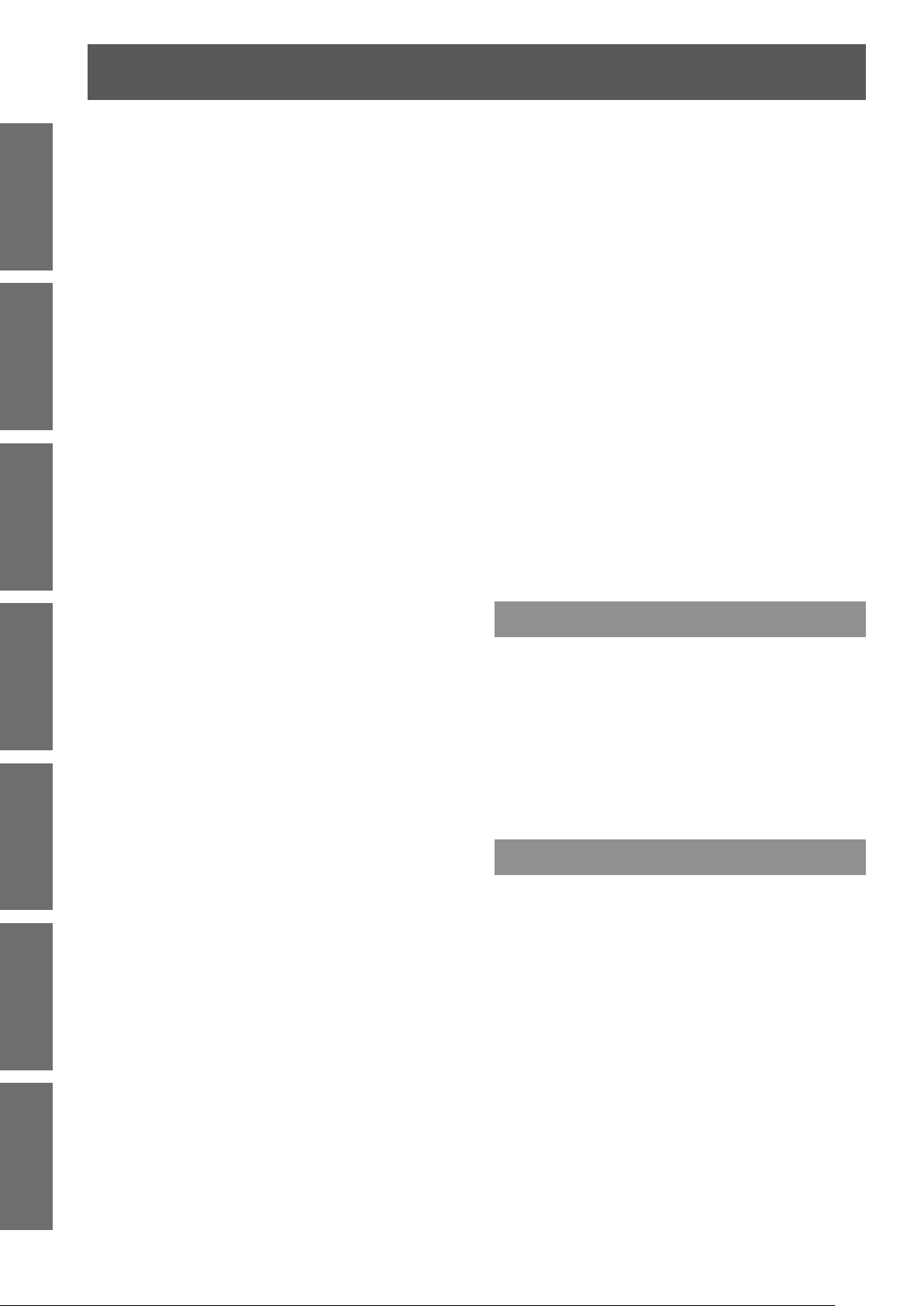
Contents
Information
Important
Image adjust............................................. 56
Preparation Getting Started Basic Operation Settings Maintenance Appendix
Screen ...................................................... 59
Sound ....................................................... 62
Setting ...................................................... 63
Image 1-10 ................................................................... 55
Contrast ........................................................................ 56
Brightness .................................................................... 56
Color ............................................................................. 56
Tint .............................................................................. 56
Iris .............................................................................. 56
Color temp. ................................................................... 57
Red .............................................................................. 57
Green ........................................................................... 57
Blue ............................................................................. 57
Offset ............................................................................ 57
Daylight View ................................................................ 57
Sharpness .................................................................... 58
Gamma ......................................................................... 58
Noise reduction ............................................................ 58
Progressive .................................................................. 58
Reset ............................................................................ 58
Store ............................................................................. 58
Normal .......................................................................... 59
Full .............................................................................. 59
Wide(16:9) .................................................................... 59
Zoom ............................................................................ 59
True .............................................................................. 59
Natural wide ................................................................ 59
Custom ......................................................................... 59
Custom adj. .................................................................. 60
Digital zoom +............................................................... 60
Digital zoom - ............................................................... 60
Keystone ...................................................................... 60
Ceiling .......................................................................... 61
Rear .............................................................................. 61
Screen aspect .............................................................. 61
Reset ............................................................................ 61
Volume ......................................................................... 62
Built-in SP ..................................................................... 62
Mute ............................................................................. 62
Language ..................................................................... 63
Menu/Menu position ..................................................... 63
Input button .................................................................. 63
Display .......................................................................... 64
Background .................................................................. 64
Logo ............................................................................. 64
Picture in Picture .......................................................... 65
HDMI setup .................................................................. 66
DVI signal level ............................................................. 66
Lamp power .................................................................. 66
Fan control ................................................................... 66
Simple mode ................................................................ 67
Remote control ............................................................. 67
RC sensor .................................................................... 67
Eco management ......................................................... 67
Power management ..................................................... 68
Standby mode .............................................................. 68
Direct on ....................................................................... 68
P-timer .......................................................................... 68
Security ........................................................................ 69
Shutter .......................................................................... 69
Closed caption .............................................................. 70
Video delay control ....................................................... 70
Filter counter ................................................................ 71
Test pattern ................................................................... 71
Factory default .............................................................. 71
Information ............................................... 72
Input Source Information Display ................................ 72
Network .................................................... 73
Projector name ............................................................. 73
Network setup .............................................................. 73
Network control ............................................................ 73
Network status .............................................................. 74
Network factory default ................................................. 74
Network connections .................................................... 75
Accessing from the Web browser ................................. 76
Maintenance
About indicator status ............................ 90
If an indicator turns on .................................................. 90
Replacement ............................................ 94
Before replacing the unit .............................................. 94
Maintenance ................................................................. 94
Replacing the unit ......................................................... 94
Troubleshooting ...................................... 98
Appendix
Technical Information ........................... 100
PJLink protocol ........................................................... 100
Control commands via LAN ........................................ 101
Serial terminal ............................................................ 103
Other terminals ........................................................... 106
List of Picture in Picture .............................................. 108
List of compatible signals ........................................... 109
Specications .........................................114
Dimensions ..................................................................116
Ceiling mount bracket safeguards........116
Index ........................................................117
12
- ENGLISH

Precautions for Use
Cautions when transporting
z
When transporting the projector, hold it securely by its bottom and avoid
excessive vibration and impacts. Doing so may damage the internal parts
and result in malfunctions. You can also use the handle grip in the back of
the projector when transporting.
z
Do not transport the projector with the adjustable feet extended. Doing so
may damage the adjustable feet.
z
If you have purchased a projector with a standard projection lens, please
remove the lens cap on the lens before use, and keep it for later use. For
transportation, press and hold the <LENS> button or <LENS SHIFT>
button for more than 5 seconds to make the lens return to the central
position, and then attach the lens cap to protect the lens. If you have
purchased a projector without projection lens, please make the lens
return to the central position, and then attach the lens cover.
z
Use the handle grip when moving the projector.
Cautions when handling the projector
Important
Information
z
Do not hold the lens or the lens compartment tube when lifting or moving the projector. Doing so may cause
damage to the lens and the projector
z
Care must be taken when handling the projector; do not drop, bump, subject it to strong forces, or put other
things on the cabinet.
z
Do not hold the lens and the peripheral part.
Cautions when installing
J
Do not set up the projector outdoors.
The projector is designed for indoor use only.
z
J
Do not use under the following conditions.
Places where vibration and impacts occur such as in a car or vehicle: Doing so may damage the internal parts
z
and result in malfunctions.
Near the exhaust of an air conditioner or near lights (studio lamps, etc.) where temperature changes greatly
z
(Operating environment Æpage 115): Doing so may shorten the life of the lamp or result in deformation of the
outer case and malfunctions.
Near high-voltage power lines or near motors: Doing so may interfere with the operation of the projector.
z
J
Do not install the projector at elevations of 2 800 m (9 186 ft) or higher
above sea level.
Failure to do so may shorten the life of the internal parts and result in malfunctions.
J
Be sure to ask a specialized technician when installing the product to a
ceiling.
If the product is to be installed hanging from the ceiling, purchase an optional Ceiling Mount Attachment
(Optional accessories Æpage 18).
Please call a specialized technician or contact an Authorized Service Center for installation.
ENGLISH -
13
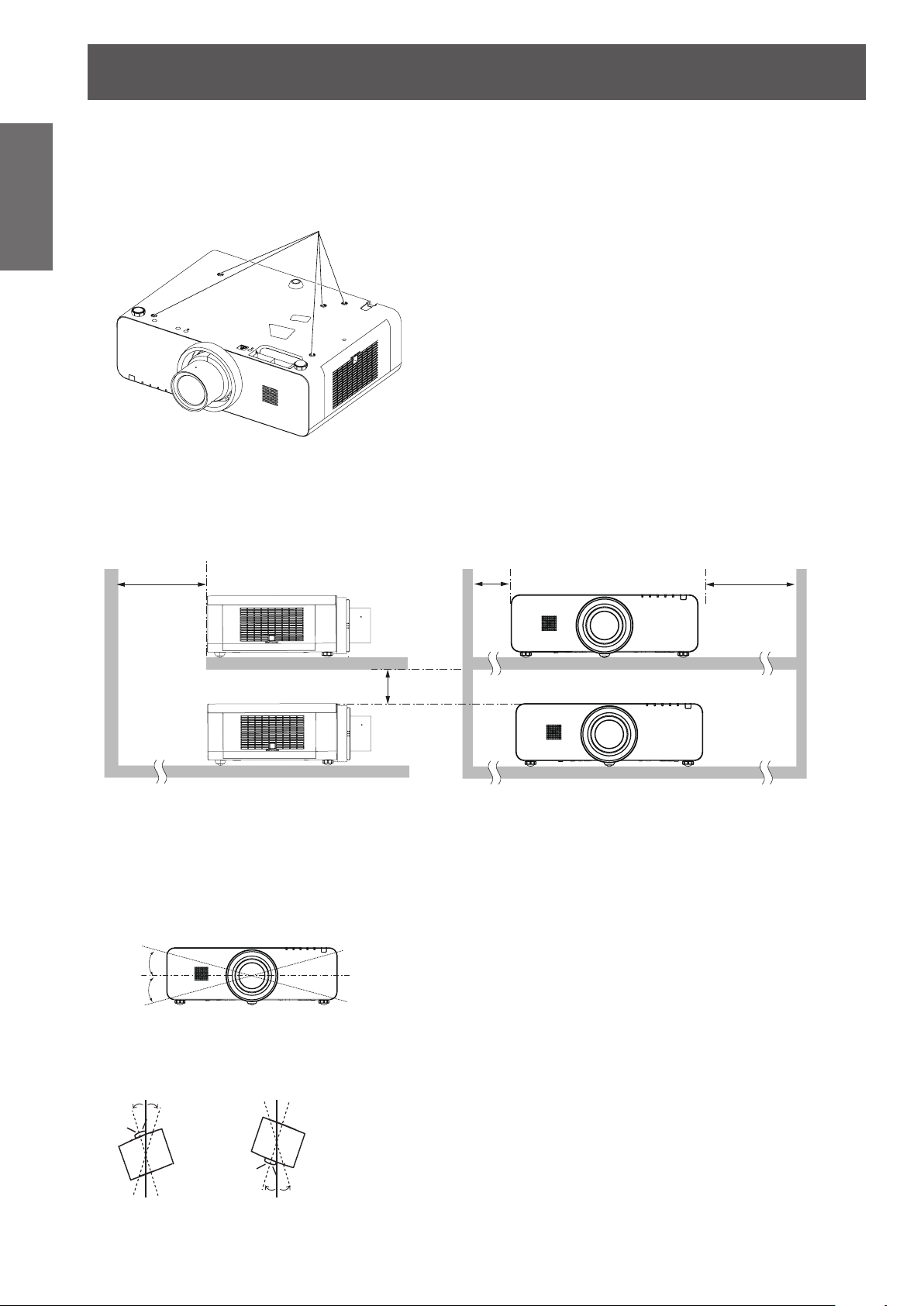
Precautions for Use
14
- ENGLISH
Important
Information
° °
10°
10°
J
z
z
z
z
Cautions when setting the projectors
When installing and using the projector with a method other than the oor standing installation using the
adjustable feet, x the projector using the ve screw holes for ceiling mounting (shown in the gure).
(Screw diameter:M6, tapping depth inside the set:12mm, torque: 4 ± 0.5 N•m)
Screw holes for ceiling mount (M6)
Do not stack the projectors.
Do not block the ventilation ports (intake and exhaust) of the projector.
Avoid heating and cooling air from the air conditioning system directly
blow to the ventilation ports (intake and exhaust) of the projector.
over 1 m
(40")
over 50 cm
(20")
Do not place the projector in an conned space.
z
When it is necessary to install in a conned space, install the air conditioning or ventilating installation
separately. Exhaust heat may accumulate when the ventilation is not enough, triggering the protection circuit
of the projector.
Do not use the projector tilted at an angle that exceeds ± 10 degrees vertically.
z
+10°
-10°
over 50 cm
(20")
over 1 m (40")
In upward and downward projection, do not tilt the projector over 10 degrees right and left.
z
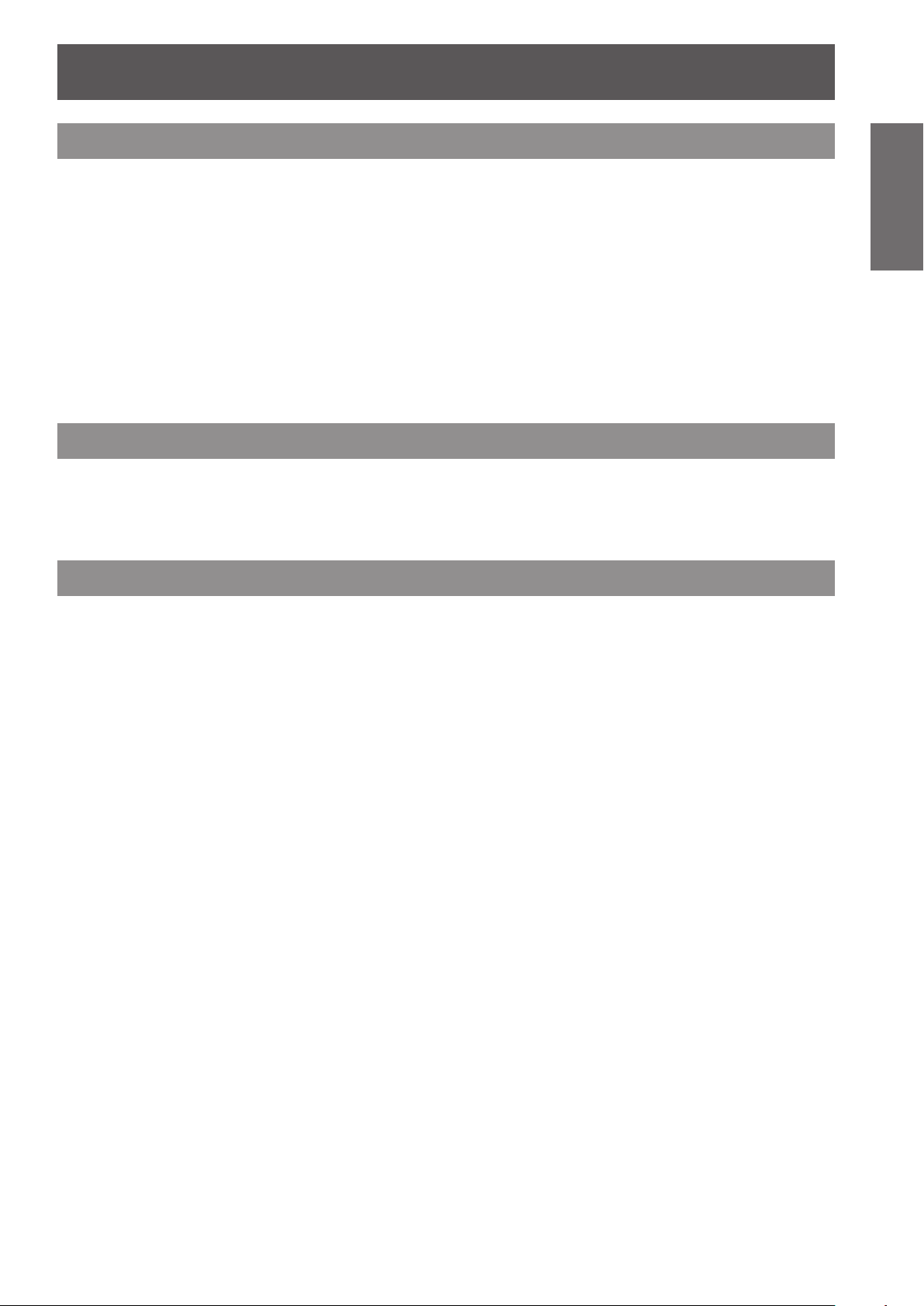
Precautions for Use
ENGLISH -
15
Important
Information
Security
J
Take safety measures against following incidents.
Personal information being leaked via this product.
z
Unauthorized operation of this product by a malicious third party.
z
Interfering or stopping of this product by a malicious third party.
z
J
Security instruction (
Make your password as difcult to guess as possible.
z
Change your password periodically.
z
Panasonic or its afliate company never inquires a password directly to a customer. Do not tell your password
z
in case you receive such an inquiry.
The connecting network must be secured by rewall or others.
z
Set a password for web control and restrict the users who can log in.
z
page 69,87)
Æ
Disposal
When disposing of the product, ask your local authority or dealer about the correct methods of disposal.
The lamp contains mercury. When disposing of the used lamp unit, ask your nearest local authorities or dealer
about proper disposal of the unit.
Dispose of used batteries according to the instructions or your local disposal rule or guidelines.
Cautions on use
J
In order to get the picture quality
Draw curtains or blinds over windows and turn off any lights near the screen to prevent outside light or light
z
from indoor lamps from shining onto the screen.
Depending on where the projector is used, heated air from an exhaust port or warm or cold air from an air
z
conditioner can cause a shimmering effect on screen.
Avoid use in locations where exhaust or streams of air from projector, other devices and air conditioners ow
between the projector and the screen.
The lens of projector is affected by the heat from the luminous source. Because of this, the focusing may not
z
be stable right after the power is turned on. Focusing is stabled after projecting image for 30 minutes and
longer.
J
Do not touch the surface of the projector lens with your bare hand.
If the surface of the lens becomes dirty from ngerprints or anything else, this will be magnied and projected
onto the screen.
J
LCD Panel
The display unit of this projector comprises three LCD panels. Although an LCD panel is a product of high-
precision technology, some of the pixels on the projected image may be missing or constantly lit. Please note that
this is not a malfunction.
Displaying a still image for a longer time may result in an after-image on the LCD panels. If this happens, display
the all white screen in the test pattern for an hour or more.
J
Optical components
Operating the projector in an environment with high temperature or heavy exposure to dust or tobacco smoke
will reduce the service life of the optical components, such as the LCD panel and polarizing plate, and may
necessitate their replacement within less than one year of use. For details, consult your dealer.
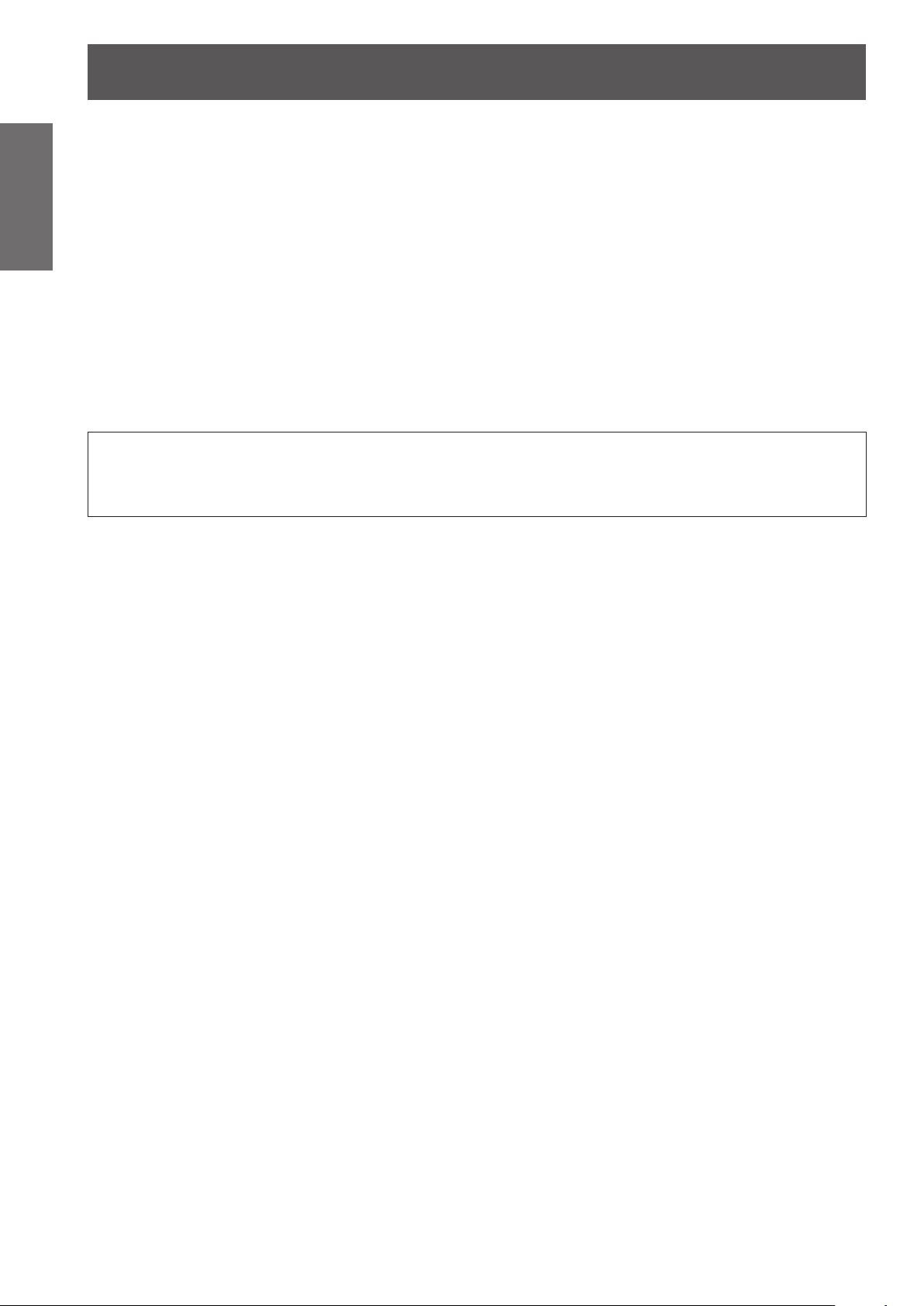
Precautions for Use
16
- ENGLISH
Important
Information
J
The luminous source of the projector is a mercury lamp with high internal pressure.
A high pressure mercury lamp has following characteristics.
z
z
z
z
z
z
z
z
Pursuant to at the directive 2004/108/EC, article 9(2)
Panasonic Testing Centre
Panasonic Service Europe, a division of Panasonic Marketing Europe GmbH
Winsbergring 15, 22525 Hamburg, F.R. Germany
Lamp
The brightness of the lamp will decrease by duration of usage.
The lamp may burst with sound or shorten life by shock or chipping.
The life of the lamp varies greatly depending on individual specicities and usage conditions. In particular,
continuous use over 12 hours and frequent on/off switching of the power greatly deteriorate the lamp and
affect the lamp life.
In rare cases, the lamp burst shortly after the projection.
The risk of bursting increases when the lamp is used beyond its replacement cycle. Make sure to replace the
lamp unit consistently. (“When to replace the lamp unit” (Æ page 96))
If the lamp bursts, gas contained inside of the lamp is released in a form of smoke.
It is recommended to store replacement lamps for contingency.
It is recommended to have authorized engineer or your dealer replace the lamp unit.

Precautions for Use
ENGLISH -
17
Important
Information
ヱヰヸユン
ヰワ ヴヵモワュャヺ
ヮヶヵユ
ヰワ
ヰョョ
ヷヰロヷヰロ
モヷチヮヶヵユ
リヮモヨユ
ヴユロユヤヵ
リヮモヨユ
チモュルヶヴヵ
ユヤヰ
ヴヤンユユワ
ュハ・ヰヰヮ
ヱノヵリヮユン
ョンユユ・ユ
ロユワヴチヴラリョヵ
レユヺヴヵヰワユ
リワヱヶヵチビ
リワヱヶヵチヒ
リワヱヶヵチピ
リワョヰ
ヒビピ
フブ
プ
ヘベ
パ
ペ
リワヱヶヵ
ユワヵユン
ヮユワヶ
ョヰヤヶヴ
ョヰヤヶヴ
・ヰヰヮ
・ヰヰヮ
モヶヵヰチヱヤ
モュル
EX600 series
EW630 series
EZ570 series
EX500 series
EW530 series
Accessories
Make sure the following accessories are provided with your projector. Numbers in the brackets ( ) show the
number of accessories.
Wireless/Wired remote control unit (x1)
(6451055545)
Power cord (x1)
(6103597751)
CD-ROM (x1)
(6103597690)
(6451055552)
(6451055569)
(6451055576)
Batteries (AAA/R03 type)
(x2)
Computer cable (x1)
(6103580425)
(for remote control unit)
AC power cord holder
(x1) (6451052124)
Lens cap*1 (x1)
(6103543376)
(Attached to the projector
at the time of purchase.)
Only for PT-EZ570U, PT-EW630U, PT-EW530U, PT-EX600U and PT-EX500U.*1 :
Only for PT-EZ570UL, PT-EW630UL, PT-EW530UL, PT-EX600UL and PT-EX500UL.*2 :
Be careful in the opening of projector when mounting the lens antitheft screw. It may cause such as electric shock, *3 :
heavy exposure to dust, deviation adjustment. Please contact an Authorized Service Center for mounting, and do not
attempt to mount the lens antitheft screw yourself. Dismounting the lens antitheft screw and replacing the lens, please
follow above instructions.
Lens mount cover*2 (x1)
(6103468303)
(Attached to the projector
at the time of purchase.)
Lens antitheft screw*3
(x1) (4112195500)

Precautions for Use
Information
Important
z
z
z
z
J
The following contents are stored on the supplied CD-ROM.
Optional accessories
Attention
After unpacking the projector, discard the power cord cap and packaging material properly.
For lost accessories, consult your dealer.
The part numbers of accessories and separately sold components are subject to change without notice.
Store small parts in an appropriate manner, and keep them away from young children.
Contents of
CD-ROM
Instructions/List (PDF) Software
Operating Instructions – Functional Manual
Operation Manual Multi Projector Monitoring &
Control Software 2.6
Operation Manual Logo Transfer Software 2.0
List of compatible projector models
•
This is a list of projectors that are compatible with
the software (refer to the right column), and their
restrictions.
Multi Projector Monitoring & Control
Software 2.6 (Windows)
•
This software allows you to monitor and control
multiple projectors connected to the LAN.
Logo Transfer Software 2.0 (Windows)
•
This software allows you to create original
images, such as company logos to be displayed
when projection starts, and transfer them to the
projector.
Options Model No.
Ceiling Mount Bracket
Projector Mount Base
Replacement Lamp Unit
Replacement Filter Unit
Fixed-focus Lens
Short Zoom Lens
Long Zoom Lens
Ultra Long Zoom Lens
ET-PKE200H (for high ceilings), ET-PKE200S (for low ceilings)
ET-PKE200B
ET-LAE200
ET-RFE200
ET-ELW21
ET-ELW20
ET-ELT20
ET-ELT21
18
- ENGLISH
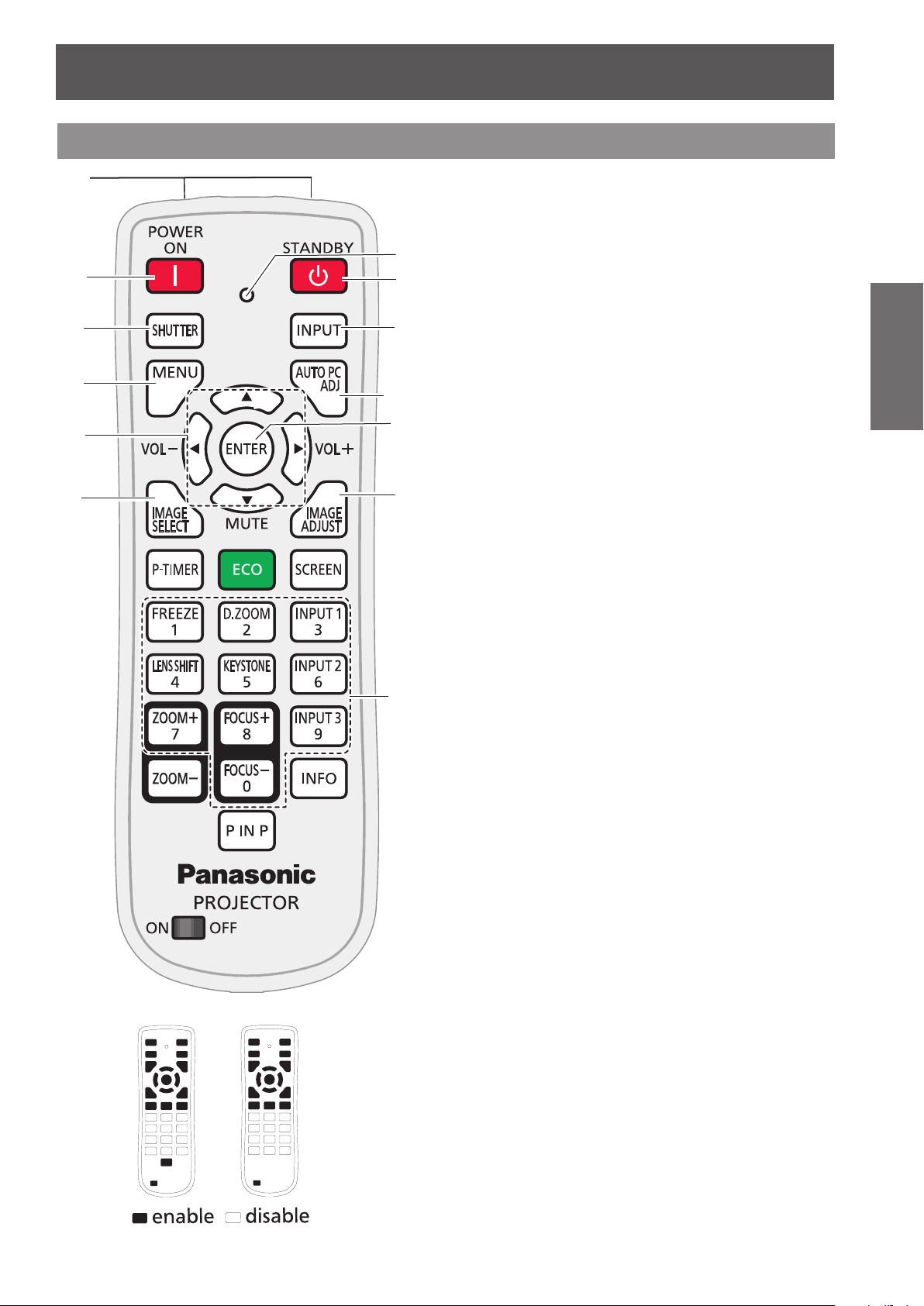
About Your Projector
Remote control
(1)
(7)
(2)
(3)
(4)
(5)
(6)
*
(8)
(9)
(10)
(11)
(12)
(13)
(1) Remote control signal emitter
(2) <POWER ON> button
Turn the projector on. (Æpage 38)
(3) <SHUTTER>/<AV MUTE> button
* <SHUTTER> button (Only for EZ570 series,
EW630 series and EX600 series.)
Close and open up the built-in shutter.
* <AV MUTE> button (Only for EW530 series and
EX500 series.)
Temporarily turn off the image on the screen.
(4) <MENU> button
Open or close the On-Screen Menu. (Æpage 47)
(5) ▲▼◄► (MUTE, VOL-/+) buttons
z
Navigate the menu display.
z
Pan the image in Digital zoom + mode.
z
Adjust the volume level (with ◄► buttons) or
mute the sound (with ▼ button).
(6) <IMAGE SELECT> button
Operate the image selection function. (Æpage 43)
(7) Signal Emission indicator
Light red while a signal is being sent from the
remote control to the projector.
(8) <STANDBY> button
Turn the projector off. (Æpage 40)
(9) <INPUT> button
Select an input source. (Æpage 42)
(10) <AUTO PC ADJ> button
Automatically adjust the computer image to its
optimum setting. (Æpage 43)
(11) <ENTER> button
Execute the selected item.
(12) <IMAGE ADJUST> button
Operate the image adjustment function.
(Æpage 43)
(13) Number buttons
Act as number buttons. Use these buttons when
setting the remote control codes (Æpage 24) or
entering the PIN code numbers (Æpage 39).
Preparation
Picture (1) Picture (2)
Available keys in the simple mode as the left picture
shown for different models.
Picture (1) is only for EZ570 series, EW630 series
and EW530 series.
Picture (2) is only for EX600 series and EX500
series.
ENGLISH -
19

About Your Projector
20
- ENGLISH
Preparation
(14) <ECO> button
Display the Eco management function.
(15) <P-TIMER> button
Operate the P-timer function. (Æpage 44)
(16) <FREEZE > button
Pauses the projected image and sound
(17) <KEYSTONE> button
Correct keystone distortion. (Æpage 45)
(18) <LENS SHIFT> button
(19) <ZOOM +/-> button
(20) <P IN P> button
Operate the Picture in Picture function.
* Only for EZ570 series, EW630 series and
(21) ON/OFF switch
When using the remote control, set this switch to
(22) <SCREEN> button
Select a screen mode. (Æpage 44)
(23) <D.ZOOM> button
Select the Digital zoom +/- mode and resize the
(24) Input Selection buttons: <INPUT 1>,
(14)
(15)
(16)
(17)
(18)
(19)
(20)
*
(21)
(Æpage 44)
tentatively. (Æpage 44)
Select the Lens Shift function. (Æpage 44)
Zoom in and out the images. (Æpage 46)
(Æpage 46)
EW530 series.
“ON”. Set it to “OFF” for power saving when it is
not in use.
image. (Æpage 44)
<INPUT 2>, <INPUT 3>
Select an input source (Input 1 – Input 3).
(27)
(25) <FOCUS +/-> button
Adjust the focus. (Æpage 46)
(26) <INFO> button
Operate the information function. (Æpage 46)
(27) Wired remote jack
Connect the M3 stereo mini-jack cable (not
supplied) to this jack when using as a wired
remote control.
Attention
Do not drop the remote control.
z
Avoid contact with liquids.
z
Do not attempt to modify or disassemble the remote
z
control.
Note
The remote control can be used within a distance of
z
about 5 m (16.4 ft) if pointed directly at the remote control
signal receiver. The remote control can control at angles
of up to ± 30 ° vertically and ± 30 ° horizontally, but the
effective control range may be reduced.
If there are any obstacles between the remote control
z
and the remote control signal receiver, the remote control
may not operate correctly.
You can operate the projector by reecting the remote
z
control signal on the screen. The operating range may
differ due to the loss of light caused by the properties of
the screen.
When the remote control signal receiver is lit with a
z
uorescent light or other strong light source, the projector
may become inoperative. Set the projector as far from
the luminous source as possible.
(22)
(23)
(24)
(25)
(26)

About Your Projector
ENGLISH -
21
Preparation
Projector body
(2)
(1)
(3)
(4)
(9) (11) (12)
(13)
(14)
(7)
(5)
(6)
(1) Lens Release Button
(2) Indicators
(3) Daylight view sensor
(4) Lamp cover
The lamp unit is located inside.
(5) Speaker
(6) Projection Lens
(for PT-EZ570U, PT-EW630U, PT-EW530U,
PT-EX600U and PT-EX500U)
(7) Remote control signal receiver (Front & Top)
(8) Side Control
(9) Air outlet port
•
Hot air is exhausted from the exhaust vent. Do
not put heat-sensitive objects near this side.
(10) Remote control signal receiver (Back)
(11) AC IN
(12) Terminals
(13) Security Chain Hook
(14) Air intake port / Air lter cover
(15) Hand Grip
(16) Adjustable feet
Adjusts the projection angle.
(Æpage 22)
(Æpage 97)
(Æpage 22)
(Æpage 23)
(8)
(Æpage 57)
(9)
(Æpage 94)
(15)
(16)
(10)
WARNING:
z
Keep your hands and other objects away from
the air exhaust port
z
Keep your hand and face away.
z
Do not insert your nger.
z
Keep heat-sensitive articles away.
Heated air from the air exhaust port can cause burns
or external damage.
.
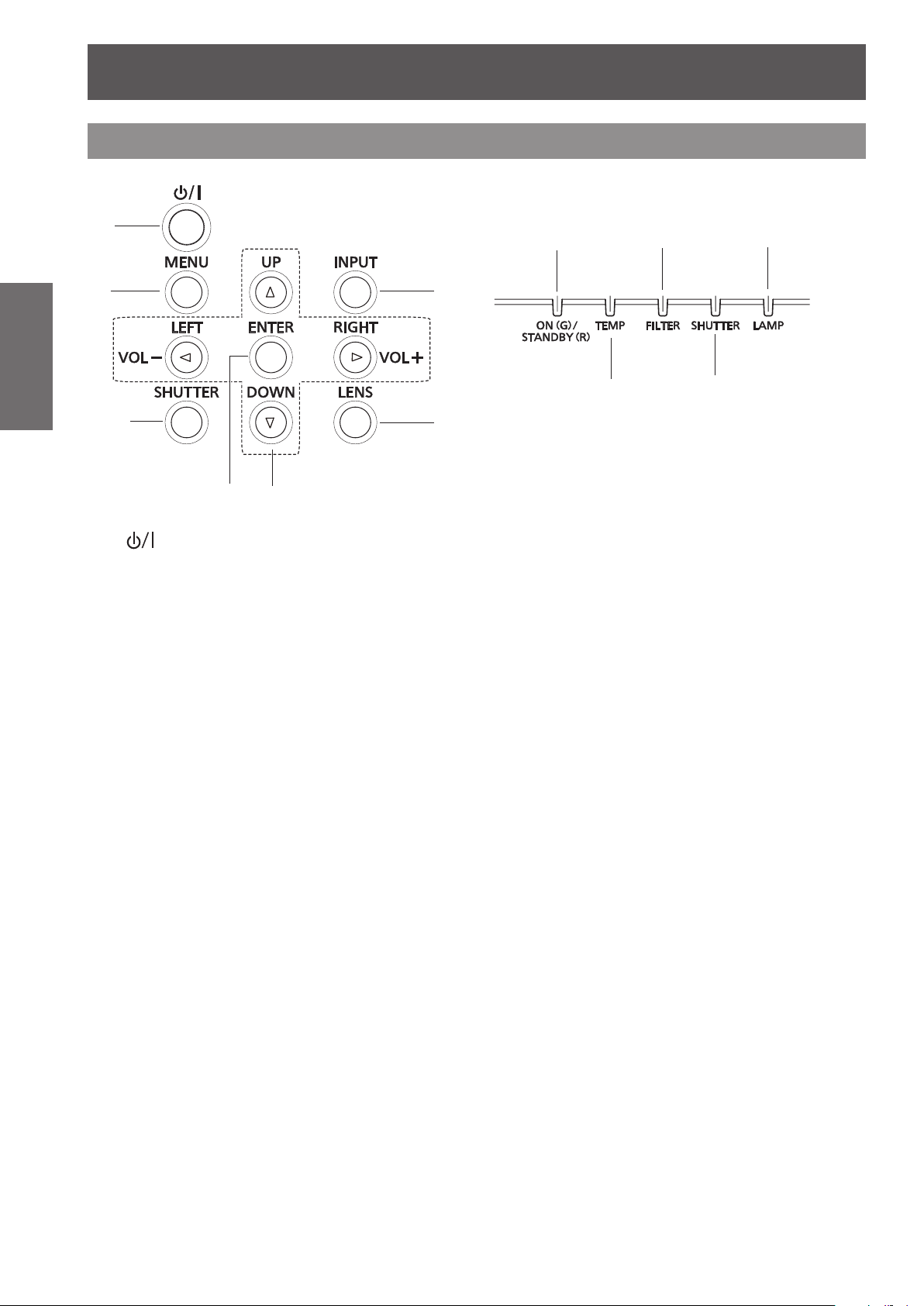
About Your Projector
22
- ENGLISH
Preparation
Side control and Indicators
(1)
(2)
(3)
*
(1) < > button
(2) <MENU> button
Displays the menu screen. (Æpage 47)
(3) <SHUTTER>/<AV MUTE> button
* <SHUTTER> button (Only for EZ570 series,
Close and open up the built-in shutter.
* <AV MUTE> button (Only for EW530 series and
Temporarily turn off the image on the screen.
(4) <ENTER> button
(5) ▲▼◄► (VOL-/+) buttons
(6) <INPUT> button
(7) <LENS> button
(4)
(5)
Turn the projector on or off.
EW630 series and EX600 series.)
EX500 series.)
Execute the selected item.
z
Navigate the menu display.
z
Pan the image in Digital zoom + mode.
z
Adjust the volume level (with ◄► buttons).
Select an input source.
Enter the focus, zoom, and lens shift adjustment
mode. (Æpage 41)
(6)
(7)
(12)
*
(9)
(10)
(11)
(8)
(8) <ON(G)/STANDBY(R)> indicator
Light red while the projector is in stand-by mode.
z
Light green during operations.
z
Blink green in the Power management mode.
z
(9) <TEMP> indicator
Blink red when the internal temperature of the
projector exceeds the operating range.
(10) <FILTER> indicator
Light orange when the clogging of the lter is
detected or the lter counter reaches a time
set in the timer setting, urging immediate lter
replacement.
(11) <SHUTTER>/<AV MUTE> indicator
* <SHUTTER> indicator (Only for EZ570 series,
EW630 series and EX600 series.).
Light blue when the shutter is closed.
* <AV MUTE> indicator (Only for EW530 series
and EX500 series).
Light blue when in AV MUTE mode.
(12) <LAMP> indicator
Light orange when the projection lamp reaches
its end of life.

About Your Projector
ENGLISH -
23
Preparation
Rear terminals
(1) (2) (3)
(4)
(5)
(6)
(7)
(8)
(9)
(1) Remote control signal receiver
The infrared remote receiver is also located in the
front and top
(2)
LAN
Connect the LAN cable.
(3)
MONITOR OUT
This terminal can be used to output the incoming
analog RGB signal from INPUT 1-3 terminals to the
other monitor
(4)
RGB
Connect the computer (or RGB scart) output signal to
this terminal.
(5)
AUDIO IN 1
Connect the audio output (stereo) signal from a
computer or video equipment to INPUT 1 terminals.
(6)
REMOTE IN
When using the wired remote control, connect the
wired remote control to this jack with a remote control
cable (not supplied).
(7)
HDMI
Connect the HDMI signal (including sound signal)
from video equipment or the DVI signal from computer
to this terminal.
(8)
DVI-D
Connect the computer output digital signal to this
terminal. The HDTV (HDCP compatible) signal can
also be connected
(9)
INPUT 2
Connect the component or composite video output
signal from video equipment to VIDEO/G/Y, and R/
PR jacks or connect the computer output signal (5
BNC Type [Green, Blue, Red, Horiz. Sync, and Vert.
Sync.]) to VIDEO/G/Y, B/Pb, R/PR, SYNC/HD, and VD
jacks.
.
.
.
(10)
(Back)
(11)
(12)
(10)
(11)
(12)
(13)
(14)
(15)
(16) Security slot
z
(14)
(13)
S-VIDEO
Connect the S-VIDEO output signal from video
equipment to this jack.
VIDEO
Connect the component or the composite video
output signal from video equipment to these jacks.
AUDIO IN 2
Connect the audio output (stereo) signal from 5 BNC
INPUT jacks (INPUT 2 jacks).
AUDIO IN 3 (L/R)
Connect the audio output (stereo) signal from video
equipment connected to INPUT 3 jacks. For a
monaural audio signal (a single audio jack), connect
it to the L jack.
VARIABLE AUDIO OUT
This jack outputs the audio signal to external audio
equipment.
SERIAL IN
When controlling the projector with RS-232C,
connect the control equipment to this connector with
the serial control cable.
This slot is for a Kensington lock used to deter theft
of the projector.
* Kensington is a registered trademark of ACCO
Brands Corporation.
Attention
When a LAN cable is directly connected to the projector,
the network connection must be made indoors.
(15)
(16)
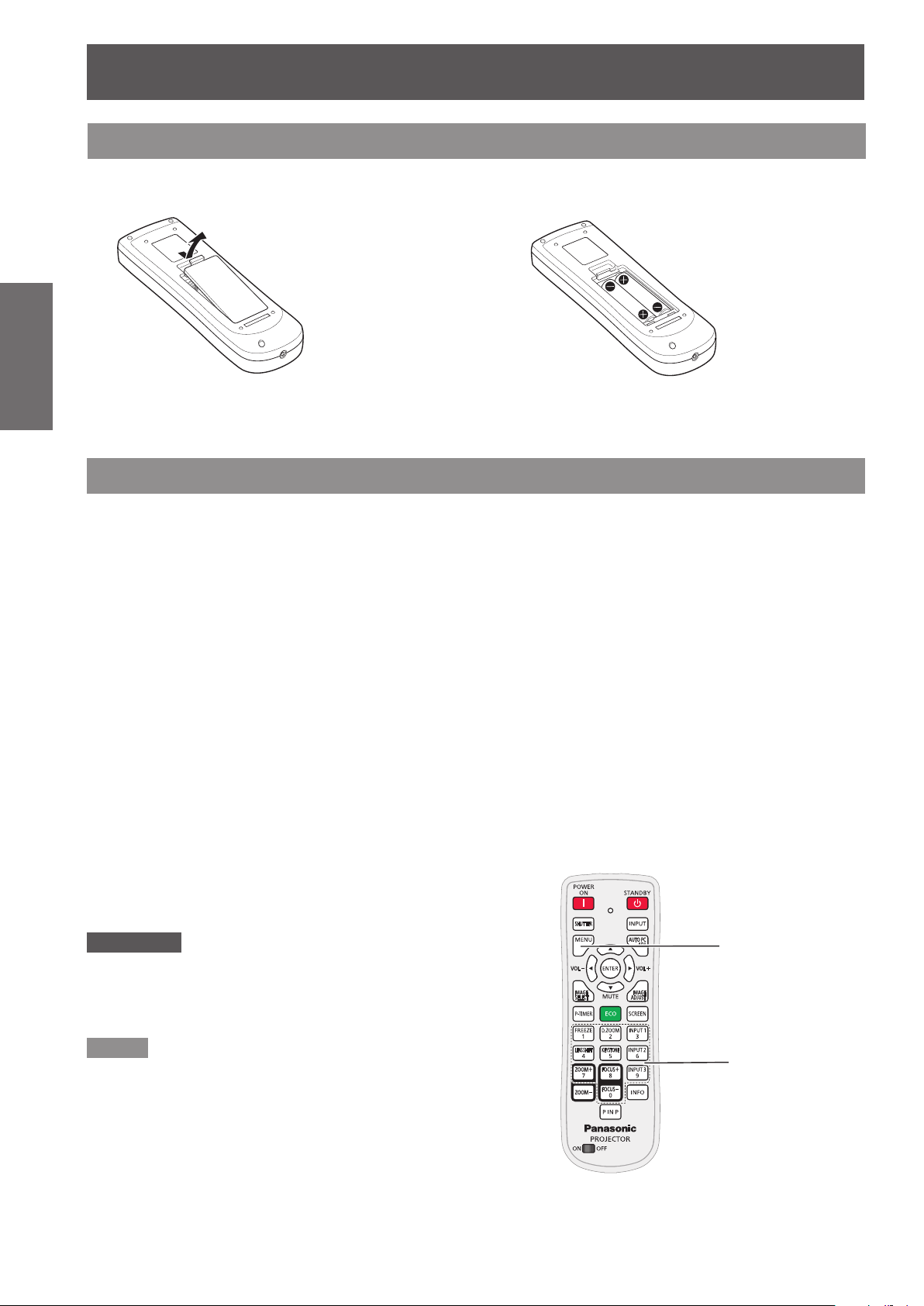
Using Remote control
Installing and Removing batteries
Preparation
Setting Remote control ID numbers
When you use the system with multiple projectors, you can operate all the projectors simultaneously or each
projector individually using single remote control, if unique ID number is assigned to each projector.
After setting the ID number of the projector, set the same ID number to the remote control.
There are 65 different ID codes (All, Code 1~Code 64), the initial ID number is [All].
Open the cover1 ) Install batteries and close the cover2 )
z
(Insert the – side rst.)
Remove the batteries in the reverse order of
installation.
J
Setting the ID number
1)
While holding down the <MENU> button, enter a 1-digit or 2-digit number
corresponding to the desired ID code number by using the number buttons 0 to 9.
2)
The ID code is changed when the <MENU> button is released.
3)
The examples are as follows
Code 1= <MENU>+<1> or <MENU>+ <0> + <1> ,
:
Code 2= <MENU>+<2> or <MENU>+ <0> + <2>,
Code 16= <MENU>+ <1> + <6>, Code 64= <MENU>+ <6> + <4>
J
Resetting the ID number
1)
The ID code is reset to [All] (default) by pressing the <MENU> button and <0> button
at the same time for 5 seconds or more.
Attention
z
The remote control transmission is disabled during
the ID code change procedure.
z
The status of the ID code is not stored after replacing batteries
.
MENU button
Note
For details, please refer to the [Remote control] of the
z
[Setting] menu. (Æpage 67)
24
- ENGLISH
Number buttons

Setting up
Projection method
You can use the projector with any of the following 4 projection methods. To set the desired method in the projector.
J
Setting on a desk/oor and
projecting forward
Menu setting*
Ceiling Off
Rear Off
J
Mounting on the ceiling and
1
projecting from rear
(Using translucent screen)
J
Mounting on the ceiling and
projecting forward
Menu setting*
Ceiling On
Rear Off
J
Setting on a desk/oor and
1
projecting from rear
(Using translucent screen)
Getting Started
Menu setting*
Ceiling On
Rear On
For details about the menu setting, please refer to the [Screen] menu *1 :
Attention
For optimum viewing quality, install the projector in a location where screen exposure to outside light, light from light xtures
z
or other light is at a minimum. Also draw the curtains, close blinds and turn off light xtures.
1
Menu setting*
Ceiling Off
Rear On
1
[Ceiling] and [Rear]. (Æ page 61)
Parts for ceiling mount (Optional)
You can install the projector on the ceiling by using the optional ceiling mount bracket (ET-PKE200H: for high
ceiling, ET-PKE200S: for low ceiling), and the optional projector mount base ET-PKE200B.
z
Use only the ceiling mount brackets specied for this projector.
z
Refer to the installation manual for the ceiling mount bracket when you install the bracket and the projector.
Attention
z
To ensure projector performance and security, installation of the ceiling mount bracket must be carried by your
dealer or a qualied technician.
ENGLISH -
25
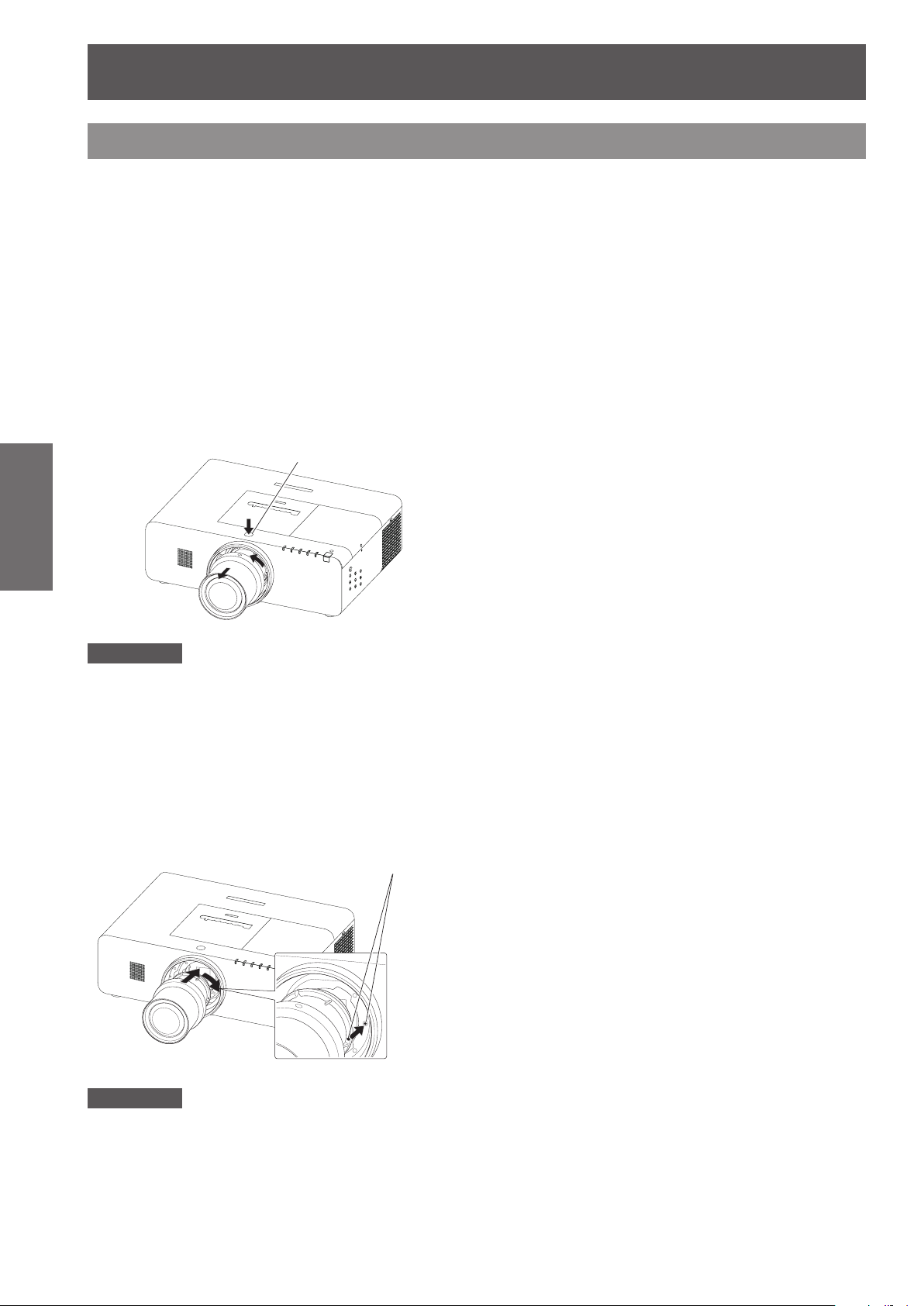
Setting up
26
- ENGLISH
Getting Started
Removing and attaching the projection lens
When replacing the lens or using an optional lens,
install the lens by following the instructions below. Ask
the sales dealer for detailed information of the optional
lens specications.
J
Removing the lens
1. Press and hold the <LENS> button or <LENS
SHIFT> button for more than 5 seconds to make
the lens return to the central position.
2. Turn off the projector and unplug the AC power
cord.
3. While pressing the lens release button, rotate the
projection lens counterclockwise, and remove the
projection lens.
Attention
Be careful when handling the lens. Do not drop.
z
J
Attaching the lens to the projector
1. Remove the lens mount cove
2. Fit the lens to the projector by aligning the red dot
on the lens with the red dot of the projector.
3. Slowly turn the lens clockwise until it clicks. Make
sure that the lens is fully inserted to the projector.
Lens release button
r
.
Red dots
Attention
Do not press the lens release button when attaching the
z
lens.
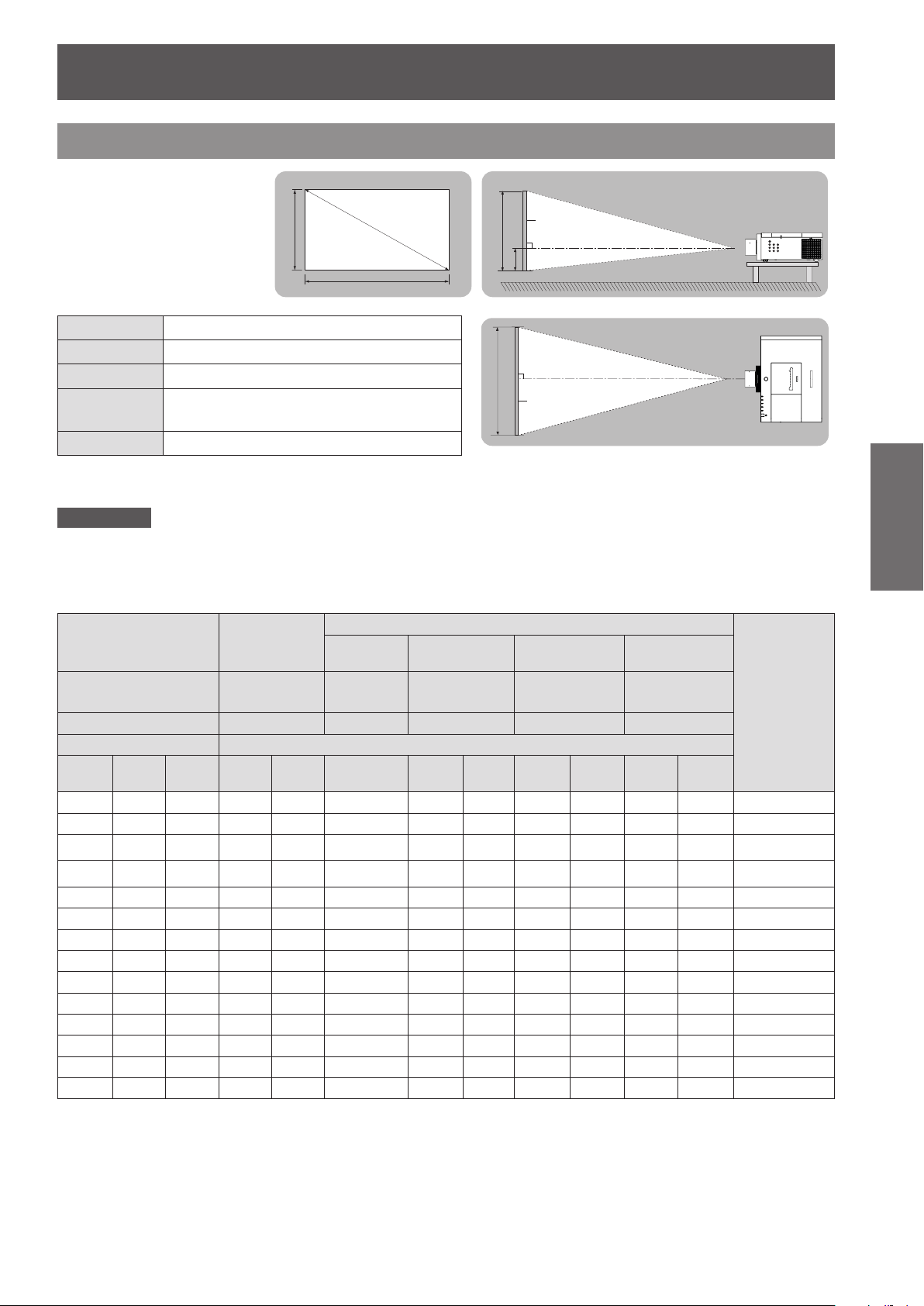
Setting up
ENGLISH -
27
Getting Started
Screen size and throw distance
Place the projector referring
Projected image
to the diagram on the right
and the gures of throwing
distance. You can adjust the
display size
SH
SD
SW
SH
Screen
L (LW/LT)
H
L (LW/LT) *1Projection distance (m)
SH Height of the projection area (m)
SW Width of the projection area (m)
H
Distance from the center of lens to the
image lower end (m)
SW
Screen
L (LW/LT)
SD Diagonal length of the projection area (m)
LW : Minimum distance *1 :
LT : Maximum distance
Attention
Before installing, please read “Precautions for Use” (
z
J
Projection distance by projection lens (for EZ570 series)
For the screen aspect ratio of 16:10 (Unit: m)
z
Lens type
Model number of
projection lens
(SH)
1
*
Width
(SW)
Throw ratio
Screen dimensions Projection distance (L)
Screen
Height
size
40 0.538 0.862 1.36 2.35 0.63 1.02 1.40 2.29 3.81 3.71 6.03 -0.05~0.59
50 0.673 1.077 1.71 2.95 0.80 1.28 1.77 2.89 4.79 4.70 7.59 -0.06~0.73
60 0.808 1.292 2.06 3.55 0.97 1.55 2.13 3.49 5.77 5.68 9.15 -0.07~0.88
The standard
zoom lens
- - - ET-ELW21 ET-ELW20 ET-ELT20 ET-ELT21
1.6 ~ 2.8:1 0.8:1 1.2 ~ 1.7:1 2.7 ~ 4.5:1 4.4 ~ 7.1:1
Min.
(LW)
Max.
(LT)
Fixed-focus
Lens
Fixed
pages 13 to 18).
Æ
The lens of optional accessories
Short Zoom
Lens
Min.
(LW)
Max.
(LT)
Long Zoom Lens
Min.
(LW)
Max.
(LT)
Ultra Long Zoom
Lens
Min.
(LW)
Max.
(LT)
Height position
(H)
2
*
70 0.942 1.508 2.42 4.15 1.15 1.82 2.50 4.09 6.75 6.66 10.71 -0.08~1.02
80 1.077 1.723 2.77 4.75 1.32 2.09 2.86 4.69 7.73 7.64 12.27 -0.09~1.17
90 1.212 1.939 3.12 5.35 1.49 2.35 3.23 5.29 8.71 8.62 13.83 -0.11~1.32
100 1.346 2.154 3.48 5.95 1.66 2.62 3.59 5.89 9.69 9.60 15.39 -0.12~1.46
120 1.615 2.585 4.18 7.15 2.00 3.16 4.32 7.09 11.65 11.57 18.51 -0.14~1.76
150 2.019 3.231 5.24 8.96 2.52 3.96 5.42 8.90 14.59 14.51 23.19 -0.18~2.20
200 2.692 4.308 7.01 11.96 3.38 5.30 7.24 11.90 19.49 19.42 30.99 -0.24~2.93
250 3.365 5.385 8.78 14.96 4.24 6.64 9.06 14.90 24.39 24.33 38.79 -0.29~3.66
300 4.039 6.462 10.54 17.96 5.10 7.98 10.89 17.91 29.29 29.24 46.59 -0.35~4.39
350 4.712 7.539 12.31 20.96 5.96 9.32 12.71 20.91 34.19 34.15 54.39 -0.41~5.12
400 5.385 8.616 - - - - - - 6.82 10.66 14.54 23.91 39.09 39.06 62.19 -0.47~5.85
The throw ratio is based on the value during projection onto a 80" screen size.*1 :
When the xed-focus lens (ET-ELW21) is attached, the lens shift cannot be used, so the height position (H) will be SH/2.*2 :

Setting up
28
- ENGLISH
Getting Started
For the screen aspect ratio of 16:9 (Unit: m)
z
Model number of
projection lens
Throw ratio
Screen dimensions Projection distance (L)
Screen
size
40 0.498 0.886 1.40 2.42 0.65 1.05 1.45 2.36 3.92 3.82 6.20 -0.08~0.57
50 0.623 1.107 1.76 3.04 0.83 1.32 1.82 2.97 4.92 4.83 7.81 -0.09~0.72
60 0.747 1.328 2.12 3.65 1.00 1.60 2.20 3.59 5.93 5.84 9.41 -0.11~0.86
70 0.872 1.550 2.49 4.27 1.18 1.87 2.57 4.21 6.94 6.85 11.01 -0.13~1.00
80 0.996 1.771 2.85 4.89 1.36 2.15 2.94 4.82 7.95 7.86 12.62 -0.15~1.15
90 1.121 1.992 3.21 5.50 1.53 2.42 3.32 5.44 8.95 8.87 14.22 -0.17~1.29
100 1.245 2.214 3.58 6.12 1.71 2.70 3.69 6.06 9.96 9.88 15.82 -0.19~1.44
120 1.494 2.657 4.30 7.36 2.06 3.25 4.44 7.29 11.98 11.90 19.03 -0.23~1.72
150 1.868 3.321 5.39 9.21 2.59 4.07 5.57 9.15 15.00 14.92 23.84 -0.28~2.15
200 2.491 4.428 7.21 12.29 3.48 5.45 7.44 12.23 20.04 19.97 31.86 -0.38~2.87
250 3.113 5.535 9.02 15.38 4.36 6.83 9.32 15.32 25.07 25.01 39.87 -0.47~3.59
300 3.736 6.641 10.84 18.46 5.24 8.20 11.19 18.41 30.11 30.06 47.89 -0.57~4.31
350 4.358 7.748 12.65 21.54 6.13 9.58 13.07 21.49 35.15 35.10 55.91 -0.66~5.02
400 4.981 8.855 - - - - - - 7.01 10.95 14.94 24.58 40.18 40.15 63.92 -0.76~5.74
Lens type
Height
(SH)
1
*
Width
(SW)
The standard
zoom lens
- - - ET-ELW21 ET-ELW20 ET-ELT20 ET-ELT21
1.6 ~ 2.8:1 0.8:1 1.2 ~ 1.7:1 2.7 ~ 4.5:1 4.4 ~ 7.1:1
Min.
(LW)
Max.
(LT)
Fixed-focus
Lens
Fixed
The lens of optional accessories
Short Zoom Lens Long Zoom Lens
Min.
(LW)
Max.
(LT)
Min.
(LW)
Max.
(LT)
Ultra Long Zoom
Lens
Min.
(LW)
Max.
(LT)
Height position
(H)
2
*
For the screen aspect ratio of 4:3 (Unit: m)
z
Lens type
Model number of
projection lens
(SH)
1
*
Width
(SW)
Throw ratio
Screen dimensions Projection distance (L)
Screen
size
100 1.524 2.032 3.94 6.75 1.89 2.98 4.08 6.69 10.98 10.90 17.45 -0.13~1.66
120 1.829 2.438 4.74 8.11 2.28 3.58 4.90 8.05 13.20 13.12 20.98 -0.16~1.99
150 2.286 3.048 5.94 10.14 2.86 4.49 6.14 10.09 16.53 16.46 26.28 -0.20~2.49
200 3.048 4.064 7.94 13.54 3.83 6.01 8.20 13.49 22.08 22.02 35.11 -0.27~3.31
250 3.810 5.080 9.94 16.94 4.81 7.52 10.27 16.89 27.63 27.57 43.94 -0.33~4.14
300 4.572 6.096 11.94 20.34 5.78 9.04 12.33 20.29 33.18 33.13 52.77 -0.40~4.97
350 5.334 7.112 - - - - - - 6.75 10.56 14.40 23.69 38.72 38.69 61.60 -0.47~5.80
400 6.096 8.128 - - - - - - 7.73 12.07 16.46 27.09 44.27 44.24 70.43 -0.53~6.63
Height
40 0.610 0.813 1.54 2.67 0.72 1.16 1.60 2.61 4.33 4.23 6.85 -0.05~0.66
50 0.762 1.016 1.94 3.35 0.91 1.46 2.01 3.29 5.44 5.34 8.62 -0.07~0.83
60 0.914 1.219 2.34 4.03 1.11 1.76 2.42 3.97 6.55 6.46 10.39 -0.08~0.99
70 1.067 1.422 2.74 4.71 1.30 2.07 2.84 4.65 7.65 7.57 12.15 -0.09~1.16
80 1.219 1.626 3.14 5.39 1.50 2.37 3.25 5.33 8.76 8.68 13.92 -0.11~1.33
90 1.372 1.829 3.54 6.07 1.69 2.67 3.66 6.01 9.87 9.79 15.68 -0.12~1.49
The standard
zoom lens
- - - ET-ELW21 ET-ELW20 ET-ELT20 ET-ELT21
1.9 ~ 3.3:1 0.9:1 1.5 ~ 2.0:1 3.3 ~ 5.4:1 5.3 ~ 8.6:1
Min.
(LW)
Max.
(LT)
Fixed-focus
Lens
Fixed
The lens of optional accessories
Short Zoom Lens Long Zoom Lens
Min.
(LW)
Max.
(LT)
Min.
(LW)
Max.
(LT)
Ultra Long
Zoom Lens
Min.
(LW)
Height position
Max.
(LT)
(H)
2
*
The throw ratio is based on the value during projection onto a 80" screen size.*1 :
When the xed-focus lens (ET-ELW21) is attached, the lens shift cannot be used, so the height position (H) will be SH/2.*2 :

Setting up
ENGLISH -
29
Getting Started
J
Projection distance by projection lens (for EW630 series and EW530 series)
For the screen aspect ratio of 16:10 (Unit: m)
z
Lens type
Model number of
projection lens
(SH)
1
*
Width
(SW)
Throw ratio
Screen dimensions Projection distance (L)
Screen
size
100 1.346 2.154 3.52 6.03 1.68 2.65 3.64 5.96 9.81 9.72 15.57 -0.13~1.47
120 1.615 2.585 4.23 7.24 2.03 3.20 4.37 7.18 11.79 11.71 18.73 -0.15~1.77
150 2.019 3.231 5.31 9.06 2.55 4.01 5.48 9.00 14.77 14.69 23.47 -0.19~2.21
200 2.692 4.308 7.09 12.10 3.42 5.36 7.33 12.04 19.72 19.66 31.36 -0.25~2.95
250 3.365 5.385 8.88 15.14 4.29 6.72 9.17 15.08 24.68 24.62 39.25 -0.32~3.68
300 4.039 6.462 10.67 18.17 5.16 8.07 11.02 18.12 29.64 29.59 47.15 -0.38~4.42
350 4.712 7.539 12.46 21.21 6.03 9.43 12.86 21.16 34.60 34.56 55.04 -0.44~5.16
400 5.385 8.616 - - - - - - 6.90 10.78 14.71 24.20 39.56 39.52 62.93 -0.51~5.89
Height
40 0.538 0.862 1.37 2.38 0.64 1.03 1.42 2.32 3.85 3.76 6.10 -0.05~0.59
50 0.673 1.077 1.73 2.99 0.81 1.30 1.79 2.92 4.85 4.75 7.68 -0.06~0.74
60 0.808 1.292 2.09 3.60 0.99 1.57 2.16 3.53 5.84 5.75 9.26 -0.08~0.88
70 0.942 1.508 2.45 4.20 1.16 1.84 2.53 4.14 6.83 6.74 10.84 -0.09~1.03
80 1.077 1.723 2.80 4.81 1.33 2.11 2.90 4.75 7.82 7.73 12.42 -0.10~1.18
90 1.212 1.939 3.16 5.42 1.51 2.38 3.27 5.36 8.81 8.73 14.00 -0.11~1.33
The standard
zoom lens
- - - ET-ELW21 ET-ELW20 ET-ELT20 ET-ELT21
1.6 ~ 2.8:1 0.8:1 1.2 ~ 1.7:1 2.8 ~ 4.5:1 4.5 ~ 7.2:1
Min.
(LW)
Max.
(LT)
Fixed-focus
Lens
Fixed
The lens of optional accessories
Short Zoom
Lens
Min.
(LW)
Max.
(LT)
Long Zoom Lens
Min.
(LW)
Max.
(LT)
Ultra Long Zoom
Lens
Min.
(LW)
Max.
(LT)
Height
position (H)
2
*
For the screen aspect ratio of 16:9 (Unit: m)
z
Lens type
Model number of
projection lens
(SH)
1
*
Width
(SW)
Throw ratio
Screen dimensions Projection distance (L)
Screen
size
100 1.245 2.214 3.62 6.19 1.73 2.73 3.74 6.13 10.08 10.00 16.01 -0.20~1.44
120 1.494 2.657 4.35 7.44 2.09 3.29 4.50 7.38 12.12 12.04 19.26 -0.24~1.73
150 1.868 3.321 5.46 9.32 2.62 4.12 5.64 9.26 15.18 15.10 24.13 -0.30~2.17
200 2.491 4.428 7.29 12.44 3.52 5.52 7.53 12.38 20.28 20.21 32.24 -0.40~2.89
250 3.113 5.535 9.13 15.56 4.41 6.91 9.43 15.50 25.37 25.31 40.35 -0.50~3.61
300 3.736 6.641 10.97 18.68 5.31 8.30 11.33 18.63 30.47 30.42 48.46 -0.60~4.33
350 4.358 7.748 12.80 21.80 6.20 9.69 13.22 21.75 35.57 35.52 56.58 -0.70~5.06
400 4.981 8.855 - - - - - - 7.09 11.09 15.12 24.87 40.66 40.63 64.69 -0.80~5.78
Height
40 0.498 0.886 1.41 2.45 0.66 1.06 1.46 2.38 3.96 3.87 6.28 -0.08~0.58
50 0.623 1.107 1.78 3.07 0.84 1.34 1.84 3.01 4.98 4.89 7.90 -0.10~0.72
60 0.747 1.328 2.15 3.70 1.01 1.62 2.22 3.63 6.00 5.91 9.52 -0.12~0.87
70 0.872 1.550 2.52 4.32 1.19 1.89 2.60 4.26 7.02 6.93 11.15 -0.14~1.01
80 0.996 1.771 2.88 4.95 1.37 2.17 2.98 4.88 8.04 7.96 12.77 -0.16~1.16
90 1.121 1.992 3.25 5.57 1.55 2.45 3.36 5.51 9.06 8.98 14.39 -0.18~1.30
The standard
zoom lens
- - - ET-ELW21 ET-ELW20 ET-ELT20 ET-ELT21
1.6 ~ 2.8:1 0.8:1 1.2 ~ 1.7:1 2.8 ~ 4.5:1 4.5 ~ 7.2:1
Min.
(LW)
Max.
(LT)
Fixed-focus
Lens
Fixed
The lens of optional accessories
Short Zoom
Lens
Min.
(LW)
Max.
(LT)
Long Zoom
Lens
Min.
(LW)
Max.
(LT)
Ultra Long
Zoom Lens
Min.
(LW)
Height position
Max.
(LT)
(H)
2
*
The throw ratio is based on the value during projection onto a 80" screen size.*1 :
When the xed-focus lens (ET-ELW21) is attached, the lens shift cannot be used, so the height position (H) will be SH/2.*2 :

Setting up
30
- ENGLISH
Getting Started
For the screen aspect ratio of 4:3 (Unit: m)
z
Model number of
projection lens
Throw ratio
Screen dimensions Projection distance (L)
Screen
size
40 0.610 0.813 1.56 2.70 0.73 1.17 1.62 2.64 4.38 4.29 6.94 -0.06~0.67
50 0.762 1.016 1.97 3.39 0.93 1.48 2.04 3.33 5.50 5.41 8.72 -0.07~0.83
60 0.914 1.219 2.37 4.08 1.12 1.78 2.45 4.01 6.62 6.53 10.51 -0.09~1.00
70 1.067 1.422 2.78 4.77 1.32 2.09 2.87 4.70 7.75 7.66 12.30 -0.10~1.17
80 1.219 1.626 3.18 5.45 1.52 2.40 3.29 5.39 8.87 8.78 14.09 -0.11~1.33
90 1.372 1.829 3.59 6.14 1.71 2.71 3.71 6.08 9.99 9.91 15.87 -0.13~1.50
100 1.524 2.032 3.99 6.83 1.91 3.01 4.12 6.77 11.12 11.03 17.66 -0.14~1.67
120 1.829 2.438 4.80 8.20 2.31 3.63 4.96 8.14 13.36 13.28 21.23 -0.17~2.00
150 2.286 3.048 6.02 10.27 2.90 4.55 6.21 10.21 16.73 16.66 26.60 -0.22~2.50
200 3.048 4.064 8.04 13.70 3.88 6.08 8.30 13.65 22.34 22.28 35.53 -0.29~3.34
250 3.810 5.080 10.06 17.14 4.87 7.61 10.39 17.09 27.96 27.90 44.47 -0.36~4.17
300 4.572 6.096 12.09 20.58 5.85 9.15 12.48 20.53 33.57 33.53 53.40 -0.43~5.00
350 5.334 7.112 - - - - - - 6.84 10.68 14.57 23.97 39.19 39.15 62.34 -0.50~5.84
400 6.096 8.128 - - - - - - 7.82 12.22 16.66 27.41 44.80 44.77 71.27 -0.57~6.67
Lens type
Height
(SH)
1
*
Width
(SW)
The standard
zoom lens
- - - ET-ELW21 ET-ELW20 ET-ELT20 ET-ELT21
2.0 ~ 3.4:1 0.9:1 1.5 ~ 2.0:1 3.3~ 5.5:1 5.4 ~ 8.7:1
Min.
(LW)
Max.
(LT)
Fixed-focus
Lens
Fixed
The lens of optional accessories
Short Zoom
Lens
Min.
(LW)
Max.
(LT)
Long Zoom Lens
Min.
(LW)
Max.
(LT)
Ultra Long Zoom
Lens
Min.
(LW)
Max.
(LT)
Height
position (H)
2
*
J
Projection distance by projection lens (for EX600 series and EX500 series)
For the screen aspect ratio of 16:9 (Unit: m)
z
Lens type
Model number of
projection lens
(SH)
1
*
Width
(SW)
Throw ratio
Screen dimensions Projection distance (L)
Screen
size
100 1.245 2.214 3.65 6.25 1.75 2.76 3.78 6.19 10.18 10.10 16.17 -0.21~1.45
120 1.494 2.657 4.40 7.52 2.11 3.32 4.54 7.45 12.24 12.16 19.45 -0.25~1.74
150 1.868 3.321 5.51 9.41 2.65 4.16 5.69 9.35 15.33 15.25 24.36 -0.31~2.18
200 2.491 4.428 7.36 12.56 3.55 5.57 7.61 12.50 20.47 20.40 32.55 -0.41~2.91
250 3.113 5.535 9.22 15.71 4.46 6.97 9.52 15.65 25.62 25.56 40.74 -0.52~3.63
300 3.736 6.641 11.07 18.86 5.36 8.38 11.44 18.81 30.76 30.71 48.93 -0.62~4.36
350 4.358 7.748 12.93 22.01 6.26 9.79 13.35 21.96 35.91 35.87 57.12 -0.73~5.08
400 4.981 8.855 - - - - - - 7.16 11.19 15.27 25.11 41.06 41.02 65.31 -0.83~5.81
Height
40 0.498 0.886 1.43 2.47 0.66 1.07 1.48 2.41 4.00 3.91 6.34 -0.08~0.58
50 0.623 1.107 1.80 3.10 0.84 1.35 1.86 3.04 5.03 4.94 7.98 -0.10~0.73
60 0.747 1.328 2.17 3.73 1.02 1.63 2.24 3.67 6.06 5.97 9.62 -0.12~0.87
70 0.872 1.550 2.54 4.36 1.21 1.91 2.63 4.30 7.09 7.00 11.26 -0.15~1.02
80 0.996 1.771 2.91 4.99 1.39 2.19 3.01 4.93 8.12 8.03 12.89 -0.17~1.16
90 1.121 1.992 3.28 5.62 1.57 2.48 3.39 5.56 9.15 9.06 14.53 -0.19~1.31
The standard
zoom lens
- - - ET-ELW21 ET-ELW20 ET-ELT20 ET-ELT21
1.6 ~ 2.8:1 0.8:1 1.2 ~ 1.7:1 2.8~ 4.6:1 4.5 ~ 7.3:1
Min.
(LW)
Max.
(LT)
Fixed-focus
Lens
Fixed
The lens of optional accessories
Short Zoom Lens
Min.
(LW)
Max.
(LT)
Long Zoom
Lens
Min.
(LW)
Max.
(LT)
Ultra Long
Zoom Lens
Min.
(LW)
Height
position (H)
Max.
(LT)
2
*
The throw ratio is based on the value during projection onto a 80" screen size.*1 :
When the xed-focus lens (ET-ELW21) is attached, the lens shift cannot be used, so the height position (H) will be SH/2.*2 :
