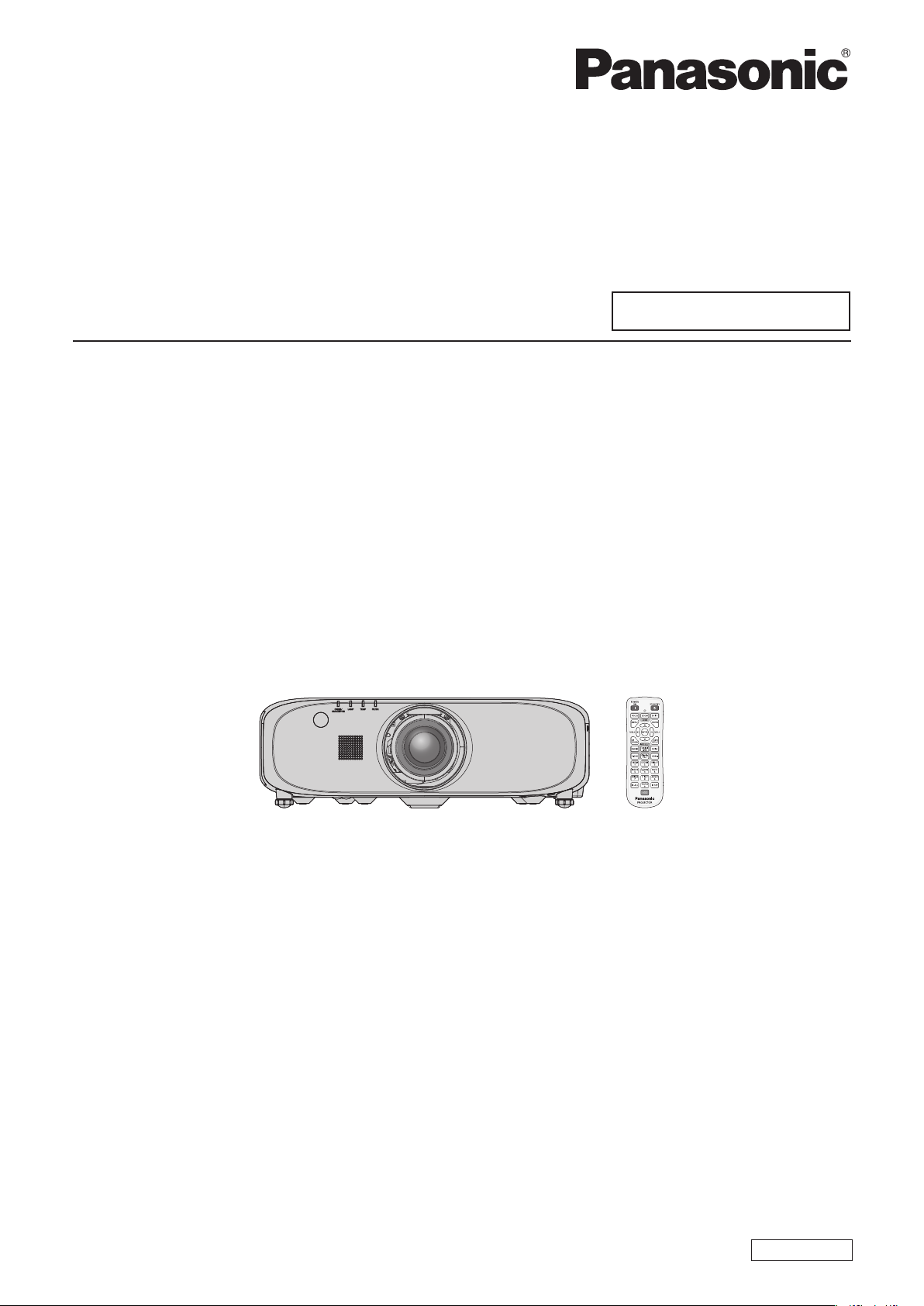
Operating Instructions
Functional Manual
LCD Projector
Model No.
Commercial Use
PT-EZ580
PT-EW640
PT-EX610
PT-EW540
PT-EX510
Thank you for purchasing this Panasonic product.
■This manual is intended for products manufactured from Jun. 2014 and beyond.
■This manual is common to all the models regardless of sufxes of the Model No.
zWithout L : The standard zoom lens supplied With L : The lens sold separately
■Before operating this product, please read the instructions carefully and save this manual
for future use.
■Before using this product, be sure to read “Read this rst!” (x pages 2 to 11).
ENGLISH
TQBJ0687-1
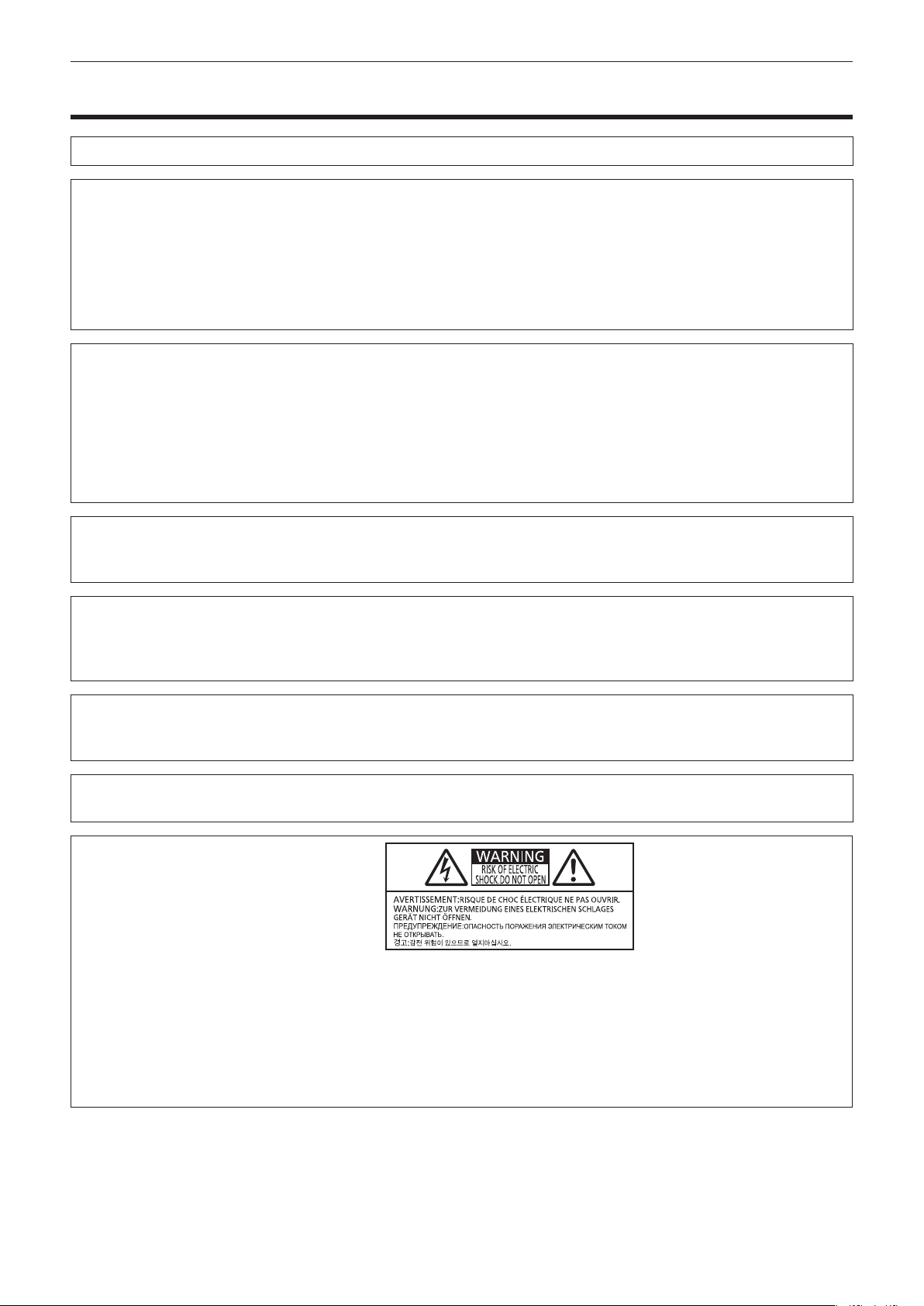
Read this rst!
Read this rst!
WARNING:
WARNING:
The sound pressure level at the operator position is equal or less than 70 dB (A) according to ISO 7779.
WARNING:
1. Remove the plug from the mains socket when this unit is not in use for a prolonged period of time.
2. To prevent electric shock, do not remove cover. No user serviceable parts inside. Refer servicing to qualied
service personnel.
3. Do not remove the earthing pin on the mains plug. This apparatus is equipped with a three prong
earthingtype mains plug. This plug will only t an earthing-type mains socket. This is a safety feature. If you
are unable to insert the plug into the mains socket, contact an electrician. Do not defeat the purpose of the
earthing plug.
WARNING:
This is a class A product. In a domestic environment this product may cause radio interference in which case
the user may be required to take adequate measures.
THIS APPARATUS MUST BE EARTHED.
To prevent damage which may result in re or shock hazard, do not expose this appliance to rain
or moisture.
This device is not intended for use in the direct eld of view at visual display workplaces. To avoid
incommoding reexions at visual display workplaces this device must not be placed in the direct
eld of view.
The equipment is not intended for used at a video workstation in compliance BildscharbV.
CAUTION:
This is a device to project images onto a screen, etc., and is not intended for use as indoor lighting in a
domestic environment.
WARNING:
o
7
To assure continued compliance, follow the attached installation instructions. This includes using
the provided power cord and shielded interface cables when connecting to computer or peripheral
devices. Also, any unauthorized changes or modications to this equipment could void the user’s
authority to operate this device.
Directive 2009/125/EC
TO REDUCE THE RISK OF FIRE OR ELECTRIC SHOCK, DO NOT EXPOSE THIS PRODUCT
TO RAIN OR MOISTURE.
The lightning ash with arrowhead symbol, within an equilateral triangle, is intended to alert the
user to the presence of uninsulated “dangerous voltage” within the product’s enclosure that may
be of sufcient magnitude to constitute a risk of electric shock to persons.
The exclamation point within an equilateral triangle is intended to alert the user to the presence of
important operating and maintenance (servicing) instructions in the literature accompanying the
product.
2 - ENGLISH
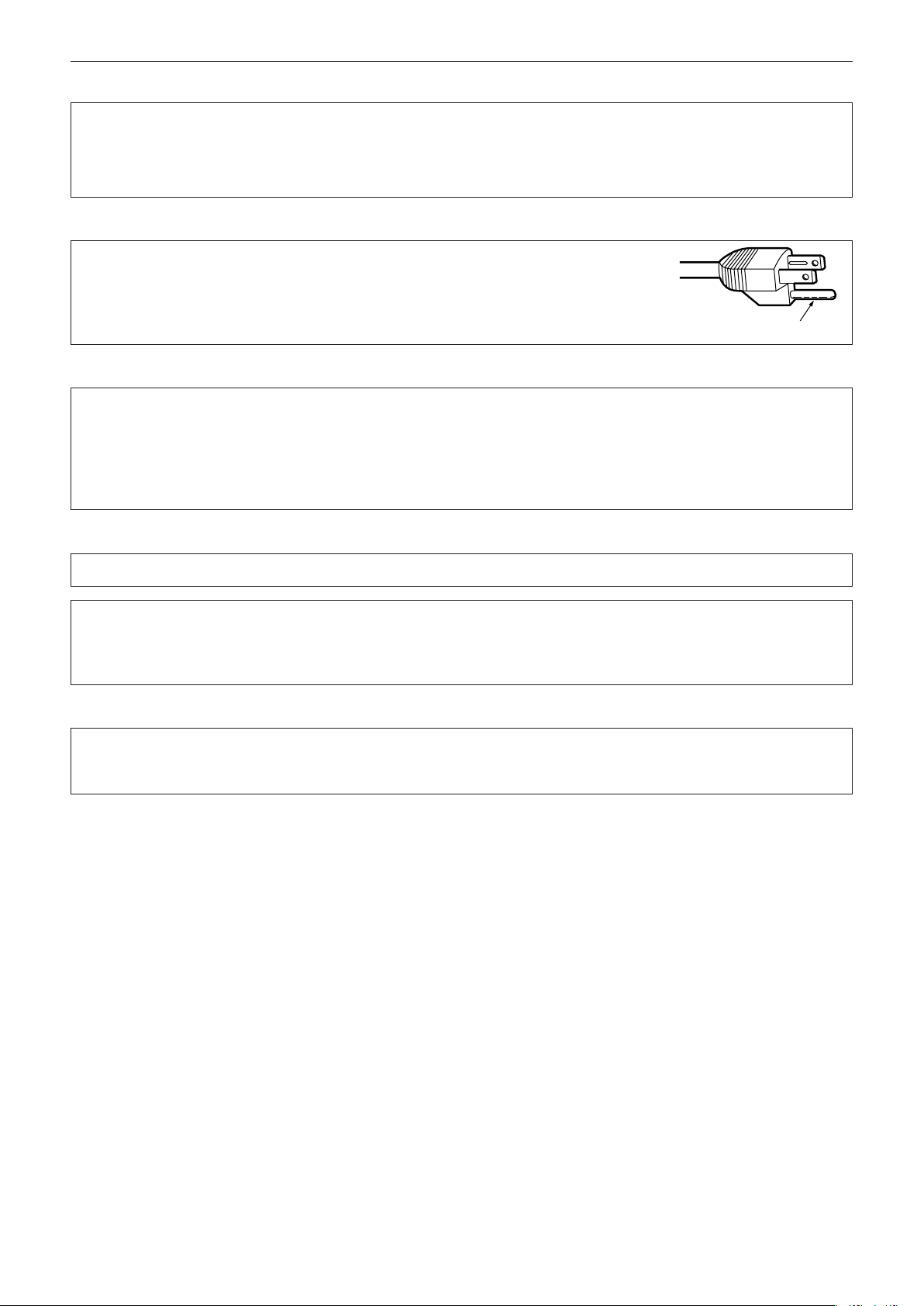
Read this rst!
CAUTION (North/Middle/South America)
Power Supply:
CAUTION:
This Projector is designed to operate on 100 V - 240 V, 50 Hz/60 Hz AC, house current only.
The AC power cord which is supplied with the projector as an accessory can only be used for
power supplies up to 125 V. If you need to use higher voltages than this, you will need to obtain a
separate 250 V power cord. If you use the accessory cord in such situations, re may result.
CAUTION (North/Middle/South America)
This equipment is equipped with a three-pin grounding-type power plug. Do not
remove the grounding pin on the power plug. This plug will only t a grounding-type
power outlet. This is a safety feature. If you are unable to insert the plug into the
outlet, contact an electrician. Do not defeat the purpose of the grounding plug.
Do not remove
WARNING (USA and Canada)
fNot for use in a computer room as dened in the Standard for the Protection of Electronic Computer/Data
Processing Equipment, ANSI/NFPA 75.
fFor permanently connected equipment, a readily accessible disconnect device shall be incorporated in the
building installation wiring.
fFor pluggable equipment, the socket-outlet shall be installed near the equipment and shall be easily
accessible.
NOTIFICATION (Canada)
This class A digital apparatus complies with Canadian ICES-003.
NOTICE USA only:
fThis product has a High Intensity Discharge (HID) lamp that contains mercury. Disposal may be regulated
in your community due to environmental considerations. For disposal or recycling information, please visit
Panasonic website: http://www.panasonic.com/environmental or call 1-888-769-0149.
For USA-California Only
This product contains a CR Coin Cell Lithium Battery which contains Perchlorate Material – special handling
may apply.
See www.dtsc.ca.gov/hazardouswaste/perchlorate
ENGLISH - 3
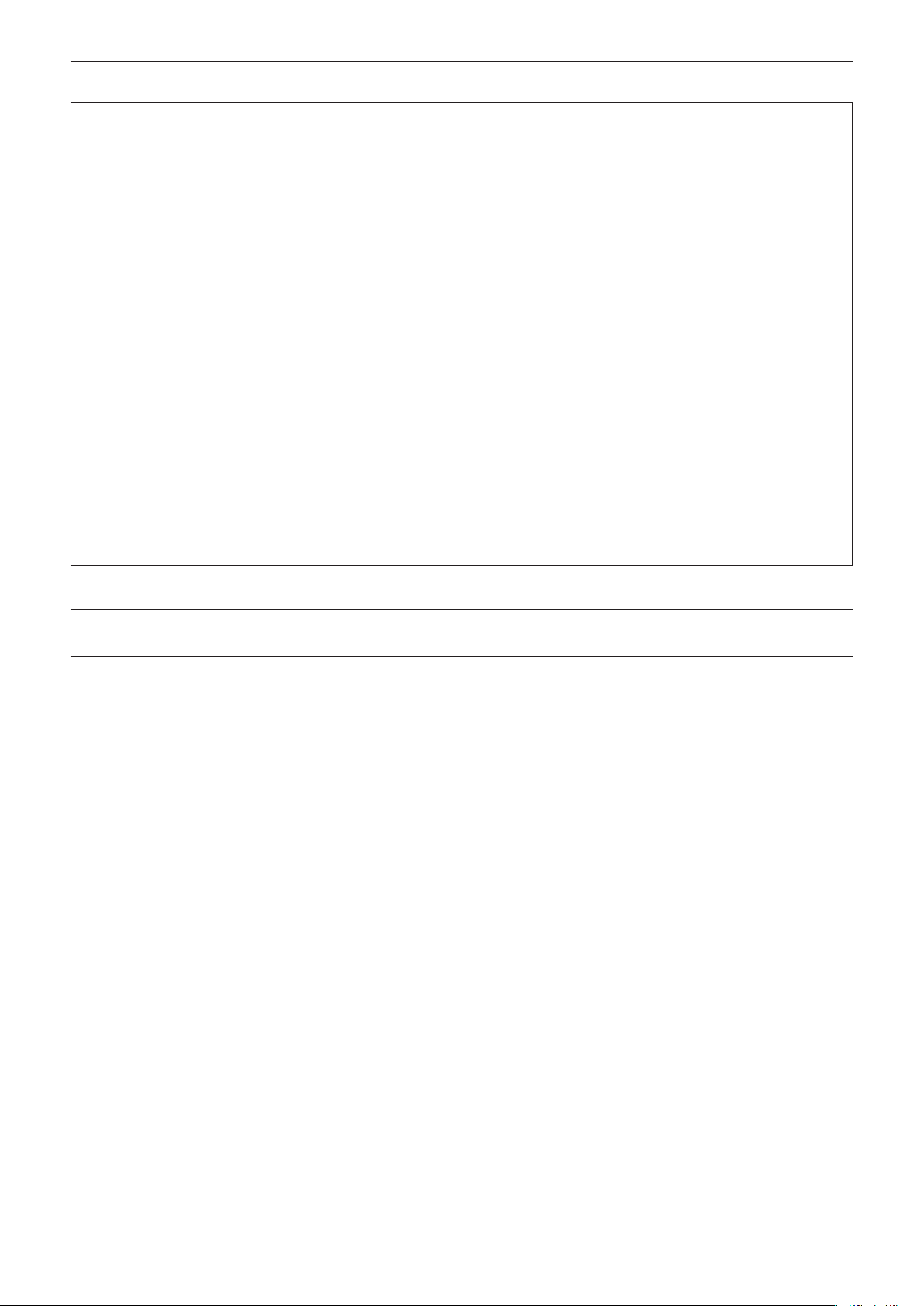
Read this rst!
FCC Notice (USA)
Verication
Model Number: PT-EZ580 / PT-EZ580L / PT-EW640 / PT-EW640L / PT-EX610 / PT-EX610L
PT-EW540 / PT-EW540L / PT-EX510 / PT-EX510L
Trade Name: Panasonic
Responsible Party: Panasonic Corporation of North America
Address: Two Riverfront Plaza, Newark, NJ 07102-5490
General Contact: http://www.panasonic.com/contactinfo
Projector Contact: http://panasonic.net/avc/projector/
This device complies with Part 15 of the FCC Rules. Operation is subject to the following two conditions: (1)
This device may not cause harmful interference, and (2) this device must accept any interference received,
including interference that may cause undesired operation.
Caution:
This equipment has been tested and found to comply with the limits for a Class A digital device, pursuant to Part
15 of the FCC Rules. These limits are designed to provide reasonable protection against harmful interference
when the equipment is operated in a commercial environment. This equipment generates, uses and can radiate
radio frequency energy and, if not installed and used in accordance with the instructions manual, may cause
harmful interference to radio communications. Operation of this equipment in a residential area is likely to cause
harmful interference in which case the user will be required to correct the interference at his own expense.
FCC Warning:
To assure continued compliance, follow the attached installation instructions. This includes using the provided
power cord and shielded interface cables when connecting to computer or peripheral devices. Also, any
unauthorized changes or modications to this equipment could void the user’s authority to operate this device.
Product information (for Turkey only)
EEE Yönetmeliğine Uygundur.
EEE Complies with Directive of Turkey.
4 - ENGLISH
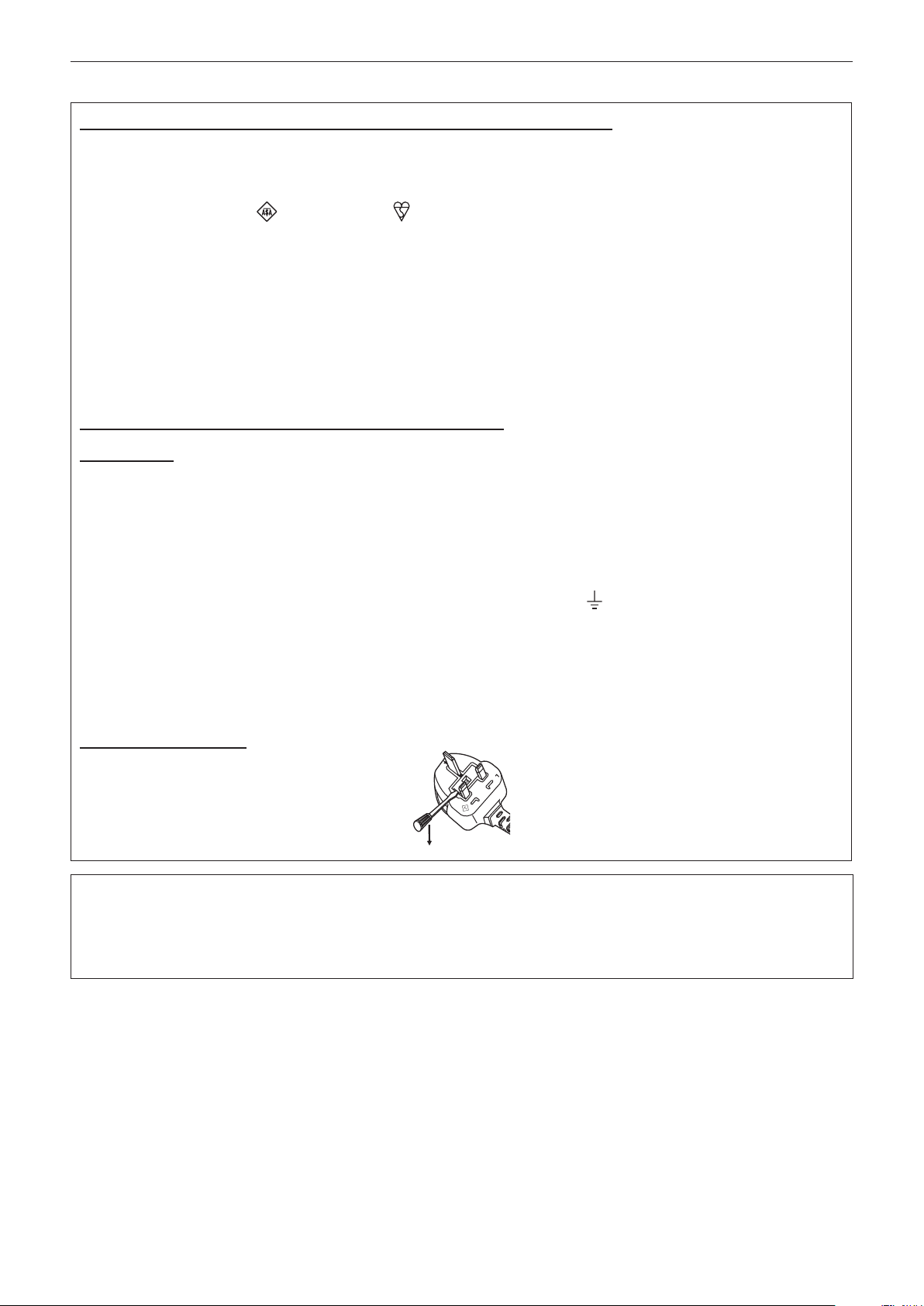
Read this rst!
IMPORTANT: THE MOULDED PLUG (U.K. only)
FOR YOUR SAFETY, PLEASE READ THE FOLLOWING TEXT CAREFULLY.
This appliance is supplied with a moulded three pin mains plug for your safety and convenience. A 13 amp fuse
is tted in this plug. Should the fuse need to be replaced, please ensure that the replacement fuse has a rating
of 13 amps and that it is approved by ASTA or BSI to BS1362.
Check for the ASTA mark or the BSI mark on the body of the fuse.
If the plug contains a removable fuse cover, you must ensure that it is retted when the fuse is replaced. If you
lose the fuse cover, the plug must not be used until a replacement cover is obtained. A replacement fuse cover
can be purchased from an Authorised Service Center.
If the tted moulded plug is unsuitable for the mains socket in your home, then the fuse should be
removed and the plug cut off and disposed of safely. There is a danger of severe electrical shock if the
cut off plug is inserted into any 13 amp socket.
If a new plug is to be tted, please observe the wiring code as shown below.
If in any doubt, please consult a qualied electrician.
WARNING:
IMPORTANT:
THIS APPLIANCE MUST BE EARTHED.
The wires in this mains lead are coloured in accordance with the following code:
Green - and - Yellow: Earth
Blue: Neutral
Brown: Live
As the colours of the wire in the mains lead of this appliance may not correspond with the coloured markings
identifying the terminals in your plug, proceed as follows.
The wire which is coloured GREEN - AND - YELLOW must be connected to the terminal in the
plug which is marked with the letter E or by the Earth symbol or coloured GREEN or GREEN -
AND - YELLOW.
The wire which is coloured BLUE must be connected to the terminal in the plug which is marked
with the letter N or coloured BLACK.
The wire which is coloured BROWN must be connected to the terminal in the plug which is marked
with the letter L or coloured RED.
How to replace the fuse: Open the fuse compartment with a screwdriver and replace the fuse.
BS1363/A
N
13A250V
HE-8
L
ASA
Importer’s name and address within the European Union
Panasonic Marketing Europe GmbH
Panasonic Testing Center
Winsbergring 15, 22525 Hamburg, Germany
ENGLISH - 5

Read this rst!
WARNING:
rPOWER
The wall outlet or the circuit breaker shall be installed near the equipment and shall be easily accessible
when problems occur. If the following problems occur, cut off the power supply immediately.
Continued use of the projector in these conditions will result in re or electric shock.
fIf foreign objects or water get inside the projector, cut off the power supply.
fIf the projector is dropped or the cabinet is broken, cut off the power supply.
fIf you notice smoke, strange smells or noise coming from the projector, cut off the power supply.
Please contact an Authorized Service Center for repairs, and do not attempt to repair the projector yourself.
During a thunderstorm, do not touch the projector or the cable.
Electric shocks can result.
Do not do anything that might damage the power cord or the power plug.
If the power cord is used while damaged, electric shocks, short-circuits or re will result.
fDo not damage the power cord, make any modications to it, place it near any hot objects, bend it
excessively, twist it, pull it, place heavy objects on top of it or wrap it into a bundle.
Ask an Authorized Service Center to carry out any repairs to the power cord that might be necessary.
Completely insert the power plug into the wall outlet and the power connector into the projector terminal.
If the plug is not inserted correctly, electric shocks or overheating will result.
fDo not use plugs which are damaged or wall outlets which are coming loose from the wall.
Do not use anything other than the provided power cord.
Failure to observe this will result in electric shocks or re. Please note that if you do not use the provided power
cord to ground the device on the side of the outlet, this may result in electric shocks.
Clean the power plug regularly to prevent it from becoming covered in dust.
Failure to observe this will cause a re.
fIf dust builds up on the power plug, the resulting humidity can damage the insulation.
fIf not using the projector for an extended period of time, pull the power plug out from the wall outlet.
Pull the power plug out from the wall outlet and wipe it with a dry cloth regularly.
Do not handle the power plug and power connector with wet hands.
Failure to observe this will result in electric shocks.
Do not overload the wall outlet.
If the power supply is overloaded (ex., by using too many adapters), overheating may occur and re will result.
rON USE/INSTALLATION
Do not place the projector on soft materials such as carpets or sponge mats.
Doing so will cause the projector to overheat, which can cause burns, re or damage to the projector.
Do not set up the projector in humid or dusty places or in places where the projector may come into
contact with oily smoke or steam.
Using the projector under such conditions will result in re, electric shocks or deterioration of components.
Deterioration of components (such as ceiling mount brackets) may cause the projector which is mounted on the
ceiling to fall down.
Do not install this projector in a place which is not strong enough to take the full weight of the projector
or on top of a surface which is sloped or unstable.
Failure to observe this will cause projector to fall down or tip over the projector, and severe injury or damage
could result.
6 - ENGLISH
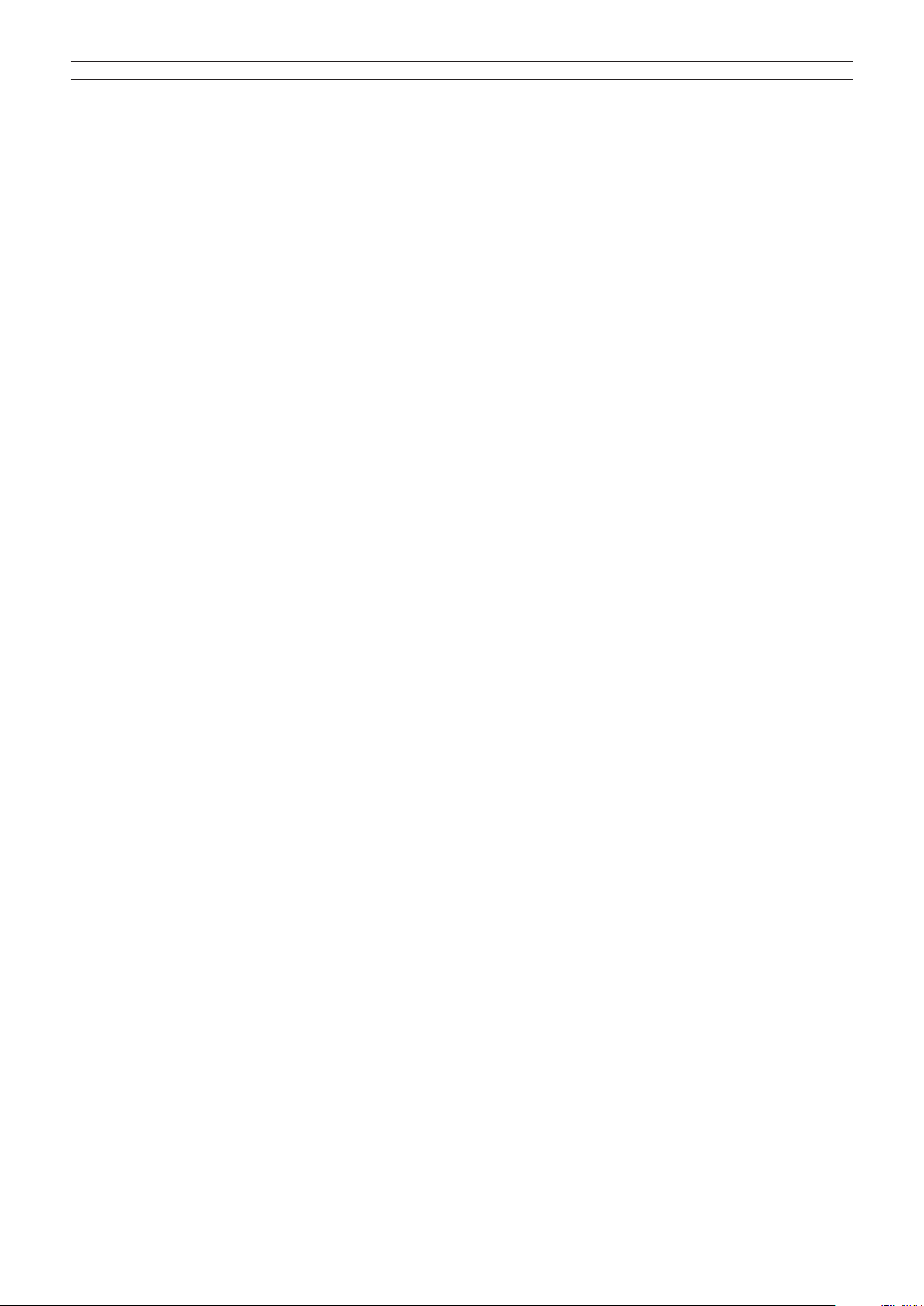
Read this rst!
WARNING:
Do not cover the air intake/exhaust ports.
Doing so will cause the projector to overheat, which can cause re or damage to the projector.
fDo not place the projector in narrow, badly ventilated places.
fDo not place the projector on cloth or papers, as these materials could be drawn into the air intake port.
fProvide at least 1 m (40") of space between any walls or objects and the exhaust port, and at least 50 cm (20")
of space between any walls or objects and the intake port.
Do not place your hands or other objects close to the air exhaust port.
Doing so will cause burns or damage your hands or other objects.
fHeated air comes out of the air exhaust port. Do not place your hands or face, or objects which cannot
withstand heat close to this port.
Do not look at or place your skin into the light emitted from the lens while the projector is being used.
Doing so can cause burns or loss of sight.
fStrong light is emitted from the projector’s lens. Do not look at or place your hands directly into this light.
fBe especially careful not to let young children look into the lens. In addition, turn off the power and switch
off the main power when you are away from the projector.
Never attempt to remodel or disassemble the projector.
High voltages can cause re or electric shocks.
fFor any inspection, adjustment and repair work, please contact an Authorized Service Center.
Do not project an image with the lens cover attached.
Doing so can cause re.
Do not allow metal objects, ammable objects, or liquids to enter inside of the projector. Do not allow
the projector to get wet.
Doing so may cause short circuits or overheating, and result in re, electric shock, or malfunction of the
projector.
fDo not place containers of liquid or metal objects near the projector.
fIf liquid enters inside of the projector, consult your dealer.
fParticular attention must be paid to children.
Use the ceiling mount bracket specied by Panasonic.
Using the ceiling mount bracket other than the specied one will result in falling accidents.
fAttach the supplied safety cable to the ceiling mount bracket to prevent the projector from falling down.
Installation work (such as ceiling mount bracket) should only be carried out by a qualied technician.
If installation is not carried out and secured correctly, it can cause injury or accidents, such as electric shocks.
fBe sure to use the wire provided with the ceiling mount bracket as an extra safety measure to prevent the
projector from falling down. (Install in a different location to the ceiling mount bracket.)
ENGLISH - 7
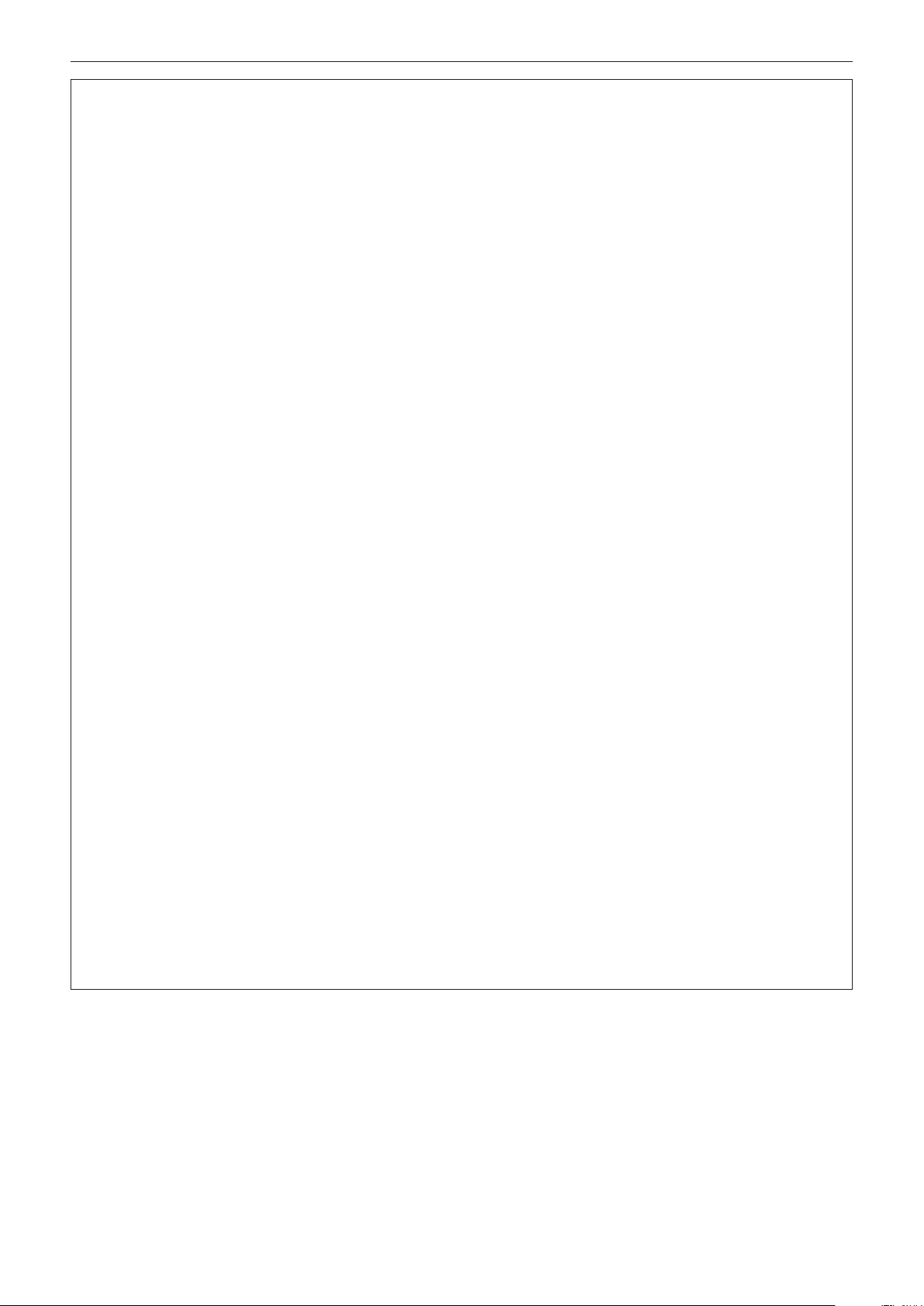
Read this rst!
WARNING:
rACCESSORIES
Do not use or handle the batteries improperly, and refer to the following.
Failure to observe this will cause burns, batteries to leak, overheat, explode or catch re.
fDo not use unspecied batteries.
fDo not use chargeable batteries.
fDo not disassemble dry cell batteries.
fDo not heat the batteries or place them into water or re.
fDo not allow the + and – terminals of the batteries to come into contact with metallic objects such as
necklaces or hairpins.
fDo not store or carry batteries together with metallic objects.
fStore the batteries in a plastic bag and keep them away from metallic objects.
fMake sure the polarities (+ and –) are correct when inserting the batteries.
fDo not use a new battery together with an old battery or mix different types of batteries.
fDo not use batteries with the outer cover peeling away or removed.
If the battery uid leaks, do not touch it with bare hands, and take the following measures if necessary.
fBattery uid on your skin or clothing could result in skin inammation or injury.
Rinse with clean water and seek medical advice immediately.
fBattery uid coming in contact with your eyes could result in loss of sight.
In this case, do not rub your eyes. Rinse with clean water and seek medical advice immediately.
Do not remove unspecied screws during the lamp unit replacement.
Doing so can cause electric shocks, burns, or injury.
Do not disassemble the lamp unit.
If the lamp breaks, it could cause injury.
Lamp replacement
The lamp has high internal pressure. If improperly handled, an explosion and severe injury or accidents will
result.
fThe lamp can easily explode if struck against hard objects or dropped.
fBefore replacing the lamp unit, be sure to turn the power off and to disconnect the power plug from the wall
outlet.
Electric shocks or explosions can result if this is not done.
fWhen replacing the lamp unit, turn the power off and allow the lamp to cool for at least one hour before
handling it otherwise it can cause burns.
Do not use the supplied power cord with devices other than this projector.
fUsing the supplied power cord with devices other than this projector may cause short circuits or
overheating, and result in electric shock or re.
Do not allow children to reach the batteries.
Accidentally swallowing them can cause physical harm.
fIf swallowed, seek medical advice immediately.
Remove the depleted batteries from the remote control promptly.
fLeaving them in the unit may result in uid leakage, overheating, or explosion of the batteries.
Be sure to use the standard zoom lens supplied with the projector or the specied Projection Lens
(optional).
Failure to observe this will cause overheating, and result in re, burns, or malfunction of the projector.
8 - ENGLISH

Read this rst!
CAUTION:
rPOWER
When disconnecting the power cord, be sure to hold the power plug and power connector.
If the power cord itself is pulled, the lead will become damaged, and re, short-circuits or serious electric shocks
will result.
When not using the projector for an extended period of time, disconnect the power plug from the wall
outlet.
Failure to do so may result in re or electric shock.
Disconnect the power plug from the wall outlet before carrying out any cleaning and replacing the unit.
Failure to do so may result in electric shock.
rON USE/INSTALLATION
Do not place heavy objects on top of the projector.
Failure to observe this will cause the projector to become unbalanced and fall, which could result in damage or
injury. The projector will be damaged or deformed.
Do not put your weight on this projector.
You could fall or the projector could break, and injury will result.
fBe especially careful not to let young children stand or sit on the projector.
Do not place the projector in extremely hot locations.
Doing so will cause the outer casing or internal components to deteriorate, or result in re.
fTake particular care in locations exposed to direct sunlight or near heaters.
Do not place your hands in the openings beside the optical lens, while shifting the lens.
Failure to observe this could cause injury.
Do not stand in front of the lens while the projector is being used.
Doing so can cause damage and burns to clothing.
fExtremely strong light is emitted from the projector’s lens.
Do not place objects in front of the lens while the projector is being used.
Doing so can cause damage to the object and can cause the set to malfunction.
fExtremely strong light is emitted from the projector’s lens.
Always disconnect all cables before moving the projector.
Moving the projector with cables still attached can damage the cables, which will cause re or electric shocks to
occur.
When mounting the projector on the ceiling, keep mounting screws and power cord from contact with
metal parts inside the ceiling.
Contact with metal parts inside the ceiling can cause electric shocks.
rACCESSORIES
Do not use the old lamp unit.
If used it could cause lamp explosion.
If the lamp has broken, ventilate the room immediately. Do not touch or bring your face close to the
broken pieces.
Failure to observe this will cause the user to absorb the gas which was released when the lamp broke and
which contains nearly the same amount of mercury as uorescent lamps, and the broken pieces will cause
injury.
fIf you believe that you have absorbed the gas or that the gas has got into your eyes or mouth, seek medical
advice immediately.
fAsk your dealer about replacing the lamp unit and check the inside of the projector.
When not using the projector for an extended period of time, remove the batteries from the remote
control.
Failure to observe this will cause the batteries to leak, overheat, catch re or explode, which may result in re
or contamination of surrounding area.
ENGLISH - 9
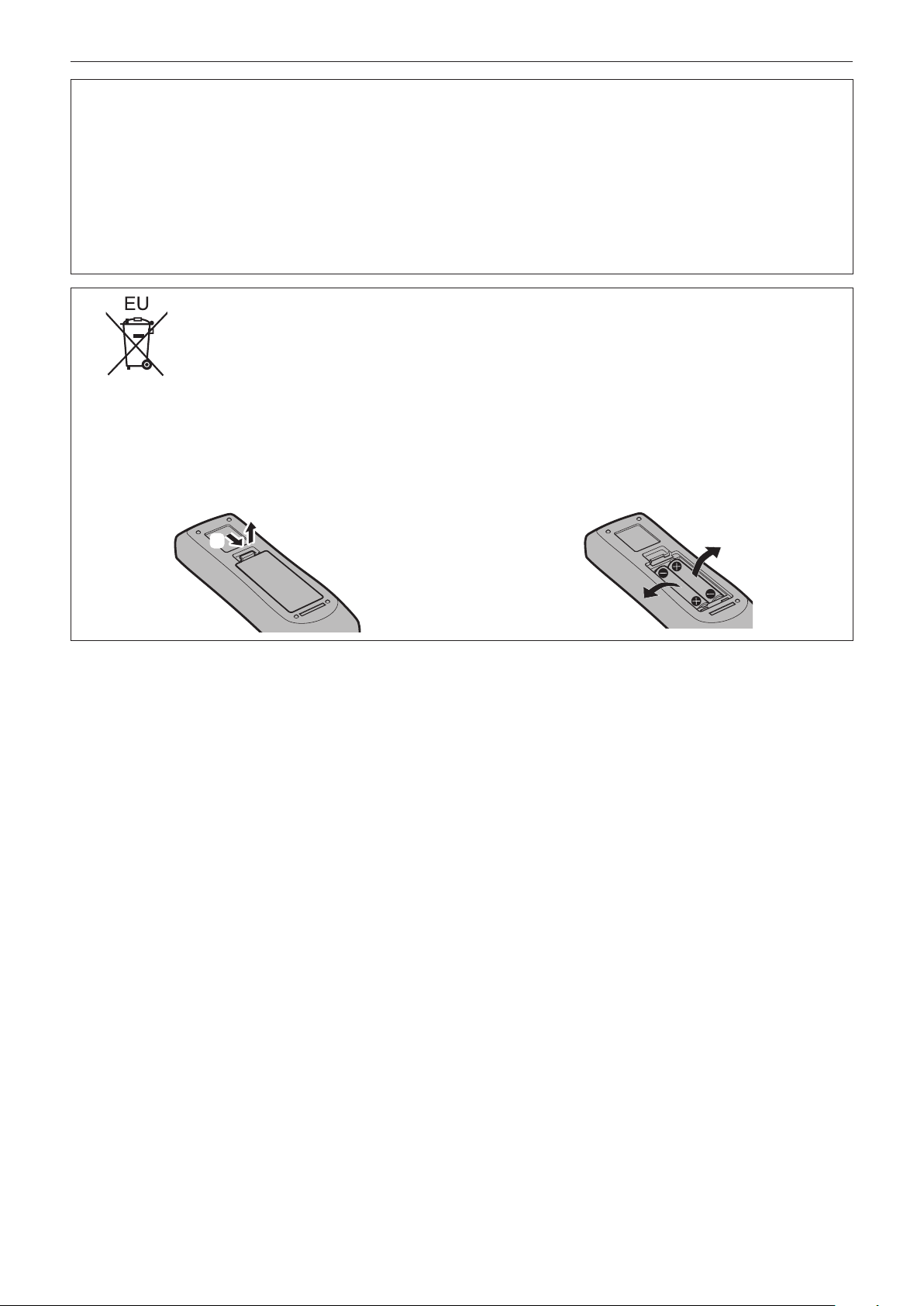
Read this rst!
CAUTION:
rMAINTENANCE
Do not attach the air lter unit while it is wet.
Doing so may result in electric shock or malfunctions.
fAfter you clean the air lter units, dry them thoroughly before reattaching them.
Ask your dealer about cleaning inside the projector once a year.
Continuous use while dust is accumulated inside the projector may result in re.
fFor cleaning fee, ask your dealer.
To remove the battery
Remote Control Battery
1. Press the guide and lift the cover.
(ii)
(i)
2. Remove the batteries.
10 - ENGLISH
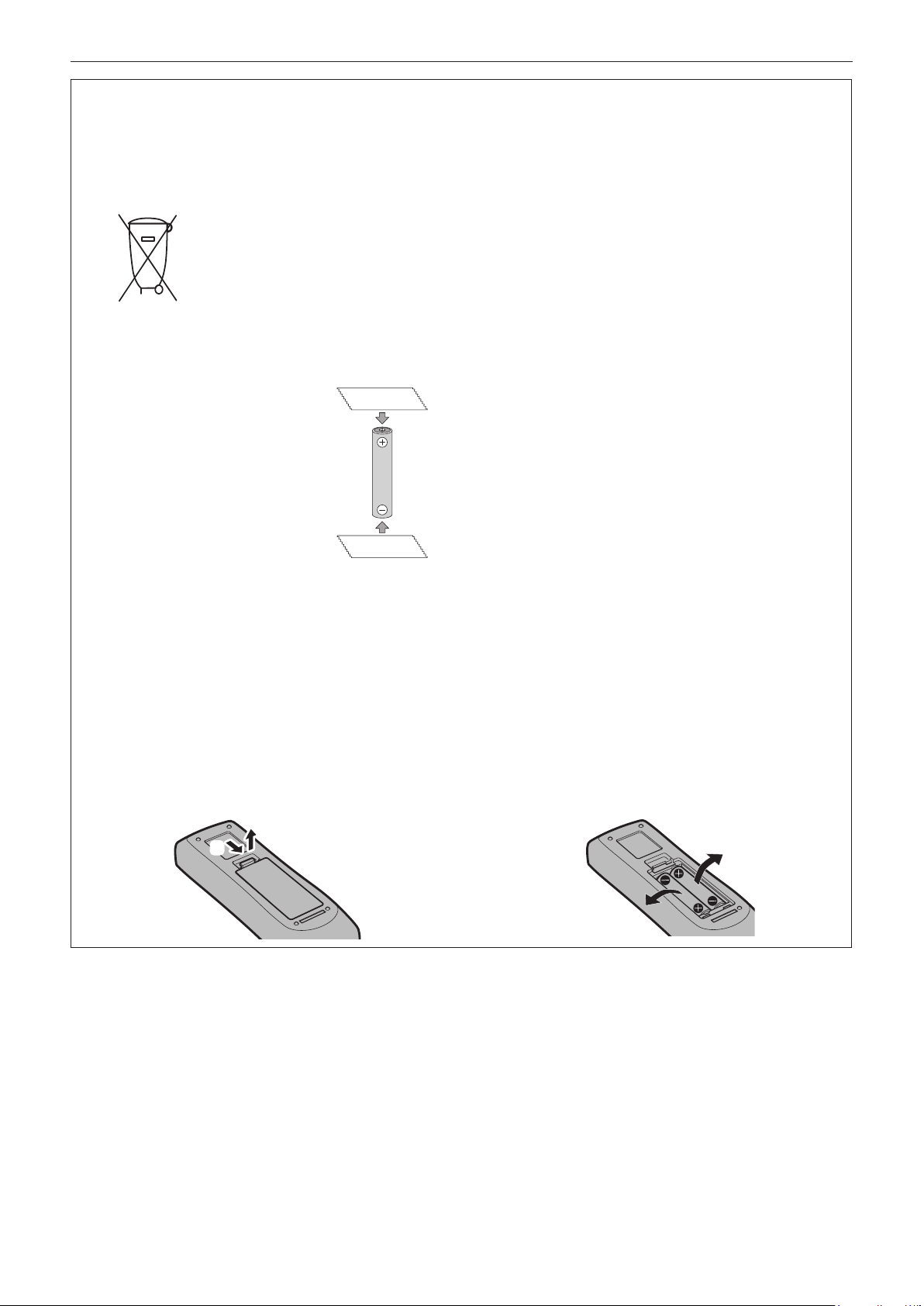
Read this rst!
Brazil Only
Brasil Apenas
rManuseio de baterias usadas
BRASIL
Após o uso, as pilhas e/ou baterias deverão
ser entregues ao estabelecimento comercial
ou rede de assistência técnica autorizada.
Cobrir os terminais positivo (+) e negativo (-) com uma ta isolante adesiva, antes de depositar numa caixa
destinada para o recolhimento. O contato entre partes metálicas pode causar vazamentos, gerar calor, romper
a blindagem e produzir fogo. (Fig. 1)
Fig. 1
Como isolar os terminais
Não desmonte, não remova o invólucro, nem amasse a bateria. O gás liberado pela bateria pode irritar a
garganta, danicar o lacre do invólucro ou o vazamento provocar calor, ruptura da blindagem e produzir fogo
devido ao curto circuito dos terminais. Não incinere nem aqueça as baterias, elas não podem car expostas a
temperaturas superiores a 100 °C (212 °F). O gás liberado pela bateria pode irritar a garganta, danicar o lacre
do invólucro ou o vazamento provocar calor, ruptura da blindagem e produzir fogo devido ao curto circuito dos
terminais provocado internamente.
Evite o contato com o liquido que vazar das baterias. Caso isto ocorra, lave bem a parte afetada com bastante
água. Caso haja irritação, consulte um médico.
Fita Isolante
Fita Isolante
rRemoção das baterias
1. Pressione a guia e levante a tampa.
(ii)
(i)
2. Remova as baterias.
ENGLISH - 11
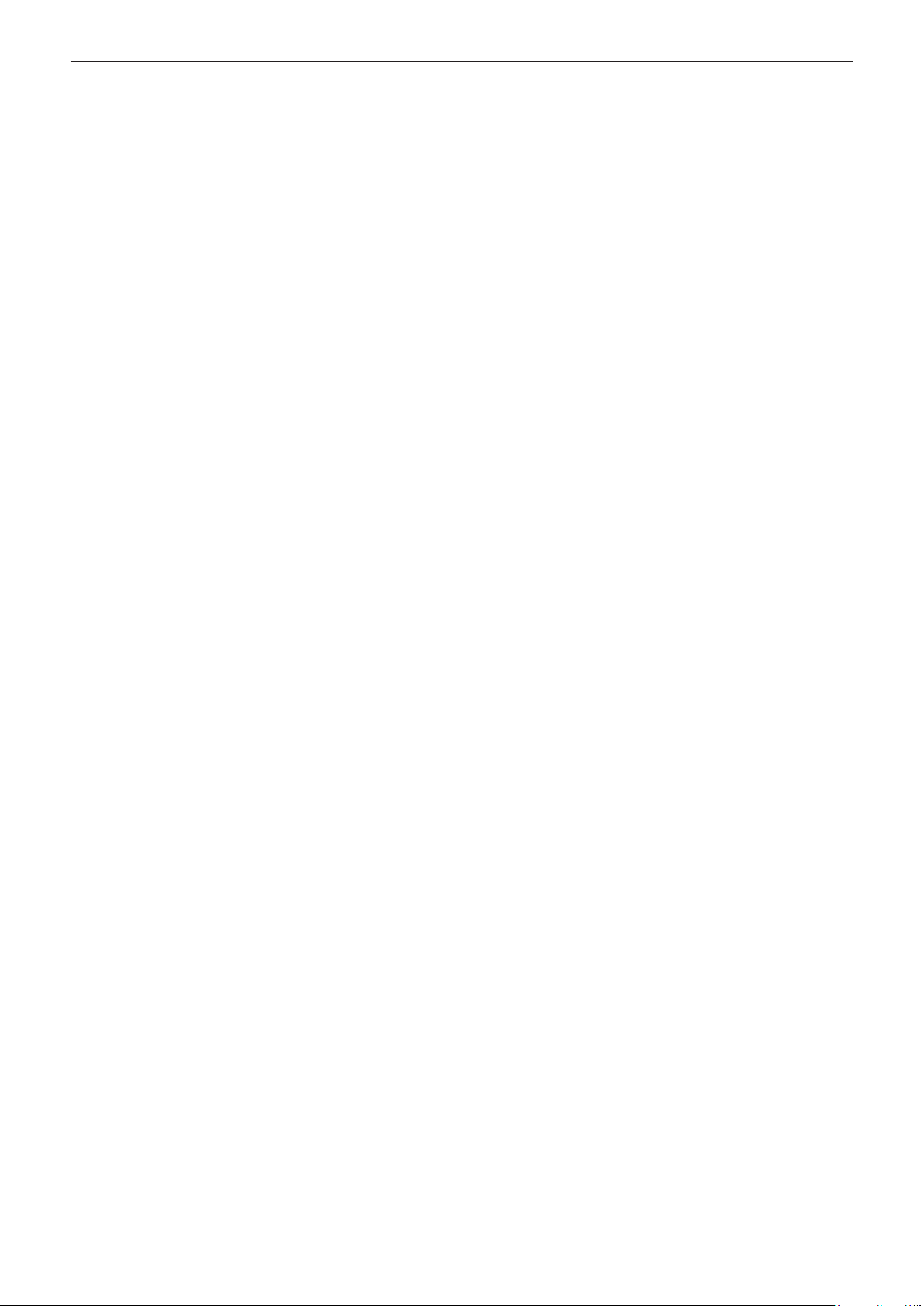
rTrademarks
f Windows, Windows Vista, and Internet Explorer are registered trademarks or trademarks of Microsoft Corporation in the
United States and other countries.
f Mac, Mac OS, OS X, and Safari are trademarks of Apple Inc., registered in the United States and other countries.
f PJLinkTM is a registered trademark or pending trademark in Japan, the United States, and other countries and regions.
f HDMI, the HDMI Logo, and High-Denition Multimedia Interface are trademarks or registered trademarks of HDMI Licensing
LLC in the United States and other countries.
f VESA and DisplayPort are trademarks or registered trademarks of the Video Electronics Standards Association.
f RoomView and Crestron RoomView are registered trademarks of Crestron Electronics, Inc.
Crestron ConnectedTM and Fusion RV are trademarks of Crestron Electronics, Inc.
f Adobe, Adobe Flash Player, and Adobe Reader are trademarks or registered trademarks of Adobe Systems Inc. in the
United Stated and/or other countries.
f Some of the fonts used in the on-screen menu are Ricoh bitmap fonts, which are manufactured and sold by Ricoh Company,
Ltd.
f All other names, company names, and product names mentioned in this manual are trademarks or registered trademarks of
their respective owners.
Please note that the ® and TM symbols are not specied in this manual.
rIllustrations in this manual
f Illustrations of the projector, screen, and other parts may vary from the actual product.
f Pictures shown are illustrations of PT-EZ580 in this manual, other models have their own characteristics and may be
different from them.
rReference pages
f Reference pages in this manual are indicated as (x page 00).
rTerm
f In this manual, the “Wireless/wired remote control unit” accessory is referred to as “Remote control”.
12 - ENGLISH
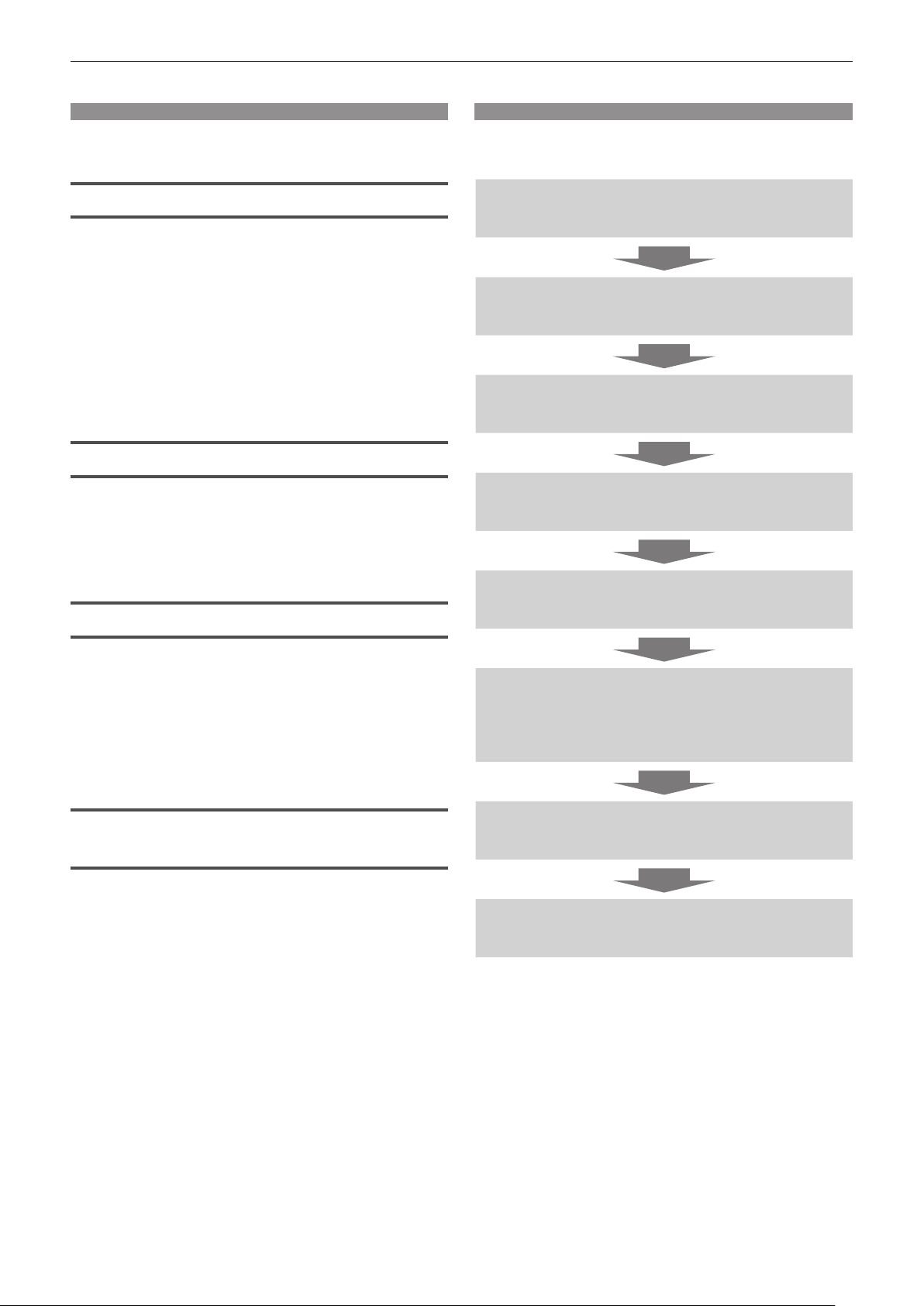
Features of the Projector
High luminance and high contrast
▶ A high luminance*1 and a high contrast*2
(Except for PT-EW540, PT-EX510) are
achieved by means of a unique optical
system and lamp drive system.
*1 6 200 lm for PT-EX610, 5 800 lm for PT-EW640, 5 400 lm
for PT-EZ580, 5 300 lm for PT-EX510 and 5 000 lm for the
PT-EW540.
*2 5 000:1 for PT-EZ580, PT-EW640 and PT-EX610,
2 000:1 for PT-EW540 and PT-EX510.
Easy and highly exible setup
▶ Easy and highly exible setup is achieved
by an electric lens shift function, and a
lineup of various optional lenses.
Quick Steps
For details, refer to the corresponding pages.
1. Set up the projector.
(x page 30)
2. Attach the Projection Lens.
(x page 38)
3. Connect with external devices.
(x page 39)
4. Connect the power cord.
(x page 44)
Reduced maintenance costs
▶ Maintenance costs are reduced by use of
an extended-life lter and a recommended
lamp replacement interval of 4 500 H*1.
*1 When [LAMP POWER] is set to [ECO]
This time is only the target for replacement and not the
warranty time.
Energy conservation achieved
through the ECO function
▶ Lamp power is optimized according to the
input image.*1 Power consumption is also
reduced by optimizing the lamp power
according to the brightness of the setup
installation location, state of the input
signals and state of the video mute.
*1 When [LAMP POWER] is set to [AUTO]
*2 When [ECO MANAGEMENT] is set to [ON]
*2
5. Switch on the projector.
(x page 45)
6. Make initial settings.
(x page 46)
f Take this step when you switch on the power for the
rst time after purchasing the projector.
7. Select the input signal.
(x page 49)
8. Adjust the image.
(x page 49)
ENGLISH - 13
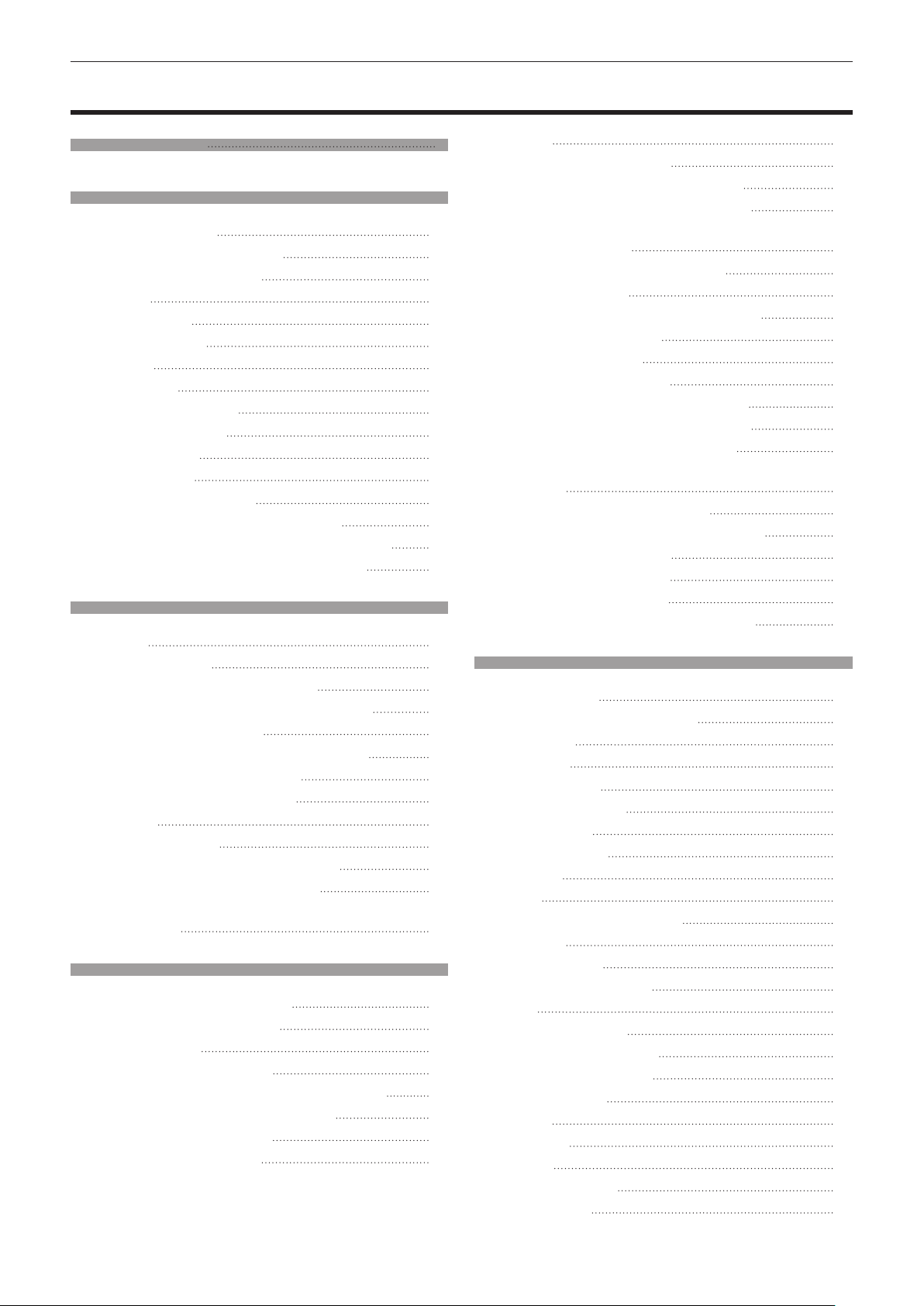
Contents
Contents
Read this rst! 2
Chapter 1 Preparation
Precautions for use 17
Cautions when transporting 17
Cautions when installing 17
Security 19
DIGITAL LINK 19
Cautions on use 19
Disposal 20
Accessories 21
Optional accessories 22
About your projector 23
Remote control 23
Projector body 24
Using the remote control 27
Inserting and removing the batteries 27
Setting the ID number of the remote control 27
Connecting to the projector with a cable 28
Chapter 2 Getting Started
Setting up 30
Installation mode 30
Parts for ceiling mount (optional) 30
Projected image size and throw distance 31
Adjusting adjustable feet 37
Removing/attaching the Projection Lens 38
Removing the Projection Lens 38
Attaching the Projection Lens 38
Connecting 39
Before connecting 39
Connecting example: AV equipment 40
Connecting example: Computers 41
Connecting example: Twisted-pair-cable
transmitter 42
Chapter 3 Basic Operations
Switching on/off the projector 44
Connecting the power cord 44
Power indicator 44
Switching on the projector 45
When the initial setting screen is displayed 45
Making adjustments and selections 47
Switching off the projector 48
Direct power off function 48
Be sure to read “Read this rst!” from page 2.
Projecting 49
Selecting the input signal 49
Adjusting the focus, zoom, and shift 49
Moving the lens to the home position 50
Adjustment range by the lens position shift
(optical axis shift) 50
Operating with the remote control 51
Switching the input 51
Using the SHUTTER/AV MUTE button 51
Using the mute function 52
Adjusting the volume 52
Using the freeze function 52
Using the on-screen display function 5 3
Using the presentation timer function 5 3
Using the automatic setup function 5 3
Using the keystone distortion correction
function 5 4
Using the digital zoom function 5 4
Switching the aspect ratio of the image 5 4
Using the P IN P function 55
Using the function button 55
Using the status function 5 5
Using the ECO management function 5 5
Chapter 4 Settings
Menu navigation 5 7
Navigating through the menu 5 7
Main menu 5 8
Sub-menu 5 9
[PICTURE] menu 6 2
[PICTURE MODE] 62
[CONTRAST] 62
[BRIGHTNESS] 63
[COLOR] 63
[TINT] 63
[COLOR TEMPERATURE] 63
[GAMMA] 6 5
[SHARPNESS] 65
[NOISE REDUCTION] 6 5
[IRIS] 6 5
[DAYLIGHT VIEW] 66
[SYSTEM SELECTOR] 66
sRGB-compliant video 67
[POSITION] menu 68
[SHIFT] 68
[ASPECT] 68
[ZOOM] 69
[CLOCK PHASE] 70
[KEYSTONE] 70
14 - ENGLISH
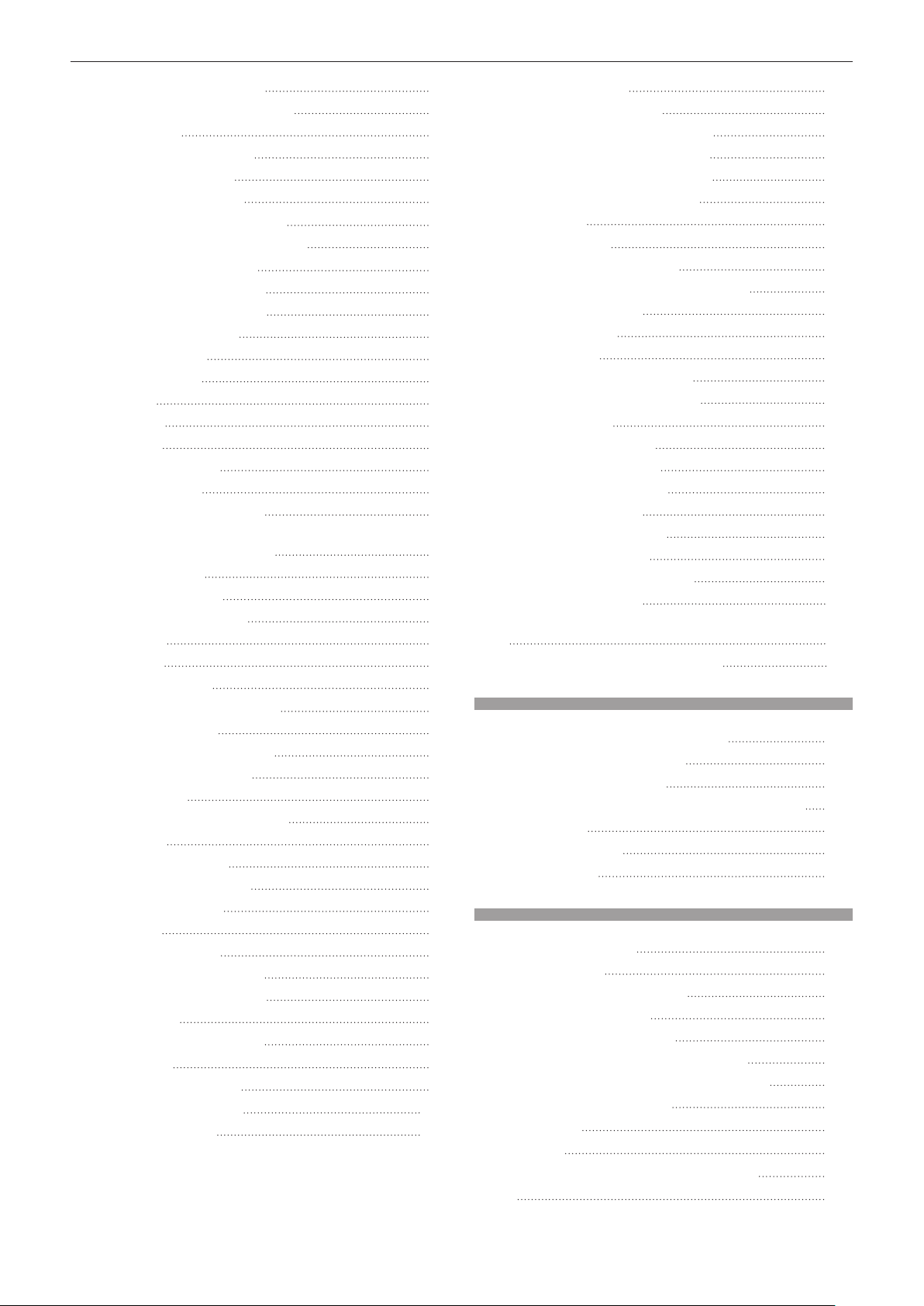
Contents
[ADVANCED MENU] menu 7 2
[DIGITAL CINEMA REALITY] 72
[BLANKING] 72
[INPUT RESOLUTION] 73
[CLAMP POSITION] 73
[RASTER POSITION] 73
[DISPLAY LANGUAGE] menu 74
Changing the display language 74
[DISPLAY OPTION] menu 7 5
[COLOR ADJUSTMENT] 75
[COLOR CORRECTION] 7 5
[SCREEN SETTING] 76
[AUTO SIGNAL] 76
[AUTO SETUP] 76
[RGB IN] 77
[DVI-D IN] 78
[HDMI IN] 78
[DIGITAL LINK IN] 7 9
[DisplayPort IN] 7 9
[ON-SCREEN DISPLAY] 7 9
[CLOSED CAPTION SETTING] (NTSC or 480i
YCBCR signal input only) 81
[BACK COLOR] 82
[STARTUP LOGO] 82
[SHUTTER SETTING] 82
[P-TIMER] 83
[FREEZE] 84
[DIGITAL ZOOM] 84
[PROJECTOR SETUP] menu 86
[PROJECTOR ID] 86
[PROJECTION METHOD] 86
[ECO MANAGEMENT] 87
[SCHEDULE] 88
[STARTUP INPUT SELECT] 9 0
[RS-232C] 90
[REMOTE2 MODE] 9 2
[FUNCTION BUTTON] 9 2
[AUDIO SETTING] 92
[STATUS] 94
[DATE AND TIME] 9 5
[SAVE ALL USER DATA] 9 6
[LOAD ALL USER DATA] 9 6
[INITIALIZE] 9 6
[SERVICE PASSWORD] 9 7
[P IN P] menu 98
Using P IN P function 9 8
[TEST PATTERN] menu 100
[TEST PATTERN] 100
[SIGNAL LIST] menu 101
Registering new signals 101
Renaming the registered signal 101
Expanding signal lock-in range 101
Protecting the registered signal 102
Deleting the registered signal 102
Sub memory 103
[SECURITY] menu 104
[SECURITY PASSWORD] 104
[SECURITY PASSWORD CHANGE] 104
[DISPLAY SETTING] 105
[TEXT CHANGE] 105
[MENU LOCK] 105
[MENU LOCK PASSWORD] 105
[CONTROL DEVICE SETUP] 106
[NETWORK] menu 107
[DIGITAL LINK MODE] 107
[DIGITAL LINK SETUP] 107
[DIGITAL LINK STATUS] 108
[NETWORK SETUP] 108
[NETWORK CONTROL] 109
[NETWORK STATUS] 109
[DIGITAL INTERFACE BOX] 109
Network connections 110
Connecting to a twisted-pair-cable transmitter
110
Accessing from the web browser 111
Chapter 5 Maintenance
Lamp/temperature/lter indicators 127
When an indicator lights up 127
Maintenance/replacement 129
Before performing maintenance/replacement 129
Maintenance 129
Replacing the unit 131
Troubleshooting 134
Chapter 6 Appendix
Technical information 137
PJLink protocol 137
Control commands via LAN 138
<SERIAL IN> terminal 140
<REMOTE 2 IN> terminal 143
Two-window display combination list 144
[MENU LOCK PASSWORD] operations 145
List of compatible signals 146
Specications 149
Dimensions 152
Precautions for Ceiling Mount Bracket 153
Index 154
ENGLISH - 15
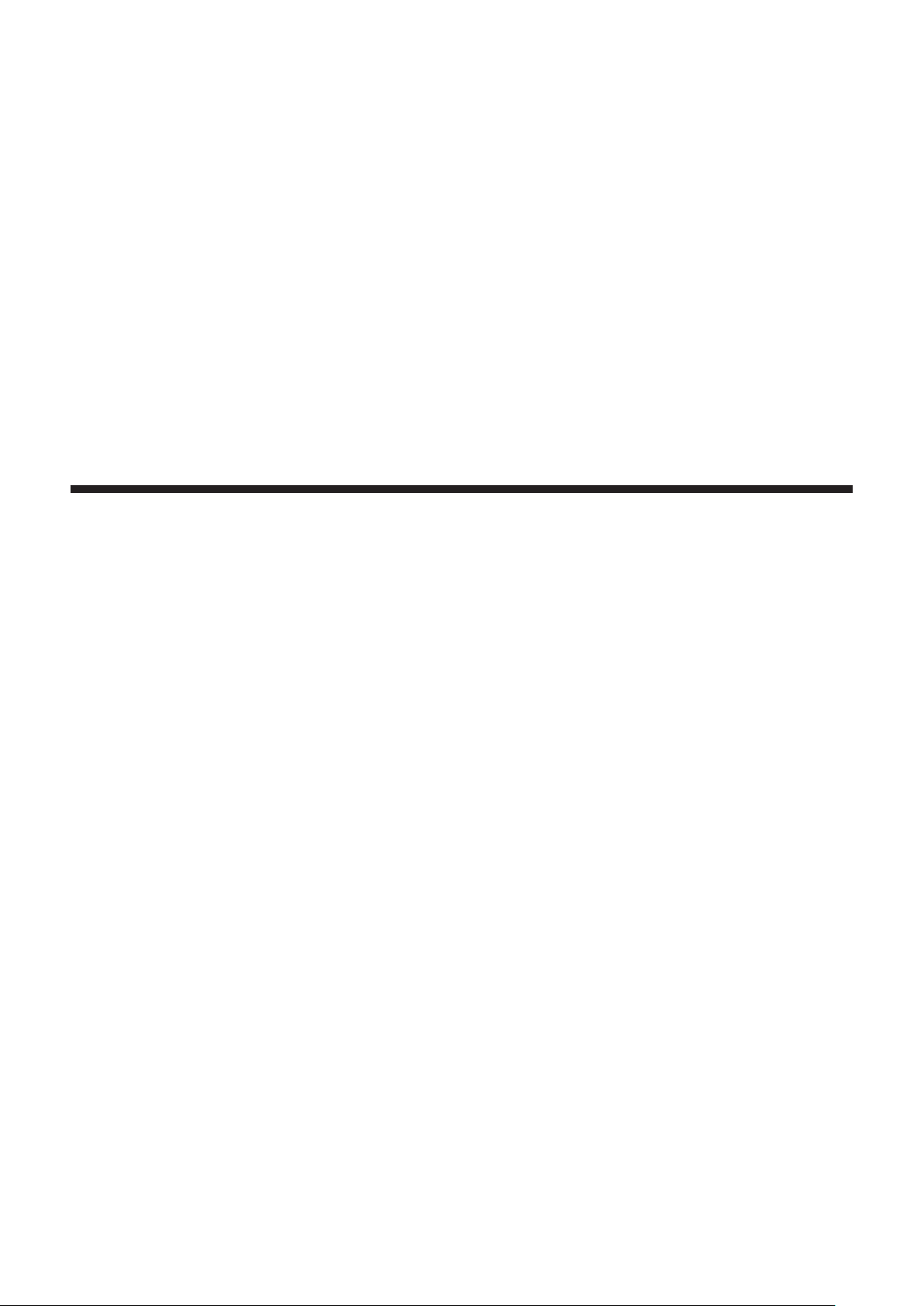
Chapter 1 Preparation
This chapter describes things you need to know or check before using the projector.
16 - ENGLISH
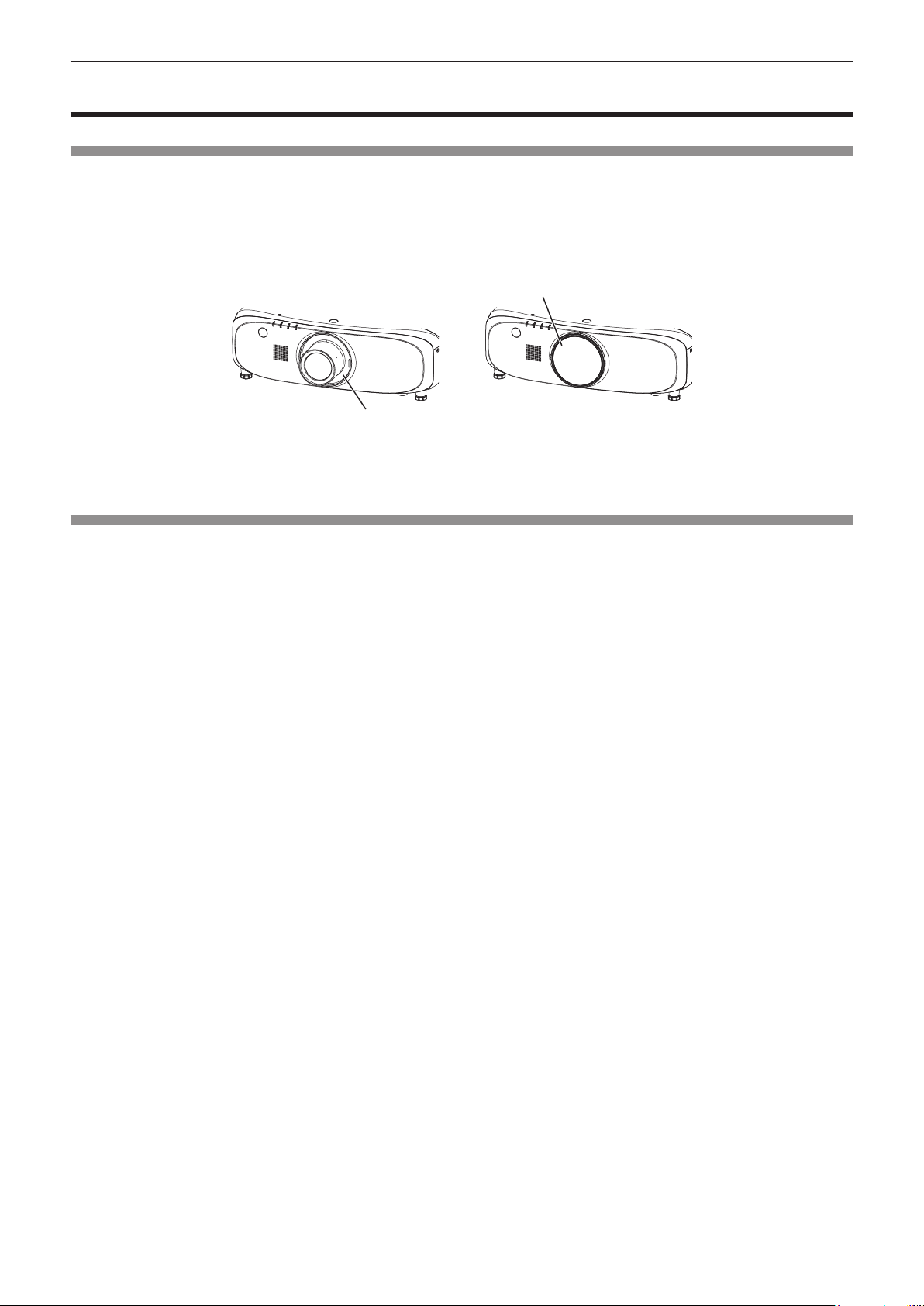
Chapter 1 Preparation — Precautions for use
Precautions for use
Cautions when transporting
f If you purchased the projector with the standard zoom lens, remove the lens cushion before use, and store it for the future
use. When transporting the projector, move the lens to the home position and attach the lens cushion and the lens cover.
If you purchased the projector with the lens sold separately, remove the lens hole cover before use, and store it for the future
use. When transporting the projector, move the projection lens to the home position, remove the Projection Lens, and then
attach the lens hole cover.
For the steps to move the lens to the home position, refer to “Moving the lens to the home position” (x page 50).
Lens hole cover
Lens cushion
f When transporting the projector, hold it securely by its bottom and avoid excessive vibration and impacts. They may damage
the internal components and result in malfunctions.
f Do not transport the projector with the adjustable feet extended. Doing so may damage the adjustable feet.
Cautions when installing
rDo not set up the projector outdoors.
The projector is designed for indoor use only.
rDo not set up the projector in the following locations.
f Places where vibration and impacts occur such as in a car or vehicle: Doing so may cause damage to internal components
or malfunction.
f Near the exhaust of an air conditioner: Depending on the conditions of use, the screen may uctuate in rare cases due
to the heated air from the air exhaust port or the hot or cooled air. Make sure that the exhaust from the projector or other
equipment, or the air from the air conditioner does not blow toward the front of the projector.
f Places with sharp temperature uctuations such as near lights (studio lamps): Doing so may shorten the life of the lamp, or
result in deformation of the outer case due to heat, which may cause malfunctions.
The operating environment temperature of the projector should be between 0 °C (32 °F) and 45 °C (113 °F) when using it at
elevations lower than 1 400 m (4 593') above sea level, and between 0 °C (32 °F) and 40 °C (104 °F) when using it at high
altitudes (between 1 400 m (4 593') and 2 700 m (8 858') above sea level).
f Near high-voltage power lines or near motors: Doing so may interfere with the operation of the projector.
rBe sure to ask a specialized technician or your dealer when installing the projector on
a ceiling.
The optional Ceiling Mount Bracket is required.
Model No.: ET-PKD120H (for High Ceilings), ET-PKD120S (for Low Ceilings), ET-PKE300B (Projector Mount Bracket) *1
or
Model No.: ET-PKE200H (for High Ceilings), ET-PKE200S (for Low Ceilings), ET-PKE200B (Projector Mount Base) *1
*1 Be sure to read “Precautions for Ceiling Mount Bracket” (x page 153)
rAsk a qualied technician or your dealer to install the cable wiring for DIGITAL LINK
connection. (Only for PT-EZ580, PT-EW640 and PT-EX610)
Image and sound may be disrupted if cable transmission characteristics cannot be obtained due to inadequate installation.
rThe projector may not work properly due to strong radio wave from the broadcast
station or the radio.
If there is any facility or equipment, which outputs strong radio wave, near the installation location, install the projector at a
location sufciently far from the source of the radio wave. Or, wrap the LAN cable connected to the <DIGITAL LINK/LAN> *
terminal by using a piece of metal foil or a metal pipe, of which is grounded at both ends.
*1 For PT-EZ580, PT-EW640 and PT-EX610; <LAN> terminal is for PT-EW540 and PT-EX510
ENGLISH - 17
1
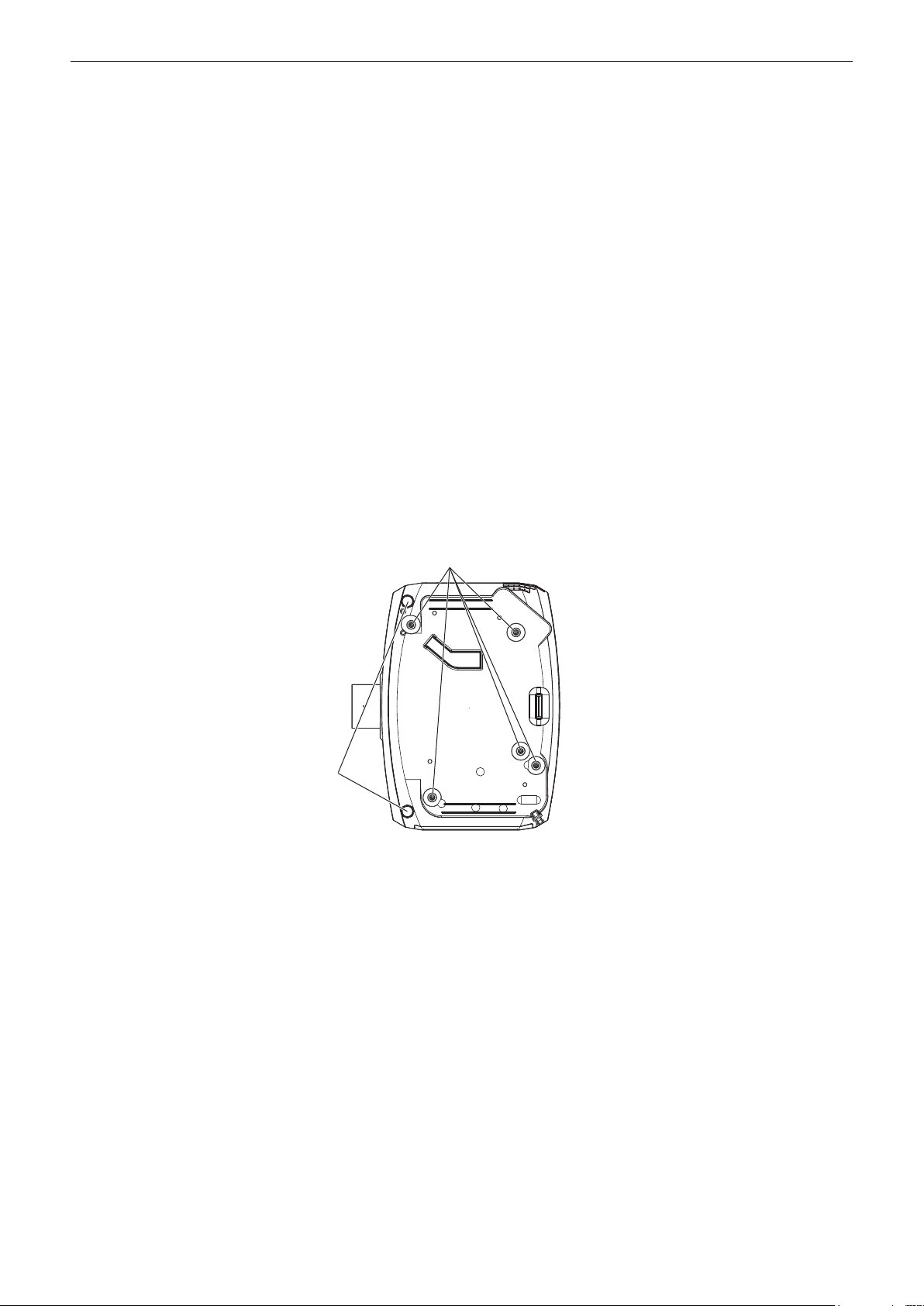
Chapter 1 Preparation — Precautions for use
rProjection Lens
Be sure to use the standard zoom lens (for high brightness) supplied with the projector or the specied Projection Lens
(optional). The standard zoom lens supplied with PT-EZ570 series, PT-EW630 series, PT-EW530 series, PT-EX600 series,
PT-EX500 series is different from the lens of this projector. Using it may result in malfunction or damage. Do not use it.
The standard zoom lens supplied with the projector is for high brightness, and "Standard Lens for HighBrightness" is indicated
on the lens.
rFocus adjustment
The projection lens is thermally affected by the light from the light source, making the focus unstable in the period just after
switching on the power. Before adjusting the lens focus, wait at least 30 minutes with the image projected.
rDo not install the projector at elevations of 2 700 m (8 858') or higher above sea level.
Doing so may shorten the life of the components and result in malfunctions.
rDo not use the projector tilted to the right or left.
Using the projector at a vertical angle that exceeds 15° may reduce product life or result in malfunction.
rCautions when setting up the projector
f When installing and using the projector with a method other than the oor standing installation using the adjustable feet, x
the projector using the four holes (the upper left, the upper right, the lower left and one of two lower right holes) for ceiling
mount (as shown in the gure).
(Screw diameter: M6, tapping depth inside the set: 12 mm (15/32"), torque: 4 ± 0.5 N·m)
Prevent a gap forming between the setting surface and the screw holes for ceiling mount on the projector bottom, for
example, by inserting spacers (metallic) between them.
Screw holes for ceiling mount (M6)
Adjustable feet
The positions of screw holes for ceiling mount and adjustable feet
f Use the adjustable feet only for the oor standing installation and for adjusting the angle. Using them for other purposes may
damage the projector.
f Do not stack projectors on top of each other.
f Do not use the projector supporting it by the top.
f Do not use the projector tilted at an angle that exceeds ±15° from the horizontal plane.
f Do not block the ventilation ports (intake and exhaust) of the projector.
18 - ENGLISH

Chapter 1 Preparation — Precautions for use
f Prevent hot and cool air from the air conditioning system to blow directly to the ventilation ports (intake and exhaust) of the
projector.
+15°
-
15°
500 mm (20") or longer 1 000 mm (40") or longer
1 000 mm (40") or longer
100 mm (4") or longer
f Do not install the projector in a conned space.
When installing the projector in a conned space, provide air conditioning or ventilation separately. Exhaust heat may
accumulate when the ventilation is not enough, triggering the protection circuit of the projector.
Security
When using this product, take safety measures against the following incidents.
f Personal information being leaked via this product
f Unauthorized operation of this product by a malicious third party
f Interfering or stopping of this product by a malicious third party
Take sufcient security measures. (x pages 104, 121)
f Make your password difcult to guess as much as possible.
f Change your password periodically.
f Panasonic Corporation or its afliate companies will never ask for your password directly. Do not divulge your password in
case you receive such inquiries.
f The connecting network must be secured by a rewall, etc.
f Set a password for the web control and restrict the users who can log in.
DIGITAL LINK
(Only for PT-EZ580, PT-EW640 and PT-EX610)
“DIGITAL LINK” is a technology that uses a twisted-pair-cable to transmit video, audio, Ethernet, and serial control signals.
The projector supports the optional Digital Interface Box (Model No.: ET-YFB100G) and the “XTP transmitter” of Extron
Electronics. For the twisted-pair-cable transmitter of other manufacturers of which the operation has been veried with this
projector, refer to Panasonic website (http://panasonic.net/avc/projector/). Note that the verication for devices of other
manufacturers has been made for the items set by Panasonic Corporation, and not all the operations have been veried. For
operation or performance problems caused by the devices of other manufacturers, contact the respective manufacturers.
Cautions on use
rTo get a good picture quality
f In order to view a beautiful image in higher contrast, prepare an appropriate environment. Draw curtains or blinds over
windows and turn off any lights near the screen to prevent outside light or light from indoor lamps from shining onto the
screen.
rDo not touch the surface of the Projection Lens with your bare hands.
If the surface of the Projection Lens becomes dirty from ngerprints or anything else, this will be magnied and projected onto
the screen.
Attach the lens cover supplied with the projector or the optional Projection Lens when you do not use the projector.
ENGLISH - 19
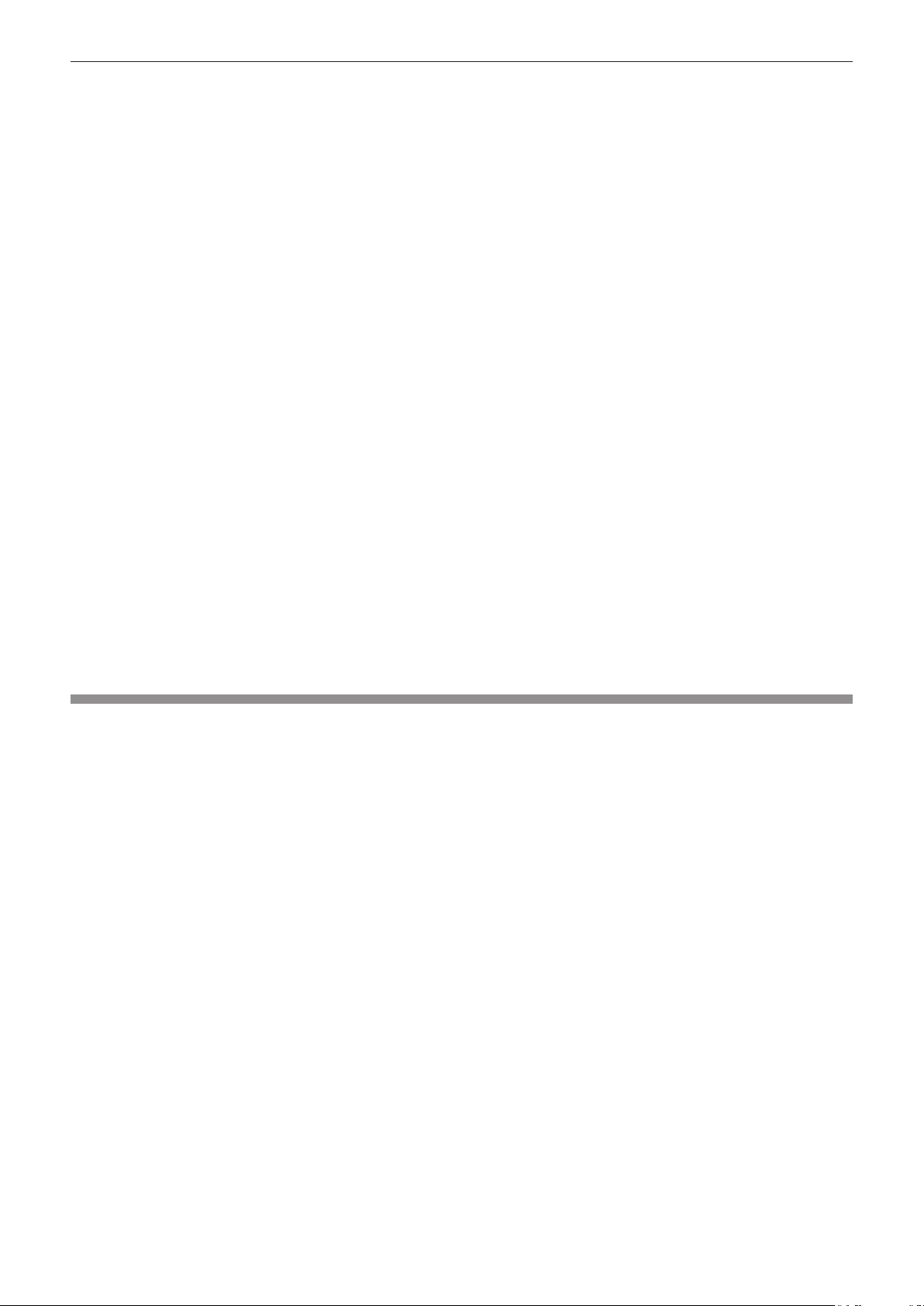
Chapter 1 Preparation — Precautions for use
rLCD panel
f The LCD panel is precision-made. Note that in rare cases, pixels of high precision could be missing or always lit. Note that
such phenomena do not indicate malfunction. If still images are projected for a long time, a residual image may remain on
the LCD panel. Note that the residual image may not disappear.
rOptical parts
When the operating environment temperature is high or in environments where lots of dust, cigarette smoke, etc. is present,
the replacement cycle of the LCD panel, polarizing plates and other optical parts may be shorter even if used for less than one
year. Consult your dealer for details.
rDo not move the projector or subject it to vibration or impact while it is operating.
Doing so may shorten the life of the built-in motor.
rLamp
The light source of the projector is a high-pressure mercury lamp.
A high-pressure mercury lamp has the following characteristics.
f The luminance of the lamp will decrease by duration of usage.
f The lamp may burst with a loud sound or have its service life shortened because of shock, chipping, or degradation due to
cumulative runtime.
f The lamp life varies greatly depending on individual differences and usage conditions. In particular, continuous use for 12
hours or more and frequent off/on switching of the power greatly deteriorate the lamp and affects the lamp life.
f In rare cases, the lamps burst shortly after projection starts.
f The risk of bursting increases when the lamp is used beyond its replacement cycle. Make sure to replace the lamp unit
regularly.
(“When to replace the lamp unit” (x page 131), “How to replace the lamp unit” (x page 131))
f If the lamp bursts, gas contained inside of the lamp is released in the form of smoke.
f It is recommended that you store the Replacement Lamp Unit as a contingency.
rComputer and external device connections
f When connecting a computer or an external device, read this manual carefully regarding the use of power cords and
shielded cables as well.
Disposal
To dispose of the product, ask your local authorities or dealer for correct methods of disposal.
The lamp contains mercury. When disposing of used lamp units, contact your local authorities or dealer for correct methods of
disposal.
20 - ENGLISH
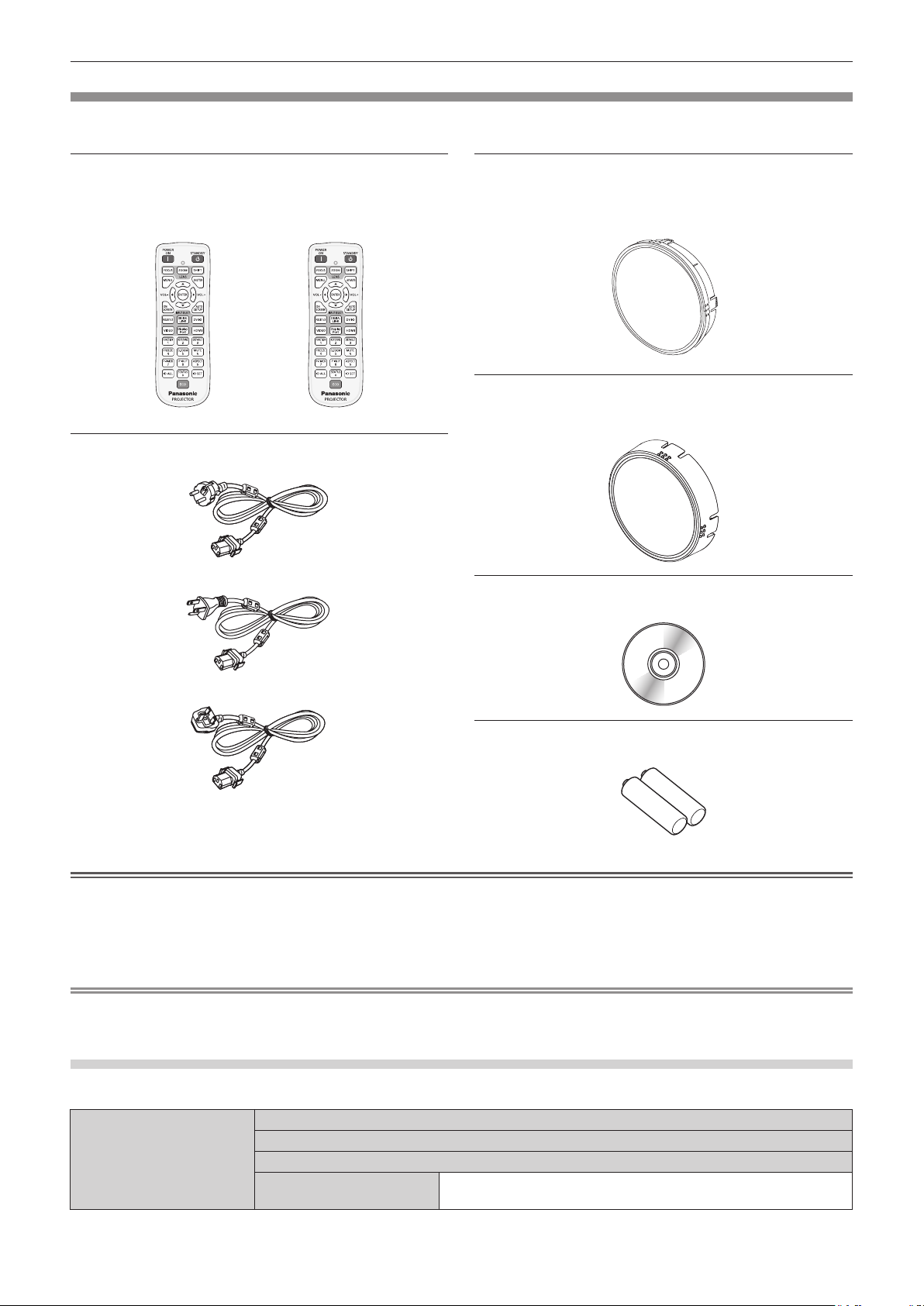
Chapter 1 Preparation — Precautions for use
Accessories
Make sure that the following accessories are provided with your projector. Numbers enclosed in < > show the number of
accessories.
Wireless/wired remote control unit <1>
(N2QAYA000063)
For PT-EZ580, PT-EW640
and PT-EX610
Power cord
(TXFSX01RXQZ)
(TXFSX01RWDZ)
(N2QAYA000081)
For PT-EW540
and PT-EX510
Lens hole cover <1>
(Only lens optional models)
(Attached to the projector at the time of purchase)
(6103619194)
Lens cover <1>
(Only models with lens)
(6103626291)
CD-ROM <1>
(TXFQB02VLR5)
(TXFSX01RXRZ)
AAA/R03 or AAA/LR03 battery <2>
(For remote control unit)
Attention
f After unpacking the projector, discard the power cord cap and packaging material properly.
f Do not use the supplied power cord for devices other than this projector.
f For missing accessories, consult your dealer.
f Store small parts in an appropriate manner, and keep them away from small children.
Note
f The type and number of the supplied power cords vary depending on the country where you purchased the product.
f The model numbers of accessories are subject to change without prior notice.
Contents of the supplied CD-ROM
The contents of the supplied CD-ROM are as follows.
Instruction/list (PDF) Operating Instructions – Functional Manual
Multi Projector Monitoring & Control Software Operating Instructions
Logo Transfer Software Operating Instructions
List of Compatible Projector
Models
This is a list of projectors that are compatible with the software
contained in the CD-ROM and their restrictions.
ENGLISH - 21
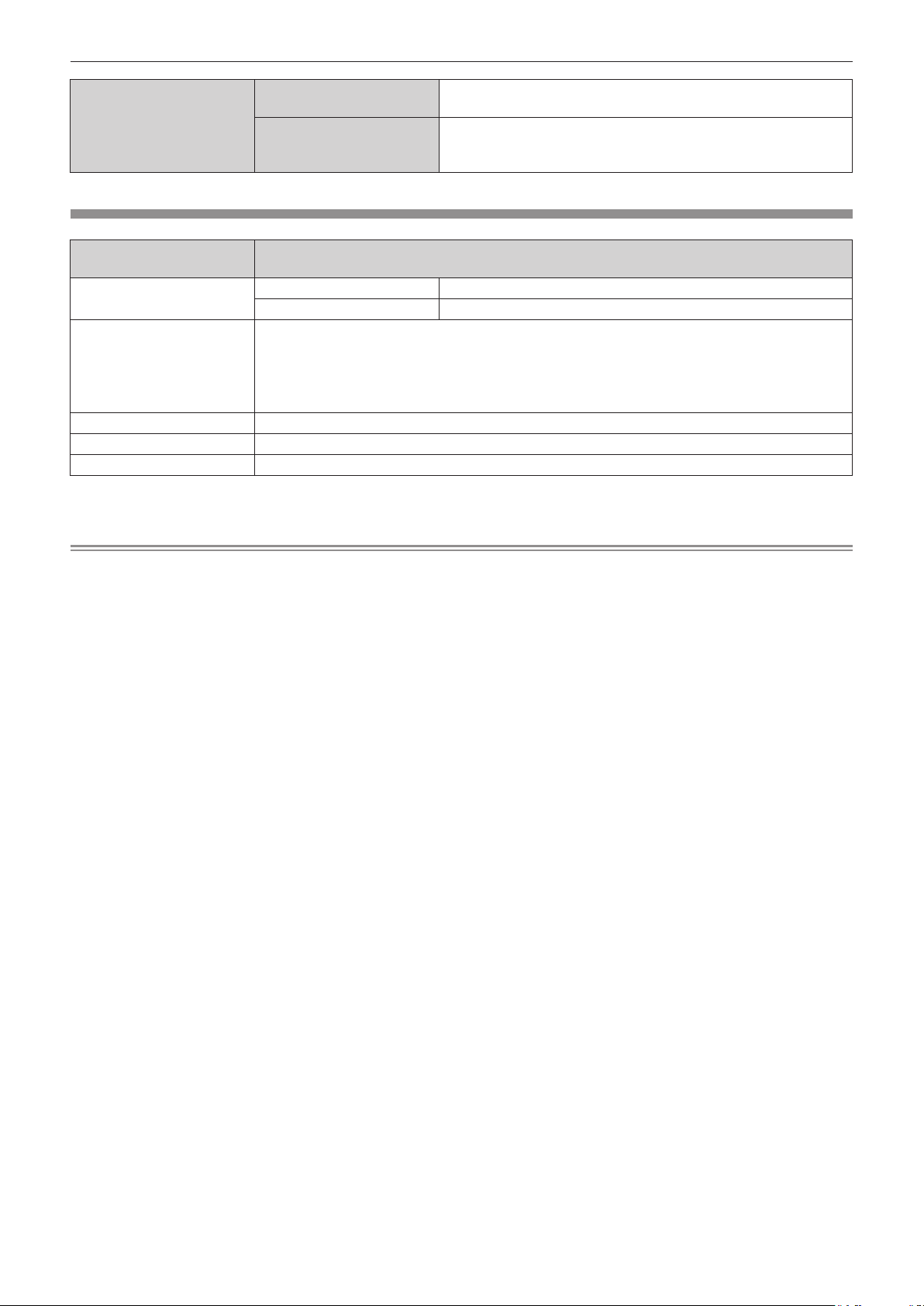
Chapter 1 Preparation — Precautions for use
Software Multi Projector Monitoring &
Control Software (Windows)
Logo Transfer Software
(Windows)
This software allows you to monitor and control multiple
projectors connected to the LAN.
This software allows you to transfer original images, such as
company logos to be displayed when projection starts, to the
projector.
Optional accessories
Optional accessories
(product name)
Projection Lens
Ceiling Mount Bracket
Replacement Lamp Unit ET-LAE300
Replacement Filter Unit ET-RFE300
Digital Interface Box
*1 Be sure to read “Precautions for Ceiling Mount Bracket” (x page 153)
*2 Only for PT-EZ580, PT-EW640, PT-EX610
*2
Note
Zoom lens ET-ELW20, ET-ELT20, ET-ELT21
Fixed-focus lens ET-ELW21
ET-PKD120H (for High Ceilings), ET-PKD120S (for Low Ceilings), ET-PKE300B (Projector
Mount Bracket)
or
ET-PKE200H (for High Ceilings), ET-PKE200S (for Low Ceilings), ET-PKE200B (Projector
Mount Base)
ET-YFB100G
*1
*1
Model No.
f The model numbers of optional accessories are subject to change without prior notice.
22 - ENGLISH
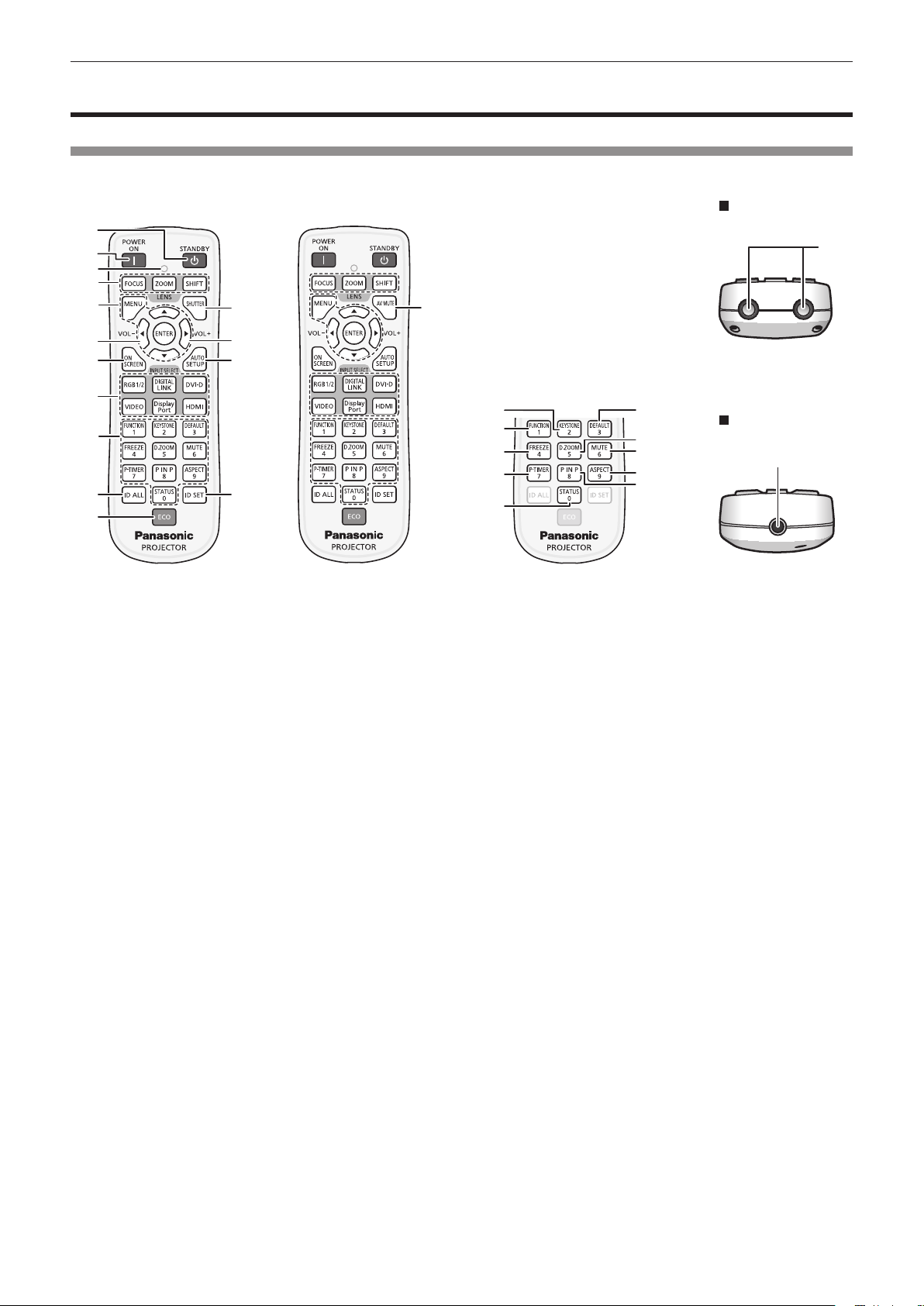
Chapter 1 Preparation — About your projector
Front
About your projector
Remote control
For PT-EZ580, PT-EW640
and PT-EX610
1
2
3
4
5
6 6
7
8
9
10
11
1 Power standby <v> button
Sets the projector to the state where the projector is switched
off (standby mode) when the <MAIN POWER> switch on the
projector is set to <ON> and in the projection mode.
2 Power on <b> button
Starts projection when the <MAIN POWER> switch on the
projector is set to <ON> when the power is switched off
(standby mode).
3 Remote control indicator
Flashes if any button in the remote control is pressed.
4 Lens (<FOCUS>, <ZOOM>, <SHIFT>) buttons
Adjusts the Projection Lens. (x page 49)
5 <MENU> button/<ENTER> button/asqw button
Used to navigate through the menu screen. (x page 57)
6 <VOL-> button/<VOL+> button
Adjusts the volume of the built-in speaker or audio output.
(x page 52)
7 <ON SCREEN> button
Switches on (display)/off (hide) the on-screen display function.
(x page 53)
8 Input selection (<RGB1/2>, <DIGITAL LINK> *1, <DVI-D>,
<VIDEO>, <DisplayPort> *1, <HDMI>) buttons
Switches the input signal to project. (x page 51)
(*1 Only for PT-EZ580, PT-EW640 and PT-EX610)
9 Number (<0> - <9>) buttons
Used when the system uses multiple projectors.
Used to input ID numbers or passwords.
10 <ID ALL> button
Used to simultaneously control all the projectors with a single
remote control when using multiple projectors. (x page 27)
11 <ECO> button
Displays the setting screen relating to ECO management.
(x pages 55, 87)
12 <SHUTTER>/<AV MUTE> button
(<SHUTTER> button for PT-EZ580, PT-EW640 and PT-EX610;
<AV MUTE> button for PT-EW540 and PT-EX510)
Used when temporarily turning off the image and audio.
(x page 51)
For PT-EW540 and PT-EX510
12
13
14
12
Top
15
16
17
18
19
13 <AUTO SETUP> button
Automatically adjusts the image display position while the
image is projected.
[PROGRESS] is displayed on the screen while adjusting
automatically. (x page 53)
14 <ID SET> button
Sets the ID number of the remote control to use for a system
using multiple projectors. (x page 27)
15 <KEYSTONE> button
Displays the [KEYSTONE] menu. (x pages 54, 70)
16 <FUNCTION> button
Assigns a frequently used operation as a shortcut button.
(x page 55)
17 <FREEZE> button
Used when pausing the image and turning off the audio.
(x page 52)
18 <P-TIMER> button
Operates the presentation timer function. (x page 53)
19 <STATUS> button
Displays the status of the projector. (x pages 55, 94)
20 <DEFAULT> button
Resets the content of the sub-menu to the factory default.
(x page 58)
21 <D.ZOOM> button
Displays the [DIGITAL ZOOM] menu. (x pages 54, 84)
22 <MUTE> button
Used when temporarily turning off the audio. (x page 52)
23 <ASPECT> button
Switches the aspect ratio of the image. (x page 54)
24 <P IN P> button
Switches the [P IN P] setting. (x page 55)
25 Remote control signal transmitter
26 Remote control wired terminal
This is the terminal to connect to the projector by a cable when
used as a wired remote control. (x page 28)
20
21
22
23
24
Bottom
26
25
ENGLISH - 23
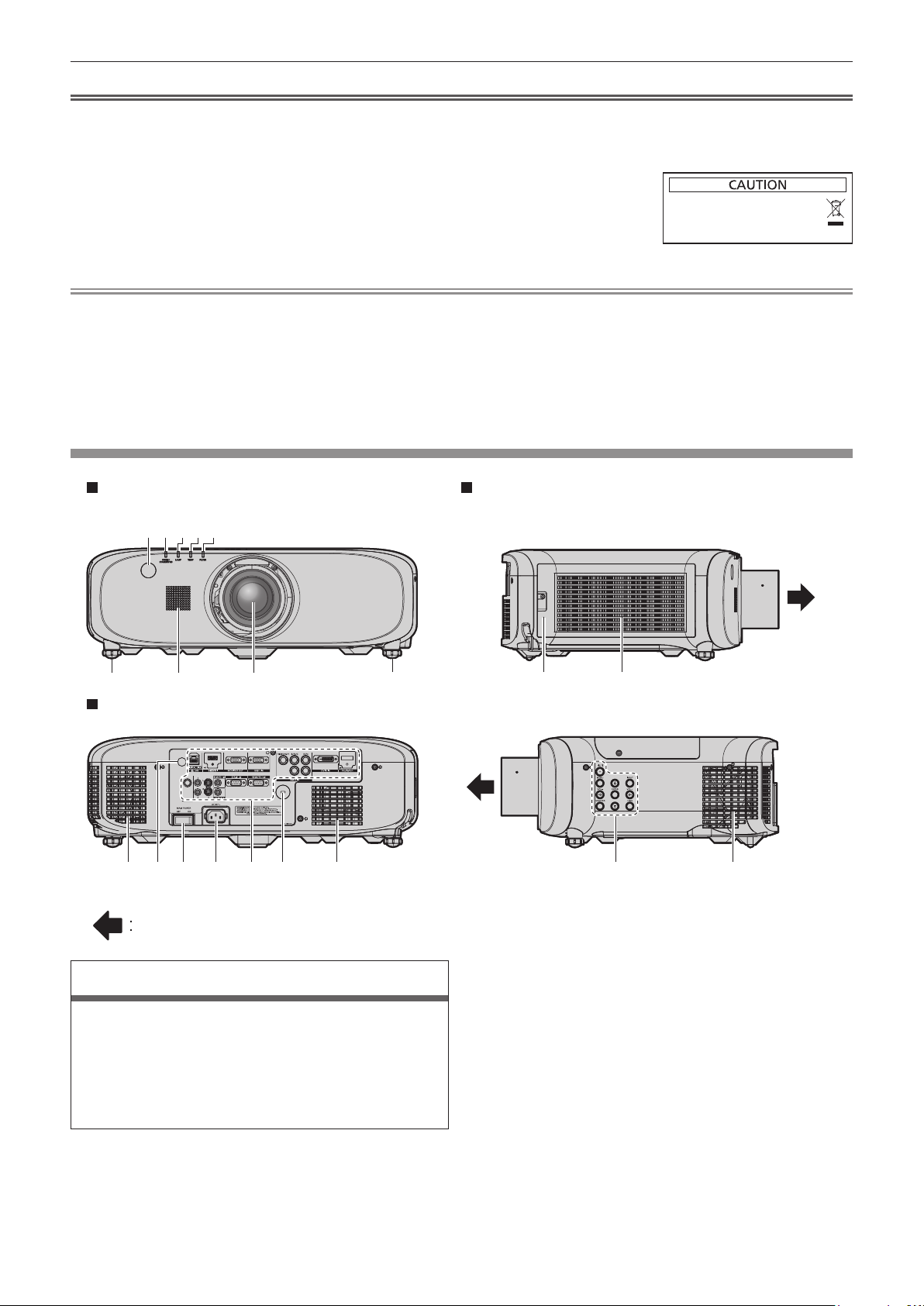
Chapter 1 Preparation — About your projector
Attention
f Do not drop the remote control.
f Avoid contact with liquids or moisture.
f Do not attempt to modify or disassemble the remote control.
f Please observe the following contents that are described on the back of the remote
control unit (see the right picture).
1. Do not use a new battery together with an old battery.
2. Do not use unspecied batteries.
3. Make sure the polarities (+ and -) are correct when inserting the batteries.
f In addition, please read the contents that are related to batteries in the "Read this rst!".
1.Do not use old battery with new one.
2.Do not use batteries other than the
type specified.
3.Be sure the batteries are inserted properly.
Note
f When operating the remote control by directly pointing the remote control signal receiver of the projector, operate the remote control at
a distance approx. 30 m (98'5") or shorter from the remote control signal receiver. The remote control can control at angles of up to ±30°
vertically and horizontally, but the effective control range may be reduced.
f If there are any obstacles between the remote control and the remote control signal receiver, the remote control may not operate properly.
f The signal will be reected off the screen. However, the operating range may be limited from light reection loss due to the screen material.
f If the remote control signal receiver directly receives strong light, such as uorescent light, the remote control may not operate properly. Use
it in a place distant from the light source.
f The power indicator <ON (G)/STANDBY (R)> will ash if the projector receives a remote control signal.
Projector body
Front Side
1 2 3 4 5
6
7 8 6
Rear
9
11 1512 1413
10
Projection direction
WARNING
Keep your hands and other objects away from the air
exhaust port.
f Keep your hands and face away.
f Do not insert your ngers.
f Keep heat-sensitive objects away.
Heated air from the air exhaust port can cause burns, injury, or
deformations.
1 Remote control signal receiver (front)
2 Power indicator <ON (G)/STANDBY (R)>
Displays the status of the power.
3 Lamp indicator <LAMP>
You can display the status of the lamp.
16
4 Temperature indicator <TEMP>
Displays the status of the internal temperature.
5 Filter indicator <FILTER>
Displays the status of the air lter unit.
6 Adjustable feet
Adjusts the projection angle.
7 Speaker
8 Projection Lens
(Only models with lens)
9 Air exhaust port
10 Remote control signal receiver (rear)
11 <MAIN POWER> switch
Turns off/on the main power.
12 <AC IN> terminal
Connect the supplied power cord.
15
17
9
24 - ENGLISH
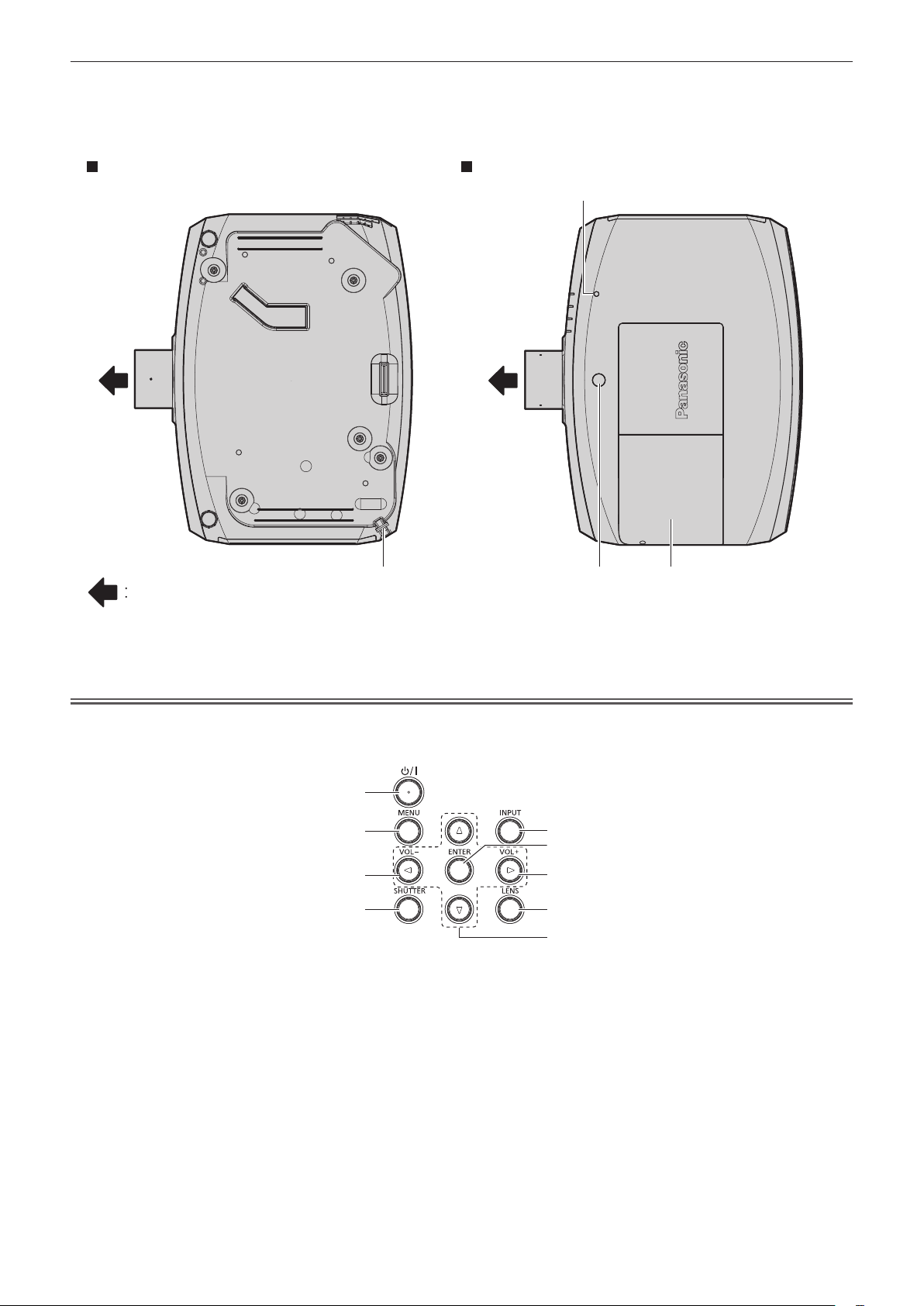
Chapter 1 Preparation — About your projector
13 Connecting terminals (x page 26)
14 Security slot
This security slot is compatible with the Kensington security
cables.
Bottom Top
15 Air intake port
16 Air lter cover
The air lter unit is inside.
17 Control panel (x page 25)
19
Projection direction
18 Burglar hook port
Attaches a burglar prevention cable, etc.
19 Luminance sensor (x page 66)
Attention
f Do not block the ventilation ports (intake and exhaust) of the projector.
r Control panel
1
2
3
4
1 Power standby <v/b> button
Sets the projector to the state where the projector is switched
off (standby mode) when the <MAIN POWER> switch on the
projector is set to <ON> and in the projection mode. Also starts
projection when the power is switched off (standby mode).
2 <MENU> button
Displays or hides the main menu. (x page 57)
Returns to the previous menu when a sub-menu is displayed.
If you press the <MENU> button on the control panel for at least
three seconds while the on-screen display is off (hidden), the
on-screen display is turned on.
3 <VOL-> button/<VOL+> button
Adjusts the volume of audio output. (x page 52)
20 2118
20 Lens release button (x page 38)
21 Lamp cover
The lamp unit is inside.
5
6
3
7
8
4 <SHUTTER> button/<AV MUTE> button
(<SHUTTER> button for PT-EZ580, PT-EW640 and PT-EX610;
<AV MUTE> button for PT-EW540 and PT-EX510.)
Used when temporarily turning off the image and audio.
(x page 51)
5 <INPUT> button
Switches the input signal to project. (x page 51)
6 <ENTER> button
Determines and executes an item in the menu screen.
7 <LENS> button
Adjusts the focus, zoom, and shift (position) of the lens.
8 asqw buttons
Used to select items in the menu screen, change settings, and
adjust levels.
Also used to enter a password in [SECURITY] or enter
characters.
ENGLISH - 25
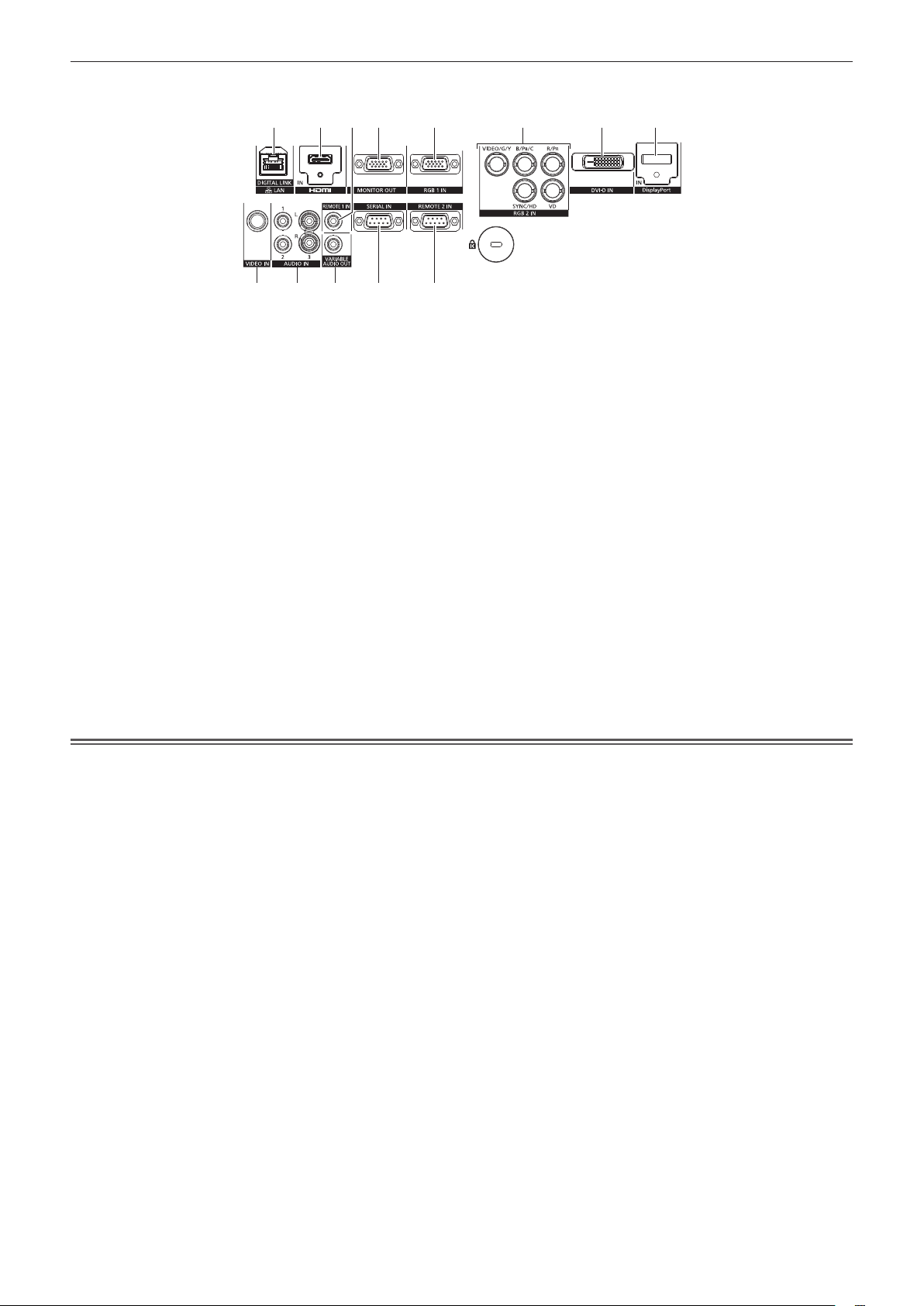
r Connecting terminals
Chapter 1 Preparation — About your projector
1 2 3 4 5 6 7 8
9 1110 12 13
1 <DIGITAL LINK/LAN> terminal/<LAN> terminal
(For PT-EZ580, PT-EW640 and PT-EX610)
This is the LAN terminal to connect to the network. This is also
used when connecting a device for transmitting video and audio
signals via the LAN terminal.
(For PT-EW540 and PT-EX510)
This is the LAN terminal to connect to the network. The direction
of LAN terminal is opposite with the illustration above.
2 <HDMI IN> terminal
This is the terminal to input HDMI signals.
3 <REMOTE 1 IN> terminal
This is the terminal to connect to the remote control by cable
when controlling the projector by wired remote control.
4 <MONITOR OUT> terminal
This is the terminal to output analog RGB signals and YCBCR/
YPBPR signals that were input to the <RGB 1 IN> or <RGB 2
IN> terminal to an external device. When the input is switched
to RGB1 or RGB2, the corresponding signals are output.
5 <RGB 1 IN> terminal
This is the terminal to input RGB signals or YCBCR/YPBPR
signals.
6 <RGB 2 IN> (<R/PR>, <VIDEO/G/Y>, <B/PB/C>, <SYNC/HD>,
<VD>) terminal
This is the terminal to input RGB signals or YCBCR/YPBPR
signals, Y/C signals, and video signals.
7 <DVI-D IN> terminal
This is the terminal to input DVI-D signals.
8 <DisplayPort IN> terminal
(Only for PT-EZ580, PT-EW640 and PT-EX610)
This is the terminal to input DisplayPort signals.
9 <VIDEO IN> terminal
This is the terminal to input video signals.
10 <AUDIO IN 1> terminal /<AUDIO IN 2> terminal/<AUDIO IN
3> terminal
This is the terminal to input audio. Left input <L> and right input
<R> are provided for the <AUDIO IN 3> terminal.
11 <VARIABLE AUDIO OUT> terminal
This is the terminal to output the input audio signal to the
projector.
12 <SERIAL IN> terminal
This is the RS-232C compatible terminal to externally control
the projector by connecting a computer.
13 <REMOTE 2 IN> terminal
This is the terminal to remotely control the projector using the
external control circuit.
Attention
f When a LAN cable is directly connected to the projector, the network connection must be made indoors.
26 - ENGLISH

Chapter 1 Preparation — Using the remote control
Using the remote control
Inserting and removing the batteries
(i)
(ii)
Fig. 1 Fig. 2
1) Open the cover. (Fig. 1)
2) Insert the batteries and close the cover (insert the m side first). (Fig. 2)
f When removing the batteries, perform the steps in reverse order.
Setting the ID number of the remote control
When you use the system with multiple projectors, you can operate all the projectors simultaneously or each projector individually using single
remote control, if a unique ID number is assigned to each projector.
After setting the ID number of the projector, set same ID number on the remote control.
The factory default ID number of the projector is set to [ALL]. When using a single projector, press the <ID ALL> button on the
remote control. Also, you can control a projector by pressing the <ID ALL> button on the remote control even if you do not know the
projector ID.
How to set
1) Press the <ID SET> button on the remote control.
2) Within five seconds, press the two-digit ID number set on the projector using the number (<0> - <9>)
buttons.
f If you press the <ID ALL> button, you can control the projectors regardless of the ID number setting of the projector.
Attention
f Since the ID number of the remote control can be set without the projector, do not press the <ID SET> button on the remote control
carelessly. If the <ID SET> button is pressed and no number (<0> - <9>) buttons are pressed within ve seconds, the ID number returns to
its original value before the <ID SET> button was pressed.
f The ID number set on the remote control will be stored unless it is set again. However, it will be erased if the remote control is left with dead
batteries. Set the same ID number again when the batteries are replaced.
Note
f Set the ID number of the projector from the [PROJECTOR SETUP] menu → [PROJECTOR ID].
ENGLISH - 27
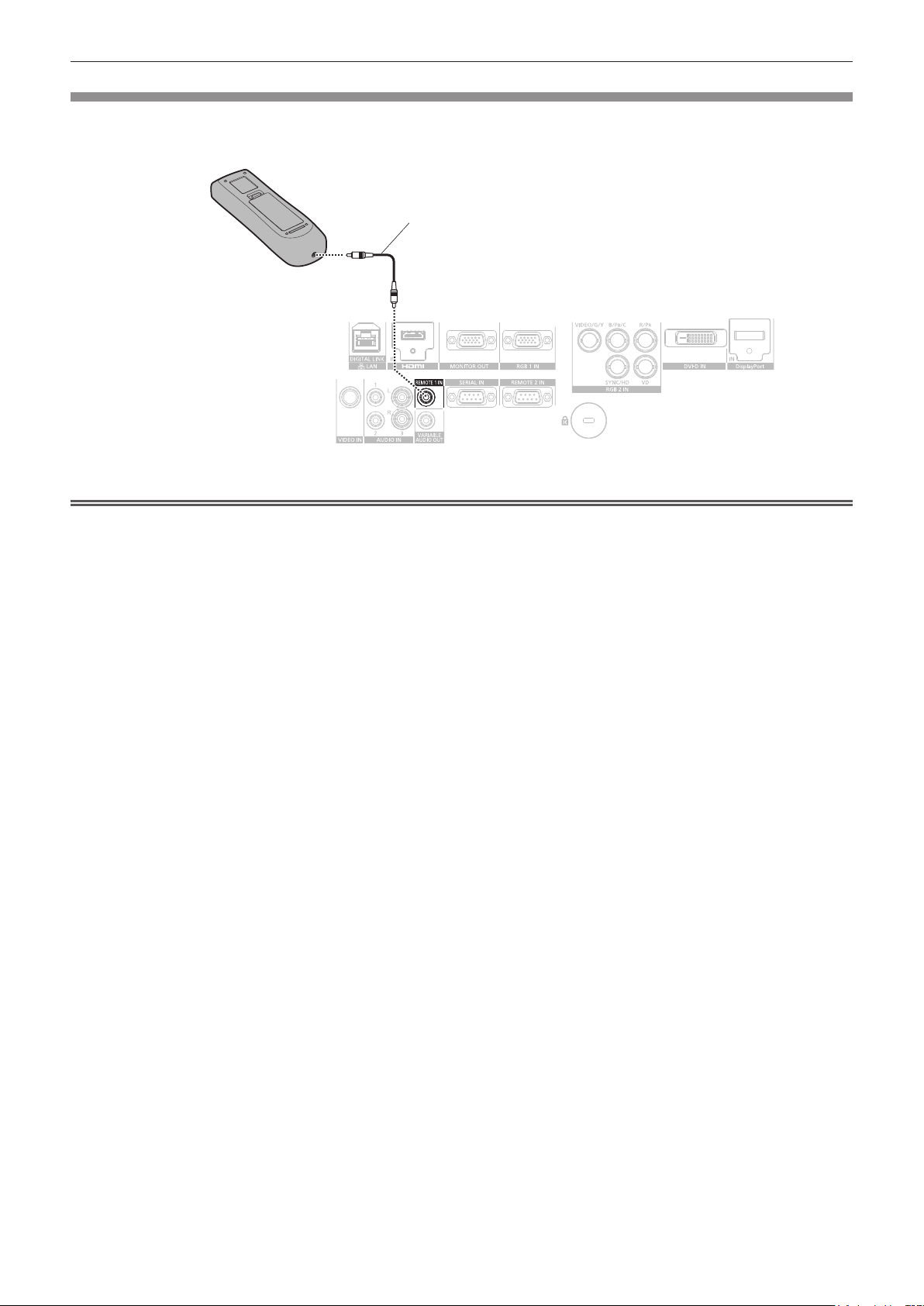
Chapter 1 Preparation — Using the remote control
Connecting to the projector with a cable
When controlling the projector by wired remote control, connect the <REMOTE 1 IN> terminal on the projector to the remote control wired
terminal on the remote control by a commercial M3 stereo mini plug cable.
The remote control is effective even in places where an obstacle stands in the light path or where devices are susceptible to outside light.
M3 stereo mini plug cable (commercially available)
Remote control
Connecting to the remote
control wired terminal
Connecting terminals
Attention
f Use a cable that is 15 m (49'3") or shorter, with dual core shielded. The remote control may not operate when the length of the cable
exceeds 15 m (49'3") or when the shielding of the cable is inadequate.
28 - ENGLISH
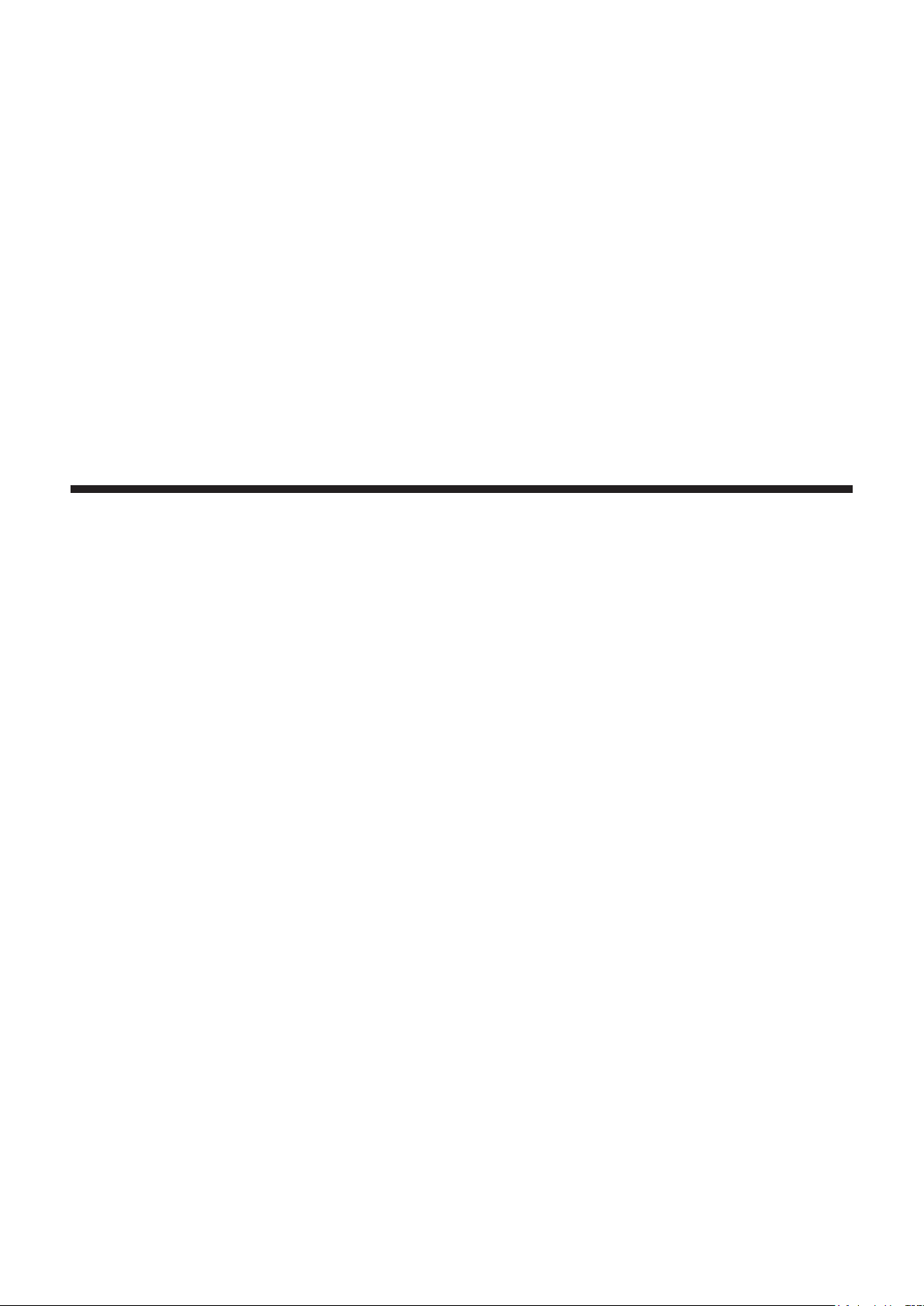
Chapter 2 Getting Started
This chapter describes things you need to do before using the projector such as the setup and connections.
ENGLISH - 29
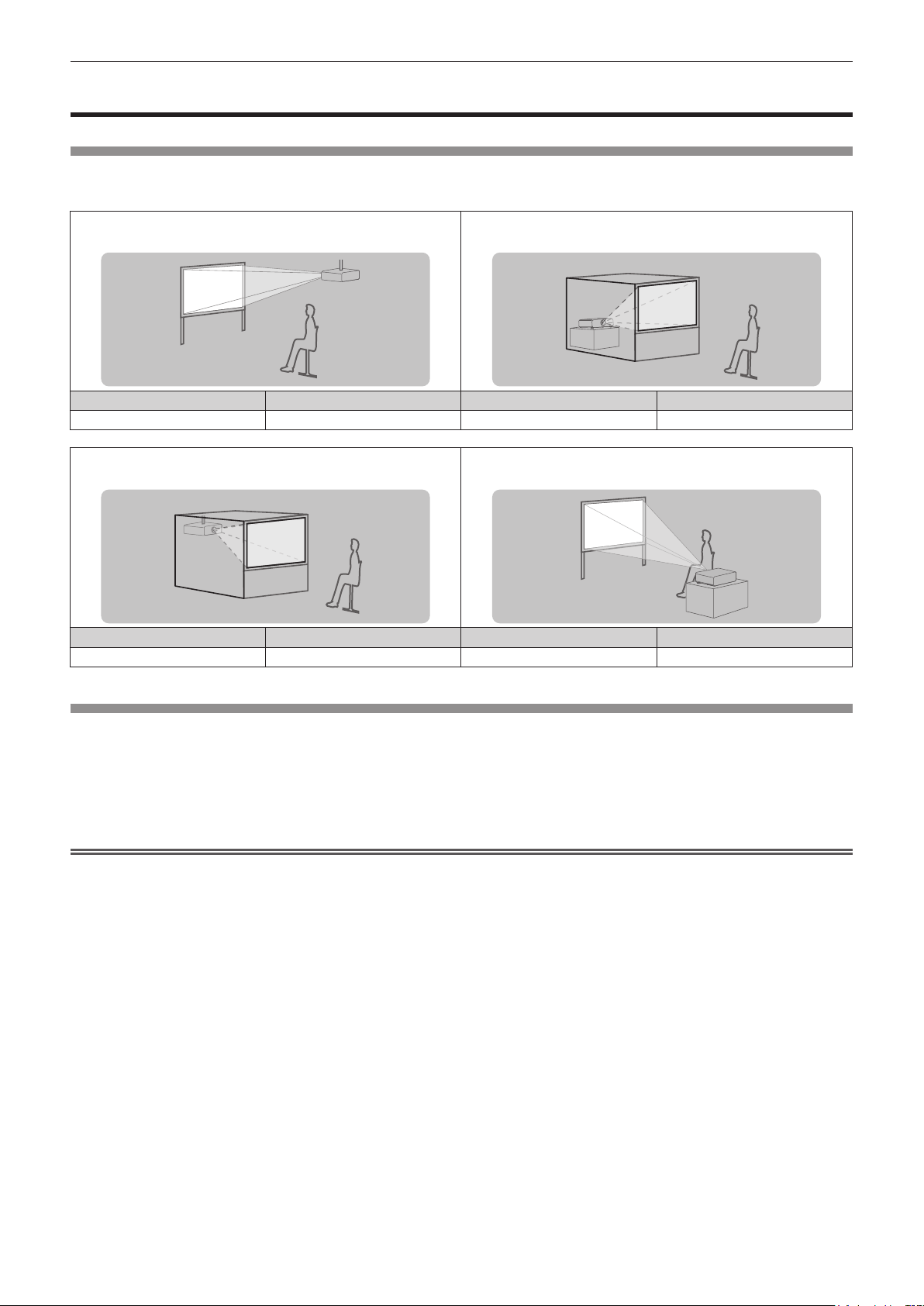
Chapter 2 Getting Started — Setting up
Setting up
Installation mode
There are four ways to set up the projector. Set the [PROJECTOR SETUP] menu → [PROJECTION METHOD] (x page 86) depending on
the installation method.
Mounting on the ceiling and projecting forward Setting on a desk/oor and projecting from rear
(Using the translucent screen)
Menu item Method Menu item Method
[PROJECTION METHOD]
[FRONT/CEILING]
[PROJECTION METHOD]
[REAR/FLOOR]
Mounting on the ceiling and projecting from rear
(Using the translucent screen)
Menu item Method Menu item Method
[PROJECTION METHOD]
[REAR/CEILING]
Setting on a desk/oor and projecting forward
[PROJECTION METHOD]
[FRONT/FLOOR]
Parts for ceiling mount (optional)
You can install the projector on the ceiling using the optional Ceiling Mount Bracket (Model No.:ET-PKD120H (for High Ceilings), ET-PKD120S
(for Low Ceilings), ET-PKE300B (Projector Mount Bracket) or ET-PKE200H (for High Ceilings), ET-PKE200S (for Low Ceilings), ET-PKE200B
(Projector Mount Base).
f Be sure to use the Ceiling Mount Bracket specied for this projector.
f Refer to the Installation Instructions supplied with the Ceiling Mount Bracket when installing the projector with the bracket.
*1 Be sure to read “Precautions for Ceiling Mount Bracket” (x page 153)
Attention
f To ensure projector performance and security, installation of the Ceiling Mount Bracket must be carried out by your dealer or a qualied
technician.
*1
30 - ENGLISH

Chapter 2 Getting Started — Setting up
Projected image size and throw distance
Refer to the projected image size and projection distance shown below to install the projector. The image size and image position can be
adjusted in accordance with the screen size and screen position.
Projected image
L1
L1
SH
SW
SD
Screen
L (LW/LT)
H
L (LW/LT)
SW SH
Screen
Note
f This illustration is prepared on the assumption that the projected image size and position have been aligned to t full inside the screen.
L (LW/LT)
*1 LW: Minimum projection distance when the Zoom Lens is used
LT: Maximum projection distance when the Zoom Lens is used
*1
Projection distance
L1 Lens protrusion dimension
SH Image height
SW Image width
H Distance from the lens center to the lower edge of the projected image
SD Projected image size
(Unit: m)
(Unit: m)
Projection Lens Model No. L1 dimension (approximate value)
Standard zoom lens 0.059
ET-ELW21 0.050
ET-ELW20 0.080
ET-ELT20 0.081
ET-ELT21 0.080
Attention
f Before setting up, read “Precautions for use” (x page 17).
ENGLISH - 31

Chapter 2 Getting Started — Setting up
Projection distance by Projection Lens
A ±5 % error in listed projection distances may occur.
In addition, when [KEYSTONE] is used, distance is corrected to become smaller than the specied screen size.
For PT-EZ580
r When the screen aspect ratio is 16:10
(Unit: m)
Optional lens
Long focus
Max.
(LT)
Min.
(LW)
zoom lens
Max.
(LT)
Ultra long
focus zoom
lens
Min.
Max.
(LW)
(LT)
Height position (H)
Standard zoom
lens/ET-ELW20/
ET-ELT20/
ET-ELT21
-
0.05 - 0.59 0.27
-
0.07 - 0.74 0.34
-
0.08 - 0.89 0.40
-
0.09 - 1.04 0.47
-
0.11 - 1.18 0.54
-
0.12 - 1.33 0.61
-
0.13 - 1.48 0.67
-
0.16 - 1.78 0.81
-
0.20 - 2.22 1.01
-
0.27 - 2.96 1.35
-
0.34 - 3.70 1.68
-
0.40 - 4.44 2.02
-
0.47 - 5.18 2.36
-
0.54 - 5.92 2.69
(LT)
Fixed-
focus
lens
ET-ELW21
Fixed
Short focus
zoom lens
ET-ELW20 ET-ELT20 ET-ELT21
Min.
(LW)
Lens type
Projection Lens Model No. —
Throw ratio
Projected image size Projection distance (L)
Diagonal (SD)
1.02 (40") 0.538 0.862 1.36 2.35 0.63 1.02 1.41 2.29 3.81 3.72 6.03
1.27 (50") 0.673 1.077 1.71 2.95 0.80 1.29 1.77 2.89 4.79 4.70 7.59
1.52 (60") 0.808 1.292 2.06 3.55 0.97 1.55 2.14 3.49 5.77 5.68 9.15
1.78 (70") 0.942 1.506 2.42 4.15 1.14 1.82 2.50 4.09 6.75 6.66 10.71
2.03 (80") 1.077 1.723 2.77 4.76 1.32 2.09 2.87 4.69 7.73 7.64 12.27
2.29 (90") 1.212 1.939 3.12 5.36 1.49 2.36 3.23 5.30 8.71 8.63 13.83
2.54 (100") 1.346 2.154 3.48 5.96 1.66 2.63 3.60 5.90 9.69 9.61 15.39
3.05 (120") 1.615 2.585 4.18 7.16 2.00 3.16 4.32 7.10 11.65 11.57 18.51
3.81 (150") 2.019 3.231 5.24 8.96 2.52 3.96 5.42 8.90 14.59 14.52 23.19
5.08 (200") 2.692 4.308 7.01 11.96 3.38 5.31 7.25 11.91 19.49 19.43 30.99
6.35 (250") 3.365 5.385 8.77 14.96 4.24 6.65 9.07 14.91 24.39 24.34 38.79
7.62 (300") 4.039 6.462 10.54 17.97 5.10 7.99 10.9 17.92 29.29 29.25 46.59
8.89 (350") 4.712 7.539 12.30 20.97 5.95 9.33 12.73 20.92 34.19 34.16 54.39
10.16 (400") 5.385 8.616 14.07 23.97 6.81 10.67 14.55 23.93 39.09 39.07 62.19
*1 The throw ratio is based on the value during projection with the projected image size of 2.03 m (80").
*2 When the xed-focus lens (Model No.: ET-ELW21) is attached, the lens shift is not possible. The height position (H) becomes SH/2.
*1
Height
(SH)
Width
(SW)
Standard
zoom lens
1.7-2.8:1 0.8:1 1.3-1.7:1 2.8-4.6:1 4.6-7.2:1
Min.
Max.
(LW)
r When the screen aspect ratio is 16:9
*2
ET-ELW21
(Unit: m)
Optional lens
Long focus
Max.
Min.
(LT)
(LW)
zoom lens
Max.
(LT)
Ultra long
focus zoom
lens
Min.
Max.
(LW)
(LT)
Height position (H)
Standard zoom
lens/ET-ELW20/
ET-ELT20/
ET-ELT21
-
0.05 - 0.55 0.25
-
0.06 - 0.68 0.31
-
0.07 - 0.82 0.37
-
0.09 - 0.96 0.44
-
0.10 - 1.10 0.50
-
0.11 - 1.23 0.56
-
0.12 - 1.37 0.62
-
0.15 - 1.64 0.75
-
0.19 - 2.05 0.93
-
0.25 - 2.74 1.25
-
0.31 - 3.42 1.56
-
0.37 - 4.11 1.87
-
0.44 - 4.79 2.18
-
0.50 - 5.48 2.49
(LT)
Fixed-
focus
lens
ET-ELW21
Fixed
Short focus
zoom lens
ET-ELW20 ET-ELT20 ET-ELT21
Min.
(LW)
Lens type
Projection Lens Model No. —
Throw ratio
Projected image size Projection distance (L)
Diagonal (SD)
1.02 (40") 0.498 0.886 1.40 2.42 0.65 1.05 1.45 2.36 3.92 3.83 6.20
1.27 (50") 0.623 1.107 1.76 3.04 0.83 1.32 1.82 2.97 4.92 4.83 7.81
1.52 (60") 0.747 1.328 2.12 3.65 1.00 1.60 2.20 3.59 5.93 5.84 9.41
1.78 (70") 0.872 1.550 2.49 4.27 1.18 1.87 2.57 4.21 6.94 6.85 11.01
2.03 (80") 0.996 1.771 2.85 4.89 1.35 2.15 2.95 4.83 7.95 7.86 12.62
2.29 (90") 1.121 1.992 3.21 5.51 1.53 2.43 3.32 5.45 8.95 8.87 14.22
2.54 (100") 1.245 2.214 3.57 6.12 1.71 2.70 3.70 6.06 9.96 9.88 15.82
3.05 (120") 1.494 2.657 4.30 7.36 2.06 3.25 4.45 7.30 11.97 11.90 19.03
3.81 (150") 1.868 3.321 5.39 9.21 2.59 4.08 5.58 9.15 15.00 14.93 23.84
5.08 (200") 2.491 4.428 7.20 12.29 3.47 5.46 7.45 12.24 20.03 19.98 31.86
6.35 (250") 3.113 5.535 9.02 15.38 4.36 6.83 9.33 15.33 25.07 25.02 39.87
7.62 (300") 3.736 6.641 10.83 18.47 5.24 8.21 11.20 18.42 30.10 30.07 47.89
8.89 (350") 4.358 7.748 12.65 21.55 6.12 9.59 13.08 21.51 35.14 35.12 55.91
10.16 (400") 4.981 8.855 14.46 24.64 7.00 10.97 14.96 24.60 40.18 40.17 63.92
*1 The throw ratio is based on the value during projection with the projected image size of 2.03 m (80").
*2 When the xed-focus lens (Model No.: ET-ELW21) is attached, the lens shift is not possible. The height position (H) becomes SH/2.
*1
Height
(SH)
Width
(SW)
Standard
zoom lens
1.7-2.8:1 0.8:1 1.3-1.7:1 2.8-4.6:1 4.6-7.2:1
Min.
Max.
(LW)
*2
ET-ELW21
32 - ENGLISH

Chapter 2 Getting Started — Setting up
r When the screen aspect ratio is 4:3
(Unit: m)
Optional lens
Long focus
Max.
Min.
(LT)
(LW)
zoom lens
Max.
(LT)
Ultra long
focus zoom
lens
Min.
Max.
(LW)
(LT)
Height position (H)
Standard zoom
lens/ET-ELW20/
ET-ELT20/
ET-ELT21
-
0.06 - 0.67 0.30
-
0.08 - 0.84 0.38
-
0.09 - 1.01 0.46
-
0.11 - 1.17 0.53
-
0.12 - 1.34 0.61
-
0.14 - 1.51 0.69
-
0.15 - 1.68 0.76
-
0.18 - 2.01 0.91
-
0.23 - 2.51 1.14
-
0.30 - 3.35 1.52
-
0.38 - 4.19 1.91
-
0.46 - 5.03 2.29
-
0.53 - 5.87 2.67
-
0.61 - 6.71 3.05
(LT)
Fixed-
focus
lens
ET-ELW21
Fixed
Short focus
zoom lens
ET-ELW20 ET-ELT20 ET-ELT21
Min.
(LW)
Lens type
Projection Lens Model No. —
Throw ratio
Projected image size Projection distance (L)
Diagonal (SD)
1.02 (40") 0.610 0.813 1.54 2.67 0.72 1.16 1.60 2.61 4.33 4.24 6.85
1.27 (50") 0.762 1.016 1.94 3.35 0.91 1.46 2.01 3.29 5.43 5.35 8.62
1.52 (60") 0.914 1.219 2.34 4.03 1.11 1.77 2.43 3.97 6.54 6.46 10.39
1.78 (70") 1.067 1.422 2.74 4.71 1.30 2.07 2.84 4.65 7.65 7.57 12.15
2.03 (80") 1.219 1.626 3.14 5.39 1.50 2.37 3.25 5.33 8.76 8.68 13.92
2.29 (90") 1.372 1.829 3.54 6.07 1.69 2.68 3.67 6.01 9.87 9.79 15.68
2.54 (100") 1.524 2.032 3.94 6.75 1.89 2.98 4.08 6.69 10.98 10.91 17.45
3.05 (120") 1.829 2.438 4.74 8.11 2.28 3.59 4.91 8.05 13.20 13.13 20.98
3.81 (150") 2.286 3.048 5.94 10.15 2.86 4.50 6.15 10.09 16.53 16.47 26.28
5.08 (200") 3.048 4.064 7.94 13.55 3.83 6.02 8.21 13.49 22.08 22.03 35.11
6.35 (250") 3.810 5.080 9.94 16.95 4.81 7.53 10.28 16.90 27.62 27.58 43.94
7.62 (300") 4.572 6.096 11.94 20.34 5.78 9.05 12.35 20.30 33.17 33.14 52.77
8.89 (350") 5.334 7.112 13.93 23.74 6.75 10.57 14.41 23.70 38.72 38.70 61.60
10.16 (400") 6.096 8.128 15.93 27.14 7.72 12.09 16.48 27.10 44.27 44.26 70.43
*1 The throw ratio is based on the value during projection with the projected image size of 2.03 m (80").
*2 When the xed-focus lens (Model No.: ET-ELW21) is attached, the lens shift is not possible. The height position (H) becomes SH/2.
*1
Height
(SH)
Width
(SW)
Standard
zoom lens
1.9-3.3:1 0.9:1 1.5-2.0:1 3.3-5.4:1 5.4-8.6:1
Min.
Max.
(LW)
For PT-EW640 and PT-EW540
*2
ET-ELW21
r When the screen aspect ratio is 16:10
Optional lens
Long focus
Max.
Min.
(LT)
(LW)
zoom lens
Max.
(LT)
Ultra long
focus zoom
lens
Min.
Max.
(LW)
(LT)
Height position (H)
Standard zoom
lens/ET-ELW20/
ET-ELT20/
ET-ELT21
-
0.05 - 0.59 0.27
-
0.07 - 0.74 0.34
-
0.08 - 0.89 0.40
-
0.09 - 1.04 0.47
-
0.11 - 1.18 0.54
-
0.12 - 1.33 0.61
-
0.13 - 1.48 0.67
-
0.16 - 1.78 0.81
-
0.20 - 2.22 1.01
-
0.27 - 2.96 1.35
-
0.34 - 3.70 1.68
-
0.40 - 4.44 2.02
-
0.47 - 5.18 2.36
-
0.54 - 5.92 2.69
(LT)
Fixed-
focus
lens
ET-ELW21
Fixed
Short focus
zoom lens
ET-ELW20 ET-ELT20 ET-ELT21
Min.
(LW)
Lens type
Projection Lens Model No. —
Throw ratio
Projected image size Projection distance (L)
Diagonal (SD)
1.02 (40") 0.538 0.862 1.38 2.38 0.64 1.03 1.42 2.32 3.85 3.76 6.10
1.27 (50") 0.673 1.077 1.74 2.99 0.81 1.30 1.79 2.93 4.85 4.76 7.68
1.52 (60") 0.808 1.292 2.09 3.60 0.99 1.57 2.16 3.54 5.84 5.75 9.26
1.78 (70") 0.942 1.506 2.45 4.21 1.16 1.85 2.53 4.15 6.83 6.75 10.84
2.03 (80") 1.077 1.723 2.81 4.82 1.33 2.12 2.90 4.75 7.82 7.74 12.42
2.29 (90") 1.212 1.939 3.16 5.42 1.51 2.39 3.27 5.36 8.81 8.73 14.00
2.54 (100") 1.346 2.154 3.52 6.03 1.68 2.66 3.64 5.97 9.80 9.73 15.58
3.05 (120") 1.615 2.585 4.24 7.25 2.03 3.21 4.38 7.19 11.79 11.72 18.73
3.81 (150") 2.019 3.231 5.31 9.07 2.55 4.02 5.48 9.01 14.76 14.70 23.47
5.08 (200") 2.692 4.308 7.09 12.11 3.42 5.38 7.33 12.05 19.72 19.67 31.36
6.35 (250") 3.365 5.385 8.88 15.16 4.29 6.74 9.17 15.10 24.68 24.64 39.26
7.62 (300") 4.039 6.462 10.67 18.20 5.16 8.10 11.02 18.14 29.64 29.61 47.15
8.89 (350") 4.712 7.539 12.45 21.24 6.03 9.46 12.86 21.18 34.59 34.58 55.04
10.16 (400") 5.385 8.616 14.24 24.28 6.89 10.82 14.71 24.22 39.55 39.55 62.94
*1 The throw ratio is based on the value during projection with the projected image size of 2.03 m (80").
*2 When the xed-focus lens (Model No.: ET-ELW21) is attached, the lens shift is not possible. The height position (H) becomes SH/2.
*1
Height
(SH)
Width
(SW)
Standard
zoom lens
1.7-2.8:1 0.8:1 1.3-1.7:1 2.8-4.6:1 4.6-7.2:1
Min.
Max.
(LW)
(Unit: m)
*2
ET-ELW21
ENGLISH - 33

Chapter 2 Getting Started — Setting up
r When the screen aspect ratio is 16:9
(Unit: m)
Optional lens
Long focus
Max.
Min.
(LT)
(LW)
zoom lens
Max.
(LT)
Ultra long
focus zoom
lens
Min.
Max.
(LW)
(LT)
Height position (H)
Standard zoom
lens/ET-ELW20/
ET-ELT20/
ET-ELT21
-
0.05 - 0.55 0.25
-
0.06 - 0.68 0.31
-
0.07 - 0.82 0.37
-
0.09 - 0.96 0.44
-
0.10 - 1.10 0.50
-
0.11 - 1.23 0.56
-
0.12 - 1.37 0.62
-
0.15 - 1.64 0.75
-
0.19 - 2.05 0.93
-
0.25 - 2.74 1.25
-
0.31 - 3.42 1.56
-
0.37 - 4.11 1.87
-
0.44 - 4.79 2.18
-
0.50 - 5.48 2.49
(LT)
Fixed-
focus
lens
ET-ELW21
Fixed
Short focus
zoom lens
ET-ELW20 ET-ELT20 ET-ELT21
Min.
(LW)
Lens type
Projection Lens Model No. —
Throw ratio
Projected image size Projection distance (L)
Diagonal (SD)
1.02 (40") 0.498 0.886 1.42 2.45 0.66 1.06 1.46 2.39 3.96 3.87 6.28
1.27 (50") 0.623 1.107 1.79 3.08 0.84 1.34 1.84 3.01 4.98 4.90 7.90
1.52 (60") 0.747 1.328 2.15 3.70 1.01 1.62 2.22 3.64 6.00 5.92 9.52
1.78 (70") 0.872 1.550 2.52 4.33 1.19 1.90 2.60 4.26 7.02 6.94 11.15
2.03 (80") 0.996 1.771 2.89 4.95 1.37 2.18 2.98 4.89 8.04 7.96 12.77
2.29 (90") 1.121 1.992 3.25 5.58 1.55 2.46 3.36 5.51 9.06 8.98 14.39
2.54 (100") 1.245 2.214 3.62 6.20 1.73 2.74 3.74 6.14 10.08 10.00 16.01
3.05 (120") 1.494 2.657 4.35 7.45 2.09 3.30 4.50 7.39 12.12 12.05 19.26
3.81 (150") 1.868 3.321 5.46 9.33 2.62 4.14 5.64 9.27 15.18 15.11 24.13
5.08 (200") 2.491 4.428 7.29 12.45 3.52 5.53 7.53 12.39 20.27 20.22 32.24
6.35 (250") 3.113 5.535 9.13 15.58 4.41 6.93 9.43 15.52 25.37 25.33 40.35
7.62 (300") 3.736 6.641 10.96 18.70 5.30 8.33 11.33 18.64 30.46 30.44 48.47
8.89 (350") 4.358 7.748 12.80 21.83 6.19 9.72 13.22 21.77 35.56 35.55 56.58
10.16 (400") 4.981 8.855 14.63 24.95 7.09 11.12 15.12 24.90 40.66 40.66 64.69
*1 The throw ratio is based on the value during projection with the projected image size of 2.03 m (80").
*2 When the xed-focus lens (Model No.: ET-ELW21) is attached, the lens shift is not possible. The height position (H) becomes SH/2.
*1
Height
(SH)
Width
(SW)
Standard
zoom lens
1.7-2.8:1 0.8:1 1.3-1.7:1 2.8-4.6:1 4.6-7.2:1
Min.
Max.
(LW)
r When the screen aspect ratio is 4:3
*2
ET-ELW21
(Unit: m)
Optional lens
Long focus
Max.
Min.
(LT)
(LW)
zoom lens
Max.
(LT)
Ultra long
focus zoom
lens
Min.
Max.
(LW)
(LT)
Height position (H)
Standard zoom
lens/ET-ELW20/
ET-ELT20/
ET-ELT21
(LT)
Fixed-
focus
lens
ET-ELW21
Fixed
Short focus
zoom lens
ET-ELW20 ET-ELT20 ET-ELT21
Min.
(LW)
Lens type
Projection Lens Model No. —
Throw ratio
Projected image size Projection distance (L)
Diagonal (SD)
1.02 (40") 0.610 0.813 1.57 2.70 0.73 1.18 1.62 2.64 4.38 4.29 6.94 0.06 - 0.67 0.30
1.27 (50") 0.762 1.016 1.97 3.39 0.93 1.48 2.04 3.33 5.50 5.41 8.73 0.08 - 0.84 0.38
1.52 (60") 0.914 1.219 2.38 4.08 1.12 1.79 2.45 4.02 6.62 6.54 10.51 0.09 - 1.01 0.46
1.78 (70") 1.067 1.422 2.78 4.77 1.32 2.10 2.87 4.71 7.75 7.67 12.30 0.11 - 1.17 0.53
2.03 (80") 1.219 1.626 3.18 5.46 1.52 2.41 3.29 5.40 8.87 8.79 14.09 0.12 - 1.34 0.61
2.29 (90") 1.372 1.829 3.59 6.15 1.71 2.71 3.71 6.08 9.99 9.92 15.87 0.14 - 1.51 0.69
2.54 (100") 1.524 2.032 3.99 6.84 1.91 3.02 4.12 6.77 11.11 11.04 17.66 0.15 - 1.68 0.76
3.05 (120") 1.829 2.438 4.80 8.21 2.30 3.64 4.96 8.15 13.36 13.29 21.24 0.18 - 2.01 0.91
3.81 (150") 2.286 3.048 6.01 10.28 2.89 4.56 6.21 10.22 16.73 16.67 26.60 0.23 - 2.51 1.14
5.08 (200") 3.048 4.064 8.04 13.72 3.88 6.10 8.30 13.66 22.34 22.30 35.53 0.30 - 3.35 1.52
6.35 (250") 3.810 5.080 10.06 17.16 4.86 7.64 10.39 17.10 27.95 27.92 44.47 0.38 - 4.19 1.91
7.62 (300") 4.572 6.096 12.08 20.61 5.85 9.18 12.48 20.55 33.57 33.55 53.40 0.46 - 5.03 2.29
8.89 (350") 5.334 7.112 14.10 24.05 6.83 10.72 14.57 23.99 39.18 39.18 62.34 0.53 - 5.87 2.67
10.16 (400") 6.096 8.128 16.12 27.49 7.81 12.25 16.66 27.43 44.79 44.80 71.28 0.61 - 6.71 3.05
*1 The throw ratio is based on the value during projection with the projected image size of 2.03 m (80").
*2 When the xed-focus lens (Model No.: ET-ELW21) is attached, the lens shift is not possible. The height position (H) becomes SH/2.
*1
Height
(SH)
Width
(SW)
Standard
zoom lens
2.0-3.4:1 0.9:1 1.5-2.0:1 3.3-5.5:1 5.4-8.7:1
Min.
Max.
(LW)
*2
ET-ELW21
34 - ENGLISH

Chapter 2 Getting Started — Setting up
For PT-EX610 and PT-EX510
r When the screen aspect ratio is 4:3
(Unit: m)
Optional lens
Long focus
Max.
Min.
(LT)
(LW)
zoom lens
Max.
(LT)
Ultra long
focus zoom
lens
Min.
Max.
(LW)
(LT)
Height position (H)
Standard zoom
lens/ET-ELW20/
ET-ELT20/
ET-ELT21
(LT)
Fixed-
focus
lens
ET-ELW21
Fixed
Short focus
zoom lens
ET-ELW20 ET-ELT20 ET-ELT21
Min.
(LW)
Lens type
Projection Lens Model No. —
Throw ratio
Projected image size Projection distance (L)
Diagonal (SD)
1.02 (40") 0.610 0.813 1.30 2.26 0.60 0.97 1.35 2.19 3.65 3.56 5.78 0.00 - 0.61 0.30
1.27 (50") 0.762 1.016 1.64 2.83 0.77 1.23 1.70 2.77 4.59 4.50 7.27 0.00 - 0.76 0.38
1.52 (60") 0.914 1.219 1.98 3.41 0.93 1.49 2.05 3.34 5.53 5.44 8.77 0.00 - 0.91 0.46
1.78 (70") 1.067 1.422 2.32 3.98 1.10 1.74 2.40 3.92 6.47 6.38 10.27 0.00 - 1.07 0.53
2.03 (80") 1.219 1.626 2.66 4.56 1.26 2.00 2.75 4.50 7.41 7.32 11.77 0.00 - 1.22 0.61
2.29 (90") 1.372 1.829 3.00 5.14 1.43 2.26 3.10 5.07 8.35 8.27 13.26 0.00 - 1.37 0.69
2.54 (100") 1.524 2.032 3.33 5.71 1.59 2.51 3.45 5.65 9.29 9.21 14.76 0.00 - 1.52 0.76
3.05 (120") 1.829 2.438 4.01 6.86 1.92 3.03 4.15 6.80 11.17 11.09 17.75 0.00 - 1.83 0.91
3.81 (150") 2.286 3.048 5.03 8.59 2.42 3.80 5.20 8.53 14.00 13.92 22.24 0.00 - 2.29 1.14
5.08 (200") 3.048 4.064 6.72 11.47 3.24 5.08 6.95 11.41 18.70 18.63 29.73 0.00 - 3.05 1.52
6.35 (250") 3.810 5.080 8.42 14.35 4.07 6.37 8.70 14.30 23.40 23.34 37.21 0.00 - 3.81 1.91
7.62 (300") 4.572 6.096 10.11 17.23 4.89 7.65 10.45 17.18 28.11 28.05 44.70 0.00 - 4.57 2.29
8.89 (350") 5.334 7.112 11.81 20.11 5.72 8.94 12.20 20.06 32.81 32.76 52.18 0.00 - 5.33 2.67
10.16 (400") 6.096 8.128 13.50 22.99 6.54 10.22 13.95 22.94 37.51 37.47 59.67 0.00 - 6.10 3.05
*1 The throw ratio is based on the value during projection with the projected image size of 2.03 m (80").
*2 When the xed-focus lens (Model No.: ET-ELW21) is attached, the lens shift is not possible. The height position (H) becomes SH/2.
*1
Height
(SH)
Width
(SW)
Standard
zoom lens
1.7-2.8:1 0.8:1 1.3-1.7:1 2.8-4.6:1 4.6-7.2:1
Min.
Max.
(LW)
r When the screen aspect ratio is 16:9
*2
ET-ELW21
(Unit: m)
Optional lens
Long focus
Max.
Min.
(LT)
(LW)
zoom lens
Max.
(LT)
Ultra long
focus zoom
lens
Min.
Max.
(LW)
(LT)
Height position (H)
Standard zoom
lens/ET-ELW20/
ET-ELT20/
ET-ELT21
-
0.08 - 0.58 0.25
-
0.10 - 0.73 0.31
-
0.12 - 0.87 0.37
-
0.15 - 1.02 0.44
-
0.17 - 1.16 0.50
-
0.19 - 1.31 0.56
-
0.21 - 1.45 0.62
-
0.25 - 1.74 0.75
-
0.31 - 2.18 0.93
-
0.41 - 2.91 1.25
-
0.52 - 3.63 1.56
-
0.62 - 4.36 1.87
-
0.73 - 5.08 2.18
-
0.83 - 5.81 2.49
(LT)
Fixed-
focus
lens
ET-ELW21
Fixed
Short focus
zoom lens
ET-ELW20 ET-ELT20 ET-ELT21
Min.
(LW)
Lens type
Projection Lens Model No. —
Throw ratio
Projected image size Projection distance (L)
Diagonal (SD)
1.02 (40") 0.498 0.886 1.42 2.46 0.66 1.06 1.47 2.40 3.99 3.89 6.31
1.27 (50") 0.623 1.107 1.79 3.09 0.84 1.40 1.85 3.03 5.01 4.92 7.94
1.52 (60") 0.747 1.328 2.16 3.72 1.02 1.68 2.23 3.65 6.04 5.95 9.57
1.78 (70") 0.872 1.550 2.53 4.34 1.20 1.96 2.62 4.28 7.06 6.97 11.21
2.03 (80") 0.996 1.771 2.90 4.97 1.38 2.24 3.00 4.91 8.09 8.00 12.84
2.29 (90") 1.121 1.992 3.27 5.60 1.56 2.52 3.38 5.54 9.11 9.02 14.47
2.54 (100") 1.245 2.214 3.64 6.23 1.74 2.80 3.76 6.17 10.13 10.05 16.10
3.05 (120") 1.494 2.657 4.38 7.48 2.10 3.36 4.52 7.42 12.18 12.1 19.36
3.81 (150") 1.868 3.321 5.48 9.37 2.64 4.20 5.67 9.31 15.26 15.18 24.25
5.08 (200") 2.491 4.428 7.33 12.5 3.54 5.60 7.57 12.45 20.38 20.32 32.41
6.35 (250") 3.113 5.535 9.18 15.64 4.44 7.00 9.48 15.59 25.51 25.45 40.56
7.62 (300") 3.736 6.641 11.02 18.78 5.33 8.40 11.39 18.73 30.63 30.58 48.72
8.89 (350") 4.358 7.748 12.87 21.92 6.23 9.80 13.29 21.87 35.75 35.71 56.87
10.16 (400") 4.981 8.855 14.72 25.05 7.13 11.20 15.20 25.01 40.88 40.84 65.03
*1 The throw ratio is based on the value during projection with the projected image size of 2.03 m (80").
*2 When the xed-focus lens (Model No.: ET-ELW21) is attached, the lens shift is not possible. The height position (H) becomes SH/2.
*1
Height
(SH)
Width
(SW)
Standard
zoom lens
1.7-2.8:1 0.8:1 1.3-1.7:1 2.8-4.6:1 4.6-7.2:1
Min.
Max.
(LW)
*2
ET-ELW21
ENGLISH - 35

Chapter 2 Getting Started — Setting up
Formula to calculate projection distance per Projection Lens
To use a screen size not listed in this manual, check the screen size SD (m) and use the respective formula to calculate projection distance.
The unit of all the formulae is m. (Values obtained by the following calculation formulae contain a slight error.)
If you want to calculate the projection distance with projected image size SD (unit: inch) by substituting, please assign 0.0254 times to the SD
value.
For PT-EZ580
Lens type
Standard zoom lens —
Fixed-focus lens ET-ELW21
Short focus zoom lens ET-ELW20
Long focus zoom lens ET-ELT20
Ultra long focus zoom lens ET-ELT21
Projection Lens
Model No.
Aspect ratio Projection distance (L) formula
16:10
16:9
4:3
16:10 — L = 0.6763 x SD - 0.0577
16:9 — L = 0.6951 x SD - 0.0577
4:3 — L = 0.7656 x SD - 0.0577
16:10
16:9
4:3
16:10
16:9
4:3
16:10
16:9
4:3
Min. (LW) L = 1.3900 x SD - 0.0549
Max. (LT) L = 2.3640 x SD - 0.0482
Min. (LW) L = 1.4286 x SD - 0.0549
Max. (LT) L = 2.4297 x SD - 0.0482
Min. (LW) L = 1.5736 x SD - 0.0549
Max. (LT) L = 2.6763 x SD - 0.0482
Min. (LW) L = 1.0557 x SD - 0.0555
Max. (LT) L = 1.4374 x SD - 0.0534
Min. (LW) L = 1.0851 x SD - 0.0555
Max. (LT) L = 1.4774 x SD - 0.0534
Min. (LW) L = 1.1952 x SD - 0.0555
Max. (LT) L = 1.6273 x SD - 0.0534
Min. (LW) L = 2.3662 x SD - 0.1140
Max. (LT) L = 3.8583 x SD - 0.1129
Min. (LW) L = 2.4320 x SD - 0.1140
Max. (LT) L = 3.9656 x SD - 0.1129
Min. (LW) L = 2.6788 x SD - 0.1140
Max. (LT) L = 4.3680 x SD - 0.1129
Min. (LW) L = 3.8667 x SD - 0.2123
Max. (LT) L = 6.1416 x SD - 0.2108
Min. (LW) L = 3.9742 x SD - 0.2123
Max. (LT) L = 6.3123 x SD - 0.2108
Min. (LW) L = 4.3775 x SD - 0.2123
Max. (LT) L = 6.9529 x SD - 0.2108
For PT-EW640 and PT-EW540
Lens type
Standard zoom lens —
Fixed-focus lens ET-ELW21
Short focus zoom lens ET-ELW20
Projection Lens
36 - ENGLISH
Model No.
Aspect ratio Projection distance (L) formula
16:10
16:9
4:3
16:10 — L = 0.6842 x SD - 0.0572
16:9 — L = 0.7032 x SD - 0.0572
4:3 — L = 0.7746 x SD - 0.0572
16:10
16:9
4:3
Min. (LW) L = 1.4062 x SD - 0.0504
Max. (LT) L = 2.3944 x SD - 0.0497
Min. (LW) L = 1.4452 x SD - 0.0504
Max. (LT) L = 2.4609 x SD - 0.0497
Min. (LW) L = 1.5919 x SD - 0.0504
Max. (LT) L = 2.7106 x SD - 0.0497
Min. (LW) L = 1.0702 x SD - 0.0554
Max. (LT) L = 1.4530 x SD - 0.0534
Min. (LW) L = 1.1000 x SD - 0.0554
Max. (LT) L = 1.4934 x SD - 0.0534
Min. (LW) L = 1.2116 x SD - 0.0554
Max. (LT) L = 1.6449 x SD - 0.0534

Chapter 2 Getting Started — Setting up
Lens type
Long focus zoom lens ET-ELT20
Ultra long focus zoom lens ET-ELT21
Projection Lens
Model No.
For PT-EX610 and PT-EX510
Lens type
Standard zoom lens —
Fixed-focus lens ET-ELW21
Short focus zoom lens ET-ELW20
Long focus zoom lens ET-ELT20
Ultra long focus zoom lens ET-ELT21
Projection Lens
Model No.
Aspect ratio Projection distance (L) formula
16:10
16:9
4:3
16:10
16:9
4:3
Aspect ratio Projection distance (L) formula
4:3
16:9
4:3 — L = 0.6496 x SD - 0.0585
16:9 — L = 0.7078 x SD - 0.0585
4:3
16:9
4:3
16:9
4:3
16:9
Min. (LW) L = 2.3952 x SD - 0.1139
Max. (LT) L = 3.9041 x SD - 0.1128
Min. (LW) L = 2.4617 x SD - 0.1139
Max. (LT) L = 4.0126 x SD - 0.1128
Min. (LW) L = 2.7115 x SD - 0.1139
Max. (LT) L = 4.4197 x SD - 0.1128
Min. (LW) L = 3.9138 x SD - 0.2127
Max. (LT) L = 6.2152 x SD - 0.2107
Min. (LW) L = 4.0226 x SD - 0.2127
Max. (LT) L = 6.3880 x SD - 0.2107
Min. (LW) L = 4.4307 x SD - 0.2127
Max. (LT) L = 7.0361 x SD - 0.2107
Min. (LW) L = 1.3346 x SD - 0.0553
Max. (LT) L = 2.2677 x SD - 0.0480
Min. (LW) L = 1.4541 x SD - 0.0553
Max. (LT) L = 2.4707 x SD - 0.0480
Min. (LW) L = 1.0118 x SD - 0.0558
Max. (LT) L = 1.3780 x SD - 0.0540
Min. (LW) L = 1.1024 x SD - 0.0558
Max. (LT) L = 1.5013 x SD - 0.0540
Min. (LW) L = 2.2693 x SD - 0.1142
Max. (LT) L = 3.7031 x SD - 0.1129
Min. (LW) L = 2.4724 x SD - 0.1142
Max. (LT) L = 4.0346 x SD - 0.1129
Min. (LW) L = 3.7091 x SD - 0.2132
Max. (LT) L = 5.8937 x SD - 0.2109
Min. (LW) L = 4.0339 x SD - 0.2132
Max. (LT) L = 6.4212 x SD - 0.2109
Adjusting adjustable feet
Install the projector on a at surface so that the front of the projector is parallel to the screen surface and the projected image is rectangular.
If the screen is tilted downward, the projected image can be adjusted to be rectangular by adjusting the front adjustable feet. The adjustable
feet can also be used to adjust the projector to be level when it is tilted in the horizontal direction.
Extend the adjustable feet by rotating in the direction shown in the gure and retract by rotating in the opposite direction.
Adjustable amount
Front adjustable feet: Approx. 25 mm (31/32")
Attention
f Heated air is expelled from the air exhaust port while the lamp is lit. Do not touch the air exhaust port directly when adjusting the adjustable
feet. (x page 24)
ENGLISH - 37

Chapter 2 Getting Started — Removing/attaching the Projection Lens
Removing/attaching the Projection Lens
Removing and attaching procedures of the Projection Lens are same for both standard zoom lens and optional lens.
Move the lens to the home position before replacing or removing the Projection Lens. (x page 50)
Attention
f Replace the Projection Lens after turning off the power of the projector.
f Do not touch the electrical contact of the Projection Lens. Dust or dirt may cause defective contact.
f Do not touch the surface of the Projection Lens with your bare hands.
f Before attaching the Projection Lens, remove the lens hole cover (only lens options models) and lens cover attached to the Projection Lens.
Removing the Projection Lens
Remove the Projection Lens with the following procedure.
(i)
Lens release button
(iii)
(ii)
Projection Lens
1) With the lens release button held down, turn the Projection Lens counterclockwise to the end and
remove the Projection Lens.
Attention
f Store the removed Projection Lens where it will be free from vibration and impact.
Attaching the Projection Lens
Attach the Projection Lens with the following procedure.
Projection Lens
Fig. 1 Fig. 2
1) Align the red mark on the Projection Lens with the red mark on the projector, and insert the Projection
Lens as far as possible. (Fig. 1)
2) Turn clockwise to the end. (Fig. 2)
Attention
f Turn the Projection Lens counterclockwise to conrm that it does not come out.
38 - ENGLISH

Chapter 2 Getting Started — Connecting
Connecting
Before connecting
f Before connecting, carefully read the operating instructions for the external device to be connected.
f Turn off the power of all devices before connecting cables.
f Take note of the following points before connecting the cables. Failure to do so may result in malfunctions.
g When connecting a cable to a device connected to the projector or the projector itself, touch any nearby metallic objects to eliminate static
electricity from your body before performing work.
g Do not use unnecessarily long cables to connect to a device connected to the projector or to the projector body. The longer the cable, the
more it is susceptible to noise. Since using a cable while it is wound makes it act like an antenna, it is more susceptible to noise.
g When connecting cables, connect GND rst, then insert the connecting terminal of the connecting device in a straight manner.
f Acquire any connection cable necessary to connect the external device to the system that is neither supplied with the device nor available
as an option.
f If video signals from video equipment contain too much jitter, the images on the screen may wobble. In this case, a time base corrector
(TBC) must be connected.
f The projector accepts video signals, Y/C signals, YCBCR/YPBPR signals, analog RGB signals (synchronization signals are TTL level), and
digital signals.
f Some computer models or graphics cards are not compatible with the projector.
f Use a cable compensator when you connect devices to the projector using long cables. Otherwise the image may not display properly.
f Refer to “List of compatible signals” (x page 146) for the types of video signals that can be used with the projector.
<RGB 1 IN> terminal pin assignments and signal names
Outside view Pin No. Signal name Pin No. Signal name
(6)
(11) (15)
(1) (5)
(10)
(1)
(2)
(3)
(4)
(5)
(6)
(7)
(8)
R/P
G/Y
B/P
―
GND
GND
GND
GND
R
B
<MONITOR OUT> terminal pin assignments and signal names
Outside view Pin No. Signal name Pin No. Signal name
(6)
(11) (15)
(1) (5)
(10)
(1)
(2)
(3)
(4)
(5)
(6)
(7)
(8)
R/P
G/Y
B/P
―
GND
GND
GND
GND
R
B
<HDMI IN> terminal pin assignments and signal names
(9)
(10)
(11)
(12)
(13)
(14)
(15)
(9)
(10)
(11)
(12)
(13)
(14)
(15)
―
GND
GND
DDC data
SYNC/HD
VD
DDC clock
―
GND
GND
―
SYNC/HD
VD
―
Outside view Pin No. Signal name Pin No. Signal name
Even-numbered pins of (2) to (18)
(2) (18)
(1) (19)
Odd-numbered pins of (1) to (19)
(1)
(2)
(3)
(4)
(5)
(6)
(7)
(8)
(9)
(10)
T.M.D.S data 2+
T.M.D.S data 2 shield
T.M.D.S data 2
T.M.D.S data 1+
T.M.D.S data 1 shield
T.M.D.S data 1
T.M.D.S data 0+
T.M.D.S data 0 shield
T.M.D.S data 0
T.M.D.S clock+
-
-
-
(11)
(12)
(13)
(14)
(15)
(16)
(17)
(18)
(19)
T.M.D.S clock shield
T.M.D.S clock
CEC
DDC/CEC
GND
+5 V
Hot plug detection
-
—
SCL
SDA
ENGLISH - 39

Chapter 2 Getting Started — Connecting
<DisplayPort IN> terminal pin assignments and signal names
(Only for PT-EZ580, PT-EW640 and PT-EX610)
Outside view Pin No. Signal name Pin No. Signal name
(1)
Even-numbered pins of (2) to (20)
(2) (20)
(1) (19)
Odd-numbered pins of (1) to (19)
*1 Supplies power of +3.3 V/0.5 A Max. Use at the rated power or less.
(2)
(3)
(4)
(5)
(6)
(7)
(8)
(9)
(10)
MainLane-3
GND
MainLane+3
MainLane-2
GND
MainLane+2
MainLane-1
GND
MainLane+1
MainLane-0
<DVI-D IN> terminal pin assignments and signal names
Outside view Pin No. Signal name Pin No. Signal name
(16)
(1)
(2)
(3)
(17)(24)
(9)
(1)(8)
(4)
(5)
(6)
(7)
(8)
(9)
(10)
(11)
(12)
T.M.D.S data 2
T.M.D.S data 2+
T.M.D.S data 2/4 shield
DDC clock
DDC data
T.M.D.S data 1
T.M.D.S clock1+
T.M.D.S data 1/3 shield
-
—
—
—
-
—
(11)
(12)
(13)
(14)
(15)
(16)
(17)
(18)
(19)
(20)
(13)
(14)
(15)
(16)
(17)
(18)
(19)
(20)
(21)
(22)
(23)
(24)
GND
MainLane+0
GND
GND
Aux+
GND
Aux
-
Hot plug detection
GND
DP_PWR
Hot plug detection
T.M.D.S data 0
T.M.D.S data 0+
T.M.D.S data 0/5 shield
T.M.D.S clock shield
T.M.D.S clock+
T.M.D.S clock
*1
—
+5 V
GND
-
—
—
-
Connecting example: AV equipment
Blu-ray disc player
VCR (with built-in TBC)
Attention
f Always use one of the following when connecting a VCR.
g A VCR with built-in time base corrector (TBC)
g A time base corrector (TBC) between the projector and the VCR
f If nonstandard burst signals are connected, the image may be distorted. In such case, connect the time base corrector (TBC) between the
projector and the external devices.
Audio device
DVD player with HDMI terminal (HDCP)
40 - ENGLISH

Chapter 2 Getting Started — Connecting
Note
f When entering DVI-D, some external devices to be connected may require switching the setting using the [DISPLAY OPTION] menu →
[DVI-D IN] → [EDID].
f The <DVI-D IN> terminal can be connected to HDMI- or DVI-D-compliant devices. However, images may not appear or may not be
displayed properly on some devices.
f For an HDMI cable, use an HDMI High Speed cable that conforms to HDMI standards. If a cable that does not conform to HDMI standards
is used, images may be interrupted or may not be displayed.
f The <HDMI IN> terminal of the projector can be connected to an external device with a DVI-D terminal by using an HDMI/DVI conversion
cable, but some devices may not project the image properly or function properly.
f The projector does not support VIERA Link (HDMI).
Connecting example: Computers
Computer
Control computer
Control computer
Computer
Computer
Computer
Attention
f When connecting the projector to a computer or an external device, use the power cord supplied with each device and commercially
available shielded cables.
Note
f When entering DVI-D, some external devices to be connected may require switching the setting using the [DISPLAY OPTION] menu →
[DVI-D IN] → [EDID].
f For an HDMI cable, use an HDMI High Speed cable that conforms to HDMI standards. If a cable that does not conform to HDMI standards
is used, images may be interrupted or may not be displayed.
f The <HDMI IN> terminal of the projector can be connected to an external device with a DVI-D terminal by using an HDMI/DVI conversion
cable, but some devices may not project the image properly or function properly.
f The <DVI-D IN> terminal supports single links only.
f For the DisplayPort cable, use a DisplayPort cable that conforms to DisplayPort standards. If a cable that does not conform to DisplayPort
standards is used, the image may be interrupted or may not be displayed (Only for PT-EZ580, PT-EW640 and PT-EX610).
f When entering the SYNC ON GREEN signal, do not enter sync signals to the <SYNC/HD> terminal or the <VD> terminal.
f If you operate the projector using the computer with the resume feature (last memory), you may have to reset the resume feature to operate
the projector.
ENGLISH - 41

Chapter 2 Getting Started — Connecting
Connecting example: Twisted-pair-cable transmitter
(Only for PT-EZ580, PT-EW640 and PT-EX610)
Twisted-pair-cable transmitters such as the optional Digital Interface Box (Model No.: ET-YFB100G) use twisted-pair-cables to transmit input
images, audio, Ethernet, and serial control signals, and the projector can input those digital signals to the <DIGITAL LINK/LAN> terminal.
Computer
Computer cable
Example of twisted-pair-cable transmitter
Projector connecting terminals
(commercially available)
HDMI cable
(commercially available)
Hub
VCR
(with built-in TBC)
Control computer
Blu-ray disc player
Attention
f Always use one of the following when connecting a VCR.
g A VCR with built-in time base corrector (TBC)
g A time base corrector (TBC) between the projector and the VCR
f If nonstandard burst signals are connected, the image may be distorted. In such case, connect the time base corrector (TBC) between the
projector and the external devices.
f Ask a qualied technician or your dealer to install the cable wiring for a twisted-pair-cable transmitter and the projector. Image and sound
may be disrupted if cable transmission characteristics cannot be obtained due to inadequate installation.
f For the LAN cable between a twisted-pair-cable transmitter and the projector, use a cable that meets the following criteria:
g Compatible with CAT5e or higher
g Shielded type (including connectors)
g Straight-through
g Single wire
f When laying cables between a twisted-pair-cable transmitter and the projector, check that cable characteristics are compatible with CAT5e
or higher using tools such as a cable tester or cable analyzer.
When using a relay connector midway, include it in the measurement.
f Do not use a hub between a twisted-pair-cable transmitter and the projector.
f When connecting to the projector using a twisted-pair-cable transmitter (receiver) of other manufacturer, do not place another twisted-pair-
cable transmitter between the twisted-pair-cable transmitter of other manufacturer and the projector. This may cause image and sound to be
disrupted.
f Do not pull cables forcefully. Also, do not bend or fold cables unnecessarily.
f To reduce the effects of noise as much as possible, stretch out the cables between the twisted-pair-cable transmitter and the projector
without any loops.
f Lay the cables between a twisted-pair-cable transmitter and the projector away from other cables, particularly power cables.
f When installing multiple cables, run them side by side along the shortest distance possible without bundling them together.
f After laying the cables, conrm that the value of [SIGNAL QUALITY] in the [NETWORK] menu → [DIGITAL LINK STATUS] is displayed in
green (indicates normal quality). (x page 108)
Note
f For an HDMI cable, use an HDMI High Speed cable that conforms to HDMI standards. If a cable that does not conform to HDMI standards
is used, images may be interrupted or may not be displayed.
f The projector does not support VIERA Link (HDMI).
f The maximum transmission distance between the twisted-pair-cable transmitter and the projector is 100 m (328'1"). If this distance is
exceeded, image and sound may be disrupted and may cause a malfunction in LAN communication. Please note that we do not support the
use of the projector outside the maximum transmission distance.
f For twisted-pair-cable transmitter of other manufacturers of which the operation has been veried with the DIGITAL LINK compatible
projector, refer to Panasonic website (http://panasonic.net/avc/projector/). Note that the verication for devices of other manufacturers
has been made for the items set by Panasonic Corporation, and not all the operations have been veried. For operation or performance
problems caused by the devices of other manufacturers, contact the respective manufacturers.
42 - ENGLISH

Chapter 3 Basic Operations
This chapter describes basic operations to start with.
ENGLISH - 43

Chapter 3 Basic Operations — Switching on/off the projector
Switching on/off the projector
Connecting the power cord
Make sure that the supplied power cord is securely xed to the projector body to prevent it from being removed easily.
Conrm that the <MAIN POWER> switch is on the <OFF> side before connecting the power cord.
For details of power cord handling, refer to “Read this rst!” (x page 2).
Attaching the power cord
1) Check the shapes of the <AC IN> terminal on the rear of the projector body and the power cord
connector, and insert the plug completely in the correct direction (until you hear the side tabs click in
place).
Removing the power cord
1) Confirm that the <MAIN POWER> switch on the rear of the projector body is on the <OFF> side, and
remove the power plug from the outlet.
2) Remove the power cord connector from the <AC IN> terminal of the projector body while pressing the
side tabs.
Power indicator
Displays the status of the power. Check the <ON (G)/STANDBY (R)> status of the power indicator before operating the projector.
Power indicator <ON (G)/STANDBY (R)>
Indicator status Projector status
Off The main power is switched off.
Red Lit
Green Lit Projecting.
Orange Lit
44 - ENGLISH
The power is switched off (in standby mode).
Projection will start when the power on <b> button is pressed.
f The projector may not operate when the lamp indicator <LAMP> or temperature
indicator <TEMP> is ashing. (x page 127)
The projector is preparing to switch off the projector.
The power is switched off after a while. (Changes to the standby mode.)

Chapter 3 Basic Operations — Switching on/off the projector
Note
f While the power indicator <ON (G)/STANDBY (R)> is lit in orange, the fan is running to cool the projector.
f For about 75 seconds after the projector is switched off and the luminous lamp cooling is started, the lamp indicators do not light up even if
the power is switched on. After the power indicator <ON (G)/STANDBY (R)> lights in red, turn on the power again.
f The projector consumes power even in standby mode (power indicator <ON (G)/STANDBY (R)> lit in red). Refer to “Power consumption”
(x page 149) for the power consumption.
f The power indicator <ON (G)/STANDBY (R)> will ash if the projector receives a remote control signal.
f The power indicator <ON (G)/STANDBY (R)> will ash slowly in green while the shutter is closed or AV mute function is used.
f If the power indicator <ON (G)/STANDBY (R)> is ashing in red, consult your dealer.
Switching on the projector
When using the optional Projection Lens, attach the Projection Lens before switching on the projector.
Remove the lens cover rst.
4)
3)
2)
1)
4)
1) Connect the power cord to the projector body.
2) Connect the power plug to an outlet.
f (AC 100 V - 240 V, 50 Hz/60 Hz)
3) Press the <ON> side of the <MAIN POWER> switch to turn on the power.
f After a short while, the power indicator <ON (G)/STANDBY (R)> will light in red, and the projector will enter the standby mode.
4) Press the power <v/b> button on the control panel or the power on <b> button on the remote control.
f The power indicator <ON (G)/STANDBY (R)> lights in green and the image is soon projected on the screen.
Note
f If the [PROJECTOR SETUP] menu → [ECO MANAGEMENT] → [STANDBY MODE] is set to [ECO], it may take approx. 10 seconds longer
before the projector starts projecting after the power is turned on, compared with when [NORMAL] is set.
f If the <MAIN POWER> switch was set to <OFF> during projection to end the projection using the direct power off function last time, and the
<MAIN POWER> switch is set to <ON> with the power plug connected to the outlet, the power indicator <ON (G)/STANDBY (R)> will light in
green and the image will soon be projected on the screen.
When the initial setting screen is displayed
When the projector is switched on for the rst time after purchase as well as when [ALL USER DATA] in the [PROJECTOR SETUP] menu →
[INITIALIZE] is executed, the focus adjustment screen is displayed after projection starts, then the initial setting screen is displayed. Set them
in accordance with circumstances.
In other occasions, you can change the settings by menu operations.
Focus adjustment
Adjust the focus to display the menu screen clearly.
You may also need to adjust the zoom and shift.
Refer to “Adjusting the focus, zoom, and shift” (x page 49) for details.
1) Press asqw to adjust the focus.
LENS
FOCUS
ADJUST
2) Press the <MENU> button to proceed to the initial setting.
ENGLISH - 45

Chapter 3 Basic Operations — Switching on/off the projector
Initial setting (display language)
Select the language to show on the screen.
After completed the initial setting, you can change the display language from the [DISPLAY LANGUAGE] menu.
1) Press as to select the display language.
INITIAL SETTING
Please select DISPLAY LANGUAGE.
SELECT
ENTER
SET
1/4
2) Press the <ENTER> button to proceed to the initial setting.
Initial setting (installation setting)
Set [PROJECTION METHOD] depending on the installation mode. Refer to “Installation mode” (x page 30) for details.
After completed the initial setting, you can change the setting from the [PROJECTOR SETUP] menu → [PROJECTION METHOD].
1) Press qw to switch the setting.
INITIAL SETTING
PROJECTION METHOD
Change the projection method if the screen display is
upside down or inverted.
CHANGE
ENTER
SET
FRONT/FLOOR
2/4
2) Press the <ENTER> button to proceed to the initial setting.
Initial setting (standby mode)
Set the operation mode during standby. The default setting is [ECO] that keeps power consumption low during standby. When the network
function is used during standby, set to [NORMAL]. After completed the initial setting, you can change the setting from the [PROJECTOR
SETUP] menu → [ECO MANAGEMENT] → [STANDBY MODE].
1) Press qw to switch the setting.
INITIAL SETTING
STANDBY MODE
If STANDBY MODE is set to ECO, you cannot use
network functions when the projector is standing by.
Also, you cannot use some RS-232C protocol
commands.
3/4
ECO
CHANGE
ENTER
SET
2) Press the <ENTER> button to proceed to the initial setting.
46 - ENGLISH

Chapter 3 Basic Operations — Switching on/off the projector
Note
f The above initial setting screen is the one displayed when the projector is switched on for the rst time after purchase. When [ALL USER
DATA] in the [PROJECTOR SETUP] menu → [INITIALIZE] is executed, the setting of [STANDBY MODE] before execution is displayed.
Initial setting (screen setting)
Set the screen format (aspect ratio) and display position of the image. After completed the initial setting, you can change the settings of each
item from the [DISPLAY OPTION] menu → [SCREEN SETTING].
1) Press as to select an item.
2) Press qw to switch the setting.
INITIAL SETTING
SCREEN FORMAT
SCREEN POSITION
Set as necessary for the screen in use.
4/4
16:10
ENTER
SET
CHANGEMENU SELECT
3) Press the <ENTER> button.
f Conrm the setting value and complete the initial setting.
Note
f If you press the <MENU> button while the initial setting screen is displayed, you can go back to the previous screen.
f By default, the time zone of the projector is set to +09:00 (Japan and Korean Standard Time). Change the setting in the [PROJECTOR
SETUP] menu → [DATE AND TIME] → [TIME ZONE] to the time zone of the region where you use the projector.
Making adjustments and selections
It is recommended that images be projected continuously for at least 30 minutes before the focus is adjusted.
2) 3)
1) 8)
2)
4)
4)
5)
7) 9)
6)
3)
1) Press the <FOCUS> button to roughly adjust the focus of the image. (x page 49)
2) Change the setting of [PROJECTOR SETUP] menu → [PROJECTION METHOD] depending on the
installation mode. (x page 30)
f Refer to “Navigating through the menu” (x page 57) for the operation of the menu screen.
3) Press the <INPUT> button on the control panel or the input selection (<RGB1/2>, <DIGITAL LINK> *1,
<DVI-D>, <VIDEO>, <DisplayPort> *1, <HDMI>) buttons on the remote control to select the input.
(*1 Only for PT-EZ580, PT-EW640 and PT-EX610)
4) Adjust the front, back and sideway tilt of the projector with the adjustable feet. (x page 37)
5) Press the <SHIFT> button to adjust the position of the image.
ENGLISH - 47

Chapter 3 Basic Operations — Switching on/off the projector
6) If the input signal is an RGB signal, press the <AUTO SETUP> button.
7) Press the <ZOOM> button to adjust the size of the image to match the screen.
8) Press the <FOCUS> button again to adjust the focus.
9) Press the <ZOOM> button again to adjust the zoom and the size of the image to match the screen.
Note
f When the projector is switched on for the rst time after purchase as well as when [ALL USER DATA] in the [PROJECTOR SETUP] menu →
[INITIALIZE] is executed, the focus adjustment screen is displayed after projection starts, then the initial setting screen is displayed. Refer to
“When the initial setting screen is displayed” (x page 45).
Switching off the projector
3)
4)
1)
1)
2)
2)
1) Press the power <v/b> button on the control panel or the power standby <v> button on the remote
control.
f The [POWER OFF(STANDBY)] conrmation screen is displayed.
2) Press qw to select [OK], and press the <ENTER> button.
(Or press the power <v/b> button on the control panel or the power standby <v> button on the
remote control again.)
f Projection of the image will stop, and the power indicator <ON (G)/STANDBY (R)> on the projector body lights in orange. (The fan
keeps running.)
3) Wait for about 100 seconds until the power indicator <ON (G)/STANDBY (R)> on the projector body
lights in red.
4) Press the <OFF> side of the <MAIN POWER> switch to turn off the power.
Note
f Do not switch on the projector and project images immediately after switching off the projector.
Turning on the power while the lamp is still hot may shorten the lamp life.
f For about 75 seconds after the projector is switched off and the luminous lamp cooling is started, the lamp indicators will not light up even
if the power is switched on. Even after 75 seconds, the lamp may not light up if the projector is switched on. In such a case, after the power
indicator <ON (G)/STANDBY (R)> lights in red, switch on the projector again.
f The projector consumes power even when the power <v/b> button on the control panel or the power standby <v> button on the
remote control is pressed and the projector is switched off if the main power of the projector is on.
When the [PROJECTOR SETUP] menu → [ECO MANAGEMENT] → [STANDBY MODE] is set to [ECO], use of some functions is restricted,
but the power consumption during standby can be conserved.
Direct power off function
The projector can be turned off during projection or immediately after the luminous lamp is turned off by setting the <MAIN POWER> switch to
<OFF>. Also, when the projector is mounted on the ceiling or installed in an environment where the <MAIN POWER> switch of the projector
cannot be easily turned <OFF>, the power can be turned off directly using the circuit breaker. It is also safe in case a power outage occurs or
the power cord is pulled out immediately after the projector is switched off.
Note
f If the projector was turned off by turning off the circuit breaker directly during projection last time, then the power indicator <ON (G)/
STANDBY (R)> will light in green a while after the circuit breaker is turned on, and then projection of the image will start.
f If the power was turned off directly by turning the <MAIN POWER> switch to <OFF>, or the power was turned off by turning off the circuit
breaker directly, projection may take a longer time than usual to start when the projector is switched on the next time.
48 - ENGLISH

Chapter 3 Basic Operations — Projecting
Projecting
Check the attachment of the Projection Lens (x page 38), external device connection (x page 39), power cord connection
(x page 44), and switch on the projector (x page 45) to start projecting. Select the image for projection, and adjust appearance of the
projected image.
Selecting the input signal
Select an input signal.
1) Press the <INPUT> button on the control panel or the input selection (<RGB1/2>, <DIGITAL LINK> *1,
<DVI-D>, <VIDEO>, <DisplayPort> *1, <HDMI>) buttons on the remote control.
f The image of the signal being input in the selected terminal is projected.
*1 Only for PT-EZ580, PT-EW640 and PT-EX610
Attention
f Images may not be projected properly depending on the external device, or the Blu-ray disc or DVD disc, to be played back.
Set the [PICTURE] menu → [SYSTEM SELECTOR].
f Conrm the aspect ratio of the projection screen and the image, and switch to an optimum aspect ratio from the [POSITION] menu →
[ASPECT].
Adjusting the focus, zoom, and shift
If the projected image or the position is not correct when the positioning of the projector and the screen is correctly installed, adjust the focus,
zoom, and shift.
Using the control panel
1) Press the <LENS> button on the control panel.
f Pressing the button changes the adjustment screen in the order of [FOCUS], [ZOOM], and [SHIFT].
2) Select each item and press asqw to adjust it.
Using the remote control
1) Press the lens (<FOCUS>, <ZOOM>, <SHIFT>) buttons on the remote control.
f <FOCUS> button: Adjusts focus.
f <ZOOM> button: Adjusts zoom.
f <SHIFT> button: Adjusts shift.
2) Select each item and press asqw to adjust it.
Caution
During the lens shift operation, do not insert your hand in any opening around the lens.
Your hand may be caught and result in injuries.
Note
f When the xed-focus lens (Model No.: ET-ELW21) is attached, the zoom adjustment screen will be displayed. However, operation is not
possible.
f Use the xed-focus lens (Model No.: ET-ELW21) with the lens position set to the home position. (x page 50)
f The adjustment can be performed quickly by pressing and holding asqw for at least three seconds.
f It is recommended that images be projected continuously for at least 30 minutes before the focus is adjusted.
f Only [FOCUS] is shown in yellow so that the displayed menu item can be recognized by color, even when the projector is not focused and
displayed characters are unreadable. (Factory default)
The display color of [FOCUS] depends on the setting of the [DISPLAY OPTION] menu → [ON-SCREEN DISPLAY] → [OSD DESIGN].
ENGLISH - 49

Chapter 3 Basic Operations — Projecting
Moving the lens to the home position
To move the lens to the home position, perform the following procedure.
1) While the [SHIFT] adjustment screen is displayed, press the <DEFAULT> button on the remote
control.
f The [HOME POSITION] screen is displayed.
LENS
HOME POSITION
ENTER
EXECUTE
MENU
CANCEL
2) While the [HOME POSITION] screen is displayed (for approximately five seconds), press the <ENTER>
button.
f [PROGRESS] is displayed in the [HOME POSITION] screen, and the lens returns to the home position.
Note
f The home position of the lens is the lens position when the lens is being replaced or when the projector is being stored, and it is not the
optical center of the screen.
f You can also display the [HOME POSITION] screen by pressing the <LENS> button on the control panel or the <SHIFT> button on the
remote control for at least three seconds.
Adjustment range by the lens position shift (optical axis shift)
Perform the lens position shift within the adjustment range.
The focus may change when the lens position is shifted out of the adjustment range. This is because the movement of the lens is restricted
to protect the optical parts. Projection position can be adjusted with the optical axis shift based on the standard projection position in the
respective range.
Lens type
Standard zoom lens, ET-ELW20, ET-ELT20, ET-ELT21
Zoom lens
Standard projection position
0.6 V
PT-EZ580
PT-EW640
PT-EW540
Image height V
0.6 V
0.1 H0.1 H
Image width H
Standard projection position
0.5 V
PT-EX610
PT-EX510
Image height V
Image width H
Note
f When the optional xed-focus lens (Model No.: ET-ELW21) is attached, shift adjustment is not available.
50 - ENGLISH
0.5 V
0.1 H0.1 H

Chapter 3 Basic Operations — Operating with the remote control
Operating with the remote control
Switching the input
The input for projection can be switched.
button
For PT-EZ580, PT-EW640
and PT-EX610
For PT-EW540
and PT-EX510
1) Press the input selection (<RGB1/2>, <DIGITAL LINK>, <DVI-D>, <VIDEO>, <DisplayPort>, <HDMI>)
buttons.
f This operation can be also performed using the <INPUT> button on the control panel.
<RGB1/2>
<DIGITAL LINK> *1
<DVI-D>
<VIDEO>
<DisplayPort>
<HDMI>
*1 Only for PT-EZ580, PT-EW640 and PT-EX610
*1
Switches the input to RGB1 or RGB2. Switches to another input when one input has already been
chosen.
Switches the input to DIGITAL LINK.
Switches the input to DVI-D.
Switches the input to VIDEO.
Switches the input to DisplayPort.
Switches the input to HDMI.
Note
f When the optional Digital Interface Box (Model No.: ET-YFB100G) is connected to the <DIGITAL LINK/LAN> terminal, the ET-YFB100G
input changes with each press of the <DIGITAL LINK> button. The input can also be changed using the control command of RS-232C.
For twisted-pair-cable transmitters of other manufacturers, switch the input on the projector to DIGITAL LINK, and then switch the input on
the twisted-pair-cable transmitter.
Using the SHUTTER/AV MUTE button
If the projector is not used for a certain period of time during the meeting intermission, for example, it is possible to turn off the image and
audio temporarily.
*<SHUTTER> button
(Only for PT-EZ580, PT-EW640 and PT-EX610)
button
1) Press the <SHUTTER> button.
f The image and audio disappear.
f This operation can be also performed using the <SHUTTER> button on the control panel.
ENGLISH - 51

Chapter 3 Basic Operations — Operating with the remote control
2) Press the <SHUTTER> button again.
f The image and audio reappear.
*<AV MUTE> button
(Only for PT-EW540 and PT-EX510)
button
1) Press the <AV MUTE> button.
f The image and audio disappear.
f This operation can be also performed using the <AV MUTE> button on the control panel.
2) Press the <AV MUTE> button again.
f The image and audio reappear.
Attention
f When the [PROJECTOR SETUP] menu → [ECO MANAGEMENT] → [SHUTTER DETECTION] or [AV MUTE DETECTION] is set to [ON],
do not switch on /off in a short time.
Note
f The power indicator <ON (G)/STANDBY (R)> will ash slowly in green while the shutter function or AV mute function is in use.
Using the mute function
Audio can be temporarily turned off.
button
1) Press the <MUTE> button.
f The audio disappears.
2) Press the <MUTE> button again.
f The audio reappears.
Adjusting the volume
The volume of the built-in speaker or audio output can be adjusted.
button
1) Press the <VOL-> button/<VOL+> button on the remote control.
f This operation can be also performed using the <VOL-> button/<VOL+> button on the control panel.
<VOL+>
<VOL->
Increases the volume.
Decreases the volume.
Using the freeze function
The projected image can be paused and audio turned off regardless of the playback of the external device.
button
1) Press the <FREEZE> button.
f The image freezes and audio disappears.
2) Press the <FREEZE> button again.
f Freezing of the image is canceled and audio reappears.
52 - ENGLISH

Chapter 3 Basic Operations — Operating with the remote control
Note
f [FREEZE] is displayed on the screen when video is paused.
Using the on-screen display function
Turn off the on-screen display function (no display) when you do not wish the viewers to see the on-screen display, such as the menu or the
input terminal name.
button
1) Press the <ON SCREEN> button.
f The on-screen display disappears.
2) Press the <ON SCREEN> button again.
f The on-screen display appears.
Note
f If you press the <MENU> button on the control panel for at least three seconds while the on-screen display is off (hidden), the on-screen
display is turned on.
Using the presentation timer function
The presentation timer function can be operated.
Presentations, etc. can be performed while checking the elapsed time or time remaining in the preset time.
button
1) Press the <P-TIMER> button.
f The count is started.
f The elapsed time or the remaining time is displayed at the bottom right of the projected image.
2) Press the <P-TIMER> button again.
f The count is stopped.
3) Press the <P-TIMER> button again.
f The count is resumed.
Note
f The presentation timer is ended by holding the <P-TIMER> button down for at least three seconds.
f For details such as presentation timer function settings, refer to [DISPLAY OPTION] menu → [P-TIMER] (x page 83).
Using the automatic setup function
The automatic setup function can be used to automatically adjust the resolution, clock phase, and image position when analog RGB signals
consisting of bitmap images such as computer signals are being input, or to automatically adjust the image position when DVI-D/HDMI signals
are input. Supplying images with bright white borders at the edges and high-contrast black and white characters is recommended when the
system is in automatic adjustment mode. Avoid supplying images that include halftones or gradation, such as photographs and computer
graphics.
button
1) Press the <AUTO SETUP> button.
f [COMPLETE] is displayed when it has completed without any problem.
Note
f The clock phase may shift even if it has completed without any incident. In such cases, adjust the [POSITION] menu → [CLOCK PHASE]
(x page 70).
f If an image with blurred edges or a dark image is input, [INCOMPLETE] may appear or adjustment may not be performed properly even
when [COMPLETE] appears. In this case, adjust the settings in the [ADVANCED MENU] menu → [INPUT RESOLUTION] (x page 73),
[POSITION] → [CLOCK PHASE] (x page 70), and [SHIFT] (x page 68).
f Adjust special signals according to the [DISPLAY OPTION] menu → [AUTO SETUP] (x page 76).
f Automatic adjustment may not work depending on the model of the computer.
f Automatic adjustment may not work for a synchronization signal of C-SY or SYNC ON GREEN.
ENGLISH - 53

Chapter 3 Basic Operations — Operating with the remote control
f Images may be disrupted for a few seconds during automatic adjustment, but it is not a malfunction.
f Adjustment is required for each input signal.
f Automatic adjustment can be canceled by pressing the <MENU> button during the automatic adjustment operation.
f If the automatic setup function is used while moving images are being input, the adjustment may not be performed properly even for an RGB
signal that can use automatic setup. [INCOMPLETE] may appear, or adjustment may not be nished properly even if [COMPLETE] appears.
Using the keystone distortion correction function
The [KEYSTONE] menu can be displayed.
You can correct the keystone distortion that occurs when the projector is installed tilted or when the screen is tilted.
button
1) Press the <KEYSTONE> button.
f The individual adjustment screen of [KEYSTONE] or [CORNER CORRECTION] ([UPPER LEFT]) is displayed.
2) Press the <KEYSTONE> button again.
f The other individual adjustment screen is displayed.
When the [KEYSTONE] individual adjustment screen is displayed in Step 1), the [CORNER CORRECTION] individual adjustment
screen ([UPPER LEFT]) is displayed.
Note
f After the individual adjustment screen of [KEYSTONE] or [CORNER CORRECTION] is displayed, press asqw to adjust the keystone
distortion.
f Either setting of [KEYSTONE] or [CORNER CORRECTION] is enabled. If the other item is adjusted after [KEYSTONE] or [CORNER
CORRECTION] was adjusted, the previous setting value will be reset.
f If the <ENTER> button is pressed while the [CORNER CORRECTION] individual adjustment screen is displayed, the individual adjustment
screen for the next corner is displayed.
f Refer to the [POSITION] menu → [KEYSTONE] (x page 70) for details.
Using the digital zoom function
The [DIGITAL ZOOM] menu can be displayed.
You can enlarge images.
button
1) Press the <D.ZOOM> button.
f The [DIGITAL ZOOM] screen is displayed.
2) Press qw to adjust the magnification.
3) Press the <ENTER> button.
4) Press asqw to move the zoom position.
Note
f Refer to the [DISPLAY OPTION] menu → [DIGITAL ZOOM] (x page 84) for details.
Switching the aspect ratio of the image
You can switch aspect ratios according to the input signal.
button
1) Press the <ASPECT> button.
f The setting will change each time you press the button.
Note
f Refer to the [POSITION] menu → [ASPECT] (x page 68) for details.
54 - ENGLISH

Chapter 3 Basic Operations — Operating with the remote control
Using the P IN P function
Locate a separate, small sub screen in the main screen to project two images simultaneously.
button
1) Press the <P IN P> button.
f The setting will change each time you press the button.
Note
f Refer to the menu [P IN P] menu (x page 98) for details.
Using the function button
[SUB MEMORY], [SYSTEM SELECTOR], [DAYLIGHT VIEW], or [TEST PATTERN] operations can be assigned to the <FUNCTION> button on
the remote control so that it can be used as an easy shortcut button.
button
1) Press the <FUNCTION> button.
Note
f Assignment of the function is performed from the [PROJECTOR SETUP] menu → [FUNCTION BUTTON] (x page 92).
Using the status function
You can display the status of the projector.
button
1) Press the <STATUS> button.
f The [STATUS] screen is displayed.
1/4
RGB2
1h
100h
200h
300h
Note
STATUS
INPUT
SIGNAL NAME
SIGNAL FREQUENCY
PROJECTOR RUNTIME
LAMP: ECO
: NORMAL
: TOTAL
INTAKE AIR TEMP.
AROUND LAMP TEMP.
ENTER
SEND STATUS VIA E-MAIL
SXGA60+-A1
65.22kHz/ 59.99Hz
27°C/ 80°F
27°C/ 80°F
MENU
EXITCHANGE
f This can be displayed from the [PROJECTOR SETUP] menu → [STATUS] (x page 94).
Using the ECO management function
You can display the setting screen relating to ECO management.
button
1) Press the <ECO> button on the remote control.
Note
f Refer to the [PROJECTOR SETUP] menu → [ECO MANAGEMENT] (x page 87) for details.
ENGLISH - 55

Chapter 4 Settings
This chapter describes the settings and adjustments you can make using the on-screen menu.
56 - ENGLISH

Chapter 4 Settings — Menu navigation
Menu navigation
The on-screen menu (Menu) is used to perform various settings and adjustments of the projector.
Navigating through the menu
Operating procedure
button
1) Press the <MENU> button on the remote control or control panel.
f The [MAIN MENU] screen is displayed.
MAIN MENU
PICTURE
POSITION
ADVANCED MENU
DISPLAY LANGUAGE
DISPLAY OPTION
PROJECTOR SETUP
P IN P
TEST PATTERN
SIGNAL LIST
SECURITY
NETWORK
MENU SELECT
ENTER
SUB MENU
2) Press as to select an item from the main menu.
f The selected item is highlighted in yellow.
MAIN MENU
PICTURE
POSITION
ADVANCED MENU
DISPLAY LANGUAGE
DISPLAY OPTION
PROJECTOR SETUP
P IN P
TEST PATTERN
SIGNAL LIST
SECURITY
NETWORK
MENU SELECT
ENTER
SUB MENU
3) Press the <ENTER> button.
f The sub-menu items of the selected main menu are displayed.
POSITION
SHIFT
ASPECT
ZOOM
CLOCK PHASE
KEYSTONE
NORMAL
0
MENU SELECT
ENTER
SUB MENU
ENGLISH - 57

Chapter 4 Settings — Menu navigation
4) Press as to select a sub-menu, and press qw or the <ENTER> button to change or adjust settings.
f Some items will switch in order as follows each time you press qw.
A B C
f For some items, press qw to display an individual adjustment screen with a bar scale as shown below.
CONTRAST
ADJUST
0
Note
f Pressing the <MENU> button while the menu screen is displayed returns to the previous menu.
f Some items may not be adjusted or used for certain signal formats to be input to the projector. The menu items that cannot be adjusted or
used are shown in black characters, and they cannot be selected. [DIGITAL CINEMA REALITY] may not be displayed depending on the
input signal.
f Some items can be adjusted even if signals are not input.
f Individual adjustment screen is cleared automatically if no operation is performed for approximately ve seconds.
f For menu items, refer to “Main menu” (x page 58) and “Sub-menu” (x page 59).
f The cursor color depends on the settings of the [DISPLAY OPTION] menu → [ON-SCREEN DISPLAY] → [OSD DESIGN]. The selected
item is displayed with the yellow cursor by the factory default.
Resetting adjustment values to the factory defaults
If the <DEFAULT> button on the remote control is pressed, the values adjusted in the menu items are restored to the factory default settings.
button
1) Press the <DEFAULT> button on the remote control.
CONTRAST
ADJUST
0
Note
f You cannot reset all the settings to the factory default at a time.
f To reset all the settings adjusted in the sub-menu item to the factory default one at a time, execute [PROJECTOR SETUP] menu →
[INITIALIZE] (x page 96).
f Some items cannot be reset to the factory defaults by pressing the <DEFAULT> button on the remote control. Adjust each item manually.
f The triangular mark under the bar scale in the individual adjustment screen indicates the factory default setting. The position of the triangular
mark varies according to the selected input signals.
Current adjustment value
Factory default setting
Main menu
The following items are in the main menu.
When a main menu item is selected, the screen changes to a sub-menu selection screen.
Main menu item Page
[PICTURE] 62
[POSITION] 68
[ADVANCED MENU] 72
[DISPLAY LANGUAGE] 74
[DISPLAY OPTION] 75
[PROJECTOR SETUP] 86
[P IN P] 98
58 - ENGLISH

Chapter 4 Settings — Menu navigation
Main menu item Page
[TEST PATTERN] 100
[SIGNAL LIST] 101
[SECURITY] 104
[NETWORK] 107
Sub-menu
The sub-menu of the selected main menu item is displayed, and you can set and adjust items in the sub-menu.
[PICTURE]
Sub-menu item Factory default Page
[PICTURE MODE]
[CONTRAST] [0] 62
[BRIGHTNESS] [0] 63
[COLOR] [0] 63
[TINT] [0] 63
[COLOR TEMPERATURE] [DEFAULT] 63
[GAMMA] [0] 65
[SHARPNESS] [+6]
[NOISE REDUCTION] [OFF] 65
*2
[IRIS]
[DAYLIGHT VIEW] [AUTO] 66
[SYSTEM SELECTOR] [YPBPR]
[STANDARD]
*1
*1
[OFF]
*1
62
65
65
66
*1 Depends on the signal input.
*2 Only for PT-EZ580, PT-EW640 and PT-EX610
Note
f The factory default settings may vary depending on the picture mode.
[POSITION]
Sub-menu item Factory default Page
[SHIFT] ― 68
[ASPECT] [NORMAL]
[ZOOM] ― 69
[CLOCK PHASE] [0]
[KEYSTONE] ― 70
*1 Depends on the signal input.
*1
*1
[ADVANCED MENU]
Sub-menu item Factory default Page
[DIGITAL CINEMA REALITY] [AUTO]
[BLANKING] ― 72
[INPUT RESOLUTION] ― 73
[CLAMP POSITION] [24]
[RASTER POSITION] ― 73
*1
*1
68
70
72
73
*1 Depends on the signal input.
Note
f Sub-menu items and factory default settings vary depending on the selected input terminal.
ENGLISH - 59

Chapter 4 Settings — Menu navigation
[DISPLAY LANGUAGE]
Details (x page 74)
[DISPLAY OPTION]
Sub-menu item Factory default Page
[COLOR ADJUSTMENT] [OFF] 75
[COLOR CORRECTION] [OFF] 75
[SCREEN SETTING] ― 76
[AUTO SIGNAL] [OFF] 76
[AUTO SETUP] ― 76
[RGB IN] ― 77
[DVI-D IN] ― 78
[HDMI IN] ― 78
[DIGITAL LINK IN]
[DisplayPort IN]
[ON-SCREEN DISPLAY] ― 79
[CLOSED CAPTION SETTING] ― 81
[BACK COLOR] [BLUE] 82
[STARTUP LOGO] [DEFAULT LOGO] 82
[SHUTTER SETTING]
[P-TIMER] ― 83
[FREEZE] ― 84
[DIGITAL ZOOM] [1.5] 84
*1
*1
*1
― 79
― 79
― 82
*1 Only for PT-EZ580, PT-EW640 and PT-EX610
[PROJECTOR SETUP]
Sub-menu item Factory default Page
[PROJECTOR ID] [ALL] 86
[PROJECTION METHOD] [FRONT/FLOOR] 86
[ECO MANAGEMENT] ― 87
[SCHEDULE] [OFF] 88
[STARTUP INPUT SELECT] [LAST USED] 90
[RS-232C] ― 90
[REMOTE2 MODE] [DEFAULT] 92
[FUNCTION BUTTON] ― 92
[AUDIO SETTING] ― 92
[STATUS] ― 94
[DATE AND TIME] ― 95
[SAVE ALL USER DATA] ― 96
[LOAD ALL USER DATA] ― 96
[INITIALIZE] ― 96
[SERVICE PASSWORD] ― 97
[P IN P]
Details (x page 98)
[TEST PATTERN]
Details (x page 100)
60 - ENGLISH

Chapter 4 Settings — Menu navigation
[SIGNAL LIST]
Details (x page 101)
[SECURITY]
Sub-menu item Factory default Page
[SECURITY PASSWORD] [OFF] 104
[SECURITY PASSWORD CHANGE] ― 104
[DISPLAY SETTING] [OFF] 105
[TEXT CHANGE] ― 105
[MENU LOCK] [OFF] 105
[MENU LOCK PASSWORD] ― 105
[CONTROL DEVICE SETUP] ― 106
[NETWORK]
Sub-menu item Factory default Page
[DIGITAL LINK MODE]
[DIGITAL LINK SETUP]
[DIGITAL LINK STATUS]
[NETWORK SETUP] ― 108
[NETWORK CONTROL] ― 109
[NETWORK STATUS] ― 109
[DIGITAL INTERFACE BOX]
*1
*1
*1
*1
[AUTO] 107
― 107
― 108
― 109
*1 Only for PT-EZ580, PT-EW640 and PT-EX610
Note
f Some items may not be adjusted or used for certain signal formats to be input to the projector.
The menu items that cannot be adjusted or used are shown in black characters, and they cannot be selected.
f Sub-menu items and factory default settings vary depending on the selected input terminal.
ENGLISH - 61

Chapter 4 Settings — [PICTURE] menu
[PICTURE] menu
On the menu screen, select [PICTURE] from the main menu, and select an item from the sub-
menu.
Refer to “Navigating through the menu” (x page 57) for the operation of the menu screen.
f After selecting the item, press asqw to adjust.
[PICTURE MODE]
You can switch to the desired picture mode suitable for the image source and the environment in which the projector is used.
1) Press as to select [PICTURE MODE].
2) Press qw or the <ENTER> button.
f The [PICTURE MODE] individual adjustment screen is displayed.
3) Press qw to switch the item.
f The items will switch each time you press the button.
[STANDARD]
[DYNAMIC]
[DICOM SIM.]
[CINEMA]
[NATURAL]
*1 Only for movie-based input signals
*2 Only for still image input signals
*1
*2
The image becomes suitable for moving images in general.
The light output is maximized for use in bright areas.
The image becomes similar to that of DICOM Part 14 Grayscale Standard.
The image becomes suitable for movie contents.
The image is sRGB compliant.
Note
f When [PICTURE MODE] is set to [DICOM SIM.], [LAMP POWER] (x page 87) is xed to [NORMAL].
f DICOM is an abbreviation of “Digital Imaging and COmmunication in Medicine” and is a standard for medical imaging devices. Although the
DICOM name is used, the projector is not a medical device, and should not be used for purposes such as diagnosis of display images.
[CONTRAST]
You can adjust the contrast of the colors.
1) Press as to select [CONTRAST].
2) Press qw or the <ENTER> button.
f The [CONTRAST] individual adjustment screen is displayed.
3) Press qw to adjust the level.
Operation Adjustment Range of adjustment
Press the w button.
Press the q button.
The screen becomes brighter.
The screen becomes darker.
Attention
f Adjust [BRIGHTNESS] rst when you need to adjust the black level.
62 - ENGLISH
-
31 - +31

Chapter 4 Settings — [PICTURE] menu
[BRIGHTNESS]
You can adjust the dark (black) part of the projected image.
1) Press as to select [BRIGHTNESS].
2) Press qw or the <ENTER> button.
f The [BRIGHTNESS] individual adjustment screen is displayed.
3) Press qw to adjust the level.
Operation Adjustment Range of adjustment
Press the w button.
Press the q button.
Increases the brightness of the dark (black) parts of the screen.
Reduces the brightness of the dark (black) parts of the screen.
[COLOR]
You can adjust the color saturation of the projected image.
1) Press as to select [COLOR].
2) Press qw or the <ENTER> button.
f The [COLOR] individual adjustment screen is displayed.
3) Press qw to adjust the level.
-
31 - +31
Operation Adjustment Range of adjustment
Press the w button.
Press the q button.
Deepens colors.
Weakens colors.
[TINT]
You can adjust the skin tone in the projected image.
1) Press as to select [TINT].
2) Press qw or the <ENTER> button.
f The [TINT] individual adjustment screen is displayed.
3) Press qw to adjust the level.
Operation Adjustment Range of adjustment
Press the w button.
Press the q button.
Adjusts skin tone toward greenish color.
Adjusts skin tone toward reddish purple.
[COLOR TEMPERATURE]
You can switch the color temperature if the white areas of the projected image are bluish or reddish.
Adjusting with color temperature
-
31 - +31
-
31 - +31
1) Press as to select [COLOR TEMPERATURE].
2) Press qw or the <ENTER> button.
f The [COLOR TEMPERATURE] individual adjustment screen is displayed.
3) Press qw to switch the item.
f The items will switch each time you press the button.
[DEFAULT]
[USER]
[LOW]
[HIGH]
Factory default setting.
Adjusts white balance as desired. Refer to “Adjusting desired white balance” (x page 64) for
details.
Becomes a reddish image. Select this when the white areas of the projected image are bluish.
Becomes a bluish image. Select this when the white areas of the projected image are reddish.
ENGLISH - 63

Chapter 4 Settings — [PICTURE] menu
Note
f When [COLOR ADJUSTMENT] (x page 75) is set to other than [OFF], [COLOR TEMPERATURE] is xed to [USER].
Adjusting desired white balance
1) Press as to select [COLOR TEMPERATURE].
2) Press qw or the <ENTER> button.
f The [COLOR TEMPERATURE] individual adjustment screen is displayed.
3) Press qw button to select [USER].
4) Press the <ENTER> button.
f The [COLOR TEMPERATURE] screen is displayed.
5) Press as to select [WHITE BALANCE].
6) Press the <ENTER> button.
f The [WHITE BALANCE] screen is displayed.
7) Press as to select [WHITE BALANCE HIGH] or [WHITE BALANCE LOW].
8) Press the <ENTER> button.
f The [WHITE BALANCE HIGH] screen or the [WHITE BALANCE LOW] screen is displayed.
9) Press as to select [RED], [GREEN], or [BLUE].
10) Press qw to adjust the level.
Item Operation Adjustment Range of adjustment
[RED]
[GREEN]
[BLUE]
Press the w button.
Press the q button.
Press the w button.
Press the q button.
Press the w button.
Press the q button.
Deepens red.
Weakens red.
Deepens green.
Weakens green.
Deepens blue.
Weakens blue.
[WHITE BALANCE HIGH]: 0 - +255 (factory default is
+255)
[WHITE BALANCE LOW]: -127 - +127 (factory default is
0)
Note
f Adjust [COLOR TEMPERATURE] correctly. All colors will not be displayed properly unless adequate adjustment is made. If the adjustment
does not look suitable, you can press the <DEFAULT> button on the remote control to return the setting for the selected item only to the
factory default setting.
f When [COLOR ADJUSTMENT] (x page 75) is set to other than [OFF], [WHITE BALANCE HIGH] cannot be adjusted.
Changing the [USER] name
1) Press as to select [COLOR TEMPERATURE].
2) Press qw or the <ENTER> button.
f The [COLOR TEMPERATURE] individual adjustment screen is displayed.
3) Press qw to select [USER].
4) Press the <ENTER> button.
f The [COLOR TEMPERATURE] screen is displayed.
5) Press as to select [COLOR TEMPERATURE NAME CHANGE].
6) Press the <ENTER> button.
f The [COLOR TEMPERATURE NAME CHANGE] screen is displayed.
7) Press asqw to select the text, and press the <ENTER> button to enter the text.
8) Press asqw to select [OK], and press the <ENTER> button.
f The name set to color temperature is changed.
64 - ENGLISH

Chapter 4 Settings — [PICTURE] menu
Note
f When a name is changed, display of [USER] is also changed.
[GAMMA]
You can adjust contrast balance.
1) Press as to select [GAMMA].
2) Press qw or the <ENTER> button.
f The [GAMMA] individual adjustment screen is displayed.
3) Press qw to adjust the level.
Operation Adjustment Range of adjustment
Press w.
Press q.
The midtones become brighter.
The midtones become darker.
[SHARPNESS]
You can adjust the sharpness of the projected image.
1) Press as to select [SHARPNESS].
2) Press qw or the <ENTER> button.
f The [SHARPNESS] individual adjustment screen is displayed.
-
8 - +7
3) Press qw to adjust the level.
Operation Adjustment Range of adjustment
Press the w button.
Press the q button.
Contours become sharper.
Contours become softer.
0 - +15
Note
f If you press w while the adjustment value is [+15], the value will become [0]. If you press q while the adjustment value is [0], the value will
become [+15].
[NOISE REDUCTION]
You can reduce noises when the input image is degraded and noise is occurring in the image signal.
1) Press as to select [NOISE REDUCTION].
2) Press qw or the <ENTER> button.
f The [NOISE REDUCTION] individual adjustment screen is displayed.
3) Press qw to switch the item.
f The items will switch each time you press the button.
[OFF]
[1]
[2]
[3]
No correction.
Slightly corrects the noise.
Moderately corrects the noise.
Strongly corrects the noise.
Attention
f When this is set for an input signal with less noise, the image may look different from what it originally was. In such a case, set it to [OFF].
[IRIS]
(Only for PT-EZ580, PT-EW640 and PT-EX610)
Aperture correction is performed automatically based on the image to result in an image of optimum contrast.
1) Press as to select [IRIS].
2) Press qw or the <ENTER> button.
f The [IRIS] individual adjustment screen is displayed.
ENGLISH - 65

Chapter 4 Settings — [PICTURE] menu
3) Press qw to switch the item.
f The items will switch each time you press the button.
[OFF]
[ON]
No correction.
Automatically corrects the aperture.
[DAYLIGHT VIEW]
You can correct the image to the optimal vividness even if it is projected under a bright light.
1) Press as to select [DAYLIGHT VIEW].
2) Press qw or the <ENTER> button.
f The [DAYLIGHT VIEW] individual adjustment screen is displayed.
3) Press qw to switch the item.
f The items will switch each time you press the button.
[AUTO]
[OFF]
[1]
[2]
[3]
Note
f When [PROJECTION METHOD] (x page 86) is set to [REAR/FLOOR] or [REAR/CEILING], [AUTO] cannot be selected.
f When objects, etc. are placed on the top of the projector, the [AUTO] mode may not function properly.
The brightness of the room is detected by the luminance sensor, and the vividness of the image is
automatically corrected.
No correction.
Corrects the image to weaken vividness.
Corrects the image to medium vividness.
Corrects the image to high vividness.
[SYSTEM SELECTOR]
The projector will automatically detect the input signal, but you can set the system method manually when an unstable signal is input. Set the
system method matching the input signal.
1) Press as to select [SYSTEM SELECTOR].
2) Press the <ENTER> button.
3) Press as to select a system format.
f Available system formats vary depending on the input signal.
Terminal System format
<VIDEO IN> terminal,
<VIDEO/G/Y>/<B/PB/C>
terminals
<RGB 1 IN> terminal, <RGB 2
IN> terminal
<DVI-D IN> terminal
<HDMI IN> terminal, <DIGITAL
LINK/LAN> *1 terminal,
<DisplayPort IN>
*2
terminal
Select [AUTO], [NTSC], [NTSC4.43], [PAL], [PAL-M], [PAL-N], [SECAM], or [PAL60].
Set it to [AUTO] normally. (Setting [AUTO] will automatically select [NTSC], [NTSC4.43], [PAL],
[PAL-M], [PAL-N], [SECAM], or [PAL60].)
Switch the setting to the signal method for the TV used.
480i, 576i, or 576p signal
VGA60 or 480p signal
Other movie-based signals
480i, 576i, 480p, or 576p
signal
Other movie-based signals
480i, 576i, 480p, or 576p
signal
Other movie-based signals
Select [RGB] or [YCBCR].
Select from [VGA60], [480p YCBCR], or [480p RGB].
Select [RGB] or [YPBPR].
Select [RGB] or [YCBCR].
Select [RGB] or [YPBPR].
Select [AUTO], [RGB], or [YCBCR].
Select [AUTO], [RGB], or [YPBPR].
*1 For PT-EZ580, PT-EW640 and PT-EX610; <LAN> terminal for PT-EW540 and PT-EX510
*2 Only for PT-EZ580, PT-EW640 and PT-EX610
4) Press the <ENTER> button.
Note
f Refer to “List of compatible signals” (x page 146) for the types of video signals that can be used with the projector.
f This may not function properly for some connected external devices.
66 - ENGLISH

Chapter 4 Settings — [PICTURE] menu
sRGB-compliant video
sRGB is an international standard (IEC61966-2-1) for color reproduction dened by IEC (International Electrotechnical Commission).
Set according to the following steps to reproduce more faithful, sRGB compliant colors.
1) Set [COLOR ADJUSTMENT] to [OFF].
f Refer to [COLOR ADJUSTMENT] (x page 75).
2) Set [COLOR CORRECTION] to [OFF].
f Refer to [COLOR CORRECTION] (x page 75).
3) Display the [PICTURE] menu.
f Refer to “[PICTURE] menu” (x page 62).
4) Press as to select [PICTURE MODE].
5) Press qw to set [NATURAL].
6) Press as to select [COLOR].
7) Press the <DEFAULT> button on the remote control to set the factory default setting.
8) Follow Steps 6) - 7) to set [TINT], [COLOR TEMPERATURE], and [GAMMA] to the factory default
settings.
9) Display the [PICTURE] menu.
10) Press as to select [DAYLIGHT VIEW].
11) Press qw button to set [OFF].
Note
f sRGB is available for RGB signal input only.
ENGLISH - 67

Chapter 4 Settings — [POSITION] menu
[POSITION] menu
On the menu screen, select [POSITION] from the main menu, and select an item from the sub-
menu.
Refer to “Navigating through the menu” (x page 57) for the operation of the menu screen.
f After selecting the item, press asqw to adjust.
[SHIFT]
Move the image position vertically or horizontally if the image position projected on the screen is shifted even when the relative position of the
projector and the screen is installed correctly.
1) Press as to select [SHIFT].
2) Press the <ENTER> button.
f The [SHIFT] screen is displayed.
3) Press asqw to adjust the position.
Orientation Operation Adjustment
Press the a button.
Vertical (up and down)
adjustment
Press the s button.
Press the w button.
Horizontal (right and left)
adjustment
Press the q button.
The image position moves up.
The image position moves down.
The image position moves to the right.
The image position moves to the left.
[ASPECT]
You can switch the aspect ratio of the image.
The aspect ratio is switched within the screen range selected in [SCREEN SETTING]. Set [SCREEN SETTING] rst. (x page 76)
1) Press as to select [ASPECT].
2) Press qw or the <ENTER> button.
f The [ASPECT] individual adjustment screen is displayed.
3) Press qw to switch the item.
f The items will switch each time you press the button.
[NORMAL]
Displays images without changing the aspect ratio of the input signals.
68 - ENGLISH

Chapter 4 Settings — [POSITION] menu
[VID AUTO]
[AUTO]
[NATIVE]
[WIDE]
[H FIT]
[V FIT]
[FULL]
*1 For video signals (NTSC) and Y/C signals (NTSC) only
*2 During RGB signal (480i, 480p) input
*3 Standard signals are input signals with an aspect ratio of 4:3 or 5:4.
*4 Wide-screen signals are input signals with an aspect ratio of 16:10, 16:9, 15:9 or 15:10.
*1
*2
[4:3]
The projector identies the video ID (VID) embedded in the video signals and displays the image by
automatically switching the screen sizes between 4:3 and 16:9. This function is effective for NTSC
signals.
The projector identies the video ID (VID) embedded in the video signals and displays the image by
automatically switching the screen sizes between 4:3 and 16:9. This function is effective for 480i/480p
signals.
Displays images without changing the resolution of the input signals.
Displays images with the aspect ratio converted to 16:9 when standard signals are input*3. Display
images without changing the aspect ratio when wide-screen signals are input*4.
Displays images without changing the aspect ratio when standard signals are input*3. Displays images
without changing the aspect ratio so that the images will t in the 4:3 screen when wide-screen
signals are input*2.
Displays images using the entire width of the screen. When signals have the aspect ratio vertically
longer than the aspect ratio of the screen selected in [SCREEN FORMAT], the images are displayed
with the top and bottom parts cut off.
Displays images using the entire height of the screen range selected in [SCREEN FORMAT]. When
signals have the aspect ratio horizontally longer than the aspect ratio of the screen selected in
[SCREEN FORMAT], the images are displayed with the right and left parts cut off.
Displays images in the entire screen range selected in [SCREEN FORMAT]. When the aspect ratio of
the input signals differs from that of the screen range, the images are displayed with the aspect ratio
converted to that of the screen selected in [SCREEN FORMAT].
Note
f Some size modes are not available for certain types of input signals. [NORMAL] cannot be selected for video signal (NTSC), Y/C signal
(NTSC), and RGB signal (480i, 480p).
f If an aspect ratio which is different from the aspect ratio for the input signals is selected, the images will appear differently from the originals.
Be careful of this when selecting the aspect ratio.
f If using the projector in places such as cafes or hotels to display programs for a commercial purpose or for public presentation, note that
adjusting the aspect ratio or using the zoom function to change the screen images may be an infringement of the rights of the original
copyright owner for that program under copyright protection laws. Take care when using a function of the projector such as the aspect ratio
adjustment and zoom function.
f If conventional (normal) 4:3 images which are not wide-screen images are displayed on a wide screen, the edges of the images may not
be visible or they may become distorted. Such images should be viewed as with an aspect ratio of 4:3 in the original format intended by the
creator of the images.
[ZOOM]
You can adjust the image size.
When [ASPECT] is set to other than [NORMAL] and [NATIVE]
1) Press as to select [ZOOM].
2) Press the <ENTER> button.
f The [ZOOM] screen is displayed.
3) Press as to select [INTERLOCKED].
4) Press qw to switch the item.
[OFF]
[ON]
Sets the [VERTICAL] and [HORIZONTAL] zoom ratio.
Uses [BOTH] to set zoom ratio. Image can be enlarged or reduced vertically and horizontally at the
same magnication.
5) Press as to select [VERTICAL] or [HORIZONTAL].
f If [ON] is selected, select [BOTH].
6) Press qw to adjust.
Note
f When [ASPECT] is set to [NATIVE], [ZOOM] cannot be adjusted.
ENGLISH - 69

Chapter 4 Settings — [POSITION] menu
When [ASPECT] is set to [NORMAL]
1) Press as to select [ZOOM].
2) Press the <ENTER> button.
f The [ZOOM] screen is displayed.
3) Press as to select [MODE].
4) Press qw to switch the item.
[INTERNAL]
[FULL]
Enlarges the size within the aspect range set with [SCREEN FORMAT].
Enlarges or reduces the size using the entire display area set with [SCREEN FORMAT].
5) Press as to select [INTERLOCKED].
6) Press qw to switch the item.
[OFF]
[ON]
Sets the [VERTICAL] and [HORIZONTAL] zoom ratio.
Uses [BOTH] to set zoom ratio. Image can be enlarged or reduced vertically and horizontally at the
same magnication.
7) Press as to select [VERTICAL] or [HORIZONTAL].
f If [ON] is selected, select [BOTH].
8) Press qw to adjust.
Note
f When [ASPECT] is not set to [NORMAL], [MODE] is not displayed.
[CLOCK PHASE]
You can adjust to achieve an optimal image when there is a ickering image or smeared outlines.
1) Press as to select [CLOCK PHASE].
2) Press qw or the <ENTER> button.
f The [CLOCK PHASE] individual adjustment screen is displayed.
3) Press qw to adjust.
f Adjustment value will change between [0] and [+31]. Adjust so that the amount of interference is at a minimum.
Note
f Certain signals may not be adjustable.
f Optimal value may not be achieved if the output from the input computer is unstable.
f Optimal value may not be achieved when there is a shift in the total dot numbers.
f [CLOCK PHASE] can be adjusted only when a signal is input to the <RGB 1 IN> terminal or the <RGB 2 IN> terminal.
f [CLOCK PHASE] cannot be adjusted when a digital signal is input.
f If you press w while the adjustment value is [+31], the value will become [0]. If you press q while the adjustment value is [0], the value will
become [+31].
[KEYSTONE]
You can correct the keystone distortion that occurs when the projector is installed tilted or when the screen is tilted.
Setting [KEYSTONE]
1) Press as to select [KEYSTONE].
2) Press the <ENTER> button.
3) Press as to select [KEYSTONE].
4) Press the <ENTER> button.
f The [KEYSTONE] individual adjustment screen is displayed.
5) Press asqw to adjust.
70 - ENGLISH

Chapter 4 Settings — [POSITION] menu
[KEYSTONE]
[VERTICAL] [HORIZONTAL]
Setting [CORNER CORRECTION]
1) Press as to select [KEYSTONE].
2) Press the <ENTER> button.
3) Press as to select [CORNER CORRECTION].
4) Press the <ENTER> button.
f The [CORNER CORRECTION] screen is displayed.
5) Press as to select the item to adjust, and press the <ENTER> button.
f The [CORNER CORRECTION] individual adjustment screen ([UPPER LEFT], [UPPER RIGHT], [LOWER LEFT] or [LOWER RIGHT])
is displayed.
6) Press asqw to adjust.
[CORNER CORRECTION]
[UPPER LEFT] [UPPER RIGHT] [LOWER LEFT] [LOWER RIGHT]
Note
f Either setting of [KEYSTONE] or [CORNER CORRECTION] is enabled. If the other item is adjusted after [KEYSTONE] or [CORNER
CORRECTION] was adjusted, the previous setting value will be reset.
f If the <KEYSTONE> button is pressed on the remote control while the [KEYSTONE] or [CORNER CORRECTION] screen is displayed, the
screen will be switched to the other adjustment screen.
f Pressing the <ENTER> button while the [CORNER CORRECTION] individual adjustment screen is displayed will also display the individual
adjustment screen for the next corner.
f Correcting up to ±40° for the tilt in the vertical direction (maximum value when adjusting only [VERTICAL]), and up to ±30° for the tilt in
the horizontal direction (maximum value when adjusting only [HORIZONTAL]) are available for adjustments with [KEYSTONE]. (Maximum
correction amount may be reduced depending on the Projection Lens in use or lens position by shift adjustment.) However, the image
quality will degrade and it will get harder to focus with more correction. Install the projector so that the correction will be as small as possible.
f Screen size will also change when [KEYSTONE] is used to perform various adjustments.
ENGLISH - 71

Chapter 4 Settings — [ADVANCED MENU] menu
[ADVANCED MENU] menu
On the menu screen, select [ADVANCED MENU] from the main menu, and select an item from
the sub-menu.
Refer to “Navigating through the menu” (x page 57) for the operation of the menu screen.
f After selecting the item, press asqw to adjust.
[DIGITAL CINEMA REALITY]
You can increase the vertical resolution and enhance the image quality by performing cinema processing when the PAL (or SECAM) 576i
signal, the NTSC 480i signal, and 1080/50i, 1080/60i are input.
1) Press as to select [DIGITAL CINEMA REALITY].
2) Press qw to switch the item.
f The items will switch each time you press the button.
[AUTO]
[OFF]
[30p FIXED]
[25p FIXED]
Performs automatic detection and cinema processing. (Factory default)
Does not perform cinema processing.
Only during 480i or 1080/60i
signal input
Only during 576i or 1080/50i
signal input
Performs forced cinema processing (2:2 pulldown).
Note
f In [DIGITAL CINEMA REALITY], the picture quality will degrade when a signal other than the 2:2 pulldown is set as [25p FIXED] or [30p
FIXED]. (Vertical resolution will degrade.)
[BLANKING]
You can adjust the blanking width if there are noises at the edge of the screen or the image is slightly running out from the screen while an
image from the VCR or other devices are projected.
1) Press as to select [BLANKING].
2) Press the <ENTER> button.
f The [BLANKING] adjustment screen is displayed.
3) Press as to select [UPPER], [LOWER], [LEFT], or [RIGHT].
4) Press qw to adjust the blanking width.
Blanking correction Item Operation Adjustment Range of adjustment
Top of the screen [UPPER]
Bottom of the
screen
72 - ENGLISH
[LOWER]
Press the q
button.
Press the w
button.
Press the w
button.
Press the q
button.
The blanking zone
moves upward.
The blanking zone
moves downward.
The blanking zone
moves upward.
The blanking zone
moves downward.
PT-EZ580: Top to bottom
0 - 599
PT-EW640
PT-EW540: Top to bottom
0 - 399
PT-EX610
PT-EX510: Top to bottom
0 - 383

Chapter 4 Settings — [ADVANCED MENU] menu
Blanking correction Item Operation Adjustment Range of adjustment
The blanking zone
moves to the right.
The blanking zone
moves to the left.
The blanking zone
moves to the right.
The blanking zone
moves to the left.
PT-EZ580: Left to right
0 - 959
PT-EW640
PT-EW540: Left to right
0 - 639
PT-EX610
PT-EX510: Left to right
0 - 511
Left side of the
screen
Right side of the
screen
Press the w
button.
[LEFT]
Press the q
button.
Press the q
button.
[RIGHT]
Press the w
button.
[INPUT RESOLUTION]
You can adjust to achieve an optimal image when there is a ickering image or smeared outlines.
1) Press as to select [INPUT RESOLUTION].
2) Press the <ENTER> button.
f The [INPUT RESOLUTION] screen is displayed.
3) Press as to select [TOTAL DOTS], [DISPLAY DOTS], [TOTAL LINES], or [DISPLAY LINES], and press
qw to adjust each item.
f Values corresponding to the signal being input are displayed automatically for each item. Increase or decrease the displayed values
and adjust to the optimal point viewing the screen when there are vertical stripes or sections are missing from the screen.
Note
f Previously mentioned vertical banding will not occur with all white signal input.
f [INPUT RESOLUTION] can be adjusted only when an RGB signal is input to the <RGB 1 IN> terminal or the <RGB 2 IN> terminal.
f Certain signals may not be adjustable.
[CLAMP POSITION]
You can adjust the optimal point when the black part of the image is blunt or it has turned green.
1) Press as to select [CLAMP POSITION].
2) Press qw to adjust.
Status Rough guide for optimal value Range of adjustment
The black part is blunt.
The black part is green.
The point where bluntness of the black part improves the most is
the optimal value.
The point where the green part becomes black, and the bluntness
has improved is the optimal value.
1 - 255
Note
f [CLAMP POSITION] can be adjusted only when a signal is input to the <RGB 1 IN> terminal or the <RGB 2 IN> terminal.
f Certain signals may not be adjustable.
[RASTER POSITION]
This will allow the position of the image to move within the display area arbitrarily when the input image is not using the whole display area.
1) Press as to select [RASTER POSITION].
2) Press the <ENTER> button.
f The [RASTER POSITION] screen is displayed.
3) Press asqw to adjust the position.
ENGLISH - 73

Chapter 4 Settings — [DISPLAY LANGUAGE] menu
[DISPLAY LANGUAGE] menu
On the menu screen, select [DISPLAY LANGUAGE] from the main menu, and display the sub-
menu.
Refer to “Navigating through the menu” (x page 57) for the operation of the menu screen.
f Press as to select a language, and press the <ENTER> button to set.
Changing the display language
You can select the language of the on-screen display.
DISPLAY LANGUAGE
SELECT
ENTER
SET
f Various menus, settings, adjustment screens, control button names, etc., are displayed in the selected language.
f The language can be changed to English, German, French, Spanish, Italian, Portuguese, Japanese, Chinese, Russian, or Korean.
Note
f The on-screen display language of the projector is set to English by default and when [ALL USER DATA] (x page 96) in [INITIALIZE] is
executed.
74 - ENGLISH

Chapter 4 Settings — [DISPLAY OPTION] menu
[DISPLAY OPTION] menu
On the menu screen, select [DISPLAY OPTION] from the main menu, and select an item from
the sub-menu.
Refer to “Navigating through the menu” (x page 57) for the operation of the menu screen.
f After selecting the item, press asqw to set.
[COLOR ADJUSTMENT]
Correct the color difference between projectors when using multiple projectors simultaneously.
1) Press as to select [COLOR ADJUSTMENT].
2) Press qw to switch the item.
f The items will switch each time you press the button.
[OFF]
[3COLORS]
[7COLORS]
Color adjustment is not carried out.
Adjusts the three colors [RED], [GREEN], or [BLUE].
Adjusts the seven colors [RED], [GREEN], [BLUE], [CYAN], [MAGENTA], [YELLOW], or [WHITE].
3) Select [3COLORS] or [7COLORS], and press the <ENTER> button.
f The [3COLORS] or [7COLORS] screen is displayed.
4) Press as to select [RED], [GREEN], or [BLUE] ([RED], [GREEN], [BLUE], [CYAN], [MAGENTA],
[YELLOW], or [WHITE] for [7COLORS]).
5) Press the <ENTER> button.
f The [3COLORS:RED], [3COLORS:GREEN], or [3COLORS:BLUE] screen is displayed.
For [7COLORS], the [7COLORS:RED], [7COLORS:GREEN], [7COLORS:BLUE], [7COLORS:CYAN], [7COLORS:MAGENTA],
[7COLORS:YELLOW], or [7COLORS:WHITE] screen is displayed.
f Set [AUTO TESTPATTERN] to [ON] to display a test pattern of selected colors.
6) Press as to select [RED], [GREEN], or [BLUE].
7) Press qw to adjust.
f The adjustment value changes between 0*1 and 2 048.
*1 The lower limit varies depending on the adjusting color.
Note
f Operation when correcting the adjustment color
When the correction color same as the adjustment color is changed: The luminance of the adjustment color changes.
When correction color red is changed: Red is added to or subtracted from the adjustment color.
When correction color green is changed: Green is added to or subtracted from the adjustment color.
When correction color blue is changed: Blue is added to or subtracted from the adjustment color.
f This adjustment should be carried out by a person who is familiar with the projector or by a service person because a high level of skill is
required to make a successful adjustment.
f Set the [AUTO TESTPATTERN] to [ON] to automatically display a test pattern for use in adjusting the selected adjustment colors.
f Pressing the <DEFAULT> button on the remote control will restore the factory default settings for all items.
f If [COLOR ADJUSTMENT] is set to other than [OFF], [COLOR CORRECTION] is xed to [OFF], and [COLOR TEMPERATURE] is xed to
[USER]. (However, [WHITE BALANCE HIGH] cannot be adjusted.)
[COLOR CORRECTION]
Colors can be adjusted and registered for each input signal format.
1) Press as to select [COLOR CORRECTION].
2) Press qw to switch the item.
f The items will switch each time you press the button.
ENGLISH - 75

Chapter 4 Settings — [DISPLAY OPTION] menu
[OFF]
[USER]
Standard setting
For each of the following four signal formats: VIDEO, Y/C, RGB, and YPBPR/YCBCR, six colors of red,
green, blue, cyan, magenta, and yellow can be adjusted and registered. Press the <ENTER> button
to set the details. Adjustment is possible within the range of -31 - +31.
[SCREEN SETTING]
Set the screen size.
Correct to the optimum image position for the set screen when changing the aspect ratio of a projected image. Set as necessary for the screen
in use.
1) Press as to select [SCREEN SETTING].
2) Press the <ENTER> button.
f The [SCREEN SETTING] screen is displayed.
3) Press qw to switch the [SCREEN FORMAT] item.
f The items will switch each time you press the button.
Model No. [SCREEN FORMAT] Range when [SCREEN POSITION] is selected
PT-EZ580
PT-EW640, PT-EW540
PT-EX610, PT-EX510
[16:10]
[4:3]
[16:9]
[16:10]
[16:9]
[4:3]
[16:9]
Cannot be adjusted.
Adjusts the horizontal position between -160 and 160.
Adjusts the vertical position between -60 and 60.
Cannot be adjusted.
Adjusts the vertical position between -40 and 40.
Cannot be adjusted.
Adjusts the vertical position between -96 and 96.
4) Press as to select [SCREEN POSITION].
f If [SCREEN FORMAT] is set to [16:10] on PT-EZ580, PT-EW640, PT-EW540, or [SCREEN FORMAT] is set to [4:3] on PT-EX610,
PT-EX510, then selection and adjustment of [SCREEN POSITION] are not available.
5) Press qw to adjust [SCREEN POSITION].
[AUTO SIGNAL]
Set whether to execute automatic setup of signals automatically.
The screen display position or signal level can be adjusted automatically without pressing the <AUTO SETUP> button on the remote control
on each occasion if you input unregistered signals frequently at meetings, etc.
1) Press as to select [AUTO SIGNAL].
2) Press qw to switch the item.
f The items will switch each time you press the button.
[OFF]
[ON]
Sets the auto signal function to off.
Executes automatic setup automatically when images are changed to unregistered signals during
projection.
[AUTO SETUP]
Set this when adjusting a special signal or horizontally long (such as 16:9) signal.
Setting with [MODE]
1) Press as to select [AUTO SETUP].
2) Press the <ENTER> button.
f The [AUTO SETUP] screen is displayed.
3) Press as to select [MODE].
4) Press qw to switch the item.
f The items will switch each time you press the button.
[DEFAULT]
Standard setting.
76 - ENGLISH

Chapter 4 Settings — [DISPLAY OPTION] menu
[WIDE]
[USER]
f When [DEFAULT] or [WIDE] is selected, proceed to Step 7).
f When [USER] is selected, proceed to Step 5).
Select when an image aspect ratio is a wide-screen signal, which does not meet the [DEFAULT]
settings.
Select when receiving a signal with a special horizontal resolution (number of display dots).
5) Press as to select [DISPLAY DOTS], and press qw to adjust [DISPLAY DOTS] to the horizontal
resolution of the signal source.
6) Press as to select [MODE].
7) Press the <ENTER> button.
f Automatic adjustment is executed. [PROGRESS] is displayed while automatically adjusting. When complete, the system returns to the
[AUTO SETUP] screen.
Adjusting position automatically
1) Press as to select [AUTO SETUP].
2) Press the <ENTER> button.
f The [AUTO SETUP] screen is displayed.
3) Press as to select [POSITION ADJUST].
4) Press qw to switch the item.
[ON]
[OFF]
Adjust the screen position and size when automatic setup is executed.
Does not perform automatic adjustment.
Adjusting signal level automatically
1) Press as to select [AUTO SETUP].
2) Press the <ENTER> button.
f The [AUTO SETUP] screen is displayed.
3) Press as to select [SIGNAL LEVEL ADJUST].
4) Press qw to switch the item.
[OFF]
[ON]
Does not perform automatic adjustment.
Adjusts black level (on-screen menu [BRIGHTNESS]) and white level (on-screen menu
[CONTRAST]) when automatic setup is executed.
Note
f [SIGNAL LEVEL ADJUST] may not function properly unless a still image containing clear blacks and whites is input.
[RGB IN]
Set to match the signal to input to the <RGB 1 IN> terminal and <RGB 2 IN> terminal.
Switching the slice level of an input sync signal
1) Press as to select [RGB IN].
2) Press the <ENTER> button.
f The [RGB IN] screen is displayed.
3) Press as to select [RGB1 SYNC SLICE LEVEL] or [RGB2 SYNC SLICE LEVEL].
4) Press qw to switch the item.
[LOW]
[HIGH]
Sets the slice level to [LOW].
Sets the slice level to [HIGH].
ENGLISH - 77

Chapter 4 Settings — [DISPLAY OPTION] menu
Setting [RGB2 INPUT SETTING]
1) Press as to select [RGB IN].
2) Press the <ENTER> button.
f The [RGB IN] screen is displayed.
3) Press as to select [RGB2 INPUT SETTING].
4) Press qw to switch the item.
f The items will switch each time you press the button.
[RGB/YPBPR]
[Y/C]
[VIDEO]
Select when inputting RGB signals or YCBCR/YPBPR signals to the <RGB 2 IN> terminal.
Select when inputting luminance signals and color signals to the <RGB 2 IN> terminal.
Select when inputting video signals to the <RGB 2 IN> terminal.
[DVI-D IN]
Switch the setting when the external device is connected to the <DVI-D IN> terminal of the projector and the image is not projected correctly.
1) Press as to select [DVI-D IN].
2) Press the <ENTER> button.
f The [DVI-D IN] screen is displayed.
3) Press as to select [EDID].
4) Press qw to switch the item.
f The items will switch each time you press the button.
[EDID3]
[EDID1]
[EDID2:PC]
5) Press as to select [SIGNAL LEVEL].
Recognizes movie-based video signals and still image signals automatically.
Select mainly when an external device that outputs movie-based video signals (such as a Blu-ray disc
player) is connected to the <DVI-D IN> terminal.
Select mainly when an external device that outputs still image video signals (such as a computer) is
connected to the <DVI-D IN> terminal.
6) Press qw to switch the item.
f The items will switch each time you press the button.
[AUTO]
[0-255:PC]
[16-235]
Automatically sets the signal level.
Select when the DVI-D terminal output of an external device (such as a computer) is connected to the
<DVI-D IN> terminal.
Select when the HDMI terminal output of an external device (such as a Blu-ray disc player) is
connected to the <DVI-D IN> terminal via a conversion cable or similar cable.
Note
f The optimal setting varies depending on the output setting of the connected external device. Refer to the operating instructions of the
external device regarding the output of the external device.
f The data for Plug and play will change when the setting is changed. Refer to “List of compatible signals” (x page 146) for a resolution that
supports plug and play.
[HDMI IN]
Set the signal level when HDMI input is selected.
1) Press as to select [HDMI IN].
2) Press the <ENTER> button.
f The [HDMI IN] screen is displayed.
3) Press qw to switch the [SIGNAL LEVEL] item.
f The items will switch each time you press the button.
[AUTO]
78 - ENGLISH
Automatically sets the signal level.

Chapter 4 Settings — [DISPLAY OPTION] menu
[64-940]
[0-1023]
Select when the HDMI terminal output of an external device (such as a Blu-ray disc player) is
connected to the <HDMI IN> terminal.
Select when the DVI-D terminal output of an external device (such as a computer) is connected to the
<HDMI IN> terminal via a conversion cable or similar cable.
Select also when the HDMI terminal output of a computer or other device is connected to the <HDMI
IN> terminal.
Note
f The optimal setting varies depending on the output setting of the connected external device. Refer to the operating instructions of the
external device regarding the output of the external device.
f The displayed signal level is assumed when the input is 30 bits.
[DIGITAL LINK IN]
(Only for PT-EZ580, PT-EW640 and PT-EX610)
Set the signal level when DIGITAL LINK input is selected.
1) Press as to select [DIGITAL LINK IN].
2) Press the <ENTER> button.
f The [DIGITAL LINK IN] screen is displayed.
3) Press qw to switch [SIGNAL LEVEL].
f The items will switch each time you press the button.
[AUTO]
[64-940]
[0-1023]
Automatically sets the signal level.
Select when the HDMI terminal output of an external device (such as a Blu-ray disc player) is
connected to the <DIGITAL LINK/LAN> terminal via a twisted-pair-cable transmitter.
Select when the DVI-D terminal output or HDMI terminal output of an external device (such as a
computer) is connected to the <DIGITAL LINK/LAN> terminal via a twisted-pair-cable transmitter.
Note
f The optimal setting varies depending on the output setting of the connected external device. Refer to the operating instructions of the
external device regarding the output of the external device.
f The displayed signal level is assumed when the input is 30 bits.
[DisplayPort IN]
(Only for PT-EZ580, PT-EW640 and PT-EX610)
Set the signal level when DisplayPort input is selected.
1) Press as to select [DisplayPort IN].
2) Press the <ENTER> button.
f The [DisplayPort IN] screen is displayed.
3) Press qw to switch [SIGNAL LEVEL].
f The items will switch each time you press the button.
[AUTO]
[64-940]
[0-1023]
Note
f The optimal setting varies depending on the output setting of the connected external device. Refer to the operating instructions of the
external device regarding the output of the external device.
f The displayed signal level is assumed when the input is 30 bits.
Automatically sets the signal level.
Select when the dark parts of the screen rise up as black.
Select when bright parts of the screen are dropped out white and dark parts are lled in as solid
black.
[ON-SCREEN DISPLAY]
Set the on-screen display.
Setting [OSD POSITION]
Set the position of the menu screen (OSD).
1) Press as to select [ON-SCREEN DISPLAY].
ENGLISH - 79

Chapter 4 Settings — [DISPLAY OPTION] menu
2) Press the <ENTER> button.
f The [ON-SCREEN DISPLAY] screen is displayed.
3) Press as to select [OSD POSITION].
4) Press qw to switch the item.
f The items will switch each time you press the button.
[2]
[3]
[4]
[5]
[6]
[7]
[8]
[9]
[1]
Sets to the center left of the screen.
Sets to the bottom left of the screen.
Sets to the top center of the screen.
Sets to the center of the screen.
Sets to the bottom center of the screen.
Sets to the upper right of the screen.
Sets to the center right of the screen.
Sets to the bottom right of the screen.
Sets to the upper left of the screen.
Setting [OSD DESIGN]
Set the color of the menu screen (OSD).
1) Press as to select [ON-SCREEN DISPLAY].
2) Press the <ENTER> button.
f The [ON-SCREEN DISPLAY] screen is displayed.
3) Press as to select [OSD DESIGN].
4) Press qw to switch the item.
f The items will switch each time you press the button.
[1]
[2]
[3]
[4]
[5]
[6]
Sets to yellow.
Sets to blue.
Sets to white.
Sets to green.
Sets to peach.
Sets to brown.
Setting [OSD MEMORY]
Set hold for the position of the menu screen (OSD) cursor.
1) Press as to select [ON-SCREEN DISPLAY].
2) Press the <ENTER> button.
f The [ON-SCREEN DISPLAY] screen is displayed.
3) Press as to select [OSD MEMORY].
4) Press qw to switch the item.
f The items will switch each time you press the button.
[ON]
[OFF]
Holds the cursor position.
Does not hold the cursor position.
Note
f Even if [OSD MEMORY] is set to [ON], the cursor position will not be held when the <MAIN POWER> switch of the projector body is turned
<OFF>.
Setting [INPUT GUIDE]
Set whether to display the input guide (input terminal name, signal name, and memory number currently selected) in the position set in the
[OSD POSITION].
1) Press as to select [ON-SCREEN DISPLAY].
80 - ENGLISH

Chapter 4 Settings — [DISPLAY OPTION] menu
2) Press the <ENTER> button.
f The [ON-SCREEN DISPLAY] screen is displayed.
3) Press as to select [INPUT GUIDE].
4) Press qw to switch the item.
f The items will switch each time you press the button.
[ON]
[OFF]
Displays the input guide.
Hides the input guide.
Setting [WARNING MESSAGE]
Set the display/hide of the warning message.
1) Press as to select [ON-SCREEN DISPLAY].
2) Press the <ENTER> button.
f The [ON-SCREEN DISPLAY] screen is displayed.
3) Press as to select [WARNING MESSAGE].
4) Press qw to switch the item.
f The items will switch each time you press the button.
[ON]
[OFF]
Displays the warning message.
Hides the warning message.
[CLOSED CAPTION SETTING] (NTSC or 480i YCBCR signal input only)
Set closed captions.
Selecting the closed caption display
1) Press as to select [CLOSED CAPTION SETTING].
2) Press the <ENTER> button.
f The [CLOSED CAPTION SETTING] screen is displayed.
3) Press as to select [CLOSED CAPTION].
4) Press qw to switch the item.
f The items will switch each time you press the button.
[OFF]
[ON]
f When [ON] is selected, proceed to Step 5).
Hides closed captions.
Displays closed captions.
5) When the confirmation screen is displayed, press qw to select [OK], and press the <ENTER> button.
Setting the closed caption display
1) Press as to select [CLOSED CAPTION SETTING].
2) Press the <ENTER> button.
f The [CLOSED CAPTION SETTING] screen is displayed.
3) Press as to select [MODE].
4) Press qw to switch the item.
f The items will switch each time you press the button.
[CC1]
[CC2]
[CC3]
[CC4]
Displays CC1 data.
Displays CC2 data.
Displays CC3 data.
Displays CC4 data.
ENGLISH - 81

Chapter 4 Settings — [DISPLAY OPTION] menu
Note
f Closed caption is a function that displays text information of video signals mainly used in North America. Captions may not be displayed
depending on the connected devices or contents being played back.
f [CLOSED CAPTION SETTING] can be selected only if NTSC or 480i YCBCR signal is input.
f If [CLOSED CAPTION] is set to [ON], brightness of images may change depending on the external devices compatible with closed caption
function to be connected or contents to be used.
f If a closed caption signal of the selected mode is input, the security message set in the [SECURITY] menu → [DISPLAY SETTING]
(x page 105) is not displayed.
f Closed captions are not displayed when the menu screen is displayed.
[BACK COLOR]
Set the display of the projected screen when there is no signal input.
1) Press as to select [BACK COLOR].
2) Press qw to switch the item.
f The items will switch each time you press the button.
[BLUE]
[BLACK]
[DEFAULT LOGO]
[USER LOGO]
Displays the entire projection area in blue.
Displays the entire projection area in black.
Displays the Panasonic logo.
Displays the image registered by the user.
Note
f To create/register the [USER LOGO] image, use “Logo Transfer Software” included in the supplied CD-ROM.
[STARTUP LOGO]
Set the logo display when the power is turned on.
1) Press as to select [STARTUP LOGO].
2) Press qw to switch the item.
f The items will switch each time you press the button.
[DEFAULT LOGO]
[USER LOGO]
[NONE]
Note
f The startup logo will disappear in approximately 15 seconds.
f To create/register the [USER LOGO] image, use “Logo Transfer Software” included in the supplied CD-ROM.
Displays the Panasonic logo.
Displays the image registered by the user.
Disables the startup logo display.
[SHUTTER SETTING]
(Only for PT-EZ580, PT-EW640 and PT-EX610)
Set automatic opening and closing of the shutter when the power is turned off/on.
Setting [STARTUP]
1) Press as to select [SHUTTER SETTING].
2) Press the <ENTER> button.
f The [SHUTTER SETTING] screen is displayed.
3) Press as to select [STARTUP].
4) Press qw to switch the item.
[OPEN]
[CLOSE]
Projection begins with the shutter open when the power is turned on.
Projection begins with the shutter close when the power is turned on.
Setting [SHUT-OFF]
1) Press as to select [SHUTTER SETTING].
82 - ENGLISH

Chapter 4 Settings — [DISPLAY OPTION] menu
2) Press the <ENTER> button.
f The [SHUTTER SETTING] screen is displayed.
3) Press as to select [SHUT-OFF].
4) Press qw to switch the item.
[KEEP CURRENT STATE]
[OPEN]
[CLOSE]
When the projector is switched off, the projector turns into standby with the shutter status as is.
When the projector is switched off, the projector turns into standby with the shutter left opened.
When the projector is switched off, the projector turns into standby with the shutter left closed.
[P-TIMER]
Set and operate the presentation timer function.
Setting the mode
1) Press as to select [P-TIMER].
2) Press the <ENTER> button.
f The [P-TIMER] screen is displayed.
3) Press as to select [MODE].
4) Press qw to switch the item.
[COUNT UP]
[COUNT DOWN]
Setting the timer
1) Press as to select [P-TIMER].
Displays the elapsed time since the count was started.
Displays the remaining time of the time set by [TIMER].
2) Press the <ENTER> button.
f The [P-TIMER] screen is displayed.
3) Press as to select [TIMER].
4) Press qw to set the time.
f The time can be set in 1-minute increments from 1 to 180 minutes.
f The factory default value is 10 minutes.
Note
f [TIMER] is enabled when [MODE] is set to [COUNT DOWN].
Using the presentation timer
1) Press as to select [P-TIMER].
2) Press the <ENTER> button.
f The [P-TIMER] screen is displayed.
3) Press as to select the item, and press the <ENTER> button.
[START]
[STOP]
[RESTART]
[RESET]
The count is started.
The count is stopped.
The count is resumed.
The count is reset.
f When [START] or [RESTART] is selected, the elapsed time or the remaining time is displayed at the bottom right of the projected
image.
f When [STOP] is selected, the elapsed time or the remaining time when the count was stopped is displayed at the bottom right of the
projected image.
f When [RESET] is selected, proceed to Step 4).
ENGLISH - 83

Chapter 4 Settings — [DISPLAY OPTION] menu
ABC
ABC
4) Press the <MENU> button three times to clear.
f The start time is displayed at the bottom right of the projected image.
Note
f Presentation timer operations are also possible by the <P-TIMER> button on the remote control. (x page 53)
f The security message set in the [SECURITY] menu → [DISPLAY SETTING] (x page 105) is not displayed when the elapsed time or
remaining time is displayed.
f The elapsed time or remaining time are not displayed when the menu screen is displayed.
f The start time becomes “000:00” when [MODE] is set to [COUNT UP].
f When [MODE] is set to [COUNT DOWN], the start time becomes the value set at [TIMER].
f The time gauge turns clockwise when [COUNT UP] is set, and turns counterclockwise when [COUNT DOWN] is set.
Ending the presentation timer
1) Press as to select [P-TIMER].
2) Press the <ENTER> button.
f The [P-TIMER] screen is displayed.
3) Press as to select [EXIT].
4) Press the <ENTER> button.
[FREEZE]
The projected image is paused and audio turned off regardless of the playback of the external device.
1) Press as to select [FREEZE].
2) Press the <ENTER> button.
f Press the <MENU> button to release.
Note
f [FREEZE] is displayed on the screen when video is paused.
[DIGITAL ZOOM]
Enlarge images and move the image zoom position.
ABC
Fig. 1
1) Press as to select [DIGITAL ZOOM].
2) Press the <ENTER> button.
f The [DIGITAL ZOOM] screen is displayed.
3) Press qw to adjust the magnification.
Operation Adjustment Range of adjustment
Press w.
Press q.
4) Press the <ENTER> button.
5) Press asqw to move the zoom position. (Fig. 1)
Raises the magnication.
Lowers the magnication.
84 - ENGLISH
+1.0 - +2.0

Chapter 4 Settings — [DISPLAY OPTION] menu
Note
f The magnication can be adjusted in increments of 0.1 between 1.0x and 2.0x. For some computer signals, the magnication can be
adjusted up to 3.0x.
f The digital zoom function is canceled if the <MENU> button is pressed during a digital zoom.
f The digital zoom function is canceled if the input signal changes during a digital zoom.
f During a digital zoom, the freeze function is disabled.
ENGLISH - 85

Chapter 4 Settings — [PROJECTOR SETUP] menu
[PROJECTOR SETUP] menu
On the menu screen, select [PROJECTOR SETUP] from the main menu, and select an item
from the sub-menu.
Refer to “Navigating through the menu” (x page 57) for the operation of the menu screen.
f After selecting the item, press asqw to set.
[PROJECTOR ID]
The projector has an ID number setting function that can be used when multiple projectors are used side by side to enable simultaneous
control or individual control via a single remote control.
1) Press as to select [PROJECTOR ID].
2) Press qw to switch the item.
f The items will switch each time you press the button.
[ALL]
[1] - [64]
Select when controlling projectors without specifying an ID number.
Select when specifying an ID number to control individual projector.
Note
f To specify an ID number for individual control, the ID number of a remote control must match the ID number of the projector.
f When the ID number is set to [ALL], the projector will operate regardless of the ID number specied during remote control or computer
control.
If multiple projectors are set up side by side with IDs set to [ALL], they cannot be controlled separately from the projectors with other ID
numbers.
f Refer to “Setting the ID number of the remote control” (x page 27) for how to set the ID number on the remote control.
[PROJECTION METHOD]
Set the projection method in accordance with the installation status of the projector.
Change the projection method if the screen display is upside down or inverted.
1) Press as to select [PROJECTION METHOD].
2) Press the <ENTER> button.
f The [PROJECTION METHOD] screen is displayed.
3) Press as to select the projection method.
[FRONT/FLOOR]
[FRONT/CEILING]
[REAR/FLOOR]
[REAR/CEILING]
When installing the projector on the desk, etc., in front of the screen
When installing the projector in front of the screen using the Ceiling Mount Bracket (optional)
When installing the projector on the desk, etc., behind the screen (with a translucent screen)
When installing the projector behind the screen (with a translucent screen) using the Ceiling Mount
Bracket (optional)
4) Press the <ENTER> button.
Note
f When [FRONT/CEILING] or [REAR/CEILING] is set, the operation direction using as on the control panel is reversed.
86 - ENGLISH

Chapter 4 Settings — [PROJECTOR SETUP] menu
[ECO MANAGEMENT]
This function optimizes lamp power according to the operating status to reduce power consumption.
Setting [LAMP POWER]
Switch the brightness of the lamp according to the operating environment of the projector or the purpose.
1) Press as to select [ECO MANAGEMENT].
2) Press the <ENTER> button.
f The [ECO MANAGEMENT] screen is displayed.
3) Press as to select [LAMP POWER].
4) Press qw to switch the item.
[AUTO]
[NORMAL]
[ECO] Power is lowered by about 15 % on average.
Power is automatically adjusted so that optimum luminance is obtained according to the brightness of
input signals.
Select when high luminance is required.
Note
f When [ECO] is set, you can reduce power consumption and operation noise, and extend the life of the lamp.
f When [LAMP POWER] is set to [ECO], [AMBIENT LIGHT DETECTION] cannot be set.
f When [PICTURE MODE] (x page 62) is set to [DICOM SIM.], [LAMP POWER] cannot be set. [LAMP POWER] is xed to [NORMAL].
Setting [AUTO POWER SAVE]
Set whether or not to enable the three functions, [AMBIENT LIGHT DETECTION], [SIGNAL DETECTION] and [SHUTTER DETECTION] *1,
[AV MUTE DETECTION]
1) Press as to select [ECO MANAGEMENT].
2) Press the <ENTER> button.
f The [ECO MANAGEMENT] screen is displayed.
3) Press as to select [AUTO POWER SAVE].
4) Press qw to switch the item.
f The items will switch each time you press the button.
[ON]
[OFF]
*2
.
Enables the energy conservation setting.
Disables the energy conservation setting.
5) Press as to select [AMBIENT LIGHT DETECTION], [SIGNAL DETECTION], [SHUTTER DETECTION] *1,
[AV MUTE DETECTION]
[AMBIENT LIGHT
DETECTION]
[SIGNAL DETECTION]
[SHUTTER DETECTION]
[AV MUTE DETECTION]
*1 For PT-EZ580, PT-EW640 and PT-EX610
*2 For PT-EW540 and PT-EX510
*2.
.
Adjusts the power of the lamp according to the brightness of the installation location.
Lowers the power of the lamp when there is no signal.
*1
Lowers the power of the lamp when the shutter is closed.
*2
Lowers the power of the lamp when the AV mute function is activated.
6) Press qw to switch the item.
f The items will switch each time you press the button.
[ON]
[OFF]
Enables the setting.
Disables the setting.
Note
f When [AUTO POWER SAVE] is set to [OFF], settings of [AMBIENT LIGHT DETECTION], [SIGNAL DETECTION], [SHUTTER DETECTION]
are unavailable.
f When objects, etc. are placed around the luminance sensor on the top of the projector, [AMBIENT LIGHT DETECTION] may not function
properly.
*1
ENGLISH - 87

Chapter 4 Settings — [PROJECTOR SETUP] menu
Setting [NO SIGNAL SHUT-OFF]
A function that automatically switches the power of the projector to standby if there is no input signal for a certain period of time. The time
before switching to standby can be set.
1) Press as to select [ECO MANAGEMENT].
2) Press the <ENTER> button.
f The [ECO MANAGEMENT] screen is displayed.
3) Press as to select [NO SIGNAL SHUT-OFF].
4) Press qw to switch the item.
f The items will switch each time you press the button.
[DISABLE]
[10MIN.] - [90MIN.]
Disables the No signal shut-off function.
Allows you to set in ten minutes intervals.
Setting [STANDBY MODE]
Set the power consumption during the standby.
1) Press as to select [ECO MANAGEMENT].
2) Press the <ENTER> button.
f The [ECO MANAGEMENT] screen is displayed.
3) Press as to select [STANDBY MODE].
4) Press qw to switch the item.
f The items will switch each time you press the button.
[ECO]
[NORMAL]
Note
f When [ECO] is set, the network function and some RS-232C commands become inoperable during standby. When [NORMAL] is set, the
network function becomes operable during standby.
f When set to [ECO], it may take approx. 10 seconds longer before the projector starts projecting after the power is turned on, compared with
when [NORMAL] is set.
f The [STANDBY MODE] settings are not reset to their factory defaults when [ALL USER DATA] in [PROJECTOR SETUP] menu →
[INITIALIZE] (x page 96) is executed.
Use this setting to reduce power consumption during standby.
Use this setting to use the network function during standby.
[SCHEDULE]
Set the command execution schedule for each day of the week.
Enabling/disabling the schedule function
1) Press as to select [SCHEDULE].
2) Press qw to switch the item.
f The items will switch each time you press the button.
[OFF]
[ON]
Note
f When [SCHEDULE] is set to [ON], the [STANDBY MODE] setting is forcibly switched to [NORMAL], and the setting cannot be changed.
Even if [SCHEDULE] is then set to [OFF] when in this state, the setting of [STANDBY MODE] remains at [NORMAL].
How to assign a program
1) Press as to select [SCHEDULE].
Disables the schedule function.
Enables the schedule function. Refer to “How to assign a program” (x page 88) or “How to set a
program” (x page 89) for how to set the schedule.
88 - ENGLISH

Chapter 4 Settings — [PROJECTOR SETUP] menu
2) Press qw to select [ON], and press the <ENTER> button.
f The [SCHEDULE] screen is displayed.
3) Select and assign program to each day of week.
f Press as to select the day of week, and press qw to select a program number.
f You can set the program from No.1 to No.7. “- - -” indicates that the program number has not been set.
How to set a program
Set up to 16 commands to each program.
1) Press as to select [SCHEDULE].
2) Press qw to select [ON], and press the <ENTER> button.
f The [SCHEDULE] screen is displayed.
3) Press as to select [PROGRAM EDIT].
4) Press qw to select a program number, and press the <ENTER> button.
5) Press as to select a command number, and press the <ENTER> button.
f You can change the page using qw.
6) Press asqw to select [TIME], and press the <ENTER> button.
7) Press qw to select “hour” or “minute”, and press as or the number (<0> - <9>) buttons to set a
time, and then press the <ENTER> button.
8) Press asqw to select [COMMAND].
9) Press the <ENTER> button.
f The [COMMAND] detailed screen is displayed.
10) Press as to select a [COMMAND].
f For [COMMAND] which requires detailed settings, the items of the detailed settings will switch each time you press qw.
f When [INPUT] is selected, press the <ENTER> button, and then press asqw to select the input to set.
[COMMAND]
[POWER ON]
[STANDBY]
[SHUTTER]
[INPUT]
[LAMP POWER]
[P IN P]
[IN STANDBY MODE(AUDIO)]
[VOLUME] [0] - [63]
*1
Detailed settings of
[COMMAND]
― Switches on the projector.
― Enters standby.
[OPEN]
[CLOSE]
[VIDEO]
[RGB1]
[RGB2]
[DVI-D]
[HDMI]
[DIGITAL LINK]
[DisplayPort]
[INPUT1] - [INPUT10]
[AUTO]
[NORMAL]
[ECO] Sets [LAMP POWER] to [ECO].
[OFF]
[USER1]
[USER2]
[USER3]
[OFF]
[ON]
*2
*2
Description
Opens the shutter.
Closes the shutter.
Switches the input to VIDEO.
Switches the input to RGB1.
Switches the input to RGB2.
Switches the input to DVI-D.
Switches the input to HDMI.
Switches the input to DIGITAL LINK.
Switches the input to DisplayPort.
Switches the input to DIGITAL LINK, and switch the input of the
*2*3
Panasonic twisted-pair-cable transmitter to the specied input.
Sets [LAMP POWER] to [AUTO].
Sets [LAMP POWER] to [NORMAL].
P IN P function is not used.
Lays out the sub-screen with the settings of [USER1].
Lays out the sub-screen with the settings of [USER2].
Lays out the sub-screen with the settings of [USER3].
Audio output is stopped during standby.
Audio is output during standby.
Sets the volume.
*1 For PT-EZ580, PT-EW640 and PT-EX610
[AV MUTE] for PT-EW540 and PT-EX510
*2 Only for PT-EZ580, PT-EW640 and PT-EX610
ENGLISH - 89

Chapter 4 Settings — [PROJECTOR SETUP] menu
*3 When the Panasonic twisted-pair-cable transmitter (such as the optional Digital Interface Box (Model No.: ET-YFB100G)) is
connected to the projector, its input name is reected from [INPUT1] to [INPUT10] automatically. If an item where the input name is
not reected is selected, it is disabled.
11) Press the <ENTER> button.
f The command is xed and n is displayed at the left of the selected command.
f After the command is xed, press the <MENU> button to close the detailed setting screen.
12) Press asqw to select [STORE], and press the <ENTER> button.
Note
f If you attempt to register the setting that would make the lamp turn on for a short time during the same day, an error message will be
displayed on the screen. Set the time and command again. If you set a schedule that would make the lamp turn on for a short time across
two or more days, an error message will not be displayed. When executing a command for turning the projector on, provide an interval of
at least four minutes between the [STANDBY] and the [POWER ON] command. When executing a command for setting the projector to
standby, provide an interval of at least 31 minutes between the [POWER ON] command and the [STANDBY] command.
f To delete a command already set, press the <DEFAULT> button on the remote control at the screen in Step 5), or select [DELETE] at the
screen in Step 6) and press the <ENTER> button.
f If multiple commands have been set for the same time, they are executed in chronological order starting from the smallest command
number.
f The operating time will be the local time. (x page 95)
f If an operation is executed with the remote control or control panel of the projector or with a control command before the command set in
[SCHEDULE] is executed, the command set with this function may not be executed.
[STARTUP INPUT SELECT]
Set the input when the projector is switched on to start projection.
1) Press as to select [STARTUP INPUT SELECT].
2) Press the <ENTER> button.
f The [STARTUP INPUT SELECT] screen is displayed.
3) Press asqw to select an input.
f The items will switch each time you press the button.
[LAST USED]
[VIDEO]
[RGB1]
[RGB2]
[DVI-D]
[HDMI]
[DIGITAL LINK]
[DisplayPort]
[INPUT1] - [INPUT10]
*1 Only for PT-EZ580, PT-EW640 and PT-EX610
*2 When the Panasonic twisted-pair-cable transmitter (such as the optional Digital Interface Box (Model No.: ET-YFB100G)) is
connected to the projector, its input name is reected from [INPUT1] to [INPUT10] automatically. If an item where the input name is
not reected is selected, it is disabled.
*1
*1
Keeps the input selected last.
Sets the input to VIDEO.
Sets the input to RGB1.
Sets the input to RGB2.
Sets the input to DVI-D.
Sets the input to HDMI.
Sets the input to DIGITAL LINK.
Sets the input to DisplayPort.
Sets the input to DIGITAL LINK, and switch the input of Panasonic twisted-pair-cable transmitter to
*1*2
the specied input.
4) Press the <ENTER> button.
[RS-232C]
Set the communication conditions of the <SERIAL IN> terminal.
Setting the communication condition of the <SERIAL IN> terminal
1) Press as to select [RS-232C].
2) Press the <ENTER> button.
f The [RS-232C] screen is displayed.
3) Press as to select [INPUT SELECT].
f Only for PT-EZ580, PT-EW640 and PT-EX610. PT-EW540 and PT-EX510 are from step 5).
4) Press qw to switch the item.
90 - ENGLISH

Chapter 4 Settings — [PROJECTOR SETUP] menu
[PROJECTOR]
[DIGITAL INTERFACE BOX]
Use the <SERIAL IN> terminal of the projector to execute RS-232C communication.
Executes RS-232C communication via the optional Digital Interface Box (Model No.: ET-YFB100G)
and the <DIGITAL LINK/LAN> terminal.
5) Press as to select [BAUDRATE].
6) Press qw to switch the item.
f The items will switch each time you press the button.
[9600]
[19200]
[38400]
Select the proper speed.
7) Press as to select [PARITY].
8) Press qw to switch the item.
f The items will switch each time you press the button.
[NONE]
[EVEN]
[ODD]
Select the parity condition.
Setting the control commands of an existing projector
When controlling the projector on a computer, set use of control commands on a previously purchased Panasonic projector. This allows the
control software for an existing Panasonic projector to be inherited and used.
1) Press as to select [RS-232C].
2) Press the <ENTER> button.
f The [RS-232C] screen is displayed.
3) Press as to select [EMULATE].
4) Press the <ENTER> button.
5) Press as to select an item.
[DEFAULT]
[D3500]
[D4000]
[D/W5k SERIES]
[D/W/Z6k SERIES]
[L730 SERIES]
[L780 SERIES]
[L735 SERIES]
[L785 SERIES]
[F/W SERIES]
[LZ370]
[LB/W SERIES]
[VX500 SERIES]
[EZ570 SERIES]
[VW431D]
EZ580 series, EW640 series, EX610 series, EW540 series, EX510 series, VW345N series, VX415N
series, VW340Z, VX410Z, VX42Z, VX406EA, VX46EA, EZ770 series, EW730 series, EX800 series,
RZ475 series, RZ470 series, RW430 series, RZ370 series, RW330 series
D3500 series
D4000 series
D5700 series, DW5100 series, D5600 series, DW5000 series, D5500 series
DZ770 series, DW740 series, DX810 series, DZ680 series, DW640 series, DX610 series, DW730
series, DX800 series, DZ6710 series, DZ6700 series, DW6300 series, D6000 series, D5000 series,
DZ570 series, DW530 series, DX500 series
L730 series, L720 series, L520 series
L780 series, L750 series
L735 series
L785 series
FW430 series, FX400 series, FW300 series, F300 series, F200 series, FW100 series, F100 series
LZ370 series
LB3 series, LB2 series, LB1 series, ST10 series, LB90 series, LW80NT series, LB80 series, LB78
series, LB75 series
VW435N series, VW440 series, VW430 series, VX505N series, VX510 series, VX501U, VX405KEA,
VX45KEA, VX500 series, VW330 series, VX400NT series, VX400 series, VX41 series
EZ570 series, EW630 series, EW530 series, EX600 series, EX500 series
VW431D series
6) Press the <ENTER> button.
7) When the confirmation screen is displayed, press qw to select [OK], and press the <ENTER> button.
ENGLISH - 91

Chapter 4 Settings — [PROJECTOR SETUP] menu
Note
(Only for PT-EZ580, PT-EW640 and PT-EX610)
f When [INPUT SELECT] is set to [DIGITAL INTERFACE BOX], communication using that serial terminal is available only when the
corresponding device (such as the optional Digital Interface Box (Model No.: ET-YFB100G)) is connected to the <DIGITAL LINK/LAN>
terminal.
f When transferring logos via the optional Digital Interface Box (Model No.: ET-YFB100G), “NO SIGNAL SLEEP” of ET-YFB100G must be set
to “OFF” to avoid cutting off communication.
f When [INPUT SELECT] is set to [DIGITAL INTERFACE BOX], communication speed is xed to 9 600 bps.
[REMOTE2 MODE]
Set the <REMOTE 2 IN> terminal.
1) Press as to select [REMOTE2 MODE].
2) Press qw to switch the item.
f The items will switch each time you press the button.
[DEFAULT]
[USER]
[F/W SERIES]
f When [USER] is selected, proceed to Step 3).
The pin assignment of the <REMOTE 2 IN> terminal is used by the factory default setting of the
projector.
Used to change the setting of the <REMOTE 2 IN> terminal.
The setting of the <REMOTE 2 IN> terminal is used for the F/W series compatibility.
3) Press the <ENTER> button.
4) Press as to select one from [PIN2] to [PIN8], and press qw to switch the setting.
[FUNCTION BUTTON]
Set the functions of the <FUNCTION> button on the remote control.
1) Press as to select [FUNCTION BUTTON].
2) Press the <ENTER> button.
f The [FUNCTION BUTTON] screen is displayed.
3) Press as to select a function.
[DISABLE]
[SUB MEMORY]
[SYSTEM SELECTOR]
[DAYLIGHT VIEW]
[TEST PATTERN]
Disables the <FUNCTION> button.
Displays the sub memory list. (x page 103)
Switches the [SYSTEM SELECTOR] setting. (x page 66)
Switches the [DAYLIGHT VIEW] setting. (x page 66)
Displays the test pattern built-in to the projector. (x page 100)
4) Press the <ENTER> button.
[AUDIO SETTING]
Set audio functions in detail.
Adjusting the volume
1) Press as to select [AUDIO SETTING].
2) Press the <ENTER> button.
f The [AUDIO SETTING] screen is displayed.
3) Press as to select [VOLUME].
4) Press qw to adjust the level.
Operation Adjustment Range of adjustment
Press w.
Press q.
Increases the volume.
Decreases the volume.
92 - ENGLISH
0 - 63

Chapter 4 Settings — [PROJECTOR SETUP] menu
Adjusting the left to right audio balance
1) Press as to select [AUDIO SETTING].
2) Press the <ENTER> button.
f The [AUDIO SETTING] screen is displayed.
3) Press as to select [BALANCE].
4) Press qw to adjust the level.
Operation Adjustment Range of adjustment
Press w.
Press q.
Increases the volume on the right.
Increases the volume on the left.
Setting audio output of the built-in speaker
1) Press as to select [AUDIO SETTING].
2) Press the <ENTER> button.
f The [AUDIO SETTING] screen is displayed.
3) Press as to select [BUILT-IN SP].
L16 - R16
4) Press qw to switch the item.
f The items will switch each time you press the button.
[ON]
[OFF]
Audio is output from the built-in speaker.
Audio is not output from the built-in speaker.
Note
f Audio is output from the built-in speaker even if the cable is connected to the <VARIABLE AUDIO OUT> terminal. To output audio from
external audio devices connected to the <VARIABLE AUDIO OUT> terminal and not from the built-in speaker, set [BUILT-IN SP] to [OFF].
Setting audio output in the standby mode
1) Press as to select [AUDIO SETTING].
2) Press the <ENTER> button.
f The [AUDIO SETTING] screen is displayed.
3) Press as to select [IN STANDBY MODE].
4) Press qw to switch the item.
f The items will switch each time you press the button.
[OFF]
[ON]
Audio is not output during standby.
Audio is output during standby.
Note
f When [STANDBY MODE] (x page 88) in [PROJECTOR SETUP] menu → [ECO MANAGEMENT] is set to [ECO], audio cannot be output
during standby.
Setting to mute mode
1) Press as to select [AUDIO SETTING].
2) Press the <ENTER> button.
f The [AUDIO SETTING] screen is displayed.
3) Press as to select [MUTE].
4) Press qw to switch the item.
f The items will switch each time you press the button.
ENGLISH - 93

Chapter 4 Settings — [PROJECTOR SETUP] menu
[OFF]
[ON]
Audio is not output.
Audio is output.
Setting audio input from a connected device
1) Press as to select [AUDIO SETTING].
2) Press the <ENTER> button.
f The [AUDIO SETTING] screen is displayed.
3) Press as to select the audio input.
4) Press qw to switch the item.
f The items will switch each time you press the button.
[AUDIO IN 1]
[AUDIO IN 2]
[AUDIO IN 3]
[HDMI AUDIO IN]
[DIGITAL LINK AUDIO IN]
[DisplayPort AUDIO IN]
*1 Only when the input is HDMI
*2 Only for PT-EZ580, PT-EW640 and PT-EX610
Only when the input is DIGITAL LINK
*3 Only for PT-EZ580, PT-EW640 and PT-EX610
Only when the input is DisplayPort
*1
Audio connected to the <AUDIO IN 1> terminal is output at projection of images from a preset input
terminal.
Audio connected to the <AUDIO IN 2> terminal is output at projection of images from a preset input
terminal.
Audio connected to the <AUDIO IN 3> terminal is output at projection of images from a preset input
terminal.
HDMI audio is output.
*2
DIGITAL LINK audio is output.
*3
DisplayPort audio is output.
[STATUS]
Display the status of the projector.
1) Press as to select [STATUS].
2) Press the <ENTER> button.
f The [STATUS] screen is displayed.
3) Press qw to switch the pages.
f The page will change each time you press the button.
[INPUT]
[SIGNAL NAME]
[SIGNAL FREQUENCY]
[PROJECTOR RUNTIME]
[LAMP : ECO] Displays the lamp runtime when [LAMP POWER] is set to [ECO] by actual time.
[LAMP : NORMAL]
[LAMP : TOTAL]
[INTAKE AIR TEMP.]
[AROUND LAMP TEMP.]
[PROJECTOR TYPE]
[SERIAL NUMBER]
[LAMP UNIT MODEL NO.]
[LAMP SERIAL NUMBER]
[MAIN VERSION]
[SUB VERSION]
[NETWORK VERSION]
[EMULATE]
[ON COUNT]
*1
Displays the input terminal currently selected.
Displays the input signal name.
Displays the frequency of the input signal.
Displays the operation times of the projector.
Displays the lamp runtime when [LAMP POWER] is set to [AUTO] and [NORMAL] by actual time.
Converts the cumulative lamp runtime into the runtime when set to [NORMAL], and displays the
converted runtime.
Displays the status of the air intake temperature of the projector.
Displays the status of the temperature around the lamp of the projector.
Displays the type of the projector.
Displays the serial number of the projector.
Displays the model no. of the lamp unit.
Displays the serial number of the lamp.
Displays the main version of the rmware of the projector.
Displays the sub version of the rmware of the projector.
Displays the network version of the projector.
Displays the [EMULATE] settings.
[POWER ON TIMES]
[LAMP ON]
[SHUTTER]
Displays the number of times the power is turned on.
Displays the number of times the lamp is turned on.
*2
Displays the number of times the shutter is closed.
94 - ENGLISH

Chapter 4 Settings — [PROJECTOR SETUP] menu
[NUMBER OF REGISTERED
SIGNAL]
[REMOTE2 STATUS]
[SIGNAL INFORMATION]
*1 The lamp runtime displayed is calculated internally by the following conversions.
Lamp runtime displayed in
[LAMP : TOTAL]
*2 Only for PT-EZ580, PT-EW640 and PT-EX610
Displays the number of registered signals.
Displays the control status of the REMOTE2.
[MEMORY NO.]
[INPUT]
[SIGNAL NAME]
[SIGNAL FREQUENCY]
[SYNC.STATE]
[V.SYNC WIDTH]
[SCAN TYPE]
[TOTAL DOTS]
[DISPLAY DOTS]
[TOTAL LINES]
[DISPLAY LINES]
[SAMPLING]
[SIGNAL LEVEL]
Formula for lamp replacement time (rough estimate)
(A x 9 + B x 8) ÷ 9
f A: Runtime when [LAMP POWER] is set to [AUTO] and [NORMAL]
f B: Runtime when [LAMP POWER] is set to [ECO]
Displays the memory number of the input signal.
Displays the input terminal currently selected.
Displays the input signal name.
Displays the frequency of the input signal.
Displays the synch polarity of the input signal.
Displays the vertical sync signal pulse width of the input signal.
Displays the scan type of the input signal.
Displays the total dot count of the input signal.
Displays the number of input signal display dots.
Displays the total line count of the input signal.
Displays the number of input signal display lines.
Displays the sampling information of the input signal.
Displays the signal level of the input signal.
Note
f The content of status can be sent via E-mail by pressing the <ENTER> button while displaying the [STATUS] screen.
f Some items in [SIGNAL INFORMATION] may be displayed and others not displayed, depending on the signal being input.
[DATE AND TIME]
Set the time zone, date, and time of the built-in clock of the projector.
Setting the time zone
1) Press as to select [DATE AND TIME].
2) Press the <ENTER> button.
f The [DATE AND TIME] screen is displayed.
3) Press as to select [TIME ZONE].
4) Press qw to switch [TIME ZONE].
Setting the date and time manually
1) Press as to select [DATE AND TIME].
2) Press the <ENTER> button.
f The [DATE AND TIME] screen is displayed.
3) Press as to select [ADJUST CLOCK].
4) Press the <ENTER> button.
f The [ADJUST CLOCK] screen is displayed.
5) Press as to select an item, and press qw to set the local date and time.
6) Press as to select [APPLY], and press the <ENTER> button.
f The setting of the date and time will be completed.
Setting the date and time automatically
1) Press as to select [DATE AND TIME].
ENGLISH - 95

Chapter 4 Settings — [PROJECTOR SETUP] menu
2) Press the <ENTER> button.
f The [DATE AND TIME] screen is displayed.
3) Press as to select [ADJUST CLOCK].
4) Press the <ENTER> button.
f The [ADJUST CLOCK] screen is displayed.
5) Press as to select [NTP SYNCHRONIZATION], and press qw to change the setting to [ON].
6) Press as to select [APPLY], and press the <ENTER> button.
f The setting of the date and time will be completed.
Note
f To set the date and time automatically, the projector must be connected to the network.
f If synchronization with the NTP server fails just after [NTP SYNCHRONIZATION] is turned [ON], or if [NTP SYNCHRONIZATION] is turned
[ON] while the NTP server is not set, [NTP SYNCHRONIZATION] will return to [OFF].
f Access the projector via a web browser to set the NTP server. Refer to “[Adjust clock] page” (x page 117) for details.
[SAVE ALL USER DATA]
Save the various setting values as a backup in the built-in memory of the projector.
1) Press as to select [SAVE ALL USER DATA].
2) Press the <ENTER> button.
f The [SECURITY PASSWORD] screen is displayed.
3) Enter a security password and press the <ENTER> button.
4) When the confirmation screen is displayed, press qw to select [OK], and press the <ENTER> button.
f [PROGRESS] is displayed while saving data.
Note
f Data set from the computer application is not included in [ALL USER DATA].
[LOAD ALL USER DATA]
Load the various setting values saved as a backup in the built-in memory of the projector.
1) Press as to select [LOAD ALL USER DATA].
2) Press the <ENTER> button.
f The [SECURITY PASSWORD] screen is displayed.
3) Enter a security password and press the <ENTER> button.
4) When the confirmation screen is displayed, press qw to select [OK], and press the <ENTER> button.
Note
f The projector will go into the standby mode to reect the setting values when [LOAD ALL USER DATA] is executed.
f Data registered from a computer is not included in [ALL USER DATA].
[INITIALIZE]
Return various setting values to their factory default settings.
1) Press as to select [INITIALIZE].
2) Press the <ENTER> button.
f The [SECURITY PASSWORD] screen is displayed.
3) Enter a security password and press the <ENTER> button.
f The [INITIALIZE] screen is displayed.
4) Press as to select an item to initialize.
[ALL USER DATA]
Returns all setting items including [REGISTERED SIGNAL], [NETWORK SETUP], [E-mail set up],
and [USER LOGO] to the factory default settings.
The projector will go into the standby status to reect the setting values.
96 - ENGLISH

Chapter 4 Settings — [PROJECTOR SETUP] menu
[REGISTERED SIGNAL]
[NETWORK/E-MAIL]
[LOGO IMAGE]
Deletes all the setting values saved for each input signal.
To delete only a part of a registered signal, perform the procedure described in “Deleting the
registered signal” (x page 102).
Returns [NETWORK SETUP] and [E-mail set up] to factory default settings.
Deletes the image registered in [USER LOGO].
5) Press the <ENTER> button.
6) When the confirmation screen is displayed, press qw to select [OK], and press the <ENTER> button.
[SERVICE PASSWORD]
This function is used by a service person.
ENGLISH - 97

Chapter 4 Settings — [P IN P] menu
[P IN P] menu
On the menu screen, select [P IN P] from the main menu, and select an item from the sub-
menu.
Refer to “Navigating through the menu” (x page 57) for the operation of the menu screen.
f After selecting the item, press asqw to set.
Using P IN P function
Locate a separate, small sub screen in the main screen to project two images simultaneously.
1) Press as to select [P IN P MODE].
2) Press the <ENTER> button.
f The [P IN P MODE] screen is displayed.
3) Press as to select a function.
[OFF]
[USER1]
[USER2]
[USER3]
P IN P function is not used.
The items set in “Setting P IN P function” (x page 98) are used in P IN P function.
4) Press the <ENTER> button.
Setting P IN P function
P IN P function settings can be saved to [USER1], [USER2], and [USER3].
1) Press as to select [P IN P MODE].
2) Press the <ENTER> button.
f The [P IN P MODE] screen is displayed.
3) Press as to select the desired mode from [USER1], [USER2], and [USER3], and press the <ENTER>
button.
4) Press the <MENU> button.
5) Press as to select [MAIN WINDOW] or [SUB WINDOW], and press the <ENTER> button.
6) Press as to select the input terminal to be displayed in the window, and press the <ENTER> button.
7) Press the <MENU> button.
8) Press as to select an item.
[SIZE]
[POSITION]
[CLOCK PHASE]
Set the window display size between 10 % and 100 %.
Set the display position of the window within the screen.
When the sub window is input from the <RGB 1 IN> terminal or the <RGB 2 IN> terminal and a
ickering image or smeared outline appears, set between 0 and +31.
9) If [SIZE] is selected in Step 8), press the <ENTER> button.
f The sub-menu is displayed.
10) Press as to select an item.
11) Press qw to make adjustment, and press the <MENU> button.
12) If [POSITION] is selected in Step 8), press the <ENTER> button.
13) Press asqw to adjust the position, and press the <MENU> button.
98 - ENGLISH

Chapter 4 Settings — [P IN P] menu
14) If [CLOCK PHASE] is selected in Step 8), press qw to make adjustment.
15) Press as to select [FRAME LOCK].
16) Press qw to switch the item.
[MAIN WINDOW]
[SUB WINDOW]
Set frame lock to the input signal set in the main window.
Set frame lock to the input signal set in the sub window.
17) Press as to select [TYPE].
18) Press qw to switch the item.
[MAIN WINDOW]
[SUB WINDOW]
The main window has display priority.
The sub window has display priority.
Note
f The P IN P function may not be available for some signals being input or terminals being selected. Refer to “Two-window display
combination list” (x page 144) for details.
f The main window setting values are applied to image adjustment values such as [PICTURE MODE], [GAMMA], and [COLOR
TEMPERATURE].
f On the normal screen (when no menu is displayed), press as to switch the size and position of the main window and sub window while P
IN P is operating.
f If the signals from the <RGB 1 IN> or <RGB 2 IN> terminal are input to either the main window or the sub window, and those input signals
are analog RGB or YCBCR/YPBPR signals, the signals are output from the <MONITOR OUT> terminal. If input combination of the main
window and sub window is RGB1 and RGB2, the signals of the main window take priority for output.
ENGLISH - 99

Chapter 4 Settings — [TEST PATTERN] menu
[TEST PATTERN] menu
On the menu screen, select [TEST PATTERN] from the main menu.
Refer to “Navigating through the menu” (x page 57) for the operation of the menu screen.
f Press qw to switch.
[TEST PATTERN]
Display the test pattern built-in to the projector.
Settings of position, size, and other factors will not be reected in test patterns. Make sure to display the input signal before performing various
adjustments.
1) Press qw to switch the [TEST PATTERN] item.
f The items will switch each time you press the button.
Menu screen + Color bar
(vertical)
Menu screen + Color bar
(horizontal)
Menu screen + 16 gradations
(vertical 1)
Menu screen + 16 gradations
(vertical 2)
Menu screen + 16 gradations
(horizontal 1)
Menu screen + 16 gradations
(horizontal 2)
Menu screen + Cross hatch
Menu screen + Aspect frame
Menu screen + All white
Menu screen + All black
Menu screen + Entry screen
Displays test patterns with the menu screen. Select a test pattern so that it is easy to make various
adjustments.
Displays the menu screen and input signal.
Built-in test patterns are not displayed.
Note
f Press the <ON SCREEN> button on the remote control while the test pattern is displayed to hide the menu screen.
100 - ENGLISH
