Panasonic PT-DZ770ULK, PT-DZ770UL User Manual
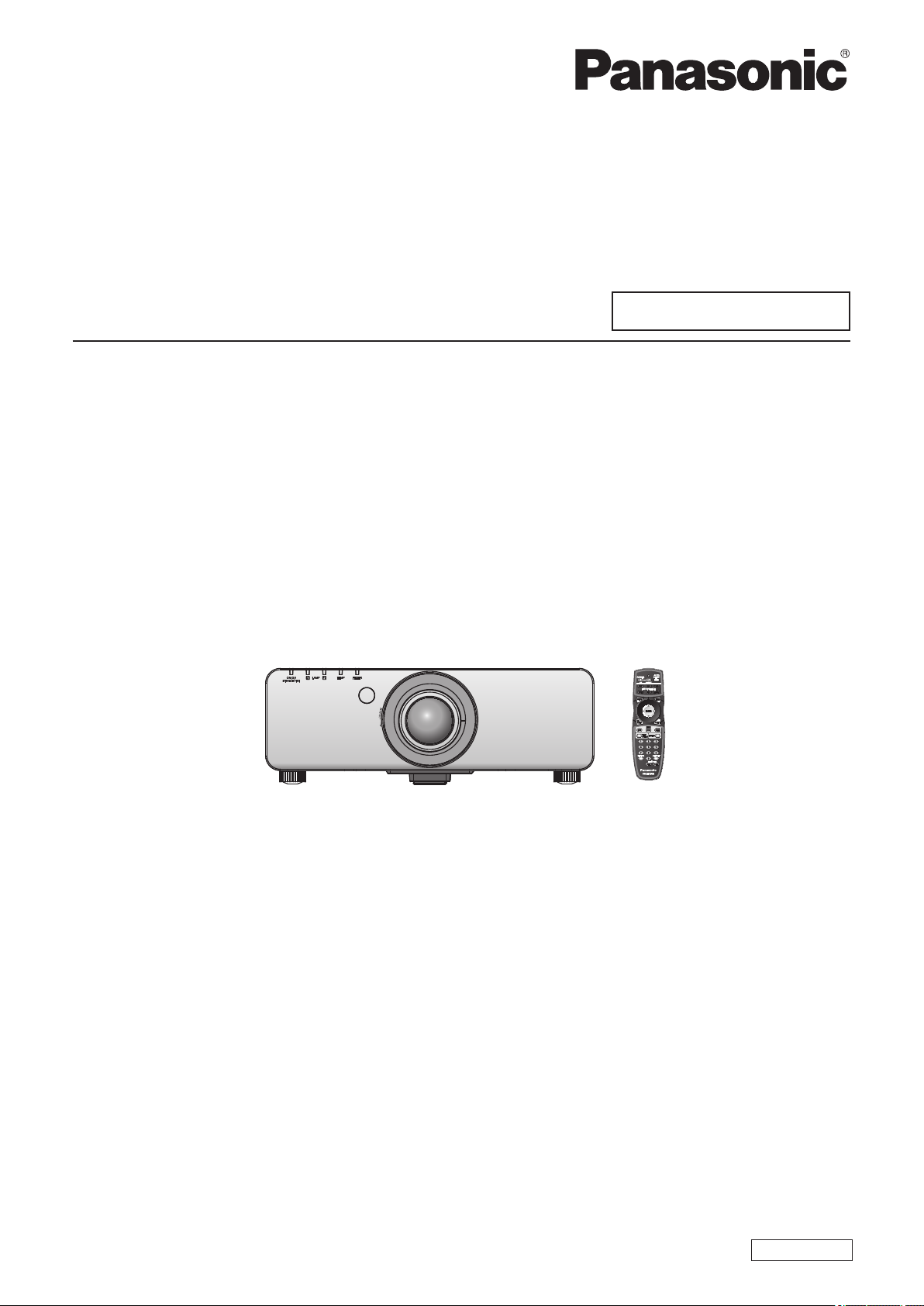
Operating Instructions
Functional Manual
DLPTM Projector
Model No.
PT-DZ770E
Commercial Use
PT-DZ770EL
Thank you for purchasing this Panasonic product.
■ This manual is common to all the models regardless of sufxes of the Model No.
zS: Silver model, the standard zoom lens supplied LS: Silver model, the lens sold separately
K: Black model, the standard zoom lens supplied LK: Black model, the lens sold separately
■ Before operating this product, please read the instructions carefully and save this manual
for future use.
■ Before using your projector,
be sure to read “Read this rst!” ( pages 2 to 8).
ENGLISH
TQBJ0443-1

Information
Read this rst!
Read this rst!
Information
Important
WARNING: THIS APPARATUS MUST BE EARTHED.
WARNING:
Machine Noise Information Ordinance 3. GSGV, January 18, 1991: The sound pressure level at the operator
position is equal or less than 70 dB (A) according to ISO 7779.
WARNING:
1. Remove the plug from the mains socket when this unit is not in use for a prolonged period of time.
2. To prevent electric shock, do not remove cover. No user serviceable parts inside. Refer servicing to qualied
3. Do not remove the earthing pin on the mains plug. This apparatus is equipped with a three prong
WARNING:
CAUTION: To assure continued compliance, follow the attached installation instructions, which include using
To prevent damage which may result in re or shock hazard, do not expose this appliance to rain
or moisture.
service personnel.
earthingtype mains plug. This plug will only t an earthing-type mains socket. This is a safety feature. If you
are unable to insert the plug into the mains socket, contact an electrician. Do not defeat the purpose of the
earthing plug.
This is a class A product. In a domestic environment this product may cause radio interference in which case
the user may be required to take adequate measures.
the provided power cord and shielded interface cables when connecting to computer or peripheral
device. If you use serial port to connect PC for external control of projector, you must use optional
RS-232C serial interface cable with ferrite core. Any unauthorized changes or modications to
this equipment will void the user’s authority to operate.
Product information (for Turkey only)
EEE Yönetmeliğine Uygundur.
EEE Complies with Directive of Turkey.
2 - ENGLISH

Read this rst!
IMPORTANT: THE MOULDED PLUG (U.K. only)
FOR YOUR SAFETY, PLEASE READ THE FOLLOWING TEXT CAREFULLY.
This appliance is supplied with a moulded three pin mains plug for your safety and convenience. A 13 amp
fuse is tted in this plug. Should the fuse need to be replaced, please ensure that the replacement fuse has a
rating of 13 amps and that it is approved by ASTA or BSI to BS1362.
Important
Information
Check for the ASTA mark
or the BSI mark on the body of the fuse.
If the plug contains a removable fuse cover, you must ensure that it is retted when the fuse is replaced. If you
lose the fuse cover, the plug must not be used until a replacement cover is obtained. A replacement fuse cover
can be purchased from an Authorised Service Center.
If the tted moulded plug is unsuitable for the mains socket in your home, then the fuse should be
removed and the plug cut off and disposed of safely.
There is a danger of severe electrical shock if the
cut off plug is inserted into any 13 amp socket.
If a new plug is to be tted, please observe the wiring code as shown below.
If in any doubt, please consult a qualied electrician.
WARNING:
IMPORTANT:
THIS APPLIANCE MUST BE EARTHED.
The wires in this mains lead are coloured in accordance with the following code:
Green - and - Yellow: Earth
Blue: Neutral
Brown: Live
As the colours of the wire in the mains lead of this appliance may not correspond with the coloured markings
dentifying the terminals in your plug, proceed as follows.
i
The wire which is coloured GREEN - AND - YELLOW must be connected to the terminal in the
plug which is marked with the letter E or by the Earth symbol
or coloured GREEN or GREEN -
AND - YELLOW.
The wire which is coloured BLUE must be connected to the terminal in the plug which is marked
with the letter N or coloured BLACK.
The wire which is coloured BROWN must be connected to the terminal in the plug which is
marked with the letter L or coloured RED.
How to replace the fuse: Open the fuse compartment with a screwdriver and replace the fuse.
BS1363/A
N
13A250V
HE-8
L
ASA
ENGLISH - 3

Read this rst!
Information
Important
WARNING:
The wall outlet or the circuit breaker shall be installed near the equipment and shall be easily
accessible when problems occur. If the following problems occur, cut off the power supply
immediately.
Continued use of the projector in these conditions will result in re or electric shock.
During a thunderstorm, do not touch the projector or the cable.
Electric shocks can result.
Do not do anything that might damage the power cord or the power plug.
If the power cord is used while damaged, electric shocks, short-circuits or re will result.
Completely insert the power plug into the wall outlet and the power connector into the projector terminal.
If the plug is not inserted correctly, electric shocks or overheating will result.
Do not use anything other than the provided power cord.
Failure to observe this will result in re or electric shocks. Please note that if you do not use the provided
power cord to ground the device on the side of the outlet, this may result in electric shocks.
Clean the power plug regularly to prevent it from becoming covered in dust.
Failure to observe this will cause a re.
Do not handle the power plug and power connector with wet hands.
Failure to observe this will result in electric shocks.
Do not overload the wall outlet.
If the power supply is overloaded (ex., by using too many adapters), overheating may occur and re will result.
POWER
zIf foreign objects or water get inside the projector, cut off the power supply.
zIf the projector is dropped or the cabinet is broken, cut off the power supply.
zIf you notice smoke, strange smells or noise coming from the projector, cut off the power supply.
Please contact an Authorized Service Center for repairs, and do not attempt to repair the projector yourself.
zDo not damage the power cord, make any modications to it, place it near any hot objects, bend it
excessively, twist it, pull it, place heavy objects on top of it or wrap it into a bundle.
Ask an Authorized Service Center to carry out any repairs to the power cord that might be necessary.
zDo not use plugs which are damaged or wall outlets which are coming loose from the wall.
zIf dust builds up on the power plug, the resulting humidity can damage the insulation.
Pull the power plug out from the wall outlet and wipe it with a dry cloth regularly.
ON USE/INSTALLATION
Do not place the projector on soft materials such as carpets or sponge mats.
Doing so will cause the projector to overheat, which can cause burns, re or damage to the projector.
Do not set up the projector in humid or dusty places or in places where the projector may come into
contact with oily smoke or steam, ex. a bathroom.
Using the projector under such conditions will result in re, electric shocks or deterioration of components.
Deterioration of components (such as ceiling mount brackets) may cause the projector which is mounted on
the ceiling to fall down.
Do not install this projector in a place which is not strong enough to take the full weight of the
projector or on top of a surface which is sloped or unstable.
Failure to observe this will cause projector to fall down or tip over the projector, and severe injury or damage
could result.
4 - ENGLISH
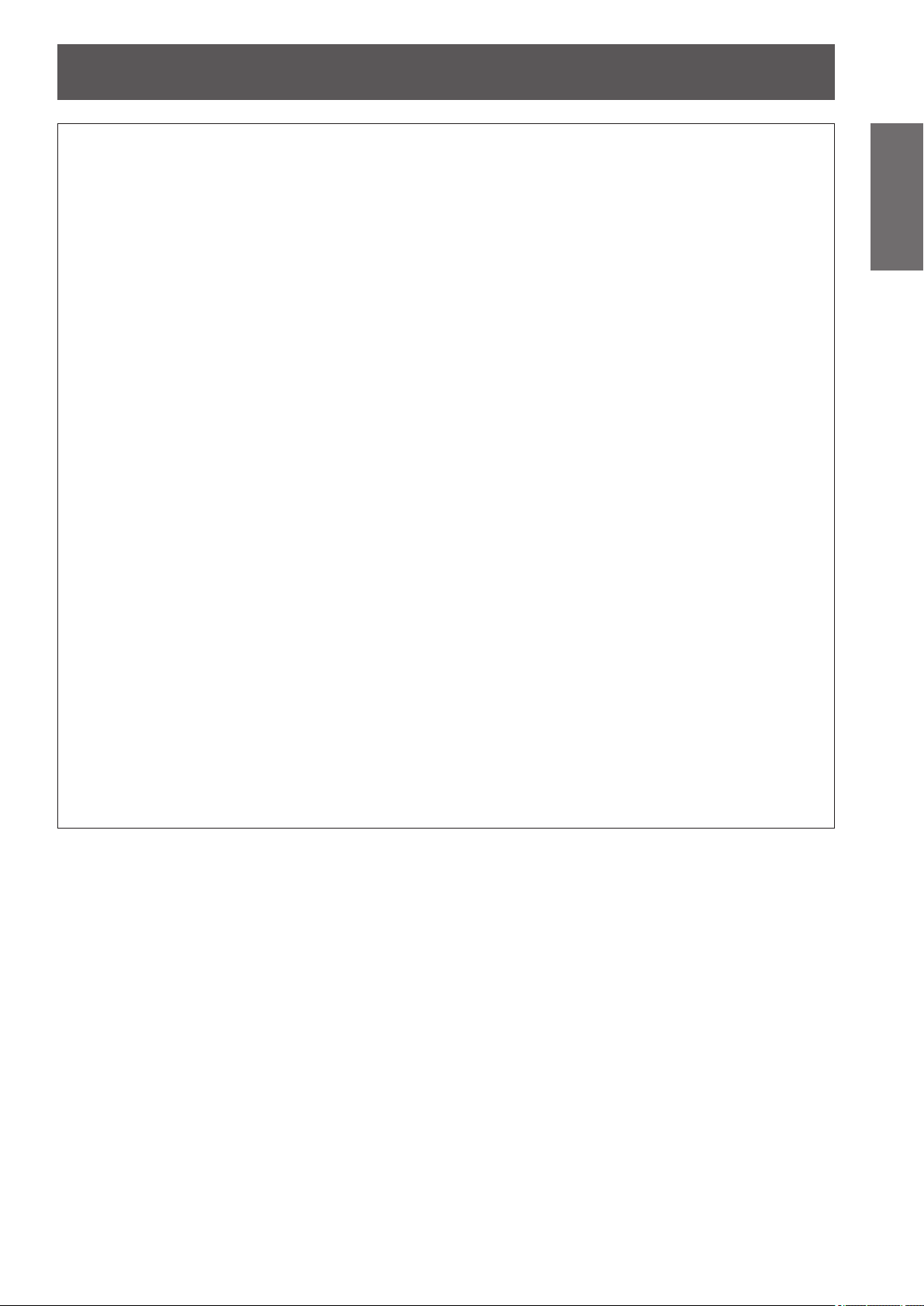
Read this rst!
WARNING:
Do not cover the air intake/exhaust ports or place anything within 500 mm (20") of them.
Doing so will cause the projector to overheat, which can cause re or damage to the projector.
zDo not place the projector in narrow, badly ventilated places.
zDo not place the projector on cloth or papers, as these materials could be drawn into the air inlet port.
Do not place your hands or other objects close to the air exhaust port.
Doing so will cause burns or damage your hands or other objects.
zHeated air comes out of the air exhaust port. Do not place your hands or face, or objects which cannot
withstand heat close to this port.
Do not look at or place your skin into the light emitted from the lens while the projector is being used.
Doing so can cause burns or loss of sight.
zStrong light is emitted from the projector’s lens. Do not look at or place your hands directly into this light.
zBe especially careful not to let young children look into the lens. In addition, turn off the power and
disconnect the power plug when you are away from the projector.
Never attempt to remodel or disassemble the projector.
High voltages can cause re or electric shocks.
zFor any inspection, adjustment and repair work, please contact an Authorized Service Center.
Do not project an image with the lens cover attached.
Doing so can cause re.
Do not allow metal objects, ammable objects, or liquids to enter inside of the projector. Do not allow
the projector to get wet.
Doing so may cause short circuits or overheating, and result in re, electric shock, or malfunction of the
projector.
zDo not place containers of liquid or metal objects near the projector.
zIf liquid enters inside of the projector, consult your dealer.
zParticular attention must be paid to children.
Use the ceiling mount bracket specied by Panasonic.
Using the ceiling mount bracket other than the specied one will result in falling accidents.
zAttach the supplied safety cable to the ceiling mount bracket to prevent the projector from falling down.
Installation work (such as ceiling mount bracket) should only be carried out by a qualied technician.
If installation is not carried out and secured correctly it can cause injury or accidents, such as electric shocks.
zDo not use anything other than an authorized ceiling mount bracket.
zBe sure to use the provided accessory wire with an eye bolt as an extra safety measure to prevent the
projector from falling down. (Install in a different location to the ceiling mount bracket.)
Important
Information
ENGLISH - 5
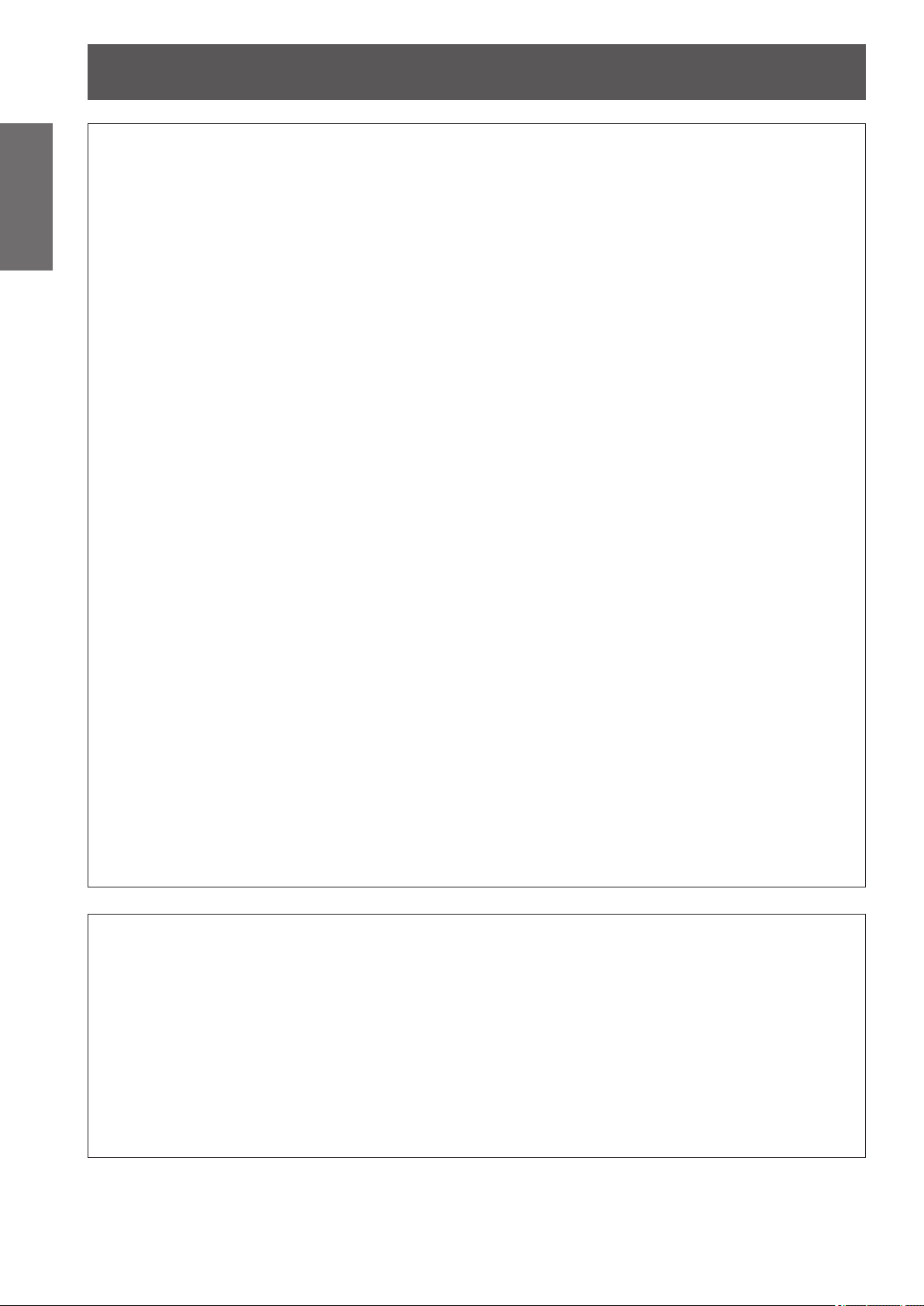
Read this rst!
Information
Important
WARNING:
Do not use or handle the batteries improperly, and refer to the following.
Failure to observe this will cause burns, batteries to leak, overheat, explode or catch re.
If the battery uid leaks, do not touch it with bare hands, and take the following measures if necessary.
Do not disassemble the lamp unit.
Doing so can cause electric shocks, burns, or injury.
Lamp replacement
The lamp has high internal pressure. If improperly handled, an explosion and severe injury or accidents will
result.
Do not use the supplied power cord with devices other than this projector.
Remove the depleted batteries from the remote control promptly.
ACCESSORIES
zUse AA/R6 batteries.
zDo not use unspecied batteries.
zDo not use chargeable batteries.
zDo not disassemble dry cell batteries.
zDo not heat the batteries or place them into water or re.
zDo not allow the + and – terminals of the batteries to come into contact with metallic objects such as
necklaces or hairpins.
zDo not store batteries together with metallic objects.
zStore the batteries in a plastic bag and keep them away from metallic objects.
zMake sure the polarities (+ and –) are correct when inserting the batteries.
zDo not use a new battery together with an old battery or mix different types of batteries.
zDo not use batteries with the outer cover peeling away or removed.
zBattery uid on your skin or clothing could result in skin inammation or injury.
Rinse with clean water and seek medical advice immediately.
zBattery uid coming in contact with your eyes could result in loss of sight.
In this case, do not rub your eyes. Rinse with clean water and seek medical advice immediately.
zThe lamp can easily explode if struck against hard objects or dropped.
zBefore replacing the lamp, be sure to turn the power off and to disconnect the power plug from the wall
outlet.
Electric shocks or explosions can result if this is not done.
zWhen replacing the lamp, turn the power off and allow it to cool for at least one hour before handling it
otherwise it can cause burns.
zUsing the supplied power cord with devices other than this projector may cause short circuits or
overheating, and result in electric shock or re.
zLeaving them in the unit may result in uid leakage, overheating, or explosion of the batteries.
CAUTION:
POWER
When disconnecting the power cord, be sure to hold the power plug and power connector.
If the power cord itself is pulled, the lead will become damaged, and re, short-circuits or serious electric
shocks will result.
When not using the projector for an extended period of time, disconnect the power plug from the wall
outlet.
Failure to do so may result in re or electric shock.
Disconnect the power plug from the wall outlet before carrying out any cleaning and replacing the unit.
Failure to do so may result in electric shock.
6 - ENGLISH
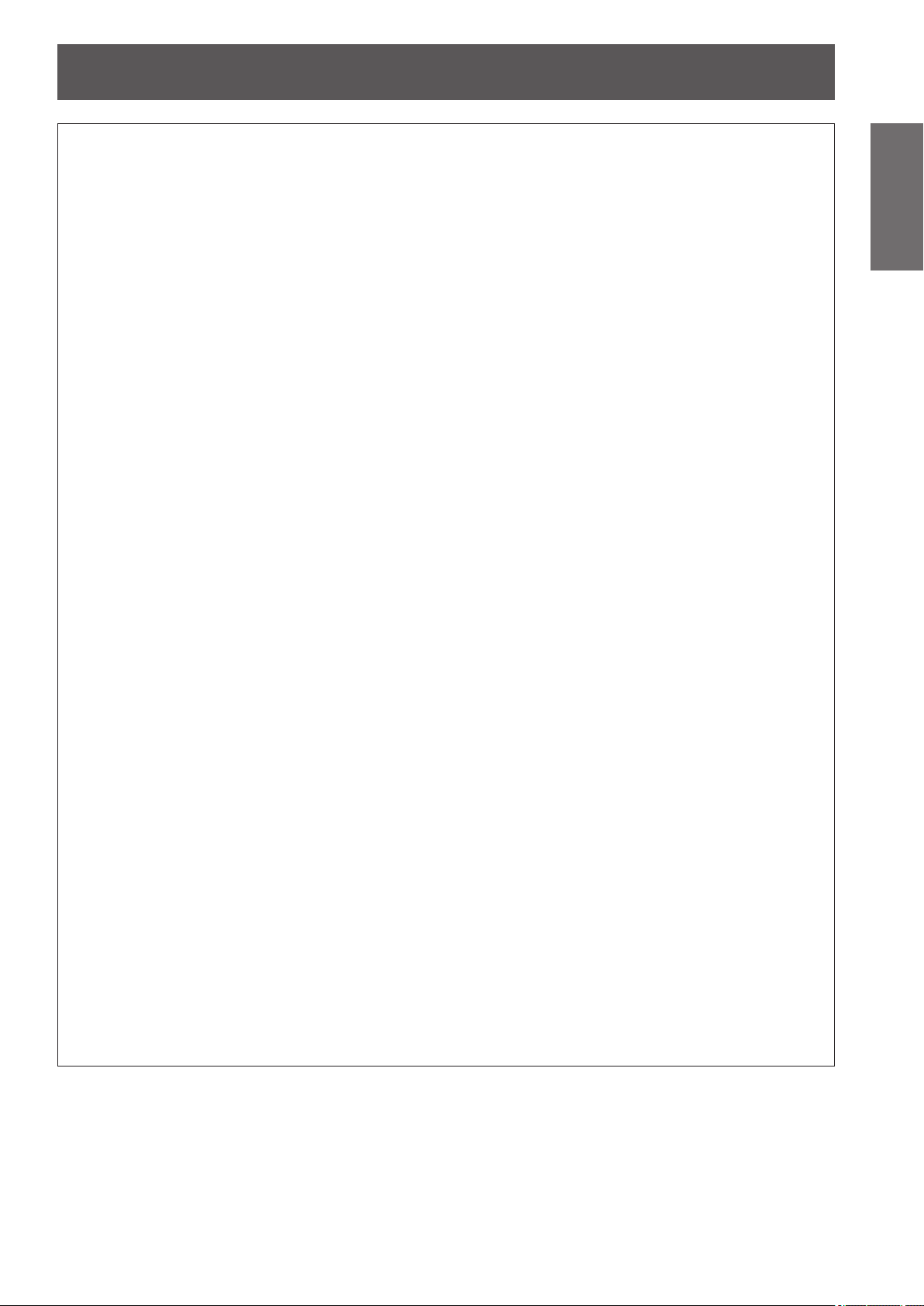
Read this rst!
CAUTION:
ON USE/INSTALLATION
Do not place heavy objects on top of the projector.
Failure to observe this will cause the projector to become unbalanced and fall, which could result in damage or
injury. The projector will be damaged or deformed.
Do not put your weight on this projector.
You could fall or the projector could break, and injury will result.
zBe especially careful not to let young children stand or sit on the projector.
Do not place the projector in extremely hot locations.
Doing so will cause the outer casing or internal components to deteriorate, or result in re.
zTake particular care in locations exposed to direct sunlight or near stoves.
Do not place your hands in the openings beside the optical lens, while shifting the lens.
Failure to observe this could cause injury.
Do not stand in front of the lens while the projector is being used.
Doing so can cause damage and burns to clothing.
zStrong light is emitted from the projector’s lens.
Do not place objects in front of the lens while the projector is being used.
Doing so can cause damage to the object and can cause the set to malfunction.
zStrong light is emitted from the projector’s lens.
Always disconnect all cables before moving the projector.
Moving the projector with cables still attached can damage the cables, which will cause re or electric shocks
to occur.
Important
Information
ACCESSORIES
Do not use the old lamp unit.
If used it could cause lamp explosion.
If the lamp has broken, ventilate the room immediately. Do not touch or bring your face close to the
broken pieces.
Failure to observe this will cause the user to absorb the gas which was released when the lamp broke and
which contains nearly the same amount of mercury as uorescent lamps, and the broken pieces will cause
injury.
zIf you believe that you have absorbed the gas or that the gas has got into your eyes or mouth, seek
medical advice immediately.
zAsk your dealer about replacing the lamp unit and check the inside of the projector.
Do not attach the air lter unit while it is wet.
Doing so may result in electric shock or malfunctions.
zAfter you clean the air lter units, dry them thoroughly before reattaching them.
Do not touch the fan with your ngers or any other parts of your body when changing the lamp unit.
Doing so can cause injury.
Ask your dealer about cleaning inside the projector once a year.
Continuous use while dust is accumulated inside the projector may result in re.
zFor cleaning fee, ask your dealer.
When not using the projector for an extended period of time, remove the batteries from the remote control.
Failure to observe this will cause the batteries to leak, overheat, catch re or explode, which may result in re
or contamination of surrounding area.
ENGLISH - 7
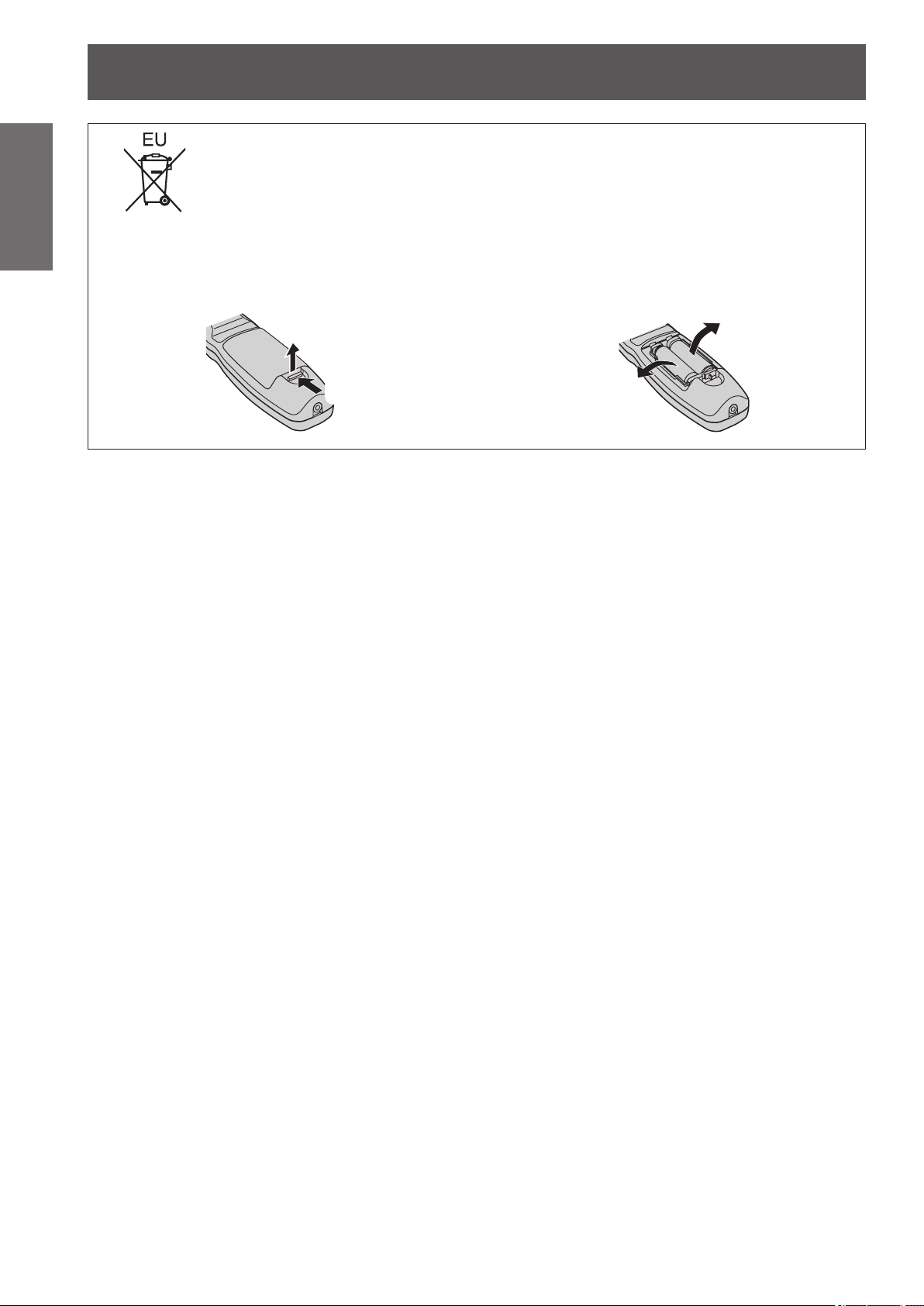
Read this rst!
Information
Important
To remove the battery
Remote Control Battery
1. Press the guide and lift the cover.
(ii)
(i)
2. Remove the batteries.
Trademarks
• Microsoft®, Windows®, Windows Vista®, and Internet Explorer® are the registered trademarks or trademarks of
Microsoft Corporation in the United States and/or other countries.
• Mac, Mac OS, Mac OSX, and Safari are the trademarks of Apple Inc. registered in the United States and other
countries.
• PJLinkTM is a trademark or pending trademark in Japan, the United States, and other countries and regions.
• HDMI, the HDMI logo and High-Denition Multimedia Interface are trademarks or registered trademarks of
HDMI Licensing LLC.
• VGA and XGA are trademarks of International Business Machines Corporation.
• SVGA is a registered trademark of the Video Electronics Standards Association.
• RoomView, Crestron RoomView, Crestron Connected, and Fusion RV are trademarks of Crestron Electronics, Inc.
• The font used in the on-screen displays is a Ricoh bitmap font, which is manufactured and sold by Ricoh
Company, Ltd.
• Adobe Flash Player is either a trademark or registered trademark of Adobe Systems Incorporated in the United
States and/or other countries.
• Other names, company names or product names used in these operating instructions are the trademarks or
registered trademarks of their respective holders.
Please note that the operating instructions do not include the ® and TM symbols.
Illustrations in these operating instructions
• Note that illustrations of the projector and screens may differ from the ones you actually see.
Page references
• In these instructions, references to pages are indicated as: ( page 00).
Term
• In these instructions, the “Wireless/wired remote control unit” accessories are referred to as the “Remote
control”.
8 - ENGLISH

Quick StepsQuick Steps
Features of the ProjectorFeatures of the Projector
High luminance & High color
For details, see the corresponding pages.
reproducibility
The unique optical system and
▶
lamp drive system achieve a
high luminance and high color
reproducibility.
Easy setup and improved
serviceability
Extensive lineup of optional lenses
▶
allow more exible setup of the
projector.
Improved cost performance
in maintenance fee
The long-life lter reduces the
▶
maintenance cost.
1. Set up the projector.
( page 23)
2. Attach the projection lens.
( page 31)
3. Connect with other
devices. (
page 32)
4. Connect the power cord.
( page 35)
5. Switch on the projector.
( page 37)
6. Make initial settings.
*1
( page 18)
7. Select the input signal.
( page 39)
8. Adjust the image.
( page 39)
*1: These are the steps to be taken when you switch on the
power for the rst time after purchasing the projector.
ENGLISH - 9
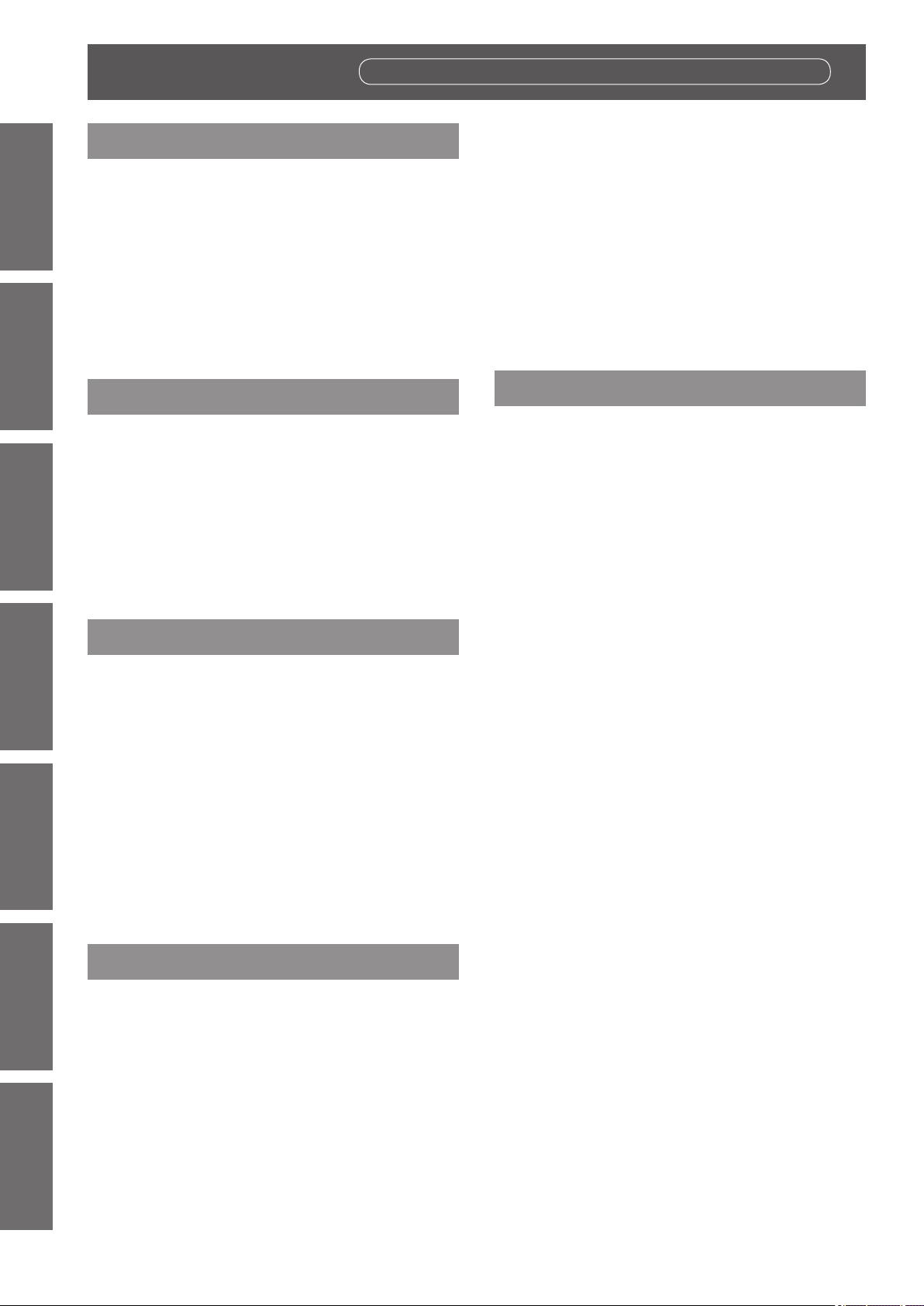
Contents
Contents
Be sure to read “Read this rst!”. (
pages
2 to 8)
Information
Important
Important Information
Read this rst! ............................................ 2
Precautions for use ...................................12
Preparation Getting Started Basic Operation Settings Maintenance Appendix
Preparation
Start-up display .........................................18
About your projector .................................19
Using the remote control ......................... 22
Getting Started
Setting up .................................................. 23
Removing/attaching a projection lens ..... 30
Connections ............................................. 32
Basic Operation
Switching on/off the projector ................. 35
Projecting.................................................. 39
Cautions when transporting .............................12
Cautions when installing ..................................12
Security ........................................................... 14
Disposal ..........................................................14
Cautions on use .............................................. 15
Accessories ....................................................16
Optional accessories ....................................... 17
Remote control ................................................ 19
Projector body .................................................20
Inserting and removing the batteries ................ 22
Setting Remote control ID numbers .................22
Connecting to the projector with a cable ..........22
Projection method ........................................... 23
Parts for ceiling mount (optional) .....................23
Screen size and throw distance .......................24
Adjusting adjustable feet .................................29
Removing the projection lens ..........................30
Attaching the projection lens ............................ 31
Before connecting to the projector ...................32
Connecting example: AV equipment ................ 33
Connecting example: Computers .....................34
Connecting the power cord ..............................35
Power indicator ...............................................36
Switching on the projector ...............................37
Making adjustments and selections .................37
Switching off the projector ...............................38
Direct power off function .................................. 38
Selecting the input signal .................................39
Adjusting the focus, zoom, and shift ................39
Moving the lens to the home position ...............40
Adjustment range by the lens position shift
(optical shift) ............................................. 40
Remote control operation .........................41
Using the shutter function ................................41
Using the on-screen display function ............... 41
Switching the input signal ................................ 41
Using the STATUS function ............................. 41
Using the Automatic setup function ..................42
Using the Function button ................................42
Displaying the internal test pattern ................... 42
Changing the picture aspect ratio ....................43
Settings
Menu navigation ....................................... 44
Navigating through the menu ...........................44
Main menu ......................................................45
Sub-menu .......................................................45
[PICTURE] menu ....................................... 47
[PICTURE MODE] ...........................................47
[CONTRAST] ..................................................47
[BRIGHTNESS] ...............................................47
[COLOR] .........................................................48
[TINT] .............................................................. 48
[COLOR TEMPERATURE] ..............................48
[WHITE GAIN] .................................................49
[SYSTEM DAYLIGHT VIEW] ...........................49
[SHARPNESS] ................................................49
[NOISE REDUCTION] .....................................49
[AI] .................................................................50
[SYSTEM SELECTOR] ...................................50
[POSITION] menu ......................................51
[SHIFT] ...........................................................51
[ASPECT] .......................................................51
[ZOOM] ...........................................................52
[CLOCK PHASE] .............................................53
[KEYSTONE] ..................................................53
[ADVANCED MENU] ................................. 54
[DIGITAL CINEMA REALITY]...........................54
[BLANKING] ....................................................54
[INPUT RESOLUTION] ....................................55
[CLAMP POSITION] ........................................55
[EDGE BLENDING] .........................................55
[RASTER POSITION] ...................................... 56
[DISPLAY LANGUAGE] menu .................. 57
Changing the display language ........................57
[DISPLAY OPTION] menu ......................... 58
[COLOR MATCHING] ......................................58
[COLOR CORRECTION] .................................59
[CONTRAST MODE] .......................................59
[SCREEN SETTING] .......................................60
10 - ENGLISH
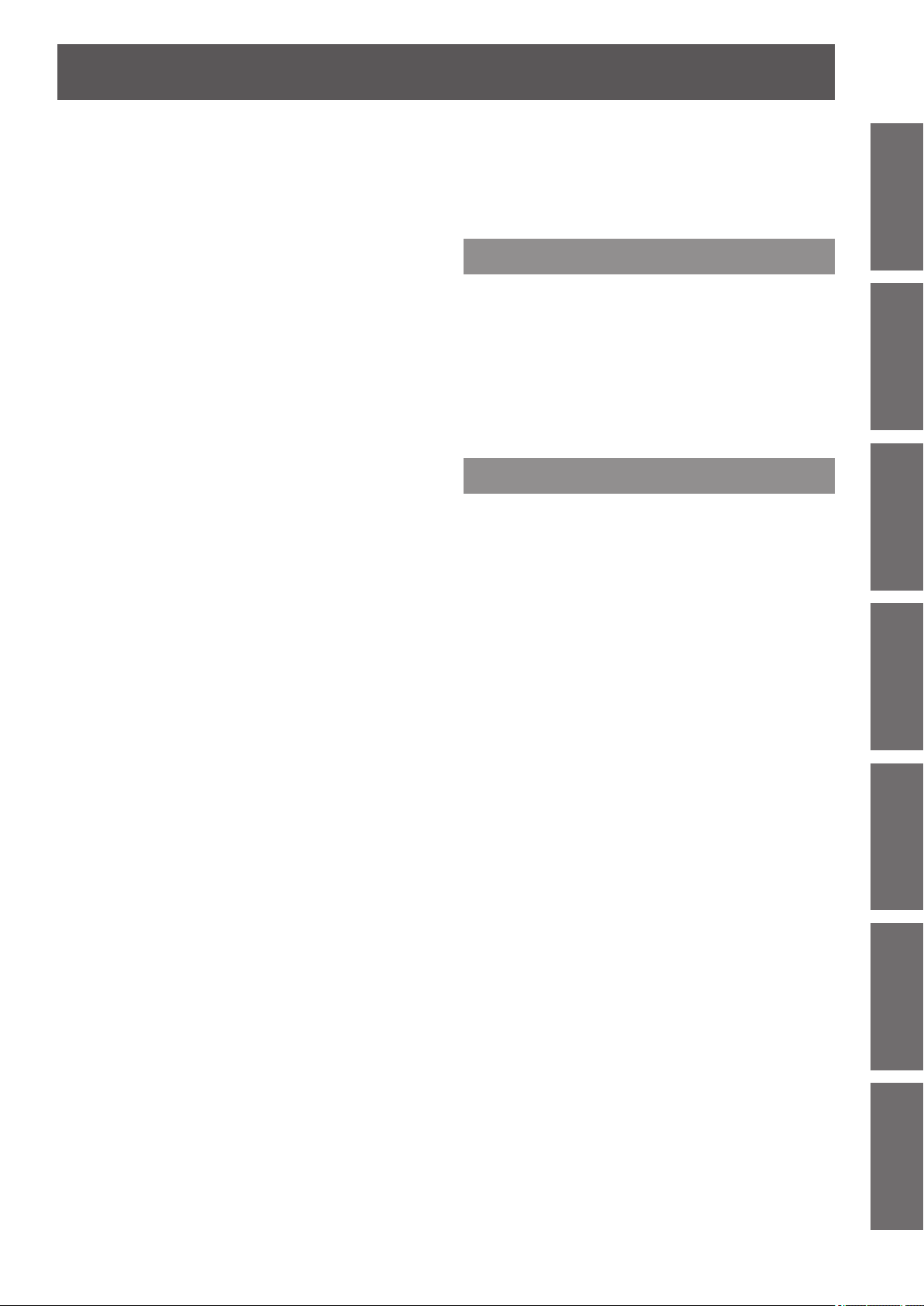
Contents
[AUTO SIGNAL] ..............................................60
[AUTO SETUP] ............................................... 60
[RGB IN] ......................................................... 61
[DVI-D IN] ........................................................ 61
[HDMI IN] ........................................................62
[ON-SCREEN DISPLAY] .................................62
[BACK COLOR] .............................................. 63
[STARTUP LOGO] ..........................................63
[SHUTTER SETTING] .....................................64
[FREEZE] ........................................................64
[SIDE BY SIDE] ...............................................64
[CUT OFF] ...................................................... 65
[PROJECTOR SETUP] menu .................... 66
[PROJECTOR ID] ............................................ 66
[PROJECTION METHOD] ...............................66
[COOLING CONDITION] .................................67
[HIGH ALTITUDE MODE] ................................67
[LAMP SELECT] .............................................67
[LAMP RELAY] ................................................68
[LAMP POWER] ..............................................68
[STANDBY MODE] ..........................................68
[SCHEDULE] ...................................................69
[STARTUP INPUT SELECT] ............................70
[RS-232C] .......................................................70
[REMOTE2 MODE] ......................................... 71
[STATUS] ........................................................72
[NO SIGNAL SHUT-OFF] ................................73
[FUNCTION BUTTON] ....................................73
[DATE AND TIME] ...........................................73
[SAVE ALL USER DATA] .................................74
[LOAD ALL USER DATA] ................................74
[INITIALIZE].....................................................74
[SERVICE PASSWORD] .................................74
[TEST PATTERN] menu ............................ 75
[TEST PATTERN] ............................................75
[SIGNAL LIST] menu ................................ 76
Registering a signal to the list ..........................76
Renaming the registered data .........................76
Deleting a registered data................................76
Protecting the registered data ..........................77
Expanding signal lock-in range ........................77
Managing the sub memory list .........................78
[SECURITY] menu .................................... 79
[SECURITY PASSWORD] ...............................79
[SECURITY PASSWORD CHANGE] ...............79
[DISPLAY SETTING] .......................................79
[TEXT CHANGE] .............................................80
[MENU LOCK] .................................................80
[MENU LOCK PASSWORD] ...........................80
[CONTROL DEVICE SETUP] ..........................80
[NETWORK] menu .................................... 82
[NETWORK SETUP] .......................................82
[NETWORK CONTROL] ................................. 82
[NETWORK STATUS] .....................................82
Network connections .......................................83
Accessing from the Web browser ....................85
Maintenance
Lamp/Temperature/Filter Indicators .......102
Managing the indicated problems .................. 102
Maintenance/replacement .......................104
Before maintaining/replacing the unit ............. 104
Maintenance ................................................. 104
Replacing the unit .......................................... 105
Troubleshooting ......................................108
Appendix
Technical information .............................. 110
PJLink protocol .............................................. 110
Control commands via LAN ............................111
<SERIAL IN>/<SERIAL OUT> terminal .......... 113
<REMOTE 2 IN> terminal .............................. 116
Two window display combination list .............. 117
Menu lock password...................................... 117
List of compatible signals ............................... 118
Specications ..........................................120
Dimensions ..............................................122
Ceiling mount bracket safeguards .........122
Index ........................................................123
Important
Information
PreparationGetting StartedBasic OperationSettingsMaintenanceAppendix
ENGLISH - 11

Precautions for use
Precautions for use
Information
Important
Cautions when transporting
Cautions when installing
zThe projection lens is susceptible to effects from vibration or impact. Make sure to remove the lens when
transporting. Use a protective cover to avoid the effects of dust to the set or projection lens.
zWhen transporting the projector, hold it securely by its bottom and avoid excessive vibration and impacts. They
may damage the internal parts and result in malfunctions.
zDo not transport the projector with the adjustable feet extended. Doing so may damage the adjustable feet.
■Always attach the projection lens cover after attaching the projection lens.
If the cover is not attached, dust will accumulate inside and may cause malfunctions.
■Do not set up the projector outdoors.
The projector is designed for indoor use only.
■Do not set up the projector in the following locations.
Places where vibration and impacts occur such as in a car or vehicle: Doing so may cause damage to
z
internal parts or malfunction.
Near the exhaust of an air conditioner: Depending on the conditions of use, the screen may uctuate in rare
z
cases due to the hot air from the air exhaust port or the heated or cooled air. Make sure that the exhaust
from the projector or other equipment, or the air from the air conditioner does not blow toward the front of
the projector.
Near lights (studio lamps, etc.) and other locations of great temperature uctuation (“Operating
z
environment” (
case and malfunctions.
Near high-voltage power lines or near motors: Doing so may interfere with the operation of the projector.
z
Place where there is high-power laser equipment: Directing a laser beam onto the lens surface causes
z
damage to the DLP chips.
page 121)): Doing so may shorten the life of the lamp or result in deformation of the outer
■Be sure to ask a specialized technician or your dealer when installing the
product to a ceiling.
If the product is to be installed hanging from the ceiling, purchase an optional Ceiling Mount Attachment.
Model No.: ET-PKD56H (for high ceilings), ET-PKD55S (for low ceilings)
■Lens focus
The high clarity projection lens is thermally affected by the light from the light source, making the focus
unstable in the period just after switching on the power. Wait at least 30 minutes with the image projected
before adjusting the lens focus.
■Make sure to set [HIGH ALTITUDE MODE] to [ON] when using the projector
at elevations of 1 400 m (4 593 ft) or higher and lower than 2 700 m (8 858 ft)
above sea level.
Doing so may shorten the life of the internal parts and result in malfunctions.
■Make sure to set [HIGH ALTITUDE MODE] to [OFF] when using the projector
at elevations lower than 1 400 m (4 593 ft) above sea level.
Doing so may shorten the life of the internal parts and result in malfunctions.
■Do not install the projector at elevations of 2 700 m (8 858 ft) or higher above
sea level.
Doing so may shorten the life of the internal parts and result in malfunctions.
■Do not use the projector tilted to the right or left.
Using the projector at a vertical angle that exceeds 15° may reduce product life or result in malfunction.
■When installing and using the projector at an angle that exceeds 30°
vertically, set [COOLING CONDITION] (
Failure to observe this will result in malfunctions or shorten the life of the lamp or other components.
12 - ENGLISH
page 67).

Precautions for use
Screw holes for ceiling mount (M6)
500 mm (20") or longer 500 mm (20") or longer 500 mm (20") or longer
■Cautions when setting up the projector
To install and use the projector via a method that does not use the adjustable feet in a oor standing
z
installation, x the projector using the ve screw holes for ceiling mounting (as shown in the diagram).
(Screw diameter: M6, tapping depth inside the set: 12 mm (15/32"), torque: 4 ± 0.5 N·m)
Use the adjustable feet only for the oor standing installation and for adjusting the angle. Using it for other
z
purposes may damage the set.
Adjustable feet
Important
Information
Do not stack projectors on top of each other.
z
Do not use the projector tilted at an angle that exceeds ±15° from the horizontal plane.
z
Do not block the ventilation ports (intake and exhaust) of the projector.
z
Prevent hot and cool air from the air conditioning system to blow directly to the ventilation ports (intake and
z
exhaust) of the projector.
100 mm (4") or longer
Do not install the projector in a conned space.
z
When it is necessary to install the projector in a conned space, install the air conditioning or ventilation
separately. Exhaust heat may accumulate when the ventilation is not enough, triggering the protection
circuit of the projector.
Make a clearance of at least 20 mm (0.8") between the projector bottom and setting surface by inserting
z
spacers (metallic) etc. between them.
ENGLISH - 13

Precautions for use
Information
Important
Security
When using this product, take safety measures against the following incidents.
Take sufcient security measures. ( pages 79, 98)
Disposal
To dispose of the product, ask your local authorities or dealer for correct methods of disposal.
The lamp contains mercury. When disposing of used lamp units, contact your local authorities or dealer for correct
methods of disposal.
Personal information being leaked via this product
z
Unauthorized operation of this product by a malicious third party
z
Interfering or stopping of this product by a malicious third party
z
Make your password difcult to guess as much as possible.
z
Change your password periodically.
z
Panasonic Corporation or its afliate companies will never ask for your password directly. Do not divulge
z
your password in case you receive such inquiries.
The connecting network must be secured by a rewall, etc.
z
Set a password for the web control and restrict the users who can log in.
z
14 - ENGLISH
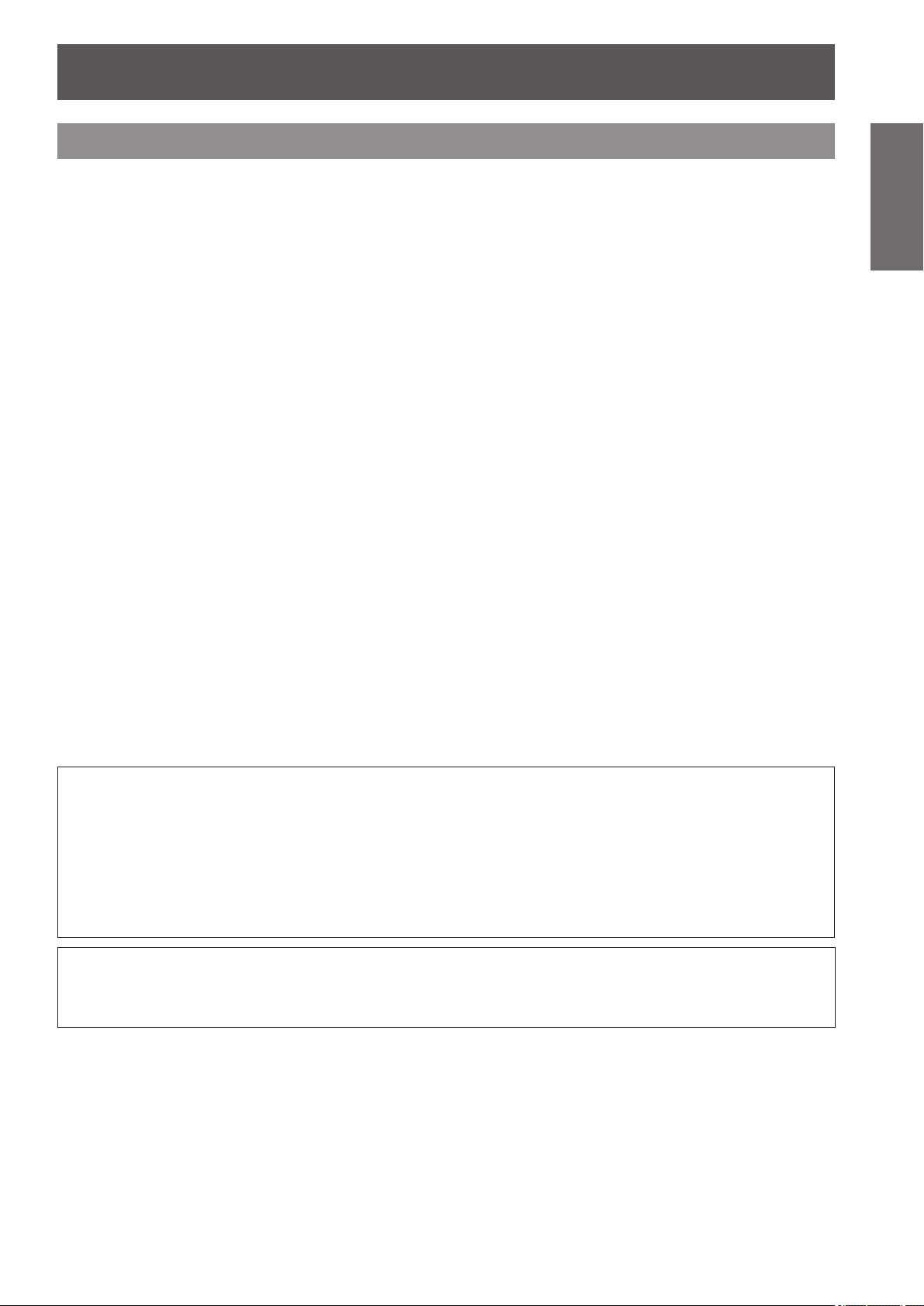
Precautions for use
Cautions on use
■To get a good picture quality
In order to view a beautiful image in higher contrast, prepare an appropriate environment. Draw curtains or
blinds over windows and turn off any lights near the screen to prevent outside light or light from indoor lamps
from shining onto the screen.
■Do not touch the surface of the projection lens with your bare hands.
If the surface of the projection lens becomes dirty from ngerprints or anything else, this will be magnied and
projected onto the screen. Please put the lens cover (accessory) on the projector when you do not use it.
■DLP chips
The DLP chips are precision-made. Note that in rare cases, pixels of high precision could be missing or
z
always lit. Note that such phenomena does not indicate malfunction.
Directing a high-power laser beam onto the lens surface can damage the DLP chips.
z
■Do not move the projector while it is operating or subject it to vibration or
impact.
Doing so may shorten the service life of its internal components.
■Lamp
The luminous source of the projector is a high-pressure mercury lamp.
A high-pressure mercury lamp has the following characteristics.
The luminance of the lamp will decrease by duration of usage.
z
The lamp may burst with a loud sound or have its service life shortened because of shock, chipping, or
z
degradation due to cumulative operating time.
The lamp life varies greatly depending on individual differences and usage conditions. In particular,
z
frequently switching the power on/off accelerates lamp deterioration and greatly affects lamp life.
Continuous use for over 1 week will deteriorate the lamp. The degradation of the lamp due to continuous
z
usage can be reduced by lamp relay function. ( page 68)
In rare cases, the lamps burst shortly after projection starts.
z
The risk of bursting increases when the lamp is used beyond its replacement cycle. Make sure to replace
z
the lamp unit regularly.
(“When to replace the lamp unit” ( page 106), “Replacing the lamp unit” ( page 107))
If the lamp bursts, gas contained inside of the lamp is released in a form of smoke.
z
It is recommended that you store replacement lamp units for contingency.
z
Important
Information
<Software information regarding this product>
© Panasonic Corporation 2012
This product is equipped with the following software:
(1) Software which is developed independently by or for Panasonic Corporation
(2) Software which is licensed under GNU GENERAL PUBLIC LICENSE
(3) Software which is licensed under GNU LESSER GENERAL PUBLIC LICENSE
For license conditions related to software in (2) and (3), refer to the provisions of the software licenses (GNU GENERAL PUBLIC
LICENSE and GNU LESSER GENERAL PUBLIC LICENSE) in the supplied CD-ROM.
If you have any questions regarding the software, please contact us via email (sav.pj.gpl.pavc@ml.jp.panasonic.com).
Pursuant to at the directive 2004/108/EC, article 9(2)
Panasonic Testing Centre
Panasonic Service Europe, a division of Panasonic Marketing Europe GmbH
Winsbergring 15, 22525 Hamburg, F.R. Germany
ENGLISH - 15

Precautions for use
Information
Important
Accessories
Make sure that the following accessories are provided with your projector. Numbers enclosed in < > show the
number of accessories.
Wireless/wired remote
control unit <1>
(N2QAYB000784)
Lens cover <1>
(TKKL5244)
Power cord <1>
(K2CM3FZ00003)
CD-ROM <1>
(TXFQB02VLC9)
Power cord <1>
(K2CT3FZ00003)
Power cord secure lock
(TTRA0183)
Projection lens cover <1>
(TKPB35101)
<1>
AA/R6 battery <2>
(for models with attached
lenses only)
Attention
zAfter unpacking the projector, discard the power cord cap and packaging material properly.
zFor missing accessories, consult your dealer.
zStore small parts in an appropriate manner, and keep them away from small children.
Note
zThe model numbers of accessories and optional components are subject to change without notice.
(For remote control unit)
16 - ENGLISH

■Contents of the supplied CD-ROM
The contents of the supplied CD-ROM are as follows.
Instruction/list (PDF) Software
Precautions for use
Operating Instructions - Functional
z
Manual
Multi Projector Monitoring & Control
z
Multi Projector Monitoring & Control
z
Software (Windows)
This software allows you to monitor and control
multiple projectors connected to the LAN.
Software Operation Manual
Logo Transfer Software (Windows)
z
Logo Transfer Software Operating
z
Instructions
List of Compatible Projector Models
z
This is a list of projectors that are compatible with
the software contained in the CD-ROM and their
restrictions.
Software license
z
(GNU GENERAL PUBLIC LICENSE, GNU
LESSER GENERAL PUBLIC LICENSE)
This software allows you to create original
images, such as company logos to be displayed
when projection starts, and transfer them to the
projector.
Optional accessories
Optional accessories
(product name)
Projection lens
Ceiling mount bracket ET-PKD56H (for high ceilings), ET-PKD55S (for low ceilings)
Replacement lamp unit ET-LAD60A (1 pc), ET-LAD60AW (2 pcs)
Replacement lter unit ET-EMF300
Model No.
ET-DLE055 (Fixed-focus lens),
ET-DLE080 (Ultra-short focus zoom lens),
ET-DLE150 (Short focus zoom lens),
ET-DLE250 (Medium focus zoom lens),
ET-DLE350 (Long focus zoom lens),
ET-DLE450 (Ultra-long focus zoom lens)
Important
Information
ENGLISH - 17

Start-up display
Start-up display
The initial setting screen is displayed when the projector is switched on for the rst time after purchase as well as
when [INITIALIZE] – [ALL USER DATA] ( page 74) is executed. Set them in accordance with circumstances.
In other occasions, you can change the settings by menu operations.
Note
zWhen the projector is used for the rst time, you may be required to adjust the focus, zoom, and shift to display
the menu screen clearly.
Refer to “Adjusting the focus, zoom, and shift” (
page 39) for details.
Preparation
Select the language to show on the screen.( page 57)
1) Press
2) Press the <ENTER> button to proceed
Initial setting (display language)
■
to select the display
language.
,1,7,$/6(77,1*
3/($6(6(/(&7/$1*8$*(
6(/(&7
(17(5
6(7
to the initial setting.
Initial setting (projector setup)
■
Set each item.
1) Press
2) Press
INITIAL SETTING
PROJECTION METHOD
COOLING CONDITION
SCREEN FORMAT
SCREEN POSITION
HIGH ALTITUDE MODE
SWITCH TO HIGH ALTITUDE MODE "ON"
IF OVER 1400m (4593Ft).
ENTER
to select an item.
to switch the setting.
FRONT/FLOOR
FLOOR SETTING
MENU SELECT CHANGE
SET
16㧦10
OFF
Refer to the following page for details of each
item.
[PROJECTION METHOD] ( page 66)
z
[COOLING CONDITION] ( page 67)
z
[SCREEN FORMAT] ( page 60)
z
[SCREEN POSITION] ( page 60)
z
[HIGH ALTITUDE MODE] ( page 67)
z
3) Press the <ENTER> button.
Conrm the setting value to complete the initial
z
setting.
Note
zIf you press the <MENU> button in the initial setting
(projector setup) screen, you can go back to the
initial setting (display language) screen.
18 - ENGLISH
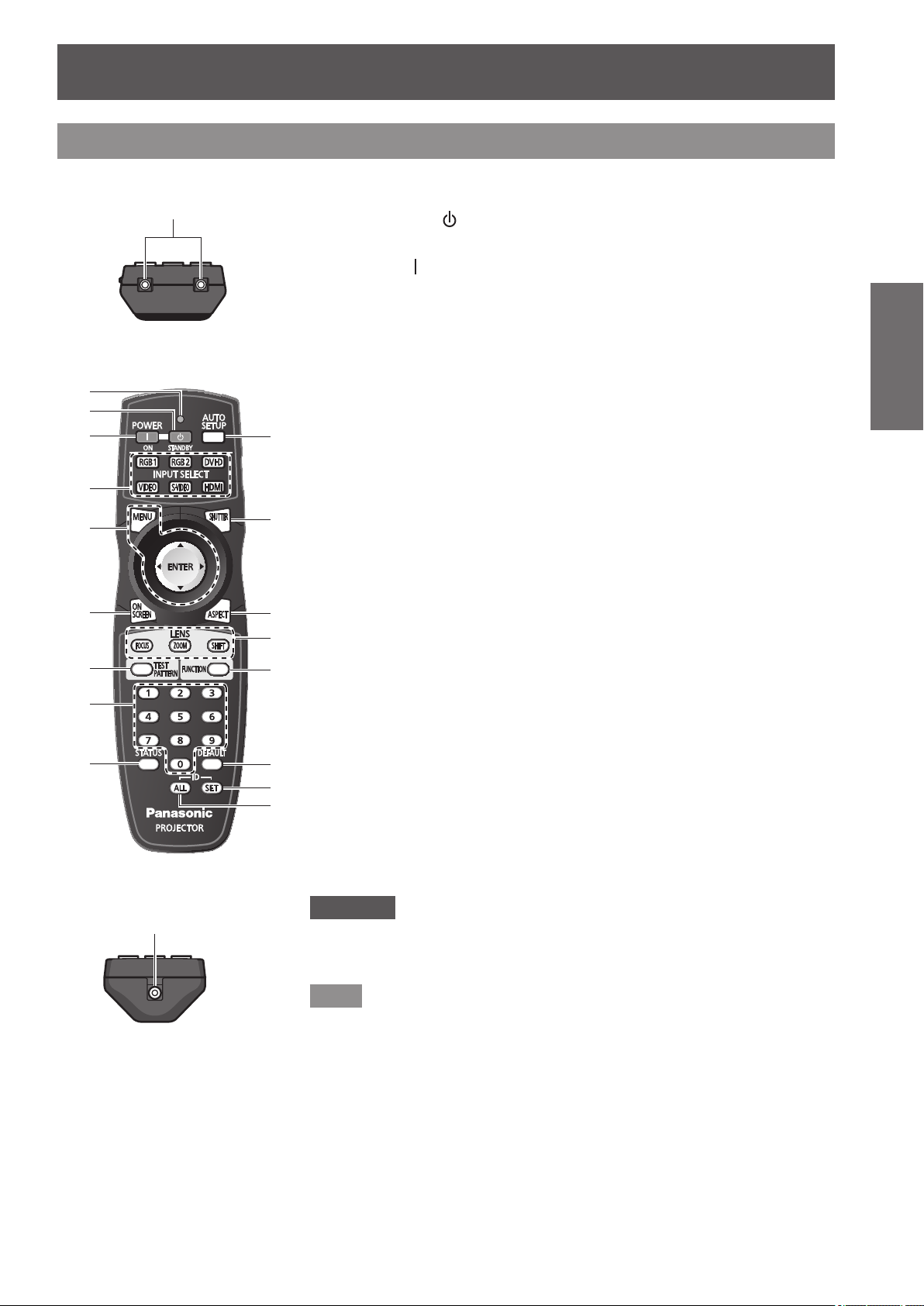
About your projector
Remote control signal transmitter
Remote control wired terminal
Remote control
About your projector
Top
■
Front
■
(1)
(2)
(3)
(4)
(5)
(6)
(7)
(8)
(9)
Bottom
■
( page 22)
(1) Remote control indicator
Flashes if any button in the remote control is pressed.
(2)
Power standby <
Sets the projector to the standby mode when the <MAIN POWER> switch on the
projector is set to <ON>.
(3)
Power on <
Starts projection when the <MAIN POWER> switch on the projector is set to <ON>
when the power is switched off (standby mode).
(4) Input selection (<RGB1>, <RGB2>, <DVI-D>, <VIDEO>, <S-VIDEO>, <HDMI>)
buttons
Switches the input signal to project.(
(5) <MENU> button/<ENTER> button/
Used to operate the menu screen.(
(6) <ON SCREEN> button
Switches the on-screen display function on (displayed)/off (hidden).(
(7) <TEST PATTERN> button
(10)
(11)
(12)
(13)
(14)
(15)
(16)
(17)
Displays the test pattern.(
(8) Number (<0> - <9>) buttons
Used when the system uses multiple projectors.
Used to input ID numbers or passwords.
(9) <STATUS> button
Displays the projector information.
(10) <AUTO SETUP> button
Automatically adjusts the image display position while projecting the image.
[PROGRESS] is displayed on the screen while the image is adjusted automatically.
page 42)
(
(11) <SHUTTER> button
Use to temporarily turn off the image.(
(12) <ASPECT> button
Switches the aspect ratio of the image.(
(13) Lens (<FOCUS>, <ZOOM>, <SHIFT>) buttons
Adjusts the projection lens. (
(14) <FUNCTION> button
You can assign a frequently used operation as a shortcut button.(
(15) <DEFAULT> button
Resets the content of the sub-menu to the factory default.(
(16) <ID SET> button
Sets the ID number of the remote control to use for a system using multiple
projectors.(
(17) <ID ALL> button
Use to simultaneously control all the projectors with one remote control for a system
using multiple projectors.(
> button
> button
page 22)
page 42)
pages 37, 39)
page 22)
page 41)
page 44)
buttons
page 41)
page 43)
page 44)
Attention
zDo not drop the remote control.
zAvoid contact with liquids or moisture.
zDo not attempt to modify or disassemble the remote control.
page 42)
page 41)
Preparation
Note
zThe remote control can be used within a distance of about 30 m (98'5")
if pointed directly at the remote control receiver. The remote control can
control at angles of up to ±15° vertically and ±30° horizontally, but the
effective control range may be reduced.
zIf there are any obstacles between the remote control and the remote
control signal receiver, the remote control may not operate properly.
zThe signal will be reected off the screen. However, the operating range
may be limited from light reection loss due to the screen material.
zIf the remote control signal receiver directly receives strong light, such as
uorescent light, the remote control may not operate properly. Use it in a
place distant from the light source.
zThe power indicator <ON (G)/STANDBY (R)> will ash if the projector
receives a remote control signal.
ENGLISH - 19

About your projector
(15)(16) (17)
(13) (14) (13)
(19)(13)
Projector body
Preparation
Front
■
(1) (2) (3) (4) (5)
(6) (7) (8) (6)
■Rear
(9) (10) (11) (12)
Side
■
Front
(1) Power indicator<ON (G)/STANDBY (R)>
Displays the status of the power.
(2) Lamp indicator <LAMP1>
Displays the status of lamp 1.
(3) Lamp indicator <LAMP2>
Displays the status of lamp 2.
(4) Temperature indicator <TEMP>
Displays the internal temperature status.
(5) Filter indicator <FILTER>
Displays the status of the air lter unit.
(6) Adjustable feet
Adjusts the projection angle.
(7) Remote control signal receiver (front)
(8) Projection lens
(for models with attached lenses only)
(9) Air exhaust port
(10) Lamp unit cover (
(11) Control panel (
(12) Remote control signal receiver (rear)
(13) Air intake port
(14) Connecting terminals (
(15) <MAIN POWER> switch
Turns on/off the main power.
(16) Security slot
This security slot is compatible with the Kensington
security cables.
(17) <AC IN> terminal
Connect the supplied power cord.
(18) Air lter cover
The air lter unit is inside.
page 104)
(
(19) Burglar hook port
You can attach a commercial burglar prevention
cable.
page 21)
page 107)
page 21)
)URQW
■Bottom
Front
(13)
20 - ENGLISH
Attention
zKeep your hands and other objects away from
the air exhaust port.
Keep your hands and face away.
Do not insert your ngers.
Keep heat-sensitive objects away.
Heated air from the air outlet port can cause
bums, injury, or deformations.

Control panel
■
About your projector
(1)
(2)
(3)
(4)
(5)
(6)
(7)
(8)
(1)
Power standby <
Sets the projector to the standby mode when the <MAIN
POWER> switch on the projector is set to <ON>.
(2)
Power on <
Starts projection when the <MAIN POWER> switch on the
projector is set to <ON> when the power is switched off
(standby mode).
(3) <VIDEO> button
Switches to VIDEO input.
(4) <S-VIDEO> button
Switches to S-VIDEO input.
(5) <RGB1> button
Switches to RGB1 input.
(6) <RGB2> button
Switches to RGB2 input.
(7) <DVI-D> button
Switches to DVI-D input.
(8) <HDMI> button
Switches to HDMI input.
> button
> button
(9)
(10)
(11)
(12)
(13)
(14)
(9) <MENU> button
Displays and erases the main menu.
Returns to the previous screen when a sub-menu is
displayed.(
If you press the <MENU> button on the control panel for
at least three seconds while the on-screen indication is off,
the on-screen display is turned on.
(10) <LENS> button
Adjusts the focus, zoom, and shift (position) of the lens.
(11) <ENTER> button
Determines and executes an item in the menu screen.
(12) <SHUTTER> button
Use to temporarily turn off the image.(
(13)
Use to select items in the menu screen, change settings,
and adjust levels.
It is also used to enter [SECURITY] passwords.
(14) <AUTO SETUP> button
Automatically adjusts the image display position while
projecting the image.
[PROGRESS] is displayed on the screen while the image
is adjusted automatically.(
page 44)
selection buttons
page 42)
page 41)
Preparation
Connecting terminals
■
(1) (2) (3) (4) (5) (6)
(7) (8) (9) (10) (11)
(1) <LAN> terminal
This is a terminal to connect to the network.
Used for control and monitoring. Image input through
network connections is not possible.
(2) <VIDEO IN> terminal
This is a terminal to input video signals.
(3) <S-VIDEO IN> terminal
This is a terminal to input S video signals.
(4) <RGB 1 IN> (<R/P
<VD>) terminal
This is a terminal to input RGB signals or YC
signals.
(5) <HDMI IN> terminal
This is a terminal to input HDMI signals.
(6) <DVI-D IN> terminal
This is a terminal to input DVI-D signals.
>, <G/Y>, <B/PB>, <SYNC/HD>,
R
BCR
/YPBPR
(7) <REMOTE 1 IN> terminal / <REMOTE 1 OUT> terminal
These are the terminals to connect the remote control for
serial control when the system uses multiple projectors.
(8) <REMOTE 2 IN> terminal
This is a terminal to remotely control the projector using
the external control circuit.
(9) <SERIAL IN> terminal
This is a RS-232C compatible terminal to externally control
the projector by connecting a computer.
(10) <SERIAL OUT> terminal
This is a terminal to output the signal connected to the
serial input terminal.
(11) <RGB 2 IN> terminal
This is a terminal to input RGB signals or YC
signals.
BCR
/YPBPR
Attention
zWhen a LAN cable is directly connected to the projector, the network connection must be made indoors.
ENGLISH - 21
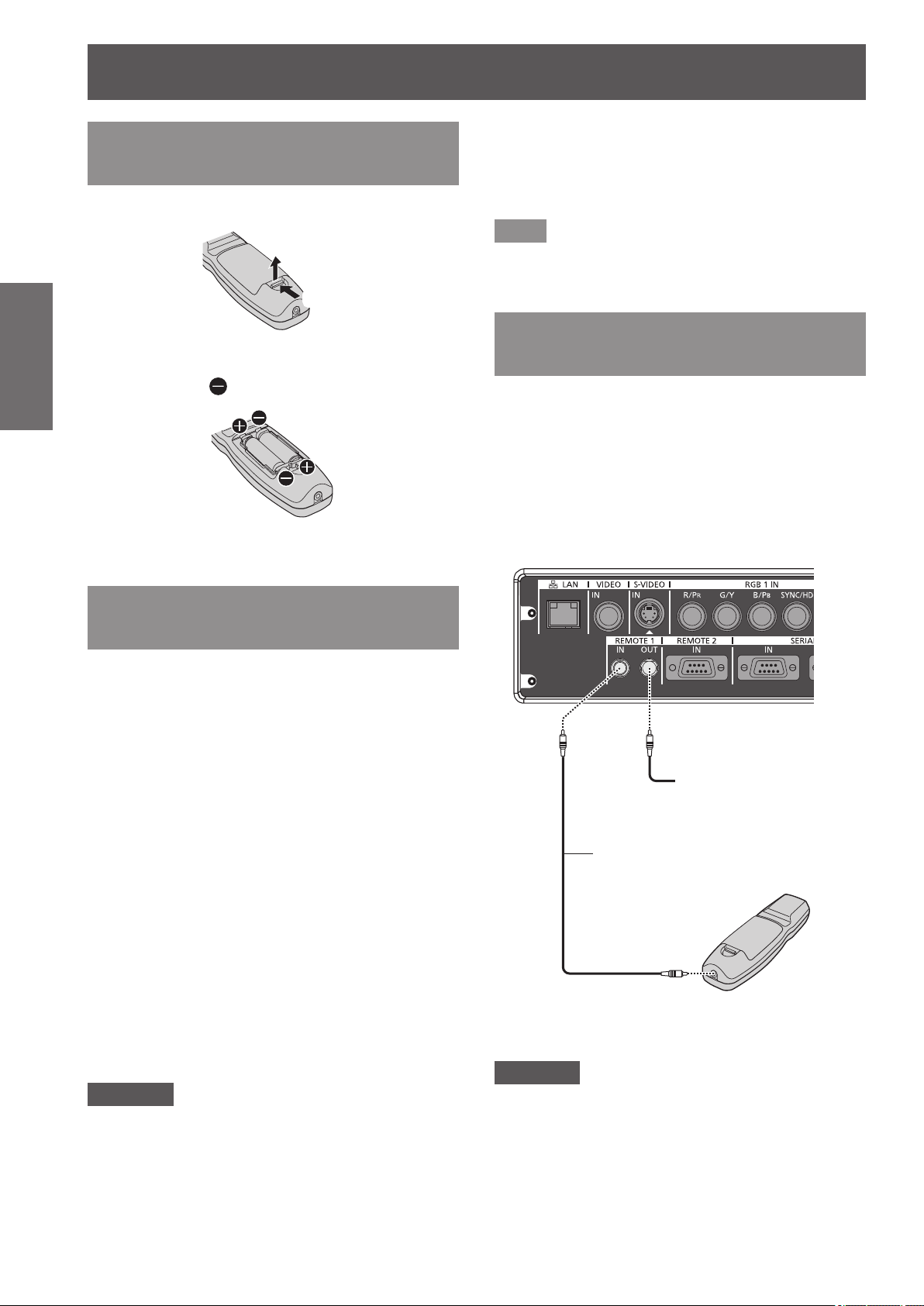
Using the remote control
Using the remote control
Inserting and removing the batteries
1) Open the cover.
Preparation
2) Insert the batteries and close the cover
(ii)
(i)
(insert the
When removing the batteries, perform the steps
z
in reverse order.
side rst).
zThe ID number set on the remote control will
be stored unless it is set again. However, it will
be erased if the remote control is left with dead
batteries. Set the same ID number again when the
batteries are replaced.
Note
zSet the ID number of the projector from the
[PROJECTOR SETUP] menu → “[PROJECTOR
ID]” (
page 66).
Connecting to the projector with a cable
When you use the system with multiple projectors,
congure the units as in the following gure. Use a
commercial M3 stereo mini jack cable and connect
the other devices to the <REMOTE 1 IN>/<REMOTE
1 OUT> terminals of the projector.
The remote control is effective even in places where
an obstacle stands in the light path or where devices
are susceptible to outside light.
Connecting terminals
Setting Remote control ID numbers
When you use the system with multiple projectors,
you can operate all the projectors simultaneously or
each projector individually using single remote control,
if a unique ID number is assigned to each projector.
After setting the ID number of the projector, set same
ID number on the remote control.
The factory default ID number of the projector is
set to [ALL]. When using a single projector, press
the <ID ALL> button on the remote control. Also,
you can control a projector if you press the <ID
ALL> button on the remote control even if you do
not know the projector ID.
How to set
■
1) Press the <ID SET> button on the
remote control.
2) Within ve seconds, press the twodigit ID number set on the projector
using the number (<0> - <9>) buttons.
If you press the <ID ALL> button, you can
z
operate the projectors regardless of the setting
of the projector’s ID number.
Attention
zSince the ID number of the remote control can be
also set without the projector, do not press the <ID
SET> button carelessly. If the <ID SET> button
is pressed and no number (<0> - <9>) buttons
are pressed within the next ve seconds, the ID
number returns to its original value before the <ID
SET> button was pressed.
Connect to the second
projector
M3 stereo mini jack cable
(commercially available)
Remote
control
Connect to remote
control wired terminal
Attention
zUse a cable that is 15 m (49'2") or shorter, with 2
core shield. The remote control may not operate
when the length of the cable exceeds 15 m (49'2")
or when the shielding of the cable is inadequate.
22 - ENGLISH
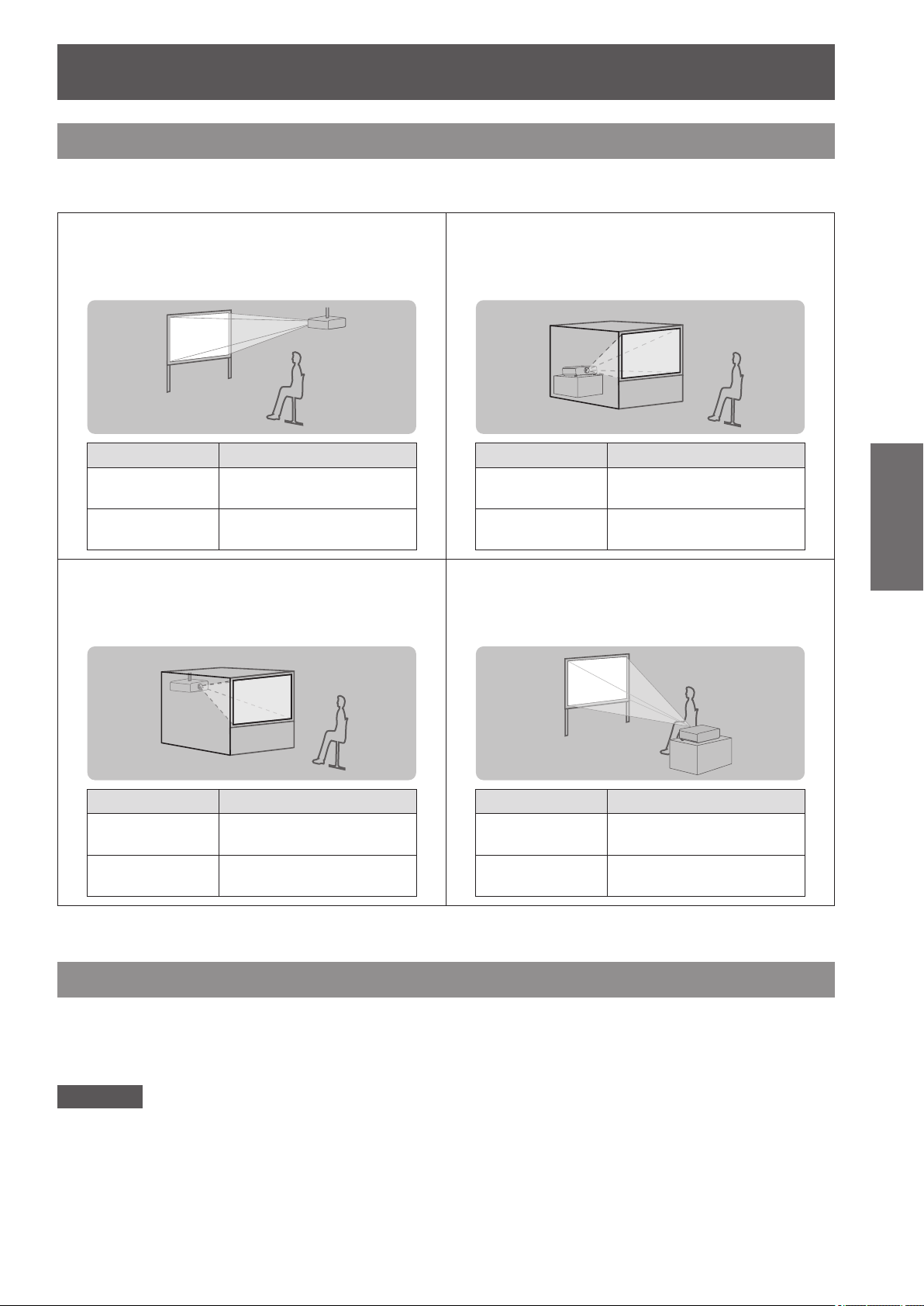
Setting up
Setting up
Projection method
You can use the projector with any of the following four projection methods. Select the appropriate method
depending on the environment.
Mounting on the ceiling and
■
projecting forward
Menu item
[PROJECTION
METHOD]
[COOLING
CONDITION]
Mounting on the ceiling and
■
*1
Method
[FRONT/CEILING]
[CEILING SETTING]
projecting from rear
(Using the translucent screen)
Setting on a desk/oor and
■
projecting from rear
(Using the translucent screen)
Menu item
[PROJECTION
METHOD]
[COOLING
CONDITION]
Setting on a desk/oor and
■
*1
Method
[REAR/FLOOR]
[FLOOR SETTING]
projecting forward
Getting Started
Menu item
[PROJECTION
METHOD]
[COOLING
CONDITION]
*1: For menu item details, see the [PROJECTOR SETUP] menu → [PROJECTION METHOD] ( page 66) and [COOLING
CONDITION] (
*1
page 67).
Method
[REAR/CEILING]
[CEILING SETTING]
Menu item
[PROJECTION
METHOD]
[COOLING
CONDITION]
*1
Method
[FRONT/FLOOR]
[FLOOR SETTING]
Parts for ceiling mount (optional)
You can install the projector on the ceiling using the optional ceiling mount bracket (ET-PKD56H: for high ceilings,
or ET-PKD55S: for low ceilings).
zUse only the ceiling mount brackets specied for this projector.
zRefer to the installation manual for the ceiling mount bracket when installing the bracket and the projector.
Attention
zTo ensure projector performance and security, installation of the ceiling mount bracket must be carried out by
your dealer or a qualied technician.
ENGLISH - 23
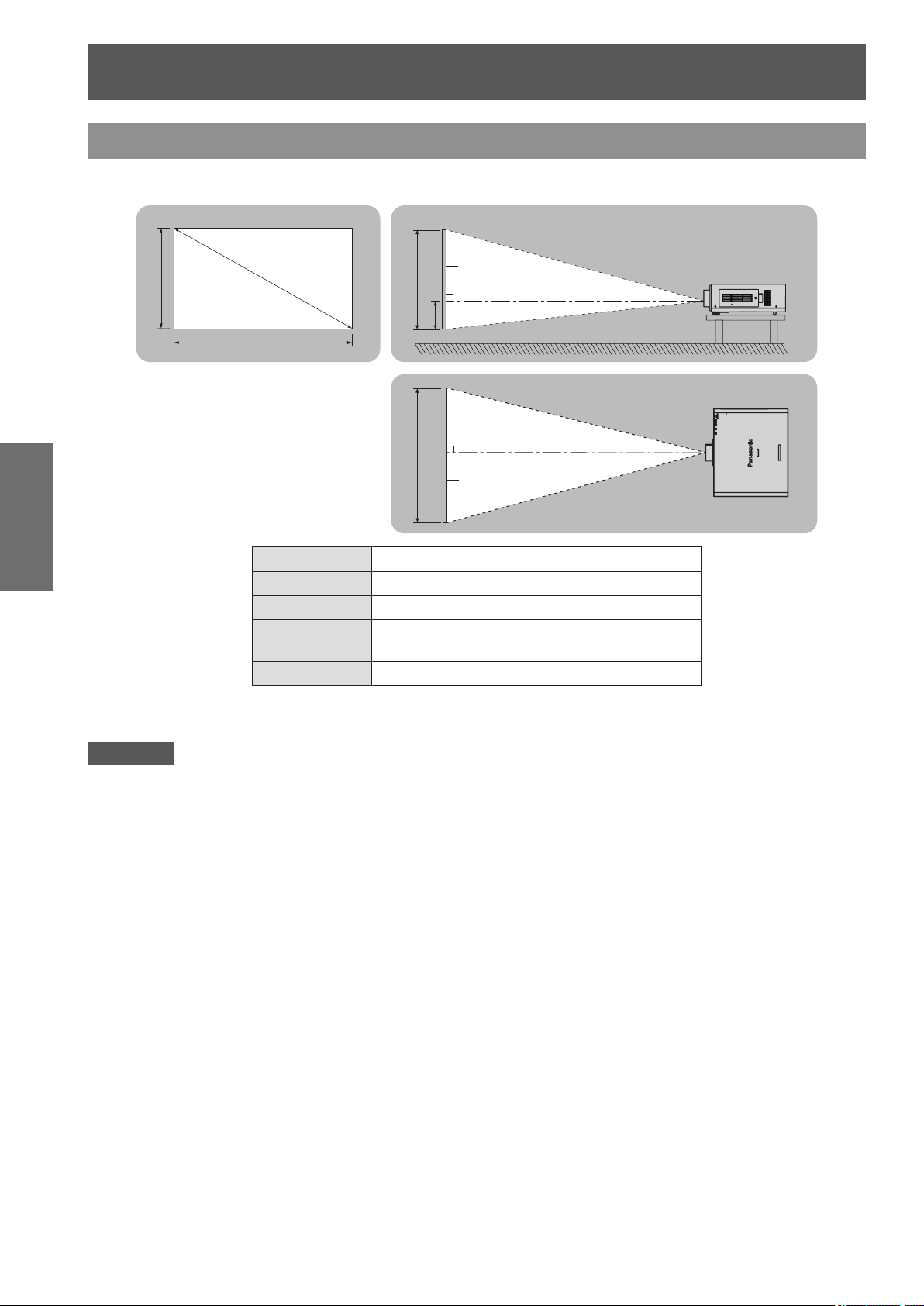
Setting up
Projection screen
Screen size and throw distance
Refer to the following gures and table describing projection distances to install the projector. Image size and
image position can be adjusted in accordance with the screen size and screen position.
Getting Started
SH
SD
SW
Screen
L(LW/LT)
H
L(LW/LT)
SW SH
Screen
L (LW/LT)
*1: LW: Minimum projection distance when the zoom lens is used
LT: Maximum projection distance when the zoom lens is used
*1
Projection distance (m)
SH Image height (m)
SW Image width (m)
H
SD Image diagonal size (m)
Distance (m) from the lens center to the
bottom edge of the image
Attention
zBefore setting up, read “Precautions for use”(
zDo not use the projector and the high-powered laser equipment in the same room.
Hitting of a laser beam on to the lens can damage the DLP chips.
pages 12 to 17).
24 - ENGLISH

Setting up
Projection distance per projection lens
■
When the screen aspect is 16:10 (unit: m)
z
(The dimensions of the following table contain slight error.)
Lens type
Projection lens Model No. ― ET-DLE055 ET-DLE080 ET-DLE150 ET-DLE250
*1
Throw ratio
Projection screen size Projection distance (L)
Screen
diagonal
(SD)
1.27 (50")
1.52 (60")
1.78 (70")
2.03 (80")
2.29 (90")
2.54 (100")
3.05 (120")
3.81 (150")
5.08 (200")
6.35 (250")
7.62 (300")
8.89 (350")
10.16 (400")
12.70 (500")
15.24 (600")
Height
(SH)
0.673 1.077 1.82 2.52 0.83 0.82 1.04 1.38 2.01 2.42 3.87
0.808 1.292 2.20 3.04 1.00 1.00 1.25 1.66 2.43 2.92 4.65
0.942 1.508 2.58 3.56 1.18 1.17 1.47 1.95 2.84 3.42 5.44
1.077 1.723 2.95 4.08 1.35 1.35 1.68 2.23 3.25 3.92 6.23
1.212 1.939 3.33 4.60 1.53 1.52 1.90 2.52 3.66 4.42 7.02
1.346 2.154 3.71 5.11 1.70 1.70 2.11 2.81 4.08 4.92 7.81
1.615 2.585 4.47 6.15 2.05 2.05 2.55 3.38 4.90 5.91 9.39
2.019 3.231 5.60 7.71 2.58 2.57 3.19 4.24 6.14 7.41 11.75
2.692 4.308 7.50 10.30 3.45 3.44 4.27 5.67 8.20 9.91 15.70
3.365 5.385 9.39 12.89 ― 4.31 5.35 7.10 10.26 12.41 19.64
4.039 6.462 11.28 15.49 ― 5.18 6.43 8.53 12.33 14.91 23.59
4.712 7.539 13.18 18.08 ― 6.06 7.51 9.96 14.39 17.40 27.53
5.385 8.616 15.07 20.67 ― 6.93 8.59 11.39 16.45 19.90 31.48
6.731 10.770 18.86 25.86 ― 8.67 10.75 14.25 20.58 24.90 39.37
8.077 12.923 22.64 31.05 ― 10.42 12.91 17.11 24.70 29.89 47.25
1.7 – 2.4:1 0.8:1 0.8 – 1.0:1 1.3 – 1.9:1 2.3 – 3.6:1
Width
(SW)
Standard
Zoom lens
Min. Max. Fixed Min. Max. Min. Max. Min. Max.
Fixed-focus
Lens
Ultra-short focus
Zoom lens
Optional lens
Short focus
Zoom lens
Medium focus
Zoom lens
Getting Started
Optional lens
Lens type
Projection lens Model No. ET-DLE350 ET-DLE450
*1
Throw ratio
Projection screen size Projection distance (L)
Screen
diagonal
(SD)
1.27 (50")
1.52 (60")
1.78 (70")
2.03 (80")
2.29 (90")
2.54 (100")
3.05 (120")
3.81 (150")
5.08 (200")
6.35 (250")
7.62 (300")
8.89 (350")
10.16 (400")
12.70 (500")
15.24 (600")
*1: The throw ratio is based on the value during projection onto a 2.03 m (80") screen size.
*2: The height position (H) is SH/2 because lens shift cannot be used when a xed-focus lens (ET-DLE055) is attached.
Height
(SH)
0.673 1.077 3.80 5.81 5.66 9.12 0 - 0.34 0.34
0.808 1.292 4.59 7.00 6.85 11.01 0 - 0.40 0.40
0.942 1.508 5.38 8.19 8.04 12.89 0 - 0.47 0.47
1.077 1.723 6.16 9.38 9.23 14.78 0 - 0.54 0.54
1.212 1.939 6.95 10.57 10.43 16.66 0 - 0.61 0.61
1.346 2.154 7.74 11.76 11.62 18.55 0 - 0.67 0.67
1.615 2.585 9.31 14.14 14.00 22.31 0 - 0.81 0.81
2.019 3.231 11.68 17.71 17.58 27.97 0 - 1.01 1.01
2.692 4.308 15.61 23.66 23.54 37.39 0 - 1.35 1.35
3.365 5.385 19.55 29.61 29.50 46.81 0 - 1.68 ―
4.039 6.462 23.49 35.56 35.46 56.24 0 - 2.02 ―
4.712 7.539 27.42 41.51 41.42 65.66 0 - 2.36 ―
5.385 8.616 31.36 47.46 47.38 75.08 0 - 2.69 ―
6.731 10.770 39.23 59.36 59.30 93.93 0 - 3.37 ―
8.077 12.923 47.11 71.25 71.22 112.77 0 - 4.04 ―
3.6 – 5.4:1 5.4 – 8.6:1
Width
(SW)
Long focus
Zoom lens
Min. Max. Min. Max.
Ultra-long focus
Zoom lens
Standard zoom
lens/ ET-DLE080/
Height position
ET-DLE150/
ET-DLE250/
ET-DLE350/
ET-DLE450
(H)
*2
ET-DLE055
(Fixed)
ENGLISH - 25

Setting up
When the screen aspect is 16:9 (unit: m)
z
(The dimensions of the following table contain slight error.)
Projection lens Model No. ― ET-DLE055 ET-DLE080 ET-DLE150 ET-DLE250
Projection screen size Projection distance (L)
Screen
diagonal
(SD)
1.27 (50")
1.52 (60")
1.78 (70")
2.03 (80")
2.29 (90")
Getting Started
2.54 (100")
3.05 (120")
3.81 (150")
5.08 (200")
6.35 (250")
7.62 (300")
8.89 (350")
10.16 (400")
12.70 (500")
15.24 (600")
Lens type
*1
Throw ratio
Height
(SH)
0.623 1.107 1.87 2.64 0.85 0.85 1.07 1.42 2.07 2.49 3.97
0.747 1.328 2.26 3.19 1.03 1.03 1.29 1.71 2.49 3.00 4.79
0.872 1.550 2.65 3.73 1.21 1.21 1.51 2.00 2.92 3.51 5.60
0.996 1.771 3.04 4.27 1.39 1.39 1.73 2.30 3.34 4.03 6.41
1.121 1.992 3.43 4.82 1.57 1.57 1.95 2.59 3.77 4.54 7.22
1.245 2.214 3.82 5.36 1.75 1.75 2.17 2.89 4.19 5.05 8.03
1.494 2.657 4.60 6.45 2.11 2.10 2.62 3.47 5.04 6.08 9.65
1.868 3.321 5.76 8.08 2.65 2.64 3.28 4.36 6.31 7.62 12.08
2.491 4.428 7.71 10.80 3.55 3.54 4.39 5.82 8.43 10.19 16.14
3.113 5.535 9.65 13.51 ― 4.43 5.50 7.29 10.55 12.75 20.19
3.736 6.641 11.60 16.23 ― 5.33 6.61 8.76 12.67 15.32 24.25
4.358 7.748 13.55 18.95 ― 6.23 7.72 10.23 14.79 17.89 28.30
4.981 8.855 15.49 21.66 ― 7.12 8.83 11.70 16.91 20.46 32.35
6.226 11.069 19.38 27.10 ― 8.91 11.05 14.64 21.15 25.59 40.46
7.472 13.283 23.27 32.53 ― 10.71 13.27 17.58 25.39 30.72 48.57
1.7 – 2.4:1 0.8:1 0.8 – 1.0:1 1.3 – 1.9:1 2.3 – 3.6:1
Width
(SW)
Standard
Zoom lens
Min. Max. Fixed Min. Max. Min. Max. Min. Max.
Fixed-focus
Lens
Ultra-short focus
Zoom lens
Optional lens
Short focus
Zoom lens
Medium focus
Zoom lens
Optional lens
Lens type
Projection lens Model No. ET-DLE350 ET-DLE450
*1
Throw ratio
Projection screen size Projection distance (L)
Screen
diagonal
(SD)
1.27 (50")
1.52 (60")
1.78 (70")
2.03 (80")
2.29 (90")
2.54 (100")
3.05 (120")
3.81 (150")
5.08 (200")
6.35 (250")
7.62 (300")
8.89 (350")
10.16 (400")
12.70 (500")
15.24 (600")
*1: The throw ratio is based on the value during projection onto a 2.03 m (80") screen size.
*2: The height position (H) is SH/2 because lens shift cannot be used when a xed-focus lens (ET-DLE055) is attached.
Height
(SH)
0.623 1.107 3.91 5.98 5.82 9.39 –0.06 - 0.31 0.31
0.747 1.328 4.72 7.20 7.05 11.32 –0.07 - 0.37 0.37
0.872 1.550 5.53 8.43 8.27 13.26 –0.09 - 0.44 0.44
0.996 1.771 6.34 9.65 9.50 15.20 –0.10 - 0.50 0.50
1.121 1.992 7.15 10.87 10.72 17.13 –0.11 - 0.56 0.56
1.245 2.214 7.96 12.09 11.95 19.07 –0.12 - 0.62 0.62
1.494 2.657 9.58 14.54 14.40 22.94 –0.15 - 0.75 0.75
1.868 3.321 12.00 18.21 18.08 28.75 –0.19 - 0.93 0.93
2.491 4.428 16.05 24.32 24.20 38.44 –0.25 - 1.25 1.25
3.113 5.535 20.10 30.44 30.33 48.12 –0.31 - 1.56 ―
3.736 6.641 24.14 36.55 36.45 57.81 –0.37 - 1.87 ―
4.358 7.748 28.19 42.67 42.58 67.49 –0.44 - 2.18 ―
4.981 8.855 32.24 48.78 48.71 77.18 –0.50 - 2.49 ―
6.226 11.069 40.33 61.01 60.96 96.55 –0.62 - 3.11 ―
7.472 13.283 48.42 73.24 73.21 115.91 –0.75 - 3.74 ―
3.6 – 5.4:1 5.4 – 8.6:1
Width
(SW)
Long focus
Zoom lens
Min. Max. Min. Max.
Ultra-long focus
Zoom lens
Standard zoom
lens/ ET-DLE080/
Height position
ET-DLE150/
ET-DLE250/
ET-DLE350/
ET-DLE450
(H)
*2
ET-DLE055
(Fixed)
26 - ENGLISH

Setting up
When the screen aspect is 4:3 (unit: m)
z
(The dimensions of the following table contain slight error.)
Lens type
Projection lens Model No. ― ET-DLE055 ET-DLE080 ET-DLE150 ET-DLE250
*1
Throw ratio
Projection screen size Projection distance (L)
Screen
diagonal
(SD)
1.27 (50")
1.52 (60")
1.78 (70")
2.03 (80")
2.29 (90")
2.54 (100")
3.05 (120")
3.81 (150")
5.08 (200")
6.35 (250")
7.62 (300")
8.89 (350")
10.16 (400")
12.70 (500")
15.24 (600")
Height
(SH)
0.762 1.016 2.07 2.92 0.94 0.94 1.18 1.56 2.29 2.75 4.39
0.914 1.219 2.50 3.52 1.14 1.14 1.42 1.89 2.75 3.31 5.28
1.067 1.422 2.93 4.12 1.34 1.33 1.67 2.21 3.22 3.88 6.17
1.219 1.626 3.35 4.72 1.54 1.53 1.91 2.54 3.69 4.44 7.07
1.372 1.829 3.78 5.31 1.74 1.73 2.16 2.86 4.15 5.01 7.96
1.524 2.032 4.21 5.91 1.93 1.93 2.40 3.18 4.62 5.57 8.85
1.829 2.438 5.07 7.11 2.33 2.32 2.89 3.83 5.55 6.71 10.64
2.286 3.048 6.35 8.91 2.93 2.91 3.62 4.80 6.96 8.40 13.32
3.048 4.064 8.50 11.90 3.92 3.90 4.84 6.42 9.29 11.23 17.78
3.810 5.080 10.64 14.89 ― 4.89 6.07 8.04 11.63 14.06 22.25
4.572 6.096 12.78 17.88 ― 5.88 7.29 9.66 13.96 16.88 26.71
5.334 7.112 14.93 20.88 ― 6.86 8.51 11.28 16.30 19.71 31.18
6.096 8.128 17.07 23.87 ― 7.85 9.73 12.90 18.63 22.54 35.64
7.620 10.160 21.36 29.85 ― 9.82 12.17 16.13 23.30 28.19 44.58
9.144 12.192 25.64 35.84 ― 11.80 14.62 19.37 27.97 33.85 53.51
2.1 – 2.9:1 0.9:1 0.9 – 1.2:1 1.6 – 2.3:1 2.7 – 4.3:1
Width
(SW)
Standard
Zoom lens
Min. Max. Fixed Min. Max. Min. Max. Min. Max.
Fixed-focus
Lens
Ultra-short focus
Zoom lens
Optional lens
Short focus
Zoom lens
Medium focus
Zoom lens
Getting Started
Optional lens
Lens type
Projection lens Model No. ET-DLE350 ET-DLE450
*1
Throw ratio
Projection screen size Projection distance (L)
Screen
diagonal
(SD)
1.27 (50")
1.52 (60")
1.78 (70")
2.03 (80")
2.29 (90")
2.54 (100")
3.05 (120")
3.81 (150")
5.08 (200")
6.35 (250")
7.62 (300")
8.89 (350")
10.16 (400")
12.70 (500")
15.24 (600")
*1: The throw ratio is based on the value during projection onto a 2.03 m (80") screen size.
*2: The height position (H) is SH/2 because lens shift cannot be used when a xed-focus lens (ET-DLE055) is attached.
Height
(SH)
0.762 1.016 4.32 6.60 6.45 10.37 0 - 0.38 0.38
0.914 1.219 5.21 7.95 7.80 12.50 0 - 0.46 0.46
1.067 1.422 6.10 9.29 9.14 14.63 0 - 0.53 0.53
1.219 1.626 7.00 10.64 10.49 16.77 0 - 0.61 0.61
1.372 1.829 7.89 11.99 11.84 18.90 0 - 0.69 0.69
1.524 2.032 8.78 13.34 13.19 21.03 0 - 0.76 0.76
1.829 2.438 10.56 16.03 15.89 25.30 0 - 0.91 0.91
2.286 3.048 13.24 20.07 19.94 31.70 0 - 1.14 1.14
3.048 4.064 17.69 26.80 26.69 42.37 0 - 1.52 1.52
3.810 5.080 22.15 33.54 33.44 53.04 0 - 1.91 ―
4.572 6.096 26.61 40.27 40.18 63.70 0 - 2.29 ―
5.334 7.112 31.06 47.01 46.93 74.37 0 - 2.67 ―
6.096 8.128 35.52 53.74 53.68 85.04 0 - 3.05 ―
7.620 10.160 44.43 67.21 67.17 106.37 0 - 3.81 ―
9.144 12.192 53.35 80.68 80.67 127.70 0 - 4.57 ―
4.3 – 6.5:1 6.5 – 10.3:1
Width
(SW)
Long focus
Zoom lens
Min. Max. Min. Max.
Ultra-long focus
Zoom lens
Standard zoom
lens/ ET-DLE080/
Height position
ET-DLE150/
ET-DLE250/
ET-DLE350/
ET-DLE450
(H)
*2
ET-DLE055
(Fixed)
ENGLISH - 27

Setting up
Projection distance formulas by projection lens
■
To use a screen size not listed in this manual, check the screen size SD and use the following formula to calculate
projection distance.
The unit of the calculation result is m.
Standard zoom lens ―
Fixed-focus lens Model No.: ET-DLE055
Getting Started
Ultra-short focus zoom lens Model No.: ET-DLE080
Short focus zoom lens Model No.: ET-DLE150
Medium focus zoom lens Model No.: ET-DLE250
Long focus zoom lens Model No.: ET-DLE350
Ultra-long focus zoom lens Model No.: ET-DLE450
Lens type Aspect ratio Projection distance (L) formula
16:10
16:9
4:3
16:10 ― L = 0.6890 x SD (m) – 0.0476
16:9 ― L = 0.7087 x SD (m) – 0.0476
4:3 ― L = 0.7795 x SD (m) – 0.0476
16:10
16:9
4:3
16:10
16:9
4:3
16:10
16:9
4:3
16:10
16:9
4:3
16:10
16:9
4:3
Min. (LW) L = 1.4921 x SD (m) – 0.0746
Max. (LT) L = 2.0433 x SD (m) – 0.0725
Min. (LW) L = 1.5315 x SD (m) – 0.0746
Max. (LT) L = 2.1378 x SD (m) – 0.0725
Min. (LW) L = 1.6890 x SD (m) – 0.0746
Max. (LT) L = 2.3583 x SD (m) – 0.0725
Min. (LW) L = 0.6850 x SD (m) – 0.0471
Max. (LT) L = 0.8504 x SD (m) – 0.0442
Min. (LW) L = 0.7047 x SD (m) – 0.0471
Max. (LT) L = 0.8740 x SD (m) – 0.0442
Min. (LW) L = 0.7756 x SD (m) – 0.0471
Max. (LT) L = 0.9606 x SD (m) – 0.0442
Min. (LW) L = 1.1260 x SD (m) – 0.0540
Max. (LT) L = 1.6260 x SD (m) – 0.0498
Min. (LW) L = 1.1575 x SD (m) – 0.0540
Max. (LT) L = 1.6693 x SD (m) – 0.0498
Min. (LW) L = 1.2756 x SD (m) – 0.0540
Max. (LT) L = 1.8386 x SD (m) – 0.0498
Min. (LW) L = 1.9685 x SD (m) – 0.0800
Max. (LT) L = 3.1063 x SD (m) – 0.0792
Min. (LW) L = 2.0197 x SD (m) – 0.0800
Max. (LT) L = 3.1929 x SD (m) – 0.0792
Min. (LW) L = 2.2244 x SD (m) – 0.0800
Max. (LT) L = 3.5157 x SD (m) – 0.0792
Min. (LW) L = 3.0984 x SD (m) – 0.1351
Max. (LT) L = 4.6850 x SD (m) – 0.1346
Min. (LW) L = 3.1850 x SD (m) – 0.1351
Max. (LT) L = 4.8150 x SD (m) – 0.1346
Min. (LW) L = 3.5079 x SD (m) – 0.1351
Max. (LT) L = 5.3031 x SD (m) – 0.1346
Min. (LW) L = 4.6929 x SD (m) – 0.3017
Max. (LT) L = 7.4213 x SD (m) – 0.2991
Min. (LW) L = 4.8228 x SD (m) – 0.3017
Max. (LT) L = 7.6260 x SD (m) – 0.2991
Min. (LW) L = 5.3110 x SD (m) – 0.3017
Max. (LT) L = 8.3976 x SD (m) – 0.2991
28 - ENGLISH

Setting up
Adjusting adjustable feet
Install the projector on a at surface so that the front of the projector is parallel to the screen surface and the
projection screen is rectangular.
If the screen is tilted downward, the projection screen can be adjusted to be rectangular by adjusting the
adjustable feet. The adjustable feet can also be used to adjust the projector to be level when it is tilted in a
horizontal direction.
Extend the adjustable feet by rotating in the direction shown in the gure and retract by rotating in the opposite
direction.
Adjustable amount
Front adjustable feet: 30 mm (1-3/16")
Attention
zHot air is expelled from the air exhaust port when the lamp is on. Do not touch the air exhaust port directly
when adjusting the adjustable feet.(
page 20)
Getting Started
ENGLISH - 29
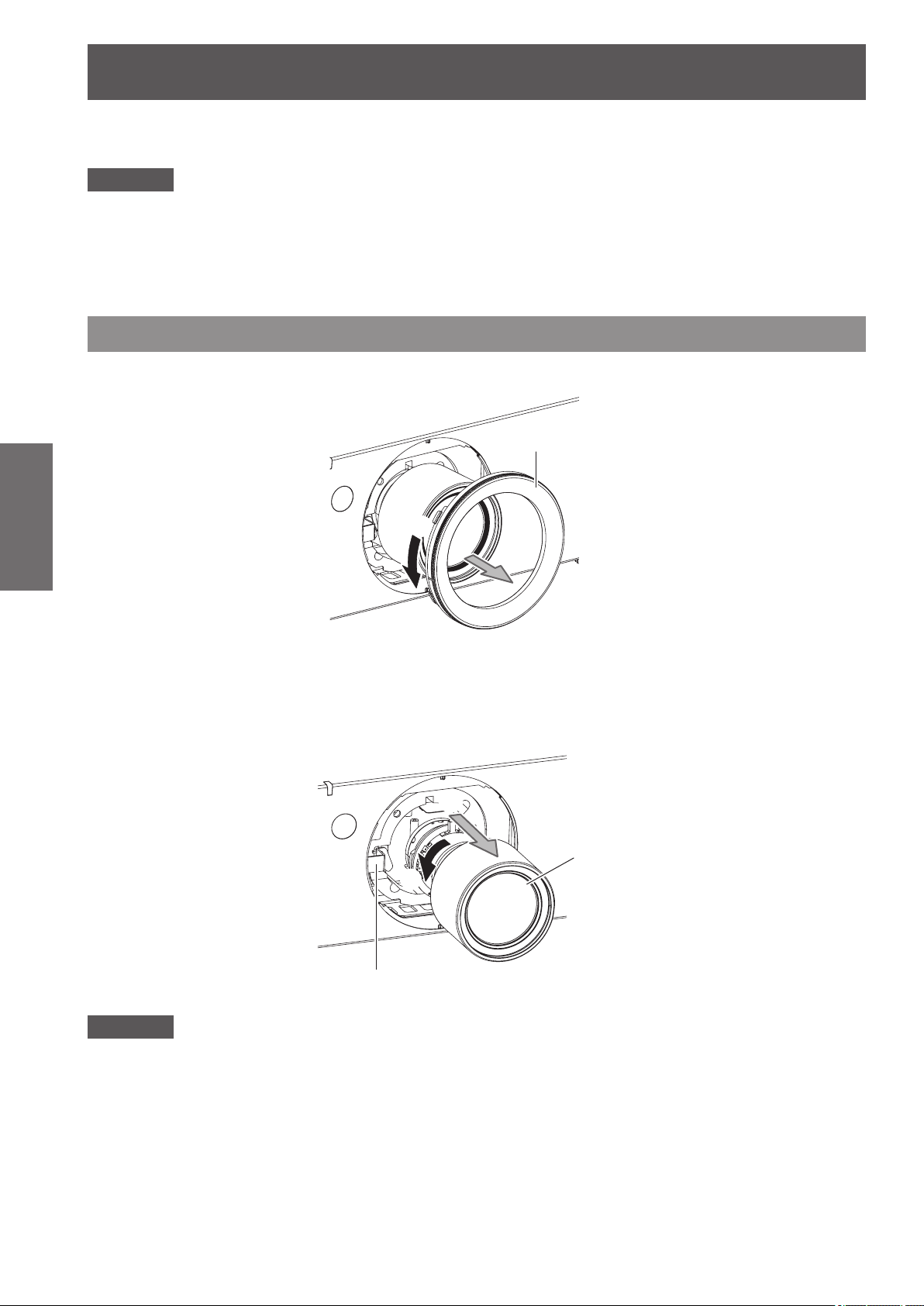
Removing/attaching a projection lens
Removing/attaching a projection lens
Attach and remove the projection lens in the same way as a standard zoom lens and optional accessories.
Move the projection lens to the home position before replacing or removing the lens. ( page 40)
Attention
zReplace the projection lens after turning off the power of the projector.
zDo not touch the lens signal receiver. Dust or dirt may cause defective contact.
zDo not touch the lens surface with your bare hands.
zBefore attaching the projection lens, remove the lens cover attached to the projection lens.
zThe procedure to remove/attach a projection lens cover differs for the ultra-short focus zoom lens (ET-DLE080).
Refer to the user manual provided with ET-DLE080 for details.
Removing the projection lens
1) Turn the projection lens cover counterclockwise to remove.
Getting Started
2) While pressing the lens release button, turn the projection lens counterclockwise
until it stops. Remove the projection lens.
Projection lens cover
(i)
(ii)
(iii)
Projection lens
(ii)
Attention
zStore the removed lens where it will be free from vibration and impact.
30 - ENGLISH
(i)
Lens release button
