Panasonic PT-DZ16KD, PT-DZ16KE, PT-DZ16KU Operating Instruction
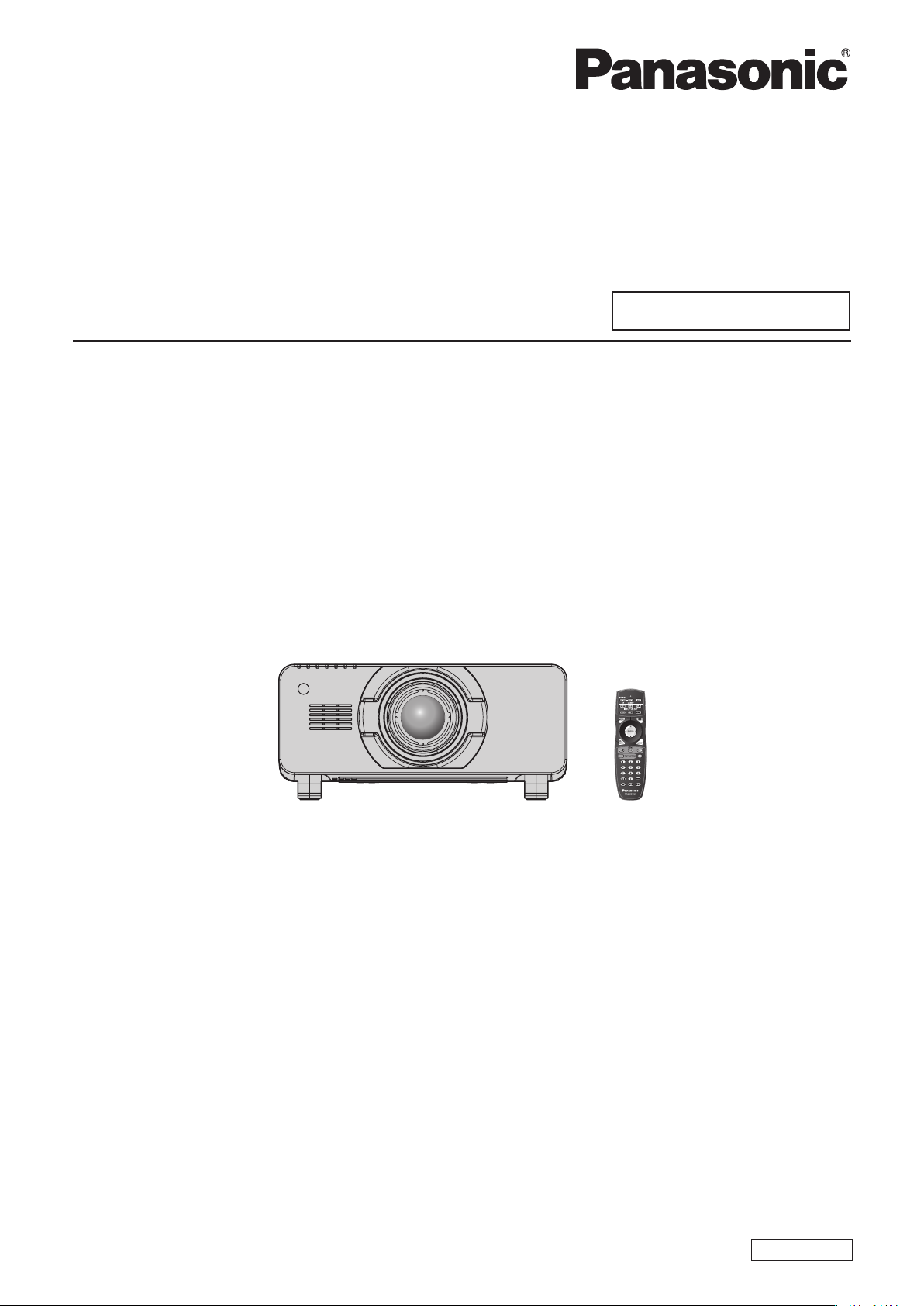
Operating Instructions
Functional Manual
DLP™ Projector
Model No.
PT-DZ16KU
PT-DZ16KE
PT-DZ16KD
Commercial Use
The projection lens is sold separately.
Thank you for purchasing this Panasonic product.
■ This manual provides operating instructions for the PT-DZ16KU / PT-DZ16KE / PT-DZ16KD.
zPT-DZ16KU: for North/Middle/South America and Taiwan
zPT-DZ16KD: for India
zPT-DZ16KE: for other countries or regions
■ Before operating this product, please read the instructions carefully and save this manual
for future use.
■ Before using this product, be sure to read “Read this rst!” (x pages 2 to 11).
ENGLISH
TQBJ0678

Read this rst!
Read this rst!
WARNING: THIS APPARATUS MUST BE EARTHED.
WARNING: RISK OF ELECTRIC SHOCK. DON’T OPEN
Indicated on the projector
The lightning ash with arrowhead symbol, within an equilateral triangle, is intended to alert the
user to the presence of uninsulated “dangerous voltage” within the product’s enclosure that may
be of sufcient magnitude to constitute a risk of electric shock to persons.
The exclamation point within an equilateral triangle is intended to alert the user to the presence of
important operating and maintenance (servicing) instructions in the literature accompanying the
product.
WARNING: To prevent damage which may result in re or shock hazard, do not expose this appliance to rain
or moisture.
This device is not intended for use in the direct eld of view at visual display workplaces. To avoid
incommoding reexions at visual display workplaces this device must not be placed in the direct
eld of view.
The equipment is not intended for used at a video workstation in compliance BildscharbV.
The sound pressure level at the operator position is equal or less than 70 dB (A) according to ISO 7779.
WARNING:
1. Remove the plug from the mains socket when this unit is not in use for a prolonged period of time.
2. To prevent electric shock, do not remove cover. No user serviceable parts inside. Refer servicing to qualied
service personnel.
3. Do not remove the earthing pin on the mains plug. This apparatus is equipped with a three prong
earthingtype mains plug. This plug will only t an earthing-type mains socket. This is a safety feature. If you
are unable to insert the plug into the mains socket, contact an electrician. Do not defeat the purpose of the
earthing plug.
WARNING:
This is a class A product. In a domestic environment this product may cause radio interference in which case
the user may be required to take adequate measures.
CAUTION: To assure continued compliance, follow the attached installation instructions, which include
using the provided power cord and shielded interface cables when connecting to computer or
peripheral device. If you use serial port to connect PC for external control of projector, you must
use a commercial RS-232C serial interface cable with ferrite core. Any unauthorized changes or
modications to this equipment will void the user’s authority to operate.
This is a device to project images onto a screen, etc., and is not intended for use as indoor lighting in a
domestic environment.
Directive 2009/125/EC
2 - ENGLISH

Read this rst!
CAUTION (North/Middle/South America and Taiwan)
This equipment is equipped with a three-pin grounding-type power plug. Do not
remove the grounding pin on the power plug. This plug will only t a grounding-type
power outlet. This is a safety feature. If you are unable to insert the plug into the
outlet, contact an electrician. Do not defeat the purpose of the grounding plug.
Do not remove
WARNING (USA and Canada)
fNot for use in a computer room as dened in the Standard for the Protection of Electronic Computer/Data
Processing Equipment, ANSI/NFPA 75.
fFor permanently connected equipment, a readily accessible disconnect device shall be incorporated in the
building installation wiring.
fFor pluggable equipment, the socket-outlet shall be installed near the equipment and shall be easily
accessible.
NOTIFICATION (Canada)
This class A digital apparatus complies with Canadian ICES-003.
NOTICE USA only:
fThis product has a High Intensity Discharge (HID) lamp that contains mercury. Disposal may be regulated
in your community due to environmental considerations. For disposal or recycling information, please visit
Panasonic website: http://www.panasonic.com/environmental or call 1-888-769-0149.
For USA-California Only
This product contains a CR Coin Cell Lithium Battery which contains Perchlorate Material – special handling
may apply.
See www.dtsc.ca.gov/hazardouswaste/perchlorate
ENGLISH - 3
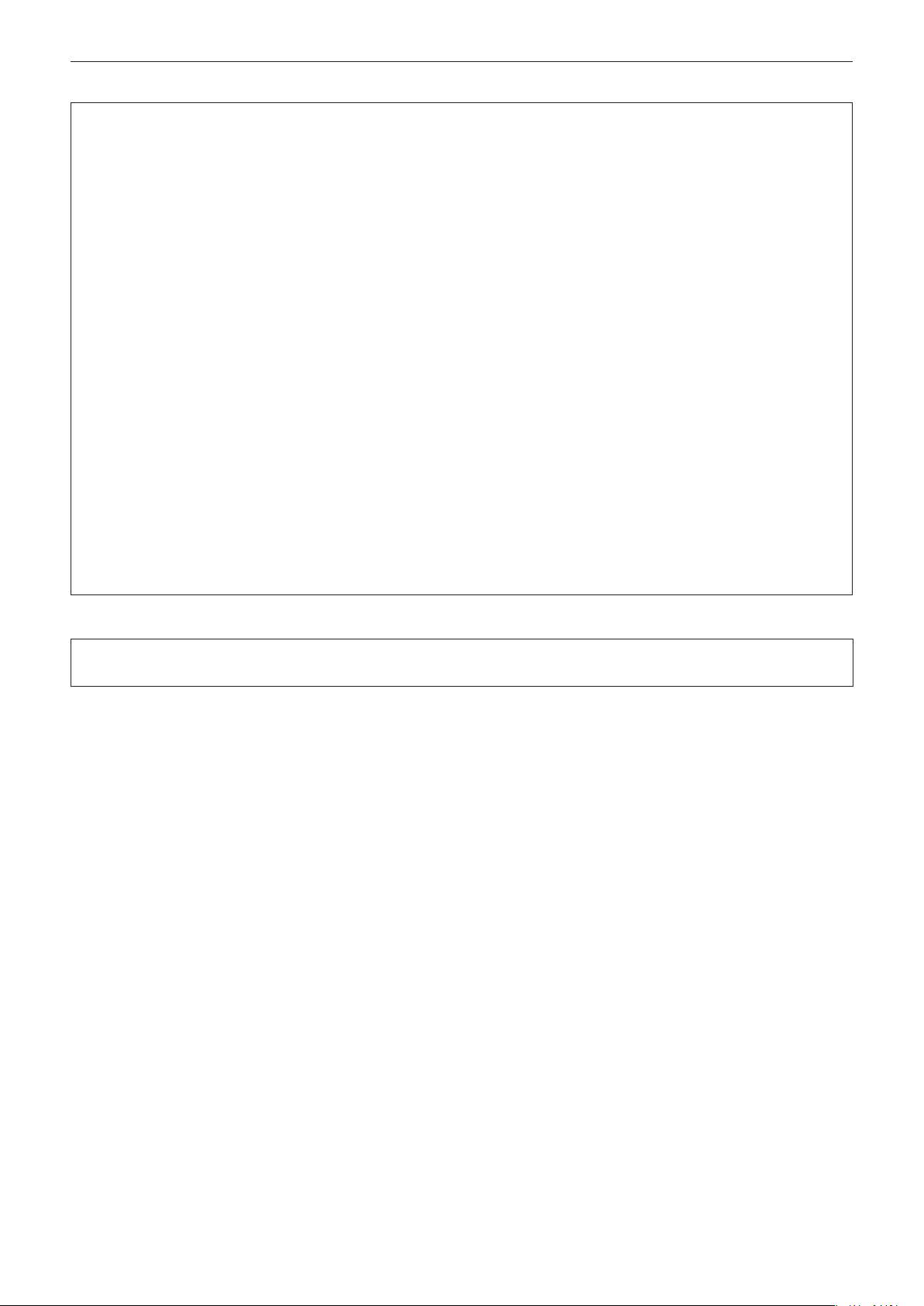
Read this rst!
FCC NOTICE (USA)
Verication
Model Number: PT-DZ16KU
Trade Name: Panasonic
Responsible Party: Panasonic Corporation of North America
Address: Two Riverfront Plaza, Newark, NJ 07102-5490
General Contact: http://www.panasonic.com/contactinfo
Projector Contact: http://panasonic.net/avc/projector/
This device complies with Part 15 of the FCC Rules.
Operation is subject to the following two conditions:
(1) This device may not cause harmful interference, and (2) this device must accept any interference received,
including interference that may cause undesired operation.
Caution:
This equipment has been tested and found to comply with the limits for a Class A digital device, pursuant to part
15 of the FCC Rules. These limits are designed to provide reasonable protection against harmful interference
when the equipment is operated in a commercial environment. This equipment generates, uses, and can
radiate radio frequency energy and, if not installed and used in accordance with the instruction manual, may
cause harmful interference to radio communications. Operation of this equipment in a residential area is likely
to cause harmful interference in which case the user will be required to correct the interference at his own
expense.
FCC Warning:
To assure continued compliance, follow the attached installation instructions. This includes using the provided
power cord and shielded interface cables when connecting to computer or peripheral devices. Also, any
unauthorized changes or modications to this equipment could void the user’s authority to operate this device.
Product information (for Turkey only)
EEE Yönetmeliğine Uygundur.
EEE Complies with Directive of Turkey.
4 - ENGLISH
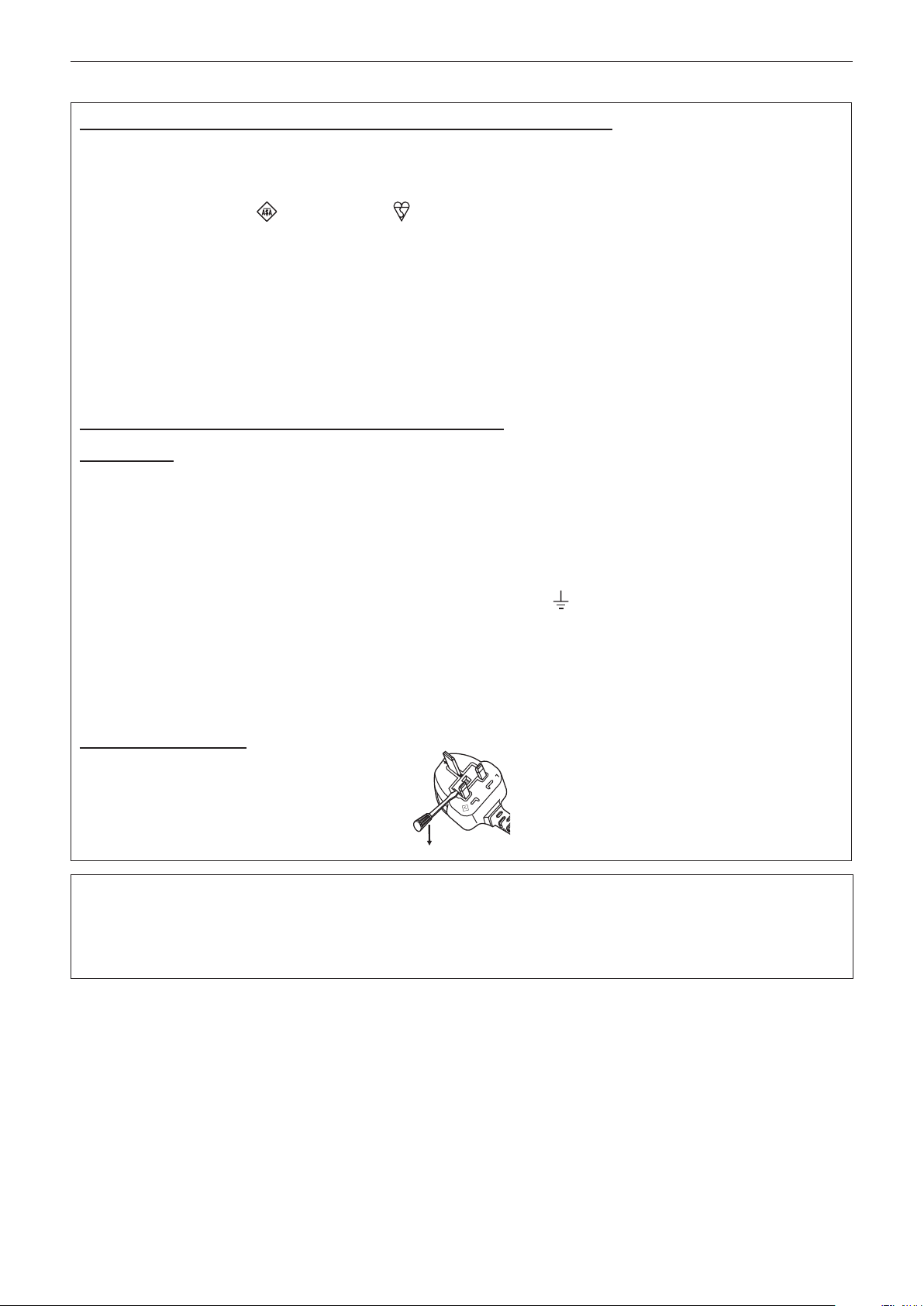
Read this rst!
IMPORTANT: THE MOULDED PLUG (U.K. only)
FOR YOUR SAFETY, PLEASE READ THE FOLLOWING TEXT CAREFULLY.
This appliance is supplied with a moulded three pin mains plug for your safety and convenience. A 13 amp fuse
is tted in this plug. Should the fuse need to be replaced, please ensure that the replacement fuse has a rating
of 13 amps and that it is approved by ASTA or BSI to BS1362.
Check for the ASTA mark
or the BSI mark on the body of the fuse.
If the plug contains a removable fuse cover, you must ensure that it is retted when the fuse is replaced. If you
lose the fuse cover, the plug must not be used until a replacement cover is obtained. A replacement fuse cover
can be purchased from an Authorized Service Center.
If the tted moulded plug is unsuitable for the mains socket in your home, then the fuse should be
removed and the plug cut off and disposed of safely. There is a danger of severe electrical shock if the
cut off plug is inserted into any 13 amp socket.
If a new plug is to be tted, please observe the wiring code as shown below.
If in any doubt, please consult a qualied electrician.
WARNING: THIS APPLIANCE MUST BE EARTHED.
IMPORTANT: The wires in this mains lead are colored in accordance with the following code:
Green - and - Yellow: Earth
Blue: Neutral
Brown: Live
As the colors of the wire in the mains lead of this appliance may not correspond with the colored markings
identifying the terminals in your plug, proceed as follows.
The wire which is colored GREEN - AND - YELLOW must be connected to the terminal in the plug
which is marked with the letter E or by the Earth symbol
or colored GREEN or GREEN - AND -
YELLOW.
The wire which is colored BLUE must be connected to the terminal in the plug which is marked
with the letter N or colored BLACK.
The wire which is colored BROWN must be connected to the terminal in the plug which is marked
with the letter L or colored RED.
How to replace the fuse: Open the fuse compartment with a screwdriver and replace the fuse.
BS1363/A
N
13A250V
HE-8
L
ASA
Importer’s name and address within the European Union
Panasonic Marketing Europe GmbH
Panasonic Testing Center
Winsbergring 15, 22525 Hamburg, Germany
ENGLISH - 5
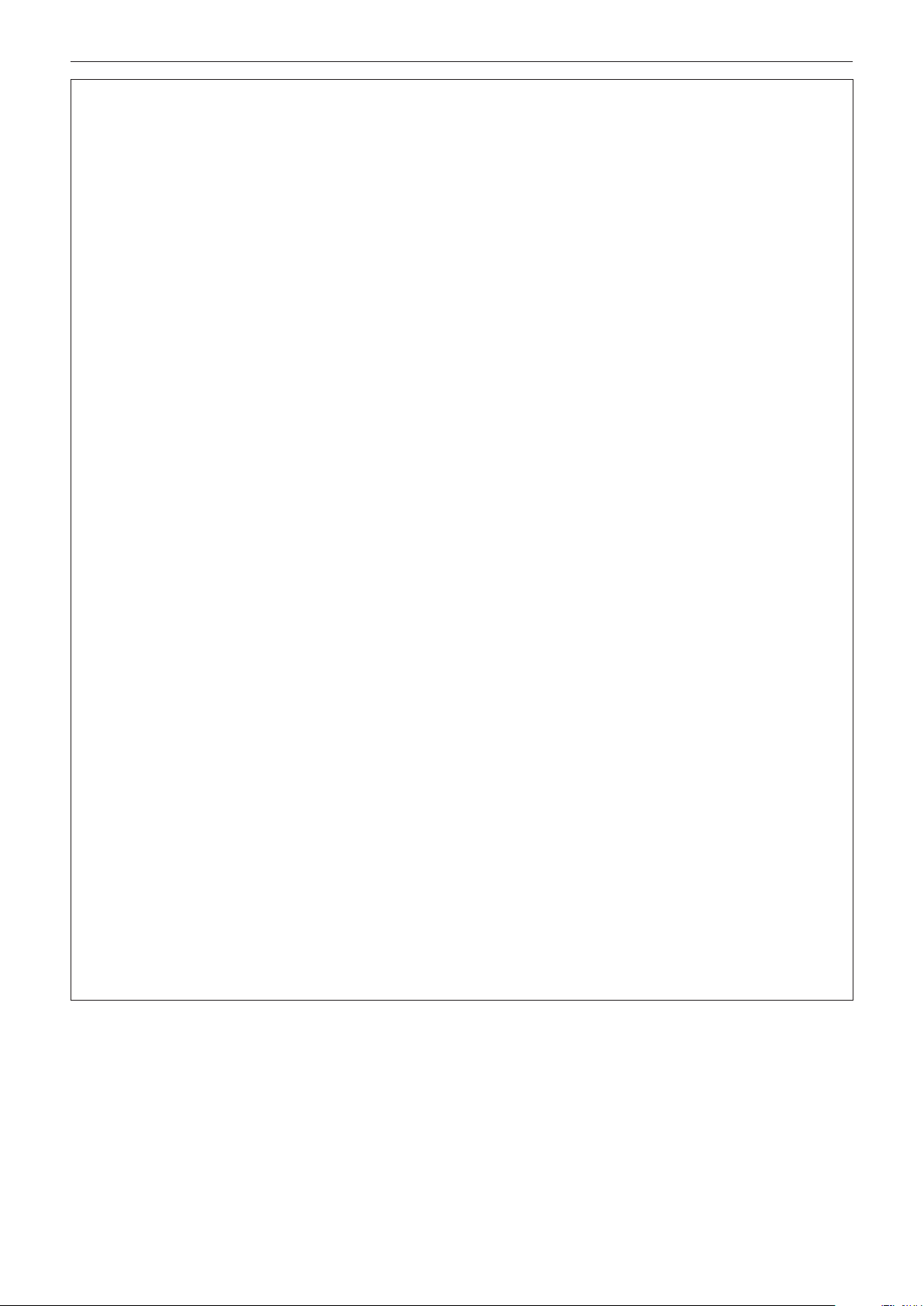
Read this rst!
WARNING:
rPOWER
The wall outlet or the circuit breaker shall be installed near the equipment and shall be easily accessible
when problems occur. If the following problems occur, cut off the power supply immediately.
Continued use of the projector in these conditions will result in re or electric shock.
fIf foreign objects or water get inside the projector, cut off the power supply.
fIf the projector is dropped or the cabinet is broken, cut off the power supply.
fIf you notice smoke, strange smells or noise coming from the projector, cut off the power supply.
Please contact an Authorized Service Center for repairs, and do not attempt to repair the projector yourself.
During a thunderstorm, do not touch the projector or the cable.
Electric shocks can result.
Do not do anything that might damage the power cord or the power plug.
If the power cord is used while damaged, electric shocks, short-circuits or re will result.
fDo not damage the power cord, make any modications to it, place it near any hot objects, bend it
excessively, twist it, pull it, place heavy objects on top of it or wrap it into a bundle.
Ask an Authorized Service Center to carry out any repairs to the power cord that might be necessary.
Completely insert the power plug into the wall outlet and the power connector into the projector terminal.
If the plug is not inserted correctly, electric shocks or overheating will result.
fDo not use plugs which are damaged or wall outlets which are coming loose from the wall.
Do not use anything other than the provided power cord.
Failure to observe this will result in electric shocks or re. Please note that if you do not use the provided power
cord to ground the device on the side of the outlet, this may result in electric shocks.
Clean the power plug regularly to prevent it from becoming covered in dust.
Failure to observe this will cause a re.
fIf dust builds up on the power plug, the resulting humidity can damage the insulation.
fIf not using the projector for an extended period of time, pull the power plug out from the wall outlet.
Pull the power plug out from the wall outlet and wipe it with a dry cloth regularly.
Do not handle the power plug and power connector with wet hands.
Failure to observe this will result in electric shocks.
Do not overload the wall outlet.
If the power supply is overloaded (ex., by using too many adapters), overheating may occur and re will result.
rON USE/INSTALLATION
Do not place the projector on soft materials such as carpets or sponge mats.
Doing so will cause the projector to overheat, which can cause burns, re or damage to the projector.
Do not set up the projector in humid or dusty places or in places where the projector may come into
contact with oily smoke or steam.
Using the projector under such conditions will result in re, electric shocks or deterioration of components.
Deterioration of components (such as ceiling mount brackets) may cause the projector which is mounted on the
ceiling to fall down.
Do not install this projector in a place which is not strong enough to take the full weight of the projector
or on top of a surface which is sloped or unstable.
Failure to observe this will cause projector to fall down or tip over the projector, and severe injury or damage
could result.
6 - ENGLISH
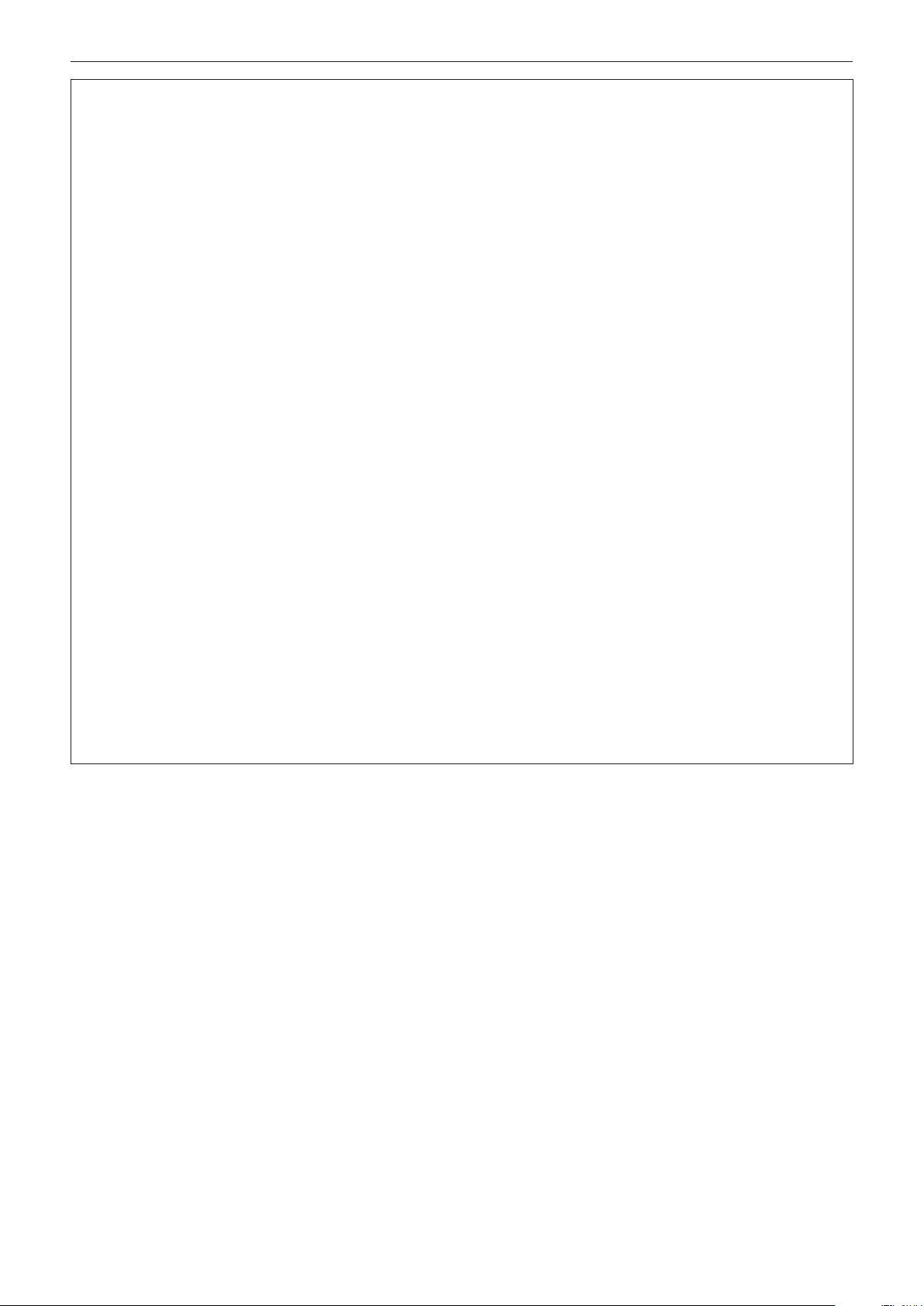
Read this rst!
WARNING:
Do not cover the air intake/exhaust ports or place anything within 500 mm (20") of them.
Doing so will cause the projector to overheat, which can cause re or damage to the projector.
fDo not place the projector in narrow, badly ventilated places.
fDo not place the projector on cloth or papers, as these materials could be drawn into the air intake port.
Do not place your hands or other objects close to the air exhaust port.
Doing so will cause burns or damage your hands or other objects.
fHeated air comes out of the air exhaust port. Do not place your hands or face, or objects which cannot
withstand heat close to this port.
Do not look at or place your skin into the light emitted from the lens while the projector is being used.
Doing so can cause burns or loss of sight.
fStrong light is emitted from the projector’s lens. Do not look at or place your hands directly into this light.
fBe especially careful not to let young children look into the lens. In addition, turn off the power and switch
off the main power when you are away from the projector.
Never attempt to remodel or disassemble the projector.
High voltages can cause re or electric shocks.
fFor any inspection, adjustment and repair work, please contact an Authorized Service Center.
Do not project an image with the lens cover of the projection lens (optional) attached.
Doing so can cause re.
Do not allow metal objects, ammable objects, or liquids to enter inside of the projector. Do not allow
the projector to get wet.
Doing so may cause short circuits or overheating, and result in re, electric shock, or malfunction of the
projector.
fDo not place containers of liquid or metal objects near the projector.
fIf liquid enters inside of the projector, consult your dealer.
fParticular attention must be paid to children.
Use the ceiling mount bracket specied by Panasonic.
Using the ceiling mount bracket other than the specied one will result in falling accidents.
fAttach the supplied safety cable to the ceiling mount bracket to prevent the projector from falling down.
Installation work (such as ceiling mount bracket) should only be carried out by a qualied technician.
If installation is not carried out and secured correctly, it can cause injury or accidents, such as electric shocks.
fBe sure to use the wire provided with the ceiling mount bracket as an extra safety measure to prevent the
projector from falling down. (Install in a different location to the ceiling mount bracket.)
ENGLISH - 7

Read this rst!
WARNING:
rACCESSORIES
Do not use or handle the batteries improperly, and refer to the following.
Failure to observe this will cause burns, batteries to leak, overheat, explode or catch re.
fDo not use unspecied batteries.
fDo not use chargeable batteries.
fDo not disassemble dry cell batteries.
fDo not heat the batteries or place them into water or re.
fDo not allow the + and – terminals of the batteries to come into contact with metallic objects such as
necklaces or hairpins.
fDo not store or carry batteries together with metallic objects.
fStore the batteries in a plastic bag and keep them away from metallic objects.
fMake sure the polarities (+ and –) are correct when inserting the batteries.
fDo not use a new battery together with an old battery or mix different types of batteries.
fDo not use batteries with the outer cover peeling away or removed.
If the battery uid leaks, do not touch it with bare hands, and take the following measures if necessary.
fBattery uid on your skin or clothing could result in skin inammation or injury.
Rinse with clean water and seek medical advice immediately.
fBattery uid coming in contact with your eyes could result in loss of sight.
In this case, do not rub your eyes. Rinse with clean water and seek medical advice immediately.
Do not remove unspecied screws during the lamp unit replacement.
Doing so can cause electric shocks, burns, or injury.
Do not disassemble the lamp unit.
If the lamp breaks, it could cause injury.
Lamp replacement
The lamp has high internal pressure. If improperly handled, an explosion and severe injury or accidents will
result.
fThe lamp can easily explode if struck against hard objects or dropped.
fBefore replacing the lamp unit, be sure to turn the power off and to disconnect the power plug from the wall
outlet.
Electric shocks or explosions can result if this is not done.
fWhen replacing the lamp unit, turn the power off and allow the lamp to cool for at least one hour before
handling it otherwise it can cause burns.
fBe careful to hold the lamp unit cover and to loosen the lamp unit cover xing screws with the projector
installed upward in the vertical direction since the lamp unit cover may open and drop off on its weight.
This can cause severe injury or accidents.
fWhen you loosen or x the lamp case xing screws with the projector installed upward in the vertical
direction, make sure to hold the lamp case handle since the lamp case may drop off on its weight.
This can cause severe injury or accidents.
Do not use the supplied power cord with devices other than this projector.
fUsing the supplied power cord with devices other than this projector may cause short circuits or
overheating, and result in electric shock or re.
Do not allow children to reach the lens xing screw.
Accidentally swallowing them can cause physical harm.
fIf swallowed, seek medical advice immediately.
Remove the depleted batteries from the remote control promptly.
fLeaving them in the unit may result in uid leakage, overheating, or explosion of the batteries.
8 - ENGLISH

Read this rst!
CAUTION:
rPOWER
When disconnecting the power cord, be sure to hold the power plug and power connector.
If the power cord itself is pulled, the lead will become damaged, and re, short-circuits or serious electric shocks
will result.
When not using the projector for an extended period of time, disconnect the power plug from the wall
outlet.
Failure to do so may result in re or electric shock.
Disconnect the power plug from the wall outlet before carrying out any cleaning and replacing the unit.
Failure to do so may result in electric shock.
rON USE/INSTALLATION
Do not place heavy objects on top of the projector.
Failure to observe this will cause the projector to become unbalanced and fall, which could result in damage or
injury. The projector will be damaged or deformed.
Do not put your weight on this projector.
You could fall or the projector could break, and injury will result.
fBe especially careful not to let young children stand or sit on the projector.
Do not place the projector in extremely hot locations.
Doing so will cause the outer casing or internal components to deteriorate, or result in re.
fTake particular care in locations exposed to direct sunlight or near heaters.
Do not place your hands in the openings beside the optical lens, while shifting the lens.
Failure to observe this could cause injury.
Do not stand in front of the lens while the projector is being used.
Doing so can cause damage and burns to clothing.
fExtremely strong light is emitted from the projector’s lens.
Do not place objects in front of the lens while the projector is being used.
Doing so can cause damage to the object and can cause the projector to malfunction.
fExtremely strong light is emitted from the projector’s lens.
Always disconnect all cables before moving the projector.
Moving the projector with cables still attached can damage the cables, which will cause re or electric shocks to
occur.
When mounting the projector on the ceiling, keep mounting screws and power cord from contact with
metal parts inside the ceiling.
Contact with metal parts inside the ceiling can cause electric shocks.
rACCESSORIES
Do not use the old lamp unit.
If used it could cause lamp explosion.
If the lamp has broken, ventilate the room immediately. Do not touch or bring your face close to the
broken pieces.
Failure to observe this will cause the user to absorb the gas which was released when the lamp broke and
which contains nearly the same amount of mercury as uorescent lamps, and the broken pieces will cause
injury.
fIf you believe that you have absorbed the gas or that the gas has got into your eyes or mouth, seek medical
advice immediately.
fAsk your dealer about replacing the lamp unit and check the inside of the projector.
When not using the projector for an extended period of time, remove the batteries from the remote
control.
Failure to observe this will cause the batteries to leak, overheat, catch re or explode, which may result in re
or contamination of surrounding area.
ENGLISH - 9

Read this rst!
CAUTION:
rMAINTENANCE
Do not attach the air lter unit while it is wet.
Doing so may result in electric shock or malfunctions.
fAfter you clean the air lter units, dry them thoroughly before reattaching them.
Do not touch the fan with your ngers or any other parts of your body when replacing the lamp unit.
Doing so can cause injury.
Ask your dealer about cleaning inside the projector once a year.
Continuous use while dust is accumulated inside the projector may result in re.
fFor cleaning fee, ask your dealer.
To remove the battery
Remote Control Battery
1. Press the guide and lift the cover.
(ii)
(i)
2. Remove the batteries.
10 - ENGLISH
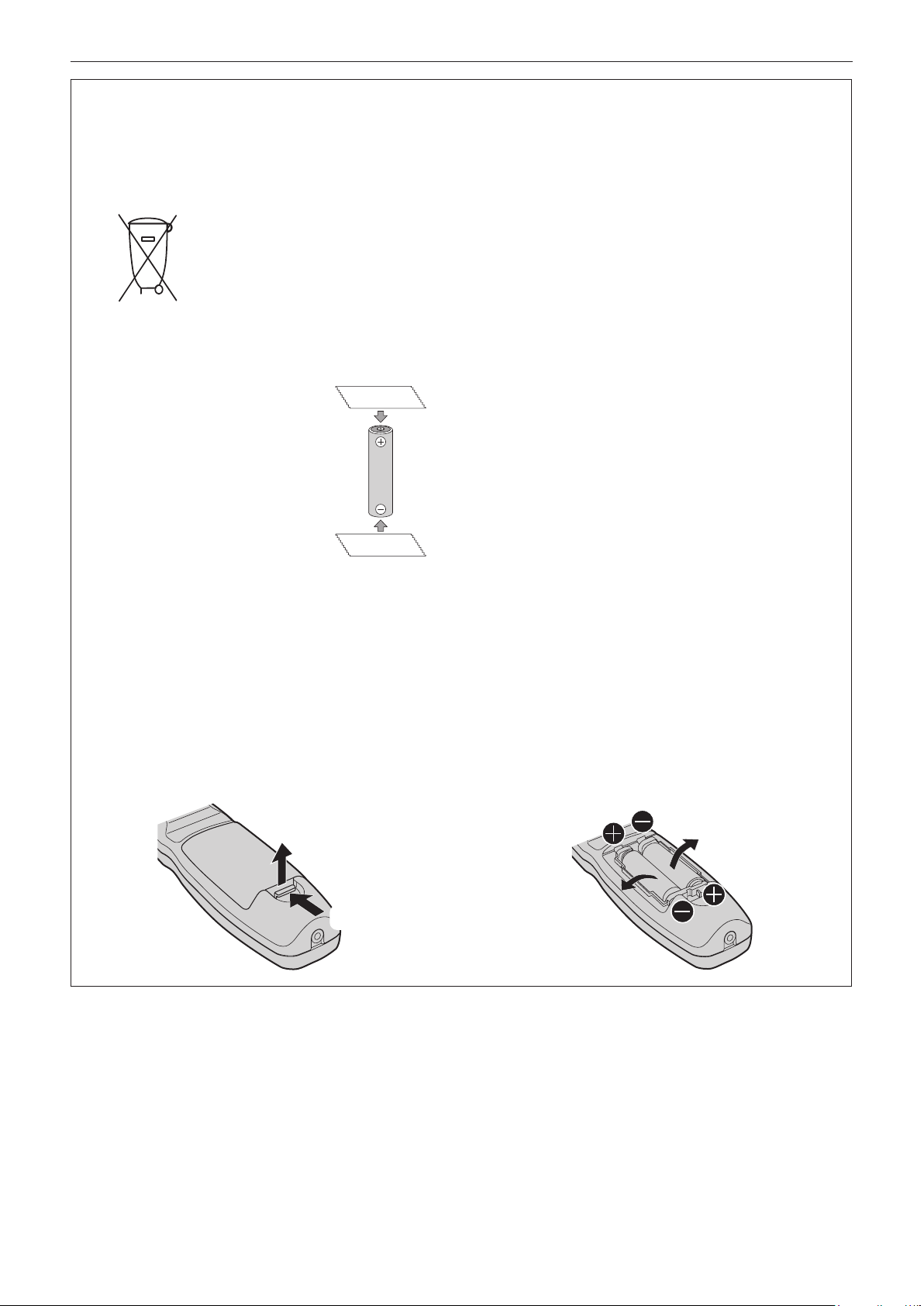
Read this rst!
Brazil Only
Brasil Apenas
rManuseio de baterias usadas
BRASIL
Após o uso, as pilhas e/ou baterias deverão
ser entregues ao estabelecimento comercial
ou rede de assistência técnica autorizada.
Cobrir os terminais positivo (+) e negativo (-) com uma ta isolante adesiva, antes de depositar numa caixa
destinada para o recolhimento. O contato entre partes metálicas pode causar vazamentos, gerar calor, romper
a blindagem e produzir fogo. (Fig. 1)
Fig. 1
Como isolar os terminais
Não desmonte, não remova o invólucro, nem amasse a bateria. O gás liberado pela bateria pode irritar a
garganta, danicar o lacre do invólucro ou o vazamento provocar calor, ruptura da blindagem e produzir fogo
devido ao curto circuito dos terminais. Não incinere nem aqueça as baterias, elas não podem car expostas a
temperaturas superiores a 100 °C (212 °F). O gás liberado pela bateria pode irritar a garganta, danicar o lacre
do invólucro ou o vazamento provocar calor, ruptura da blindagem e produzir fogo devido ao curto circuito dos
terminais provocado internamente.
Evite o contato com o liquido que vazar das baterias. Caso isto ocorra, lave bem a parte afetada com bastante
água. Caso haja irritação, consulte um médico.
Fita Isolante
Fita Isolante
rRemoção das baterias
1. Pressione a guia e levante a tampa.
(ii)
2. Remova as baterias.
(i)
ENGLISH - 11
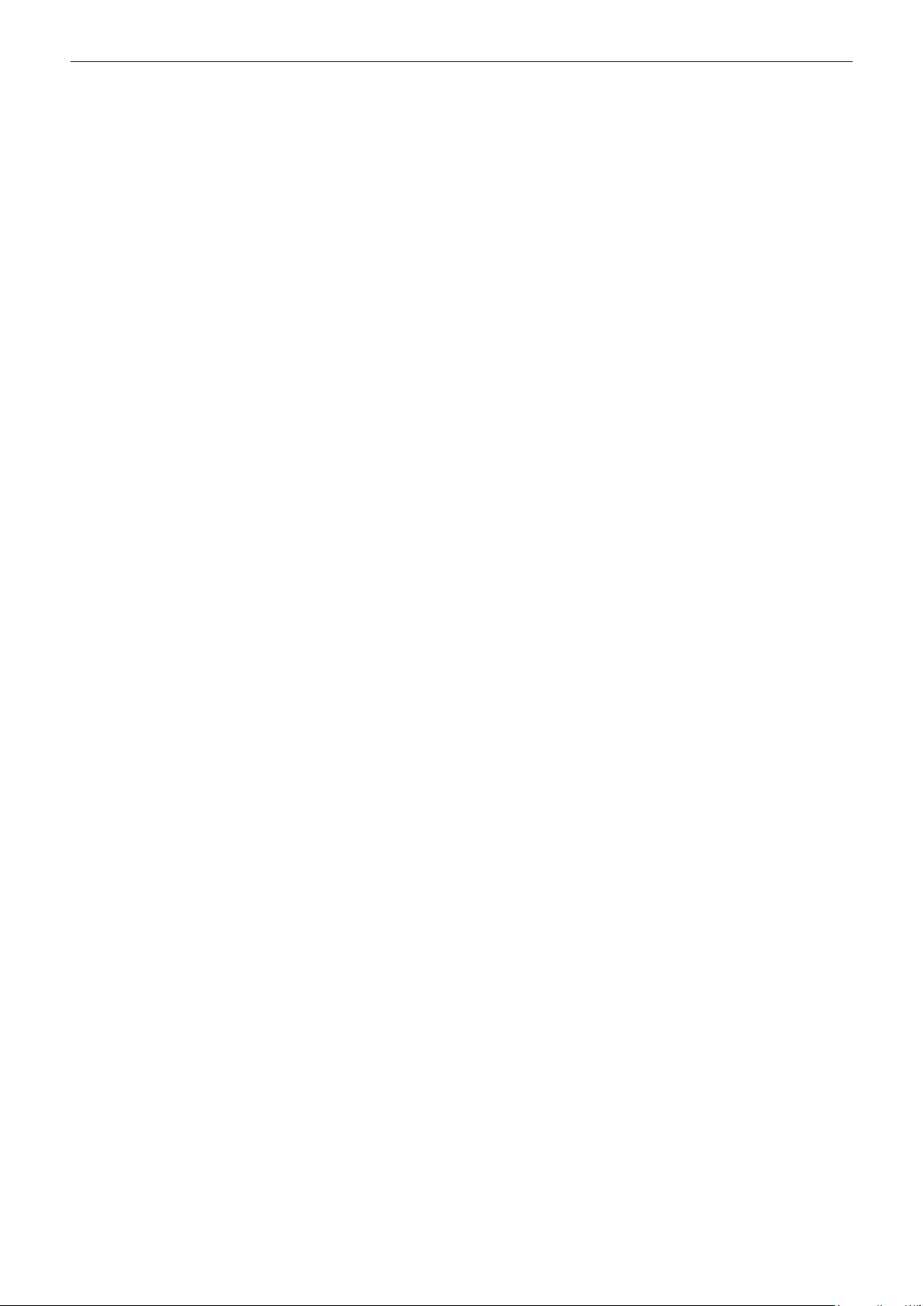
rTrademarks
f Windows, Windows Vista, and Internet Explorer are registered trademarks or trademarks of Microsoft Corporation in the
United States and other countries.
f Mac, Mac OS, OS X, and Safari are trademarks of Apple Inc., registered in the United States and other countries.
TM
f PJLink
f HDMI, the HDMI Logo, and High-Denition Multimedia Interface are trademarks or registered trademarks of HDMI Licensing
LLC in the United States and other countries.
f Adobe and Adobe Reader are trademarks or registered trademarks of Adobe Systems Inc. in the United Stated and/or other
countries.
f Some of the fonts used in the on-screen menu are Ricoh bitmap fonts, which are manufactured and sold by Ricoh Company,
Ltd.
f All other names, company names, and product names mentioned in this manual are trademarks or registered trademarks of
their respective owners.
Please note that the
Software information regarding this product
This product incorporates the following software.
(1) the software developed independently by or for Panasonic Corporation
(2) the software licensed under the GNU GENERAL PUBLIC LICENSE Version2.0 (GPL V2.0)
(3) the software licensed under the GNU LESSER GENERAL PUBLIC LICENSE Version2.1 (LGPL V2.1)
The software that is categorized as (2) and (3) is distributed in the hope that it will be useful, but WITHOUT ANY WARRANTY,
without even the implied warranty of MERCHANTABILITY or FITNESS FOR A PARTICULAR PURPOSE. For details, refer to
the license conditions included in the supplied CD-ROM.
For customers who contacted the following contact center, Panasonic provides complete and machine-readable source code
based on GPL V2.0, LGPL V2.1 or software licensed under other terms imposing source code disclosure obligations in actual
expenses, together with information about each copyright owner, for a period of at least 3 years from the purchase of this
product.
Contact Center (Email): sav.pj.gpl.pavc@ml.jp.panasonic.com
is a registered trademark or pending trademark in Japan, the United States, and other countries and regions.
®
and TM symbols are not specied in this manual.
rIllustrations in this manual
f Illustrations of the projector, screen, and other parts may vary from the actual product.
rReference pages
f Reference pages in this manual are indicated as (x page 00).
rTerm
f In this manual, the “Wireless/wired remote control unit” accessory is referred to as “Remote control”.
12 - ENGLISH
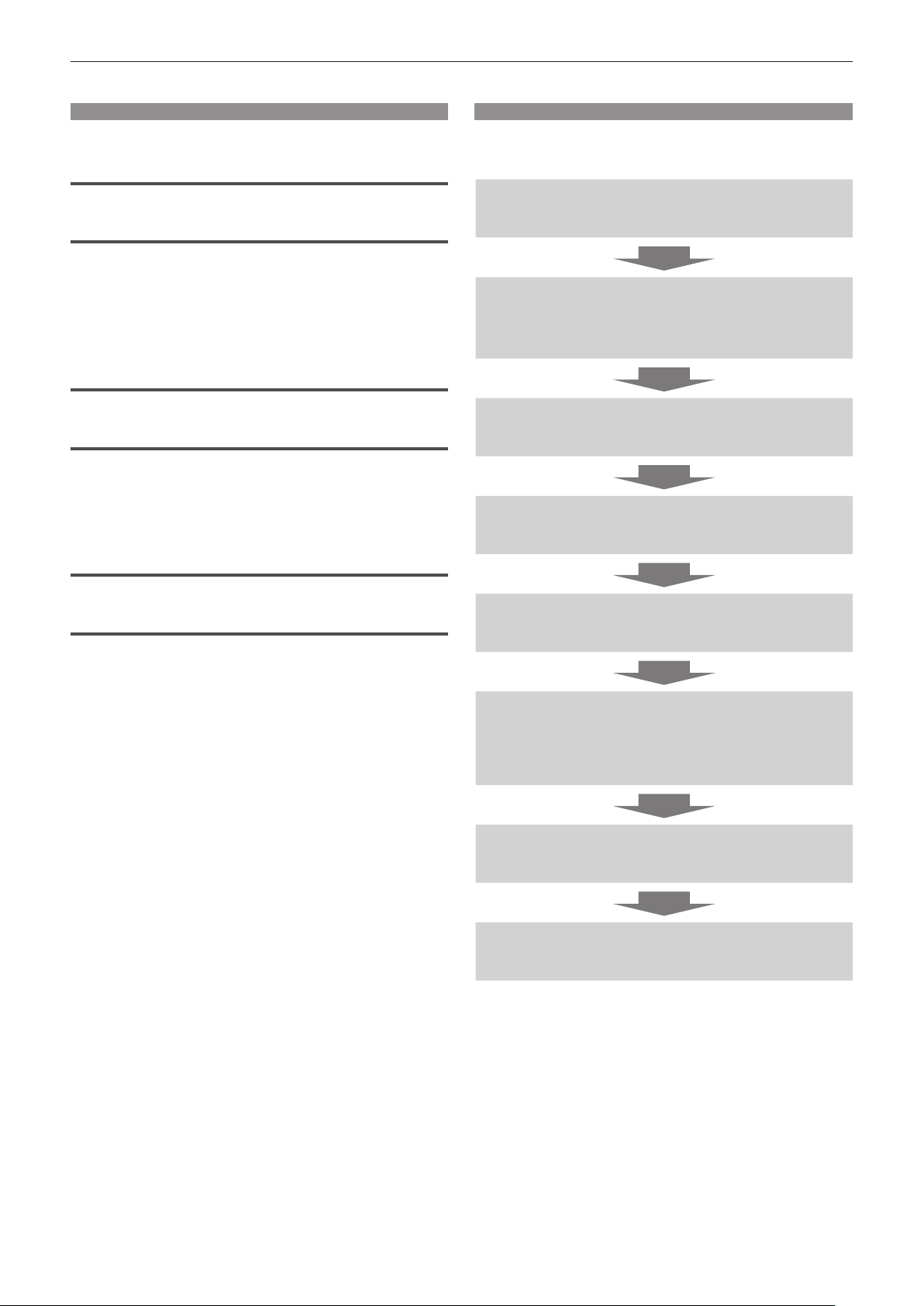
Features of the Projector
High luminance and high color
reproduction
▶ 16 000 lm ultra-high luminance is
achieved with a small size by means of
a unique optical system, and cooling and
mechanical design technology.
Easy setup and improved
serviceability
▶ A more exible setup of the projector is
possible through the extensive lineup of
optional lenses.
Quick Steps
For details, refer to the corresponding pages.
1. Set up the projector.
(x page 35)
2. Attach the projection lens
(optional).
(x page 41)
3. Connect with external devices.
(x page 43)
4. Connect the power cord.
(x page 47)
Improved cost performance in
maintenance fee
▶ The extended-life lter reduces
maintenance costs.
5. Switch on the projector.
(x page 48)
6. Make initial settings.
(x page 24)
f Take this step when you switch on the power for the
rst time after purchasing the projector.
7. Select the input signal.
(x page 51)
8. Adjust the image.
(x page 51)
ENGLISH - 13
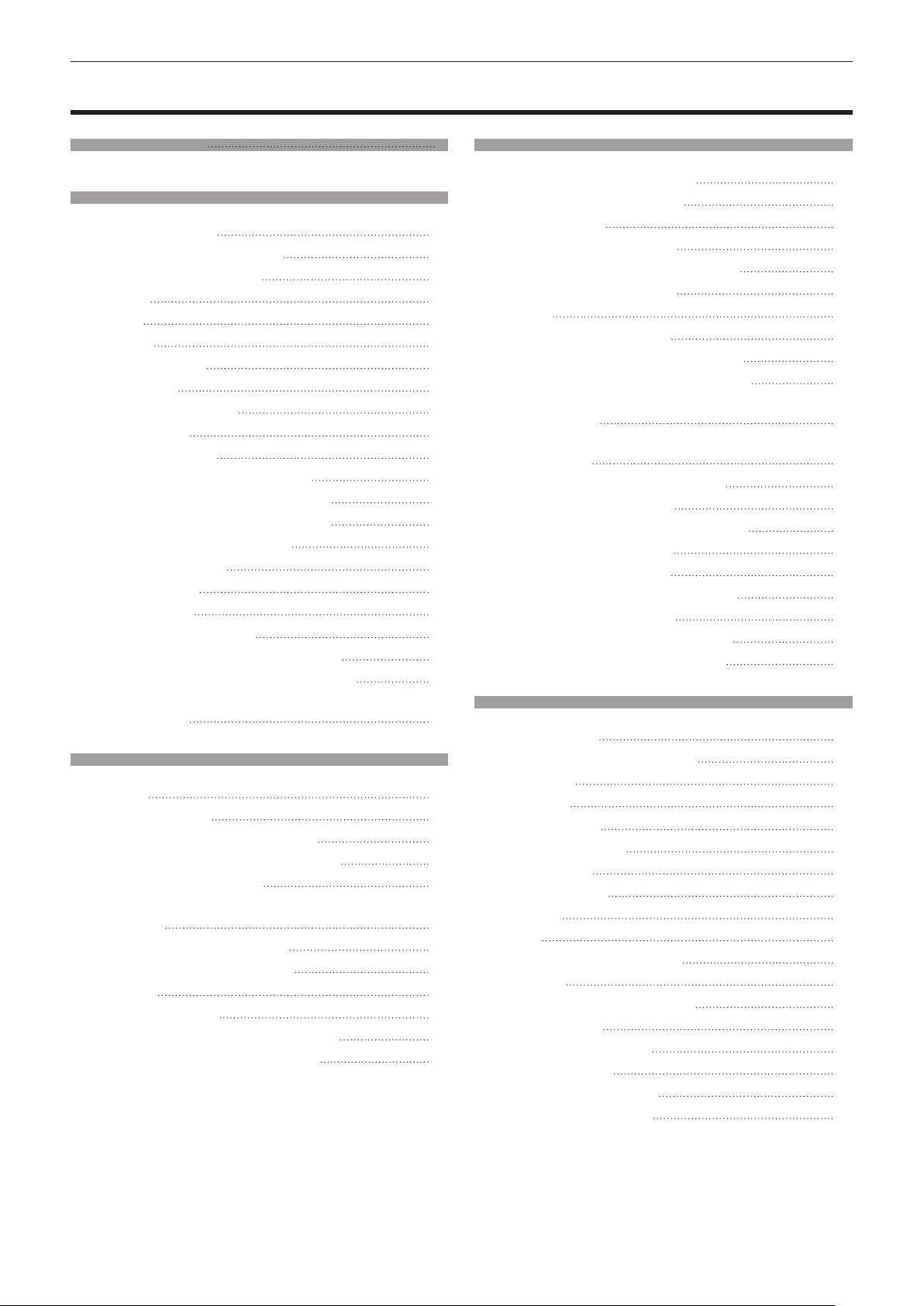
Contents
Contents
Read this rst! 2
Chapter 1 Preparation
Precautions for use 18
Cautions when transporting
Cautions when installing
Security
Art-Net
Disposal
Cautions on use
Accessories
Optional accessories
Start-up display
Focus adjustment
Initial setting (display language)
Initial setting (installation setting 1)
Initial setting (installation setting 2)
Initial setting (screen setting)
About your projector
Remote control
Projector body
Using the remote control
Inserting and removing the batteries
Setting the remote control ID numbers
Connecting the remote control to the projector
with a cable
Chapter 2 Getting Started
Setting up 3 5
Installation mode
Parts for ceiling mount (optional)
Projected image and throw distance
Adjusting adjustable feet
Attaching/removing the projection lens
(optional)
Attaching the projection lens
Removing the projection lens
Connecting
Before connecting
Connecting example: AV equipment
Connecting example: Computers
18
18
20
20
20
20
22
23
2 4
2 4
2 4
2 5
2 5
26
2 7
27
2 9
3 2
32
32
33
3 5
3 5
36
4 0
41
4 1
4 1
43
4 3
4 4
4 5
Be sure to read “Read this rst!” from page 2.
Chapter 3 Basic Operations
Switching on/off the projector 47
Connecting the power cord
Power indicator
Switching on the projector
Making adjustments and selections
Switching off the projector
Projecting
Selecting the input signal
Adjusting the focus, zoom, and shift
Moving the lens to the home position
Adjustment range by the lens position shift
Adjusting the lens mounter when the focus is
Operating with the remote control
Using the shutter function
Using the on-screen display function
Switching the input signal
Using the Status function
Using the Automatic setup function
Using the Function button
Displaying the internal test pattern
Changing the picture aspect ratio
51
(optical shift)
unbalanced
4 7
5 2
5 3
Chapter 4 Settings
Menu navigation 59
Navigating through the menu
Main menu
Sub-menu
[PICTURE] menu
[PICTURE MODE]
[CONTRAST]
[BRIGHTNESS]
[COLOR]
[TINT]
[COLOR TEMPERATURE]
[GAMMA]
[SYSTEM DAYLIGHT VIEW]
[SHARPNESS]
[NOISE REDUCTION]
[DYNAMIC IRIS]
[SYSTEM SELECTOR]
sRGB-compliant video
60
61
64
6 4
6 4
6 5
6 5
6 5
67
68
6 9
6 9
71
4 7
4 8
4 9
50
5 1
5 1
5 2
5 5
5 5
5 5
56
5 6
5 6
57
5 7
5 7
5 9
6 5
68
70
14 - ENGLISH

Contents
[POSITION] menu
[SHIFT]
[ASPECT]
[ZOOM]
[CLOCK PHASE]
[GEOMETRY]
[ADVANCED MENU] menu
[DIGITAL CINEMA REALITY]
[BLANKING]
[INPUT RESOLUTION]
[CLAMP POSITION]
[EDGE BLENDING]
[FRAME RESPONSE]
[RASTER POSITION]
[DISPLAY LANGUAGE] menu
Changing the display language
[DISPLAY OPTION] menu
[COLOR MATCHING]
[LARGE SCREEN CORRECTION]
[SCREEN SETTING]
[AUTO SIGNAL]
[AUTO SETUP]
[RGB IN]
[DVI-D IN]
[HDMI IN]
[SDI IN]
[ON-SCREEN DISPLAY]
[BACK COLOR]
[STARTUP LOGO]
[UNIFORMITY]
[SHUTTER SETTING]
[FREEZE]
[WAVEFORM MONITOR]
[CUT OFF]
7 2
72
72
73
7 4
7 4
77
77
77
78
78
7 9
80
80
8 2
82
83
83
8 4
8 4
8 5
8 5
86
87
87
87
8 9
9 0
9 1
9 1
9 2
9 2
9 3
9 4
[PROJECTOR SETUP] menu
[PROJECTOR ID]
[PROJECTION METHOD]
[COOLING CONDITION]
[HIGH ALTITUDE MODE]
[LAMP SELECT]
[LAMP RELAY]
[BRIGHTNESS CONTROL]
[STANDBY MODE]
[SCHEDULE]
[STARTUP INPUT SELECT]
[RS-232C]
[STATUS]
[NO SIGNAL SHUT-OFF]
[REMOTE2 MODE]
[FUNCTION BUTTON]
[DATE AND TIME]
[LENS CALIBRATION]
[LENS MEMORY]
[SAVE ALL USER DATA]
[LOAD ALL USER DATA]
[INITIALIZE]
[SERVICE PASSWORD]
[P IN P] menu
Using P IN P function
[TEST PATTERN] menu
[TEST PATTERN]
[SIGNAL LIST] menu
Registering new signals
Renaming the registered signal
Deleting the registered signal
Protecting the registered signal
Expanding signal lock-in range
Sub memory
[SECURITY] menu
[SECURITY PASSWORD]
[SECURITY PASSWORD CHANGE]
[DISPLAY SETTING]
[TEXT CHANGE]
[CONTROL DEVICE SETUP]
[CONTROL DEVICE PASSWORD CHANGE]
120
[NETWORK] menu
[NETWORK SETUP]
[NETWORK CONTROL]
[NETWORK STATUS]
[Art-Net SETUP]
Network connection
Accessing from the web browser
106
9 6
9 7
103
104
111
112
117
118
11 9
122
123
95
9 5
9 5
96
96
9 8
102
104
107
107
107
108
109
109
110
111
111
11 2
114
11 4
115
11 5
11 5
11 5
116
116
118
118
11 9
11 9
122
122
123
123
124
ENGLISH - 15

Contents
Chapter 5 Maintenance
Lamp/temperature/lter indicators 141
When an indicator lights up
Maintenance/replacement
Before performing maintenance/replacement
Maintenance
Replacing the unit
Troubleshooting
Self-diagnosis display
141
143
143
143
145
150
152
Chapter 6 Appendix
Technical information 156
PJLink protocol
Using Art-Net function
Control commands via LAN
<SERIAL IN>/<SERIAL OUT> terminal
<REMOTE 2 IN> terminal
Two-window display combination list
Control device password
List of compatible signals
Specications
Dimensions
Precautions for attaching the ceiling mount
bracket
Index
156
157
158
161
165
166
167
168
170
173
174
175
16 - ENGLISH
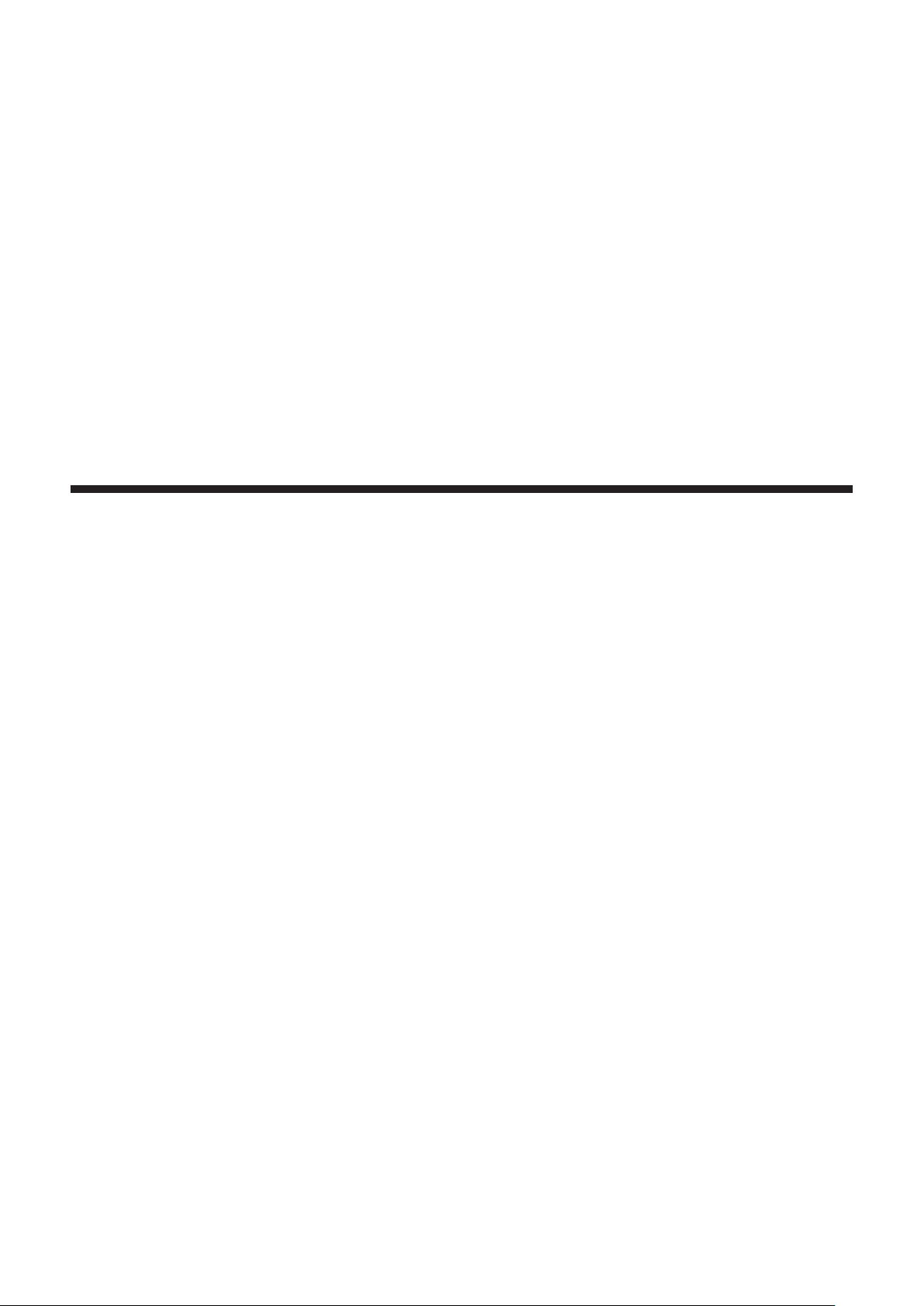
Chapter 1 Preparation
This chapter describes things you need to know or check before using the projector.
ENGLISH - 17
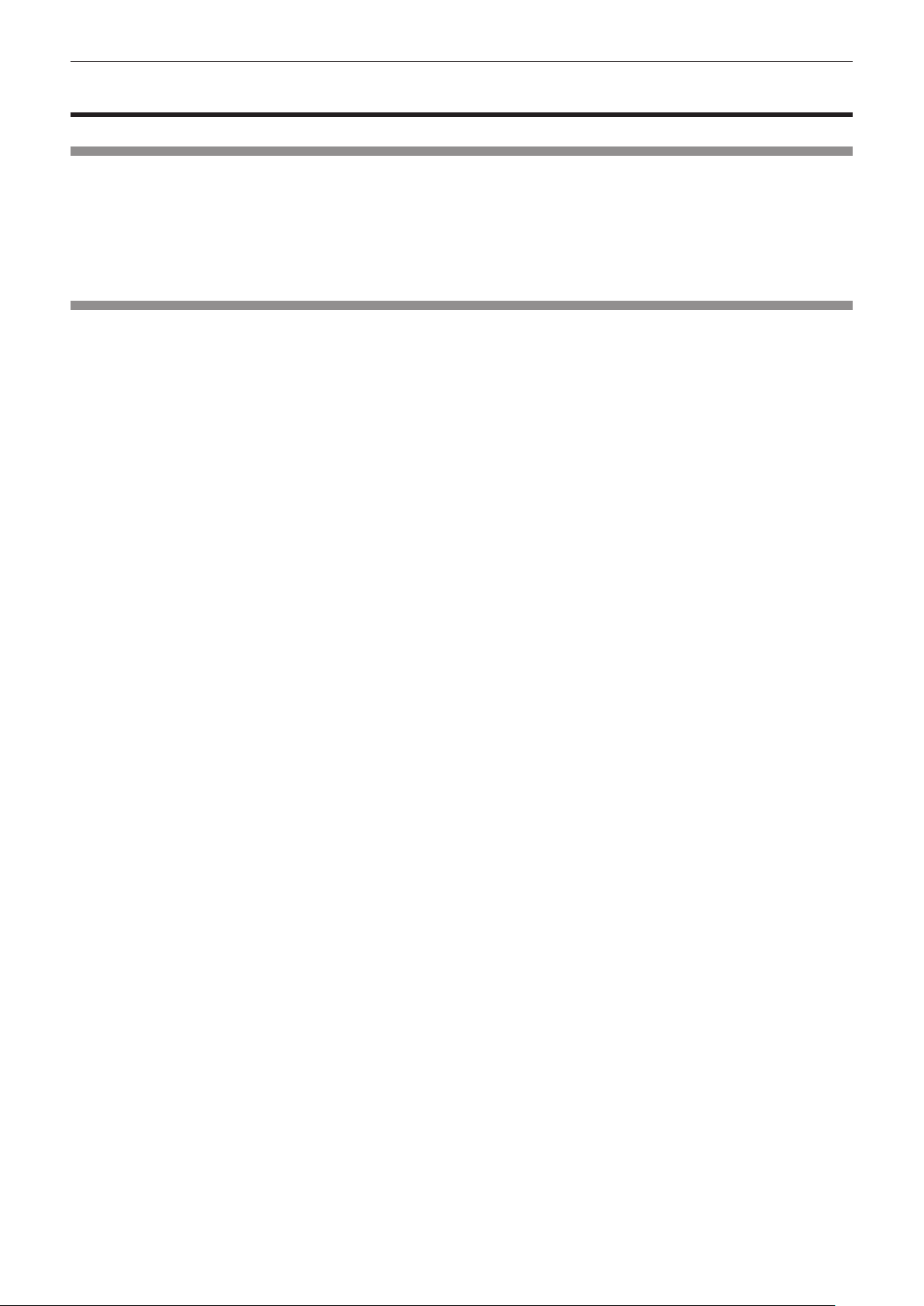
Chapter 1 Preparation — Precautions for use
Precautions for use
Cautions when transporting
f Before using the projector, remove the dust sponge from the mounting portion of the projection lens and store it for the
future use. When transporting the projector, remove the projection lens before attaching the dust sponge. Otherwise dust will
accumulate inside and may cause malfunctions.
f When transporting the projector, hold it securely by its bottom and avoid excessive vibration and impacts. They may damage
the internal components and result in malfunctions.
f Do not transport the projector with the adjustable feet extended. Doing so may damage the adjustable feet.
Cautions when installing
rAfter attaching the projection lens, be sure to attach the lens mount cover.
Otherwise dust will accumulate inside and may cause malfunctions.
rDo not set up the projector outdoors.
The projector is designed for indoor use only.
rDo not set up the projector in the following locations.
f Places where vibration and impacts occur such as in a car or vehicle: Doing so may cause damage to internal components
or malfunction.
f Near the exhaust of an air conditioner: Depending on the conditions of use, the screen may uctuate in rare cases due
to the heated air from the air exhaust port or the hot or cooled air. Make sure that the exhaust from the projector or other
equipment, or the air from the air conditioner does not blow toward the front of the projector.
f Places with sharp temperature uctuations such as near lights (studio lamps): Doing so may shorten the life of the lamp, or
result in deformation of the outer case due to heat, which may cause malfunctions.
The operating environment temperature of the projector should be between 0 °C (32 °F) and 45 °C (113 °F) when using it at
elevations lower than 1 400 m (4 593') above sea level, and between 0 °C (32 °F) and 40 °C (104 °F) when using it at high
altitudes (between 1 400 m (4 593') and 2 700 m (8 858') above sea level).
If you use the smoke cut lter, the operating environment temperature should be between 0 °C (32 °F) and 35 °C (95 °F).
However, it cannot be used at high altitudes.
f Near high-voltage power lines or near motors: Doing so may interfere with the operation of the projector.
f Places where there is high-power laser equipment: Directing a laser beam onto the projection lens surface causes damage
to the DLP chips.
rBe sure to ask a specialized technician or your dealer when installing the projector on
a ceiling.
The optional Ceiling mount bracket is required.
Model No.: ET-PKD510H (for high ceilings), ET-PKD510S (for low ceilings)
rFocus adjustment
The high clarity projection lens is thermally affected by the light from the light source, making the focus unstable in the period
just after switching on the power. Wait at least 30 minutes with the image projected before adjusting the lens focus.
rMake sure to set [HIGH ALTITUDE MODE] to [ON] when using the projector at
elevations between 1 400 m (4 593') and 2 700 m (8 858') above sea level.
Failure to do so may shorten the life of the components and result in malfunctions.
rMake sure to set [HIGH ALTITUDE MODE] to [OFF] when using the projector at
elevations lower than 1 400 m (4 593') above sea level.
Failure to do so may shorten the life of the components and result in malfunctions.
rDo not install the projector at elevations of 2 700 m (8 858') or higher above sea level.
Doing so may shorten the life of the components and result in malfunctions.
rDo not use the projector tilted to the right or left.
Using the projector at a vertical angle that exceeds 15° may reduce product life or result in malfunction.
18 - ENGLISH
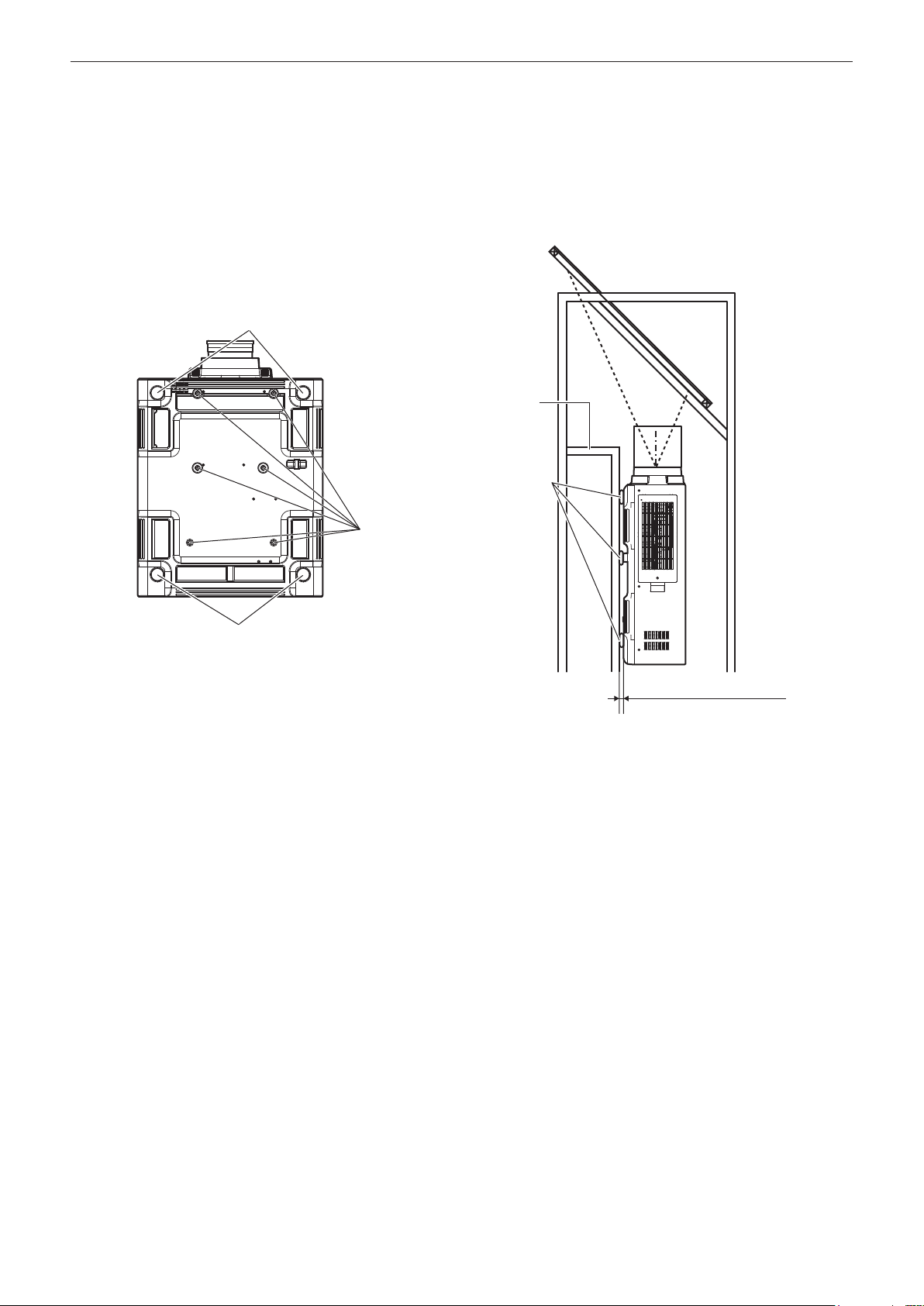
Chapter 1 Preparation — Precautions for use
rDo not install and use the projector in portrait setting.
rCautions when setting up the projector
f When installing the projector at the section other than the oor by using the adjustable feet, use six screw holes for ceiling
mount for xing the projector (as shown in the gure).
(Screw diameter: M6, tapping depth inside the projector: 30 mm (1-3/16"), torque: 4 ± 0.5 N·m)
f Make a clearance of at least 5 mm (3/16") between the projector bottom and the setting surface by inserting spacers
(metallic) between them.
Adjustable feet
Mount
Spacer
Screw holes for ceiling mount
(M6)
Adjustable feet
The positions of screw holes for ceiling mount and
adjustable feet
Ensure the inflow of air into the air intake port. Otherwise the
projector may not work properly.
f The adjustable feet can be removed if not needed in the installation. However, do not use the screw holes where the
adjustable feet were removed to x the projector in place.
Also, insert only the screws that are specied in the user manual of the optional accessories into the screw holes of the
adjustable feet. Failure to do so may cause damage to the projector.
f Use the adjustable feet only for the oor standing installation and for adjusting the angle. Using them for other purposes may
damage the projector.
f Do not stack projectors on top of each other.
f Do not use the projector supporting it by the top.
f Do not use the projector tilted at an angle that exceeds ±15° from the horizontal plane.
f Do not block the ventilation ports (intake and exhaust) of the projector.
Clearance (5 mm (3/16") or longer)
ENGLISH - 19
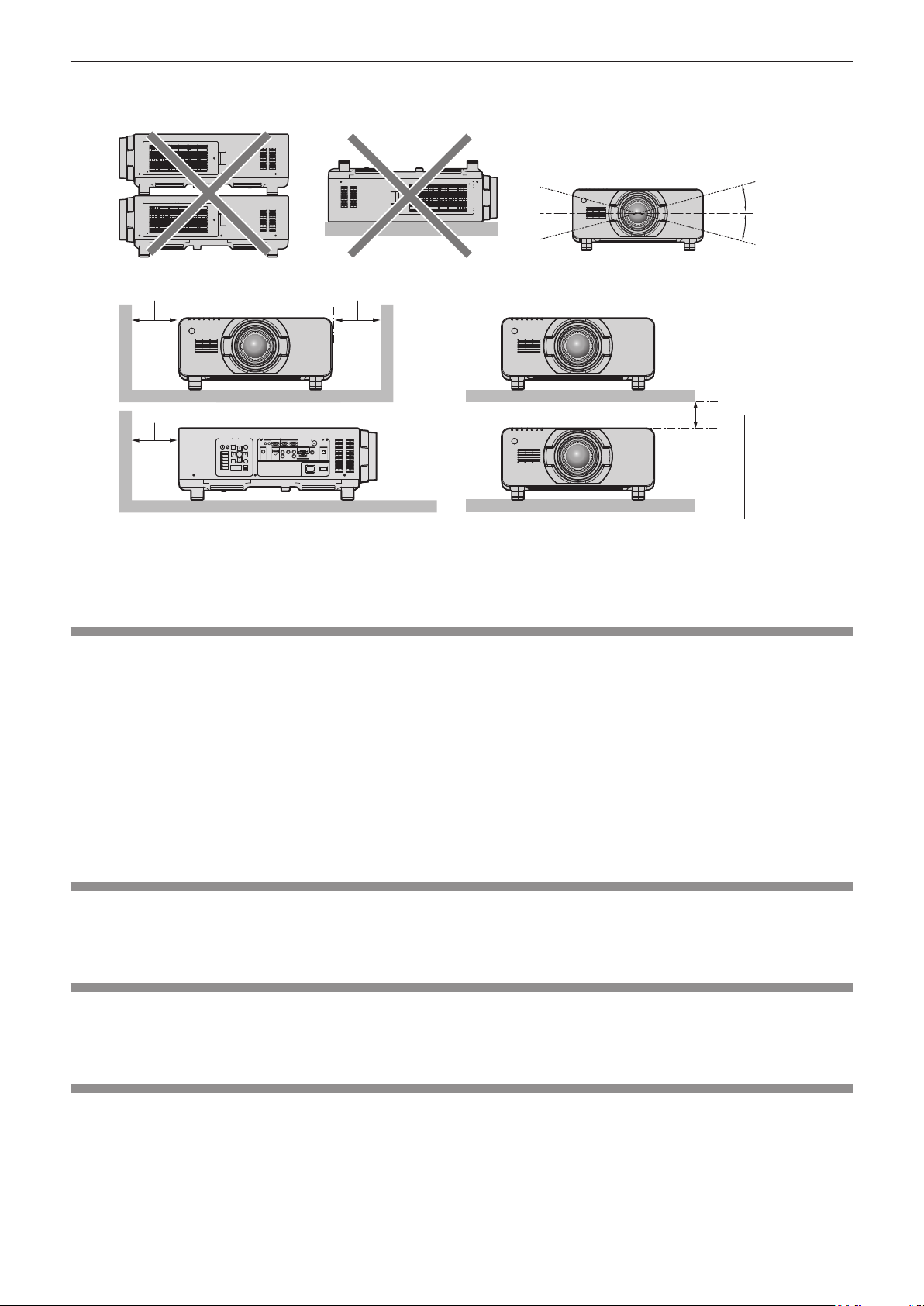
Chapter 1 Preparation — Precautions for use
f Prevent hot and cool air from the air conditioning system to blow directly to the ventilation ports (intake and exhaust) of the
projector.
+15°
-
15°
500 mm (20") or longer 500 mm (20") or longer
500 mm (20") or longer
100 mm (4") or longer
f Do not install the projector in a conned space.
When installing the projector in a conned space, provide air conditioning or ventilation separately. Exhaust heat may
accumulate when the ventilation is not enough, triggering the protection circuit of the projector.
Security
When using this product, take safety measures against the following incidents.
f Personal information being leaked via this product
f Unauthorized operation of this product by a malicious third party
f Interfering or stopping of this product by a malicious third party
Take sufcient security measures. (x pages 118, 138)
f Make your password difcult to guess as much as possible.
f Change your password periodically.
f Panasonic Corporation or its afliate companies will never ask for your password directly. Do not divulge your password in
case you receive such inquiries.
f The connecting network must be secured by a rewall, etc.
f Set a password for the web control and restrict the users who can log in.
Art-Net
“Art-Net” is an Ethernet communication protocol based on the TCP/IP protocol.
By using the DMX controller and the application software, illumination and stage system can be controlled. Art-Net is made
based on DMX512 communication protocol.
Disposal
To dispose of the product, ask your local authorities or dealer for correct methods of disposal.
The lamp contains mercury. When disposing of used lamp units, contact your local authorities or dealer for correct methods of
disposal.
Cautions on use
rTo get a good picture quality
In order to view a beautiful image in higher contrast, prepare an appropriate environment. Draw curtains or blinds over
windows and turn off any lights near the screen to prevent outside light or light from indoor lamps from shining onto the screen.
20 - ENGLISH

Chapter 1 Preparation — Precautions for use
rDo not touch the surface of the projection lens with your bare hands.
If the surface of the projection lens becomes dirty from ngerprints or anything else, this will be magnied and projected onto
the screen.
Attach the supplied lens cover to the optional projection lens when not using the projector.
rDLP chips
f The DLP chips are precision-made. Note that in rare cases, pixels of high precision could be missing or always lit. Note that
such phenomena does not indicate malfunction.
f Directing a high-power laser beam onto the projection lens surface can damage the DLP chips.
rDo not move the projector or subject it to vibration or impact while it is operating.
Doing so may shorten the life of the built-in motor.
rLamp
The light source of the projector is a high-pressure mercury lamp.
A high-pressure mercury lamp has the following characteristics.
f The luminance of the lamp will decrease by duration of usage.
f The lamp may burst with a loud sound or have its service life shortened because of shock, chipping, or degradation due to
cumulative runtime.
f The lamp life varies greatly depending on individual differences and usage conditions. In particular, frequent on/off switching
of the power greatly deteriorate the lamp and affects the lamp life.
f Continuous use for over one week will deteriorate the lamp. The degradation of the lamp due to continuous use can be
reduced by using the [PROJECTOR SETUP] menu → [LAMP RELAY].
f In rare cases, the lamps burst shortly after projection starts.
f The risk of bursting increases when the lamp is used beyond its replacement cycle. Make sure to replace the lamp unit
regularly.
(“When to replace the lamp unit” (x page 146), “How to replace the lamp unit” (x page 147))
f If the lamp bursts, gas contained inside of the lamp is released in the form of smoke.
f It is recommended that you store the replacement lamp unit as a contingency.
rComputer and external device connections
f When connecting a computer or an external device, read this manual carefully regarding the use of power cords and
shielded cables as well.
ENGLISH - 21
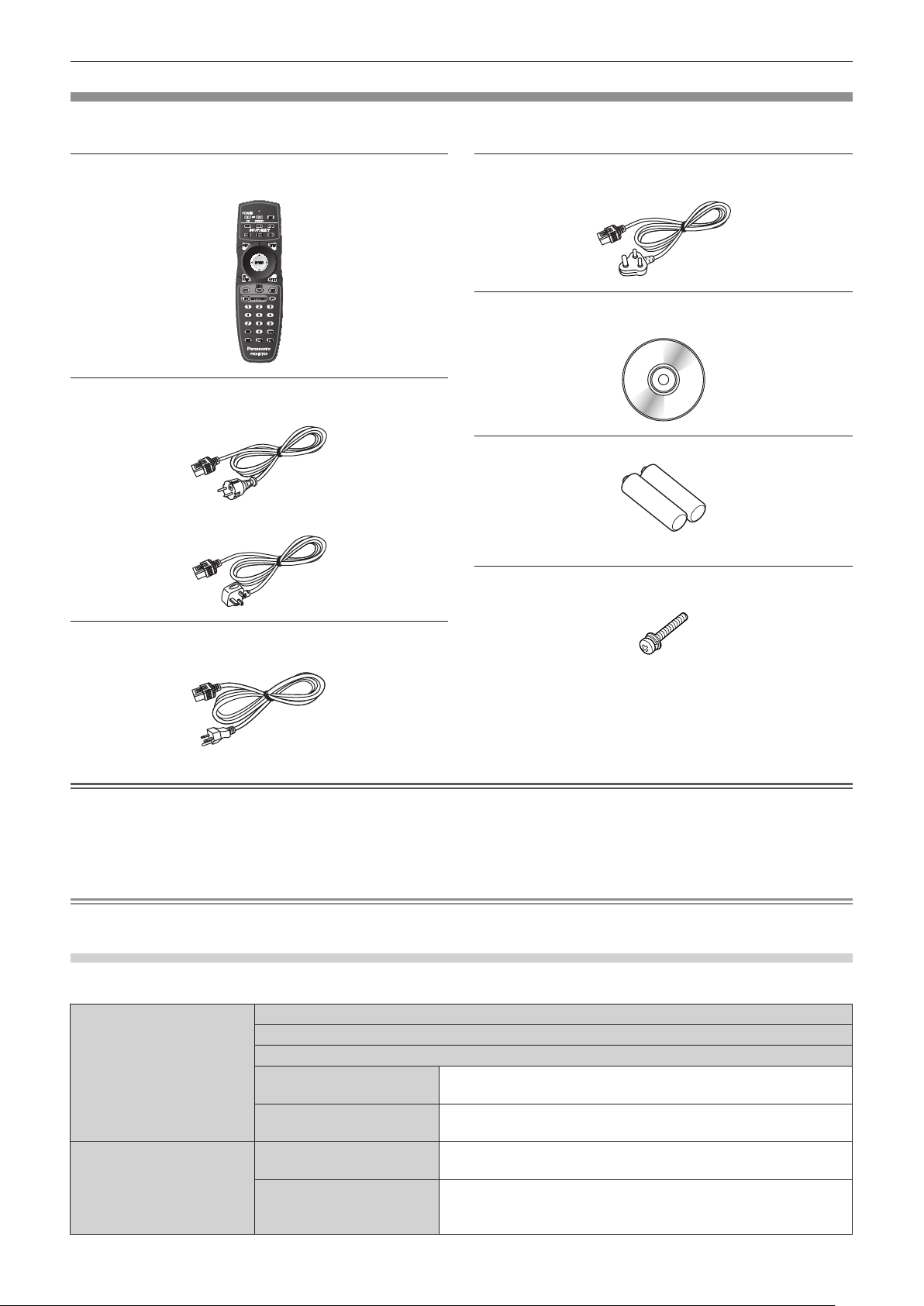
Chapter 1 Preparation — Precautions for use
Accessories
Make sure that the following accessories are provided with your projector. Numbers enclosed in < > show the number of
accessories.
Wireless/wired remote control unit <1>
(N2QAYB000769)
Power code for PT‑DZ16KE <2>
(K2CM3YY00007)
(K2CT3YY00014)
Power code for PT-DZ16KD <1>
(K2CZ3YY00058)
CD-ROM <1>
(TXFQB02VLQ7)
AA/R6 battery <2>
(For remote control unit)
Lens xing screw <1>
(XYN4+J18FJ)
Power code for PT-DZ16KU <1>
(K2CG3YY00035)
Attention
f After unpacking the projector, discard the power cord cap and packaging material properly.
f Do not use the supplied power cord for devices other than this projector.
f For missing accessories, consult your dealer.
f Store small parts in an appropriate manner, and keep them away from small children.
Note
f The model numbers of accessories are subject to change without prior notice.
Contents of the supplied CD-ROM
The contents of the supplied CD-ROM are as follows.
Instruction/list (PDF) Operating Instructions – Functional Manual
Multi Projector Monitoring & Control Software Operating Instructions
Logo Transfer Software Operating Instructions
List of Compatible Projector
Models
Software license GNU GENERAL PUBLIC LICENSE, GNU LESSER GENERAL
Software Multi Projector Monitoring &
Control Software (Windows)
Logo Transfer Software
(Windows)
This is a list of projectors that are compatible with the software
contained in the CD-ROM and their restrictions.
PUBLIC LICENSE
This software allows you to monitor and control multiple
projectors connected to the LAN.
This software allows you to transfer original images, such as
company logos to be displayed when projection starts, to the
projector.
22 - ENGLISH

Optional accessories
Chapter 1 Preparation — Precautions for use
Optional accessories
(product name)
Projection lens
Ceiling mount bracket ET-PKD510H (for high ceilings), ET-PKD510S (for low ceilings)
Frame ET-PFD510
Replacement lamp unit ET-LAD510 (1 pc), ET-LAD510F (4 pcs)
Replacement lter unit ET-EMF510
Smoke cut lter ET-SFR510
Zoom lens
Fixed-focus lens ET-D75LE50
ET-D75LE6, ET-D75LE8, ET-D75LE10, ET-D75LE20,
ET-D75LE30, ET-D75LE40
Model No.
Note
f The model numbers of optional accessories are subject to change without prior notice.
ENGLISH - 23

Chapter 1 Preparation — Start-up display
Start-up display
When the projector is switched on for the rst time after purchase, as well as when [ALL USER DATA] is executed from the [PROJECTOR
SETUP] menu → [INITIALIZE], the focus adjustment screen is displayed after projection starts, then the [INITIAL SETTING] screen is
displayed. Set them according to the circumstances.
In other occasions, you can change the settings by menu operations.
Focus adjustment
Adjust the focus to display the menu screen clearly.
You may also need to adjust the zoom and shift.
Refer to “Adjusting the focus, zoom, and shift” (x page 51) for details.
1) Press asqw to adjust the focus.
LENS
FOCUS
FOCUS POSITION
ADJUST
2) Press the <MENU> button to proceed to the initial setting.
Initial setting (display language)
Select the language to show on the screen.
After completed the initial setting, you can change the display language from the [DISPLAY LANGUAGE] menu.
+0
1) Press as to select the display language.
INITIAL SETTING
Please select DISPLAY LANGUAGE.
SELECT
ENTER
SET
2) Press the <ENTER> button to proceed to the initial setting.
24 - ENGLISH
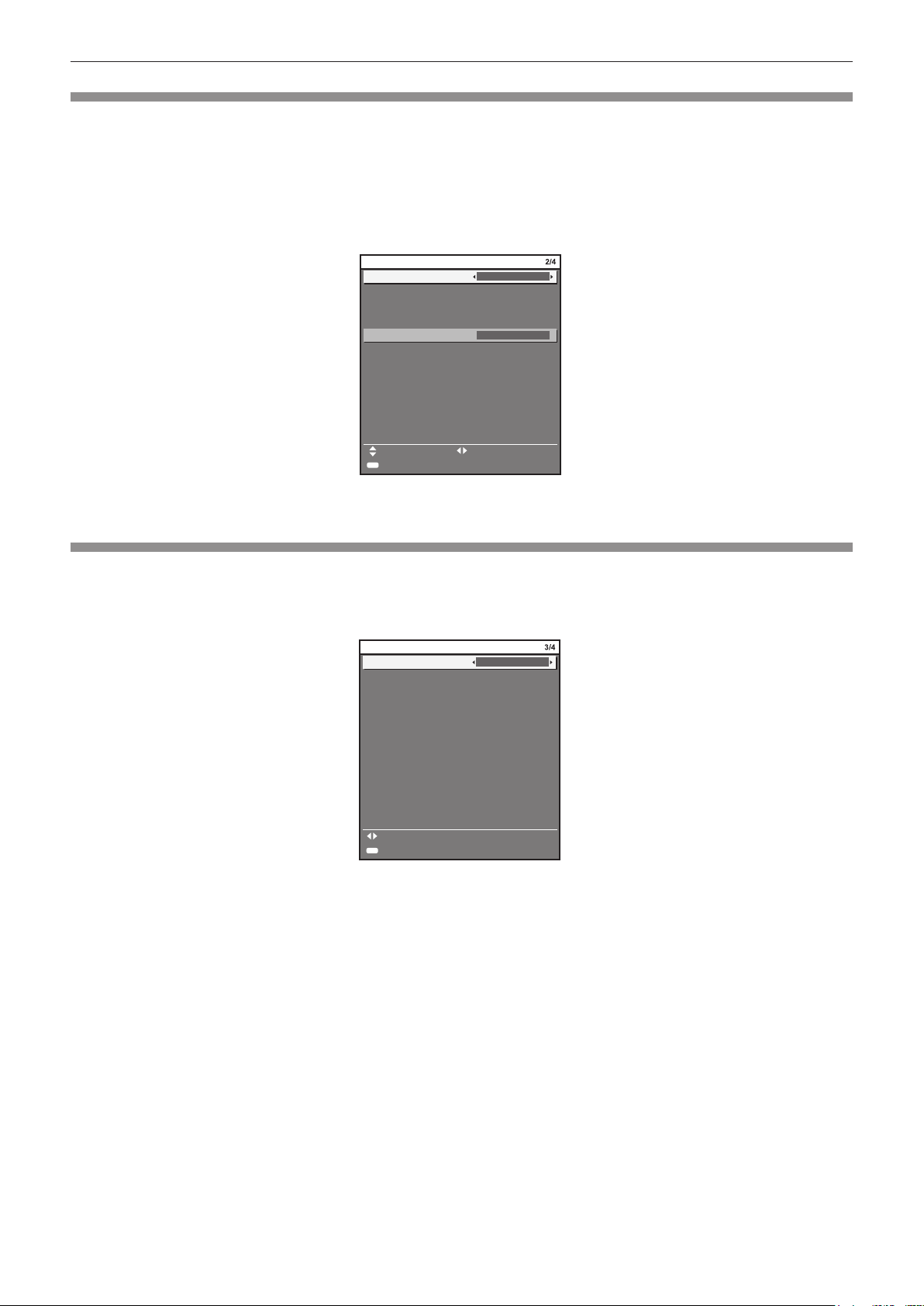
Chapter 1 Preparation — Start-up display
Initial setting (installation setting 1)
Set [PROJECTION METHOD] depending on the installation mode. Refer to “Installation mode” (x page 35) for details.
Set [HIGH ALTITUDE MODE] to [ON] when using the projector at high altitudes between 1 400 m (4 593') and 2 700 m (8 858') above sea
level.
After completed the initial setting, you can change the settings of each item from the [PROJECTOR SETUP] menu.
1) Press as to select an item.
2) Press qw to switch the setting.
INITIAL SETTING
PROJECTION METHOD
When PROJECTION METHOD is changed, confirm that
COOLING CONDITION is set correctly.
FRONT/FLOOR
HIGH ALTITUDE MODE
Switch to HIGH ALTITUDE MODE "ON" if over 1400m
(4593Ft).
ENTER
SET
OFF
CHANGEMENU SELECT
3) Press the <ENTER> button to proceed to the initial setting.
Initial setting (installation setting 2)
Set [COOLING CONDITION] depending on the installation mode. Refer to “Installation mode” (x page 35) for details.
After completed the initial setting, you can change the setting from the [PROJECTOR SETUP] menu → [COOLING CONDITION].
1) Press qw to switch the setting.
INITIAL SETTING
COOLING CONDITION
It may shorten the life of the lamp and projector if used
in incorrect setting.
AUTO
CHANGE
ENTER
SET
2) Press the <ENTER> button to proceed to the initial setting.
ENGLISH - 25
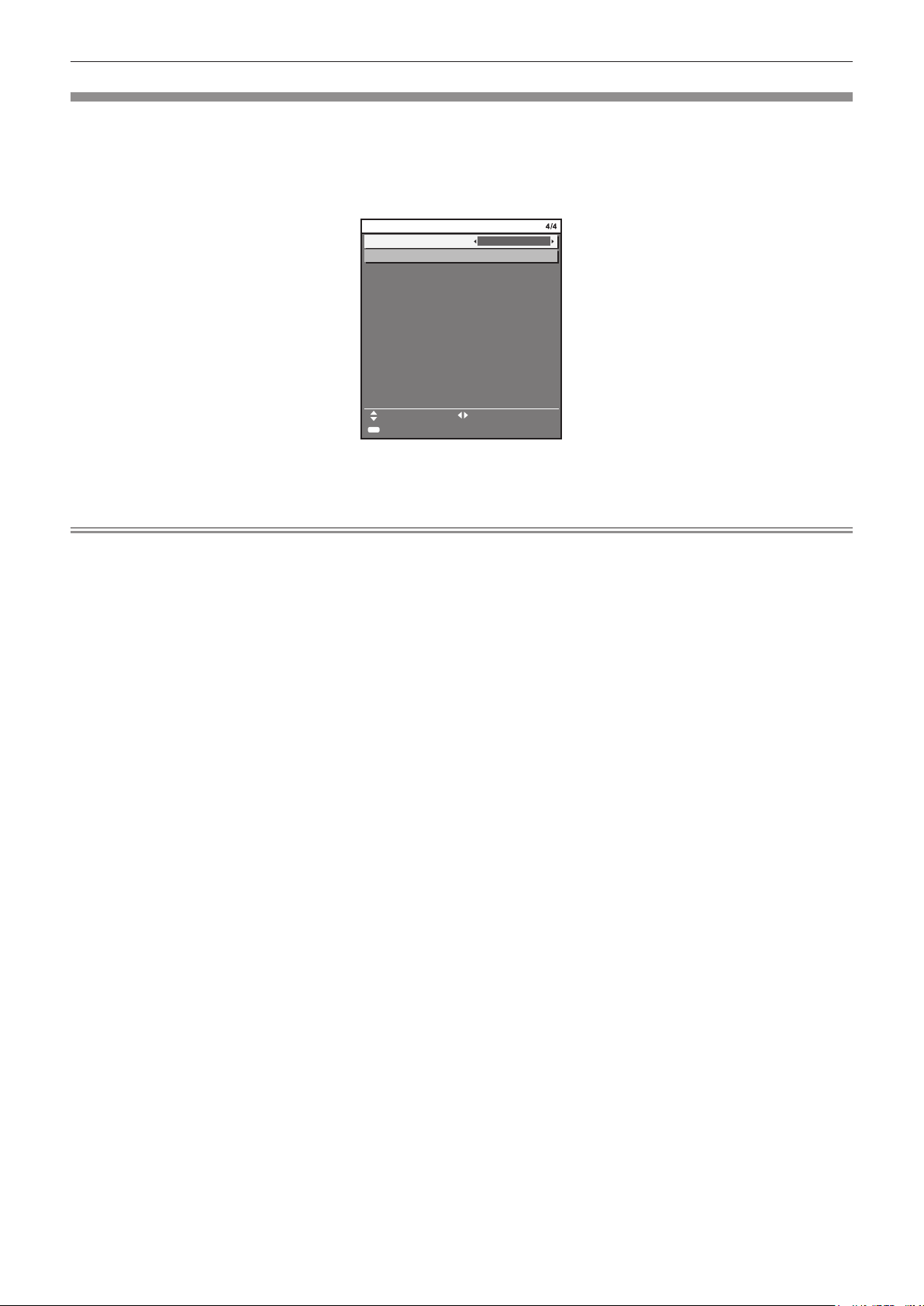
Chapter 1 Preparation — Start-up display
Initial setting (screen setting)
Set the screen format (aspect ratio) and display position of the image. After completed the initial setting, you can change the settings of each
item from the [DISPLAY OPTION] menu → [SCREEN SETTING].
1) Press as to select an item.
2) Press qw to switch the setting.
INITIAL SETTING
SCREEN FORMAT
SCREEN POSITION
Set as necessary for the screen in use.
16:9
ENTER
SET
CHANGEMENU SELECT
3) Press the <ENTER> button.
f Conrm the setting value and complete the initial setting.
Note
f If you press the <MENU> button while the [INITIAL SETTING] screen is displayed, you can go back to the previous screen.
f To continue operations after completed the initial settings, refer to “Selecting the input signal” (x page 51).
f By default, the time zone of the projector is set to +09:00 (Japan and Korean Standard Time). Change the setting in the [PROJECTOR
SETUP] menu → [DATE AND TIME] → [TIME ZONE] to the time zone of the region where you use the projector.
26 - ENGLISH

Chapter 1 Preparation — About your projector
About your projector
Remote control
Front Side Top
1
2
3
4
5
11
12
20
19
6
7
8
9
10
1 Remote control indicator
Blinks if any button in the remote control is pressed.
2 Power standby <v> button
Sets the projector to the state where the projector is switched
off (standby mode) when the <MAIN POWER> switch on the
projector is set to <ON> and in projection mode.
3 Power on <b> button
Starts projection when the <MAIN POWER> switch on the
projector is set to <ON> when the power is switched off
(standby mode).
4 Input selection (<RGB1>, <RGB2>, <DVI‑D>, <VIDEO>,
<HDMI>, <SDI 1/2>) buttons
Switches the input signal to project. (x page 56)
5 <MENU> button/<ENTER> button/asqw buttons
Used to navigate through the menu screen. (x page 59)
6 <ON SCREEN> button
Switches the on-screen display function on (display) or off
(hide). (x page 55)
7 <TEST> button
Displays the test pattern. (x page 57)
8 Number (<0> ‑ <9>) buttons
Used for entering an ID number or a password in a multiple
projector environment.
9 <STATUS> button
Displays the projector information.
10 <LIGHT> button
Pressing this button lights up the remote control buttons. The
lights will go off when the remote control operation goes idle for
10 seconds.
13
14
15
16
17
18
Bottom
21
11 <AUTO SETUP> button
Automatically adjusts the image display position while projecting
the image.
[PROGRESS] is displayed on the screen while adjusting
automatically. (x page 56)
12 <SHUTTER> button
Used to temporarily turn off the image. (x page 55)
13 <ASPECT> button
Switches the aspect ratio of the image. (x page 57)
14 Lens (<FOCUS>, <ZOOM>, <SHIFT>) buttons
Adjusts the projection lens. (x page 51)
15 <FUNC> button
Assigns a frequently used operation as a shortcut button.
(x page 57)
16 <DEFAULT> button
Resets the content of the sub-menu to the factory default.
(x page 60)
17 <ID SET> button
Sets the ID number of the remote control in a multiple projector
environment. (x page 32)
18 <ID ALL> button
Used to simultaneously control all the projectors with a
single remote control in a multiple projector environment.
(x page 32)
19 <LOCK> button
Used to prevent unintended operation by careless pressing of
the buttons and prevent draining the remote control batteries.
20 Remote control signal transmitter
21 Remote control wired terminal
This is the terminal used to connect to the projector via a cable
when used as a wired remote control. (x page 33)
Attention
f Do not drop the remote control.
f Avoid contact with liquids or moisture.
f Do not attempt to modify or disassemble the remote control.
f Observe the following instructions that are indicated on the caution label at the back of the remote control:
g Do not use old battery with new one.
g Do not use batteries other than the type specied.
ENGLISH - 27
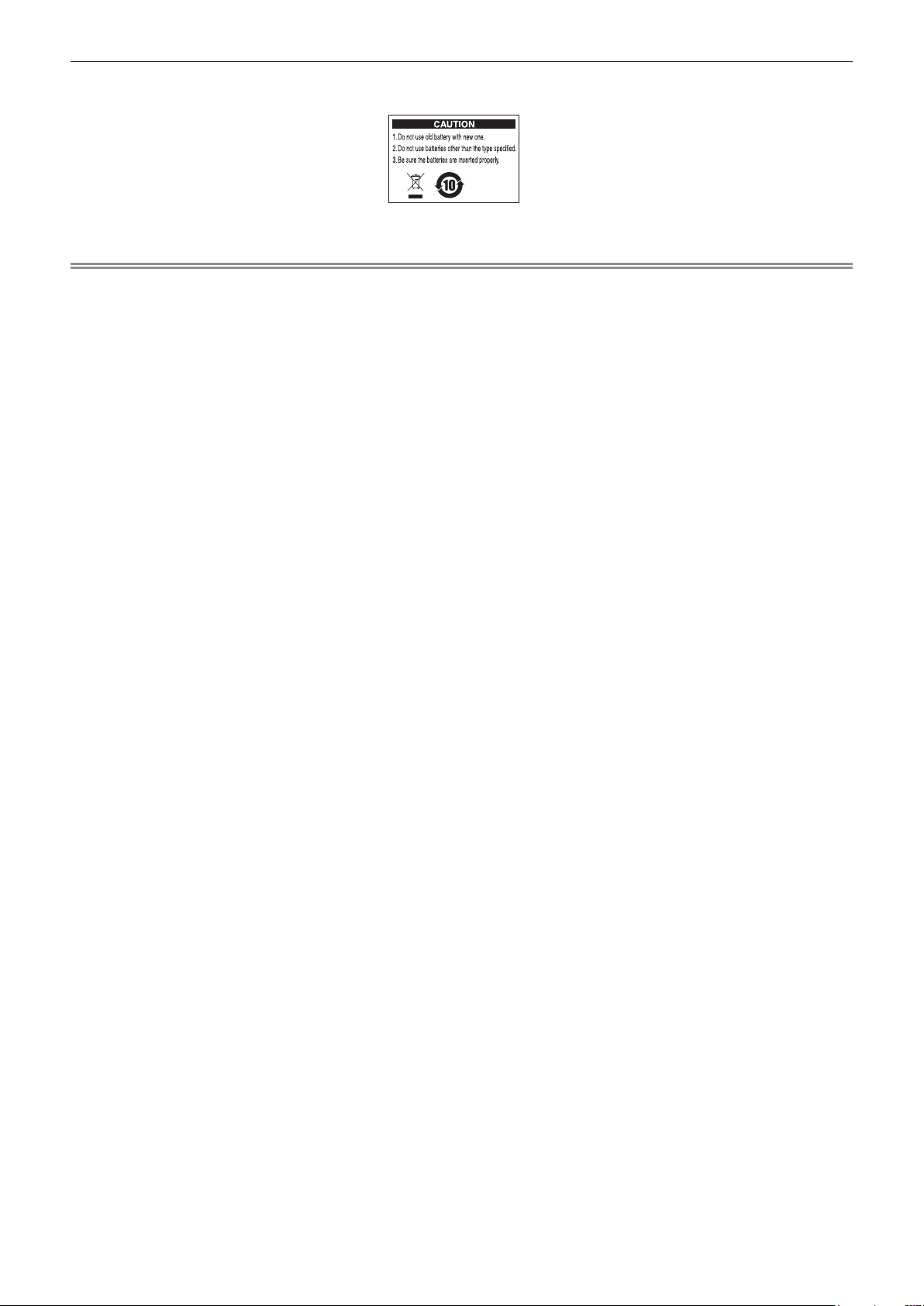
Chapter 1 Preparation — About your projector
g Be sure the batteries are inserted properly.
f For other instructions, read the instructions related to batteries that are described in “Read this rst!”.
Caution label at the back of the remote control
Note
f When operating the remote control by directly pointing the remote control signal receiver of the projector, operate the remote control at
a distance approx. 30 m (98'5") or shorter from the remote control signal receiver. The remote control can control at angles of up to ±15°
vertically and ±30° horizontally, but the effective control range may be reduced.
f If there are any obstacles between the remote control and the remote control signal receiver, the remote control may not operate properly.
f The signal will be reected off the screen. However, the operating range may be limited from light reection loss due to the screen material.
f If the remote control signal receiver directly receives strong light, such as uorescent light, the remote control may not operate properly. Use
it in a place distant from the light source.
f The power indicator <ON (G)/STANDBY (R)> will blink if the projector receives a remote control signal.
28 - ENGLISH

Projector body
Chapter 1 Preparation — About your projector
Front
1 2 3 4 5 6
8 8
109
7
Rear
12 13
14
11
14
Side
1610 10
191817 17 17 1020
21 22
Bottom
10
Projection direction
15
WARNING
Keep your hands and other objects away from the air
exhaust port.
f Keep your hands and face away.
f Do not insert your ngers.
f Keep heat-sensitive objects away.
Heated air from the air exhaust port can cause burns, injury, or
deformations.
1 Power indicator <ON (G)/STANDBY (R)>
Displays the status of the power.
2 Lamp indicator <LAMP1>
Displays the status of lamp 1.
3 Lamp indicator <LAMP2>
Displays the status of lamp 2.
4 Lamp indicator <LAMP3>
Displays the status of lamp 3.
5 Lamp indicator <LAMP4>
Displays the status of lamp 4.
6 Temperature indicator <TEMP>
Displays the internal temperature status.
7 Filter indicator <FILTER>
Displays the status of the air lter unit.
8 Adjustable feet
Adjusts the projection angle.
9 Remote control signal receiver (front)
10 Air intake port
11 Lens mount cover
12 Lamp unit cover
13 Remote control signal receiver (rear)
14 Air exhaust port
15 Burglar hook port
Attaches a burglar prevention cable, etc.
16 Air lter cover
The air lter unit is inside.
ENGLISH - 29

Chapter 1 Preparation — About your projector
17 Lighting for the control panel and connecting terminals
18 Control panel (x page 30)
19 Connecting terminals (x page 31)
Attention
f Do not block the ventilation ports (intake and exhaust) of the projector.
r Control panel
1
2
3
4
5
6
7
8
9
10
1 Power standby <v> button
Sets the projector to the state where the projector is switched
off (standby mode) when the <MAIN POWER> switch on the
projector is set to <ON> and in projection mode.
2 Power on <b> button
Starts projection when the <MAIN POWER> switch on the
projector is set to <ON> when the power is switched off
(standby mode).
3 <VIDEO> button
Switches the input to VIDEO.
4 <RGB1> button
Switches the input to RGB1.
5 <RGB2> button
Switches the input to RGB2.
6 <DVI‑D> button
Switches the input to DVI-D.
7 <HDMI> button
Switches the input to HDMI.
8 <SDI 1/2> button
Switches the input to SDI.
9 Input selection terminal indicator
Indicator that shows the selected input terminal. This indicator
lights up when a video signal is being input to the selected
terminal, and blinks when there is no video signal being input.
20 Security slot
This security slot is compatible with the Kensington security
cables.
21 <AC IN> terminal
Connect the supplied power cord.
22 <MAIN POWER> switch
Turns on/off the main power.
11
12
13
14
15
16
17
10 <AUTO SETUP> button
Automatically adjusts the image display position while projecting
the image. [PROGRESS] is displayed on the screen while
adjusting automatically. (x page 56)
11 <MENU> button
Displays or hides the main menu. (x page 59)
Returns to the previous menu when a sub-menu is displayed.
If you press the <MENU> button on the control panel for at least
three seconds while the on-screen display is off, the on-screen
display is turned on.
12 <LENS> button
Adjusts the focus, zoom, and shift (position) of the lens.
13 <ENTER> button
Determines and executes an item in the menu screen.
14 <SHUTTER> button
Used to temporarily turn off the image. (x page 55)
15 asqw buttons
Use to select items in the menu screen, change settings, and
adjust levels.
Also used to enter a password in [SECURITY] or enter
characters.
16 <LIGHT> switch
The lighting switch for the connecting terminals and control
panel.
17 Self-diagnosis display
Automatically displays the details of errors or warnings when
they occur. (x page 152)
30 - ENGLISH
