Panasonic PT-DZ12000U, PT-D12000U Software Manual
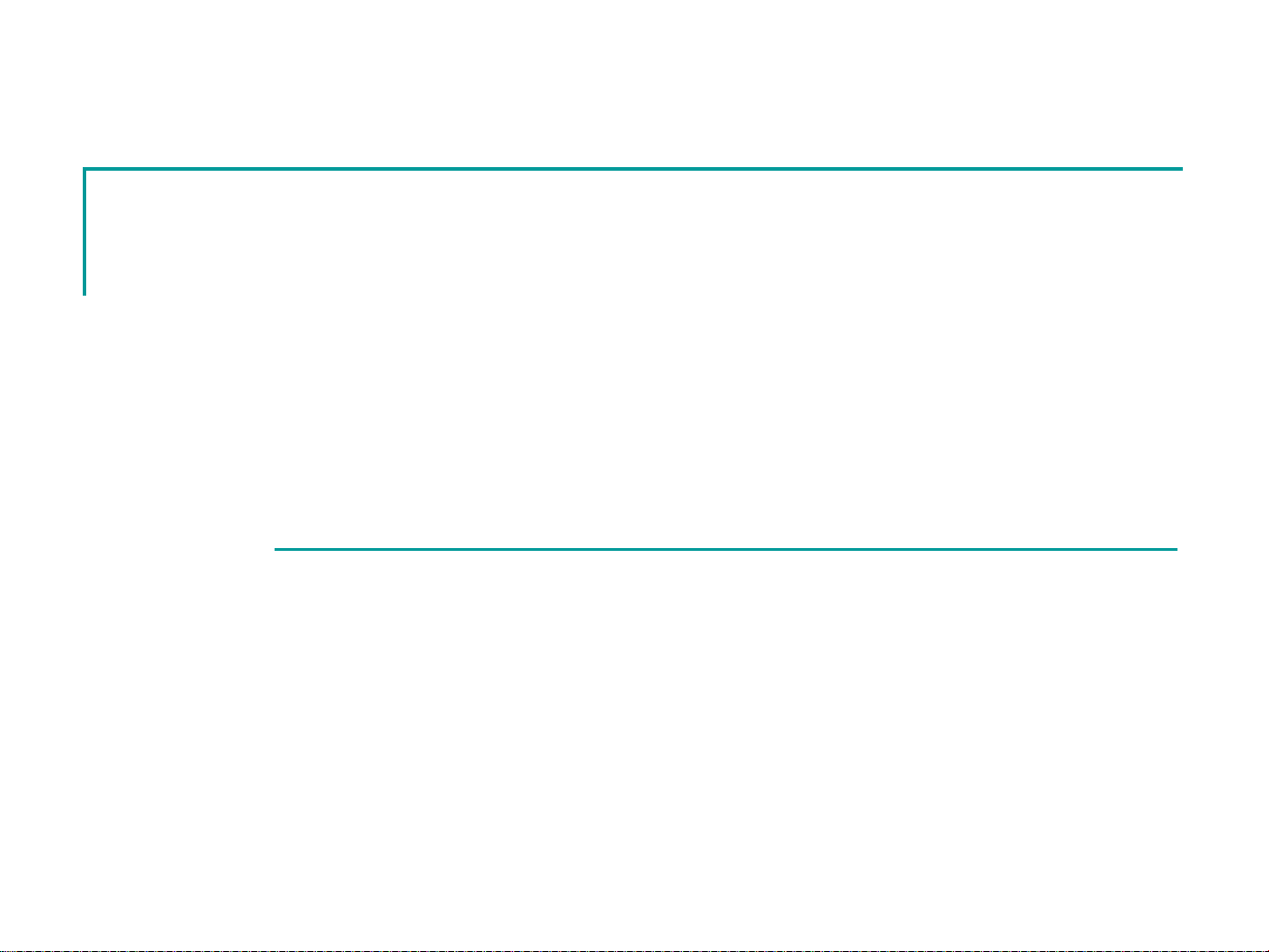
Multi Projector Monitoring and Control Software
Multi Projector Monitoring and Control Software
Setup and Operation Manual
June, 2008
June, 2008
1
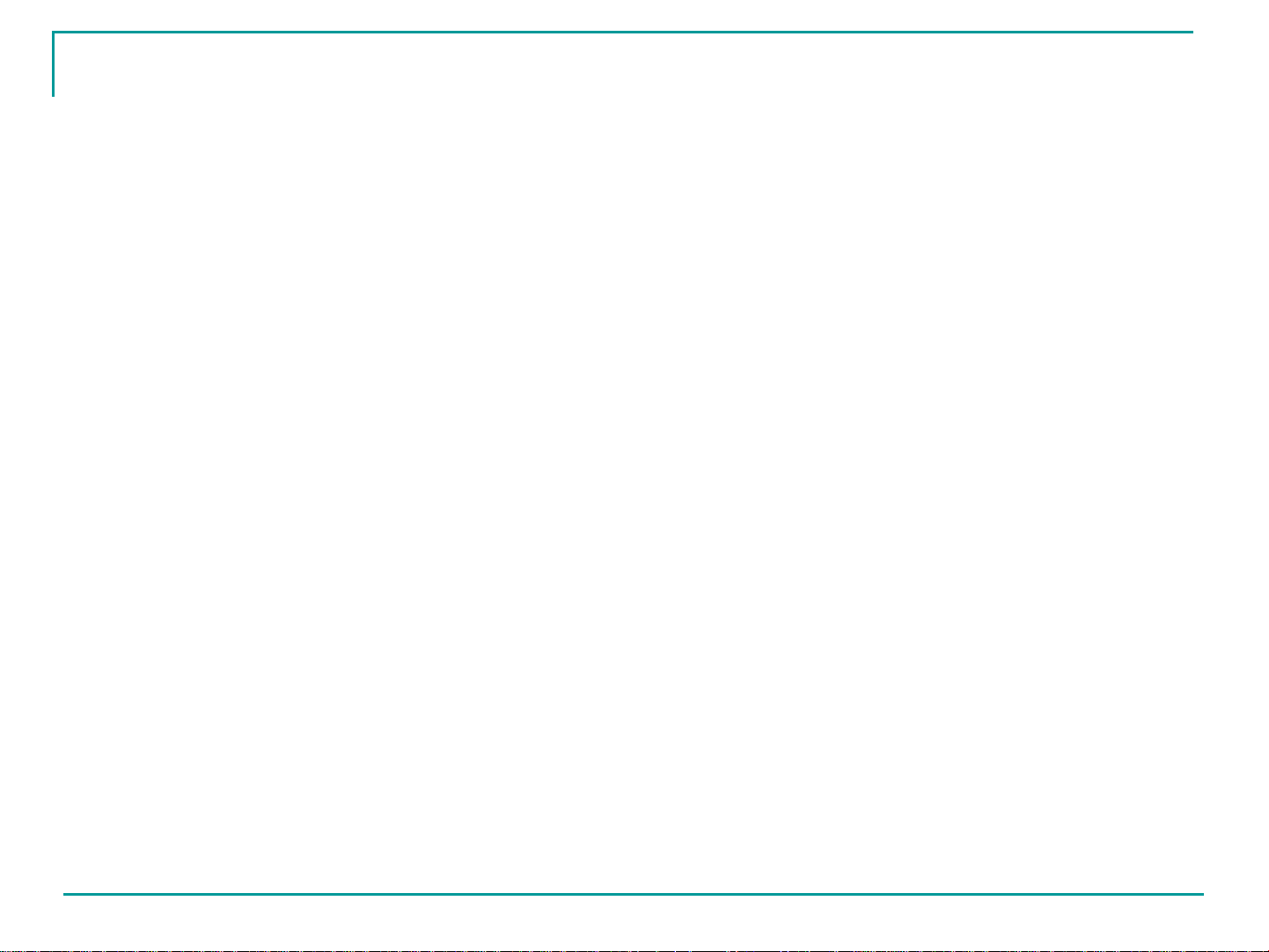
Contents
Contents
Software Licensing Agreement
Request Regarding Security
Operating Environment
Function List
Preparation
Installation
Operation Instructions (1)
Projector Registration
About User Name and Password
Operation Instructions (2)
Creating a Group
Operation Instructions (3)
Creating a Keyword
Operation Instructions (4)
Registering a Projector to a Group
Relocation/Rearrangement of a Group in
the Hierarchical Level
14
14
15
16
16
17
17
18
18
18
3
4
5
6
7
9
Operation Instructions (6)
Brief Information Display (Monitoring
Function)
Information Acquisition Interval Setting
Change
Operation Instructions (7)
Detailed Information Display (Monitoring
Function)
Addition/Deletion of Items to/from Detailed
Information
Operation Instructions (8)
Error Display (Monitoring Function)
Error Log Storage/File Output
Operation Instructions (9)
Executing a Control Command
Operation Instructions (10)
Scheduling Function
Operation Instructions (11)
21
21
24
25
25
27
28
28
30
32
32
33
33
36
Operation Instructions (5)
Assigning a Keyword to a Projector
Deleting a Registered
Projector/Group/Keyword
19
19
20
Opening the Web Control Screen
36
2
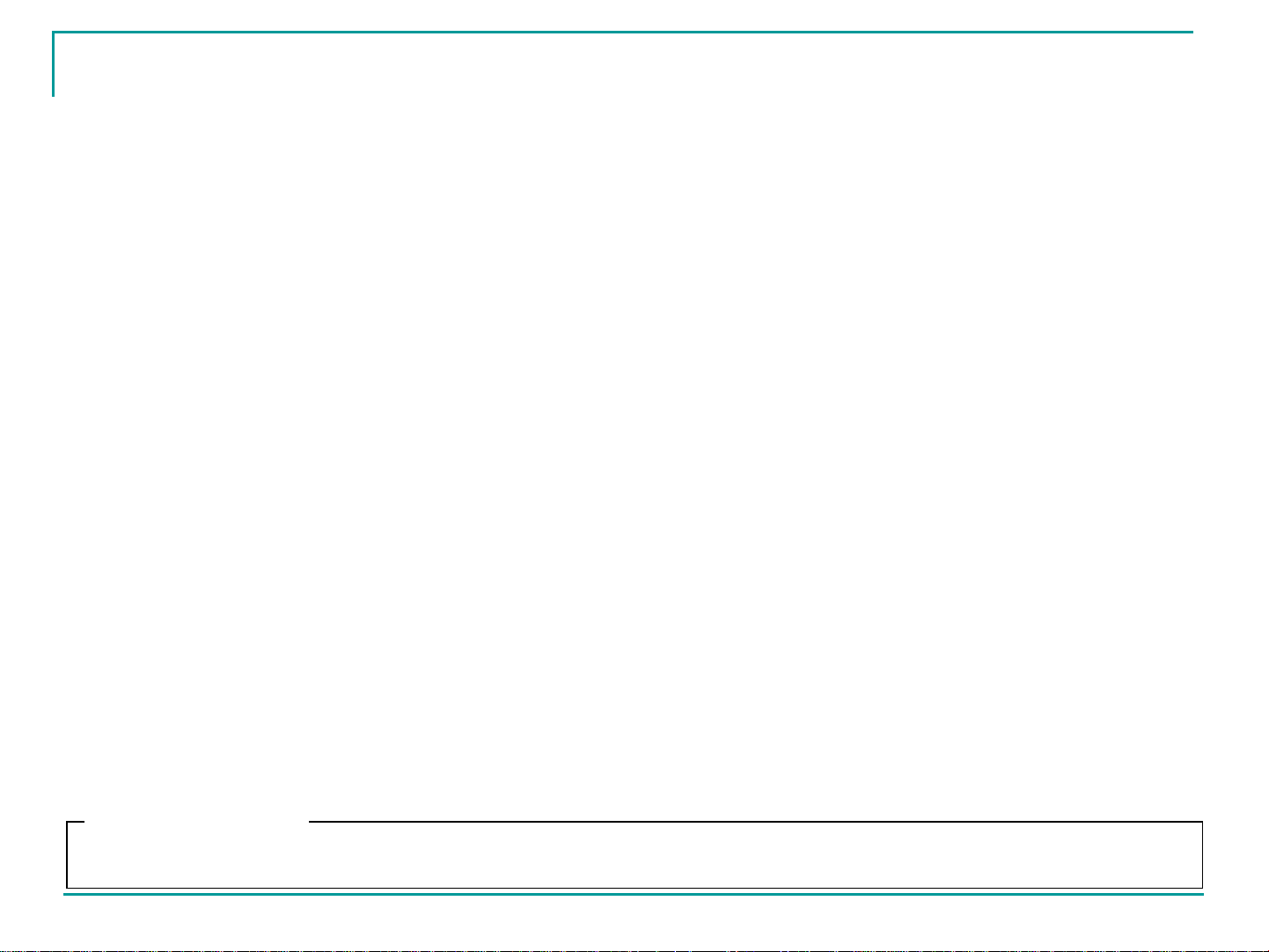
Software Licensing Agreement
Software Licensing Agreement
Use of this Software is gov erned by the terms defined in this Soft ware Licensing Agreement.
• Article 1 License
Licensee is granted the right to use this software, including the information recorded or described on the CD-ROM and in the
instruction manual and any other media provided to the Licensee (collectively “Software”), but all applicable rights to copyright
or intellectual property in the Software are not transferable to the Licensee.
• Article 2 Use by a Thi rd Party
Licensee may not transfer or allow any third party, to use or copy the Software, whether free of charge or not.
• Article 3 Restrictions on Copying the Software
Licensee may make a single copy of the Software in whole or in part solely for backup purposes.
• Article 4 Computer
Licensee may install and use the Software on more than one computer owned or managed by Licensee.
• Article 5 Reverse Engineering, Decompiling or Disassembly
Licensee may not reverse engineer, decompile or disassemble the Software. Matsushita shall not be bound by warranty for
any defects in the Software caused by Licensee’s reverse engineering, decompiling or disassembly of the Software.
Furthermore, Matsushita or its distributors or dealers will not be responsible for any damage to the Licensee caused by
Licensee’s reverse engineering, decompiling or disassembly of the Software.
• Article 6 After-sales Service
If a problem should occur with the Software while Licensee is using the Software, Licensee should notify Matsushita of the
problem by telephone or letter. Matsushita shall undertake to notify Licensee of whether the problem is a known error in the
program (“bug”), or whether the way in which the Software is to be used should be modified.
Furthermore, the Software is subject to revision without prior notice.
• Article 7 Indemnification
Matsushita’s liability with respect to this Software is limited to the conditions defined in Article 6 herein.
Matsushita or any of its distributors or dealers shall not be liable for any damage suffered by License e , eith er dire ctly or
through claims from a third party, arising from or in connection with Licensee’s use of the Software.
Furthermore, Matsushita makes absolutely no warranty for the use of this Software for any purpose other than for applications
associated with the projector with which this Software is bundled.
• Article 8 Export Control
Licensee agrees not to export or re-export the Software to any county other than the country of purchase of the projector in
any form without the appropriate export licenses under the regulations of the country where Licensee resides or of any other
country as may be required by such export or re-export.
Please note the following.
• Panasonic cannot be held liable for any direct or indirect damages resulting from the use or malfunction of this projector.
• Panasonic cannot be held liable for damages arising from data corruption or loss as a result of using this projector.
3
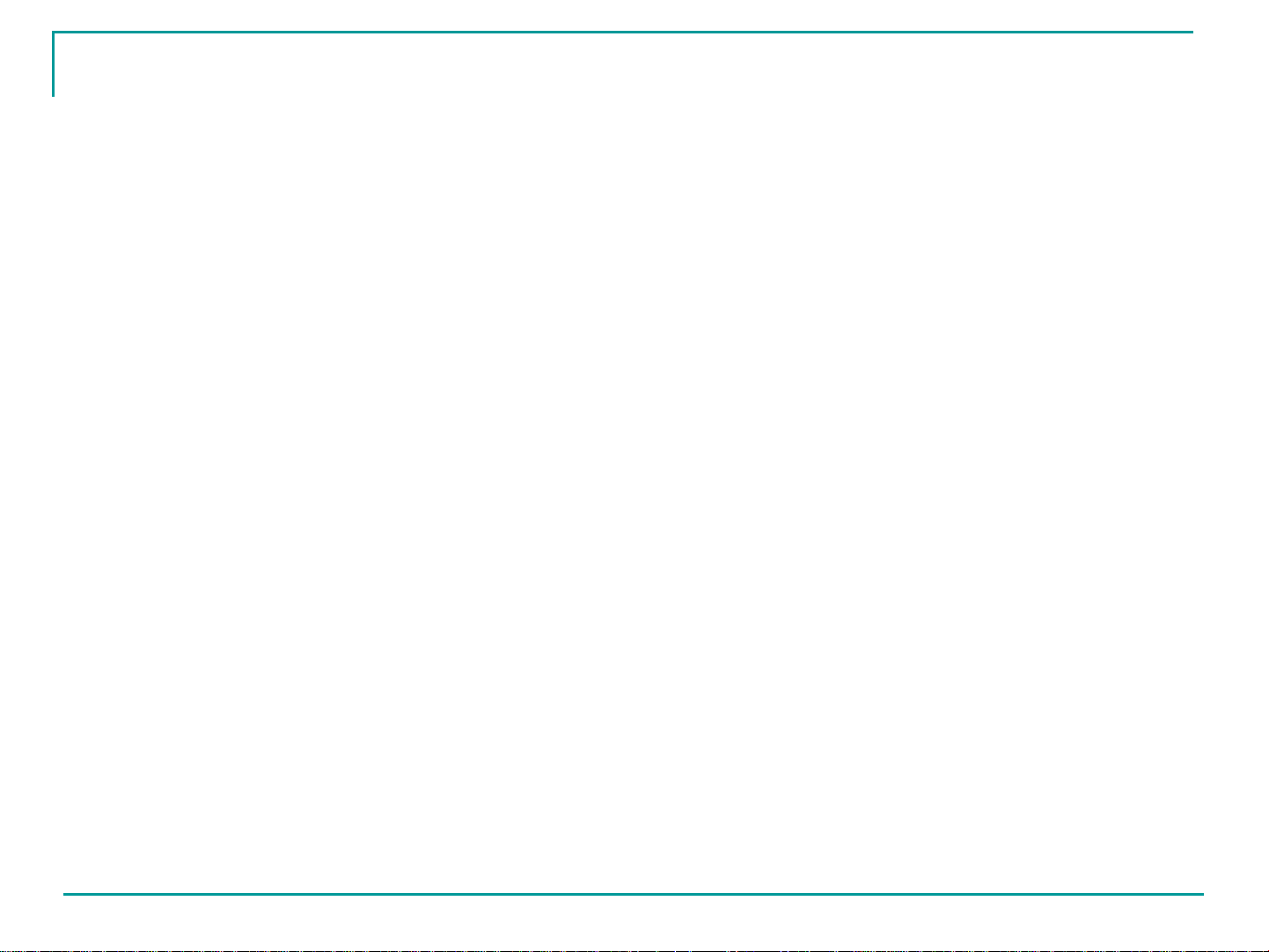
Request Regarding Security
Request Regarding Security
When using this product, security breaches of the type described below are conceivable.
• Leakage of your private information via this product
• Illegal operation of this product by a malicious third-party
• Harm to or cessation of operation of this product by a malicious third-party
Be sure to implement sufficient security measures.
• Make sure the password is as hard to guess as possible.
• Change the password periodically.
• Matsushita Electric Industrial Co., Ltd. and its affiliated companies never directly ask customers for their password.
Do not give out your password even if directly asked by a third-party representing themselves as Matsushita Electric
Industrial Co., Ltd.
• Always use on a network that has safety protection such as a firewall implemented.
• Set passwords, and limit the users that are permitted login access.
4
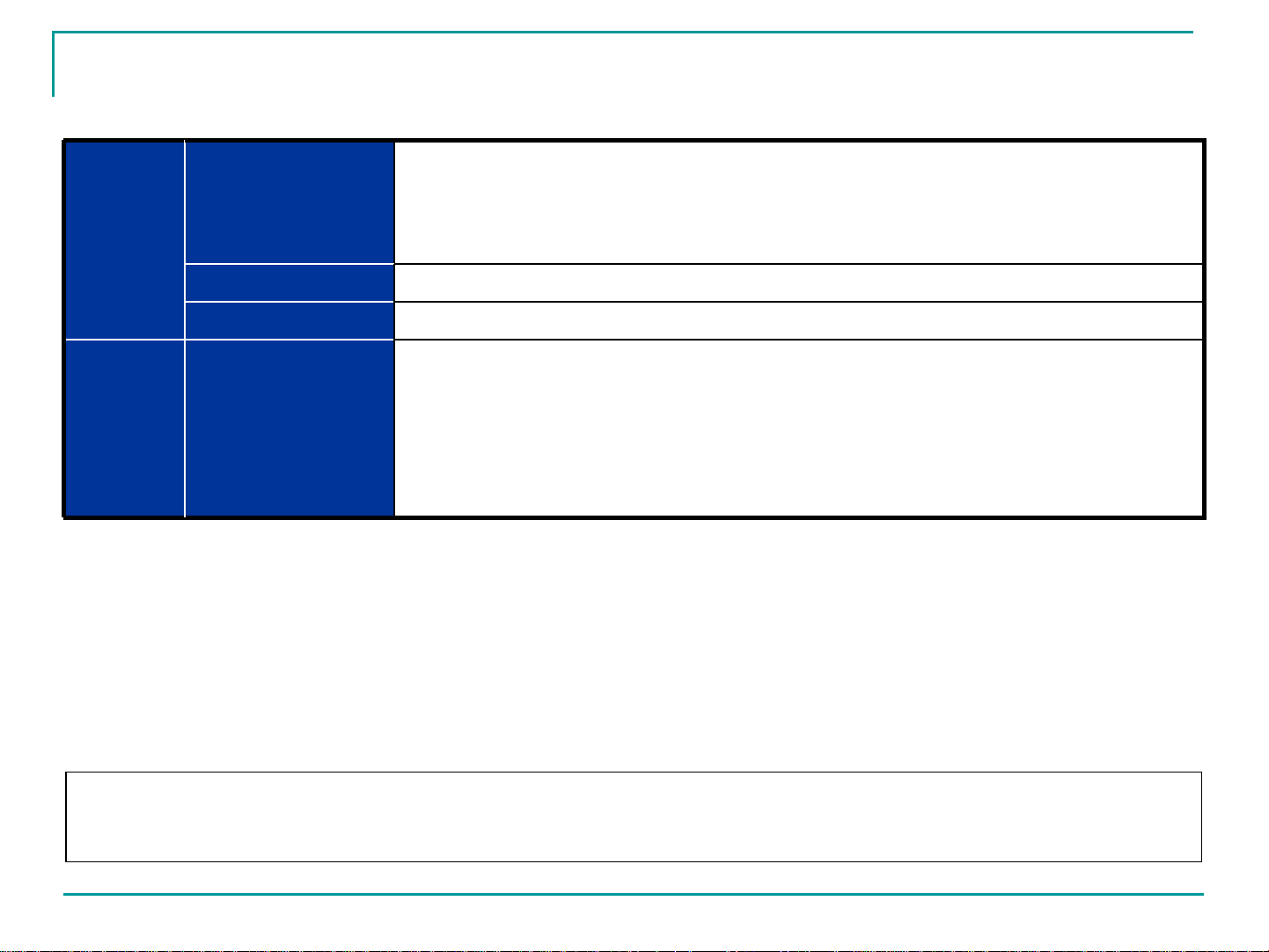
Operating Environment
Operating Environment
PC OS Windows 2000 SP4 or later
Windows XP Home Edition / Professional SP2 or later
Windows Vista Home Basic/Home Premium/Business/Ultimate/Enterprise or later
* 64-bit Windows and Mac are not supported.
Display resolution 1024 x 768 pixels or higher is recommended
Other Wired or wireless LAN connectivity
Projector Applicable models • PT-F100NT/FW100NT/F200NT
* For network models only
• PT-D5600/DW5000/D5700/DW5100/D4000/D3500
• PT-D7700/DW7000 * Optional network board ET-MD77 series required.
• PT-D10000/DW10000/DZ12000/D12000
• Proper operation cannot be guaranteed if the above system requirem ents are not met or if a self-built computer is
used.
• Proper operation cannot be guaranteed for all computers even if they satisfy the above requirements.
5
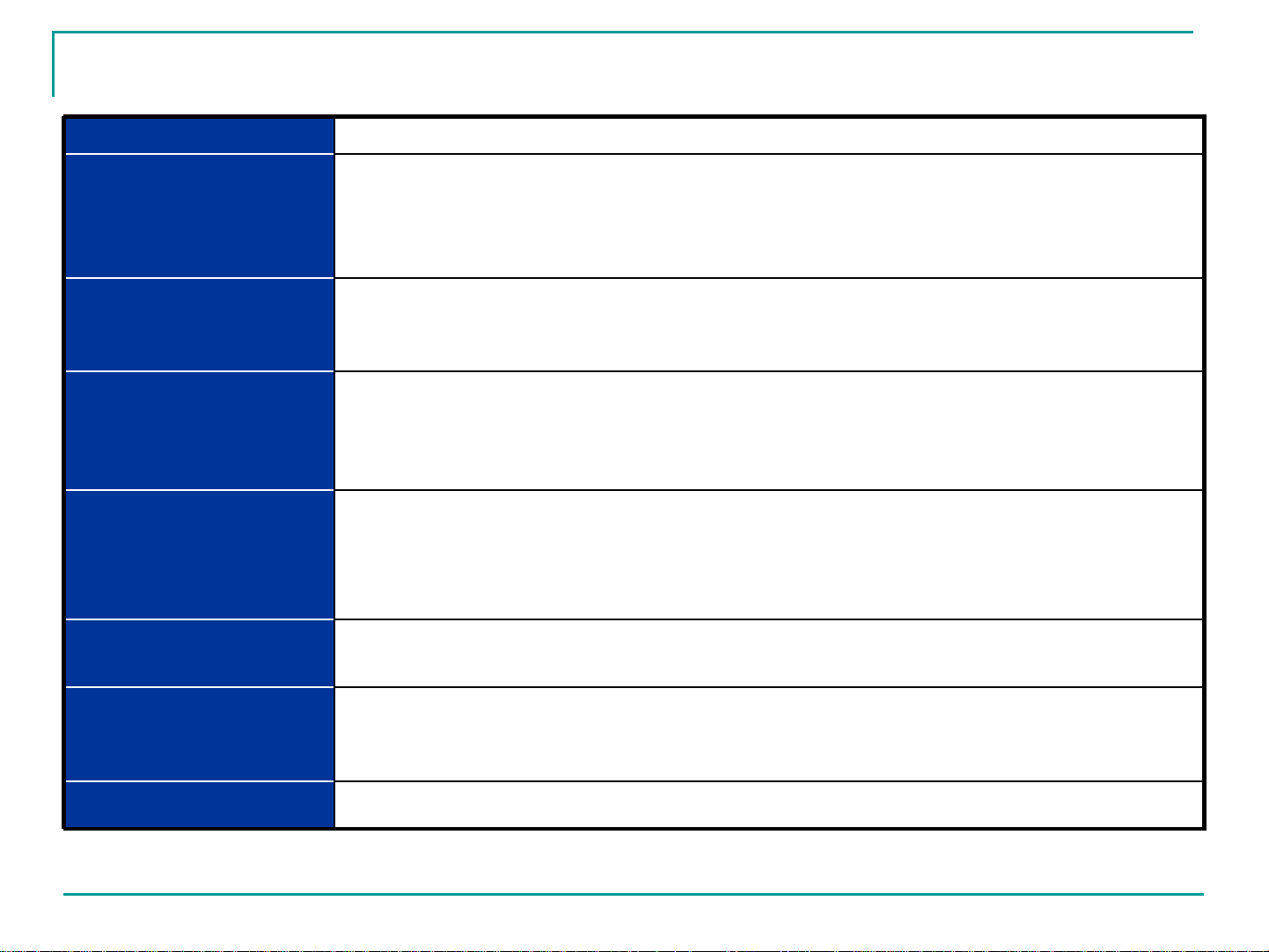
Function List
Function List
Connection/registration Maximum number of registerable projectors: 1,024 units
Grouping Categorizes projectors into groups using "groups" or "keywords."
Group: Up to 1,024 units, hierarchical arrangement (tree view), drag-and-drop for
"move" and "register"
Keyword: Up to 1,024 units
Brief information display
(monitoring function)
Detailed information
display (monitoring
function)
Error display Displays a list of projectors that generated warnings/errors.
Control function Executes a control command in multiple projectors in a group.
Scheduling function Executes the above three types of control commands at a specified day and time
Other Opens Web Control screen.
Displays a list of multiple projectors registered in a selected group/keyword.
Projector name, status (power ON/Mute/Warning/Error: Icon indication), input terminal,
input signal, model name, serial number
Displays detailed information of a selected projector in text format.
Brief information display + lamp selection, lamp output, lamp status,
operating/remaining time, intake/exhaust temperature, optical module temperature,
module operating time, software version (main/NT), self-diagnosis results
Projector name, group name, detection time, error status
Error log storage
The log of generated warnings/errors can be output to a file.
Power ON/OFF, AV Mute ON/OFF, input channel switching
Maximum number of scheduled operations: 100, repeated operation (day of week/every
day + time) possible
6
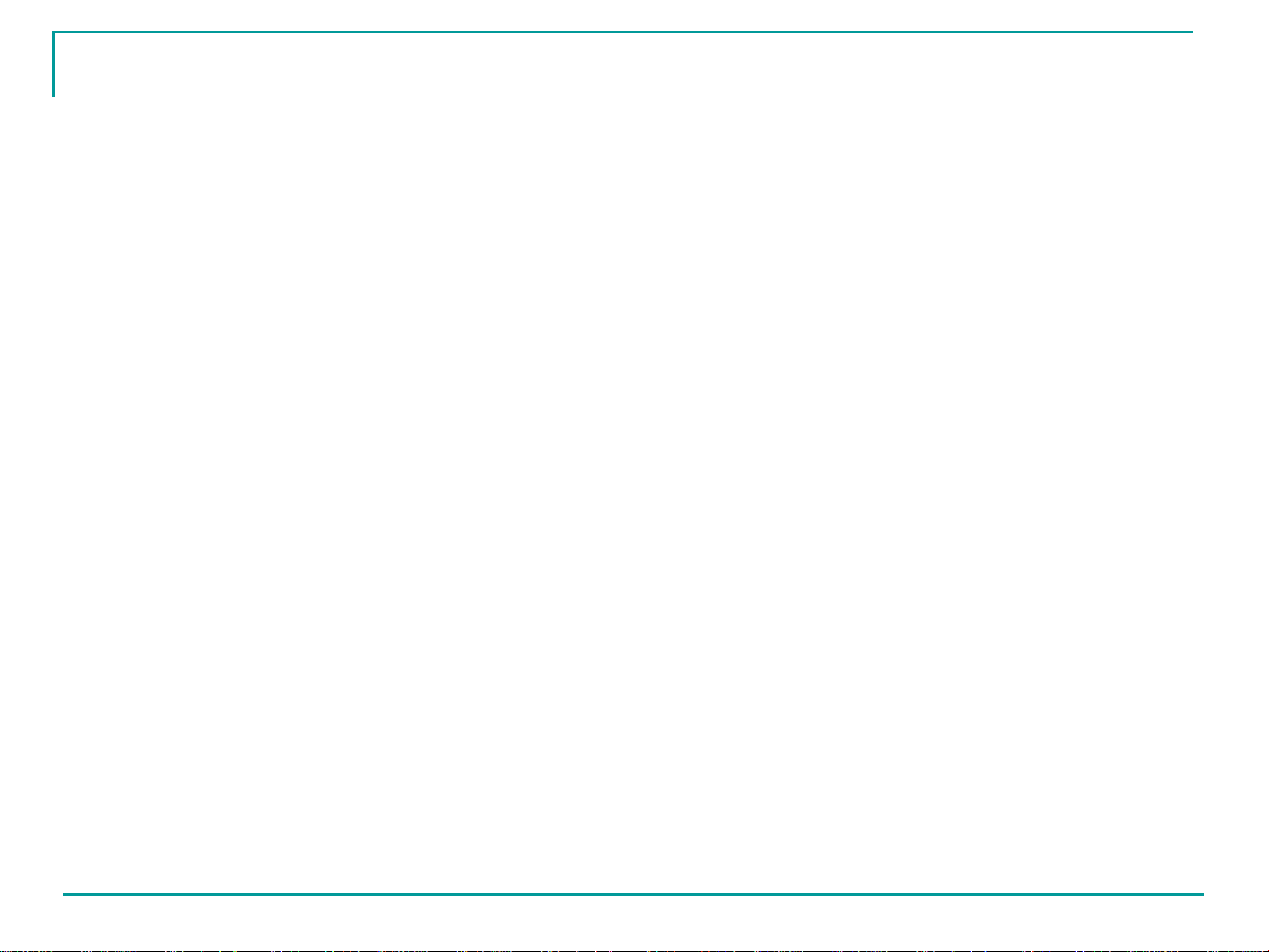
Preparation
Preparation
PC
PC
Network Setup
Set the IP address, subnet mask and gateway according to the operating environment. (Consult your network
administrator.
Turn off the proxy setting in the browser or register the IP addresses of the projectors to the proxy exceptions
list.
Projectors
Projectors
Network Setup
Set the host name (projector name), IP address, subnet mask, and gateway. (Consult your network
administrator.)
Set DHCP to OFF and set a fixed IP address, making sure that the entered IP address is not used by
any other device on the LAN.
If the entered IP address is used by another device, the projector cannot be registe red.
The host name set for the projector is displayed as the projector name on the software.
Enable Web Control, Network Standby and PJLink Control.
For models in which the Web port number can be set, set the port number to "80."
Others
Disable Input Auto Search.
7
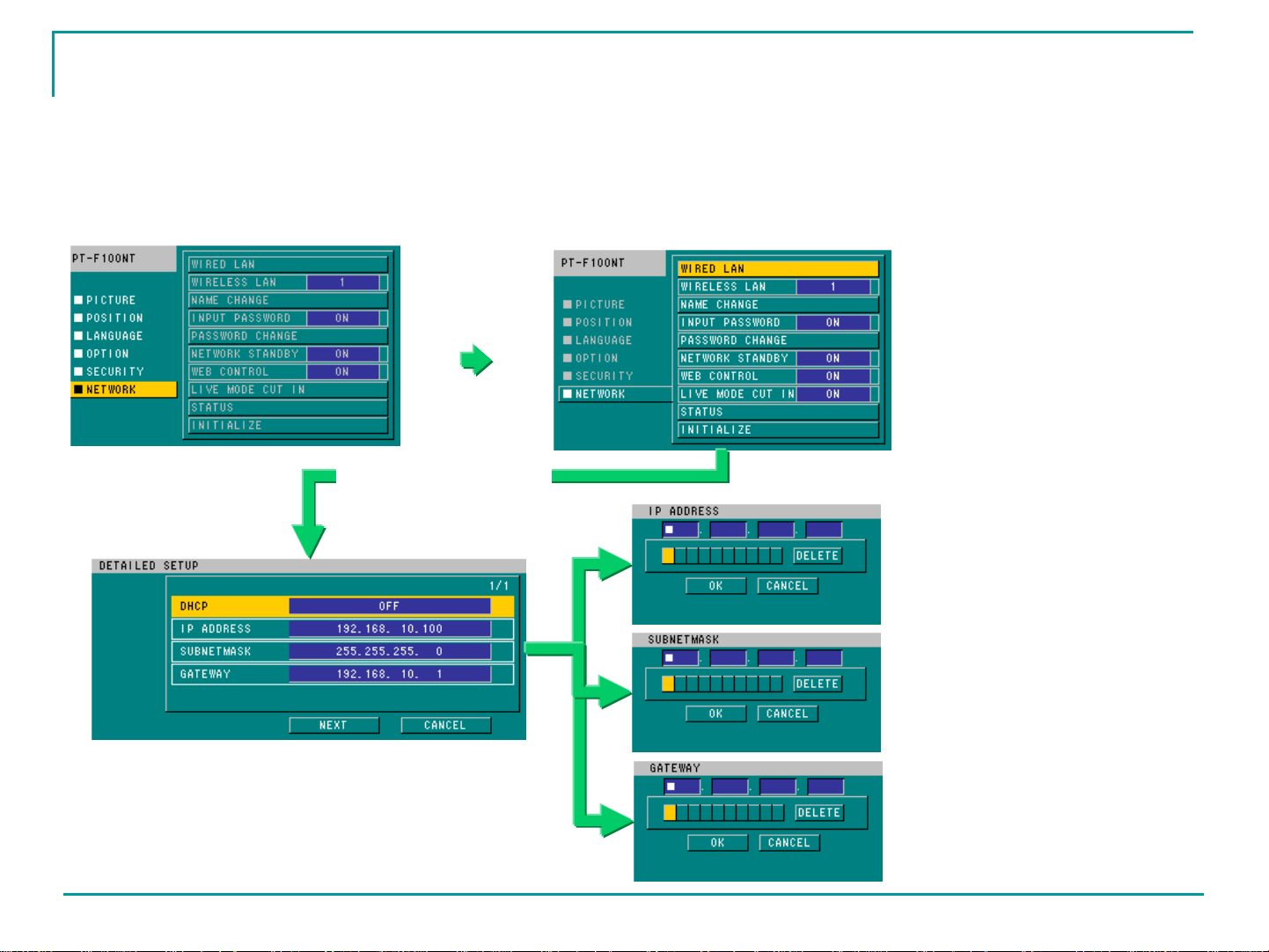
Projector Network Setting Screen (F100NT, with wired LAN connect
Projector Network Setting Screen (F100NT, with wired LAN connect
1. Set NETWORK
Select
NETWORK.
Select WIRED LAN.
STANDBY to ON.
2. Set WEB CONTROL
to ON.
The projector name can
be changed by clicking
Name Change.
Consult your network
administrator for the IP
address, subnet mask and
gateway to enter.
ion)
ion)
Set DHCP to OFF.
After entering all of the settings,
click OK to apply them.
8
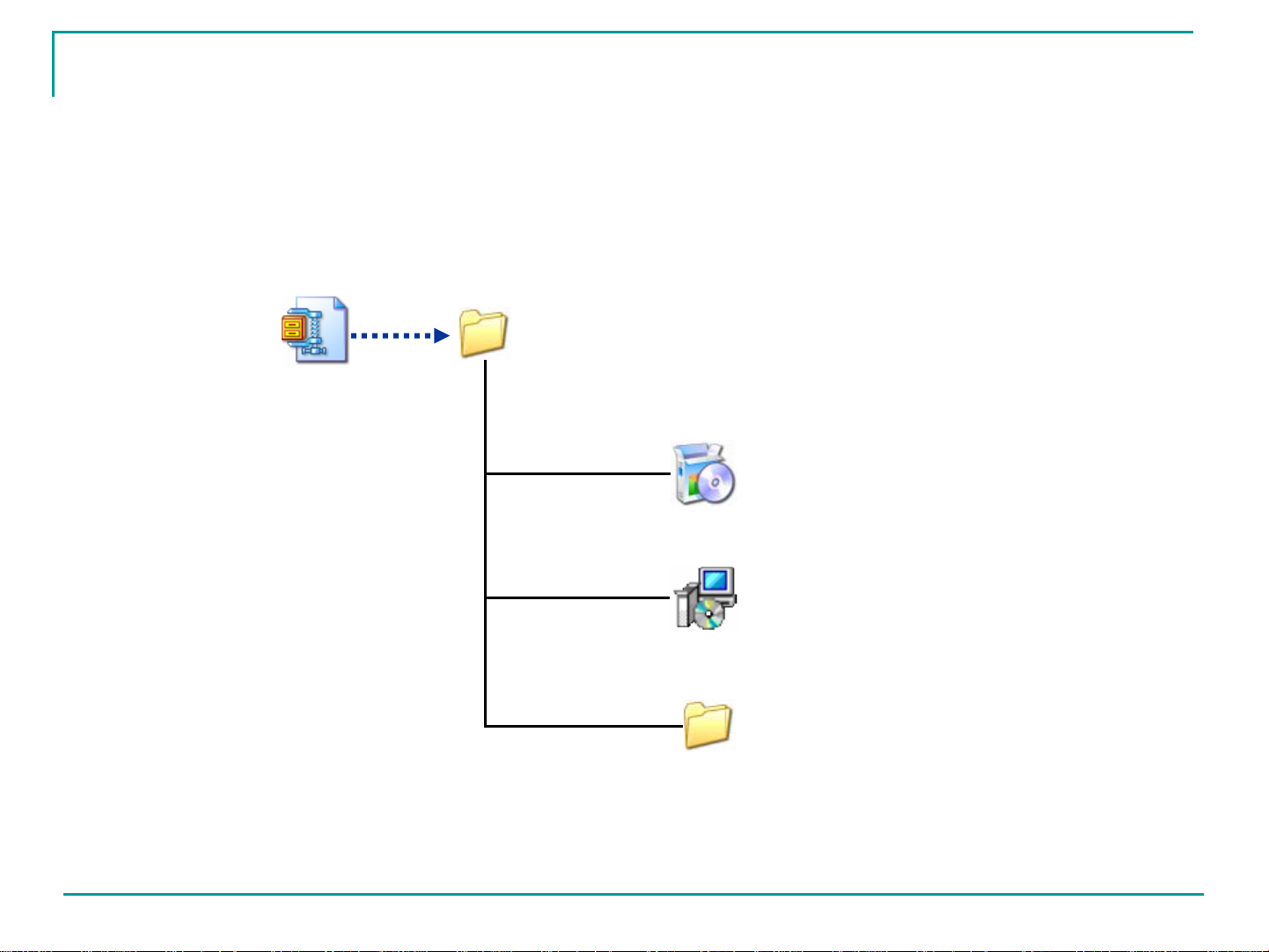
Installation
Installation
Preparing Software
Preparing Software
Contents of Installation Folder
The following shows the folder structure
extract
multi_pj_ctrl
setup.exe
installer.msi
dotnetfx
9
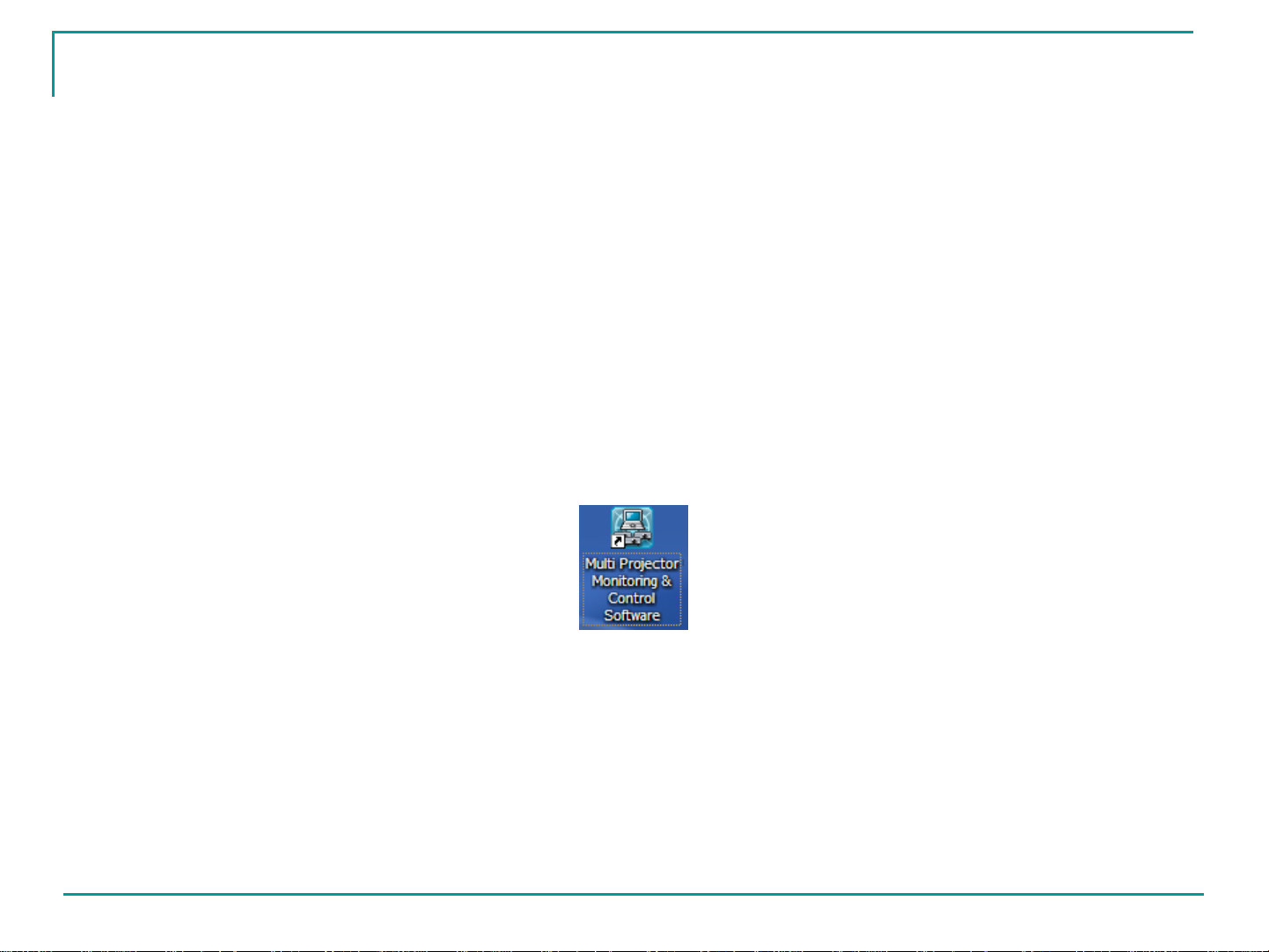
Installation
Installation
Execute "setup.exe" in the folder of the desired language located in the main program
folder to initiate the installation process.
If the software is already installed, a screen for repair or uninstallation will appear.
When the license agreement screen appears, select I Agree, and click NEXT or OK in all
subsequent screens.
If Microsoft .NET Framework 2.0 is installed in the PC, an installer will automatically start up. In
that case, install the program by following the instructions of the installer.
After the software is installed, the following shortcut icon appears on the desktop.
10
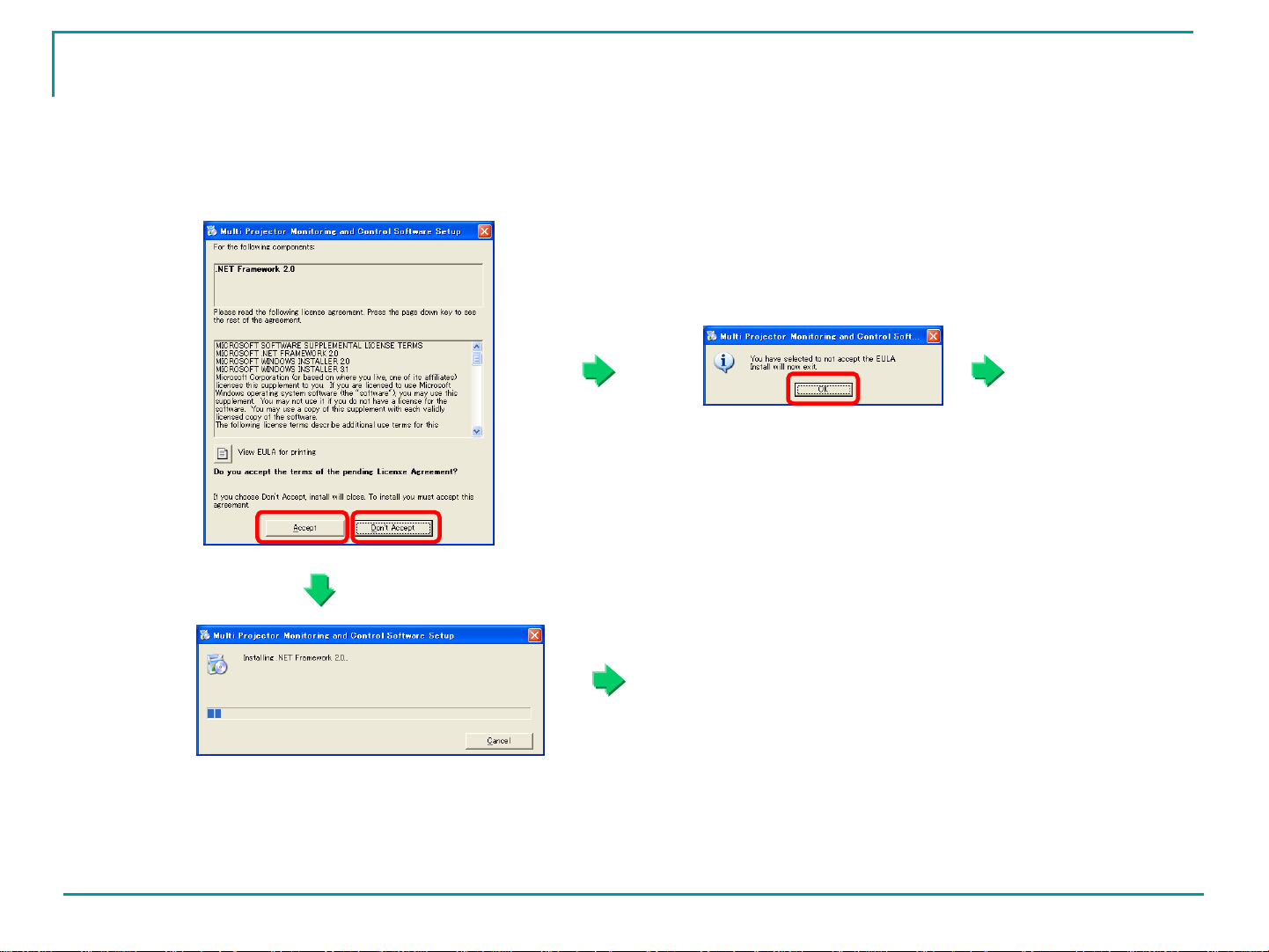
Installation Screen (when .NET Framework 2.0 is not installed)
Installation Screen (when .NET Framework 2.0 is not installed)
Click Don't Accept. Clicking OK cancels
Click Accept.
the installation
process
Installation of .NET Framework 2.0
To the first screen shown on the next page
11
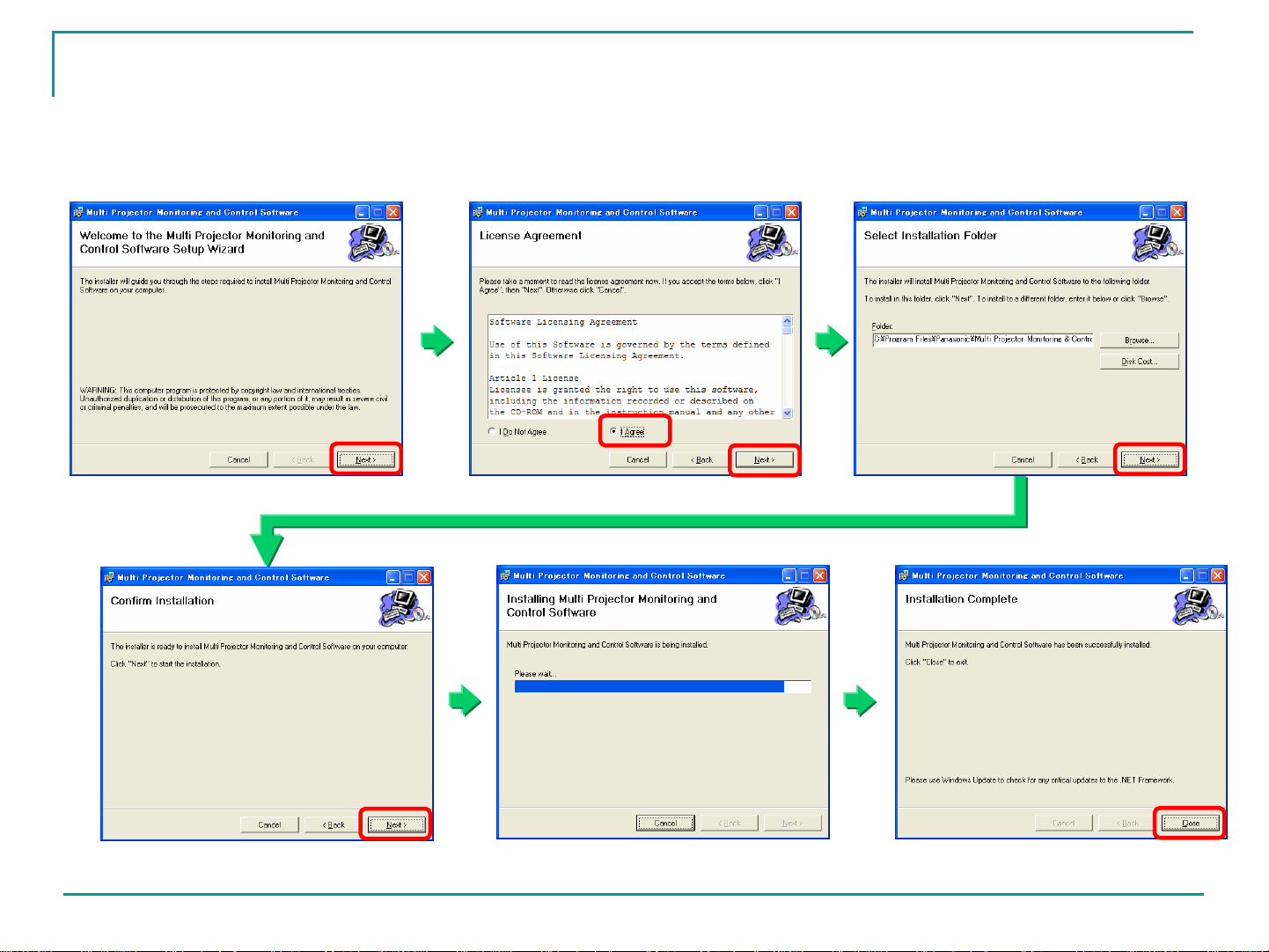
Installation Screen (when .NET Framework 2.0 is installed)
Installation Screen (when .NET Framework 2.0 is installed)
12
