Page 1
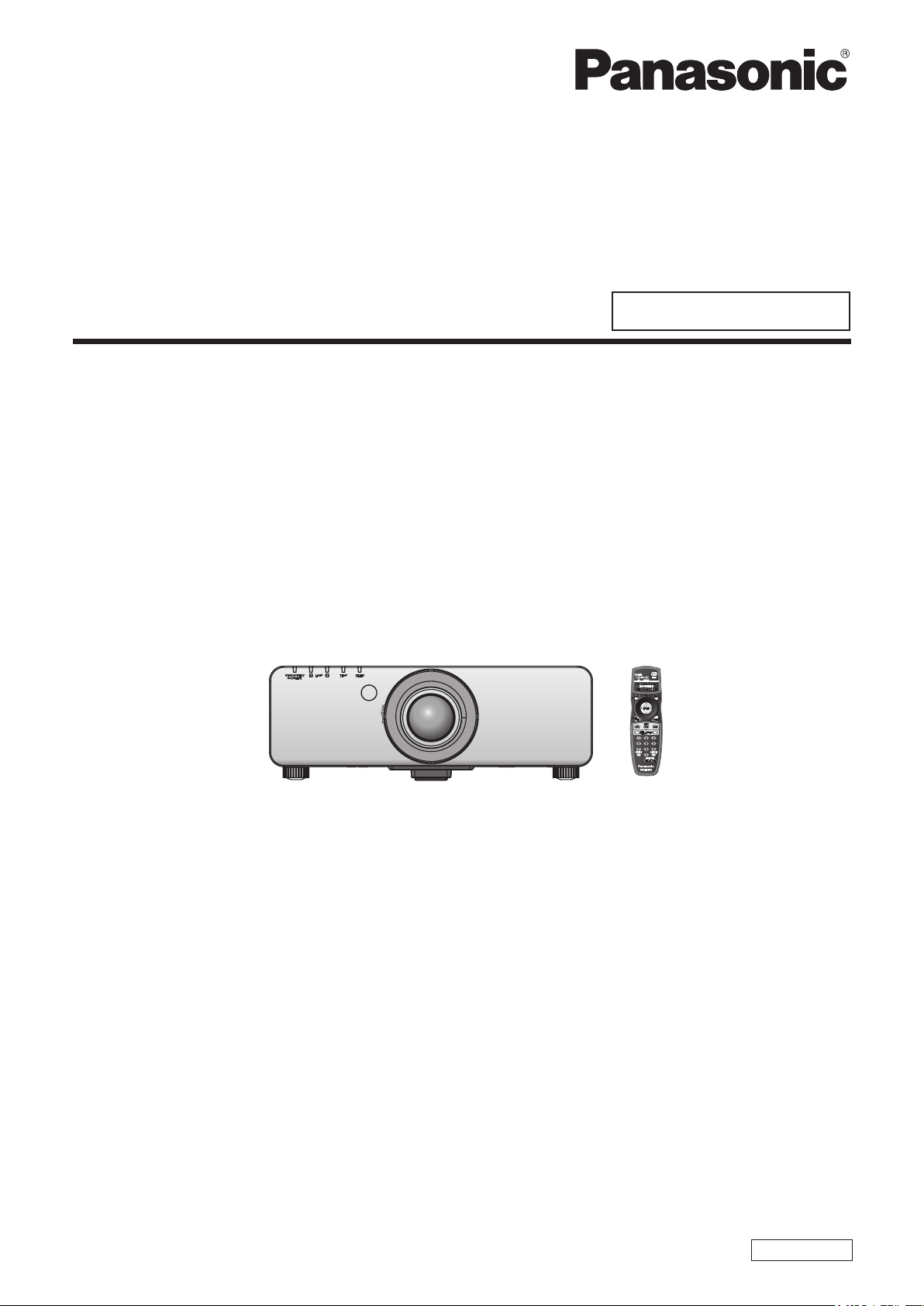
Operating Instructions
Functional Manual
DLPTM Projector
Model No.
PT-DW730U
Commercial Use
PT-DW730UL
PT-DX800U
PT-DX800UL
Thank you for purchasing this Panasonic product.
■ This manual is common to all the models regardless of suffixes of the Model No.
zS: Silver model, the standard zoom lens supplied LS: Silver model, the lens sold separately
K: Black model, the standard zoom lens supplied LK: Black model, the lens sold separately
■ Before operating this product, please read the instructions carefully and save this manual
for future use.
■ Before using your projector, be sure to read “Read this first!” (
W0711SM0 -YI
pages 2 to 8)
ENGLISH
TQBJ0379
Page 2
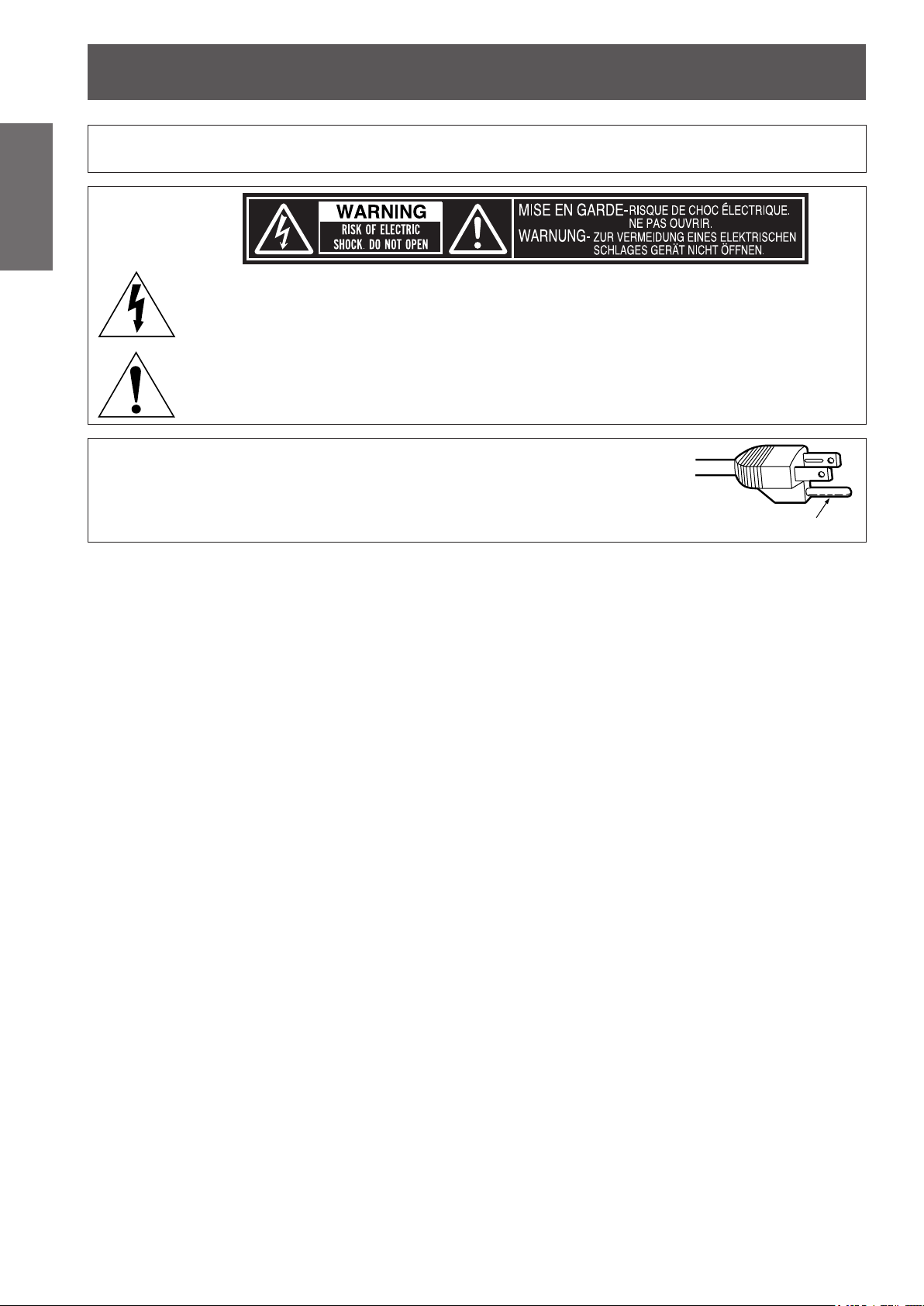
Information
Read this rst!
Read this rst!
Information
Important
WARNING: TO REDUCE THE RISK OF FIRE OR ELECTRIC SHOCK, DONOT EXPOSE THIS PRODUCT
CAUTION: This equipment is equipped with a three-pin grounding-type power
TO RAIN OR MOISTURE.
The lightning ash with arrowhead symbol, within an equilateral triangle, is intended to alert the
user to the presence of uninsulated “dangerous voltage” within the product’s enclosure that may
be of sufcient magnitude to constitute a risk of electric shock to persons.
The exclamation point within an equilateral triangle is intended to alert the user to the presence of
important operating and maintenance (servicing) instructions in the literature accompanying the
product.
plug. Do not remove the grounding pin on the power plug. This plug
will only t a grounding-type power outlet. This is a safety feature. If
you are unable to insert the plug into the outlet, contact an electrician.
Do not defeat the purpose of the grounding plug.
Do not remove
2 - ENGLISH
Page 3
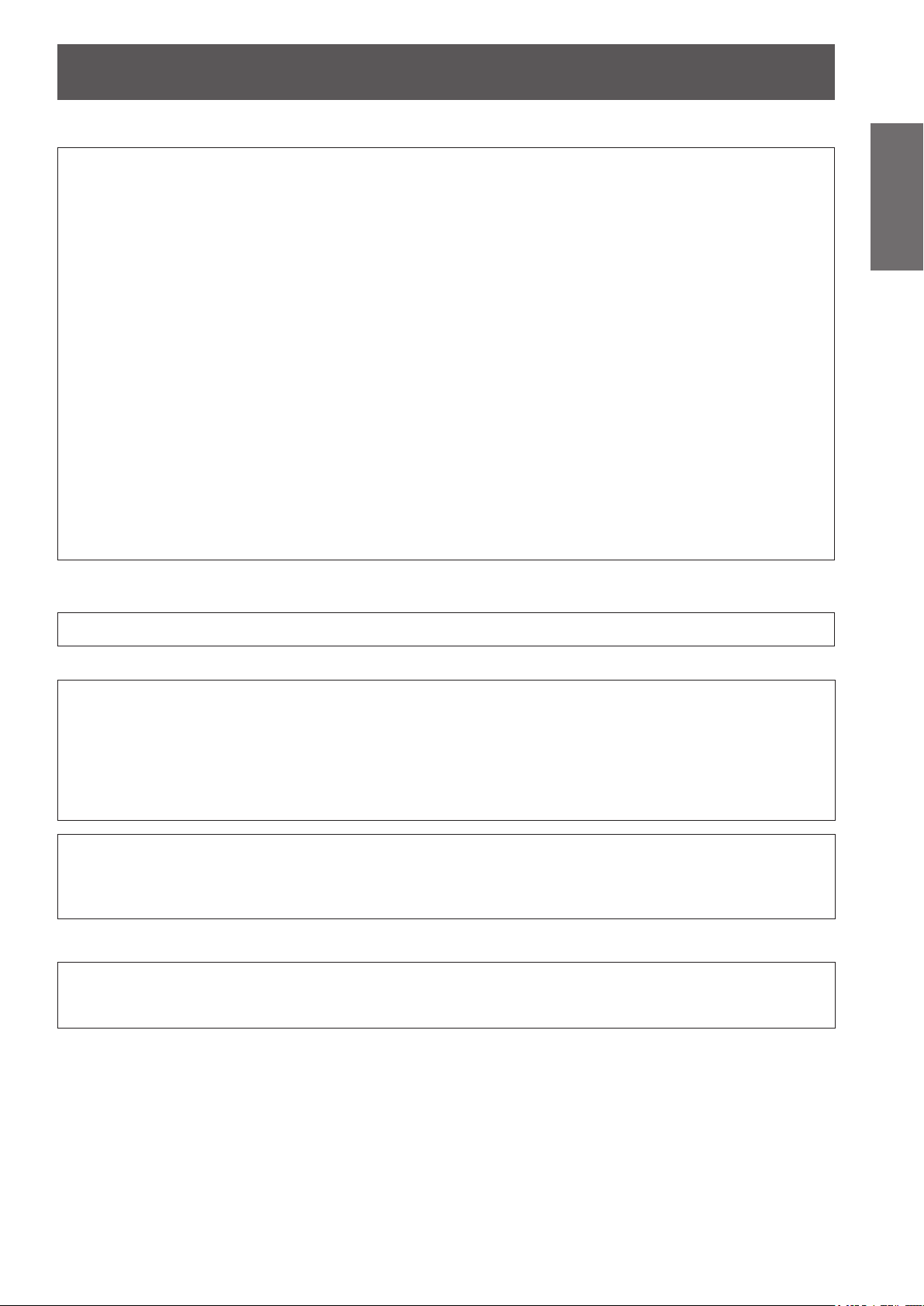
Read this rst!
FCC NOTICE (USA)
Declaration of Conformity
Model Number: PT-DW730U/PT-DW730UL/PT-DX800U/PT-DX800UL
Trade Name: Panasonic
Responsible Party: Panasonic Corporation of North America
Address: One Panasonic Way, Secaucus, NJ 07094
Telephone number: (877)803-8492
E-mail: projectorsupport@us.panasonic.com
This device complies with Part 15 of the FCC Rules.
Operation is subject to the following two conditions:
(1) This device may not cause harmful interference, and (2) this device must accept any interference received,
including interference that may cause undesired operation.
To assure continued compliance, follow the attached installation instructions and do not make any unauthorized
modications.
CAUTION:
This equipment has been tested and found to comply with the limits for a Class A digital device, pursuant
to part 15 of the FCC Rules. These limits are designed to provide reasonable protection against harmful
interference when the equipment is operated in a commercial environment. This equipment generates, uses,
and can radiate radio frequency energy and, if not installed and used in accordance with the instruction
manual, may cause harmful interference to radio communications. Operation of this equipment in a residential
area is likely to cause harmful interference in which case the user will be required to correct the interference at
his own expense.
Important
Information
NOTIFICATION (Canada)
This class A digital apparatus complies with Canadian ICES-003.
WARNING:
zNot for use in a computer room as dened in the Standard for the Protection of Electronic Computer/Data
Processing Equipment, ANSI/NFPA 75.
zFor permanently connected equipment, a readily accessible disconnect device shall be incorporated in the
building installation wiring.
zFor pluggable equipment, the socket-outlet shall be installed near the equipment and shall be easily
accessible.
NOTICE U.S.A. only:
zThis product has a High Intensity Discharge (HID) lamp that contains mercury. Dispose may be regulated
in your community due to environmental considerations. For disposal or recycling information, please visit
Panasonic website: http://www.panasonic.com/environmental or call 1-888-769-0149.
For USA-California Only
This product contains a CR Coin Cell Lithium Battery which contains Perchlorate Material – special handling
may apply.
See www.dtsc.ca.gov/hazardouswaste/perchlorate.
ENGLISH - 3
Page 4
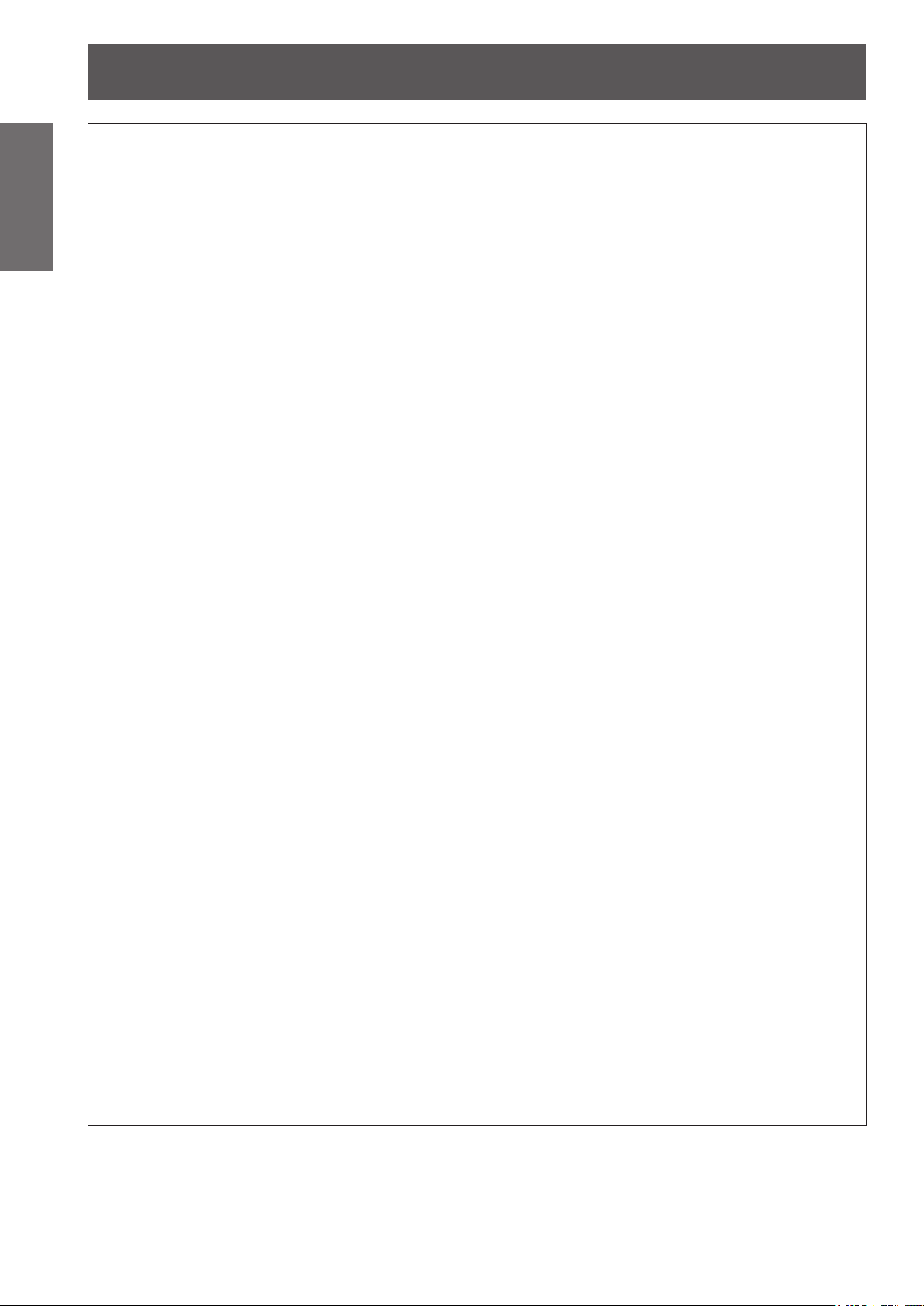
Read this rst!
Information
Important
WARNING:
The wall outlet or the circuit breaker shall be installed near the equipment and shall be easily
accessible when problems occur. If the following problems occur, cut off the power supply
immediately.
Continued use of the projector in these conditions will result in re or electric shock.
During a thunderstorm, do not touch the projector or the cable.
Electric shocks can result.
Do not do anything that might damage the power cord or the power plug.
If the power cord is used while damaged, electric shocks, short-circuits or re will result.
Completely insert the power plug into the wall outlet and the power connector into the projector terminal.
If the plug is not inserted correctly, electric shocks or overheating will result.
Do not use anything other than the provided power cord.
Failure to observe this will result in electric shocks.
Clean the power plug regularly to prevent it from becoming covered in dust.
Failure to observe this will cause a re.
Do not handle the power plug with wet hands.
Failure to observe this will result in electric shocks.
Do not overload the wall outlet.
If the power supply is overloaded (ex., by using too many adapters), overheating may occur and re will result.
POWER
zIf foreign objects or water get inside the projector, cut off the power supply.
zIf the projector is dropped or the cabinet is broken, cut off the power supply.
zIf you notice smoke, strange smells or noise coming from the projector, cut off the power supply.
Please contact an Authorized Service Center for repairs, and do not attempt to repair the projector yourself.
zDo not damage the power cord, make any modications to it, place it near any hot objects, bend it
excessively, twist it, pull it, place heavy objects on top of it or wrap it into a bundle.
Ask an Authorized Service Center to carry out any repairs to the power cord that might be necessary.
zDo not use plugs which are damaged or wall outlets which are coming loose from the wall.
zIf dust builds up on the power plug, the resulting humidity can damage the insulation.
zIf not using the projector for an extended period of time, pull the power plug out from the wall outlet.
Pull the power plug out from the wall outlet and wipe it with a dry cloth regularly.
ON USE/INSTALLATION
Do not place the projector on soft materials such as carpets or sponge mats.
Doing so will cause the projector to overheat, which can cause burns, re or damage to the projector.
Do not set up the projector in humid or dusty places or in places where the projector may come into
contact with oily smoke or steam, ex. a bathroom.
Using the projector under such conditions will result in re, electric shocks or components deterioration.
Components deterioration (such as ceiling mount brackets) may cause the projector which is mounted on the
ceiling to fall down.
Do not install this projector in a place which is not strong enough to take the full weight of the
projector or on top of a surface which is sloped or unstable.
Failure to observe this will cause projector to fall down or tip over the projector, and severe injury or damage
could result.
Do not place another projector or other heavy objects on top of the projector.
Failure to observe this will cause the projector to become unbalanced and fall, which could result in damage or
injury. The projector will be damaged or deformed.
4 - ENGLISH
Page 5
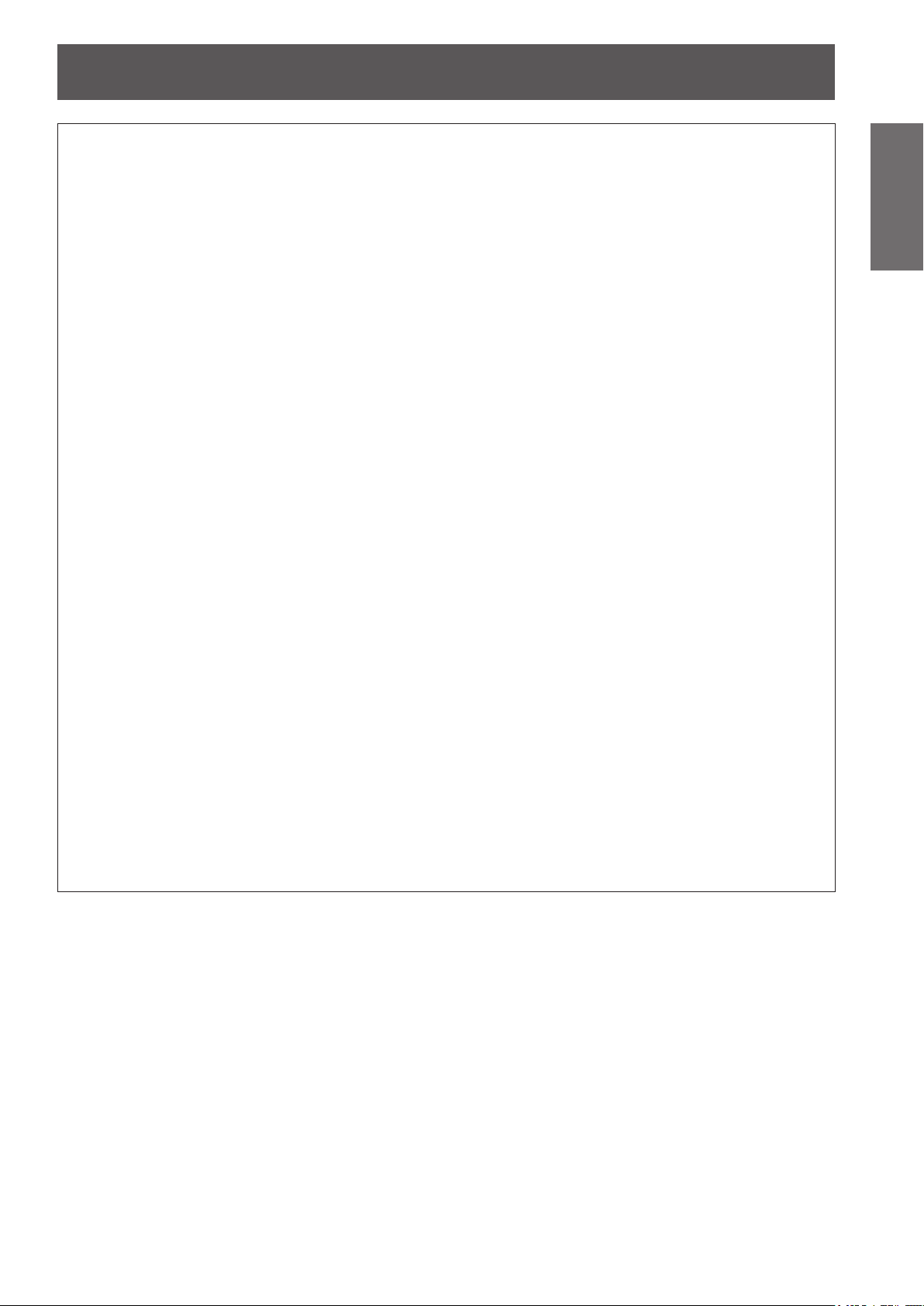
Read this rst!
WARNING:
Do not cover the air inlet port or the air outlet port.
Doing so will cause the projector to overheat, which can cause re or damage to the projector.
zDo not place the projector in narrow, badly ventilated places such as closets or bookshelves.
zDo not place the projector on cloth or papers, as these materials could be drawn into the air inlet port.
Do not place your hands or other objects close to the air outlet port.
Doing so will cause burns or damage your hands or other objects.
zHeated air comes out of the air outlet port. Do not place your hands or face, or objects which cannot
withstand heat close to this port.
Do not look and place your skin into the lights emitted from the lens while the projector is being used.
Doing so can cause burns or loss of sight.
zStrong light is emitted from the projector’s lens. Do not look or place your hands directly into this light.
zBe especially careful not to let young children look into the lens. In addition, turn off the power and
disconnect the power plug when you are away from the projector.
Never attempt to remodel or disassemble the projector.
High voltages can cause re or electric shocks.
zFor any inspection, adjustment and repair work, please contact an Authorized Service Center.
Do not project an image with the lens cover attached.
Doing so can cause re.
Do not allow metal objects, ammable objects, or liquids to enter inside of the projector. Do not allow
the projector to get wet.
Doing so may cause short circuits or overheating, and result in re, electric shock, or malfunction of the
projector.
zDo not place containers of liquid or metal objects near the projector.
zIf liquid enters inside of the projector, consult your dealer.
zParticular attention must be paid to children.
Use the ceiling mount bracket specied by Panasonic.
Defects in the ceiling mount bracket will result in falling accidents.
zAttach the supplied safety cable to the ceiling mount bracket to prevent the projector from falling down.
Be sure to ask authorized personnel or your supplier when mounting the product to a ceiling.
This requires an optional ceiling mount bracket.
Model No.: ET-PKD56H (for high ceilings), ET-PKD55S (for low ceilings)
Installation work (such as ceiling mount bracket) should only be carried out by a qualied technician.
If installation is not carried out and secured correctly it can cause injury or accidents, such as electric shocks.
zDo not use anything other than an authorized ceiling mount bracket.
zBe sure to use the provided accessory wire with an eye bolt as an extra safety measure to prevent the
projector from falling down. (Install in a different location to the ceiling mount bracket)
Important
Information
ENGLISH - 5
Page 6
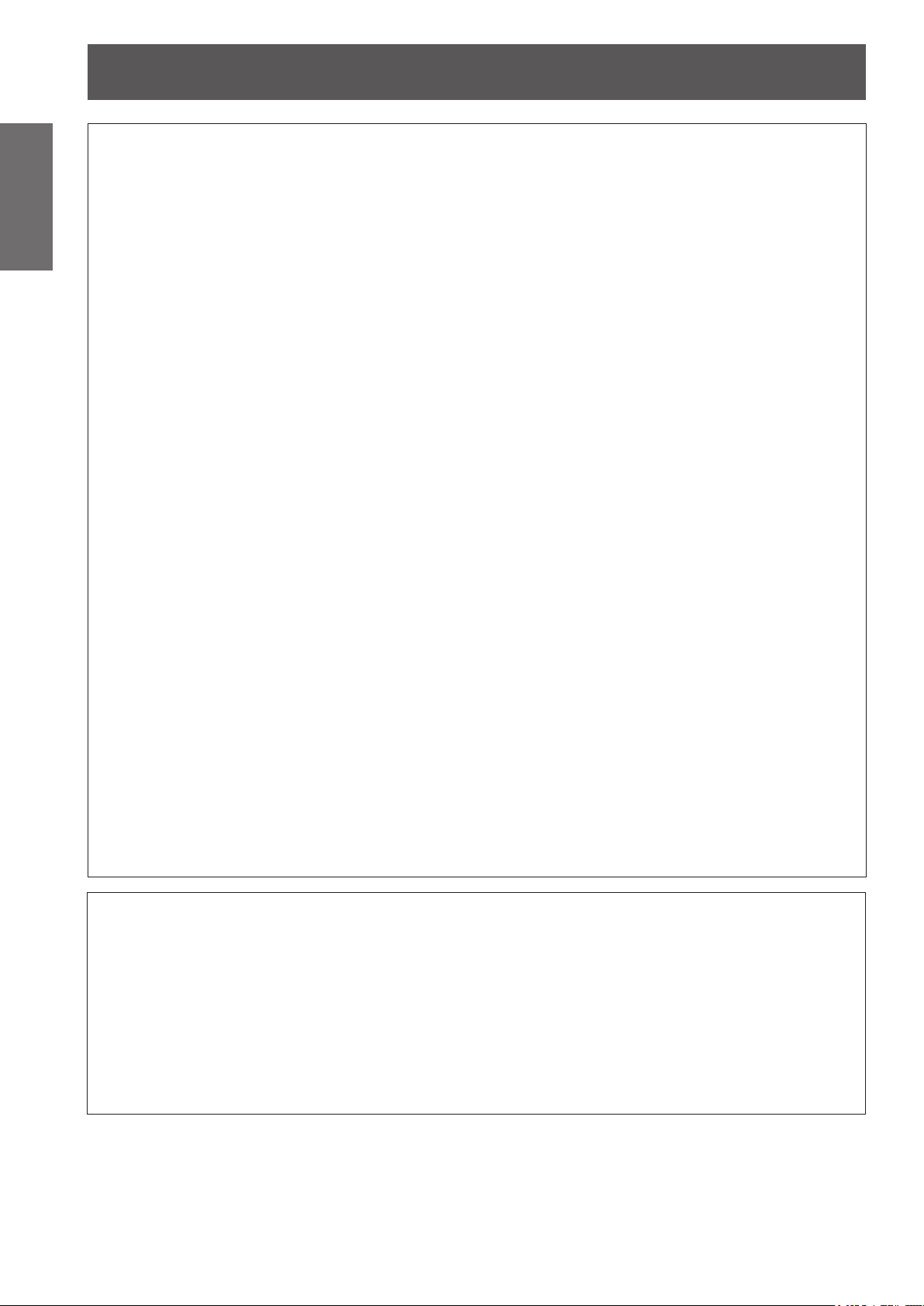
Read this rst!
Information
Important
WARNING:
Do not use or handle the batteries improperly, and refer to the following.
Failure to observe this will cause burns, batteries to leak, overheat, explode or catch re.
If the battery uid leaks, do not touch it with bare hands, and take the following measures if necessary.
Do not disassemble the lamp unit.
If the lamp breaks, it could cause injury.
Lamp replacement
The lamp has high internal pressure. If improperly handled, an explosion and severe injury or accidents will
result.
Do not allow infants or pets to touch the remote control unit.
Do not use the supplied power cord with devices other than this projector.
Remove the depleted batteries from the remote control promptly.
ACCESSORIES
zDo not use unspecied batteries.
zDo not disassemble dry cell batteries.
zDo not heat the batteries or place them into water or re.
zDo not allow the + and - terminals of the batteries to come into contact with metallic objects such as
necklaces or hairpins.
zDo not store batteries together with metallic objects.
zStore the batteries in a plastic bag and keep them away from metallic objects.
zMake sure the polarities (+ and -) are correct when inserting the batteries.
zDo not use a new battery together with an old battery or mix different types of batteries.
zDo not use batteries with the outer cover peeling away or removed.
zBattery uid on your skin or clothing could result in skin inammation or injury.
Rinse with clean water and seek medical advice immediately.
zBattery uid coming in contact with your eyes could result in loss of sight.
In this case, do not rub your eyes. Rinse with clean water and seek medical advice immediately.
zThe lamp can easily explode if struck against hard objects or dropped.
zBefore replacing the lamp, be sure to disconnect the power plug from the wall outlet.
Electric shocks or explosions can result if this is not done.
zWhen replacing the lamp, turn the power off and allow the lamp it to cool for at least one hour before
handling it otherwise it can cause burns.
zKeep the remote control unit out of the reach of infants and pets after using it.
zUsing the supplied power cord with devices other than this projector may cause short circuits or
overheating, and result in electric shock or re.
zLeaving them in the unit may result in uid leakage, overheating, or explosion of the batteries.
CAUTION:
POWER
When disconnecting the power cord, be sure to hold the power plug and power connector.
If the power cord itself is pulled, the lead will become damaged, and re, short-circuits or serious electric
shocks will result.
When not using the projector for an extended period of time, disconnect the power plug from the wall
outlet and remove the batteries from the remote control.
Disconnect the power plug from the wall outlet before carrying out any cleaning and replacing the unit.
Electric shocks can result if this is not done.
6 - ENGLISH
Page 7
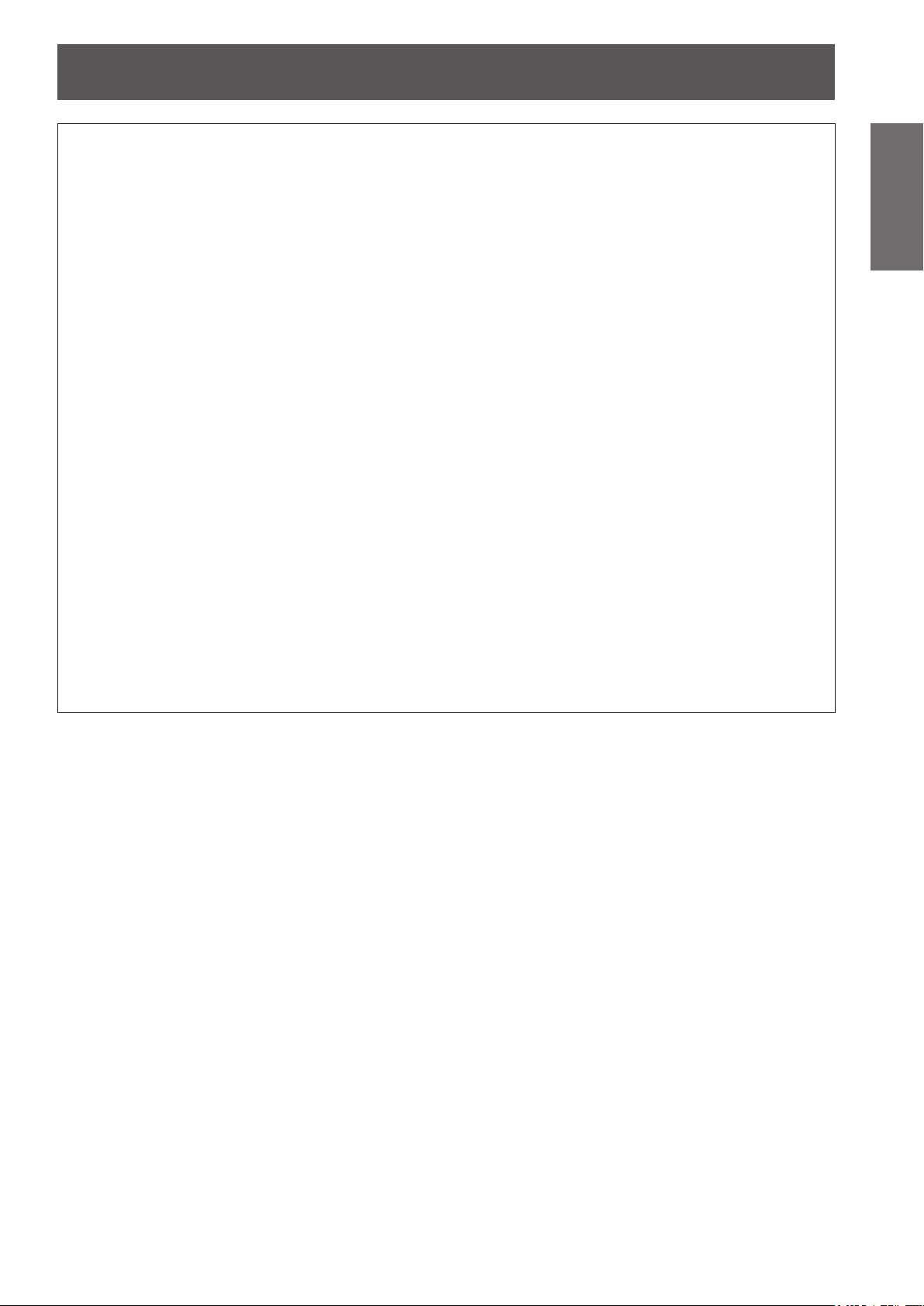
Read this rst!
CAUTION:
ON USE/INSTALLATION
Do not put your weight on this projector.
You could fall or the projector could break, and injury will result.
zBe especially careful not to let young children stand or sit on the projector.
Do not place the projector in extremely hot locations.
Doing so will cause the outer casing or internal components to deteriorate, or result in re.
zTake particular care in locations exposed to direct sunlight or near stoves.
Do not place your hands in the openings beside the optical lens, while shifting the lens.
Failure to observe this could cause injury.
Always disconnect all cables before moving the projector.
Moving the projector with cables still attached can damage the cables, which will cause re or electric shocks
to occur.
ACCESSORIES
Do not use the old lamp unit.
If used it could cause lamp explosion.
If the lamp has broken, ventilate the room immediately. Do not touch or bring your face close to the
broken pieces.
Failure to observe this will cause the user to absorb the gas which was released when the lamp broke and
which contains nearly the same amount of mercury as uorescent lamps, and the broken pieces will cause
injury.
zIf you believe that you have absorbed the gas or that the gas has got into your eyes or mouth, seek
medical advice immediately.
zAsk your dealer about replacing the lamp unit and check the inside of the projector.
Do not attach the air lter unit while it is wet.
Doing so may result in electric shock or malfunctions.
zAfter you clean the air lter units, dry them thoroughly before reattaching them.
Important
Information
ENGLISH - 7
Page 8

Read this rst!
Information
Important
Brazil Only
Brasil Apenas
Cobrir os terminais positivo (+) e negativo (-) com uma ta isolante adesiva, antes de depositar numa caixa
destinada para o recolhimento. O contato entre partes metálicas pode causar vazamentos, gerar calor, romper
a blindagem e produzir fogo.
Não desmonte, não remova o invólucro, nem amasse a bateria. O gás liberado pela bateria pode irritar a
garganta, danicar o lacre do invólucro ou o vazamento provocar calor, ruptura da blindagem e produzir fogo
devido ao curto circuito dos terminais.
Não incinere nem aqueça as baterias, elas não podem car expostas a temperaturas superiores a 100 °C (212
°F). O gás liberado pela bateria pode irritar a garganta,
danicar o lacre do invólucro ou o vazamento provocar calor, ruptura da blindagem e produzir fogo devido ao
curto circuito dos terminais provocado internamente.
Evite o contato com o liquido que vazar das baterias. Caso isto ocorra, lave bem a parte afetada com bastante
água. Caso haja irritação, consulte um médico.
Manuseio de baterias usadas
BRASIL
Após o uso, as pilhas e /ou baterias poderão
ser entregues ao estabelecimento comercial
ou rede de assistência técnica autorizada.
Remoção das baterias
1. Pressione a guia e levante a tampa.
(ii)
(i)
Trademarks
• Microsoft
trademarks or trademarks of Microsoft Corporation in the United States and/or other countries.
• Macintosh, Mac OS and Safari are the trademarks of Apple Inc. registered in the United States and other countries.
• PJLink
• HDMI, the HDMI logo and High-Denition Multimedia Interface are trademarks or registered trademarks of HDMI Licensing LLC.
• Other names, company names or product names used in these operating instructions are the trademarks or registered trademarks
of their respective holders.
Please note that the operating instructions do not include the ® and
Illustrations in these operating instructions
• Note that illustrations of the projector and screens may differ from the ones you actually see.
®
and its logos, Windows®, Windows® XP, Windows Vista®, Windows® 7, and Internet Explorer® are the registered
TM
is a trademark or pending trademark in Japan, the United States, and other countries and regions.
2. Remova as baterias.
T
M symbols.
Page references
• In these instructions, references to pages are indicated as: (
Term
• In these instructions, the “Wireless/wired remote control unit” accessories are referred to as the “Remote control”.
page 00).
8 - ENGLISH
Page 9
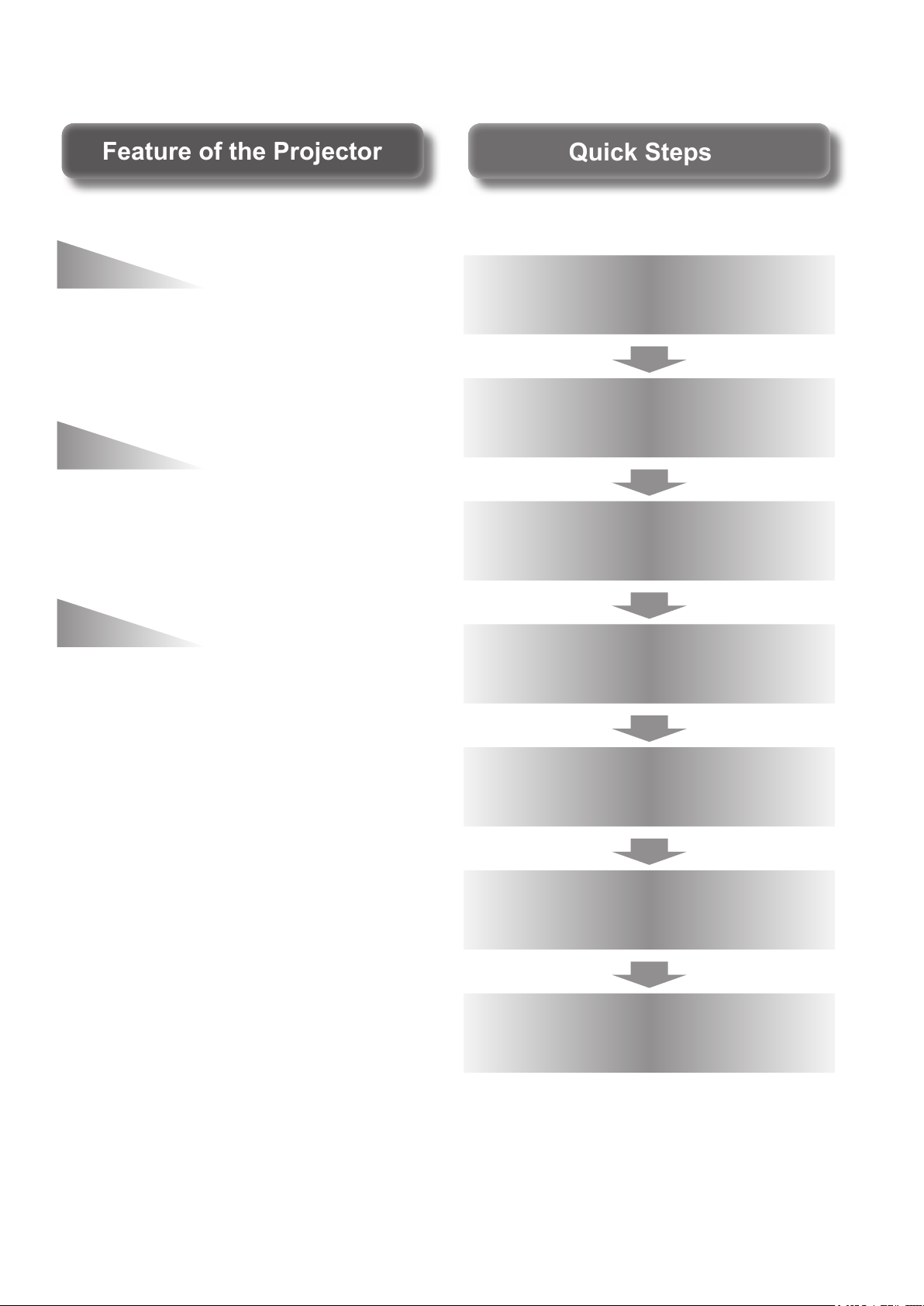
Quick StepsQuick Steps
Feature of the ProjectorFeature of the Projector
High clarity and high color
For details, see the corresponding pages.
reproducibility
▶The unique optical system and lamp
boost control realizes high clarity
and high color reproducibility.
Easy setup and improved
serviceability
▶Extensive lineup of optional lenses
allow more exible setup of the
projector.
Improved cost performance
in maintenance fee
▶The new lter reduces the
maintenance cost.
1. Set up your projector.
( page 21)
2. Attach the projection lens.
( page 29)
3. Connect with other devices.
( page 30)
4. C
onnect the power cord.
( page 32)
5. Power on.
( page 34)
6. Select the input signal.
( page 36)
7. Adjust the image.
( page 36)
ENGLISH - 9
Page 10
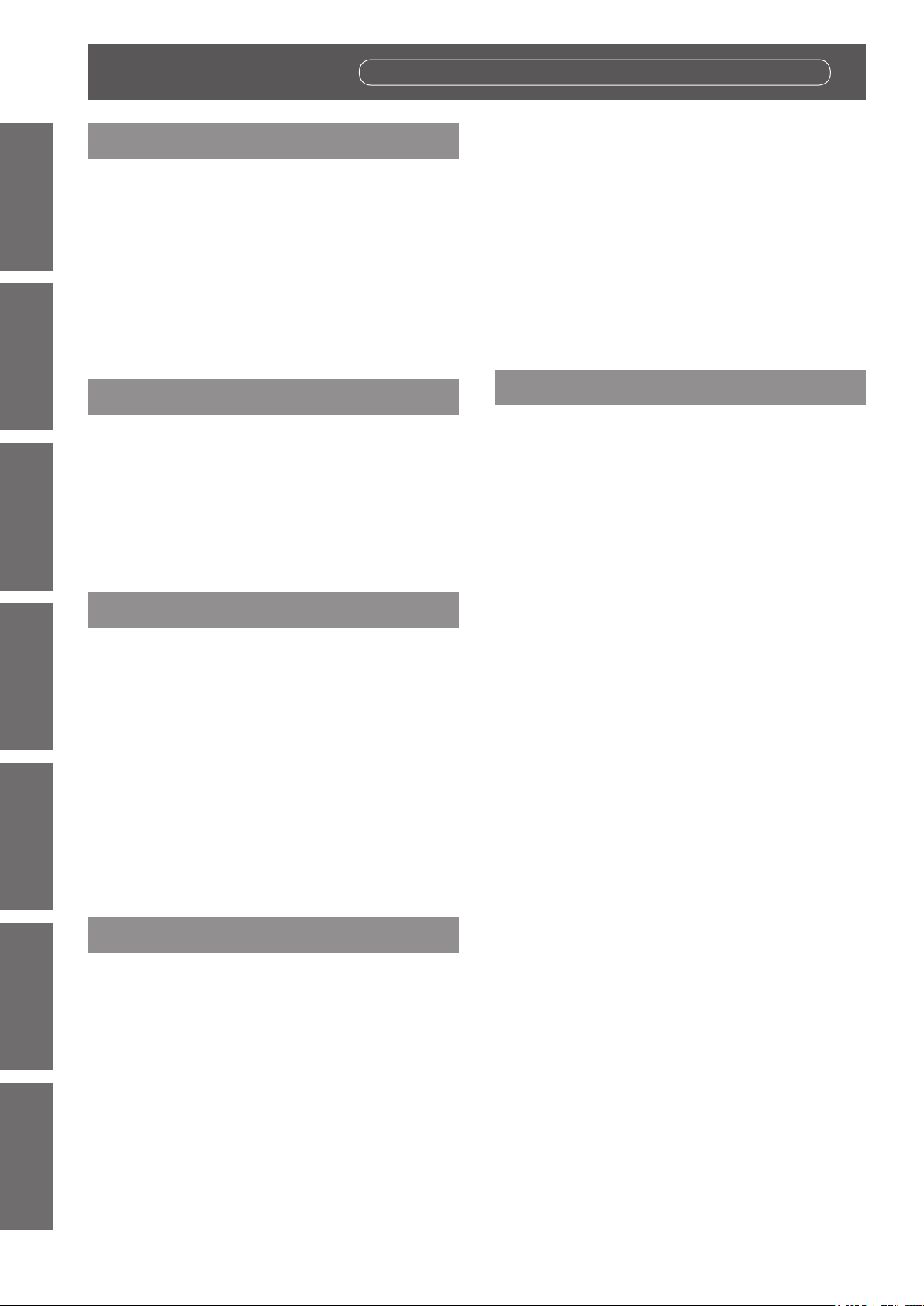
Contents
Contents
Be sure to read “Read this rst!”. (
pages
2 to 8)
Information
Important
Important Information
Read this rst! ............................................ 2
Precautions for Use...................................12
Preparation Getting Started Basic Operation Settings Maintenance Appendix
Preparation
About Your Projector ................................17
Using Remote control .............................. 20
Getting Started
Setting up ...................................................21
Removing/attaching the projection lens
Connections ............................................. 30
Basic Operation
Powering ON/OFF ..................................... 32
Projecting.................................................. 36
Cautions when transporting .............................12
Cautions when installing ..................................12
Security ...........................................................14
Disposal .......................................................... 14
Cautions on use .............................................. 15
Accessories ....................................................16
Optional accessories ....................................... 16
Remote control ................................................17
Projector body ................................................. 18
Inserting and removing the batteries ................ 20
Setting Remote control ID numbers ................. 20
Connecting to the projector with a cable ..........20
Projection method ........................................... 21
Parts for ceiling mount (optional) .................... 21
Screen size and throw distance .......................22
Adjustable feet ................................................27
... 28
Removing the projection lens ..........................28
Attaching the projection lens ............................ 29
Before connecting to the projector ...................30
Connecting example: AV equipment ............... 31
Connecting example: Computers ....................31
Connecting the power cord .............................. 32
Power indicator ............................................... 33
Powering up the projector ............................... 34
Making adjustment and selection .....................34
Powering off the projector ...............................35
Direct power off function ..................................35
Selecting the input signal .................................36
Adjusting the focus, zoom, and shift ...............36
Moving the lens to the home position ..............36
Adjustment range by the lens position shift
(optical shift) ............................................37
Basic operations using the remote control
Using the SHUTTER function ..........................38
Using the on-screen display function ...............38
Switching the input signal ................................38
Using the STATUS function .............................38
Using the automatic setup function ..................39
Using the FUNCTION button ........................... 39
Displaying the internal test pattern ................... 39
Changing the picture aspect ratio .................... 40
... 38
Settings
Menu Navigation .......................................41
Navigating through the menu .......................... 41
MAIN MENU....................................................42
SUB MENU .................................................... 42
[PICTURE] menu ...................................... 44
[PICTURE MODE] ...........................................44
[CONTRAST] ..................................................44
[BRIGHTNESS] ............................................... 44
[COLOR] ......................................................... 45
[TINT] ..............................................................45
[COLOR TEMPERATURE] ..............................45
[WHITE GAIN] .................................................46
[SYSTEM DAYLIGHT VIEW] ...........................46
[SHARPNESS] ................................................46
[NOISE REDUCTION] ..................................... 46
[AI] .................................................................47
[SYSTEM SELECTOR] ...................................47
[POSITION] menu ..................................... 48
[SHIFT] ...........................................................48
[ASPECT] .......................................................48
[ZOOM] ........................................................... 49
[CLOCK PHASE] .............................................50
[KEYSTONE] ..................................................50
[ADVANCED MENU] ..................................51
[DIGITAL CINEMA REALITY]........................... 51
[BLANKING] .................................................... 51
[INPUT RESOLUTION] ....................................52
[CLAMP POSITION] ........................................ 52
[EDGE BLENDING] .........................................52
[RASTER POSITION] ......................................53
[DISPLAY LANGUAGE] menu .................. 54
Changing the display language ........................ 54
[DISPLAY OPTION] menu ........................ 55
[COLOR MATCHING] ......................................55
[COLOR CORRECTION] ................................. 56
[CONTRAST MODE] .......................................56
[SCREEN SETTING] ....................................... 57
10 - ENGLISH
Page 11

Contents
[AUTO SIGNAL] ..............................................57
[AUTO SETUP] ...............................................57
[DVI-D IN] ........................................................58
[ON-SCREEN DISPLAY] .................................58
[BACK COLOR] ..............................................59
[STARTUP LOGO] ..........................................60
[FREEZE] ........................................................60
[SIDE BY SIDE] (PT-DW730U only) .................60
[PROJECTOR SETUP] menu ....................61
[PROJECTOR ID] ............................................ 61
[PROJECTION METHOD] ...............................61
[HIGH ALTITUDE MODE] ................................ 61
[COOLING CONDITION] .................................62
[LAMP SELECT] .............................................62
[LAMP RELAY] ................................................63
[LAMP POWER] ..............................................63
[STANDBY MODE] ..........................................63
[RS-232C] ....................................................... 63
[REMOTE2 MODE] .........................................64
[STATUS] ........................................................64
[NO SIGNAL SHUT-OFF] ................................ 65
[FUNCTION BUTTON] ....................................65
[DATE AND TIME] ...........................................65
[SAVE ALL USER DATA] .................................65
[LOAD ALL USER DATA] ................................66
[INITIALIZE].....................................................66
[SERVICE PASSWORD] .................................66
[TEST PATTERN] menu ........................... 67
[TEST PATTERN] ............................................67
[SIGNAL LIST] menu ............................... 68
Registering a signal to the list .........................68
Renaming the registered data ........................68
Deleting a registered data ...............................68
Managing the sub memory list ........................69
[SECURITY] menu ................................... 70
[SECURITY PASSWORD] ...............................70
[SECURITY PASSWORD CHANGE] ...............70
[DISPLAY SETTING] .......................................70
[TEXT CHANGE] .............................................71
[MENU LOCK] .................................................71
[MENU LOCK PASSWORD] ...........................71
[CONTROL DEVICE SETUP] .......................... 71
[NETWORK] menu ................................... 73
[NETWORK SETUP] ....................................... 73
[NETWORK CONTROL] ................................. 73
[NETWORK STATUS] ..................................... 73
Network connections .......................................74
Accessing from the Web browser ................... 75
Maintenance
LAMP/TEMP/FILTER Indicators ............... 87
Managing the indicated problems ...................87
Maintenance/Replacement ....................... 89
Before maintaining/replacing the unit ............... 89
Maintenance ...................................................89
Replacing the unit ...........................................90
Troubleshooting ....................................... 93
Appendix
Technical Information ............................... 95
PJLink protocol ................................................95
Control commands via LAN .............................96
Serial terminal ................................................. 98
REMOTE 2 IN terminal .................................. 100
Two window display combination list
(PT-DW730U only) ................................. 101
Menu lock password...................................... 101
List of compatible signals ...............................102
Specications ..........................................104
Dimensions ..............................................106
Ceiling mount bracket safeguards .........106
Index ........................................................107
Important
Information
PreparationGetting StartedBasic OperationSettingsMaintenanceAppendix
ENGLISH - 11
Page 12
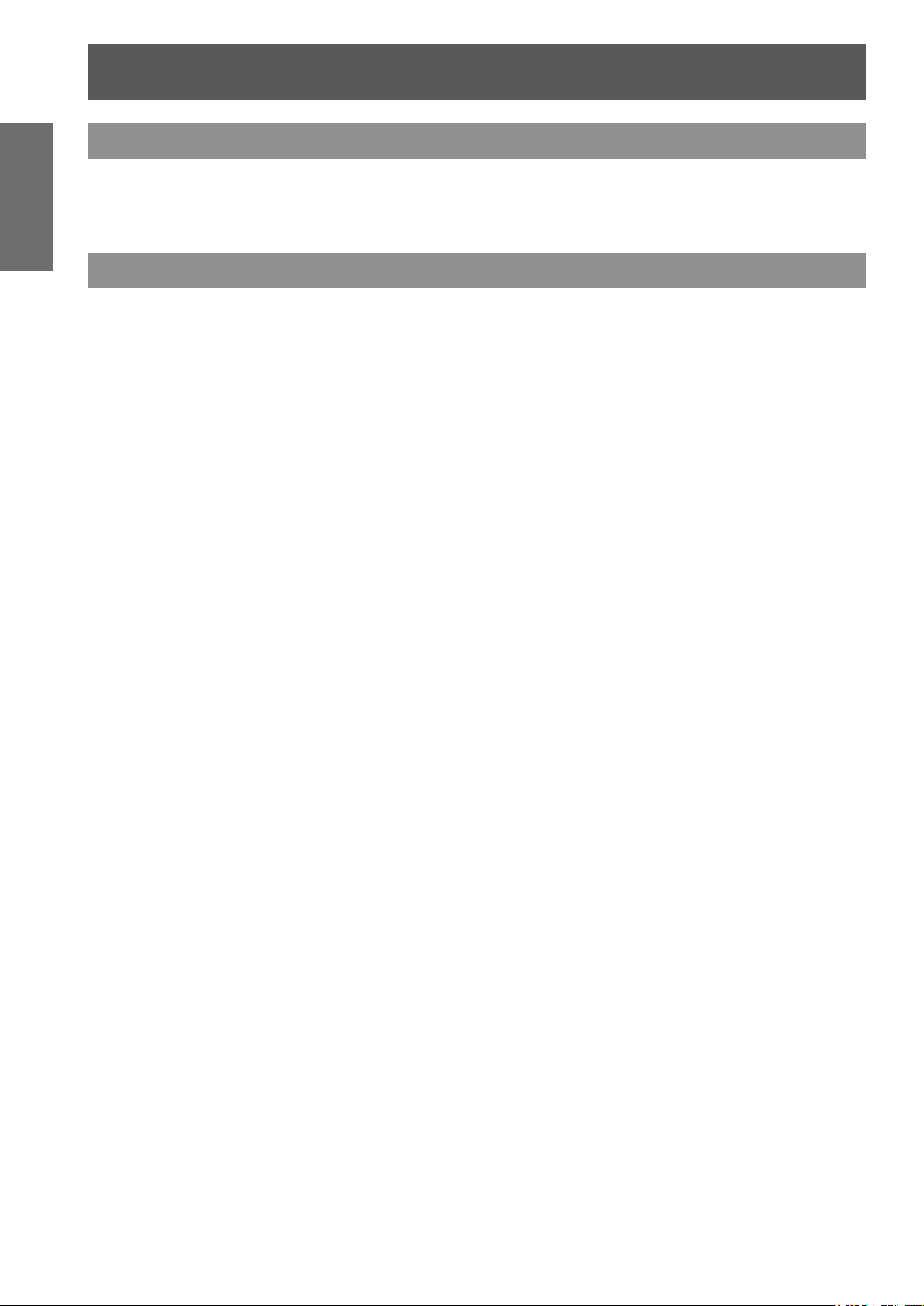
Precautions for Use
Precautions for Use
Information
Important
Cautions when transporting
Cautions when installing
zProjection lens is susceptible to effects due to vibration or impact. Make sure to remove the lens when transporting.
zWhen transporting the projector, hold it securely by its bottom and avoid excessive vibration and impacts.
Doing so may damage the internal parts and result in malfunctions.
zDo not transport the projector with the adjustable feet extended. Doing so may damage the adjustable feet.
■After installing the projection lens, make sure to attach the projection
lens cover.
zIf the cover is not attached, dust will be accumulated inside and can cause a trouble.
■Do not set up the projector outdoors.
zThe projector is designed for indoor use only.
■Do not use under the following conditions.
zPlaces where vibration and impacts occur such as in a car or vehicle: Doing so may damage the internal
parts and result in malfunctions.
zNear the exhaust of an air conditioner: Depending on the conditions of use, the screen may uctuate due to the hot
air from the air exhaust port or the heated or cooled air from the air conditioner. Take care so that the exhaust from
the projector or other equipment, or the air from the air conditioner does not blow toward the front of the projector.
zNear lights (studio lamps, etc.) where temperature changes greatly (Operating environment ( page 105)):
Doing so may shorten the life of the lamp or result in deformation of the outer case and malfunctions.
zNear high-voltage power lines or near motors: Doing so may interfere with the operation of the projector.
zPlace where there is a high-power laser equipment: It may cause malfunction in DLP chips when the laser
beam enters the lens.
■ Be sure to ask a specialized technician when installing the product to a ceiling.
If the product is to be installed hanging from the ceiling, purchase an optional Ceiling Mount Attachment (For
high ceilings: Model No. ET-PKD56H, For low ceilings: Model No. ET-PKD55S). Please call a specialized
technician or contact an Authorized Service Center for installation.
■Lens Focus
Do not adjust the lens focus in the initial period after switching the projector on. The high clarity projection
lens is thermally affected by the light from the light source, making the focus unstable in the period just after
switching on. Please allow a warm-up time of at least 30 minutes before adjusting the lens focus.
■Make sure to set [HIGH ALTITUDE MODE] to [ON] when using the
projector at elevations of 1 400 m (4 593 ft) or higher and lower than
2 700 m (8 858 ft) above sea level.
Failure to do so may shorten the life of the internal parts and result in malfunctions.
■Make sure to set [HIGH ALTITUDE MODE] to [OFF] when using the
projector at elevations lower than 1 400 m (4 593 ft) above sea level.
Failure to do so may shorten the life of the internal parts and result in malfunctions.
■Do not install the projector at elevations of 2 700 m (8 858 ft) or higher
above sea level.
Failure to do so may shorten the life of the internal parts and result in malfunctions.
12 - ENGLISH
Page 13

Precautions for Use
over 500 mm (20") over 500 mm (20") over 500 mm (20")
■Do not use the projector tilted right or left.
Using the projector at a vertical angle that exceeds 15° may reduce product life or result in malfunction.
■When installing and using the projector at an angle that exceeds 30°
vertically, set [COOLING CONDITION] (
Failure to observe this will result in malfunctions or the lamp life or other components will be shortened.
■Cautions when setting the projectors
zWhen installing and using the projector with a method other than the oor standing installation using the
adjustable feet, x the projector using the ve screw holes for ceiling mounting (shown in the gure).
(Screw diameter: M6, tapping depth inside the set: 12 mm)
zUse the adjustable feet only for the oor standing installation and for adjusting the angle. If you use it other
than this purpose, the set may be damaged.
Screw holes for ceiling mount (M6)
page 62).
Important
Information
Adjustable feet
zDo not stack the projectors.
zDo not use the projector tilted at an angle
that exceeds ±15° vertically.
zDo not block the ventilation ports (intake
and exhaust) of the projector.
zAvoid heating and cooling air from the air
conditioning system directly blow to the
ventilation ports (intake and exhaust) of the
projector.
over 100 mm (4")
+15°
–15°
zDo not install the projector in a conned space.
When it is necessary to install in a conned space, install the air conditioning or ventilating installation
separately. Exhaust heat may accumulate when the ventilation is not enough, triggering the protection
circuit of the projector.
zMake a clearance of at least 20 mm between the projector bottom and setting surface by inserting spacers
(metallic) etc. between them.
ENGLISH - 13
Page 14
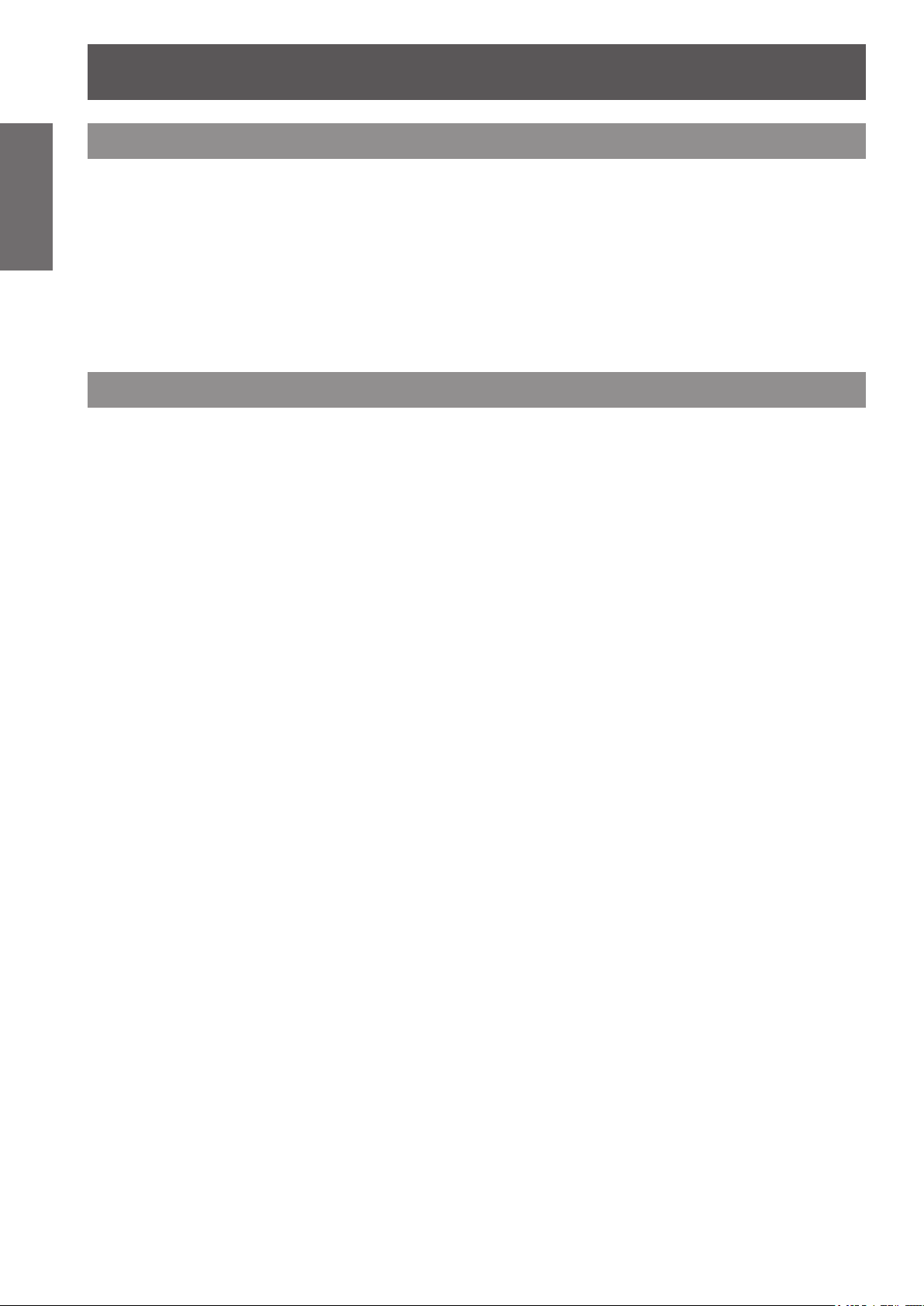
Precautions for Use
Information
Important
Security
Take safety measures against following incidents.
Take sufcient security measures. ( page 70)
Disposal
To dispose of the product, inquire your local authorities or dealer for correct methods of disposal.
The lamp contains mercury. When disposing of used lamp units, contact your local authorities or dealer for correct
methods of disposal.
zPersonal information being leaked via this product
zUnauthorized operation of this product by a malicious third party
zInterfering or stopping of this product by a malicious third party
zMake your password as difcult to guess as possible.
zChange your password periodically.
zPanasonic or its afliate company never inquires a password directly to a customer. Do not tell your
password in case you receive such an inquiry.
zThe connecting network must be secured by rewall or others.
zSet a password and restrict the users who can log in.
14 - ENGLISH
Page 15

Precautions for Use
Cautions on use
■In order to get the picture quality
Draw curtains or blinds over windows and turn off any lights near the screen to prevent outside light or light
from indoor lamps from shining onto the screen.
■Do not touch the surface of the projection lens with your bare hands.
If the surface of the lens becomes dirty from ngerprints or anything else, this will be magnied and projected
onto the screen. Please put the lens cover (accessory) on the projector when you do not use it.
■DLP chips
zThe DLP chips are precision-made. Note that in rare cases, pixels of high precision could be missing or
always lit, but this is not a malfunction.
zDirecting a high power laser beam onto the lens surface can damage the DLP chip.
■Do not move the projector while it is operating or subject it to vibration
or impact.
The service life of its internal motor will be shortened.
■Lamp
The luminous source of the projector is a mercury lamp with high internal pressure.
A high pressure mercury lamp has following characteristics.
zThe brightness of the lamp will decrease by duration of usage.
zThe lamp may burst with sound or shorten life by shock or chipping.
zThe life of the lamp varies greatly depending on individual specicities and usage conditions. In particular,
continuous use over 22 hours and frequent on/off switching of the power greatly deteriorate the lamp and
affect the lamp life.
zLamp deterioration accelerates when used continuously for 22 hours or more. Lamp deterioration due to
continuous use can be reduced by using the LAMP RELAY function ( page 63).
zIn rare cases, the lamp burst shortly after the projection.
zThe risk of bursting increases when the lamp is used beyond its replacement cycle. Make sure to replace
the lamp unit consistently. (“When to replace the lamp unit” ( page 91), “Replacing the lamp unit” ( page 92))
zIf the lamp bursts, gas contained inside of the lamp is released in a form of smoke.
zIt is recommended to store replacement lamps for contingency.
Important
Information
<Software information regarding this product>
© Panasonic Corporation 2011
This product incorporates the following software:
(1)the software which is developed independently by or for Panasonic Corporation
(2)the software which is licensed under the GNU GENERAL PUBLIC LICENSE,
and
(3)the software which is licensed under the GNU LESSER GENERAL PUBLIC LICENSE.
For the software categorized as (2) and (3), the license is available in accordance with GNU GENERAL PUBLIC
LICENSE and GNU LESSER GENERAL PUBLIC LICENSE respectively. As for the terms and conditions,
please refer to the software licence of the supplied CD-ROM.
If you wish to ask any questions as to the software, please contact (sav.pj.gpl.pavc@ml.jp.panasonic.com) by email.
ENGLISH - 15
Page 16
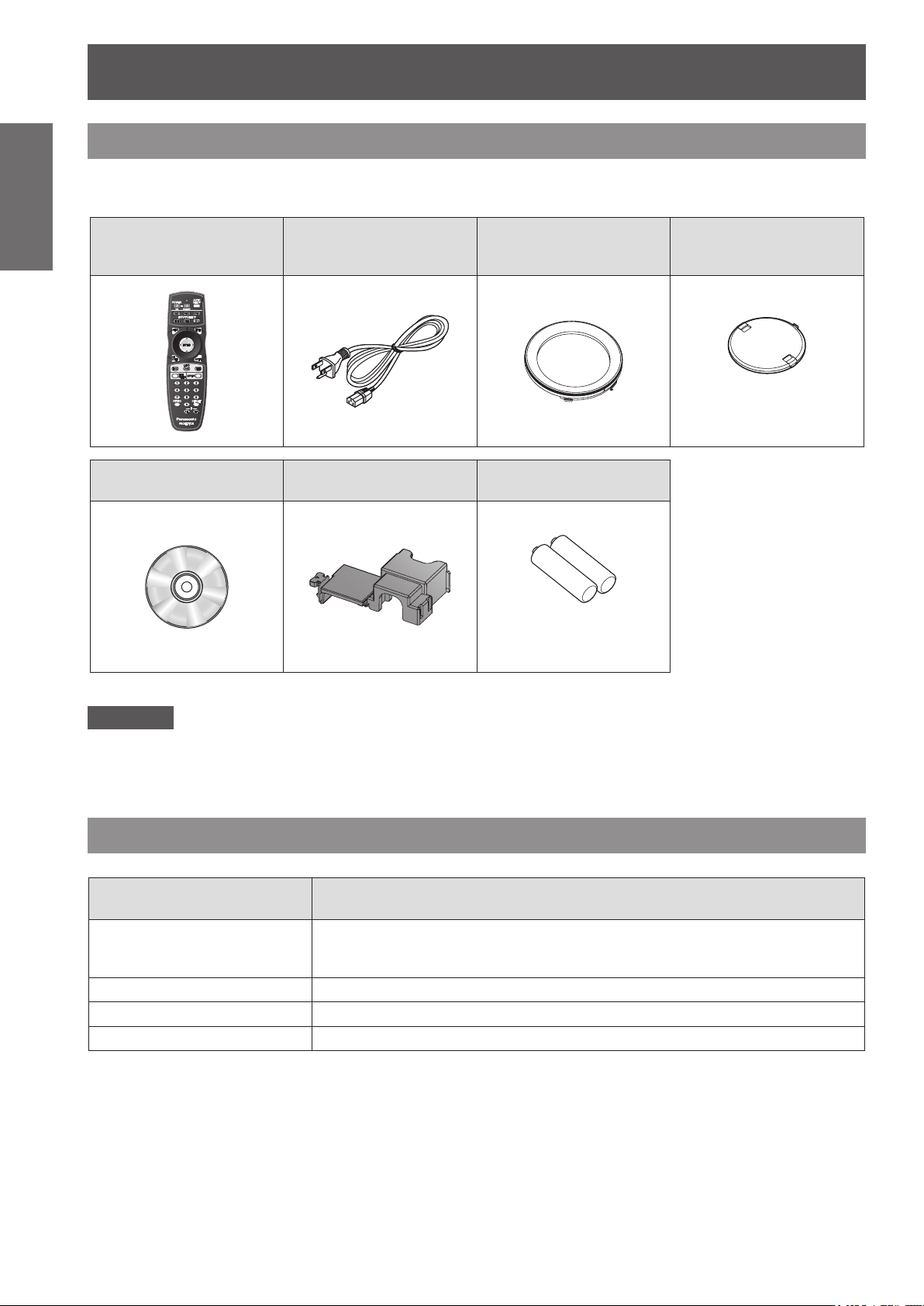
Precautions for Use
Information
Important
Accessories
Make sure that the following accessories are provided with your projector. Numbers in the brackets ( ) show the
number of accessories.
Wireless/wired remote
control unit (x1)
(N2QAYB000371)
CD-ROM (x1)
(TXFQB02VKP8)
Power cord (x1)
(K2CG3YY00075)
Power cord secure lock
(x1) (TTRA0182)
Projection lens cover (x1)
(TKPB35101)
AA/R6 battery (x2)
Lens cover (x1)
(TKKL5244)
(Only for the model with a lens)
(For remote control unit)
Attention
zAfter unpacking the projector, discard the power cord cap and packaging material properly.
zFor lost accessories, consult your dealer.
zThe part numbers of accessories and separately sold components are subject to change without notice.
zStore small parts in an appropriate manner, and keep them away from young children.
Optional accessories
Optional accessories
(product name)
Projection lens
Ceiling mount bracket ET-PKD56H (for high ceilings), ET-PKD55S (for low ceilings)
Replacement lamp unit ET-LAD60A (1 pc), ET-LAD60AW
Replacement lter unit ET-EMF300
Model No.
ET-DLE055 (xed-focus lens), ET-DLE080 (ultra short-focus zoom lens),
ET-DLE150 (short-focus zoom lens), ET-DLE250 (medium-focus zoom lens),
ET-DLE350 (long-focus zoom lens), ET-DLE450 (ultra long-focus zoom lens)
(2 pcs)
16 - ENGLISH
Page 17
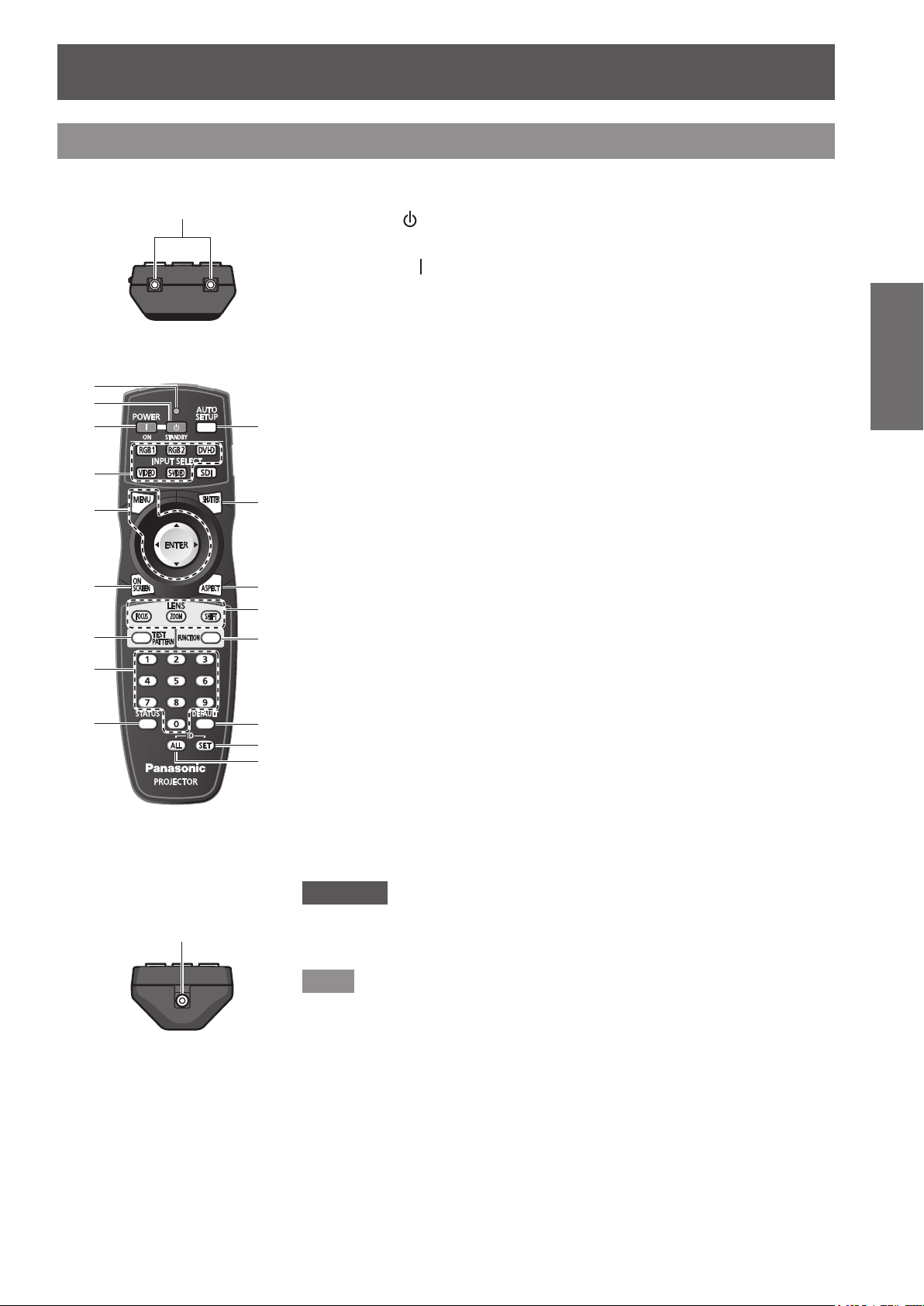
About Your Projector
Remote control signal emitters
(1)
Remote control wired terminal
Remote control
About Your Projector
■Top
■Front
(2)
(3)
(4)
(5)
(6)
(7)
(8)
(9)
(1) Remote control indicator
Flashes by pressing any buttons.
(2)
STANDBY (
Sets the projector to the standby mode when the <MAIN POWER> switch on the
projector is set to <ON>.
(3)
POWER ON (
Starts projection when the <MAIN POWER> switch on the projector is set to <ON>
and in the standby mode.
Input Selection (<RGB1>, <RGB2>, <DVI-D>, <VIDEO>, and <S-VIDEO>) buttons
(4)
Switches the input signal to project. ( page 38)
(5) <MENU> button/<ENTER> button/ ▲▼◀▶ buttons
Use it to operate the menu screen. (
(6) <ON SCREEN> button
Switches on (display)/off (not display) the on-screen display function. (
(7) <TEST PATTERN> button
(10)
(11)
(12)
(13)
(14)
(15)
(16)
(17)
Displays the test pattern. (
(8) Number (<0> - <9>) buttons
Use it when the system uses multiple projectors.
Used to input the ID numbers or passwords.
(9) <STATUS> button
Displays the information of the projector.
(10) <AUTO SETUP> button
Automatically adjusts the image display position while projecting the image.
[PROGRESS] is displayed o
page 39)
(
(11) <SHUTTER> button
Use it to temporarily turn off the image. (
(12) <ASPECT> button
Switches the aspect ratio of the image. (
(13) Lens (<FOCUS>, <ZOOM>, and <SHIFT>) buttons
Adjusts the projection lens. (
(14) <FUNCTION> button
You can assign a frequently used operation and use as a shortcut button. (
(15) <DEFAULT> button
Restores the contents of the sub-menu to the factory default setting. (
(16) <ID SET> button
Sets the ID number of the remote control when the system uses multiple projectors.
page 20)
(
(17) <ID ALL> button
Simultaneously controls all the projectors with one remote control when the system
uses multiple projectors. (
) button
) button
page 39)
n the screen while the image is adjusted automatically.
pages 34, 36)
page 20)
page 41)
page 38)
page 40)
page 38)
page 41)
page 39)
Preparation
■Bottom
( page 20)
Attention
zDo not drop the remote control.
oid contact with liquids or moisture.
zAv
zDo not attempt to modify or disassemble the remote control.
Note
zThe <SDI> button cannot be used.
zThe remote control can be used within a distance of about 30 m if pointed
directly at the remote control receiver. The remote control can control
at angles of up to ±15° vertically and ±30° horizontally, but the effective
control range may be reduced.
zIf there are any obstacles between the remote control and the remote
ontrol signal receptor, the remote control may not operate properly. The
c
signal will be reected off the screen, but the operating range may differ
due to the screen material.
zIf the remote control signal receptor receives strong light such as
uorescent light directly, the remote control may not operate properly. Use
it in a place distant from the light source.
ENGLISH - 17
Page 18
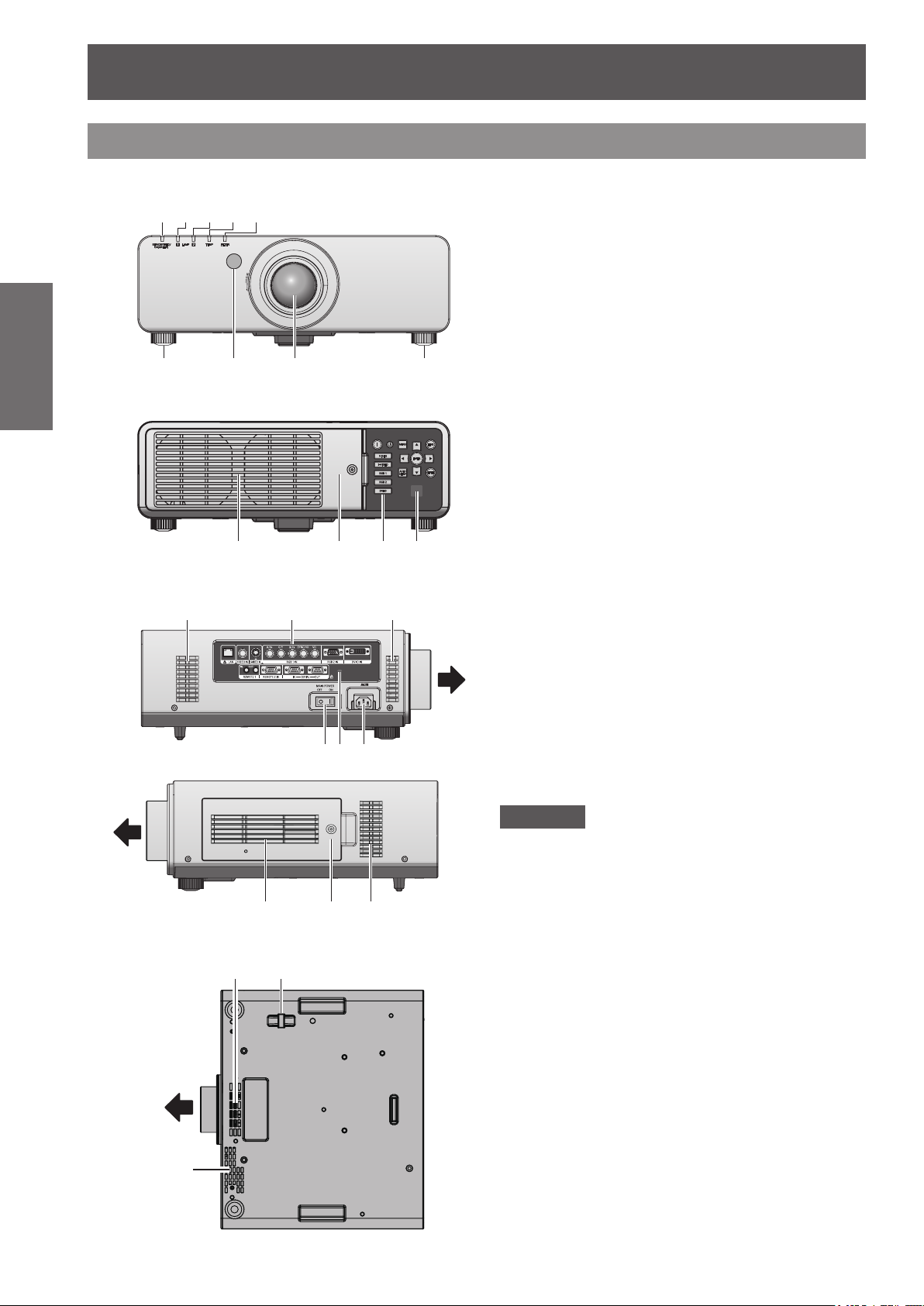
About Your Projector
(1) (2) (3) (4) (5)
(13) (14) (13)
(19)(13)
Projector body
Preparation
■Front
(6) (7) (8) (6)
■ Rear
(9) (10) (11) (12)
■Side
(15)(16) (17)
Front
(1) Power indicator <STANDBY (RED)/ON (GREEN)>
Displays the status of the power.
(2) Lamp indicator <LAMP1>
Displays the status of the lamp 1.
(3) Lamp indicator <LAMP2>
Displays the status of the lamp 2.
(4) Temperature indicator <TEMP>
Displays the status of the internal temperature.
(5) Filter indicator <FILTER>
Displays the status of the air lter unit.
(6) Adjustable feet
Adjusts the projection angle.
emote control signal receiver (front)
) R
(7
(8) Projection lens
(Only for the model with a lens)
(9) Air exhaust port
(10) Lamp unit cover (
(11) Control panel (
(12) Remote control signal receiver (rear)
(13) Air intake port
(14) Terminals on side (
(15) <MAIN POWER> switch
Turns off/on the main power.
(16) Security slot
This security slot is compatible with the Kensington
security cables.
C IN terminal <AC IN>
(17) A
Connect the supplied power cord.
(18) Air lter cover
There is an air lter unit inside. (
(19) Burglar hook port
Attach a commercial burglar prevention cable.
page 19)
page 92)
page 19)
page 89)
Front
■ Bottom
Front
(13)
(13) (18) (13)
Attention
zKeep your hands and other objects away from the
air exhaust port.
– Keep your hands and face away.
– Do not insert your ngers.
– Keep heat-sensitive articles away.
Heated air from the air outlet port can cause burns,
njury, or deformations.
i
18 - ENGLISH
Page 19
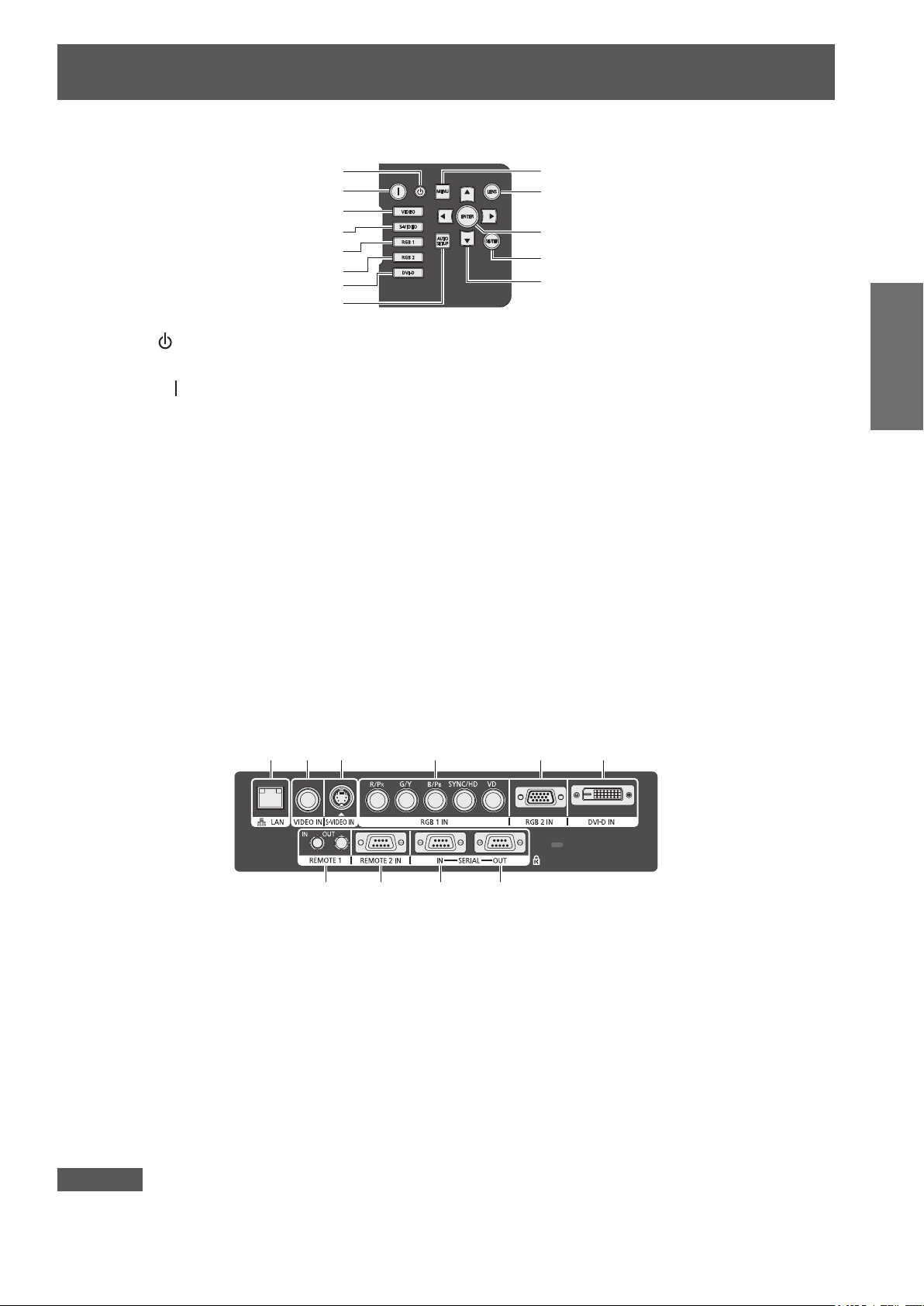
■Control panel
(1) (2) (3) (4) (5) (6)
(7) (8) (9) (10)
About Your Projector
(1)
(2)
(3)
(4)
(5)
(6)
(7)
(8)
(1)
STANDBY (
Sets the projector to the standby mode when the <MAIN
POWER> switch on the projector is set to <ON>.
(2)
POWER ON (
Starts projection when the <MAIN POWER> switch on the
projector is set to <ON> and in the standby mode.
(3) <VIDEO> button
Switches to VIDEO input.
(4) <S-VIDEO> button
Switches to S-VIDEO input.
(5) <RGB1> button
Switches to RGB1 input.
(6) <RGB2> button
Switches to RGB2 input.
(7) <DVI-D> button
Switches to DVI-D input.
(8) <AUTO SETUP> button
Automatically adjusts the image display position while
rojecting the image.
p
[
PROGRESS] is displayed on the screen while the image
is adjusted automatically. (
) button
) button
page 39)
(9)
(10)
(11)
(12)
(13)
(9) <MENU> button
Displays and clears the main menu, and returns to the
previous menu when the menu is displayed. (
If you press the <MENU> button on the control panel for
at least three seconds while the on-screen indication is off,
the screen off state is canceled.
(10) <LENS> b
A
djusts the focus, zoom, and shift (position) of the lens.
(11) <ENTER> button
Press to activate a menu selection or to initiate a function.
(12) <SHUTTER> button
Use this button to temporarily turn off the image. (
(13) ▲▼◀▶ buttons
Use these buttons to select menu items, change settings,
and adjust levels. It is also used to enter the [SECURITY]
password.
utton
page 41)
Preparation
page 38)
■Terminals on side
(1) LAN terminal <LAN>
This is a terminal to connect to the network.
(2) VIDEO input terminal <VIDEO IN>
This is a terminal to input the VIDEO signal.
(3) S-VIDEO input terminal <S-VIDEO IN>
This is a terminal to input the S-VIDEO signal.
(4) RGB (YP
Y>, <B/P
This is a terminal to input the RGB signal or the YPBPR signal.
(5) RGB2 input terminal <RGB 2 IN>
This is a terminal to input the RGB signal or the YPBPR signal.
(6) DVI-D input terminal <DVI-D IN>
This is a terminal to input the DVI-D signal.
Attention
zConnect the LAN to the indoor equipment.
) 1 input terminals <RGB 1 IN> (<R/PR>, <G/
BPR
>, <SYNC/HD>, and <VD>)
B
(7) REMOTE 1 IN terminal <REMOTE 1 IN>/REMOTE 1 OUT
terminal <REMOTE 1 OUT>
These are the terminals to connect the remote control for
serial control when the system uses multiple projectors.
(8) REMOTE 2 IN terminal <REMOTE 2 IN>
This is a te
external control circuit.
(9) SERIAL IN terminal <SERIAL IN>
This is a RS-232C compatible terminal to externally control
the projector by connecting a computer.
(10) SERIAL OUT terminal <SERIAL OUT>
This is a terminal to output the signal connected to the
SERIAL IN terminal.
rminal to
remotely control the projector using the
ENGLISH - 19
Page 20

Using Remote control
Connecting terminals
Using Remote control
Inserting and removing the batteries
1) Open the cover.
Preparation
2) Insert the batteries and close the cover
(ii)
(i)
(insert the
zWhen remove the batteries, perform the steps
in the reverse order.
side rst).
Note
zSet the ID number of the projector from the
[PROJECTOR SETUP] menu
page 61).
(
[PROJECTOR ID]
Connecting to the projector with a cable
When you use the system with multiple projectors,
congure the units as in the following gure. Use a
commercial M3 stereo mini jack cable and connect
the other devices to the <REMOTE 1 IN>/<REMOTE
1 OUT> terminals of the projector.
It is effective to use the remote control in a place
where an obstacle stands in the light path or where
devices are susceptible to the outside light.
Setting Remote control ID numbers
When you use the system with multiple projectors,
you can operate all the projectors simultaneously or
each projector individually using single remote control,
if a unique ID number is assigned to each projector.
After setting the ID number of the projector, set same
ID number on the remote control.
The ID number of the projector is set to [ALL] by
the factory default. When using a single projector,
press the <ID ALL> button on the remote control.
1) Press the <ID SET> button on the
2) Within ve seconds, press the two-
Attention
zSince setting of the ID number on the remote
control can be performed even without the projector,
do not press the <ID SET> button carelessly. If the
number (<0> - <9>) button is not pressed within ve
seconds after the <ID SET> button is pressed, the
ID number returns to that before pressing the <ID
SET> button.
zThe ID number set on the remote control will
be stored unless it is set again. However, it will
be erased if the remote control is left with dead
batteries. Set the same ID number again when the
batteries are replaced.
■ How to set
remote control.
digit ID number set on the projector
using the number (<0> - <9>) button.
Connect to the
secondary projector
M3 stereo mini jack cable
(commercial)
Remote
control
Connect to the remote control
wired terminal
Attention
zUse a cable that is 15 m or shorter, with 2 core
shield. The remote control may not operate when
the length of the cable exceeds 15 m or when the
shielding of the cable is inadequate.
20 - ENGLISH
Page 21
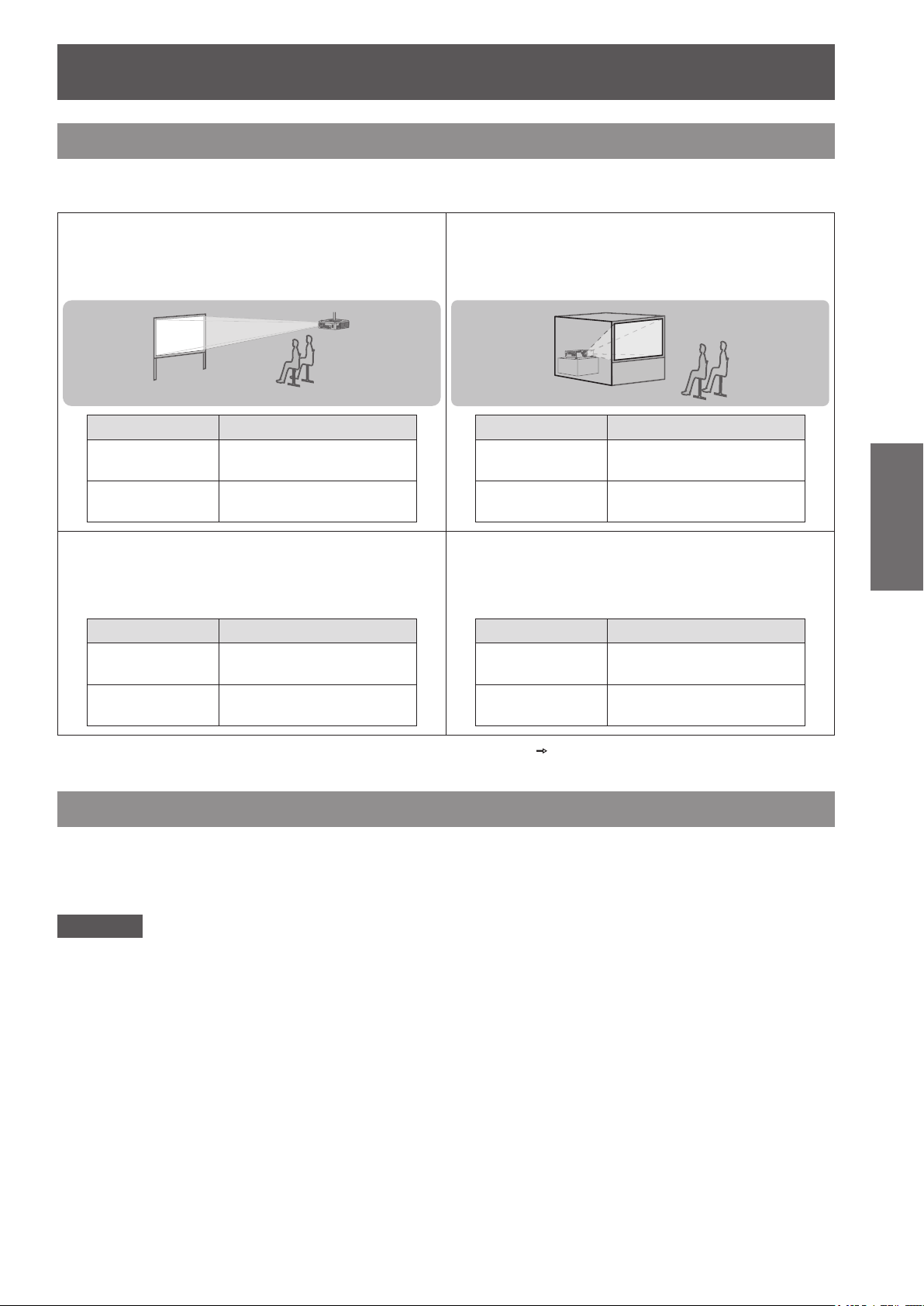
Setting up
Setting up
Projection method
You can use the projector with any of the following four projection methods. Select the appropriate method
depending on the environment.
■Mounting on the ceiling and
projecting forward
Menu item
[PROJECTION
METHOD]
[COOLING
CONDITION]
*1
Method
[FRONT/CEILING]
[CEILING SETTING]
■Mounting on the ceiling and
projecting from rear
(Using the translucent screen)
Menu item
[PROJECTION
METHOD]
[COOLING
CONDITION]
*1
Method
[REAR/CEILING]
[CEILING SETTING]
■Setting on a desk/oor and
projecting from rear
(Using the translucent screen)
Menu item
[PROJECTION
METHOD]
[COOLING
CONDITION]
*1
Method
[REAR/FLOOR]
[FLOOR SETTING]
■Setting on a desk/oor and
projecting forward
Menu item
[PROJECTION
METHOD]
[COOLING
CONDITION]
*1
Method
[FRONT/FLOOR]
[FLOOR SETTING]
Getting Started
*1: For details of the menu items, conrm from the [PROJECTOR SETUP] menu
[COOLING CONDITION] (
page 62).
[PROJECTION METHOD] (
page 61) and
Parts for ceiling mount (optional)
You can install the projector on the ceiling using the optional ceiling mount bracket (ET-PKD56H: for high ceilings,
ET-PKD55S: for low ceilings).
zUse only the ceiling mount brackets specied for this projector.
zRefer to the installation manual for the ceiling mount bracket when you install the bracket and the projector.
Attention
zTo ensure the projector performance and security, installation of the ceiling mount bracket must be carried out
by your dealer or a qualied technician.
ENGLISH - 21
Page 22

Setting up
Screen size and throw distance
Install the projector referring to the following gures and table describing projection distances. Image size and
image position can be adjusted in accordance with the screen size and screen position.
Projected image
Getting Started
Attention
zRead “Precautions for Use” (
zDo not use the projector and the high-powered laser equipment in the same room.
Hitting of a laser beam on to the lens can damage the DLP chips.
SH
SD
SW
L (LW/LT)
*1
Projection distance (m)
SW SH
Screen
L (LW/LT)
H
L (LW/LT)
Screen
SH Image height (m)
SW Image width (m)
H
Distance from the center of lens to the image
lower end (m)
SD Image diagonal size (m)
*1: LW: Minimum projection distance when the zoom lens is used
LT: Maximum projection distance when the zoom lens is used
pages 12 to 16) before installation.
22 - ENGLISH
Page 23
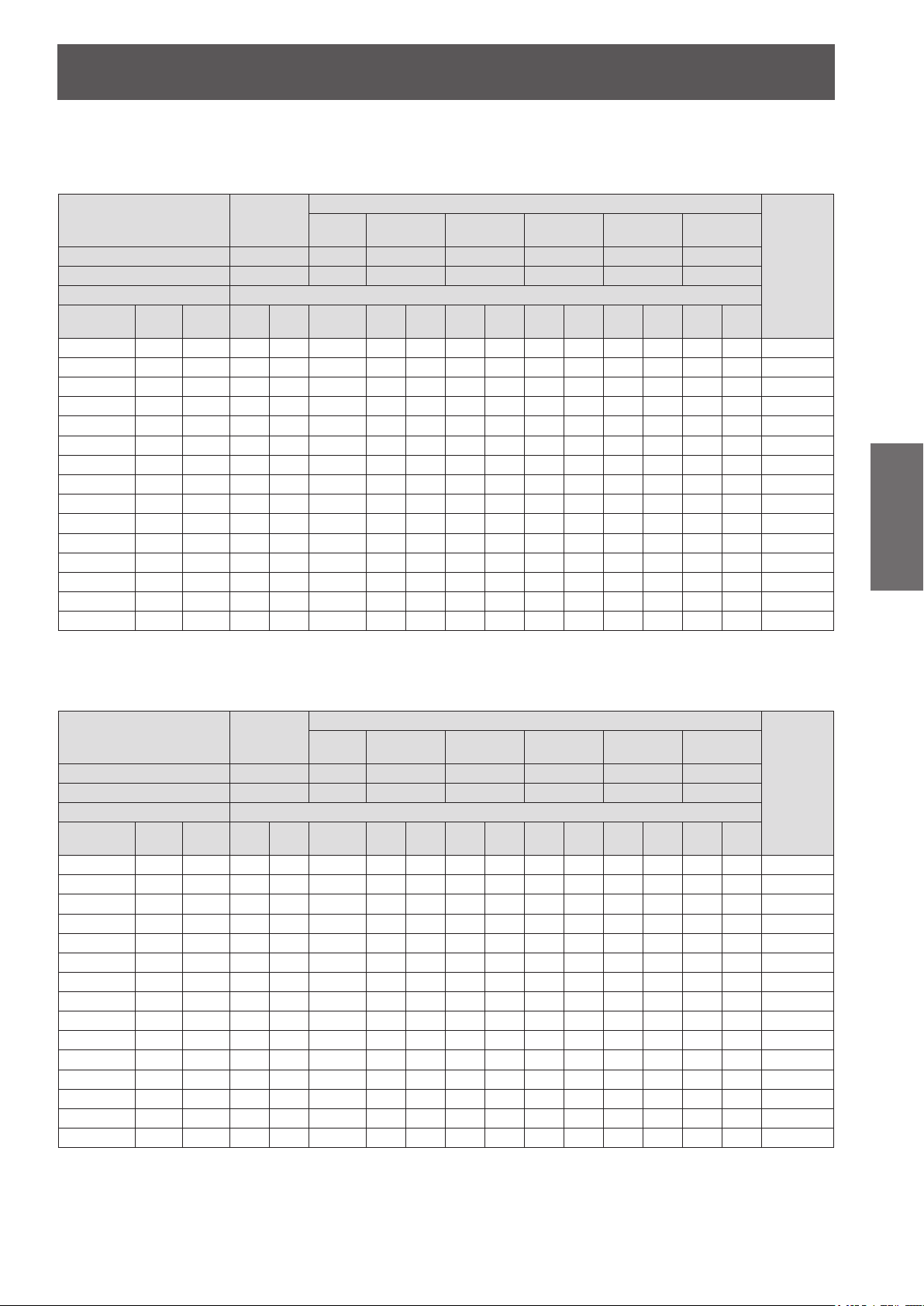
Setting up
■Projection distance per projection lens (for PT-DW730U)
zWhen the screen aspect ratio is 16:10 (unit: m)
(All measurements below are approximate and may differ slightly from the actual measurements.)
Lens type
Projection lens Model No. –
Throw ratio
Projection size Projection distance (L)
Screen size
(SD)
1.27 (50") 0.673 1.077 1.91 2.70 0.87 0.87 1.09 1.45 2.12 2.54 4.06 4.00 6.11 5.96 9.60 -0.07–0.34
1.52 (60") 0.808 1.292 2.31 3.26 1.06 1.05 1.32 1.75 2.55 3.07 4.89 4.83 7.36 7.21 11.57 -0.08–0.40
1.78 (70") 0.942 1.508 2.71 3.81 1.24 1.24 1.54 2.05 2.98 3.59 5.72 5.65 8.61 8.46 13.55 -0.09–0.47
2.03 (80") 1.077 1.723 3.11 4.37 1.42 1.42 1.77 2.35 3.42 4.12 6.55 6.48 9.86 9.71 15.53 -0.11–0.54
.29 (90") 1.212 1.939 3.50 4.92 1.61 1.60 2.00 2.65 3.85 4.64 7.38 7.31 11.11 10.96 17.51 -0.12–0.61
2
2.54 (100") 1.346 2.154 3.90 5.48 1.79 1.78 2.22 2.95 4.28 5.17 8.20 8.13 12.36 12.22 19.49 -0.14–0.67
3.05 (120") 1.615 2.585 4.70 6.59 2.16 2.15 2.68 3.55 5.15 6.21 9.86 9.79 14.86 14.72 23.45 -0.16–0.81
3.81 (150") 2.019 3.231 5.89 8.25 2.71 2.70 3.36 4.45 6.45 7.79 12.35 12.27 18.61 18.47 29.38 -0.20–1.01
5.08 (200") 2.692 4.308 7.88 11.03 3.63 3.62 4.49 5.95 8.61 10.41 1
6.35 (250") 3.365 5.385 9.86 13.81 – 4.53 5.62 7.45 10.78 13.03 20.63 20.53 31.10 30.99 49.17 -0.34–1.68
7.62 (300") 4.039 6.462 11.85 16.58 – 5.45 6.76 8.96 12.95 15.65 24.77 24.67 37.35 37.25 59.06 -0.40–2.02
8.89 (350") 4.712 7.539 13.84 19.36 – 6.36 7.89 10.46 15.11 18.28 28.91 28.80 43.59 43.51 68.96 -0.47–2.36
10.16 (400") 5.385 8.616 15.83 22.13 – 7.28 9.02 11.96 17.28 20.90 33.06 32.94 49.84 49.76 78.85 -0.54–2.69
12.70 (500") 6
15.24 (600") 8.077 12.923 23.78 33.23 – 10.94 13.56 17.96 25.94 31.39 49.62 49.47 74.82 74.80
*1
Height
Width
SH)
(SW)
(
.731 10.770 19.80 27.68 – 9.11 11.29 14.96 21.61 26.14 41.34 41.20 62.33 62.28 98.64 -0.67–3.37
Standard
zoom lens
1.8–2.5:1 0.8:1 0.8–1.0:1 1.4–2.0:1 2.4–3.8:1 3.8–5.7:1 5.6–9.0:1
Min. Max. Fixed Min. Max. Min. Max. Min. Max. Min. Max. Min. Max.
Fixed-
focus lens
ET-DLE055
Ultra short-
focus zoom lens
ET-DLE080 ET-DLE150 ET-DLE250 ET-DLE350 ET-DLE450
*1: The throw ratio is based on the value during projection onto a 2.03-m (80") screen size.
*2: When the xed-focus lens (ET-DLE055) is attached, the lens shift cannot be used, so the height position (H) will be SH/2.
zWhen the screen aspect ratio is 16:9 (unit: m)
(All measurements below are approximate and may differ slightly from the actual measurements.)
Lens type
Projection lens Model No. –
Throw ratio
Projection size Projection distance (L)
Screen size
(SD)
1.27 (50") 0.623 1.107 1.97 2.78 0.90 0.89 1.12 1.49 2.18 2.62 4.18 4.11 6.29 6.13 9.87 -0.14–0.31
1.52 (60") 0.747 1.328 2.38 3.35 1.09 1.08 1.35 1.80 2.62 3.15 5.03 4.96 7.57 7.42 11.90 -0.16–0.37
1.78 (70") 0.872 1.550 2.79 3.92 1.28 1.27 1.59 2.11 3.07 3.69 5.88 5.81 8.85 8.70 13.94 -0.19–0.44
2.03 (80") 0.996 1.771 3.19 4.49 1.46 1.46 1.82 2.42 3.51 4.23 6.73 6.66 10.14 9.99 15.97 -0.22–0.50
.29 (90") 1.121 1.992 3.60 5.06 1.65 1.65 2.05 2.72 3.96 4.77 7.58 7.51 11.42 11.28 18.01 -0.25–0.56
2
2.54 (100") 1.245 2.214 4.01 5.63 1.84 1.84 2.29 3.03 4.40 5.31 8.44 8.36 12.71 12.56 20.04 -0.27–0.62
3.05 (120") 1.494 2.657 4.83 6.77 2.22 2.21 2.75 3.65 5.29 6.39 10.14 10.06 15.27 15.14 24.11 -0.33–0.75
3.81 (150") 1.868 3.321 6.05 8.49 2.79 2.78 3.45 4.58 6.63 8.01 12.69 12.61 19.13 19.00 30.21 -0.41–0.93
5.08 (200") 2.491 4.428 8.10 11.34 3.73 3.72 4.62 6.12 8.86 10.70 1
6.35 (250") 3.113 5.535 10.14 14.19 – 4.66 5.78 7.66 11.08 13.40 21.21 21.11 31.97 31.86 50.54 -0.69–1.56
7.62 (300") 3.736 6.641 12.18 17.04 – 5.60 6.94 9.21 13.31 16.09 25.46 25.36 38.39 38.29 60.71 -0.82–1.87
8.89 (350") 4.358 7.748 14.23 19.90 – 6.54 8.11 10.75 15.53 18.79 29.72 29.61 44.81 44.72 70.88 -0.96–2.18
10.16 (400") 4.981 8.855 16.27 22.75 – 7.48 9.27 12.29 17.76 21.48 33.98 33.86 51.23 51.16 81.05 -1.10–2.49
12.70 (500") 6
15.24 (600") 7.472 13.283 24.44 34.16 – 11.24 13.93 18.46 26.67 32.26 51.00 50.85 76.91 76.89
*1
Height
Width
SH)
(SW)
(
.226 11.069 20.36 28.46 – 9.36 11.60 15.38 22.21 26.87 42.49 42.35 64.07 64.02
*1: The throw ratio is based on the value during projection onto a 2.03-m (80") screen size.
*2: When the xed-focus lens (ET-DLE055) is attached, the lens shift cannot be used, so the height position (H) will be SH/2.
Standard
zoom lens
1.8–2.5:1 0.8:1 0.8–1.0:1 1.4–2.0:1 2.4–3.8:1 3.8–5.7:1 5.6–9.0:1
Min. Max. Fixed Min. Max. Min. Max. Min. Max. Min. Max. Min. Max.
Fixed-
focus lens
ET-DLE055
Ultra short-
focus zoom lens
ET-DLE080 ET-DLE150 ET-DLE250 ET-DLE350 ET-DLE450
Optional lens
Short-focus
zoom lens
Optional lens
Short-focus
zoom lens
Medium-focus
zoom lens
6.49 16.40 24.85 24.73 39.28 -0.27–1.35
Medium-focus
zoom lens
6.95 16.86 25.55 25.43 40.38 -0.55–1.25
Long-focus
zoom lens
Long-focus
zoom lens
Ultra long-focus
zoom lens
118.43
Ultra long-focus
zoom lens
101.39
121.73
Height
position
*2
(H)
-0.81–4.04
Height
position
*2
(H)
-1.37–3.11
-1.64–3.74
Getting Started
ENGLISH - 23
Page 24
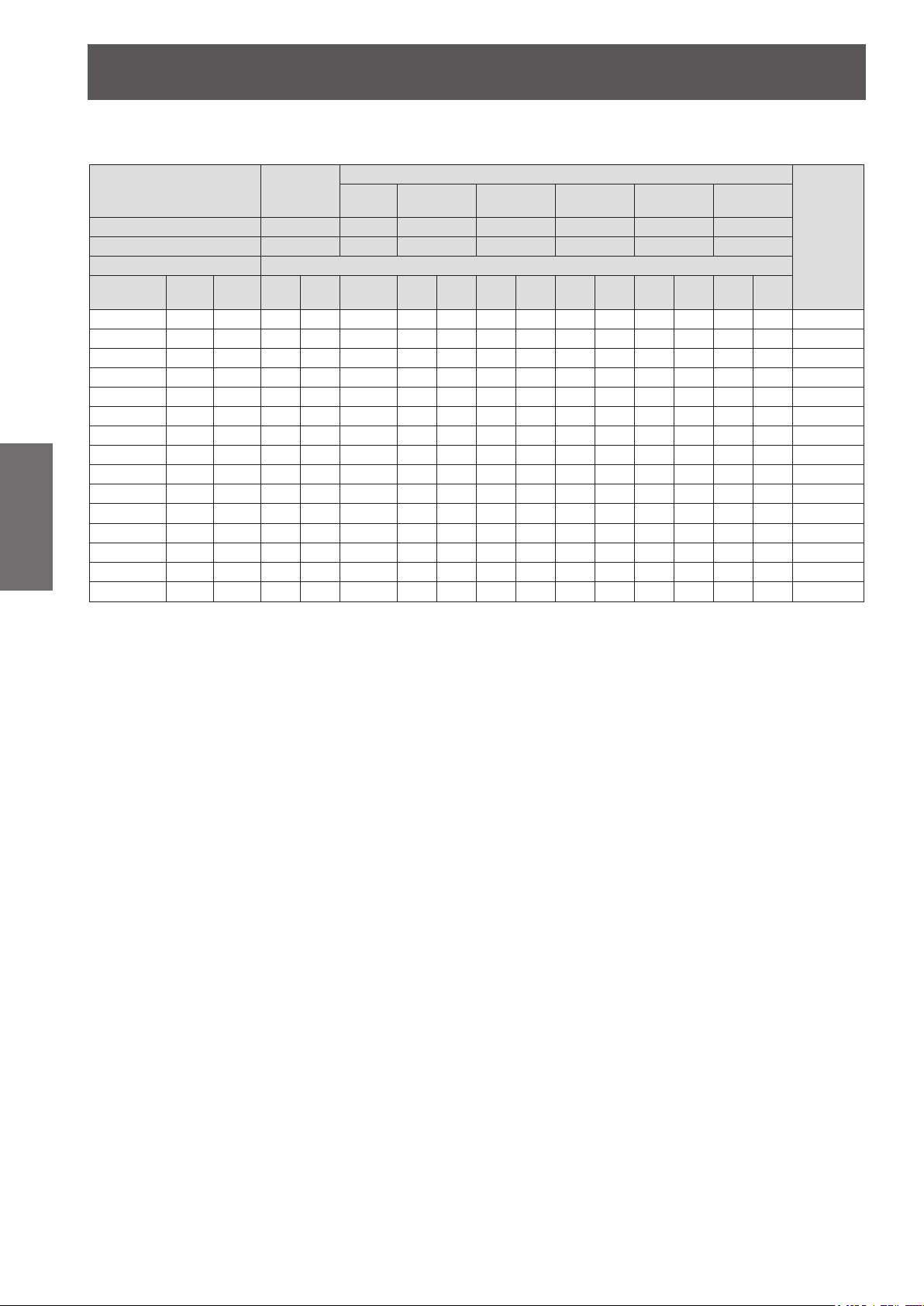
Setting up
zWhen the screen aspect ratio is 4:3 (unit: m)
(All measurements below are approximate and may differ slightly from the actual measurements.)
Projection lens Model No. –
Projection size Projection distance (L)
Screen size
(SD)
1.27 (50") 0.762 1.016 2.18 3.07 0.99 0.99 1.24 1.65 2.40 2.89 4.61 4.54 6.94 6.78 10.90 -0.08–0.38
1.52 (60") 0.914 1.219 2.63 3.70 1.20 1.20 1.50 1.99 2.89 3.48 5.55 5.48 8.35 8.20 13.14 -0.09–0.46
1.78 (70") 1.067 1.422 3.08 4.33 1.41 1.40 1.75 2.33 3.38 4.08 6.48 6.42 9.76 9.62 15.38 -0.11–0.53
2.03 (80") 1.219 1.626 3.53 4.95 1.62 1.61 2.01 2.67 3.87 4.67 7.42 7.35 11.18 11.03 17.62 -0.12–0.61
.29 (90") 1.372 1.829 3.98 5.58 1.83 1.82 2.27 3.01 4.36 5.26 8.36 8.29 12.59 12.45 19.86 -0.14–0.69
2
2.54 (100") 1.524 2.032 4.43 6.21 2.03 2.03 2.52 3.35 4.85 5.86 9.30 9.22 14.01 13.87 22.10 -0.15–0.76
Getting Started
3.05 (120") 1.829 2.438 5.33 7.47 2.45 2.44 3.03 4.03 5.83 7.04 11.17 11.09 16.83 16.70 26.58 -0.18–0.91
3.81 (150") 2.286 3.048 6.68 9.35 3.07 3.06 3.80 5.04 7.31 8.82 13.98 13.90 21.08 20.95 33.30 -0.23–1.14
5.08 (200") 3.048 4.064 8.92 12.49 4.11 4.10 5.09 6.74 9.76 11
6.35 (250") 3.810 5.080 11.17 15.64 – 5.13 6.37 8.44 12.21 14.76 23.36 23.26 35.22 35.12 55.69 -0.38–1.91
7.62 (300") 4.572 6.096 13.42 18.78 – 6.17 7.65 10.14 14.66 17.73 28.05 27.94 42.29 42.20 66.89 -0.46–2.29
8.89 (350") 5.334 7.112 15.67 21.92 – 7.21 8.94 11.84 17.11 20.70 32.74 32.62 49.36 49.28 78.09 -0.53–2.67
10.16 (400") 6.096 8.128 17.92 25.06 – 8.24 10.22 13.54 19.56 23.67 37.42 37.30 56.43 56.37 89.29 -0.61–3.05
1
2.70 (500") 7.620 10.160 22.42 31.34 – 10.32 12.78 16.94 24.47 29.60 46.80 46.65 70.57 70.53
15.24 (600") 9.144 12.192 26.92 37.63 – 12.39 15.35 20.34 29.37 35.54 56.18 56.01 84.71 84.70
*1: The throw ratio is based on the value during projection onto a 2.03-m (80") screen size.
*2: When the xed-focus lens (ET-DLE055) is attached, the lens shift cannot be used, so the height position (H) will be SH/2.
Lens type
Throw ratio
Height
SH)
(
Standard
zoom lens
*1
Width
(SW)
2.2–3.0:1 1.0:1 1.0–1.2:1 1.6–2.4:1 2.9–4.6:1 4.5–6.9:1 6.8–10.8:1
Min. Max. Fixed Min. Max. Min. Max. Min. Max. Min. Max. Min. Max.
Fixed-
focus lens
ET-DLE055
Ultra short-
focus zoom lens
ET-DLE080 ET-DLE150 ET-DLE250 ET-DLE350 ET-DLE450
Short-focus
Optional lens
zoom lens
Medium-focus
zoom lens
.79 18.67 18.58 28.15 28.03 44.49 -0.31–1.52
Long-focus
zoom lens
Ultra long-focus
zoom lens
111.68
134.08
Height
position
(H)
-0.76–3.81
-0.91–4.57
*2
24 - ENGLISH
Page 25
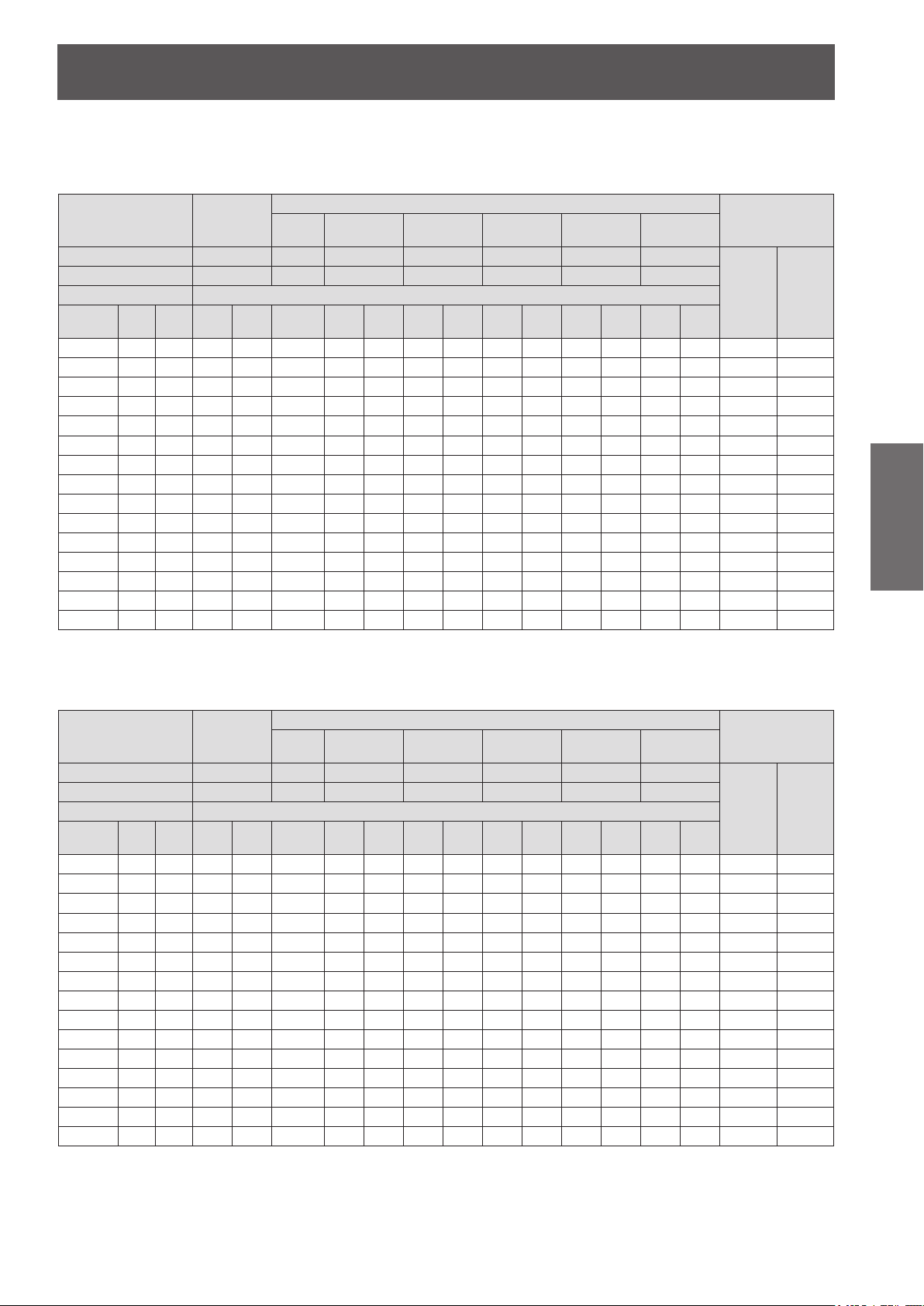
Setting up
■Projection distance per projection lens (for PT-DX800U)
zWhen the screen aspect ratio is 4:3 (unit: m)
(All measurements below are approximate and may differ slightly from the actual measurements.)
zoom lens
zoom lens
Optional lens
Medium-focus
zoom lens
Optional lens
Medium-focus
zoom lens
Long-focus
zoom lens
Long-focus
zoom lens
Ultra long-focus
zoom lens
110.23
Ultra long-focus
zoom lens
100.05
120.12
Height position (H)
Standard
zoom lens/
ET-DLE150/
ET-DLE250/
ET-DLE350/
ET-DLE450
0–4.57
Height position (H)
Standard
zoom lens/
ET-DLE150/
ET-DLE250/
ET-DLE350/
ET-DLE450
-0.21–0.31 -0.16–0.31
-0.25–0.37 -0.19–0.37
-0.29–0.44 -0.23–0.44
-0.33–0.50 -0.26–0.50
-0.37–0.56 -0.29–0.56
-0.41–0.62 -0.32–0.62
-0.49–0.75 -0.39–0.75
-0.62–0.93 -0.49–0.93
-0.82–1.25 -0.65–1.25
-1.03–1.56 -0.81–1.56
-1.23–1.87 -0.97–1.87
-1.44–2.18 -1.13–2.18
-1.64–2.49 -1.30–2.49
-2.06–3.11 -1.62–3.11
-2.47–3.74 -1.94–3.74
Lens type
Projection lens Model No.
Throw ratio
Projection size Projection distance (L)
Screen size
(SD)
1.27 (50")
1.52 (60")
1.78 (70")
2.03 (80")
2.29 (90")
2.54 (100")
3.05 (120")
3.81 (150")
5.08 (200")
6.35 (250")
7.62 (300")
8.89 (350")
10.16 (400")
12.70 (500")
15.24 (600")
*1
Height
Width
(SH)
(SW)
0.762 1.016 1.78 2.51 0.81 0.81 1.01 1.34 1.97 2.36 3.78 3.71 5.68 5.53 8.91 0–0.38
0.914 1.219 2.15 3.03 0.98 0.98 1.22 1.62 2.37 2.85 4.55 4.48 6.84 6.69 10.75 0–0.46
1.067 1.422 2.52 3.55 1.15 1.15 1.43 1.90 2.77 3.34 5.32 5.25 8.01 7.86 12.60 0–0.53
1.219 1.626 2.90 4.06 1.32 1.32 1.64 2.18 3.18 3.83 6.09 6.02 9.17 9.02 14.44 0–0.61
1.372 1.829 3.26 4.58 1.49 1.49 1.86 2.46 3.58 4.32 6.86 6.79 10.33 10.19 16.28 0–0.69
1.524 2.032 3.63 5.10 1.66 1.66 2.07 2.74 3.98 4.80 7.63 7.56 11.50 11.35 18.12 0–0.76
1.829 2.438 4.37 6.13 2.01 2.00 2.49 3.30 4.79 5.78 9.18 9.10 13.82 13.68 21.81 0–0.91
2.286 3.048 5.48 7.68 2.52 2.51 3.12 4.14 6.00 7.24 11.49 11.41 17.31 17.18 27.33 0–1.14
3.048 4.064 7.33 10.16 3.38 3.36 4.18 5.54 8.02 9.69 15.34 15.26 23.13 23.00 36.54 0–1.52
3.810 5.080 9.18 12.85 – 4.21 5.23 6.94 10.03 12.13 19.20 19.11 28.94 28.83 45.76 0–1.91
4.572 6.096 11.03 15.43 – 5.07 6.29 8.33 12.05 14.57 23.06 22.96 34.76 34.66 54.97 0–2.29
5.334 7.112 12.88 18.02 – 5.92 7.34 9.73 14.07 17.01 26.91 26.81 40.57 40.48 64.18 0–2.67
6.096 8.128 14.73 20.60 – 6.77 8.40 11.13 16.08 19.45 30.77 30.65 46.39 46.31 73.39 0–3.05
7.620
10.160
9.144
12.192
Standard
zoom lens
–
2.2–3.0:1 1.0:1 1.0–1.2:1 1.6–2.4:1 2.9–4.6:1 4.5–6.9:1 6.8–10.8:1
Min. Max. Fixed Min. Max. Min. Max. Min. Max. Min. Max. Min. Max.
18.43 25.77 – 8.48 10.51 13.92 20.12 24.33 38.48 38.35 58.02 57.96 91.81 0–3.81
22.13 30.94 – 10.18 12.62 16.72 24.15 29.22 46.19 46.05 69.65 69.61
Fixed-
focus lens
ET-DLE055
Ultra short-
focus zoom lens
ET-DLE080 ET-DLE150 ET-DLE250 ET-DLE350 ET-DLE450
Short-focus
*1: The throw ratio is based on the value during projection onto a 2.03-m (80") screen size.
*2: When the xed-focus lens (ET-DLE055) is attached, the lens shift cannot be used, so the height position (H) will be SH/2.
zWhen the screen aspect ratio is 16:9 (unit: m)
(All measurements below are approximate and may differ slightly from the actual measurements.)
Lens type
Projection lens Model No.
Throw ratio
Projection size Projection distance (L)
Screen size
(SD)
1.27 (50")
1.52 (60")
1.78 (70")
2.03 (80")
2.29 (90")
2.54 (100")
3.05 (120")
3.81 (150")
5.08 (200")
6.35 (250")
7.62 (300")
8.89 (350")
10.16 (400")
12.70 (500")
15.24 (600")
*1
Height
Width
(SH)
(SW)
0.623 1.107 1.94 2.74 0.89 0.88 1.11 1.47 2.15 2.58 4.12 4.06 6.20 6.05 9.74
0.747 1.328 2.35 3.31 1.07 1.07 1.34 1.77 2.59 3.11 4.96 4.90 7.47 7.32 11.74
0.872 1.550 2.75 3.87 1.26 1.25 1.57 2.08 3.03 3.64 5.80 5.74 8.74 8.59 13.75
0.996 1.771 3.15 4.43 1.44 1.44 1.80 2.38 3.47 4.18 6.64 6.57 10.00 9.85 15.76
1.121 1.992 3.55 5.00 1.63 1.62 2.03 2.69 3.91 4.71 7.48 7.41 11.27 11.12 17.76
1.245 2.214 3.96 5.56 1.82 1.81 2.26 2.99 4.34 5.24 8.32 8.25 12.54 12.39 19.77
1.494 2.657 4.76 6.68 2.19 2.18 2.71 3.60 5.22 6.30 10.00 9.93 15.07 14.93 23.79
1.868 3.321 5.97 8.37 2.75 2.74 3.40 4.52 6.54 7.90 12.52 12.44 18.87 18.74 29.81
2.491 4.428 7.99 11.19 3.68 3.67 4.55 6.04 8.74 10.56 16.72 16.64 25.21 25.09 39.84
3.113 5.535 10.01 14.00 – 4.60 5.70 7.56 10.94 13.22 20.93 20.83 31.54 31.44 49.88
3.736 6.641 12.02 16.82 – 5.52 6.85 9.08 13.13 15.88 25.13 25.02 37.88 37.78 59.91
4.358 7.748 14.04 19.63 – 6.45 8.00 10.61 15.33 18.54 29.33 29.22 44.22 44.13 69.95
4.981 8.855 16.05 22.45 – 7.38 9.15 12.13 17.53 21.20 33.53 33.41 50.55 50.48 79.98
6.226
11.069
7.472
13.283
*1: The throw ratio is based on the value during projection onto a 2.03-m (80") screen size.
*2: When the xed-focus lens (ET-DLE055) is attached, the lens shift cannot be used, so the height position (H) will be SH/2.
Standard
zoom lens
–
1.8–2.5:1 0.8:1 0.8–1.0:1 1.3–2.0:1 2.4–3.8:1 3.7–5.6:1 5.6–8.9:1
Min. Max. Fixed Min. Max. Min. Max. Min. Max. Min. Max. Min. Max.
20.09 28.08 – 9.24 11.45 15.18 21.92 26.52 41.93 41.79 63.22 63.17
24.12 33.71 – 11.10 13.75 18.22 26.31 31.84 50.33 50.18 75.89 75.87
Fixed-
focus lens
ET-DLE055
Ultra short-
focus zoom lens
ET-DLE080 ET-DLE150 ET-DLE250 ET-DLE350 ET-DLE450
Short-focus
*2
ET-DLE080
0.08–0.38
0.09–0.46
0.11–0.53
0.12–0.61
0.14–0.69
0.15–0.76
0.18–0.91
0.23–1.14
0.31–1.52
0.38–1.91
0.46–2.29
0.53–2.67
0.61–3.05
0.76–3.81
0.91–4.57
*2
ET-DLE080
Getting Started
ENGLISH - 25
Page 26
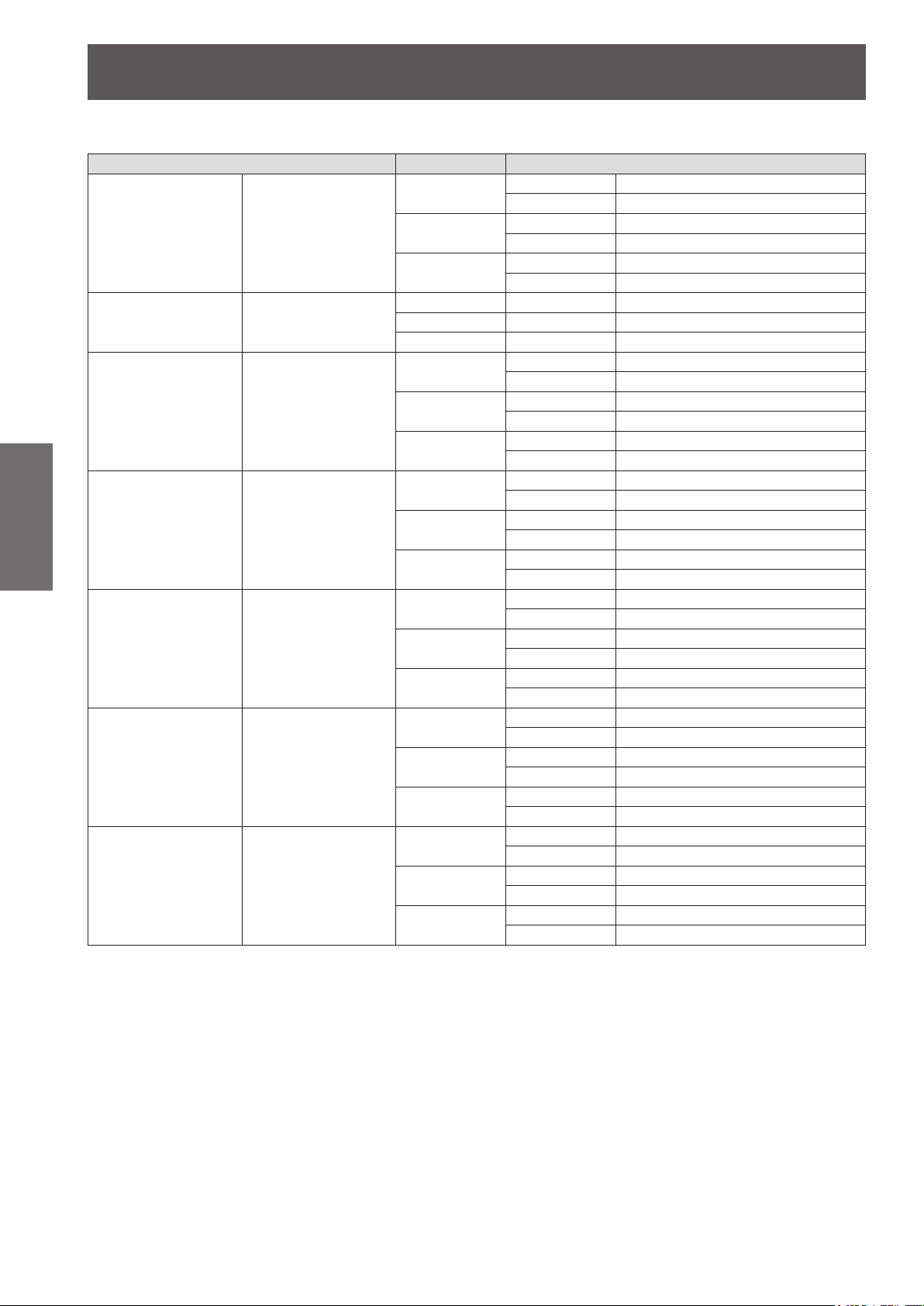
Setting up
■ Projection distance calculation formula per projection lens (for PT-DW730U)
Standard zoom lens –
Fixed-focus lens Model No.: ET-DLE055
Ultra short-focus zoom lens
Getting Started
Short-focus zoom lens Model No.: ET-DLE150
Medium-focus zoom lens Model No.: ET-DLE250
Long-focus zoom lens Model No.: ET-DLE350
Ultra long-focus zoom lens
Lens type Aspect ratio Projection distance (L) formula
Min. (LW) L = 1.5669 x SD (m) – 0.0746
Max. (LT) L = 2.1850 x SD (m) – 0.0725
Min. (LW) L = 1.6102 x SD (m) – 0.0746
Max. (LT) L = 2.2480 x SD (m) – 0.0725
Min. (LW) L = 1.7717 x SD (m) – 0.0746
Max. (LT) L = 2.4724 x SD (m) – 0.0725
Min. (LW) L = 0.7205 x SD (m) – 0.0471
Max. (LT) L = 0.8937 x SD (m) – 0.0442
Min. (LW) L = 0.7402 x SD (m) – 0.0471
Max. (LT) L = 0.9173 x SD (m) – 0.0442
Min. (LW) L = 0.8150 x SD (m) – 0.0471
Max. (LT) L = 1.0118 x SD (m) – 0.0442
Min. (LW) L = 1.1811 x SD (m) – 0.
M
ax. (LT) L = 1.7047 x SD (m) – 0.0498
Min. (LW) L = 1.2165 x SD (m) – 0.0540
Max. (LT) L = 1.7520 x SD (m) – 0.0498
Min. (LW) L = 1.3386 x SD (m) – 0.0540
Max. (LT) L = 1.9291 x SD (m) – 0.0498
Min. (LW) L = 2.0630 x SD (m) – 0.0800
Max. (LT) L = 3.2598 x SD (m) – 0.0792
Min. (LW) L = 2.1220 x SD (m) – 0.0800
Max. (LT) L = 3.3504 x SD (m) – 0.0792
) L = 2.3386 x SD (m) – 0.0800
n. (LW
Mi
Max. (LT) L = 3.6929 x SD (m) – 0.0792
Min. (LW) L = 3.2559 x SD (m) – 0.1351
Max. (LT) L = 4.9173 x SD (m) – 0.1346
Min. (LW) L = 3.3465 x SD (m) – 0.1351
Max. (LT) L = 5.0551 x SD (m) – 0.1346
Min. (LW) L = 3.6850 x SD (m) – 0.1351
Max. (LT) L = 5.5669 x SD (m) – 0.1346
. (LW
Min
Max. (LT) L = 7.7913 x SD (m) – 0.2991
Min. (LW) L = 5.0630 x SD (m) – 0.3017
Max. (LT) L = 8.0079 x SD (m) – 0.2991
Min. (LW) L = 5.5787 x SD (m) – 0.3017
Max. (LT) L = 8.8189 x SD (m) – 0.2991
) L = 4.9291 x SD (m) – 0.3017
Model No.: ET-DLE080
Model No.: ET-DLE450
16:10
16:9
4:3
16:10 – L = 0.7244 x SD (m) – 0.0476
16:9 – L = 0.7441 x SD (m)
:3 – L = 0.8189 x SD (m) – 0.0476
4
16:10
16:9
4:3
16:10
16:9
4:3
16:10
16:9
4:3
16:10
16:9
4:3
16:10
16:9
4:3
– 0.0476
0540
26 - ENGLISH
Page 27

Setting up
■ Projection distance calculation formula per projection lens (for PT-DX800U)
Lens type Aspect ratio Projection distance (L) formula
Min. (LW) L = 1.4567 x SD (m) – 0.0746
Max. (LT) L = 2.0354 x SD (m) – 0.0725
Min. (LW) L = 1.5866 x SD (m) – 0.0746
Max. (LT) L = 2.2165 x SD (m) – 0.0725
Min. (LW) L = 0.6693 x SD (m) – 0.0471
ax. (LT) L = 0.8307 x SD (m) – 0.0442
M
Min. (LW) L = 0.7323 x SD (m) – 0.0471
Max. (LT) L = 0.9055 x SD (m) – 0.0442
Min. (LW) L = 1.1024 x SD (m) – 0.0540
Max. (LT) L = 1.5866 x SD (m) – 0.0498
Min. (LW) L = 1.2008 x SD (m) – 0.0540
Max. (LT) L = 1.7283 x SD (m) – 0.0498
Min. (LW) L = 1.9213 x SD (m) –
ax. (LT) L = 3.0354 x SD (m) – 0.0792
M
Min. (LW) L = 2.0945 x SD (m) – 0.0800
Max. (LT) L = 3.3071 x SD (m) – 0.0792
Min. (LW) L = 3.0315 x SD (m) – 0.1351
Max. (LT) L = 4.5787 x SD (m) – 0.1346
Min. (LW) L = 3.3031 x SD (m) – 0.1351
Max. (LT) L = 4.9882 x SD (m) – 0.1346
Min. (LW) L = 4.5866 x SD (m) – 0.3017
ax. (LT) L = 7.2520 x SD (m) – 0.2991
M
Min. (LW) L = 5.0000 x SD (m) – 0.3017
Max. (LT) L = 7.9016 x SD (m) – 0.2991
0.0800
Standard zoom lens –
Fixed-focus lens Model No.: ET-DLE055
Ultra short-focus zoom lens
Short-focus zoom lens Model No.: ET-DLE150
Medium-focus zoom lens Model No.: ET-DLE250
Long-focus zoom lens Model No.: ET-DLE350
Ultra long-focus zoom lens
Model No.: ET-DLE080
Model No.: ET-DLE450
4:3
16:9
4:3 – L = 0.6732 x SD (m) – 0.0476
16:9 – L = 0.7323 x SD (m) – 0.0476
4:3
16:9
4:3
16:9
4:3
16:9
4:3
16:9
4:3
16:9
Getting Started
Adjustable feet
The adjustable feet can be extended by turning it as shown in the gure. It is retracted by turning it in the opposite
direction. (Projection angle can be adjusted vertically.)
Adjustable range
Front adjustable feet: 30 mm
Attention
zHeated air is blowing out from the air exhaust port while the lamp is on. Do not touch the air exhaust port
directly when adjusting the adjustable feet.
ENGLISH - 27
Page 28

Removing/attaching the projection lens
Removing/attaching the projection lens
Perform the following steps when removing/attaching the standard zoom lens or the optional lens.
Move the lens to the home position before replacing or removing the lens. ( page 36)
Attention
zReplace the projection lens after turning off the power of the projector.
zDo not touch the lens signal receiver. Dust or dirt may cause defective contact.
zDo not touch the lens surface with your bare hands.
efore attaching the projection lens, remove the dust sponge attached to the projector and the lens cover
zB
attached to the projection lens.
zFor the ultra short-focus zoom lens (ET-DLE080), the procedure for removing/attaching the lens is different.
For details, refer to the instruction manual supplied with ET-DLE080.
Removing the projection lens
1) Turn the projection lens cover counterclockwise and remove.
Getting Started
2) While pressing the lens release button, turn the projection lens counterclockwise all
the way, and remove the projection lens.
Projection lens cover
(i)
(ii)
(iii)
Projection lens
(ii)
Attention
zStore the removed lens where it will be free from vibration and impact.
28 - ENGLISH
(i)
Lens release button
Page 29
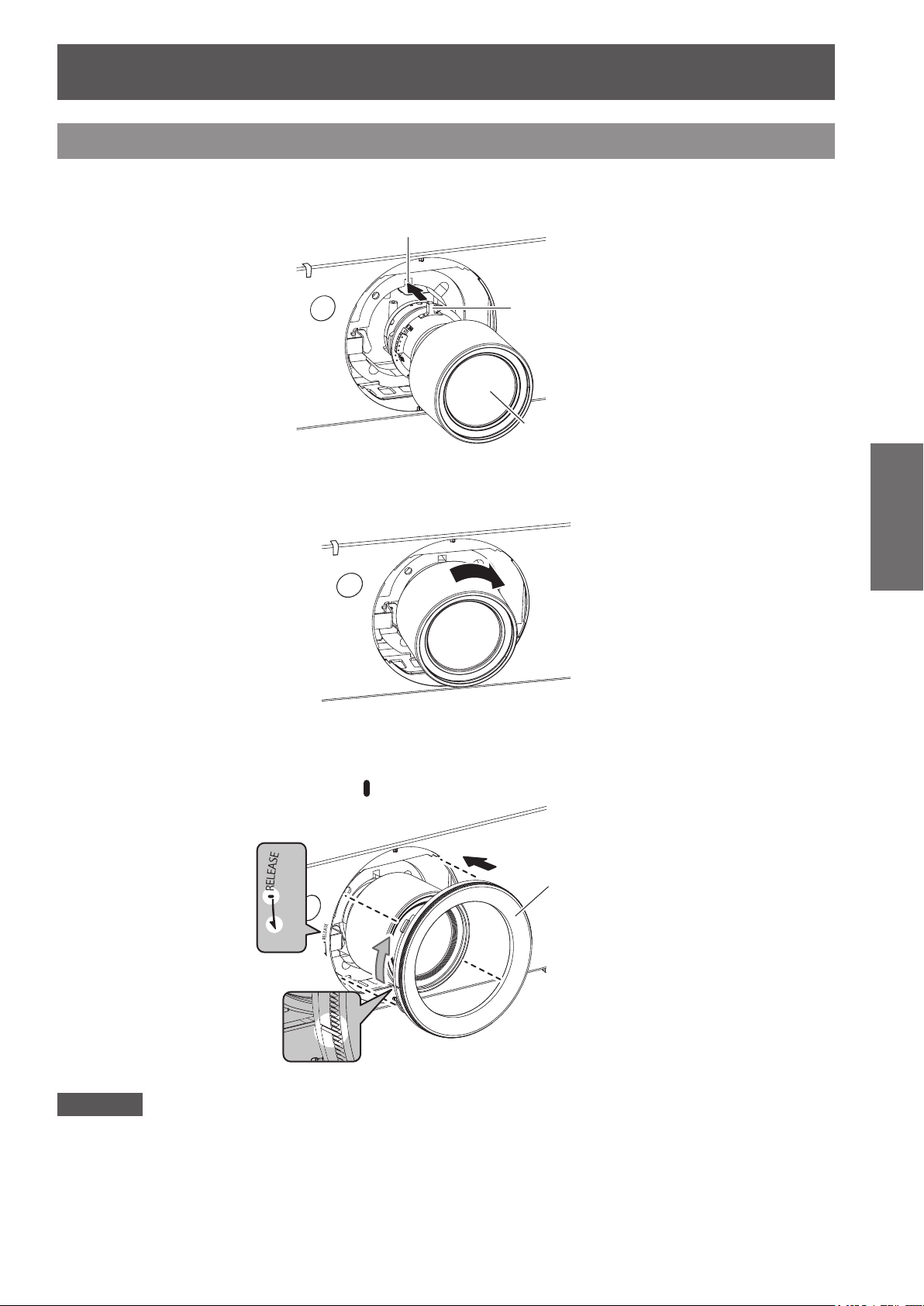
Removing/attaching the projection lens
Groove
Attaching the projection lens
1) Remove the projection lens cover, align the guide of the projection lens to the guide
groove on the projector, and then insert the projection lens.
Guide
Projection lens
2) Turn the projection lens clockwise until it clicks.
3) Attach the projection lens cover aligning the marking (groove *1) to the tip of the
arrow on the projector (*2), and then turn and secure the projection lens cover until
the *1 groove aligns with the *3
*3
*2
marking.
(i)
Projection lens cover
(ii)
Getting Started
*1
Attention
zTurn the projection lens counterclockwise to conrm that it does not come out.
ENGLISH - 29
Page 30
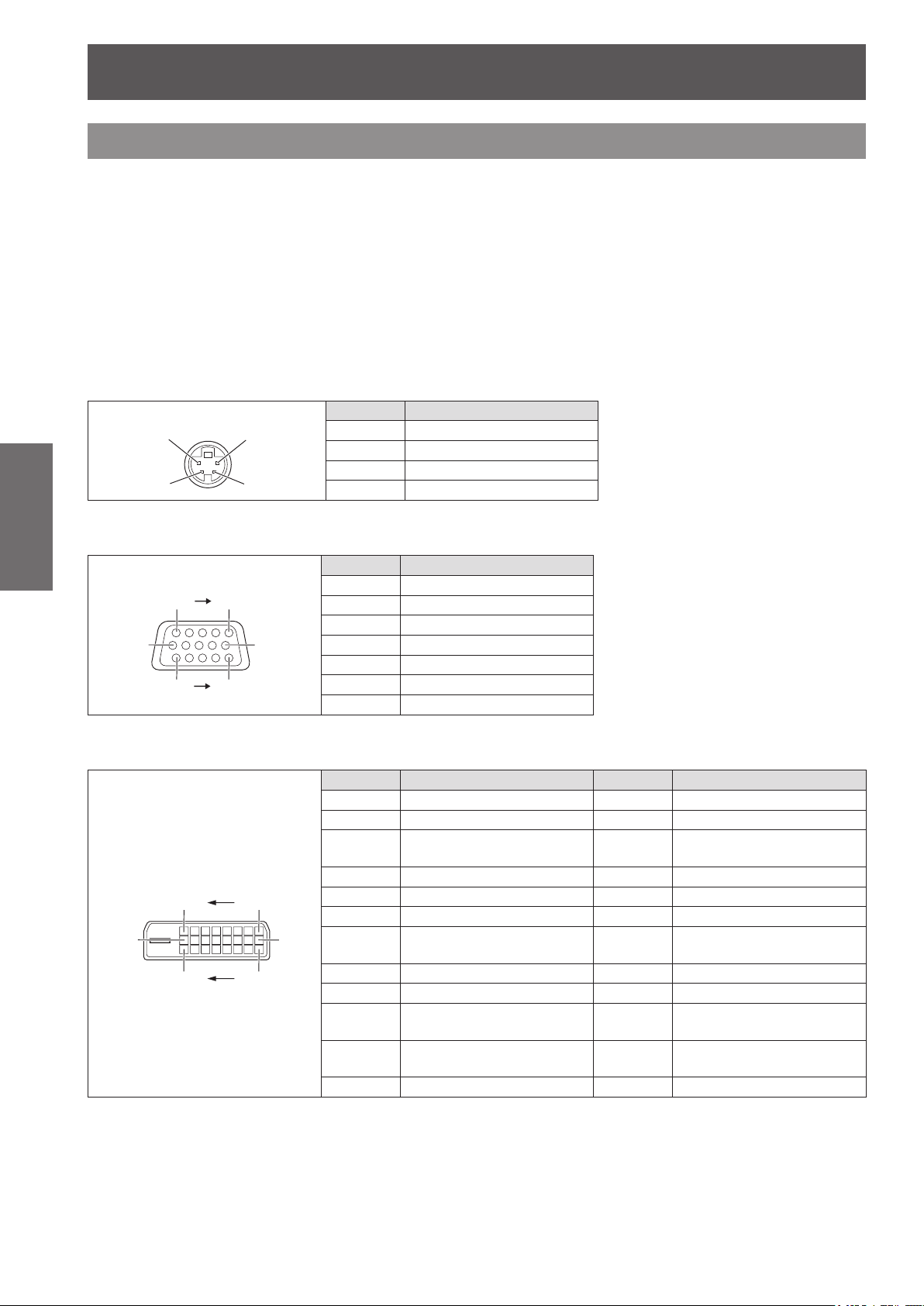
(1) (2)
(11) (15)
(17)(24)
Connections
Connections
Before connecting to the projector
zRead carefully the instruction manual for the device to be connected.
zTurning off the power switch of the devices before connecting cables.
zIf any connection cable is not supplied with the device, or if no optional cable is available for the connection of
the device, prepare a necessary system connection cable to suit the device.
zVideo signals containing too much jitter may cause the images on the screen to randomly wobble or wafture. In
this case, a time base corrector (TBC) must be connected.
zThe projector accepts the following signals: VIDEO, S-VIDEO, analog RGB (with TTL sync. Level) and digital
signal.
zSome computer models are not compatible with the projector.
zUse a compensator when you connect each of equipment to the projector using long cables. Otherwise the
image may not be output properly.
■<S-VIDEO IN> terminal pin assignments and signal names
Getting Started
Outside view Pin No. Signal names
(3) (4)
(1)
(2)
(3)
(4)
Ground (luminance signal)
Ground (color signal)
Luminance signal
Color signal
■<RGB 2 IN> terminal pin assignments and signal names
Outside view Pin No. Signal names
(6)
(1) (5)
(10)
(1)
(2)
(3)
(12)
(13)
(14)
(15)
R/PR
G/Y
B/PB
DDC data
SYNC/HD
VD
DDC clock
(4)
(5) - (8)
and
(9)
,
terminals.
are not used.
(10)
■<DVI-D IN> terminal pin assignments and signal names
Outside view Pin No. Signal name Pin No. Signal names
(16) (9)
(1)(8)
(1)
(2)
(3)
(4)
(5)
(6)
(7)
(8)
(9)
(10)
(11)
(12)
T.M.D.S data 2-
T.M.D.S data 2+
T.M.D.S data 2/4
shield
–
–
DDC clock
DDC data
–
T.M.D.S data 1-
T.M.D.S data 1+
T.M.D.S data 1/3
shield
–
(13)
(14)
(15)
(16)
(17)
(18)
(19)
(20)
(21)
(22)
(23)
(24)
(11)
, and
are GND
–
+5 V
GND
Hot plug detection
T.M.D.S data 0-
T.M.D.S data 0+
T.M.D.S data 0/5
shield
–
–
T.M.D.S clock
shield
T.M.D.S clock+
T.M.D.S clock-
30 - ENGLISH
Page 31

Connecting example: AV equipment
DVD player with HDMI
Computer Computer Computer
Connections
VCR (TBC
built-in)
or
Attention
zAlways use one of the following when connecting a VCR.
– A VCR with built-in time base corrector (TBC)
– A time base corrector (TBC) between the projector and the VCR
zIf nonstandard burst signals are connected, the image may be distorted. In such case, connect the time base
corrector (TBC) between the projector.
Note
zThe <DVI-D IN> terminal can be used to connect the projector with an HDMI- or DVI-D compliant device.
owever, with some devices the images may not appear. ( page 58)
H
zTo connect an HDMI compatible device, an HDMI-DVI-D conversion cable is required.
zWhen the DVI-D signal is input, EDID setting may be required depending on the connected device. ( page 58)
terminal (HDCP)
Connecting example: Computers
Getting Started
Control
computer
Control
computer
Note
zThe <DVI-D IN> terminal is compatible only with single link DVI signals.
zRefer to “List of compatible signals” (
projector supports.
zIf you operate the projector using the computer with the resume feature (last memory), it is required to reset
the resume feature to operate the projector.
zWhen the SYNC ON GREEN signal is input, do not input sync signals to the <SYNC/HD> and <VD> terminals.
zWhen the DVI-D signal is input, EDID setting may be required depending on the connected device. ( page 58)
page 102) for the details of the RGB signal from the computer that the
Caution
When connecting the projector to a computer or an external device, use the power cord supplied with each
device and commercially available shielded cables.
ENGLISH - 31
Page 32

Powering ON/OFF
Powering ON/OFF
Connecting the power cord
Be sure to insert the supplied power cord securely to its base to prevent it from coming off.
Conrm that the <MAIN POWER> switch is at the <OFF> side, before connecting the power cord.
■Attaching
1) Check the shapes of the AC IN terminal
<AC IN> and the power cord connector
and insert the plug securely in the
correct direction.
2) Attach the power cord secure lock
along with the guide on the AC IN
terminal <AC IN>.
Basic Operation
Guide
■Removing
1) Conrm that the <MAIN POWER>
switch is at the <OFF> side and unplug
the power cord from the outlet.
2) Push down the tab of the power cord
secure lock.
Tab
3) Remove the power cord secure lock
upward along with the guide of the AC
IN terminal <AC IN>.
Guide
3) Push in the tab of the power cord
secure lock until it clicks.
Tab
4) Connect the power plug to the outlet.
4) Remove the plug from the AC IN
terminal <AC IN>.
32 - ENGLISH
Page 33

Powering ON/OFF
Power indicator <STANDBY (RED)/ON (GREEN)>
Power indicator
The power indicator informs you of the power status. Check the status of the power indicator <STANDBY (RED)/
ON (GREEN)> before operating the projector.
Indicator status Status
No illumination No illumination The main power is switched off.
The power is switched off. (Standby mode)
zPress the POWER ON <
Red Lit
Green Lit Projecting.
Orange Lit
When the lamp indicator <LAMP1>/<LAMP2> or temperature
indicator <TEMP> is ashing, you cannot operate the projector.
(
page 87)
The projector is getting ready to be switched off.
The power will be switched off momentarily. (Standby mode)
> button to start the projection.
Note
zWhen the power indicator < STANDBY (RED)/ON (GREEN)> is lit in orange, the fan is operating to c
p
rojector.
zElectricity is consumed even in the standby mode (even when the power indicator <STANDBY (RED)/ON
(GREEN)> lit in red).
ool the
Basic Operation
ENGLISH - 33
Page 34

Powering ON/OFF
Powering up the projector
When using the optional projection lens, attach the
projection lens before turning on the power. ( page 29)
Remove the lens cover beforehand.
1) Connect the power plug to the outlet.
(AC 120 V 50 Hz/60 Hz)
2) Press the <ON> side of the <MAIN
POWER> switch to turn on the power.
zThe power indicator <STANDBY (RED)/ON
Basic Operation
(GREEN)> will light in red, and the projector will
enter the standby mode.
3) Press the POWER ON < > button.
zThe power indicator <STANDBY (RED)/ON
(GREEN)> will light in green and soon the
image is projected on the screen.
Note
zIf the projector is turned on at about 0°C (32°F), a
warm-up period of approximately ve minutes may
be necessary to start projection.
The temperature indicator <TEMP> lights up
during the warm-up period. When the warm-up is
completed, the temperature indicator <TEMP> turns
off and the projection starts. Refer to “Managing
the indicated problems” ( page 87) for the indicator
status.
zIf the temperature of the operating environment is
low and warm-up takes more than ve minutes, the
projector will judge that a problem has occurred
and the power is automatically set to stand-by. If
this happens, increase the temperature around the
projector so that it is 0°C (32°F) or higher and turn
off the main power, and then turn on the power
again.
zWhen turning on the power, if [ECO] is
selected in the [PROJECTOR SETUP] menu
[STANDBY MODE] (
start approximately ten seconds later than when
[NORMAL] is selected.
zIf the direct power off function was used to set
the <MAIN POWER> switch to <OFF> during
projection, the next time the <MAIN POWER>
switch is set to <ON> with the power plug
connected to the outlet, The power indicator
<STANDBY (RED)/ON (GREEN)> will soon light
green and an image will be projected.
2)
page 63), projection will
1) 7) 6 ) 9 )
3)3)5)
4)
8), 10), 11), 12)
5)
4), 11)
Making adjustment and selection
It is recommended that the images are projected
continuously for at least 30 minutes before the focus
is adjusted.
4) Press the <FOCUS> button to adjust
the focus of the image roughly.
(
page 36)
5) Set the projection method using
[PROJECTION METHOD] (
and [COOLING CONDITION]
(
page 62).
zRefer to “Navigating through the menu”
( page 41) regarding the operation of the menu
screen.
6) Press the Input Selection (<RGB1>,
<RGB2>, <DVI-D>, <VIDEO>, and
<S-VIDEO>) buttons to select the input
signal. (
7) Adjust the front and back, and sideway
tilt of the projector with the adjustable
feet. (
page 38)
page 27)
8) Press the <SHIFT> button to adjust the
position of the image. (
9) If the input signal is RGB, press the
<AUTO SETUP> button. (
10) Press the <ZOOM> button to adjust
the size of the image to the screen.
(
page 36)
11) Press the <FOCUS> button again to
adjust the focus.
12) Press the <ZOOM> button again to
adjust the zoom and the size of the
image to match the screen.
page 61)
page 36)
page 39)
9)
6)
8)
10), 12)
34 - ENGLISH
Page 35

STANDBY(RED)/
ON(GREEN)
LAMP TEMP
Powering ON/OFF
1)3)
2)4)
FILTER
1)
2)
Powering off the projector
1) Press the STANDBY < > button.
2) Press the ◀▶ buttons to select [OK],
and press the <ENTER> button.
(Or press the STANDBY <
again.)
zProjection of the image will stop, and the Power
indicator <STANDBY (RED)/ON (GREEN)> on
the projector lights in orange.
(The fan keeps running.)
3) Wait until the power indicator
<STANDBY (RED)/ON (GREEN)> of
the projector turns red (until the fan
stops).
4) Press the <OFF> side of the <MAIN
POWER> switch to turn off the power.
Note
zDo not turn on the power immediately after
turning it off.
n the cooling state of the luminous lamp after the
I
power is turned off, the lamp may not light up even
if the power is turned on. To light up the lamp, turn
on the power again after the luminous lamp goes
into standby status. Turning on the power while the
lamp is still hot may shorten the lamp life.
zThe projector consumes approximately 8 W
power when the power is turned off by the
remote control with the main power of the
projector turned on.
(When [STANDBY MODE] is set to [NORMAL])
If [STANDBY MODE] ( page 63) is set to [ECO],
the power consumption in the standby mode can
be reduced.
> button
Direct power off function
Even if you turn the <MAIN POWER> switch [OFF]
during projection or just after the lamp turns off, the
cooling fan will continue to rotate using internally
stored power. In cases where the <MAIN POWER>
switch is not easily accessible, such as during ceiling
mount, you can safely turn off the power by using
the power breaker switch. This function also works
if a power outage occurs or if the power cable is
accidentally disconnected from the outlet right after
turning off the power.
Note
zIf projection was stopped by turning off the power
breaker switch and you turn on the power breaker
again, the power indicator <STANDBY (RED)/ON
(GREEN)> will light in green and projection will
start again.
zWhen the lamp has been cooled by the direct
power off function, it sometimes takes longer than
sual for the lamp to light up again.
u
zConrm that the fan has stopped before packing
the projector to transport or store.
Basic Operation
ENGLISH - 35
Page 36

Projecting
Projecting
Check the connections of the external devices, attachment of the projection lens ( page 29), and connection of
the power cord ( page 32), and turn on the power ( page 34) to start the projection. Select the input signal and
adjust the image.
Selecting the input signal
Select an input signal.
Press the Input Selection (<RGB1>,
<RGB2>, <DVI-D>, <VIDEO>, and
<S-VIDEO>) buttons on the control panel
or the remote control.
zImage for the selected input signal is projected.
Attention
zImages may not be projected properly depending
on the connected device and DVD, video tape, etc.
to be played.
Select a system format matching the input
signal from the [PICTURE] menu
SELECTOR] (
zConrm the aspect ratio of the screen to project
and the image, and switch to an optimum aspect
ratio from the [POSITION] menu
page 48).
(
Basic Operation
Adjusting the focus, zoom, and shift
If the projected image or the position is not correct
when the positioning of the projector and the screen is
correctly installed, adjust the focus, zoom, and shift.
■At the projector
1) Press the <LENS> button on the
control panel.
zPressing the button changes the setup screen
in the order of [FOCUS] [ZOOM], and [SHIFT].
2) Select each item and press ▲▼◀▶ to
adjust it.
■Using the remote control
1) Press the Lens (<FOCUS>, <ZOOM>,
and <SHIFT>) buttons on the remote
control.
z<FOCUS> button:
Adjusts focus.
z<ZOOM> button:
Adjusts zoom.
z<SHIFT> button:
Adjusts shift.
page 47).
[SYSTEM
[ASPECT]
Note
zZoom adjust menu will be displayed even when the
lens without the zoom function is used, but it will
not operate.
zThe adjustment can be performed faster by
pressing and holding
seconds.
zIt is recommended that the images are projected
continuously for at least 30 minutes before the
focus is adjusted.
z[FOCUS] is shown in yellow so that the displayed
menu item can be recognized by color, even
when the projector is not focused and displayed
characters are unreadable. (Factory default)
Displaying color of [FOCUS] is different depending
on the setting in the [OSD DESIGN] menu
( page 59).
▲▼◀▶
for at least three
Moving the lens to the home position
1) Press the <LENS> button on the
control panel or the <SHIFT> button
on the remote control for at least three
seconds.
2) While the [HOM
s displayed (for approximately ve
i
seconds), press the <ENTER> button.
LENS
HOME POSITION
[ENTER]
EXECUTE
[MENU]
CANCEL
z[PROGRESS] is displayed in the menu screen,
and the lens returns to the home position.
Attention
zThe home position of the lens is the lens position
when the lens is being replaced or when the
projector is being stored, and it is not the optical
center of the screen.
E POSITION] menu
2) Select each item and press ▲▼◀▶ to
adjust it.
36 - ENGLISH
Page 37

Projecting
Projection
Adjustment range by the lens position shift (optical shift)
Perform the lens position shift within the adjustment range.
The focus may change when the lens position is shifted out of the adjustment range. This is because the
movement of the lens is restricted to protect the optical parts. Projection position can be adjusted with the optical
axis shift based on the standard projection position in the range shown in the following gures.
Zoom lens
Lens type
Standard zoom lens, ET-DLE150, ET-DLE250,
ET-DLE350, ET-DLE450
ET-DLE080
0.6 V
Standard
projection position
PT-DW730U
Projection
screen height, V
0.1 H
Projection screen width, H
0.1 H
0.5 V
Standard
projection position
screen height, V
Projection screen width, H
PT-DX800U
Projection
screen height, V
0.1 H
Projection screen width, H
0.1 H
Projection
screen height, V
Projection screen width, H
* The above are the gures when the projector is placed on the oor.
Note
zWhen the xed-focus lens (ET-DLE055) is attached, shift adjustment cannot be performed.
0.6 V
0.5 V
Standard
projection position
0.1 H0.1 H
0.45 V
0.34 V
Standard
projection position
0.1 H0.1 H
Basic Operation
ENGLISH - 37
Page 38

Basic operations using the remote control
Basic operations using the remote control
Note
zIf the <MENU> button on the control panel is pressed
for at least three seconds with the on-screen display
off, the on-screen display is turned on.
Switching the input signal
The input signal for projection can be switched.
button
Press the Input Selection (<RGB1>,
<RGB2>, <DVI-D>, <VIDEO>, and
<S-VIDEO>) buttons on the remote control
or the control panel.
<RGB1> Switches the input to RGB1.
<RGB2> Switches the input to RGB2.
Basic Operation
Using the SHUTTER function
If the projector is not used for a certain period of time
during the meeting intermission, for example, it is
possible to turn off the image temporarily.
button
1) Press the <SHUTTER> button on the
remote control or the control panel.
zThe image disappears.
2) Press the <SHUTTER> button again.
zThe image resumes.
Using the on-screen display function
Turn off the on-screen display function (no display)
when you do not wish the viewers to see the on-screen
display, such as the menu or the input terminal name.
button
<DVI-D> Switches the input to DVI-D.
<VIDEO> Switches the input to VIDEO.
<S-VIDEO> Switches the input to S-VIDEO.
Note
zThe <SDI> button cannot be used.
Using the STATUS function
You can display the status of the projector.
button
Press the <STATUS> button on the remote
control.
zThe [STATUS] screen is displayed.
STATUS
INPUT
NAME
SIGNAL FREQUENCY
PROJECTOR RUNTIME
LAMP1
LAMP2
INTAKE AIR TEMP.
OPTICS MODULE TEMP.
AROUND LAMP TEMP.
REMAINING FILTER
1) Press the <ON SCREEN> button on the
remote control.
zThe on-screen display is turned off.
2) Press the <ON SCREEN> button again.
zThe on-screen display is turned on.
38 - ENGLISH
Note
zThis can be displayed from the [PROJECTOR
SETUP] menu. (
page 43)
Page 39

Basic operations using the remote control
Using the automatic setup function
The automatic setup function can be used to
automatically adjust the resolution, clock phase, and
picture position when analog RGB signals consisting
of bitmap images such as computer signals are
being input, or to automatically adjust the picture
position when DVI-D/HDMI signals are being input.
(Automatic setup does not work for a movie format
signal such as an output signal of the DVD player.) It
is recommended to supply images with a bright white
border at the rims and characters with high contrast
black and white, when the system is in the automatic
adjustment mode.
Avoid supplying images that include halftones or
gradation, such as photographs and computer
graphics.
button
Press the <AUTO SETUP> button on the
remote control or the control panel.
z[COMPLETE] is displayed when it has
completed without any problem.
Using the FUNCTION button
[DISABLE], [SUB MEMORY], [SYSTEM SELECTOR],
[SYSTEM DAYLIGHT VIEW], [FREEZE], or [SIDE
BY SIDE] operations can be assigned to the
<FUNCTION> button on the remote control so that it
can be used as an easy shortcut button.
button
Press the <FUNCTION> button on the
remote control.
Note
z[SIDE BY SIDE] can be set up only with
PT-DW730U.
zAssignment of the button is performed from the
[PROJECTOR SETUP] menu
BUTTON] (
page 65).
[FUNCTION
Displaying the internal test pattern
The projector has nine types of internal test patterns
to check the condition of the set. To display test
patterns, perform the following steps.
Note
zThe CLOCK PHASE may shift even if it has
completed without any incident. In such cases,
adjust with the [POSITION] menu
PHASE] (
zIf an image with blurred edges or a dark
image is input, [INCOMPLETE] may appear or
adjustment may not be performed properly even
if [COMPLETE] appears. In this case, adjust the
settings in the [ADVANCED MENU] menu
RESOLUTION] (
PHASE] (
zAdjust specic signals according to the [DISPLAY
OPTION] menu
zAutomatic adjustment may not work depending on
the model of the computer.
zAutomatic adjustment may not work for a
synchronization signal of C-SYNC or SYNC ON
GREEN.
zImages may be disrupted for a few seconds during
automatic adjustment, but it is not a malfunction.
zAdjustment is required for each input signal.
zAutomatic adjustment can be canceled by
pressing the <MENU> button during the automatic
adjustment operation.
zEven for an RGB signal for which automatic setup
is possible, if automatic setup is performed while
moving images are being input, [INCOMPLETE]
may appear, or adjustment may not be performed
properly even if [COMPLETE] appears.
page 50).
page 52), [POSITION]
page 50), [SHIFT] ( page 48).
[AUTO SETUP] (
[CLOCK
page 57).
[INPUT
[CLOCK
button
1) Press the <TEST PATTERN> button on
the remote control.
2) Press ◀▶ to select the test pattern.
Note
zSetting is also available from the [TEST PATTERN]
menu (
zSettings of position, size, and other factors will not
be reected in test patterns. Be sure to display
an actual input signal before performing these
adjustments.
page 67).
Basic Operation
ENGLISH - 39
Page 40

Basic operations using the remote control
Changing the picture aspect ratio
You can toggle through aspect ratios to select the one
that is appropriate for the input signal.
button
Press the <ASPECT> button on the
remote control.
zThe setting will change as follows each time the
button is pressed.
[VID AUTO]
*1
[S1 AUTO]
*2
[DEFAULT]
[HV FIT] [THROUGH]
Basic Operation
*1: VIDEO, S-VIDEO (NTSC) only
*2: S-VIDEO (NTSC) only
[V FIT] [16:9]
[H FIT]
Note
zSome aspect ratios may not be available depending
on the input signal.
Refer to “[ASPECT]” (
[VID AUTO(PRI.)]
page 48) for details.
[4:3]
*2
40 - ENGLISH
Page 41

Menu Navigation
Menu Navigation
The on-screen menu (Menu screen) is used to perform various settings and adjustments of the projector.
Navigating through the menu
■Operating procedure
button
1) Press the <MENU> button on the
remote control or the control panel.
zThe [MAIN MENU] screen is displayed.
MAIN MENU
PICTURE
POSITION
ADVANCED MENU
DISPLAY LANGUAGE
DISPLAY OPTION
PROJECTOR SETUP
TEST PATTERN
SIGNAL LIST
SECURITY
NETWORK
MENU SELECT
ENTER
SUB MENU
2) Press to select the main menu item.
zThe selected item is highlighted in yellow.
MAIN MENU
PICTURE
POSITION
ADVANCED MENU
DISPLAY LANGUAGE
DISPLAY OPTION
PROJECTOR SETUP
TEST PATTERN
SIGNAL LIST
SECURITY
NETWORK
MENU SELECT
ENTER
SUB MENU
4) Press ▲▼ to select the sub-menu item,
then press ◀▶ to change the settings
or adjust the parameter values.
zFor some items, press ◀▶ to display an
individual adjustment screen with a bar scale as
shown in the following diagram.
CONTRAST
ADJUST
0
Note
zPress the <MENU> button to return to the previous
menu.
zSome items may not be adjusted or used for certain
signal formats input to the projector. The menu
items that cannot be adjusted or used are shown in
gray characters, and they cannot be selected.
zSome items can be adjusted even if signals are not input.
zIndividual adjustment screen is cleared automatically
if no operation is performed for approximately ve
seconds. (Excluding some functions)
zRefer to “MAIN MENU” ( page 42) or
( pages
42 to 43
) regarding the menu items.
“SUB MENU”
zThe selected item is displayed with the yellow
cursor by default. The cursor color depends on the
setting in [OSD DESIGN] ( page 59).
■ Resetting to the factory default
If the <DEFAULT> button on the remote control
is pressed, the values set in the menu will be
restored to the factory default settings.
button
3) Press the <ENTER> button.
zThe sub-menu items of the selected main menu
are displayed.
POSITION
SHIFT
ASPECT
ZOOM
CLOCK PHASE
KEYSTONE
MENU SELECT
ENTER
SUB MENU
DEFAULT
0
Press the <DEFAULT> button on the
remote control.
CONTRAST
ADJUST
0
Settings
ENGLISH - 41
Page 42

Menu Navigation
Current setting
Note
zYou cannot reset all the settings to the factory
default at a time.
zTo reset all the settings adjusted in the sub-menu
item to the factory default at a time, perform
initialization from the [PROJECTOR SETUP] menu
[INITIALIZE] (
zSome menu items cannot be reset by pressing the
<DEFAULT> button. Adjust each item manually.
zThe triangular mark under the bar scale in the
individual adjustment screen indicates the factory
default setting.
The position of the triangular mark varies by the
selected input signals.
page 66).
Factory default setting
MAIN MENU
There are following ten items in the main menu.
When a main menu item is selected, the screen
changes to a sub-menu selection screen.
Main menu item Page
SUB MENU
The sub-menu screen of the selected main menu is
displayed, and you can set and adjust the various
items in the sub-menu.
■[PICTURE]
Sub-menu item
[PICTURE MODE]
[CONTRAST] [0] 44
[BRIGHTNESS] [0] 44
[COLOR] [0] 45
[TINT] [0] 45
[COLOR TEMPERATURE] [DEFAULT] 45
[WHITE GAIN] [10] 46
[SYSTEM DAYLIGHT VIEW] [OFF]
[SHARPNESS] [6] 46
[NOISE REDUCTION] [1] 46
[AI] [ON] 47
[SYSTEM SELECTOR] [YP
*1: Depends on the signal input.
Note
zThe factory default settings may vary depending on
the picture mode.
Factory default
BPR
*1
*1
*1
]
[STANDARD]
Page
44
46
47
Settings
[PICTURE] 42
[POSITION] 42
[ADVANCED MENU] 42
[DISPLAY LANGUAGE] 43
[DISPLAY OPTION] 43
[PROJECTOR SETUP] 43
[TEST PATTERN] 43
[SIGNAL LIST] 43
[SECURITY] 43
[NETWORK] 43
■[POSITION]
Sub-menu item
[SHIFT] ― 48
[ASPECT] [DEFAULT]
[ZOOM] ― 49
[CLOCK PHASE] [16] 50
[KEYSTONE] ― 50
*1: Depends on the signal input.
Factory default
*1
Page
■[ADVANCED MENU]
Sub-menu item
[DIGITAL CINEMA
REALITY]
[BLANKING] ― 51
[INPUT RESOLUTION] ― 52
[CLAMP POSITION] [0] 52
[EDGE BLENDING] [OFF] 52
[RASTER POSITION] ― 53
*1: Depends on the signal input.
Factory default
[AUTO]
*1
Page
51
48
42 - ENGLISH
Page 43

Menu Navigation
■[DISPLAY LANGUAGE]
Details ( page 54)
■[DISPLAY OPTION]
Sub-menu item
[COLOR MATCHING] [OFF] 55
[COLOR CORRECTION] [OFF] 56
[CONTRAST MODE] [DEFAULT] 56
[SCREEN SETTING] ― 57
[AUTO SIGNAL] [OFF] 57
[AUTO SETUP] ― 57
[DVI-D IN] ― 58
[ON-SCREEN DISPLAY] ― 58
[BACK COLOR] [BLUE] 59
[STARTUP LOGO]
[FREEZE] ― 60
[SIDE BY SIDE]
*1: Only for PT-DW730U.
*1
Factory default
[DEFAULT
LOGO]
― 60
Page
■[PROJECTOR SETUP]
Sub-menu item
[PROJECTOR ID] [ALL] 61
[PROJECTION METHOD]
[HIGH ALTITUDE MODE] [OFF] 61
[COOLING CONDITION]
[LAMP SELECT] [DUAL] 62
[LAMP RELAY] [OFF] 63
[LAMP POWER] [HIGH] 63
[STANDBY MODE] [NORMAL] 63
[RS-232C] ― 63
[REMOTE2 MODE] [DEFAULT] 64
[STATUS] ― 64
[NO SIGNAL SHUT-OFF] [DISABLE] 65
[FUNCTION BUTTON] ― 65
[DATE AND TIME] ― 65
[SAVE ALL USER DATA] ― 65
[LOAD ALL USER DATA] ― 66
[IN
ITIALIZE] ― 6
[SERVICE PASSWORD] ― 66
Factory default
[FRONT/
FLOOR]
[FLOOR
SETTING]
Page
60
61
62
■[SECURITY]
Sub-menu item
[SECURITY PASSWORD] [OFF] 70
[SECURITY PASSWORD
CHANGE]
[DISPLAY SETTING] [OFF] 70
[TEXT CHANGE] ― 71
[MENU LOCK] [OFF] 71
[MENU LOCK PASSWORD] ― 71
[CONTROL DEVICE
SETUP]
Factory default
― 70
― 71
Page
■[NETWORK]
Sub-menu item
[NETWORK SETUP] ― 73
[NETWORK CONTROL] ― 73
[NETWORK STATUS] ― 73
Note
zSome items may not be adjusted or used for certain
signal formats to be input to the projector.
The menu items that cannot be adjusted or used
are shown in gray characters, and they cannot be
selected.
zSub-menu items and factory default settings differ
depending on the selected input terminal.
6
Factory default
Page
Settings
■[TEST PATTERN]
Details ( page 67)
■[SIGNAL LIST]
Details ( page 68)
ENGLISH - 43
Page 44

[PICTURE] menu
[PICTURE] menu
Select [PICTURE] from the main menu, and
select the item from the sub-menu.
Refer to “Navigating through the menu”
( page 41) regarding the operation of the menu
screen.
zAfter selecting the item, press ▲▼◀▶ to set.
[PICTURE MODE]
You can switch to the desired picture mode suitable
for the image source and the environment in which
the projector is used.
1) Press ▲▼ to select [PICTURE MODE].
2) Press ◀▶ or press the <ENTER>
button.
zThe [PICTURE MODE] individual adjustment
screen is displayed.
[CONTRAST]
You can adjust the contrast of the colors.
1) Press ▲▼ to select [CONTRAST].
2) Press ◀▶ or the <ENTER> button.
zThe [CONTRAST] individual adjustment screen
is displayed.
3) Press ◀▶ to adjust the level.
Operation Adjustment
Brightens the
Press ▶ .
Press ◀ .
Attention
zAdjust [BRIGHTNESS] rst when you need to
adjust the black level.
screen and makes
the color of image
deeper.
Darkens the screen
and makes the
color of image
lighter.
Adjustment
range
Maximum
value +31
Minimum
value -31
Settings
3) Press ◀▶ to switch [PICTURE MODE].
zThe setting will change as follows each time
you press the button.
[STANDARD]
[GRAPHIC] [DYNAMIC]
[STANDARD]
[CINEMA]
[NATURAL] The picture complies with sRGB.
[DYNAMIC]
[GRAPHIC]
Note
zThe factory default picture mode is [GRAPHIC] for
the still image signal input mode, and [STA
for the movie signal input mode.
[CINEMA] [NATURAL]
The picture becomes suitable for
moving images in general.
The picture becomes suitable for
movie sources.
The light output is maximized for
use in bright areas.
The picture becomes suitable for
input from to the personal computer.
NDARD]
[BRIGHTNESS]
You can adjust the dark (black) part of the projected
image.
1) Press ▲▼ to select [BRIGHTNESS].
2) Press ◀▶ or the <ENTER> button.
zThe [BRIGHTNESS] individual adjustment
screen is displayed.
3) Press ◀▶ to adjust the level.
Operation Adjustment
Increases the
Press ▶ .
Press ◀ .
brightness of the
dark (black) parts of
the screen.
Reduces the
brightness of the
dark (black) parts of
the screen.
Adjustment
range
Maximum
value +31
Minimum
value -31
44 - ENGLISH
Page 45

[PICTURE] menu
[COLOR]
You can adjust the color saturation of the projected
image.
1) Press ▲▼ to select [COLOR].
2) Press ◀▶ or the <ENTER> button.
zThe [COLOR] individual adjustment screen is
displayed.
3) Press ◀▶ to adjust the level.
Operation Adjustment
Press ▶ . Deepens colors.
Press ◀ . Weakens colors.
Adjustment
range
Maximum
value +31
Minimum
value -31
[TINT]
You can adjust the skin tone in the projected image.
1) Press ▲▼ to select [TINT].
2) Press ◀▶ or the <ENTER> button.
zThe [TINT] individual adjustment screen is
displayed.
3) Press ◀▶ to adjust the level.
Operation Adjustment
Adjusts skin tone
Press ▶ .
Press ◀ .
toward greenish
color.
Adjusts skin tone
toward reddish
purple.
Adjustment
range
Maximum
value +31
Minimum
value -31
[COLOR TEMPERATURE]
You can switch the color temperature if the white
areas of the projected image are bluish or reddish.
1) Press ▲▼ to select [COLOR
TEMPERATURE].
2) Press ◀▶ or the <ENTER> button.
zThe [COLOR TEMPERATURE] individual
adjustment screen is displayed.
zWhen any setting other than [OFF] has been
selected for [COLOR MATCHING] ( page 55)
the [COLOR TEMPERATURE] setting is xed
to [USER].
■To further adjust toward the
desired white balance
4) Select [USER] in Step 3).
5) Press the <ENTER> button.
zThe [WHITE BALANCE] screen is displayed.
6) Press ▲▼ to select [WHITE BALANCE
HIGH] or [WHITE BALANCE LOW].
7) Press the <ENTER> button.
zThe [WHITE BALANCE HIGH] screen or the
[WHITE BALANCE LOW] screen is displayed.
8) Press ▲▼ to select [RED], [GREEN],
or [BLUE].
9) Press ◀▶ to adjust the level.
Item Operation
Press ▶ .
[RED]
Press ◀ .
Press ▶ .
[GREEN]
Press ◀ .
Press ▶ .
[BLUE]
Press ◀ .
Note
zAdjust [COLOR TEMPERATURE] correctly.
All colors will not be displayed properly unless
adequate adjustment is made. If the ad
d
oes not look suitable, you can press the
<DEFAULT> button on the remote control to return
the setting for the selected item only to the factory
default setting.
zInternal test pattern ( page 67) will not reect
the settings of the [COLOR TEMPERATURE].
Be sure to perform the setting of the [COLOR
TEMPERATURE] with the input signal projected.
Adjustment
Deepens
red.
Weakens
red.
Deepens
green.
Weakens
green.
Deepens
blue.
Weakens
blue.
Adjustment
range
Maximum
value
HIGH: 255
LOW: 63
Minimum
value
HIGH: 0
LOW: 0
Default
HIGH: 255
LOW: 32
justment
Settings
3) Press ◀▶ to switch [COLOR
TEMPERATURE].
zThe setting will change as follows each time
you press the button.
[DEFAULT] [USER]
[HIGH] [MIDDLE]
ENGLISH - 45
Page 46

[PICTURE] menu
[WHITE GAIN]
You can adjust the brightness of the white part of the
projected image.
1) Press ▲▼ to select [WHITE GAIN].
2) Press ◀▶ or the <ENTER> button.
zThe [WHITE GAIN] individual adjustment
screen is displayed.
3) Press ◀▶ to adjust the level.
Operation Adjustment
Press ▶ .
Press ◀ .
Increases the
brightness of white.
Makes image
natural.
Adjustment
range
Maximum
value +10
Minimum
value 0
[SYSTEM DAYLIGHT VIEW]
You can correct the image to the optimal vividness
even if it is projected under a bright light.
1) Press ▲▼ to select [SYSTEM
DAYLIGHT VIEW].
Note
zWhen the adjustment value is [15], press ▶ to set
to [0]. Also, when the adjustment value is [0], press
◀ to set to [15].
[NOISE REDUCTION]
You can reduce noises when the input image is
degraded and noise is occurring in the image signal.
1) Press ▲▼ to select [NOISE
REDUCTION].
2) Press ◀▶ or the <ENTER> button.
zThe [NOISE REDUCTION] individual
adjustment screen is displayed.
3) Press ◀▶ to switch [NOISE
REDUCTION].
zThe setting will change as follows each time
you press the button.
[1] (Low) [2] (Medium)
[OFF] (No
correction)
[3] (High)
Settings
2) Press ◀▶ or the <ENTER> button.
zThe [SYSTEM DAYLIGHT VIEW] individual
adjustment screen is displayed.
3) Press ◀▶ to switch [SYSTEM
DAYLIGHT VIEW].
zThe setting will change as follows each time
you press the button.
[OFF] (No
correction)
[3] (High) [2] (Medium)
[1] (Low)
[SHARPNESS]
You can adjust the sharpness of the projected image.
1) Press ▲▼ to select [SHARPNESS].
2) Press ◀▶ or the <ENTER> button.
zThe [SHARPNESS] individual adjustment
screen is displayed.
3) Press ◀▶ to adjust the level.
Operation Adjustment
Press ▶ .
Press ◀ .
Contours become
sharper.
Contours become
softer.
Adjustment
range
0 - 15
Attention
zWhen this is set for an input signal with less noise,
the image may look different from what it originally
was. In such case, set it to [OFF].
46 - ENGLISH
Page 47

[PICTURE] menu
[AI]
You can project the optimal image with contrast
by controlling the gradation in accordance with the
image.
1) Press ▲▼ to select [AI].
2) Press ◀▶ or the <ENTER> button.
zThe [AI] individual adjustment screen is
displayed.
3) Press ◀▶ to switch [AI].
zThe setting will change as follows each time
you press the button.
[ON] [OFF]
[ON] AI correction is enabled.
[OFF] AI correction is disabled.
[SYSTEM SELECTOR]
The projector will automatically detect the input signal,
but you can set the system method manually when
an unstable signal is input. Set the system method
matching the input signal.
■When entering signals to the
<RGB 1 IN>/<RGB 2 IN> terminal
zOnly during 480i, 576i, or 576p signal input
Select [RGB] or [YCBCR].
zOnly during VGA60 or 480p signal input
Select [VGA60], [480p], or [480pRGB].
zDuring movie signal input other than previously
listed
Select [RGB] or [YPBPR].
Note
zRefer to “List of compatible signals” (
compatible signals.
page 102) for
1) Press ▲▼ to select [SYSTEM
SELECTOR].
2) Press the <ENTER> button.
3) Press ▲▼ to select the system
method.
4) Press the <ENTER> button.
■When entering signals to the
<VIDEO IN>/<S-VIDEO IN>
terminal
zSelect [AUTO], [NTSC], [NTSC4.43], [PAL],
[PAL-M], [PAL-N], [SECAM], or [PAL60].
Attention
zSet it to [AUTO] normally.
zSwitch the setting to the signal method for the TV
used. The NTSC signal method is used in Japan.
Note
zSetting [AUTO] will automatically select [NTSC],
[NTSC4.43], [PAL], [PAL-M], [PAL-N], [SECAM], or
[PAL60].
Settings
ENGLISH - 47
Page 48

[POSITION] menu
[POSITION] menu
Select [POSITION] from the main menu, and
select the item from the sub-menu.
Refer to “Navigating through the menu”
( page 41) regarding the operation of the menu
screen.
zAfter selecting the item, press ▲▼◀▶ to set.
[SHIFT]
You can move the image position vertically or
horizontally if the image position projected on the
screen is shifted even when the relative position of the
projector and the screen is installed correctly.
1) Press ▲▼ to select [SHIFT].
2) Press the <ENTER> button.
zThe [SHIFT] screen is displayed.
3) Press ▲▼◀▶ to adjust the position.
[ASPECT]
You can switch the aspect ratio of the image.
The aspect ratio is switched within the screen range
selected in [SCREEN SETTING]. Set [SCREEN
SETTING] rst. ( page 57)
1) Press ▲▼ to select [ASPECT].
2) Press ◀▶ or the <ENTER> button.
zThe [ASPECT] individual adjustment screen is
displayed.
3) Press ◀▶ to switch [ASPECT].
zThe setting will change as follows each time
you press the button.
[VID AUTO]
[DEFAULT]
[HV FIT]
[V FIT] [H FIT] [4:3]
*1: Only during VIDEO or S-VIDEO (NTSC) input.
*2: Only during S-VIDEO (NTSC) input.
*1
[S1 AUTO]
*2
[VID AUTO(PRI.)]
[THROUGH]
[16:9]
*2
Settings
■For vertical (up and down)
adjustment
Operation Adjustment
The picture
Press ▲ .
Press ▼ .
position moves
up.
The picture
position moves
down.
■For horizontal (right and left)
adjustment
Operation Adjustment
The picture
Press ▶ .
position moves to
the right.
■[DEFAULT]
Pictures are displayed without changing the aspect
ratio of the input signals.
■[VID AUTO]
The projector identies the video ID (VID) embedded
in the picture signals and displays the picture by
automatically switching the screen sizes between 4:3
and 16:9. This function is effective for NTSC signals.
■[S1 AUTO]
The projector identies the S1 signal and displays the
picture by automatically switching the screen sizes
between 4:3 and 16:9. This function is effective for
S-VIDEO NTSC signals.
■[VID AUTO(PRI.)]
The projector identies the above mentioned VID or
S1 signals and displays the picture by automatically
choosing the screen sizes of 4:3 or 16:9 according
to the VID if it is detected or S1 signals if a VID is not
detected. This function is effective for S-Video NTSC
signals.
■[THROUGH]
Pictures are displayed without changing the resolution
of the input signals.
The picture
Press ◀ .
position moves to
the left.
48 - ENGLISH
Page 49

[POSITION] menu
■[16 : 9]
When standard signals*1 are input, the pictures are
displayed with the aspect ratio converted to 16:9.
When wide-screen signals*2 are input, the pictures are
displayed without changing the aspect ratio.
■[4 : 3]
When standard signals*1 are input, the pictures are
displayed without changing the aspect ratio. When
wide-screen signals*2 are input and [4:3] is selected
with [SCREEN FORMAT], the aspect ratio is changed
to 4:3. If [4:3] is not selected with [SCREEN FORMAT],
the pictures are reduced so that they will be in the 4:3
screen without changing the input aspect ratio.
■[H FIT]
The display will use the full width of the screen range
selected with [SCREEN FORMAT]. When signals
have a vertical aspect ratio that is larger than the
screen aspect selected with [SCREEN FORMAT],
the pictures will be displayed with their top or bottom
areas cut off.
■[V FIT]
The display will use the full height of the screen range
selected with [SCREEN FORMAT].
■[HV FIT]
The pictures are displayed in the full screen range
selected with [SCREEN FORMAT]. If the aspect
ratios of the input signals and screen range differ,
conversion to the screen aspect set with [SCREEN
FORMAT] is performed and then the pictures are
displayed.
*1: Standard signals are input signals with an aspect ratio of 4:3
or 5:4.
*2: Wide-screen signals are input signals with an aspect ratio
of 16:10, 16:9, 15:9 or 15:10.
Note
zSome size modes are not available for certain types
of input signals. For NTSC signals, [DEFAULT]
cannot be selected.
zIf an aspect ratio which is different from the aspect
ratio for the input signals is selected, the pictures
will appear differently from the originals. Be careful
of this when selecting the aspect ratio.
zIf using this projector in places such as cafes
or hotels to display programs for a commercial
urpose or for public presentation, note that
p
adjusting the aspect ratio or using the zoom
function to change the screen pictures may be an
infringement of the rights of the original copyright
owner for that program under copyright protection
laws. Take care when using a function of the
projector such as the aspect ratio adjustment, zoom
function, etc.
zIf conventional (normal) 4:3 pictures which are
not wide-screen pictures are displayed on a wide
screen, the edges of the pictures may not be visible
or they may become distorted. Such pictures
should be viewed as with an aspect ratio of 4:3 in
the original format intended by the creator of the
pictures.
[ZOOM]
You can adjust the size of the projected image.
1) Press ▲▼ to select [ZOOM].
2) Press the <ENTER> button.
zThe [ZOOM] screen is displayed.
3) Press ▲▼ to select [VERTICAL] or
[HORIZONTAL], then press ◀▶ to
adjust it.
■When [ASPECT] is set to
[DEFAULT]
1) Press ▲▼ to select [MODE].
2) Press ◀▶ to switch [MODE].
[INTERNAL]
[FULL]
Note
zWhen [ASPECT] is set to [THROUGH], [ZOOM] is
not displayed.
zWhen anything but [DEFAULT] is selected for
[ASPECT], [MODE] is not displayed.
Enlarge the size within the aspect
range set in [SCREEN FORMAT].
Enlarges the size of the pictures
using the whole of the display area
selected with [SCREEN FORMAT].
ENGLISH - 49
Settings
Page 50

[POSITION] menu
Settings
[CLOCK PHASE]
You can adjust to achieve an optimal image when
there is a ickering image or smeared outlines.
1) Press ▲▼ to select [CLOCK PHASE].
2) Press ◀▶ or the <ENTER> button.
zThe [CLOCK PHASE] individual adjustment
screen is displayed.
3) Press ◀▶ to adjust the level.
zAdjustment value will change between [0] and
[31]. Adjust so that the amount of interference is
at a minimum.
Note
zOptimal value may not be achieved if the output
rom the input computer is unstable.
f
zOptimal value may not be achieved when there is a
shift in the total dot numbers.
z[CLOCK PHASE] can only be adjusted when a
signal is input in the <RGB 1 IN> terminal or the
<RGB 2 IN> terminal.
zTo project a signal with dot clock frequency with
150 MHz or higher, noise may not disappear even if
[CLOCK PHASE] is adjusted.
z[CLOCK PHASE] cannot be adjusted when a digital
signal is input.
zIf you press ▶ while the adjustment value is [31],
the value turns to [0]. If you press ◀ while the
adjustment value is [0], the value turns to [31].
[KEYSTONE]
You can correct the trapezoidal distortion that occurs
when the projector is installed tilted or when the
screen is tilted.
1) Press ▲▼ to select [KEYSTONE].
2) Press the <ENTER> button.
) Select the item to adjust.
3
4) Press ◀▶ to adjust the level.
■[KEYSTONE]
■[SUB KEYSTONE]
■[LINEARITY]
Note
zThe menu or logo may run off the screen
when various adjustments are performed with
[KEYSTONE].
zVarious adjustments with [KEYSTONE] are possible
to correct up to ±40° for the tilt in vertical direction.
However, the picture quality will degrade and it will
get harder to focus with more correction. Install
the projector so the correction will be as small as
possible. (Correction can be made up to ±3
the xed-focus lens (ET-DLE055) or the ultra shortfocus zoom lens (ET-DLE080) is used.)
zImage size will also change when various
adjustments are performed with [KEYSTONE].
zTrapezoidal distortion may occur depending on the
lens shift position.
zAspect ratio of the image size may shift depending
on the correction or lens zoom value.
0° when
50 - ENGLISH
Page 51

[ADVANCED MENU]
[ADVANCED MENU]
Select [ADVANCED MENU] from the main
menu, and select the item from the sub-menu.
Refer to “Navigating through the menu”
( page 41) regarding the operation of the menu
screen.
zAfter selecting the item, press ▲▼◀▶ to set.
[DIGITAL CINEMA REALITY]
You can increase the vertical resolution and enhance
the picture quality by performing the cinema
processing when the PAL (or the SECAM) 576i signal,
the NTSC 480i, 1080/50i, and 1080/60i signals are
input.
1) Press ▲▼ to select [DIGITAL CINEMA
REALITY].
[BLANKING]
The blanking width is adjusted when there are noise
at the edge of the screen or the image is slightly
running out from the screen when an image from the
VCR or other devices are projected.
1) Press ▲▼ to select [BLANKING].
2) Press the <ENTER> button.
zThe [BLANKING] adjustment screen is
displayed.
3) Press ▲▼ to select the adjustment
item.
4) Press ◀▶ to adjust the blanking.
zChanges within the following range.
For PT-DW730U
Left to right: 0 - 639
Top to bottom: 0 - 399.
For PT-DX800U
Left to right: 0 - 511
Top to bottom: 0 - 383.
When correcting the upper blanking of the screen (top)
2) Press ◀▶ to switch [DIGITAL CINEMA
REALITY].
zThe setting will change as follows each time
you press the button.
[AUTO] [OFF]
[25p FIXED]
(when a 576i or 1080/50i signal is input)
[30p FIXED]
(when a 480i or 1080/60i signal is input)
Performs automatic detection
[AUTO]
[OFF] Unforced cinema processing.
[25p FIXED]
[30p FIXED]
Note
zIn [DIGITAL CINEMA REALITY] mode, the picture
quality will degrade when a signa
:2 pulldown is set as [25p FIXED] or [30p FIXED].
2
(Vertical resolution will degrade.)
and cinema processing. (Factory
default)
Forced cinema processing (2:2
pulldown) is performed when a
576i or 1080/50i signal is input.
Forced cinema processing (2:2
pulldown) is performed when a
480i or 1080/60i signal is input.
l other than the
Press ◀ to move the
blanking zone upward.
Press ▶ to move the
blanking zone downward.
When correcting the lower blanking of the screen (bottom)
Press ▶ to move the
blanking zone upward.
Press ◀ to move the
blanking zone downward.
When correcting the left hand blanking of the screen (left)
Press ▶ to move the
blanking zone to the right.
Press ◀ to move the
blanking zone to the left.
When correcting the right hand blanking of the screen (right)
Press ◀ to move the
blanking zone to the right.
Press ▶ to move the
blanking zone to the left.
Settings
ENGLISH - 51
Page 52

[ADVANCED MENU]
[INPUT RESOLUTION]
You can adjust to achieve an optimal image when
there is a ickering image or smeared outlines.
1) Press ▲▼ to select [INPUT
RESOLUTION].
2) Press the <ENTER> button.
zThe [INPUT RESOLUTION] screen is
displayed.
3) Press ▲▼ to select [TOTAL DOTS],
[DISPLAY DOTS], [TOTAL LINES], or
[DISPLAY LINES], and press ◀▶ to
adjust it.
zValues corresponding to the input signal are
displayed automatically for each item. Change
the displayed values and adjust to the optimal
point viewing the screen when there is a vertical
banding or missing in the screen.
Note
zPreviously mentioned vertical banding will not occur
with all white signal input.
zThe image may be disrupted while performing the
adjustment, but it is not a malfunction.
z[INPUT RESOLUTION] can be adjusted only when
an RGB signal is input in the <RGB 1 IN> terminal
r the <RGB 2 IN> terminal.
o
zA signal with dot clock frequency with 150 MHz or
higher cannot be adjusted.
[EDGE BLENDING]
The edge blending function allows multiple projector
images to be seamlessly overlapped by using the
inclination of the brightness at the overlapped area.
1) Press ▲▼ to select [EDGE
BLENDING].
2) Press ◀▶ to switch [EDGE
BLENDING].
zThe setting will change as follows each time
you press the button.
[OFF] [ON]
[OFF]
[ON]
3) Press the <ENTER> button when [ON]
is selected.
zThe [EDGE BLENDING] screen is displayed.
4) Press ▲▼ to specify the location to be
corrected.
zWhen joining at top: Set [UPPER] to [ON].
zWhen joining at bottom: Set [LOWER] to [ON].
zWhen joining at left: Set [LEFT] to [ON].
zWhen joining at right: Set [RIGHT] to [ON].
5) Press ◀▶ to switch [ON] and [OFF].
Sets the edge blending function to
off.
Sets the edge blending function to
on.
Settings
[CLAMP POSITION]
You can adjust the optimal point when the black part
of the image is blunt or it has turned green.
1) Press ▲▼ to select [CLAMP
POSITION].
2) Press ◀▶ to adjust the level.
zAdjustment value will change between 0 and
255.
zOptimal value of clamp position adjustment
When the black part is blunt:
The point where bluntness of the black part
improves the most is the optimal value.
When the black part is green:
The point where the green part becomes black,
and the bluntness has improved is the optimal
value.
Note
z[CLAMP POSITION] can be adjusted only when a
signal is input in <RGB 1 IN> or <RGB 2 IN>.
6) Press ▲▼ to select [START] or
[WIDTH], and press ◀▶ to adjust the
starting point and the overlap width.
■To display the adjustment marker
7) Press ▲▼ to select [MARKER].
52 - ENGLISH
Page 53

[ADVANCED MENU]
[OUTSIDE AREA] (right)
8) Press ◀▶ to switch [ON].
zA marker for image position adjustment is
displayed. The green line is the start point of
edge blending adjusted with [START] in Step
6). The red line is the edge blending end point
adjusted with [WIDTH] in Step 6).The position
where the red and green lines overlap for the
sets to join will be the optimal point.
Make sure to set the correction width for the
sets to join as the same value. Optimal joining
is not possible with the sets with different
correction widths.
The optimal point is where these lines overlap.
Green line
Red line
9) Press ▲▼ to select [GAMMA].
10) Press ◀▶ to switch [GAMMA].
zThe setting will change as follows each time
you press the button.
[2.2] [1.8] [2.0]
11) Press ▲▼ to select [BRIGHT
ADJUST].
12) Press the <ENTER> button.
zThe [BRIGHT ADJUST] screen is displayed.
13) Press ▲▼ to select [BRIGHT INSIDE].
18) Press ▲▼ to select [BRIGHT
OUTSIDE].
19) Press the <ENTER> button.
zThe [BRIGHT OUTSIDE] individual adjustment
screen is displayed.
zWhen [INTERLOCKED] is set to [OFF], [RED],
[GREEN], and [BLUE] can be adjusted.
20) Press ▲▼ to select an item, and
press ◀▶ to adjust the setting.
Projection range
[BRIGHT INSIDE]
Note
z[BRIGHT ADJUST] is a function to make hard
to notice the black level of the part of the image
overlapping getting brighter when multiple screens
are set using [EDGE BLENDING]. The optimal
point of the correction is set by adjusting the
[BRIGHT INSIDE] so the black level of the image
overlapping area will become the same level as
the non-overlapping area. If the bordering part of
he part where the image is overlapping and the
t
non-overlapping part gets brighter after adjusting
[BRIGHT INSIDE], adjust the width of the top,
bottom, left, or right. When only the bordering part
became brighter by the width adjustment, adjust
[BRIGHT OUTSIDE].
zThe joining part may look discontinuous depending
on the position you are looking from when a screen
with high gain or rear screen is used.
Edge blending [WIDTH] (right)
[MARKER] (red)
Edge blending [START] (right)
([MARKER] (green))
[BRIGHT OUTSIDE]
Settings
14) Press the <ENTER> button.
zThe [BRIGHT INSIDE] individual adjustment
screen is displayed.
zWhen [INTERLOCKED] is set to [OFF], [RED],
[GREEN], and [BLUE] can be adjusted.
15) Press ▲▼ to select an item, and
press ◀▶ to adjust the setting.
zOnce the adjustment is completed, press the
<MENU> button to return to the [BRIGHT
ADJUST] screen.
16) Press ▲▼ to select [UPPER],
[LOWER], [LEFT], or [RIGHT] from
[OUTSIDE AREA].
17) Press ◀▶ to set the area (width)
where [BRIGHT INSIDE] is adjusted.
[RASTER POSITION]
This will allow the position of the image to move within
the display area arbitrarily when the input image is not
using the whole display area.
1) Press ▲▼ to select [RASTER
POSITION].
2) Press the <ENTER> button.
zThe [RASTER POSITION] screen is displayed.
3) Press ▲▼◀▶ to adjust the position.
ENGLISH - 53
Page 54

[DISPLAY LANGUAGE] menu
[DISPLAY LANGUAGE] menu
Select [DISPLAY LANGUAGE] from the main
menu, and display the sub-menu.
Refer to “Navigating through the menu”
( page 41) regarding the operation of the menu
screen.
zPress ▲▼ to select the language, and press
the <ENTER> button to set.
Changing the display language
You can select the language of the on-screen display.
DISPLAY LANGUAGE
●
Settings
zVarious menus, settings, adjustment screens,
control button names, etc., are displayed in the
selected language.
zLanguages can be selected from English, German,
French, Spanish, Italian, Japanese, Chinese,
Russian, and Korean.
Note
zThe on-screen display language of the projector is
set to English by default.
54 - ENGLISH
Page 55

[DISPLAY OPTION] menu
[DISPLAY OPTION] menu
Select [DISPLAY OPTION] from the main menu,
and select the item from the sub-menu.
Refer to “Navigating through the menu”
( page 41) regarding the operation of the menu
screen.
zAfter selecting the item, press ▲▼◀▶ to set.
[COLOR MATCHING]
You can correct the color difference between the sets
when multiple sets are to be used simultaneously.
1) Press ▲▼ to select [COLOR MATCHING].
2) Press ◀▶ to switch [COLOR MATCHING].
zThe setting will change as follows each time
you press the button.
[OFF] [3COLORS]
■If [3COLORS] or [7COLORS] was
selected in Step 2)
3) Press the <ENTER> button.
zThe [3COLORS] or [7COLORS] screen is
displayed.
4) Press ▲▼ to select [RED], [GREEN],
or [BLUE] (if [7COLORS] was selected,
select [RED], [GREEN], [BLUE],
[CYAN], [MAGENTA], [YELLOW], or
[WHITE]).
5) Press the <ENTER> button.
zThe [3COLORS:RED], [3COLORS:GREEN],
[3COLORS:BLUE], or [3COLORS:WHITE]
screen is displayed.
In case of the [7COLORS], [7COLORS:RED],
[7COLORS:GREEN], [7COLORS:BLUE],
[7COLORS:CYAN], [7COLORS:MAGENTA],
[7COLORS:YELLOW], or [7COLORS:WHITE]
screen is displayed.
6) Press ◀▶ to adjust the level.
zThe adjustment values will change between [0]*1
and [2048].
*1: The minimum values differ depending on the color to
adjust.
[MEASURED]
[OFF]
[3COLORS]
[7COLORS]
[MEASURED]
[7COLORS]
Color matching adjustment is not
carried out.
[RED], [GREEN], and [BLUE] can
be adjusted.
[RED], [GREEN], [BLUE], [CYAN],
[MAGENTA], [YELLOW], and
[WHITE] can be adjusted.
Refer to “Adjusting the color
matching using a colorimeter”
(
page 56) regarding details about
this mode.
Note
zOperation when correcting the adjustment color
When the correction color same as the adjustment
olor is changed:
c
Luminance of the adjustment color will change.
When correction color red is changed: Red is
added to or subtracted from the adjustment color.
When correction color green is changed: Green is
added to or subtracted from the adjustment color.
When correction color blue is changed: Blue is
added to or subtracted from the adjustment color.
zThis adjustment should be carried out by a person
who is familiar with the projector or by a service
person because a high level of skill is required to
make a successful adjustment.
zPressing the <DEFAULT> button will restore the
factory default settings for all items.
zWhen any setting other than [OFF] has been
selected for [COLOR MATCHING], [AI] and [COLOR
CORRECTION] are xed to [OFF], and [COLOR
TEMPERATURE] is xed to [USER]. (However,
[WHITE BALANCE HIGH] cannot be adjusted.)
Settings
ENGLISH - 55
Page 56

[DISPLAY OPTION] menu
■Adjusting the color matching
using a colorimeter
[RED], [GREEN], [BLUE], [CYAN], [MAGENTA],
[YELLOW], and [WHITE] can be set to preferred
colors using the colorimeter that can measure the
chromaticity coordinates and luminance.
zInputting the current luminance and
chromaticity coordinates
1) Press ▲▼ to select [COLOR MATCHING].
2) Press ◀▶ to select [MEASURED].
3) Press the <ENTER> button.
zThe [MEASURED MODE] screen is displayed.
4) Press ▲▼ to select [MEASURED DATA].
5) Press the <ENTER> button.
zThe [MEASURED DATA] screen is displayed.
6) Measure the luminance (Y) and the
chromaticity coordinates (x, y) using
the colorimeter.
7) Press ▲▼ to select a color, and press
◀▶ to adjust the setting.
8) Once all the input is completed, press
the <MENU> button.
zThe [MEASURED MODE] screen is displayed.
[COLOR CORRECTION]
You can adjust and register colors by input signals.
1) Press ▲▼ to select [COLOR
CORRECTION].
2) Press ◀▶ to switch [COLOR
CORRECTION].
[OFF] Standard setting
The six colors of red, green, blue,
cyan, magenta, and yellow can be
adjusted and registered for each of
[USER]
the four signal methods of VIDEO,
S-VIDEO, RGB, and YP
YCBCR. Set the details by pressing
the <ENTER> button.
BPR
/
[CONTRAST MODE]
There are two types of contrast modes. Set in
accordance with the environment of usage.
1) Press ▲▼ to select [CONTRAST MODE].
2) Press ◀▶ to switch [CONTRAST MODE].
[NORMAL] Sets the brightness to maximum.
[HIGH] Sets the contrast to maximum.
Settings
zInputting the coordinates of a desired
color
1) Press ▲▼ to select [TARGET DATA].
2) Press the <ENTER> button.
zThe [TARGET DATA] screen is displayed.
3) Press ▲▼ to select the desired
colors, and press ◀▶ to input their
coordinates.
4) Once all the input is completed, press
the <MENU> button.
Note
zCorrect colors cannot be displayed when the target
data is out of the color range for the projector.
zWhen [AUTO TESTPATTERN] is set to [ON],
adjustment test pattern for the selected adjustment
color is automatically displayed.
zWhen measuring the measurement data using a
measurement device such as a colorimeter, start
the measurement after setting [PICTURE MODE]
to [DYNAMIC].
zThere may be differences between the chromaticity
coordinates of the target data and measured values
of the colorimeter depending on the measurement
device used and measurement environment.
56 - ENGLISH
Page 57

[DISPLAY OPTION] menu
[SCREEN SETTING]
You can set the screen size.
You can correct to the optimal image position
matching to the set screen when the aspect ratio of
the projected image is changed. Set in accordance
with the screen used.
1) Press ▲▼ to select [SCREEN SETTING].
2) Press the <ENTER> button.
zThe [SCREEN SETTING] screen is displayed.
3) Press ◀▶ to switch [SCREEN FORMAT].
■PT-DW730U
[16:10] [16:9]
■PT-DX800U
[4:3] [16:9]
4) Press ▲▼ to select [SCREEN
POSITION].
5) Press ◀▶ to adjust [SCREEN
POSITION].
zIn case of PT-DW730U, vertical positions can
be adjusted between -40 and +40.
zIn case of PT-DX800U, vertical positions can be
adjusted between -96 and +96.
Note
z[SCREEN POSITION] cannot be adjusted
when [SCREEN FORMAT] is set to [16:10] for
PT-DW730U, and when [SCREEN FORMAT] is set
to [4:3] for PT-DX800U.
[AUTO SIGNAL]
Image display positions can be automatically adjusted
without pressing the <AUTO SETUP> button on
the remote control every time, in cases that an
unregistered signal is to be input frequently in a
situation such as a conference.
1) Press ▲▼ to select [AUTO SIGNAL].
2) Press ◀▶ to switch [AUTO SIGNAL].
[OFF] [ON]
[OFF] Turns off the auto signal function.
Automatic setup is executed
[ON]
automatically when the projected
image is changed to an
unregistered signal.
[AUTO SETUP]
You can set when adjusting a special signal or
horizontally long (16:9, etc.) signal.
1) Press ▲▼ to select [AUTO SETUP].
2) Press the <ENTER> button.
zThe [AUTO SETUP] screen is displayed.
3) Press ◀▶ to switch [MODE].
zThe setting will change as follows each time
you press the button.
[DEFAULT] [WIDE] [USER]
Select when receiving a signal with
the image aspect ratio of 4:3 or 5:4.
(applicable resolution,
640 x 400, 640 x 480,
[DEFAULT]
[WIDE]
[USER]
800 x 600, 832 x 624,
1 024 x 768, 1 152 x 864,
1 152 x 870, 1 280 x 960,
1 280 x 1 024, 1 600 x 1 200,
1 400 x 1 050.)
Select when receiving a signal
a with wide image aspect ratio.
(applicable resolution,
1 280 x 720, 1 280 x 800,
1 440 x 900, 1 680 x 1 050,
1
920 x 1 080, 1 920 x 1 200.)
Select when receiving a signal
with a special horizontal resolution
(number of display dots).
Settings
ENGLISH - 57
Page 58

[DISPLAY OPTION] menu
■When selecting [DEFAULT] or
[WIDE] in Step 3)
4) Press the <ENTER> button.
zAutomatic adjustment is executed.
[PROGRESS] is displayed while automatically
adjusting. When the adjustment is complete,
the system returns to the [AUTO SETUP]
screen.
■When selecting [USER] in Step 3)
4) Press ▲▼ to select [DISPLAY DOTS]
and press ◀▶ to adjust [DISPLAY
DOTS] to the horizontal resolution of
the signal sou
rce.
5) Press ▲▼ to select [MODE].
6) Press the <ENTER> button.
zAutomatic adjustment is executed.
[PROGRESS] is displayed while automatically
adjusting. When the adjustment is complete,
the system returns to the [AUTO SETUP]
screen.
[DVI-D IN]
5) Press ▲▼ to select [DVI SIGNAL
LEVEL].
6) Press ◀▶ to switch [DVI SIGNAL
LEVEL].
zThe setting will change as follows each time
you press the button.
[0-255:PC] [16-235]
Select when the external equipment
[0-255:PC]
[16-235]
Note
zThe optimal setting is different depending on the output
setting of the connected external equipment. Refer
to the instruction manual of the external equipment
regarding the output of the external equipment.
zThe data for Plug and play will change when the
setting is changed. Refer to “List of compatible
signals” ( page 102) for the resolution supporting the
Plug and play.
(computers, etc.) is connected via
DVI terminal output.
Select when the external equipment
(DVD players, etc.) is connected
via HDMI terminal output using a
conversion cable, etc.
Settings
You can switch the setting when the external
equipment is connected to the <DVI-D IN> terminal of
the projector and the image is not projected correctly.
1) Press ▲▼ to select [DVI-D IN].
2) Press the <ENTER> button.
zThe [DVI-D IN] screen is displayed.
3) Press ▲▼ to select [DVI EDID].
4) Press ◀▶ to switch [DVI EDID].
zThe setting will change as follows each time
you press the button.
[EDID3] [EDID1] [EDID2:PC]
[EDID3]
[EDID1]
[EDID2:PC]
Switch between ne settings for a
moving image and for a still image.
Select this mainly when an
external device (DVD player, etc.)
for outputting video signals of a
moving image system is connected
to DVI-D IN.
Mainly use this when an external
device (PC, etc.) for outputting
video signals of a still image
system is connected to DVI-D IN.
[ON-SCREEN DISPLAY]
You can set the on-screen display.
1) Press
DISPLAY].
2) Press the <ENTER> button.
3) Press
◀▶ to change the setting.
■[OSD POSITION]
Set the position of the menu screen (OSD).
[2](Center left of
[1](Top left of the
▲▼
to select [ON-SCREEN
zThe [ON-SCREEN DISPLAY] screen is
displayed.
▲▼
to select an item, and press
zThe setting will change as follows each time
you press the button.
[3](Bottom left of the
the screen)
[4](Top center of the
screen)
screen)
screen)
[5](Center of the
screen)
58 - ENGLISH
[9](Bottom right of
the screen)
[8](Center right of
the screen)
[6](Bottom center of
the screen)
[7](Top right of the
screen)
Page 59

[DISPLAY OPTION] menu
■[OSD DESIGN]
You can set the color of the menu screen (OSD).
zThe setting will change as follows each time
you press the button.
[1]: Yellow [2]: Blue
[6]: Brown [3]: White
[5]: Pink [4]: Green
■[OSD MEMORY]
You can be set whether to maintain the cursor
position of the menu screen (OSD).
zThe setting will change as follows each time
you press the button.
[ON] [OFF]
Note
zThe cursor position will not be maintained when the
<MAIN POWER> switch of the projector body is set
to <OFF>, even if it is set to [ON].
■[INPUT GUIDE]
You can set to display the input terminal name
currently selected in the position set by the [OSD
POSITION].
zThe setting will change as follows each time
you press the button.
[BACK COLOR]
You can set the color of the projected image when
there is no signal input.
1) Press ▲▼ to select [BACK COLOR].
2) Press ◀▶ to switch [BACK COLOR].
zThe setting will change as follows each time
you press the button
[BLUE] [BLACK]
[DEFAULT LOGO] [USER LOGO]
[BLUE]
[BLACK]
[USER LOGO]
[DEFAULT
LOGO]
Note
zSeparate software Logo Transfer Software is
required to create and register the pictures of [USER
LOGO]. Refer to the application software download
from the website support information (http:/
p
anasonic.net/avc/projector/software/).
The entire projection area appears
blue.
The entire projection area appears
black.
The picture registered by the user
is projected.
The Panasonic logo is projected.
/
[ON] [OFF]
■[WARNING MESSAGE]
You can set the display/hide of the warning
message.
zThe setting will change as follows each time
you press the button.
[ON] [OFF]
Settings
ENGLISH - 59
Page 60

[DISPLAY OPTION] menu
[STARTUP LOGO]
You can set the logo display when the power is turned
on.
1) Press ▲▼ to select [STARTUP LOGO].
2) Press ◀▶ to switch [STARTUP LOGO].
zThe setting will change as follows each time
you press the button.
[DEFAULT LOGO] [NONE]
[USER LOGO]
[DEFAULT
LOGO]
[NONE] No startup logo is projected.
[USER LOGO]
Note
zThe startup logo will disappear in approximately 15
seconds.
zSeparate software Logo Transfer Software is
required to create and register the pictures of [USER
LOGO]. Refer to the application software download
from the website support information (h
anasonic.net/avc/projector/software/).
p
The Panasonic logo is projected.
The picture registered by the user
is projected.
ttp://
4) Press
▲▼
to select the image to be
displayed on the input B.
zPress ▲▼ to select the image to be displayed
at the right side of the screen (Input B).
[VIDEO] [S-VIDEO] [RGB1]
[OFF] [DVI-D] [RGB2]
5) Press the <ENTER> button.
Note
zTo cancel the two window display, select [OFF] and
press the <ENTER> button.
z[FREEZE] will be set against the input A side.
zThe adjustment and setting of the menu items
cannot be performed during the two window
display.
zValues for the input A side will be applied for
the [PICTURE] settings. (Values for both input
A and input B will be applied for [CONTRAST],
BRIGHTNESS], [COLOR], [TINT], and
[
[SHARPNESS].)
zThe two window display will maintain the aspect
ratio selected using the <ASPECT> button on the
remote control or the [ASPECT] setting.
zThe two window display may not be available
depending on the combination of the input signals.
Refer to
DW730U only)” (
“Two window display combination list (PT-
page 101)
for details.
Settings
[FREEZE]
The projected image is paused temporarily regardless
of the playback of the external equipment.
1) Press
2) Press the <ENTER> button.
[SIDE BY SIDE]
Two different input signals can be displayed
simultaneously.
1) Press
2) Press the <ENTER> button.
3) Press the <MENU> button.
▲▼
to select [FREEZE].
zTo cancel the freeze, press the <MENU>
button.
(PT-DW730U only)
▲▼
to select [SIDE BY SIDE].
zTwo images are displayed.
Input A Input A Input B
zThe [SUB INPUT SELECT] screen is
displayed.
60 - ENGLISH
Page 61

[PROJECTOR SETUP] menu
[PROJECTOR SETUP] menu
Select [PROJECTOR SETUP] from the main
menu, and select the item from the sub-menu.
Refer to “Navigating through the menu”
( page 41) regarding the operation of the menu
screen.
zAfter selecting the item, press ▲▼◀▶ to set.
[PROJECTOR ID]
The projector has an ID number setting function, and
simultaneous control or individual control is possible
with one remote control when multiple projectors are
used side by side.
1) Press
2) Press ◀▶ to switch [PROJECTOR ID].
▲▼
to select [PROJECTOR ID].
zThe setting will change as follows each time
you press the button.
[ALL] [1]
[64] [2]
[PROJECTION METHOD]
You can set the projection method in accordance with
the installation status of the projector.
Change the projection method if the screen display is
upside down or inverted.
1) Press
METHOD].
2) Press the <ENTER> button.
3) Press
method.
[FRONT/FLOOR]
[FRONT/CEILING]
[REAR/FLOOR]
[REAR/CEILING]
4) Press the <ENTER> button.
5) When the conrmation is displayed,
select [OK] or [CANCEL], and press
the <ENTER> button.
▲▼
to select [PROJECTION
zThe [PROJECTION METHOD] screen is
displayed.
▲▼
to select the projection
When installing on the desk, etc.,
in front of the screen
When installing using the
ceiling mount bracket (optional
accessories) in front of the screen
When installing on the desk,
etc., behind the screen (using a
translucent screen)
When installing using the
ceiling mount bracket (optional
accessories) behind the screen
(using a translucent screen)
Note
zThe ID number can be set to [ALL] or [1] through
[64].
zThe ID number of the remote control needs to be
matched with the ID number of the projector when
the ID number is specied.
zWhen the ID number is set to [ALL], the projector
will operate regardless of what number it is set on
the remote control or the computer.
If multiple projectors are used and some of
them have their IDs set to [ALL], they cannot be
ontrolled separately from the projectors with other
c
ID numbers.
zRefer to “Setting Remote control ID numbers”
( page 20) regarding the method to set the ID
number on the remote control.
Attention
zWhen [PROJECTION METHOD] is changed,
conrm that [COOLING CONDITION] (
set correctly.
page 62) is
[HIGH ALTITUDE MODE]
If you use the projector at elevations (1 400 m
(4 593 ft) to 2 700 m (8 858 ft)), the [HIGH ALTITUDE
MODE] setting needs to be [ON].
1) Press
MODE].
2) Press ◀▶ to switch [HIGH ALTITUDE
MODE].
▲▼
to select [HIGH ALTITUDE
zThe setting will change as follows each time
you press the button.
[OFF] [ON]
[OFF]
[ON]
When using at a place lower than
1 400 m (4 593 ft) above sea level
When using at a high altitude
(1 400 m (4 593 ft) or higher and
lower than 2 700 m (8 858 ft) above
sea level)
Settings
ENGLISH - 61
Page 62

[PROJECTOR SETUP] menu
3) When the conrmation is displayed,
select [OK] or [CANCEL], and press
the <ENTER> button.
Note
zThe speed of the fan is raised and the operation
sound will become louder when this is set to [ON].
[COOLING CONDITION]
You can change the fan control depending on the
direction of projection.
Set [COOLING CONDITION] correctly in accordance
with the direction of projection referencing the
following gure. It may shorten the life of the lamp if
used in incorrect setting.
1) Press
CONDITION].
2) Press the <ENTER> button.
3) Press
condition.
▲▼
to select [COOLING
zThe [COOLING CONDITION] screen is
displayed.
▲▼
to select the cooling
[LAMP SELECT]
You can set the brightness using the two luminous
lamps built inside the projector to dual-lamp or singlelamp brightness in accordance with the condition or
purpose of the usage. Setting [SINGLE] automatically
switches the lamp to be turned on based on the
duration of use.
1) Press
2) Press ◀▶ to switch [LAMP SELECT].
[DUAL] Two lamps will light.
[SINGLE]
[LAMP1] Lamp unit 1 will light continuously.
[LAMP2] Lamp unit 2 will light continuously.
▲▼
to select [LAMP SELECT].
zThe setting will change as follows each time
you press the button.
[DUAL] [SINGLE]
[LAMP2] [LAMP1]
One lamp will light. (The lamp
with shorter duration of use is
automatically selected.)
Settings
[VERTICAL UP
SETTING]
[FLOOR SETTING] [CEILING SETTING]
30°
30°
[VERTICAL
DOWN SETTING]
Projection direction
:
30°
30°
4) Press the <ENTER> button.
5) When the conrmation is displayed,
select [OK] or [CANCEL], and press
the <ENTER> button.
3) Press the <ENTER> button.
Note
zIn the [SINGLE], [LAMP1] or [LAMP2] mode,
one lamp remains off or the currently active lamp
exceeds 2 000 hours of cumulative operating time
(when [HIGH] is selected as the [LAMP
setting), the other lamp will light. In the [DUAL]
mode, one lamp remains off or the currently active
lamp exceeds 2 000 hours of cumulative operating
time (when [HIGH] is selected as the [LAMP
POWER] setting), the other lamp alone will light.
However, if both lamps remain off or the 2 000
hours of cumulative operating time (when [HIGH] is
selected as the [LAMP POWER] setting).
zThe text colors of the items indicate the status.
Green
Yellow Current setting
(When there is a lamp that cannot turn on or
failed to turn on)
Red Lamp that has failed to turn on
White Any other status
zIf the projector is repeatedly used for short periods
of time, the lamps will need to be replaced more
frequently.
Current setting
POWER]
62 - ENGLISH
Page 63

[PROJECTOR SETUP] menu
[LAMP RELAY]
The degradation of the lamp due to continuous usage
can be reduced by automatically switching the lamp
to be turned on when using the projector continuously
for 22 hours or more.
1) Press
▲▼
to select [LAMP RELAY].
2) Press ◀▶ to switch [LAMP RELAY].
zThe time setting to switch the lamp will change
as follows each time you press the button.
[OFF] [00:00]
(Every one
hour)
[23:00] [01:00]
Note
zThe LAMP RELAY function will be enabled when
[LAMP SELECT] is set to [DUAL] or [SINGLE].
zOnly one lamp is turned on for four hours after the
set time when [LAMP SELECT] is set to [DUAL].
zThe operating time will be the local time. (
page 65)
[LAMP POWER]
You can switch the brightness of the lamp in
accordance with the environment or purpose of usage
of the projector.
1) Press
2) Press ◀▶ to switch [LAMP POWER].
▲▼
to select [LAMP POWER].
zThe setting will change as follows each time
you press the button.
[HIGH] [LOW]
[STANDBY MODE]
You can set the power consumption during the
standby.
1) Press
▲▼
to select [STANDBY MODE].
2) Press ◀▶ to switch [STANDBY
MODE].
zThe setting will change as follows each time
you press the button
[NORMAL] [ECO]
Note
zWhen set to [ECO], the network function and the
<SERIAL OUT> terminal is not available during
the standby. Also, some of the RS-232C command
will not be available. When set to [NORMAL], the
network function and the <SERIAL OUT> terminal
will be available during the standby.
zWhen set to [ECO], the time it takes to start the
projection may become approximately ten seconds
slower than compared to when set to [NORMAL].
[RS-232C]
You can set the communication condition of the
<SERIAL IN>/<SERIAL OUT> terminals.
1) Press
2) Press the <ENTER> button.
3) Press
condition.
4) Press ◀▶ to set it.
▲▼
to select [RS-232C].
▲▼
to select the communication
[HIGH]
[LOW]
Note
zWhen set to [LOW], the reduction of power
consumption, less operation sound, and longer life
of the lamp can be achieved.
Set when high luminance is
necessary.
Set when high luminance is not
necessary.
Note
zRefer to “Serial terminal” (
page 98).
Settings
ENGLISH - 63
Page 64

[PROJECTOR SETUP] menu
Settings
[REMOTE2 MODE]
You can set the <REMOTE 2 IN> terminal.
1) Press
▲▼
to select [REMOTE2 MODE].
2) Press ◀▶ to switch [REMOTE2
MODE].
zThe setting will change as follows each time
you press the button.
[DEFAULT] [USER]
The pin assignment of the
<REMOTE 2 IN> terminal is used
[DEFAULT]
[USER]
by the factory default setting of the
projector.
( page 100)
Used to change the setting of the
<REMOTE 2 IN> terminal.
■When selecting [USER] in Step 2)
3) Press the <ENTER> button.
▲▼
4) Press
[PIN2] to [PIN8], and press ◀▶ to
switch the setting.
to select an item from
[STATUS]
Displays the status of the projector.
1) Press
2) Press the <ENTER> button.
3) Press ◀▶ to switch the pages.
[INPUT]
[NAME] Displays the input signal name.
[SIGNAL
FREQUENCY]
[PROJECTOR
RUNTIME]
[LAMP1]
[LAMP2]
[INTAKE AIR
[OPTICS
MODULE TEMP.]
[AROUND
LAMP TEMP.]
[PROJECTOR
[SERIAL
NUMBER]
[LAMP UNIT
MODEL NO.]
TEMP.]
TYPE]
▲▼
to select [STATUS].
Displays the input terminal currently
selected.
Displays the frequency of the input
signal.
Displays the operation hours of the
projector.
*1
Displays the lighting time of the lamp 1.
*1
Displays the lighting time of the lamp 2.
Displays the status of the air intake
temperature of the projector.
Displays the status of the internal
temperature of the projector.
Displays the status of the
temperature around the lamps of
the projector.
Displays the type of the projector.
Displays the serial number of the
projector.
Displays the model no. of the lamp
unit.
[LAMP1 SERIAL
NUMBER]
[LAMP2 SERIAL
NUMBER]
[MAIN
VERSION]
[SUB VERSION]
[NETWORK
VERSION]
[ON COUNT]
[LAMP1]
[LAMP2]
[NUMBER OF
ENTRY SIGNAL]
[REMOTE2
STATUS]
*1: The lamp lighting time displayed is actual time.
The following conversion is required to calculate the
guideline for lamp replacement.
Time to replace the lamp =
The usage time when [LAMP POWER] is
set to [HIGH] +
(the usage time when [LAMP POWER] is
set to [LOW] x 2 ÷ 3)
Note
zThe contents of the status can be sent via E-mail
when the <ENTER> button is pressed while the
status is displayed.
Displays the serial number of the
lamp 1.
Displays the serial number of the
lamp 2.
Displays the main version of the
rmware of the projector.
Displays the sub version of the
rmware of the projector.
Displays the network version of the
projector.
z[POWER ON TIMES]:
Displays the number of times the
pow
er is turned on.
z[
LAMP1 ON]:
Displays the number of times the
lamp 1 is turned on.
z[LAMP2 ON]:
Displays the number of times the
lamp 2 is turned on.
z[SHUTTER]:
Displays the number of times the
shutter function is used.
Displays the details of the usage time.
Displays the details of the usage time.
Displays the number of registered
signals.
D
isplays the control status of the
REMOTE2.
64 - ENGLISH
Page 65

[PROJECTOR SETUP] menu
[NO SIGNAL SHUT-OFF]
You can set the power of the projector automatically
to standby if there is no input signal by the specied
time.
1) Press
▲▼
to select [NO SIGNAL SHUT-
OFF].
2) Press ◀▶ to switch [NO SIGNAL
SHUT-OFF].
[DISABLE]
[10MIN.] -
[90MIN.]
Disables [NO SIGNAL SHUTOFF].
Allows you to set in ten minute
intervals.
[FUNCTION BUTTON]
You can set the <FUNCTION> button on the remote
control.
1) Press
BUTTON].
2) Press the <ENTER> button.
3) Press
[DISABLE] Disables the <FUNCTION> button.
[SUB MEMORY]
[SYSTEM
SELECTOR]
[SYSTEM
DAYLIGHT
[FREEZE]
[SIDE BY SIDE]
*1: Only for PT-DW730U
4) Press the <ENTER> button.
VIEW]
▲▼
to select [FUNCTION
▲▼
to select the function.
Switches the sub memory.
(
page 69)
Switches the setting for [SYSTEM
SELECTOR]. (
Switches the setting for [SYSTEM
DAYLIGHT VIEW]. (
Freezes the image temporarily.
(
page 60)
Switches to two window display.
*1
( page 60)
page 47)
page 46)
7) Press
▲▼
to select the item to be set,
and press ◀▶ to set the local date
and time.
8) Press
▲▼
to select [APPLY], and
press the <ENTER> button.
zThe setting of the time will be completed.
[SAVE ALL USER DATA]
You can save the various setting values as a backup
in the built-in memory of the projector.
1) Press
DATA].
2) Press the <ENTER> button.
3) Enter the security password and press
the <ENTER> button.
4) When the conrmation is displayed,
select [OK] or [CANCEL], and press
the <ENTER> button.
Note
zThe setting of the image registered in [USER
LOGO] will not be saved.
▲▼
to select [SAVE ALL USER
zThe [SECURITY PASSWORD] screen is
displayed.
zWhile data is saved, [PROGRESS] is displayed.
Settings
[DATE AND TIME]
You can set the time zone, date, and time of the builtin clock of the projector.
1) Press
2) Press the <ENTER> button.
3) Press
4) Press ◀▶ to switch [TIME ZONE].
5) Press
6) Press the <ENTER> button.
▲▼
to select [DATE AND TIME].
▲▼
to select [TIME ZONE].
▲▼
to select [ADJUST CLOCK].
zThe [ADJUST CLOCK] screen is displayed.
ENGLISH - 65
Page 66

[PROJECTOR SETUP] menu
[LOAD ALL USER DATA]
You can load the various setting values saved as a
backup in the built-in memory of the projector.
1) Press
▲▼
to select [LOAD ALL USER
DATA].
2) Press the <ENTER> button.
zThe [SECURITY PASSWORD] screen is
displayed.
3) Enter the security password and press
the <ENTER> button.
4) When the conrmation is displayed,
select [OK] or [CANCEL], and press
the <ENTER> button.
Note
zThe projector will go into the standby status to
eect the setting values when [LOAD ALL USER
r
DATA] is executed.
[INITIALIZE]
5) Press the <ENTER> button.
6) When the conrmation is displayed,
select [OK] or [CANCEL], and press
the <ENTER> button.
[SERVICE PASSWORD]
Used by a service person.
Settings
You can return various setting values to their factory
default settings.
1) Press
▲▼
to select [INITIALIZE].
2) Press the <ENTER> button.
zThe [SECURITY PASSWORD] screen is
displayed.
3) Enter the security password and press
the <ENTER> button.
zThe [INITIALIZE] screen is displayed.
4) Press
▲▼
to select the item to
initialize.
Restores all the setting values
including the registered signal, the
network settings, E-mail settings,
[ALL USER
DATA]
[ENTRY
SIGNAL]
[NETWORK/
E-MAIL]
[LOGO IMAGE]
and the logo image to their factory
default settings.
The projector will go into the
standby status to reect the setting
values.
Deletes all the setting values saved
for each input signal.
To delete only a part of the
registered signal, perform the
procedure described in “D
registered data” ( page 68).
Restores the network settings and
the E-mail settings to their factory
default settings.
Deletes the image registered in
[USER LOGO].
eleting a
66 - ENGLISH
Page 67

[TEST PATTERN] menu
Select [TEST PATTERN] from the main menu.
Refer to “Navigating through the menu”
( page 41) regarding the operation of the menu
screen.
zPress ◀▶ to switch.
[TEST PATTERN]
Displays the test pattern built-in to the projector.
Results of position setting, size, etc. will not be
reected in the test patterns. Make sure to display the
input signal before performing various adjustments.
Press ◀▶ to switch the various test
patterns.
[TEST PATTERN] menu
■Display sequence of internal test
patterns
The setting will change as follows each time you
press ◀▶ .
Menu screen
+
Entry screen
Menu screen
+
Focus
Menu screen
+
Color bar
(horizontal)
Menu screen
+
Color bar (vertical)
Menu screen
+
All white
Menu screen
+
All black
Menu screen
+
Flag
Menu screen
+
Flag (inversion)
Settings
Menu screen
+
Window
(inversion)
Note
zPress the <ON SCREEN> button on the remote
control while the test pattern is displayed to hide
the menu screen.
Menu screen
+
Window
ENGLISH - 67
Page 68

[SIGNAL LIST] menu
[SIGNAL LIST] menu
Settings
Select [SIGNAL LIST] from the main menu.
Refer to “Navigating through the menu”
( page 41) regarding the operation of the menu
screen.
■Registered signal status
zThe name can be set for each sub memory
( page 69).
zMemory number: A1 (1-2)
Sub memory number
When the address number (A1, A2, ... H7,
H8) is registered
Registering a signal to the list
After a new signal is input and the <MENU> button
on the remote control or the control panel is pressed,
the registration is completed and the [MAIN MENU]
screen is displayed.
Note
zUp to 96 signals including the sub memories can
be registered to the projector.
zThere are 12 pages (eight memories of A
L, with eight memories possible on each page) for
memory numbers, and it is registered to the lowest
number that is available. If there is no available
memory number it will be overwritten from the
oldest signal.
zThe registration names are automatically
determined by the input signals and the memory
numbers.
zIf a menu is being displayed, the new signals will
be registered at the instant they are input.
through
Renaming the registered data
1) Press
display the details.
2) Press the <ENTER> button.
3) Press the <ENTER> button.
4) Press
input and press the <ENTER> button
to enter the character.
5) After changing the name, press
▲▼
<ENTER> button.
▲▼
◀▶ to select the signal to
zThe [REGISTERED SIGNAL STATUS] screen
is displayed.
zThe name, memory number, input terminal,
frequency, synchronization signal, etc., of the
input signal are displayed.
zPress the <MENU> button to return to the
[REGISTERED SIGNAL LIST] screen.
zThe [RENAME] screen is displayed.
▲▼
◀▶ to select a character to
◀▶ to select [OK], and press the
zThe registration is completed and it will return to
the [REGISTERED SIGNAL STATUS] screen.
zIf you press ▲▼◀▶ to select [CANCEL] and
press the <ENTER> button, the changed signal
name will not be registered and keep the signal
name that was automatically registered.
Deleting a registered data
1) Press
delete.
2) Press the <DEFAULT> button.
3) Press the <ENTER> button.
▲▼
◀▶ to select the signal to
zThe [ENTRY SIGNAL CLEAR] screen is
displayed.
zTo cancel the deletion, press the <MENU>
button to return to the [REGISTERED SIGNAL
LIST] screen.
zThe selected signal will be deleted.
68 - ENGLISH
Page 69

[SIGNAL LIST] menu
Managing the sub memory list
The projector has a sub memory function that can
register the multiple image adjustment data, even if it
is recognized as the same signal by the frequency or
format of the synchronization signal source.
Use this function when you need to adjust the picture
quality such as switching of the aspect ratio or white
balance by the same synchronization signal source.
The sub memory includes all the data that can be
adjusted for each signal, such as the screen aspect
ratio and data adjusted in the [PICTURE] item
([CONTRAST], [BRIGHTNESS], etc.).
■Registering the current settings
to the list
1) Press ◀▶ on the normal screen (when
the menu is not displayed).
zThe sub memory registration conrmation
screen is displayed if the sub memory is not
registered. Go to Step 3).
zA list of sub memories registered to the signal
currently input is displayed.
zBy selecting [SUB MEMORY] in the
[PROJECTOR SETUP] menu
BUTTON], the <FUNCTION> button can be
used instead of ◀▶ .
[FUNCTION
■Deleting the sub memory data
1) Press ◀▶ on the normal screen (when
the menu is not displayed).
zThe [SUB MEMORY LIST] screen is displayed.
2) Press
memory number to delete and press
the <DEFAULT> button.
3) Press the <ENTER> button.
▲▼
◀▶ to select the sub
zThe [ENTRY SIGNAL CLEAR] screen is
displayed.
zTo cancel the deletion, press the <MENU>
button to return to the [REGISTERED SIGNAL
LIST] screen.
zThe selected sub memory is deleted.
2) Press
▲▼
◀▶ to select the sub
memory number to register in [SUB
MEMORY LIST].
3) Press the <ENTER> button.
zThe [RENAME] screen is displayed.
4) Press
▲▼
◀▶ to select [OK] and
press the <ENTER> button.
zTo rename the registered data, follow the
procedure in Steps 4) and 5) in “Renaming the
registered data” ( page 68).
■Switching to the sub memory list
1) Press ◀▶ on the normal screen (when
the menu is not displayed).
zA list of sub memories registered to the signal
currently input is displayed.
2) Press
switch in [SUB MEMORY LIST].
3) Press the <ENTER> button.
▲▼
◀▶ to select the signal to
zIt will switch to the signal selected in Step 2).
Settings
ENGLISH - 69
Page 70

[SECURITY] menu
[SECURITY] menu
Select [SECURITY] from the main menu, and select
the item from the sub-menu.
Refer to “Navigating through the menu”
( page 41) regarding the operation of the menu
screen.
zWhen the projector is used for the rst time
Initial password: Press ▲▶▼◀▲▶▼◀ in
order, and press the <ENTER> button.
zAfter selecting the item, press ▲▼◀▶ to set.
Attention
zMake the settings after displaying the [SECURITY]
screen.
zWhen the [SECURITY] screen is displayed,
entering a password is required. Enter the set
password and then continue operations.
zWhen the password has been changed previously,
enter the changed password, and press the
<ENTER> button.
[SECURITY PASSWORD CHANGE]
You can change the security password.
1) Press
PASSWORD CHANGE].
2) Press the <ENTER> button.
3) Press
4) Press the <ENTER> button.
5) Re-enter the password for the
conrmation.
6) Press the <ENTER> button.
Note
zThe entered password is displayed with * mark on
he screen.
t
zAn error message is displayed on the screen when
the entered password is incorrect. Re-enter the
correct password.
▲▼
to select [SECURITY
zThe [SECURITY PASSWORD CHANGE]
screen is displayed.
▲▼
◀▶ to set the password.
zUp to eight button operations can be set.
Settings
Note
zThe entered password is displayed with * mark on
the screen.
[SECURITY PASSWORD]
The [SECURITY PASSWORD] screen is displayed
when the power is turned on. When the entered
password is incorrect, the operation will be restricted
to the STANDBY <
button, and the <LENS> (<FOCUS>, <ZOOM>, and
<SHIFT>) buttons.
1) Press
▲▼
PASSWORD].
2) Press ◀▶ to switch [SECURITY
PASSWORD].
zThe setting will change as follows each time
you press the button.
[OFF] [ON]
[OFF]
[ON]
> button, the <SHUTTER>
to select [SECURITY
Disables the security password entry.
Enables the security password entry.
[DISPLAY SETTING]
You can overlap the security message (text or image)
over the projecting image.
1) Press
SETTING].
2) Press ◀▶ to switch [DISPLAY
SETTING].
[DEFAULT LOGO] [USER LOGO]
[USER LOGO]
[DEFAULT LOGO]
▲▼
to select [DISPLAY
zThe setting will change as follows each time
you press the button.
[OFF] [TEXT]
[OFF] The text display is disabled.
[TEXT] The text display is enabled.
The picture registered by the user
is projected.
The Panasonic logo is projected.
Note
zThe [SECURITY PASSWORD] setting is set to
[OFF] at the time of purchase or when all the user
data has been initialized.
zChange the password periodically that is hard to
guess.
zThe security password is enabled after [SECURITY
PASSWORD] is set to [ON] and the power is turned
off (in the standby mode).
70 - ENGLISH
Page 71

[SECURITY] menu
Note
zThe logo is displayed on the whole screen in
the normal projection condition when [DEFAULT
LOGO] is set. Since the menu screen is displayed,
it is not possible to see the whole image even if the
logo display is canceled by pressing the <MENU>
button.
zSeparate software Logo Transfer Software is
required to create and register the pictures of [USER
LOGO]. Refer to the application software download
rom the website support information
f
(http://panasonic.net/avc/projector/software/).
[TEXT CHANGE]
You can change the text displayed when the text display
is enabled by selecting [TEXT] in [DISPLAY SETTING].
1) Press
2) Press the <ENTER> button.
3) Press ▲▼◀▶ to select the text, and press
the <ENTER> button to enter the text.
4) Press
press the <ENTER> button.
▲▼
to select [TEXT CHANGE].
zThe [TEXT CHANGE] screen is displayed.
zUp to 22 characters can be entered.
▲▼
◀▶ to select [OK] and
zThe text is changed.
[MENU LOCK PASSWORD]
You can change the MENU LOCK PASSWORD.
1) Press ▲▼ to select [MENU LOCK
PASSWORD].
2) Press the <ENTER> button.
zThe [MENU LOCK PASSWORD] screen is
displayed.
3) Press ▲▼◀▶ to select the text, and press
the <ENTER> button to enter the text.
zUp to 16 characters can be entered.
4) Press
▲▼
◀▶ to select [OK] and
press the <ENTER> button.
zSelect [CANCEL] to stop.
Attention
zThe initial password when used for the rst time or
fter initializing all the user data is “AAAA”.
a
zChange the password periodically that is hard to guess.
[CONTROL DEVICE SETUP]
You can enable/disable the button operations on the
control panel and the remote control.
1) Press
DEVICE SETUP].
▲▼
to select [CONTROL
[MENU LOCK]
You can set to enable/disable the menu operation by
displaying the menu with the <MENU> button.
1) Press
2) Press ◀▶ to switch [MENU LOCK].
Note
zThe <MENU> button operations will be disabled
when an incorrect password is entered after setting
[MENU LOCK] to [ON].
zThe password setting is set to [OFF] at the time of
purchase or when [ALL USER DATA] is initialized.
zThe unlock status is maintained until the projector
is set to the standby mode.
▲▼
to select [MENU LOCK].
zThe setting will change as follows each time
you press the button.
[OFF] [ON]
[OFF]
[ON] Locks the menu operation.
Releases the lock of the menu operation.
2) Press the <ENTER> button.
zThe [CONTROL DEVICE SETUP] screen is
displayed.
3) Press
▲▼
to select [CONTROL PANEL]
or [REMOTE CONTROLLER].
4) Press the <ENTER> button.
zThe [CONTROL PANEL] or [REMOTE
CONTROLLER] screen is displayed.
■[CONTROL PANEL]
zYou can set the limitation on the control from
the control panel.
[ENABLE]
[DISABLE]
Enables the button operation from
the main unit.
Disables the button operation from
the main unit.
Settings
ENGLISH - 71
Page 72

[SECURITY] menu
■[REMOTE CONTROLLER]
zYou can set the limitation on the control from
the remote control.
[ENABLE]
[DISABLE]
5) Press
Enables the button operation from
the remote control.
Disables the button operation from
the remote control.
▲▼
to select [ENABLE] or
[DISABLE], and press the <ENTER>
button.
6) When the conrmation is displayed,
select [OK] or [CANCEL], and press
the <ENTER> button.
Note
zWhen a button operation is performed on the device
set to [DISABLE], the [SECURITY PASSWORD]
screen is displayed. Enter the security password.
zThe [SECURITY PASSWORD] screen will
disappear when the <MENU> button is pressed or
there is no operation for approximately ten seconds.
zThe power cannot be turned off (the standby mode
cannot be set) if the operations of both [CONTROL
PANEL] and [REMOTE CONTROLLER] are set to
[DISABLE].
zWhen the setting has completed, the menu screen
will disappear. To operate continuously, press the
<MENU> button to display the main menu.
Settings
72 - ENGLISH
Page 73

[NETWORK] menu
[NETWORK] menu
Select [NETWORK] from the main menu, and
select the item from the sub-menu.
Refer to “Navigating through the menu”
( page 41) regarding the operation of the menu
screen.
zAfter selecting the item, press ▲▼◀▶ to set.
[NETWORK SETUP]
Perform the initial setting of the network before using
the network function.
1) Press
SETUP].
2) Press the <ENTER> button.
3) Press
change the settings according to the
operation instructions of the menu.
[PROJECTOR
[DHCP]
[IP ADDRESS]
[SUBNET
[DEFAULT
GATEWAY]
[STORE] Save the current network settings.
4) Press
press the <ENTER> button.
5) When the conrmation is displayed,
select [OK] or [CANCEL], and press
the <ENTER> button.
▲▼
to select [NETWORK
zThe [NETWORK SETUP] screen is displayed.
▲▼
to select an item, and
Change the setting when using a
NAME]
MASK]
DHCP server.
Set this to [ON] when using a
DHCP server to acquire the IP
address automatically. Set to [OFF]
when not using a DHCP server.
Enter the IP address when not
using a DHCP server.
Enter the subnet mask when not
using a DHCP server.
Enter the default gateway address
when not using a DHCP server.
▲▼
to select [STORE], and
Note
zWhen using a DHCP server, conrm that the DHCP
server is running.
zConsult your network administrator regarding the IP
address, subnet mask, and default gateway.
[NETWORK CONTROL]
You can set up the control method of the network.
1) Press
▲▼
to select [NETWORK
CONTROL].
2) Press the <ENTER> button.
zThe [NETWORK CONTROL] screen is
displayed.
3) Press
▲▼
to select an item, and press
◀▶ to change the setting.
[WEB
CONTROL]
[PJLink
CONTROL]
[COMMAND
CONTROL]
[COMMAND
PORT]
[STORE]
4) Press
Set to [ON] to control with the Web
browser.
Set to [ON] to control with the
PJLink protocol.
Set to [ON] to control with the
<SERIAL IN>/<SERIAL OUT>
terminal control command format
(
page 99).
Refer to “Control commands via
LAN” ( page 96).
Set the port number used for
command control.
Save the current network control
settings.
▲▼
to select [STORE], and
press the <ENTER> button.
5) When the conrmation is displayed,
select [OK] or [CANCEL], and press
the <ENTER> button.
[NETWORK STATUS]
Displays the status of the network for the projector
body.
1) Press
STATUS].
2) Press the <ENTER> button.
▲▼
to select [NETWORK
zThe [NETWORK STATUS] screen is displayed.
Settings
ENGLISH - 73
Page 74

[NETWORK] menu
Computer
Hub
(1) (2) (3)
Network connections
The projector has a network function, and the following operations are available from the computer using the Web
browser control.
zSetting and adjustment of the projector
zDisplay of the projector status
zTransmission of an E-mail message when there is a problem with the projector
Note
zA LAN cable is required to use the network function.
Projector
LAN cable (straight) LAN cable (straight)
Settings
zA Web browser is required to use this function. Conrm that the Web browser can be used beforehand.
Compatible OS: Windows XP/Windows Vista/Windows 7, Mac OS X v10.4/v10.5/v10.6
Compatible browser: Internet Explorer 6.0/7.0/8.0, Safari 2.0/3.0/4.0 (Mac OS)
zCommunication with an E-mail server is required to use the E-mail function. Conrm that the E-mail can be
used beforehand.
zUse a LAN cable that is straight-through and compatible with category 5 or higher.
zUse a LAN cable with length of 100 m or shorter.
■Name and function of network function parts
(1) LAN 10/100 lamp (yellow)
Lights on when connected to the 100BASE-TX.
(2) <LAN> terminal (10BASE-T/100BASE-TX)
Used to connect the LAN cable here.
(3) LAN LINK/ACT lamp (green)
Lights on when connected.
Flashes when transmitting/receiving data.
Attention
zConnect the LAN to the indoor equipment.
74 - ENGLISH
Page 75

[NETWORK] menu
Accessing from the Web browser
1) Start up the Web browser on the computer.
2) Enter the IP address set on the projector into the URL entry eld of the Web browser.
3) Enter the user name and the password.
zThe factory default setting of the user name is user1 (user rights)/admin1 (administrator rights) and the
password is panasonic (lower case).
4) Click [OK].
zThe [Projector status] page is displayed.
Note
z When you wish to control the projector via the Web browser, set [WEB CONTROL] to [ON] in [NETWORK
CONTROL] (
zDo not perform setting or control simultaneously by starting up multiple Web browsers. Do not set or control the
projector from multiple computers.
zChange the password rst. ( page 86)
zThe administrator rights allows to use all functions. The user rights only allows to use [Projector status]
( page 76), conrmation of the error information page ( page 77), [Network status] ( page 78), [Basic control]
( page 79), and [Change password] ( page 86).
zAccess will be locked for few minutes when an incorrect password is entered three times consecutively.
page 73).
Settings
ENGLISH - 75
Page 76

Settings
[NETWORK] menu
■Item description
■[Projector status] page
Click [Status]
Displays the status of the projector for the following items.
(1)
(2)
(3)
(4)
(5)
[Projector status].
(1) Page switch tab
Click the tab to switch between pages.
(2) [Status]
(1)
(2)
(3)
(4)
(5)
(6)
(7)
(8)
(9)
(10)
(11)
(12)
(13)
(14)
(15)
(16)
(17)
The status of the projector is displayed by clicking
this item.
(3) [Projector control]
The [Projector control] page is displayed by clicking
this item.
(4) [Detailed set up]
The [Detailed set up] page is displayed by clicking
this item.
(5) [Change password]
The [Change password] page is displayed by
clicking this item.
(1) [PROJECTOR TYPE]
Displays the type of the projector.
(2) [MAIN VERSION]
Displays the rmware version of the projector.
(3) [POWER]
Display the power status.
(4) [SHUTTER]
Displays the shutter status.
(5) [LAMP SELECT]
Displays the [LAMP SELECT] setting (
(6) [SERIAL NUMBER]
Displays the serial number of the projector.
(7) [NETWORK VERSION]
Displays the network rmware version.
(8) [REMOTE2 STATUS]
Displays the control status of the <REMOTE 2 IN>
erminal.
t
(9) [OSD]
Displays the on-screen display status.
(10) [LAMP POWER]
Displays the [LAMP POWER] setting (
(11) [INPUT]
Displays the status of the input selection.
(12) [INPUT AIR TEMPERATURE]
Displays the status of the air intake temperature of
the projector.
(13) [OPTICS MODULE TEMPERATURE]
Displays the status of the internal temperature of
the pro
(14) [AROUND LAMP TEMPERATURE]
Displays the status of the temperature around the
lamp of the projector.
(15) [LAMP1]/[LAMP2]/[RUNTIME]
Displays the status and the usage time of the lamp.
(16) [SELF TEST]
Displays the self-diagnosis information.
(17) [PROJECTOR RUNTIME]
Displays the operation times of the projector.
jector.
page 62).
page 63).
76 - ENGLISH
Page 77

[NETWORK] menu
■Error information page
When [Error (Detail)] is displayed on the [Projector status] screen, click it to display the error details.
zThe projector may go into the standby status to protect the projector depending on the contents of the
error.
[OK]: Normal operation
[FAILED]: Occurrence of trouble
zDescription of problem occurrence [FAILED]:
Parameter Description
[MAIN CPU BUS]
[FAN]
[INTAKE AIR TEMPERATURE]
[OPTICS MODULE TEMPERATURE]
[AROUND LAMP TEMPERATURE]
[LAMP1 REMAIN TIME]
[LAMP2 REMAIN TIME]
[LAMP1 STATUS]
[LAMP2 STATUS]
[SHUTTER] There is a problem with the shutter circuitry. Consult your dealer.
[INTAKE AIR TEMP.SENSOR]
[OPTICS MODULE TEMP.SENSOR]
[AROUND LAMP TEMP. SENSOR]
[BATTERY] The battery replacement is required. Consult your dealer.
[AIRFLOW SENSOR]
[COLOR WHEEL]
[COVER OPEN]
[FILTER UNIT] The air lter unit is not attached. Check the air lter unit. (
[AIR FILTER]
There is a problem with the microcomputer circuitry. Consult your
dealer.
There is a problem with the fan or the fan drive circuit. Consult your
dealer.
The air intake temperature is too high. It may be used in an operating
environment where the temperature is high, such as near a heating
appliance.
The temp
perating environment where the temperature is high, such as near a
o
heating appliance.
The temperature around the lamp is high. The air exhaust port may
be blocked.
The usage time of the lamp has exceeded the specied time, and it is
time to replace the lamp.
The l
cools off, and then turn on the power.
There is a problem with the sensor used to detect intake air
temperature. Consult your dealer.
There is a problem with the sensor used to detect temperat
t
he projector. Consult your dealer.
There is a problem with the sensor used to detect exhaust air
temperature. Consult your dealer.
There is a problem with the air volume sensor.
There is a problem with the color wheel or the color wheel drive
circuit. Consult your dealer.
The attachment of the lamp unit cover is incomplete. Check the lamp
unit cover. (
There are too much dust accumulated in the air lter unit.
Set the <MAIN POWER> switch (
air lter ( page 89).
erature inside the projector is high. It may be used in an
amp has failed to turn on. Wa
page 92)
it a while until the luminous lamp
Consult your dealer.
page 35) to <OFF>, and clean the
ure inside
page 90)
Settings
ENGLISH - 77
Page 78

[NETWORK] menu
■[Network status] page
Click [Status]
The current network setting status is displayed.
■[Access error log] page
Click [Status]
The error log on the WEB server is displayed such as access to the pages that do not exist or access with
unauthorized user names or passwords.
[Network status].
[Access error log].
Settings
■[Access log] page
Click [Status]
The log such as user name accessed to the WEB control page, accessed IP address, accessed time is
displayed.
Note
z[Access error log]/[Access log] will display the recent few thousand accesses/requests. If many accesses/
requests are made at a time, some of them may not be found in the information.
zConrm [Access error log]/[Access log] periodically.
[Access log].
78 - ENGLISH
Page 79

■[Basic control] page
(1)
Click [Projector control]
[Basic control].
■[Detail control] page
Click [Projector control]
[Detail control].
[NETWORK] menu
(1) [POWER] ([ON]/[STANDBY])
(2)
(3)
(4)
(5)
(6)
(1)
(2)
(3)
(4)
(5)
(6)
(7)
Switches between on/off of the power.
(2) [SHUTTER] ([ON]/[OFF])
Switches between use or not use of the shutter
function.
(3) [OSD] ([ON]/[OFF])
Switches between on (display)/off (no display) of the
on-screen display function.
(4) [SYSTEM] ([SELECTOR])
Switches the system method.
(5) On-screen display of the projector
The same contents as the on-screen display of the
projector
change of the setting contents of the menu can be
performed. This is displayed even if the on-screen
display function is set to off (no display).
(6) [INPUT SELECT] ([RGB1]/[RGB2]/[DVI-D]/
[VIDEO]/[S-VIDEO])
Switches the input signal.
(1) Control of the projector
The projector is controlled by pressing the buttons
as the buttons on the remote control. The onscreen display of the projector at the right of the
control page is updated after the controlling.
(2) [LENS]
Adjusts the projection lens.
(3) [TEST PATTERN]
Displays the test pattern.
(4) [GET OSD]
Updates the on-screen display of the projector at
the right of the control page.
) [
(5
Switch the sub memory
(6) [SYSTEM DAYLIGHT VIEW]
Switches the system daylight view settings.
(7) [FREEZE]
Turn the projected image to the still image
temporarily.
(8) [SIDE BY SIDE] (PT-DW730U only)
Two different input signals can be displayed
simultaneously.
are displayed here. T
SUB MEMORY]
he conrmation and
Settings
(8)
ENGLISH - 79
Page 80

[NETWORK] menu
■[Network cong] page
Click [Detailed set up]
zThe [CAUTION!] screen is displayed by clicking [Network cong].
zThe current settings are displayed by pressing the [Next] button.
zThe following setting change screen is displayed by pressing the [Change] button.
[Network cong].
(1) [PROJECTOR NAME]
(1)
(2)
(3)
(4)
(5)
(6)
(7)
(8)
Enter the name of the projector. Also enter the host
name if it is required when using a DHCP server, etc.
(2) [DHCP ON]/[DHCP OFF]
To enable the DHCP client function, set to [DHCP
ON].
(3) [IP ADDRESS]
Enter the IP address when not using a DHCP server.
(4) [SUBNETMASK]
Enter the subnet mask when not using a DHCP
server.
(5) [DEFAULT GATEWAY]
Enter the gateway address wh
s
erver.
(6) [DNS1]
Allowed characters for the entry of DNS 1 server
address (primary):
Numerics (0 - 9) and period (.)
(Example: 192.168.0.253)
(7) [DNS2]
Allowed characters for the entry of DNS 2 server
address (secondary):
Numerics (0 - 9) and period (.)
(Example: 192.168.0.254)
(8) [Back]/[Next]
Press [Next] to display the setting conrmation
screen. Press [Submit] to update the set
en not using a DHCP
tings.
Settings
■[Adjust clock] page
Click [Detailed set up]
Note
zThe replacement of the battery inside the projector is required when the time goes out of alignment right after
correcting the time. Please consult your dealer.
[Adjust clock].
(1) [Time zone]
(1)
(2)
(3)
(4)
(5)
Selects the time zone.
(Japan is GMT +09:00)
(2) [Set time zone]
Updates the time zone setting.
(3) [Date]
Enter the date to be changed.
(4) [Time]
Enter the time to be changed.
(5) [Set date and time]
Updates the date and time settings.
80 - ENGLISH
Page 81

[NETWORK] menu
■[Ping test] page
You can check whether the network is connected to the E-mail server, POP server, DNS server, etc.
Click [Detailed set up]
[Ping test].
(1) [Input IP address]
Enter the IP address of the server to be tested.
(2) [Submit]
(1)
(2)
(3)
Executes the connection test.
(3) Example of display when the connection has
succeeded
(4) Example of display when the connection has
failed
(4)
Settings
ENGLISH - 81
Page 82

Settings
[NETWORK] menu
■[E-mail set up] page
An E-mail message can be sent to the E-mail address setup in advance (up to two addresses) when
the problem occurred or the usage time of the lamp reached the specied value.
Click [Detailed set up]
[E-mail set up].
(1)
(2)
(3)
(4)
(5)
(6)
(7)
(8)
(1) [ENABLE]
Select [ENABLE] when using the E-mail function.
(2) [SMTP SERVER NAME]
Enter the IP address or the server name of the
E-mail server (SMTP). To enter the server name, the
setup of the DNS server is required.
(3) [MAIL FROM]
Enter the E-mail address of the projector. (Up to 63
characters in single byte)
(4) [MEMO]
You can enter information such as the location of
the projector that noti
(
Up to 63 characters in single byte)
(5) [MINIMUM TIME]
Change the minimum intervals for the temperature
warning mail. The default value is 60 minutes. In this
case, another E-mail will not be sent for 60 minutes
after sending the temperature warning mail even if it
reaches the warning temperature.
(6) [INTAKE AIR TEMPERATURE]
Change the temperature setting for the temperat
arning mail. A temperature warning mail is sent
w
when the temperature exceeds this value.
(7) [E-MAIL ADDRESS 1]
Enter the E-mail address to be sent.
(8) Settings of the conditions to send E-mail
Select the conditions to send E-mail.
[MAIL CONTENTS]:
Select either [NORMAL] or [SIMPLE].
[ERROR]:
An E-mail message is sent when an error
occurred in the self-diagnosis.
[LAMP1 RUNTIME]:
An E-mail message is sent when the remaining
lamp on time for the lamp 1 has reached the
value set at the right eld.
[LAMP2 RUNTIME]:
An E-mail message is sent when
l
amp on time for the lamp 2 has reached the
value set at the right eld.
[INTAKE AIR TEMPERATURE]:
An E-mail message is sent when the air intake
temperature has reached the value set at the
above eld.
[PERIODIC REPORT]:
Place a check mark on this when E-mail is to be
sent periodically.
It will be sent on the days and time with the
check mark.
es the sender of the E-mail.
ure
the remaining
82 - ENGLISH
Page 83

■[E-mail set up] page (continued)
[NETWORK] menu
(1) [E-MAIL ADDRESS 2]
Enter the E-mail address to be sent when two E-mail
addresses are to be used.
Leave it blank when two E-mail addresses are not to
be used.
(2) Settings of the conditions to send E-mail
(1)
(2)
(3)
Select the conditions to send E-mail to the second
E-mail address.
[MAIL CONTENTS]:
Select either [NORMAL] or [SIMPLE].
[ERROR]:
An E-mail message is sent when an error
occurred in the self-diagn
LAMP1 RUNTIME]:
[
An E-mail message is sent when the remaining
lamp on time for the lamp 1 has reached the
value set at the right eld.
[LAMP2 RUNTIME]:
An E-mail message is sent when the remaining
lamp on time for the lamp 2 has reached the
value set at the right eld.
[INTAKE AIR TEMPERATURE]:
An E-mail message is sent when the air intake
temperature has reached the value set at the
above
PERIODIC REPORT]:
[
Place a check mark on this when E-mail is to be
sent periodically to the second E-mail address. It
will be sent on the days and time with the check
mark.
(3) [Submit]
Update the settings.
eld.
osis.
ENGLISH - 83
Settings
Page 84

[NETWORK] menu
■[Authentication set up] page
You can set the authentication items when POP authentication or SMTP authentication is necessary to send
an E-mail message.
Click [Detailed set up]
[Authentication set up].
(1)
(2)
(3)
(4)
(5)
(6)
(7)
(8)
(1) [Auth]
Select the authentication method specied by your
Internet service provider.
(2) [SMTP Auth]
Set when the SMTP authentication is selected.
(3) [Pop Server name]
Enter the POP server name.
Allowed characters:
Alphanumerics (A - Z, a - z, 0 - 9)
Minus sign (-) and period (.)
(4) [User name]
Enter the user name for the POP server or the SMTP
server.
(5) [Password]
Enter the password for the
server.
(6) [SMTP server port]
Enter the port number for the SMTP server.
(Normally 25)
(7) [POP server port]
Enter the port number for the POP server.
(Normally 110)
(8) [Submit]
Update the settings.
POP
server or the SMTP
Settings
84 - ENGLISH
Page 85

■Contents of mail sent
zExample of E-mail sent when E-mail is set
The following E-mail is sent when the E-mail settings have been established.
[NETWORK] menu
zExample of the E-mail sent for an error
The following E-mail is sent when an error has occurred.
Settings
ENGLISH - 85
Page 86

[NETWORK] menu
■[Change password] page
Click [Change password].
z[Administrator] account
(1) [Administrator]
Select this when you change the [Administrator] setting.
(2) [User]
(1)
(2)
(3)
(1)
(2)
(3)
(4)
(5)
(6)
(7)
Select this when the [User] setting.
(3) [Next]
Displays the screen to change the password setting.
(1) [Account]
Displays the account to change.
(2) [Current setting] [User name]
Enter the user name before the change.
(3) [Current setting] [Password]
Enter the current password.
(4) [New setting] [User name]
Enter the desired new user name.
(5) [New setting] [Password]
Enter the desired new password.
(6) [New setting] [Password (Retype)]
Enter the desired new password again.
(7) [OK]
Determines the cha
nge of password.
Settings
z[User] account
(1) [Account]
(1)
(2)
(3)
(4)
(5)
Displays the account to change.
(2) [New setting] [User name]
Enter the desired new user name.
(3) [New setting] [Password]
Enter the desired new password.
(4) [New setting] [Password (Retype)]
Enter the desired new password again.
(5) [OK]
Determines the change of password.
z[Change password] (when accessed by user rights)
Only the change of password is enabled under the user rights.
(1) [Old Password]
Enter the current password.
(2) [New Password]
(1)
(2)
(3)
(4)
Enter the desired new password.
(3) [Retype]
Enter the desired new password again.
(4) [OK]
Determines the change of password.
Note
zTo change the account of the administrator, it is required to enter [User name] and [Password] in [Current setting].
86 - ENGLISH
Page 87

LAMP/TEMP/FILTER Indicators
Lamp indicator <LAMP1>
LAMP/TEMP/FILTER Indicators
Managing the indicated problems
If a problem should occur inside the projector, the lamp indicators <LAMP1>/<LAMP2>, the temperature indicator
<TEMP>, and the lter indicator <FILTER> will inform you.
Manage the indicated problems as follow.
Attention
zBefore you take a remedial measure, follow the procedure of switching the power off indicated in
the projector” (
zCheck the power status with the power indicator <STA
page 35).
NDBY (RED)/ON (GREEN)> ( page 33).
“Powering off
Power indicator <STANDBY
(RED)/ON (GREEN)>
■Lamp indicator <LAMP1>/<LAMP2>
Lamp
indication
Status
Points to be
checked
Lighting in red
Indicates the time to
replace the lamp unit.
zIs [REPLACE
LAMP] displayed
when you turned on
the power?
Blinking in red
(once)
The lamp unit is not
installed.
zIs the lamp unit
installed?
Lamp indicator <LAMP2>
Temperature indicator <TEMP>
Filter indicator <FILTER>
Blinking in red
(3 times)
A problem is detected in the lamp or the power
supply for the lamp.
zDid you turn on
the power again
immediately after
turning it of
f?
ome error has
zS
arisen in the lamp
circuit. Check for
uctuation (or
drop) in the source
voltage.
zThis indicator lights
up when the lamp
unit usage has
Remedial
measure
Note
zIf the lamp indicators <LAMP1>/<LAMP2> are still lighting or blinking after taking the preceding measures, ask
your dealer to repair the unit.
reached 1 800
hours (when [LAMP
POWER] is set to
[HIGH]).
zReplace the lamp
unit.
zInstall the lamp unit.
zIf the indicator is
still blinking in red
despite having
installed a lamp unit,
consult your dealer.
zWait until the lamp
h
as cooled off
before turning on
the power.
zSet the <MAIN
POWER> switch to
<OFF> ( page 35),
and consult your
dealer.
ENGLISH - 87
Maintenance
Page 88

LAMP/TEMP/FILTER Indicators
■Temperature indicator <TEMP>
Lamp
indication
Status Warm-up status
zDid you turn on
the power when
Points to be
checked
Remedial
measure
*1: When using the projector at high elevations 1 400 m (4 593 ft) – 2 700 m (8 858 ft) sea level, the temperature will be 5°C (41°F)
lower than this higher limit.
Note
zIf the temperature indicator <TEMP> is still lighting or blinking after taking the preceding measures, ask your
dealer to repair the unit.
zIf the projector is used with the following two settings when the ambient temperature reaches 40°C (104°F) (35°C
(95°F) in [HIGH ALTITUDE MODE]) or above, the light output may decrease by 20% to protect the projector.
– [LAMP SELECT] is set to [DUAL] in the menu
– [LAMP POWER] is set to [HIGH] in the menu
the ambient
temperature was
lower than approx.
0°C (32°F)?
zWait about ve
minutes in the
current status.
zInstall the unit in
a location with an
ambient temperature
from 0°C (32°F) 45°C (113°F)
Lighting in red
Internal temperature is
high. (WARNING)
zIs the ventilating port (intake/exhaust)
zIs the room temp
zI
zRemove any objects that are blocking the
zMove the projector to a temperature of 0°C
*1
.
blocked?
erature too high?
s the lter indicator <FILTER> lit?
ventilating port (intake/exhaust).
(32°F) - 45°C (113°F) *1 and the humidity of
20% to 80% (no condensation).
Blinking in red
(once)
Internal temperature
is high. (Standby
condition)
Blinking in red
(3 times)
The cooling fan has
been stopped.
―
zSet the <MAIN
POWER> switch to
<OFF> ( page 35),
and consult your
dealer.
■Filter indicator <FILTER>
Lamp indication Lighting in red Blinking in red
Points to be
Maintenance
Note
zIf the lter indicator <FILTER> is still lighting or blinking after taking the preceding measures, ask your dealer to
epair the unit.
r
zIf the air lter unit is not attached when the power is turned on, the lter indicator <FILTER> will blink in red and
the power will turn off after ten minutes.
zIf the lter is clogged, only one lamp may light even when [LAMP SELECT] is set to [DUAL]. Clean the air lter
unit or replace with new one.
Status
checked
Remedial
measure
The lter is clogged.
The ambient temperature or the internal temperature is extremely high.
zIs the air lter
unit dirt?
zClean the air lter
unit. (
page 89)
zIs the ventilating
port (intake/
exhaust) blocked?
zRemove any
objects that are
blocking the
ventilating port
(intake/exhaust).
zIs [HIGH ALTITUDE
MODE] set correctly?
zWhen using the projector
at high elevations 1 400 m
(4 593 ft) – 2 700 m
(8 858 ft) sea level, set
[HIGH ALTITUDE MODE]
( page 61) to [ON].
zDo not use the projector
at high elevations 2 700 m
(8 858 ft) or higher sea
level.
The air lter unit is
not attached.
zIs the air lter
unit attached?
zAttach the air
lter unit.
88 - ENGLISH
Page 89

Maintenance/Replacement
Air filter cover
Air filter unit
Maintenance/Replacement
Before maintaining/replacing the unit
pages
zMake sure to turn off the power before maintaining or replacing the unit. (
zWhen turning off the power, make sure to follow the procedures in
“Powering off the projector” ( page 35).
32, 35)
Maintenance
■Outer case
Wipe off dirt and dust with a soft, dry cloth.
zIf the dirt is persistent, soak the cloth with water and wring it thoroughly before wiping. Dry off the projector
with a dry cloth.
zDo not use benzene, thinner, or rubbing alcohol, other solvents, or household cleaners. Using them may
cause deterioration of the outer case.
zWhen using chemical treated dusters, follow the instructions.
■Front surface of the lens
Wipe off dirt and dust off the front surface of the lens with a soft clean cloth.
zDo not use a cloth that is uffy, dusty, or soaked with oil/water.
zDo not use excessive force when wiping the lens as it is fragile.
Attention
zImpacts or excessive force when wiping may scratch its surface. Please handle with care.
■Air lter unit
Perform maintenance of the air lter unit in the following cases.
zThe air lter is clogged with dust, causing the lter replacement message to appear on the screen and the
lter indicator <FILTER> to light in red.
1) Remove the air lter cover.
zUse a Phillips screw driver to turn the air lter
cover screw (one screw) counterclockwise until
it turns freely, and then remove the air lter
cover.
Air filter cover screw
2) Pull out the air lter unit.
zHold the tabs on the air lter unit and pull out
the air lter unit from the projector.
3) Clean and dry the air lter unit.
zCleaning the air lter unit
(a) Soak the air lter unit in cold or warm water
and then lightly rinse it.
• Do not use cleaning tools such as brushes.
• When rinsing, hold the frame of the air lter
unit without putting strong pressure on the
lter unit.
(b) Rinse the unit two to three times using fresh
water each time.
• Insufcient rinsing may result in odors.
Tabs
ヶヱ
zDrying the air lter unit
• Let the unit naturally dry off in
a well-ventilated place where
there is little dust and the unit
is protected from direct
sunlight.
• Do not dry using
drying
devices
such as
dryers.
ENGLISH - 89
Maintenance
Page 90

Maintenance/Replacement
Air filter cover
Air filter unit
4) Attach the air lter unit to the
projector.
zThe air lter unit has vertical distinctions. (Check
the direction of the allow ヶヱ.)
zPerform Step 2) in the reverse order.
5) Attach the air lter cover to the
projector and use a Phillips
screwdriver to tighten the air lter
cover screw.
zPerform Step 1) in the reverse order.
Attention
zAfter washing the air lter unit, dry it thoroughly
before attaching it back to the projector. Attaching a
wet unit will cause an electric shock or malfunction.
zDo not disassemble the air lter unit.
Note
zMake sure that the air lter is properly attached
before using the projector. If it is not properly
installed, the projector will suck in dirt and dust
causing a malfunction which turns the power off
after ten minutes. (The time remaining before
the power is turned off is displayed in one minute
intervals.)
zReplace the air lter unit with a replacement lter
unit (ET-EMF300) if it is damaged or if the dirt does
ot come off even after washing.
n
zAir lter replacement is recommended after
cleaning the unit two times.
zThe dust-proof properties may reduce after each
cleaning.
Replacing the unit
■Air lter unit
If dirt does not come off even if the unit is maintained, it is time for the unit to be replaced.
The replacement lter unit (ET-EMF300) is sold separately. To purchase the product, consult your dealer.
■Replacement of the air lter unit
Attention
zMake sure to turn off the power before replacing
the air lter unit.
zWhen replacing the unit, make sure that the
projector is stable. Perform the replacement in a
safe place where the projector will not be damaged
even if you drop the air lter unit.
1) Remove the air lter cover.
Maintenance
2) Pull out the air lter unit.
zUse a Phillips screw driver to turn the air lter
cover screw (one screw) counterclockwise until it
turns freely, and then remove the air lter cover.
Air filter cover screw
zHold the tabs on the air lter unit and pull out
the air lter unit from the projector.
zAfter removing the air lter unit, remove large
foreign objects and dust from the air lter unit
and the projector's air intake port if there are
any.
3) Attach the separately sold replacement
lter unit (ET-EMF300) to the projector.
zThe air lter unit has vertical distinctions. (Check
the direction of the allow ヶヱ.)
zPerform Step 2) in the reverse order.
4) Attach the air lter cover to the
projector. Using a Phillips screwdriver,
tighten the air lter cover screw.
zPerform Step 1) in the reverse order.
Attention
zWhen turning the projector on, make sure that the
air lter unit is installed before using the projector. If
it is not properly installed, the projector will suck in
dirt and dust causing a malfunction which turns the
ower off after ten minutes. (The time remaining
p
before the power is turned off is displayed in one
minute intervals.)
Note
zThe replacement cycle of the air lter unit varies
greatly depending on the usage environment.
90 - ENGLISH
Tabs
ヶヱ
Page 91

Maintenance/Replacement
■Lamp unit
The lamp unit is a consumable component. Check the usage duration in the [PROJECTOR SETUP] menu
[STATUS] (
It is recommended that you request a qualied technician to replace the lamp unit. Consult your dealer.
Consult your dealer to purchase a replacement lamp unit (ET-LAD60A: 1 pc, ET-LAD60AW: 2 pcs).
Attention
zDo not replace the lamp unit when it is hot. (Wait at least one hour after use.)
The inside of the cover can become very hot, take care to avoid burn injuries.
■Notes on the replacement of the lamp unit
zSince the luminous lamp is made of glass, it may burst if dropped or hit with a hard object.
Please handle with care.
zA Phillips screwdriver is necessary when replacing the lamp unit.
zWhen replacing the lamp unit, be sure to hold it by the handle.
zThe lamp may burst. Replace the lamp unit carefully so that the broken pieces of the lamp glass will not
scatter. When the projector is mounted on the ceiling, do not make the replacement directly under the lamp
unit or put your face near it.
zThe lamp contains mercury. When disposing of used lamps, ask your nearest ward ofce or dealer about
proper disposal of the unit.
Attention
zUse only specied lamp units.
zThe part numbers of accessories and separately sold components are subject to change without notice.
page 64) and perform regular replacement.
■When to replace the lamp unit
The lamp unit is a consumable component. Since its brightness gradually decreases over time, it is necessary
to replace it regularly. The estimated duration before replacement is 2 000 hours. However, this may be
shortened depending on individual lamp characteristics, usage conditions, and the installation environment.
Therefore, it is strongly recommended that a replacement lamp unit be kept. The unit can damage the
projector if it has not been replaced after 2 000 hours of usage. Thus, the lamp automatically turns off after
approximately ten minutes.
On screen Lamp indicator
REPLACE LAMP
The message is displayed for 30 seconds.
Over 1 800 hours
Over 2 000 hours
Note
z2 000 hours of use is a rough guideline, but this is not a guarantee.
Pressing any button on the control panel
or remote control within 30 seconds will
clear the message.
The message remains displayed until you
press any button.
Lights in red even during the standby
mode. (only the corresponding lamp
lights up)
ENGLISH - 91
Maintenance
Page 92

Maintenance/Replacement
Lamp unit cover
Lamp unit 1
Lamp unit cover
■Replacing the lamp unit
Attention
zWhen the projector is mounted on the ceiling, do not put your face near the lamp unit.
zSecurely attach the lamp unit and lamp unit cover.
zIf the lamp unit is not installed properly, remove it and then install it again. Pushing it in forcibly may break the
connector.
1) Follow the procedures described in
“Powering off the projector” (
page 35)
to set the <MAIN POWER> switch to
<
OFF>, disconnect the power plug
from the power outlet, and wait at least
one hour, and then check if the lamp
unit has cooled down.
2) Remove the lamp unit cover.
(a) Use a Phillips screwdriver to loosen the
lamp unit cover xing screw (one screw)
until it turns freely, and then open the lamp
unit cover in the direction of the arrow.
(b) Hold the lamp unit rmly, slide it towards the
control buttons, then pull it out.
(a)
5) Use a Phillips screw driver to tighten
the lamp unit xing screws (three
screws each).
6) Attach the lamp unit cover.
(a) Attach the lamp unit cover by aligning the (i)
and (ii) symbols (
(b) After sliding the lamp unit cover in the
direction of the arrow and inserting it
forward, securely tighten the lamp unit cover
xing screw.
zMake sure that the lamp unit cover connector is
rmly inserted into the fan power connector.
(i)
(a)
(ii)
and ).
Fan power connector
3) Use a Phillips screw driver to remove
the lamp unit xing screws (three
screws each), and then holding the
handles, pull out the lamp unit from
the projector.
Maintenance
4) Carefully push the new lamp unit into
the projector.
Lamp unit cover
fixing screw
Handles
Lamp unit 2
Lamp unit fixing screws
(b)
Lamp unit cover
fixing screw
Note
zWhen you replace the new lamp unit, the projector
resets the total usage time of the lamp unit
automatically.
(b)
92 - ENGLISH
Page 93

Troubleshooting
Review the following points. For details, see the corresponding pages.
Troubleshooting
Problems Points to be checked
zIs the power plug rmly inserted into the outlet? ―
zIs the <MAIN POWER> switch turned <OFF>? 35
Power does not turn
on.
No picture appears.
The picture is fuzzy.
The color is pale or
grayish.
The remote control
does not operate.
On screen menu
does not appear.
The control buttons
of the projector do
not operate.
The picture does not
display correctly.
zDoes the outlet in which the power plug is inserted have a supply of electricity?
zHave the circuit breakers tripped? ―
zIs the temperature indicator <TEMP> or the lamp indicators
<LAMP1>/<LAMP2> lit or blinking?
zIs the lam
zIs the connection to the picture (output) device correct? 30
zIs the input selection setting correct? 38
zIs the [BRIGHTNESS] adjustment setting at a minimum? 44
zIs the external device that is connected to the projector working properly?
zIs the shutter function in use? 38
zHas the lens focus been set correctly? 36
zI
s the projection distance appropriate? 2
zIs the lens dirty? 15
zIs the projector installed perpendicular to the screen?
zAre the [COLOR] and [TINT] adjusted correctly? 45
zIs the device connected to the projector adjusted correctly? 30
zIs the RGB cable damaged? ―
zAre the batteries depleted? ―
zIs the polarity of the batteries s
zAre there any obstructions between the remote control and the
projector's remote control signal receiver?
zIs the remote control being used beyond its effective operation range? 17
zAre other forms of light, such as uorescent lights, affecting the projection?
zIs the [REMOTE CONTROLLER] setting in [CONTROL DEVICE
SETUP] set to [DISABLE]?
zIs the <REMOTE 2 IN> terminal used for external control? 1
zIs the ID number setting correct? 20
zIs the on-screen display function turned off (hidden)?
zIs the [CONTROL PANEL] setting in [CONTROL DEVICE SETUP] set to [DISABLE]?
zIs the <REMOTE 2 IN> terminal used for external control?
zIs the [SYSTEM SELECTO
zIs there a problem with the VCR or other picture sources? ―
zIs the projector getting signals that it does not support? 102
p unit cover securely installed? 9
et correctly? 2
R] selection set correctly? 47
Reference page
―
87, 88
―
―
17
17
71
19, 38
71
100
2
2
0
00
ENGLISH - 93
Maintenance
Page 94

Troubleshooting
Problems Points to be checked
zIs the cable too long? (Use a cable that is 10 m or shorter.) ―
Picture from a
computer does not
appear.
Picture from a
computer's DVI-D
graphic board does
not appear.
Attention
zIf problems persist even after checking the preceding points, consult your dealer.
zIs the external video output of the laptop computer set correctly? (Example:
The external output settings may switch by pressing the [Fn] + [F3] or [Fn]
+ [F10] key simultaneously. Since the method varies depending on the
computer type, refer to the user manual provided with your computer.)
zIs the [DVI-D IN] setting set to [EDID3]/[EDID2:PC]? 58
zThe graphics accelerator driver of the computer may need to be updated
to the latest version.
zThe computer may need to be restarted after performing [DVI-D IN] settings.
Reference page
―
―
58
Maintenance
94 - ENGLISH
Page 95

Technical Information
Technical Information
PJLink protocol
The network function of this projector supports the PJLink class 1, and the PJLink protocol can be used to
perform projector setting and projector status query operations from a computer.
■Control commands
The following table lists the PJLink protocol commands that can be used to control the projector.
Command Control details Notes
Parameters
POWR Power supply control
POWR? Power supply status query
INPT Input selection
INPT? Input selection query
AVMT Shutter control Parameters
MT? Shutter status query
AV
ERST? Error status query
LAMP? Lamp status query
INST? Input selection list query
NAME? Projector name query
INF1? Manufacturer name query Returns “Panasonic”.
INF2? Model name query Returns “DX800U” “DW730U”.
INF0? Other information query Returns information such as version number.
CLSS? Class information query Returns “1”.
0 = Standby
1 = Power ON
Parameters
0 = Standby 1 = Power ON
2 = Cool-down in progress 3 = Warm-up in progress
Parameters
11=RGB1 12=RGB2 21=VIDEO
22=S-VIDEO 31=DVI-D
30 = SHUTTER function off (picture mute canceled)
31 = SHUTTER function on (picture mute)
Parameters
1st byte: Indicates fan errors, range 0 - 2
2nd byte: Indicates lamp errors, range 0 - 2
3rd byte: Indicates temperature errors, range 0 - 2
4th byte: Indicates cover open errors, range 0 - 2
5th byte: Indicates lter errors, range 0 - 2
6th byte: Indicates other errors, range 0 - 2
Denitions for each value from 0 to 2 are as follows
0 = No error detected 1 = Wa
Parameters
1st digits (1 - 5 digits): Lamp 1 cumulative operating time
2nd digit: 0 = Lamp 1 off, 1 = Lamp 1 on
3rd digits (1 - 5 digits): Lamp 2 cumulative operating time
4th digit: 0 = Lamp 2 off, 1 = Lamp 2 on
Parameters are returned with the following values.
“
11 12 21 22 31
eturns the name set in [PROJECTOR NAME] of [NETWORK
R
SETUP].
”
rning 2 = Error
■PJLink security authentication
The password used for PJLink is the same as that of the password set for web browser control.
When using PJLink without security authentication, do not set a password for web browser control.
zFor specications regarding PJLink, refer to the Japan Business Machine and Information System
Industries Association website.
URL http://pjlink.jbmia.or.jp/english/
ENGLISH - 95
Appendix
Page 96

Technical Information
Control commands via LAN
■When WEB Control administrator rights password is set (Protect mode)
zConnection method
1) Obtain the IP address and port number (Initial set value = 1024) of the projector and
request for a connection to the projector.
You can obtain both the IP address and the port number from the menu screen of the projector.
IP address Obtain from MAIN MENU
Port No.
Obtain from MAIN MENU
PORT]
[NETWORK] [NETWORK STATUS]
[NETWORK] [NETWORK CONTROL] [COMMAND
2) Check the projector's response.
Response data
Data section Blank Mode Blank Random number section
“
“
NTCONTROL
(ASCII string)
9 bytes 1 byte 1 byte 1 byte 8 bytes 1 byte
Mode: 1 = Protect mode
”
0x20
1
0x31
0x20
(ASCII code hexadecimal
zzzzzzzz
number)
”
Termination
symbol
3) Generate a 32-byte hash value from the following data using MD5 algorithm.
“
xxxxxx:yyyyy:zzzzzzzz
xxxxxx Administrator rights user name for WEB CONTROL (default user name is “admin1”).
yyyyy Password of above administrator rights user (default password is “panasonic”).
zzzzzzzz 8-byte random number obtained in Step 2)
”
zCommand transmission method
Transmit using the following command formats.
Transmitted data
(CR)
0x0d
Appendix
Hash value
(See above “Connection
method”)
32 bytes 1 byte 1 byte Undened length 1 byte
Received data
0
0x30
1 byte 1 byte Undened length 1 byte
Error response
“
ERR1” Undened control command
“
ERR2” Out of parameter range
“
ERR3” Busy state or no-acceptable period
“
ERR4” Timeout or no-acceptable period
“
ERR5” Wrong data length
“
ERRA” Password mismatch
Header Data section
0
0x30
Header Data section
0
0x30
Error message Termination symbol
4 bytes 1 byte
0
0x30
Control command
(ASCII string)
Control command
(ASCII string)
Termination
symbol
(CR)
0x0d
Termination
symbol
(CR)
0x0d
(CR)
0x0d
96 - ENGLISH
Page 97

Technical Information
■ When WEB Control administrator rights password is not set (Non-protect mode)
zConnection method
1) Obtain the IP address and port number (Initial set value = 1024) of the projector and
request for a connection to the projector.
You can obtain both the IP address and the port number from the menu screen of the projector.
IP address Obtain from MAIN MENU
Port No.
Obtain from MAIN MENU
PORT]
2) Check the projector's response
Response data
Data section Blank Mode
“
NTCONTROL
(ASCII string)
9 bytes 1 byte 1 byte 1 byte
Mode: 0 = Non-protect mode
”
zCommand transmission method
Transmit using the following command formats.
Transmitted data
Header Data section
0
0x30
1 byte 1 byte Undened length 1 byte
Received data
Header Data section
0
0x30
1 byte 1 byte Undened length 1 byte
0
0x30
0
0x30
[NETWORK] [NETWORK STATUS]
[NETWORK] [NETWORK CONTROL] [COMMAND
Termination
symbol
0x20
0
0x30
Control command
(ASCII string)
Control command
(ASCII string)
(CR)
0x0d
Termination
symbol
(CR)
0x0d
Termination
symbol
(CR)
0x0d
Error response
“
ERR1” Undened control command
“
ERR2” Out of parameter range
“
ERR3” Busy state or no-acceptable period
“
ERR4” Timeout or no-acceptable period
“
ERR5” Wrong data length
“
ERRA” Password mismatch
Error message Termination symbol
(CR)
0x0d
4 bytes 1 byte
Appendix
ENGLISH - 97
Page 98

Technical Information
(6) (9)
(6)(9)
Serial terminal
The <SERIAL IN>/<SERIAL OUT> terminals on the side of the projector conform with RS-232C so that the
projector can be connected to and controlled from a computer.
■Connection
Single projector Multiple projectors
<Connecting terminals on projector>
D-Sub 9-pin (female)
D-Sub 9-pin (male)
Communication cable Communication cable Communication cable
Computer Computer
■Pin assignments and signal names
D-Sub 9-pin (female)
Outside view
(1) (5)
Pin No. Signal name Details
(1) – NC
(2) TXD Transmitted data
(3) RXD Received data
(4) – Connected internally
(5) GND Earth
(6) – NC
(7) CTS
(8) RTS
(9) – NC
<Connecting terminals on
projector 1>
D-Sub 9-pin
(female)
D-Sub 9-pin
(male)
D-Sub 9-pin
(male)
D-Sub 9-pin
(female)
Connected internally
<Connecting terminals on
projector 2>
D-Sub 9-pin
(female)
D-Sub 9-pin
D-Sub 9-pin
(male)
(male)
Appendix
D-Sub 9-pin (male)
Outside view
Pin No. Signal name Details
(1) – NC
(2) RXD Received data
(3) TXD Transmitted data
(4) – NC
(5) GND Earth
(6) – NC
(1)(5)
(8) CTS
(7) RTS
Connected internally
(9) – NC
■Communication conditions (Factory default settings)
Signal level RS-232C-compliant
Sync. method Asynchronous
Baud rate 9 600 bps
Parity None
Character length 8 bits
Stop bit 1 bit
X parameter None
S parameter None
98 - ENGLISH
Page 99

Technical Information
■Basic format
Transmission from the computer starts with STX, then the ID, command, parameter, and ETX are sent in this
order. Add parameters according to the details of control.
Start (1 byte)
(2 bytes)
2 ID characters (2 bytes)
ZZ, 01 to 64 and 0A to 0Z
ID designate
Semicolon (1 byte)
3 command characters
(3 bytes)
Colon (1 byte)
End (1 byte)
Parameter (undefined length)
Attention
zWhen a command is transmitted after the lamp turned on, there may be a delay in response or the command
may not be executed. Try sending any command after 60 seconds.
zWhen transmitting multiple commands, be sure to wait until 0.5 seconds has elapsed after receiving the
response from the projector before sending the next command. When transmitting a command which does not
need a parameter,
a colon (:) is not necessary.
Note
zIf a command cannot be executed, a “ER401” response is sent from the projector to the computer.
zIf an invalid parameter is sent, a “ER402” response is sent from the projector to the computer.
zID transmission in RS-232C supports ZZ (ALL) and the 01 to 64 and 0A to 0Z groups.
zIf a command is sent with a specied ID, a response will be sent to the computer only in the following cases.
It matches the projector ID
–
– ID setting is set to ALL and responding (ID ALL) is [ON]
– ID setting is set to Group and responding (ID Group) is [ON]
zSTX and ETX are character codes. STX shown in hexadecimal is 02, and ETX shown in hexadecimal is 03.
■Cable specications
<When connected to a computer> <When connected multiple projectors>
Projector
(<SERIAL IN>
terminal)
1 NC NC 1
2 2 2 2
3 3 3 3
4 NC NC 4 4 NC NC 4
5 5 5 5
6 NC NC 6 6 NC NC 6
7 7 7 7
8 8 8 8
9 NC NC 9 9 NC NC 9
Computer
(DTE specications)
Projector 1
(<SERIAL OUT>
terminal)
1 NC NC 1
Projector 2
(<SERIAL IN>
terminal)
■Control commands
The following table lists the commands that can be used to control the projector using a a computer.
<Projector control command>
Command
PON POWER ON
POF STANDBY
QPW Power query 000 = Standby 001 = POWER ON
IIS Switch input modes
QSL
Query for active
lamp selection
LPM Lamp mode 0 = DUAL 1 = SINGLE
OLP Lamp power setting 0
*1: Uses the lamp (LAMP1 or LAMP2) with shorter operating hours.
Details Notes (Parameter)
To check if the power is on, use the “Power query” command.
VID = VIDEO SVD = S-VIDEO RG1 = RGB1
RG2 = RGB2 DVI = DVI-D
0 = DUAL 1 = SINGLE
*1
2 = LAMP1 3 = LAMP2
*1
2 = Only LAMP1 is ON 3 = Only LAMP2 is ON
= HIGH 1 = LOW
ENGLISH - 99
Appendix
Page 100

Technical Information
(6) (9)
REMOTE 2 IN terminal
It is possible to control the projector remotely (by external contact) from a control panel located away from
the projector where remote control signals cannot reach. Use the <REMOTE 2 IN> terminal on the side of the
projector to connect to the control panel.
Remote control External control
Remote control/External control
Standby ON
LAMP
RGB1 VIDEO
RGB2 S-VIDEO
DVI-D
Projector set up in a meeting room Control panel located in a different room
■Pin assignments and signal names
D-Sub 9-pin (Outside view) Pin No. Signal name Open (H) Short (L)
(1) GND – GND
(2) POWER OFF ON
(3) RGB1 Other RGB1
(4) RGB2 Other RGB2
(5) VIDEO Other VIDEO
(6) S-VIDEO Other S-VIDEO
(7) DVI-D Other DVI-D
(1) (5)
Attention
zWhen controlling, make sure to short-circuit pins (1) and (9).
zWhen pins (1) and (9) are short-circuited, the following buttons on the control panel and the remote control
cannot be used.
The
POWER ON <
RS-232C commands and network functions cannot be used either.
zWhen pins (1) and (9) are short-circuited, do not short-circuit any pins from (3) to (7) with pin (1). The following
buttons on the control panel and the remote control cannot be used.
The POWER ON < > button, the STANDBY < > button, the <RGB1> button, the <RGB2> button, the
<DVI-D> button, the <VIDEO> button, the <S-VIDEO> button, the <SHUTTER> button, and the corresponding
RS-232C commands and network functions cannot be used either.
> button, the STANDBY < > button, the <SHUTTER> button, and the corresponding
(8) SHUTTER OFF ON
(9) RST/SET
Controlled by remote
control
Controlled by
external contact
Appendix
Note
zFor pin (2) to pin (8) settings, you can make changes if you set [REMOTE2 MODE] to [USER]. (
100 - ENGLISH
page 64)
