Page 1
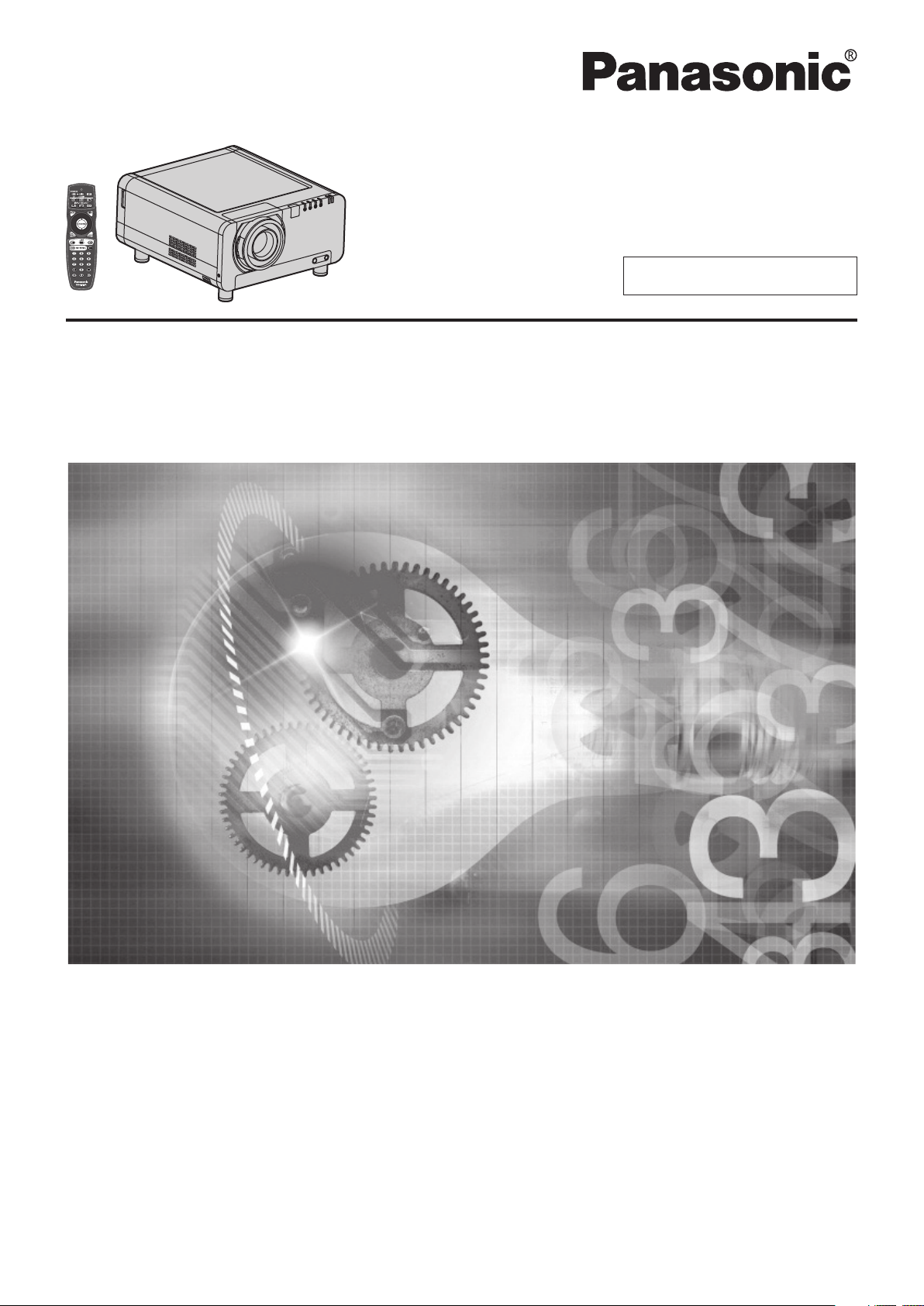
Operating Instructions
3-chip DLP®-based Projector
Commercial Use
Models No.
PT-DW100U
Read these instructions completely before operating this unit.
TQBJ 0267-1
Page 2
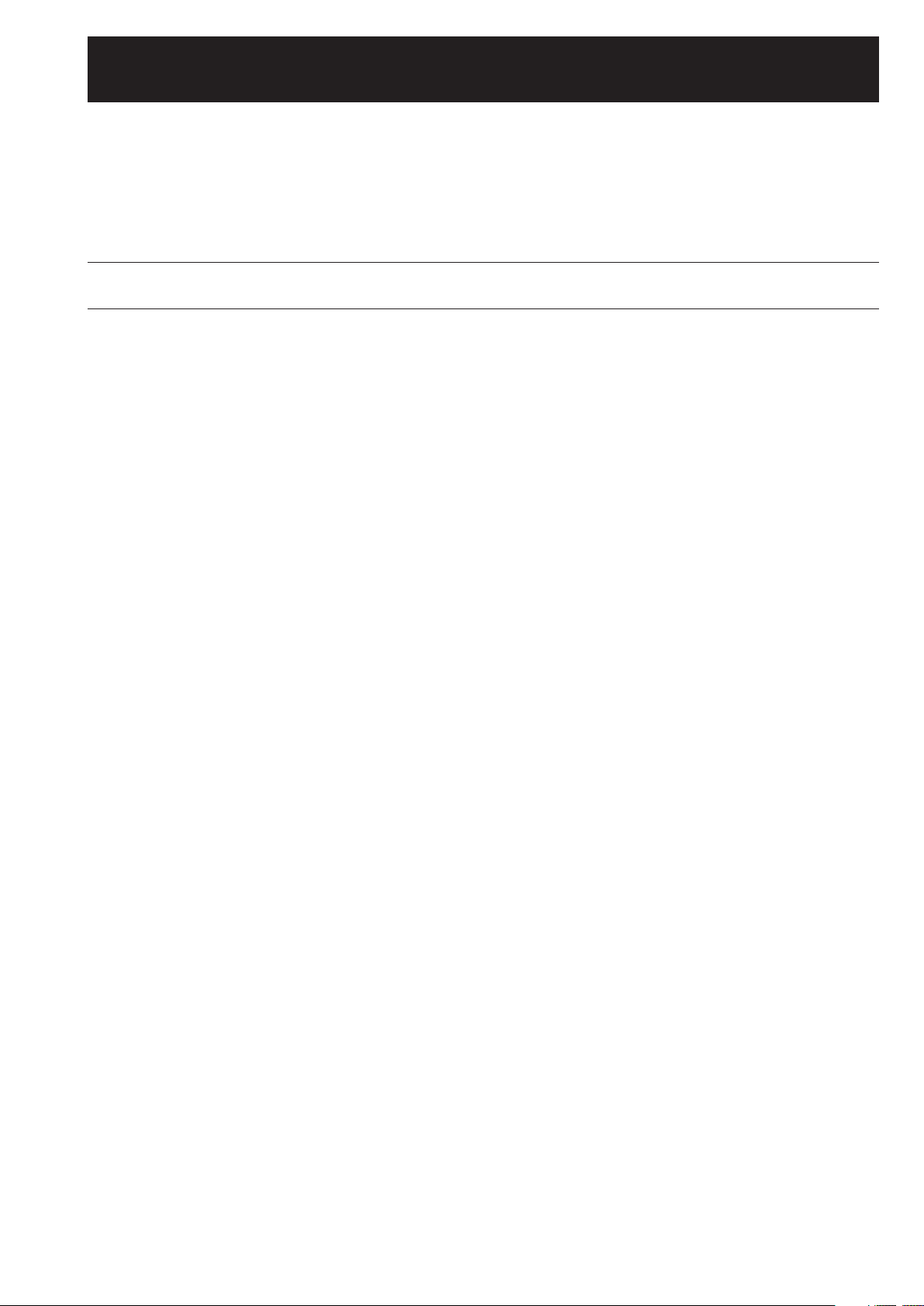
Dear Panasonic Customer:
This instruction booklet provides all the necessary operating information that you might require. We hope it will
help you to get the most performance out of your new product, and that you will be pleased with your Panasonic
®
based projector.
DLP
The serial number of your product may be found on an attached label. You should note it in the space provided
below and retain this booklet in case service is required.
Model number: PT-DW100U
Serial number:
2 –
ENGLISH
Page 3
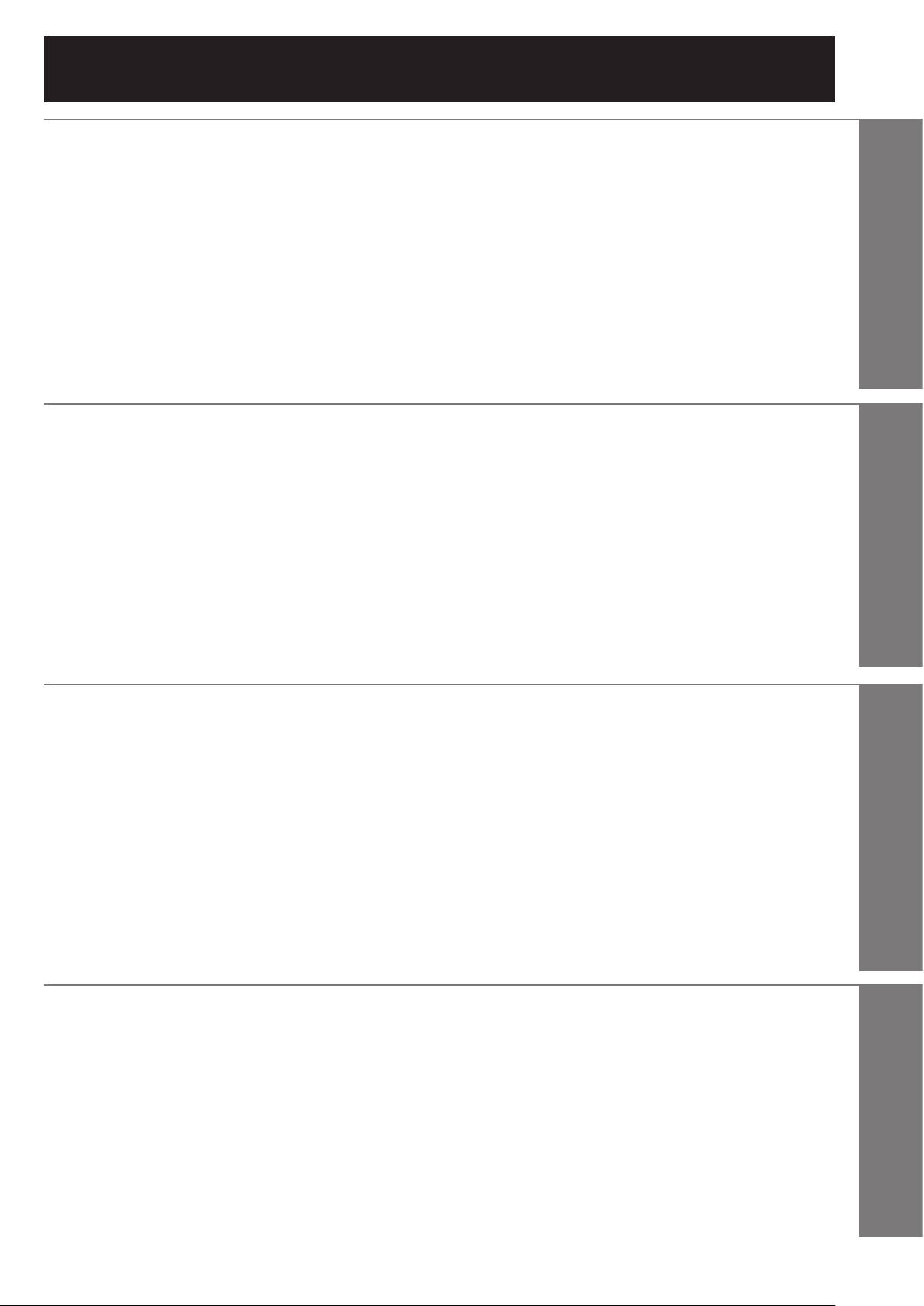
Be sure to read the “IMPORTANT SAFETY NOTICE” and
Contents
IMPORTANT SAFETY NOTICE ・・・・・・・・・・・・・・・・・・・・・・・・・・・・・・・・・・・・・・・・・・・・・・・・・・・・4
Precautions with regard to safety ・・・・・・・・・・・・・・・・・・・・・・・・・・・・・・・・・・・・・・・・・・・・・・・・・6
Before Using ・・・・・・・・・・・・・・・・・・・・・・・・・・・・・・・・・・・・・・・・・・・・・・・・・・・・・・・・・・・・・・・・・・ 10
Location and function of each part ・・・・・・・・・・・・・・・・・・・・・・・・・・・・・・・・・・・・・・・・・・・・・・ 12
Using the remote control unit ・・・・・・・・・・・・・・・・・・・・・・・・・・・・・・・・・・・・・・・・・・・・・・・・・・・ 17
Installation ・・・・・・・・・・・・・・・・・・・・・・・・・・・・・・・・・・・・・・・・・・・・・・・・・・・・・・・・・・・・・・・・・・・・ 19
Connection ・・・・・・・・・・・・・・・・・・・・・・・・・・・・・・・・・・・・・・・・・・・・・・・・・・・・・・・・・・・・・・・・・・・・ 25
Installation of (optional) input modules ・・・・・・・・・・・・・・・・・・・・・・・・・・・・・・・・・・・・・・・・・・ 28
How to install and remove the projection lens (optional) ・・・・・・・・・・・・・・・・・・・・・・・・・・ 34
Projection ・・・・・・・・・・・・・・・・・・・・・・・・・・・・・・・・・・・・・・・・・・・・・・・・・・・・・・・・・・・・・・・・・・・・・ 35
How to adjust the lens ・・・・・・・・・・・・・・・・・・・・・・・・・・・・・・・・・・・・・・・・・・・・・・・・・・・・・・・・・ 38
Registration of input signal data ・・・・・・・・・・・・・・・・・・・・・・・・・・・・・・・・・・・・・・・・・・・・・・・・ 43
Basic operations using the remote control ・・・・・・・・・・・・・・・・・・・・・・・・・・・・・・・・・・・・・・ 46
On-screen menus ・・・・・・・・・・・・・・・・・・・・・・・・・・・・・・・・・・・・・・・・・・・・・・・・・・・・・・・・・・・・・・ 49
Adjusting the picture ・・・・・・・・・・・・・・・・・・・・・・・・・・・・・・・・・・・・・・・・・・・・・・・・・・・・・・・・・・・ 52
Adjusting the position ・・・・・・・・・・・・・・・・・・・・・・・・・・・・・・・・・・・・・・・・・・・・・・・・・・・・・・・・・・ 58
How to use ADVANCED MENU ・・・・・・・・・・・・・・・・・・・・・・・・・・・・・・・・・・・・・・・・・・・・・・・・・ 62
Setting the DISPLAY LANGUAGE ・・・・・・・・・・・・・・・・・・・・・・・・・・・・・・・・・・・・・・・・・・・・・・・ 67
the “Precautions with regard to safety”. (pp. 4-9)
Getting Started
Basic OperationSpecial FeaturesInformation
Display Option settings ・・・・・・・・・・・・・・・・・・・・・・・・・・・・・・・・・・・・・・・・・・・・・・・・・・・・・・・・ 68
Projector setup ・・・・・・・・・・・・・・・・・・・・・・・・・・・・・・・・・・・・・・・・・・・・・・・・・・・・・・・・・・・・・・・・ 75
P IN P ・・・・・・・・・・・・・・・・・・・・・・・・・・・・・・・・・・・・・・・・・・・・・・・・・・・・・・・・・・・・・・・・・・・・・・・・・ 83
Displaying the internal test pattern ・・・・・・・・・・・・・・・・・・・・・・・・・・・・・・・・・・・・・・・・・・・・・・ 85
Setting the security ・・・・・・・・・・・・・・・・・・・・・・・・・・・・・・・・・・・・・・・・・・・・・・・・・・・・・・・・・・・・ 86
How to use network functions ・・・・・・・・・・・・・・・・・・・・・・・・・・・・・・・・・・・・・・・・・・・・・・・・・・ 89
Using the PJLink™ protocol ・・・・・・・・・・・・・・・・・・・・・・・・・・・・・・・・・・・・・・・・・・・・・・・・・・・ 103
Using the serial terminals ・・・・・・・・・・・・・・・・・・・・・・・・・・・・・・・・・・・・・・・・・・・・・・・・・・・・・ 104
Using the Remote 2 terminal ・・・・・・・・・・・・・・・・・・・・・・・・・・・・・・・・・・・・・・・・・・・・・・・・・・ 108
Monitor Lamp Indicators ・・・・・・・・・・・・・・・・・・・・・・・・・・・・・・・・・・・・・・・・・・・・・・・・・・・・・・ 109
Cleaning and replacement of air filter ・・・・・・・・・・・・・・・・・・・・・・・・・・・・・・・・・・・・・・・・・・ 110
Replacement of lamp unit ・・・・・・・・・・・・・・・・・・・・・・・・・・・・・・・・・・・・・・・・・・・・・・・・・・・・・ 112
Notes when installing the ceiling mount bracket ・・・・・・・・・・・・・・・・・・・・・・・・・・・・・・・・ 114
Before asking for service
Self-diagnosis display ・・・・・・・・・・・・・・・・・・・・・・・・・・・・・・・・・・・・・・・・・・・・・・・・・・・・・・・・・ 116
Specifications ・・・・・・・・・・・・・・・・・・・・・・・・・・・・・・・・・・・・・・・・・・・・・・・・・・・・・・・・・・・・・・・・ 118
Appendix ・・・・・・・・・・・・・・・・・・・・・・・・・・・・・・・・・・・・・・・・・・・・・・・・・・・・・・・・・・・・・・・・・・・・・ 120
Dimensions ・・・・・・・・・・・・・・・・・・・・・・・・・・・・・・・・・・・・・・・・・・・・・・・・・・・・・・・・・・・・・・・・・・ 123
Index ・・・・・・・・・・・・・・・・・・・・・・・・・・・・・・・・・・・・・・・・・・・・・・・・・・・・・・・・・・・・・・・・・・・・・・・・ 124
… try to check the following points again. ・・・・・・・・・・・・・・・・・・・・・・・・・・・・・・・・115
ENGLISH
– 3
Page 4
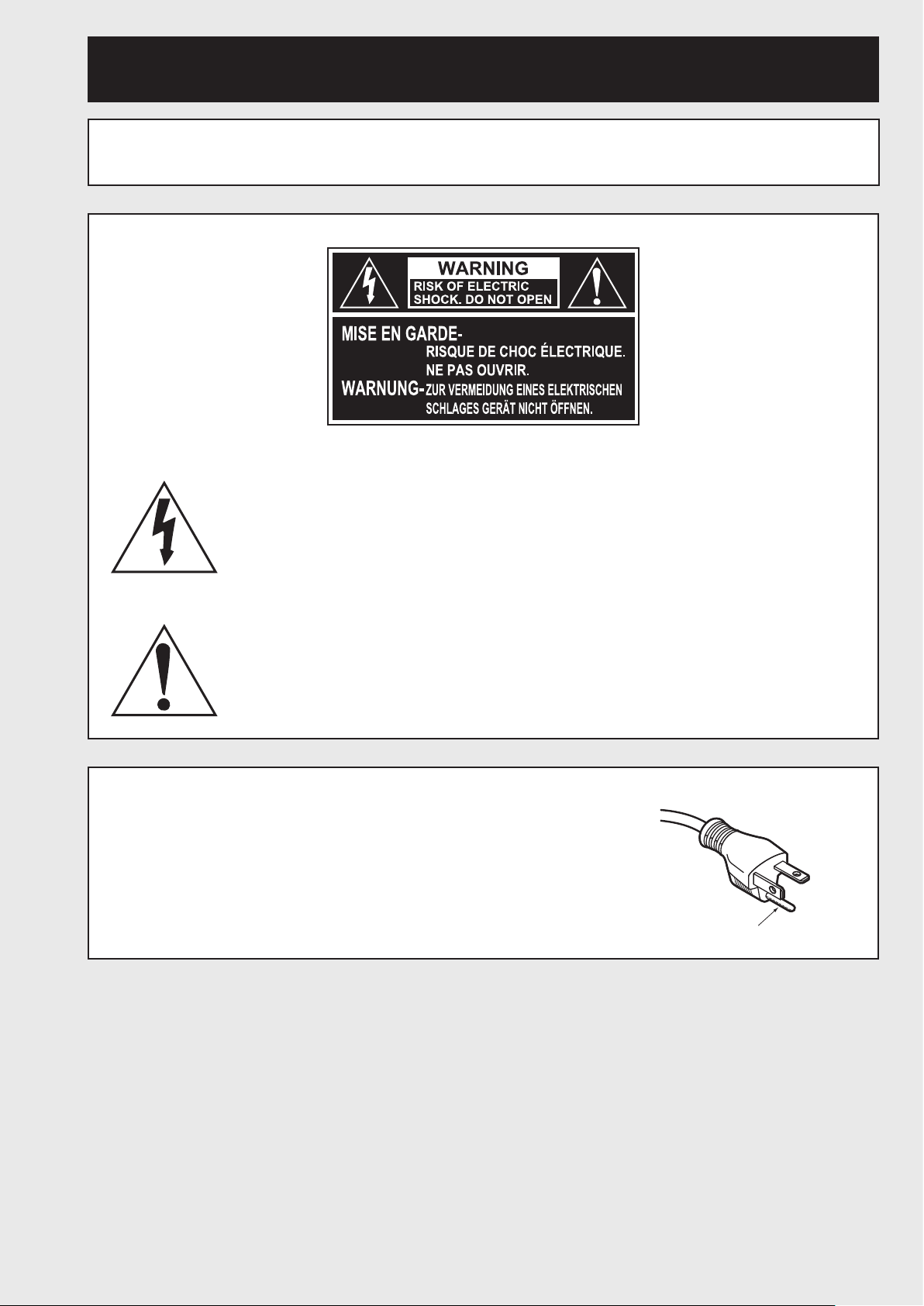
IMPORTANT SAFETY NOTICE
WARNING: TO REDUCE THE RISK OF FIRE OR ELECTRIC SHOCK, DO NOT EXPOSE
THIS PRODUCT TO RAIN OR MOISTURE.
The lightning flash with arrowhead symbol, within an equilateral triangle,
is intended to alert the user to the presence of uninsulated “dangerous
voltage” within the Product’s enclosure that may be of sufficient magnitude
to constitute a risk of electric shock to persons.
The exclamation point within an equilateral triangle is intended to alert the
user to the presence of important operating and maintenance (servicing)
instructions in the literature accompanying the product.
CAUTION:
This equipment is equipped with a three-pin grounding-type power
plug. Do not remove the grounding pin on the power plug. This plug
will only fit a grounding-type power outlet. This is a safety feature. If
you are unable to insert the plug into the outlet, contact an electrician.
Do not defeat the purpose of the grounding plug.
Do not remove
4 –
ENGLISH
Page 5
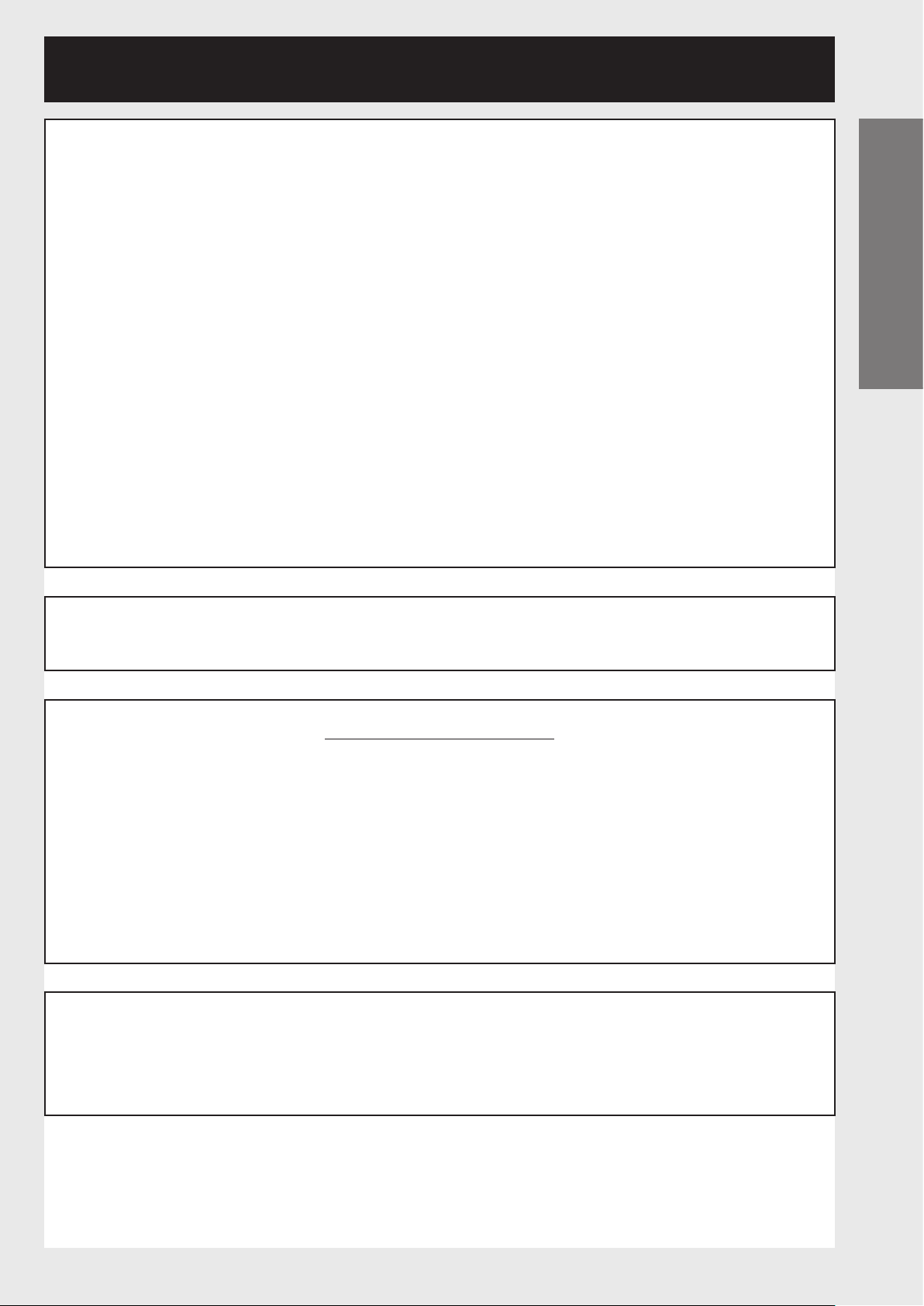
WARNING: This equipment has been tested and found to comply with the limits for
a Class B digital device, pursuant to part 15 of the FCC Rules. These
limits are designed to provide reasonable protection against harmful
interference in a residential installation. This equipment generates, uses
and can radiate radio frequency energy and, if not installed and used in
accordance with the instructions, may cause harmful interference to radio
communications. However, there is no guarantee that interference will
not occur in a particular installation. If this equipment does cause harmful
interference to radio or television reception, which can be determined by
turning the equipment off and on, the user is encouraged to try to correct
the interference by one or more of the following measures:
– Reorient or relocate the receiving antenna.
– Increase the separation between the equipment and receiver.
– Connect the equipment into an outlet on a circuit different from that to
which the receiver is connected.
– Consult the dealer or an experienced radio/TV technician for help.
FCC CAUTION: To assure continued compliance, use only shielded interface cables when
connecting to computer or peripheral devices. Any unauthorized changes
or modifications to this equipment could void the user’s authority to
operate.
Getting Started
WARNING: Not for use in a computer room as defined in the Standard for the
Protection of Electronic Computer/Data Processing Equipment, ANSI/
NFPA 75.
Declaration of Conformity
Model Number: PT-DW100U/PT-DZ12000U
Trade Name: Panasonic
Responsible Party: Panasonic Corporation of North America
One Panasonic Way, Secaucus, New Jersey 07094
Telephone Number: (888) 411-1996
Email: projectorsupport@us.panasonic.com
This device complies with Part 15 of the FCC Rules. Operation is subject to the following
two conditions: (1) This device may not cause harmful interference, and (2) this device must
accept any interference received, including interference that may cause undesired operation.
NOTICE:
This product has a High Intensity Discharge (HID) lamp that contains
mercury. Disposal may be regulated in your community due to environmental
considerations. For disposal or recycling information, please contact your
local authorities, or the Electronic Industries Alliance: http://www.eiae.org
ENGLISH
– 5
Page 6
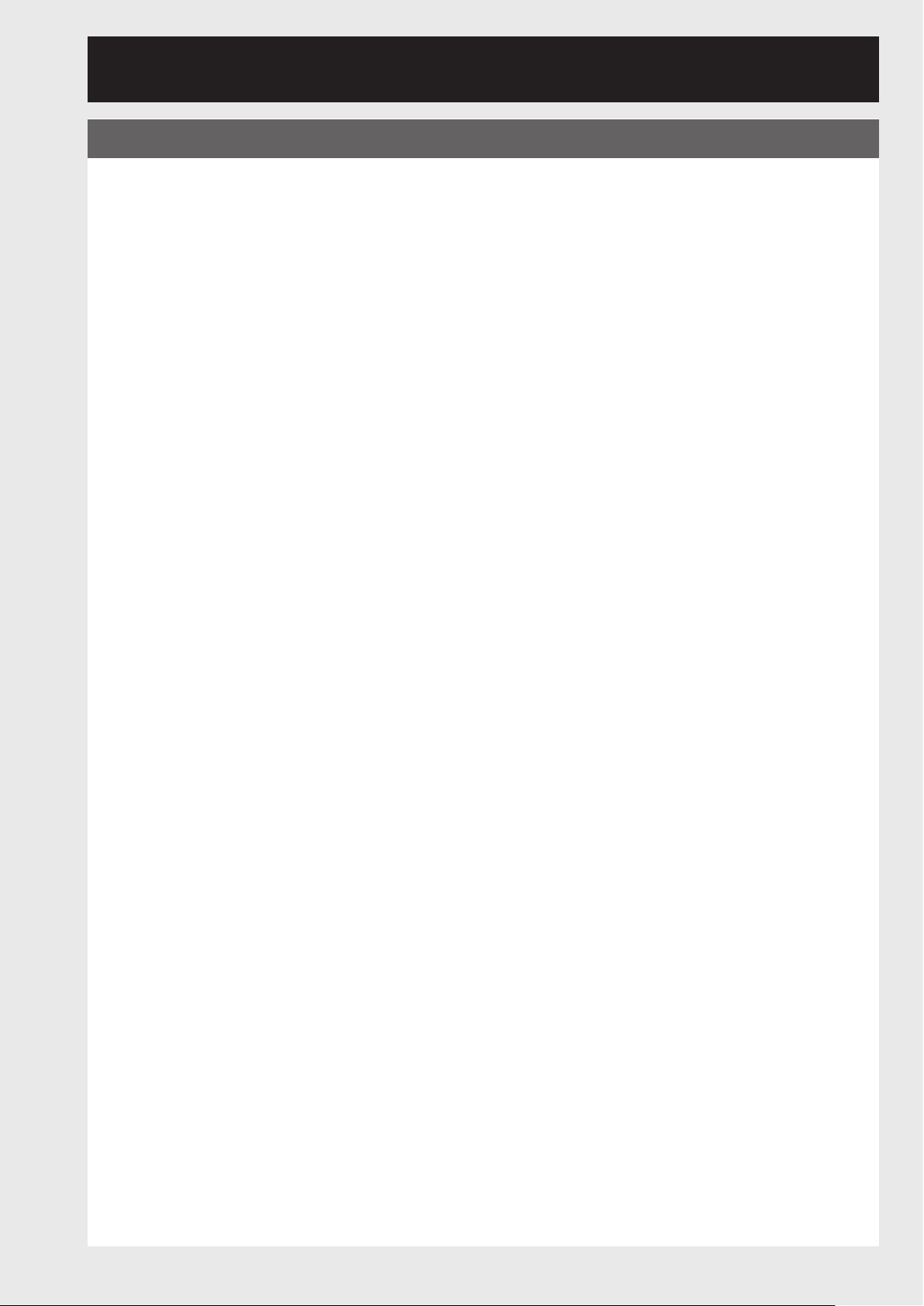
Precautions with regard to safety
WARNING
If a problem occurs (such as no image) or if you notice smoke or
a strange smell coming from the projector, turn off the power and
disconnect the power cord from the wall outlet.
Do not continue to use the projector in such cases, otherwise fire or electric shocks could result.•
Check that no more smoke is coming out, and then contact an Authorized Service Center for repairs.•
Do not attempt to repair the projector yourself, as this can be dangerous.•
Do not install this projector in a place which is not strong enough to
take the full weight of the projector.
If the installation location is not strong enough, it may fall down or tip over, and severe injury or •
damage could result.
Installation work (such as ceiling suspension) should only be carried out by a qualified technician.•
If installation is not carried out correctly, there is the danger that injury or electric shocks may occur.•
If foreign objects or water get inside the projector, or if the projector
is dropped or the cabinet is broken, turn off the power and disconnect
the power cord from the wall outlet.
Continued use of the projector in this condition may result in fire or electric shocks.•
Contact an Authorized Service Center for repairs.•
Do not cover the air filter, the air inlet and exhaust vents.
Doing so may cause the projector to overheat, which can cause fire or damage to the projector.•
Do not overload the wall outlet.
If the power supply is overloaded (for example, by using too many adapters), overheating may occur •
and fire may result.
Do not remove the cover or modify it in any way.
High voltages which can cause fire or electric shocks are present inside the projector.•
For any inspection, adjustment and repair work, please contact an Authorized Service Center.•
Clean the power cord plug regularly to prevent it from becoming
covered in dust.
If dust builds up on the power cord plug, the resulting humidity can damage the insulation, which •
could result in fire. Pull the power cord out from the wall outlet and wipe it with a dry cloth.
If not using the projector for an extended period of time, pull the power cord plug out from the wall •
outlet.
Do not do anything that might damage the power cord or the power
cord plug.
Do not damage the power cord, make any modifications to it, place it near any hot objects, bend it •
excessively, twist it, pull it, place heavy objects on top of it or wrap it into a bundle.
If the power cord is used while damaged, electric shocks, short-circuits or fire may result.•
Ask an Authorized Service Center to carry out any repairs to the power cord that might be necessary.•
6 –
Do not handle the power cord plug with wet hands.
Failure to observe this may result in electric shocks.•
Insert the power cord plug securely into the wall outlet.
If the plug is not inserted correctly, electric shocks or overheating could result.•
Do not use plugs which are damaged or wall outlets which are coming loose. •
ENGLISH
Page 7
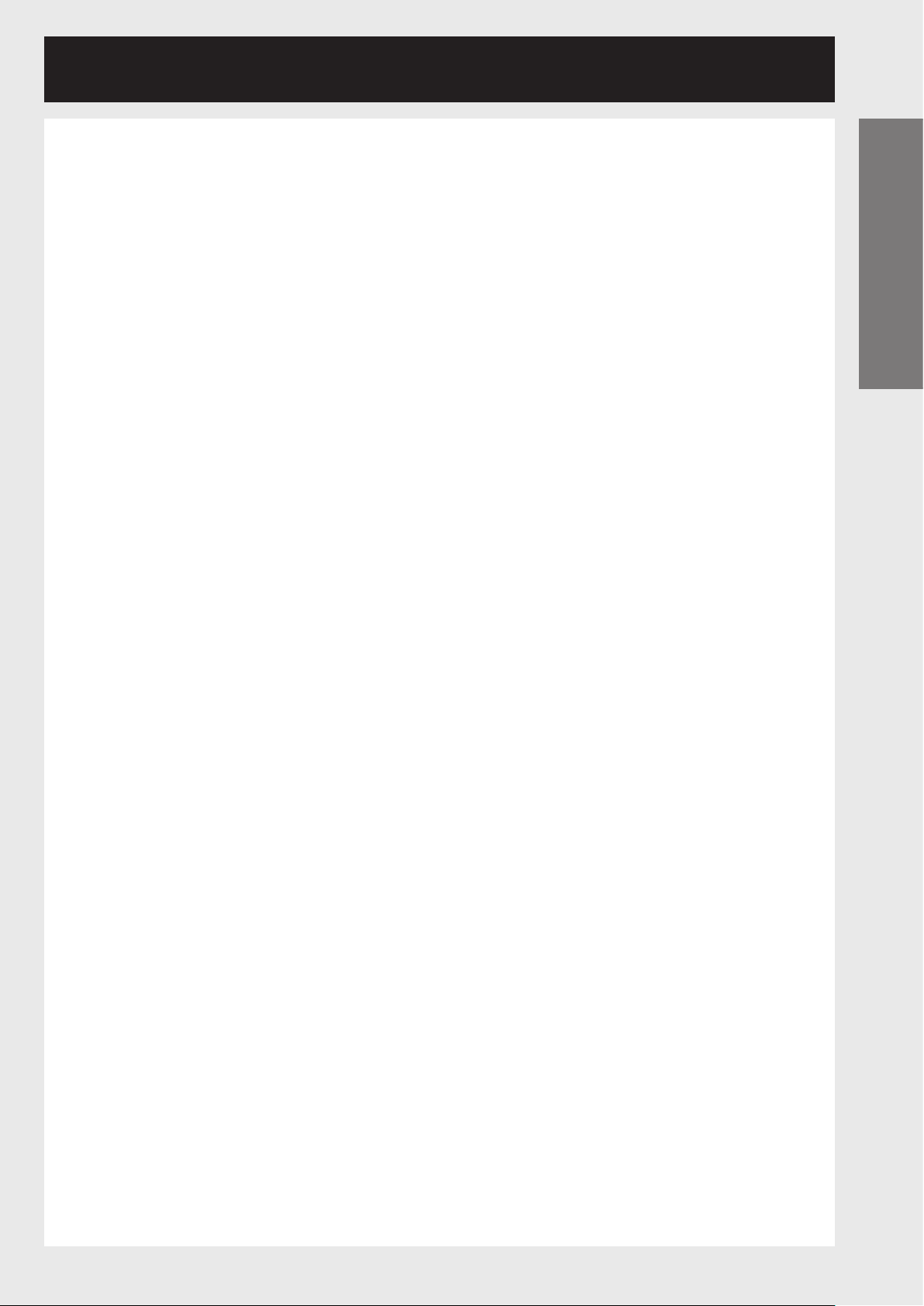
Do not place the projector on top of surfaces which are unstable.
If the projector is placed on top of a surface which is sloped or unstable, it may fall down or tip over, •
and injury or damage could result.
Do not place the projector into water or let it become wet.
Failure to observe this may result in fire or electric shocks.•
Do not disassemble the lamp unit.
If the lamp section breaks, it may cause injury.•
Do not place liquid containers on top of the projector.
If water spills onto the projector or gets inside it, fire or electric shocks could result.•
If any water gets inside the projector, contact an Authorized Service Center. •
Do not insert any foreign objects into the projector.
Do not insert any metal objects or flammable objects into the projector or drop them onto the projector, •
as doing so can result in fire or electric shocks.
After removing the battery from remote control unit, keep it away from
the reach of children.
The battery can cause death by suffocation if swallowed.•
If the battery is swallowed, seek medical advice immediately.•
Do not allow the + and - terminals of the battery to come into contact
with metallic objects such as necklaces or hairpins.
Failure to observe this may cause the battery to leak, overheat, explode or catch fire.•
Store the battery in a plastic bag and keep it away from metallic objects.•
Getting Started
Insulate the battery using tape or similar before disposal.
If the battery comes into contact with metallic objects or other batteries, it may catch fire or explode.•
Replacement of the lamp unit should be carried out by a qualified
technician.
The lamp unit has high internal pressure. If improperly handled, failure might result.•
The lamp unit can easily become damaged if struck against hard objects or dropped, and injury or •
malfunctions may result.
When installing to a ceiling, be sure to use the accessory wire (install
in a different location to the ceiling mount bracket) and the eye bolts
as an extra preventative measure to stop the projector from falling
down.
If the projector is not secure enough, accidents may result.•
Do not place sets directly on top of each other.
If this is not observed, accidents may result.•
Do not use the projector while the projection lens cover is still
attached to the projection lens (sold separately).
If this is not observed, fire may occur.•
Do not look into the lens while the projector is being used.
Strong light is emitted from the projector’s lens. If you look directly into this light, it can hurt and •
damage your eyes.
Do not place your skin into the light beam while the projector is being
used.
Strong light is emitted from the projector’s lens. If you place directly into this light, it can hurt or •
damage your skin.
ENGLISH
– 7
Page 8
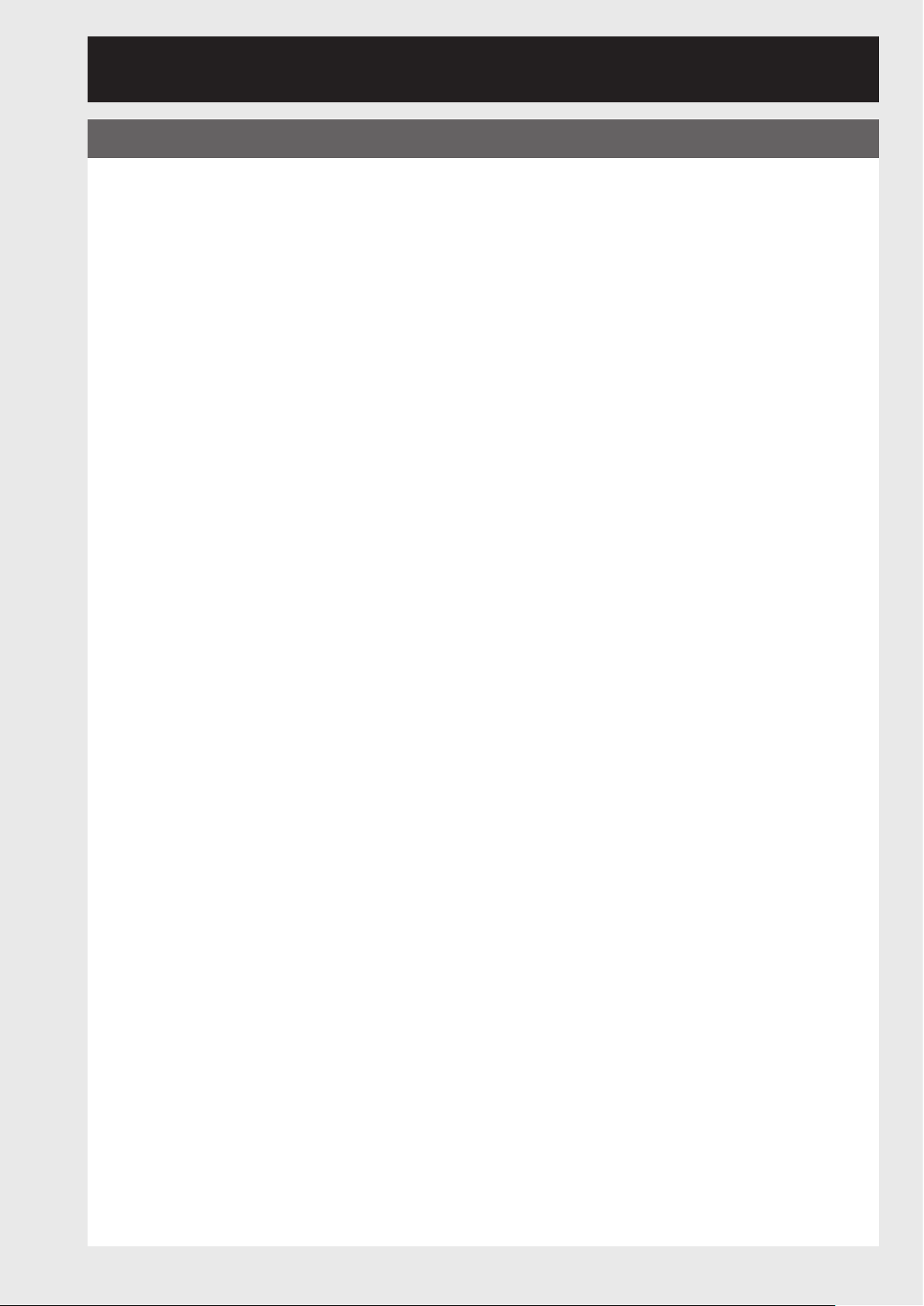
Precautions with regard to safety (continued)
CAUTION
Do not set up the projector in humid or dusty places or in places
where the projector may come into contact with smoke or steam.
Using the projector under such conditions may result in fire or electric shocks.•
When disconnecting the power cord, hold the plug, not the cord.
If the power cord itself is pulled, the cord will become damaged, and fire, short-circuits or serious •
electric shocks may result.
Always disconnect all cables before moving the projector.
Moving the projector with cables still attached can damage the cables, which could cause fire or •
electric shocks to occur.
Do not place any heavy objects on top of the projector.
Failure to observe this may cause the projector to become unbalanced and fall, which could result in •
damage or injury.
Do not short-circuit, heat or disassemble the battery or place it into
water or fire.
Failure to observe this may cause the battery to overheat, leak, explode or catch fire, and burns or other •
injury may result.
Do not mix old and new batteries.
If the batteries are inserted incorrectly, they may explode or leak, and fire, injury or contamination of the •
battery compartment and surrounding area may result.
When inserting the battery, make sure the polarities (+ and -) are
correct.
If the battery is inserted incorrectly, it may explode or leak, and fire, injury or contamination of the •
battery compartment and surrounding area may result.
Use only the specified battery.
If an incorrect battery is used, it may explode or leak, and fire, injury or contamination of the battery •
compartment and surrounding area may result close to this port, otherwise burns or damage could
result.
Do not bring your hands or other objects close to the air outlet port.
Heated air comes out of the air outlet port. Do not bring your hands or face, or objects which cannot •
withstand heat.
Do not use the old lamp unit.
The lamp section may break.•
Replacement of the lamp unit should only be carried out after it has
completely cooled off, otherwise burns may result.
Disconnect the power cord plug from the wall outlet as a safety
precaution before carrying out any cleaning.
Electric shocks can result if this is not done.•
8 –
If the lamp has broken, ventilate the room immediately. Do not touch
or bring your face close to the broken pieces.
Failure to observe this may cause the user to absorb the gas which was released when the lamp broke •
and which contains nearly the same amount of mercury as fluorescent lamps, and the broken pieces
may cause injury.
If you believe that you have absorbed the gas or that the gas has got into your eyes or mouth, seek •
medical advice immediately.
Ask your dealer to replace the lamp unit and check the inside of the projector.•
ENGLISH
Page 9
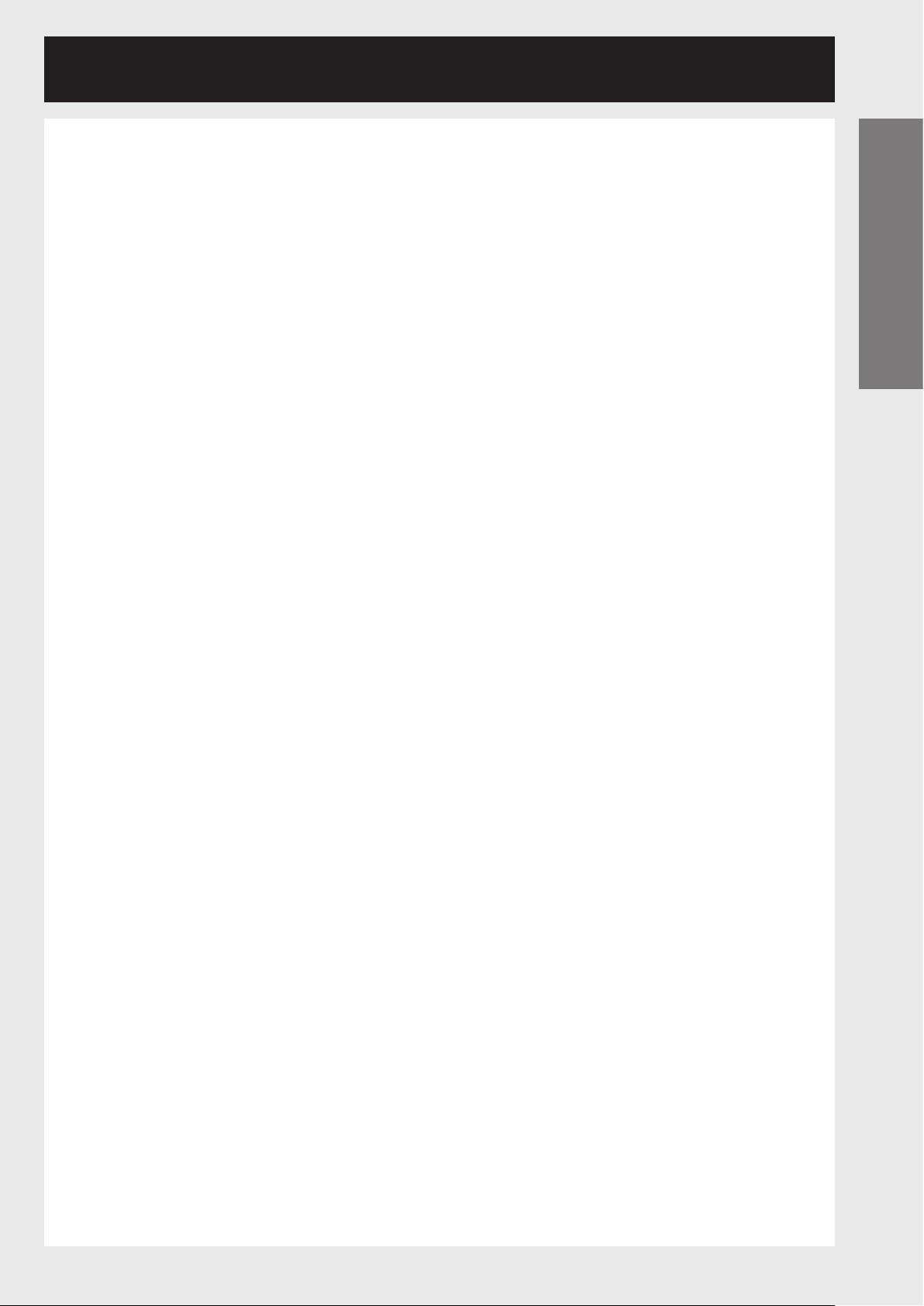
Ask an Authorized Service Center to clean inside the projector at least
once a year.
If dust is left to build up inside the projector without being cleaned out, it can result in fire or problems •
with operation.
It is a good idea to clean the inside of the projector before the season for humid weather arrives. Ask •
your nearest Authorized Service Center to clean the projector when required. Please discuss with the
Authorized Service Center regarding cleaning costs.
Do not reach for the openings beside the optical lens, during
horizontal or vertical movements of the lens there is a injury hazard.
An effort to keep our environment clean, please bring the
non-repairable unit to your Dealer or a Recycling Company.
Do not use projectors with the adjustable feet or projection lens cover
removed.
If this is not observed, the sets may not operate correctly or accidents may result.•
Getting Started
ENGLISH
– 9
Page 10
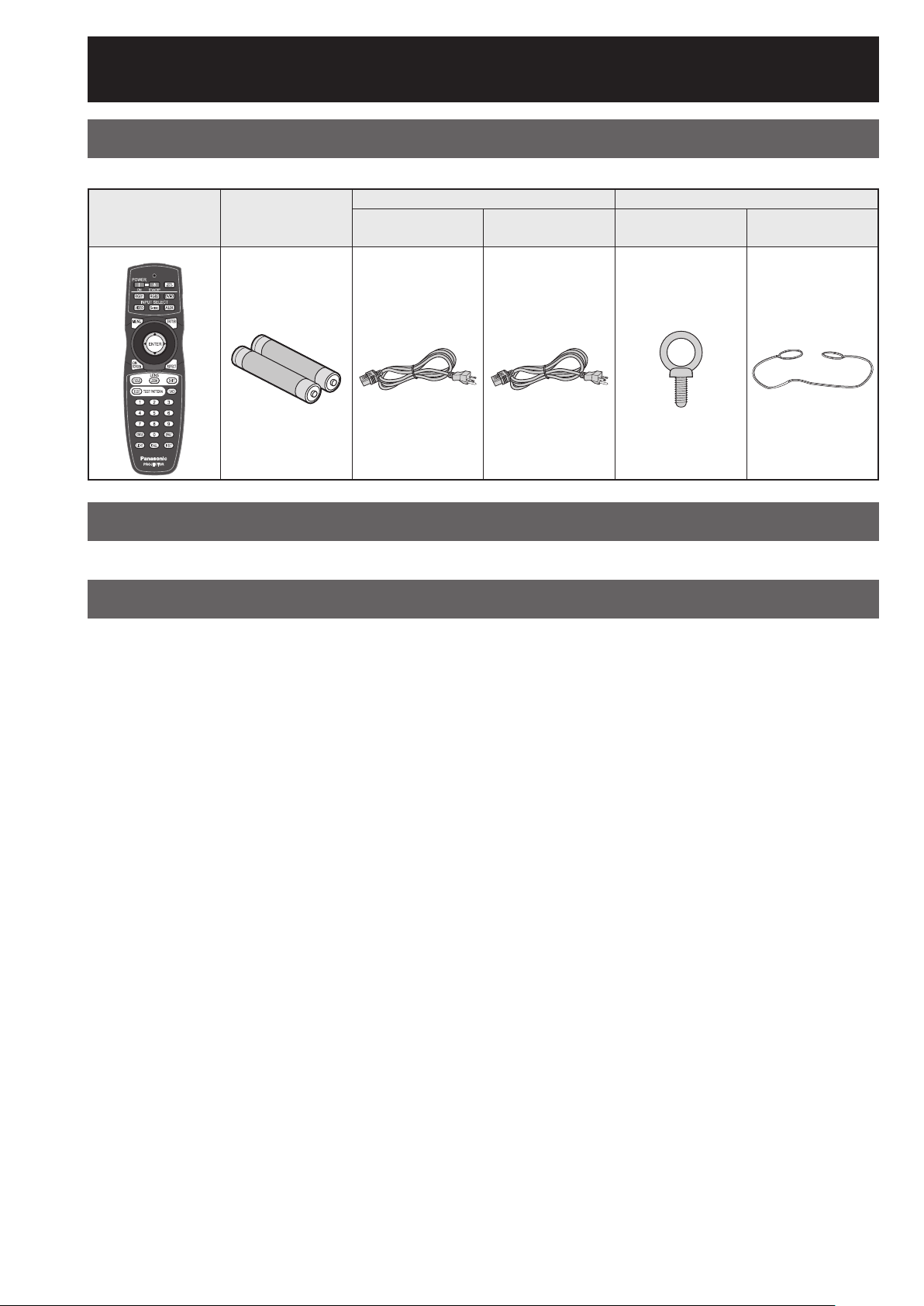
Before Using
Accessories
Check that all of the accessories shown below have been included with your projector.
Remote Control
[N2QAYB000076 × 1]
Batteries for Remote
Control (AA)
For 240 V
[K2CG3YY00035 × 1]
Caution when moving the projector
Power cord Drop-prevention bracket
For 120 V
[K2CH3YY00001 × 1]
Eye bolt
[TPAHE86 × 4]
Wire
[TTRA0143 × 4]
The projection lens is susceptible to vibrations and impacts. Be sure to always remove the lens during transport.
Cautions regarding setup
Be sure to observe the following precautions when installing the product.
Be sure to install the projection lens cover after installing the projection lens.
If this is not done, dust will collect inside the projector and problems with the projector will result.
Avoid installing the product in a place exposed to vibrations or impacts.
If the projector is installed in a place where vibrations are transmitted from a source of driving power and
others or mounted in a car, vibrations or impacts may be transmitted to the product to damage the internal
parts, causing failure. Install the product in a place free from vibrations and impacts.
Do not install the projector near high-voltage power lines or power sources.
The product may be exposed to interference if it is installed in the vicinity of high-voltage electrical power
lines or power sources.
Do not place the projector on a vinyl sheet or carpet.
If a vinyl sheet sucked up and blocks the air filter intake port, the internal temperature of the projector may
increase, which triggers the protection circuit, turning off the power.
Be sure to ask a specialized technician when to install the product to a
ceiling.
If the product is to be installed hanging from the ceiling, purchase an optional hanging attachment (for high
ceiling: Model No. ET-PKD100H) (for low ceiling: Model No. ET-PKD100S) and call a specialized technician for
installation.
10 –
Do not operate the projector over 2 700 m (8881.5´) above sea level. When
operating between 1 400 m (4605.3´) and 2 700 m (8881.5´) above sea
level, set the “ALTITUDE MODE”, described on page 76, to “ON”.
Otherwise the life of the product may be shortened.
When installing and using the projector at an angle that exceeds 30° from
the horizontal in the vertical direction, set “DIRECTION”, described on
page 76, to “VERTICAL”.
ENGLISH
Page 11
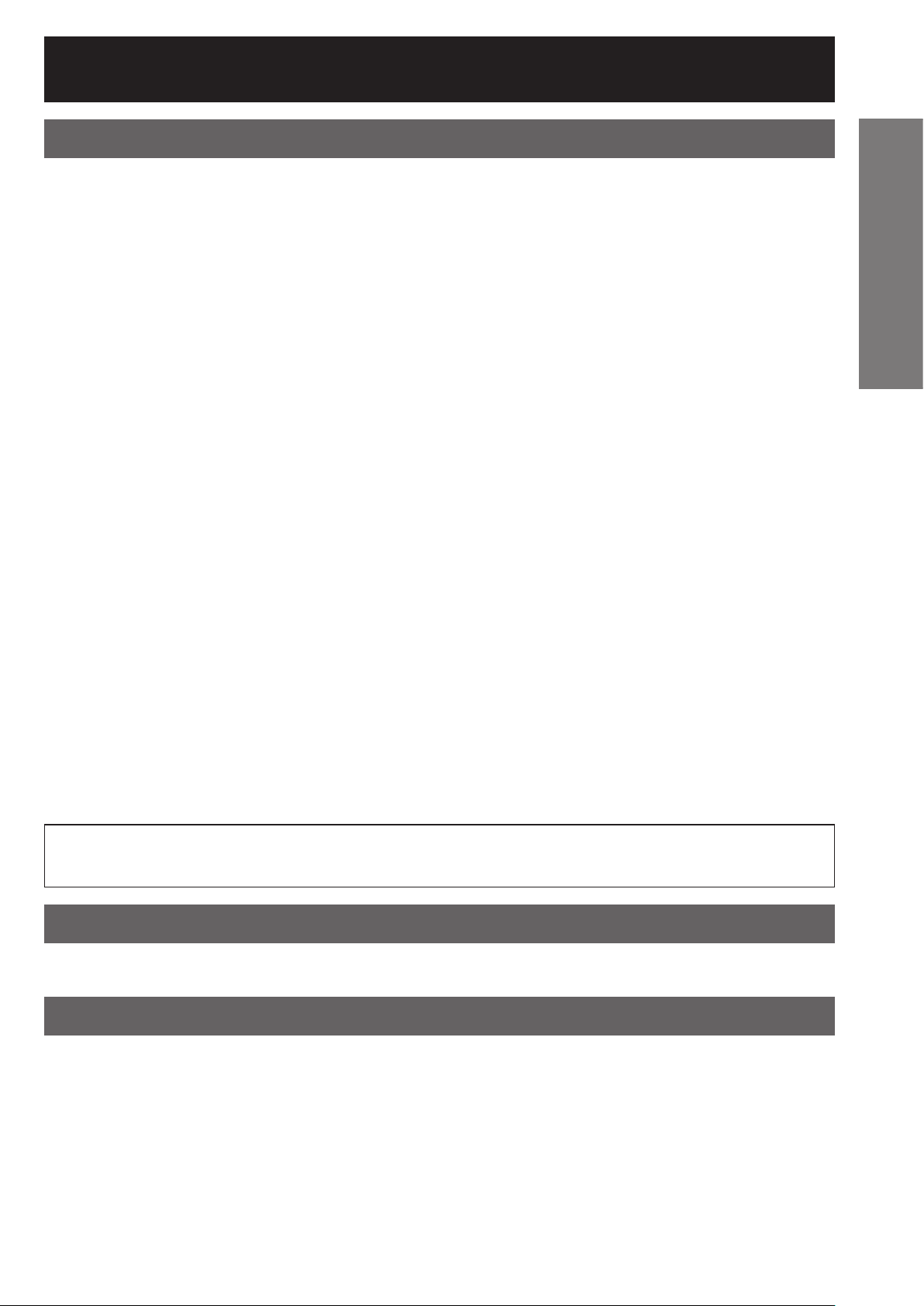
Notes on use
To view clear images:
The audience cannot enjoy high-contrast and clear images if outside light or the illumination interferes the •
screen surface. Draw window curtains or blinds, turn off the lightings near the screen or take other proper
measures.
In rare cases, wafture can occur on the screen affected by the warm air from the exhaust port depending on •
the environment. Make sure that there is no equipment in front of the set which will recirculate the exhaust
air from the set or other nearby equipment.
Do not touch the surface of the projection lens with bare hand.
If fingerprints or stains are left on the projection lens surface, they are magnified and projected on the screen.
Keep your hands away from the lens. Cover the lens with the supplied lens cap when the projector is not used.
DLP chips
The DLP chips are made using extremely high-precision technology. Note that in rare cases, pixels may be
missing or always lit, but this is not a malfunction.
Lamp
A mercury lamp with high internal pressure is used for the light source of this product. A high-pressure
mercury lamp has the following characteristics:
It may burst with a loud sound or end its life cycle by not illuminating because of given impacts, flaws, or •
deterioration due to used hours.
The life cycle of a mercury lamp varies according to the individual difference or conditions of use. In •
particular, turning the power on and off frequently and/or repeatedly will greatly affect the life cycle.
In rare cases, it may burst shortly after projection starts.•
The possibility of explosion increases when the lamp is used beyond the replacement time.•
When the lamp bursts, the gas inside will be emitted and may appear like smoke.•
Provide a lamp for replacement in advance.•
Getting Started
Maintenance
Be sure to remove the power cord plug from the receptacle before cleaning.
Use soft and dry cloth to clean the cabinet•
Use a soft cloth moistened in warm water to clean away oil. Do not use solvents such as benzene, thinner,
and alcohol, detergents for kitchens, or a chemical cloth. If using such solvents, the outer case may
become deformed, and the paint may peel off.
Do not clean the lens surface with fuzzy or dusty cloth.•
If dust adheres to the lens, it will be magnified and projected on the screen. Use a soft and clean cloth to
wipe off dust.
Caution:
When connecting the projector to a PC or external device, use the power cord supplied with the corresponding
device and a commercially available shielded interface cable.
Disposal
When disposing of the product, contact your nearest municipality or dealer to confirm the correct procedure for
disposal.
Attention on security
If you use the network function of this product, there is the likelihood of being subjected to the following damage.
Personal information being leaked via this product•
Unauthorized operation of this product by a malicious third party•
Interfering or stopping of this product by a malicious third party•
Be sure to take sufficient security measures. (pp. 86-92)
Use a password that is as difficult to guess as possible.•
Change your password regularly.•
Panasonic and its affiliate companies would never directly inquire about your password.•
In the event that somebody does make a direct inquiry, do not let the person know your password.
Use a network for which security measures such as a firewall have been implemented.•
Set a password, and place restrictions on the users who can log in.•
ENGLISH
– 11
Page 12
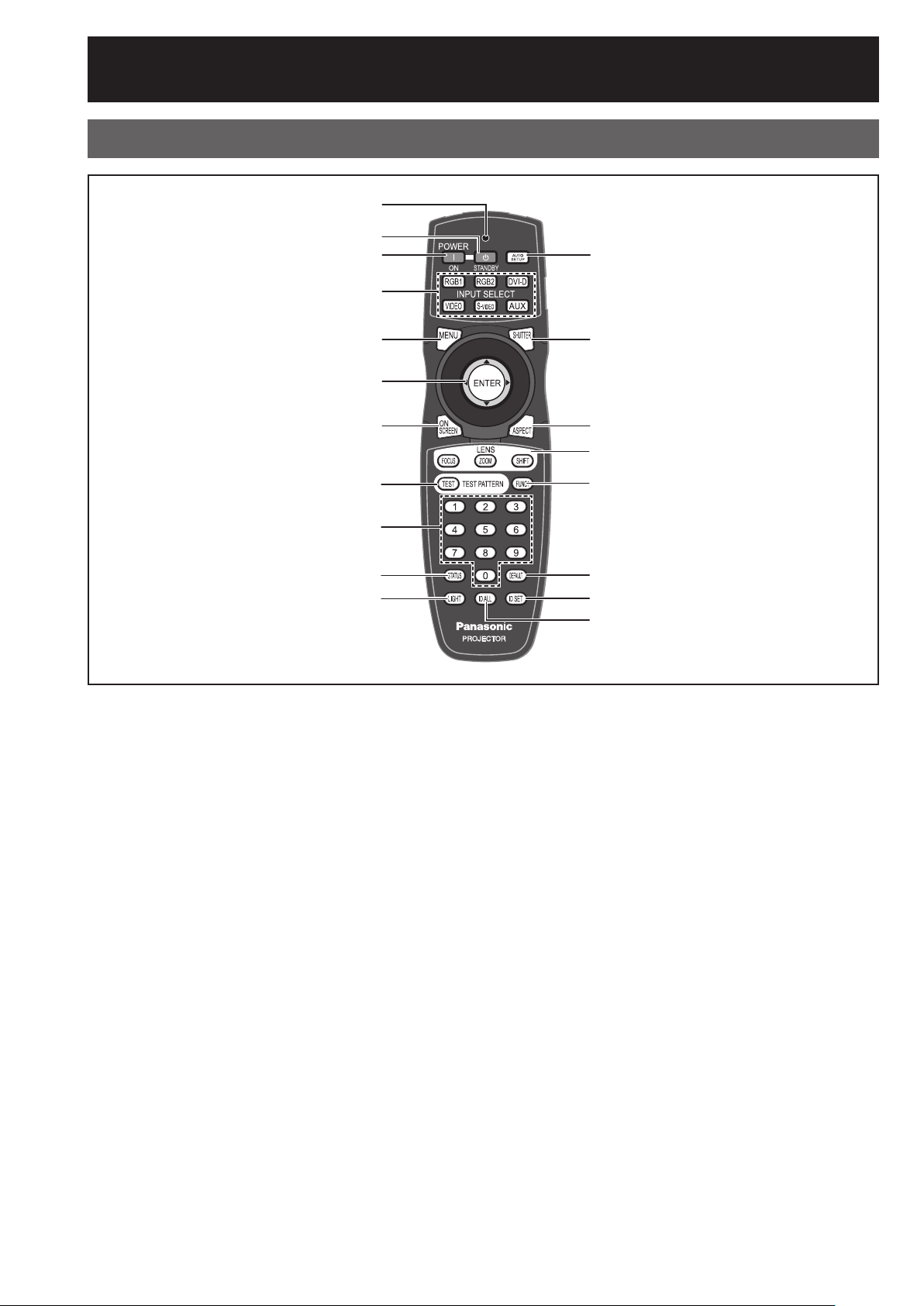
Location and function of each part
Remote control unit
Front
1
2
3
4
l
5
6
7
8
9
j
k
1
Remote control operation indicator lamp
This LED flashes when any button is pressed. If
it doesn’t, check the side Lock switch and the
batteries.
2
POWER STANDBY button ・・・・・・・・・ (pp. 35, 37)
When the projector is operating, use this key to
enter the Standby mode.
3
POWER ON button ・・・・・・・・・・・・・・・・・・・・ (p. 36)
When the projector is in standby mode with the
MAIN POWER switch of the projector at the
“ l ” side, this button switches the projector to
projection mode.
4
Input select (RGB1, RGB2, DVI-D, VIDEO,
S-VIDEO, AUX) button ・・・・・・・・・・・・・・・・・ (p. 46)
These buttons select the RGB1, RGB2, DVI-D,
VIDEO, S-VIDEO and AUX (optional input module)
input ports.
5
MENU button ・・・・・・・・・・・・・・・・・・・・・ (pp. 49, 51)
Use this button to return to the previous screen
when the sub menu is displayed. If you hold it
down for at least 3 seconds while the on-screen
indication is OFF, the OFF state is canceled.
6
Arrow ▲▼◄►buttons ・・・・・・・・・・・・(pp. 51, 86)
Use these buttons to select menu items,
change settings, adjust levels, and to enter the
“SECURITY” password.
m
n
o
p
q
r
s
ENTER button ・・・・・・・・・・・・・・・・・・・・・・・・ (p. 51)
Press to activate a menu selection or to initiate a
function.
7
ON SCREEN button ・・・・・・・・・・・・・・・・・・・ (p. 46)
This buttons toggles the display of the onscreen
menus.
8
TEST PATTERN button ・・・・・・・・・・・・・・・・ (p. 47)
Use this button together with the arrow keys to
display the internal test patterns.
9
Numeric (0-9) buttons ・・・・・・・・・・・・・ (pp. 18, 82)
These buttons are used in systems with multiple
projectors to enter projector ID numbers. They
may also be used to enter user-adjustment values
and by service personnel.
j
STATUS button ・・・・・・・・・・・・・・・・・・・・・・・ (p. 46)
Press this button to display projector information.
Also, if you set the network function in advance,
the status of the projector can be sent by e-mail.
k
LIGHT button ・・・・・・・・・・・・・・・・・・・・・・・・・ (p. 47)
Press this button to illuminate the remote control
buttons. The backlight will be extinguished
10 seconds after the last key press.
12 –
ENGLISH
Page 13
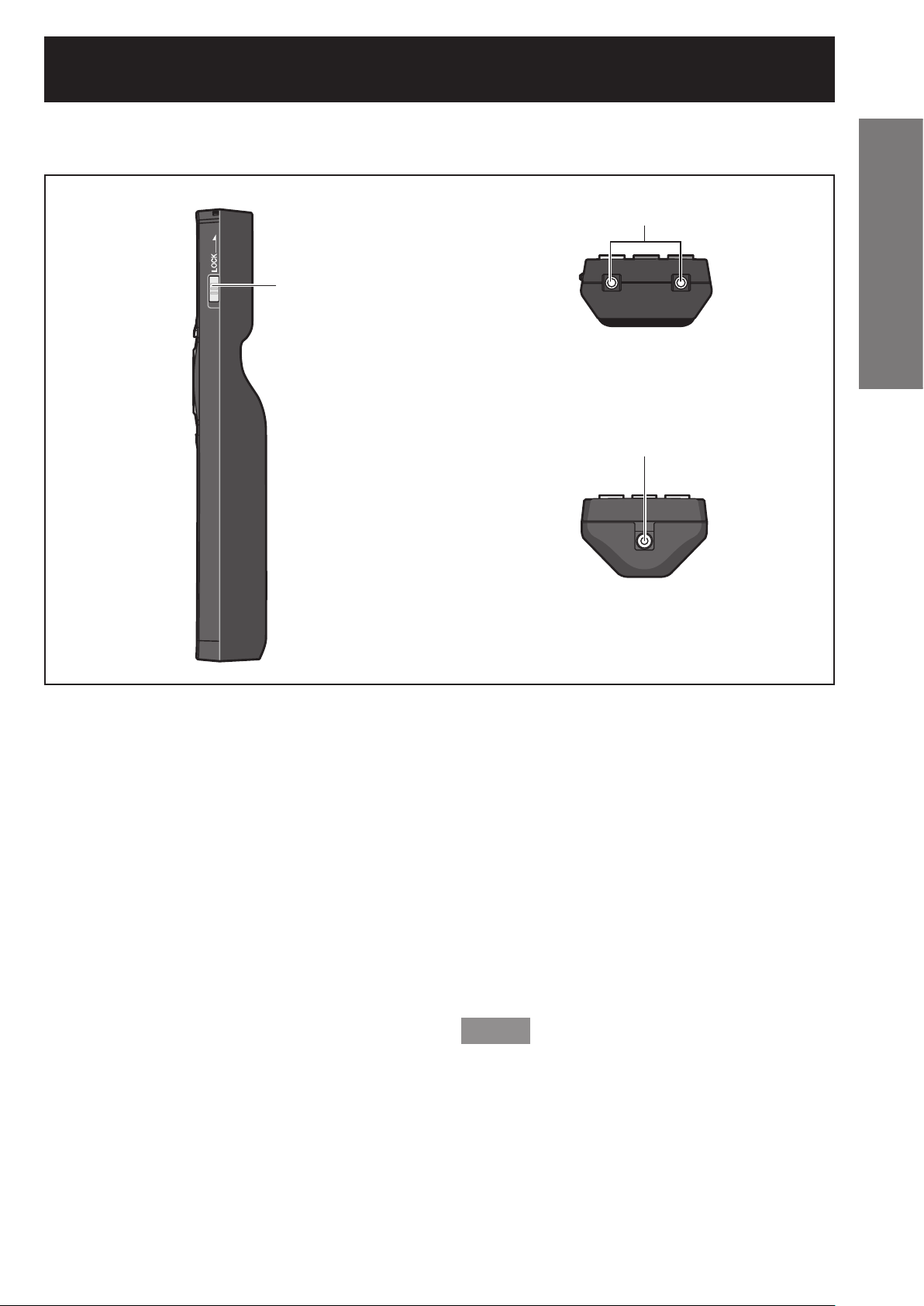
Side
t
Top
Bottom
u
Getting Started
v
l
AUTO SET UP button ・・・・・・・・・・・・・・・・・・ (p. 47)
Pressing this button while projecting an image
automatically corrects the picture positioning
on the screen. While the auto setup feature is
active, a message “PROGRESS...” appears on the
screen.
m
SHUTTER button ・・・・・・・・・・・・・・・・・・・・・ (p. 46)
Pressing this button toggles the projector’s
internal mechanical shutter to black out the
projected image.
n
ASPECT button ・・・・・・・・・・・・・・・・・・・・・・・ (p. 48)
Toggles through the aspect ratio settings
appropriate for the current input signal.
o
LENS (FOCUS, ZOOM, SHIFT) button ・・・ (p. 38)
These buttons are used together with the arrow
keys to adjust the projection lens.
p
Function 1 (FUNC1) button ・・・・・・・・・・・・ (p. 47)
This button function can be assigned on the
“FUNC1” line of the “PROJECTOR SETUP” page,
found on the Main Menu page.
q
DEFAULT button ・・・・・・・・・・・・・・・・・・・・・・ (p. 51)
Press this button when you want to restore the
setting of the item selected in the menu to the
factory default value.
r
ID SET button ・・・・・・・・・・・・・・・・・・・・ (pp. 18, 75)
When two or more main units are used in the
system, this button specifies the ID of the remote
control.
s
ID ALL button ・・・・・・・・・・・・・・・・・・・・・ (pp. 18, 75)
When two or more projectors are used in the
system, this button allows all projectors to
be controlled regardless of their current ID
assignments.
t
LOCK button
This switch locks the remote to prevent
unintended operation and to prevent the batteries
from becoming spent during shipment.
u
Remote control transmitter window
Operate the remote control aiming at the remote
control receiver window on the main unit.
v
Remote control wired terminal ・・・・・・・・・ (p. 18)
To use the wired output terminal, connect the
remote control and the main unit with the cable
(sold separately).
Note
The AUX input select button is enabled only when •
an optional input module is installed.
ENGLISH
– 13
Page 14
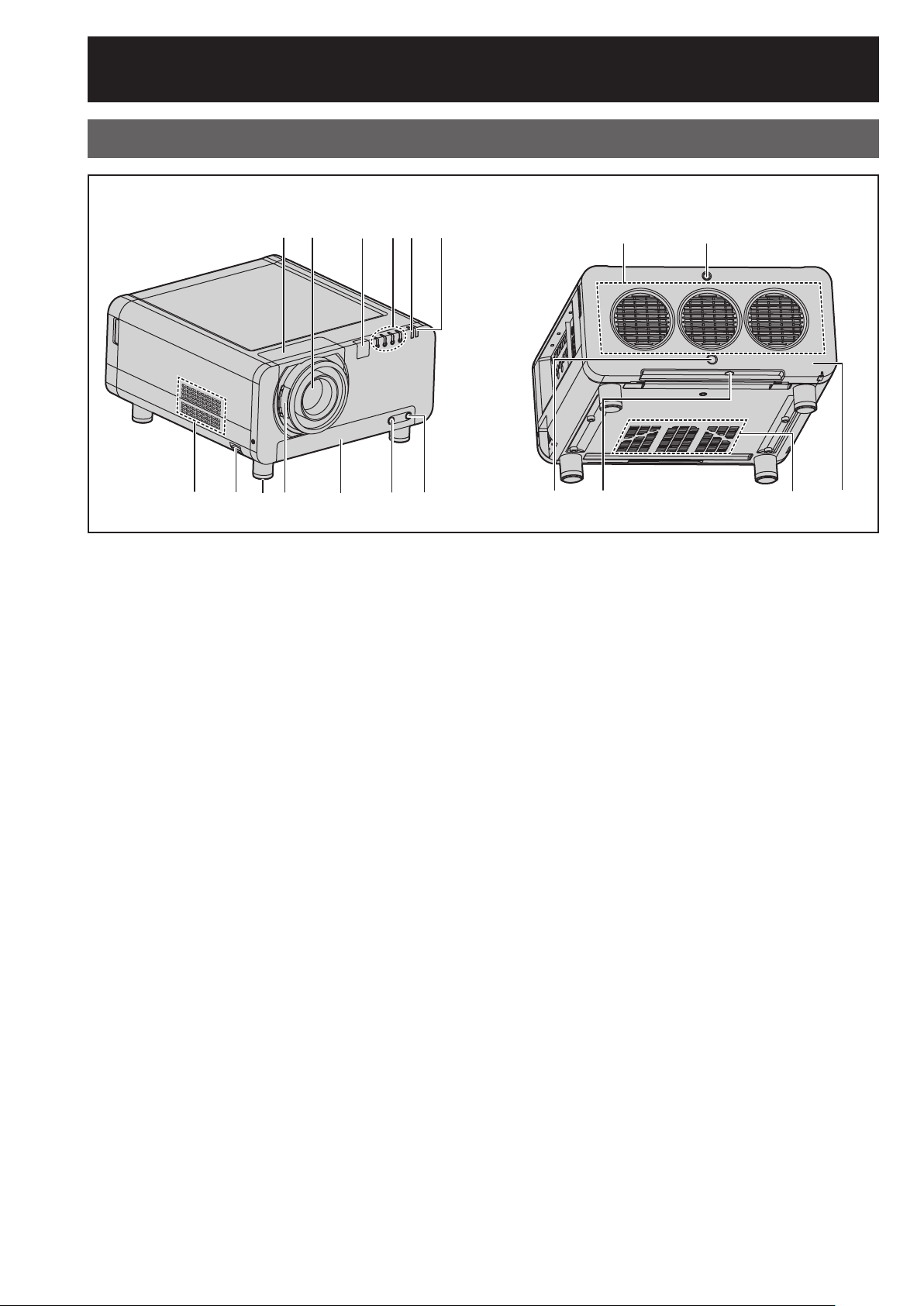
Location and function of each part (continued)
Projector Main Unit
Front
12 3456
7n89j k l m
1
Projection lens cover ・・・・・・・・・・・・・・・・・・ (p. 34)
2
Projection lens (optional)
Lens for projecting images on the screen.
3
Remote control receiver window (front)
・・・・・・・・・・・・・・・・・・・・・・・・・・・・・・・・・・・・・・ (p. 17)
This window receives the signal beam emitted
from the remote control.
4
LAMP (LAMP1, LAMP2, LAMP3, LAMP4)
monitor ・・・・・・・・・・・・・・・・・・・・・・・・・・・・・ (p. 109)
These LEDS indicate the status of each lamp GREEN for “In Use”, RED for “End-of-Life”, and
BLINKING RED for “Error Condition”.
5
Temperature monitor (TEMP) ・・・・・・・・・ (p. 109)
These LEDs illuminate and flash to indicate lamp
warmup intervals, abnormal internal temperatures,
or cooling fan errors.
6
Power indicator lamp ・・・・・・・・・・・・・・・・・ (p. 35)
The lamp lights in red when the MAIN POWER
switch is turned to “ l ”. It turns to green when the
POWER ON button of the remote control or the
main unit is pressed.
7
Air intake vents
During installation, ensure adequate airflow to
these vents.
8
Burglar hook
Attach a commercial burglar prevention cable to
this hook port.
9
Adjustable feet ・・・・・・・・・・・・・・・・・・・・・・・ (p. 20)
Use these feet to adjust the tilt of the projector.
(Adjustable feet are provided at the front and rear,
right and left.)
Rear
o
pq r s
j
Projection lens cover lock button ・・・・・・ (p. 34)
Press these side buttons to unlock the lens
cowling, pulling it forward to remove. Centering
the lens first may ease removal.
k
Air filter ・・・・・・・・・・・・・・・・・・・・・・・・・・・・・ (p. 110)
l
Air filter cleaning monitor・・・・・・・・・ (pp. 79, 110)
This blinks blue while the air filter is being cleaned.
It lights red when there is a problem with the air
filter.
m
Filter cleaning unit fixing screw ・・・・・・・ (p. 110)
This is used to secure the air filter cover.
n
Air exhaust vents
Hot air comes out of the air exhaust vents.
o
Lamp unit cover screw ・・・・・・・・・・・・・・・ (p. 113)
This is used to secure the lamp unit cover.
p
Remote control receiver window (rear) ・ (p. 17)
This also receives the signal beam coming from
the remote control.
q
Remote control receiver window (bottom)
・・・・・・・・・・・・・・・・・・・・・・・・・・・・・・・・・・・・・・ (p. 17)
This also receives the signal beam coming from
the remote control.
r
Air intake vents
During installation, ensure adequate airflow to
these vents.
s
Lamp unit cover ・・・・・・・・・・・・・・・・・・・・・ (p. 113)
This hinged panel swings down for lamp
replacement.
14 –
ENGLISH
Page 15
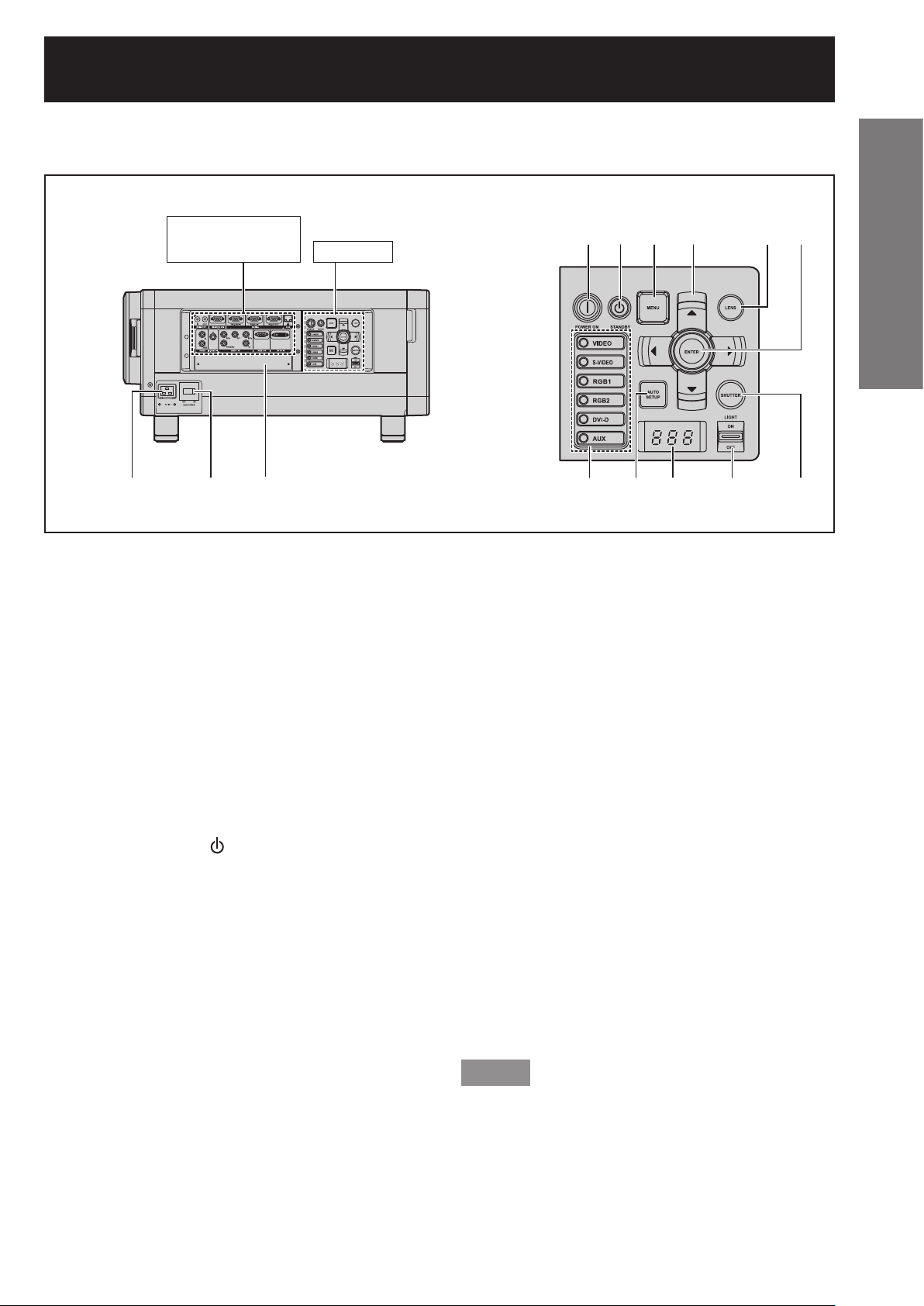
Side
Controls
Connection
terminals (p. 16)
123
1
AC IN terminal ・・・・・・・・・・・・・・・・・・・・・・・・ (p. 35)
Connect the supplied line power cord into this
receptacle.
Do not connect any other cable to this socket.
2
MAIN POWER switch ・・・・・・・・・・・・・・ (pp. 35-37)
Use this switch to turn on “I” and off “○” the
commercial line power applied to the projector.
3
Slot cover ・・・・・・・・・・・・・・・・・・・・・・・・・・・・ (p. 29)
Install the optional input modules here.
4
POWER ON ( I ) button ・・・・・・・・・・・・ (pp. 35, 36)
When the projector is in standby mode with the
MAIN POWER switch of the projector at the
“ l ” side, this button switches the projector to
projection mode.
5
POWER STANDBY ( ) button ・・・・・・(pp. 35, 37)
When the projector is in use, pressing this button
twice puts the projector into the Standby mode.
6
MENU button ・・・・・・・・・・・・・・・・・・・・・ (pp. 49, 51)
Use this button to return to the previous screen
when the sub menu is displayed. If you hold it
down for at least 3 seconds while the on-screen
indication is OFF, the OFF state is canceled.
7
Arrow ▲▼◄► buttons ・・・・・・・・・・・・ (pp. 51, 86)
Use these buttons to select menu items,
change settings, adjust levels, and to enter the
“SECURITY” password.
Controls
4j5k6l7
8
LENS button ・・・・・・・・・・・・・・・・・・・・・・・・・・ (p. 38)
Toggles through the lens Zoom, Focus, and Shift
(H & V) adjustment modes.
9
ENTER button ・・・・・・・・・・・・・・・・・・・・・・・・ (p. 51)
Press to activate a menu selection or to initiate a
function.
j
Input select (VIDEO, S-VIDEO, RGB1, RGB2,
DVI-D, AUX) button ・・・・・・・・・・・・・・・・・・・ (p. 46)
Used to select the VIDEO, S-VIDEO, RGB1, RGB2,
DVI-D and AUX (optional input module) input
ports.
k
AUTO SETUP button ・・・・・・・・・・・・・・・・・・ (p. 47)
Pressing this button while projecting an image
automatically corrects the picture positioning
on the screen. While the auto setup feature is
active, a message “PROGRESS...” appears on the
screen.
l
Self-diagnosis display ・・・・・・・・・・・ (pp. 116-117)
m
LIGHT ON/OFF button
This switch is used for illuminating the connection
terminals and controls.
n
SHUTTER button ・・・・・・・・・・・・・・・・・・・・・ (p. 46)
Pressing this button toggles the projector’s
internal mechanical shutter to black out the
projected image.
8n9
m
Note
The AUX input select button is enabled only when •
an optional input module is installed.
Getting Started
ENGLISH
– 15
Page 16
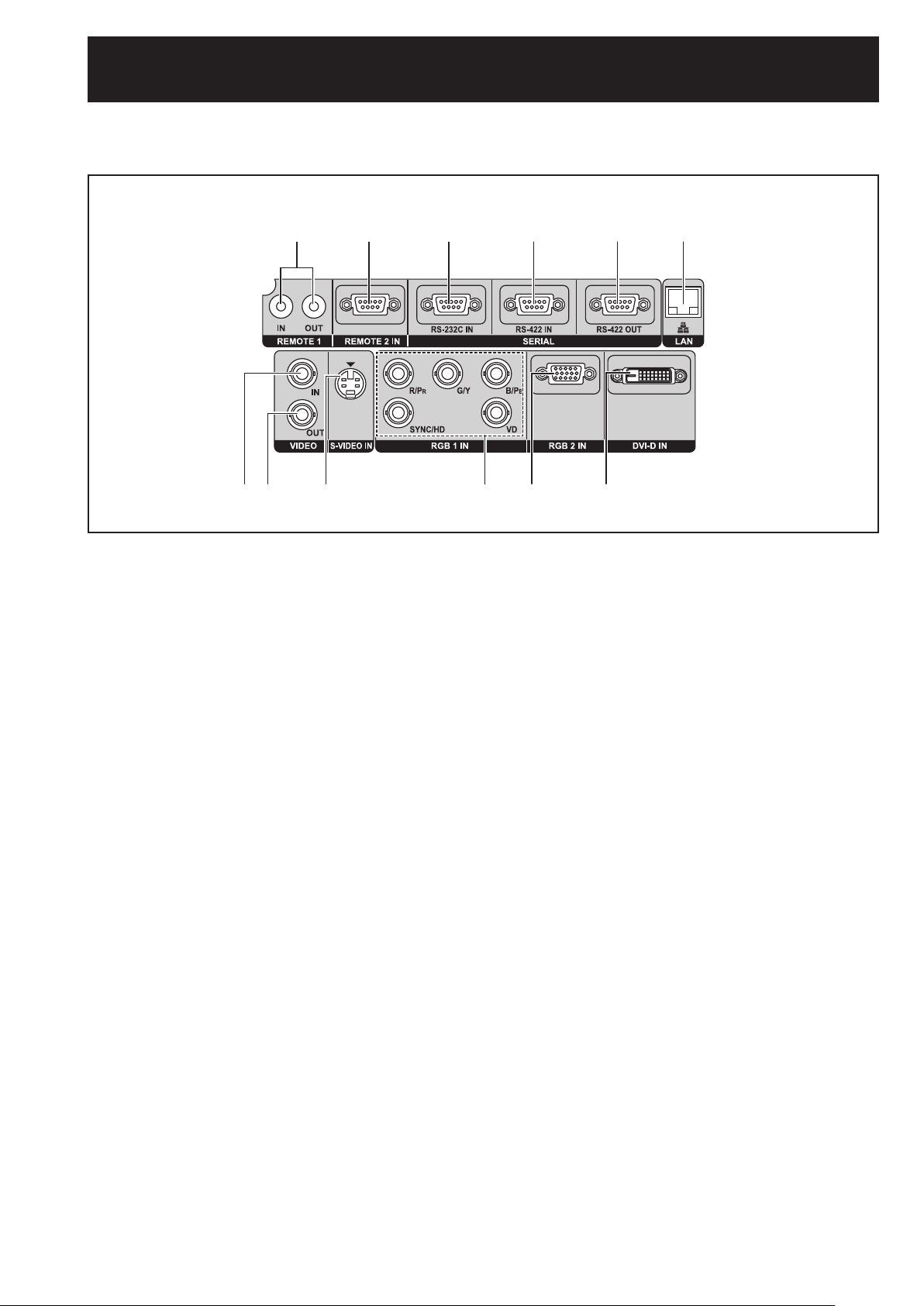
Location and function of each part (continued)
Connection terminals
1
7289 jk l
3456
1
REMOTE1 lN/OUT terminal ・・・・・・・・・・・・ (p. 18)
When two or more main units are used in the
system, they can be connected and controlled
with a wired remote control cable (M3 jack).
2
REMOTE2 IN terminal ・・・・・・・・・・・・・・・・ (p. 108)
The user can remotely control the main unit by
using an external control circuit to this terminal
(D-SUB 9-pin female).
3
SERIAL IN terminal・・・・ (pp. 26-27, 78, 104-107)
RS-232C compliant input terminal (switching
necessary) to connect a PC and to externally
control the main unit (D-SUB 9-pin female).
4
SERIAL IN terminal・・・・ (pp. 26-27, 78, 104-107)
RS-422 compliant input terminal (switching
necessary) to connect a PC and to externally
control the main unit (D-SUB 9-pin female).
5
SERIAL OUT terminal ・・・・・・・・(pp. 27, 104-107)
RS-422 compliant output terminal (switching
necessary) to loop through signals from the Serial
Input terminals (D-SUB 9-pin male).
6
LAN terminal (10BASE-T/100BASE-TX)
・・・・・・・・・・・・・・・・・・・・・・・・・・・・・・・ (pp. 26-27, 91)
The projector can be connected to a network and
controlled through it’s onboard web page.
7
VIDEO IN terminal・・・・・・・・・・・・・・・・・・・・・ (p. 26)
An input terminal for video signals. (BNC)
8
VIDEO OUT terminal ・・・・・・・・・・・・・・・・・・ (p. 26)
An output terminal (active through) for video
signals. (BNC)
9
S-VIDEO IN terminal ・・・・・・・・・・・・・・・・・・ (p. 26)
An input terminal for S-video signals (Mini DIN
4-pin). This terminal complies with S1 signals
and automatically toggles between 16:9 and 4:3
according to the size of input signals.
j
RGB (YPBPR) 1 IN terminal ・・・・・・・・・ (pp. 26, 27)
A terminal to input RGB or YPBPR signals (3, 4 or
5-wire BNC).
k
RGB2 IN terminal ・・・・・・・・・・・・・・・・・・・・・ (p. 27)
A terminal to input RGB or YPBPR signals (D-SUB
15-pin female).
l
DVI-D IN terminal ・・・・・・・・・・・・・・・・・ (pp. 26, 27)
An input terminal for single-link DVI-D signals.
16 –
ENGLISH
Page 17
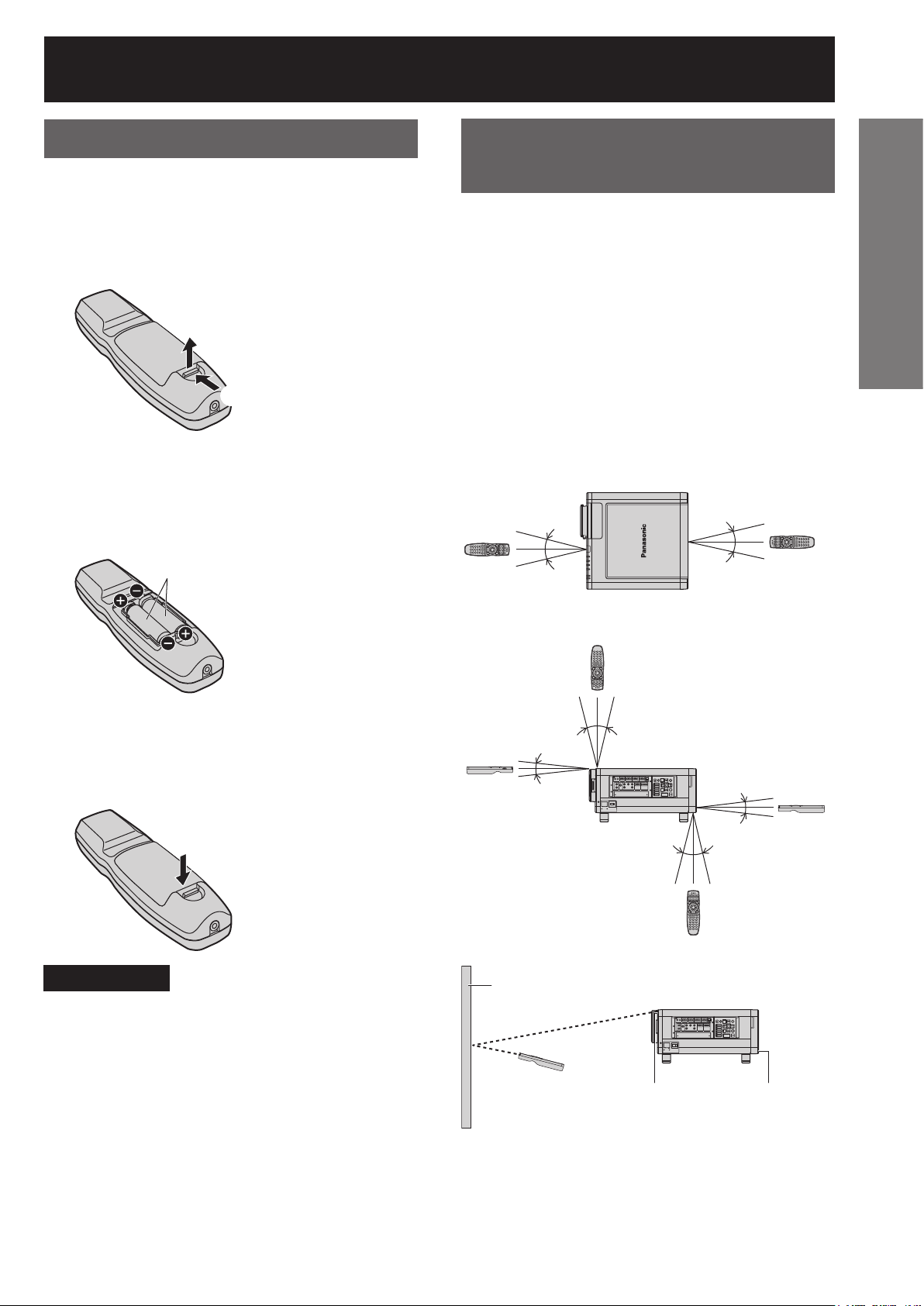
Using the remote control unit
Loading batteries
When loading supplied AA batteries into the battery
compartment of the Remote Control, make sure that
their polarities are correct.
Open battery compartment lid.1.
#
1
and then 2.
Open the lid in the order •
$
Insert the batteries.2.
Into battery compartment, with their •
polarities orientated as indicated (⊕,⊖) in the
compartment.
Supplied AA batteries
(insert the ⊖ side first).
Effective range of remote
control operation
The Remote Control should normally be aimed at
either the front or rear remote control receiver window
on the projector (figure 1).
The effective control range is approx. 30 metres from
the beam receiver on the front or rear.
Otherwise, it may also be aimed at the screen, which
will reflect commands back to the projector’s front
receiver window as illustrated in figure 2.
When the Remote Control is aimed at the screen, •
the effective control range may be reduced due to
the optical loss by screen reflection.
Figure 1
Top View•
(Front) (Rear)
30°
30°
Remote
Control
Remote
Control
30°
30°
Getting Started
Close the battery compartment 3.
lid.
Replace the battery compartment lid over the •
compartment and slide until it clicks.
Attention
Do not drop the Remote Control unit.•
Do not expose Remote Control unit to any liquid.•
Do not use NiCd batteries.•
Release the LOCK button before operating the •
remote control. (p. 13)
Side View•
Remote
Control
Figure 2
Screen
Remote
Control
30° 30°
15°
15°
Remote
Control
30° 30°
Projector
Remote Control
receiver window
(front)
15°
15°
Remote
Control
Remote Control
receiver
window (rear)
Remote
Control
ENGLISH
– 17
Page 18
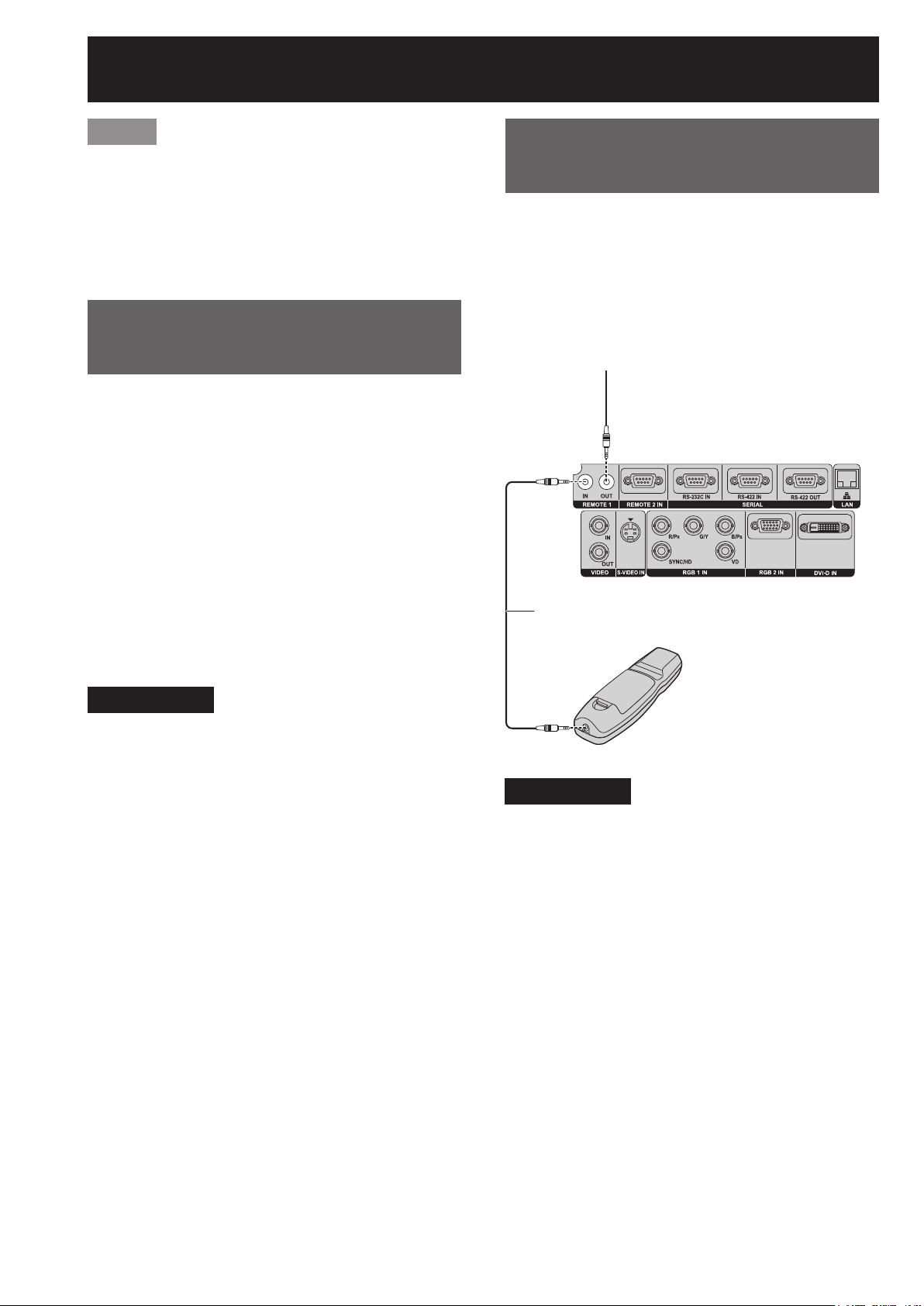
Using the remote control unit (continued)
Note
The Remote Control may not function properly if •
line-of-site operation is blocked.
The Remote Control receiver may not function •
properly in intense ambient light such as fluorescent
lamps. Carefully site the projector so its Remote
Control receiver windows will not be directly
exposed to intense light.
Setting projector ID
number to remote control
Each projector can be assigned a unique ID number,
and the handheld remote’s number must be set to
match the intended projector. (p. 75) The ID number
of the projector is set to “ALL” on shipping, and
use the ID ALL button of the remote control when
using only a single projector.
Press ID SET, and the 1.
projector(s) will display it’s
current ID number onscreen.
Within 5 seconds, use the
numeric keys (0-9) to match the
Remote’s ID number with that of
the desired projector.
Using a wired remote
control
When multiple projectors are connected as part of
the system, connect to units with a M3 stereo mini
jack cable (sold separately) to simultaneously control
multiple main units with a single remote control
through the REMOTE1 IN/OUT terminal. It is effective
to use the wired remote control in the environment in
which an obstacle stands in the light path or where
devices are susceptible to outside light.
Connect to the secondary projector
Connection terminals
M3 stereo mini pin-PIN cable
(sold separately)
Attention
Do not press the ID SET button accidentally or •
carelessly because the ID number on the Remote
Control can be set even when no projector is
around.
If you do not enter the two-digit ID number within •
5 seconds after the ID SET button has been
pressed, the ID number will remain at the number
that was set before the ID SET button was pressed.
Your specified ID number is stored in the remote •
control unit unless another one is specified later.
However, the stored ID will be erased if the batteries
of the remote control are left exhausted. When the
batteries are replaced, set the same ID number
again.
The ID number can be set to “ALL” or from “1” to •
“64”.
Remote Control
Attention
Use a two-wire shielded cable with a length of 15 m •
or less. If the length of the cable exceeds 15 m, the
shielding of the cable may not be sufficient and the
remote control may not work.
18 –
ENGLISH
Page 19
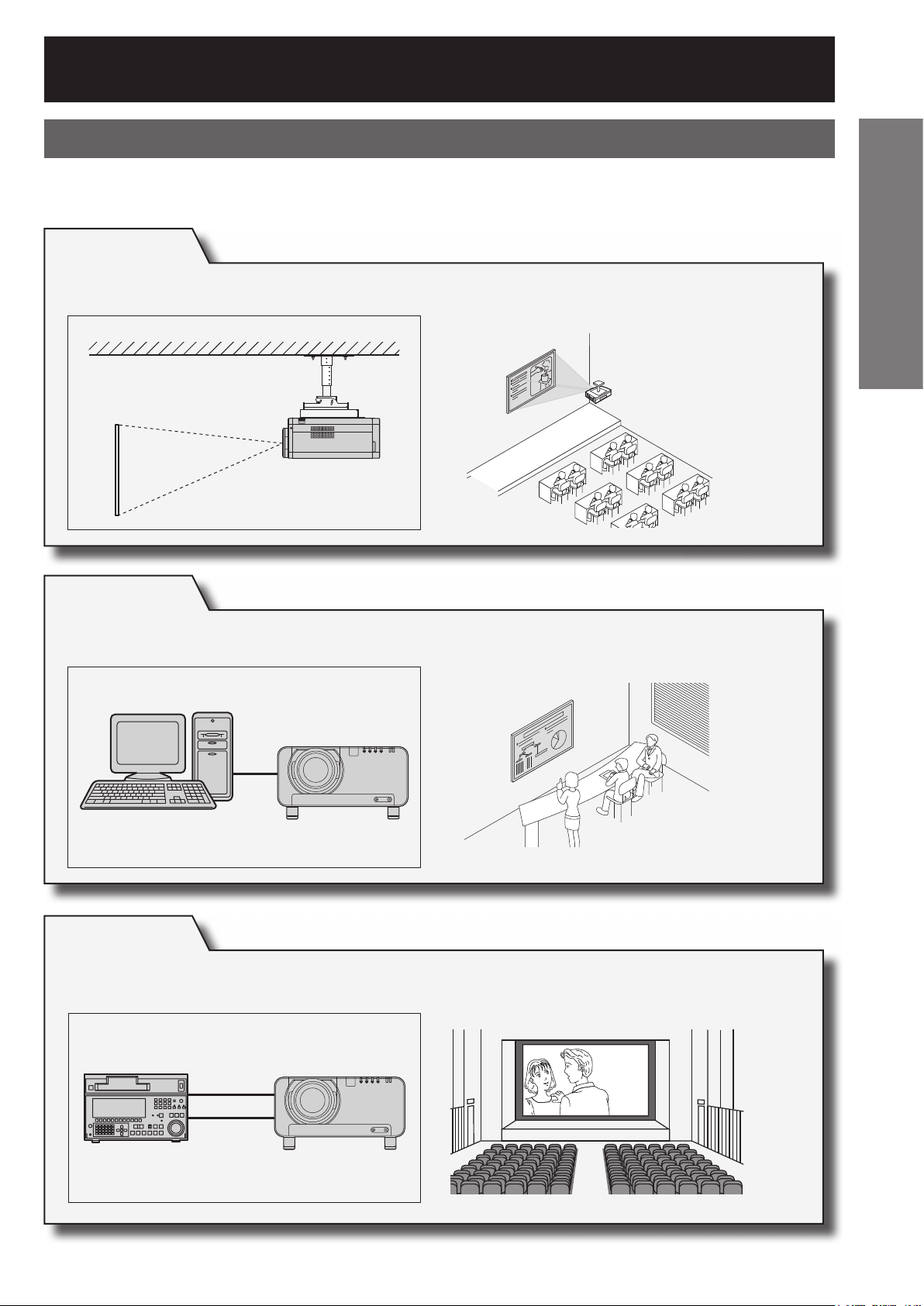
Installation
Examples of system expansion
The projector is provided with a number of terminals and optional accessories to enable various system
expansions.
The following are some examples of system expansion:
System 1
The optional high- or low-ceiling mount bracket flexibly fits the projector in
individual site conditions.
Getting Started
System 2
Connection to a computer via the DVI-D IN terminal or DVI-D input module
(optional).
System 3
Connection to a HD VTR or other device for professional use via the HD/SD-SDI
input module (optional) (supports advanced systems).
ENGLISH
– 19
Page 20
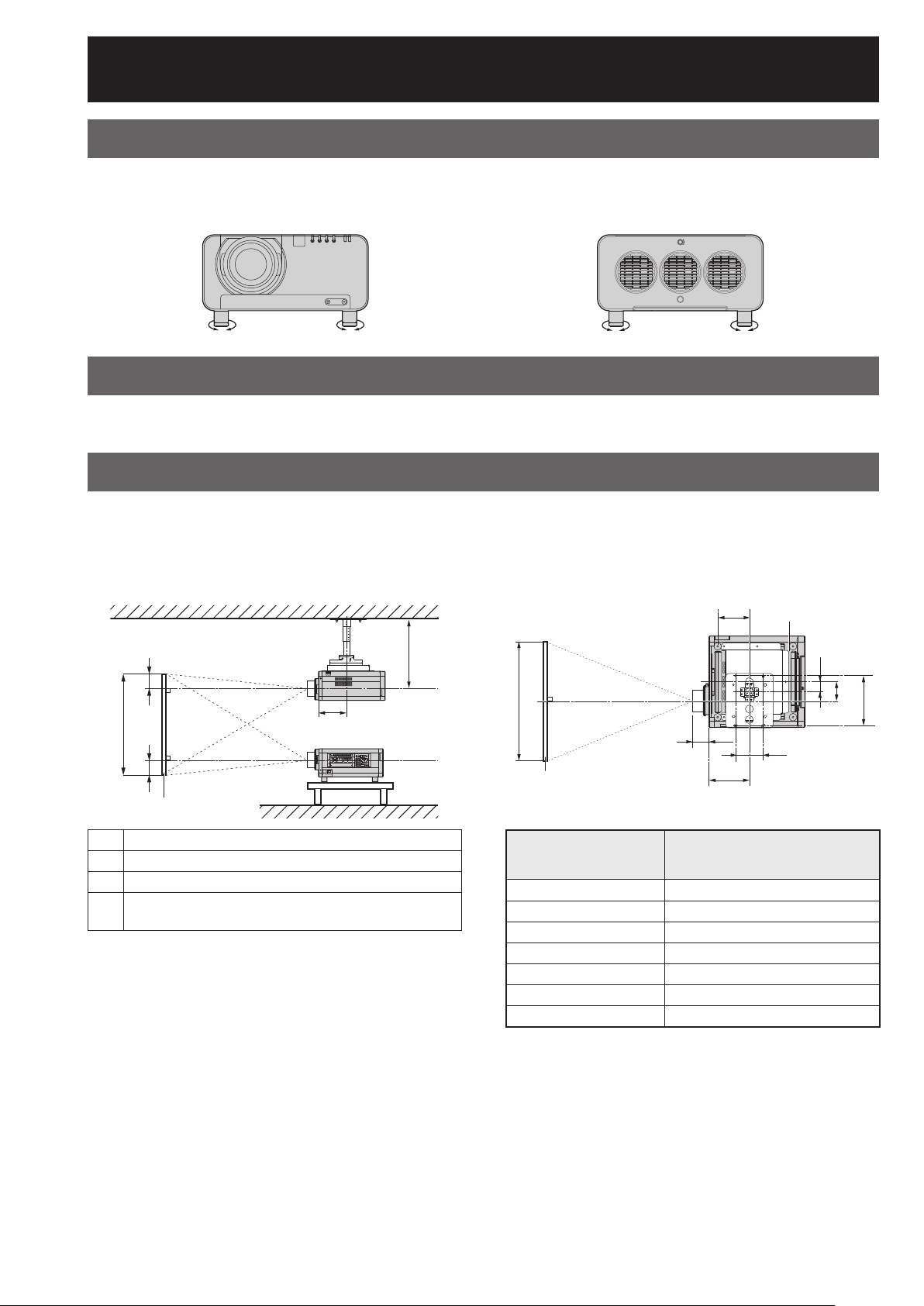
Installation (continued)
Adjusting the feet
The four adjustable feet (p. 14) mounted at the bottom of the projector are level-adjustable (0 mm–15 mm) which
can be used when the mounting surface is uneven.
(Front) (Rear)
Projection scheme
All four combinations of Front, Rear, Ceiling or Floor mounting are available. Use the INSTALLATION menu to
choose the desired projection scheme. (p. 76)
Installation geometry
When planning the projector and screen geometry, refer to the figures below and the information on the next page
for reference. After the projector is roughly positioned, picture size and vertical picture positioning can be finely
adjusted with the powered zoom lens and lens shifting mechanism.
When attaching an optional ceiling mount bracket (ET-PKD100H)
z
Side View
H
SH
H
L
L
(unit : mm/inch)
580.5 - 700.5
254
(10˝)
(22.9˝ - 27.6˝)
Screen
L Projection distance
SH Height of the image
SW Image width
Vertical distance between the lens center level and
H
the bottom edge of the projected image
* H = -0.2 × SH to 1.2 × SH
* However, if the ET-D75LE5 has been installed, the
value will be fixed at H=SH/2. If the ET-D75LE6 has
been installed, the values will be H = -0.1 × SH to
1.1 × SH.
Top View (unit : mm/inch)
200
(7.9˝)
66
(2.6˝)
Lens
L
L1
254
(10˝)
Lens Protrusion L1
SW
Screen
ET-D75LE1 62.5 (2.5˝)
ET-D75LE2 47 (1.9˝)
ET-D75LE3 50.5 (2˝)
ET-D75LE4 74.4 (2.9˝)
ET-D75LE5 150.5 (5.9˝)
ET-D75LE6 160 (6.3˝)
ET-D75LE8 202.5 (8˝)
175
(6.9˝)
(Approx.)
120
(4.7˝)
314
(12.4˝)
20 –
ENGLISH
Page 21
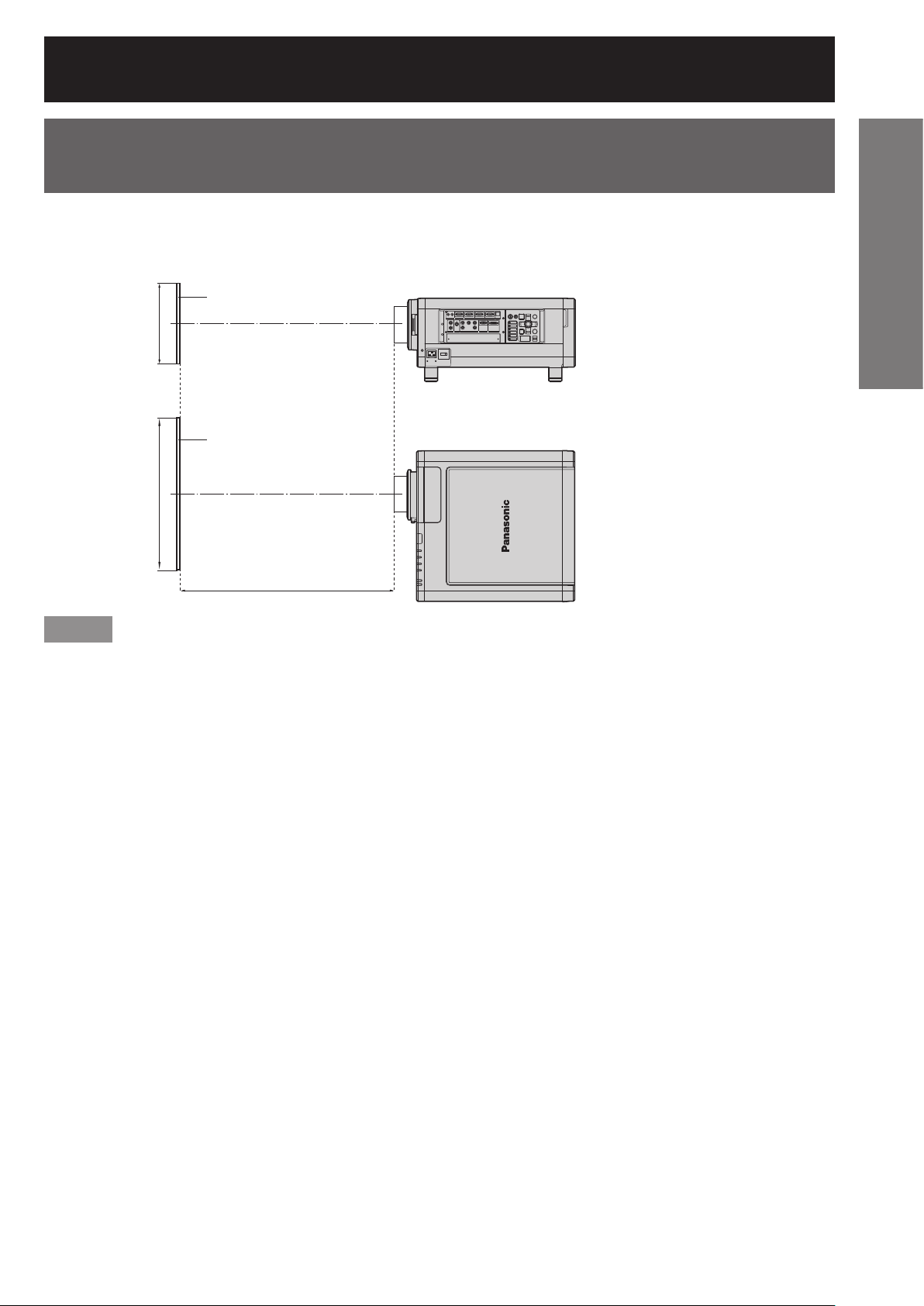
Projection distances by the type of projection lenses
(optional)
The available lenses have been designed with different projector-distance to screen-width ratios (“throw ratios”).
Select the appropriate lens model for your projection distance and screen size. Consult the following tables and
Panasonics’s online Lens Calculator.
Side View
Screen
SH
Top View
Screen
SW
L : Projection distance
L
SH : Effective screen height
SW : Effective screen width
Getting Started
Note
The projection distances listed here involve an error of ±5 %.•
Keystone distortions are corrected in the way the screen size becomes smaller than the original one.•
ENGLISH
– 21
Page 22
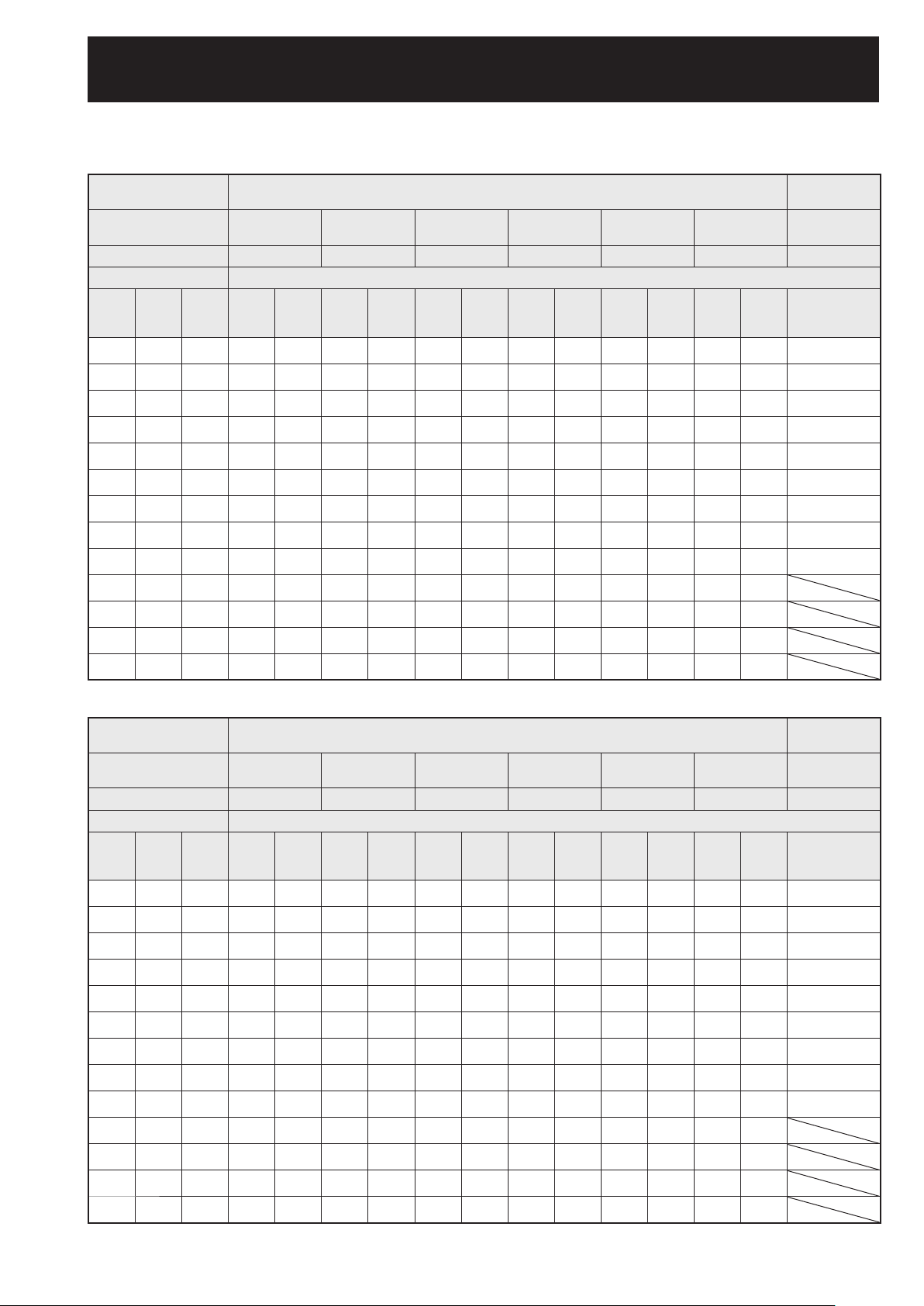
Installation (continued)
Projection distances by the type of projection lenses
For the screen aspect ratio of 4:3 (Units: m (feet/inches))
z
Lens type Zoom lens
Model number of
projection lens
Throw ratio
ET-D75LE1 ET-D75LE2 ET-D75LE3 ET-D75LE4 ET-D75LE8 ET-D75LE6 ET-D75LE5
*1
2.0-2.7 : 1 2.7-4.1 : 1 4.1-6.9 : 1 6.9-11.0 : 1 10.9-20.6 : 1 1.4-1.6 : 1 1.0 : 1
Screen dimensions Projection distance (L)
Screen
Effective
size
(inch)
70
80
90
100
120
150
200
250
300
350
400
500
600
height
(SH)
1.067
(3´6˝)
1.219
(3´11˝)
1.372
(4´6˝)
1.524
(5´)
1.829
(6´)
2.286
(7´6˝)
3.048
(10´)
3.810
(12´6˝)
4.572
(15´)
5.334
(17´6˝)
6.096
(20´)
7.620
(25´)
9.144
(30´)
Effective
width
(SW)
1.422
(4´7˝)
1.626
(5´4˝)
1.829
(6´)
2.032
(6´8˝)
2.438
(7´11˝)
3.048
(10´)
4.064
(13´4˝)
5.080
(16´8˝)
6.096
(20´)
7.112
(23´4˝)
8.128
(26´8˝)
10.160
(33´4˝)
12.192
(40´)
Min. Max. Min. Max. Min. Max. Min. Max. Min. Max. Min. Max. Fixed
2.86
(9´4˝)
3.28
(10´9˝)
3.70
(12´1˝)
4.12
(13´6˝)
4.96
(16´3˝)
6.21
(20´4˝)
8.31
(27´3˝)
10.41
(34´1˝)
12.51
(41´)
14.60
(47´10˝)
16.70
(54´9˝)
20.89
(68´6˝)
25.09
(82´3˝)
3.82
(12´6˝)
4.38
(14´4˝)
4.94
(16´2˝)
5.50
(18´)
6.62
(21´8˝)
8.30
(27´2˝)
11.11
(36´5˝)
13.91
(45´7˝)
16.71
(54´9˝)
19.51
(64´)
22.31
(73´2˝)
27.92
(91´7˝)
33.52
(109´11˝)
3.86
(12´7˝)
4.42
(14´6˝)
4.98
(16´4˝)
5.55
(18´2˝)
6.67
(21´10˝)
8.36
(27´5˝)
11.17
(36´7˝)
13.99
(45´10˝)
16.80
(55´1˝)
19.61
(64´4˝)
22.43
(73´7˝)
28.05
(92´)
33.68
(110´5˝)
5.80
(19´)
6.65
(21´9˝)
7.49
(24´6˝)
8.33
(27´3˝)
10.02
(32´10˝)
12.55
(41´2˝)
16.77
(55´)
20.99
(68´10˝)
25.21
(82´8˝)
29.43
(96´6˝)
33.65
(110´4˝)
42.09
(138´1˝)
50.53
(165´9˝)
5.81
(19´)
6.66
(21´10˝)
7.50
(24´7˝)
8.34
(27´4˝)
10.03
(32´10˝)
12.56
(41´2˝)
16.78
(55´)
21.00
(68´10˝)
25.22
(82´8˝)
29.44
(96´7˝)
33.66
(110´5˝)
42.10
(138´1˝)
50.54
(165´9˝)
9.74
(31´11˝)
11.15
(36´6˝)
12.56
(41´2˝)
13.97
(45´10˝)
16.79
(55´1˝)
21.02
(68´11˝)
28.07
(92´1˝)
35.12
(115´2˝)
42.16
(138´3˝)
49.21
(161´5˝)
56.26
(184´6˝)
70.35
(230´9˝)
84.45
(277´)
9.75
(31´11˝)
11.16
(36´7˝)
12.57
(41´2˝)
13.98
(45´10˝)
16.80
(55´1˝)
21.03
(68´11˝)
28.07
(92´1˝)
35.12
(115´2˝)
42.17
(138´4˝)
49.22
(161´5˝)
56.26
(184´6˝)
70.36
(230´10˝)
84.45
(277´)
15.59
(51´1˝)
17.83
(58´5˝)
20.07
(65´10˝)
22.31
(73´2˝)
26.79
(87´10˝)
33.52
(109´11˝)
44.72
(146´8˝)
55.93
(183´5˝)
67.14
(220´3˝)
78.34
(257´)
89.55
(293´9˝)
111.96
(367´3˝)
134.38
(440´10˝)
15.30
(50´2˝)
17.55
(57´6˝)
19.79
(64´11˝)
22.03
(72´3˝)
26.51
(86´11˝)
33.24
(109´)
44.44
(145´9˝)
55.65
(182´6˝)
66.86
(219´4˝)
78.07
(256´1˝)
89.28
(292´10˝)
111.69
(366´5˝)
134.11
(439´11˝)
29.04
(95´3˝)
33.24
(109´)
37.44
(122´10˝)
41.64
(136´7˝)
50.04
(164´2˝)
62.64
(205´6˝)
83.63
(274´4˝)
104.63
(343´3˝)
125.63
(412´2˝)
146.63
(481´)
167.63
(549´11˝)
209.62
(687´8˝)
251.62
(825´6˝)
1.92
(6´3˝)
2.21
(7´3˝)
2.49
(8´2˝)
2.77
(9´1˝)
3.34
(10´11˝)
4.19
(13´8˝)
5.60
(18´4˝)
7.01
(22´11˝)
8.43
(27´7˝)
9.84
(32´3˝)
11.26
(36´11˝)
14.08
(46´2˝)
16.91
(55´5˝)
2.30
(7´6˝)
2.64
(8´7˝)
2.98
(9´9˝)
3.32
(10´10˝)
4.00
(13´1˝)
5.01
(16´5˝)
6.71
(22´)
8.40
(27´6˝)
10.10
(33´1˝)
11.80
(38´8˝)
13.49
(44´3˝)
16.88
(55´4˝)
20.27
(66´6˝)
Fixed-focus
lens
1.43 (4´8˝)
1.64 (5´4˝)
1.86 (6´1˝)
2.08 (6´9˝)
2.51 (8´2˝)
3.16 (10´4˝)
4.24 (13´10˝)
5.32 (17´5˝)
6.40 (20´11˝)
For the screen aspect ratio of 16:9 (Units: m (feet/inches))
z
Lens type Zoom lens
Model number of
projection lens
Throw ratio
ET-D75LE1 ET-D75LE2 ET-D75LE3 ET-D75LE4 ET-D75LE8 ET-D75LE6 ET-D75LE5
*1
1.5-2.0 : 1 2.1-3.1 : 1 3.1-5.2 : 1 5.2-8.2 : 1 8.2-15.4 : 1 1.0-1.2 : 1 0.8 : 1
Screen dimensions Projection distance (L)
Screen
Effective
size
(inch)
70
80
90
100
120
150
200
250
300
350
400
500
600
height
(SH)
0.872
(2´10˝)
0.996
(3´3˝)
1.121
(3´8˝)
1.245
(4´1˝)
1.494
(4´10˝)
1.868
(6´1˝)
2.491
(8´2˝)
3.113
(10´2˝)
3.736
(12´3˝)
4.358
(14´3˝)
4.981
(16´4˝)
6.226
(20´5˝)
7.472
(24´6˝)
Effective
width
(SW)
1.550
(5´1˝)
1.771
(5´9˝)
1.992
(6´6˝)
2.214
(7´3˝)
2.657
(8´8˝)
3.321
(10´10˝)
4.428
(14´6˝)
5.535
(18´1˝)
6.641
(21´9˝)
7.748
(25´5˝)
8.855
(29´)
11.069
(36´3˝)
13.283
(43´6˝)
Min. Max. Min. Max. Min. Max. Min. Max. Min. Max. Min. Max. Fixed
2.32
(7´7˝)
2.66
(8´8˝)
3.01
(9´10˝)
3.35
(10´11˝)
4.03
(13´2˝)
5.06
(16´7˝)
6.77
(22´2˝)
8.49
(27´10˝)
10.20
(33´5˝)
11.91
13.63
(44´8˝)
17.05
(55´11˝)
20.48
(67´2˝)
(39´)
3.10
(10´2˝)
3.56
(11´8˝)
4.02
(13´2˝)
4.48
(14´8˝)
5.39
(17´8˝)
6.76
(22´2˝)
9.05
(29´8˝)
11.34
(37´2˝)
13.63
(44´8˝)
15.92
(52´2˝)
18.21
(59´8˝)
22.78
(74´8˝)
27.36
(89´9˝)
3.14
(10´3˝)
3.60
(11´9˝)
4.06
(13´3˝)
4.52
(14´9˝)
5.44
(17´10˝)
6.81
(22´4˝)
9.11
(29´10˝)
11.41
(37´5˝)
13.71
(44´11˝)
16.00
(52´5˝)
18.30
(60´)
22.90
(75´1˝)
27.49
(90´2˝)
4.72
(15´5˝)
5.41
(17´8˝)
6.10
(20´)
6.79
(22´3˝)
8.17
(26´9˝)
10.23
(33´6˝)
13.68
(44´10˝)
17.13
(56´2˝)
20.57
(67´5˝)
24.02
(78´9˝)
27.47
(90´1˝)
34.36
(112´8˝)
41.25
(135´4˝)
4.73
(15´6˝)
5.42
(17´9˝)
6.11
(20´)
6.80
(22´3˝)
8.18
(26´10˝)
10.24
(33´7˝)
13.69
(44´10˝)
17.14
(56´2˝)
20.58
(67´6˝)
24.03
(78´10˝)
27.48
(90´1˝)
34.37
(112´9˝)
41.26
(135´4˝)
7.94
(26´)
9.09
(29´9˝)
10.24
(33´7˝)
11.39
(37´4˝)
13.69
(44´10˝)
17.15
(56´3˝)
22.90
(75´1˝)
28.66
(94´)
34.42
(112´11˝)
40.17
(131´9˝)
45.93
(150´8˝)
57.44
(188´5˝)
68.95
(226´2˝)
7.94
(26´)
9.09
(29´9˝)
10.25
(33´7˝)
11.40
(37´4˝)
13.70
(44´11˝)
17.15
(56´3˝)
22.91
(75´1˝)
28.67
(94´)
34.42
(112´11˝)
40.18
(131´9˝)
45.93
(150´8˝)
57.45
(188´5˝)
68.96
(226´2˝)
12.71
(41´8˝)
14.54
(47´8˝)
16.37
(53´8˝)
18.21
(59´8˝)
21.87
(71´9˝)
27.36
(89´9˝)
36.51
(119´9˝)
45.67
(149´10˝)
54.82
(179´10˝)
63.97
(209´10˝)
73.13
(239´11˝)
91.43
(299´11˝)
109.74
(360´)
12.43
(40´9˝)
14.26
(46´9˝)
16.09
(52´9˝)
17.92
(58´9˝)
21.58
(70´9˝)
27.08
(88´10˝)
36.23
(118´10˝)
45.39
(148´11˝)
54.54
(178´11˝)
63.70
(208´11˝)
72.85
(239´)
91.16
(299´)
109.47
(359´1˝)
23.65
(77´7˝)
27.08
(88´10˝)
30.51
(100´1˝)
33.94
(111´4˝)
40.80
(133´10˝)
51.09
(167´7˝)
68.25
(223´11˝)
85.40
(280´2˝)
102.55
(336´5˝)
119.70
(392´8˝)
136.85
(448´11˝)
171.16
(561´6˝)
205.46
(674´)
1.56
(5´1˝)
1.79
(5´10˝)
2.02
(6´7˝)
2.25
(7´4˝)
2.72
(8´11˝)
3.41
(11´2˝)
4.56
(14´11˝)
5.72
(18´9˝)
6.87
(22´6˝)
8.03
(26´4˝)
9.18
(30´1˝)
11.49
(37´8˝)
13.80
(45´3˝)
1.87
(6´1˝)
2.14 (7´) 1.33 (4´4˝)
2.42
(7´11˝)
2.70
(8´10˝)
3.25
(10´7˝)
4.08
(13´4˝)
5.47
(17´11˝)
6.85
(22´5˝)
8.24
(27´)
9.62
(31´6˝)
11.01
(36´1˝)
13.78
(45´2˝)
16.55
(54´3˝)
*1: “Throw ratio” is the approximate measurement range of the screen width to the projection distance.
Fixed-focus
lens
1.15 (3´9˝)
1.50 (4´11˝)
1.68 (5´6˝)
2.03 (6´7˝)
2.56 (8´4˝)
3.44 (11´3˝)
4.33 (14´2˝)
5.21 (17´1˝)
22 –
ENGLISH
Page 23
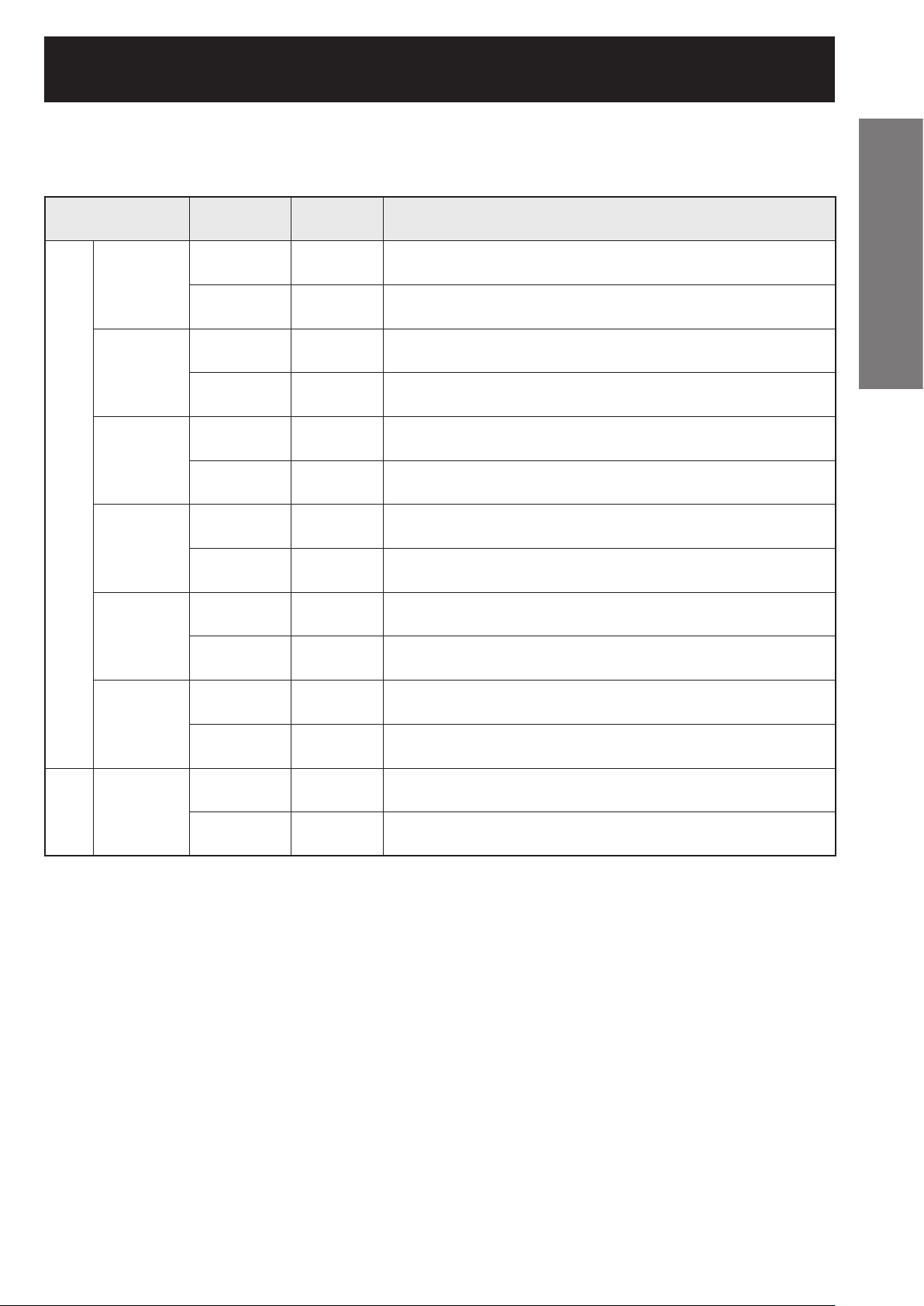
If the projector is used with a screen size not listed in this manual, check the diagonal dimension (inch) of your
screen and calculate the projection distance using the following formulas.
Calculation formulas for projection distance by lens types
Model number of
projection lens
ET-D75LE1
ET-D75LE2
ET-D75LE3
Zoom lens
ET-D75LE4
ET-D75LE8
Throw ratio Aspect ratio Projection distance (L) formula (Units: m)
2.0-2.7 : 1 4:3
1.5-2.0 : 1 16:9
2.7-4.1 : 1 4:3
2.1-3.1 : 1 16:9
4.1-6.9 : 1 4:3
3.1-5.2 : 1 16:9
6.9-11.0 : 1 4:3
5.2-8.2 : 1 16:9
10.9-20.6 : 1 4:3
8.2-15.4 : 1 16:9
Minimal distance : L = 0.0419 × Screen diagonal (inch) - 0.0760
Maximal distance: L = 0.0560 × Screen diagonal (inch) - 0.1004
Minimal distance : L = 0.0343 × Screen diagonal (inch) - 0.0760
Maximal distance: L = 0.0458 × Screen diagonal (inch) - 0.1004
Minimal distance : L = 0.0563 × Screen diagonal (inch) - 0.0795
Maximal distance: L = 0.0844 × Screen diagonal (inch) - 0.1064
Minimal distance : L = 0.0460 × Screen diagonal (inch) - 0.0795
Maximal distance: L = 0.0689 × Screen diagonal (inch) - 0.1064
Minimal distance : L = 0.0844 × Screen diagonal (inch) - 0.0958
Maximal distance: L = 0.1409 × Screen diagonal (inch) - 0.1216
Minimal distance : L = 0.0689 × Screen diagonal (inch) - 0.0958
Maximal distance: L = 0.1151 × Screen diagonal (inch) - 0.1216
Minimal distance : L = 0.1409 × Screen diagonal (inch) - 0.1158
Maximal distance: L = 0.2241 × Screen diagonal (inch) - 0.1013
Minimal distance : L = 0.1151 × Screen diagonal (inch) - 0.1158
Maximal distance: L = 0.1831 × Screen diagonal (inch) - 0.1013
Minimal distance : L = 0.2241 × Screen diagonal (inch) - 0.3862
Maximal distance: L = 0.4200 × Screen diagonal (inch) - 0.3598
Minimal distance : L = 0.1831 × Screen diagonal (inch) - 0.3862
Maximal distance: L = 0.3430 × Screen diagonal (inch) - 0.3598
Getting Started
ET-D75LE6
ET-D75LE5
lens
Fixed-focus
1.4-1.6 : 1 4:3
1.0-1.2 : 1 16:9
1.0 : 1 4:3 L = 0.0216 × Screen diagonal (inch) - 0.0835
0.8 : 1 16:9 L = 0.0176 × Screen diagonal (inch) - 0.0835
Minimal distance : L = 0.0283 × Screen diagonal (inch) - 0.0566
Maximal distance: L = 0.0339 × Screen diagonal (inch) - 0.0736
Minimal distance : L = 0.0231 × Screen diagonal (inch) - 0.0566
Maximal distance: L = 0.0277 × Screen diagonal (inch) - 0.0736
ENGLISH
– 23
Page 24
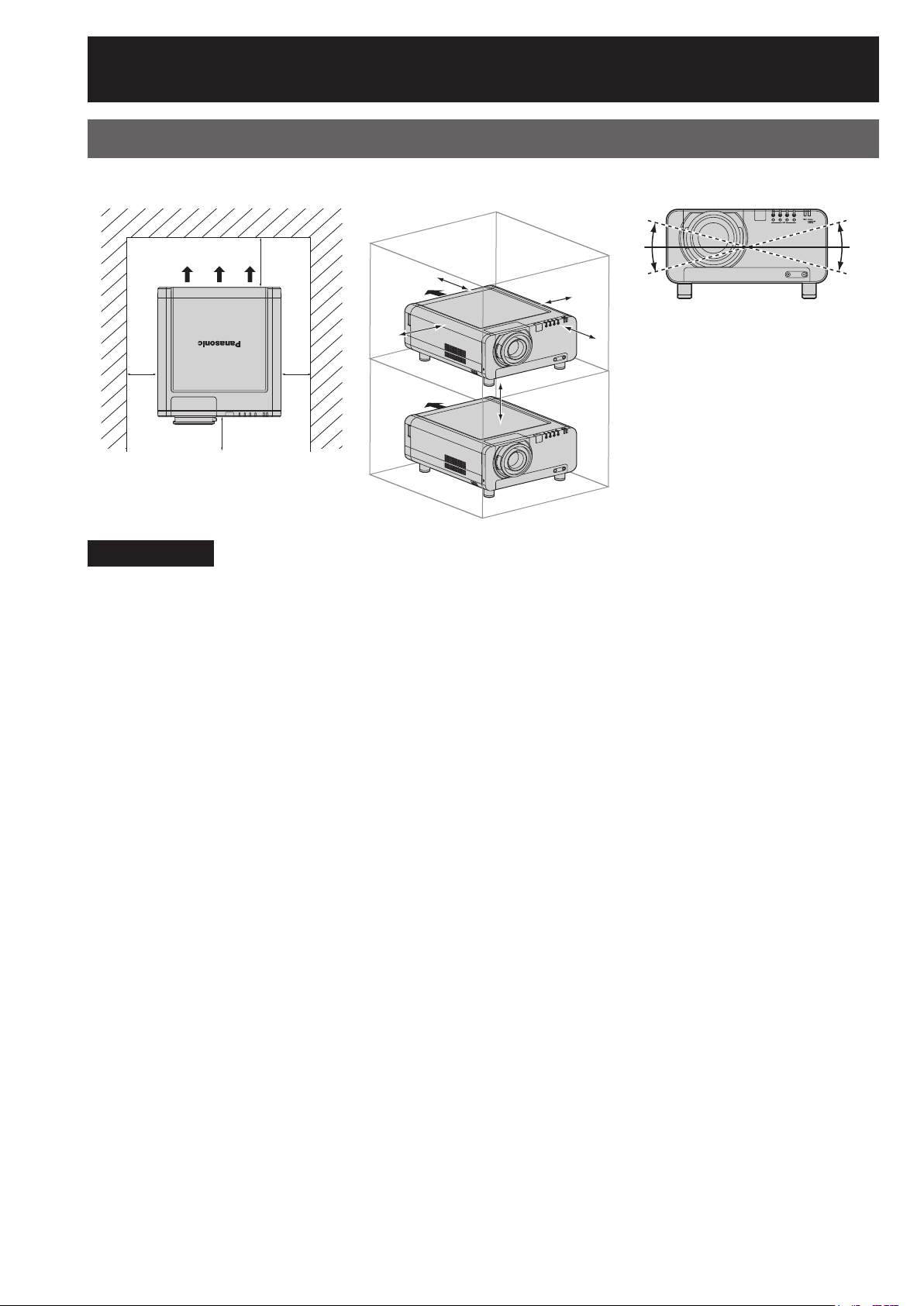
Installation (continued)
50 cm (19.7˝)
or more
30 cm (11.8˝)
or more
50 cm (19.7˝)
or more
50 cm (19.7˝)
or more
10 cm (3.9˝) or more
50 cm (19.7˝)
or more
40 cm (15.7˝)
or more
+15°
+15°
+15°
+15°
Installation dimensions diagram
Figure 1 : Dimensions applying when
one unit is used
Exhaust
30 cm (11.8˝) or more
50 cm (19.7˝)
or more
30 cm (11.8˝)
40 cm (15.7˝)
or more
Figure 2 : Dimensions applying when
two units are used)
50 cm (19.7˝)
or more
Exhaust
50 cm (19.7˝)
or more
or more
Exhaust
10 cm (3.9˝) or more
50 cm (19.7˝)
or more
40 cm (15.7˝)
or more
Figure 3 : Maximum rotation
allowable
+15°
+15°
OPEN
FILTER
CLEANING
CLOSE
Attention
Leave a space of 50 cm (19.7˝) or more behind the projector for replacing the lamp and ensuring the air exhaust •
vents are not blocked.
Set up the projector so that air can flow freely around the rear of the projector. In addition, leave a space of •
30 cm (11.8˝) or more at the sides so that the hot air coming out from the air outlet vents does not get drawn in
through the air intake vents.
Set up the projector with a space of 40 cm or more at the front so that the air filter can be replaced.•
When the projector is to be placed inside a box and used, ensure the structure has a duct or the like to •
discharge air from the box, leave the clearances shown in Fig. 2, and ensure the temperature during operation
remains within the 0 °C to 35 °C range.
+15°
+15°
24 –
ENGLISH
Page 25
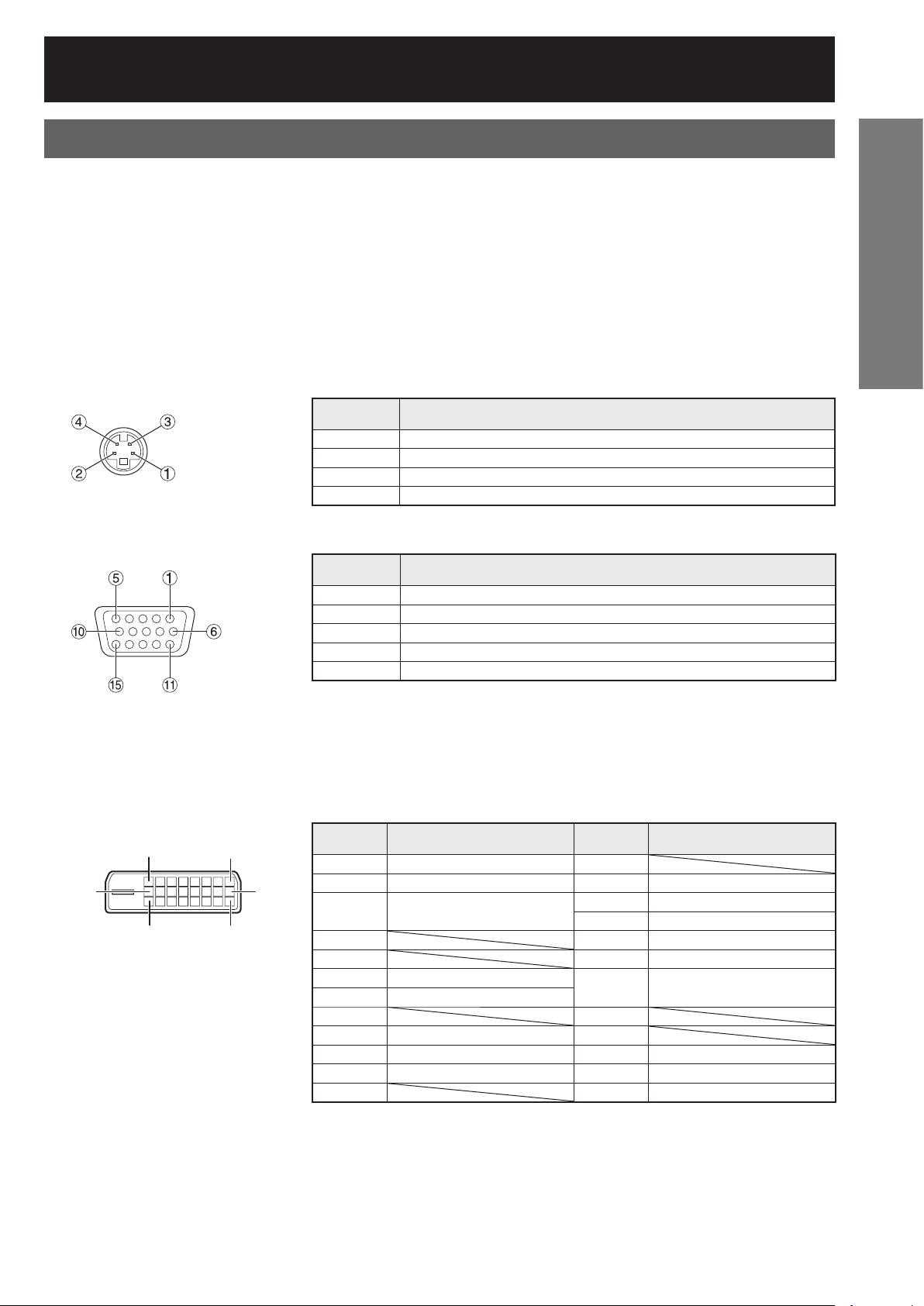
Connection
Before starting connection
Before connection, read carefully the instruction manual for the device to be connected.•
Turning off the power switch of the devices before connecting cables.•
If any connection cable is not supplied with the device, or if no optional cable is available for connection of the •
device, prepare a necessary system connection cable to suit the device.
Video signals containing too much jitter may cause the images on the screen to randomly wobble or wafture. In •
this case, a time base corrector (TBC) must be connected.
The projector accepts the following signals: video, S-Video, analog RGB, DVI-D and signals which are •
compatible with the optional input module (p. 28).
Some PC models cannot be connected to the projector.•
The pin-out and signal names of the S-VIDEO IN terminal are shown in the diagram below.
z
Pin No. Signal
Outside view
1
2
3
4
Ground (luminance signal)
Ground (color signal)
Luminance signal
Color signal
Getting Started
The pin-out and signal names of the RGB2 IN terminal are shown in the diagram below.
z
Pin No. Signal
1
2
3
m
n
Outside view
4, 9, l
5-8, j
The pin-out and signal names of the DVI-D IN terminal are shown in the diagram below.
z
p9
,and o are not assigned.
and k are GND terminals.
xq
81
Outside view
Pin No. Signal Pin No. Signal
1
2
3
4q
5r
6
7
8t
9
j
k
lx
R
R/P
G/G • SYNC/Y
B
B/P
HD/SYNC
VD
T.M.D.S data 2–
T.M.D.S data 2+
T.M.D.S data 2 / 4 shield
DDC clock
DDC data
T.M.D.S data 1–
T.M.D.S data 1+
T.M.D.S data 1 / 3 shield
m
n
o
p
s
u
v
w
+5V
Ground
Hot plug detection
T.M.D.S data 0T.M.D.S data 0+
T.M.D.S data 0 / 5 shield
T.M.D.S clock shield
T.M.D.S clock+
T.M.D.S clock–
ENGLISH
– 25
Page 26
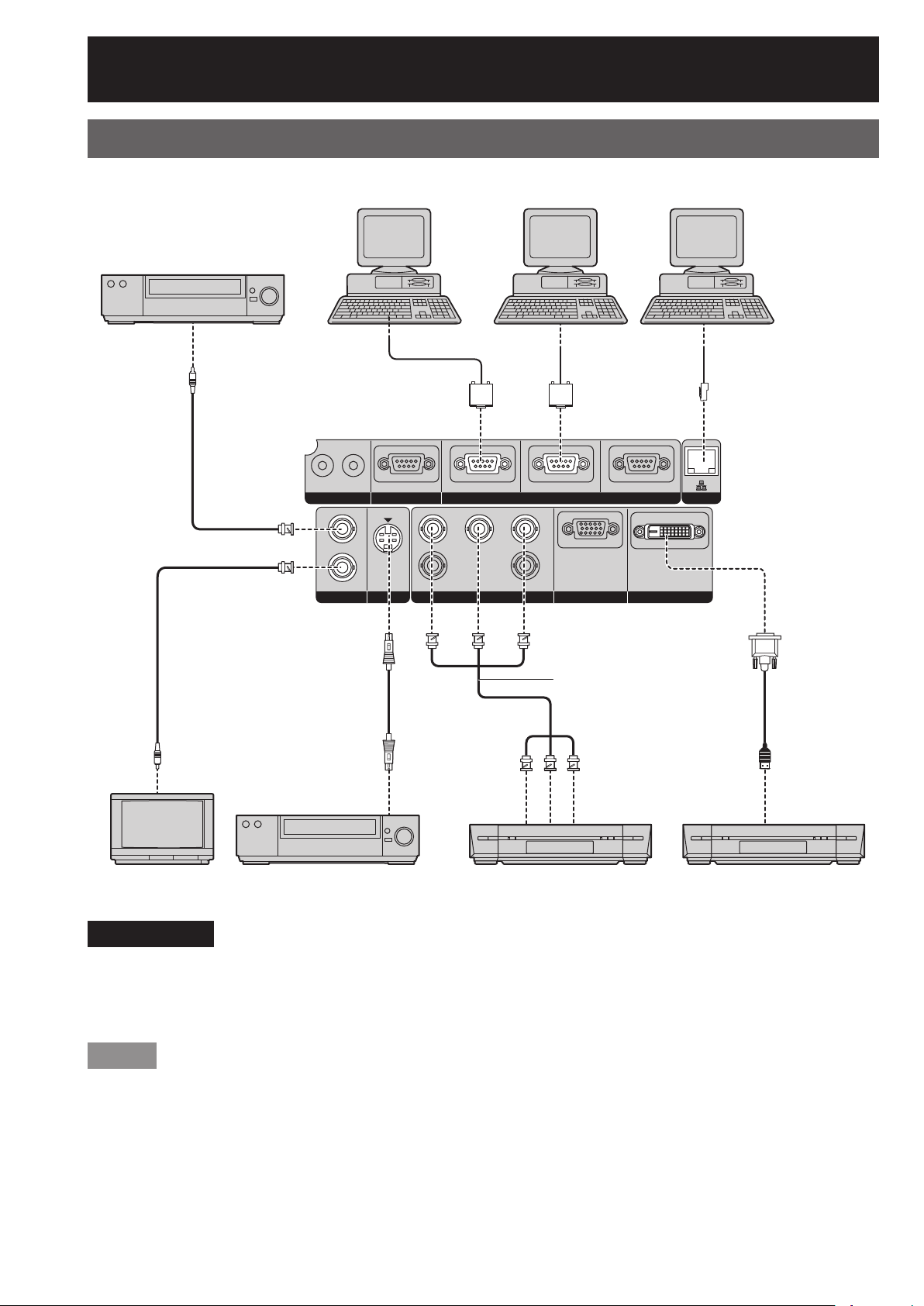
Connection (continued)
Example of connecting with VIDEO devices
Video deck (TBC built-in)
G/YR/P
Control PC
SERIALREMOTE 1 REMOTE 2 IN
B
B/P
Control PC
IN OUT
IN
OUT
VIDEO RGB 2 IN
S-VIDEO IN
RS-232C IN RS-422 IN
R
SYNC/HD VD
RGB 1 IN
RS-422 OUT
DVI-D IN
Control PC
LAN
Red (connected to PR terminal)
Blue (connected to P
B terminal)
Green (connected to Y terminal)
Color monitor Video deck (TBC built-in) DVD player
DVD player with HDMI
(HDCP) terminal
Attention
When connecting with a video deck, be sure to use the one with a built-in time base corrector (TBC) or use a •
TBC between the projector and the video deck.
If nonstandard burst signals are connected, the image may be distorted. If this is the case, connect a TBC •
between the projector and the video deck.
Note
The DVI-D signal input terminal supports only a single link.•
The HDMI-DVI-D conversion cable is required to connect an HDMI-compliant device.•
When using the DVI-D input, EDID settings may be required for the connected device. (pp. 71, 72)•
It is possible to connect the DVI-D input terminal with an HDMI- or DVI-D-compliant device, but with some •
devices the images may not appear or other problems may be encountered in operation.
26 –
ENGLISH
Page 27
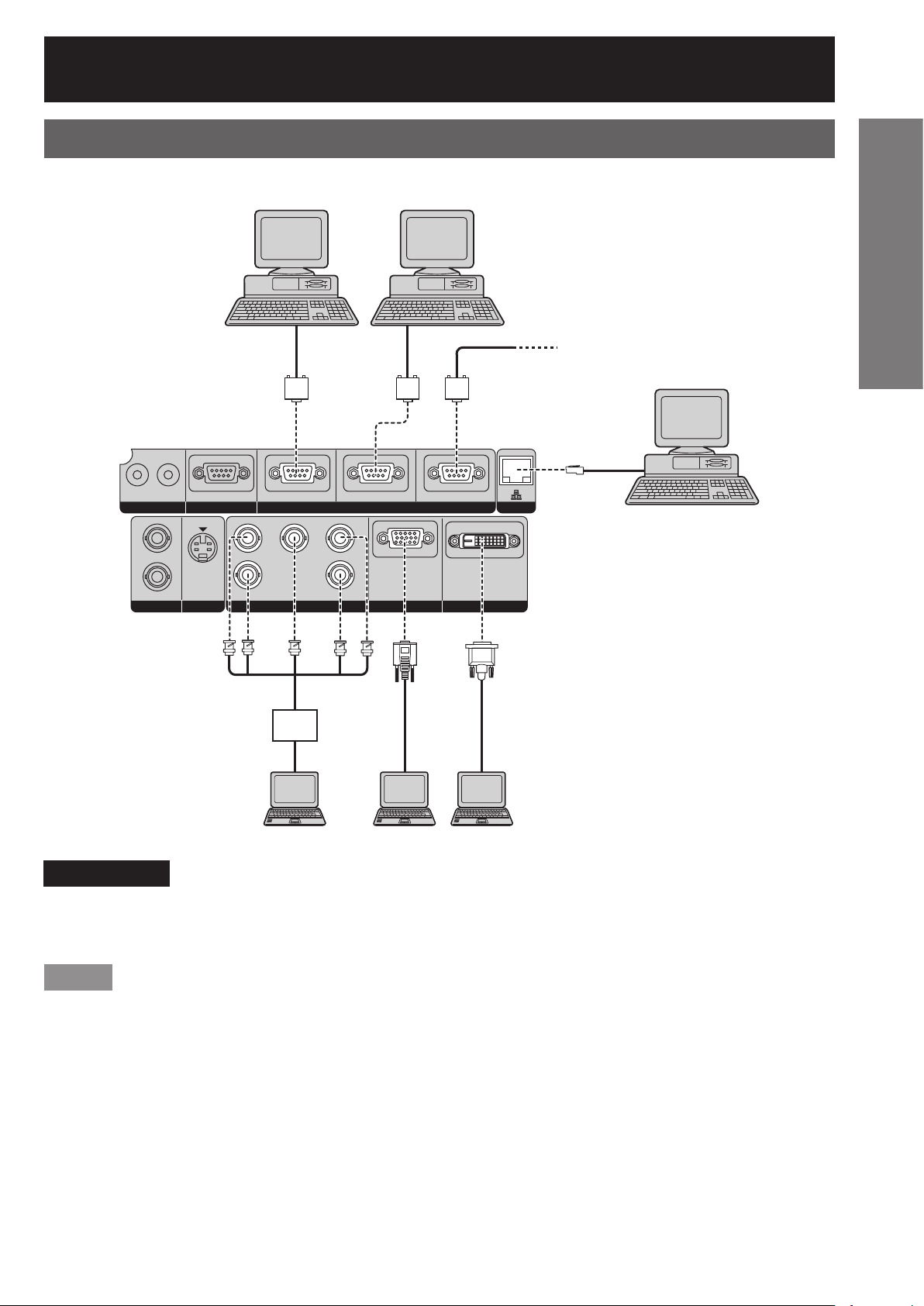
Example of connecting with personal computers
Control PC
IN OUT
IN
OUT
VIDEO RGB 2 IN
S-VIDEO IN
RS-232C IN RS-422 IN
G/YR/P
R
SYNC/HD VD
RGB 1 IN
B/P
SERIALREMOTE 1 REMOTE 2 IN
B
Control PC
RS-422 OUT
DVI-D IN
LAN
To 2nd projector
(SERIAL IN terminal)
Control PC
Getting Started
I/F
PC
PC PC
Attention
When the main power of the main unit is turned off, also turn off the power of the PC.•
When the length of the cable from a PC to the projector is long or when there are many relay devices such as •
switches, the video may be interrupted or fuzzy. In such a case, use a cable compensator.
Note
For the specifications of the RGB signals that can be applied from the PC, see the data sheet on pages •
120-121.
If your PC has the resume feature (last memory), the computer may not function properly until the resume •
capability is disabled.
When using the DVI-D input, EDID settings may be required for the connected device. (pp. 71, 72)•
ENGLISH
– 27
Page 28
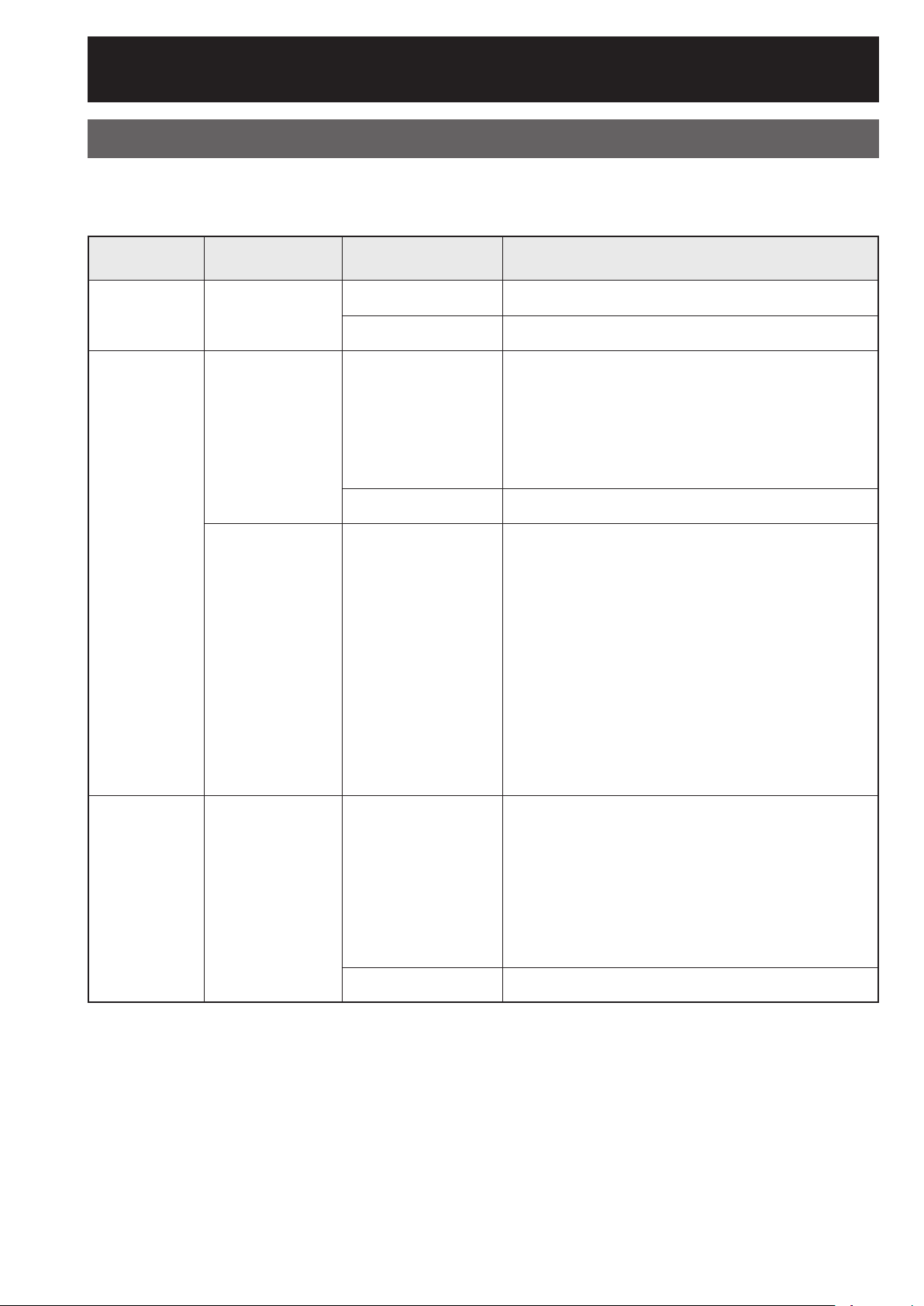
Installation of (optional) input modules
Installing the input module
Types of the input modules (optional)
Prepare beforehand an input module (optional) compatible with the input signals of the system.
Module
SD-SDI
input module
HD/SD-SDI
input module
Module model
No.
ET-MD77SD1
ET-MD77SD3
ET-MD100SD4 BNC input × 2
Terminal Signal formats supported
BNC input × 1
BNC output × 1
RJ-45 input × 1
BNC input × 1
BNC output × 1
RJ-45 input × 1
SMPTE259M compliant : 480i, 576i
*1
*1
10BASE-T/100BASE-TX
SMPTE259M compliant : 480i, 576i
SMPTE292M compliant :
720/60p, 720/59.94p, 720/50p
1 035/60i, 1 035/59.94i, 1 080/60i, 1 080/59.94i
1 080/50i, 1 080/24sF, 1 080/23.98sF, 1 080/30p
1 080/29.97p, 1 080/25p, 1 080/24p, 1 080/23.98p
10BASE-T/100BASE-TX
Single link SD-SDI Signal : 480i, 576i
Single link HD-SDI Signal (YP
720/60p, 720/59.94p, 720/50p, 1 080/60i,
1 080/59.94i, 1 080/50i, 1 080/24sF, 1 080/23.98sF,
1 080/30p, 1 080/29.97p, 1 080/25p, 1 080/24p,
1 080/23.98p
Dual link HD-SDI signal (RGB 4:4:4) :
1 920 × 1 080/50i, 1 920 × 1 080/59.94i,
1 920 × 1 080/60i, 1 920 × 1 080/23.98p,
1 920 × 1 080/23.98sF, 1 920 × 1 080/25p,
1 920 × 1 080/24p, 1 920 × 1 080/24sF,
1 920 × 1 080/29.97p, 1 920 × 1 080/30p
Dual link HD-SDI signal (X’ Y’ Z’ 4:4:4) :
2 048 × 1 080/23.98p, 2 048 × 1 080/23.98sF,
2 048 × 1 080/24p, 2 048 × 1 080/24sF
BPR 4:2:2) :
*2
DVI-D single link, DVI 1.0 compliant
*3
(non-interlace)
DVI-D
input module
ET-MD77DV
DVI-D 24p input × 1
RJ-45 input × 1
*1
HDCP-compliant
480p, 576p, 720/60p, 720/59.94p, 720/50p
1 080/60i, 1 080/59.94i, 1 080/50i、1 080/24sF,
1 080/23.98sF
1 080/30p, 1 080/29.97p, 1 080/25p, 1 080/24p,
1 080/23.98p
1 080/60p, 1 080/59.94p, 1 080/50p
Displayable resolution VGA - WUXGA
Dot clock frequency 25 - 162 MHz
10BASE-T/100BASE-TX
*1: The LAN terminal present on the optional input module cannot be used. Use the LAN terminal that is provided
as standard with the projector.
*2: HDCP (High-bandwidth Digital Content Protection)
HDCP is a specification for encoding digital image signals which was developed to protect digital content.
The DVI-D/HDMI output signals from the HDCP-compliant equipment have been encoded by the HDCP
specifications to ensure content protection, but the DVI-D input module is capable of displaying the digital
images properly since it complies with the HDCP specification.
*3: The WUXGA signals support only VESA CVT-RB (Reduced Blanking) signals.
28 –
ENGLISH
Page 29
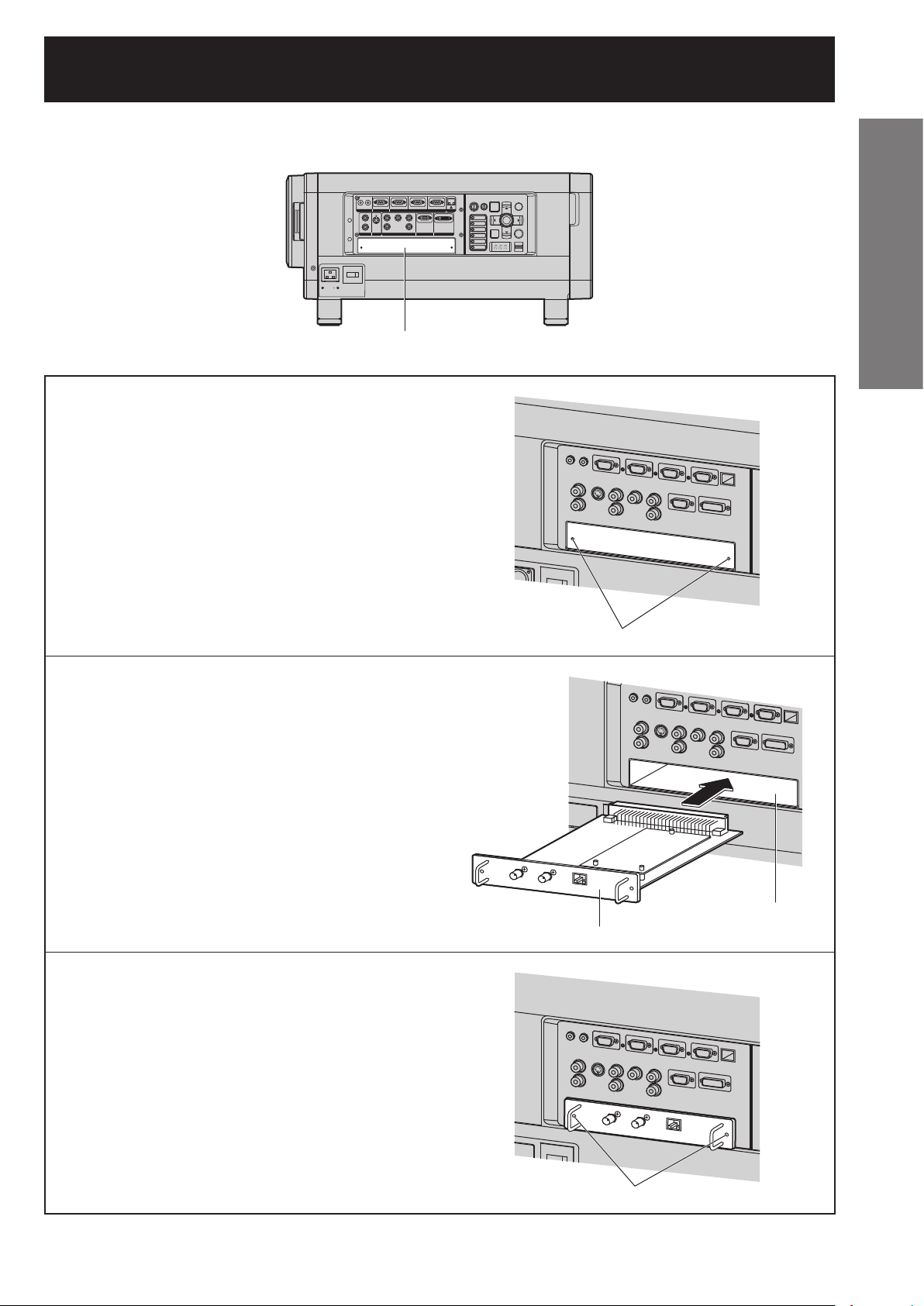
Procedure of installation
Disconnect the power before installing the input module.
MENU LENS
LAN
POWER ON STANDBY
VIDEO
ENTER
S-VIDEO
RGB1
AUTO
SHUTTER
SETUP
RGB2
LIGHT
DVI-D
ON
AUX
OFF
Getting Started
OFF ON
AC IN
MAIN POWER
IN OUT
RS-232C IN RS-422 IN RS-422 OUT
REMOTE 1 REMOTE 2 IN
G/YR/P
R
IN
SYNC/HD VD
OUT
S-VIDEO IN
VIDEO RGB 2 IN
RGB 1 IN
Slot Cover
SERIAL
B/P
B
DVI-D IN
Remove the slot cover.1.
Remove 2 screws.
Insert the input module.2.
Install the two screws.3.
Register the input signal.4.
This projector needs to register the type of input •
signal after the installation of the input module.
For details on the registration of the input •
signals, refer to pages 43-45.
Slot
Input module
Tighten the two screws.
ENGLISH
– 29
Page 30
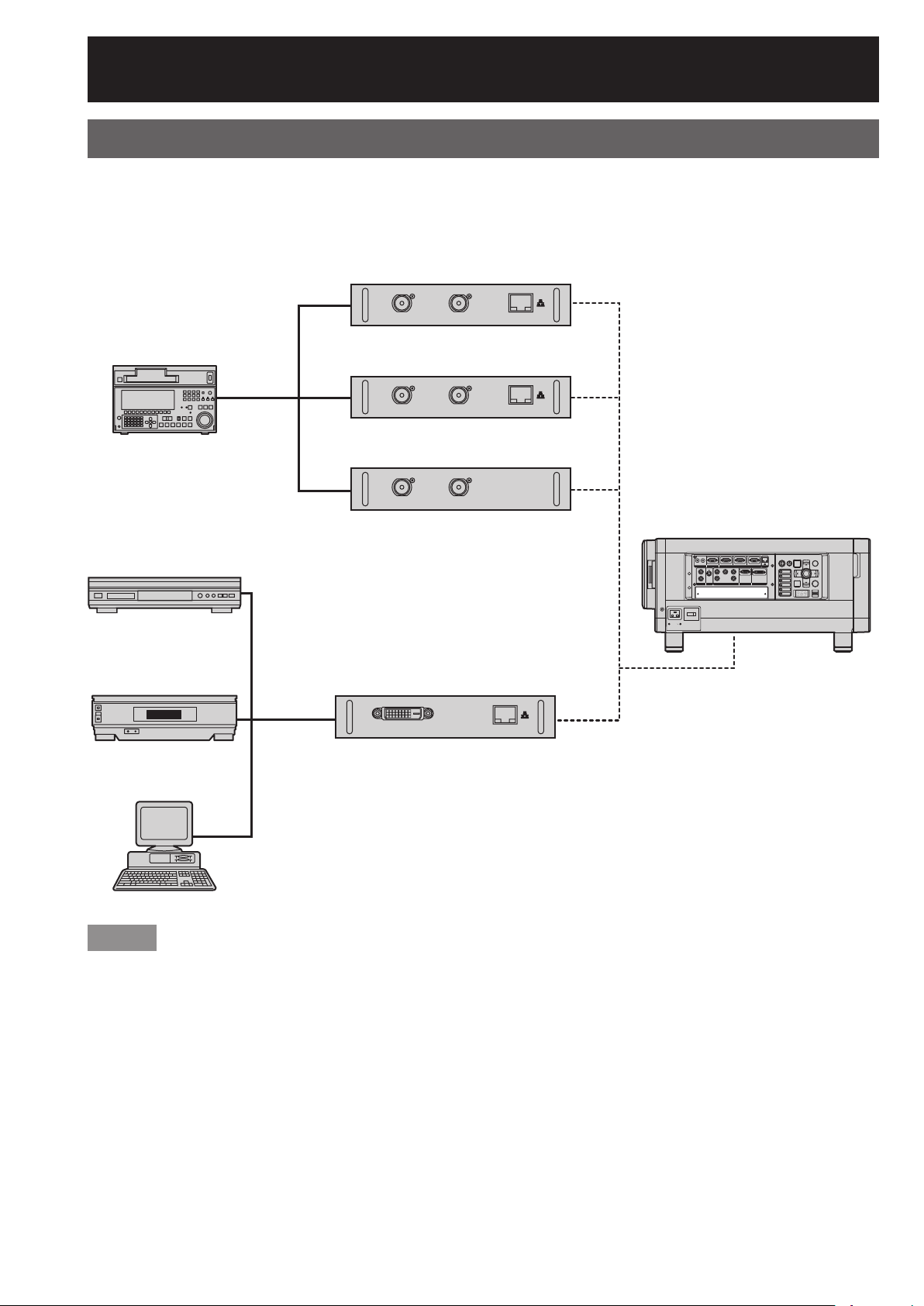
Installation of (optional) input modules (continued)
Connecting signals to the input module
When installing the projector, it is necessary to connect signals to the input module in accordance with the
connecting equipment.
Refer to the following diagram to establish proper signal connection.
SD-SDI input module
ET-MD77SD1
Professional
Digital VCR
DVD player
High-vision
video deck
SDI
signal
DVI-D
signal
HD/SD-SDI input module
ET-MD77SD3
Dual link HD/SD-SDI input module
ET-MD100SD4
DVI-D input module
ET-MD77DV
OFF ON
AC IN
MAIN POWER
IN OUT
RS-232C IN RS-422 IN RS-422 OUT
REMOTE 1 REMOTE 2 IN
G/YR/P
R
IN
SYNC/HD VD
OUT
S-VIDEO IN
VIDEO RGB 2 IN
RGB 1 IN
Projector
LAN
SERIAL
POWER ON STANDBY
B/P
B
DVI-D IN
MENU LENS
VIDEO
ENTER
S-VIDEO
RGB1
AUTO
SHUTTER
SETUP
RGB2
LIGHT
DVI-D
ON
AUX
OFF
Note
Insert the input module suitable for the input signal specifications.•
Normally, use SYSTEM SELECTOR in “AUTO”. (pp. 56-57)•
PC
30 –
ENGLISH
Page 31

Connecting the signal to the SD-SDI input module
SD-SDI input module (optional)
ET-MD77SD1 (for 480i/576i)
SD-SDI Module
ET-MD77SD1
IN
SERIAL
OUT
LAN
LAN terminal
*1
(10BASE-T/100BASE-TX)
SD-SDI signal SD-SDI signal output
(active through)
Professional
Digital VCR
Note
If a source with an unstable signal is connected, errors in automatic signal recognition may occur. If this •
happens, use the SYSTEM SELECTOR menu to switch the format to the one which matches the signals being
input.
You can switch the input format mode from the SYSTEM SELECTOR menu. (pp. 56-57)•
*1: The LAN terminal present on the optional input module cannot be used. Use the LAN terminal that is provided
as standard with the projector.
Connecting the signal to the HD/SD-SDI input module
HD/SD-SDI input module (optional)
ET-MD77SD3 (for HD/SD)
HD/SD-SDI
Module
ET-MD77SD3
IN
SERIAL
OUT
LAN
Getting Started
LAN terminal
*1
(10BASE-T/100BASE-TX)
HD-SDI or SD-SDI
signal
HD-SDI or SD-SDI
signal output
(active through)
Professional
Digital VCR
Note
You can switch the input format mode from the SYSTEM SELECTOR menu. (pp. 56-57)•
If a source with an unstable signal is connected, errors in automatic signal recognition may occur. If this •
happens, use the SYSTEM SELECTOR menu to switch the format to the one which matches the signals being
input.
To ensure full imaging performance, use a connecting cable with the specifications of Canare 5CFB or higher, or •
of Belden1694A or higher.
(For example: Canare 5CFB, 5CFTX, 7CFB, Belden1694A, etc.)
*1: The LAN terminal present on the optional input module cannot be used. Use the LAN terminal that is provided
as standard with the projector.
ENGLISH
– 31
Page 32

Installation of (optional) input modules (continued)
Connecting the signal to the dual link HD/SD-SDI input
module
Dual link HD/SD-SDI input module (optional)
ET-MD100SD4
Dual Link
HD-SDI
Module
ET-MD100SD4
HD-SDI or
SD-SDI signal
LINK-A
SERIAL IN
LINK-B
Professional
Digital VCR
When connecting a single link signal, connect to the LINK-A terminal.•
When connecting a dual link signal, connect to both the LINK-A and LINK-B terminals.•
Note
You can switch the input format mode from the SYSTEM SELECTOR menu. (pp. 56-57)•
Settings specific to the connected device are required. (pp. 72-73)•
To send the pictures properly, use a connecting cable with the specifications of Canare 5CFB or higher (5CFB, •
7CFB, etc.) or of Belden1694A or higher. Also, use a cable that is shorter than 100 m.
Make sure that the cables used to link LINK-A terminal and LINK-B terminal are of the same type and length. •
If there is a difference in length greater than 4 m between the two cables, the images will not be projected
correctly.
When connecting to dual link signals, connect directly to the signal output device without connecting through a •
distributor or other such device. A phase difference may occur between the LINK-A signal and LINK-B signal,
which may prevent the image from being correctly projected.
If the connected signal is unstable, the signal auto-detect function may not operate correctly. In this case, •
switch to a mode that better suits the signal format from the SYSTEM SELECTOR menu.
32 –
ENGLISH
Page 33

Connecting signals to the DVI-D input module
DVI-D input module (optional)
ET-MD77DV
DVI Module
ET-MD77DV
DVI-D signal LAN terminal
PC with DVI output
Pin assignments and signal names of DVI-D input •
terminal are listed in the table at right.
18
9p
qx
Outside view
DVI-D IN LAN
(10BASE-T/100BASE-TX)
DVD player or high-vision
video deck equipped with
DVD/HDMI terminal
Pin
No.
1
T.M.D.S data 2–
2
T.M.D.S data 2+
T.M.D.S data 2 / 4
3
shield
4
5r
6
DDC clock
7
DDC data
8t
9
T.M.D.S data 1–
j
T.M.D.S data 1+
T.M.D.S data 1 / 3
k
shield
lx
*1
Signal
Pin
No.
m
n
+5V
o
Ground
p
Hot plug detection
q
T.M.D.S data 0T.M.D.S data 0+
T.M.D.S data 0 / 5
s
shield
u
v
T.M.D.S clock shield
w
T.M.D.S clock+
T.M.D.S clock–
Getting Started
Signal
Note
The DVI-D signal input module supports only a single link.•
The HDMI-DVI-D conversion cable is required to connect an HDMI-compliant device.•
When using the DVI-D input, EDID settings may be required for the connected device. (pp. 71, 72)•
It is possible to connect the DVI-D input module with an HDMI- or DVI-D-compliant device, but with some •
devices the images may not appear or other problems may be encountered in operation.
*1: The LAN terminal present on the optional input card cannot be used. Use the LAN terminal that is provided as
standard with the projector.
ENGLISH
– 33
Page 34

How to install and remove the projection lens (optional)
Adjust the lens shift position so that it is at the home
position (p. 39) before installing or removing the
projection lens.
Attention
Remove the dust-proof sponge from the lens fitting •
of the projector before installing the projection lens.
(Keep the dust-proof sponge in a safe place for
later use if needed.)
After removing the projection lens, install the dust-•
proof sponge to the lens fitting of the projector in
order to stop dust from getting inside the projector.
How to install the
projection lens
While pressing the projection 1.
lens cover lock button, pull the
cover forward to remove it.
Push the projection lens cover in 3.
until it clicks into place.
How to remove the
projection lens
While pressing the projection 1.
lens cover lock button, pull the
cover forward to remove it.
OPEN
FILTER
CLEANING
CLOSE
Projection lens cover lock button
Align the mark (orange) on 2.
the projection lens with the
mark on the projector (
), and
then insert the lens and turn
it clockwise until it clicks into
place.
OPEN
FILTER
CLEANING
CLOSE
Projection lens cover lock button
While holding down the 2.
projection lens lock button,
turn the projection lens counter
clockwise, and then pull it off.
Projection lens lock button
34 –
Mark (orange)
ENGLISH
Page 35

Projection
Power indicator lamp
OPEN
FILTER
CLEANING
CLOSE
Lock Button
Power indicator lamp
This shows the power supply status. Make sure
that you fully understand the operation of the power
indicator lamp before operating the projector.
Indicator
status
Off Main power is off
Standby mode
Red Lit
Green Lit Images are being projected (on)
Orange Lit
POWER ON ( | ) button can be pressed
so that images can be projected.
Cooling mode
After a short while, the projector will
switch to standby mode.
Attention
While the projector is in cooling mode (when the •
power indicator lamp is lit orange), the internal fan
is running to cool down the projector. Do not turn
off the MAIN POWER switch or disconnect the
power cord at this time.
Note
If the POWER ON “ | ” button is pressed while •
the projector is still in cooling mode, it may take
some time before the projector is ready to project
pictures.
Projector status
Connecting the power
cord
Insert the accessory power cord securely into the
projector and the electrical outlet.
Be sure to read the “IMPORTANT SAFETY NOTICE”
(pp. 4-5) and “Precautions with regard to safety”
(pp. 6-9) for details on handling the power cord.
Installation
Check the shape of the AC 1.
IN terminal on the side of the
projector and the shape of the
power cord connector, and insert
the power cord securely into the
AC IN terminal.
Insert the power cord plug into 2.
an electrical outlet.
Removal
Check that the MAIN POWER 1.
switch on the projector is at
the OFF “○” position, and then
disconnect the power cord plug
from the electrical outlet.
Basic Operation
Remove the power cord from the 2.
AC IN terminal while pressing
the lock button on the power
cord connector.
Attention
Connect all peripheral equipment to the projector •
before connecting the projector’s power cord.
(pp. 26-27)
ENGLISH
– 35
Page 36

Projection (continued)
12 7
Powering up the projector
1
Connect the supplied power
cable. (120 V/240 V, 50 Hz/60 Hz)
2
Press the “ | ” marked side of the
MAIN POWER switch to turn on
the power.
The power indicator lamp on the projector will •
flash in red. After a short period, the indicator
will illuminate and the projector will enter
standby mode.
3
Press POWER ON “ | ”.
The power indicator lamp illuminates in green •
and soon the image is projected on the screen.
Note
If the projector is powered up at about 0 °C, a •
warm-up period of approximately 5 minutes may
be necessary to start projection. The temperature
monitor (TEMP) lamp lights up during the warm-up
period. When the warm-up is completed, the
temperature monitor (TEMP) lamp turns off and the
image is projected on the screen.
If the temperature of the operating environment is •
low and warm-up takes more than 5 minutes, the
projector will judge that a problem has occurred
and the power will be turned off automatically. If
this happens, increase the temperature around the
projector so that it is 0 °C or higher, and then turn
on the MAIN POWER switch and the POWER ON
“ | ” switch once more.
Be sure to set the date and time when
the projector is turned on for the first
time after being purchased. For details,
refer to “Setting the date and time” on
page 81.
63 5
Making adjustment and
selection
4
Roughly adjust the focus of the
lens. (p. 38)
5
Select and set the projection
scheme. (p. 76)
6
Select the input signal by
pressing the input selector
button RGB1, RGB2, DVI-D,
VIDEO, S-VIDEO and AUX. (p. 46)
The AUX button is disabled when an optional •
input module is not connected.
7
Adjust the tilt of the main unit in
front and rear or right and left.
(p. 20)
8
Adjust the H & V Lens shift as
required. (p. 38)
9
Press AUTO SETUP if the input
signal is RGB signal. (p. 47)
j
Zoom the lens so the image fills
the screen. (p. 38)
k
Adjust the focus. (p. 38)
l
Readjust the zoom so that the
image size fits in the screen.
(p. 38)
4, 8-l
9
3
6
5
4, k
9
8
j
36 –
ENGLISH
Page 37

31
4
2
1
2
Powering off the projector
1
Press POWER STANDBY “
A confirmation screen will appear.•
POWER OFF
OK CANCEL
CHANGE
ENTER
EXECUTE
2
Press ◄ or ► to select “OK” and
press ENTER.
(or press POWER STANDBY “
again.)
The projection of the image stops, and the •
power indicator lamp of the main unit lights up
orange. (The cooling fan keeps running.)
3
Wait until the power indicator
lamp of the main unit turns to
red (i.e., until the cooling fan
stops). (Approx. 3 minutes)
While the cooling fan is still running, never turn •
off the MAIN POWER switch, nor unplug the
projector from the outlet.
”.
”
Note
In the cooling state after the power is turned off, the •
lamp will not light up even if the power is turned on.
To light up the lamp, turn on the power supply again
when the lamp has been cooled sufficiently.
The projector consumes approximately 15 W (240 V •
mode) and 10 W (120 V mode) of power even in
standby mode. (Power indicator lamp lit in red)
If the main power is mistakenly turned off during •
use, the lamp may not relight after power is
restored. Please wait a few moments, then try
again.
Basic Operation
4
Press the “○” marked side of the
MAIN POWER switch to remove
all power from the projector.
ENGLISH
– 37
Page 38

How to adjust the lens
How to adjust the focus, zoom and shift
Use the Lens Shift, Zoom, and Focus controls to properly frame the image on the screen.
At the projector
LENS
FOCUS
ADJUST
LENS
ZOOM
ADJUST
LENS
SHIFT
ADJUST
LENS
FOCUS
ADJUST
LENS
ZOOM
ADJUST
LENS
SHIFT
ADJUST
Press LENS on the control panel.1.
Pressing the button changes the setup •
screen in the order of “FOCUS”, “ZOOM” and
“SHIFT”.
Press ▲▼◄► to select an item 2.
and adjust it.
Using the remote control
Press LENS (FOCUS, ZOOM, 1.
SHIFT) on the remote control.
Press ▲▼◄► to select an item 2.
and adjust it.
CAUTION:
Be careful not to catch your fingers between the lens and shroud when shifting the lens.
Note
Only “FOCUS” is displayed with the background colors set with OSD DESIGN, to distinguish the displayed •
adjustment menu by color, even if the characters cannot be read and look out of focus. (p. 73)
The zoom adjustment menu will be displayed only when a lens with zoom function is installed.•
38 –
ENGLISH
Page 39

Adjustment range after lens position (optical shift)
Do not move the lens beyond the bounds of the shift range as this may cause a change in the focus. This
limitation is to protect the parts of the projector.
Using the standard projection position as the reference, the optical axis shift function makes it possible to adjust
the projection position in the ranges shown in the figures below.
Model number of projection lens
0.20V
0.60V
Standard
ET-D75LE6
Zoom Lens
ET-D75LE1
ET-D75LE2
ET-D75LE3
ET-D75LE4
ET-D75LE8
Projected
screen height, V
0.20V 0.20V
0.20H 0.20H
Projected screen
width, H
Projected
screen height, V
0.20V 0.20V
0.3H 0.3H
Projected screen
width, H
projection position
0.60V
0.20V
0.20V
0.70V
Standard
projection position
0.70V
0.20V
Basic Operation
Note
The ET-D75LE5 has a fixed focal point, and so shift adjustment cannot be carried out.•
Moving the projection lens position to the home position
Press and hold LENS on the projector’s controls or SHIFT on the remote 1.
control for 3 seconds or more.
LENS
SHIFT
ENTER
EXECUTE
MENU
CANCEL
Press ENTER while the menu shown above is being displayed. (It will be 2.
displayed for about 5 seconds.)
“PROGRESS...” will appear in the menu, and the projection lens will move to the home position.•
Note
The home position for the projection lens is the lens position when the lens is being replaced or when the •
projector is being stored away, and it is not the optical center of the screen.
ENGLISH
– 39
Page 40

How to adjust the lens (continued)
Lens adjustment to compensate for uneven screen focus
About the focus balance
Relationship between lens orientation and screen focus
z
If the projection lens is tilted with respect to the plane of the screen, uneven focus will result.
Figure 1: Illustration of influence of lens orientation
Projection lens
Image formation surface (DMD image plane)
Screen surface versus focal point
Procedure for adjusting the focus balance (tilt compensation in the lens
mount)
Three focus adjustment screws on the lens mount may be used to compensate for uneven screen focus.
Structure of lens mount (Figure 2, Figure 3)
z
The three adjustment screws allow the lens to be tilted up and down, and three more screws lock down the
adjustment.
Figure 2 : Front view of lens mount (when viewed from screen side)
Locking screwLens bracket
a
40 –
cb
(Adjust the focus adjustment screws a, b and c after installing the lens.)
Figure 3 : Cross section view of the lens mount
Lens tilt direction
(when adjustment screws
turned counterclockwise)
Lens bracket Adjustment
screw
Hole for Allen hex socket driver Spring
ENGLISH
Screen direction
Lens flangeLocking screw
Page 41

If the lens is heavy or the projector is installed so that it is tilted, the lens may be tilted, resulting in the focus
becoming unbalanced.
In such a case, refer to the figure 4 and table below, and follow the procedure below to perform adjustment.
Adjustment procedure
z
1
Display the internal test pattern grid, and defocus the image.
2
Adjust the lens focus till one or more sides of the grid comes into focus. Note the appropriate screws
for the out-of-focus sides of the grid as described below.
3
Remove the lens cover and lens.
4
Loosen the locking screws for each of the adjustment screws a, b and c as needed, following the
indications in the example. The screws to be adjusted correspond to the out-of-focus sides of the
image.
Attention
Be careful because turning a screw more than twice to loosen it will result in the spring becoming detached •
and the projector needing to be repaired.
Make adjustments in up to two places, and fully turn the screw clockwise in at least one place.•
5
Reinstall the lens. The adjustment screws can be accessed through the lens flange.
6
Turn the adjustment screws (corresponding to the locking screws loosened in step 4) counterclockwise
slightly till the out-of-focus image sides are in focus. (Turning the screws counterclockwise moves the
lens bracket and tilts the lens toward the screen.)
7
Readjust the lens shift position with the remote if needed.
8
Refocus the image as in steps 1 and 2 above. Fine adjust the focus evenness as needed, as described in
step 6.
9
When adjustment is complete, remove the lens and then tighten the locking screws.
j
Install the lens and lens cover.
Basic Operation
Tool to be used: Allen hex socket driver or Allen wrench (2.5 mm diagonal hexagon)
An Allen wrench is supplied with the ET-D75LE6 and ET-D75LE8 optional lens.
Figure 4 : Relation between the adjustment place and adjustment screw
cb
H left
c+(a) b+(a)
ac ab
Screen
Adjustment place: The place where the just-in-focus point is at the back.
When optimal focus
point is at front of screen
a
V up
b+c
H
V bottom
a
for V up
Turn counterclockwise
right
Projector
When optimal focus is
at front of screen for V
bottom
When optimal focus is at
front of screen for H left
When optimal focus is
at front of screen for H
right
b
c
Turn counterclockwise Turn counterclockwise
Turn counterclockwise Turn counterclockwise
ENGLISH
– 41
Page 42

How to adjust the lens (continued)
Precautions for projector installation work
z
When installing the projector without using the adjustable feet, insert metal spacers (10 mm to 20 mm)
between the projector base and the installation surface to ensure adequate airflow. Furthermore, use the screw
holes (shown in the figure) for ceiling mounting to fix the projector in place. (Screw diameter: M6, set inside
screw length: 8 mm maximum)
Note that if the cabinet is touching the installation surface when used, it may take a while until the images
stabilize after the power is turned on.
Ceiling mounting screws (M6)
Base
Spacers
Gap (10 mm to 20 mm)
Make sure air can circulate
around the air intake
vent. Failure to do so may
result in the projector not
operating properly.
42 –
ENGLISH
Page 43

Registration of input signal data
Registration of new data
When a new format input signal is applied to the
projector, press MENU on the remote control or
operating section of the main unit. When its data
has been registered, the “MAIN MENU” screen is
displayed.
MENU
▲▼◄►
ENTER
DEFAULT
The input signal data must be registered because
it is not registered on shipment of the projector.
MENU
Press to display the MAIN
MENU screen.
Press to select “SIGNAL
LIST”.
Press to display the
“REGISTERED SIGNAL
LIST” menu.
The memories extend •
over 12 pages (A to L with
8 data items each, giving
a total of 96 memories).
MAIN MENU
PICTURE
POSITION
ADVANCED MENU
DISPLAY LANGUAGE
DISPLAY OPTION
PROJECTOR SETUP
P IN P
TEST PATTERN
SIGNAL LIST
SECURITY
NETWORK
MENU SELECT
ENTER
SUB MENU
Note
The data of 96 input signals can be registered in the •
projector’s memory.
Signals appropriate to the optional input cards •
will also be registered in the memories as they are
input.
The 96 memories are numbered over 12 pages (A •
to L: 8 data items can be registered on each page),
and the data is registered in the unused memory
location with the lowest number. If all the memories
are filled, the data of the old signals is overwritten in
sequence.
The names of the registered data are automatically •
determined according to the type of signal and the
available memory number, but they can be renamed
as described below.
If a menu is being displayed, the new signals will be •
registered at the instant they are input.
Renaming the registered signals
Press ▲▼◄ ► to select the 1.
signal whose details are to be
displayed.
REGISTERED SIGNAL LIST
A1:SVGA72-A1 RGB1 −−−
A2:SVGA72-A2 RGB1 −−−
A3:SVGA72-A3 RGB1 −−−
Press ENTER.2.
The “REGISTERED SIGNAL STATUS” screen •
will be displayed.
REGISTERED SIGNAL STATUS
NAME
MEMORY NO
INPUT
fH
fV
SYNC.STATE
The data items including the input signal name, •
memory number, input terminal, frequency and
sync signal are automatically identified and
displayed.
When MENU is pressed, the “REGISTERED •
SIGNAL LIST” screen is restored.
Press ENTER.3.
The “RENAME” screen will be displayed.•
SVGA72-A2
A2
RGB1
48.08kHz
72.17Hz
H(POS)
V(POS)
Basic Operation
ENGLISH
– 43
Page 44

Registration of input signal data (continued)
Use ▲▼◄► to select the
4.
characters and numerals one by
one, and press ENTER to set them.
RENAME
NAME
MEMORY NO
INPUT
fH
fV
ABCDEFGHIJKLMNO
SYNC.STATE
PQRSTUVWXYZ;:,.
abcdefghijklmno
pqrstuvwxyz/+-*
0123456789 _@[]
< > BS OK CANCEL
Once the name has been
5.
SVGA72-A2
A2
RGB1
48.08kHz
72.17Hz
H(POS)
V(POS)
The projector has a sub-memory function that can be
used to store several sets of adjustments for a given
registered signal.
Sub-memories should be used when the operator
needs to preadjust the picture settings or white
balance, or to change the aspect setting when using
signals from the same input source.
Sub-memory contains all data that can be adjusted
such as screen aspect ratio and image adjustment
data (BRIGHTNESS, CONTRAST etc.).
changed, press ▲▼◄► to select
“OK” and then press ENTER.
After registration, the “REGISTERED SIGNAL •
STATUS” screen is restored.
If you would like to cancel the changes to the •
signal name, use ▲▼◄► to select “CANCEL”
and then press ENTER. The changes will be
cancelled and the displayed signal name will
remain as it is.
Sub memory
How to register into sub memory
A new input signal must first be registered before
it can be saved to a sub-memory.
Press ◄► on normal screen 1.
(menu is not displayed).
A “Check sub-memory registration” screen will •
appear if sub-memory has not been registered.
The screen will show a list of the sub-memories •
registered for the currently entered signal.
If “SUB MEMORY” is selected from the •
“FUNC1” menu in the “PROJECTOR SETUP”
menu, you can use the FUNC1 button instead
of the ◄► buttons. (p. 81)
Clearing Registered
Signals data
Press ▲▼◄► to select the signal
1.
whose data is to be cleared.
REGISTERED SIGNAL LIST
A1:NTSC-A1 VIDEO −−−
A2:SVGA72-A2 RGB1 −−−
A3:SXGA+60-A3 RGB1 −−−
A4:VGA60-A4 RGB1 −−−
A5:VGA85-A5 RGB1 −−−
A6:NTSC-A6 S-VIDEO −−−
A7:1080i/60i-A7 RGB1 −−−
A8:1080/24p-A8 RGB1 −−−
Press DEFAULT.2.
The “ENTRY SIGNAL CLEAR” screen will be •
displayed.
If the data is not to be cleared, press MENU to •
return to the “SIGNAL LIST” screen.
ENTRY SIGNAL CLEAR
NAME
MEMORY NO
INPUT
fH
fV
SYNC.STATE
SURE?
SVGA72-A2
A2
RGB1
48.08kHz
72.17Hz
H(POS)
V(POS)
Check sub-memory registration screen
REGISTER SUB MEMORY?
NAME
MEMORY NO
INPUT
fH
fV
SYNC.STATE
SXGA60-A1
A1
RGB1
64.00kHz
60.00Hz
H(POS)
V(POS)
SUB MEMORY LIST screen
SUB MEMORY LIST
1-1:SXGA60-A1
1-2:SXGA60-A2
1-3:–––
1-4:–––
1-5:–––
1-6:–––
1-7:–––
1-8:–––
Press ▲▼◄► to select the SUB 2.
MEMORY number stored in the
“SUB MEMORY LIST”.
44 –
Press ENTER.3.
The data of the signal selected is cleared.•
ENGLISH
Page 45

Press ENTER.3.
A “Change registered signals” screen will appear.
•
RENAME
NAME
MEMORY NO
INPUT
fH
fV
ABCDEFGHIJKLMNO
SYNC.STATE
PQRSTUVWXYZ;:,.
abcdefghijklmno
pqrstuvwxyz/+-*
0123456789 _@[]
< > BS OK CANCEL
SXGA60-A1
A1
RGB1
64.00kHz
60.00Hz
H(POS)
V(POS)
Press ENTER.4.
Note
To rename a registered signal, perform steps 4 and •
5 on page 44.
Procedure to switch to sub
memory
2
Details of registered signal
REGISTERED SIGNAL STATUS
NAME
MEMORY NO
INPUT
fH
fV
SYNC.STATE
The designation can be set by the sub memory •
items.
MEMORY NO : A1 (1-2)
Sub memory number
The place in which address code (A1,
A2, ..., H7 and H8) signals are registered
SXGA60-A1
A5 (1-2)
RGB1
63.98kHz
60.02Hz
H(POS)
V(POS)
Note
Restrictions
The total number of registered signals (including •
any corresponding sub-memories) is 96.
Press ◄► on normal screen 1.
(when the menu is not
displayed).
The screen will show a list of the sub-memories •
registered for the currently entered signal.
Press ▲▼◄► to select the 2.
sub-memory signal to be
switched in the “SUB MEMORY
LIST”.
Press ENTER.3.
The sub-memory selected in step 2 will now •
become active.
How to erase sub memory
The currently selected SUB MEMORY is deleted
by pressing DEFAULT at the “REGISTERED
SIGNAL LIST”.
On-screen indications
1
Input switching / signal switching
This shows the registered signal name on the
status screen for signal switching.
Basic Operation
INPUT
NAME
MEMORY NO
RGB1
RGB
A1(1-2)
ENGLISH
– 45
Page 46

Basic operations using the remote control
Switching the input signal
You can use the remote control to switch the signals
that are being input and projected.
Press INPUT SELECT on the 1.
remote control or the main unit.
Press RGB1:•
Switches to RGB1 input.
Press RGB2:•
Switches to RGB2 input.
Press DVI-D:•
Switches to DVI-D input.
Press VIDEO:•
Switches to video input.
Press S-VIDEO:•
Switches to S-VIDEO input.
Press AUX:•
Switches to optional input module input.
(The AUX button to switch the input is
disabled when an optional input module is not
connected.)
INPUT
SELECT
ON
SCREEN
TEST
PATTERN
STATUS
LIGHT
AUTO
SETUP
SHUTTER
ASPECT
FUNC1
Using the SHUTTER
function
If the projector is not used for a certain period of
time during the meeting intermission, for example, a
shutter mode is available that allows the user to hide
images temporarily.
Press SHUTTER on the remote 1.
control or the main unit.
The projected light is blocked by the internal •
shutter.
Press SHUTTER again.2.
Projection resumes.•
On-screen display
function
Note
Refer to “Connection” for details on the input •
terminals. (pp. 25-27)
Status function
Pressing this button displays several pages of
projector status information. It can also be used to
send information about the projector’s status via
e-mail.
Press STATUS on the remote 1.
control.
The “STATUS” screen will be displayed.•
STATUS
INPUT
NAME
SIGNAL FREQUENCY
PROJECTOR RUNTIME
LAMP1
LAMP2
LAMP3
LAMP4
INTAKE AIR TEMP.
OPTICS MODULE TEMP.
AROUND LAMP TEMP.
REMOTE2 STATUS
RGB2
XGA60-A399999
48.36kHz/59.99Hz
76h
341h / ON /
334h / ON /
342h / ON /
97h / ON /
31°C/87°F
27°C/80°F
31°C/87°F
DISABLE
1/3
46 –
This button electronically mutes the onscreen menus
to avoid disrupting the program.
Press ON SCREEN on the 1.
remote control.
ENGLISH
Note
Refer to “STATUS” of “PROJECTOR SETUP”. •
(p. 79)
Refer to “How to use network function” for details •
on sending e-mail. (pp. 89-102)
Page 47

Automatic adjustment
Turning on button
(AUTO SETUP)
The automatic setup function can be used to
automatically adjust the resolution, clock phase and
picture position when analog RGB signals consisting
of bitmap images such as computer signals are being
input, or to automatically adjust the picture position
when DVI-D signals are being input. (The automatic
setup function does not work with video format
signals such as signals output from a DVD player.)
It is recommended to supply images with a bright
white frame at the outermost periphery containing
characters etc. that are clear in white and black
contrast when the system is in automatic adjustment
mode. Avoid supplying images that involve halftones
or gradation such as photographs and computer
graphics.
Press AUTO SETUP on the 1.
remote control or the main unit.
A message “COMPLETE” appears if •
adjustment is ended normally.
Note
“CLOCK PHASE” may have been shifted even •
when the adjustment ended normally. In this case,
manually adjust the “CLOCK PHASE”.
If an image with blurred edges or a dark •
image is input, “INCOMPLETE” may appear or
adjustment may not be performed properly even
if “COMPLETE” appears. In this case, manually
adjust the items of “INPUT RESOLUTION”,
“CLOCK PHASE” and “SHIFT”.
For specific signals and landscape signals such •
as 16:9, adjustment should be made according to
“AUTO SETUP” in the option menu.
Automatic adjustment may not be available •
depending on the machine type of the personal
computer.
Automatic adjustment may not available for •
synchronization signal of C-SYNC and G-SYNC.
Image may be distorted for several seconds during •
automatic adjustment. This is not a malfunction.
For every supplied signal, adjustment is required.•
Automatic adjustment can be canceled by pressing •
the MENU button during the course of automatic
adjustment.
Even for an RGB signal for which automatic setup •
is possible, if automatic setup is performed while
moving images are being input, “INCOMPLETE”
may appear, or adjustment may not be performed
properly even if “COMPLETE” appears.
illumination
Button illumination for the remote control can be
turned on.
Press LIGHT on the remote 1.
control.
Note
If no operations are carried out for approximately •
10 seconds, button illumination will turn off
automatically.
Using the FUNC1 button
“DISABLE”, “P IN P” (pp. 83-84), “SUB MEMORY”
(pp. 44-45), “SYSTEM SELECTOR” (pp. 56-57), or
“FREEZE” (p. 81) operations can be assigned to the
FUNC1 button on the remote control so that it can be
used as an easy shortcut button.
Note
Refer to “Setting FUNC1” for details. (p. 81)•
Basic Operation
Displaying the internal
test pattern
The projector has eight types of internal test patterns
to check the condition of the set.
To display test patterns, follow the steps below.
Press TEST PATTERN.1.
Press ◄► to select “TEST 2.
PATTERN”.
Note
Setting is also possible by using an on-screen •
menu. Refer to “Displaying the internal test pattern”
for details. (p. 85)
Adjustment of the image, picture quality, position, •
size and other factors will not be reflected in test
patterns. Be sure to display an actual input signal
before performing these adjustments.
ENGLISH
– 47
Page 48

Basic operations using the remote control (continued)
Changing the picture
aspect ratio
You can toggle through an appropriate set of aspect
ratios for a given input signal.
Press ASPECT on the remote 1.
control.
The setting will change as follows each time •
ASPECT is pressed.
VID AUTO (PRI.) DEFAULT
S1 AUTO THROUGH
VID AUTO 16:9
HV FIT 4:3
V FIT H FIT
Note
Some aspect ratios may not be available for •
selection depending on the input signal. Refer to
“Adjusting the aspect ratio” for details. (p. 59)
48 –
ENGLISH
Page 49

On-screen menus
MAIN MENU
The main menu consists of the following 11 menu
items. When a main menu item is selected, the screen
changes to a sub-menu selection screen.
Icon MAIN MENU item
MENU
▲▼◄►
ENTER
DEFAULT
Menus are extensively used for configuring,
adjusting or reconfiguring the projector.
MENU
Press to display the MAIN
MENU screen.
Select the item to be set.
Press to display the menu
of the desired item.
MAIN MENU
PICTURE
POSITION
ADVANCED MENU
DISPLAY LANGUAGE
DISPLAY OPTION
PROJECTOR SETUP
P IN P
TEST PATTERN
SIGNAL LIST
SECURITY
NETWORK
MENU SELECT
ENTER
SUB MENU
Some menu items may not be valid for certain •
signal formats applied to the projector.
The menu items that cannot be adjusted or used
are shown in gray characters, and they cannot
be selected.
PICTURE
POSITION
ADVANCED MENU
DISPLAY LANGUAGE
DISPLAY OPTION
PROJECTOR SETUP
P IN P
TEST PATTERN
SIGNAL LIST
SECURITY
NETWORK
SUB MENU
The sub-menu screen appears, and you can set and
adjust the various items in the sub-menu.
PICTURE (pp. 52-57)
PICTURE
PICTURE MODE
CONTRAST
BRIGHTNESS
COLOR
TINT
COLOR TEMPERATURE
GAMMA
SHARPNESS
NOISE REDUCTION
DYNAMIC IRIS
SYSTEM SELECTOR
MENU SELECT
CHANGE REGISTER
ENTER
Note
The factory default values may vary depending on •
the PICTURE menu.
STANDARD
0
0
0
0
DEFAULT
DEFAULT
0
OFF
OFF
AUTO1
Basic Operation
ENGLISH
– 49
Page 50

On-screen menus (continued)
POSITION (pp. 58-61)
POSITION
SHIFT
ASPECT
ZOOM
CLOCK PHASE
KEYSTONE
MENU SELECT
ENTER
SUB MENU
ADVANCED MENU (pp. 62-66)
ADVANCED MENU
DIGITAL CINEMA REALITY
BLANKING
INPUT RESOLUTION
CLAMP POSITION
EDGE BLENDING
FRAME DELAY
RASTER POSITION
DEFAULT
0
AUTO
OFF
DEFAULT
PROJECTOR SETUP (pp. 75-82)
PROJECTOR SETUP
PROJECTOR ID
INSTALLATION
ALTITUDE MODE
DIRECTION
LAMP SELECT
LAMP RELAY
RS-232C
REMOTE2 MODE
STATUS
AIR FILTER CLEANING
AUTO POWER OFF
FUNC1
MENU SELECT
CHANGE
PROJECTOR SETUP
DATE AND TIME
SAVE ALL USER DATA
LOAD ALL USER DATA
INITIALIZE
SERVICE PASSWORD
P IN P (pp. 83-84)
TEST PATTERN (p. 85)
SIGNAL LIST (pp. 43-45)
ALL
FRONT-FLOOR
ON
HORIZONTAL
QUAD
OFF
DEFAULT
DISABLE
1/2
2/2
MENU SELECT
CHANGE
DISPLAY LANGUAGE (p. 67)
DISPLAY LANGUAGE
ENGLISH
C
DEUTSCH
FRANÇAIS
ESPAÑOL
ITALIANO
日本語
中文
русский
한국어
SELECT
ENTER
SET
DISPLAY OPTION (pp. 68-74)
DISPLAY OPTION
COLOR MATCHING
LARGE SCREEN CORRECTION
RGB IN
DVI-D IN
AUX DVI IN
AUX SDI IN
ON-SCREEN DISPLAY
BACK COLOR
STARTUP LOGO
OFF
OFF
BLACK
LOGO3
SECURITY (pp. 86-88)
SECURITY
SECURITY PASSWORD
SECURITY PASSWORD CHANGE
DISPLAY SETTING
TEXT CHANGE
CONTROL DEVICE SETUP
MENU SELECT
CHANGE
NETWORK (pp. 89-102)
NETWORK
NETWORK STANDBY
NETWORK SETUP
NETWORK CONTROL
NETWORK STATUS
MENU SELECT
CHANGE
OFF
OFF
OFF
50 –
MENU SELECT
CHANGE
ENGLISH
Page 51

Using the menu screens
Press MENU.1.
The “MAIN MENU” appears on the screen.•
MAIN MENU
PICTURE
POSITION
ADVANCED MENU
DISPLAY LANGUAGE
DISPLAY OPTION
PROJECTOR SETUP
P IN P
TEST PATTERN
SIGNAL LIST
SECURITY
NETWORK
MENU SELECT
ENTER
SUB MENU
Press ▲▼ to select the desired 2.
item.
The selected item is displayed with the colors •
set by OSD DESIGN. (p. 73)
MAIN MENU
PICTURE
POSITION
ADVANCED MENU
DISPLAY LANGUAGE
DISPLAY OPTION
PROJECTOR SETUP
P IN P
TEST PATTERN
SIGNAL LIST
SECURITY
NETWORK
MENU SELECT
ENTER
SUB MENU
Press ▲▼ button to highlight the 4.
desired adjustment item, then
press ◄► to change or adjust
the parameter value.
For some items, an individual adjustment •
screen containing a bar scale will appear as
shown in the diagram below when ◄► is
pressed.
CONTRAST
ADJUST
If no button is pressed for approx. 5 seconds •
while the individual adjustment screen is
displayed, the screen will return to the previous
page.
Returning to the previous screen
When the “MENU” is on the screen, pressing •
the MENU button returns to the previous page.
When the “MAIN MENU” is on the screen, •
pressing MENU clears all menus from the
screen.
Menu items setting
The bottom prompt line differs on each menu •
depending on the selected menu option:
A prompt “◄► CHANGE” appears when •
changing the setting.
A prompt “◄► ADJUST” appears for a •
separate bar graph.
If there are more adjustments (items) available •
for a menu item, a page number will appear at
the top-right of the screen.
0
Basic Operation
Press ENTER to establish your 3.
selection.
The submenu for the selected option will now •
open.
POSITION
SHIFT
ASPECT
ZOOM
CLOCK PHASE
KEYSTONE
MENU SELECT
ENTER
SUB MENU
DEFAULT
0
Resetting to the factory
default
If an adjustment item is selected and DEFAULT
is pressed, the adjustment value will return to the
factory default setting.
Press DEFAULT.1.
PICTURE
PICTURE MODE
CONTRAST
BRIGHTNESS
COLOR
TINT
COLOR TEMPERATURE
GAMMA
SHARPNESS
NOISE REDUCTION
DYNAMIC IRIS
SYSTEM SELECTOR
MENU SELECT
CHANGE REGISTER
ENTER
STANDARD
0
0
0
0
DEFAULT
DEFAULT
0
OFF
OFF
AUTO1
ENGLISH
– 51
Page 52

Adjusting the picture
Switching the picture mode
The user can switch to the desired picture mode
suitable for the image source and the environment in
which this projector is used.
Press ▲▼ to select “PICTURE 1.
MENU
▲▼◄►
ENTER
MODE”.
PICTURE
PICTURE MODE
CONTRAST
Press ◄► to switch “PICTURE 2.
MODE”.
The setting will change as follows each time •
◄► is pressed.
STANDARD
0
DEFAULT
You can adjust pictures to suit your preference.
MENU
Press to display the MAIN
MENU screen.
Press to select
“PICTURE”.
Press to display the
“PICTURE” menu.
MAIN MENU
PICTURE
POSITION
ADVANCED MENU
DISPLAY LANGUAGE
DISPLAY OPTION
PROJECTOR SETUP
P IN P
TEST PATTERN
SIGNAL LIST
SECURITY
NETWORK
STANDARD
USER
CINEMA
GRAPHIC
NATURAL
DYNAMIC
STANDARD:•
The picture becomes suitable for moving images in
general.
CINEMA:•
The picture becomes suitable for movie sources.
NATURAL:•
The picture complies with sRGB.
DYNAMIC:•
The light output is maximized for use in bright
areas.
GRAPHIC:•
The picture becomes suitable for input from to the
personal computer.
USER:•
The COLOR TEMPERATURE and GAMMA settings
can be adjusted.
Note
Factory defaults are “GRAPHIC” for RGB system •
and “STANDARD” for moving images.
When ENTER is pressed while “PICTURE MODE” •
has been selected, the current Picture Mode page
settings are saved and will be used as the presets
when new signals are input. The data will be saved
for all items in the PICTURE menu except for the
SYSTEM SELECTOR setting.
52 –
MENU SELECT
ENTER
SUB MENU
Some menu items may not be valid for certain •
signal formats applied to the projector.
ENGLISH
Adjusting Contrast
Adjusts the Contrast (white level).
Press ▲▼ to select 1.
“CONTRAST”.
PICTURE MODE
CONTRAST
BRIGHTNESS
STANDARD
0
0
Page 53

Press ◄► or ENTER.2.
The “CONTRAST” individual adjustment screen •
will be displayed.
CONTRAST
Press ◄► or ENTER.2.
The “COLOR” individual adjustment screen will •
be displayed.
0
COLOR
0
ADJUST
Press ◄► to adjust the level.3.
Operation Adjustment
Press ►
button.
Press ◄
button.
Raises the picture
brightness and the
picture becomes clearer.
Lowers the picture
brightness and
weakens the picture.
Attention
If you need to adjust the “BRIGHTNESS”, it should •
be adjusted before other adjustments are made.
Adjustment
range
Maximum value
31
Minimum value
-31
Adjusting Brightness
Adjusts the brightness (black level) of the picture.
Press ▲▼ to select 1.
“BRIGHTNESS”.
CONTRAST
BRIGHTNESS
COLOR
Press ◄► or ENTER.2.
The “BRIGHTNESS” individual adjustment •
screen will be displayed.
BRIGHTNESS
ADJUST
0
0
0
0
ADJUST
Press ◄► to adjust the level.3.
Operation Adjustment
Press ►
button.
Press ◄
button.
Deepens colors.
Weakens colors.
Adjusting Tint
This adjusts skin tones in the pictures.
Press ▲▼ to select “TINT”.1.
COLOR
TINT
COLOR TEMPERATURE
Press ◄► or ENTER.2.
The “TINT” individual adjustment screen will be •
displayed.
TINT
ADJUST
Press ◄► to adjust the level.3.
Operation Adjustment
Press ►
button.
Press ◄
button.
Adjusts skin tone
toward reddish-purple.
Adjusts skin tone
toward greenish color.
Adjustment
range
Maximum value
50
Minimum value
-50
0
0
DEFAULT
0
Adjustment
range
Maximum value
31
Minimum value
-31
Basic Operation
Press ◄► to adjust the level.3.
Operation Adjustment
Increases the
Press ►
button.
Press ◄
button.
brightness of the dark
(black) parts of the
screen.
Reduces the brightness
of the dark (black) parts
of the screen.
Adjusting Color
This adjusts the depth of the colors.
Press ▲▼ to select “COLOR”.1.
BRIGHTNESS
COLOR
TINT
Adjustment
range
Maximum value
31
Minimum value
-31
0
0
0
Adjusting the color
temperature
Used to set the projector’s white point. Three presets
and two user-definable modes are available. A
colorimeter should be used if available.
Carry out this adjustment while the signals to be •
adjusted are being projected.
Press ▲▼ to select “COLOR 1.
TEMPERATURE”.
TINT
COLOR TEMPERATURE
GAMMA
0
DEFAULT
DEFAULT
Press ◄► or ENTER.2.
The “COLOR TEMPERATURE” individual •
adjustment screen will be displayed.
COLOR TEMPERATURE
CHANGE
DEFAULT
ENGLISH
– 53
Page 54

Adjusting the picture (continued)
Press ◄► to switch “COLOR 3.
TEMPERATURE”.
The setting will change as follows each time •
◄► is pressed.
DEFAULT
HIGH
When any setting other than “OFF” has been •
selected for color matching, the COLOR
TEMPERATURE setting is fixed at “USER1”.
“DEFAULT” cannot be selected when the picture •
mode has been set to “USER”.
To further adjust toward the
USER1
MIDDLE
USER2
LOW
desired white balance
Select “USER1” or “USER2” in 4.
Step 3.
Press ENTER.5.
The “WHITE BALANCE” screen will be •
displayed.
WHITE BALANCE
WHITE BALANCE HIGH
WHITE BALANCE LOW
Press ▲▼ to select “WHITE 6.
BALANCE HIGH” or “WHITE
BALANCE LOW”.
Note
All colors will not be displayed properly unless •
adequate adjustment is made. If the adjustment
does not look suitable, you can press DEFAULT to
return the setting for the selected item only to the
factory default setting.
The color temperature cannot be adjusted for the •
internal test pattern (p. 85). Be sure to project the
input signal when adjusting the color temperature.
Gamma setting
This switches the gamma mode.
Press ▲▼ to select “GAMMA”.1.
COLOR TEMPERATURE
GAMMA
SHARPNESS
Press ◄► or ENTER.2.
The “GAMMA” individual adjustment screen •
will be displayed.
GAMMA
CHANGE
Press ◄► to switch “GAMMA”.3.
The setting will change as follows each time •
◄► is pressed.
DEFAULT
USER1*
DEFAULT
DEFAULT
0
DEFAULT
USER2*
Press ENTER.7.
The “WHITE BALANCE HIGH” RGB settings •
are used to set the projector’s white point color
temperature. The “WHITE BALANCE LOW”
RGB settings are used to adjust the color
temperature of the black levels.
WHITE BALANCE HIGH
RED
GREEN
255
255
Press ▲▼ to select “RED”, 8.
“GREEN” or “BLUE”.
Press ◄► to adjust the level.9.
Item Operation Adjustment
RED
GREEN
BLUE
Press ►
button.
Press ◄
button.
Press ►
button.
Press ◄
button.
Press ►
button.
Press ◄
button.
Deepens red.
Weakens red.
Deepens green.
Weakens green.
Deepens blue.
Weakens blue.
Adjustment
range
Maximum
value
HIGH : 255
LOW : 127
Minimum
value
HIGH : 0
LOW : -127
Default
HIGH : 255
LOW : 0
2.6
* “USER1” and “USER2” can hold user-defined
gamma curves uploaded to the projector through
the RS-232 terminal.
Additional Gamma settings can be made available
for selection from a sub-menu.
Consult your dealer for more information.
2.5
2.2
Note
“DEFAULT” cannot be selected when the picture •
mode has been set to “USER”.
54 –
ENGLISH
Page 55

Sharpness setting
This adjusts the sharpness of the pictures.
Press ▲▼ to select 1.
“SHARPNESS”.
GAMMA
SHARPNESS
NOISE REDUCTION
Press ◄► or ENTER.2.
The “SHARPNESS” individual adjustment •
screen will be displayed.
SHARPNESS
ADJUST
DEFAULT
0
OFF
0
Note
When “FRAME DELAY” is set to “SHORT”, the •
noise reduction setting function cannot be used.
Dynamic iris setting
Pictures with the optimum contrast will be displayed
by automatically providing aperture compensation
and signal compensation to suit the pictures
concerned.
Press ▲▼ to select “DYNAMIC 1.
IRIS”.
NOISE REDUCTION
DYNAMIC IRIS
SYSTEM SELECTOR
OFF
OFF
AUTO1
Press ◄► to adjust the level.3.
Operation Adjustment
Press ►
button.
Press ◄
button.
Contours become
sharper.
Contours become
softer.
Note
The possible setting range will vary depending on •
the input signal.
Adjustment
range
0 to 15
Noise reduction setting
This can be used to adjust pictures if they contain
interference as a result of poor quality of the input
signal.
Press ▲▼ to select “NOISE 1.
REDUCTION”.
SHARPNESS
NOISE REDUCTION
DYNAMIC IRIS
Press ◄► or ENTER.2.
The “NOISE REDUCTION” individual •
adjustment screen will be displayed.
NOISE REDUCTION
CHANGE
0
OFF
OFF
OFF
Press ◄► or ENTER.2.
The “DYNAMIC IRIS” individual adjustment •
screen will be displayed.
DYNAMIC IRIS
CHANGE
OFF
Press ◄► to switch “DYNAMIC 3.
IRIS”.
The setting will change as follows each time •
◄► is pressed.
OFF (No correction)
USER 3 (High)
To further adjust the selected
1 (Low)
2 (Intermediate)
compensation amount
Select “USER” in step 3.4.
Press ENTER.5.
The “DYNAMIC IRIS” screen will be displayed.•
DYNAMIC IRIS
AUTO IRIS
MANUAL IRIS
DYNAMIC GAMMA
OFF
OFF
OFF
Use ▲▼ to select the item to be 6.
adjusted, and then use ◄► to
adjust the amount of correction.
Basic Operation
Press ◄► to switch “NOISE 3.
REDUCTION”.
The setting will change as follows each time •
◄► is pressed.
OFF (No correction)
3 (High)
1 (Low)
2 (Medium)
ENGLISH
– 55
Page 56

Adjusting the picture (continued)
AUTO IRIS (Automatic aperture
adjustment)
OFF (No automatic
adjustment)
1 (Low)
Setting the system selector
This enables the projector to automatically recognize
input signals. Furthermore, if unstable signals are
input, the system format can be selected manually.
3 (High)
MANUAL IRIS (Fixed aperture
2 (Intermediate)
adjustment)
OFF (No fixed iris)
63 (High)
DYNAMIC GAMMA (signal
1 (Low)
2…62 (Intermediate)
compensation amount
adjustment)
OFF (No automatic
correction)
3 (High)
Note
The contrast is set to the maximum level when •
“DYNAMIC IRIS” is set to “3”.
1 (Low)
2 (Intermediate)
Registering the picture mode
Press ▲▼ to select “SYSTEM 1.
SELECTOR”.
NOISE REDUCTION
DYNAMIC IRIS
SYSTEM SELECTOR
OFF
OFF
AUTO1
Press ENTER.2.
The “SYSTEM SELECTOR” screen will be •
displayed.
SYSTEM SELECTOR
C AUTO1
AUTO2
Press ▲▼ to switch “SYSTEM 3.
SELECTOR”, and then press
ENTER.
The system formats that can be selected differ •
depending on the input signals.
S-video / Video terminal input
signal
Select from AUTO1, AUTO2, NTSC, NTSC4.43,
PAL, PALM, PAL-N, SECAM, and PAL60.
settings as presettings
The picture settings that have been made in the
PICTURE MODE screen can be registered.
Select “PICTURE MODE” in the “PICTURE” screen •
to carry out this operation.
Press ENTER.1.
A confirmation screen will appear.•
SAVE AS DEFAULT SETTING
FOR DYNAMIC?
OK CANCEL
CHANGE
ENTER
EXECUTE
Press ◄► to select “OK”.2.
Press ENTER.3.
Note
If the registered picture mode is selected after •
registering the picture mode settings as presettings,
the new signals will be displayed with the registered
adjustments.
Note
Press the DEFAULT button to return to “AUTO1”.•
“AUTO1” automatically selects from NTSC, •
PAL, SECAM, NTSC4.43, and PAL60. “AUTO2”
automatically selects from NTSC, PAL-M, and
PAL-N.
RGB1 / RGB2 / DVI-D terminal
input signal
Select from RGB and YPBPR.
Note
Refer to the types of signals compatible with the •
projector. (pp. 120-121)
Input module
ET-MD77SD1:
Select from AUTO, 480i and 576i.
ET-MD77SD3:
Select from AUTO, 1 080/60i, 1 035/60i, 720/60p,
1 080/24p, 1 080/50i, 1 080/30p, 1 080/25p,
1 080/24sF, 720/50p, and 480i, 576i.
56 –
ENGLISH
Page 57

ET-MD100SD4:
When single link SDI signals
Select from AUTO YCbCr, 1 080/60i, 1 035/60i,
720/60p, 1 080/24p, 1 080/50i, 1 080/30p,
1 080/25p, 1 080/24sF, 720/50p, 480i, and 576i.
When dual link SDI signals
Select from AUTO RGB, AUTO X’Y’Z’,
1 920/24p/RGB, 2 048/24p/RGB, 2 048/24p/XYZ,
1 920/24sF/RGB, 2 048/24sF/RGB, 2 048/24sF/
XYZ, 1 920/25p/RGB, 1 920/30p/RGB, 1 920/50i/
RGB, and 1 920/60i/RGB.
Note
Press the DEFAULT button to return to AUTO •
YCbCr or AUTO RGB.
“AUTO RGB” automatically selects from 1 920/24p/•
RGB, 2 048/24p/RGB, 1 920/24sF/RGB,
2 048/24sF/RGB, 1 920/25p/RGB, 1 920/30p/RGB,
1 920/50i/RGB, and 1 920/60i/RGB. “AUTO X’Y’Z’”
automatically selects from 2 048/24p/XYZ and
2 048/24sF/XYZ.
To display pictures complying
Follow the same procedure 7.
(steps 5-6) to restore the factory
default for “TINT”, “COLOR
TEMPERATURE” and “GAMMA”.
Note
sRGB is only enable when RGB signals are being •
input.
with the sRGB standard
sRGB is the international color reproduction standard
(IEC61966-2-1) established by IEC (International
Electrotechnical Commission).
To reproduce colors more faithfully in compliance
with the sRGB standard, perform the following setting
procedure.
Set “COLOR MATCHING” 1.
adjustment to “OFF”. (p. 68)
Display the “PICTURE” screen. 2.
(p. 52)
Press ▲▼ to select “PICTURE 3.
MODE”.
PICTURE
PICTURE MODE
CONTRAST
Press ◄► to select “NATURAL”.4.
Press ▲▼ to select “COLOR”.5.
BRIGHTNESS
COLOR
TINT
NATURAL
0
0
0
0
Basic Operation
Press DEFAULT on the remote 6.
control to restore the factory
default.
ENGLISH
– 57
Page 58

Adjusting the position
Shift adjustment
This function allows the user to adjust the raster
position vertically or horizontally if the position of
the image projected on the screen is displaced
even when the projector is properly aligned with the
screen, and the internal test patterns are correctly
framed.
MENU
Press ▲▼ to select “SHIFT”.1.
▲▼◄►
ENTER
DEFAULT
POSITION
SHIFT
ASPECT
Press ENTER.2.
The “SHIFT” screen will be displayed.•
SHIFT
V
H
Press ▲▼◄► to adjust the 3.
position.
DEFAULT
12
212
You can adjust the position as required.
MENU
MAIN MENU
PICTURE
POSITION
ADVANCED MENU
DISPLAY LANGUAGE
DISPLAY OPTION
PROJECTOR SETUP
P IN P
TEST PATTERN
SIGNAL LIST
SECURITY
NETWORK
Press to display the MAIN
MENU screen.
Press to select
“POSITION”.
Press to display the
“POSITION” menu.
For horizontal (right and left)
adjustment
Operation Adjustment
The picture
Press ► button.
Press ◄ button.
For vertical (up and down)
position moves
to the right.
The picture
position moves
to the left.
adjustment
Operation Adjustment
The picture
Press ▲ button.
Press ▼ button.
position moves
up.
The picture
position moves
down.
58 –
MENU SELECT
ENTER
SUB MENU
ENGLISH
Press MENU three times.4.
The on-screen indications disappear and the •
normal screen appears again.
Page 59

Adjusting the aspect ratio
This changes the aspect ratio of the projected image.
Press ▲▼ to select “ASPECT”.1.
SHIFT
ASPECT
ZOOM
Press ◄► or ENTER.2.
The “ASPECT” individual adjustment screen •
will be displayed.
ASPECT
CHANGE
Press ◄► to switch “ASPECT”.3.
The setting will change as follows each time •
◄► is pressed.
VID AUTO (PRI.) DEFAULT
S1 AUTO THROUGH
VID AUTO 16:9
HV FIT 4:3
V FIT H FIT
DEFAULT:•
Pictures are displayed without changing the aspect
ratio of the input signals.
THROUGH:•
Pictures are displayed without changing the
resolution of the input signals.
16:9:•
When standard signals*1 are input, the pictures are
displayed with the aspect ratio converted to 16:9.
When wide signals are input*2, the pictures are
displayed without changing the aspect ratio.
4:3:•
When standard signals are input*1, the pictures are
displayed without changing the aspect ratio. When
wide signals are input*2, the pictures are displayed
reduced to fit a 4:3 screen without changing the
input aspect ratio.
H FIT:•
Pictures are displayed using all the panel pixels in
the horizontal direction. Signals with an aspect ratio
where the pictures are taller than with a ratio of 16:9
will be displayed with their bottom areas cut off.
DEFAULT
DEFAULT
V FIT:•
Pictures are displayed using all the panel pixels in
the vertical direction. Signals with an aspect ratio
where the pictures are wider than with a ratio of
16:9 will be displayed with their left and right areas
cut off.
HV FIT:•
Pictures are displayed using all the panel pixels.
If the aspect ratios of the input signals and panel
differ, the pictures are displayed with the aspect
ratio converted to the 16:9 aspect ratio of the panel.
VID AUTO:•
The projector identifies the video ID (VID)
embedded in the picture signals and displays the
picture by automatically switching the screen sizes
between 4:3 and 16:9. This function is effective for
the NTSC signal input.
S1 AUTO:•
The projector identifies the S1 signal and displays
the picture by automatically switching the screen
sizes between 4:3 and 16:9. This function is
effective for S-Video NTSC signals.
VID AUTO (PRI.):•
The projector identifies the abovementioned VID or
S1 signals and displays the picture by automatically
choosing the screen sizes of 4:3 or 16:9 according
to the VID if it is detected or S1 signals if a VID is
not detected. This function is effective for S-Video
NTSC signals.
*1: Standard signals are input signals with an aspect
ratio of 4:3 or 5:4.
*2: Wide-screen signals are input signals with an
aspect ratio of 16:10, 16:9, 15:9 or 15:10.
Note
Some size modes are not available for certain types •
of input signals. For NTSC signals, “DEFAULT”
cannot be selected.
If an aspect ratio which is different from the aspect •
ratio for the input signals is selected, the pictures
will appear differently from the originals. Be careful
of this when selecting the aspect ratio.
If using this projector in places such as cafes or •
hotels to display programmes for a commercial
purpose or for public presentation, note that
adjusting the aspect ratio or using the zoom
function to change the screen pictures may be an
infringement of the rights of the original copyright
owner for that programme under copyright
protection laws.
If conventional (normal) 4:3 pictures which are •
not wide-screen pictures are displayed on a wide
screen, the edges of the pictures may not be visible
or they may become distorted. Such pictures
should be viewed as with an aspect ratio of 4:3 in
the original format intended by the creator of the
pictures.
Basic Operation
ENGLISH
– 59
Page 60

Adjusting the position (continued)
Adjusting the zoom ratio
This adjusts the size of the projected pictures.
Press ▲▼ to select “ZOOM”.1.
ASPECT
ZOOM
CLOCK PHASE
Press ENTER.2.
The “ZOOM” screen will be displayed.•
ZOOM
MODE
INTERLOCKED
V
H
HV
Press ▲▼ to select “MODE”.3.
Press ◄► to switch “MODE”.4.
The setting will change as follows each time •
◄► is pressed.
INTERNAL FULL
DEFAULT
0
INTERNAL
OFF
100%
100%
100%
Note
When “ASPECT” is set to “THROUGH”, “ZOOM” •
will not appear.
When other than “DEFAULT” is selected for •
“ASPECT”, the “MODE” selection setting will not
appear.
Clock phase adjustment
Clock phase adjustment achieves the best image
when the screen flickers or halos are observed
around contours.
Press ▲▼ to select “CLOCK 1.
PHASE”.
ZOOM
CLOCK PHASE
KEYSTONE
Press ◄► or ENTER.2.
The “CLOCK PHASE” individual adjustment •
screen will be displayed.
CLOCK PHASE
ADJUST
0
0
INTERNAL:•
Enlarges the size of the pictures to within the
default aspect ratio.
FULL:•
Enlarges the pictures using the whole of the display
area.
Press ▲▼ to select 5.
“INTERLOCKED”.
ZOOM
MODE
INTERLOCKED
V
H
HV
INTERNAL
OFF
100%
100%
100%
Press ◄► to switch 6.
“INTERLOCKED”.
The setting will change as follows each time •
◄► is pressed.
OFF ON
OFF :•
The “V” and “H” settings are used as the vertical
and horizontal zoom ratios respectively.
ON :•
The zoom ratio is set to the “HV” setting. This
allows the pictures to be zoomed at equal vertical
and horizontal ratios.
Press ◄► to adjust the level.3.
The value changes from 0 to 31. Adjust so that •
the amount of interference is at a minimum.
Note
No optimal value may be obtained if the output •
of the PC to which the signal input is applied is
unstable.
No optimal value may be obtained if the total •
number of dots is not correct.
The clock phase can be adjusted only when RGB •
signal input is applied with RGB1 and RGB2 IN.
Keystone distortion
correction
Keystone distortion can be corrected only along
either horizontal bound of the picture.
Press ▲▼ to select 1.
“KEYSTONE”.
ZOOM
CLOCK PHASE
KEYSTONE
Press ENTER.2.
The “KEYSTONE” screen will be displayed.•
KEYSTONE
KEYSTONE
SUB KEYSTONE
0
0
0
60 –
ENGLISH
Page 61

Press ◄► to adjust the 3.
correction amount.
The value changes from -127 to 127.•
Press ▲▼ to select “SUB 4.
KEYSTONE” or “LINEARITY”.
Press ◄► to adjust the 5.
correction amount.
The value changes from -127 to 127.•
Note
Adjust the “SUB KEYSTONE” or “LINEARITY” after •
adjusting the “KEYSTONE”.
The variable range of the “SUB KEYSTONE” or
“LINEARITY” changes in response to the adjusted
value of the “KEYSTONE”.
“SUB KEYSTONE” is a function which is used to •
correct keystone distortion when the lens has been
shifted to the left or right. Keystone correction can
only be carried out for the area at the top-right of
the screen. However, this adjustment cannot be
used when “KEYSTONE” is set to “0”.
Pressing DEFAULT of the remote control will •
restore the factory default (“KEYSTONE”: 0, “SUB
KEYSTONE”: 0, “LINEARITY”: 0).
The adjusted value is reflected in other input •
signals.
Keystone distortion can be corrected to ±40° of •
the angle of tilt for the projector against the screen.
(The range for the angle of elevation is within ±22°
when using a lens with a fixed focal point, and it is
within ±28° when using an LE6 lens.)
If keystone correction is used, edge blending •
adjustment cannot be performed properly.
Basic Operation
ENGLISH
– 61
Page 62

How to use ADVANCED MENU
Digital cinema reality
Increase the vertical resolution when the PAL (or
SECAM) 576i signal input or the NTSC 480i, 1 080/50i
and 1 080/60i signal input is applied.
Press ▲▼ to select “DIGITAL 1.
CINEMA REALITY”.
MENU
▲▼◄►
ENTER
ADVANCED MENU
DIGITAL CINEMA REALITY
BLANKING
Press ◄► or ENTER.2.
The “DIGITAL CINEMA REALITY” individual •
adjustment screen will be displayed.
DIGITAL CINEMA REALITY
CHANGE
Press ◄► to switch “DIGITAL 3.
CINEMA REALITY”.
The setting will change as follows each time •
◄► is pressed.
AUTO
AUTO
Fine settings are possible.
MENU
Press to display the MAIN
MENU screen.
Press to select
“ADVANCED MENU”.
Press to display the
“ADVANCED MENU”
menu.
MAIN MENU
PICTURE
POSITION
ADVANCED MENU
DISPLAY LANGUAGE
DISPLAY OPTION
PROJECTOR SETUP
P IN P
TEST PATTERN
SIGNAL LIST
SECURITY
NETWORK
MENU SELECT
ENTER
SUB MENU
AUTO
30p FIXED: When 480i or 1 080/60i signals are input
25p FIXED: When 576i or 1 080/50i signals are input
OFF
AUTO:•
Performs automatic detection and cinema
processing. (factory default)
OFF: •
Unforced cinema processing
25p FIXED:•
Forced cinema processing (2:2 pulldown) is
performed when a 576i or 1 080/50i signal is input.
30p FIXED:•
Forced cinema processing (2:2 pulldown) is
performed when a 480i or 1 080/60i signal is input.
Note
In DIGITAL CINEMA REALITY mode, the image •
quality will be deteriorated if 30p FIXED or 25p
FIXED is selected when the signal is not a 2:2
pulldown signal.
Blanking adjustment
Blanking adjustment fine-tunes the images projected
by the video deck or other devices when the noise
appears on the edges of the screen or if a part of the
image lies slightly offscreen.
62 –
ENGLISH
Press ▲▼ to select “BLANKING”.
1.
DIGITAL CINEMA REALITY
BLANKING
INPUT RESOLUTION
AUTO
Page 63

Press ENTER.2.
The “BLANKING” adjustment screen will be •
displayed.
BLANKING
UPPER
LOWER
0
0
Press ▲▼ to select the desired 3.
item for adjustment.
Press ◄► to adjust blanking.4.
The adjustment value can be changed within •
a range of 0 to 384 vertically and 0 to 683
horizontally.
Adjusting the input
resolution
Input resolution adjustment achieves the best image
when the screen flickers or halo is observed around
the contour. Set the values appropriately for the signal
resolution that is being used.
Press ▲▼ to select “INPUT 1.
RESOLUTION”.
BLANKING
INPUT RESOLUTION
CLAMP POSITION
When correcting the upper blanking of the
screen (top)
Press ◄ button to
move the blanking zone
upward; ► button to
downward.
When correcting the lower blanking of the
screen (bottom)
Press ► button to
move the blanking zone
upward; ◄ button to
downward.
When correcting the left hand blanking of
the screen (left)
Press ► button to move
the blanking zone to the
right; ◄ button to the
left.
When correcting the right hand blanking of
the screen (right)
Press ◄ button to move
the blanking zone to the
right; ► button to the
left.
Press ENTER.2.
The “INPUT RESOLUTION” screen will be •
displayed.
INPUT RESOLUTION
TOTAL DOTS
DISPLAY DOTS
1344
1024
Press ▲▼ to select “TOTAL 3.
DOTS”, “DISPLAY DOTS”,
“TOTAL LINES” or “DISPLAY
LINES”, and the press ◄► to
adjust it.
Each item automatically displays a value in •
response to the type of the input signal. If
vertical stripes appear on the screen or the
image is partly missing, increase or decrease
the displayed value while observing the screen
to achieve the optimal value.
Note
The abovementioned vertical stripes will not appear •
on the screen when all signals are input.
The picture may be distorted during the adjusting •
operation, but this is not a fault.
The input resolution can be adjusted only when •
RGB signal input is applied with RGB1 and RGB2
IN.
Adjusting the clamp
Basic Operation
position
Use the clamp position adjustment to achieve the
optimal value when dark areas of the image are
crushed or displayed in green.
Press ▲▼ to select “CLAMP 1.
POSITION”.
INPUT RESOLUTION
CLAMP POSITION
EDGE BLENDING
OFF
ENGLISH
– 63
Page 64

How to use ADVANCED MENU (continued)
Press ENTER.2.
The “CLAMP POSITION” screen will be •
displayed.
CLAMP POSITION
POSITION
ADJUST
1
Press ◄► to adjust.3.
The value changes from 0 to 255.•
The optimal value for the clamp position •
adjustment
If dark areas are crushed:
The optimal value is the point where the dark
area is best improved.
If the dark areas are displayed in green:
The optimal value is the point where the green
areas become black and the crushing effect is
rectified.
Note
The clamp position can be adjusted only when the
•
RGB signal input is applied with RGB1 and RGB2 IN.
Edge blending adjustment
The built-in edge blending feature allows multiple
projector images to be seamlessly overlapped.
Press ▲▼ to select “EDGE 1.
BLENDING”.
CLAMP POSITION
EDGE BLENDING
FRAME DELAY
OFF
DEFAULT
Press ▲▼ to specify the area to 4.
be adjusted.
To blend the top edge:• set “UPPER” to “ON”.
To blend he bottom edge:• set “LOWER” to “ON”.
To blend the left edge:• set “LEFT” to “ON”.
To blend the right edge:• set “RIGHT” to “ON”.
Press ◄► to toggle “ON” and 5.
“OFF”.
Press ◄► to adjust the overlap 6.
width and the starting point.
To display the adjustment
marker
Press ▲▼ to select “MARKER”.7.
RIGHT
MARKER
BRIGHT ADJUST
OFF
OFF
Press ◄► to select “ON”.8.
A marker for adjusting the overlap position •
appears. The optimal point is the position
where the red line of one frame overlaps the
green line of the other frame.
The blending widths of each projector must be
set to the same value. Optimal blending cannot
be achieved if the widths are different.
The optimal point is where
these lines overlap.
Press ◄► to switch “EDGE 2.
BLENDING”.
The setting will change as follows each time •
◄► is pressed.
OFF ON USER
OFF:•
When the multi-screens are not going to be used.
ON:•
When the default linear blending ramps are
sufficient.
USER:•
When a user-defined blending ramp is required.
These ramps can be defined and uploaded to the
projector through the RS-232 port. Consult your
dealer for details.
Press ENTER.3.
The “EDGE BLENDING” screen will be •
displayed.
EDGE BLENDING
UPPER
START
ON
0
Green line
Red line
Press ▲▼ to select “BRIGHT 9.
ADJUST”.
RIGHT
MARKER
BRIGHT ADJUST
OFF
OFF
64 –
ENGLISH
Page 65

Press ENTER.
10.
The “BRIGHT ADJUST” screen will be •
displayed.
BRIGHT ADJUST
BRIGHT INSIDE
BRIGHT OUTSIDE
Press ▲▼ to select “BRIGHT
11.
INSIDE”.
12.
Press ENTER.
The “BRIGHT INSIDE” adjustment screen will •
be displayed.
BRIGHT INSIDE
INTERLOCKED
WHITE
RED
GREEN
BLUE
When “INTERLOCKED” is set to “OFF”, •
individual adjustment of “RED”, “GREEN” and
“BLUE” will be possible.
Press ▲▼ to select an item, and
13.
0
0
0
0
ON
press ◄► to adjust the setting.
Once adjustment is complete, press MENU to •
return to “BRIGHT ADJUST”.
Press ▲▼ to select the part of
14.
“UPPER”, “LOWER”, “RIGHT”,
“LEFT”.
15.
Use ◄► to adjust the width for
correcting the “BRIGHT INSIDE”
setting (0 to 255).
16.
Press ▲▼ to select “BRIGHT
OUTSIDE”.
BRIGHT INSIDE
BRIGHT OUTSIDE
OUTSIDE AREA
Press ENTER.
17.
The “BRIGHT OUTSIDE” adjustment screen will •
be displayed.
BRIGHT OUTSIDE
INTERLOCKED
WHITE
RED
GREEN
BLUE
When “INTERLOCKED” is set to “OFF”, •
individual adjustment of “RED”, “GREEN” and
“BLUE” will be possible.
0
0
0
0
ON
Press ▲▼ to select an item, and
18.
press ◄► to adjust the setting.
Edge blending width (right)Projection
range
BRIGHT adjustment
(right)
Marker
BRIGHT OUTSIDE
BRIGHT INSIDE
Note
The Bright Inside adjustments are used to match •
the projector’s main-screen-area black levels to the
level within the blended area. The Bright Outside
adjustments may be used to fine adjust the thin
borders on either side of the blend area, but are
often not needed.
When a rear screen or screen with a high gain •
is used, the blended areas may appear to be
discontinuous depending on the viewing position.
Frame delay
When 1 080/60i, 1 080/50i and 1 080/24sF signals are
being input, this simplifies image processing so that
the video frame delay is shortened.
Press ▲▼ to select “FRAME 1.
DELAY”.
EDGE BLENDING
FRAME DELAY
RASTER POSITION
Press ◄► to switch “FRAME
2.
DELAY”.
The setting will change as follows each time •
◄► is pressed.
DEFAULT SHORT
DEFAULT:•
This is the standard setting.
SHORT:•
Shortens the delay at the expense of some picture
quality.
OFF
DEFAULT
Basic Operation
ENGLISH
– 65
Page 66

How to use ADVANCED MENU (continued)
Note
When “FRAME DELAY” is set to “SHORT”, •
deterioration in the picture quality will occur.
Furthermore, the noise reduction function cannot be
used.
Raster position
When the scaler is set such that the image is smaller
than the display area, the image can be moved to any
position inside the display area.
Press ▲▼ to select “RASTER 1.
POSITION”.
EDGE BLENDING
FRAME DELAY
RASTER POSITION
Press ENTER.2.
The “RASTER POSITION” screen will be •
displayed.
RASTER POSITION
V
H
OFF
DEFAULT
0
0
Press ▲▼◄► to adjust the 3.
position.
When 4:3 pictures are displayed
Pressing ► button will move
the image to the right.
Pressing ◄ button will move
the image to the left.
Press MENU three times.4.
The on-screen indications disappear and the •
normal screen appears again.
66 –
ENGLISH
Page 67

Setting the DISPLAY LANGUAGE
Changing the display
language
This lets you switch the on-screen display language.
Press ▲▼ to select the desired 1.
language.
MENU
▲▼◄►
ENTER
DISPLAY LANGUAGE
ENGLISH
C
DEUTSCH
FRANÇAIS
ESPAÑOL
ITALIANO
日本語
中文
русский
한국어
Press ENTER to establish your 2.
selection.
Menus, setting items, adjustment screens, and •
control button names will be displayed in the
language the user chooses.
The available languages are: English, German •
(DEUTSCH), French (FRANÇAIS), Spanish
(ESPAÑOL), Italian (ITALIANO), Japanese (日本
語), Chinese (中文), Russian (русский),
and Korean (한국어).
Basic Operation
This lets you switch the display language.
MENU
Press to display the MAIN
MENU screen.
Press to select
“DISPLAY LANGUAGE”.
Press to display the
“DISPLAY LANGUAGE”
menu.
MAIN MENU
PICTURE
POSITION
ADVANCED MENU
DISPLAY LANGUAGE
DISPLAY OPTION
PROJECTOR SETUP
P IN P
TEST PATTERN
SIGNAL LIST
SECURITY
NETWORK
MENU SELECT
ENTER
SUB MENU
Note
The on-screen display of the projector is set to the •
English language on shipping.
ENGLISH
– 67
Page 68

Display Option settings
Adjusting color matching
When multiple sets are used simultaneously, this
projector allows the user to correct the difference of
colors among the sets.
Press ▲▼ to select “COLOR 1.
MENU
▲▼◄►
ENTER
MATCHING”.
DISPLAY OPTION
COLOR MATCHING
LARGE SCREEN CORRECTION
Press ◄► to switch “COLOR 2.
MATCHING”.
The setting will change as follows each time •
◄► is pressed.
OFF
OFF
DEFAULT
This menu can be used to make a variety of
picture and projector settings.
MENU
MAIN MENU
PICTURE
POSITION
ADVANCED MENU
DISPLAY LANGUAGE
DISPLAY OPTION
PROJECTOR SETUP
P IN P
TEST PATTERN
SIGNAL LIST
SECURITY
NETWORK
Press to display the MAIN
MENU screen.
Press to select
“DISPLAY OPTION”.
Press to display the
“DISPLAY OPTION” menu.
OFF 3COLORS
MEASURED
OFF:•
Color matching adjustment is not carried out.
3COLORS:•
It is possible to adjust the 3colors of “RED”,
“GREEN” and “BLUE”.
7COLORS:•
It is possible to adjust the 7colors of “RED”,
“GREEN”, “BLUE”, “CYAN”, “MAGENTA”,
“YELLOW” and “WHITE”.
709MODE:•
Refer to “Adjusting the color matching using a
colorimeter” on the next page for details on this
mode.
MEASURED:•
Refer to “Adjusting the color matching using a
colorimeter” on the next page for details on this
mode.
If “3COLORS” or “7COLORS”
7COLORS
709MODE
was selected in step 2.
Press ENTER.3.
The “3COLORS” or “7COLORS” screen will be •
displayed.
3COLORS
RED
GREEN
BLUE
AUTO TESTPATTERN
ON
68 –
MENU SELECT
ENTER
SUB MENU
ENGLISH
Press ▲▼ to select “RED”, 4.
“GREEN” and “BLUE” (if
“7COLORS” was selected,
select “RED”, “GREEN”,
“BLUE”, “CYAN”, “MAGENTA”,
“YELLOW”, and “WHITE”).
Page 69

Press ENTER.5.
The “3COLORS:RED”, “3COLORS:GREEN” or •
“3COLORS:BLUE” screen will be displayed.
If you selected “7COLORS”, the
“7COLORS:RED”, “7COLORS:GREEN”,
“7COLORS:BLUE”, “7COLORS:CYAN”,
“7COLORS:MAGENTA”, “7COLORS:YELLOW”,
or “7COLORS:WHITE” screen will be
displayed.
3COLORS:RED
RED
GREEN
BLUE
2048
0
0
Press ◄► to adjust the values.6.
These values can be adjusted from 0 (off) to •
2 048 (full gain). The color value being adjusted
is added or subtracted from the adjustment
color listed at the top of the menu (e.g.
3COLORS: RED)
Note
The effects of correcting the adjustment color:•
When tuning the correction color that is the same
as the adjustment color: the brightness of the
adjustment color changes.
RED: RED is added to or reduced from the
adjustment color.
GREEN: GREEN is added to or reduced from the
adjustment color.
BLUE: BLUE is added to or reduced from the
adjustment color.
This adjustment should be carried out by a person •
who is familiar with the projector or by a service
person because a high level of skill is required to
make successful adjustment.
Pressing DEFAULT will restore the factory defaults •
for all items.
When any setting other than “OFF” has been •
selected for color matching, the “COLOR
TEMPERATURE” setting is fixed at “USER1”.
Adjusting the color matching
using a colorimeter
The “RED”, “GREEN”, “BLUE”, “CYAN”, “MAGENTA”,
“YELLOW” and “WHITE” colors can be changed to
the desired hues using a colorimeter which is capable
of measuring the chromaticity coordinates and
luminance.
Inputting the current luminance
and chromaticity coordinates
Press ◄► to select 2.
“MEASURED” or “709MODE”.
Press ENTER.3.
The “MEASURED MODE” screen will be displayed.
•
MEASURED MODE
MEASURED DATA
TARGET DATA
AUTO TESTPATTERN
ON
Press ▲▼ to select “MEASURED 4.
DATA”.
Press ENTER.5.
The “MEASURED DATA” screen will be •
displayed.
MEASURED DATA
BLACK Y(RELATIVE)
x
y
RED Y(RELATIVE)
x
y
GREEN Y(RELATIVE)
x
y
BLUE Y(RELATIVE)
x
y
1
0.35
0.36
1400
0.67
0.33
5099
0.35
0.63
500
0.15
0.05
Use the colorimeter to 6.
measure the luminance (Y)
and chromaticity coordinates
(x, y) (If the projector is new,
these values will not need to be
changed).
Press ▲▼ to select the colors, 7.
and press ◄► to select their
values.
After all the data has been input, 8.
press MENU.
The “MEASURED MODE” screen will be •
displayed.
MEASURED MODE
MEASURED DATA
TARGET DATA
AUTO TESTPATTERN
Inputting the coordinates
ON
of a desired color (only
“MEASURED”)
1/2
Special Features
Press ▲▼ to select “COLOR 1.
MATCHING”.
DISPLAY OPTION
COLOR MATCHING
LARGE SCREEN CORRECTION
OFF
OFF
Press ▲▼ to select “TARGET 9.
DATA”.
ENGLISH
– 69
Page 70

Display Option settings (continued)
Press ENTER.
10.
The “TARGET DATA” screen will be displayed.•
TARGET DATA
RED x
y
GREEN x
y
BLUE x
y
CYAN x
y
MAGENTA x
y
YELLOW x
y
Press ▲▼ to select the desired
11.
0.64
0.33
0.3
0.6
0.15
0.6
0.225
0.329
0.321
0.154
0.419
0.505
colors, and press ◄► to input
their coordinates. The effects
can be confirmed on the
colorimeter.
12.
After all the data has been input,
press MENU.
Note
If “709MODE” has been selected as the “COLOR •
MATCHING” setting, the 3 primary colors defined
by the ITU-R BT.709 standard will be set as the
target data.
If the target data is outside the color range of the •
projector, the colors will not be projected correctly.
1/2
RGB IN (Only RGB input)
When unregistered signals are to be input frequently
because the unit is used at conferences or other
venues, the screen display position can be adjusted
automatically without having to press AUTO SETUP
on the remote control each time.
Use this setting when adjusting a specific or oblong
(16:9, etc.) signal.
Press ▲▼ to select “RGB IN”.1.
LARGE SCREEN CORRECTION
RGB IN
DVI-D IN
Press ENTER.2.
The “RGB IN” screen will be displayed.•
RGB IN
AUTO SIGNAL
AUTO SETUP
AUTO SIGNAL
Press ▲▼ to select “AUTO 3.
SIGNAL”.
Press ◄► to switch “AUTO 4.
SIGNAL”.
The setting will change as follows each time •
◄► is pressed.
OFF ON
OFF
OFF
Large Screen Correction
When viewing images close up on a large screen,
you can correct the colors that appear lighter on the
screen so that they appear the same as the colors
that would appear on a normal-sized screen.
Press ▲▼ to select “LARGE 1.
SCREEN CORRECTION”.
COLOR MATCHING
LARGE SCREEN CORRECTION
RGB IN
Press ◄► to switch “LARGE 2.
SCREEN CORRECTION”.
The setting will change as follows each time •
◄► is pressed.
2 (High)
OFF
OFF
1 (Low)OFF (No correction)
If unregistered signals are input when “ON” •
is selected, auto setup will be initiated
automatically.
AUTO SETUP
Press ▲▼ to select “AUTO 5.
SETUP”.
Press ENTER.6.
The “AUTO SETUP” screen will be displayed.•
AUTO SETUP
MODE
DEFAULT
Press ◄► to switch “MODE”.7.
The setting will change as follows each time •
◄► is pressed.
DEFAULT WIDE USER
70 –
ENGLISH
Page 71

DEFAULT:•
To receive signals of which image aspect is
4:3 or 5:4 (applicable resolution : 640 × 400,
640 × 480, 800 × 600, 832 × 624, 960 × 720,
1 024 × 768, 1 152 × 864, 1 152 × 870, 1 280 × 960,
1 280 × 1 024, 1 600 × 1 200, 1 400 × 1 050)
WIDE:•
To receive signals of which the image aspect is
wide (applicable resolution: 720 x 400, 848 x 480,
1 280 x 720, 1 024 x 600, 1 120 x 750, 1 440 x 900,
1 680 x 1 050)
USER:•
To receive signals of specific horizontal resolution
(number of horizontally displayed dots)
If “User” is selected, press ◄► 8.
to enter the horizontal resolution
of signal source into “DISPLAY
DOTS”.
Press ENTER.9.
Execute automatic adjustment. A message •
“PROGRESS...” appears during automatic
adjustment. When the adjustment is complete,
the system returns to the input screen.
DVI-D IN
Change this setting if video does not display normally
when the projector and an external device are
connected via DVI-D.
Press ▲▼ to select “DVI-D IN”.1.
RGB IN
DVI-D IN
AUX DVI IN
EDID1 (Input signal formats supported) :•
Mainly select this when an external device (DVD
player, etc.) for outputting video signals of a moving
image system is connected to DVI-D IN.
EDID2 (Input signal formats supported) :•
Mainly use this when an external device (PC, etc.)
for outputting video signals of a still image system
is connected to DVI-D IN.
Press ◄► to switch “DVI 4.
SIGNAL LEVEL”.
The setting will change as follows each time •
◄► is pressed.
0-255:PC 16-235
0-255:PC:•
Select this when, for example, an external device
(PC, etc.) is connected via the DVI terminal output.
16-235:•
Select this when, for example, an external device
(DVD player, etc.) is connected via the HDMI
terminal output using a conversion cable.
Note
The optimal setting differs depending on the output •
setting of the connected external device. Refer to
the instruction manual of the external device.
If the setting is changed, the data for plug and •
play changes. For the plug and play compatible
resolutions, check the compatible signal list
(pp. 120-121).
Press ENTER.2.
The “DVI-D IN” screen will be displayed.•
DVI-D IN
DVI EDID
DVI SIGNAL LEVEL
Press ◄► to switch “DVI EDID”.3.
The setting will change as follows each time •
◄► is pressed.
EDID1 EDID2(PC)
EDID1
0-255:PC
ENGLISH
Special Features
– 71
Page 72

Display Option settings (continued)
AUX DVI IN (Only when the
ET-MD77DV is installed)
Change this setting if video does not display normally
when the ET-MD77DV and an external device are
connected via DVI-D.
Press ▲▼ to select “AUX DVI IN”.
1.
DVI-D IN
AUX DVI IN
AUX SDI IN
Press ENTER.2.
The “AUX DVI IN” screen will be displayed.•
AUX DVI IN
AUX DVI EDID
AUX DVI SIGNAL LEVEL
Press ◄► to switch “AUX DVI 3.
EDID”.
The setting will change as follows each time •
◄► is pressed.
EDID1 EDID2(PC)
EDID1
0-255:PC
AUX SDI IN
Set this in accordance with the input module (sold
separately).
Press ▲▼ to select “AUX SDI 1.
IN”.
AUX DVI IN
AUX SDI IN
ON-SCREEN DISPLAY
Press ENTER.2.
The “AUX SDI IN” screen will be displayed.•
AUX SDI IN
SDI LINK
BIT DEPTH(DUAL LINK)
SDI SIGNAL LEVEL
Press ▲▼ to select the desired 3.
item, and press ◄► to change
the setting.
SDI LINK
z
Select the single link signal type or dual link signal
type. The setting will change as follows each time
the button is pressed.
AUTO
AUTO
64-940
EDID1 (Input signal formats supported) :•
Mainly select this when an external device (DVD
player, etc.) for outputting video signals of a moving
image system is connected to AUX DVI IN.
EDID2 (Input signal formats supported) :•
Mainly use this when an external device (PC, etc.)
for outputting video signals of a still image system
is connected to AUX DVI IN.
Press ◄► to switch “AUX DVI 4.
SIGNAL LEVEL”.
The setting will change as follows each time •
◄► is pressed.
0-255:PC 16-235
0-255:PC :•
Select this when, for example, an external device
(PC, etc.) is connected via the DVI terminal output.
16-235 :•
Select this when, for example, an external device
(DVD player, etc.) is connected via the HDMI
terminal output using a conversion cable.
Note
The optimal setting differs depending on the output •
setting of the connected external device. Refer to
the instruction manual of the external device.
If the setting is changed, the data for plug and •
play changes. For the plug and play compatible
resolutions, check the compatible signal list
(pp. 120-121).
SINGLE LINKAUTO
DUAL LINK
AUTO:•
Selects the setting automatically.
SINGLE LINK:•
Fixes the setting to signal link signal.
DUAL LINK:•
Fixes the setting to dual link signal.
BIT DEPTH (DUAL LINK)
z
Select the gradation for the signals to be input.
This is only valid for dual link RGB inputs. The
setting will change as follows each time the button
is pressed.
12-bitAUTO
10-bit
AUTO:•
Selects 12-bit or 10-bit automatically.
12-bit:•
Fixes the setting to 12-bit.
10-bit:•
Fixes the setting to 10-bit.
72 –
ENGLISH
Page 73

SDI SIGNAL LEVEL
z
Set to match the dynamic range (black-to-white)
of the input signals. This is only valid when YP
and RGB input of HD-SDI. The setting will change
as follows each time the button is pressed.
BPR
OSD DESIGN
z
This sets the color of the on-screen display (OSD).
1
2
64-940 4-1019
64-940:•
Default: Black level defined as 64, White level as
940
4-1019:•
Set this when gray appears black.
On-Screen display setting
The user can specify the on-screen display.
Press ▲▼ to select 1.
“ON-SCREEN DISPLAY”.
AUX SDI IN
ON-SCREEN DISPLAY
BACK COLOR
Press ENTER.2.
The “ON-SCREEN DISPLAY” screen will be •
displayed.
ON-SCREEN DISPLAY
OSD POSITION
OSD DESIGN
Press ▲▼ to select the desired 3.
item, and press ◄► to change
the setting.
OSD POSITION
z
This sets the position of the on-screen display
(OSD).
1 (Top left of the
screen)
BLACK
2
1
2 (Left center of the
screen)
6
5
1• :
Displayed in yellow.
2:•
Displayed in blue.
3:•
Displayed in white.
4:•
Displayed in green.
5:•
Displayed in pink.
6:•
Displayed in brown.
OSD MEMORY
z
The current menu cursor position will be retained
when you return to the page.
OFF ON
INPUT GUIDE
z
This sets whether to display the currently selected
input terminal name at the position set for “OSD
POSITION”.
OFF ON
WARNING MESSAGE
z
This sets the display of warning messages.
OFF ON
3
4
9 (Bottom right of
the screen)
8 (Right center of
the screen)
7 (Top right of the
screen)
3 (Bottom left of the
screen)
4 (Top center of the
screen)
5 (Center of the
screen)
6 (Bottom center of
the screen)
Back Color
This sets the color for the projection screen when no
signals are being input.
Press ▲▼ to select “BACK 1.
COLOR”.
ON-SCREEN DISPLAY
BACK COLOR
STARTUP LOGO
BLACK
LOGO3
ENGLISH
Special Features
– 73
Page 74

Display Option settings (continued)
Press ◄► to switch “BACK 2.
COLOR”.
The setting will change as follows each time •
◄► is pressed.
BLACK BLUE
LOGO3
BLACK: •
The entire projection area will appear black.
BLUE:•
The entire projection area will appear blue.
LOGO1:•
The picture registered by the user will be projected
in the projection area.
LOGO2:•
The picture registered by the user will be projected
in the projection area.
LOGO3:•
The Panasonic logo is projected.
Note
Separate software is required in order to create the •
pictures to use for “LOGO1” and “LOGO2”. Consult
your dealer.
LOGO1
LOGO2
Note
Separate software is required in order to create the •
pictures to use for “LOGO1” and “LOGO2”. Consult
your dealer.
Setting the startup logo
This sets the startup logo that is projected when the
power is turned on.
Press ▲▼ to select “STARTUP 1.
LOGO”.
ON-SCREEN DISPLAY
BACK COLOR
STARTUP LOGO
Press ◄► to switch “STARTUP 2.
LOGO”.
The setting will change as follows each time •
◄► is pressed.
LOGO3
LOGO2
LOGO3:•
The Panasonic logo and DIGITAL PROJECTOR logo
are projected.
NONE:•
No startup logo is projected.
LOGO1:•
The picture registered by the user will be projected.
LOGO2:•
The picture registered by the user will be projected.
BLACK
LOGO3
NONE
LOGO1
74 –
ENGLISH
Page 75

Projector setup
MENU
▲▼◄►
ENTER
Setting a projector ID
The projector has an ID number setting function that
helps the user to control two or more projectors either
simultaneously or separately with a single remote
control. The ID number is set to “ALL” by default.
Hence the ID number need not be set when only
one projector is used.
Press ▲▼ to select 1.
“PROJECTOR ID”.
PROJECTOR SETUP
PROJECTOR ID
INSTALLATION
Press ◄► to switch 2.
“PROJECTOR ID”.
The setting will change as follows each time •
◄► is pressed.
ALL
FRONT-FLOOR
1/2
DEFAULT
This menu can be used to make a variety of
picture and projector settings.
MENU
MAIN MENU
PICTURE
POSITION
ADVANCED MENU
DISPLAY LANGUAGE
DISPLAY OPTION
PROJECTOR SETUP
P IN P
TEST PATTERN
SIGNAL LIST
SECURITY
NETWORK
Press to display the MAIN
MENU screen.
Press to select
“PROJECTOR SETUP”.
Press to display the
“PROJECTOR SETUP”
menu.
ALL
64
1
2
Press MENU twice.3.
This concludes the setting procedure and •
the on-screen indications disappear and the
normal screen appears again.
Note
The ID number can be set to “ALL”, or selected •
from “1” to “64”.
If the projectors are given ID numbers, their remote •
controls must be assigned the same ID numbers,
respectively.
If the ID number of a projector is set to “ALL”, it can •
be controlled by the remote control or the PC with
any ID number.
If multiple projectors are used and some of
them have their IDs set to “ALL”, they cannot be
controlled separately from the projectors with
other ID numbers. For details on remote control ID
setting, see page 18.
Special Features
MENU SELECT
ENTER
SUB MENU
ENGLISH
– 75
Page 76

Projector setup (continued)
Installation Setting
A projection scheme can be chosen depending on
the installation of the projector. If the picture is shown
upside down or in reverse, change the projection
scheme.
Select the setting by displaying the on-screen •
indications using buttons of the remote control or
the control panel on the main unit.
Press ▲▼ to select 1.
“INSTALLATION”.
PROJECTOR ID
INSTALLATION
ALTITUDE MODE
Press ◄► to switch 2.
“INSTALLATION”.
The setting will change as follows each time •
◄► is pressed.
FRONT-FLOOR
FRONT-CELING
ALL
FRONT-FLOOR
ON
Press MENU twice.3.
The on-screen indications disappear and the •
normal screen appears again.
Altitude Mode
When using the projector over 1 400 m above sea
level, set to “ON”.
Press ▲▼ to select “ALTITUDE 1.
MODE”.
INSTALLATION
ALTITUDE MODE
DIRECTION
Press ◄► to switch “ALTITUDE 2.
MODE”.
The setting will change as follows each time •
◄► is pressed.
OFF ON
FRONT-FLOOR
ON
HORIZONTAL
REAR-CELING
Floor mount front projection (FRONT-FLOOR)
Ceiling mount front projection (FRONT-CEILING)
Floor mount rear projection (REAR-FLOOR)
Ceiling mount rear projection (REAR-CEILING)
REAR-FLOOR
Direction
The fan speed is changed in accordance with the
projector orientation (pointed forward, or toward the
ceiling or floor)
Press ▲▼ to select 1.
“DIRECTION”.
ALTITUDE MODE
DIRECTION
LAMP SELECT
Press ◄► to switch 2.
“DIRECTION”.
The setting will change as follows each time •
◄► is pressed.
HORIZONTAL VERTICAL
HORIZONTAL:•
This is the standard setup.
VERTICAL:•
Select this if the projector is tilted at a large vertical
angle (an angle which exceeds 30° from the
horizontal).
ON
HORIZONTAL
QUAD
76 –
ENGLISH
Page 77

Lamp select
This lets you switch the four light source lamps to one
of four brightnesses in accordance with the operating
conditions and purpose of use.
Press ▲▼ to select “LAMP 1.
SELECT”.
DIRECTION
LAMP SELECT
LAMP RELAY
Press ◄► to switch “LAMP 2.
SELECT”.
The setting will change as follows each time •
◄► is pressed.
HORIZONTAL
QUAD
OFF
“L1/L3/L4” :• Three lamps illuminate.
(Lamp units 1, 3 and 4 take priority.)
“L2/L3/L4” :• Three lamps illuminate.
(Lamp units 2, 3 and 4 take priority.)
“SINGLE” :• One of the lamps illuminates.
(The lamp unit with the shortest operating time is
selected automatically.)
“DUAL” :• Two lamps illuminate.
(The lamp units with the shortest operating time
out of lamp units 1 and 4 or 2 and 3 are selected
automatically.)
“TRIPLE” :• Three lamps illuminate.
(The lamp unit with the shortest operating time is
selected automatically.)
Press ENTER.3.
TRIPLE QUAD
DUAL L1
SINGLE L2
L2/L3/L4 L3
L1/L3/L4 L4
L1/L2/L4 L1/L4
L1/L2/L3 L2/L3
“QUAD” :• The four lamps illuminate.
“L1” :• One lamp illuminates.
(Lamp unit 1 takes priority.)
“L2” :• One lamp illuminates.
(Lamp unit 2 takes priority.)
“L3” :• One lamp illuminates.
(Lamp unit 3 takes priority.)
“L4” :• One lamp illuminates.
(Lamp unit 4 takes priority.)
“L1/L4” :• Two lamps illuminate.
(Lamp unit 1 and 4 take priority.)
“L2/L3” :• Two lamps illuminate.
(Lamp unit 2 and 3 take priority.)
“L1/L2/L3” :• Three lamps illuminate.
(Lamp units 1, 2 and 3 take priority.)
“L1/L2/L4” :• Three lamps illuminate.
(Lamp units 1, 2 and 4 take priority.)
Note
For settings other than “QUAD”, any lamp which is •
malfunctioning or which has a cumulative operating
time that exceeds 2 000 hours will be turned off
and the other lamps will be turned on. If “QUAD”
is selected, any lamp which is malfunctioning or
which has a cumulative operating time that exceeds
2 000 hours will be turned off and only the lamps
which have a cumulative operating time of less than
2 000 hours will be turned on. In addition, if the
cumulative operating times for all lamps exceed
2 000 hours, the projector will switch to standby
mode.
Lamp units which are not turned on should still be •
installed to the projector.
When it is time to replace the lamp, the number of •
the lamps that illuminate will be greater than the
specified number of lamps in order to prevent the
luminance from dropping.
The characters in the lamp selection menu •
will become green when they are selected.
Furthermore, the characters may flash depending
on the condition of the lamps.
Yellow: An error has occurred with the
illumination of one or more of the lamps
White: Unselected item
Red: Lamp where an illumination error has
occurred
Special Features
ENGLISH
– 77
Page 78

Projector setup (continued)
Lamp relay
If using the projector for a continuous period of
24 hours or more, this setting can be used to
automatically switch the lamps that are turned on in
order to reduce the lamp deterioration that can occur
as a result of continuous use.
“LAMP RELAY” will only be enabled when the lamp •
selection is “SINGLE” (1 lamp), “DUAL” (2 lamps),
“TRIPLE” (3 lamps) or “QUAD” (4 lamps).
Press ▲▼ to select “LAMP 1.
RELAY”.
LAMP SELECT
LAMP RELAY
RS-232C
Press ◄► to switch “LAMP 2.
RELAY”.
The time interval for lamps to be switched will •
change as shown in the diagram below each
time ◄► is pressed.
(Units of 1 hour)
23:00
Note
The lamps will switch at the specified time when the •
lamp selection is “SINGLE” or “DUAL”.
When the lamp selection is “TRIPLE”, the lamps will •
switch a total of three times at two-hour intervals
starting from the specified time, and after this the
previous operating status will be maintained until
the next specified time is reached.
When the lamp selection is “QUAD”, three lamps •
will illuminate from the specified time, and the three
lamps will switch a total of four times at two-hour
intervals from that time. After this, four lamps will
illuminate for eight hours from the specified time,
and then when the next specified time is reached,
switching between three lamps will resume.
The setting time will be the local time. (p. 81)•
QUAD
OFF
00:00OFF
01:00
Press ENTER.2.
The “RS-232C” screen will be displayed.•
RS-232C
SERIAL IN
(IN) BAUDRATE
(IN) PARITY
(OUT) BAUDRATE
(OUT) PARITY
RESPONSE(ID ALL)
GROUP
RESPONSE(ID GROUP)
RS-232C
MASTER
Press ▲▼ to select “SERIAL IN”.3.
Press ◄► to switch “SERIAL 4.
IN”.
The setting will change as follows each time •
◄► is pressed.
RS-232C RS-422
Press ▲▼ to select 5.
communication conditions.
Press ◄► to confirm the setting.6.
Press MENU three times.7.
The on-screen indications disappear, and the •
system returns to the normal screen.
Remote2 mode
This sets the REMOTE2 terminal. (p. 108)
Press ▲▼ to select “REMOTE2 1.
MODE”.
RS-232C
REMOTE2 MODE
STATUS
Press ◄► to switch “REMOTE2 2.
MODE”.
The setting will change as follows each time •
◄► is pressed.
DEFAULT
9600
NONE
9600
NONE
ON
ON
78 –
RS-232C setting
This sets communication parameters for the
projector. (p. 104)
Press ▲▼ to select “RS-232C”.1.
LAMP RELAY
RS-232C
REMOTE2 MODE
OFF
DEFAULT
ENGLISH
DEFAULT USER
DEFAULT:•
The pin assignment of the REMOTE2 terminal is
used as the projector default setting. (p. 108)
USER:•
This is used for changing an optional input module,
using the REMOTE2 terminal, or for changing the
settings for the REMOTE2 terminal. Any settings
you make for pins 2 to 8 become valid once you
press the ENTER button.
Page 79

Status
Displays the status of the projector.
Press ▲▼ to select “STATUS”.1.
REMOTE2 MODE
STATUS
AIR FILTER CLEANING
Press ENTER.2.
The “STATUS” screen will be displayed.•
STATUS
INPUT
NAME
SIGNAL FREQUENCY
PROJECTOR RUNTIME
LAMP1
LAMP2
LAMP3
LAMP4
INTAKE AIR TEMP.
OPTICS MODULE TEMP.
AROUND LAMP TEMP.
REMOTE2 STATUS
Press ◄► to move to the next 3.
page.
STATUS
PROJECTOR MODEL
SERIAL NUMBER
MAIN VERSION
SUB VERSION
NETWORK VERSION
Press ◄► to move to the next 4.
page.
STATUS
ON COUNT
POWER ON TIMES
LAMP1 ON
LAMP2 ON
LAMP3 ON
LAMP4 ON
SHUTTER
AIR FILTER CLEANING
AUX
NUMBER OF ENTRY SIGNAL
AC VOLTAGE
INPUT:•
Displays the input selection state.
NAME:•
Displays the input signal name.
SIGNAL FREQUENCY:•
Displays the frequency of the input signal.
PROJECTOR RUNTIME:•
Displays the projector runtime.
LAMP1:•
Displays the lighting time of LAMP1.
LAMP2:•
Displays the lighting time of LAMP2.
LAMP3:•
Displays the lighting time of LAMP3.
XGA60-A399999
48.36kHz/59.99Hz
341h / ON /
334h / ON /
342h / ON /
97h / ON /
31°C/87°F
27°C/80°F
31°C/87°F
MD77SD1:SN
DEFAULT
RGB2
76h
DISABLE
DW100
SWXXXXX
1.00
1.00
1.00
8
362
363
366
116
6( 0)
1( 0)
0/96
NORMAL
1/3
2/3
3/3
LAMP4:•
Displays the lighting time of LAMP4.
INTAKE AIR TEMP:•
Displays the intake air temperature of the projector.
OPTICS MODULE TEMP.:•
Displays the temperature inside the projector.
AROUND LAMP TEMP.:•
Displays the temperature around the lamp of the
projector.
REMOTE2 STATUS:•
Displays the control status of REMOTE2.
PROJECTOR MODEL:•
Displays the type of projector.
SERIAL NUMBER:•
Displays the serial number of the projector.
MAIN VERSION:•
Displays the main version of the firmware of the
projector unit.
SUB VERSION:•
Displays the sub version of the firmware of the
projector unit.
NETWORK VERSION:•
Displays the network version of the projector unit.
ON COUNT:•
POWER ON TIMES:
Displays the number of times the power has
been turned on.
LAMP1 ON:
Displays the number of times LAMP1 has been lit.
LAMP2 ON:
Displays the number of times LAMP2 has been lit.
LAMP3 ON:
Displays the number of times LAMP3 has been lit.
LAMP4 ON:
Displays the number of times LAMP4 has been lit.
SHUTTER:
Displays the number of times the shutter function
has been used.
AIR FILTER CLEANING:
Displays the number of times the air filter has
been cleaned.
AUX:•
Displays the name of the optional input module
inserted in the input module.
NUMBER OF ENTRY SIGNAL:•
Displays the number of registered signals.
AC VOLTAGE:•
Displays the AC voltage state.
Cleaning the air filter
This can be used to set air filter cleaning.
Press ▲▼ to select “AIR FILTER 1.
CLEANING”.
STATUS
AIR FILTER CLEANING
AUTO POWER OFF
DISABLE
Special Features
ENGLISH
– 79
Page 80

Projector setup (continued)
Press ENTER.2.
The “AIR FILTER CLEANING” screen will be •
displayed.
You can select the automatic cleaning time •
(“TIME”) and also force cleaning to be carried
out immediately (“EXECUTE”).
AIR FILTER CLEANING
TIME
EXECUTE
00:00
Press ▲▼ to select “TIME”.3.
Select “TIME” and then set the time for •
automatic cleaning to be carried out.
If you would like cleaning to be carried out •
straight away, select “EXECUTE” and then
press ENTER.
Press ◄► to switch “TIME”.4.
The setting will change as follows each time •
◄► is pressed.
00:00 23:50
(in units of 10 minutes)
The default setting is “00:00” (midnight).•
Example: When the default setting is in use,
automatic cleaning will start at 00:00 if the
projector is in projection mode. If the time
is set to 7:00, automatic cleaning will start
at that time if the projector is in projection
mode.
Note
Contaminants such as oil and cigarette tar cannot •
be cleaned when air filter cleaning is carried out.
Please use the optional “Smoke Cut” filter in these
environments.
The air filter cleaning monitor (FILTER CLEANING) •
will flash blue while cleaning of the air filter is in
progress. If there is a problem with the air filter, the
air filter cleaning monitor (FILTER CLEANING) will
light red.
The time taken for cleaning is approximately 30 to •
40 seconds.
The setting time will be the local time. (p. 81)•
If the projector is not in projection mode when the •
setting time is reached, automatic cleaning will not
be carried out.
Automatic cleaning will not be carried out if 24 •
hours have not yet elapsed since cleaning was last
carried out (either by automatic cleaning or forced
cleaning).
Example: If the setting time is 7:00 and forced
cleaning is carried out at 9:00, then
automatic cleaning will not be carried out at
7:00 on the following day.
46 hours elapsed
22 hours elapsed
Setting time Setting time Setting time
Automatic
cleaning
If the time is set to a time which is within 24 •
hours from the last time cleaning was carried out,
automatic cleaning will not be carried out the next
time the setting time is reached. Instead, cleaning
will be carried out when the setting time is reached
on the following day.
Example: If cleaning was carried out at 10:00, and
Setting time Setting time Setting time
Automatic
cleaning
When projection starts (when the power is •
turned on), automatic cleaning will be carried out
immediately if more than 24 hours have elapsed
since cleaning was last carried out.
Forced
cleaning
the cleaning time setting is then changed
to 20:00, automatic cleaning will be carried
out at 20:00 on the following day.
10 hours elapsed
Time reset
(No cleaning) Automatic
34 hours elapsed
(No cleaning)
cleaning
Automatic
cleaning
Auto power off
The projector can be set to automatically enter the
standby state if no signal is input before the set time
elapses.
Press ▲▼ to select “AUTO 1.
POWER OFF”.
AIR FILTER CLEANING
AUTO POWER OFF
FUNC1
Press ◄► to switch “AUTO 2.
POWER OFF”.
The setting will change as follows each time •
◄► is pressed.
DISABLE 45MIN.
DISABLE
60MIN.
80 –
ENGLISH
90MIN.
75MIN.
Page 81

Setting FUNC1
The user can specify the function of the “FUNC1”
button on the remote control.
Press ▲▼ to select “FUNC1”.1.
AIR FILTER CLEANING
AUTO POWER OFF
FUNC1
DISABLE
Press ENTER.2.
The “FUNC1” screen will be displayed.•
FUNC1
DISABLE
P IN P
C
Press ▲▼ to select a function.3.
DISABLE:•
Disables the FUNC1 button.
P IN P:•
Enables setting of P IN P to “OFF”, “USER 1”,
“USER 2”, or “USER 3”. (pp. 83-84)
SUB MEMORY:•
The sub memory can be switched. (pp. 44-45)
SYSTEM SELECTOR:•
Allows the system selector to be switched.
(pp. 56-57)
FREEZE:•
Allows switching to freeze mode for temporarily
stopping video.
Press ENTER.4.
Setting the date and time
This lets you set the time zone and the current date
and time for the projector’s internal clock.
Press ▲▼ to select “DATE AND 1.
TIME”.
PROJECTOR SETUP
DATE AND TIME
SAVE ALL USER DATA
Press ENTER.2.
The “DATE AND TIME” screen will be •
displayed.
DATE AND TIME
TIME ZONE
ADJUST CLOCK
LOCAL DATE
LOCAL TIME
09:00
2008/01/01
12:34:56
2/2
Press ◄► to switch “TIME 4.
ZONE”.
Press ▲▼ to select “ADJUST 5.
CLOCK”.
Press ENTER.6.
The “ADJUST CLOCK” screen will be •
displayed.
ADJUST CLOCK
YEAR
MONTH
DAY
HOUR
MINUTE
APPLY
2008
2
2
13
15
Press ▲▼ to select the item to 7.
be set, and use ◄► to set the
local time.
Use ▲▼ to select “APPLY”, and 8.
then press ENTER.
This completes setting of the time. •
Save all user data
This saves various setting values as a backup to the
internal memory of the projector.
Press ▲▼ to select “SAVE ALL 1.
USER DATA”.
DATE AND TIME
SAVE ALL USER DATA
LOAD ALL USER DATA
Press ENTER.2.
The “SECURITY PASSWORD” screen will be •
displayed.
SECURITY PASSWORD
Enter the password set for 3.
the security password of the
security menu.
A confirmation screen will appear.•
SAVE ALL USER DATA?
OK CANCEL
CHANGE
ENTER
EXECUTE
PROGRESS
Special Features
Press ▲▼ to select “TIME 3.
ZONE”.
Press ◄► to select “OK”, and 4.
press ENTER.
Note
“NETWORK/E-MAIL” and “LOGO IMAGE” are not •
saved.
ENGLISH
– 81
Page 82

Projector setup (continued)
Load all user data
This loads various setting values that were saved as a
backup to the internal memory of the projector.
Press ▲▼ to select “LOAD ALL 1.
USER DATA”.
SAVE ALL USER DATA
LOAD ALL USER DATA
INITIALIZE
Press ENTER.2.
The “SECURITY PASSWORD” screen will be •
displayed.
SECURITY PASSWORD
Enter the password set for 3.
the security password of the
security menu.
A confirmation screen will appear.•
LOAD ALL USER DATA?
After data has been loaded,
power will turn off automatically.
Please wait for the fan to finish cooling
before you turn on the projector again.
OK CANCEL
CHANGE
ENTER
EXECUTE
PROGRESS
Enter the password set for 3.
the security password of the
security menu.
The “INITIALIZE” screen will be displayed.•
INITIALIZE
ALL USER DATA
ENTRY SIGNAL
NETWORK/E-MAIL
LOGO IMAGE
ALL USER DATA:•
This is for use by service personnel. All
setting values including “ENTRY SIGNAL”,
“NETWORK/E-MAIL”, and “LOGO IMAGE”
are returned to their factory default values.
A restart will be required to complete the
initialization of ALL USER DATA.
ENTRY SIGNAL:•
All setting values saved for each of the
input signals are cleared. To clear just some
registered signals, perform the procedure
described in “Clearing the data of registered
signals”. (p. 44)
NETWORK/E-MAIL:•
This returns “NETWORK/E-MAIL” to its factory
default value.
LOGO IMAGE:•
The settings for the images registered for
LOGO1 and LOGO2 are returned to their
factory default images. (p. 74)
Press ◄► to select “OK”, and 4.
press ENTER.
Note
If this is executed, the projector enters a standby •
state in order to reflect the setting values.
Initialize
This returns various setting values to their factory
default settings.
Press ▲▼ to select 1.
“INITIALIZE”.
LOAD ALL USER DATA
INITIALIZE
SERVICE PASSWORD
Press ENTER.2.
The “SECURITY PASSWORD” screen will be •
displayed.
SECURITY PASSWORD
Press ▲▼ to select the desired 4.
initialize item, and press ENTER.
A confirmation screen will appear.•
INITIALIZE NETWORK/E-MAIL?
OK CANCEL
CHANGE
ENTER
SET
Press ◄► to select “OK”, and 5.
press ENTER.
Service password
This function is used by a service person.
PROGRESS
82 –
ENGLISH
Page 83

P IN P
MENU
▲▼◄►
ENTER
Using the P IN P function
Two videos can be projected simultaneously by
placing a separate small sub screen within the main
screen.
Press ENTER.1.
The “P IN P” screen will be displayed.•
P IN P
P IN P MODE
Press ▲▼ to select “P IN P 2.
MODE”.
P IN P MODE
OFF
USER1
C
USER2
USER3
Press ▲▼ to select a function.3.
OFF:•
The P IN P function is not used.
USER1, USER2, USER3:•
The P IN P function is used with the settings
that were set in “Setting the P IN P function”.
OFF
This item is used to set the condition of the
Picture-In-Picture.
MENU
Press to display the MAIN
MENU screen.
Press to select “P IN P”.
Press to display the “P IN
P” menu.
MAIN MENU
PICTURE
POSITION
ADVANCED MENU
DISPLAY LANGUAGE
DISPLAY OPTION
PROJECTOR SETUP
P IN P
TEST PATTERN
SIGNAL LIST
SECURITY
NETWORK
MENU SELECT
ENTER
SUB MENU
Press ENTER.4.
Setting the P IN P function
The settings of the P IN P function can be saved to
“USER1”, “USER2”, and “USER3”.
Refer to “Using the P IN P 1.
function” above, and then select
from “USER1”, “USER2”, and
“USER3”.
The settings for the user data selected for “P IN •
P MODE” are displayed.
P IN P
P IN P MODE
MAIN WINDOW
SIZE
POSITION
SUB WINDOW
SIZE
POSITION
FRAME LOCK
TYPE
Press ▲▼ to select the desired 2.
setting item, and press ENTER.
The sub menu for the selected item appears.•
USER1
VIDEO
RGB2
MAIN WINDOW
SUB WINDOW
Special Features
ENGLISH
– 83
Page 84

P IN P (continued)
MAIN WINDOW:•
The input terminal for the main window is
displayed. Press ▲▼ to select an item, and
press ENTER to switch to the item.
SIZE: The user can specify the display size of
the main window between 10 % and 100 %.
POSITION: The user can specify the display
position of the main window on the screen.
SUB WINDOW:•
The input terminal for the SUB WINDOW is
displayed. Press ▲▼ to select an item, and
press ENTER to switch to the item.
SIZE: The user can specify the display size of
the subwindow between 10 % and 100 %.
POSITION: The user can specify the display
position of the subwindow on the screen.
FRAME LOCK:•
The user can select the window to apply frame
lock. Press ◄► to switch windows.
“MAIN WINDOW”: Frame lock is set for the
input signals specified for the main window.
“SUB WINDOW”: Frame lock is set for the
input signals specified for the subwindow.
TYPE:•
The user can select the window that is
displayed by priority when two windows
overlap. Press ◄► to switch windows.
“MAIN WINDOW”: The main window is
displayed by priority.
“SUB WINDOW”: The subwindow is displayed
by priority.
Note
The P IN P function is not available depending on •
the input signals and the selected input terminals.
Refer to “List of P IN P” for details. (p. 122)
The main window’s picture adjustment values such •
as the picture mode, gamma selection and color
temperature setting for the main window will be
applied.
In the normal screen (when the menu is not •
displayed), the ◄► buttons can be used to switch
the size and position of the main window and
subwindow when the P IN P function is on. When
switching from USER1 to USER2 to USER3 modes,
picture disruption will occur.
84 –
ENGLISH
Page 85

Displaying the internal test pattern
Test pattern
Results of adjustment on the image, picture quality,
position, size and other factors will not be reflected
in test patterns. Be sure to display the input signal
before performing various kinds of setting.
Press ◄► to search through the 1.
MENU
various types of test patterns.
▲▼◄►
ENTER
The projector has 8 types of internal test patterns
to check the condition of the set.
MENU
Press to display the MAIN
MENU screen.
Cycle of displayed internal test
patterns
The setting will change as follows each time ◄►
is pressed.
MENU screen
+
Focus
MENU screen
+
Color bars
MENU screen
+
Window (inversion)
MENU screen
+
Entry screen
MENU screen
+
All white
MENU screen
+
All black
MENU screen
+
Flag
MAIN MENU
PICTURE
POSITION
ADVANCED MENU
DISPLAY LANGUAGE
DISPLAY OPTION
PROJECTOR SETUP
P IN P
TEST PATTERN
SIGNAL LIST
SECURITY
NETWORK
MENU SELECT
ENTER
SUB MENU
Press to select “TEST
PATTERN”.
Press to display the
“TEST PATTERN” screen.
MENU screen
+
Window
MENU screen
+
Flag (inversion)
Special Features
ENGLISH
– 85
Page 86

Setting the security
Displaying the security
screen
Password settings and text settings can be made
after the security screen is displayed.
If using for the first time
z
MENU
▲▼◄►
ENTER
The unit’s security function serves to display the
password input screen or to set and display the
user company’s URL under the projected pictures.
MENU
MAIN MENU
PICTURE
POSITION
ADVANCED MENU
DISPLAY LANGUAGE
DISPLAY OPTION
PROJECTOR SETUP
P IN P
TEST PATTERN
SIGNAL LIST
SECURITY
NETWORK
MENU SELECT
ENTER
SUB MENU
Press to display the MAIN
MENU screen.
Press to select
“SECURITY”.
Press to display the
“SECURITY” menu.
Press ▲, ►, ▼, ◄, ▲, ►, ▼ and 1.
◄ in this order.
If the existing password has been changed
z
Enter the new password.
SECURITY PASSWORD
Press ENTER.2.
The “SECURITY” screen will be displayed.•
Note
Only asterisks •
represent the actual characters of the password
when the password is entered.
will appear on the screen to
*
Setting the security
password
The SECURITY PASSWORD screen can be displayed
when the power has been turned on. If the correct
password is not entered, operations other than using
the POWER STANDBY ( ) button and SHUTTER
button and adjusting the lens will not be possible.
Press ▲▼ to select “SECURITY 1.
PASSWORD”.
SECURITY
SECURITY PASSWORD
SECURITY PASSWORD CHANGE
Press ◄► to switch “SECURITY 2.
PASSWORD”.
The setting will change as follows each time •
◄► is pressed.
OFF ON
ON:•
Password entry is enabled.
OFF:•
Password entry is disabled.
OFF
86 –
ENGLISH
Page 87

Changing the security
password
The password can be changed.
Press ▲▼ to select “SECURITY 1.
PASSWORD CHANGE”.
SECURITY PASSWORD
SECURITY PASSWORD CHANGE
DISPLAY SETTING
OFF
OFF
OFF:•
The text display is disabled.
TEXT:•
The text display is enabled.
LOGO1:•
The picture registered by the user will be projected.
LOGO2:•
The picture registered by the user will be projected.
LOGO3:•
The Panasonic logo is projected.
Press ENTER.2.
The “SECURITY PASSWORD CHANGE” screen •
will be displayed.
SECURITY PASSWORD CHANGE
NEW
CONFIRM
Press ▲▼◄► to set the 3.
password.
Up to 8 buttons can be set as the password.•
Press ENTER.4.
For the purposes of 5.
confirmation, enter the password
again.
Press ENTER.6.
Note
Only asterisks * will appear on the screen to •
represent the actual characters of the password
when the password is entered.
Setting the text
The set text can be permanently displayed below the
pictures being projected.
Press ▲▼ to select “DISPLAY 1.
SETTING”.
SECURITY PASSWORD CHANGE
DISPLAY SETTING
TEXT CHANGE
OFF
Note
Separate software is required in order to create the •
pictures to use for “LOGO1” and “LOGO2”. Consult
your dealer.
Changing the text
When DISPLAY SETTING is enabled, you can change
the text that is displayed.
Press ▲▼ to select “TEXT 1.
CHANGE”.
DISPLAY SETTING
TEXT CHANGE
CONTROL DEVICE SETUP
Press ENTER.2.
The “TEXT CHANGE” screen will be displayed.•
TEXT CHANGE
SELECT
ABCDEFGHIJKLMNO
PQRSTUVWXYZ;:,.
abcdefghijklmno
pqrstuvwxyz/+-*
0123456789 _@[]
< > BS OK CANCEL
Press ◄► to select the text 3.
position, and press ▲▼ to select
the characters of the text.
Press ENTER.4.
The text is now changed.•
OFF
Special Features
Press ◄► to switch “DISPLAY 2.
SETTING”.
The setting will change as follows each time •
◄► is pressed.
OFF TEXT
LOGO3
LOGO2
LOGO1
ENGLISH
– 87
Page 88

Setting the security (continued)
Control device setup
Control from the remote control and main unit
controls can be restricted.
Press ▲▼ to select “CONTROL 1.
DEVICE SETUP”.
DISPLAY SETTING
TEXT CHANGE
CONTROL DEVICE SETUP
Press ENTER.2.
The “CONTROL DEVICE SETUP” screen will be •
displayed.
CONTROL DEVICE SETUP
CONTROL PANEL
REMOTE CONTROLLER
Press ▲▼ to select “CONTROL 3.
PANEL” or “REMOTE
CONTROLLER”.
CONTROL PANEL:•
Restriction of control from the main unit
controls can be set.
ENABLE:•
Enables control from the main unit controls.
DISABLE:•
Disables control from the main unit controls.
REMOTE CONTROLLER:•
Restriction of control from the remote control
can be set.
ENABLE:•
Enables control from the remote control.
DISABLE:•
Disables control from the remote control.
OFF
Note
If a setting is reflected, the on-screen menu •
disappears. To continue operation, press the MENU
button to display the main menu.
If an attempt is made to control the projector from •
the remote control or main unit controls when
“ENABLE” is set, the security password screen
appears. To change a setting, enter the security
password and change the operation setting. The
security password screen disappears if the MENU
button is pressed or no operation is performed for
10 seconds.
88 –
Press ENTER.4.
The “CONTROL PANEL” or “REMOTE •
CONTROLLER” screen will be displayed.
CONTROL PANEL
ENABLE
C
DISABLE
Press ▲▼ to select “ENABLE” 5.
or “DISABLE”, and then press
ENTER.
A confirmation screen will appear.•
SURE?
EXECUTE CANCEL
CHANGE
ENTER
EXECUTE
Press ◄► to select “EXECUTE”, 6.
and then press ENTER.
ENGLISH
Page 89

How to use network functions
Network standby
When the projector is in a standby state, you can
control the power of the projector from a computer
connected via a wired LAN.
Press ▲▼ to select “NETWORK 1.
MENU
▲▼◄►
ENTER
STANDBY”.
NETWORK
NETWORK STANDBY
NETWORK SETUP
Press ◄► to switch “NETWORK 2.
STANDBY”.
The setting will change as follows each time •
◄► is pressed.
OFF ON
OFF
This allows you to use network functions.
MENU
MAIN MENU
PICTURE
POSITION
ADVANCED MENU
DISPLAY LANGUAGE
DISPLAY OPTION
PROJECTOR SETUP
P IN P
TEST PATTERN
SIGNAL LIST
SECURITY
NETWORK
MENU SELECT
ENTER
SUB MENU
Press to display the MAIN
MENU screen.
Press to select
“NETWORK”.
Press to display the
“NETWORK” menu.
DEFAULT
ON:•
Enables the network standby function.
OFF:•
Disables the network standby function.
Initial setting of network
function
Make the initial network function settings before using
the network functions.
Press ▲▼ to select “NETWORK 1.
SETUP”.
NETWORK STANDBY
NETWORK SETUP
NETWORK CONTROL
Press ENTER.2.
The “NETWORK SETUP” screen will be •
displayed.
NETWORK SETUP
HOST NAME
DHCP
IP ADDRESS
SUBNET MASK
GATEWAY
STORE
Press ▲▼ to select items, and 3.
press ENTER to change the
setting.
HOST NAME (Display of host name and •
setting) :
Change as needed when using a DHCP server.
OFF
PROJECTOR
OFF
192. 168. 0. 8
255. 255. 255. 0
192. 168. 0. 1
Special Features
ENGLISH
– 89
Page 90

How to use network functions (continued)
DHCP (DHCP client function) :•
Set the DHCP item to ON when to acquire
an IP address automatically using the DHCP
server. Set to OFF if DHCP server is not used.
Enter the IP address if DHCP server is not
used.
IP ADDRESS (Display of IP address and •
setting) :
Enter the IP address if DHCP server is not
used.
SUBNET MASK (Displaying and setting the •
subnet mask) :
If not using a DHCP server, enter the subnet
mask.
GATEWAY (Display of gateway address and •
setting) :
Enter the gateway address if DHCP server is
not used.
STORE:•
Save the current network settings.
Press ▲▼ to select “STORE”, 4.
and then press ENTER.
Note
Before using the DHCP server, make sure the DHCP •
server is already functioning.
For details of IP address, subnet mask, and •
gateway, ask the network administrator.
WEB CONTROL:•
Set this to ON when you want to prohibit basic
control and advanced control of the Web
browser. (pp. 91-102)
WEB PORT:•
Set the port number to use.
PJLink CONTROL:•
Set this to ON when you want to perform
control with the PJLink protocol. (p. 103)
COMMAND CONTROL:•
Set to ON to control using the control
command via the serial terminal. (pp.104-107)
If settings have been made without an
administrator password of the Web browser
control, add 2-byte “00” instead of STX,
and a line-feed code (0Dh) instead of ETX. If
settings have been made with an administrator
password of the Web browser control, add a
32-byte hash value and “00” instead of STX
and a line-feed code (0Dh) instead of ETX.
The hash value is created by MD5 combining
“admin1:”, password, “:” and random numbers.
The random numbers are 8-byte values sent
from the projector when connecting.
COMMAND PORT:•
Set the port number used for the command
control.
STORE:•
Save the current network control settings.
Network control
This sets the network control method.
Press ▲▼ to select “NETWORK 1.
CONTROL”.
NETWORK SETUP
NETWORK CONTROL
NETWORK STATUS
Press ENTER.2.
The “NETWORK CONTROL” screen will be •
displayed.
NETWORK CONTROL
WEB CONTROL
WEB PORT
PJLink CONTROL
COMMAND CONTROL
COMMAND PORT
STORE
Press ▲▼ to select items, and 3.
press ◄► to change the setting.
ON
80
OFF
OFF
1024
Network status
This displays the network status of the main unit.
Press ▲▼ to select “NETWORK 1.
STATUS”.
NETWORK SETUP
NETWORK CONTROL
NETWORK STATUS
Press ENTER.2.
The “NETWORK STATUS” screen will be •
displayed.
NETWORK STATUS
DHCP
IP ADDRESS
SUBNET MASK
GATEWAY
DNS1
DNS2
MAC ADDRESS
192. 168. 0. 8
255. 255. 255. 0
192. 168. 0. 1
0. 0. 0. 200
0. 0. 0. 0
OFF
00:0B:97:41:03:05
Returning the network function
setting back to the factory setting
90 –
Network function settings such as the IP address,
password, and e-mail settings can be return to
their factory settings with the initialize menu of the
projector setup. (p. 82)
ENGLISH
Page 91

Network connections
The projector is equipped with network functions, and web browser controls can be used to carry out the
following operations from a computer.
Projector settings and adjustments•
Projector status display•
Transmission of E-mail messages if there is a problem with the projector•
Note
A LAN cable is required to use the network function. A cross cable is required when connecting directly to a •
computer. Straight cables are used when connecting through a switch or router.
PC
Projector
LAN cable (straight) LAN cable (straight)
A Web browser is required to use this function. Make sure that a Web browser is available in the system.•
Use Microsoft Windows 98SE/Me/NT4.0/2000/XP/Vista for the OS of your personal computer.•
The Web browser should be Internet Explorer 6.0 or later or Netscape Communicator 7.0 or later.•
To use the E-mail function, communication with E-mail server must be established. Make sure that E-mail •
feature is available in your system.
Use a straight insulated LAN cable which supports category 5 or above.•
The length of LAN cable must be 100 m or shorter.•
Name and function of network function parts
IN OUT
IN
OUT
VIDEO RGB 2 IN
S-VIDEO IN
RS-232C IN RS-422 IN
G/YR/P
R
SYNC/HD VD
RGB 1 IN
B/P
SERIALREMOTE 1 REMOTE 2 IN
B
RS-422 OUT
LAN
DVI-D IN
LAN terminal (10BASE-T/100BASE-TX)
Connect LAN cable here.
LAN LINK/ACT lamp (green)
This lights when a LAN cable is connected
and flashes when signals are being received
or sent.
LAN10/100 lamp (yellow)
This lights when a 100BASE-TX connection
is established.
Special Features
Attention
If the LAN terminal is touched by electrostatically charged hands (or body), failure may be caused by the •
discharge of static electricity.
Be careful not to touch metallic part of LAN terminal or LAN cable.
Connect indoor equipment to the LAN.•
ENGLISH
– 91
Page 92

How to use network functions (continued)
Accessing from the Web browser
Activate the Web browser in the personal computer.1.
Enter the IP address set by the projector into the URL input field of the 2.
Web browser.
Enter your “User Name” and “Password”.3.
Factory Settings
User name: user1 (user privileges)
admin1 (administrator privileges)
Password: panasonic (lowercase)
Press OK to display the Projector status page.4.
Note
Avoid activating two or more Web browser simultaneously to work out setting or control actions.•
Change the password first of all.•
Administrator privileges enable the use of all functions. User privileges enable the use of only “Projector status”, •
“Error information”, “Network status”, “Basic control”, and “Change password”.
If the password is incorrectly entered three times in a row, the lock is set for several minutes.•
Change Password page
Click [Change password].
Old password input field
New password input field
New password input field
(re-enter for confirmation)
Button for executing password change
When you log in with administrator privileges,
the button for resetting the password for user
privileges is displayed.
92 –
ENGLISH
Page 93

Basic control page
This page is the first page displayed when the projector is accessed through a web browser.
To move from another page, click [Projector control], then [Basic control].
Page selection tabs
Click these to switch pages.
This displays the on-screen status. It is
displayed even if the on-screen display of the
projector is set to off.
Monitor information button
Click this item, and the status of the projector
is displayed.
Detailed set up button
Click this item to display the advanced
settings page.
Change password button
Power On/Off control
SHUTTER control
OSD (On-screen Display) display/nondisplay
System type switching
Use these to select the input signals.
Special Features
ENGLISH
– 93
Page 94

How to use network functions (continued)
Detail control page
Click [Projector control], then [Detail control] to display the Detail control page.
Pressing these buttons controls the projector
and updates the on-screen description on
the right of the control page when control is
finished.
Lens adjustment
Test pattern display
This button updates the on-screen description
on the right of the control page with the latest
information.
Menu display
Projector status page
Click [Status], then [Projector status] to display the Status information page.
This page displays the projector statuses established for the items shown below.
Displays the firmware version of the projector
main unit.
Displays the type of projector.
Displays the input switching status.
Displays temperature of projector’s intake air.
Displays temperature inside the projector.
Displays temperature of projector exhaust.
94 –
Displays the lamp lit hours.
Displays self-diagnosis information.
Displays used hours of the projector.
ENGLISH
Page 95

Error information page
When is displayed on the status information screen, click it to display the error
details.
Depending on the nature of the error, the projector may be placed in the standby mode for its own •
protection.
OK: Normal operation
FAILED: Occurrence of trouble
When [FAILED] has appeared for an item
z
Parameter Description
MAIN CPU BUS Trouble has occurred in the microcomputer circuitry. Consult your dealer.
FAN Trouble has occurred in the fan or its drive circuit. Consult your dealer.
The temperature inside the projector is high. It may be that the projector is being
OPTICS MODULE TEMPERATURE
INPUT AIR TEMPERATURE
OUTPUT AIR TEMPERATURE
LAMP REMAIN TIME
LAMP STATUS
APERTURE
(CONTRAST-SHUTTER)
SHUTTER
(MUTE-SHUTTER)
DIRTY AIR FILTER
AIR FILTER CLEANER UNIT The air filter unit is not installed. Install the air filter unit.
OPTICS MODULE TEMP.SENSOR
INPUT AIR TEMP.SENSOR
OUTPUT TEMP. SENSOR
BATTERY The backup battery has been run out. Consult your dealer.
CLOGGED FILTER SENSOR Problem with clogged filter sensor. Consult your dealer.
AC POWER
LENS SHIFT Problem with lens shift circuit. Consult your dealer.
used in an operating environment where the temperature is high such as near a
heating appliance.
The input air temperature is too high. It may be that the projector is being used in
an operating environment where the temperature is high such as near a heating
appliance.
The temperature around the lamp is too high. It may be that the projector’s
ventilation holes are blocked.
The lamp runtime has exceeded the prescribed cumulative time, and it is now time
to replace the lamp.
The lamp has failed to light.
Wait a short while for the lamp to cool off, and then turn on the power.
Trouble has occurred in the contrast shutter circuitry. Consult your dealer.
Trouble has occurred in the shutter circuitry. Consult your dealer.
The air filter is blocked with dust.
Turn off the MAIN POWER switch by following the procedure on page 37, and
then clean the air filter. (pp. 110-111)
Trouble has occurred in the temperature detection sensor inside the projector.
Consult your dealer.
Trouble has occurred in the sensor used to detect the input air temperature.
Consult your dealer.
Trouble has occurred in the sensor used to detect the exhaust air temperature.
Consult your dealer.
AC power supply voltage input has dropped. Check that there is sufficient
electrical wiring capacity for the projector’s power consumption requirements.
Special Features
ENGLISH
– 95
Page 96

How to use network functions (continued)
E-mail setup page
With this projector, if a problem occurs or if the lamp usage time reaches a set value, an e-mail message can
be sent to one or more preset e-mail addresses (maximum two addresses).
Click [Detailed set up], then [E-mail set up] to display the E-mail setup page.
Select “Enable” to use the E-mail function.
Enter the IP address or server name of the
E-mail server (SMTP). The DNS server must
be set if the server name is entered.
Enter the E-mail address of the projector.
(maximum 63 characters)
The user can enter the location of, for
example, the installed projector so that the
recipient may easily identify the originator of
the E-mail. (maximum 63 characters)
The user can modify the minimum time
interval of temperature warning mail. The
default value is 60 minutes. In this case, the
user cannot send another mail for 60 minutes
after sending previous temperature warning
mail even the set warning temperature is
reached again.
The user can modify the threshold
temperature for sending temperature warning
mail. If the temperature rises above the set
value, control sends temperature warning
mail.
Enter the E-mail address of your desired
recipient.
Select the conditions for sending E-mail.
MAIL CONTENTS:
Select “NORMAL” or “SIMPLE”.
ERROR:
an error is detected by self-diagnosis.
LAMP1 RUNTIME:
remaining lamp service time has reached the
value set in the field.
LAMP2 RUNTIME:
remaining lamp service time has reached the
value set in the field.
LAMP3 RUNTIME:
remaining lamp service time has reached the
value set in the field.
LAMP4 RUNTIME:
remaining lamp service time has reached the
value set in the field.
INPUT AIR TEMPERATURE:
intake air temperature has reached the value
set in the field.
OUTPUT AIR TEMPERATURE:
exhaust temperature has reached the value
set in the field.
96 –
ENGLISH
Page 97

Periodic warning interval setting (E-mail is sent
on the checked days of the week/times)
ENGLISH
Special Features
– 97
Page 98

How to use network functions (continued)
E-mail setup page (continued)
Enter the E-mail address to which the E-mail
is to be sent when two E-mail addresses are
going to be used. Do not enter it when the
second E-mail address is not going to be
used.
Select the conditions for sending E-mail to the
second E-mail address.
MAIL CONTENTS:
Select “NORMAL” or “SIMPLE”.
ERROR:
an error is detected by self-diagnosis.
LAMP1 RUNTIME:
remaining lamp service time has reached the
value set in the field.
LAMP2 RUNTIME:
remaining lamp service time has reached the
value set in the field.
LAMP3 RUNTIME:
remaining lamp service time has reached the
value set in the field.
LAMP4 RUNTIME:
remaining lamp service time has reached the
value set in the field.
INPUT AIR TEMPERATURE:
intake air temperature has reached the value
set in the field.
OUTPUT AIR TEMPERATURE:
exhaust temperature has reached the value
set in the field.
98 –
Check these boxes when E-mail is to be sent
periodically to the second E-mail address.
E-mail will be sent at the times and on the
days checked.
Button to update settings
ENGLISH
Page 99

Authentication set up page
The POP server is set on this page when POP authentication is required for mail transmissions.
Click [Detailed set up], then [Authentication set up] to display the POP server setup page.
Select the authentication method specified by
your Internet service provider.
Set this if SMTP authentication has been
selected.
POP server name field
Available input characters:
Alphanumeric characters (A–Z, a–z, 0–9),
hyphen (-), period (.)
POP server user name field
POP server password field
Enter the port number for the SMTP server
(normally “25”).
Enter the port number for the POP server
(normally “110”).
Button to update settings
Ping test page
This page makes it possible to check whether the network is connected to the E-mail server, POP server,
DNS server, etc.
Click [Detailed set up], then [Ping test] to display the Ping test page.
Enter the IP address of the server to be
tested.
Button for conducting the test.
Special Features
Display which appears when the
connection was successful.
Display which appears when the
connection failed.
ENGLISH
– 99
Page 100

How to use network functions (continued)
Contents of mail sent
Mail with the contents shown below is sent when the E-mail settings have been established.
z
=== Panasonic projector report(CONFIGURE) ===
Projector Type : DW100
----- E-mail setup data ----TEMPERATURE WARNING SETUP
MINIMUM TIME at [ 60] minutes interval
INPUT AIR TEMPERATURE Over [ 35degC / 95degF ]
OUTPUT AIR TEMPERATURE Over [ 60degC / 140degF ]
ERROR [ ON ]
LAMP1 RUNTIME [ OFF ] at REMAIN [ 200] H
LAMP1 RUNTIME [ OFF ] at REMAIN [ 100] H
LAMP2 RUNTIME [ OFF ] at REMAIN [ 200] H
LAMP2 RUNTIME [ OFF ] at REMAIN [ 100] H
LAMP3 RUNTIME [ OFF ] at REMAIN [ 200] H
LAMP3 RUNTIME [ OFF ] at REMAIN [ 100] H
LAMP4 RUNTIME [ OFF ] at REMAIN [ 200] H
LAMP4 RUNTIME [ OFF ] at REMAIN [ 100] H
INPUT AIR TEMPERATURE [ OFF ]
OUTPUT AIR TEMPERATURE [ OFF ]
PERIODIC REPORT
Sunday [ ON ] Monday [ ON ] Tuesday [ ON ] Wednesday [ ON ]
Thursday [ ON ] Friday [ ON ] Saturday [ ON ]
00:00 [ ON ] 01:00 [ ON ] 02:00 [ ON ] 03:00 [ ON ]
04:00 [ ON ] 05:00 [ ON ] 06:00 [ ON ] 07:00 [ ON ]
08:00 [ ON ] 09:00 [ ON ] 10:00 [ ON ] 11:00 [ ON ]
12:00 [ ON ] 13:00 [ ON ] 14:00 [ ON ] 15:00 [ ON ]
16:00 [ ON ] 17:00 [ ON ] 18:00 [ ON ] 19:00 [ ON ]
20:00 [ ON ] 21:00 [ ON ] 22:00 [ ON ] 23:00 [ ON ]
----- check system ----MAIN CPU BUS [ OK ]
FAN [ OK ]
OPTICS MODULE TEMPERATURE [ OK ]
INPUT AIR TEMPERATURE [ OK ]
OUTPUT AIR TEMPERATURE [ OK ]
LAMP1 REMAIN TIME [ OK ]
LAMP2 REMAIN TIME [ OK ]
LAMP3 REMAIN TIME [ OK ]
LAMP4 REMAIN TIME [ OK ]
Mail with the contents shown below is sent when an error has occurred.
z
=== Panasonic projector report(ERROR) ===
Projector Type : DW100
----- check system ----MAIN CPU BUS [ OK ]
FAN [ OK ]
OPTICS MODULE TEMPERATURE [ OK ]
INPUT AIR TEMPERATURE [ OK ]
OUTPUT AIR TEMPERATURE [ OK ]
LAMP1 REMAIN TIME [ OK ]
LAMP2 REMAIN TIME [ OK ]
LAMP3 REMAIN TIME [ OK ]
LAMP4 REMAIN TIME [ OK ]
LAMP1 STATUS [ OK ]
LAMP2 STATUS [ OK ]
LAMP3 STATUS [ OK ]
LAMP4 STATUS [ OK ]
APERTURE(CONTRAST-SHUTTER) [ OK ]
SHUTTER(MUTE-SHUTTER) [ OK ]
DIRTY AIR FILTER [ FAILED ]
AIR FILTER CLEANER UNIT [ OK ]
OPTICS MODULE TEMP.SENSOR [ OK ]
INPUT AIR TEMP.SENSOR [ OK ]
OUTPUT AIR TEMP.SENSOR [ OK ]
BATTERY [ OK ]
CLOGGED FILTER SENSOR [ OK ]
LENS SHIFT [ OK ]
COVER OPEN [ OK ]
AC POWER [ OK ]
(Error code 00 00 00 00 00 00 00 00 00 00 00 10 00 00 00 00)
100 –
Input air temperature : 27 degC / 80 degF
Optics module temperature : 34 degC / 93 degF
Output air temperature : 33 degC / 91 degF
SET RUNTIME 419 H
POWER ON 12 times
LAMP1 ON 419 times
LAMP1 HIGH 314 H
LAMP2 ON 363 times
LAMP2 HIGH 252 H
ENGLISH
