Page 1

DLPTMBased Projector Commercial Use
Operating Instructions
Read these instructions completely before operating this unit.
Model No. PT-D4000E
ENGLISHDEUTSCHFRANÇAISESPAÑOLITALIANO
TQBJ0223-3
Page 2

2
Dear Panasonic Customer:
This instruction booklet provides all the necessary operating information that you might require. We hope it will help
you to get the most performance out of your new product, and that you will be pleased with your Panasonic DLP
TM
based projector.
The serial number of your product may be found on its back. You should note it in the space provided below and
retain this booklet in case service is required.
Model number: PT-D4000E
Serial number:
IMPORTANT SAFETY NOTICE
WARNING: THIS APPARATUS MUST BE EARTHED.
WARNING: To prevent damage which may result in fire or shock hazard, do not expose
this appliance to rain or moisture.
Machine Noise Information Ordinance 3. GSGV, January 18 1991: The sound pressure level
at the operator position is equal or less than 70 dB (A) according to ISO 7779.
WARNING:
1) Remove the plug from the wall outlet when this unit is not in use for a prolonged period of time.
2) To prevent electric shock, do not remove cover. No user serviceable parts inside. Refer servicing to qualified
service personnel.
3) Do not remove the earthing pin on the power plug. This apparatus is equipped with a three prong earthingtype power plug. This plug will only fit an earthing-type power outlet. This is a safety feature. If you are unable
to insert the plug into the outlet, contact an electrician. Do not defeat the purpose of the earthing plug.
CAUTION:
To assure continued compliance, follow the attached installation instructions, which include using the shielded
interface cables when connecting to a computer or peripheral device.
Pursuant to at the directive 2004/108/EC, article 9(2)
Panasonic Testing Centre
Panasonic Service Europe, a division of
Panasonic Marketing Europe GmbH
Winsbergring 15, 22525 Hamburg, F.R. Germany
Page 3

3
ENGLISH
IMPORTANT: THE MOULDED PLUG (U.K. only)
FOR YOUR SAFETY
, PLEASE READ THE FOLLOWING TEXT CAREFULLY.
This appliance is supplied with a moulded three pin mains plug for your safety and convenience.
A 13 amp fuse is fitted in this plug. Should the fuse need to be replaced, please ensure that the
replacement fuse has a rating of 13 amps and that it is approved by ASTA or BSl to BS1362.
Check for the ASTA mark or the BSl mark on the body of the fuse.
If the plug contains a removable fuse cover, you must ensure that it is refitted when the fuse is
replaced. If you lose the fuse cover, the plug must not be used until a replacement cover is
obtained. A replacement fuse cover can be purchased from an Authorized Service Centre.
If the fitted moulded plug is unsuitable for the socket outlet in your home, then the fuse
should be removed and the plug cut off and disposed of safely. There is a danger of
severe electrical shock if the cut off plug is inserted into any 13 amp socket.
If a new plug is to be fitted, please observe the wiring code as shown below.
If in any doubt, please consult a qualified electrician.
WARNING: –THIS APPLIANCE MUST BE EAR
THED.
IMPORT
ANT: –The wires in this mains lead are coloured in accordance with the following code: –
Green-and-Yellow: Earth
Blue: Neutral
Brown: Live
As the colours of the wire in the mains lead of this appliance may not correspond with the
coloured markings identifying the terminals in your plug, proceed as follows.
The wire which is coloured GREEN-AND-YELLOW must be connected to the terminal in the
plug which is marked with the letter E or by the Earth symbol or coloured GREEN or
GREEN-AND-YELLOW.
The wire which is coloured BLUE must be connected to the terminal in the plug which is
marked with the letter N or coloured BLACK.
The wire which is coloured BROWN must be connected to the terminal in the plug which is
marked with the letter L or coloured RED.
How to replace the fuse. Open the fuse compartment with
a screwdriver and replace the fuse.
FUSE
Page 4

4
Contents
IMPORTANT SAFETY NOTICE ..................................2
Precautions with regard to safety ............................5
Accessories ................................................................7
Precautions on handling ...........................................8
Name and function of parts.......................................9
Remote control ..................................................................9
Front and side of the projector ........................................11
Rear view of the main unit/Controls on rear panel ..........12
Side-mounted connection terminals ................................13
Using the remote control unit .................................14
Loading dry cells .............................................................14
Effective range of remote control operation ....................14
Setting projector ID number to remote control ................15
Connect to the projector to use with a cable ...................15
Installation ................................................................16
Projection schemes .........................................................16
Installation geometry .......................................................16
Projection distance by projection lens .............................17
Calculation formulas for projection distance by lens types
..18
Connection ...............................................................19
Setup precautions ...........................................................19
Example of connecting with AV products ........................20
Example of connecting with PCs.....................................20
Projection..................................................................21
Powering up the projector ...............................................21
Making adjustment and selection ....................................21
Powering off the projector ...............................................22
Direct power off function..................................................22
How to install and remove the projection lens......23
How to install the projection lens.....................................23
How to remove the projection lens ..................................23
How to adjust the lens .............................................23
How to adjust the FOCUS, ZOOM and SHIFT................23
How to adjust the lens position to the left or right............24
Status function .........................................................24
Automatic adjustment (AUTO SETUP)...................24
Using the SHUTTER function..................................24
On-screen menus.....................................................25
Structure of menu screens ..............................................25
Basic menu operations....................................................26
Returning to the previous page .......................................26
Menu items shown in black characters ...........................26
Menu items setting ..........................................................26
Resetting to the factory default........................................26
Adjusting the picture ...............................................27
PICTURE MODE.............................................................27
CONTRAST.....................................................................27
BRIGHTNESS .................................................................27
COLOR............................................................................27
TINT ................................................................................27
COLOR TEMP.................................................................27
WHITE GAIN ...................................................................27
SYSTEM DAYLIGHT VIEW ............................................27
SHARPNESS ..................................................................28
NOISE REDUCTION.......................................................28
AI .....................................................................................28
SYSTEM SELECTOR .....................................................28
Adjusting the position .............................................28
SHIFT ..............................................................................28
ASPECT ..........................................................................28
ZOOM..............................................................................29
CLOCK PHASE...............................................................29
KEYSTONE.....................................................................29
How to use ADVANCED MENU ...............................29
DIGITAL CINEMA REALITY ...........................................29
BLANKING ......................................................................29
INPUT RESOLUTION .....................................................30
CLAMP POSITION..........................................................30
RASTER POSITION........................................................30
XGA MODE .....................................................................30
SXGA MODE...................................................................30
Changing the display language ..............................30
OPTION1 settings.....................................................31
COLOR CORRECTION ..................................................31
CONTRAST MODE.........................................................31
AUTO SIGNAL ................................................................31
BACK COLOR.................................................................31
STARTUP LOGO ............................................................31
SUB MEMORY LIST .......................................................31
DVI EDID.........................................................................32
DVI SIGNAL LEVEL ........................................................32
FUNC1 ............................................................................32
OSD POSITION ..............................................................32
OSD MEMORY ...............................................................32
OPTION2 settings.....................................................33
PROJECTOR ID..............................................................33
INSTALLATION...............................................................33
ALTITUDE .......................................................................33
DIRECTION.....................................................................33
LAMP SELECT................................................................34
LAMP RELAY..................................................................34
RS-232C..........................................................................34
SYSTEM INFORMATION ...............................................35
AUTO POWER OFF........................................................35
DATE AND TIME.............................................................35
PASSWORD ...................................................................35
Displaying the internal test pattern ........................35
Cycle of displayed internal test patterns..........................35
Setting the network..................................................36
Returning the network function setting back to the factory setting
..36
Connecting the PC ...................................................36
System requirements ......................................................36
Connection example........................................................36
Using Web Browser Control ...................................37
Accessing from Web browser..........................................37
Password change page...................................................37
Basic control page...........................................................38
Detail control page ..........................................................39
Monitor information page.................................................39
Error information page.....................................................40
E-mail set up page ..........................................................41
Authentication server set up page...................................42
DNS server set up page ..................................................43
Ping test page .................................................................43
Contents of mail sent.......................................................44
Adjust clock page ............................................................44
Network config page........................................................45
Network status page........................................................45
Using the PJLinkTMprotocol ....................................46
Supported commands .....................................................46
PJLink
TM
security authentication ......................................46
Setting the security..................................................47
PASSWORD ...................................................................47
PASSWORD CHANGE ...................................................47
DISPLAY SETTING.........................................................47
TEXT CHANGE...............................................................47
CONTROL DEVICE SETUP ...........................................47
Using the serial terminals .......................................48
Examples of connection .................................................48
Pin assignments and signal names.................................48
Communication conditions ..............................................48
Basic format ....................................................................48
Control commands ..........................................................49
Cable specifications ........................................................49
Using the Remote 2 terminal...................................49
Indication of lamp monitor ......................................50
Cleaning and replacement of air filter....................51
Procedure of cleaning .....................................................51
Replacing the lamp unit...........................................52
When to replace the Lamp unit .......................................52
Lamp unit replacement steps ..........................................53
Ceiling Mount Bracket Safeguards.........................54
Before asking for service ........................................55
Specifications...........................................................56
Compatible Signal List ............................................58
Dimensions...............................................................59
Installation dimensions diagram ............................59
Page 5

5
Precautions with regard to safety
ENGLISH
WARNING
If you notice smoke, strange smells or noise coming from the projector, disconnect the
power cord plug from the wall outlet.
• Do not continue to use the projector in such cases, otherwise fire or electric shocks could result.
• Check that no more smoke is coming out, and then contact an Authorized Service Centre for repairs.
• Do not attempt to repair the projector yourself, as this can be dangerous.
Installation work (such as ceiling suspension) should only be carried out by a qualified
technician.
• If installation is not carried out correctly, there is the danger that injury or electric shocks may occur.
• Use the dedicated ceiling mount bracket specified for the model.
• Use the provided safety wire cable and take measures to prevent the projector from falling.
Do not overload the wall outlet.
• If the power supply is overloaded (for example, by using too many adapters), overheating may occur and fire
may result.
Do not look into the lens while the projector is being used.
• Strong light is emitted from the projector’s lens. If you look directly into this light, it can hurt and damage your
eyes.
• Be especially careful not to let young children look into the lens. In addition, turn off the power and disconnect
the power cord plug when you are away from the projector.
Never attempt to modify or disassemble the projector.
• High voltages can cause fire or electric shocks.
• For any inspection, adjustment and repair work, please contact an Authorized Service Centre.
Do not install this projector in a place which is not strong enough to take the full weight
of the projector or on top of a surface which is unstable.
• If the projector is installed in a place which is not strong enough or on top of a surface which is sloped or
unstable, it may fall down or tip over, and severe injury or damage could result.
If foreign objects or water get inside the projector, or if the projector is dropped or the
cabinet is broken, disconnect the power cord plug from the wall outlet.
• Continued use of the projector in this condition may result in fire or electric shocks.
• Contact an Authorized Service Centre for repairs.
Do not place liquid containers on top of the projector.
Do not place the projector into water or let it become wet.
• If water spills onto the projector or gets inside it, fire or electric shocks could result.
• If any water gets inside the projector, contact an Authorized Service Centre.
Do not insert any foreign objects into the projector.
• Do not insert any metal objects or flammable objects into the projector or drop them onto the projector, as doing
so can result in fire or electric shocks.
Use only the power cord supplied with the projector.
Do not use the supplied power cord with equipment other than the projector.
• Failure to observe this may result in electric shocks.
Insert the power cord plug securely into the wall outlet.
• If the plug is not inserted correctly, electric shocks or overheating could result.
• Do not use plugs which are damaged or wall outlets which are coming loose from the wall.
Do not do anything that might damage the power cord or the power cord plug.
• Do not damage the power cord, make any modifications to it, place it near any hot objects, bend it excessively,
twist it, pull it, place heavy objects on top of it or wrap it into a bundle.
• If the power cord is used while damaged, electric shocks, short-circuits or fire may result.
• Ask an Authorized Service Centre to carry out any repairs to the power cord that might be necessary.
Clean the power cord plug regularly to prevent it from becoming covered in dust.
• If dust builds up on the power cord plug, the resulting humidity can damage the insulation, which could result in
fire. Pull the power cord plug out from the wall outlet and wipe it with a dry cloth.
• If not using the projector for an extended period of time, pull the power cord plug out from the wall outlet.
Do not handle the power cord plug with wet hands.
• Failure to observe this may result in electric shocks.
Page 6

6
Precautions with regard to safety
Do not set up the projector in humid or dusty places or in places where the projector may
come into contact with oily smoke or steam.
• Using the projector under such conditions may result in fire, electric shocks or plastic deterioration. The plastic
deterioration may cause the falling down of the projector which is mounted in the ceiling.
Do not place the projector on soft materials such as carpets or sponge mats.
• Doing so may cause the projector to overheat, which can cause burns, fire or damage to the projector.
During a thunderstorm, do not touch the projector or the cable.
• Electric shocks can result.
Do not place your hands or other objects close to the air outlet port.
• Heated air comes out of the air outlet port. Do not place your hands or face, or objects which cannot withstand
heat close to this port [allow at least 50 cm of space], otherwise burns or damage could result.
Do not use or handle the batteries improperly.
• Failure to observe these precautions may cause the batteries to leak, overheat, explode or catch fire.
- Do not disassemble the dry cell batteries.
- Do not heat, or disassemble the batteries or place them into fire or liquids such as water.
- Do not connect the + and - terminals with wire or other metallic objects.
- Do not store batteries together with metallic objects such as necklaces or hairpins.
- Make sure the polarities (+ and -) are correct when inserting the batteries.
- Do not use a new battery together with an old battery or mix different types of batteries.
- Do not use batteries with the outer covering peeling away or removed.
- Do not use rechargeable batteries in place of the dry cell batteries.
- The batteries have a protective outer covering. Do not remove this covering, as this may result in a short
circuit.
If the battery fluid leaks, do not touch it with bare hands, and take the following
measures if necessary.
• Battery fluid entering your eyes may result in loss of sight. In this case, do not rub your eyes. Rinse with clean
water and seek medical advice immediately.
• Battery fluid on your skin or clothing may result in skin inflammation or injury. Rinse with clean water and seek
medical advice immediately.
Remove empty batteries from the remote control at once.
• Do not leave empty batteries inside the equipment, as this may cause the batteries to leak, overheat or explode.
Before replacing the lamp, be sure to disconnect the power cord plug from the wall
outlet.
• Electric shocks or explosions can result if this is not done.
When replacing the lamp, allow it to cool for at least one hour before handling it.
• The lamp cover gets very hot, and touching it can cause burns.
Do not disassemble the lamp unit.
• If the lamp section breaks, it may cause injury.
When disconnecting the power cord, hold the plug, not the cord.
• If the power cord itself is pulled, the cord will become damaged, and fire, short-circuits or serious electric shocks
may result.
Always disconnect all cables before moving the projector.
• Moving the projector with cables still attached can damage the cables, which could cause fire or electric shocks
to occur.
Do not place a projector or other heavy object on top of the unit.
Do not put your weight on this projector.
• Failure to observe this may cause the projector to become unbalanced and fall, which could result in damage or
injury.
• The projector may be damaged or deformed.
Do not prevent heat loss.
• Doing so may cause the projector to overheat, which can cause fire or damage to the projector.
• Do not place the projector in narrow, badly ventilated places such as closets or bookshelves.
• Do not place the projector on cloth or papers, as these materials could be drawn into the air inlet port.
Caution
Page 7

7
ENGLISH
Accessories
Check that all of the accessories shown below have been included with your projector.
If the lamp has broken, ventilate the room immediately. Do not touch or bring your face
close to the broken pieces.
• Failure to observe this may cause the user to absorb the gas which was released when the lamp broke and
which contains nearly the same amount of mercury as fluorescent lamps, and the broken pieces may cause
injury.
• If you believe that you have absorbed the gas or that the gas has got into your eyes or mouth, seek medical
advice immediately.
• Ask your dealer about the replacement of the lamp unit and check the inside of the projector.
If not using the projector for an extended period of time, disconnect the power cord plug
from the mains socket.
• If dust builds up on the power cord plug, the resulting humidity may damage the insulation, which could result in
fire.
Disconnect the power cord plug from the wall outlet as a safety precaution before
carrying out any cleaning.
• Electric shocks can result if this is not done.
Be careful not to catch your fingers between the lens and shroud when shifting the lens.
• Do not catch your fingers between the lens and shroud when shifting the lens as it may cause injury.
Ask an Authorized Service Centre to clean inside the projector at least once a year.
• If dust is left to build up inside the projector without being cleaned out, it can result in fire or problems with
operation.
• It is a good idea to clean the inside of the projector before the season for humid weather arrives. Ask your
nearest Authorized Service Centre to clean the projector when required. Please discuss with the Authorized
Service Centre regarding cleaning costs.
If not using the projector for an extended period of time, remove the batteries from the
remote control.
• Failure to do so may cause the batteries to leak, overheat, catch fire or explode, possibly resulting in fire or
corruption of surrounding areas.
Do not use the old lamp unit.
• The lamp section may break.
Do not place the projector in extremely hot locations.
• Doing so may cause the outer casing or internal components to deteriorate, or result in fire.
• Take particular care in locations exposed to direct sunlight or near stoves.
Remote control unit
[N2QAYB000164 x 1]
Battery for remote
control unit (AA)
[R6DW/2ST]
Lens cover
[TKKL5244-1 x 1]
Power cord
for U.K.
[K2CT3FZ00003 x 1]
for Continental
[K2CM3FZ00003 x 1]
Safety cable
[TTRA0146]
Wire cable (x 1)
Wire fastening M6
(Length:10 mm)
screw (x 1)
Page 8
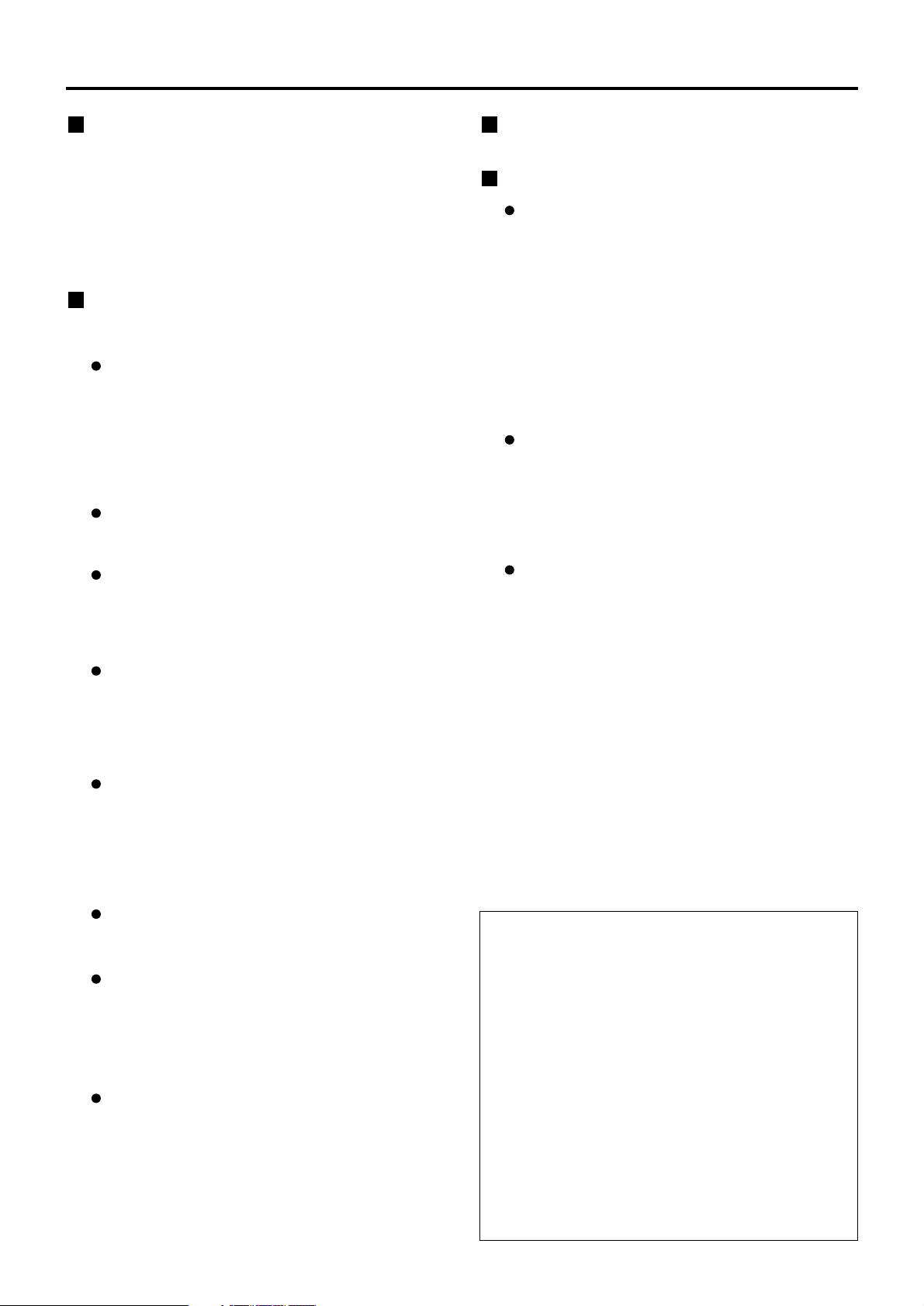
8
Precautions on handling
Precautions on transport
Make absolutely sure that the lens cap is in place when
transporting the projector or carrying it around. Both the
projector and the projection lens are precision-made
and, as such, are susceptible to vibration and impacts.
When transporting the projector and lens or carrying
them around, place them in the boxes in which they
were housed at the time of purchase, and take care to
keep them away from vibration and impacts.
Precautions on installation
Be sure to observe the following precautions when
installing the product.
Avoid installing the product in a place
exposed to vibrations or impacts.
If the projector is installed in a place where vibrations
are transmitted from a source of driving power and
others or mounted in a car or a vessel, vibrations or
impacts may be transmitted to the product to
damage the internal parts, causing failure. Install the
product in a place free from vibrations and impacts.
Do not move the projector while it is
operating or subject it to vibration or impact.
The service life of its internal motors may be shortened.
Do not install the projector near highvoltage power lines or power sources.
The product may be exposed to interference if it
is installed in the vicinity of high-voltage electrical
power lines or power sources.
Do not place the projector on a vinyl
sheet or carpet.
If a vinyl sheet sucked up and blocks the air filter
intake port, the internal temperature of the
projector may increase, which triggers the
protection circuit, turning off the power.
Be sure to ask a specialized technician
when installing the product to a ceiling.
If the product is to be installed hanging from the ceiling,
purchase an optional hanging attachment (for high
ceiling: Model No. ET-PKD56H) (for low ceiling: Model
No. ET-PKD55S). Please call a specialized technician or
contact an Authorized Service Centre for installation.
Install the projector so that it will be
supported only by its bottom panel and
by none of its other parts or surfaces.
Do not place the projector over 2 700 m
above sea level. When using it over 1 400
m above sea level, set the “ALTITUDE”,
described on page 33, to “HIGH”.
Otherwise the life of the product may be shortened. When
using it over 2 700 m above sea level, consult your dealer.
Lens Focus
Do not adjust the lens focus in the initial period
(within approx. 30 minutes) after switching the
projector on. The high clarity projector lens is
thermally affected by the light from the light source,
making the focus unstable in the period just after
switching on. Please allow a warm-up time of at
least 30 minutes before adjusting the lens focus.
Failure to do so may cause heating focus drift.
Disposal
To discard the product, call the dealer or a specialized dealer.
Precautions on use
To view clear images:
• The audience cannot enjoy high-contrast and
clear images if outside light or the illumination
interferes the screen surface. Draw window
curtains or blinds, turn off the lightings near the
screen or take other proper measures.
• Depending on where the projector is used,
there are rare occasions when hot air from the
air exhaust vents or the warm air from air
conditioning can cause a shimmering effect on
the screen. For this reason, take care not to
shield the air exhaust vents and consider the
direction of the air flowing from air conditioning.
Do not touch the surface of the
projection lens with bare hand.
If fingerprints or stains are left on the projection
lens surface, they are magnified and projected
on the screen. Keep your hands away from the
lens. Cover the lens with the supplied lens cap
when the projector is not used.
Lamp
A mercury lamp with high internal pressure is used
for the light source of this product. A high-pressure
mercury lamp has the following characteristics:
•
It may burst with a loud sound or end its life cycle
by not illuminating because of given impacts,
flaws, or deterioration due to used hours.
•
The life cycle of a mercury lamp varies according
to the individual difference or conditions of use.
In particular, turning the power on and off frequently
and/or repeatedly will greatly affect the life cycle.
•
In rare cases, it may burst shortly after the first lighting.
• The possibility of burst increases when the
lamp is used beyond the replacement time.
• If the lamp bursts, gas inside the lamp is
released and smoke may appear.
•
Lamp deterioration accelerates when used
continuously for 24 hours or more. Lamp
deterioration due to continuous use can be
reduced by using the “LAMP RELAY” function.
Cleaning and maintenance
Be sure to remove the power cord plug from the
receptacle before cleaning.
Use soft and dry cloth to clean the cabinet.
If stains are hard to remove, use a cloth
dampened with a kitchen detergent solution
(neutral) and squeezed to wipe the cabinet and
finish with a dry cloth. If a chemical wipe is used,
follow its instructions.
Do not clean the lens surface with fuzzy
or dusty cloth.
If dust adheres to the lens, it will be magnified
and projected on the screen.
Use a soft and clean cloth to wipe off dust.
Page 9

9
ENGLISH
Name and function of parts
Remote control operation indicator lamp
The lamp flashes when any remote control button
is pressed.
POWER STANDBY ( ) button (page 22)
Switched the power to the “standby” mode if the
MAIN POWER has been put to the “l” position.
POWER ON ( I ) button (page 21)
Turns on the power if the MAIN POWER has been
put to the “l” position.
Input selector (RGB1, RGB2, DVI-D, VIDEO,
S-VIDEO) button
Use to toggle through the RGB1, RGB2, DVI-D,
VIDEO and S-VIDEO input ports.
MENU button (page 26)
Displays and clears the MAIN MENU. It can also
return to the previous screen when the menu is
displayed.
Arrow buttons (page 26)
Use these buttons to select an item on the menu
screen, change setting and adjust the level.
Also use them to enter the “SECURITY” password.
ENTER button (page 26)
Press this button to enter your menu selection or to
run function.
ON SCREEN button
This button turns on and off the on-screen
indication function.
TEST PATTERN button (page 35)
This displays the test pattern.
Numeric (0 - 9) buttons (pages 15, 35)
These buttons are used for systems where more
than one projector is being used.
They are used to enter ID numbers when selecting
an ID, and they are also used by service personnel
for entering passwords when password entry is
needed.
Remote control
STATUS button (page 24)
Press this button to display projector information. It
can also be used to send information about the
projector’s status via E-mail.
AUTO SETUP button (page 24)
Pressing this button while projecting an image
automatically corrects the picture positioning on
the screen. While the auto setup feature is active,
a message “AUTO SETUP” appears on the
screen.
SHUTTER button (page 24)
Press this button to black out the image
temporarily.
ASPECT button (page 28)
Switches the image aspect ratio.
Page 10

10
Name and function of parts
Remote control transmitter window
Operate the remote control aiming at the remote
control receiver window on the main unit.
Remote control wired terminal (page 15)
To use the wired output terminal, connect the
remote control and the main unit with the M3
stereo mini jack cable available in the market.
LENS (FOCUS, ZOOM, SHIFT) buttons
(page 23)
These buttons are used to adjust the projection
lens.
Function 1 (FUNC1) button (page 32)
This button can control the functions set in
“FUNC1” of the “OPTION1” screen from the MAIN
MENU.
DEFAULT button (page 26)
Press this button to restore the default factory
setting.
ID SET button (page 15)
When two or more main units are used in the
system, this button specifies the ID of the remote
control.
ID ALL button (page 15)
When two or more main units are used in the
system, this button switches to the mode to control
them simultaneously with a single remote control.
Bottom
Page 11

11
ENGLISH
AC IN terminal (page 21)
Connect the supplied line power cord into this
receptacle.
Do not connect any other cable to this socket.
Air filter (page 51)
Security lock
Attach a commercial burglar prevention cable (e.g.,
from Kensington) to this lock port. It is compatible
with the Microsaver Security System from
Kensington.
Anti-theft hook
Attach a chain or other fastening device available
from a hardware store through this clamp.
Level-adjusting feet (page 21)
Use these feet to adjust the tilt of the projector.
(The leveling feet at the front left and right can be
adjusted.)
Lens release button (page 23)
Press this to remove the projection lens.
Projection lens
Lens for projecting images on the screen.
Lens left/right adjusting dial (page 24)
Turn this clockwise to move the screen to the left;
conversely, turn it counterclockwise to move it to
the right.
Remote control receiver window (front) (page 14)
This window receives the signal beam emitted from
the remote control.
Focus ring (page 23)
For focus adjustment.
Powered focus adjustment is also available.
Temperature monitor (TEMP) (page 50)
Lighting or blinking of this lamp indicates an
abnormal condition of the internal temperature.
LAMP1 monitor (page 50)
This lamp lights up when the time to replace lamp
unit 1 is reached. It also blinks if something
unusual occurs in the lamp circuit.
LAMP2 monitor (page 50)
This lamp lights up when the time to replace lamp
unit 2 is reached. It also blinks if something
unusual occurs in the lamp circuit.
Power indicator (pages 21, 50)
The lamp lights in red when the MAIN POWER
switch is turned to “l” (on). It turns to green when
the POWER ON button of the remote control or the
main unit is pressed.
Lens cap
Cap the lens whenever the projector is left unused.
Air intake vents
Side-mounted
connection terminals
(page 13)
Status LED lights
(Refer to the figure
on the right.)
Front and side of the projector
Status LED lights
• Do not remove the upper cover (white top
panel).
Attention
Page 12

12
Name and function of parts
Lamp unit cover
The lamp unit is housed.
MAIN POWER switch (page 21)
Use this switch to turn on “I” and off “O” the main
power applied to the projector.
Remote control receiver window (rear) (page 14)
This also receives the signal beam coming from
the remote control.
POWER ON ( I ) button (page 21)
Turns on the power.
POWER STANDBY ( ) button (page 22)
Switches the power to the “standby” mode.
RGB1 button (page 21)
Switches to RGB1 input.
RGB2 button (page 21)
Switches to RGB2 input.
VIDEO button (page 21)
Switches to video input.
S-VIDEO button (page 21)
Switches to S-VIDEO input.
MENU button (page 26)
Displays and clears the MAIN MENU. It can also
return to the previous screen when the menu is
displayed.
The on-screen display (OSD) selection menu can
be displayed by holding down the menu key for at
least three seconds.
Air exhaust vents AUTO SETUP button (page 24)
Pressing this button while projecting an image
automatically corrects the picture positioning on
the screen.
DVI button (page 21)
Switches to DVI-D input.
SHUTTER button (page 24)
Press this button to black out the image
temporarily.
ENTER button (page 26)
Press this button to enter your menu selection or to
run function.
LENS button (page 23)
Switches to the adjustment mode for lens focus,
zoom and shift (position).
Arrow ( ) buttons (page 26)
Use to select an item on the menu screen, change
setting and adjust the level.
Also use them to enter the “SECURITY” password.
Rear view of the main unit Controls on rear panel
Controls on rear panel
Do not place your hands or other
objects close to the air outlet port.
• Heated air comes out of the air outlet port. Do not
place your hands or face, or objects which cannot
withstand heat close to this port [allow at least 50
cm of space], otherwise burns or damage could
result.
Page 13

13
ENGLISH
VIDEO IN terminal (page 20)
An input terminal for video signals. (BNC)
S-VIDEO IN terminal (page 20)
An input terminal for S-Video signals.
(MIN4-pin DIN)
This terminal complies with S1 signals and
automatically toggles between 16:9 and 4:3
according to the size of input signals.
RGB 1 input (RGB 1 IN) terminal (page 20)
A terminal to input RGB or YPB
PR signals. (BNC)
RGB 2 input (RGB 2 IN) terminal (page 20)
A terminal to input RGB or YPBPR signals. (D-Sub
15-pin female)
DVI-D IN terminal (page 20)
DVI-D signals are applied to this terminal. (24-pin
DVI-D connector)
LAN terminal (page 36)
This terminal is used to control the projector from
the PC. (10BASE-T/100BASE-TX compliant)
REMOTE1 lN/OUT terminal (page 15)
When two or more main units are used in the
system, they can be connected and controlled with
M3 stereo mini jack cable available in the market.
REMOTE2 IN terminal (page 49)
The user can remotely control the main unit by
using an external control circuit to this terminal.
(D-Sub 9-pin female)
SERIAL IN terminal (pages 21, 48)
Use the RS-232C serial terminal as an alternative
interface for controlling the projector from your PC.
(D-Sub 9-pin female)
SERIAL OUT terminal (pages 21, 48)
The signal applied to the serial input terminal
appears at this terminal. (D-Sub 9-pin male)
RGB 2 IN
VD
SYNC/HD
B/P
B
G/Y
R
R/P
SERIAL
REMOTE 1
REMOTE 2 IN
IN
OUT
LAN
DVI-D IN
RGB 1 IN
VIDEO IN
S-VIDEO IN
IN OUT
Side-mounted
connection terminals
LAN terminal (10BASE-T/100BASE-TX)
Connect LAN cable.
LAN 10/100 lamp (Yellow)
Lights up when 100BASE-TX
connected.
LAN LINK/ACT lamp (Green)
Lights up when connected.
Flashes when receiving/sending
signals.
Page 14

14
Using the remote control unit
Loading dry cells
When loading batteries into the battery
compartment of the remote control, make sure that
their polarities are correct.
1.Open battery compartment lid.
Open the lid in the order of steps and .
2.Insert the dry cells.
Into battery compartment, with their polarities
orientated as indicated ( , ) in the
compartment.
3.Close the battery compartment lid.
Replace the battery compartment lid over the
compartment and slide until it clicks.
Effective range of remote
control operation
The remote control should normally be aimed at either
the front or rear remote control receiver window on
the projector (figure 1). Otherwise, it may also be
aimed at the screen, which will reflect commands
back to the projector’s front receiver window as
illustrated in figure 2.
The effective control range is approx. 30 m from the
beam receiver on the front or rear.
• Do not drop the remote control unit.
• Do not expose remote control unit to
any liquid.
• Do not use NiCd batteries.
Attention
Note
• When the remote control is aimed at
the screen, the effective control range
may be reduced due to the optical loss
by screen reflection.
• The remote control may not function
properly if an object is in the light path.
• The remote control receiver may not
function properly in intense ambient
light such as fluorescent lamps.
Carefully site the projector so its
remote control receiver windows will
not be directly exposed to intense
light.
Accessory type-AA dry
batteries (insert the negative
side first).
(Front)
(Rear)
[Top view]
Remote
control
Remote
control
30˚
30˚
30˚
30˚
[Side view]
Remote
control
Remote
control
15˚
15˚
15˚
15˚
Remote control
receiver window
(rear)
Remote control
receiver window
(front)
Projector
Remote control
Screen
Figure 1
Figure 2
Page 15

15
ENGLISH
Setting projector ID number to remote control
Every projector has its ID number and the ID number of the controlling projector must be set to the remote
control in advance so that the user can operate the remote control. The ID number of the projector is set to
“ALL” on shipping, and use the ID ALL button of the remote control when using only a single projector.
Procedure of ID setting
Press the ID SET button, and within five seconds use the number (0 to 9) buttons
to enter the 2-digit ID number set by the projector.
However, if the ID ALL button is pressed, the projector can be controlled regardless of the ID number of the
projector (simultaneous control mode).
• Do not press the ID SET button accidentally or carelessly because the ID number on the remote
control can be set even when no projector is around.
If the ID SET button is pressed, the ID number goes back to the one set before pressing the ID
SET button unless a numeric button is pressed within five seconds after the ID SET button is
pressed.
• Your specified ID number is stored in the remote control unit unless another one is specified later.
However, the stored ID will be erased if the batteries of the remote control are left exhausted.
When the dry cells are replaced, set the same ID number again.
Attention
Connect to the projector to use with a cable
When multiple main units are connected in the system, connect the units with the M3 stereo mini jack cable
available in the market to simultaneously control the multiple main units with a single remote control unit through
the REMOTE1 IN/OUT terminal. It is effective to use the wired remote control in the environment in which an
obstacle stands in the light path or where devices are susceptible to outside light.
• Use two-core shielded cable of length smaller than 15 m. If the cable length exceeds 15 m, or if
the shielding of the cable is inadequate, the operation may be unsatisfactory.
Attention
B/P
B
G/Y
R
R/P
REMOTE 1
REMOTE 2 IN
RGB 1 IN
VIDEO IN
S-VIDEO IN
IN OUT
Connect to the
secondary projector
M3 stereo mini jack cable
(available in the market)
Page 16

16
Installation
FRONT
REAR
FLOOR
CEILING
(Default position)
Installation geometry
When planning the projector and screen geometry, refer to the figure below and the information on the next
page for reference. After the projector is roughly positioned, picture size and vertical picture positioning can be
finely adjusted with the powered zoom lens and lens tilt mechanism.
Side view
With optional ceiling mount
bracket (ET-PKD56H)
256
H
H
Screen
SH
185
L
L
;
;
417-497
Top view
200
100
200
100
L
Screen
SW
L : Projection distance
SH : Image height
SW : Image width
H : Distance from centre of lens to bottom edge
of projected image.
• Do not place or use one projector on top of another projection unit.
• Leave a clearance of at least 50 cm so that the ventilation opening on the rear panel will not be
blocked. (page 59)
Attention
Projection schemes
Any of the following four projection schemes can be used depending on user’s needs or viewing conditions.
Use “OPTION2” menu (chosen from the MAIN MENU) to choose the appropriate projection scheme. (page 33)
unit : mm
Page 17

17
ENGLISH
50
60
70
80
90
100
120
150
200
250
300
350
400
500
600
Diagonal
length
(SD)
0.76
0.91
1.07
1.22
1.37
1.52
1.83
2.29
3.05
3.81
4.57
5.33
6.10
7.62
9.14
Height
(SH)
1.02
1.22
1.42
1.63
1.83
2.03
2.44
3.05
4.06
5.08
6.10
7.11
8.13
10.16
12.19
Width
(SW)
1.33
1.61
1.89
2.16
2.44
2.71
3.27
4.09
5.47
6.85
8.23
9.61
10.99
13.75
16.51
Minimum
(LW)
1.81
2.18
2.56
2.93
3.30
3.67
4.42
5.53
7.39
9.25
11.11
12.97
14.83
18.55
22.27
Maximum
(LT)
1.80
2.18
2.55
2.92
3.29
3.66
4.40
5.51
7.37
9.22
11.08
12.93
14.79
18.50
22.21
Minimum
(LW)
2.40
2.89
3.38
3.87
4.36
4.85
5.83
7.30
9.75
12.20
14.65
17.10
19.55
24.45
29.35
Maximum
(LT)
3.84
4.63
5.43
6.22
7.02
7.81
9.40
11.79
15.76
19.74
23.71
27.69
31.66
39.61
47.56
Minimum
(LW)
6.03
7.26
8.49
9.73
10.96
12.19
14.65
18.35
24.51
30.67
36.83
42.99
49.15
61.47
73.79
Maximum
(LT)
0.79
0.96
1.13
1.29
1.46
1.62
1.96
2.45
3.28
—
—
—
—
—
—
ETDLE050
Model number of
projection lens
Projection screen size
Throw ratio*
1
Projection distance (L)
Lens type
Wide-angle
zoom lens
ET-DLE100
Standard
zoom lens
2.45
2.96
3.46
3.97
4.47
4.97
5.98
7.49
10.01
12.53
15.05
17.57
20.09
25.13
30.17
Minimum
(LW)
4.04
4.87
5.69
6.52
7.34
8.16
9.81
12.28
16.40
20.52
24.64
28.76
32.88
41.12
49.36
Maximum
(LT)
Intermediate-focus
zoom lens
ET-DLE200
Optional lens
Long-focus
zoom lens
ET-DLE300
Wide-angle
fixed-focus
lens
(L)
(0.8:1) (1.3–1.8:1)(1.8–2.4:1) (2.4–4.0:1) (3.8–6.0:1)
5.90
7.08
8.26
9.43
10.61
11.78
14.14
17.66
23.54
29.42
35.30
41.18
47.06
58.82
70.58
Minimum
(LW)
8.30
9.94
11.59
13.23
14.88
16.53
19.82
24.76
32.99
41.22
49.45
57.68
65.91
82.37
98.83
0 - 0.38
0 - 0.46
0 - 0.53
0 - 0.61
0 - 0.69
0 - 0.76
0 - 0.91
0 - 1.14
0 - 1.52
0 - 1.91
0 - 2.29
0 - 2.67
0 - 3.05
0 - 3.81
0 - 4.57
Maximum
(LT)
Ultra-long-focus
zoom lens
ET-DLE400
Height
position:
H*
2
(5.8–8.1:1)
(Unit : m
SD : inch)Screen aspect ratio 4:3
Diagonal
length
(SD)
Height
(SH)
Width
(SW)
Minimum
(LW)
Maximum
(LT)
Minimum
(LW)
Maximum
(LT)
Minimum
(LW)
Maximum
(LT)
ETDLE050
Model number of
projection lens
Projection screen size
Throw ratio*
1
Projection distance (L)
Lens type
Wide-angle
zoom lens
ET-DLE100
Standard
zoom lens
Minimum
(LW)
Maximum
(LT)
Intermediate-focus
zoom lens
ET-DLE200
Optional lens
Long-focus
zoom lens
ET-DLE300
Wide-angle
fixed-focus
lens
(L)
Minimum
(LW)
Maximum
(LT)
Ultra-long-focus
zoom lens
ET-DLE400
Height
position:
H*
2
(Unit : m SD : inch)Screen aspect ratio 16:9
50
60
70
80
90
100
120
150
200
250
300
350
400
500
600
0.62
0.75
0.87
1.00
1.12
1.25
1.49
1.87
2.49
3.11
3.74
4.36
4.98
6.23
7.47
1.11
1.33
1.55
1.77
1.99
2.21
2.66
3.32
4.43
5.53
6.64
7.75
8.86
11.07
13.28
1.46
1.76
2.06
2.36
2.66
2.96
3.57
4.47
5.97
7.48
8.98
10.49
11.99
15.00
18.01
1.97
2.37
2.78
3.18
3.59
3.99
4.80
6.01
8.03
10.05
12.07
14.09
16.11
20.15
24.19
2.62
3.15
3.69
4.22
4.76
5.29
6.36
7.96
10.63
13.30
15.97
18.64
21.31
26.65
31.99
0.87
1.05
1.23
1.41
1.59
1.77
2.14
2.68
3.58
—
—
—
—
—
—
1.98
2.38
2.79
3.19
3.60
4.00
4.81
6.03
8.05
10.08
12.10
14.13
16.15
20.20
24.25
4.19
5.06
5.92
6.79
7.66
8.52
10.25
12.85
17.18
21.51
25.84
30.17
34.50
43.16
51.82
6.58
7.92
9.26
10.61
11.95
13.29
15.97
20.00
26.71
33.42
40.13
46.84
53.55
66.97
80.39
2.68
3.23
3.78
4.33
4.88
5.42
6.52
8.17
10.91
13.66
16.40
19.15
21.89
27.38
32.87
4.41
5.31
6.21
7.11
8.01
8.90
10.70
13.39
17.88
22.37
26.86
31.35
35.84
44.82
53.80
6.43
7.71
8.99
10.27
11.55
12.83
15.40
19.24
25.64
32.05
38.45
44.86
51.26
64.07
76.88
9.03
10.82
12.62
14.41
16.20
18.00
21.58
26.96
35.93
44.89
53.86
62.82
71.79
89.72
107.65
–0.10 - 0.31
–0.12 - 0.37
–0.15 - 0.44
–0.17 - 0.50
–0.19 - 0.56
–0.21 - 0.62
–0.25 - 0.75
–0.31 - 0.93
–0.42 - 1.25
–0.52 - 1.56
–0.62 - 1.87
–0.73 - 2.18
–0.83 - 2.49
–1.04 - 3.11
–1.25 - 3.74
(0.8:1) (1.3–1.8:1)(1.8–2.4:1) (2.4–4.0:1) (3.8–6.0:1) (5.8–8.1:1)
*1The throw ratio is based on the value during projection onto an 80-inch screen size.
*2Lens shift is not available when using the ET-DLE050, and so the height position (H) is SH/2.
Projection distance by projection lens
Page 18

18
Installation
Standard
zoom lens
Wide-angle fixedfocus lens
Wide-angle
zoom lens
Intermediate-focus
zoom lens
Long-focus
zoom lens
Ultra-long-focus
zoom lens
Model No. :
ET-DLE050
Model No. :
ET-DLE100
Model No. :
ET-DLE200
Model No. :
ET-DLE300
Model No. :
ET-DLE400
4:3
16:9
4:3
16:9
4:3
16:9
4:3
16:9
4:3
16:9
4:3
16:9
Minimum (LW)
Maximum (LT)
Minimum (LW)
Maximum (LT)
Minimum (LW)
Maximum (LT)
Minimum (LW)
Maximum (LT)
Minimum (LW)
Maximum (LT)
Minimum (LW)
Maximum (LT)
Minimum (LW)
Maximum (LT)
Minimum (LW)
Maximum (LT)
Minimum (LW)
Maximum (LT)
Minimum (LW)
Maximum (LT)
L=0.0371 x SD-0.0507
L=0.0490 x SD-0.0500
L=0.0404 x SD-0.0507
L=0.0534 x SD-0.0500
L=0.0166 x SD-0.0361
L=0.0181 x SD-0.0361
L=0.0276 x SD-0.0452
L=0.0372 x SD-0.0478
L=0.0301 x SD-0.0452
L=0.0405 x SD-0.0478
L=0.0504 x SD-0.0657
L=0.0824 x SD-0.0758
L=0.0549 x SD-0.0657
L=0.0898 x SD-0.0758
L=0.0795 x SD-0.1380
L=0.1232 x SD-0.1310
L=0.0866 x SD-0.1380
L=0.1342 x SD-0.1310
L=0.1176 x SD+0.0244
L=0.1646 x SD+0.0651
L=0.1281 x SD+0.0244
L=0.1793 x SD+0.0651
(L, LW, LT : m SD : inch)
Lens type Aspect ratio Projection distance (L) formula
Calculation formulas for projection distance by lens types
Note
• The dimensions in the table in page 17 and the values obtained from the above formulas may
contain slight errors.
• When an SXGA signal is input and projected, the right and left ends of the picture will be blanked
and the aspect ratio will be 5:4.
• The brightness is different between the wide lens position settings and telephoto lens position
settings.
Page 19

19
ENGLISH
Connection
Setup precautions
• Before connecting any of your video/audio equipment to the projector, carefully read the owners manual
supplied with the equipment once again.
• All cable connections should be made with the entire system devices, including the projector, first turned off.
• Obtain commercial interconnecting cables for devices supplied with no accessory or optional interconnect
cables.
• Video signals containing too much jitter may cause the images on the screen to randomly wobble or shake.
Inserting a time base corrector (TBC) in the projector’s video line will relieve this problem.
• The projector only accepts composite-video, S-Video, analogue-RGB (with TTL sync. level) and digital signal.
• Some PC models are not compatible with the PT-D4000E projector.
• When using long cables to connect various equipment to the projector, there is a possibility that the image will
not be output correctly unless a compensator is used.
• The pin assignments on the S-VIDEO IN terminal are
as follows:
• The pin assignments on the DVI-D input terminal
are as follows (interface with DVI-D output
terminal on PC):
• The pin assignments on the RGB2 input terminal are
as follows:
Viewed from mating side
Pin No.
Signal
Ground (luminance)
Ground (colour)
Luminance signal
Colour signal
Pin : Not used.
Pins - , and : Ground
Viewed from mating side
Signal
R/P
R
G/G · SYNC/Y
B/P
B
HD/SYNC
VD
Pin No.
Viewed from mating side
Pin No.
Signal
T. M. D. S data 2–
T. M. D. S data 2+
T. M. D. S data 2
shield
DDC clock
DDC data
T. M. D. S data 1–
T. M. D. S data 1+
T. M. D. S data 1
shield
Signal
+5 V
Ground
Hot plug sense
T. M. D. S data 0–
T. M. D. S data 0+
T. M. D. S data 0
shield
T. M. D. S clock
shield
T. M. D. S clock+
T. M. D. S clock–
Pin No.
• The DVI-D input terminal supports single link only.
• EDID settings may be needed depending on the DVI
equipment being connected. (page 32)
• The DVI-D input terminal can be used to connect to a
DVI equipment, but note that images may not appear
or the projector may not work properly when
connected to certain DVI equipment.
• This projector supports HDCP.
Page 20

20
Connection
Example of connecting with PCs
RGB 2 IN
VD
SYNC/HD
B/P
B
G/Y
R
R/P
SERIAL
REMOTE 1
REMOTE 2 IN
IN
OUT
LAN
DVI-D IN
RGB 1 IN
VIDEO IN
S-VIDEO IN
IN OUT
RGB 2 IN
VD
SYNC/HD
B/PBG/Y
R
R/P
SERIAL
REMOTE 1
REMOTE 2 IN
IN
OUT
LAN
DVI-D IN
RGB 1 IN
VIDEO IN
S-VIDEO IN
IN OUT
DVI-D Cable (available in the market)
PC with
DVI-D terminal
PC
PC
Control PC
Note
• For the specifications of the RGB signals that can be applied from the PC, see the data sheet on
page 58.
• If your PC has the resume feature (last memory), the computer may not function properly until the
resume capability is disabled.
• When the SYNC ON GREEN signal is input, do not input sync signals to the SYNC/HD and VD
terminals.
• The EDID settings may be needed depending on the equipment connected when DVI-D signals
are input. (Refer to page 32.)
Example of connecting with AV products
RGB 2 IN
VD
SYNC/HD
B/PBG/Y
R
R/P
SERIAL
REMOTE 1
REMOTE 2 IN
IN
OUT
LAN
DVI-D IN
RGB 1 IN
VIDEO IN
S-VIDEO IN
IN OUT
DVD player Video deck
DVD player
Digital Hi-vision video deck
with DVI/HDMI terminal
Digital Hi-vision video deck
Control PC
DVI-D Cable or HDMI-DVI
conversion cable
(available in the market)
D-Sub 9-pin straight cable
Red (Connect PR)
Blue (Connect P
B)
Green(Connect Y)
• When connecting with a video deck, be sure to use the one with a built-in time base corrector
(TBC) or use a TBC between the projector and the video deck.
• If nonstandard burst signals are connected, the image may be distorted. If this is the case, connect
a TBC between the projector and the video deck.
• The EDID settings may be needed depending on the equipment connected when DVI-D signals
are input. (Refer to page 32.)
Attention
Page 21

21
ENGLISH
Projection
Powering up the projector
When using an optional lens, install a projection
lens before powering up the projector. (Refer to
page 23.)
Remove the lens cover beforehand.
Connect the supplied power cord.
(220 - 240 V AC, 50 Hz/60 Hz)
Press the “ I ” marked side of the MAIN
POWER switch to turn on the power.
The power indicator lights up red, and the projector is
placed in the standby mode.
Press the “ I ” button. [on the main unit
or the remote control]
The power indicator illuminates in green and soon
the image is projected on the screen.
E
Making adjustment and
selection
It is recommended that the projector be allowed to
warm up for at least 30 minutes before any
adjustments are made to the focus.
<Using the remote control>
Press the FOCUS button to roughly
adjust the focus of the lens.*
Set the projection scheme in
“INSTALLATION” setting. (page 33)
Select the input signal by pressing the
input selector button to toggle through
RGB1, RGB2, VIDEO, S-VIDEO and DVI-D.
Turn the feet, and adjust the tilt of the
main unit in the front and rear or left
and right.
Use the lens left/right adjustment dial to
adjust the direction of the lens. (page 24)
Press the SHIFT button to adjust the
“SHIFT”.*
Press the AUTO SETUP button if the
input signal is RGB/DVI signal. (page 24)
Press the ZOOM button to fit the image
size to the screen size.*
Press the FOCUS button again to adjust
the “FOCUS”.*
Press the ZOOM button again to adjust
the “ZOOM” and fit the image size to
the screen size.*
* When operating at the projector, please refer to page
23.
• If the projector is powered up at about 0 ˚C,
a warm-up period of approximately five
minutes may be necessary to start
projection.
The temperature monitor (TEMP) lights
during the warm-up period.
When the warm-up is completed, the
temperature monitor (TEMP) turns off and
the image is projected on the screen.
• If the surrounding temperature is very low
and the warm-up period exceeds five
minutes, the control determines it as an
abnormal condition and turns off the
power automatically. If this happens, raise
the surrounding temperature to 0 °C or
higher and then turn the main power “on”
and turn the power “on” ( | ).
Note
S-VIDEO IN
VIDEO IN
REMOTE 1
IN OUT
REMOTE 2 IN
RGB 1 IN
VD
SYNC/HD
B/PBG/YRR/P
S
IN
Page 22

22
Projection
Powering off the projector
Press the POWER STANDBY “”
button.
Select “OK” with or button and
press the ENTER button.
(Or press the POWER STANDBY “”
button again.)
The projection of the image stops, and the power
indicator of the main unit lights up orange. (The
cooling fan keeps running.)
Wait until the power indicator of the
main unit turns to red (i.e., until the
cooling fan stops).
Press the “” marked side of the MAIN
POWER switch to remove all power
from the projector.
• The projector consumes approximately 15
watts of power even in standby mode after
the cooling fan stops. (Power indicator lit
in red.)
• If you re-power the projector after shutting
off the main power inadvertently, the
projection lamp may remain unlit. Please
turn the main power on again after a while.
Note
• When the lamp has been cooled by the
direct power off function, it sometimes
takes longer than usual for the lamp to
light up again.
• While the cooling fan is operating, do not
place the projector inside a box or bag.
Note
Direct power off function
The power supplied internally causes the cooling
fan to continue operating and cool off in the event
that the power has failed or even after the power
cord is accidentally disconnected immediately after
the power has been turned off.
• Do not turn the power supply off and
then immediately back on again.
Turning on the power supply may not light
up the light source lamp if the lamp is in
the process of cooling down after turning
off the power supply. To light up the lamp,
turn on the power supply again when the
lamp has been cooled sufficiently.
Turning on the power supply with the lamp
in the hot condition may shorten the lamp
life.
Attention
Page 23

23
ENGLISH
How to adjust the lens
How to install and remove
the projection lens
How to install the
projection lens
Align the guide of the projection lens
with the guide groove in the main unit.
Turn the lens clockwise until it clicks
into place.
How to remove the
projection lens
Turn the lens counterclockwise as
far as it will go.
While holding down the lens release
button, turn the lens further
counterclockwise.
Remove the lens.
Note
• Before replacing the lens, turn off the
projector’s power.
• Do not touch the lens signal contact.
Dust or dirt may cause defective
contact.
• Do not touch the surface of the
projection lens with your bare hands.
• Store the replaced lens where it will
be free from vibration and impact.
Lens release button
• Turn the lens counterclockwise and
confirm that the lens does not come
off.
Attention
How to adjust the FOCUS,
ZOOM and SHIFT
The focus, zoom and up/down position of the
images projected on the screen can be adjusted
while the projector is positioned appropriately in
relation to the screen.
At the projector
Press LENS on the control panel on
the main unit.
Pressing the button changes the setup screen
in the order of “FOCUS”, “ZOOM” and “SHIFT”.
Press to select an item
and adjust it.
Using the remote control
Press LENS (FOCUS/ZOOM/SHIFT)
on the remote control.
When the FOCUS button is pressed :
The focus is adjusted.
When the ZOOM button is pressed :
The zoom is adjusted.
When the SHIFT button is pressed :
The shift is adjusted.
Press to select an item
and adjust it.
Caution
Be careful not to catch your fingers between the
lens and shroud when shifting the lens.
• When a lens without zoom functions
is used, the lens zoom adjustment
menu will still displayed, but no
operations can be performed using
the items on this menu.
• By shifting the lens up/down position,
it is possible to make adjustments
upward or downward from the
standard position in the direction of
the upper 50 % of the projected
screen height. However, when using
ET-DLE050 lens, the shift adjustment
is not possible.
• Operations can be performed faster
by holding down the
buttons for about 3 or more seconds.
• Do not adjust the lens focus in the
initial period (within 30 minutes) after
switching on.
• A warm-up period of at least 30 minutes
is recommended before using the
projector.
Note
Guide
Guide
Projection lens
Guide groove
Guide groove
Lens signal contact
Page 24

24
How to adjust the lens
Automatic adjustment
(AUTO SETUP)
Automatic adjustment function adjust the resolution,
clock phase and image position automatically when
dots-structured analogue RGB signals such as
computer signal are supplied. (Automatic adjustment is
not available if moving picture input signals or signals
having a dot clock frequency of more than 150 MHz
are supplied.) When DVI signals are input, the image
position is adjusted automatically.
It is recommended to supply images with a bright white
frame at the outermost periphery containing characters
etc. that are clear in white and black contrast when the
system is in automatic adjustment mode. Avoid
supplying images that involve halftones or gradation
such as photographs and computer graphics.
• “CLOCK PHASE” may have been shifted
even when the adjustment ended
normally. In this case, manually adjust the
“CLOCK PHASE”.
• Automatic adjustments cannot be
performed when images with blurred
edges or dark images are input.
With Composite sync and G-SYNC sync
signals and some types of PCs, it may not
be possible to perform these automatic
adjustments.
In this case, manually adjust the items of
“INPUT RESOLUTION”, “CLOCK PHASE”
and “SHIFT”.
• Image may be disturbed for about 4
seconds during automatic adjustment,
which is not an abnormal error.
Note
Using the SHUTTER function
If the projector is not going to be used for a certain
period of time such as while a meeting is on a break or
preparations are being made, the mechanical shutter
can be used to hide the images temporarily.
Press the SHUTTER button of the
remote control or the main unit.
The image is turned off.
Press the SHUTTER button again.
The image comes back.
How to adjust the lens
position to the left or right
When the lens left/right adjustment dial is turned
clockwise, the screen moves toward the left;
conversely, when it is turned counterclockwise, it
moves toward the right. The maximum travel
distance toward the left or right is about 10 % of
the projection screen width.
Maximum
adjustment
position
The screen
moves toward
the left
The screen
moves toward
the right
Lens left/right
adjustment dial
• Move the lens left/right adjustment dial
to any position up to the maximum
adjustment position to make the
adjustment. Turning the dial with undue
force may cause malfunctioning.
Attention
This shows the projector status. It can also be used to
send information about the projector’s status via Email.
Press the STATUS button on the remote
control.
Status function
STATUS
INPUT
PROJECTOR RUNTIME
INTAKE-AIR TEMP.
OPTICS MODULE TEMP.
TEMP. AROUND LAMP
MAIN VERSION
NETWORK VERSION
REMOTE2
XGA60 RGB1
48.36kHz/60.00Hz
33h
13h/ ON/
13h/ ON/
LAMP1
LAMP2
25 °C / 77 °F
37 °C / 98 °F
37 °C / 98 °F
1.00.00
1.00
DISABLE
EXIT
SEND STATUS VIA E-MAIL
• For details, refer to “Setting the network”,
“Connecting the PC” and “Using Web
Browser Control” (pages 36 to 45).
Note
Page 25

25
ENGLISH
On-screen menus
Structure of menu screens
Menus are extensively used for configuring, adjusting or reconfiguring the projector.
The menus structure is as follows:
MAIN MENU
PICTURE
POSITION
ADVANCED MENU
DISPLAY LANGUAGE
OPTION1
OPTION2
TEST PATTERN
NETWORK
SECURITY
SUB MENU
MENU SELECT
NETWORK
HOST NAME
DHCP
IP ADDRESS
SUBNET MASK
GATEWAY
NETWORK STATUS
STORE
MENU SELECT
OFF
192.168. 0. 8
255.255.255. 0
192.168. 0. 1
ADJUST
PROJECTOR
DISPLAY LANGUAGE
ENGLISH
DEUTSCH
FRANÇAIS
ESPAÑOL
ITALIANO
日本語
中文
SELECT
SET
POSITION
SHIFT
ASPECT
ZOOM
CLOCK PHASE
KEYSTONE
MENU SELECT
4:3
+16
SUB MENU
PICTURE
PICTURE MODE
CONTRAST
BRIGHTNESS
COLOR TEMP
WHITE GAIN
SYSTEM DAYLIGHT VIEW
SHARPNESS
NOISE REDUCTION
SYSTEM SELECTOR
AI
CHANGE
MENU SELECT
GRAPHIC
0
0
+10
+6
DEFAULT
OFF
1
ON
AUTO
PICTURE
PICTURE MODE
CONTRAST
BRIGHTNESS
COLOR TEMP
WHITE GAIN
SYSTEM DAYLIGHT VIEW
SHARPNESS
NOISE REDUCTION
AI
CHANGE
MENU SELECT
GRAPHIC
0
0
+10
+6
DEFAULT
OFF
1
ON
PICTURE
PICTURE MODE
CONTRAST
BRIGHTNESS
COLOR TEMP
WHITE GAIN
SYSTEM DAYLIGHT VIEW
SHARPNESS
NOISE REDUCTION
SYSTEM SELECTOR
AI
CHANGE
MENU SELECT
STANDARD
0
0
COLOR
TINT
0
0
+6
+6
DEFAULT
OFF
1
ON
AUTO
OPTION2
PROJECTOR ID
INSTALLATION
ALTITUDE
DIRECTION
LAMP SELECT
LAMP RELAY
RS-232C
CHANGE
MENU SELECT
ALL
FRONT-FLOOR
LOW
HORIZONTAL
DUAL
OFF
SYSTEM INFORMATION
AUTO POWER OFF
DATE AND TIME
DISABLE
PASSWORD
OPTION1
COLOR CORRECTION
CONTRAST MODE
AUTO SIGNAL
BACK COLOR
STARTUP LOGO
SUB MEMORY LIST
DVI EDID
CHANGE
MENU SELECT
USER
NORMAL
OFF
BLUE
OFF
EDID2:PC
DVI SIGNAL LEVEL
0-255:PC
FUNC1
OSD POSITION
1
OSD MEMORY
ON
ADVANCED MENU
DIGITAL CINEMA REALITY
BLANKING
INPUT RESOLUTION
CLAMP POSITION
RASTER POSITION
XGA MODE
SXGA MODE
CHANGE
MENU SELECT
AUTO
1
SXGA
XGA
MAIN MENU
DISPLAY LANGUAGE (page 30)
SECURITY (page 47)
NETWORK (page 36)
TEST PATTERN (page 35)
OPTION2 (page 33)
OPTION1 (page 31)
PICTURE (page 27)
For RGB signals
POSITION (page 28)
For S-Video/Video/YPBPR signals
ADVANCED MENU
(page 29)
For DVI signals
Page 26

26
On-screen menus
Returning to the previous
page
• Pressing the MENU button returns the screen to
the previous menu page.
• When the MAIN MENU is on the screen, pressing
the MENU button clears all menus from the
screen.
Menu items shown in
black characters
• Some menu items may not be valid for certain
signal formats applied to the projector.
The menu items that cannot be adjusted or used
are shown in black characters, and they cannot be
selected.
Menu items setting
• The bottom prompt line differs on each menu
depending on the selected menu option:
• A prompt “ CHANGE” appears when
changing the setting.
• A prompt “ ADJUST ” appears for a
separate bar graph.
Resetting to the factory
default
DEFAULT button is used to reset all of the projector
adjustment values to the default levels which were
set at the time of shipment from the factory.
PICTURE
PICTURE MODE
CONTRAST
BRIGHTNESS
COLOR TEMP
WHITE GAIN
SYSTEM DAYLIGHT VIEW
SHARPNESS
NOISE REDUCTION
SYSTEM SELECTOR
AI
ADJUST
MENU SELECT
STANDARD
0
0
COLOR
TINT
0
0
+6
+6
DEFAULT
OFF
1
ON
AUTO
Basic menu operations
Press the MENU button.
The MAIN MENU appears on the screen.
Select (highlight) the desired item with
the or button.
Selected items are displayed in yellow.
Press the ENTER button to enter your
selection.
The submenu for the selected option will now open.
(e.g. : POSITION Menu)
Highlight the desired adjustment item
with the or buttons, then change
the parameter value with the or
buttons.
(Example of separate adjustment screen)
• If no button is operated for approx. 5 seconds
while a bar graph is displayed, the screen will
return to the previous page.
MAIN MENU
PICTURE
POSITION
ADVANCED MENU
DISPLAY LANGUAGE
OPTION1
OPTION2
TEST PATTERN
NETWORK
SECURITY
SUB MENU
MENU SELECT
POSITION
SHIFT
ASPECT
ZOOM
CLOCK PHASE
KEYSTONE
MENU SELECT
4:3
+16
SUB MENU
CLOCK PHASE
+16
MAIN MENU
PICTURE
POSITION
ADVANCED MENU
DISPLAY LANGUAGE
OPTION1
OPTION2
TEST PATTERN
NETWORK
SECURITY
SUB MENU
MENU SELECT
Page 27

27
ENGLISH
Adjusting the picture
PICTURE MODE
The picture mode can be selected from the
following depending on viewing conditions and the
video signal source in use:
DYNAMIC : Picture brightness/contrast ratio is
increased to suit brighter viewing
environments.
GRAPHIC : The picture becomes suitable for
input from to the personal
computer.
STANDARD : The picture becomes suitable for
moving images in general.
CINEMA : The picture becomes suitable for
movie sources.
NATURAL : The picture becomes suitable for
use in a dark room.
CONTRAST
“CONTRAST” is used to adjust the contrast ratio.
: Raises the contrast ratio.
: Lowers the contrast ratio.
BRIGHTNESS
“BRIGHTNESS” is used to adjust the black level.
: Raises the picture brightness.
: Lowers the picture brightness.
COLOR
(For S-Video/Video/YPBPR signals only)
: Deepens colours.
: Weakens colours.
TINT
(For S-Video/Video/YPBPR signals only)
“TINT” is used to adjust human skin.
: Adjusts skin tone toward greenish colour.
: Adjusts skin tone toward reddish-purple.
COLOR TEMP
The colour temperature is adjusted when the white
areas of images take on a reddish or bluish hue.
DEFAULT: This is the standard setting.
USER : The RGB values of the white balance
are set separately.
Press the ENTER button, select
“WHITE BALANCE HIGH” or “WHITE
BALANCE LOW”, and proceed with
the detailed settings.
: The colours of the selected
item are darkened.
: The colours of the selected
item are lightened.
MIDDLE : The white areas take on a slightly
reddish hue.
HIGH : The white areas take on a more
bluish-white hue.
WHITE GAIN
The brightness of white parts of the image can be
adjusted.
: The intensity of white colour increases.
: Reverts to natural image.
SYSTEM DAYLIGHT VIEW
This adjusts the vividness of the projected images
when the projector is used under bright lighting.
OFF : “SYSTEM DAYLIGHT VIEW” is disabled.
1 : Low
2 : Middle
3 : High
• For RGB signals
PICTURE
PICTURE MODE
CONTRAST
BRIGHTNESS
COLOR TEMP
WHITE GAIN
SYSTEM DAYLIGHT VIEW
SHARPNESS
NOISE REDUCTION
SYSTEM SELECTOR
AI
CHANGE
MENU SELECT
GRAPHIC
0
0
+10
+6
DEFAULT
OFF
1
ON
AUTO
• For DVI signals
PICTURE
PICTURE MODE
CONTRAST
BRIGHTNESS
COLOR TEMP
WHITE GAIN
SYSTEM DAYLIGHT VIEW
SHARPNESS
NOISE REDUCTION
AI
CHANGE
MENU SELECT
GRAPHIC
0
0
+10
+6
DEFAULT
OFF
1
ON
• For S-Video/Video/YPB
PR signals
PICTURE
PICTURE MODE
CONTRAST
BRIGHTNESS
COLOR TEMP
WHITE GAIN
SYSTEM DAYLIGHT VIEW
SHARPNESS
NOISE REDUCTION
SYSTEM SELECTOR
AI
CHANGE
MENU SELECT
STANDARD
0
0
COLOR
TINT
0
0
+6
+6
DEFAULT
OFF
1
ON
AUTO
Page 28

28
Adjusting the picture
Adjusting the position
POSITION
SHIFT
ASPECT
ZOOM
CLOCK PHASE
KEYSTONE
MENU SELECT
4:3
+16
SUB MENU
SHIFT
The position where the images are displayed can
be moved here.
: The position is moved horizontally.
: The position is moved vertically.
ASPECT
AUTO : (For S-Video/Video signals only)
At this setting, when S1 video signals*1are
identified as being input to the S-Video
connector or video ID signals are identified
as being input to the video connector, the
images are displayed after automatically
being converted to the 16:9 aspect ratio.
16:9 : At this setting, when standard signals*
2
are input, the images are converted to
the 16:9 aspect ratio and displayed.
When wide-screen signals*3are input,
the images are displayed with their
inherent aspect ratio intact.
4:3 :
At this setting, when standard signals*2are
input, the images are displayed with their
inherent aspect ratio intact. When wide-screen
signals*3are input, the images are converted
to the 4:3 aspect ratio and displayed.
S4:3 : Select this setting when using a 16:9
screen.
H FIT :
Pictures are displayed using all the panel
pixels in the horizontal direction. When a
signal has an aspect ratio taller than that of
the panel pixel*
4
, the image will be displayed
with the top and bottom portions cut off.
V FIT :
Pictures are displayed using all the panel
pixels in the vertical direction. When a signal
has an aspect ratio wider than that of the
panel pixel*4, the image will be displayed
with the left and right sides cut off.
HV FIT: The image is displayed on all the panel
pixels*4. When the aspect ratio of the input
signal is different from that of the panel
pixel*4, the signal is transformed to the aspect
ratio of the panel pixel*4and then displayed.
*1S1 video signals are 16:9 video signals to which is added the
detection signal output from the video deck or other unit which
supports the wide-screen format.
*2Here, the standard signal means 4:3 or 5:4 input signals.
*3Here, the wide-screen signals means 16:9, 15:9 or 15:10 input
signals
*4The panel pixel aspect ratio is 4:3.
• If you choose an aspect ratio that does
not match the source video’s aspect
ratio, you will see a picture with an
aspect ratio not the same as that of
the original picture. Choose the
appropriate aspect ratio carefully to
match that of the original picture.
Attention
SHARPNESS
“SHARPNESS” is used to adjust the crispness of
the image.
: Sharpens the edge of the image.
: Softens the edge of the image.
NOISE REDUCTION
In this mode, the video noise is reduced.
OFF : No correction
1 : Low
2 : Middle
3 : High
AI
Gray scale control is exercised to suit the images,
and optimal images with a clear contrast are
projected.
ON : AI compensation is enabled.
OFF : AI compensation is disabled.
SYSTEM SELECTOR
Set this according to the connected signal system.
(S-Video/Video terminal input signal)
AUTO : This is the standard setting. The
received signal system is automatically
identified.
(RGB1/RGB2 terminal input signals)
AUTO : This is the standard setting. The
received signal system is automatically
identified.
When VGA60/480p signals are input
When other than VGA60/480p are input
For the signals which are supported, refer to page
58.
AUTO
YCBCR
VGA60
480pRGB
AUTO
YPBPR (YCBCR)
RGB
AUTO
PAL60
NTSC
SECAM
NTSC4.43
PAL-N
PAL
PAL-M
• When signal deterioration or other
factors prevent images from being
displayed correctly with the “AUTO”
setting, change the setting to match
the connected signal system.
Note
Page 29

29
ENGLISH
• If the picture size is compressed or
enlarged by using the 16:9 aspect ratio
when the projector is used for
profitable purpose or in the presence
of an audience (for example, in a
coffee shop or at a hotel etc.), it may
infringe the rights of the copyright
owner of the original picture.
•
If a picture with the standard (4:3)
aspect ratio is projected at a wide
aspect ratio, parts of the picture may run
over the screen bounds or the overall
picture may be distorted. To view the
picture at its original aspect ratio,
choose the standard 4:3 aspect ratio.
Note
KEYSTONE
KEYSTONE :
Keystone distortion can be corrected only
along either horizontal bound of the picture.
ZOOM
This enables the enlargement ratio to be changed
and the resulting enlarged image displayed.
: The enlargement ratio in the horizontal
direction is changed.
: The enlargement ratio in the vertical
direction is changed.
CLOCK PHASE
(For RGB/YPBPR signals only)
Clock phase adjustment allows the user to minimize
visible noise with the or button.
•
Keystone distortion can be corrected to
±30 ° of the angle of tilt for the projector.
However, the greater the correction
amount, the more the picture quality will
deteriorate, and the harder it will become
to achieve a good level of focus. To
obtain the best picture quality, set up the
projector and screen in such a way that
the amount of keystone correction
required is as minimal as possible.
•
The picture size will also change when
correction of keystone distortion is carried out.
Note
• When projecting signals whose dot
clock frequency is 150 MHz or higher,
the noise may not disappear even
when the clock phase is adjusted.
• Clock phase adjustment is not
available for digital signals.
Note
button:
button:
LINEARITY : After you are finished with keystone
adjustment, adjust vertical linearity
with the or button.
Linearity is not adjustable if no correction
was made to keystone distortion.
How to use ADVANCED MENU
ADVANCED MENU
DIGITAL CINEMA REALITY
BLANKING
INPUT RESOLUTION
CLAMP POSITION
RASTER POSITION
XGA MODE
SXGA MODE
CHANGE
MENU SELECT
AUTO
1
SXGA
XGA
DIGITAL CINEMA REALITY
Increase the vertical resolution when the S-Video/
Video signal input or 480i, 576i, 1080/60i or
1080/50i signal input is applied.
AUTO : Performs automatic detection and
cinema processing. (factory default)
OFF : Unforced cinema processing
25p FIXED:
Forced cinema processing (2:2 pulldown)
is performed when a PAL and SECAM,
or 576i or 1080/50i signal is input.
30p FIXED:
Forced cinema processing (2:2
pulldown) is performed when a NTSC,
480i or 1080/60i signal is input.
BLANKING
You can perform fine adjustments for blanking if
noise appears at the ends of the screen or the
image protrudes out of the screen during image
projection using a video deck and so on.
: Select the UPPER, LOWER, LEFT or
RIGHT adjustment.
: Adjust the blanking width.
For lower adjustment For upper adjustment
For right adjustmentFor left adjustment
•
In “DIGITAL CINEMA REALITY”, the image
quality will be deteriorated if “30p FIXED” or
“25p FIXED” is selected when the signal is
not a 2:2 pulldown signal. (The vertical
resolution will be deteriorated.)
Note
Page 30

30
How to use ADVANCED MENU
Changing the display language
RASTER POSITION
When the whole area where the input picture can
be displayed is not used, the picture can be moved
to any position inside the display area.
: These adjust the value in the horizontal
direction.
: These adjust the value in the vertical
direction.
XGA MODE
This mode takes effect only when XGA (RGB)
signals are input.
XGA : This is the standard setting.
WXGA : Select this mode when WXGA signals
are input.
SXGA MODE
This mode takes effect only when SXGA (RGB)
signals are input.
SXGA : This is the standard setting.
SXGA+: Select this when the screen is cut off.
DISPLAY LANGUAGE
ENGLISH
DEUTSCH
FRANÇAIS
ESPAÑOL
ITALIANO
日本語
中文
SELECT
SET
Menus, setting items, adjustment screens, and
control button names will be displayed in the
language the user chooses.
The available languages are:
ENGLISH, DEUTSCH, FRANÇAIS, ESPAÑOL,
ITALIANO, , , , .
• The projector’s on-screen display is
set to the English language by default.
Note
INPUT RESOLUTION
Input resolution adjustment achieves the best
image when the screen flickers or halo is observed
around the contour.
: These select the items listed below.
: These select the value.
“TOTAL DOTS”, “DISPLAY DOTS”, “TOTAL
LINES” and “DISPLAY LINES”
Each item automatically displays a value in
response to the type of the input signal. If vertical
stripes appear on the screen or the image is partly
missing, increase or decrease the displayed value
while observing the screen to achieve the optimal
value.
CLAMP POSITION
(For RGB/YPBPRsignals only)
Use the clamp position adjustment to achieve the
optimal value when dark areas of the image are
crushed or displayed in green.
Adjust with the buttons.
The value changes from 0 to 255.
The optimal value for the clamp position adjustment
• If dark areas are crushed:
The optimal value is the point where the dark
area is best improved.
• If the dark areas are displayed in green:
The optimal value is the point where the
green area becomes dark and clear.
• The abovementioned vertical stripes
will not appear on the screen when all
white signals are input.
•
The picture may be distorted during the
adjusting operation, but this is not a fault.
• The input resolution can be adjusted
only when RGB signal input is applied
with RGB1 and RGB2 IN.
• Automatic adjustment is not available
if signals having a dot clock frequency
of more than 150 MHz are supplied.
Note
• The clamp position can be adjusted
only when the RGB signal input is
applied with RGB1 and RGB2 IN.
Note
Page 31

31
OPTION1 settings
ENGLISH
COLOR CORRECTION
OFF : This is the standard setting.
USER : The six colours of red, green, blue, cyan,
magenta and yellow can be adjusted
and registered for each of four signal
systems: Video, S-Video, RGB and
YPBPR.
Press the ENTER button to make the
detailed settings.
RETURN
STORE
SUB MEMORY LIST
- : RGB1-XGA60
1: RGB1-XGA60
2: VIDEO-NTSC
3:
4:
5:
6:
7:
8:
SELECT
CONTRAST MODE
There are two modes for adjusting to the operating
environment.
NORMAL : The brightness is set to maximum.
HIGH : The contrast is set to maximum.
AUTO SIGNAL
The position where the screen is displayed can be
adjusted automatically without pressing the AUTO
SETUP button on the remote control each time
signals are input when signals are input frequently
such as when the projector is used at a conference.
ON : Auto setup is performed automatically
when the video signals of the images
being projected have changed.
OFF : The input auto setup function is set to
OFF.
BACK COLOR
You can set the colours of the screen when no
signal is input to the projector.
BLUE : Set screen colour to blue.
BLACK : Set screen colour to black.
LOGO1 : The picture registered by the user will
be projected.
LOGO2 : The Panasonic logo is projected.
STARTUP LOGO
This sets the startup logo that is projected when the
power is turned on.
LOGO2 : This is the standard setting.
The Panasonic logo is projected.
NONE : “STARTUP LOGO” is disabled.
LOGO1 : The picture registered by the user will
be projected.
SUB MEMORY LIST
Multiple sets of image adjustment data (PICTURE,
POSITION, ADVANCED MENU adjustment values)
for the same kind of signal can be registered.
COLOR CORRECTION
R
RGB
G
B
Cy
Mg
Ye
ADJUST
MENU SELECT
0
0
0
0
0
0
The current signal system is displayed.
• Separate software is required in order
to create the pictures to use for
“LOGO1”. Consult your dealer.
Note
OPTION1
COLOR CORRECTION
CONTRAST MODE
AUTO SIGNAL
BACK COLOR
STARTUP LOGO
SUB MEMORY LIST
DVI EDID
CHANGE
MENU SELECT
USER
NORMAL
OFF
BLUE
OFF
EDID2:PC
DVI SIGNAL LEVEL
0-255:PC
FUNC1
OSD POSITION
1
OSD MEMORY
ON
How to erase sub memory
Select sub memory number (1 to 8) corresponding
to sub memory to be erased using buttons.
Press the DEFAULT button.
Read the confirmation message and select.
How to select sub memory
Select sub memory number (1 to 8) using the
buttons. Select “–” if you do not wish to
use the sub memory.
Press the ENTER button.
• You cannot select sub memory of a
different signal system.
Note
Registering in sub memory
Select the sub memory number to be registered
using the buttons.
Press the ENTER button.
• Sub memories range from 1 to 8.
Note
Page 32

32
OPTION1 settings
DVI EDID
When the projector and external equipment are
connected by DVI connection but a proper image
cannot be obtained, switch this setting.
EDID1
Select this mainly when external equipment
(DVD player, etc.) that outputs movie video
signals is connected to the DVI terminal.
EDID2:PC
Select this mainly when external equipment
(personal computer, etc.) that outputs still
image video signals is connected to the DVI
terminal.
Mode
EDID1
EDID2:PC
EDID data
480p, 576p, 1080/60i, 1080/50i,
720/60p, 720/50p, 1080/60p,
1080/50p
VGA60, SVGA60, XGA50, XGA60,
XGA70, XGA75, XGA85, SXGA60
DVI SIGNAL LEVEL
When the projector and external equipment are
connected by DVI connection but a proper image
cannot be obtained, switch this setting.
0-255:PC
Select this mainly when connecting external
equipment (personal computer, etc.) using the
DVI terminal output.
16-235
Select this mainly when connecting external
equipment (DVD player, etc.) using the HDMI
terminal output with a conversion cable, etc.
FUNC1
The user can set the function for the remote
control’s FUNC1 button.
SYSTEM SELECTOR:
The button functions in the same way as
“SYSTEM SELECTOR” of “PICTURE”.
SYSTEM DAYLIGHT VIEW:
This button has the same functions as
“SYSTEM DAYLIGHT VIEW” of “PICTURE”.
SUB MEMORY LIST:
This button has the same functions as “SUB
MEMORY LIST” of “OPTION1”.
OSD POSITION
The user can specify the position of the on-screen
menu indications.
OSD MEMORY
This lets you save the cursor position in on-screen
menus.
ON : The cursor position is saved.
OFF: The cursor position is not saved.
• The optimum setting differs according
to the connected external equipment.
Be sure to check the operating
instructions for the external equipment,
etc.
• Depending on the setting, some
equipment may not provide images or
otherwise operate properly.
Note
•
The optimum setting differs according to
the connected external equipment. Be
sure to check the operating instructions
for the external equipment, etc.
• Depending on the setting, some
equipment may not provide images or
otherwise operate properly.
Note
1 (Top left of the screen)
9 (Bottom right of the screen)
8 (Right centre of the screen)
5 (Centre of the screen)
7 (Top right of the screen)
2 (Left centre of the screen)
3 (Bottom left of the screen)
4 (Top centre of the screen)
6 (Bottom centre of the screen)
• Even when this is set to “ON”, the
cursor position is not saved if the main
power of the projector is turned off.
Note
Page 33

33
ENGLISH
OPTION2 settings
OPTION2
PROJECTOR ID
INSTALLATION
ALTITUDE
DIRECTION
LAMP SELECT
LAMP RELAY
RS-232C
CHANGE
MENU SELECT
ALL
FRONT-FLOOR
LOW
HORIZONTAL
DUAL
OFF
SYSTEM INFORMATION
AUTO POWER OFF
DATE AND TIME
DISABLE
PASSWORD
PROJECTOR ID
The projector has an ID number setting function
that helps the user to control two or more projectors
either simultaneously or separately with a single
remote control. The ID number is set to “ALL” by
default. Hence the ID number need not be set
when only one projector is used.
1 – 64 : The ID number is set in this range.
• The ID number can be set to “ALL”, or
selected from “1” to “64”.
• If the projectors are given ID numbers,
their remote controls must be assigned
the same ID numbers, respectively.
• If the ID number of a projector is set to
“ALL”, it can be controlled by the
remote control or the PC with any ID
number.
If multiple projectors are used and
some of them have their IDs set to
“ALL”, they cannot be controlled
separately from the projectors with
other ID numbers.
For details on remote control ID
setting, see page 15.
Note
INSTALLATION
Switch this setting according to the projector
installation method.
FRONT-FLOOR
FRONT-CEILING
REAR-FLOOR
REAR-CEILING
ALTITUDE
The fan can be controlled in accordance with the
operating conditions.
LOW : This is the standard setting.
HIGH : This is selected when using the projector
at an altitude of over 1 400 m.
DIRECTION
The fan can be controlled in accordance with the
direction in which the images are to be projected.
HORIZONTAL: This is the standard setting.
VERTICAL : This is selected when projecting
images at a significant angle
toward the vertical (more than 30
degrees from the horizontal).
H: HORIZONTAL
V: VERTICAL
30°
30°
30°
30°
V
V
HH
• Select the correct “DIRECTION” setting
in accordance with the direction in which
the images are to be projected.
Using the projector at the wrong
“DIRECTION” setting will shorten the
service life of the lamps.
Attention
Page 34

34
OPTION2 settings
LAMP SELECT
“LAMP SELECT” is used to choose from “SINGLE”
and “DUAL” modes depending on user’s needs or
viewing conditions.
In “SINGLE” mode, the projector may automatically
select either lamp from the 2 lamps, or the
particular lamp can be specified.
DUAL : Two lamps are used simultaneously.
SINGLE :
One of either lamps is used (lamp with shorter
operating hours is automatically selected).
LAMP1 : Lamp Unit 1 is always used.
LAMP2 : Lamp Unit 2 is always used.
When one of the above settings is selected, it will
take effect after the ENTER button is pressed.
• If, in the “SINGLE”, “LAMP1” or
“LAMP2” mode, one lamp remains off
or the currently active lamp exceeds
3 000 hours of cumulative operating
time, the other lamp will light. If, in the
“DUAL” mode, one lamp remains off or
the currently active lamp exceeds
3 000 hours of cumulative operating
time, the other lamp alone will light.
However, if both lamps remain off or
the 3 000 hours of cumulative
operating time are exceeded, the
projector will enter the standby mode.
• The colours of the items indicate the
status.
Green Current setting
Yellow Current setting (when a
lamp fails or fails to light)
Red Lamp that has failed to
light
White Any other status
• If the projector is repeatedly used for
short periods of time, the lamps will
need to be replaced more frequently.
Note
LAMP RELAY
If using the projector for a continuous period of 24
hours or more, this setting can be used to
automatically switch the lamps that are turned on in
order to reduce the lamp deterioration that can
occur as a result of continuous use.
OFF : This is the standard setting. “LAMP
RELAY” is disabled.
00:00 - 23:00
: This can be set in one hour intervals from
00:00 to 23:00.
• Only when “DUAL” or “SINGLE” is
selected in “LAMP SELECT”, “LAMP
RELAY” is active. If “LAMP1” or
“LAMP2” is selected, “LAMP RELAY”
function is not available.
• When “DUAL” is selected in “LAMP
SELECT”, only one lamp will light for a
4-hour period after the set time.
• When “SINGLE” is selected in “LAMP
SELECT”, the lamp that was off at the
set time will light, and then the lamp
that was lighted until the set time will
turn off.
• The setting time will be the local time.
(page 35)
Note
RS-232C
This sets the communication parameters at the
serial terminals.
For details on the serial terminals, refer to “Using
the serial terminals” (page 48).
(IN) BAUDRATE : 9600, 19200 or 38400 is
selected.
(IN) PARITY : NONE, EVEN or ODD is
selected.
(OUT) BAUDRATE: 9600, 19200 or 38400 is
selected.
(OUT) PARITY : NONE, EVEN or ODD is
selected.
VPS SYSTEM : MASTER or SLAVE is
selected.
GROUP : A to Z is selected. MASTER
or SLAVE is also selected.
Page 35

35
ENGLISH
Displaying the internal test pattern
SYSTEM INFORMATION
The projector’s system information can be viewed.
SYSTEM INFORMATION
MAIN VERSION
NETWORK VERSION
PROJECTOR RUNTIME
LAMP1
LAMP2
LAMP1 ON
RETURN
LAMP2 ON
1.00.00
1.00
300h
100h
100h
20
20
AUTO POWER OFF
The projector can be automatically set to the
standby mode if no signals are input for the set
duration.
DISABLE:
This is the standard setting. This function is set
to OFF.
45MIN. – 90MIN.:
The duration can be set in 15-minute
increments from 45 to 90 minutes.
DATE AND TIME
This lets you set the time zone and the current date
and time for the projector’s internal clock.
TIME ZONE
: Set the time zone of your country.
ADJUST CLOCK
: Set the current date and time.
LOCAL DATE/LOCAL TIME
: Date and time set in above are displayed.
PASSWORD
This function is used by a service person.
Input the password with the numeric buttons (0 to
9) of the remote control and press the ENTER
button to confirm the entry.
The projector has eight types of internal test patterns
to check the condition of the set.
To display test patterns, follow the steps below.
Press the TEST PATTERN button on the
remote control.
Or select “TEST PATTERN” in the MAIN
MENU and search through the various
types of test patterns by using
buttons.
• Results of adjustment on the image,
picture quality, position, size and other
factors will not be reflected in test
patterns. Be sure to display the input
signal before performing various kinds
of setting.
Note
Cycle of displayed internal
test patterns
MENU screen
+
Entry screen
All white
All black
Flag
16:9 frame
Focus
Colour bars
Window (inversion)
Window
Black on
white ground
White on
black ground
Page 36

36
Setting the network
The settings required for the network must be
established in order to use the Web browser (page 37)
functions that the PC uses to control the projector.
HOST NAME :
Make alteration if necessary
when to use the DHCP server.
The number of valid characters
is 1 to 12 characters (spaces
not allowed).
DHCP :
Set the DHCP item to ON when to
acquire an IP address automatically
using the DHCP server.
Set to OFF if DHCP server is
not used.
IP ADDRESS : Enter the IP address if DHCP
server is not used.
SUBNET MASK : Enter the subnet mask if
DHCP server is not used.
GATEWAY : Enter the gateway address if
DHCP server is not used.
NETWORK STATUS: Displays the network status
of the unit such as DHCP or
IP ADDRESS.
STORE : The settings are stored in the
memory.
NETWORK
HOST NAME
DHCP
IP ADDRESS
SUBNET MASK
GATEWAY
NETWORK STATUS
STORE
MENU SELECT
OFF
192.168. 0. 8
255.255.255. 0
192.168. 0. 1
ADJUST
PROJECTOR
• Before using the DHCP server, make
sure the DHCP server is already
functioning.
• For details of IP address, subnet
mask, and gateway, ask the network
administrator.
Attention
Connecting the PC
System requirements
The following system specifications are required in
order to use the networking functions.
• PC
OS : Windows XP/2000/Me (Millennium
Edition)/98SE (Second Edition)
CPU : Pentium processor or faster
RAM : 64 MB or more (128 MB or more for
Windows XP/2000)
Web browser: Internet Explorer 6.0 or newer,
Netscape Communicator 7.0 or
newer
• LAN cable
Type : Category 5 compatible straight cable
Length: 100 m or less
• If you want to use the E-mail function,
make sure the system can handle Email.
Operation is not guaranteed for all
computers that meet the above
conditions.
Connection example
• Touching the LAN terminal with your
hand (or body) when you are carrying
a static charge may damage the
equipment due to a discharge of static
electricity. Therefore, be careful not to
touch the LAN terminal or metal parts
of the LAN cable.
• Please connect the LAN cable to
indoor devices.
Attention
RGB 2 IN
VD
SYNC/HD
B/PBG/YRR/P
SERIAL
REMOTE 1
REMOTE 2 IN
IN
OUT
LAN
DVI-D IN
RGB 1 IN
VIDEO IN
S-VIDEO IN
IN OUT
Personal
computer
Hub
LAN cable
(straight)
LAN cable
(straight)
Projector
10BASE-T or 100BASE-TX
Attention
Returning the network
function setting back to
the factory setting
The user can return all settings of network function
such as IP address, password and E-mail setting to
the factory setting.
Press to select “STORE”.
Hold down the DEFAULT button for 3
seconds.
A confirmation screen will be displayed.
To cancel, press the MENU button. The
“NETWORK” screen will be displayed.
Press the ENTER button.
Page 37

37
ENGLISH
Using Web Browser Control
Accessing from the Web browser
Start the Web browser on your PC, then
enter the IP address which was set in
the projector.
Enter “user1” in the user name field,
then enter the password in the
password field.
The default setting is “panasonic” (all lower case). If
you have changed the password, enter the new
password here.
The host name set in the projector is displayed in
the “Realm” field.
Click [OK].
The Basic Control page is displayed.
Password change page
Click [Change password].
• Avoid activating two or more Web browser
simultaneously to work out setting or
control actions.
• Change the password first of all.
Note
This projector has networking functions which allow it to be controlled through a Web browser on a PC.
The controlled items are:
• Projector’s settings and adjustment
• Projector’s status display
• Transmission of a E-mail message when the projector has a problem
New password input field
New password input field
(re-enter for confirmation)
Button for executing password change
Button for erasing all entered characters
Old password input field
Page 38

38
Using Web Browser Control
Basic control page
This page is the first page displayed when the projector is accessed through a Web browser.
To move from another page, click [Projector control], then [Basic control].
Power On/Off control
Shutter control
Network set up button
Click this item, and a network set up page for IP address and
other items appear.
Change password button
Signal System Switching
Control button
Click this item, and a projector control
page appears.
E-mail set up button
Click this item, and an E-mail setting
page appears.
Monitor information button
Click this item, and the status of the
projector is displayed.
OSD
(On-screen Display)
display/non-display
Use these to select the input
signals.
Page 39

39
ENGLISH
Detail control page
Click [Projector control], then [Detail control] to display the Detail control page.
Pressing these buttons controls the projector and updates the on-screen
description on the right of the control page when control is finished.
This button updates the on-screen
description on the right of the control
page with the latest information.
On-screen status is displayed, even if
the on-screen of projector is set to off.
Monitor information page
Click [Projector control], then [Status information] to display the Status information page.
This page displays the projector statuses established for the items shown below.
Displays self-diagnosis information.
Displays temperature of projector’s
intake air.
Displays temperature inside the
projector.
Displays temperature around the lamp.
Displays the lamp1 lit hours.
Displays the lamp2 lit hours.
Displays the type of projector.
Displays used hours of the projector.
Displays the firmware version of the projector main unit.
Displays the input switching status.
Page 40

40
Using Web Browser Control
When [FAILED] has appeared for an item
Parameter
MAIN CPU BUS
FAN
OPTICS MODULE
TEMPERATURE
INPUT AIR TEMPERATURE
AROUND LAMP
TEMPERATURE
LAMP REMAIN TIME
LAMP STATUS
SHUTTER
AIR FILTER
OPTICS MODULE TEMP.SENSOR
INPUT AIR TEMP.SENSOR
AROUND LAMP
TEMP. SENSOR
BATTERY
AIRFLOW SENSOR
COLOR WHEEL
COVER OPEN
Description
Trouble has occurred in the microcomputer circuitry. Consult your dealer.
Trouble has occurred in the fan or its drive circuit. Consult your dealer.
The temperature inside the projector is high.
It may be that the projector is being used where the ambient temperature is
high such as near a heating appliance.
The input air temperature is too high.
It may be that the projector is being used where the ambient temperature is
high such as near a heating appliance.
The temperature near the lamp has risen very high.
Something may be blocking the exhaust vent.
The lamp runtime has exceeded the prescribed cumulative time, and it is
now time to replace the lamp.
The lamp has failed to light.
Wait a short while for the lamp to cool off, and then turn on the power.
Trouble has occurred in the shutter circuitry. Consult your dealer.
Too much dust accumulates on the air filter.
Turn off the MAIN POWER switch using the procedure on page 22 and
clean the air filter (refer to page 51).
Trouble has occurred in the temperature detection sensor inside the
projector. Consult your dealer.
Trouble has occurred in the sensor used to detect the input air temperature.
Consult your dealer.
Trouble has occurred in the temperature detection sensor around lamps.
Consult your dealer.
The backup battery has been run out. Consult your dealer.
Trouble has occurred in the air volume sensor. Consult your dealer.
Trouble has occurred in the colour wheel or the colour wheel drive circuit.
Consult your dealer.
The lamp unit cover is not properly fitted. Check the fitting of the lamp unit
cover. (page 53)
Error information page
When is displayed on the status information screen, click it to display the error details.
• Depending on the nature of the error, the projector may be placed in the standby mode for its own
protection.
Note
OK: Normal operation
FAILED: Occurrence of trouble
Page 41

41
ENGLISH
Periodic warning interval setting (E-mail
is sent on the checked days of the
week/times)
Enter the E-mail address of your
desired recipient.
Select the conditions for sending E-mail.
ERROR:
an error is detected by selfdiagnosis.
LAMP RUNTIME:
remaining lamp service time has
reached the value set in the field.
INPUT AIR TEMPERATURE:
intake air temperature has reached the
value set in the field.
E-mail set up page
With this projector, if a problem occurs or if the lamp usage time reaches a set value, an E-mail message can be
sent to one or more preset E-mail addresses (maximum two addresses). Click [Projector control], then [E-mail
set up] to display the E-mail set up page.
The user can enter the location of, for
example, the installed projector so that
the recipient may easily identify the
originator of the E-mail.
(maximum 63 characters)
The user can modify the threshold temperature for sending
temperature warning mail. If the temperature rises above the set
value, control sends temperature warning mail.
The user can modify the minimum time
interval of temperature warning mail. The
default value is 60 minutes. In this case,
the user cannot send another mail for 60
minutes after sending previous
temperature warning mail even the set
warning temperature is reached again.
Enter the IP address or server name of the
E-mail server (SMTP). The DNS server
must be set if the server name is entered.
Enter the E-mail address of the projector.
(maximum 63 characters)
Select “Enable” to use the E-mail
function.
(Continued on the next page)
Page 42

42
Using Web Browser Control
• Only alphanumeric characters, “.”, “_”, “-”, or “@” are available to set an E-mail address.Note
Select the conditions for sending the second E-mail.
ERROR: an error is detected by self-diagnosis.
LAMP RUNTIME: remaining lamp service time has reached the value set in the field.
INPUT AIR TEMPERATURE: intake air temperature has reached the value set in the field.
Enter the E-mail address to which the
E-mail is to be sent when two E-mail
addresses are going to be used. Do not
enter it when the second E-mail
address is not going to be used.
Check these boxes when E-mail is to
be sent periodically to two E-mail
addresses. E-mail will be sent at the
times and on the days checked.
Button to update settings
E-mail set up page (Continuing)
Authentication server set up page
The authentication server is set on this page when POP authentication or SMTP authentication is required for mail transmissions.
Click [Network set up], then [Authentication set up] to display the authentication server set up page.
For SMTP authentication, change the
authentication method to use, as desired.
Change the authentication method as desired.
Enter the POP server name.
Available input characters:
alphanumeric characters (A - Z, a - z,
0 - 9), hyphen (-) period (.)
Enter the user name for the SMTP or
POP server.
Enter the password for the SMTP or
POP server.
Button to update settings
Enter the SMTP server port number.
Enter the POP server port number.
Page 43

43
ENGLISH
Ping test page
This page makes it possible to check whether the network is connected to the E-mail server, authentication server, DNS server, etc.
Click [Network set up], then [Ping test] to display the Ping test page.
Display which appears
when the connection was
successful.
Display which appears
when the connection failed.
DNS server set up page
Click [Network set up], then [DNS server set up] to display the DNS server set up page.
Primary DNS server address
Available input characters:
numbers (0 - 9), period (.)
(ex. 192.168.0.253)
Secondary DNS server address
Available input characters:
numbers (0 - 9), period (.)
(ex. 192.168.0.254)
Button to update settings
Enter the IP address of the server to
be tested.
Button for conducting the test.
Page 44

44
Using Web Browser Control
Contents of mail sent
• Mail with the contents shown below is sent when the E-mail
settings have been established.
Adjust clock page
Click [Network set up], then [Adjust clock] to display the Adjust clock page.
• Mail with the contents shown below is sent
when an error has occurred.
• If the time becomes incorrect immediately after setting the correct time, then the battery needs to
be changed. Contact the dealer where you bought the projector to have the battery changed.
Note
=== Panasonic projector report(CONFIGURE) ===
Projector Type : D4000
----- E-mail setup data ----TEMPERATURE WARNING SETUP
MINIMUM TIME at [ 60] minutes interval
INPUT AIR TEMPERATURE Over [ 45C / 113F ]
ERROR [ ON ]
LAMP1 RUNTIME [ ON ] at REMAIN [ 100] H
LAMP1 RUNTIME [ ON ] at REMAIN [ 200] H
LAMP2 RUNTIME [ ON ] at REMAIN [ 300] H
LAMP2 RUNTIME [ ON ] at REMAIN [ 400] H
INPUT AIR TEMPERATURE [ OFF ]
PERIODIC REPORT
Sunday [ ON ] Monday [ OFF ] Tuesday [ ON ] Wednesday [ OFF ]
Thursday [ ON ] Friday [ OFF ] Saturday [ ON ]
00:00 [ ON ] 01:00 [ OFF ] 02:00 [ ON ] 03:00 [ OFF ]
04:00 [ OFF ] 05:00 [ ON ] 06:00 [ OFF ] 07:00 [ ON ]
08:00 [ ON ] 09:00 [ OFF ] 10:00 [ ON ] 11:00 [ OFF ]
12:00 [ OFF ] 13:00 [ ON ] 14:00 [ OFF ] 15:00 [ ON ]
16:00 [ ON ] 17:00 [ OFF ] 18:00 [ ON ] 19:00 [ OFF ]
20:00 [ OFF ] 21:00 [ ON ] 22:00 [ OFF ] 23:00 [ ON ]
----- check system ----MAIN CPU BUS [ OK ]
FAN [ OK ]
OPTICS MODULE TEMPERATURE [ OK ]
INPUT AIR TEMPERATURE [ OK ]
AROUND LAMP TEMPERATURE [ OK ]
LAMP2 REMAIN TIME [ OK ]
LAMP1 REMAIN TIME [ OK ]
•
•
•
=== Panasonic projector report(ERROR) ===
Projector Type : D4000
––––– check system –––––
MAIN CPU BUS [ OK ]
FAN [ OK ]
OPTICS MODULE TEMPERATURE [ OK ]
INPUT AIR TEMPERATURE [ OK ]
AROUND LAMP TEMPERATURE [ OK ]
LAMP2 REMAIN TIME [ OK ]
LAMP1 REMAIN TIME [ OK ]
LAMP2 STATUS [ OK ]
LAMP1 STATUS [ OK ]
SHUTTER [ FAILED ]
AIR FILTER [ OK ]
OPTICS MODULE TEMP.SENSOR [ OK ]
INPUT AIR TEMP.SENSOR [ OK ]
AROUND LAMP TEMP.SENSOR [ OK ]
BATTERY [ OK ]
AIRFLOW SENSOR [ OK ]
COLOR WHEEL [ OK ]
COVER OPEN [ OK ]
(Error code 00 10 00 00 00 00 00 00)
Input air temperature : 30 degC / 86 degF
Optics module temperature : 30 degC / 86 degF
Around lamp temperature : 37 degC / 98 degF
SET RUNTIME 30 H
POWER ON 33times
LAMP1 ON 34 times
LAMP1 HIGH 5 H
LAMP2 ON 24 times
LAMP2 HIGH 4 H
LAMP1 REMAIN 1476 H
LAMP2 REMAIN 1484 H
----- Network configuration ----IP address 192.168.0.8
MAC address 00:00:00:00:00:00
Thu Mar 02 14:11:02 2006
----- Memo -----
Time zone selection
Button to update time zone setting
Button to update time and date
settings
New date field
New time field
Page 45

45
ENGLISH
Network config page
Click [Network set up], then [Network config] to display the Network config page.
Network status page
Click [Network set up], then [Network status] to display the Network status page.
Set this to ON to enable the DHCP client
function.
Enter the IP address if DHCP server is
not used.
Enter the gateway address if DHCP
server is not used.
Enter the name of the projector here. Enter the host name
here if it is required when the DHCP server is going to be
used, for instance.
Enter the subnet mask if DHCP server is
not used.
MAC address display
Network status display
Set IP address display
Set subnet mask display
Network software version display
Page 46

46
Using the PJLink
™
protocol
The network functions of the projector are compatible with PJLink™ Class 1. The operations mentioned below can
be performed from a personal computer using the PJLink™ protocol.
• Projector settings
• Projector status inquiry
Supported commands
The commands for controlling the projector using the PJLink™ protocol are as given in the table below.
PJLink™security authentication
The password used for PJLink™ is the same as the password set for WebBrowser control.
When using these commands without authentication, leave the WebBrowser control password unspecified.
• PJLink™ is a pending trademark in Japan, the United States and other countries and regions. For details on
PJLink™ specifications, refer to the Japan Business Machine and Information System Industries Association
website. The URL is http://pjlink.jbmia.or.jp/english/
Power control
Power status inquiry
Input selection
Input selection inquiry
Shutter control
Shutter status inquiry
Error status inquiry
Lamp status inquiry
Input selection list inquiry
Projector name inquiry
Manufacturer's name inquiry
Model name inquiry
Other information inquiry
Class information inquiry
Parameter
0 = Standby
1 = Power “ON”
Parameter
0 = Standby
1 = Power “ON”
2 = Cooling down
3 = During warm-up
Parameter
11 = RGB1
12 = RGB2
21 = VIDEO
22 = S-VIDEO
31 = DVI-D
Parameter
30 = Shutter mode OFF (Mute reset of video)
31 = Shutter mode ON (Mute video)
Parameter
1st byte: Refers to fan error; one of 0 to 2
2nd byte: Refers to lamp error; one of 0 to 2
3rd byte: Refers to temperature error; one of 0 to 2
4th byte: Refers to cover open error; one of 0 to 2
5th byte: Refers to filter warning; one of 0 to 2
6th byte: Refers to some other error; one of 0 to 2
The meaning of 0 to 2 is as given below.
0 = Error not detected 1 = Warning 2 = Error
Parameter
First number (digits 1 to 5): Lamp1 cumulative time
Second number: 0 = Lamp1 OFF; 1 = Lamp1 ON
Third number (digits 0 to 5): Lamp2 cumulative time
Fourth number: 0 = Lamp2 OFF; 1 = Lamp2 ON
Parameter responds with following values:
“11 12 21 22 31”
Responds with the name set in “HOST NAME” of “NETWORK”
Responds with “Panasonic”
Responds with “D4000”
Responds with version number and so on
Responds with “1”
Remarks
Command Control Description
POWR
POWR ?
INPT
INPT ?
AVMT
AVMT ?
ERST ?
LAMP ?
INST ?
NAME ?
INF1 ?
INF2 ?
INFO ?
CLSS ?
Page 47

47
ENGLISH
Setting the security
The projector’s security function enables the password
input screen to be displayed or a company’s URL
address to be set and displayed underneath the
projected images.
PASSWORD
SET
INPUT
(When using the projector for the first time)
Press the , , , , , , and
buttons in this order, and press the ENTER button.
(When the password has been changed)
Input the new password, and press the ENTER button.
PASSWORD
It is possible to display the password input screen
each time the power is turned on. If this option is
used, no operations except for the POWER button
can be performed without inputting the correct
password.
ON : Password input is enabled.
OFF : Password input is disabled.
PASSWORD CHANGE
The password can be changed. Press the ENTER
button.
Set the password using the , , ,
buttons (up to 8 buttons can be set).
Press the ENTER button.
Confirm the password by inputting it again.
Press the ENTER button.
(This completes the settings.)
• Asterisks ( ) will appear on the
screen in the place of the actual
password when the password is input.
• If the password is input incorrectly, the
display returns to “NEW”. Input the
correct password.
Note
DISPLAY SETTING
The image can be displayed based on the settings
below.
OFF : The normal image is displayed.
TEXT : Preset text is constantly displayed
under the projected image.
LOGO1 : The picture registered by the user will
be projected.
LOGO2 : The Panasonic logo is projected.
TEXT CHANGE
The text which is to be displayed when “TEXT” has
been selected for the “DISPLAY SETTING” can be
changed. Press the ENTER button.
Select the text using the
, , ,
buttons, and press the ENTER button. (Up to
22 alphanumerics can be input in succession.)
Select “OK” using the , , ,
buttons, and press the ENTER button.
• To cancel the change at any time, select
CANCEL.
CONTROL DEVICE SETUP
It is possible to restrict operation from the remote
control and the main unit controls.
CONTROL PANEL :
Operation from the main unit controls can be
restricted.
ENABLE : Main unit control operation is
enabled
DISABLE : Main unit control operation is
disabled
REMOTE CONTROLLER :
Operation from the remote control can be
restricted.
ENABLE : Remote control operation is
enabled
DISABLE : Remote control operation is
disabled
• Setting changes will be reflected only
when you select “OK” at the
confirmation screen displayed after
you press the ENTER button at the
“ENABLE/DISABLE” menu. When the
setting has been reflected, the onscreen menu disappears.
To continue and perform other
operations, press the MENU button
and display the MAIN MENU.
• When you attempt to operate controls
(remote control or main unit) that are
set to “DISABLE”, the password input
screen is displayed. To change the
setting, input the security password
and change the operation setting. The
password input screen disappears
when you press the MENU button or if
you do not perform any operation for
10 seconds.
Note
Page 48

48
Pin assignments and signal names
Communication conditions (Factory setting)
Basic format
Transmission from the computer begins with STX, then the ID, command, parameter, and ETX are sent in this
order. Add parameters according to the details of control.
The main unit is equipped with SERIAL terminals located in its terminal section on the side, and this terminal is
compliant with RS-232C. Also a serial output terminal is provided to enable plural projector control.
Examples of connection
Single projector Plural projectors
PC
D-Sub 9-pin
(male)
Communication cable
D-Sub 9-pin
(male)
D-Sub 9-pin
(female)
Communication cable
<Terminal section on Projector 1> <Terminal section on Projector 2>
D-Sub 9-pin
(female)
D-Sub 9-pin
(female)
D-Sub 9-pin
(male)
D-Sub 9-pin
(male)
Using the serial terminals
Start
(1 byte)
ID designate
3 command
characters (3 bytes)
Parameter
(undefined length)
End
(1 byte)
2 ID
characters
(2 bytes)
Semicolon
(1 byte)
Colon
(1 byte)
ZZ, 1 to 64 and 0A to 0Z
STX C1 C2 C3 : P1 P2 … Pn ETXA D I 1 I 2 ;
(2 bytes)
• If a command is sent within about 60 seconds after the lamp is turned on, the response may be
returned late or the command may be unable to be executed. Try sending and receiving commands
after 60 seconds has elapsed.
• When sending several commands, be sure to wait for more than 0.5 seconds after receiving a
response from the projector, and then send the next command. When sending commands without
parameters, a colon (:) is not necessary.
Attention
• If a command cannot be executed, the projector will send an “ER401” response to the computer.
• If an invalid command is received, the projector will send an “ER402” response to the computer.
• Projector ID supported on the RS-232C interface is ZZ (ALL) and a group of 1 to 64 and 0A to 0Z.
•
If a command is sent with a projector ID specified, the projector will return answer back only in the following cases:
if it coincides with the projector ID,
ID specification is ALL and VPS-SYSTEM is the master, or
ID specification is group and Group is the master.
• In the hexadecimal format, STX has the character code 02 and ETX the character code 03.
Note
PC
D-Sub 9-pin (female)
<Terminal section on projector side>
D-Sub 9-pin (male)
Communication cable
D-Sub 9-pin (female),
external appearance
Serial input terminal
Pin No.
Signal name
TXD
RXD
GND
CTS
RTS
Description
NC
Send data
Receive data
Connected internally
Ground
NC
Connected internally
NC
D-Sub 9-pin (male),
external appearance
Serial output terminal
Pin No.
Signal name
RXD
TXD
GND
RTS
CTS
Description
NC
Receive data
Send data
NC
Ground
NC
Connected internally
NC
Signal level
Synchronization method
Baud rate
Parity
Character length
Stop bit
X parameter
S parameter
RS-232C compliant
Start-stop synchronization
9 600 bps
None
8 bits
1 bit
None
None
Page 49

49
ENGLISH
Using the REMOTE2 IN terminal provided on the side of
the main unit, it is possible to operate the projector from a
control panel etc. furnished in a distant location where
infrared remote control signal cannot be received.
Pin assignments and control
Be sure to short-circuit Pins and
when controlling.
Using the REMOTE 2 terminal
D-Sub 9-pin (female)
external appearance
•
The following buttons on the remote
control and the operation area of the
projector can no longer be operated when
pins and are shorted:
POWER button and SHUTTER button.
Neither will it be possible to use the RS232C commands or network functions
corresponding to these functions.
•
If you short pin and pin , and also
short one of the pins from to and
pin , then the following buttons on the
projector operating area and the remote
control can no longer be operated:
POWER, RGB1, RGB2, DVI-D, VIDEO,
S-VIDEO and SHUTTER buttons.
Neither will it be possible to use the RS232C commands or network functions
corresponding to these functions.
Note
Example of a control panel layout
Projector set up in a meeting room
Control panel located
in a different room
STANDBY
ON
RGB1 VIDEO
RGB2 S-VIDEO
LAMP
Remote
terminal
External
control
Remote terminal
/External control
DVI
Names of terminals
GND
POWER
RGB1
RGB2
VIDEO
S-VIDEO
DVI
SHUTTER
RST / SET
Open (H)
OFF
Other
Other
Other
Other
Other
OFF
Controlled by
remote control
Short (L)
GND
ON
RGB1
RGB2
VIDEO
S-VIDEO
DVI
ON
Controlled by
external contact
Cable specifications
Control commands
When controlling the projector from a computer, the
following commands are available:
• To connect the computer to the
SERIAL terminal, prepare an
adequate communication cable that
fits to your personal computer.
Attention
Remarks
Command
Function of
command
To confirm that the power is
ON, use a “Power query”
command.
Parameter
000 = STANDBY
001 = Power “ON”
Parameter
VID = VIDEO SVD = S-VIDEO
RG1 = RGB1 RG2 = RGB2
DVI=DVI-D
Parameter
0 = DUAL
1 = SINGLE
2 = LAMP 1
3 = LAMP 2
Parameter
0 = DUAL
1 = SINGLE
2 = Only LAMP 1 is on
3 = Only LAMP 2 is on
Power “ON”
Power
“STANDBY”
Power query
Switch input
modes
Query for
active
lamp mode
Active lamp
mode
PON
POF
QPW
I I S
QSL
LPM
* “SINGLE” will use
the lamp (LAMP 1
or LAMP 2) with
shorter operating
hours.
Projector
1
2
3
4
5
6
7
8
9
NC
NC
NC
NC
Computer
(DTE specifications)
<Connecting to a PC>
1
2
3
4
5
6
7
8
9
NC
NC
NC
NC
• If you need a detailed command list,
please contact your dealer.
Note
Page 50

50
Indication of lamp monitor
This projector is equipped with 3 indicators to show when a lamp needs replacement or there is an abnormal
internal temperature. These lamps flash or light up to indicate a problem.
Turn the power off and follow the steps below.
Temperature monitor (TEMP)
Lamp 1 monitor (LAMP 1)
Lamp 2 monitor (LAMP 2)
(Power indicator)
• To solve any problems that the TEMP and LAMP monitor show, first turn the power off by
following the steps on pages 21, 22.
•
If the power indicator blinks in red (3 times), the projector has malfunctioned. Please consult your dealer.
•
If the power indicator flashes red (once), the lamp unit cover is not properly fitted. Check the fitting of the
lamp unit cover.
Attention
Name of monitor
lamp
Lamp
indication
Information
High temperature
inside. (WARNING)
• Check if the
ventilation port is
blocked.
• Is the room air
temperature too high?
• Is the air filter clogged
with dust?
Warm-up status
• Did you turn on the
power when the
ambient temperature
was low
(approx. 0 °C)?
Checkpoint
• Wait about five minutes in the
current status.
•
Install the unit in a location
having an ambient temperature
from 0 °C to 45 °C.
• Remove the object that is
blocking the ventilation port.
• Move the projector to a
temperature of 0 ˚C to 45 ˚C
and the humidity of 20 % to
80 % (no condensation).
• Turn off the MAIN POWER
switch using the procedure on
page 22 and clean the air filter
(refer to page 51).
Lighting in
red
(lamp unit
ON)
Remedial measure
Blinking in
red
(1 time)
Blinking in
red
(2 times)
The filter is clogged.
High temperature
inside
(Standby condition)
Blinking in
red
(3 times)
Cooling fan has
been stopped.
• Turn off the main power supply
(MAIN POWER) switch in the
procedure shown on page 22
and consult the distributor.
• This lamp monitor lights up
when the lamp unit used hours
have reached 2 800 hours.
• Wait until the lamp has cooled
off, and then turn on the
power.
•
Did you notice a
“REPLACE THE LAMP”
message on the screen
when turning on the
projector power supply?
• Are lamp units
installed correctly?
• Did you turn the power
back on immediately
after turning it off?
• Turn off the MAIN POWER
switch using the procedure on
page 22 and consult the
dealer.
• Some error has
arisen in the lamp
circuit.
• Check for fluctuation
(or drop) in the source
voltage.
Indicates the time
for replacing the
lamp unit.
Error is detected in
the lamp or lamp
power.
Lighting in
red
Blinking in
red
(3 times)
Temperature
monitor
TEMP
Lamp monitor
LAMP1 LAMP2
Page 51

51
ENGLISH
Cleaning and replacement of air filter
If too much dust accumulates on the air filter, [CLEAN THE AIR FILTER]* appears at the lower left of the screen,
and the temperature monitor (TEMP) will blink once. If even more dust is allowed to accumulate, the temperature
inside the main unit will rise, the temperature monitor (TEMP) will blink twice, and the power is turned off.
Clean the air filter section once every 100 hours or so as a guideline depending on the location of projector
operation.
* It appears only for 30 seconds within 3 minutes after the power is turned on. It disappears if any of the buttons on
the rear side of the main unit or on the remote control is pressed.
Procedure of cleaning
Turn off the main power and remove the power plug from the receptacle.
Turn off the main power supply observing the procedure (Powering off the projector) on page 22 and then
remove the power plug.
Dismantle the air filter.
There are two air filters, one at the left and one at the right.
Use your finger to pull the air filter tab toward you, and remove it from the main unit.
Set the air filter.
Set the air filter in the reverse order to step .
Clean the air filter.
Suck off deposited dust with a vacuum cleaner.
• Do not to suck in the air filter itself.
• Do not rinse off the air filter with water. Doing so will impair the filter’s ability to provide
protection from dust.
Attention
• Fit the air filters into place with the filter material facing the back.
(The left and right filters have the same shape.)
• The air filter must be fitted in place when using the projector.
Using the projector without the air filter fitted inside, dirt and dust are sucked into the projector,
causing failure.
Attention
• If cleaning cannot remove the dust completely, then it is a sign to replace the air filter. Consult the
dealer. In addition, when the lamp unit is replaced, also replace the air filter.
• Be absolutely sure to use the air filter specifically designed for use with the projector.
Note
Air filter
Page 52

52
Replacing the lamp unit
Precautions on lamp unit replacement
Remove the power plug and confirm that the surroundings of the lamp unit have cooled off.
Be careful when handling a light source lamp. The lamp unit has high internal pressure. If improperly handled,
explosion might result.
A used lamp unit may burst if it is handled violently.
For disposition of used lamps, request an industrial waste disposal contractor.
If you continue to use a lamp after the replacement time, the lamp may break.
Phillips screwdriver is necessary when replacing a lamp unit.
Take care not to slip your hand when using a screwdriver.
WARNING!
When replacing the lamp, allow it to cool for at least one hour before handling it.
• The lamp cover gets very hot, and touching it can cause burns.
Make sure that two lamp units are always installed.
• It is not possible to turn on the power unless two lamp units are installed.
• A lamp unit is an optional part. Contact the dealer.
Replacement lamp unit model No.: ET-LAD40 (single bulb), ET-LAD40W (double bulbs)
• Other lamps than specified above cannot be used. Be sure to use the specified lamp.
Note
When to replace the Lamp unit
The lamp units are consumable parts. The lamp brightness decreases gradually as the cumulative operating
time increases, so periodic replacement is necessary. The replacement guideline is 3 000 hours, although the
lamp may become dead (will not light) before 3 000 hours is reached depending on the characteristics of
individual lamps and other factors such as the operating conditions and the installation environment. Therefore,
it is recommended for the user to keep a spare lamp unit.
The risk of the lamp bursting increases after 3 000 hours of operation, so the lamp unit turns off automatically.
After
2 800 hours
The indication appears for 30
seconds or until any control button
is pressed.
On-screen indication
After
3 000 hours
The indication will not disappear
unless a control button is pressed.
The lamp monitor lights up red
even in standby mode.
REPLACE THE LAMP
Lamp monitor
LAMP
Page 53

53
ENGLISH
Lamp unit replacement steps
Turn the power off by following the steps on page 22, remove the power plug and
confirm that the surroundings of the lamp unit have cooled off.
Check that the fan has stopped running.
Have a Phillips screwdriver ready ahead of time.
Remove the screw securing the lamp unit
cover, and then slide the lamp unit cover
a little toward the left, and remove it.
Remove the two screws securing the
fan unit.
Lamp unit cover
Open the fan unit as shown in the
figure.
Remove the screws securing the lamp
units (two for each unit), take hold of
the handles, and remove the lamp units.
Install the new lamp unit.
Use a Phillips screwdriver to securely
tighten the 2 lamp unit fixing screws
(two for each unit).
Lamp unit 2
Handle
Lamp unit 1
Lamp unit
Fixing screws
Secure the two screws for securing the
fan unit tightly.
Slide the cover a little toward the right,
and secure it using the screw for
securing the lamp unit cover tightly.
• Firmly install the lamp unit and lamp
unit cover. If not installed firmly, a
protection circuit will function and the
power will not be turned on.
Attention
• The lamp units are constructed so that
the screws in step do not fall
through completely.
Note
Caution
The lamp unit will be hot after it has
been used.
You might get burned if you touch it while it is
still hot.
Page 54

54
Ceiling Mount Bracket Safeguards
The projector and the ceiling mount bracket are designed sufficiently safety though, make sure the safety cable
provided with the projector is installed and attached to the bottom of the projector when mounting in the ceiling for
safety and security.
Installation work of the ceiling mount bracket should only be carried by a qualified technician according to the
following procedure.
• Even if it is guarantee period, the manufacturer is not responsible for any hazard or damage caused by using a
ceiling mount bracket which is not purchased from an authorized distributors, or environmental conditions.
• Make sure to use a torque driver and do not use an electrical screwdriver or an impact screwdriver.
• An unused ceiling mount bracket should be removed promptly by qualified technician.
The followings are included with the other accessories.
<Installation procedure>
Install the ceiling mount bracket
according to the Installation
Instructions.
Attach anchor nuts or curl plugs
available in the market (M8) to a strong
ceiling surface in positions (left figure)
so that there is no slack in the wire
cable provided with the projector.
Pass the loop of wire rope through
anchoring area and tighten the hex
head bolts.
Attach the metal fittings at the ends of
the cable to the locking holes in the
projector main unit using the provided
wire fastening M6 screws, and tighten
the screws firmly to secure the
projector.
;
max. 1 m
(recommended)
Wire cable
Hex head bolt (M8)
Flat washer
Spring washer
Anchoring nuts
or curled plugs (M8)
max. 1 m
(recommended)
* If for any reason the enclosed screw become lost or
misplaced, please use the following.
Screw diameter: M6, Length:10 mm (the effective
thread depth on the receiving side is 10 mm)
* Likewise if the screws for attaching the custom
ceiling mount bracket go missing, please use the
following.
Screw diameter: M6, Length:10 mm (the effective
thread depth on the receiving side is 10 mm)
Torque Loading: 4±0.5 Nm (for 6 mm screw)
Cabinet Exterior
Securing Screw
(M6)
Wire metal end fitting
Effective screw depth
10 mm
Safety cable [TTRA0146]
Wire fastening M6 (Length:10 mm)
screw (x 1)
Wire cable (x 1)
Page 55

55
ENGLISH
Before asking for service --- check the following points.
Symptoms Checks
• Is the power cord plug correctly plugged in?
• Is the MAIN POWER turned on?
• Is electricity running to the power outlet?
• Is the temperature monitor (TEMP) indicator on the front of the unit flashing or
turned on? (See page 50)
• Is the lamp monitor (LAMP) indicator on the front of the unit flashing or turned on?
(See page 50)
• Is the lamp unit door installed correctly?
• A wrong ID is set. (See pages 15 and 33)
Power does
not turn on
• Is the lens cap still on the lens?
• Is the image input correctly connected?
• Is the input mode set correctly? (See page 21)
• Is the black level adjustment set at the minimum level? (See page 27)
• Is the equipment connected to the projector operating correctly?
• Is the shutter function turned on? (See page 24)
No image
• Is the lens focused properly? (See page 23)
• Is the projection distance correct? (See page 17)
• Is the lens dirty?
• Is the projector positioned directly in front of the screen? (See page 16)
Image is blurred
• Is the colour density and colour tone setting correct? (See page 27)
• Is the equipment connected to the projector correctly adjusted?
Light colour/
bad colour tone
• Are the batteries exhausted?
• Are the battery polarities set correctly? (See page 14)
• Are there any obstacles between the remote control and the remote control
sensor? (See page 14)
• Are you trying to operate the remote control beyond its operable range?
(See page 14)
• Are you controlling from external equipment using the REMOTE2 IN terminal?
(See page 49)
• Is there any external light interfering with remote control operation?
• A wrong ID is set. (See pages 15 and 33)
• Is the on-screen display function at “OFF”? (See page 9)
Remote control
does not operate
• Is the input mode properly set? (See page 21)
• Is the correct signal system (SYSTEM SELECTOR) selected? (See page 28)
• Are there any malfunctions on the source side, such as bad video tapes?
• Are you inputting a signal that is not compatible with this projector? (See page 58)
Abnormal image
• Is the cable too long?
• Is the video output signal setting of the computer correctly set?
(Read the operating instructions of the your PC.)
Does not display
images from PCs
Page 56

56
Specifications
PT-D4000E
Power supply AC 220 - 240 V, 50 Hz/60 Hz
Power consumption 520 W (about 15 W in standby without fan running)
DLPTMpanel
Panel size
Display system
Number of pixels
0.7 inch (aspect ratio 4:3)
DLPTMchip x 1, DLPTMtype
786 432 pixels (1 024 x 768 dots)
Lens
Powered zoom
Powered focus control
1 to 1.32
F=1.7 to 2.0 f=25.6 mm to 33.8 mm
Projection lamp 2 bulbs x 210 W UHM lamp
Optical output 4 000 lm
Applicable scanning frequency
For Video signal (S-Video included)
For RGB signal
For DVI-D signal
For YPB
PR signal
Horizontally 15.73 kHz/15.63 kHz, vertically 59.94 Hz/50 Hz
Horizontally 15 kHz – 91 kHz, vertically 50 Hz – 85 Hz,
Panasonic Intelligent Auto Scanning (PIAS) system
Dot clock frequency less than 150 MHz
Compliant with HDCP*
1
480p, 576p, 1080/60i, 1080/50i, 720/60p, 720/50p, 1080/60p, 1080/50p
VGA60, SVGA60, XGA50, XGA60, XGA70, XGA75, XGA85,
XGA89, SXGA60
[480i], horizontally 15.73 kHz, vertically 59.94 Hz
[480p], horizontally 31.5 kHz, vertically 59.94 Hz
[576i], horizontally 15.63 kHz, vertically 50 Hz
[576p], horizontally 31.25 kHz, vertically 50 Hz
[720/60p], horizontally 45 kHz, vertically 60 Hz
[720/50p], horizontally 37.5 kHz, vertically 50 Hz
[1080/60p], horizontally 67.5 kHz, vertically 60 Hz
[1080/50p], horizontally 56.25 kHz, vertically 50 Hz
[1035/60i], horizontally 33.75 kHz, vertically 60 Hz
[1080/60i], horizontally 33.75 kHz, vertically 60 Hz
[1080/50i], horizontally 28.13 kHz, vertically 50 Hz
•
HD/SYNC, VD terminals are not compliant with 3 value composite SYNC.
Contrast ratio 1 600:1 (when “HIGH” is selected as the “CONTRAST MODE” setting)
Colour system 7 standards (NTSC/NTSC4.43/PAL/PAL-N/PAL-M/SECAM/PAL60)
Screen size 50 inch – 600 inch*
2
Screen aspect ratio 4:3
Projection scheme Menu-selectable from front/rear/ceiling mount, and floor standing
Interface ports
RGB1 input terminal 1 set, BNC x 5
[For YPBPR input]
Y: 1.0 V[p-p] synchronization signal included, PBPR: 0.7 V[p-p] 75 Ω
[For RGB input] 0.7 V[p-p] 75 Ω For G-SYNC: 1.0 V[p-p] 75 Ω
HD/SYNC: TTL, high-impedance, positive/negative polarity
automatically adjusted
VD:
TTL, high-impedance, positive/negative polarity automatically adjusted
•
HD/SYNC, VD terminals are not compliant with 3 value composite SYNC.
Model No.
*1HDCP (High-bandwidth Digital Content Protection)
HDCP is a digital video signal encryption system developed with the aim of protecting digital content.
*2When using ET-DLE050 lens, the maximum screen size is 200 inch.
Amps 2.7 A
Page 57

57
ENGLISH
Interface ports
RGB2 input terminal
Video input terminal
S-Video input terminal
Serial input/output terminal
Remote1 input/output terminal
Remote2 input terminal
DVI-D input terminal
LAN terminal
1 set of high-density, D-Sub 15-pin (female)
[For YPBPR input]
Y: 1.0 V [p-p] synchronization signal included, PBPR: 0.7 V[p-p] 75 Ω
[For RGB input] 0.7 V[p-p] 75 Ω For G-SYNC: 1.0 V[p-p] 75 Ω
HD/SYNC: TTL, high-impedance, positive/negative polarity
automatically adjusted
VD:
TTL, high-impedance, positive/negative polarity automatically adjusted
•
HD/SYNC, VD terminals are not compliant with 3 value composite SYNC.
1 set BNC
1.0 V[p-p] 75 Ω
1 set Mini DIN 4-pin
Y 1.0 V[p-p] C 0.286 V[p-p] 75 Ω Compliant with S1 signals
1 set each for D-Sub 9-pin (male/female), RS-232C compliant
Used for personal computer control
1 set each for M3 stereo mini jack
Wired remote control, used for link control
1 set D-Sub 9-pin (female)
Used for external control
1 set DVI-D 24-pin Single link, compatible with HDCP
1 set RJ-45 Compliant with PJLink
TM
Length of power cord
3.0 m
Cabinet
Molded resin
Outside dimensions
Width: 530 mm; Height : 167 mm; Depth: 425 mm
Mass
13.7 k
Working environment condition Ambient temperature*3: 0 °C to 45 °C
Ambient humidity : 20 % to 80 % (no condensation)
Remote control
Power source
Operation range
Mass
Outside dimensions
3 V DC (two AA dry cells)
approx. 30 m (in front of beam receiver)
134 (including dry cells)
Width: 51 mm, Thickness: 23 mm, Depth: 176 mm
Option
Hanging attachment
(For high ceiling)
Hanging attachment
(For low ceiling)
Projection lens
Replacement lamp unit
ET-PKD56H
ET-PKD55S
ET-DLE100, ET-DLE200, ET-DLE300, ET-DLE400, ET-DLE050
ET-LAD40 (single bulb), ET-LAD40W (double bulbs)
• The outside dimensions do not include the lens and other protruding parts. See page 59 for further details.
*
3
When using the projector at high altitudes (1 400 to 2 700 m), the upper limit for the ambient temperature drops
by 5 °C.
PT-D4000E
Model No.
Page 58

58
Compatible Signal List
NTSC/NTSC4.43/
PAL-M/PAL60
PAL/PAL-N/SECAM
480i
576i
480p
576p
1080/60p
1080/50p
1080/60i
1080/50i
720/60p
720/50p
VGA400
VGA480
SVGA
MAC16
XGA
MXGA
WXGA
MAC21
MSXGA
SXGA
UXGA
720
720
720
720
720
720
1 920
1 920
1 920
1 920
1 280
1 280
640
640
640
640
640
640
640
800
800
800
800
800
832
1 024
1 024
1 024
1 024
1 024
1 024
1 152
1 152
1 152
1 280
1 280
1 280
1 280
1 152
1 280
1 280
1 280
1 280
1 400
1 600
x
x
x
x
x
x
x
x
x
x
x
x
x
x
x
x
x
x
x
x
x
x
x
x
x
x
x
x
x
x
x
x
x
x
x
x
x
x
x
x
x
x
x
x
x
480i
576i
480i
576i
483
576
1 080
1 080
1 080i
1 080i
720
720
400
400
480
480
480
480
480
600
600
600
600
600
624
768
768
768
768
768
768i
864
864
864
800
800
768
768
870
960
1 024
1 024
1 024
1 050
1 200
15.7
15.6
15.7
15.6
31.5
31.3
67.5
56.3
33.8
28.1
45.0
37.5
31.5
37.9
31.5
35.0
37.9
37.5
43.3
35.2
37.9
48.1
46.9
53.7
49.7
39.6
48.4
56.5
60.0
68.7
35.5
64.0
67.5
76.7
41.3
49.7
39.6
47.7
68.7
60.0
64.0
80.0
91.1
64.0
75.0
59.9
50.0
59.9
50.0
59.9
50.0
60.0
50.0
60.0
50.0
60.0
50.0
70.1
85.1
59.9
66.7
72.8
75.0
85.0
56.3
60.3
72.1
75.0
85.1
74.6
50.0
60.0
70.1
75.0
85.0
87.0
71.2
74.9
85.0
50.0
59.8
50.0
60.0
75.1
60.0
60.0
75.0
85.0
60.0
60.0
13.5
13.5
27.0
27.0
148.5
148.5
74.3
74.3
74.3
74.3
25.2
31.5
25.2
30.2
31.5
31.5
36.0
36.0
40.0
50.0
49.5
56.3
57.3
51.9
65.0
75.0
78.8
94.5
44.9
94.2
108.0
121.5
68.6
83.5
65.2
80.1
100.0
108.0
108.0
135.0
157.5
108.0
162.0
Image
quality
A
A
A
A
A
A
A
A
A
A
A
A
A
A
A
A
A
A
A
A
A
A
A
A
A
AA
AA
AA
AA
AA
AA
A
A
A
A
A
A
A
A
A
A
A
B
A
B
Format
VIDEO/S-VIDEO
VIDEO/S-VIDEO
YP
BPR/RGB
YP
BPR/RGB
YP
BPR/RGB/DVI
YP
BPR/RGB/DVI
YP
BPR/RGB/DVI
YP
BPR/RGB/DVI
YP
BPR/RGB/DVI
YP
BPR/RGB/DVI
YP
BPR/RGB/DVI
YP
BPR/RGB/DVI
RGB
RGB
RGB/DVI
RGB
RGB
RGB
RGB
RGB
RGB/DVI
RGB
RGB
RGB
RGB
RGB/DVI
RGB/DVI
RGB/DVI
RGB/DVI
RGB/DVI
RGB
RGB
RGB
RGB
RGB
RGB
RGB/DVI
RGB/DVI
RGB
RGB
RGB/DVI
RGB
RGB
RGB/DVI
RGB
Scanning frequency
Dot clock
frequency
(MHz)
Vertical
(Hz)
Horizontal
(kHz)
Resolution
(as a number
of dots)*
1
Display mode
*
2
*
3
*
3
*
3
*
3
*
3
*
3
*
3
*
3
*
3
*
3
*
3
*
3
• The number of display dots is 1 024 x 768. Signals where the number of display dots is not 1 024 x 768
in the above data are converted to 1 024 x 768 for display.
Note
*1Character “i” that follows the number of displayed dots stands for interlace signal.
*2The symbols used to denote the image quality have the following significance:
AA = the images are projected at the highest quality; A = the images are converted by the image processing
circuit and projected; B = the amount of data is scaled down and simplified images are projected.
*3These signals support the frame lock function.
Page 59

59
ENGLISH
Dimensions
>PC< TBMU448
RGB 2 IN
VD
SYNC/HD
B/PBG/YRR/P
SERIAL
REMOTE 1
REMOTE 2 IN
IN
OUT
LAN
DVI-D IN
RGB 1 IN
VIDEO IN
S-VIDEO IN
IN OUT
86.5
167
157
530
436
368
425
441
4
12
R30
478.5
unit : mm
Installation dimensions diagram
• Leave a clearance of at least 50 cm so that the ventilation opening on the rear panel will not be
blocked.
• Be careful not to retain exhausted air on the back side of the main unit. Also take steps to ensure
that the hot air blown out from the air exhaust outlet will not be sucked into the air intake.
• Install with clearances of at least 30 cm provided for the side panels to enable the air filter to be
removed and re-installed.
• When operating the projector in an enclosure, ensure that the temperature of the surrounding air
within the enclosure remains within the range 0 °C to 40 °C while the projector is running. Also
ensure that the air intake and exhaust vents are unobstructed. Even when the surrounding air
temperature is maintained below 40 °C, operation of the protection circuit could cause a shutdown
due to hot exhaust air being trapped inside the projector. When designing the enclosure, please
give due consideration to the thermal environment surrounding the projector (Figure 2).
Attention
;
50 cm or more
Exhaust
30 cm or more
30 cm or more
(Figure 1 : Dimensions applying when one unit is used)
50 cm or more
50 cm or more
Exhaust
50 cm or more
10 cm or more
Exhaust
(Figure 2 : Dimensions applying when two units are used)
Page 60

Note:
Purchase of this equipment includes the rights to use this software (the built-in microcomputer and information
recorded on ROMs) but does not grant copyrights. Do not reverse engineer, change or modify the software.
The guarantee will not be valid for any malfunctions caused by such actions.
Trademark Acknowledgement
• VGA and XGA are trademarks of International Business Machines Corporation.
• S-VGA is a registered trademark of the Video Electronics Standards Association.
• “Microsoft Windows” is a registered trademark of the Microsoft Corporation (U.S.A.) in the U.S. and other
countries.
• “Netscape” and “Netscape Navigator” are registered trademarks of the Netscape Communications Corporation
in the U.S. and other countries.
• Digital Light Processing, DLP, and DLP™ CHIP are registered trademarks of the Texas Instruments.
• PJLink™ is the applied-for trademark or a registered trademark in Japan, USA, and in other countries and
regions.
• HDMI and High-Definition Multimedia Interface are the trademarks or registered trademarks of HDMI
Licensing LLC.
All other trademarks are the property of the various trademark owners.
M0607-3059
Information for Users on Collection and Disposal of Old Equipment and used Batteries
Cd
These symbols on the products, packaging, and/or accompanying documents mean that used
electrical and electronic products and batteries should not be mixed with general household
waste.
For proper treatment, recovery and recycling of old products and used batteries, please take
them to applicable collection points, in accordance with your national legislation and the
Directives 2002/96/EC and 2006/66/EC.
By disposing of these products and batteries correctly, you will help to save valuable resources
and prevent any potential negative effects on human health and the environment which could
otherwise arise from inappropriate waste handling.
For more information about collection and recycling of old products and batteries, please
contact your local municipality, your waste disposal service or the point of sale where you
purchased the items.
Penalties may be applicable for incorrect disposal of this waste, in accordance with national
legislation.
For business users in the European Union
If you wish to discard electrical and electronic equipment, please contact your dealer or supplier
for further information.
[Information on Disposal in other Countries outside the European Union]
These symbols are only valid in the European Union. If you wish to discard these items, please
contact your local authorities or dealer and ask for the correct method of disposal.
Note for the battery symbol (bottom two symbol examples):
This symbol might be used in combination with a chemical symbol. In this case it complies with
the requirement set by the Directive for the chemical involved.
