Panasonic PT-56HX41E, PT-56HX41CE, PT-51HX41E, PT-51HX41CE Owner’s Manual
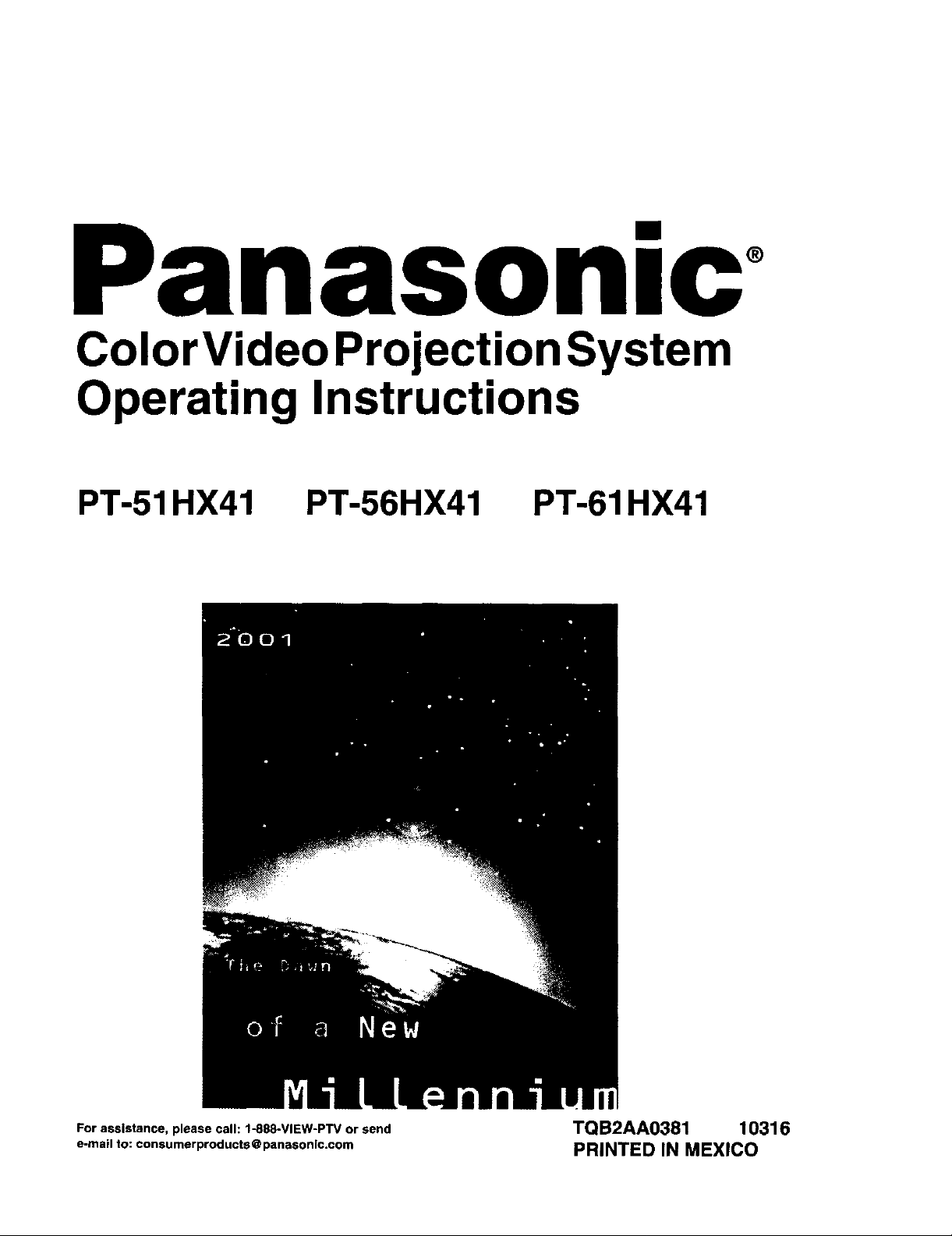
nasonlc o
Color Video Projection System
Operating Instructions
PT-51 HX41
PT-56HX41 PT-61 HX41
For assistance, please call: 1-888-VIEW-PTV or send TQB2AA0381 10316
e-mail to: consumerproducts@panseonlc.com PRINTED IN MEXICO
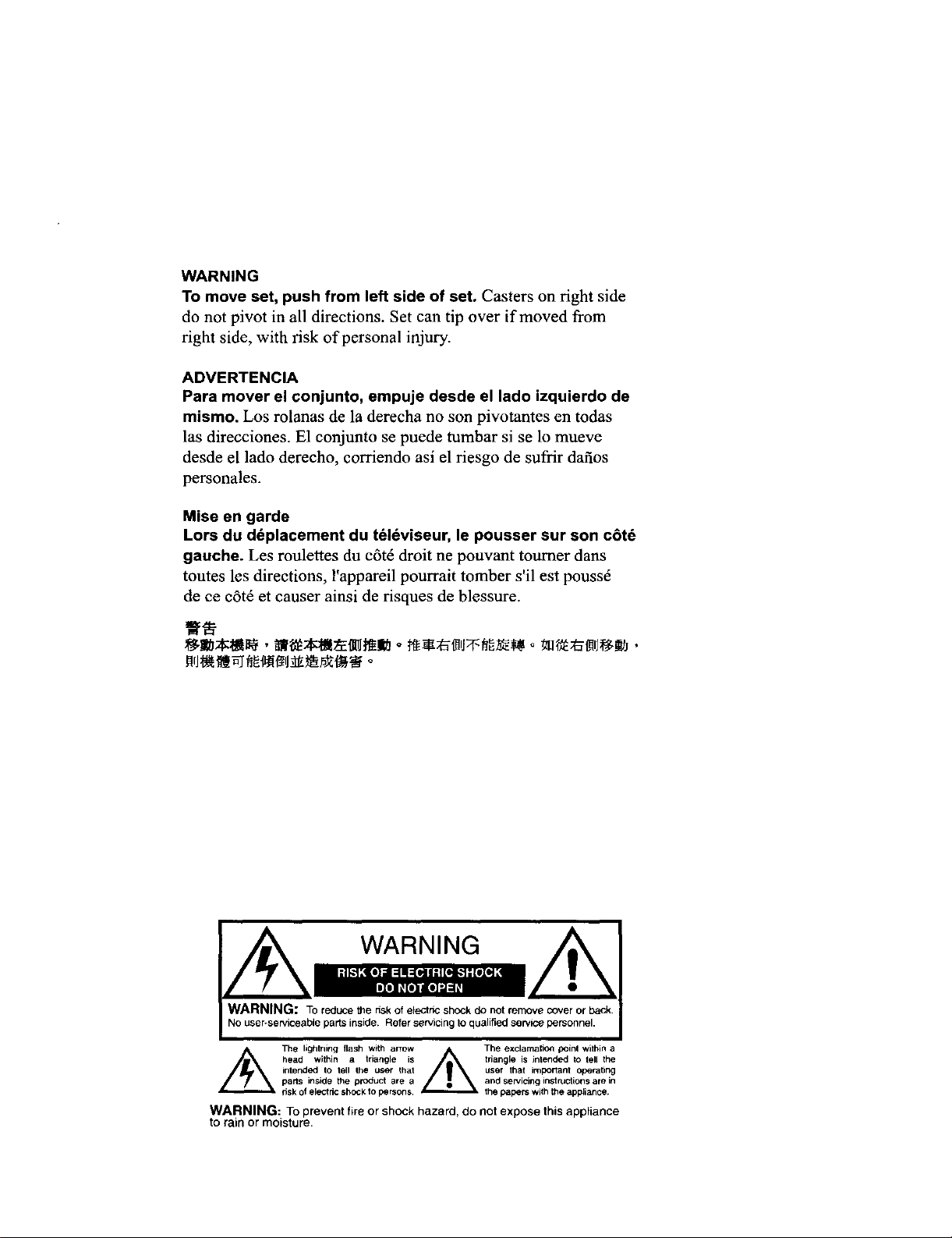
WARNING
To move set, push from left side of set, Casters on right side
do not pivot in all directions. Set can tip over if moved from
right side, with risk of personal injury.
ADVERTENCIA
Para mover el conjunto, empuje desde el lade izquierdo de
mismo. Los rolanas de la derecha no son pivotantes en todas
las direcciones. E1 conjunto se puede tumhar si se lo mueve
desde el lado derecho, corriendo asi el riesgo de sufrir dafios
personales.
Mise en garde
Lors du ddplacement du t61dviseur, le pousser sur son c6t6
gauche. Les roulettes du c6t_ droit ne pouvant tourner dans
toutes les directions, l'appareil pourrait tomber s'il est pouss6
de ce c6t6 et causer ainsi de risques de blessure.
HIJ_h_lJ,_ o
WARNING
WARNING: To reduce the risk of electric shock do not remove cover or Peck.
No user-serviceable parts inside, Refer servicing to qualified serv_e personnel.
intended to tell Ihe user that user that important operabng
The lightning flash with arrow _. The exclamation poinl within a
head within a mangle is _ triangle is intended to tell the
parts inside the product are a and sewicing instructions are in
risk of electric shock to persons the papem with the appliance.
WARNING: To prevent fire or shock hazard, do not expose this appliance
to rain or moisture.
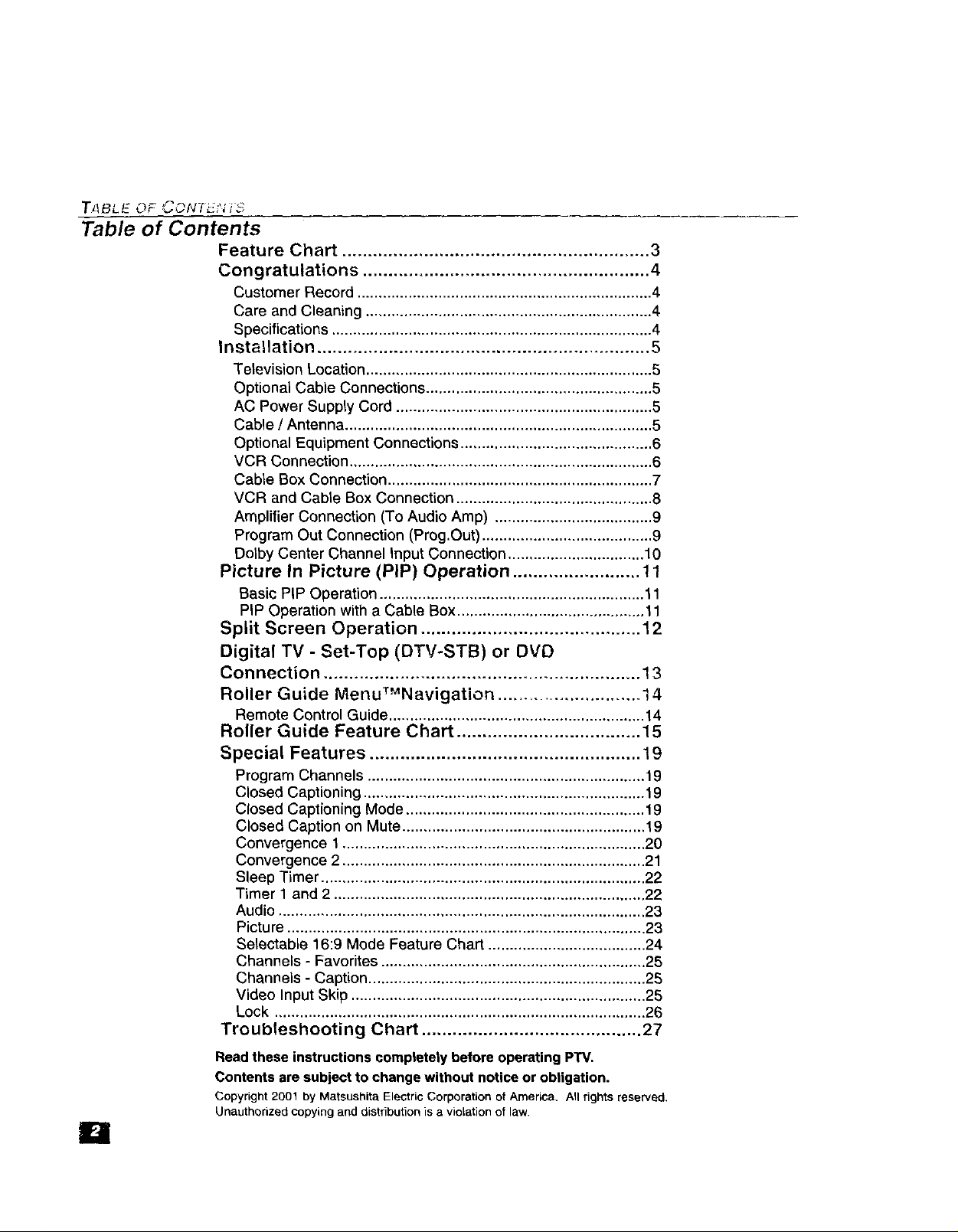
Table of Contents
Feature Chart ............................................................ 3
Congratulations ........................................................ 4
Installation ................................................................. 5
Picture In Picture (PIP) Operation ......................... 11
Split Screen Operation ........................................... 12
Digital TV - Set-Top (DTV-STB) or DVD
Connection .............................................................. 13
Roller Guide MenuT_'Navigation ............................. 14
Roller Guide Feature Chart .................................... 15
Special Features ..................................................... 19
Troubleshooting Chart ........................................... 27
Read these instructions completely before operatingPTV.
Contents are subjectto changewithout noticeor obligation.
Copyright 2001 by Matsushita Electric Corporation of America, All rights reserved.
Unauthorized copying and distribution is a violation of law.
Customer Record ..................................................................... 4
Care and Cleaning ................................................................... 4
Specifications ........................................................................... 4
Television Location ................................................................... 5
Optional Cable Connections ..................................................... 5
AC Power Supply Cord ............................................................ 5
Cable / Antenna ........................................................................ 5
Optional Equipment Connections ............................................. 6
VCR Connection ....................................................................... 6
Cable Box Connection .............................................................. 7
VCR and Cable Box Connection .............................................. 8
Amplifier Connection (To Audio Amp) ..................................... 9
Program Out Connection (Prog.Out) ........................................ 9
Dolby Center Channel Input Connection ................................ 10
Basic PIP Operation .............................................................. 11
PIP Operation with a Cable Box ............................................ 11
Remote Control Guide ............................................................ 14
Program Channels ................................................................. 19
Closed Captioning .................................................................. t 9
Closed Captioning Mode ........................................................ 19
Closed Caption on Mute ......................................................... 19
Convergence t ....................................................................... 20
Convergence 2 ....................................................................... 21
Sleep Timer ............................................................................ 22
Timer 1 and 2 ......................................................................... 22
Audio ...................................................................................... 23
Picture .................................................................................... 23
Selectable 16:9 Mode Feature Chart ..................................... 24
Channels - Favorites .............................................................. 25
Channels - Caption ................................................................. 25
Video Input Skip ..................................................................... 25
Lock ....................................................................................... 26

Feature Chart
FEATURES
MENU LANGUAGE ENG/SPAN/FR 1_ 1_ [_
2 TUNER SPLIT _ 1_ 0
VIDEO INPUT SKIP _ 1_ 0
CLOSED CAPTIONING [_ _ 0
V-CHIP CAPABILITY _ £3 £3
DIGITAL SCAN RATE 1080i, 1080i, 1080i,
NTSC LINE - DOUBLER 480p 480p 480p
VIDEO NORM [J E] 0
AUDIO NORM _ _ 1_
STEREO 1_ [_ 0
AI SOUND _ 0 0
BASS/BALANCErrREBLE 1_ 0 D
SURROUND EJ [_ 0
DOLBY CENTER CHANNEL IN _ 0
AN PROGRAM OUT _ 0 0
AN IN (REAR/FRONT) 4 (3/1) 4 (3/1) 4 (3/1)
AUDIO OUT £3 _ 0
S-VHS INPUT(REAR/FRONT) 2/1 2/1 2/1
COMPONENT INPUT 2 2 2
4801) 480p 480p
/::E,4 TUF;F_ _.'_A F;
IMPORTANT INFORMATION REGARDING THE USE OF VIDEO GAMES, COMPUTERS, OR
OTHER FIXED IMAGE DISPLAYS.
WARNING: The marking or retained image on the picture tube resulting from viewing fixed
image is not an operating defect and as such is not covered by Warranty.
The projection television is designed to display constantly moving images on the screen.
Continuous viewing of stationary images such as letterbox pictures on standard screen TVs (with
top/bottom bars), non-expanded standard (4:3) pictures on wide screen TVs (with side bars shown
on each side of an image), stock market report bars (ticker running at the bottom of the screen),
video game patterns, fixed scoreboards, bright station iogos, on-line (internet) or repetitive computer
style patterns should be limited.
The extended use of fixed image program material can cause a permanent picture tube damage,
shown as a "shadow image" viewable on normal programs. This type of irreversible picture tube
deterioration can be limited by performing the following steps:
• Limitthe display of fixed image program material to no more than 15% oftotal viewing time perweek.
Turnthe power off when not in use.
IB
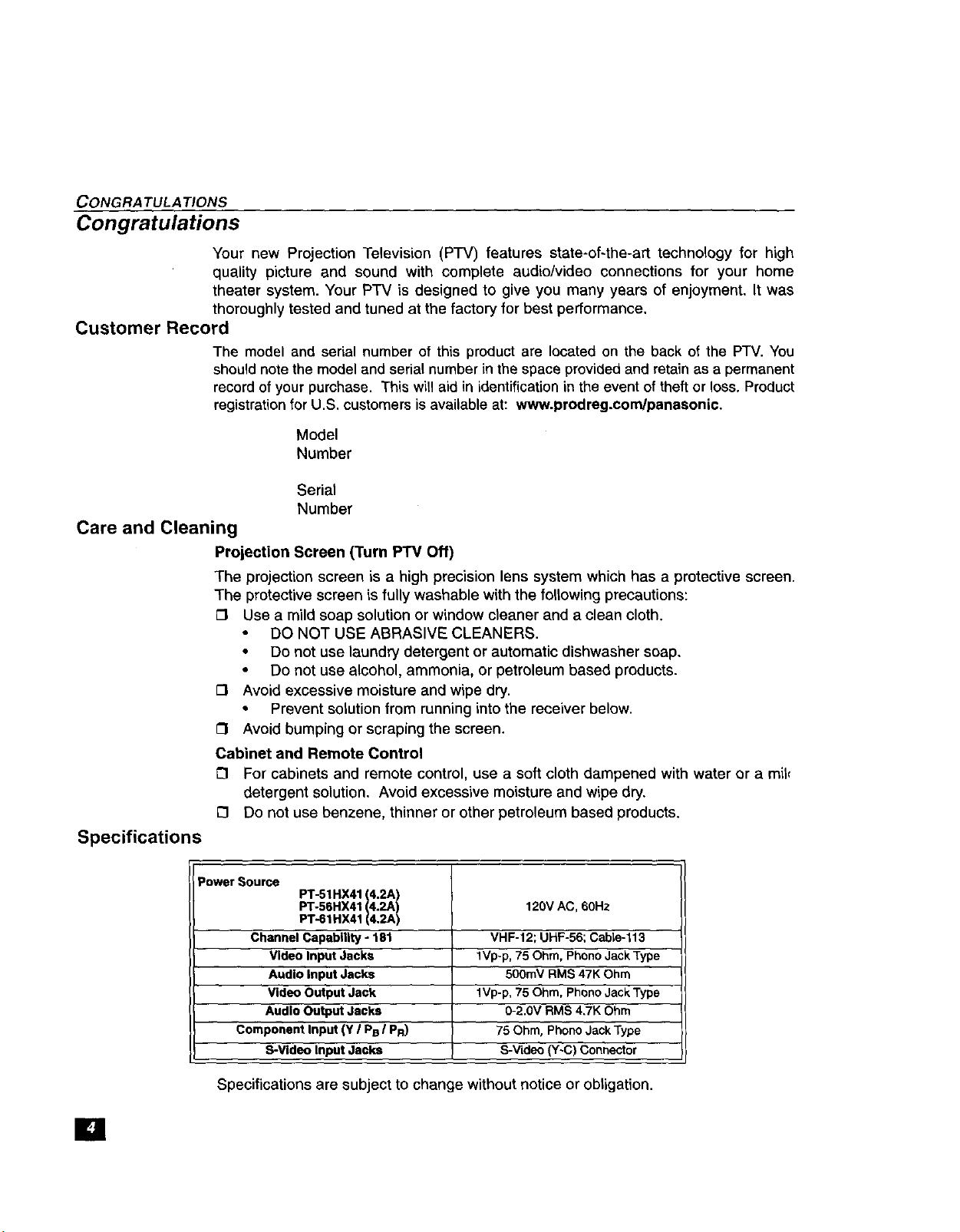
CONGRA TULA TIONS
Congratulations
Your new Projection Television (PTV) features state-of-the-art technology for high
quality picture and sound with complete audio/video connections for your home
theater system. Your PTV is designed to give you many years of enjoyment. It was
thoroughly tested and tuned at the factory for best pedormance,
Customer Record
The model and serial number of this product are located on the back of the PTV. You
should note the model and serial number in the space provided and retain as a permanent
Care and Cleaning
Specifications
record of your purchase. This will aid in identification in the event of theft or loss. Product
registration for U.S. customers is available at: www.prodreg.condpanasonic.
Model
Number
Serial
Number
Projection Screen (Turn PTV Off)
The projection screen is a high precision lens system which has a protective screen.
The protective screen is fully washable withthe following precautions:
Use a mild soap solution or window cleaner and a clean cloth,
• DO NOT USE ABRASIVE CLEANERS.
• Do not use laundry detergent or automatic dishwasher soap,
• Do not use alcohol, ammonia, or petroleum based products.
O Avoid excessive moisture and wipe dry.
• Prevent solution from running into the receiver below.
O Avoid bumping or scraping the screen.
Cabinet and Remote Control
[] For cabinets and remote control, use a soft cloth dampened with water or a mil_
detergent solution. Avoid excessive moisture and wipe dry.
[] Do not use benzene, thinner or other petroleum based products.
[]
Power Source
PT-51 HX41 (4.2A)
PT-56HX41 (4.2A) 120V AC, 60Hz
PT-61 HX41 (4.2A)
Channel Capability - 181 VHF-12; UHF-56; Cable-t 13
Video Input Jacks lVp-p, 75 Ohm, Phono Jack Type
Audio Input Jacks 500mV RMS 47K Ohm
Video Output Jack 1Vp-p, 75 Ohm, Phono Jack Type
Audio Output Jacks 0-2,0V RMS 4,7K Ohm
Component Input (Y I PBI PR) 75 Ohm, Phono Jack Type
S-Video Input Jacks S-Video (Y~C) Connector
Specifications are subject to change without notice orobligation.
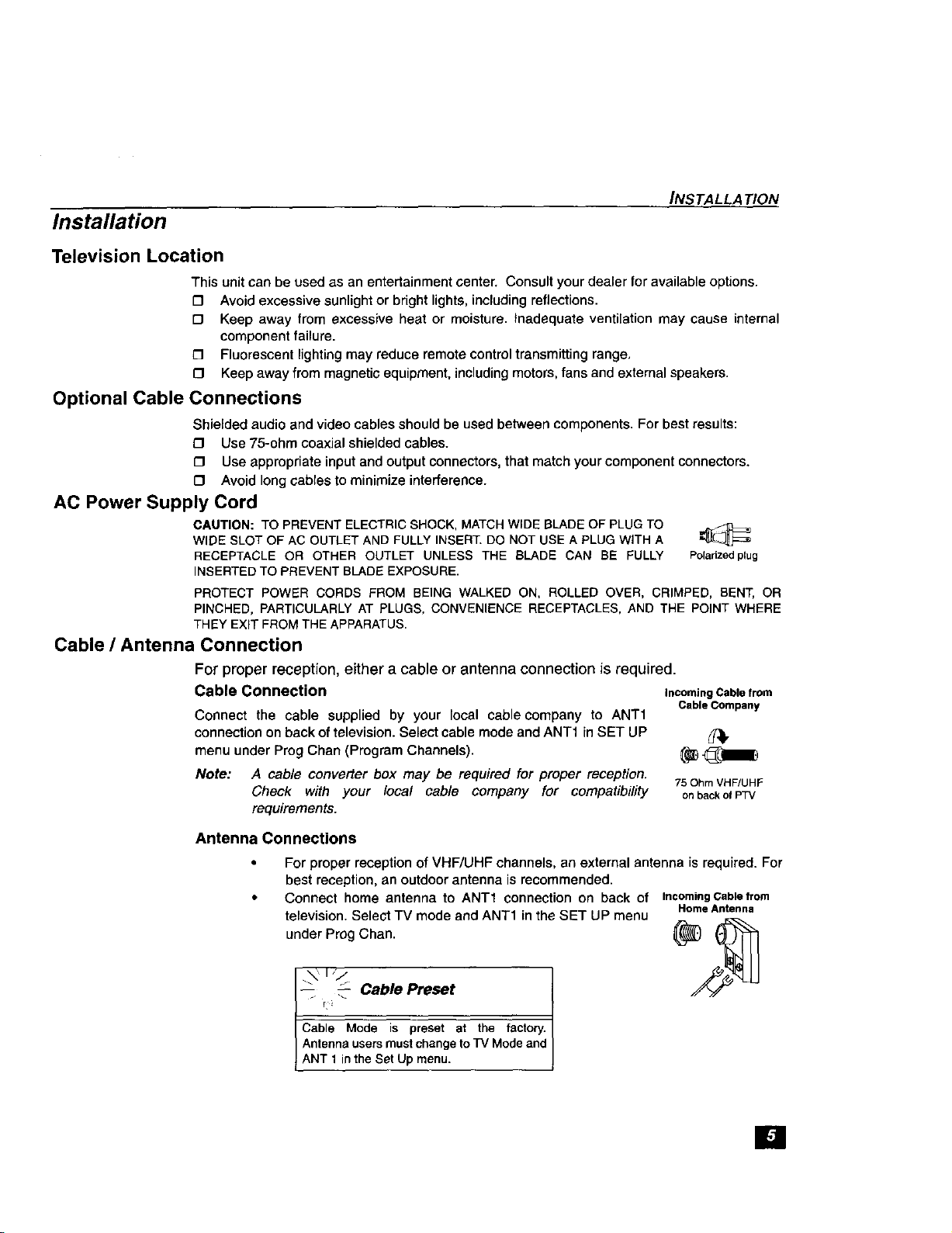
Installation
Television Location
This unit can be used as an entertainment center. Consult your dealer for available options.
[] Avoid excessive sunlight or bright lights, including reflections.
[] Keep away from excessive heat or moisture. Inadequate ventilation may cause internal
component failure.
[] Fluorescent lighting may reduce remote control transmitting range,
{3 Keep away from magnetic equipment, including motors, fans and external speakers.
Optional Cable Connections
Shielded audio and video cables should be used between components. For best results:
[] Use 75-ohm coaxial shielded cables.
[] Use appropriate input and output connectors, that match your component connectors.
[] Avoid long cables to minimize interference.
AC Power Supply Cord
CAUTION: TO PREVENT ELECTRIC SHOCK, MATCHWIDE BLADE OF PLUGTO
WIDE SLOT OF AC OUTLET ANDFULLY INSERT. DO NOT USE A PLUG WiTH A
RECEPTACLE OR OTHER OUTLET UNLESS THE BLADE CAN BE FULLY Polarizedplug
INSERTEDTO PREVENT BLADEEXPOSURE.
PROTECT POWER CORDS FROM BEING WALKED ON, ROLLED OVER, CRIMPED, BENT, OR
PINCHED, PARTICULARLYAT PLUGS, CONVENIENCE RECEPTACLES, AND THE POINT WHERE
THEY EXIT FROM THE APPARATUS,
Cable / Antenna Connection
For proper reception, either a cable or antenna connection is required.
Cable Connection IncomingCablefrom
Connect the cable supplied by your local cable company to ANTi
connection on back of television. Select cable mode and ANT1 in SET UP _l,
menu under Prog Chan (Program Channels). _
Note: A cable converter box may be required for proper reception. 75OhmVHF/UHF
Check with your local cable company for compatibility onbackofPTV
requirements.
INSTALLA TION
Cable Company
Antenna Connections
For proper reception of VHF/UHF channels, an external antenna is required. For
best reception, an outdoor antenna is recommended.
Connect home antenna to ANT1 connection on back of IncomingCablefrom
television. Select TV mode and ANT1 in the SET UP menu
under Prog Chan.
--:, ._ Cable Preset
Cable Mode is preset at the factory,
Antenna usersmustchangeto33/Mode and
t ANT 1 intheSet Upmenu,
Home Antenna
la

INSTALLATION
Optional Equipment Connections
VCR Connection
Foflow thisdiagram when connecting your television to a VCR only.
VCR r
+o= Ii=:in0-._ , o
J++ !++.,+++--:-,+-....
Note: The remote control must be programmed with supplied codes to operate the VCR. See
Programming the Remote Control inthe Remote Control Quick Reference Guide.
Viewing a television program
Procedure
1. Select ANT1 in the SET UP menu under Prog Chan (Program Channels).
2. Tune the televisionto the televisionprogram youwant to view.
Viewing a video
Procedure
13 OptionA
1. Select ANT1 in the SET UP menu under Prog Chan (Program Channels).
2. Press the W/VIDEO button on the remote control to select the video input (VIDEO 1
VIDEO 2, etc.) connectedtoyour VCR.
3. Begin the video.
_3 Option B
1. Select ANT2 in the SET UP menu under Prog Chan (Program Channels).
2. Tune the televisiontoChannel 3 or 4, dependingon your VCR.
3. Begin the video.
Recording a television program
Procedure
[] Option A (Recording and viewing the same program)
1, Select ANT2 in the SET UP menu under Prog Chan (Program Channels).
2. Tune the television to Channel 3 or 4, depending on your VCR+
3. Using the VCR, tune to the television program you want to record.
4. Begin recording.
[] Option B (Recording one program while viewing another program)
1. Select ANT1 in the SET UP menu under Prog Chan (Program Channels).
2. Press the TM/VIDEO button on the remote control to select the video input (VIDEO
VIDEO 2, etc.) connected to your VCR.
3. Using the VCR, tune to the television program you want to record.
4. Begin recording,
S. Press the TVNIDEO button on the remote control to switch back to TV mode.
6. Tune the television to the television program you want to view.
m=
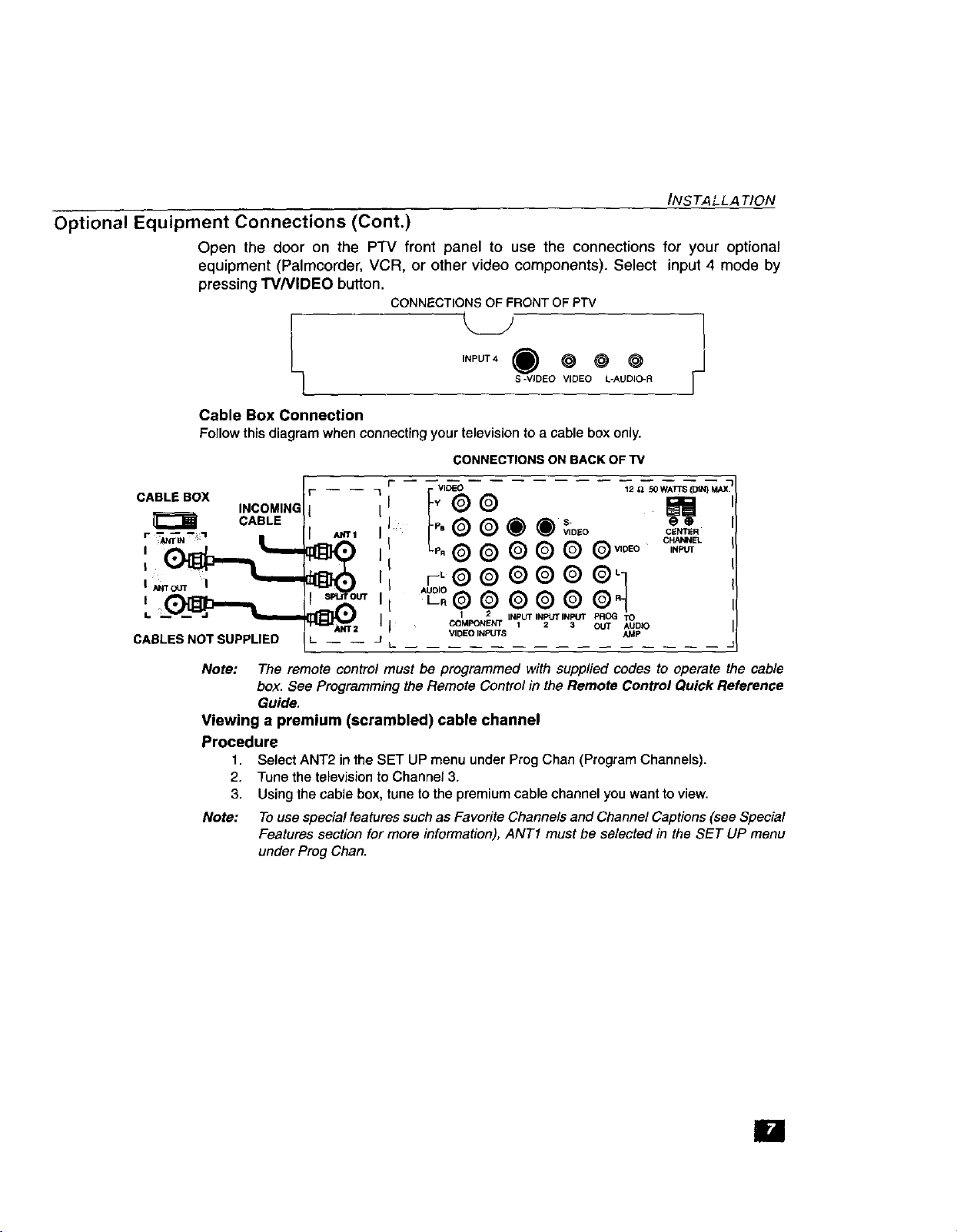
Optional Equipment Connections (Cont,)
Open the door on the P'IV front panel to use the connections for your optional
equipment (Palmcorder, VCR, or other video components). Select input 4 mode by
pressing TV/VIDEO button.
Cable Box Connection
Follow thisdiagram when connecting your televisiontoa cable box only.
/NSTALLA TION
CONNECTIONS OF FRONT OF P'IV
,_u_, _) @ @ @
o. ,o o
CONNECTIONS ON BACK OF TV
CABLE BOX
_====_ CABLE
I
CABLES NOT SUPPLIED L -- --
INCOMING
Note: The remote control must be programmed with supplied codes to operate the cable
box. See Programming the Remote Control in the Remote Control Quick Reference
Guide,
Viewing a premium (scrambled) cable channel
Procedure
1. Select ANT2 in the SET UP menu under Prog Chan (Program Channels),
2. Tune the television to Channel 3.
3. Using the cable box, tune to the premium cable channel you want to view.
Note: To use special features such as Favorite Channels and Channel Captions (see Special
Features section for more information), ANTI must be selected in the SET UP menu
under Prog Chan.
r'- VIDiEO 12 _4 50 WA1TS _M_
_l FY®O _ i
p, s- _ ® I
tj I- O®OOv,o,o _,_. I
L,,®® ®®® ®_o,o c.._ _1
_:o o o o o o h l
J t_ ................
[]
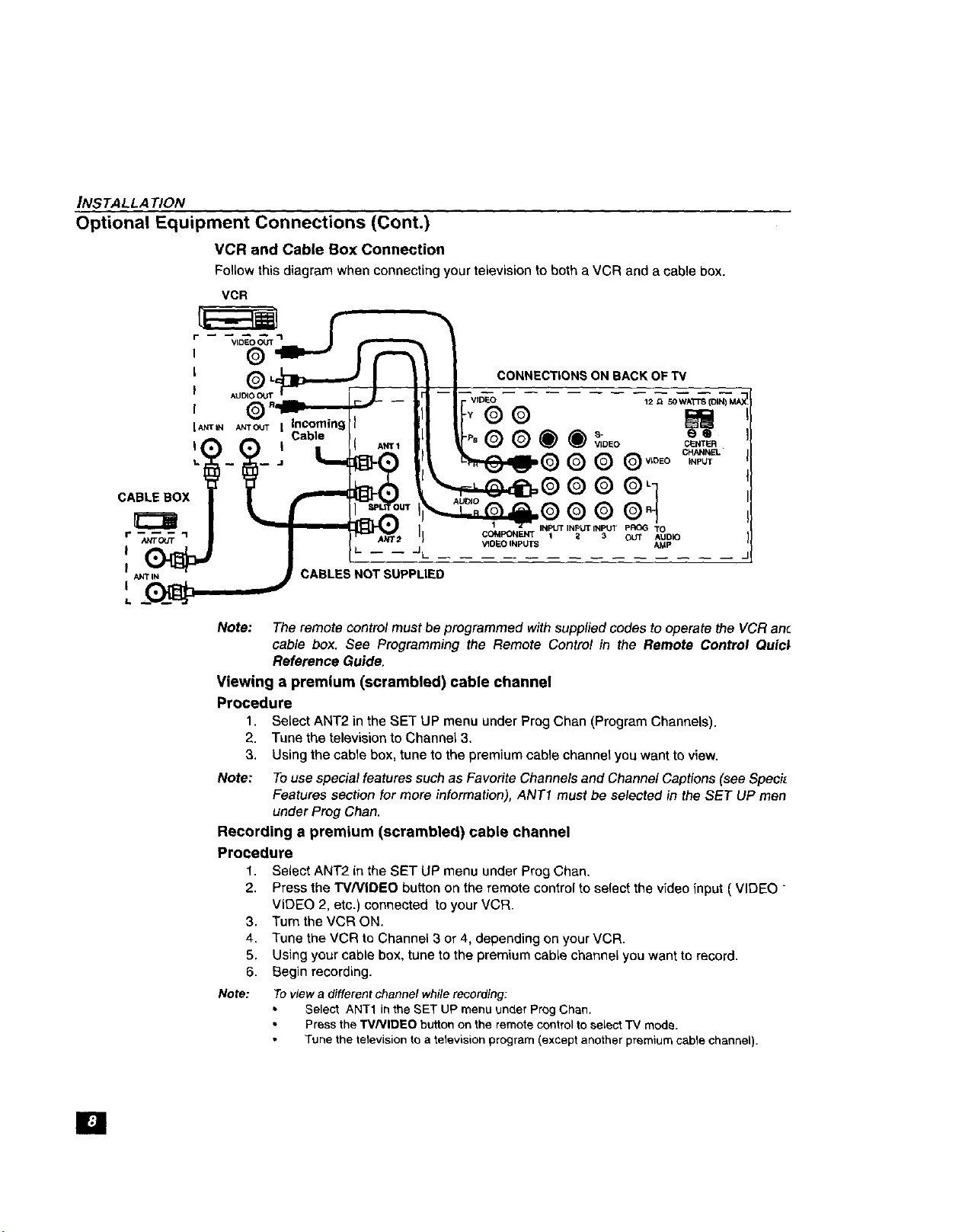
INSTALLA TION
Optional Equipment Connections (Cont.)
VCR and Cable Box Connection
Follow this diagram when connecting your television to both a VCR and a cable box.
VCR
CABLE BOX
I
I
ANTIN
Note: The remote control must be programmed with supplied codes to operate the VCR ant
Viewing a premium (scrambled) cable channel
Procedure
1. Select ANT2 in the SET UP menu under Prog Chan (Program Channels).
2. Tune the television to Channel 3.
3. Using the cable box, tune to the premium cable channel you want to view.
Note: To use special features such as Favorite Channels and Channel Captions (see Speci_
Recording a premium (scrambled) cable channel
Procedure
1. Select ANT2 in the SET UP menu under Prog Chan.
2. Press the W/VIDEO button on the remote control to select the video input ( VIDEO -
3. Turn the VCR ON.
4. Tune the VCR to Channel 3 or 4, depending on your VCR.
5. Using your cable box, tune to the premium cable channel you want to record.
6. Begin recording.
Note:
CABLES NOT SUPPLIED
cable box. See Programming the Remote Control in the Remote Control Quici
Reference Guide.
Features section for more information), ANT1 must be selected in the SET UP men
under Prog Chart.
VIDEO 2, etc.) connected to your VCR.
To view a different channel while recording:
Select ANT1 in the SET UP menu under Prog Chan.
Press the "rVNIDEO button on the remote control to select TV mode.
Tune the television to a television program (except another premium cable channel).
CONNECTIONS ON BACK OF TV
VIDEO 12 _ 5OWA3[TS(DIN) MAX
®©
@O®®°
VIDEO P.,_NTER
(_ (_ QV,DEO CHANNELINPUT
.®®®
11 1 INPUT INPUTINPUT pROG i"O
}
CO_FONENT1 _ 3 OUT AUD_
VIDEO INPUTS
[]
