Panasonic PT-47WX33, PT-4743, PT-47WXC43, PT-56WX33, PT 53TW53 User Manual
...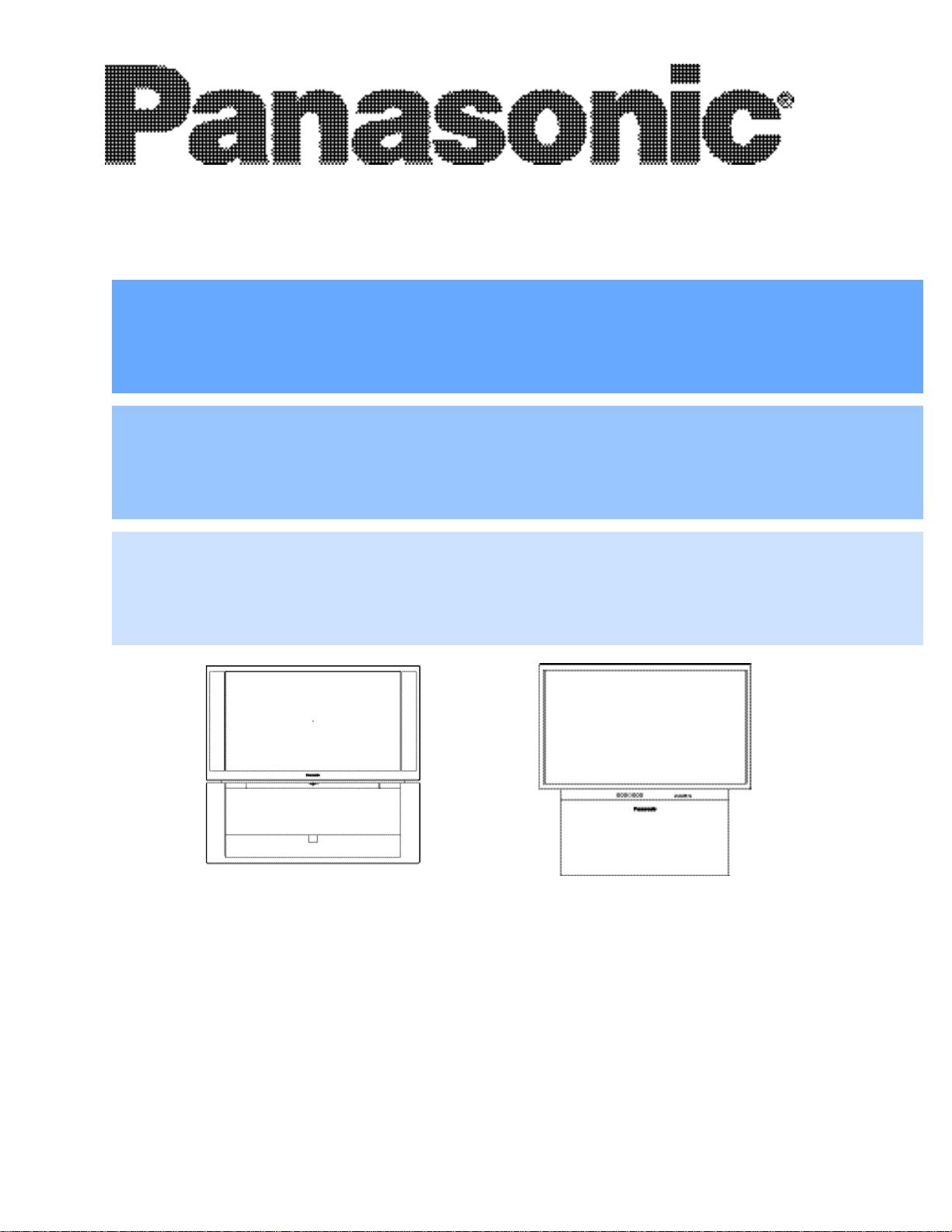
HDTV Projection Monitor
Operating Instructions
Monitor de proyección de HDTV
Instrucciones de Operación
Téléprojecteur haute définition
Manuel d’utilisation
PT-56TW53
PT-53TW53
PT-56WX53
PT-56WX33
PT-53WX53
PT-47WX53
TQB2AA0470-3 30917
PRINTED IN USA
IMPRESO EN EE.UU
IMPRIMÉ AUX ÉTATS-UNIS
PT47WXC43
PT-47WX33
PT-4743
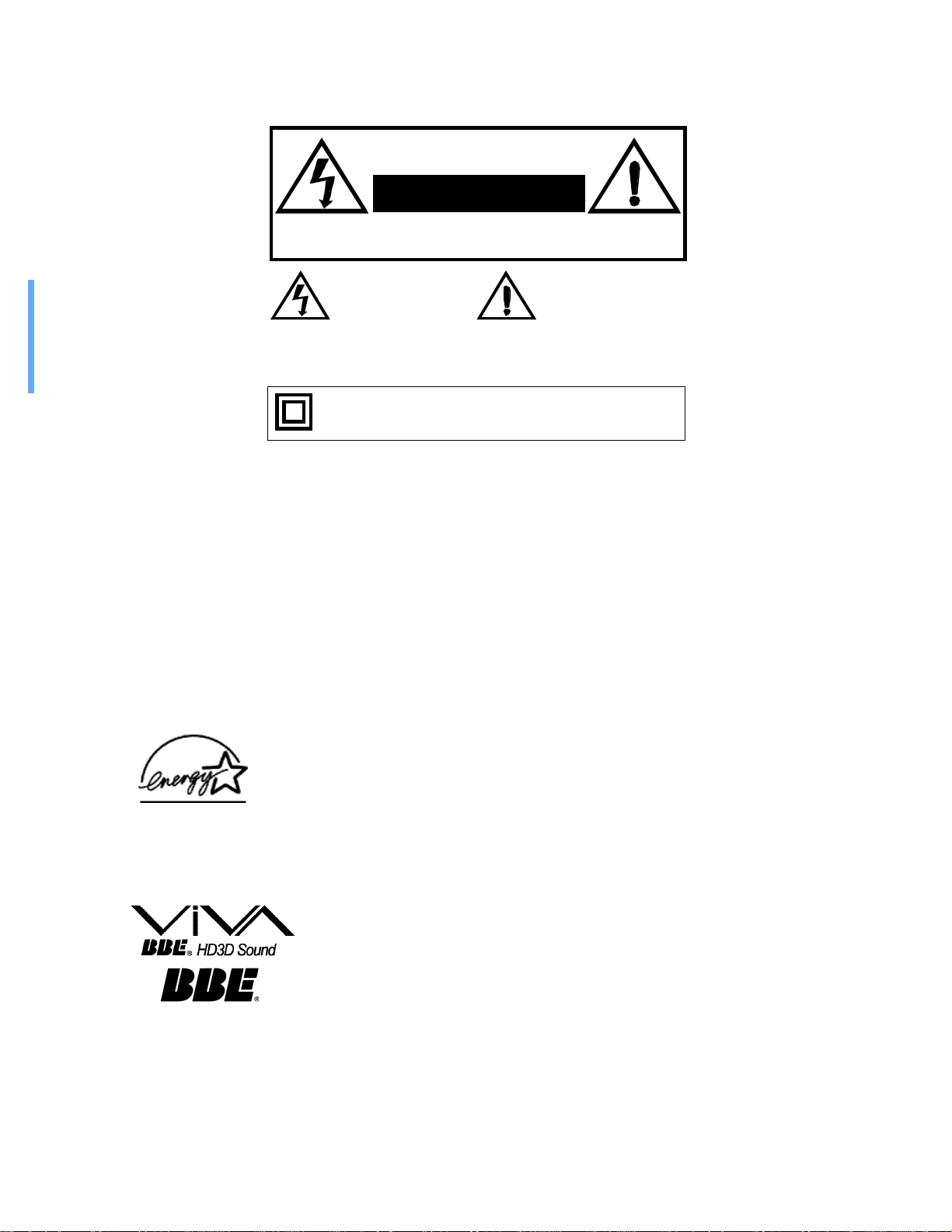
WARNING
RISK OF ELECTRIC SHOCK
DO NOT OPEN
WARNING: To reduce the risk of electric shock do not remove cover or back. No
user-serviceable parts inside. Refer servicing to qualified service personnel.
WARNING: To reduce the risk of fire or electric shock, do not expose this
apparatus to rain or moisture and objects filled with liquids, such as vases,
should not be placed on this apparatus.
FCC CAUTION:
ENVIRONMENTAL NOTICE:
The lightning flash with arrow
head within a triangle is
intended to tell the user that
parts inside the product are a
risk of electric shock to persons.
The Class II insulation symbol (square within a square) indicates
that this product has been evaluated and tested to comply with
Class II insulation requirements.
The exclamation point within a
triangle is intended to tell the
user that important operating
and servicing instructions are in
the papers with the appliance.
ANY CHANGES OR MODIFICATIONS TO THIS PTV
RECEIVER NOT EXPRESSLY APPROVED BY
MATSUSHITA ELECTRIC CORPORATION OF AMERICA
COULD CAUSE HARMFUL INTERFERENCE, WHICH
WOULD VOID THE USER’S AUTHORITY TO OPERATE
THIS EQUIPMENT.
THIS PRODUCT UTILIZES CATHODE RAY TUBES (CRT) AND OTHER
COMPONENTS THAT CONTAIN LEAD. DISPOSAL OF THESE MATERIALS
MAY BE REGULATED IN YOUR COMMUNITY DUE TO ENVIRONMENTAL
CONSIDERATIONS. FOR DISPOSAL OR RECYCLING INFORMATION
PLEASE CONTACT YOUR LOCAL AUTHORITIES, OR THE ELECTRONICS
INDUSTRIES ALLIANCE: <HTTP://WWW.EIAE.ORG.>
The Energy Star label, a symbol for energy efficiency, was created by the U.S.
Environmental Protection Agency (EPA) and the U.S. Department of Energy
(DOE) to help customers identify products that can save them money and protect
the environment by saving energy. Energy Star compliant products generally
consume less energy than similar standard products.
High Definition Sound
Read these instructions completely before operating television.
Contents are subject to change without notice or obligation.
Copyright 2003 by Matsushita Electric Corporation of America. All rights reserved.
Unauthorized copying and distribution is a violation of law.
Manufactured under license from BBE Sound, Inc.
Licensed by BBE Sound, Inc. under USP4638258, 4482866,
5510752 and 5736897. BBE and BBE symbol are registered
trademarks of BBE Sound, Inc.
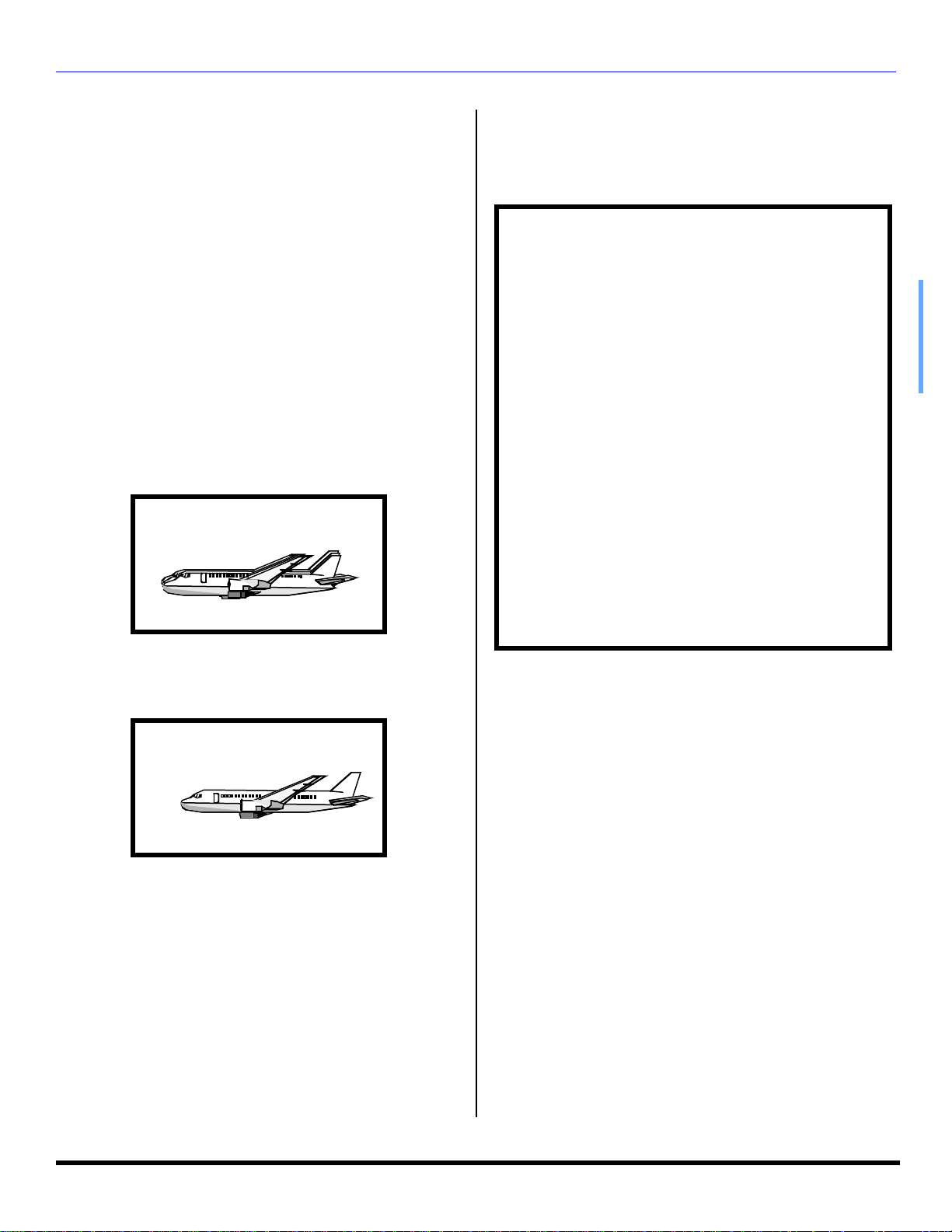
Important Information
IMPORTAN T INFORMATION
Information Regarding Convergence
In the projection television, the image is formed by
projecting 3 different color images (red, green and blue)
onto the projection screen. Convergence refers to the
alignment of red, green and blue images on the
projection screen. When these images are properly
aligned (converged), you see a sharp and vibrant color
image. Sometimes, the three images may require
alignment. This is due to the effect of earth’s magnetic field
on the projection tubes. Normally, adjustment is not
necessary after the initial alignment at the center of the
screen. It is possible to correct the color fringing on other
areas of the screen by using the buttons on the remote
control and by following the on-screen instructions in the
set-up menu. Please converge the images before using the
television for the first time. The following diagram shows
examples of a misaligned image and a properly aligned
image. Please refer to pages 26 and 27 for detailed
procedure on how to adjust convergence .
Important Information Regarding The Use Of
Video Games, Computers, Or Other Fixed
Image Displays.
WARNING: The marking or retained image on the
picture tube resulting from viewing fixed image is
not an operating defect and as such is not covered
by Warranty.
The projection television is designed to display
constantly moving images on the screen. Continuous
viewing of stationary images such as letterbox pictures
on standard screen TVs (with top/bottom bars), nonexpanded standard (4:3) pictures on wide screen TVs
(with side bars shown on each side of an image), stock
market report bars (ticker running at the bottom of the
screen), video game patterns, fixed scoreboards,
bright station logos, on-line (Internet) or repetitive
computer style patterns should be limited.
The extended use of fixed image program material can
cause a permanent picture tube damage, shown as a
“shadow image” viewable on normal programs. This
type of irreversible picture tube deterioration can be
limited by performing the following steps:
• Limit the display of fixed image program material to
no more than 15% of total viewing time per week.
• Turn the power off when not in use.
Misconverged image
Properly aligned image
Notes:
• Make sure that the set is on for at least 20 minutes
before adjusting convergence as described on pages 26
and 27.
• Convergence adjustment is independent for each format
(480i, 1080i or zoom). Setting in one format does not
affect the other.
FCC INFORMATION
This equipment has been tested and found to comply with
the limit for a Class B Digital Device in accordance with the
specifications in Part 15 of the FCC Rules. The limits are
designed to provide reasonable protection against radio
and television interference in a residential installation. This
equipment generates, uses and can radiate radio
frequency energy and, if not installed and used in
accordance with the instructions, may cause harmful
interference to radio communications, However, there is no
guarantee that interference will not occur in a particular
installation.
If this equipment does cause interference to radio or
television reception (which you can determine by turning
the equipment off and on), try to correct the interference by
one or more of the following measures.
• Reorient or relocate the receiving antenna.
• Increase the separation between the equipment and the
receiver.
• Connect the equipment into an outlet on a circuit
different from that to which the receiver is connected.
• Consult the dealer or an experienced radio/TV
technician for help.
1 l
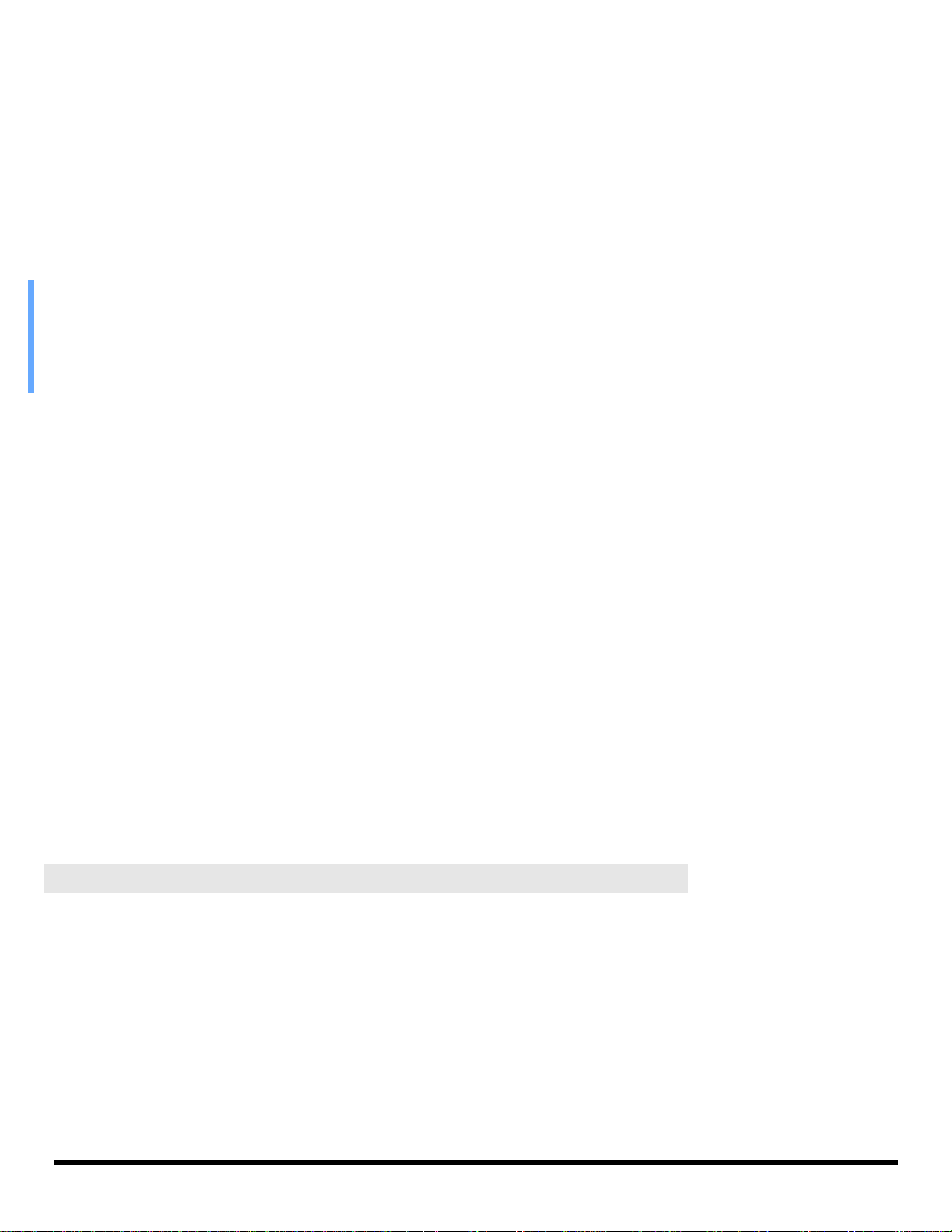
TABLE OF CONTEN TS
Table of Contents
Important Information .....................................1
Information Regarding Convergence.......................... 1
Information Regarding The Use Of Video Games
Computers, Or Other Fixed Image Displays............ 1
Congratulations ...............................................3
Customer Record........................................................ 3
Care and Cleaning...................................................... 3
Specifications.............................................................. 3
Feature Chart.............................................................. 3
Installation........................................................4
Television Location ..................................................... 4
Optional Cable Connections ....................................... 4
AC Power Supply Cord............................................... 4
Cable / Antenna Connection....................................... 4
Auto Set Up Menu ...................................................... 4
Optional Equipment Connections..................5
VCR ............................................................................ 5
Cable Box................................................................... 5
VCR and Cable Box.................................................... 5
Amplifier (TO AUDIO AMP) ........................................ 6
Digital TV - Set-Top Box (DTV-STB) or DVD Players 6
Front Control Panel..................................................... 6
DVI (Digital Visual Interface) input connection ........... 7
Special Remote Buttons ............................................. 7
PIP And Split Operation ..................................8
PIP Operation ............................................................ 8
Split Operation ........................................................... 8
PIP and Split Operation With a Cable Box ................ 8
PIP And Split Operational Buttons.................8
TV/Video Button.......................................................... 8
Search Button............................................................. 8
Move Button ............................................................... 9
PIP MIN and PIP MAX Buttons .................................. 9
Freeze Button............................................................. 9
Main Picture Freeze Feature...................................... 9
PIP, Split and Freeze Mode Buttons
Operational Chart .................................................... 9
Remote Control Operation
(models PT-47WXC43 and PT-47WX33).................... 10
Battery Installation...................................................... 10
Operating Components with Remote Control............. 11
Programming the Remote.......................................... 12
Programming Without a Code.................................... 12
Component Codes ..................................................... 12
Remote Control Operation
(models PT-47/53/56WX53, PT-56WX33, PT-53/56TW53
and PT-4743).................................................... 14
Battery Installation...................................................... 14
Operating Components with Remote Control............. 15
Programming the Remote.......................................... 17
Programming Without a Code.................................... 17
Component Codes ..................................................... 17
Basic Menu Navigation................................. 20
Icon Menus Operation.................................. 21
Picture........................................................................ 21
Audio .......................................................................... 21
Channels .................................................................... 22
Timer .......................................................................... 22
Lock............................................................................ 23
Set Up ........................................................................ 26
Troubleshooting Chart ................................. 28
Index............................................................... 29
Note: The warranty and service center information is located in the back of this manual.
2 l
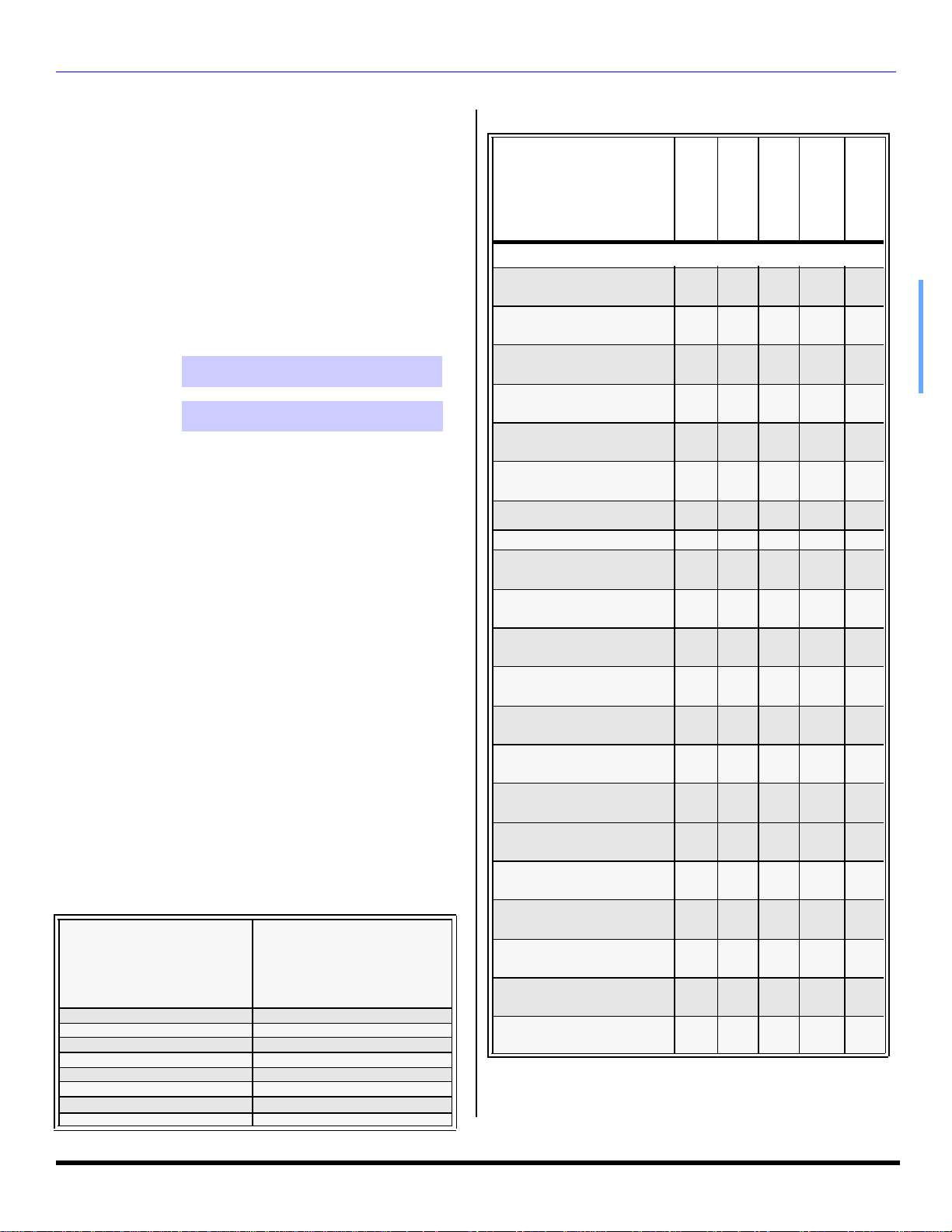
Congratulations
Your new Projection Television (PTV) features state-of-theart technology for high quality picture and sound with
complete audio/video connections for your home theater
system. Your PTV is designed to give you many years of
enjoyment. It was thoroughly tested and tuned at the
factory for best performance.
Customer Record
The model and serial number of this product are located on
the back of the TV. You should note the model and serial
number in the space provided and retain as a permanent
record of your purchase. This will aid in identification in the
event of theft or loss. Product registration for U.S. customers
is available at: www.prodreg.com/panasonic.
Feature Chart
MODELS
FEATURES
MENU LANGUAGE
ENG/SPAN/FR
*PROTECTIVE SCREEN
CONGRATULATIONS
PT-53TW53
PT-56TW53
PT-53WX53
PT-56WX53
PT-47WX53
*PT-4743
PT-56WX33
*PT-47WXC43
• • • • •
• • • •
PT-47WX33
Model
Number
Serial
Number
Care and Cleaning
Projection Screen (Turn PTV Off)
The projection screen is a high precision lens system which
has a protective screen. The protective screen is fully
washable with the following precautions:
• Use a mild soap solution or window cleaner and a clean
cloth.
• DO NOT USE ABRASIVE CLEANERS.
• Do not use laundry detergent or automatic dishwasher
soap.
• Do not use alcohol, ammonia, or petroleum based
products.
• Avoid excessive moisture and wipe dry.
• Prevent solution from running into the receiver below.
• Avoid bumping or scraping the screen.
Note: Do not spray any type of cleaning fluid directly on the
screen.
Cabinet and Remote Control
• For cabinets and remote control, use a soft cloth
dampened with water or a mild detergent solution. Avoid
excessive moisture and wipe dry.
• Do not use benzene, thinner or other petroleum based
products.
Specifications
Specifications are subject to change without notice or
obligation.
Power Source
PT-53WX53 PT-56WX53 (4.2A)
PT-47WX53 PT-56WX33 (4.2A)
PT-47WXC43 (4.2A)
PT-4743 (4.2A)
PT-47WX33 (4.2A)
PT-53TW53 PT-56TW53 (4.4A)
Channel Capability - 181 VHF-12; UHF-56; Cable-113
Video Input Jacks 1Vp-p, 75 Ohm, Phono Jack Type
Audio Input Jacks 500mV RMS 47K Ohm
Video out jack 1Vp-p, 75 Ohm, Phono Jack Type
Audio Output Jacks 0-2.0V RMS 4.7K Ohm
DVI Input jack 1.0 compatible
Component Input (Y / PB / PR)
S-Video Input Jacks S-Video (Y-C) Connector
120V AC, 60Hz
75 Ohm, Phono Jack Type
2 TUNER PIP
2RF
CLOSED CAPTIONING
V-CHIP CAPABILITY
DIGITAL SCAN RATE
NTSC LINE-DOUBLER
VIDEO NORM
AUDIO NORM
STEREO
AI SOUND
BASS/BALANCE/TREBLE
SURROUND
BBE VIVA 3D
BBE
A/V IN (REAR/FRONT)
AUDIO OUT
DVI INPUT
S-VHS INPUT
COMPONENT INPUT
* For models PT-47WXC43 and PT-4743 the protective screen is
packed separately.
• • • • •
• • • • •
• • • • •
• • • • •
1080i,
1080i,
1080i,
1080i,
480p
480p
480p
480p 480p 480p 480p 480p
480p
1080i,
480p
• • • • •
• • • • •
• • • • •
• • • • •
• • • • •
• • • • •
•
• • • • •
4
4
(3/1)
(3/1)4 (3/1)4 (3/1)4 (3/1)
• • • • •
• • • • •
• • • • •
• • • • •
3 l
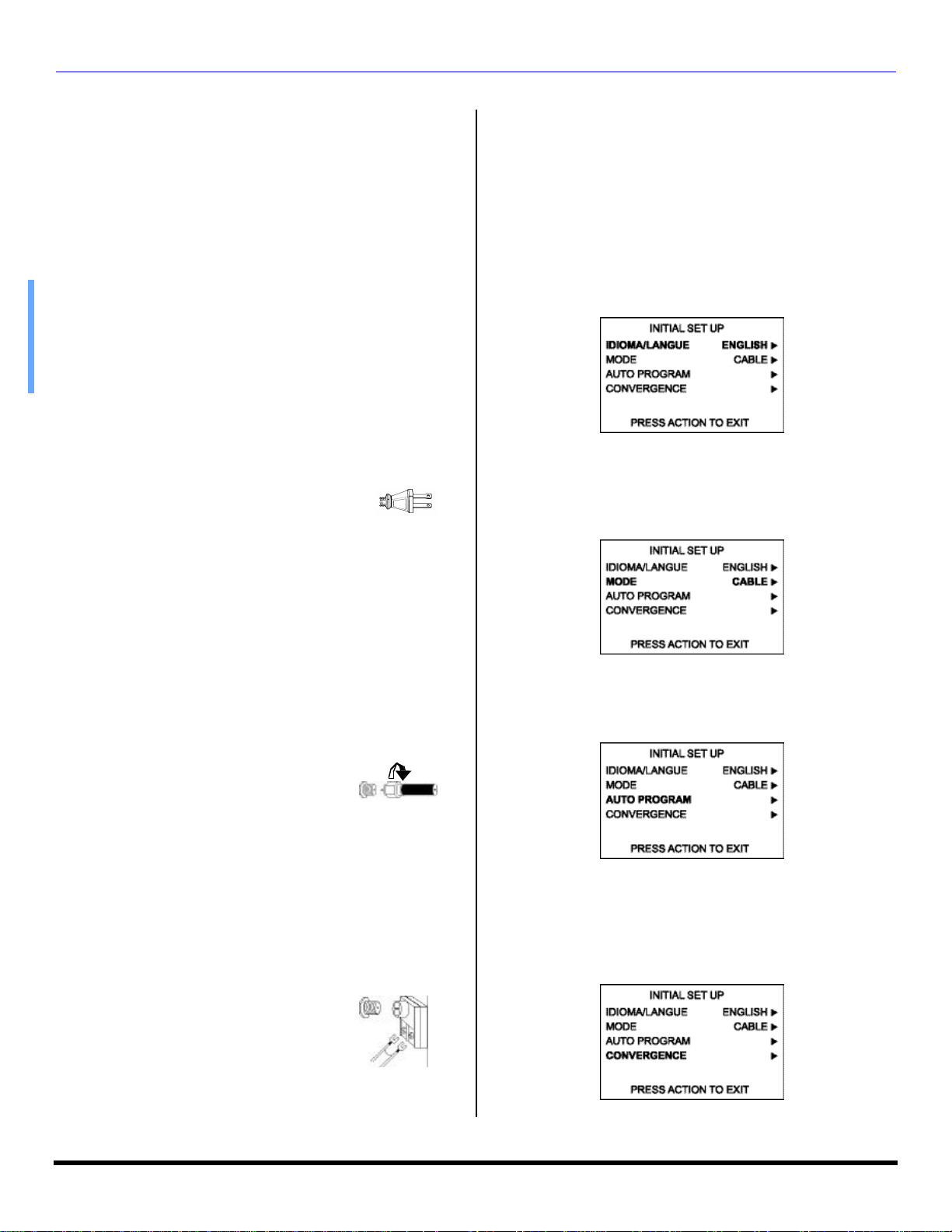
IN STALLATION
Installation
Television Location
This unit can be used as part of an entertainment center. Consult
your dealer for available options.
• Avoid excessive sunlight or bright lights, including
reflections.
• Keep away from excessive heat or moisture. Inadequate
ventilation may cause internal component failure.
• Fluorescent lighting may reduce remote control
transmitting range.
• Keep away from magnetic equipment, including motors,
fans and external speakers.
Optional Cable Connections
Shielded audio and video cables should be used between
components. For best results:
• Use 75-ohm coaxial shielded cables.
• Use appropriate input and output connectors, that match
your component connectors.
• Avoid long cables to minimize interference.
AC Power Supply Cord
CAUTION: TO PREVENT ELECTRIC SHOCK,
MATCH WIDE BLADE OF PLUG TO WIDE SLOT
OF AC OUTLET AND FULLY INSERT. DO NOT
USE A PLUG WITH A RECEPTACLE OR OTHER
OUTLET UNLESS THE BLADE CAN BE FULLY INSERTED TO
PREVENT BLADE EXPOSURE.
PROTECT POWER CORDS FROM BEING WALKED ON, ROLLED
OVER, CRIMPED, BENT, OR PINCHED, PARTICULARLY AT PLUGS,
CONVENIENCE RECEPTACLES, AND THE POINT WHERE THEY EXIT
FROM THE APPARATUS.
Polarized plug
Cable / Antenna Connection
For proper reception, either a cable or antenna connection
is required.
Cable Connection
Connect the cable supplied by your local
cablecompany to ANT1 connection on
back of television. Select ANT1 and Cable
mode in SET UP menu.
Note: A cable converter box may be
required for proper reception.
Check with your local cable
company for compatibility requirements.
Antenna Connection
For proper reception of VHF/UHF channels, an external antenna
is required. For best reception an outdoor antenna is
recommended.
• Connect home antenna to ANT1
connection on back of television.
Select ANT1 and TV mode in the
SET UP menu.
Note: Cable Mode is preset at the
factory. Antenna users must
change to TV Mode and ANT 1 in
the Set Upmenu.
Incoming Cable from
Cable Company
75 Ohm VHF/UHF
on back of TV
Incoming Cable from
Home Antenna
Auto Set Up Menu
For your convenience, Auto Set up menu will be displayed
on screen when the set is turned on for the first time. If
needed, follow the menus and procedures for setting up the
features.
IDIOMA/LANGUE
To change menu language to ENGLISH, SPANISH or
FRENCH.
Procedure
• Press VOL u to select English, Spanish or French.
MODE
To select TV (antenna) or CABLE mode depending on the
signal source.
Procedure
• Press VOL u to select TV or CABLE.
AUTO PROGRAM
To automatically program all channels with a signal.
Procedure
• Press VOL u to start Auto Programming.
CONVERGENCE
To adjust the center convergence, if needed.
Procedure
• Press VOL u to display center Convergence adjustment
menu.
• Refer to page 27 for setting Convergence, if needed.
4 l
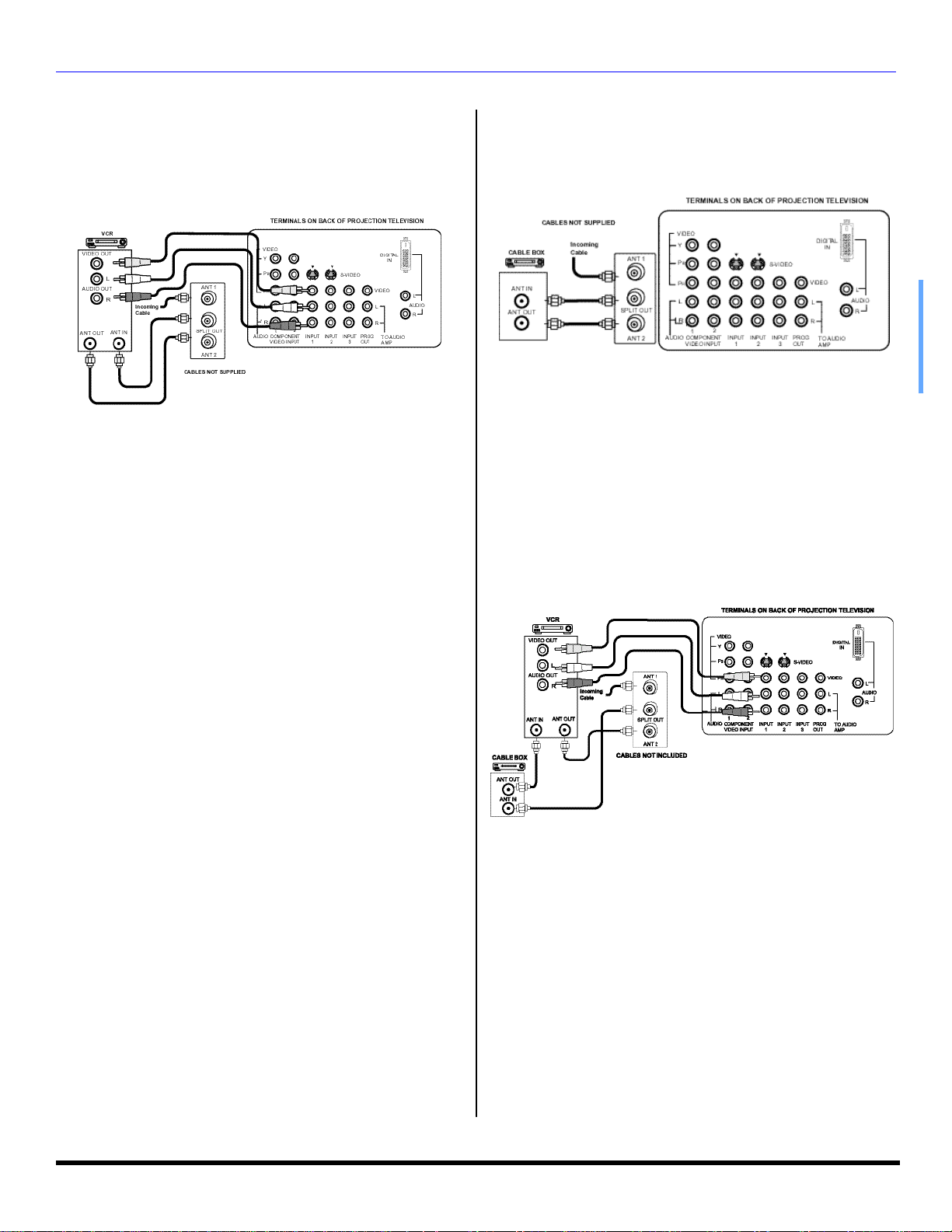
Optional Equipment Connections
Note: The remote control must be programmed with supplied
codes to operate the optional equipment.
VCR Connection
Follow this diagram when connecting your television to a
VCR only.
Viewing a television program
Procedure
• Select ANT1 in the SET UP menu.
• Tune the television to the program you want to view.
Viewing a video
Procedure
r Option A
• Select ANT1 in the SET UP menu.
• Press the TV/VIDEO button on the remote control to
select the video input (VIDEO 1, VIDEO 2, etc.)
connected to your VCR.
• Begin the video.
r Option B
• Select ANT2 in the SET UP menu.
• Tune the television to Channel 3 or 4, depending on your
VCR.
• Begin the video.
Recording a television program
OPTIONAL EQUIPMENT CONNECTIONS
Cable Box Connection
Follow this diagram when connecting your television to a
cable box only.
Viewing a premium (scrambled) cable channel
Procedure
• Select ANT2 in the SET UP menu.
• Tune the television to Channel 3.
• Using the cable box, tune to the premium cable channel
you want to view.
Note: To use special features such as Favorite Channels and
Channel Captions ANT1 must be selected in the SET UP
menu.
VCR and Cable Box Connection
Follow this diagram when connecting your television to
both a VCR and a cable box.
Procedure
r Option A (Recording and viewing the same program)
• Select ANT2 in the SET UP menu.
• Tune the television to Channel 3 or 4, depending on your
VCR.
• Using the VCR, tune to the television program you want
to record.
• Begin recording.
r Option B (Recording one program while viewing another
program)
• Select ANT1 in the SET UP menu.
• Press the TV/VIDEO button on the remote control to
select the video input (VIDEO 1, VIDEO 2, etc.)
connected to your VCR.
• Using the VCR, tune to the television program you want
to record.
• Begin recording.
• Press the TV/VIDEO button on the remote control to
switch back to TV mode.
• Tune the television to the program you want to view.
Viewing a premium (scrambled) cable channel
Procedure
• Select ANT2 in the SET UP menu.
• Tune the television to Channel 3.
• Using the cable box, tune to the premium cable channel
you want to view.
Note: To use special features such as Favorite Channels and
Channel Captions ANT1 must be selected in the SET UP
menu.
5 l
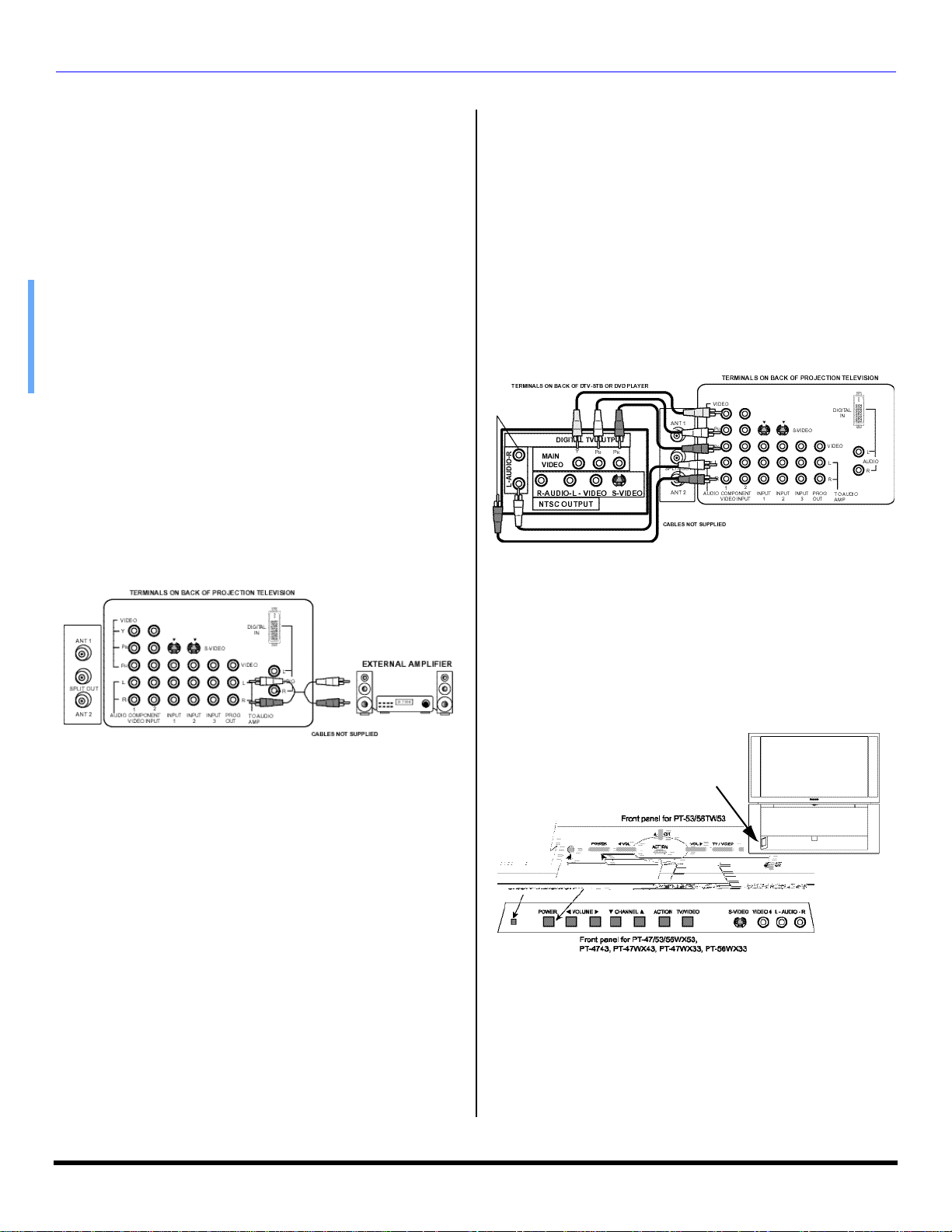
OPTION AL EQUIPMENT CONNECTIONS
Optional Equipment Connections (cont.)
VCR and Cable Box Connection (Cont.)
Recording a premium (scrambled) cable channel
Procedure
• Select ANT2 in the SET UP menu.
• Press the TV/VIDEO button on the remote control to
select the video input (VIDEO 1, VIDEO 2, etc.)
connected to your VCR.
• Turn the VCR ON.
• Tune the VCR to Channel 3 or 4, depending on the
switch setting on the back of VCR.
• Using your cable box, tune to the premium cable channel
you want to record.
• Begin recording.
r To view a different channel while recording:
• Select ANT1 in the SET UP menu.
• Press the TV/VIDEO button on the remote control to TV
mode.
• Tune the television to a program (except another
premium cable channel).
Amplifier Connection (TO AUDIO AMP)
To listen through a separate stereo system, connect an
external audio amplifier TO AUDIO AMP outputs on back of
television.
Note: TO AUDIO AMP terminals cannot be connected directly
to externalspeakers.
Digital TV - Set-Top Box (DTV-STB) or DVD
Connection
This television is capable of displaying 1080i and 480p DTV
signals when connected to a DTV tuner set-top-box (STB). In
order to view DTV programming, the STV must be connected
to the component video inputs (Y,PB,PR) of the television. A
DTV signal must be available in your area. Select the output of
the STB to either 1080i or 480p.
This television also utilizes a progressive scan doubler, which
de-interlaces the NTSC signal and progressively scans the
image. This allows you to sit close to the TV and not see the
thin black horizontal lines (venetian blind effect) associated
with interlaced TV pictures.
Use this diagram to connect the DTV-STB or DVD player to
the back of your projection television.
Note: There are two set of three video iacks, Y, PB, and PR.
Separate component color inputs provide luminance and
color separation. Use the L (left) and R (right) audio
inputs.
Audio Adjustments
• Select SPEAKERS ON located in the onscreen AUDIO
menu.
• Set amplifier volume to minimum.
• Adjust television volume to desired level.
• Adjust amplifier volume to match the television.
• Select SPEAKERS OFF & VARIABLE AUDIO OUT from
AUDIO menu.
• Volume, mute, bass, treble and balance are now
controlled through the television.
Note: Select SPEAKERS OFF & FIXED AUDIO OUT to control
audio functions through the external amplifier.
Front Control Panel
The front control panel can be used to access menus and
switch video mode when the remote control is not available.
The ON/OFF indicator LED (red) will be lit when set is on.
Video 4 location for PT-53/56TW53
A second VCR, Camcorder, a video disc player, video game
equipment or DSS equipment can also be connected to the
video inputs. See the optional equipment manual for details.
Procedure
• Connect equipment to front Audio/Video input jacks.
• Press TV/VIDEO button to select VIDEO 4 input mode.
• Operate optional equipment as instructed in equipment
manual.
6 l
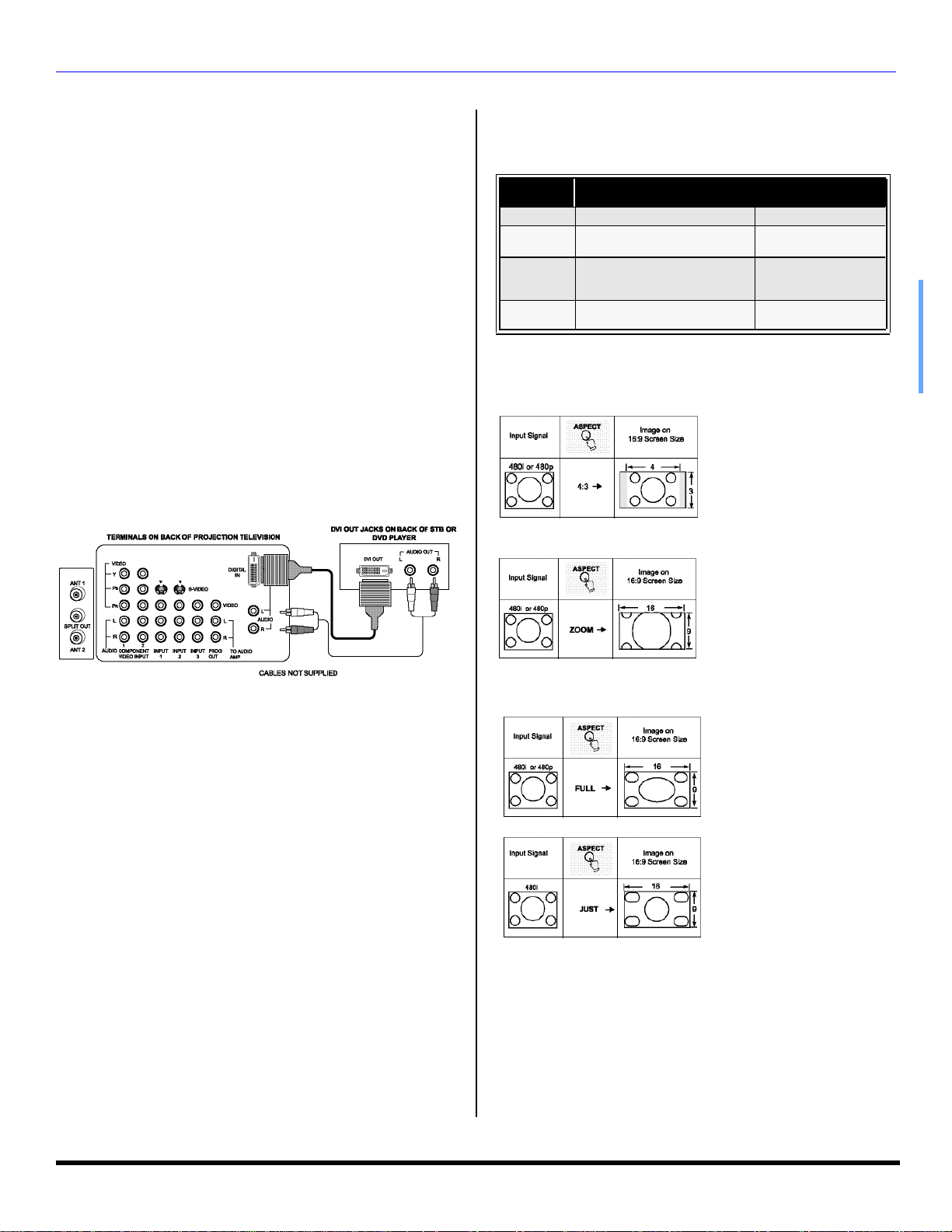
Optional Equipment Connections (cont.)
OPTIONAL EQUIPMENT CONNECTIONS
DVI (Digital Visual Interface) input connection
The DVI/HDCP1 input on your PTV can accommodate copy
protected digital programming. The DVI/HDCP input
terminal complies with the EIA-861Profiles2 standard and is
not intended for use with personal computers. The DVI/
HDCP input can be connected to an EIA/CEA 861
compliant consumer electronic device, such as a set top
box or DVD player equipped with a DVI output connection3.
The DVI/HDCP input is designed for best performance with
HDTV signals, such as 1080i. The DVI/HDCP input will
also accept and display 480i and 480p picture signals.
Notes:
1. DVI/HDCP = Digital Visual Interface / High-Bandwith
Digital Copy Protection.
2. EIA/CEA-861 Profiles compliance covers profiles for
transmission of uncompressed digital video including
high bandwidth digital content protection.
3. Consult your consumer electronics dealer for availability
details.
Follow the diagram below to connect the PTV to a set top
box or a DVD player.
Procedure
• Press TV/VIDEO button on the remote control to select
DIGITAL-IN input.
• Connect the DVI output from the set top box or a DVD
player to the DIGITAL IN input on the back of the PTV.
• Connect the Audio Out signal from the set top box or
DVD player to the L and R Audio inputs associated with
the DIGITAL IN input.
Special Remote Buttons
ASPECT Button
Customer Options depending on Component Input Signal
INPUT
SIGNAL
1080i 16:9 only No options
480p (16:9) Default to 16:9
480p (4:3)
480i Default to JUST mode
DISPLAY ON SCREEN
Default to FULL mode.
Note: Will stretch picture
horizontally..
The ASPECT button on the remote control lets you choose
one of four display modes, depending on the formats of the
received signal and your preferences..
This will display a 4:3 picture
at its standard 4:3 size with
gray side bars. (Not
recommended for viewing
4:3 pictures as it may create
a permanent image on
screen if displayed for a
prolonged period of time.)
This will expand the 4:3
picture uniformly (width and
height) to full screen width
and then reposition the
picture vertically.
(Recommended for letterbox
pictures.)
Note: If menu is displayed while in Zoom mode, the aspect
will change to Full to display complete menu.
This will show picture at full
screen size. (Recommended
for anamorphic pictures.)
This will stretch the right and
left edges of a 4:3 picture to
fill the screen, The center of
the screen will have aspect
correction appliled. The size
of the picture will depend on
the original signal.
(Recommended for regular
TV viewing.)
BBE Button
Press this button to turn BBE VIVA 3D (available on PT-53TW53
and PT-56TW53 only) or BBE sound feature On or Off.
SAP Button
Press this button to let you cycle through different audio modes. If
you are receiving a stereo program and you press this button, you
can cycle between STEREO and MONO.
ASPECT BUTTON
OPTIONS
4:3, Full or Zoom (see
below)
4:3, Full or Zoom (see
below)
4:3, Full, Just or
Zoom (see below)
7 l
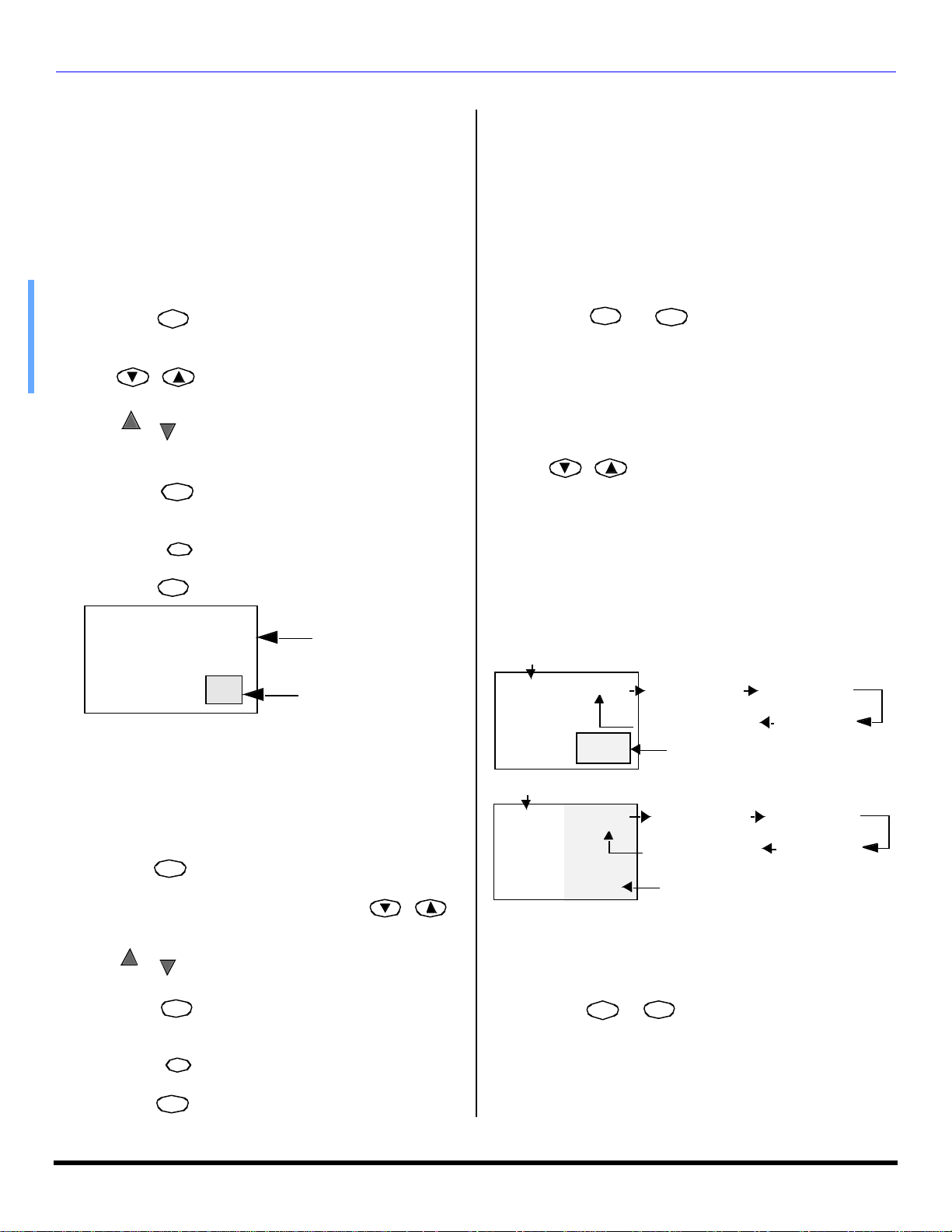
PICTU RE IN PICTURE AND SPLIT OPERATION
PIP
PIP CH
CH
RECALL
PIP
PIP CH
PIP
PIP
Picture In Picture and Split Operation
Note: The shapes of PIP and SPLIT function buttons may vary
PIP Operation
This television includes a two-tuner Picture In Picture (PIP)
feature. This allows you to watch two (2) live broadcasts at
the same time with or without an external video source
such as a VCR, cable box, etc.
Procedure
depending on the remote control.
• Connect incoming cable to ANT 1 input on back of TV.
• Press to display PIP frame.
• Select channels for the PIP frame by pressing
.
• Select channels for the Main picture by pressing
or
CH
or use the remote control numeric keypad.
• Press to switch the PIP and MAIN PICTURE
SWAP
source.
• Press to view picture source status.
• Press to cancel PIP frame.
PIP and Split Operation With a Cable Box
To view premium (scrambled) cable channels through your
cable box in the Main Picture:
Note: Use this procedure if you want to watch premium cable
channels in the Main Picture while viewing a television
program or video in the PIP or Split frame.
Procedure
• Select ANT 2 in the SET UP menu.
• Tune TV to Channel 3.
SPLIT
• Press or on the remote control to display
the PIP or Split frame.
Note: Audio is from the Main Picture only.
• Verify the Cable box is ON.
• Choose channels for the Main Picture by tuning the
cable box.
• Choose channels for the PIP frame by pressing
.
Note: Swap is not available when using the cable box to tune
channels. If your cable box has video output, it can be
connected to the TV to allow you to use all PIP functions.
See the equipment manual for more information.
PIP and Split Operational Buttons
TV/VIDEO Button
Main Picture
PIP Frame
Note: Audio is from Main Picture only.
Split Operation
This feature lets you watch two different channels side by
side with or without an external video source.
Procedure
SPLIT
• Press to display Split screen.
• Select channels for the Split by pressing .
• Select channels for the Main picture by pressing
CH
or
CH
• Press to switch the SPLIT SCREEN and MAIN
PICTURE source.
• Press to view picture source status.
• Press to cancel Split screen.
or use the remote control numeric keypad.
SWAP
RECALL
SPLIT
Press when PIP or Split frame is displayed to select
desired input mode.
Main Picture
CH #
Main Picture
CH #
COMPONENT1 COMPONENT2
VIDEO 1/2/3/4
PIP Frame
COMPONENT1 COMPONENT2
VIDEO 1/2/3/4
SPLIT Frame
DIGITAL-IN
DIGITAL-IN
Search Button (PIP and Split)
This feature lets you scan through all available channels.
Procedure
SPLIT
• Press or to display PIP or Split frame.
8 l
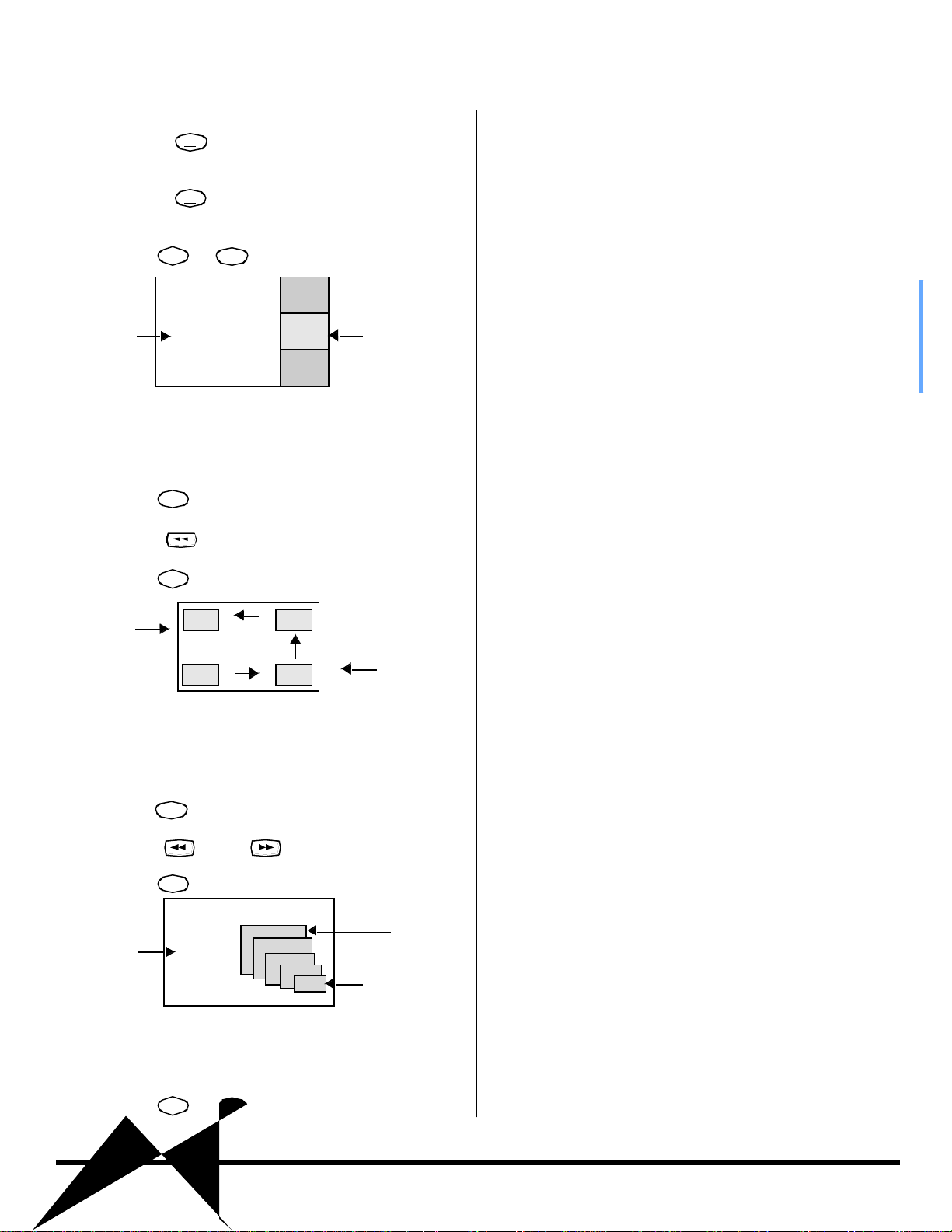
PIP Operation (cont.)
SEARCH
PIP
PIP
PIP
PIP
PIP MIN
PIP MAX
PIP
PICTUR E IN PICTURE AND SPLIT OPERATION
OPEN/CLOSE
• Press to display search frames.
• Press again to stop search feature. PIP or
p
SEARCH
OPEN/CLOSE
p
Split frame channel will be the last active search frame.
SPLIT
• Press or to cancel PIP or Split frame
2
Main Picture
3
Search Frames
4
Move Button (PIP only)
This feature is used to move PIP frame to one of four
corners.
Procedure
• Press to display PIP frame.
MOVE
• Press to position PIP frame to desired corner.
• Press to cancel PIP frame.
• Press to stop PIP or Split frame action.
• Press again to continue action.
• Press or to cancel PIP frame.
Main Picture Freeze Feature
This feature is used to stop action of the Main Picture and
display it on a Split or PIP freeze frame.
Procedure
• To stop action for Main picture, press while
PIP or Split frame is not displayed.
• Main Picture freeze will be displayed in a PIP or Split
frame, depending on the selection in the Freeze menu
located in Picture Other ADJ. section (refer to page 21).
Main Picture
PIP Frame
PIP MIN and PIP MAX Buttons
While PIP frame is displayed, press PIP MIN or PIP MAX
button to vary the size of PIP frame.
Procedure
• Press to display PIP frame.
• Press or to size PIP frame.
• Press to cancel PIP frame.
MAX
Main Picture
MIN
Freeze Button (PIP and Split)
This feature is used to stop action in PIP or Split frame.
Procedure
• Press or to display PIP or Split frame
PIP
• Press again to cancel Main Picture freeze
frame.
Note: While Main Picture freeze frame is displayed, only
MOVE button is active for PIP, all other PIP and Split
buttons have no effect (see chart ).
PIP, Split and Freeze Mode Buttons Operational chart
This chart indicates the buttons that are operational with
PIP, Split or Main Picture Freeze mode.
9 l
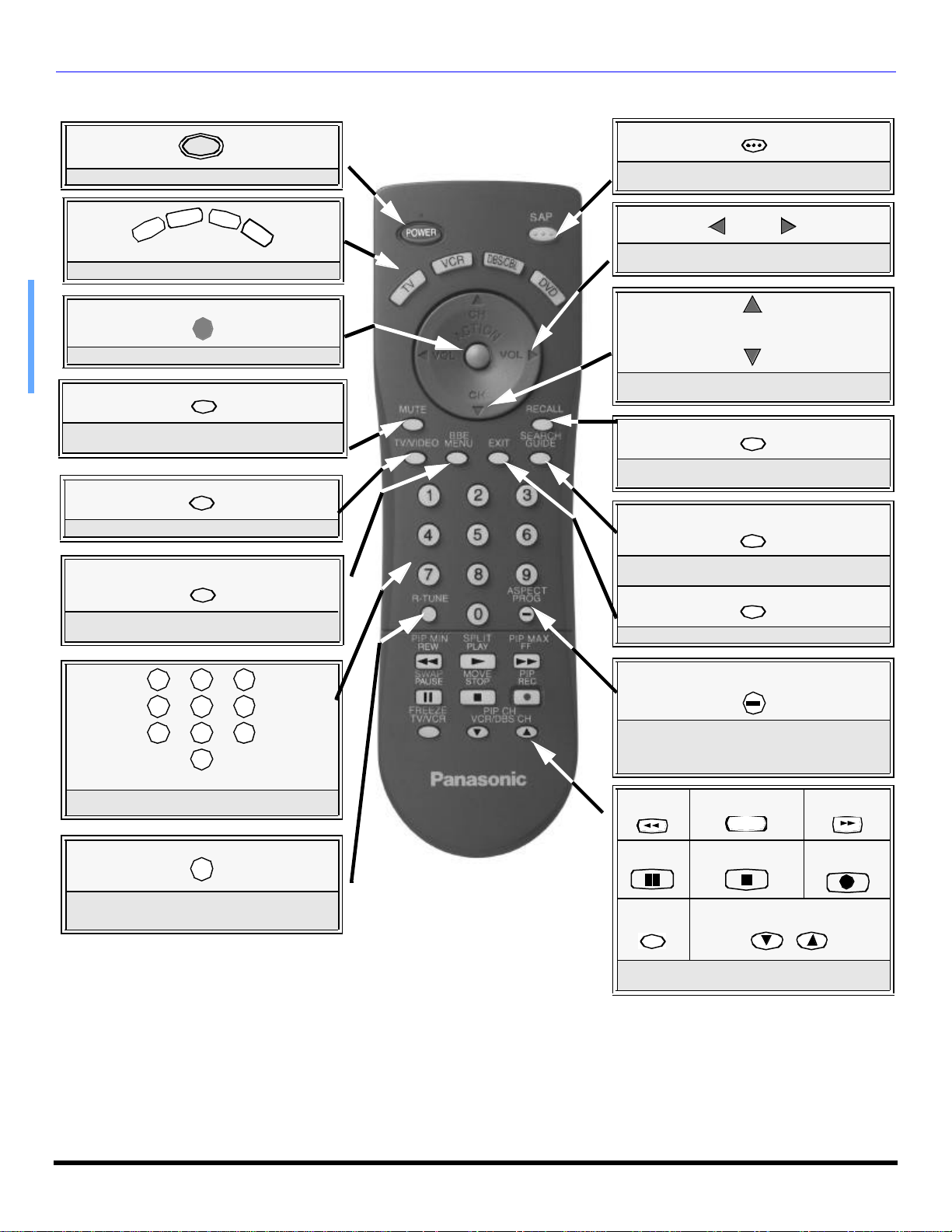
REMOTE CONTROL OPERATION (MOD ELS PT-47WXC43 AND PT-47WX33)
C
R
Remote Control Operation (models PT-47WXC43 and PT-47WX33)
POWER
Press to turn ON and OFF.
D
B
S
/
ACTION
MUTE
C
B
L
D
V
D
V
V
T
Press to select remote operation.
Press to access menus.
Press to mute sound. Press to display and
cancel CC (Closed Caption).
TV/VIDEO
Press to select TV or input modes.
BBE
MENU
BBE - Press to turn on or off.
MENU- Press to access DBS or DVD menus.
SAP
Press to access audio modes (Stereo, SAP or
Mono)
VOL VOL
Press to adjust TV sound and navigate in
menus.
CH
CH
Press to select next or previous channel and
navigate in menus.
RECALL
Press to display time, channel, sleep timer,
and other options.
SEARCH
GUIDE
SEARCH - Press for PIP or SPLIT search.
GUIDE - DBS functions button
EXIT
DBS functions button.
1 2
4
7
3
5
6
8
9
0
Press numeric keypad to select any channel.
R-TUNE
Press to switch to previously viewed
channel or input modes.
EUR7613Z40
Battery Installation
Use two AA batteries:
Remove battery cover by pushing in and up neararrow.
Install batteries matching (+) and (-) polarity signs.
Replace the battery cover.
Note: Incorrect installation can cause battery leakage and
corrosion that will damage the Remote Control
ASPECT
PROG
ASPECT - Select picture size (ratio) to match
programming format.
PROG - Press to enter minor number in a
compound number.
*PIP MIN
REW
*SWAP
PAUSE
*FREEZE
TV/VCR
*Split and PIP function buttons
Component function buttons
*SPLIT
PLAY
u
*MOVE
STOP
VCR /DBS CH
Precautions
• Replace batteries in pairs.
• Do not mix battery types (zinc carbon
with alkaline).
• Do not recharge, heat, short-circuit,
disassemble, or burn batteries.
*PIP CH
*PIP MAX
FF
*PIP
REC
10 l
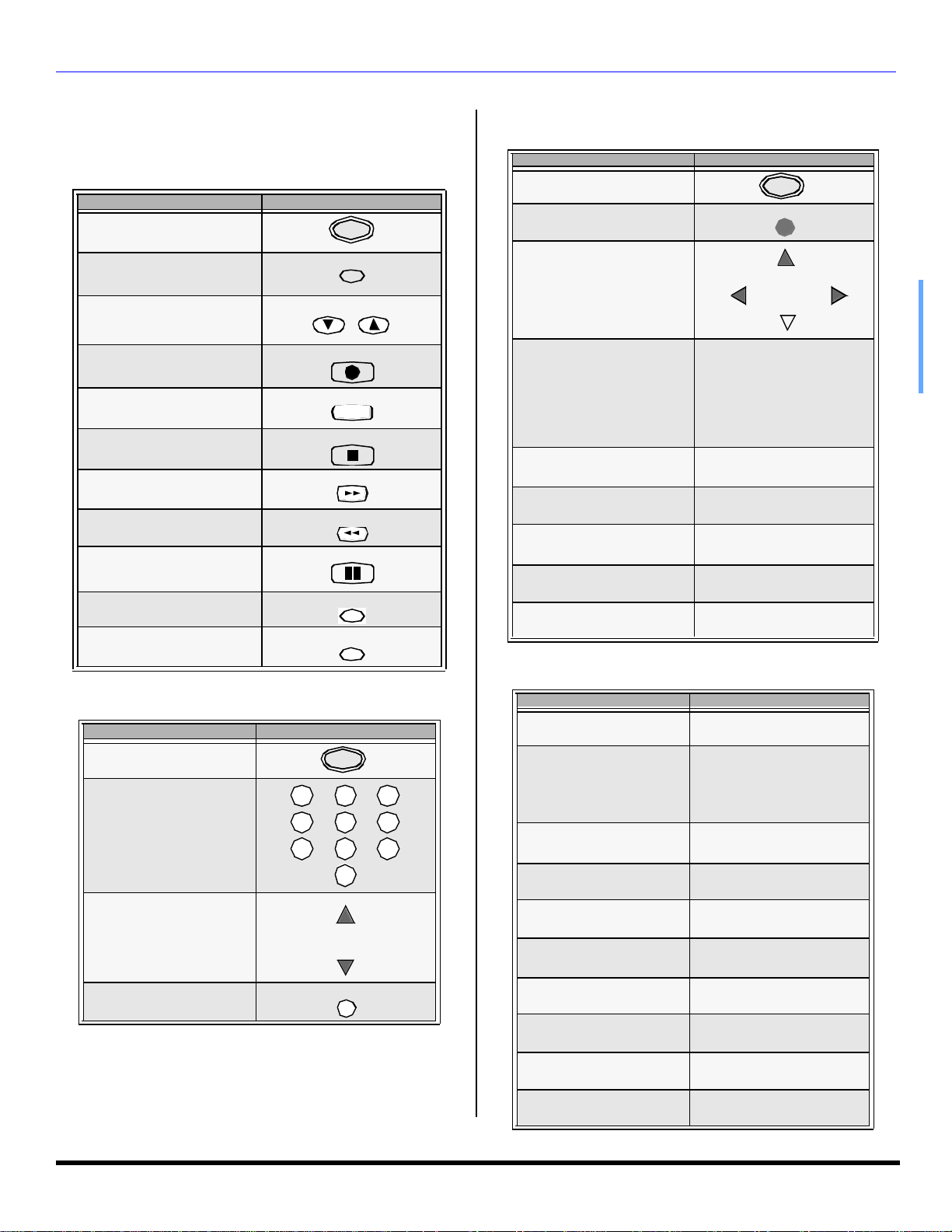
REMOTE CONTROL OPERATION (MODELS PT-47WXC43 AND PT-47WX33)
TV/VIDEO
Operating Components with Remote Control
Note: Refer to page 12 for programming Remote Control
procedure.
Operating a VCR
Program the remote control to use with VCR.
TO DO THIS... PRESS
Turn on/off
POWER
Operating a DBS
Program the remote control to use with DBS.
TO DO THIS... PRESS
Turn on/off
Display DBS menu
POWER
ACTION
Select TV Input mode for VCR
Change Channels up/down
Record
Play
Stop
Fast Forward
Rewind the Tape
Pause
Change to TV or VCR Mode
On screen VCR Display
VCR/DBS CH
REC
PLAY
u
STOP
FF
REW
PAUSE
TV/VCR
RECALL
Operating a CABLE BOX
Program the remote control to use with Cable Box.
TO DO THIS... PRESS
Menu Navigation
Select a Channel
Program Information
Back to previous channel
Select next page up/down
Exit menus
Display program Guide
RECALL
R-TUNE
VCR/DBS CH
GUIDE
Operating a DVD
Program the remote control to use with DVD
TO DO THIS... PRESS
Turn on/off
VOL VOL
Turn on/off
Select a Channel
Change Channels Up/Down
Back to previous channel
POWER
1 2
4
7
CH
CH
R-TUNE
3
Next/Previous Chapter
5
6
8
9
0
DVD Display
Skip Search Reverse
Skip Search Fast Forward
Play
DVD Open/Close
Stop
Still
Slow +/-
RECALL
REW
FF
PLAY
TV/VCR
STOP
PAUSE
VCR CHANNEL
11 l
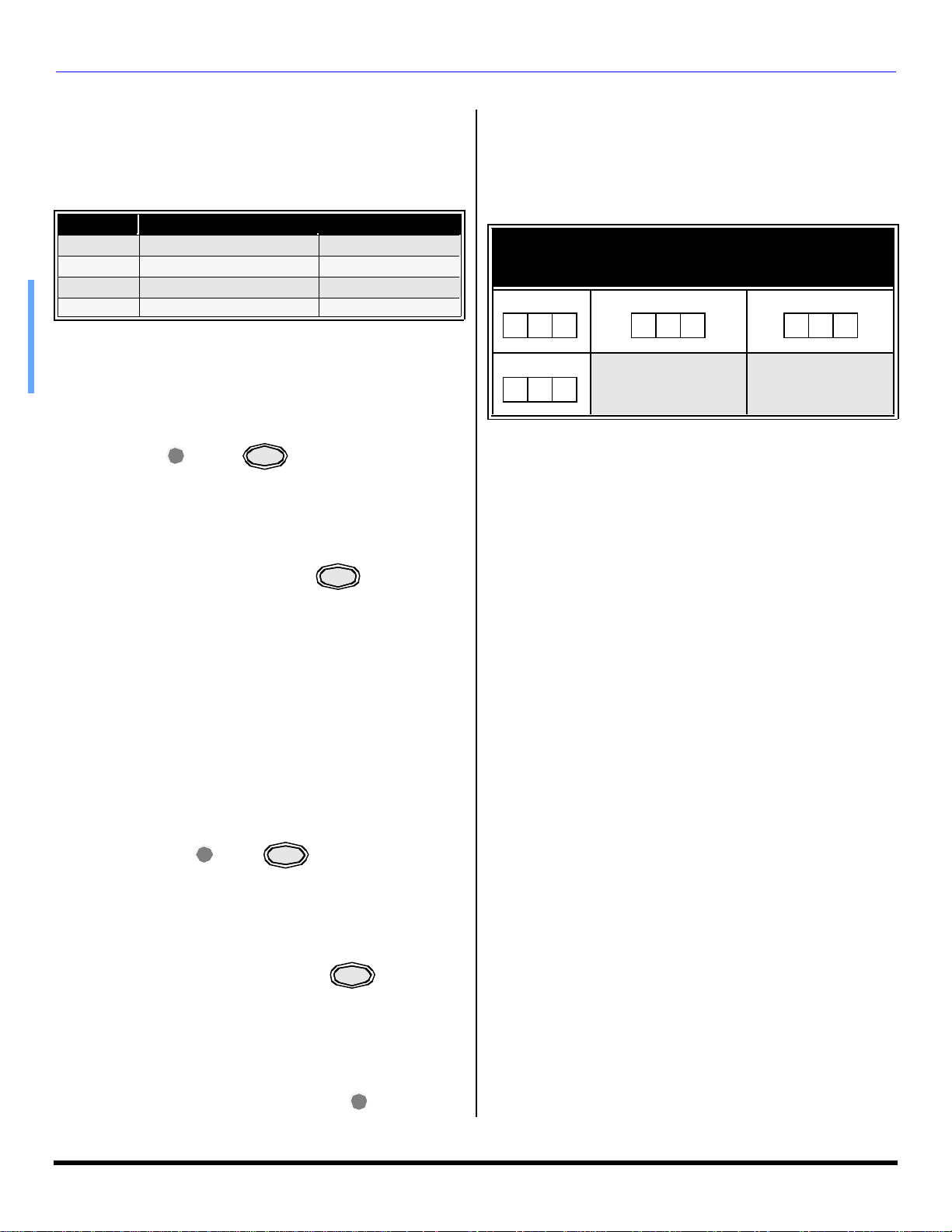
REMOTE CONTROL OPERATION (MOD ELS PT-47WXC43 AND PT-47WX33)
ACTION
ACTION
Programming The Remote
The Universal Remote Control can be programmed to
operate many manufacturers’ components, using the
component function buttons for VCR, DVD, CABLE or
DBS. Follow the procedures for programming your Remote
Control with or without a code for the component.
Device Operates Default
TV TV (Panasonic Only) Panasonic Code
DBS/CBL DBS STB & CBL STB (Preset) Panasonic DBS Code
VCR VCR (Preset) Panasonic Code
DVD DVD (Preset) Panasonic Code
Note: Determine the manufacturer of the component and look
in the table for the code.
Procedure
• Confirm that the external component is plugged and
operating.
• Turn the component off.
• Press and together, for at least 5
seconds.
• Press appropriate component button on the Remote
Control VCR, DVD, CABLE or DBS.
• Enter the 3-digit component code using the Remote
Control numeric keypad (0 ~ 9 buttons).
POWER
Component Codes
The Universal Remote Control is capable of operating
many component brands after entering a code. Some
components may not operate because the codes are not
available due to limited memory. The Universal Remote
Control does not control all features found in each model.
Write the code numbers from tables in this space.
This will serve as a reference if you need to program
your Remote Control.
VCR CABLE DVD
DBS
• Press the Remote Control to test the
component. If the procedure was successful, the
component will turnon.
Note: If the component does not operate with the Remote
Control, repeat the procedure using another code.
(Some brands have multiple codes). If an incorrect code
is entered, or if the procedure takes longer than 30
seconds, the programming will fail.
POWER
Programming Without A Code
This procedure searches all codes and is called the
“sequence method.”
• Confirm that the external component is plugged in
and on.
• Turn the component off.
• Press and together, for at least 5
seconds.
• Press appropriate component button on the
Remote Control.
• Press VOL u to move forward to the next code.
Press t VOL to move backward.
• Press the Remote Control to test the
component. If the procedure was successful, the
component will turn on.
Note: Repeat the above steps until the component code is
found. It may take many attempts before the correct
code isfound.
• After the code is found, press to store the
code.
POWER
POWER
ACTION
12 l
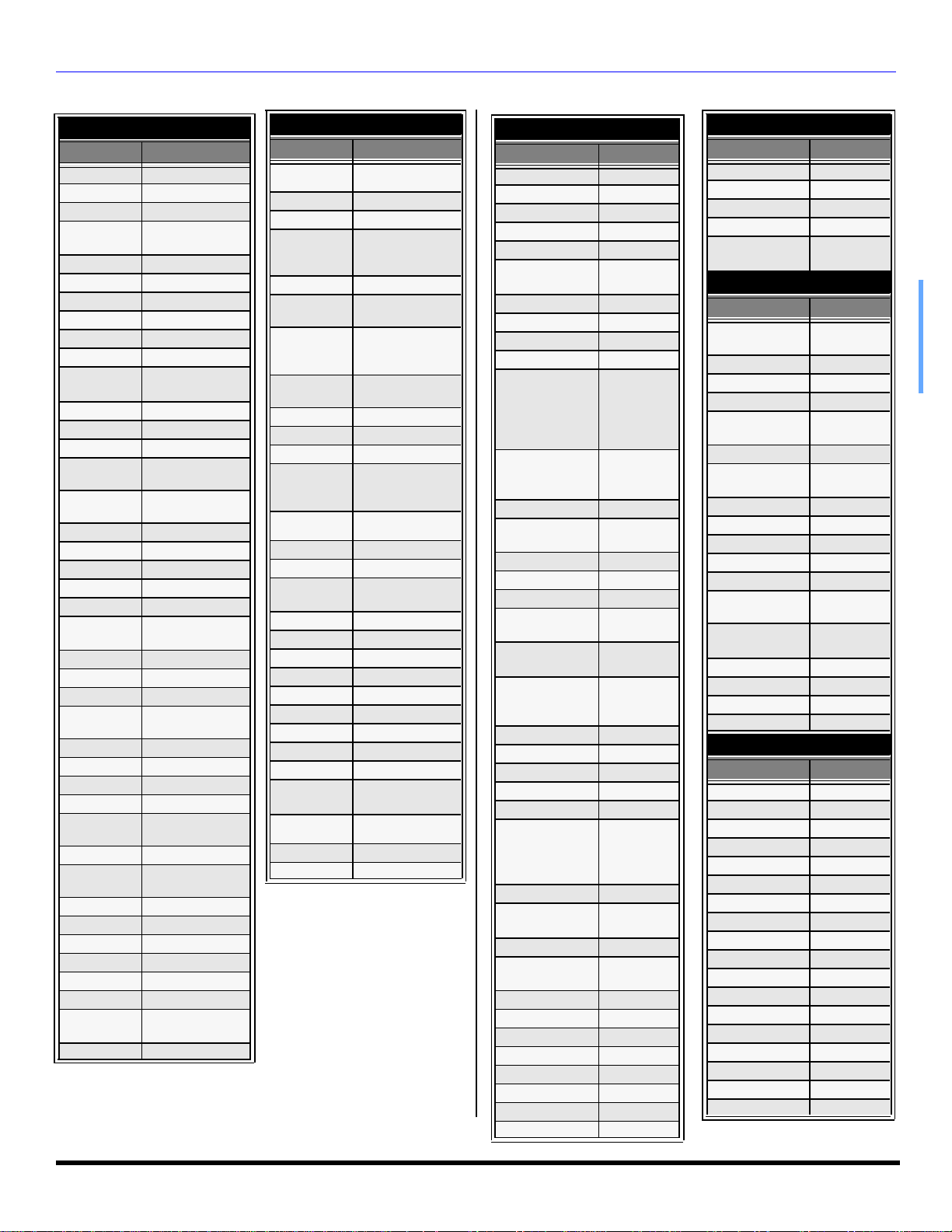
Component Codes (cont.)
Codes For VCR
Brand Code
Admiral 335
Aiwa 332
Akai 314, 315, 316, 329
Audio
Dynamic
Bell & Howell 305, 313
Broksonic 320, 326
Canon 323, 325
CCE 343
Citizen 306
Craig 305, 306, 329
Curtis
Mathes
Daewoo 301, 324, 343
DBX 310, 311, 339
Dimensia 345
Emerson
Fisher
Funai 320, 326, 334
GE 324, 333, 345
Goldstar 306
Gradiente 334
Hitachi 300, 323, 345
Instant
Replay
Jensen 339
JVC 310, 311, 334,339
Kenwood 306, 310, 311, 339
LXI
Magnavox 323, 324, 331
Marantz 310, 311, 339
Marta 306
Memorex 309, 324
MGA
Minolta 300, 345
Mitsubishi
Multitech 304, 347
NEC 310,311, 334, 339
Olympic 323, 324
Optimus 306, 321, 328, 335
Orion 320, 326
Panasonic 321,322, 323, 324
Penney
Pentax 300,311, 345
311, 339
324, 345
303, 319, 320, 325,
326, 343
305, 307, 308, 309,
313
323, 324
300, 305, 306,307,
308, 309
338, 340, 341,
347,348
338, 340, 341, 347,
348
300,305, 310, 311,
324, 339, 345
Philco
Philips 323, 324, 331
Pioneer 323
Proscan
Quasar 321, 322, 323, 324
Radio Shack
RCA
Realistic
Samsung 302, 304, 333
Sansui 320, 326, 339, 352
Sanyo 305, 309, 313
Scott
Sears
Sharp 335, 336
Shintom 317
Signature
2000
Singer 337
Sony 328, 329, 330
Sylvania 331, 324, 331
Tashiro 306
Tatung 310, 311, 339
Teac 310, 311, 339
Technics 321, 322, 323, 324
Teknika 324
Toshiba 301, 346
Vector
Research
Wards
Yamaha 305, 310, 311, 339
Zenith 306,344
REMOTE CONTROL OPERATION (MODELS PT-47WXC43 AND PT-47WX33)
Codes For VCR (Contd.)
Brand Code
320, 323, 324, 326,
331, 343
300, 301, 302, 323,
324, 331, 333, 345,
346
305, 309, 324, 333,
336, 340
300, 301,302, 323,
324, 331, 333, 345,
346
305, 309, 324, 336,
340
301, 302, 304, 309,
320, 326, 338, 340,
347, 348
300, 305, 306, 307,
308
335
311
306, 309, 335, 336,
344
Codes For Cable Box
Brand Code
ABC 224
Archer 225, 232
Cableview 205, 232
Citizen 205, 222
Curtis 212, 213
Diamond
Eagle 229
Eastern 234
GCbrand 205, 232
Gemini 222
General
Instrument/
Jerrold
Hamlin
Hitachi 203, 224
Macom
Magnavox 233
Memorex 230
Movietime 205, 232
Oak
Panasonic
Philips
Pioneer 201, 216
Pulsar 205, 232
Puser 232
RCA 215
Realistic 232
Regal
Regency 234
Rembrandt
Samsung 205
Scientific Atlanta
Slmark 201, 205
Sprucer 205, 210
Stargate 205, 210
Teleview 201, 205
Texscan 244
Tocom 235
Toshiba 204
Unika 225, 232
224, 225,
232
211, 219,
220, 221,
222, 224,
225, 226,
227
212, 218,
240, 241,
242, 245
203, 204,
205
202, 237,
239
209, 210,
214
206, 207,
228, 229,
230
212, 218,
240, 241,
242, 245,
249
205, 232,
237
211, 212,
213
Codes For Cable Box (Contd.)
Brand Code
Universal 222, 232
Videoway 206
Viewstar 229, 230
Zenith 200, 217
Zenith/.Drake
Satellite
Codes For DBS
Brand Code
Dish Network
(Echostar)
Echostar 105
Express VU 105, 115
G. E. 106
G.I. (General
Instrument)
Gradiente 114
Hitachi 103, 111,
HNS (Hughes) 103
Magnavox 101, 102
Panasonic 104
Philips 101, 102
Primestar 108
Proscan 106, 109, 110,
RCA 106, 109,
Sony 107
Star Choice 103, 108
Toshiba 100
Uniden 101, 102
Codes For DVD
Brand Code
Denon 100
Ferguson 101
JVC 109
Mitsubishi 105
Nordmende 101
Panasonic 100
Philips 103
Pioneer 102
RCA 101
Saba 101
Samsung 110
Sharp 108
Sony 104
Technics 100
Thomson 101
Toshiba 103
Yamaha 100
Zenith 107
200
105, 115, 116
108
112
113
110, 113
13 l
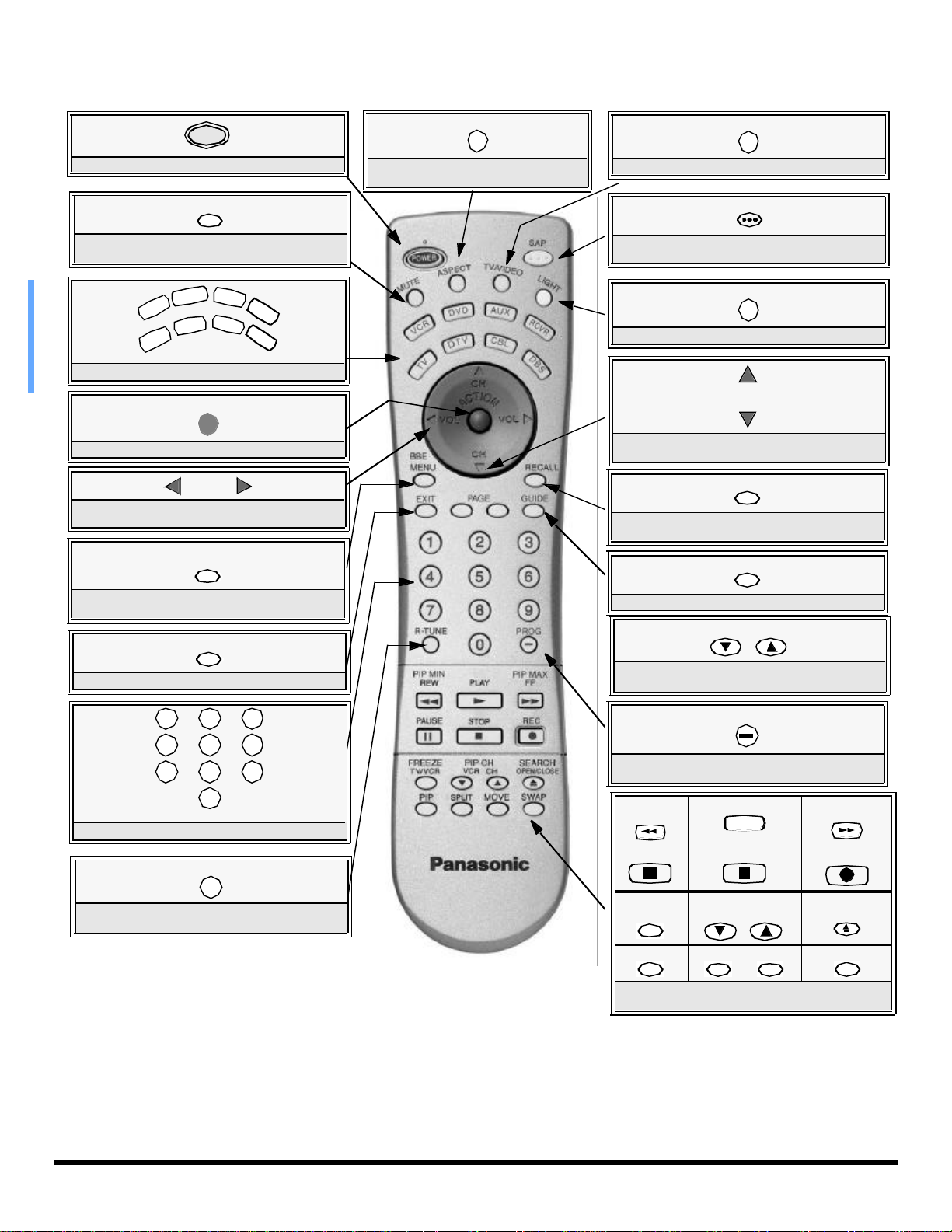
REMOTE CONTROL OPERATION (MOD ELS PT-47/53/56WX53, PT-56WX33, PT-53/56TW53 AND PT-
V
D
A
R
Remote Control Operation (models PT-47/53/56WX53, PT-56WX33, PT-53/56TW53 and PT-4743)
POWER
ASPECT
TV/VIDEO
Press to turn ON and OFF.
MUTE
Press to mute sound. Press to display and
cancel CC (Closed Caption).
U
C
V
T
ACTION
VOL VOL
BBE
MENU
EXIT
X
R
C
V
B
L
D
B
S
D
R
C
V
D
V
T
Press to select remote operation.
Press to access menus.
Press to adjust TV sound and navigate in
menus.
BBE - Press to turn on or off.
MENU - Press to access DBS or DVD menus.
Select picture size (ratio) to match
programming format.
Press to select TV or input modes.
SAP
Press to access audio modes (Stereo, SAP
or Mono).
LIGHT
Press to illuminate remote buttons.
CH
CH
Press to select next or previous channel and
navigate in menus.
RECALL
Press to display time, channel, sleep timer,
and other options.
GUIDE
DBS functions button.
PAGE
DBS functions button.
1 2
4
7
3
5
6
8
9
0
Press numeric keypad to select any channel.
R-TUNE
Press to switch to previously viewed
channel or input modes.
EUR7603Z90
EUR7603Z9A
Battery Installation
Use two AA batteries:
Remove battery cover by pushing in and up neararrow.
Install batteries matching (+) and (-) polarity signs.
Replace the battery cover.
Note: Incorrect installation can cause battery leakage and
corrosion that will damage the Remote Control
DBS page up/down and DVD skip -/+
buttons.
PROG
Press to enter minor number in a compound
number.
*PIP MIN
REW
PAUSE STOP
*FREEZE
TV/VCR
*PIP *SPLIT *MOVE
*Split or PIP function buttons
Component function buttons
PLAY
u
*PIP CH
VCR CH
Precautions
• Replace batteries in pairs.
• Do not mix battery types (zinc carbon
with alkaline).
• Do not recharge, heat, short-circuit,
disassemble, or burn batteries.
*PIP MAX
FF
REC
*SEARCH
OPEN/CLOSE
*SWAP
14 l
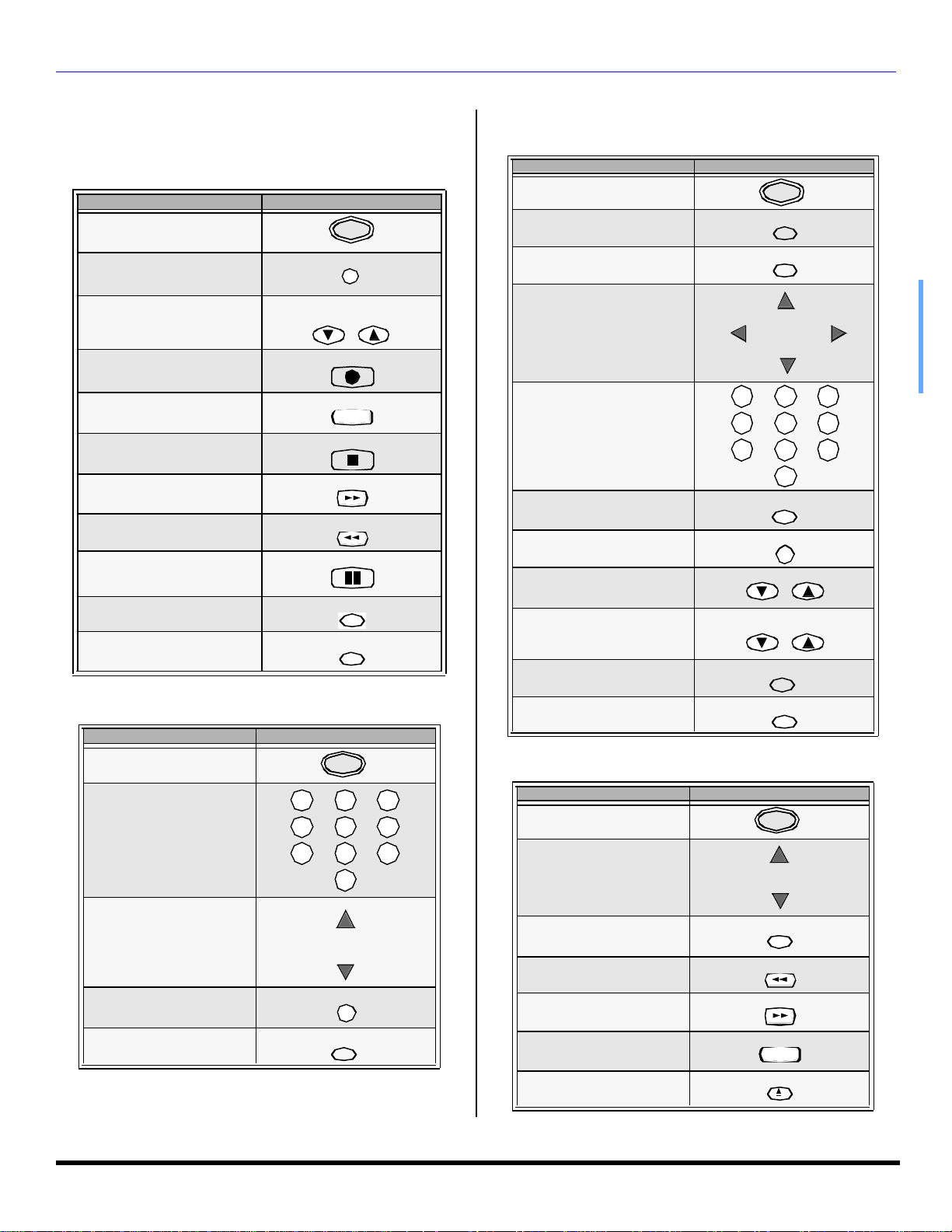
REMOTE CONTROL OPERATION (MODELS PT-47/53/56WX53, PT-56WX33, PT-53/56TW53 AND PT-
TV/VIDEO
EXIT
EXIT
Operating Components with Remote Control
Note: Refer to page 17 for programming Remote Control
procedure.
Operating a VCR
Program the remote control to use with VCR.
TO DO THIS... PRESS
Turn on/off
Select TV Input mode for VCR
Change Channels up/down
Record
POWER
PIP CH
VCR CH
REC
Operating a DBS
Program the remote control to use with DBS.
TO DO THIS... PRESS
Turn on/off
Display DBS menu
DBS ASPECT
Menu Navigation
POWER
MENU
ASPECT
CH
CH
VOL VOL
Play
Stop
Fast Forward
Rewind the Tape
Pause
Change to TV or VCR Mode
On screen VCR Display
PLAY
u
STOP
FF
REW
PAUSE
TV/VCR
RECALL
Operating a CABLE BOX
Program the remote control to use with Cable Box.
TO DO THIS... PRESS
Turn on/off
Select a Channel
POWER
1 2
4
7
3
5
6
8
9
0
1 2
4
Select a Channel
5
7
8
0
Program Infomation
Back to previous channel
Select next page up/down
Channel Up/Down
Exit menus
Display program Guide
RECALL
R-TUNE
PAGE
PIP CH
VCR CH
GUIDE
Operating a DVD
Program the remote control to use with DVD.
TO DO THIS... PRESS
Turn on/off
Next/Previous Chapter
POWER
CH
CH
3
6
9
Change Channels Up/Down
Back to previous channel
Exit menus
CH
CH
R-TUNE
DVD Display
Skip Search Reverse
Skip Search Fast Forward
Play
DVD Open/Close
RECALL
REW
FF
PLAY
u
OPEN/CLOSE
15 l
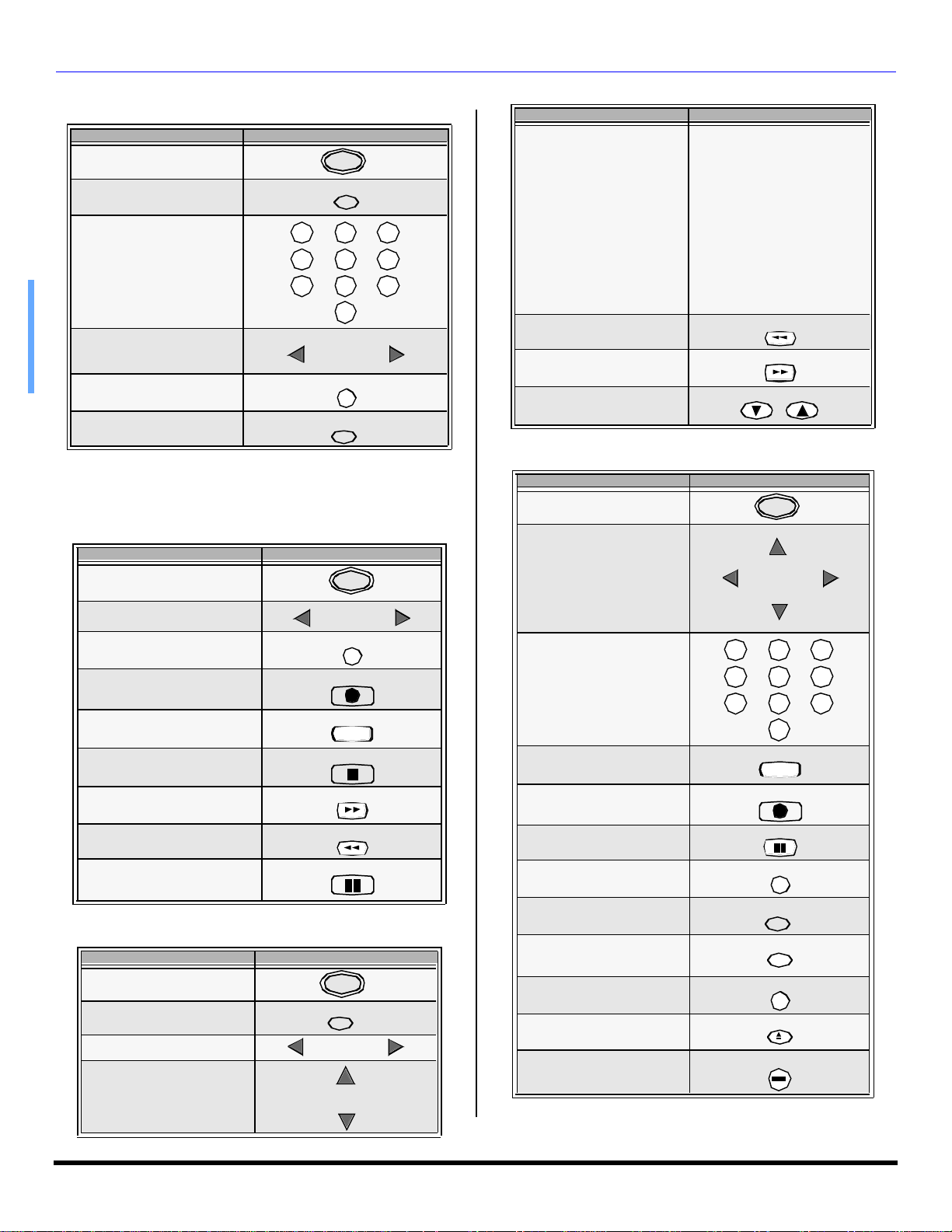
REMOTE CONTROL OPERATION (MOD ELS PT-47/53/56WX53, PT-56WX33, PT-53/56TW53 AND PT-
EXIT
MUTE
EXIT
Operating a DTV Set Top Box
Program the remote control to use with DTV.
TO DO THIS... PRESS
Turn on/off
DTV ASPECT
Select a Channel
POWER
ASPECT
1 2
4
7
3
5
6
8
9
0
Navigation Left / Right
Back to previous channel
Exit menus
VOL VOL
R-TUNE
Operating a Cassette Deck
To operate a cassette deck, the remoted control must be in
AUX mode and be programmed with the appropriate code
for your equipment.
TO DO THIS... PRESS
Turn on/off
Receiver Volume Up/Down
Deck A/B
Record
Play
Stop
Fast Forward
POWER
VOL VOL
R-TUNE
REC
PLAY
u
STOP
FF
TO DO THIS... PRESS
Press Remote numeric
keypad
AV 1 Press 1
AV 2 Press 2
AV 3 Press 3
To select AV Inputs or
Components:
Surround VOL Down
Surround VOL UP
Center CH VOL Up/Down
AV 4 Press 4
CD Press 5
TUNER Press 6
PHONO Press 7
TAPE Press 8
AUX Press 9
PIP MAX
PIP MAX
VCR CH
Operating a PVR (Personal Video Recorder)
Program the remote control to use with a PVR.
TO DO THIS... PRESS
Turn on/off
PVR Navigation
POWER
CH
VOL VOL
CH
1 2
4
Select a Channel
5
7
8
0
Play
Record
PLAY
u
REC
3
6
9
Rewind the Tape
Pause
REW
PAUSE
Operating a Receiver
Program the remoted to operate audio receiver.
TO DO THIS... PRESS
Turn on/off
Audio Mute
RCVR. VOl Up Down
Tuner Pre-set stations Up/
Down
POWER
VOL VOL
CH
CH
16 l
Pause
Back to previous channel
Exit menus
PVR Guide
Replay Zones
Quick Skip
Return to live
PAUSE
R-TUNE
GUIDE
R-TUNE
OPEN/CLOSE
PROG
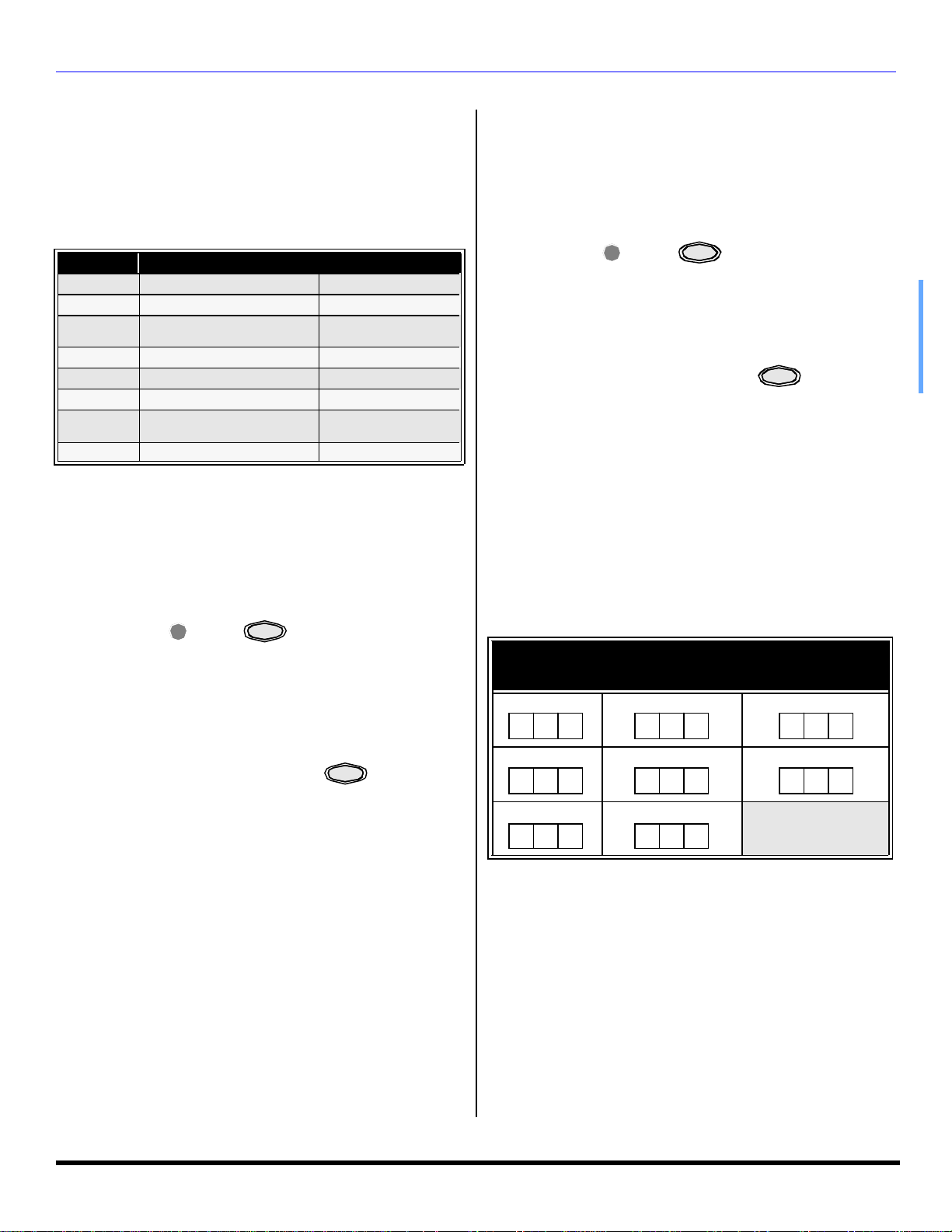
REMOTE CONTROL OPERATION (MODELS PT-47/53/56WX53, PT-56WX33, PT-53/56TW53 AND PT-
Programming the Remote
The Universal Remote Control can be programmed to
operate many manufacturers’ components, using the
component function buttons for VCR, DVD, AUX, RCVR,
TV, DTV CABLE or DBS. Follow the procedures for
programming your Remote Control with or without a code
for the component.
Default Modes for Remote Control
Device Operates Default
TV TV (Panasonic Only) Panasonic TV Code
DTV-STB DTV (Panasonic Only) Panasonic DTV Code
CABLE CABLE (Preset)
DBS
VCR
DVD/CD
AUX
RCVR Audio receiver (Preset) Panasonic RCVR code
Note: Determine the manufacturer of the component and look
in the table for the code.
DBS (Preset) Panasonic DBS Code
VCR (Preset0 Panasonic VCR Codes
DVD and CD (Preset) Panasonic DVD Codes
Personal Video Recorders,
Tape and VCR2
Panasonic CABLE
Code
Panasonic Personal
Video Recorder Code
Programming with a Code
Procedure
• Confirm that the external component is plugged in
and operating.
• Turn the component off.
• Press and together, for at least 5
ACTION
seconds.
• Press appropriate component button on the
Remote Control VCR, DVD (CD), AUX (VCR2 or
TAPE), RCVR, DTV, CABLE or DBS.
• Enter the 3-digit component code using the
Remote Control numeric keypad (0 - 9 buttons).
• Press the Remote Control to test the
component. If the procedure was successful, the
component will turnon.
Note: If the component does not operate with the Remote
Control, repeat the procedure using another code.
(Some brands have multiple codes). If an incorrect code
is entered, or if the procedure takes longer than 30
seconds, the programming will fail.
POWER
POWER
Programming without a Code
This procedure searches all codes and is called the
“sequence method.”
Procedure
• Confirm that the external component is plugged in
and on.
• Turn the component off.
• Press and together, for at least 5
ACTION
POWER
seconds.
• Press appropriate component button on the
Remote Control.
• Press VOLu to move forward to the next code.
Presst VOL to move backward.
• Press the Remote Control to test the
POWER
component. If the procedure was successful, the
component will turn on .
Note: Repeat the above steps until the component code is
found. it may take many attempts before the correct code
is found.
Component Codes
The Universal Remote Control is capable of operating
many component brands after entering a code. Some
components may not operate because the codes are not
available due to limited memory. The Universal Remote
Control does not control all the features found in each
model.
Write the code numbers from tables in this space.
This will serve as a reference if you need to program
your Remote Control.
VCR DVD DVD (CD)
AUX (VCR2) AUX (TAPE) RECEIVER
CABLE DBS
17 l
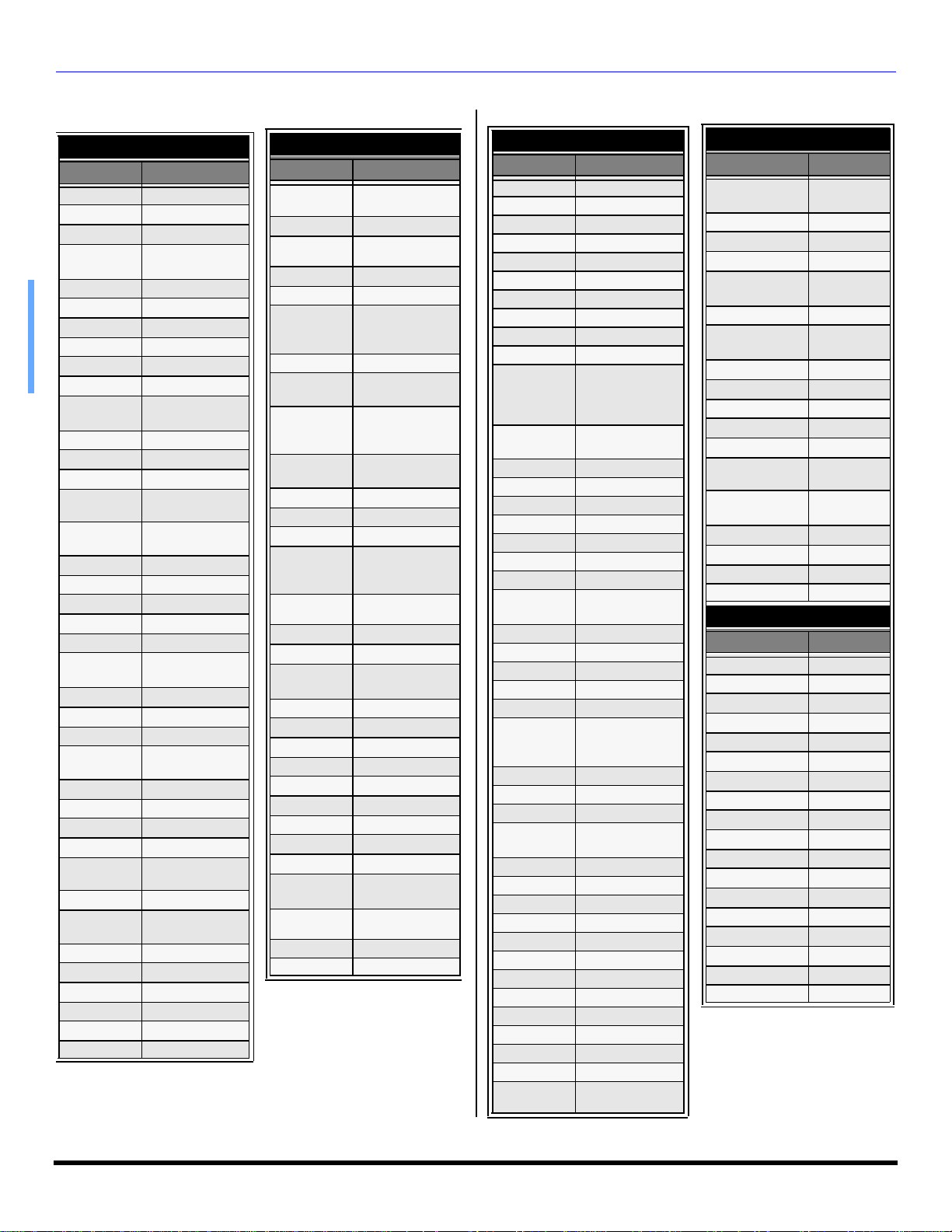
REMOTE CONTROL OPERATION (MOD ELS PT-47/53/56WX53, PT-56WX33, PT-53/56TW53 AND PT-
Component codes
Codes For VCR
Brand Code
Admiral 335
Aiwa 332
Akai 314, 315, 316, 329
Audio
Dynamic
Bell & Howell 305, 313
Broksonic 320, 326
Canon 323, 325
CCE 343
Citizen 306
Craig 305, 306, 329
Curtis
Mathes
Daewoo 301, 324, 343
DBX 310, 311, 339
Dimensia 345
Emerson
Fisher
Funai 320, 326, 334
GE 324, 333, 345
Goldstar 306
Gradiente 334
Hitachi 300, 323, 345
Instant
Replay
Jensen 339
JVC 310, 311, 334, 339
Kenwood 306, 310, 311, 339
LXI
Magnavox 323, 324, 331
Marantz 310, 311, 339
Marta 306
Memorex 309, 324
MGA
Minolta 300, 345
Mitsubishi
Multitech 304, 347
NEC 310,311, 334, 339
Olympic 323, 324
Optimus 306, 321, 328, 335
Orion 320, 326
Panasonic 321,322, 323, 324
311, 339
324, 345
303, 319, 320, 325,
326, 343
305, 307, 308, 309,
313
323, 324
300, 305, 306,307,
308, 309
338, 340, 341,
347,348
338, 340, 341, 347,
348
Codes For VCR (Contd.)
Brand Code
Penney
Pentax 300,311, 345
Philco
Philips 323, 324, 331
Pioneer 323
Proscan
Quasar 321, 322, 323, 324
Radio Shack
RCA
Realistic
Samsung 302, 304, 333
Sansui 320, 326, 339, 352
Sanyo 305, 309, 313
Scott
Sears
Sharp 335, 336
Shintom 317
Signature
2000
Singer 337
Sony 328, 329, 330
Sylvania 331, 324, 331
Tashiro 306
Tatung 310, 311, 339
Teac 310, 311, 339
Technics 321, 322, 323, 324
Teknika 324
Toshiba 301, 346
Vector
Research
Wards
Yamaha 305, 310, 311, 339
Zenith 306,344
300,305, 310, 311,
324, 339, 345
320, 323, 324, 326,
331, 343
300, 301, 302, 323,
324, 331, 333, 345,
346
305, 309, 324, 333,
336, 340
300, 301,302, 323,
324, 331, 333, 345,
346
305, 309, 324, 336,
340
301, 302, 304, 309,
320, 326, 338, 340,
347, 348
300, 305, 306, 307,
308
335
311
306, 309, 335, 336,
344
Codes For Cable Box
Brand Code
ABC 124
Archer 125, 132
Cableview 105, 132
Citizen 105,122
Curtis 112, 113
Diamond 124, 125, 132
Eagle 129
Eastern 134
GCbrand 105, 132
Gemini 122
General
Instrument/
Jerrold
Hamlin
Hitachi 103, 124
Macom 103, 104, 105
Magnavox 133
Memorex 130
Movietime 105, 132
Oak 102, 137, 139
Panasonic 109, 110, 114
Philips
Pioneer 101, 116
Pulsar 105, 132
Puser 132
RCA 115
Realistic 132
Regal
Regency 134
Rembrandt 105, 132, 137
Samsung 105
Scientific
Atlanta
Slmark 101, 105
Sprucer 105, 110
Stargate 105, 110
Teleview 101, 105
Texscan 144
Tocom 135
Toshiba 104
Unika 125, 132
Universal 122, 132
Videoway 106
Viewstar 129, 130
Zenith 100, 117
Zenith/.Drake
Satellite
111, 119, 120,
121, 122, 124,
125, 126,127
112, 118, 140,
141, 142, 145
106,107, 128,
129, 130
112, 118, 140,
141, 142, 145,
149
111, 112, 113
100
Codes For DBS
Brand Code
Dish Network
(Echostar)
Echostar 105
Express VU 105, 115
G. E. 106
G.I. (General
Instrument)
Gradiente 114
Hitachi 103, 111,
HNS (Hughes) 103
Magnavox 101, 102
Panasonic 104
Philips 101, 102
Primestar 108
Proscan 106, 109, 110,
RCA 106, 109,
Sony 107
Star Choice
Toshiba 100
Uniden 101, 102
Codes For DVD
Brand Code
Denon 100
Ferguson 101
JVC 109
Mitsubishi 105
Nordmende 101
Panasonic 100
Philips 103
Pioneer 102
RCA 101
Saba 101
Samsung 110
Sharp 108
Sony 104
Technics 100
Thomson 101
Toshiba 103
Yamaha 100
Zenith 107
105, 115, 116
108
112
113
110, 113
103, 108
18 l
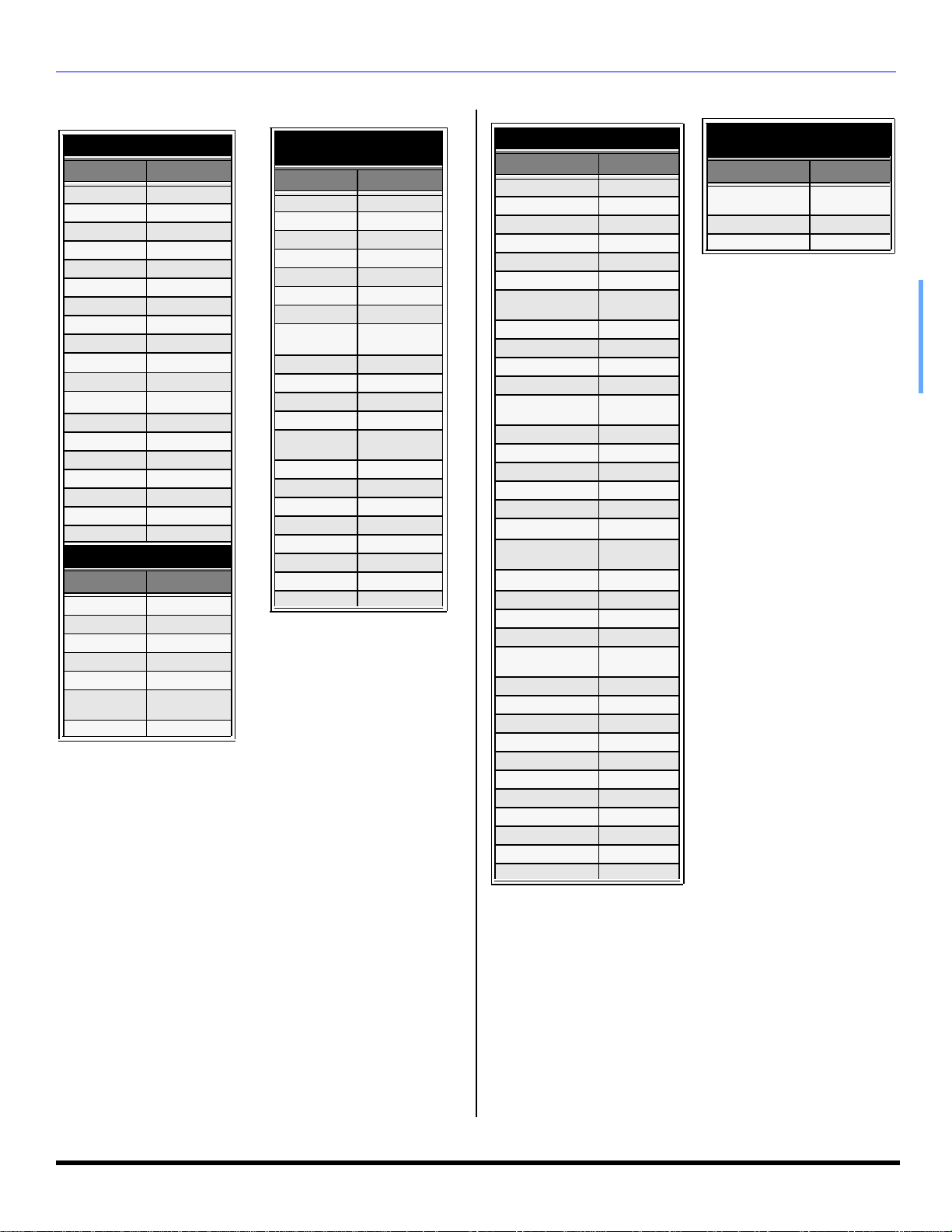
REMOTE CONTROL OPERATION (MODELS PT-47/53/56WX53, PT-56WX33, PT-53/56TW53 AND PT-
Component Codes (Cont.)
Codes For Cassette Decks
Brand Code
Aiwa 223, 224, 225
Denon 231
Fisher 203
Jensen 214
JVC 229, 230
Kenwood 200, 207
Marantz 202
Nakamichi 205
Onkyo 208, 209, 213
Panasonic 216, 218
Philips 222
Pioneer 204
RCA 226, 227, 228
Sansui 205, 210
Sharp 231
Sony 219, 220
Teac 210, 211, 215
Technics 216, 218
Yamaha 201, 202
Codes For Receivers
Brand Code
Admiral 120
Aiwa 125, 126
Denon 134, 135, 136
Fisher 104
Garrard 113
Harman
Kardon
Jensen 129
115, 123
Codes For Receivers
(cont.)
Brand Code
JVC 132, 133
Kenwood 100, 108
Magnavox 127
Marantz 124
Mclntosh 116
Nakamichi 106
Onkyo 109, 114
Optimus
Panasonic 118, 119, 121
Philips 123
Pioneer 105, 107
Quasar 118, 119, 121
RCA
Sansui 103, 111, 139
Sharp 134, 137
Sony 122
Soundesign 138
Teac 111, 112, 113
Technics 118, 119, 121
Victor 132, 133
Yamaha 101, 102
103, 127, 130,
131
103, 105, 127,
130, 131
Codes For CD Player
Brand Code
Admiral 226
Aiwa 233, 235
Carver 229
Denon 242
Emerson 239
Fisher 205
Harman/Kardon
Hitachi 207
Jensen 234
JVC 240, 241, 245
Kardon 223
Kenwood
LXI/Sears 236
Magnavox 229, 232
Marantz 229
McIntosh 221
Nakamichi 210
Onkyo 214, 215
Optimus
Panasonic 224, 225, 227
Philips 229, 230
Pioneer 208
Quasar 224, 225, 227
RCA
Sansui 210, 246
Sanyo 205
Scott 210, 246
Sharp 242, 243
Sherwood 220
Sony 228
Soundesign 244
Teac 212, 216, 218
Technics 224, 225, 227
Victor 240, 241, 245
Yamaha 202, 203, 204
219, 220,
221, 223
200, 201, 211,
245
208, 218,
220, 222
231, 237,
238, 247
Codes For Personal Video
Recorders
Brand Code
Panasonic Replay
TV
Philips Tivo 102
Sony Tivo 101
100
19 l
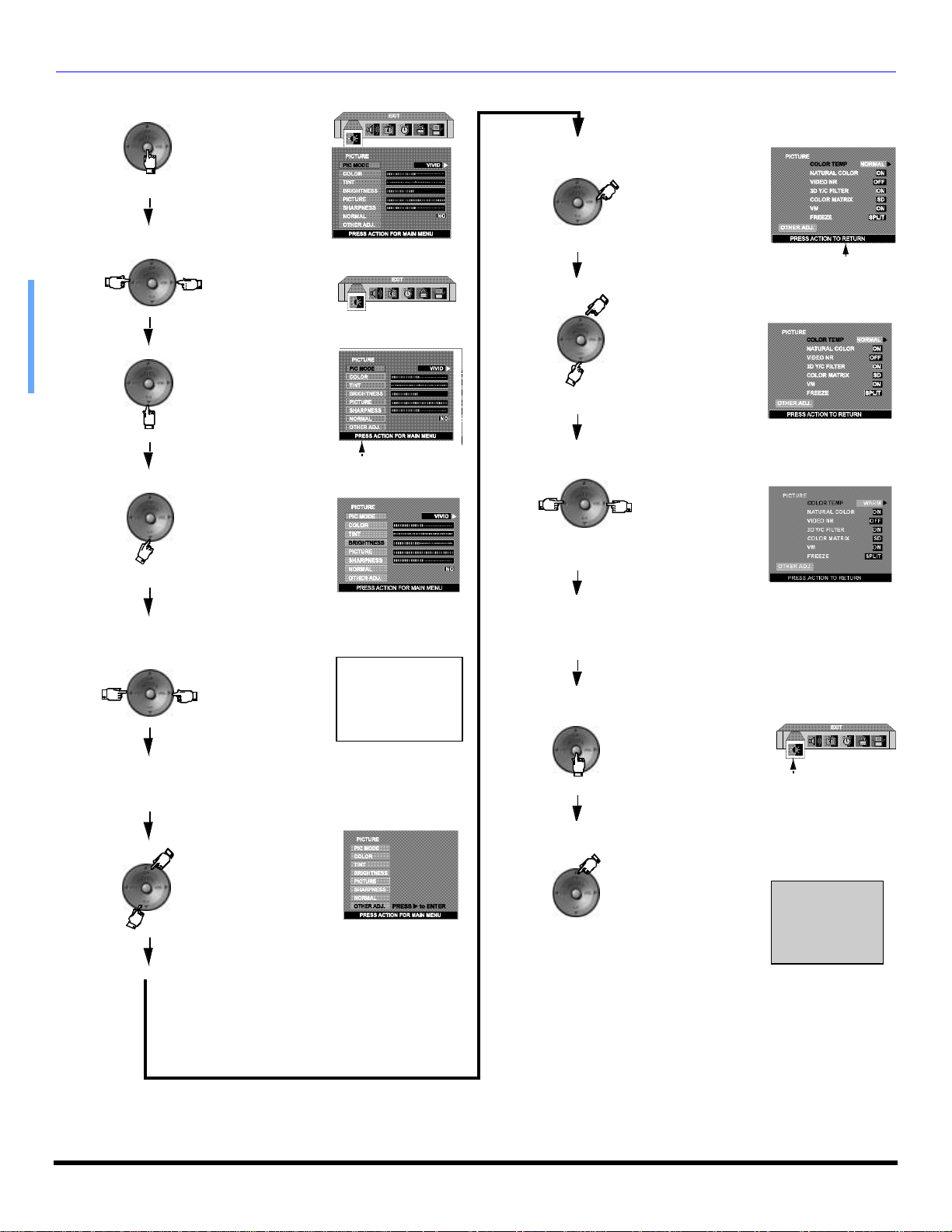
BASIC MEN U NAVIGATION
Basic Menu Navigation
Press
to display the
Main Menu.
Press
to choose the
desired icon.
Press to enter the sub-
menu field.
Press to select desired
sub-menu.
Press to enter sub sub-menu
field.
sub sub- Menu
Field
Press to select desired sub
sub-menu.
sub Menu
Field
Press to select or adjust
desired sub submenu.
Press
to select or adjust
desired sub-menu.
Note: For sub -menu with OTHER ADJ.
Press to select OTHER ADJ.
BRIGHTNESS 32 IIIIIIIIII----------
Note: To EXIT menus.
Press
repeatedly until Main Menu
Icon is highlighted.
Press to exit Main Menu.
Main Menu Icon
NORMAL PICTURE
20 l
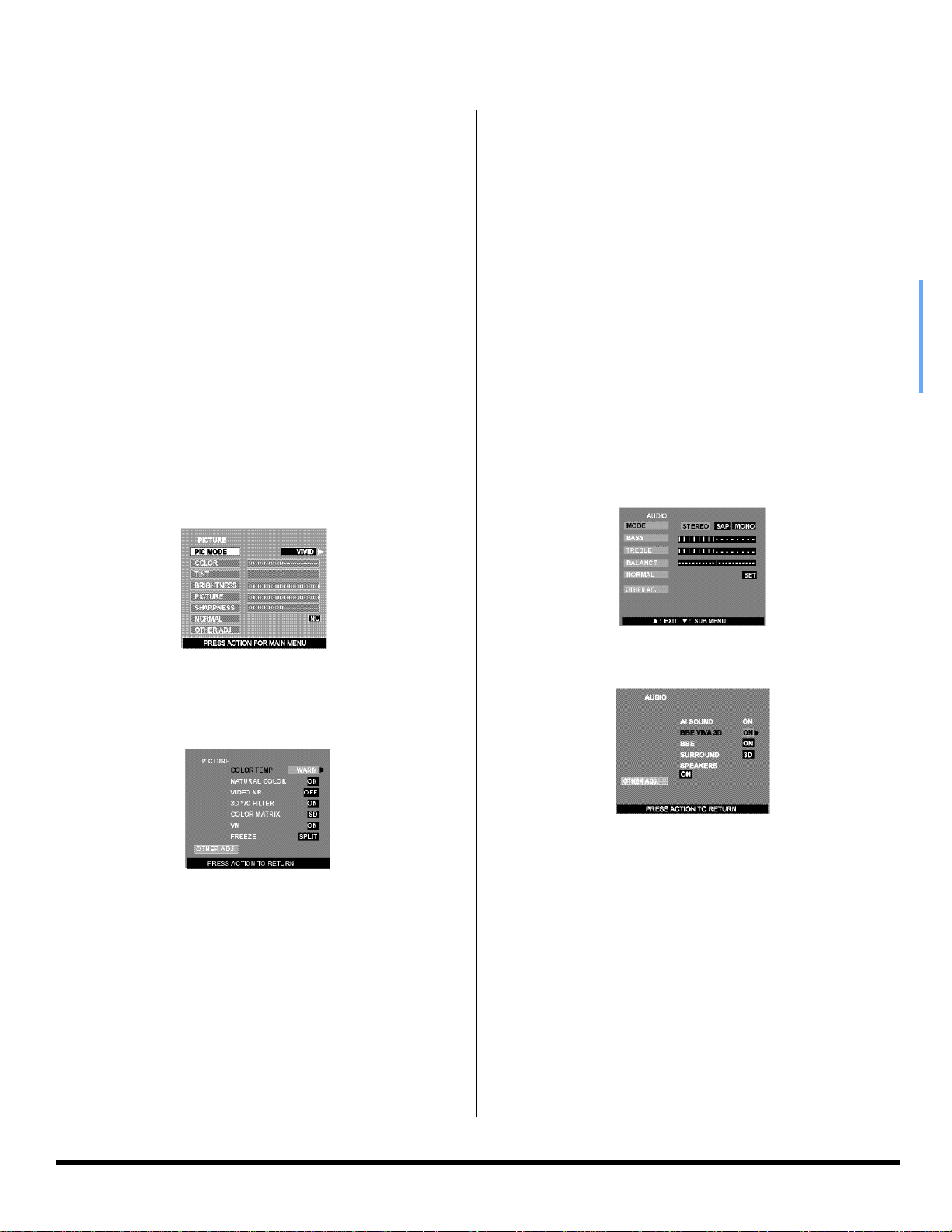
Icon Menus Operation
PICTURE
Note: While sub-menu features are highlighted, press VOL u
to adjust or activate.
r PIC MODE - Lets you choose one of three pre-set
Picture Modes that best suits the program you are
viewing. Selecting this feature will also affect Color
Temperature setting.
• VIVID - This is the default mode, It provides
enhanced picture contrast and sharpness for
viewing in a well-lit room.
• STANDARD - Recommended for normal viewing
conditions with subdued room lighting.
• CINEMA - Select this mode for watching movies in
a darkened room. It provides a soft, film-like
picture.
Note: Each mode has its own picture settings (Color, Tint, Brightness,
Picture and Sharpness).
r COLOR - Adjusts desired color intensity.
r TINT - Adjusts natural flesh tones.
r BRIGHTNESS - Adjusts dark areas of picture.
r PICTURE - Adjusts white areas of picture.
r SHARPNESS - Adjusts clarity of outline detail.
r NORMAL - Reset adjustments to factory default
settings.
IC ON MENUS OPERATION
Note: When viewing a non-standard DTV signal
format, you can change color parameters
manually for the best picture quality.
• VM (VELOCITY MODULATION)-To increase picture
sharpness and provides crisp white to black transitions
• FREEZE - This feature is used to freeze main picture
and display it in a PIP or SPLIT frame, when the
FREEZE button on the remote control is pressed. Press
FREEZE again to delete frame. SWAP, SIZE, SEARCH,
PIP MIN and PIP MAX buttons are not functional in this
mode.
AUDIO
Note: While sub-menu features are highlighted, press VOL u
to adjust or activate.
r MODE - Select STEREO, SAP (Second Audio
Program) or MONO. (Use MONO when stereo signal is
weak).
r BASS - Increase or decrease the bass response.
r TREBLE - Increase or decrease the treble response.
r BALANCE - Emphasize the left/right speaker volume.
r NORMAL - Reset BASS, TREBLE and BALANCE
adjustments to factory default settings.
r OTHER ADJ .
Highlight OTHER ADJ. and press VOL u to display the sub
sub-menu.
Note: While sub sub-menu features are highlighted, press VOL
u to select or activate.
• COLOR TEMP (temperature) - To increase or decrease
WARM (red) and COOL (blue) colors to suit personal
preferences.
• NATURAL COLOR - To increase the color reproduction
range with natural color gradation and highly delicate
hues.
• VIDEO NR - Reduces noise in the channel, commonly
called snow.
• 3D Y/C FILTER - Minimizes noise and cross color in the
picture.
• COLOR MATRIX - Available only with 480p signal.
Select HD or SD to automatically adjust color
parameters for HD (high definition) and SD (standard
definition). This feature is not selectable when viewing
regular TV (NTSC) program.
r OTHER ADJ.
Note: While sub sub-menu features are highlighted, press VOL
u to adjust or activate.
• AI SOUND - Equalize overall volume levels across all
channels. (AI sound is not available in VIDEO mode).
• BBE® - Sound technology enhances speech intelligibility
and restores the dynamic range of musical passages to
provide outstanding natural sound.
• BBE VIVA 3D - BBE VIVA provides a musically accurate
natural 3D image with hi-fi sound. The clarity of the
sound is improved by BBE while the width, depth and
height of the sound image are expanded by BBE's
proprietary 3D sound processing. BBE VIVA is
compatible with all TV programs including news, music,
dramas, movies and sports as well as electronic games.
BBE VIVA enhances the surround sound effect, while
maintaining the clarity of dialogue.
Note: BBE VIVA 3D is only used in models PT-53TW53 and
PT-56TW53.
21 l
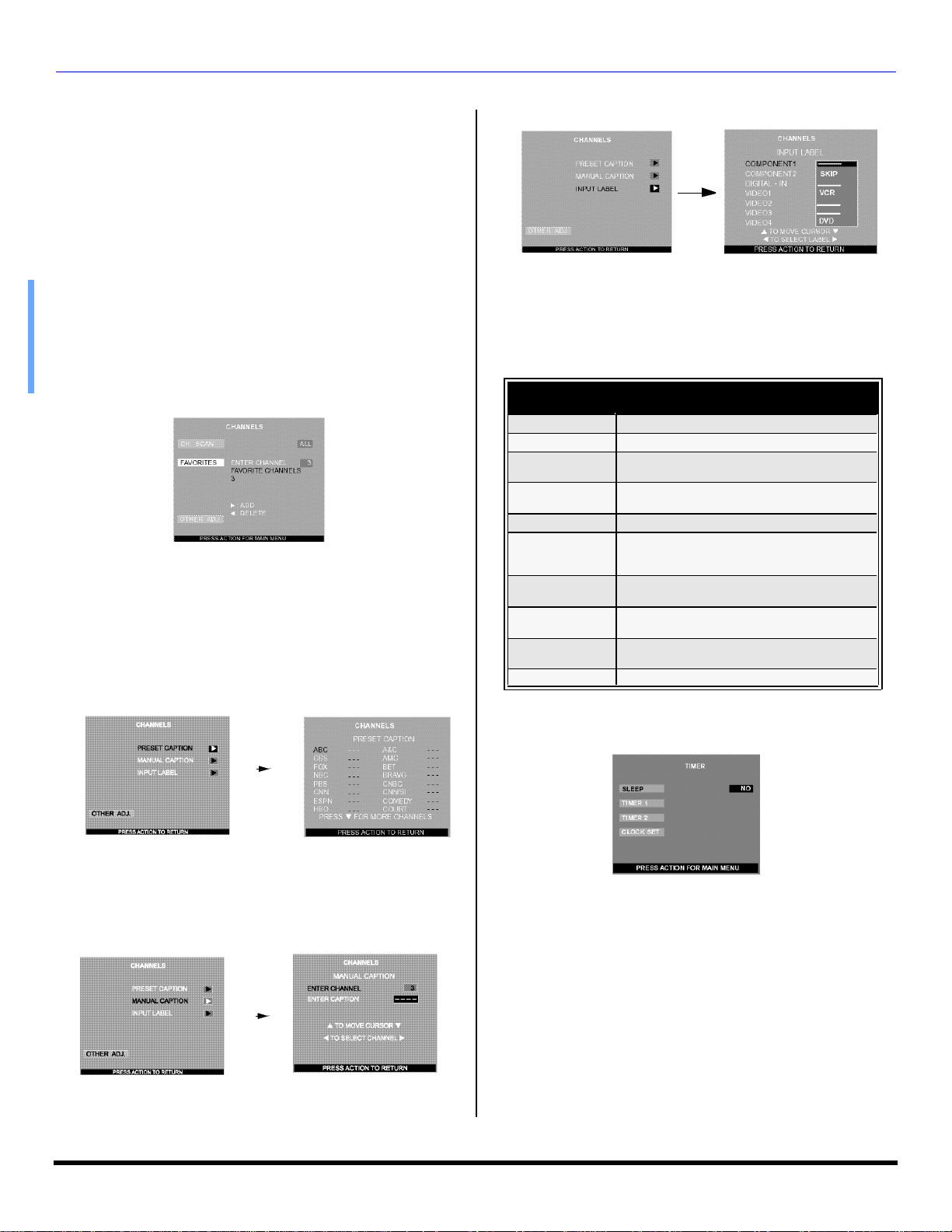
IC ON MENUS OPERATION
AUDIO (cont.)
r OTHER ADJ.
• SURROUND - Enhances audio response when listening
to stereo.
• SPEAKERS - This feature is used when connecting to
an external amplifier.
• ON - TV speakers operate normally.
• OFF & Variable Audio Out - TV speakers off - audio
adjustable by television.
• OFF & Fixed Audio Out - TV speakers off - audio
adjustable by the external amplifier only.
CHANNELS
r CHANNEL SCAN - Select FAV or ALL.
Note: Use remote numeric keypad to select desired FAV
channels.
r FAVORITES - To enter up to 16 favorite channels. Use
remote control numeric keypad to select desired
channels.
r OTHER ADJ.
Highlight OTHER ADJ. and press VOL u to display the sub
sub-menu.
• PRESET CAPTION - To enter channel numbers for
popular TV stations.
Procedure
• Press CH q to select desired preset caption.
• Then use the remote numeric keypad to select
desired channel (refer to your local TV guide).
Procedure
• Press CH p or CHq to select the desired Video
input.
• Press t VOL or VOL u to select desired preset
input label (see chart below).
INPUT LABEL CHART
PRESET
LABELS
VCR Select when VCR is connected to video input.
DVD Select when DVD is connected to video input.
SKIP
CABLE
DBS Select when DBS is connected to video input.
DTV STB
PVR(Personal
Video Recorder)
GAME
AUX
_____ Select to delete input label.
REASON FOR SELECTING
Select to skip unused video input when
pressing TV/VIDEO button.
Select when CABLE box is connected
Select when digital TV set-top-box is
Select when a personal video recorder is
Select when Video GAME is connected
Select when other components are
to video input.
connected
to video input.
connected to video input.
to video input.
connected.
TIMER
Note: Use CH p or CH q to highlight and use t VOL or VOL
u to select.
Note: To delete a channel, press t VOL while channel
number is highlighted.
• MANUAL CAPTION - To enter numbers and captions
manually.
Note: Use the remote numeric keypad to select desired
channel (refer to your local TV guide).
• INPUT LABEL - To label video input connections for
onscreen display.
22 l
r SLEEP - Select to turn PTV off in 30, 60, or 90 minutes.
Select NO to turn sleep timer off.
r TIMER 1 and TIMER 2 - Select one or both timers to
turn the PTV on and off at selected times, on selected
channel, and on selected days.
Notes:
• The television automatically turns OFF after 90 minutes
when turned ON by the TIMER. If the OFF time is
selected or if a key is pressed, the automatic OFF after
90 minutes will becancelled.
• The TIMER is active when the television is OFF or ON.
The television will switch to the selected channel at the
selected time set in the TIMER.
r CLOCK SET - Set the time of the day and the day of
the week.
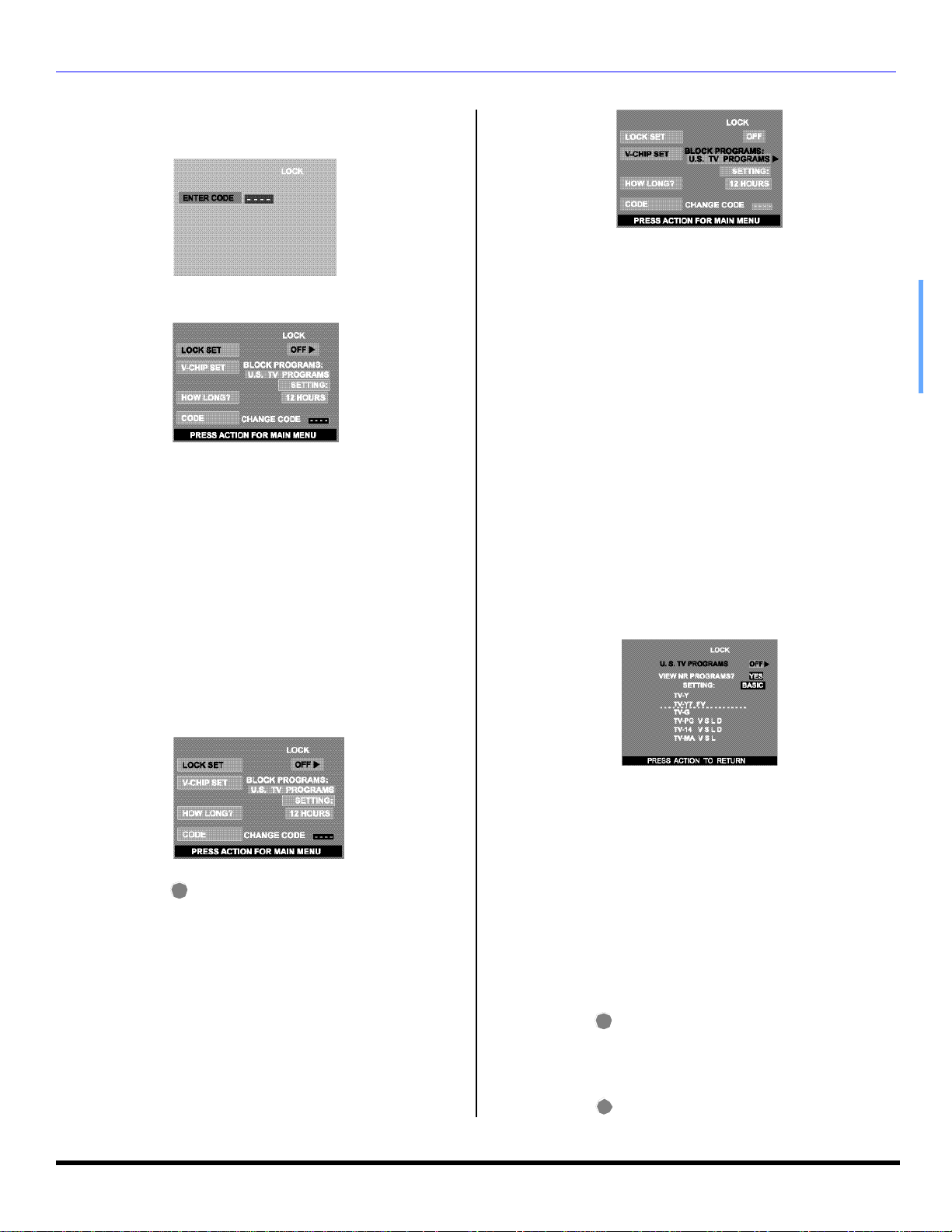
IC ON MENUS OPERATION
LOCK
r ENTER CODE - Use the remote numeric keypad to
enter a four-digit secret code (Use a code that is easy
to remember and record it in a safe place).
r LOCK SET - To prevent video games, VCR tapes and
all channels and video modes from being viewed.
Notes:
• If you do not remember your code, LOCK will unlock in
12, 24, or 48 hours, depending on the current set-up. Be
cautious when selecting ALWAYS. If ALWAYS is
selected and you forget your secret code, the TV must
be serviced by a qualified technician to clear the LOCK
set-up.
• If you select CHANGE CODE, and you change your
code from the one used in the LOCK menu, your new
code becomes the controlling code.
Procedure
• Press VOL u to select.
• OFF - Turns Lock function off.
• GAME - Lock CH 3, 4 and Video inputs.
• CHANNEL - Lock up to four channels.
• ALL - Locks all channels and video inputs.
Procedure
• Press CH q to highlight Enter Code
• Use the numeric keypad to enter your four digit code.
(Use a code that is easy to remember and record it in
a safe place.)
• Press CH q to highlight V-CHIP SET.
• Press t VOL or VOL u to select desired mode, U.S.
TV Programs, U.S. Movies, Canadian English or
Canadian French mode.
• Press CH q to highlight SETTING.
• Press t VOL or VOL u to display desired rating chart
U.S. TV Programs, U.S. Movies, Canadian English or
Canadian French.
• Press VOL u to select ON or OFF.
• Press CH q to select VIEW NR PROGRAMS? for U.S.
TV Programs and U.S. Movies or VIEW E PROGRAMS
for Canadian English and Canadian French.
• Press VOL u to select YES or NO.
U.S TV Programs
This TV model features the “V-Chip technology” which
allows you to use U.S. TV PROGRAMS Guide ratings to
block various types of TV programs. PIP will also be
blocked automatically.
• Press then CH q to highlight HOW LONG?.
ACTION
• Press VOL u to select 12 Hours, 24 Hours, 48 Hours or
ALWAYS.
Note: If GAME, CHANNEL or ALL is selected, and if a blocked
channel or video input is selected, the message
LOCKED displays in the upper left corner of the TV
screen.
r V-CHIP SET - V-Chip technology allows parents to use
the PTV rating codes to block programs that they feel
are inappropriate for their children to watch. PIP will
also be blocked automatically.
Note: Selecting “Yes”, NR programs will be received. Selecting
“NO”, NR programs will be blocked (See Customer
Caution below).
Procedure
• Press CH q to select SETTING.
• Press VOL u to select BASIC or DETAILED.
BASIC - Allows you to select only general ratings such
as TV-Y, TV-PG, etc.
DETAILED - Allows you to select both general ratings
and content such as V, L, etc.
• Press CH q or CH p to move between different ratings.
• Use t VOL or VOL u to select ratings you want to
block (RED) and unblock (GREEN).
• Press to return to V-CHIP SET.
• Press CH q to select HOW LONG?.
• Press t VOL or VOL u to select 12, 24, 48 hours or
• Press to return to Main Menu, then press CH p
ACTION
ALWAYS.
ACTION
to exit.
23 l
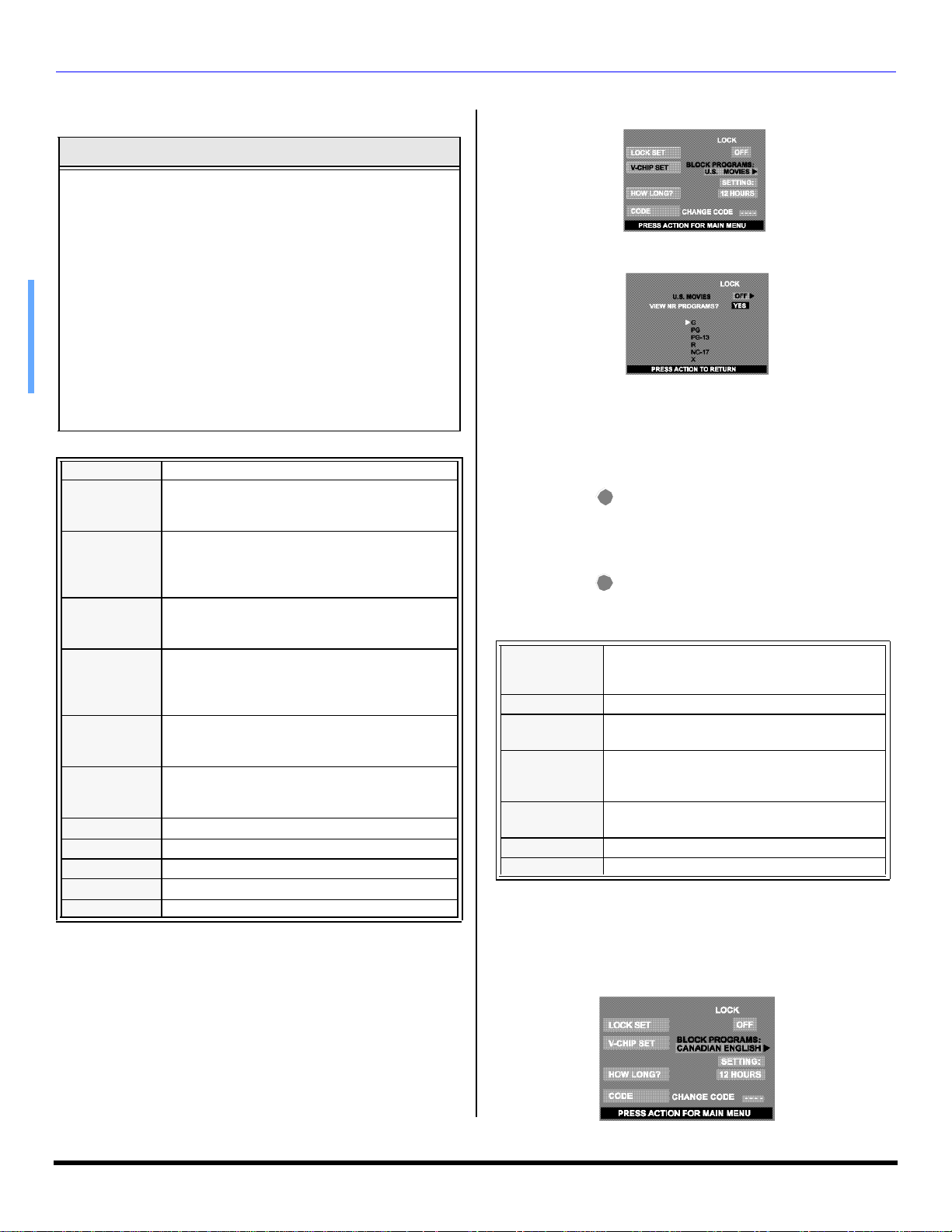
IC ON MENUS OPERATION
LOCK (cont.)
U.S TV Programs (cont.)
Customer Caution
The V-Chip system that is used in this set is capable of blocking
“NR” programs (non rated, not applicable and none) per FCC
Rules Section 15.120(e)(2). If the option of blocking “NR”
programs is chosen “unexpected and possibly confusing
results may occur, and you may not receive emergency
bulletins or any of the following types of programming: ”
• Emergency Bulletins (Such as EAS messages,
weather warnings and others)
• Locally originated programming
• News
• Political
• Public Service Announcements
• Religious
• Sports
• Weather
U.S. Movies
This TV model features the “V-Chip technology” which
allows you to use Motion Picture Ratings when viewing
movies or video tapes. This innovation allows parents to
block various types of movies and video tapes at their
discretion. PIP will also be blocked automatically.
U.S. TV Programs Rating Chart Description
NR Not Rated. SEE CUSTOMER CAUTION above.
TV-Y
TV-Y7
TV-G
TV-PG
TV-14
TV-MA
FV FANTASY/CARTOON VIOLENCE
V VIOLENCE
S SEX
L OFFENSIVE LANGUAGE
D DIALOGUE WITH SEXUAL CONTENT
All children. The themes and elements in this
program are specifically designed for a very young
audience, including children from ages 2-6.
Directed to older children. Themes and elements
in this program may include mild physical or
comedic violence, or may frighten children under
the age of 7.
General audience. It contains little or no violence,
no strong language, and little or no sexual dialogue
or situations.
Parental guidance suggested. The program may
contain infrequent coarse language, limited
violence, some suggestive sexual dialogue and
situations.
Parents strongly cautioned. This program may
contain sophisticated themes, sexual content,
strong language and more intense violence.
Mature audiences only. This program may contain
mature themes, profane language, graphic violence,
and explicit sexual content.
Note: Some movies are not rated for a variety of reasons. Old
movies and foreign films are usually not rated.
Procedure
• Press CH q or CH p to move between different
ratings.
• Use t VOL or VOL u to select ratings you want to
block (RED) and unblock (GREEN).
• Press to return to V-CHIP SET.
• Press CH q to select HOW LONG?.
• Press t VOL or VOL u to select 12, 24, 48 hours or
• Press to return to Main Menu, then press CH p
PG-13
NC-17 NO ONE 17 AND UNDER ADMITTED.
Canadian English
The V-CHIP used in this TV model allows you to block
various types of movies and television programs based on
the two rating systems used in Canada. PIP will also be
blocked automatically.
ACTION
ALWAYS.
ACTION
to exit.
U.S. Movies Rating Chart Description
CONTAINS NO RATING (NOT RATED) AND NA
NR
G GENERAL AUDIENCES. All ages admitted.
PG
R
X ADULTS ONLY.
(NOT APPLICABLE) PROGRAMS . Movie has
not been rated or rating does not apply.
PARENTAL GUIDANCE SUGGESTED. Some
material may not be suitable for children.
PARENTS STRONGLY CAUTIONED. Some
material may be inappropriate for children under
13.
RESTRICTED. Under 17 requires accompanying
parent or adult guardian.
24 l
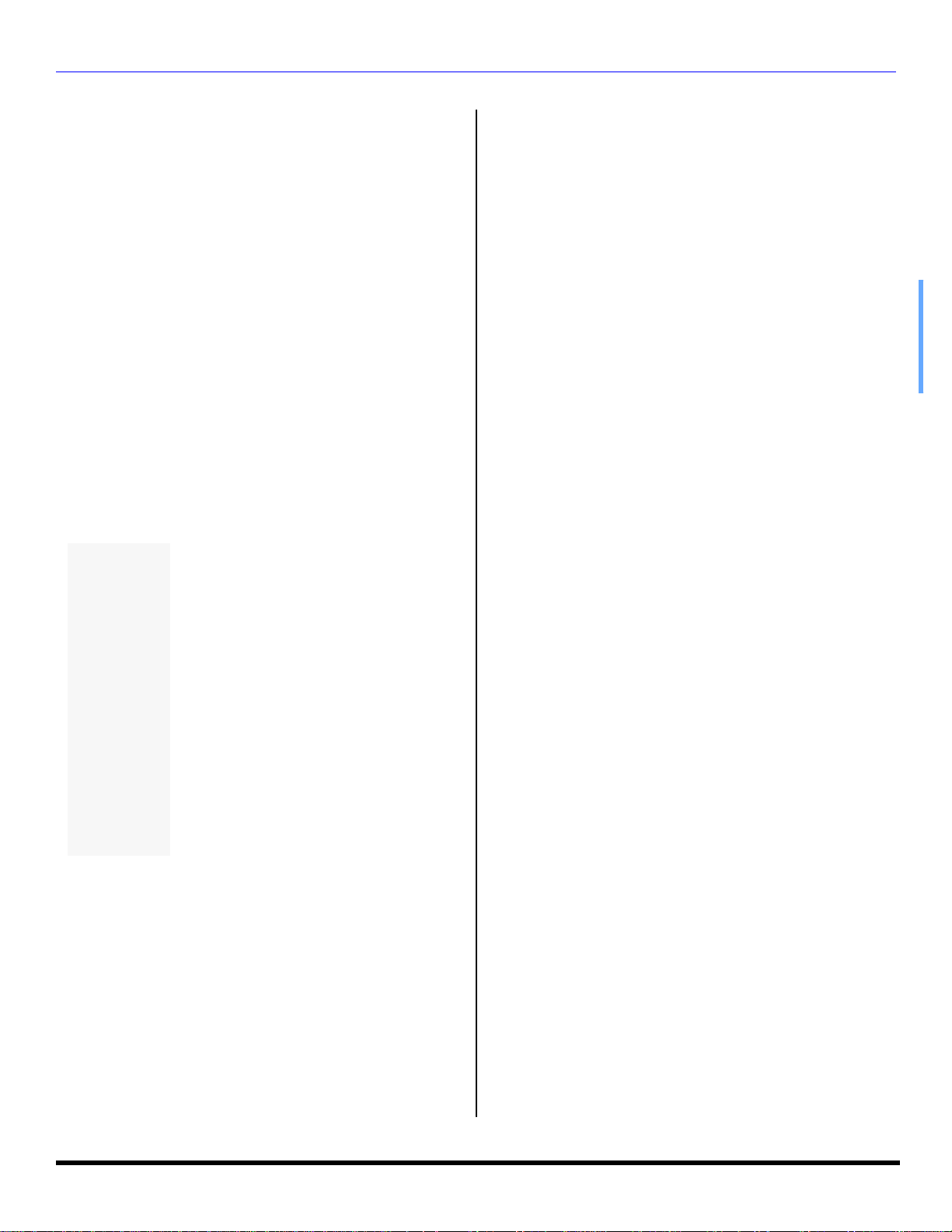
LOCK (cont.)
Canadian English (cont.)
Note: E (Exempt) programming includes: news, sports,
documentaries and other information programming, talk
shows, music videos, and variety programming.
IC ON MENUS OPERATION
Note: E (Exempt) programming includes: news, sports,
documentaries and other information programming, talk
shows, music videos, and variety programming.
Procedure
• Press CH q or CH p to move between different ratings.
• Use t VOL or VOL u to select ratings you want to
block (RED) and unblock (GREEN).
• Press twice to return to V-CHIP SET.
• Press CH q to select HOW LONG?.
• Press t VOL or VOL u to select 12, 24, 48 hours or
ALWAYS.
• Press to return to Main Menu, then press CH p
to exit.
.
Canadian English Rating Description
Exempt - Exempt programming includes:
E
c
C8+
G
PG
14+
news, sports, documentaries and other
information programming, talk shows, music
videos, and variety programming.
Programming intended for children under age
8. No offensive language, nudity or sexual
content.
Programming generally considered
acceptable for children 8 years and over. No
profanity, nudity or sexual content.
General programming, suitable for all
audiences.
Parental Guidance suggested. Some material
may not be suitable for children.
Programming contains themes or content
which may not be suitable for viewers under
theo ofe f5 rfor2a1a1 Tcurongeralauormaidered
Procedure
• Press CH q or CH p to move between different ratings.
• Use t VOL or VOL u to select ratings you want to
block (RED) and unblock (GREEN).
• Press twice to return to V-CHIP SET.
• Press CH q to select HOW LONG?.
• Press t VOL or VOL u to select 12, 24, 48 hours or
ALWAYS.
• Press to return to Main Menu, then press CH p
to exit.
Canadian French Rating Description
Canadian French
The V-CHIP used in this TV model also lets you block or
unblock Canadian French programs according to various
ratings categories. PIP will also be blocked automatically.
25 l
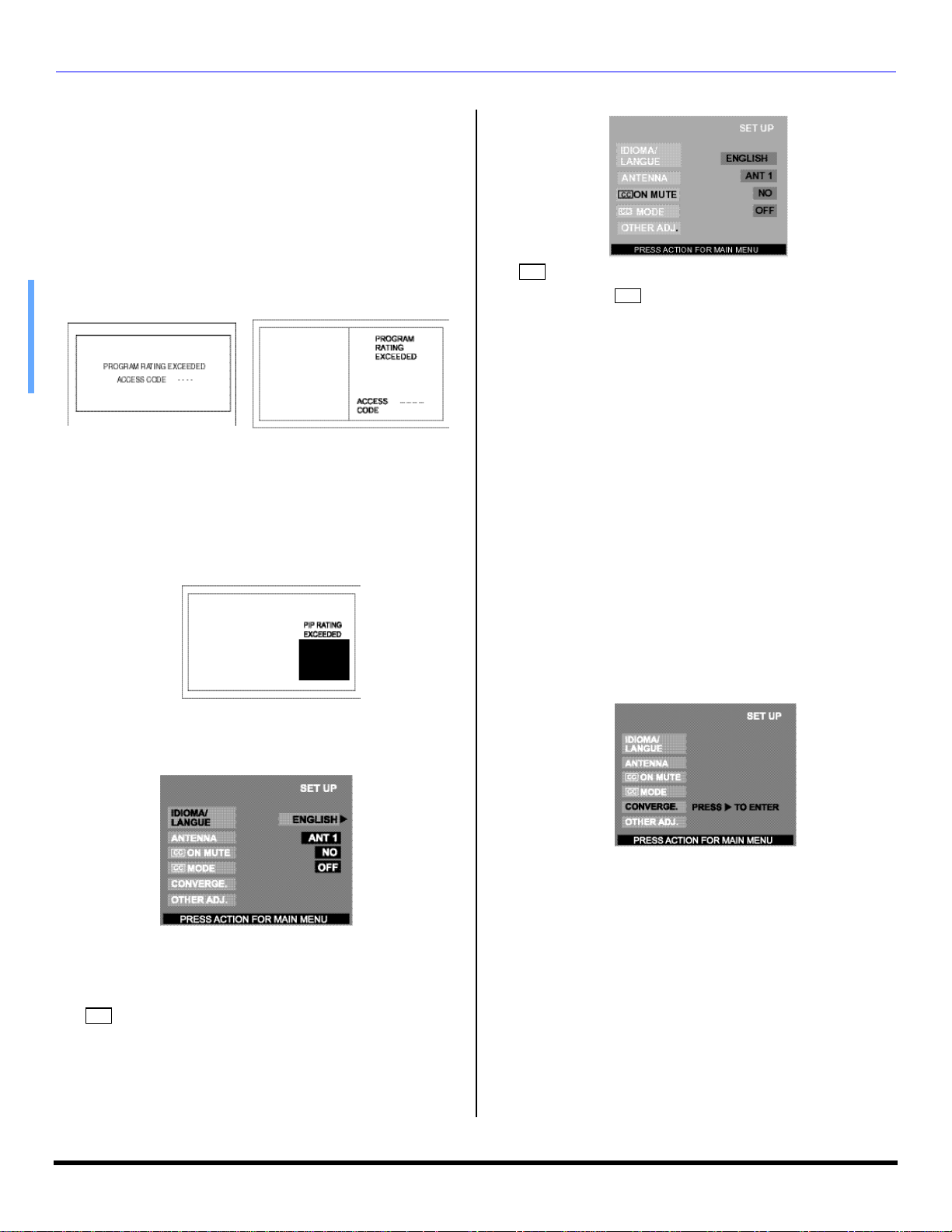
IC ON MENUS OPERATION
LOCK (cont.)
Main and Split Blocking Message
If V-Chip is enabled and the program exceeds the rating
limit set by you, the blocking message will appear and the
audio will be muted. Enter your four-digit secret code if you
wish to continue viewing the program. After entering your
code, all locks and rating blocks are disabled until the PTV
is turned off or until all settings are off.
Note: If you enter your four-digit secret code to override rating
blocks, you must reset all rating blocks by either
reprogramming or turning the PTV off.
Main Picture Split Picture
PIP Blocking Message
PIP function is available when V-chip feature is activated. If
the program being viewed in PIP exceeds the set rating
limit, PIP will disappear and a blocking message will
appear on screen.
Note: If the V-chip feature is activated while PIP is on, PIP will
immediately disappear. Enable PIP functions by setting
V-CHIP ratings to OFF.
CC
r MODE - This television contains a built-in decoder
that displays (Closed Captioned) text across the
CC
screen (white or colored letters on black background).
It allows the viewer to read the dialogue of a television
program or other information. The program viewed
must include Closed Captioning for the feature to work.
Activate the onscreen Closed Caption feature by
selecting one of the following modes
Note: Closed Captioning does not function when the Picture
Aspect ratio is set to zoom, To properly display Closed
Caption, choose an aspect ratio other than Zoom.
• OFF - When Closed Caption is not desired.
• C1 - For video related information to be displayed, up to
4 lines onscreen at a time. (It does not block relevant
parts of the picture). Text may be in any language.
• C2 to C4 - For other modes of video related information.
• T1 to T4 - For program guide and other information to be
displayed, when available. (Blocks a large portion of the
picture on the television screen).
Note: C1 mode is recommended for viewing Closed Caption.
r CONVERGE
Note: Only use the remote control buttons while adjusting
convergence. The front control panel navigation and
Action buttons have no effect.
SET UP
r While the desired sub menu is highlighted, press VOL u to
select or activate feature.
r IDIOMA/LANGUE - Select to change menu language
to ENGLISH, ESPAÑOL (Spanish) or FRANÇAIS
(French).
r ANTENNA - To select either ANT1 or ANT2.
r ON MUTE - Activates the onscreen Closed
CC
Caption feature when the MUTE button on the remote
control is pressed. To deactivate press MUTE button
again.
Note: Convergence seldom needs adjusting except after
moving the PTV or to make minor adjustments.
Procedure
• Press VOL u to enter converge sub-menu field.
• Press CH p or CH q to select:
• CONVERGENCE ADJ. - Select to correct minor
convergence problem.
Note: After selecting, press VOL u to continue
CONVERGENCE ADJ.
• RESET TO DEFAULT - Select to set convergence
to factory default setting.
26 l
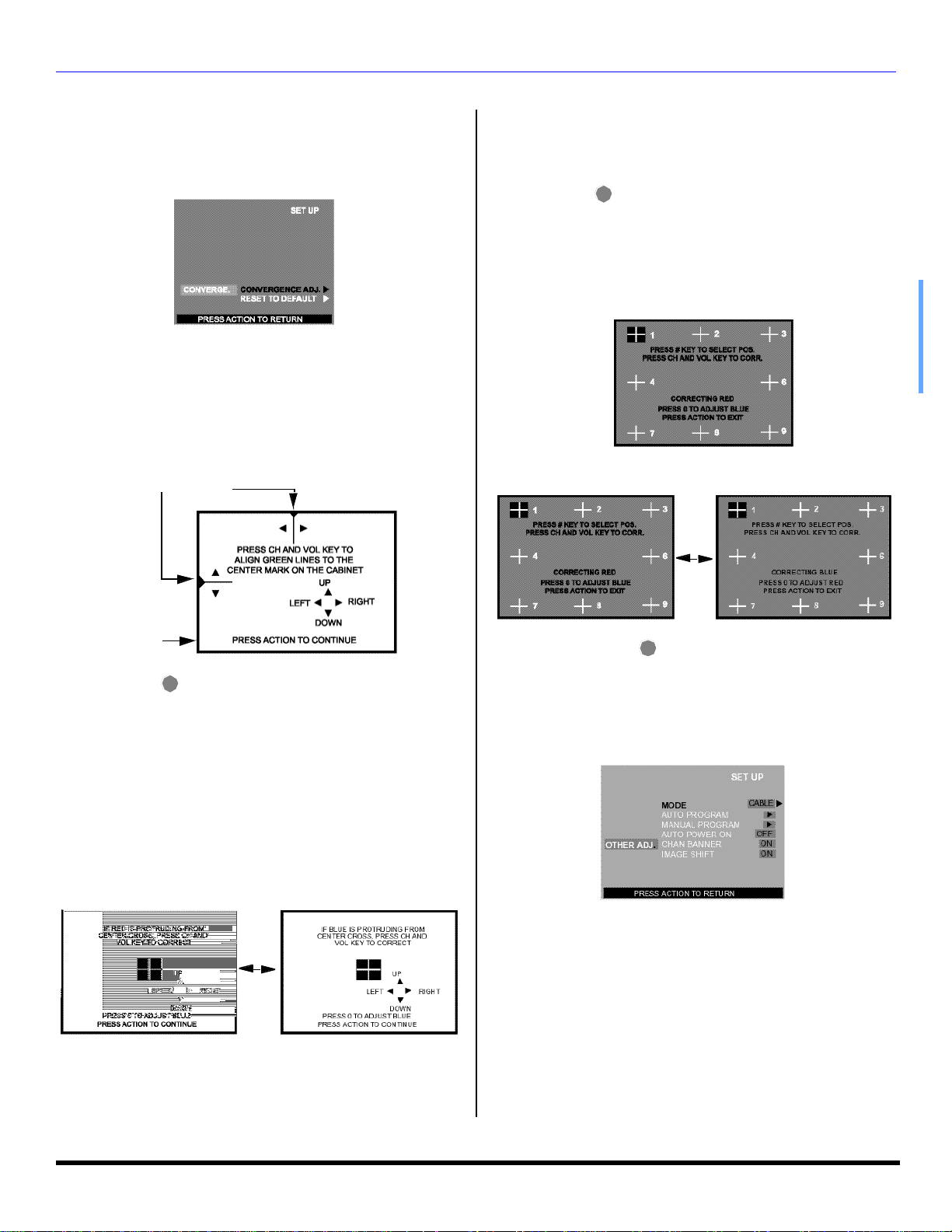
SET UP (cont.)
r CONVERGE (cont.)
Note: After selecting, press VOL u to activate RESET TO
DEFAULT feature. When using this feature in Zoom
mode, the effect can only be verified when you exit all
menus and display normal picture.
CONVERGENCE ADJ.
Procedure
• After pressing VOL u the align Green to Center screen
will be displayed.
• Then use the navigation buttons on the remote control
to align the horizontal and vertical green lines on screen,
with the cabinet reference marks on top center and left
center of cabinet, as shown below.
Reference Marks
IC ON MENUS OPERATION
NINE POINT CONVERGENCE CORRECTION
Note: Remote Control must be in TV mode.
Procedure
ACTION
• Press to display red correction screen.
• Press the 1 through 9 keypad buttons on the remote
control to select the desired convergence position.
• Use the navigation buttons to align the RED cross with
the white cross pattern.
Note: An adjusted cross pattern appears white with a minimum
of color protrusion.
• Press “0” on the remote control keypad to display the
BLUE correction screen, then repeat procedure.
Front of cabinet
ACTION
• Press to display red center correction screen.
• Use the navigation buttons on the remote control to align
the red cross with the white cross pattern at the center of
the screen.
Note: To prevent picture tube damage do not leave
test pattern on for an extended period of time.
• Then press “0” on the remote control keypad to display
the BLUE center correction screen, repeat procedure for
adjusting blue. If needed press “0” again to return to
RED correction screen.
Note: An adjusted cross pattern appears white with a minimum
of color protrusion.
Press
“0”
Press
“0”
• To exit press repeatedly, then press CHp.
ACTION
r OTHER ADJ.
Highlight OTHER ADJ. and press VOL u to enter sub submenu field.
Note: While sub sub-menu features are highlighted, press
VOL u to adjust or activate.
• MODE - To select TV (antenna) or CABLE mode
depending on the signal source.
• AUTO PROGRAM - To automatically program all
channels with a signal.
• MANUAL PROGRAM - To manually add or delete
channels.
• AUTO POWER ON - Select SET to power up the TV at
the same time as the Cable box or other components or
select OFF.
• CHAN BANNER - Select ON to display onscreen banner
when changing channels.
• IMAGE SHIFT - Selecting ON is recommended for this
feature to prevent image retention on screen.
27 l
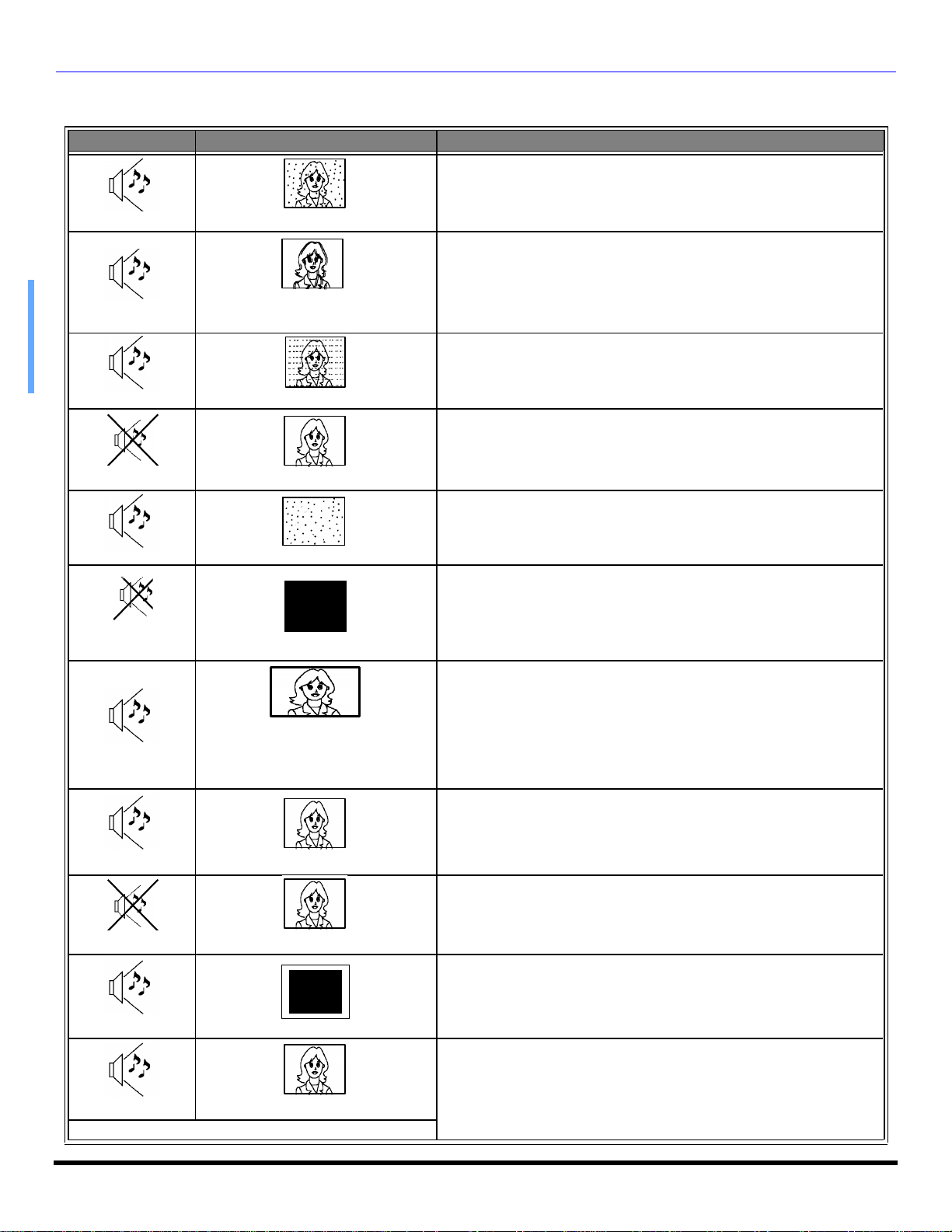
TROUBLESH OOTING CHART
Troubleshooting Chart
Before calling for service, determine the symptoms and follow suggested solutions.
AUDIO VIDEO Solutions
Adjust Antenna Location and Connection
Noisy Audio
Noisy Audio
Noisy Audio
No Audio
Noisy Audio
No Audio
Snowy Video
Multiple Image /
Color shift in picture
Interference
Normal Video
No Video with Snow
?
No Video / No PIP
Adjust Antenna Location and Connection
Check Antenna Lead-in Wire
Adjust Convergence (refer to page 27)
Move television from Electrical Appliances, Lights,
Vehicles and Medical Equipment
Increase Volume
Check Mute
Check television SPEAKERS on/off
Change Channel
Set TV or Cable Mode Properly
Check Antenna Cables
Check Power Cord is Plugged into Active Outlet
Adjust Brightness and Audio Controls
Change Channel
Check Cable Connections
Program the Remote Control Again
Check Second Video Source Operation
Make sure that a PC is not connected to DVI (DIGITAL-IN) input.
Picture shifts slightly (horizontally or
Normal Audio
Normal Audio
Wrong Audio
Normal Audio
Normal Audio Normal Video
Intermittent Remote Control Operation
vertically) when turned on, changing
channels or within a duration of two
(2) hours of viewing.
No Color
Normal Video
Black Box on Screen
This is a normal condition to prevent image burn-in. This feature can be
turned off. However, turning off this feature may result in image
retention on screen. (refer pg. 27)
Adjust Color Settings
Change Channel
Check Audio Is Set To Stereo or Mono, Not SAP
Change CC (Closed Captioning) from Text Mode
Replace Remote Control Batteries
28 l
