Panasonic PT-61LCX35, PT 61LCX65, PT 52LCX35, PT-44LCX65, PT 52LCX65 User Manual

Multimedia Projection HDTV
Operating Instructions
LSQT1078 B
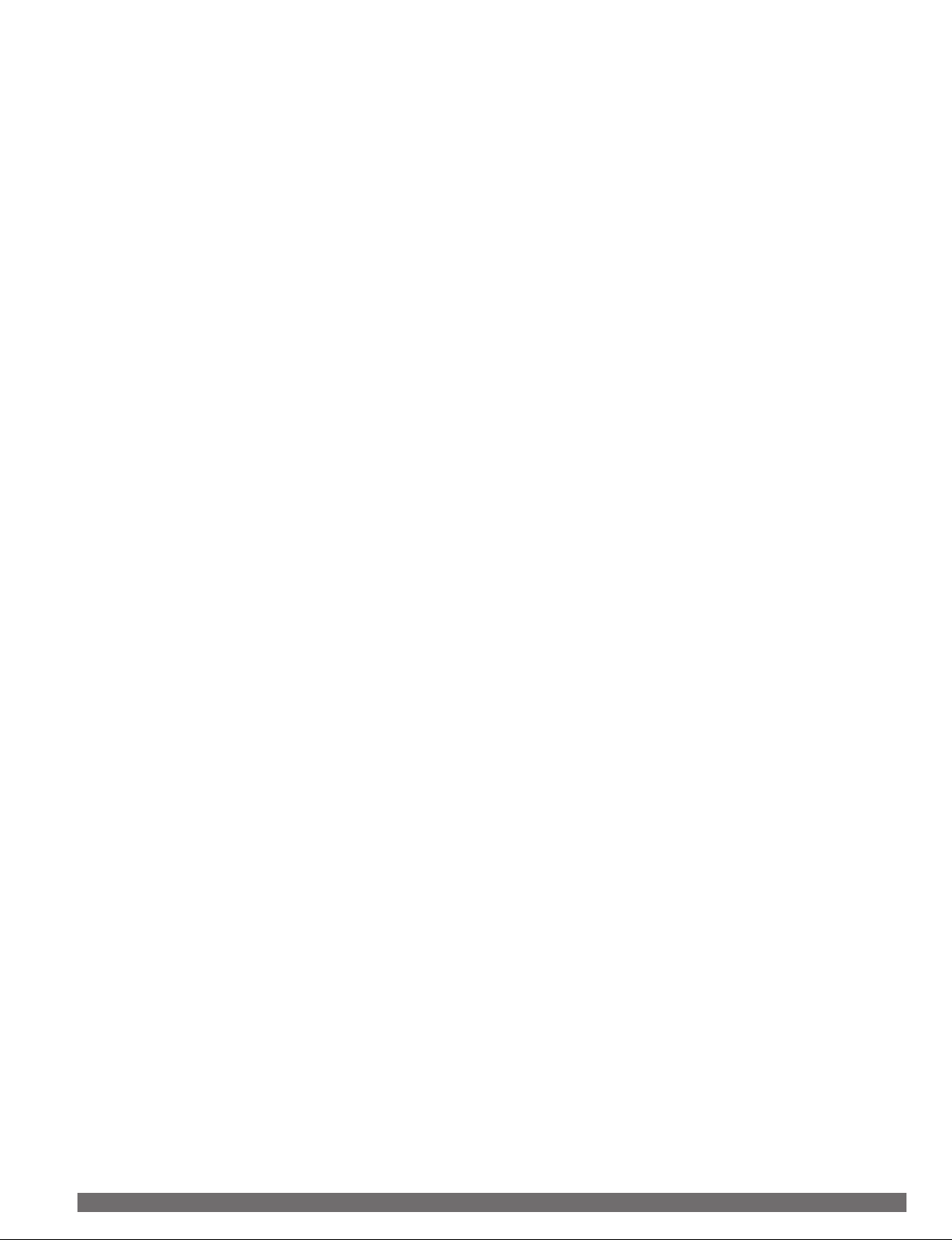
Note to CATV System Installer:
This reminder is provided to call the CATV system installer’s attention to Article 820-40 of the NEC that provides
1) Read these instructions before using, connecting or adjusting this product.
2) Keep these instructions for future reference.
3) Heed all warnings on the product and in this Operating Instructions manual.
4) Follow all instructions carefully.
5) Do not use this apparatus near water. For example, near a bathtub, washbowl, kitchen sink, or laundry tub, in
a wet basement or near a swimming pool, and the like. Do not place objects filled with water, such as a vase or
the like, on top of this unit.
6) Clean only with a dry cloth. Do not use liquid cleaners or aerosol cleaners.
7) Do not block any ventilation openings. Install in accordance with the manufacturer’s instructions.
Openings in the cabinet are provided for ventilation to ensure reliable operation and to protect it from
overheating. Never block openings by placing the product on a bed, sofa or similar surfaces.
8) Do not install near any heat source such as radiators, heat registers, stoves, or other apparatus
(including amplifiers) that produces heat. Do not install in a built-in installation such as a bookcase or rack,
unless proper ventilation is provided or the manufacturer’s instructions have been adhered to.
9) Do not defeat the safety purpose of the polarized or grounding-type plug. A polarized plug has two
blades with one wider than the other. A grounding type plug has two blades and a third grounding
prong. The wide blade or the third prong are provided for your safety. If the provided plug does not fit
into your outlet, consult an electrician for replacement of the obsolete outlet.
10) Protect the power cord from being walked on or pinched particularly at plugs, convenience receptacles,
and the point where they exit from the apparatus.
11) Only use attachments/accessories specified by the manufacturer.
12) Use only with the cart, stand, tripod, bracket, or table specified by the manufacturer, or
sold with the apparatus. When a cart is used, use caution when moving the cart/apparatus
combination to avoid injury from tip-over.
13) Unplug this apparatus during lightning storms or when unused for long periods of time.
14) Refer all servicing to qualified service personnel. Servicing is required when the apparatus has been
damaged in any way, such as power-supply cord or plug is damaged, liquid has been spilled or objects
have fallen into the apparatus, the apparatus has been exposed to rain or moisture, does not operate
normally, or has been dropped.
15) Because the temperature of the lamp unit is elevated immediately after its use, a direct touch to it may cause
burns. Replace the lamp unit only after it has cooled.
2
For assistance, please call : 1-888-VIEW PTV(843-9788) or, contact us via the web at: http://www.panasonic.com/contactinfo

IMPORTANT SAFETY INSTRUCTIONS (CONTINUED)
WARNING
AS WITH ANY SMALL OBJECT, SD CARDS CAN BE SWALLOWED BY YOUNG CHILDREN. DO NOT ALLOW
CHILDREN TO HANDLE THE SD CARD.
WARNING
TO REDUCE THE RISK OF FIRE OR ELECTRIC SHOCK, DO NOT EXPOSE THIS EQUIPMENT TO RAIN OR
MOISTURE. DO NOT PLACE OBJECTS FILLED WITH WATER, SUCH AS A VASE OR THE LIKE, ON TOP OF
THIS APPARATUS.
CAUTION
(1) This Projection Display is intended to be used with the following TV stand: model TY-44LC65C for the PT-44LCX65,
TY-52LC65C for the PT-52LCX35 or PT-52LCX65, TY-52LC35 for the PT-52LCX35 or PT-52LCX65, and TY-61LC65C
for the PT-61LCX65 or PT-61LCX35. Use with other stands may result in the Projection Display becoming unstable,
possibly causing injury.
(2) This Projection Display should not be exposed to direct sunlight, extreme temperatures or moisture, as this can
result in serious irreparable damage.
(3) This Projection Display has a High Intensity Discharge (HID) lamp that contains a small amount of mercury. It also
contains lead in some components.
Disposal of these materials may be regulated in your community due to environmental considerations.
For disposal or recycling information please contact your local authorities, or the Electronics Industries Alliance:
<http://www.eiae.org.>
The Lamp is a consumable item and has a life.
The lamp should be changed as soon as possible once the lamp warning message appears. (See page 66.)
If the lamp is damaged, please contact your nearest dealer.
Getting Start ed
Due to the characteristics and use conditions of in di vid u al lamps, the lamp may cease to light before the
stated lamp life.
Influences of fre quent light ing, continuous light use for over 24 hours, the number of times lit, the length of
time between lightings, etc. may shorten lamp life.
(Because of this, we recommend having a replacement lamp on hand.)
Trademarks
• VGA and XGA are trademarks of International Business Machines Corporation.
• Macintosh is a registered trademark of Apple Computer, USA.
• SVGA is trademark of the Video Electronics Standard Association.
Even if no special notation has been made of company or product trademarks, these trademarks have been fully respected.
• Equipped with -TV Noise Reduction for true MTS reproduction. -TV Noise Reduction is required for good stereo
separation and audio fidelity. is a registered trademark, and is licensed by Technology Licensing.
• CableCARD™ is a trademark of Cable Television Laboratories, Inc.
HDMI, the HDMI logo and
High Definition Multimedia
Interface are trademarks or
registered trademarks of HDMI
Licensing LLC.
SD Logo is a trademark.
U.S. Patent Nos. 4,631,603; 4,577,216; 4,819,098; 4,907,093; 6,381,747; and 6,516,132.
This product incorporates copyright protection technology that is protected by U.S. patents and other intellectual property
rights. Use of this copyright protection technology must be authorized by Macrovision, and is intended for home and other
limited viewing uses only unless otherwise authorized by Macrovision. Reverse engineering or disassembly is prohibited.
Manufactured under license from BBE Sound, Inc.
Licensed by BBE Sound, Inc. under USP5510752
and 5736897. BBE and BBE symbol are registered
trademarks of BBE Sound, Inc.
Manufactured under license from Dolby
Laboratories. Dolby and the double-D symbol are
trademarks of Dolby Laboratories.
License description: To view the license information for software used in this product, press the Menu button and
select “Setup”→“About”→“License”. (See page 57).
Note:
• Do not allow a still picture to be displayed for an extended period, as this can cause a permanent afterimage to remain on this
unit. Examples of still pictures include logos, video games, computer images, teletext and images displayed in 4:3 mode.
3
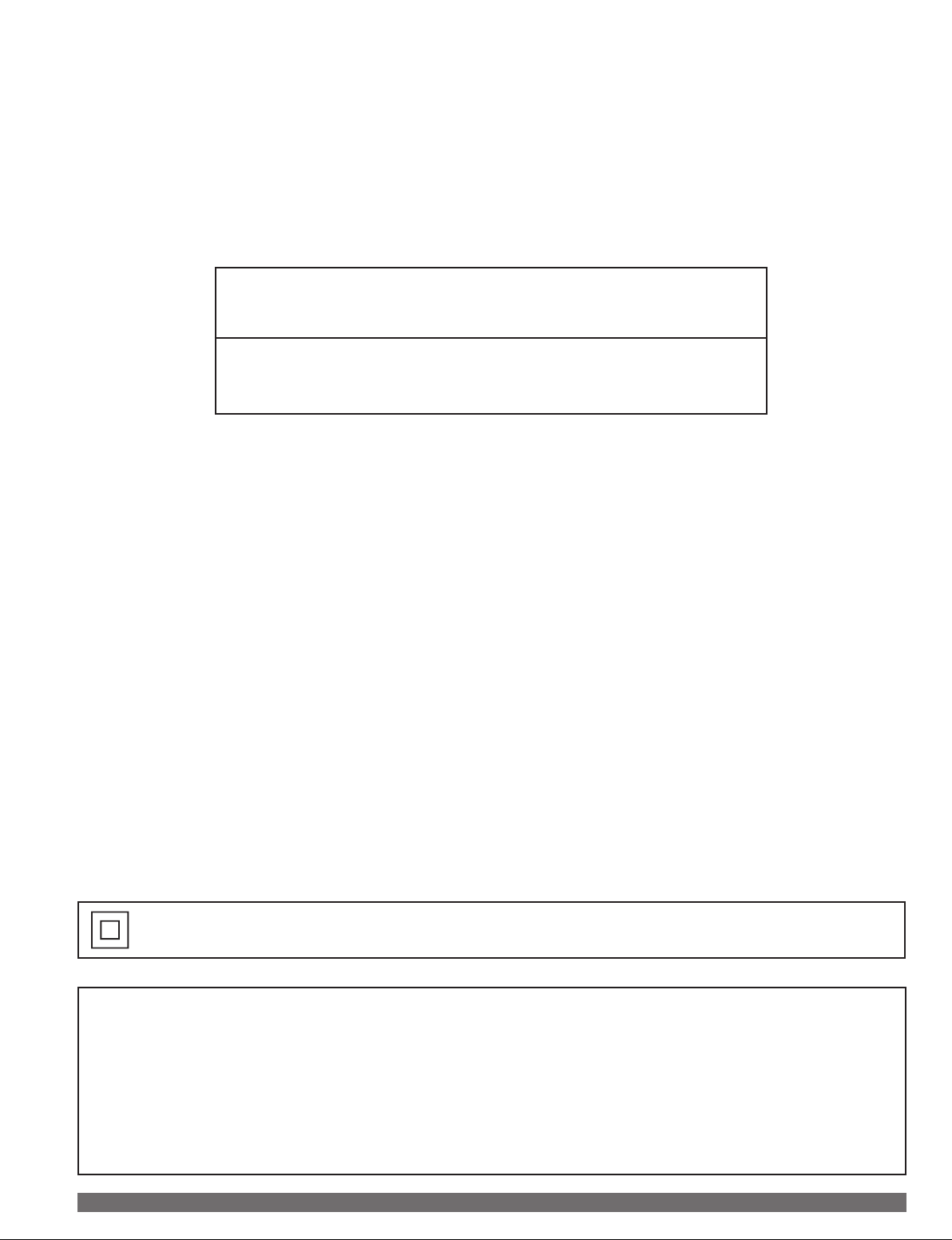
Dear Panasonic Customer
Welcome to the Panasonic family of customers. We hope that you will have many years of enjoyment from your new
Projection Display.
To obtain maximum benefit from your set, please read these Instructions before making any adjustments, and retain
them for future reference.
Retain your purchase receipt also, and record the serial number of your set in the space provided on the rear cover
of these instructions.
Visit our Panasonic Web Site for USA : www.panasonic.com
(USA)
For assistance, please call : 1-888-VIEW PTV(843-9788)
or, contact us via the web at: http://www.panasonic.com/contactinfo
(Puerto Rico)
For assistance, please call : 787-750-4300
or visit us at www.panasonicpr.com
FCC STATEMENT:
NOTE:
This equipment has been tested and found to comply with the limits for a Class B digital device, pursuant to Part
15 of the FCC Rules. These limits are designed to provide reasonable protection against harmful interference in a
residential installation. This equipment generates, uses and can radiate radio frequency energy and, if not installed
and used in accordance with the instructions, may cause harmful interference to radio communications. However,
there is no guarantee that interference will not occur in a particular installation. If this equipment does cause harmful
interference to radio or television reception, which can be determined by turning the equipment off and on, the user is
encouraged to try to correct the interference by one or more of the following measures:
• Reorient or relocate the receiving antenna.
• Increase the separation between the equipment and receiver.
• Connect the equipment into an outlet on a circuit different from that to which the receiver is connected.
• Consult the dealer or an experienced radio / TV technician for help.
FCC Caution:
To assure continued compliance, follow the attached installation instructions and use only shielded interface cables
when connecting to computer or peripheral devices. Any changes or modifications not expressly approved by the
party responsible for compliance could void the user’s authority to operate this equipment.
ANY CHANGES OR MODIFICATIONS TO THIS PTV RECEIVER NOT EXPRESSLY APPROVED BY PANASONIC
CORPORATION OF NORTH AMERICA COULD CAUSE HARMFUL INTERFERENCE, WHICH WOULD VOID THE
USER’S AUTHORITY TO OPERATE THIS EQUIPMENT.
The ClassⅡ insulation symbol (square within a square) indicates that this product has been evaluated
and tested to comply with ClassⅡ insulation requirements.
Declaration of Conformity
Models Number: PT-44LCX65/PT-52LCX65/PT-61LCX65/PT-52LCX35/PT-61LCX35
Trade Name: Panasonic
Responsible party: Panasonic Corporation of North America
Address: One Panasonic Way Secaucus New Jersey 07094
Telephone number: 1-888-VIEW PTV(843-9788)
This device complies with Part 15 of the FCC Rules. Operation is subject to the following two conditions: (1) This
device may not cause harmful interference, and (2) this device must accept any interference received, including
interference that may cause undesired operation.
4
For assistance, please call : 1-888-VIEW PTV(843-9788) or, contact us via the web at: http://www.panasonic.com/contactinfo
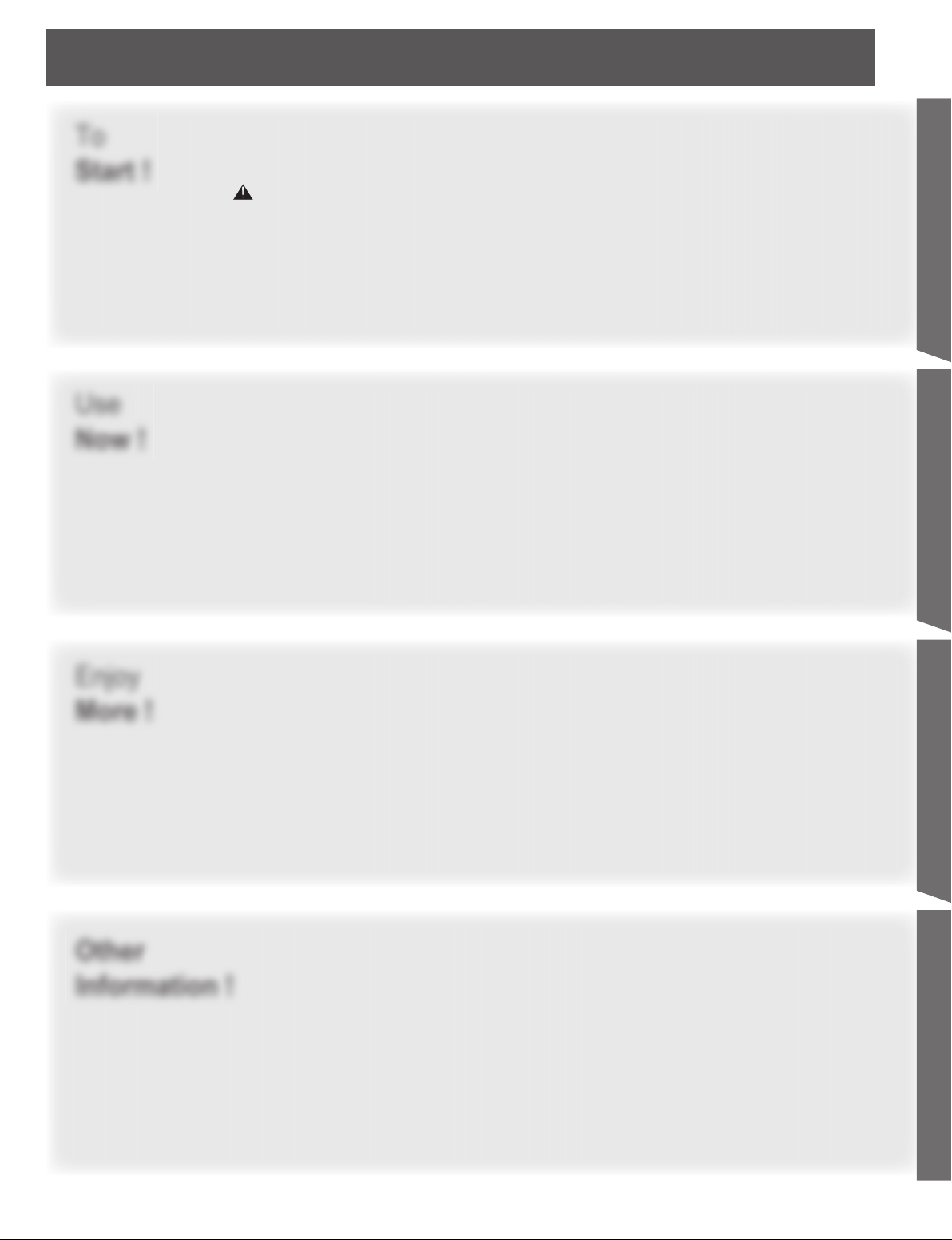
Table of Contents
To
Start !
Use
Now !
IMPORTANT SAFETY INSTRUCTIONS ...............................................2
Before Using ..............................................................................................6
Location of Controls .................................................................................9
Installation ................................................................................................12
Power ON / OFF .......................................................................................24
Basic Menu Navigation ...........................................................................26
Tuning channels ......................................................................................28
Projection Display operation ..................................................................32
ASPECT Controls ....................................................................................36
Split screen ..............................................................................................37
Getting Start ed
Getting Start ed Basic Operation InformationAdvanced Op er a tion
Enjoy
More !
Other
Information !
Picture Adjustments................................................................................39
Audio Adjustments ..................................................................................42
Sleep Timer Feature ................................................................................44
Lock Feature ............................................................................................45
Photo Viewer ............................................................................................49
Setup Features ........................................................................................54
Remote Control Quick Reference Guide (Operating peripheral equipment)
Warning Indicators ..................................................................................65
Replacing the lamp unit ..........................................................................66
Troubleshooting ......................................................................................68
Specifications ..........................................................................................69
Cleaning ...................................................................................................70
Customer Services Directory .................................................................70
Limited Warranty .....................................................................................71
Other Information ....................................................................................72
Index .........................................................................................................79
......58
5

Receiver Location
Accessories
This Projection Display is intended to be used with an
optional stand or entertainment center. Consult your
dealer for available options.
Locate for comfortable viewing. Avoid placing where
sunlight or other bright light (including reflections) will fall
on the screen.
Use of some types of fluorescent lighting can reduce
Remote Control transmitter range.
Adequate ventilation is essential to prevent internal
component failure. Keep away from areas of excessive
heat or moisture.
Optional External Equipment
The Video / Audio connection between components can
be made with shielded video and audio cables. For best
performance, video cables should utilize 75 Ω coaxial
shielded cables. Cables are available from your dealer
or electronic supply house.
Before you purchase any cables, be sure you know
what type of output and input connectors your various
com po nents require. Also determine the length of cable
you’ll need.
1. Remote Control (EUR7627Z70)
2. Batteries 2 “AA”
Viewing position
To optimize your viewing comfort, please follow the
viewing guidelines shown in the diagrams below.
If viewing for an extended period of time, sit as far back
from the screen as possible.
<Top view>
70º
Safety Precaution
Please take safety precautions to prevent the unit from
falling over.
WARNING
The unit may tip or fall if not situated on a stable
surface, if pushed or during an earthquake. Use
a strong rope or chain (not included) to fasten the
Projection Display firmly to a strong wall support.
70º
At least 1.6 m (PT-44LCX65) / 1.8 m (PT-52LCX65/
PT-52LCX35) / 2.2 m (PT-61LCX65/PT-61LCX35).
<Side view>
30º
30º
At least 1.6 m (PT-44LCX65) / 1.8 m (PT-52LCX65/
PT-52LCX35) / 2.2 m (PT-61LCX65/PT-61LCX35).
6
For assistance, please call : 1-888-VIEW PTV(843-9788) or, contact us via the web at: http://www.panasonic.com/contactinfo
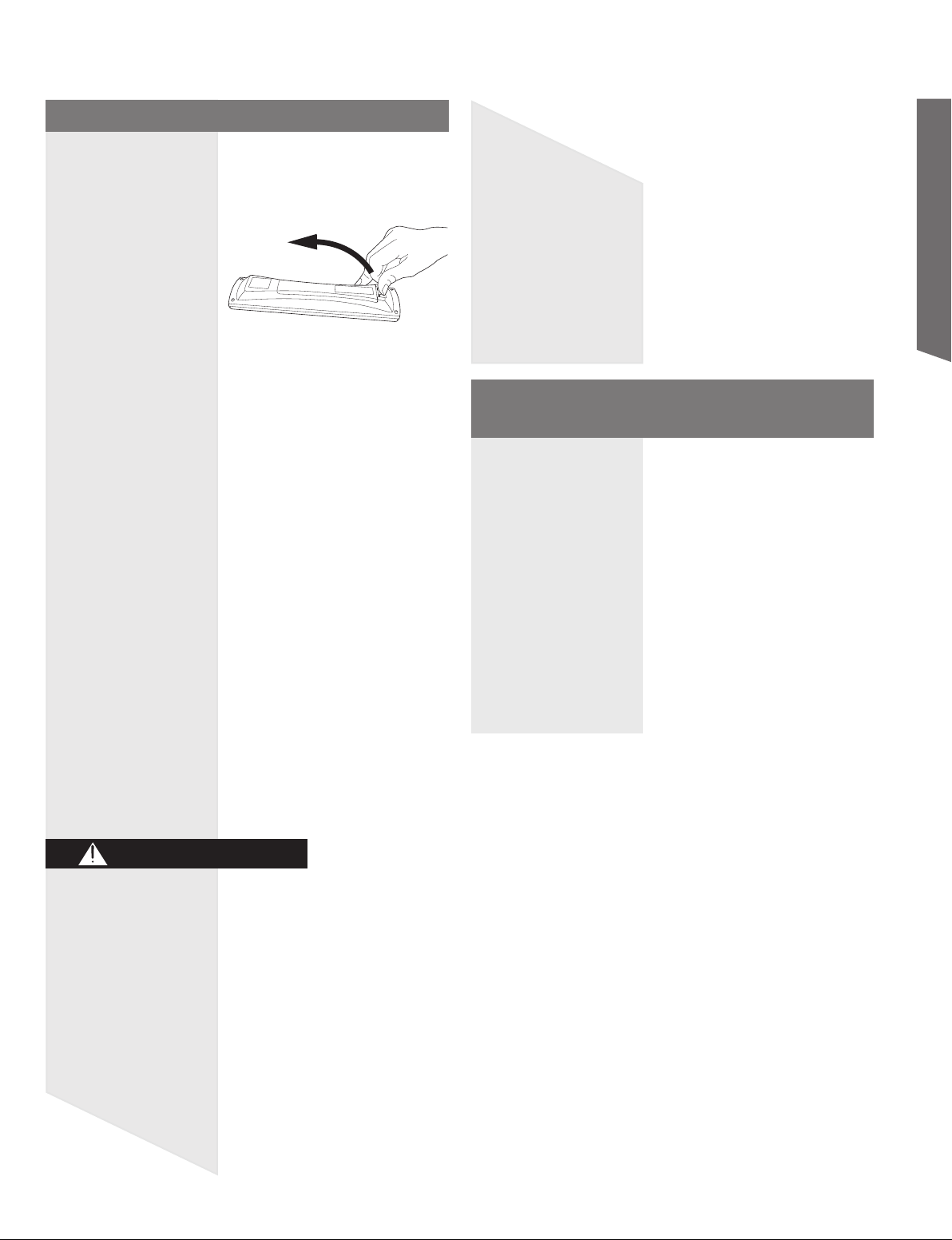
Remote Control Battery Installation
Requires two AA batteries (supplied).
2. Install the batteries as shown in the battery
compartment.
(Polarity + or - must match the markings in the
compartment).
Two AA size
Getting Start ed
Emergency Alert System ( EAS)
Forced Tuning
If a CableCARD™ is installed, the cable MSO
(multiple system owner/operator) may provide an
Emergency Alert System message. These messages
are intended to alert the general public of important
local or national emergency situations. In the event
of receipt of one of these messages, the Projection
Display shall immediately tune to the channel as
directed by the EAS message. If the channel has
been blocked using the parental control, the parental
blocking has priority over the forced tune.
CAUTION
7
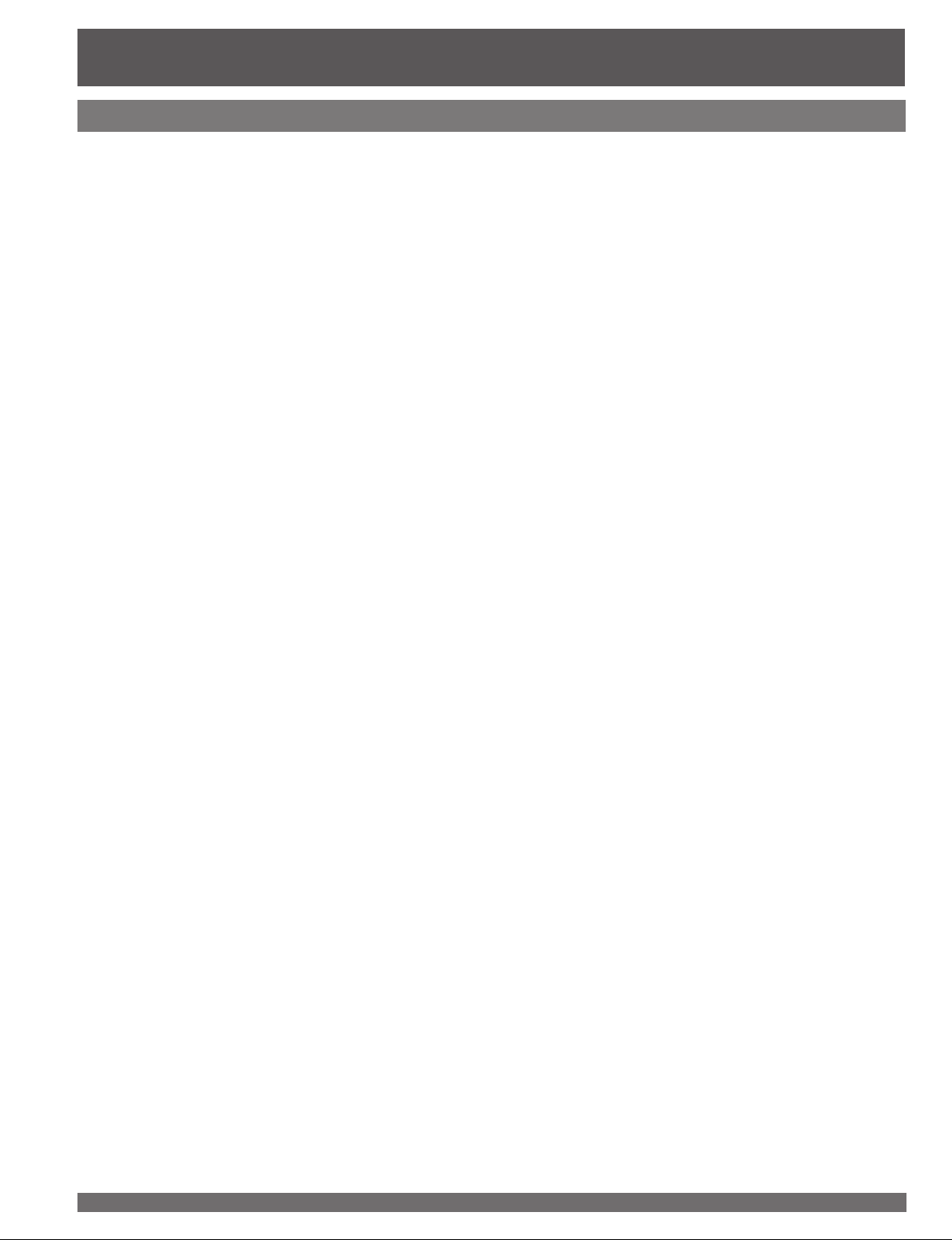
Before Using (continued)
Glossary and Acronyms
CC (Closed Captioning)
EAS (Emergency Alert System)
OSD (On-Screen Display)
MSO (Multiple system owner/operator)
Dolby Digital
This is a method of coding digital signals developed by
Dolby Laboratories. Apart from stereo (2-channel) audio,
these signals can also be multichannel audio. A large
amount of audio information can be recorded on one
disc using this method.
PCM (pulse code modulation)
These are uncompressed digital signals, similar to those
found on CDs.
DTV (Digital Television)
Name of the process whereby television picture and
sound signals are changed to digital code for receiving
and transmitting.
HDTV (High Definition Television)
Television with improved picture quality by increasing
vertical and horizontal resolution.
ATSC (Advanced Television Systems Committee)
Standardization body that developed the Digital
Television Terrestrial formats.
HDMI (High Definition Multimedia Interface)
Interface that supports every uncompressed digital
format as well as all existing multi-channel audio format
on a single cable.
JPEG (Joint Photographic Experts Group)
A system used for compressing/decoding color still
pictures.
MPAA (Motion Picture Association of America)
Guild governing rating assignments to movies.
NTSC (National Television Systems Committee)
Standardization body that developed the Analog
Television Terrestrial formats.
Password
A four (4) digit code a user must provide in order to
perform a function.
CableCARD™
A module that is required to receive premium digital
services through the cable input.
8
For assistance, please call : 1-888-VIEW PTV(843-9788) or, contact us via the web at: http://www.panasonic.com/contactinfo
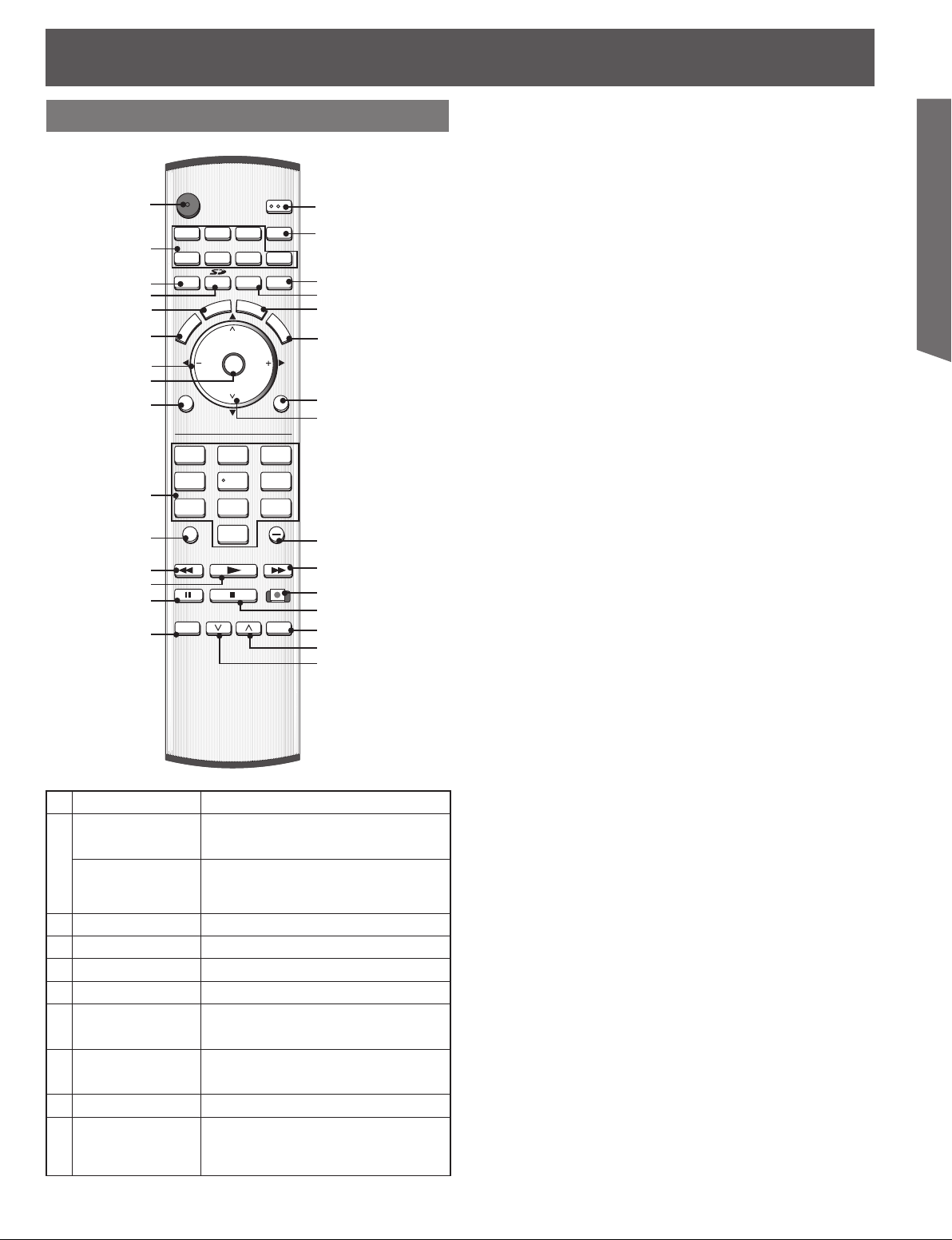
Location of Controls
Illuminated Remote Control
POWER
1
2
DTV RCVR
TV/VIDEO
3
4
5
6
7
8
MENU
9
10
R-TUNE
11
12
PAUS E STO P REC
13
14
TV/VCR
15
TV VCR DVD
C
E
P
S
A
E
T
U
M
VOL VOL
123
4
7809
REW
SPLIT SWAP
DVD/VCR CH
DBS/CBL
SLEEP EXIT
F
T
A
V
O
CH
OK
CH
5
PLAY
R
I
T
E
R
PROG
OPEN/CLOSE
SAP
LIGHT
AUX
E
C
A
L
L
RETURN
6
FF
16
17
18
19
20
21
22
23
24
25
26
27
28
29
30
Getting Start ed
Note:
• This section describes TV mode only. For other modes, see
pages 58-64.
9
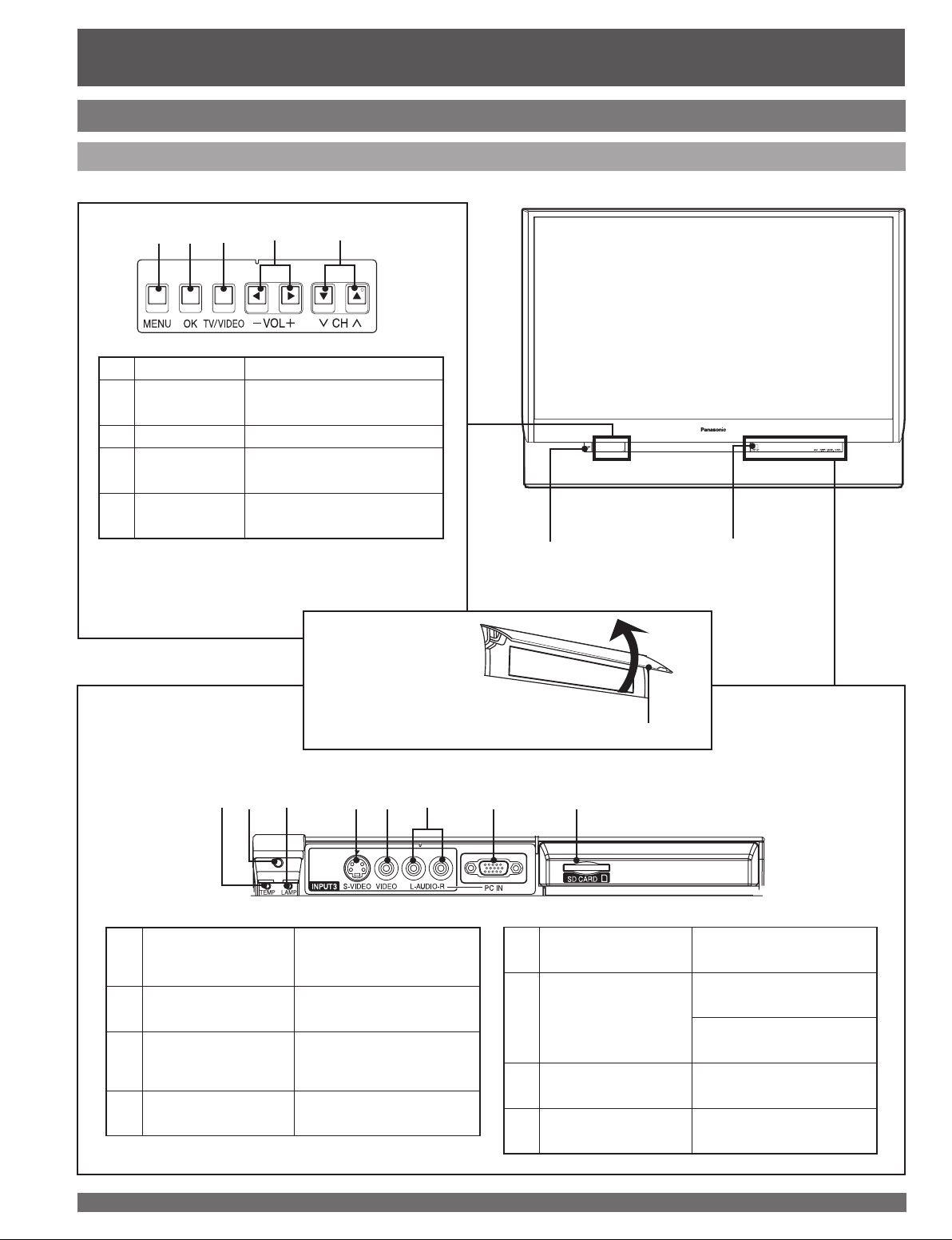
Location of Controls (continued)
Controls and Terminals on the Projection Display
Front View <Model PT-52LCX35 unit shown>
12 3 4 5
MENU Press to display Main Menu.
1
OK
2
TV/VIDEO Changes Input source.
3
VOL –+ / ◄►
4
>
<
CH
5
/ ▼▲
Note:
• Buttons listed above operate the same as remote
control buttons of the same name.
Press to select menu and
sub-menu items.
Press to adjust TV sound and
navigate in menus.
Press to change channels
and navigate in menus.
POWER button /
POWER indicator
Remote Control
Sensor
TEMP indicator
1
Remote Control
2
Sensor
LAMP indicator
3
S-Video Input
4
Connector 3
Using your finger, slide
Cover in direction of
arrow to open.
12 3 4 5 6 8
Lights up when temperature
inside unit is abnormal.
(P. 65)
Receives infrared signal
from Remote Control.
Lights up when the lamp
unit is malfunctioning.
(P. 65)
Connect from other
component. (Video 3)
7
Video Input
5
Connector 3
Audio Input
Connector (Shared
6
with both Video 3
and PC)
PC (RGB) Input
7
Connector
SD CARD Slot Insert SD Card.
8
Open
Cover
Connect from other
component. (Video 3)
Connect from other
component. (Video 3)
Connect from PC. (PC)
Connect from PC. (PC)
10
For assistance, please call : 1-888-VIEW PTV(843-9788) or, contact us via the web at: http://www.panasonic.com/contactinfo
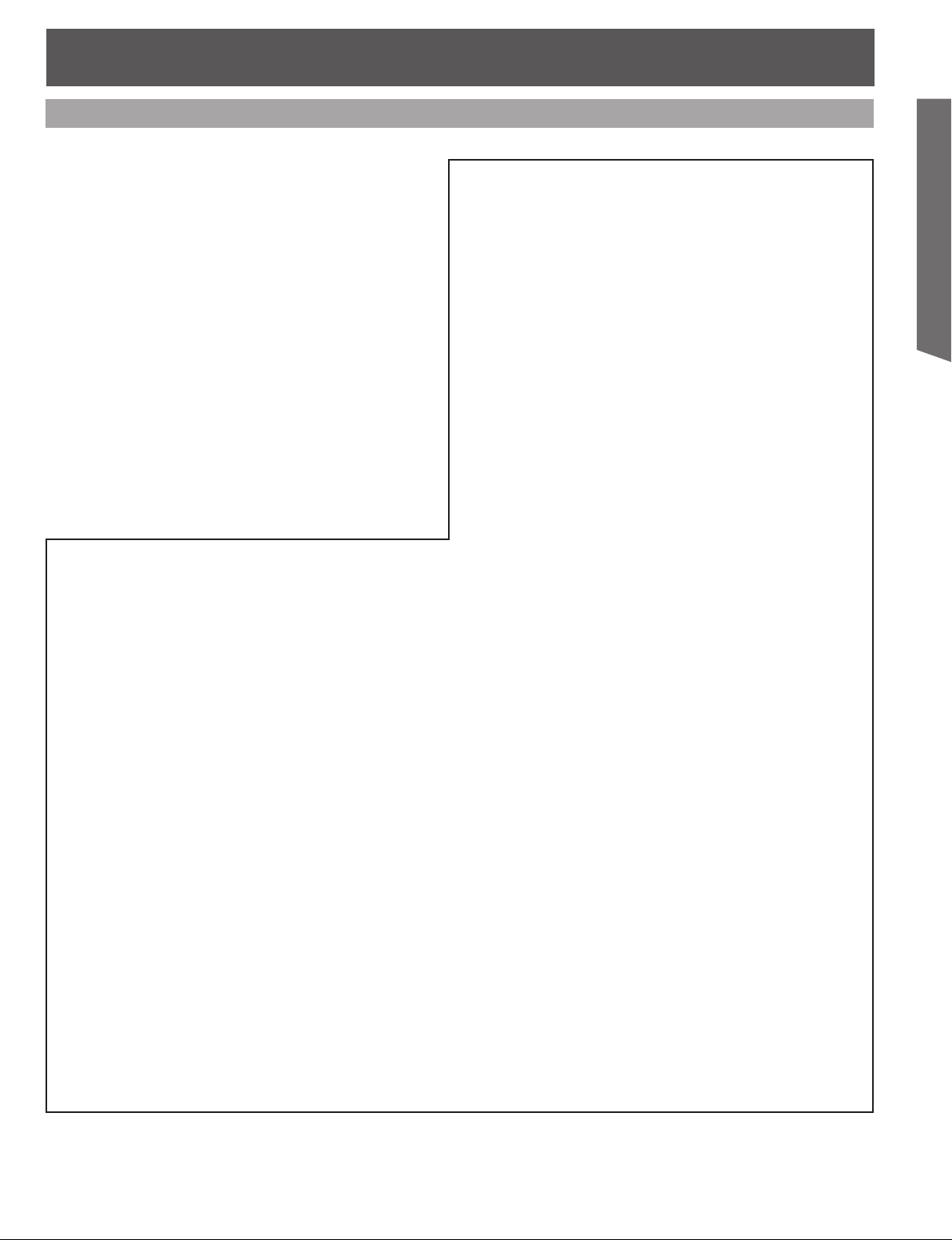
Rear View <Model PT-52LCX35 unit shown>
Getting Start ed
11
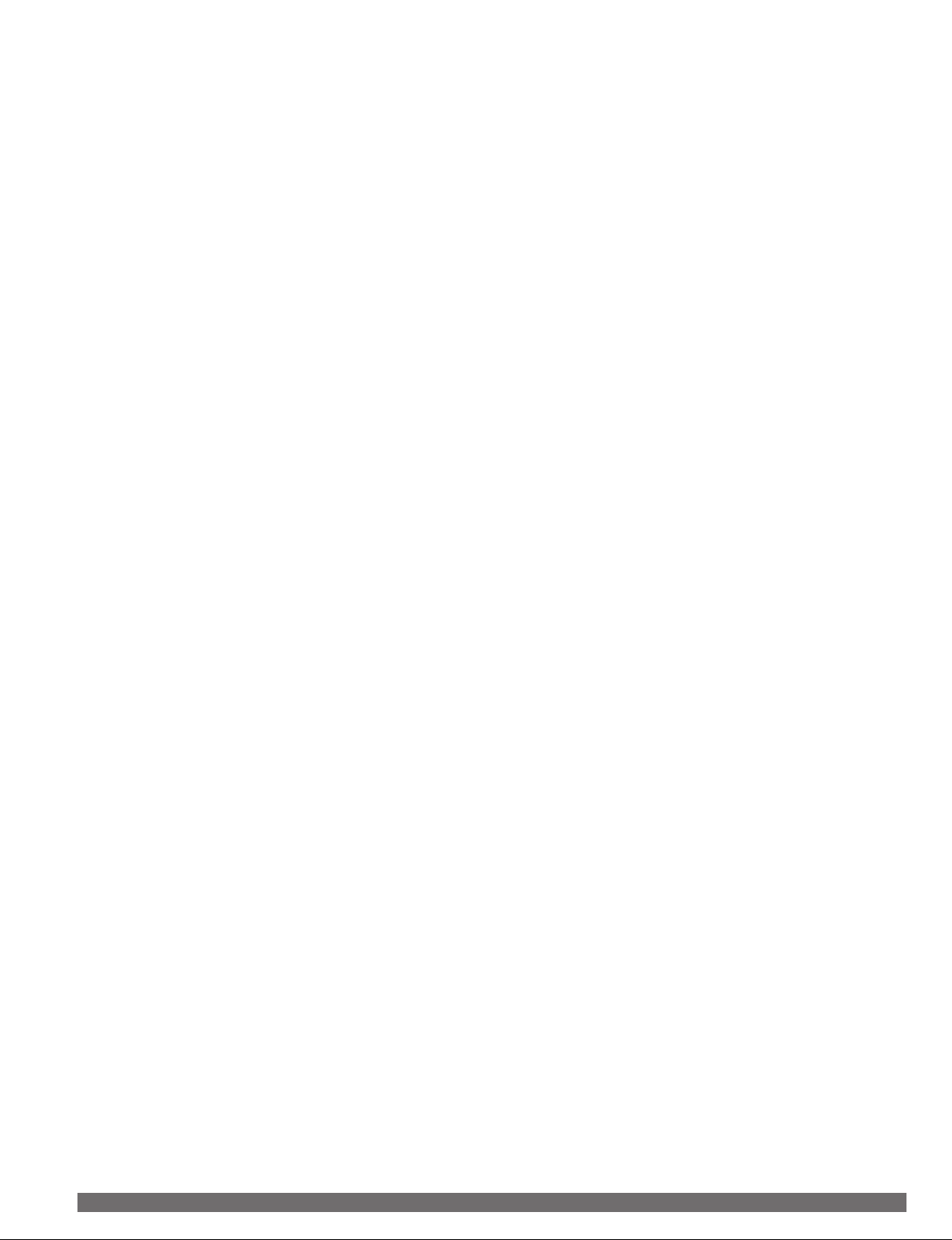
12
For assistance, please call : 1-888-VIEW PTV(843-9788) or, contact us via the web at: http://www.panasonic.com/contactinfo

Getting Start ed
13

14
For assistance, please call : 1-888-VIEW PTV(843-9788) or, contact us via the web at: http://www.panasonic.com/contactinfo
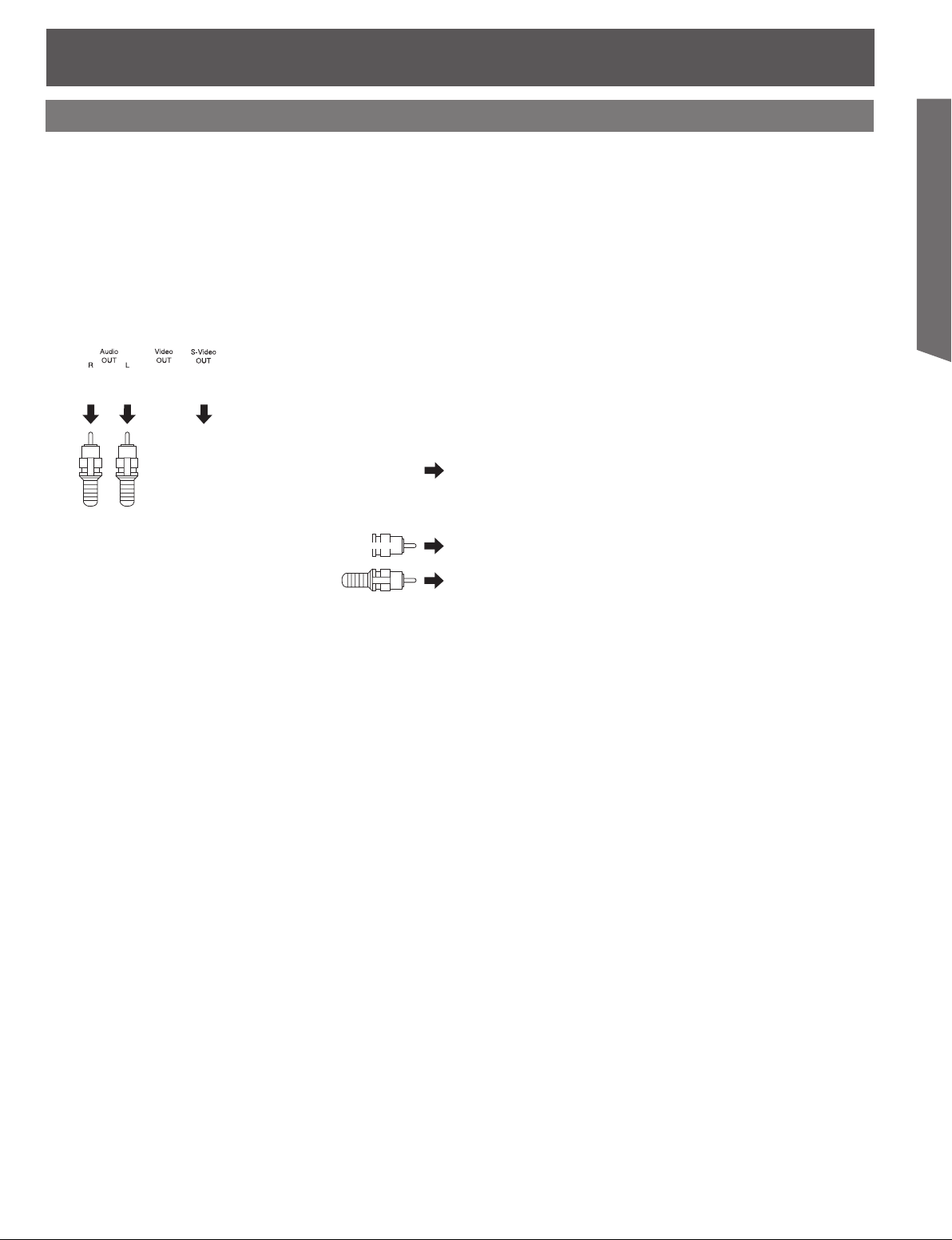
How to connect the “1, 2, 3” Input Terminals
Connects VCRs and other peripheral equipment
(S-VHS VCR)
S-VIDEO
Getting Start ed
AUDIO
Similar connections are available at the INPUT 1, 2, 3 input terminals. (PP. 10-11)
(VHS VCR)
VIDEO
AUDIO
Similar connections are available at the INPUT 1, 2, 3 input terminals. (PP. 10-11)
Notes:
• Select the desired VIDEO input position by pressing the TV/VIDEO button. (P. 32)
• When connecting video cables, priority is given to the S-Video cable when the S-Video input terminal and the video input
terminal are connected at the same time.
15
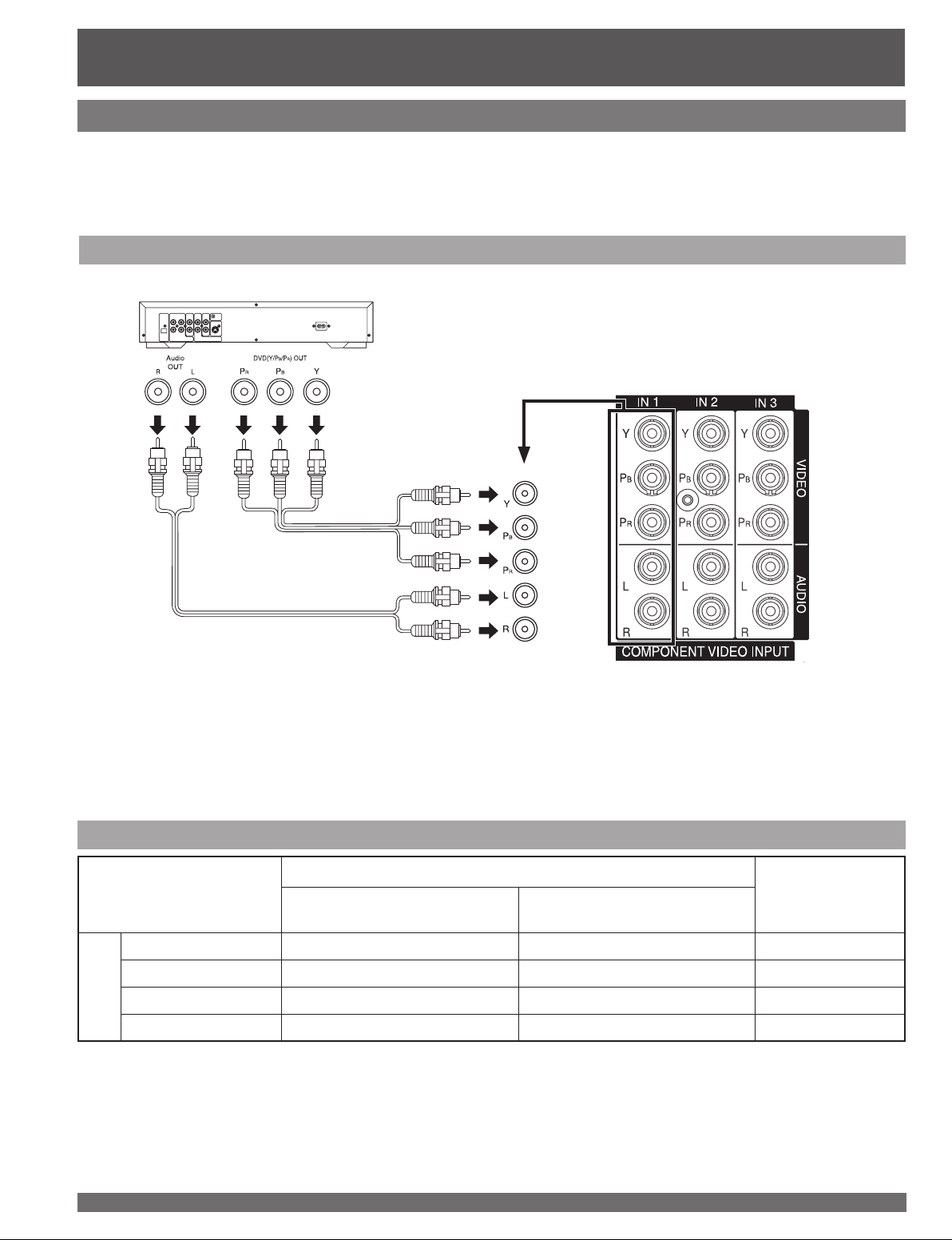
Installation (continued)
How to con nect the COMPONENT VIDEO Input Terminals
Because each Y, PB, and PR signal is input independently, the Component signal allows for more accurate
color reproduction.
The Component signal output terminal indication will differ according to the output device (Y, PB, PR). Please
read the operating instructions included with the output device.
Connecting a DVD Player to COMPONENT VIDEO IN
DVD Player
COMPONENT VIDEO
AUDIO
Similar connections are available at the COMPONENT VIDEO INPUT 1-3 Terminals.
(P. 11)
Notes:
• Select the desired COMPONENT VIDEO INPUT position by pressing the TV/VIDEO button. (P. 32)
• Component video signals that can be input are 480i, 480p, 720p, and 1080i.
Component Signals (Y, PB, PR) that can be Input
Signal data
Mode type
Signals
DTV Format
480i 720 × 480 59.94/60.00 480i
480p 720 × 480 59.94/60.00 480p
720p 1 280 × 720 59.94/60.00 720p
* 1080i 1 920 × 1 080 59.94/60.00 1080i
No. of dots
(H × V)
Vertical frequency
(Hz)
Information menu
display
16
Note:
• Input signals, other than those listed with a * mark, will give you a beautiful, stable picture.
For assistance, please call : 1-888-VIEW PTV(843-9788) or, contact us via the web at: http://www.panasonic.com/contactinfo
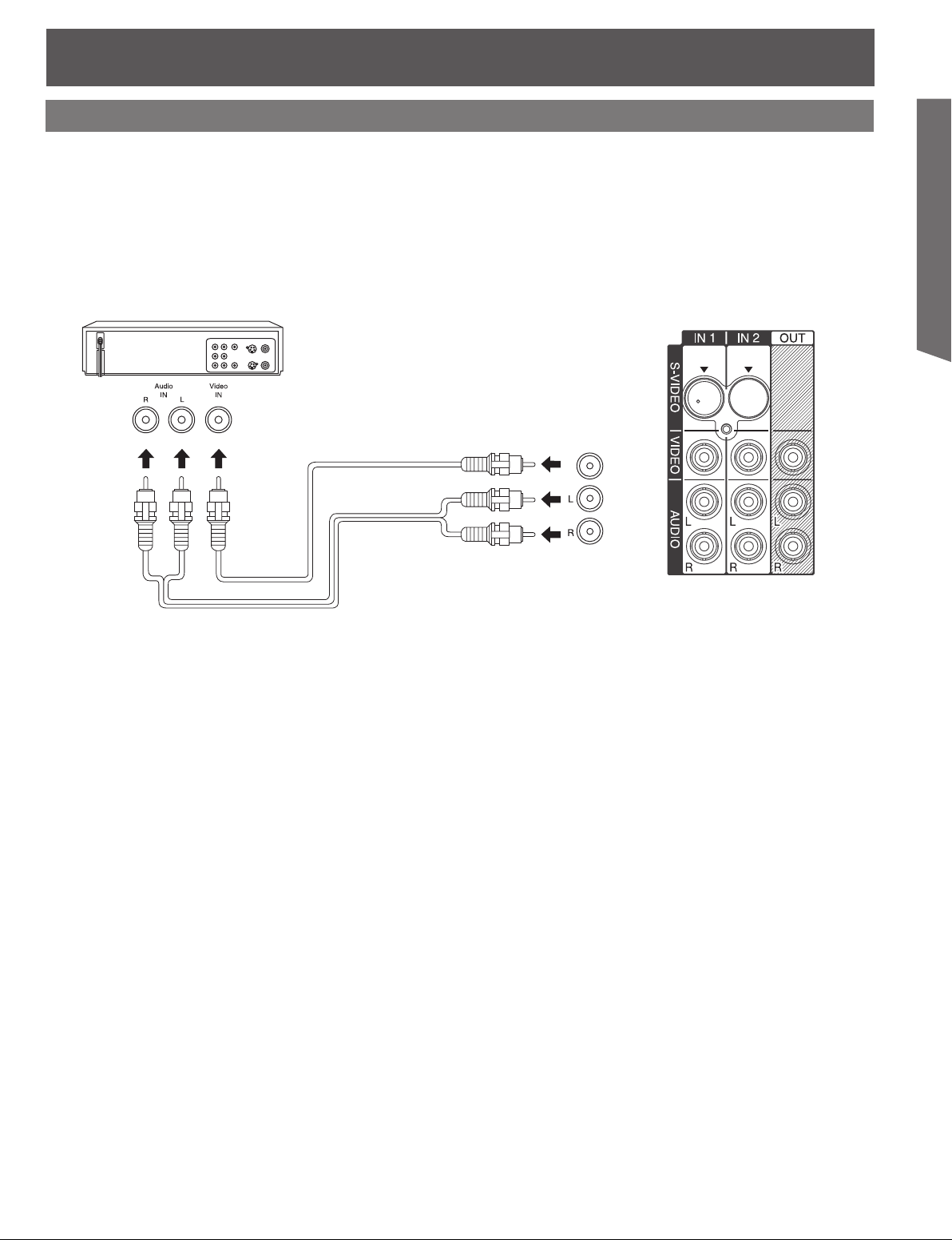
How to connect the AV OUT Terminals
You can connect a VCR to the AV OUT terminal to record the program you are viewing on-screen. An
external monitor can also be connected to the AV OUT terminals. Connect the VCR as shown below.
Recording Equipment
(S-VHS /VHS VCR)
VIDEO
Getting Start ed
AUDIO
Notes:
• This unit contains Video and Audio Outputs for the purpose of recording television programming to VCR. Due to license
restrictions, if a device (STB, DVD, etc.) is connected to the HDMI input of the unit, no video or audio output is allowed.
• AV Out signal is available when receiving digital channel. However, all formats will be down converted to NTSC.
• Never connect the VIDEO IN and OUT terminals to the same video recorder, as this could cause incorrect operation.
• Even if unit is in Split mode, OUT terminals only output the main picture and sound signals. A sub-picture, etc., will not be output.
• AV terminals will not output Y, PB, PR, PC/HDMI IN or SD card signals.
• Certain program content output from the AV Out connector may have the Macrovision signal modification applied to its signal,
preventing VCRs from recording this video signal.
17

How to connect the Amplifier
Analog Audio Out
To listen to the audio through a separate stereo system, connect an external audio amplifier to AUDIO OUT
on back of unit.
Stereo System
(A Stereo Amplifier and Speakers)
AUDIO
Audio Adjustments
• Select Speakers Off in Other Adjust menu under Audio menu. (See page 43.)
• Set amplifier volume to the preferred level.
Notes:
• AUDIO OUT terminals cannot be connected directly to external speakers.
• AV terminals will not output Component Video, PC/HDMI IN or SD card signals.
18
For assistance, please call : 1-888-VIEW PTV(843-9788) or, contact us via the web at: http://www.panasonic.com/contactinfo

Getting Start ed
19
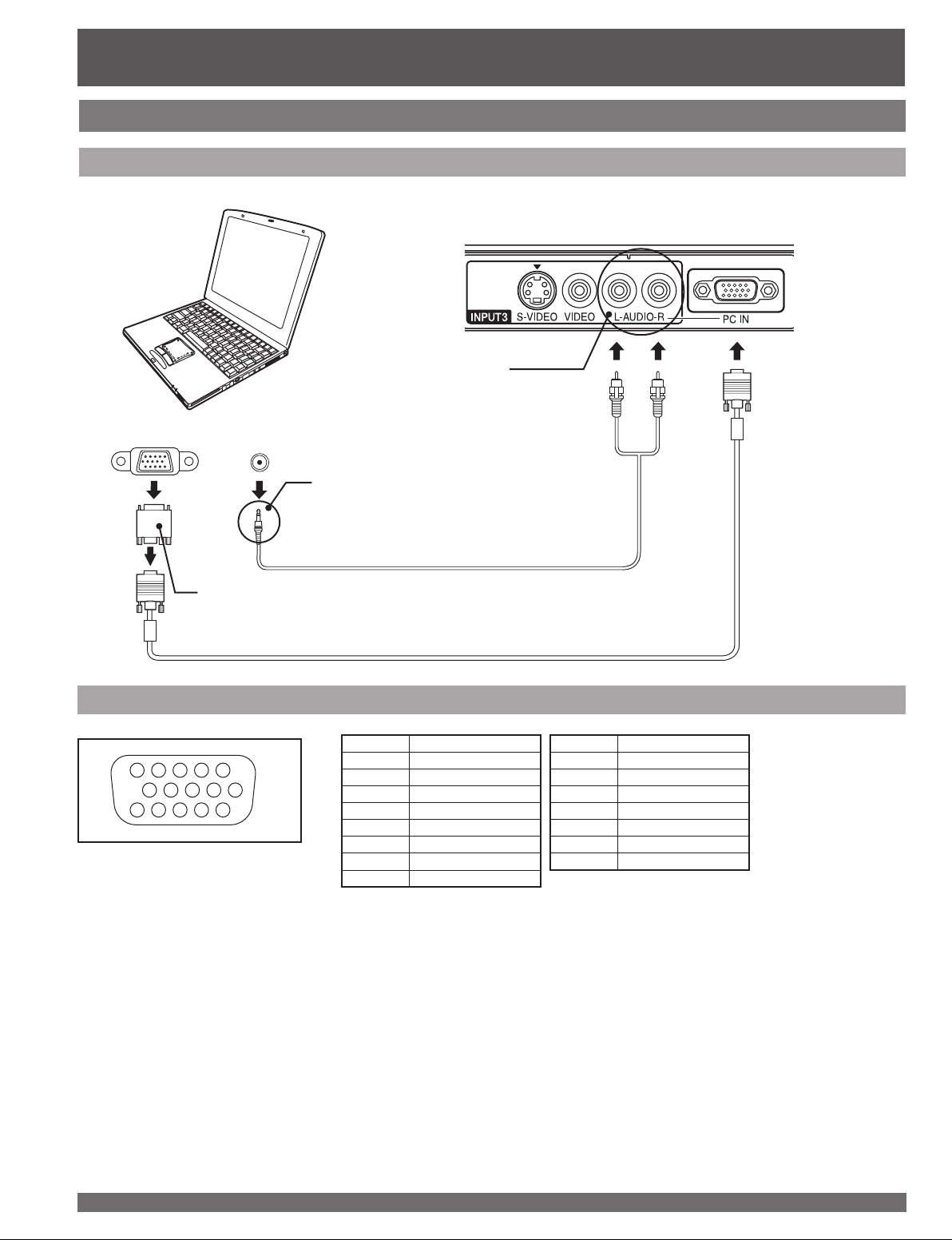
Installation (continued)
How to connect the PC IN Terminals
Connecting a PC to PC IN
COMPUTER
Audio Input Connector
(Shared with both Video 3 and PC)
RGB OUT AUDIO OUT
Connect a cable which matches the audio
output terminal on the computer.
Audio cable
(M3 stereo mini pin-PIN cable)
Conversion adapter
(If necessary)
RGB cable (D-SUB 15P) (Not included)
PC IN Terminal (D-SUB 15P) Pin Layouts
Pin No. Signal name
45
2
10
15 14 13 12 11
Connection port view
1
67839
1R
2G
3B
4NC
5NC
6 Ground for R
7 Ground for G
8 Ground for B
NC: Not connected
Notes:
• Some PC models cannot be connected to the set. A conversion adapter is required to use the RGB cable (D-SUB 15P) (Not
included) to connect a Macintosh computer to the set. There is no need to use an adapter for computers with PC / AT compatible
D-SUB 15P terminal.
• The computer shown in the illustration is for example purposes only. Additional equipment and cables shown are not supplied
with this set.
• Do not set the horizontal and vertical scanning frequencies for PC signals which are above or below the specified frequency
range.
• Select the desired PC input position by pressing the TV/VIDEO button. (P. 32)
Pin No. Signal name
9NC
10 Ground
11 NC
12 NC
13 HD/CSYNC
14 VD
15 NC
20
For assistance, please call : 1-888-VIEW PTV(843-9788) or, contact us via the web at: http://www.panasonic.com/contactinfo
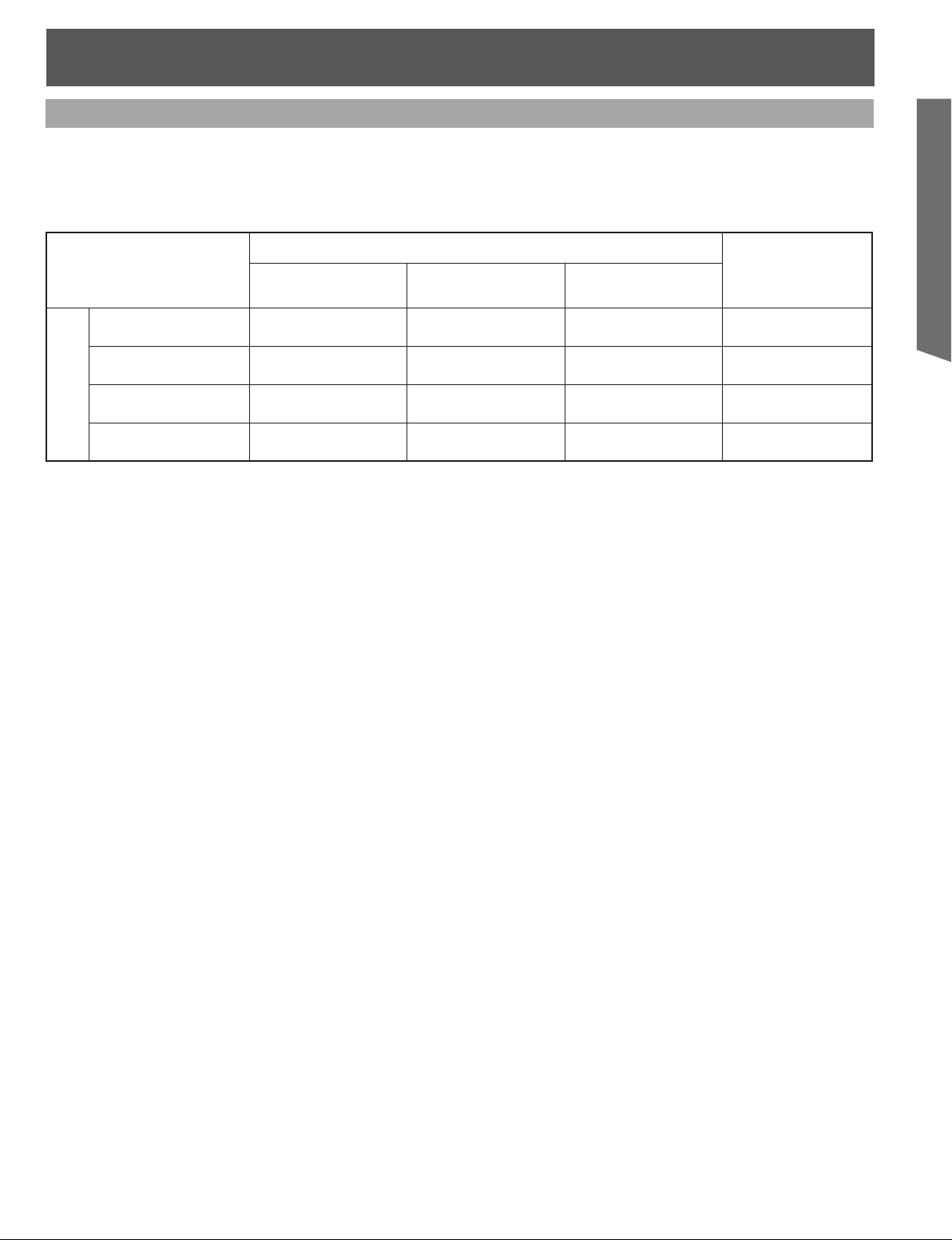
RGB signals that can be input
The table below lists the different types of RGB signals that can be input.
If a signal which differs greatly from the types listed below is input, the picture may not be displayed
correctly, or a black background may be displayed. In this case, “signal” will flash on-screen for about 5
seconds.
Getting Start ed
Signal data
Mode type
VGA400 (70 Hz) 640 × 400 31.47 70.08 VGA400
VGA480 (60 Hz) 640 × 480 31.47 59.94 VGA480
SVGA (60 Hz) 800 × 600 37.88 60.32 SVGA
Signals
Personal Computer
* XGA (60 Hz) 1 024 × 768 48.36 60.00 XGA
No. of dots
(H × V)
Horizontal frequency
(kHz)
Vertical frequency
(Hz)
Notes:
• Input signals, other than those listed with a * mark, will give you a beautiful, stable picture.
• The D-SUB15P connector can accept RGB (H-V sync separate).
• When an external video processor/scaler is used, it must have RGB (H-V sync separate) output.
Information menu
display
21

Installation (continued)
How to connect the HDMI input terminal
About HDMI
HDMI is the first all digital consumer electronics A/V interface that supports several uncompressed standard,
enhanced and high definition video format as well as all existing multi-channel audio formats. One jack supports
both video and audio information. The HDMI/HDCP*1 input can be connected to an EIA/CEA 861/861B*2 compliant
consumer electronic device, such as a set top box or DVD player equipped with a HDMI output connection. By
inputting a High-bandwidth Digital Content Protection (HDCP) high definition picture source to the HDMI terminal of
this unit, high definition pictures can be displayed on the screen in their digital form. The HDMI input terminal is not
intended to be used with personal computers. This unit is compatible with 1080i, 720p, 480p and 480i formats. Select
the output of the connected device to match that of the unit.
Connection diagram
Follow the diagram below to connect the unit to a set top box or a DVD player.
When audio signal input is digital.
Set top box
HDMI OUT
(PT-44LCX65/
PT-52LCX65/
PT-61LCX65)
(PT-52LCX35/
PT-61LCX35)
The connector on the unit is HDMI Type A connector.
For models PT-52LCX35/PT-61LCX35 :
• Similar connections are available at the HDMI Input 1-2 Terminals. (P. 11)
When audio signal input is analog.
Set top box
AUDIO OUT
For models PT-52LCX35/PT-61LCX35 :
• Similar connections are available at the HDMI Input 1-2 Terminals. (P. 11)
• When AV IN 1 connection is used, connect to AUDIO IN 1. Likewise, if AV 2 connection is
used, connect to AUDIO IN 2.
Notes:
*1
HDMI/HDCP = High Definition Multimedia Interface / High-Bandwidth Digital Copy Protection.
*2
EIA/CEA-861/861B Profiles compliance covers profiles for transmission of uncompressed digital video including high bandwidth
digital content protection.
HDMI OUT
The connector on the unit is HDMI
Type A connector.
22
For assistance, please call : 1-888-VIEW PTV(843-9788) or, contact us via the web at: http://www.panasonic.com/contactinfo

Procedure
1 Connect the HDMI output from the set top box or a DVD player to the HDMI input on the back of the unit.
• If you cannot display the picture because your Digital Set Top Box does not have a Digital Out terminal setting, use the
Component Video Input (or the S-Video Input or Video Input). In this case, the picture will be displayed as an analog signal.
2 Press TV/VIDEO to select HDMI input.
By inputting a High-bandwidth Digital Content Protection high-definition picture source to the HDMI IN terminals of
this Projection Display, high-definition pictures can be displayed on the screen in their digital form. (This terminal is
for use in the future when High-bandwidth Digital Content Protection DVD players and D-VHS are put on the market.)
Notes:
• Select the HDMI input position by pressing the TV/VIDEO button. (P. 32)
• The HDMI IN terminals can only be used with 1080i, 720p, 480p and 480i picture signals.
• If there is no audio, check if the source equipment has PCM output. If not, please use analog connections.
• Be sure HDMI is securely connected. If not, picture noise and/or incorrect picture display may result.
• With HDMI connection, depending on the signal, the picture may be displayed with unnatural colors (as if red and blue are
reversed). Refer to “Color Corr.” on page 41.
• If the external device has only a DVI output, connect to the HDMI terminal via a DVI to HDMI adaptor cable*1.
• When the DVI to HDMI adaptor cable*1 is used, connect the audio cable to the audio input terminal.
*1 Enquire at your local digital device retailer shop.
Compatible formats
Video Signal:
The Projection Display is compatible with following formats. Please set the connecting device to following format.
Getting Start ed
Display mode No. of dots
1080i 1920 × 1080 59.94 / 60 1080i
720p 1280 × 720 59.94 / 60 720p
480p
480i 720 × 480 59.94 / 60 480i
720 × 480
640 × 480
Vertical scanning frequency
(Hz)
59.94 / 60
59.94 / 60
Information menu display
480p
Audio signal ( PCM)
When digital audio is included in the HDMI connection, the compatible sampling frequencies are 48 kHz/44.1 kHz/
32 kHz. Refer to “HDMI In” on page 43.
23
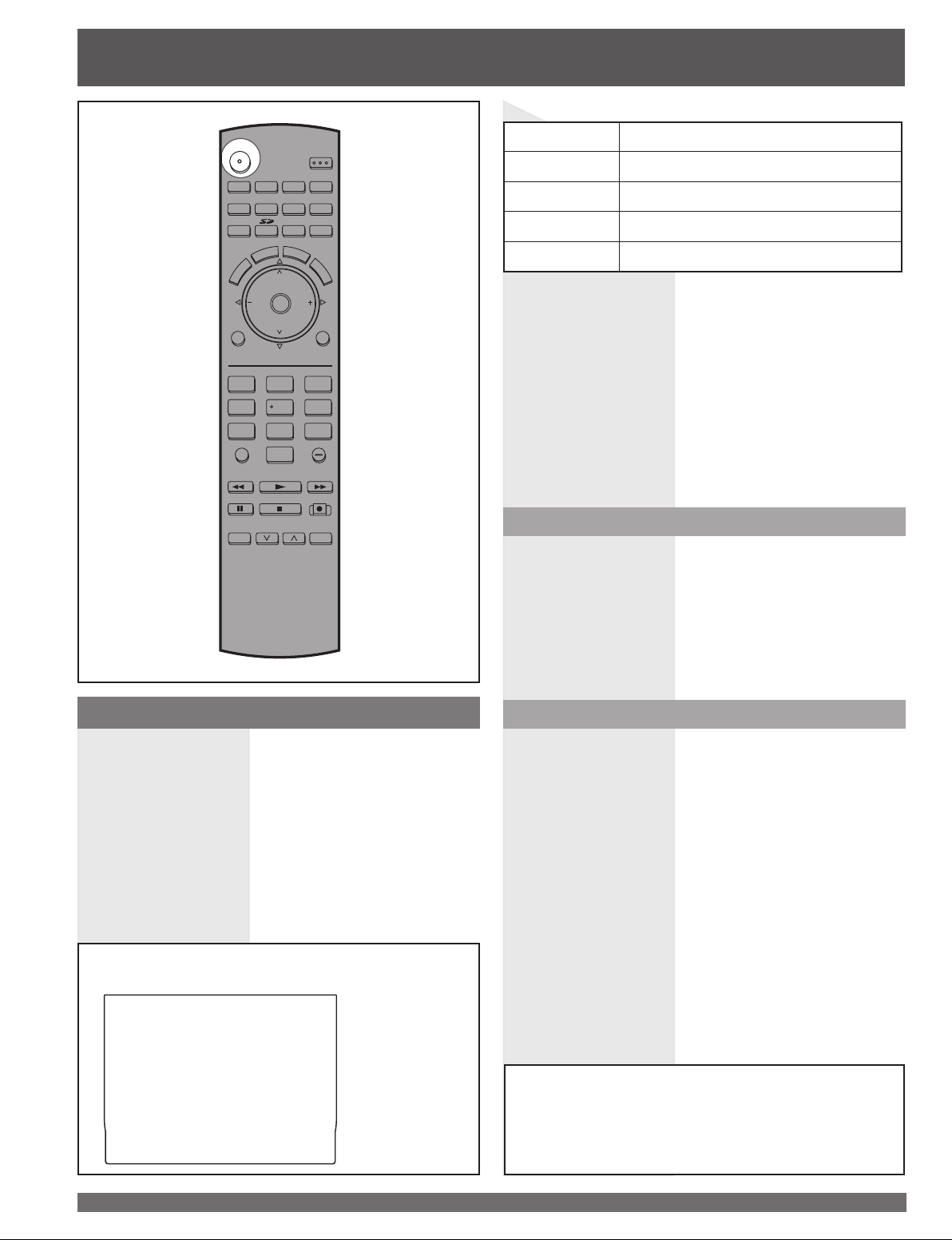
R
Power ON / OFF
The Power Indicator
POWER
POWE
TV VCR DVD
DTV RCVR
TV/VIDEO
E
P
S
A
E
T
U
M
VOL VOL
MENU
123
4
7809
R-TUNE
REW
PAUS E STO P REC
SPLIT SWAP
DVD/VCR CH
TV/VCR
DBS/CBL
SLEEP EXIT
F
T
C
CH
OK
CH
5
PLAY
A
V
O
R
I
T
E
SAP
LIGHT
AUX
R
E
C
A
RETURN
6
PROG
FF
OPEN/CLOSE
LED ACTION
Off Power – OFF
Red (blinking)
Power – OFF (Now cooling)
Green Power – ON
Green (blinking) Power – ON (Preparing to light lamp)
L
L
Notes:
• If the POWER button is accidentally turned off during use,
after power is turned back on, it may take a short period
before the lamp automatically comes on.
• After the unit is turned on, maximum picture brightness will be
achieved in 5-10 minutes. This is normal.
• This unit consumes approx. 0.3 W (15W when CableCARD™
is inserted.) in OFF condition when plugged into an AC outlet.
Power ON
Press POWER on Projection Display or Remote Control
to turn power on.
The Power Indicator blinks Green for about 20 seconds
and then turns solid Green.
Turning the Power ON and OFF
Always be sure to follow the procedure given below to
turn the Projection Display power ON and OFF.
• The lamp cooling fan will continue to operate for
approximately 1 minute after the power is turned off. During
this time, the POWER indicator will blink Red.
Do not disconnect the power cord from the outlet
and do not open the circuit breaker (unless
necessary) while the cooling fan is still operating. Do
not disconnect the power cord from the power outlet
while the power indicator blinks Red.
Power OFF
Press POWER on Projection Display or Remote Control
to turn power off.
Power shuts off after a Black Screen is displayed for a
few seconds.
Note:
• If the POWER button is pressed during the Black Screen
display, Power is turned back on.
The Power Indicator blinks Red for about 1 minute and
then LED turns off.
Note:
• When the power cord is disconnected, the internal cooling
fan stops op er at ing. In this case, the lamp will be insufficiently
cooled and will take a while to turn ON again.
Auto shut off
To extend lamp life, if there is no signal to the
set’s tuner for 5 minutes, the lamp will shut off
automatically.
24
For assistance, please call : 1-888-VIEW PTV(843-9788) or, contact us via the web at: http://www.panasonic.com/contactinfo
