Panasonic PT-40LC12K, PT-45LC12K User Manual
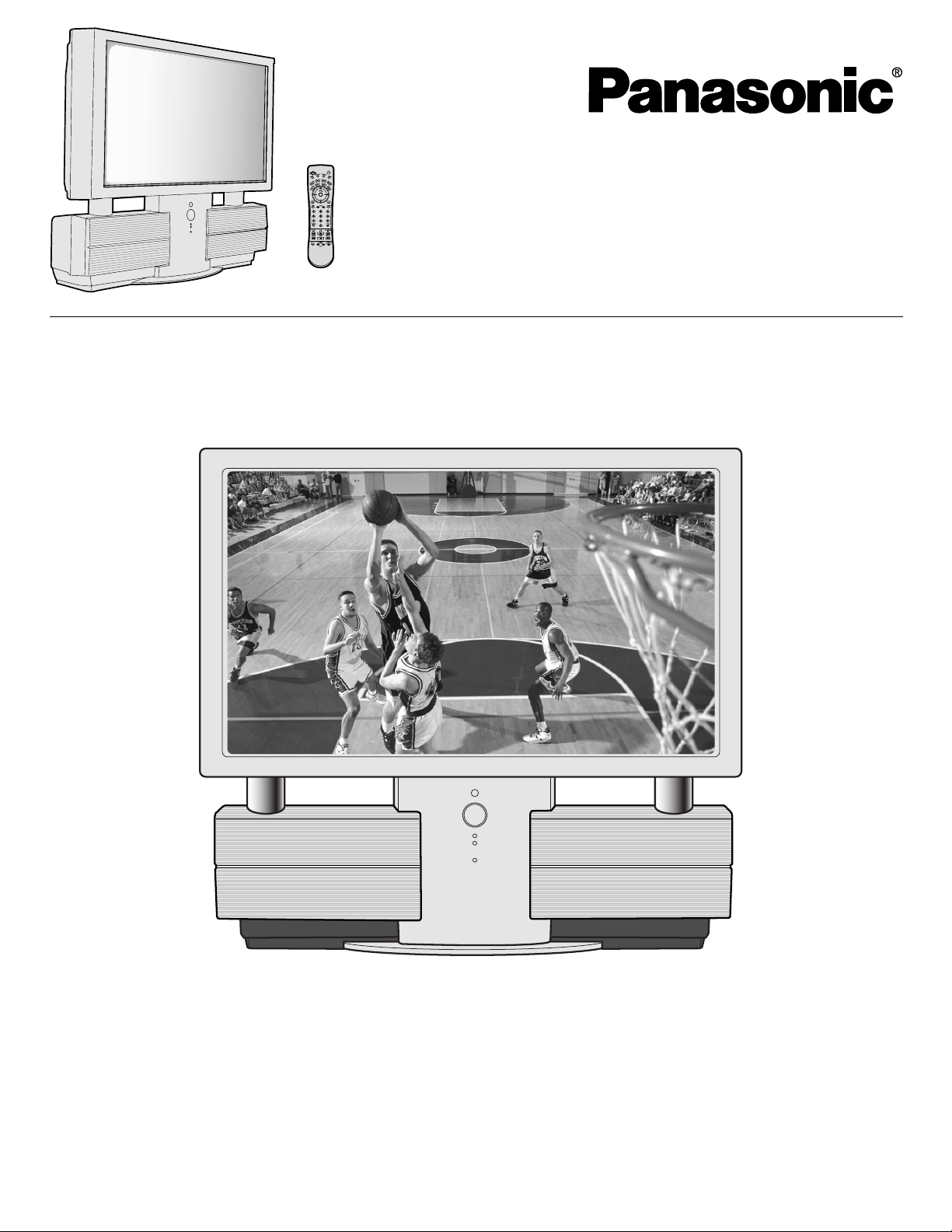
Multi-Media Projection Display
Operating Instructions
Models No. PT-40LC12-K/PT-45LC12-K
LSQT0615A
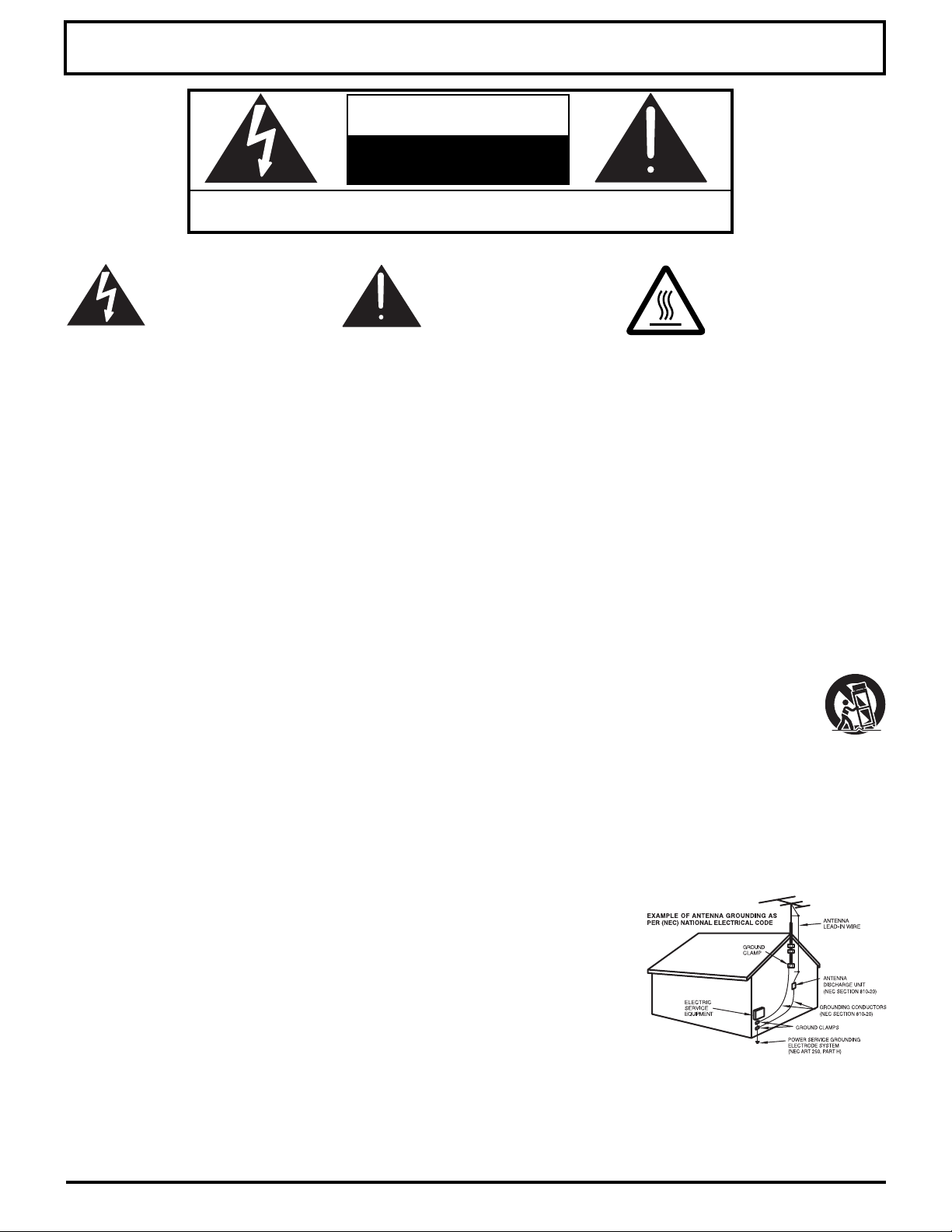
Important Safety Instructions
CAUTION
RISK OF ELECTRIC SHOCK
DO NOT OPEN
WARNING: To reduce the risk of electric shock, do not remove cover or back. No
user-serviceable parts inside. Refer servicing to qualified service personnel.
This symbol warns the user
that uninsulated voltage within
the unit may have sufficient
magnitude to cause electric
shock.
Therefore, it is dangerous to
make any kind of contact with
any inside part of this unit.
This symbol alerts the user that
important literature concerning
the operation and maintenance
of this unit has been included.
Therefore, it should be read
carefully in order to avoid any
problems.
The pictorial representation of
a hot surface within a triangle
is intended to tell the user that
parts inside the product are a
risk of burns to persons.
Note to CATV System Installer: This reminder is provided to call the CATV system installer’s attention to Article
820–40 of the NEC that provides guidelines for proper grounding and, in particular, specifies that the cable ground shall
be connected to the grounding system of the building, as close to the point of cable entry as practical.
Important Safety Instructions For Projection display
1. Read and apply the operating instructions provided with your projection display.
2. Read all of the instructions given here and retain them for later use.
3. Follow all warnings and instructions marked on the projection display.
4. Unplug this projection display from the wall outlet before cleaning. Do not use liquid or aerosol cleaners. Use a
damp cloth for cleaning.
5. Do not use attachments / accessories not recommended by the projection display manufacturer as they may cause
hazards.
6. Do not use this projection display near water. For example: Avoid placing it near a bathtub, washbowl, kitchen sink,
or laundry tub, in a wet basement, or near a swimming pool, etc.
7. Do not place this projection display on an unstable cart, stand or table. The projection display may fall,
causing serious injury to a child or adult, and serious damage to the appliance. Use only with a cart or
stand recommended by the manufacturer, or sold with the projection display.
7A. An appliance and cart combination shall be moved with care. Quick stops, excessive force, and uneven
surfaces may cause the appliance and cart combination to overturn.
8. Slots and openings in the cabinet and the back are provided for ventilation, to ensure reliable operation of the
projection display and to protect it from overheating. These openings must not be blocked or covered. There shall
be at least 10 cm of space from these openings. The openings shall never be blocked by placing the projection
display on a bed, sofa, rug or other similar surface. This projection display shall never be placed near or over a
radiator or heat register. This projection display shall not be placed in a built-in installation such as a bookcase
unless proper ventilation is provided.
9. Operate only from the type of power source indicated on the marking label. If you are not sure of the type of power
supplied to your home consult your television dealer or local power company.
10. This projection display is equipped with a polarized alternating-current line plug
(a plug having one blade wider than the other). This plug will fit into the power
outlet only one way. This is a safety feature. If you are unable to insert the plug
fully into the outlet, try reversing the plug. If the plug should still fail to fit, contact
your electrician to replace your obsolete outlet. Do not defeat the safety purpose
of the polarized plug.
11. Do not allow anything to rest and to pinch on the power cord. Do not locate this
projection display where the power cord will walked on.
12. Do not overload wall outlets and extension cords as this can result in fire or electric shock.
13. Never push objects of any kind into this projection display through cabinet slots as they may touch dangerous
voltage points or short out parts that could result in a fire or electric shock. Never spill liquid of any kind on the
projection display.
2
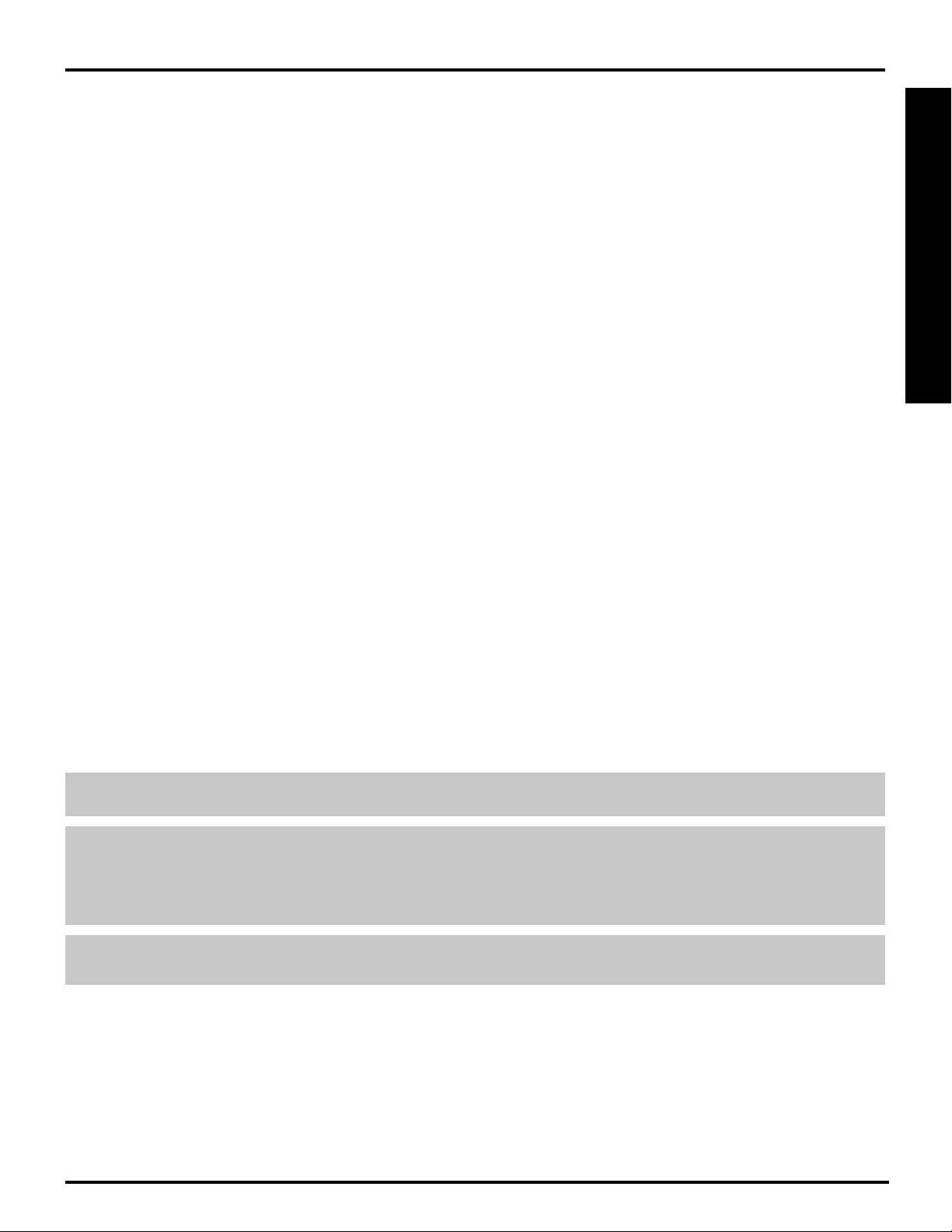
Important Safety Instructions
14. If an outside antenna is connected to the television equipment, be sure the antenna system is grounded so as to
provide some protection against voltage surges and built up static charges. In the U.S.Selection 810 of the National
Electrical Code provides information with respect to proper grounding of the mast and supporting structure,
grounding of the lead-in wire to an antenna discharge unit, size of grounding conductors, location of antennadischarge unit, connection to grounding electrodes, and requirements for the grounding electrode. See Figure.
15. For added protection for this projection display during a lightning storm, or when it is left unattended and unused for
long periods of time, unplug it from the wall outlet and disconnect the antenna. This will prevent damage to the
receiver due to lightning and power-line surges.
16. An outside antenna system shall not be located in the vicinity of overhead power lines or other electric light or
power circuits, or where it can fall into such power lines or circuits. When installing an outside antenna system
extreme care shall be taken to keep from touching such power lines or circuits as contact with them might be fatal.
17. Unplug this projection display from the wall outlet, and refer servicing to qualified service personnel under the
following conditions:
a. When the power cord or plug is damaged or frayed.
b. If liquid has been spilled into the projection display.
c. If the projection display has been exposed to rain or water.
d. If the projection display does not operate normally by following the operating instructions. Adjust only those
controls that are covered by the operating instructions as improper adjustment of other controls may result in
damage and will often require extensive work by a qualified technician to restore the projection display to normal
operation.
e. If the projection display has been dropped or the cabinet has been damaged.
f. When the projection display exhibits a distinct change in performance - this indicates a need for service.
18. Do not attempt to service this projection display yourself as opening or removing covers may expose you to
dangerous voltage or other hazards. Refer all servicing to qualified service personnel.
19. When replacement parts are required, be sure the service technician has used replacement parts specified by the
manufacturer that have the same characteristics as the original part. Unauthorized substitutions may result in fire,
electric shock, or other hazards.
20. Upon completion of any service or repairs to this projection display, ask the service technician to perform routine
safety checks to determine that the projection display is in safe operating condition.
21. WARNING: To prevent fire or shock hazard, do not expose this appliance to rain or moisture.
22. WARNING: Because the temperature of the lamp unit is elevated immediately after its use, directly touching it
may cause burns. After the lamp has cooled enough, replace the lamp unit.
23. CAUTION: To prevent electric shock, match wide blade of plug to wide slot of AC outlet and fully insert. Do not
use this (polarized) plug with a receptacle or other outlet unless the blade can be fully inserted to
prevent blade exposure.
Getting Started
Clean the air filter regularly. Not cleaning the air filter could shorten the life of the set.
The lamp has a maximum life of about 5 000 hours.
If use exceeds this figure, the possibility of lamp damage becomes greater.
The lamp should be changed as soon as possible once the lamp warning message appears.
If the lamp is damaged, please contact your nearest dealer.
When VIEWING MODE is set to CINEMA, brightness will be reduced, but the life of the LCD panel can be
prolonged. Therefore, the CINEMA setting is recommended when possible.
3
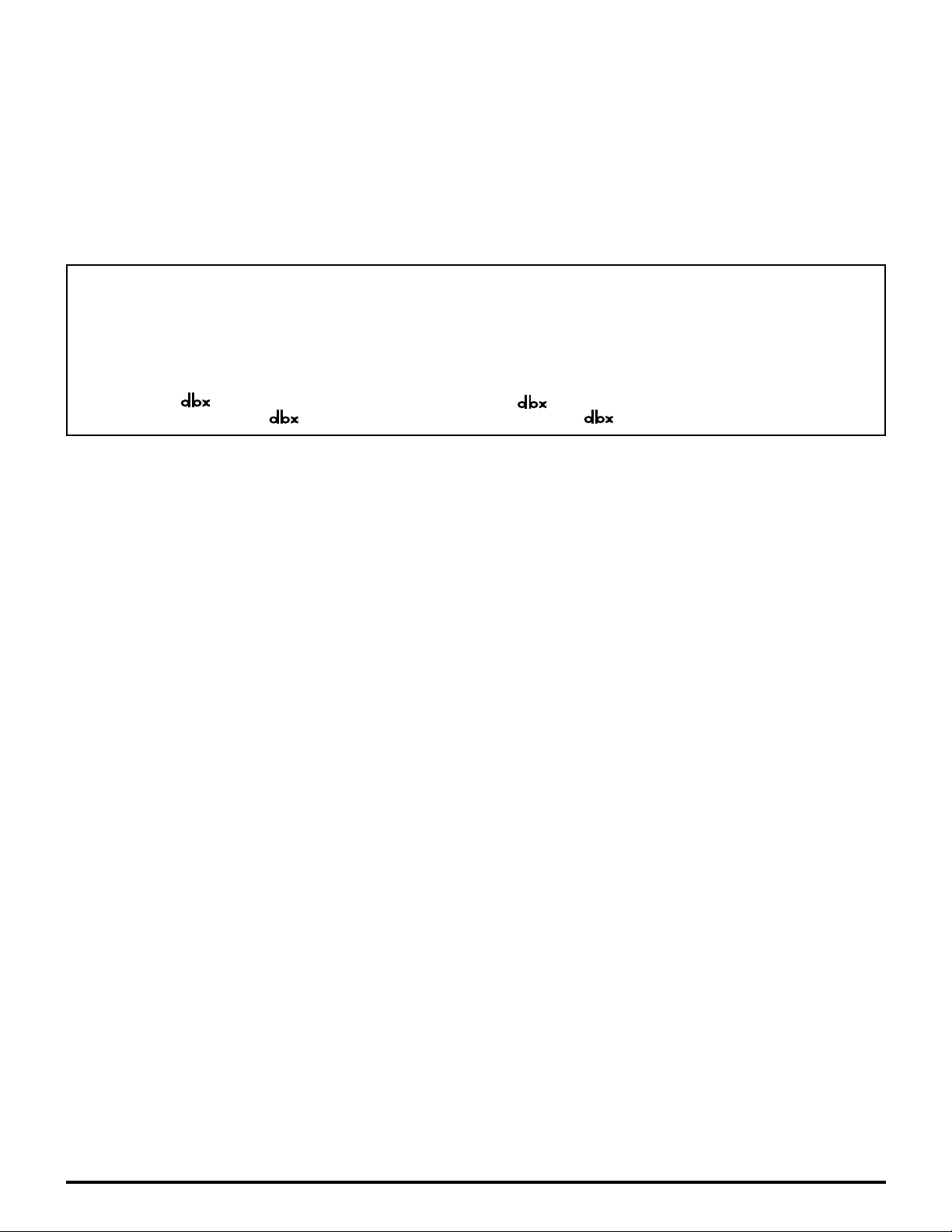
®
Dear Panasonic Customer
Welcome to the Panasonic family of customers. We hope that you will have many years of enjoyment
from your new projection television set.
To obtain maximum benefit from your set, please read these Instructions before making any adjustments, and
retain them for future reference.
Retain your purchase receipt also, and record the serial number of your set in the space provided on
the rear cover of these instructions.
Trademarks
• Licensed by BBE Sound, Inc. under USP4638258 and 4482866. BBE and BBE symbol are registered trademarks of BBE
Sound, Inc.
• VGA and XGA are trademarks of International Business Machines Corporation.
• Macintosh is a registered trademark of Apple Computer, USA.
• VESA and SVGA are trademarks of the Video Electronics Standard Association.
Even if no special notation has been made of company or product trademarks, these trademarks have been fully respected.
• Equipped with
separation and audio fidelity.
®
-TV Noise Reduction for true MTS reproduction.
®
is a registered trademark, and is licensed by
-TV Noise Reduction is required for good stereo
®
Technology Licensing.
4
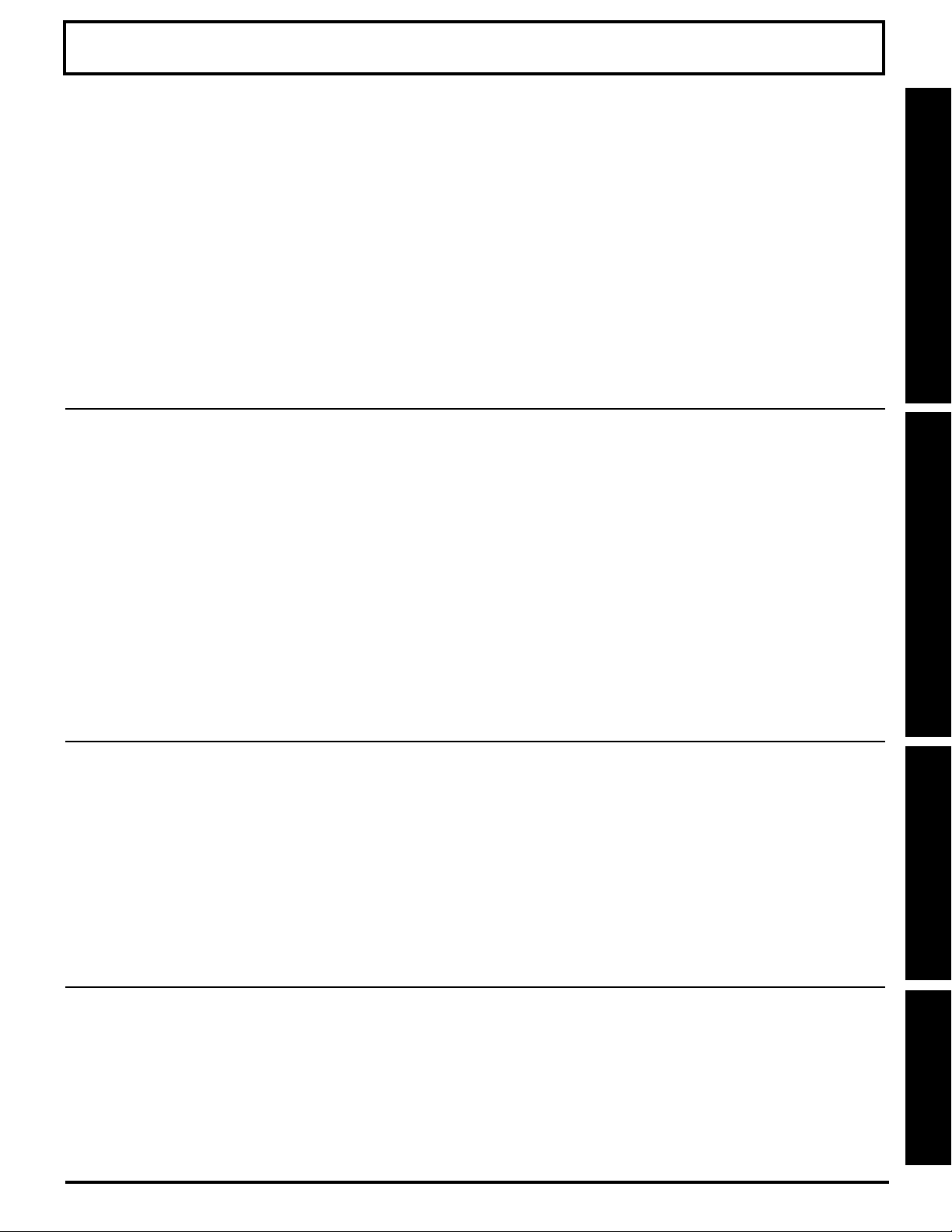
Table of Contents
Important Safety Instructions ..................................................................................................... 2
Before Using ................................................................................................................................. 6
Receiver Location ...............................................................................................................6
Optional External Equipment .............................................................................................. 6
Safety Precaution ...............................................................................................................6
Viewing position .................................................................................................................. 6
Accessories ........................................................................................................................ 7
Remote Control Battery Installation .................................................................................... 7
TO
Start !
Use
Now !
Location of Controls .................................................................................................................... 8
Illuminated Remote Control ................................................................................................ 8
Controls and Terminals on the projection display ............................................................. 10
Installation .................................................................................................................................. 12
Connecting the Antenna/Cable to the RF In Terminal (No VCR) ...................................... 12
Connecting the Antenna/Cable to the RF In Terminal (VCR) ............................................ 14
How to connect the “1, 2, 3” Input Terminals .................................................................... 15
How to connect the COMPONENT VIDEO Input Terminals ............................................. 16
How to connect the AV Out Terminals .............................................................................. 17
How to connect the PC Input Terminals ............................................................................ 18
Analog RGB signals that can be input .............................................................................. 19
Power ON / OFF .......................................................................................................................... 20
Initial Setup ....................................................................................................................... 20
Turning the Power ON and OFF ....................................................................................... 21
Flow Chart of Main menu .......................................................................................................... 22
Tuning channels ......................................................................................................................... 24
Automatic channel setting ................................................................................................. 24
Manual channel setting ..................................................................................................... 26
Projection display operation ..................................................................................................... 28
TV Status display .............................................................................................................. 29
Using the number keys ..................................................................................................... 29
Using projection display Channel up/down buttons to select input mode ......................... 29
Auto shut off ...................................................................................................................... 29
Invalid operation notice feature......................................................................................... 29
ASPECT Controls ....................................................................................................................... 30
Searching for the desired channel (Channel search) .............................................................. 32
Playing peripheral equipment ................................................................................................... 33
Mute / Freeze / SAP .................................................................................................................... 34
Split screen ................................................................................................................................. 36
Picture in Picture (PIP) Screen .................................................................................................38
Getting Started
Getting Started
Basic Operation
Enjoy
more !
Other
Information !
Adjusting screen position and size .......................................................................................... 40
Audio Adjustments .................................................................................................................... 42
Picture Adjustments .................................................................................................................. 44
Closed Captions ......................................................................................................................... 46
Lock Feature ............................................................................................................................... 48
Channel Caption Feature........................................................................................................... 55
Weak Signal Display Feature .................................................................................................... 56
Video NR (Noise Reduction) Feature ....................................................................................... 57
Automatically changing screen size ........................................................................................ 58
Setting when 480p signals (sequential scan) are
input through COMPONENT VIDEO INPUT ............................................................................. 59
RGB Input Feature ..................................................................................................................... 60
Switching languages for display .............................................................................................. 61
Information ................................................................................................................................. 61
Cleaning the Air Filter ................................................................................................................ 62
Clogged Air Filter Detection .............................................................................................. 63
Air Filter Replacement ...................................................................................................... 63
Replacing the lamp unit............................................................................................................. 64
Remote Control Quick Reference Guide (Operating peripheral equipment)........................ 65
Troubleshooting ......................................................................................................................... 72
Cleaning ...................................................................................................................................... 73
Specifications ............................................................................................................................. 74
Limited Warranty / Servicentre List .......................................................................................... 75
Index ............................................................................................................................. Back Cover
Advanced Operation
Information
5
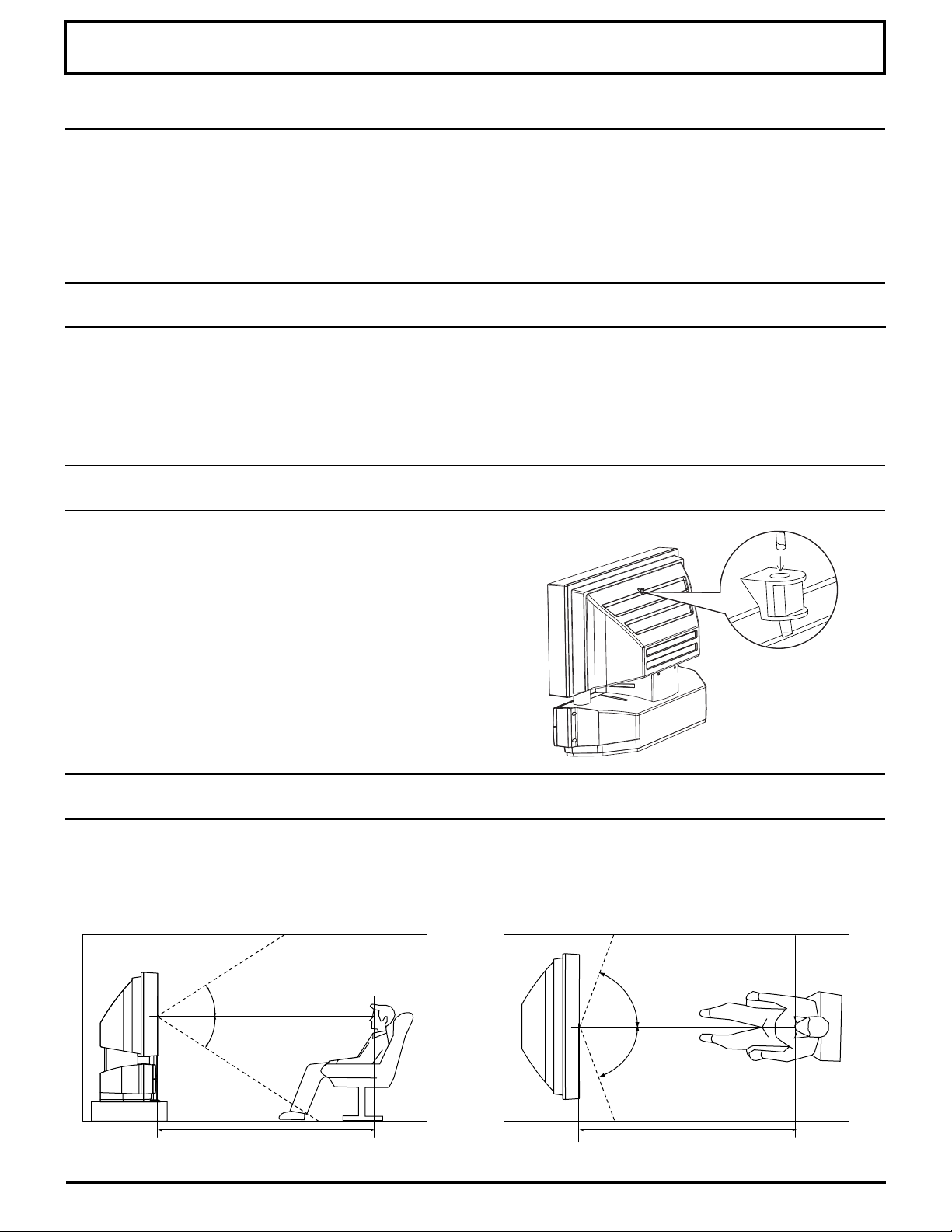
Before Using
Receiver Location
Locate for comfortable viewing. Avoid placing where sunlight or other bright light (including reflections) will fall on the
screen.
Use of some types of fluorescent lighting can reduce remote control transmitter range.
Adequate ventilation is essential to prevent internal component failure. Keep away from areas of excessive heat or
moisture.
Optional External Equipment
The Video / Audio connection between components can be made with shielded video and audio cables. For best
performance, video cables should utilize 75 Ω coaxial shielded cables. Cables are available from your dealer or
electronic supply house.
Before you purchase any cables, be sure you know what type of output and input connectors your various components
require. Also determine the length of cable you’ll need.
Safety Precaution
Please take safety precautions to prevent the unit from
falling over.
The unit may fall over during earthquakes, or if someone
stands on or shakes the projection display.
Fixing to a wall
Use a strong rope or a chain (not included) to fasten
the projection display firmly to a strong support such as
a wall or pillar.
Viewing position
To optimize your viewing comfort, please follow the viewing guidelines shown in the diagrams below.
If viewing for an extended period of time, sit as far back from the screen as possible.
<Side view> <Top view>
6
30°
30°
1.5 m
70°
70°
1.5 m
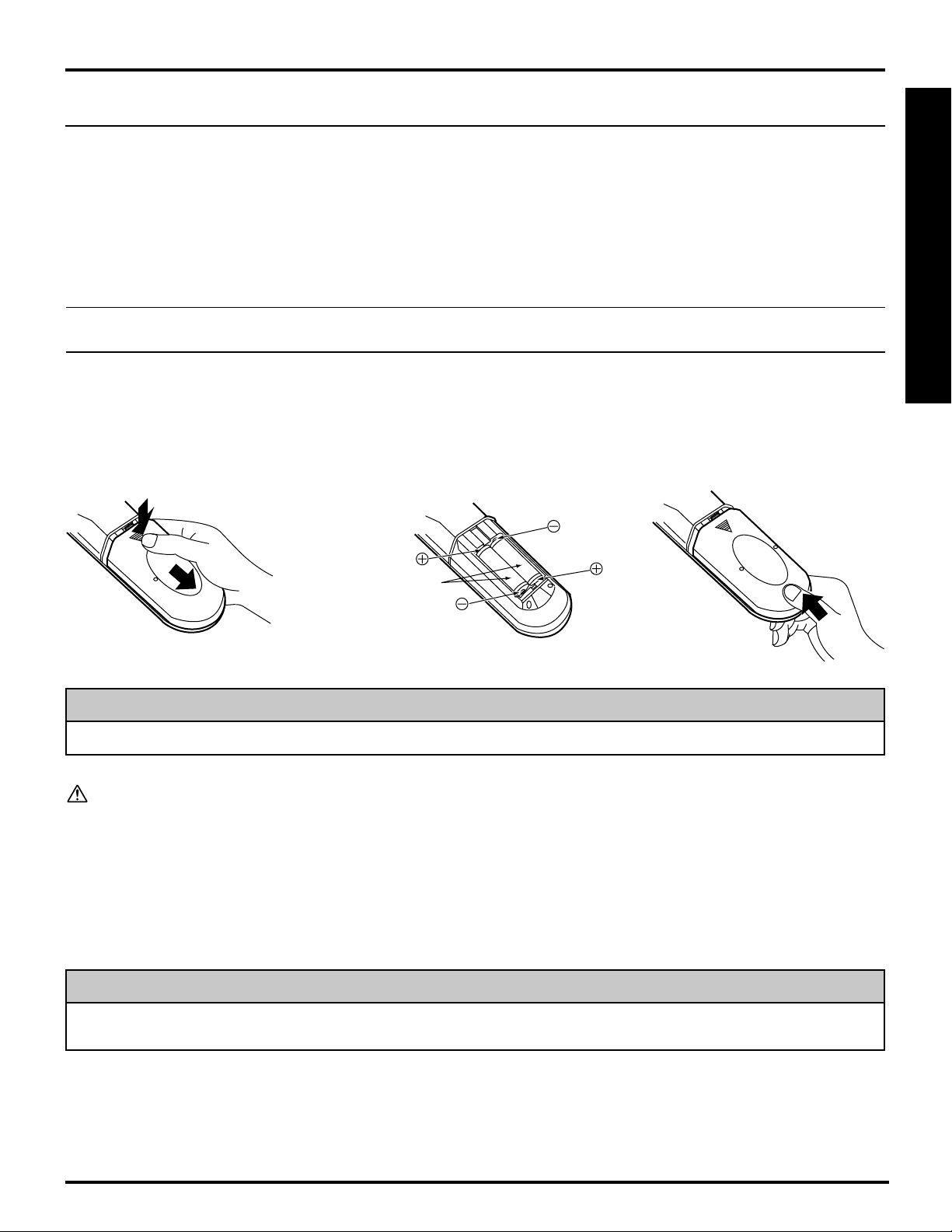
Accessories
Before Using
(1) Remote Control (EUR7603Z80)
(2) Batteries 2 “AA”
(3) RGB Cable (2 m) (LSJA0239-1 or LSJA0443)
(4) Accessory Air Filter (LSYC0239)
Remote Control Battery Installation
Requires two AA batteries (supplied).
1.Turn the Transmitter face down.
Remove top cover by pressing
down on marking and sliding cover
off in the direction indicated.
2.Install the batteries as shown in the
battery compartment.
(Polarity + or – must match the
markings in the compartment).
Two AA size
Getting Started
3.Replace the cover and slide in
reverse until the lock snaps.
Helpful Hint:
For frequent remote control users, replace old batteries with Alkaline batteries for longer life.
Precaution on battery use
Incorrect installation can cause battery leakage and corrosion that will damage the remote control transmitter.
Observe the following precautions:
1. Batteries should always be replaced as a pair. Always use new batteries when replacing the old set.
2. Do not mix battery types (example: “Zinc Carbon” with “Alkaline”).
3. Do not attempt to charge, short-circuit, disassemble, heat or burn used batteries.
4. Battery replacement is necessary when the remote control acts sporadically or stops operating the projection display
set.
Helpful Hint:
Whenever you remove the batteries, you may need to reset the remote control infrared codes. We recommend
that you record the code on page 66, prior to setting up the remote.
7

Location of Controls
Illuminated Remote Control
POWER button
Press to turn the projection display ON or OFF. (P. 21)
MUTE button
Press this button to mute the sound. (P. 34)
Mode Selection buttons
Selects the operation mode for the remote control. (PP. 65-71)
DVD (Digital Versatile Disc) Mode Selection for
Remote Control
VCR Mode Selection for
Remote Control
TV Mode Selection for
Remote Control
Digital TV Mode Selection for
Remote Control
Number keys
When 6 is pressed, channel 6 is displayed in single screen. (P. 29)
R-TUNE button
Press to view previous channel or video mode.
Function buttons
Aux Mode Selection for
Remote Control
Receiver / Amplifier Mode Selection for
Remote Control
Digital Broadcasting Satellite for
Remote Control
Cable TV Mode Selection for
Remote Control
8
PIP ON/OFFPIP Move PIP/SPLIT SWAP
PIP SIZE
(P. 39) (P. 38) (PP. 36, 39) (P. 34) (PP. 37, 39)
CH Search
(P. 32) (P. 43)
PIP/SPLIT
CH Down
(PP. 37, 39)
PIP/SPLIT
CH Up
(PP. 37, 39)
FREEZESPLIT Function/
BBE sound
ON/OFF
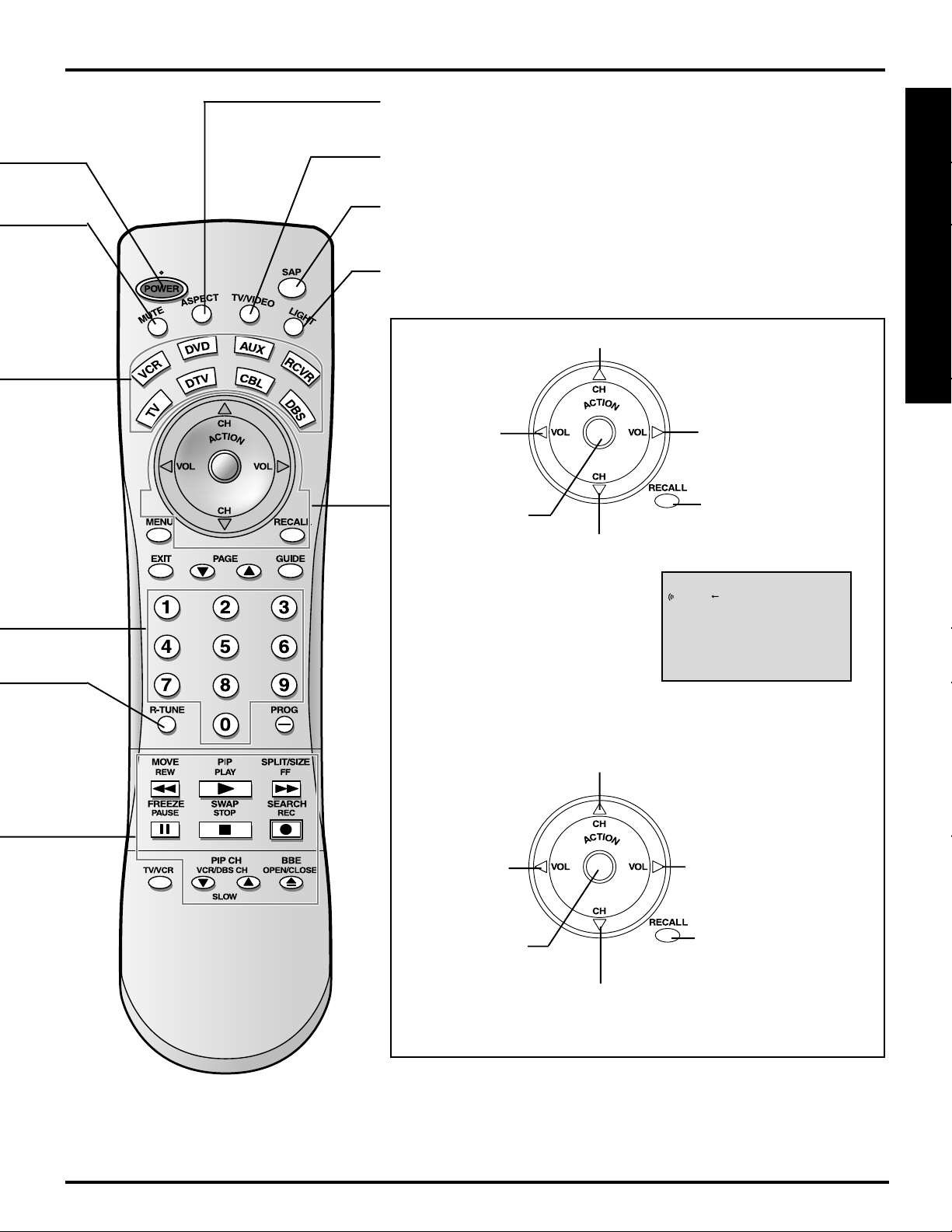
ASPECT button
Changes the screen size. (P. 30)
Location of Controls
TV/VIDEO button
This input mode changes each time this button is pressed. (P. 33)
SAP button
Changes the audio mode. (P. 35)
Light button
Lights all buttons. The selected mode button (TV, VCR, etc.) flashes.
Changes to the next channel up
Reduces
volume
Increase
volume
The screen below
Display menu
Press the ACTION
button to display
Menu screen
Changes to the
next channel
down
is displayed for 5
seconds.
(P. 29)
LAMRON
OERETS
PAS
ONOM
21HC
CBA
Getting Started
When the Menu screen is displayed, (PP. 22, 23)
Moves cursor upward
during menu mode.
Moves
cursor to the
left during
menu mode.
Sets the items.
Moves cursor
downward during
menu mode.
Note:
This section describes TV mode only. For other modes, see pages 65-71.
Moves cursor to the
right during menu
mode.
Returns to normal
viewing from the
MENU screen.
Previous before
item in MENU.
9
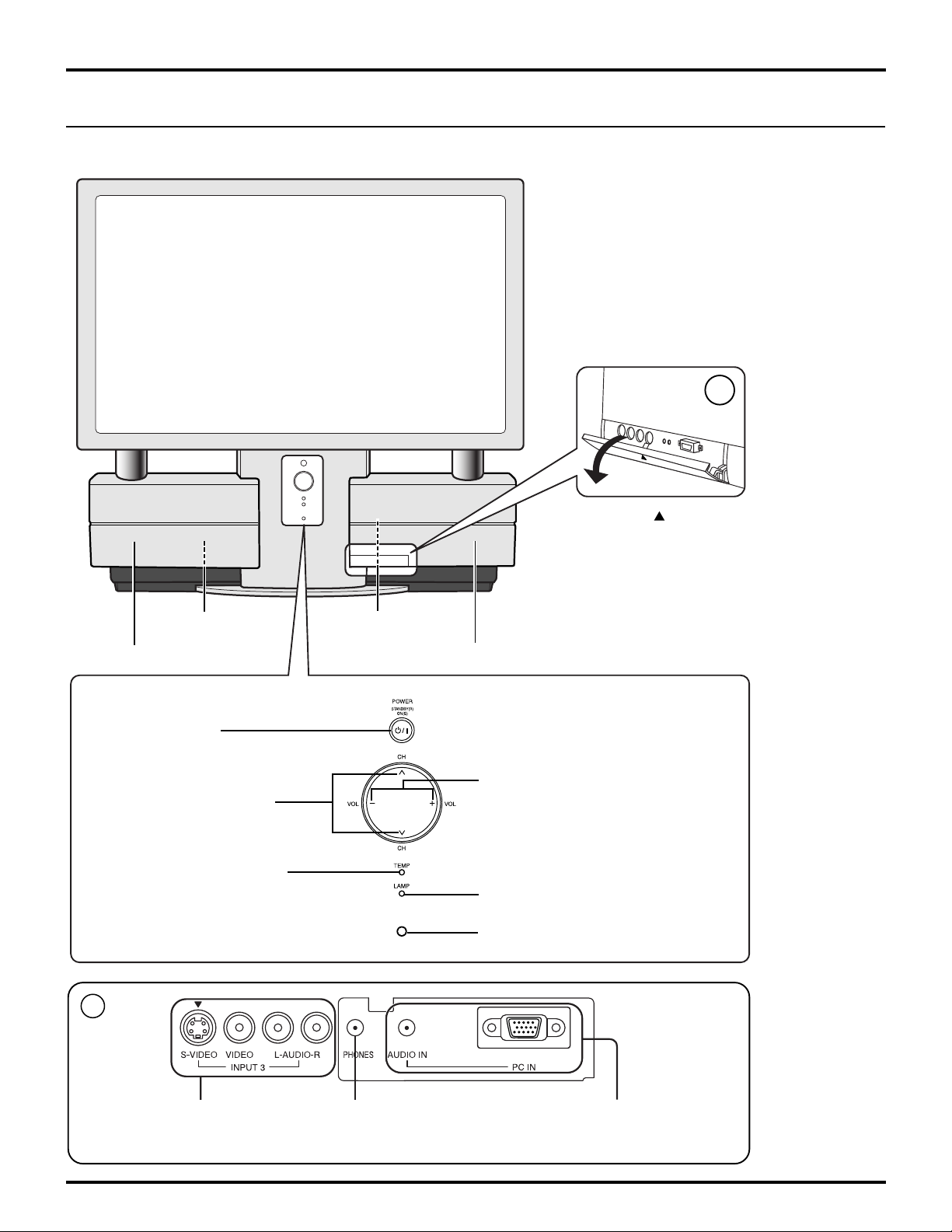
Location of Controls
Controls and Terminals on the projection display
< FRONT >
A
Open
Lamp unit
(P. 64)
Speaker cover
POWER button/
POWER indicator
(P. 21)
Channel up / down buttons
(P. 29)
TEMP indicator
This indicator lights up when
there is an abnormal
temperature in the unit.
(P. 72)
Press the mark on
the center of the front
cover to open.
Air filter
(P. 62)
Speaker cover
Volume up(+) / down(–) buttons
(P. 28)
LAMP indicator
This indicator lights up when there
is a malfunction with the lamp unit.
(PP. 21, 64, 72)
Remote Control Sensor
10
A
Input 3 terminals
(P. 15)
Phones jack
Connect an earphone/headphones
(not supplied) to the Phones jack.
PC Input terminal
(P. 18)
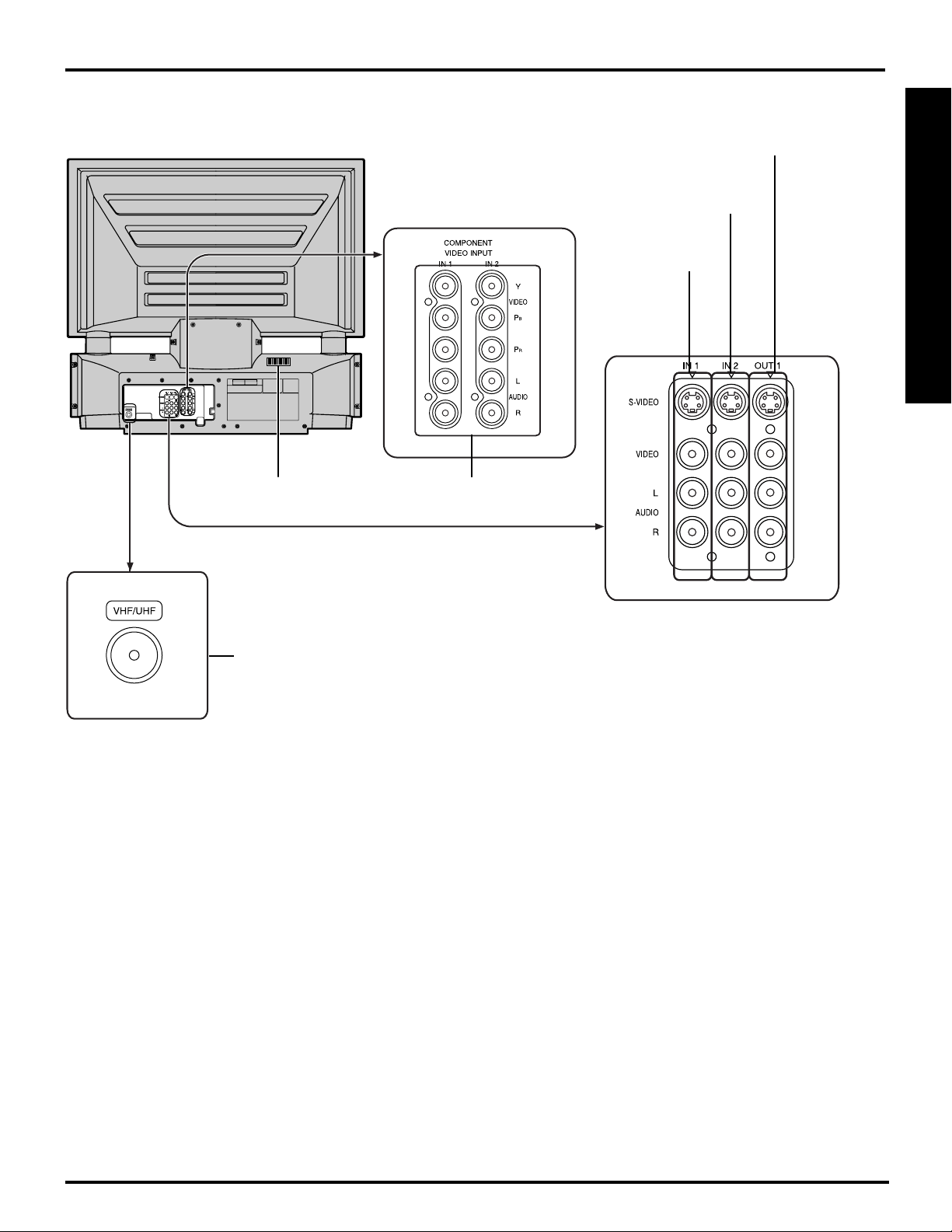
< REAR >
Location of Controls
Vent
Component signal input terminals
(P. 16)
AV out terminals
(P. 17)
Input 2 terminals
(P. 15)
Input 1 terminals
(P. 15)
Getting Started
VHF/UHF terminal
(PP. 12-14)
Note:
Make sure the vent is not clogged. (This could cause damage.)
11

Installation
Notes on connections
• Turn off the power supply for all components before making any connections.
• If the cables necessary for connecting a component to the system are not included with the component or available
as an option, you may need to fashion a cable to suit the component concerned.
• Read the instruction manual for each system component carefully before connecting it.
• If there is a lot of jitter in the video signal input from the video source, the picture on the screen may flicker. In this
case, it will be necessary to connect a TBC (time base corrector).
Connecting the Antenna / Cable to the RF in Terminal (No VCR)
Antenna Connection
For proper reception of VHF / UHF channels, an external antenna is required. For best reception an outdoor
antenna is recommended.
Mixer
RF
Coaxial Cable
UHF AntennaVHF Antenna
VHF/UHF TERMINAL
ON THE BACK OF THE
PROJECTION DISPLAY
WARNING
When using “Nut type” RF coaxial cables, tighten with fingers only. Overtightening may damage terminals.
12
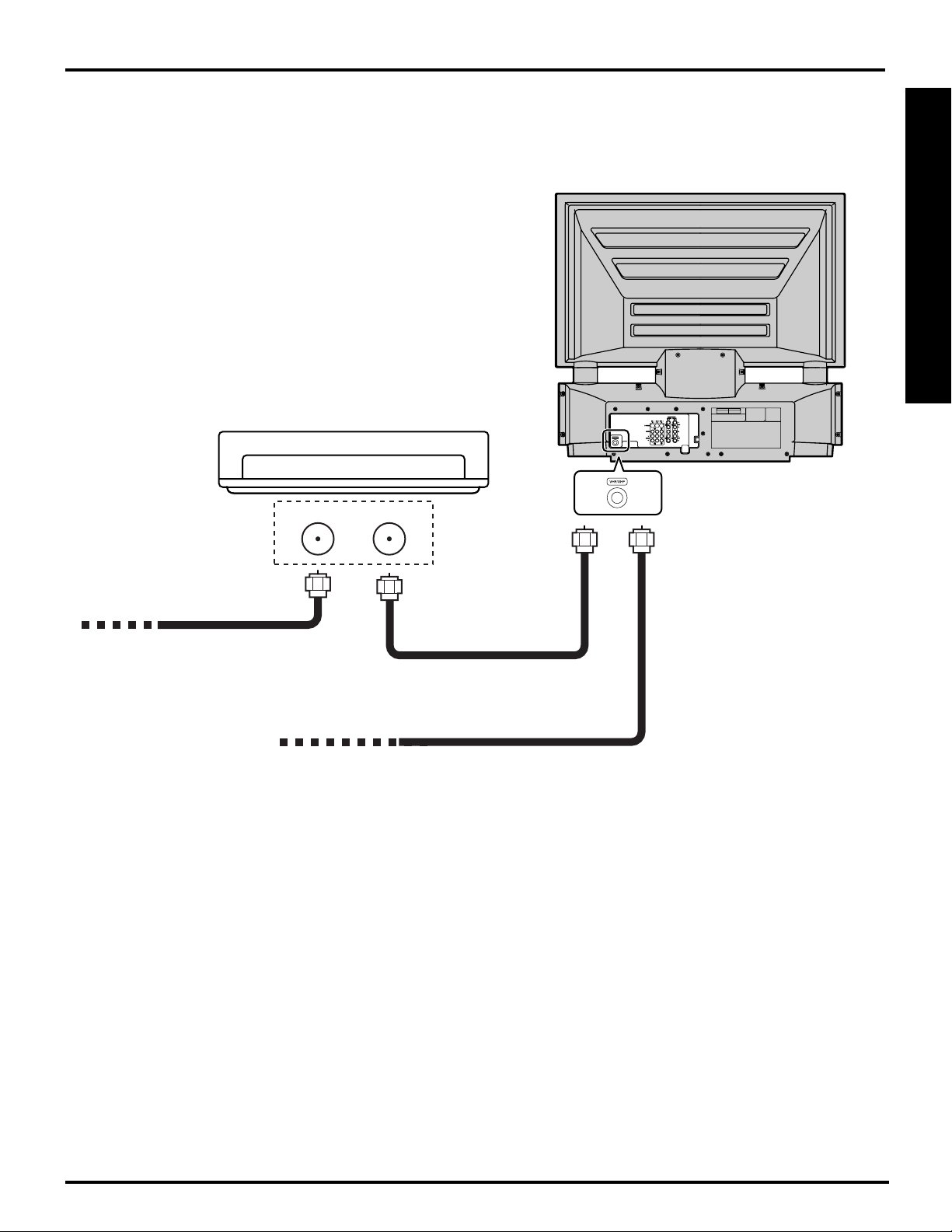
Cable Connection
Use this configuration when connecting the projection display to a cable TV system.
CABLE BOX
Installation
Getting Started
TERMINAL ON
THE BACK OF
THE CABLE BOX
INPUT OUTPUT
Or
In from cable
Connect the cable from the antenna
or cable system to the VHF/UHF
terminal on the back of the
In from cable
Notes:
• Certain cable systems offset some channels to reduce interference or have Premium (scrambled) channels. A cable
converter box is required for proper reception. Check with your local Cable company for its compatibility requirements.
• For reception of cable channels (01 - 125) connect the cable supplied by your local cable company.
Antenna Mode must be set to CABLE. (P. 24)
Projection display..
13
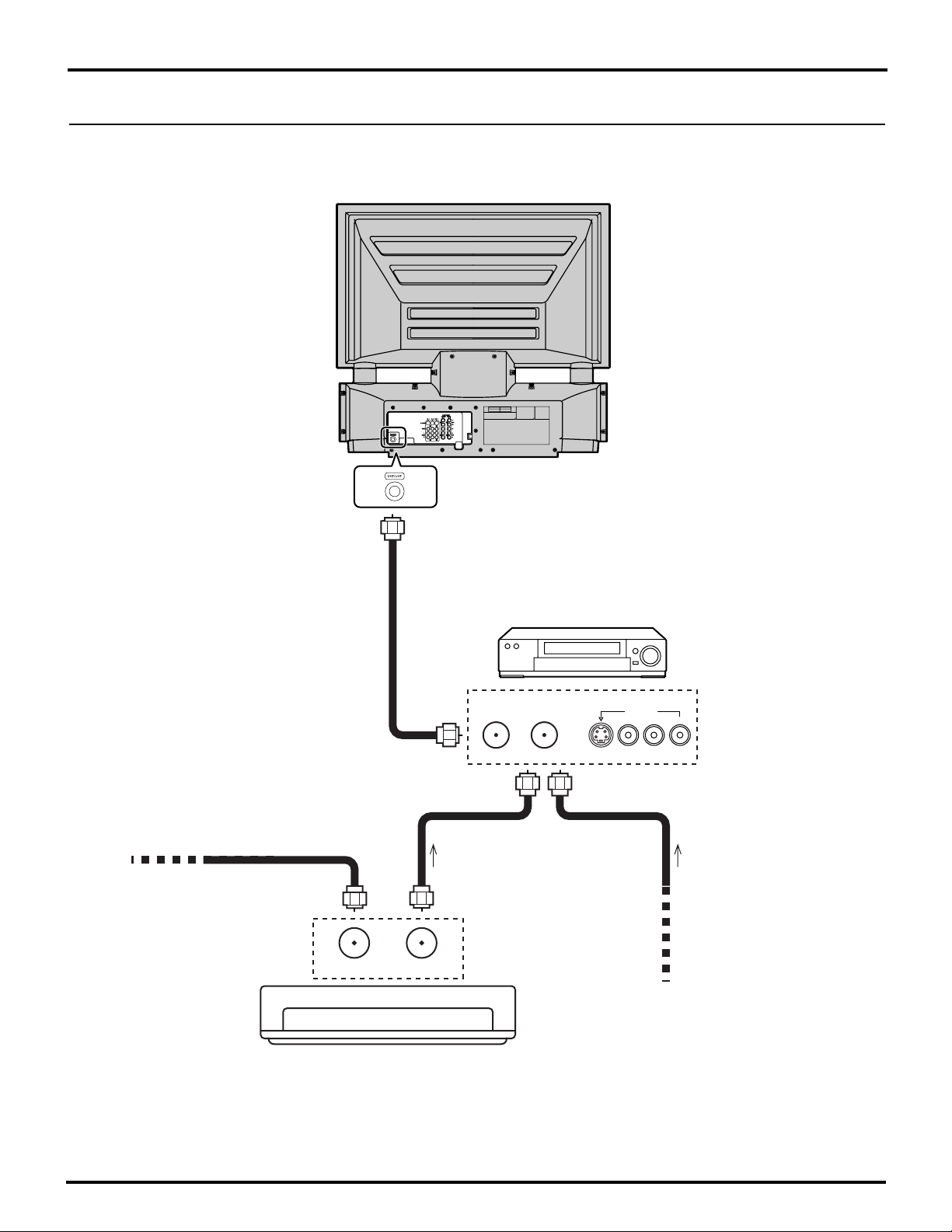
Installation
Connecting the Antenna / Cable to the RF in Terminal (VCR)
Use this configuration when connecting the projection display to a cable TV system using VCR.
In from cable
TERMINAL ON
THE BACK OF
THE CABLE BOX
Connect the cable from the Output terminal on the back
of the Cable Box or antenna/cable system to the
Antenna input terminal on the back of the VCR.
INPUT OUTPUT
OUTPUT INPUT
TO VCR
Or
VCR
S-VIDEO
OUTPUT
VIDEO
L-AUDIO-R
TO VCR
Incoming Cable from
Antenna or Cable TV
System
CABLE BOX
Notes:
• When the RF coaxial cable is connected to the projection display VHF/UHF terminal via a cable box or VCR, set the
TV channel to CH3 or CH4. This does not apply when signal is input from VIDEO INPUT.
14
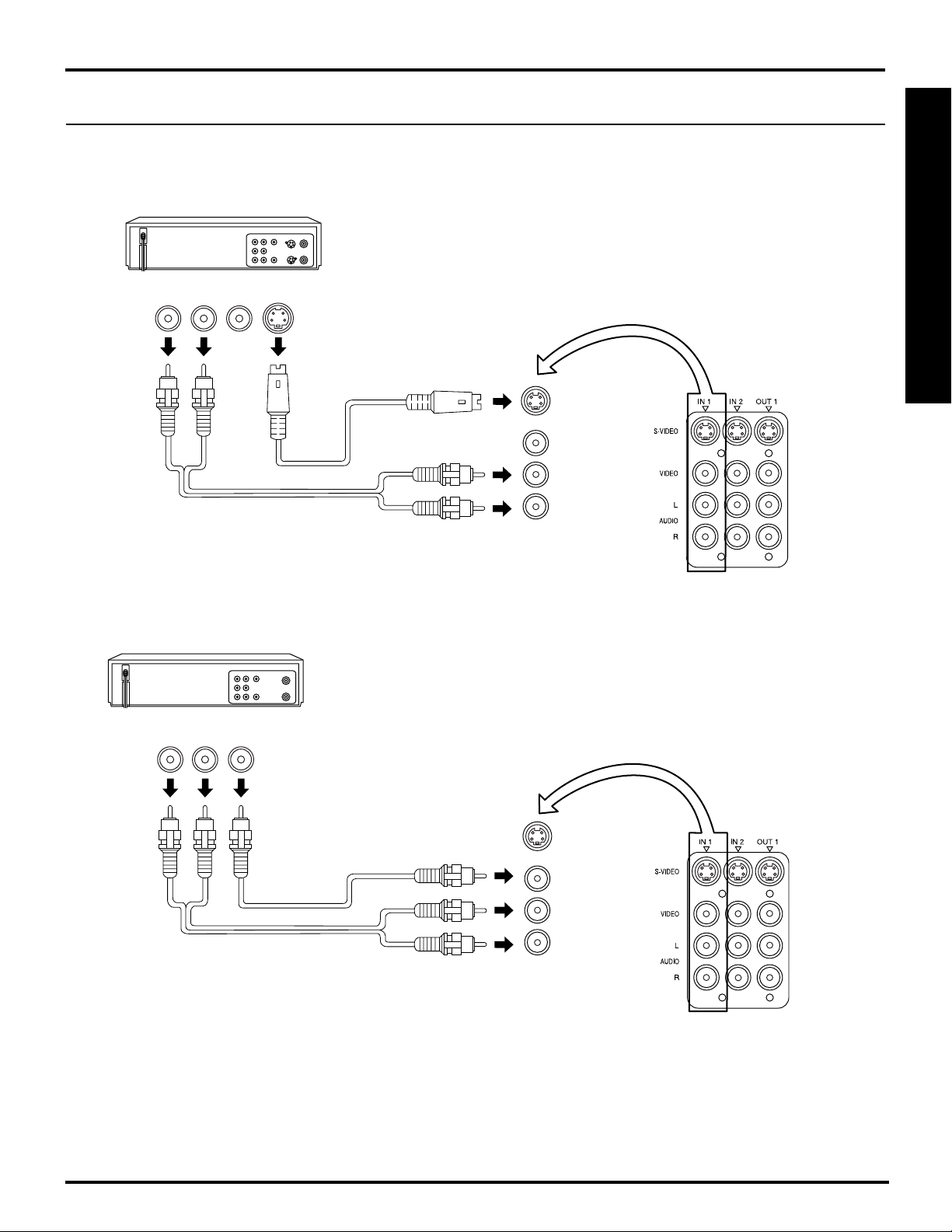
How to connect the “1, 2, 3” Input Terminals
Installation
Connects VCRs and other peripheral equipment
(S-VHS VCR)
Audio
OUT
RL
Similar connections are available at the INPUT 1, 2, 3 input terminals.
Video
OUT
S-Video
OUT
S-VIDEO
AUDIO
Getting Started
(VHS VCR)
Audio
OUT
R
Video
OUT
L
VIDEO
AUDIO
Similar connections are available at the INPUT 1, 2, 3 input terminals.
Notes:
• Similar connections are available at the INPUT 1, 2, 3 input terminals.
• Input 3 is located on the front of the unit.
• Select the desired VIDEO input position by pressing the TV/VIDEO button. (P. 33)
• When connecting video cables, priority is given to the S-Video cable when the S-Video input terminal and the video
input terminal are connected at the same time.
15
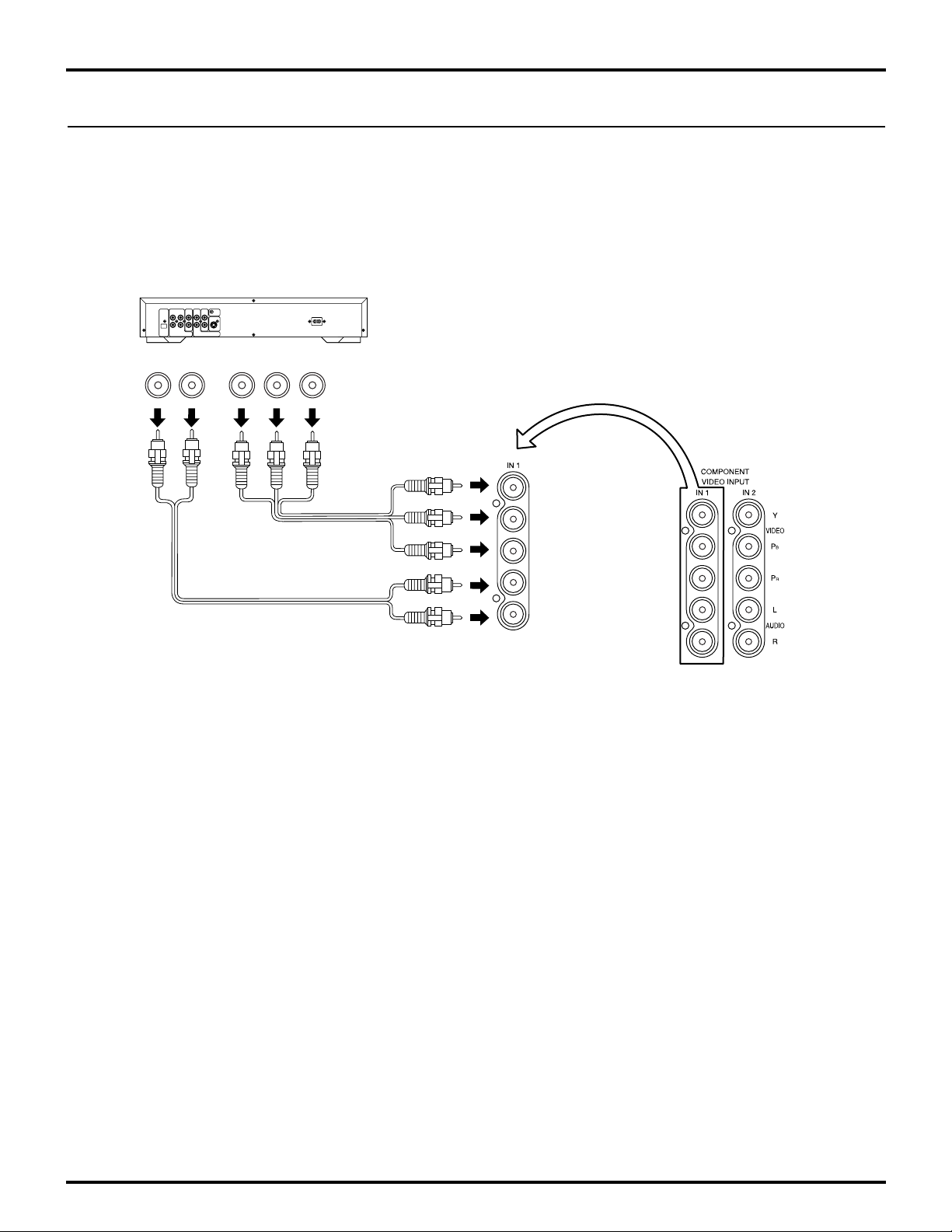
Installation
How to connect the COMPONENT VIDEO Input Terminals
Because each Y, PB, and PR signal is input independently, the Component signal allows for more accurate color
reproduction.
The Component signal output terminal indication will differ according to the output device (Y, PB / Cb, PR / Cr). Please
read the operating instructions included with the output device.
DVD Player
Audio
OUT
LR
DVD(Y/PB/PR) OUT
P
R
B
YP
COMPONENT VIDEO
AUDIO
Notes:
• Similar connections are available at the COMPONENT VIDEO INPUT 1, 2 Terminals.
• Select the desired COMPONENT VIDEO INPUT position by pressing the TV/VIDEO button. (P. 33)
• Component video signals that can be input are 480i, 480p, 720p, and 1080i.
16
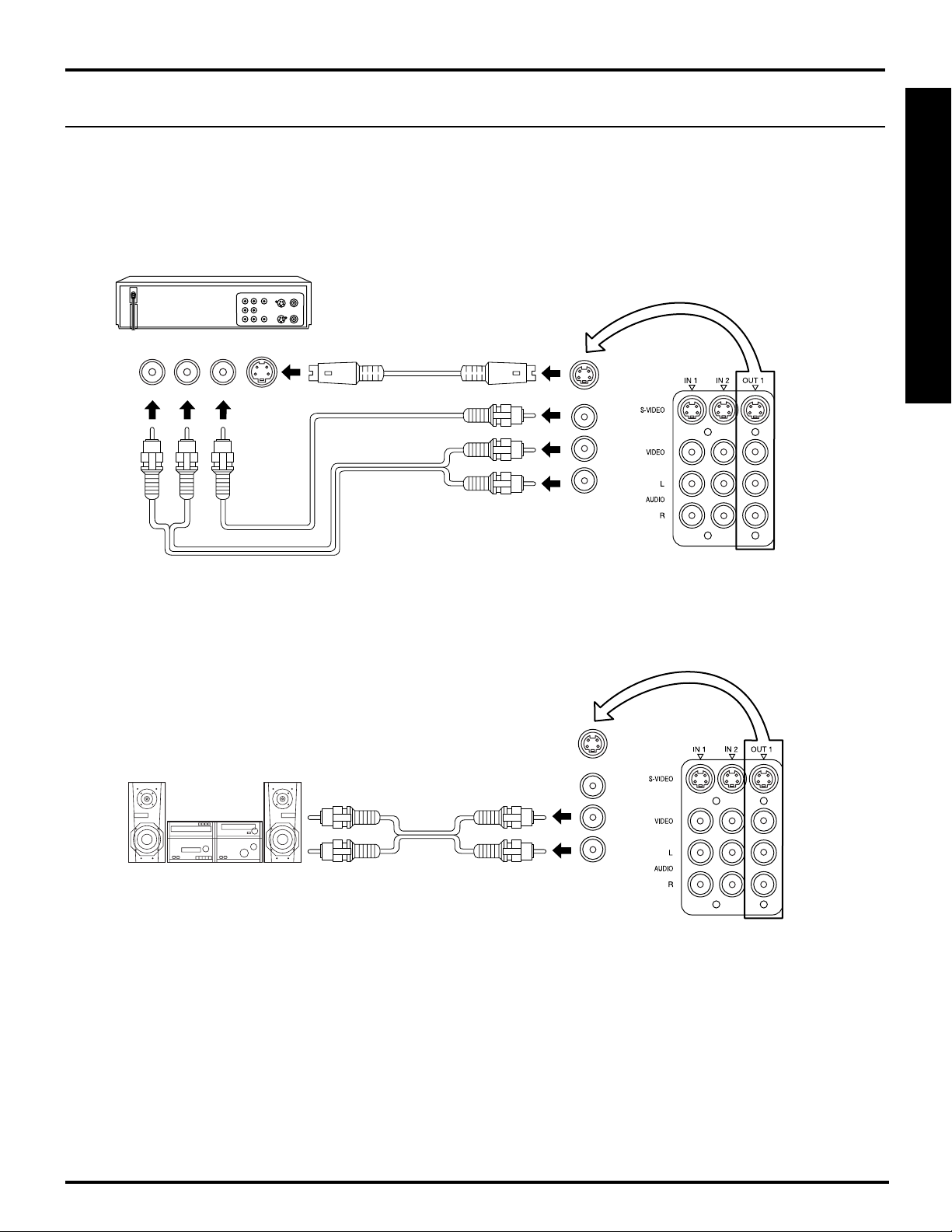
How to connect the AV Out Terminals
Installation
The “AV Out” Terminals output the same signals as the main picture on the projection display screen and sound from
the speaker at that time, e.g. TV programs or signals from INPUT 1, 2, 3 terminals.
Recording Equipment
(VHS VCR)
Audio
IN
L
R
Video
IN
S-Video
IN
S-VIDEO
Or
VIDEO
AUDIO
Getting Started
Stereo System
(A Stereo Amplifier and Speakers)
AUDIO
Notes:
• Never connect the VIDEO IN and OUT terminals to the same video recorder, as this could cause incorrect operation.
• Even if TV is in Split or PIP mode, OUT terminals only output the main picture and sound signals. A sub-picture,
including channel search, etc., will not be output.
• VIDEO OUT terminals will not output Y, PB, PR, or RGB signals.
• The S-Video OUT terminal outputs the same signal that is input from the S-Video IN terminal.
17
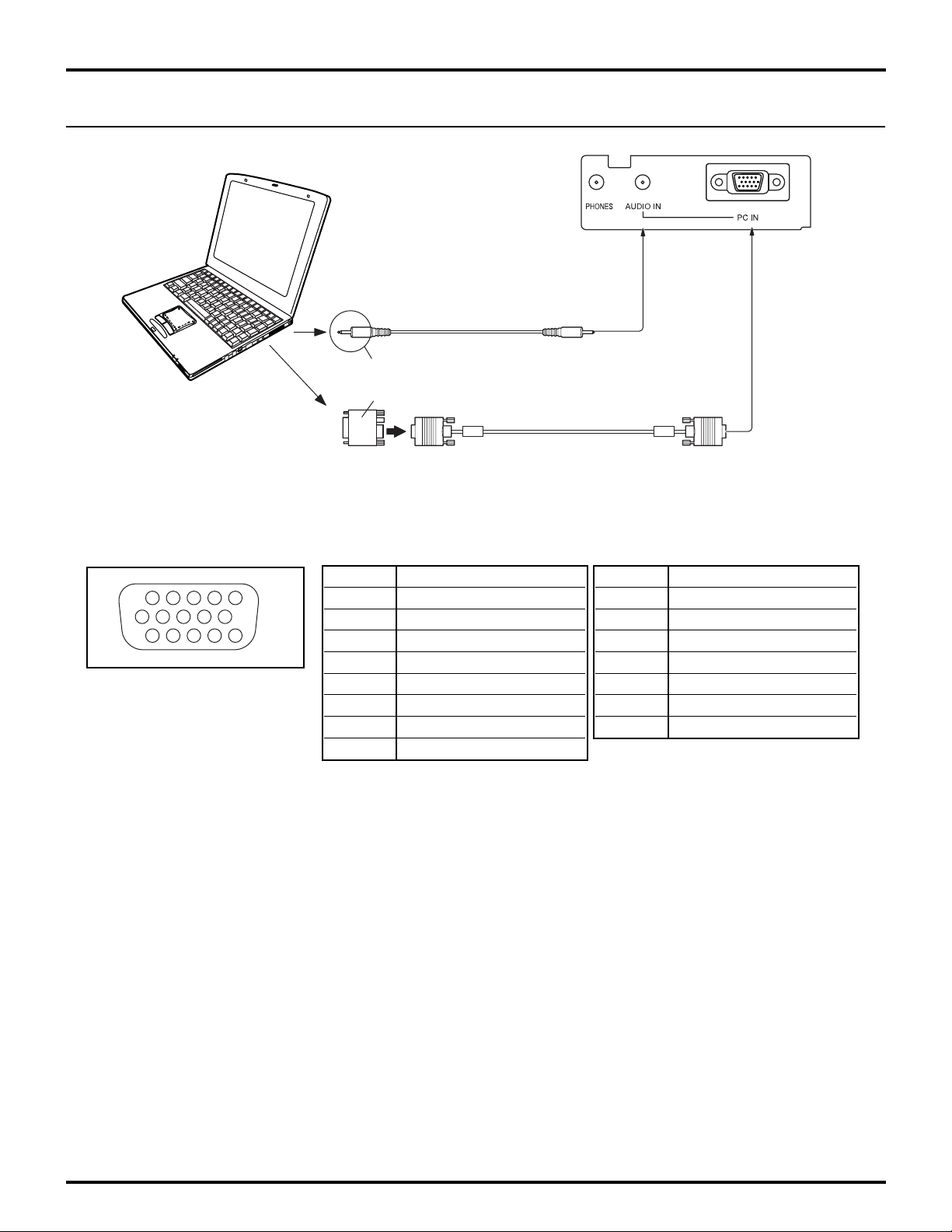
Installation
1
67839
45
10
15 14 13 12 11
2
How to connect the PC Input Terminals
COMPUTER
PC audio cable (M3 stereo mini pin)
Connect a cable which matches
the audio output terminal on the computer.
Conversion adapter (If necessary)
RGB cable (D-SUB 15P)
Signal Names for D-SUB 15P Connector
Pin No. Signal name
1R
2G
3B
4NC
Pin Layout for PC Input
Terminal
Notes:
• Some PC models cannot be connected to the set. A conversion adapter is required to use the RGB cable (D-SUB
15P) to connect a Macintosh computer to the set. There is no need to use an adapter for computers with PC / AT
compatible D-SUB 15P terminal.
• The computer shown in the illustration is for example purposes only. Additional equipment and cables shown are not
supplied with this set.
• The picture will become dark if an RGB signal with a vertical scanning frequency of 62 Hz is input. To obtain the
optimum picture quality with the projection display, a vertical scanning frequency of 60 Hz is recommended.
• Do not set the horizontal and vertical scanning frequencies for PC signals which are above or below the specified
frequency range.
• Select the desired RGB input position by pressing the TV/VIDEO button. (P. 33)
5NC
6 Ground for R
7 Ground for G
8 Ground for B
NC: Not connected
Pin No. Signal name
9NC
10 Ground
11 NC
12 NC
13 HD/CSYNC
14 VD
15 NC
18
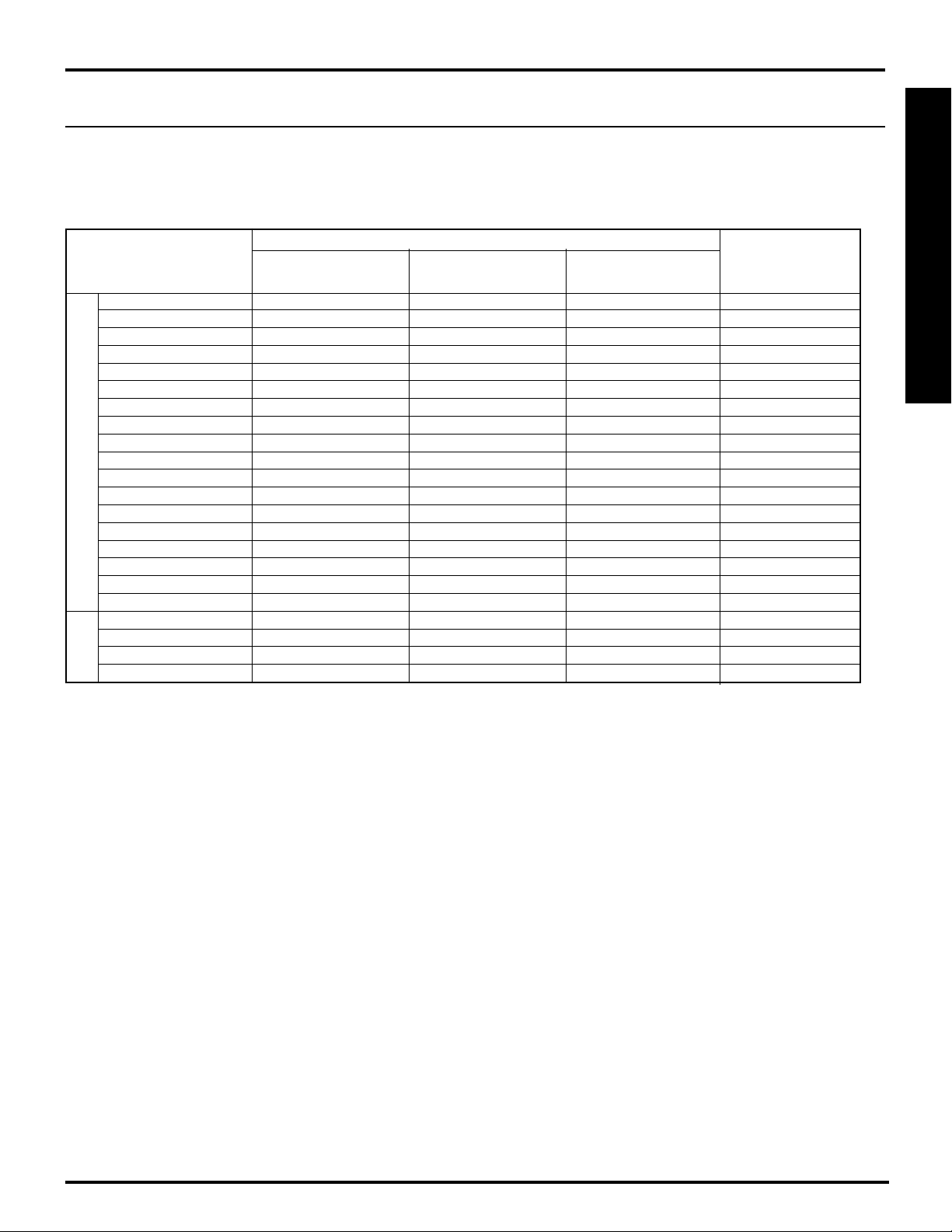
Analog RGB signals that can be input
Installation
The table below lists the different types of analog RGB signals that can be input.
If a signal which differs greatly from any of the types listed below is input, the picture image may not be displayed
correctly, or a black background may be displayed. At this time, “signal” will flash in the on-screen display for about 5
seconds.
Signal data
Mode type
VGA400 (70 Hz) 640 X 400 31.47 70.08 VGA400 70Hz
VGA480 (60 Hz) 640 X 480 31.47 59.94 VGA 60Hz
Macintosh 13˝ 640 X 480 35.00 66.67 MAC 13
VESA400 (85 Hz) 640 X 400 37.86 85.08 VESA 85Hz
VESA480 (72 Hz) 640 X 480 37.86 72.81 VGA 72Hz
VESA480 (75 Hz) 640 X 480 37.50 75.00 VGA 75Hz
VESA480 (85 Hz) 640 X 480 43.27 85.01 VGA 85Hz
SVGA (56 Hz) 800 X 600 35.16 56.25 SVGA 56Hz
SVGA (60 Hz) 800 X 600 37.88 60.32 SVGA 60Hz
SVGA (72 Hz) 800 X 600 48.08 72.19 SVGA 72Hz
SVGA (75 Hz) 800 X 600 46.88 75.00 SVGA 75Hz
SVGA (85 Hz) 800 X 600 53.67 85.06 SVGA 85Hz
Macintosh 16″ 832 X 624 49.73 74.55 MAC 16
* XGA (60 Hz) 1 024 X 768 48.36 60.00 XGA 60Hz
* XGA (70 Hz) 1 024 X 768 56.48 70.07 XGA 70Hz
Personal Computer Signals
* XGA (75 Hz) 1 024 X 768 60.02 75.03 XGA 75Hz
* Macintosh 19″ 1 024 X 768 60.24 74.93 MAC 19
* XGA (85 Hz) 1 024 X 768 68.68 85.00 XGA 85Hz
480 i 664 X 485 15.73 29.97 480 i
480 p 720 X 483 31.47 59.94 480 p
720 p 1 280 X 720 45.00 60.00 720 p
Signals
*1080 i 1 920 X 1 080 33.75 30.00 1080 i
DTV Format
No. of dots
(H x V)
Horizontal frequency
(kHz)
Vertical frequency
(Hz)
Information menu
display
Getting Started
Notes:
• Input signals with a mark * are compressed, therefore, picture quality may be different than with not compressed
signals, due to digital processing.
• The front D-SUB15P connector can accept RGB (H-V sync separate) used with most of PC and RGB (sync on green)
used with older Macintosh etc. However, it is not guaranteed to display stable color when using RGB (sync on green).
• When used with an external video processor/scaler, it must have RGB (H-V sync separate) output.
19
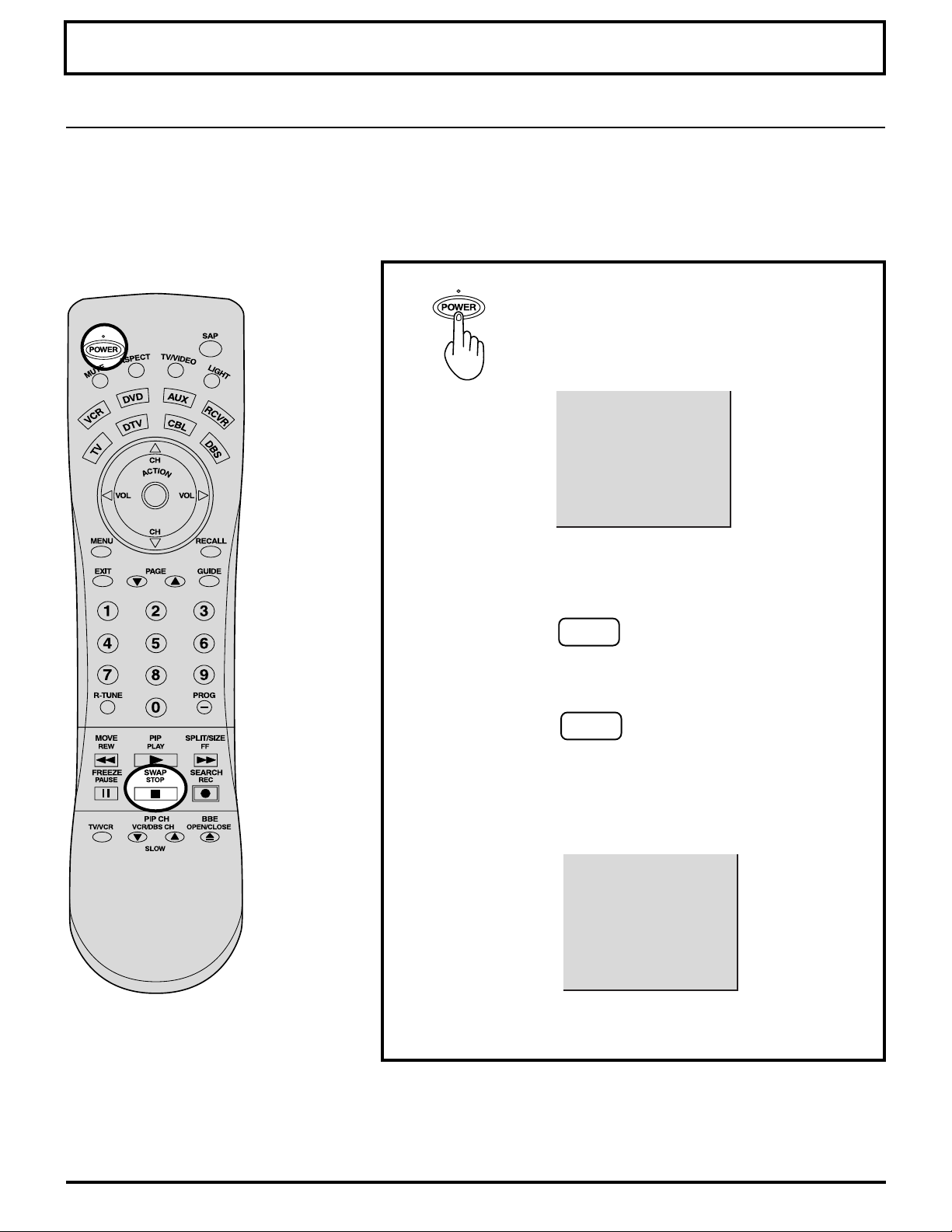
GNIDEECORP TES OTUA HC
Power ON and OFF
Initial Setup
First, check the connection of the Plug to the Wall Outlet and the Antenna/Cable to the RF in Terminal.
(PP. 12-14.)
If using Cable Box, DSS Receiver, or VCR,
• Turn on Cable Box.
• Turn off DSS Receiver, or VCR.
1
Press the POWER button to turn the
projection display on.
(Refer to page 21 for “Turning the Power
ON and OFF”.)
Automatic Channel Setting is performed.
Note:
To cancel AUTO SET in progress, press the
SWAP button.
Case 1
When setup is complete, the lowest
channel picture appears.
Case 2
If setup is incomplete, the following
screen appears. Check connection of
Antenna/Cable to the RF in Terminal,
then try Automatic Channel Setting
again. (PP. 24, 25)
Note:
When the unit is turned on for the first time, Automatic Channel Setting is performed.
DNUOF HC ON
ANNETNA KCEHC ESAELP
NEHT NOITCENNOC ELBAC
NIAGA YEK NOITCA SSERP
20
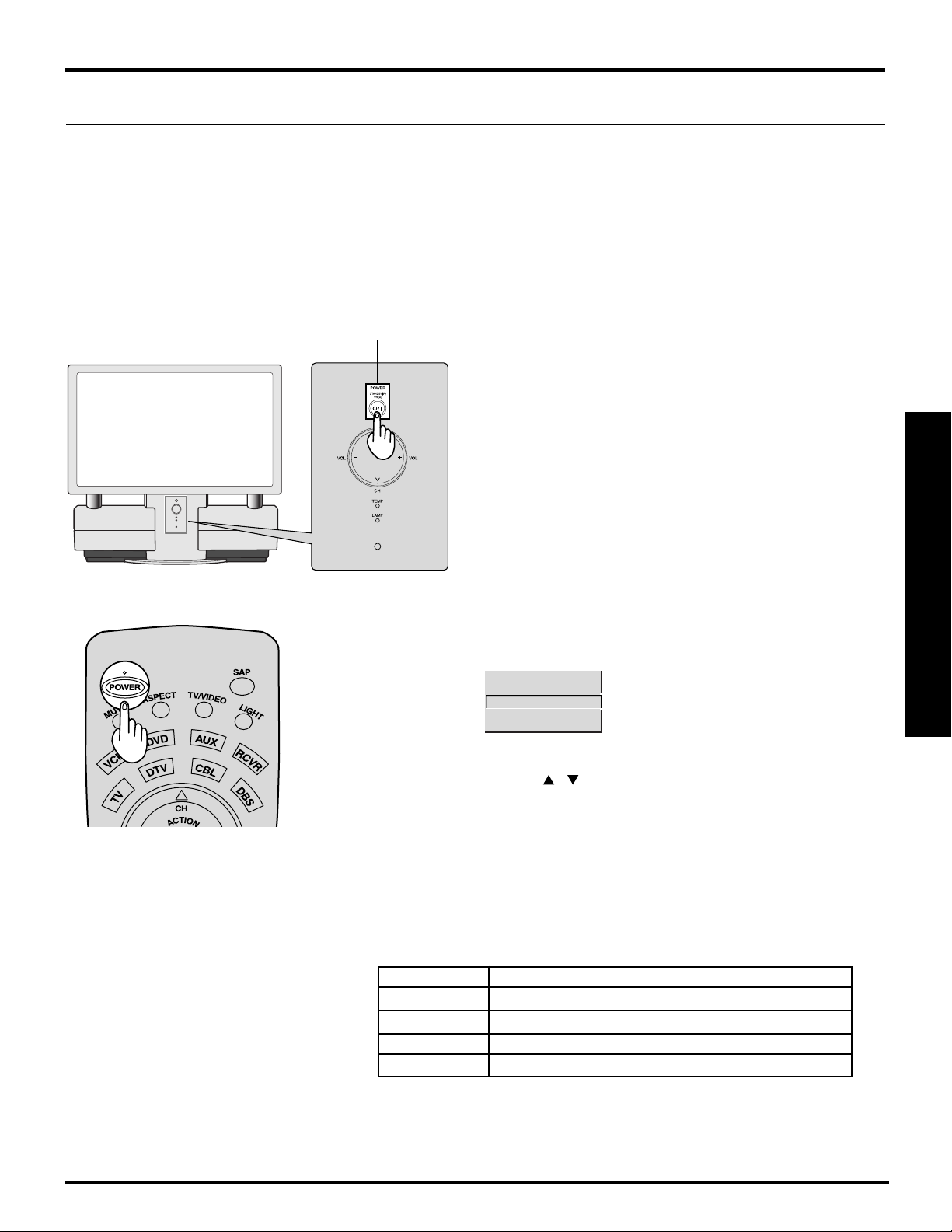
Power ON / OFF
Turning the Power ON and OFF
Always be sure to follow the procedure given below to turn the projection display power ON and OFF.
• The lamp cooling fan will continue to operate for approximately 1 minute after the power is turned off.
At the same time, the POWER indicator will blink Red.
Do not disconnect the power cord from the power outlet and do not open any circuit breakers while the
cooling fan is still operating.
Do not disconnect the power cord from the power outlet while the power indicator blinks Red.
POWER button/
POWER indicator
Power ON
Press the POWER button on the projection display or the
remote control to turn the power on.
The Power Indicator will become Green and blink for
approximately 10 seconds, and then turn solid Green.
Note:
In some conditions, picture may take about 2 minutes
to turn on.
Basic Operation
Power OFF
Press the POWER button on the projection display or the
remote control to turn the power off. Confirming message
will appear.
POWER OFF
YES
NO
If the POWER button is accidentally pressed, select NO
with the , buttons, then press the ACTION button.
The Power Indicator will become Red and blink for
approximately 1 minute, and then turn solid Red.
Note:
When the AC Cord is unplugged, the internal cooling fan stops operating. In this case, the lamp will be insufficiently
cooled and will take a while to turn ON again.
Press the POWER button again.
The Power Indicator
LED ACTION
Red
Red blink
Green
Green blink
Notes:
• If the POWER button is accidentally turned off during use, after power is turned back on, it may take a short period
before the lamp automatically comes on.
• After the unit is turned on, maximum picture brightness will be achieved in 5-10 minutes. This is normal.
Power – OFF (Standby mode)
Power – OFF (Now cooling)
Power – ON
Power – ON (Preparing to light lamp)
21
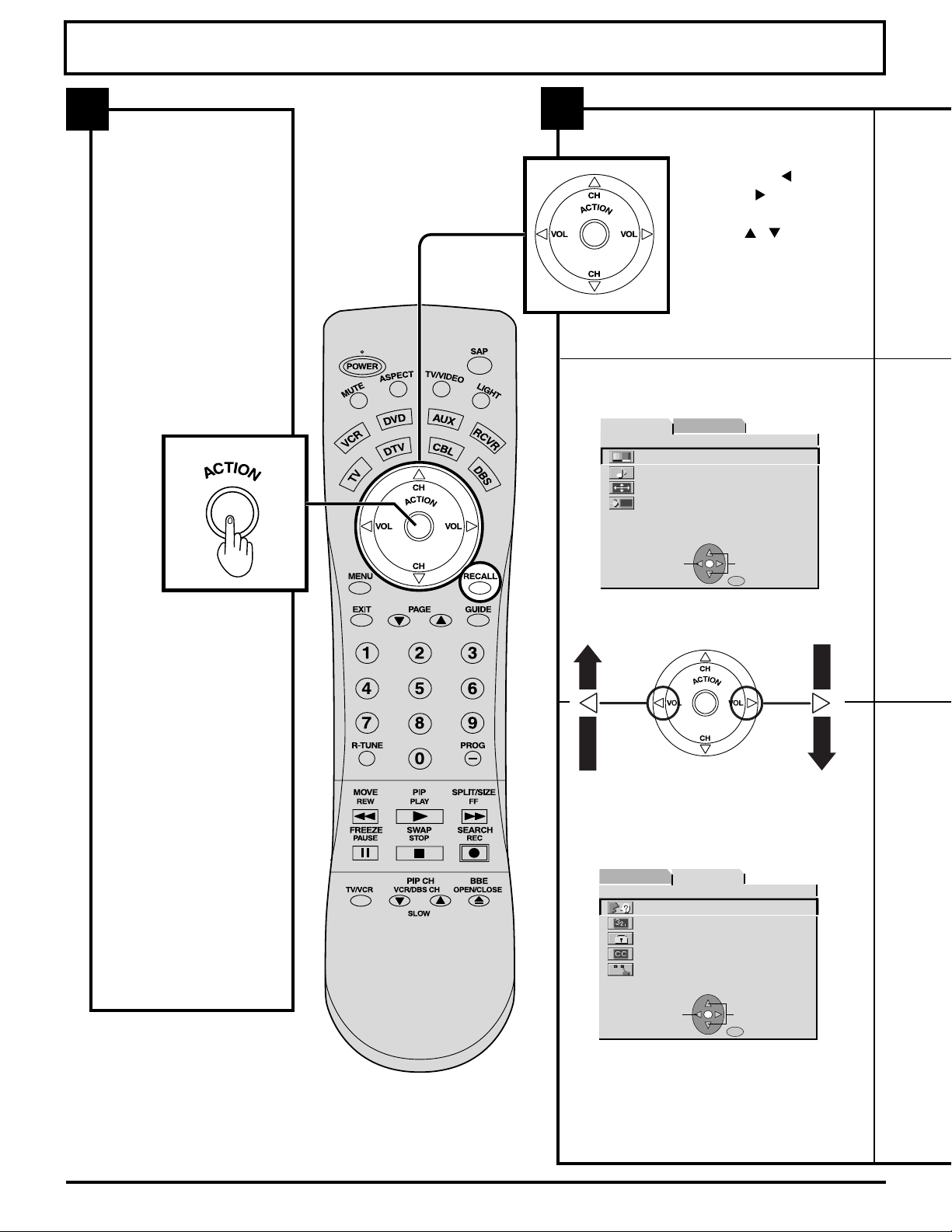
Flow Chart of Main menu
GE
SELECT
END
RECALL
GE
SELECT
END
RECALL
GE
SELECT
END
RECALL
GE
SELECT
END
RECALL
1
Pressing the ACTION
button displays the
MENU screen.
2
Select MENU desired by
pushing Left “
or Right “ ” button.
Use the , buttons to
select an item.
Use the ACTION button
to set or go to next menu
screen.
TSUJDAPU TES
PU TES
ERUTCIP
OIDUA
LENNAHC
EZIS/NOITISOP
KCOL
NOITAMROFNI
NOITPAC
OEDIV
P A GE
P A GE
SELECT
SELECT
RECALL
RECALL
END
END
” button
HSILGNE:EGAUGNAL
Note:
Depending on the signal
being input, some items
may or may not be
adjustable and some
functions may or may not
be available.
TSUJDAPU TES
OIDUA
P A GE
P A GE
PU TES
ERUTCIP
LENNAHC
NOITAMROFNI
NOITPAC
OEDIV
RECALL
RECALL
HSILGNE:EGAUGNAL
EZIS/NOITISOP
KCOL
SELECT
SELECT
END
END
22
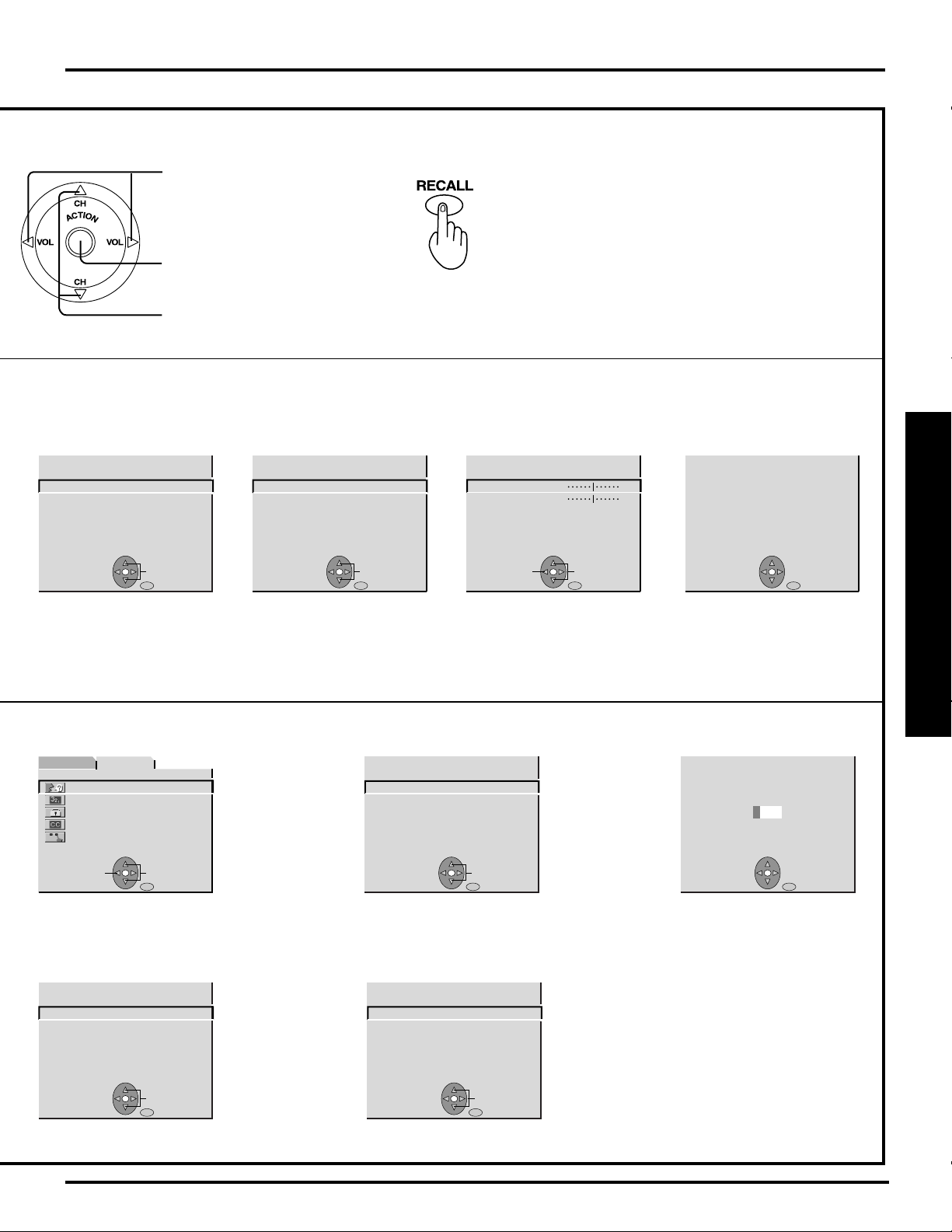
Adjust items
RECALL
RECALL
RECALL
RECALL
RECALL
SELECT
EXIT
RECALL
RECALL
RECALL
RECALL
Set an item
Select an item
Flow Chart of Main menu
Returning to the previous screen
If you press the RECALL button while a
menu screen is being displayed, the display
will return to the previous screen.
TO PICTURE
ADJUST menu
PP. 44, 45
TO LANGUAGE
selection screen
TSUJDAPU TES
ERUTCIP
OIDUA
LENNAHC
NOITPAC
OEDIV
P A GE SELECT
P A GE SELECT
P. 6 1
ERUTCIP
SELECT
RECALL
EXIT
PU TES
HSILGNE:EGAUGNAL
EZIS/NOITISOP
KCOL
NOITAMROFNI
RECALL
RECALL
END
END
TO AUDIO
ADJUST menu
OIDUA
LAMRON:UNEM ERUTCIP
TSUJDA ERUTCIP
LAMRON:EDOM GNIWEIV
SELECT
RECALL
LAMRON: UNEM OIDUA
TSUJDAOIDUA
NO: REKAEPS
FFO: DNUORRUS
EXIT
PP. 42, 43
TO POSITION/SIZE
ADJUST menu
NOITISOP
ADJUST
SELECT
RECALL
EXIT
PP. 40, 41
NOITISOP H
NOITISOP V
WORRAN: HTDIW H
LAMRON
TO CHANNEL
menu
LENNAHC PU TES
ELBAC : ANNETNA
TES OTUA
TES LAUNAM
NOITPAC LENNAHC
FFO:YALPSID LANGIS KAEW
SELECT
RECALL
EXIT
PP. 24-27, 55, 56
INFORMATION
screen
LANGISTUPNI
P. 6 1
TO LOCK
selection screen
KCOL
----
9-0:RETNE
PP. 48-54
RECALL
RECALL
EXIT
EXIT
EDOC TIGID-4 RETNE
i084
Basic Operation
TO CAPTION
menu
PP. 46, 47
NOITPAC
FFO :EDOM NOITPAC
SELECT
RECALL
EXIT
TO VIDEO
menu
OEDIV
1C PAC: ETUM NO CC
FFO: RN OEDIV
FFO: 1-DI
AGV: BGR
SELECT
RECALL
VTDS:XIRTAM ROLOC P084
EXIT
PP. 57-60
23

Tuning channels
RECALL
RECALL
SELECT
EXIT
RECALL
SELECT
EXIT
RECALL
Automatic channel setting
Automatically searches and adds receivable channels to memory.
Press the ACTION button to display the MENU screen and select SET
UP.
1
Press to select
CHANNEL.
Press to display
the CHANNEL.
TSUJDAPU TES
P A GE SELECT
P A GE SELECT
PU TES
ERUTCIP
OIDUA
LENNAHC
NOITPAC
OEDIV
NOITAMROFNI
RECALL
RECALL
EZIS/NOITISOP
KCOL
END
END
HSILGNE:EGAUGNAL
2
Press to select
ANTENNA.
Press to select
TV or CABLE.
3
Note:
To cancel AUTO SET in progress,
press the SWAP button.
Press to select
AUTO SET.
Press to run
AUTO SET.
LENNAHC PU TES
SELECT
RECALL
EXIT
LENNAHC PU TES
SELECT
RECALL
EXIT
ELBAC : ANNETNA
TES OTUA
TES LAUNAM
NOITPAC LENNAHC
FFO:YALPSID LANGIS KAEW
ELBAC : ANNETNA
TES OTUA
TES LAUNAM
NOITPAC LENNAHC
FFO:YALPSID LANGIS KAEW
Channels will automatically advance until all channels have been
scanned. Channel numbers with a video signal present will be
stored in the channel scan memory.
Note:
TV or Cable Tuning mode must be set according to your connections.
24
GNIDEECORP TES OTUA HC
Continued on the next page.
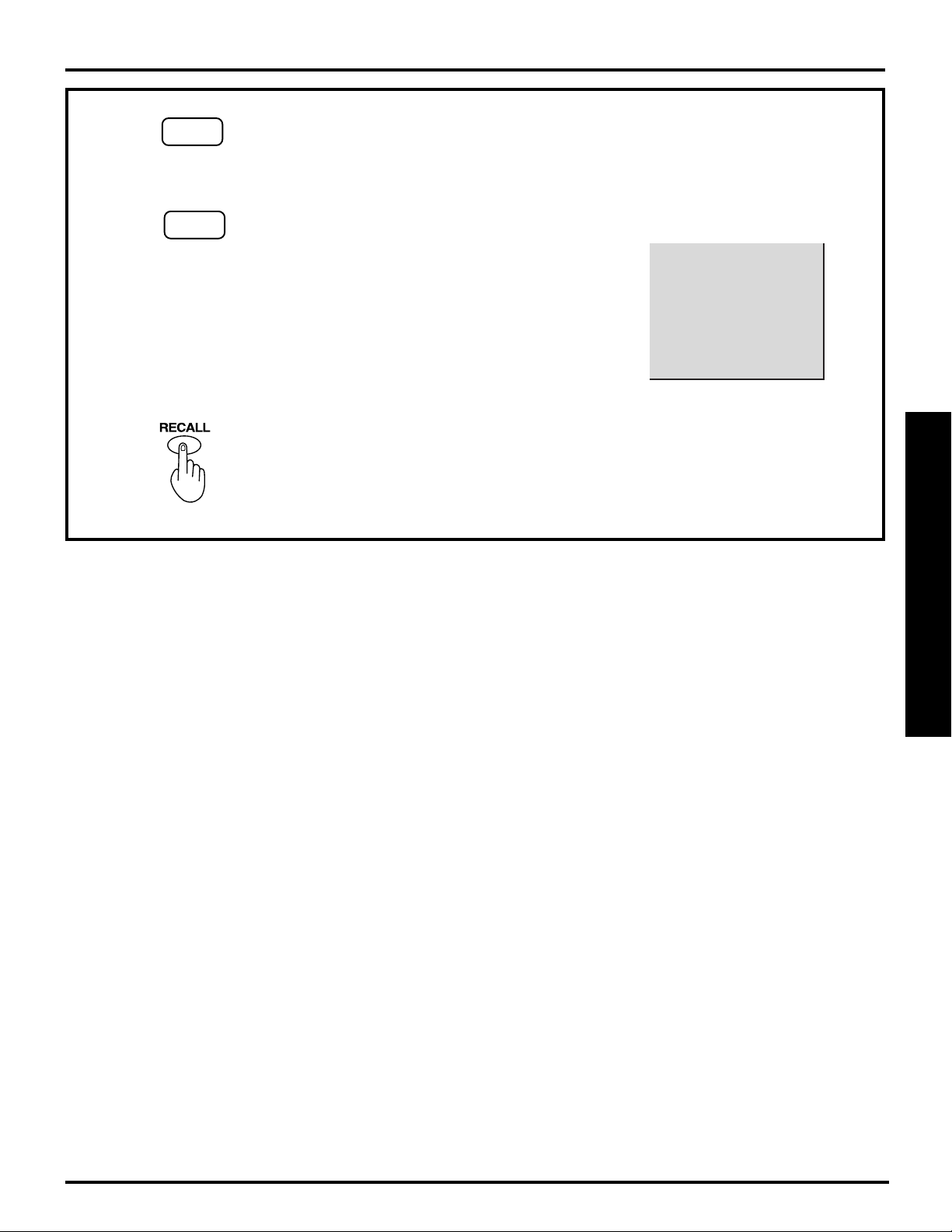
4
Tuning channels
Case 1
When setup is complete, the lowest channel picture
appears.
Case 2
5
If setup is incomplete, the screen at right appears. Check
connection of Antenna/Cable to the RF in Terminal, then try
Automatic Channel Setting again.
Press to exit menu.
DNUOF HC ON
ANNETNA KCEHC ESAELP
NEHT NOITCENNOC ELBAC
NIAGA YEK NOITCA SSERP
Basic Operation
Notes:
• After AUTO SET is finished, the lowest channel number added will be received.
• Some channels with very weak signals may be locked into memory. It desired, these channels can be deleted
manually using the MANUAL SET feature.
25

Tuning channels
SELECT
EXIT
RECALL
SELECT
EXIT
RECALL
RECALL
RECALL
Manual channel setting
Use this setting when changing setting of receiving channels or changing the channel
display.
Press the ACTION button to display the MENU screen and select SET
UP.
1
2
Press to select
CHANNEL.
Press to display
the CHANNEL.
Press to select
ANTENNA.
Press to select
TV or CABLE.
TSUJDAPU TES
P A GE SELECT
P A GE SELECT
PU TES
ERUTCIP
OIDUA
LENNAHC
NOITPAC
OEDIV
HSILGNE:EGAUGNAL
EZIS/NOITISOP
KCOL
NOITAMROFNI
RECALL
RECALL
END
END
LENNAHC PU TES
SELECT
RECALL
EXIT
ELBAC : ANNETNA
TES OTUA
TES LAUNAM
NOITPAC LENNAHC
FFO:YALPSID LANGIS KAEW
26
3
Press to select
MANUAL
SET.
Press to display
the MANUAL
SET screen.
Continued on the next page.
LENNAHC PU TES
SELECT
RECALL
EXIT
ELBAC : ANNETNA
TES OTUA
TES LAUNAM
NOITPAC LENNAHC
FFO:YALPSID LANGIS KAEW
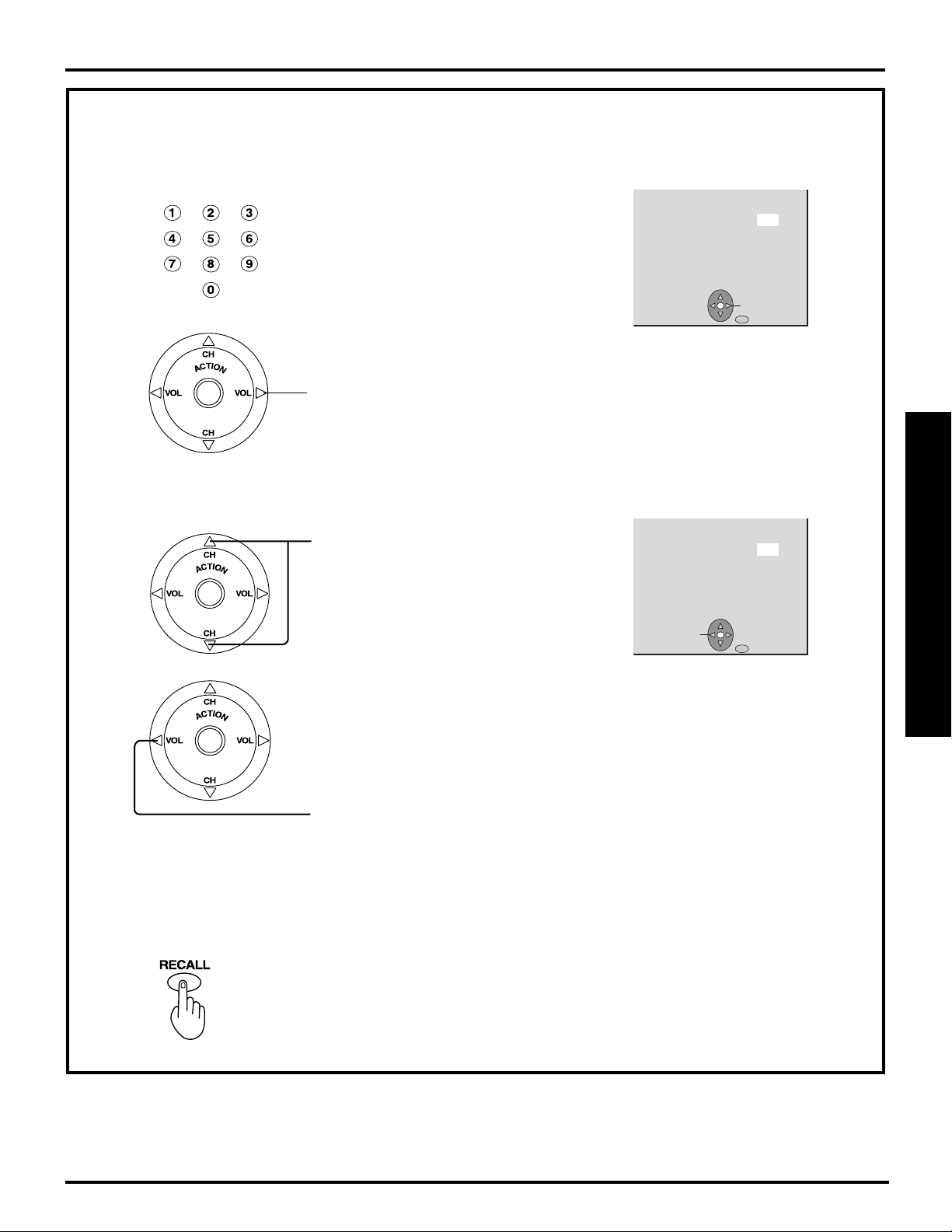
4
To add channel
Press to select channel.
Press to add channels to memory.
Tuning channels
TESLAUNAM
10 :LENNAHC RETNE
LENNAHC A ESOOHC
NWOD/PU HCGNISU
ADD
RECALL
EXIT
Basic Operation
To delete channel
5
Repeat steps 4 to continue adding or deleting channels.
Press to select channel.
Press to delete channels from memory.
DELETE
TESLAUNAM
RECALL
EXIT
10 :LENNAHC RETNE
LENNAHC A ESOOHC
NWOD/PU HCGNISU
6
Note:
Some channels with very weak signals may be locked into memory. It desired, these channels can be deleted manually
using the MANUAL SET feature.
Press to exit menu.
27
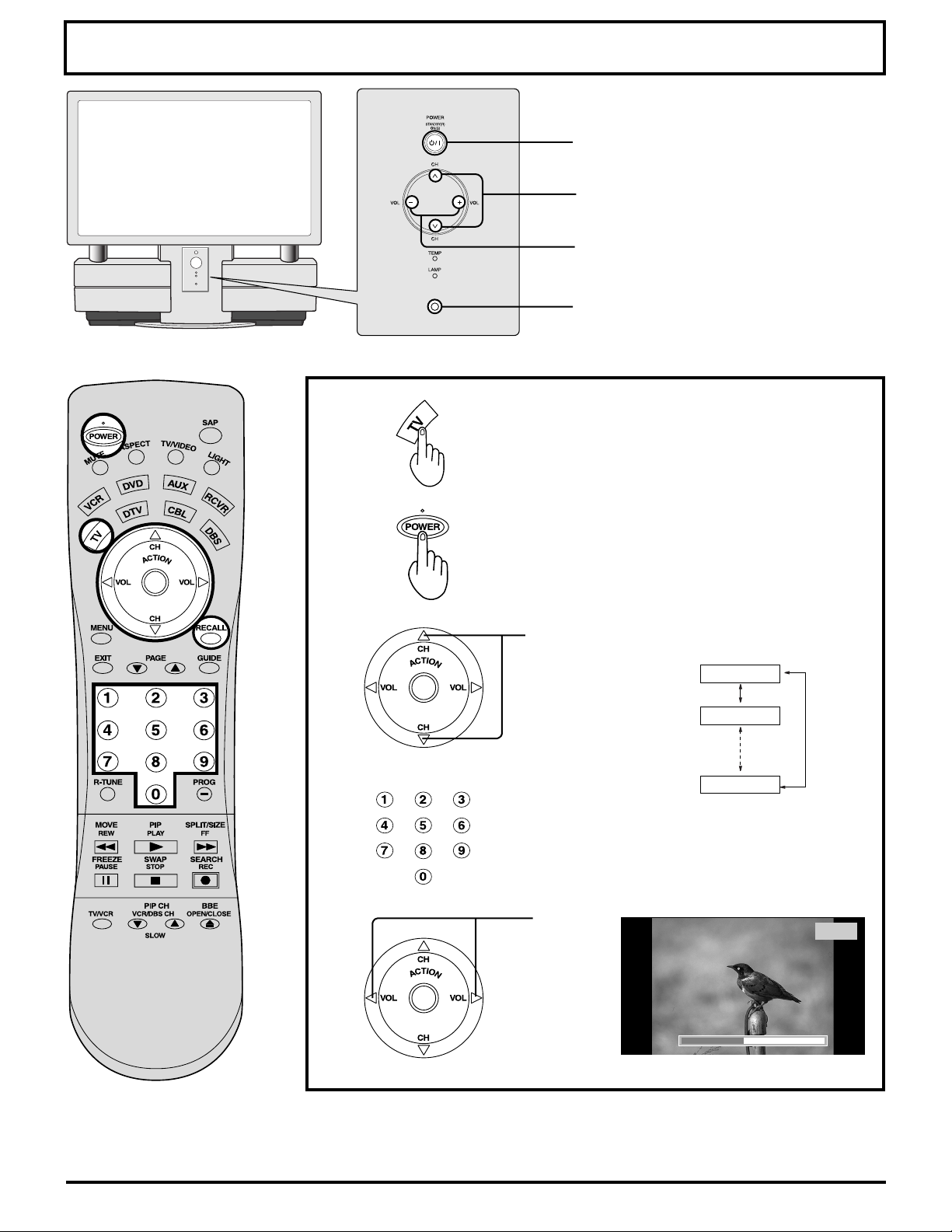
Projection display operation
Operation can be done from the projection
display.
POWER button/
POWER indicator
Channel up / down buttons
Volume up(+) / down(–) buttons
Remote Control Sensor
1
2
3
Or
Press to operate the projection
display with the remote control.
Press to turn the projection display on.
Press to select
the desired
channel. (or use
number keys )
Note:
Refer to “Using
the number keys”
on the next page.
CABLE
125 or 69
TV
CH01
CH02
CH125
Press to
4
Notes:
• The channel number and volume level are stored even after the projection display is turned off.
• Power consumption can be reduced if the volume level is lowered.
select the
desired
volume
level.
26
28
CH03
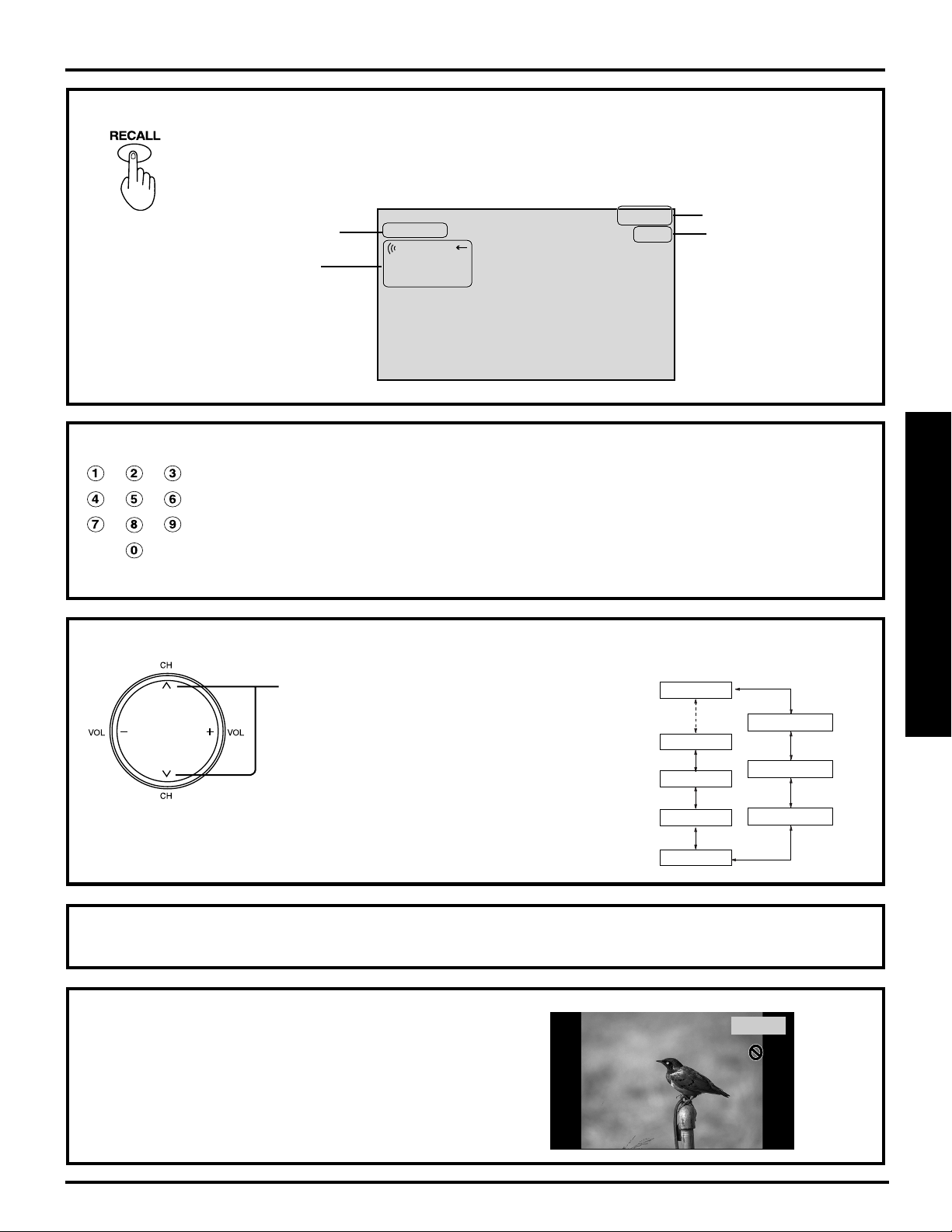
TV status display
125 or 69
CABLE
CH01
CH125
LINE 1
LINE 2
LINE 3
RGB
COMPONENT 2
COMPONENT 1
TV
Projection display operation
Press the RECALL button, except when the MENU screen is displayed, to display current
TV status information.
Aspect types
(P. 30)
Receivable
broadcast types
(P. 35)
LAMRON
OERETS
PAS
ONOM
21HC
CBA
Channel
Channel caption
(P. 55)
Using the number keys
When selecting CABLE channels 100 to 125 with the number keys, first press the 1 key,
and then enter the remaining two digits.
Example 1: To select channel 125, first press the 1 key, then 2, then 5.
Example 2: To select channel 12, press the 1 key, then 2. Channel 12 appears momentarily.
Example 3: To select channel 8, press the 8 key. Channel 8 appears momentarily.
Using projection display Channel up/down buttons to select input mode
Basic Operation
Projection display Channel up/down
buttons can also be used to select an
outside input as shown right.
*
* No input mode is displayed for terminals with
no equipment connected.
*
*
Auto shut off
To extend lamp life, if there is no signal to the set’s tuner for 5 minutes, the lamp will shut off automatically.
Invalid operation notice feature
If an invalid operation is attempted, the mark shown right is
displayed.
FREEZE
*
*
29
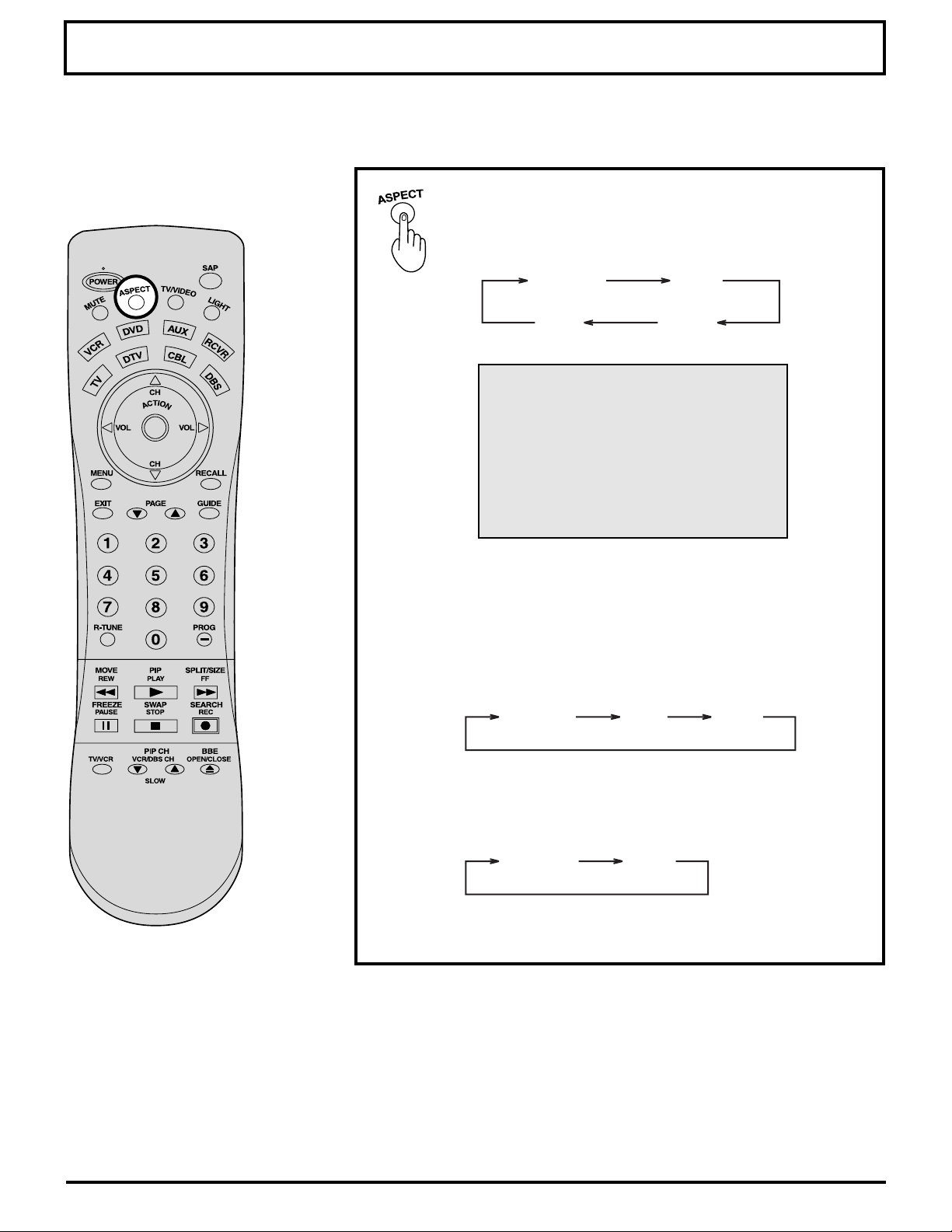
ASPECT Controls
The color monitor will allow you to enjoy viewing the picture at its maximum size, including wide screen cinema
format picture.
The aspect mode changes each time the ASPECT
button is pressed.
NORMAL JUST
FULL ZOOM
FULL
Notes:
• When a 480p signal is being received, the mode switches between
NORMAL, ZOOM, and FULL only.
• When a 1080i and 720p signal is being received, the mode is set to
FULL, and aspect switching is not possible.
• During PC input, the mode switches between NORMAL, TRUE and
FULL only.
NORMAL TRUE
• When XGA and Mac 19 signal is input, the aspect will be NORMAL
and FULL only.
Notes:
• However, if the mode selected does not match the aspect ratio of the input signal, the original picture quality may be
affected.
• If using this Projection display in places, such as cafes or hotels, with the aim of displaying programs for a
commercial purpose or for public presentation, please note that by using the aspect ratio (16:9) selection function to
change the aspect ratio, you may be infringing on the rights of the original copyright owner of that program under
copyright protection laws.
• If a normal (4:3) picture is projected in wide screen, distortion may occur around the edges so that part of the picture
may no longer be visible. We recommend viewing in 4:3 mode so you can enjoy the picture as it was intended to be
seen.
FULL
FULLNORMAL
30
