Page 1
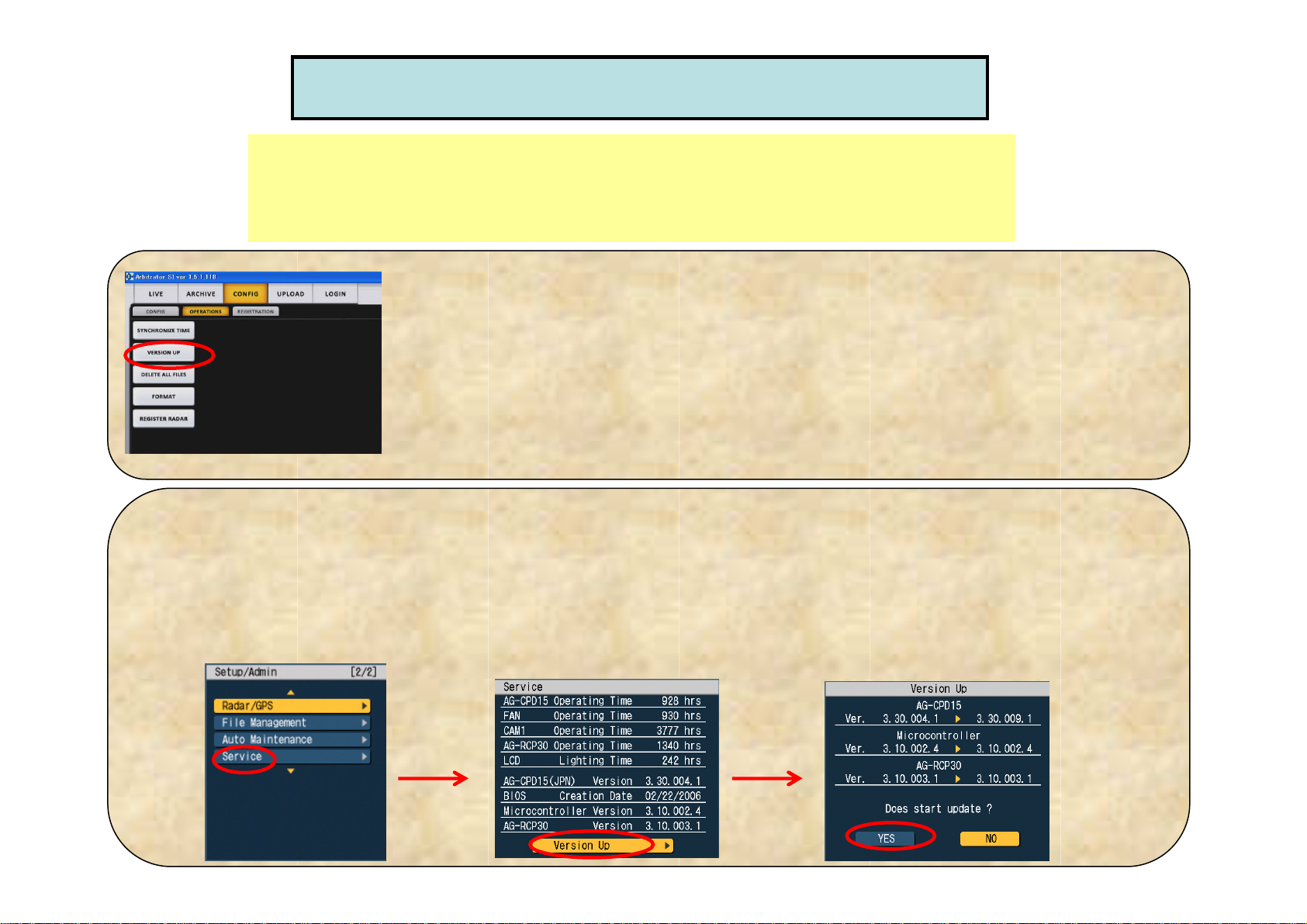
How to upgrade the VPU firmware?
1. Save the VPU firmware file to the USB memory or P2 card*.
2. Plug that USB memory to VPU or insert that P2 card to VPU.
Then, go to the following steps to upgrade by either SI or Control Panel.
*The P2 card stored video files cannot be used.
[By SI]
(a) Go to “CONFIG” by SI menu and select “OPERATIONS” tab.
By pressing “VERSION UP”, the firmware upgrade will automatically start.
(b) While upgrading, “REC” and “BUSY” button on VPU stays ON and “READY”
button is blinking.
(c) After upgrading, VPU and SI will reboot. SI will be reconnected and go back to
“Live” mode automatically when the version up is completed.
*To make sure for the right firmware version, select “CONFIG” tab and go to “Service”.
**AG-CPD15P firmware version 3.30.009.0 applies to SI1.5.1, mini SI 1.5.1, CMS3.1.
[By Control Panel]
(a) Go to “Setup/Info”, “Admin (2/2)” by Control Panel menu and select “Service”.
(b) Press “Version Up”
(c) Press “Yes” in “Version Up”. While upgrading, “Version up executing. Do not touch! Do not power off!”
message will be appeared.
(d) Then, VPU will reboot and go back to “Live” mode on screen automatically when the version up is completed.
*To make sure for the right firmware version, go to “Setup/Info” and “Information”.
(a)
(b) (c)
