Page 1

Model No.
NV-VZ18GC/GCS
VHS-C 型摄像机
VHS-C Movie Camera
使用说明书
Operating Instructions
Инструкция по
эксплуатации
Before use, please read these instructions completely.
使用前,请详细阅读本说明书。
Перед пользованием прочтите, пожалуйста, эту инструкцию полностью.
VQT0H40-1
Page 2
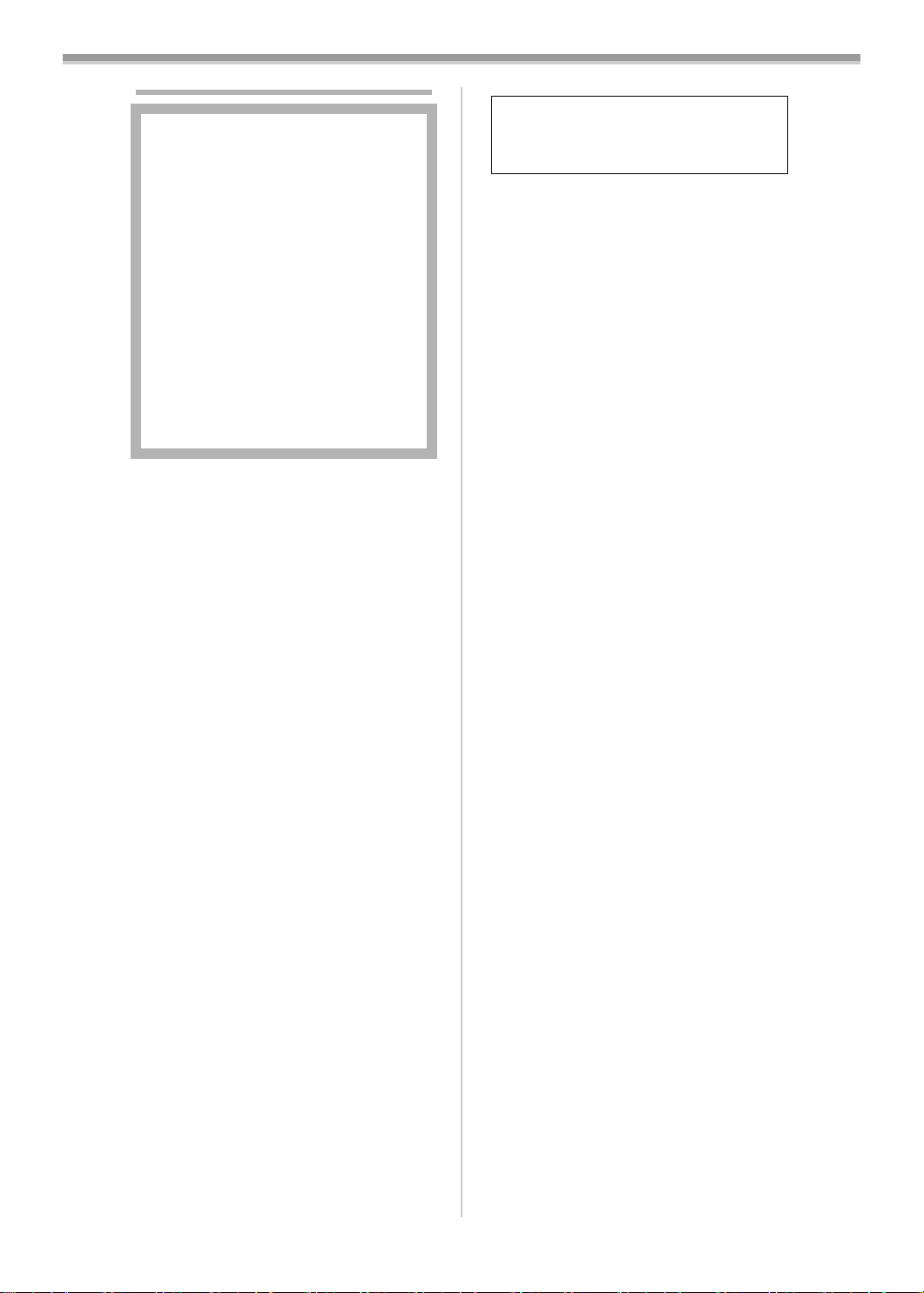
Information for Your Safety
As this equipment gets hot during use,
operate it in a well ventilated place; do
not install this equipment in a confined
space such as a bookcase or similar unit.
To reduce the risk of fire, electric shock
or product damage, do not expose this
equipment to rain, moisture, dripping or
splashing and ensure that no objects
filled with liquids, such as vases, shall be
placed on the equipment.
Movie Camera
≥The rating plate is on the underside of
the Movie Camera.
AC Adaptor
≥The rating plate is on the underside of
the AC Adaptor.
ª Carefully read the Operating
Instructions and use the Movie
Camera correctly.
≥Injury or material damage resulting from
any kind of use that is not in accordance
with the operating procedures explained in
these Operating Instructions are the sole
responsibility of the user.
The socket outlet shall be installed near
the equipment and easily accessible or the
mains plug or an appliance coupler shall
remain readily operable.
Try out the Movie Camera.
Be sure to try out the Movie Camera before
recording your first important event and check
that it records properly and functions correctly.
The manufacturer is not liable for loss of
recorded contents.
The manufacturer shall in no event be liable for
the loss of recordings due to malfunction or
defect of this Movie Camera, its accessories or
cassettes.
Carefully observe copyright laws.
Recording of pre-recorded tapes or discs or
other published or broadcast material for
purposes other than your own private use may
infringe copyright laws. Even for the purpose of
private use, recording of certain material may be
restricted.
≥All company and product names in the
operating instructions are trademarks or
registered trademarks of their respective
corporations.
ª WARNING
Do not remove the cover (or back); there are
no user serviceable parts inside. Refer
servicing to qualified service personnel.
Use only the recommended accessories.
-30 -
Page 3

Contents
Information for Your Safety............................ 30
Before Use
Standard Accessories.................................... 32
Optional Accessories..................................... 32
Controls and Components............................. 32
Remote Controller ......................................... 33
Power Supply ................................................ 34
Charging Time and Available Recording
Time ............................................................ 35
Lens Cap and Grip Belt ................................. 35
Attaching the Shoulder Strap......................... 35
Inserting a Cassette....................................... 36
Turning on the Movie Camera and Selecting
Modes ......................................................... 37
Using the Viewfinder/LCD Monitor ................ 37
Using the Menu Screen ................................. 38
List of Menus ................................................. 38
Setting Date and Time ................................... 40
LP Mode ........................................................ 40
Camera Mode
Recording ...................................................... 41
Zoom In/Out Functions.................................. 42
Super Image Stabilizer Function ................... 42
Backlight Compensation Function ................. 42
Fade In/Out Functions ................................... 42
Recording in Special Situations..................... 43
Manual White Balance Adjustment................ 44
Manual Focus Adjustment ............................. 44
Manual Iris Adjustment .................................. 45
Digital Effect Functions.................................. 45
Digital Fade Function..................................... 46
Interval Recording ......................................... 47
Motion Sensor Function................................. 47
0 Lux Night View Function ............................. 48
Title Indication Function................................. 48
VCR Mode
Playing Back.................................................. 49
TBC (Time Base Corrector) Function............ 49
Eliminating Picture Distortions....................... 50
Finding a Scene You Want to Play Back....... 50
Playback Title Indication Function ................. 50
Playback Digital Effect Functions .................. 51
Playback Digital Fade Function ..................... 51
Playing Back on Your TV............................... 51
Audio Dubbing ............................................... 52
Insert Editing.................................................. 52
Dubbing ......................................................... 53
Others
Indications ..................................................... 54
To Use the Tape Counter Indication.............. 54
Warning/Alarm Indications............................. 55
Notes and Hints ............................................. 55
Precautions.................................................... 58
Before Requesting Repair (Problems and
Solutions).................................................... 60
Explanation of Terms..................................... 61
Specifications ................................................ 62
-31 -
Page 4
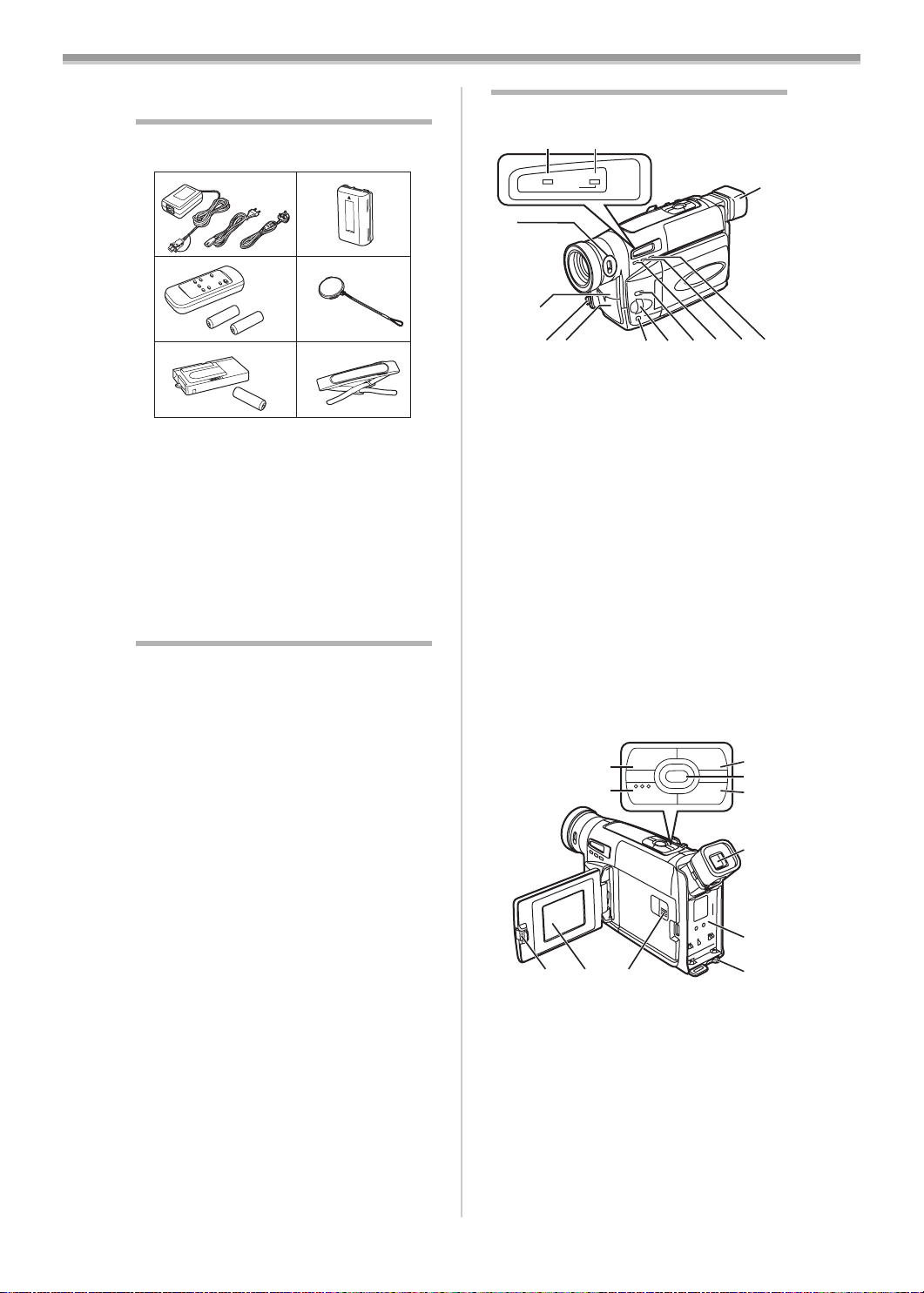
Before Use
Before Use
Standard Accessories
Illustrated are accessories supplied with the
Movie Camera.
1)
AB
3)
5) 6)
1) AC Adaptor and AC Mains Lead
≥A NV-VZ18GC
≥AB NV-VZ18GCS
2) Battery Pack
-34-
3) Remote Controller and Batteries for
Remote Controller
4) Lens Cap -35-
5) Cassette Adaptor and Battery -51-
6) Shoulder Strap -35-
≥Standard Accessories are subject to change
without notice.
Optional Accessories
1) Battery Charger (VW-BCV1E)
2) Battery Pack (Lithium-Ion) (CGR-V14S)
3) Battery Pack (Lithium-Ion) (CGR-V26S)
4) ND Filter (VW-LND37E)
5) MC Protector (VW-LMC37E)
6) Tele Conversion Lens (VW-LT3714ME)
7) Wide Conversion Lens (VW-LW3707ME)
8) Tripod (VZ-CT55E)
9) Cassette Adaptor (VW-TCA7E)
10) IR/Video DC Light (Halogen & Infra-red)
(VZ-LDR10E)
≥It requires the Shoe Adaptor for attaching
to the Movie Camera.
11) Shoe Adaptor (for attaching the IR/Video
DC Light) (VW-SK11E)
≥Optional Accessories are subject to change
without notice.
≥Some optional accessories may not be
available in some countries.
2)
4)
-34-
-33-
Controls and Components
ª Movie Camera
(1) (2)
CAMERA
V C R
INFO-
WINDOW
CHARGE
(3)
(4)(5)(6)
(7)
(8)
(1) Camera Mode Lamp [CAMERA] -37-, -41-
VCR Mode/Charging Lamp
(2)
[VCR]/[CHARGE]
0-Lux Recording Switch [0 LUX OFF/ON]
(3)
-48-
White Balance Sensor -44-
(4)
Remote Control Sensor -34-
(5)
Built-in Infra-red Beam Emitters -48-
(6)
(7)
Lens Cap Holder -35-
Microphone
(8)
(9) Focus Button [FOCUS] -45-
(9)
(10) (11)(12)(13)(14)
-34-, -49-, -55-
Item Set Button [SET] -38-
Tracking Button -50-
Multi-Function Dial [34]/[MF]/
(10)
[TRACKING]/[EXPOSURE]
Menu Button [MENU] -38-
(11)
Auto Exposure Selector Button
(12)
[PROG. AE]
Fade Button [FADE] -42-, -46-, -51-
(13)
Super Image Stabilizer Button [SIS] -42-
(14)
(15)
Eyecup
(21)
-43-
(16)
(17)
(22) (23)
s SEARCH SEARCH r
S
65
∫1
-38-, -45-, -50-
;W.B
BLC
TBC
(15)
(18)
(19)
(20)
(24)
(25)
(26)
(16) Rewind/Review Button [6] -49-, -50-
Reverse Search Button [jSEARCH] -41-
Recording Check Button [S] -41-
Stop Button [∫] -49-
(17)
Fast Forward/Cue Button [5] -50-
(18)
Forward Search Button [SEARCHi] -41-
(19)
White Balance Button [W.B] -44-
Pause Button [;] -50-
Play Button [1] -49-
(20)
Backlight Button [BLC] -42-
TBC Button [TBC] -49-
LCD Monitor Open Lever [3OPEN] -37-
(21)
-32 -
Page 5
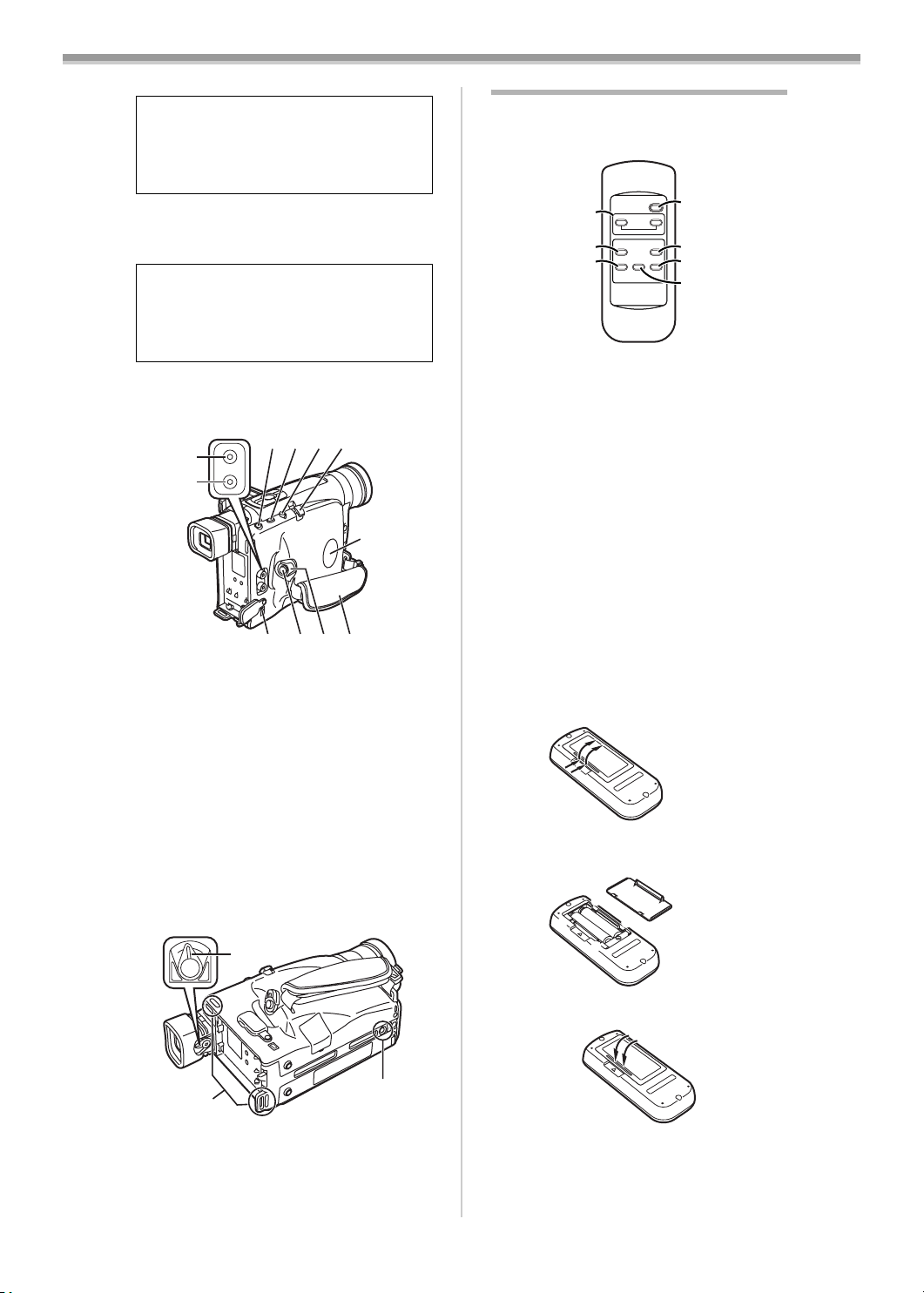
Before Use
(22) LCD Monitor -37-
Due to limitations in LCD production
technology, there may be some tiny bright or
dark spots on the LCD Monitor screen.
However, this is not a malfunction and does
not affect the recorded picture.
(23)
Cassette Compartment Lock Button
[LOCK]
Viewfinder -37-
(24)
-36-
Due to limitations in LCD production
technology, there may be some tiny bright or
dark spots on the Viewfinder screen.
However, this is not a malfunction and does
not affect the recorded picture.
(25)
Battery Holder
(26) Battery Eject Lever [2BATTERY EJECT]
-35-
(29)(30)(31)(32)
A
(27)
(28)
V
(36)
(31)(34) (35)
(33)
(27)
Audio Output Socket [A] -51-, -53-
Video Output Socket [V] -51-, -53-
(28)
Cassette Eject Button [<EJECT] -36-
(29)
Date/Time/Title Button [DATE/TITLE]
(30)
-40-, -50-
(31)
Recording Start/Stop Button -41-
≥Use either of these buttons depending on
the recording angle.
(32) Zoom Lever [W/T] -42-, -44-, -46-
Volume Adjustment Lever [sVOLr] -49-
DC Input Socket [DC IN] -34-
(33)
(34)
Off/On Mode Selector Switch
[CAMERA/OFF/VCR]
Grip Belt -35 -
(35)
Speaker
(36)
(37)
-37-, -41-, -58-
Remote Controller
The buttons with the same mark as on the
Movie Camera generally have the same
function.
START/STOP
VIDEO CAMERA
(40)
(41)
(42)
(40) Zoom Buttons [W/T] -42-, -46-, -49-
Rewind/Review Button [6]
(41)
WT
6
REW - SEARCH - FF
≥To start review playback.
≥To rewind the tape. -49-
≥To activate the Camera Search Function.
-41-
≥To activate the Recording Check Function.
-41-
Stop Button [∫] -49-
(42)
Recording Start/Stop Button
(43)
[START/STOP]
(44)
Fast Forward/Cue Button [5]
-41-
≥To start cue playback.
≥To fast-forward the tape.
≥To activate the Camera Search Function.
-41-
Playback Button [1] -49-
(45)
(46)
Pause Button [;] -50-
ª Inserting the Batteries into the
Remote Controller
Remove off the Battery Cover.
1
2 Insert the batteries with the polarity (+
and -) correctly aligned.
-
+ +
-
(43)
5
(44)
1
PLAY;PAUSE∫STOP
(45)
(46)
-50-
-50-
(38)
(37) Eyepiece Corrector Knob -37-
Shoulder Strap Holders -35-
(38)
Tripod Receptacle
(39)
≥Used for mounting the Movie Camera on
an optional tripod.
3 Replace the Battery Cover.
(39)
-33 -
Page 6
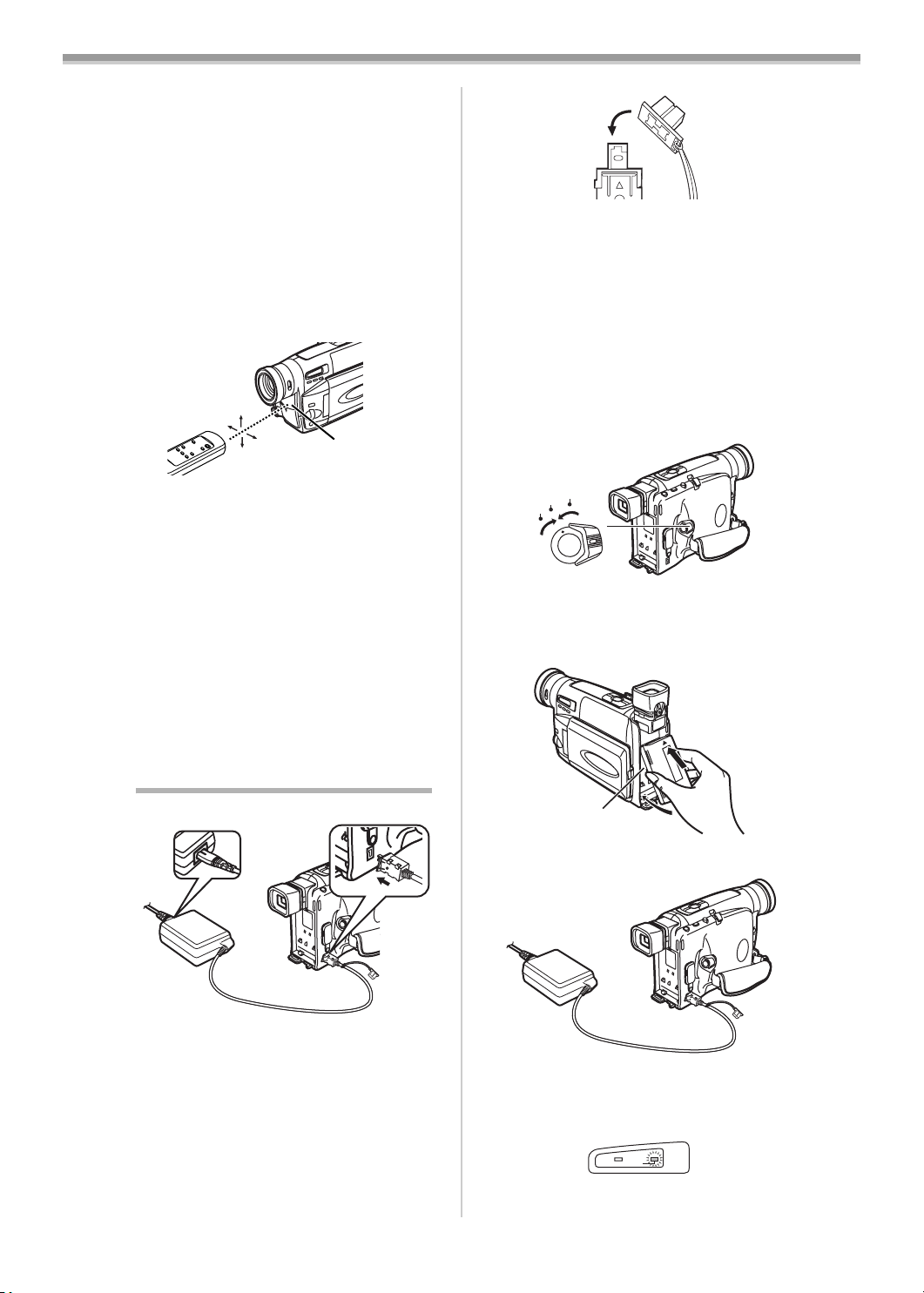
ª Replacing the Batteries
The life of the batteries is about 1 year.
When the batteries are exhausted, purchase two
new “AAA”, “UM-4” or “R03” type batteries and
insert them in the same way as explained above.
≥Do not mix old batteries with new batteries.
≥Do not mix different battery types, i.e. Alkaline
and Manganese.
≥Do not use rechargeable (Ni-Cd) batteries.
≥Do not short-circuit the batteries.
≥When you do not use the Remote Controller
for a long time, take out the batteries and store
them in a cool, dry place.
ª Conditions for Correct Operation of
the Remote Controller
10˚
15˚
15˚
15˚
(5)
≥The distance to the Movie Camera must not
be more than 5 metres.
≥The Transmitter Window on the Remote
Controller or the Remote Control Sensor
(5)
on the Movie Camera must not be exposed to
direct sunlight and not be covered with
clothes, etc.
≥When operating the Zoom Function with the
Remote Controller, it is not possible to vary the
zooming speed. Also, there is a slight delay
between pressing the Zoom Buttons
(40) on
the Remote Controller and the mechanical
zoom adjustment on the Movie Camera.
≥Within a distance of about 1 metre, it is also
possible to use the Remote Controller from the
side ([MENU] Button side).
Power Supply
Before Use
2
≥After use, be sure to attach the cap 2 to the
plug of DC Input Lead.
≥Before connecting or disconnecting the
power supply, set the [CAMERA/OFF/VCR]
Switch on the Movie Camera to [OFF] and
make sure that neither [CAMERA] Lamp
nor [VCR/CHARGE] Lamp is lit.
≥Keep the AC Adaptor out of reach of children.
Do not put the plug of DC Input Lead into a
mouth. An electric shock may occur.
ª Using the Battery
Before use, fully charge the Battery.
1 Set the [CAMERA/OFF/VCR] Switch (34) to
[OFF].
CAMERA
OFF
VCR
(34)
2 Insert the Battery with its top (so that the
arrow points upward) into the top Battery
(25) and press the bottom of it
Holder
toward the Movie Camera until it locks
with a click.
ª Using the AC Adaptor
1
(33)
2
1 Detach the cap 2 from the plug of DC
Input Lead.
2 Connect the AC Adaptor to the [DC IN]
Socket
(33) on the Movie Camera.
3 Connect the AC Mains Lead to the AC
Adaptor and the AC mains socket.
≥The AC Mains Lead’s outlet plug does not fit
entirely into the AC Adaptor socket. A gap
will remain as shown 1.
(25)
3 Connect the AC Adaptor to the [DC IN]
(33) on the Movie Camera.
Socket
4 Connect the AC Mains Lead to the AC
Adaptor and the AC mains socket.
≥The [CHARGE] Lamp
charging starts.
≥When the [CHARGE] Lamp
charging is completed. After that,
disconnect the AC Adaptor.
(2) flashes and
(2)
CAMERA
V C R
CHARGE
-34 -
(33)
INFO-
WINDOW
(2) goes off,
Page 7
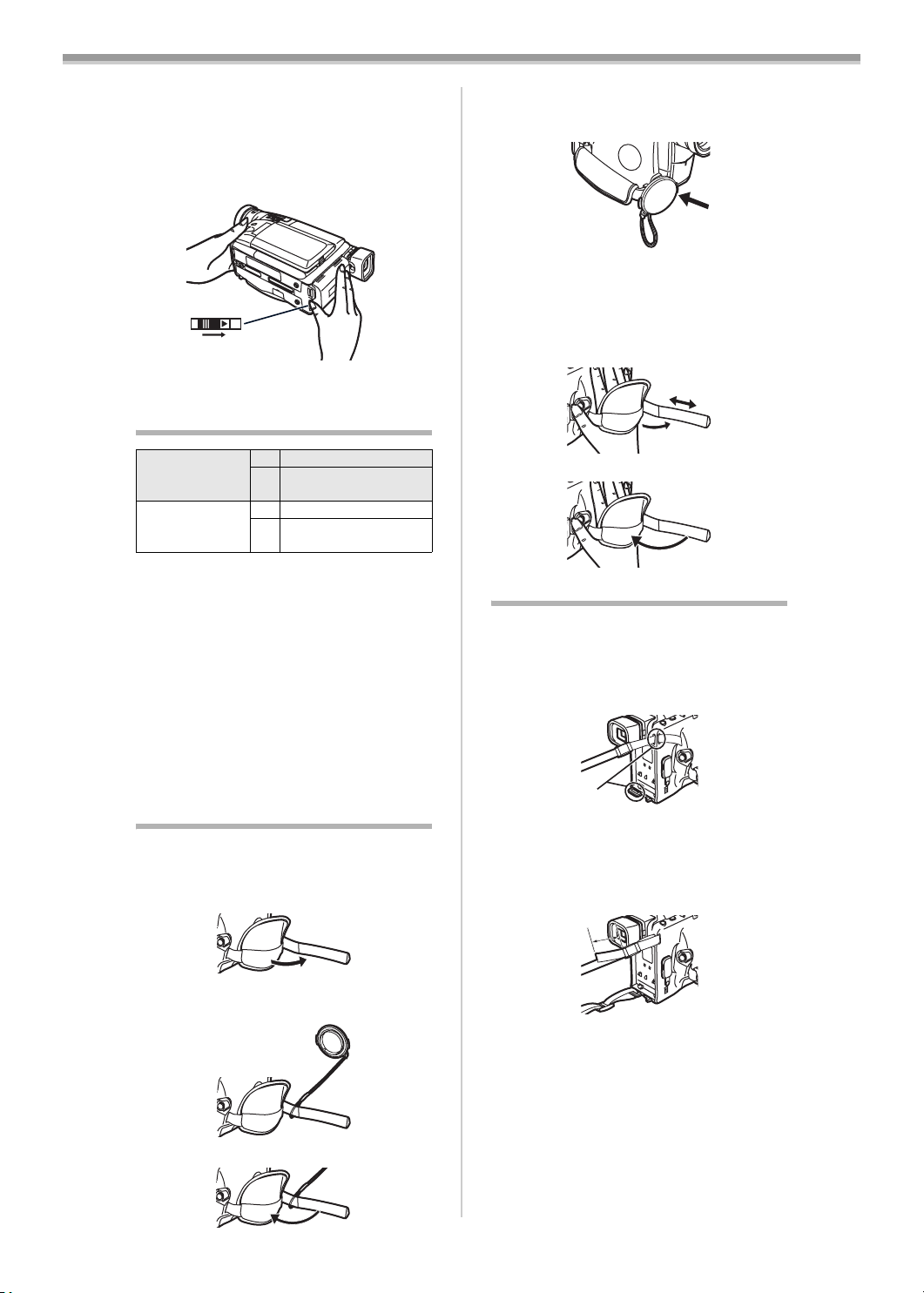
Before Use
To Remove the Battery from the Movie
Camera
Set the [CAMERA/OFF/VCR] Switch
[OFF] and, while sliding the
[2BATTERY EJECT] Lever
of the arrow, hold the Battery firmly to prevent it
from dropping and pull it off.
(26)
≥For other notes concerning this item, see
(26) in the direction
(34) to
-55-.
Charging Time and Available
Recording Time
CGR-V14
CGR-V14S
CGR-V26S A 4h20min.
A Charging Time
B Maximum Continuous Recording Time
“1h10min.” indicates 1 hour and 10 minutes.
≥Battery CGR-V14 is supplied.
≥The times shown in the table are approximate
times. The numbers in parentheses indicate
the recording time when the LCD Monitor is
used. In actual use, the available recording
time may be shorter.
≥The times shown in the table are for
continuous recording at a temperature of 25oC
and humidity of 60%. If the Battery is charged
at a higher or lower temperature, the charging
time may be longer.
A 2h20min.
B 2h55min.
B
(2h05min.)
5h25min.
(4h05min.)
Lens Cap and Grip Belt
ª Attach the Lens Cap
To protect the Lens surface, attach the Lens
Cap.
1 Detach the tip of the Grip Belt.
≥The removed Lens Cap can be hooked onto
the Grip Belt. (When you are not recording, be
sure to keep the Lens Cap attached to the
Lens for protection.)
ª Adjust the Grip Belt
Adjust the length of the Grip Belt to the size of
your hand.
1 Detach the tip of the Grip Belt.
2 Slide the pad to obtain the optimum
length.
3 Reattach the Grip Belt.
Attaching the Shoulder Strap
We recommend that you attach the Shoulder
Strap before going out of doors to record so as
to avoid dropping the Movie Camera.
1 Pull the end of the Shoulder Strap through
the Shoulder Strap Holder
Movie Camera.
(38)
2 Fold the tip of the Shoulder Strap, run it
through the Shoulder Strap Length
Adjuster, and pull it.
≥Pull it out more than 2 cm 1 from the
Shoulder Strap Length Adjuster so that it
cannot slip off.
(38) on the
2 Attach the shorter loop of the Lens Cap
Cord to the Grip Belt.
3 Reattach the Grip Belt.
1
-35 -
Page 8
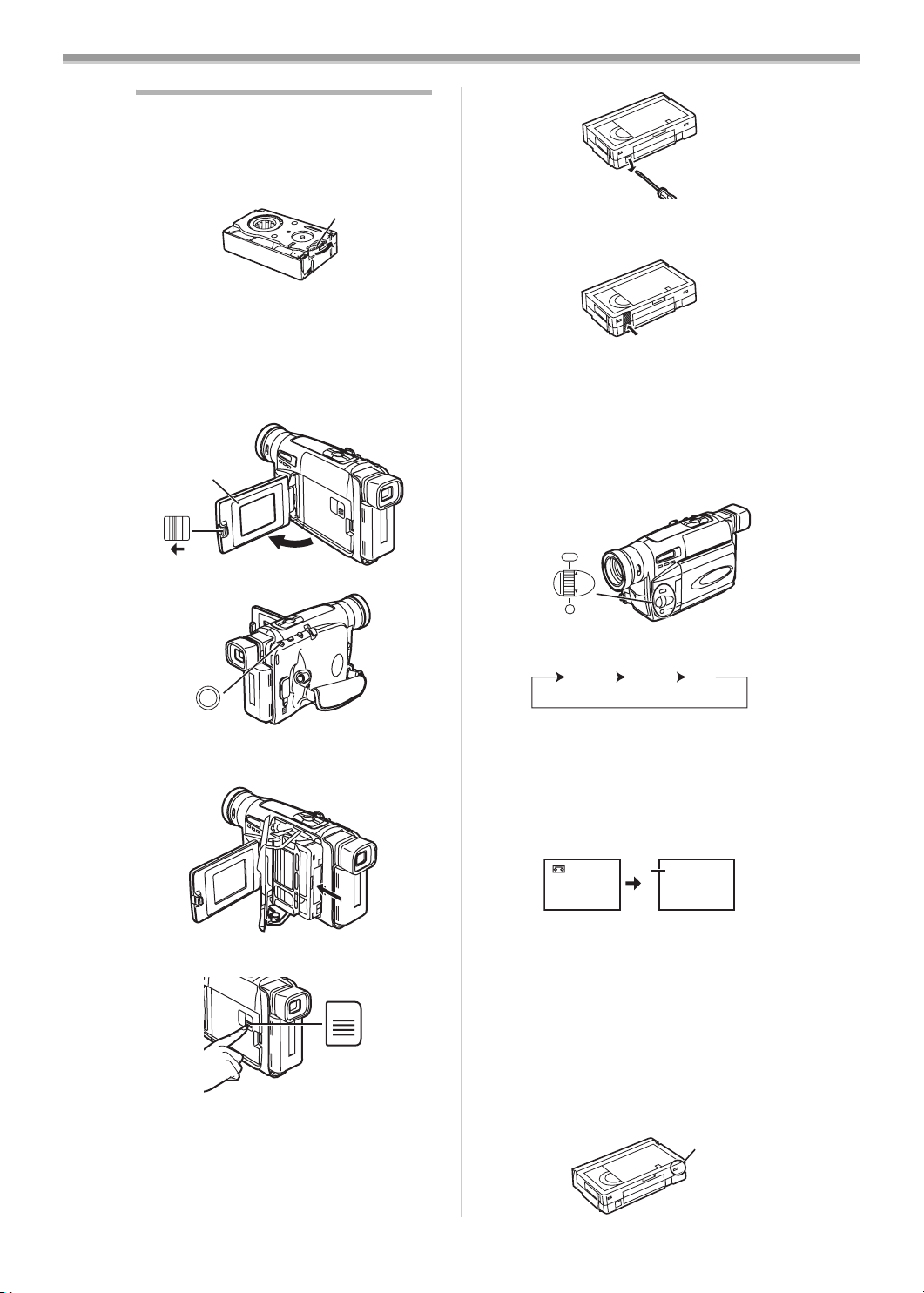
Inserting a Cassette
If the AC Adaptor or Battery is used to supply
power, it is possible to insert or eject the
cassette without turning on the Movie Camera.
1 Connect the AC Adaptor or attach a
charged Battery.
2 Turn the cog wheel 1 to tighten the tape.
1
3 Slide the [3OPEN] Lever (21) to the left
and simultaneously open the LCD Monitor
(22) in the direction of the arrow
approximately 90o.
≥Be sure to keep the LCD Monitor in its
vertical position, so that the Cassette
Compartment Cover, when it opens, does
not hit the LCD Monitor.
(22)
(21)
OPEN
3
4 Press the [<EJECT] Button (29).
(29)
<
EJECT
Before Use
≥To be able to record again on a protected
cassette, firmly cover the hole where the tab
was with 2 layers of adhesive tape.
≥For other notes concerning this item, see
-55-.
ª Selecting the Correct Tape Length
To ensure that the Remaining Tape Time
Indication displayed during recording and
playback is correct, you need to set the tape
length that matches that of the inserted
cassette.
1 Set [DISPLAY SETUP] >> [TAPE2] >> the
correct tape length.
MENU
(11)
MF/
(10)
TRACKING/
EXPOSURE
(9)
FOCUS / SET
≥The Tape Length Indications change in the
following order:
[30] [45] [60]
[230] [245]
[260]
5 Insert the cassette with the cassette
window facing outward and push it all the
way in.
6 Close the Cassette Compartment by
pressing the [LOCK] Button
(23).
(23)
LOCK
ª Accidental Erasure Prevention
≥Recording on a previously recorded cassette
erases the existing scenes and sound.
≥To protect important recordings against
accidental erasure, use a screwdriver to break
out the tab on the cassette (some cassettes
have sliding-type tabs).
ª Confirming the Remaining Tape Time
During recording and playback, the Remaining
Tape Time Indication 3 is automatically
displayed, so you always know how much time
you have left on the cassette. However, to
ensure correct display of the remaining tape
time, the tape length of the cassette being used
must be set correctly on the Movie Camera.
30
≥When recording or playback starts, the Tape
Length Indication disappears, and in its place
the [R] Indication 3 flashes while the
remaining tape time is being calculated. A few
seconds later, the Remaining Tape Time
Indication appears. ([R] means Remaining.)
≥When the remaining tape time is less than
2 minutes, the [R] Indication and the
Remaining Tape Time Indication start to flash.
≥When you use a cassette bearing the [P] mark
4 or other special types of cassettes, the
Remaining Tape Time Indication may not be
very precise.
3
R 0:30
4
P
-36 -
Page 9
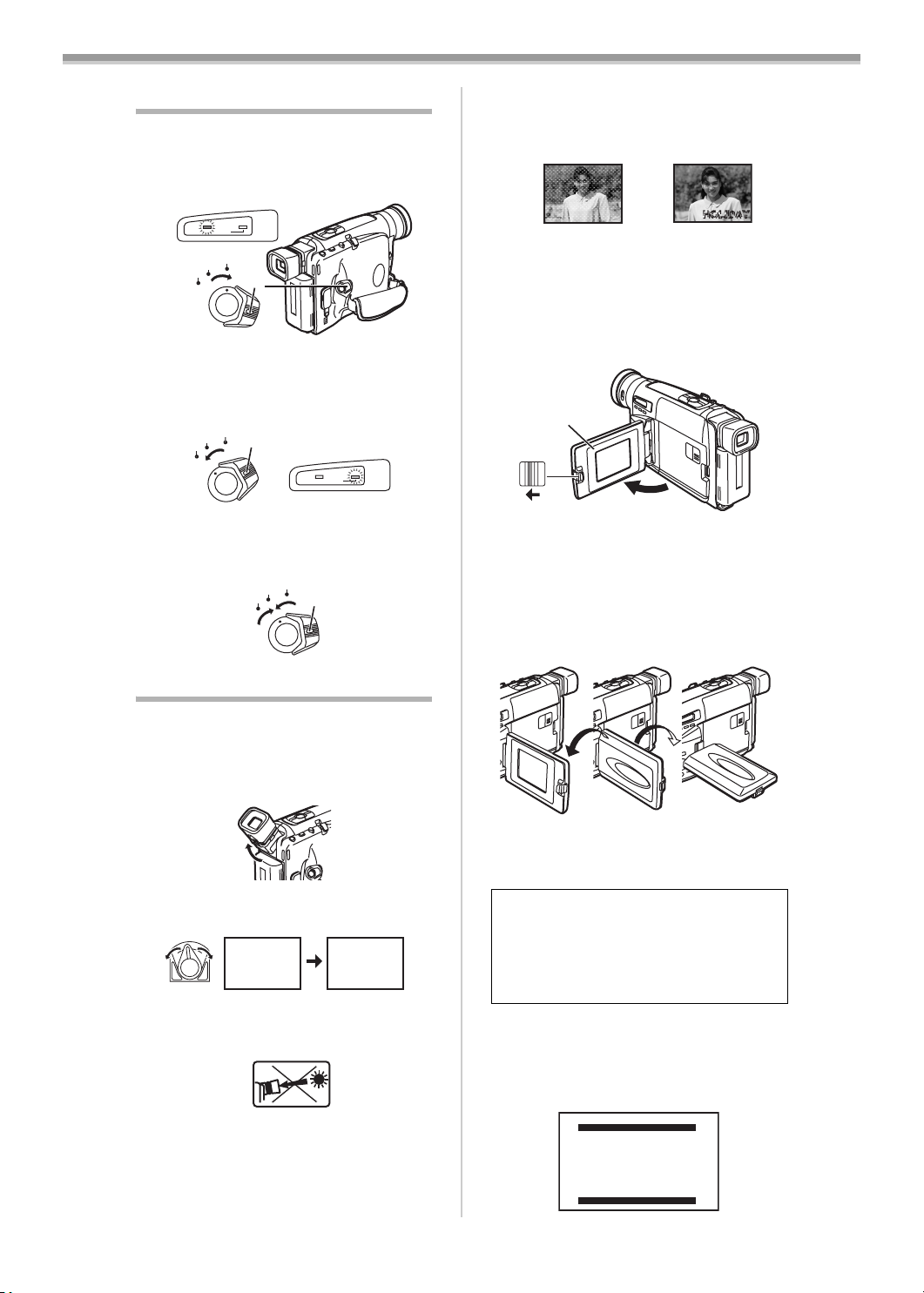
Before Use
0:00:00
Turning on the Movie Camera and
Selecting Modes
ª How to Turn on the Power
Set the [CAMERA/OFF/VCR] Switch (34) to
1
[CAMERA] while pressing the button 1.
≥The [CAMERA] Lamp
(1)
CAMERA
V C R
CHARGE
CAMERA
OFF
VCR
(34)
ª How to Switch Modes
Set the [CAMERA/OFF/VCR] Switch (34) to
2
[VCR] while pressing the button 1.
≥The [VCR] Lamp
CAMERA
OFF
VCR
(34)
1
ª How to Turn off the Power
Set the [CAMERA/OFF/VCR] Switch (34) to
3
[OFF] while pressing the button 1.
(34)
INFO-
WINDOW
1
(2) lights up.
CAMERA
OFF
VCR
(1) lights up.
(2)
CAMERA
V C R
CHARGE
1
INFO-
WINDOW
If a subject with strong contrast or a menu is
displayed in the Viewfinder, a ghost image may
remain temporarily. 3 However, this is not a
malfunction and does not affect the recorded
picture.
23
ª Using the LCD Monitor
With the LCD Monitor open, you can also record
the picture while watching it.
1 Slide the [3OPEN] Lever (21) and pull the
LCD Monitor
direction of the arrow.
≥The Viewfinder goes off.
(21)
(22) out about 90o in the
(22)
OPEN
3
2 Adjust the LCD Monitor angle according to
the desired recording angle.
≥The LCD Monitor can rotate a maximum of
180o 1 from the vertical position to the
upward direction and a maximum of 90o 2
to the downward direction. Forcefully
rotating the LCD Monitor beyond these
ranges will damage the Movie Camera.
Using the Viewfinder/LCD Monitor
ª Using the Viewfinder
Before using the Viewfinder, adjust the field of
view so that the displays inside the Viewfinder
become clear and easy to read.
1 Hold the Viewfinder and tilt it up.
2 Adjust by turning the Eyepiece Corrector
Knob
(37).
0:00:00
Never aim the Movie Camera with its Viewfinder
or Lens directly at the sun; this could damage
internal parts of the unit. 1
1
If sunlight or other strong light enters the
Viewfinder, sparkling noise occurs on the
Viewfinder screen. 2 If you block off the light,
this phenomenon disappears after a few
minutes and does not affect the recorded
picture.
0:00:00
290o1180o
Closing the LCD Monitor
Push the LCD Monitor until it is securely locked.
Extremely high precision technology is
employed to produce the LCD Monitor. The
result is more than 99.99% active pixels with
a mere 0.01% of the pixels inactive or
always lit. However, this is not a malfunction
and does not affect the recorded picture.
≥For other notes concerning this item, see
-55-.
ª Adjusting Brightness and Colour
Level
If you select the [LCD/EVF SETUP] Sub-Menu,
the following items are displayed.
LCD/EVF SETUP
LCD BRIGHTNESS
[-]|||||------[+]
LCD COLOUR
[-]|||||------[+]
EVF BRIGHTNESS
[-]|||||------[+]
PRESS MENU TO RETURN
-37 -
Page 10
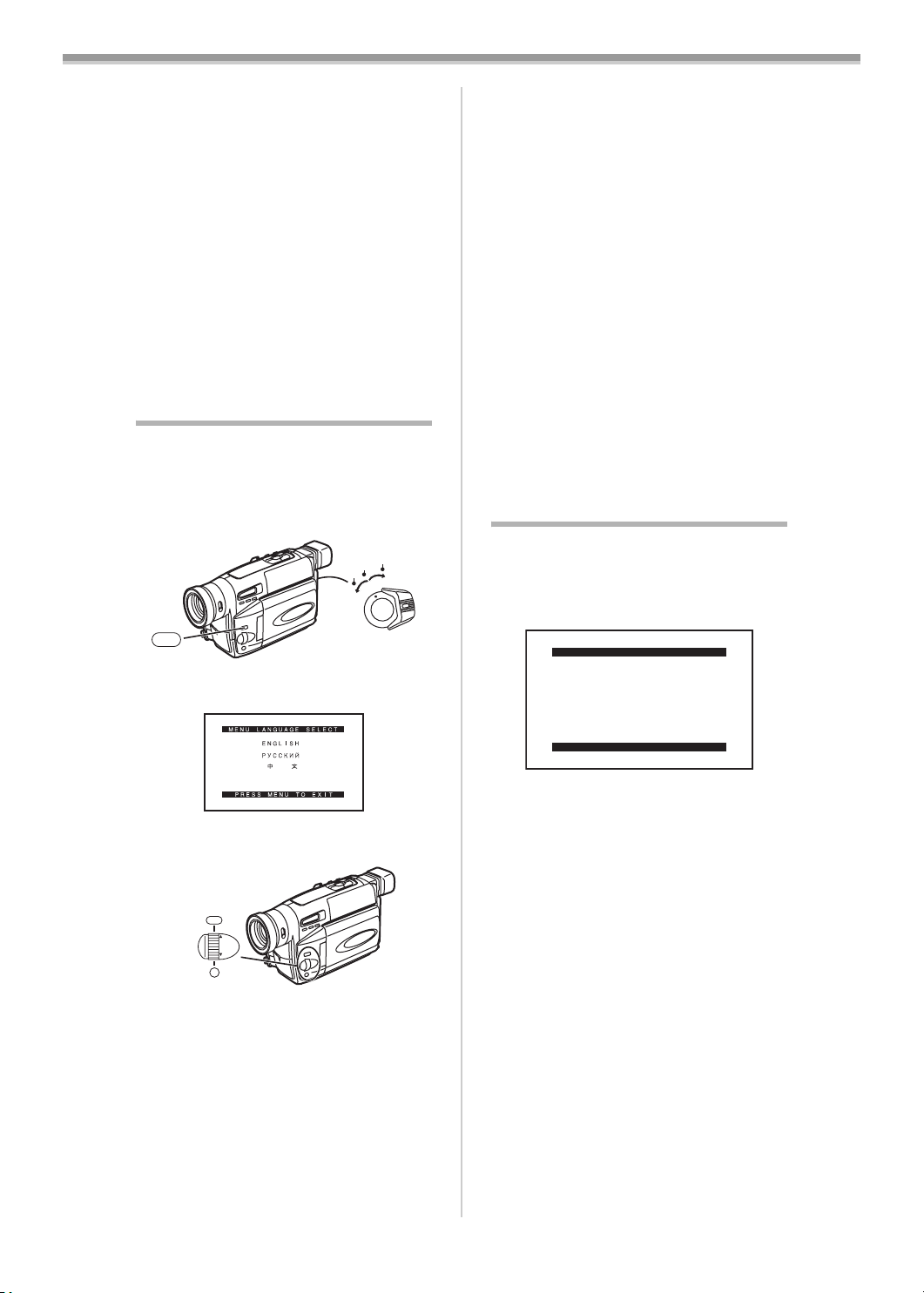
Before Use
욤ҫ
LCD Brightness [LCD BRIGHTNESS]
It adjusts the brightness of the image on the
LCD screen.
LCD Colour Level [LCD COLOUR]
It adjusts the colour saturation of the image on
the LCD screen.
Brightness of the Viewfinder
[EVF BRIGHTNESS]
It adjusts the brightness of the image in the
Viewfinder.
To Adjust
Press the [SET] Button and select the item to be
adjusted, and then turn the [34] Dial to raise or
lower the number of vertical bars in the Bar
Indication.
≥A larger number of vertical bars indicates
stronger brightness or colour saturation.
≥For other notes concerning this item, see
-55-.
Using the Menu Screen
To facilitate the selection of a desired function or
setup, this Movie Camera displays various
function setups on Menus.
1 Set the [CAMERA/OFF/VCR] Switch (34)
either to [CAMERA] or [VCR] while
pressing the [MENU] Button
(11)
MENU
≥The [MENU LANGUAGE SELECT] Menu
appears.
왙욹왖왳욑
2 Press the [SET] Button (9) to select the
desired language.
MENU
(11)
MF/
TRACKING/
(10)
EXPOSURE
(9)
FOCUS / SET
3 Press the [MENU] Button (11).
≥When you press this button while the
[CAMERA] Lamp is lit in red, the Camera
Mode Main-Menu appears. When you press
this button while the [VCR] Lamp is lit in
green, the VCR Mode Main-Menu appears.
4 Turn the [34] Dial (10) to select a desired
Sub-Menu.
≥Turn the [34] Dial
highlightened item.
(10) to display the
5 Press the [SET] Button (9) to display the
selected Sub-Menu.
(11).
VCR
CAMERA
OFF
(34)
6 Turn the [34] Dial (10) to select the item
to be set.
7 Press the [SET] Button (9) to set the
selected item to a desired mode.
≥With each press of the [SET]
cursor [1] moves to the next mode.
≥You can display the menu during playback, but
not during recording. Also, it is possible to start
playback while the menu is displayed, but if
you start recording, the displayed menu
disappears.
To Exit the Menu Screen
Press the [MENU] Button
About the Menu Mode Setting
The setting selected on the Menu will be
retained even when the Movie Camera is turned
off. However, if the Battery or AC Adaptor is
disconnected before turning off the Movie
Camera, the selected setup may not be
retained.
≥Menu operation flow is shown in this text by
>>.
≥For other notes concerning this item, see
Button, the
(11) again.
-55-.
List of Menus
The figures of the Menus are for explanation
purposes only, and they are different from the
actual Menus.
ª [CAMERA FUNCTIONS]
Camera Mode Main-Menu
CAMERA FUNCTIONS
1.
CAMERA SETUP
2.
DIGITAL EFFECT
3.
FADE SETUP
4.
TITLE SETUP
5.
DATE/TIME SETUP
6.
DISPLAY SETUP
7.
LCD/EVF SETUP
8.
OTHER FUNCTIONS
PRESS MENU TO EXIT
1) [CAMERA SETUP]
Camera Setup Sub-Menu
[MOTION SENSOR]
Motion Sensor Function
[DIGITAL ZOOM]
Digital Zoom
-46-
[MANUAL EXPOSURE]
Manual Iris Adjustment
[RETURN]
Returning to the Main-Menu
≥If you set [RETURN] to [YES], the menu
changes back to the Main-Menu.
2) [DIGITAL EFFECT]
Digital Effect Functions Sub-Menu
[DIGITAL EFFECT]
Digital Effects
-45-
3) [FADE SETUP]
Fade Setup Sub-Menu
[DIGITAL FADE]
Digital Fade Off/On
[FADE IN]
-46-
Fade in
[FADE OUT]
Fade out
-46-
[FADE COLOUR]
Colour of the Digital Fade
-47-
-45-
-46-
-46-
-38 -
Page 11
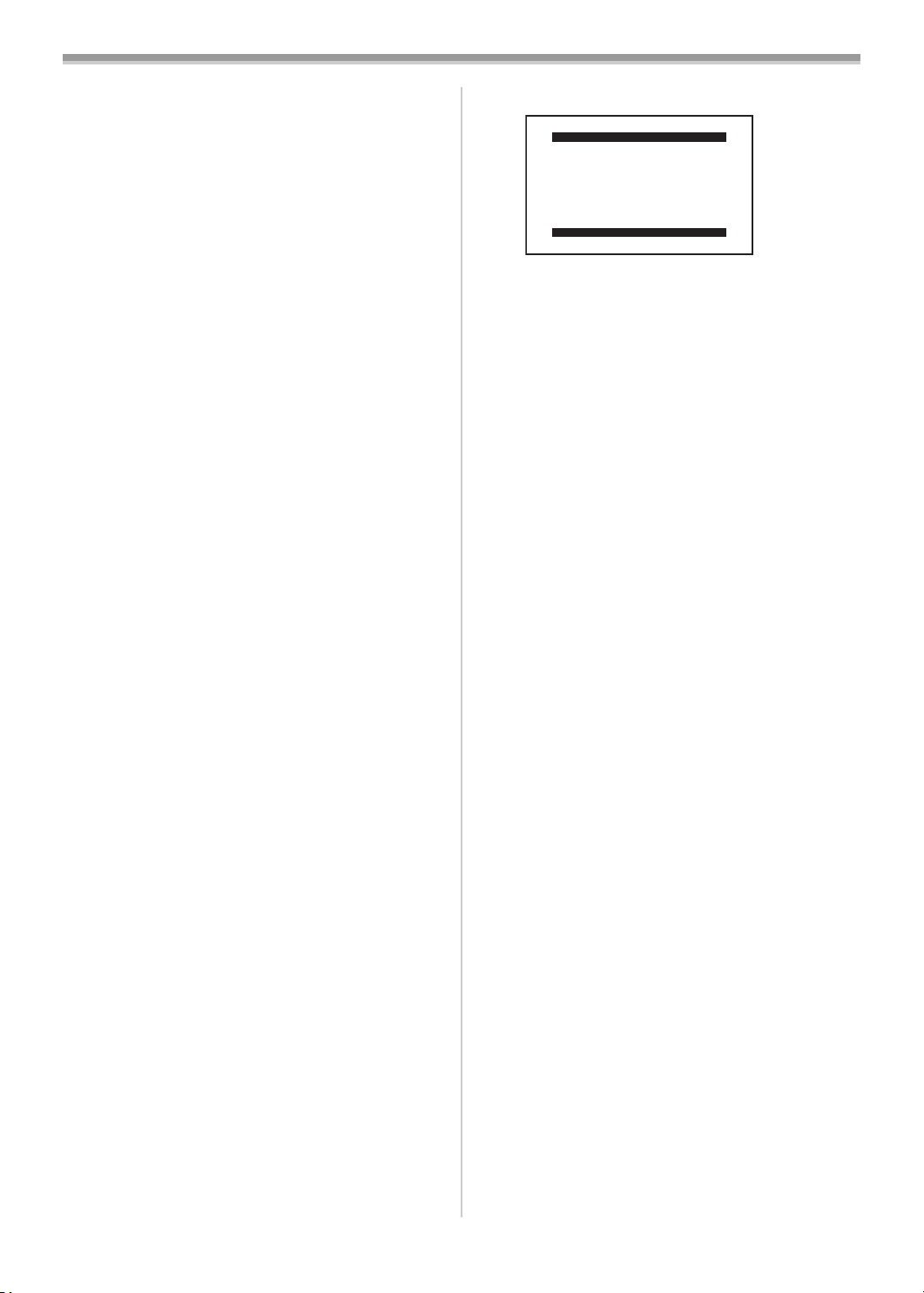
Before Use
4) [TITLE SETUP]
Title Setup Sub-Menu
[DATE/TITLE]
Date/Time/Title Indication
-40-
[TITLE]
-48-
Title
[LANGUAGE FOR TITLE]
Language of the Title
-48-
[SIZE]
Size of the Title
-48-
[COLOUR]
Colour of the Date/Time/Title Indication
-48-
5) [DATE/TIME SETUP]
Date and Time Setup Sub-Menu
-40-
6) [DISPLAY SETUP]
Display Setup Sub-Menu
[TAPE2]
Tape Length
-36-
[DISPLAY]
Counter Display Mode
-54-
[COUNTER RESET]
Counter Reset
-52-, -54-
[SELF SHOOT]
Recording Yourself
-42-
7) [LCD/EVF SETUP]
LCD and Viewfinder Adjustment Sub-Menu
-37-
8) [OTHER FUNCTIONS]
Other Functions Sub-Menu
[REC SPEED]
Recording Speed Mode
-40-
[INTERVAL REC]
Interval Recording
-47-
[REC TIME]
Recording Time of Interval Recording
-47-
[INTERVAL TIME]
Interval Time of Interval Recording
-47-
[DEMO MODE]
Demonstration Mode
≥If no operation takes place for approximately
10 minutes after the AC Adaptor was
connected to the Movie Camera and the
[CAMERA/OFF/VCR] Switch was turned to
[CAMERA] without inserting a Cassette, the
Movie Camera is automatically set to
Demonstration Mode for introducing its
functions. If any button is pressed or operated,
the Demonstration Mode is cancelled. The
Demonstration Mode can be started by setting
[DEMO MODE] to [ON] and by exiting the
Menu. To terminate the Demonstration Mode,
insert a Cassette or set [DEMO MODE] to
[OFF].
≥If you set the [CAMERA/OFF/VCR] Switch to
[CAMERA] while pressing the [1] Button,
[DEMO MODE] on the menu is automatically
set to [ON] and the Demonstration Mode starts
immediately.
≥If you set the [CAMERA/OFF/VCR] Switch to
[CAMERA] while pressing the [∫] Button,
[DEMO MODE] is automatically set to [OFF].
ª [VCR FUNCTIONS]
VCR Mode Main-Menu
VCR FUNCTIONS
1.
DIGITAL EFFECT
2.
FADE SETUP
3.
TITLE SETUP
4.
DATE/TIME SETUP
5.
DISPLAY SETUP
6.
LCD/EVF SETUP
7.
OTHER FUNCTIONS
PRESS MENU TO EXIT
1) [DIGITAL EFFECT]
Playback Digital Effect Functions Sub-Menu
-51-
[EFFECT]
Digital Effect On/Off
≥All of the other items on the
[DIGITAL EFFECT] Sub-Menu are the same
as those on the [DIGITAL EFFECT] Sub-Menu
of the [CAMERA FUNCTIONS] Main-Menu.
2) [FADE SETUP]
Fade Setup Sub-Menu
≥All of the items on the [FADE SETUP]
Sub-Menu are the same as those on the
[FADE SETUP] Sub-Menu of the
[CAMERA FUNCTIONS] Main-Menu.
3) [TITLE SETUP]
Title Setup Sub-Menu
≥All of the items on the [TITLE SETUP]
Sub-Menu are the same as those on the
[TITLE SETUP] Sub-Menu of the
[CAMERA FUNCTIONS] Main-Menu.
4) [DATE/TIME SETUP]
Date and Time Setup Sub-Menu
5) [DISPLAY SETUP]
Display Setup Sub-Menu
≥All of the items on the [DISPLAY SETUP]
Sub-Menu are the same as those on the
[DISPLAY SETUP] Sub-Menu of the
[CAMERA FUNCTIONS] Main-Menu.
6) [LCD/EVF SETUP]
LCD and Viewfinder Adjustment Sub-Menu
-37-
7) [OTHER FUNCTIONS]
Other Functions Sub-Menu
[AUDIO DUBBING]
Audio Dubbing
[INSERT]
Insert Editing
-51-
-51-
-40-, -48-
-40-
-36-, -52-, -5 4-
-52-
-52-
-39 -
Page 12

Before Use
Setting Date and Time
Since the internal clock of the Movie Camera
has a slight imprecision, make sure to check the
time before recording.
1 Set [CAMERA FUNCTIONS] or
[VCR FUNCTIONS] >>
[DATE/TIME SETUP].
MENU
(11)
MF/
TRACKING/
(10)
EXPOSURE
(9)
FOCUS / SET
2 Press the [SET] Button (9) to select
[YEAR]/[MONTH]/[DATE]/[HOUR]/[MIN.]
and turn the [34] Dial
desired value.
DATE/TIME SETUP
YEAR 2004
MONTH 10
DATE 15
HOUR 14
MIN. 30
PRESS MENU TO RETURN
≥Year will cycle in the following order:
1980, 1981, ..., 2079, 1980, ...
3 Press the [MENU] Button (11) to finish
setting the date and time.
≥The clock operation starts from [00] second.
≥The Menu will disappear when the [MENU]
Button is pressed again.
≥The clock employs the 24-hour system.
ª Recording with the Date/Time/Title
Superimposed in the Picture -48-
1 Set [CAMERA FUNCTIONS] >>
[TITLE SETUP] >> [DATE/TITLE].
(10) to set it to a
Deleting the Date/Time/Title Indication
During recording or when the Movie Camera is
in the Recording Pause Mode, press the
[DATE/TITLE] Button
(30) to make the
Date/Time/Title Indication disappear.
DATE/
TITLE
(30)
≥After turning the Movie Camera off and then
on again, the previously selected
Date/Time/Title Indication is no longer
displayed. To make it appear again, press the
[DATE/TITLE]
(30) Button once.
≥Be sure to turn the Movie Camera off before
removing the Battery or disconnecting the AC
Adaptor. Disconnecting the power supply
while the Movie Camera is on erases the
Date/Time/Title Indication stored in memory.
LP Mode
A desired recording speed can be selected with
[REC SPEED] on the [OTHER FUNCTIONS]
Sub-Menu.
If LP Mode is selected, the recording time
becomes 2.0 times longer than that of SP
Mode.
([SP] means Standard Play. [LP] means Long
Play.)
MENU
(11)
MF/
TRACKING/
(10)
EXPOSURE
(9)
FOCUS / SET
2 Press the [SET] Button (9) to select the
desired indication.
≥The indications change in the order 1 to 6.
1 Date and Time > 2 Date >
3 Date, Time and Title >
4 Date and Title > 5 Title >
6 Date and Time with seconds >
123
14:30
15.10.2004
15.10.2004
14:30
15.10.2004
HOLIDAY
456
15.10.2004
HOLIDAY
HOLIDAY
14:30:15
15.10.2004
3 Press the [MENU] Button (11) to exit the
menu.
≥The selected Date/Time/Title Indication
appears.
-40 -
Page 13

Camera Mode
Camera Mode
Recording
When recording with the [AUTO] Indication
displayed, the Movie Camera automatically
adjust the focus and white balance. In some
cases, they cannot be adjusted automatically
and need to be adjusted manually. (
When recording in a dimly lit location, the
picture may become noisy and less sharp, so
we recommend that you use the IR/Video DC
Light (optional), etc. to brighten up the scene.
1 Set the [CAMERA/OFF/VCR] Switch (34) to
[CAMERA].
≥Turn the switch while pressing the button 1.
1
INFO-
WINDOW
(1) lights up.
≥The [CAMERA] Lamp
(1)
CAMERA
V C R
CHARGE
CAMERA
OFF
VCR
(34)
2 Press the [PROG. AE] Button (12)
repeatedly until [AUTO] Indication
appears.
PROG.AE
(12)
-44-)
≥If the Recording Pause Mode continues for
more than 6 minutes, the power is turned off
automatically for tape protection and power
conservation. To resume recording from this
condition, turn off, then turn on the power
again.
ª To Check the Recording
By pressing the [S] Button (16) briefly in the
Recording Pause Mode, you can play back the
last few seconds of the recorded scene.
(16)
s SEARCH SEARCH r
S
65
;W.B
∫1
TBC
BLC
CHK
≥The [CHK] Indication is displayed. ([CHK]
means “Check”.) After checking, the Movie
Camera resumes the Recording Pause Mode.
≥The noise bars may appear when switching
from Recording Pause to the last recorded
scene.
ª To View the Recorded Scene while
the Recording Is Paused (Camera
Search)
The recorded scene can be viewed by keep
pressing the [jSEARCH] Button
[SEARCHi] Button
(18) in the Recording
Pause Mode.
(16) or
AUTO
3 Press the Recording Start/Stop Button
(31).
CAMERA
OFF
VCR
(31)
RECORD
REC
≥Recording starts and the [%] Indication
and the [REC] Indication appear.
ª To Pause the Recording
Press the Recording Start/Stop Button (31)
again.
≥The [PAUSE] Indication is displayed.
PAUSE
PAUSE
(16) (18)
s SEARCH SEARCH r
S
65
;W.B
∫1
TBC
BLC
≥When the [jSEARCH] Button is pressed,
images are played back in the reverse
direction.
≥When the [SEARCHi] Button is pressed,
images are played back in the forward
direction.
ª Recording Yourself
By opening the LCD Monitor and rotating it
frontward (to the lens side), you can view
yourself in the LCD Monitor from the front of the
Lens, and record it. Also you can let the subject
in front of the Movie Camera see the shot while
recording is in progress. If you mount the Movie
Camera on a tripod and use the Remote
Controller, you can also take part in the action
that you are recording and check the picture
from the front on the LCD Monitor.
180o
-41 -
Page 14

Camera Mode
≥When the LCD Monitor is opened, the
Viewfinder is disabled automatically. However,
when the LCD Monitor is rotated frontward, the
image is also shown in the Viewfinder.
≥If you prefer to have the image on the LCD
Monitor to look like an image in a mirror, set
[SELF SHOOT] on the [DISPLAY SETUP]
Sub-Menu to [MIRROR]. However, images are
recorded normally and no left and right
reversal occurs.
≥In the [MIRROR] mode, only the basic
indications, such as the Recording Indication
[¥], Recording Pause Indication [;¥] and
Remaining Battery Power Indication [x],
are displayed.
≥If a general Warning/Alarm Indication [°]
appears, return the LCD Monitor to the original
position in order to check the specific content
of the Warning/Alarm Indication.
ª To Finish the Recording
Set the [CAMERA/OFF/VCR] Switch (34) to
[OFF].
≥For other notes concerning this item, see
-55-.
Zoom In/Out Functions
It gives special effects to the scene by recording
objects close by or with wide-angle shot.
1 For wide-angle shots (zoom out):
Push the [W/T] Lever
For close-ups (zoom in):
Push the [W/T] Lever toward [T].
s
VOL
r
(32)
W T
(32) toward [W].
1 Press the [SIS] Button (14).
SIS
(14)
≥The [[] Indication appears.
To Cancel Image Stabilizer
Press the [SIS] Button
≥For other notes concerning this item, see
(14) again.
-55-.
Backlight Compensation Function
This prevents a recording subject from being
recorded darker in backlight. (Backlight is the
light that shines from behind a recording
subject.)
Under some conditions, this function may not
work properly.
1 Keep the [BLC] Button (20) pressed.
s SEARCH SEARCH r
S
65
;W.B
∫1
BLC
TBC
(20)
≥Zoom Magnification Indication is displayed
for a few seconds.
[W]
1
10
18
[T]
ª To Take Close-up Shots of Small
Subjects
(Macro Close-up Function)
When the zoom magnification is 1k, the Movie
Camera can focus on a subject that is as close
as approximately 5 mm from the Lens. With this,
small subjects like insects can be recorded.
≥For other notes concerning this item, see
-55-.
Super Image Stabilizer Function
If the Movie Camera might be shaken while
recording, the camera shake in the image can
be corrected.
≥If the Movie Camera shakes too much, this
function may not be able to stabilize images.
≥The entire screen becomes brighter.
Fade In/Out Functions
ª Fade In
Fade In brings out images gradually from a
black screen at the beginning of a scene.
≥Sounds do not fade in.
1 Set [CAMERA FUNCTIONS] >>
[FADE SETUP] >> [DIGITAL FADE] >>
[OFF].
MENU
(11)
MF/
TRACKING/
(10)
EXPOSURE
(9)
FOCUS / SET
-42 -
Page 15

Camera Mode
2 Keep pressing the [FADE] Button (13)
during the Recording Pause Mode.
FAD E
(13)
≥The image fades out gradually.
3 When the image is completely gone, press
the Recording Start/Stop Button
start recording.
CAMERA
OFF
VCR
(31)
(31) to
4 Release the [FADE] Button (13) about
3 - 4 seconds after starting recording.
≥The image reappears gradually.
ª Fade Out
Fade Out causes images to disappear
gradually, leaving a black screen at the end of a
scene.
≥Sounds do not fade out.
3 When the image is completely gone, press
the Recording Start/Stop Button
stop recording.
CAMERA
OFF
VCR
(31)
(31) to
4 Release the [FADE] Button (13).
Recording in Special Situations
(Programme AE)
You can select optimal automatic exposures
under specific recording situations.
1 Press the [PROG. AE] Buttton (12)
repeatedly until the indication of the
desired mode ([5], [7], [4], [Ω], [º]
or [ ]) appears.
PROG.AE
(12)
1)
4)
1 Set [CAMERA FUNCTIONS] >>
[FADE SETUP] >> [DIGITAL FADE] >>
[OFF].
MENU
(11)
MF/
TRACKING/
(10)
EXPOSURE
(9)
FOCUS / SET
2 Keep pressing the [FADE] Button (13)
while recording.
FAD E
(13)
≥The image fades out gradually.
2)
3)
5)
6)
1) [5] Sports Mode
≥For recording scenes involving quick
movements, such as sports scenes.
2) [7] Portrait Mode
≥For bringing up people clearly from the
background.
3) [4] Low Light Mode
≥For recording a dark scene brighter.
4) [Ω] Spotlight Mode
≥For recording a subject under spotlight in a
party, theatre, etc.
5) [º] Surf & Snow Mode
≥For recording in a glaring surrounding,
such as skiing grounds, beaches, etc.
6) [ ] Sunset Mode
≥Makes scenes have a reddish tint like
sunset.
To Cancel the Programme AE Function
Press the [PROG. AE] Button
(12) repeatedly
until none of the indications ([5], [7], [4],
[Ω], [º], [ ]) are displayed.
≥For other notes concerning this item, see
-43 -
-56-.
Page 16

Camera Mode
Manual White Balance Adjustment
White Balance Adjustment recognizes the
colour of light and makes adjustment so that the
white colour will become pure white. The Movie
Camera determines the hue of light that it
receives through the Lens and White Balance
Sensor, thereby judging the recording condition,
and selects the closest hue setting. This
function is called Automatic White Balance
Adjustment.
For light outside the functional Auto White
Balance Adjustment range, use the Manual
White Balance Adjustment Mode.
1 Press the [PROG. AE] Button (12)
repeatedly until an indication other than
[AUTO] appears.
PROG.AE
(12)
2 Attach the Lens Cap and zoom in until the
entire screen becomes white.
s
VOL
r
(32)
W T
3 Keep pressing the [W.B] Button (19) until
the [1] Indication stops flashing.
≥Do not cover the White Balance Sensor with
your hand during recording. Otherwise, White
Balance will not function normally.
1)
10 000K
9 000K
8 000K
7 000K
6 000K
5 000K
4 000K
3 000K
2 000K
1 000K
10)
11)
12)
2)
3)
4)
5)
6)
7)
8)
9)
Outside of the effective range of Automatic
White Balance Adjustment, the image will
become reddish or bluish. Even within the
effective range of Automatic White Balance
Adjustment, the Automatic White Balance
Adjustment may not function properly if there is
more than one light source. In this case, adjust
the White Balance.
1) The effective range of Automatic White
Balance Adjustment on this Movie Camera
2) Blue sky
3) Cloudy sky (Rain)
4) TV screen
5) Sunlight
6) White fluorescent lamp
7) 2 hours after sunrise or before sunset
8) 1 hour after sunrise or before sunset
9) Halogen light bulb
10) Incandescent light bulb
11) Sunrise or sunset
12) Candlelight
s SEARCH SEARCH r
S
65
;W.B
∫1
TBC
BLC
(19)
MNL MNL
To Resume Automatic Adjustment
Press the [W.B] Button
[PROG. AE] Button
(19). Or, press the
(12) repeatedly until the
[AUTO] Indication appears.
ª About White Balance Sensor
The White Balance Sensor (4) determines the
nature of the light source during recording.
(4)
≥For other notes concerning this item, see
Manual Focus Adjustment
Focus can be adjusted manually for recording in
a situation where auto focus may not function
well.
1 Press the [PROG. AE] Button (12)
repeatedly until an indication other than
[AUTO] appears.
PROG.AE
(12)
2 Keep the [W/T] Lever (32) pushed toward
[T] to zoom in on the subject.
s
VOL
r
(32)
W T
-44 -
-56-.
Page 17

Camera Mode
)
≥Zooming in on the subject before adjusting
the focus ensures that the subject remains
precisely focused even when you later
zoom out.
3 Turn the [MF] Dial (10) to adjust the focus.
(10)
MF/
TRACKING/
EXPOSURE
≥The [MF] Indication (Manual Focus mode)
appears.
MNL
MF
4 Push the [W/T] Lever (32) toward [W] to
zoom out as desired.
To Resume Automatic Adjustment
Press the [FOCUS] Button
(9) to make the [MF]
Indication disappear. Or, press the [PROG. AE]
(12) repeatedly until the [AUTO]
Button
Indication appears.
≥For other notes concerning this item, see
-56-.
Manual Iris Adjustment
You can use this function when the screen is too
bright or too dark.
1 Press the [PROG. AE] Button (12)
repeatedly until an indication other than
[AUTO] appears.
PROG.AE
(12)
3 Turn the [EXPOSURE] Dial (10) to adjust
the iris.
(10)
MF/
TRACKING/
EXPOSURE
4 Press the [SET] Button (9).
(9)
FOCUS / SET
To Resume Automatic Adjustment
Press the [PROG. AE] Button
(12) repeatedly
until the [AUTO] Indication appears.
Digital Effect Functions
This Movie Camera is equipped with Digital
Effect Functions that add special effects to the
scene.
Digital Effects [DIGITAL EFFECT]
1)
4)
7)
2)
5)
8) 9
3)
6)
2 Set [CAMERA FUNCTIONS] >>
[CAMERA SETUP] >>
[MANUAL EXPOSURE] >> [YES].
MENU
(11)
MF/
TRACKING/
(10)
EXPOSURE
(9)
FOCUS / SET
≥The [EXP] Indication flashes.
MNL
EXPw0
1) Digital Zoom Mode [D.ZOOM]
≥It enlarges the subject beyond the optical
zooming range.
2) Black & White Mode [B/W]
≥It records an image in black and white.
3) Sepia Mode [SEPIA]
≥It records a scene with a brownish tint, like
the colour of old pictures.
4) Mosaic Mode [MOSAIC]
≥It produces a mosaic-like image.
5) Negative Mode [NEGA]
≥The colours of the recorded image are
inverted as seen in a negative.
6) Solarisation Mode [SOLARI]
≥It records an image with a painting-like
effect.
7) Stretch Mode [STRETCH]
≥The picture is stretched horizontally while
its height remains unchanged.
8) Red Mode [RED FILTER]
≥The picture becomes reddish.
9) Blue Mode [BLUE FILTER]
≥The picture becomes bluish.
To Select a Desired Digital Effect
Set [CAMERA FUNCTIONS] >>
[DIGITAL EFFECT] >> [DIGITAL EFFECT] >> a
desired Digital Effect.
-45 -
Page 18

Camera Mode
To Cancel the Digital Effect
Set [CAMERA FUNCTIONS] >>
[DIGITAL EFFECT] >> [DIGITAL EFFECT] >>
[OFF].
≥If you set the [CAMERA/OFF/VCR] Switch to
[OFF] and then set it to [CAMERA] again, the
indication of the selected digital effect flashes
for a few seconds to inform you of the selected
setting.
ª Digital Zoom Function
This function is useful when you want to record
close-up shots of subjects located beyond a
normal zoom range of 1k to 18k magnification.
With the Digital Zoom Function, you can select a
magnification of 45k, 100k or even to 800k.
1 Set [CAMERA FUNCTIONS] >>
[DIGITAL EFFECT] >> [D.ZOOM].
MENU
(11)
MF/
TRACKING/
(10)
EXPOSURE
(9)
FOCUS / SET
2 Continuing the aforesaid setup, select
[CAMERA SETUP] >> [DIGITAL ZOOM] >>
[45k], [100k] or [800k].
≥45k: Digital zooming to 45k
≥100k: Digital zooming to 100k
≥800k: Digital zooming to 800k
≥The [D.ZOOM] Indication appears.
18
D.ZOOM
25
25
Digital Fade Function
There are various Digital Fade Modes available.
1 Set [CAMERA FUNCTIONS] >>
[FADE SETUP] >> [DIGITAL FADE] >>
[ON].
MENU
(11)
MF/
TRACKING/
(10)
EXPOSURE
(9)
FOCUS / SET
2 Continuing the aforesaid setup, select
[FADE IN] >> a desired fade in effect.
3 Continuing the aforesaid setup, select
[FADE OUT] >> a desired fade out effect.
4 Continuing the aforesaid setup, select
[FADE COLOUR] >> a desired colour.
≥The colours of the Digital Fade will cycle in
the following order:
BLACK (black) > WHITE (white) >
YELLOW (yellow) > RED (red) >
MAGENTA (magenta) > BLUE (blue) >
CYAN (cyan) > GREEN (green) >
BLACK...
5 Record with the digital fade in/out effect in
the same manner as the normal fade in/out
recording. (
≥The image fades in/out gradually with the
selected digital fade effect.
-42-)
4)1)
3 Push the [W/T] Lever (32) toward [T] or [W]
to zoom in or out.
s
VOL
r
(32)
W T
To Cancel the Digital Zoom Function
Set [CAMERA FUNCTIONS] >>
[DIGITAL EFFECT] >> [DIGITAL EFFECT] >>
[OFF].
≥For other notes concerning this item, see
-56-.
2) 5)
3)
1) Slide Mode [SLIDE]
≥The picture fades in/out with a wipe effect.
2) Door Mode [DOOR]
≥The picture fades in to the left and right
like a door opens or fades out in reverse
direction.
3) Corner Mode [CORNER]
≥The picture fades in from the upper right to
the lower left corner or fades out in reverse
direction.
4) Window Mode [WINDOW]
≥The picture fades in starting at the centre
and extending toward the edges or fades
out in reverse direction.
5) Shutter Mode [SHUTTER]
≥The picture fades in vertically from the
center like a shutter or fades out in reverse
direction.
-46 -
Page 19

Camera Mode
Interval Recording
You can record sequentially at preset time
spans. Leaving the Movie Camera aimed at a
specific subject, you can record subtle changes
over an extended period of time.
≥It is not possible to perform interval recording
in the LP Mode. (
1 Set [CAMERA FUNCTIONS] >>
[OTHER FUNCTIONS] >> [INTERVAL REC]
>> [ON].
(11)
(10)
(9)
2 Continuing the aforesaid setup, select
[REC TIME] >> a desired recording time.
≥The recording time will cycle in the following
order:
1/4S (1/4 seconds) > 1/2S (1/2 seconds) >
1S (1 second) > 5S (5 seconds) > 1/4S...
3 Continuing the aforesaid setup, select
[INTERVAL TIME] >> a desired interval
time.
≥The interval time will cycle in the following
order:
15S (15 seconds) > 30S (30 seconds) >
1MIN (1 minute) > 5MIN (5 minutes) >
15S...
≥The [INT.REC] Indication appears.
4 Press the Recording Start/Stop Button
(31).
CAMERA
OFF
VCR
(31)
≥Recording and intervals alternate
automatically.
To Cancel the Interval Recording Mode
When the [%] Indication 1 is not displayed,
press the Recording Start/Stop Button
make the [PAUSE] Indication 2 appear. And
then set [INTERVAL REC] on the
[OTHER FUNCTIONS] Sub-Menu to [OFF].
INT.REC
REC
MENU
MF/
TRACKING/
EXPOSURE
FOCUS / SET
-40-)
PAUSE
INT.REC
REC
INT.REC
(31) to
21
PAUSE
INT.REC
Motion Sensor Function
With the built-in Motion Sensor, the Movie
Camera senses the subject’s movement and
starts recording automatically.
1 Set [CAMERA FUNCTIONS] >>
[CAMERA SETUP] >> [MOTION SENSOR]
>> [ON].
MENU
(11)
MF/
TRACKING/
(10)
EXPOSURE
(9)
FOCUS / SET
STDBY
MOTION SENSOR
≥The [STDBY] Indication appears. ([STDBY]
means Stand-by.)
≥When the Movie Camera’s Motion Sensor
senses a movement in the screen for
approximately 1 second or longer, the
Movie Camera starts recording
automatically.
≥Approximately 10 seconds after the
movement in the screen stops, the
recording is automatically stopped, and the
Movie Camera resumes the Motion Sensor
Stand-by Mode.
≥When the Movie Camera stays in the Motion
Sensor Stand-by Mode for 6 minutes or
longer, the Display turns off. When the
Motion Sensor senses a movement in the
screen again, the Display turns back on
automatically and, approximately 4 seconds
afterwards, the Movie Camera starts
recording.
To Cancel the Motion Sensor Function
during Stand-by
Set [CAMERA FUNCTIONS] >>
[CAMERA SETUP] >> [MOTION SENSOR] >>
[OFF].
To Cancel the Motion Sensor Function
during Recording
Press the Recording Start/Stop Button
more than 2 seconds.
≥For other notes concerning this item, see
REC
MOTION SENSOR
(31) for
-56-.
≥For other notes concerning this item, see
-56-.
-47 -
Page 20

Camera Mode
0 Lux Night View Function
Your Movie Camera emits infra-red rays so as
to record subjects that cannot be seen with the
naked eye.
1 Set the [0 LUX OFF/ON] Switch (3) to [ON]
to make the [0LUX] Indication appear.
O LUX
OFF
(3)
ON
0LUX
≥Built-in Infra-red Beam Emitters
Be careful not to cover them with your hand
during recording.
(6)
(6) light up.
2 Continuing the aforesaid setup, select
[TITLE] >> a desired title.
≥The titles will cycle in the following order:
[HOLIDAY] > [HAPPY BIRTHDAY] >
[WEDDING] > [FAMILY] > [PARTY] >
[THE END] > [CONGRATULATIONS] >
[MERRY CHRISTMAS] >
[HAPPY MEMORIES] >
[HAPPY NEW YEAR] > [HOLIDAY]...
≥In the other available languages, they are
arranged in the same order.
3 Continuing the aforesaid setup, select
[COLOUR] >> a desired colour.
≥The colours will cycle in the following order:
[WHITE] (white) > [YELLOW] (yellow) >
[RED] (red) > [MAGENTA] (magenta) >
[BLUE] (blue) > [CYAN] (cyan) > [GREEN]
(green) > [BLACK] (black) > [WHITE]...
4 Continuing the aforesaid setup, select
[SIZE] >> [NORMAL] or [LARGE].
To Record with Pre-programmed Title
Inserted in the Picture
During recording, press the [DATE/TITLE]
(30) to make the title appear.
Button
DATE/
TITLE
(30)
-40-
To Cancel the 0 Lux Night View Function
Set the [0 LUX OFF/ON] Switch
(3) to [OFF] to
turn off the [0LUX] Indication.
≥For other notes concerning this item, see
-57-.
Title Indication Function
You can insert one of 10 pre-programmed titles
in recordings of special occasions such as
weddings and birthday parties. These titles are
available in 11 languages.
1 Set [CAMERA FUNCTIONS] >>
[TITLE SETUP] >>
[LANGUAGE FOR TITLE] >> a desired
language.
MENU
(11)
MF/
TRACKING/
(10)
EXPOSURE
(9)
FOCUS / SET
≥The languages will cycle in the following
order:
[ENGLISH] (English) > [GERMAN]
(German) > [FRENCH] (French) >
[ITALIAN] (Italian) > [SPANISH] (Spanish)
> [RUSSIAN] (Russian) > [CHINESE]
(Chinese) > [ARABIC] (Arabic) >
[PORTUGUESE] (Portuguese) >
[UKRAINIAN] (Ukrainian) > [PERSIAN]
(Persian) > [ENGLISH]...
To Delete the Title
Press the [DATE/TITLE] Button
(30) to make the
title disappear.
≥For other notes concerning this item, see
-57-.
-48 -
Page 21

VCR Mode
VCR Mode
Playing Back
The recorded scenes can be played back
immediately after the recording.
1 Set the [CAMERA/OFF/VCR] Switch (34) to
[VCR].
≥Turn the switch while pressing the button 1.
≥The [VCR] Lamp
CAMERA
CHARGE
CAMERA
OFF
VCR
(34)
2 Press the [6] Button (16) to rewind the
tape.
≥Rewind the tape to the point where you
want to start playback.
≥When the tape reaches the beginning,
rewinding stops automatically.
3 Press the [1] Button (20) to start
playback.
≥The [!] Indication appears.
(2)
V C R
1
(2) lights up.
INFO-
WINDOW
(16)
s SEARCH SEARCH r
S
65
;W.B
∫1
TBC
BLC
ª Adjusting the Sound Volume
Push the [sVOLr] Lever (32) toward [r] to
increase or [s] to decrease the volume. The
[VOLUME] Indication appears and the number
of bars increases or decreases. When you
release the Lever, this indication disappears.
You can also adjust the volume with the Remote
Controller. Increase the volume by pressing the
[T] Button, or decrease it by pressing the [W]
Button. This adjustment is only possible during
playback.
s
VOL
r
(32)
W T
(36)
VOLUME
≥Because the speaker
TBC
(36) contains a magnet,
do not bring a cassette near the speaker. It
could adversely influence the recorded
content.
TBC (Time Base Corrector)
Function
This function minimises horizontal shaking of
the picture or other distortion when playing back
and ensure a stable picture. It is automatically
activated within a few seconds after playback
has started, and the [TBC] Indication appears.
s SEARCH SEARCH r
S
65
;W.B
∫1
TBC
BLC
(20)
≥When the tape reaches the end, it
automatically rewinds to the beginning.
≥When you play back the scene between
previous recording and new recording, the
sound of the top of new recording is slightly
delayed. However, this is not a malfunction.
To Stop Playback
Press the [∫] Button
(17).
s SEARCH SEARCH r
S
65
;W.B
∫1
TBC
BLC
(17)
≥Never disconnect the AC Adaptor during
Playback. This could damage the Movie
Camera or the tape.
TBC
To Cancel the TBC Function
With certain cassettes, however, the TBC
Function could cause slight vertical shaking or
other distortion in the playback picture.
In this case, first try to adjust the tracking. If this
does not improve the picture, cancel the TBC
Function by keeping the [TBC] Button
(20)
pressed until the [TBC] Indication disappears.
s SEARCH SEARCH r
S
65
;W.B
∫1
TBC
BLC
(20)
If you want to turn the TBC Function on again,
press the [TBC] Button for a few seconds until
the [TBC] Indication reappears.
Even if you cancel the TBC Function, it is
automatically turned back on when you turn the
Movie Camera off and then on again.
≥For other notes concerning this item, see
-57-.
-49 -
Page 22

VCR Mode
Eliminating Picture Distortions
(Manual Tracking Adjustment)
This Movie Camera adjusts the tracking
automatically. With certain cassettes, however,
the tracking adjustment may not be precise. In
this case, adjust the tracking manually.
1 Press the Tracking Button (9) briefly
during playback.
(9)
FOCUS / SET
≥The [TRACK.] Indication appears.
TBC
TRACK.
2 Turn the [TRACKING] Dial (10) to adjust
the tracking.
(10)
MF/
TRACKING/
EXPOSURE
To Resume the Auto Tracking Mode
Press the Tracking Button
2 seconds during playback.
≥For other notes concerning this item, see
(9) for more than
-57-.
Finding a Scene You Want to Play
Back
ª Still Playback
This Movie Camera is capable of still picture
playback.
1 Press the [;] Button (19) during playback.
s SEARCH SEARCH r
S
65
;W.B
∫1
TBC
BLC
(19)
≥The playback image stops in the Still
Playback Mode.
To Resume Normal Playback
Press the [;] Button
(19) again.
≥If the Movie Camera is left in the Still Playback
Mode for more than 6 minutes, the Movie
Camera switches to the Stop Mode to protect
the video heads from excessive wear and tear.
And, if the Movie Camera is being powered by
the Battery, it switches off completely after
further 6 minutes.
≥For other notes concerning this item, see
-57-.
Playback Title Indication Function
The Date/Time/Title Indication that can be
inserted in the pictures during recording (
can also be inserted in the picture during
playback (editing).
1 During playback, press the [DATE/TITLE]
(30) to superimpose the desired
Button
Date/Time/Title Indication.
DATE/
TITLE
(30)
-40-)
ª Cue/Review Playback
If you keep pressing the [5] Button (18) or
[6] Button
Cue Playback or Review Playback.
Search Lock Function
If the Button is pressed only briefly, it turns to
Cue Playback or Review Playback until you
press the [1] Button
(16) during Playback, it turns to
(16) (18)
s SEARCH SEARCH r
S
65
;W.B
∫1
TBC
BLC
(20).
≥The Date/Time Indication is generated by
the Movie Camera’s built-in clock.
To Make the Superimposed Date/Time/Title
Indication Disappear
Press the [DATE/TITLE] Button
-50 -
(30) again.
Page 23

VCR Mode
Playback Digital Effect Functions
During playback, special digital effects can be
added to the recorded pictures. The same
effects as those of Digital Effects (
-45-) except
the Digital Zoom Mode which are used during
recording, are obtained.
The Playback Digital Effect Function can be
used only when the TBC Function is activated.
Make sure that the [TBC] Indication is displayed.
-49-)
(
1 Set [VCR FUNCTIONS] >>
[DIGITAL EFFECT] >> [DIGITAL EFFECT]
>> a desired Digital Effect.
MENU
(11)
MF/
TRACKING/
(10)
EXPOSURE
(9)
FOCUS / SET
2 Continuing the aforesaid setup, select
[EFFECT] >> [ON].
To Suspend the Playback Digital Effect
Temporarily
Set [VCR FUNCTIONS] >> [DIGITAL EFFECT]
>> [EFFECT] >> [OFF]. When the digital effect
is suspended temporarily, the selected effect’s
indication flashes.
To Cancel the Playback Digital Effect
Set [VCR FUNCTIONS] >> [DIGITAL EFFECT]
>> [DIGITAL EFFECT] >> [OFF].
≥For other notes concerning this item, see
-57-.
Playback Digital Fade Function
There are various Playback Digital Fade Modes
available. They are the same as the Digital Fade
Modes that can be used for recording. (
The Playback Digital Fade Modes can be used
only when the TBC Function is activated. Make
sure that the [TBC] Indication is displayed. (
1 Set [VCR FUNCTIONS] >> [FADE SETUP]
>> [DIGITAL FADE] >> [ON].
-46-)
-49-)
Playing Back on Your TV
ª Using the AV Cable 1
By connecting your Movie Camera with your TV,
the recorded scenes can be viewed on your TV
screen.
≥Before connecting them, turn off the power of
both the Movie Camera and TV.
1 Connect to the Audio/Video Output
Sockets of the Movie Camera and the
Audio/Video Input Sockets of the TV.
[AUDIO IN]
[VIDEO IN]
[AUDIO OUT]
1
≥When plugging the pin plugs of the AV cable
into the [A] and [V] Sockets, plug them in
as far as possible.
ª Using the Cassette Adaptor
(supplied)
By using the Cassette Adaptor, you can play
back compact cassettes in your VCR in the
same way as full-size cassettes.
1 Push the Battery Compartment Cover
upward and remove it.
2 Insert the Battery (supplied) and then
re-attach the Battery Compartment Cover.
A
V
[VIDEO OUT]
MENU
(11)
MF/
TRACKING/
(10)
EXPOSURE
(9)
FOCUS / SET
2 Continuing the aforesaid setup, select
[FADE IN] >> a desired fade in effect.
3 Continuing the aforesaid setup, select
[FADE OUT] >> a desired fade out effect.
4 Continuing the aforesaid setup, select
[FADE COLOUR] >> a desired colour.
≥The colours of the Digital Fade change in
the same order as Camera Mode. (
≥For other notes concerning this item, see
-46-)
-57-.
3 Slide the Open Lever in the direction of the
arrow.
4 Insert the recorded cassette and close the
Top Cover.
5 Insert the Cassette Adaptor into the VCR.
6 Start playback on the VCR.
≥After use, take out the cassette from the
Cassette Adaptor.
-51 -
Page 24

VCR Mode
Audio Dubbing
You can add music or narration to the recorded
cassette.
1 Switch the Movie Camera over to the Still
Playback Mode at the point where you
want to add new sound.
2 Set [VCR FUNCTIONS] >>
[OTHER FUNCTIONS] >>
[AUDIO DUBBING] >> [ON].
MENU
(11)
MF/
TRACKING/
(10)
EXPOSURE
(9)
FOCUS / SET
≥The [A.DUB] Indication appears.
;
A.DUB
3 Press the [1] Button (20) to start the
Audio Dubbing.
s SEARCH SEARCH r
S
65
;W.B
∫1
BLC
TBC
(20)
3 Set [VCR FUNCTIONS] >>
[DISPLAY SETUP] >> [COUNTER RESET]
>> [YES].
MENU
(11)
MF/
TRACKING/
(10)
EXPOSURE
(9)
FOCUS / SET
4 Continuing the aforesaid setup, select
[DISPLAY] >> [MEMORY].
5 Switch the Movie Camera over to the Still
Playback Mode at the point where you
want the Insert Editing to start.
6 Set [VCR FUNCTIONS] >>
[OTHER FUNCTIONS] >> [INSERT] >>
[ON].
≥The [INSERT] Indication appears.
PAUSE
INSERT
7 Press the Recording Start/Stop Button
(31).
CAMERA
OFF
VCR
To Stop Audio Dubbing
Press the [;] Button
(19).
The Movie Camera is in the Still Playback Mode
again.
To Cancel Audio Dubbing
Press the [∫] Button
≥For other notes concerning this item, see
(17).
-57-.
Insert Editing
You can record a new scene onto a previously
recorded tape, replacing a section of the original
recording with minimal picture distortion at the
in- and out-points. The original audio remains
unchanged.
1 Insert the recorded cassette.
≥Be sure to insert the cassette with an intact
tab or if the tab has been removed, cover
the hole with an adhesive tape.
2 Press the [1] Button (20) to start playback
and press the [;] Button
position where you want the editing to
stop.
(19) at the tape
s SEARCH SEARCH r
S
65
;W.B
∫1
BLC
TBC
(20)
(19)
(31)
≥The Insert Editing automatically stops
approximately at the position where you
reset the counter to zero.
To Stop Insert Editing
Press the Recording Start/Stop Button
(31).
The Movie Camera is in the Recording Pause
Mode again.
To Cancel Insert Editing
Press the [∫] Button
≥For other notes concerning this item, see
(17).
-57-.
-52 -
Page 25

Dubbing
After connecting the Movie Camera and the
VCR as illustrated, start the following
procedures.
[AUDIO IN]
[VIDEO IN]
VCR Mode
[AUDIO OUT]
1
A
V
[VIDEO OUT]
1 AV Cable (not supplied)
Movie Camera:
1) Insert the recorded Cassette.
VCR:
2) Insert an unrecorded Cassette with an
erasure prevention tab.
≥If various setups (such as external input,
tape speed, etc.) are required, please refer
to the operating instructions of your VCR.
Movie Camera:
3) Press the [1] Button
(20) to start
playback.
VCR:
4) Start recording.
5) Stop recording at the point where you
want to stop.
Movie Camera:
6) Press the [∫] Button
(17) to stop
playback.
≥For other notes concerning this item, see
-58-.
-53 -
Page 26

Others
Others
Indications
Various functions and the Movie Camera status
are shown on the screen.
r: Remaining Battery Power
≥As the remaining battery power decreases, the
indication changes as follows:
r > s > t > u > v
(When you are using the AC Adaptor, the
[s] Indication may appear, however, this
is not a malfunction.)
R 0:45: Remaining Tape Time
≥Remaining tape time is indicated in minutes.
(When it reaches less than 2 minutes, the
indication starts flashing.)
230: Tape Length
SP: Standard Mode (Recording
LP: Long Play Mode (Recording
REC: Recording -41-
PAUSE: Recording Pause -41-
CHK: Recording Check -41-
AUTO: Automatic Mode -41-
MNL: Manual Mode -44-, -45-
5k: Zoom Magnification Indication
[: Super Image Stabilizer -42-
5: Sports Mode (Programme AE)
7: Portrait Mode (Programme AE)
4: Low Light Mode (Programme
Ω: Spotlight Mode (Programme
º: Surf & Snow Mode (Programme
: Sunset Mode (Programme AE)
1: Manual White Balance Mode
MF: Manual Focus -45-
EXP: Manual Iris -45-
D.ZOOM: Digital Zoom Mode -46-
B/W: Black & White Mode -45-
SEPIA: Sepia Mode -45-
MOSAIC: Mosaic Mode -45-
NEGA: Negative Mode -45-
SOLARI: Solarisation Mode -45-
STRETCH: Stretch Mode -45-
RED FILTER: Red Mode -45-
BLUE FILTER: Blue Mode -45-
INT.REC: Interval Recording Mode -47-
STDBY: Motion Sensor Stand-by Mode
0LUX: 0 Lux Night View Mode -48-
!: Playback -49-
;: Still Playback -50-
%: Fast-forward
&: Rewind
VOLUME: Volume adjustment -49-
TBC: Time Base Corrector -49-
TRACK.: Tracking Adjustment Mode -50-
A.DUB: Audio Dubbing -52-
INSERT: Insert Editing Mode -52-
Speed Mode)
Speed Mode)
-42-
-43-
-43-
-43-
AE)
-43-
AE)
AE)
-43-
-43-
-44-
-47-
Forward Camera Search -41-
-36-
-40-
-40-
-49-
To Use the Tape Counter Indication
The Tape Counter Indication is convenient for
the following 2 purposes: to check the Elapsed
Tape Time, and to use the Memory Stop
Function.
ª To check the Elapsed Tape Time
The Tape Counter Indication shows the elapsed
tape time both during recording and playback.
You can freely reset this indication (return the
counter to [0:00:00]). Therefore, by resetting the
counter to zero when you start recording or
playback, you can check the tape time that has
elapsed from that point.
1 Set [CAMERA FUNCTIONS] or
[VCR FUNCTIONS] >> [DISPLAY SETUP]
>> [DISPLAY] >> [ALL].
2 Continuing the aforesaid setup, select
[COUNTER RESET] >> [YES].
≥When recording or playback starts, the
elapsed tape time is indicated in hours,
minutes and seconds. During playback of
parts of the tape on which no recording has
been made, this indication does not change.
≥If you rewind the tape further than the tape
counter position [0:00:00], the minus sign [s]
appears in front of the Tape Counter
Indication.
ª To Change the Display Mode
By changing [DISPLAY] on the
[DISPLAY SETUP] Sub-Menu, you can change
the Display Mode to All Function Display [ALL],
Memory Stop Indication and Elapsed Tape Time
Indication Display [MEMORY], Partial Display
[PARTIAL] (Camera Mode only) and Minimum
Display [OFF]. With Partial Display and
Minimum Display, when you turn on the Movie
Camera, all indications appear for a few
seconds to inform you of the selected settings.
≥With Partial Display, if you switch the Movie
Camera over to the VCR Mode and then back
to the Camera Mode, [ALL] is automatically
selected for the Tape Counter Indication.
ª Memory Stop Function
This function is convenient for temporarily
marking a tape position during recording or
playback so that you can easily find it again later
for playback.
1 Reset the Tape Counter to zero at the tape
position from which you want to play it
back later. (
2 Set [CAMERA FUNCTIONS] or
[VCR FUNCTIONS] >> [DISPLAY SETUP]
>> [DISPLAY] >> [MEMORY].
3 Start recording or playback.
4 After recording or playback has finished,
set the [CAMERA/OFF/VCR] Switch to
[VCR].
≥The [VCR] Lamp lights up.
5 Fast-forward or rewind the tape.
≥The tape automatically stops approximately
at the position where the counter was set to
zero.
-39-)
-54 -
Page 27

Others
Warning/Alarm Indications
If any one of the following indications lights up or
flashes, please check the condition of the Movie
Camera.
3: Condensation has occurred. (
Y: The tab of the inserted Cassette is broken
out.
No Cassette is inserted. (
6: The Battery is low. Recharge it. (
0: The built-in battery is low. Consult your
dealer for replacement, or set the Date
and Time as necessary before you start
recording. (
:: The video heads are dirty. (
2END:
The tape came to the end during recording
or playing back.
°: If you record with the LCD Monitor facing
forward using the Mirror Mode (
indication appears instead of the actual
Warning/Alarm Indication.
-40-)
-59-)
-36-)
-34-)
-59-)
-42-), this
Notes and Hints
ª Concerning the Power Supply
≥The AC Adaptor features automatic universal
voltage adjustment (AC 110–240 V, 50/60 Hz),
therefore, there is no need for any manual
voltage adjustment for use in other countries.
≥If the [CHARGE] Lamp does not flash even
though the Battery is attached and the AC
Adaptor is connected, remove the Battery and
then re-attach it.
≥Charge the Battery at a room temperature
between 10oC and 30oC.
≥When the Movie Camera is used for a long
time, the Camera body becomes warm, but
this is not a malfunction.
≥During recording or charging, the Battery
becomes warm. However, this is normal.
≥To ensure precise indication of the remaining
battery power, always use a fully charged
Battery when attaching a Battery.
ª Charging Lamp [CHARGE]
≥Flashing: During charging
≥Flashing with [CAMERA] Lamp: When error
occurs
≥Lit: VCR Mode
≥Off: The Battery is fully charged.
ª Inserting the Cassette
≥You will hear noise of tightening the tape when
you insert the cassette, and noise of rewinding
the tape when you close the cassette
compartment. However, this is not a
malfunction.
≥In the case of using a previously recorded
Cassette, you can use the Camera Search
Function to find the position where you want to
continue recording.
≥If a new Cassette is inserted, rewind to the
beginning of the tape before starting
recording.
≥When inserting the cassette, make sure it
faces in the right direction and then push it in
until it stops.
ª Using the LCD Monitor
≥Return the LCD Monitor to its vertical position
before closing it. Also, make sure that the
Cassette Compartment is securely closed
before closing the LCD Monitor.
≥Opening the LCD Monitor automatically turns
the Viewfinder off. However, when you turn the
LCD Monitor so that it faces forward, the
Viewfinder turns on again.
≥When the Movie Camera is very cold when
turning it on, the picture on the LCD Monitor is
darker than normally. However, as it reaches
normal temperature, it regains its normal
brightness.
≥To remove fingerprints, wipe the LCD Monitor
with a soft cloth.
≥Do not push the LCD Monitor hard. If it is
pushed hard, finger marks etc. may remain on
teh Monitor for a while.Though it disappears
naturally, please set the [CAMERA/OFF/VCR]
Switch to [OFF], then turn on the power again
for quick recovery.
≥Do not expose the LCD Monitor to direct
sunlight. When sunlight falls onto the LCD
Monitor, it may be difficult to view the picture.
ª Using the Menus
≥Do not turn off the power while performing a
menu operation.
≥Turn the [34] Dial slowly. If you turn it fastly,
selecting the item may stop halfway.
ª Recording
≥Before turning on the power, remove the Lens
Cap. If the Lens Cap is still attached when the
power is turned [ON], Automatic White
Balance Adjustment (
correctly.
-44-) may not function
ª Camera Search
≥In Camera Search Mode, horizontal noise bars
may appear in the picture.
ª Recording Yourself
≥It is not possible to display and record the
Date, Time and/or Title Indication in the Mirror
Mode.
Even if the LCD Monitor is rotated frontward,
in the following cases, the Viewfinder turns
off:
≥Changing from the Camera to the VCR Mode.
≥Closing the LCD Monitor with the screen
facing outward.
ª Zoom In/Out Functions
≥The further you push the [W/T] Lever toward
[W] or [T], the faster the zooming speed
becomes.
≥When you are zooming on a faraway subject,
a sharper focus is achieved if the recording
subject is 1.8 metres or more away from the
Lens.
≥When using the Macro Close-up Function, we
recommend that you use the IR/Video DC
Light (optional), etc. rather than the 0 Lux
Night View Function to brighten up the scene.
ª Super Image Stabilizer Function
≥The Super Image Stabilizer Function does not
operate in a dimly lit place. In this case, the
[[] Indication flashes.
≥Under fluorescent lighting, image brightness
may change or colours may not look natural.
≥After-images may appear.
-55 -
Page 28

Others
≥When a tripod is used, it is recommended that
you turn the Super Image Stabilizer off.
≥The Super Image Stabilizer Function does not
operate when you set [DIGITAL EFFECT] of
[DIGITAL EFFECT] Sub-Menu on the
[CAMERA FUNCTIONS] Main-Menu to
[STRETCH].
≥Subjects with horizontal or vertical stripes may
not be stabilized sufficiently.
≥Flat subjects may not be stabilized sufficiently.
ª Programme AE
≥During recording, it is not possible to change
the recording mode ([AUTO], [MNL], [5],
[7], [4], [Ω], [º], [ ]), even if you press
the [PROG. AE] Button.
≥It is not possible to use any of the Programme
AE Modes when the 0 Lux Night View Mode is
activated.
Sports Mode
≥When playing back scenes recorded in the
Sports Mode, you can enjoy slow motion
and still playback of very sharp images
with fine details.
≥During normal playback, the image
movement may not look smooth.
≥Because the colour and brightness of the
playback image may change, avoid
recording under fluorescent light, mercury
light or sodium light.
≥If you record a subject illuminated with
strong light or a highly reflective subject,
vertical lines of light may appear.
≥If the light is insufficient, the [5]
Indication flashes.
Sports Mode/Portrait Mode
≥If this mode is used for indoor recording,
playback images may flicker.
Low Light Mode
≥Extremely dark scenes may not be able to
be made brighter to a satisfactory degree.
≥The use of this mode for recording may
cause noise in the playback picture.
Spotlight Mode
≥With this mode, recorded images may turn
out to be extremely dark.
Spotlight Mode/Surf & Snow Mode
≥If the recording subject is extremely bright,
its recorded image may turn out to be
whitish.
Sunset Mode
≥When you set [DIGITAL EFFECT] of
[DIGITAL EFFECT] Sub-Menu on the
[CAMERA FUNCTIONS] Main-Menu to
[B/W], [SEPIA], [RED FILTER] or
[BLUE FILTER], Sunset Mode is
cancelled.
ª White Balance
In the following cases, you cannot change
White Balance:
≥When you use the Sunset Mode
≥When you set [DIGITAL EFFECT] of
[DIGITAL EFFECT] Sub-Menu on the
[CAMERA FUNCTIONS] Main-Menu to [B/W],
[SEPIA], [RED FILTER] or [BLUE FILTER]
≥When you display a Menu
≥When you use the 0 Lux Night View Function
In the following cases, the [1] Indication
flashes:
≥The flashing indicates that the previously
adjusted White Balance setting is still kept.
This setting will be kept until White Balance is
adjusted again.
≥You may not be able to achieve correct White
Balance Adjustment manually under weak
illumination.
ª Manual Focus Adjustment
Subjects and recording conditions not
suitable for recording in the Full Auto Mode
≥Subjects with dark surfaces
≥Subjects with shiny surfaces or a lot of light
reflection
≥Subjects with weak contrast
≥Subjects with part of it near and part of it far
away from the Movie Camera
≥Subjects without vertical contours
≥Subjects with fast movement
≥Subjects behind moving objects
≥Subjects behind glass covered by dirt, dust or
water drops
ª Digital Effect Functions
≥As the magnification of digital zoom increases,
the quality of image may deteriorate.
ª Interval Recording
≥Before performing other operations following
Interval Recording, make sure the Interval
Recording Mode is deactivated.
≥The Interval Recording Mode is cancelled
when the Movie Camera is turned off.
ª Motion Sensor Function
≥When you use the Motion Sensor Function, it
is recommended that you use the AC Adaptor.
≥Depending on the colour, size, or movement of
the recording subject, the Motion Sensor may
not function properly.
≥When setting the Motion Sensor Function, the
recording and search functions are disabled.
≥You cannot record the beginning of the
movement.
≥To prevent accidental recording start caused
by Movie Camera movement, the Movie
Camera should be mounted on a tripod or be
otherwise secured in a very stable position.
≥Although you can select a digital effect on the
[DIGITAL EFFECT] Sub-Menu when
[MOTION SENSOR] on the
[CAMERA SETUP] Sub-Menu is set to [ON],
the Motion Sensor Function has priority and
the selected digital effect is automatically
cancelled.
≥When you use the AC Adaptor to power the
Movie Camera, the Motion Sensor Stand-by
Mode will continue when no movement is
detected in the picture, even when the tape
has reached the end during recording.
≥To ensure correct functioning of the Motion
Sensor Function, the moving subject should
be quite large in the picture. Therefore, when
you have zoomed the lens to the maximum
wide-angle position, the distance between lens
and subject should preferably be within about
2 metres. For subjects at larger distances, be
sure to zoom in accordingly.
≥If there is a power interruption, the Motion
Sensor Function is cancelled.
-56 -
Page 29

Others
In the Following Recording Situations, the
Motion Sensor May Not Work Correctly:
≥A white wall or another single-colour
background behind the subject.
≥A subject with horizontal, vertical or oblique
stripes.
≥Sudden changes in the surrounding
brightness.
≥Exposure of the Movie Camera to slight
shocks or vibration.
≥Extremely slow or fast movement of the
subject.
≥Very little movement of the subject.
≥Recording in a dimly lit place. (The
[MOTION SENSOR] Indication flashes.)
≥A very small subject.
≥Movement of the subject near the edge of the
picture.
≥A background with horizontal or vertical
stripes.
ª 0 Lux Night View Function
≥The 0 Lux Night View Function should not be
used in brightly-lit places, and the Movie
Camera should not be directed toward the
sun. Otherwise, irreparable damage may
occur.
≥Scenes taken by the 0 Lux Night View
Function are played back in black and white.
≥When recording with the 0 Lux Night View
Function, adjusting the white balance is not
possible.
≥While the 0 Lux Night View Function is
operating, you cannot use any of the
Programme AE Modes.
≥When the 0 Lux Night View Function is in use,
the subject should be within 3 metres of the
Movie Camera.
≥When the automatic focusing is not precise,
adjust the focus manually. (
the Manual Focus Mode is activated when the
[FOCUS] Button is pressed even if the [AUTO]
Indication is displayed.)
≥If the Motion Sensor Function is used with the
0 Lux Night View Function, the
[MOTION SENSOR] Indication may flash, and
you may not be able to record properly.
≥If you change the setting of the
[0 LUX OFF/ON] Switch during recording, a
switching noise is also recorded.
≥As the iris is fully opened in the 0 Lux Night
View Mode, subjects in white or other light
colours may be recorded whitish, blurred and
with weak contrast.
-44-) (In this case,
ª Title Indication Function
≥When a large-size title is displayed, some
indications do not appear even if the
corresponding modes are activated.
≥Even if you set [SIZE] on the [TITLE SETUP]
Sub-Menu to [LARGE], the large [RECORD]
and [PAUSE] Indications, which usually
appear briefly when you start or stop
recording, do not appear.
≥The Date/Time/Title Indication remains
displayed when you exit the [TITLE SETUP]
Sub-Menu after having change the type of
Date/Time/Title Indication (
of the title, the title itself, the size of the title or
the colour of the title.
-40-), the language
ª TBC Function
≥When you play back a cassette with stretched,
shrunk or otherwise damaged tape, the TBC
Function does not work correctly (it may
repeatedly turn on and off). In this case,
cancel the TBC Function.
In the following cases, the TBC Function
does not work:
≥In the Cue, Review or Still Playback Mode
≥When using the Camera Search or Recording
Check Function
≥When adjusting the tracking
≥When playing back an unrecorded part on the
tape
ª Manual Tracking Adjustment
≥The Tracking Adjustment Function is
automatically cancelled when the
[TRACKING] Dial is not turned for 5 seconds.
≥It may not be possible to remove the noise
bars completely.
≥It is not possible to adjust the tracking when a
menu is displayed.
≥If you eject the cassette after adjusting the
tracking, the adjusted setting is cancelled.
ª Finding a Scene You Want to Play
Back
≥In the Cue, Review and Still Playback Modes,
horizontal noise bars appear in the picture, or
the picture may become black and white or
distorted.
≥The horizontal noise bars have a different
pattern in the SP Mode and LP Mode.
≥During Cue or Review Playback, no
indications are displayed.
≥The sound is muted during search.
ª Playback Digital Effect Functions
≥If you set the [CAMERA/OFF/VCR] Switch to
[OFF] and then set it to [VCR] again, the
previously selected Playback Digital Effect is
automatically cancelled.
ª Playback Digital Fade
≥If you set the [CAMERA/OFF/VCR] Switch to
[OFF] and then set it to [VCR] again, the
previously selected Playback Digital Fade is
automatically cancelled.
ª Audio Dubbing
≥It is not possible to perform Audio Dubbing on
an unrecorded part of the tape. If you try to do
so, the tape will stop.
≥It is not possible to set [AUDIO DUBBING] on
the [OTHER FUNCTIONS] Sub-Menu to [ON]
when it is not in the Still Playback Mode.
≥When using the Audio Dubbing Function, the
picture quality is somewhat reduced. However,
it does not affect the recorded picture.
≥If you set the tape counter back to 0 at the
position where you want to stop Audio
Dubbing so as to make it possible to use the
Memory Stop Function (
terminated automatically when the tape
reaches this position.
-54-), Audio Dubbing is
ª Insert Editing
≥It is not possible to set [INSERT] on the
[OTHER FUNCTIONS] Sub-Menu to [ON]
when it is not in the Still Playback Mode.
-57 -
Page 30

Others
≥It is not possible to perform Insert Editing on
an unrecorded part of the tape. If you try to do
so, the tape will stop.
≥When pressing the [MENU] Button in the
Recording Pause Mode, the Camera Mode
Main-Menu appears. However, you cannot
use the [MOTION SENSOR] of the
[CAMERA SETUP] Sub-Menu, [REC SPEED]
and [INTERVAL REC] of the
[OTHER FUNCTIONS] Sub-Menu.
ª Dubbing
≥As the picture quality on the dubbed cassette
is slightly reduced, we recommend that you
select the standard speed (SP Mode) on the
VCR for dubbing.
≥If your VCR is equipped with an Edit Switch,
turn it on to ensure optimum picture quality of
the dubbed cassette.
Precautions
ª After Use
Take out the Cassette. (-36-)
1
2 Set the [CAMERA/OFF/VCR] Switch to
[OFF]. Detach the power supply and
retract the Viewfinder or the LCD Monitor.
-34-, -37-)
(
3 To protect the Lens, attach the supplied
Lens Cap.
Cleaning the Viewfinder
If dust has entered the Viewfinder:
4 Push the Buttons on both sides of the
Viewfinder and remove it in the direction
of the arrow.
5 Remove dust with a blower brush (not
supplied).
≥If you use a cotton swab or similar to clean
the inside of the Viewfinder, use it very
carefully to prevent scratching the screen
inside the Viewfinder.
6 To re-attach the Viewfinder, push it
forward onto the Viewfinder Tube until it
locks with a click.
≥Clean the LCD Monitor with a soft cloth or a
blower brush.
≥Wipe the Movie Camera Body with a soft cloth.
≥Clean the lens with a soft cloth or a blower
brush.
ª Precautions for the Movie Camera
In the event of abnormal operation (e.g. if the
unit emits smoke or an unusual smell),
immediately stop operating the unit and consult
qualified service personnel.
To prevent fire, electric shock and
malfunction, observe the following points:
≥Use only the recommended accessories.
≥Do not disassemble the Movie Camera or
make any alterations to it.
≥Protect against spray water and sand.
≥Take care that water splashes (especially
seawater) or dust do not enter the Movie
Camera. If seawater has accidentally splashed
onto the Movie Camera, moisten a soft cloth
with tap water, wring it out well and carefully
wipe the camera body with it. Then thoroughly
wipe it with a soft, dry cloth.
≥Do not insert any foreign objects.
≥Do not cover with a cloth during use.
≥Do not subject to strong vibrations or
mechanical shocks.
≥Do not use in places with oily smoke and a lot
of dust.
≥If a thunderstorm approaches, stop using the
Movie Camera. (If you are using the AC
Adaptor, disconnect it from the AC mains
socket taking care not to touch any metal
parts.)
≥Do not use near magnetized equipment.
≥Do not use near a radio or TV.
≥Do not use near a cell phone because doing
so may cause noise to adversely affect the
picture and sound.
≥Do not use with the cassette compartment
facing down.
≥Do not aim the Lens or Viewfinder directly at
the sun; the lens collects light and the resulting
heat could deform internal precision parts and
cause irreparable damage to the Movie
Camera.
≥Do not leave in a closed car on a summer day.
The inside temperature becomes higher than
you imagine and this could damage the Movie
Camera.
≥Do not wash with water. Water might leak into
the Movie Camera and cause an electric
shock or fire.
≥Do not use a cleaning fluid, benzine, alcohol,
thinner or other chemicals for cleaning. They
might not only change the colour and damage
the surface of the camera body, but might also
increase the risk of fire if there is an open
flame or heater nearby.
≥Never leave the Movie Camera in places with
high temperature.
Precautions for Storing the Movie Camera
Be sure to take out the cassette and remove the
Battery before storing.
Avoid the following places:
≥Places with high temperature and high relative
humidity
- Recommended temperature: 15xC–25xC
- Recommended relative humidity: 40%–60%
≥Places exposed to direct sunlight
≥In direct contact with rubber or plastic products
for a long time
≥In reach of children
ª Precautions for the AC Adaptor
Observe the following points:
≥Use only for the specified Movie Camera and
Battery.
≥Do not handle with wet hands.
-58 -
Page 31

Others
≥To unplug the AC Mains Lead, be sure to pull
it out by the plug, not by the cable.
≥Do not forcefully bend the cables or alter them.
≥Do not operate very close to a radio, TV etc.
ª Precautions for the Battery
The Battery’s ability to generate electric energy
is based on a chemical reaction. If the Battery is
incorrectly handled, it could cause leakage,
excessive rise in temperature, fire or explosion.
Observe the Following Points:
≥Use only the specified AC Adaptor to charge
the Battery, and use the Battery only for this
Movie Camera.
≥When you have finished using the Movie
Camera, be sure to remove the Battery. If you
leave the Battery attached to the Movie
Camera, a small amount of electricity is
consumed even if the [CAMERA/OFF/VCR]
Switch is set to [OFF], and this reduces the
Battery’s charge. Leaving the Battery attached
to the Movie Camera for a very long time could
discharge it excessively and this could make
charging impossible.
≥Do not allow metal objects such as keys and
necklaces to touch the battery terminals.
Short-circuiting may occur and generate heat,
and this could cause the Battery to explode.
Be especially careful when storing or carrying
the Battery in a bag.
≥Do not deform or alter the Battery.
≥When the operation time even after proper
charging is too short for normal use, the
service life of the Battery has reached its end.
≥If the Battery becomes too warm, a protection
function is activated and it puts the Battery
temporarily out of operation.
≥Do not throw the Battery into a fire. This could
cause it to explode.
Precautions for Storing the Battery
Avoid the following places, as they could
shorten the service life of the Battery:
≥Places with extremely high temperature and
high relative humidity
- Recommended temperature: 15xC–25xC
- Recommended relative humidity: 40%–60%
≥Places with oily smoke and a lot of dust.
The terminals of the Battery might rust.
≥Before you store the Battery for a long time,
perform playback or other operations to
completely use up the remaining charge in the
Battery. Then remove it from the Movie
Camera and store it. We recommend that you
reactivate the Battery about once a year by
charging it and then completely using up the
charge before storing it again.
ª Precautions for the Cassette
When you have finished using the Movie
Camera, rewind the tape to the beginning and
take the cassette out of the Movie Camera. If
you store the cassette for a long time,
fast-forward and then rewind it at least once a
year to expose the tape to fresh air.
Observe the following points to prevent
deformation of the cassette case and
deterioration of the picture and sound quality.
≥Do not subject the cassette to strong vibration
or mechanical shocks.
≥Do not place it near magnetized equipment.
≥Avoid places where the temperature can
become very high.
ª Causes of Condensation and
Remedy
When condensation has formed inside the
Movie Camera and on the tape, recording
becomes impossible. In addition, the tape might
remain in contact with the heads and this could
seriously damage the Movie Camera.
Main Causes of Condensation
≥When the Movie Camera is brought from a
cold to a warm place.
≥When the Movie Camera is taken outdoors
from inside an air-conditioned car or house.
≥When the heating is turned on in a cold room.
≥When the Movie Camera is exposed to the
cold breeze from an air-conditioner.
≥When the Movie Camera is in a very hot or
humid place or in a place with steam.
Symptoms of Condensation
When turning on the Movie Camera, the
Condensation Indication [3] appears.
(A few seconds later, the Movie Camera
automatically turns itself off.)
Remedy as Follows:
1) Take out the cassette.
2) Keep the Cassette Compartment open and
wait a few hours.
3) A few hours later, turn on the Movie Camera
and confirm that the Condensation
Indication is not displayed any more. For
added safety, wait about 1 more hour.
To Prevent Condensation from Forming
When bringing the Movie Camera from a very
cold to a warm place, keep it in a tightly closed
plastic bag or something similar for 1 to 2 hours
before using it again.
When the Lens Is Fogged up
Turn the Movie Camera on and wait for about
1 hour until it has reached about the same
temperature as its surroundings.
ª Video Head Clogging and Remedy
If the video heads become dirty and clogged
with dust, the picture quality deteriorates.
Symptoms of Dirty Video Heads
≥When turning on the Movie Camera, the [:]
Indication appears.
≥When playing back a cassette on the Movie
Camera and watching the picture on a
connected TV, white noise bars appear in the
picture. However, if the heads are extremely
dirty, the playback picture cannot be seen at
all.
Remedy as Follows:
Use a video head cleaning cassette to clean the
heads. Carefully follow the instructions for its
use as too much cleaning wears down the
heads. If the playback picture is not clear after
cleaning, it means that the video heads are
worn out. Consult qualified service personnel.
-59 -
Page 32

Others
Before Requesting Repair
(Problems and Solutions)
Power Supply
1: The Movie Camera does not turn on.
• Is the Battery or the AC Adaptor connected
correctly? Confirm the connection. (
2: The Movie Camera has turned off
automatically.
• If you leave the Movie Camera in the
Recording Pause Mode for more than
6 minutes, it automatically switches off to
protect the tape and to conserve battery
power. To resume recording from this
condition, set the [CAMERA/OFF/VCR]
Switch to [OFF] and then to [CAMERA] again.
-37-)
(
3: The Movie Camera quickly turns off.
• Is the Battery discharged? When the
Remaining Battery Operation Time Indication
shows the [6] Indication is flashing, the
Battery is discharged. Charge the Battery or
attach a fully charged Battery. (
• Has condensation formed? If the Movie
Camera is brought from a cold to a warm
place, condensation may form inside. In this
case, the Movie Camera automatically
switches off and no operations can be
performed except taking out the cassette.
Wait until the Condensation Indication
disappears (approximately 2–3 hours). (
Cassette
1: The Remaining Tape Time Indication is not
correct.
• Is the tape length of the inserted cassette
correctly selected? Select the correct tape
-36-)
length. (
2: The Movie Camera and cassettes
underwent security X-ray inspection at an
airport. Does this affect the cassettes?
• No, this has no negative influence on the
Movie Camera or the cassettes.
3: When playing back a cassette that was
stored for some time, the picture is
distorted.
• The cassette was stored in an unsuitable
place (dusty, humid, hot, etc.) or near strongly
magnetized objects or equipment.
Unfortunately, there is no remedy. Always
store the cassettes correctly. (
Recording
1: No picture appears in the Viewfinder.
• The LCD Monitor is open (Except when
recording with the LCD Monitor facing
forward). Securely close the LCD Monitor.
-55-)
(
2: Picture on the LCD Monitor is not clear.
• Picture quality is not properly adjusted. Adjust
picture quality. (
-37-)
3: Recording does not start when pressing
the Recording Start/Stop Button.
• The tab of the inserted cassette is broken out.
Insert a cassette with intact tab. Or cover the
hole where the tab was with two layers of
adhesive tape. (
-36-)
4: The Date/Time/Title Indication is not
displayed.
• This is due to incorrect operation of the
[DATE/TITLE] Button and/or the Menu. Press
the [MENU] Button and set the desired
-34-)
-34-)
-59-)
-59-)
Date/Time/Title Indication. Then press the
[DATE/TITLE] Button so that the
Date/Time/Title Indication appears. (
-40-)
Playback
1: No playback picture is reproduced when
pressing the [1] Button.
• Is the [CAMERA/OFF/VCR] Switch set to
[VCR]? When it is set to [CAMERA], no
playback function can be operated. (
-49-)
2: The playback picture is distorted or
contains noise bars.
• The tape in the cassette is loose. Tighten it.
-36-)
(
• The video heads are dirty. Clean them with an
optional video head cleaning cassette. (
-59-)
• The tracking is not adjusted correctly. Adjust
the tracking correctly. (
-50-)
3: The playback picture is not in colour.
• The colour adjustment on the TV is not made
properly. Adjust the colour control on the TV.
Remote Controller
1: The Remote Controller does not work.
• The batteries in the Remote Controller are
exhausted. Replace them with new batteries.
-33-)
(
• The Remote Controller and/or the Movie
Camera are exposed to strong light. Prevent
strong light from falling on the Remote
Controller and/or Movie Camera when using
the Remote Controller.
Demonstration Mode
1: The Movie Camera remains in the
Demonstration Mode.
• The Demonstration Mode is designed for
explaining the versatile functions of this Movie
Camera. To switch this mode off, set
[CAMERA/OFF/VCR] Switch to [OFF], then
set it to [CAMERA] again while pressing the
[∫] Button. Or, set [DEMO MODE] on the
[OTHER FUNCTIONS] Sub-Menu to [OFF].
-39-)
(
-60 -
Page 33

Others
Explanation of Terms
ª How the White Balance (Tint)
Adjustment Works
Video recording takes place under various light
sources, from sunlight as the main natural light
source to a wide range of artificial light sources
such as fluorescent lamps. As each of these
light sources has a different colour temperature,
each of them gives the colours of the subject a
slightly different tint.
Human eyes can easily adjust to different kinds
of lighting and recognize an object as having the
same colour, even under different light sources.
The eye of the Movie Camera (lens), however,
cannot adapt to the change in lighting and is
influenced by the lighting. Therefore, depending
on the light source, the picture would be
recorded with a bluish or reddish tint. To
minimize the influence of the lighting on the
colours of the subject, an adjustment called
White Balance Adjustment is necessary.
Auto White Balance
This Movie Camera offers both Auto White
Balance Adjustment and Manual White Balance
Adjustment. When the Movie Camera is in the
Full Auto Mode, the internal system of the Movie
Camera automatically determines the
temperature of the light and compensates the
tint of the subject accordingly. White is the basic
colour by which the tint is determined. Because
this adjustment is performed based on the white
colour, it is called White Balance Adjustment.
The optimum settings for several light sources
are stored in the memory of the Movie Camera.
The internal microcomputer compares the
colour temperature of the light received by the
White Balance Sensor positioned on the front of
the Movie Camera with the colour stored in
memory, and selects the setting for the most
similar tint.
Be careful not to cover the White Balance
-32-) with your hand, etc.
Sensor (
Manual White Balance
Although this Movie Camera stores the optimum
settings for several light sources in memory to
correctly judge the white colour, it cannot cope
with all light sources. Therefore, to record under
those types of lighting which cannot be correctly
adjusted with Auto White Balance Adjustment,
use Manual White Balance Adjustment. (
ª How the Focus Adjustment Works
If you look at an object through a magnifying
glass and move it closer or further away from
your eye, you will reach a point where the object
becomes clearly visible. Being focused or in
focus means that the subject can be seen with
optimum clarity and sharpness. The distance
between the lens and the point where the rays
of light come together is called Focal Distance
or Focal Length and depends on the size and
shape of the lens.
Human eyes have lenses too, and when we look
at objects at different distances, the shape of
these lenses changes automatically so that we
can always see the objects clearly.
-44-)
Auto Focus Adjustment
The image of the subject enters the Movie
Camera through the lens and is converted into
an electrical signal (video signal) for recording
onto tape. Based on this signal, the Auto Focus
System automatically adjusts the focal distance
by moving the focusing lens forward or
backward.
The focus is adjusted on the subject in the
centre of the Viewfinder.
-61 -
Page 34

Others
Specifications
VHS-C Movie Camera
Information for your safety
Power Source:
DC 7.2 V (Battery)
DC 11.0 V (AC Adaptor)
Power Consumption
(Battery Operation):
3.4 W (When using Viewfinder)
4.6 W (When using LCD Monitor)
Tape Format:
VHS-C Cassette
Recording/Playback Time:
LP; 2 hour with EC60
VIDEO
Television System:
CCIR; 625 lines, 50 fields
PAL colour signal
Output Level:
VIDEO OUT (PHONO);
1.0 Vp-p, 75 ohm terminated
AUDIO
Output Level/Impedance:
AUDIO OUT (PHONO);
–6 dBV (47 kohm loaded)/less than 1 kohm
Audio Track:
1 track (Normal – Monaural)
Image Sensor:
1/6-inch CCD Image Sensor
Lens:
18:1 Power Zoom Lens (Optical capability)
F1.8
Focal Length; 3.1–55.8 mm
Digital AI Auto Focus/Auto Iris
Filter Diameter; 37 mm
Monitor:
2.4-inch Colour LCD Monitor
Viewfinder:
0.24-inch Electronic Viewfinder
Standard Illumination:
1,400 lx
Operating Temperature:
0oC–40oC
Operating Humidity:
10%–80%
Weight:
Approx. 900 g (without Battery)
Dimensions:
Approx. 88 (W)k118 (H)k241 (D) mm
AC Adaptor (VSK0657)
Information for your safety
Power Source:
AC 110–240 V, 50/60 Hz
Power Consumption:
14 W
DC Output:
DC 11.0 V, 1.0 A
Weight:
Approx. 125 g
(without AC Mains Lead)
Dimensions:
Approx. 60 (W)k32 (H)k97 (D) mm
Weight and dimensions shown are approximate.
Specifications are subject to change without
notice.
-62 -
Page 35

/
ИНФОРМАЦИЯ
О СЕРТИФИКАЦИИ ПРОДУКЦИИ
Сетевые адаптеры для видеокамер
АЯ46
Сертифицирована органом по сертификации
промыщленной продукции РОС
(Регистрационный номер в Госреестре—РОСС RU.0001.10АЯ46)
МОДЕЛЬ VSK0657 Panasonic
ТЕСТ-Москва
Сертификат соответствия:
Сертификат соответствия выдан:
Сертификат соответствия действителен
до:
Модель VSK0657 Panasonic
соответствует требованиям нормативных
документов:
№ РОСС JP. АЯ46.B64907
08 октября, 2003
07 октября, 2006
по безопасности—ГОСТ P МЭК 60065-2002,
ГОСТ P 51318.14.1-99
Информация для покупателя
Название продукции:
Название страны производителя:
Название производителя:
Юридический адрес:
Дата производства: Вы можете уточнить год и месяц по серийному номеру на табличке.
Пример маркировки—Серийный номер №: A1XXXXXXX (X-любая цифра или буква)
Месяц: Первая цифра серийного номера (А—Январь, В—Февраль, ...L—Декабрь)
Год: Вторая цифра серийного номера (3—2003, 4—2004, ...)
VHS-C видеокамера
Малайзия
Мацушита Электрик Индастриал Ко., Лтд.
1006 Кадома, Осака, Япония
Дополнительная информация: Пожалуйста внимательно прочитайте
инструкцию по эксплуатации.
7(семь) летСрок службы
C
VQT0H40-1
F1103Nm1113
Matsushita Electric Industrial Co., Ltd.
Web site: http://www.panasonic.co.jp/global
