Panasonic NVVP30 Combi Show View, NVVP25 Combi Show View User Manual

DVD/CD Player / Video Cassette Recorder
NV-VP30 / NV-VP25
Operating Instructions
/ I
VCR
EJECT
PULL-OPEN
NV-VP30
Before you connect or adjust any settings,
read through the operating instructions.
TIMER CHECK
DVD / CD PLAYER
DVD -RAM VIDEO PLAYBACK
QUICK ERASE
REC CHECK
PROG PLAY
MUSIC WITH PICTURE
OPEN / CLOSE
DVD
PAL
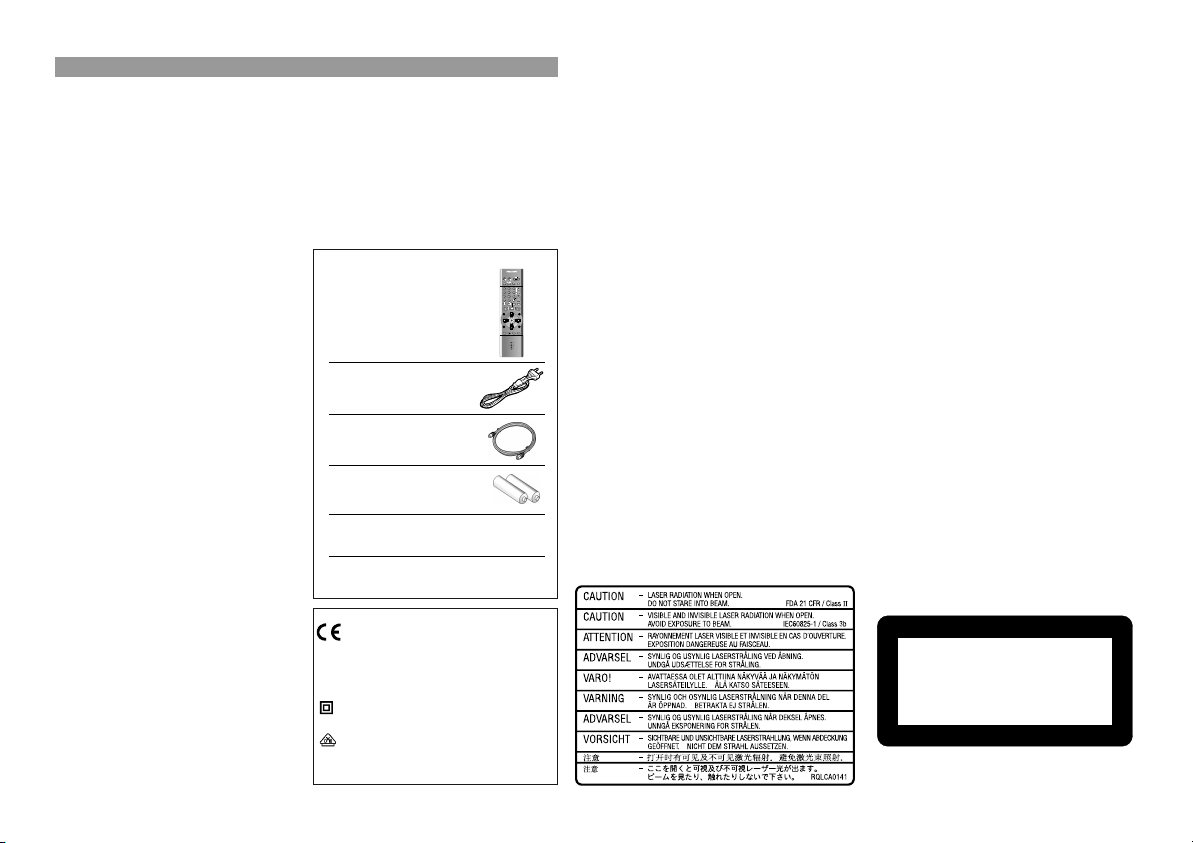
Contents
Precautions 2
Warning 3
Front Panel 4
Remote control functions 5-7
Connections 8
DVD Connections 9
VCR AUTO SETUP 10
Recording 11
Timer recording 12-13
INTELLIGENT TIMER 14
ShowView 15
External recording control 16
External units 17
Connecting a decoder
Connecting to AV3
Manual SETUP 18-20
Menu Others 21
Clock set 22
Menu language
NICAM sound system 22
General functions 23-24
DVD QUICK SETUP 25
General playback 26-28
Synchronous recording
MUSIC with PICTURE 29
Programme play 30
JPEG 31
MP3 / WMA MENU 32
DVD-RAM menu 32
HighMAT 33
On-screen displays 34-36
SETUP-menus
Disc 37-38
Ratings 38
Video 39
Audio 40
Display/Others 41
2
General notes on DVDs 42
Remote control codes
Batteries 43
Before requesting service 44-46
Specifications 47
Index last page
Language codes last page
Accessories
Included
Remote Control
EUR7615KS0
AC Mains Lead
RJA0043-1C
22
RF coaxial cable
Remote Control Batteries
AA, UM3 oder R6
29
Operating Instructions
Guarantee Card
This equipment complies with
European conformity requirements,
in accordance with the conditions of
electromagnetic compatibility and
product safety.
This equipment complies with the
requirements of protection class 2.
This equipment complies with the
safety requirements of the VDE.
(German Association of Electrical Engineers)
Page
VCR/DVD/TV
DVD
VCR/
TV
VCR
EXT LINK
ShowView
TRACKING/V-LOCK
1 2 3
4
6
5
7 8 9
INPUT SELECT
AV
0
SLOW/SEARCH
SKIP
INDEX/
PROG PLAY
TOP MENU
DIRECT
NAVIGATOR
ENTER
DISPLAY
QUICK REPLAY
TIMER
PROG/CHECK
Dear customer
Thank you for trusting and purchasing this high-quality product.
Panasonic is one of the leading companies of the consumer electronics industry.
43
We are sure that this appliance will meet with all your expectations.
Matsushita Electric Industrial Co., Ltd.
http://www.panasonic.co.jp/global/
Precautions
TV
OUTPUT
Voltage:
DVD
REC
CH
Only use power sources complying with the specifications (220-240 VAC, 50/60 Hz).
VOLUME
MENU
You may otherwise overload the unit and cause fire. Do not use DC power sources.
PLAY
LIST
EXIT
RETURN
DVDVCR/
Check the source carefully when setting up the unit on a ship or other place where
DC is used.
AC mains lead protection:
Ensure the AC mains lead is connected correctly and not damaged. Poor connection
and lead damage can cause fire or electric shock.
Service:
Do not attempt to repair this unit by yourself. If the sound fails, the display is off,
smoke escapes from the unit or any other problem occurs that is not described in
these operating instructions, disconnect the power supply and contact your dealer or
an authorised aftersales service centre.
Inside of product
Produktets innside (Norsk)
Back of product, see page 8.
CLASS 1
LASER PRODUCT
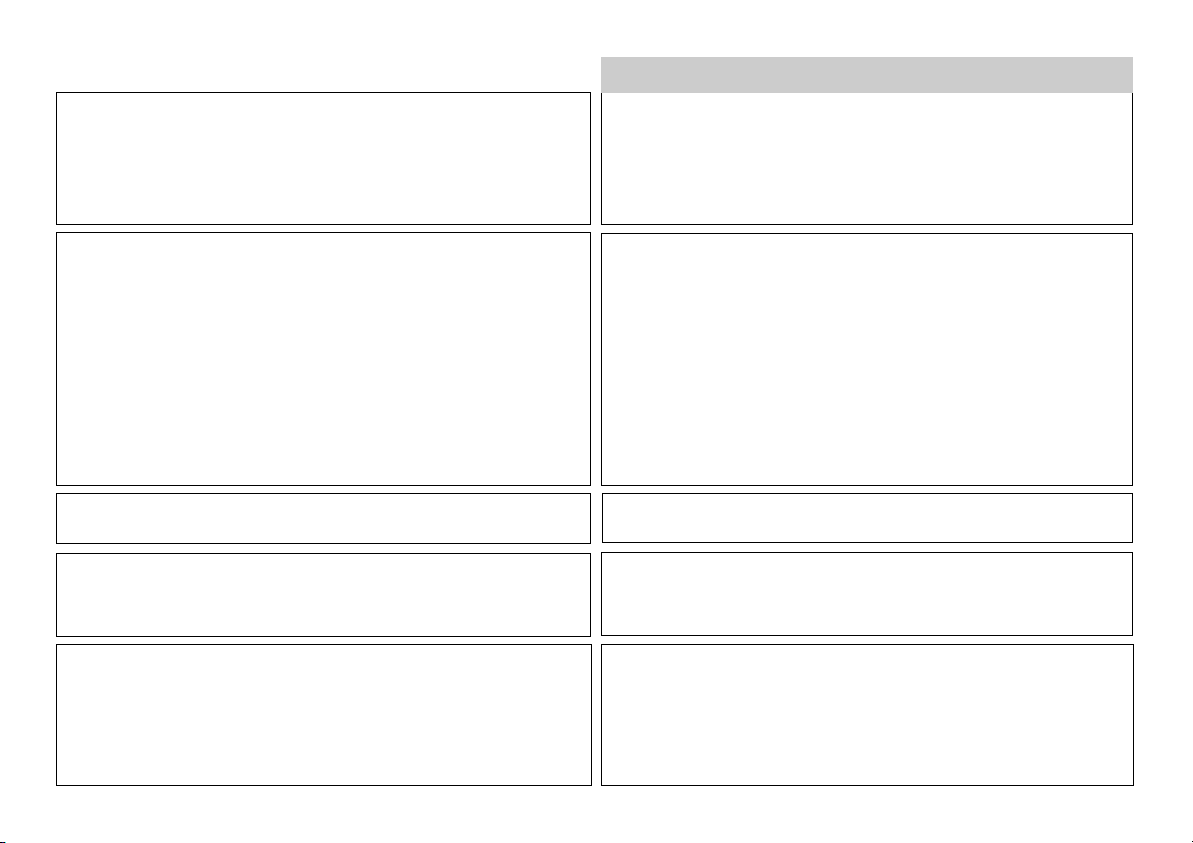
Warning
WARNING:
TO REDUCE THE RISK OF FIRE, ELECTRIC SHOCK OR PRODUCT
DAMAGE, DO NOT EXPOSE THIS APPARATUS TO RAIN, MOISTURE,
DRIPPING OR SPLASHING AND THAT NO OBJECTS FILLED WITH
LIQUIDS, SUCH AS VASES, SHALL BE PLACED ON THE APPARATUS.
NORSK
ADVARSEL:
FOR Å REDUSERE FAREN FOR BRANN, ELEKTRISK STØT ELLER
SKADER PÅ PRODUKTET, MÅ DETTE APPARATET IKKE UTSETTES
FOR REGN, FUKTIGHET, VANNDRÅPER ELLER VANNSPRUT. DET
MÅ HELLER IKKE PLASSERES GJENSTANDER FYLT MED VANN,
SLIK SOM BLOMSTERVASER, OPPÅ APPARATET.
CAUTION!
!
DO NOT INSTALL OR PLACE THIS UNIT IN A BOOKCASE, BUILT-IN
CABINET OR IN ANOTHER CONFINED SPACE. ENSURE THE UNIT
IS WELL VENTILATED. TO PREVENT RISK OF ELECTRIC SHOCK OR
FIRE HAZARD DUE TO OVERHEATING, ENSURE THAT CURTAINS
AND ANY OTHER MATERIALS DO NOT OBSTRUCT THE VENTILATION
VENTS.
!
DO NOT OBSTRUCT THE UNIT’S VENTILATION OPENINGS WITH
NEWSPAPERS, TABLECLOTHS, CURTAINS, AND SIMILAR ITEMS.
!
DO NOT PLACE SOURCES OF NAKED FLAMES, SUCH AS LIGHTED
CANDLES, ON THE UNIT.
!
DISPOSE OF BATTERIES IN AN ENVIRONMENTALLY FRIENDLY
MANNER.
THIS UNIT IS INTENDED FOR USE IN MODERATE CLIMATES.
This product may receive radio interference caused by mobile telephones
during use. If such interference is apparent, please increase separation
between the product and the mobile telephone.
CAUTION!
THIS PRODUCT UTILIZES A LASER.
USE OF CONTROLS OR ADJUSTMENTS OR PERFORMANCE OF
PROCEDURES OTHER THAN THOSE SPECIFIED HEREIN MAY
RESULT IN HAZARDOUS RADIATION EXPOSURE. DO NOT OPEN
COVERS AND DO NOT REPAIR YOURSELF. REFER SERVICING TO
QUALIFIED PERSONNEL.
ADVARSEL!
!
APPARATET MÅ IKKE PLASSERES I EN BOKHYLLE, ET INNEBYGGET
KABINETT ELLER ET ANNET LUKKET STED HVOR VENTILASJONSFORHOLDENE ER UTILSTREKKELIGE. SØRG FOR AT GARDINER
ELLER LIGNENDE IKKE FORVERRER VENTILASJONSFORHOLDENE,
SÅ RISIKO FOR ELEKTRISK SJOKK ELLER BRANN FORÅRSAKET
AV OVERHETING UNNGÅS.
!
APPARATETS VENTILASJONSÅPNINGER MÅ IKKE DEKKES TIL MED
AVISER, BORDDUKER, GARDINER OG LIGNENDE.
!
PLASSER IKKE ÅPEN ILD, SLIK SOM LEVENDE LYS, OPPÅ
APPARATET.
!
BRUKTE BATTERIER MÅ KASSERES UTEN FARE FOR MILJØET.
DETTE APPARATET ER BEREGNET TIL BRUK UNDER MODERATE
KLIMAFORHOLD.
Dette apparatet kan under bruk fange opp høyfrekvente forstyrrelser
forårsaket av en mobiltelefon som benyttes i nærheten. Hvis slik
forstyrrende påvirkning konstateres, bør mobiltelefonen benyttes på
større avstand fra dette apparatet.
ADVARSEL!
DETTE PRODUKTET ANVENDER EN LASER.
BETJENING AV KONTROLLER, JUSTERINGER ELLER ANDRE INNGREP
ENN DE SOM ER BESKREVENT I DENNE BRUKSANVISNING, KAN FØRE
TIL FARLIG BESTRÅLING. DEKSLER MÅ IKKE ÅPNES, OG FORSØK
ALDRI Å REPARERE APPARATET PÅ EGENHÅND. ALT SERVICE OG
REPARASJONSARBEID MÅ UTFØRES AV KVALIFISERT PERSONELL.
3

Front Panel
VCR
PULL-OPEN
EXT LINK CH
EXT LINK CH
NV-VP30
NV-VP30
/ I
EJECT
REC
REC
NV-VP30
TIMER REC
TIMER REC
NV-VP30
NV-VP30
TIMER CHECK
DVD / CD PLAYER
DVD -RAM VIDEO PLAYBACK
QUICK ERASE
REC CHECK
PROG PLAY
MUSIC WITH PICTURE
OPEN / CLOSE
DVD
PAL
VCR Display
DVD Display
Device control
/ I
Standby/on switch /I
VCR
To eject a video cassette.
OPEN / CLOSE
REC CHECK
Opens and closes the disc tray.
DVD
You will be displayed either the Timer menu or an information
on the current recording
Description of some function buttons on the front panel is to be found under Remote control functions.
TIMER CHECK
QUICK ERASE
PROG PLAY
MUSIC WITH PICTURE
Displays the timer programme for verification.
Erases a video cassette.
Plays back programmed recordings.
Playback of an audio CD including video output.
Display
Active picture signal. The symbol appears on the VCR or DVD
display. Use the VCR/DVD OUTPUT button to switch over the
picture signal.
To directly change the VCR or DVD output use the VCR/TV/DVD
toggle switch in combination with a function button (e.g. PLAY ).
A video cassette is in.
A disc is in.
Playback
Still Playback
Slow Playback
Forward and backward search
VCR: Fast winding
4
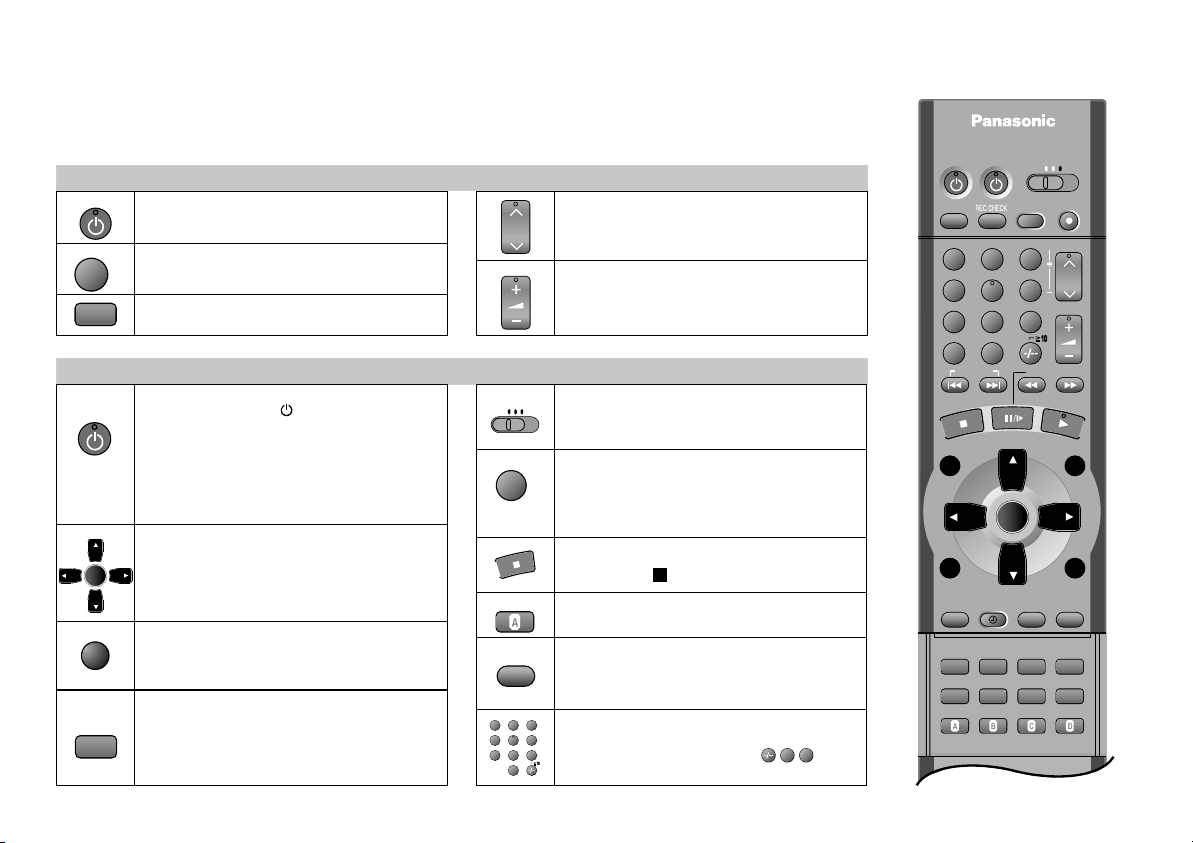
Remote control functions
Some TV sets accept control signals from the VCR/DVD's remote control unit. (Page 43).
TV-Operations
TV
INPUT SELECT
AV
TV ASPECT
VCR/DVD
ENTER
EXIT
RETURN
OFF TIMER
PLAY MODE
TV ASPECT
To switch on and out the TV.
Selects the TV set's AV port.
Changes the screen format (e.g. wide-screen).
General Operations
Standby/on switch /I
Press to switch the unit from on to standby
mode or vice versa. In standby mode, the
unit is still consuming a small amount of
power.
OSD menu selection buttons.
ENTER: Selects or saves a setting.
Quits a menu.
OFF TIMER: Switches the unit into standby
mode after the set time of recording,
playback or in Stop mode.
VOLUME
VCR
INPUT SELECT
AV
CANCEL/RESET
OUTPUT
1 2 3
4
7 8 9
To select the respective TV programme
CH
memory location.
To control TV set volume.
Remote control toggle switch
TV
DVD
For changing between VCR, DVD
and TV functions.
AV input select button
Toggles between input A1, A2, A3 (front)
or dc (DVD).
To eject the cassette / disc
Press STOP for more than 3 seconds.
Undoes entries or selections.
Output signal select button
DVDVCR/
Toggles between VCR and DVD signal
(for AV1, VCR/DVD OUT).
Direct input via numeric buttons
6
5
(way of input = example: 18= )
0
1
8
DVD
VCR/
ShowView
1 2 3
4
7 8 9
INPUT SELECT
AV
INDEX/
PROG PLAY
TOP MENU
DIRECT
NAVIGATOR
DISPLAY
PROG/CHECK
SUBTITLE
AV LINK/
OFF TIMER
PLAY MODE
TV ASPECT
CANCEL/RESET
VCR/DVD/TV
TV
EXT LINK
5
0
SKIP
ENTER
QUICK REPLAY
TIMER
ANGLE/PAGE
AUDIO
REPEATZOOM
SP/LP/EP VPS/PDCI-TIMER
TV
VCR
TRACKING/V-LOCK
6
VOLUME
SLOW/SEARCH
MUSIC w/ PICTURE
POSITION MEMORY
DVD
REC
CH
MENU
RETURN
OUTPUT
SETUPGROUPCINEMA
EXIT
DVDVCR/
PLAY
LIST
5
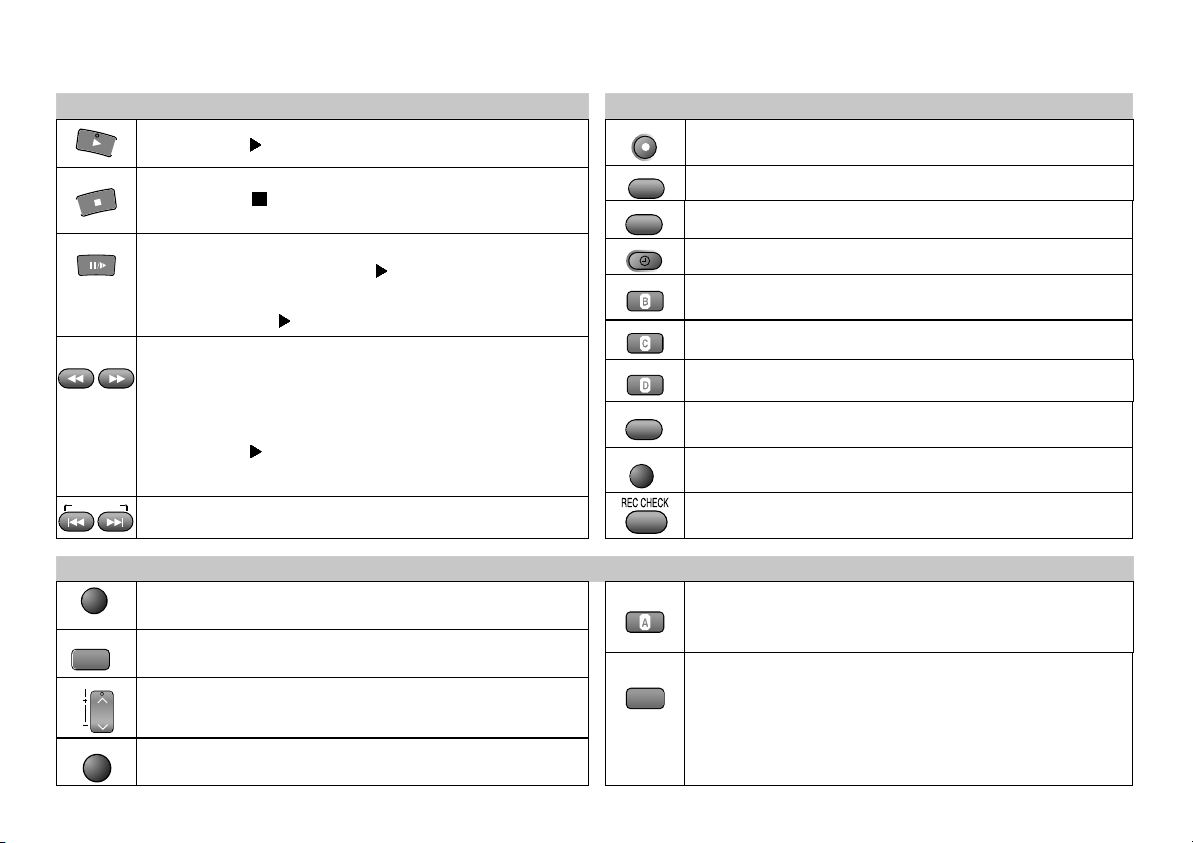
Remote control functions
VCR-Playback Operations
!
Press to start playback.PLAY
!
Press STOP to stop recording, playback or winding.
Still Playback: In Playback mode.
Press button again or press PLAY to quit..
Slow Playback: Press for more than 2 seconds while in Playback
mode. Press PLAY to quit.
Fast winding / Forward and backward search
!
Goes from Stop into Fast Forward or Fast Rewind mode.
!
Starts the search for a frame during playback. Press button
twice to increase the speed of search (JET SEARCH).
!
Press PLAY to quit the Search mode.
!
The unit keeps searching while the button is pressed.
SKIPINDEX/
Finds the start of a programme.
Press the button repeatedly to display the time, tape counter
DISPLAY
AV LINK/
TRACKING/V-LOCK
MENU
6
or remaining tape.
SUBTITLE
Toggles between TV reception and video playback channel.
Channel selector /
CH
Tracking control of disturbed VCR picture.
Displays the main menu.
REC
ShowView
PROG/CHECK
TIMER
I-TIMER
SP/LP/EP
VPS/PDC
EXT LINK
PROG PLAY
VCR-General Operations
CANCEL/RESET
AUDIO
VCR-Recording Operations
Video recording (page 11)
Displays the menu ShowView (page 15)
Displays the menu Timer recording (page12)
Activates the recording timer (page 12).
Defines programmes transmitted to the same programme memory
location at the same time (page 14).
Sets the tape speed (page 11).
Controls the beginning and end of a recording session by a
special signal (page 13).
Activates the recording timer for externally controlled recording
(page 16).
Plays back programmed recordings (page 13).
You will be displayed either the Timer Recording menu or an
information on the current recording.
CANCEL: Clears an entry you made.
RESET : Resets the counter to 0:00.00.
At each press of the button, the selected sound output is indicated:
Stereo: Display L R
Left channel: Display L Right channel: Display - R
Mono: Display - -
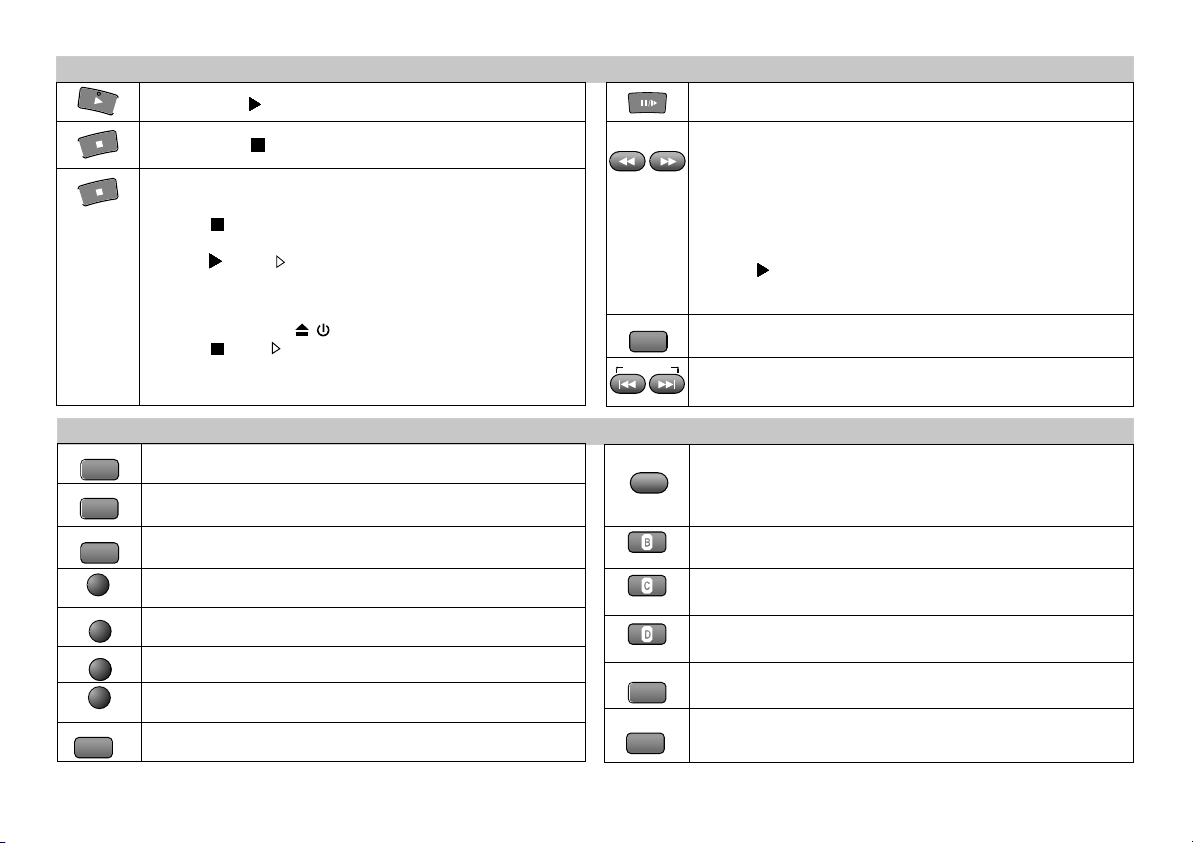
-DVD Playback Operations
!
Press to start playback.PLAY
!
Press STOP two times to stop playback.
Resume function This function allows you to interrupt the
playback of a disc.
!
STOP during playback stores the current position on the
disc.
!
PLAY while “ “ is flashing on the display.
Playback will be resumed at the point where you stopped it.
To cancel the Resume function
!
Open the disc tray , switch unit to standby mode or press
STOP until “ “ disappears from the display.
D
The resume function is available only if the disc runtime is
displayed during playback.
POSITION MEMORY
SKIPINDEX/
Still Playback
!
Slow motion playback forwards or backwards in pause
mode. The speed of slow playback will increase in 5 steps
while the relevant button keeps being pressed.
!
Search function during playback.
The speed of the search function will increase in 5 steps
while the relevant button keeps being pressed.
!
PLAY resumes playback at normal speed.
D
VCDs do not support reverse slow motion playback.
Resumes playback following an interruption (page 26).
To skip chapters, titles or frames during playback or in pause
mode.
ZOOM
PLAY MODE
TV ASPECT
AUDIO
DISPLAY
TOP MENU
MENU
RETURN
AV LINK/
For some disc formats not all of the described DVD functions are available.
Zoom function during playback (page 28).
PLAY MODE: Random play/Programme play (page 27).
Changes the audio track (page 37).
Enables the on-screen display (page 34).
Displays the main menu of a DVD (page 42).
Enables the Menu-display of a disc.
Quits a menu.
SUBTITLE
Selects the language of subtitles (page 37).
-Operations DVD
QUICK REPLAY
CINEMA
GROUP
SETUP
REPEAT
ANGLE/PAGE
Scene replay during playback. Pressing the button will replay a
couple of seconds of the current track or programme; on a JPEG
disc it will take you back a couple of pictures.
Enhances the contrast of the picture (page 36).
On-screen display of groups of titles (page 34).
Displays the SETUP menu (basic DVD player settings, page 25).
Repeat function (page28)
Chooses from various camera angles; turns menu pages.
7
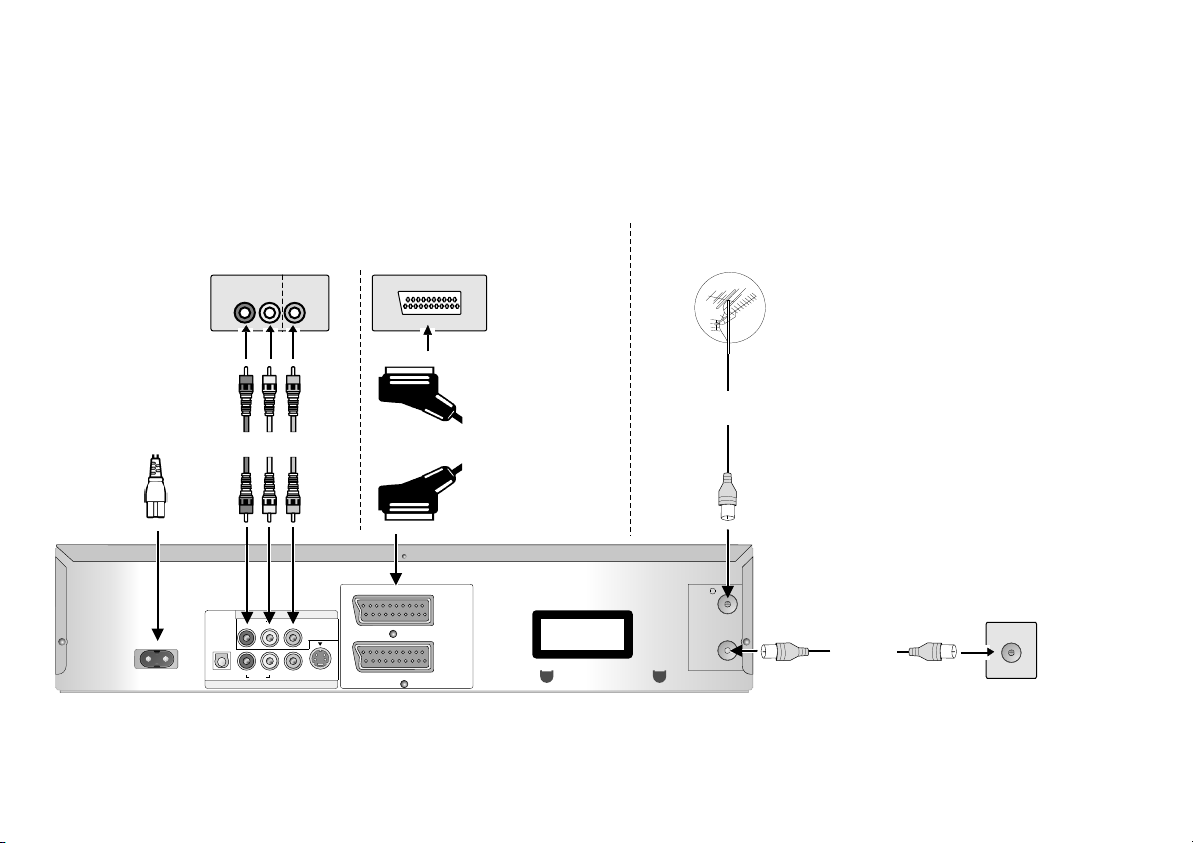
Connections
Connection to a TV set with or without a scart socket or to an amplifier
component (home cinema)
!
Read the operating instructions of your TV set or amplifier.
!
Connect the cables as shown on the illustrations. Make sure not to confuse the colours or
labels.
!
When the unit is fully connected plug the AC mains
The VCR/DVD audio/video output or AV1 scart socket are to be used
for connection of the unit to the TV set.
AUDIO IN
Amplifier or TV set
audio/video input
red
R L
white
VIDEO
IN
yellow
21-pin scart cable
AV- socket on the
rear of the TV set
AV
Use the RF aerial socket to connect the unit to the TV set.
To be able to receive TV programmes
it is mandatory that you connect the
RF coaxial cable even if the appliance
is connected via a 21-pin scart cable
or the video output.
RF coaxial
cable
RF IN
RF OUT
RF coaxial
cable
RF IN
Rear of the
TV set
AC IN ~
VCR/DVD OUT
AUDIO VIDEO
DIGITAL AUDIO OUT
R L
(PCM/BITSTREAM)
R L
OPTICAL AUDIO VIDEO S VIDEO
DVD OUT
AV 1
(TV)
AV 2
(DECODER/
EXT)
CLASS 1
LASER PRODUCT
Note on all connections shown
Connect the unit directly to the TV set. If you let the unit connection go through a video recorder you will experience a disturbed picture
when playing copy-protected DVDs. To avoid sound quality problems, deactivate function Advanced Surround when you connect an
amplifier with Dolby Pro Logic functionality (page 36).
8
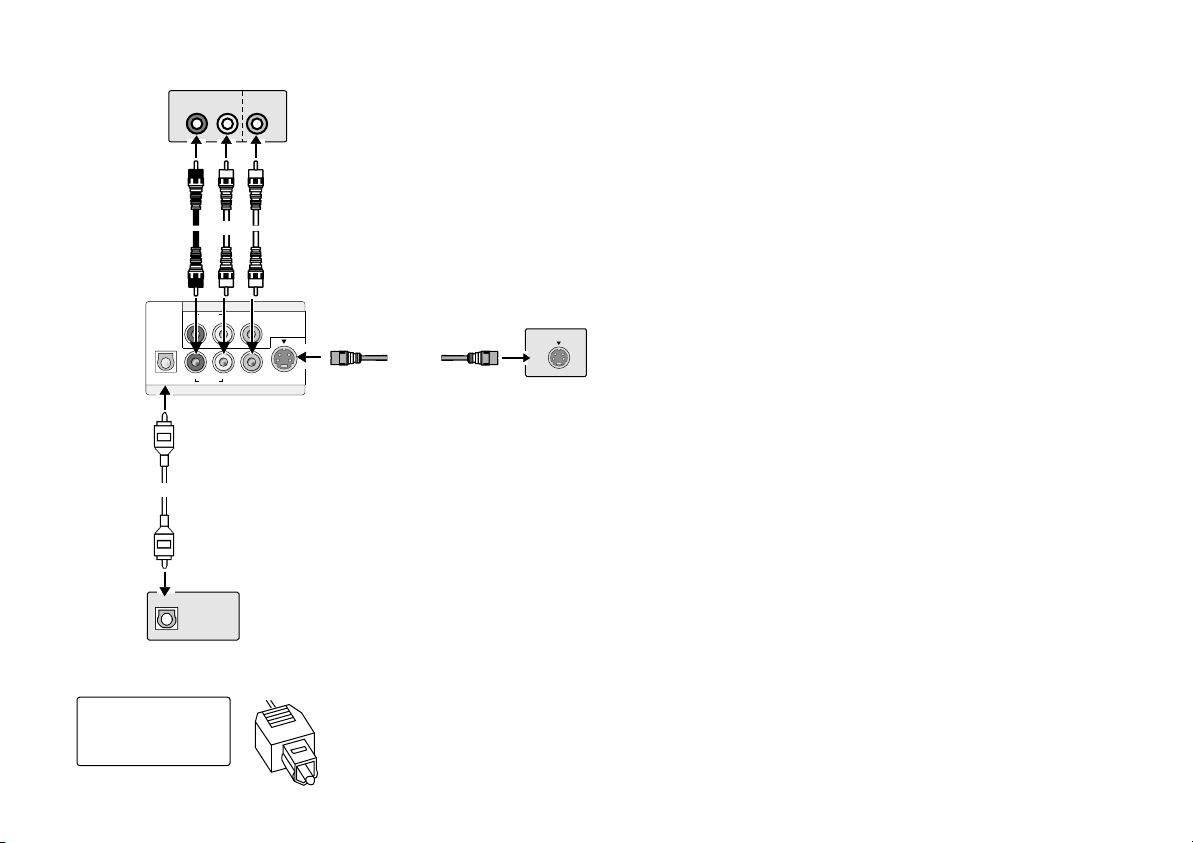
DVD Connections
AUDIO IN
VIDEO
IN
Amplifier or TV set
(example)
Rear of
VCR/DVD
R L
red
AUDIO VIDEO
DIGITAL AUDIO OUT
R L
(PCM/BITSTREAM)
R L
OPTICAL AUDIO VIDEO S VIDEO
DVD OUT
Optical digital
audio cable
OPTICAL
yellowwhite
VCR/DVD OUT
Direct DVD audio/video output
Independently of the VCR/DVD sockets you can connect all DVD sockets to a respective
external unit.
A disc is played by the DVD player using the DVD OUT sockets. At the same time the
video recorder is able to record or play back another programme.
!
Connect the analogue audio output (L/white and R/red) with a “Dolby Pro Logic amplifier”,
for example.
!
To avoid sound quality problems, deactivate function Advanced Surround when you
connect an amplifier with Dolby Pro Logic functionality (page 36).
S-VIDEO output
Connecting the video recorder to the TV set with the S-VIDEO socket results in a higher
picture quality compared to the connection via VIDEO OUT socket (only for DVD OUT).
S-VIDEO IN
S-Video
Amplifier or TV set
(example)
Digital connectors (OPTICAL)
For optimum surround sound, connect a digital amplifier or a digital audio component.
To play programmes with a 5.1-channel surround sound, connect the digital audio output
(OPTICAL) with an external “Multi-channel Dolby Digital Decoder”, for example.
Prerequisites for making recordings with an external digital recorder:
!
The original disc must not be copy-protected.
!
The recorder must be able to process signals with a scanning frequency of
48 kHz/16 bit.
!
You cannot make recordings from MP3/WMA originals.
Amplifier (example)
Push in the jack all
the way into the
socket with this side
facing up.
Adapt the settings of SETUP menu Audio (see page 40) to the following:
!
PCM Down Conversion : Yes
!
Dolby Digital : PCM
!
DTS Digital Surround : PCM
!
MPEG : PCM
Deactivate function Advanced Surround (see page 36).
9
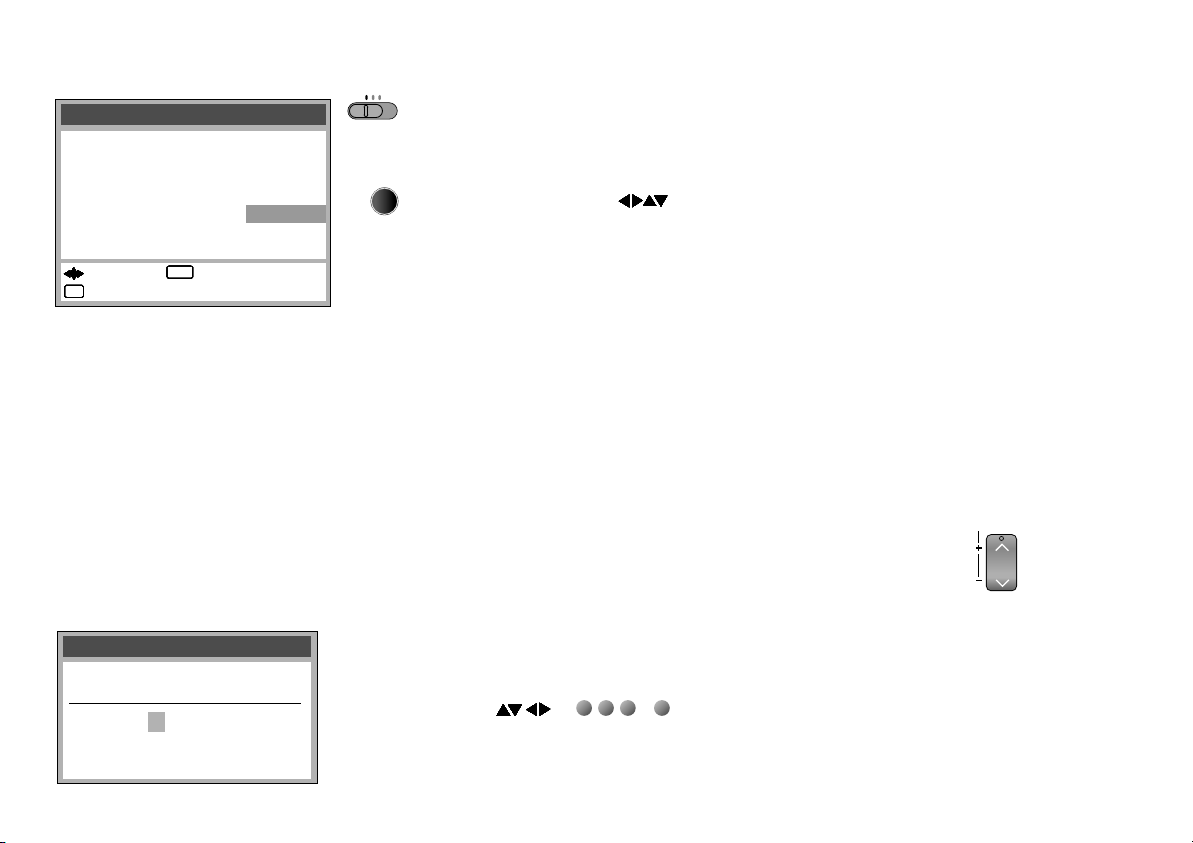
VCR AUTO SETUP
Country
Belgien
Belgique
België
Danmark
Espa a
ЕллЬдб
France
: select : access
EXITEXITEXITEXITEXITEXITEXITEXIT
: exit
ñ
Italia
Nederland
Norge
Österreich
Deutschland
Portugal
Suomi
ENTERENTERENTERENTERENTERENTERENTERENTER
Sverige
Schweiz
Suisse
Svizzera
others
TV
VCR
ENTER
VCR AUTO SETUP with connection of a 21-pin scart cable
DVD
!
Switch on the TV set.
!
Select VCR of the VCR/TV/DVD switch.
!
Press the Standby/On button to switch on the VCR/DVD player.
!
The Country menu will be displayed.
!
Use the arrow keys to select your country.
!
Press ENTER to confirm.
The VCR starts the automatic tuning. (The search will take approx. 5 min. to be completed)
D
If the Country menu does not appear after switching on you can manually restart
Automatic Tuning (page 20).
DVD QUICK SETUP must follow
the VCR AUTO SETUP for
the DVD player (page 25).
Clock set
MANUAL
Time : 12 : 00 : 00
Date : 11. 6. 03
10
VCR AUTO SETUP with connection via the RF coaxial cable
If you decide to just use the RF coaxial cable to connect the TV set you must adjust
the video output channel with the TV set's input channel.
!
Switch on the TV set.
!
Select VCR of the VCR/TV/DVD switch.
!
Press the Standby/on button to switch on the VCR/DVD player.
!
Press the MENU button for approx. 7 seconds. The preset channel appears on the
display.
!
Tune the TV set until the test pattern appears. If there is any interference select
another channel for the TV set and VCR/DVD player.
!
Press the CH button to change the channel (e.g. to channel 39).
!
Tune the TV set until the test pattern appears.
!
Press ENTER to confirm.
TRACKING/V-LOCK
CH
If the clock setting menu appears
Normally date and time are set due to programme transmission. Otherwise you have
to manually set date and time.
!
Use or ... to enter Time and Date, ENTER will store the information.
D
Mind that a wrong date or time will influence the programmed recording of
TV programmes (don't forget to change to DST and back).
1 2 3
0
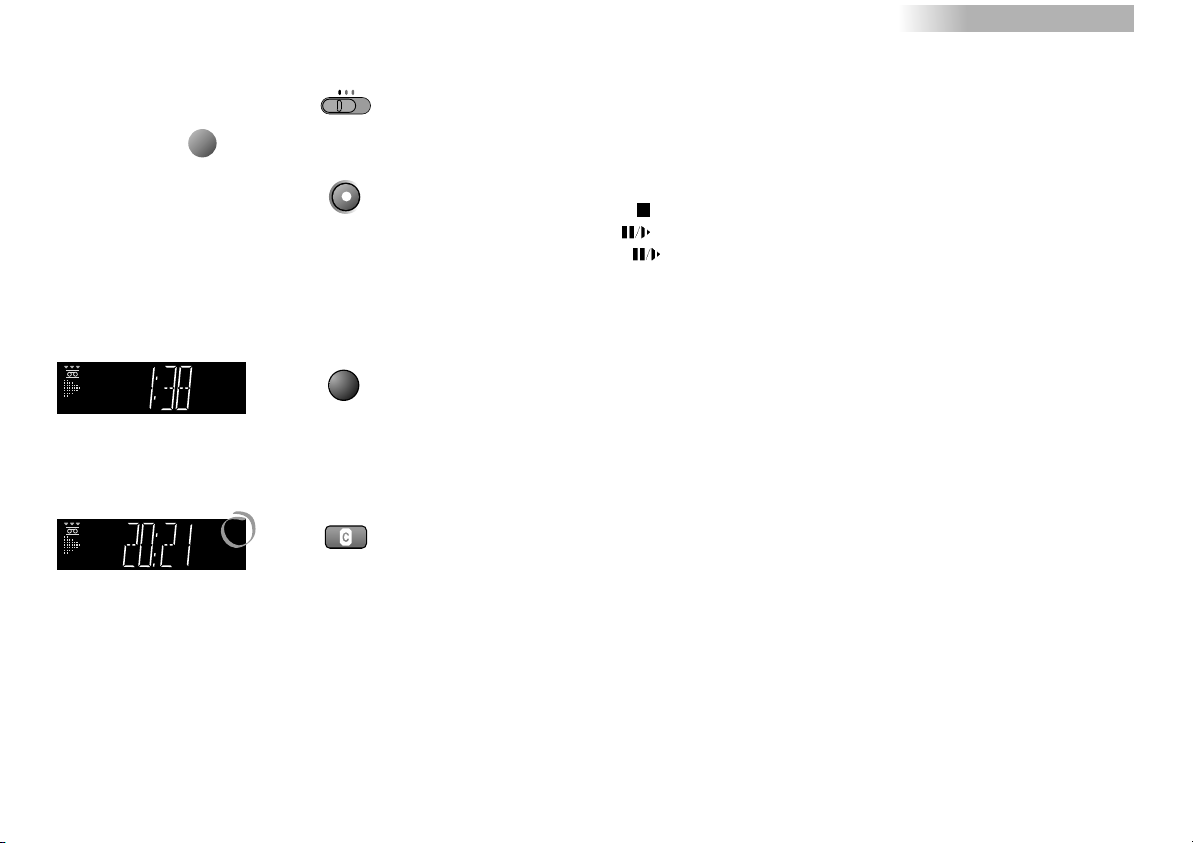
VCR DVD
Recording
AV-channels
A1:Scart input AV1
A2:Scart input AV2
A3:Front input AV3
dc: DVD (disc intern)
AV
REMAIN
TV
DVD
VCR
Set the TV set to the video channel and insert a cassette into the video recorder;
make sure that the cassette's protection tab is still in.
!
Select a channel to record from
!
REC
SP
VCR
SP
LP
EP
VCR
DISPLAY
SP/LP/EP
Select the AV channel if you are recording via the 21-pin scart cable.
!
!
!
!
REC
Press to start recording.
Press the Stop button to stop recording.
To pause recording:
To resume recording:
Tape Remain counter/indicator
The VCR display shows: time - counter - tape remain.
!
Press OSD/DISPLAY until 'REMAIN' is displayed.
!
Prior to starting the recording session, press to set the tape speed.SP/LP/EP
SP : normal recording time - optimal picture quality
LP : double recording time - simple picture quality
EP : triple recording time - reduced picture quality
D
When you play back LP or EP recordings, some cassettes (e.g. type)
may produce interference. This is not indicative of a malfunction.
E-300
11
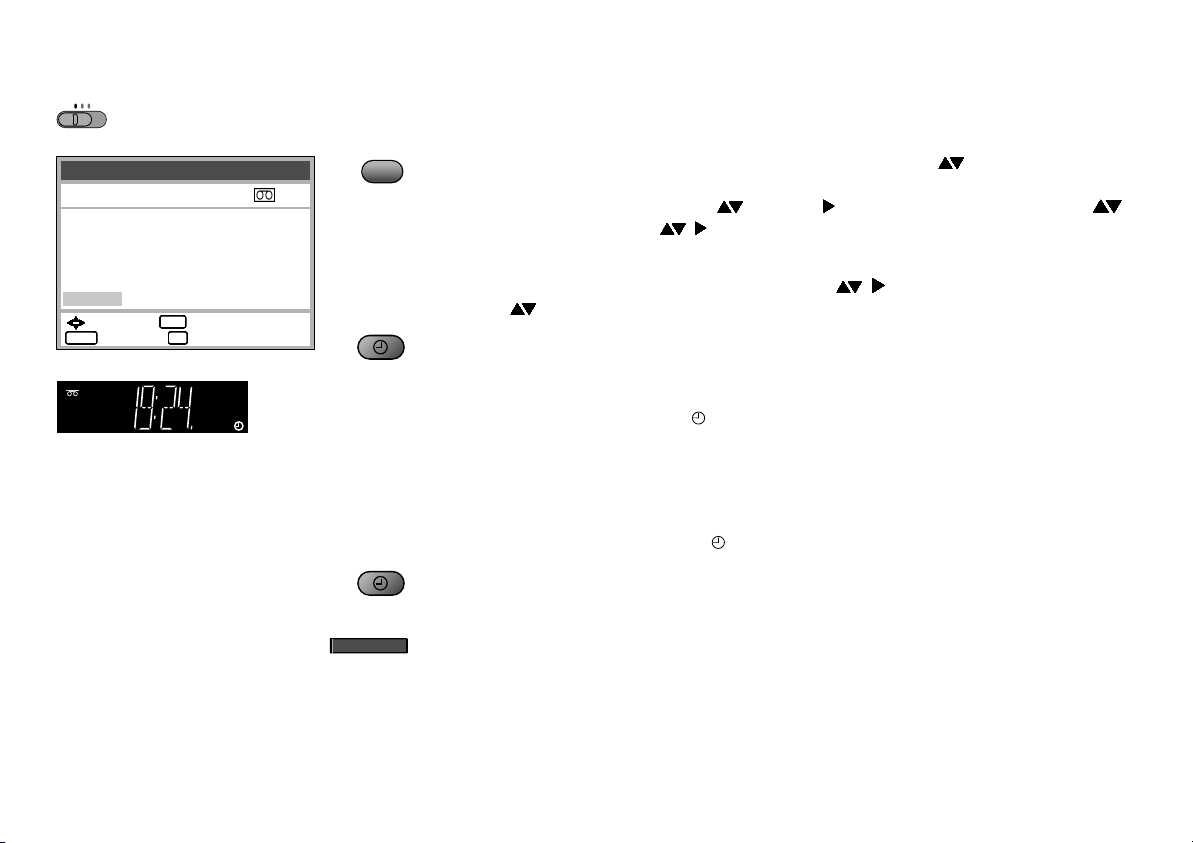
Timer recording
TV
DVD
VCR
Timer recording 1 / 3
Pos Date Start Stop
1 ARD 31/12 10:30 11 :30 SP ON
1 ARD 31/12 11:30 12:30 SP ON
2 ZDF 31/12 12:30 13:30 SP ON
4 RTL 31/12 13:30 14:30 SP ON
6 VOX 31/12 14:30 15:30 SP ON
- - - - - - - -/- - - - : - - - - :- - SP - - -
:select :store
CANCELCANCELCANCELCANCELCANCELCANCELCANCELCANCEL
: delete : exit
ENTERENTERENTERENTERENTERENTERENTERENTER
EXITEXITEXITEXITEXITEXITEXITEXIT
VPS
PDC
PROG/CHECK
TIMER
TIMER
The Timer recording allows you to programme the recording time of TV programmes up
to 1 month in advance. Use the on-screen menu to programme a maximum of 16
recordings.
!
Press PROG/CHECK to select an available memory location .
!
Press ENTER to confirm
!
First select the respective station , then use to set date, week or day of week .
!
Enter start and stop time ,
Keep the buttons pressed to change the time in 30-minute steps.
!
Set the tape speed: A (Automatic), SP, LP, EP ,
Press or the VPS/PDC button to change the VPS/PDC setting
!
Press ENTER to save the timer programme.
!
Repeat these steps for further recordings you may wish to programme.
!
Press TIMER to activate the recorder's timer mode.
Ensure that the VCR symbol is displayed.
D
Do not forget to verify that there is enough tape remain. The length of the
recording must not exceed the time remain on the video cassette.
Quitting the timer mode
!
Press TIMER, the VCR symbol turns off.
You can now play back a cassette or make a manual recording.
!
Press TIMER again to reactivate the timer programme
you entered previously.
12
TIMER CHECK
Displays the timer programmes for verifications (button on the unit only)
Repeatedly press the button to view the details of the timer programmes on the VCR
display.
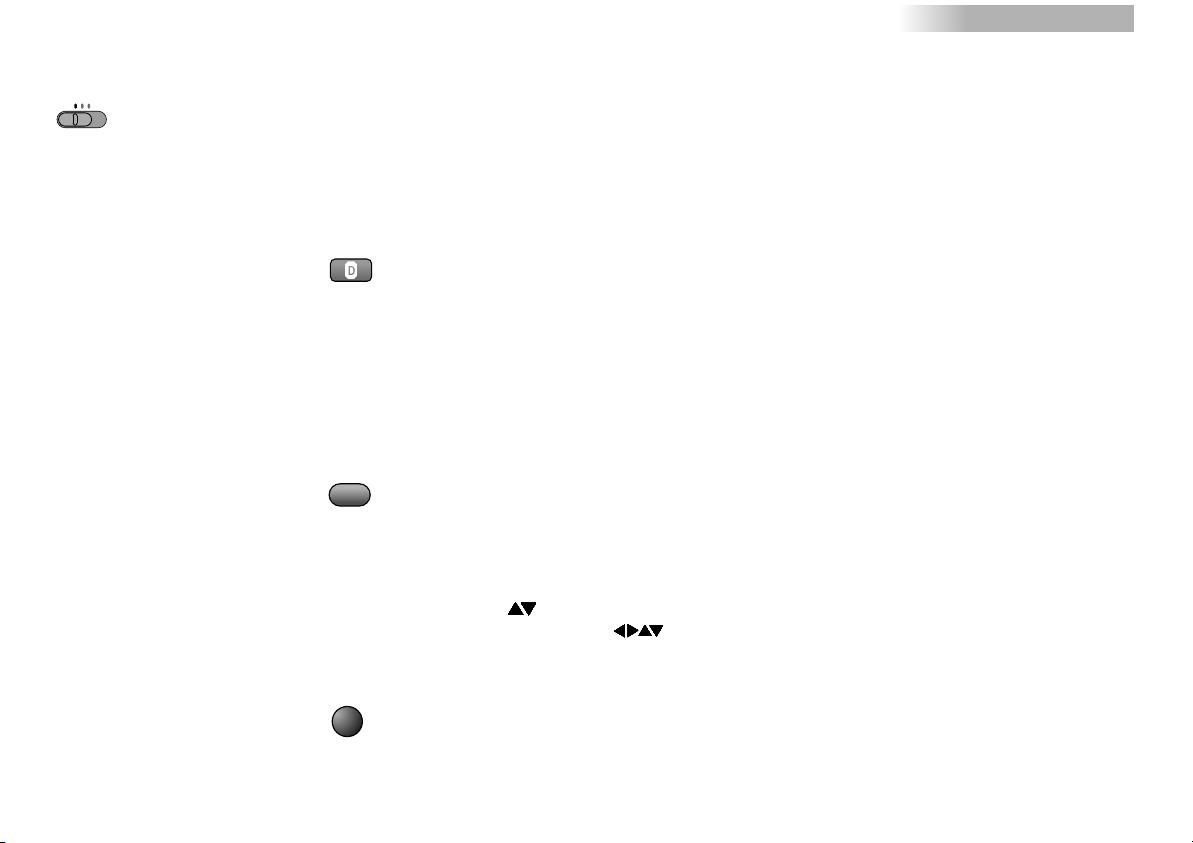
VCR DVD
Timer recording
TV
DVD
VCR
VPS/PDC
PROG/CHECK
Automatic selectionSP/LP
A:
If, at the beginning of a timer programme, there is not enough tape remain to complete
it, the SP/LP function will automatically run the tape at LP speed. This ensures that the
entire programme will be recorded. If the LP mode is not enough to 'stretch' the remaining
tape to fit you will not be able to record all of the TV programmes.
D
It is not possible to automatically activate the EP mode.
VPS/PDC function
If start or ending time of a programme are changed, this function synchronises the
beginning and the end of the recording session with the actual beginning and end of
the TV programme by a VPS signal of the respective station.
ON : The station transmits VPS/PDC signals. You must set the timer to the time specified
in the TV magazines. Use the special VPS time the TV magazine may indicate.
- - - :
The station does not transmit VPS/PDC signals. Try to set the start and stop times
such that the entire film can be recorded even if a programme begins or ends earlier
or later than planned.
Checking the timer programme
!
Press PROG/CHECK, the Timer recording menu will appear.
!
Press PROG/CHECK again or EXIT to quit the menu.
Changing or cancelling a timer programme
!
Press PROG/CHECK to display the Timer recording menu.
!
Press to select the entry you wish to edit, press ENTER to confirm.
!
Change the entries , press ENTER to confirm.
!
Press CANCEL/RESET to cancel the timer programme.
PROG PLAY
TOP MENU
Playing back programmed recordings
The unit will rewind to the beginning of the programmed recording and automatically
start playing it back.
D You can also play back programmed recordings manually.
13
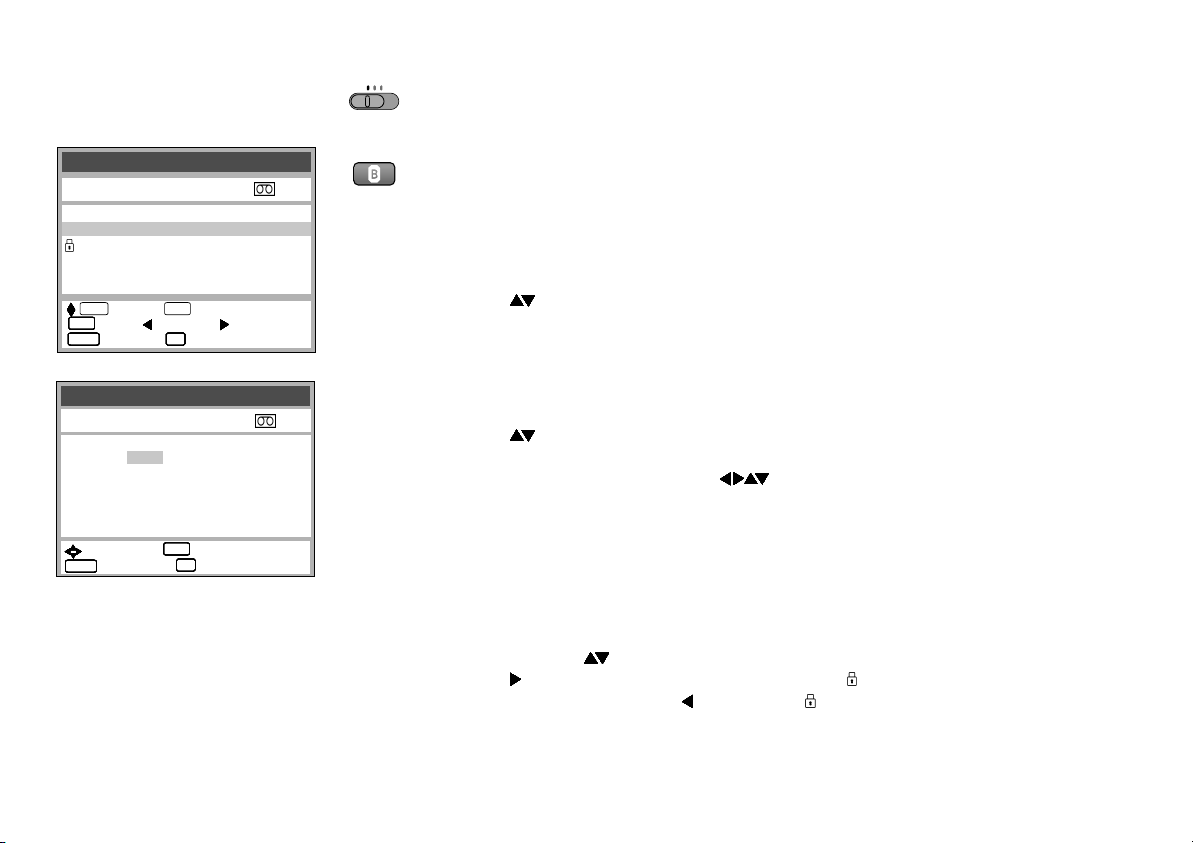
INTELLIGENT TIMER
INTELLIGENT TIMER 25/10/03
Pos Date Start Stop
1 ARD 25/10 10:30 11:30 SP ON
1 ARD 25/10 18:30 19:30 SP OFF
2 ZDF 25/10 12:30 13:30 A ON
I-TIMER
: select : store
ENTERENTERENTERENTERENTERENTERENTERENTER
: edit : unlock : lock
CANCELCANCELCANCELCANCELCANCELCANCELCANCELCANCEL
: delete : exit
TIMER
EXITEXITEXITEXITEXITEXITEXITEXIT
VPS
PDC
VCR
TV
I-TIMER
DVD
This function makes it easier for you to time the recording of programmes transmitted
by the same station at the same time but on different days. You can fully modify the
programmes once they have been transferred to the Timer recording menu.
The INTELLIGENT TIMER menu lists the information of the last 5 timer programmes.
To use the INTELLIGENT TIMER function you must first programme at least one
normal timer programme.
Accept already saved recording time
!
Press I-TIMER.
!
Press or I-TIMER to select a programme.
!
Press TIMER to activate the timer mode.
Timer recording 1 / 3
Pos Date Start Stop
1 ARD 26/10 10:30 11 :30 SP ON
1 ARD 26/10 18:30 19 :30 SP OFF
- - - - - - - -/ - - - -:- - - - :- - - - - -
- - - - - - - -/ - - - -:- - - - :- - - - - -
- - - - - - - -/ - - - -:- - - - :- - - - - -
- - - - - - - -/ - - - -:- - - - :- - - - - -
- - - - - - - -/ - - - -:- - - - :- - - - - : select : store
CANCELCANCELCANCELCANCELCANCELCANCELCANCELCANCEL
: delete : exit
ENTERENTERENTERENTERENTERENTERENTERENTER
EXITEXITEXITEXITEXITEXITEXITEXIT
14
Editing a programme
!
VPS
PDC
Press I-TIMER.
!
Press or I-TIMER to select a programme.
!
Press ENTER to display the Timer recording screen.
!
To change any of the data press .
!
Press ENTER to store a change.
!
Press TIMER to activate the timer mode.
Protection of I-Timer programmes
The timer programme function is able to store 5 entries at a time. Each further timer
programming will delete the oldest timer setting from the memory.
!
Select an entry .
!
Press to protect the specific entry. The symbol is displayed.
!
To unprotect the data press . The symbol disappears from the display.
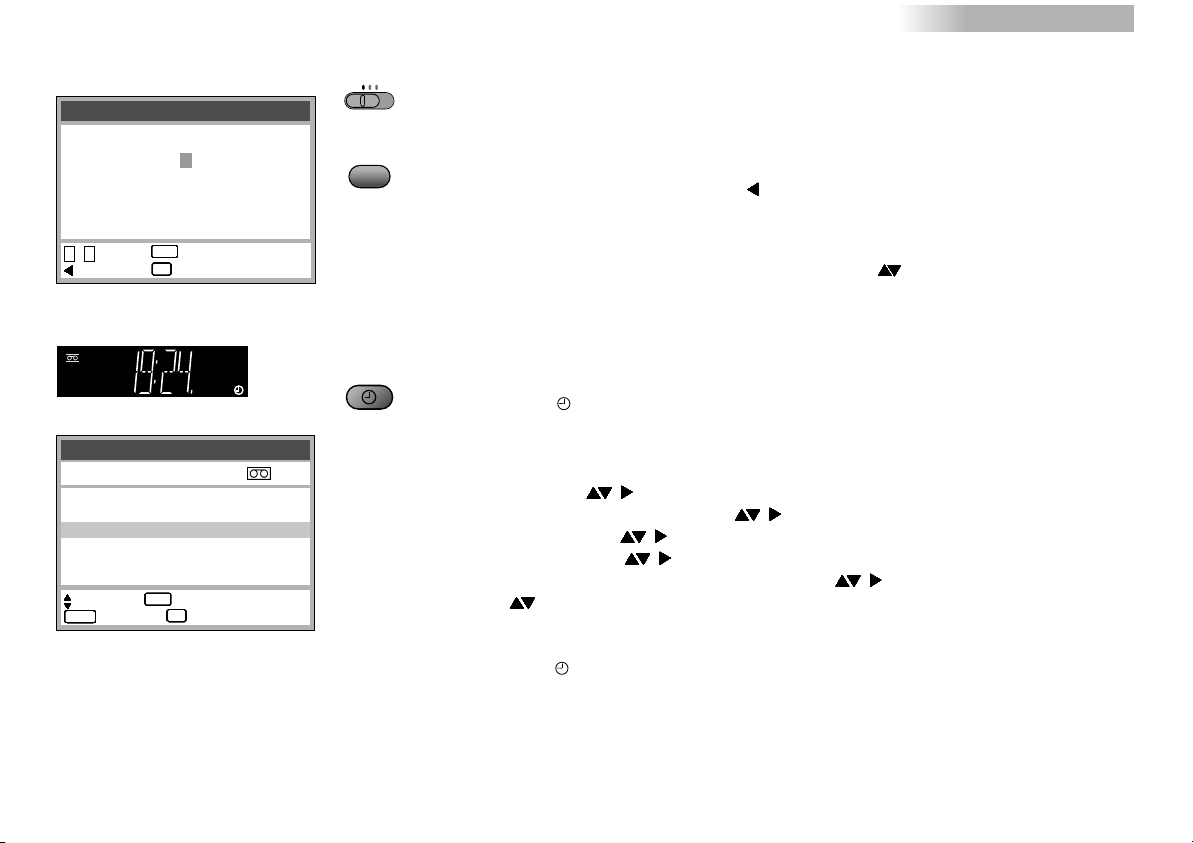
VCR DVD
ShowView
ShowView
8 3 5 4 2 - - - -
: enter : access
0 - 9
: correct : exit
Timer recording 1/3
Pos Date Start Stop
1 ARD 31/12 10:30 11:30 SP ON
1 ARD 31/12 11:30 12:30 SP ON
2 ZDF 31/12 12:30 13:30 SP OFF
- - - - - - - -/ - - - -:- - - -:- - - - - -
- - - - - - - -/ - - - -:- - - -:- - - - - -
- - - - - - - -/ - - - -:- - - -:- - - - - -
:select access
CANCELCANCELCANCELCANCELCANCELCANCELCANCELCANCEL
ENTERENTERENTERENTERENTERENTERENTERENTER
EXITEXITEXITEXITEXITEXITEXITEXIT
ENTERENTERENTERENTERENTERENTERENTERENTER
:
: delete : exit
EXITEXITEXITEXITEXITEXITEXITEXIT
VPS
PDC
TV
VCR
ShowView
TIMER
DVD
Using ShowView for timer programming
With the ShowView code you can easily programme TV and SAT station recordings.
!
Press the ShowView button
!
Enter the ShowView number (press to correct any mistakes)
!
ENTER confirms your entry.
The Timer recording screen is displayed.
If the unit fails to automatically detect the station press .
The video recorder will store the information so that you will not have to enter it again
later
.
Activate the Timer recording function
!
Press TIMER to activate the timer mode.
The symbol appears on the VCR display.
Editing a programme
!
Press ENTER to alter the timer data.
!
Select a station ,
!
Set the date, week or day of week ,
!
Enter the start time: ,
!
Enter the stop time : ,
!
Set the tape speed: A (Automatic), SP, LP, EP ,
Press or the VPS/PDC button to change the VPS/PDC setting
!
Press ENTER to store a change.
!
Press TIMER to activate the timer mode.
The symbol appears on the VCR display.
D
ShowView is a trademark of Gemstar Development Corporation. The ShowView system
is manufactured under licence from Gemstar Development Corporation.
15
