Panasonic NVGS280 User Manual [en, cs, pl]

Operating Instructions
Instrukcja obsługi
Návod k použití
Kezelési utasítás
For PC Connection
Before use, please read these instructions completely.
Przed pierwszym włączeniem kamery prosimy o dokładne przeczytanie instrukcji obsługi.
Před použitím si, prosíme, přečtěte celý návod.
Használat előtt kérjük, hogy teljesen olvassa el ezt a kezelési utasítást.
VQT0T18
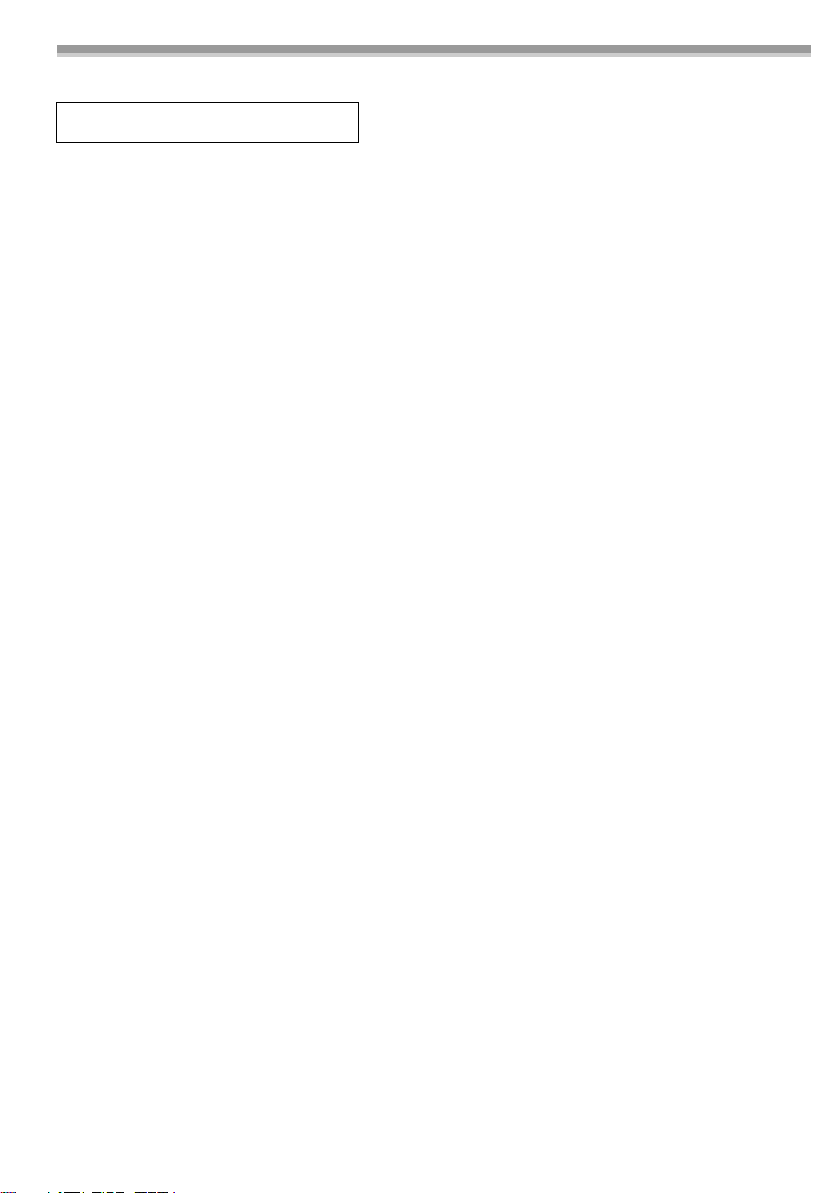
Before opening the CD-ROM package, please read the following.
NV-GS27: not supplied
End User License Agreement (for USB Driver, SweetMovieLife and
MotionDV STUDIO)
You (“Licensee”) are granted a license for the Software defined in this End User Soft Agreement
(“Agreement”) on condition that you agree to the terms and conditions of this Agreement. If Licensee does
not agree to the terms and conditions of this Agreement, promptly return the Software to Matsushita
Electric Industrial Co., Ltd. (“Matsushita”), its distributors or dealers from which you made the purchase.
Article 1 License
Licensee is granted the right to use the software, including the information recorded or described on the
CD-ROM, instruction manuals, and any other media provided to Licensee (collectively “Software”), but all
applicable rights to patents, copyrights, trademarks and trade secrets in the Software are not transferred to
Licensee.
Article 2 Use by a Third Party
Licensee may not use, copy, modify, transfer or allow any third party, whether free of charge or not, to use,
copy or modify the Software, except as expressly provided for in this Agreement.
Article 3 Restrictions on Copying the Software
Licensee may make a single copy of the Software in whole or a part solely for back-up purpose.
Article 4 Computer
Licensee may use the Software only on one computer, and may not use it on more than one computer.
Article 5 Reverse Engineering, Decompiling or Disassembly
Licensee may not reverse engineer, decompile, or disassemble the Software, except to the extent either of
them is permitted under law or regulation of the country where Licensee resides. Matsushita, or its
distributors will not be responsible for any defects in the Software or damage to Licensee caused by
Licensee’s reverse engineering, decompiling, or disassembly of the Software.
Article 6 Indemnification
The Software is provided “AS-IS” without warranty of any kind, either expressed or implied, including, but
not limited to, warranties of non-infringement, merchantability and/or fitness for a particular purpose.
Further, Matsushita does not warrant that the operation of the Software will be uninterrupted or error free.
Matsushita or any of its distributors will not be liable for any damage suffered by Licensee arising from or in
connection with Licensee’s use of the Software.
Article 7 Export Control
Licensee agrees not to export or re-export to any country the Software in any form without the appropriate
export licenses under regulations of the country where Licensee resides, if necessary.
Article 8 Termination of License
The right granted to Licensee hereunder will be automatically terminated if Licensee contravenes of any of
the terms and conditions of this Agreement. In the event, Licensee must destroy the Software and related
documentation together with all the copies thereof at Licensee’s own expense.
2
VQT0T18
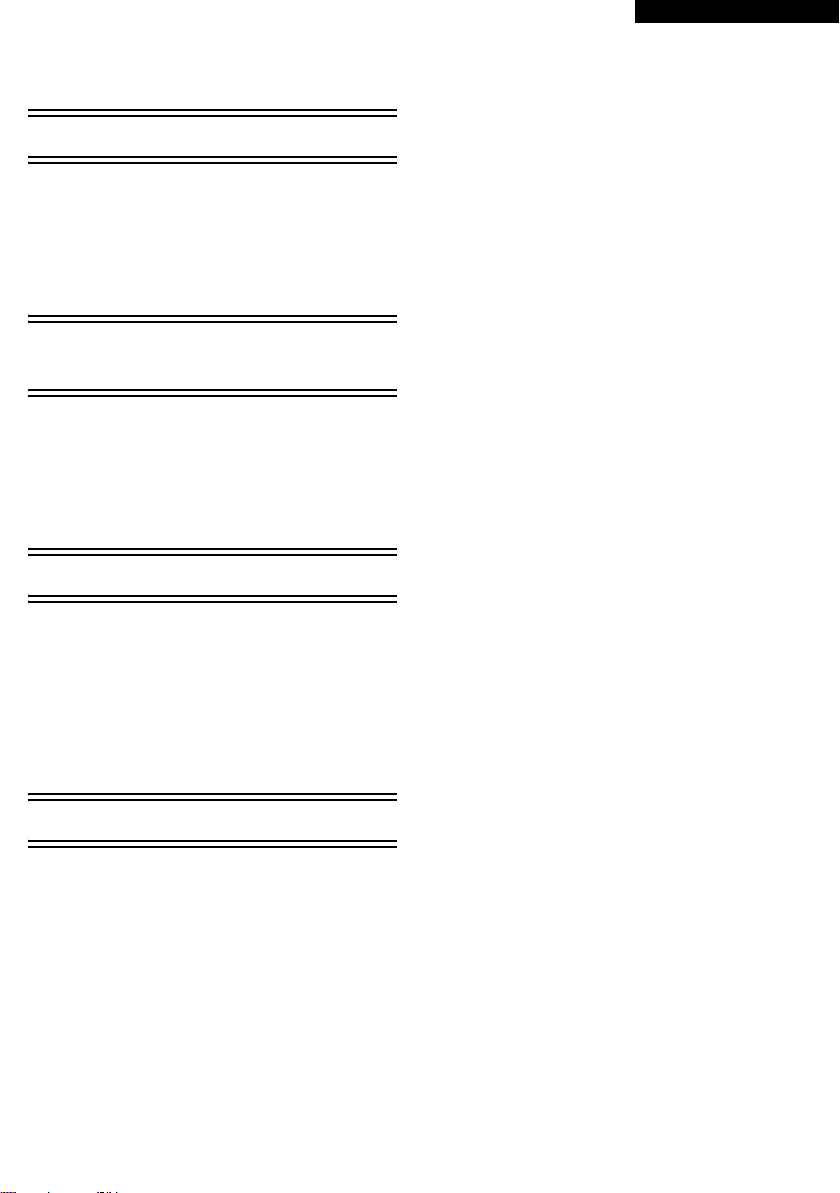
Before Use
Introduction .............................................................4
Notes on these instructions.....................................4
Names and functions of packaged items ................4
Check before use ....................................................5
Operating environment............................................6
Install/Connection
(except for NV-GS27)
Installing USB Driver...............................................8
Installing SweetMovieLife 1.0E ...............................9
Installing MotionDV STUDIO 5.6E LE ...................10
Connecting the movie camera to
personal computer..............................................11
Software
ENGLISH
ª WAR NI NG:
To reduce the risk of fire or shock hazard, do not
expose this equipment to rain or moisture.
ª CAUTION:
To reduce the risk of fire or shock hazard and
annoying interference, use the recommended
accessories only.
Using SweetMovieLife 1.0E/
MotionDV STUDIO 5.6E LE
(Windows XP SP2, Windows 2000 SP4)
(except for NV-GS27) .........................................12
Using the movie camera as a Web Camera
(Windows XP SP1/SP2, Windows 2000 SP4)
(NV-GS27: Windows XP SP2 only) ....................14
Others
Copying files to a personal computer
- Card reader function (Mass storage)
(NV-GS37/27: not available) ...............................15
To disconnect USB cable safely
(except for NV-GS37/27) ....................................16
If you no longer need software or driver
(Uninstall) (except for NV-GS27) ........................16
Using on Macintosh...............................................17
Notes.....................................................................18
VQT0T18
3
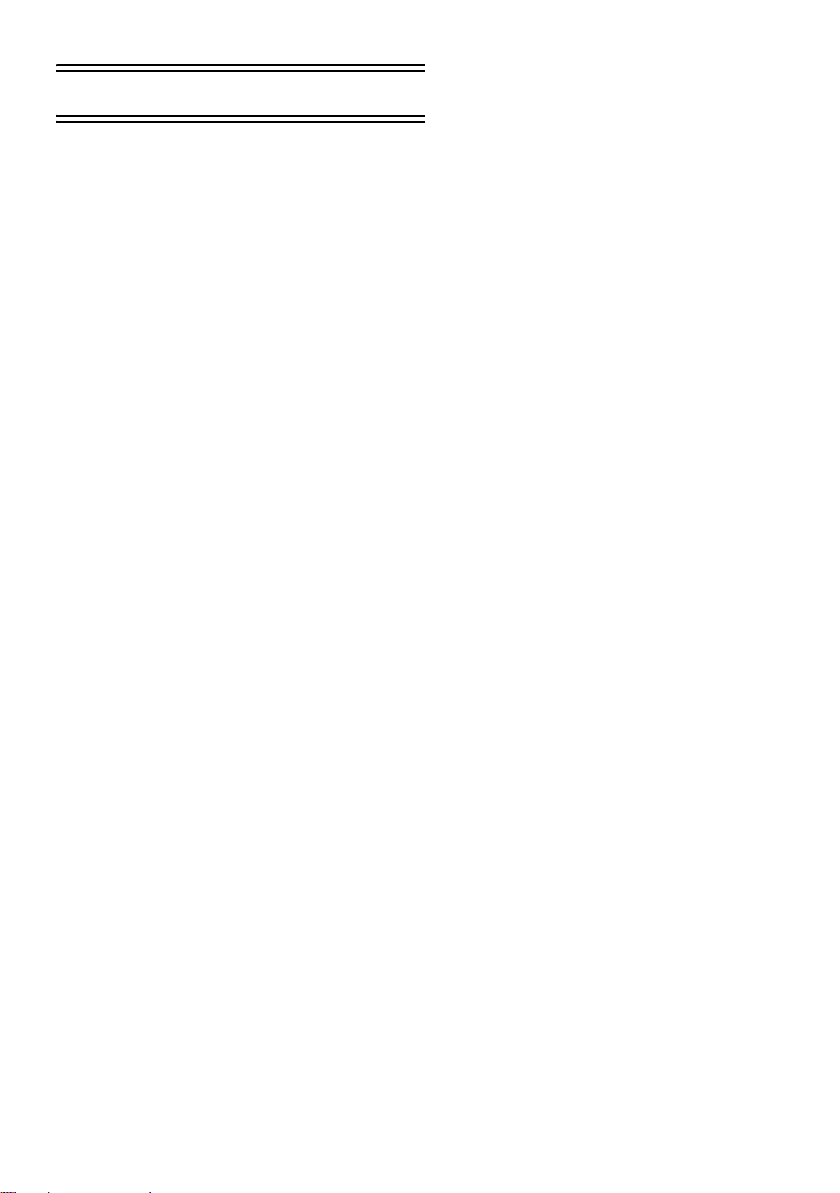
Before Use
Introduction
You can connect your personal computer to a
movie camera. You can transfer images
recorded with your movie camera to your
personal computer.
By controlling the movie camera from the personal
computer, the desired images from tape or camera
can be acquired into the personal computer.
Notes on these instructions
≥Microsoft® and Windows® are either registered
trademarks or trademarks of Microsoft Corporation
in the United States and/or other countries.
®
and Pentium® are either registered
≥Intel
trademarks or trademarks of Intel Corporation in
the United States and/or other countries.
≥Apple, Mac OS, iMovie/iMovie HD, FireWire are
either registered trademarks or trademarks of
Apple Computer, Inc. in the United States and/or
other countries.
≥All other names, company names, product names,
etc. in these instructions are the trademarks or
registered trademarks of their respective
corporations.
≥Microsoft product screen shot(s) reprinted with
permission from Microsoft Corporation.
≥The names of the products you are using may
differ from the names given in the text. Depending
on the operating environment and other factors,
the contents of the screens used in these
instructions may not necessarily match what you
will see on your screen.
≥Although the screens in these operating
instructions are shown in English for the sake of
example, other languages are supported as well.
≥In this manual, the Panasonic make digital video
camera with USB terminal is referred to as movie
camera.
≥These instructions do not cover the basic
operations of the personal computer or define any
terms. For this information, refer to the operating
instructions which accompany your personal
computer.
Names and functions of
packaged items
1) USB connection cable (NV-GS27: not
supplied):
≥This cable is used to connect a personal
computer with your movie camera.
2) CD-ROM (NV-GS27: not supplied):
SweetMovieLife 1.0E (l 9)
MotionDV STUDIO 5.6E LE (l 10)
USB Driver (l 8)
Acrobat Reader
DirectX
≥If the movie camera is connected to your
personal computer, you can send video from
the movie camera to the other parties via the
network. (Windows XP SP1/SP2, Windows
2000 SP4)
≥To activate SweetMovieLife/MotionDV
STUDIO, Microsoft DirectX 9.0b/9.0c should
be installed. If it is not installed in your
personal computer, you can install it from the
supplied CD-ROM. Click [DirectX] on the CD
launcher and then follow the instruction
message on the screen to install it. (During
installation of USB Driver, SweetMovieLife or
MotionDV STUDIO, you can also install
DirectX 9.0b.)
≥Using the SweetMovieLife software allows you
to easily import video on a tape to a personal
computer and then auto edit the imported
video. For advanced importing and editing,
use MotionDV STUDIO.
≥Using the MotionDV STUDIO software allows
you to capture the video recorded on a tape or
images viewed through the lens of a camera.
≥You can only output the video from the
personal computer to the movie camera when
connecting the movie camera to the personal
computer with the DV cable (NV-GS500/300
only).
4
VQT0T18
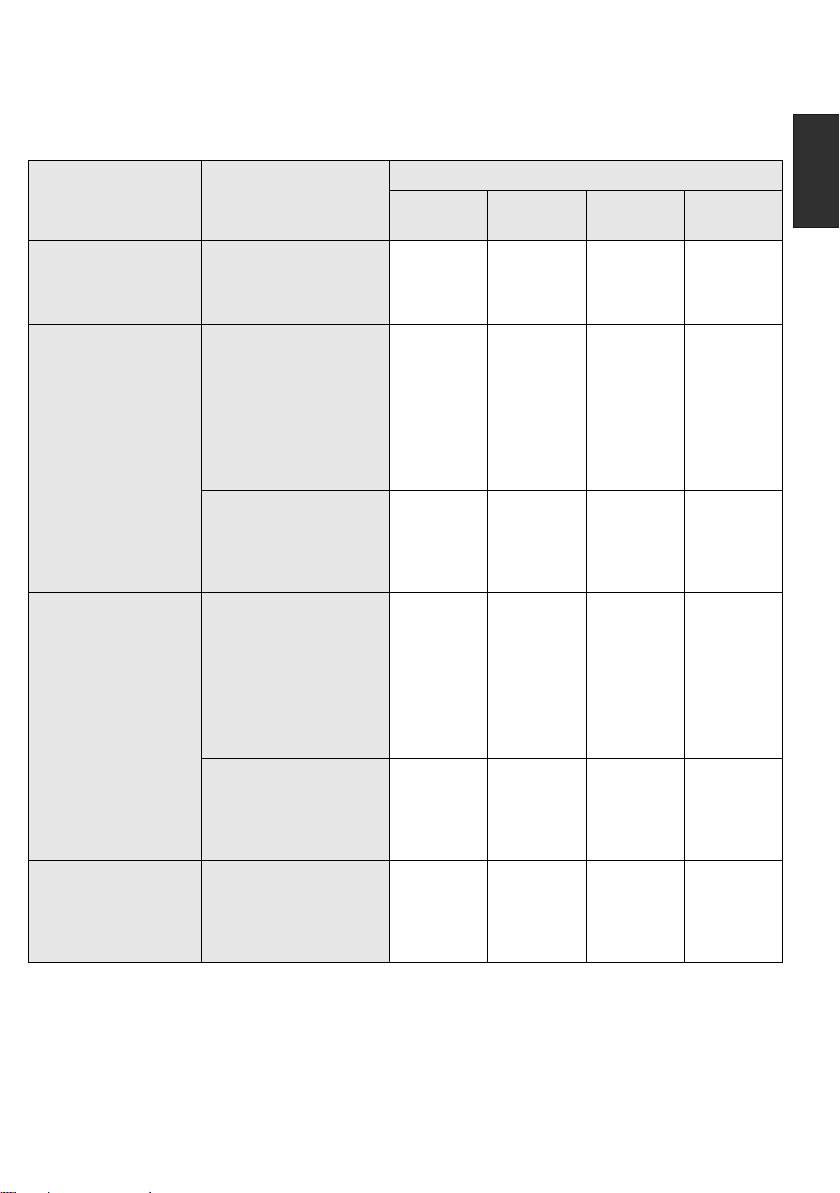
Check before use
The software available and the drivers required vary depending on the OS of the personal computer.
Check the software used and the drivers required using the table below and then install them from the
CD-ROM (NV-GS27: not supplied).
Installation of drivers
Purpose of use Software used
Copying files in the
card onto the
personal computer
≥PC connection mode
Capturing pictures on
the tape to the
personal computer
≥Tape recording mode
≥Tape playback mode
Recording pictures
on the personal
computer to the tape
≥Tape playback mode
Using the movie
camera as a Web
Camera
≥Tape recording mode
≥Tape playback mode
No software
(The movie camera is
used as a removable
disc.)
SweetMovieLife/
MotionDV STUDIO
(Connect with the DV
cable (optional).)
iMovie 4/iMovie HD
(Connect with the
FireWire (DV) cable (not
supplied).)
SweetMovieLife/
MotionDV STUDIO
(Connect with the USB
connection cable
(supplied).)
SweetMovieLife/
MotionDV STUDIO
(Connect with the DV
cable (optional).)
iMovie 4/iMovie HD
(Connect with the
FireWire (DV) cable (not
supplied).)
SweetMovieLife/
MotionDV STUDIO
(Connect with the USB
connection cable
(supplied).)
Windows Messenger/
MSN Messenger
Windows XPWindows
2000
Not
required
Not
required
°1, 3
Not
required
°1, 2, 3
Not
required
°1, 3
Not
available
USB Driver
°1, 4, 6
Not
required
Not
required
°1, 5
USB Driver
°1, 2, 5
Not
required
°1, 5
Not
available
USB Driver
°5, 7
Windows
Me
Not
required
Not
available
Not
available
Not
available
Not
available
Not
available
Mac OS
Not
required
Not
required
°8
Not
available
Not
required
°8
Not
available
Not
available
°1 If DirectX 9.0b/9.0c is not installed in the
personal computer you use, the installation of
[DirectX] is required.
°2 The personal computer you use should comply
with USB 2.0 (High-Speed).
°3 Available only on Windows XP SP2
≥If using other brands of video editing software, please consult with your retailer for compatibility.
°4 Available only on Windows XP SP1/SP2
°5 Available only on Windows 2000 SP4
°6 Not required for Windows XP SP2
°7 Available only on MSN Messenger
°8 Available only on Mac OS X v10.3 to 10.4
VQT0T18
5
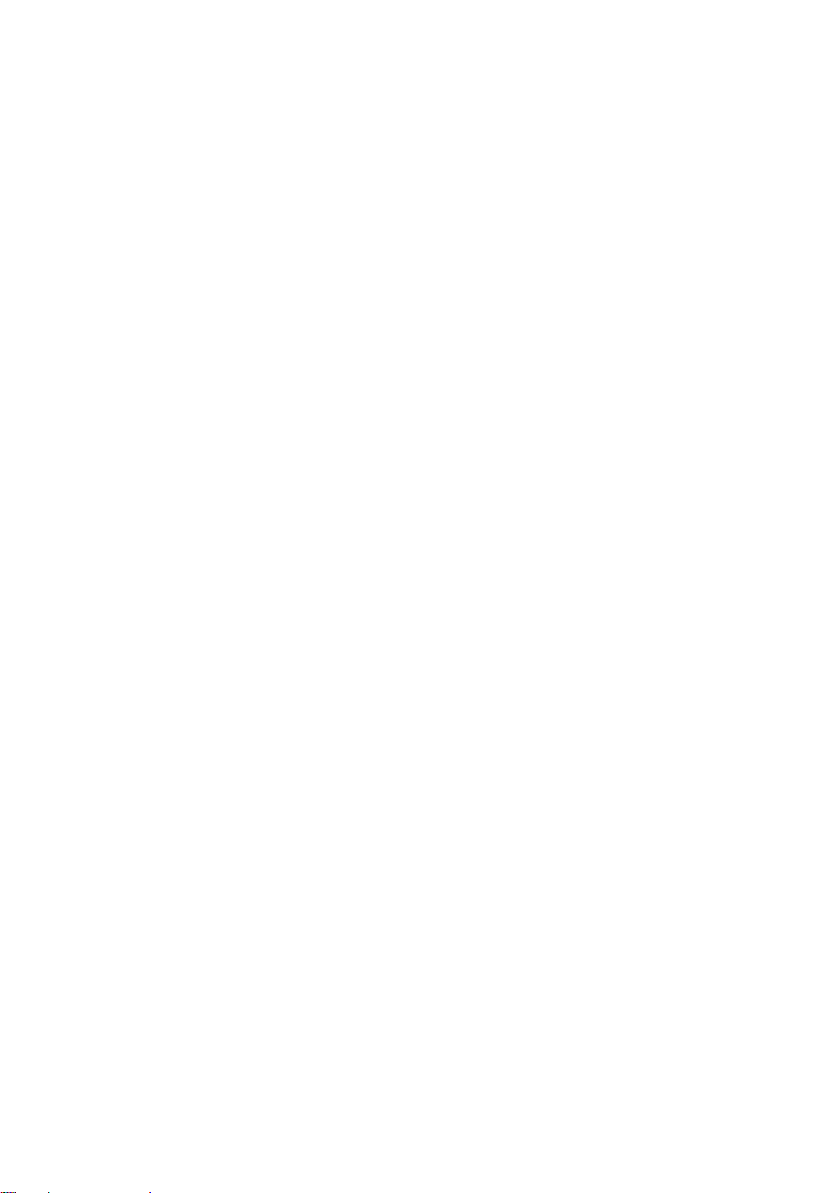
Operating environment
≥Despite having the operating environment
indicated, it may not be possible to use the
program with some types of personal computer.
≥A CD-ROM drive is required to install this program.
SweetMovieLife 1.0E/
MotionDV STUDIO 5.6E LE for DV
(NV-GS27: not supplied)
OS:
IBM PC/AT compatible personal computer with
pre-installed;
Microsoft Windows XP Home Edition/Professional
SP2
Microsoft Windows 2000 Professional SP4
CPU:
Intel Pentium III 800 MHz or higher (including
compatible CPU)
Graphic display:
High Colour (16 bit) or more (32 bit recommended)
Desktop resolution of 1024k768 pixels or more
(Supporting the overlay of DirectDraw)
Sound:
PCM sound source(compatible DirectSound)
RAM:
256 MB or more (Adding more memories enables
you to operate the personal computer more
comfortably.)
Hard disk:
Ultra DMA – 33 or more
Free hard disk space:
640 MB or more
(When you capture video, 1 GB is needed for the
data of approx. 4 minutes.)
Interface:
DV (IEEE1394) terminal (IEEE1394.a)
USB 2.0 – A type (compatible Hi-Speed mode)
Other requirements:
Mouse
Software:
DirectX 9.0b/9.0c
Windows Media Player 6.4 to 10
≥When 2 or more USB devices are connected to a
personal computer, or when devices are
connected through USB hubs or by using
extension cables, proper operation is not
guaranteed.
≥When connected to the keyboard USB terminal,
normal function may not be possible.
≥This instruction manual describes only the
procedures for installation, connection and
start-up. Please read the PDF-based instructions
for how to use the SweetMovieLife/MotionDV
STUDIO.
≥To view the installed operating instructions, Adobe
Acrobat Reader 5.0 or later is required. Please
install Adobe Acrobat Reader from the supplied
CD-ROM.
≥Before using for the first time, select [Readme
First] from [start] >> [All Programs (Programs)] >>
[Panasonic] >> [SweetMovieLife 1.0E]/[MotionDV
STUDIO 5.6E LE for DV], and read any
supplementary details or updates.
6
VQT0T18
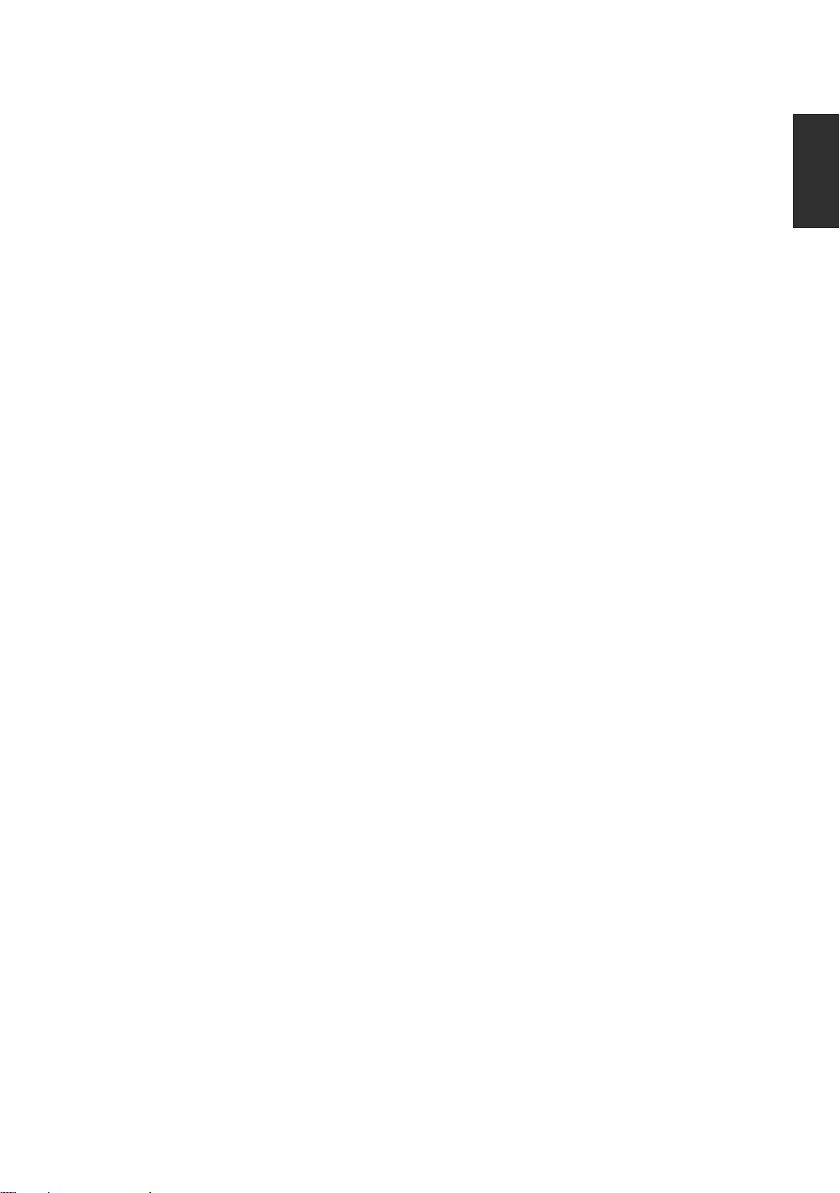
USB Driver
(NV-GS27: not supplied)
OS:
IBM PC/AT compatible personal computer with preinstalled;
Microsoft Windows XP Home Edition/Professional
SP1/SP2 °
Microsoft Windows 2000 Professional SP4
CPU:
Intel Pentium III 450 MHz or higher (including
compatible CPU)
Graphic display:
High Colour (16 bit) or more
Desktop resolution of 800k600 pixels or more
RAM:
128 MB or more (256 MB or more recommended)
Free hard disk space:
250 MB or more
Communication Speed:
56 kbps or faster is recommended
Interface:
USB 1.1 or later – A type
Other requirements (to send/receive audio):
Sound card
Speaker or headphones
Software:
Windows Messenger 5.0/5.1 (Windows XP)
MSN Messenger 7.0/7.5 (Windows XP/2000)
DirectX 9.0b/9.0c
°1 When your OS is Windows XP SP2, the USB
1
driver is not needed.
Card reader function
(NV-GS37/27: not available)
OS:
IBM PC/AT compatible personal computer with preinstalled;
Microsoft Windows XP
Microsoft Windows 2000
Microsoft Windows Me
CPU:
Intel Pentium II 300 MHz or higher (including
compatible CPU)
RAM:
32 MB or more (64 MB or more recommended)
Interface:
USB 1.1 or later – A type
To use the movie camera as a Web Camera, the
following conditions must be met.
≥To upgrade Windows XP to SP2, click [start] >>
[All Programs] >> [Windows Update]. (Requires
internet connection.)
≥To upgrade Windows 2000 to SP4, click [start] >>
[Windows Update]. (Requires internet connection.)
≥If the installed version is not latest, update it by
performing the Windows update.
≥Depending on the security setting on PC, proper
communication will not be possible.
≥The other parties also need to use same
Messenger software during the communication.
VQT0T18
7
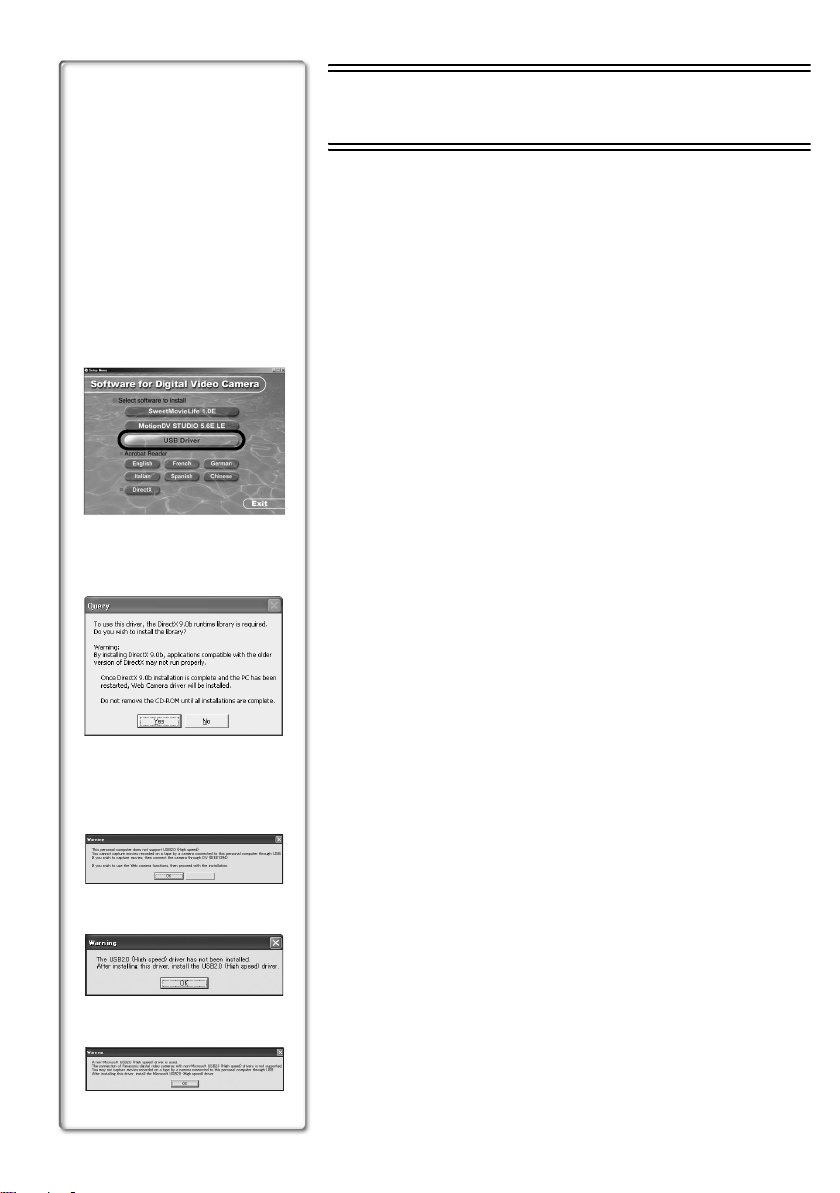
Install/Connection
(except for NV-GS27)
Installing USB Driver
Install this when your OS is Windows XP SP1, or Windows 2000
SP4.
(When your OS is Windows XP SP2, installing USB Driver is not
needed.)
USB Driver is needed to be installed when you connect the movie
camera to the PC with the supplied USB cable and use
SweetMovieLife/MotionDV STUDIO or Web Camera.
2
3
DirectX 9.0b is installed in your PC if it is not installed beforehand.
Applications which are compatible with older version of DirectX may
not operate properly by installing DirectX 9.0b. In this case, consult
the manufacturers of the applications disabled.
1 Insert the supplied CD-ROM into the personal
computer’s CD-ROM drive.
≥Quit all applications.
≥The [Setup Menu] screen appears.
2 Click [USB Driver].
≥The set up program starts running.
3 You may be required to install DirectX 9.0b
depending on the environment of the personal
computer. In this case, click [Yes] to install it.
≥Reboot the computer after DirectX is installed.
≥Do not take out the CD-ROM.
4 Finish installation by following the on-screen
instructions.
≥Click [Next] and proceed with installation.
≥After completing the installation, click [Finish].
≥Reboot the computer to finish installing USB Driver.
1
2
3
8
VQT0T18
Depending on your personal computer, one of the
following screens may appear.
Cancel
1 Your personal computer does not support USB 2.0 (High-Speed)
so the video on tape cannot be imported from the video camera
to the personal computer with the USB cable.
≥You can use the WEB Camera function.
2 The personal computer has recognized a USB 2.0 (High-Speed)
driver other than the Microsoft driver. Update the driver to make
sure that it operates properly. (l 11)
3 The USB 2.0 (High-Speed) driver may not be recognized
correctly. Update the driver to make sure that it operates properly.
(l 11)
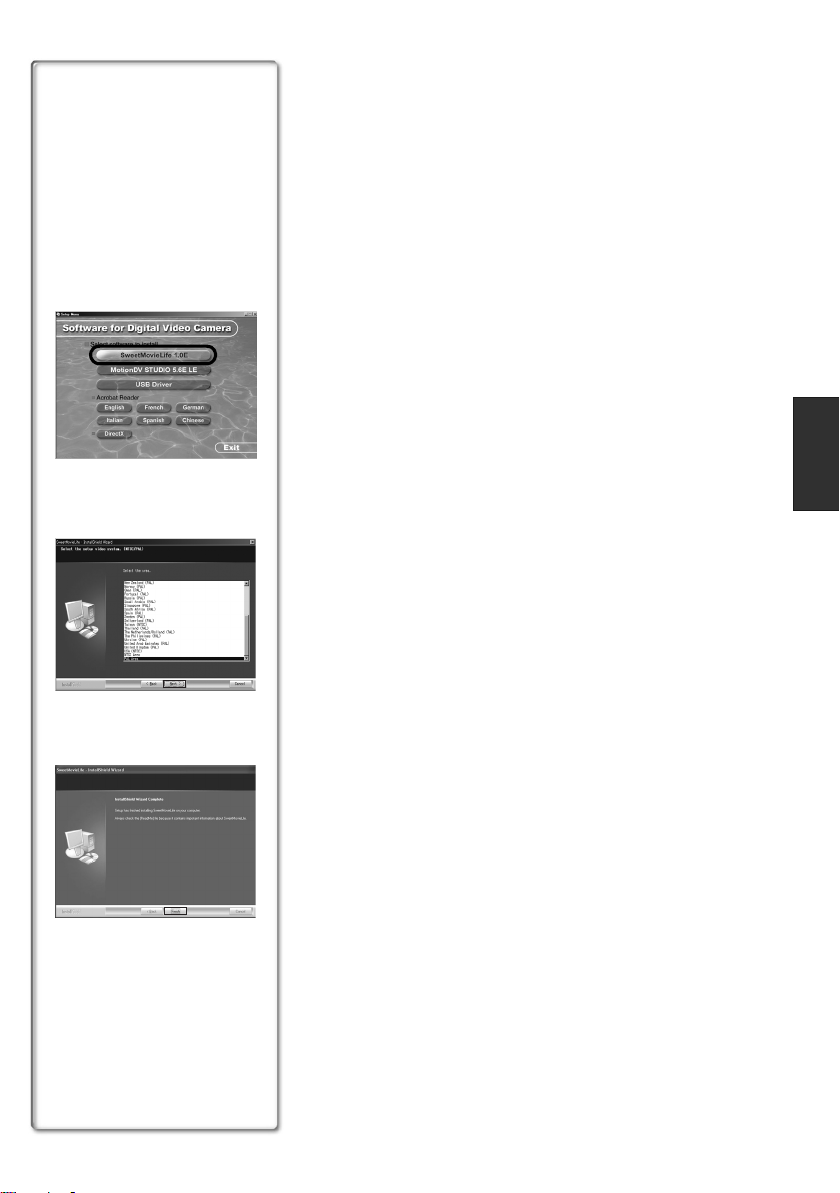
Installing SweetMovieLife 1.0E
SweetMovieLife 1.0E is aimed at entry-level users. Using this
software, you can easily import video recorded with a digital video
camera to a personal computer, create a title and add music to the
video and then perform auto edit on it.
For advanced importing and editing, use MotionDV STUDIO.
DirectX 9.0b is installed in your PC if it is not installed beforehand.
Applications which are compatible with older version of DirectX may
not operate properly by installing DirectX 9.0b. In this case, consult
2
3
the manufacturers of the applications disabled.
≥When you use Windows 2000 (SP4) to connect the personal
computer and the movie camera by USB cable and then use
SweetMovieLife, installing the USB driver is needed.
1 Insert the supplied CD-ROM into the personal
computer’s CD-ROM drive.
≥Quit all applications.
≥The [Setup Menu] screen appears.
2 Click [SweetMovieLife 1.0E].
≥After reading the displayed contents, please carry out the
installation according to instructions.
3 Select the video system.
4 After the completion of setup, click on [Finish].
≥Sample data is installed concurrently with the SweetMovieLife.
4
9
VQT0T18
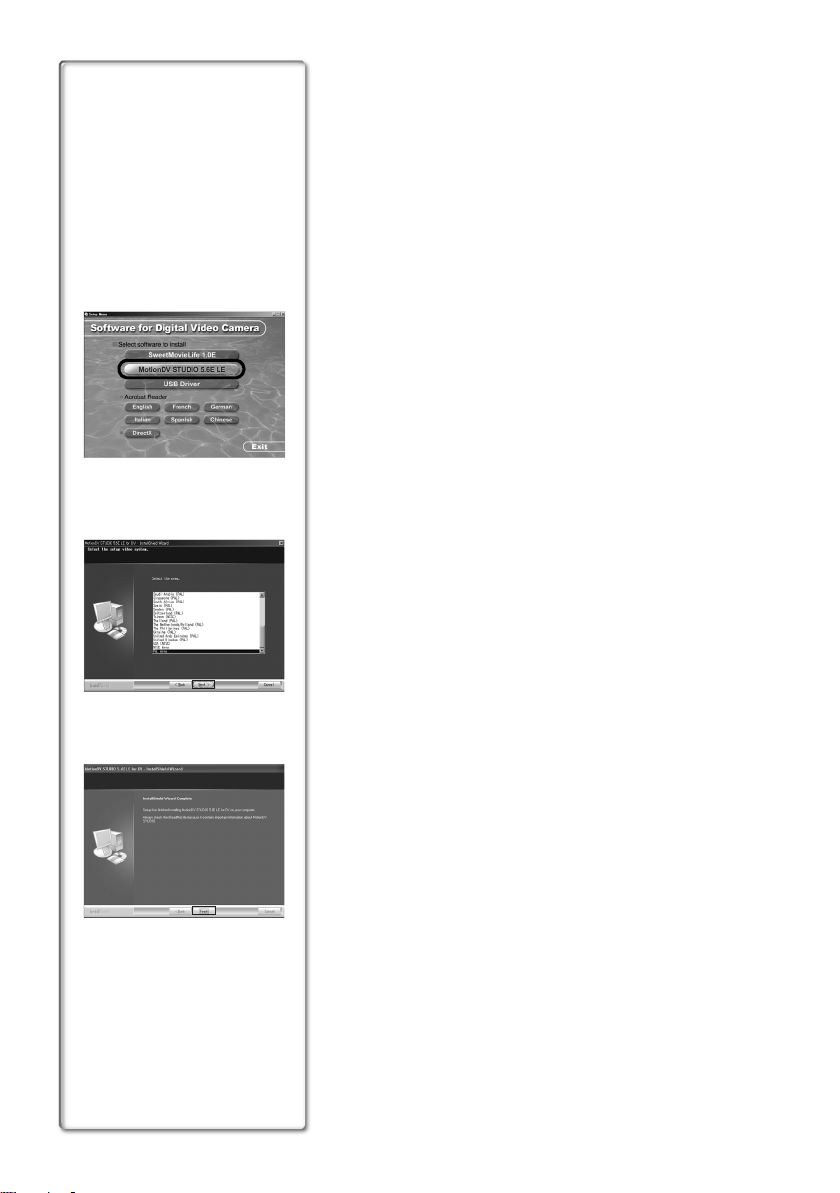
Installing MotionDV STUDIO 5.6E LE
MotionDV STUDIO allows more advanced editing than
SweetMovieLife. Using this software allows you to capture video
recorded on a tape or images viewed through the lens of a camera.
Connecting the movie camera with the DV cable allows you to output
images edited on a personal computer to a tape in a movie camera
(NV-GS500/300 only). You can also add a wide variety of special
effects such as fade, transition and titles.
DirectX 9.0b is installed in your PC if it is not installed beforehand.
2
3
Applications which are compatible with older version of DirectX may
not operate properly by installing DirectX 9.0b. In this case, consult
the manufacturers of the applications disabled.
≥When you use Windows 2000 (SP4) to connect the personal
computer and the movie camera by USB cable and then use
MotionDV STUDIO, installing the USB driver is needed.
1 Insert the supplied CD-ROM into the personal
computer’s CD-ROM drive.
≥Quit all applications.
≥The [Setup Menu] screen appears.
2 Click [MotionDV STUDIO 5.6E LE].
≥After reading the displayed contents, please carry out the
installation according to instructions.
3 Select the video system.
4 After the completion of setup, click on [Finish].
≥Sample data is installed concurrently with the MotionDV
STUDIO.
4
10
VQT0T18
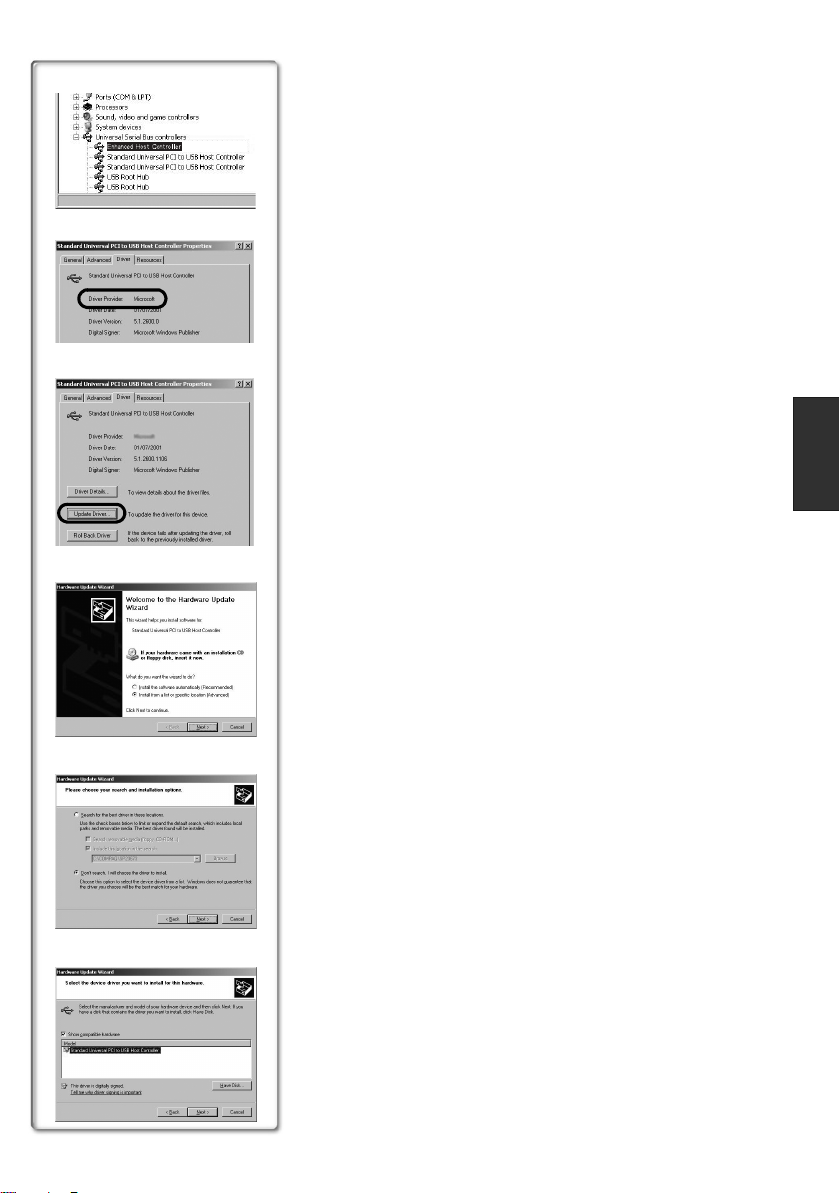
3
4
1
2
3
4
Connecting the movie camera to personal
computer
≥When you use a personal computer, use of the AC adaptor is
recommended for the power supply of the movie camera.
ª Confirmation before connection
(for Windows XP/2000)
When you connect the personal computer and the movie camera
with the USB connection cable and then use SweetMovieLife/
MotionDV STUDIO on Windows XP (SP1/SP2) or Windows 2000
(SP4), check the driver of the USB host controller.
≥It is required to use the driver for which [Microsoft] is
displayed on [Driver Provider] in [Driver] tab.
1 Select [start] >> [Settings] >> [Control Panel] to start
[System].
≥[System Properties] is displayed.
2 Click [Hardware] tab and then click [Device Manager].
3 Right-click [Enhanced Host Controller] etc. in [Device
Manager] and then select [Properties].
≥The indication [Enhanced Host Controller] is changed as
[EHCI] depending on the host controller you use.
4 Click [Driver] tab to check the description on [Driver
Provider].
≥If [Microsoft] is displayed on [Driver Provider], the confirmation
procedure is completed.
If a description other than [Microsoft] is displayed
≥Update the driver with the following procedure.
1 Click [Update Driver...].
2 Check [Install from a list or specific location
(Advanced)] and then click [Next].
≥When your OS is Windows 2000, click [Next] after [Update
Device Driver Wizard] appears.
3 (When your OS is Windows XP)
Check [Don’t search. I will choose the driver to
install] and then click [Next].
(When your OS is Windows 2000)
Check [Display a list of the known drivers for this
device so that I can choose a specific driver] and
then click [Next].
4 Click [Standard Universal PCI to USB Host
Controller] and then click [Next].
5 Click [Finish].
≥The update of the driver is completed. Connect the movie
camera.
11
VQT0T18
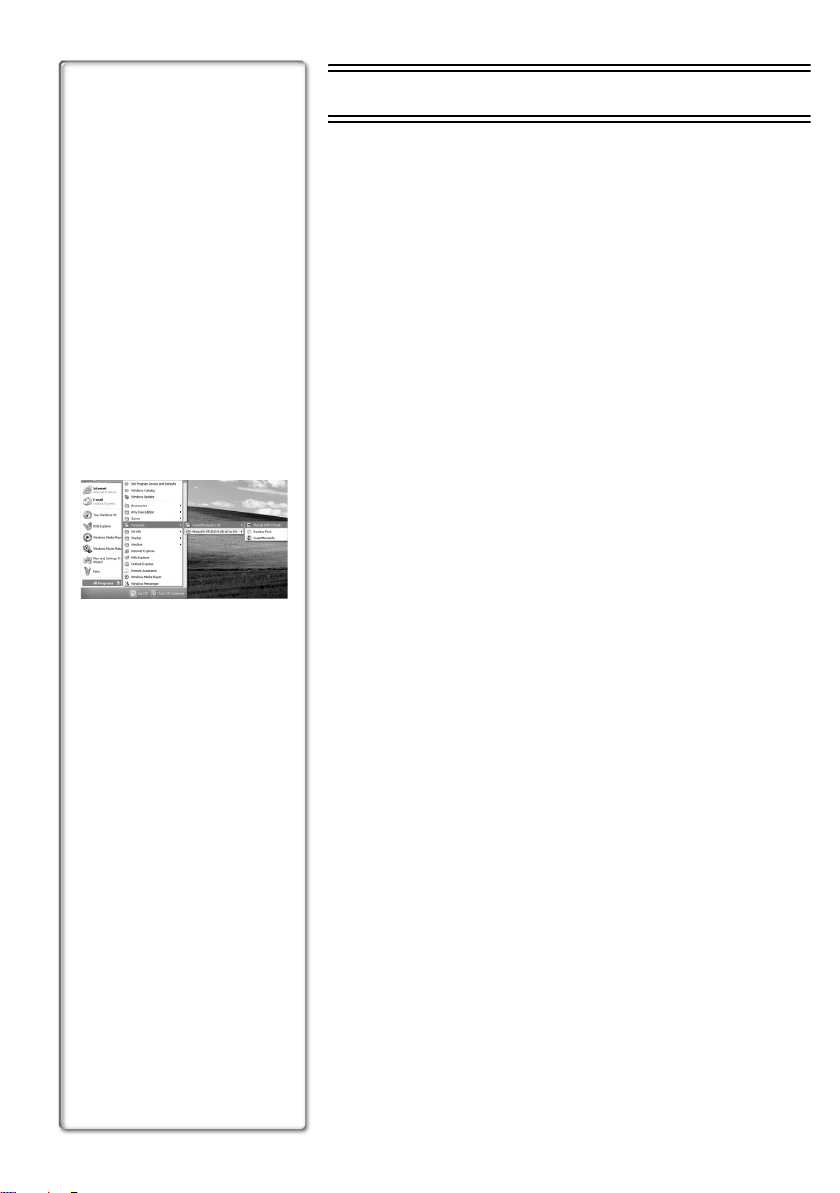
Software
Using SweetMovieLife 1.0E/
MotionDV STUDIO 5.6E LE
(Windows XP SP2, Windows 2000 SP4)
(except for NV-GS27)
If you wish to capture data from a tape, set the movie camera to tape
playback mode and insert the tape. If you wish to capture images
from the lens of the movie camera, set the movie camera to the tape
recording mode and remove the tape and the card.
≥If a short-cut icon has been created on the desktop during
installation, it is also possible to start by double-clicking on the
icon.
≥Please read the PDF-based instructions for how to use it.
≥The screen is the MotionDV STUDIO selection screen.
About the PDF operating instructions for
1
SweetMovieLife/MotionDV STUDIO
For details on how to use the software applications, read the help
file.
1 Set [start] >> [All Programs (Programs)] >>
[Panasonic] >> [SweetMovieLife 1.0E] or [MotionDV
STUDIO 5.6E LE for DV] >> [Manual(PDF format)].
≥Start the software and select [Help] >> [Help] from the menu to
display the help file.
≥You will need Adobe Acrobat Reader 5.0 or later to read the PDF
operating instructions.
12
VQT0T18
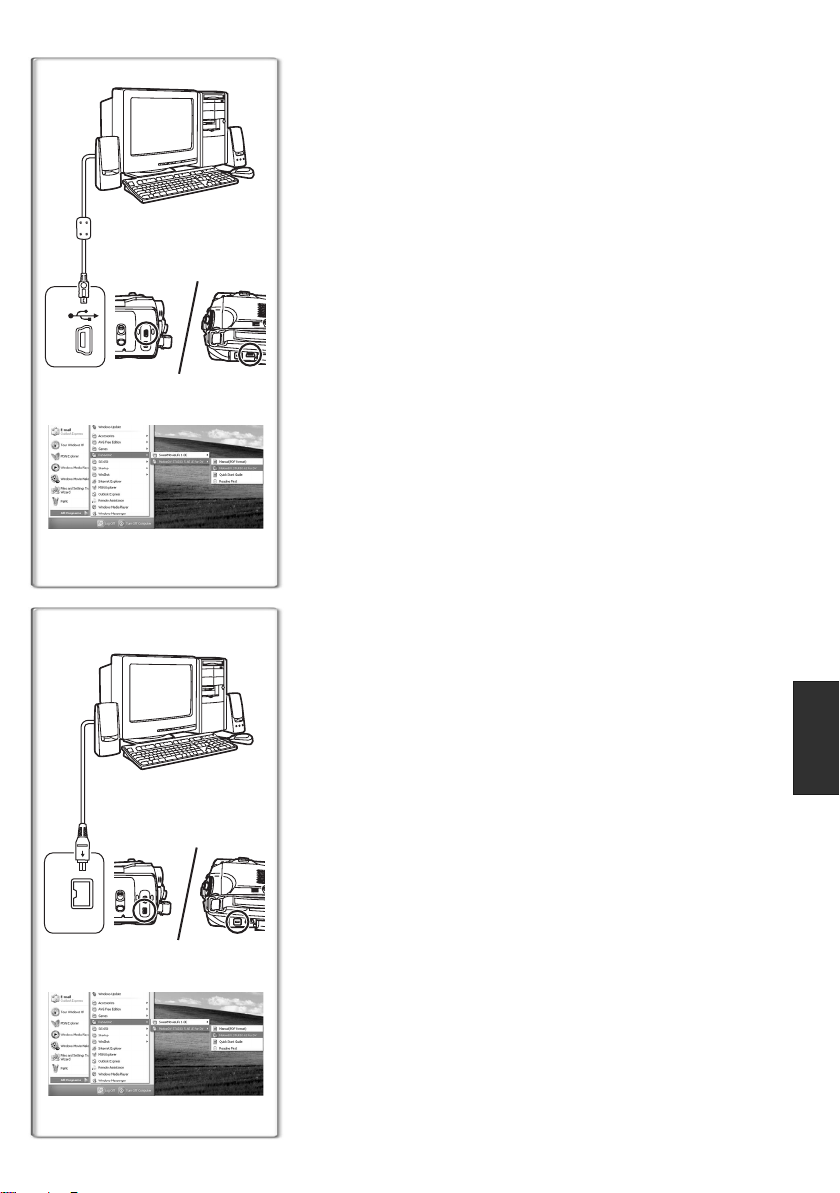
With USB connection cable (supplied)
The personal computer should be compatible with USB 2.0
Hi-Speed.
1 Set the movie camera to tape playback mode or tape
recording mode.
≥You cannot use SweetMovieLife in tape recording mode.
2 Set [BASIC] or [ADVANCED] >> [USB FUNCTION] >>
1)
[MOTION DV].
3 Connect the movie camera to personal computer
with auxiliary USB connection cable.
4 Select [start] >> [All Programs (Programs)] >>
2)
4
[Panasonic] >> [SweetMovieLife 1.0E]/[MotionDV
STUDIO 5.6E LE for DV] >> [SweetMovieLife]/
[MotionDV STUDIO LE for DV].
≥You cannot record the video edited by the PC onto the tape in the
movie camera.
1) USB connection cable
2) USB terminal
With DV cable (optional)
1 Set the movie camera to tape recording mode or tape
playback mode.
≥You cannot use SweetMovieLife in tape recording mode.
2 Connect the movie camera to personal computer
with auxiliary DV cable.
3 Select [start] >> [All Programs (Programs)] >>
[Panasonic] >> [SweetMovieLife 1.0E]/[MotionDV
1)
STUDIO 5.6E LE for DV] >> [SweetMovieLife]/
[MotionDV STUDIO LE for DV].
3
≥You can record the video edited by the PC onto the tape in the
2)
movie camera. (NV-GS500/300 only)
1) DV cable
2) DV terminal
13
VQT0T18
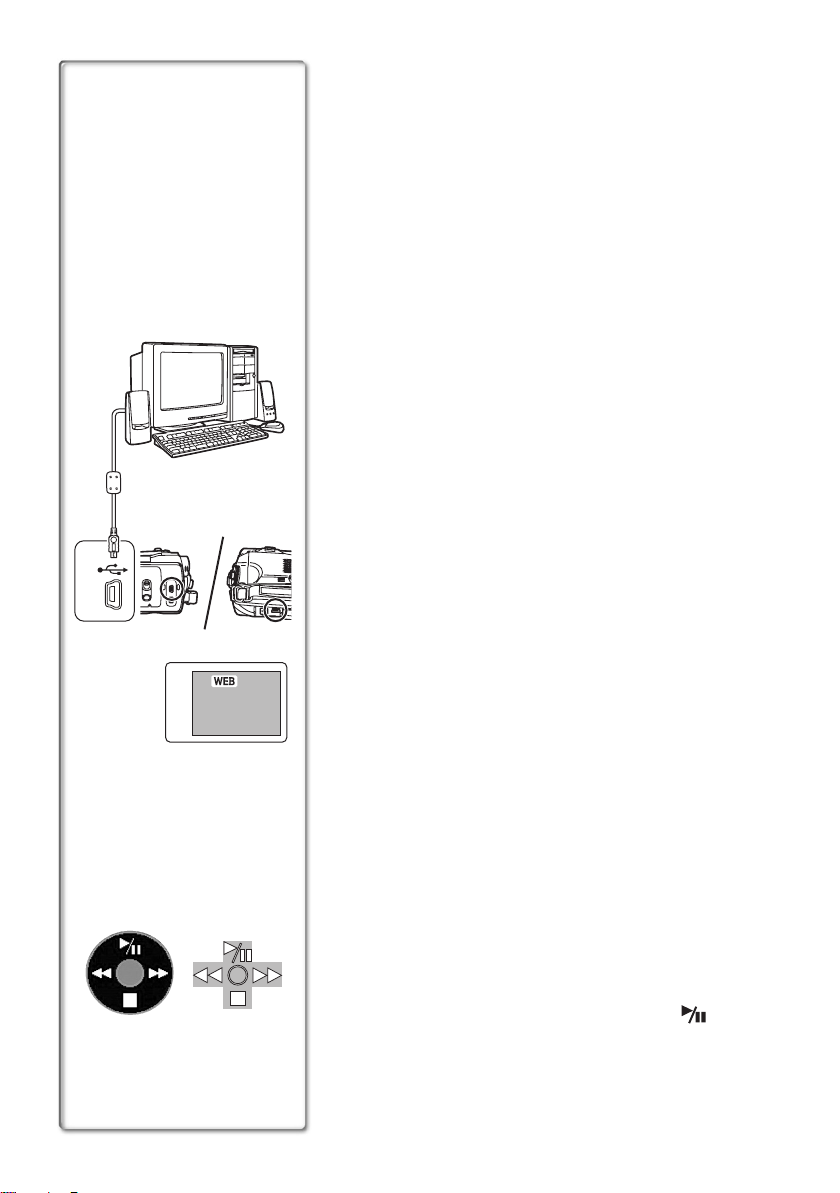
Using the movie camera as a Web Camera
(Windows XP SP1/SP2, Windows 2000 SP4)
(NV-GS27: Windows XP SP2 only)
To upgrade Windows XP to SP2, click [start] >> [All Programs
(Programs)] >> [Windows Update].
If the movie camera is connected to your personal computer, you
can send video and sound from the movie camera to the other
parties via the network. Audio may also be exchanged if the
personal computer is configured accordingly. (You can use the
microphone equipped with the personal computer instead of the one
on the movie camera.)
≥Refer to page 7 for the minimum requirements.
ª Connecting the movie camera to personal
computer (For using as a Web Camera)
Install USB Driver. (l 8)
1
(except for NV-GS27)
2 Set the movie camera to tape playback mode or tape
1)
2)
recording mode.
3 Set [BASIC] or [ADVANCED] >> [USB FUNCTION] >>
[WEBCAM]. (except for NV-GS27)
4 Connect the movie camera to personal computer
with auxiliary USB connection cable.
5 Start the Windows Messenger/MSN Messenger.
≥Click [start] >> [Programs] >> [Windows Messenger]/[MSN
Messenger].
14
VQT0T18
3)
12
1) USB connection cable (NV-GS27: not supplied)
2) USB terminal
3) The Web Camera mode screen
≥To send pictures recorded on a tape to other personal computer
using the Windows Messenger/MSN Messenger, set [BASIC] >>
[USB FUNCTION] >> [WEBCAM] on tape playback mode before
connecting the movie camera to your personal computer.
(Menu setting cannot be performed in NV-GS27.)
When you use the movie camera as a Web Camera
When you use the movie camera as a Web Camera in the tape
playback mode, the indication of the operation icon is different from
the one in usual operation.
1 In usual operation
2 In the Web Camera mode (Tape playback mode)
≥Even if you move the joystick up/down/right/left ( , ∫, 5,
6), the selected direction on the operation icon is not lit in yellow.
≥The operation icon blinks on instead of appearing from the side of
the screen when you press the centre of the joystick.
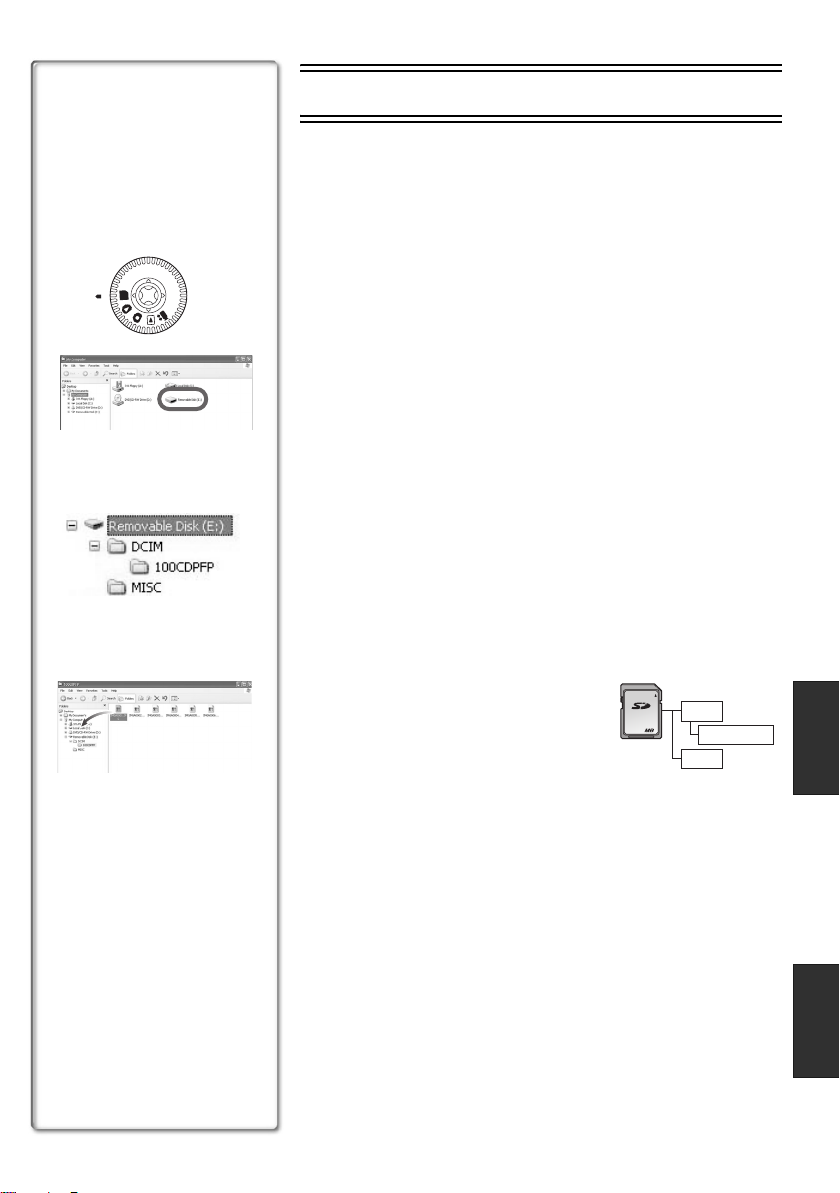
Others
Copying files to a personal computer
- Card reader function (Mass storage)
(NV-GS37/27: not available)
If you connect the movie camera to a personal computer with the
1
C
P
2
3
USB cable, you can use the movie camera which includes a card as
a external drive of a personal computer and you can copy files
recorded on the card to the personal computer with [Explorer] etc.
ª Copying files recorded on a card to a personal
computer
1
Select the PC connection mode on the movie camera
and then connect the movie camera with the
personal computer.
≥If the movie camera is connected in the PC connection mode,
the [Removable Disk] icon representing the memory card drive
is displayed in [My Computer].
2 Double-click the folder where the desired file is saved
in [Removable Disk].
≥Still pictures (JPEG format) are saved in [100CDPFP] folder.
3 Drag and drop the file onto the destination folder
(hard disk of the personal computer).
ª Note on the folder structure of the card
A card formatted with the movie camera is composed by folders as
described in the illustration below.
[100CDPFP]: The images
[MISC]: Files in which DPOF data
(IMGA0001.jpg, etc.) in
this folder are recorded in
the JPEG format.
has been set to the image
are in this.
256
DCIM
100CDPFP
MISC
≥The other folders in the card are necessary items in the folder
structure. They have nothing to do with actual operations.
ª Viewing files copied from a card
1
Open the folder to which still picture files are copied.
2 Double-click a file you want to view.
≥The software activated to view still picture files varies
depending on the settings of the personal computer you use.
VQT0T18
15
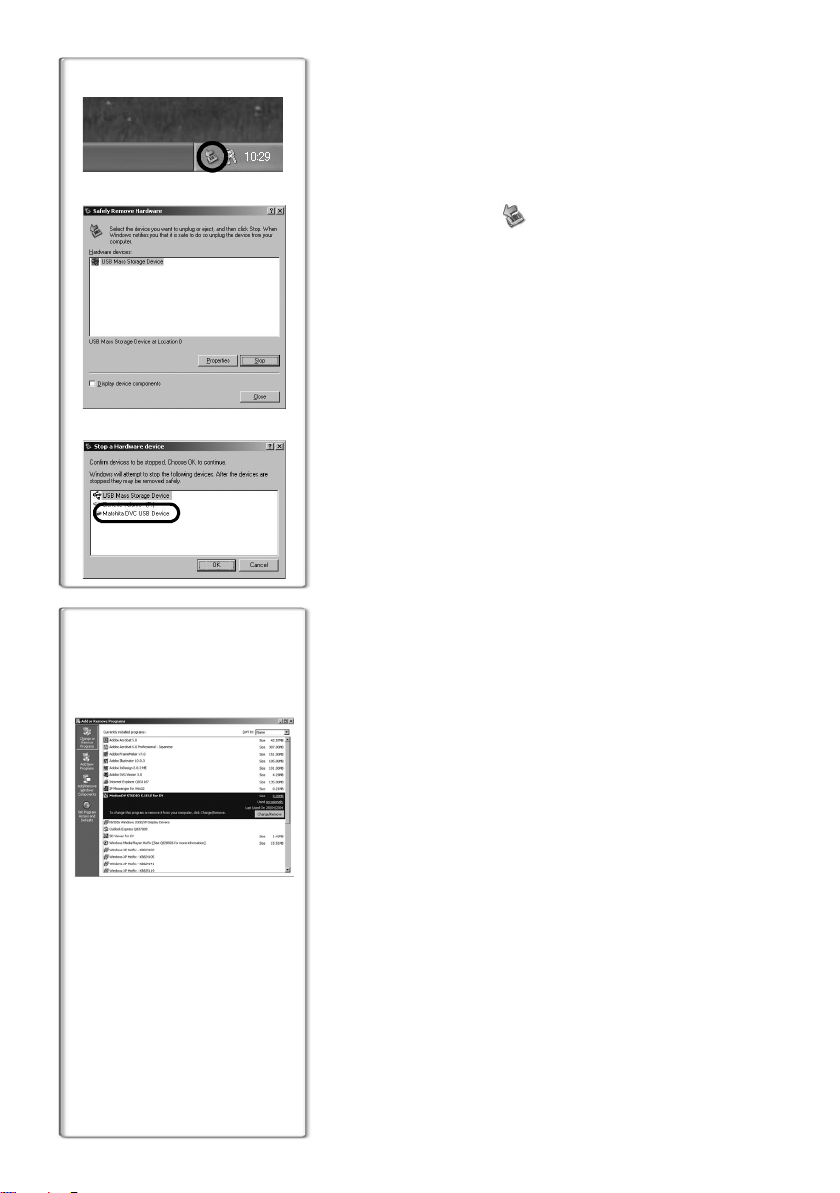
1
1
To disconnect USB cable safely
(except for NV-GS37/27)
If USB cable is disconnected while computer is on, error dialogue
may appear. In such case click [OK] and close the dialogue box. By
following the steps below you can disconnect the cable safely.
2
1 Double click the icon in task tray.
≥Hardware disconnect dialogue appears.
2 Select [USB Mass Storage Device] and click [Stop].
3 Verify [Matshita DVC USB Device] is selected and
click [OK].
≥Click [OK], and you can safely disconnect the cable.
Note on the driver name displayed
The driver name displayed will differ depending on your OS,
operating environment and the mode of the movie camera.
3
≥Windows XP/2000: The name is displayed as [USB Mass
Storage Device] or [Matshita DVC USB
Device] in PC connection mode.
≥Windows Me: The name is displayed as [USB Disk] or
[Matshita DVC] in PC connection mode.
≥Make sure movie camera’s function light is off and disconnect the
cable. Please also read the movie camera’s operating instructions.
~~~~~~~~~~~~~~~~~~~~~~~~~~~~~~~~~~
If you no longer need software or driver
(Uninstall) (except for NV-GS27)
The screens may vary with the type of the OS. (In this manual,
explanation is offered with Windows XP screen.)
16
VQT0T18
1 Select [start] (>> [Settings]) >> [Control Panel], select
the software or the driver from [Add/Remove
Programs] to uninstall.
≥Uninstalling steps may vary depending on the OS. Please refer to
the user manual of your OS.

Using on Macintosh
ª Operating environment on iMovie 4/iMovie HD
OS:
With pre-installed;
Mac OS X v10.3 to 10.4
CPU:
PowerPC G3 (400 MHz or higher), G4, G5
Interface:
DV (FireWire)
≥Supplied CD-ROM is available for Windows only.
≥iMovie/iMovie HD, included with any new Macintosh or sold with iLife.
≥For more information, please contact Apple Computer, Inc. at
http://www.apple.com.
ª Copying still pictures on PC (except for NV-GS37/27)
OS:
With pre-installed;
Mac OS X v10.3 to 10.4
1 Connect the movie camera to the personal computer via the supplied USB
connection cable.
2 Double-click [NO_NAME] or [Untitled] displayed on the desktop.
≥Files are stored in [100CDPFP] folder in the [DCIM] folder.
3 Using a drag-and-drop operation, move the pictures you want to acquire or the folder
storing those pictures to any different folder on the personal computer.
ª To disconnect USB connection cable safely
Drag [NO_NAME] or [Untitled] disk icon to the [Trash], and then disconnect the USB connection cable.
VQT0T18
17
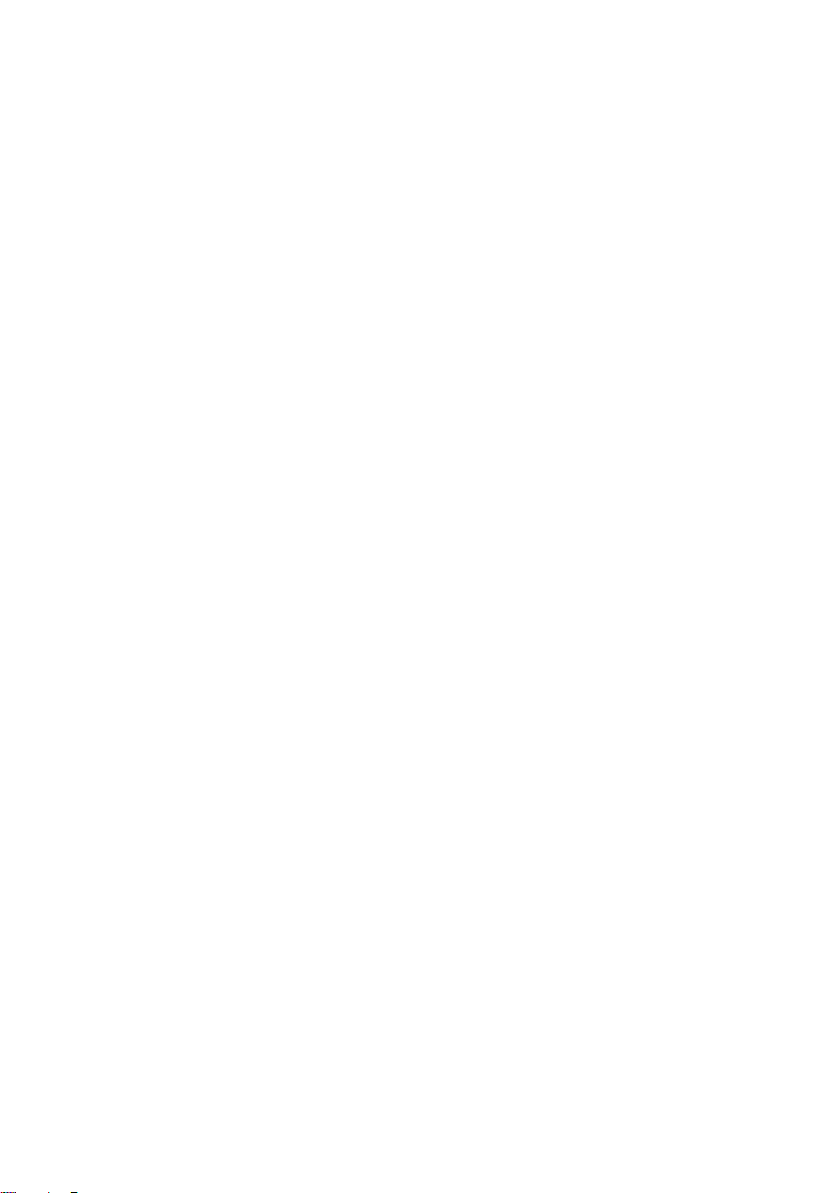
Notes
≥Do not disconnect USB connection cable while the status indicator of the movie camera is on. It may
freeze the software or destroy the data in transfer. Please refer to the operating instructions of movie
camera.
≥When the movie camera is switched to the PC connection mode while it is connected to the personal
computer, the operation mode of the movie camera cannot be switched. In this case, disconnect the USB
connection cable. Switch the operation mode of the movie camera and reconnect the cable. (except for
NV-GS37/27)
≥If the movie camera is used as a Web Camera, the quality of the video to be exchanged will depend on
the Internet connection status.
≥In the Web Camera mode, video (picture) cannot be recorded onto a tape or a card.
≥In the Web Camera mode, the audio may be interrupted in the midway of communication depending on
the communication environment or the performance of the personal computer.
≥If you connect the USB connection cable while you operate a tape in the tape playback mode, the tape will
be stopped.
≥If you connect the USB connection cable in the Web Camera mode (tape recording mode), the time code
indication, the SP/LP indication, or icons disappear.
≥In the Web Camera mode (tape playback mode), the operation icon is changed.
≥If the movie camera is used as a Web Camera while virus checking software is running, the movie
camera’s operation may stop midway through. In this case, exit the Messenger, reconnect the movie
camera and restart the Messenger.
≥We recommend using AC adaptor as the power source for the movie camera when connecting to the
personal computer. Data may be lost if the battery power is lost while transferring.
≥Do not delete the folders in a card. The card may not be recognized if deleted. (except for NV-GS37/27)
≥If you install the USB Driver while the USB connection cable is being connected, or if you don’t follow
these operating instructions, the movie camera will not be recognized correctly. In this case, delete the
driver from [Device Manager] as described below, uninstall the driver, and re-install it. (except for NVGS27)
Set the movie camera to tape recording mode, tape playback mode or PC connection mode, connect it to
the personal computer, and delete [DVC] or [Web-Camera] from [Device Manager].
18
VQT0T18
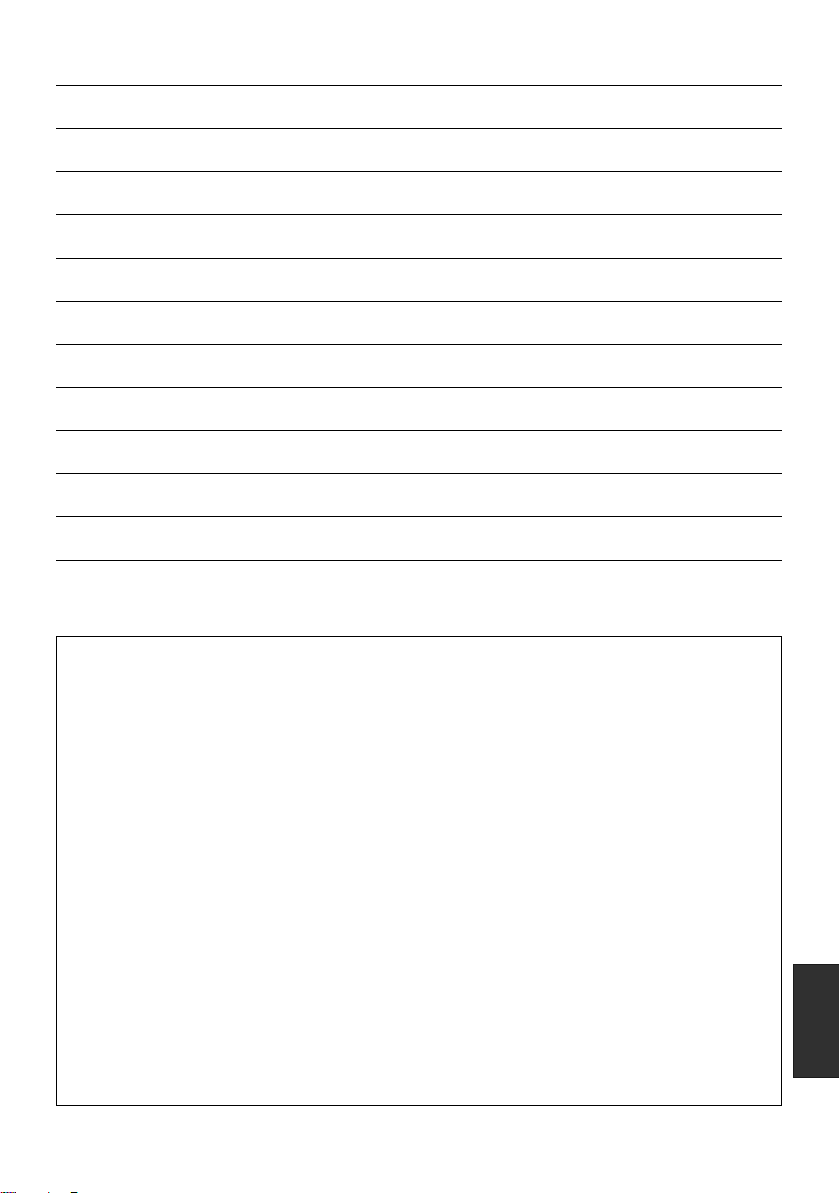
19
VQT0T18
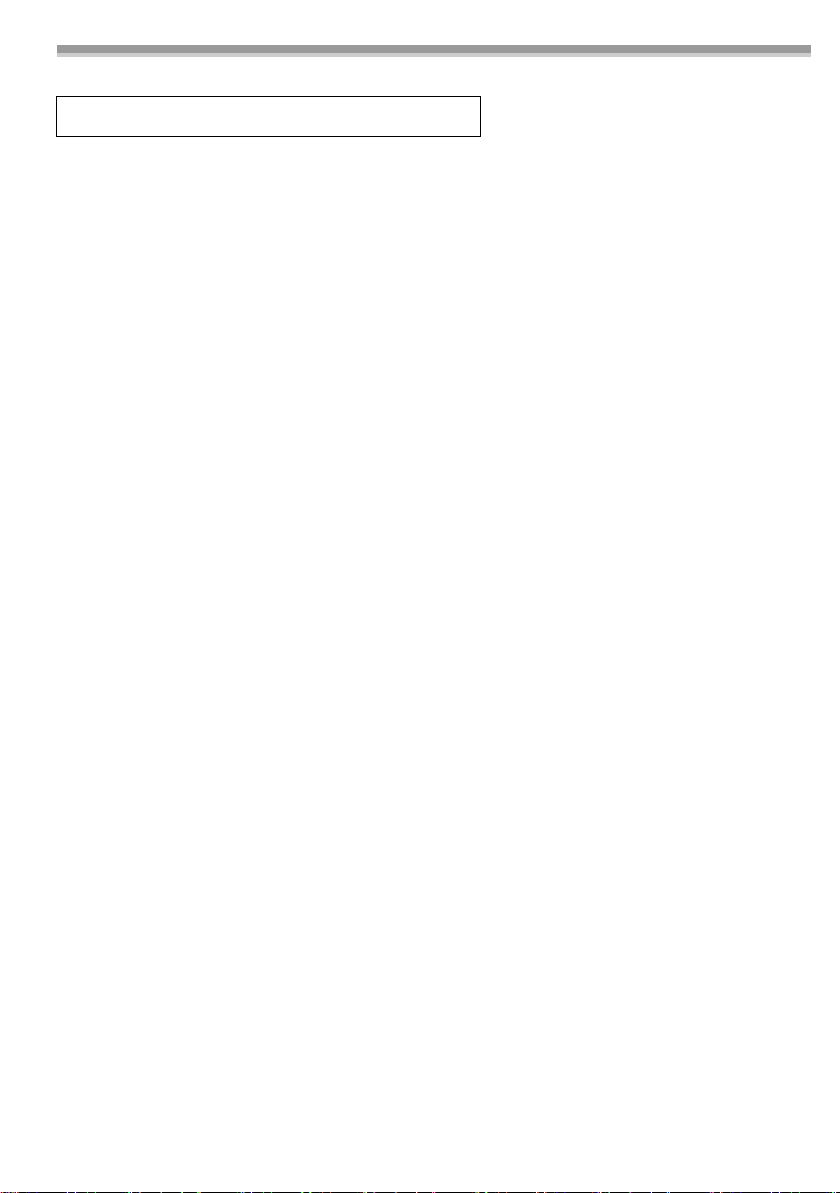
Przed otwarciem opakowania z płytą CD-ROM należy zapoznać się z poniższymi informacjami.
NV-GS27: nie należy do wyposażenia
Umowa Licencyjna Użytkownika Oprogramowania (dotyczy
sterownika USB, oprogramowania SweetMovieLife/
MotionDV STUDIO)
Użytkownikowi (określanemu dalej jako “Licencjobiorca”) udziela się licencji na Oprogramowanie określone w niniejszej
Umowie Licencyjnej Użytkownika Oprogramowania (określanej dalej jako “Umowa”) pod warunkiem przyjęcia
warunków niniejszej Umowy. Jeśli Licencjobiorca nie wyraża zgody na warunki niniejszej Umowy, powinien niezwłocznie
zwrócić Oprogramowanie firmie Matsushita Electric Industrial Co., Ltd. (określanej dalej jako “Matsushita”) bądź jej
dystrybutorowi lub przedstawicielowi, u którego dokonał zakupu.
Artykuł 1 Licencja
Licencjobiorcy udziela się prawa do korzystania z oprogramowania, w tym informacji zapisanych bądź opisanych
na płycie CD-ROM, instrukcji obsługi oraz wszelkich innych materiałów dostarczonych Licencjobiorcy
(określanych łącznie jako “Oprogramowanie”). Licencjobiorcy nie zostają jednak przyznane jakiekolwiek prawa do
patentów, prawa autorskie, prawa do znaków towarowych ani prawa do tajemnic handlowych związanych z
Oprogramowaniem.
Artykuł 2 Korzystanie przez osoby trzecie
Licencjobiorca nie ma prawa kopiować, modyfikować ani przekazywać Oprogramowania, ani też zezwalać
osobom trzecim na korzystanie z Oprogramowania oraz jego kopiowanie i modyfikowanie, zarówno odpłatnie jak
i bezpłatnie, z wyjątkiem przypadków wyraźnie przewidzianych niniejszą Umową.
Artykuł 3 Ograniczenia dotyczące kopiowania oprogramowania
Licencjobiorca ma prawo wykonać jedną kopię całości lub części Oprogramowania wyłącznie jako kopię zapasową.
Artykuł 4 Komputer
Licencjobiorca ma prawo do korzystania z Oprogramowania wyłącznie na jednym komputerze, a instalowanie go
na innych komputerach jest zabronione.
Artykuł 5 Odtwarzanie kodu źródłowego, dekompilacja i dezasemblowanie
Licencjobiorca nie ma prawa do odtwarzania kodu źródłowego, dekompilacji oraz dezasemblowania
Oprogramowania z wyjątkiem przypadków dozwolonych przepisami prawa obowiązującymi w kraju zamieszkania
Licencjobiorcy. Firma Matsushita oraz jej dystrybutorzy nie będą ponosić odpowiedzialności za jakiekolwiek
usterki Oprogramowania bądź szkody poniesione przez Licencjobiorcę w wyniku odtwarzania przez niego kodu
źródłowego, dekompilacji bądź dezasemblowania Oprogramowania.
Artykuł 6 Zabezpieczenie i ochrona przed roszczeniami
Oprogramowanie jest dostarczane w takim stanie, w jakim się znajduje, bez jakichkolwiek gwarancji wyraźnych
lub domniemanych, a w szczególności gwarancji nienaruszania praw, przydatności handlowej i/lub przydatności
do określonego celu. Ponadto firma Matsushita nie gwarantuje nieprzerwanego bądź bezbłędnego działania
Oprogramowania. Firma Matsushita oraz jej dystrybutorzy nie będą również ponosić odpowiedzialności za
jakiekolwiek szkody poniesione przez Licencjobiorcę w wyniku korzystania z Oprogramowania lub w związku z
korzystaniem z niego.
Artykuł 7 Ograniczenia eksportowe
Licencjobiorca zobowiązuje się nie eksportować ani nie reeksportować Oprogramowania w jakiejkolwiek postaci
do innych krajów, bez stosownego zezwolenia eksportowego wydanego zgodnie z przepisami obowiązującymi w
kraju zamieszkania Licencjobiorcy.
Artykuł 8 Unieważnienie licencji
Prawa udzielone Licencjobiorcy na mocy niniejszej Umowy zostaną automatycznie wycofane w przypadku
naruszenia przez Licencjobiorcę jakichkolwiek postanowień Umowy. W takim przypadku Licencjobiorca ma
obowiązek na własny koszt zniszczyć Oprogramowanie oraz związaną z nim dokumentację, a także wszelkie ich
kopie.
20
VQT0T18
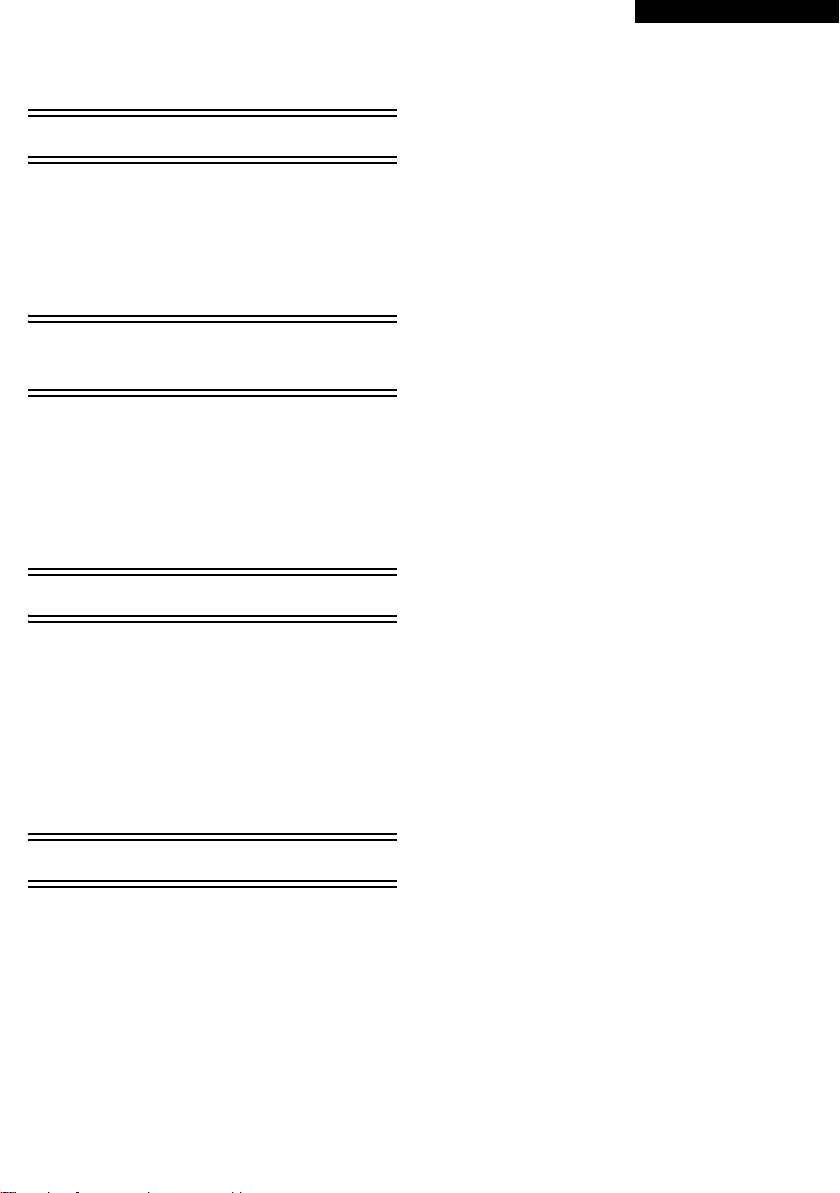
Spis treści
Wprowadzenie
Wstęp....................................................................22
Uwagi dotyczące instrukcji ...................................22
Nazwy i funkcje elementów zestawu ....................22
Przygotowanie do użytku......................................23
Środowisko operacyjne.........................................24
Instalacja i podłączenie
(z wyjątkiem modeli NV-GS27)
Instalowanie sterownika USB................................26
Instalowanie programu SweetMovieLife 1.0E.......27
Instalowanie programu
MotionDV STUDIO 5.6E LE ................................28
Podłączanie kamery wideo do komputera
osobistego..........................................................29
Oprogramowanie
POLSKI
ª OSTRZEŻENIE:
Aby zmniejszyć ryzyko pożaru lub porażenia
prądem, nie należy wystawiać urządzenia na
działanie deszczu ani wilgoci.
ª UWAGA:
Aby zmniejszyć ryzyko pożaru lub porażenia
prądem oraz zakłóceń, należy korzystać
wyłącznie z zalecanych akcesoriów.
Korzystanie z oprogramowania
SweetMovieLife 1.0E/MotionDV STUDIO 5.6E
LE (Windows XP SP2, Windows 2000 SP4)
(z wyjątkiem modeli NV-GS27) ...........................30
Korzystanie z kamery wideo jako kamery
internetowej
(Windows XP SP1/SP2, Windows 2000 SP4)
(NV-GS27: tylko Windows XP SP2)....................32
Inne
Kopiowanie plików do komputera PC
- Funkcja czytnika kart (pamięć masowa)
(NV-GS37/27: niedostępne)................................33
Bezpieczne odłączanie kabla USB
(z wyjątkiem modeli NV-GS37/27)......................34
Usuwanie oprogramowania lub sterownika
(odinstalowywanie)
(z wyjątkiem modeli NV-GS27) ...........................34
Używanie na komputerze Macintosh....................35
Uwagi.................................................................... 36
21
VQT0T18
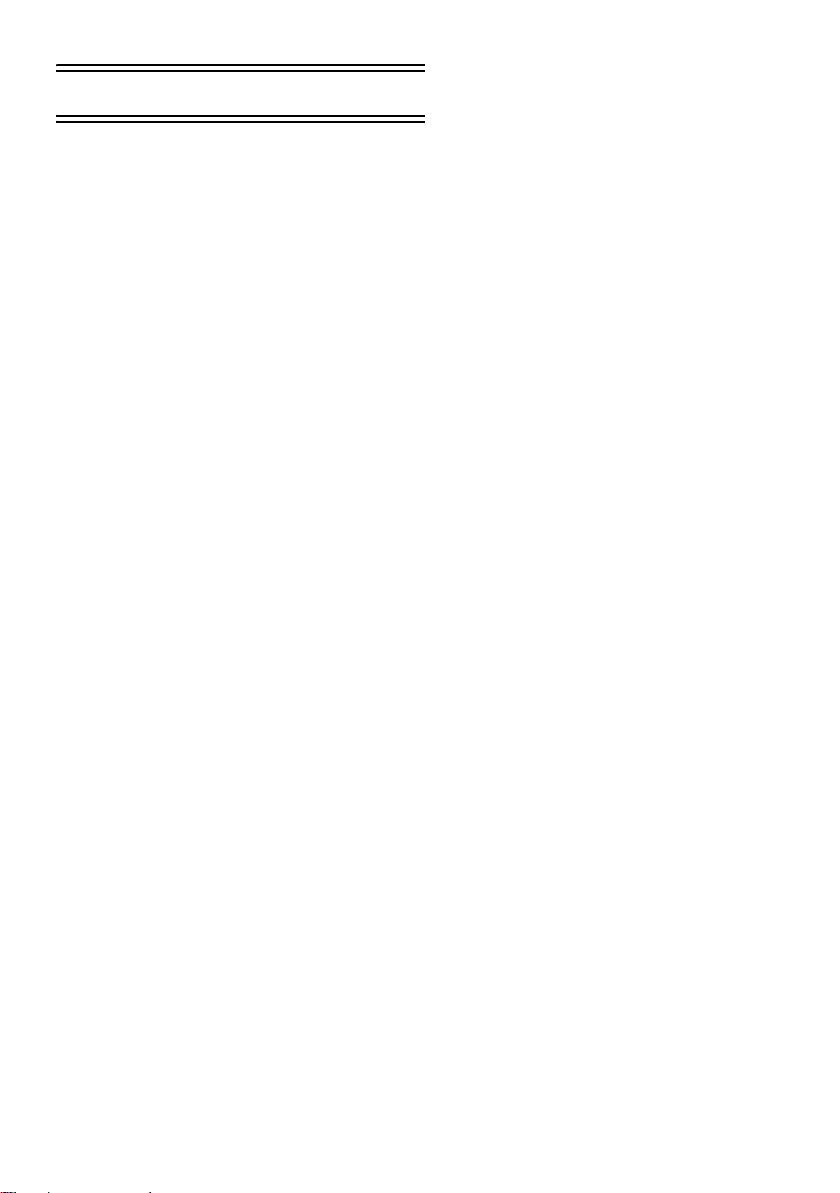
Wprowadzenie
Wstęp
Kamerę można podłączyć do komputera.
Połączenie to umożliwia przesyłanie do
komputera obrazów zarejestrowanych za
pomocą kamery.
Sterując kamerą za pośrednictwem komputera,
można przechwytywać wybrane obrazy z taśmy lub
kamery.
Uwagi dotyczące instrukcji
≥Microsoft® i Windows® to zastrzeżone znaki
towarowe lub znaki towarowe Microsoft
Corporation w Stanach Zjednoczonych i/lub
innych krajach.
®
i Pentium® to zastrzeżone znaki towarowe
≥Intel
lub znaki towarowe Intel Corporation w Stanach
Zjednoczonych i/lub innych krajach.
≥Apple, Mac OS, iMovie/iMovie HD, FireWire to
zastrzeżone znaki towarowe lub znaki towarowe
Apple Computer, Inc. w Stanach Zjednoczonych i/
lub innych krajach.
≥Wszystkie pozostałe nazwy firm oraz produktów
itp. wymienione w niniejszej instrukcji są znakami
towarowymi lub zastrzeżonymi znakami
towarowymi odpowiednich podmiotów.
≥Zrzuty ekranowe produktów Microsoft zostały
powielone za zgodą Microsoft Corporation.
≥Nazwy produktów, z których korzystasz mogą się
różnić od podanych w tekście. W zależności od
środowiska operacyjnego i innych czynników,
zawartość ekranów przedstawionych w niniejszej
instrukcji może nie odwzorowywać dokładnie
faktycznej zawartości ekranu twojego urządzenia.
≥W niniejszej instrukcji, jako przykład,
przedstawione zostały ekrany w języku
angielskim, obsługiwane są jednak również inne
języki.
≥W niniejszej instrukcji cyfrowa kamera wideo firmy
Panasonic wyposażona w złącze USB określana
jest jako “kamera”.
≥Niniejsza instrukcja nie obejmuje podstawowych
zasad obsługi komputera osobistego ani
jakichkolwiek definicji. Informacje te znajdują się
w instrukcji obsługi dołączonej do komputera.
Nazwy i funkcje elementów
zestawu
1) Kabel USB (NV-GS27: nie należy do
wyposażenia):
≥Kabel ten służy do połączenia komputera
osobistego z kamerą.
2) Płyta CD-ROM (NV-GS27: nie należy do
wyposażenia):
SweetMovieLife 1.0E (l 27)
MotionDV STUDIO 5.6E LE (l 28)
Sterownik USB (l 26)
Acrobat Reader
DirectX
≥Po podłączeniu kamery wideo do komputera
osobistego obrazy wideo z kamery można
przesyłać za pośrednictwem sieci do innych
osób. (Windows XP SP1/SP2, Windows 2000
SP4)
≥Aby uruchomić program SweetMovieLife/
MotionDV STUDIO, należy uprzednio
zainstalować Microsoft DirectX 9.0b/9.0c.
Jeśli pakiet ten nie został zainstalowany na
komputerze, można go zainstalować z
dostarczonej płyty CD-ROM. W tym celu
należy kliknąć opcję [DirectX] w programie
uruchamiającym płytę CD, a następnie
postępuj zgodnie z instrukcjami
wyświetlanymi na ekranie. (Oprogramowanie
DirectX 9.0b można także zainstalować w
trakcie instalacji sterownika USB, programu
SweetMovieLife lub MotionDV STUDIO.)
≥Za pomocą programu SweetMovieLife można
w prosty sposób importować materiał wideo z
taśmy do komputera i poddać go
automatycznej edycji. Do bardziej
zaawansowanych zadań importowania i edycji
służy program MotionDV STUDIO.
≥Oprogramowanie MotionDV STUDIO
umożliwia rejestrowanie obrazu wideo
nagranego na taśmie lub obrazu widzianego
obiektywem kamery.
≥Przesłanie materiału wideo z komputera do
kamery jest możliwe dopiero po połączeniu
tych urządzeń kablem DV (tylko
300).
NV-GS500/
22
VQT0T18
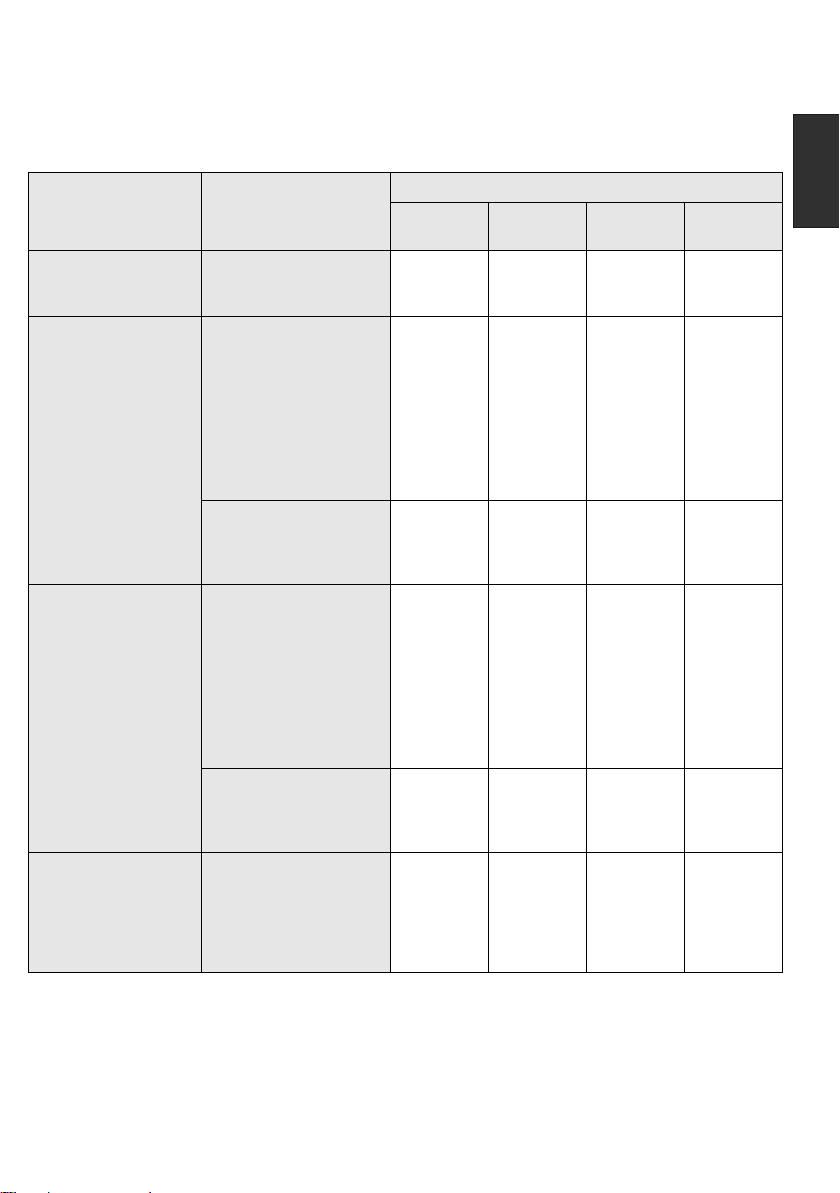
Przygotowanie do użytku
W zależności od systemu operacyjnego zainstalowanego na komputerze dostępne jest różne
oprogramowanie i wymagane są różne sterowniki.
W poniższej tabeli znajduje się zestawienie oprogramowania i sterowników, które należy zainstalować z
płyty CD-ROM. (NV-GS27: nie należy do wyposażenia)
Sterowniki
Zastosowanie Oprogramowanie
Kopiowanie plików z
karty do komputera PC
≥Tr y b P C
Kopiowanie obrazu z
taśmy do komputera PC
≥Tryb nagrywania na
taśmie
≥Tryb odtwarzania z
taśmy
Kopiowanie obrazu z
komputera PC na taśmę
≥Tryb odtwarzania z
taśmy
Korzystanie z kamery
wideo jako kamery
internetowej
≥Tryb nagrywania na
taśmie
Tryb odtwarzania z taśmy
≥
°1 Jeśli na danym komputerze nie zainstalowano
oprogramowania DirectX 9.0b/9.0c, należy je
zainstalować.
°2 Komputer PC powinien być wyposażony w
gniazda USB 2.0 (Hi-Speed).
°3 Dostępne tylko w systemie Windows XP SP2
≥W przypadku korzystania z innych programów do obróbki obrazu wideo należy skonsultować się ze
sprzedawcą w zakresie zgodności.
Brak oprogramowania
(Kamera działa jako
dysk wymienny.)
SweetMovieLife/
MotionDV STUDIO
(Podłączenie za pomocą
kabla DV (wyposażenie
opcjonalne).)
iMovie 4/iMovie HD
(Podłącz za pomocą kabla
FireWire (DV) (nie należy
do wyposażenia).)
SweetMovieLife/
MotionDV STUDIO
(Podłączenie za pomocą
kabla USB (w zestawie).)
SweetMovieLife/
MotionDV STUDIO
(Podłączenie za pomocą
kabla DV (wyposażenie
opcjonalne).)
iMovie 4/iMovie HD
(Podłącz za pomocą
kabla FireWire (DV) (
należy do wyposażenia
SweetMovieLife/
MotionDV STUDIO
(Podłączenie za pomocą
kabla USB (w zestawie).)
Windows Messenger/
MSN Messenger
Windows XPWindows
NiewymaganeNiewymaganeNiewymaganeNiewymaga
Niewymaga
ne
°1, 3
Niewymaga
ne
°1, 2, 3
Niewymaga
ne
°1, 3
nie
).)
Niedostępne Niedostępne Niedostępne Niedostępne
Sterownik
USB
°1, 4, 6
Dostępne tylko w systemie Windows XP SP1/SP2
°4
°5 Dostępne tylko w systemie Windows 2000 SP4
°6 Niewymagane w przypadku systemu Windows
XP z pakietem SP2
°7 Dostępne tylko w programie MSN Messenger
Dostępne tylko w systemie Mac OS X w. 10.3 do 10.4
°8
2000
Niewymaga
ne
°1, 5
Sterownik
USB
°1, 2, 5
Niewymaga
ne
°1, 5
Sterownik
USB
°5, 7
Windows
Me
Niewymaga
Niedostępne
Niedostępne Niedostępne
Niewymaga
Niedostępne
Niedostępne Niedostępne
Mac OS
ne
ne
°8
ne
°8
VQT0T18
23
