Panasonic NV-GS15EB User Manual
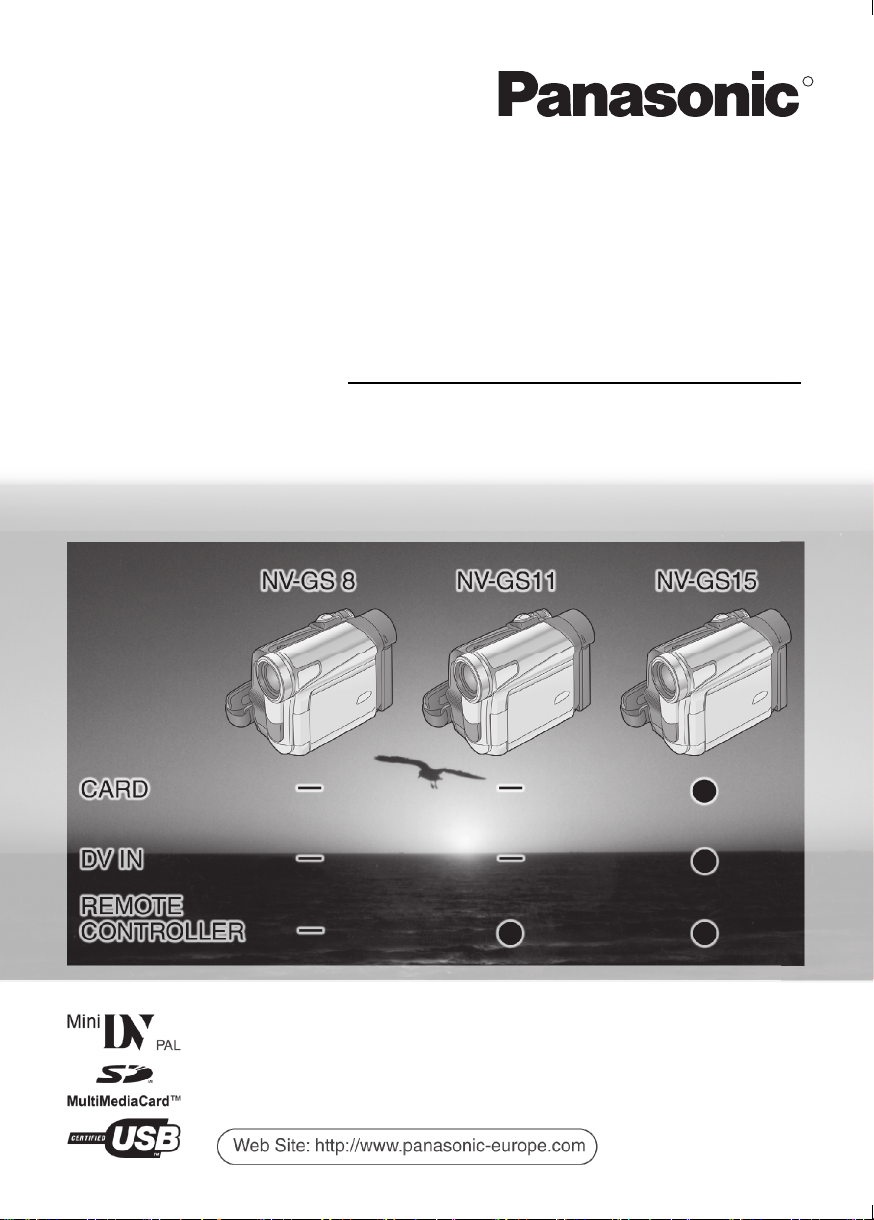
Operating Instructions
Digital Video Camera
Model No. NV-GS 8 EB
NV-GS11EB
NV-GS15EB
R
Before use, please read these instructions completely.
LSQT0782 A
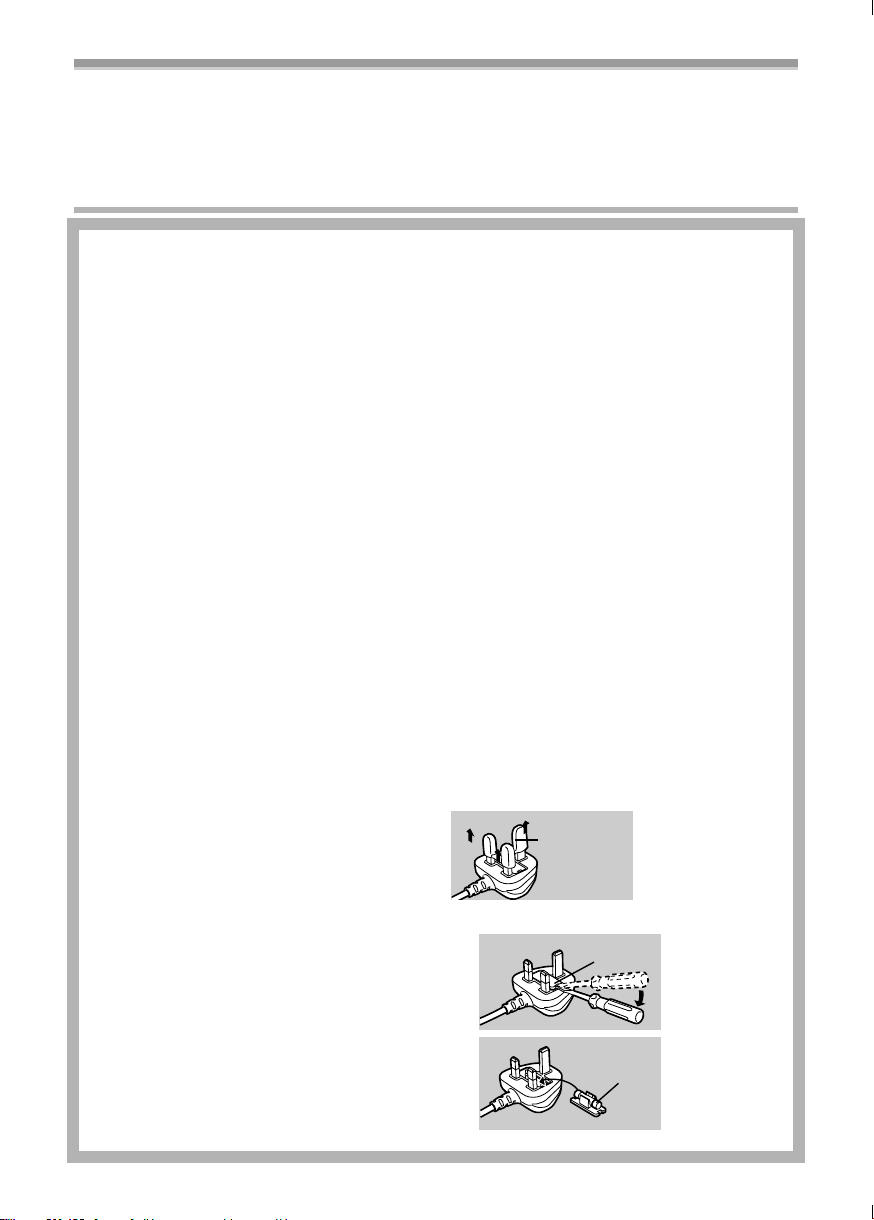
Dear Customer,
We would like to take this opportunity to thank you for purchasing this Panasonic Movie Camera.
Please read these Operating Instructions carefully and keep them handy for future reference. Please
note that the actual controls and components, menu items, etc. of your Movie Camera may look
somewhat different from those shown in the illustrations in these Operating Instructions.
Information for Your Safety
As this equipment gets hot during use, operate
it in well ventilated place; do not install this
equipment in a confined space such as a
bookcase or similar unit.
To reduce the risk of fire, electric shock or
product damage, do not expose this equipment
to rain, moisture, dripping or splashing and
ensure that no objects filled with liquids, such
as vases, shall be placed on the equipment.
Movie Camera
≥The rating plate is on the underside of the
Movie Camera.
AC Adaptor
≥The rating plate is on the underside of the
AC Adaptor.
Caution for AC mains lead
For your safety, please read the following text
carefully.
This appliance is supplied with a moulded
three-pin mains plug for your safety and
convenience. A 5-ampere fuse is fitted in this
plug.
Should the fuse need to be replaced, please
ensure that the replacement fuse has a rating
of 5-amperes and it is approved by ASTA or
BSI to BS1362.
Check for the ASTA mark Ï or the BSI mark
Ì on the body of the fuse.
If the plug contains a removable fuse cover you
must ensure that it is refitted when the fuse is
replaced. If you lose the fuse cover, the plug
must not be used until a replacement cover is
obtained. A replacement fuse cover can be
purchased from your local Panasonic Dealer.
IF THE FITTED MOULDED PLUG IS
UNSUITABLE FOR THE SOCKET OUTLET IN
YOUR HOME THEN THE FUSE SHOULD BE
REMOVED AND THE PLUG CUT OFF AND
DISPOSED OF SAFELY.
THERE IS A DANGER OF SEVERE
ELECTRICAL SHOCK IF THE CUT OFF PLUG
IS INSERTED INTO ANY 13-AMPERE
SOCKET.
If a new plug is to be fitted, please observe the
wiring code as shown below.
If in any doubt, please consult a qualified
electrician.
ª IMPORTANT
The wires in this mains lead are coloured in
accordance with the following code:
Blue: Neutral
Brown: Live
As the colours of the wires in the mains lead of
this appliance may not correspond with the
coloured markings identifying the terminals in
your plug, proceed as follows:
The wire which is coloured BLUE must be
connected to the terminal in the plug which is
marked with the letter N or coloured BLACK.
The wire which is coloured BROWN must be
connected to the terminal in the plug which is
marked with the letter L or coloured RED.
Under no circumstances should either of these
wires be connected to the earth terminal of the
three-pin plug, marked with the letter E or the
Earth Symbol Ó.
ª Before Use
Connector
Cover
Remove the
Connector Cover
as follows.
ª How to replace the Fuse
Fuse
1)Remove the
Fuse Cover
with a
screwdriver.
2)Replace the
fuse and attach
the Fuse
Cover.
Fuse
Cover
-2-
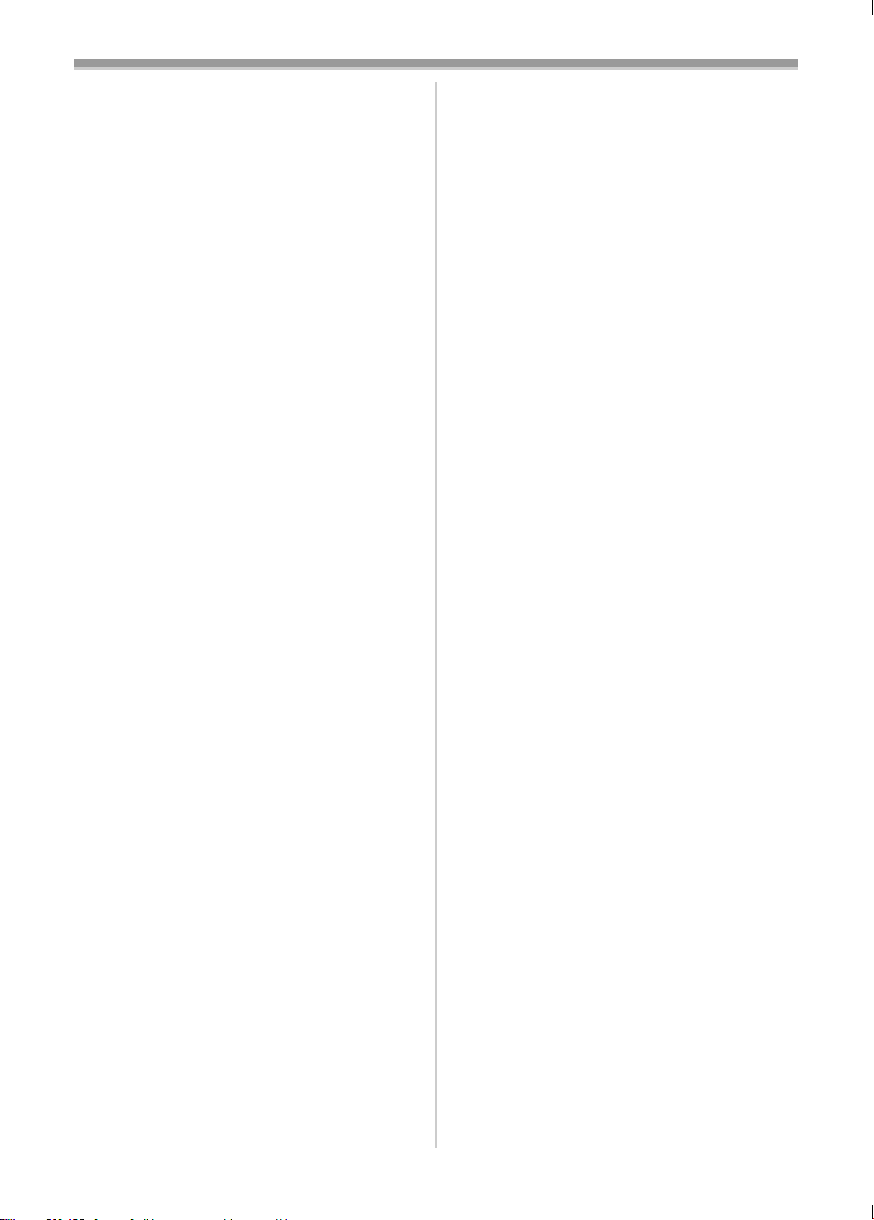
Operating Instructions
≥These Operating Instructions apply to models
NV-GS8, NV-GS11, and NV-GS15.
≥The illustrations used in these Operating
Instructions show model NV-GS15, however,
parts of the explanation refer to different
models.
≥Depending on the model, some functions are
not available.
≥Windows is a trademark or registered
trademark of Microsoft Corporation U.S.A.
≥SD Logo is a trademark.
≥All other company and product names in the
operating instructions are trademarks of their
respective corporations.
Files recorded on a MultiMediaCard or SD
Memory Card
It may not be possible to play back the files on
this Movie Camera recorded on and created by
other equipment or vice versa. For this reason,
check the compatibility of the equipment in
advance.
≥Keep the Memory Card out of reach of children
to prevent swallowing.
Pages for reference
Pages for reference are indicated by dashes
either side of a number, for example:
-00-
Use only the recommended accessories.
ª WARNING
Do not remove the cover (or back); there are
no user serviceable parts inside.
Refer servicing to qualified service personnel.
ª Carefully observe copyright laws.
Recording of pre-recorded tapes or discs or
other published or broadcast material for
purposes other than your own private use
may infringe copyright laws. Even for the
purpose of private use, recording of certain
material may be restricted.
≥The Movie Camera uses copyright-protected
technologies and is protected by the patented
technologies and intellectual properties of
Japan and the U.S. To use these
copyright-protected technologies, authorization
of the Macrovision Company is required. It is
prohibited to disassemble or modify the Movie
Camera.
-3-
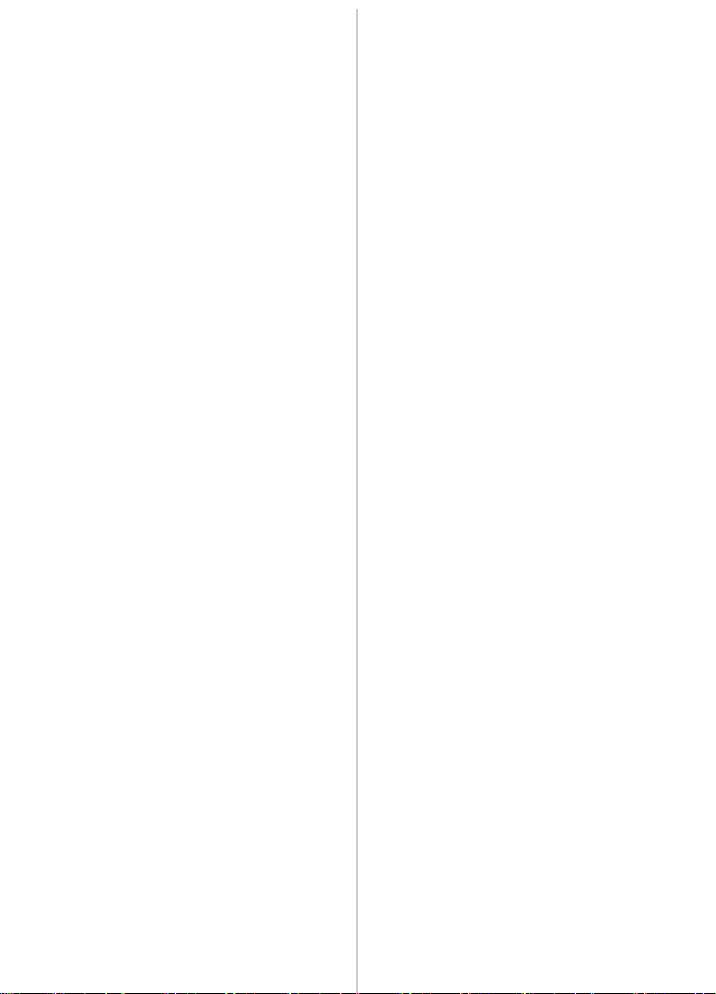
Before Use
(supplied with NV-GS11 and NV-GS15) ....... 9
Time............................................................ 11
Recording Mode
About Recording............................................ 20
Recording on a Tape ..................................... 20
Recording a Still Picture on a Tape
(Photoshot) (NV-GS8/NV-GS11 only)......... 21
Recording a Still Picture on a Card
(Photoshot) (NV-GS15 only) ....................... 22
Recording with the Built-in LED Video
Light ............................................................ 22
Quick Start..................................................... 23
Self-timer Recording...................................... 23
Zoom In/Out Functions .................................. 23
Digital Zoom Function ................................... 24
Image Stabilizer Function .............................. 24
Fade In/Out Functions ................................... 24
Backlight Compensation Function................. 25
Night View Functions..................................... 25
Soft Skin Function ......................................... 26
Wind Noise Reduction Function .................... 26
Cinema Function ........................................... 26
Recording in Special Situations..................... 26
Recording in Natural Colours ........................ 27
Adjusting White Balance Manually ................ 27
Manual Shutter Speed Adjustment................ 28
Manual Iris Adjustment .................................. 29
Manual Focus Adjustment ............................. 29
Digital Effect Functions.................................. 30
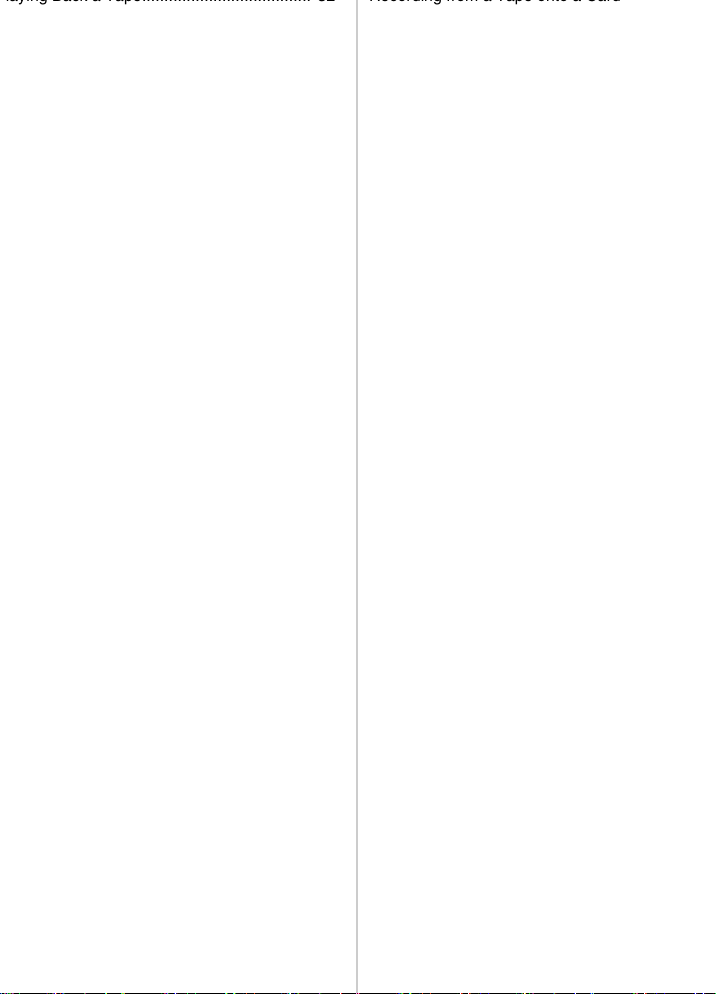
(Remote Control only)................................. 33
(Remote Control only)................................. 34
(Remote Control only)................................. 35
(NV-GS15 only)........................................... 38
(NV-GS15 only)........................................... 39
(NV-GS15 only)........................................... 39
Recording from a Tape onto a Card
(NV-GS15 only) .......................................... 41
Recording Pictures from a Card onto
a Tape (NV-GS15 only) .............................. 41
Audio Dubbing
(Remote Control only)................................. 41
Copying on an S-VHS (or a VHS)
Cassette...................................................... 42
Using the DV Cable for Recording ................ 42
With a PC
Importing still pictures onto a PC
(NV-GS15 only) .......................................... 44
Using as a Web Camera or with
DV STUDIO ................................................ 44
Using a Card in a Personal Computer
(NV-GS15 only) .......................................... 44
Others
Indications ..................................................... 46
Initializing the Modes..................................... 47
Warning/Alarm Indications ............................ 47
Notes and Hints............................................. 48
Cautions for Use............................................ 53
Before Requesting Repair
(Problems and Solutions) ........................... 57
Using the RESET button ............................... 59
Explanation of Terms .................................... 59
Specifications
Specifications ................................................ 61
Index.............................................................. 63
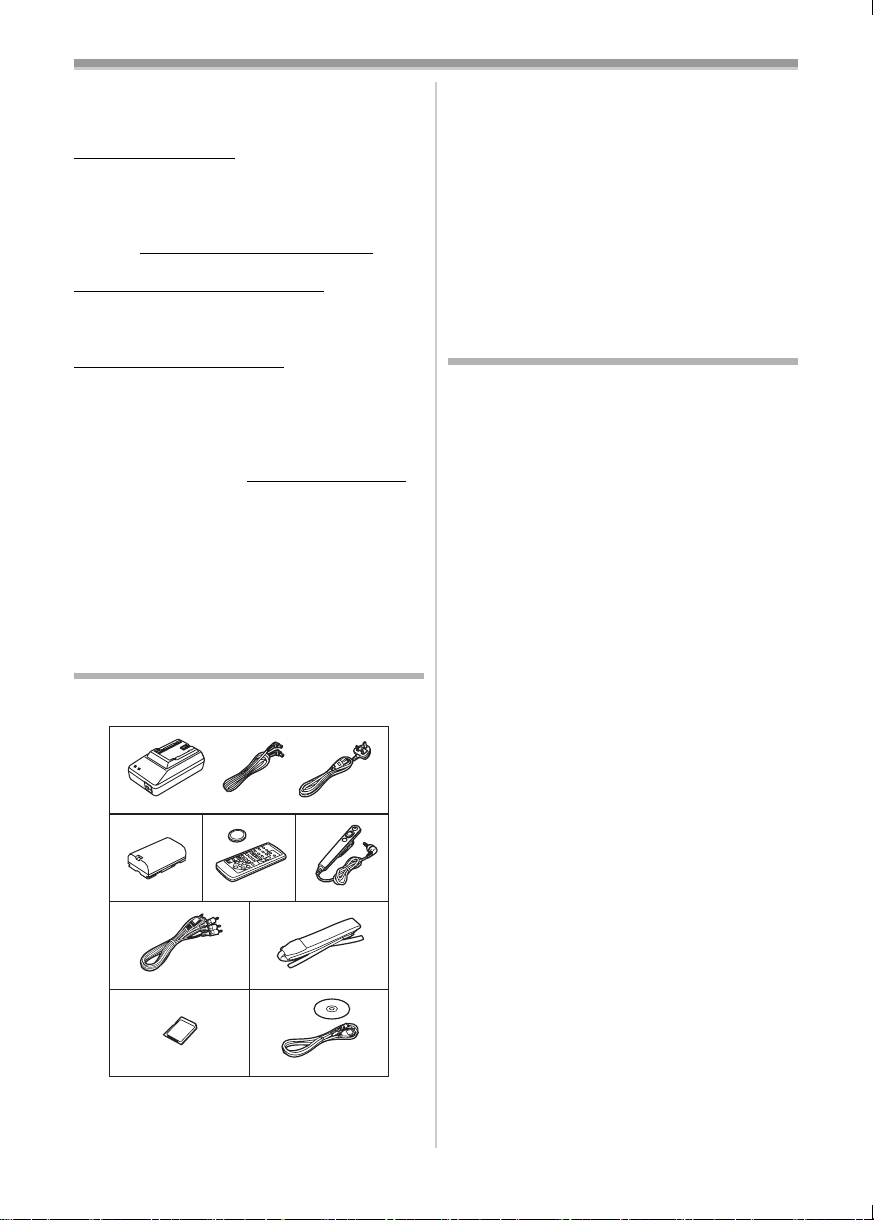
Before Use
Before Use
ª Sales and Support Information
Customer Care Centre
≥For UK customers: 08705 357357
≥For Republic of Ireland customers:
01 289 8333
≥Visit our website for product information
≥E-mail: customer.care@panasonic.co.uk
Technical Support for AV Software
≥For callers in UK: 08701 505610
≥For callers in ROI: 0044 8701 505610
Direct Sales at Panasonic UK
≥Order accessory and consumable items for your
product with ease and confidence by phoning
our Customer Care Centre Monday–Friday
9:00am– 5:30pm. (Excluding public holidays).
≥Or go on line through our Internet Accessory
ordering application at www.panasonic.co.uk.
≥Most major credit and debit cards accepted.
≥All enquiries transactions and distribution
facilities are provided directly by Panasonic UK
Ltd.
≥It couldn’t be simpler!
≥Also available through our Internet is direct
shopping for a wide range of finished products,
take a browse on our website for further details.
Standard Accessories
Illustrated are accessories supplied with the
Movie Camera.
1)
VSK0581
2)
7)
3)
N2QAGC000018
LSJA0280
VJA0940LSJA0288
4)
N2QCAD000002CGR-D08R
6)5)
VFC3506
8)
3) Remote Controller and Button-Type
Battery
(supplied with NV-GS11 and NV-GS15)
-8-
≥If you wish to operate NV-GS8 with a
Remote Controller, consult the Panasonic
Customer Care Centre.
4) Free Style Remote Controller
-9-
5) AV Cable -58-
6) Shoulder Strap -12-
7) SD Memory Card (supplied with NV-GS15)
-13-
8) USB Connection Kit (USB Cable and
CD-ROM)
-44-
Optional Accessories
1) AC Adaptor (VW-AD9B)
2) Battery Pack (Lithium/CGR-D08S/800mAh)
3) Battery Pack (Lithium/CGR-D16S/1600mAh)
4) Battery Pack (Lithium/CGP-D28S/2800mAh)
5) Car Battery Charger (VW-KBD2E)
6) Wide Conversion Lens (VW-LW2707N2E)
7) Tele Conversion Lens (VW-LT2714N2E)
8) ND Filter (VW-LND27E)
9) MC Protector (VW-LMC27E)
10) Stereo Microphone (VW-VMS2E)
11) Video DC Light (VW-LDC10E)
12) Light Bulb for Video DC Light (VZ-LL10E)
13) Shoe Adaptor (VW-SK11E)
14) Tripod (VW-CT45E)
15) DV Cable (VW-CD1E)
16) DV Editing Software with DV Interface Board
(VW-DTM41E)
17) DV Editing Software (VW-DTM40E)
The following is for the NV-GS15 model only.
18) SD Memory Card
(RP-SD008/RP-SD016/RP-SD032/
RP-SD064/RP-SD128/RP-SDH256/
RP-SDH512)
19) MultiMediaCard (VW-MMC8E/VW-MMC16E)
20) PC Card Adaptor for SD Memory Card
(BN-SDABPE)
21) USB Reader Writer for SD Memory Card
(BN-SDCAPE)
≥Some optional accessories may not be
available in some countries.
LSYF0546
1) AC Adaptor, DC Input Lead and AC Mains
-10-
Lead
2) Battery Pack -11-
-6-
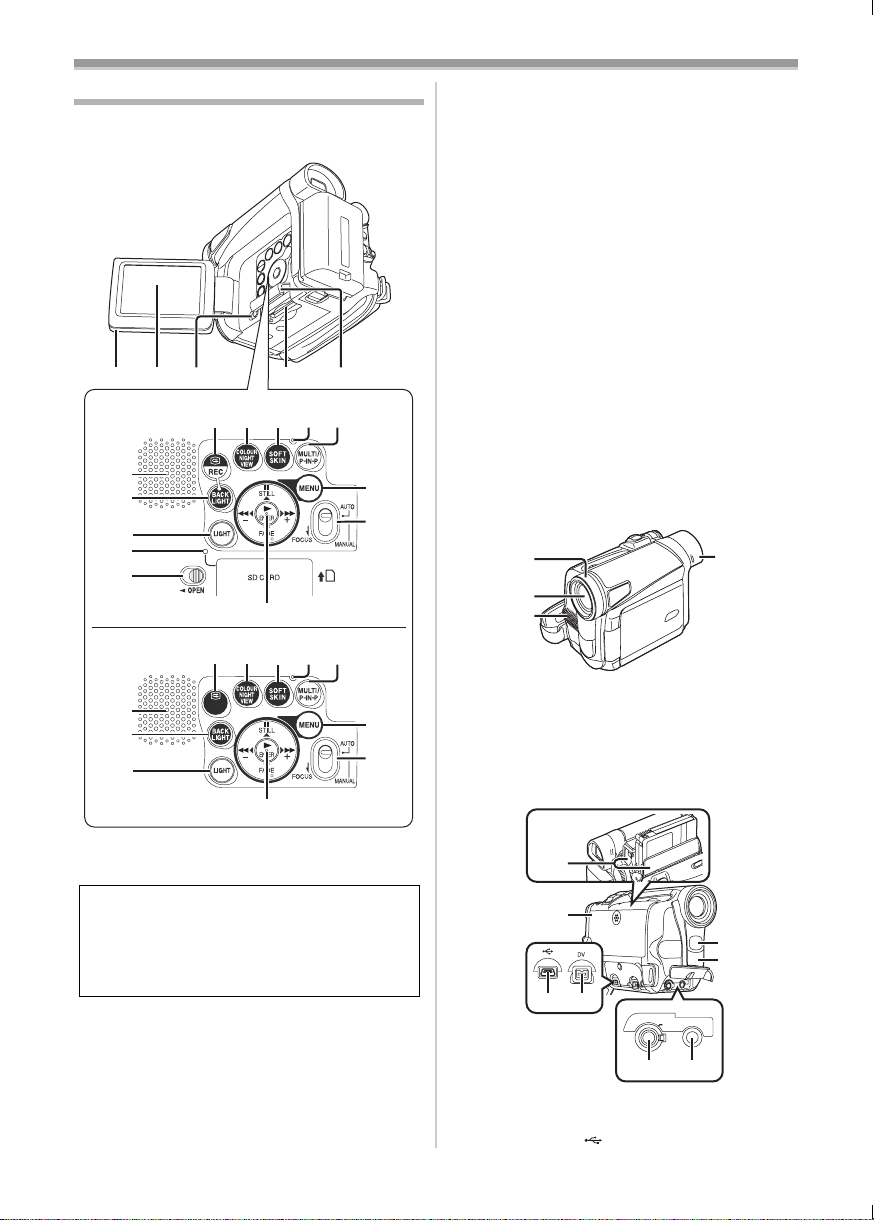
Controls and Components
ª Movie Camera
(1) (2) (3)
NV-GS15
(11)
(12)
(13)
(14)
(3)
NV-GS8/NV-GS11
(11)
(12)
(13)
(6)
(15)(16)(17)(18)(19)
(6)
REVIEW
REC
(4) (5)
(8) (9) (10)
(7)
RESET
(8) (9) (10)
(7)
RESET
Before Use
(20)
(21)
(20)
(21)
(7)
Colour Night View Button
[COLOUR NIGHT VIEW]
(8)
Soft Skin Button [SOFT SKIN] -26-
Reset Button [RESET] -48-, -59-
(9)
Multi Button [MULTI] -30-, -36-
(10)
-25-
Picture-in-Picture Button [P-IN-P] -31-
Speaker -32-
(11)
Backlight Button [BACK LIGHT] -2 5-
(12)
(13)
Light Button [LIGHT] -22-
Card Access Lamp (NV-GS15 only) -13-
(14)
Pause Button [;] -33-,
(15)
Still Button [STILL]
Fast Forward/Cue Button [5] -3 2-, -36-
(16)
Play Button [1] -32-, -36 -
(17)
-21-
Enter Button [ENTER] - 15-
Stop Button [∫] -32-, -36-
(18)
Fade Button [FADE] -25-
Rewind/Review Button [6] -32-, -36-
(19)
Menu Button [MENU] -15-
(20)
Mode Selector Switch
(21)
[AUTO/MANUAL/FOCUS]
(22)
(23)
(24)
Lens Hood -57-
(22)
Lens
(23)
(24) Microphone (built-in, stereo) -24-, -26-
Eyecup
(25)
-20-, -26-
(25)
(15)(16)(17)(18)(19)
(1) LCD Monitor Open Knob [OPEN4] -14-
LCD Monitor -14-, -56-
(2)
Due to limitations in LCD production
technology, there may be some tiny bright or
dark spots on the LCD Monitor screen.
However, this is not a malfunction and does
not affect the recorded picture.
(3)
Card Slot Cover Open Lever [OPEN]
(NV-GS15 only)
(4)
Card Slot (NV-GS15 only) -13-
Card Slot Cover (NV-GS15 only) -13-
(5)
Recording Check Button [S] -21-
(6)
-13-
Recording Button [REC]
(Available only with NV-GS15)
-43-
(26)
(27)
(29)(28)
(26) Cassette Holder
(27) Cassette Compartment Cover -13-
USB Socket [ ] -44-
(28)
A/V OUT
PHONES/
REMOTE
(32) (33)
-7-
(30)
(31)
MIC
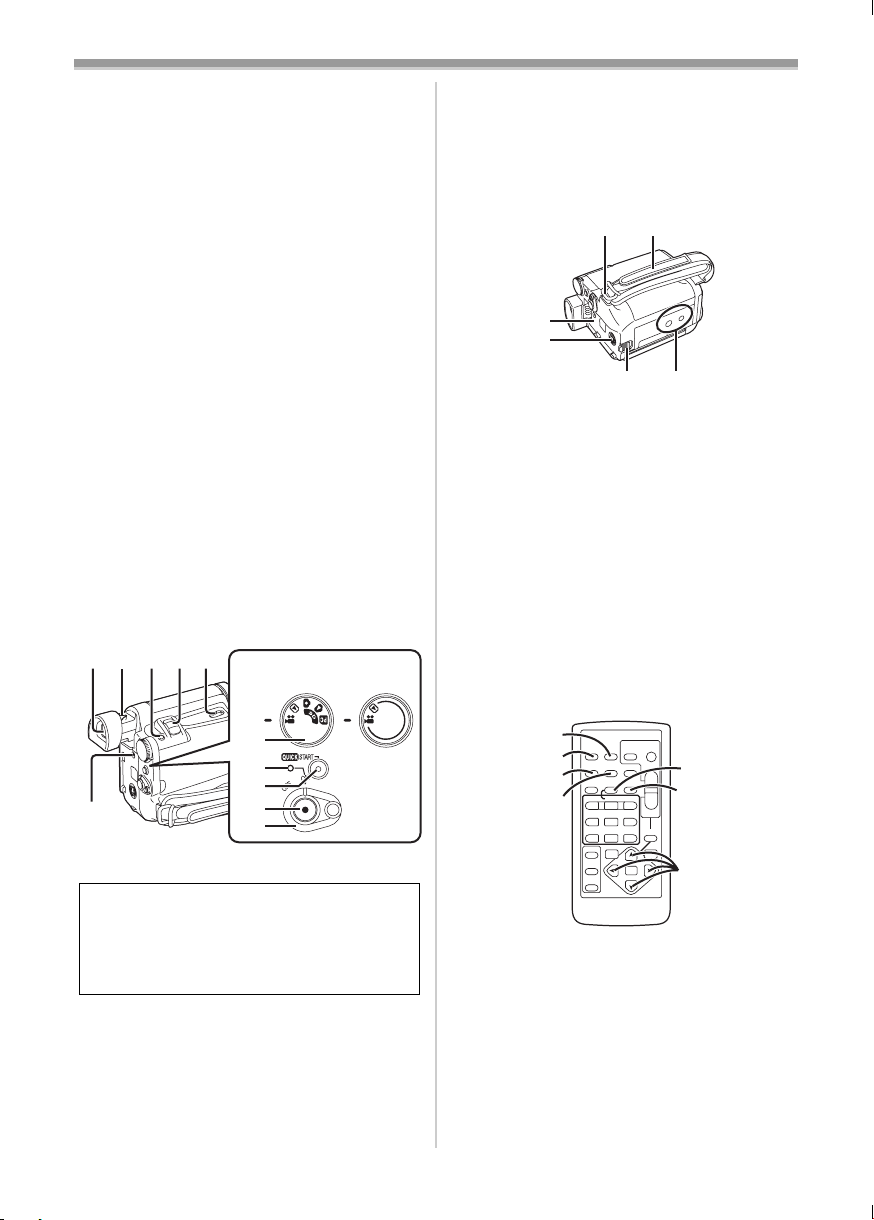
Before Use
(29) DV Terminal [DV]
(Input function on NV-GS15 Model only)
-43-
≥Connect this to the digital video equipment
(30) Built-in LED Video Light -22-
White Balance Sensor -27-
(31)
Remote Control Sensor -10-
Audio-Video Output Socket [A/V OUT] -40-
(32)
Socket for Free Style Remote Controller
[REMOTE]
Headphone Socket [PHONES]
≥Connecting an AV Cable to this socket
activates the Movie Camera’s built-in
speaker, but connecting a headphone, etc.
deactivates it.
≥When connecting the pin plug of the AV
Cable to this socket, plug it in as far as it
goes.
≥When connecting the pin plug of the Free
style Remote Controller to this socket, plug
it in as far as it goes.
≥When using headphones, set [AV JACK] of
the [INITIAL] sub-menu to [OUT/PHONES].
If you set [AV JACK] to [OUT], you may
hear noises on the right.
(33) Microphone Socket [MIC]
≥When connecting an external microphone
or audio equipment to this socket, the
built-in microphone does not operate.
(34)(35)(36)(37)(38)
NV-GS15
NV-GS8/
NV-GS11
(41)
Quick Start Recording Button
[QUICK START]
-23-
Quick Start Recording Lamp -23-
Recording Start/Stop Button -20-
(42)
Power Switch [OFF/ON] -14-, -20-, -53-
(43)
DC Input Socket [DC/C.C.IN] -10-
(44)
(45) (46)
(47)
(48)
(49) (50)
Shoulder Strap Holders -12-
(45)
Grip Belt -12-
(46)
(47)
Battery Holder
(48) S-Video Output Socket [S-VIDEO OUT]
-40-
Battery Release Lever
(49)
[BATTERY RELEASE]
Tripod Receptacle
(50)
-11-
≥Used for mounting the Movie Camera on an
optional tripod.
ª Remote Controller
(supplied with NV-GS11 and NV-GS15)
Using the wireless Remote Controller that is
supplied with the Movie Camera, most of the
Movie Camera functions can be operated from a
distance.
(39)
(40)
(41)
(44)
(42)
(43)
(34) Viewfinder -14-, -56-
Due to limitations in LCD production
technology, there may be some tiny bright or
dark spots on the Viewfinder screen.
However, this is not a malfunction and does
not affect the recorded picture.
(35)
Eyepiece Corrector Knob -14-
(36)
Photoshot Button [PHOTO SHOT] - 21-,
-22-, -41-
Zoom Lever [W/T] [`VOL/JOG_] -23-
(37)
Cassette Eject Lever [OPEN/EJECT] - 13-
(38)
Mode Dial -14-
(39)
Power Lamp -14-, -20-, -32-
(40)
(51)
(52)
(53)
(54)
DISPLAY
MULTI/
V
STILL ADV
OFF/ON
P.B.DIGITAL
PHOTO
DATE/
OSD
SHOT
TIME
RESET
TITLE
¥REC
A.DUB
P-IN-P
W
/REW
FF/
PLAY
615
PAUSE
STILL ADV
;
ED
STOP
INDEX INDEX
KL
∫
SELECT
VAR.
SEARCH
STORE
ENTER
START/
STOP
ZOOM
sVOLr
P.B. ZOOM
MENU
(55)
T
(56)
W
(57)
(51) Date/Time Button [DATE/TIME] -47-
Indication Output Button [OSD] -40-
(52)
(53)
Display Button [DISPLAY] -47-
Reset Button [RESET] -60-
(54)
Recording Button [¥REC] (Available only
(55)
with NV-GS15)
Audio Dubbing Button [A.DUB] -41-
(56)
Cursor Buttons for Variable Speed
(57)
Search Function [π, ∫]
-43-
-33-
Direction Buttons for Playback Zoom
Function [π, ∫, ∑, ∏]
-35-
-8-
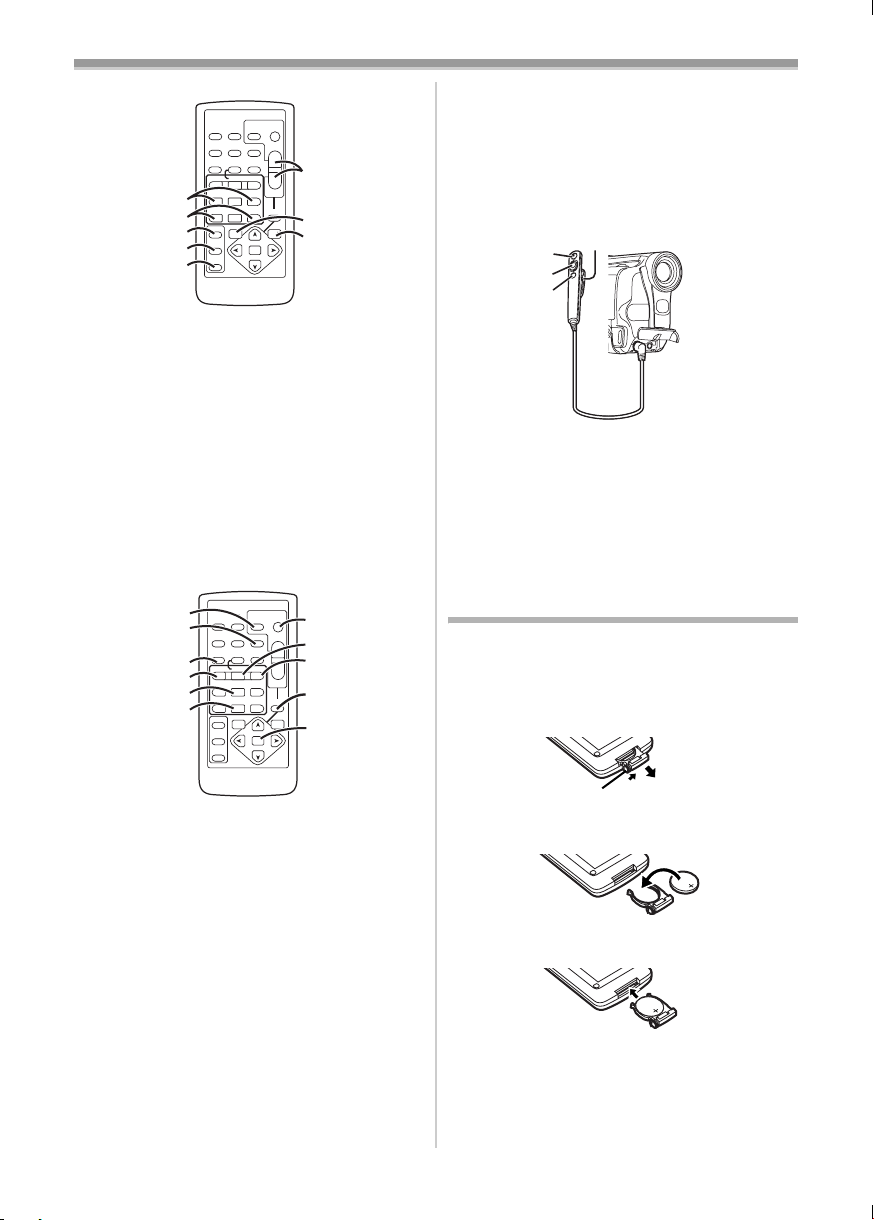
(58)
(59)
(60)
(61)
(62)
PHOTO
DATE/
OSD
SHOT
TIME
DISPLAY
RESET
TITLE
MULTI/
¥REC
A.DUB
P-IN-P
V
W
/REW
FF/
PLAY
615
STILL ADV
PAUSE
STILL ADV
;
ED
STOP
INDEX INDEX
KL
∫
SELECT
VAR.
SEARCH
STORE
ENTER
OFF/ON
P.B. DI G I TA L
START/
STOP
ZOOM
sVOLr
P.B. ZOOM
MENU
Before Use
ª Free Style Remote Controller
This controller allows the scene to be shot from
various angles, high to low, and is also
T
(63)
W
(64)
(65)
convenient when the Tripod is used. When the
controller is not in use, attach the clip to the Grip
Belt for convenience.
This controller allows the Movie Camera to be for
left-handed users.
(80)
(77)
(78)
(79)
(58) Slow Motion/Still Advance Buttons [E, D]
(E: reverse, D:forward)
Index Search Buttons [:, 9]
(59)
(:: reverse, 9:forward)
(60)
Selection Button [SELECT] -35-
Store Button [STORE] -36-
(61)
Off/On Button [OFF/ON] -35-
(62)
Zoom/Volume Button [ZOOM/VOL]
(63)
-33-
-34-
-23-, -32-, -35-
Variable Speed Search Button
(64)
[VAR. SEARCH]
Menu Button [MENU] -15-
(65)
(66)
(67)
(68)
(69)
(70)
(71)
(66)
Photoshot Button [PHOTO SHOT] - 22-, -41-
Title Button [TITLE] -38-
(67)
(68)
Multi-Picture/Picture-in-Picture Button
[MULTI/P-IN-P]
Rewind/Review Button [6] -32-, -36-
(69)
Pause Button [;] -33-
(70)
Stop Button [∫] -32-, -36-
(71)
Recording Start/Stop Button
(72)
[START/STOP]
Play Button [1] -32-, -36-
(73)
Fast-forward/Cue Button [5] -32- , -36-
(74)
Playback Zoom Button [P.B. ZOOM] - 35-
(75)
Enter Button [ENTER] -15-
(76)
-33-
PHOTO
DATE/
OSD
SHOT
TIME
DISPLAY
RESET
TITLE
MULTI/
¥REC
A.DUB
P-IN-P
V
W
/REW
FF/
PLAY
615
STILL ADV
PAUSE
STILL ADV
;
ED
STOP
INDEX INDEX
KL
∫
SELECT
VAR.
SEARCH
STORE
ENTER
OFF/ON
P.B. DI G I TA L
-30-, -36-
-20-
START/
STOP
ZOOM
sVOLr
P.B. ZOOM
MENU
(72)
(73)
T
(74)
W
(75)
(76)
(77) Recording Start/Stop Button [REC]
(78) Zoom Lever [W/T]
(79) Photoshot Button [PHOTO SHOT]
(80) Clip
≥Insert the plug securely into the [REMOTE]
Socket as far as it will goes. A loose
connection will spoil normal operation.
The Remote Controller (supplied
with NV-GS11 and NV-GS15)
ª Inserting a Button-type Battery
Before using the Remote Controller, insert the
supplied button-type battery.
1 While pressing the Stopper 1, pull out the
Battery Holder.
1
2 Insert the button-type battery with the (i)
marking facing upward.
3 Insert the Battery Holder into the Remote
Controller.
≥When the button-type battery is exhausted,
replace it with a new CR2025 battery. (A battery
is normally expected to last about 1 year.
However, it depends on operation frequency.)
-9-
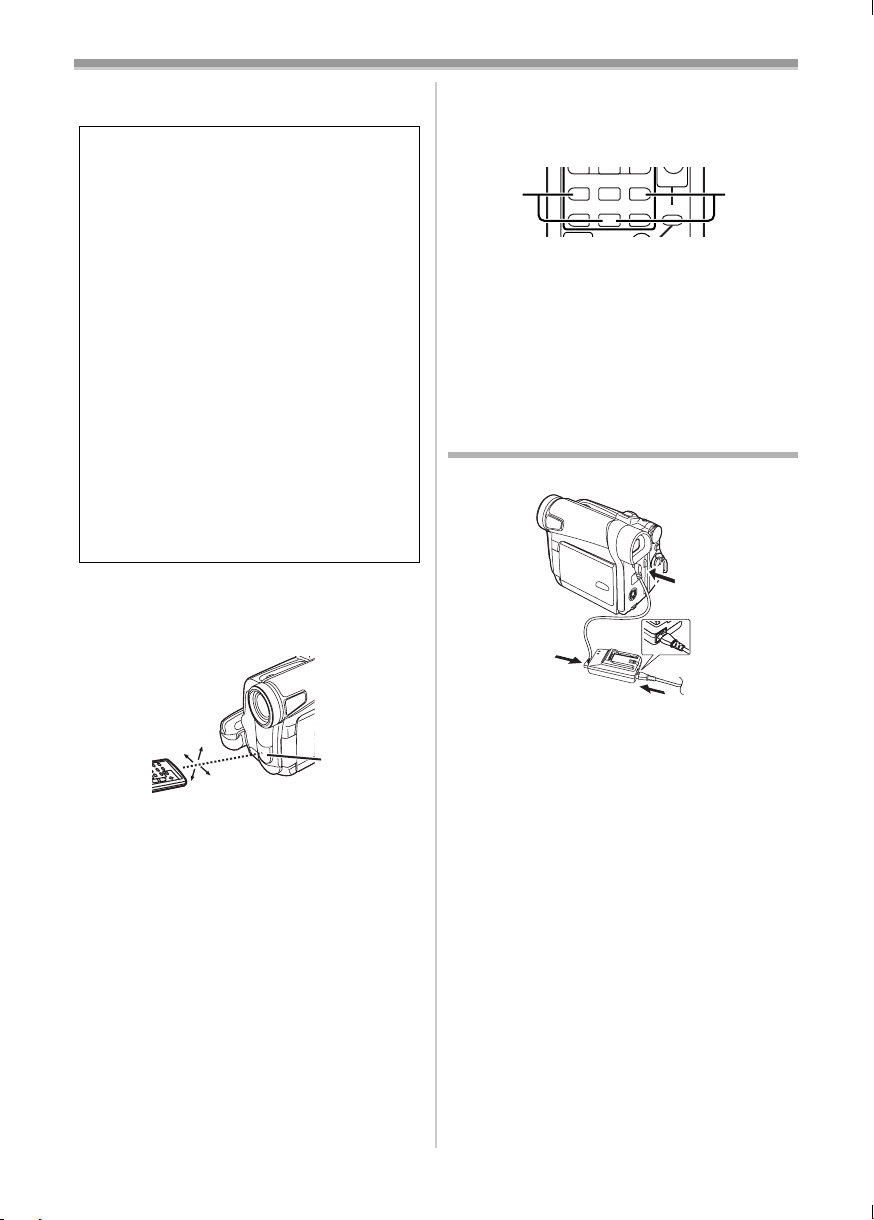
Before Use
T
W
615
≥Make sure to match the poles correctly when
inserting the battery.
WARNING
“THE LITHIUM BATTERY IS A CRITICAL
COMPONENT (TYPE NUMBER CR2025
MANUFACTURED BY PANASONIC).
IT MUST NEVER BE SUBJECTED TO
EXCESSIVE HEAT OR DISCHARGE. IT
MUST THEREFORE ONLY BE FITTED IN
EQUIPMENT DESIGNED SPECIFICALLY
FOR ITS USE.
REPLACEMENT BATTERIES MUST BE OF
THE SAME TYPE AND MANUFACTURER.
THEY MUST BE FITTED IN THE SAME
MANNER AND LOCATION AS THE
ORIGINAL BATTERY, WITH THE
CORRECT POLARITY CONNECTIONS
OBSERVED.
DO NOT ATTEMPT TO RE-CHARGE THE
OLD BATTERY OR RE-USE IT FOR ANY
OTHER PURPOSE. IT SHOULD BE
DISPOSED OF IN WASTE PRODUCTS
DESTINED FOR BURIAL RATHER THAN
INCINERATION.”
ª Using the Remote Controller
1 Direct the Remote Controller at the Remote
Control Sensor
and press an appropriate button.
(31) of the Movie Camera
Setup on the Movie Camera:
Set [REMOTE] on the [INITIAL] Sub-Menu to the
desired Remote Controller Mode. (
-17-)
Setup on the Remote Controller:
STILL ADV
PAUS E
STILL ADV
;
21
ED
INDEX INDEX
STOP
KL
P.B. ZOOM
∫
[VCR1]:
Press the [D] Button and [∫] Button
simultaneously. 1
[VCR2]:
Press the [E] Button and [∫] Button
simultaneously. 2
≥When the battery in the Remote Controller is
replaced, the mode is automatically reset to
[VCR1] Mode.
Power Supply
ª Using the AC Adaptor
1
1
2
15˚
15˚
15˚
15˚
(31)
≥Distance from the Movie Camera: Within
approximately 5 metres
≥Angle: Within approximately 15o in the
vertical and horizontal directions from the
central axis
≥The above operating ranges are for indoor use.
Outdoors or under strong light, the Movie
Camera may not operate properly even within
the above ranges.
Selecting Remote Controller Modes
When 2 Movie Cameras are used
simultaneously, they can be operated individually
by selecting different Remote Controller Modes.
≥If the Remote Controller Mode of the Movie
Camera and that of the Remote Controller do
not match, [REMOTE] Indication is displayed.
3
1 Connect the DC Input Lead to the
[DC/C.C.IN] Socket on the Movie Camera.
2 Connect the DC Input Lead to the AC
Adaptor.
3 Connect the AC Mains Lead to the AC
Adaptor and the AC mains socket.
≥The AC Mains Lead’s outlet plug does not fit
entirely into the AC Adaptor socket. A gap will
remain as shown 1.
≥Before connecting or disconnecting the
power supply, set the [OFF/ON] Switch on
the Movie Camera to [OFF] and make sure
that Power Lamp is not lit.
-10-
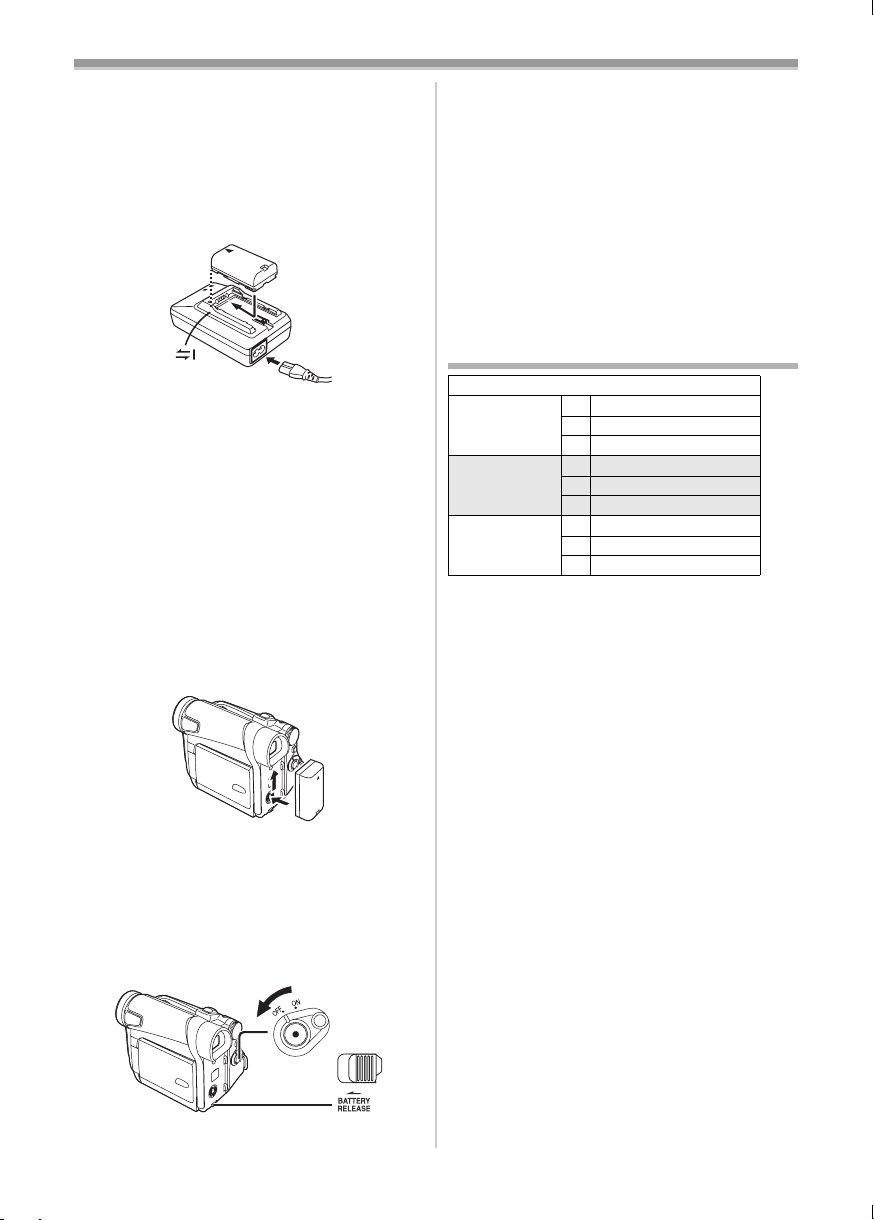
Before Use
ª Using the Battery
Before use, fully charge the Battery.
≥We recommend using Panasonic’s Battery.
≥We cannot guarantee the quality of this Movie
Camera when batteries of other companies are
used.
1 Attach the Battery to the AC Adaptor and
charge it.
≥Since the Battery will not be charged when
the DC Input Lead is connected to the AC
Adaptor, disconnect it from the AC Adaptor.
≥The [POWER] Lamp and [CHARGE] Lamp
lights up, and charging starts.
≥When the [CHARGE] Lamp goes off,
charging is completed.
≥When charging the overdischarged battery,
the [CHARGE] lamp blinks at first, but the
battery is charged normally. When the
temperature of the battery is too high or low,
the [CHARGE] lamp blinks and the charging
time becomes longer than usual.
2 Attach the charged Battery to the Movie
Camera.
To Remove the Battery
Set the [OFF/ON] Switch (43) to [OFF], and while
sliding the [BATTERY RELEASE] Lever
slide the Battery to remove it.
≥When attaching or removing Battery, set the
[OFF/ON] Switch to [OFF] and make sure the
[POWER] Lamp is not lit.
(49),
(43)
ª Using the Car Battery Charger
(optional)
If you use the Car Battery Charger (VW-KBD2E;
optional), you can supply power to the Movie
Camera and charge the battery inside your car.
For further information, refer to the instruction
manual of the Car Battery Charger.
≥Be sure to start the car engine before you
connect the Car Adaptor Cord, otherwise the
fuse may blow.
≥For other notes concerning this item, see
-48-.
Charging Time and Available
Recording Time
NV-GS8/NV-GS11/NV-GS15
CGR-D08R
CGR-D08S
CGR-D16S A 2h
CGP-D28S A 3h15min.
A Charging Time
B Maximum Continuous Recording Time
C Intermittent Recording Time
(Intermittent Recording Time is the available
recording time with repeated recording and
stopping actions.)
“1h10min.” indicates 1 hour and 10 minutes.
≥Battery CGR-D08R is supplied.
≥The times shown in the table are approximate
times. The numbers indicate the recording time
when the Viewfinder is used. The numbers in
parentheses indicate the recording time when
the LCD Monitor is used. In actual use, the
available recording time may be shorter.
≥The times shown in the table are for continuous
recording at a temperature of 25oC and humidity
of 60%. If the Battery is charged at a higher or
lower temperature, the charging time may be
longer.
≥The available recording time becomes shorter if
you use both of Viewfinder and LCD Monitor
simultaneously when using the Colour Night
View function, rotating the LCD Monitor
frontward to record yourself or setting
[EVF ON/AUTO] to [ON].
A 1h
B 2h10min. (1h45min.)
C 1h5min. (55min.)
B 4h20min. (3h30min.)
C 2h10min. (1h45min.)
B 7h40min. (6h)
C 3h50min. (3h)
(49)
-11-
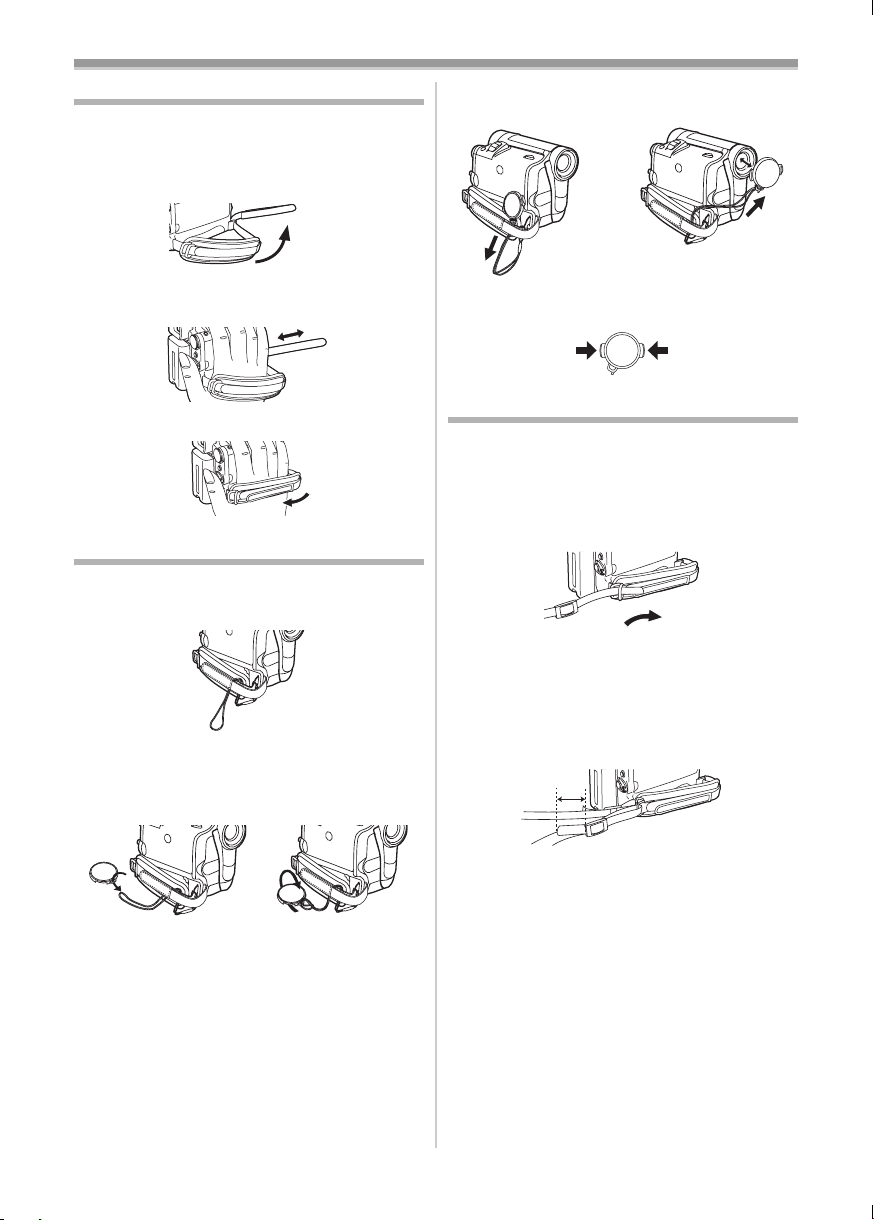
Before Use
The Grip Belt
ª To Use as a Grip Belt
Adjust the length of the Grip Belt to the size of
your hand.
1 Detach the end of the Grip Belt.
2 Adjust the length of the Grip Belt to the size
of your hand.
3 Reattach the Grip Belt.
Re-attaching the Lens Cap
To protect the Lens surface, attach the Lens Cap.
1 The Lens Cap and Lens Cap Cord comes
preattached to the Grip Belt.
2 Pass the end of the Lens Cap Cord through
the attached eye on the Lens Cap. Then
pass the Lens Cap through the loop made
by itself and pull tight.
≥When you are not recording, be sure to cover
the Lens with the Lens Cap for protection.
1
≥When you remove the Lens Cap, press the
knobs firmly.
2
2
Attaching the Shoulder Strap
We recommend that you attach the Shoulder
Strap before going out of doors to record so as to
avoid dropping the Movie Camera.
1 Pull the end of the Shoulder Strap through
the Shoulder Strap Holder on the Movie
Camera.
2 Fold the end of the Shoulder Strap, run it
through the Shoulder Strap Length
Adjuster, and pull it.
≥Pull it out more than 2 cm 1 from the
Shoulder Strap Length Adjuster so that it
cannot slip off.
1
≥When not using the Lens Cap, pull the Lens
Cap Cord in the direction of the arrow. 1
≥Attach the other end of the Shoulder Strap to
the other Shoulder Strap Holder in the same
way.
-12-
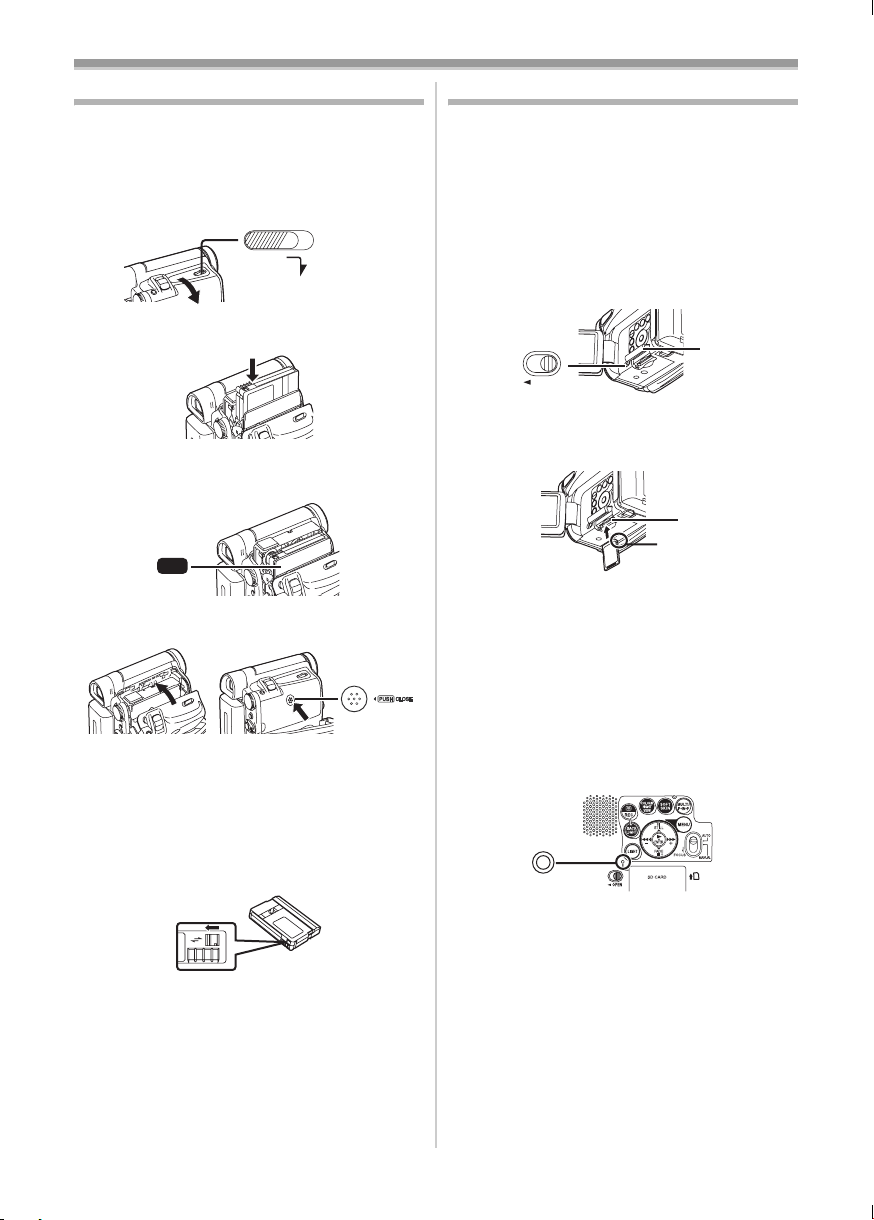
Before Use
Inserting a Cassette
1 Slide the [OPEN/EJECT] Lever (38) toward
the front and pull down to fully open the
Cassette Compartment Cover.
≥To protect the tape, if the cover is not fully
opened, the cassette cannot be ejected.
2 Insert a Cassette.
3 Close the Cassette Holder by pressing the
[PUSH] mark 1.
1
PUSH
4 Close the Cassette Compartment Cover.
ª Accidental Erasure Prevention
Opening the accidental erasure prevention slider
1 on the cassette (by sliding it to the [SAVE]
arrow direction) prevents recording. To enable
recording, close the accidental erasure
prevention slider (by sliding it to the [REC] arrow
direction).
1
R E C
SAVE
≥For other notes concerning this item, see
OPEN/
EJECT
(38)
-48-.
Using a Card (NV-GS15 only)
A Card can be used to record pictures.
Before inserting or removing a Card, be sure
to turn off the Movie Camera.
≥Otherwise, the Movie Camera may not function
properly or it may cause the loss of recorded
data in a Card.
ª Inserting a Card
1 Slide the [OPEN] Lever (3) to open the Card
Slot Cover
2 While holding the Memory Card with its cut
corner facing right 1, insert it into the Card
Slot
3 Close the Card Slot Cover (5) securely.
Removing the Card
Open the Card Slot Cover and press the centre of
the Card and then pull it straight out.
≥After removing the Card, close the Card Slot
Cover.
≥The Movie Camera may be damaged if the
Card is forced out when the Card is fully
inserted.
ª Card Access Lamp (14)
While the Movie Camera is accessing the Card
(reading, recording, playback or erasing), Card
Access Lamp lights up.
≥While Card Access Lamp is on, never attempt
to open the Card Slot Cover, to pull out the
Card, to turn off the Movie Camera, or to turn
the Mode Dial. Such actions will damage the
Card, and recorded data, and cause the Movie
Camera to malfunction.
(4).
(14)
(3)
OPEN
(5).
(5)
(4)
1
RESET
-13-
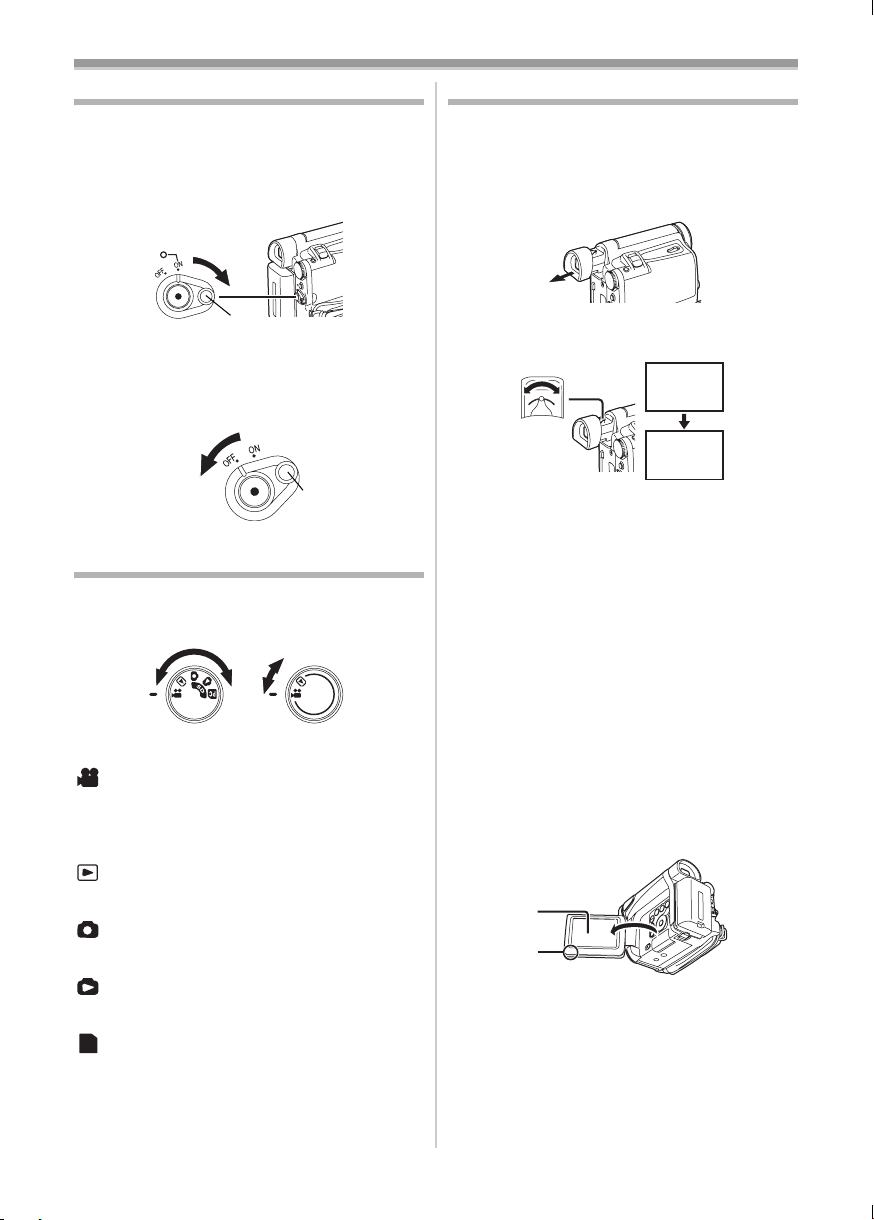
Before Use
Turning on the Movie Camera
ª How to Turn on the Power
1 Set the [OFF/ON] Switch (43) to [ON] while
pressing the button 1.
≥The [POWER] Lamp
(40)
(43)
(40) lights up.
1
ª How to Turn off the Power
1 Set the [OFF/ON] Switch (43) to [OFF] while
pressing the button 1.
(43)
1
Selecting Modes
You can choose a desired mode by rotating the
Mode Dial.
1 Rotate the Mode Dial (39).
(39)
NV-GS15 NV-GS8/NV-GS11
:Tape Recording Mode
Use this mode when recording pictures on a tape.
NV-GS15 only: Also, you can record still pictures
on the card simultaneously during recording on a
tape.
:Tape Playback Mode
Use this mode when playing back the recorded
scene on a tape.
:Card Recording Mode (NV-GS15 only)
Use this mode when recording still pictures on a
card.
:Picture Playback Mode (NV-GS15 only)
Use this mode when playing back the recorded
still picture on a card.
:PC Mode (NV-GS15 only)
PC
Use this mode when you want to connect the
Movie Camera to your Personal Computer.
Using the Viewfinder/LCD Monitor
ª Using the Viewfinder
Before using the Viewfinder, adjust the field of
view so that the displays inside the Viewfinder
become clear and easy to read.
1 Pull the Viewfinder.
2 Adjust by turning the Eyepiece Corrector
To Use the Viewfinder at the Same Time as the
LCD Monitor
Set [LCD/EVF] >> [EVF ON/AUTO] >> [ON].
≥The Viewfinder does not turn off even if the LCD
≥When you turn the Movie Camera off, this
ª Using the LCD Monitor
With the LCD Monitor open, you can also record
the picture while watching it.
1 Put a finger on the [OPEN4] Knob (1) and
(35).
Knob
12:30:45
12:30:45
12:30:45
15.10.2004
15.10.2004
15.10.2004
(35)
12:30:45
15.10.2004
Monitor is opened.
setting is cancelled.
pull the LCD Monitor
(2) out in the direction
of the arrow.
≥The Viewfinder is deactivated.
≥The LCD Monitor can be opened a maximum
of 120o. If you open the LCD monitor by 120o,
it becomes convenient to operate menus or to
play back pictures.
(2)
(1)
-14-
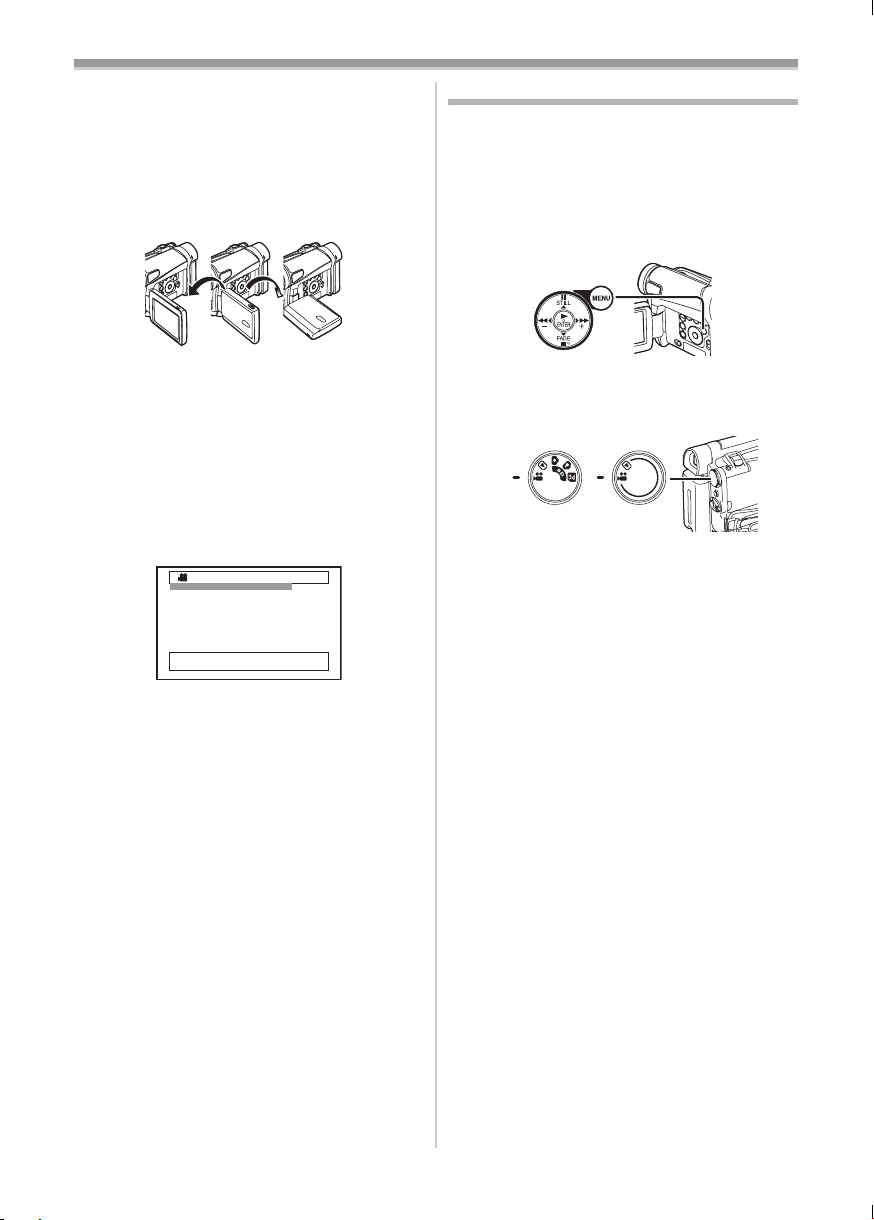
Before Use
2 Adjust the LCD Monitor angle according to
the desired recording angle.
≥The LCD Monitor can rotate a maximum of
180o 1 from the vertical position upwards
and a maximum of 90o 2 to the downward
direction. Forcefully rotating the LCD Monitor
beyond these ranges will damage the Movie
Camera.
290o1180o
Closing the LCD Monitor
Push the LCD Monitor until it is securely locked.
≥Make sure the Card Slot Cover is closed
(NV-GS15 only).
ª Adjusting Brightness and Colour
Level
When [LCD/EVF SET] on the [LCD/EVF]
Sub-Menu is set to [YES], the following items are
displayed.
LCD/EVF SETUP
1LCD BRIGHTNESS
[-]||||----[+]
LCD COLOUR LEVEL
[-]||||----[+]
EVF BRIGHTNESS
[-]||||----[+]
;/∫:SELECT &/%:SETUP
!/MENU:EXIT
LCD Brightness [LCD BRIGHTNESS]
Adjusts the brightness of the image on the LCD
screen.
LCD Colour Level [LCD COLOUR LEVEL]
Adjusts the colour saturation of the image on the
LCD screen.
Brightness of the Viewfinder
[EVF BRIGHTNESS]
Adjusts the brightness of the image in the
Viewfinder.
To Adjust
Press the [;/∫] Button and select the item to be
adjusted, and then press the [6/5] Button to
raise or lower the number of vertical bars in the
Bar Indication.
≥A larger number of vertical bars indicates
stronger brightness or colour saturation.
≥For other notes concerning this item, see
.
-56-
Using the Menu Screen
To facilitate the selection of a desired function or
setup, this Movie Camera displays various
function setups on Menus.
≥When operating the menu with the Viewfinder,
set [LCD/EVF] >> [EVF ON/AUTO] >> [ON] or
rotate the LCD monitor by 180o.
1 Press the [MENU] Button (20).
(20)
≥The Menu corresponding to the Mode
selected by using the Mode Dial
displayed.
(39)
NV-GS15 NV-GS8/
NV-GS11
2 Press the [;/∫] Button to select a desired
Sub-Menu.
≥Press the [;/∫] Button to display the
highlighted item.
3 Press the [5] Button to display the
selected Sub-Menu.
4 Press the [;/∫] Button to select the item.
5 Press the [5] Button to display the
selected item.
6 Press the [;/∫] Button to select the desired
mode and press [ENTER] Button to
determine the setting.
≥While a Menu is displayed, you cannot record or
play back. Menus can be displayed during
playback but not during recording. The above
operations can be done using the [MENU]
Button, [π, ∫, ∑, ∏] Buttons and [ENTER]
Button on the Remote Controller (supplied with
NV-GS11 and NV-GS15). (
To Return the Previous Screen
Press the [6] Button.
To Exit the Menu Screen
Press the [MENU] Button again.
About the Menu Mode Setting
The setting selected on the Menu will be retained
even when the Movie Camera is turned off.
However, if the Battery or AC Adaptor is
disconnected before turning off the Movie
Camera, the selected setup may not be retained.
(The setups of [EFFECT2] (
-30-) are not retained.)
(39) is
-8-)
≥Menu operation flow is shown in this text by >>.
-15-
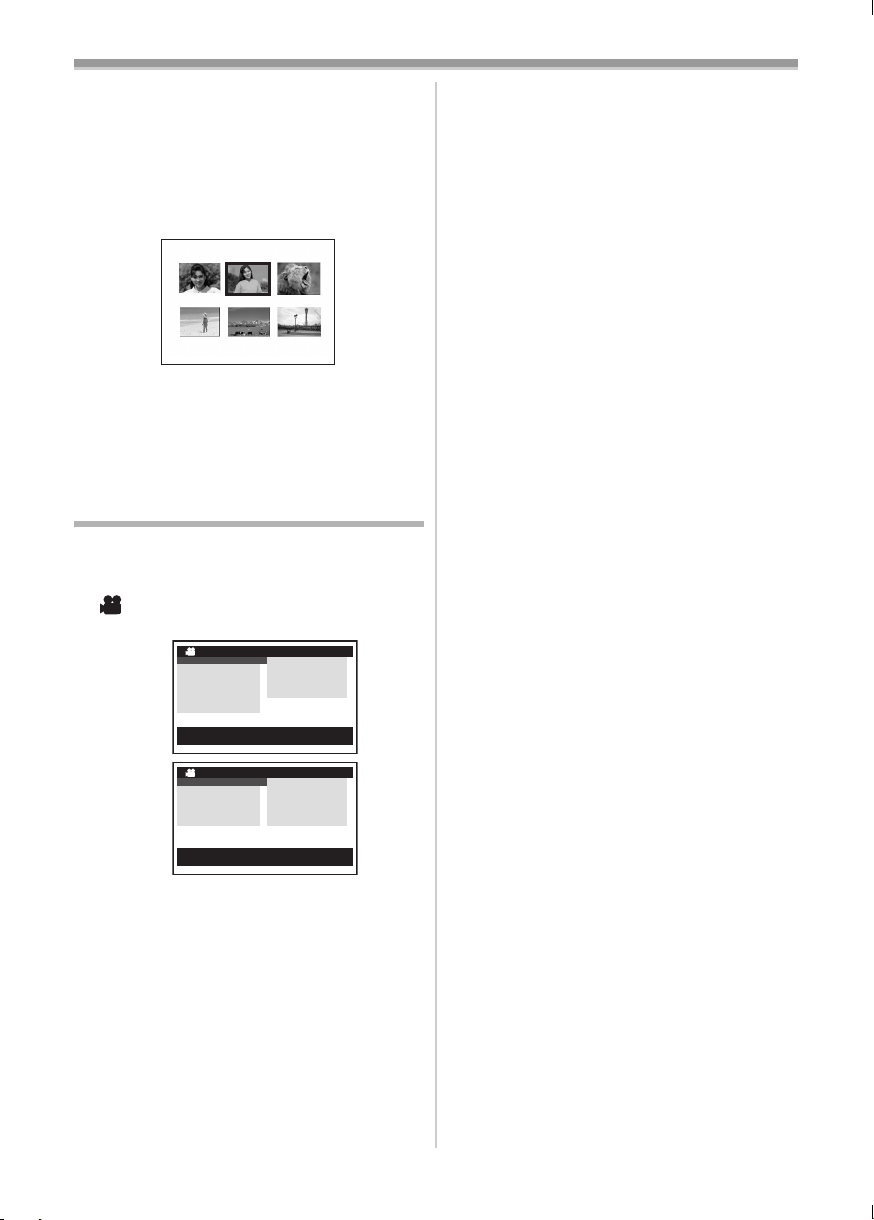
Before Use
ª File Selection in the Picture Playback
Mode (NV-GS15 only)
A File Selection Operation may be necessary
during Menu Operations. In this case, carry out
the following procedure.
1 Press the [;/∫/6/5] Button and select
a file.
≥The selected file is marked by a frame.
PICTURE
No.25 100-0012
2 Press the [ENTER] Button (17) to confirm
the selection of the file.
≥After the above File Selection Procedure, carry
out the various Menu Operations. (The above
procedure will not be repeated in the following
instructions.)
List of Menus
The figures of the Menus are for explanation
purposes only, and they are different from the
actual Menus.
ª [TAPE RECORDING MENU]
Tape Recording Mode
NV-GS15
NV-GS8/
NV-GS11
1) [CAMERA]
Camera Setup Sub-Menu
[PROG.AE]
Auto Exposure Mode
[SIS]
Image Stabilizer
[D.ZOOM]
Digital Zoom
[SHTR EFFECT] (NV-GS8 and NV-GS11 only)
Shutter Effect
≥You can add a sound like releasing the shutter.
[SELF TIMER]
Self-timer Recording
[USB FUNCTION]
USB Functions Mode
TAPE RECORDING MENU
CAMERA !
DIGITAL
CARD
RECORDING
DISPLAY
LCD/EVF
INITIAL
;/∫:SELECT %:NEXT
MENU:EXIT
TAPE RECORDING MENU
CAMERA !
DIGITAL
RECORDING
DISPLAY
LCD/EVF
INITIAL
;/∫:SELECT %:NEXT
MENU:EXIT
PROG.AE
SIS
D.ZOOM
SELF TIMER
USB FUNCTION
PROG.AE
SIS
D.ZOOM
SHTR EFFECT
SELF TIMER
USB FUNCTION
-26-
-24-
-24-
-21-
-23-
-44-
≥If you press [6] Button, the menu changes
back to the previous screen.
2) [DIGITAL]
Digital Setup Sub-Menu
[EFFECT1]
Digital Effects 1
-30-
[EFFECT2]
Digital Effects 2
-30-
[MULTI MODE]
Multi-Picture Mode
-30-
[TITLE IN] (NV-GS15 only)
Adding a Title
-38-
3) [CARD] (NV-GS15 only)
Card Setup Sub-Menu
[PICT QUALITY]
Picture Quality
-22-
[CREATE TITLE]
Title Creation
-37-
4) [RECORDING]
Recording Setup Sub-Menu
[REC SPEED]
Recording Speed Mode
-19-
[AUDIO REC]
Audio Recording Mode
-19-
[SCENE INDEX]
Scene Index Mode
-34-
[WIND CUT]
Wind Noise Reduction
-26-
[ZOOM MIC]
Zoom Microphone
-24-
[CINEMA]
Cinema-like Format Recording
-26-
5) [DISPLAY]
Display Setup Sub-Menu
[DISPLAY]
Display Mode
-47-
[DATE/TIME]
Date and Time Indication
-47-
[C.DISPLAY]
Counter Display Mode
-47-
[C.RESET]
Counter Reset
-60-
≥It resets the counter to zero. However, it cannot
reset the Time Code.
6) [LCD/EVF]
LCD/EVF Setup Sub-Menu
[LCD/EVF SET]
LCD and Viewfinder Adjustment
-15-
[SELF REC]
Recording Yourself
-20-
[EVF ON/AUTO]
Using the Viewfinder
-14-
7) [INITIAL]
Initial Setup Sub-Menu
[BLANK SEARCH]
Blank Search
-21-
-16-
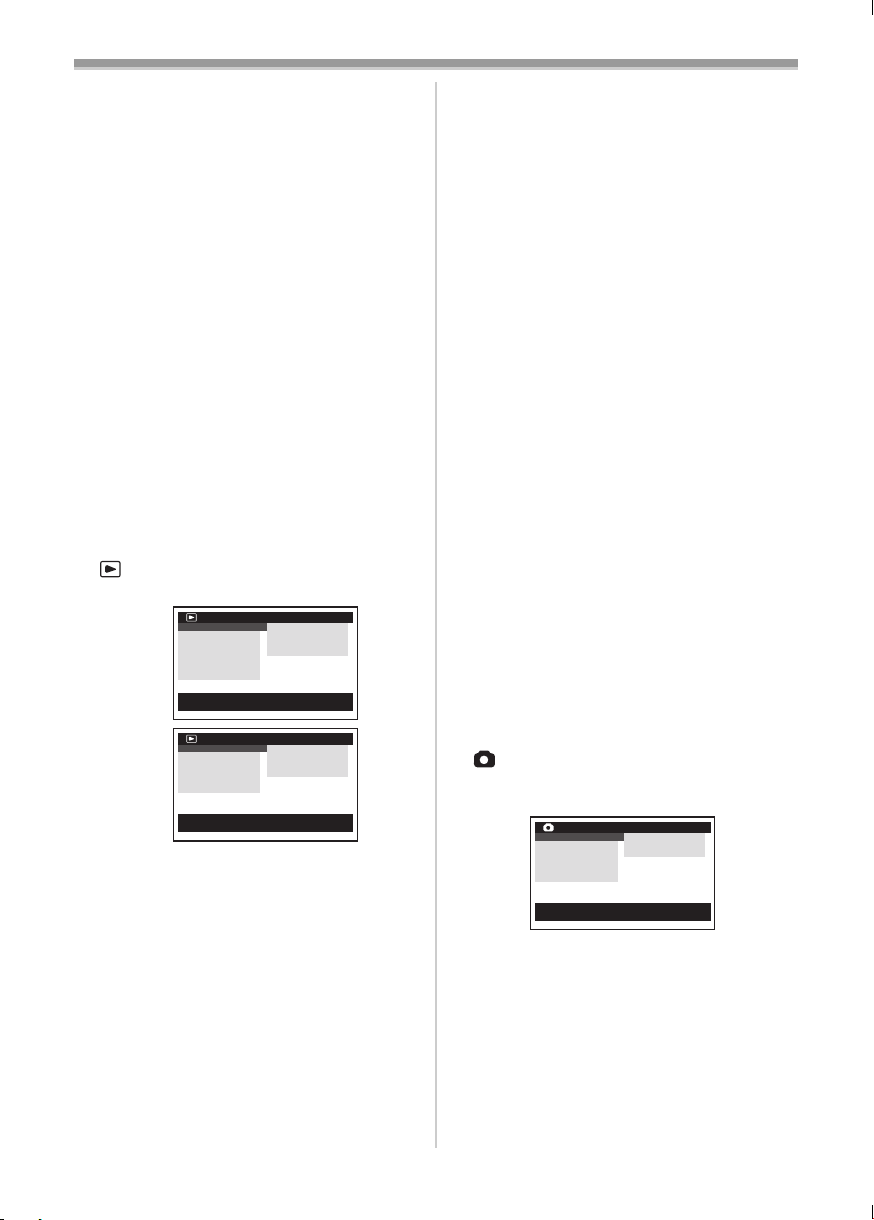
Before Use
[DEMO MODE]
Demonstration Mode
≥If no operation takes place for approximately
10 minutes after the AC Adaptor is connected to
the Movie Camera and the [OFF/ON] Switch is
turned to [ON] without inserting a Cassette or a
Card, the Movie Camera is automatically set to
Demonstration Mode for introducing its
functions. If any button is pressed or operated,
the Demonstration Mode is cancelled. The
Demonstration Mode can be started by setting
[DEMO MODE] to [ON] and by exiting the
Menu. To terminate the Demonstration Mode,
insert a Cassette or set the [DEMO MODE] to
[OFF].
[AV JACK]
AV Socket
-58-
[REMOTE]
Remote Controller Mode
-10-
[BEEP SOUND]
Beep Sound
-48-
[CLOCK SET]
Date and Time Setting
-18-
[INITIAL SET]
Initial Setting Mode
-47-
ª [TAPE PLAYBACK MENU]
Tape Playback Mode
NV-GS15
NV-GS8/
NV-GS11
1) [PLAYBACK]
Playback Functions Sub-Menu
[SEARCH]
Index Search Mode
[12bit AUDIO]
Audio Selector
[AUDIO OUT]
Audio Output Mode
[USB FUNCTION]
USB Functions Mode
2) [DIGITAL]
Playback Digital Setup Sub-Menu
[EFFECT ON]
Digital Effect On/Off
[EFFECT SEL]
Digital Effect Selection
TAPE PLAYBACK MENU
PLAYBACK !
DIGITAL
CARD
RECORDING
DISPLAY
LCD/EVF
INITIAL
;/∫:SELECT %:NEXT
MENU:EXIT
TAPE PLAYBACK MENU
PLAYBACK !
DIGITAL
RECORDING
DISPLAY
LCD/EVF
INITIAL
;/∫:SELECT %:NEXT
MENU:EXIT
SEARCH
12bit AUDIO
AUDIO OUT
USB FUNCTION
SEARCH
12bit AUDIO
AUDIO OUT
USB FUNCTION
-34-
-42-
-52-
-44-
-35-
-35-
[TITLE IN] (NV-GS15 only)
Adding a Title
-38-
3) [CARD] (NV-GS15 only)
Card Setup Sub-Menu
[PICT QUALITY]
Picture Quality
-22-
[CREATE TITLE]
Title Creation
-37-
4) [RECORDING]
Recording Setup Sub-Menu
[REC SPEED]
Recording Speed Mode
-19-
[AUDIO REC]
Audio Recording Mode
-19-
5) [DISPLAY]
Display Setup Sub-Menu
≥All of the items on the [DISPLAY] Sub-Menu are
the same as those on the [DISPLAY] Sub-Menu
of the [TAPE RECORDING MENU] Main-Menu.
6) [LCD/EVF]
Adjusting Brightness and Colour Level
[LCD/EVF SET]
LCD and Viewfinder Adjustment
-15-
[EVF ON/AUTO]
Using the Viewfinder
-14-
7) [INITIAL]
Initial Setup Sub-Menu
[BLANK SEARCH]
Blank Search
-21-
[AV JACK]
AV Socket
-58-
[REMOTE]
Remote Controller Mode
-10-
[BEEP SOUND]
Beep Sound
-48-
ª [CARD RECORDING MENU]
(NV-GS15 only)
Card Recording Mode
CARD RECORDING MENU
CAMERA !
DIGITAL
CARD
DISPLAY
LCD/EVF
INITIAL
;/∫:SELECT %:NEXT
MENU:EXIT
PROG.AE
SHTR EFFECT
SELF TIMER
1) [CAMERA]
Camera Setup Sub-Menu
[PROG.AE]
Auto Exposure Mode
-26-
[SHTR EFFECT]
Shutter Effect
-49-
≥You can add a sound like releasing the shutter.
[SELF TIMER]
Self-timer Recording
-23-
2) [DIGITAL]
Digital Setup Sub-Menu
-17-
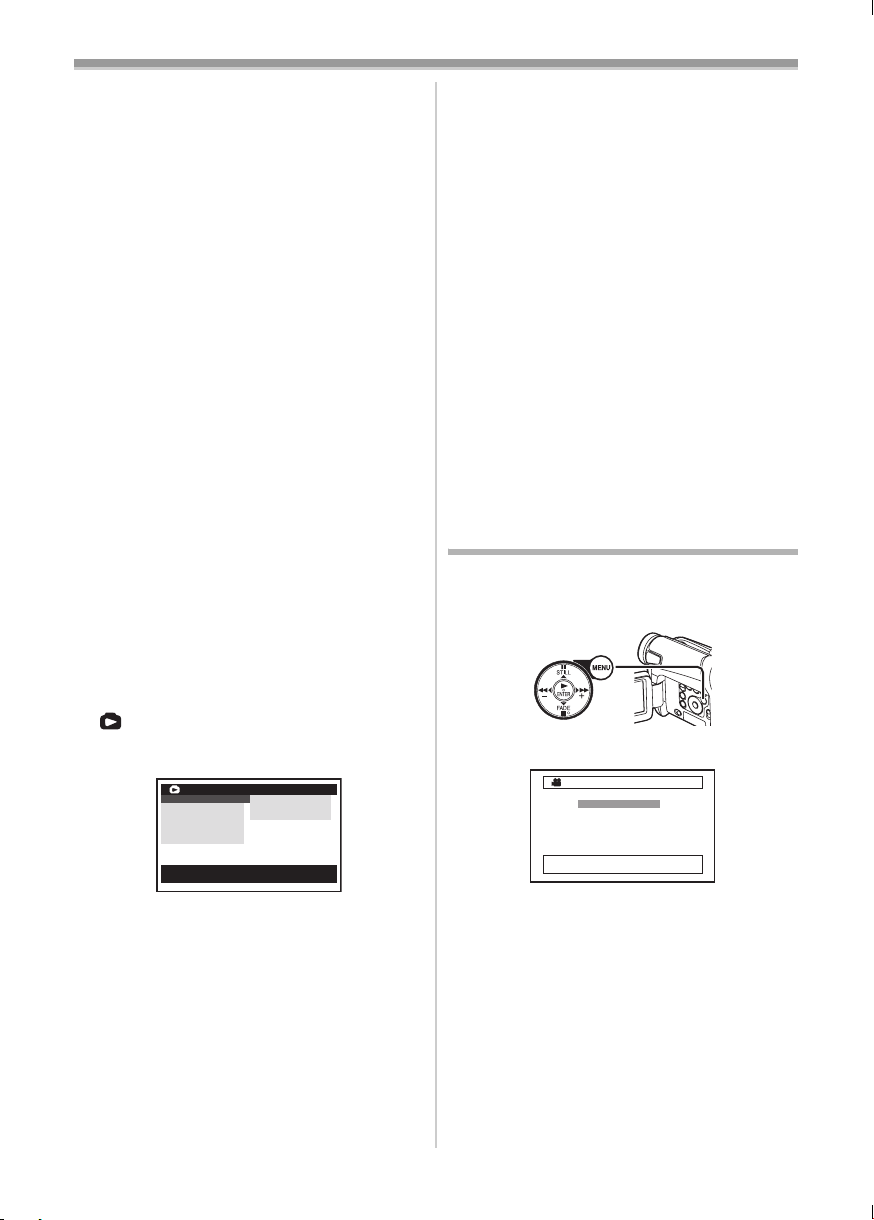
Before Use
[TITLE IN]
Adding a Title
-38-
3) [CARD]
Card Setup Sub-Menu
[PICT QUALITY]
Picture Quality
-22-
[CREATE TITLE]
Title Creation
-37-
[BURST MODE]
Continuous Photoshot
-22-
4) [DISPLAY]
Display Setup Sub-Menu
[DISPLAY]
Display Mode
-47-
[DATE/TIME]
Date and Time Indication
-47-
5) [LCD/EVF]
Adjusting Brightness and Colour Level
≥All of the items on the [LCD/EVF] Sub-Menu are
the same as those on the [LCD/EVF] Sub-Menu
of the [TAPE RECORDING MENU].
6) [INITIAL]
Initial Setup Sub-Menu
[AV JACK]
AV Socket
-58-
[REMOTE]
Remote Controller Mode
-10-
[BEEP SOUND]
Beep Sound
-48-
[CLOCK SET]
Date and Time Setting
-18-
[INITIAL SET]
Initial Setting Mode
-47-
ª [PICTURE PLAYBACK MENU]
(NV-GS15 only)
Picture Playback Mode
PICTURE PLAYBACK MENU
DELETE !
EDITING
DIGITAL
DISPLAY
LCD/EVF
INITIAL
;/∫:SELECT %:NEXT
MENU:EXIT
1) [DELETE]
Deleting a File Sub-Menu
[FILEBYSEL]
Selecting and Deleting a File
[ALL FILES]
Deleting All Files
[TITLE BY SEL]
Selecting and Deleting a Title
2) [EDITING]
Editing a File Sub-Menu
[FILE LOCK]
Setting the Lock
[DPOF SET]
Setting DPOF
-38-
-39-
-39-
FILE BY SEL
ALL FILES
TITLE BY SEL
-39-
-39-
[CARD FORMAT]
Formatting a Card
-39-
3) [DIGITAL]
Playback Digital Setup Sub-Menu
[TITLE IN]
Adding a Title
-38-
4) [DISPLAY]
Display Setup Sub-Menu
≥All of the items on the [DISPLAY] Sub-Menu are
the same as those on the [DISPLAY] Sub-Menu
of the [TAPE RECORDING MENU].
5) [LCD/EVF]
Adjusting Brightness and Colour Level
[LCD/EVF SET]
LCD and Viewfinder Adjustment
-15-
[EVF ON/AUTO]
Using the Viewfinder
-14-
6) [INITIAL]
Initial Setup Sub-Menu
[AV JACK]
AV Socket
-58-
[REMOTE]
Remote Controller Mode
-10-
Setting Date and Time
Since the internal clock of the Movie Camera has
a slight imprecision, make sure to check the time
before recording.
(20)
1 Set [INITIAL] >> [CLOCK SET] >> [YES].
CLOCK SET
1YEAR 2004
MONTH 10
DAY 8
HOUR 14
MIN. 30
;/∫:SELECT &/%:SETUP
!/MENU:EXIT
2 Press the [;/∫] Button to select [YEAR],
[MONTH], [DAY], [HOUR] or [MIN.] and
press the [6/5] Button to set it to the
desired value.
≥Year will cycle in the order shown below.
2000, 2001, ..., 2089, 2000, ...
3 Press the [MENU] Button (20) to finish
setting the date and time.
≥The clock operation starts from [00] second.
≥If the built-in battery is weak, the [0] Indication
flashes. In this case, charge the built-in battery.
≥The clock uses the 24-hour system.
-18-
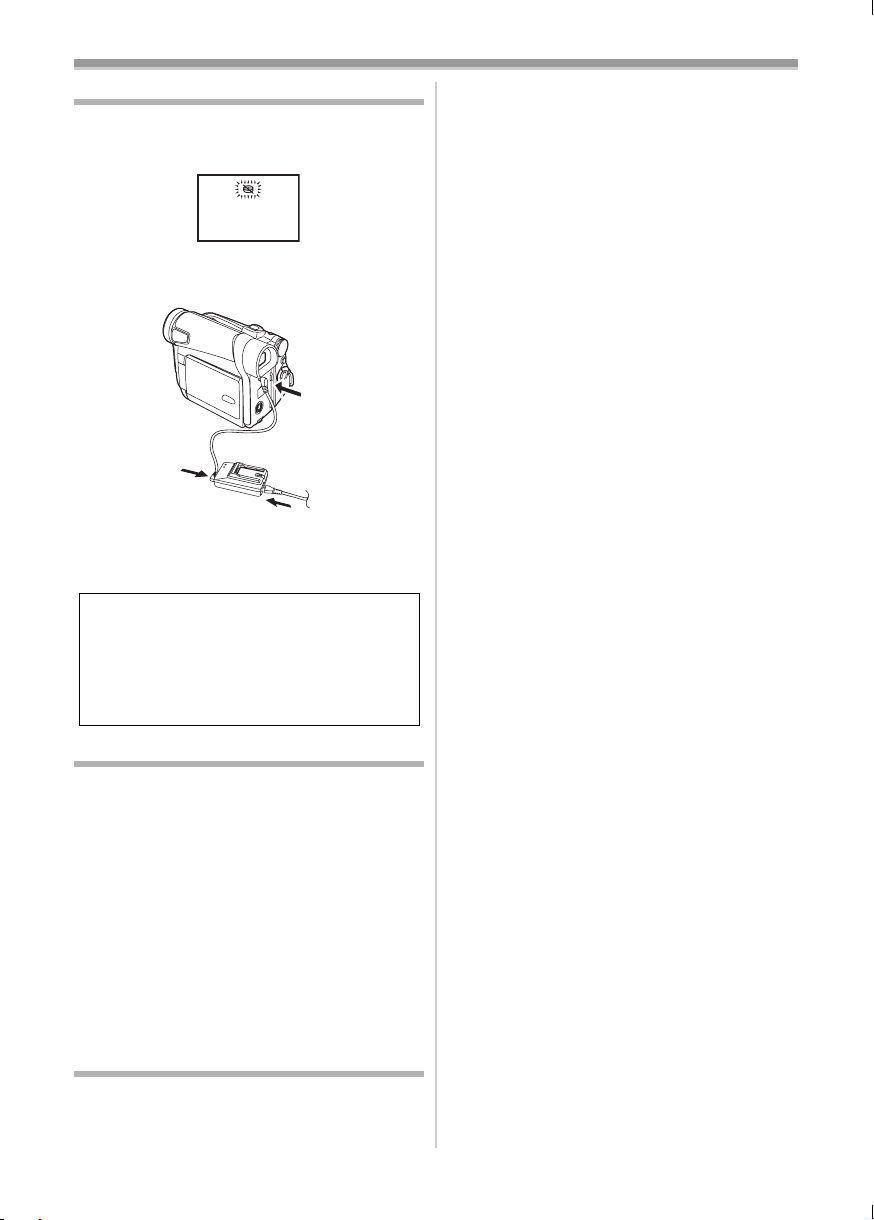
Before Use
Internal Lithium Battery Recharge
The internal lithium battery sustains the operation
of the clock. When the [0] Indication flashes,
the internal lithium battery is near exhaustion.
1 Connect the AC Adaptor to the Movie
Camera with the power turned off and then
connect to the AC Mains socket.
1
2
3
≥After charging for 4 hours, the built-in lithium
battery can power the clock for approximately
3 months.
WARNING
THE LITHIUM BATTERY IN THIS
EQUIPMENT MUST ONLY BE REPLACED
BY QUALIFIED PERSONNEL. WHEN
NECESSARY, CONTACT YOUR LOCAL
PANASONIC SUPPLIER.
High sound-quality recording is possible with
“16 bit 48 kHz 2 track” Mode. With the “12 bit
32 kHz 4 track” Mode, the original sound can be
recorded on 2 tracks in stereo, while the other
2 tracks can be used for Audio Dubbing.
LP Mode
A desired recording speed can be selected with
[REC SPEED] on the [RECORDING] Sub-Menu.
If LP Mode is selected, the recording time
becomes 1.5 times longer than that of SP
Mode.
Although the image quality does not decrease
with the LP Mode recording, mosaic-pattern noise
may appear on a playback image, or some
normal functions may be restricted.
≥The contents that are recorded in LP Mode are
not completely compatible with other
equipment.
≥Audio dubbing is not possible with LP Mode.
-41-)
(
Audio Recording Mode
The sound quality of the recorded sound can be
selected with [AUDIO REC] on the
[RECORDING] Sub-Menu.
-19-
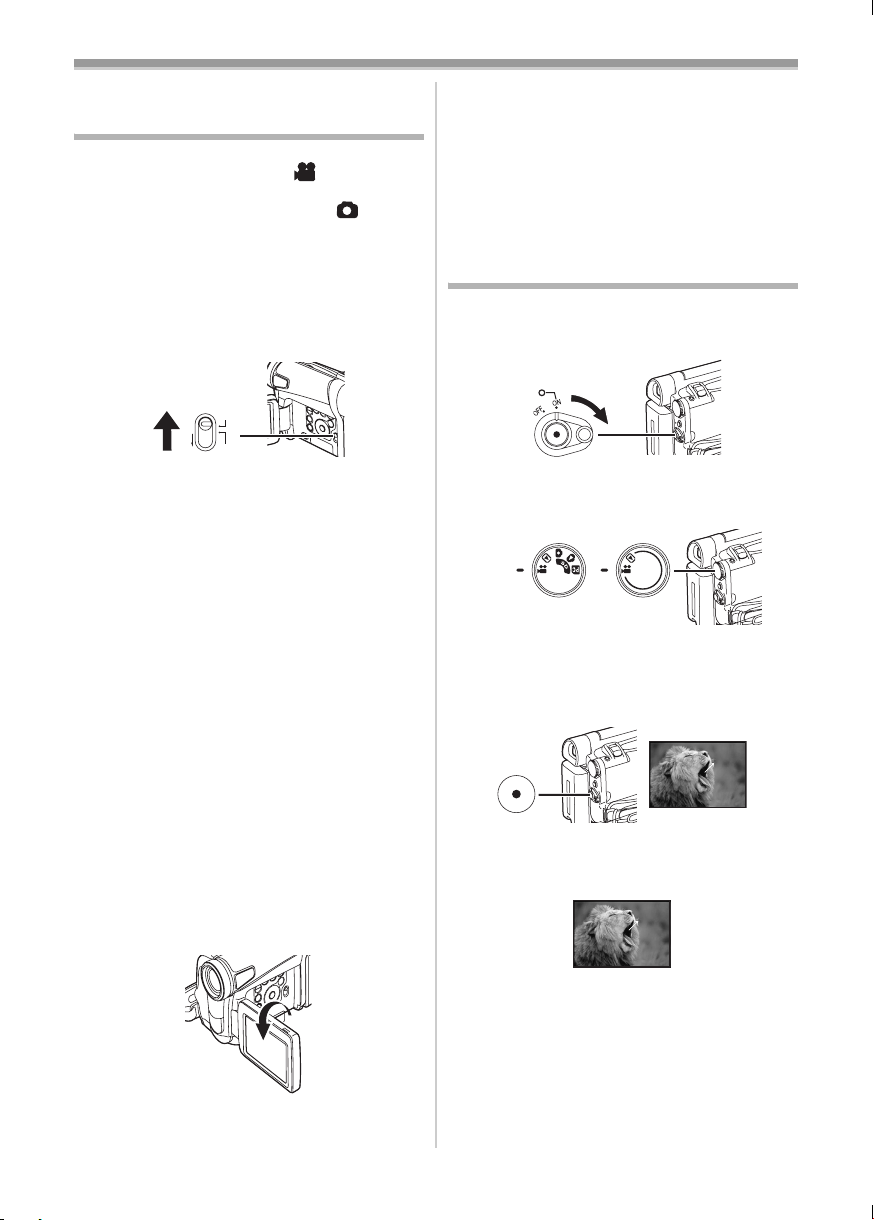
Recording Mode
Recording Mode
About Recording
When recording pictures on a tape, set the Mode
Dial to Tape Recording Mode [ ].
When recording still pictures on a card, set the
Mode Dial to Card Recording Mode [ ]
(NV-GS15 only).
When recording with the
[AUTO/MANUAL/FOCUS] Switch
[AUTO], the Movie Camera automatically adjusts
the focus and white balance. In some cases, they
cannot be adjusted automatically and need to be
FOCUS
-27-, -29-)
(21)
AUTO
MANUAL
adjusted manually. (
≥Before turning on the power, remove the
Lens Cap. If the Lens Cap is still attached
when the power is turned on, Automatic
White Balance Adjustment (
function correctly.
≥When the Recording Pause Mode continues for
more than 6 minutes, the power is turned off
automatically for tape protection and power
conservation. (If the AC Adaptor is used, the
power is turned off only when the tape is
inserted in Tape Recording Mode.) When the
tape is inserted in Tape Recording Mode and if
the Recording Pause Mode continues for more
than 6 minutes, the power is turned off
automatically.
To resume recording from this condition, turn
off, then turn on the power again.
≥When the Movie Camera is connected to a
personal computer with a USB Cable, Standby
mode is not available.
ª Recording Yourself
By opening the LCD Monitor and rotating it
frontward (to the lens side), you can let the
subject in front of the Movie Camera monitor the
shot while recording is in progress.
(21) set to
-27-) may not
≥When the LCD Monitor is opened, the
Viewfinder is disabled automatically. However,
when the LCD Monitor is rotated frontward, the
image is also shown in the Viewfinder.
≥If you prefer to have the image on the LCD
Monitor to look like an image in a mirror, set
[SELF REC] on the [LCD/EVF] Sub-Menu to
[MIRROR]. Images are recorded normally and
no left and right reversal occurs.
Recording on a Tape
1 Set the [OFF/ON] Switch (43) to [ON].
≥The [POWER] Lamp
(40)
(43)
2 Set the Mode Dial (39) to Tape Recording
Mode.
(39)
NV-GS15 NV-GS8/
3 Press the Recording Start/Stop Button (42).
≥Recording starts.
≥After the [RECORD] is displayed, it changes
to [REC].
(42)
4 Press the Recording Start/Stop Button (42)
again to pause the recording.
≥The [PAUSE] Indication is displayed.
(40) lights up.
NV-GS11
REC
RECORD
PAUSE
PAUSE
Recording ”Simultaneous Motion/Still Record
Mode” (NV-GS15 only)
≥Even if the Mode Dial is set to Tape Recording
Mode and the recording to a tape is in progress,
you can also record a still picture on a card by
pressing the [PHOTO SHOT] Button.
-20-
