Panasonic NV-GS10B, NV-GS30B User Manual
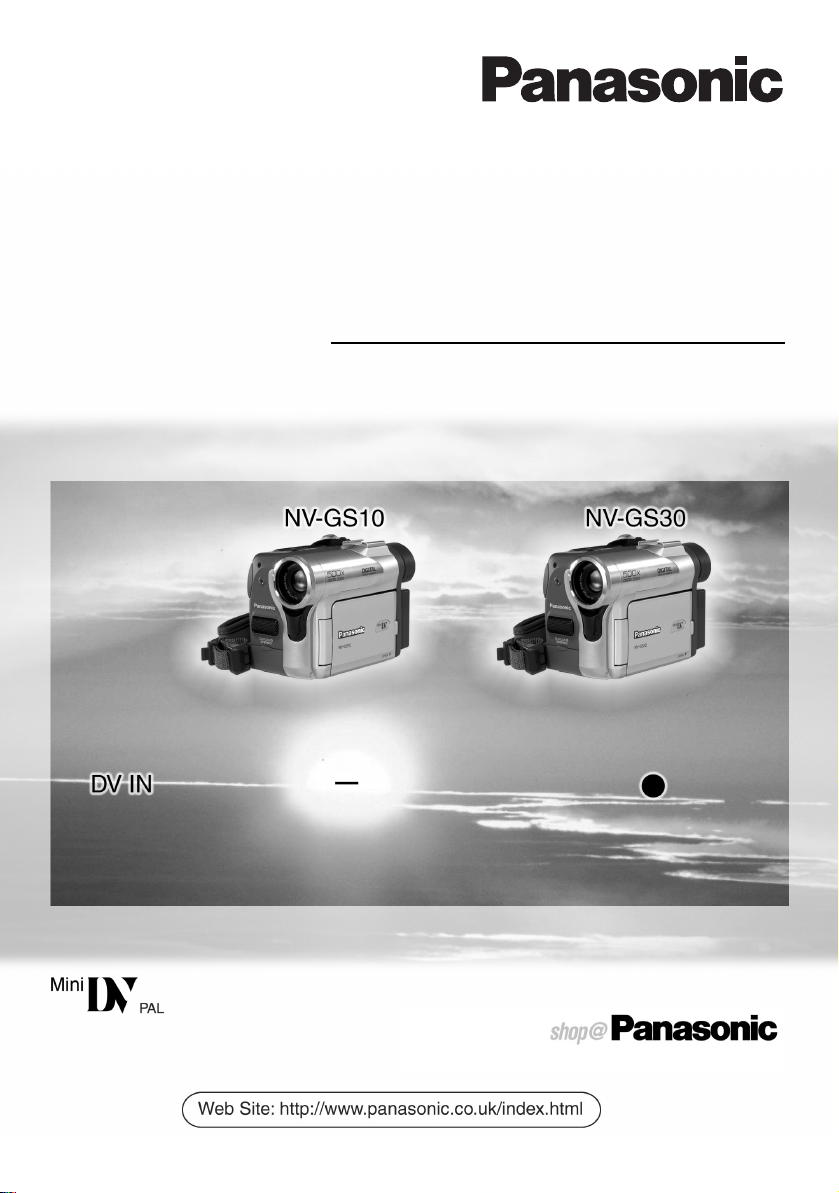
Digital Video Camera
Operating Instructions
Model No. NV-GS10B
NV-GS30B
Before use, please read these instructions completely.
(For UK and Republic of Ireland Customers Only)
VQT0C38-2
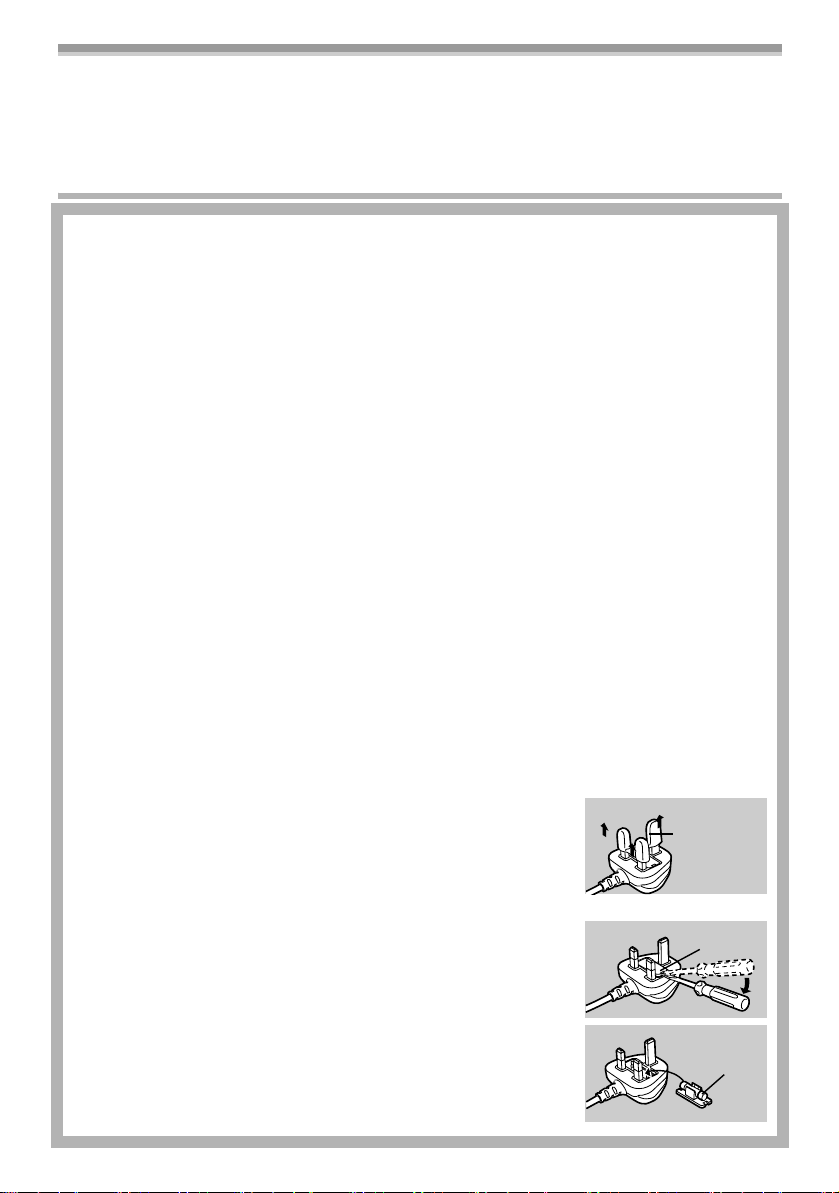
Dear Customer,
We would like to take this opportunity to thank you for purchasing this Panasonic Movie Camera.
Please read these Operating Instructions carefully and keep them handy for future reference. Please
note that the actual controls and components, menu items, etc. of your Movie Camera may look
somewhat different from those shown in the illustrations in these Operating Instructions.
Information for Your Safety
As this equipment gets hot during use, operate
it in well ventilated place; do not install this
equipment in a confined space such as a
bookcase or similar unit.
To reduce the risk of fire, electric shock or
product damage, do not expose this equipment
to rain, moisture, dripping or splashing and
ensure that no objects filled with liquids, such
as vases, shall be placed on the equipment.
Movie Camera
≥The rating plate is on the underside of the
Movie Camera.
AC Adaptor
≥The rating plate is on the underside of the AC
Adaptor.
Caution for AC mains lead
For your safety, please read the following text
carefully.
This appliance is supplied with a moulded
three-pin mains plug for your safety and
convenience. A 5-ampere fuse is fitted in this
plug.
Should the fuse need to be replaced, please
ensure that the replacement fuse has a rating
of 5-amperes and it is approved by ASTA or
BSI to BS1362.
Check for the ASTA mark Ï or the BSI mark
Ì on the body of the fuse.
If the plug contains a removable fuse cover you
must ensure that it is refitted when the fuse is
replaced. If you lose the fuse cover, the plug
must not be used until a replacement cover is
obtained. A replacement fuse cover can be
purchased from your local Panasonic Dealer.
IF THE FITTED MOULDED PLUG IS
UNSUITABLE FOR THE SOCKET OUTLET IN
YOUR HOME THEN THE FUSE SHOULD BE
REMOVED AND THE PLUG CUT OFF AND
DISPOSED OF SAFELY.
THERE IS A DANGER OF SEVERE
ELECTRICAL SHOCK IF THE CUT OFF PLUG
IS INSERTED INTO ANY 13-AMPERE
SOCKET.
If a new plug is to be fitted, please observe the
wiring code as shown below.
If in any doubt, please consult a qualified
electrician.
ª IMPORTANT
The wires in this mains lead are coloured in
accordance with the following code:
Blue: Neutral
Brown: Live
As the colours of the wires in the mains lead of
this appliance may not correspond with the
coloured markings identifying the terminals in
your plug, proceed as follows:
The wire which is coloured BLUE must be
connected to the terminal in the plug which is
marked with the letter N or coloured BLACK.
The wire which is coloured BROWN must be
connected to the terminal in the plug which is
marked with the letter L or coloured RED.
Under no circumstances should either of these
wires be connected to the earth terminal of the
three-pin plug, marked with the letter E or the
Earth Symbol Ó.
ª Before Use
Remove the
Connector Cover
as follows.
Connector
Cover
ª How to
replace the
Fuse
1) Remove the
Fuse Cover
with a
screwdriver.
2) Replace the
fuse and attach
the Fuse
Cover.
Fuse
Cover
Fuse
-2-
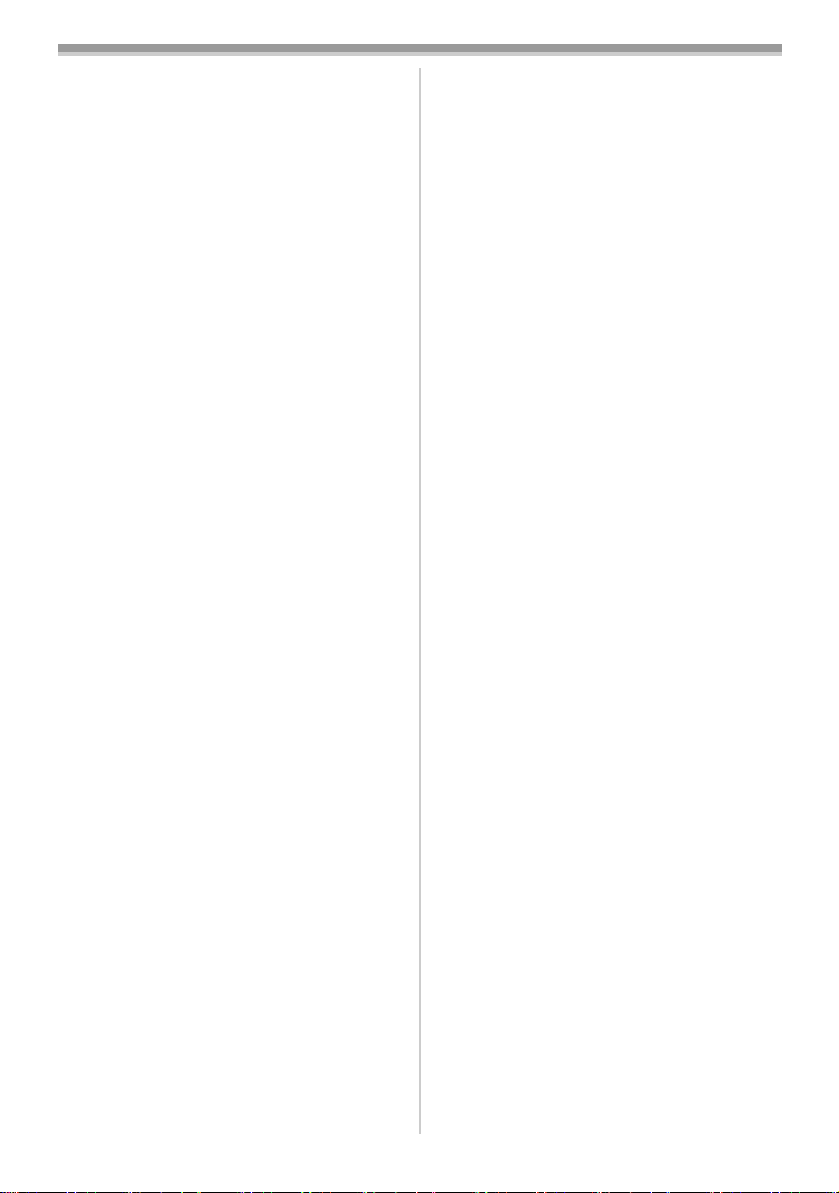
Operating Instructions
≥These Operating Instructions apply to models
NV-GS10 and NV-GS30.
≥The illustrations used in these Operating
Instructions show model NV-GS10, however,
parts of the explanation refer to different
models.
≥Depending on the model, some functions are
not available.
Pages for reference
Pages for reference are indicated by dashes
either side of a number, for example:
Use only the recommended accessories.
-00-
ª WARNING
Do not remove the cover (or back); there are
no user serviceable parts inside.
Refer servicing to qualified service personnel.
ª Carefully observe copyright laws.
Recording of pre-recorded tapes or discs or
other published or broadcast material for
purposes other than your own private use
may infringe copyright laws. Even for the
purpose of private use, recording of certain
material may be restricted.
-3-
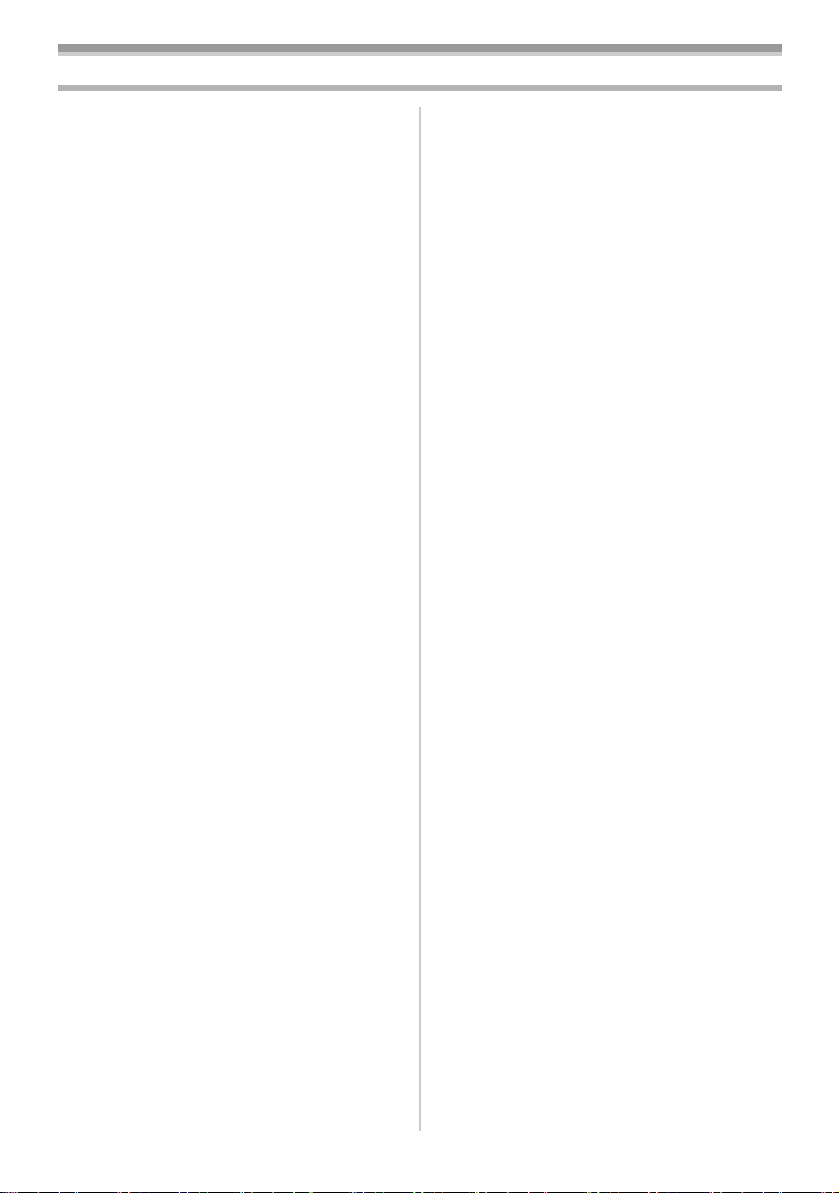
Contents
Information for Your Safety.............................. 2
Before Use
Standard Accessories...................................... 5
Optional Accessories....................................... 5
Controls and Components............................... 6
The Remote Controller .................................... 8
Power Supply .................................................. 9
Charging Time and Available Recording
Time............................................................ 10
The One Touch Free Style Grip Belt ............. 10
Attaching the Lens Cap ................................. 11
Attaching the Shoulder Strap......................... 11
Inserting a Cassette....................................... 12
Turning on the Movie Camera and Selecting
Modes ......................................................... 12
Using the Viewfinder/LCD Monitor ................ 12
Using the Menu Screen ................................. 13
List of Menus ................................................. 14
Setting Date and Time................................... 15
Internal Lithium Battery Recharge................. 16
LP Mode ........................................................ 16
Audio Recording Mode.................................. 16
Camera Mode
Recording ...................................................... 17
Quick Start..................................................... 18
Photoshot ...................................................... 18
Self-timer Recording...................................... 19
Zoom In/Out Functions.................................. 19
Digital Zoom Function.................................... 20
Image Stabilizer Function .............................. 20
Fade In/Out Functions ................................... 20
Backlight Compensation Function ................. 21
Night View Functions..................................... 21
Wind Noise Reduction Function.................... 22
Cinema Function ........................................... 22
Recording in Special Situations..................... 22
Recording in Natural Colours ........................ 23
Adjusting White Balance Manually ................ 23
Manual Shutter Speed Adjustment................ 24
Manual Iris Adjustment .................................. 24
Manual Focus Adjustment ............................. 25
Digital Effect Functions.................................. 25
VCR Mode
Playing Back.................................................. 28
Finding a Scene You Want to Play Back....... 28
Slow Motion Playback ................................... 29
Still Playback/Still Advance Playback............ 29
Finding the End of Recording ........................ 30
Index Search Functions................................. 30
Playback Zoom Function ............................... 31
Playback Digital Effect Functions.................. 31
Playing Back on Your TV .............................. 33
Audio Dubbing............................................... 33
Copying on an S-VHS (or a VHS)
Cassette...................................................... 34
Using the DV Cable for Recording ................ 34
Personal Computer Connection Kit ............... 35
Others
Indications ..................................................... 36
Owner ID ....................................................... 37
Initializing the Modes..................................... 37
Warning/Alarm Indications ............................ 37
Notes and Hints............................................. 37
Cautions for Use............................................ 42
Before Requesting Repair (Problems and
Solutions).................................................... 45
Explanation of Terms .................................... 46
Specifications
Specifications ................................................ 48
Index.............................................................. 49
-4-
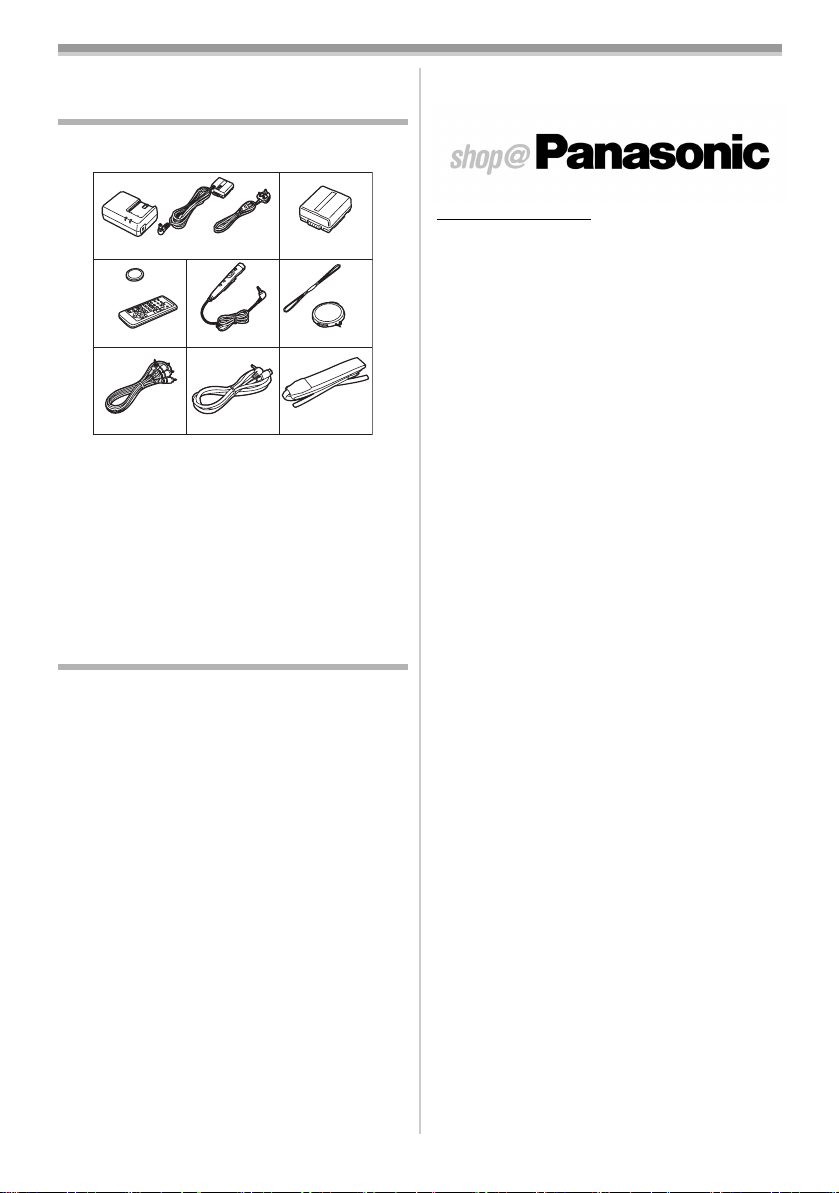
Before Use
Before Use
Standard Accessories
Illustrated are accessories supplied with the
Movie Camera.
1)
K2GJ2DZ00017
K2CT3DA00003VSK0631
3)
CR2025
N2QAEC000003
K2KC4CB00009
4)
N2QCBD000030
7)6) 8)
K2KC4CB00008
1) AC Adaptor, DC Input Lead and AC Mains
-9-
Lead
2) Battery Pack -10-
3) Remote Controller and Button-Type
-7-
Battery
4) Free Style Remote Controller with Mic -8-
5) Lens Cap and Lens Cap Cord -11-
6) AV Cable -33-
7) S-Video Cable -33-
8) Shoulder Strap -11-
Optional Accessories
1) AC Adaptor (VW-AD10B)
2) Battery Pack (Lithium/CGA-DU07/680mAh)
3) Battery Pack (Lithium/CGA-DU14/1360mAh)
4) Battery Pack (Lithium/CGA-DU21/2040mAh)
5) Wide Conversion Lens (VW-LW2707N2E)
6) Tele Conversion Lens (VW-LT2714N2E)
7) ND Filter (VW-LND27E)
8) MC Protector (VW-LMC27E)
9) Stereo Microphone (VW-VMS2E)
10) Shoe Adaptor (VW-SK11E)
11) Tripod (VZ-CT55E)
12) Snow & Rain Jacket (VW-SJGS50E)
13) Personal Computer Connection Kit
(VW-DTA30E/VW-DTA29E)
14) DV Cable (VW-CD1E)
15) DV Editing Software with DV Interface Board
(VW-DTM21E)
16) DV Editing Software with DV Interface Card
(VW-DTM22E)
17) DV Editing Software (VW-DTM20E)
18) Internet Videophone Software (VW-DTC1E)
≥Some optional accessories may not be
available in some countries.
2)
CGA-DU07
5)
VGQ7304
VYF2887
VFC3506
ª For United Kingdom and Republic of
Ireland
www.panasonic.co.uk (for UK and Republic of
Ireland customers only)
≥Order accessory and consumable items for your
product with ease and confidence by
telephoning our Customer Care Centre Mon–
Friday 9:00am–5:30pm. (Excluding public
holidays.)
≥Or go on line through our Internet Accessory
ordering application.
≥Most major credit and debit cards accepted.
≥All enquiries transactions and distribution
facilities are provided directly by Panasonic UK
Ltd.
≥It couldn’t be simpler!
Customer Care Centre
For UK customers: 08705 357357
For Republic of Ireland customers: 01 289 8333
Technical Support
For UK customers: 0870 1 505610
This Technical Support Hot Line number is for
Panasonic PC software related products only.
For Republic of Ireland, please use the
Customer Care Centre number listed above
for all enquiries.
For all other product related enquiries, please
use the Customer Care Centre numbers listed
above.
-5-
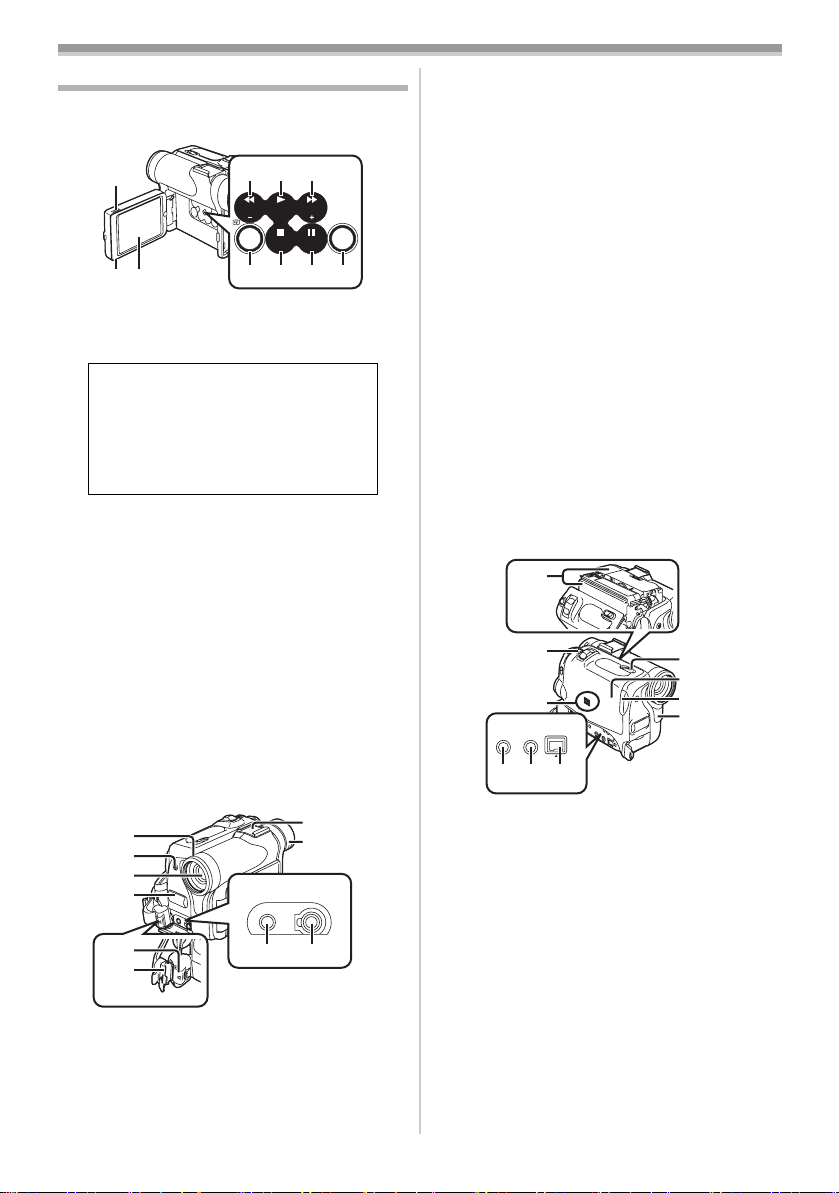
Controls and Components
ª Movie Camera
(3)
(1)
(2)
(1)
(1) LCD Monitor Open Knob [OPEN4] -13-
LCD Monitor -13-, -45-
(2)
Due to limitations in LCD production
technology, there may be some tiny
bright or dark spots on the LCD
Monitor screen. However, this is not a
malfunction and does not affect the
recorded picture.
(3) Rewind/Review Button [6] -28-
Reverse Search Button [SEARCHj] -17-
Recording Check Button [S] -17-
Play Button [1] -28-
(4)
Backlight Button [BACK LIGHT] -21-
Fast Forward/Cue Button [5] -28-
(5)
Forward Search Button [SEARCHi] -17-
(6)
Colour Night View Button
[COLOUR NIGHT VIEW]
Stop Button [∫] -28-
(7)
Fade Button [FADE] -20-
Pause Button [;] -29-
(8)
Still Button [STILL] -19-
(9)
Multi Button [MULTI] -27-, -32-
Picture-in-Picture Button [P-IN-P] -26-
(4) (5)
BACK
SEARCH SEARCH
LIGHT
COLOUR
NIGHT
FADE
STILL
VIEW
(6)
(7) (8) (9)
-21-
MULTI/
P-IN-P
Before Use
(16)
Accessory Shoe
≥Accessories, such as a stereo microphone
(VW-VMS2E; optional), are attached here.
(17) Eyecup
(18) Audio-Video Output Socket [A/V OUT] -33-
Headphone Socket [PHONES]
≥Connecting an AV Cable to this socket
activates the Movie Camera’s built-in
speaker, but connecting a headphone, etc.
deactivates it.
≥When plugging the pin plug of the AV Cable
to this socket, plug it in as far as it goes.
(19) Socket for Free Style Remote Controller
with Mic [REMOTE]
-18-
Microphone Socket [MIC]
≥When connecting an external microphone
or audio equipment to this socket, the
built-in microphone does not operate.
≥When connecting the Free Style Remote
Controller with Mic to this socket and the
[TALK] Button is pressed, the built-in
microphone does not operate.
≥When plugging the pin plug of the Free
Style Remote Controller with Mic to this
socket, plug it in as far as it goes.
(20)
(21)
(22)
S-VIDEO
TO PC
OUT
DV
(23)
(24)(25)
-18-
(26)
(27)
(28)
(29)
A/V OUT
PHONES
(18)
(16)
(17)
REMOTE/MIC
(PLUG IN POWER)
(19)
(10)
(11)
(12)
(13)
(14)
(15)
(10)
Lens Hood -45-
Recording Lamp -17-
(11)
Lens
(12)
(13) Microphone (built-in, stereo) -20-, -22-
Lock Button -11-
(14)
Lock Cover -11-
(15)
(20) Cassette Holder
(21) Photoshot Button [PHOTO SHOT] -18-
Speaker -28-
(22)
S-Video Output Socket [S-VIDEO OUT]
(23)
-33-
Digital Still Picture Terminal [TO PC] -35-
(24)
DV Terminal [DV] (Input function on
(25)
NV-GS30 Model only)
-34-
≥Connect this to the digital video equipment.
(26) Cassette Eject Lever [OPEN/EJECT] -12-
Cassette Compartment Cover -12-
(27)
Cassette Holder Close Button
(28)
[PUSH CLOSE]
(29)
White Balance Sensor -23-
-12-
Remote Control Sensor -9-
-6-
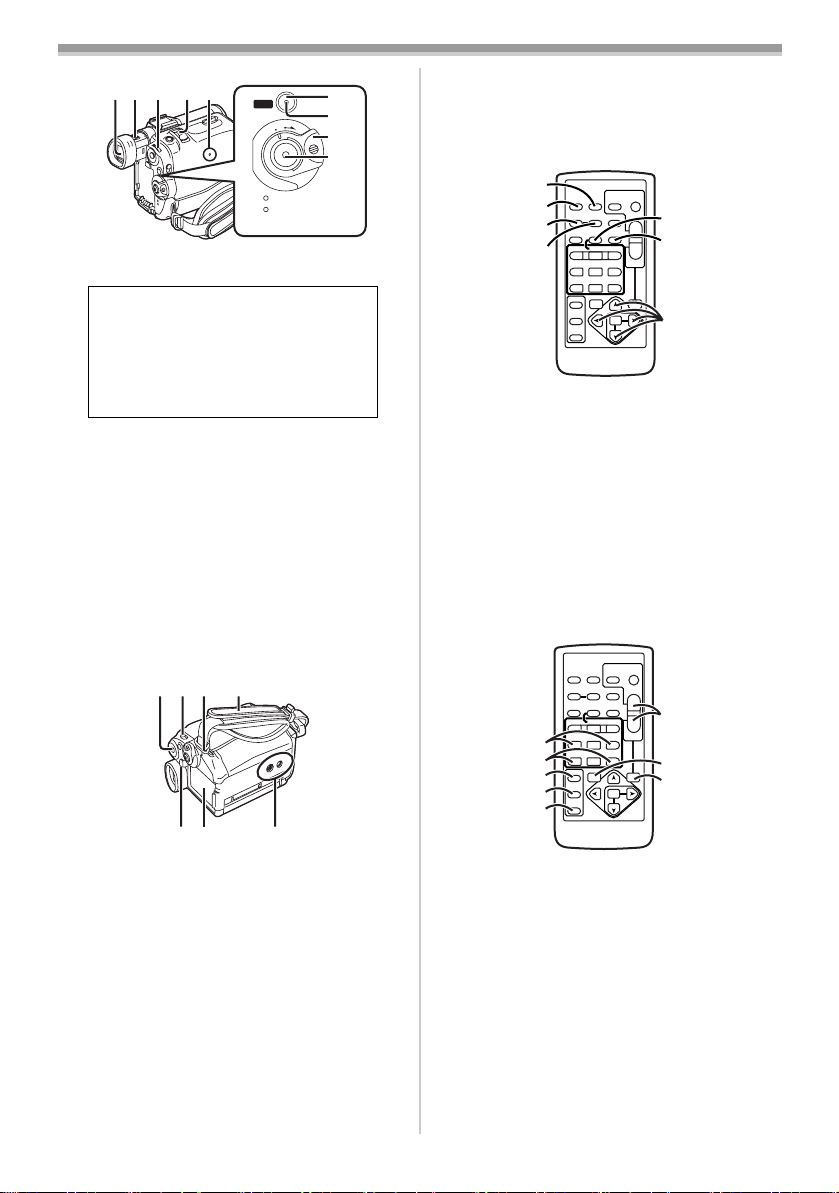
(30)(31)(32)(33)(34)
QUICK
START
F
F
O
CAMERA
VCR
N
M
O
O
D
E
(39)
(30) Viewfinder -12-, -45-
Due to limitations in LCD production
technology, there may be some tiny
bright or dark spots on the Viewfinder
screen. However, this is not a
malfunction and does not affect the
recorded picture.
(31) Eyepiece Corrector Knob -12-
Multi-Function Dial [PUSH] -13-, -28-
(32)
Zoom Lever [W/T] -19-
(33)
Reset Button [RESET] -37-
(34)
(35)
Quick Start Recording Button
[QUICK START]
Quick Start Recording Lamp -18-
(36)
Off/On Mode Selector Switch
(37)
[OFF/ON/MODE]
(38)
Recording Start/Stop Button -17-
Operation Mode Lamps [CAMERA/VCR]
(39)
-12-, -17-, -28-
(40)(41)(42)(43)
-18-
-12-, -17-, -42-
(44)
(45) (46)
(35)
(36)
(37)
(38)
Before Use
ª Remote Controller
Using the wireless Remote Controller that is
supplied with the Movie Camera, most of the
Movie Camera functions can be operated from a
distance.
(47)
(48)
COUNTER
(49)
(50)
P.B.DIGITAL
(47) Date/Time Button [DATE/TIME] -36-
Indication Output Button [OSD] -33-
(48)
(49)
Counter Indication Shift Button
[COUNTER]
Reset Button [RESET] -47-
(50)
Recording Button [REC] (Available only
(51)
-36-
with NV-GS30)
Audio Dubbing Button [A.DUB] -33-
(52)
(53)
Cursor Buttons for Variable Speed
Search Function [π, ∫]
Direction Buttons for Playback Zoom
Function [π, ∑, ∏, ∫]
COUNTER
MULTI/
P-IN-P
V
STILL ADV
(54)
INDEX INDEX
(55)
SELECT
(56)
STORE
(57)
OFF/ON
P.B.DIGITAL
(58)
PHOTO
DATE/
OSD
SHOT
TIME
RESET
TITLE
MULTI/
A.DUB
¥REC
P-IN-P
V
W
/REW
FF/
PLAY
615
STILL ADV
PAUSE
STILL ADV
;
ED
STOP
INDEX INDEX
KL
∫
SELECT
VAR.
SEARCH
STORE
MENU
OFF/ON
ITEM
-35-
PHOTO
DATE/
OSD
SHOT
TIME
TITLE
RESET
¥REC
A.DUB
W
PLAY
/REW
FF/
615
PAUSE
STILL ADV
;
ED
STOP
KL
∫
VAR.
SEARCH
MENU
ITEM
START/
STOP
ZOOM
T
sVOLr
W
P.B.
ZOOM
SET
-29-
-31-
START/
STOP
ZOOM
T
sVOLr
W
P.B.
ZOOM
SET
(51)
(52)
(53)
(59)
(60)
(61)
Menu Button [MENU] -13-
(40)
Mode Selector Switch
(41)
[AUTO/MANUAL/FOCUS]
(42)
Shoulder Strap Holders -11-
Grip Belt (One Touch Free Style Grip
(43)
(44)
(45)
-10-
Belt)
Battery Eject Button [PUSH BATT] -10-
Battery Holder
-17-, -22-
(46) Tripod Receptacle
≥Used for mounting the Movie Camera on an
optional tripod.
(54)
Slow Motion/Still Advance Buttons [E, D]
(E: reverse, D:forward)
Index Search Buttons [:, 9]
(55)
-29-
(:: reverse, 9:forward)
(56)
Selection Button [SELECT] -31-
Store Button [STORE] -32-
(57)
Off/On Button [OFF/ON] -31-
(58)
Zoom/Volume Button [ZOOM/VOL]
(59)
-19-, -28-, -31-
Variable Speed Search Button
(60)
[VAR. SEARCH]
Playback Zoom Button [P.B. ZOOM] -31-
(61)
-29-
-7-
-30-

Before Use
The following buttons function in the same
manner as the corresponding buttons on the
Movie Camera.
(62)
(63)
COUNTER
(64)
V
(65)
(66)
(67)
OFF/ON
P.B.DIGITAL
(62) Photoshot Button [PHOTO SHOT] -18-
Title Button [TITLE]
(63)
PHOTO
DATE/
OSD
SHOT
TIME
TITLE
RESET
MULTI/
A.DUB
¥REC
P-IN-P
W
PLAY
/REW
FF/
615
STILL ADV
PAUSE
STILL ADV
;
ED
STOP
INDEX INDEX
KL
∫
SELECT
VAR.
SEARCH
STORE
MENU
ITEM
START/
STOP
(68)
ZOOM
(69)
T
sVOLr
(70)
W
P.B.
ZOOM
(71)
(72)
SET
(73)
≥This Movie Camera cannot be operated
with this button.
(64) Multi-Picture/Picture-in-Picture Button
[MULTI/P-IN-P]
Rewind/Review Button [6] -28-
(65)
Pause Button [;] -29-
(66)
Stop Button [∫] -28-
(67)
Recording Start/Stop Button
(68)
[START/STOP]
Play Button [1] -28-
(69)
Fast-forward/Cue Button [5] -28-
(70)
Menu Button [MENU] -13-
(71)
Set Button [SET] -13-
(72)
Item Button [ITEM] -13-
(73)
-26-, -32-
-17-
ª Free Style Remote Controller with Mic
This controller allows the scene to be shot in
various angles, high to low and is also convenient
when the Tripod is used. When you do not use
this controller, attach the clip to the Grip Belt for
convenience.
This controller allows the Movie Camera to be
used more conveniently by a left-handed user.
(74)
(75)
(76)
(77)
(78)
(74) Microphone [MIC] -18-
Recording Start/Stop Button [REC]
(75)
(76) Zoom Lever [W/T]
(79)
≥Zoom speed changes in 2 stages.
(77) Photoshot Button [PHOTO SHOT]
(78) Microphone Switch Button [TALK] -18-
≥When connecting the Free Style Remote
Controller with Mic to [REMOTE] Socket
and the [TALK] Button is pressed, the
built-in microphone does not operate.
(79) Clip
≥Insert the plug securely into the [REMOTE]
Socket as far as it will goes. A loose
connection will spoil normal operation.
The Remote Controller
ª Inserting a Button-type Battery
Before using the Remote Controller, insert the
supplied button-type battery.
1 While pressing the Stopper 1, pull out the
Battery Holder.
1
2 Insert the button-type battery with the (i)
marking facing upward.
3 Insert the Battery Holder into the Remote
Controller.
-8-
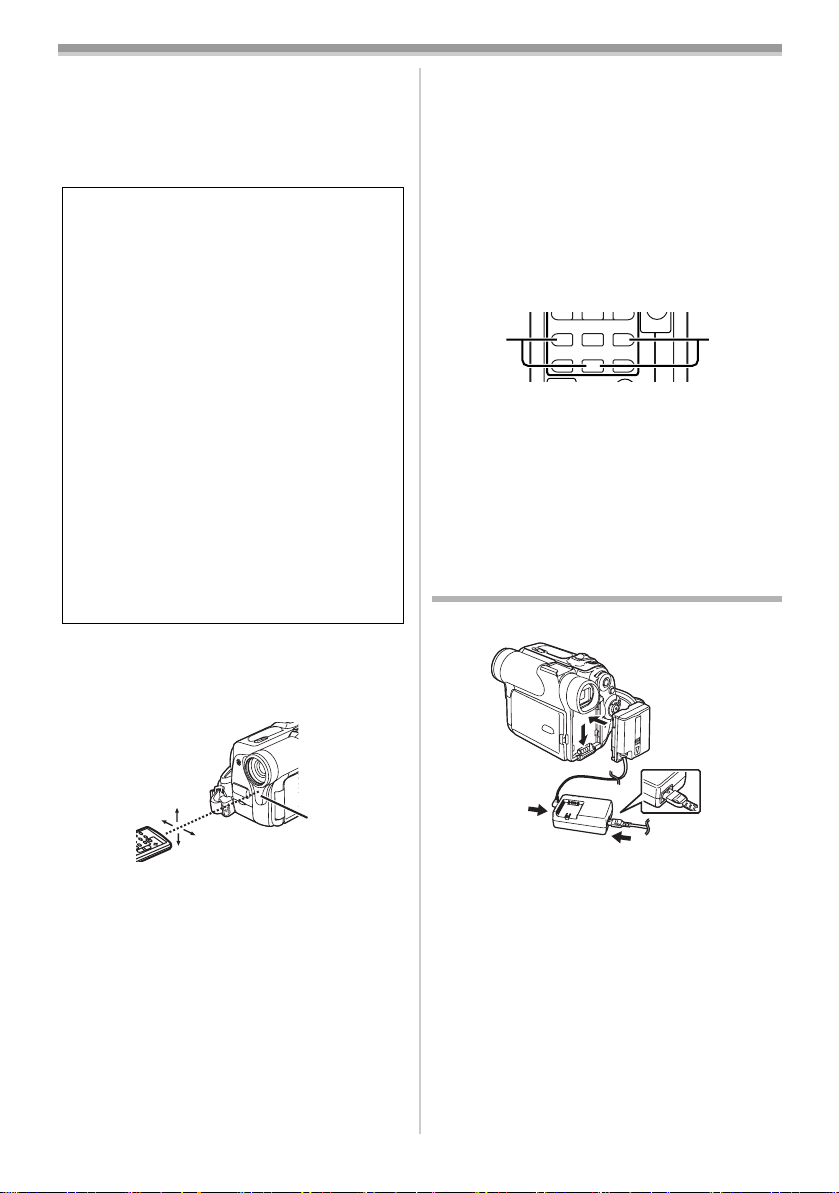
Before Use
T
W
615
≥When the button-type battery is exhausted,
replace it with a new CR2025 battery. (A battery
is normally expected to last about 1 year.
However, it depends on operation frequency.)
≥Make sure to match the poles correctly when
inserting the battery.
WARNING
“THE LITHIUM BATTERY IS A CRITICAL
COMPONENT (TYPE NUMBER CR2025
MANUFACTURED BY PANASONIC).
IT MUST NEVER BE SUBJECTED TO
EXCESSIVE HEAT OR DISCHARGE. IT
MUST THEREFORE ONLY BE FITTED IN
EQUIPMENT DESIGNED SPECIFICALLY
FOR ITS USE.
REPLACEMENT BATTERIES MUST BE OF
THE SAME TYPE AND MANUFACTURER.
THEY MUST BE FITTED IN THE SAME
MANNER AND LOCATION AS THE
ORIGINAL BATTERY, WITH THE
CORRECT POLARITY CONNECTIONS
OBSERVED.
DO NOT ATTEMPT TO RE-CHARGE THE
OLD BATTERY OR RE-USE IT FOR ANY
OTHER PURPOSE. IT SHOULD BE
DISPOSED OF IN WASTE PRODUCTS
DESTINED FOR BURIAL RATHER THAN
INCINERATION.”
ª Using the Remote Controller
Direct the Remote Controller to the Remote
1
Control Sensor
and press an appropriate button.
(29) of the Movie Camera
Selecting Remote Controller Modes
When 2 Movie Cameras are used
simultaneously, they can be operated individually
by selecting different Remote Controller Modes.
≥If the Remote Controller Mode of the Movie
Camera and that of the Remote Controller do
not match, [REMOTE] Indication is displayed.
Setup on the Movie Camera:
Set [REMOTE] on the [OTHER FUNCTIONS]
Sub-Menu to the desired Remote Controller
-14-)
Mode. (
Setup on the Remote Controller:
STILL ADV
PAUSE
STILL ADV
;
21
ED
INDEX INDEX
STOP
KL
∫
[VCR1]:
Press the [D] Button and [∫] Button
simultaneously. 1
[VCR2]:
Press the [E] Button and [∫] Button
simultaneously. 2
≥When the battery in the Remote Controller is
replaced, the mode is automatically reset to
[VCR1] Mode.
Power Supply
ª Using the AC Adaptor
15˚
15˚
15˚
15˚
(29)
≥Distance from the Movie Camera: Within
approximately 5 metres
≥Angle: Within approximately 15o in the
vertical and horizontal directions from the
central axis
≥The above operative ranges are for indoor use.
Outdoors or under strong light, the Movie
Camera may not operate properly even within
the above ranges.
≥Within a 1-metre range, you can also use the
Remote Controller on the LCD Monitor side of
the Movie Camera.
1
Connect the DC Input Lead to the Movie
Camera.
2 Connect the DC Input Lead to the AC
Adaptor.
3 Connect the AC Mains Lead to the AC
Adaptor and the AC mains socket.
≥The AC Mains Lead’s outlet plug does not fit
entirely into the AC Adaptor socket. A gap will
remain as shown 1.
≥Before connecting or disconnecting the
power supply, set the [OFF/ON/MODE]
Switch on the Movie Camera to [OFF] and
make sure that [CAMERA/VCR] Lamps are
not lit.
-9-
1

Before Use
ª Using the Battery
Before use, fully charge the Battery.
1 Attach the Battery to the AC Adaptor and
charge it.
≥Since the Battery will not be charged when
the DC Input Lead is connected to the AC
Adaptor, disconnect it from the AC Adaptor.
≥The [POWER] Lamp and [CHARGE] Lamp
lights up, and charging starts.
≥When the [CHARGE] Lamp goes off,
charging is completed.
2 Attach the charged Battery to the Movie
Camera.
Disconnecting the Power Source
Set the [OFF/ON/MODE] Switch (37) to [OFF]
and, while pressing the [PUSH BATT] Button
(44), slide the Battery or DC Input Lead upward to
disconnect it.
(44)
(37)
O
D
M
N
O
F
F
O
PUSH
BATT
E
Charging Time and Available
Recording Time
CGA-DU07 A 1h30min.
B 2h15min.(1h35min.)
C 1h10min.(50min.)
CGA-DU14 A 2h45min.
B 4h30min.(3h10min.)
C 2h15min.(1h35min.)
CGA-DU21 A 3h55min.
B 6h45min.(4h45min.)
C 3h25min.(2h25min.)
A Charging Time
B Maximum Continuous Recording Time
C Intermittent Recording Time
(Intermittent Recording Time is the available
recording time with repeated recording and
stopping actions.)
“1h10min.” indicates 1 hour and 10 minutes.
≥Battery CGA-DU07 is supplied.
≥The times shown in the table are approximate
times. The numbers in parentheses indicate the
recording time when the LCD Monitor is used.
In actual use, the available recording time may
be shorter.
≥The times shown in the table are for continuous
recording at a temperature of 20oC and humidity
of 60%. If the Battery is charged at a higher or
lower temperature, the charging time may be
longer.
The One Touch Free Style Grip Belt
ª To Use as a Grip Belt
Adjust the length of the Grip Belt to the size of
your hand.
1 Detach the tip of the Grip Belt.
≥For other notes concerning this item, see
-37-.
2 Slide the pad to obtain the optimum length.
3 Reattach the Grip Belt.
-10-
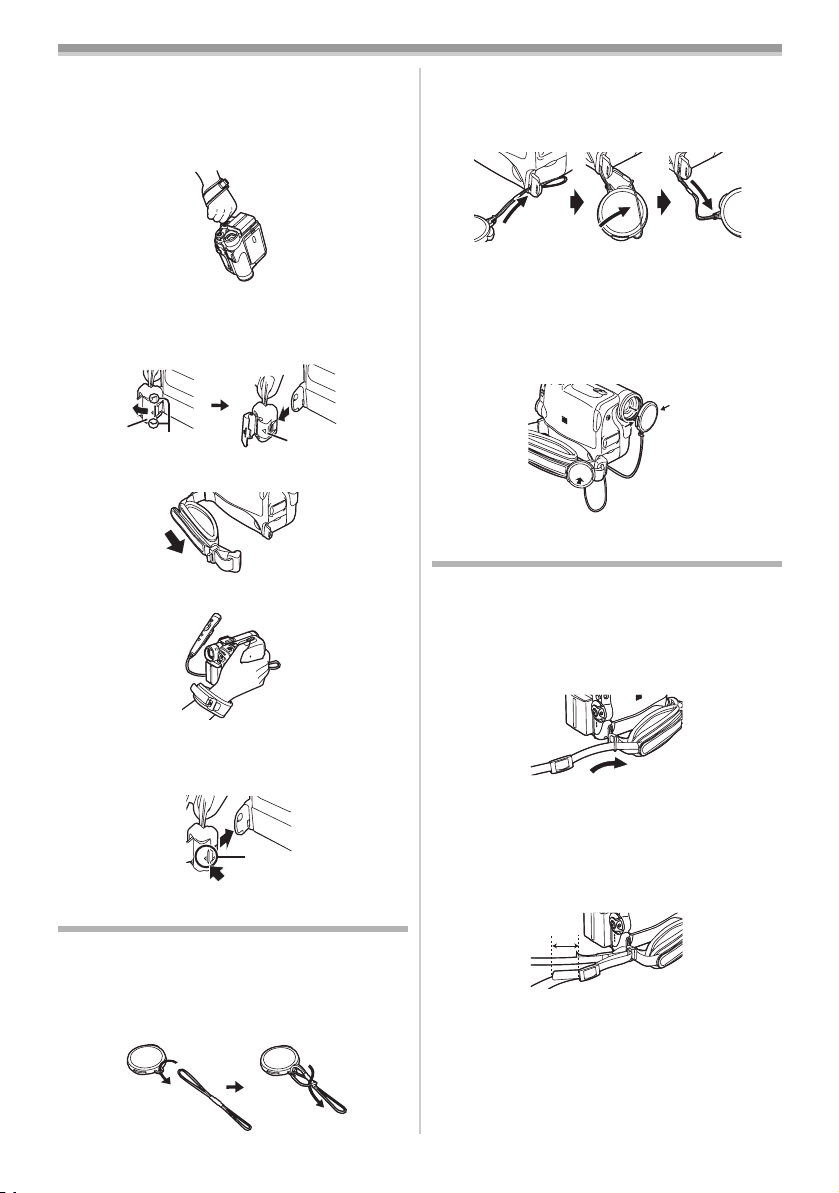
Before Use
ª To Use as a Hand Strap
Using the Grip Belt as the hand strap makes it
easier to handle and carry the Movie Camera. It is
more convenient to use with the Free Style
Remote Controller with Mic.
1 Open the Lock Cover (15) by holding the
tabs on both sides 1, press the Lock
(14) and detach the Grip Belt.
Button
(15)
1
(14)
2 Slide the pad of the Grip Belt.
3 Attach the Grip Belt around your wrist.
2 Pass the end of the Lens Cap Cord through
the hole in the Grip Belt Attachment part
and the Lens Cap through the Lens Cap
Cord.
≥The removed Lens Cap can be hooked onto the
Grip Belt. (It is not possible when using as a
hand strap.)
≥When you are not recording, be sure to keep
the Lens Cap attached to the Lens for
protection.
Attaching the Shoulder Strap
We recommend that you attach the Shoulder
Strap before going out of doors to record so as to
avoid dropping the Movie Camera.
1 Pull the end of the Shoulder Strap through
the Shoulder Strap Holder on the Movie
Camera.
≥When putting the Grip Belt back to the Grip Belt
Attachment part, press on the Lock Cover 2 to
be securely locked.
2
Attaching the Lens Cap
To protect the Lens surface, attach the Lens Cap.
1 Pass one end of the Lens Cap Cord through
the attached eye on the Lens Cap. Then
pass the other end through the loop made
by itself and pull tight.
2 Fold the tip of the Shoulder Strap, run it
through the Shoulder Strap Length
Adjuster, and pull it.
≥Pull it out more than 2 cm 1 from the
Shoulder Strap Length Adjuster so that it
cannot slip off.
1
≥Attach the other end of the Shoulder Strap to
the other Shoulder Strap Holder as the same
way.
-11-

Before Use
Inserting a Cassette
1 Slide the [OPEN/EJECT] Lever (26) toward
the front and pull down to open the
Cassette Compartment Cover.
OPEN /
EJECT
(26)
2 Insert a Cassette.
3 Close the Cassette Holder by pressing the
[PUSH CLOSE] Button
4 Close the Cassette Compartment Cover.
(28).
PUSH
CLOSE
(28)
Turning on the Movie Camera and
Selecting Modes
Turn on the power first and then select modes.
ª How to Turn on the Power
1 Set the [OFF/ON/MODE] Switch (37) to [ON]
while pressing the button 1.
≥The [CAMERA] Lamp
F
F
O
(37)
(39)
CAMERA
VCR
ª How to Switch Modes
Rotate the [OFF/ON/MODE] Switch (37).
2
≥With each rotate, the Mode changes.
≥The appropriate Mode Lamp lights up.
(37)
ª How to Turn off the Power
3 Set the [OFF/ON/MODE] Switch (37) to
[OFF] while pressing the button 1.
N
M
O
O
D
E
(39) lights up.
1
N
M
O
O
D
F
F
E
O
ª Accidental Erasure Prevention
Opening the accidental erasure prevention slider
1 on the cassette (by sliding it in the [SAVE]
arrow direction) prevents recording. To enable
recording, close the accidental erasure
prevention slider (by sliding it in the [REC] arrow
direction).
1
R E C
SAVE
≥For other notes concerning this item, see
-38-.
N
M
O
O
D
F
F
E
O
(37)
1
Using the Viewfinder/LCD Monitor
ª Using the Viewfinder
Before using the Viewfinder, adjust the field of
view so that the displays inside the Viewfinder
become clear and easy to read.
1 Pull the Viewfinder.
2 Adjust by turning the Eyepiece Corrector
-12-
Knob
(31).
(31)
12:30:45
12:30:45
12:30:45
15.10.2003
15.10.2003
15.10.2003
12:30:45
15.10.2003
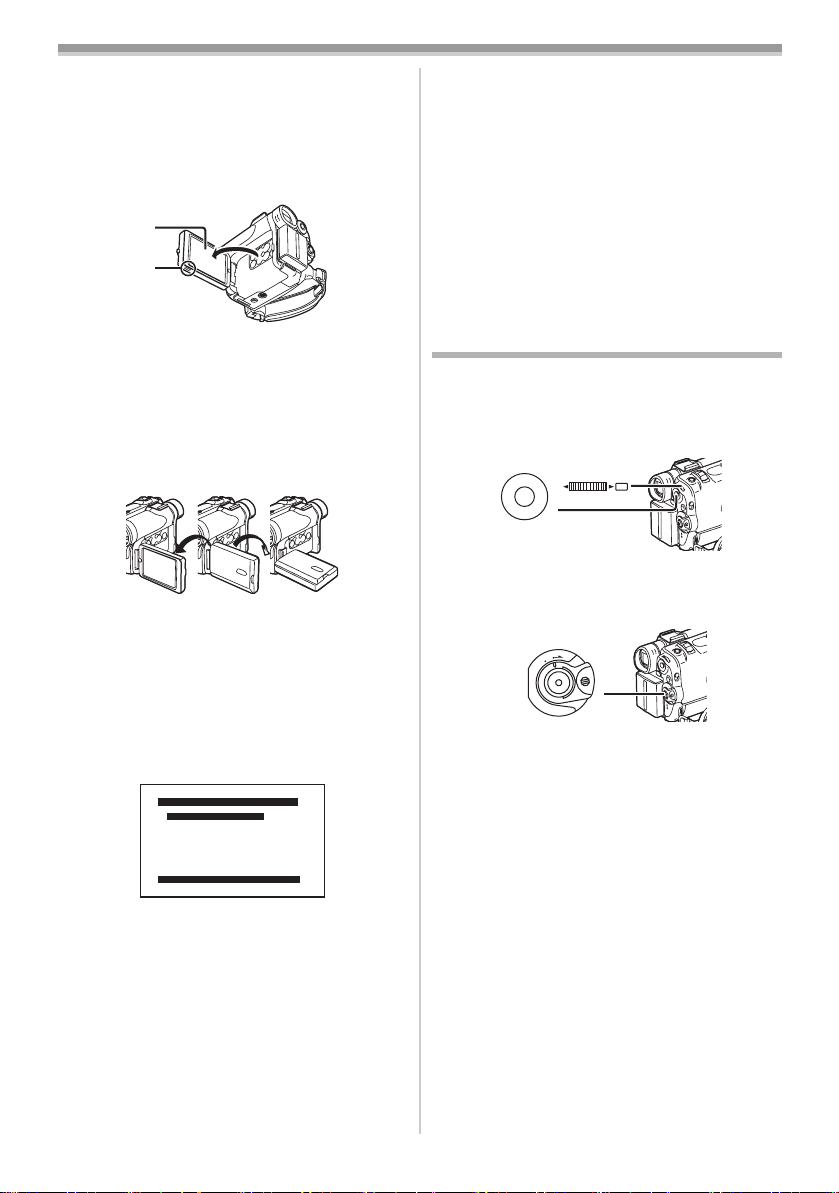
Before Use
ª Using the LCD Monitor
With the LCD Monitor open, you can also record
the picture while watching it.
1 Put a finger on the [OPEN4] Knob (1) and
pull the LCD Monitor
direction of the arrow.
≥The Viewfinder goes off.
(2)
(1)
(2) out about 90o in the
2 Adjust the LCD Monitor angle according to
the desired recording angle.
≥The LCD Monitor can rotate a maximum of
180o 1 from the vertical position to the
upward direction and a maximum of 90o 2 to
the downward direction. Forcefully rotating
the LCD Monitor beyond these ranges will
damage the Movie Camera.
290o1180o
Closing the LCD Monitor
Push the LCD Monitor until it is securely locked.
ª Adjusting Brightness and Colour
Level
When [LCD/EVF SET] on the [DISPLAY SETUP]
Sub-Menu is set to [YES], the following items are
displayed.
LCD/EVF SET
LCD BRIGHTNESS
[-]||||----[+]
LCD COLOUR LEVEL
[-]||||----[+]
EVF BRIGHTNESS
[-]||||----[+]
PRESS MENU TO RETURN
LCD Brightness [LCD BRIGHTNESS]
It adjusts the brightness of the image on the LCD
screen.
LCD Colour Level [LCD COLOUR LEVEL]
It adjusts the colour saturation of the image on
the LCD screen.
Brightness of the Viewfinder
[EVF BRIGHTNESS]
It adjusts the brightness of the image in the
Viewfinder.
To Adjust
Press the [PUSH] Dial and select the item to be
adjusted, and then turn the [PUSH] Dial to raise
or lower the number of vertical bars in the Bar
Indication.
≥A larger number of vertical bars indicates
stronger brightness or colour saturation.
To Increase the Brightness of the Entire LCD
Monitor
Set the [LCD MODE] on the [DISPLAY SETUP]
Sub-Menu to [BRIGHT].
≥These adjustments do not affect the recorded
images.
≥For other notes concerning this item, see
Using the Menu Screen
To facilitate the selection of a desired function or
setup, this Movie Camera displays various
function setups on Menus.
1 Press the [MENU] Button (40).
(40) (32)
WB/SHUTTER/IRIS/
PUSH
MF/VOL/JOG
M
U
E
N
≥The Menu corresponding to the Mode
selected by using the [OFF/ON/MODE]
(37) is displayed.
Switch
O
D
M
E
N
O
F
F
O
(37)
2 Turn the [PUSH] Dial (32) to select a desired
Sub-Menu.
≥Turn the [PUSH] Dial
highlightened item.
3 Press the [PUSH] Dial (32) to display the
selected Sub-Menu.
4 Turn the [PUSH] Dial (32) to select the item
to be set.
5 Press the [PUSH] Dial (32) to set the
selected item to a desired mode.
≥With each press of the [PUSH]
cursor [1] moves to the next mode. Menu
items that cannot be used in combination with
the selected item are displayed in dark blue.
≥While a Menu is displayed, you cannot record or
play back. Menus can be displayed during
playback but not during recording. The above
operations can be done using the [MENU]
Button, [SET] Button and [ITEM] Button on the
Remote Controller. (
-13-
(32) to display the
Dial, the
-8-)
-45-.

Before Use
To Exit the Menu Screen
Press the [MENU] Button again.
About the Menu Mode Setting
The setting selected on the Menu will be retained
even when the Movie Camera is turned off.
However, if the Battery or AC Adaptor is
disconnected before turning off the Movie
Camera, the selected setup may not be retained.
(But, the setups of [EFFECT2] (
-25-) are not
retained.)
≥Menu operation flow is shown in this text by >>.
List of Menus
The figures of the Menus are for explanation
purposes only, and they are different from the
actual Menus.
ª [CAMERA FUNCTIONS]
Camera Mode Main-Menu
CAMERA FUNCTIONS
1.
CAMERA SETUP
2.
DIGITAL EFFECT
3.
MULTI-PICTURES
4.
RECORDING SETUP
5.
DISPLAY SETUP
6.
OTHER FUNCTIONS1
7.
OTHER FUNCTIONS2
PRESS MENU TO EXIT
1) [CAMERA SETUP]
Camera Setup Sub-Menu
[PROG.AE]
Auto Exposure Mode
[PROGRESSIVE]
Progressive Photoshot Mode
[SIS]
Image Stabilizer
[D.ZOOM]
Digital Zoom
[CINEMA]
Cinema-like Format Recording
[SELF TIMER]
Self-timer Recording
[RETURN]
Returning to the Main-Menu
≥If you set [RETURN] to [YES], the menu
changes back to the Main-Menu.
2) [DIGITAL EFFECT]
Digital Effect Functions Sub-Menu
[EFFECT1]
Digital Effects 1
[EFFECT2]
Digital Effects 2
-22-
-19-
-20-
-20-
-22-
-19-
-25-
-25-
3) [MULTI-PICTURES]
Multi-Picture Mode Sub-Menu
[SCAN MODE]
Multi-Picture Mode
-27-
[SPEED]
Strobe Multi-Picture Speed
-27-
[SWING]
Swing Mode
-27-
[P-IN-P]
Position of Small Picture inside Normal Picture
-26-
4) [RECORDING SETUP]
Recording Setup Sub-Menu
[REC SPEED]
Recording Speed Mode
-16-
[AUDIO REC]
Audio Recording Mode
-16-
[SCENE INDEX]
Scene Index Mode
-30-
[WIND CUT]
Wind Noise Reduction
-22-
[ZOOM MIC]
Zoom Microphone
-20-
5) [DISPLAY SETUP]
Display Setup Sub-Menu
[DATE/TIME]
Date and Time Indication
-36-
[C.DISPLAY]
Counter Display Mode
-36-
[C.RESET]
Counter Reset
-47-
≥It resets the counter to zero. However, it cannot
reset the Time Code.
[DISPLAY]
Display Mode
-37-
[LCD MODE]
LCD Lighting Mode
-13-
[LCD/EVF SET]
LCD and Viewfinder Adjustment
-13-
6) [OTHER FUNCTIONS1]
Other Functions 1 Sub-Menu
[REMOTE]
Remote Controller Mode
-9-
[REC LAMP]
Recording Lamp
-17-
[BEEP SOUND]
Beep Sound
-38-
[SHTR EFFECT]
Shutter Effect
-19-
[CLOCK SET]
Date and Time Setting
-15-
[SELF REC]
Recording Yourself
-18-
[OWNER ID SET]
Owner ID Setting
-37-
-14-
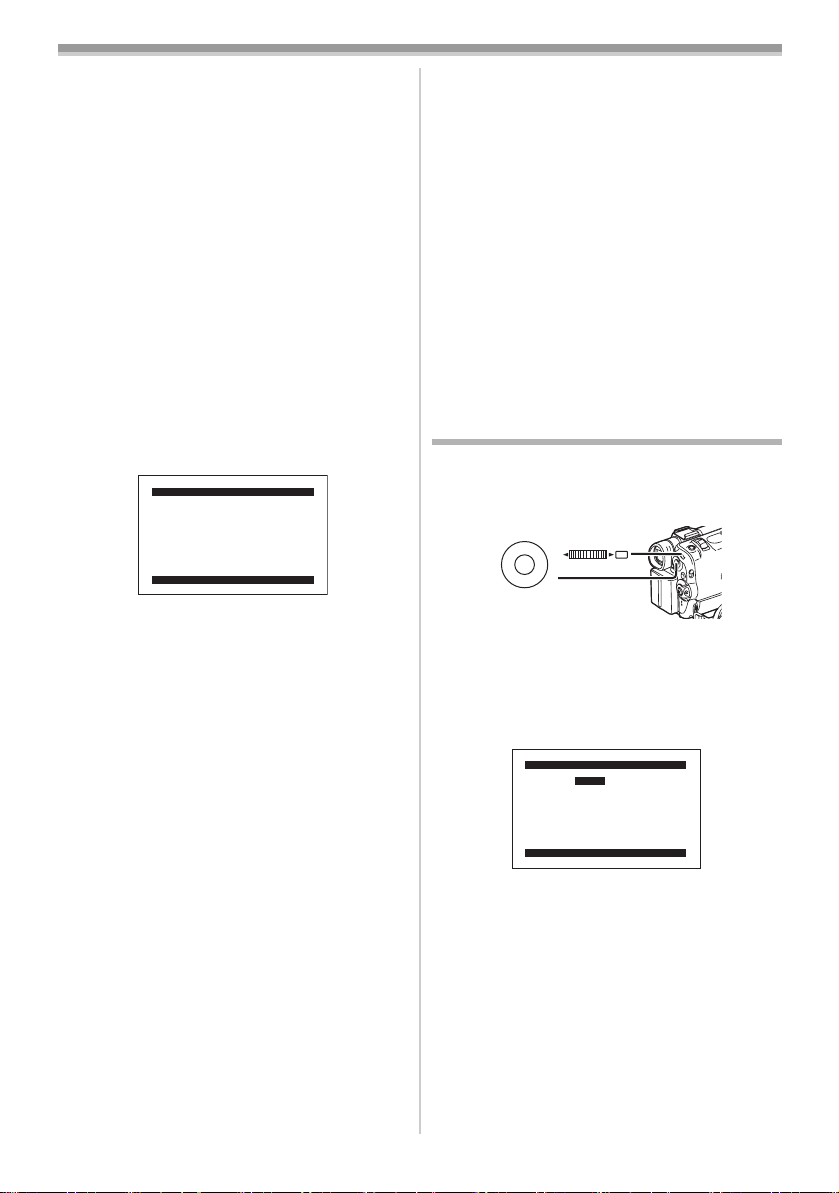
Before Use
7) [OTHER FUNCTIONS2]
Other Functions 2 Sub-Menu
[DEMO MODE]
Demonstration Mode
≥If no operation takes place for approximately
10 minutes after the AC Adaptor was connected
to the Movie Camera and the [OFF/ON/MODE]
Switch was turned to [ON] without inserting a
Cassette, the Movie Camera is automatically
set to Demonstration Mode for introducing its
functions. If any button is pressed or operated,
the Demonstration Mode is cancelled. The
Demonstration Mode can be started by setting
[DEMO MODE] to [ON] and by exiting the
Menu. To terminate the Demonstration Mode,
insert a Cassette or set the [DEMO MODE] to
[OFF].
[INITIAL SET]
Initial Setting Mode
-37-
ª [VCR FUNCTIONS]
VCR Mode Main-Menu
VCR FUNCTIONS
1.
PLAYBACK FUNCTIONS
2.
DIGITAL EFFECT
3.
MULTI-PICTURES
4.
RECORDING SETUP
5.
DISPLAY SETUP
6.
OTHER FUNCTIONS
PRESS MENU TO EXIT
1) [PLAYBACK FUNCTIONS]
Playback Functions Sub-Menu
[BLANK SEARCH]
Blank Search
[SEARCH]
Index Search Mode
[12bit AUDIO]
Audio Selector
[AUDIO OUT]
Audio Output Mode
[RETURN]
Returning to the Main-Menu
2) [DIGITAL EFFECT]
Playback Digital Effect Functions Sub-Menu
[EFFECT]
Digital Effect On/Off
[EFFECT SELECT]
Digital Effect Selection
3) [MULTI-PICTURES]
Multi-Picture Mode Sub-Menu
[SCAN MODE]
Multi-Picture Mode
[SPEED]
Strobe Multi-Picture Speed
[SWING]
Swing Mode
-30-
-30-
-34-
-41-
-31-
-31-
-32-
-32-
-32-
4) [RECORDING SETUP]
Recording Setup Sub-Menu
[REC SPEED]
Recording Speed Mode
-16-
[AUDIO REC]
Audio Recording Mode
-16-
5) [DISPLAY SETUP]
Display Setup Sub-Menu
≥All of the items on the [DISPLAY SETUP]
Sub-Menu are the same as those on the
[DISPLAY SETUP] Sub-Menu of the
[CAMERA FUNCTIONS] Main-Menu.
6) [OTHER FUNCTIONS]
Other Functions Sub-Menu
[REMOTE]
Remote Controller Mode
-9-
[CLOCK SET]
Date and Time Setting
-15-
Setting Date and Time
Since the internal clock of the Movie Camera has
a slight imprecision, make sure to check the time
before recording.
(40) (32)
WB/SHUTTER/IRIS/
PUSH
MF/VOL/JOG
M
U
E
N
1 Set [CAMERA FUNCTIONS] >>
[OTHER FUNCTIONS1] >> [CLOCK SET] >>
[YES].
Or set [VCR FUNCTIONS] >>
[OTHER FUNCTIONS] >> [CLOCK SET] >>
[YES].
CLOCK SET
YEAR 2003
MONTH 10
DAY 08
HOUR 14
MIN. 30
PRESS MENU TO RETURN
2 Press the [PUSH] Dial (32) to select [YEAR],
[MONTH], [DAY], [HOUR] or [MIN.] and turn
to set it to a desired value.
≥Year will cycle in the order shown below.
2000, 2001, ..., 2089, 2000, ...
3 Press the [MENU] Button (40) to finish
setting the date and time.
≥The clock operation starts from [00] second.
≥The Menu will disappear when the [MENU]
Button is pressed again.
≥If the built-in battery is weak, the [0] Indication
flashes. In this case, charge the built-in battery.
≥The clock employs the 24-hour system.
-15-

Before Use
Internal Lithium Battery Recharge
The internal lithium battery sustains the operation
of the clock. When the [0] Indication flashes,
the internal lithium battery is near exhaustion.
1 Connect the AC Adaptor to the Movie
Camera with the power turned off and then
connect to the AC Mains socket.
≥After charging for 4 hours, the built-in lithium
battery can power the clock for approximately
3 months.
WARNING
THE LITHIUM BATTERY IN THIS
EQUIPMENT MUST ONLY BE REPLACED
BY QUALIFIED PERSONNEL. WHEN
NECESSARY, CONTACT YOUR LOCAL
PANASONIC SUPPLIER.
Audio Recording Mode
The sound quality of the recorded sound can be
selected with [AUDIO REC] on the
[RECORDING SETUP] Sub-Menu.
High sound-quality recording is possible with
“16 bit 48 kHz 2 track” Mode. With the “12 bit
32 kHz 4 track” Mode, the original sound can be
recorded on 2 tracks in stereo, while the other
2 tracks can be used for Audio Dubbing.
LP Mode
A desired recording speed can be selected with
[REC SPEED] on the [RECORDING SETUP]
Sub-Menu.
If LP Mode is selected, the recording time
becomes 1.5 times longer than that of SP
Mode.
Although the image quality does not decrease
with the LP Mode recording, mosaic-pattern noise
may appear on a playback image, or some
normal functions may be restricted.
≥The contents that are recorded in LP Mode are
not completely compatible with other
equipment.
≥Audio dubbing is not possible with LP Mode.
-33-)
(
-16-
