Panasonic NV-DS65B, NV-DS60B User Manual
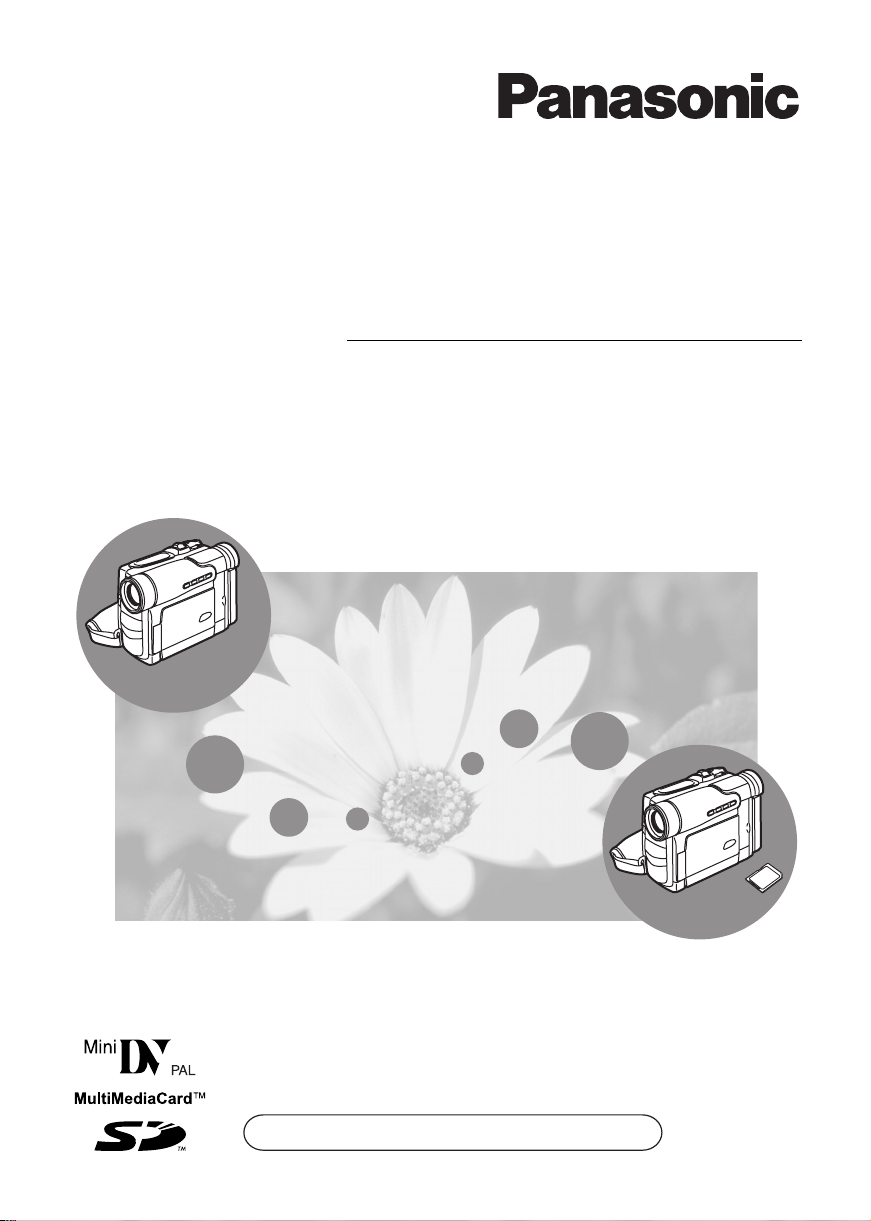
NV-DS60
Digital Video Camera
Operating Instructions
Model No. NV-DS60B
NV-DS65B
NV-DS65
Before use, please read these instructions completely.
Web Site: http://www.panasonic.co.uk/index.html
LSQT0681B

Before Use
Dear Customer,
We would like to take this opportunity to thank you for purchasing this Panasonic Movie Camera. Please
read these Operating Instructions carefully and keep them handy for future reference. Please note that
the actual controls and components, menu items, etc. of your Movie Camera may look somewhat
different from those shown in the illustrations in these Operating Instructions.
Information for Your Safety
As this equipment gets hot during use, operate it
in well ventilated place; do not install this
equipment in a confined space such as a
bookcase or similar unit.
To reduce the risk of fire, electric shock or product
damage, do not expose this equipment to rain,
moisture, dripping or splashing and ensure that no
objects filled with liquids, such as vases, shall be
placed on the equipment.
Movie Camera
≥The rating plate is on the underside of the Movie
Camera.
AC Adapto r
≥The rating plate is on the underside of the AC
Adaptor.
Caution for AC mains lead
For your safety, please read the following text
carefully.
This appliance is supplied with a moulded threepin mains plug for your safety and convenience. A
5-ampere fuse is fitted in this plug.
Should the fuse need to be replaced, please
ensure that the replacement fuse has a rating of
5-amperes and it is approved by ASTA or BSI to
BS1362.
Check for the ASTA mark Ï or the BSI mark Ì
on the body of the fuse.
If the plug contains a removable fuse cover you
must ensure that it is refitted when the fuse is
replaced. If you lose the fuse cover, the plug must
not be used until a replacement cover is obtained.
A replacement fuse cover can be purchased from
your local Panasonic Dealer.
IF THE FITTED MOULDED PLUG IS
UNSUITABLE FOR THE SOCKET OUTLET IN
YOUR HOME THEN THE FUSE SHOULD BE
REMOVED AND THE PLUG CUT OFF AND
DISPOSED OF SAFELY.
THERE IS A DANGER OF SEVERE
ELECTRICAL SHOCK IF THE CUT OFF PLUG IS
INSERTED INTO ANY 13-AMPERE SOCKET.
If a new plug is to be fitted, please observe the
wiring code as shown below.
If in any doubt, please consult a qualified
electrician.
ª IMPORTANT
The wires in this mains lead are coloured in
accordance with the following code:
Blue: Neutral
Brown: Live
As the colours of the wires in the mains lead of
this appliance may not correspond with the
coloured markings identifying the terminals in
your plug, proceed as follows:
The wire which is coloured BLUE must be
connected to the terminal in the plug which is
marked with the letter N or coloured BLACK.
The wire which is coloured BROWN must be
connected to the terminal in the plug which is
marked with the letter L or coloured RED.
Under no circumstances should either of these
wires be connected to the earth terminal of the
three-pin plug, marked with the letter E or the
Earth Symbol Ó.
ª Before Use
Remove the
Connector Cover as
follows.
Connector
Cover
ª How to replace the Fuse
1) Remove the
Fuse Cover with
a screwdriver.
2) Replace the fuse
and attach the
Fuse Cover.
Fuse
Cover
Fuse
2
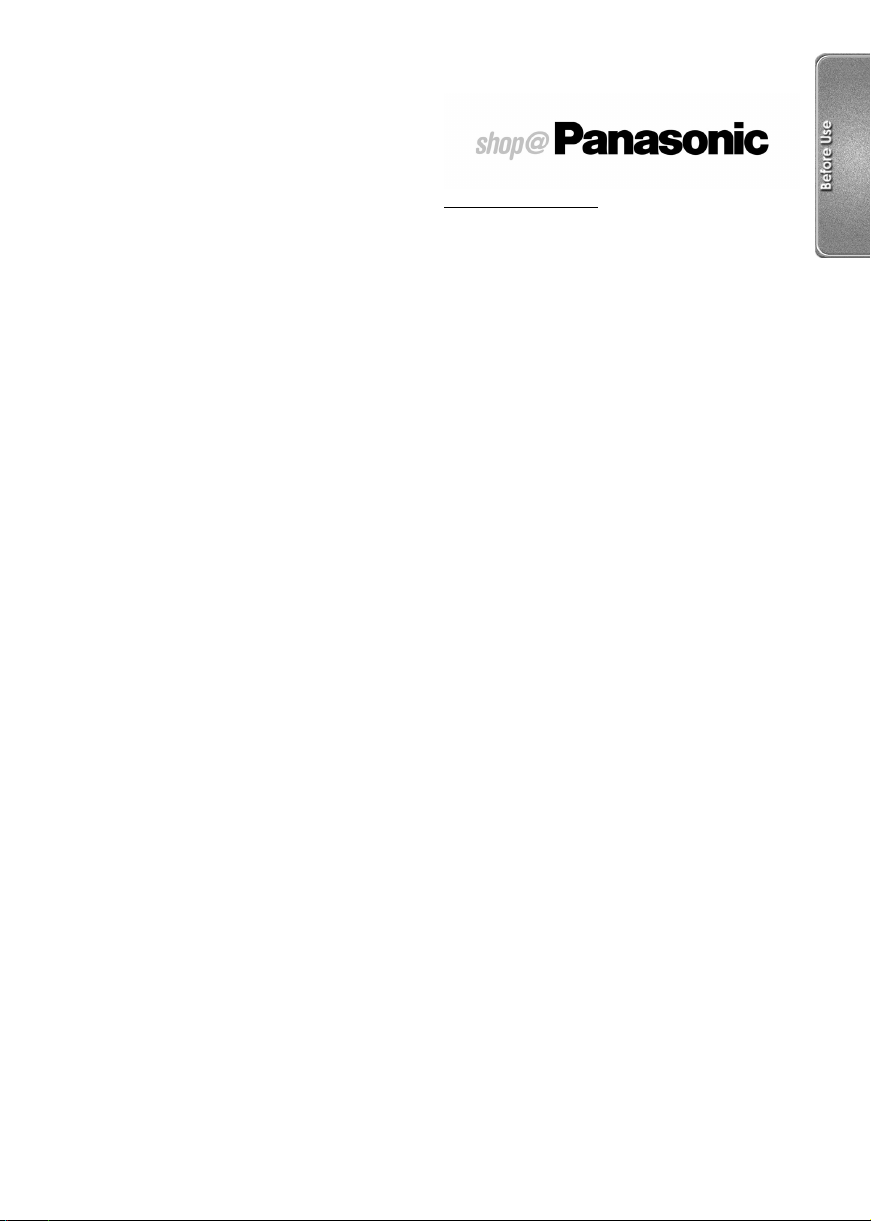
Operating Instructions
≥These Operating Instructions apply to models
NV-DS60 and NV-DS65.
≥The illustrations used in these Operating
Instructions show model NV-DS65, however,
parts of the explanation refer to different models.
≥Depending on the model, some functions are not
available.
≥All other company and product names in the
operating instructions are trademarks of their
respective corporations.
Files recorded on a MultiMediaCard or SD
Memory Card
It may not be possible to play back the files on this
Movie Camera recorded on and created by other
equipment or vice versa. For this reason, check
the compatibility of the equipment in advance.
≥Keep the Memory Card out of reach of children
to prevent swallowing.
Pages for reference
Pages for reference are indicated with an arrow,
for example: (l 00)
Use only the recommended accessories.
www.panasonic.co.uk
≥Order accessory and consumable items for your
product with ease and confidence by
telephoning our Customer Care Centre Mon–
Friday 9:00am–5:30pm. (Excluding public
holidays.)
≥Or go on line through our Internet Accessory
ordering application.
≥Most major credit and debit cards accepted.
≥All enquiries transactions and distribution
facilities are provided directly by Panasonic UK
Ltd.
≥It couldn’t be simpler!
Customer Care Centre
For UK customers: 08705 357357
For Republic of Ireland customers: 01 289 8333
Technical Support
For UK customers: 0870 1 505610
(for UK customers only)
ª WARNING
Do not remove the cover (or back); there are
no user serviceable parts inside. Refer
servicing to qualified service personnel.
ª Carefully observe copyright laws.
Recording of pre-recorded tapes or discs or
other published or broadcast material for
purposes other than your own private use may
infringe copyright laws. Even for the purpose
of private use, recording of certain material
may be restricted.
The Movie Camera is considered as household
appliance. The use of the Movie Camera with Car
Battery Charger, Car Adaptor Cord or AC Adaptor
in a car is only allowed, while stopping the car.
This Technical Support Hot Line number is for
Panasonic PC software related products only.
For Republic of Ireland, please use the
Customer Care Centre number listed above for
all enquiries.
For all other product related enquiries, please
use the Customer Care Centre numbers listed
above.
3
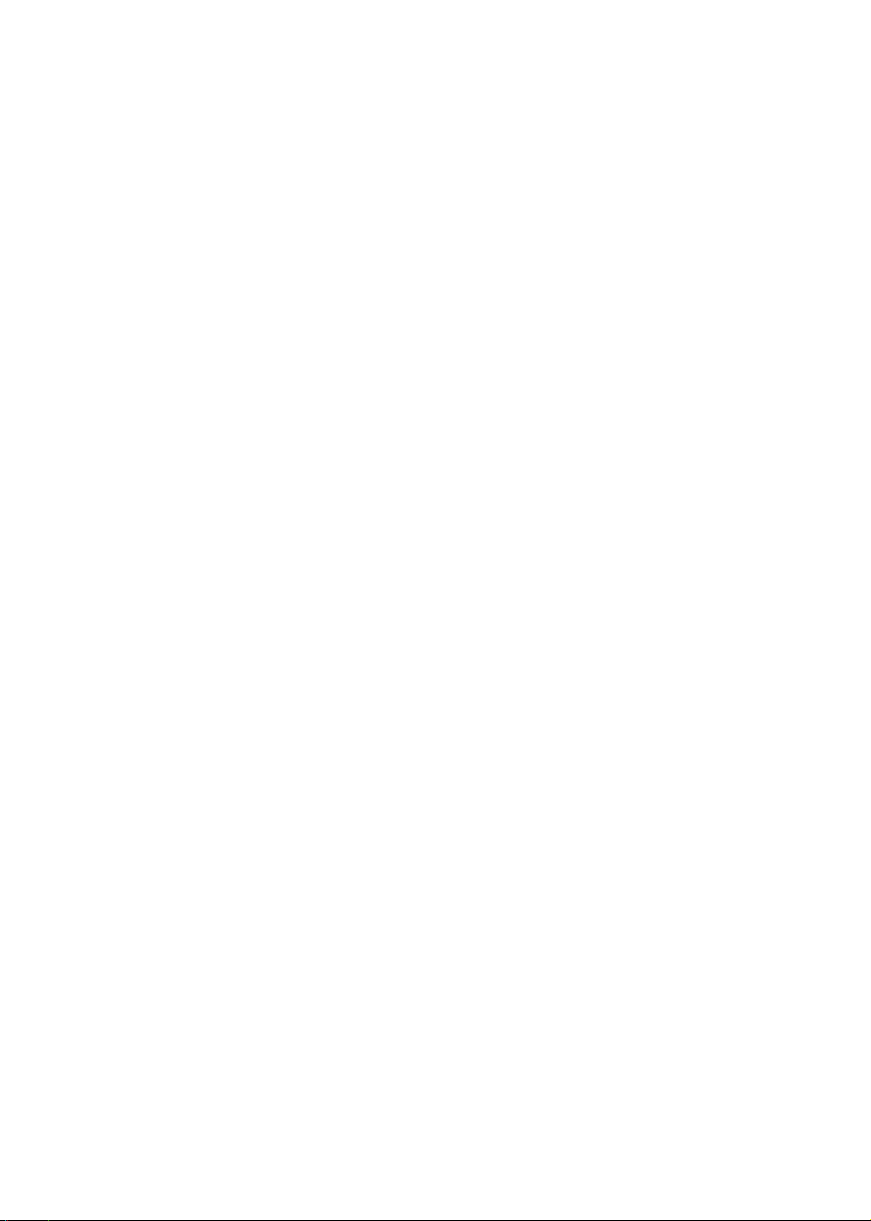
Contents
Before Use
Information for Your Safety ................................................................................. 2
Contents.............................................................................................................. 4
Standard Accessories ......................................................................................... 6
Optional Accessories .......................................................................................... 6
Getting Started.................................................................................................... 7
Controls and Components .................................................................................. 8
Remote Controller............................................................................................. 10
Power Supply.................................................................................................... 12
Charging Time and Available Recording Time ................................................. 13
Lens Cap and Grip Belt..................................................................................... 13
Attaching the Shoulder Strap ............................................................................ 14
Inserting a Cassette.......................................................................................... 14
Turning on the Movie Camera and Selecting Modes........................................ 14
Using the Viewfinder/LCD Monitor .................................................................... 15
Using the Menu Screen .................................................................................... 16
List of Menus..................................................................................................... 17
Setting Date and Time ...................................................................................... 19
Replacing Clock Battery.................................................................................... 19
CAMERA Mode
Recording.......................................................................................................... 20
Photoshot.......................................................................................................... 22
Zoom In/Out Functions ..................................................................................... 23
Digital Zoom Function ....................................................................................... 23
Image Stabilizer Function ................................................................................. 24
Fade In/Out Functions ...................................................................................... 24
Cinema Function............................................................................................... 25
Colour Night View Function .............................................................................. 25
Backlight Compensation Function .................................................................... 25
Recording in Special Situations ........................................................................ 26
Wind Noise Reduction Function........................................................................ 26
Recording in Natural Colours............................................................................ 27
Adjusting White Balance Manually.................................................................... 27
Manual Shutter Speed Adjustment ................................................................... 28
Manual Iris Adjustment ..................................................................................... 29
Manual Focus Adjustment ................................................................................ 29
Digital Effect Functions ..................................................................................... 30
4
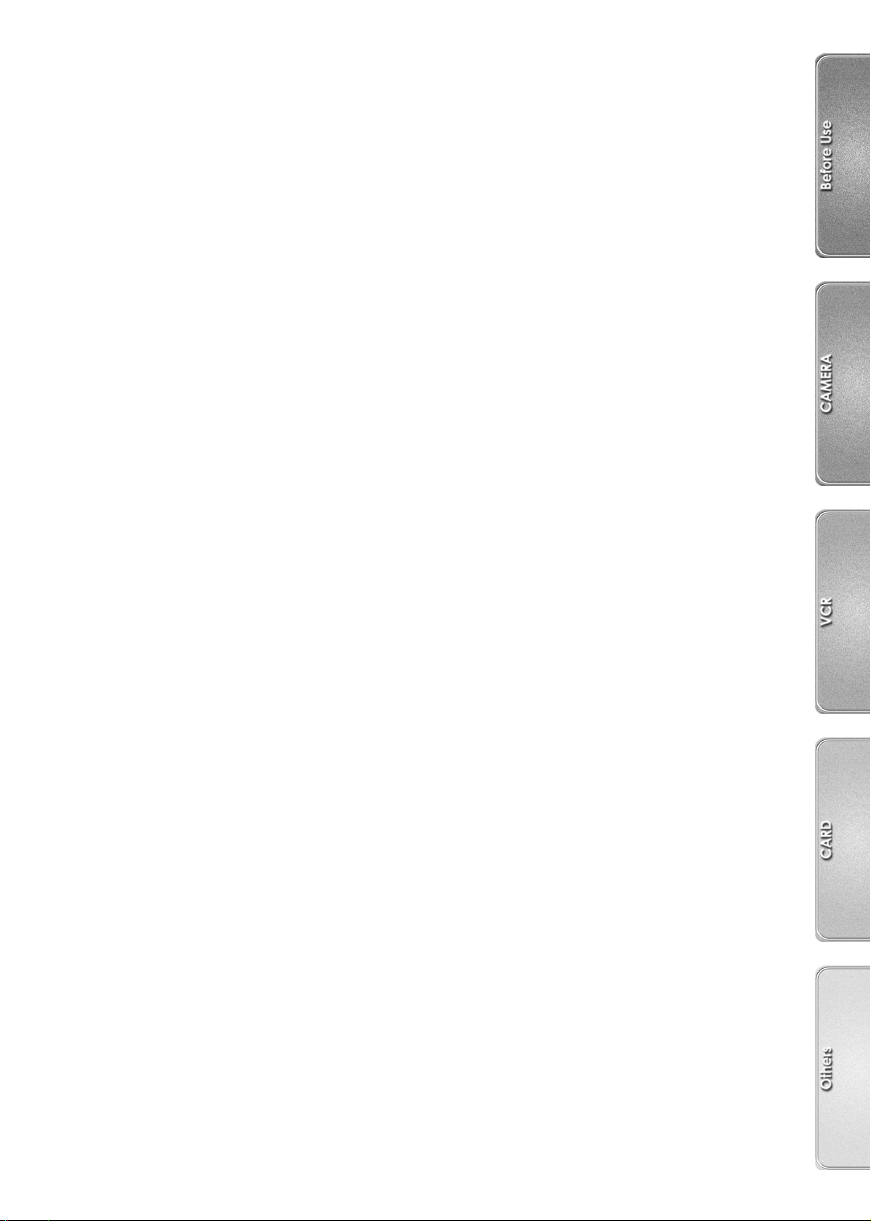
VCR Mode
Playing Back ..................................................................................................... 32
Finding a Scene You Want to Playback............................................................ 33
Slow Motion Playback....................................................................................... 33
Still Playback/Still Advance Playback ............................................................... 34
Finding the End of Recording ........................................................................... 34
Index Search Functions .................................................................................... 35
Playback Digital Effect Functions...................................................................... 36
Playing Back on Your TV.................................................................................. 37
Audio Dubbing .................................................................................................. 37
Copying on an S-VHS (or a VHS) Cassette (Dubbing) ..................................... 38
Using the DV Cable for Recording.................................................................... 39
Personal Computer Connection Kit................................................................... 39
CARD Mode
Using a Card ..................................................................................................... 40
Recording on a Card......................................................................................... 41
Playing Back a Card ......................................................................................... 42
Recording with a Photo Title............................................................................. 43
Deleting the Pictures Recorded on a Card ....................................................... 44
Writing Printing Data on a Card ........................................................................ 45
Using the USB Connection Kit .......................................................................... 45
Others
Indications......................................................................................................... 46
Warning/Alarm Indications ................................................................................ 47
Notes and Hints ................................................................................................ 48
Cautions for Use ............................................................................................... 53
Before Requesting Repair (Problems and Solutions) ....................................... 57
Explanation of Terms ........................................................................................ 59
Specifications.................................................................................................... 61
Index ................................................................................................................. 62
5
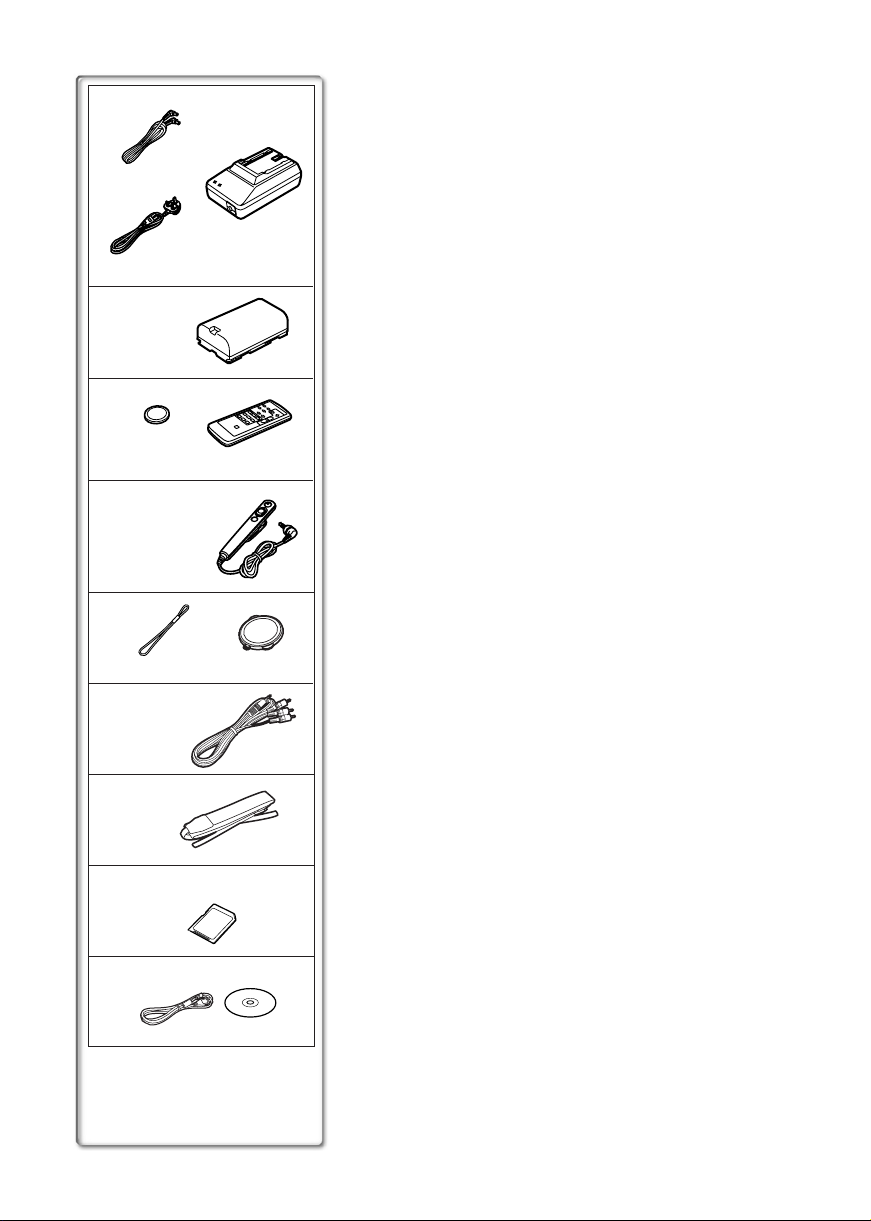
1)
LSJA0310
VJA0940
2)
CGR-D08R
3)
CR2025
4)
N2QCAD000002
5)
LSGQ0066
6)
LSJA0280
7)
VFC3506
(NV-DS65 only)
8)
VSK0581 A
LSSQ0336
LSYF0535
Standard Accessories
Illustrated on the left are accessories supplied with the Movie
Camera.
1) AC Adaptor, DC Input Lead and AC Mains Lead (l 12)
2) Battery Pack (l 12)
3) Remote Controller and Button-Type Battery (l 10, 11)
4) Free Style Controller (l 10)
5) Lens Cap (l 13)
6) AV Cable (l 37, 38)
7) Shoulder Strap (l 14)
8) SD Memory Card (NV-DS65 only) (l 40)
9) USB Connection Kit (NV-DS65 only) (l 45)
~~~~~~~~~~~~~~~~~~~~~
Optional Accessories
1) AC Adaptor (VW-AD9B)
2) Battery Pack (Lithium/CGR-D08S/CGR-D120/800mAh)
3) Battery Pack (Lithium/CGP-D14S/CGP-D210/1400mAh)
4) Battery Pack (Lithium/CGR-D16S/CGR-D220/1600mAh)
5) Battery Pack (Lithium/CGP-D28S/CGP-D320/2800mAh)
6) Battery Pack (Lithium/CGR-D53S/CGR-D815/5300mAh)
7) Car Battery Charger (VW-KBD2E)
8) ND Filter (VW-LND27E)
9) MC Protector (VW-LMC27E)
10) Wide Conversion Lens (VW-LW2707N2E)
11) Tele Conversion Lens (VW-LT2714N2E)
12) Stereo Microphone (VW-VMS2E)
13) Shoe Adaptor (VW-SK11E)
14) Tripod (VZ-CT55E)
15) Personal Computer Connection Kit (VW-DTA30E/
VW-DTA29E) (NV-DS60 only)
16) DV Editing Software with DV Interface Board (VW-DTM21E)
17) DV Editing Software with DV Interface Card (VW-DTM22E)
18) DV Editing Software (VW-DTM20E)
19) DV Cable (VW-CD1E)
The following is for the NV-DS65 model only.
20) MultiMediaCard (VW-MMC8E/VW-MMC16E)
21) SD Memory Card (RP-SD008/RP-SD016/RP-SD032/
RP-SD064/RP-SD128/RP-SDH256/RP-SDH512)
22) PC Card Adaptor for SD Memory Card (BN-SDABPE)
23) USB Reader Writer for SD Memory Card (BN-SDCAPE)
≥Some optional accessories may not be available in some
countries.
9)
6
(NV-DS65 only)
LSFT0531
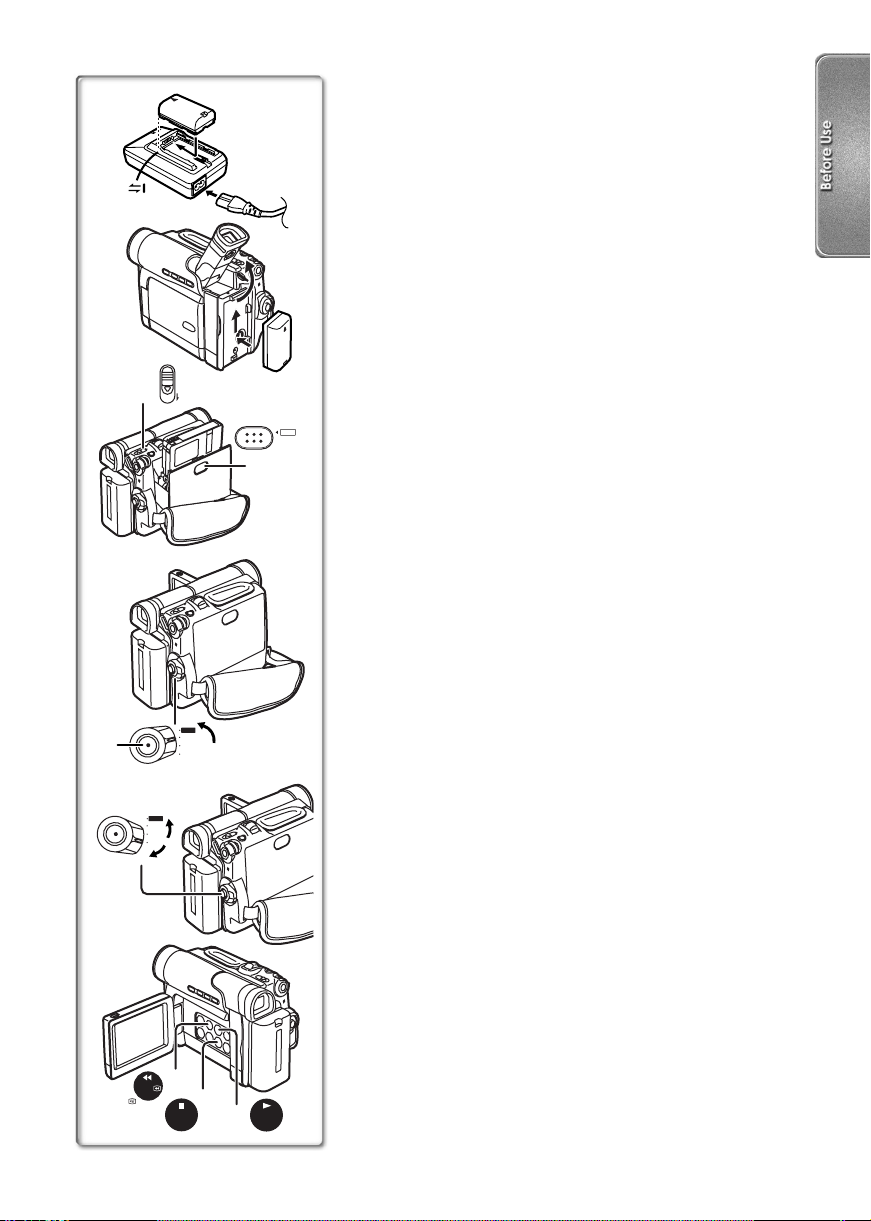
Getting Started
1
2
1
TAPE
EJECT
PUSH CLOSE
2
3
4
M-CARD
CAMERA
3
4
OFF
VCR
1 Charge the Battery. (l 12)
≥Attach the Battery to the AC Adaptor.
≥Connect the AC Mains Lead. (Charging starts.)
≥When the Charge Lamp [CHARGE] goes off, the Battery is
fully charged.
2 Attach the Charged Battery to the Movie Camera.
(l 12)
3 Insert the Cassette. (l 14)
≥Slide the
≥Insert the Cassette.
≥Press the
1 Lever to open.
2 Button to close the Cover.
4 Turn the Movie Camera on and start recording.
(l 14, 20)
≥Set the
3 Switch to [CAMERA]. (The [POWER] Lamp
lights up.)
≥Press the
≥Press the
4 Button. (Recording starts.)
4 Button again to pause the recording.
Viewing What Has Been Recorded
5 Switch to the VCR Mode, rewind the tape, and
play the tape back.
≥Set the
≥Press the
≥Press the
≥Press the
5 Switch to [VCR].
6 Button. (Rewind the tape.)
7 Button. (Playback starts.)
8 Button. (Playback stops.)
(l 32)
6 Turn the Movie Camera off. (l 14)
≥Set the
9 Switch to [OFF].
5, 6
REW/
M-CARD
CAMERA
OFF
VCR
5
6
M-STOP
9
STOP
8
7
PLAY/MULTI
M-PLAY
7
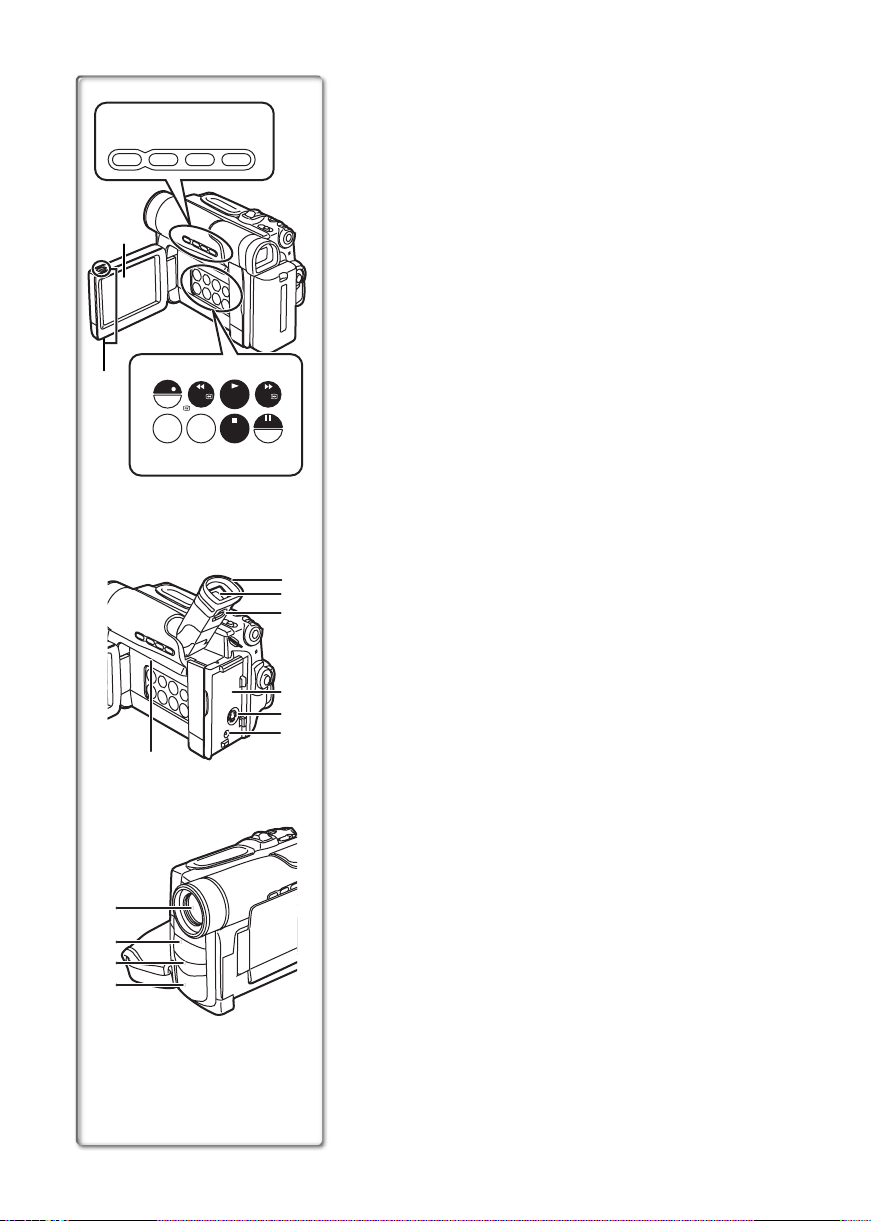
1) 2) 3) 4)
COLOUR
LIGHT FADE
NIGHT VIEW
5)
7) 8) 9) 10)
6)
REC
FOCUS
AUTO/
MANUAL
11) 12) 13) 14)
21)
22)
23)
24)
25)
BACK
LIGHT
REW/
SIS/
PB DIS
PLAY/MULTI
M-PLAY
STOP
M-STOP
FF/
M-DEL
STILL/
P-IN-P
15)
16)
17)
18)
19)
20)
Controls and Components
1) Video Light Button [LIGHT] (l 21)
2) Colour Night View Button [COLOUR NIGHT VIEW]
(l 25)
3) Backlight Button [BACK LIGHT] (l 25, 41)
4) Fade Button [FADE] (l 24)
5) LCD Monitor (l 15, 57)
.....................................................................................................
≥Due to limitations in LCD production technology, there
may be some tiny bright or dark spots on the LCD Monitor
screen. However, this is not a malfunction and does not
affect the recorded picture.
.....................................................................................................
6) LCD Monitor Open Tab [OPEN 4] (l 15)
7) Focus Button [FOCUS] (l 29)
Recording Button [REC] (NV-DS65 only) (l 39)
8) Recording Check Button [S] (l 20)
Rewind/Review Button [6] (l 32, 33)
9) Play Button [1] (l 32)
Playback Multi Button [MULTI] (l 32)
Memory Card Play Button [M-PLAY] (NV-DS65 only)
(l 42)
10) Fast Forward/Cue Button [5] (l 33)
11) Mode Selector Button [AUTO/MANUAL]
(l 20, 27, 28, 29)
12) Super Image Stabilizer Button [SIS] (l 24)
Playback Digital Image Stabilizer Button [PB DIS] (l 32)
13) Stop Button [∫] (l 32)
Memory Card Stop Button [M-STOP] (NV-DS65 only)
(l 42)
14) Pause Button [;] (l 34)
Memory Card Data Delete Button [M-DEL]
(NV-DS65 only) (l 44)
Still Button [STILL] (l 22, 31)
Picture in Picture Button [P-IN-P] (l 31)
15) Eyecup
16) Viewfinder (l 15, 57)
.....................................................................................................
≥Due to limitations in LCD production technology, there
may be some tiny bright or dark spots on the Viewfinder
screen. However, this is not a malfunction and does not
affect the recorded picture.
.....................................................................................................
17) Eyepiece Corrector Knob (l 15)
18) Battery Holder
19) S-Video Output Socket [S-VIDEO] (l 37, 38)
20) DC Input Socket [DC/C.C. IN] (l 12)
21) Speaker (l 32)
22) Lens
23) Built-in Video Light (l 21)
24) Remote Control Sensor (l 11)
25) Microphone (built-in, stereo) (l 23)
8
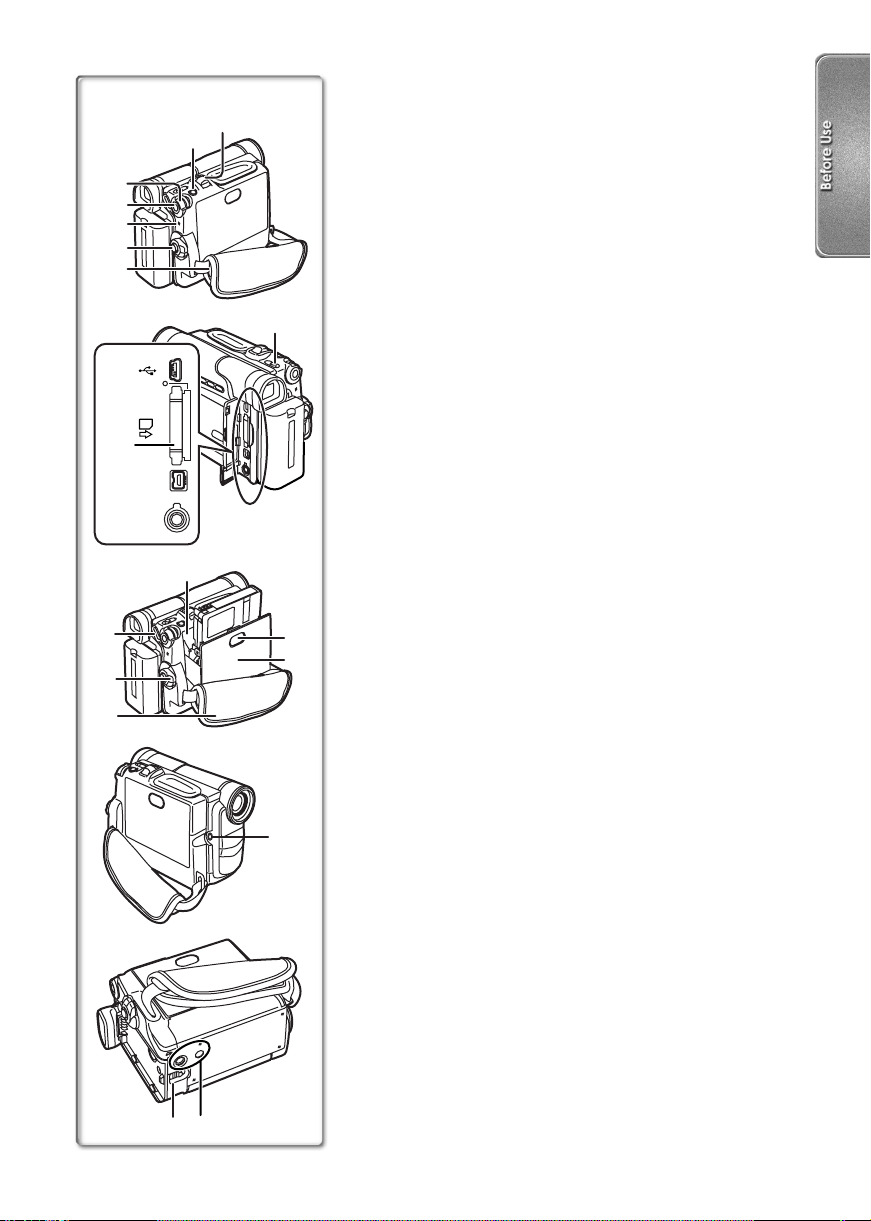
32)
40)
41)
28)
29)
30)
31)
32)
34)
35)
36)
37)
38)
39)
ACCESS
CARD
DV
A/V OUT
PHONES
REMOTE
27)
42)
26)
33)
45)
26) Zoom Lever [W/T] (l 23)
Volume Lever [VOLUME] (l 32)
27) Photoshot Button [PHOTO SHOT] (l 22, 41)
28) Multi-Function Dial [PUSH] (l 16, 27, 28, 29)
29) Menu Button [MENU] (l 16)
30) Power Lamp [POWER] (l 20, 32, 41)
31) Recording Start/Stop Button (l 20)
32) Shoulder Strap Holders (l 14)
33) Cassette Eject Lever [TAPE EJECT] (l 14)
34) Digital Still Picture Terminal [TO PC] (NV-DS60 only)
(l 39)
USB Socket (NV-DS65 only) (l 45)
35) Card Access Lamp [ACCESS] (NV-DS65 only) (l 40)
36) Card Slot (NV-DS65 only) (l 40)
37) Button Type Battery Tray (l 19)
38) DV Terminal (l 39)
≥Connect this to the digital video equipment.
39) Audio-Video Output Socket [A/V OUT] (l 37, 38)
Headphone Socket [PHONES] (l 51)
Free Style Remote Controller Socket [REMOTE] (l 10)
≥Connecting an AV Cable to this socket activates the Movie
Camera’s built-in speaker, but connecting a headphone,
etc. deactivates it.
≥When connecting the headphones with remote controller
to the [PHONES] Socket, the Movie Camera may cause
the mis-operation.
40) Off/On Mode Selector Switch [VCR/OFF/CAMERA/
M-CARD] ([M-CARD] NV-DS65 only)
43)
44)
(l 14, 20, 32, 41, 53)
41) Grip Belt (l 13)
42) Cassette Holder (l 14)
43) Cassette Cover Close Button [PUSH CLOSE] (l 14)
44) Cassette Compartment Cover (l 14)
45) Microphone Socket [EXT MIC]
≥Connect with an external microphone or audio equipment.
(When this socket is in use, the built-in microphone does
not operate.)
46) Battery Release Lever [BATTERY RELEASE] (l 12)
47) Tripod Receptacle
≥Used for mounting the Movie Camera on an optional
tripod.
46)
≥Press each button firmly to ensure that the Movie Camera
operates correctly.
47)
9
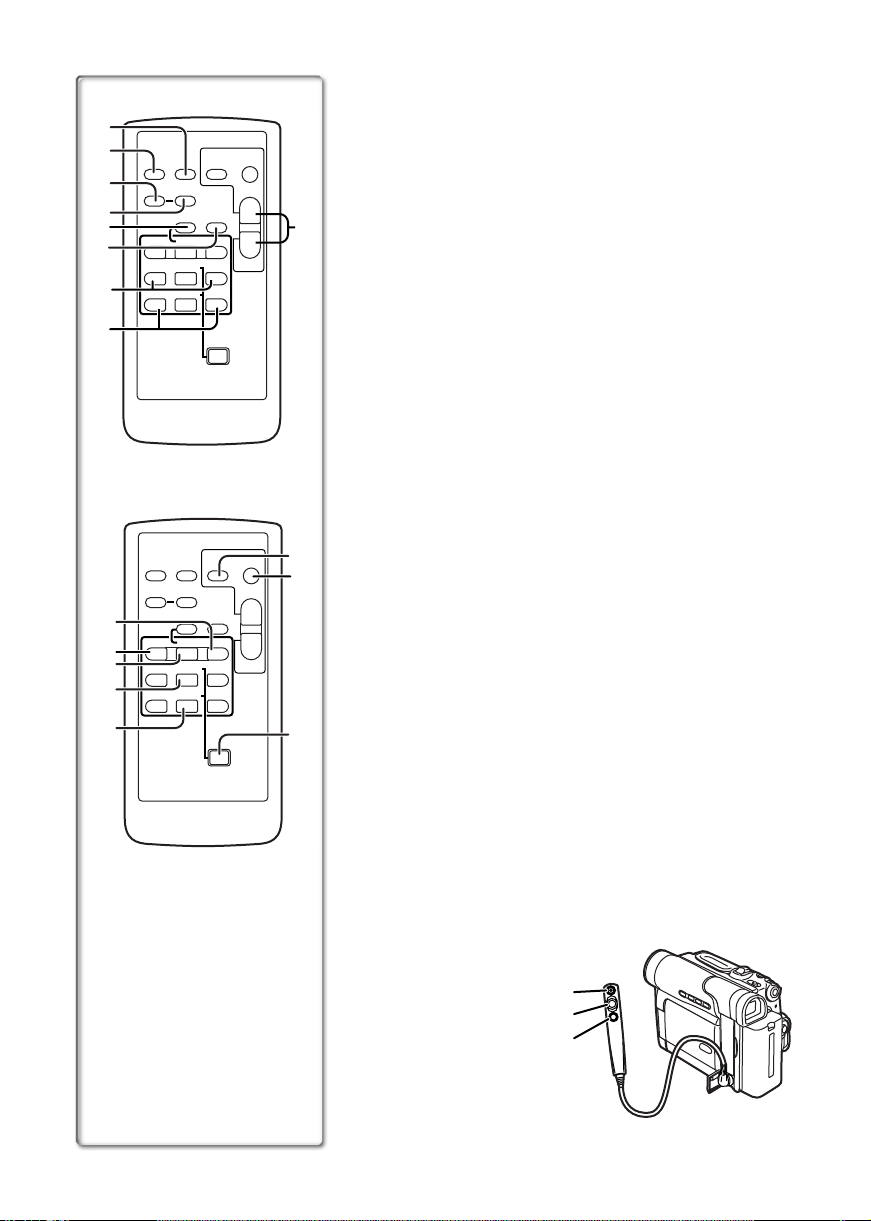
1)
2)
3)
4)
5)
6)
7)
8)
12)
13)
14)
15)
16)
PHOTO
DATE/
OSD
SHOT
TIME
COUNTER
RESET
¥REC
A.DUB
V
/REW
615
STILL ADV
ED
INDEX INDEX
KL
OSD
COUNTER
V
/REW
615
STILL ADV
ED
INDEX INDEX
KL
PLAY
PAUSE/ITEM
;
STOP/SET
∫
DATE/
TIME
RESET
¥REC
PLAY
PAUSE/ITEM
;
STOP/SET
∫
FF/
STILL ADV
MENU
PHOTO
SHOT
A.DUB
FF/
STILL ADV
MENU
W
W
START/
STOP
ZOOM
sVOLr
W
START/
STOP
ZOOM
sVOLr
W
Remote Controller
Using the wireless Remote Controller that is supplied with the
Movie Camera, most of the Movie Camera functions can be
operated from a distance.
Remote Controller Buttons
T
T
1) Date/Time Button [DATE/TIME] (l 47)
2) Indication Output Button [OSD] (l 37)
3) Counter Indication Shift Button [COUNTER] (l 47)
9)
4) Reset Button [RESET] (l 60)
5) Recording Button [REC] (l 39)
6) Audio Dubbing Button [A.DUB] (l 37)
7) Slow Motion/Still Advance Buttons [E, D]
(E: reverse, D:forward) (l 33)
8) Index Search Buttons [:, 9]
(:: reverse, 9:forward) (l 35)
9) Zoom/Volume Button [ZOOM/VOL] (l 23, 32)
The following buttons function in the same manner as the
corresponding buttons on the Movie Camera.
10) Photoshot Button [PHOTO SHOT] (l 22, 41)
11) Recording Start/Stop Button [START/STOP] (l 20)
12) Fast-forward/Cue Button [5] (l 33)
13) Rewind/Review Button [6] (l 32, 33)
14) Play Button [1] (l 32)
10)
15) Pause Button [;] (l 34)
11)
Item Button [ITEM] (l 16)
16) Stop Button [∫] (l 32)
Set Button [SET] (l 16)
17) Menu Button [MENU] (l 16)
ª Free Style Controller
This controller allows the scene to be shot in various angles,
high to low and is also convenient when the Tripod is used.
17)
When you do not use this controller, attach the clip to the Grip
Belt for convenience.
This controller allows the camera to be used more conveniently
by a left-handed user.
≥When using the free style controller, plug it in as far as it goes.
10
1 Recording Start/Stop Button [REC]
2 Zoom Lever [W/T]
3 Photoshot Button [PHOTO SHOT]
1
2
3
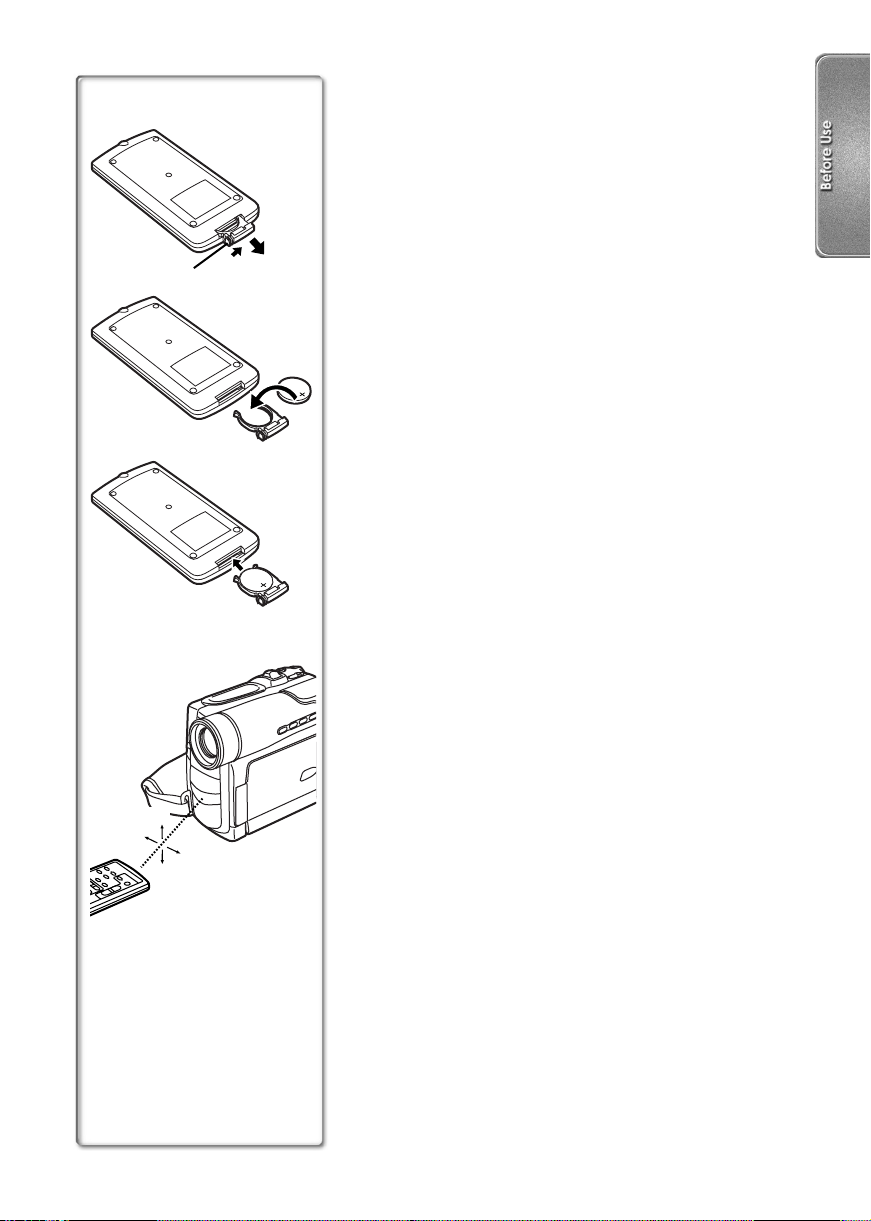
ª Inserting a Button-type Battery
Before using the Remote Controller, insert the supplied button-
1
type battery.
1 While pressing the Stopper 1, pull out the
Battery Holder.
2 Insert the button-type battery with the imprint (i)
facing upward.
3 Insert the Battery Holder into the Remote
1
2
3
1
Controller.
≥When the button-type battery is weak, replace it with a new
CR2025 battery. (A battery is normally expected to last about
1 year. However, it depends on operation frequency.)
≥Make sure to match the poles correctly when inserting the
battery.
.....................................................................................................
WARNING
“THE LITHIUM BATTERY IS A CRITICAL COMPONENT (TYPE
NUMBER CR2025 MANUFACTURED BY PANASONIC).
IT MUST NEVER BE SUBJECTED TO EXCESSIVE HEAT OR
DISCHARGE. IT MUST THEREFORE ONLY BE FITTED IN
EQUIPMENT DESIGNED SPECIFICALLY FOR ITS USE.
REPLACEMENT BATTERIES MUST BE OF THE SAME TYPE
AND MANUFACTURER.
THEY MUST BE FITTED IN THE SAME MANNER AND
LOCATION AS THE ORIGINAL BATTERY, WITH THE
CORRECT POLARITY CONNECTIONS OBSERVED.
DO NOT ATTEMPT TO RE-CHARGE THE OLD BATTERY OR
RE-USE IT FOR ANY OTHER PURPOSE. IT SHOULD BE
DISPOSED OF IN WASTE PRODUCTS DESTINED FOR
BURIAL RATHER THAN INCINERATION.”
.....................................................................................................
15˚
15˚
15˚
15˚
ª Using the Remote Controller
1
Direct the Remote Controller to the Remote
Control Sensor of the Movie Camera and press an
appropriate button.
≥Distance from the Movie Camera: Within approximately
5metres.
≥Angle: Within approximately 15o in the vertical and
horizontal directions from the central axis.
≥The above operating ranges are for indoor use. Outdoors or
under strong light, the Movie Camera may not operate properly
even within the above ranges.
≥For other notes concerning this item, see page 48.
11
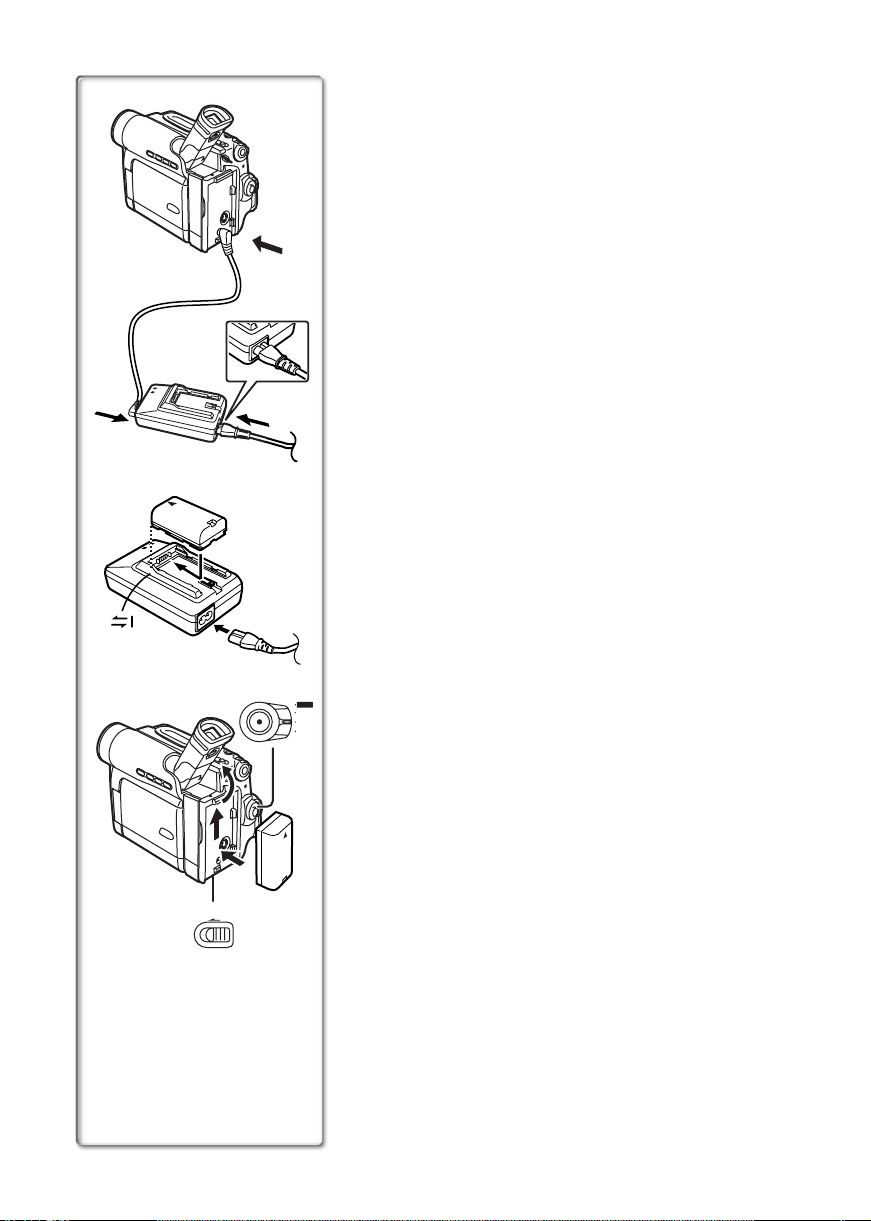
Power Supply
ª Using the AC Adaptor
1
Connect the DC Input Lead to the [DC/C.C. IN]
Socket on the Movie Camera.
2 Connect the DC Input Lead to the AC Adaptor.
3 Connect the AC Mains Lead to the AC Adaptor
1
and the AC mains socket.
≥The AC Mains Lead’s outlet plug cannot be pushed fully
into the AC Adaptor socket. A gap will remain as shown
1.
1
≥Before connecting or disconnecting the power supply, set
the [VCR/OFF/CAMERA/M-CARD] Switch on the Movie
Camera to [OFF] and make sure that the [POWER] Lamp is
not lit.
2
3
1
2
2
ª Using the Battery
Before use, fully charge the Battery.
1 Attach the Battery to AC Adaptor and charge it.
≥Since the Battery will not be charged when the DC Input
Lead is connected to the AC Adaptor, disconnect them.
≥The [POWER] Lamp and [CHARGE] Lamp lights up, and
charging starts.
≥When the [CHARGE] Lamp goes off, charging is
completed.
2 Attach the charged Battery to the Movie Camera.
To Remove the Battery
Set the [VCR/OFF/CAMERA/M-CARD] Switch 2 to [OFF], and
while pressing the [BATTERY RELEASE] Lever
Battery to remove it.
M-CARD
CAMERA
≥When attaching or removing Battery, set the [VCR/OFF/
OFF
VCR
CAMERA/M-CARD] Switch to [OFF] and make sure the
[POWER] Lamp is not lit.
3, slide the
12
3
BATTERY
RELEASE
ª Using the Car Battery Charger
If you use the Car Battery Charger (VW-KBD2E; optional), you
can supply power to the Movie Camera and charge the battery
inside your car. For further information, refer to the instruction
manual of the Car Battery Charger.
≥Be sure to start the car engine before you connect the Car
Adaptor Cord, otherwise the fuse may blow.
≥For other notes concerning this item, see page 48.
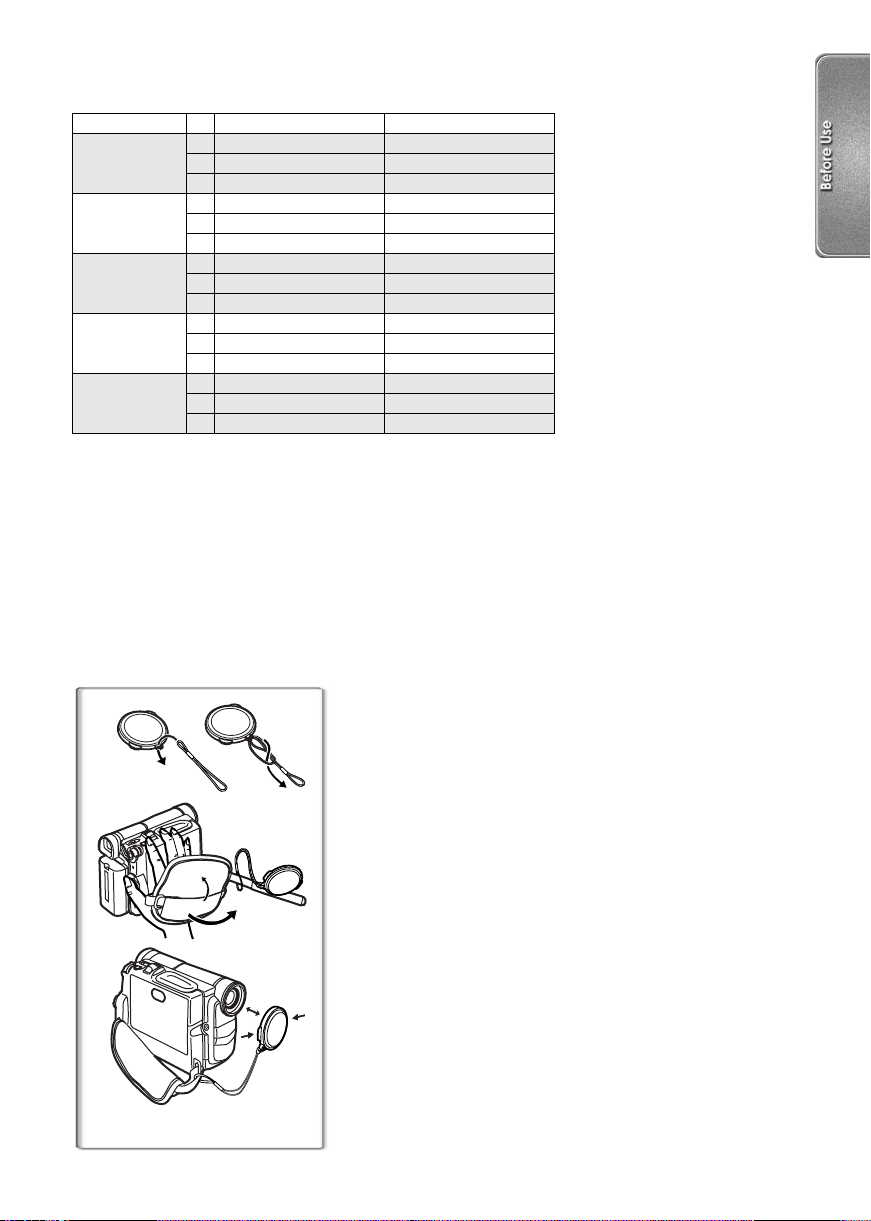
Charging Time and Available Recording Time
NV-DS60 NV-DS65
CGR-D08R
CGR-D08S
CGR-D120
CGP-D14S
CGP-D210
CGR-D16S
CGR-D220
CGP-D28S
CGP-D320
CGR-D53S
CGR-D815
≥“1h10min.” indicates 1 hour and 10 minutes.
≥Battery CGR-D08R is supplied.
≥The times shown in the table are approximate times. The numbers in parentheses indicate the
recording time when the LCD Monitor is used. In actual use, the available recording time may be
shorter.
≥The times shown in the table are for continuous recording at a temperature of 20oC and humidity of
60%. If the Battery is charged at a higher or lower temperature, the charging time may be longer.
A 1h 1h
B 2h10min. (1h25min.) 1h50min. (1h20min.)
C 1h5min. (45min.) 55min. (40min.)
A 1h50min. 1h50min.
B 3h40min. (2h25min.) 3h10min. (2h15min.)
C 1h50min. (1h15min.) 1h35min. (1h10min.)
A 2h 2h
B 4h20min. (2h55min.) 3h45min. (2h40min.)
C 2h10min. (1h30min.) 1h55min. (1h20min.)
A 3h15min. 3h15min.
B 7h40min. (5h) 6h30min. (4h35min.)
C 3h50min. (2h30min.) 3h15min. (2h20min.)
A 5h20min. 5h20min.
B 14h10min. (9h25min.) 12h15min. (8h35min.)
C 7h5min. (4h45min.) 6h10min. (4h20min.)
A Charging Time
B Maximum Continuous
Recording Time
C Intermittent Recording Time
(Intermittent Recording Time
is the available recording
time with repeated recording
and stopping actions.)
1
1
2, 3
Lens Cap and Grip Belt
To protect the Lens surface, attach the Lens Cap. Adjust the
length of the Grip Belt to the size of your hand.
1 Pass the Lens Cap Cord through the attached eye
on the Lens Cap and thread it as shown in the
illustration 1.
2 Attach the Lens Cap to the Grip Belt.
3 Put your hand through the Grip Belt and adjust
the length.
≥When you remove the Lens Cap, press the knobs firmly.
≥When you are not recording, be sure to keep the Lens Cap
attached to the Lens for protection.
13
~~~~~~~~~~~~~~~~~~~~~
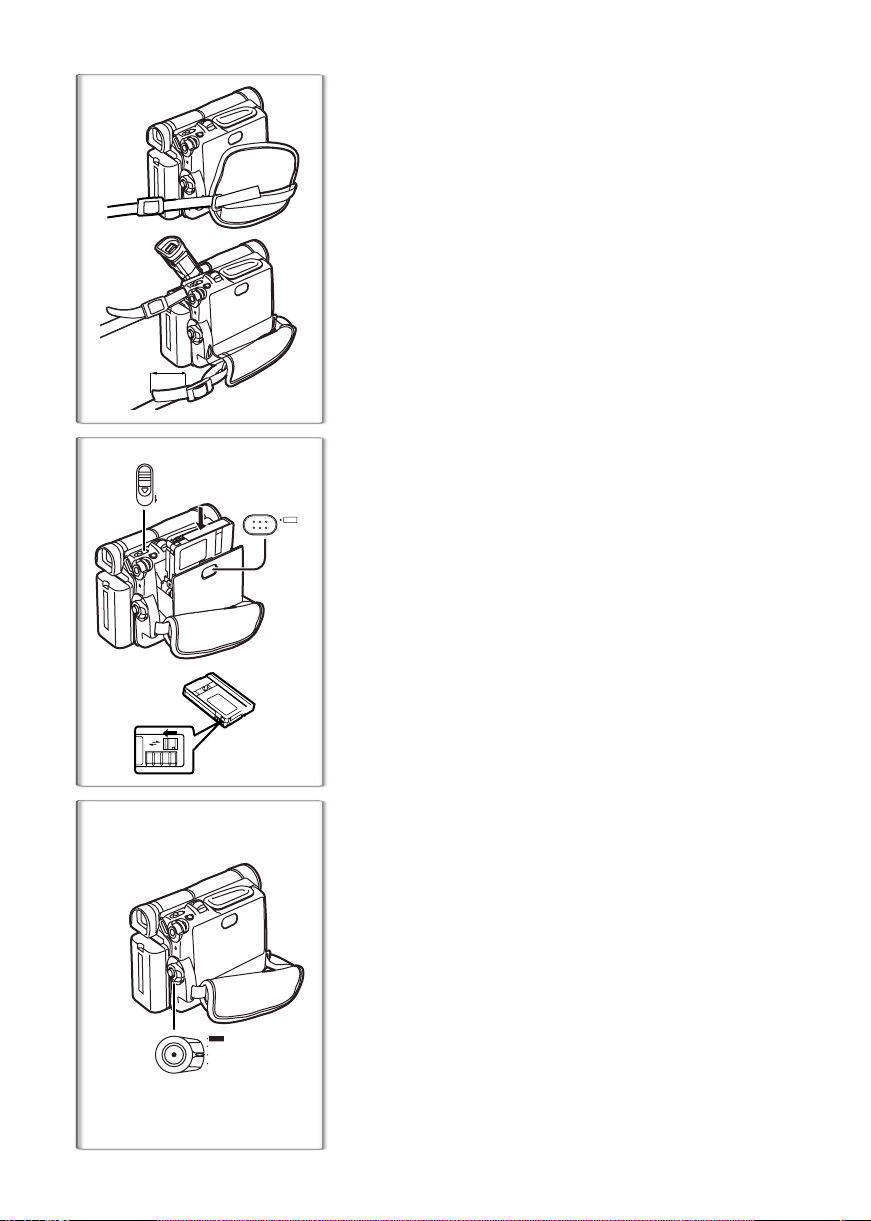
Attaching the Shoulder Strap
1
2
1
We recommend that you attach the Shoulder Strap before going
out of doors to record so as to avoid dropping the Movie
Camera.
1 Pull the end of the Shoulder Strap through the
Shoulder Strap Holder on the Movie Camera.
2 Fold the tip of the Shoulder Strap, run it through
the Shoulder Strap Length Adjuster, and pull it.
≥When attaching the Shoulder Strap to another side of the
Shoulder Strap Holder, you need to pull out the viewfinder
and tilt it up.
≥Pull it out more than 2 cm
Length Adjuster so that it cannot slip off.
1 from the Shoulder Strap
~~~~~~~~~~~~~~~~~~~~~
TAPE
EJECT
1
2
3
PUSH CLOSE
1
R E C
SAVE
Inserting a Cassette
When power is supplied to the Movie Camera, the Cassette can
be taken out without turning the Movie Camera [ON].
1 Slide the [TAPE EJECT] Lever to open the Cover.
2 Insert a Cassette.
3 Close the Cover and press the [PUSH CLOSE]
mark to lock the Cover.
ª Accidental Erasure Prevention
Opening the accidental erasure prevention slider 1 on the
cassette (by sliding it in the [SAVE] arrow direction) prevents
recording. To enable recording, close the accidental erasure
prevention slider (by sliding it in the [REC] arrow direction).
≥For other notes concerning this item, see page 48.
14
~~~~~~~~~~~~~~~~~~~~~
Turning on the Movie Camera and
1
M-CARD
CAMERA
OFF
VCR
Selecting Modes
1 Set the [VCR/OFF/CAMERA/M-CARD] Switch to
[CAMERA], [VCR] or [M-CARD].
([M-CARD]: NV-DS65 only)
≥The [POWER] Lamp lights up.
CAMERA: Camera Mode
VCR: VCR Mode
M-CARD: Card Recording Mode
Card Playback Mode (To this mode, press the
[M-PLAY] Button in the Card Recording Mode)
To Turn off the Power
Set the [VCR/OFF/CAMERA/M-CARD] Switch to [OFF].
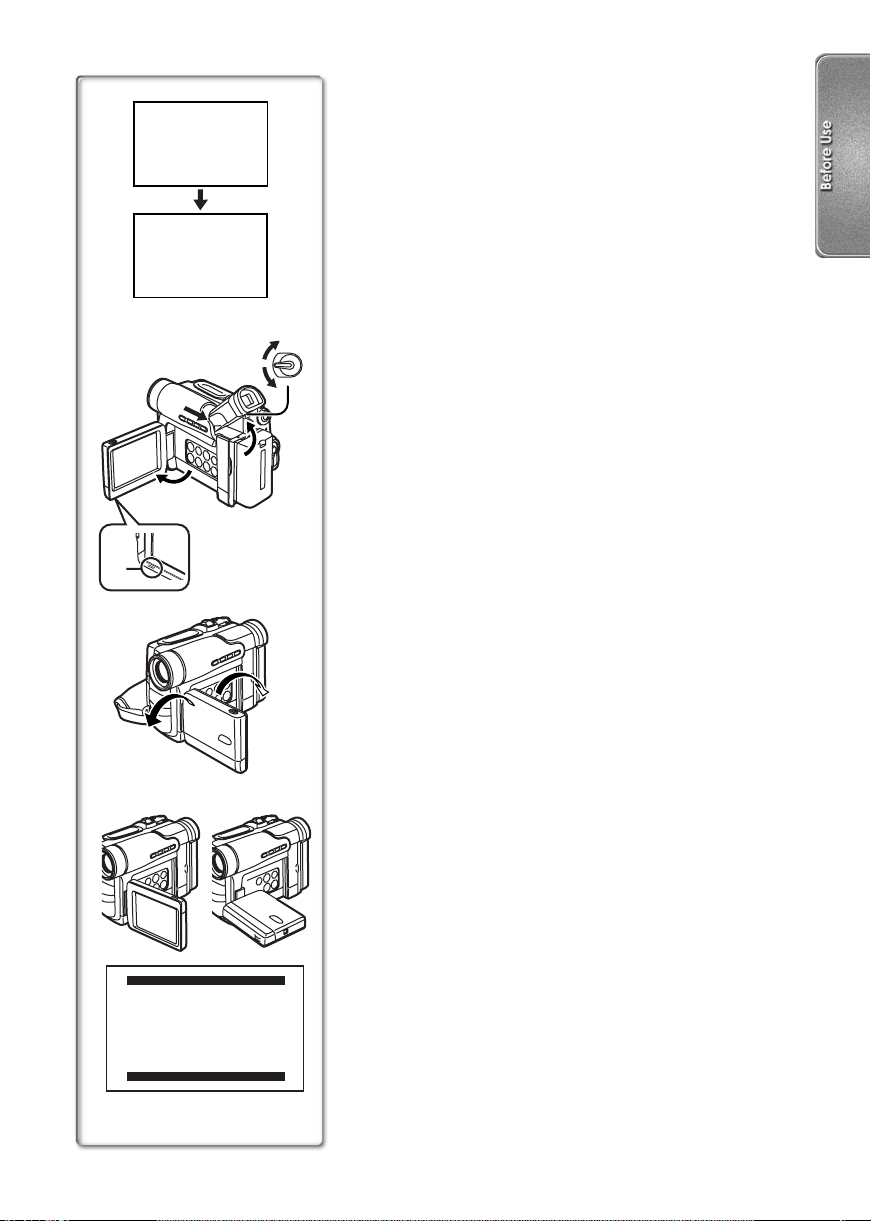
12:30:45
12:30:45
12:30:45
15.10.2003
15.10.2003
15.10.2003
12:30:45
15.10.2003
2
1
2
34
180x 90x
2
Using the Viewfinder/LCD Monitor
ª Using the Viewfinder
Before using the Viewfinder, adjust the field of view so that the
displays inside the Viewfinder become clear and easy to read.
1 Pull out the Viewfinder and tilt it up.
2 Adjust by sliding the Eyepiece Corrector Knob 1.
≥Do not pull hard on the Eyecup.
ª Using the LCD Monitor
With the LCD Monitor open, you can also record the picture
while watching it.
1 Put the finger on the [OPEN 4] Tab 2 on
1
1
1
underside of the LCD Monitor and pull it out about
90o in the direction of the arrow.
≥The Viewfinder goes off.
2 Adjust the LCD Monitor angle according to the
desired recording angle.
≥The LCD Monitor can rotate a maximum of 180o 3 from
the vertical position to the upward direction and a
maximum of 90o
rotating the LCD Monitor beyond these ranges will damage
the Movie Camera.
Closing the LCD Monitor
Push the LCD Monitor until it is securely locked.
4 to the downward direction. Forcefully
ª Adjusting Brightness and Colour Level
When [LCD/EVF SETUP] on the [CAMERA FUNCTIONS] or
[VCR FUNCTIONS] Main-Menu is selected, the following items
are displayed. (l 16)
LCD Brightness [LCD BRIGHTNESS]
It adjusts the brightness of the image on the LCD screen.
LCD Colour Level [LCD COLOUR]
It adjusts the colour saturation of the image on the LCD screen.
Brightness of the Viewfinder [EVF BRIGHTNESS]
It adjusts the brightness of the image in the Viewfinder.
To Adjust
Press the [PUSH] Dial and select the item to be adjusted, and
then turn the [PUSH] Dial to raise or lower the number of vertical
bars in the Bar Indication.
≥A larger number of vertical bars indicates stronger brightness
or colour saturation.
LCD/EVF SETUP
LCD BRIGHTNESS
[-]||||----[+]
LCD COLOUR
[-]||||----[+]
EVF BRIGHTNESS
[-]||||----[+]
PRESS MENU TO RETURN
≥For other notes concerning this item, see page 57.
15
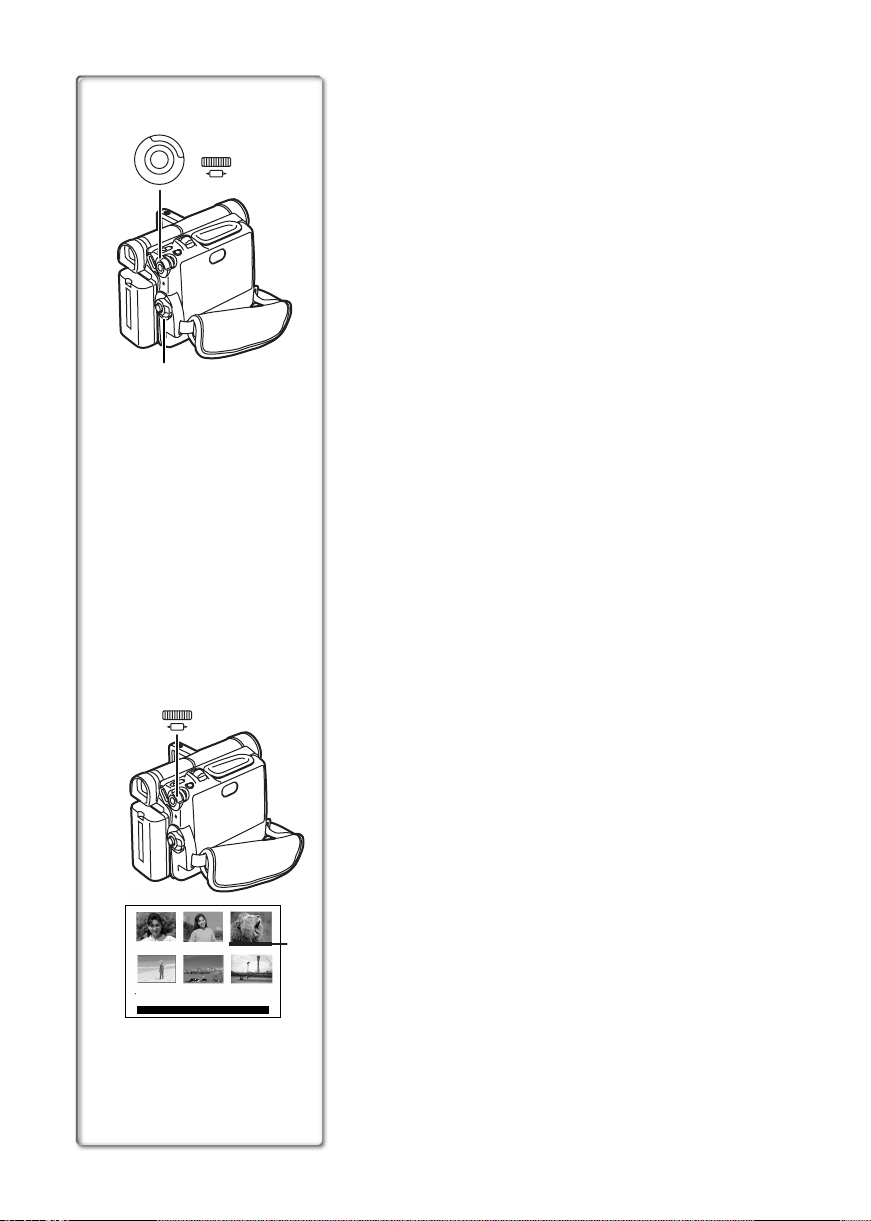
Using the Menu Screen
To facilitate the selection of a desired function or setup, this
1
U
M
N
E
1
SHUTTER /
W B / IRIS/
MF / JOG
PUSH
2, 3, 4, 5
Movie Camera displays various function setups on Menus.
1 Press the [MENU] Button.
≥The Menu corresponding to the Mode selected by using
the [VCR/OFF/CAMERA/M-CARD] Switch
1 is displayed.
2 Turn the [PUSH] Dial to select a desired
Sub-Menu.
≥Turn the [PUSH] Dial to display the highlightened item.
3 Press the [PUSH] Dial to display the selected
Sub-Menu.
4 Turn the [PUSH] Dial to select the item to be set.
5 Press the [PUSH] Dial to set the selected item to a
desired mode.
≥With each pressing of the [PUSH] Dial, the cursor [1]
moves to the next mode.
≥While a Menu is displayed, you cannot record or play back.
Menus can be displayed during playback but not during
recording. The above operations can be done using the
[MENU] Button, [SET] Button and [ITEM] Button on the
Remote Controller. (l 10)
To Exit the Menu Screen
Press the [MENU] Button again.
About the Menu Mode Setting
The setting selected on the Menu will be retained even when the
Movie Camera is turned off. (But, the setups of
[DIGITAL EFFECT] are not retained.) However, if the Battery or
AC Adaptor is disconnected before turning off the Movie
Camera, the selected setup may not be retained.
16
1, 2
PUSH
123
4 5 6
DELETE:M-DEL D-000
PRESS STOP TO EXIT
SHUTTER /
W B / IRIS/
MF / JOG
≥Menu operation flow is shown in this text by >>.
ª Image Selection in the Card Playback Mode
(NV-DS65 only)
An Image Selection Operation may be necessary during Menu
Operations. In this case, carry out the following procedure.
(l 42)
1 Turn the [PUSH] Dial and select a picture.
≥The selected picture is underlined 2.
2 Press the [PUSH] Dial to confirm the selection of
the picture.
≥After the above Picture Selection Procedure, carry out the
2
various Menu Operations. (The above procedure will not be
repeated in the following instructions.)
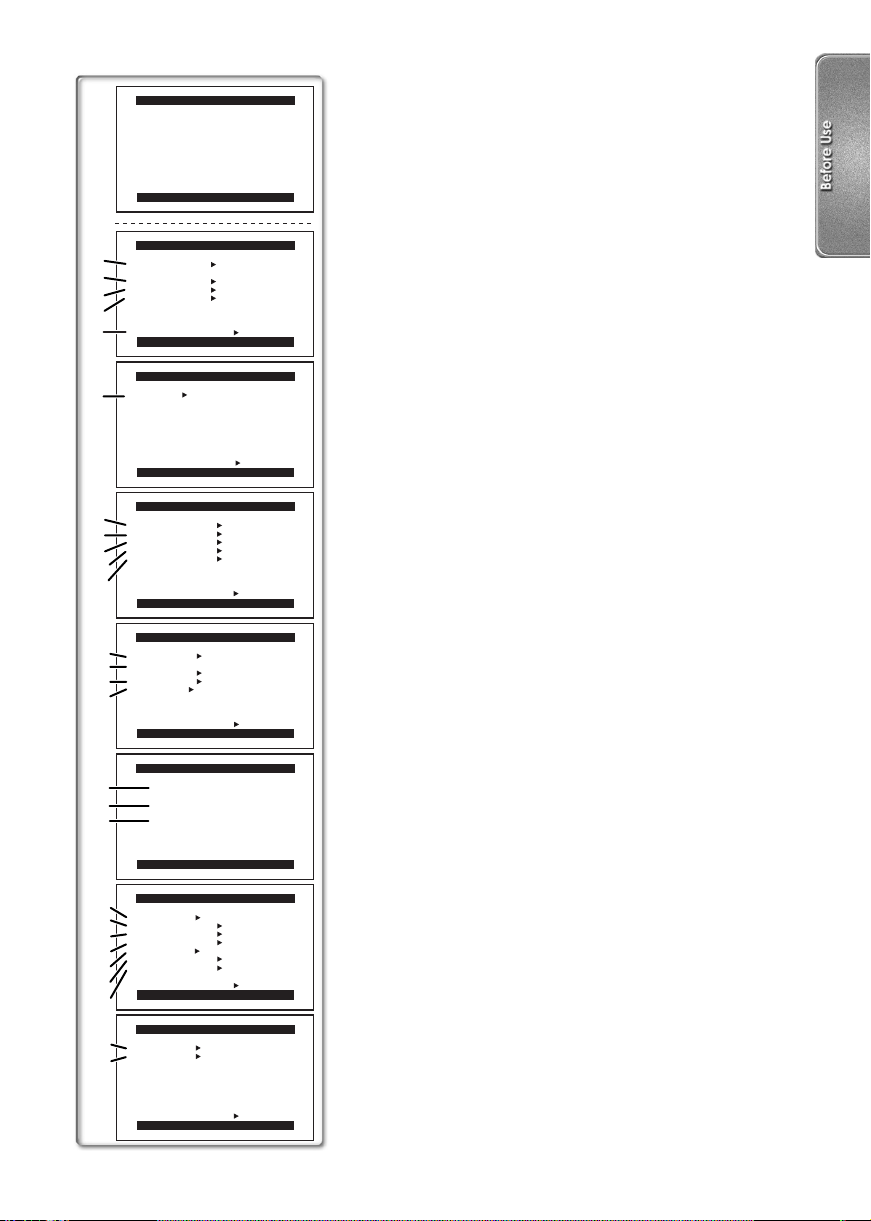
CAMERA FUNCTIONS
1.CAMERA SETUP
2.DIGITAL EFFECT
3.RECORDING SETUP
4.DISPLAY SETUP
5.LCD/EVF SETUP
6.OTHER FUNCTIONS
7.PHOTO TITLE
PRESS MENU TO EXIT
1)
2)
3)
4)
5)
6)
7)
8)
9)
10)
11)
12)
13)
14)
15)
16)
17)
18)
19)
20)
21)
22)
23)
24)
25)
26)
27)
CAMERA SETUP
PROG.AE OFF 5 7
4 Ω º
PROGRESSIVE OFF ON
D.ZOOM OFF 20t 500t
CINEMA OFF ON
RETURN ---- YES
PRESS MENU TO EXIT
DIGITAL EFFECT
EFFECT OFF MIRROR
STROBE MOSAIC
SLIM TRAIL
STRETCH GAIN UP
WIPE MIX P-IN-P
RETURN ---- YES
PRESS MENU TO EXIT
RECORDING SETUP
REC SPEED SP LP
AUDIO REC 12bit 16bit
SCENEINDEX 2HOUR DAY
WIND CUT OFF ON
ZOOM MIC OFF ON
RETURN ---- YES
PRESS MENU TO EXIT
DISPLAY SETUP
DATE/TIME OFF D/T DATE
C.DISPLAY COUNTER MEMORY
TIMECODE
C.RESET OFF ON
DISPLAY ALL PARTIAL OFF
RETURN ---- YES
PRESS MENU TO EXIT
LCD/EVF SETUP
LCD BRIGHTNESS
[-]||||----[+]
LCD COLOUR
[-]||||----[+]
EVF BRIGHTNESS
[-]||||----[+]
PRESS MENU TO RETURN
OTHER FUNCTIONS
REMOTE VCR1 VCR2 OFF
BEEP SOUND OFF ON
SHTR EFFECT OFF ON
CLOCK SET OFF ON
SELF REC NORMAL MIRROR
OWNER ID SET OFF ON
DEMO MODE OFF ON
RETURN ---- YES
PRESS MENU TO EXIT
PHOTO TITLE
TITLE OFF SET
MODE WIPE MIX
List of Menus
The figures of the Menus are for explanation purposes only, and
they are different from the actual Menus.
Camera Mode Main-Menu [CAMERA FUNCTIONS]
[CAMERA SETUP] Sub-Menu
1) Auto Exposure Mode [PROG.AE] (l 26)
2) Progressive Photoshot Mode [PROGRESSIVE] (l 22)
3) Digital Zoom [D.ZOOM] (l 23)
4) Cinema-like Format Recording [CINEMA] (l 25)
5) Returning to the Main-Menu [RETURN]
[DIGITAL EFFECT] Sub-Menu
6) Digital Effects [EFFECT] (l 30)
[RECORDING SETUP] Sub-Menu
7) Recording Speed Mode [REC SPEED] (l 21)
8) Audio Recording Mode [AUDIO REC] (l 21)
9) Scene Index Mode [SCENEINDEX] (l 35)
10) Wind Noise Reduction [WIND CUT] (l 26)
11) Zoom Microphone [ZOOM MIC] (l 23)
[DISPLAY SETUP] Sub-Menu
12) Date and Time Indication [DATE/TIME] (l 47)
13) Counter Display Mode [C.DISPLAY] (l 47)
14) Counter Reset [C.RESET] (l 60)
≥It resets the counter to zero. However, it cannot reset the
Time Code.
15) Display Mode [DISPLAY] (l 47)
[LCD/EVF SETUP] Sub-Menu
16) LCD Brightness [LCD BRIGHTNESS] (l 15)
17) LCD Colour Level [LCD COLOUR] (l 15)
18) Brightness of the Viewfinder [EVF BRIGHTNESS] (l 15)
[OTHER FUNCTIONS] Sub-Menu
19) Remote Controller Mode [REMOTE] (l 48)
20) Beep Sound [BEEP SOUND] (l 48)
21) Shutter Effect [SHTR EFFECT] (l 22)
22) Date and Time Setting [CLOCK SET] (l 19)
23) Self-Recording [SELF REC] (l 21)
24) Owner ID Set [OWNER ID SET] (l 60)
25) Demonstration Mode [DEMO MODE] (l 60)
[PHOTO TITLE] Sub-Menu (NV-DS65 only)
26) Title In Setting [TITLE] (l 43)
27) Title In Mode [MODE] (l 43)
RETURN ---- YES
PRESS MENU TO EXIT
17
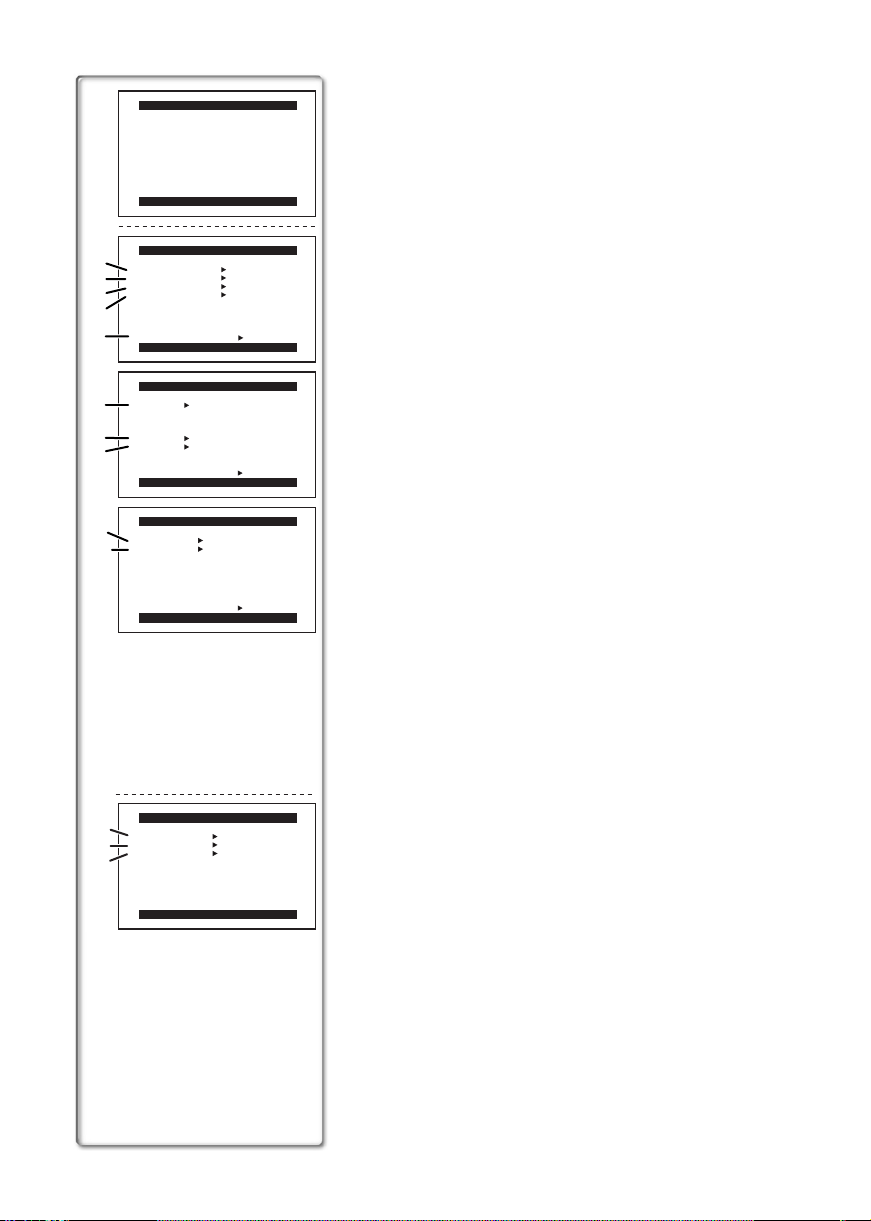
VCR FUNCTIONS
1.PLAYBACK FUNCTIONS
2.DIGITAL EFFECT
3.RECORDING SETUP
4.DISPLAY SETUP
5.LCD/EVF SETUP
6.OTHER FUNCTIONS
PRESS MENU TO EXIT
PLAYBACK FUNCTIONS
1)
BLANK SEARCH OFF ON
SEARCH PHOTO SCENE
2)
12bit AUDIO ST1 ST2 MIX
MULTI SPEED FAST NORMAL
3)
SLOW
4)
RETURN ---- YES
5)
PRESS MENU TO EXIT
DIGITAL EFFECT
EFFECT1 OFF MIRROR
6)
STROBE MOSAIC
SLIM TRAIL
STRETCH
7)
EFFECT2 OFF SEPIA B/W
D.ZOOM OFF ON
8)
RETURN ---- YES
PRESS MENU TO EXIT
9)
10)
RECORDING SETUP
REC SPEED SP LP
AUDIO DUB OFF ON
RETURN ---- YES
PRESS MENU TO EXIT
VCR Mode Main-Menu [VCR FUNCTIONS]
[PLAYBACK FUNCTIONS] Sub-Menu
1) Blank Search [BLANK SEARCH] (l 34)
2) Index Search Mode [SEARCH] (l 35)
3) Audio Selector [12bit AUDIO] (l 37)
4) Multi-Picture Mode [MULTI SPEED] (l 32)
5) Returning to the Main-Menu [RETURN]
[DIGITAL EFFECT] Sub-Menu
6) Digital Effects 1 [EFFECT1] (l 36)
7) Digital Effects 2 [EFFECT2] (l 36)
8) Digital Zoom [D.ZOOM] (l 36)
[RECORDING SETUP] Sub-Menu
9) Recording Speed Mode [REC SPEED] (l 21)
10) Audio Dubbing [AUDIO DUB] (l 37)
[DISPLAY SETUP] Sub-Menu
All of the items on the [DISPLAY SETUP] Sub-Menu are the
same as those on the [DISPLAY SETUP] Sub-Menu of the
[CAMERA FUNCTIONS] Main-Menu.
[LCD/EVF SETUP] Sub-Menu
All of the items on the [LCD/EVF SETUP] Sub-Menu are the
same as those on the [LCD/EVF SETUP] Sub-Menu of the
[CAMERA FUNCTIONS] Main-Menu.
[OTHER FUNCTIONS] Sub-Menu
All of the items on the [OTHER FUNCTIONS] Sub-Menu are the
same as those on the [OTHER FUNCTIONS] Sub-Menu of the
[CAMERA FUNCTIONS] Main-Menu.
1)
DISPLAY OFF ON
DCF NO. OFF ON
2)
DPOF OFF ON
3)
PRESS MENU TO EXIT
18
CARD SETUP
Card Playback Mode Menu [CARD SETUP] (NV-DS65 only)
1) Indication Display [DISPLAY] (l 42)
2) DCF Number [DCF NO.] (l 42)
3) Setting DPOF [DPOF] (l 45)
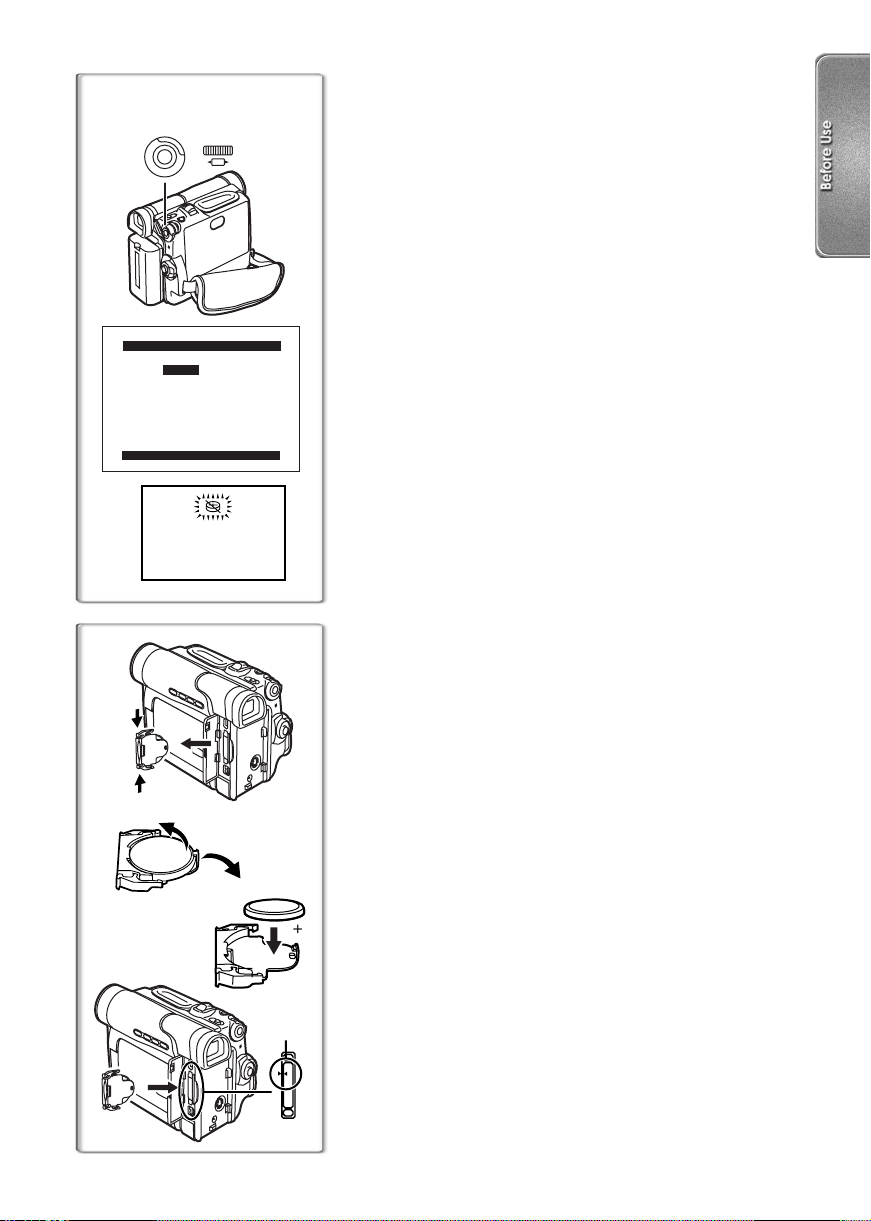
1, 3 1, 2
PUSH
U
M
N
E
CLOCK SET
YEAR 2003
MONTH 12
DAY 21
HOUR 14
MIN. 30
PRESS MENU TO RETURN
1
1
2
3
4
SHUTTER /
W B / IRIS/
MF / JOG
1
Setting Date and Time
Since the internal clock of the Movie Camera has a slight
imprecision, make sure to check the time before recording.
1 Set [OTHER FUNCTIONS] >> [CLOCK SET] >>
[ON].
2 Press the [PUSH] Dial to select [YEAR]/[MONTH]/
[DAY]/[HOUR]/[MIN.] and turn to set it to a desired
value.
≥Year will cycle in the order shown below.
2000, 2001, ..., 2089, ...
3 Press the [MENU] Button to finish setting the date
and time.
≥The clock operation starts from [00] second.
≥The Menu will disappear when the [MENU] Button is
pressed again.
≥When the button-type battery is exhausted, the [0] Indication
1 flashes. In this case, replace it with a new CR2025 battery.
≥The clock employs the 24-hour system.
~~~~~~~~~~~~~~~~~~~~~
Replacing Clock Battery
The clock battery is pre-installed. Follow the steps below if
replacement becomes necessary.
1 While pinching the 2 tabs, pull Battery Tray out.
2 Bend middle tab out and remove Battery.
3 Snap new Battery (i mark down) into Battery
Tray.
≥Do not reverse the polarity.
4 Insert Battery Tray so the triangle marks 1 meet.
≥Set the [VCR/OFF/CAMERA/M-CARD] Switch to [OFF] or
disconnect the Movie Camera from a power source when
replacing the clock battery.
≥The life of the battery is about 5 years.
≥Keep the button-type battery out of the reach of children.
≥Make sure to match the poles correctly when inserting the
battery.
.....................................................................................................
WARNING
“THE LITHIUM BATTERY IS A CRITICAL COMPONENT (TYPE
NUMBER CR2025 MANUFACTURED BY PANASONIC OR
NEWSUN).
IT MUST NEVER BE SUBJECTED TO EXCESSIVE HEAT OR
DISCHARGE. IT MUST THEREFORE ONLY BE FITTED IN
EQUIPMENT DESIGNED SPECIFICALLY FOR ITS USE.
REPLACEMENT BATTERIES MUST BE OF THE SAME TYPE
AND MANUFACTURER.
THEY MUST BE FITTED IN THE SAME MANNER AND
LOCATION AS THE ORIGINAL BATTERY, WITH THE
CORRECT POLARITY CONNECTIONS OBSERVED.
DO NOT ATTEMPT TO RE-CHARGE THE OLD BATTERY OR
RE-USE IT FOR ANY OTHER PURPOSE. IT SHOULD BE
DISPOSED OF IN WASTE PRODUCTS DESTINED FOR
BURIAL RATHER THAN INCINERATION.”
.....................................................................................................
19
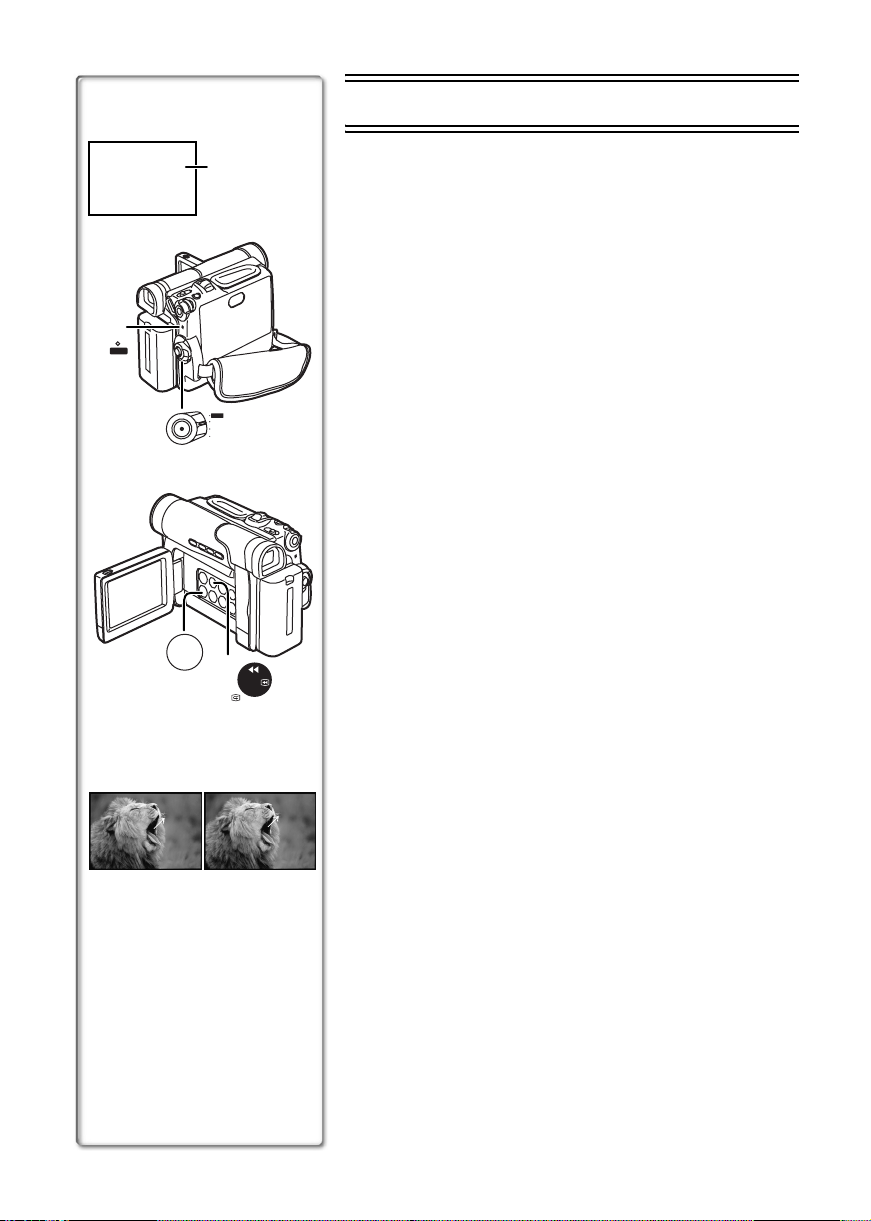
CAMERA Mode
AUTO
1
2
POWER
M-CARD
CAMERA
OFF
AUTO/
MANUAL
VCR
5
REW/
1, 3
2
34
REC
RECORD
PAUSE
PAUSE
Recording
When the [AUTO] Indication 1 is displayed on the screen, the
Movie Camera automatically adjust the focus and white balance.
In some cases, they cannot be adjusted automatically and need
to be adjusted manually. (l 27, 29)
1 Set the [VCR/OFF/CAMERA/M-CARD] Switch to
[CAMERA].
≥The [POWER] Lamp lights up. 2
2
Press the [AUTO/MANUAL] Button to display the
[AUTO] Indication.
3 Press the Recording Start/Stop Button.
≥Recording starts.
≥After the [RECORD] is displayed, it changes to [REC].
ª To Pause the Recording
Press the Recording Start/Stop Button again.
The [PAUSE] Indication is displayed.
≥If the Recording Pause Mode continues for more than
6 minutes, the power is turned off automatically for tape
protection and power conservation. To resume recording from
this condition, turn on the power again.
4
ª To Check the Recording
By pressing the [S] Button 5 briefly in the Recording Pause
Mode, you can play back the last few seconds of the recorded
scene.
≥The [CHK] Indication is displayed. After checking, the Movie
Camera resumes the Recording Pause Mode.
ª To Finish the Recording
Set the [VCR/OFF/CAMERA/M-CARD] Switch to [OFF].
3
20
