Panasonic NV-DS50A, NV-DS30A User Manual
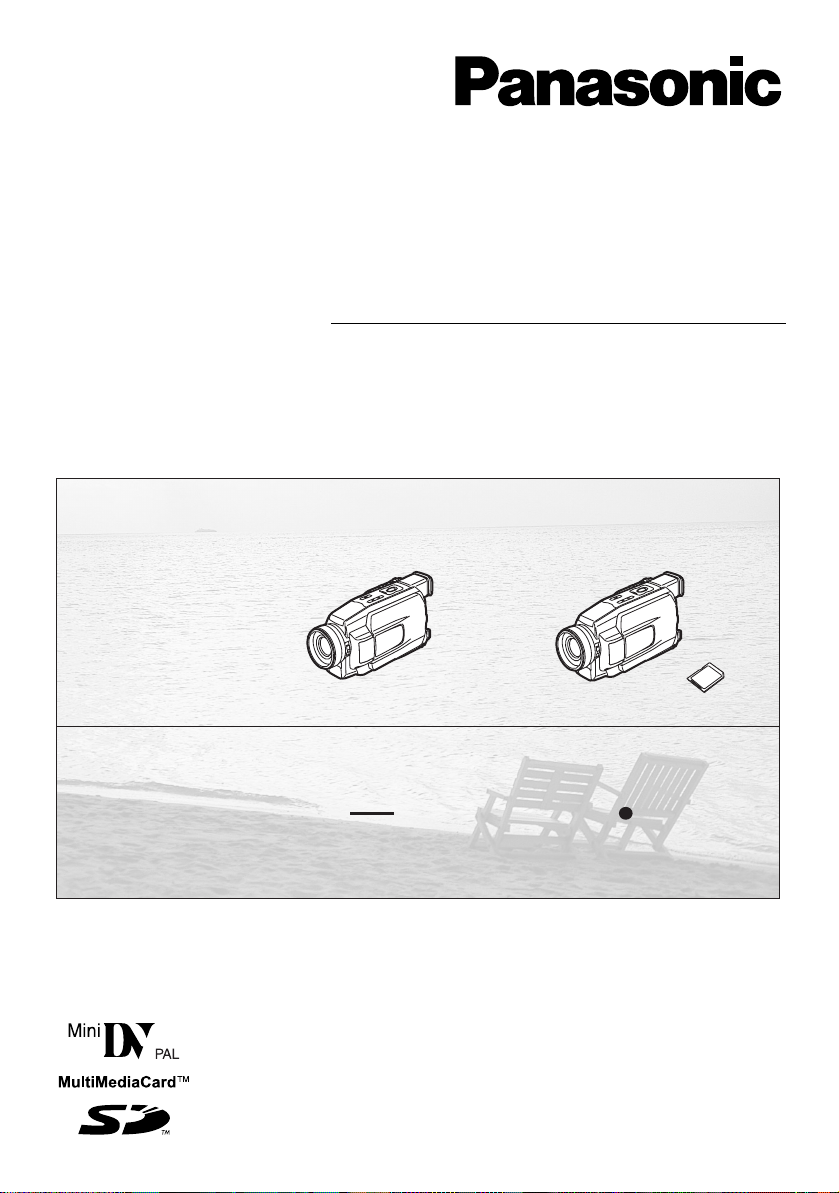
Digital Video Camera
Operating Instructions
Card
NV-DS30
Model No.
NV-DS50
NV-DS30A
NV-DS50A
Before use, please read these instructions completely.
VQT9695
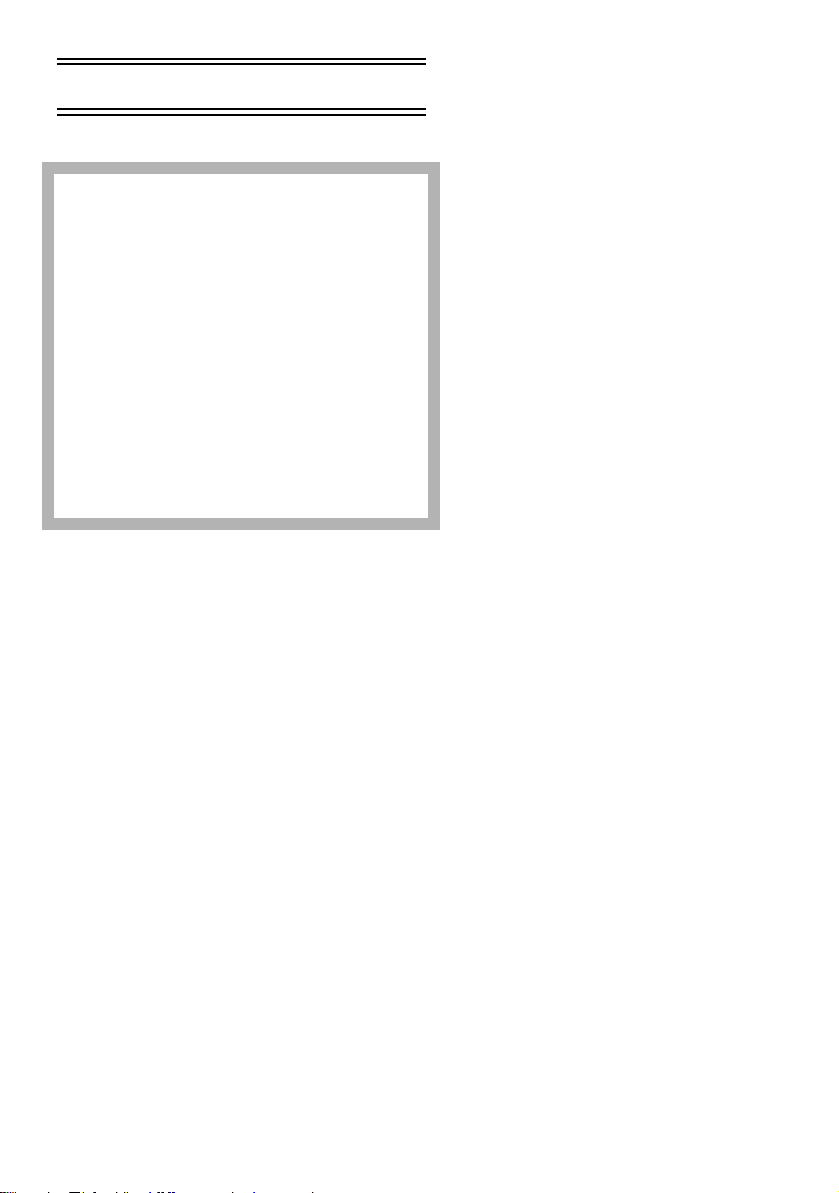
Before Use
Information for Your Safety
Movie Camera
≥The rating plate is on the underside of the
Movie Camera.
AC Adaptor
≥The rating plate is on the underside of the AC
Adaptor.
≥As this equipment gets hot during use, operate
it in a well-ventilated place; do not install this
equipment in a confined space such as a
bookcase or similar unit.
To reduce the risk of fire, electric shock or
product damage, do not expose this equipment
to rain, moisture, dripping or splashing and
ensure that no objects filled with liquids, such
as vases, shall be placed on the equipment.
Carefully observe copyright laws.
Recording of pre-recorded tapes or discs or other
published or broadcast material for purposes other
than your own private use may infringe copyright
laws. Even for the purpose of private use, recording
of certain material may be restricted.
≥SD Logo is a trademark.
≥All other company and product names in the
operating instructions are trademarks or registered
trademarks of their respective corporations.
Still pictures recorded on a MultiMediaCard or
SD Memory Card (NV-DS50 only)
It may not be possible to play back the pictures on
this Movie Camera recorded on and created by
other equipment or vice versa. For this reason,
check the compatibility of the equipment in advance.
Pages for reference
Pages for reference are indicated with an arrow, for
example:
(l
00)
ª Carefully read the Operating
Instructions and use the Movie
Camera correctly.
≥Injury or material damage resulting from any
kind of use that is not in accordance with the
operating procedures explained in these
Operating Instructions are the sole
responsibility of the user.
Operating Instructions
≥These Operating Instructions apply to models
NV-DS30 and NV-DS50.
≥The illustrations used in these Operating
Instructions show model NV-DS50, however, parts
of the explanation refer to different models.
≥Depending on the model, some functions are not
available.
Try out the Movie Camera.
Be sure to try out the Movie Camera before
recording your first important event and check that it
records properly and functions correctly.
The manufacturer is not liable for loss of
recorded contents.
The manufacturer shall in no event be liable for the
loss of recordings due to malfunction or defect of
this Movie Camera, its accessories or cassettes.
ª WARNING
To reduce the risk of fire or shock hazard and
annoying interference, use only the
recommended accessories and do not expose
this equipment to rain or moisture.
Do not remove the cover (or back); there are no
user serviceable parts inside.
Refer servicing to qualified service personnel.
IF THE POWER CORD OF THIS EQUIPMENT IS
DAMAGED, IT MUST BE REPLACED WITH AN
ELECTRICALLY APPROVED POWER CORD.
Use only the recommended accessories.
2
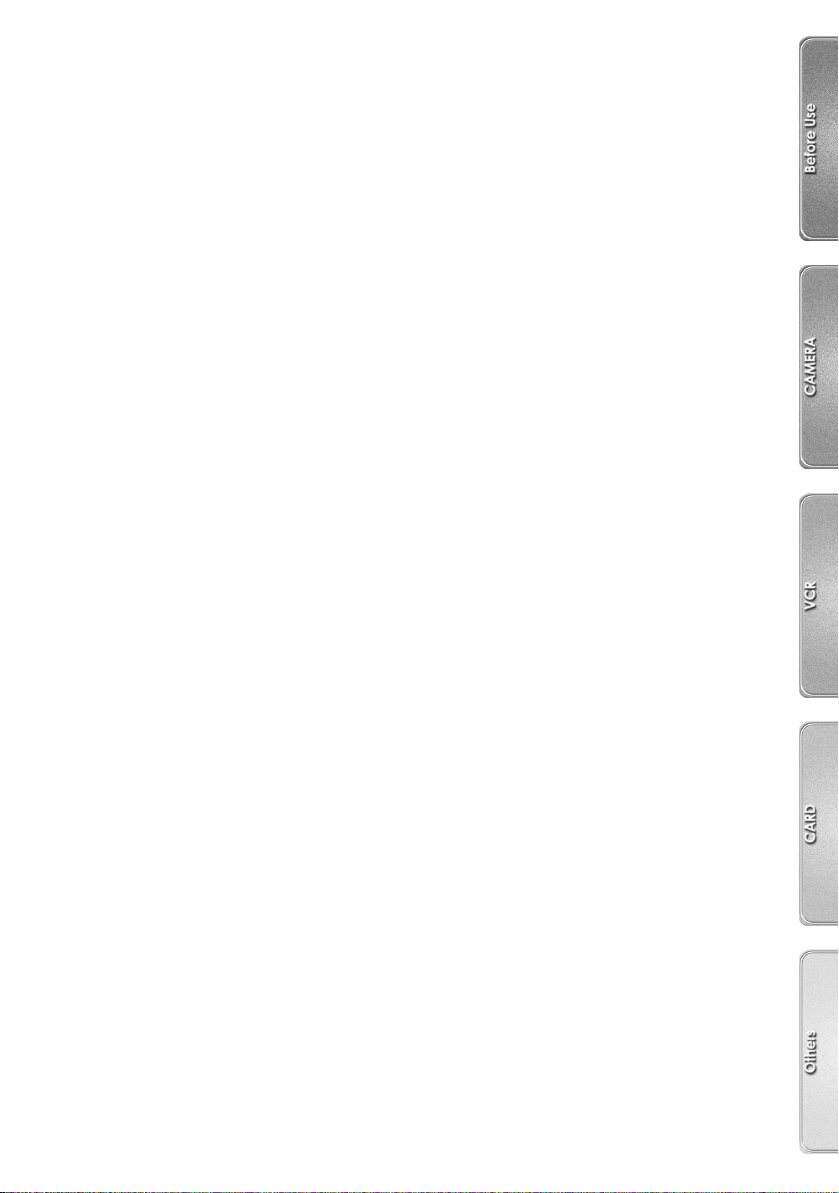
Contents
Before Use
Information for Your Safety.................................... 2
Contents................................................................. 3
Standard Accessories ............................................ 4
Optional Accessories ............................................. 4
Getting Started....................................................... 5
Controls and Components ..................................... 6
Remote Controller.................................................. 8
Power Supply ....................................................... 10
Charging Time and Available Recording Time..... 11
Lens Cap and Grip Belt........................................ 11
Attaching the Shoulder Strap ............................... 12
Inserting a Cassette ............................................. 12
Turning on the Movie Camera and Selecting
Modes ............................................................... 12
Using the Viewfinder/LCD Monitor ....................... 13
Using the Menu Screen........................................ 14
List of Menus........................................................ 15
Setting Date and Time ......................................... 17
Internal Lithium Battery Recharge........................ 17
CAMERA Mode
Recording............................................................. 18
Photoshot............................................................. 20
Zoom In/Out Functions......................................... 21
Digital Zoom Function .......................................... 21
Image Stabilizer Function..................................... 22
Fade In/Out Functions.......................................... 22
Cinema Function.................................................. 23
0 Lux Night View Function ................................... 23
Backlight Compensation Function........................ 23
Recording in Special Situations ........................... 24
Wind Noise Reduction Function........................... 24
Recording in Natural Colours............................... 25
Adjusting White Balance Manually....................... 25
Manual Shutter Speed Adjustment ...................... 26
Manual Iris Adjustment......................................... 27
Manual Focus Adjustment.................................... 27
Digital Effect Functions ........................................ 28
VCR Mode
Playing Back........................................................ 30
Finding a Scene You Want to Play Back............. 31
Slow Motion Playback ......................................... 31
Still Playback/Still Advance Playback.................. 32
Finding the End of Recording .............................. 32
Index Search Functions....................................... 33
Playback Digital Effect Functions........................ 34
Playing Back on Your TV .................................... 35
Audio Dubbing..................................................... 35
Copying on an S-VHS (or a VHS) Cassette ........ 36
Recording the Contents of Other Equipment ...... 36
Using the DV Cable for Recording ...................... 37
Personal Computer Connection Kit ..................... 37
CARD Mode
Using a Card ....................................................... 38
Recording on a Card ........................................... 39
Playing Back a Card............................................ 40
Recording with a Photo Title ............................... 41
Deleting the Pictures Recorded on a Card.......... 42
Writing Printing Data on a Card........................... 43
Using the USB Connection Kit ............................ 43
Others
Indications ........................................................... 44
Warning/Alarm Indications .................................. 45
Notes and Hints................................................... 46
Cautions for Use.................................................. 50
Before Requesting Repair
(Problems and Solutions)................................. 54
Explanation of Terms .......................................... 55
Specifications ...................................................... 58
Index.................................................................... 59
3
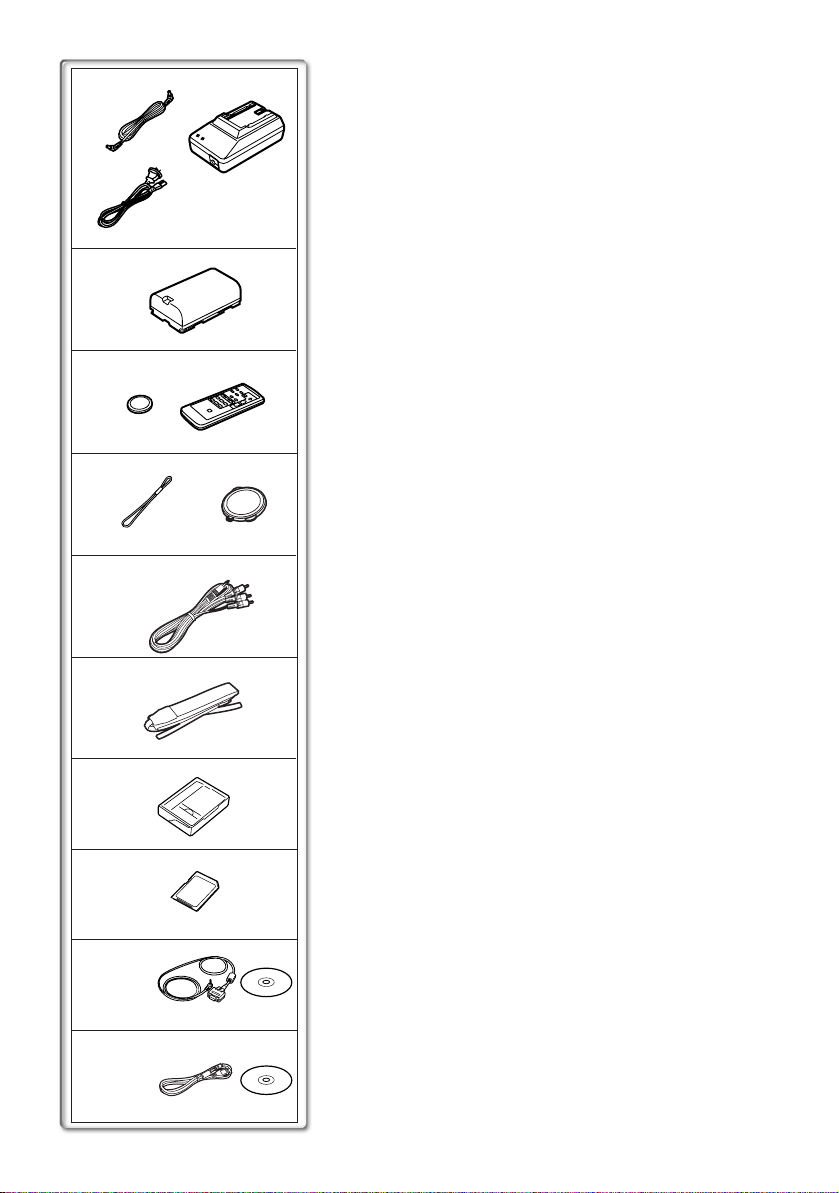
1)
2)
3)
4)
5)
6)
7)
8)
NV-DS50
Standard Accessories
Illustrated on the left are accessories supplied with the Movie
Camera.
1) AC Adaptor, DC Input Lead and AC Mains Lead (l 10)
2) Battery Pack (l 10)
3) Remote Controller and Button-Type Battery (l 8, 9)
4) Lens Cap (l 11)
5) AV Cable (l 35, 36)
6) Shoulder Strap (l 12)
7) Digital Video Head Cleaner (l 52)
8) SD Memory Card (NV-DS50 only) (l 38)
9) Personal Computer Connection Kit (NV-DS30 only) (l 37)
10) USB Connection Kit (NV-DS50 only) (l 43)
~~~~~~~~~~~~~~~~~~~~~~
Optional Accessories
1) AC Adaptor (VW-AD9A)
2) Battery Pack (Lithium/CGR-D08S/CGR-D120/800mAh)
3) Battery Pack (Lithium/CGP-D14S/CGP-D210/1400mAh)
4) Battery Pack (Lithium/CGR-D16S/CGR-D220/1600mAh)
5) Battery Pack (Lithium/CGP-D28S/CGP-D320/2800mAh)
6) Battery Pack (Lithium/CGR-D53S/CGR-D815/5300mAh)
7) Battery Pack (Lithium/CGA-D54S/5400mAh)
8) Car Battery Charger (VW-KBD2E)
9) Filter Kit (VW-LF43WE)
10) Wide Conversion Lens (VW-LW4307ME)
11) Tele Conversion Lens (VW-LT4314ME)
12) Stereo Microphone (VW-VMS2E)
13) Shoe Adaptor (VW-SK11E)
14) Tripod (VZ-CT55E)
15) Personal Computer Connection Kit (VW-DTA10A/VW-DTA9E)
(NV-DS30 only)
16) DV Editing Software with DV Interface Board (VW-DTM21E)
17) DV Editing Software with DV Interface Card (VW-DTM22E)
18) DV Editing Software (VW-DTM20E)
19) DV Cable (VW-CD1E)
The following is for the NV-DS50 model only.
20) MultiMediaCard (VW-MMC8E/VW-MMC16E)
21) SD Memory Card (RP-SD008/RP-SD016/RP-SD032/
RP-SD064)
22) PC Card Adaptor for SD Memory Card (BN-SDABPE)
23) USB Reader Writer for SD Memory Card (BN-SDCAPE)
≥Some optional accessories may not be available in some
countries.
9)
NV-DS30
10)
NV-DS50
4
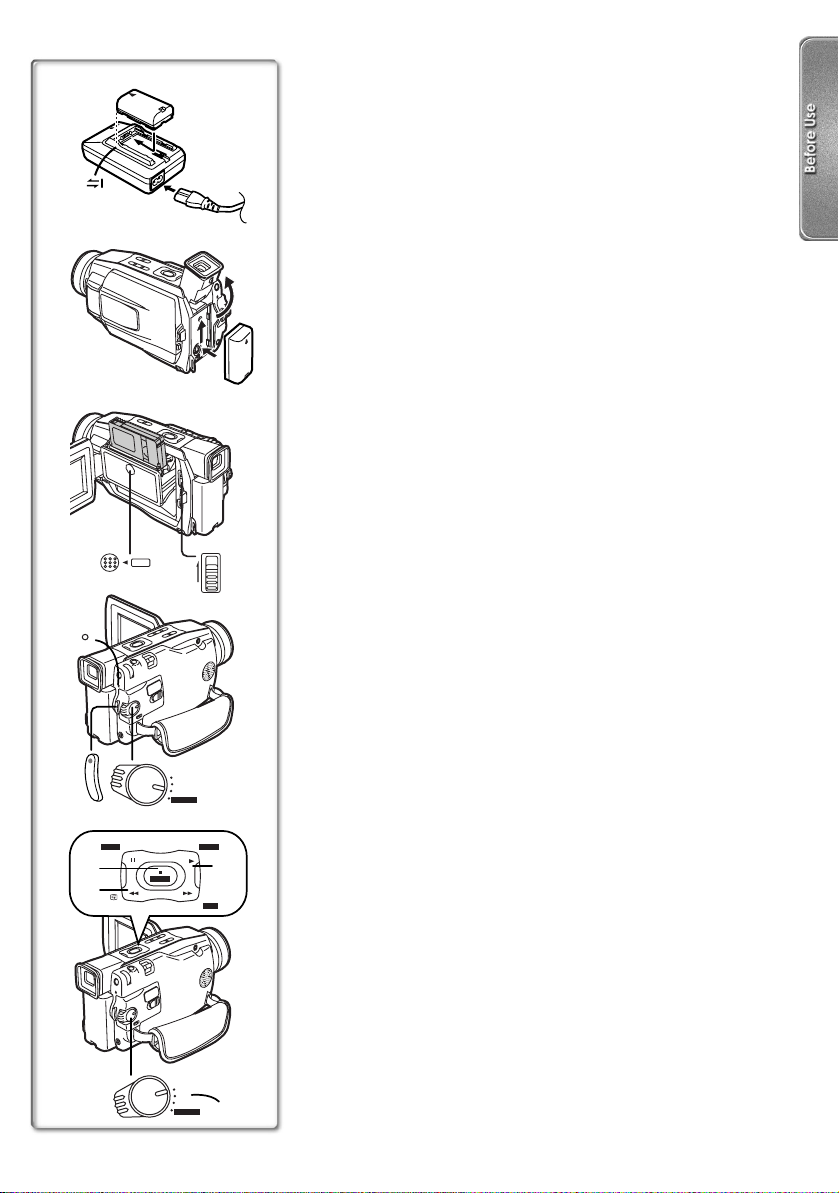
1
2
3
TAPE
EJECT
CLOSE
PUSH
2
4
POWER
1
Charge the Battery. (l
1
10)
≥Attach the Battery to the AC Adaptor.
≥Connect the AC Mains Lead. (Charging starts.)
≥When the Charge Lamp [CHARGE] goes off, the Battery is
fully charged.
Attach the Charged Battery to the Movie Camera.
2
(l10)
Insert the Cassette. (l
3
≥Slide the
Lever to open.
1
12)
≥Insert the Cassette.
≥Press the
Turn the Movie Camera on and start recording.
4
Button to close the Cover.
2
(l12, 18)
≥Set the
Switch to [CAMERA]. (The [POWER] Lamp lights
3
up.)
≥Press the
≥Press the
Button. (Recording starts.)
4
Button again to pause the recording.
4
Viewing What Has Been Recorded
Switch to the VCR Mode, rewind the tape, and play
5
the tape back.
≥Set the
≥Press the
≥Press the
≥Press the
Turn the Movie Camera off. (l
6
≥Set the
(l30)
Switch to [VCR].
5
Button. (Rewind the tape.)
6
Button. (Playback starts.)
7
Button. (Playback stops.)
8
Switch to [OFF].
9
12)
Getting Started
4
5
M-DEL
STILL/
P-IN-P
8
6
M-STOP
VCR
OFF
CAMERA
M-CARD
MULTI
VCR
OFF
CAMERA
M-CARD
5
3
M-PLAY
7
BLC
BLC
9
6
5
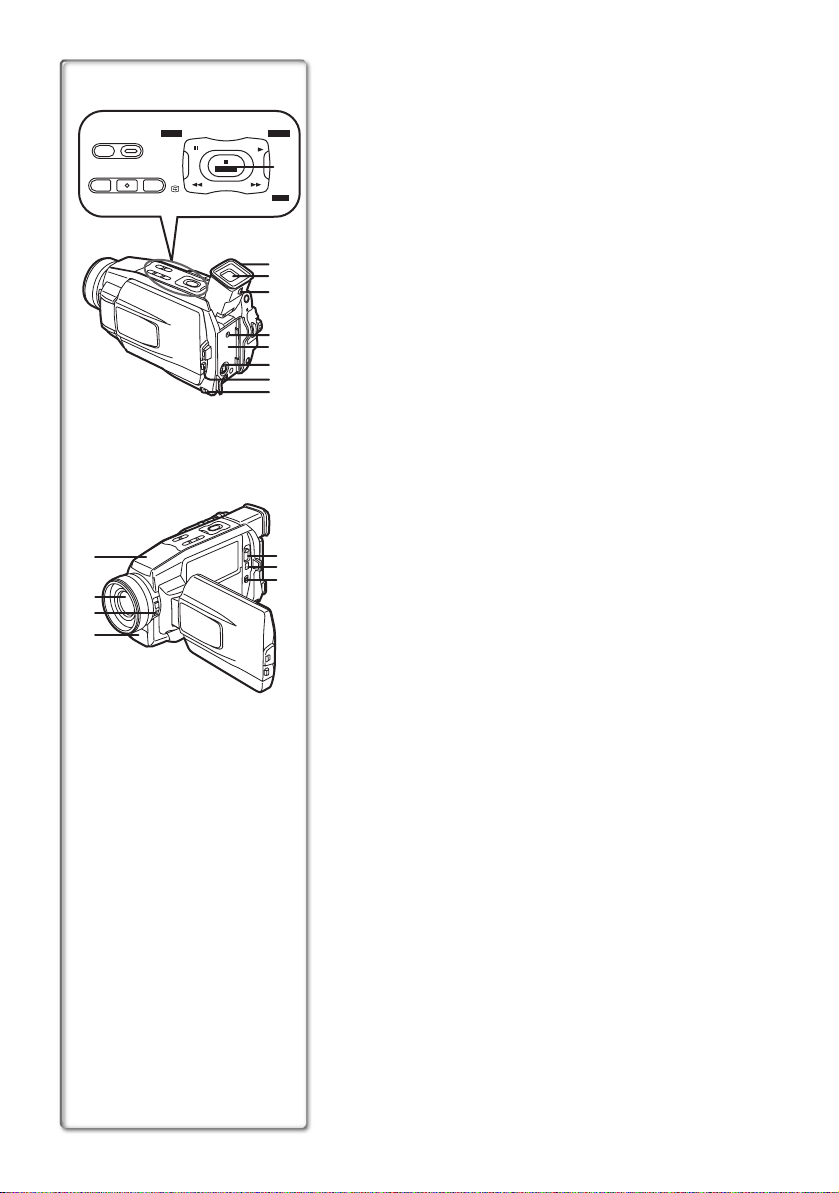
12
AUTO/MNL
LIGHT
345
19
20
21
22
FOCUS
SIS/
P.B.DIS
FADE
Controls and Components
1) Mode Selector Button [AUTO/MNL] (l 18, 25, 26, 27)
6
7
M-STOP
MULTI
10
M-PLAY
M-DEL
STILL/
P-IN-P
REC
9
2) Focus Button [FOCUS] (l 27)
3) Video Light Button [LIGHT] (l 19)
4) Super Image Stabilizer Button [SIS] (l 22)
8
BLC
BLC
Playback Digital Image Stabilizer Button [P.B.DIS] (l 30)
5) Fade Button [FADE] (l 22)
Recording Button [REC] (l 36, 37)
6) Still Button [STILL] (l 20, 29)
11
12
13
14
15
16
17
18
Picture in Picture Button [P-IN-P] (l 29)
Pause Button [;] (l 32)
Memory Card Data Delete Button [M-DEL] (NV-DS50 only)
(l 42)
7) Play Button [1] (l 30)
Playback Multi Button [MULTI] (l 30)
Memory Card Play Button [M-PLAY] (NV-DS50 only) (l 40)
8) Stop Button [∫] (l 30)
Memory Card Stop Button [M-STOP] (NV-DS50 only) (l 40)
9) Recording Check Button [S] (l 18)
Rewind/Review Button [6] (l 30, 31)
10) Backlight Button [BLC] (l 23, 39)
Fast Forward/Cue Button [5] (l 31)
11) Eyecup
12) Viewfinder (l 13, 53)
.........................................................................................................
23
24
≥Due to limitations in LCD production technology, there may
25
be some tiny bright or dark spots on the Viewfinder screen.
However, this is not a malfunction and does not affect the
recorded picture.
.........................................................................................................
13) Eyepiece Corrector Knob (l 13)
14) DC Input Socket [DC IN] (l 10)
15) Battery Holder
16) S-Video Input/Output Socket [S-VIDEO] (l 35, 36)
17) LCD Monitor Open Button [PUSH OPEN] (l 13)
18) Battery Release Lever [BATT RELEASE] (l 10)
19) Microphone (built-in, stereo) (l 21)
20) Lens
21) 0-Lux Recording Switch [0 LUX ON/OFF] (l 23)
22) Built-in Video Light (l 19)
23) Cassette Eject Lever [TAPE EJECT] (l 12)
24) DV Terminal (l 37)
≥Connect this to the digital video equipment.
25) Digital Still Picture Terminal [TO PC] (NV-DS30 only) (l 37)
USB Socket [TO PC] (NV-DS50 only) (l 43)
6
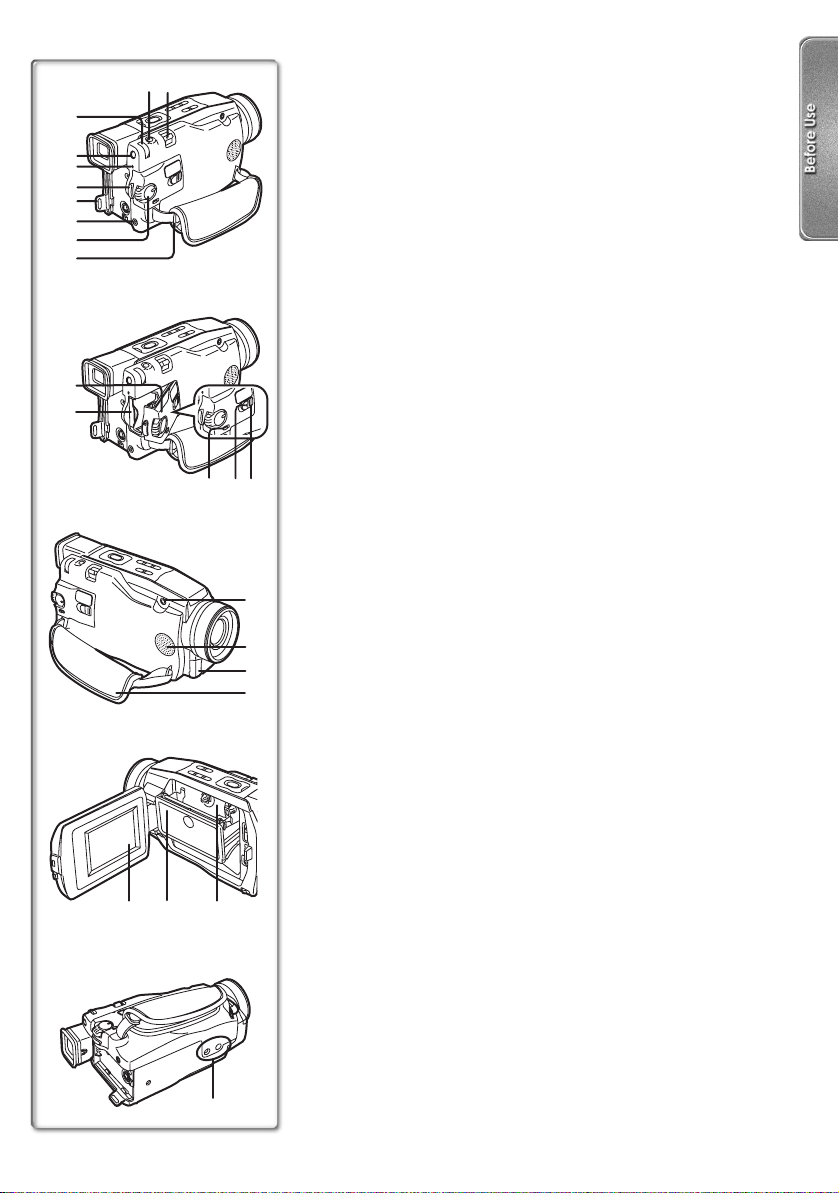
28
29
30
31
32
33
34
32
35
36
26 27
44 4645
37
38 39
40
41
42
43
26) Photoshot Button [PHOTOSHOT] (l 20, 39)
27) Zoom Lever [W/T] (l 21)
Volume Lever [VOLUME] (l 30)
28) Multi-Function Dial [PUSH] (l 14, 25, 26, 27)
29) Menu Button [MENU] (l 14)
30) Power Lamp [POWER] (l 18, 30, 39)
31) Recording Start/Stop Button (l 18)
32) Shoulder Strap Holders (l 12)
33) Audio-Video Input/Output Socket [A/V IN/OUT] (l 35, 36)
Headphone Socket [PHONES] (l 48)
≥Connecting an AV Cable to this socket activates the Movie
Camera’s built-in speaker, but connecting a headphone, etc.
deactivates it.
34) Off/On Mode Selector Switch [VCR/OFF/CAMERA/M-CARD]
([M-CARD] NV-DS50 only) (l 12, 18, 30, 39, 50)
35) Card Slot Cover (NV-DS50 only) (l 38)
36) Card Slot (NV-DS50 only) (l 38)
37) Card Lock Switch [LOCK] (NV-DS50 only) (l 39, 40)
≥When you want to record in Camera Mode, setting to lock
prevents the [VCR/OFF/CAMERA/M-CARD] Switch to be set
to [M-CARD] by accident.
38) Card Access Lamp [ACCESS] (NV-DS50 only) (l 38)
39) Card Slot Cover Open Lever [OPEN] (NV-DS50 only) (l 38)
40) Microphone Socket [EXT MIC]
≥Connect with an external microphone or audio equipment.
(When this socket is in use, the built-in microphone does not
operate.)
41) Speaker (l 30)
42) Remote Control Sensor (l 9)
Built-in Infra-red Beam Emitters (l 23)
43) Grip Belt (l 11)
44) LCD Monitor (l 13, 53)
.........................................................................................................
≥Due to limitations in LCD production technology, there may
be some tiny bright or dark spots on the LCD Monitor screen.
However, this is not a malfunction and does not affect the
recorded picture.
.........................................................................................................
45) Cassette Compartment Cover (l 12)
46) Cassette Holder (l 12)
47) Tripod Receptacle
≥Used for mounting the Movie Camera on an optional tripod.
47
7
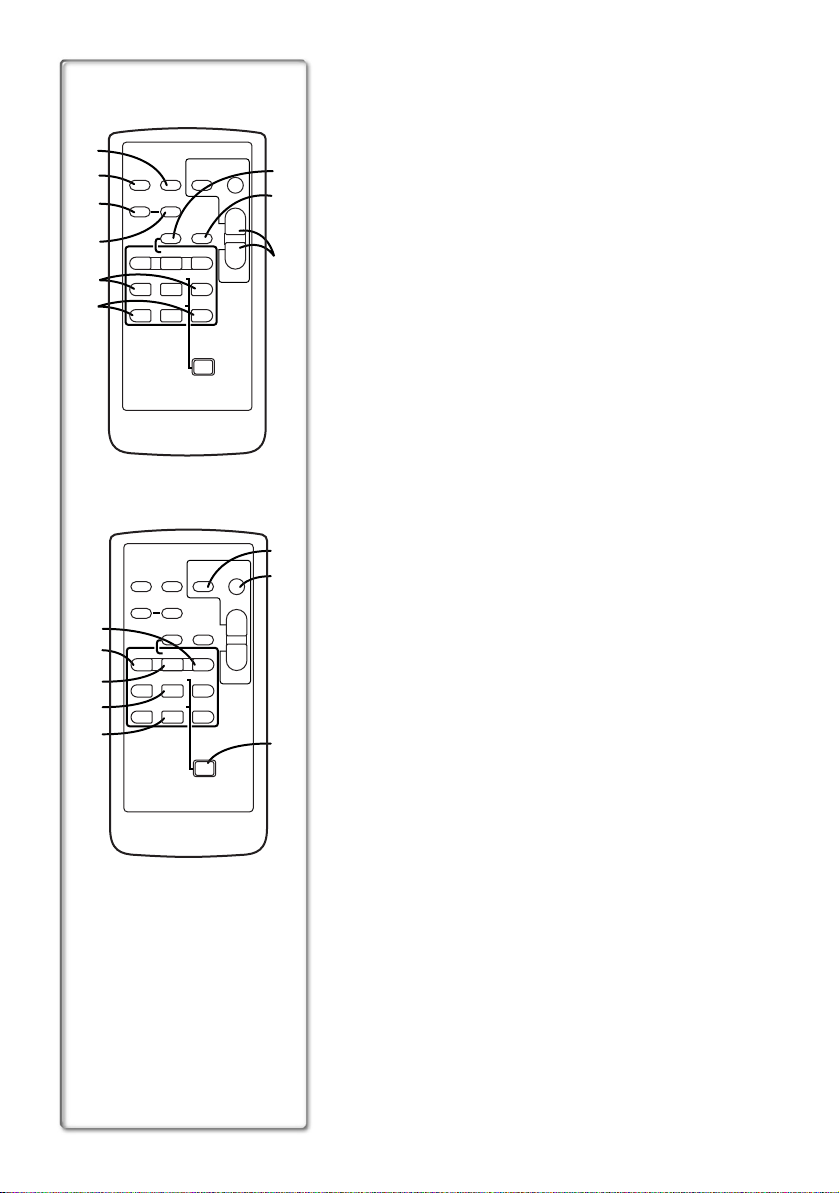
12
13
14
15
16
1
2
COUNTER
3
4
7
8
COUNTER
DATE/
OSD
TIME
RESET
¥REC
V
/REW
PLAY
615
STILL ADV
PAUSE/ITEM
ED
INDEX INDEX
STOP/SET
KL
DATE/
OSD
TIME
RESET
¥REC
V
/REW
PLAY
615
STILL ADV
PAUSE/ITEM
ED
INDEX INDEX
STOP/SET
KL
STOP
SHOT
ZOOM
A.DUB
sVOLr
W
FF/
STILL ADV
;
∫
MENU
START/
PHOTO
STOP
SHOT
ZOOM
A.DUB
sVOLr
W
FF/
STILL ADV
;
∫
MENU
START/
PHOTO
Remote Controller
Using the wireless Remote Controller that is supplied with the Movie
Camera, most of the Movie Camera functions can be operated from
a distance.
Remote Controller Buttons
1) Date/Time Button [DATE/TIME] (l 45)
5
2) Indication Output Button [OSD] (l 35)
6
T
W
T
W
3) Counter Indication Shift Button [COUNTER] (l 45)
4) Reset Button [RESET] (l 56)
5) Recording Button [REC] (l 36, 37)
9
6) Audio Dubbing Button [A.DUB] (l 35)
7) Slow Motion/Still Advance Buttons
[E, D] (E: reverse, D: forward) (l 31)
8) Index Search Buttons
[:, 9] (::reverse, 9:forward) (l 33)
9) Zoom/Volume Button [ZOOM/VOL] (l 21, 30)
The following buttons function in the same manner as the
corresponding buttons on the Movie Camera.
10) Photoshot Button [PHOTOSHOT] (l 20, 39)
11) Recording Start/Stop Button [START/STOP] (l 18)
12) Fast-forward/Cue Button [5] (l 31)
13) Rewind/Review Button [6] (l 30, 31)
14) Play Button [1] (l 30)
15) Pause Button [;] (l 32)
10
11
Item Button [ITEM] (l 14)
16) Stop Button [∫] (l 30)
Set Button [SET] (l 14)
17) Menu Button [MENU] (l 14)
17
8
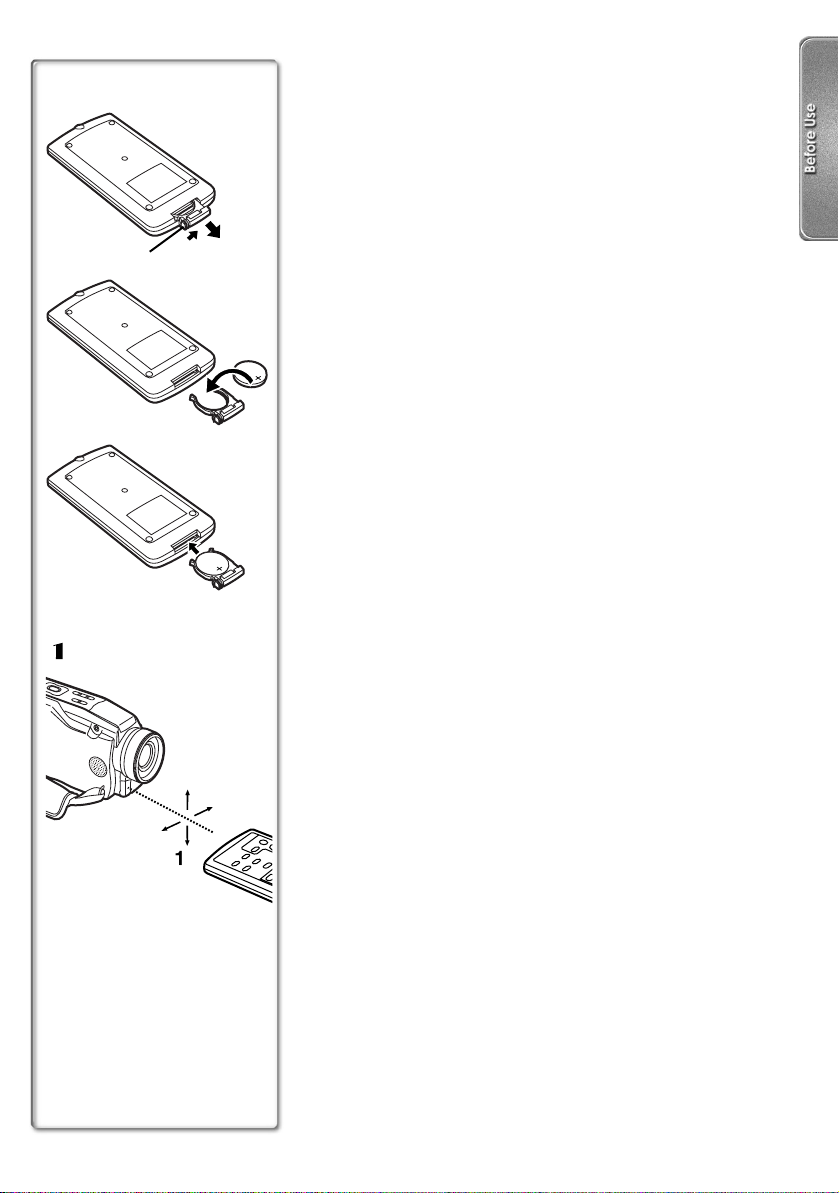
ª Inserting a Button-type Battery
Before using the Remote Controller, insert the supplied button-type
1
battery.
While pressing the Stopper 1, pull out the Battery
1
Holder.
Insert the button-type battery with the imprint (i)
2
facing upward.
Insert the Battery Holder into the Remote Controller.
3
1
2
≥When the button-type battery is weak, replace it with a new
CR2025 battery. (A battery is normally expected to last about
1 year. However, it depends on operation frequency.)
≥Make sure to match the poles correctly when inserting the battery.
.........................................................................................................
CAUTION
Danger of explosion if battery is incorrectly replaced. Replace
only with the same or equivalent type recommended by the
equipment manufacturer. Discard used batteries according to
3
manufacturer’s instructions.
.........................................................................................................
WARNING
Risk of fire, explosion and burns. Do not recharge,
disassemble, heat above 100xC or incinerate. Keep the
Button-Type battery out of the reach of children. Never put
Button-Type battery in mouth. If swallowed call your doctor.
.........................................................................................................
ª Using the Remote Controller
Direct the Remote Controller to the Remote Control
1
15˚
15˚
15˚
15˚
1111
Sensor of the Movie Camera and press an
appropriate button.
≥Distance from the Movie Camera: Within approximately
5 metres
≥Angle: Within approximately 15o in the vertical and horizontal
directions from the central axis
≥The above operating ranges are for indoor use. Outdoors or under
strong light, the Movie Camera may not operate properly even
within the above ranges.
≥For other notes concerning this item, see page 46.
9
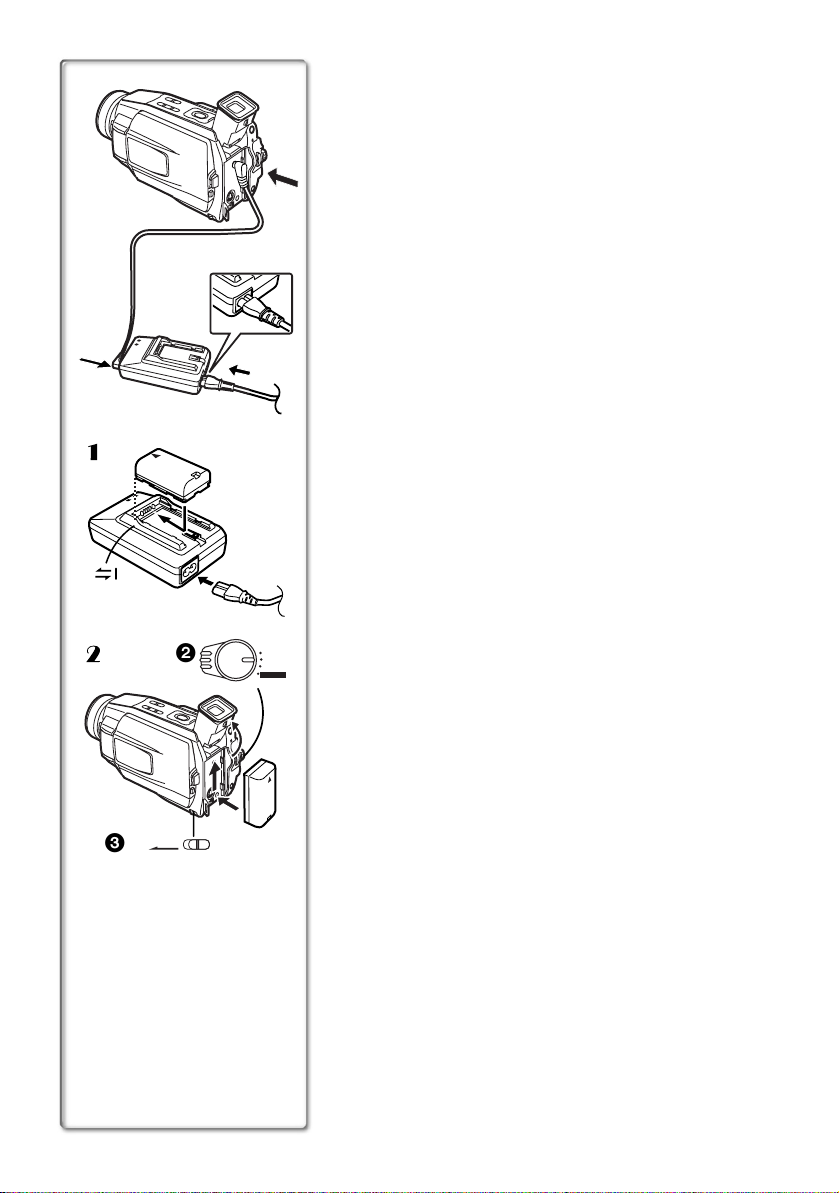
Power Supply
ª Using the AC Adaptor
1
Connect the DC Input Lead to the [DC IN] Socket on
the Movie Camera.
1
2
Connect the DC Input Lead to the AC Adaptor.
3
Connect the AC Mains Lead to the AC Adaptor and
the AC mains socket.
≥The AC Mains Lead’s outlet plug cannot be pushed fully into
the AC Adaptor socket. A gap will remain as shown
1
2
3
1
≥Before connecting or disconnecting the power supply, set the
[VCR/OFF/CAMERA/M-CARD] Switch on the Movie Camera to
[OFF] and make sure that the [POWER] Lamp is not lit.
ª Using the Battery
Before use, fully charge the Battery.
Attach the Battery to AC Adaptor and charge it.
1111
≥Since the Battery will not be charged when the DC Input Lead
is connected to the AC Adaptor, disconnect them.
≥The [POWER] Lamp and [CHARGE] Lamp lights up, and
charging starts.
≥When the [CHARGE] Lamp goes off, charging is completed.
Attach the charged Battery to the Movie Camera.
2222
To Remove the Battery
Set the [VCR/OFF/CAMERA/M-CARD] Switch 2 to [OFF], and
while pressing the [BATT RELEASE] Lever
remove it.
≥When attaching or removing Battery, set the [VCR/OFF/
2
2
VCR
OFF
CAMERA
M-CARD
CAMERA/M-CARD] Switch to [OFF] and make sure the
[POWER] Lamp is not lit.
ª Using the Car Battery Charger
If you use the Car Battery Charger (VW-KBD2E; optional), you can
supply power to the Movie Camera and charge the battery inside
your car. For further information, refer to the instruction manual of
the Car Battery Charger.
≥Be sure to start the car engine before you connect the Car Adaptor
Cord, otherwise the fuse may blow.
, slide the Battery to
3
1
.
10
3
BATT RELEASE
≥For other notes concerning this item, see page 46.
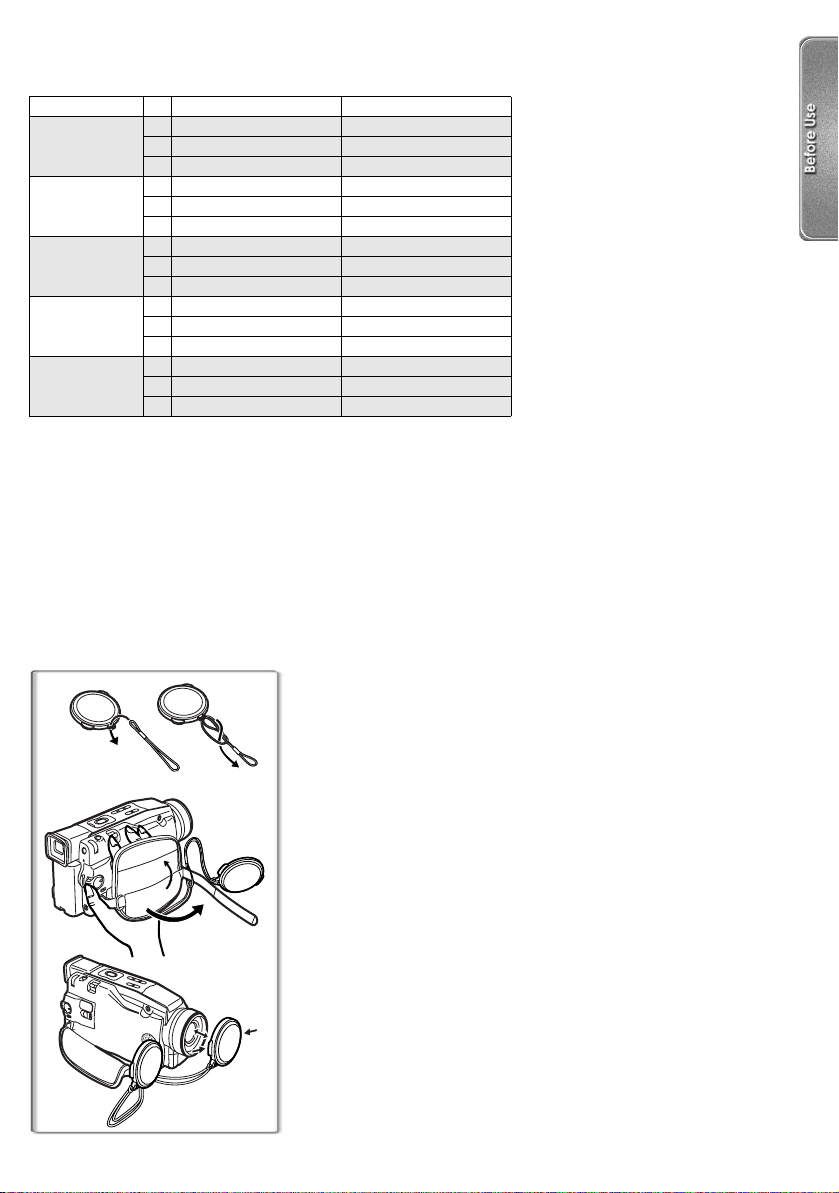
Charging Time and Available Recording Time
NV-DS30 NV-DS50
CGR-D08R
CGR-D08S
CGR-D120
CGP-D14S
CGP-D210
CGR-D16S
CGR-D220
CGP-D28S
CGP-D320
CGA-D54S
Charging Time
A
Maximum Continuous Recording Time
B
Intermittent Recording Time
C
(Intermittent Recording Time is the available recording time with repeated recording and stopping actions.)
≥“1h10min.” indicates 1 hour and 10 minutes.
≥Battery CGR-D08R is supplied.
≥The times shown in the table are approximate times. The numbers in parentheses indicate the recording
time when the LCD Monitor is used. In actual use, the available recording time may be shorter.
≥The times shown in the table are for continuous recording at a temperature of 20oC and humidity of 60%.
If the Battery is charged at a higher or lower temperature, the charging time may be longer.
A
1h55min.(1h20min.) 1h45min.(1h10min.)
B
C
A
3h15min.(2h10min.) 2h55min.(2h)
B
C
A
3h50min.(2h35min.) 3h30min.(2h20min.)
B
1h55min.(1h20min.) 1h45min.(1h10min.)
C
A
6h40min.(4h30min.) 6h(4h5min.)
B
3h20min.(2h15min.) 3h(2h5min.)
C
A
12h55min.(8h40min.) 11h40min.(7h55min.)
B
6h30min.(4h20min.) 5h50min.(4h)
C
1h 1h
1h(40min.) 55min.(35min.)
1h50min. 1h50min.
1h40min.(1h5min.) 1h30min.(1h)
2h 2h
3h15min. 3h15min.
5h30min. 5h30min.
~~~~~~~~~~~~~~~~~~~~~~
1
1
2, 3
2
Lens Cap and Grip Belt
To protect the Lens surface, attach the Lens Cap. Adjust the length
of the Grip Belt to the size of your hand.
1
Pass the Lens Cap Cord through the attached eye on
the Lens Cap and thread it as shown in the
illustration 1.
2
Attach the Lens Cap to the Grip Belt.
3
Put your hand through the Grip Belt and adjust the
length.
≥The removed Lens Cap can be hooked on to the Grip Belt 2.
≥When you remove the Lens Cap, press the knobs firmly.
≥When you are not recording, be sure to keep the Lens Cap
attached to the Lens for protection.
11
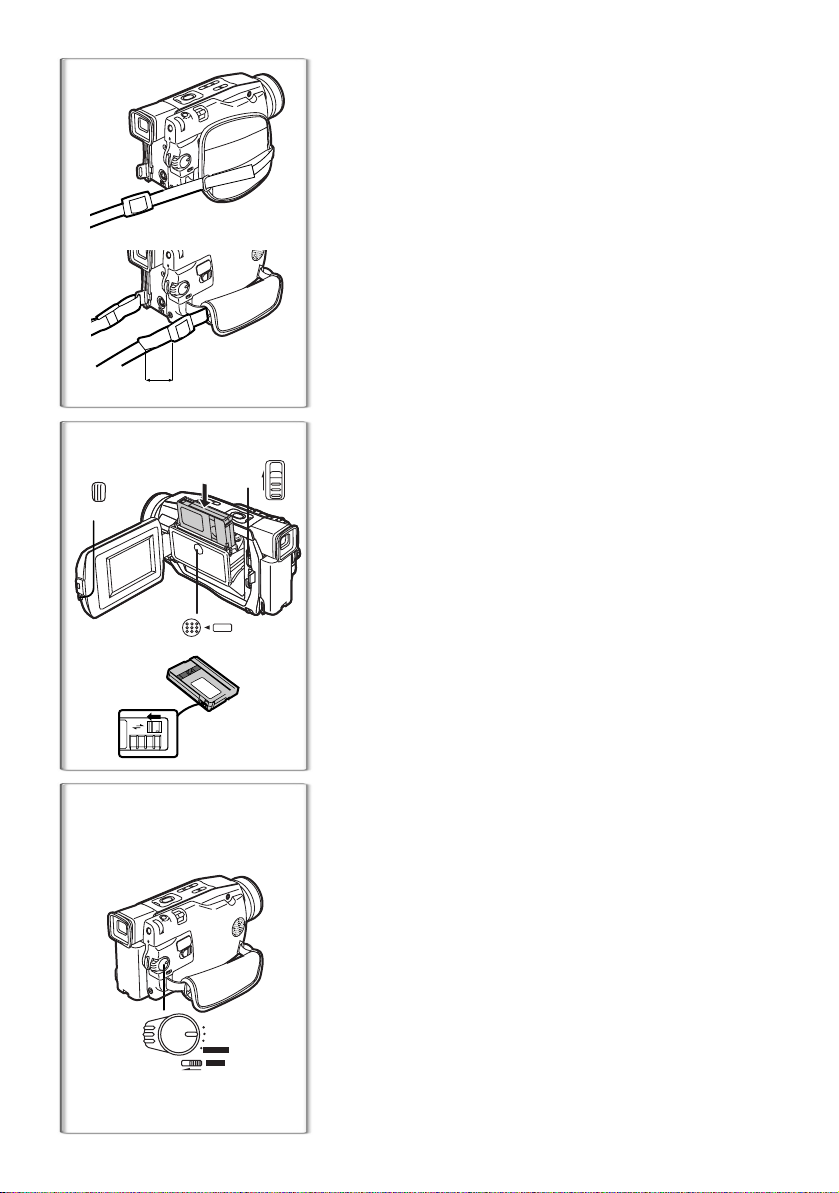
Attaching the Shoulder Strap
1
2
1
We recommend that you attach the Shoulder Strap before going out
of doors to record so as to avoid dropping the Movie Camera.
Pull the end of the Shoulder Strap through the
1
Shoulder Strap Holder on the Movie Camera.
Fold the tip of the Shoulder Strap, run it through the
2
Shoulder Strap Length Adjuster, and pull it.
≥Pull it out more than 2 cm
Adjuster so that it cannot slip off.
from the Shoulder Strap Length
1
~~~~~~~~~~~~~~~~~~~~~~
Inserting a Cassette
TAPE
EJECT
2
1
PUSH
OPEN
3
CLOSE
PUSH
4
1
R E C
SAVE
When power is supplied to the Movie Camera, the Cassette can be
taken out without turning the Movie Camera [ON].
Press [PUSH OPEN] Button and open the LCD
1
Monitor.
Slide the [TAPE EJECT] Lever to open the Cover.
2
Insert a Cassette.
3
Close the Cover and press the [PUSH CLOSE] mark
4
to lock the Cover.
ª Accidental Erasure Prevention
Opening the accidental erasure prevention slider 1 on the cassette
(by sliding it in the [SAVE] arrow direction) prevents recording. To
enable recording, close the accidental erasure prevention slider (by
sliding it in the [REC] arrow direction).
≥For other notes concerning this item, see page 46.
~~~~~~~~~~~~~~~~~~~~~~
Turning on the Movie Camera and
Selecting Modes
Set the [VCR/OFF/CAMERA/M-CARD] Switch to
1
1
VCR
OFF
CAMERA
M-CARD
LOCK
1
[CAMERA], [VCR] or [M-CARD]. ([M-CARD]: NV-DS50
only)
≥The [POWER] Lamp lights up.
CAMERA: Camera Mode
VCR: VCR Mode
M-CARD: Card Recording Mode
Card Playback Mode (To this mode, press the
[M-PLAY] Button in the Card Recording Mode)
≥If the Card Lock Switch
M-CARD] Switch cannot be set to [M-CARD]. (NV-DS50 only)
is set to lock, the [VCR/OFF/CAMERA/
1
To Turn off the Power
Set the [VCR/OFF/CAMERA/M-CARD] Switch to [OFF].
12
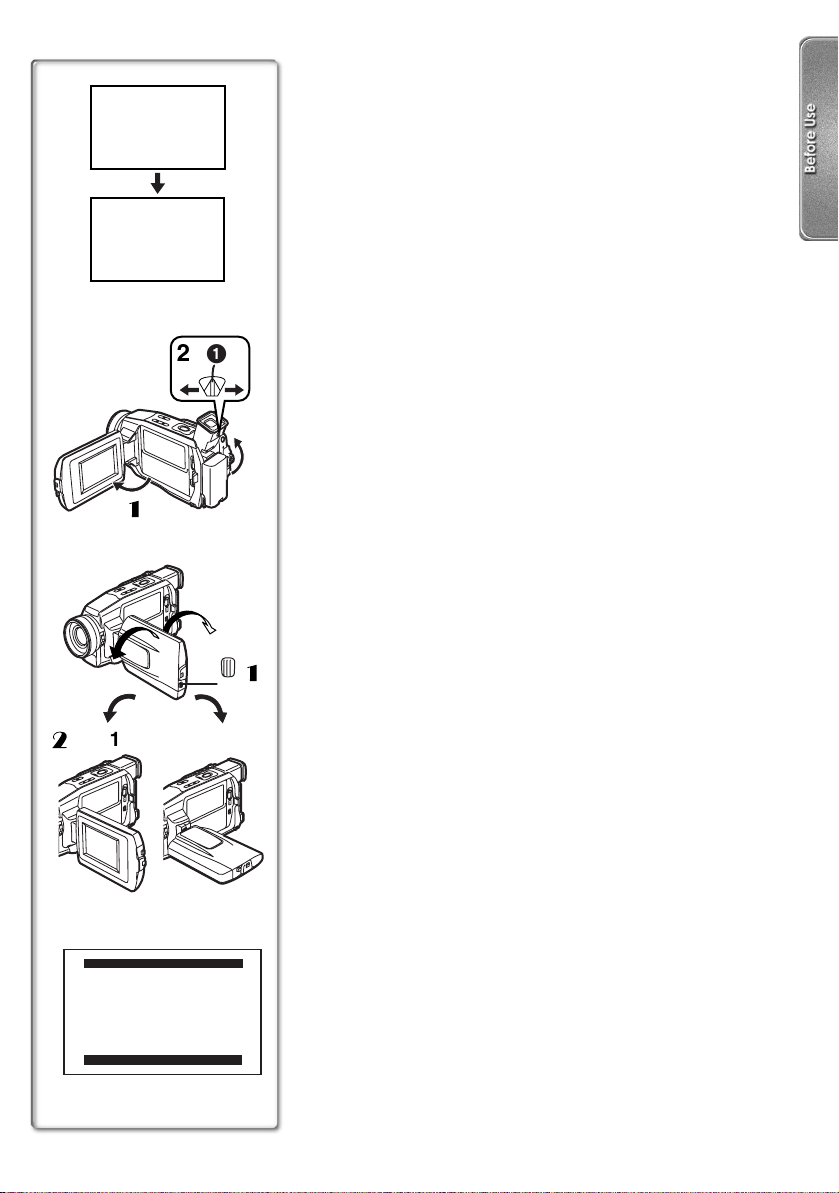
12:30:45
12:30:45
12:30:45
15.10.2002
15.10.2002
15.10.2002
12:30:45
15.10.2002
1
2
1
23
180x 90x
2
PUSH
OPEN
Using the Viewfinder/LCD Monitor
ª Using the Viewfinder
Before using the Viewfinder, adjust the field of view so that the
displays inside the Viewfinder become clear and easy to read.
Tilt the Viewfinder upward.
1
Adjust by sliding the Eyepiece Corrector Knob 1.
2
ª Using the LCD Monitor
With the LCD Monitor open, you can also record the picture while
watching it.
Press the [PUSH OPEN] Button and, at the same
1111
time, bring the LCD Monitor out about 90o in the
direction of the arrow.
≥The Viewfinder goes off.
Adjust the LCD Monitor angle according to the
2222
desired recording angle.
≥The LCD Monitor can rotate a maximum of 180o 2 from the
vertical position to the upward direction and a maximum of
to the downward direction. Forcefully rotating the LCD
90o
1
Closing the LCD Monitor
Push the LCD Monitor until it is securely locked.
ª Adjusting Brightness and Colour Level
When [LCD/EVF SETUP] on the [CAMERA FUNCTIONS] or [VCR
FUNCTIONS] Main-Menu is selected, the following items are
displayed. (l 14)
LCD Brightness [LCD BRIGHTNESS]
It adjusts the brightness of the image on the LCD screen.
LCD Colour Level [LCD COLOUR]
It adjusts the colour saturation of the image on the LCD screen.
1
Brightness of the Viewfinder [EVF BRIGHTNESS]
It adjusts the brightness of the image in the Viewfinder.
To Adjust
Press the [PUSH] Dial and select the item to be adjusted, and then
turn the [PUSH] Dial to raise or lower the number of vertical bars in
the Bar Indication.
≥A larger number of vertical bars indicates stronger brightness or
3
Monitor beyond these ranges will damage the Movie Camera.
colour saturation.
LCD/EVF SETUP
LCD BRIGHTNESS
[-]||||----[+]
LCD COLOUR
[-]||||----[+]
EVF BRIGHTNESS
[-]||||----[+]
PRESS MENU TO RETURN
≥For other notes concerning this item, see page 53.
13
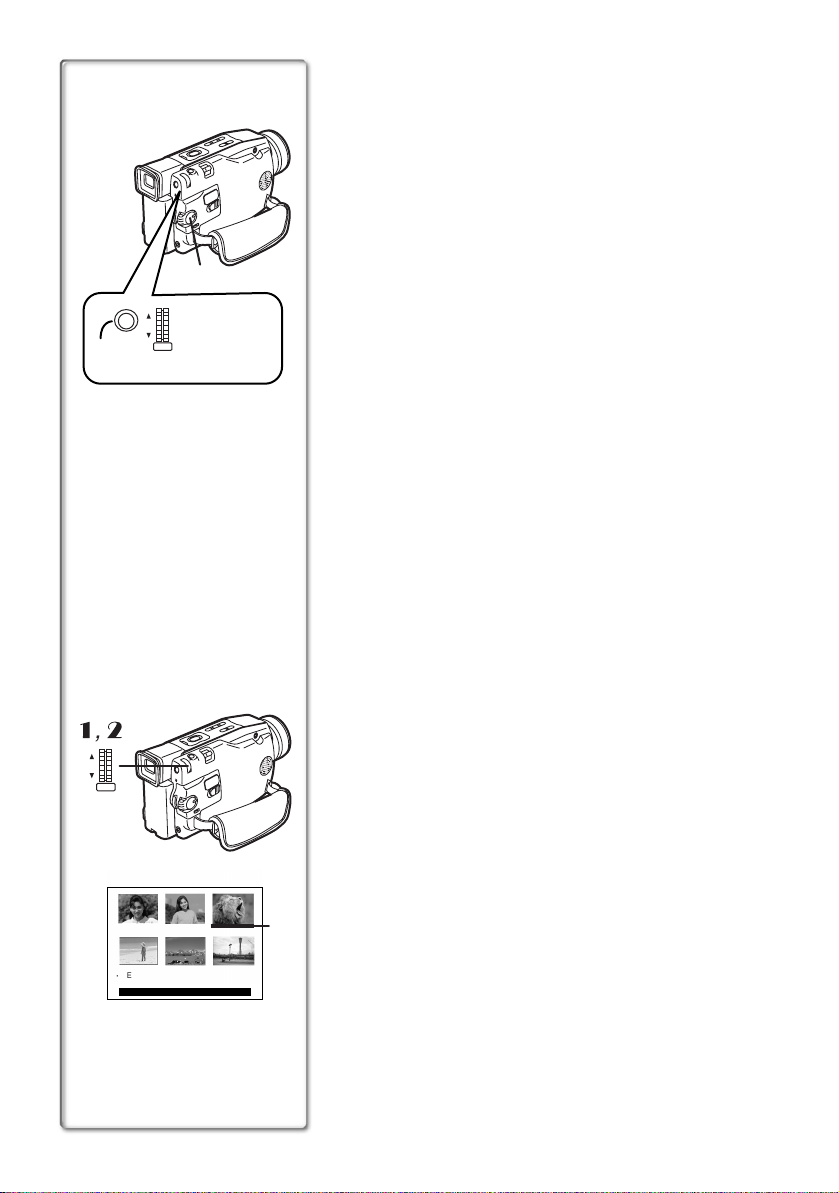
1
MENU
PUSH
W.B./SHUTTER
1 2, 3, 4, 5
IRIS/MF/JOG
Using the Menu Screen
To facilitate the selection of a desired function or setup, this Movie
Camera displays various function setups on Menus.
Press the [MENU] Button.
1
≥The Menu corresponding to the Mode selected by using the
[VCR/OFF/CAMERA/M-CARD] Switch
Turn the [PUSH] Dial to select a desired Sub-Menu.
2
≥Turn the [PUSH] Dial to display the highlightened item.
Press the [PUSH] Dial to display the selected Sub-
3
Menu.
Turn the [PUSH] Dial to select the item to be set.
4
Press the [PUSH] Dial to set the selected item to a
5
desired mode.
≥With each pressing of the [PUSH] Dial, the cursor [1] moves
to the next mode.
≥While a Menu is displayed, you cannot record or play back. Menus
can be displayed during playback but not during recording. The
above operations can be done using the [MENU] Button, [SET]
Button and [ITEM] Button on the Remote Controller. (l 8)
To Exit the Menu Screen
Press the [MENU] Button again.
About the Menu Mode Setting
The setting selected on the Menu will be retained even when the
Movie Camera is turned off. However, if the Battery or AC Adaptor is
disconnected before turning off the Movie Camera, the selected
setup may not be retained.
≥Menu operation flow is shown in this text by >>.
is displayed.
1
14
1, 2
PUSH
W.B./SHUTTER
IRIS/MF/JOG
123
4 5 6
DELETE:M-DEL D-000
PRESS STOP TO EXIT
ª Image Selection (NV-DS50 only)
An Image Selection Operation may be necessary during Menu
Operations. In this case, carry out the following procedure.
Turn the [PUSH] Dial and select a picture.
1111
≥The selected picture is underlined
Press the [PUSH] Dial to confirm the selection of the
2222
2
.
picture.
≥After the above Picture Selection Procedure, carry out the various
Menu Operations. (The above procedure will not be repeated in
the following instructions.)
2
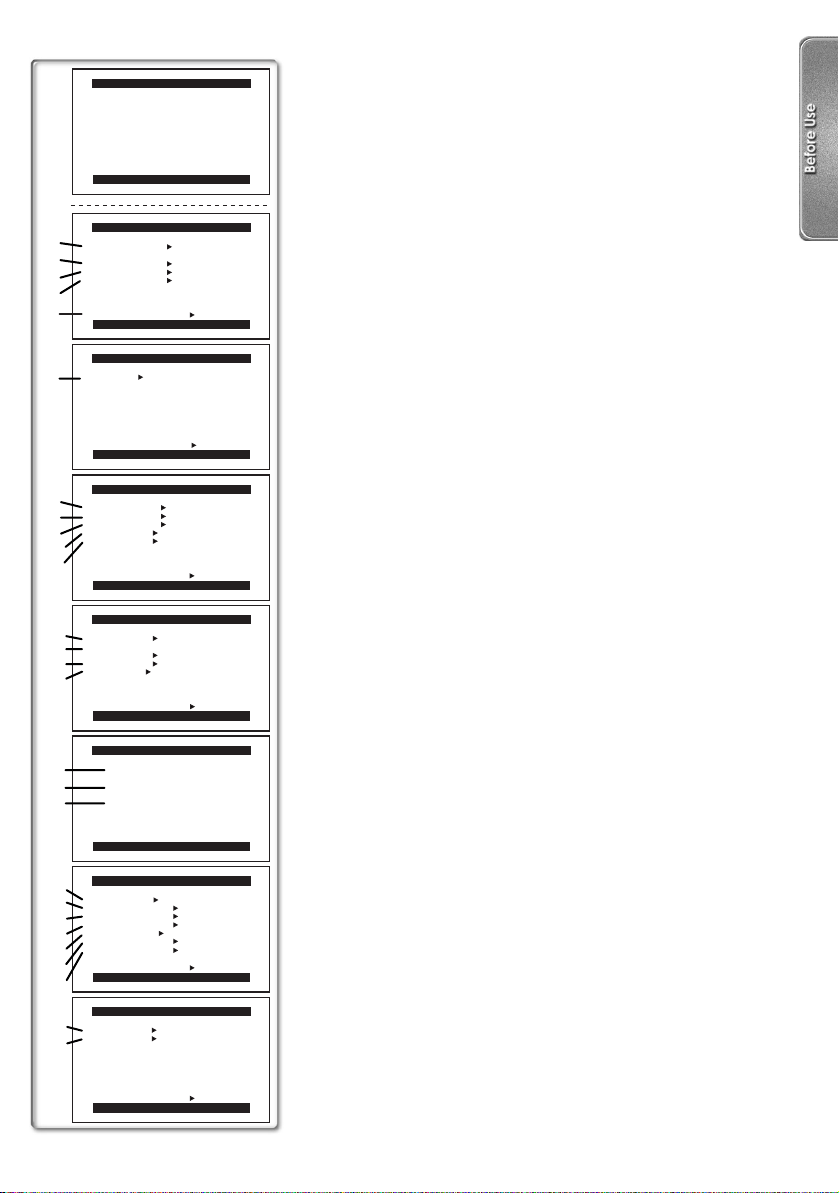
CAMERA FUNCTIONS
1.CAMERA SETUP
2.DIGITAL EFFECT
3.RECORDING SETUP
4.DISPLAY SETUP
5.LCD/EVF SETUP
6.OTHER FUNCTIONS
7.PHOTO TITLE
PRESS MENU TO EXIT
1)
2)
3)
4)
5)
6)
7)
8)
9)
10)
11)
12)
13)
14)
15)
16)
17)
18)
19)
20)
21)
22)
23)
24)
25)
26)
27)
CAMERA SETUP
PROG.AE OFF 5 7
4 Ω º
PROGRESSIVE OFF ON
D.ZOOM OFF 20t 500t
CINEMA OFF ON
RETURN ---- YES
PRESS MENU TO EXIT
DIGITAL EFFECT
EFFECT OFF MIRROR
STROBE MOSAIC
SLIM TRACER
STRETCH GAINUP
WIPE MIX P-IN-P
RETURN ---- YES
PRESS MENU TO EXIT
RECORDING SETUP
REC SPEED SP LP
AUDIO REC 12bit 16bit
SCENEINDEX 2HOUR DAY
WIND CUT OFF ON
ZOOM MIC OFF ON
RETURN ---- YES
PRESS MENU TO EXIT
DISPLAY SETUP
DATE/TIME OFF TIME DATE
C.DISPLAY COUNTER MEMORY
TIMECODE
C.RESET OFF ON
DISPLAY ALL PARTIAL OFF
RETURN ---- YES
PRESS MENU TO EXIT
LCD/EVF SETUP
LCD BRIGHTNESS
[-]||||----[+]
LCD COLOUR
[-]||||----[+]
EVF BRIGHTNESS
[-]||||----[+]
PRESS MENU TO RETURN
OTHER FUNCTIONS
REMOTE VCR1 VCR2 OFF
BEEP SOUND OFF ON
SHTR EFFECT OFF ON
CLOCK SET OFF ON
SELFSHOOT NORMAL MIRROR
OWNER ID SET OFF ON
DEMO MODE OFF ON
RETURN ---- YES
PRESS MENU TO EXIT
PHOTO TITLE
TITLE OFF SET
MODE WIPE MIX
List of Menus
The figures of the Menus are for explanation purposes only, and
they are different from the actual Menus.
Camera Mode Main-Menu [CAMERA FUNCTIONS]
[CAMERA SETUP] Sub-Menu
1) Auto Exposure Mode [PROG.AE] (l 24)
2) Progressive Photoshot Mode [PROGRESSIVE] (l 20)
3) Digital Zoom [D.ZOOM] (l 21)
4) Cinema-like Format Recording [CINEMA]
5) Returning to the Main-Menu [RETURN]
[DIGITAL EFFECT] Sub-Menu
6) Digital Effects [EFFECT] (l 28)
[RECORDING SETUP] Sub-Menu
7) Recording Speed Mode [REC SPEED] (l 19)
8) Audio Recording Mode [AUDIO REC] (l 19)
9) Scene Index Mode [SCENEINDEX] (l 33)
10) Wind Noise Reduction [WIND CUT] (l 24)
11) Zoom Microphone [ZOOM MIC] (l 21)
[DISPLAY SETUP] Sub-Menu
12) Date and Time Indication [DATE/TIME] (l 45)
13) Counter Display Mode [C.DISPLAY]
14) Counter Reset [C.RESET] (l 56)
≥It resets the counter to zero. However, it cannot reset the Time
Code.
15) Display Mode [DISPLAY] (l 45)
[LCD/EVF SETUP] Sub-Menu
16) LCD Brightness [LCD BRIGHTNESS] (l 13)
17) LCD Colour Level [LCD COLOUR] (l 13)
18) Brightness of the Viewfinder [EVF BRIGHTNESS] (l 13)
[OTHER FUNCTIONS] Sub-Menu
19) Remote Controller Mode [REMOTE] (l 46)
20) Beep Sound [BEEP SOUND] (l 46)
21) Shutter Effect [SHTR EFFECT] (l 20)
22) Date and Time Setting [CLOCK SET] (l 17)
23) Self-Recording [SELFSHOOT] (l 19)
24) Owner ID Set [OWNER ID SET] (l 57)
25) Demonstration Mode [DEMO MODE] (l 57)
[PHOTO TITLE] Sub-Menu (NV-DS50 only)
26) Title In Setting [TITLE] (l 41)
27) Title In Mode [MODE] (l 41)
(l 23)
(l 45)
RETURN ---- YES
PRESS MENU TO EXIT
15
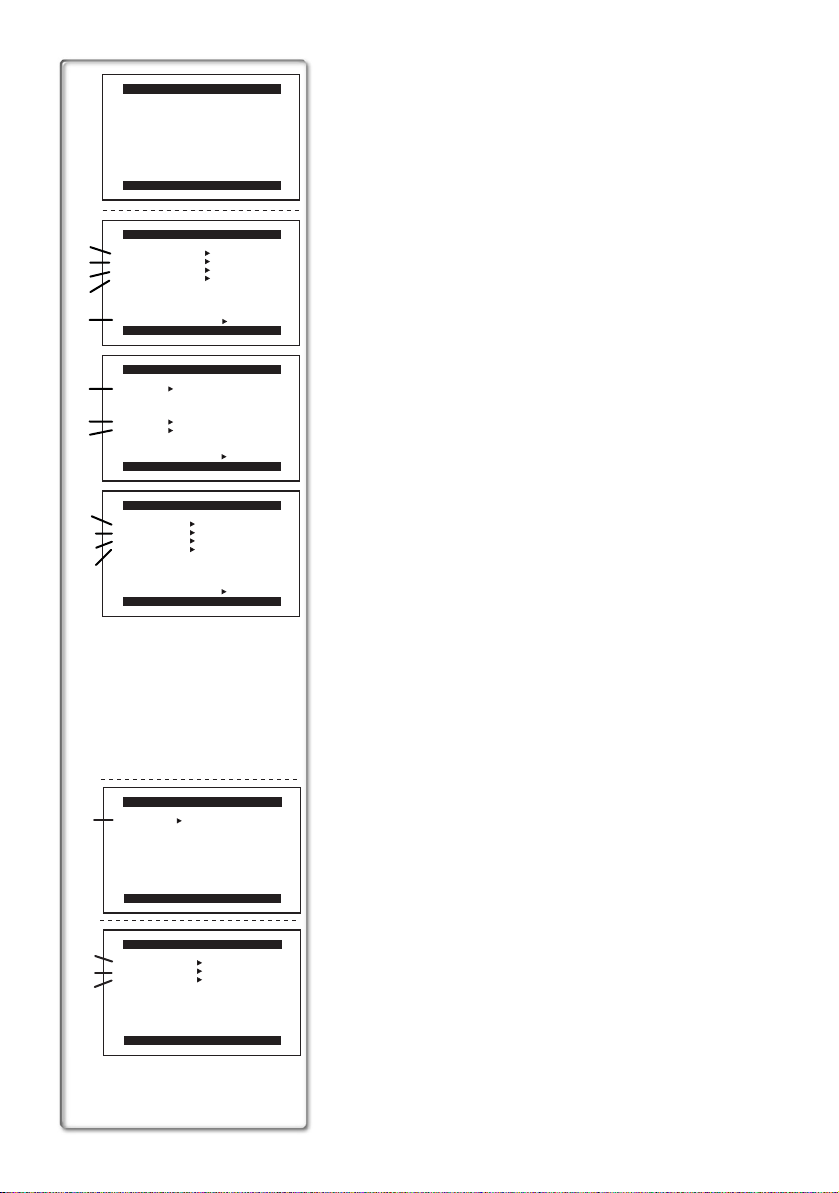
VCR FUNCTIONS
1.PLAYBACK FUNCTIONS
2.DIGITAL EFFECT
3.RECORDING SETUP
4.DISPLAY SETUP
5.LCD/EVF SETUP
6.OTHER FUNCTIONS
PRESS MENU TO EXIT
PLAYBACK FUNCTIONS
1)
BLANK SEARCH OFF ON
SEARCH PHOTO SCENE
2)
12bit AUDIO ST1 ST2 MIX
MULTI SPEED FAST NORMAL
3)
SLOW
4)
RETURN ---- YES
5)
PRESS MENU TO EXIT
DIGITAL EFFECT
EFFECT1 OFF MIRROR
6)
STROBE MOSAIC
SLIM TRACER
STRETCH
7)
EFFECT2 OFF SEPIA B/W
D.ZOOM OFF ON
8)
RETURN ---- YES
PRESS MENU TO EXIT
9)
10)
11)
RECORDING SETUP
REC SPEED SP LP
AUDIO DUB OFF ON
AUDIO REC 12bit 16bit
AV JACK IN OUT/PHONES
12)
RETURN ---- YES
PRESS MENU TO EXIT
VCR Mode Main-Menu [VCR FUNCTIONS]
[PLAYBACK FUNCTIONS] Sub-Menu
1) Blank Search [BLANK SEARCH] (l 32)
2) Index Search Mode [SEARCH] (l 33)
3) Audio Selector [12bit AUDIO] (l 35)
4) Multi-Picture Mode [MULTI SPEED] (l 30)
5) Returning to the Main-Menu [RETURN]
[DIGITAL EFFECT] Sub-Menu
6) Digital Effects 1 [EFFECT1] (l 34)
7) Digital Effects 2 [EFFECT2] (l 34)
8) Digital Zoom [D.ZOOM] (l 34)
[RECORDING SETUP] Sub-Menu
9) Recording Speed Mode [REC SPEED] (l 19)
10) Audio Dubbing [AUDIO DUB] (l 35)
11) Audio Recording Mode [AUDIO REC] (l 35)
12) AV Socket [AV JACK] (l 36)
[DISPLAY SETUP] Sub-Menu
All of the items on the [DISPLAY SETUP] Sub-Menu are the same
as those on the [DISPLAY SETUP] Sub-Menu of the [CAMERA
FUNCTIONS] Main-Menu.
[LCD/EVF SETUP] Sub-Menu
All of the items on the [LCD/EVF SETUP] Sub-Menu are the same
as those on the [LCD/EVF SETUP] Sub-Menu of the [CAMERA
FUNCTIONS] Main-Menu.
[OTHER FUNCTIONS] Sub-Menu
All of the items on the [OTHER FUNCTIONS] Sub-Menu are the
same as those on the [OTHER FUNCTIONS] Sub-Menu of the
[CAMERA FUNCTIONS] Main-Menu.
REC MODE 320t240 640t480
1)
PRESS MENU TO EXIT
1)
DISPLAY OFF ON
DCF NO. OFF ON
2)
DPOF OFF ON
3)
PRESS MENU TO EXIT
16
CARD SETUP
CARD SETUP
Card Recording Mode Menu [CARD SETUP] (NV-DS50 only)
1) Picture Size [REC MODE] (l 39)
Card Playback Mode Menu [CARD SETUP] (NV-DS50 only)
1) Indication Display [DISPLAY] (l 40)
2) DCF Number [DCF NO.] (l 40)
3) Setting DPOF [DPOF] (l 43)
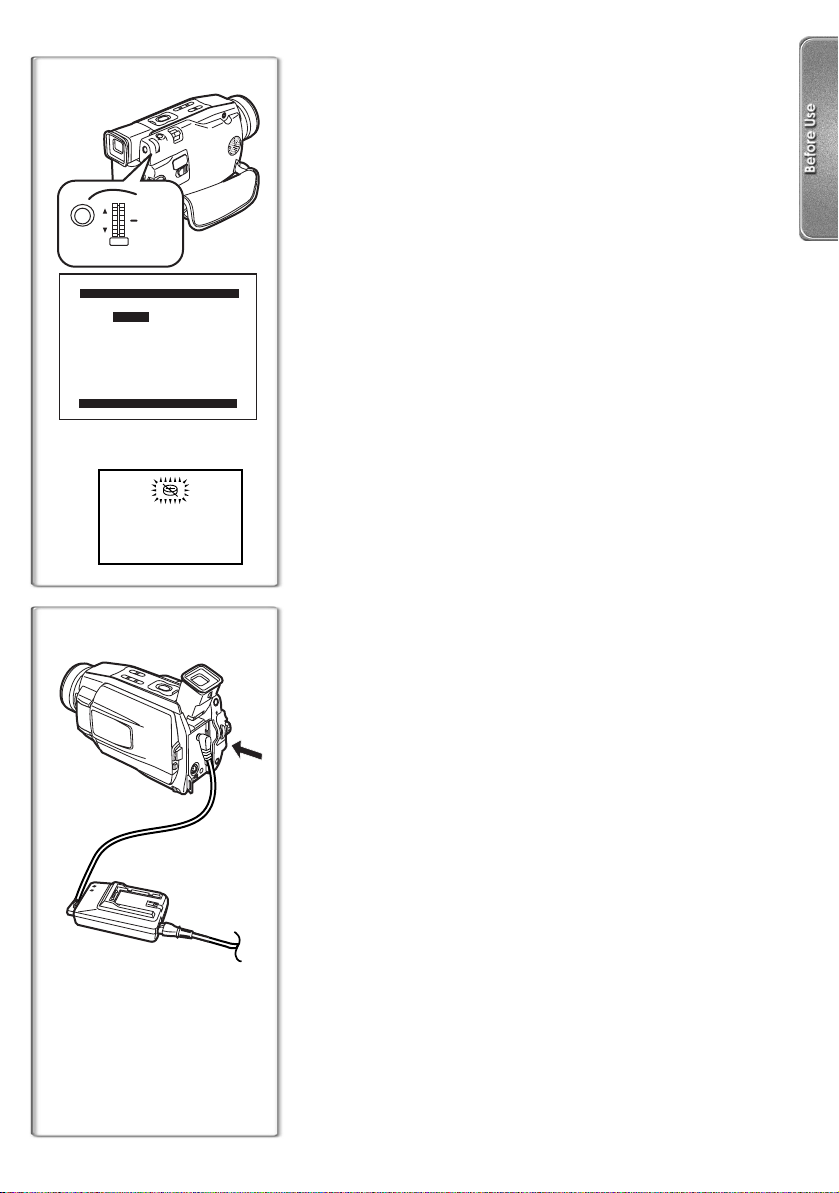
1, 3
MENU
1, 2
PUSH
W.B./SHUTTER
IRIS/MF/JOG
CLOCK SET
YEAR 2002
MONTH 12
DAY 21
HOUR 14
MIN. 30
PRESS MENU TO RETURN
1
Setting Date and Time
Since the internal clock of the Movie Camera has a slight
imprecision, make sure to check the time before recording.
1
Set [OTHER FUNCTIONS] >> [CLOCK SET] >> [ON].
2
Press the [PUSH] Dial to select [YEAR]/[MONTH]/
[DAY]/[HOUR]/[MIN.] and turn to set it to a desired
value.
≥Year will cycle in the order shown below.
2000, 2001, ..., 2089, 1990, ...
3
Press the [MENU] Button to finish setting the date
and time.
≥The clock operation starts from [00] second.
≥The Menu will disappear when the [MENU] Button is pressed
again.
≥If the built-in battery is weak, the [0] Indication
case, charge the built-in battery.
≥The clock employs the 24-hour system.
~~~~~~~~~~~~~~~~~~~~~~
Internal Lithium Battery Recharge
≥The internal lithium battery sustains the operation of the clock.
When the [0] Indication flashes, the internal lithium battery is
near exhaustion.
1
1
Connect the AC adaptor to the Movie Camera with
the power turned off and then connect to the AC
Mains socket.
≥After charging for 4 hours, the built-in lithium battery can power
the clock for approximately 3 months.
flashes. In this
1
17
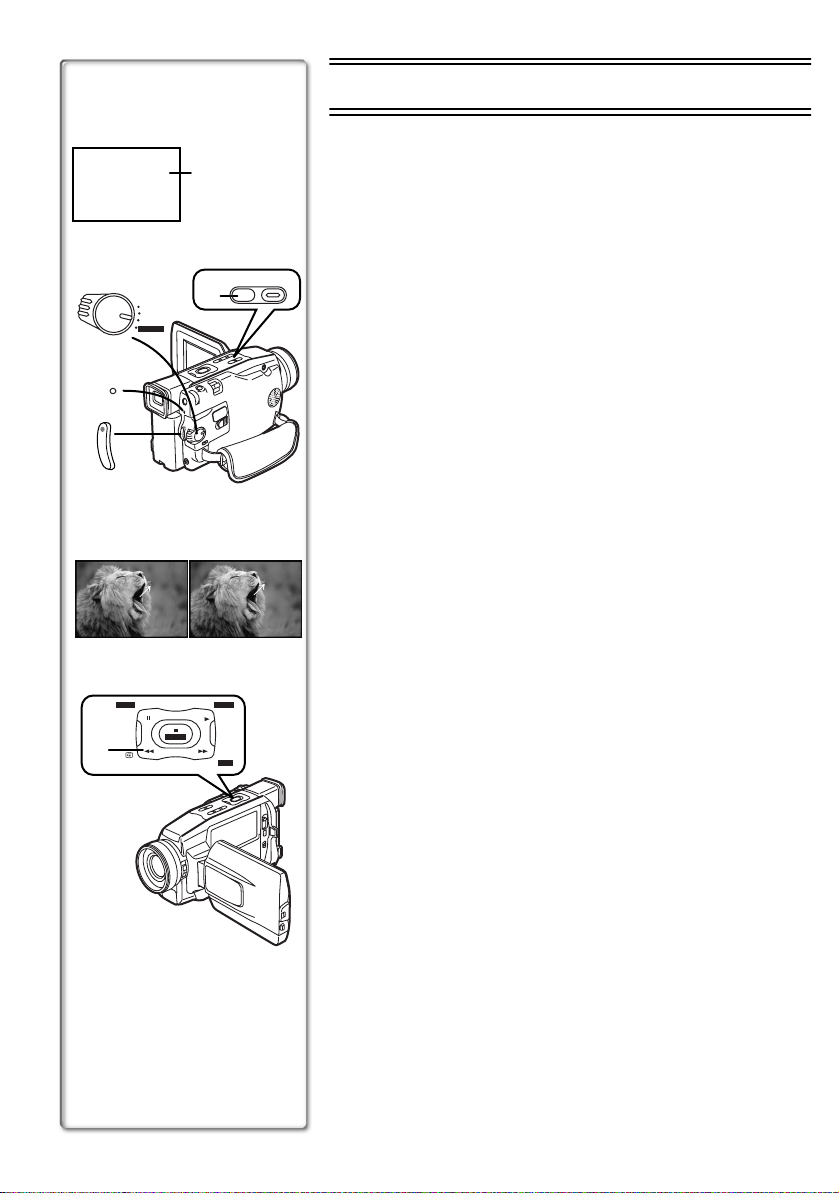
VCR
OFF
CAMERA
M-CARD
1
AUTO/MNL
FOCUS
2
AUTO
1
2
POWER
3
34
RECORD
M-DEL
STILL/
P-IN-P
5
REC
MULTI
M-STOP
PAUSE
M-PLAY
BLC
BLC
PAUSE
CAMERA Mode
Recording
When the [AUTO] Indication 1 is displayed on the screen, the
Movie Camera automatically adjust the focus and white balance. In
some cases, they cannot be adjusted automatically and need to be
adjusted manually. (l 25, 27)
1
Set the [VCR/OFF/CAMERA/M-CARD] Switch to
[CAMERA].
≥The [POWER] Lamp lights up.
2
Press the [AUTO/MNL] Button for about 1 second to
display the [AUTO] Indication.
3
Press the Recording Start/Stop Button.
≥Recording starts.
≥After the [RECORD] is displayed, it changes to [REC].
ª To Pause the Recording
Press the Recording Start/Stop Button again.
The [PAUSE] Indication is displayed.
≥If the Recording Pause Mode continues for more than 6 minutes,
the power is turned off automatically for tape protection and power
conservation. To resume recording from this condition, turn on the
power again.
ª To Check the Recording
By pressing the [S] Button 5 briefly in the Recording Pause
Mode, you can play back the last few seconds of the recorded
scene.
≥The [CHK] Indication is displayed. After checking, the Movie
Camera resumes the Recording Pause Mode.
ª To Finish the Recording
Set the [VCR/OFF/CAMERA/M-CARD] Switch to [OFF].
2
3
4
18
