Page 1
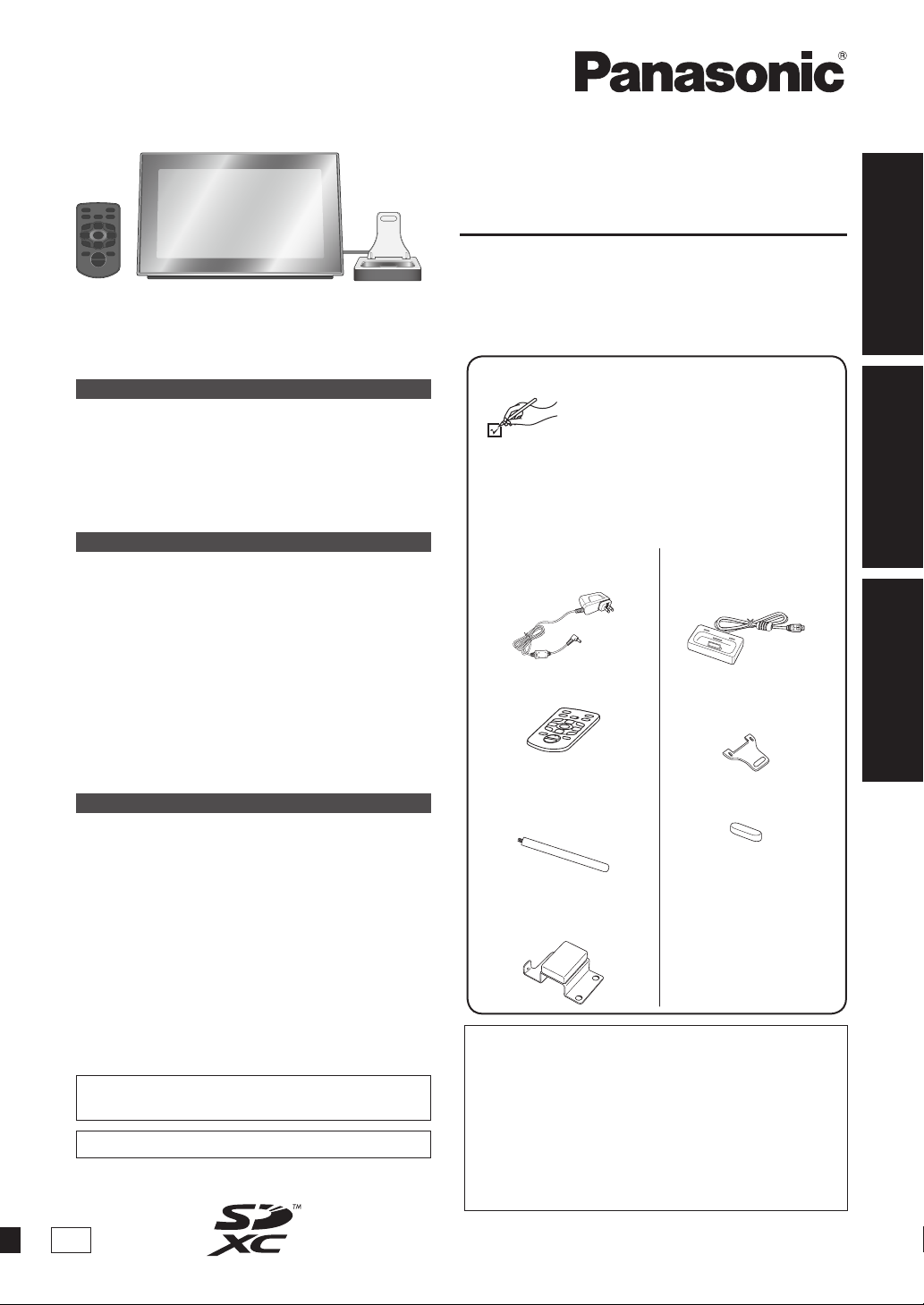
Operating Instructions
Digital Photo Frame
Model No. MW-20
Getting startedReference Operations
Table of contents
Getting started
Read this page fi r
Control guide ............................................................. 4
About the internal memory and SDs ....................... 6
Preparation for power source ................................... 7
Setting the clock ........................................................ 7
Switching the screen display ................................... 8
Displaying photos vertically ..................................... 9
Operations
Selecting photos to view ........................................ 10
Editing photos
Photo playback settings ......................................... 14
Connecting/Recharging an iPod/iPhone ............... 15
Playing back photos, etc. stored on the
iPod/iPhone .......................................................... 16
Playing music on an iPod/iPhone .......................... 16
Playing video on an iPod/iPhone ........................... 17
Audio playback settings ......................................... 18
Using the timer ........................................................ 18
Power saving use .................................................... 20
Using the setup menu ............................................. 20
Using with your PC .................................................. 22
Reference
Using in a wall-mounted state ................................ 23
Pr
oduct Service ....................................................... 25
Maintenance ............................................................. 25
Troubleshooting guide ............................................ 26
Limited Warranty ...................................................... 27
Specifi cations ........................................... Back cover
Dear customer
Thank you for purchasing this product.
For optimum performance and safety, please read these
instructions carefully.
Before connecting, operating or adjusting this product,
please read the instructions completely. Please keep
this manual for future reference.
If you have any questions contact
1-800-211-PANA (7262)
The warranty can be found on page 27.
st ................................................... 3
......................................................... 12
Supplied Accessories
Please check and identify the supplied
accessories.
Use numbers indicated in parentheses when asking
for replacement parts. (Product numbers correct as of
August 2010. These may be subject to change.)
To order accessories, refer to “Accessory Purchases
(United States and Puerto Rico)” on page 27.
1 AC adaptor
(RFEA608P)
1 Remote control
(N2QAYC000032)
(Battery built-in)
1 Stand for vertical
arrangement
(RFE0216)
1 Fitting for
wall-mounting
(RFA3217)
1 Universal Dock for
iPod
(RFE0223)
1 Backrest for
Universal Dock
(RFE0225)
1 Backrest cushion
(RFE0226)
Included Installation Instructions
The installation should never be done by any
other than a qualifi ed installation specialist.
Before commencing work, carefully read these
installation instructions and the operating
instructions to ensure that installation is performed
correctly.
(Please keep these instructions. You may need
them when maintaining or moving this unit.)
P
VQT2Z87
Page 2
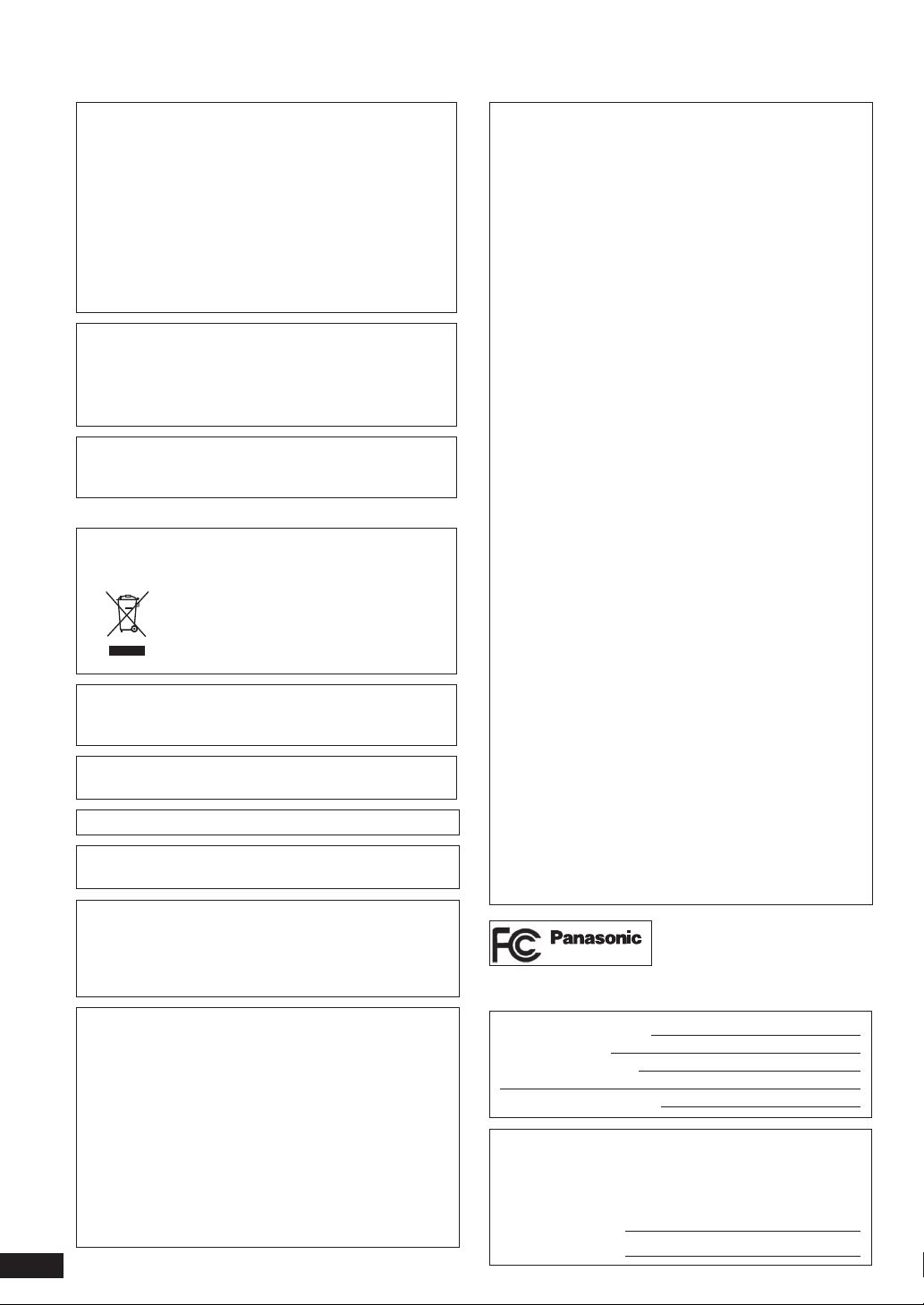
WARNING:
TO REDUCE THE RISK OF FIRE, ELECTRIC SHOCK
OR PRODUCT DAMAGE,
z
DO NOT EXPOSE THIS APPARATUS TO RAIN,
MOISTURE, DRIPPING OR SPLASHING AND THAT
NO OBJECTS FILLED WITH LIQUIDS, SUCH AS
VASES, SHALL BE PLACED ON THE APPARATUS.
z
USE ONLY THE RECOMMENDED ACCESSORIES.
DO NOT REMOVE THE COVER (OR BACK); THERE
z
ARE NO USER SERVICEABLE PARTS INSIDE. REFER
SERVICING TO QUALIFIED SERVICE PERSONNEL.
CAUTION
Danger of explosion if battery is incorrectly replaced.
Replace only with the same or equivalent type
recommended by the manufacturer. Dispose of used
batteries according to the manufacturer’s instructions.
THE SOCKET OUTLET SHALL BE INSTALLED NEAR
THE EQUIPMENT AND SHALL BE EASILY
ACCESSIBLE.
-If you see this symbol-
Information on Disposal in other Countries outside
the European Union
This symbol is only valid in the European
Union.
If you wish to discard this product, please
contact your local authorities or dealer and
ask for the correct method of disposal.
Warning
Risk of fi re, explosion and burns. Do not disassemble,
heat above 60°C (140°F) or incinerate.
Product Identification Marking is located on the bottom of
unit.
SDXC Logo is a trademark of SD-3C, LLC.
Macintosh and Mac OS are registered trademarks or
trademarks of Apple Inc.
Other names, company names and product names
appearing in this document are the registered trademarks
or trademarks of the respective developer companies.
Note that TM and ® mark do not appear in this document
in some cases.
Button-type battery (Lithium battery)
Insert with poles aligned.
•
Do not touch the terminals (+ and –) with metal objects.
•
Do not recharge, disassemble, remodel, heat or throw
•
into fi re.
•
Keep out of reach of children.
FCC Note:
This equipment has been tested and found to comply with
the limits for a Class B digital device, pursuant to Part 15
of the FCC Rules. These limits are designed to provide
reasonable protection against harmful interference in a
residential installation. This equipment generates, uses,
and can radiate radio frequency energy and, if not installed
and used in accordance with the instructions, may cause
harmful interference to radio communications. However,
there is no guarantee that interference will not occur in a
particular installation. If this equipment does cause harmful
interference to radio or television reception, which can be
determined by turning the equipment off and on, the user
is encouraged to try to correct the interference by one or
more of the following measures:
Reorient or relocate the receiving antenna.
•
Increase the separation between the equipment and
•
receiver.
Connect the equipment into an outlet on a circuit different
•
from that to which the receiver is connected.
•
Consult the dealer or an experienced radio/TV technician
for help.
FCC Caution: To assure continued compliance, follow the
attached installation instructions and use
only shielded interface cables with ferrite
core when connecting to computer or
peripheral devices.
Any changes or modifi cations not expressly approved by
the party responsible for compliance could void the user’s
authority to operate this equipment.
Declaration of Conformity
Trade Name: Panasonic
Model No.: MW-20
Responsible Party: Panasonic Corporation of North
America One Panasonic Way,
Secaucus, NJ 07094
Support Contact: Panasonic Consumer Electronics
Company 1-800-211-PANA (7262)
This device complies with Part 15 of the FCC Rules.
Operation is subject to the following two conditions: (1)
This device may not cause harmful interference, and (2)
this device must accept any interference received,
including interference that may cause undesired operation.
MW-20
User memo:
DATE OF PURCHASE
DEALER NAME
DEALER ADDRESS
TELEPHONE NUMBER
If any electrolyte should come into contact with your hands
or clothes, wash it off thoroughly with water.
If any electrolyte should come into contact with your eyes,
never rub the eyes.
Rinse eyes thoroughly with water, and then consult a
doctor.
VQT2Z87
2
The model number and serial number of this product can
be found on either the back or the bottom of the unit.
Please note them in the space provided below and keep
for future reference.
MODEL NUMBER MW-20
SERIAL NUMBER
Page 3
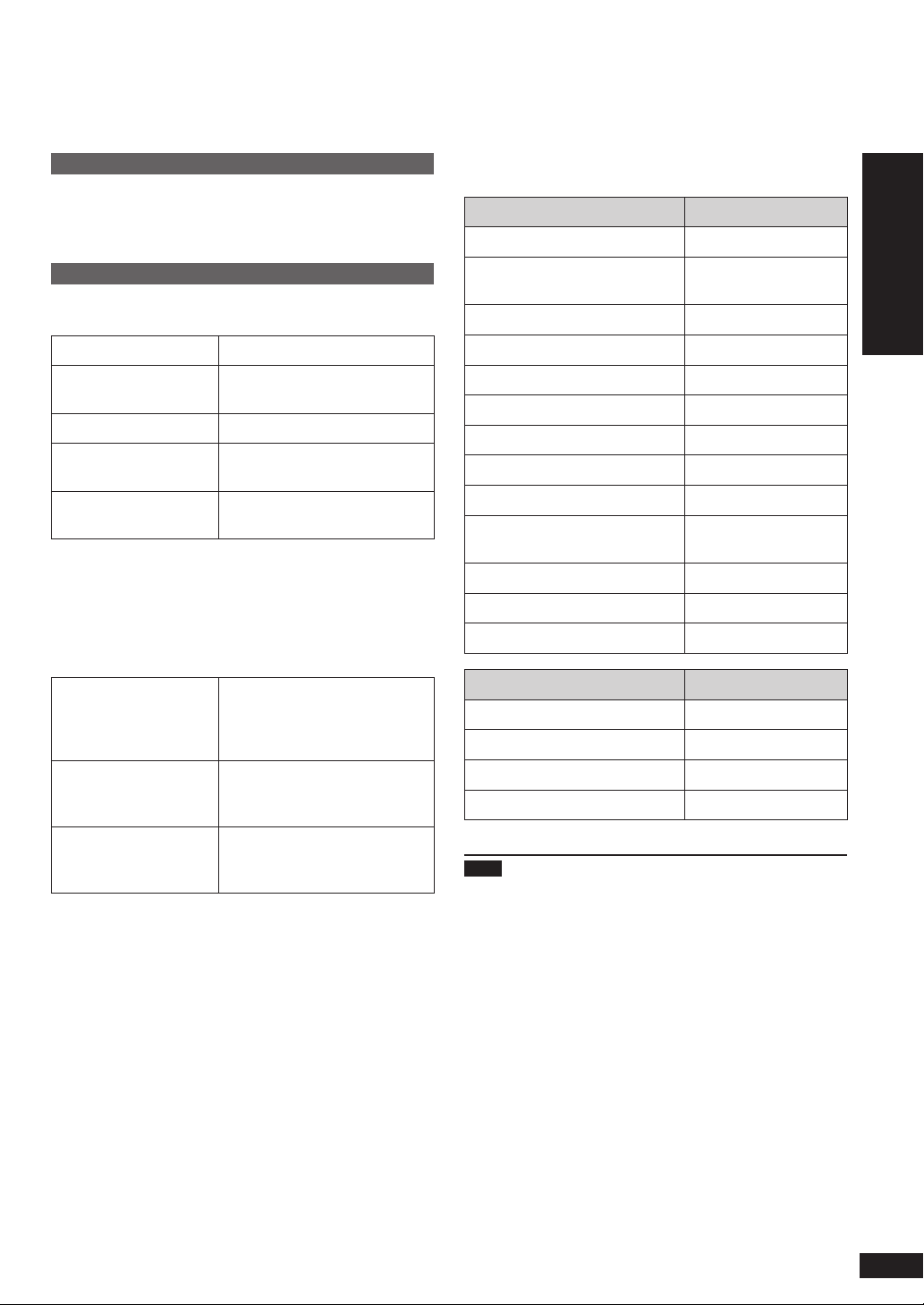
Read this page fi rst
Descriptions in these operating instructions
SD memory card, SDHC memory card, SDXC memory
card, miniSD card, microSD card, microSDHC card and
micro SDXC memory card
SD or SD card
Playable media and fi le formats
Playable photos (JPEG)
(Playback may not be possible in some cases.)
File format JPEG
Number of pixels
Maximum fi le size 10 MB
Approximate number of
folders practically usable
Approximate number of
fi les practically usable
Files in folders lower than the sixth hierarchy cannot be
•
played back.
Files in folder “SD_VIDEO” and “SD_AUDIO” cannot be
•
played back.
Usable SD cards (as of August, 2010)
Panasonic SD cards are recommended.
SD memory card
•
miniSD card¼
•
microSD card¼
•
(8 MB to 2 GB)
SDHC memory card
•
microSDHC card
•
(4 GB to 32 GB)
SDXC memory card
•
microSDXC card
•
(48 GB, 64 GB)
¼
Be sure to attach the dedicated adaptor when using on
this unit.
Max. 5120 × 3840 pixels
Min. 64 × 64 pixels
1000 folders
10000 fi les
(1000 fi les per folder)
Formatted in FAT12 format or
FAT16 format compliant with the
SD standard
Formatted in FAT32 format
¼
compliant with the SD standard
Formatted in exFAT format
¼
compliant with the SD standard
Types of iPod/iPhone that can be used on this
unit (as of August, 2010)
Name Memory size
iPod touch 3rd generation 32 GB, 64 GB
iPod nano 5th generation (video
camera)
iPod touch 2nd generation 8 GB, 16 GB, 32 GB
iPod classic 120 GB, 160 GB (2009)
iPod nano 4th generation (video) 8 GB, 16 GB
iPod classic 160 GB (2007)
iPod touch 1st generation 8 GB, 16 GB, 32 GB
iPod nano 3rd generation (video) 4 GB, 8 GB
iPod classic 80 GB
iPod nano 2nd generation
(aluminum)
iPod 5th generation (video) 60 GB, 80 GB
iPod 5th generation (video) 30 GB
iPod nano 1st generation 1 GB, 2 GB, 4 GB
Name Memory size
iPhone 4 16 GB, 32 GB
iPhone 3GS 16 GB, 32 GB
iPhone 3G 8 GB, 16 GB
iPhone 4 GB, 8 GB, 16 GB
Note
Playback of motion pictures is available only for the type
•
iPod®/iPhone compatible with video playback.
You cannot record/save data onto the iPod/iPhone using
•
this unit.
Depending on the iPod/iPhone in use or its version,
•
operations or displays may differ from the normal ones,
but this will not affect the basic playback. Use the latest
version if possible.
8 GB, 16 GB
2 GB, 4 GB, 8 GB
Getting started
Read this page fi rst
VQT2Z87
3
Page 4
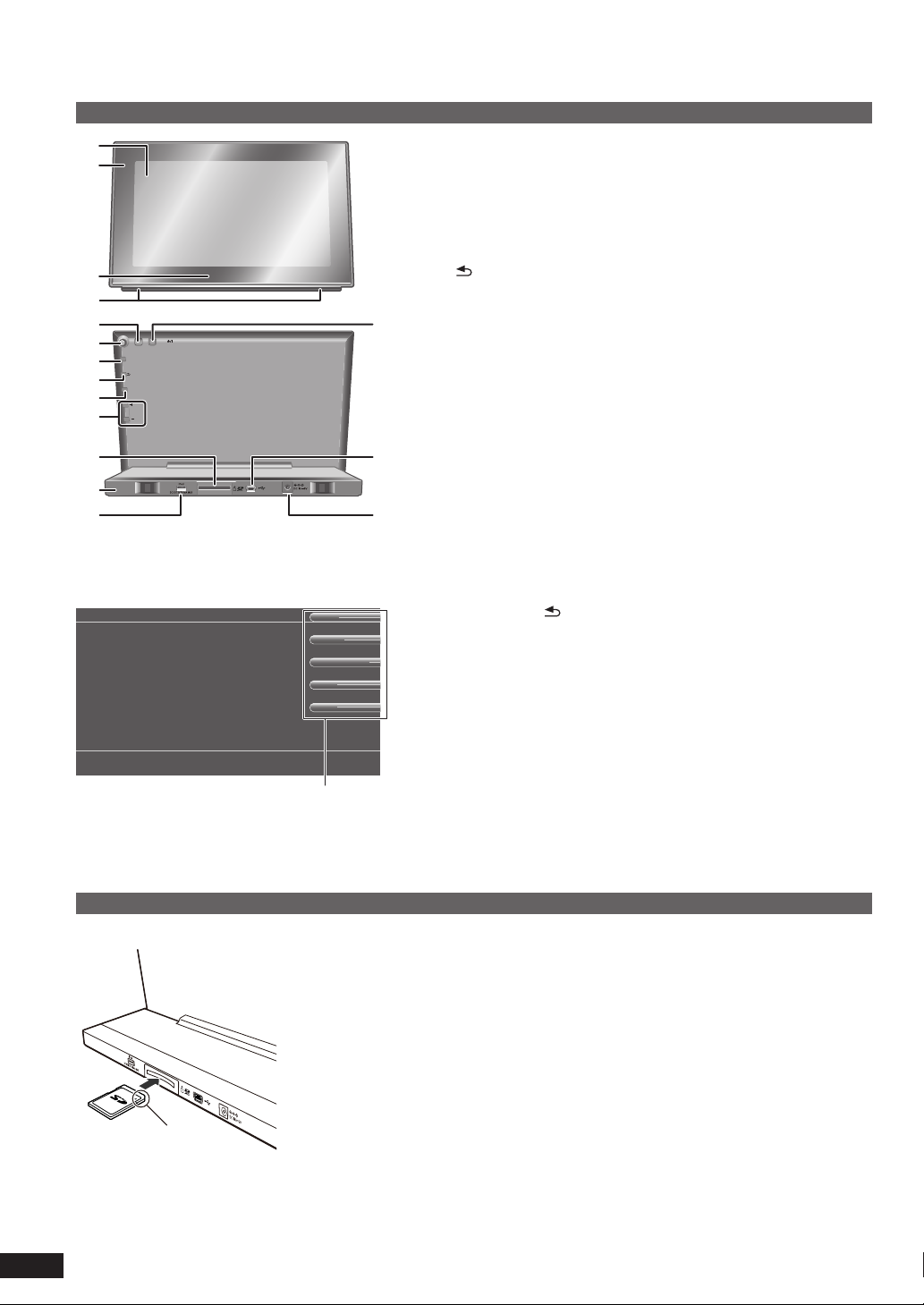
Control guide
Main unit
1
2
3
4
5
6
7
8
9
10
ヱヰヸユン
ヮユワヶ
ンユヵヶンワ
ュリヴヱロモヺ
ヮヰュユ
ヷヰロヶヮユ
11
12
13
Button operation display on the main unit
MENU
RETURN
DISPLAY MODE
VOL +
VOL -
14
15
16
1 Display
2 Remote control signal sensor (¼P5)
3 Panasonic Logo (¼P21)
4 Speakers
5 Light sensor (¼P20)
6 Cursor buttons (e, r, w, q and OK) Selecting to confi rm
7 [MENU] Displaying/closing the menu screen
RETURN] Returning to the previous screen, displaying the
8 [
thumbnail screen (¼P11), displaying track list (¼P17)
9 [DISPLAY MODE] Displaying the display mode selection screen
(¼P8, 9)
10 [VOLUME 4]/[VOLUME 3] Adjusting the volume
11 SD card slot
12 Stand
13 Terminal for the Universal Dock (¼P15)
14 [POWER 8] Standby/on switch
15 USB port (¼P22)
16 AC adaptor terminal (¼P7)
When [MENU], [ RETURN] and [DISPLAY MODE] are pressed
•
once, the guide (A) is displayed. When these buttons are pressed
while the button guide is displayed, they will function normally as
buttons.
You can operate [VOLUME 4] and [VOLUME 3] regardless of the
•
button guide display status.
Inserting an SD card
Back of product
VQT2Z87
4
B
A
Face (the side with the corner cut) (B) up and insert straight to the
end.
To remove an SD card
Press the center of the SD card. When the card slightly pops out, pull
it out with your fi ngers.
Never remove the SD card while the SD card is reading. Otherwise,
•
the data may be destroyed.
Keep the Memory Card out of reach of children to prevent
•
swallowing.
Page 5

This manual explains operations using the remote control in most sections.
Remote control
1
7
8
2
3
9
10
4
5
11
6 12
13
To use the remote control
Extract the insulation sheet (C) before use.
C
1 [^] Standby/on switch
2 [iPod/PLAY MENU] Displaying the iPod menu screen (¼P16, 17)
3 [SELECT PHOTOS] Displaying the photo selection menu screen
(¼P10, 11)
4 [e, r, w, q]/[OK] Selecting to confi rm, switching the photos
(¼P11, 16), skipping/searching a track (¼P17)
5 [DISPLAY MODE] Displaying the display mode selection screen
(¼P8, 9)
6 [SLIDESHOW] Viewing the slideshow (¼P11), switching the
remote control mode (¼P21)
7 [iPod/q/h] Play/Stop (Pause) (¼P17)
8 [CLOCK] Switching to the clock screen (¼P8), switching the
remote control mode (¼P21)
9 [iPod/DISPLAY] Switching to the iPod Display screen
10 [MENU] Displaying/closing the menu screen
11 [
RETURN] Returning to the previous screen, displaying the
thumbnail screen (¼P11), displaying track list (¼P17)
12 [ROTATE/-ZOOM] Rotating photos (¼P11), switching the volume
button to the zoom in/out button (¼P11)
13 [4 IN/VOL]/[3 OUT/VOL] Adjusting the volume, zooming in/out
photos (¼P11)
When inserting the battery
2
Getting started
Control guide
Dispose of the extracted insulation sheet properly.
•
Usable range
I
D
H
E
F
D Remote control signal sensor
E Within approx. 7 meters (23 feet) at the front
F Transmission window
G Approx. 30º
H Approx. 75º
I Approx. 20º
Caution
Do not place an object between the signal sensor and the
•
remote control.
Do not place the signal sensor under direct sunlight or the
•
strong light of an inverter fl uorescent lamp.
Keep the transmission window and the unit’s sensor free
•
from dust.
Note
When you set the unit in a cabinet, the remote controlling
•
range may decrease depending on the thickness or colors
of glass cabinet doors.
G
1
1 Pull out while pressing.
2 Button-type battery (Lithium battery) (CR2025): Face “+”
upward.
Do not heat or expose to fl ame.
•
Do not leave the battery in an automobile exposed to
•
direct sunlight for a long period of time with doors and
windows closed.
Remove the battery if the remote control is not going to be
•
used for a long period of time. Store in a cool, dark place.
Keep the Button-type battery out of reach of children to
•
prevent swallowing.
< For USA-California Only >
This product contains a CR Coin Cell Lithium Battery
which contains Perchlorate Material - special handling
may apply.
See www.dtsc.ca.gov/hazardouswaste/perchlorate
VQT2Z87
5
Page 6
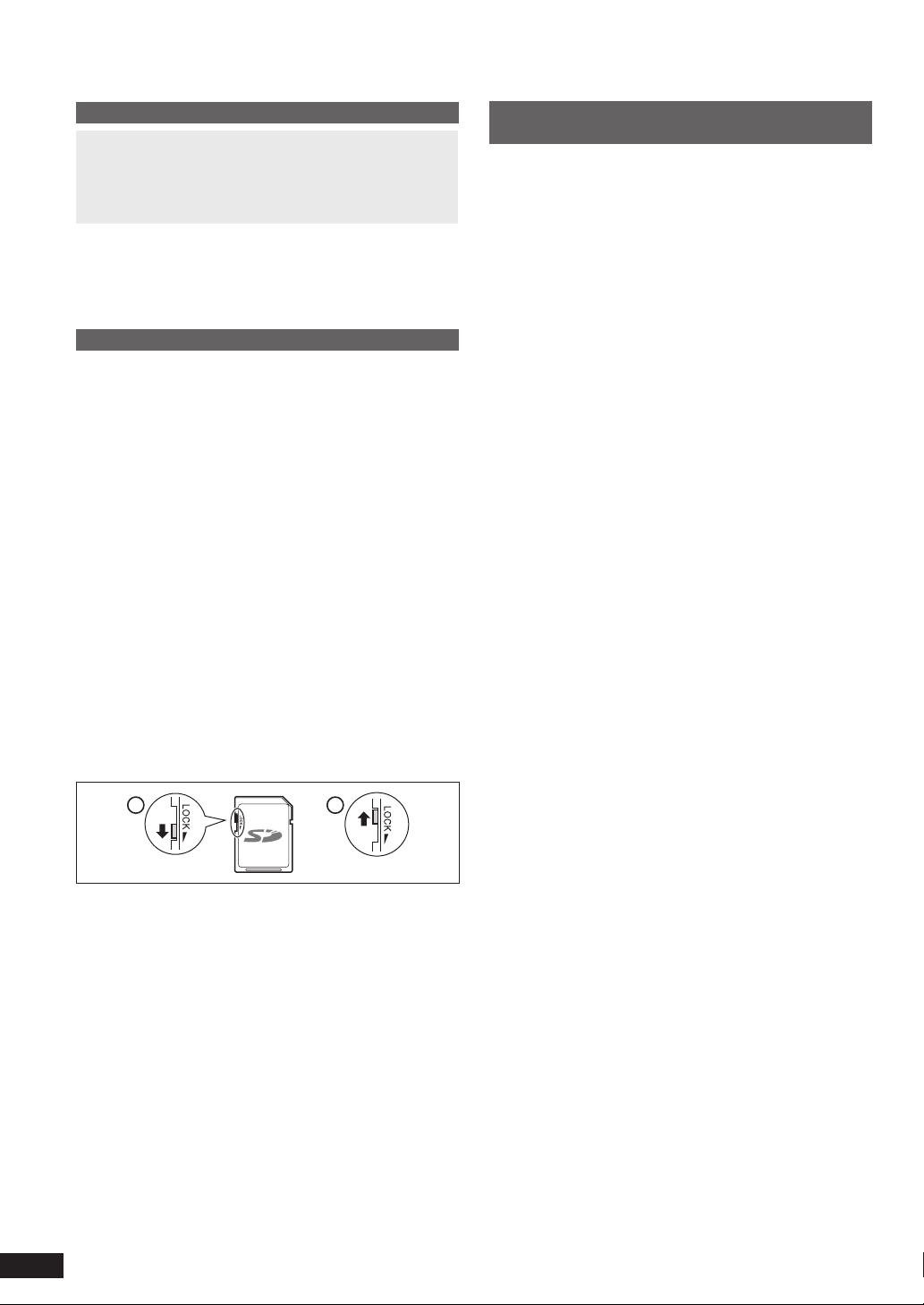
About the internal memory and SDs
About the internal memory
Back up the internal memory periodically.
It is recommended that you back up the internal memory
to your PC or an SD card periodically to prevent the data
from being lost due to static electricity, electromagnetic
wave, damage, malfunctions, etc.
•
Note that Panasonic assumes no liability for indemnifi cation
for any damage of the internal memory contents caused by
use of this product, failures, malfunctions, etc.
If this unit is repaired, the internal memory may be
•
restored to the factory default conditions.
About SDs
Usable SD cards (¼P3)
Multimedia cards (MMC) cannot be used.
•
The usable area will be less than the indicated capacity.
•
SDHC memory cards and SDXC memory cards can be
•
used on equipment that supports respective cards.
(SDHC memory cards can also be used on equipment
that supports SDXC memory cards.)
Using those cards with incompatible equipment may
format the cards or delete recorded contents.
When using those cards on computer or equipment
incompatible with SDXC memory cards, a message
asking you to format the card may appear. Do not
format the card because your important data will be
deleted and cannot be restored.
See the following site for using SDXC memory cards.
http://panasonic.net/avc/sdcard/information/SDXC.
html
Write-Protect switch
When the switch is slid to the “LOCK” side, it is not possible
to write or delete data on the card and format it. When the
switch is unlocked, these functions become available.
A Write-protect
B When recording/editing
Cautions when disposing of/transferring SD
cards and the unit
“Format” and “Delete” functions of this unit or a PC only
change the fi le management information and cannot
completely erase data stored on the SD card or in the
internal memory of this unit.
When disposing of/transferring SD cards, it is
•
recommended that you physically destroy the SD card
itself or completely erase the data on the SD card using a
commercially available data erasing software for PCs.
When disposing of/transferring the unit, perform physical
•
format. (¼below)
Manage data on the SD card and in the internal memory
under your responsibility.
To completely delete data in the internal
memory using the physical format (approx.
10 minutes)
1. Press [MENU].
2. Press [e, r, w, q] to select “Settings Menu” and press
[OK].
3. Press [e, r, w, q] to select “Format Internal Memory”
and press [OK].
4. Press [w, q] to select “Yes” and press [OK].
5. Press and hold [MENU] for 3 seconds or more when
“Photos set as protected will also be deleted. Do you
really want to perform this operation?” is displayed.
6. Press [w, q] to select “Yes” and press [OK].
A
Handling cautions
Be sure to store the card in the case when not in use.
•
Do not disassemble or modify the card.
•
Do not remove the attached label.
•
Do not attach a new label or seal.
•
Do not touch the metal terminal on the back side with hand
•
or metal.
VQT2Z87
B
6
Page 7
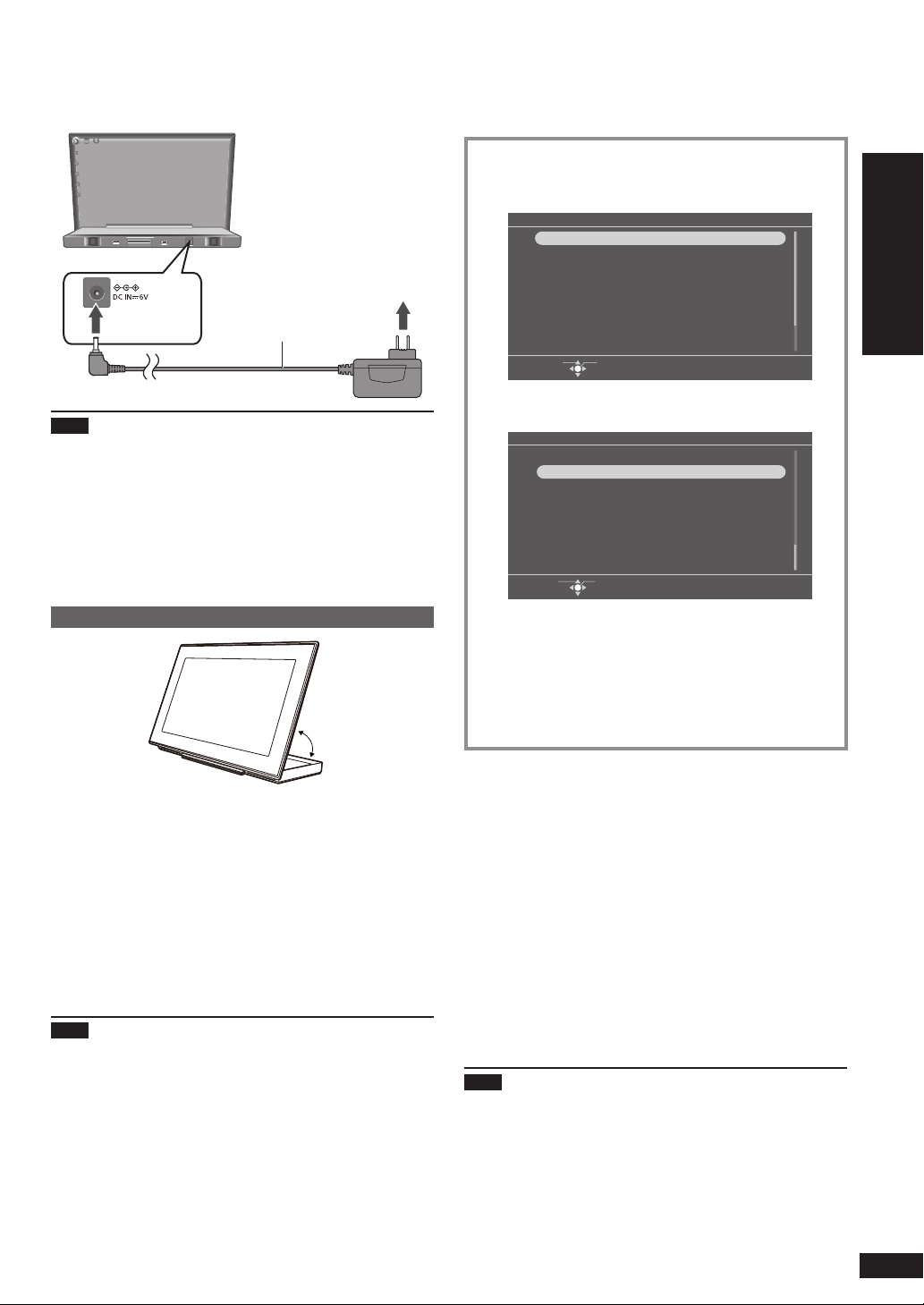
Preparation for power source
Setting the clock
Back of product
C AC adaptor terminal
D AC adaptor
E To household AC outlet
C
1
Note
While using this unit, the AC adaptor may become a little
•
D
hot. This is not a malfunction.
The included AC adaptor is for use with this unit only.
•
Do not use it with other equipment. Also, do not use AC
adaptor from other equipment with this unit.
Do not use any other AC adaptors except the supplied
•
one.
Installation of this unit
2
F
E
This unit is equipped with the clock/calendar and timer
functions. Set the time fi rst.
1. Press [^].
You can also press [POWER 8] on the main unit.•
2. Press [MENU].
Menu
Slideshow
Single View
Select Photos
Clock
Photo Menu
iPod Play/Pause
iPod Display
iPod Play Menu
Select Item
OK
3. Press [e, r, w, q] to select “Settings Menu” and
press [OK].
Menu
Audio Menu
Settings Menu
Select Item
OK
4. Press [e, r, w, q] to select “Clock/Calendar
Settings” and press [OK].
5. Press [e, r] to select “Set Clock” and press [OK].
6. Press [w, q] to select the items (Month, Day, Year,
Hour, Minute and AM/PM
¼
), and press [e, r] to set.
7. Press [OK].
The clock starts from 00 second.•
Getting started
F Adjustable with the angle of between approx. 50 degrees
and 75 degrees for comfortable viewing.
For better sound effects
The sound quality changes depending on the setup of this
unit. Enjoy better sound quality according to the instructions
below.
Install the unit on a fl at and stable place.
•
Make the surrounding conditions of the speakers as
•
balanced as possible. Make the surrounding refl ection as
low as possible.
Note
•
These speakers do not have magnetic shielding. Do not
place a clock or magnetic cards (credit card, etc.) near this
unit, or do not place this unit near a TV or a computer.
•
Using this unit at high volume for a long period of time may
deteriorate the speaker characteristic or extremely shorten
speaker life.
•
When the sound is distorted, turn down the volume even in
the normal use. (Failure to do so may cause the speakers
to be damaged.)
When the introduction screen for the time
setting appears
If you attempt to operate a function that requires time setting
while the time is not set, the introduction screen for the time
setting appears.
1. Press [e, r] to select “Set time” and press [OK].
2. Press [w, q] to select the items (Month, Day, Year, Hour,
Minute and AM/PM¼), and press [e, r] to set.
3. Press [OK].
¼
Only for the 12-hour display (¼P20)
To display the clock
1. Press [MENU].
2. Press [e, r, w, q] to select “Clock” and press [OK].
Note
Period that can be set: January 2000 to December 2099.
•
There is a small precision error of the clock. Periodical time
•
correction is recommended.
About the internal memory and SDs / Preparation for power source / Setting the clock
VQT2Z87
7
Page 8
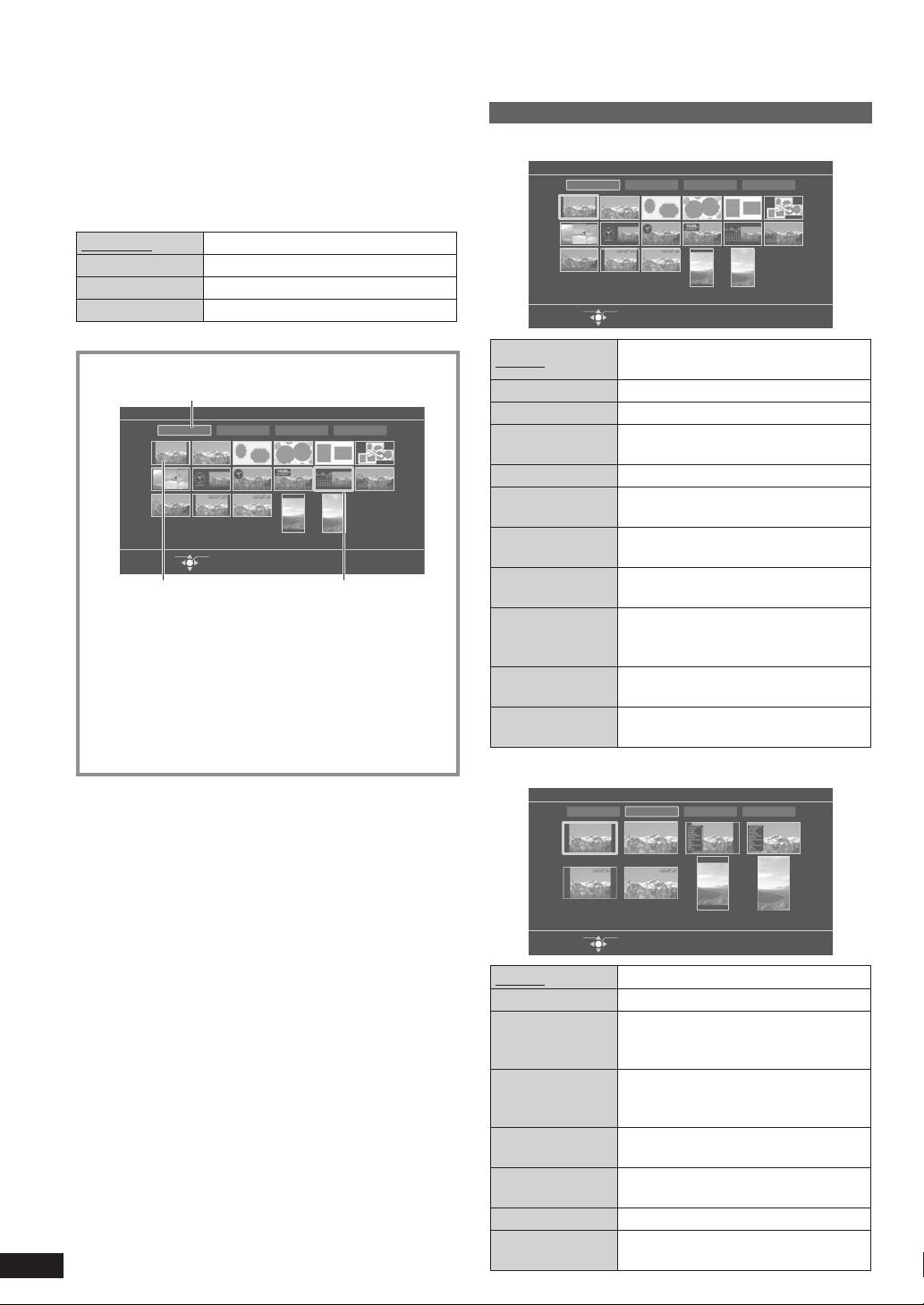
Switching the screen display
A
C
B
This unit has display categories of “Slideshow”, “Single
View”, “Clock” and “iPod Display”.
Each display category has a variety of display modes. You
can select a display according to your preferences and
moods.
Factory settings are indicated with underlines.
Slideshow Switching photos automatically
Single View Displaying one photo fi xed
Clock Displaying date, clock or calendar
iPod Display Displaying audio information, etc.
1. Press [DISPLAY MODE].
Display Mode
Slideshow Single View Clock iPod Display
Calendar1
OK
Select Item
A Current display category
B Current display mode
C Cursor
2. Press [e, r, w, q] to select the display category
or display mode and press [OK].
You can also select the display categories of
•
“Slideshow”, “Clock” and “iPod Display” by pressing
[SLIDESHOW], [CLOCK] and [iPod/DISPLAY]
respectively.
Types of display mode
Slideshow
Display Mode
Slideshow Single View Clock iPod Display
Normal
Select Item
Normal
Full Screen
Frame 1 to 3
Frame 4
(Random)
Multi Slideshow with 2 or 3 photos per slide
Clock 1 to 3
Calendar 1 to 3
Normal +
Date Indication
Full Screen +
Date Indication
Normal
(Vertical)
Full Screen
(Vertical)
Single View
Display Mode
OK
Slideshow with 1 photo per slide in
normal size
Slideshow with 1 photo per slide in full screen size
Slideshow with 2 or 3 framed photos per slide
Slideshow with random photos using
the frame 1 to 3
Slideshow with 1 photo per slide
displaying the clock
Slideshow with 1 photo per slide
displaying the calendar
Slideshow with 1 photo per slide
displaying the date of photo
Slideshow with 1 photo per slide in
full screen size displaying the date of
¼
photo
Slideshow with 1 photo per slide
displayed vertically
Slideshow with 1 photo per slide
displayed vertically in full screen size
Slideshow Single View Clock iPod Display
¼
8
VQT2Z87
Normal
Select Item
OK
Normal Displaying a photo in normal size
Full Screen Displaying a photo in full screen size
Normal +
Photo Info
Full Screen +
Photo Info
Normal +
Date Indication
Full Screen +
Date Indication
Displaying a photo and photo
information (folder name, fi le name,
number of pixels, etc.)
Displaying a photo in full screen size
and photo information (folder name,
fi le name, number of pixels, etc.)
Displaying a photo and the date of
¼
photo
Displaying a photo in full screen size
and the date of photo
¼
Normal (Vertical) Displaying a photo vertically
Full Screen
(Vertical)
Displaying a photo vertically in full
screen size
Page 9
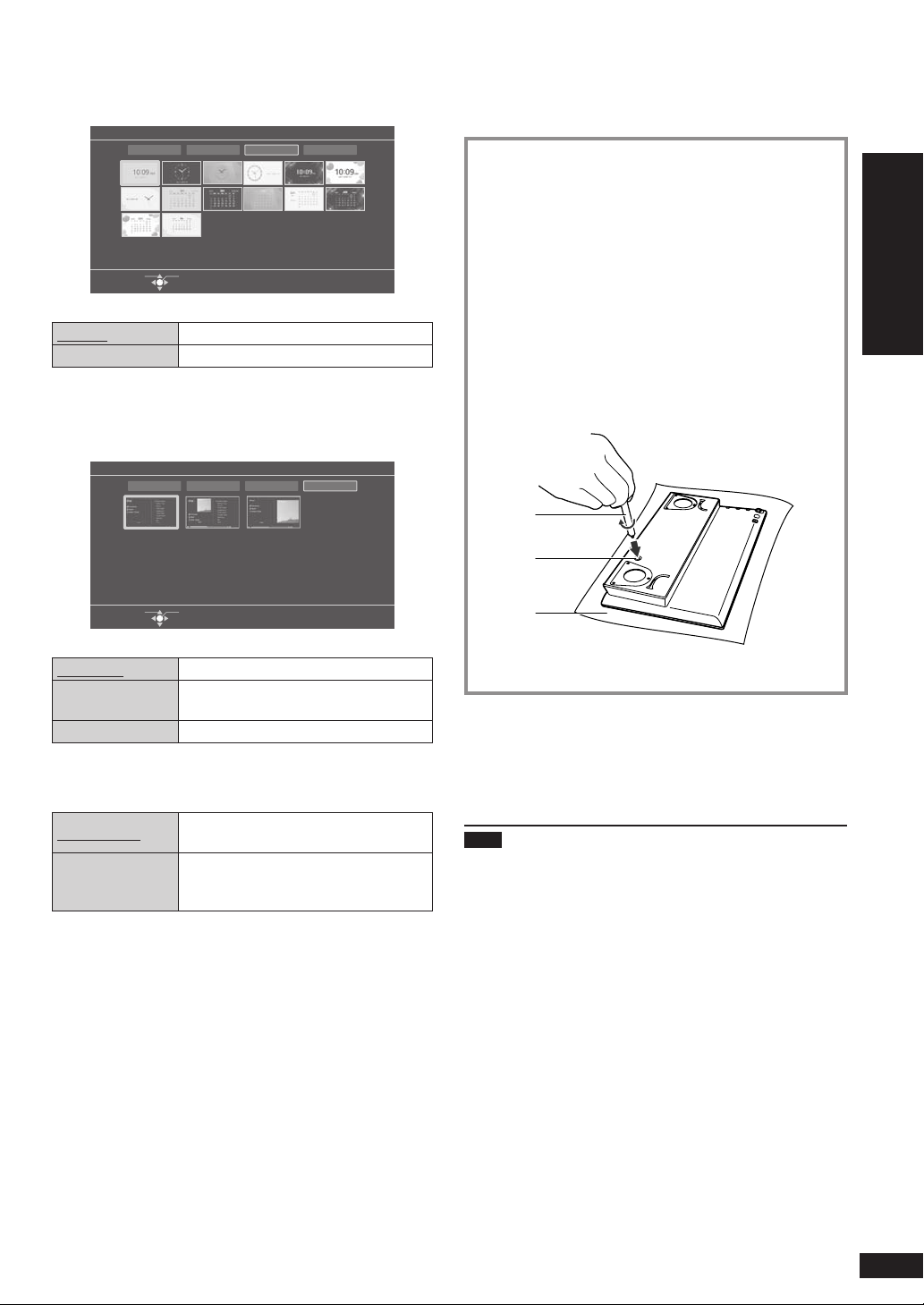
Displaying photos vertically
Clock
Display Mode
Slideshow Single View Clock iPod Display
Clock1
Select Item
OK
Clock 1 to 7 Displaying the clock
Calendar 1 to 7 Displaying the calendar
•
To view a calendar of different month, press [w, q] while
the calendar is displayed.
iPod Display
Display Mode
Slideshow Single View Clock iPod Display
Track List
Select Item
OK
Photos are displayed vertically by switching the display
mode.
1. Press [DISPLAY MODE].
2. Press [e, r, w, q] to select “Normal (Vertical)”
or “Full Screen (Vertical)” in the “Slideshow” or
“Single View” and press [OK].
The photo is displayed vertically.•
3. Turn the unit off and remove the AC adaptor from
the unit.
4. Fold the stand part.
5. Insert the stand for vertical arrangement to
the screw hole on the bottom face of this unit.
Tighten the screw fi rmly to attach it.
D Stand for vertical arrangement
E Screw hole
F Cloths, etc.
D
E
F
Getting started
Track List Displaying track list
Album Artwork +
Track List
Displaying album artwork (an image
attached with a track) and track list
Album Artwork Displaying album artwork
When selecting “Videos” or “All (iPod display)” in the
iPod menu
iPod Normal
Displaying the iPod/iPhone screen in
normal size
Displaying the iPod/iPhone screen
iPod Full Screen
with approx. 1.33 times the normal
size
¼
If photo shooting date information is not present for some
photos, the updated date information of photo fi les is
displayed.
6. Connect the AC adaptor and turn the unit on.
To restore the horizontal arrangement
1. Turn the unit off, remove the AC adaptor and the stand for
vertical arrangement.
2. Open the stand part of the unit, connect the AC adaptor
and turn the unit on.
Note
Use a cloth, etc. to prevent damage of the product or fl oor
•
when attaching the stand for vertical arrangement.
Check if the stand for vertical arrangement is screwed
•
fi rmly. Otherwise, the stand may fall.
Switching the screen display / Displaying photos vertically
VQT2Z87
9
Page 10

Selecting photos to view
Y
ou can play back photos on the SD or in the internal
memory.
Playable photos (JPEG) ¼P3
•
1. Insert the SD card containing photo fi les.
If the SD card is inserted while each display mode
screen is displayed, the SD card menu screen
appears.
SD Card Menu
View Most Recent Photos
Select Photo to View
Copy Photo
Cancel
Select Item
2. Press [e, r] to select “Select Photo to View” and
press [OK].
If “View Most Recent Photos” is selected, the newly
•
dated photo in “Date Search” is played back.
3. Press [e, r, w, q] to select photo category
(¼right) and press [OK].
Repeat the above step as necessary.
•
SD Photo Selection Menu
Select Item
A Media
B Media information (¼P11)
C To switch to the internal memory
4. Press [e, r, w, q] to select the photo and press
[OK].
The photo is displayed with single view.•
When the SD card menu screen is not
displayed or the SD card is already inserted
Perform the following steps instead of the above steps 1 and
2.
1. Press [SELECT PHOTOS].
2. Press [e, r] to select “Switch to SD Card” and press
[OK].
Note
After extracting the SD card, the selector automatically
•
selects “Internal Memory”.
VQT2Z87
10
OK
All Photos
Date Search
Folder Search
LUMIX Scene Mode
Switch to Internal Memory
OK
C
BA
Used: 36.03MB
Space: 1.78
Photos:
Import photo data into the internal memory. (¼P12)
•
The following explains how to select and play photos
in the internal memory.
1. Press [SELECT PHOTOS].
•
You can also select from “Select Photos” in the “Menu”.
D E
Internal Memory Photo Selection Menu
All Photos
Recently Imported Photos
Date Search
Folder Search
Favorites
LUMIX Scene Mode
Switch to SD Card
Select Item
OK
Used:
34.25MB
Space: 1.76GB
Photos: 118
F
D Media
E Media information (¼P11)
F To switch to the SD card
2.
Press [e, r] to select photo category
press [OK].
Repeat the above step as necessary.•
3.
Press [e, r, w, q] to select the photo and press [OK].
The photo is displayed with the single view.•
Note
Displaying photos may take time.
GB
118
•
Photo categories
Factory setting is indicated with underline.
All Photos
Select from all photos in the SD
or the internal memory.
(Only for the internal memory)
Recently Imported
Photos
Select from 100 photos imported
to the internal memory recently.
Photos directly copied from a
•
computer are not included. (¼P22)
Date Search Select photos by shooting date.
Folder Search Select from the folder.
(Only for the SD)
Select from photos registered as
“Favorite” on the Panasonic digital
camera LUMIX, etc.
SD Favorite 1 to 10
¼1
LUMIX: SD Favorite 4
For details on how to register
•
“Favorite” on the LUMIX, etc.,
see those operating instructions.
Favorites
(Favorite 1 to 10)
(Only for the internal memory)
Select from photos registered as
“Favorite” on this unit. (¼P13)
Photos taken with a Panasonic digital
camera LUMIX can be selected among
the similar categories on this unit to
those of LUMIX such as “Intelligent
LUMIX Scene Mode
Auto Mode” and “Scene Mode”.
Scene mode categories
Portrait etc./ Scenery etc./
Night Scenery etc./ Events/
Baby/ Pet/ Food/ Others
¼1
Displayed only if photos are present.
(¼below)
and
Page 11

Note
•
The “SD Favorite” is classifi ed based on the DPOF
setting information, which means the Favorite set on units
other than Panasonic products may be classifi ed as “SD
Favorite”.
•
A date for Date Search can be selected from January 2000
to December 2099.
•
If photo shooting date information is not present for some
photos, the Date Search classifi es such photos according
to the updated date information of photo fi les.
•
The “LUMIX Scene Mode” categories displayed on this
unit may differ from the “LUMIX Scene Mode” categories
displayed on Panasonic digital camera LUMIX.
•
If photos have scene mode information which is not
applicable, such photos are classifi ed as “Others” of
“LUMIX Scene Mode”.
Operations during play back
Press [SLIDESHOW] when
displaying with the single view or
Playing back
slideshow
thumbnail view.
You can also select from
•
“Slideshow” in the “Menu” by
pressing [MENU].
Press [OK] while playing the
slideshow.
Viewing single
You can also select from
•
“Single View” in the “Menu” by
pressing [MENU].
Selecting photos
Selecting photos
from the thumbnail¼2
view
Press [w, q].
1. Press [
RETURN].
2. Press [e, r, w, q] to select
the photo and press [OK].
Press and hold [w, q], when
playing the photo or thumbnail
Selecting photos by
scrolling
¼3
view.
When you release your fi nger,
•
scrolling stops and the photo
displayed in the center is
displayed with the single view.
Press [ROTATE/-ZOOM], when
Rotating photos
displaying with the single view.
Each time you press, the photo
•
rotates anticlockwise by 90°.
When displaying with the single view
1. Press and hold [ROTATE/
-ZOOM] for more than
1 second.
(The photo is enlarged to ×1.5.)
Zooming photos
2. Press [4 IN/VOL].
×2 ×3 ×4
While zoomed, you can move
•
to preferred position using
[e, r, w, q].
Press [3 OUT/VOL] to reduce
•
the enlarged photo.
Press [SELECT PHOTOS].
The used capacity, remaining
•
Confi rming media
information
capacity and number of photos
of the SD card and internal
memory are displayed on the
photo selection menu screen.
¼2
Thumbnail is a reduced image of multiple pictures to view
them as a list.
¼3
Scrolling is a function to display images with right and left
movement.
Note
•
When photos are being played back in display mode
“Frame 1 to 3” or “Multi” and if you press [w, q] to switch
photos, the combinations of photos are also changed.
•
If some images cannot be displayed with the thumbnail
view, “ ” is displayed.
•
Depending on the photo, the scrolling thumbnail images
may be displayed as “ ”.
•
Scrolling is not possible when the slideshow order is set to
Random (¼P14). Also, [w] is disabled during playing back
slideshow.
•
If the unit is turned off or SD card is removed, the image
rotation setting for SD is canceled.
Searching screen
The searching screen may be displayed in the following
cases till the photo is displayed.
When “Date Search” or “LUMIX Scene Mode” in the photo
•
category is selected
When “Date Search” or “LUMIX Scene Mode” has been
•
selected when the unit is turned on
SD
Date Search
Operations
Selecting photos to view
Searching photo files.
50%
[RETURN]:Cancel
Pressing [ RETURN] will stop the photo search and exit
•
the above screen.
Note
•
When the unit is turned on, if the above screen is
canceled, the fi rst photo in “All Photos” is automatically
selected.
VQT2Z87
11
Page 12

Editing photos
Copying photos
You can import and export photos between the internal
memory (2 GB) and the SD card.
Due to the restriction of the fi le system, the displayed
•
internal memory capacity does not accord to the amount
of fi le data that can be copied.
If copied, the fi le names and folder names of photo are
•
named as below.
Example: If copied on October 4, 2010
Import
Export
Insert the SD card. (If the SD card menu is displayed,
•
select “Copy Photo” and perform the below operation from
step 4.)
•
Select the photo category. (¼P10)
1. Press [MENU].
2. Press [e, r, w, q] to select “Photo Menu” and
press [OK].
3. Press [e, r] to select “Copy Photo” and press
[OK].
4. Press [e, r] to select “Import from SD Card” or
“Export to SD Card” and press [OK].
5. Press [e, r, w, q] to select the photo and press
[OK].
•
•
•
•
6. Press [MENU], press [e, r] to select “Copy” and
press [OK].
7. Press [w, q] to select “Yes” and press [OK].
To stop copying
Press [ RETURN].
Photos already copied remain in the SD or the internal
•
memory.
Folder name: 101004_1
File name: 10040001.JPG
Folder name: 100_PSDV
File name: P1000001.JPG
(Number indications are examples.)
” is displayed on the selected photos.
“
Repeat the above step as necessary.
To cancel, press [OK] again.
If you press [MENU], you can select “Select All”
or “Clear All” of photos, or switch to single view to
select photos.
Compressing data when imported
The number of photos that can be copied will be increased.
1. Select “Import from SD Card with Compression” in step 4
(¼left) and press [OK].
2. Press [e, r, w, q] to select the photo and press [OK].
3. Press [MENU], press [e, r] to select “Copy with
Compression” and press [OK].
4. Press [w, q] to select “Yes” and press [OK].
Note
Even if photos are set to Favorite or protected, the
•
information is not copied.
If the photo media is “Internal Memory”, the newly created
•
folder by copying is automatically selected.
The size of the compressed photo cannot be recovered to
•
the original data size.
It may be impossible to compress data depending on
•
photos.
The audio will be stopped (paused) automatically, during
•
playback.
12
VQT2Z87
Page 13

Collecting favorite photos
(Only for the internal memory)
By registering photos to Favorite 1 to 10, you can play back
registered photos only, or rearrange the order of photos.
Select the photo category. (¼P10)
•
1. Press [MENU].
2. Press [e, r, w, q] to select “Photo Menu” and
press [OK].
3. Press [e, r] to select “Edit Photo” and press [OK].
4. Press [e, r] to select “Add to Favorite” and press
[OK].
5. Press [e, r, w, q] to select the photo and press
[OK].
” is displayed on the selected photos.
•
“
Repeat the above step as necessary.
•
To cancel, press [OK] again.
•
If you press [MENU], you can select “Select All”
•
or “Clear All” of photos, or switch to single view to
select photos.
6. Press [MENU], press [e, r] to select “Select
Favorite Destination” and press [OK].
7. Press [e, r, w, q] to select favorite photos to
register and press [OK].
Rearranging the order of registered photos
1. After the above step 3, press [e, r] to select “Edit
Favorites” and press [OK].
2. Press [e, r, w, q] to select favorite photos and press
[OK].
3. Press [e, r, w, q] to select photo to be moved and press
[OK].
4. Press [MENU], press [e, r] to select “Select Move
Destination” and press [OK].
5. Press [e, r, w, q] to select move destination and press
[OK].
Canceling the registration
1. After the above step 3, press [e, r] to select “Edit
Favorites” and press [OK].
2. Press [e, r, w, q] to select favorite and press [OK].
3. Press [e, r, w, q] to select the photo and press [OK].
4. Press [MENU], press [e, r] to select “Remove Favorite”
and press [OK].
Note
Up to 999 photos can be registered with “Favorites”
•
respectively.
Some photos may not be registered.
•
The audio will be stopped (paused) automatically, during
•
playback.
Deleting photos
(Only for the internal memory)
The deleted photos cannot be recovered.
•
Select the photo category. (¼P10)
1. Press [MENU].
2.
Press [e, r
[OK].
3.
Press [e, r] to select “Edit Photo” and press [OK].
4.
Press [e, r] to select “Delete Files” and press [OK].
5.
Press [e, r, w, q] to select the photo and press [OK].
“ ” is displayed on the selected photos.
•
Repeat the above step as necessary.
•
To cancel, press [OK] again.
•
If you press [MENU], you can select “Select All” or “Clear
•
All” of photos, or switch to single view to select photos.
6. Press [MENU], press [e, r] to select “Delete” and
press [OK].
7. Press [w, q] to select “Yes” and press [OK].
To stop deleting
Press [ RETURN].
Note
•
To delete completely, perform “Format Internal Memory”
(¼P21) or the physical format (¼P6).
•
Deleting all photos in the folder automatically deletes the
folder itself.
•
The audio will be stopped (paused) automatically, during
playback.
, w, q
] to select “Photo Menu” and press
Protecting photos
(Only for the internal memory)
You can protect photos to prevent them from being deleted
by mistake.
•
Select the photo category. (¼P10)
1. Press [MENU].
2.
Press [e, r
[OK].
3.
Press [e, r] to select “Edit Photo” and press [OK].
4.
Press [e, r] to select “Set Protection” and press [OK].
5.
Press [e, r, w, q] to select the photo and press [OK].
“ ” is displayed on the selected photos.
•
Repeat the above step as necessary.
•
To cancel, press [OK] again.
•
If you press [MENU], you can select “Select All” or “Clear
•
All” of photos, or switch to single view to select photos.
6. Press [MENU], press [e, r] to select “End
Protection Setting” and press [OK].
Canceling the protection
1. In the above step 5, press [e, r, w, q] to select photos
to cancel protection and press [OK].
2. Press [MENU], press [e, r] to select “End Protection
Setting” and press [OK].
, w, q
] to select “Photo Menu” and press
Operations
Editing photos
Note
Even if protection is set to photos, they will be deleted if
•
the internal memory is formatted (¼P21).
The audio will be stopped (paused) automatically, during
•
playback.
VQT2Z87
13
Page 14

Photo playback settings
You can make the settings for image quality for photo
playback, settings for slideshow playback method, etc.
according to your preferences.
Basic operation
1. Press [MENU].
2. Press [e, r, w, q] to select “Photo Menu” and
press [OK].
Menu
Slideshow
Single View
Select Photos
Clock
Photo Menu
iPod Play/Pause
iPod Display
iPod Play Menu
Select Item
OK
3. Press [e, r] to select “Image Quality Settings” or
“Photo Playback Settings” and press [OK].
Photo Menu
Image Quality Settings
Photo Playback Settings
Copy Photo
Edit Photo
Select Item
OK
4. Press [e, r] to select the item (¼below, right)
and press [w, q] to select the setting.
5. Press [MENU] to close the menu screen.
Image quality settings
Factory settings are indicated with underlines.
Standard:
Standard image quality
Soft:
Image Quality Mode
Eye-friendly image quality
Dynamic:
Vivid image quality with clear
distinction of bright and dark
Brightness is adjusted with the
Adjust Brightness
range from “1” to “10”.
When setting “1”, Panasonic
•
Logo automatically turns off.
Photo playback settings
Factory settings are indicated with underlines.
Normal:
Photos in the selected category
Slideshow Order
are played in order of fi le names.
Random:
Photos in the selected category
are played at random.
VQT2Z87
14
Fade:
Photos are switched gradually.
Motion:
Plays while enlarging and moving
the photo up and down, right and
left, and in the diagonal direction.
When “Motion” is set, the
•
“Slideshow Interval” setting is
disabled.
Slide-in:
Photos are switched with fl owing
movement either from right or left.
Wipe 1/Wipe 2:
The displayed photo is switched
to the next photo in wiping motion.
Slideshow Effects
Dissolve:
Photos are switched as the next
photo gradually overlaps the
currently displayed photo.
Center Cross:
Cross-shaped switching from
center toward outside
Blind:
The photos are switched by the
horizontal band from top to bottom.
Checker Wipe:
Check-shaped switching from left
to right
Random:
Various slideshow effects are used
randomly for switching photos.
5 sec/10 sec/30 sec/1 min/
5 min/10 min/30 min/
1 hour/3 hours/12 hours/24 hours
Change On The Hour:
Photos are switched on the hour
every hour.
Slideshow Interval
Change Daily:
Photos are switched when the
calendar date is changed.
Sync Music:
Photos are switched every time
“Music” or “Videos” on the
iPod/iPhone is switched.
Setting a color tone of photo for the
single view or slideshow playback.
Color Effects
Color/Black and White/Sepia
When photos are displayed with the
•
thumbnail view, they are displayed
with the original color tone.
Note
When the display mode for “Slideshow” is set to “Multi” (¼P8),
•
the “Motion” and “Slide-in” effects cannot be selected.
When the “Slideshow Effects” is set to “Motion” or “Slide-
•
in” with the display mode set to “Multi”, the “Fade” effect is
automatically assigned to “Motion” and “Slide-in”.
When the slideshow playback is performed for the small
•
number of photos with a short interval, the photos may not
be normally displayed.
Reading photos may require longer time than the set
•
slideshow interval. Also, when the display mode for
“Slideshow” is set to “Frame 1 to 3” (¼P8), it may require
longer time than the set slideshow interval.
Page 15

Connecting/Recharging an iPod/iPhone
A compatible iPod/iPhone can be connected to this unit.
No warranty is provided against any trouble about the
iPod/iPhone data management.
Usable iPods/iPhones ¼P3
Turn the unit off.
•
Turn off the iPod/iPhone before connecting.
•
Remove the iPod/iPhone if it is in the iPod/iPhone case.
•
1. Attach the Dock Adaptor (supplied with iPod/
iPhone)¼ to the Universal Dock for iPod.
Insert the hook (B) of the Dock Adaptor (A) from
•
front and push in until it clicks.
A
B
¼
When the Dock Adaptor is not supplied with the
iPod/iPhone, purchase it from Apple Inc.
2. (Only when connecting an iPod touch/iPhone)
Attach the Universal Dock backrest to the
Universal Dock for iPod.
C
C When you use the iPod touch, attach the backrest
cushion.
3. Connect the Universal Dock for iPod with this unit
(1) and insert the iPod/iPhone main unit to the
Universal Dock for iPod (2).
D Terminal for the Universal Dock
E Universal Dock for iPod
Back of product
When operating iPod touch or iPhone
Support the iPod/iPhone and Universal Dock for iPod with
hand to prevent them from falling down.
Note
The included Universal Dock for iPod is exclusively
•
for this unit’s use. Do not use it with other equipment.
Do not use other connection devices for connecting
iPod/iPhone to this unit.
Before connection, make sure to confi rm that there
•
is no dust or foreign objects stuck to the connection
part.
Insert/remove the iPod/iPhone slowly. Otherwise, the
•
connector may be damaged.
Disconnect the iPod/iPhone from the Universal Dock
•
for iPod after recharging is complete when you will
not use it for a long period of time. Even if the battery
is discharged naturally after recharging, the battery is
not additionally charged.
If you connect iPods other than iPod touch/iPhone, make
•
sure to remove the Universal Dock backrest.
Make sure to turn the main unit off before connecting/
•
disconnecting the Universal Dock for iPod.
The iPod/iPhone cannot be charged while connecting with
•
the computer.
Please read the operating instructions supplied with the
•
iPod/iPhone.
Keep the backrest cushion out of reach of children to
•
prevent swallowing.
Operations
e.g.:) iPhone
D
1
2
E
Bringing the unit and the Universal Dock for iPod closer to each
•
other may weaken the sensitivity of electric wave reception for
iPhone. Using them apart from each other is recommended.
Recharging starts when the iPod/iPhone is connected.
When the unit is off, “iPod Charging” appears on the right
bottom of the unit’s screen.
(The recharging indicator may not disappear depending on
the type of iPod/iPhone even if the recharging is complete.)
“Made for iPod” and “Made for iPhone” mean that an
electronic accessory has been designed to connect
specifi cally to iPod, or iPhone, respectively, and has been
certifi ed by the developer to meet Apple performance
standards.
Apple is not responsible for the operation of this device or
its compliance with safety and regulatory standards.
Please note that the use of this accessory with iPod, or
iPhone may affect wireless performance.
iPhone, iPod, iPod classic, iPod nano, and iPod touch are
trademarks of Apple Inc., registered in the U.S. and other
countries.
Photo playback settings / Connecting/Recharging an iPod/iPhone
VQT2Z87
15
Page 16

Playing back photos, etc.
Playing music on an
stored on the iPod/iPhone
You can view photos, videos, YouTube motion pictures,
music, etc. on the display of this unit by operating the
iPod/iPhone.
Turn down the volume of this unit.
•
Connect the iPod/iPhone.
•
1. Press [iPod/PLAY MENU].
You can also select from “iPod Play Menu” in the
•
“Menu” by pressing [MENU].
2. Press [e, r] to select “All (iPod display)” and
press [OK].
iPod Menu h
Music
Videos
List of Currently Playing Tracks
All (iPod display)
Select Item
“Please refer to the iPod display for operations.”
•
appears on the screen.
3. Play back photos, videos, YouTube
motion pictures, or music, etc. by operating the
iPod/iPhone.
When operating on the main unit
Music
Videos
List of Currently
Playing Tracks
Operations available on the remote control of
this unit
Switching photos,
etc.
Select and OK on the
menu screen, etc.
OK
¼right
¼P17
The track list is displayed during
audio playback. (¼right)
Press [w, q].
Press [e, r] to select and press
[OK].
iPod/iPhone
Operating this unit enables you to listen to the music on an
iPod/iPhone connected to this unit.
•
Turn down the volume of this unit.
•
Connect the iPod/iPhone.
1. Press [iPod/PLAY MENU].
You can also select from “iPod Play Menu” in the
•
“Menu” by pressing [MENU].
2. Press [e, r] to select “Music” and press [OK].
iPod Menu h
Music
Videos
List of Currently Playing Tracks
All (iPod display)
Select Item
3. Press [e, r] to select the track selection method
(¼P17) and press [OK].
Repeat the above step as necessary.•
4. Press [e, r, w, q] to select tracks and press [OK].
Playback will start.•
iPod Display screen
(Album Artwork + Track List)
ㄊヱㄐㄅ
モㄏㄅㄆㄔ
ロㄐㄔチヱㄏㄔ
モㄍチョㄊㄏㄍ
BDCE F
ヒバビビ
OK
A
モㄍチョㄊㄏㄍ
モㄍチヱㄓㄕㄊㄆ
モㄗㄆチㄅㄆチヤㄓㄊㄔㄕㄍ
ヤㄐㄏㄅㄐㄓチヮㄍㄖ
ヤㄖㄕㄊㄎㄖㄚ
ユㄍチモㄓㄐㄍチㄅㄆチㄎㄊチュㄆㄔㄕㄊㄏㄐ
ユㄍチㄖㄍㄕㄊㄎㄐチモㄎㄏㄆㄆㄓ
リㄏㄈㄓㄕㄊㄕㄖㄅ
ロチヷㄆㄏㄕㄏ
ヮㄊチヱㄆㄅㄐ
ビホビパ
16
VQT2Z87
A Album Artwork (When there is no information, a
temporary image is displayed.)
B
Album name
Artist name
Track name
C Playback status
D Repeat: ALL
One
Shuffl e: Songs
Albums
E Current track number/Total number of tracks
F Elapsed playback time
Page 17

iPod/iPhone track selection menu for “Music”
Playlists Searching from all playlists
Artists
Albums Searching from album titles
Songs
Podcasts
Audiobooks
Operations available on the remote control of
Searching from artist names
Searching from all tracks
registered to the iPod/iPhone
Searching from episodes of radio
program obtained at iTunes store
Searching from titles in
Audiobooks purchased at iTunes
store or “audible.com”
this unit during audio playback
Stop (Pause)
Skip
Fast backward/Fast
forward (Search)
Adjusting the volume
Return to track list
Shuffl e
Tracks or albums are
played at random.
Repeat
Selecting from “Off”,
•
“One” and “All”
Play Mode
Shuffl e: Off Normal playback.
Shuffl e: Songs
Shuffl e: Albums
Press [iPod/q/h].
Press again to resume.•
While displaying “iPod Display”,
press [w, q].
While displaying “iPod Display”,
press and hold [w, q].
Press [4 IN/VOL], [3 OUT/VOL].
0 (Min.) to 20 (Max.)
•
You can also press
•
[VOLUME 4]/[VOLUME 3] on
the main unit.
While displaying “iPod Display”,
press [
1. Press [MENU].
2. Press [e, r, w, q] to select
3. Press [e, r] to select “Play
4. Press [MENU].
1. Press [MENU].
2. Press [e, r, w, q] to select
3. Press [e, r] to select “Repeat”
4. Press [MENU].
Songs in the selected playlist are
played at random.
Albums in the album playlist are
played at random.
(The tracks in the album are
played back in the proper order.)
RETURN].
“Audio Menu” and press [OK].
Mode” (¼below) and press
[w, q] to select the setting.
“Audio Menu” and press [OK].
and press [w, q] to select the
setting.
Note
•
The settings for the playback position, shuffl e playback and
repeat playback remain unchanged even if the iPod/iPhone
is disconnected from this unit. Also, the settings made on
the iPod/iPhone before connected to this unit remain
unchanged.
•
If video is played back (¼below), the Shuffl e setting may
automatically become “Off”.
•
When the play mode is switched, the track list on the “iPod
Display” screen may be different from the tracks played
back. If this occurs, select tracks from the track selection
menu again.
Playing video on an iPod/iPhone
When an iPod/iPhone compatible with video playback is
connected to this unit, you can view videos on this unit.
•
Turn down the volume of this unit.
•
Connect the iPod/iPhone.
1. Press [iPod/PLAY MENU].
You can also select from “iPod Play Menu” in the
•
“Menu” by pressing [MENU].
2. Press [e, r] to select “Videos” and press [OK].
iPod Menu h
Music
Videos
List of Currently Playing Tracks
All (iPod display)
Select Item
3. Press [e, r, w, q] to select the type of videos and
press [OK].
4. Press [e, r, w, q] to select the video and press
[OK].
Video playback will start.•
Operations available on the remote control of
this unit during playback of motion pictures
Stop (Pause)
Skip
Fast backward/Fast
forward (Search)
Adjusting the volume
OK
Press [iPod/q/h].
Press again to resume.•
While displaying “iPod Display”,
press [w, q].
While displaying “iPod Display”,
press and hold [w, q].
Press [4 IN/VOL], [3 OUT/VOL].
0 (Min.) to 20 (Max.)
•
You can also press
•
[VOLUME 4]/[VOLUME 3] on
the main unit.
Operations
Playing video on an iPod/iPhone
Playing back photos, etc. stored on the iPod/iPhone / Playing music on an iPod/iPhone
VQT2Z87
17
Page 18

Audio playback settings
Using the timer
You can make the settings for display at the time of audio
playback of the iPod/iPhone. You can also set the sound
quality for your preference.
Basic operation
1. Press [MENU].
2. Press [e, r, w, q] to select “Audio Menu” and
press [OK].
Menu
Audio Menu
Settings Menu
Select Item
OK
3. Press [e, r] to select the item (¼below) and
press [w, q] to select the setting.
4. Press [MENU] to close the menu screen.
Factory settings are indicated with underlines.
Play Mode
Repeat
¼P17
¼P17
Displays audio information
currently playing while the display
Audio Information
categories other than “iPod
Display” are set.
On: Display
Off: No display
Flat:
When the sound quality effect is
not used.
Heavy:
Equalizer
Emphasizes the bass sound with
sharp sound quality.
Clear:
Emphasizes the treble range with
clear sound quality.
Displays the model name and
iPod Information
version of the connected
iPod/iPhone.
The power is automatically turned on at the set time and
photos or audio are played. The power is automatically
turned off at the end time.
“Timer 1”, “Timer 2” and “Timer 3” can be set.
The following explains the case when setting “Timer 1” as an
example.
Set the clock. (¼P7)
•
Select the photo category.
•
Prepare playback sources on an iPod/iPhone.
•
1. Press [MENU].
2. Press [e, r, w, q] to select “Settings Menu” and
press [OK].
3. Press [e, r, w, q] to select “Timer” and press
[OK].
4. Press [w, q] to select “Timer 1 Settings” and
press [OK].
Timer Setting Menu
Timer 1 Settings
AM12 PM12 3 6 6 9 3 9
Sun
Mon
Tue
Wed
Thu
Fri
Sat
Select Item
Timer 2 Settings Timer 3 Settings
OK
5. Press [e, r] to select “Standby” and press [OK].
6. Press [e, r] to select “Enable This Timer” and
press [OK].
7. Press [e, r] to select “Day” and press [OK].
8. Press [e, r] to select the day, add the check mark
with [w, q] and press [OK].
9. Press [e, r] to select “Time” and press [OK].
10. Press [e, r, w, q] to set the start/end time and
press [OK].
11. Press [e, r] to select “Confi rm” and press [OK].
If the operation time overlaps other timer settings,
“The set time overlaps with another timer. Do you want
to give priority to this timer and register it?” appears.
•
If “Yes” is selected, other timers with the overlapped
time are disabled.
•
If “No” is selected, the previous screen is restored
with the timer setting contents saved.
A
Timer 1 Settings
Standby
Day
Time
Audio Playback
Enable
Mon Tue Wed Thu Fri
7 : 00 AM - 10 : 00 AM
Off
18
VQT2Z87
Confirm
Select Item
OK
A To set audio playback ¼ P19
12. Press [MENU] to close the menu screen.
Page 19

To set audio playback
1. After performing step 10 (¼P18), press [e, r] to
select “Audio Playback” and press [OK].
2. Press [e, r] to select “Audio Playback” and press
[w, q] to select “On”.
If you select “Off”, proceed to the below step 7.•
3. Press [e, r] to select “Playback Time” and press
[w, q] to select the playback time.
10 minutes/30 minutes/1 hour/2 hours/3 hours/No Limit
If the audio playback time is set longer than the length
•
of time from timer start time to timer end time, the
timer end time takes priority.
4. Press [e, r] to select “Update Source/Volume” and
press [OK].
5. Press [4 IN/VOL], [3 OUT/VOL] to adjust the
volume.
(You can also press [VOLUME 4]/[VOLUME 3] on the
main unit.)
Press [iPod/q/h] and you can play audio and confi rm
•
the volume.
Update Timer 1 Sound Source/Volume
Source : iPod
Volume : 3
Do you want to update
this setting?
Yes
You can play the audio source in this screen to check the volume.
Select Item
OK
6. Press [w, q] to select “Yes” and press [OK].
7. Press [e, r] to select “Confi rm” and press [OK].
8. Perform the steps 11 and 12 (¼P18).
No
To disable the set timer
1. Select “Disable This Timer” in step 6 (¼P18) and press
[OK].
2. Press [e, r] to select “Confi rm” and press [OK].
To delete the timer setting
1. Select “Initialize This Timer” in step 6 (¼P18) and press
[OK].
2. Press [e, r] to select “Confi rm” and press [OK].
When the timer is set
When the unit is off, the unit is automatically turned on at
•
the timer start time, and the timer playback starts.
At the timer end time, the unit is automatically turned off.
•
If the audio playback is “On”, “z” is displayed on the
•
bottom right of the screen one minute before the timer
start time. (Only for “iPod Display” screen when the unit is
on)
At the timer start time, the sound is faded in to the set
volume (gradually increased) and audio is played back.
“z” blinks during audio playback. (Only for “iPod Display”
screen)
Note
•
The timer less than 10 minutes is displayed with
10 minute-width on the timer setting menu screen.
•
The timer operates at the set time unless you set it to
disable.
•
The setting status such as the playback mode is refl ected
in audio playback.
•
The timer audio playback does not start when the menu
screen is being displayed and when audio selection screen
is being displayed.
•
The timer does not start even at the timer start time if the
audio selector selecting “Audio Playback” and the audio
selector selected at the timer start time are the same and if
the iPod/iPhone is being played or searched.
Operations
Audio playback settings / Using the timer
VQT2Z87
19
Page 20

Power saving use Using the setup menu
Using the light sensor, adjust the brightness of the main unit’s
display according to the surrounding brightness and set the
auto power off when the surrounding area becomes dark.
Back of product
Light sensor
A
A
1. Press [MENU].
2. Press [e, r, w, q] to select “Settings Menu” and
press [OK].
3. Press [e, r, w, q] to select “Power Save Settings”
and press [OK].
4. Press [e, r] to select “C.A.T.S” or “Auto Power
Off” and press [w, q] to select the setting.
5. Press [MENU] to close the menu screen.
Setting items
Factory settings are indicated with underlines.
When this is set to On, the darker
the surrounding area becomes,
the darker the screen becomes.
(3 levels)
C.A.T.S
(Contrast Automatic
Tracking System)
On (Display):
When the power consumption
is reduced, the number of “ ”
increases (up to 3).
On (No display):
“ ” is not displayed.
Off:
The screen brightness is fi xed.
Enable:
When the surrounding area
becomes dark and the following
conditions continue 1 minute or
more, the power is automatically
Auto Power Off
turned off.
– No operation
– Not during audio playback of
iPod/iPhone
Disable:
The power is not automatically
turned off.
When the auto power off is set to Enable
“The power will soon be turned off automatically.” is
•
displayed at the bottom of the screen 1 minute before the
auto power off function is activated.
Note
•
“ ” presents approximation.
•
While copying photos, etc., “Auto Power Off” does not
function even without operation.
•
If the light sensor is blocked with fi nger, etc., brightness
cannot be detected.
•
With the power save setting enabled, when you set the
unit at a place where light is diffi cult to reach the rear
side of the unit, such as in a cabinet or near a darkcolored wall, the screen may become dark automatically
VQT2Z87
or the power may be turned off automatically, even if the
20
surrounding area is bright.
You can format the internal memory, initialize this unit, etc.
Basic operation
1. Press [MENU].
2. Press [e, r, w, q] to select “Settings Menu” and
press [OK].
3. Press [e, r, w, q] to select the item
(¼below and P21) and press [OK].
Settings Menu
Power Save Settings
Timer
Clock/Calendar Settings
View Demo
Remote Control Mode
Wall-mount Setting
Panasonic Logo
Initialize Settings
Select Item
OK
4. Press [e, r, w, q] to select the item or setting.
5. Press [MENU] to close the menu screen.
Factory settings are indicated with underlines.
Power Save Settings
Timer
¼left
¼P18
This adjust the clock, set different
colors for holidays and Saturdays,
etc.
Set Clock (¼P7)
Holiday Settings
Select the date you want to set
and set the same color as that for
Sundays.
1. Select “Holiday Settings” in
step 4 in the basic operation
and press [OK].
2. Set “Month”, “Day” and “Year”
and press [OK].
3. Select “On” in “Holiday Setting”.
4. Select “Every Year” or “No” in
“Repeat”.
Clock/Calendar
Settings
Every Year:
Set the same color for the
same day/month every year as
that for Sundays.
No:
Set the same color for the set
day/month/year as that for
Sundays.
Saturday Setting (On/Off)
Displayed with a different color
from that for Monday to Friday
when it is On.
Set Date Indication
Select “Month/Day/Year” or “Day/
Month/Year”.
Set Clock Indication
Select “12-hour System” or
“24-hour System”.
Page 21

View Demo
¼
Remote Control
Mode
Wall-mount Setting
Panasonic Logo
Initialize Settings
When “View Demo” is selected in
the basic operation (¼P20), the
Demo is displayed.
And the demo function is
automatically activated when the
following conditions continues
2 minutes or more without
operation.
When the SD card is not
•
inserted
When the iPod/iPhone is not
•
connected
When there are no photos in the
•
internal memory
To stop displaying the demo,
press any of the buttons other
than the power button on the main
unit or the remote control.
Change the remote control mode
when malfunction occurs on this
unit while using the remote
control of other devices.
Remote Control 1 / Remote
Control 2
Example: When setting the
remote control mode to 2
1. Select “Remote Control 2” in
step 4 in the basic operation
(¼P20) and press [OK].
(“Simultaneously press
[CLOCK] and [OK] on your
remote control for at least
2 seconds, and change the
mode on your remote control.”
is displayed.)
2. Press and hold [OK] on the
remote control without aiming it
at this unit, and press and hold
[CLOCK] for more than
2 seconds.
3. Press [OK].
¼
¼P23
Select “On” or “Off ” in step 4 in
the basic operation (¼P20) and
press [OK].
On:
Lights up logo
Off:
Lights off logo
This unit’s settings are restored
to the factory defaults. The clock
setting, wall-mount setting and
photo fi les in the internal memory
remain unchanged.
¼
1. Select “Yes” in step 4 in the
basic operation (¼P20) and
press [OK].
2. Select “Yes” again and press
[OK].
All the data in the SD card will be
deleted.
1. Select “Yes” in step 4 in the
basic operation (¼P20) and
Format Card
¼
press [OK].
2. Select “Yes” again and press
[OK].
You can initialize (format) the
internal memory. All photo data
in the internal memory will be
deleted.
1. Select “Yes” in step 4 in the
basic operation (¼P20) and
press [OK].
Format Internal
Memory
¼
2. “Photos set as protected
will also be deleted. Do you
really want to perform this
operation?” is displayed, and
then select “Yes” again and
press [OK].
Protected photos are also
•
deleted.
For using the physical format,
•
see page 6.
You can confi rm the system
System Software Info
software information (version) of
this unit.
This is a function when updating
the system software is necessary
in the future to improve the
Update System
Software
¼
performance.
Please make sure to complete
user registration which is
necessary to receive information
related to the system software
update.
¼
The audio is automatically stopped (paused) if it is being
played back.
When setting the remote control mode to 1
1. Select “Remote Control 1” in step 4 in the basic operation
(¼P20) and press [OK].
2. Press and hold [OK] on the remote control without aiming
it at this unit, and press and hold [SLIDESHOW] for more
than 2 seconds.
3. Press [OK].
Note
When the same day/month/year is set for “Holiday
•
Settings” and “Saturday Setting”, “Holiday Settings” takes
priority.
When the display mode is set to vertical arrangement
•
(¼P8), or “Adjust Brightness” (¼P14) is set to “1”, the
Panasonic Logo does not light on even if “Panasonic Logo”
is set to “On”.
For the latest version of information, see the following
•
homepage.
http://panasonic.jp/support/global/cs/audio/
Operations
Power saving use / Using the setup menu
VQT2Z87
21
Page 22

Using with your PC
Photo fi les can be exchanged among this unit’s internal
memory, SD and computer.
Always use a genuine Panasonic USB connection cable
(K2KZ4CB00015; optional).
System confi gurations required
OS for PC
•
Windows
Windows Vista
•
Windows® XP
•
Mac OS X
•
Por t
USB port
•
Operations are not necessarily guaranteed for all
•
computers.
Data exchange with iPod/iPhone is not possible.
•
Turn the unit off.
•
Start up the computer.
•
1. Confi rm the direction of the USB connection
2. Insert the USB connection cable to the computer.
3. Turn this unit on.
4. Press [e, r] to select the USB connection
Remove the cable using the safely remove hardware on the
task tray of the PC.
If the remove icon is not displayed, check that “ACCESS” is
not displayed on the unit and remove it.
®
7
®
To connect to a PC
cable and insert it to the USB port of this unit.
Insert it fully.
B
A USB port
B USB connection cable (optional)
memory (“Internal Memory” or “SD Card”) and
press [OK].
This unit functions as a reader/writer and is
recognized as an external device of computer.
A
Back of product
To remove the USB connection cable
To exchange photo fi les with a computer
Open the folder to exchange photo fi les on the computer.
•
Connect this unit to the PC.
•
Insert the SD card.
•
1. Select “Internal Memory” or “SD Card” in step 4
(¼left).
2. Open “Removable Disk” in “My computer” of your
PC.
•
There is the photo folder of this unit or SD card.
•
For Windows Vista
“Removable Disk” in “Computer”.
For Macintosh, this unit’s drive is displayed on the
•
desktop.
3. Open the photo folder on this unit and exchange
fi les between the folders.
Folders and fi les can be dragged and dropped.•
Note
If you remove and insert the USB connection cable or SD
•
card while “Accessing Do not remove the card or cable.”
message is displayed, the data on the SD card may be lost
or damaged.
If you make multiple USB connections or use hubs with
•
1 computer, malfunction may occur.
If you are using the 10.2 or older version of Mac OS X,
•
set the write-protect switch of SDHC memory card to the
“LOCK” side when importing photos from the SDHC card
to the computer.
When this unit is connected, do not use the format function
•
of the computer to format this unit’s internal memory or SD
card.
Recording and operating problems may occur on some
computer systems.
Please note that Panasonic and Panasonic dealers cannot
be held liable for any lost photo data or other direct or
indirect damage except in cases of intentional or gross
negligence.
®
or Windows® 7, open
Note
Keep the USB connection cable as far away as possible
•
from other electric appliances when using.
The iPod/iPhone cannot be charged while connecting with
•
the computer.
You cannot operate this unit while connecting with the
•
computer. If the USB connection cable is removed, this
unit is turned off.
When switching the USB connection memory, remove the
•
USB connection cable once, then reconnect it and perform
from the beginning.
VQT2Z87
22
Page 23

Using in a wall-mounted state
The specifi c setting is required to use the main unit in a
wall-mounted state. Make the wall-mount settings on the
menu and install it on the wall.
Make sure to ask a professional mounter or a dealer
for installation/uninstallation.
Notes for installation
Do not install this unit at the following locations to ensure
z
this unit’s performance and to prevent potential troubles.
– Locations other than vertical walls
– Locations near a sprinkler or a sensor
– Locations near high-voltage lines or power sources
–
Locations where wind from a heating device hits the unit
– Locations where the unit is subject to vibration or
impact
– Locations near sources of magnetism, heat, vapor, oil
smoke, etc.
– Locations of high temperature, such as near ceiling
lights (spotlight, halogen light, etc.)
– Locations where there may be water droplet (i.e. under
an air conditioner)
– High places where the SD insertion part cannot be
reached easily
Use a proper installation method that suits the structure
z
and material of the installing location.
Use a cloth, etc. to prevent damage of the product or
z
fl oor during installation.
When tightening screws, make sure the screws are not
z
loosely-tightened or overtightened.
Secure safety in the surrounding areas and pay enough
z
attention during installation.
Prepare commercially available screws that match the screw
holes of the unit’s bottom face.
Screw hole on the main
unit’s bottom face
5 mm (13/64")
11 mm (7/16")
Recommended type of screw
2 screws for wall-mounting
•
2 screws for the fi tting for wall-mounting
•
A length which supports the strength of 5 kg (11.1 lb.) or
more must be kept for each screw.
At least 30 mm (13/16")
7.4 mm (19/64") to 9.4 mm (3/8")
4 mm
(5/32")
2.2 mm (3/32") to 3 mm (1/8")
3 mm (1/8") to 4 mm (5/32")
Use commercially available screws with the nominal
diameter of 4 mm (5/32") or equivalent which are suitable for
materials of the wall (i.e. wood, steel, concrete, etc.)
Note
Panasonic is not liable for incidental or consequential
•
damages resulting from improper installation or operation.
Keep the screws out of reach of children to prevent swallowing.
•
Wall-mount settings
1. Press [MENU].
2. Press [e, r, w, q] to select “Settings Menu” and
press [OK].
3. Press [e, r, w, q] to select “Wall-mount Setting”
and press [OK].
4. Press [e, r] to select “Yes” and press [OK].
Wall-mount Setting
Yes
No
Selecting “Yes” will rotate the display by 180 degrees.
The main unit controls cannot be used in this mode.
Select Item
5. Press [w, q] to select “Yes” and press [OK].
The power will be turned off and on automatically.
When the power is turned on, the main unit’s screen
display is turned upside down.
Note
The audio will be stopped (paused) automatically, during
•
playback.
When using with the wall-mount setting
The following buttons and functions that can be used will be
restricted.
Unusable buttons on
the main unit
Unusable buttons on
the remote control
Timer audio playback
function
Menu items “iPod Play/Pause”
Panasonic Logo Automatically turned off
Power Save Setting Automatically disabled
iPod/iPhone
connection
USB connection Cannot be used
OK
Except [POWER 8]
[iPod/PLAY MENU]
•
[iPod/DISPLAY]
•
[iPod/q/h]
•
Automatically disabled (with the
setting contents preserved)
•
“iPod Display”
•
“iPod Play Menu”
•
“Audio Menu”
•
“Sync Music” in the “Photo
•
Playback Settings”
Cannot be used
Reference Operations
Using in a wall-mounted state Using with your PC
VQT2Z87
23
Page 24

Using in a wall-mounted state
Attaching to a wall
•
Make sure to turn the power off to the unit and unplug the
AC adaptor.
•
Remove the Universal Dock for iPod.
1. Attach the screws for wall-mounting according
to the illustration below.
105 mm (49/64")
53 mm (23/32")
2. Attach the screws for wall-mounting.
Wall
A
A Screw for wall-mounting
B Fix with the screws stuck out 3 mm (1/8") to 4 mm (5/32")
from the wall.
•
Make sure to attach 2 screws for wall-mounting.
•
Use a level guide, etc. so the screws for wall-mounting
become horizontal when attaching.
B
3 mm (1/8") to
4 mm (5/32")
Wall
3. Connect the AC adaptor to the unit, and then
insert the fi tting for wall-mounting.
C
5. Fix the fi tting for wall-mounting to the wall.
Wall
G
G Make sure to attach 2 screws for the fi tting.
Note
•
The vertical arrangement of the main unit is not available
when using in the wall-mounted state.
When using the unit on a desk after removing
from the wall
1. Select “No” for “Wall-mount Setting” in the setup menu
(¼P23) and press [OK].
2. Turn the unit off and remove the unit from the wall.
Note
When the “Wall-mount Setting” is changed to “No”, the
•
setting automatically returns to the previous state in which
the wall-mount setting was not set.
– Timer audio playback settings
– Power Save Settings
– Panasonic Logo
D
C Fold the stand part and turn upside down.
D AC adaptor
E Fitting for wall-mounting
E
4. Hook the main unit on the screws for
wall-mounting with the fi tting for
wall-mounting inserted into the main unit.
Wall
F
F Set the 2 screws fi rmly to this position.
VQT2Z87
24
Page 25

Product Service
Safety cautions
WARNING!
Only a qualifi ed building contractor shall install or
uninstall this unit.
Improper installation may cause the unit to fall, resulting in
injury.
To prevent injury, the unit must be securely attached
to the wall in accordance with the installation
instructions.
Do not install the unit where it cannot support the load.
If the mounting parts are not strong enough, this may
cause the unit to fall, resulting in injury.
Do not use installation methods other than instructed.
This may cause the unit to fall and be damaged, resulting
in injury.
Do not install the unit at locations other than vertical
walls.
This may cause the unit to fall and be damaged, resulting
in injury.
Take the safety factor for mounting strength into
account (approx. 10 times the product weight).
Insuffi cient strength will cause the unit to fall, resulting in
injury.
The wall on which the unit is to be attached to should
be capable of supporting 5 kg (11.1 lb.) per screw.
Insuffi cient strength of the walls will cause the unit to fall in
the long run.
Do not disassemble or modify the wall-mounting hanger.
This will cause the unit to fall and be damaged, resulting
in injury.
CAUTION!
Do not install this unit at humid or dusty locations, or
locations where airborne grease or steam may come
into contact with the unit, or under an air conditioner
where water may drip onto the unit.
This may have negative impact on the unit, resulting in fi re
or electric shock.
Secure enough space of more than 25.4 mm (1") above
the main unit and more than 25.4 mm (1") on the left
and right sides respectively. Keep space between the
wall and rear of the unit clear of obstructions.
Blocking the exhaust holes on the main unit may result in
fi re.
Use the designated components for installation.
Otherwise, the main unit may fall and be damaged,
resulting in injury.
Prevent the mounting screws or power cord from
coming into contact with metal parts inside the wall
during installation.
Failure to do so may cause electric shock.
When removing the main unit, remove the wall
mounting screws as well.
Otherwise the wall mounting screws may hit a person and
lead to injury.
Install the unit at a height where the SD card slot can
be seen for safe operation.
Operating at improper position may cause the unit to fall
and be damaged, resulting in injury.
1. Damage requiring service — The unit should be
serviced by qualifi ed service personnel if:
(a) The AC Adaptor has been damaged; or
(b) Objects or liquids have gotten into the unit; or
(c) The unit has been exposed to rain; or
(d) The unit does not operate normally or exhibits a
marked change in performance; or
(e) The unit has been dropped or the cabinet damaged.
2. Servicing — Do not attempt to service the unit beyond
that described in these operating instructions. Refer all
other servicing to authorized servicing personnel.
3. Replacement parts — When parts need replacing
ensure the servicer uses parts specifi ed by the
manufacturer or parts that have the same characteristics
as the original parts. Unauthorized substitutes may result
in fi re, electric shock, or other hazards.
4. Safety check — After repairs or service, ask the servicer
to perform safety checks to confi rm that the unit is in
proper working condition.
The servicer will require all components to service your
system.
Therefore, should service ever be necessary, be sure to
bring the entire system.
Product information
For product information or assistance with product
operation:
Refer to “Customer Services Directory (United States and
Puerto Rico)” on page 27.
Maintenance
Unplug the AC adaptor from the household AC outlet
and wipe it using a soft and dry cloth.
When the dirt is heavy, wring water out of a wet cloth to
•
wipe the dirt and then wipe with a dry cloth.
Do not use solvents including benzine, thinner, alcohol,
•
kitchen detergent, etc. This might cause the exterior case
to be deformed or the coating to come off.
Before using chemically treated cloth, read the instructions
•
that come with the cloth carefully.
Reference
Maintenance
Using in a wall-mounted state / Product Service
VQT2Z87
25
Page 26

Troubleshooting guide
Before requesting service, make the following checks. If you are in doubt about some of the check points, or if the remedies indicated
in the chart do not solve the problem, refer to “Customer Services Directory (United States and Puerto Rico)” on page 27.
This unit may become hot if used for a long period of time, however, this is not a problem for use.
Common problems with the whole system
All operations are ignored.
When the unit is turned on, “Please wait.”
is displayed for a long period of time.
Booming noise occurs during
audio playback.
SD
Data on the SD card cannot be
read.
Photos cannot be played.
iPod/iPhone
The iPod/iPhone is not recognized
even if connected.
Video playback becomes
impossible on the iPod/iPhone.
The display of the iPod/iPhone video
playback shows an unexpected one.
iPod/iPhone videos cannot be played back.
Only images on iPod/iPhone
videos cannot be displayed.
Photo
Photos are not displayed on the
thumbnail screen.
The date displayed using the Date
Search differs from the shooting date.
Editing (copying, etc.) takes long time.
Photos are not played back in the
order of fi le names even if the
“Slideshow Order” is set to “Normal”.
Remote control
Cannot operate the remote
control.
Another device does not operate
•
properly when using the remote
control of this unit.
The unit does not operate
•
properly when using the remote
control of another device.
Error message
A communication error occurred.
Set the mode on your remote
control to “Mode 1” (or “Mode 2”).
VQT2Z87
F76 The unit turns off after the message. Abnormal power circuit. If the message still
26
Press [POWER 8] of the main unit for more than 10 seconds to turn the unit off. If the
•
problem persists, do the following operations and return the settings to the factory defaults.
1. Remove the AC adaptor from the household AC outlet once. Then connect the AC
adaptor while pressing down [POWER 8] of the main unit.
2. Press and hold [POWER 8] of the main unit until “The settings have been reset.”
appears on the display.
When photos are present in the internal memory or the SD card has been inserted, it may
•
take long time for the unit to become operable after it is turned on.
There may be the AC power supply cord of another device or fl uorescent light near this unit.
•
Keep the electric appliances as far away as possible from this unit.
Use an SD card compatible with this unit. The fi le format and the folder hierarchy in the
•
SD card must conform to the specifi cations of this unit.
Insert the SD card compatible with this unit. (¼P3)
•
Insert the SD card correctly. (¼P4)
•
Cancel the write protection switch if it is on the “LOCK” side. (¼P6)
•
Check if the iPod/iPhone is compatible with this unit. (¼P3)•
Confi rm the iPod/iPhone video settings.•
Confi rm the iPod/iPhone video settings.
•
Example: Set the TV signal to “NTSC” on the iPod/iPhone video setting.
Check your iPod/iPhone version.•
Select “Videos” in the iPod menu again.•
Photos edited on the computer, etc. may not be displayed.•
A date when a fi le was updated may be displayed for photos edited on the computer,
•
etc.
When there are many fi les and folders, editing may take long time.•
If 9 or more characters are assigned as a photo fi le name (excluding the fi le extension)
•
on a computer, etc., the fi les may not be played back in order of fi le names.
Insert (+, –) of battery correctly. (¼P5)
•
Replace with the new battery. (¼P5)
•
If the remote control mode on the main unit does not match the one on the remote
•
control, match the mode of the remote control to the one of the main unit. (¼P21)
Change the remote control mode of this unit so another device does not interfere with
•
this unit’s operation. (¼P21)
Connect the iPod/iPhone correctly. (¼P15)•
The remote control mode settings do not match the main unit settings.
•
Change the remote control mode on the remote control. (¼P21)
•
remains even if the power is turned on again, consult your dealer.
Page 27

Limited Warranty
Panasonic Consumer Electronics Company,
Division of Panasonic Corporation of North America
One Panasonic Way, Secaucus, New Jersey 07094
Panasonic Home Audio Products
Limited Warranty
Limited Warranty Coverage (For USA and Puerto Rico Only)
If your product does not work properly because of a defect in materials or
workmanship, Panasonic Consumer Electronics Company (referred to as
“the warrantor”) will, for the length of the period indicated on the chart
below, which starts with the date of original purchase (“warranty period”), at
its option either (a) repair your product with new or refurbished parts, (b)
replace it with a new or a refurbished equivalent value product, or (c)
refund your purchase price. The decision to repair, replace or refund will be
made by the warrantor.
Product or Part Name Parts Labor
Audio Products (except items below) 1 year 1 year
DVD Home Theater System 1 year 1 year
USB Reader-writer, PC Card Adapters
(defective exchange)
Accessories: Headphones, cartridges,
Microphones, Adapters
Rechargeable Batteries, DVD-RAM Disc
(defective exchange)
SD Memory Cards, Rechargeable Battery
Packs (defective exchange)
During the “Labor” warranty period there will be no charge for labor. During
the “Parts” warranty period, there will be no charge for parts. This Limited
Warranty excludes both parts and labor for non-rechargeable batteries,
antennas, and cosmetic parts (cabinet). This warranty only applies to
products purchased and serviced in the United States or Puerto Rico. This
warranty is extended only to the original purchaser of a new product which
was not sold “as is”.
Carry-In or Mail-In Service
To find a service center please visit http://www.panasonic.com/help or call
1-800-211-PANA (7262).
When shipping the unit, carefully pack, include all accessories, and send it
prepaid, adequately insured and preferably in the original carton. If Lithium
Ion batteries are shipped by air the package must be labeled “Contains
Lithium Ion Battery (No lithium metal)”. Damaged batteries are prohibited
from shipment by US Mail. Batteries must be securely packed in a manner
to prevent short-circuiting and a package cannot contain more than 3
Lithium Ion batteries. Include a letter detailing the complaint, a return
address and provide a daytime phone number where you can be reached.
A valid registered receipt is required under the Limited Warranty.
IF REPAIR IS NEEDED DURING THE WARRANTY PERIOD, THE
PURCHASER WILL BE REQUIRED TO FURNISH A SALES
RECEIPT/PROOF OF PURCHASE INDICATING DATE OF PURCHASE,
AMOUNT PAID AND PLACE OF PURCHASE. CUSTOMER WILL BE
CHARGED FOR THE REPAIR OF ANY UNIT RECEIVED WITHOUT
SUCH PROOF OF PURCHASE.
Limited Warranty Limits And Exclusions
This warranty ONLY COVERS failures due to defects in materials or
workmanship, and DOES NOT COVER normal wear and tear or cosmetic
damage. The warranty ALSO DOES NOT COVER damages which
occurred in shipment, or failures which are caused by products not
supplied by the warrantor, or failures which result from accidents, misuse,
abuse, neglect, mishandling, misapplication, alteration, faulty installation,
set-up adjustments, misadjustment of consumer controls, improper
maintenance, power line surge, lightning damage, modification,
introduction of sand, humidity or liquids, commercial use such as hotel,
1 year
90 days 90 days
10 days
90 days
Not
Applicable
Not
Applicable
Not
Applicable
office, restaurant, or other business or rental use of the product, or service
by anyone other than a Factory Service Center or other Authorized
Servicer, or damage that is attributable to acts of God.
THERE ARE NO EXPRESS WARRANTIES EXCEPT AS LISTED UNDER
“LIMITED WARRANTY COVERAGE”.
THE WARRANTOR IS NOT LIABLE FOR INCIDENTAL OR
CONSEQUENTIAL DAMAGES RESULTING FROM THE USE OF THIS
PRODUCT, OR ARISING OUT OF ANY BREACH OF THI S WARRANTY.
(As examples, this excludes damages for lost time, travel to and from the
servicer, loss of or damage to media or images, data or other memory or
recorded content. The items listed are not exclusive, but for illustration
only.)
ALL EXPRESS AND IMPLIED WARRANTIES, INCLUDING THE
WARRANTY OF MERCHANTABILITY, ARE LIMITED TO THE PERIOD
OF THE LIMITED WARRANTY.
Some states do not allow the exclusion or limitation of incidental or
consequential damages, or limitations on how long an implied warranty
lasts, so the exclusions may not apply to you.
This warranty gives you specific legal rights and you may also have other
rights which vary from state to state. If a problem with this product
develops during or after the warranty period, you may contact your dealer
or Service Center. If the problem is not handled to your satisfaction, then
write to the warrantor’s Consumer Affairs Department at the addresses
listed for the warrantor.
PARTS AND SERVICE, WHICH ARE NOT COVERED BY THIS LIMITED
WARRANTY, ARE YOUR RESPONSIBILITY.
Customer Services Directory (United States and Puerto Rico)
Obtain Product Information and Operating Assistance;
locate your nearest Dealer or Service Center; purchase
Parts and Accessories; or make Customer Service and
Literature requests by visiting our Web Site at:
http://www.panasonic.com/help
or, contact us via the web at:
http://www.panasonic.com/contactinfo
You may also contact us directly at:
1-800-211-PANA (7262)
Monday-Friday 9am-9pm, Saturday-Sunday 10am-7pm EST
For hearing or speech impaired TTY users, TTY: 1-877-833-8855
Accessory Purchases (United States and Puerto Rico)
Purchase Parts, Accessories and Instruction Books online for all
Panasonic Products by visiting our Web Site at:
http://www.pstc.panasonic.com
Or, send your request by E-mail to:
npcparts@us.panasonic.com
You may also contact us directly at:
1-800-332-5368 (Phone) 1-800-237-9080 (Fax Only)
(Monday-Friday 9am-9pm EST)
Panasonic Service and Technology Company
20421 84th Avenu e South, Kent, WA 98 032
(We accept Visa, MasterCard, Discover Card, American
Express, and Personal Checks)
For hearing or speech impaired TTY users, TTY: 1-866-605-1277
As of November 2009
Reference
Troubleshooting guide / Limited Warranty
VQT2Z87
27
Page 28

Specifi cations
PHOTO
LCD screen
LCD size: 9 inch TFT
Number of pixels: 800 × 480
Screen size
(W × H): 199.2 mm (7
27
/32") × 110.2 mm (411/32")
Aspect ratio: 16 : 9
Maximum number
of pixels: 5120 × 3840
Minimum number
of pixels: 64 × 64
Maximum decode
fi le size: 10 MB
Usable fi le format
(SD/internal memory):
JPEG: Exif 2.2, JFIF
¼1
• Progressive JPEG No support
Internal memory
capacity: 2 GB
Compatible media: SD/SDHC/SDXC
iPod/iPhone
¼2
Internal memory
MUSIC
Compatible media: iPod/iPhone
¼2
RMS output Power Stereo mode
Both ch driven
1 W Per channel: 8 Ω, 1 kHz 10 % THD
Total RMS Stereo
mode power: 2 W
Speaker: Semi-dome type
VIDEO
Compatible media: iPod/iPhone
INTERFACE
¼2
SD card slot
Terminal for Universal Dock
USB: USB mini B type
USB 2.0 High Speed
Permissible operating
temperature: 0 ºC to 35 ºC (32 ºF to + 95 ºF)
Permissible relative
humidity: 35 % to 80 % RH (No condensation)
¼1
4:2:0, 4:2:2, 4:4:4 type base line JPEG
¼2
Refer to the list of compatible types.
¼3
Factory setting or when playing the internal memory.
¼4
Slideshow, iPod/iPhone charge and when playing back audio with
maximum volume.
¼5
Without iPod/iPhone charge.
¼6
For horizontal arrangement, maximum open angle (75º) of LCD
panel.
Specifi cations are subject to change without notice.
•
Some characters are not displayed on this unit due to the
•
restrictions of font data.
Since the internal memory includes area that contains management
•
information such as fi le system, the actual capacity that can be
used is less. Also, the memory capacity in general is calculated as
1 GB =1,000,000,000 bytes, however, on this unit, it is calculated as
1 GB = 1,024 × 1,024 × 1,024= 1,073,741,824 bytes. Therefore, the
displayed capacity is less than the general value.
Auto power save: This unit is equipped with the Auto power save
function that automatically reduces the power consumption when
operations such as audio playback are not performed approx. 10
minutes.
The LCD display on the display part is made with high-precision
technology employed, but black dots may sometimes appear on the
LCD display or the display may always light (with red, blue and green
dots). This is not a malfunction. The pixels on the LCD display are
managed with more than 99.99 % of high accuracy, however, the
pixel defi ciency may occur within 0.01 % of probability. We assure
you that these dots are not recorded on the SD card or internal
memory.
AC ADAPTOR
Input: AC 110 V to 240 V, 50/60 Hz, MAX 0.45 A
Output: DC 6 V, 1.8 A
GENERAL
Main set rating: DC 6 V, 1.8 A Max
Power consumption
¼3
: Approx. 4.5 W
Normal
Maximum
¼4
: Approx. 13 W
Power consumption in standby mode¼5: Approx. 0.1 W
Dimensions
(W × H × D): 244.2 mm (9
88.7 mm (3
At the thinnest point: Approx. 9.4 mm (3/8")
Mass (Weight): Approx. 583 g (20.4 oz)
5
/8") × 154 mm (61/16") ×
33
¼6
/64")
Panasonic Consumer Electronics
Company, Division of Panasonic
Corporation of North America
One Panasonic Way, Secaucus,
New Jersey 07094
http://www.panasonic.com
© Panasonic Corporation 2010
Printed in Malaysia
As an ENERGY STAR® Partner,
Panasonic has determined that this
product meets the ENERGY STAR®
guidelines for energy efficiency.
En
VQT2Z87
H0810YR0
