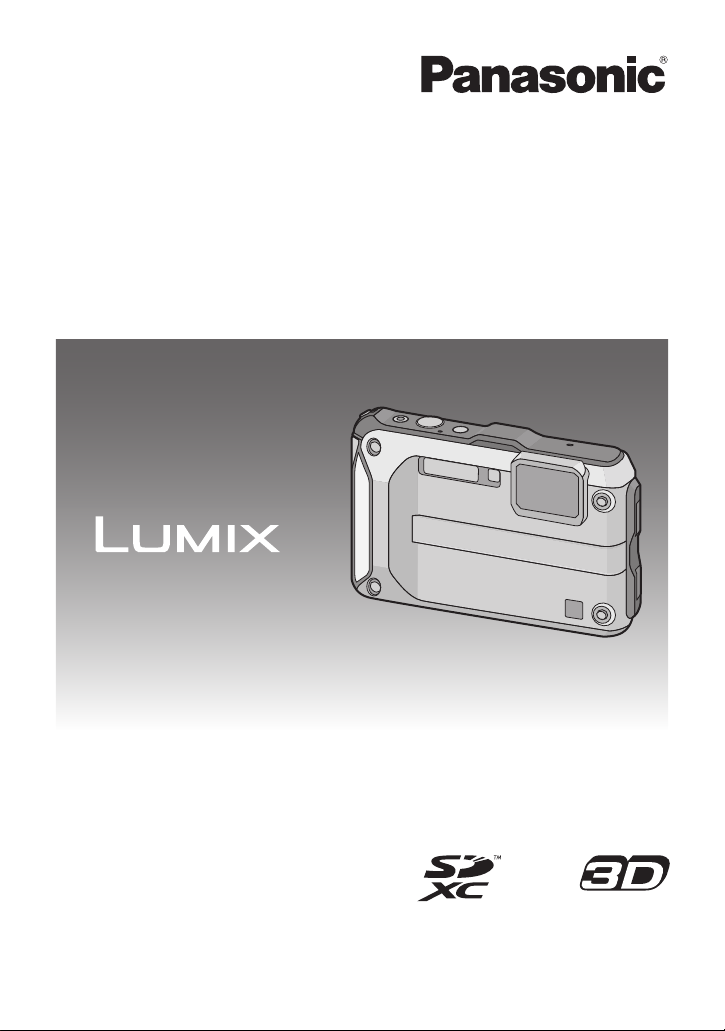
Operating Instructions
for advanced features
Digital Camera
Model No. DMC-FT3
Before use, please read these instructions completely.
VQT3L44
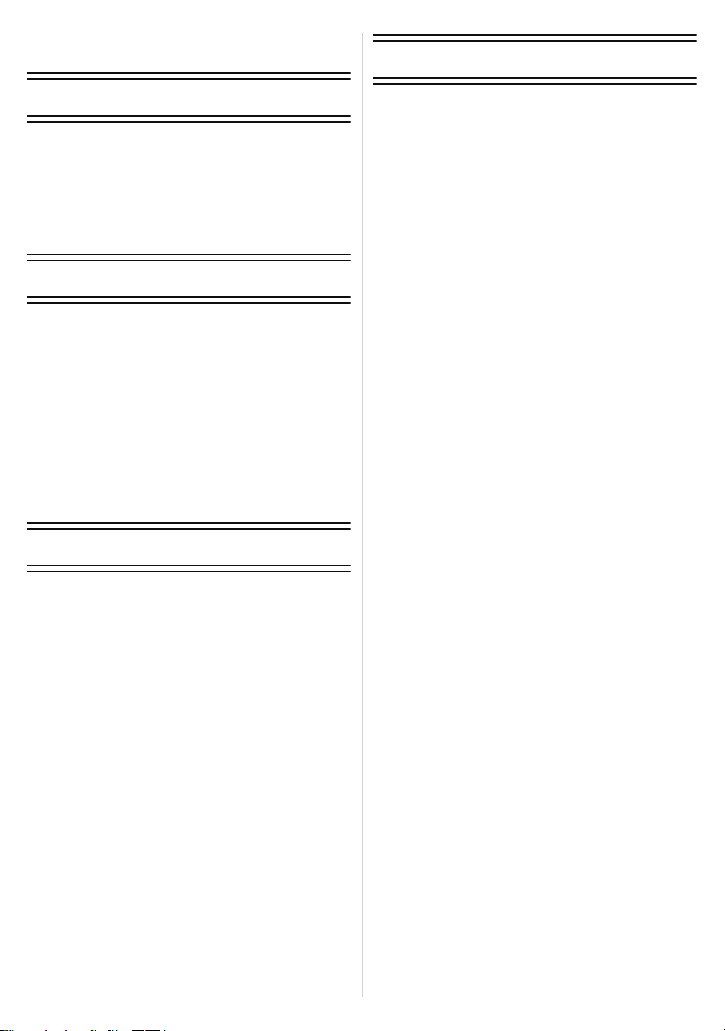
Contents
Recording
Before Use
Care of the camera ...................................5
(Important) About the Waterproof/
Dustproof and Anti-shock
Performance of the Camera......................8
Standard Accessories .............................13
Names of the Components .....................14
Attaching the Strap..................................16
Preparation
Charging the Battery ...............................17
• Charging ...........................................17
• Approximate operating time and
number of recordable pictures ..........19
Inserting and Removing the Card
(optional)/the Battery...............................21
About the Built-in Memory/the Card ........ 24
• Approximate number of recordable
pictures and
available recording time....................26
Setting Date/Time (Clock Set).................27
• Changing the clock setting ................28
Basic
Selecting the [Rec] Mode ........................29
Taking Pictures with
Your Favourite Settings
(Normal Picture Mode) ............................30
• Tips for taking good pictures.............31
• Preventing jitter (camera shake) .......31
Focusing..................................................32
Playing Back Pictures
([Normal Play])........................................34
Recording Motion Pictures ......................36
Playing Back Motion Pictures.................. 38
Taking Pictures Using
the Automatic Function
(Intelligent Auto Mode) ............................39
• Changing the settings ......................40
• Scene Detection................................ 41
Deleting Pictures ..................................... 42
• To delete a single picture..................42
• To delete multiple pictures
(up to 50) or all the pictures..............43
Setting the Menu.....................................44
• Setting menu items ...........................44
• Using the Quick Menu.......................45
About the Setup Menu ............................46
About the LCD Monitor............................54
Taking Pictures with the Zoom................55
• Using the Optical Zoom/
Using the Extra Optical Zoom (EZ)/
Using the Intelligent Zoom/Using the
Digital Zoom......................................55
Taking Pictures Using the
Built-in Flash............................................58
• Switching to the appropriate
flash setting.......................................58
Taking Close-up Pictures
([AF Macro]/[Macro Zoom]) .....................61
Taking Pictures with the Self-timer..........62
Compensating the Exposure ...................63
Taking Pictures Using Auto Bracket ........64
Take the Outdoors
Scene Expressively .................................65
• [Sports]..............................................65
• [Snow] ...............................................65
• [Beach & Snorkeling].........................66
• [Underwater]......................................68
- 2 -
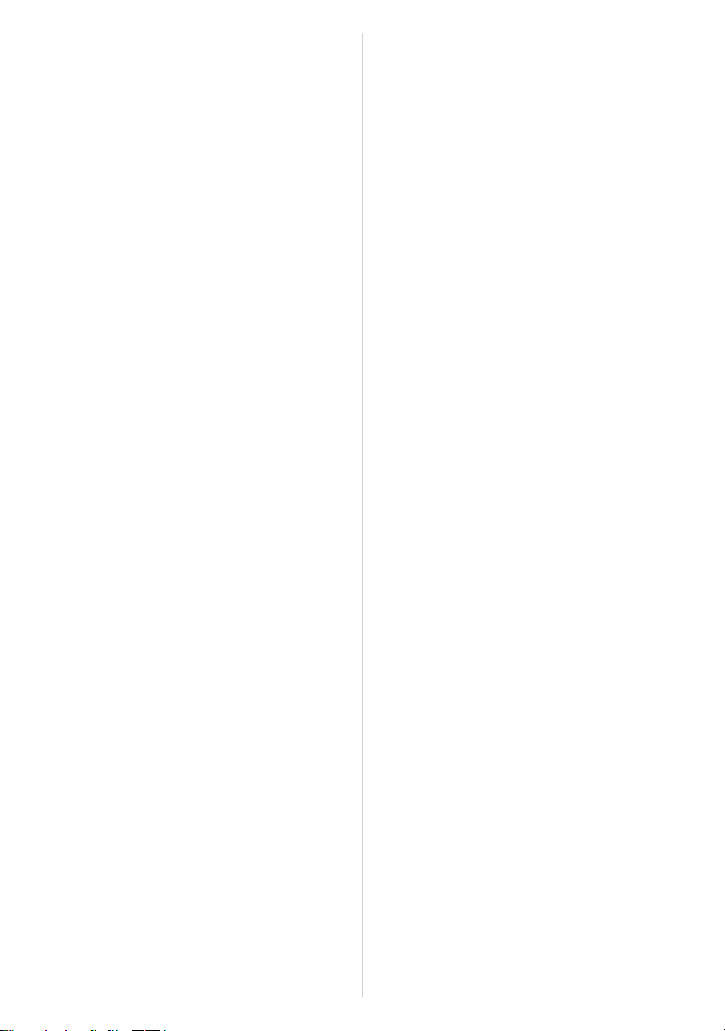
Taking Pictures that Match the
Scene Being Recorded
(Scene Mode)..........................................69
• [Portrait] ............................................69
• [Soft Skin]..........................................70
• [Transform]........................................70
• [Self Portrait] ..................................... 70
• [Scenery]...........................................70
• [Panorama Assist].............................71
• [Night Portrait] ...................................71
• [Night Scenery] .................................72
• [Handheld Night Shot]....................... 72
• [Food]................................................72
• [Party]................................................72
• [Candle Light]....................................72
• [Baby1]/[Baby2].................................73
• [Pet]...................................................73
• [Sunset].............................................73
• [High Sens.] ......................................74
• [Hi-Speed Burst]................................74
• [Flash Burst]......................................75
• [Starry Sky] .......................................75
• [Fireworks] ........................................ 75
• [Aerial Photo] ....................................75
• [Pin Hole] ..........................................76
• [Film Grain] .......................................76
• [High Dynamic]..................................76
• [Photo Frame] ...................................76
Taking 3D pictures
(3D Photo Mode).....................................77
Taking a Picture with
Face Recognition Function .....................78
• Face Settings....................................79
Recording using the GPS function ..........83
• Acquiring of the GPS information......84
• Update the GPS information ............. 86
• Change the recorded place name
information ........................................87
• Switch between displaying and
hiding the location
name information..............................88
• Register additional landmarks...........88
• Automatically correct the clock
using GPS function ...........................89
Measure bearing, altitude and
atmospheric pressure.............................. 90
• Compass...........................................90
• Altimeter............................................92
• Barometer .........................................93
Useful Functions at
Travel Destinations..................................94
• Recording which Day of the
Vacation and the Location of the
Vacation ([Travel Date])....................94
• Recording Dates/
Times at Overseas
Travel Destinations
([World Time]) ...................................96
Using the [Rec] Mode Menu....................97
• [Aspect Ratio]....................................97
• [Picture Size] .....................................97
• [Quality].............................................99
• [Sensitivity] ......................................100
• [White Balance] ...............................101
• [AF Mode]........................................103
• [Quick AF] .......................................105
• [Face Recog.]..................................105
• [i.Exposure] .....................................105
• [Min. Shtr Speed] ............................106
• [i.Resolution] ...................................106
• [Digital Zoom]..................................107
• [Burst]..............................................107
• [Color Mode]....................................108
• [AF Assist Lamp] .............................108
• [Red-Eye Removal] .........................109
• [Stabilizer] .......................................109
• [Date Stamp] ...................................110
• [Clock Set].......................................110
Using the [Motion Picture]
Mode menu ...........................................111
• [Rec Mode]......................................111
• [Rec Quality]....................................112
• [Active Mode] ..................................113
• [Continuous AF] ..............................113
• [Wind Cut] .......................................114
• [LED Light] ......................................114
Entering Text.........................................115
- 3 -
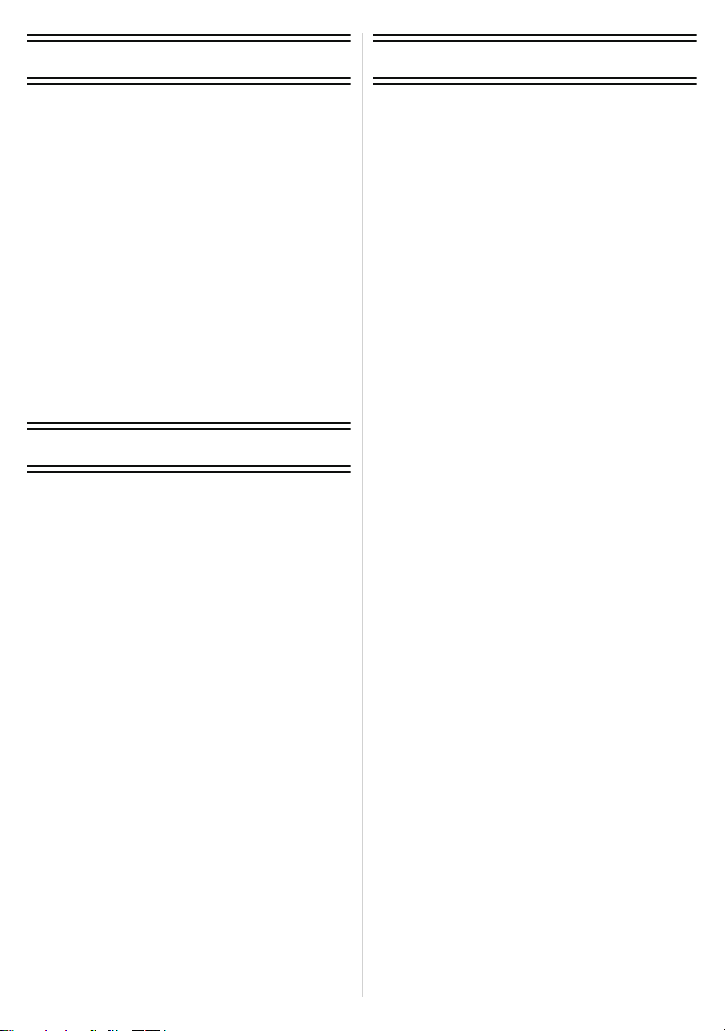
Playback/Editing
Others
Creating Still Pictures
from a Motion Picture ............................116
Various methods to playback ................ 117
• [Slide Show] .................................... 118
• [Filtering Play] .................................120
• [Calendar] .......................................122
Using the [Playback] Mode menu .........123
• [Upload Set] ....................................123
• [Title Edit]........................................125
• [Place-Name Edit] ...........................126
• [Text Stamp]....................................127
• [Video Divide]..................................130
• [Resize]...........................................131
• [Cropping] .......................................132
• [Favorite].........................................133
• [Print Set] ........................................134
• [Protect]...........................................136
• [Face Rec Edit] ...............................137
• [Copy]..............................................138
Connecting to other equipment
Playing Back Pictures
on a TV Screen ..................................... 139
• Playing back pictures using the
AV cable (supplied).........................139
• Playing back pictures on a TV with
an SD Memory Card slot ................ 140
• Playing back on the TV with
HDMI socket ...................................140
Playing back 3D pictures.......................144
• Playing back 3D pictures ................144
• Saving 3D pictures..........................145
Saving the Recorded Still Pictures and
Motion Pictures ..................................... 146
• Copy by inserting the SD card
into the recorder..............................146
• Copy the playback image using
an AV cable ....................................147
• Copying to a PC using
“PHOTOfunSTUDIO”......................148
Connecting to a PC ...............................149
• Uploading the images to
sharing sites....................................152
Printing the Pictures..............................153
• Selecting a single picture and
printing it .........................................154
• Selecting multiple pictures and
printing them...................................154
• Print Settings................................... 155
Screen Display ......................................157
Cautions for Use....................................160
Message Display ...................................171
Troubleshooting.....................................174
- 4 -
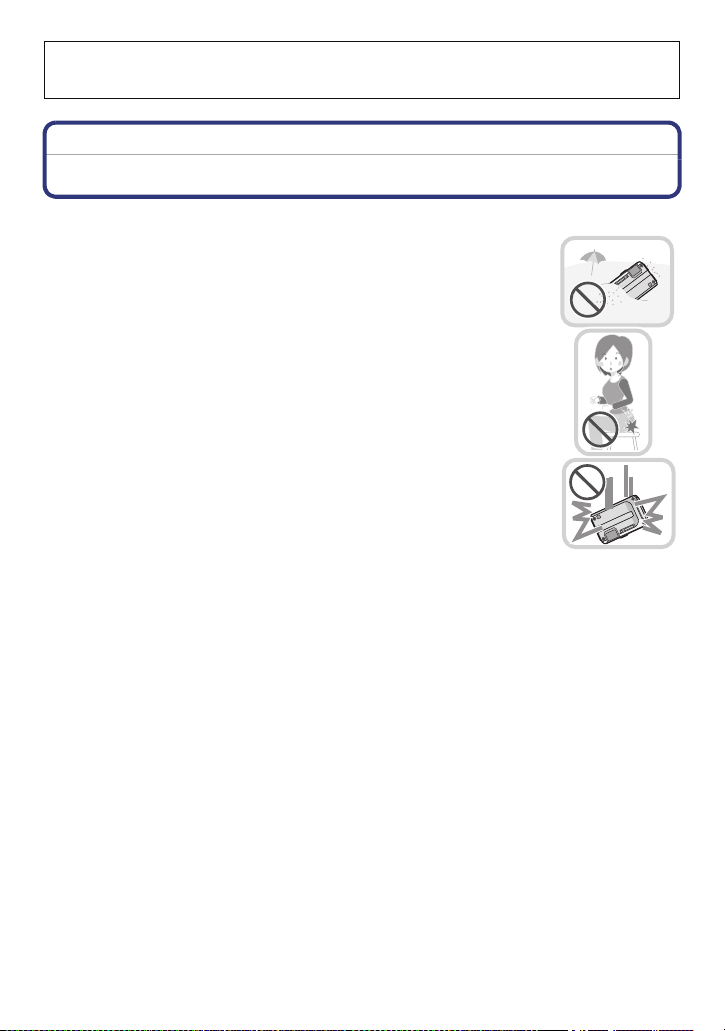
Before Use
Please be sure to read
Performance of the Camera
from being mishandled, which may cause water to seep in.
Before Use
“(Important) About the Waterproof/Dustproof and Anti-shock
” (P8) before using this unit underwater to prevent the unit
Care of the camera
∫ Handling of the camera (to prevent water leakage and malfunction)
•
Foreign objects may adhere to the inner side of the side door
(around the rubber seal or connecting terminals) when the side door
is opened or closed in places with sand or dust etc. This may result
in the impairment of the waterproof performance if the side door is
closed with foreign objects adhered. Be extremely careful since it
may result in malfunction etc.
• If any foreign object is adhered to the inner side of the side door,
remove with the supplied brush.
• If any liquid such as water droplets is adhered to the camera or inner
side of the side door, wipe off with a soft dry cloth. Do not open or
close the side door near the water, when underwater, using wet
hands, or when the camera is wet. It may cause water leakage.
Do not apply strong shock or vibration by dropping or knocking
the camera. Also, do not apply strong pressure to the camera.
e.g.:
–
Sit down with the camera in your trousers pocket or forcefully insert it
into a full or tight bag, etc.
– Attach any items such as accessories to the strap attached to the
camera.
– When strong pressure is applied using the camera at a depth exceeding
12 m (40 feet).
• Waterproof performance may be impaired.
• Lens or LCD monitor may be damaged.
• It may cause malfunction in the performance or the function.
- 5 -
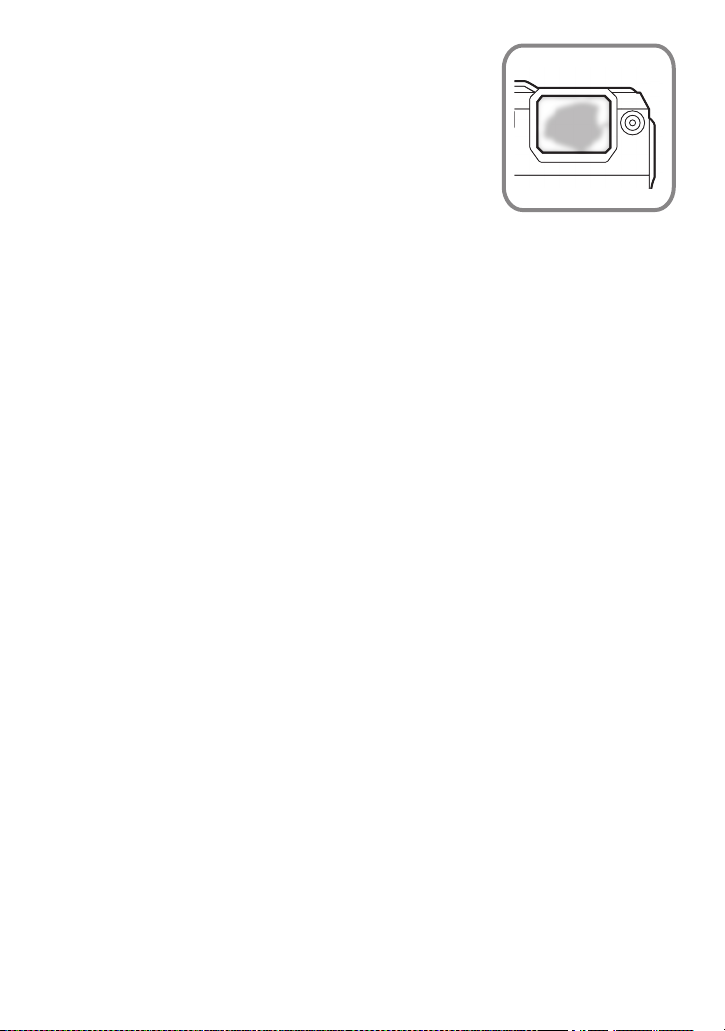
Before Use
∫ When inner side of the lens is fogged (condensation)
It is not a malfunction or failure of the camera. It may be
caused by the environment in which the camera is used.
What to do when inner side of the lens is fogged
Turn off the power and open the side door in a place with constant
•
ambient temperature, away from high temperatures, humidity,
sand and dust. The fog will disappear naturally in 10 minutes to
2 hours with the side door open when the temperature of the
camera gets close to the ambient temperature.
• Contact Panasonic’s Service Centre if the fogging does not
disappear.
Conditions in which inner side of the lens may be fogged
Condensation may occur and the inner side of the lens may be fogged when the camera is
used in areas that undergo a significant change in temperature or in high humidity, such as
the following:
•
When the camera is used underwater suddenly after being on a hot beach etc.
• When the camera is moved to a warm area from a cold area, such as at a ski resort or at
high altitude
• When the side door is opened in a high-humidity environment
- 6 -
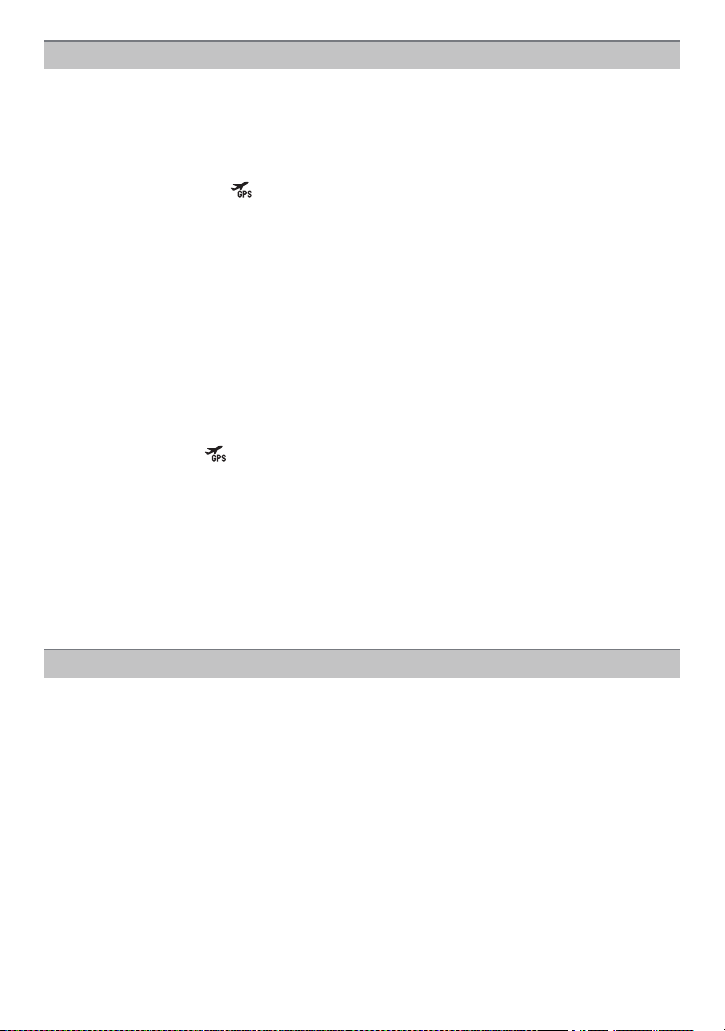
Before Use
About the GPS
About the location name information of this unit
Please read the “User License Agreement for Location Name data” on P167 before using.
When [GPS Setting] is set to [ON], GPS function will operate even when the power
is turned off.
•
Electromagnetic waves etc. from this unit may affect other electronic devices, so set
[GPS Setting] to [OFF] or [ ] and turn the power of the unit off during plane takeoff or
landing, or in an area where use is prohibited. (P84)
• Battery power is consumed even if the power is turned off when [GPS Setting] is set to [ON].
About the information of recording location
Location names of the recording locations or landmarks (such as name of the building etc.) are
•
as of December 2010. Information will not be updated.
• Depending on the country or the region, there may be less information for location names and
landmark names.
About the positioning
It will take longer for positioning in an environment where it is harder to receive the radio waves
•
from the GPS satellites. (P83)
• Even if the receiving condition of the radio waves is excellent, it may take 2 to 3 minutes
to complete the positioning when performing positioning for the first time or when you
perform positioning after turning on the power again after turning the unit off with the
[GPS Setting] set to [ ] or [OFF].
• The positions of the GPS satellites are changing constantly, so positioning may not be
performed or the information may have errors depending on the recording location or
conditions.
When used during overseas travel etc.
The GPS may not operate in China or close to the Chinese border in neighbouring countries.
•
(As of December 2010)
• The usage of GPS, etc., may be restricted depending on the country or the region. This camera
has a GPS function, so check with the embassies or travel agencies etc. prior to your overseas
travel regarding any restrictions on cameras with a built-in GPS function.
About the compass, altimeter, depth meter, and barometer
• Information measured on this unit is only a rough indication. Do not use it for technical
purposes.
• When using this unit for full-scale mountain climbing, trekking, or underwater, use the
measured information (bearing, altitude, depth, atmospheric pressure) only as a rough
indication, and always carry a map and purpose-built measurement tools.
- 7 -
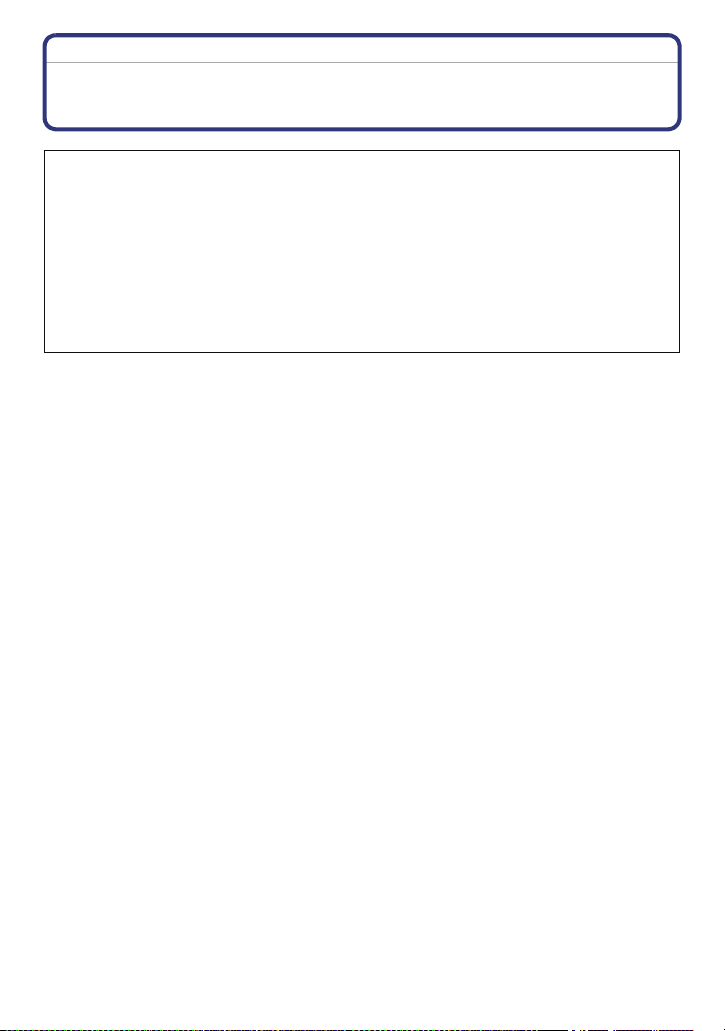
Before Use
(Important) About the Waterproof/Dustproof and Anti-shock Performance of the Camera
Waterproof/Dustproof Performance
This camera’s waterproof/dustproof rating complies with the “IPX8” and “IP6X”
ratings. Provided the care and maintenance guidelines described in this
document are strictly followed, this camera can operate underwater, to a depth
not exceeding 12 m (40 feet) for a time not exceeding 60 minutes. (¢1)
Anti-shock Performance
This camera also complies with “MIL-STD 810F Method 516.5-Shock”. The
camera has cleared a drop test from a height of 2 m (6.6 feet) onto 3 cm (0.10 feet)
thick plywood. In most cases this camera should not sustain any damage if
dropped from a height not exceeding 2 m (6.6 feet). (¢2)
This does not guarantee no destruction, no malfunction, or waterproofing in all
conditions.
¢1 This means that the camera can be used underwater for specified time in specified pressure
in accordance with the handling method established by Panasonic.
¢2 “MIL-STD 810F Method 516.5-Shock” is the test method standard of the U.S. Defense
Department, which specifies performing drop tests from a height of 122 cm (4.0 feet), at
26 orientations (8 corners, 12 ridges, 6 faces) using 5 sets of devices, and passing the
26 orientation drops within 5 devices. (If failure occurs during the test, a new set is used to
pass the drop orientation test within a total of 5 devices)
Panasonic’s test method is based on the above “MIL-STD 810F Method 516.5-Shock”.
However, the drop height was changed from 122 cm (4.0 feet) to 200 cm (6.6 feet) dropping
onto 3 cm (0.10 feet) thick plyboard. This drop test was passed.
(Disregarding appearance change such as loss of paint or distortion of the part where drop
impact is applied.)
∫ Handling of the camera
•
Waterproofing is not guaranteed if the unit is subject to an impact as a result of being hit or
dropped etc. If an impact to the camera occurs, it should be inspected (subject to a fee) by a
Panasonic’s Service Centre to verify that the waterproofing is still effective.
• When the camera is splashed with detergent, soap, hot spring, bath additive, sun oil, sun
screen, chemical, etc., wipe it off immediately.
• Waterproof function of the camera is for sea water and fresh water only.
• Any malfunction caused by customer misuse, or mishandling will not be covered by the
warranty.
• The inside of this unit is not waterproof. Water leakage will cause malfunction.
• Supplied accessories are not waterproof (excluding strap).
• Card and battery are not waterproof. Do not handle with a wet hand. Also, do not insert wet
card or battery into the camera.
• Do not leave the camera for a long period of time in places where temperature is very low (at
ski resorts or at high altitude etc.) or very high [above 40 oC (104 °F)], inside a car under strong
sunlight, close to a heater, on the beach, etc. Waterproof performance may be degraded.
- 8 -
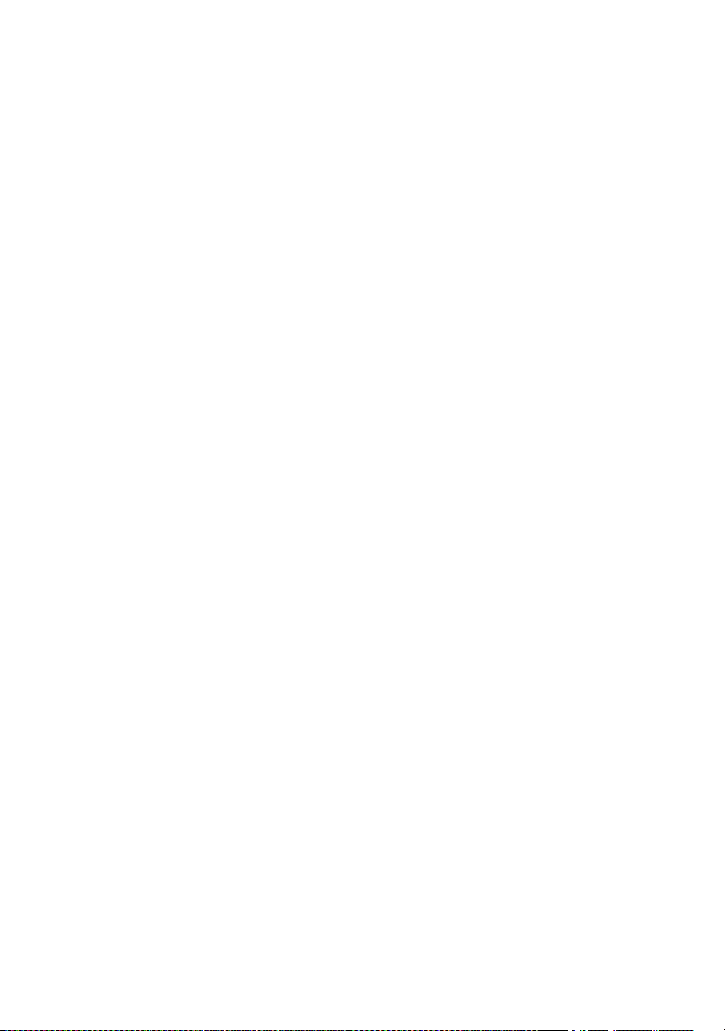
Before Use
∫ About the [Precautions] demonstration display
•
[Precautions] is displayed when the power is turned on for the first time after purchase, with the
side door completely closed.
• Please check beforehand to maintain the waterproof performance.
1 Press 2 to select [Yes], and press [MENU/SET].
•
It will automatically skip to the clock setting screen if [No] is selected before it starts.
2 Press 2/1 to select the picture.
2: Return to the previous screen
1: View the next screen
•
It can be forcefully ended by pressing [MENU/SET].
• When it is forcefully ended while checking by turning the unit off or pressing [MENU/SET],
[Precautions] is displayed every time the power is turned on.
3 After the final screen (12/12), press [MENU/SET] to finish.
•
When [MENU/SET] is pressed after the final screen (12/12), [Precautions] is not displayed
from the next time the power is turned on.
• This can also be viewed from [Precautions] (P46) in the [Setup] menu.
- 9 -
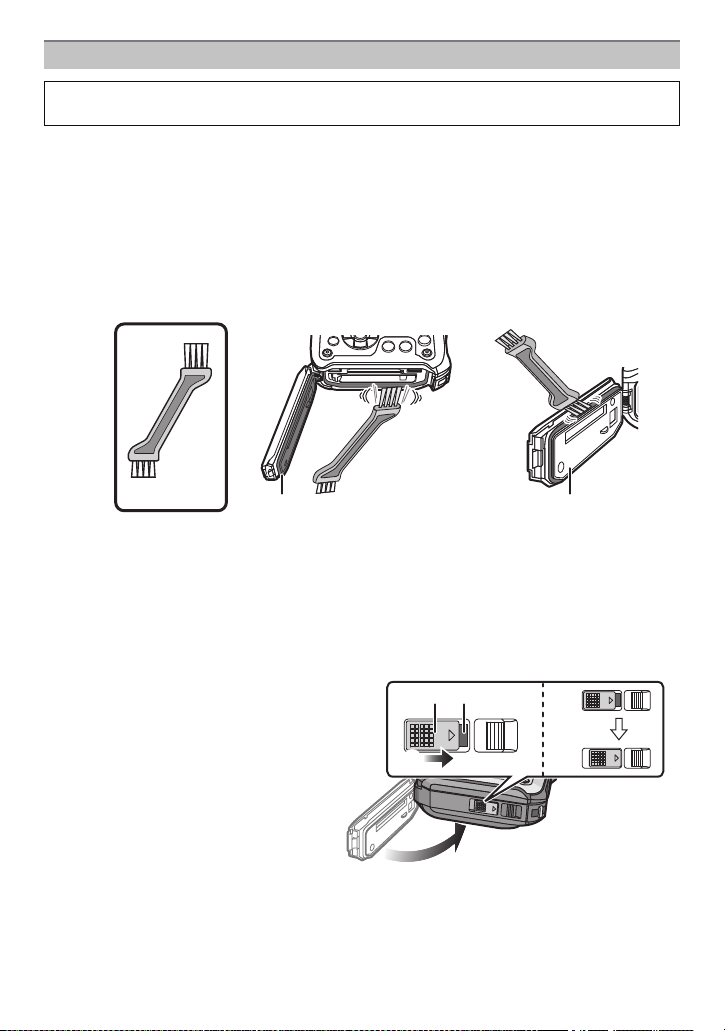
Before Use
ロヰヤレ
ロヰヤレ
ロヰヤレ
Check before using underwater
Do not open or close the side door in places with sand and dust, close to water, or
with wet hands. Sand or dust adhering may cause water leaks.
1 Check that there are no foreign objects on the inner side of the side door.
•
If there is any foreign object, such as lint, hair, sand, etc., on the surrounding area, water
will leak within a few seconds causing malfunction.
• Wipe it off with a dry soft cloth if there is any liquid.
It may cause water leaks and malfunction if you use the camera with liquid adhered.
• If there is any foreign material, remove with supplied brush.
• Be extremely careful to remove the small sand etc. that may adhere to the sides and
corners of the rubber seal.
• Remove large foreign objects, wet sand, etc., using the shorter (harder) side of the brush.
A Brush (supplied)
B Side door
2 Check for cracks and deformation of the rubber seal on the side door.
•
The integrity of the rubber seals may decrease after about 1 year, with use and age. To
avoid permanently damaging the camera the seals should be replaced once each year.
Please contact Panasonic’s Service Centre for related costs and other information.
3 Close the side door securely.
•
Lock the [LOCK] switch securely until the red part is no longer visible.
• To prevent water seeping into the camera, be careful not to trap foreign objects such as
liquids, sand, hair or dust etc.
C: Red part
D: [LOCK] switch (grey part)
E: Released state
F: Locked state
- 10 -
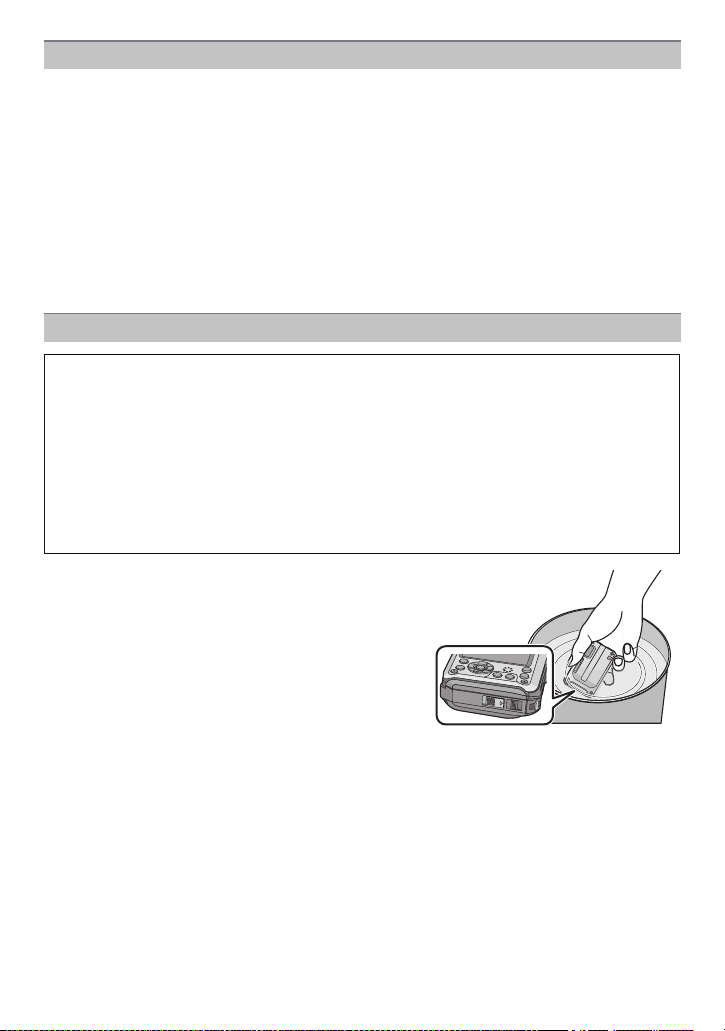
Before Use
Using the camera underwater
• Use the camera underwater at a depth of up to 12 m (40 feet) with the water temperature
between 0 oC and 40 oC (32 oF to 104 °F).
• Do not use for scuba diving (Aqualung).
• Do not use the camera at a depth of over 12 m (40 feet).
• Do not use it in the hot water over 40 oC (104 °F) (in the bath or hot spring).
• Do not use the camera underwater not longer than 60 minutes continuously.
• Do not open or close the side door.
• Do not apply shock to the camera underwater. (Waterproof performance may not be
maintained, and there is a chance of water leak.)
• Do not dive into the water holding the camera. Do not use the camera in a location where the
water will splash strongly, such as rapid flow or waterfall. (Strong water pressure may be
applied, and it may cause malfunction.)
• The camera will sink in the water. Take care not to drop the camera and lose it underwater by
securely placing the strap around your wrist or similar measure.
Caring of the camera after using it underwater
Do not open or close the side door until the sand and dust is removed by rinsing
the camera with water.
Make sure to clean the camera after using it.
•
Thoroughly wipe off any water droplets, sand, and saline matter on your hands, body, hair,
etc.
• It is recommended to clean the camera indoors, avoiding places where water spray or sand
may fall.
Do not leave the camera uncared for more than 60 minutes after using it
underwater.
•
Leaving the camera with foreign objects or saline matter on it may cause damage,
discolouration, corrosion, unusual odour, or deterioration of the waterproof performance.
1 Rinse with water with the side door closed.
•
After use at the seaside or underwater, soak the
unit in fresh water pooled in a shallow container
for 10 minutes or less.
• If the zoom button or camera [OFF/ON] button do
not move smoothly, it may be caused by an
adhesion of foreign objects. Using in such a state
may cause malfunctions, such as locking up, so
wash off any foreign objects by shaking the
camera in fresh water.
• Bubbles may come out of the drainage hole when
you immerse the camera in water, but this is not a
malfunction.
- 11 -
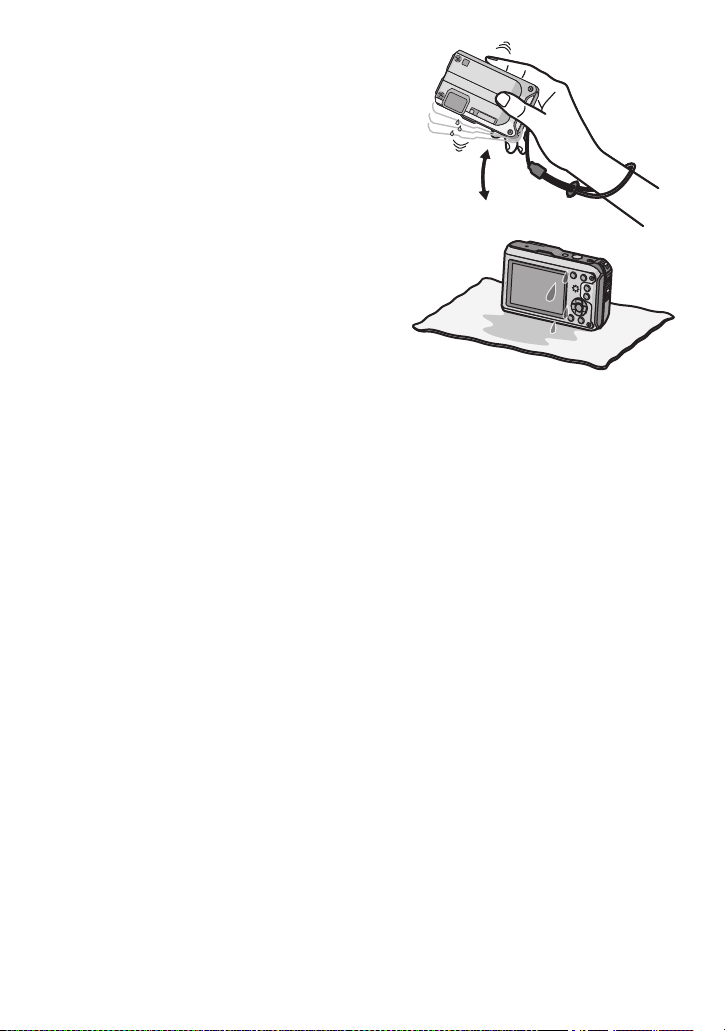
Before Use
2 Drain water by holding the camera upside
down and shaking it lightly a few times.
After using the camera at the seaside or under
•
water, or after washing it, water will remain at
the speaker site of the camera for a while and
it may cause lower sound or sound distortion.
• Fasten the strap firmly to prevent the camera
from dropping.
3 Wipe off water drops on the camera with a
dry soft cloth and dry the camera in a
shaded area which is well ventilated.
Dry the camera by standing it on a dry cloth.
•
This unit incorporates drain design, draining
water in gaps in the camera [OFF/ON] button
and zoom button etc.
• Do not dry the camera with hot air from dryer
or similar. Waterproof performance will
deteriorate due to deformation.
• Do not use chemicals such as benzine, thinner, alcohol, or cleanser, or soap or
detergents.
4 Confirm that there are no water droplets, open the side door, and wipe off any
water droplets or sand left inside using a soft dry cloth.
Water droplets may adhere to the card or battery when the side door is opened without
•
thoroughly drying. Also, water may accumulate in the gap around the card/battery
compartment or the terminal connector. Be sure to wipe any water off with a soft dry cloth.
• The water droplets may seep into the camera when the side door is closed while it is still
wet, causing condensation or failure.
- 12 -
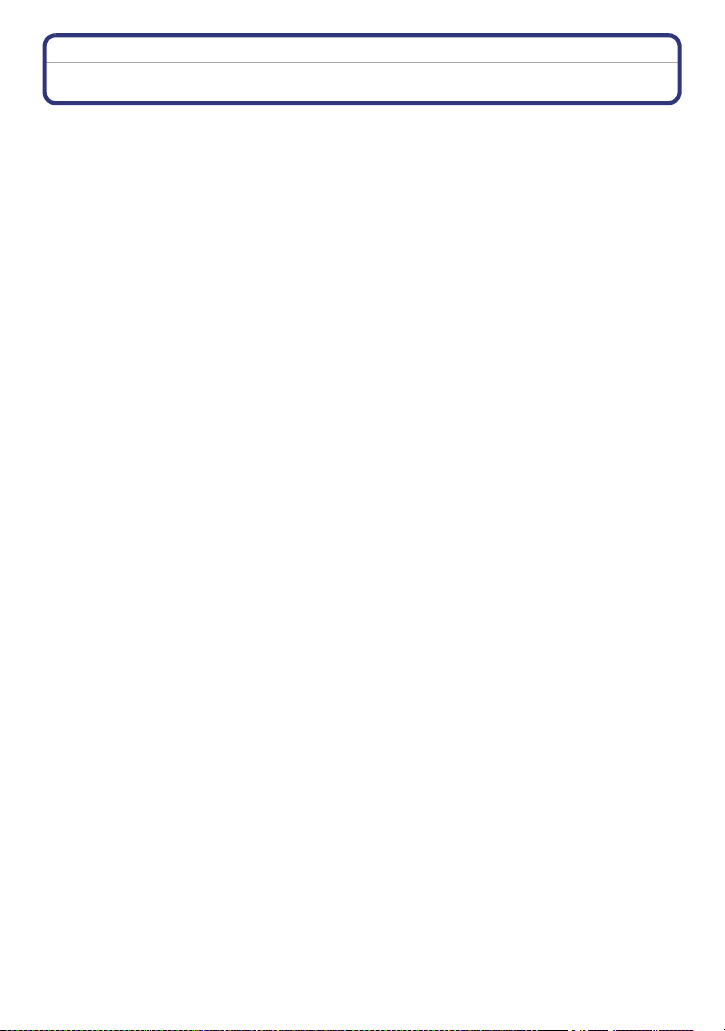
Before Use
Standard Accessories
Check that all the accessories are supplied before using the camera.
•
Supplied accessories are not waterproof (excluding strap).
• Keep the Brush out of reach of children to prevent swallowing.
• The accessories and their shape will differ depending on the country or area where the camera
was purchased.
For details on the accessories, refer to Basic Operating Instructions.
• Battery Pack is indicated as battery pack or battery in the text.
• Battery Charger is indicated as battery charger or charger in the text.
• SD Memory Card, SDHC Memory Card and SDXC Memory Card are indicated as card in the
text.
• The card is optional.
You can record or play back pictures on the built-in memory when you are not using a
card.
• Consult the dealer or your nearest Service Centre if you lose the supplied accessories. (You
can purchase the accessories separately.)
- 13 -
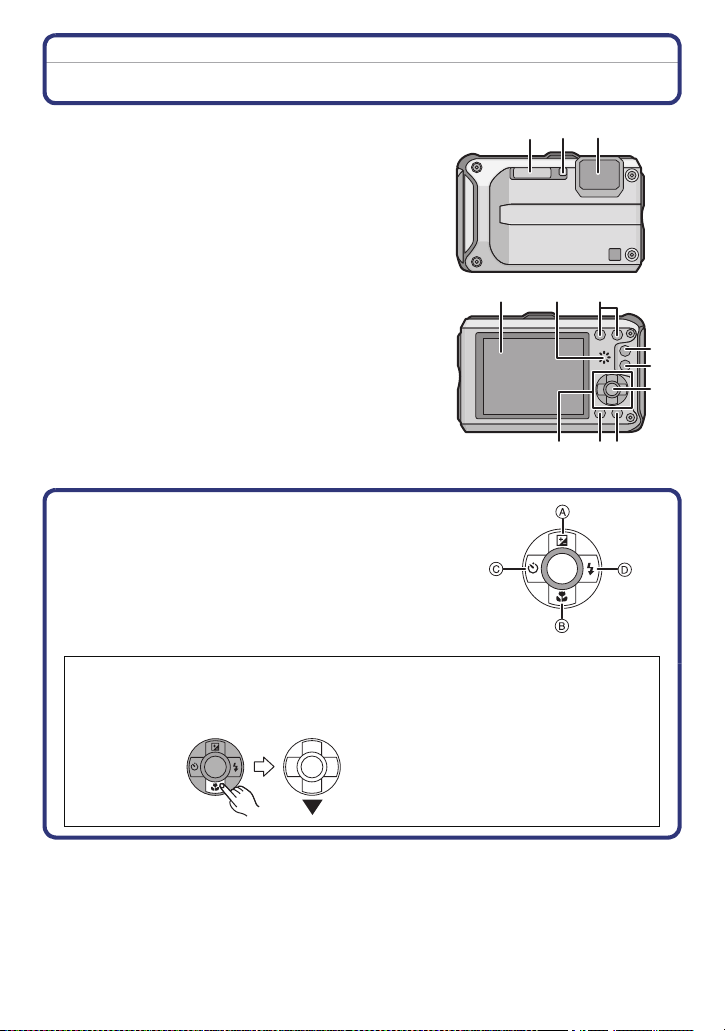
Before Use
21 3
7
MENU
/SET
Names of the Components
1Flash (P58)
2 Self-timer indicator (P62)/
AF Assist Lamp (P108)/LED light (P114)
3 Lens (P6, 178)
4 LCD monitor (P54, 157)
5 Speaker (P47)
6 Zoom button (P55)
7 Playback button (P34)
8 [MODE] button (P29)
9 [MENU/SET] button (P44)
10 [Q.MENU] (P45)/Delete (P42)/Cancel button
11 [DISP.] button (P54)
456
12
12 Cursor buttons
A: 3/Exposure compensation (P63)
Auto Bracket (P64)
B: 4/Macro Mode (P61)
AF Tracking (P104)
C: 2/Self-timer (P62)
D: 1/Flash setting (P58)
In these operating instructions, the cursor buttons are described as shown in the
figure below or described with 3/4/2/1.
e.g.: When you press the 4 (down) button
MENU
/SET
or Press 4
11
8
9
10
- 14 -
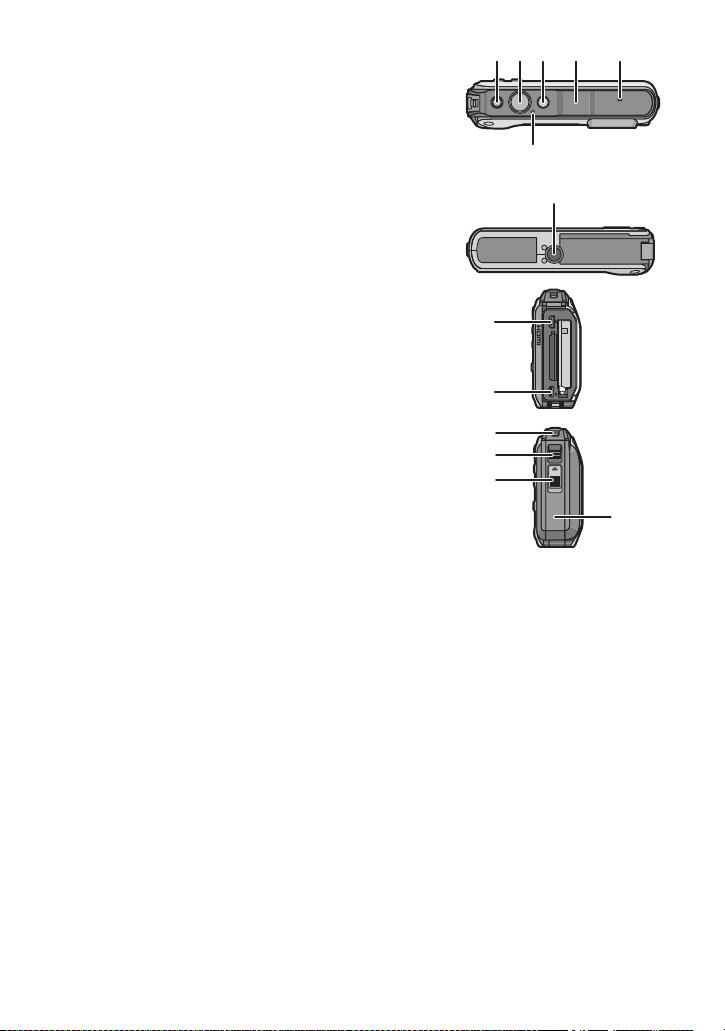
Before Use
13
14
15
16
18
17
19
ロヰヤレ
モヷチヰヶヵチバチュリヨリヵモロ
20
21
ロヰヤレ
23
24
22
25
13 Motion picture button (P36)
14 Shutter button (P30, 39)
15 Camera [OFF/ON] button (P27)
16 GPS antenna (P83)
17 Microphone
18 GPS status indicator
19 Tripod receptacle
20 [HDMI] socket (P140, 142)
21 [AV OUT/DIGITAL] socket (P139, 147, 150, 153)
22 Strap eyelet (P16)
•
Be sure to attach the strap when using the camera
to ensure that you will not drop it.
23 Release lever (P21)
24 [LOCK] switch (P10, 21)
25 Side door (P10, 21)
•
When using an AC adaptor, ensure that
the Panasonic DC coupler (optional) and
AC adaptor (optional) are used. For
connection details, refer to P23.
- 15 -
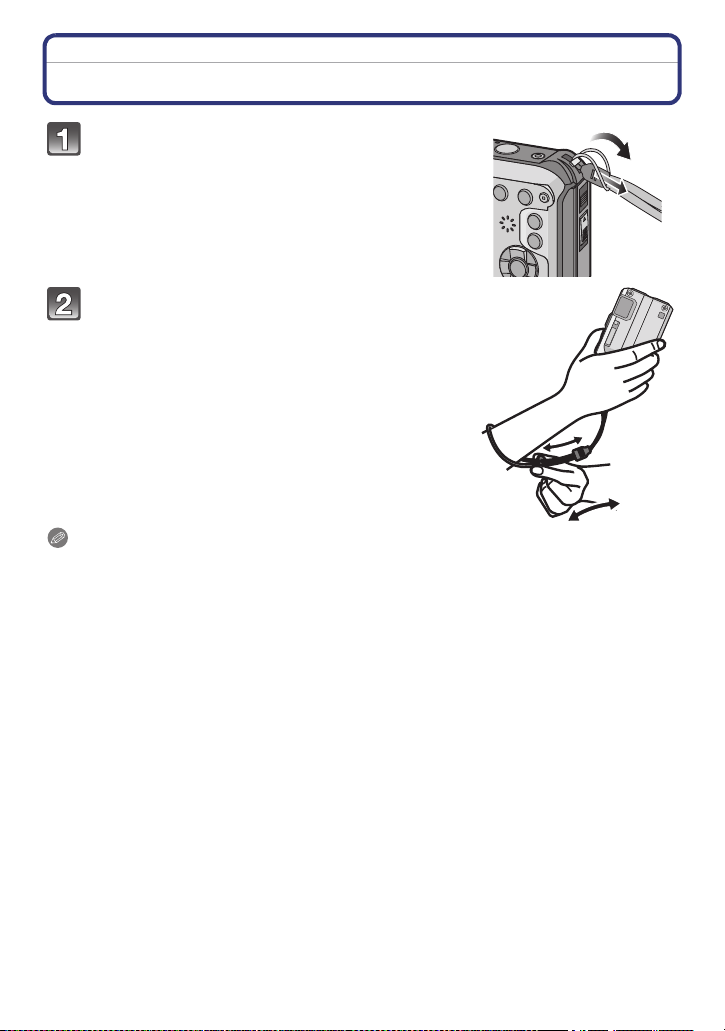
Before Use
Attaching the Strap
Run the strap through the strap eyelet on
the camera.
• If the strap cord is loose, it may snag when the side
door is opened or closed. Since damage or leaks may
result, be sure to attach the cord firmly, checking that it
is not snagged in the side door.
Insert your hand following the arrow, then
adjust the length.
Note
Attach the strap correctly following the procedure.
•
• The camera will sink in the water, so use it underwater securely fastening the strap around your
wrist.
• Do not swing around or pull forcefully on the unit with the strap attached. The strap may break.
- 16 -
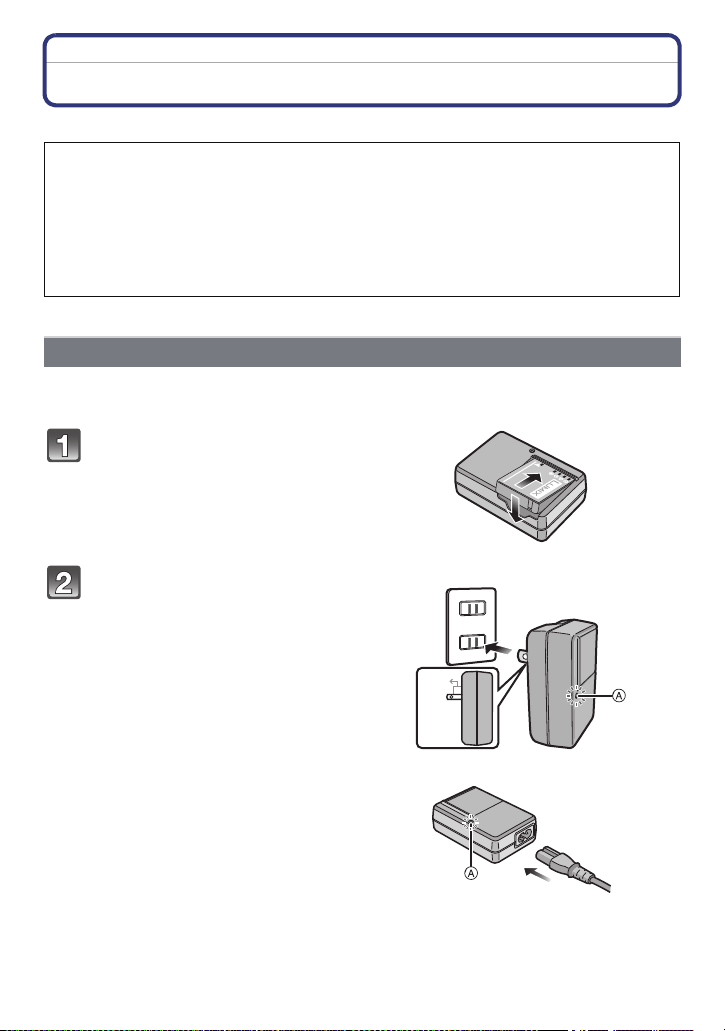
Preparation
90
Preparation
Charging the Battery
∫ About batteries that you can use with this unit
It has been found that counterfeit battery packs which look very similar to the
genuine product are made available to purchase in some markets. Some of these
battery packs are not adequately protected with internal protection to meet the
requirements of appropriate safety standards. There is a possibility that these
battery packs may lead to fire or explosion. Please be advised that we are not
liable for any accident or failure occurring as a result of use of a counterfeit
battery pack. To ensure that safe products are used we would recommend that a
genuine Panasonic battery pack is used.
Use the dedicated charger and battery.
•
Charging
• The battery is not charged when the camera is shipped. Charge the battery before use.
• Charge the battery with the charger indoors.
Attach the battery paying
attention to the direction of the
battery.
plug-in type
Connect the charger to the
electrical outlet.
• Disconnect the charger from the
electrical socket and detach the battery
after charging is completed.
inlet type
- 17 -
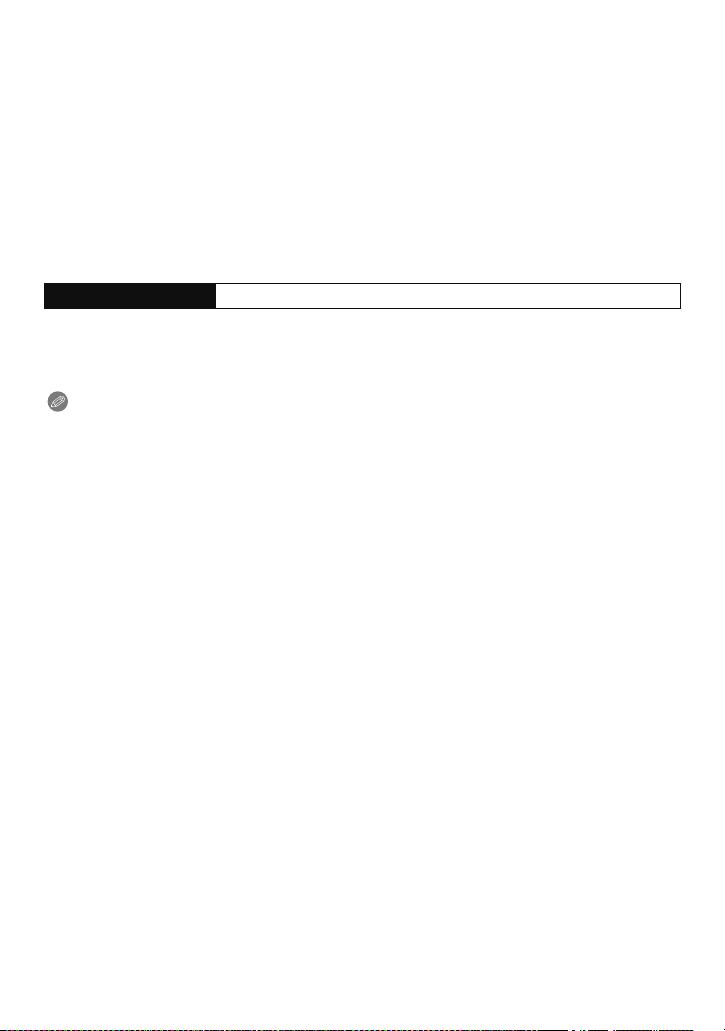
Preparation
∫ About the [CHARGE] indicator
The [CHARGE] indicator turns on:
The [CHARGE] indicator
A is turned on during charging.
The [CHARGE] indicator turns off:
The [CHARGE] indicator
A will turn off once the charging has completed without any
problem.
• When the [CHARGE] indicator flashes
– The battery temperature is too high or too low. It is recommended to charge the battery again
in an ambient temperature of between 10 oC to 30 oC (50 °F to 86 °F).
– The terminals of the charger or the battery are dirty. In this case, wipe off the dirt with a dry
cloth.
∫ Charging time
Charging time Approx. 130 min
The indicated charging time is for when the battery has been discharged completely.
•
The charging time may vary depending on how the battery has been used. The charging
time for the battery in hot/cold environments or a battery that has not been used for long
time may be longer than normal.
Note
Do not leave any metal items (such as clips) near the contact areas of the power plug.
•
Otherwise, a fire and/or electric shocks may be caused by short-circuiting or the
resulting heat generated.
• The battery becomes warm after using it and during and after charging. The camera also
becomes warm during use. This is not a malfunction.
• The battery can be recharged even when it still has some charge left, but it is not
recommended that the battery charge be frequently topped up while the battery is fully
charged. (Since characteristic swelling may occur.)
- 18 -
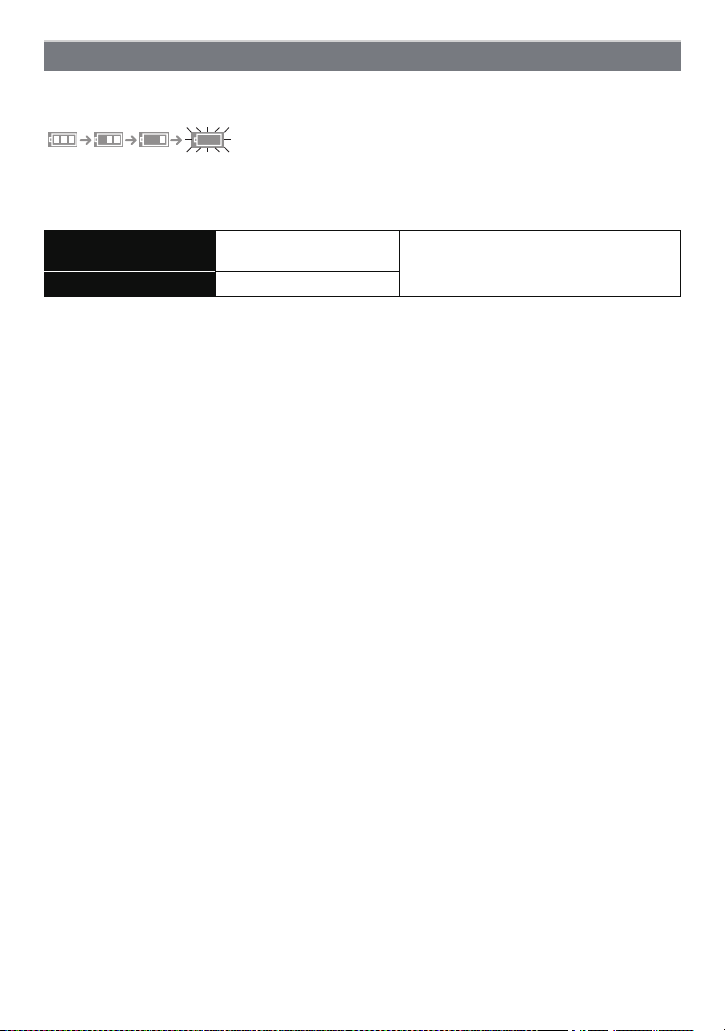
Preparation
Approximate operating time and number of recordable pictures
∫ Battery indication
The battery indication is displayed on the LCD monitor.
The indication turns red and blinks if the remaining battery power is exhausted. Recharge the
•
battery or replace it with a fully charged battery.
∫ Recording still pictures
Number of recordable
pictures
Recording time Approx. 155 min
Recording conditions by CIPA standard
•
CIPA is an abbreviation of [Camera & Imaging Products Association].
• Temperature: 23 oC (73.4 °F)/Humidity: 50%RH when LCD monitor is on.
• Using a Panasonic SD Memory Card (32 MB).
• Using the supplied battery.
• Starting recording 30 seconds after the camera is turned on. (When the Optical Image
Stabilizer function is set to [ON].)
• Recording once every 30 seconds with full flash every second recording.
• Changing the zoom magnification from Tele to Wide or vice versa in every recording.
• Turning the camera off every 10 recordings and leaving it until the temperature of the battery
decreases.
• Not using the GPS function.
The number of recordable pictures varies depending on the recording interval time.
If the recording interval time becomes longer, the number of recordable pictures
decreases. [For example, if you were to take one picture every two minutes, then the
number of pictures would be reduced to approximately one-quarter of the number
of pictures given above (based upon one picture taken every 30 seconds).]
Approx. 310 pictures
By CIPA standard in Normal Picture
Mode
- 19 -
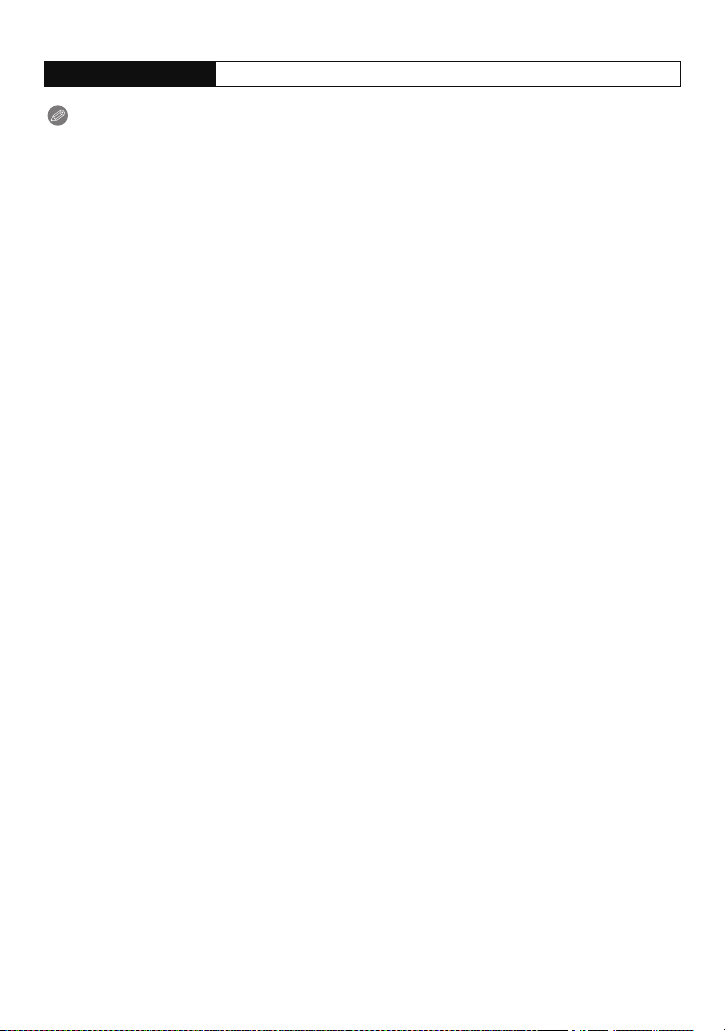
Preparation
∫ Playback
Playback time Approx. 300 min
Note
The operating times and number of recordable pictures will differ according to the
•
environment and the operating conditions.
For example, in the following cases, the operating times shorten and the number of recordable
pictures is reduced.
– Cold climates or at low temperatures
¢ Residual image may show on the LCD display when in use. The battery performance
will decrease, so keep the camera and spare batteries warm by placing them in a
warm place such as inside your cold protection gear or clothing. Performance of
batteries and LCD monitor will restore to normal when the temperature returns to
normal.
¢
– When using [LCD Mode].
– When operations such as flash and zoom are used repeatedly.
– When the GPS function is operating.
• When the operating time of the camera becomes extremely short even after properly charging
the battery, the life of the battery may have expired. Buy a new battery.
- 20 -
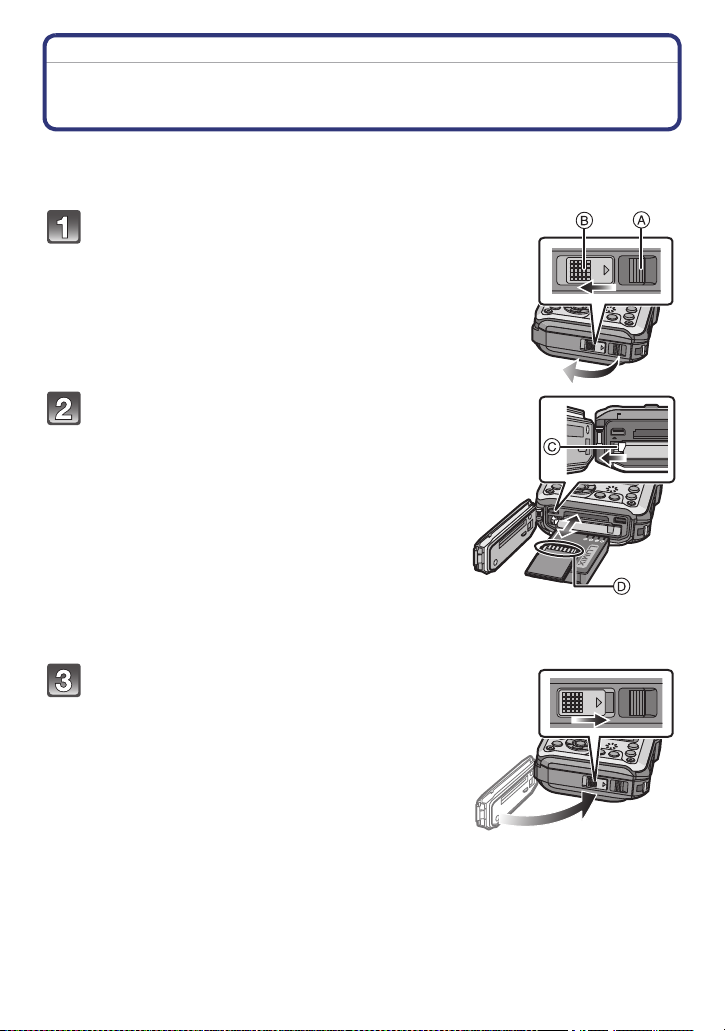
Preparation
Inserting and Removing the Card (optional)/the Battery
• Check that this unit is turned off.
• Confirm that there is no foreign object. (P10)
• We recommend using a Panasonic card.
1:Slide the [LOCK] switch B, and release
the lock.
2:Slide the release lever A and open the
side door.
• Always use genuine Panasonic batteries.
• If you use other batteries, we cannot guarantee
the quality of this product.
ロヰヤレ
Battery: Being careful about the battery
orientation, insert all the way until you hear
a locking sound and then check that it is
locked by lever C. Pull the lever C in the
direction of the arrow to remove the
battery.
Card: Push it securely all the way until you
hear a “click” while being careful about the
direction in which you insert it. To remove
the card, push the card until it clicks, then
pull the card out upright.
D: Do not touch the connection terminals of the card.
Close the side door until it clicks, and then
lock the [LOCK] switch by sliding it toward
[1].
• Confirm that the red part on the release lever is not
showing.
モヷチヰヶヵチバチュリヨリヵモロ
ロヰヤレ
- 21 -
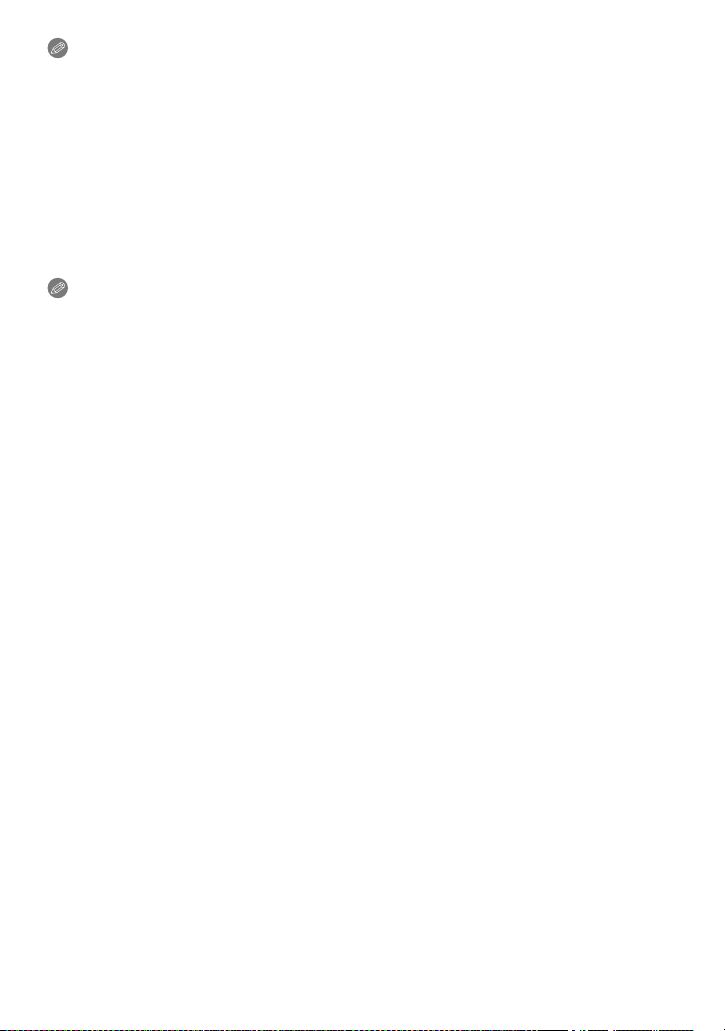
Preparation
Note
Remove the battery after use.
•
• The battery will be exhausted if left for a long period of time after being charged.
• Turn the camera off and wait for the “LUMIX” display on the LCD monitor to clear before
removing the card or battery. (Otherwise, this unit may no longer operate normally and the card
itself may be damaged or the recorded pictures may be lost.)
∫ About the water leakage warning message
To maintain the waterproof performance of this unit, a message prompting to check for any
foreign material inside the side door or to perform maintenance is displayed along with a
warning sound when the following are performed. (P173)
•
When the power is turned on after opening the side door and replacing the card.
• When the power is turned on after opening the side door and replacing the battery.
Note
After opening the side door, close it securely taking care not to get any foreign objects caught.
•
• If there is any foreign object, remove it with attached brush.
• Warning message display can be forcefully turned off by pressing any button.
- 22 -
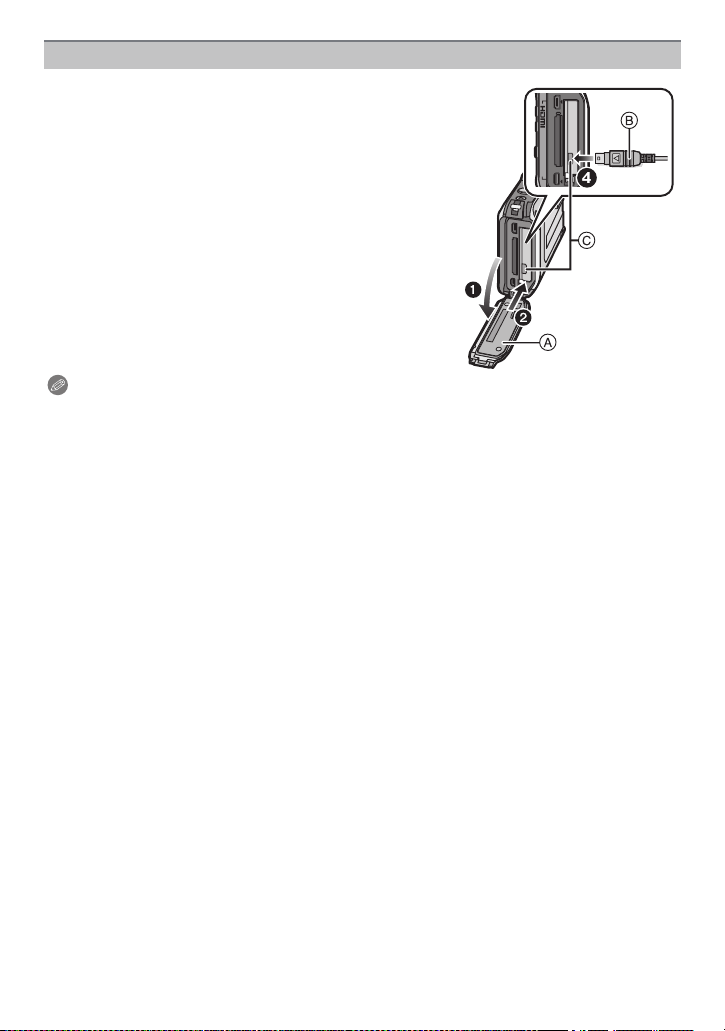
Preparation
Using an AC adaptor (optional) and a DC coupler (optional) instead of the battery
The AC Adaptor (optional) can only be used with the
designated Panasonic DC coupler (optional). The AC
adaptor (optional) cannot be used by itself.
1 Open the side door A.
ロヰヤレ
モヷチヰヶヵチバチュリヨリヵモロ
2 Insert the DC coupler, being careful of the direction.
3 Plug the AC adaptor into an electrical outlet.
4 Connect the AC adaptor B to the [DC IN] socket C of
the DC coupler.
Ensure that only the AC adaptor and DC coupler for this
•
camera are used. Using any other equipment may cause
damage.
Note
Always use a genuine Panasonic AC adaptor (optional).
•
• When using an AC adaptor, use the AC cable supplied with the AC adaptor.
• Side door cannot be closed while the AC adaptor is connected.
• Some tripods cannot be attached when the DC coupler is connected.
• Do not apply any force to the side door with the weight of the cable or your hand when
the AC adaptor is connected. It may cause damage.
• The DC coupler may get disconnected from this unit if a cable is pulled when connecting
the AC adaptor, so take caution.
• Also read the operating instructions for the AC adaptor and DC coupler.
• Waterproof function does not operate when the AC adaptor is connected.
- 23 -
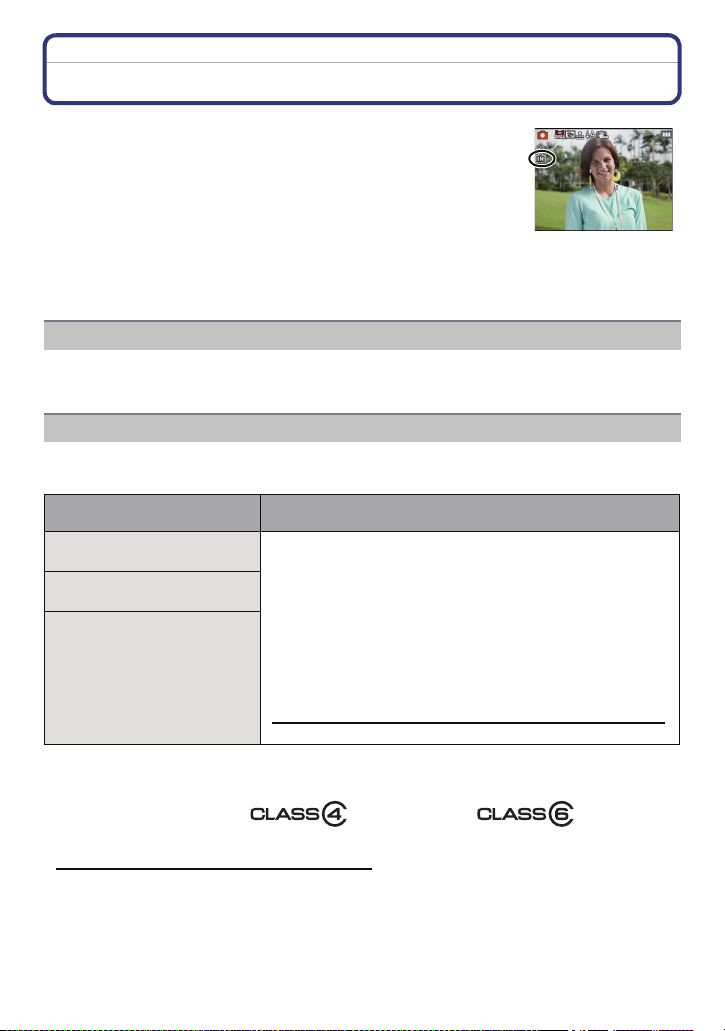
Preparation
About the Built-in Memory/the Card
The following operations can be performed using this unit.
When a card has not been inserted: Pictures can be recorded in
•
the built-in memory and played back.
• When a card has been inserted: Pictures can be recorded on the
card and played back.
• When using the built-in memory
k
>ð (access indication
• When using the card
† (access indication
¢ The access indication lights red when pictures are being recorded on the built-in memory (or
the card).
• You can copy the recorded pictures to a card. (P138)
• Memory size: Approx. 19 MB
• The access time for the built-in memory may be longer than the access time for a card.
The following cards which conform to the SD video standard can be used with this unit.
(These cards are indicated as card in the text.)
Type of card which can be
used with this unit
SD Memory Card (8 MB to
2GB)
SDHC Memory Card (4 GB
to 32 GB)
SDXC Memory Card
(48 GB, 64 GB)
¢ SD Speed Class is the speed standard regarding continuous writing. Check via the label on
the card, etc.
e.g.:
¢
)
¢
)
Built-in Memory
Card
Remarks
•
Use a card with SD Speed Class¢ with “Class 4” or
higher when recording motion pictures in [AVCHD].
Also, use a card with SD Speed Class with “Class 6” or
higher when recording motion pictures in
[Motion JPEG].
• SDHC Memory Card can be used with SDHC Memory Card
or SDXC Memory Card compatible equipment.
• SDXC Memory Card can only be used with SDXC Memory
Card compatible equipment.
• Check that the PC and other equipment are compatible when
using the SDXC Memory Cards.
http://panasonic.net/avc/sdcard/information/SDXC.html
• Only the cards with capacity listed left can be used.
• Please confirm the latest information on the following website.
http://panasonic.jp/support/global/cs/dsc/
(This Site is English only.)
- 24 -
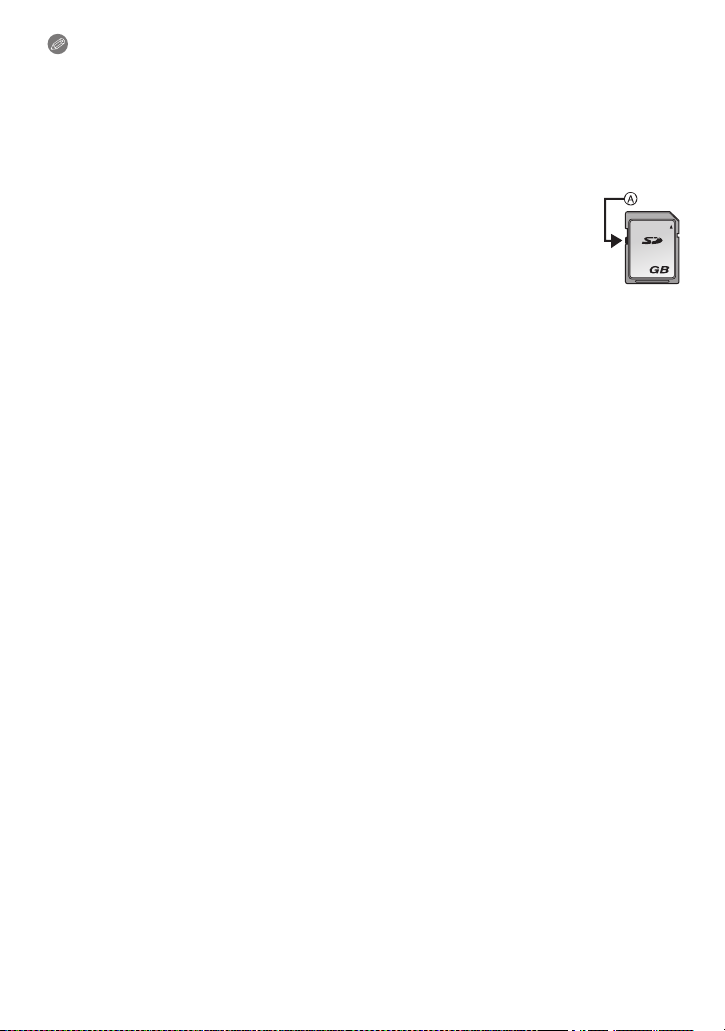
Preparation
2
Note
•
Do not turn this unit off, remove its battery or card, or disconnect the AC adaptor
(optional) when the access indication is lit (when pictures are being written, read or
deleted, or the built-in memory or the card is being formatted). Furthermore, do not
subject the camera to vibration, impact or static electricity.
The card or the data on the card may be damaged, and this unit may no longer operate
normally.
If operation fails due to vibration, impact or static electricity, perform the operation
again.
• Write-Protect switch A provided (When this switch is set to the [LOCK] position,
no further data writing, deletion or formatting is possible. The ability to write, delete
and format data is restored when the switch is returned to its original position.)
• The data on the built-in memory or the card may be damaged or lost due to
electromagnetic waves, static electricity or breakdown of the camera or the card.
We recommend storing important data on a PC etc.
• Do not format the card on your PC or other equipment. Format it on the camera
only to ensure proper operation. (P53)
• Keep the Memory Card out of reach of children to prevent swallowing.
- 25 -

Preparation
A
B
Approximate number of recordable pictures and available recording time
∫ About the display of the number of recordable pictures and available recording
time
You can confirm the number of recordable pictures and available recording time by pressing
•
[DISP.] several times. (P54)
A Number of recordable pictures
B Available recording time
∫ Number of recordable pictures
•
[i99999] is displayed if there are more than 100,000 pictures remaining.
Aspect ratio [X], Quality [A]
Picture size
12M 3 380 760 3120
5M(EZ) 5 650 1300 5300
0.3M(EZ) 100 10050 19940 81340
Built-in Memory
(Approx. 19 MB)
∫ Available recording time (when recording motion pictures)
[AVCHD]
Recording
quality setting
GFS j 15 min 00 s 30 min 00 s 2 h 00 min
FSH j 15 min 00 s 30 min 00 s 2 h 00 min
GS j 15 min 00 s 30 min 00 s 2 h 00 min
SH j 15 min 00 s 30 min 00 s 2 h 00 min
Built-in Memory
(Approx. 19 MB)
[Motion JPEG]
Recording
quality setting
HD j 8 min 10 s 16 min 20 s 1 h 7 min
VGA j 21 min 40 s 43 min 10 s 2 h 56 min
QVGA 35s 1h 2min 2h 4min 8h 28min
The number of recordable pictures and the available recording time are an approximation.
•
(These vary depending on the recording conditions and the type of card.)
• The number of recordable pictures and the available recording time varies depending on the
subjects.
• Number of recordable pictures/available recording time for the card may decrease when
[Upload Set] is performed.
• Motion pictures can be recorded continuously for up to 29 minutes 59 seconds. Also, motion
picture recorded continuously in [Motion JPEG] is up to 2 GB. (Example: [8m10s] with [HD])
Remaining time for continuous recording is displayed on the screen.
Built-in Memory
(Approx. 19 MB)
2GB 4GB 16 GB
2GB 4GB 16 GB
2GB 4GB 16 GB
- 26 -
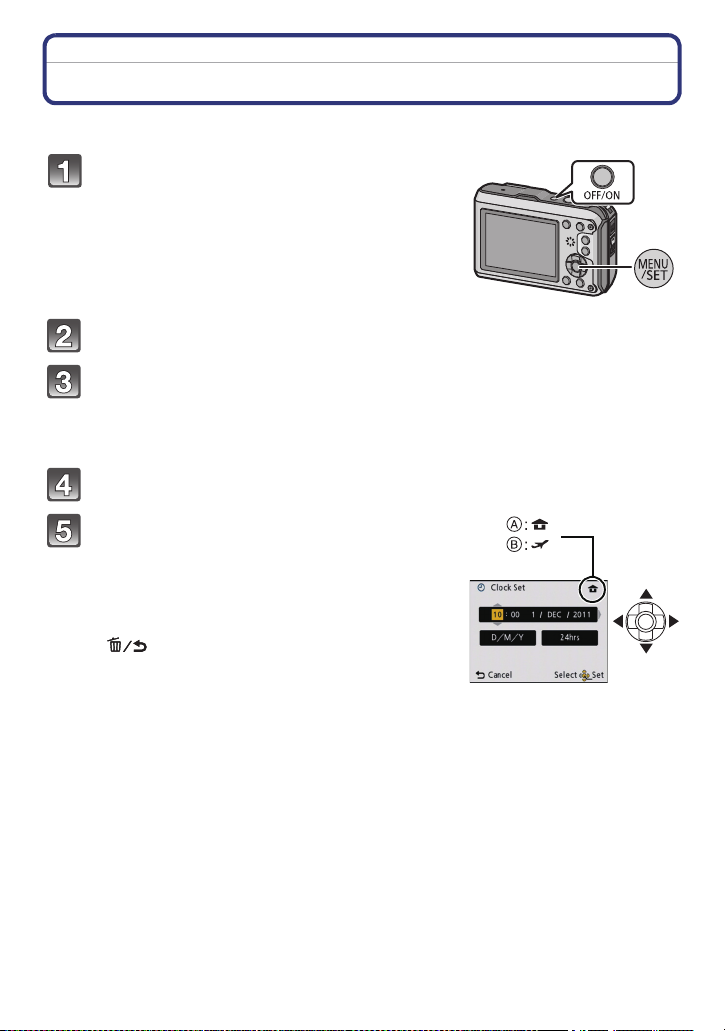
Preparation
Setting Date/Time (Clock Set)
• The clock is not set when the camera is shipped.
Press the [OFF/ON] button.
• If the language select screen is not displayed, proceed
to step
4.
Press [MENU/SET].
Press 3/4 to select the language, and press [MENU/SET].
• [Precautions] is displayed. Be sure to check this so that you can maintain the waterproof
performance. [Please set the clock] is displayed by selecting [No] before it starts or by
pressing [MENU/SET] after viewing the last screen (12/12).
For details about the [Precautions] demo, refer to P9.
Press [MENU/SET].
Press 2/1 to select the items (year, month,
day, hour, minute, display sequence or time
display format), and press 3/4 to set.
A Time at the home area
B Time at the travel destination
• You can cancel without setting the clock by pressing
[].
- 27 -
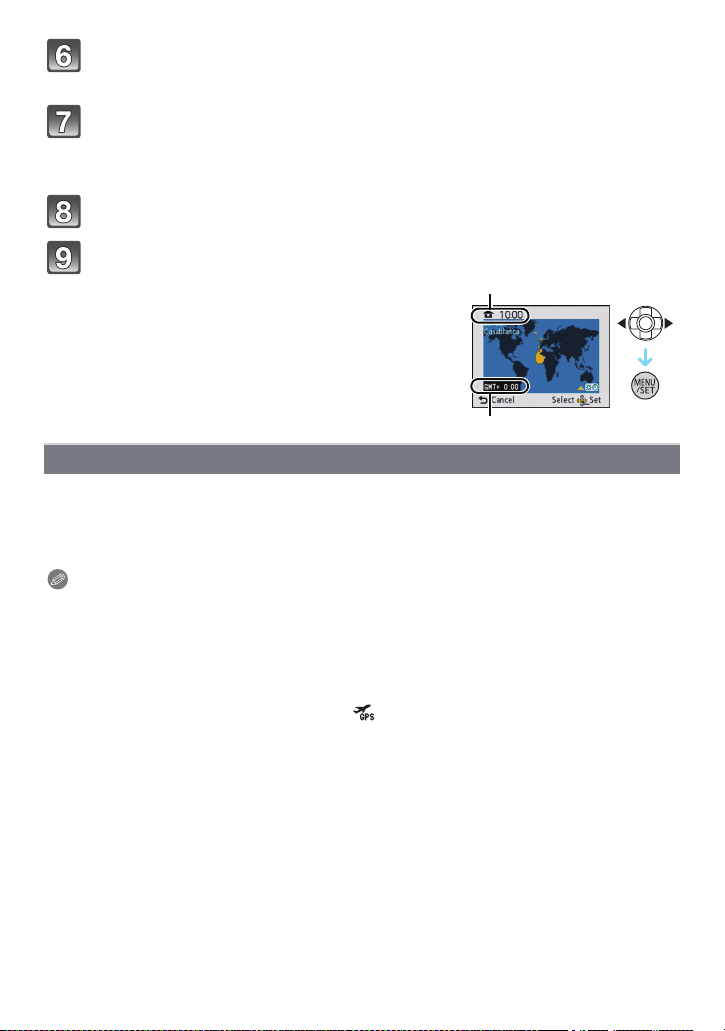
Preparation
D
C
Press [MENU/SET] to set.
• A setting screen for automatic clock correction is displayed.
Select [Yes] to automatically correct the clock, and then press
[MENU/SET].
• [GPS Setting] (P84) will be set to [ON], and the clock is automatically corrected to the
current time.
Press [MENU/SET] in the message display screen.
Press 2/1 to select the home area, and then press [MENU/SET].
C Current time
D Time difference from GMT (Greenwich Mean Time)
Changing the clock setting
Select [Clock Set] in the [Rec] or [Setup] menu, and press [MENU/SET]. (P44)
It can be changed in steps 5 and 6 to set the clock.
•
• The clock setting is maintained for 3 months using the built-in clock battery even
without the battery. (Leave the charged battery in the unit for 24 hours to charge the
built-in battery.)
Note
If the clock is not set, the correct date cannot be printed when you order a photo studio to print
•
the picture, or when you stamp the date on the pictures with [Date Stamp] (P110) or [Text
Stamp] (P127).
• If the clock is set, the correct date can be printed even if the date is not displayed on the screen
of the camera.
• When [GPS Setting] is set to [ON], the GPS function will operate even when the power is
turned off. Electromagnetic waves etc. from this unit may affect other electronic
devices, so set [GPS Setting] to [OFF] or [ ] and turn the power of the unit off when
you carry this unit onboard an aeroplane or inside a hospital etc.
- 28 -
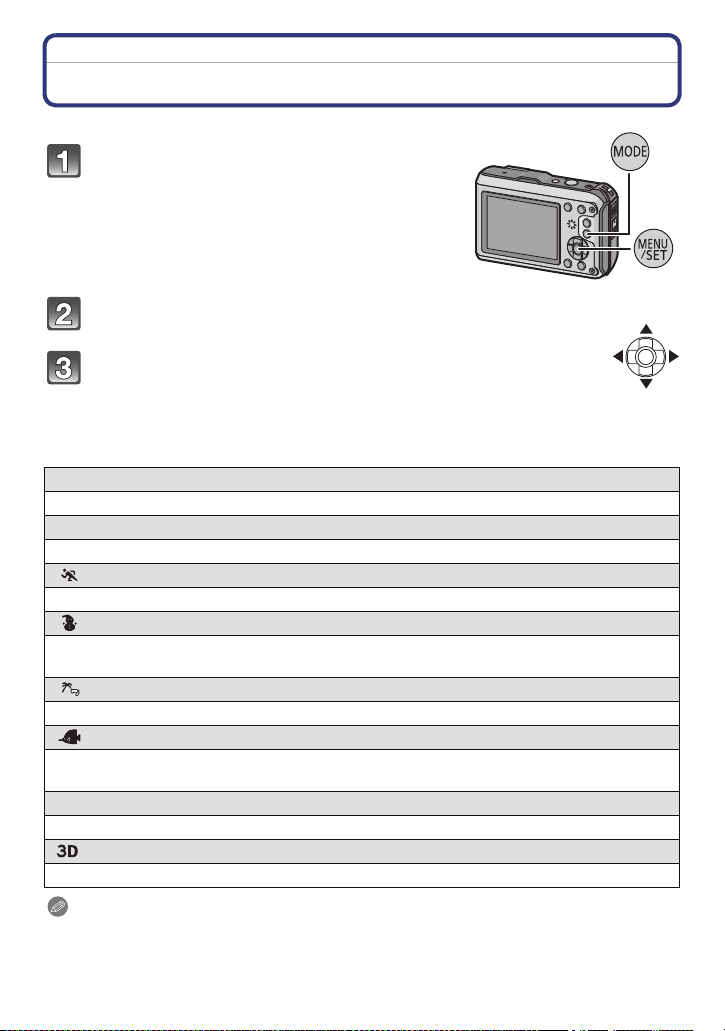
Basic
Basic
Selecting the [Rec] Mode
Press [MODE].
Press 3/4/2/1 to select the mode.
Press [MENU/SET].
∫ List of [Rec] Modes
! Normal Picture Mode (P30)
The subjects are recorded using your own settings.
¦
Intelligent Auto Mode (P39)
The subjects are recorded using settings automatically selected by the camera.
Sports Mode (P65)
Use this mode to take pictures of sporting events, etc.
Snow Mode (P65)
This allows you to take pictures that show the snow as white as possible at a ski resort or
a snow-covered mountain.
Beach & Snorkeling Mode (P66)
This mode is optimal for taking pictures underwater and at the beach.
Underwater Mode (P68)
This is optimal for taking pictures underwater deeper than 12 m (40 feet) by the use of
the marine case (DMW-MCFT3; optional)
Û
Scene Mode (P69)
This allows you to take pictures that match the scene being recorded.
3D Photo Mode (P77)
Takes a 3D picture.
Note
When the mode has been switched from [Playback] Mode to [Rec] Mode, the previously set
•
[Rec] Mode will be set.
- 29 -
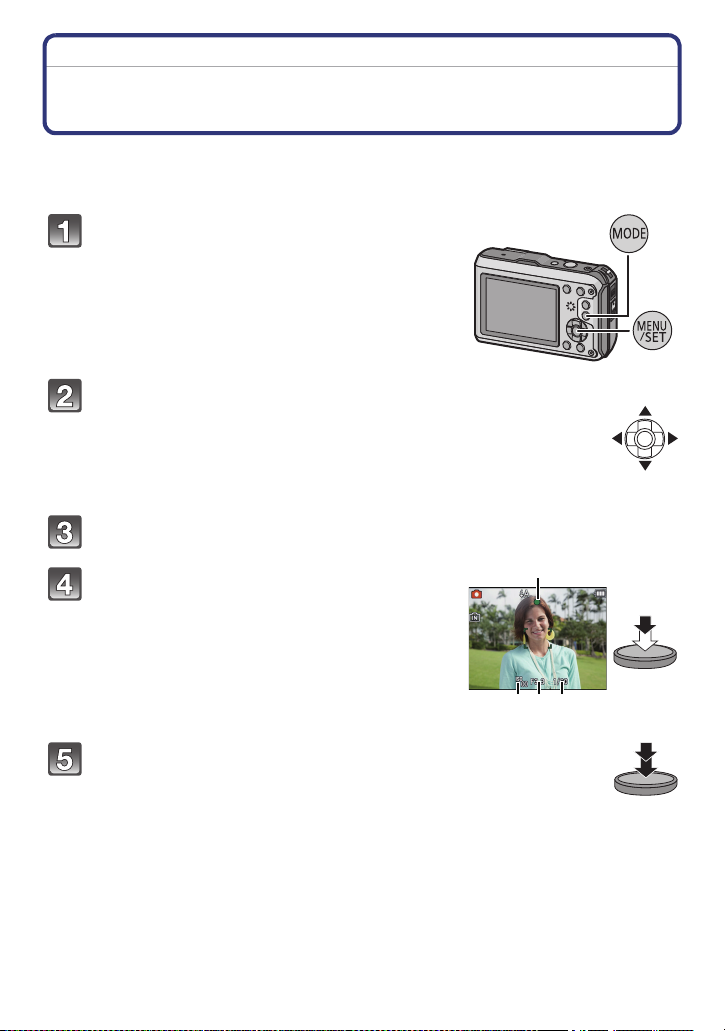
Basic
D
B C
A
[Rec] Mode: ·
Taking Pictures with Your Favourite Settings
(Normal Picture Mode)
The camera automatically sets the shutter speed and the aperture value according to the
brightness of the subject.
You can take pictures with greater freedom by changing various settings in [Rec] menu.
Press [MODE].
Press 3/4/2/1 to select [Normal Picture],
and then press [MENU/SET].
Aim the AF area at the point you want to focus on.
Press the shutter button halfway to focus.
A ISO sensitivity
B Aperture value
C Shutter speed
• The focus indication D (green) lights when the subject
is focused.
• Aperture value and shutter speed is displayed in red
when correct exposure is not achieved. (Exclude when
using a flash)
Press the halfway pressed shutter button
fully to take a picture.
- 30 -
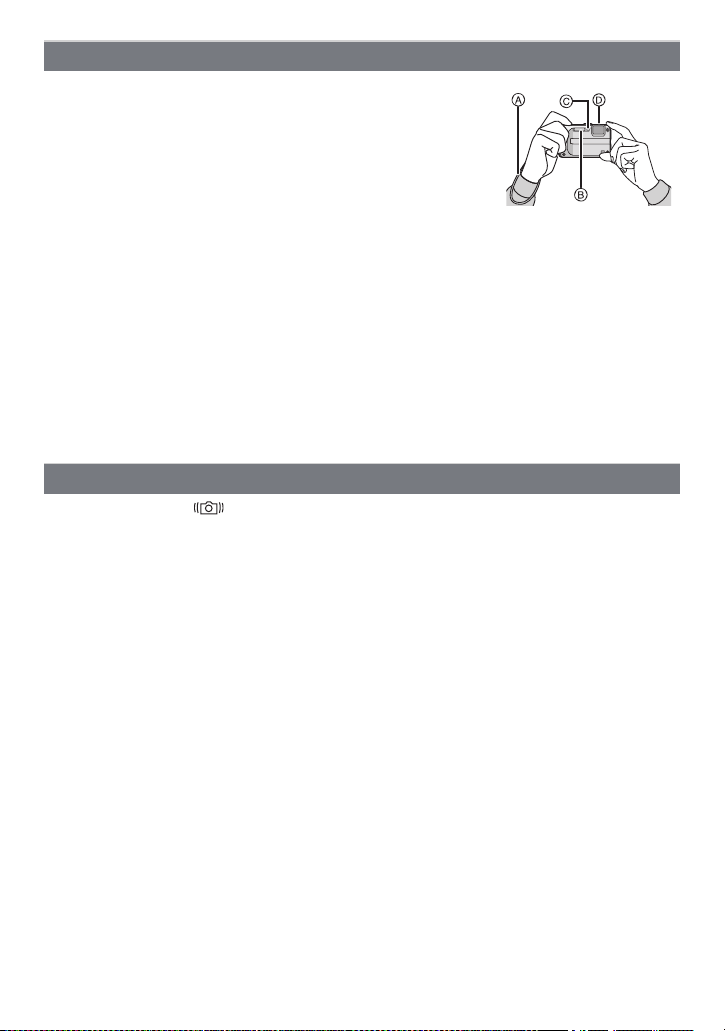
Basic
Tips for taking good pictures
• Be sure to attach the strap when using the camera to ensure
that you will not drop it.
• Hold the camera gently with both hands, keep your arms still at
your side and stand with your feet slightly apart.
• Be careful not to move the camera when you press the shutter
button.
• Do not block the flash and AF Assist Lamp/LED light with your
fingers.
• Be careful not to block the microphone with your fingers when
recording motion pictures.
• Do not touch the front of the lens. (P162)
A Stra p
B Flash
C AF Assist Lamp/LED light
D Microphone
∫ Direction Detection Function
Pictures recorded with the camera held vertically are played back vertically (rotated). (Only
when [Rotate Disp.] (P52) is set)
The Direction Detection function may not operate correctly if recording is performed with the
•
camera aimed up or down.
• Motion pictures taken with the camera held vertically are not displayed vertically.
Preventing jitter (camera shake)
When the jitter alert [ ] appears, use [Stabilizer] (P109), a tripod or the Self-timer
(P62).
•
Shutter speed will be slower particularly in the following cases. Keep the camera still from the
moment the shutter button is pressed until the picture appears on the screen. We recommend
using a tripod.
– Slow Sync./Red-Eye Reduction
– In [Panorama Assist], [Night Portrait], [Night Scenery], [Party], [Candle Light], [Starry Sky],
[Fireworks] or [High Dynamic] in Scene Mode
– When the shutter speed is slowed in [Min. Shtr Speed]
- 31 -

Basic
A
B
T
W
5 cm (0.17 feet)
30 cm (0.99feet)
ロヰヤレ
Focusing
Aim the AF area at the subject, and then press the shutter button halfway.
Focus
Focus indication A On Blinks
AF area B White>Green White>Red
Sound Beeps 2 times Beeps 4 times
•
AF area is displayed larger during the digital zoom or when it is dark.
When the subject is
focused
∫ About focus range
The focus range is displayed when operating the zoom.
•
The focus range is displayed in red when it is not focused after
pressing the shutter button halfway.
The focus range may change gradually depending on the zoom
position.
e.g.: Range of focus during the Intelligent Auto Mode
When the subject
is not focused
- 32 -
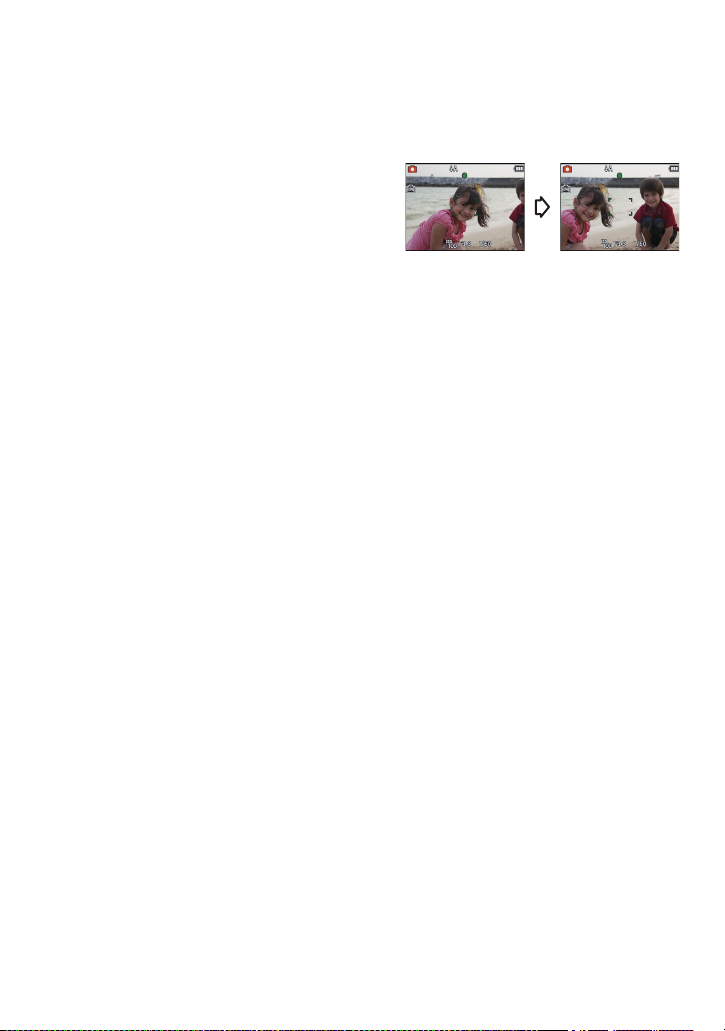
Basic
∫ When the subject is not in focus (such as when it is not in the centre of the
composition of the picture you want to take)
1 Aim the AF area at the subject, and then press the shutter button halfway to fix the
focus and exposure.
2 Press and hold the shutter button halfway while moving the camera as you
compose the picture.
You can repeatedly retry the actions in step 1
•
before pressing the shutter button fully.
∫ Subjects and recording conditions which are difficult to focus
•
Fast-moving subjects, extremely bright subjects or subjects without contrast
• When recording subjects through windows or near shiny objects
• When it is dark or when jitter occurs
• When the camera is too close to the subject or when taking a picture of both distant and near
subjects
- 33 -

Basic
B
A
[Playback] Mode: ¸
Playing Back Pictures ([Normal Play])
Press [(].
• Normal Playback is displayed automatically when the
power is turned on by pressing and holding the [
button.
Note
This camera complies with the DCF standard “Design rule for Camera File system” established
•
by JEITA “Japan Electronics and Information Technology Industries Association” and with Exif
“Exchangeable Image File Format”. Files which do not comply with the DCF standard cannot
be played back.
• Pictures recorded with other cameras may not be able to play back on this unit.
Selecting a picture
Press 2 or 1.
2: Play back the previous picture
1: Play back the next picture
A File number
B Picture number
• Speed of picture forwarding/rewinding changes
depending on the playback status.
• If you press and hold 2/1, you can play back the pictures in succession.
(]
- 34 -

Basic
ヸ
A
ヵ
B
Displaying Multiple Screens (Multi Playback)
Press [W] of the zoom button.
1 screen>12 screens>30 screens>Calendar screen
display
A Number of the selected picture and the total number of
recorded pictures
• Press [T] of the zoom button to return to the previous screen.
• Pictures displayed using [ ] cannot be played back.
∫ To return to Normal Playback
Press 3/4/2/1 to select a picture and then press [MENU/SET].
Using the Playback Zoom
Press [T] of the zoom button.
1k>2k>4k>8k>16k
When you press [W] of the zoom button after enlarging the
•
picture, the magnification becomes lower.
• When you change the magnification, the zoom position
indication B appears for about 1 second, and the position of
the enlarged section can be moved by pressing 3/4/2/1.
• The more a picture is enlarged, the more its quality
deteriorates.
- 35 -

Basic
BAC
[Rec] Mode: ñ· ¿
Recording Motion Pictures
This can record full high definition motion pictures that are compatible with the AVCHD
format or motion pictures recorded in Motion JPEG.
Audio will be recorded in monaural.
Start recording by pressing the motion
picture button.
A Available recording time
B Elapsed recording time
• You can record motion pictures fitting each Recording
Mode.
• Release the motion picture button right after you press
it.
• The recording state indicator (red) C will flash while
recording motion pictures.
• For the setting of the [Rec Mode] and [Rec Quality],
refer to P111 .
Stop the recording by pressing the motion picture button again.
- 36 -

Basic
Note
The available recording time displayed on the screen may not decrease regularly.
•
• Depending on the type of the card, the card access indication may appear for a while after
recording motion pictures. This is not a malfunction.
• The screen may be blacked out momentarily, or the unit may record noise due to static
electricity or electromagnetic waves etc. depending on the environment of the Motion Picture
Recording.
• When operating the zoom in recording motion pictures, it may take time to come into focus.
• The operational sound of the zoom or button operation may be recorded when it is operated
during the recording of a motion picture.
• Zoom speed may be slower than normal in recording motion pictures.
• If the Extra Optical Zoom was used before pressing the motion picture button, recordable area
will be changed drastically since these settings are cancelled.
• Noise may be recorded underwater.
• Even if the aspect ratio setting is the same in still and motion pictures, the angle of view may
change at the start of the motion picture recording.
When [ Rec Area] (P48) is set to [ON], angle of view during motion picture recording is
displayed.
• It is recommended to use a fully charged battery or AC adaptor (optional) and DC coupler
(optional) when recording motion pictures.
• If while recording motion pictures using the AC adaptor (optional) and the power supply is cut
off due to a power outage or if the AC adaptor (optional) is disconnected etc., the motion picture
being recorded will not be recorded.
• A sound might be muffed or warped when there is water on the microphone or the speaker.
Wipe the residue after letting the water drip out from the microphone and speaker by tipping it
down, and use it only after letting it dry for a while. (P162)
• The motion picture will be recorded in the following categories for certain Scene Modes. A
motion picture recording matching each scene will be performed for the ones not listed below.
Selected Scene Mode Scene Mode while recording motion picture
[Baby1]/[Baby2] Portrait Mode
[Night Portrait], [Night Scenery],
[Handheld Night Shot],
[Starry Sky]
[Panorama Assist], [Pet],
[Hi-Speed Burst], [Flash Burst],
[Fireworks], [Photo Frame]
Low Light Mode
Normal Motion Picture
• [Sports] Mode will be in normal motion picture recording.
- 37 -

Basic
A
B
ヸ
ヵ
[Playback] Mode: ¸
Playing Back Motion Pictures
• This unit was designed to play motion pictures using the AVCHD and QuickTime Motion JPEG
formats that were taken with this model (only).
• Motion pictures in AVCHD format that can be played back on this unit are [AVCHD] motion
pictures that were recorded with this unit, AVCHD format (including [AVCHD Lite]) motion
pictures recorded with Panasonic digital cameras (LUMIX) only.
Press 2/1 to select a picture with a motion
picture icon (such as [ ]/[ ]), and then
press 3 to play back.
A Motion picture icon
B The Motion Picture Recording time
• After playback starts, the elapsed playback time is
displayed on the screen.
For example, 8 minutes and 30 seconds is displayed as
[8m30s].
• Some information (recording information, etc.) is not
displayed for motion pictures recorded in [AVCHD].
∫ Operations performed during Motion Picture Playback
The cursor displayed during playback is the same as 3/4/2/1.
Play/Pause
3
Stop
4
2 Fast rewind, Frame-by-frame rewind
Fast forward, Frame-by-frame forward
1
Reduce volume level
[W]
¢
¢
[T] Increase volume level
¢ These operations can be performed only in the Pause Mode.
• About fast forward/rewind playback
– Press 1 during playback to fast forward (press 2 to rewind). The fast forward/rewind speed
increases if you press 1/2 again. (The display on the screen changes from
– Press 3 to resume normal playback speed.
– When using a high capacity card, it is possible that fast rewinding may be slower than usual.
Note
To play back the motion pictures recorded by this unit on a PC, use the “QuickTime” or the
•
“PHOTOfunSTUDIO” software on the CD-ROM (supplied).
• Motion pictures recorded with other camera may not be able to playback on this unit.
- 38 -
5 to .)

Basic
1
2
[Rec] Mode: ñ
Taking Pictures Using the Automatic Function
(Intelligent Auto Mode)
The camera will set the most appropriate settings to match the subject and the recording
conditions so we recommend this mode for beginners or those who want to leave the
settings to the camera and take pictures easily.
•
The following functions are activated automatically.
– Scene Detection/[Stabilizer]/Intelligent ISO sensitivity control/Face Detection/[Quick AF]/
[i.Exposure]/[Red-Eye Removal]/Backlight Compensation/[i.Resolution]/[i.ZOOM]/Auto White
Balance/[AF Assist Lamp]/[Active Mode]/[Continuous AF]
• Image quality is fixed to [A].
Press [MODE].
Press 3/4/2/1 to select [Intelligent Auto],
and then press [MENU/SET].
Press the shutter button halfway to focus
and then press it fully to take the picture.
1 Focus indication
•
The AF area 2 is displayed around the subject’s face
by the Face Detection function. In other cases, it is
displayed at the point on the subject which is in focus.
• You can set the AF tracking by pressing 3. For details,
refer to P104. (AF tracking is cancelled by pressing 3
again)
• The minimal distance (how close you can be to the
subject) will change depending on the zoom factor.
Please check with the recordable range display on the
screen. (P32)
- 39 -

Basic
Changing the settings
Following menus can be set with the Intelligent Auto Mode.
Menu Item
[Rec] [Picture Size]¢/[Burst]/[Color Mode]¢/[Motion Deblur]/[Face
[Motion Picture] [Rec Mode]/[Rec Quality]/[LED Light]
[GPS/Sensor] [GPS Setting]/[Repositioning]/[GPS Area Select]/[Area Info. Set]/
[Setup] [Clock Set]/[World Time]/[Beep]
For the setting method of the menu, refer to P44.
•
¢ Settings may be different from other [Rec] Modes.
• Menus specific to Intelligent Auto Mode
– Colour setting of [Happy] is available in [Color Mode]. It is possible to automatically take a
picture with a higher level of brilliance for the colour brightness and vividness.
– When [Motion Deblur] is set to [ON], [ ] is displayed on the recording screen. The camera
automatically sets an optimal shutter speed according to the motion of the subject to reduce
blur on the subject. (In such a case, the number of pixels may be reduced.)
∫ About the flash
•
When [ ] is selected, [ ], [ ], [ ] or [ ] is set depending on the type of subject
and brightness.
• When [ ] or [ ] is set, Digital Red-Eye Correction is enabled.
• Shutter speed will be slower during [ ] or [ ].
Recog.]
[My Landmark]/[Altimeter Adjust]/[Calibrate compass]
¢
/[Language]/[Stabilizer Demo.]
- 40 -

Basic
Scene Detection
When the camera identifies the optimum scene, the icon of the scene concerned is
displayed in blue for 2 seconds, after which its colour changes to the usual red.
When taking pictures
>
¦
When recording motion pictures
>
¦
•
[¦] is set if none of the scenes are applicable, and the standard settings are set.
• When [ ], [ ] or [ ] is selected, the camera automatically detects a person’s face, and it
will adjust the focus and exposure. (Face Detection)
• If a tripod is used, for instance, and the camera has judged that camera shake is minimal when
the Scene Mode has been identified as [ ], the shutter speed will be set to a maximum of
8 seconds.Take care not to move the camera while taking pictures.
• When [Face Recog.] is set to [ON], and the face similar to the registered face is detected, [R] is
displayed in the top right of [ ], [ ] and [ ].
¢ When [Face Recog.] is set to [ON], [ ] will be displayed for birthdays of registered faces
already set only when the face of a person 3 years old or younger is detected.
[i-Portrait]
[i-Scenery]
[i-Macro]
[i-Night Portrait]
[i-Night Scenery]
[i-Sunset]
¢
[i-Baby]
[i-Portrait]
[i-Scenery]
[i-Low Light]
[i-Macro]
•
Only when [ ] is selected
Note
Due to factors such as size, contrast, motion and proximity a different mode may be identified
•
for the same subject.
– Subject conditions: When the face is bright or dark, the size of the subject, the colour of the
subject, the distance to the subject, the contrast of the subject, when the subject is moving
– Recording conditions: Sunset, sunrise, under low brightness conditions, underwater, when
the camera is shaken, when zoom is used
• For the best results, it is recommended that you take pictures in the appropriate Recording
Mode.
• Face Detection may become slower or it may not detect underwater.
• The Backlight Compensation
Backlight refers to when light comes from the back of a subject.
In this case, the subject will become dark, so this function compensates the backlight by
brightening the whole of the picture automatically.
- 41 -
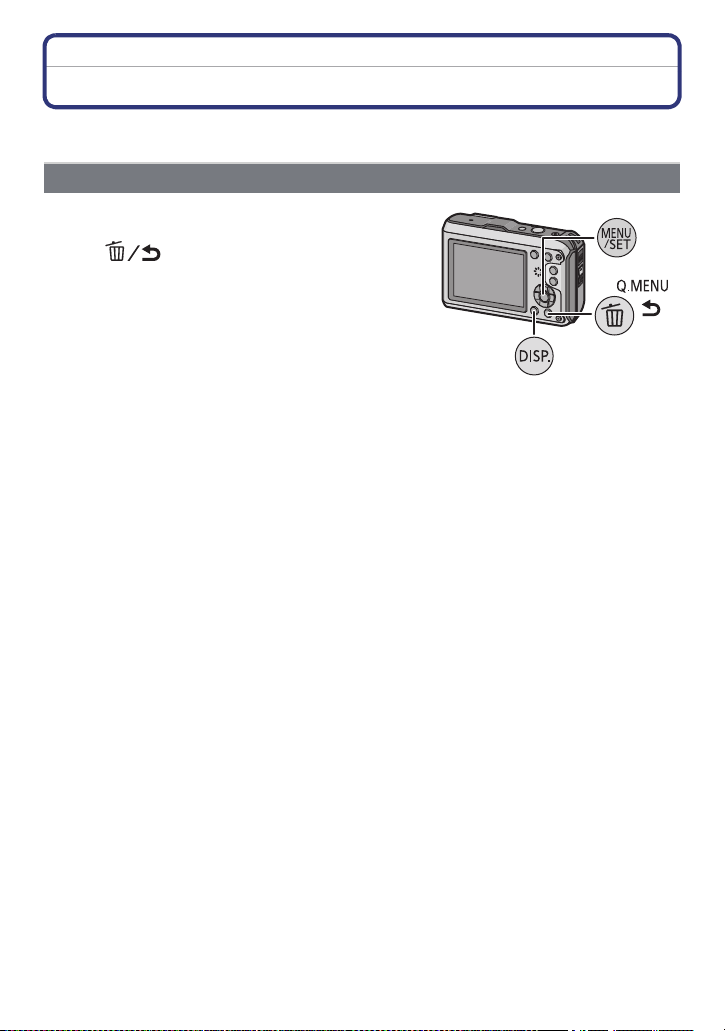
Basic
[Playback] Mode: ¸
Deleting Pictures
Once deleted, pictures cannot be recovered.
Pictures on the built-in memory or the card, that are being played back will be deleted.
•
To delete a single picture
Select the picture to be deleted, and then
press [ ].
• Confirmation screen is displayed.
Picture is deleted by selecting [Yes].
- 42 -

Basic
To delete multiple pictures (up to 50) or all the pictures
Press [ ].
Press 3/4 to select [Delete Multi] or
[Delete All] and then press [MENU/SET].
• [Delete All] > Confirmation screen is displayed.
Pictures are deleted by selecting [Yes].
• It is possible to delete all pictures except the ones set
as favourite when [All Delete ExceptÜ] is selected
with the [Delete All] set.
(When [Delete Multi] is selected) Press 3/
4/2/1 to select the picture, and then press
[DISP.] to set. (Repeat this step.)
• [ ] appears on the selected pictures. If [DISP.] is
pressed again, the setting is cancelled.
(When [Delete Multi] is selected), Press [MENU/SET].
• Confirmation screen is displayed.
Pictures are deleted by selecting [Yes].
Note
Do not turn the camera off while deleting. Use a battery with sufficient battery power or the AC
•
adaptor (optional) and DC coupler (optional).
• Depending on the number of pictures to be deleted, it may take some time to delete them.
• If pictures do not conform to the DCF standard or are protected, they will not be deleted even if
[Delete All] or [All Delete ExceptÜ] is selected.
- 43 -

Basic
Setting the Menu
The camera comes with menus that allow you to choose the settings for taking pictures
and playing them back as you like and menus that enable you to have more fun with the
camera and use it more easily.
In particular, the [Setup] menu contains some important settings relating to the camera’s
clock and power. Check the settings of this menu before proceeding to use the camera.
Setting menu items
Press [MENU/SET].
Press 3/4/2/1 to select menu and then
press [MENU/SET].
Menu Description of settings
[Rec] (P97 to 110)
([Rec] Mode only)
[Motion Picture] (P111 to 114)
([Rec] Mode only)
[GPS/Sensor] (P83 to 89) This menu lets you adjust the altimeter and
[Playback] (P123 to 138)
([Playback] Mode only)
[Setup] (P46 to 53) This menu lets you perform the clock
This menu lets you set the Colouring,
Sensitivity, Aspect Ratio, Number of pixels
and other aspects of the pictures you are
recording.
This menu lets you set the [Rec Mode], [Rec
Quality], and other aspects for motion
picture recording.
depth meter or display the current location
information using the GPS function.
This menu lets you set the Protection,
Cropping or Print Settings, etc. of recorded
pictures.
settings, select the operating beep tone
settings and set other settings which make it
easier for you to operate the camera.
The [Setup] menu can be set from either the
[Rec] Mode or [Playback] Mode.
- 44 -

Basic
A
Press 3/4 to select the menu item and
then press [MENU/SET].
A Menu screen page
• It will switch to next page when you reach the bottom.
(It will also switch by pressing the zoom button)
• Screen at right is an example of selecting [AF Mode] in
[Rec] mode Menu.
Press 3/4 to select the setting and then
press [MENU/SET].
• Depending on the menu item, its setting may not
appear or it may be displayed in a different way.
• Screen at right is an example to set the [AF Mode]
Ø] (1-area-focusing) to [š] (Face Detection).
from [
∫ Close the menu
Press [ ] several times or press the shutter button halfway.
Note
• Due to the camera’s specifications, it may not be possible to set some of the functions or some
functions may not work in some of the conditions under which the camera is used.
Using the Quick Menu
By using the Quick Menu, some of the menu settings can be easily found.
Some of the menu items cannot be set by the modes.
•
Press [Q.MENU] when recording.
Press 3/4/2/1 to select the menu item
and the setting and then press [MENU/SET]
to close the menu.
- 45 -
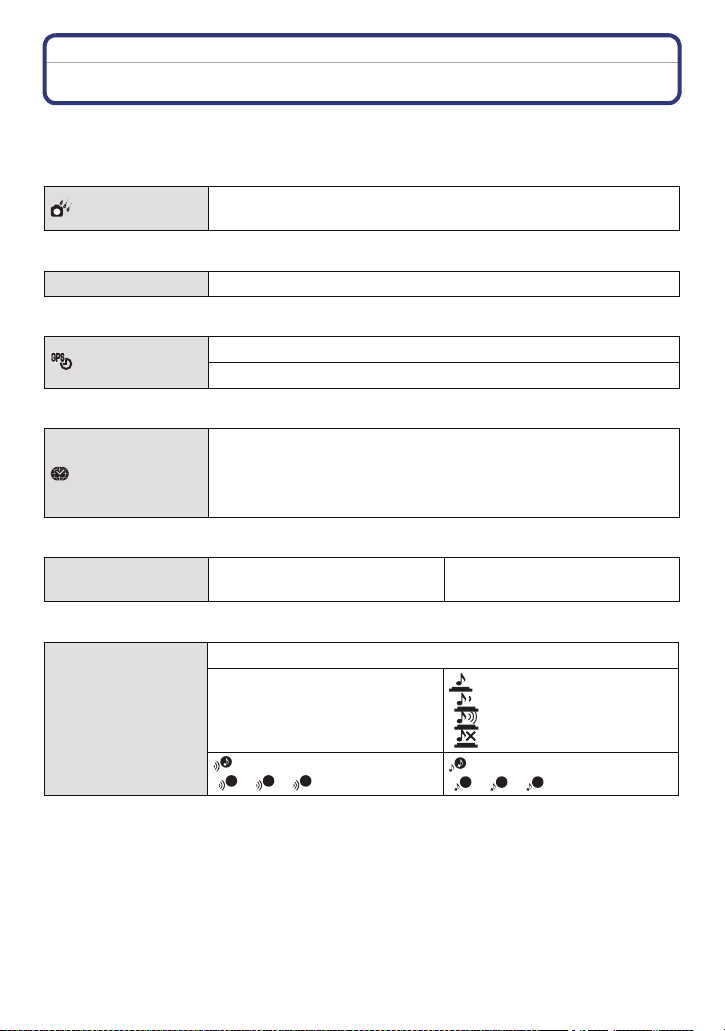
Basic
1
3
About the Setup Menu
[Clock Set], [Economy] and [Auto Review] are important items. Check their settings before
using them.
For details on how to select the [Setup] menu settings, refer to P44.
[Precautions]
•
Refer to P9 for details.
U [Clock Set] —
To maintain waterproof performance, display the things you need
to check before use.
• Refer to P27 for details.
[Auto Clock Set]
The clock is updated automatically using the GPS function.
[ON]/[OFF]
• Refer to P89 for details.
“ [Destination]:
[World Time]
Travel Destination Area
– [Home]:
Your Home Area
• Refer to P96 for details.
— [Travel Date]
[Travel Setup]:
[SET]/[OFF]
• Refer to P94 for details.
This allows you to set the beep and shutter sound.
r [Beep Level]:
r [Beep]
[t] (Low)
[u] (High)
[s] (Muted)
[Beep Tone]:
2 3
[]/[]/[]
[Location]:
[SET]/[OFF]
[Shutter Vol.]:
[] (Low)
[] (High)
[] (Muted)
[Shutter Tone]:
1 2
[]/[]/[]
- 46 -
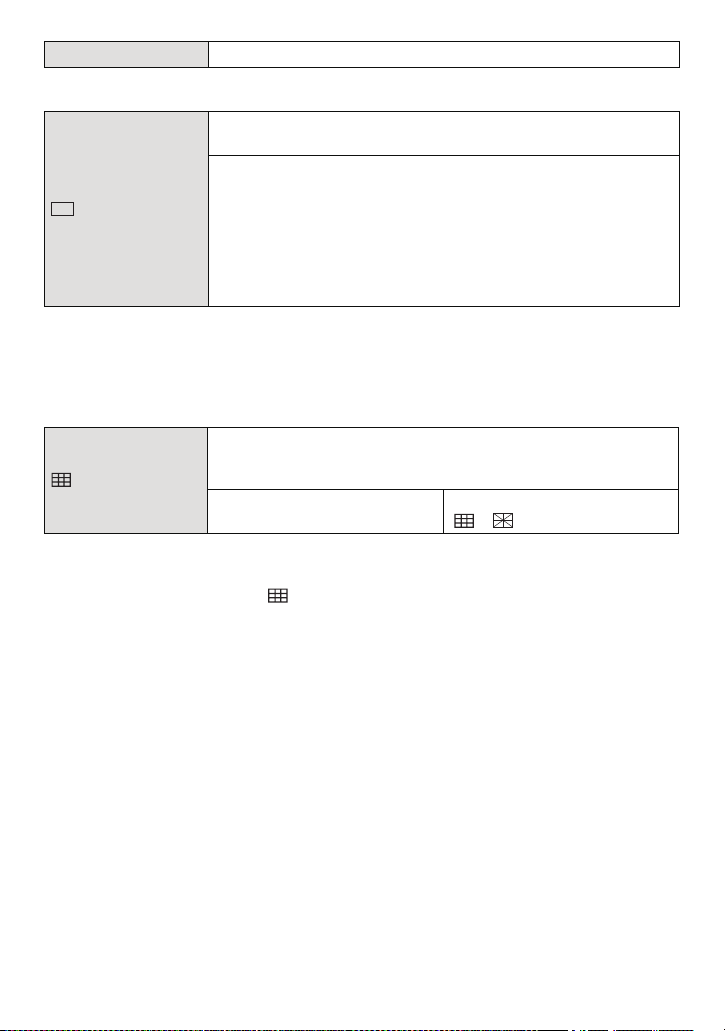
Basic
u [Volume] Adjust the volume of the speaker to any of 7 levels.
• When you connect the camera to a TV, the volume of the TV speakers does not change.
These menu settings make it easier to see the LCD monitor when
you are in bright places.
„ [Auto Power LCD]
¢
:
The brightness is adjusted automatically depending on how bright
[LCD Mode]
LCD
it is around the camera.
… [Power LCD]:
The LCD monitor becomes brighter and easier to see even when
taking pictures outdoors.
[OFF]
¢ Can be set only when [Rec] mode is set.
• The brightness of the pictures displayed on the LCD monitor is increased so some subjects
may appear different from real life on the LCD monitor. However, this does not affect the
recorded pictures.
• The LCD monitor automatically returns to normal brightness after 30 seconds when recording
in Power LCD Mode. Press any button to make the LCD monitor bright again.
• The number of recordable pictures decreases in [LCD Mode].
Set the pattern of the guidelines displayed when taking pictures.
You can also set whether or not to have the recording information
[Guide Line]
displayed when the guidelines are displayed. (P54)
[Rec. Info.]:
[ON]/[OFF]
[Pattern]:
[]/[]
• When you align the subject on the horizontal and vertical guidelines or the cross point of these
lines, you can take pictures with well-designed composition by viewing the size, the slope and
the balance of the subject.
• The [Pattern] setting is fixed to [ ] in the Intelligent Auto Mode.
• In [Photo Frame] in Scene Mode, the guideline is not displayed.
- 47 -

Basic
This allows you to set either to display or not display the
histogram.
[ON]/[OFF]
A Histogram is a graph that displays brightness
[Histogram]
along the horizontal axis (black to white) and the
number of pixels at each brightness level on the
vertical axis.
It allows you to easily check a picture’s exposure.
A dark
B optimal
C bright
• When you take pictures with the flash or in dark places, the histogram is displayed in
orange because the recorded picture and the histogram do not match each other.
• The histogram is an approximation in Recording Mode.
• The Histogram of a picture may not match in the Recording Mode and the Playback Mode.
• The Histogram displayed in this camera does not match Histograms displayed by picture
editing software used in PCs etc.
• Histograms are not displayed in the following cases.
– Intelligent Auto Mode
– Multi Playback
– Recording motion pictures
– Playback Zoom
– Calendar
– [Photo Frame] in Scene Mode
– When HDMI micro cable is connected
[ Rec Area]
Angle of view for Motion Picture Recording can be checked.
[ON]/[OFF]
• Motion Picture Recording frame display is only an approximation.
• Recording frame display may disappear when zooming to Tele depending on the picture size
setting.
• It will be fixed to [OFF] during the Intelligent Auto Mode.
- 48 -

Basic
ECOECO
You can conserve the battery life by setting these menus.
Also, the battery life is conserved by dimming the LCD monitor.
p [Auto Power Off]:
The camera is automatically turned off if the camera has not been
used for the time selected on the setting.
q [Economy]
[2MIN.]/[5MIN.]/[10MIN.]/[OFF]
[LCD Power Save]:
Brightness of the LCD monitor is lowered. The battery life will be
conserved by lowering the image quality of the LCD monitor
further during the recording
¢ Excluding the Digital Zoom range.
¢
.
[ON]/[OFF]
• [Auto Power Off] is set to [5 MIN. ] in the Intelligent Auto Mode.
• [Auto Power Off] does not work in the following cases.
– When using the AC adaptor
– When connecting to a PC or a printer
– When recording or playing back motion pictures
– During a Slide Show
– [Auto Demo]
• The effect of the [LCD Power Save] is lower in the Digital Zoom range compared to the Optical
Zoom range.
• The effect of the [LCD Power Save] will not affect the image being recorded.
• Setting of [LCD Mode] has priority over the setting of [LCD Power Save] regarding the
brightness of the LCD monitor.
Set the length of time that the picture is displayed after taking it.
[1SEC.]
o [Auto Review]
[2SEC.]
[HOLD]: The pictures are displayed until one any of the buttons
is pressed.
[OFF]
• [Auto Review] is activated regardless of its setting when using Auto Bracket, [Handheld Night
Shot], [Hi-Speed Burst] and [Flash Burst] in Scene Mode and [Burst] in [Rec] Mode menu.
• In Intelligent Auto Mode or [Photo Frame] in Scene Mode, the Auto Review function is fixed to
[2SEC.].
• [Auto Review] does not work when recording motion pictures.
- 49 -

Basic
v [No.Reset] Reset the file number of the next recording to 0001.
• The folder number is updated and the file number starts from 0001.
• A folder number between 100 and 999 can be assigned.
When the folder number reaches 999, the number cannot be reset. We recommend formatting
the card (P53) after saving the data on a PC or elsewhere.
• To reset the folder number to 100, format the built-in memory or the card first and then use this
function to reset the file number.
A reset screen for the folder number will then appear. Select [Yes] to reset the folder number.
w [Reset] The [Rec] or [Setup] menu settings are reset to the initial settings.
• When the [Reset] setting is selected during recording, the operation that resets the lens is also
performed at the same time. You will hear the sound of the lens operating but this is normal and
not indicative of malfunctioning.
• When the [Rec] Mode settings are reset, data registered with [Face Recog.] will be also reset.
• When [Setup] menu settings are reset, the following settings are also reset.
– The birthday and name settings for [Baby1]/[Baby2] and [Pet] in Scene Mode
– [GPS/Sensor] menu
– The settings of [Travel Date] (departure date, return date, location)
– The [World Time] setting
• The folder number and the clock setting are not changed.
Select the USB communication system after or before connecting
the camera to your PC or your printer with the USB connection
cable (supplied).
y [Select on connection]:
x [USB Mode]
Select either [PC] or [PictBridge(PTP)] if you connected the
camera to a PC or a printer supporting PictBridge.
{ [PictBridge(PTP)]:
Set after or before connecting to a printer supporting PictBridge.
z [PC]:
Set after or before connecting to a PC.
- 50 -

| [Output]
Basic
Set to match the colour television system in each country or the
type of TV. (Playback Mode only)
[Video Out]:
[NTSC]: Video output is set to NTSC system.
[PAL]: Video output is set to PAL system.
•
This will operate when the AV cable or HDMI micro cable (optional) is
connected.
[TV Aspect]:
[W]: When connecting to a 16:9 screen TV.
[X]: When connecting to a 4:3 screen TV.
•
This will work when the AV cable is connected.
- 51 -

Basic
Setup so this unit can be controlled by the remote control of the
VIERA by automatically coupling this unit with the VIERA Link
compatible equipment using HDMI micro cable (optional).
[VIERA Link]
[ON]: Remote control operation of the VIERA Link
compatible equipment is enabled. (Not all operations
are possible)
Button operation of the main unit will be limited.
[OFF]: Operation is performed with the buttons on this unit.
• This will work when the HDMI micro cable (optional) is connected.
• Refer to P142 for details.
Setup the output method for 3D pictures.
[]: Set when connecting to a 3D compatible television.
[3D Playback]
[]: Set when connecting to a television not compatible
with 3D.
Set this when you would like to view pictures in 2D
(conventional image) on a 3D compatible television.
• This will work when the HDMI micro cable (optional) is connected.
• Refer to P144 for the method to playback 3D pictures in 3D.
This mode allows you to display pictures vertically if they were
recorded holding the camera vertically. (Playback Mode only)
M [Rotate Disp.]
[]: It will rotate and display vertically.
[]: It will display vertically only when playing
back connected to a TV.
[OFF]
• Refer to P34 for information about how to play back pictures.
• When you play back pictures on a PC, they cannot be displayed in the rotated direction unless
the OS or software is compatible with Exif. Exif is a file format for still pictures which allows
recording information etc. to be added. It was established by “JEITA (Japan Electronics and
Information Technology Industries Association)”.
• It may not be possible to rotate pictures that have been recorded with other equipment.
• The display is not rotated during Multi Playback.
[Version Disp.]
It is possible to check which version of firmware is on the camera.
- 52 -

Basic
DEMO
A
B
[Format]
The built-in memory or card is formatted. Formatting irretrievably
deletes all the data so check the data carefully before formatting.
• Use a battery with sufficient battery power or the AC adaptor (optional) and DC coupler
(optional) when formatting. Do not turn the camera off during formatting.
• If a card has been inserted, only the card is formatted. To format the built-in memory, remove
the card.
• If the card has been formatted on a PC or other equipment, format it on the camera again.
• It may take longer to format the built-in memory than the card.
• If you cannot format, contact the dealer or your nearest Service Centre.
~ [Language] Set the language displayed on the screen.
• If you set a different language by mistake, select [~] from the menu icons to set the desired
language.
Displays the amount of jitter the camera has detected. ([Stabilizer
Demo.])
The camera’s features are displayed as Slide Shows.
([Auto Demo])
[Stabilizer Demo.]
A Amount of jitter
[Demo Mode]
B Amount of jitter after correction
[Auto Demo]:
[ON]
[OFF]
• The Stabilizer function is switched between [ON] and [OFF] every time [MENU/SET] is pressed
during the [Stabilizer Demo.].
• [Stabilizer Demo.] is an approximation.
• [Auto Demo] has no TV output capability even when it is in Playback Mode.
• Press [ ] to close [Auto Demo].
- 53 -
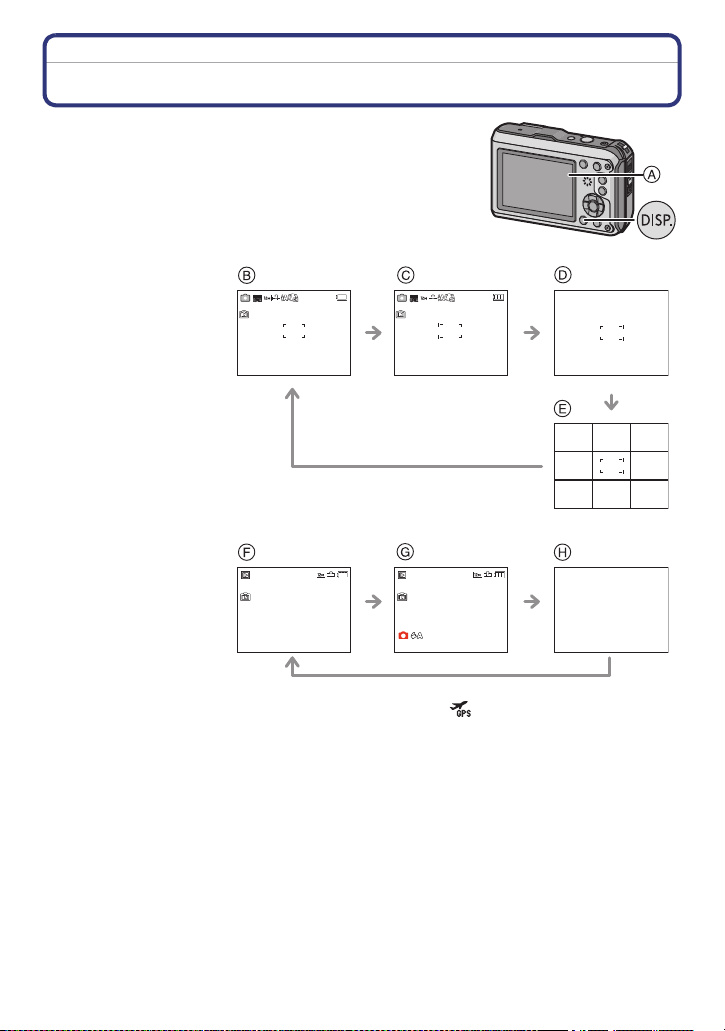
Recording
3
R35s
F3.3 1/60F3.3 1/60
F3.3 1/60
AWBAWB
ISOISO
100100
AWB
ISO
100
100-0001100-0001100-0001
1/31/31/3
10:00 1.DEC.201110:00 1.DEC.201110:00 1.DEC.2011
100-0001100-0001100-0001
1/31/31/3
Recording
About the LCD Monitor
Press [DISP.] to change.
A LCD monitor
• When the menu screen appears, the [DISP.] button is not
activated. During Playback Zoom, while playing back Motion
Pictures and during a Slide Show, you can only select “Normal
display F” or “No display H”.
In Recording Mode
B Normal display
C Normal display
D No display
E No display (Recording
guide line)
In Playback Mode
F Normal display
G Display with recording
information
H No display
¢1
¢
¢
1
¢
1, 2
R35s
3
¢
1, 2
R35s
3
¢1 If the [Histogram] in [Setup] menu is set to [ON], Histogram will be displayed.
¢2 By pressing [DISP.] while [GPS Setting] is set to [ON] or [ ], the environment information
measured by the compass, altimeter, and barometer is displayed.
¢3 Name of the registered person in [Face Recog.] is displayed when [DISP.] is pressed.
- 54 -

Recording
ヸ
ヵ
[Rec] Mode: ñ· ¿
Taking Pictures with the Zoom
Using the Optical Zoom/Using the Extra Optical Zoom (EZ)/Using the
Intelligent Zoom/Using the Digital Zoom
You can zoom-in to make people and objects appear closer or zoom-out to record
landscapes in wide angle. To make subjects appear even closer (maximum of 9.1k), do
not set the picture size to the highest setting for each aspect ratio (X/Y/W/).
To make subjects appear further away use (Wide)
Press [W] of the zoom button.
To make subjects appear closer use (Tele)
Press [T] of the zoom button.
- 55 -

Recording
T
W
T
W
∫ Types of zooms
Feature Optical Zoom Extra Optical Zoom (EZ)
Maximum
magnification
Picture
quality
4.6k 9.1k
No deterioration No deterioration
Conditions None
Screen
display
[Picture Size] with (P97) is
selected.
¢
A [ ] is displayed.
Feature Intelligent Zoom Digital Zoom
Maximum
magnification
Picture
quality
Conditions
Screen
display
Approximately 1.3 times the Optical
Zoom or Extra Optical Zoom
No noticeable deterioration
[i.Resolution] (P106) on the [Rec] menu
is set to [i.ZOOM].
Approximately 4 times the Optical
Zoom, Extra Optical Zoom, or
Intelligent Zoom
The higher the magnification level, the
greater the deterioration.
[Digital Zoom] (P107) on the [Rec]
menu is set to [ON].
W
W
W
W
T
T
T
T
B [ ] is displayed. C The Digital Zoom range is
displayed.
When using the Zoom function, an estimate of the focus range will appear in
•
conjunction with the zoom display bar. [Example: 0.3 m (0.99 feet) –¶]
¢ The magnification level differs depending on [Picture Size] and [Aspect Ratio] setting.
- 56 -

Recording
Note
•
The indicated zoom magnification is an approximation.
• “EZ” is an abbreviation of “Extra Optical Zoom”. It is possible to take more magnified pictures
with the optical zoom.
• When using the Digital Zoom, we recommend using a tripod and the Self-timer (P62) for taking
pictures.
• The Intelligent Zoom cannot be used in the following cases.
– In [Motion Deblur] in Intelligent Auto Mode
– In Macro Zoom Mode
– In [Handheld Night Shot], [High Sens.], [Hi-Speed Burst], [Flash Burst] or [Pin Hole] in Scene
Mode
• The Extra Optical Zoom cannot be used in the following cases.
– In [Motion Deblur] in Intelligent Auto Mode
– In Macro Zoom Mode
– In [Transform], [Handheld Night Shot], [High Sens.], [Hi-Speed Burst], [Flash Burst],
[Pin Hole] or [Photo Frame] in Scene Mode
– When recording motion pictures
• [Digital Zoom] cannot be used in the following cases.
– In Intelligent Auto Mode
– In [Transform], [Handheld Night Shot], [High Sens.], [Hi-Speed Burst], [Flash Burst],
[Pin Hole], [Film Grain] or [Photo Frame] in Scene Mode
- 57 -

Recording
[Rec] Mode: ñ· ¿
Taking Pictures Using the Built-in Flash
A Photo flash
Do not cover the flash with your fingers or other objects.
Switching to the appropriate flash setting
Set the flash to match the recording.
Press 1 [‰].
Press 3/4 to select a mode and then press [MENU/SET].
Item Settings
‡: AUTO
ˆ:
AUTO/Red-Eye
Reduction
‰: Forced Flash ON
Š:
Forced ON/Red-Eye
Reduction
‹:
Slow Sync./Red-Eye
Reduction
Œ:
¢The flash is activated twice. The subject should not move until the second flash
is activated. Interval until the second flash depends on the brightness of the
subject.
¢
¢
¢
Forced Flash OFF
The flash is automatically activated when the recording
conditions make it necessary.
The flash is automatically activated when the recording
conditions make it necessary.
It is activated once before the actual recording to reduce the
red-eye phenomenon (eyes of the subject appearing red in the
picture) and then activated again for the actual recording.
• Use this when you take pictures of people in low lighting
conditions.
The flash is activated every time regardless of the recording
conditions.
• Use this when your subject is back-lit or under fluorescent
light.
If you take a picture with a dark background landscape, this
feature will slow the shutter speed when the flash is activated so
that the dark background landscape will become bright.
Simultaneously it reduces the red-eye phenomenon.
• Use this when you take pictures of people in front of a dark
background.
The flash is not activated in any recording conditions.
• Use this when you take pictures in places where the use of
the flash is not permitted.
- 58 -

Recording
∫ About the Digital Red-Eye Correction
When [Red-Eye Removal] (P109) has been set to [ON] and Red-Eye Reduction ([ ],
[ ], [ ]) is selected, Digital Red-Eye Correction is performed whenever the flash is
used. The camera automatically detects red-eye and corrects the picture.
(Only available when [AF Mode] is set to [š] and Face Detection is active)
•
Under certain circumstances, red-eye cannot be corrected.
• [ ] is displayed on the icon when it is set to [ON].
• It will be fixed to [ON] during the Intelligent auto mode.
∫ Available flash settings by Recording Mode
The available flash settings depend on the Recording Mode.
(±: Available, —: Not available, ¥: Scene Mode initial setting)
‡ ˆ ‰ Š ‹ Œ ‡ ˆ ‰ Š ‹ Œ
¢
±
ñ
·
————± 3 ———±±¥
±±±— ±± : ±¥±——±
¥ — ± ——±
¥ — ± ——±
¥ — ± ——±
± — ± ——¥
; ±¥±——±
í ± — ± ——¥
ï —————¥
9 ± — ± ——¥
* ±¥±——± ô —————¥
+ ±¥±——± ——¥ ———
±¥±——±
5 —————¥
0 ±¥±——± 4 —————¥
, —————¥ 7 —————¥
—————¥¥— ± —— ±
. ————¥± ¥— ± —— ±
/ —————¥ ————±¥
—————¥ ¥±±——±
1 ± — ± ——¥ —————±
2 ———±¥±
¢ [ ] is displayed.
• The flash setting may change if the Recording Mode is changed. Set the flash setting again if
necessary.
• The flash setting is memorised even if the camera is turned off. However, the Scene Mode flash
setting is reset to the initial setting when the Scene Mode is changed.
• Flash will not be activated when recording motion picture.
- 59 -

Recording
∫ The available flash range
Wide Tel e
[AUTO] in
[Sensitivity]
30 cm (0.99 feet) to 5.6 m (18.4 feet)
30 cm (0.99 feet) to 3.1 m (10.2 feet)
∫ Shutter speed for each flash setting
Flash setting Shutter speed (Sec.) Flash setting Shutter speed (Sec.)
‡
ˆ
‰
Š
¢1 It may vary depending on the [Min. Shtr Speed] setting.
¢2 When [Min. Shtr Speed] is set to [AUTO].
1/60 to 1/1300th
¢1
‹
Œ
1 to 1/1300th
1 or 1/4th to 1/1300th
¢1
¢2
• ¢2: The shutter speed becomes a maximum of 1 second in the following cases:
– When the Optical Image Stabilizer is set to [OFF].
– When the camera has determined that there is very little jitter when the Optical Image
Stabilizer is set to [ON].
• In Intelligent Auto Mode, shutter speed changes depending on the identified scene.
• The shutter speed for [Sports], [Snow], [Beach & Snorkeling] and Scene Modes will be different
from above table.
Note
If you bring the flash too close to an object, the object may be distorted or discoloured by the
•
heat or lighting from the flash.
• When you take a picture beyond the available flash range, the exposure may not be adjusted
properly and the picture may become bright or dark.
• When the flash is being charged, the flash icon blinks red, and you cannot take a picture even
when you press the shutter button fully.
• When you take a picture beyond the available flash range, the White Balance may not be
properly adjusted.
• The flash effect may not be sufficient when using [Flash Burst] in Scene Mode or when shutter
speed is fast.
• It may take time to charge the flash if you are taking pictures in quick succession. Take a
picture after the access indication disappears.
• The Red-Eye Reduction effect differs between people. Also, if the subject is far away from the
camera or was not looking at the first flash, the effect may not be as evident.
- 60 -

Recording
[Rec] Mode: ·
Taking Close-up Pictures ([AF Macro]/[Macro Zoom])
Press 4 [#].
Press 3/4 to select a mode and then press [MENU/SET].
Item Description of settings
This mode allows you to take close-up pictures of a subject, e.g.
[]
([AF Macro])
[]
([Macro Zoom])
[OFF]
Note
We recommend using a tripod and the Self-timer.
•
• We recommend setting the flash to [Œ] when you take pictures at close range.
• If the distance between the camera and the subject is beyond the focus range of the camera,
the picture may not be properly focused even if the focus indication lights.
• When a subject is close to the camera, the effective focus range is significantly narrowed.
Therefore, if the distance between the camera and the subject is changed after focusing on the
subject, it may become difficult to focus on it again.
• Macro Mode gives priority to a subject close to the camera. Therefore, if the distance between
the camera and the subject is far, it takes longer to focus on it.
• When you take pictures at close range, the resolution of the periphery of the picture may
decrease slightly. This is not a malfunction.
• [Macro Zoom] cannot be used in the following cases.
– In 3D Photo Mode
– When [ ] in [AF Mode] is set
when taking pictures of flowers. You can take pictures of a
subject as close as 5 cm (0.17 feet) from the lens by pressing the
zoom button upmost to Wide (1k).
•
[ ] is displayed during AF Macro Mode.
You can take a picture with the Digital Zoom up to 3k while
maintaining the distance to the subject for the extreme Wide
position [5 cm (0.17 feet)].
•
The image quality is poorer than during normal recording.
• Zoom range will be displayed in blue. (digital zoom range)
• [ ] is displayed during Macro Zoom Mode.
j
- 61 -
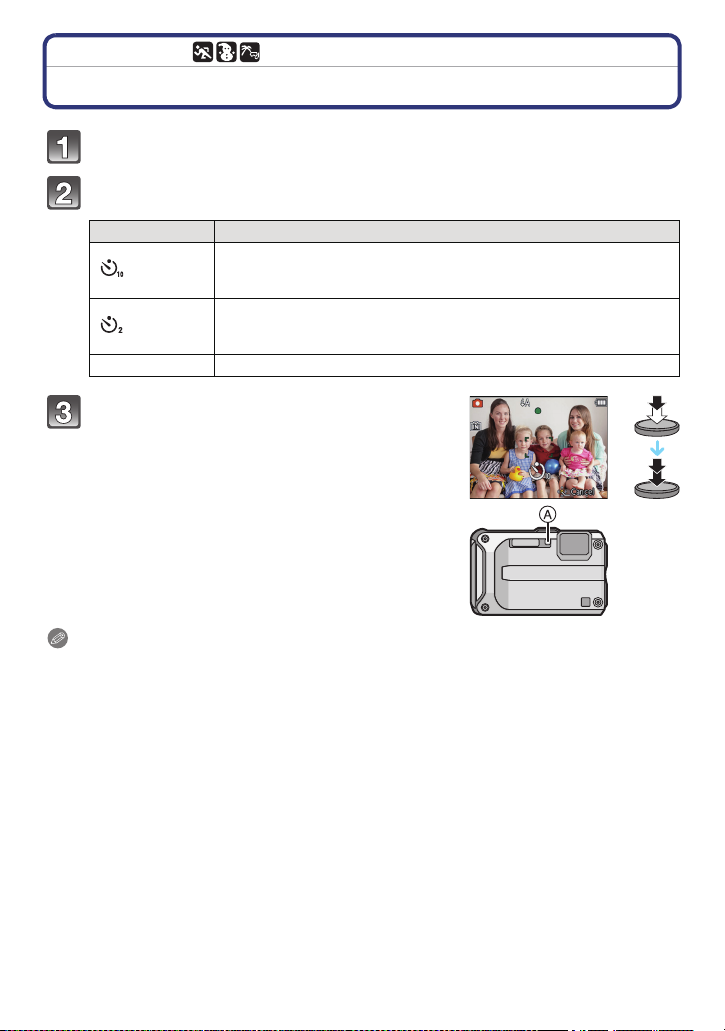
Recording
[Rec] Mode: ñ· ¿
Taking Pictures with the Self-timer
Press 2 [ë].
Press 3/4 to select a mode and then press [MENU/SET].
Item Description of settings
[]
[]
[OFF]
Press the shutter button halfway to focus
and then press it fully to take the picture.
• The Self-timer indicator A blinks and the shutter is
activated after 10 seconds (or 2 seconds).
Picture is taken after 10 seconds.
Self-timer cannot be set to 10 seconds in [Self Portrait] in Scene
•
Mode.
Picture is taken after 2 seconds.
When using a tripod etc., this setting is a convenient way to avoid
•
the jitter caused by pressing the shutter button.
j
Note
When you press the shutter button once fully, the subject is automatically focused just before
•
recording. In dark places, the Self-timer indicator will blink and then may turn on brightly
operating as an AF Assist Lamp to allow the camera to focus on the subject.
• We recommend using a tripod when recording with the Self-timer.
• Setting of the Self-timer cannot be performed in following conditions.
– In [Hi-Speed Burst] in Scene Mode
– When recording motion pictures
- 62 -

Recording
[Rec] Mode: ·¿
Compensating the Exposure
Use this function when you cannot achieve appropriate exposure due to the difference in
brightness between the subject and the background. Look at the following examples.
Underexposed Properly exposed Overexposed
Compensate the exposure
towards positive.
Compensate the exposure
towards negative.
Press 3 [È] until [Exposure] appears, compensate
the exposure with 2/1.
• Select [0 EV] to return to the original exposure.
Press [MENU/SET].
• The exposure compensation value appears on the screen.
Note
•
EV is an abbreviation of [Exposure Value]. It refers to the amount of light given to the CCD by
the aperture value and the shutter speed.
• The set exposure value is memorised even if the camera is turned off.
• The compensation range of the exposure will be limited depending on the brightness of the
subject.
• Exposure Compensation cannot be used when in [Starry Sky] in Scene Mode.
- 63 -

Recording
[Rec] Mode: ·¿
Taking Pictures Using Auto Bracket
In this mode, 3 pictures are automatically recorded in the selected Exposure
Compensation range each time the shutter button is pressed. You can select the picture
with the desired exposure from the 3 pictures with different exposures.
With Auto Bracket d1EV
1st picture 2nd picture 3rd picture
d0EV j1 EV i1 EV
Press 3 [È] until [Auto Bracket] appears, set the
compensation range of the exposure with 2/1.
• When you do not use Auto Bracket, select [OFF] (0).
Press [MENU/SET].
Note
•
When setting Auto Bracket, [ ] appears on the screen.
• When taking pictures using Auto Bracket after setting the Exposure Compensation range, the
pictures taken are based on the selected Exposure Compensation range.
When the exposure is compensated, the Exposure Compensation value appears on the lower
left of the screen.
• The exposure may not be compensated with Auto Bracket depending on the brightness of the
subject.
• [Œ] is set for the flash when Auto Bracket is set.
• Setting of the auto bracket cannot be performed in following conditions.
– In [Transform], [Panorama Assist], [Handheld Night Shot], [Hi-Speed Burst], [Flash Burst],
[Starry Sky], [Pin Hole], [Film Grain] and [Photo Frame] in Scene Mode
– When recording motion pictures
- 64 -

Recording
[Rec] Mode:
Take the Outdoors Scene Expressively
By setting the [Rec] Mode to [ ], [ ], [ ] or [ ] pictures can be taken more
effectively matching the conditions such as sports, snow, beach & snorkeling.
Note
•
The mode flash setting is reset to the initial setting when the mode is switched after changing
the flash setting between [ ], [ ], [ ] and
• Tone of the colour of the image may change when picture is taken with unmatched usage.
• The following items cannot be set because the camera automatically adjusts them to the
optimal setting.
– [Sensitivity]/[i.Exposure]/[Min. Shtr Speed]/[i.Resolution]/[Color Mode]
Set here when you want to take pictures of sports scenes or other fast-moving events.
Note
•
Shutter speed may slow down up to 1 second.
• This mode is suitable for taking pictures of subjects at distances of 5 m (16.4 feet) or more.
This allows you to take pictures that show the snow as white as possible at a ski resort or
a snow-covered mountain.
Note
•
To prevent water leakage, make sure that there are no foreign objects, such as sand, hair, dust,
etc., clamped and close the side door all the way until it clicks. Also, read
the Waterproof/Dustproof and Anti-shock Performance of the Camera
camera.
[].
[Sports]
[Snow]
“(Important) About
” (P8) before using the
- 65 -

Recording
[Beach & Snorkeling]
This is optimal for taking pictures underwater and at the beach. Depth meter will
automatically operate. It can be a rough indication of how deep you have gone
underwater.
Make sure to perform [Depth indicator] in [GPS/Sensor] menu to set the depth meter
before you dive underwater.
Press [MENU/SET].
Press 3/4/2/1 to select [GPS/Sensor] menu, and then press
[MENU/SET].
Press 3/4 to select [Depth indicator], and then press [MENU/SET].
• Confirmation screen is displayed. Depth meter will be set to 0 m (0 feet) when [Yes] is
selected. Exit the menu once completed.
- 66 -

Recording
N
A
∫ About the screen display underwater
A Depth meter
• Depth meter will display the depth up to 12 m (40 feet) in 3 levels.
When the third level is flashing
Entire depth meter is flashing You have exceeded a depth of 12 m (40 feet).
You are approaching a depth of 12 m (40 feet), which is
the diving limit of this unit. Please be aware.
• Camera will automatically set to the optimal picture quality for underwater from the depth
information. Icons showing the picture quality will switch in such a case.
It is adjusted to optimal picture quality for underwater up to a depth of 3 m
[]
(10 feet) when [ ] is displayed.
It is adjusted to optimal picture quality for underwater for a depth of 3 m (10 feet)
[]
to 12 m (40 feet) when [ ] is displayed.
About the fine adjustment of the white balance
Colour can be adjusted in accordance with the depth or weather. For details, refer to
“Finely adjusting the White Balance” on P102.
Note
•
Measured depth may not be accurate when pressure is applied to front or rear of this unit by
pressing with your hands, etc. In such a case, it is recommended to perform [Depth indicator]
again when you get back to the surface.
• To prevent water leakage, make sure that there are no foreign objects, such as sand, hair, dust,
etc., clamped and close the side door all the way until it clicks. Also, read
the Waterproof/Dustproof and Anti-shock Performance of the Camera
camera.
• Dip the camera in fresh water in a shallow container for 10 minutes or less after using it, then
wipe the water off with dry soft cloth. (P11)
“(Important) About
” (P8) before using the
- 67 -

Recording
[Underwater]
This is optimal for taking pictures underwater deeper than 12 m (40 feet) by the use of the
marine case (DMW-MCFT3; optional)
¢ This camera has a waterproof/dustproof function equivalent to “IP68”. It is possible to take
pictures in 12 m (40 feet) depth for 60 minutes.
Fixing the focus underwater (AF Lock)
You can fix the focus before taking a picture with AF lock. This is useful if you want to take
pictures of a fast moving subject etc.
1 Aim the AF area at the subject.
2 Press 2 to fix the focus.
•
The AF lock icon appears when the subject is focused.
• Press 2 again to cancel AF lock.
• When you press the zoom button, the AF lock is cancelled. In this case, focus on the
subject and fix the focus again.
• You cannot set to AF lock when [AF Mode] is set to [ ].
White Balance fine adjustment
You can adjust the hue to match the water depth and the weather.
For details, see “Finely adjusting the White Balance” on P102.
Note
•
To prevent water leakage, make sure that there are no foreign objects, such as sand, hair, dust,
etc., clamped and close the side door and all the way until it clicks. Also, read
About the Waterproof/Dustproof and Anti-shock Performance of the Camera
the camera.
• Dip the camera in fresh water in a shallow container for 10 minutes or less after using it, then
wipe the water off with dry soft cloth. (P11)
• Positioning is not possible underwater, because the GPS signals cannot reach the
camera.
• Compass, altimeter (depth meter), or barometer cannot be used.
“(Important)
” (P8) before using
- 68 -

Recording
[Rec] Mode: ¿
Taking Pictures that Match the Scene Being Recorded (Scene Mode)
When you select a Scene Mode to match the subject and recording situation, the camera
sets the optimal exposure and hue to obtain the desired picture.
Press [MODE].
Press 3/4/2/1 to select [Scene Mode], and then
press [MENU/SET].
Press 3/4/2/1 to select the Scene Mode and then
press [MENU/SET].
• You can switch menu screens from any menu item by pressing the zoom button.
Note
•
To change the Scene Mode, press [MENU/SET] and then press 3/4/2/1 to select
[Scene Mode], and then press [MENU/SET] to return to step
• The following items cannot be set in Scene Mode because the camera automatically adjusts
them to the optimal setting.
– [Sensitivity]/[i.Exposure]/[Min. Shtr Speed]/[i.Resolution]/[Color Mode]
[Portrait]
When taking pictures of people outdoors during the day, this mode allows you to improve
the appearance of the persons and make their skin tones look healthier.
∫ Technique for Portrait Mode
To make this mode more effective:
1 Press and hold down the zoom button as far as possible to Tele.
2 Move close to the subject to make this mode more effective.
3 above.
- 69 -

Recording
[Soft Skin]
When taking pictures of people outdoors during the day, this mode enables the texture of
their skin to appear even softer than with [Portrait]. (It is effective when taking pictures of
people from the chest up.)
∫ Technique for Soft Skin Mode
To make this mode more effective:
1 Press and hold down the zoom button as far as possible to Tele.
2 Move close to the subject to make this mode more effective.
Note
•
If a part of the background etc. is a colour close to skin colour, this part is also smoothed.
• This mode may not be effective when there is insufficient brightness.
[Transform]
Subject can be recorded either slim or stretched, and at the same time, skin can be
recorded smoothly.
∫ Setting the level of transform
Select the level of transform.
Note
Do not use the material against the public order and morals, or to offend someone.
•
[Self Portrait]
Select this to take pictures of yourself.
∫ Technique for Self Portrait Mode
•
Press the shutter button halfway to focus. The Self-timer indicator
lights up when you are brought into focus. Making sure you hold
the camera still, press the shutter button fully to take the picture.
• The subject is not focused when the Self-timer indicator is
blinking. Make sure to press the shutter button halfway again to
focus.
• If the picture is blurry due to the slow shutter speed, we
recommend using the 2 second Self-timer.
[Scenery]
This allows you to take pictures of a wide landscape.
- 70 -

Recording
[Panorama Assist]
You can take pictures with connections suitable for creating panorama images.
∫ Setting the recording direction
1 Press 3/4 to select the recording direction and then press [MENU/SET].
•
The horizontal/vertical guideline will be displayed.
2 Take the picture.
•
You can retake the picture by selecting [Retake].
3 Press 3 to select [Next] and then press [MENU/SET].
•
Part of the recorded image is displayed as a transparent image.
4 Take picture after moving the camera horizontally or
vertically so the transparent image overlaps.
When taking the third and later pictures, repeat steps 3 and 4.
•
5 Press 3/4 to select [Exit] and then press [MENU/SET].
Note
•
The focus, zoom, exposure, White Balance, shutter speed and ISO sensitivity are fixed to the
settings for the first picture.
• We recommend using a tripod. When it is dark, we recommend using the Self-timer for taking
pictures.
• Shutter speed may slow down up to 8 seconds.
• The shutter may remain closed (max. about 8 sec.) after taking the picture because of signal
processing. This is not a malfunction.
• The recorded images can be combined into panorama pictures using the software
“PHOTOfunSTUDIO” on the CD-ROM (supplied).
[Night Portrait]
This allows you to take pictures of a person and the background with near real-life
brightness.
∫ Technique for Night Portrait Mode
•
Use the flash. (You can set to [‹].)
• Ask the subject not to move while taking a picture.
Note
We recommend using a tripod and the Self-timer for taking pictures.
•
• Shutter speed may slow down up to 8 seconds.
• The shutter may remain closed (max. about 8 sec.) after taking the picture because of signal
processing. This is not a malfunction.
• Noise may become visible when you take pictures in dark places.
- 71 -

Recording
[Night Scenery]
This allows you to take vivid pictures of the nightscape.
Note
We recommend using a tripod and the self-timer for taking pictures.
•
• Shutter speed may slow down up to 8 seconds.
• The shutter may remain closed (max. about 8 sec.) after taking the picture because of signal
processing. This is not a malfunction.
• Noise may become visible when you take pictures in dark places.
[Handheld Night Shot]
This mode allows you to record multiple pictures of night scenes at high speed, which are
all combined to make a single picture. It will reduce the jitter and noise from the picture
even when recording with the camera in your hand.
∫ Picture size and aspect ratio
Select the picture size of 3M (4:3), 2.5M (3:2), 2M (16:9) or 2.5M (1:1).
Note
•
Take pictures in sequence and combine them into one picture.
• Do not move the camera while recording pictures continuously.
• Noise may become visible when you take pictures in dark places or take pictures of moving
subjects.
[Food]
This mode allows you to take pictures of food with a natural hue without being affected by
the ambient light in restaurants etc.
[Party]
Select this when you want to take pictures at a wedding reception, an indoor party etc.
This allows you to take pictures of people and the background with near real-life
brightness.
∫ Technique for Party Mode
•
Use the flash. (You can set to [Š] or [‹].)
• We recommend using a tripod and the self-timer for taking pictures.
• It is recommended to take picture about 1.5 m (5 feet) away from the subject, after setting the
zoom to full W (wide) by pressing [W] of the zoom button.
[Candle Light]
This mode allows you to take pictures with a candle-lit atmosphere.
∫ Technique for Candle Light Mode
•
This is more effective when taking pictures without using the flash.
Note
We recommend using a tripod and the self-timer for taking pictures.
•
• Shutter speed may slow down up to 1 second.
- 72 -

Recording
[Baby1]/[Baby2]
This takes pictures of a baby with a healthy complexion. When you use the flash, the light
from it is weaker than usual.
It is possible to set different birthdays and names for [Baby1] and [Baby2]. You can select
to have these appear at the time of playback, or have them stamped on the recorded
image using [Text Stamp] (P127).
∫ Birthday/Name setting
1 Press 3/4 to select [Age] or [Name] and then press [MENU/SET].
2 Press 3/4 to select [SET] and then press [MENU/SET].
3 Enter the birthday or name.
Birthday: 2/1: Select the items (year/month/day).
Name: For details on how to enter characters, refer to “Entering Text” on P115.
When the birthday or name is set, [Age] or [Name] is automatically set to [ON].
•
• If [ON] is selected when the birthday or name has not been registered, the setting screen
appears automatically.
3/4: Setting.
[MENU/SET]: Set.
4 Press 4 to select [Exit] and then press [MENU/SET] to finish.
∫ To cancel [Age] and [Name]
Select the [OFF] setting in step
Note
The age and name can be printed out using the “PHOTOfunSTUDIO” bundled software on the
•
CD-ROM (supplied).
• If [Age] or [Name] is set to [OFF] even when the birthday or name has been set, the age or
name will not be displayed.
• Shutter speed may slow down up to 1 second.
2.
[Pet]
Select this when you want to take pictures of a pet such as a dog or a cat.
You can set your pet’s birthday and name.
For information about [Age] or [Name], refer to [Baby1]/[Baby2] on P73.
[Sunset]
Select this when you want to take pictures of sunset view. This allows you to take vivid
pictures of the red colour of the sun.
- 73 -

Recording
[High Sens.]
This mode minimises the jitter of the subjects, and enables you to take pictures of these
subjects in dimly lit rooms.
∫ Picture size and aspect ratio
Select the picture size of 3M (4:3), 2.5M (3:2), 2M (16:9) or 2.5M (1:1).
[Hi-Speed Burst]
This is a convenient mode for shooting rapid movement or a decisive moment.
∫ Picture size and aspect ratio
Select the picture size of 3M (4:3), 2.5M (3:2), 2M (16:9) or 2.5M (1:1).
Still pictures are taken continuously while the shutter button is pressed fully.
•
Maximum Burst speed
Number of recordable
pictures
• The Burst speed changes according to the recording conditions.
• The number of Burst recording pictures are limited by the picture-taking conditions and the type
and/or status of the card used.
• The number of Burst recording pictures may increase when you use a card with fast writing
speed or card is formatted.
Note
The focus, zoom, exposure, white balance, shutter speed and ISO sensitivity are fixed to the
•
settings for the first picture.
• The ISO sensitivity is automatically adjusted. However, the ISO sensitivity is increased to make
the shutter speed become high-speed.
• Depending on the operating conditions, it may take time to take the next picture if you repeat
taking a picture.
approx. 10 pictures/second (Speed priority)
approx. 7 pictures/second (Image priority)
approx. 15 pictures (Built-in memory)
approx. 15 to 100 pictures
¢ The maximum is 100.
¢
(Card)
- 74 -

Recording
[Flash Burst]
Still pictures are taken continuously with flash. It is convenient to take continuous still
pictures in dark places.
∫ Picture size and aspect ratio
Select the picture size of 3M (4:3), 2.5M (3:2), 2M (16:9) or 2.5M (1:1).
•
Still pictures are taken continuously while the shutter button is pressed fully.
Number of recordable
pictures
max. 5 pictures
Note
•
The focus, zoom, exposure, shutter speed, ISO sensitivity, and flash level are fixed to the
settings for the first picture.
• Number of recordable pictures will be fixed to 5 pictures when the self-timer is used.
[Starry Sky]
This mode allows you to take vivid pictures of a starry sky or a dark subject.
∫ Setting the shutter speed
Select a shutter speed of [15 sec.], [30 sec.] or [60 sec.].
Press the shutter button fully to display the countdown screen. Do not move the camera after
•
this screen is displayed. When countdown finishes, [Please wait...] is displayed for the same
length of time as the set shutter speed for signal processing.
∫ Technique for Starry Sky Mode
•
The shutter opens for 15, 30 or 60 seconds. Be sure to use a tripod. We also recommend
taking pictures with the self-timer.
[Fireworks]
This mode allows you to take beautiful pictures of fireworks exploding in the night sky.
∫ Technique for Fireworks Mode
•
Since the shutter speed becomes slower, we recommend using a tripod.
Note
This mode is most effective when the subject is 10 m (33 feet) or more away.
•
• The shutter speed is fixed to 1/4th of a second or 2 seconds.
• You can change the shutter speed by compensating the exposure.
• The AF area is not displayed.
[Aerial Photo]
This mode allows you to take pictures through an airplane window.
∫ Technique for Aerial Photo Mode
•
We recommend using this technique if it is difficult to focus when taking pictures of clouds etc.
Aim the camera at something with high contrast, press the shutter button halfway to fix the
focus and then aim the camera at the subject and press the shutter button fully to take the
picture.
- 75 -

Recording
[Pin Hole]
Picture is taken darker and with soft focus around the subjects.
Note
•
Face Detection may not operate normally in the dark areas around the edges of the screen.
[Film Grain]
Picture is taken with a grainy texture as though blasted with sand.
[High Dynamic]
You can use this mode to easily record pictures in which bright and dark regions of the
scene are expressed with suitable brightness when looking into the sun, at night, or in
similar circumstances.
∫ Setting the effect
[STD.]:Natural colour effect
[ART]: Eye-catching effect which emphasizes contrast and colour
[
B&W
]:Black and white effect
Note
•
Compensation effect may not be achieved depending on the conditions.
• When it is dark, we recommend using a tripod and the self-timer for taking pictures.
• Shutter speed may slow down up to 8 seconds.
• The shutter may remain closed (max. about 8 sec.) after taking the picture because of signal
processing. This is not a malfunction.
• LCD screen noise may be more visible than during normal recording due to brightness
compensation of the darker areas.
[Photo Frame]
Record the image with a frame around it.
∫ Setting the frame
Select from 3 types of frames.
Note
The colour of the frame displayed on the screen and the colour of the frame around the actual
•
image may differ, but this is not a malfunction.
- 76 -

Recording
[Rec] mode:
Taking 3D pictures (3D Photo Mode)
Pictures are recorded continuously while moving the camera horizontally, two pictures
selected automatically are combined to make a single 3D picture.
To view 3D pictures, a television that supports 3D is required (This unit will playback in
2D).
Refer to P144 for details about the playback method.
Press [MODE].
Press 3/4/2/1 to select [3D Photo Mode], and then press [MENU/
SET].
• Description of recording method is displayed.
Press the shutter button once then pan
the camera.
Move the camera horizontally straight
from left to right while recording.
• A guide is displayed while recording.
• Move the camera approximately 10 cm (0.33 feet)
within approximately 4 seconds using the guide.
∫ Technique for taking 3D pictures
–
Take a picture of a subject that is not moving
– Take a picture in a well-lit place, such as outdoors, etc.
– Fix the focus and exposure by pressing the shutter button halfway, then press the shutter
button fully and move the camera
Note
You cannot record 3D pictures in vertical orientation.
•
• The 3D pictures are saved in MPO format (3D).
• Zoom position is fixed to Wide.
• The picture size is fixed to 2M (16:9).
• The ISO sensitivity is automatically adjusted. However, the ISO sensitivity is increased to make
the shutter speed become high-speed.
• Motion pictures cannot be recorded during 3D Photo Mode.
• 3D effect may not be achieved or the recorded picture may be warped with the 3D recording
depending on the recording environment, such as in the following:
– When the subject is too dark/the brightness changes
– When the subject is moving
- 77 -

Recording
KEN
[Rec] Mode: ñ· ¿
Recording
Taking a Picture with Face Recognition Function
Face Recognition is a function which finds a face resembling a registered face and
prioritises focus and exposure automatically. Even if the person is located towards the
back or on the end of a line in a group photo, the camera can still take a clear picture.
[Face Recog.] is initially set to [OFF] on the camera.
[Face Recog.] will turn [ON] automatically when the face image is registered.
•
The following functions will also work with the Face Recognition
function.
In Recording Mode
–
Display of corresponding name when camera detects a registered
¢
(if name has been set for the registered face)
face
In Playback
–
Display of name and age (if information has been registered)
– Selective playback of pictures chosen from pictures registered with Face Recognition
([Category Selection] (P120) in [Filtering Play]).
¢ Names of up to 3 people are displayed. Precedence for the names displayed when taking
pictures is determined according to the order of registration.
Note
During the Burst Mode, [Face Recog.] picture information can be attached to only the first
•
picture.
• [Face Recog.] can be used in the following Scene Modes.
– [Portrait]/[Soft Skin]/[Self Portrait]/[Scenery]/[Night Portrait]/[Party]/[Candle Light]/[Baby1]/
[Baby2]/[Pet]/[Sunset]/[High Sens.]/[Pin Hole]/[High Dynamic]/[Photo Frame]
• [Face Recog.] will find a face similar to the registered face, and does not guarantee secure
recognition of a person.
• Face Recognition may take more time to select and recognise distinctive facial features than
regular Face Detection.
• This function is fixed to [OFF] while motion pictures are taken.
• Even when Face Recognition information has been registered, pictures taken with [Name] set
to [OFF] will not be categorised by Face Recognition in [Category Selection] ([Filtering Play]).
• Even when Face Recognition information is changed (P82), Face Recognition
information for the pictures already taken will not be changed.
For instance, if the name is changed, pictures recorded before the change will not be
categorised by Face Recognition in [Category Selection] ([Filtering Play])
• To change the name information of the pictures taken, perform the [REPLACE] in
[Face Rec Edit] (P137).
Mode
- 78 -

Recording
Face Settings
You can register information such as names and birthdays for face images of up to 6
people.
Registration can be facilitated by taking multiple face images of each person. (up to 3
pictures/registration)
∫ Point of recording when registering the face images
•
Face front with eyes open and mouth closed, making sure the outline
of the face, the eyes, or the eyebrows are not covered with the hair
when registering.
• Make sure there is no extreme shading on the face when registering.
(Flash will not flash during registration.)
∫ When it is not recognising during recording
Register the face of same person indoors and outdoors, or with different expressions or
•
angles. (P80)
• Additionally register at the location of recording.
• When a person who is registered is not recognised, correct by re-registering.
• Face Recognition may not be possible or may not recognise faces correctly even for
registered faces, depending on the facial expression and environment.
(Good example for
registering)
- 79 -

Recording
Registering face image of new person
Select [Face Recog.] on the [Rec] Mode menu and then press [MENU/
SET]. (P44)
/
Press 3
4 to select [MEMORY] and then press [MENU/SET].
Press 3/4/2/1 to select the Face Recognition frame that is not
registered, and then press [MENU/SET].
• [New] will not display if there are 6 people already registered. Delete a person already
registered to register a new person.
Take the picture adjusting the face with the guide.
• The faces of subjects other than people (pets, etc.) cannot be registered.
• When [DISP.] is pressed, an explanation appears for taking face images.
• Confirmation screen is displayed. It is executed when [Yes] is selected.
- 80 -

Recording
Select item to edit with 3/4, and then press [MENU/SET].
• You can register up to 3 face images.
Item Description of settings
It is possible to register names.
1 Press 4 to select [SET] and then press [MENU/SET].
[Name]
[Age]
[Focus Icon]
2 Enter the name.
•
For details on how to enter characters, refer to “Entering Text”
section on P115.
It is possible to register the birthday.
1 Press 4 to select [SET] and then press [MENU/SET].
2 Press 2/1 to select the items (Year/Month/Day), and
then press 3/4 to set and then press [MENU/SET].
Change the displayed focus icon when the subject is focused.
Press 3/4 to select the focus icon, and then press [MENU/
SET].
To add additional face images.
(
Add Images)
1 Select the unregistered Face Recognition frame, and
then press [MENU/SET].
2 Perform step 4 in “Registering face image of new
[Add Images]
• Exit the menu after it is set.
person”.
To delete one of the face images.
(Delete)
Press 2/1 to select the face image to delete, and then press
[MENU/SET].
•
If there is only one image registered, it cannot be deleted.
- 81 -

Recording
Change or delete the information for a registered person
You can modify the pictures or information of an already registered person. You can also
delete the information of the registered person.
1 Select [Face Recog.] from the [Rec] Mode menu, and then press [MENU/SET].
(P44)
2 Press 4 to select [MEMORY] and press [MENU/SET].
3 Press 3/4/2/1 to select the face image to edit or delete and then press
[MENU/SET].
4 Press 3/4 to select the item and then press [MENU/SET].
Item Description of settings
[Info Edit]
[Priority]
[Delete]
Exit the menu after it is set.
•
Changing the information of an already registered person.
Perform step
The focus and exposure are preferentially adjusted for
higher-priority faces.
Press 3/4/2/1 to select the priority and then press
[MENU/SET].
Deleting information of a registered person.
5 in “Registering face image of new person”.
- 82 -

Recording
[Rec] Mode: ñ· ¿
Recording using the GPS function
∫ About the GPS
This is an abbreviation for “Global Positioning System”, which is a system that allows you
to check your position utilising GPS satellites.
Calculating the current position by receiving
clock information from multiple GPS satellites is called positioning.
Positioning is performed by this unit when radio waves from 3 or more GPS satellites are
received.
∫ Receiving signals from GPS satellites
•
It is recommended to use by holding the camera still for a while at an outdoor location clear to
the sky, with the antenna pointed upward.
• Radio waves from GPS satellites cannot be received properly at the following locations, so the
positioning may not be possible or a significant error may occur.
– Indoor/underground or underwater (when using the marine case)/in the woods/travelling in a
train or a car etc./close to or between buildings/close to high voltage lines/inside a tunnel/
close to mobile phones working on 1.5 GHz band etc.
• Do not cover the GPS antenna with your hands etc.
• Do not carry the unit inside a metallic case or similar when positioning. Positioning is not
possible when the unit is covered by metal etc.
• Following menus can be set.
Menu Item
[GPS Setting]/[Repositioning]/[GPS Area Select]/[Area Info. Set]/
[GPS/Sensor]
¢ This can be set only when [Beach & Snorkeling] mode (P66) is set.
[My Landmark]/[Altimeter Adjust]/[Depth indicator]
[Calibrate compass]
radio waves including orbit information and
¢
/
- 83 -

Recording
Acquiring of the GPS information
Positioning is started once the GPS function is started, and acquired location name
information and other information can be stored in the recorded pictures.
Select [GPS Setting] from the [GPS/Sensor] menu. (P44)
Press 3/4 to select [ON] or [ ] and then press [MENU/SET].
Item Settings
• Starts the GPS to receive radio waves.
[ON]
[]
[OFF] —
[INFO]
• Exit the menu after it is set.
Note
Even if the receiving condition of the radio waves is excellent, it may take 2 to 3 minutes
•
to complete the positioning when performing positioning for the first time or when you
perform positioning after turning on the power again after turning the unit off with the
[GPS Setting] set to [ ] or [OFF].
• When [GPS Setting] is set to [ON], the GPS function will operate even when the power is
turned off. Electromagnetic waves from this unit may affect other electronic devices, so
set [GPS Setting] to [OFF] or [ ] and turn the unit off when you carry this unit onboard
an airplane or inside a hospital etc.
• GPS status indicator is lit during the positioning. Also, when
GPS status indicator is lit with the power is turned off,
the
[GPS Setting] is set to [ON].
A GPS status indicator
• It will continuously perform the positioning even if the power is turned
off when set to [ON].
• It will perform the positioning only when the power is turned on.
• It will not perform the positioning when the power is turned off.
• You can check or update the GPS information
• For detail, refer to “Update the GPS information” on P86.
- 84 -

Recording
A
∫ About the GPS information display screen
•
An icon displaying the positioning status is displayed in the
recording screen when the GPS is started up.
A Location name information
Icon displaying the
positioning status
[]
[]
[] Between 1 hour and 2 hours ago
[]
[]
Within the last 5 minutes
Between 5 minutes and 1 hour ago
More than 2 hours ago
When positioning was not possible
Elapsed time after successful positioning
• Location name information is displayed on the screen once the positioning is successful.
Displayed location name information is stored in this unit.
• Current location information stored in the unit is deleted in the following cases:
– When [GPS Setting] is set to [OFF]
– When the power is turned off with [GPS Setting] set to [ ]
– When the setup is reset by [Reset]
∫ About the GPS information stored in the recorded pictures
Once the positioning is successful, the following informations are stored in the recorded
pictures and motion pictures recorded in [Motion JPEG] or [AVCHD] set to [GFS], [GS].
latitude/Longitude
–
– Location name information (country/region, prefecture/state, city/ward/county, town/village,
landmark)
Valid information for the current position is displayed as location name information by
searching the location names and landmarks in the database in this unit based on the
longitude/latitude from the positioning. (It may not display the closest location.)
•
[---] is displayed when there is no valid information even when the positioning is successful.
• Even when the location name information is displayed as [---], it may be possible to select the
location name information with [GPS Area Select] (P87).
• Desired landmark may not be registered. Location name information is as of December 2010.
For details of the types of landmark, refer to
“Landmark types” on P170.
• Location name information (location names or landmark names) may be different from the
official names.
- 85 -

Recording
Update the GPS information
When the displayed location name information is different from the current location or
when the positioning is not successful, move to a location where the radio waves from
GPS satellites can be received better and perform the positioning update.
Select [Repositioning] from the [GPS/Sensor] menu, and then press
[MENU/SET]. (P44)
• Positioning is started and the current location information is updated once the positioning is
successful.
• Positioning can be updated skipping the information confirmation screen by selecting [ ] or
[ ] from the Quick Menu (P45), and then pressing [MENU/SET].
∫ Checking GPS reception
1 Select [INFO] from the [GPS Setting] menu, and then press [MENU/SET].
•
Last updated positioning result is displayed.
Time positioning was performed
Number of GPS satellites received from
Latitude
Longitude
2 Press [MENU/SET] in the information confirmation screen.
•
Positioning is started and the current location information is updated once the positioning
is successful.
∫ About the time interval of the positioning
•
Even if you do not perform [Repositioning], it will perform the positioning automatically right
after the power is turned on, and in constant time intervals. (When [GPS Setting] is not set to
[OFF])
• It will perform the positioning in constant time intervals even when the power is turned off with
[GPS Setting] set to [ON].
• Positioning with the power turned off is cancelled in the following cases:
– When the remaining battery power becomes [ ]
– When the power is not turned on for a specific period of time
- 86 -

Recording
Change the recorded place name information
When the information acquired by the positioning is different from the current location, it is
possible to change it by selecting the desired location name or landmark from the
selectable candidates registered in the database of this unit.
Select [GPS Area Select] from the [GPS/Sensor] menu. (P44)
• Other location name information can be selected when [ ] is displayed.
Press 3/4 to select the item to change, and then press [MENU/SET].
Press 3/4 to select the location name or landmark from the
candidates, and then press [MENU/SET].
∫ When not storing the location name or the landmark in the recorded pictures
When not storing all the location name information:
Select [Delete all place-names] in above step
– Confirmation screen is displayed. All the displayed location name information is deleted and
the information will not be stored from the next time a picture is recorded when [Yes] is
selected.
When not storing specific location name information:
Select [Delete country], etc., in above step
– Confirmation screen is displayed. All the items inferior to the deleted item are deleted and the
information will not be stored from the next time a picture is recorded when [Yes] is selected.
(Example: When the [State/Prov./County] is deleted, [County/Township], [City/Town/Village]
and [Landmark] that are inferior to it are also deleted.)
Note
To restore the location name information deleted, set them again.
•
• When desired location name or landmark is not displayed among the candidates, perform
[My Landmark] (P88) before taking a picture, or perform [Place-Name Edit] (P126) after taking
a picture.
• Longitude/latitude is not deleted even when the location name or landmark is deleted. Turn
[GPS Setting] to [OFF] if you would not like to store the latitude/longitude.
2
3
- 87 -
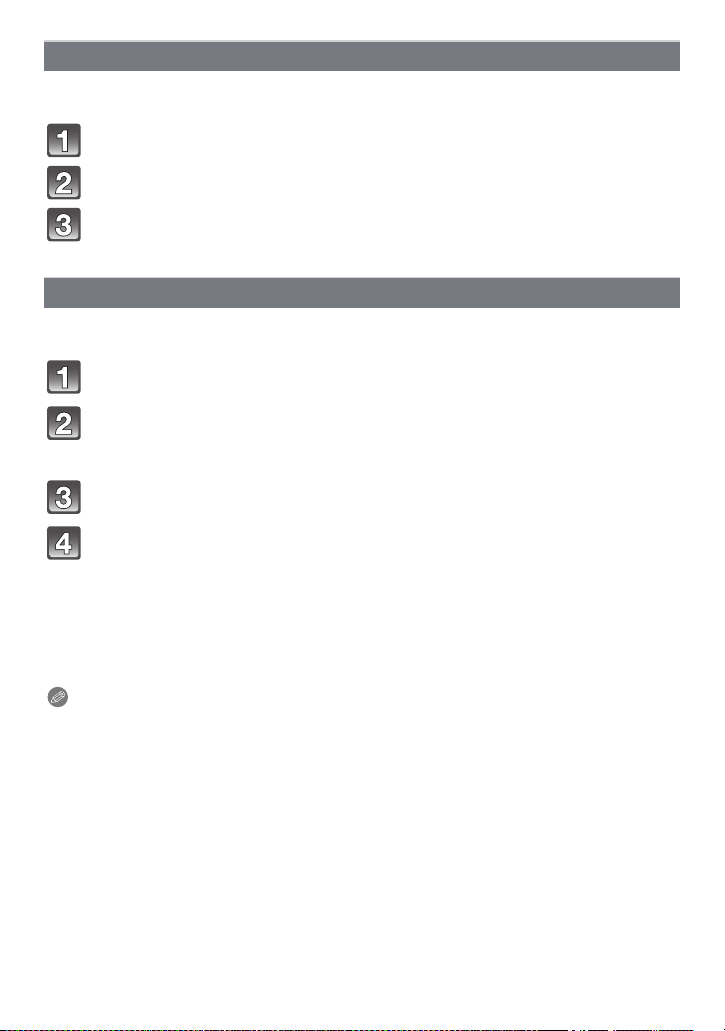
Recording
Switch between displaying and hiding the location name information
Switches the displaying and hiding of the location name information displayed on the
screen.
Select [Area Info. Set] from the [GPS/Sensor] menu. (P44)
Press 3/4 to select the item to change, and then press [MENU/SET].
Select [ON] for the items to display and [OFF] for the items not to
display by pressing
3/4, and then press [MENU/SET].
Register additional landmarks
Additionally register new landmarks in the database of this unit. It can be displayed on the
screen or stored as a positioning result once registered.
Select [My Landmark] from the [GPS/Sensor] menu. (P44)
Press 3/4 to select [None], and then press [MENU/SET].
• Confirmation screen is displayed. Positioning is started when [Yes] is selected.
• Current location information is displayed once the positioning is successful.
After confirming the GPS information, press [MENU/SET].
Enter landmark name.
• For details on how to enter characters, refer to “Entering Text” on P115.
∫ Change or delete registered landmark names
1 Select registered landmark name in above step 2, and then press [MENU/SET].
2 Press 2/1 to select [Edit] or [Delete], and then press [MENU/SET].
•
Text input screen is displayed when [Edit] is selected. Enter the landmark name again.
• The registered landmark is deleted when [Delete] is selected.
Note
•
Up to 50 landmarks can be additionally registered.
- 88 -
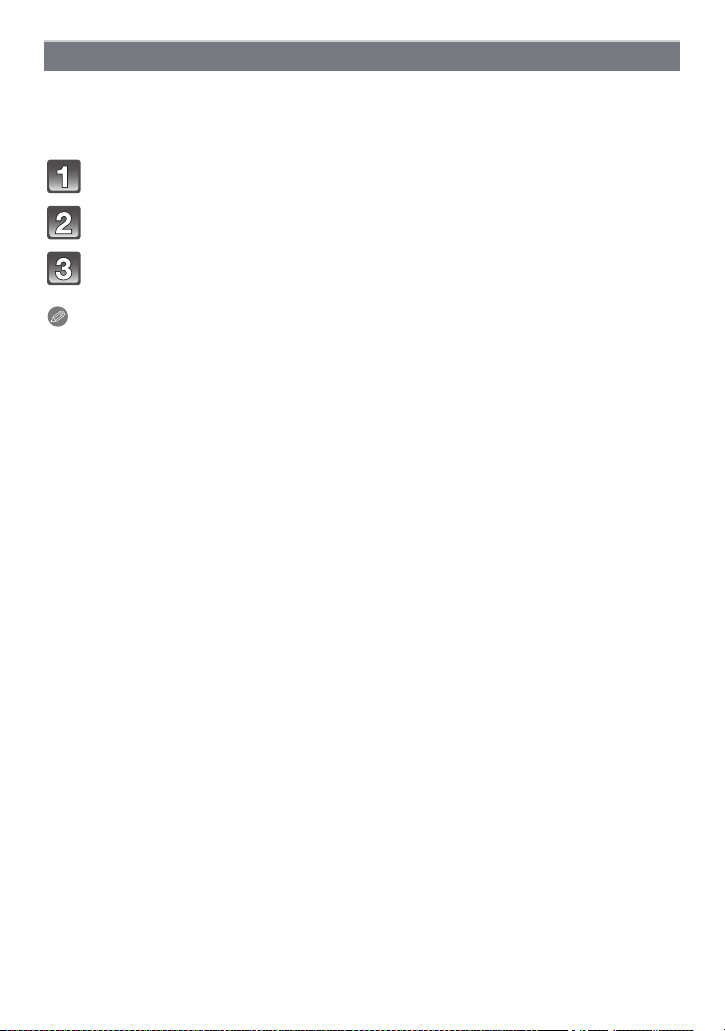
Recording
Automatically correct the clock using GPS function
Clock of the camera is automatically corrected to the time of the current location utilising
the date and time information received from the GPS satellites. The clock is automatically
set to local time when you travel to countries or regions with a time difference and the
positioning is successful.
Select [Auto Clock Set] (P46) from the [Setup] menu. (P44)
Press 3/4 to select [ON], and then press [MENU/SET].
Perform procedures from step
6 of “Setting Date/Time (Clock Set)”
(P27) (first time only).
Note
When [Auto Clock Set] is set to [ON], [World Time] (P96) is set to [Destination] automatically.
•
• The date and time corrected with [Auto Clock Set] are not as accurate as the radio clock. If it
cannot correct accurately, reset the clock using [Clock Set].
- 89 -
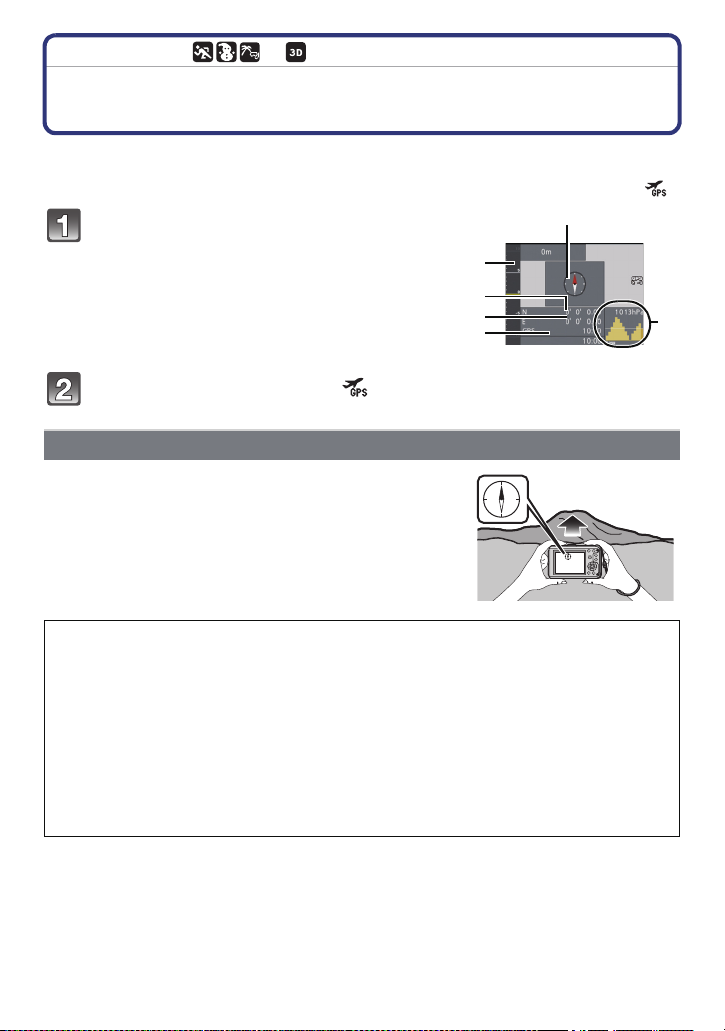
Recording
N
N
1.
DEC
.2011
1.
DEC
B
F
D
C
E
A
[Rec] Mode: ñ· ¿
Measure bearing, altitude and atmospheric pressure
It is possible to display or store in recorded pictures the environmental information of the
recording location utilising the built-in compass, altimeter, and barometer.
To display the compass, altimeter, and barometer, set [GPS Setting] to [ON] or [ ].
Select [GPS Setting] from the [GPS/
Sensor] menu. (P44)
A Compass
B Altimeter
C Latitude
D Longitude
E Time positioning was performed
F Barometer
Press 3/4 to select [ON] or [ ], and then press [MENU/SET].
Compass
• 8 bearings are measured based on the direction the lens of
the camera is pointing in.
• Direction of the coloured part of the compass needle is north
A.
About the declination adjustment
Earth is a giant magnet with the S-pole at the North Pole and the N-pole at the South
Pole, and the magnetism the Earth has is called “geomagnetism”. There is a difference
between the angle of the north that a magnetic compass points to and the geographical
“true north” due to the effect of the “geomagnetism”. The difference between these
angles is called “declination”.
The compass in this unit will point to “true north” by automatically correcting the
“declination” with a built-in magnetic sensor.
•
The declination adjustment of this unit is performed by the latitude/longitude
information acquired by the positioning of the GPS. It is recommended to update the
current latitude/longitude by frequently performing the positioning since there may
be a significant difference in declination due to travelling depending on the location.
- 90 -

Recording
Note
•
It may not measure correctly when you measure with this unit upside down.
• The bearing measurement value may be affected in locations with weak geomagnetism.
• It may not measure accurately if close to the following objects:
– Permanent magnets (metals in magnetic necklaces, etc.)/metallic objects (steel desks,
lockers, etc.)/high-voltage lines or overhead wires/household appliances (TVs, PCs,
speakers, etc.)
• It may not measure accurately in the following locations:
– Inside cars/trains/ships/aeroplanes/rooms (when the steel beams are magnetised)
Adjusting the compass
The bearing may not be measured due to disturbance of the geomagnetism depending on
the environment, such as when there is something emitting strong magnetism nearby, etc.
[ ] is displayed on the compass when the bearing cannot be measured, and a message
prompting to adjust is displayed. In such a case, perform [Calibrate compass].
Select [Calibrate compass] from the [GPS/Sensor] menu. (P44)
Securely hold the unit vertically, and
adjust by turning it in a figure 8 a few
times rolling your wrist.
• An adjustment completed message is
displayed when the adjustment is successful.
Note
Perform the adjustment with the strap around your wrist to avoid dropping the unit.
•
• When the adjustment fails, move to a location with no effect from surrounding magnetism, and
perform the adjustment again.
- 91 -

Recording
Altimeter
You can check the altitude of the current location.
Displaying range is j600 m (–2000 feet) to 9000 m (30000 feet).
•
• There are the following 2 ways to display altitude value:
– Sea level altitude (absolute altitude from sea level)
– Relative altitude (difference of altitude between two places)
The altitude value displayed on this unit employs relative altitude. Displayed relative
altitude is estimated by a method which uses the relationship between the altitude and
atmospheric pressure in the “ISA (International Standard Atmosphere)” specified by the
“ICAO (International Civil Aviation Organization)”.
Adjusting the altitude
Altitude shows error due to change in atmospheric pressure. In such a case, it can be
adjusted to the reference altitude by adjusting the altitude displayed on this unit to the
locations with altimeter reference signs, correct altitude information, etc.
Select [Altimeter Adjust] from the [GPS/Sensor] menu, and then
press [MENU/SET]. (P44)
Press 3/4 to select [ON], and then press [MENU/SET].
Press 2/1 to select the items, and press 3/4 to set.
• It can be adjusted to between j599 m (–1999 feet) and 8999 m (29999 feet).
Press [MENU/SET] to set.
• Adjusted altitude value will return to the current value by returning to step 2 above to
select [OFF].
Note
Adjustment is not possible when the measured value exceeds the display range. It will display
•
[----].
• With the displaying of the relative altitude, it may display with negative numbers even if it is
higher than sea level depending on the value adjusted with [Altimeter Adjust].
- 92 -
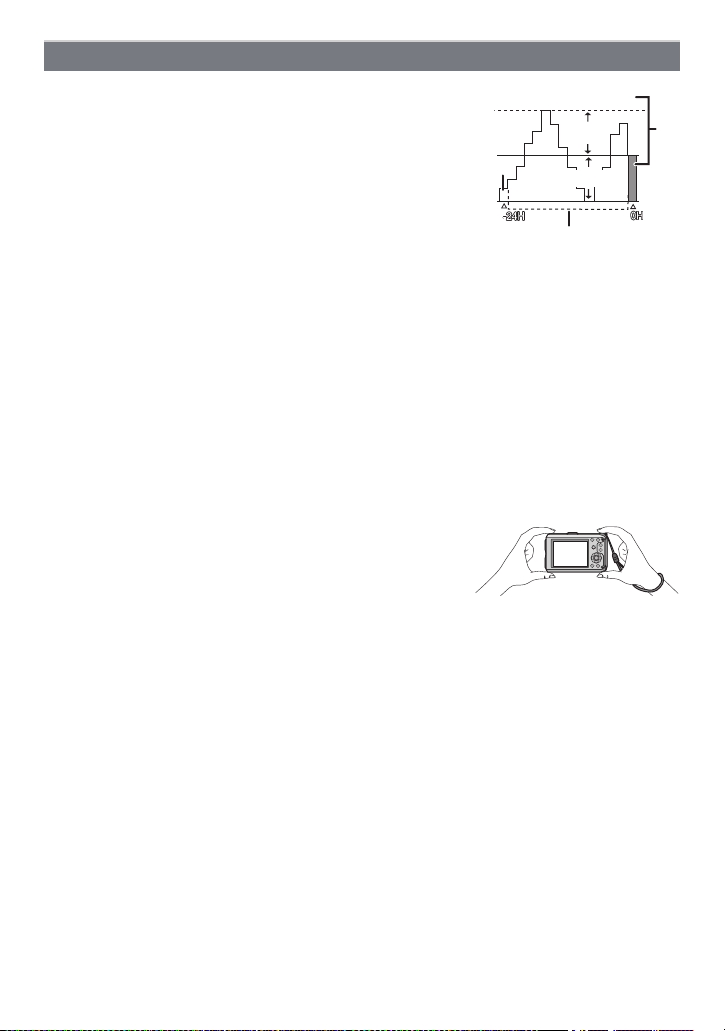
Recording
1013hPa1013hPa1013hPa
+10 hPa
−10 hPa
Barometer
This can be used as a rough indication to understand the
trend of weather change during mountain climbing or
camping, etc. With the most current atmospheric pressure as
a reference, it is displayed on the graph within the range of
j10 hPa
cannot be displayed in details)
A Current atmospheric pressure information
B Atmospheric pressure information in 90 minute intervals
C Atmospheric pressure information 24 hours ago
¢ hPa (hectopascal) is a unit used to represent atmospheric
• Atmospheric pressure changes in accordance with the
• If you leave the [GPS Setting] set to [ON], the atmospheric pressure will be measured even
∫ About the measured altitude and atmospheric pressure
•
• Altitude announced onboard an airplane is measured using the atmospheric pressure
• Even if the unit is fixed at a constant altitude, the measured altitude may fluctuate due to the
• Altitude and atmospheric pressure may not be measured
¢1 Hold this unit as shown in the figure when measuring.
¢2 It will adapt to the ambient atmospheric pressure within a few minutes, and display correct
¢
to _10 hPa¢. (Atmospheric pressure out of range
pressure.
movement of the atmosphere.
– When the atmospheric pressure rises: Weather tends to
recover
– When the atmospheric pressure drops: Weather tends to worsen
when the power is off.
Altitude value may show errors depending on the change in atmospheric pressure compared to
areas such as locations with altimeter reference signs. Adjust frequently with [Altimeter Adjust].
surrounding the airplane. It does not match the altitude actually measured inside the airplane.
effects of change in atmospheric pressure.
accurately in the following cases:
– When there is a significant change in weather conditions
– When there is a movement with a rapid change in altitude
– When this unit is wet (after using underwater, etc.)
– When pressure is applied to the front or rear of this unit
– When closing the side door
measurement values.
¢2
¢2
¢1
- 93 -

Recording
[Rec] Mode: ñ· ¿
Useful Functions at Travel Destinations
Recording which Day of the Vacation and the Location of the Vacation
([Travel Date])
For details on the [Setup] menu settings, refer to P44.
If you set the departure date or the travel destination of the vacation in advance, the
number of days that have passed since the departure date (which day of the vacation it is)
is recorded when you take the picture. You can display the number of days that have
passed when playing back the pictures and stamp it on the recorded pictures with [Text
Stamp] (P127).
•
The number of days that have passed since the departure date can be printed out using the
“PHOTOfunSTUDIO” bundled software on the CD-ROM (supplied).
• Select [Clock Set] to set the current date and time in advance. (P27)
Select [Travel Date] from the [Setup] menu, and then press [MENU/
SET].
Press 3 to select [Travel Setup] and then press [MENU/SET].
Press 3/4 to select [SET] and then press
[MENU/SET].
Press 3/4/2/1 to set the departure date (year/
month/day), and then press [MENU/SET].
Press 3/4/2/1 to set the return date (year/month/day), and then
press [MENU/SET].
Press 4 to select [Location] and then press [MENU/
SET].
Press 3/4 to select [SET] and then press
[MENU/SET].
- 94 -
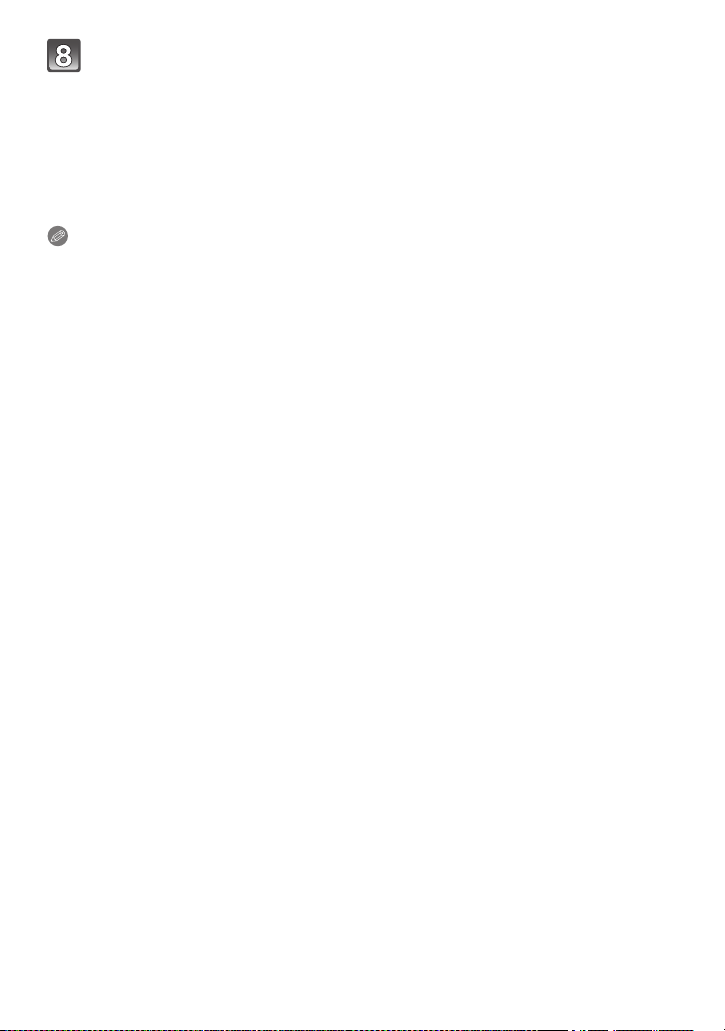
Recording
Enter the location.
• For details on how to enter characters, refer to “Entering Text” on P115.
• Exit the menu after it is set.
∫ Cancelling the travel date
The travel date is automatically cancelled if the current date is after the return date. If you
want to cancel the travel date before the end of the vacation, select [OFF] on the screen
shown in step
To delete only the [Location] data, select [OFF] on the screen in step
Note
• The travel date is calculated using the date in the clock setting and the departure date you set.
If you set [World Time] to the travel destination, the travel date is calculated using the date in
the clock setting and the travel destination setting.
• The travel date setting is memorised even if the camera is turned off.
• If [Travel Date] is set to [OFF], the number of days that have passed since the departure date
will not be recorded. Even if [Travel Date] is set to [SET] after taking the pictures, which day of
the vacation you took them is not displayed.
• If you set a departure date and then take a picture on a date before this departure date, [-]
(minus) is displayed in orange and the day of the vacation that you took the picture is not
recorded.
• If the travel date is displayed as [-] (minus) in white, there is a time difference that involves date
change between the [Home] and [Destination]. (It will be recorded)
• [Location] is stored separately from the location name information stored in pictures with the
GPS function.
• [Travel Date] cannot be set for motion pictures recorded with [AVCHD].
• [Location] cannot be recorded when taking motion pictures.
• [Travel Date] cannot be set in the Intelligent Auto Mode. Setting of other recording mode will be
reflected.
3. If the [Travel Setup] is set to [OFF], [Location] will be also set to [OFF].
7.
- 95 -

Recording
A
B
D
C
Recording Dates/Times at Overseas Travel Destinations ([World Time])
For details on the [Setup] menu settings, refer to P44.
You can display the local times at the travel destinations and record them on the pictures
you take.
•
Select [Clock Set] to set the current date and time in advance. (P27)
Select [World Time] from the [Setup] menu, and then press [MENU/
SET].
• When first using the camera after purchasing it, the message appears. Press [MENU/
SET], and set the home area on the screen in step
3.
Press 4 to select [Home], and then press [MENU/SET].
Press 2/1 to select the home area, and then
press [MENU/SET].
A Current time
B Time difference from GMT (Greenwich Mean Time)
• If daylight saving time [ ] is used at the home area, press
3. (The time advances by one hour.) Press 3 again to
return to the original time.
Press 3 to select [Destination] and then press [MENU/SET] to set.
• Depending on the setting, the time at the travel destination area or the home area is
displayed.
Press 2/1 to select the area the travel
destination is in and then press [MENU/SET] to
set.
C Current time of the destination area
D Time difference
• If daylight saving time [ ] is used at the travel destination,
press 3. (The time advances by one hour.) Press 3 again to
return to the original time.
• Exit the menu after it is set.
Note
•
If you cannot find the travel destination in the areas displayed on the screen, set by the time
difference from the home area.
• The travel destination icon [“] appears when playing back pictures taken at the travel
destination.
• When the [Auto Clock Set] is set to [ON], you can change daylight saving time setting in
[Location] only.
- 96 -

Recording
Using the [Rec] Mode Menu
[Aspect Ratio]
For details on [Rec] Mode menu settings, refer to P44.
This allows you to select the aspect ratio of the pictures to suit printing or the playback
method.
Applicable modes:
[X] [Aspect Ratio] of a 4:3 TV
[Y] [Aspect Ratio] of a 35 mm film camera
[W] [Aspect Ratio] of a high-definition TV, etc.
[] Square aspect ratio
Note
The ends of the recorded pictures may be cut at printing so check before printing. (P183)
•
For details on [Rec] Mode menu settings, refer to P44.
Set the number of pixels. The higher the numbers of pixels, the finer the detail of the
pictures will appear even when they are printed onto large sheets.
Applicable modes:
When the aspect ratio is [X].
¢ This item cannot be set in the Intelligent Auto Mode.
(12M) 4000k3000 pixels
(8M )
(5M ) 2560k1920 pixels
(3M )
(2M )
(0.3M ) 640k480 pixels
·¿
ñ· ¿
¢
¢
¢
[Picture Size]
3264k2448 pixels
2048k1536 pixels
1600k1200 pixels
When the aspect ratio is [Y].
(10.5M) 4000k2672 pixels
¢
(7M )
(4.5M )
(2.5M )
(0.3M )
¢
¢
¢
3264k2176 pixels
2560k1712 pixels
2048k1360 pixels
640k424 pixels
- 97 -

Recording
When the aspect ratio is [W].
(9M) 4000k2248 pixels
¢
(6M )
(3.5M )
(2M )
(0.2M )
¢
¢
¢
3264k1840 pixels
2560k1440 pixels
1920k1080 pixels
640k360 pixels
When the aspect ratio is [ ].
(9M) 2992k2992 pixels
¢
(6M )
(3.5M )
(2.5M )
(0.2M )
¢
¢
¢
2448k2448 pixels
1920k1920 pixels
1536k1536 pixels
480k480 pixels
Note
•
A digital picture is made of numerous dots called pixels. The higher the numbers of pixels, the
finer the picture will be when it is printed on a large piece of paper or displayed on a PC
monitor.
• If you change the aspect ratio, set the picture size again.
• The Extra Optical Zoom does not work in the following cases so the picture size for [ ] is not
displayed.
– In [Motion Deblur] in Intelligent Auto Mode
– In Macro Zoom Mode
– In [Transform], [Handheld Night Shot], [High Sens.], [Hi-Speed Burst], [Flash Burst],
[Pin Hole] or [Photo Frame] in Scene Mode
– In 3D Photo Mode
– When recording motion pictures
• Pictures may appear mosaic depending on the subject and the recording conditions.
• The setting is fixed to 3M (4:3), 2.5M (3:2), 2M (16:9), 2.5M (1:1) in [Transform] in Scene Mode.
• The setting is fixed to 2M (4:3) in [Photo Frame] in Scene Mode.
- 98 -

Recording
[Quality]
For details on [Rec] Mode menu settings, refer to P44.
Set the compression rate at which the pictures are to be stored.
Applicable modes:
[A] Fine (when giving priority to the picture quality)
[›] Standard (when using the standard picture quality and increasing the number of
pictures to be recorded without changing the number of pixels)
Note
The setting is fixed to [›] in [Transform], [Handheld Night Shot], [High Sens.],
•
[Hi-Speed Burst] or [Flash Burst] in Scene Mode.
• The following icons are displayed during the 3D recording.
[]:MPOiFine (
[]:MPOiStandard (
simultaneously.
simultaneously.
·¿
Both MPO images and fine JPEG images are recorded
)
Both MPO images and standard JPEG images are recorded
)
- 99 -

Recording
[Sensitivity]
For details on [Rec] Mode menu settings, refer to P44.
This allows the sensitivity to light (ISO sensitivity) to be set. Setting to a higher number
enables pictures to be taken even in dark places without the resulting pictures coming out
dark.
Applicable modes:
[AUTO]/[]/[100]/[200]/[400]/[800]/[1600]
Recording location
(recommended)
Shutter speed Slow Fast
Noise Less Increased
Jitter of the subject Increased Less
ISO sensitivity Settings
AUTO
maximum [400]
(With the flash on [1600])
maximum [1600]
(Intelligent)
100/200/400/800/1600 The ISO sensitivity is fixed to various settings.
∫ About [ ] (Intelligent ISO sensitivity control)
The camera
sensitivity and shutter speed to suit the movement of the subject and brightness of the
scene to minimise the jitter of the subject.
•
The shutter speed is not fixed when the shutter button is pressed halfway. It is continuously
changing to match the movement of the subject until the shutter button is pressed fully.
Note
For the focus range of flash when [AUTO] is set, refer to P60.
•
• The setting is fixed to [ ] in the following cases.
– In [Baby1]/[Baby2], [Pet] and [Flash Burst] in Scene Mode
– [Sports]
• The setting is fixed to [AUTO] when recording motion pictures.
·
[100] [1600]
When it is light (outdoors) When it is dark
The ISO sensitivity is automatically adjusted according to the
brightness.
The ISO sensitivity is adjusted according to the movement of
the subject and the brightness.
detects movement of the subject and then automatically sets the optimum ISO
- 100 -
