Page 1

Operating Instructions
for advanced features
Digital Camera
Model No. DMC-FS7
DMC-FS8
DMC-FS6
Before use, please read these instructions completely.
VQT2C75
Page 2
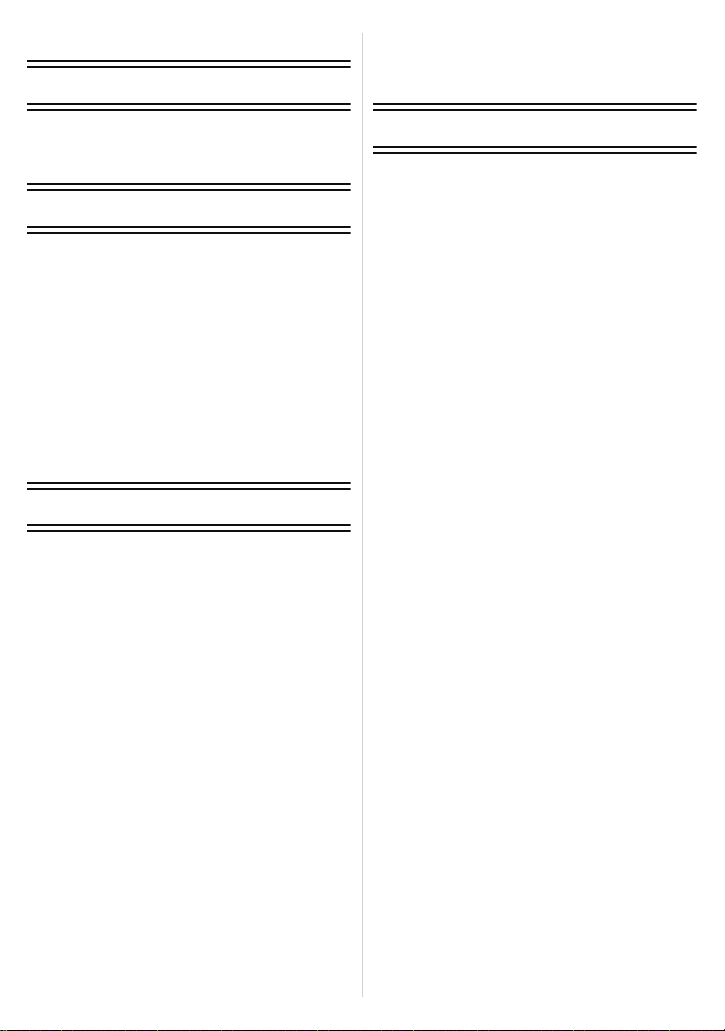
Contents
Before Use
Deleting Pictures.....................................44
• To delete a single picture..................44
• To delete multiple pictures (up to 50)
or all the pictures...............................45
Quick Guide ..............................................4
Standard Accessories ...............................6
Names of the Components .......................7
Preparation
Charging the Battery .................................9
• About the Battery (charging/number
of recordable pictures) ......................12
Inserting and Removing the Card
(optional)/the Battery...............................14
About the Built-in Memory/the Card ........ 16
Setting Date/Time (Clock Set).................18
• Changing the clock setting ................19
Setting the Menu.....................................20
• Setting menu items ...........................21
• Using the quick menu .......................23
About the Setup Menu ............................24
Selecting the [REC] Mode.......................30
Basic
Taking pictures using the automatic
function (Intelligent Auto Mode) ..............32
• Scene detection ................................34
• About the flash ..................................35
• Settings in intelligent auto mode .......35
Taking pictures with your favourite
settings (Normal picture mode) ...............36
• Focusing ...........................................37
• When the subject is not in focus
(such as when it is not in the centre
of the composition of the picture you
want to take) .....................................37
• Preventing jitter (camera shake) .......38
• Direction detection function...............38
Taking Pictures with the Zoom................ 39
• Using the Optical Zoom/
Using the Extra Optical Zoom (EZ)/
Using the Digital Zoom .....................39
Playing back Pictures
([NORMAL PLAY]) ..................................41
• Displaying Multiple Screens
(Multi Playback) ................................42
• Using the Playback Zoom .................42
• Switching the [PLAYBACK] mode .....43
Advanced (Recording pictures)
About the LCD Monitor............................46
Taking Pictures using the Built-in
Flash........................................................48
• Switching to the appropriate
flash setting.......................................48
Taking Close-up Pictures........................53
Taking Pictures with the Self-timer..........55
Compensating the Exposure ...................56
Taking Pictures using Auto Bracket ........57
Taking pictures that match the scene
being recorded (Scene mode) .................58
• Registering scenes in scene mode
(My scene mode) ..............................58
• Selecting the scene mode for each
recording (Scene mode) ...................59
• [PORTRAIT]......................................60
• [SOFT SKIN] .....................................60
• [TRANSFORM] .................................61
• [SELF PORTRAIT] ............................61
• [SCENERY].......................................62
• [SPORTS] .........................................62
• [NIGHT PORTRAIT]..........................62
• [NIGHT SCENERY]...........................63
• [FOOD] .............................................63
• [PARTY] ............................................64
• [CANDLE LIGHT] ..............................64
• [BABY1]/[BABY2] ..............................65
• [PET] .................................................66
• [SUNSET]..........................................66
• [HIGH SENS.] ...................................66
• [HI-SPEED BURST]..........................67
• [FLASH BURST] ...............................68
• [STARRY SKY] .................................69
• [FIREWORKS] ..................................70
• [BEACH]............................................70
• [SNOW] .............................................70
• [AERIAL PHOTO]..............................71
• [FILM GRAIN]....................................72
• [PHOTO FRAME]..............................72
Motion Picture Mode ...............................73
Useful Functions at Travel
Destinations.............................................76
• Recording which Day of the
Vacation You Take the Picture .........76
• Recording Dates/Times at Overseas
Travel Destinations (World Time) .....79
- 2 -
Page 3
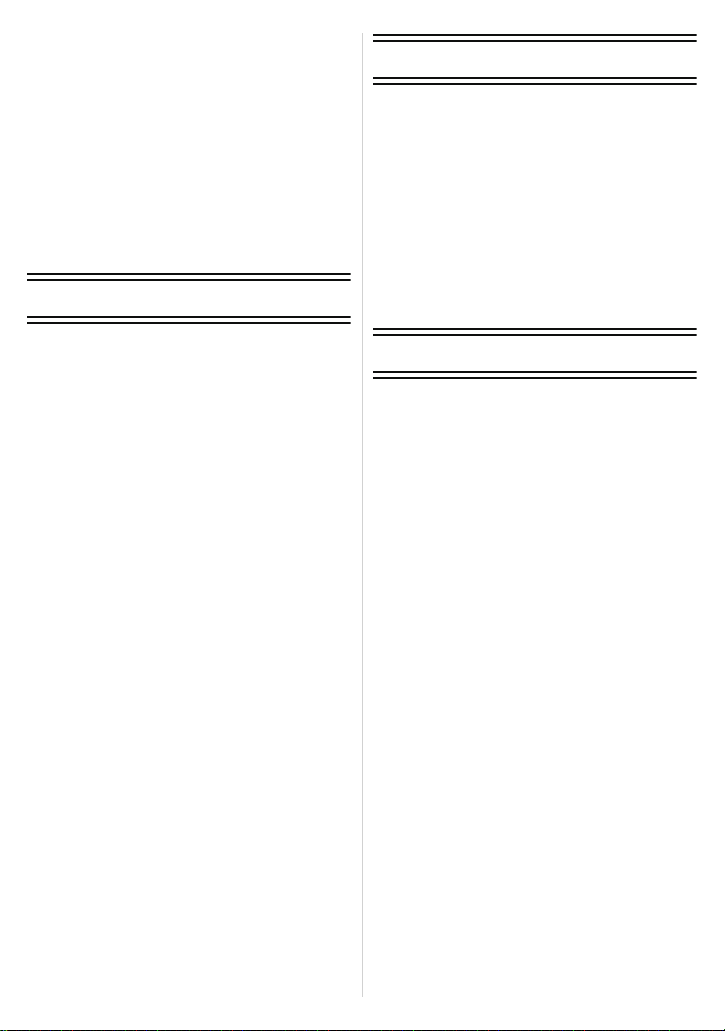
Using the [REC] Mode Menu ..................81
• [PICTURE SIZE] ...............................81
• [QUALITY].........................................82
• [ASPECT RATIO]..............................83
• [INTELLIGENT ISO]..........................84
• [SENSITIVITY] ..................................85
• [WHITE BALANCE]...........................86
• [AF MODE]........................................88
• [BURST]............................................90
• [DIGITAL ZOOM] ..............................91
• [COLOR MODE] ...............................91
• [STABILIZER] ...................................92
• [AF ASSIST LAMP]...........................93
• [CLOCK SET]....................................93
Advanced (Playback)
Playing Back Pictures in Sequence
(Slide Show)............................................94
Selecting Pictures and Playing them
Back ([CATEGORY PLAY]/
[FAVORITE PLAY]) .................................97
• [CATEGORY PLAY]..........................97
• [FAVORITE PLAY] ............................98
Playing Back Motion Pictures.................. 99
Using the [PLAYBACK] mode menu ..... 100
• [CALENDAR] ..................................100
• [TITLE EDIT]...................................101
• [TEXT STAMP] ...............................103
• [RESIZE]
Reducing the picture size
(number of pixels) ...........................105
• [TRIMMING]....................................107
• [ROTATE DISP.].............................108
• [FAVORITE]....................................109
• [PRINT SET] ...................................110
• [PROTECT].....................................112
• [COPY]............................................113
Connecting to other equipment
Connecting to a PC ...............................114
Printing the Pictures..............................117
• Selecting a single picture and
printing it .........................................118
• Selecting multiple pictures and
printing them ...................................119
• Print Settings ...................................120
Playing Back Pictures on a
TV Screen .............................................123
• Playing back pictures using the
AV cable..........................................123
• Playing back pictures on a TV with
an SD Memory Card slot.................124
Others
Screen Display ......................................125
Cautions for Use....................................128
Message Display ...................................132
Troubleshooting.....................................135
Number of Recordable Pictures and
Available Recording Time .....................144
- 3 -
Page 4
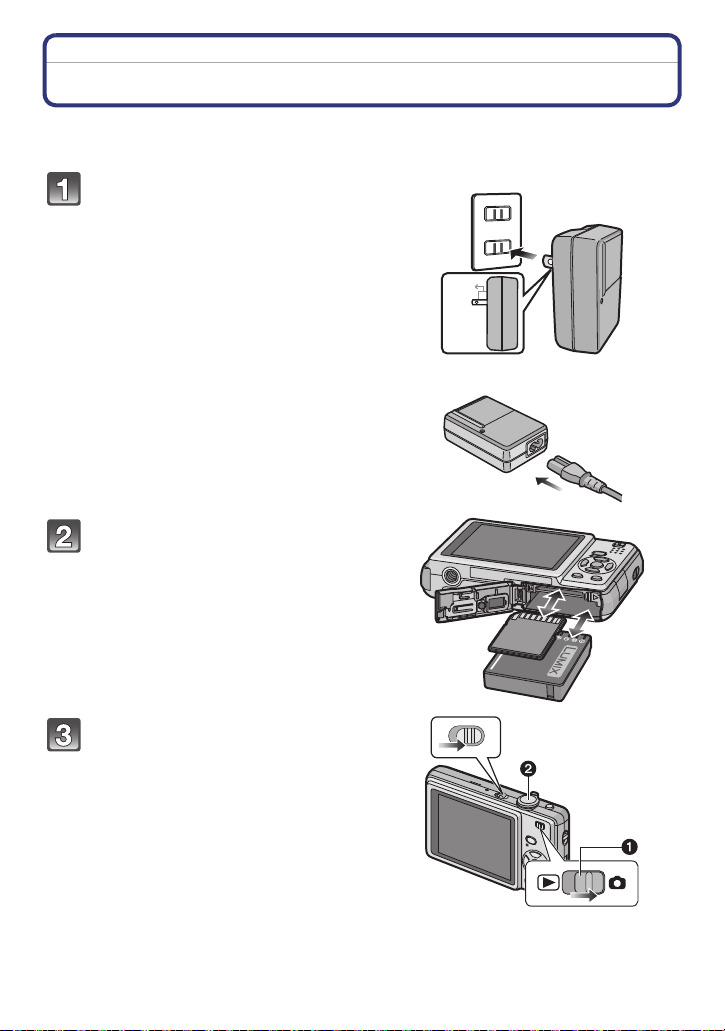
Before Use
Before Use
Quick Guide
This is an overview of how to record and play back pictures with the camera. For each
step, be sure to refer to the pages indicated in brackets.
Charge the battery. (P9)
• The battery is not charged when the
camera is shipped. Charge the battery
before use.
Insert the battery and the card.
(P14)
• When you do not use the card, you can
record or play back pictures on the
built-in memory. (P16) Refer to P17
when you use a card.
plug-in type
90
inlet type
Turn the camera on to take
pictures.
1 Slide the [REC]/[PLAYBACK] selector
switch to [!].
2 Press the shutter button to take
pictures. (P32)
- 4 -
ON
OFF
Page 5
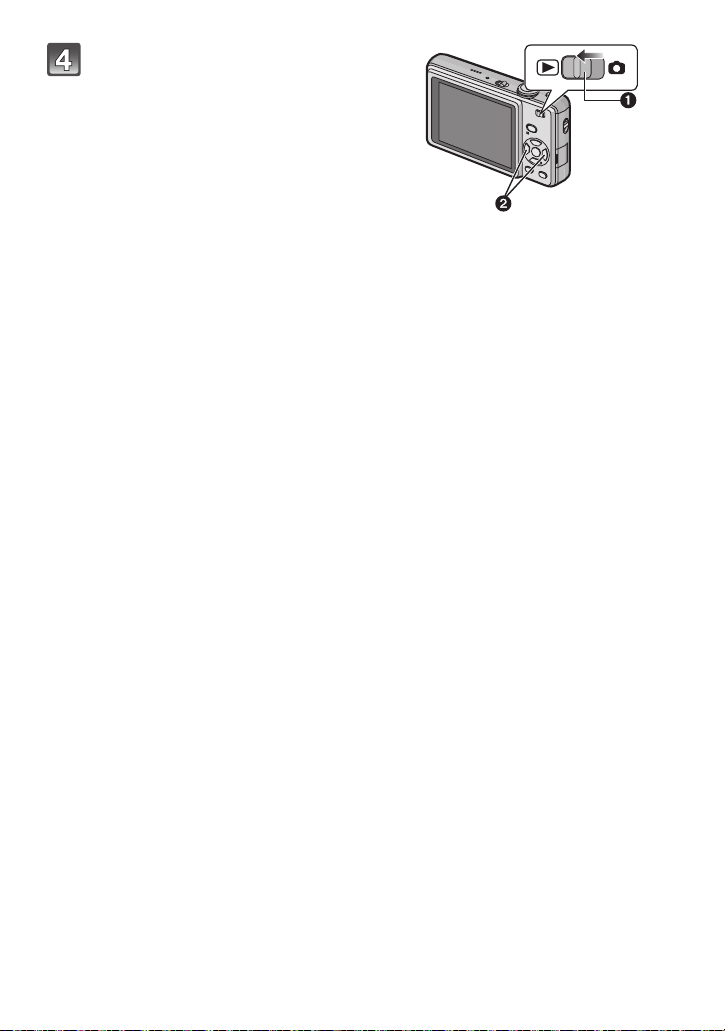
Before Use
Play back the pictures.
1 Slide the [REC]/[PLAYBACK] selector
switch to [(].
2 Select the picture you want to view.
(P41)
- 5 -
Page 6
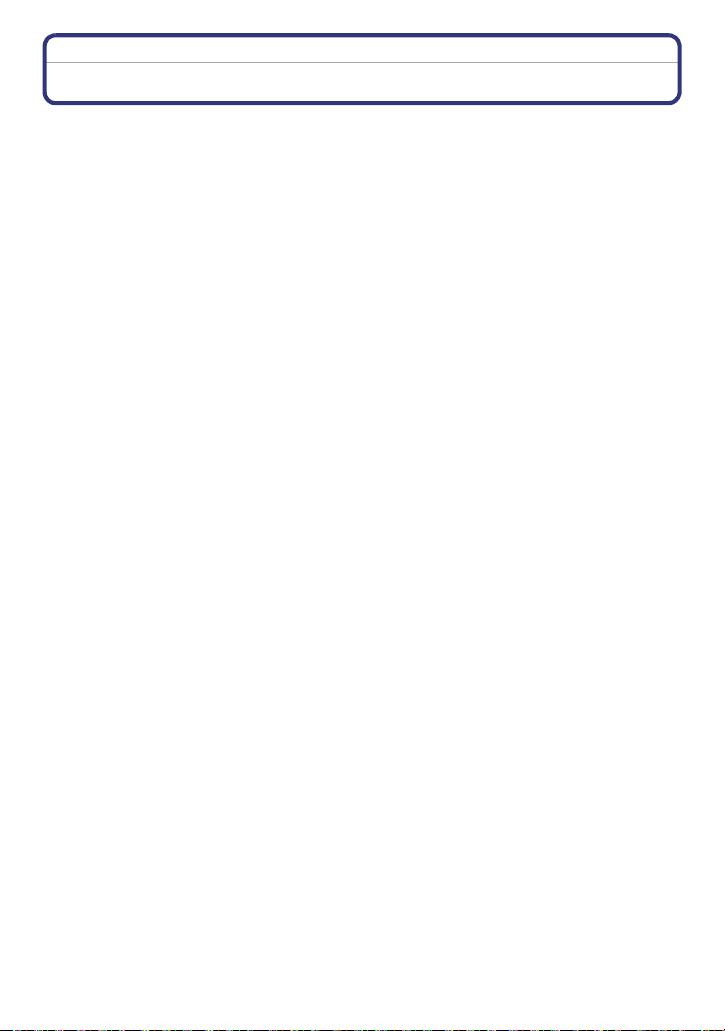
Before Use
Standard Accessories
Check that all the accessories are included before using the camera.
1 Battery Pack
(Indicated as battery in the text)
Charge the battery before use.
2 Battery Charger
(Indicated as charger in the text)
3 AC Cable
4 USB Connection Cable
5 AV Cable
(supplied for DMC-FS7/DMC-FS6, not supplied for DMC-FS8)
6 CD-ROM
• Software:
Use it to install the software to your PC.
7 CD-ROM
• Operating Instructions
8 Hand Strap
9 Battery Case
• The accessories and their shape will differ depending on the country or area where the camera
was purchased.
• SD Memory Card, SDHC Memory Card and MultiMediaCard are indicated as card in the text.
• The card is optional.
You can record or play back pictures on the built-in memory when you are not using a
card.
• Consult the dealer or your nearest Service Centre if you lose the supplied accessories. (You
can purchase the accessories separately.)
- 6 -
Page 7
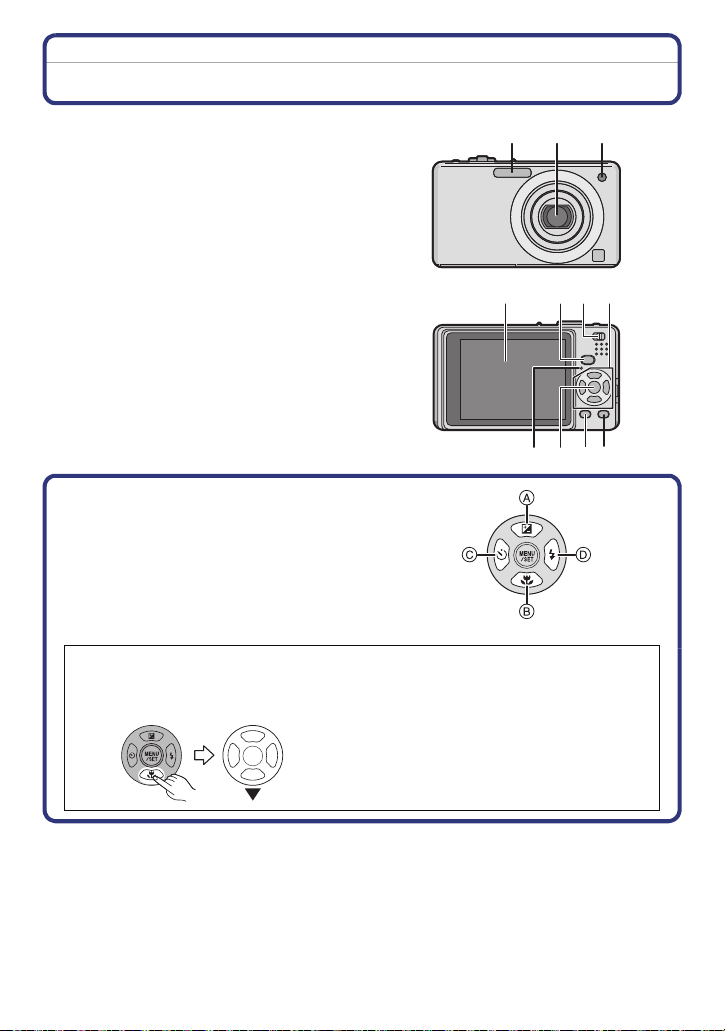
Before Use
123
Names of the Components
1Flash (P48)
2 Lens (P129)
3 Self-timer indicator (P55)
AF assist lamp (P93)
4 LCD monitor (P46, 125)
5 Status indicator (P15, 26, 32)
6 [MENU/SET] button (P18)
7 [DISPLAY] button (P46)
8 [Q.MENU] (P23)/Delete (P44) button
9 [MODE] button (P30)
10 [REC]/[PLAYBACK] selector switch
(P20)
5786
11 Cursor buttons
A: 3/Exposure compensation (P56)/
Auto bracket (P57)
B: 4/Macro mode (P53)
C: 2/Self-timer button (P55)
D: 1/Flash setting button (P48)
In these operating instructions, the cursor buttons are described as shown in the
figure below or described with 3/4/2/1.
e.g.: When you press the 4 (down) button
or Press 4
114 109
- 7 -
Page 8

Before Use
19
20
18
21 22
2324
12 Camera ON/OFF switch (P18)
13 Zoom lever (P39)
14 Speaker (P99)
15 Microphone (P73)
16 Shutter button (P32, 73)
17 Intelligent auto button (P32)
18 Hand strap eyelet
• Be sure to attach the hand strap when
using the camera to ensure that you will
not drop it.
19 Lens barrel
20 [AV OUT/DIGITAL] socket (P114, 117,
123)
21 Tripod receptacle
• When you use a tripod, make sure the
tripod is stable when the camera is
attached to it.
22 Card/Battery door (P14, 15)
23 Release lever (P14)
24 DC coupler cover (P15)
• When using an AC adaptor, ensure that
the Panasonic DC coupler (optional) and
AC adaptor (optional) are used. For
connection details, refer to P15.
12 13
14 15 16 17
- 8 -
Page 9
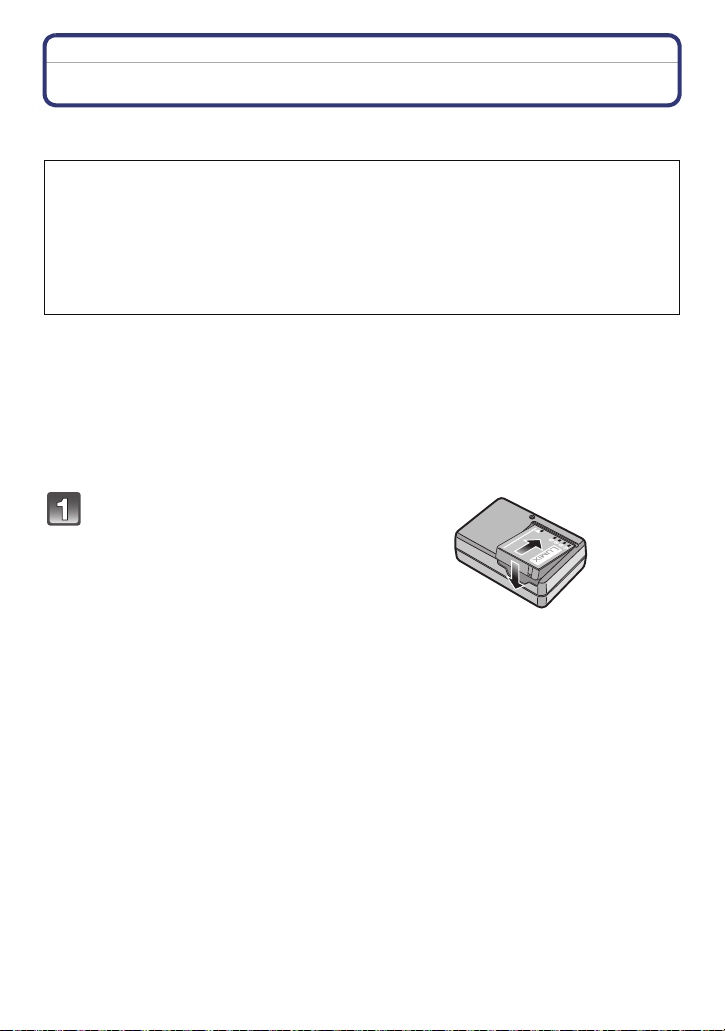
Preparation
Preparation
Charging the Battery
∫ About batteries that you can use with this unit
The battery that can be used with this unit is DMW-BCF10E.
It has been found that counterfeit battery packs which look very similar to the
genuine product are made available to purchase in some markets. Some of these
battery packs are not adequately protected with internal protection to meet the
requirements of appropriate safety standards. There is a possibility that these
battery packs may lead to fire or explosion. Please be advised that we are not
liable for any accident or failure occurring as a result of use of a counterfeit
battery pack. To ensure that safe products are used we would recommend that a
genuine Panasonic battery pack is used.
• Use the dedicated charger and battery.
• This unit has a function that can distinguish useable batteries. Exclusive batteries are
supported by this function. (Conventional batteries not supported by this function
cannot be used.)
• The battery is not charged when the camera is shipped. Charge the battery before use.
• Charge the battery with the charger indoors.
• Charge the battery in a temperature between 10 oC to 35 oC. (The battery temperature should
also be the same.)
Attach the battery with
attention to the direction of the
battery.
- 9 -
Page 10
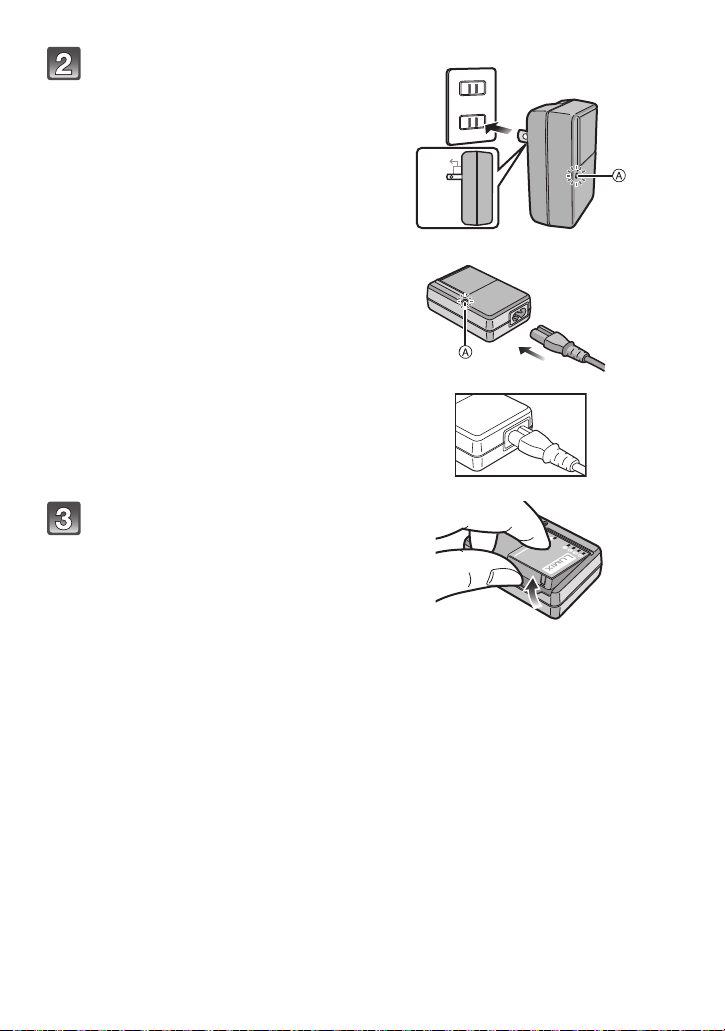
Preparation
90
Connect the charger to the
electrical outlet.
• The AC cable does not fit entirely into
the AC input terminal. A gap will remain
as shown below.
• Charging starts when the [CHARGE]
indicator A lights green.
• Charging is complete when the
[CHARGE] indicator A turns off (after
approx. 130 min maximum).
Detach the battery after
charging is completed.
plug-in type
inlet type
- 10 -
Page 11
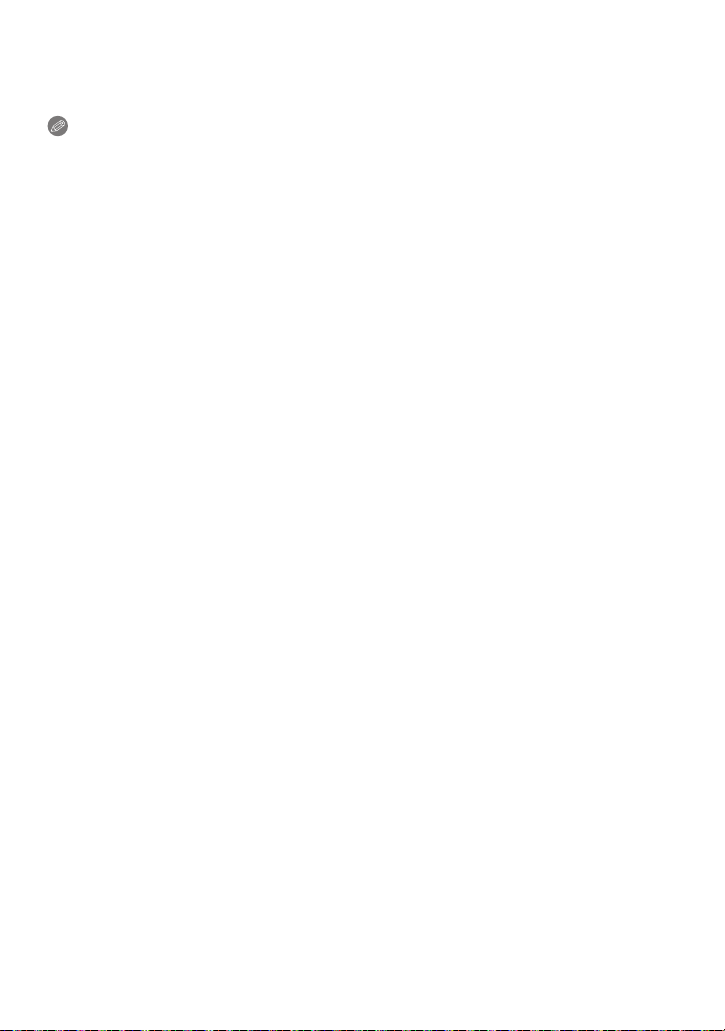
Preparation
∫ When the [CHARGE] indicator flashes
• The battery temperature is excessively high or low. The charging time will be longer than
normal. Also, charging may not be completed.
• The terminals of the charger or the battery are dirty. In this case, wipe them with a dry cloth.
Note
• After charging is completed, be sure to disconnect the power supply device from the electrical
outlet.
• The battery becomes warm after using it and during and after charging. The camera also
becomes warm during use. This is not a malfunction.
• The battery will be exhausted if left for a long period of time after being charged.
• The battery can be recharged even when it still has some charge left, but it is not
recommended that the battery charge be frequently topped up while the battery is fully
charged. (The battery has characteristics that will reduce its operating duration and cause the
battery to swell up.)
• When the operating time of the camera becomes extremely short even after properly charging
the battery, the life of the battery may have expired. Buy a new battery.
• Do not leave any metal items (such as clips) near the contact areas of the power plug.
Otherwise, a fire and/or electric shocks may be caused by short-circuiting or the
resulting heat generated.
- 11 -
Page 12
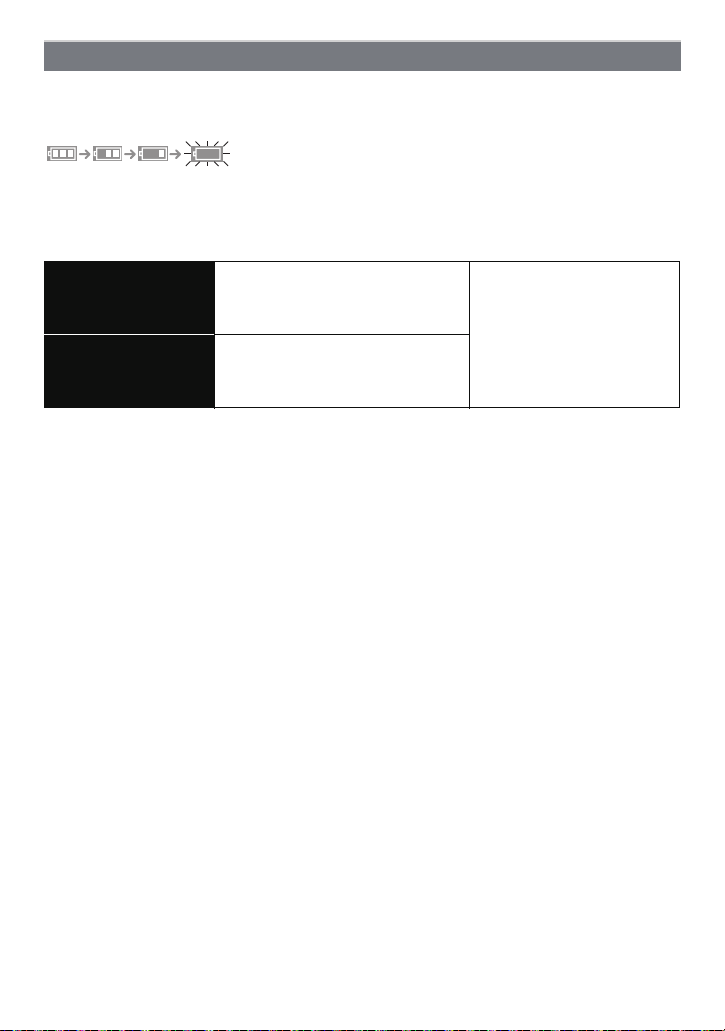
Preparation
About the Battery (charging/number of recordable pictures)
∫ Battery indication
The battery indication is displayed on the LCD monitor.
[It does not appear when you use the camera with the AC adaptor (optional) connected.]
• The indication turns red and blinks if the remaining battery power is exhausted. (The status
indicator blinks when the LCD monitor turns off.) Recharge the battery or replace it with a fully
charged battery.
∫ The battery life
Approx. 360 pictures
Number of recordable
pictures
Recording time
Recording conditions by CIPA standard
• CIPA is an abbreviation of [Camera & Imaging Products Association].
• Temperature: 23 oC/Humidity: 50% when LCD monitor is on.
• Using a Panasonic SD Memory Card (32 MB).
• Using the supplied battery.
• Starting recording 30 seconds after the camera is turned on. (When the optical image stabilizer
function is set to [AUTO].)
• Recording once every 30 seconds with full flash every second recording.
• Rotating the zoom lever from Tele to Wide or vice versa in every recording.
• Turning the camera off every 10 recordings and leaving it until the temperature of the battery
decreases.
¢ The number of recordable pictures decreases in Auto Power LCD mode, Power LCD mode
and High angle mode (P25).
(DMC-FS7/DMC-FS8)
Approx. 400 pictures (DMC-FS6)
Approx. 180 min
(DMC-FS7/DMC-FS8)
Approx. 200 min (DMC-FS6)
By CIPA standard in normal
picture mode
¢
The number of recordable pictures varies depending on the recording interval time.
If the recording interval time becomes longer, the number of recordable pictures
decreases. [e.g. When recording once every 2 minutes, the number of recordable
pictures decreases to about 90
(DMC-FS7/DMC-FS8)/100 (DMC-FS6).]
- 12 -
Page 13
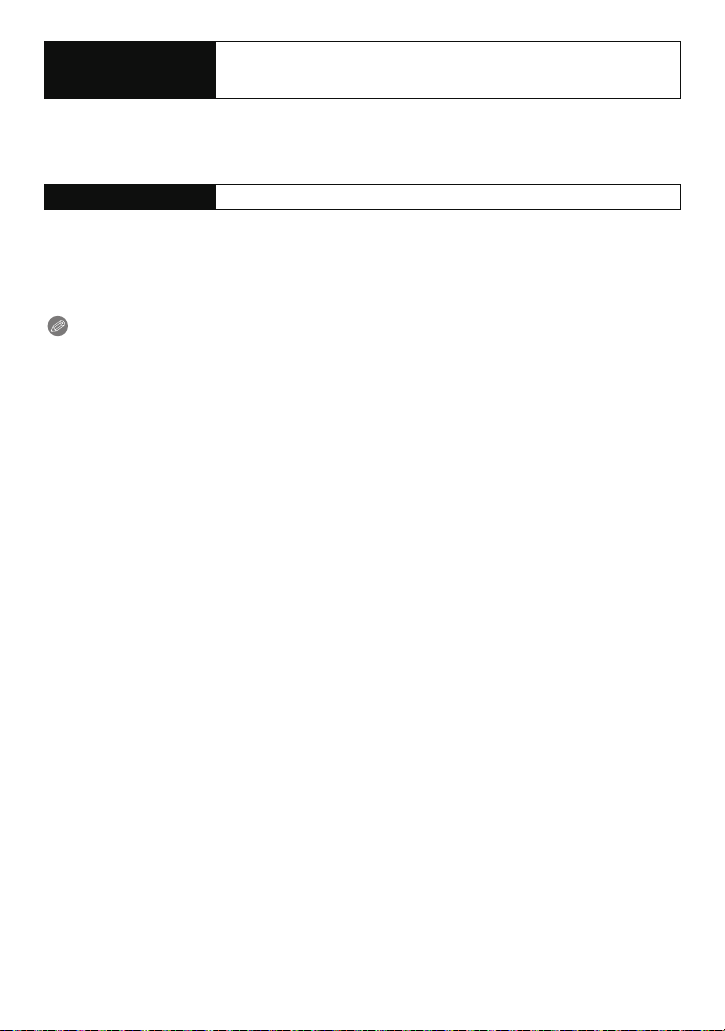
Preparation
Playback time
Approx. 390 min (DMC-FS7/DMC-FS8)
Approx. 450 min (DMC-FS6)
The number of recordable pictures and playback time will vary depending on the
operating conditions and storing condition of the battery.
∫ Charging
Charging time Approx. 130 min maximum
Charging time and number of recordable pictures with the optional battery pack are the
same as above.
The charging time will vary slightly depending on the status of the battery and the
conditions in the charging environment.
When the charging has been completed successfully, the [CHARGE] indicator turns off.
Note
• The battery may swell and its operating time may become shorter as the number of times it is
charged increases. For long term battery use, we recommend you do not frequently charge the
battery before it is exhausted.
• The performance of the battery may temporarily deteriorate and the operating time may
become shorter in low temperature conditions (e.g. skiing/snowboarding).
- 13 -
Page 14
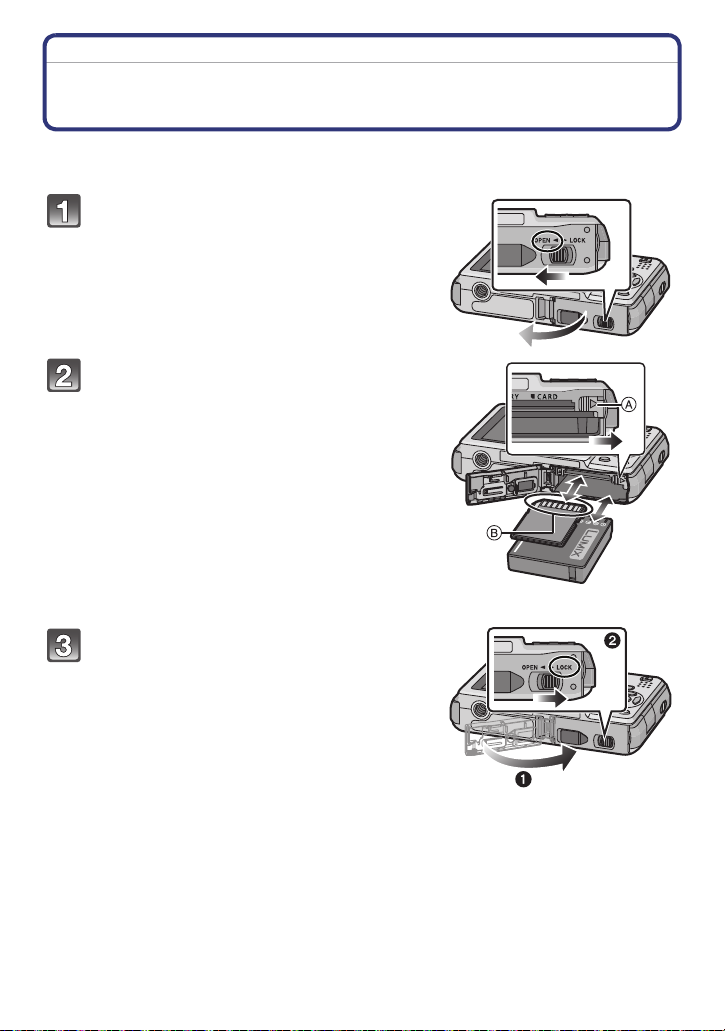
Preparation
Inserting and Removing the Card (optional)/the Battery
• Check that this unit is turned off.
• We recommend using a Panasonic card.
Slide the release lever in the direction
of the arrow and open the card/battery
door.
• Always use genuine Panasonic batteries.
• If you use other batteries, we cannot
guarantee the quality of this product.
Battery: Insert until it is locked by the
lever A being careful about the
direction you insert it. Pull the lever A
in the direction of the arrow to remove
the battery.
Card: Push it fully until it clicks being
careful about the direction you insert it.
To remove the card, push the card until
it clicks, then pull the card out upright.
B: Do not touch the connection terminals of the
card.
• The card may be damaged if it is not fully inserted.
1: Close the card/battery door.
2: Slide the release lever in the
direction of the arrow.
• If the card/battery door cannot be completely
closed, remove the card, check its direction and
then insert it again.
- 14 -
Page 15
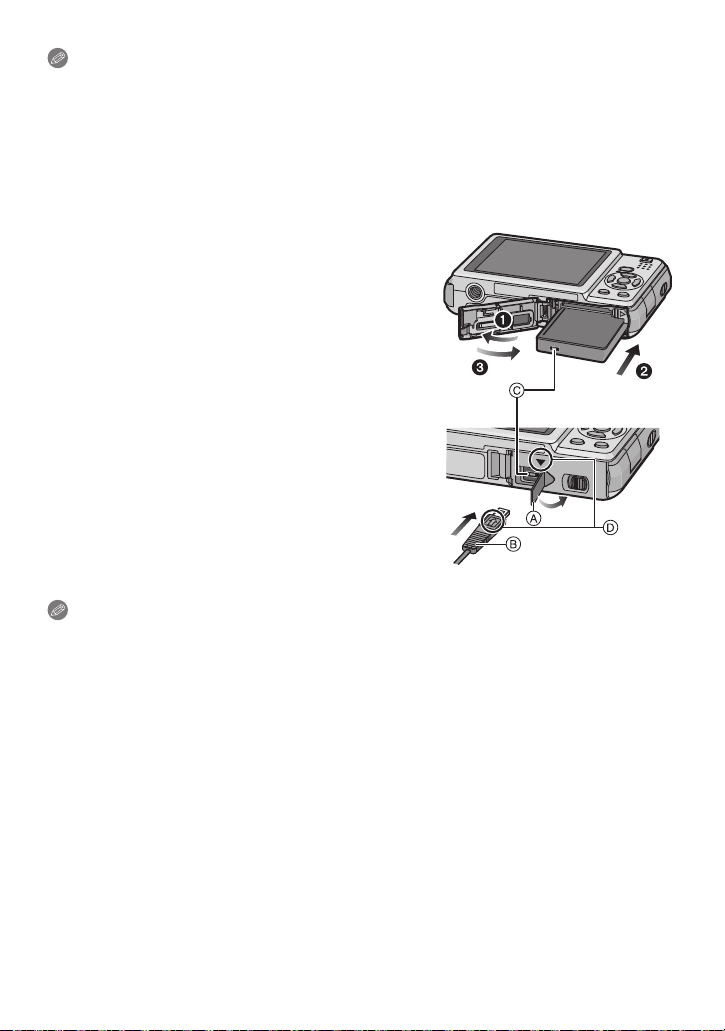
Preparation
Note
• Remove the battery after use. Store the removed battery in the battery case (supplied).
• Do not remove the battery until the LCD monitor and the status indicator (green) turn off as the
settings on the camera may not be stored properly.
• The supplied battery is designed only for the camera. Do not use it with any other equipment.
• Before removing the card or battery, turn the camera off, and wait until the status indicator has
gone off completely. (Otherwise, this unit may no longer operate normally and the card itself
may be damaged or the recorded pictures may be lost.)
∫ Using an AC adaptor (optional) and a DC coupler (optional) instead of the battery
Ensure that the AC adaptor (optional) and DC
coupler (optional) are purchased as a set. Do not
use if sold separately.
1 Open the card/battery door.
2 Insert the DC coupler, being careful of the
direction.
3 Close the card/battery door.
• Ensure that the card/battery door is closed.
4 Open the DC coupler cover A.
• If it is difficult to open, push open the coupler cover
from the interior with the card/battery door in an
open state.
5 Plug the AC adaptor into an electrical outlet.
6 Connect the AC adaptor B to the [DC IN] socket
C of the DC coupler.
D Align the marks, and insert.
• Ensure that only the AC adaptor and DC coupler for this
camera are used. Using any other equipment may
cause damage.
Note
• Always use a genuine Panasonic AC adaptor (optional).
• Some tripods cannot be attached when the DC coupler is connected.
• This unit cannot stand upright when the AC adaptor is connected. When operating it on a flat
surface, we recommend placing it on a soft cloth.
• Make sure to unplug the AC adaptor when you open the card/battery door.
• If the AC adaptor and DC coupler are not necessary, then remove them from the digital
camera. Also, please keep the DC coupler cover closed.
• Also read the operating instructions for the AC adaptor and DC coupler.
• We recommend you use a battery with sufficient battery power or the AC adaptor when
recording motion pictures.
• If while recording motion pictures using the AC adaptor the power supply is cut off due to a
power cut or if the AC adaptor is disconnected etc., the motion picture being recorded will not
be recorded.
- 15 -
Page 16

Preparation
About the Built-in Memory/the Card
The following operations can be performed using this unit.
• When a card has not been inserted: Pictures can be recorded in
the built-in memory and played back.
• When a card has been inserted: Pictures can be recorded on the
card and played back.
• When using the built-in memory
k
>ð (access indication
• When using the card
† (access indication
¢ The access indication lights red when pictures are being recorded
on the built-in memory (or the card).
• Memory size: Approx. 50 MB
• Recordable motion pictures: QVGA (320k240 pixels) only
• The built-in memory can be used as a temporary storage device when the card being used
becomes full.
• You can copy the recorded pictures to a card. (P113)
• The access time for the built-in memory may be longer than the access time for a card.
¢
)
¢
)
Built-in Memory
- 16 -
Page 17
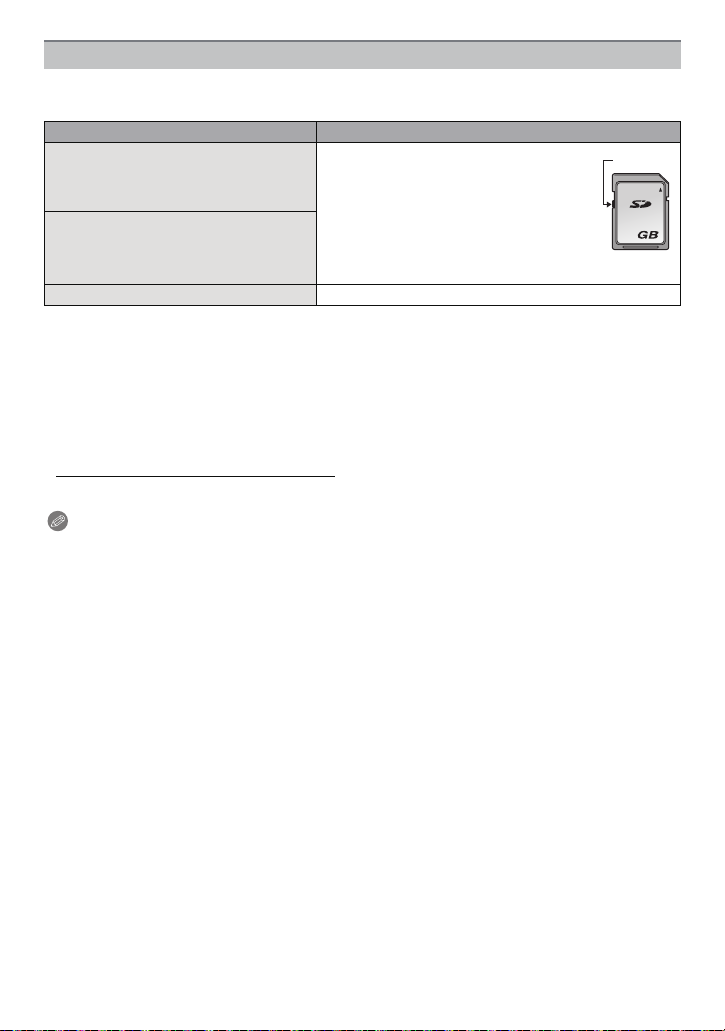
Preparation
2
A
Card
The following types of cards can be used with this unit.
(These cards are indicated as card in the text.)
Type of card Characteristics
SD Memory Card (8 MB to 2 GB)
(Formatted using the FAT12 or FAT16
format in compliance with the SD
standard)
SDHC Memory Card (4 GB to
¢
32 GB)
(Formatted using the FAT32 format in
compliance with the SD standard)
MultiMediaCard • Still pictures only.
¢ The SDHC Memory Card is a memory card standard decided by the SD Association in 2006
for high capacity memory cards more than 2 GB.
¢ You can use an SDHC Memory Card in equipment that is compatible with SDHC Memory
Cards however you cannot use an SDHC Memory Card in equipment that is only compatible
with SD Memory Cards. (Always read the operating instructions for the equipment being
used.)
• You can only use cards with SDHC logo (indicating compliance with the SD standard) if using
cards with 4 GB or more capacity.
• Please confirm the latest information on the following website.
• Fast recording and writing speed
• Write-Protect switch
this switch is set to the [LOCK] position,
no further data writing, deletion or
formatting is possible. The ability to
write, delete and format data is restored
when the switch is returned to its
original position.)
A provided (When
http://panasonic.co.jp/pavc/global/cs
(This Site is English only.)
Note
• Do not turn this unit off, remove its battery or card, or disconnect the AC adaptor
(optional) when the access indication is lit [when pictures are being written, read or
deleted, or the built-in memory or the card is being formatted (P29)]. Furthermore, do not
subject the camera to vibration, impact or static electricity.
The card or the data on the card may be damaged, and this unit may no longer operate
normally.
If operation fails due to vibration, impact or static electricity, perform the operation
again.
• The data on the built-in memory or the card may be damaged or lost due to electromagnetic
waves, static electricity or breakdown of the camera or the card. We recommend storing
important data on a PC etc.
• Do not format the card on your PC or other equipment. Format it on the camera only to ensure
proper operation. (P29)
• Keep the Memory Card out of reach of children to prevent swallowing.
- 17 -
Page 18
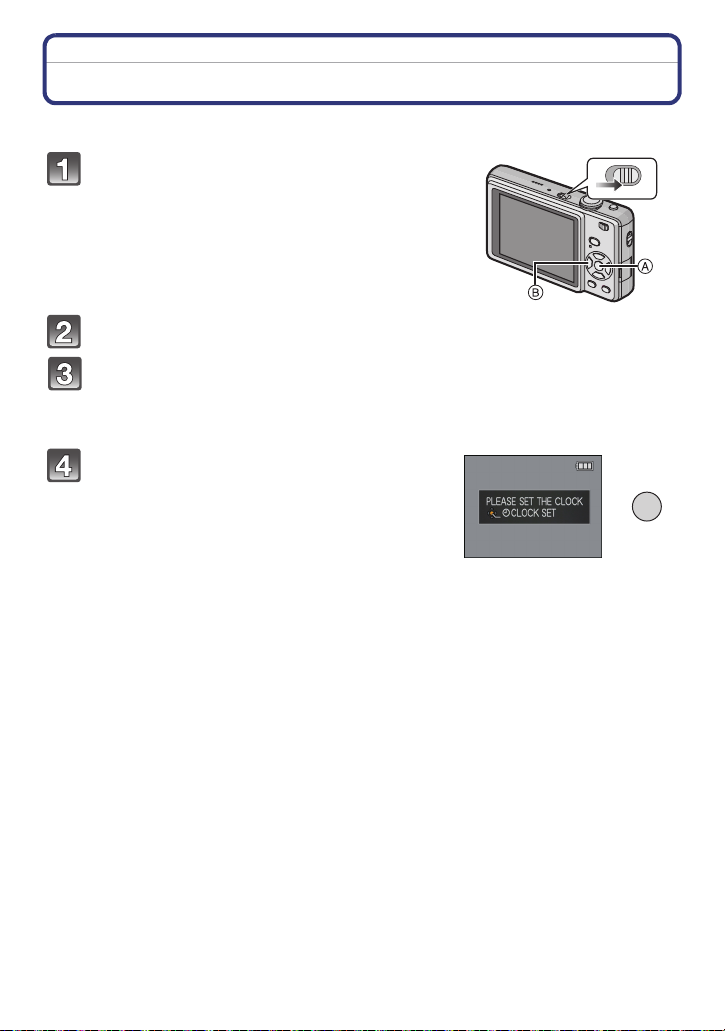
Preparation
Setting Date/Time (Clock Set)
• The clock is not set when the camera is shipped.
Turn the camera on.
A [MENU/SET] button
B Cursor buttons
• The language select screen is not displayed on
DMC-FS7PR/DMC-FS6PR > step
4.
ON
OFF
Press [MENU/SET].
Press 3/4 to select the language, and press [MENU/SET].
• The [PLEASE SET THE CLOCK] message appears. (This message does not appear in
[PLAYBACK] mode.)
Press [MENU/SET].
MENU
/SET
- 18 -
Page 19
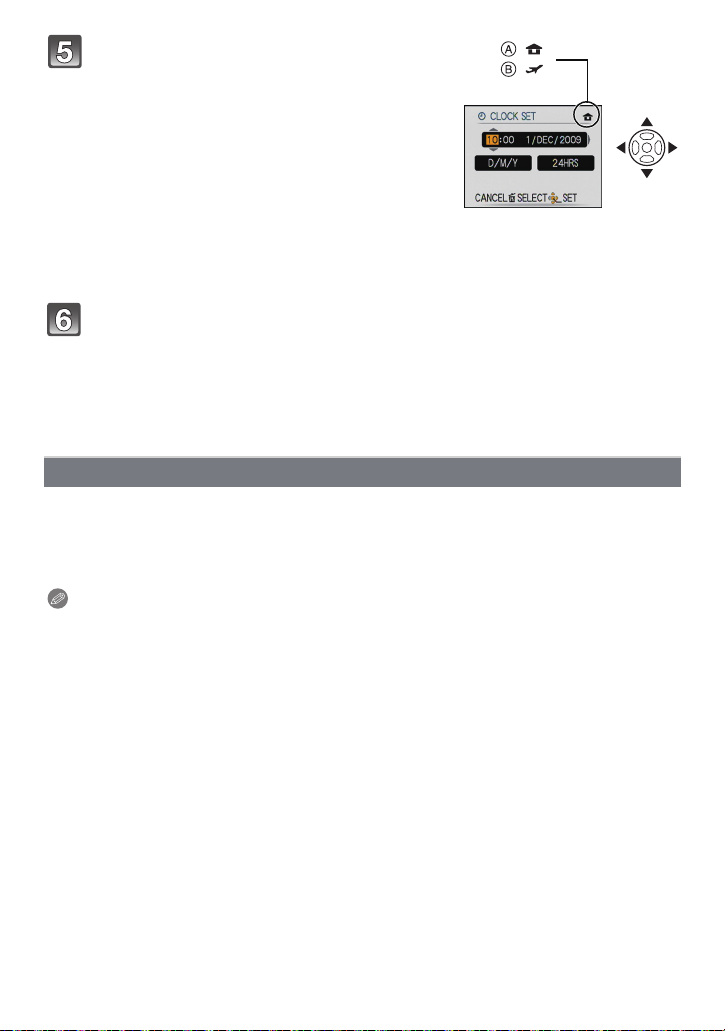
Preparation
:
:
Press 2/1 to select the items (year,
month, day, hour, minute, display
sequence or time display format), and
press 3/4 to set.
A: Time at the home area
B: Time at the travel destination (P79)
‚: Cancel without setting the clock.
• Select either [24HRS] or [AM/PM] for the time display
format.
• AM/PM is displayed when [AM/PM] is selected.
• When [AM/PM] is selected as the time display format, midnight is displayed as AM
12:00 and noon is displayed as PM 12:00. This display format is common in the US and
elsewhere.
Press [MENU/SET] to set.
• After completing the clock settings, turn the camera off. Then turn the camera back on,
switch to recording mode, and check that the display reflects the settings that were
performed.
• When [MENU/SET] has been pressed to complete the settings without the clock having
been set, set the clock correctly by following the “Changing the clock setting” procedure
below.
Changing the clock setting
Select [CLOCK SET] in the [REC] or [SETUP] menu, and press 1. (P21)
• It can be changed in steps 5 and 6 to set the clock.
• The clock setting is maintained for 3 months using the built-in clock battery even
without the battery. (Leave the charged battery in the unit for 24 hours to charge the
built-in battery.)
Note
• The clock is displayed when [DISPLAY] is pressed several times during recording.
• You can set the year from 2000 to 2099.
• If the clock is not set, the correct date cannot be printed when you stamp the date on the
pictures with [TEXT STAMP] (P103) or order a photo studio to print the pictures.
• If the clock is set, the correct date can be printed even if the date is not displayed on the screen
of the camera.
- 19 -
Page 20
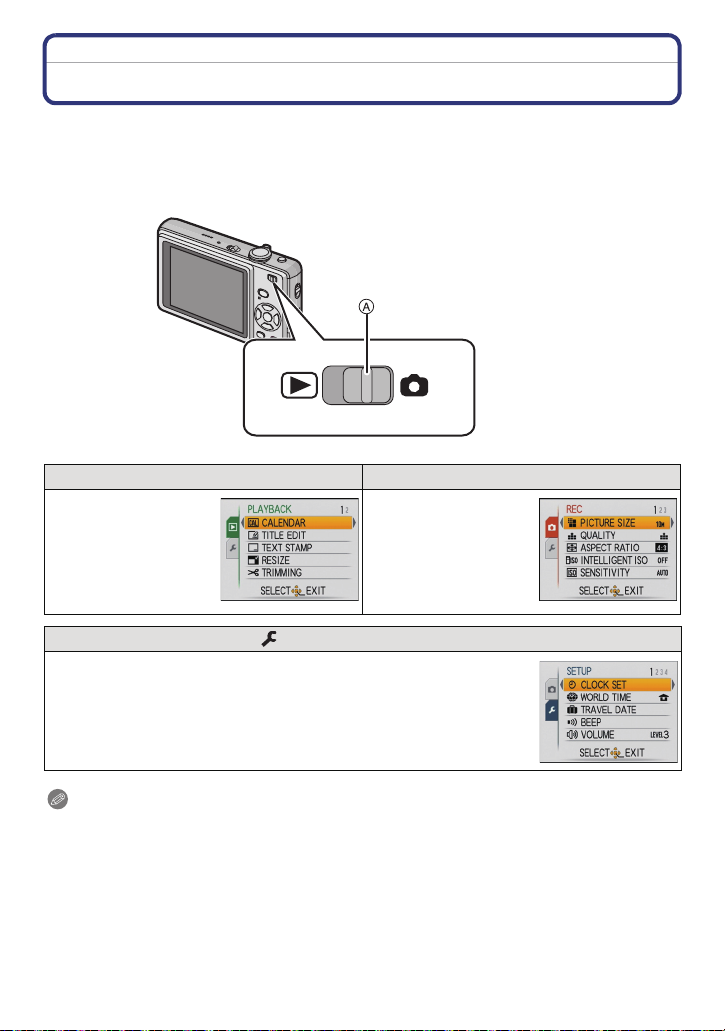
Preparation
Setting the Menu
The camera comes with menus that allow you to set the settings for taking pictures and
playing them back just as you like and menus that enable you to have more fun with the
camera and use it more easily.
In particular, the [SETUP] menu contains some important settings relating to the camera’s
clock and power. Check the settings of this menu before proceeding to use the camera.
A [REC]/[PLAYBACK] selector switch
( [PLAYBACK] mode menu (P100 to 113) ! [REC] mode menu (P81 to 93)
• This menu lets you
make the protection,
trimming or print
settings (DPOF), etc.
of recorded pictures.
• This menu lets you
set the colouring,
sensitivity, aspect
ratio, number of pixels
and other aspects of
the pictures you are
recording.
[SETUP] menu (P24 to 29)
• This menu lets you perform the clock settings, select the operating
beep tone settings and set other settings which make it easier for you
to operate the camera.
• The [SETUP] menu can be set from either the [REC MODE] or
[PLAYBACK MODE].
Note
Due to the camera’s specifications, it may not be possible to set some of the functions or
some functions may not work in some of the conditions under which the camera is used.
- 20 -
Page 21
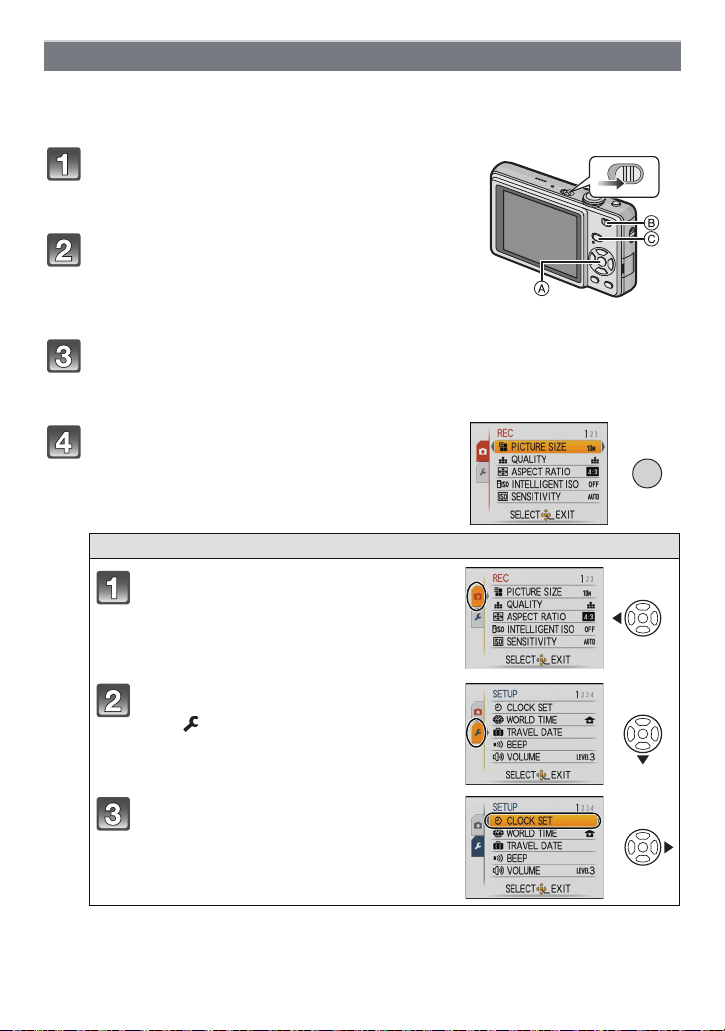
Preparation
ON
OFF
/SET
MENU
Setting menu items
This section describes how to select the normal picture mode settings, and the same
setting can be used for the [PLAYBACK] menu and [SETUP] menu as well.
Example: Setting [AF MODE] from [
Ø] to [š] in the normal picture mode
Turn the camera on.
A [MENU/SET] button
B [REC]/[PLAYBACK] selector switch
C [MODE] button
Slide the [REC]/[PLAYBACK] selector
switch to [!], and then press [MODE].
• When selecting the [PLAYBACK] mode menu settings,
set the [REC]/[PLAYBACK] selector switch to [(], and
proceed to step
4.
Press 3/4 to select [NORMAL PICTURE],
and then press [MENU/SET].
Press [MENU/SET] to display the menu.
• You can switch menu screens from any menu item by
rotating the zoom lever.
Switching to the [SETUP] menu
Press 2.
Press 4 to select the [SETUP] menu
icon .
Press 1.
• Select a menu item next and set it.
- 21 -
Page 22
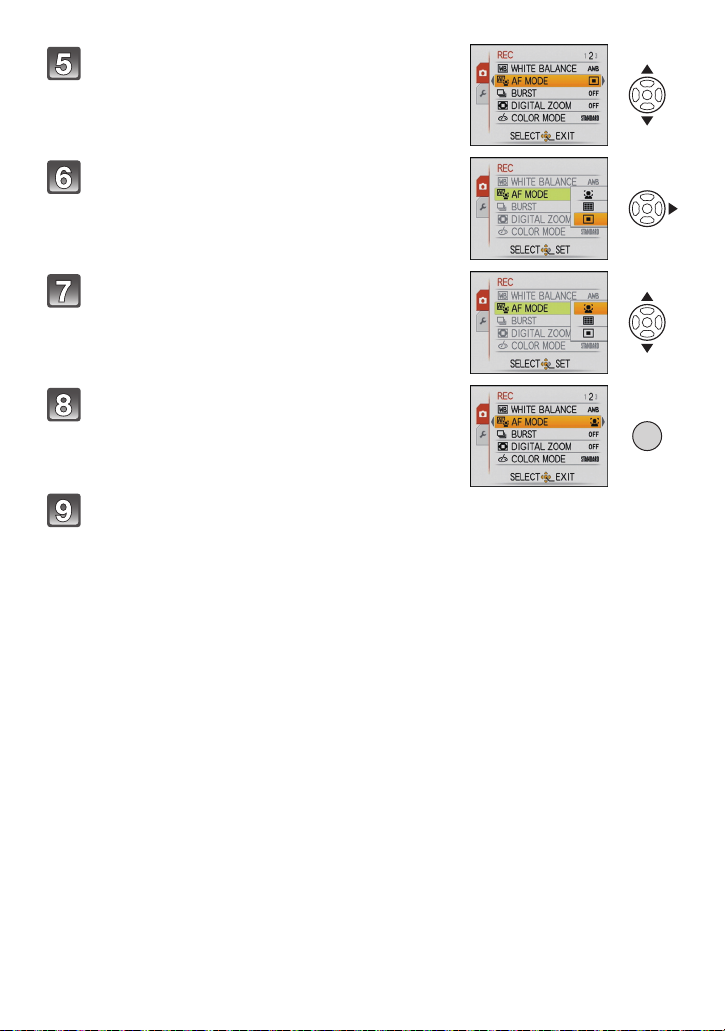
Preparation
/SET
MENU
Press 3/4 to select [AF MODE].
• Select the item at the very bottom, and press 4 to
move to the second screen.
Press 1.
• Depending on the item, its setting may not appear or it
may be displayed in a different way.
Press 3/4 to select [š].
Press [MENU/SET] to set.
Press [MENU/SET] to close the menu.
- 22 -
Page 23
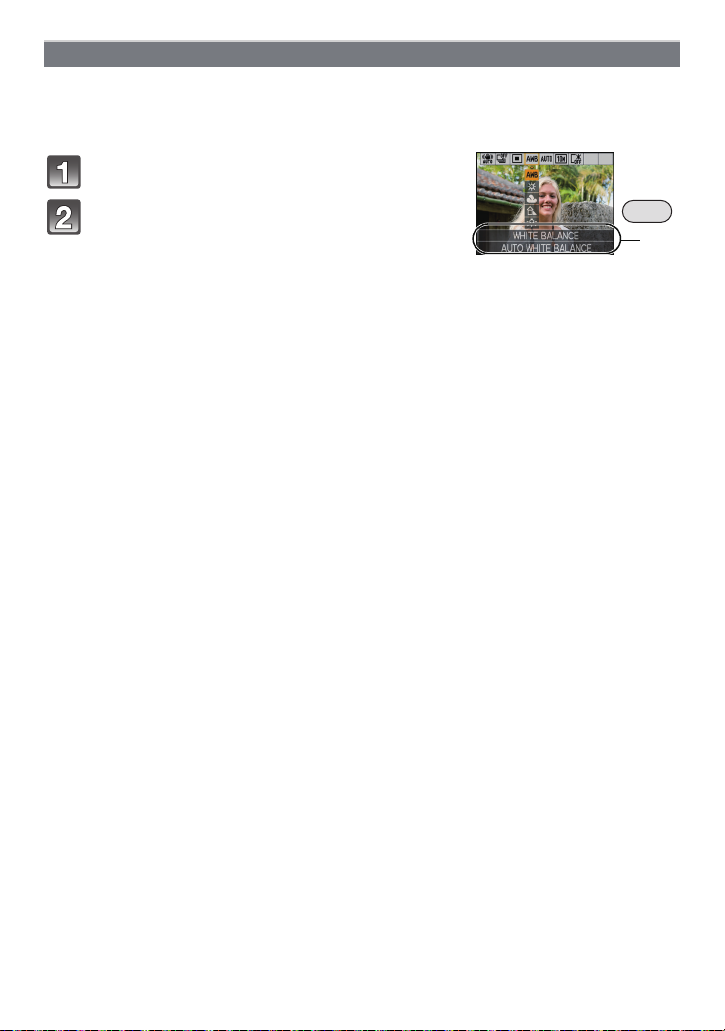
Preparation
Q.MENU
A
Using the quick menu
By using the quick menu, some of the menu settings can be easily found.
• Some of the menu items cannot be set by the modes.
• When [DISPLAY] is pressed while [STABILIZER] (P92) is selected, [JITTER, SUBJ. MOVE
DEMO.] can be displayed.
Press and hold [Q.MENU] when recording.
Press 3
/4/2/1 to select the menu item
and the setting and then press [MENU/SET]
to close the menu.
A The items to be set and the settings are displayed.
- 23 -
Page 24
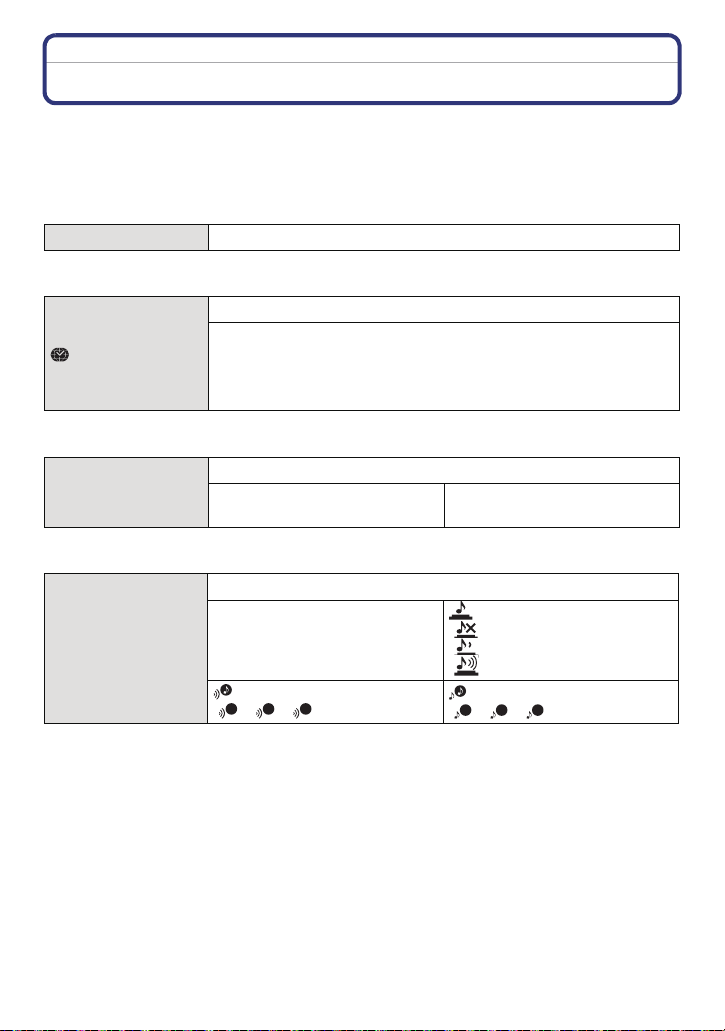
Preparation
1
3
About the Setup Menu
[CLOCK SET], [ECONOMY] and [AUTO REVIEW] are important items. Check their
settings before using them.
• In the Intelligent auto mode, only [CLOCK SET], [WORLD TIME], [BEEP] and [LANGUAGE]
can be set.
For details on how to select the [SETUP] menu settings, refer to P21.
U [CLOCK SET] Setting Date/Time.
• Refer to P18 for details.
Set the time in your home area and travel destination.
[WORLD TIME]
• Refer to P79 for details.
— [TRAVEL DATE]
• Refer to P76 for details.
r [BEEP]
“ [DESTINATION]:
Travel destination area
– [HOME]:
Your home area
Set the departure date and the return date of the vacation.
[TRAVEL SETUP]:
[OFF]/[SET]
[LOCATION]:
[OFF]/[SET]
This allows you to set the beep and shutter sound.
r [BEEP LEVEL]:
[s] (Muted)
[t] (Low)
[u] (High)
[BEEP TONE]:
2 3
[]/[]/[]
[SHUTTER VOL.]:
[] (Muted)
[] (Low)
[] (High)
[SHUTTER TONE]:
1 2
[]/[]/[]
- 24 -
Page 25
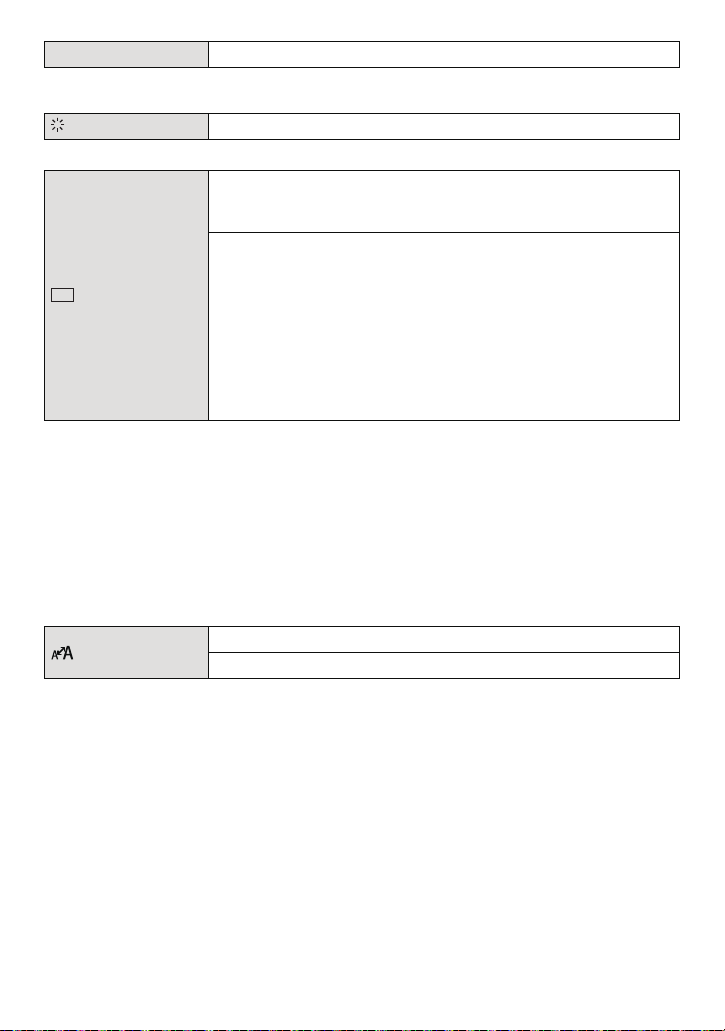
Preparation
LCD
u [VOLUME] Adjust the volume of the speaker to any of 7 levels.
• When you connect the camera to a TV, the volume of the TV speakers does not change.
[MONITOR] Adjust the brightness of the LCD monitor in 7 steps.
These menu settings make it easier to see the LCD monitor when
you are in bright places or when you are holding the camera high
above your head.
[OFF]
„ [AUTO POWER LCD]:
[LCD MODE]
The brightness is adjusted automatically depending on how bright
it is around the camera.
… [POWER LCD]:
The LCD monitor becomes brighter and easier to see even when
taking pictures outdoors.
Å [HIGH ANGLE]:
The LCD monitor is easier to see when taking pictures with the
camera held high above your head.
• High angle mode is also cancelled if you turn the camera off or [POWER SAVE] is activated.
• The brightness of the pictures displayed on the LCD monitor is increased so some subjects
may appear differently from actuality on the LCD monitor. However, this does not affect the
recorded pictures.
• The LCD monitor automatically returns to normal brightness after 30 seconds when recording
in Power LCD mode. Press any button to make the LCD monitor bright again.
• If the screen is difficult to see because of light from the sun etc. shining on it, use your hand or
another object to block the light.
• The number of recordable pictures decreases in Auto Power LCD mode, Power LCD mode and
High angle mode.
• [AUTO POWER LCD] and [HIGH ANGLE] cannot be selected in playback mode.
[DISPLAY SIZE]
Change the display size of some icons and menu screens.
[STANDARD]/[LARGE]
- 25 -
Page 26
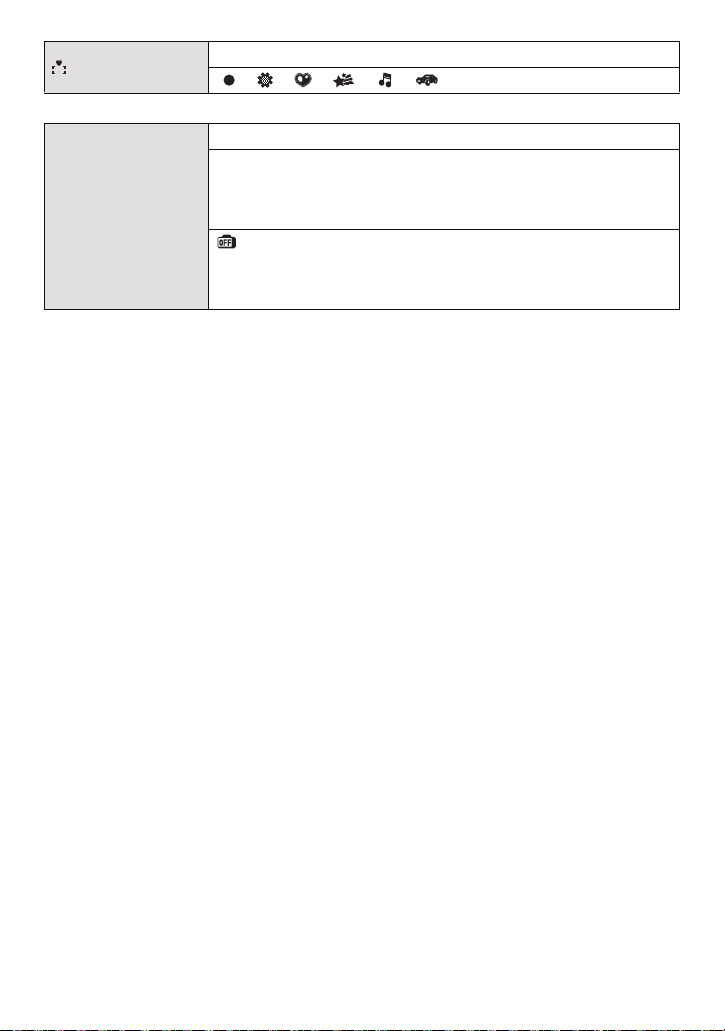
Preparation
[FOCUS ICON]
Change the focus icon.
[ ]/[ ]/[ ]/[ ]/[ ]/[ ]
You can conserve the battery life by setting these menus.
p [POWER SAVE]:
The camera is automatically turned off if the camera has not been
used for the time selected on the setting.
q [ECONOMY]
[OFF]/[2MIN.]/[5MIN.]/[10MIN.]
[AUTO LCD OFF]:
The LCD monitor is automatically turned off if the camera has not
been used for the time selected on the setting.
[OFF]/[15SEC.]/[30SEC.]
• Press the shutter button halfway or turn the camera off and on to cancel [POWER SAVE].
• [POWER SAVE] is set to [5MIN.] in the intelligent auto mode.
• [POWER SAVE] is fixed to [2MIN.] when [AUTO LCD OFF] is set to [15SEC.] or [30SEC.].
• The status indicator lights while the LCD monitor is turned off. Press any button to turn on the
LCD monitor again.
• [AUTO LCD OFF] does not work while operating menu or playback zoom.
• [POWER SAVE] does not work in the following cases.
– When using the AC adaptor
– When connecting to a PC or a printer
– When recording or playing back motion pictures
– During a slide show
–[AUTO DEMO]
• [AUTO LCD OFF] does not work in the following cases.
– When using the AC adaptor
– When connecting to a PC or a printer
– While the self-timer is set
– While recording motion pictures
– While the menu screen is displayed
–[AUTO DEMO]
- 26 -
Page 27
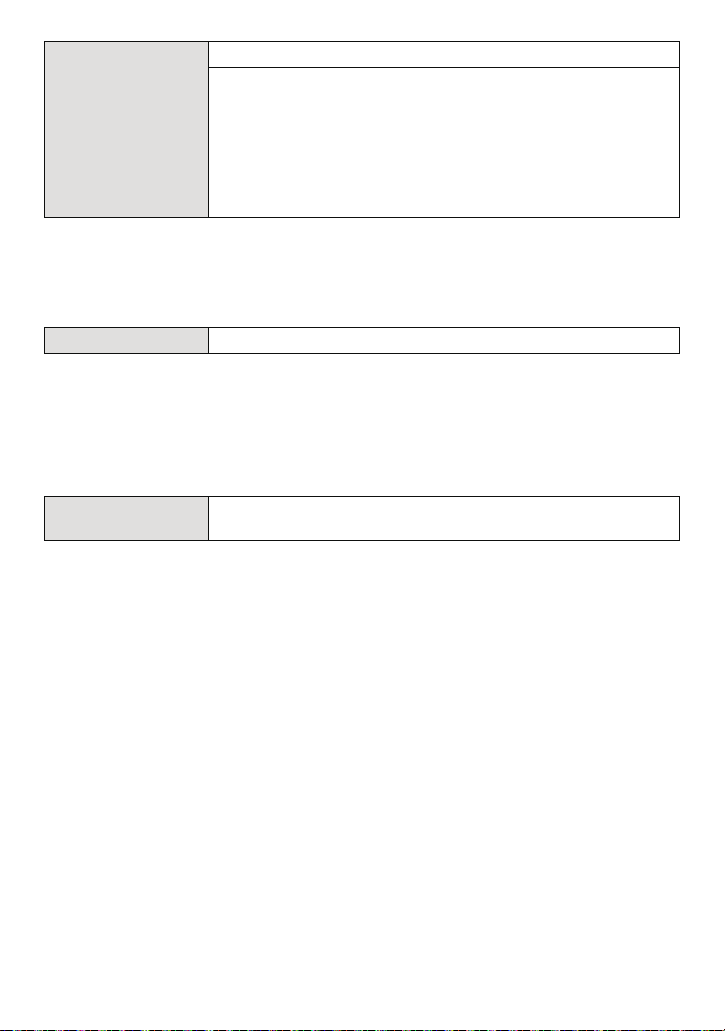
Preparation
Set the length of time that the picture is displayed after taking it.
[OFF]
[1SEC.]
o [AUTO REVIEW]
[2SEC.]
[HOLD]: The pictures are displayed until one any of the buttons
is pressed.
[ZOOM]: The picture is displayed for 1 second and then
enlarged 4k and displayed for 1 more second.
• [AUTO REVIEW] is activated regardless of its setting when using auto bracket (P57),
[HI-SPEED BURST] (P67), [FLASH BURST] (P68) and [PHOTO FRAME] (P72) in scene mode
and [BURST] (P90). (The pictures cannot be enlarged.)
• In Intelligent auto mode, the auto review function is fixed to [2SEC.].
• [AUTO REVIEW] does not work in motion picture mode.
v [NO.RESET]
• The folder number is updated and the file number starts from 0001. (P116)
• A folder number between 100 and 999 can be assigned.
When the folder number reaches 999, the number cannot be reset. We recommend formatting
the card (P29) after saving the data on a PC or elsewhere.
• To reset the folder number to 100, format the built-in memory or the card first and then use this
function to reset the file number.
A reset screen for the folder number will then appear. Select [YES] to reset the folder number.
w [RESET]
• When the [RESET] setting is selected during recording, the operation that resets the lens is
also performed at the same time. You will hear the sound of the lens operating but this is
normal and not indicative of malfunctioning.
• When [SETUP] menu settings are reset, the following settings are also reset. In addition,
[FAVORITE] (P109) in [PLAYBACK] mode menu is set to [OFF], and [ROTATE DISP.] (P108) is
set to [ON].
– The setting and registration for my scene mode (P58)
– The birthday and name
– The settings of [TRAVEL DATE] (P76) (departure date, return date, location)
– The [WORLD TIME] (P79) setting.
• The folder number and the clock setting are not changed.
Reset the file number of the next recording to 0001.
The [REC] or [SETUP] menu settings are reset to the initial
settings.
settings for [BABY1]/[BABY2] (P65) and [PET] (P66) in scene mode.
- 27 -
Page 28
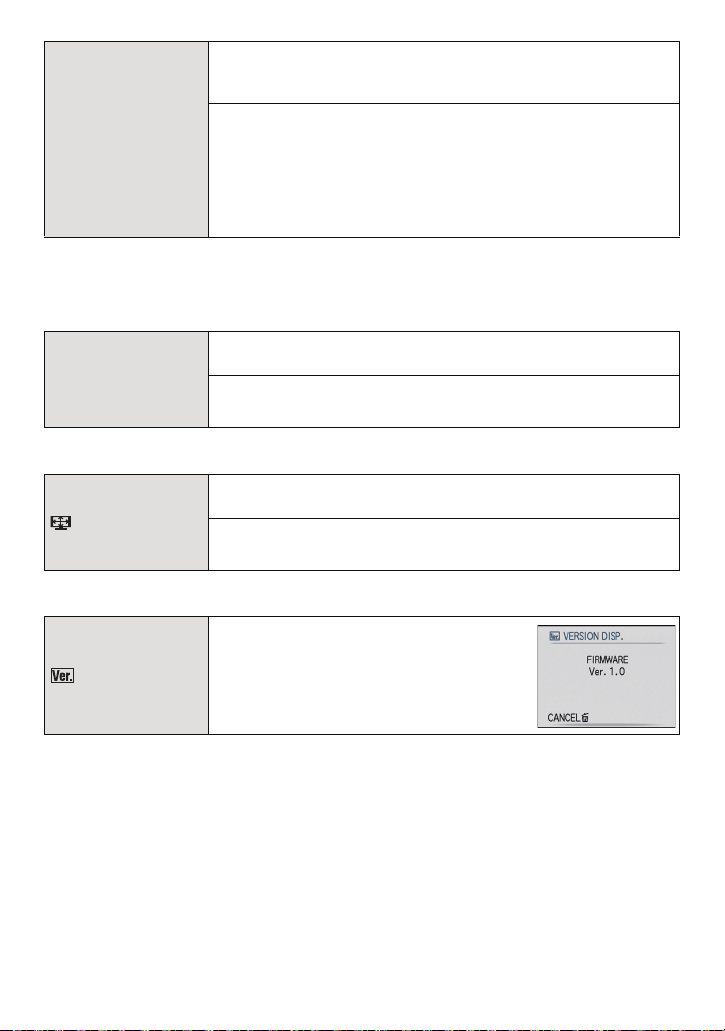
Preparation
Select the USB communication system after or before connecting
the camera to your PC or your printer with the USB connection
cable (supplied).
y [SELECT ON CONNECTION]:
x [USB MODE]
Select either [PC] or [PictBridge(PTP)] if you connected the
camera to a PC or a printer supporting PictBridge.
{ [PictBridge(PTP)]:
Set after or before connecting to a printer supporting PictBridge.
z [PC]:
Set after or before connecting to a PC.
• When [PC] is selected, the camera is connected via the “USB Mass Storage” communication
system.
• When [PictBridge(PTP)] is selected, the camera is connected via the “PTP (Picture Transfer
Protocol)” communication system.
Set to match the colour television system in each country.
(Playback mode only)
| [VIDEO OUT]
[NTSC]: Video output is set to NTSC system.
[PAL]: Video output is set to PAL system.
• This will work when the AV cable (P123) is connected.
Set to match the type of TV.
(Playback mode only)
[TV ASPECT]
[W]: When connecting to a 16:9 screen TV.
[X]: When connecting to a 4:3 screen TV.
• This will work when the AV cable (P123) is connected.
[VERSION DISP.]
It is possible to check which version of
firmware is on the camera.
- 28 -
Page 29
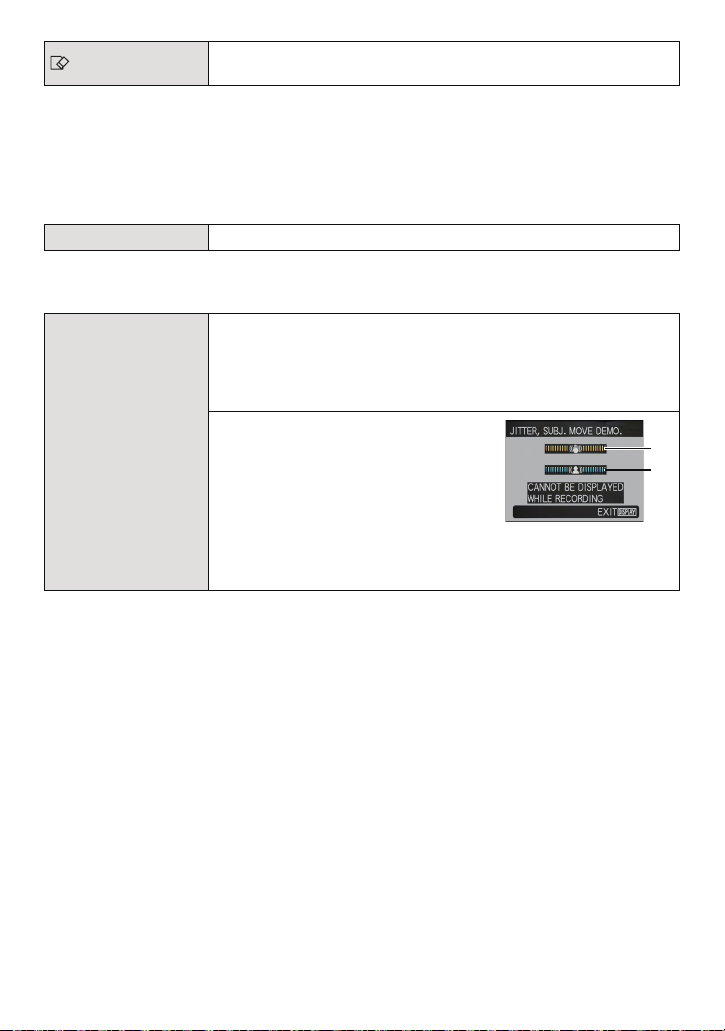
Preparation
A
B
[FORMAT]
• Use a battery with sufficient battery power or the AC adaptor (optional) and DC coupler
(optional) when formatting. Do not turn the camera off during formatting.
• If a card has been inserted, only the card is formatted. To format the built-in memory, remove
the card.
• If the card has been formatted on a PC or other equipment, format it on the camera again.
• It may take longer to format the built-in memory than the card.
• If you cannot format, contact the dealer or your nearest Service Centre.
The built-in memory or card is formatted. Formatting irretrievably
deletes all the data so check the data carefully before formatting.
~ [LANGUAGE]
• If you set a different language by mistake, select [~] from the menu icons to set the desired
language.
Set the language displayed on the screen.
The camera automatically detects jitter and the movement of the
subject and displays these on the indicator. ([JITTER, SUBJ.
MOVE DEMO.])
The camera’s features are displayed as slide shows. ([AUTO
DEMO])
[JITTER, SUBJ. MOVE DEMO.]
[DEMO MODE]
DEMO
A Jitter detection demonstration
B Movement detection demonstration
[AUTO DEMO]:
[OFF]
[ON]
• In playback mode, [JITTER, SUBJ. MOVE DEMO.] cannot be displayed.
• Press [DISPLAY] to close [JITTER, SUBJ. MOVE DEMO.].
• [JITTER, SUBJ. MOVE DEMO.] is an approximation.
• [AUTO DEMO] has no TV output capability.
- 29 -
Page 30
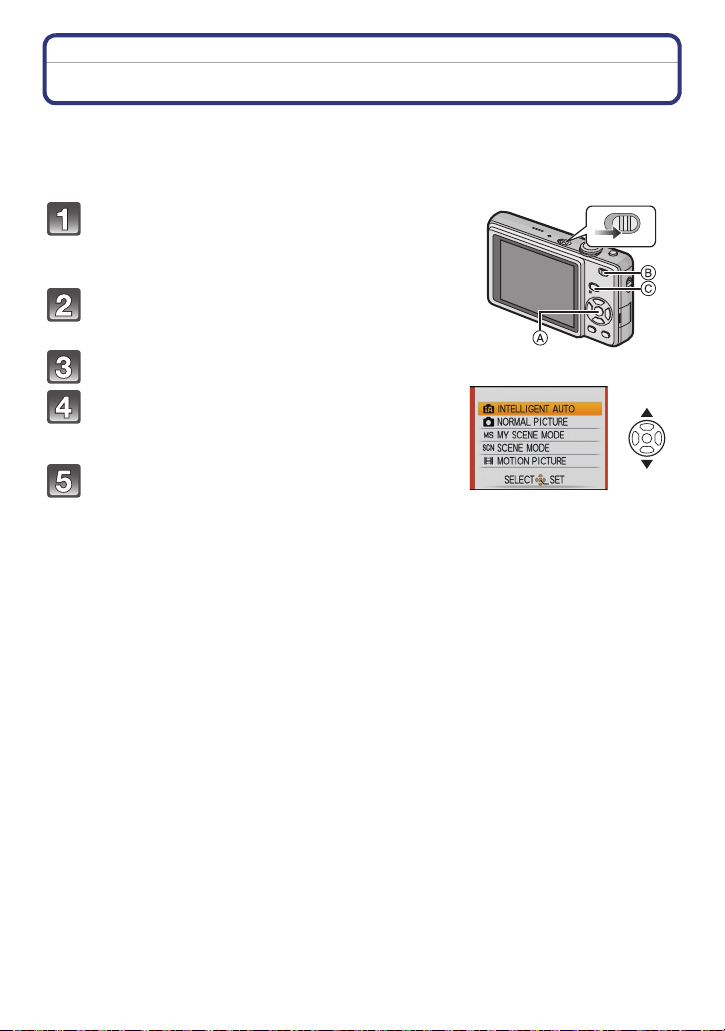
Preparation
Selecting the [REC] Mode
When the [REC] mode is selected, the camera can be set to the Intelligent auto mode in
which the optimal settings are established in line with the subject to be recorded and the
recording conditions, or to the scene mode which enables you to take pictures that match
the scene being recorded.
Turn the camera on.
A [MENU/SET] button
B [REC]/[PLAYBACK] selector switch
C [MODE] button
Slide the [REC]/[PLAYBACK] selector
switch to [!].
Press [MODE].
Press 3/4 to select the mode.
Press [MENU/SET].
ON
OFF
- 30 -
Page 31

Preparation
∫ List of [REC] modes
¦ Intelligent auto mode (P32)
The subjects are recorded using settings automatically selected by the camera.
!
Normal picture mode (P36)
The subjects are recorded using your own settings.
My scene mode (P58)
Pictures are taken using previously registered recording scenes.
Û Scene mode (P58)
This allows you to take pictures that match the scene being recorded.
$
Motion picture mode (P73)
This mode allows you to record motion pictures with audio.
Note
• When the mode has been switched from [PLAYBACK] mode to [REC] mode, the previously set
[REC] mode will be set.
• Refer to P32 for details on selecting Intelligent auto mode.
- 31 -
Page 32
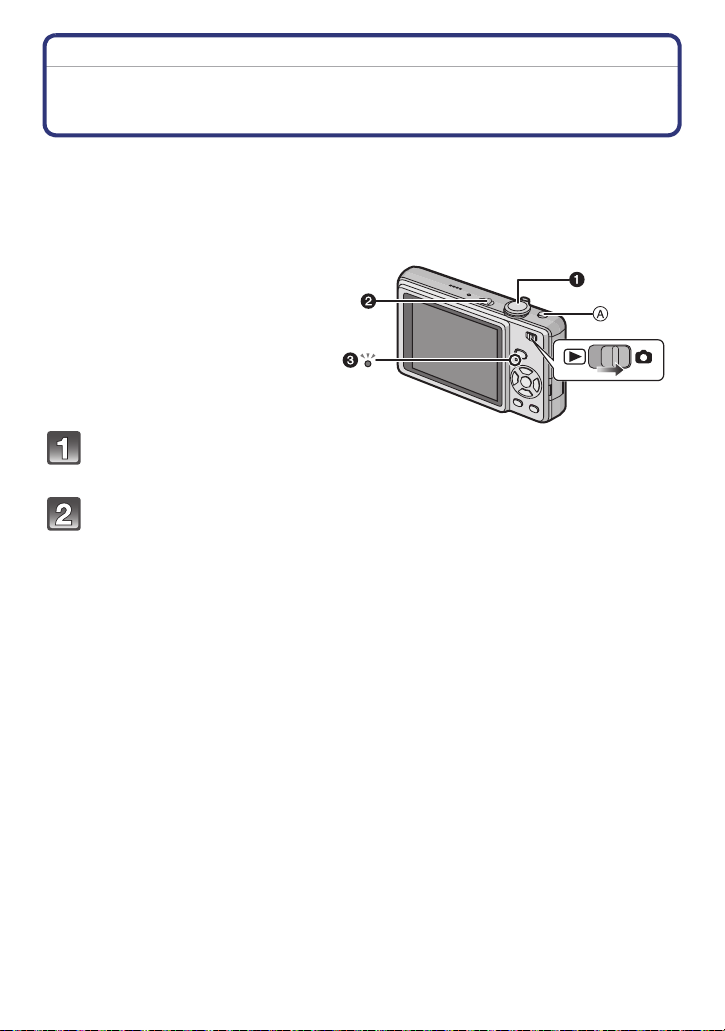
Basic
[REC] mode: ñ
Basic
Taking pictures using the automatic function
(Intelligent Auto Mode)
The camera will set the most appropriate settings to match the subject and the recording
conditions so we recommend this mode for beginners or those who want to leave the
settings to the camera and take pictures easily.
• The following functions are activated automatically.
– Scene detection/[STABILIZER]/[INTELLIGENT ISO]/Face detection/Backlight
Compensation/Digital Red-eye Correction
• The status indicator 3 lights when you
turn this unit on 2. (It turns off after about
1 second.)
(1: Shutter button)
Slide the [REC]/[PLAYBACK] selector switch to [!], and then press
[MODE].
Press 3/4 to select [INTELLIGENT AUTO], and then press [MENU/
SET].
• You can quickly switch to Intelligent auto mode by pressing [¦] A when the [REC]/
[PLAYBACK] selector switch is set to record. Pressing [¦] again takes you back to the
previous mode.
- 32 -
Page 33

Basic
1
2
Hold the camera gently with both hands,
keep your arms still at your side and stand
with your feet slightly apart.
B Flash
C AF assist lamp
Press the shutter button halfway to focus.
• The focus indication 1 (green) lights when the subject
is focused.
• The AF area 2 is displayed around the subject’s face
by the face detection function. In other cases, it is
displayed at the point on the subject which is in focus.
• The focus range is 5 cm (Wide)/50 cm (Tele) to ¶.
• The maximum close-up distance (the shortest distance
at which the subject can be taken) differs depending on
the zoom magnification.
Press the shutter button fully (push it in
further), and take the picture.
• The access indication (P16) lights red when pictures
are being recorded on the built-in memory (or the
card).
∫ When taking pictures using the flash (P48)
∫ When taking pictures using the zoom (P39)
Note
• Be careful not to move the camera when you press the shutter button.
• Do not cover the flash or the AF assist lamp with your fingers or other objects.
• Do not touch the front of the lens.
- 33 -
Page 34
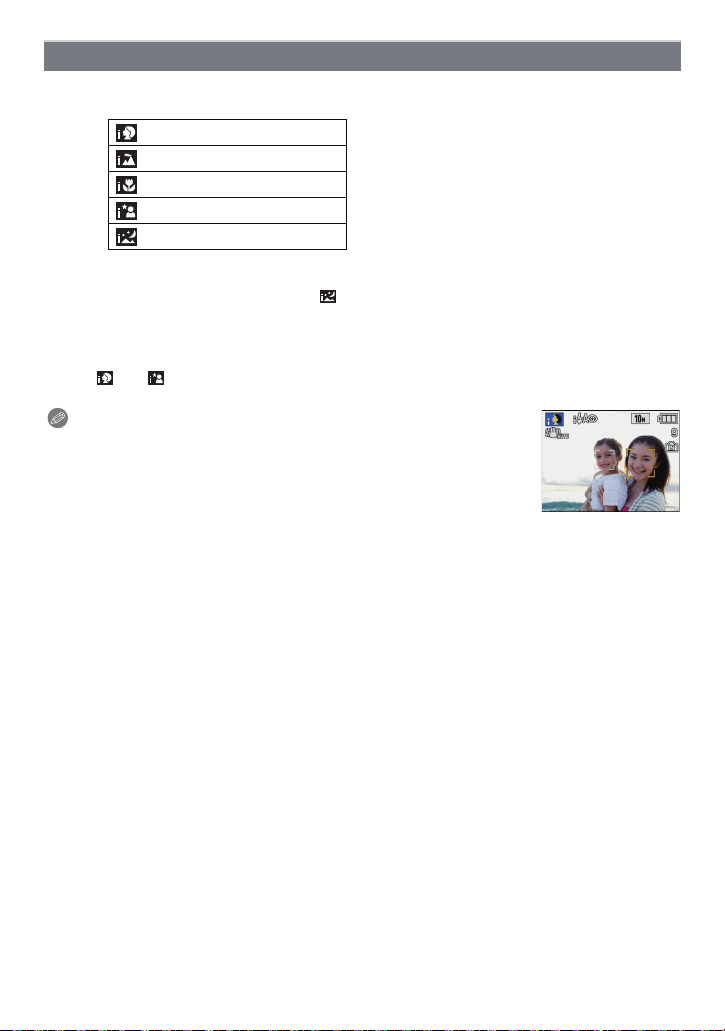
Basic
Scene detection
When the camera identifies the optimum scene, the icon of the scene concerned is
displayed in blue for 2 seconds, after which its colour changes to the usual red.
¦
> [i-PORTRAIT]
[i-SCENERY]
[i-MACRO]
[i-NIGHT PORTRAIT]
[i-NIGHT SCENERY]
•[¦] is set if none of the scenes are applicable, and the standard settings are set.
• If a tripod is used, for instance, and the camera has judged that camera shake is minimal when
the scene mode has been identified as [ ], the shutter speed will be set to a maximum of
8 seconds. Take care not to move the camera while taking pictures.
∫ Face detection
When [ ] or [ ] is selected, the camera automatically detects a person’s face, and it will
adjust the focus and exposure (P89).
Note
• Due to conditions such as the ones below, a different scene may be
identified for the same subject.
– Subject conditions: When the face is bright or dark, The size of the
subject, The distance to the subject, The contrast of the subject,
When the subject is moving, When zoom is used
– Recording conditions: Sunset, Sunrise, Under low brightness
conditions, When the camera is shaken
• To take pictures in an intended scene, it is recommended that you take pictures in the
appropriate recording mode.
∫ The Backlight Compensation
Backlight refers to when light comes from the back of a subject.
In this case, the subject will become dark, so this function compensates the backlight by
brightening the whole of the picture automatically.
• Only when [‡] is selected
• Only when [Œ] is selected
- 34 -
Page 35
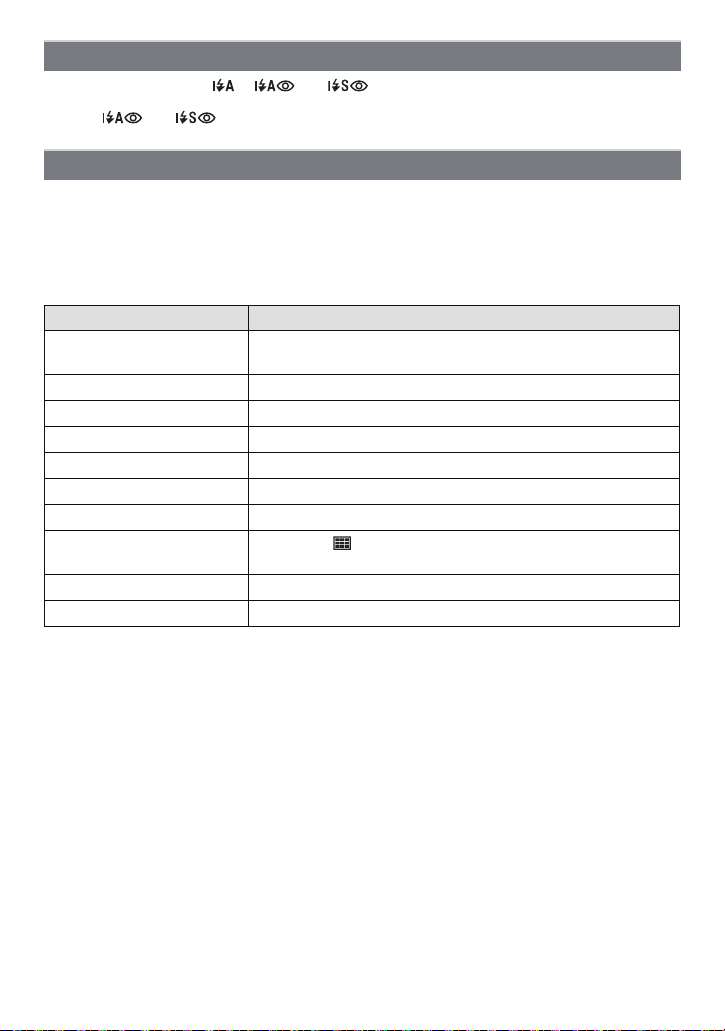
Basic
ISOMAX
1600
About the flash
• When [‡] is selected, [ ], [ ] or [ ] is set depending on the type of subject and
brightness.
• When [ ] or [ ] is set, the flash is activated twice.
Settings in intelligent auto mode
• Only the following functions can be set in this mode.
[REC] mode menu
– [PICTURE SIZE]
¢ The settings which can be selected are different from when other [REC] modes are used.
[SETUP] menu
– [CLOCK SET]/[WORLD TIME]/[BEEP]/[LANGUAGE]
• The settings of the following items are fixed.
[ECONOMY]
([POWER SAVE]) (P26)
[AUTO REVIEW] (P27) [2SEC.]
Flash (P48) ‡/Œ
Self-timer (P55) 10 seconds/off
[QUALITY] (P82) A
[INTELLIGENT ISO] (P84)
[WHITE BALANCE] (P86) [AWB]
[AF MODE] (P88) š (Set to [ ] when a face cannot be detected)
[STABILIZER] (P92) [AUTO]
[AF ASSIST LAMP] (P93) [ON]
• The following functions cannot be used.
– [AUTO LCD OFF]/[EXPOSURE]/[AUTO BRACKET]/[DIGITAL ZOOM]
• The other items on the [SETUP] menu can be set in a mode such as the normal picture mode.
What is set will be reflected in the intelligent auto mode.
¢
(P81)/[BURST] (P90)/[COLOR MODE]¢ (P91)
Item Settings
[5MIN.]
- 35 -
Page 36

Basic
[REC] mode: ·
Taking pictures with your favourite settings
(Normal picture mode)
The camera automatically sets the shutter speed and the aperture value according to the
brightness of the subject.
You can take pictures with greater freedom by changing various settings in [REC] menu.
Slide the [REC]/[PLAYBACK] selector
switch to [!], and then press [MODE].
A [MODE] button
B [REC]/[PLAYBACK] selector switch
Press 3/4 to select [NORMAL
PICTURE], and then press [MENU/SET].
• To change the setting while taking pictures, refer
to “Using the [REC] Mode Menu” (P81).
C [MENU/SET] button
Aim the AF area at the point you want to
focus on.
Press the shutter button halfway to
focus.
• The focus indication (green) lights when the
subject is focused.
• The focus range is 50 cm to ¶.
• If pictures are to be taken at an even closer
range, refer to “Taking Close-up Pictures” (P53).
Press the halfway pressed shutter
button fully to take a picture.
• The access indication lights (P16) red when
pictures are being recorded on the built-in
memory (or the card).
∫ To adjust the exposure and take pictures at times when the image appears too
dark (P56)
∫ To adjust the colours and take pictures at times when the image appears too red
(P86)
- 36 -
Page 37

Basic
B
E
D
FG
A
C
1/301/30F2.8F2.8
ISOISO
80 80
1/30F2.8
ISO
80
1/301/30F2.8F2.8
ISOISO
80 80
1/30F2.8
ISO
80
Focusing
Aim the AF area at the subject, and then press the shutter button halfway.
Focus
When the subject is
focused
When the subject
is not focused
Focus indication On Blinks
AF area White>Green White>Red
Sound Beeps 2 times Beeps 4 times
A Focus indication
B AF area (normal)
C AF area (when using the digital zoom or when it is dark)
D Focus range
E Aperture value
F Shutter speed
G ISO sensitivity
¢
¢
¢ If correct exposure cannot be achieved, it will be displayed in red.
(However, it will not be displayed in red when the flash is used.)
When the subject is not in focus (such as when it is not in the centre of
the composition of the picture you want to take)
1 Aim the AF area at the subject, and then press the shutter button halfway to fix the
focus and exposure.
2 Press and hold the shutter button halfway while moving the camera as you
compose the picture.
• You can repeatedly retry the actions in step 1
before pressing the shutter button fully.
We recommend that you use the face
detection function when taking pictures of
people. (P88)
- 37 -
Page 38

Basic
∫ Subject and recording conditions which are difficult to focus in
• Fast-moving subjects, extremely bright subjects or subjects without contrast
• When the recordable range display has appeared in red
• When recording subjects through windows or near shiny objects
• When it is dark or when jitter occurs
• When the camera is too close to the subject or when taking a picture of both distant and near
subjects
Preventing jitter (camera shake)
When the jitter alert [ ] appears, use [STABILIZER] (P92), a tripod or the self-timer
(P55).
• Shutter speed will be slower particularly in the following cases. Keep the camera still from the
moment the shutter button is pressed until the picture appears on the screen. We recommend
using a tripod.
– In [NIGHT PORTRAIT], [NIGHT SCENERY], [PARTY], [CANDLE LIGHT], [STARRY SKY] or
[FIREWORKS] in scene mode (P58)
Direction detection function
Pictures recorded with the camera held vertically are played back vertically (rotated). (Only
when [ROTATE DISP.] (P108) is set to [ON])
• Pictures may not be displayed vertically if they were taken with the camera aimed up or down.
• Motion pictures taken with the camera held vertically are not displayed vertically.
- 38 -
Page 39

Basic
[REC] mode: ñ· ¿n
Taking Pictures with the Zoom
Using the Optical Zoom/Using the Extra Optical Zoom (EZ)/Using the
Digital Zoom
You can zoom-in to make people and objects appear closer or zoom-out to record
landscapes in wide angle. To make subjects appear even closer [maximum of 7.1k
(DMC-FS7/DMC-FS8)/6.4k (DMC-FS6)], do not set the picture size to the highest setting
for each aspect ratio (X/Y/W).
Even higher levels of magnification are possible when [DIGITAL ZOOM] is set to [ON] in
[REC] menu.
To make subjects appear closer use (Tele)
Rotate the zoom lever towards Tele.
To make subjects appear further away use (Wide)
Rotate the zoom lever towards Wide.
∫ Types of zooms
Feature Optical zoom Extra optical zoom (EZ) Digital zoom
16k [including optical zoom
¢
Maximum
magnification
Picture
quality
Conditions None
Screen
display
4k
No deterioration No deterioration
[PICTURE SIZE] with
(P81) is selected.
W
T
A
• When using the zoom function, an estimate of the focus range will appear in conjunction
with the zoom display bar. (Example: 0.5 m –¶)
7.1k
(DMC-FS7/DMC-FS8)
¢
6.4k
(DMC-FS6)
W
A
[ ] is displayed.
¢ The magnification level differs depending on [PICTURE SIZE] and [ASPECT RATIO] setting.
4k]
28.5k (DMC-FS7/DMC-FS8)
[including extra optical zoom
7.1k]
25.5k (DMC-FS6) [including
extra optical zoom 6.4k]
The higher the magnification
level, the greater the
deterioration.
[DIGITAL ZOOM] (P91) on the
[REC] menu is set to [ON].
T
W
W
B The digital zoom range is
displayed.
B
T
T
- 39 -
Page 40
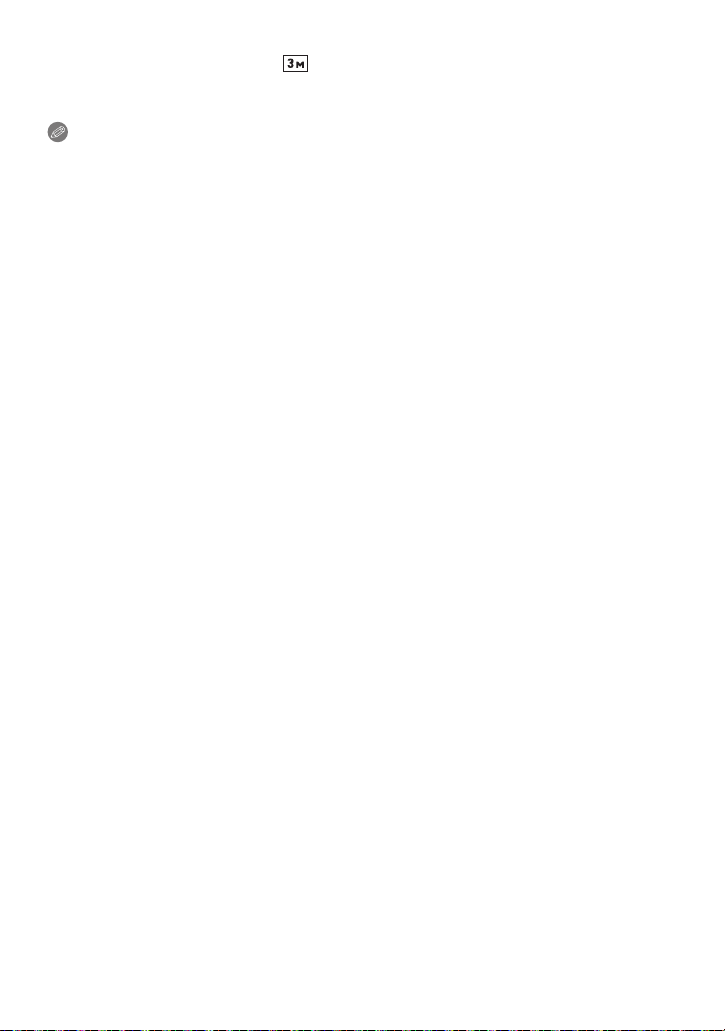
Basic
∫ Extra optical zoom mechanism
When you set the picture size to [ ] (3 million pixels), the 10M (10.1 million pixels)
(DMC-FS7/DMC-FS8)/8M (8.1 million pixels) (DMC-FS6) CCD area is cropped to the
centre 3M (3 million pixels) area, allowing a picture with a higher zoom effect.
Note
• The digital zoom cannot be set when õ has been selected.
• The indicated zoom magnification is an approximation.
• “EZ” is an abbreviation of “Extra optical Zoom”.
• The optical zoom is set to Wide (1k) when the camera is turned on.
• If you use the zoom function after focusing on the subject, focus on the subject again.
• The lens barrel extends or retracts according to the zoom position. Take care not to interrupt
the motion of the lens barrel while the zoom lever is rotated.
• When using the digital zoom, [STABILIZER] may not be effective.
• When using the digital zoom, we recommend using a tripod and the self-timer (P55) for taking
pictures.
• The extra optical zoom cannot be used in the following cases.
– In macro zoom mode
– In [TRANSFORM], [HIGH SENS.], [HI-SPEED BURST], [FLASH BURST], [FILM GRAIN] or
[PHOTO FRAME] in scene mode
– In motion picture mode
• [DIGITAL ZOOM] cannot be used in the following cases.
– In [TRANSFORM], [SPORTS], [BABY1]/[BABY2], [PET], [HIGH SENS.],
[HI-SPEED BURST], [FLASH BURST], [FILM GRAIN] or [PHOTO FRAME] in scene mode
– When [INTELLIGENT ISO] is set
- 40 -
Page 41
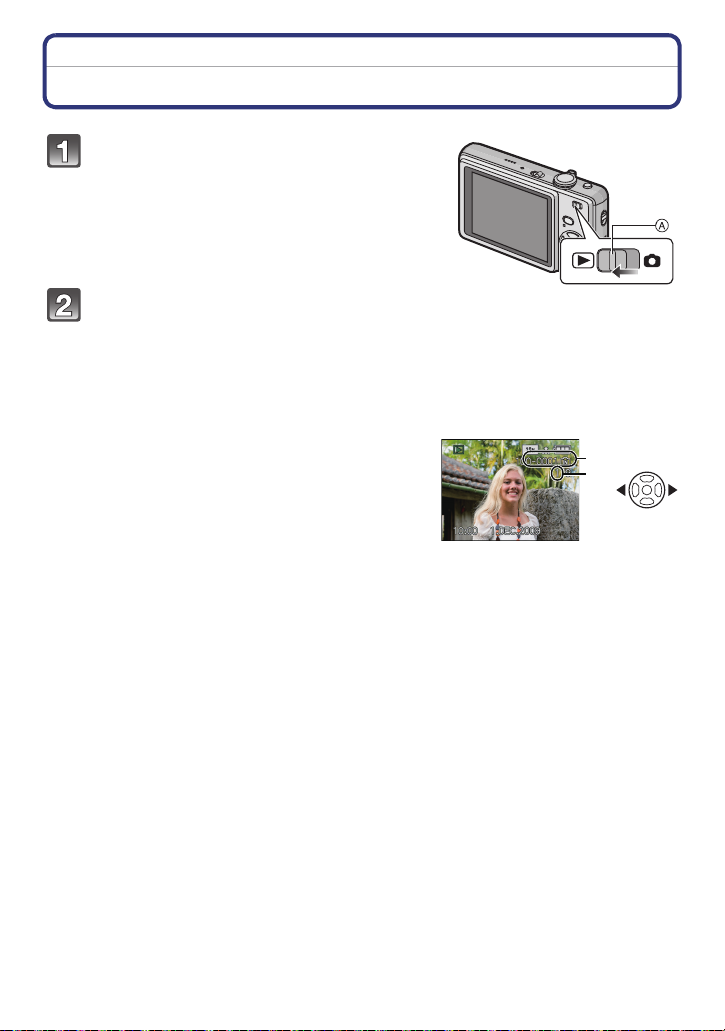
Basic
B
A
[PLAYBACK] mode: ¸
Playing back Pictures ([NORMAL PLAY])
Slide the [REC]/[PLAYBACK] selector
switch A
• Normal playback is set automatically in the
following cases.
– When the mode was switched from the [REC] to
– When the camera was turned on while the [REC]/
to [(].
[PLAYBACK]
[PLAYBACK] selector switch was at [(].
Press 2/1 to select the picture.
2: Play back the previous picture
1: Play back the next picture
∫ Fast forwarding/Fast rewinding
Press and hold 2/1 during playback.
2: Fast rewind
1: Fast forward
• The file number A and the picture number B only
change one by one. Release 2/1 when the number of
the desired picture appears to play back the picture.
• If you keep pressing 2/1, the number of pictures
forwarded/rewound increases.
- 41 -
Page 42

Basic
A
A
Displaying Multiple Screens (Multi Playback)
Rotate the zoom lever towards [L] (W).
1 screen>12 screens>30 screens>Calendar screen
display (P100)
A Number of the selected picture and the total number of
recorded pictures
• Rotate the zoom lever towards [Z] (T) to return to the
previous screen.
• Pictures are not rotated for display.
∫ To return to normal playback
1 Press 3/4/2/1 to select a picture.
• An icon will be displayed depending on the recorded picture and the settings.
2 Press [MENU/SET].
• The picture that was selected will appear.
Using the Playback Zoom
Rotate the zoom lever towards [Z] (T).
1k>2k>4k>8k>16k
• When you rotate the zoom lever towards [L] (W) after
enlarging the picture, the magnification becomes lower.
• When you change the magnification, the zoom position
indication A appears for about 1 second, and the position of
the enlarged section can be moved by pressing 3/4/2/1.
• The more a picture is enlarged, the more its quality
deteriorates.
• When you move the position to be displayed, the zoom
position indication appears for about 1 second.
Note
• This camera complies with the DCF standard “Design rule for Camera File system” established
by JEITA “Japan Electronics and Information Technology Industries Association” and with Exif
“Exchangeable Image File Format”. Files which do not comply with the DCF standard cannot
be played back.
• The lens barrel retracts about 15 seconds after switching from [REC] mode to [PLAYBACK]
mode.
• If you want to save the enlarged picture, use the trimming function. (P107)
• The playback zoom may not operate if pictures have been recorded with other equipment.
• Playback zoom cannot be used during motion picture playback.
- 42 -
Page 43
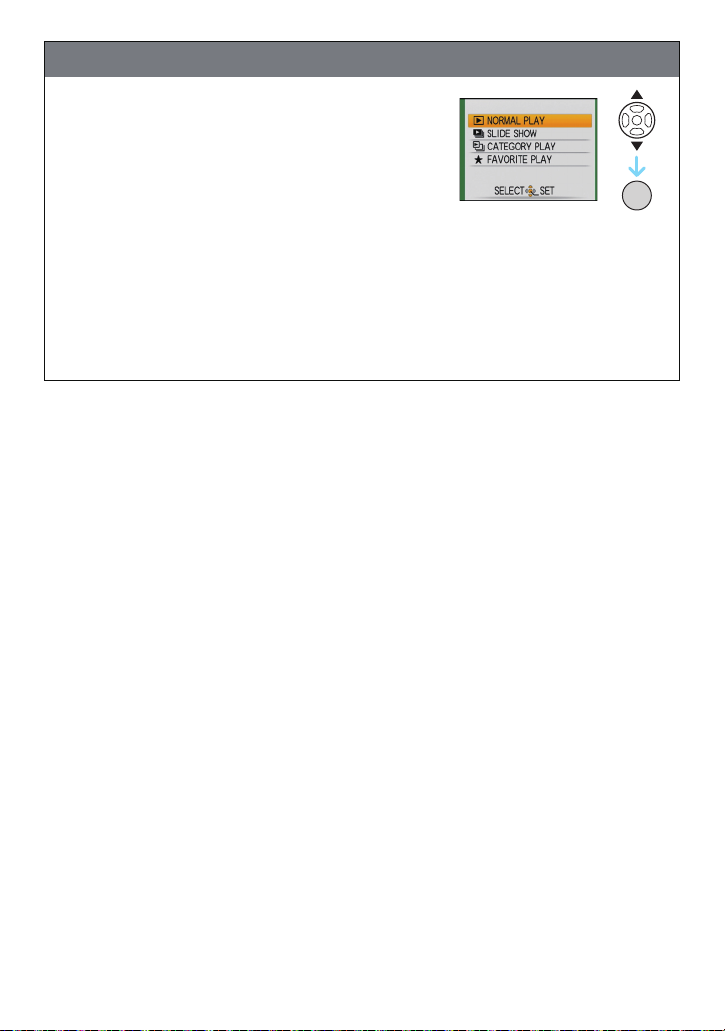
Basic
/SET
MENU
Switching the [PLAYBACK] mode
Press [MODE] during playback.
1
2 Press 3/4 to select the item and then press
[MENU/SET].
[NORMAL PLAY] (P41)
All the pictures are played back.
[SLIDE SHOW] (P94)
The pictures are played back in sequence.
[CATEGORY PLAY] (P97)
The pictures grouped together in categories are played back.
[FAVORITE PLAY] (P98)
Your favourite pictures are played back.
¢ [FAVORITE PLAY] is not displayed when [FAVORITE] has not been set.
¢
- 43 -
Page 44

Basic
/SET
MENU
[PLAYBACK] mode: ¸
Deleting Pictures
Once deleted, pictures cannot be recovered.
• Pictures on the built-in memory or the card, which is being played back will be deleted.
To delete a single picture
Select the picture to be deleted, and then
press [‚].
A [DISPLAY] button
B [‚] button
Press 2 to select [YES] and then press
[MENU/SET].
- 44 -
Page 45

Basic
To delete multiple pictures (up to 50) or all the pictures
Press [‚].
Press 3/4 to select [DELETE MULTI] or [DELETE ALL] and then
press [MENU/SET].
• [DELETE ALL] > step 5.
Press 3/4/2/1 to select the picture, and
then press [DISPLAY] to set. (Repeat this
step.)
• [ ] appears on the selected pictures. If [DISPLAY] is
pressed again, the setting is cancelled.
Press [MENU/SET].
Press 3 to select [YES] and then press [MENU/SET] to set.
∫ When [DELETE ALL] has been selected with the [FAVORITE] (P109) setting
The selection screen is displayed again. Select [DELETE ALL] or
[ALL DELETE EXCEPT Ü], press 3 to select [YES] and delete the pictures.
([ALL DELETE EXCEPTÜ] cannot be selected if no pictures have been set as
[FAVORITE].)
DISPLAY
Note
• Do not turn the camera off while deleting (while [‚] is displayed). Use a battery with sufficient
battery power or the AC adaptor (optional) and DC coupler (optional).
• If you press [MENU/SET] while deleting pictures using [DELETE MULTI], [DELETE ALL] or
[ALL DELETE EXCEPT Ü], the deleting will stop halfway.
• Depending on the number of pictures to be deleted, it may take some time to delete them.
•
If pictures do not conform to the DCF standard or are protected (P112), they will not be
deleted even if [DELETE ALL] or [ALL DELETE EXCEPT
Ü] is selected.
- 45 -
Page 46

Advanced (Recording pictures)
99
1/91/91/9
100_0001100_0001100_0001
ISOISO
100100
AWBAWB
ISO
100
AWB
1/91/91/9
100_0001100_0001100_0001
2
months
10
days
2
months
10
days
2
months
10
days
1ST DAY1ST DAY1ST DAY
10:00 1.DEC.2009
10:00 1.DEC.200910:00 1.DEC.2009 10:00 1.DEC.200910:00 1.DEC.200910:00 1.DEC.2009
F3.3 1/30F3.3 1/30F3.3 1/30
Advanced (Recording pictures)
About the LCD Monitor
Press [DISPLAY] to change.
A LCD monitor
B [DISPLAY] button
• When the menu screen appears, the [DISPLAY] button is not
activated. During playback zoom (P42), while playing back motion
pictures (P99) and during a slide show (P94), you can only select
“Normal display F” or “No display H”.
In recording mode
C Normal display
D No display
E No display (Recording
guide line)
In playback mode
F Normal display
G Display with recording
information
H No display
Note
• In [NIGHT PORTRAIT], [NIGHT SCENERY], [STARRY SKY] and [FIREWORKS] in scene
mode, the guide line is grey. (P58)
• In [PHOTO FRAME] in scene mode, the guide line is not displayed. (P58)
- 46 -
Page 47

Advanced (Recording pictures)
∫ Recording guide line
When you align the subject on the horizontal and vertical guide lines
or the cross point of these lines, you can take pictures with
well-designed composition by viewing the size, the slope and the
balance of the subject.
This is used when dividing the entire screen into 3k3 for taking
pictures with a well-balanced composition.
- 47 -
Page 48
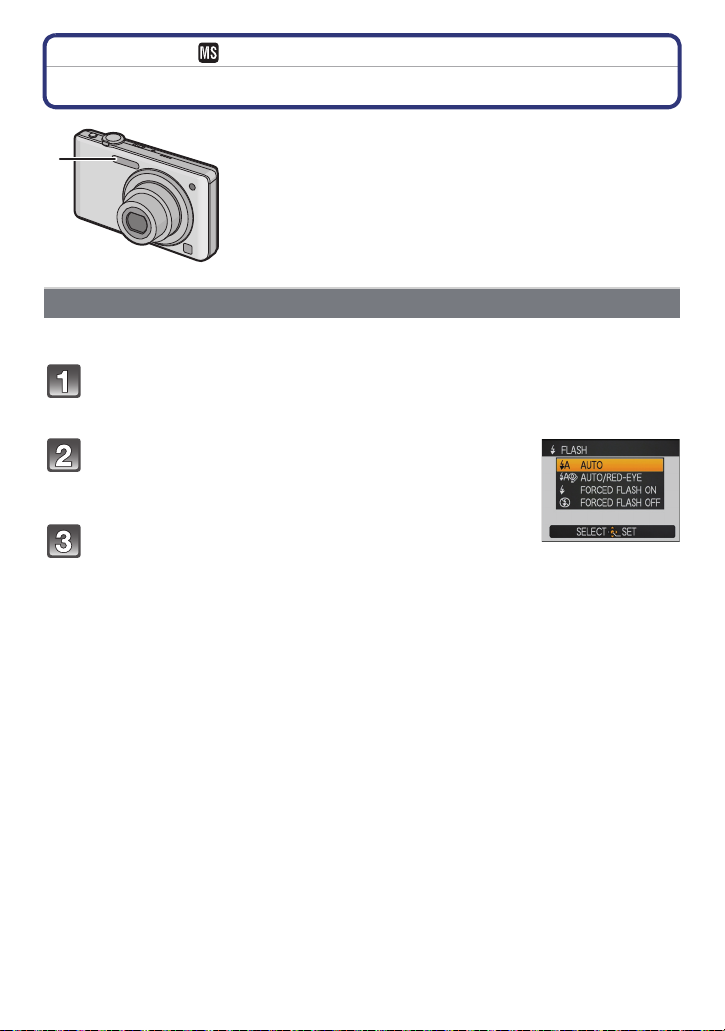
Advanced (Recording pictures)
[REC] mode: ñ· ¿
Taking Pictures using the Built-in Flash
A Photo flash
Do not cover it with your fingers or other objects.
Switching to the appropriate flash setting
Set the flash to match the recording.
Press 1 [‰].
Press 3/4 to select a mode.
• You can also press 1 [‰] to select.
• For information about flash settings that can be selected, refer to
“Available flash settings by recording mode”. (P50)
Press [MENU/SET].
• You can also press the shutter button halfway to finish.
• The menu screen disappears after about 5 seconds. At this time, the selected item is
automatically set.
- 48 -
Page 49

Advanced (Recording pictures)
Item Description of settings
‡: AUTO
The flash is automatically activated when the recording conditions make it
necessary.
The flash is automatically activated when the recording conditions make it
:
AUTO/Red-eye
reduction
necessary.
It is activated once before the actual recording to reduce the red-eye
phenomenon (eyes of the subject appearing red in the picture) and then
¢
activated again for the actual recording.
• Use this when you take pictures of people in low lighting conditions.
‰:
Forced flash ON
:
Forced ON/
Red-eye
reduction
The flash is activated every time regardless of the recording conditions.
• Use this when your subject is back-lit or under fluorescent light.
• The flash setting is set to [ ] only when you set [PARTY] or
[CANDLE LIGHT] in scene mode. (P58)
¢
If you take a picture with a dark background landscape, this feature will slow
:
Slow sync./
Red-eye
reduction
the shutter speed when the flash is activated so that the dark background
landscape will become bright. Simultaneously it reduces the red-eye
phenomenon.
¢
• The flash setting is set to [ ] only when you set
[NIGHT PORTRAIT], [PARTY], [CANDLE LIGHT] in scene mode (P58).
Œ:
Forced flash
OFF
The flash is not activated in any recording conditions.
• Use this when you take pictures in places where the use of the flash
is not permitted.
¢ The flash is activated twice. The subject should not move until the second flash is
activated. Interval until the second flash depends on the brightness of the subject.
∫ About the digital red-eye correction
When the flash is used with the Red-eye reduction ([ ], [ ], [ ] ) selected, it will
automatically detect and correct the red-eye in the image data.
¢ It may not be able to correct the red-eye depending on the recording conditions. It may also
correct objects other than red-eye.
- 49 -
Page 50
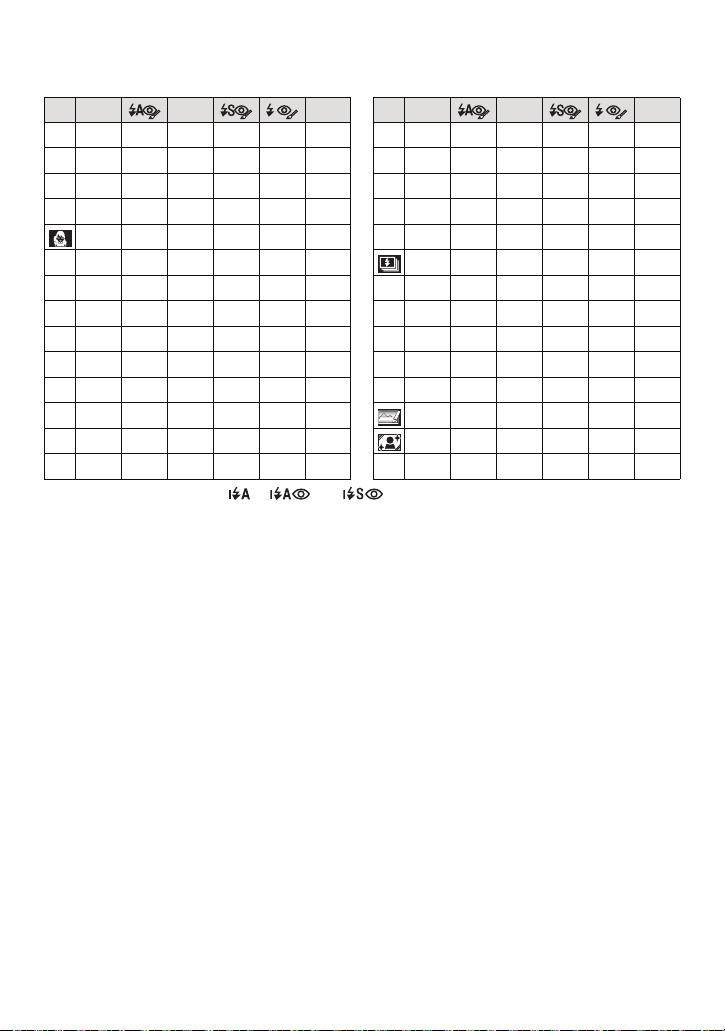
Advanced (Recording pictures)
∫ Available flash settings by recording mode
The available flash settings depend on the recording mode.
(±: Available, —: Not available, ¥: Scene mode initial setting)
‡ ‰ Œ ‡ ‰ Œ
±¢————±
ñ
±±±——±
·
±¥±——±
*
±¥±——±
+
±¥±——±
±¥±——± ——¥ ———
0
—————¥
,
¥ — ± ——±
-
———¥ — ±
.
—————¥
/
± — ± ——¥
1
———¥±± ¥— ± —— ±
2
———±±¥ ¥±±——±
3
±¥±——±
:
¢ When [‡] is selected, [ ], [ ] or [ ] is set depending on the type of subject and
brightness.
• The flash setting may change if the recording mode is changed. Set the flash setting again if
necessary.
• The flash setting is memorised even if the camera is turned off. However, the scene mode flash
setting is reset to the initial setting when the scene mode is changed.
±¥±——±
;
± — ± ——¥
í
—————¥
ï
± — ± ——¥
9
—————¥
ô
—————¥
5
—————¥
4
——¥ ——±
6
¥ — ± ——±
8
—————¥
7
—————±
n
- 50 -
Page 51

Advanced (Recording pictures)
∫ The available flash range to take pictures
• The available flash range is an approximation.
ISO sensitivity
AUTO
ISO80
ISO100
ISO200
ISO400
ISO800
ISO1600
• In [HIGH SENS.] (P66) in scene mode, the ISO sensitivity automatically switches to between
[ISO1600] and [ISO6400] and the available flash range also differs.
Wide:
Approx. 1.15 m to approx. 16.0 m
Te le :
Approx. 90 cm to approx. 7.5 m
• In [FLASH BURST] (P68) in scene mode, the ISO sensitivity automatically switches to between
[ISO100] and [ISO3200] and the available flash range also differs.
Wide:
Approx. 30 cm to approx. 11.3 m
Te le :
Approx. 50 cm to approx. 5.3 m
30 cm to 6.3 m 50 cm to 3.0 m
30 cm to 1.7 m 50 cm to 80 cm
30 cm to 2.0 m 50 cm to 90 cm
40 cm to 2.8 m 50 cm to 1.3 m
60 cm to 4.0 m 60 cm to 1.8 m
80 cm to 5.6 m 60 cm to 2.6 m
1.15 m to 8.0 m 90 cm to 3.7 m
Wide Tel e
Available flash range
- 51 -
Page 52
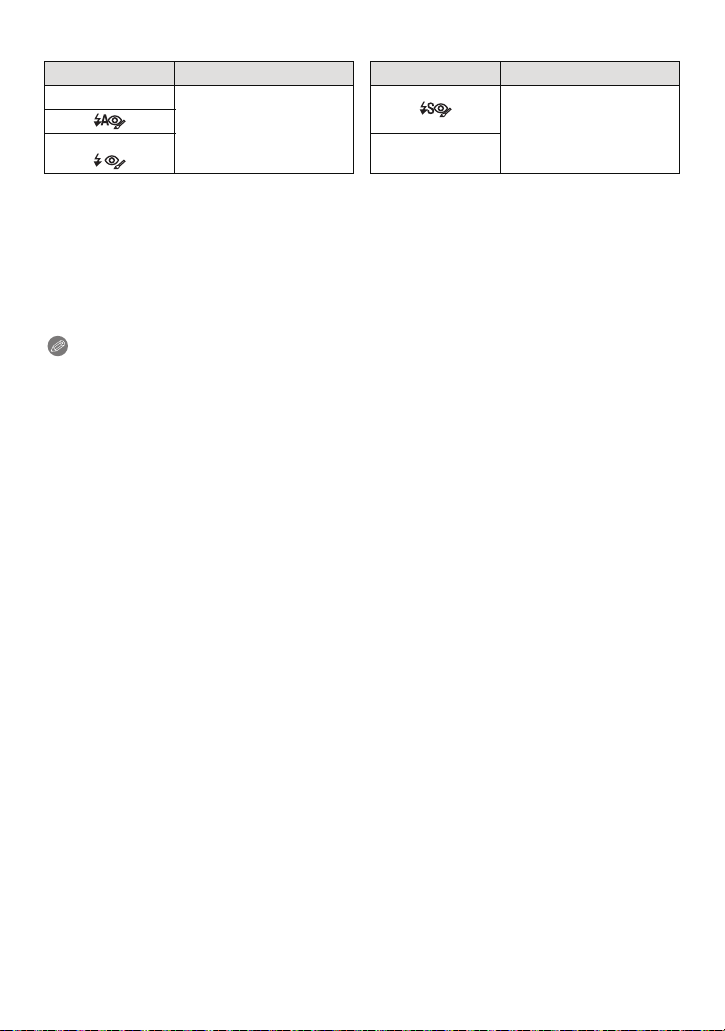
Advanced (Recording pictures)
∫ Shutter speed for each flash setting
Flash setting Shutter speed (Sec.) Flash setting Shutter speed (Sec.)
‡
‰
Œ
1/30 to 1/2000
1 or 1/8 to 1/2000
1 or 1/4 to 1/2000
¢1
¢2
¢1 The shutter speed changes depending on the [STABILIZER] (P92) setting.
¢2 When Intelligent ISO is set (P84)
• ¢1, 2: The shutter speed becomes a maximum of 1 second in the following cases.
– When the optical image stabilizer is set to [OFF].
– When the camera has determined that there is little jitter when the optical image stabilizer is
set to [MODE1], [MODE2] or [AUTO].
• In Intelligent auto mode, shutter speed changes depending on the identified scene.
• In Scene mode, shutter speed will be different from the above table.
Note
• If you bring the flash too close to an object, the object may be distorted or discoloured by the
heat or lighting from the flash.
• When you take a picture beyond the available flash range, the exposure may not be adjusted
properly and the picture may become bright or dark.
• When the flash is being charged, the flash icon blinks red, and you cannot take a picture even
when you press the shutter button fully. When [AUTO LCD OFF] is set, the LCD monitor
turns off and the status indicator lights.
• The white balance may not be properly adjusted if the flash level is insufficient for the subject.
• When the shutter speed is fast, the flash effect may not be sufficient.
• It may take time to charge the flash if you repeat taking a picture. Take a picture after the
access indication disappears.
• The red-eye reduction effect differs between people. Also, if the subject was far away from the
camera or was not looking at the first flash, the effect may not be evident.
- 52 -
Page 53

Advanced (Recording pictures)
A
[REC] mode: ·n
Taking Close-up Pictures
This mode allows you to take close-up pictures of a subject, e.g. when taking pictures of
flowers. You can take pictures of a subject as close as 5 cm from the lens by rotating the
zoom lever upmost to Wide (1k). (AF macro mode)
You can take a picture with the digital zoom up to 3k while maintaining the distance to the
subject for the extreme Wide position (5 cm). (Macro zoom mode)
Press 4 [#].
Press 3/4 to select a mode.
Press [MENU/SET].
• You can also press the shutter button halfway to
finish.
• The menu screen disappears after about 5 seconds. At this time, the selected item is
automatically set.
Press the shutter button halfway to focus
and then press it fully to take the picture.
A Focus range
• [ ] is displayed during AF macro mode and [ ]
is displayed during macro zoom mode.
• To cancel, select [OFF] in step
• Zoom range, focus range, and zoom magnification
are displayed during zooming. Zoom range will be
displayed in blue (digital zoom range) during macro
zoom mode.
2.
- 53 -
Page 54

Advanced (Recording pictures)
∫ Focus range in AF macro mode
¢ The focus range changes in steps.
50 cm
T
W
5 cm
• Focus range will be 5 cm to ¶ during macro zoom mode regardless of the zoom position.
Note
• We recommend using a tripod and the self-timer.
• We recommend setting the flash to [Œ] when you take pictures at close range.
• If the distance between the camera and the subject is beyond the focus range of the camera,
the picture may not be properly focused even if the focus indication lights.
• When a subject is close to the camera, the effective focus range is significantly narrowed.
Therefore, if the distance between the camera and the subject is changed after focusing on the
subject, it may become difficult to focus on it again.
• Macro mode gives priority to a subject close to the camera. Therefore, if the distance between
the camera and the subject is more than 50 cm it takes longer to focus on it.
• When you take pictures at close range, the resolution of the periphery of the picture may
decrease slightly. This is not a malfunction.
• The image quality when recording in [MACRO ZOOM] is poorer than during normal recording.
• The extra optical zoom will not function when [MACRO ZOOM] is set.
- 54 -
Page 55
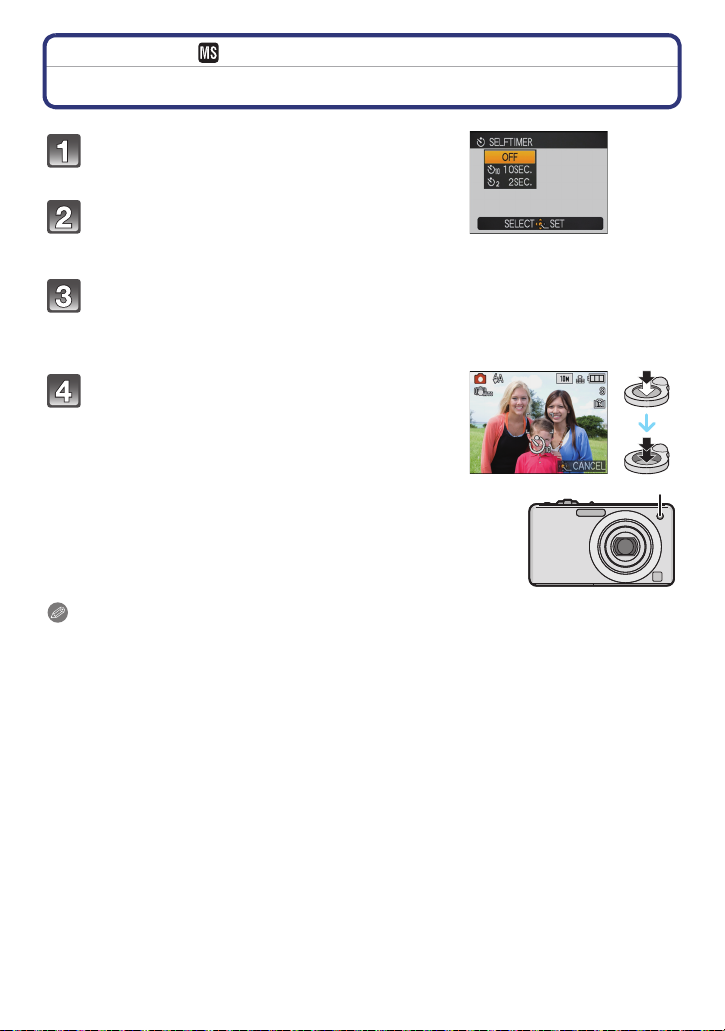
Advanced (Recording pictures)
[REC] mode: ñ· ¿
Taking Pictures with the Self-timer
Press 2 [ë].
Press 3/4 to select a mode.
• You can also press 2 [ë] to select.
Press [MENU/SET].
• You can also press the shutter button halfway to finish.
• The menu screen disappears after about 5 seconds. At this time, the selected item is
automatically set.
Press the shutter button halfway to focus
and then press it fully to take the picture.
• The self-timer indicator A blinks and the shutter is
activated after 10 seconds (or 2 seconds).
• If you press [MENU/SET] while the self-timer is set, the
self-timer setting is cancelled.
Note
• When using a tripod etc., setting the self-timer to 2 seconds is a convenient way to avoid the
jitter caused by pressing the shutter button.
• When you press the shutter button once fully, the subject is automatically focused just before
recording. In dark places, the self-timer indicator will blink and then may turn on brightly
operating as an AF assist lamp (P93) to allow the camera to focus on the subject.
• We recommend using a tripod when recording with the self-timer.
• The number of pictures which can be taken in [BURST] is fixed to 3.
• The number of pictures which can be taken in [FLASH BURST] in scene mode is fixed to 5.
• Self-timer cannot be set to 2 seconds in Intelligent auto mode.
• Self-timer cannot be set to 10 seconds in [SELF PORTRAIT] in scene mode.
• Self-timer cannot be used while in [HI-SPEED BURST] in scene mode.
- 55 -
Page 56
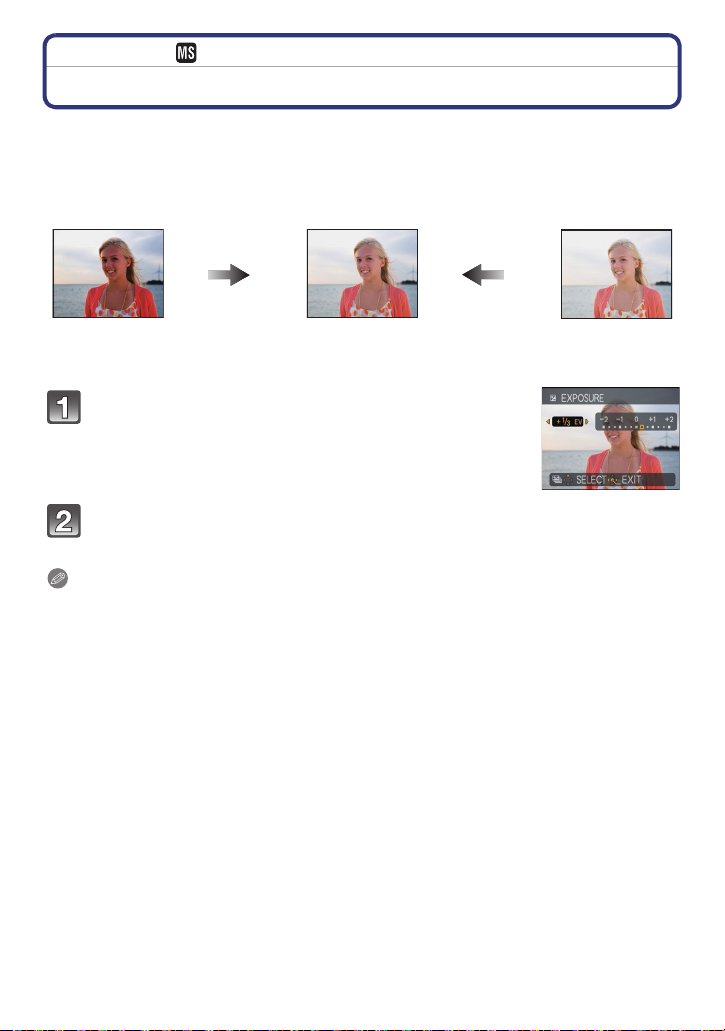
Advanced (Recording pictures)
[REC] mode: ·¿n
Compensating the Exposure
Use this function when you cannot achieve appropriate exposure due to the difference in
brightness between the subject and the background. Look at the following examples.
Underexposed
Compensate the exposure
towards positive.
Properly
exposed
Overexposed
Compensate the exposure
towards negative.
Press 3 [È] until [EXPOSURE] appears,
compensate the exposure with 2/1.
• Select [0 EV] to return to the original exposure.
Press [MENU/SET] to finish.
• You can also press the shutter button halfway to finish.
Note
• EV is an abbreviation of [Exposure Value]. It refers to the amount of light given to the CCD by
the aperture value and the shutter speed.
• The exposure compensation value appears on the lower left of the screen.
• The set exposure value is memorised even if the camera is turned off.
• The compensation range of the exposure will be limited depending on the brightness of the
subject.
• Exposure compensation cannot be used when in [STARRY SKY] in scene mode.
- 56 -
Page 57

Advanced (Recording pictures)
[REC] mode: ·¿
Taking Pictures using Auto Bracket
In this mode, 3 pictures are automatically recorded in the selected exposure
compensation range each time the shutter button is pressed. You can select the picture
with the desired exposure from the 3 pictures with different exposures.
With auto bracket d1 EV
1st picture 2nd picture 3rd picture
d0EV j1 EV i1 EV
Press 3 [È] several times until [AUTO BRACKET]
appears, set the compensation range of the
exposure with 2/1.
• When you do not use auto bracket, select [OFF] (0).
Press [MENU/SET] to finish.
• You can also press the shutter button halfway to finish.
Note
• When setting auto bracket, [ ] appears on the screen.
• When taking pictures using auto bracket after setting the exposure compensation range, the
pictures taken are based on the selected exposure compensation range.
When the exposure is compensated, the exposure compensation value appears on the lower
left of the screen.
• The auto bracket setting is cancelled if you turn the camera off or [POWER SAVE] is activated.
• When auto bracket is set, the auto review function is activated regardless of the auto review
setting. (The picture is not enlarged.) You cannot set the auto review function in the [SETUP]
menu.
• The exposure may not be compensated with auto bracket depending on the brightness of the
subject.
•[Œ] is set for the flash when auto bracket is set.
• Burst is cancelled when auto bracket is set.
• Auto Bracket cannot be used when in [TRANSFORM], [HI-SPEED BURST], [FLASH BURST],
[STARRY SKY], [FILM GRAIN] and [PHOTO FRAME] in scene mode.
- 57 -
Page 58

Advanced (Recording pictures)
[REC] mode: ¿
Taking pictures that match the scene being recorded (Scene mode)
When you select a scene mode to match the subject and recording situation, the camera
sets the optimal exposure and hue to obtain the desired picture.
Registering scenes in scene mode (My scene mode)
In [MY SCENE MODE], you can register the scene mode you use most frequently as one
of the recording modes.
Slide the [REC]/[PLAYBACK] selector switch to [!], and then press
[MODE].
Press 3/4 to select [ ] ([MY SCENE MODE]), and
then press [MENU/SET].
• If you have already registered My scene mode, the icon for the
registered scene mode will be displayed, rather than [ ].
Press 3/4/2/1 to select the scene mode.
Press [MENU/SET] to set.
• The menu screen is switched to the recording screen in the
selected scene mode.
• The selected scene mode is registered as My scene mode, so
that the next time you are recording, you can select it from [REC MODE].
- 58 -
Page 59
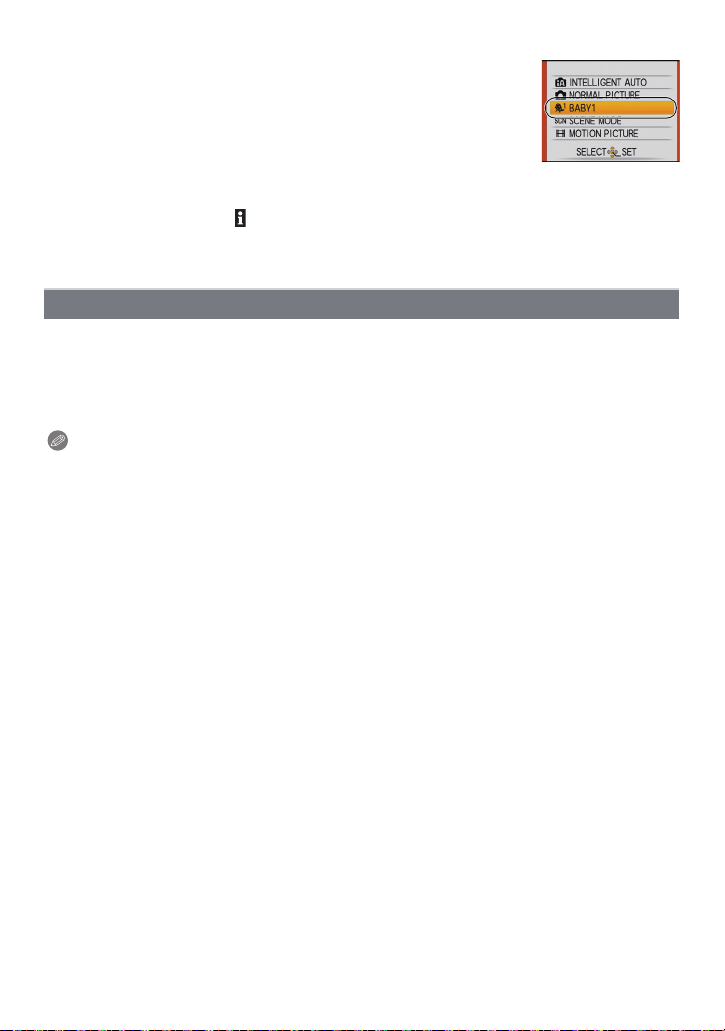
Advanced (Recording pictures)
∫ Changing My scene mode
1 Press [MODE], select the third item from the top and press
[MENU/SET].
2 Press [MENU/SET] to display the menu screen.
3 Press 3 to select [¿], switch menus and press 1.
• For details on switching menus, refer to P21.
4 Press 3/4/2/1 to select the scene mode.
5 Press [MENU/SET] to set.
∫ About the information
• If you press [DISPLAY] when selecting a Scene mode, explanations about each Scene mode
are displayed. (If you press [DISPLAY] again, the screen returns to the Scene mode menu.)
Selecting the scene mode for each recording (Scene mode)
In [SCENE MODE], you can select the scene mode each time you make a recording.
1 In step 2, select [SCENE MODE] and press [MENU/SET].
2 Press 3/4/2/1 to select the scene mode, and then press [MENU/SET] to set.
• The recording screen for the selected scene mode will be displayed.
Note
• To change the scene mode, press [MENU/SET] and then press 1, and return to step 3.
• The scene mode flash setting is reset to the initial setting when the scene mode is changed.
• When you take a picture with a scene mode that is not adequate for the purpose, the hue of the
picture may differ from the actual scene.
• The following items cannot be set in scene mode because the camera automatically adjusts
them to the optimal setting.
– [INTELLIGENT ISO]
– [SENSITIVITY]
–[COLORMODE]
• Shutter speed for scene modes, except [SPORTS], [NIGHT PORTRAIT], [NIGHT SCENERY],
[CANDLE LIGHT], [BABY1]/[BABY2], [PET], [FLASH BURST], [STARRY SKY] and
[FIREWORKS], will be from 1/8th of a second to 1/2000th of a second.
- 59 -
Page 60

Advanced (Recording pictures)
[PORTRAIT]
When taking pictures of people outdoors during the daytime, this mode allows you to
improve the appearance of the persons concerned and make their skin tones look
healthier.
∫ Technique for Portrait mode
To make this mode more effective:
1 Rotate the zoom lever as far as possible to Tele.
2 Move close to the subject to make this mode more effective.
Note
• ISO sensitivity is fixed to [ISO80].
• The initial setting for [AF MODE] is [š].
[SOFT SKIN]
When taking pictures of people outdoors during the daytime, this mode enables the texture
of their skin to appear even softer than with [PORTRAIT]. (It is effective when taking
pictures of people from the chest up.)
∫ Technique for Soft skin mode
To make this mode more effective:
1 Rotate the zoom lever as far as possible to Tele.
2 Move close to the subject to make this mode more effective.
Note
• If a part of the background etc. is a colour close to skin colour, this part is also smoothed.
• This mode may not be effective when there is insufficient brightness.
• ISO sensitivity is fixed to [ISO80].
• The initial setting for [AF MODE] is [š].
- 60 -
Page 61

Advanced (Recording pictures)
[TRANSFORM]
Subject can be recorded either slim or stretched, and at the same time, skin can be
recorded smoothly.
1 Press 3/4 to select the setting, and then press [MENU/
SET].
• It can be set from the quick menu (P23).
2 Take pictures.
Note
• [PICTURE SIZE] and [ASPECT RATIO] are fixed as given below.
–[ ] for [X], [ ] for [Y] and [ ] for [W]
• [QUALITY] is automatically fixed to [›].
• You can take pictures suitable for 4qk6q/10k15 cm printing.
• The initial setting for [AF MODE] is [š].
• It cannot be used without notifying the copyright owner, except when enjoying in private.
• Do not use the material against the public order and morals, or to offend someone.
• Do not use the material against the object’s interest.
[SELF PORTRAIT]
Select this to take pictures of yourself.
∫ Technique for Self portrait mode
• Press the shutter button halfway to focus. The self-timer indicator
lights up when you are brought into focus. Making sure you hold
the camera still, press the shutter button fully to take the picture.
• The subject is not focused when the self-timer indicator is
blinking. Make sure to press the shutter button halfway again to
focus.
• The recorded picture automatically appears on the LCD monitor
for reviewing.
• If the picture is blurry due to the slow shutter speed, we recommend using the 2 second
self-timer.
Note
• The focus range is about 30 cm to 1.2 m (Wide).
• The zoom magnification is automatically moved to Wide (1k).
• The self-timer can only be set to off or 2 seconds. If it is set to 2 seconds, this setting will
remain until the camera is turned off, the scene mode is changed or [REC] mode or
[PLAYBACK] mode is selected.
• The stabilizer function mode is fixed to [MODE2]. (P92)
• The initial setting for [AF MODE] is [š].
- 61 -
Page 62
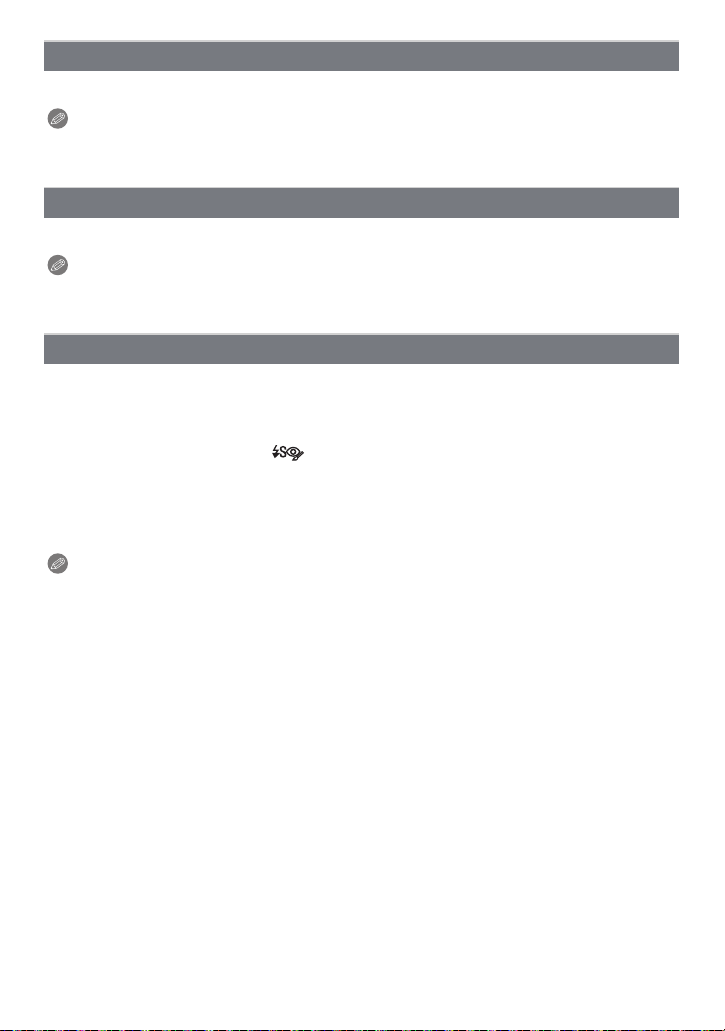
Advanced (Recording pictures)
[SCENERY]
This allows you to take pictures of a wide landscape.
Note
• The flash setting is fixed to [Œ].
• The focus range is 5 m to ¶.
[SPORTS]
Set here when you want to take pictures of sports scenes or other fast-moving events.
Note
• This mode is suitable for taking pictures of subjects at distances of 5 m or more.
• [INTELLIGENT ISO] is activated, and maximum ISO sensitivity level becomes [ISO1600].
[NIGHT PORTRAIT]
This allows you to take pictures of a person and the background with near real-life
brightness.
∫ Technique for Night portrait mode
• Use the flash. (You can set to [ ].)
• Since the shutter speed becomes slower, we recommend using a tripod and the self-timer for
taking pictures.
• Ask the subject not to move while taking a picture.
• We recommend rotating the zoom lever to Wide (1k) and being about 1.5 m from the subject
when taking a picture.
Note
• The focus range is 1.2 m to 5 m.
• The shutter may remain closed (max. about 8 sec.) after taking the picture because of signal
processing. This is not a malfunction.
• Noise may become visible when you take pictures in dark places.
• The initial setting for [AF MODE] is [š].
- 62 -
Page 63

Advanced (Recording pictures)
[NIGHT SCENERY]
This allows you to take vivid pictures of the nightscape.
∫ Technique for Night scenery mode
• When the camera is set to [STABILIZER] and there is very little jitter, or if [STABILIZER] is set
to [OFF], shutter speed may slow down up to 8 seconds. We recommend using the tripod and
the self-timer for taking pictures.
Note
• The flash setting is fixed to [Œ].
• The focus range is 5 m to ¶.
• The shutter may remain closed (max. about 8 sec.) after taking the picture because of signal
processing. This is not a malfunction.
• Noise may become visible when you take pictures in dark places.
[FOOD]
This mode allows you to take pictures of food with a natural hue without being affected by
the ambient light in restaurants etc.
Note
• The focus range is 5 cm (Wide)/50 cm (Tele) to ¶.
- 63 -
Page 64
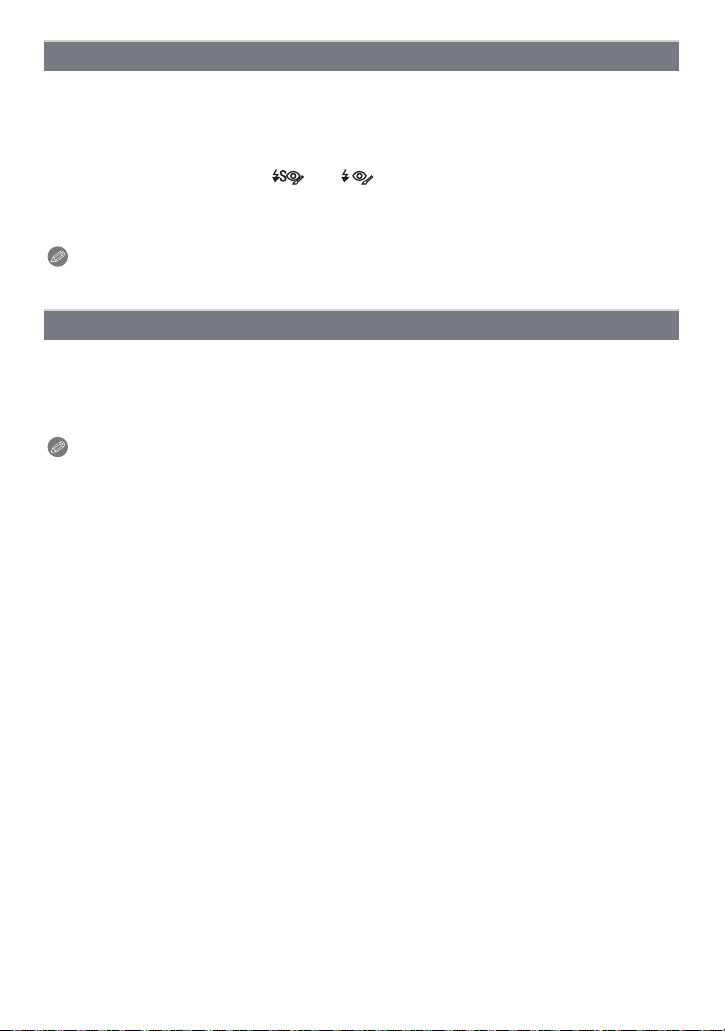
Advanced (Recording pictures)
[PARTY]
Select this when you want to take pictures at a wedding reception, an indoor party etc.
This allows you to take pictures of people and the background with near real-life
brightness.
∫ Technique for Party mode
• Use the flash. (You can set to [ ] or [ ].)
• We recommend using a tripod and the self-timer for taking pictures.
• We recommend rotating the zoom lever to Wide (1k) and being about 1.5 m from the subject
when taking pictures.
Note
• The initial setting for [AF MODE] is [š].
[CANDLE LIGHT]
This mode allows you to take pictures with a candle-lit atmosphere.
∫ Technique for Candle light mode
• This is more effective when taking pictures without using the flash.
• We recommend using a tripod and the self-timer for taking pictures.
Note
• The focus range is 5 cm (Wide)/50 cm (Tele) to ¶.
• The shutter may remain closed (max. about 1 sec.) after taking the picture because of signal
processing. This is not a malfunction.
• The initial setting for [AF MODE] is [
š].
- 64 -
Page 65

Advanced (Recording pictures)
[BABY1]/[BABY2]
This takes pictures of a baby with a healthy complexion. When you use the flash, the light
from it is weaker than usual.
It is possible to set different birthdays and names for [BABY1] and [BABY2]. You can
select to have these appear at the time of playback, or have them stamped on the
recorded image using [TEXT STAMP] (P103).
∫ Birthday/Name setting
1 Press 3/4 to select [AGE] or [NAME] and then press 1.
2 Press 3/4 to select [SET] and then press [MENU/SET].
3 Enter the birthday or name.
Birthday:
2/1: Select the items (year/month/day).
3/4: Setting.
[MENU/SET]: Exit.
Name: For details on how to enter characters, read the [TITLE EDIT] section on P101.
• When the birthday or name is set, [AGE] or [NAME] is automatically set to [ON].
• If [ON] is selected when the birthday or name has not been registered, the setting screen
appears automatically.
4 Press [MENU/SET] to finish.
∫ To cancel [AGE] and [NAME]
Select the [OFF] setting in step
Note
• The age and name can be printed out using the “PHOTOfunSTUDIO” bundled software on the
CD-ROM (supplied).
• If [AGE] or [NAME] is set to [OFF] even when the birthday or name has been set, the age or
name will not be displayed. Before taking pictures, set [AGE] or [NAME] to [ON].
• The focus range is 5 cm (Wide)/50 cm (Tele) to ¶.
• [INTELLIGENT ISO] is activated, and maximum ISO sensitivity level becomes [ISO1600].
• If the camera is turned on with [BABY1]/[BABY2] set, the age and name are displayed at the
lower left of the screen for about 5 seconds, along with the current date and time.
• If the age is not properly displayed, check the clock and birthday settings.
• The birthday setting and name setting can be reset with [RESET].
• The initial setting for [AF MODE] is [š].
2 of the “Birthday/Name setting” procedure.
- 65 -
Page 66
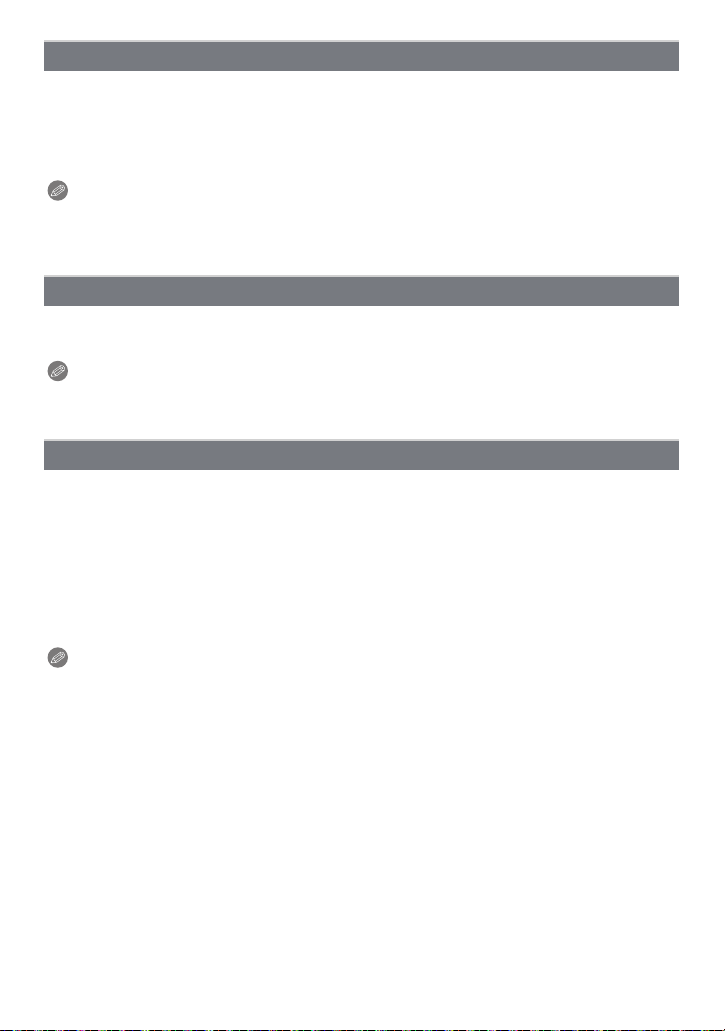
Advanced (Recording pictures)
[PET]
Select this when you want to take pictures of a pet such as a dog or a cat.
You can set your pet’s birthday and name. You can select to have these appear at the time
of playback, or have them stamped on the recorded image using [TEXT STAMP] (P103).
For information about [AGE] or [NAME], refer to [BABY1]/[BABY2] on P65.
Note
• The initial setting for the AF assist lamp is [OFF].
• The initial setting for [AF MODE] is [Ø].
• Refer to [BABY1]/[BABY2] for other information about this mode.
[SUNSET]
Select this when you want to take pictures of a sunset view. This allows you to take vivid
pictures of the red colour of the sun.
Note
• The flash setting is fixed to [Œ].
• ISO sensitivity is fixed to [ISO80].
[HIGH SENS.]
This mode minimises the jitter of the subjects, and enables you to take pictures of these
subjects in dimly lit rooms. (Select this for high-sensitivity processing. The sensitivity
automatically switches to between [ISO1600] and [ISO6400].)
∫ Picture size and aspect ratio
1 Press 3/4 to select the picture size and aspect ratio and then press [MENU/
SET] to set.
• 3M (4:3), 2.5M (3:2) or 2M (16:9) is selected as the picture size.
2 Take pictures.
Note
• [QUALITY] is automatically fixed to [›].
• You can take pictures suitable for 4qk6q/10k15 cm printing.
• The focus range is 5 cm (Wide)/50 cm (Tele) to ¶.
- 66 -
Page 67
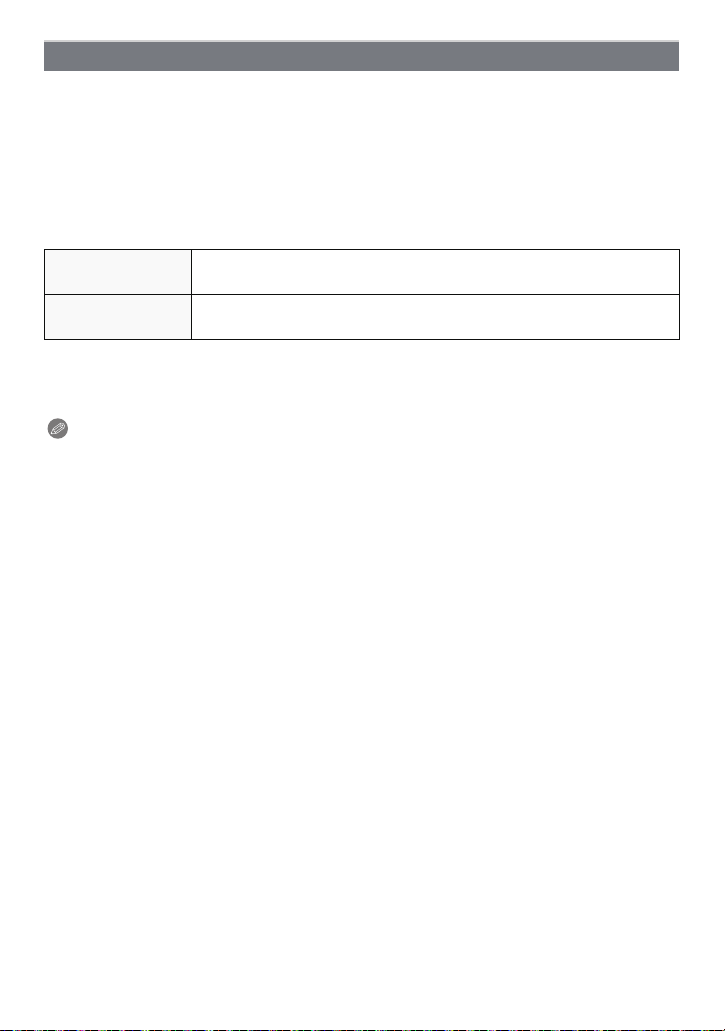
Advanced (Recording pictures)
[HI-SPEED BURST]
This is a convenient mode for shooting rapid movement or a decisive moment.
∫ Picture size and aspect ratio
1 Press 3/4 to select the picture size and aspect ratio and then press [MENU/
SET] to set.
• 3M (4:3), 2.5M (3:2) or 2M (16:9) is selected as the picture size.
2 Take pictures.
• Still pictures are taken continuously while the shutter button is pressed fully.
Maximum Burst
speed
Number of
recordable pictures
• The burst speed changes according to the recording conditions.
• The number of burst recording pictures are limited by the picture-taking conditions and the type
and/or status of the card used.
• The number of burst recording pictures increase immediately after formatting.
DMC-FS7/DMC-FS8: approx. 6 pictures/second
DMC-FS6: approx. 5.5 pictures/second
approx. 10 (built-in memory)/approx. 10 to 100¢ (card)
¢ the maximum is 100.
Note
• The flash setting is fixed to [Œ].
• [QUALITY] is automatically fixed to [›].
• You can take pictures suitable for 4qk6q/10k15 cm printing.
• The focus range is 5 cm (Wide)/50 cm (Tele) to ¶.
• The focus, zoom, exposure, white balance, shutter speed and ISO sensitivity are fixed to the
settings for the first picture.
• The ISO sensitivity automatically switches to between [ISO500] and [ISO800]. However, the
ISO sensitivity is increased to make the shutter speed become high-speed.
• Depending on the operating conditions, it may take time to take the next picture if you repeat
taking a picture.
- 67 -
Page 68

Advanced (Recording pictures)
[FLASH BURST]
Still pictures are taken continuously with flash. It is convenient to take continuous still
pictures in dark places.
∫ Picture size and aspect ratio
1 Press 3/4 to select the picture size and aspect ratio and then press [MENU/
SET] to set.
• 3M (4:3), 2.5M (3:2) or 2M (16:9) is selected as the picture size.
2 Take pictures.
• Still pictures are taken continuously while the shutter button is pressed fully.
Number of recordable
pictures
max. 5 pictures
Note
• [QUALITY] is automatically fixed to [›].
• You can take pictures suitable for 4qk6q/10k15 cm printing.
• The focus range is 5 cm (Wide)/50 cm (Tele) to ¶.
• The focus, zoom, exposure, shutter speed, ISO sensitivity, and flash level are fixed to the
settings for the first picture.
• The shutter speed becomes 1/30th of a second to 1/2000th of a second.
• [INTELLIGENT ISO] is activated, and maximum ISO sensitivity level becomes [ISO3200].
• See the Note on P52 when using the flash.
- 68 -
Page 69
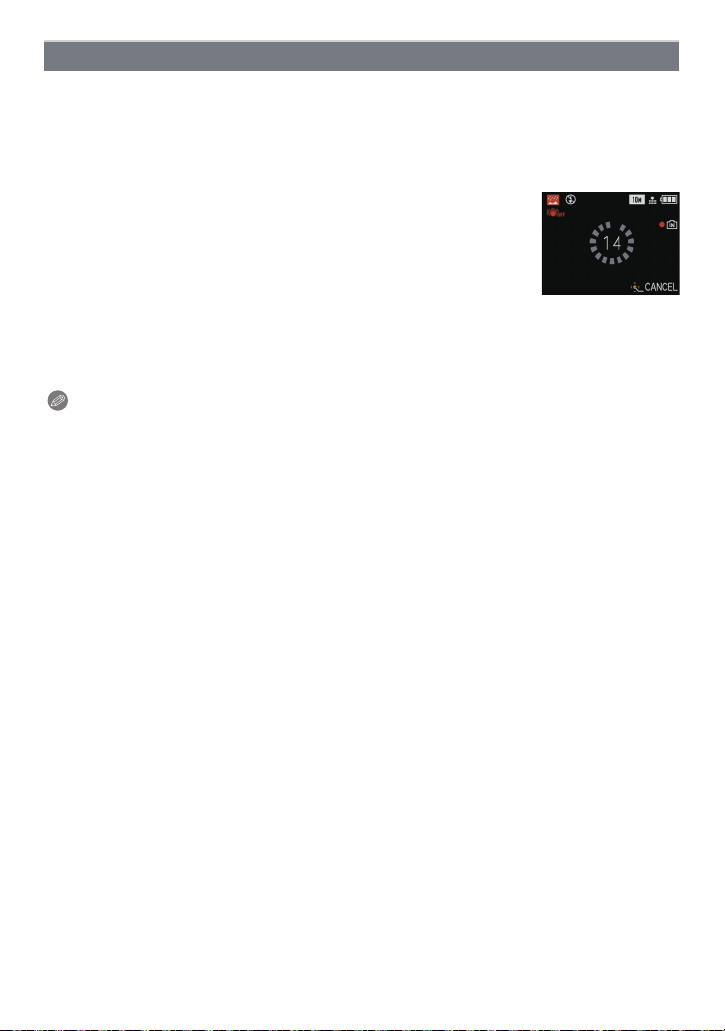
Advanced (Recording pictures)
[STARRY SKY]
This allows you to take vivid pictures of a starry sky or a dark subject.
∫ Setting the shutter speed
Select a shutter speed of [15 SEC.], [30 SEC.] or [60 SEC.].
1 Press 3/4 to select the number of seconds and then press [MENU/SET].
• It is also possible to change the number of seconds using the quick menu. (P23)
2 Take pictures.
• Press the shutter button fully to display the countdown screen. Do
not move the camera after this screen is displayed. When
countdown finishes, [PLEASE WAIT...] is displayed for the same
length of time as the set shutter speed for signal processing.
• Press [MENU/SET] to stop taking the picture while the countdown
screen is displayed.
∫ Technique for Starry sky mode
• The shutter opens for 15, 30 or 60 seconds. Be sure to use a tripod. We also recommend
taking pictures with the self-timer.
Note
• The flash setting is fixed to [Œ].
• The optical image stabilizer function is fixed to [OFF].
• ISO sensitivity is fixed to [ISO80].
- 69 -
Page 70

Advanced (Recording pictures)
[FIREWORKS]
This mode allows you to take beautiful pictures of fireworks exploding in the night sky.
∫ Technique for Fireworks mode
• Since the shutter speed becomes slower, we recommend using a tripod.
Note
• The flash setting is fixed to [Œ].
• This mode is most effective when the subject is 10 m or more away.
• The shutter speed becomes the following.
– When [OFF] is set on the optical image stabilizer function: Fixed to 2 seconds
– When [AUTO], [MODE1] or [MODE2] is set on the optical image stabilizer function: 1/4th of a
second or 2 seconds (The shutter speed becomes 2 seconds only when the camera has
determined that there is little jitter such as when using a tripod etc.)
– You can change the shutter speed by compensating the exposure.
• The AF area is not displayed.
• ISO sensitivity is fixed to [ISO80].
[BEACH]
This allows you to take even more vivid pictures of the blue colour of the sea, sky etc. It
also prevents underexposure of people under strong sunlight.
Note
• The initial setting for [AF MODE] is [š].
• Do not touch the camera with wet hands.
• Sand or seawater will cause the camera to malfunction. Make sure that sand or seawater does
not get into the lens or the terminals.
[SNOW]
This allows you to take pictures that show the snow as white as possible at a ski resort or
a snow-covered mountain.
- 70 -
Page 71
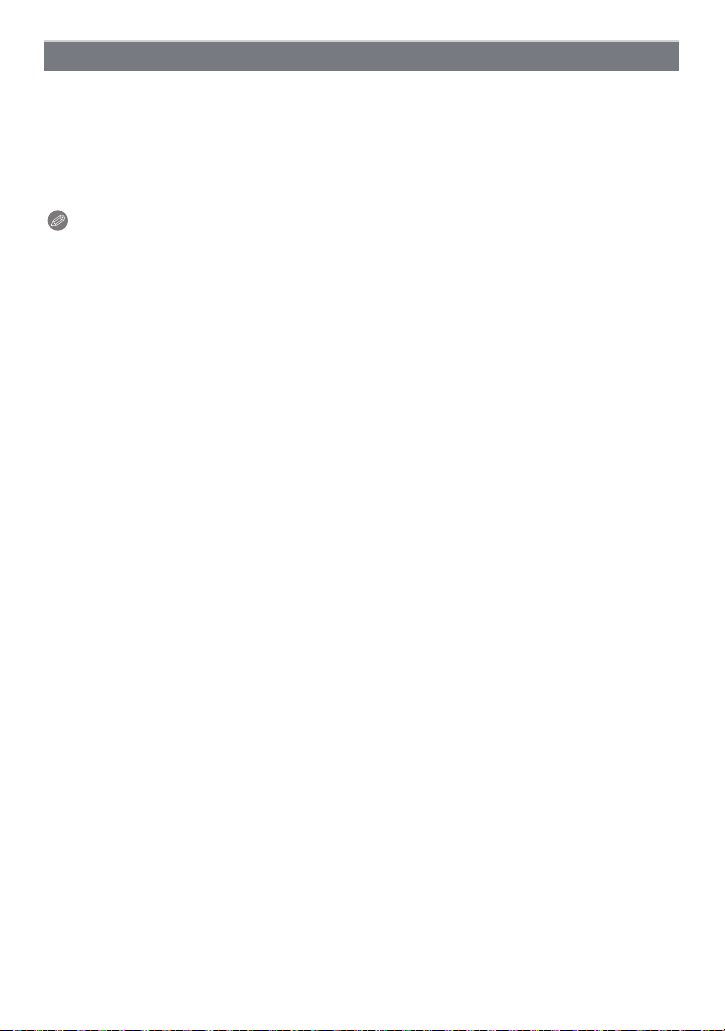
Advanced (Recording pictures)
[AERIAL PHOTO]
This mode allows you to take pictures through an airplane window.
∫ Technique for Aerial photo mode
• We recommend using this technique if it is difficult to focus when taking pictures of clouds etc.
Aim the camera at something with high contrast, press the shutter button halfway to fix the
focus and then aim the camera at the subject and press the shutter button fully to take the
picture.
Note
• The flash setting is fixed to [Œ].
• The focus range is 5 m to ¶.
• Turn the camera off when taking off or landing.
• When using the camera, follow all instructions from the cabin crew.
• Be careful about the reflection from the window.
- 71 -
Page 72
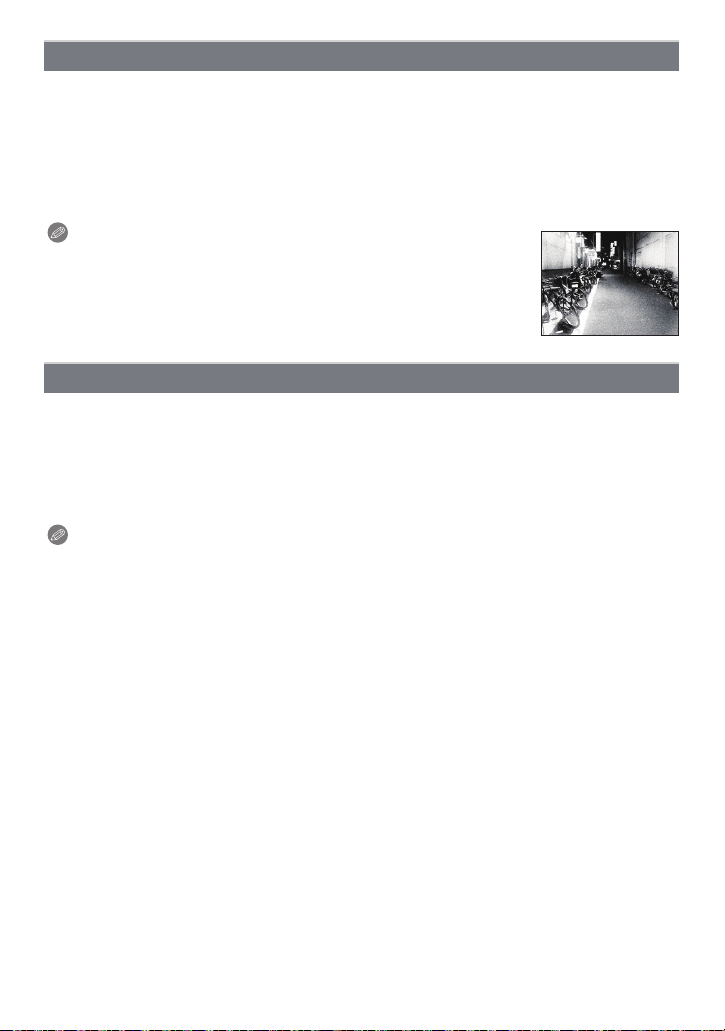
Advanced (Recording pictures)
[FILM GRAIN]
Picture is taken with a grainy texture as though blasted with sand.
∫ Picture size and aspect ratio
1 Press 3/4 to select the picture size and aspect ratio and then press [MENU/
SET] to set.
• 3M (4:3), 2.5M (3:2) or 2M (16:9) is selected as the picture size.
2 Take pictures.
Note
• [QUALITY] is automatically fixed to [›].
• You can take pictures suitable for 4qk6q/10k15 cm printing.
• ISO sensitivity is fixed to [ISO1600].
• The focus range is 5 cm (Wide)/50 cm (Tele) to ¶.
[PHOTO FRAME]
Record the image with a frame around it.
∫ Setting the frame
1 Press 2/1 to select the frame to use, and then press [MENU/SET].
• The number of pixels is fixed to 2M (4:3).
2 Take pictures.
Note
• [AUTO REVIEW] is fixed to [2SEC.].
• The colour of the frame displayed on the screen and the colour of the frame around the actual
image may differ, but this is not a malfunction.
- 72 -
Page 73

Advanced (Recording pictures)
C
A B
[REC] mode: n
Advanced (Recording pictures)
Motion Picture Mode
Slide the [REC]/[PLAYBACK] selector switch to [!], and then press
[MODE].
Press 3/4 to select [MOTION PICTURE], and then press [MENU/
SET].
Press the shutter button halfway to focus
and then press it fully to start recording.
A Audio recording
• The available recording time B is displayed on the top
right and the elapsed recording time C is displayed on
the bottom right of the screen.
• After pressing the shutter button fully, release it straight
away. If the button is held down, the sound will not be
recorded for a few seconds when recording starts.
• When the subject is focused, the focus indication
lights.
• The focus and zoom are fixed to the setting when
recording starts (the first frame).
• The audio is also recorded simultaneously from the
built-in microphone on this unit. (Motion pictures
cannot be recorded without audio.)
Press the shutter button fully to stop recording.
• If the built-in memory or the card becomes full in the middle of recording, the camera
stops recording automatically.
- 73 -
Page 74

Advanced (Recording pictures)
Changing the settings for the recording quality
• When you set the recording quality to [ ] or [ ], we recommend using a high-speed card
with “10MB/s” or greater displayed on the package.
Press [MENU/SET].
Press 3/4 to select [REC QUALITY] and then
press 1.
Press 3/4 to select the item and then press
[MENU/SET].
Item Picture size fps Aspect ratio
¢
¢
¢Cannot be recorded in the built-in memory.
848k480 pixels 30 16:9
640k480 pixels 30
320k240 pixels 30
4:3
Press [MENU/SET] to close the menu.
• You can also press the shutter button halfway to close the menu.
- 74 -
Page 75
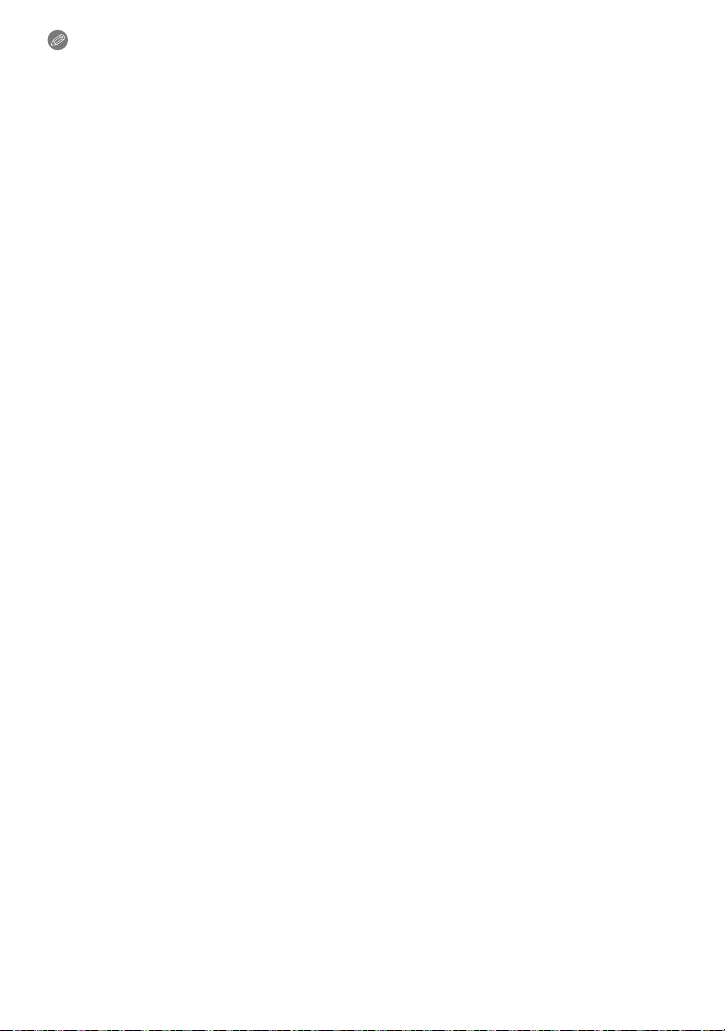
Advanced (Recording pictures)
Note
• The flash setting is fixed to [Œ].
• Refer to P147 for information about the available recording time.
• The available recording time displayed on the screen may not decrease regularly.
• Depending on the type of the card, the card access indication may appear for a while after
recording motion pictures. This is not a malfunction.
• Motion pictures can be recorded continuously up to 2 GB. The maximum available recording
time for up to 2 GB only is displayed on the screen.
(DMC-FS7PU/DMC-FS7GC/DMC-FS6PU/DMC-FS6GC)
• Motion pictures can be recorded continuously for up to 15 minutes. Also, continuous recording
exceeding 2 GB is not possible.
Remaining time for continuous recording is displayed on the screen.
(DMC-FS7EG/DMC-FS8EG/DMC-FS7EP/DMC-FS7PR/DMC-FS6EG/DMC-FS6EP/
DMC-FS6PR)
• When motion pictures recorded with the camera are played back on other equipment, the
quality of the picture and sound may deteriorate and it may not be possible to play them back.
Also the recording information may not be displayed correctly.
• Sound from motion pictures recorded by this camera cannot be played back by older models of
Panasonic digital cameras (LUMIX) launched before July 2008.
• In motion picture mode, the following functions cannot be used.
–[š] and [Ø] in [AF MODE]
– Direction detection function
– [OFF], [AUTO] and [MODE2] on the optical image stabilizer function
• This unit does not support recording motion pictures on MultiMediaCards.
• We recommend you use a battery with sufficient battery power or the AC adaptor when
recording motion pictures.
• If while recording motion pictures using the AC adaptor the power supply is cut off due to a
power cut or if the AC adaptor is disconnected etc., the motion picture being recorded will not
be recorded.
- 75 -
Page 76

Advanced (Recording pictures)
[REC] mode: ñ· ¿n
Useful Functions at Travel Destinations
Recording which Day of the Vacation You Take the Picture
For details on the [SETUP] menu settings, refer to P21.
If you set the departure date or the travel destination of the vacation in advance, the
number of days that have passed since the departure date (which day of the vacation it is)
is recorded when you take the picture. You can display the number of days that have
passed when playing back the pictures and stamp it on the recorded pictures with [TEXT
STAMP] (P103).
• The number of days that have passed since the departure date can be printed out using the
“PHOTOfunSTUDIO” bundled software on the CD-ROM (supplied).
• Select [CLOCK SET] to set the current date and time in advance. (P18)
Select [TRAVEL DATE] from the [SETUP] menu, and
then press 1.
Press 3 to select [TRAVEL SETUP] and then press
1.
Press 4 to select [SET] and then press [MENU/
SET].
Press 3/4/2/1 to set the departure date (year/
month/day), and then press [MENU/SET].
Press 3/4/2/1 to set the return date (year/month/
day), and then press [MENU/SET].
• If you do not want to set the return date, press [MENU/SET] while
the date bar is displayed.
- 76 -
Page 77

Advanced (Recording pictures)
Press 4 to select [LOCATION] and then press 1.
Press 4 to select [SET] and then press [MENU/
SET].
Enter the location.
• For details on how to enter characters, read the [TITLE EDIT] section on P101.
Press [MENU/SET] twice to close the menu.
Take a picture.
• The number of days that have passed since the departure date is displayed for about
5 seconds if this unit is turned on etc. after setting the travel date or when the travel date
is set.
• When the travel date is set, [—] appears on the lower right of the screen.
- 77 -
Page 78

Advanced (Recording pictures)
∫ Cancelling the travel date
The travel date is automatically cancelled if the current date is after the return date. If you
want to cancel the travel date before the end of the vacation, select [OFF] on the screen
shown in step
[OFF] in step
3 or 7 and then press [MENU/SET] twice. If the [TRAVEL SETUP] is set to
3, [LOCATION] will be also set to [OFF].
Note
• The travel date is calculated using the date in the clock setting and the departure date you set.
If you set [WORLD TIME] (P79) to the travel destination, the travel date is calculated using the
date in the clock setting and the travel destination setting.
• The travel date setting is memorised even if the camera is turned off.
• If [TRAVEL DATE] is set to [OFF], the number of days that have passed since the departure
date will not be recorded even if you set the travel date or the return date. Even if
[TRAVEL DATE] is set to [SET] after taking the pictures, which day of the vacation you took
them is not displayed.
• If you set a departure date and then take a picture on a date before this departure date, [-]
(minus) is displayed in orange and the day of the vacation that you took the picture is not
recorded.
• If the travel date is displayed as [-] (minus) in white, there is a time difference that involves date
change between the [HOME] and [DESTINATION]. (It will be recorded)
• The text set as [LOCATION] can be edited later with [TITLE EDIT].
• The names for [BABY1]/[BABY2] and [PET] will not be recorded when [LOCATION] is set.
• [LOCATION] cannot be recorded when taking motion pictures.
• Intelligent auto mode cannot be set. Setting of other Recording mode will be reflected.
- 78 -
Page 79

Advanced (Recording pictures)
A
B
C
E
D
Recording Dates/Times at Overseas Travel Destinations (World Time)
For details on the [SETUP] menu settings, refer to P21.
You can display the local times at the travel destinations and record them on the pictures
you take.
• Select [CLOCK SET] to set the current date and time in advance. (P18)
Select [WORLD TIME] from the [SETUP] menu,
and then press 1.
• When first using the camera after purchasing it, the
[PLEASE SET THE HOME AREA] message appears.
Press [MENU/SET], and set the home area on the screen in
step
3.
Press 4 to select [HOME], and then press
[MENU/SET].
Press 2/1 to select the home area, and then
press [MENU/SET].
A Current time
B Time difference from GMT (Greenwich Mean Time)
• If daylight saving time [ ] is used at the home area, press
3. Press 3 again to return to the original time.
• The daylight saving time setting for the home area does not
advance the current time. Advance the clock setting by one
hour.
Press 3 to select [DESTINATION] and then
press [MENU/SET] to set.
C Depending on the setting, the time at the travel destination
area or the home area is displayed.
Press 2/1 to select the area the travel
destination is in and then press [MENU/SET] to
set.
D Current time of the destination area
E Time difference
• If daylight saving time [ ] is used at the travel destination,
press 3. (The time advances by one hour.) Press 3 again to
return to the original time.
Press [MENU/SET] to close the menu.
- 79 -
Page 80

Advanced (Recording pictures)
Note
• Return the setting to [HOME] when the vacation is finished by performing steps 1, 2 and 3.
• If [HOME] is already set, change only the travel destination, and use.
• If you cannot find the travel destination in the areas displayed on the screen, set by the time
difference from the home area.
•
The travel destination icon [“] appears when playing back pictures taken at the travel destination.
- 80 -
Page 81
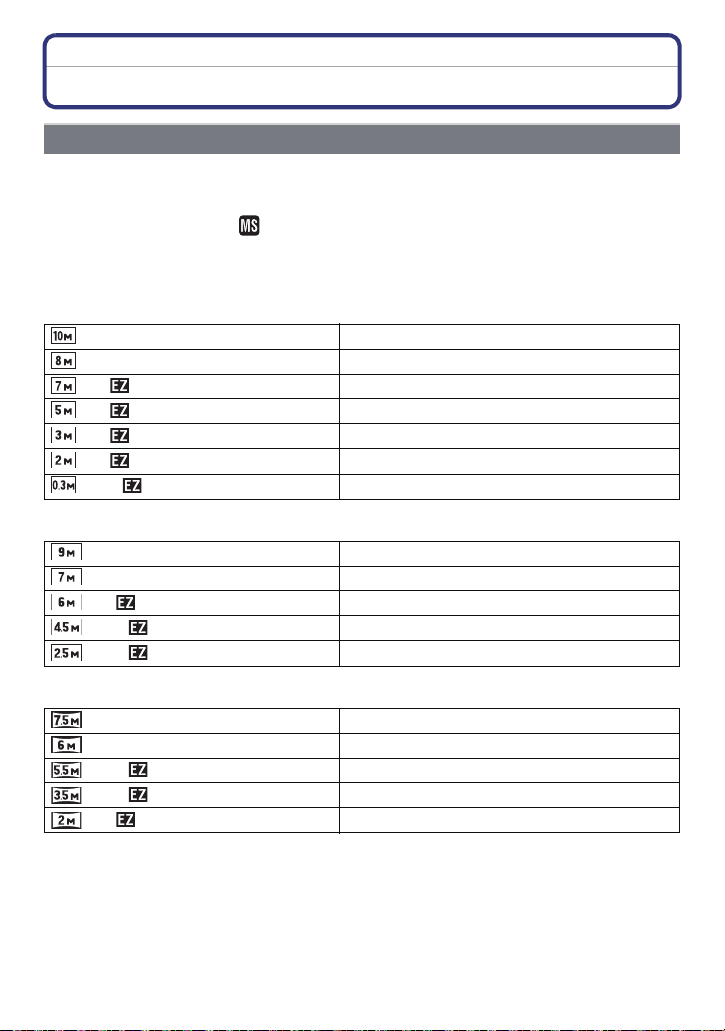
Advanced (Recording pictures)
Using the [REC] Mode Menu
[PICTURE SIZE]
For details on [REC] mode menu settings, refer to P21.
Set the number of pixels. The higher the numbers of pixels, the finer the detail of the
pictures will appear even when they are printed onto large sheets.
¢3
¢3
¢3
¢3
¢3
¢3
ñ· ¿
3072k2304 pixels
1600k1200 pixels
640k480 pixels
3072k2048 pixels
2560k1712 pixels
2048k1360 pixels
¢1
¢2
¢1
¢1
¢2
¢1
Applicable modes:
∫ When the aspect ratio is [X].
¢1 DMC-FS7/DMC-FS8
¢2 DMC-FS6
3 This item cannot be set in the Intelligent auto mode.
¢
(10M) 3648k2736 pixels
(8M) 3264k2448 pixels
(7M )
(5M ) 2560k1920 pixels
(3M ) 2048k1536 pixels
(2M )
(0.3M )
∫ When the aspect ratio is [Y].
(9M) 3648k2432 pixels
(7M) 3264k2176 pixels
(6M )
(4.5M )
(2.5M )
∫ When the aspect ratio is [W].
¢3
(7.5M)
¢3
(6M)
(5.5M )
(3.5M )
¢3
¢3
3648k2056 pixels
3264k1840 pixels
3072k1728 pixels
2560k1440 pixels
(2M ) 1920k1080 pixels
- 81 -
¢1
¢2
¢1
Page 82

Advanced (Recording pictures)
Note
• “EZ” is an abbreviation of “Extra optical Zoom”.
• A digital picture is made of numerous dots called pixels. The
higher the numbers of pixels, the finer the picture will be
when it is printed on a large piece of paper or displayed on a
PC monitor.
A Many pixels (Fine)
B Few pixels (Rough)
¢ These pictures are examples to show the effect.
If you change the aspect ratio, set the picture size again.
•
• The extra optical zoom does not work when [MACRO ZOOM] is set or in [TRANSFORM],
[HIGH SENS.], [HI-SPEED BURST], [FLASH BURST], [FILM GRAIN] and [PHOTO FRAME] in
scene mode so the picture size for [ ] is not displayed.
• Pictures may appear mosaic depending on the subject and the recording conditions.
• Refer to P144 for information about the number of recordable pictures.
[QUALITY]
For details on [REC] mode menu settings, refer to P21.
Set the compression rate at which the pictures are to be stored.
Applicable modes:
[A]: Fine (when giving priority to the picture quality)
[›]: Standard (when using the standard picture quality and increasing the number of
pictures to be recorded without changing the number of pixels)
Note
• Refer to P144 for information about the number of recordable pictures.
·¿
- 82 -
Page 83
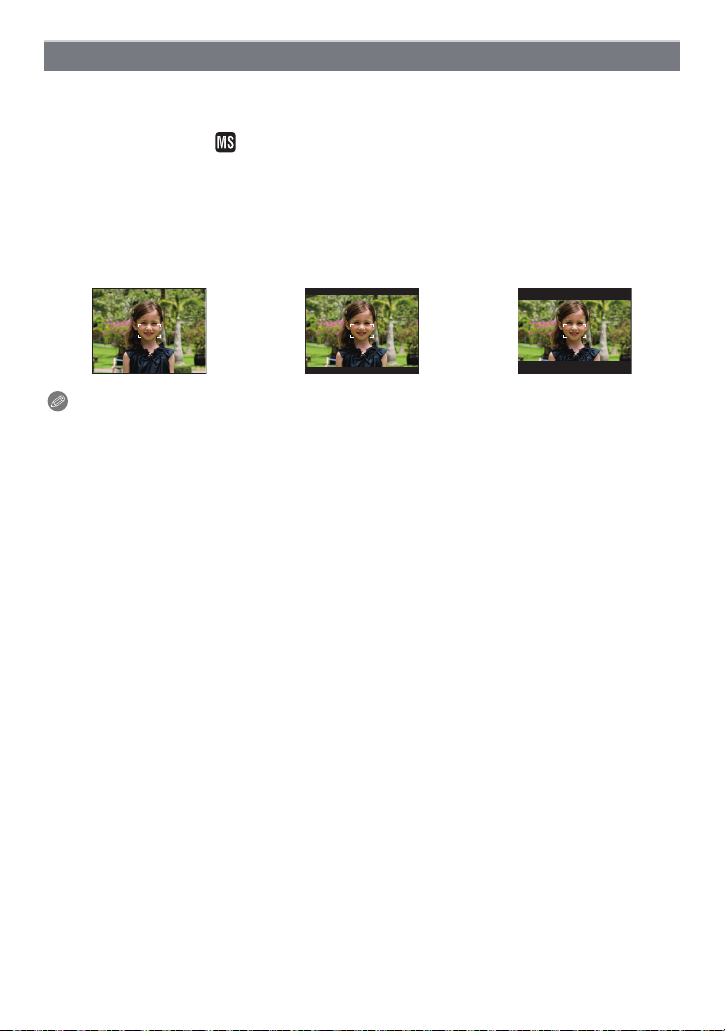
Advanced (Recording pictures)
[ASPECT RATIO]
For details on [REC] mode menu settings, refer to P21.
This allows you to select the aspect ratio of the pictures to suit printing or the playback
method.
Applicable modes:
[X]: [ASPECT RATIO] of a 4:3 TV
[Y]: [ASPECT RATIO] of a 35 mm film camera
[W]: [ASPECT RATIO] of a high-definition TV, etc.
Note
• The ends of the recorded pictures may be cut at printing so check before printing. (P141)
·¿
[X][Y][W]
- 83 -
Page 84

Advanced (Recording pictures)
ISOMAX
400
ISOMAX
800
ISOMAX
1600
[INTELLIGENT ISO]
For details on [REC] mode menu settings, refer to P21.
The camera automatically sets the optimum ISO sensitivity and shutter speed to suit the
movement of the subject and brightness of the scene to minimise the jitter of the subject.
Applicable modes:
[OFF]/[ ]/[ ]/[ ]
• The upper limit of the ISO sensitivity can be set.
• The higher the value set for the ISO sensitivity, the more the jitter is reduced but the greater the
amount of picture noise.
Note
• Depending on the brightness and how fast the subject is moving, jitter may not be avoided.
• Movements may not be detected when a moving subject is small, when a moving subject is at
the edge of the screen or when a subject has moved at the very moment when the shutter
button was pressed fully.
• To avoid picture noise, we recommend decreasing maximum ISO sensitivity level or setting
[COLOR MODE] to [NATURAL]. (P91)
·
- 84 -
Page 85

Advanced (Recording pictures)
[SENSITIVITY]
For details on [REC] mode menu settings, refer to P21.
This allows the sensitivity to light (ISO sensitivity) to be set. Setting to a higher figure
enables pictures to be taken even in dark places without the resulting pictures coming out
dark.
Applicable modes:
[AUTO]/[80]/[100]/[200]/[400]/[800]/[1600]
·
ISO sensitivity
Recording location
(recommended)
Shutter speed Slow Fast
Noise Less Increased
When it is light (outdoors) When it is dark
80 1600
Note
• When setting to [AUTO], the ISO sensitivity is automatically adjusted to a maximum of [ISO400]
according to the brightness. (It can be adjusted to a maximum of [ISO1000] when using the
flash.)
• The setting is not available when [INTELLIGENT ISO] is being used. ([ ] is displayed.)
• To avoid picture noise, we recommend that you either reduce the maximum ISO sensitivity
level or set [COLOR MODE] to [NATURAL], and then take pictures. (P91)
- 85 -
Page 86
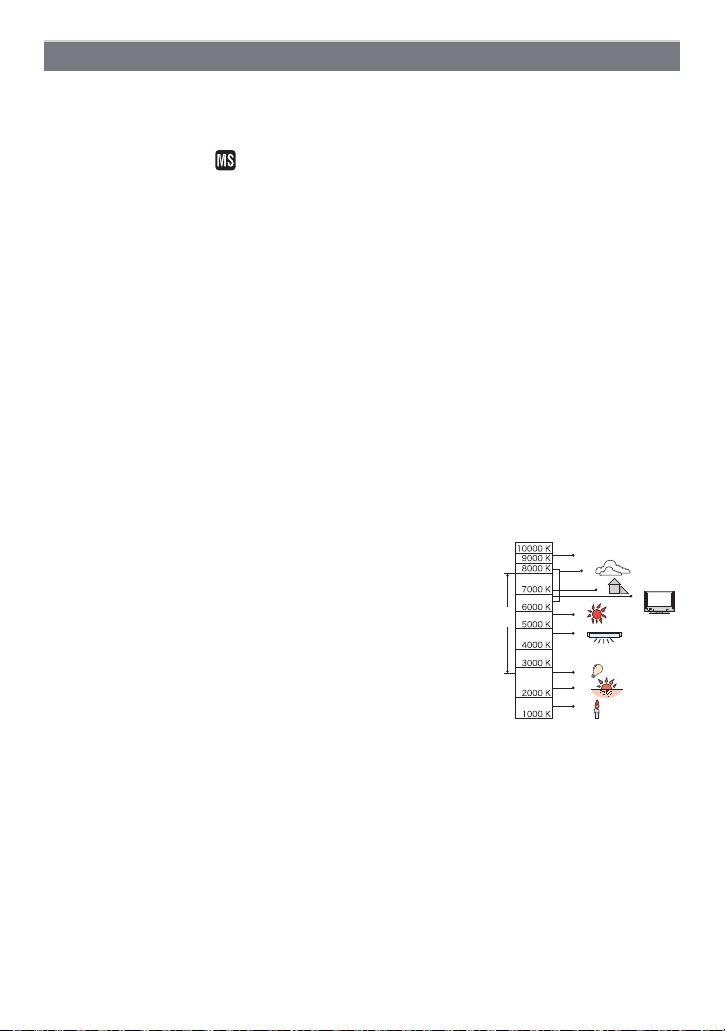
Advanced (Recording pictures)
1)
2)
3)
4)
5)
6)
7)
8)
9)
10)
[WHITE BALANCE]
For details on [REC] mode menu settings, refer to P21.
In sunlight, under incandescent lights or in other such conditions where the colour of white
takes on a reddish or bluish tinge, this item adjusts to the colour of white which is closest
to what is seen by the eye in accordance with the light source.
Applicable modes:
[AWB]: Automatic adjustment
[V]: When taking pictures outdoors under a clear sky
[Ð]: When taking pictures outdoors under a cloudy sky
[î]: When taking pictures outdoors in the shade
[Ñ]: When taking pictures under incandescent lights
[Ò]: Value set by using [Ó]
[Ó]: Set manually
• The optimal white balance will differ depending on the type of halogen lighting being recorded
under so use [AWB] or [Ó].
Auto white balance
Depending on the conditions prevailing when pictures are taken, the pictures may take on
a reddish or bluish tinge. Furthermore, when a multiple number of light sources are being
used or there is nothing with a colour close to white, auto white balance may not function
properly. In a case like this, set the white balance to a mode other than [AWB].
1 Auto white balance will work within this range.
2 Blue sky
3 Cloudy sky (Rain)
4 Shade
5 TV screen
6 Sunlight
7 White fluorescent light
8 Incandescent light bulb
9 Sunrise and sunset
10 Candlelight
KlKelvin Colour Temperature
·¿n
- 86 -
Page 87

Advanced (Recording pictures)
Setting the white balance manually
1 Select [Ó] and then press [MENU/SET].
2 Aim the camera at a sheet of white paper etc. so that the
frame in the centre is filled by the white object only and then
press [MENU/SET].
Note
• The white balance setting is memorised even if the camera is turned off. (However, the white
balance setting for a scene mode returns to [AWB] when the scene mode is changed.)
• In the scene modes listed below, white balance is fixed to [AWB].
– [SCENERY]/[NIGHT PORTRAIT]/[NIGHT SCENERY]/[FOOD]/[PARTY]/[CANDLE LIGHT]/
[SUNSET]/[FLASH BURST]/[STARRY SKY]/[FIREWORKS]/[BEACH]/[SNOW]/
[AERIAL PHOTO]/[FILM GRAIN]
- 87 -
Page 88

Advanced (Recording pictures)
[AF MODE]
For details on [REC] mode menu settings, refer to P21.
This allows the focusing method that suits the positions and number of the subjects to be
selected.
Applicable modes:
·¿
[š]: Face detection
focus and exposure can then be adjusted to fit that face no
matter what portion of the picture it is in. (max. 15 areas)
The camera automatically detects the person’s face. The
[]: 9-area-focusing
[Ø]: 1-area-focusing
The camera focuses on any of 9 focus areas. This is effective
when the subject is not in the centre of the screen.
The camera focuses on the subject in the AF area on the
centre of the screen.
Note
• The camera is focusing on all the AF areas when multiple AF areas (max. 9 areas) light at the
same time in [ ]. If you want to determine the focus position to take pictures, switch the AF
mode to [Ø].
• If the AF mode is set to [ ], the AF area is not displayed until the picture is brought into focus.
• The camera may detect subjects other than a person as the face. In this case, switch the AF
mode to any modes other than [š] and then take a picture.
• The AF mode cannot be set in [FIREWORKS] in scene mode.
• It is not possible to set [
– In [NIGHT SCENERY], [FOOD], [STARRY SKY] and [AERIAL PHOTO] in scene mode.
š] in the following cases.
- 88 -
Page 89
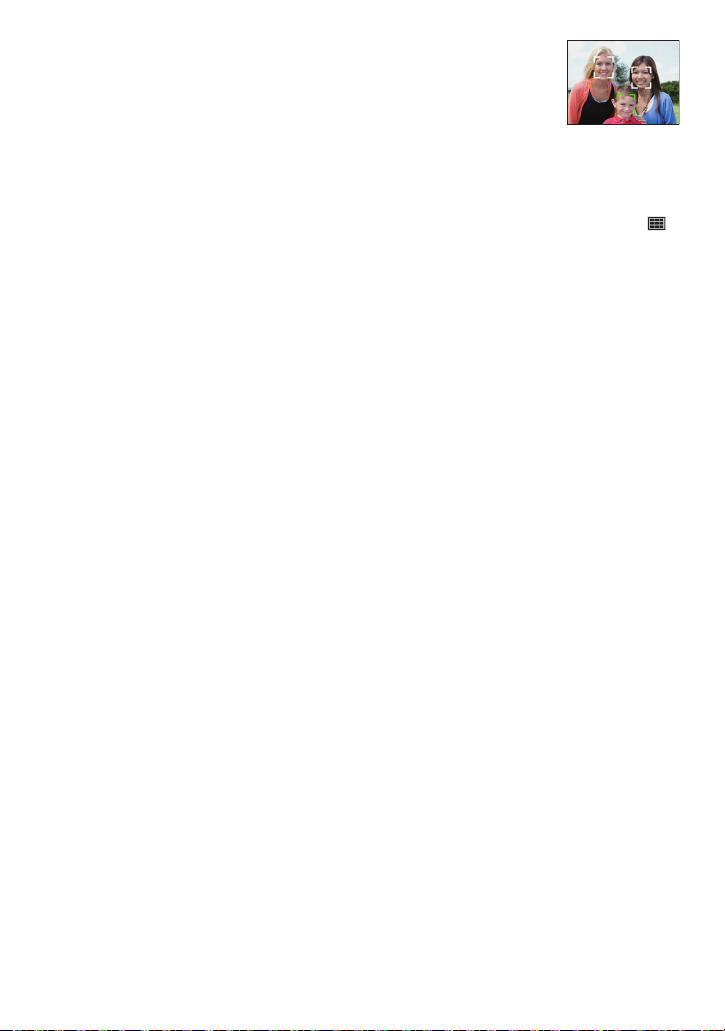
Advanced (Recording pictures)
∫ About [š]
The following AF area frames are displayed when the camera detects the
faces.
Yellow:
When the shutter button is pressed halfway, the frame turns green when
the camera is focused.
White:
Displayed when more than one face is detected. Other faces that are the same distance
away as faces within the yellow AF areas are also focused.
• Under certain picture-taking conditions including the following cases, the facial recognition
function may fail to work, making it impossible to detect faces. [AF MODE] is switched to [ ].
– When the face is not facing the camera
– When the face is at an angle
– When the face is extremely bright or dark
– When there is little contrast on the faces
– When the facial features are hidden behind sunglasses, etc.
– When the face appears small on the screen
– When there is rapid movement
– When the subject is other than a human being
– When the camera is shaking
– When digital zoom is used
- 89 -
Page 90
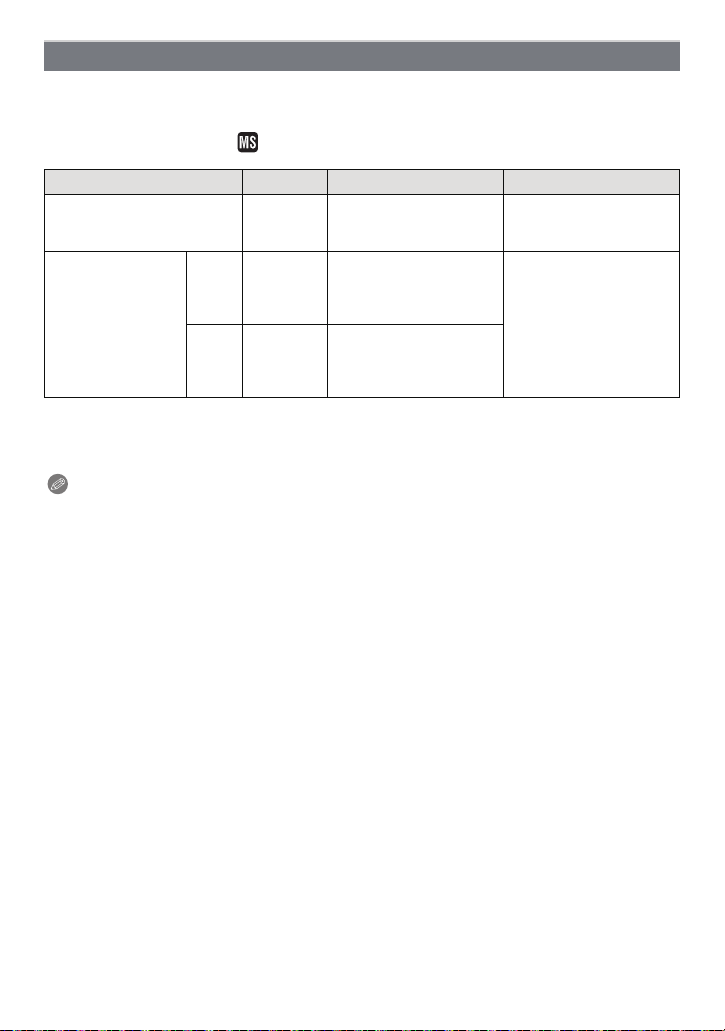
Advanced (Recording pictures)
[BURST]
For details on [REC] mode menu settings, refer to P21.
Pictures are taken continuously while the shutter button is pressed.
Select the ones you really like from among the pictures you have taken.
Applicable modes:
ñ· ¿
[OFF] ˜ ò
Burst speed (pictures/
second)
A
Number of
recordable
pictures
›
¢ The burst speed is constant regardless of the transfer speed of the card.
• The burst speed values given above apply when the shutter speed is 1/60 or faster and when
the flash is not activated.
—
—
—
(DMC-FS7/DMC-FS8)
(DMC-FS7/DMC-FS8)
max. 4 (DMC-FS6)
(DMC-FS7/DMC-FS8)
max. 7 (DMC-FS6)
2.3
¢
3
(DMC-FS6)
max. 3
max. 5
¢
approx. 1.7
(DMC-FS7/DMC-FS8)
approx. 2 (DMC-FS6)
Depends on the
remaining capacity of the
built-in memory/card.
Note
• When the burst mode setting is set to Unlimited
– The burst speed becomes slower halfway. The exact timing of this depends on the type of
card, the picture size and the quality.
– You can take pictures until the capacity of the built-in memory or the card is full.
• The focus is fixed when the first picture is taken.
• When the burst speed is set to [
used for the first picture for the subsequent pictures as well. When the burst speed is set to
[
ò], they are adjusted each time you take a picture.
• When the self-timer is used, the number of recordable pictures in burst mode is fixed to 3.
• If you are following a moving subject while taking pictures in a place (landscape) indoors,
outdoors etc. where there is a large difference between the light and shade, it may take time
until the exposure is stable. If burst is used at this time, the exposure may not become optimal.
• The burst speed (pictures/second) may become slower depending on the recording
environment such as in dark places, if the ISO sensitivity is high etc.
• Burst mode is not cancelled when the camera is switched off.
• If you take pictures in burst mode with the built-in memory, it will take time to write the picture
data.
•[Œ] is set for the flash when burst is set.
• Auto bracket is cancelled when burst is set.
• Burst cannot be used in [TRANSFORM], [HI-SPEED BURST], [FLASH BURST],
[STARRY SKY], [FILM GRAIN] or [PHOTO FRAME] in scene mode.
˜], the exposure and white balance are fixed at the settings
- 90 -
Page 91

Advanced (Recording pictures)
[DIGITAL ZOOM]
For details on [REC] mode menu settings, refer to P21.
This can enlarge subjects even more than the optical zoom or extra optical zoom.
Applicable modes:
[OFF]/[ON]
Note
• Refer to P39 for details.
• If camera shake (jitter) is a problem during zooming, it is recommended that [STABILIZER] be
set to [AUTO] or [MODE1].
• The setting is fixed to [ON] in macro zoom mode.
·¿n
[COLOR MODE]
For details on [REC] mode menu settings, refer to P21.
Using these modes, the pictures can be made sharper or softer, the colours of the pictures
can be turned into sepia colours or other colour effects can be achieved.
Applicable modes:
[STANDARD]: This is the standard setting.
[NATURAL]: The picture becomes softer.
[VIVID]: The picture becomes sharper.
[B/W]: The picture becomes black and white.
[SEPIA]: The picture becomes sepia.
[COOL]: The picture becomes bluish.
[WARM]: The picture becomes reddish.
ñ·n
Note
• When you take pictures in dark places, noise may become visible. To avoid noise, we
recommend setting to [NATURAL].
• You cannot set [NATURAL], [VIVID], [COOL] or [WARM] in intelligent auto mode. Also, you
cannot set [NATURAL] or [VIVID] in motion picture mode.
• Different colour modes can be set in different [REC] modes.
- 91 -
Page 92

Advanced (Recording pictures)
[STABILIZER]
For details on [REC] mode menu settings, refer to P21.
Using one of these modes, jitter during picture taking is detected, and the camera
automatically compensates the jitter, enabling jitter-free images to be taken.
Applicable modes:
[OFF]
[AUTO]: The optimum jitter compensation is selected depending on the condition.
[MODE1]: Jitter is always compensated during [REC] mode.
[MODE2]: The jitter is compensated for when the shutter button is pressed.
Note
• The stabilizer function may not be effective in the following cases.
– When there is a lot of jitter.
– When the zoom magnification is high.
– In digital zoom range.
– When taking pictures while following a moving subject.
– When the shutter speed becomes slower to take pictures indoors or in dark places.
Be careful of camera jitter when you press the shutter button.
• The setting is fixed to [MODE2] with [SELF PORTRAIT] in scene mode and to [OFF] in
[STARRY SKY] in scene mode.
• The setting is fixed to [MODE1] in motion picture mode.
·¿
- 92 -
Page 93

Advanced (Recording pictures)
[AF ASSIST LAMP]
For details on [REC] mode menu settings, refer to P21.
Illuminating the subject makes it easier for the camera to focus when recording in low light
conditions that make focusing difficult.
Applicable modes:
[OFF]: The AF assist lamp does not turn on.
[ON]: When taking pictures in dark places, the AF assist lamp lights while the shutter
• The effective range of the AF assist lamp is 1.5 m.
• When you do not want to use the AF assist lamp A (e.g. when taking
• [AF ASSIST LAMP] is fixed to [OFF] in [SELF PORTRAIT], [SCENERY],
• [AF ASSIST LAMP] is fixed to [ON] in the Motion picture mode.
button is pressed halfway. (Larger AF areas are now displayed.)
Note
pictures of animals in dark places), set the [AF ASSIST LAMP] to [OFF]. In
this case, it will become more difficult to focus on the subject.
[NIGHT SCENERY], [SUNSET], [FIREWORKS] and [AERIAL PHOTO] in
scene mode.
·¿
[CLOCK SET]
For details on [REC] mode menu settings, refer to P21.
To set the year, month, day and time
It functions in exactly the same way as [CLOCK SET] (P24) in the [SETUP] menu.
- 93 -
Page 94
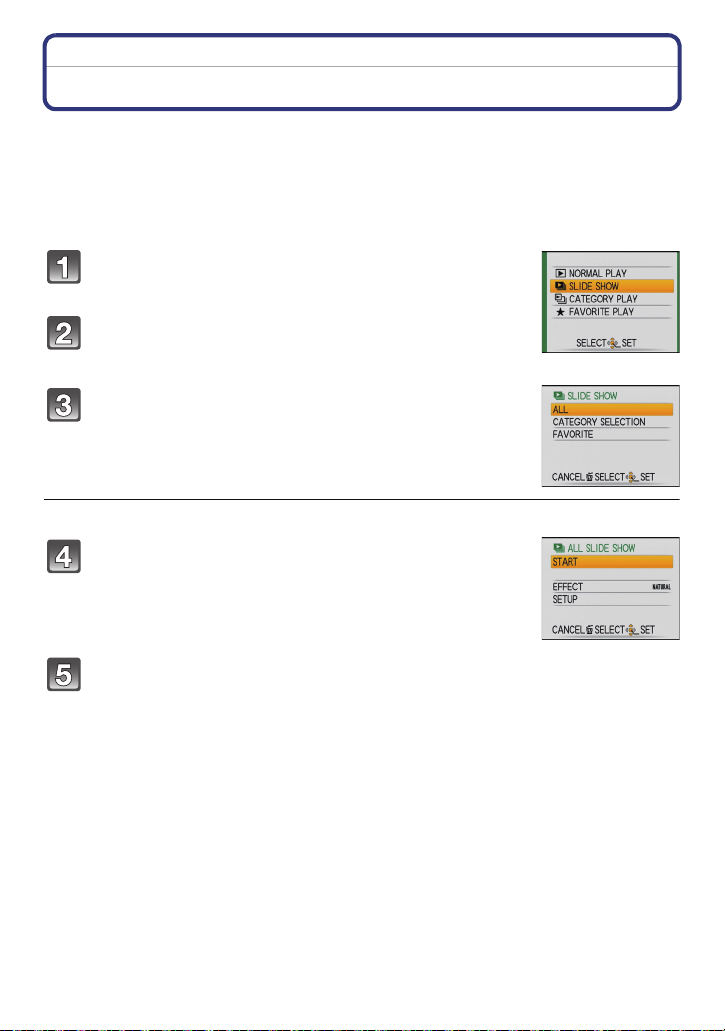
Advanced (Playback)
[PLAYBACK] mode: ¸
Advanced (Playback)
Playing Back Pictures in Sequence (Slide Show)
You can play back the pictures you have taken in synchronisation with music, and you can
do this in sequence while leaving a fixed interval between each of the pictures.
Furthermore, you can play back the pictures grouped together by category or play back
only those pictures you have set as favourites as a slide show.
This playback method is recommended when you have connected the camera to a TV set
to view the pictures you have taken.
Slide the [REC]/[PLAYBACK] selector switch to
[(], and then press [MODE].
Press 3/4 to select [SLIDE SHOW], and then
press [MENU/SET].
Press 3/4 to select the item and then press
[MENU/SET].
• [FAVORITE] can be selected only when [FAVORITE] on the
[PLAYBACK] menu (P109) is at [ON] and there are pictures
already set as favourites.
When [ALL] or [FAVORITE] has been selected in step 3
Press 3 to select [START] and then press [MENU/
SET].
Press 4 to finish the slide show.
• Normal playback resumes after the slide show finishes.
- 94 -
Page 95

Advanced (Playback)
A
B
C
D
FE
When [CATEGORY SELECTION] has been selected in step 3
Press 3/4/2/1 to select the category to play back
and then press [MENU/SET] to set.
• For details on categories, refer to P97.
Press 3 to select [START] and then press [MENU/
SET].
Press 4 to finish the slide show.
• Normal playback resumes after the slide show finishes.
∫ Operations performed during slide show
The cursor displayed during playback is the same as 3/4/2/1.
• The menu screen is restored when [‚] is pressed.
A Play/Pause
B Stop
C Back to previous picture
D Ahead to next picture
¢ These operations can be performed only in the pause mode.
¢
¢
E Reduce volume level
F Increase volume level
- 95 -
Page 96

Advanced (Playback)
∫ Changing the slide show settings
You can change the settings for slide show playback by selecting
[EFFECT] or [SETUP] on the slide show menu screen.
[EFFECT]
This allows you to select the screen effects or music effects when
switching from one picture to the next.
[NATURAL], [SLOW], [SWING], [URBAN], [OFF], [AUTO]
• When [URBAN] has been selected, the picture may appear in black and white as a screen
effect.
• [AUTO] can be used only when [CATEGORY SELECTION] has been selected. The pictures
are played back with the recommended effects in each category.
[SETUP]
[DURATION] or [REPEAT] can be set.
Item Settings
[DURATION] 1SEC./2SEC./3SEC./5SEC.
[REPEAT] ON/OFF
[MUSIC] ON/OFF
• [DURATION] can be set only when [OFF] has been selected as the [EFFECT] setting.
• [MUSIC] cannot be selected when [OFF] has been selected as the [EFFECT] setting.
Note
• Motion pictures cannot be played back as a slide show.
• It is not possible to add new music effects.
- 96 -
Page 97

Advanced (Playback)
[PLAYBACK] mode: ¸
Selecting Pictures and Playing them Back
([CATEGORY PLAY]/[FAVORITE PLAY])
[CATEGORY PLAY]
This mode allows you to search images by scene mode or other categories (such as
[PORTRAIT], [SCENERY] or [NIGHT SCENERY]) and sort the pictures into each of the
categories. You can then play back the pictures in each category.
Slide the [REC]/[PLAYBACK] selector switch to [(], and then press
[MODE].
Press 3/4 to select [CATEGORY PLAY], and then press [MENU/SET].
Press 3/4/2/1 to select the category and then
press [MENU/SET] to set.
• If a picture is found in a category, the category icon turns blue.
• It may take time to search the picture files if there are a lot on the
card or the built-in memory.
• If you press [‚] while searching, the searching will stop halfway.
• Pictures are sorted into the categories shown below.
[CATEGORY]
*
,
.
Recording inf ormation
e.g. scene modes
[PORTRAIT],
[i-PORTRAIT],
[SOFT SKIN],
[TRANSFORM],
[SELF PORTRAIT],
[NIGHT PORTRAIT],
[i-NIGHT PORTRAIT],
[BABY1]/[BABY2]
[SCENERY],
[i-SCENERY],
[SUNSET],
[AERIAL PHOTO]
[NIGHT PORTRAIT],
[i-NIGHT PORTRAIT],
[NIGHT SCENERY],
[i-NIGHT SCENERY],
[STARRY SKY]
[CATEGORY]
Î [BABY1]/[BABY2]
í [PET]
1 [FOOD]
Í [MOTION PICTURE]
Recording information
e.g. scene modes
[SPORTS], [PARTY],
[CANDLE LIGHT],
[FIREWORKS],
[BEACH], [SNOW],
[AERIAL PHOTO]
[TRAVEL DATE]
- 97 -
Page 98
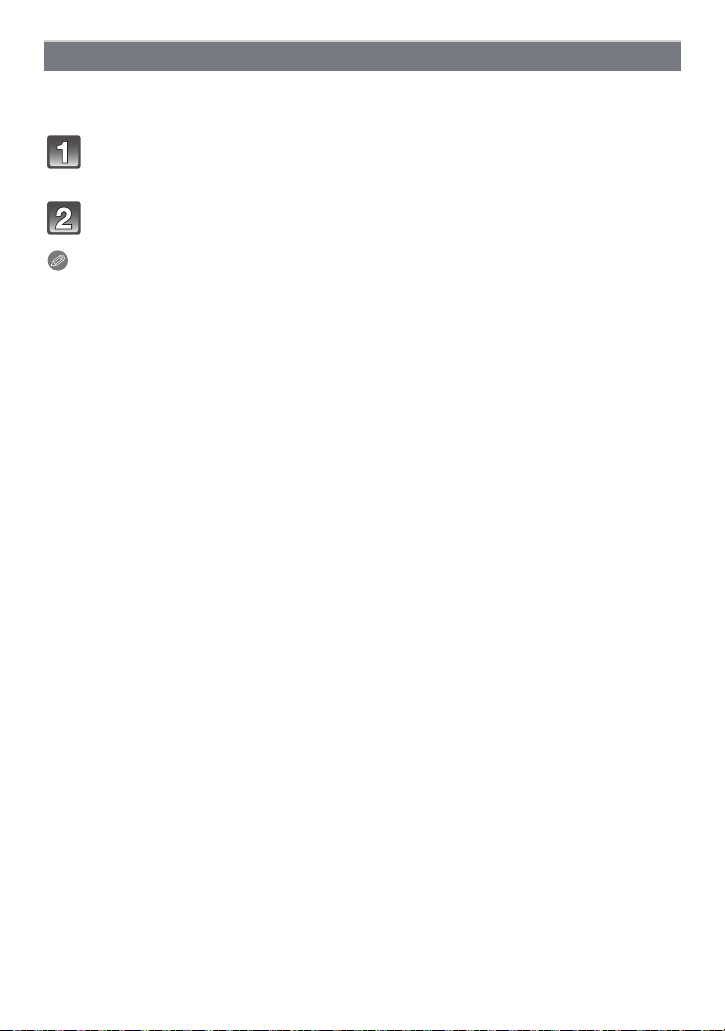
Advanced (Playback)
[FAVORITE PLAY]
You can play back the pictures you have set as [FAVORITE] (P109) (Only when
[FAVORITE] is set to [ON] and there are pictures which have been set to [FAVORITE]).
Slide the [REC]/[PLAYBACK] selector switch to [(], and then press
[MODE].
Press 3/4 to select [FAVORITE PLAY], and then press [MENU/SET].
Note
• You can use only [ROTATE DISP.], [PRINT SET] or [PROTECT] in the [PLAYBACK] menu.
- 98 -
Page 99

Advanced (Playback)
C
B A
A
B
C
D
FE
[PLAYBACK] mode: ¸
Playing Back Motion Pictures
Press 2/1 to select a picture with a motion picture
icon (such as [ ]), and then press 3 to play back.
A The motion picture recording time
B Motion picture icon
C Motion picture playback icon
• After playback starts, the elapsed playback time is displayed on the
upper right of the screen.
For example, 8 minutes and 30 seconds is displayed as [8m30s].
∫ Operations performed during motion picture playback
The cursor displayed during playback is the same as 3/4/2/1.
A Play/Pause
B Stop
C Fast rewind, Frame-by-frame rewind
D Fast forward, Frame-by-frame forward
¢ These operations can be performed only in the pause mode.
E Reduce volume level
F Increase volume level
Note
• Sound can be heard through the speaker. Refer to [VOLUME] (P25) for information about how
to adjust the volume in the [SETUP] menu.
• The file format that can be played back with this camera is QuickTime Motion JPEG.
• Please note that the bundled software includes QuickTime to play back motion picture files
created with the camera on the PC.
• Some QuickTime Motion JPEG files recorded by a PC or other equipment may not play back
on the camera.
• If you play back motion pictures that have been recorded with other equipment, the picture
quality may deteriorate or the pictures may not play back.
• When using a high capacity card, it is possible that fast rewinding may be slower than usual.
¢
¢
- 99 -
Page 100
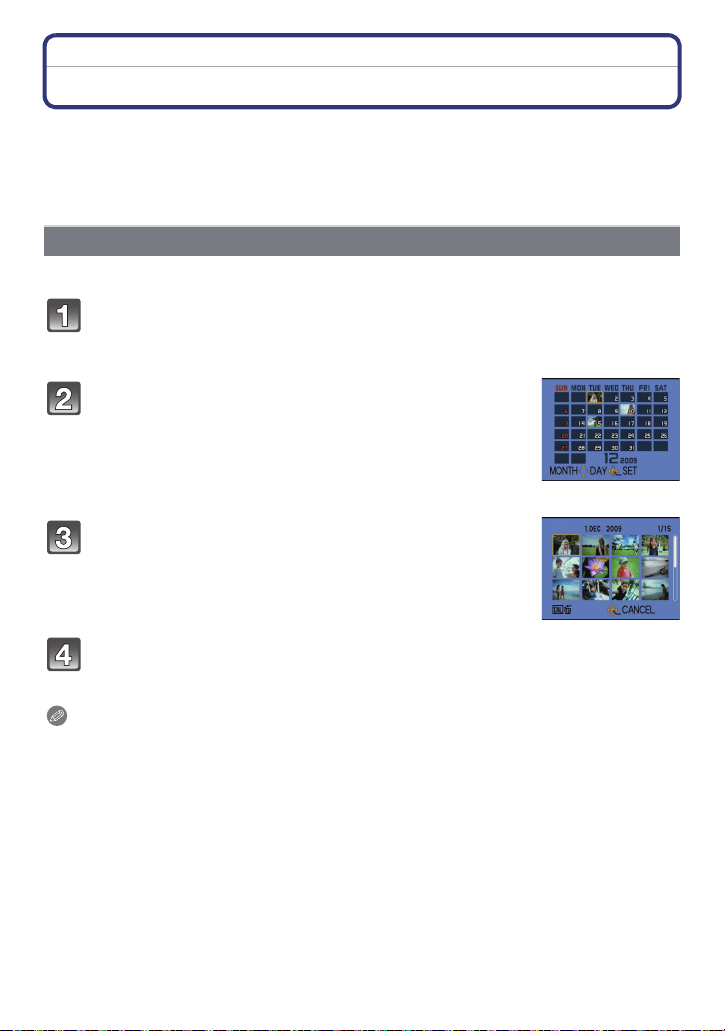
Advanced (Playback)
[PLAYBACK] mode: ¸
Using the [PLAYBACK] mode menu
You can use various functions in playback mode to rotate pictures, set protection for them
etc.
• With [TEXT STAMP], [RESIZE] or [TRIMMING], a new edited picture is created. A new picture
cannot be created if there is no free space on the built-in memory or the card so we
recommend checking that there is free space and then editing the picture.
[CALENDAR]
You can display pictures by recording date.
Select [CALENDAR] on the [PLAYBACK] mode menu. (P21)
• You can also rotate the zoom lever several times towards [L] (W) to display the
calendar screen. (P42)
Press 3/4/2/1 to select the date to be played
back.
3/4: Select the month
2/1: Select the date
• If there were no pictures recorded during a month, the month is
not displayed.
Press [MENU/SET] to display the pictures that were
recorded on the selected date.
• Press [‚] to return to the calendar screen.
Press 3/4/2/1 to select a picture and then press [MENU/SET].
• The picture that was selected will appear.
Note
• The recording date of the picture selected in the playback screen becomes the date selected
when the calendar screen is first displayed.
• If there are multiple pictures with the same recording date, the first picture recorded on that day
is displayed.
• You can display the calendar between January 2000 and December 2099.
• If the date is not set in the camera, the recording date is set as the 1st January, 2009.
• If you take pictures after setting the travel destination in [WORLD TIME], the pictures are
displayed by the dates at the travel destination in calendar playback.
- 100 -
