Page 1
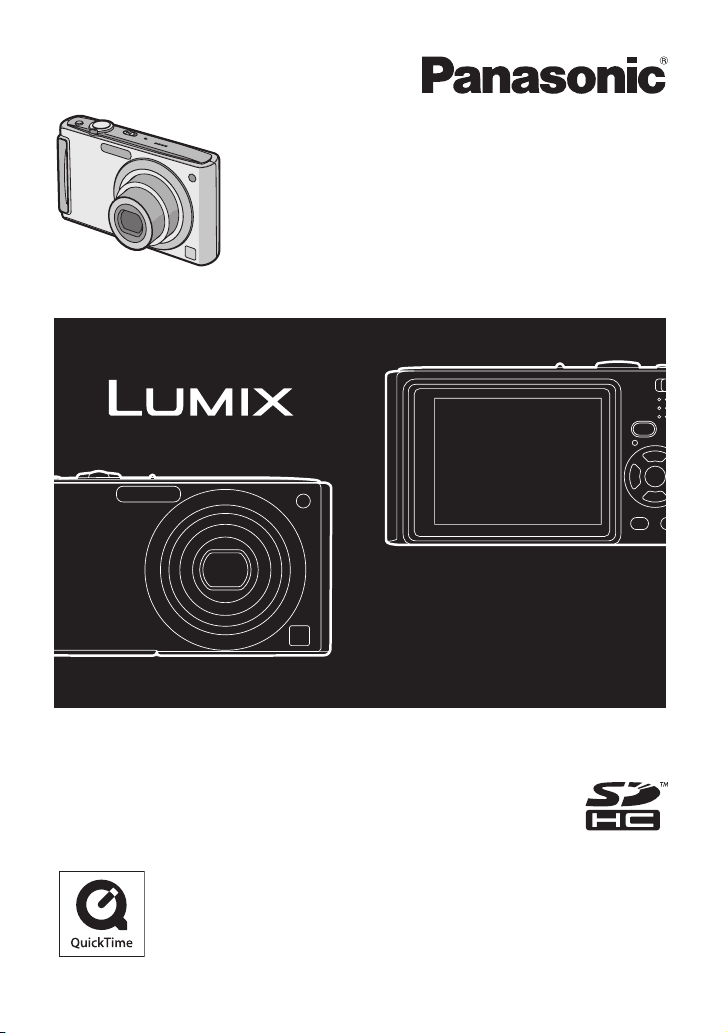
Operating Instructions
Digital Camera
Model No. DMC-FS5
DMC-FS3
Before use, please read these
instructions completely.
QuickTime and the QuickTime logo are trademarks
or registered trademarks of Apple Inc., used under
license therefrom.
VQT1N36-1
Page 2
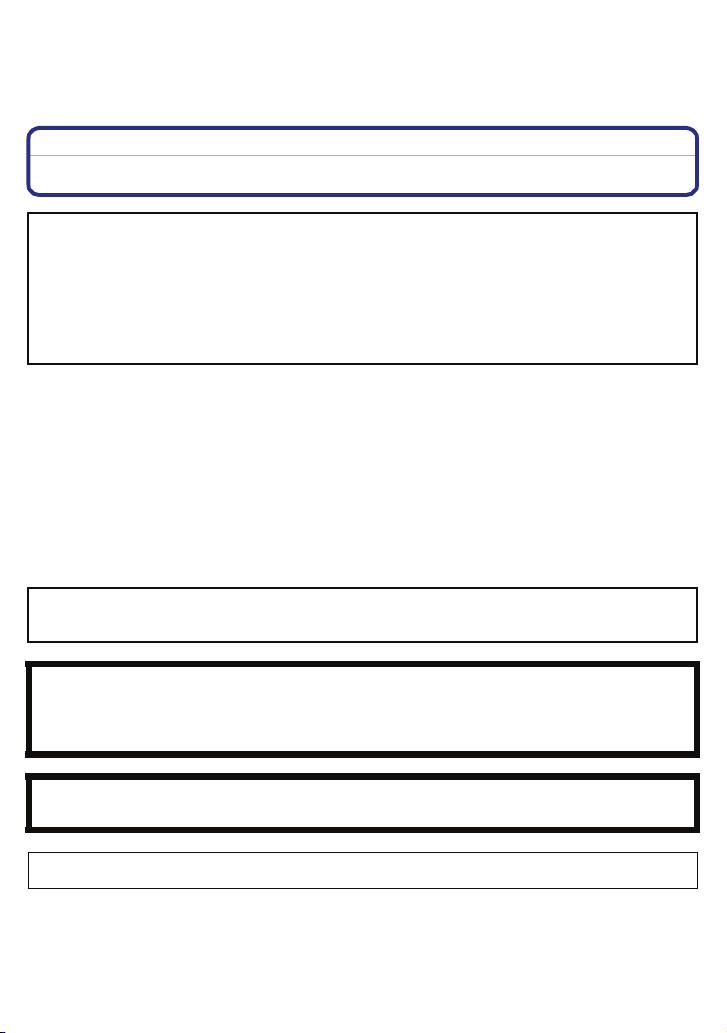
Befor e Use
Dear Customer,
Before Use
We would like to take this opportunity to thank you for purchasing this Panasonic Digital
Camera. Please read these Operating Instructions carefully and keep them handy for future
reference.
Information for Your Safety
WARNING:
TO REDUCE THE RISK OF FIRE, ELECTRIC SHOCK OR PRODUCT DAMAGE,
•
DO NOT EXPOSE THIS APPARATUS TO RAIN, MOISTURE, DRIPPING OR SPLASHING
AND THAT NO OBJECTS FILLED WITH LIQUIDS, SUCH AS VASES, SHALL BE PLACED
ON THE APPARATUS.
• USE ONLY THE RECOMMENDED ACCESSORIES.
• DO NOT REMOVE THE COVER (OR BACK); THERE ARE NO USER SERVICEABLE PARTS
INSIDE. REFER SERVICING TO QUALIFIED SERVICE PERSONNEL.
Carefully observe copyright laws.
Recording of pre-recorded tapes or discs or other published or broadcast material for
purposes other than your own private use may infringe copyright laws. Even for the
purpose of private use, recording of certain material may be restricted.
•
Please note that the actual controls and components, menu items, etc. of your Digital Camera
may look somewhat different from those shown in the illustrations in these Operating
Instructions.
• SDHC Logo is a trademark.
• Microsoft product screen shot(s) reprinted with permission from Microsoft Cor poration.
• Other names, company names, and product names printed in these instructions are trademarks or
registered trademarks of the companies concerned.
THE SOCKET OUTLET SHALL BE INSTALLED NEAR THE EQUIPMENT AND SHALL BE
EASILY ACCESSIBLE.
CAUTION
Danger of explosion if battery is incorrectly replaced. Replace only with the same or
equivalent type recommended by the manufacturer. Dispose of used batteries according to
the manufacturer’s instructions.
Warn ing
Risk of fire, explosion and burns. Do not disassemble, heat above 60 xC or incinerate.
Product Identification Marking is located on the bottom of units.
- 2 -
Page 3
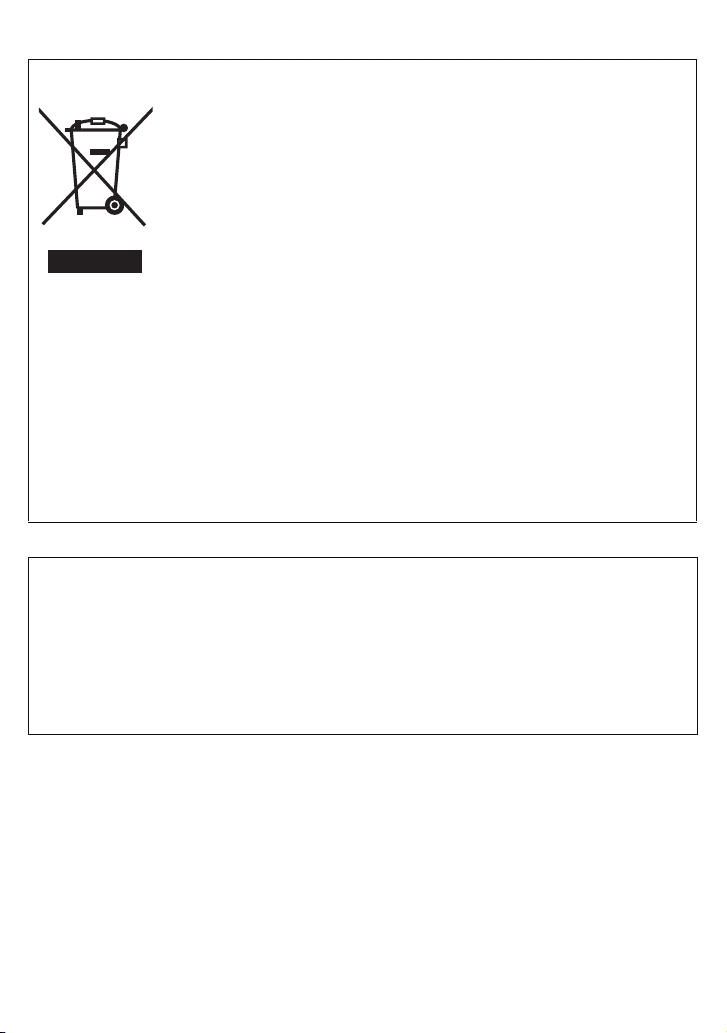
Before Use
-If you see this symbol-
Information on Disposal for Users of Waste Electrical & Electronic Equipment (p rivate
households)
This symbol on the products and/or accompanying documents means that
used electrical and electronic products should not be mixed with general
household waste.
For proper treatment, recovery and recycling, please take these products
to designated collection points, where they will be accepted on a free of
charge basis. Alternatively, in some countries you may be able to return
your products to your local retailer upon the purchase of an equivalent
new product.
Disposing of this product correctly will help to save valuable resources and
prevent any potential negative effects on human health and the
environment which could otherwise arise from inappropriate waste
handling. Please contact your local authority for further details of your nearest designated
collection point.
Penalties may be applicable for incorrect disposal of this waste, in accordance with national
legislation.
For business users in the European Union
If you wish to discard electrical and electronic equipment, please contact your dealer or
supplier for further information.
Information on Disposal in other Countries outside the European Union
This symbol is only valid in the European Union.
If you wish to discard this product, please contact your local authorities or dealer and ask for
the correct method of disposal.
∫ About the battery charger
CAUTION!
•
DO NOT INSTALL OR PLACE THIS UNIT IN A BOOKCASE, BUILT-IN CABINET OR IN
ANOTHER CONFINED SPACE. ENSURE THE UNIT IS WELL VENTILATED. TO PREVENT
RISK OF ELECTRIC SHOCK OR FIRE HAZARD DUE TO OVERHEATING, ENSURE THAT
CURTAINS AND ANY OTHER MATERIALS DO N OT OBSTRU CT THE VENTILATION VENTS.
• DO NOT OBSTRUCT THE UNIT’S VENTILATION OPENINGS WITH NEWSPAPERS,
TABLECLOTHS, CURTAINS, AND SIMILAR ITEMS.
• DO NOT PLACE SOURCES OF NAKED FLAMES, SUCH AS LIGHTED CANDLES, ON THE
UNIT.
• DISPOSE OF BATTERIES IN AN ENVIRONMENTALLY FRIENDLY MANNER.
•
The battery charger is in the standby condition when the AC power is supplied.
The primar y circuit is always “live” as long as the battery charger is connected to an electrical outlet.
∫ About the battery pack
•
Do not heat or expose to flame.
• Do not leave the batter y(ies) in an automobile exposed to direct sunlight for a long p eriod of time with
doors and windows closed.
- 3 -
Page 4
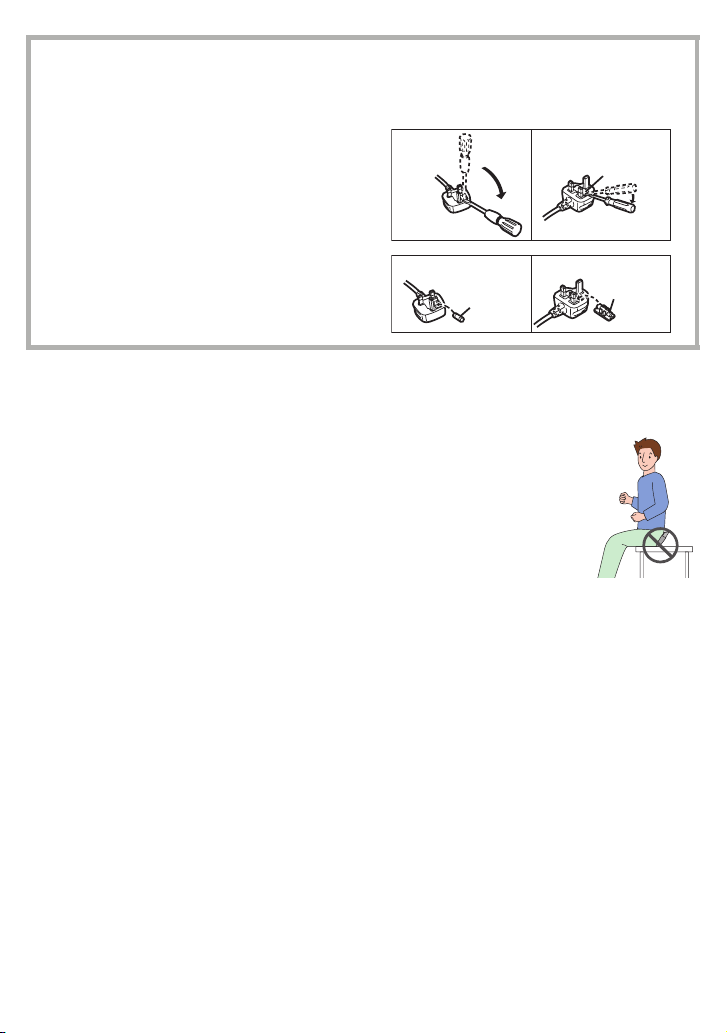
Before Use
∫ How to replace the Fuse
The location of the fuse differ according to the type of AC cable (figures A and B).
Confirm the AC cable fitted and follow the instructions below.
Illustrations may differ from actual AC cable.
1 Open the fuse cover with a screwdriver.
Figure A Figure B
Fuse cover
2 Replace the fuse and close or attach the
fuse cover.
Figure A Figure B
Fuse
(5 ampere)
Fuse
(5 ampere)
∫ Care of the camera
•
Do not strongly shake or bump the camera by dropping it etc.
This unit may malfunction, recording pictures may no longer be possible or the lens or the LCD
monitor may be damaged.
• We strongly recommend you do not leave the camera in your trousers pocket when
you sit down or forcefully insert it into a full or tight bag etc.
Damage to the LCD monitor or personal injury may result.
• Be pa rticularly careful in the following places as they may cause this unit to
malfunction.
– Places with a lot of sand or dust.
– Places where water can come into contact with this unit such as when using it on
a rainy day or on a beach.
• Do not touch the lens or the sockets with dirty hands. Also, be careful not to
allow liquids, sand and other foreign matter to get into the space around the
lens, buttons etc.
• If water or seawater splashes on the camera, use a dry cloth to wipe the camera body
carefully.
- 4 -
Page 5
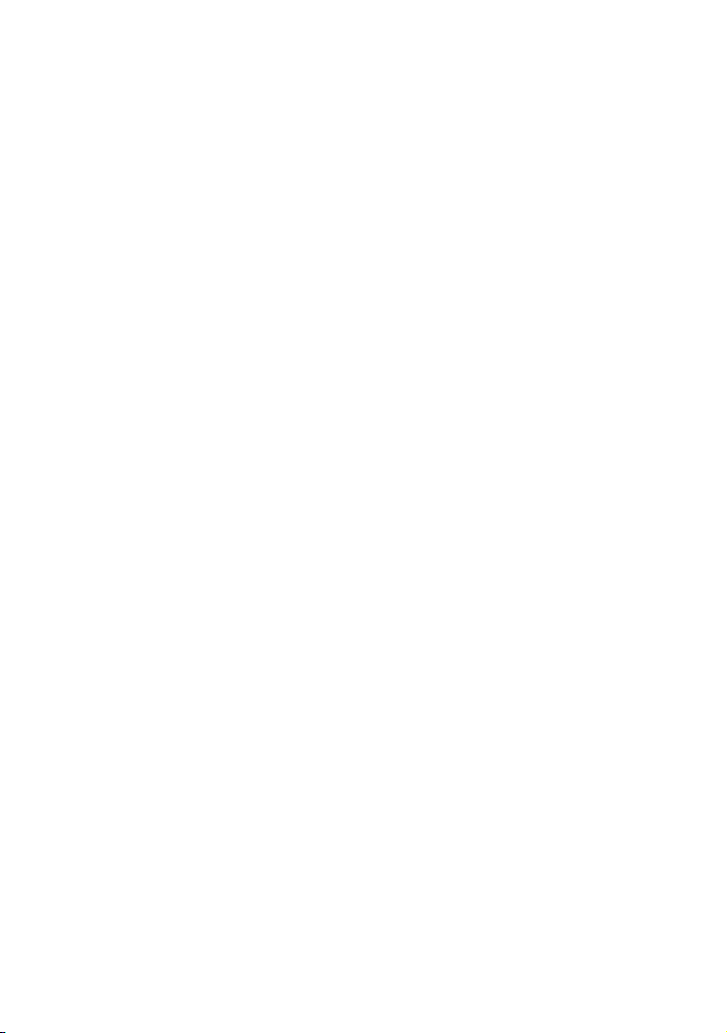
Before Use
∫ About Condensation (When the lens is fogged up)
•
Condensation occurs when the ambient temperature or humidity changes. Be careful of
condensation since it causes lens stains, fungus and camera malfunction.
• If condensation occurs, turn the camera off and leave it for about 2 hours. The fog will disappear
naturally when the temperature of the camera becomes close to the ambient temperature.
∫ Read together with the “Cautions for Use”. (P125)
∫ About illustrations in these operating instructions
The procedure is described for DMC-FS5 as an example.
- 5 -
Page 6
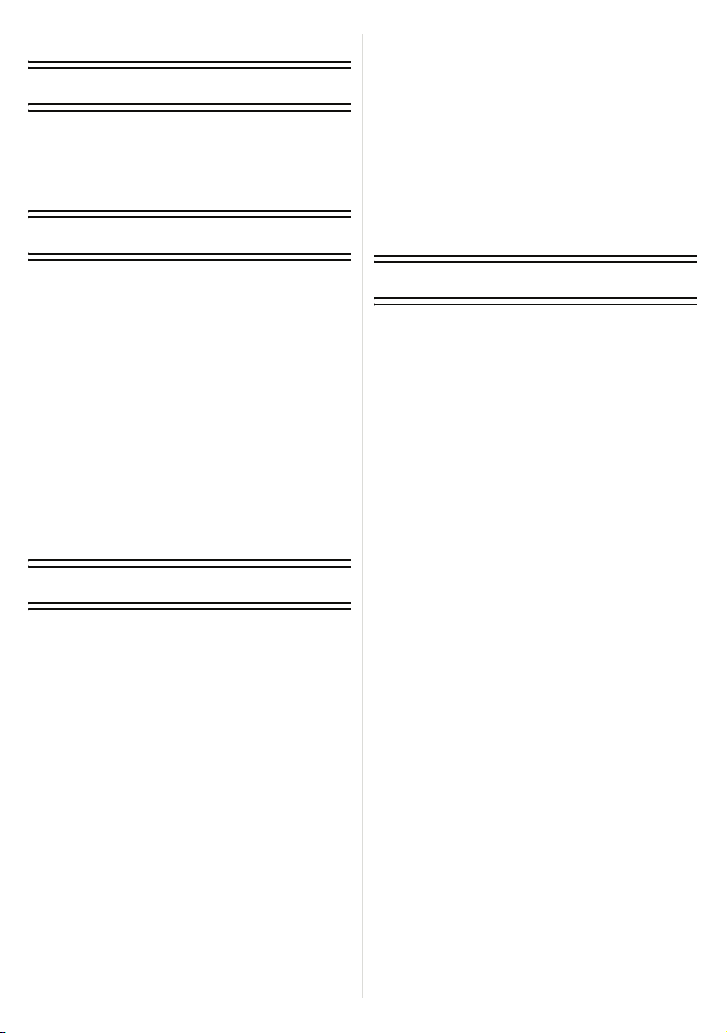
Contents
Before Use
Information for Your Safety ....................... 2
Quick Guide .............................................. 8
Standard Accessories .............................10
Names of the Components .....................11
Preparation
• Using the Easy zoom ........................43
Playing back Pictures
([NORMAL PLAY]) ..................................45
• Displaying Multiple Screens (Multi
Playback) ..........................................45
• Using the Playback Zoom .................46
• Switching the [PLAYBACK] mode .....46
Deleting Pictures .....................................47
• To delete a single picture ..................47
• To delete multiple pictures (up to 50)
or all the pictures...............................47
Charging the Battery ...............................13
About the Battery (charging/number of
recordable pictures) ................................15
Inserting and Removing the Card
(optional)/the Battery ...............................17
About the Built-in Memory/the Card ........19
Setting Date/Time (Clock Set)................. 21
• Changing the clock setting
(In normal picture mode)...................22
Setting the Menu ..................................... 23
• Setting menu items ........................... 24
• Using the quick menu .......................26
About the Setup Menu ............................ 27
Selecting the [REC] Mode.......................33
Basic
Taking pictures using the automatic
function (Intelligent Auto Mode) .............. 35
• Scene detection ................................ 37
• The Backlight Compensation ............ 37
• About the flash ..................................38
• Settings in intelligent auto mode .......38
Taking pictures with your favourite
settings (Normal picture mode) ...............39
• Focusing ........................................... 40
• When the subject is not in focus
(such as when it is not in the centre
of the composition of the picture you
want to take) .....................................40
• Preventing jitter (camera shake) .......41
Taking Pictures with the Zoom ................ 42
• Using the Optical Zoom/Using the
Extra Optical Zoom (EZ)/Using the
Digital Zoom......................................42
Advanced (Recording pictures)
About the LCD Monitor............................49
Taking Pictures using the
Built-in Flash............................................51
• Switching to the appropriate flash
setting ...............................................51
Taking Close-up Pictures ........................56
Taking Pictures with the Self-timer..........57
Compensating the Exposure ...................58
Taking Pictures using Auto Bracket ........59
Taking pictures that match the scene
being recorded (Scene mode) .................60
•
[PORTRAIT] .....................................61
• [SOFT SKIN] ....................................61
• [SELF PORTRAIT] ...........................62
• [SCENERY] ......................................62
• [SPORTS] ........................................62
• [NIGHT PORTRAIT].........................63
• [NIGHT SCENERY] ..........................63
• [FOOD] ............................................63
• [PARTY] ...........................................64
• [CANDLE LIGHT] .............................64
• [BABY1]/ [BABY2] ............................65
• [PET] ................................................66
• [SUNSET].........................................66
• [HIGH SENS.] ..................................66
• [HI-SPEED BURST] .........................67
• [STARRY SKY] ................................68
• [FIREWORKS] .................................69
• [BEACH]...........................................69
• [SNOW] ............................................70
• [AERIAL PHOTO].............................70
• [UNDERWATER] .............................71
- 6 -
Page 7
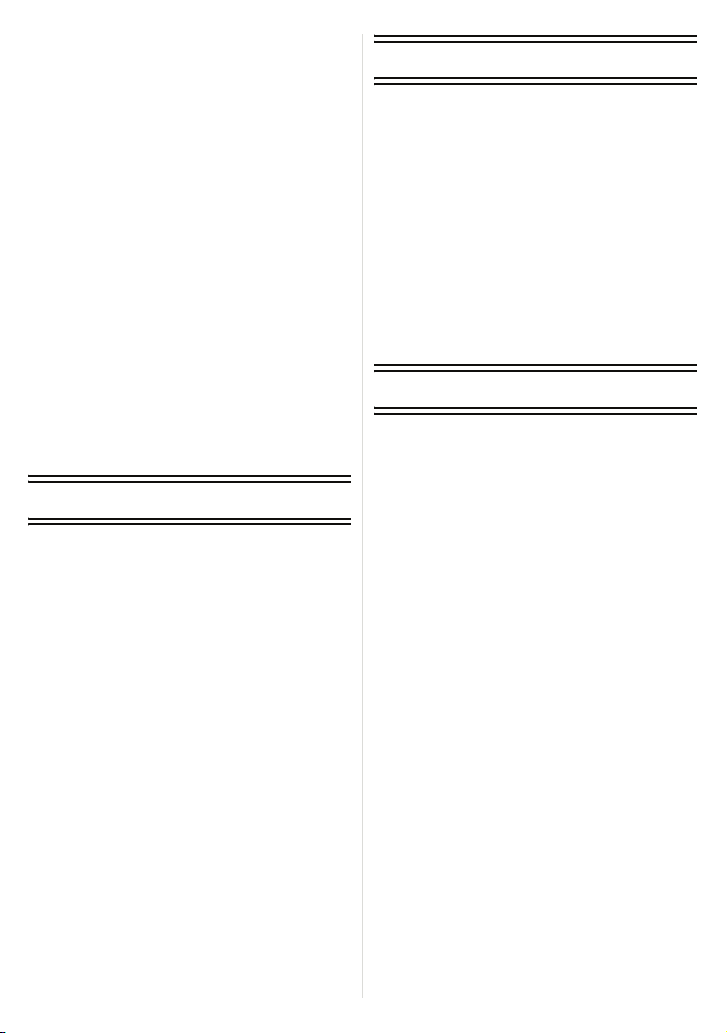
Motion Picture Mode ...............................72
Useful Functions at Travel
Destinations ............................................75
• Recording which Day of the Vacation
You Take the Picture ........................75
• Recording Dates/Times at Overseas
Travel Destinations (World Time).....77
Using the [REC] Mode Menu .................. 79
• [PICTURE SIZE] ..............................79
• [QUALITY]........................................80
• [ASPECT RATIO].............................81
• [INTELLIGENT ISO]......................... 81
• [SENSITIVITY] ................................. 82
• [WHITE BALANCE]..........................83
• [AF MODE].......................................85
• [QUICK AF] ......................................87
• [BURST]........................................... 87
• [DIGITAL ZOOM] .............................88
• [COLOR MODE] ..............................89
• [STABILIZER] ..................................89
• [AF ASSIST LAMP] .......................... 90
• [CLOCK SET]................................... 90
Advanced (Playback)
Playing Back Pictures in Sequence
(Slide Show) ............................................91
Selecting Pictures and Playing them
Back ([CATEGORY PLAY]/
[FAVORITE PLAY]).................................. 94
• [CATEGORY PLAY]..........................94
• [FAVORITE PLAY] ............................95
Playing Back Motion Pictures..................96
Using the [PLAYBACK] mode menu .......97
• [CALENDAR] ...................................97
• [TITLE EDIT] ....................................98
• [TEXT STAMP] .............................. 100
• [RESIZE] ....................................... 102
• [TRIMMING] ................................... 103
• [ASPECT CONV.] ..........................104
• [ROTATE]/
[ROTATE DISP.]............................ 105
• [FAVORITE] ................................... 106
• [DPOF PRINT] ...............................107
• [PROTEC T]....................................109
• [COPY] ........................................... 110
Connecting to other equipment
Connecting to a PC ...............................111
Printing the Pictures ..............................114
• Selecting a single picture and
printing it .........................................115
• Selecting multiple pictures and
printing them ...................................116
• Print Settings ...................................117
Playing Back Pictures on a
TV Screen .............................................120
• Playing back pictures using the AV
cable (supplied)...............................120
• Playing back pictures on a TV with
an SD Memory Card slot.................121
Others
Screen Display ......................................122
Cautions for Use....................................125
Message Display ...................................129
Functions that cannot be set or will not
work under some conditions..................132
Troubleshooting.....................................134
Number of Recordable Pictures and
Available Recording Time .....................143
Specifications ........................................147
- 7 -
Page 8
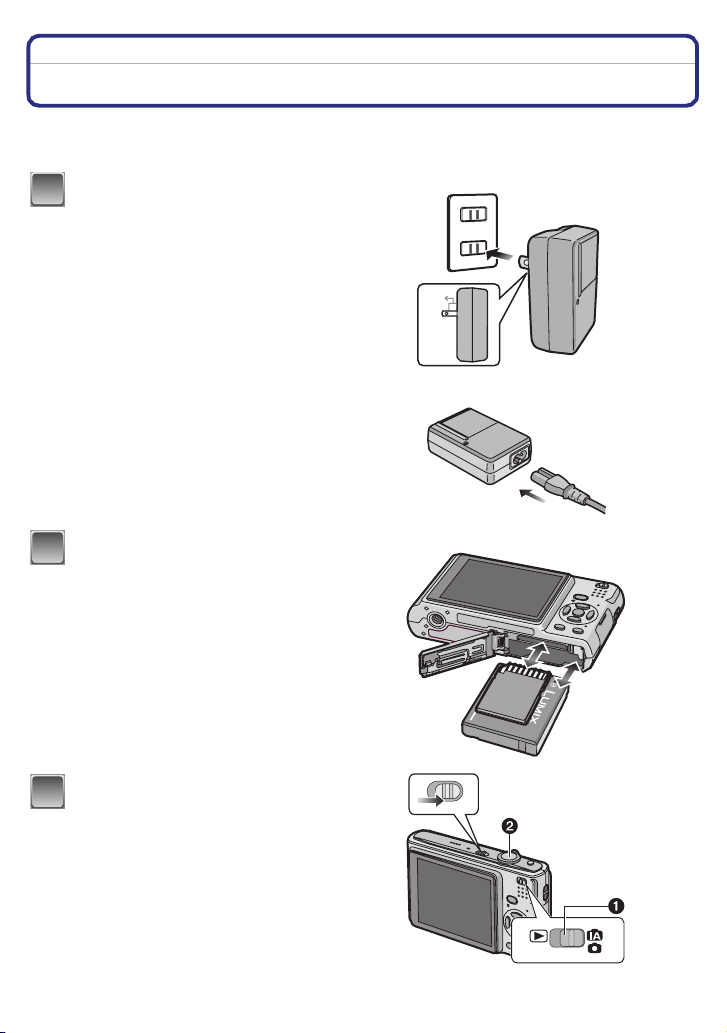
Before Use
Befor e Use
Quick Guide
This is an overview of how to record and play back pictures with the camera. For each step, be
sure to refer to the pages indicated in brackets.
Charge the battery. (P13)
1
• The battery is not charged when the
camera is shipped. Charge the battery
before use.
Insert the battery and the card.
2
(P17)
• When you do not use the card, you can
record or play back pictures on the
built-in memory. (P19) Refer to P19
when you use a card.
plug-in type
90°
inlet type
Turn the camera on to take
3
pictures.
1 Slide the [REC]/[PLAYBACK] selector
switc h t o [ ¦/!].
2 Press the shutter button to take
pictures. (P35)
- 8 -
ON
OFF
Page 9
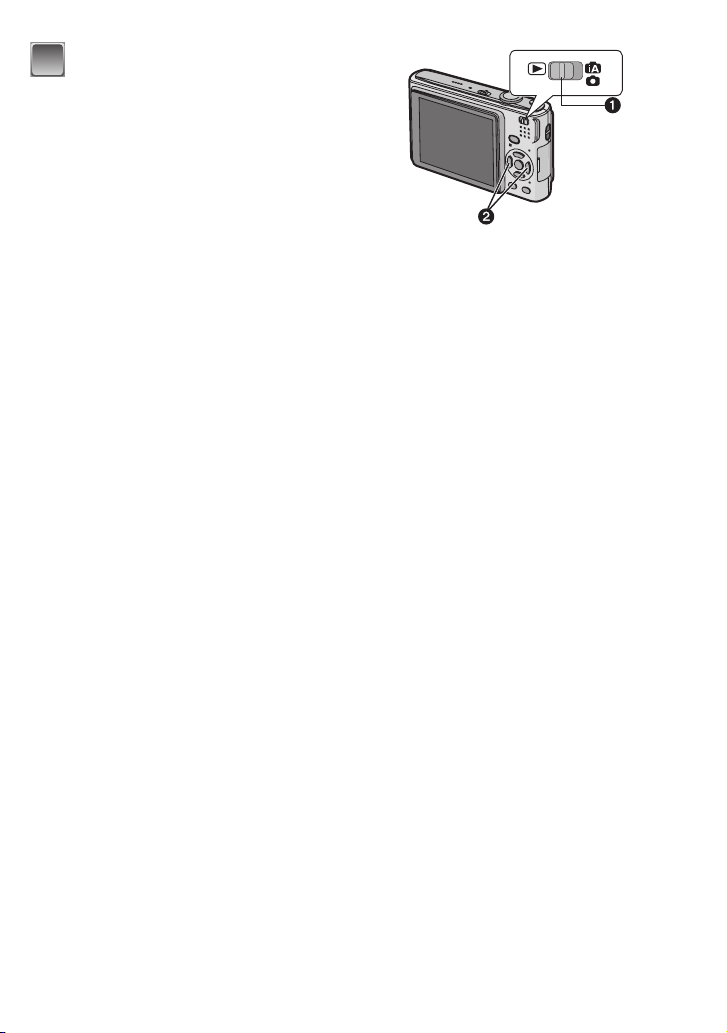
Play back the pictures.
4
1 Slide the [REC]/[PLAYBACK] selector
switc h t o [ (].
2 Select the picture you want to view.
(P45)
Before Use
- 9 -
Page 10
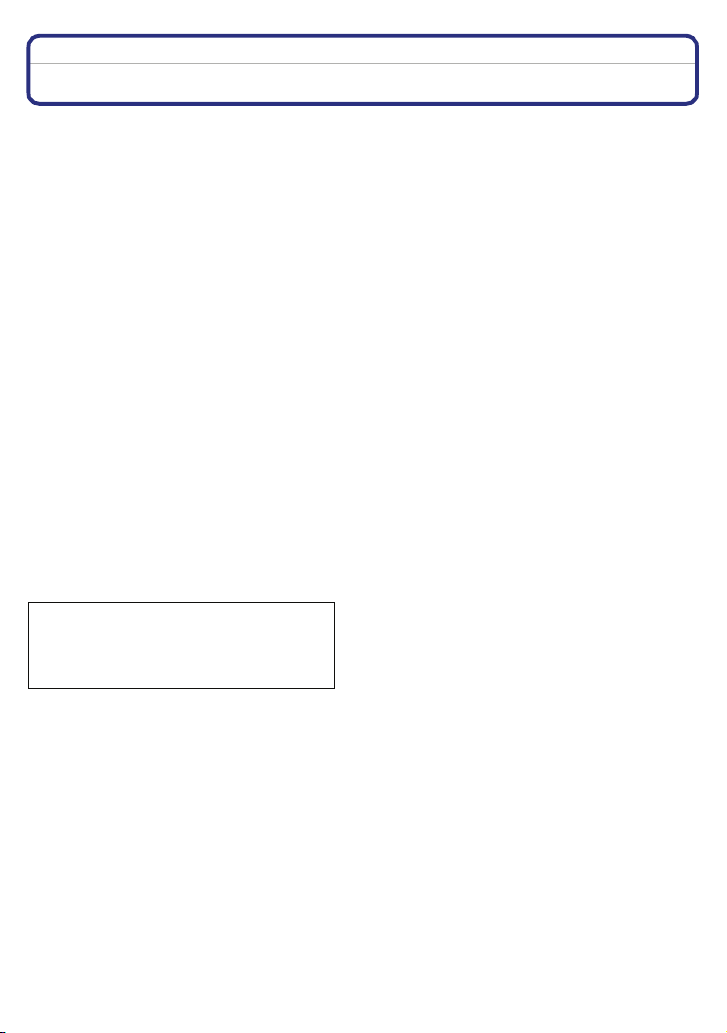
Before Use
Standard Accessories
Check that all the accessories are included before using the camera.
1 Battery Pack
(Indicated as battery in the text)
2 Battery Charger
(Indicated as charger in the text)
3 AC Cable
4 USB Connection Cable
5AV Cable
6 CD-ROM
•
Software
7 CD-ROM
•
Operating Instructions
8Strap
9 Battery Carrying Case
•
The accessories and their shape will differ depending on the country or area where the camera was
purchased.
• SD Memory Card, SDHC Memory Card and MultiMediaCard are indicated as card in the text.
• The card is optional.
You can record or play back pictures on the built-in memory when you are not using a card.
• Consult the dealer or your nearest Service Centre if you lose the supplied accessories. (You can
purchase the accessories separately.)
For the United Kingdom and Continental Europe
Notice about the rechargeable battery
The battery is designated recyclable.
Please follow your local recycling
regulations.
- 10 -
Page 11
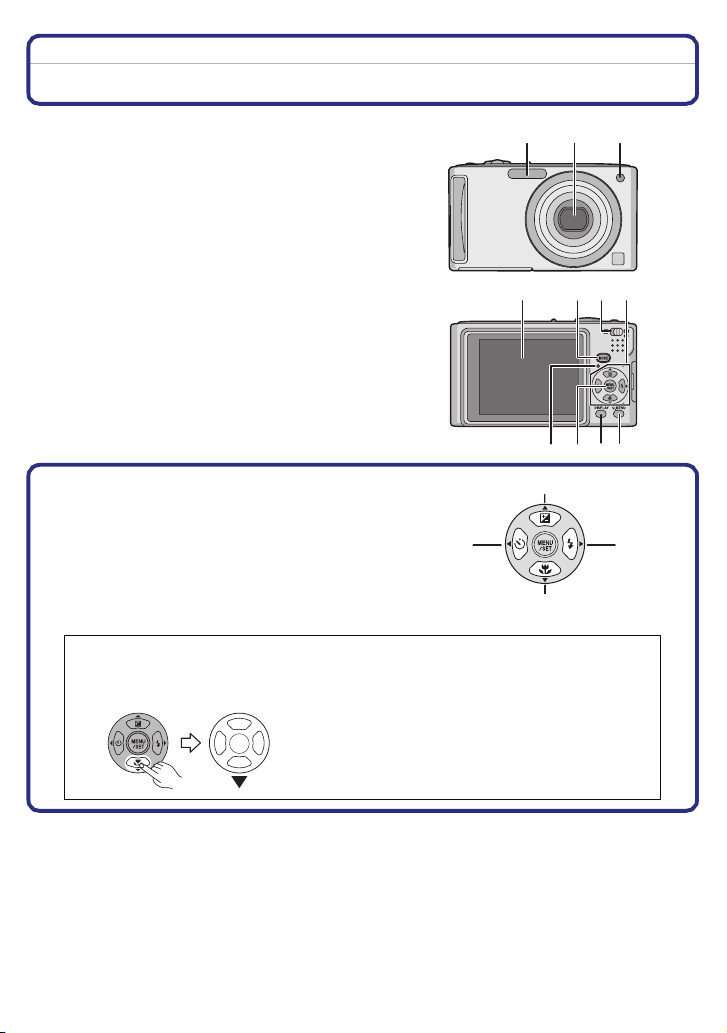
Before Use
B
Names of the Components
1Flash (P51)
2Lens (P5, 126)
3 Self-timer indicator (P57)
AF assist lamp (P90)
4 LCD monitor (P49, 122)
5 Status indicator (P18, 29, 35)
6 [MENU/SET] button (P21)
7 [DISPLAY] button (P49)
8 [Q.MENU] (P26)/Delete (P47) button
9 [MODE] button (P33)
10 [REC]/[PLAYBACK] selector switch (P23)
11 Cursor buttons
A: 3/Exposure compensation (P58)/Auto
bracket (P59)/The Backlight Compensation
(P37)
B: 4/Macro mode (P56)
C: 2/Self-timer button (P57)
D: 1/Flash setting button (P51)
In these operating instructions, the cursor buttons are described as shown in the
figure below or described with 3/4/2/1.
e.g.: When you press the 4 (down) button
C D
123
114 109
5786
A
or Press 4
- 11 -
Page 12
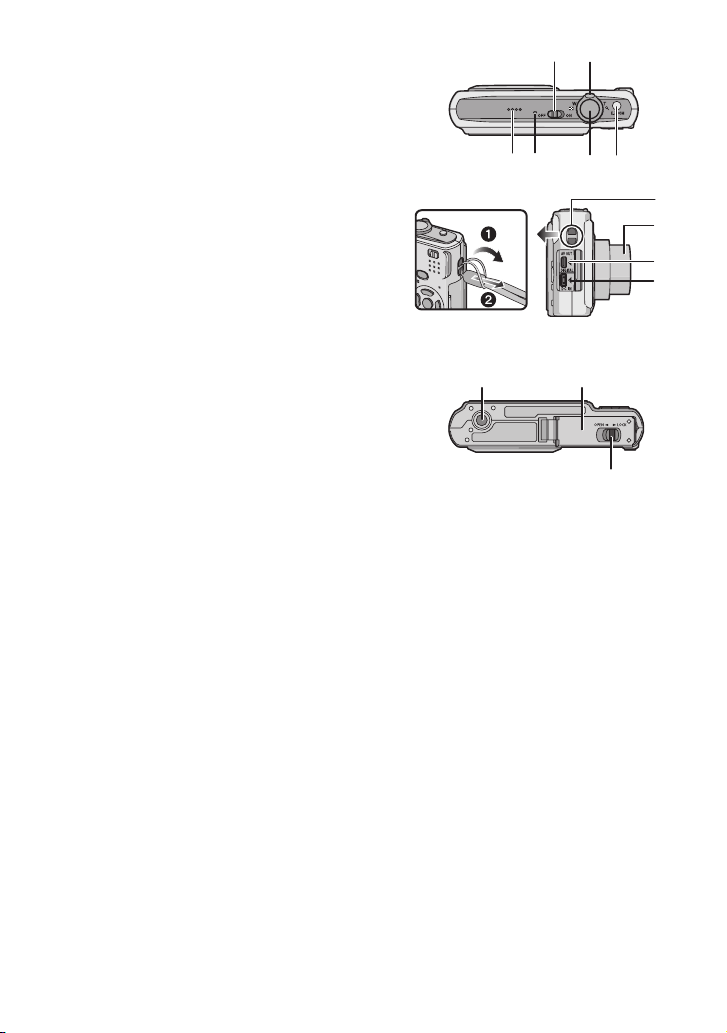
Before Use
9
0
8
12 Camera ON/OFF switch (P21)
13 Zoom lever (P42)
14 Speaker (P96)
15 Microphone (P72)
16 Shutter button (P35 , 72)
17 [E.ZOOM] button (P43)
18 Strap eyelet
•
Be sure to attach the strap when using the
camera to ensure that you will not drop it.
19 Lens barrel
20 [AV OUT/DIGITAL] socket (P111, 114, 120)
21 [DC IN] socket (P111, 114)
•
Always use a genuine Panasonic AC adaptor
(optional).
• This camera cannot charge the battery even
when the AC adaptor (optional) is connected to it.
22 Tripod receptacle
•
When you use a tripod, make sure the tripod is
stable when the camera is attached to it.
23 Card/Battery door (P17)
24 Release lever (P17)
121413
15 16 17
1
1
2
21
22 23
24
- 12 -
Page 13
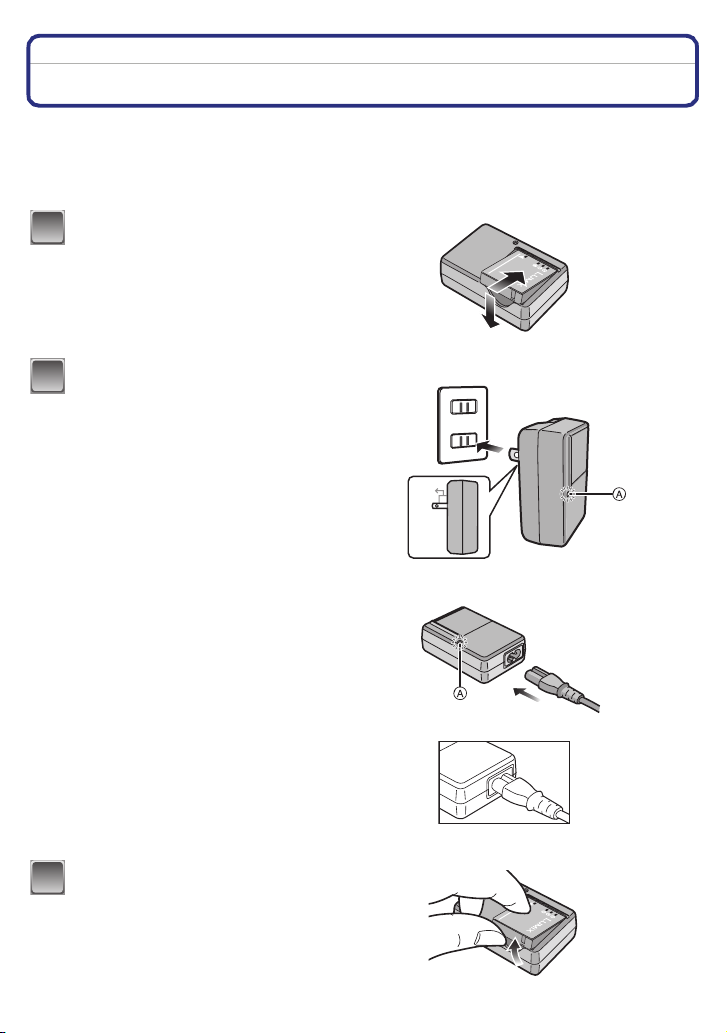
Preparation
Preparation
Charging the Battery
• Use the dedicated charger and battery.
• The battery is not charged when the camera is shipped. Charge the battery before use.
• Charge the battery with the charger indoors.
• Charge the battery in a temperature between 10 oC to 35 oC. (The battery temperature should also
be the same.)
Attach the battery with
1
attention to the direction of the
battery.
Connect the charger to the
2
electrical outlet.
• The AC cable does not fit entirely into
the AC input terminal. A gap will remain
as shown below.
• Charging starts when the [CHARGE]
indicator A lights green.
• Charging is complete when the
[CHARGE] indicator A turns off (after
approx. 120 min maximum).
Detach the battery after
3
charging is completed.
plug-in type
90°
inlet type
- 13 -
Page 14
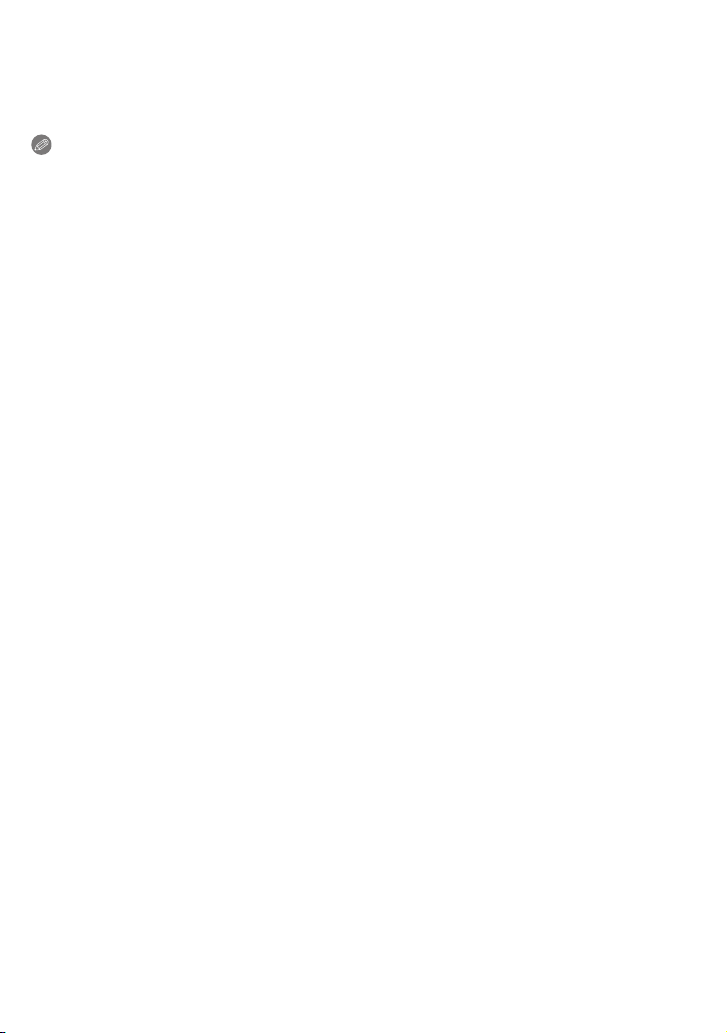
Preparation
∫ When the [CHARGE] indicator flashes
•
The battery temperature is excessively high or low. The charging time will be longer than normal.
Also, charging may not be completed.
• The terminals of the charger or the battery are dirty. In this case, wipe them with a dry cloth.
Note
•
After charging is completed, be sure to disconnect the power supply device from the electrical outlet.
• The ba ttery becomes warm after using it and during and after charging. The camera also becomes
warm durin g use. This is not a malfunction.
• The ba ttery will be exhausted if left for a long period of time after being charged.
• The battery can be recharged even when it still has some charge left, but it is not recommended that
the battery charge be frequently topped up while the battery is fully charged. (The battery has
characteristics that will reduce its operating duration and cause the battery to swell up.)
• When the operating time of the camera becomes extremely short even after properly charging the
battery, the life of the battery may have expired. Buy a new batter y.
• Do not leave any metal items (such as clips) near the contact areas of the power plug.
Otherwise, a fire and/or electric shocks may be caused by short-circuiting or the resulting
heat generated.
- 14 -
Page 15
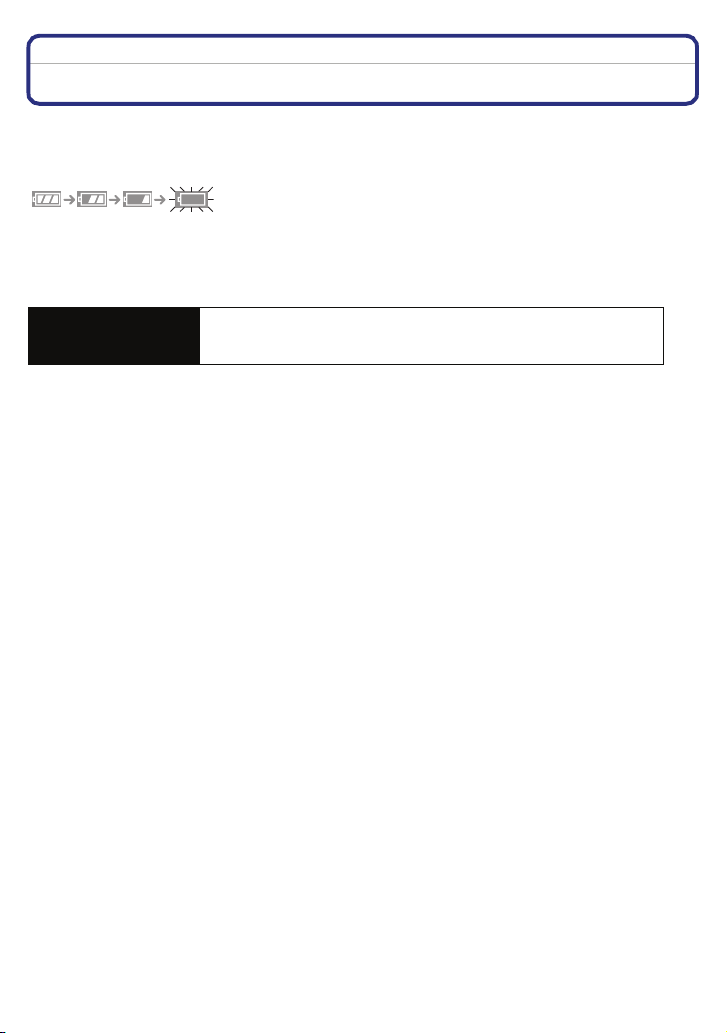
Preparation
About the Battery (charging/number of recordable pictures)
∫ Battery indication
The battery indication is displayed on the LCD monitor.
[It does not appear when you use the camera with the AC adaptor (optional) connected.]
•
The indicatio n turns red and blinks if the remaining battery power is exhausted. (The status indicator
blinks when the LCD monitor turns off.) Recharge the battery or replace it with a fully charged
battery.
∫ The battery life
Number of recordable
pictures
Recording conditions by CIPA standard
CIPA is an abbreviation of [Camera & Imaging Products Association].
•
• Temperature: 23 oC/Humidity: 50% when LCD monitor is on.
• Using a Panasonic SD Memory Card (16 MB).
• Using the supplied batter y.
• Starting recording 30 seconds after the camera is turned on. (When the optical image stabilizer
function is set to [MODE2].)
• Recording once every 30 seconds with full flash every second recording.
• Rotating the zoom lever from Tele to Wide or vice versa in every recording.
• Turning the camera off every 10 recordings and leaving it until the temperature of the battery
decreases.
¢ The number of recordable pictures decreases in Auto Power LCD mode, Power LCD mode and
High angle mode (P28).
Approx. 300 pictures (Approx.155 min) (DMC-FS5)
Approx. 330 pictures (Approx.165 min) (DMC-FS3)
(By CIPA standard in normal picture mode)
¢
- 15 -
Page 16
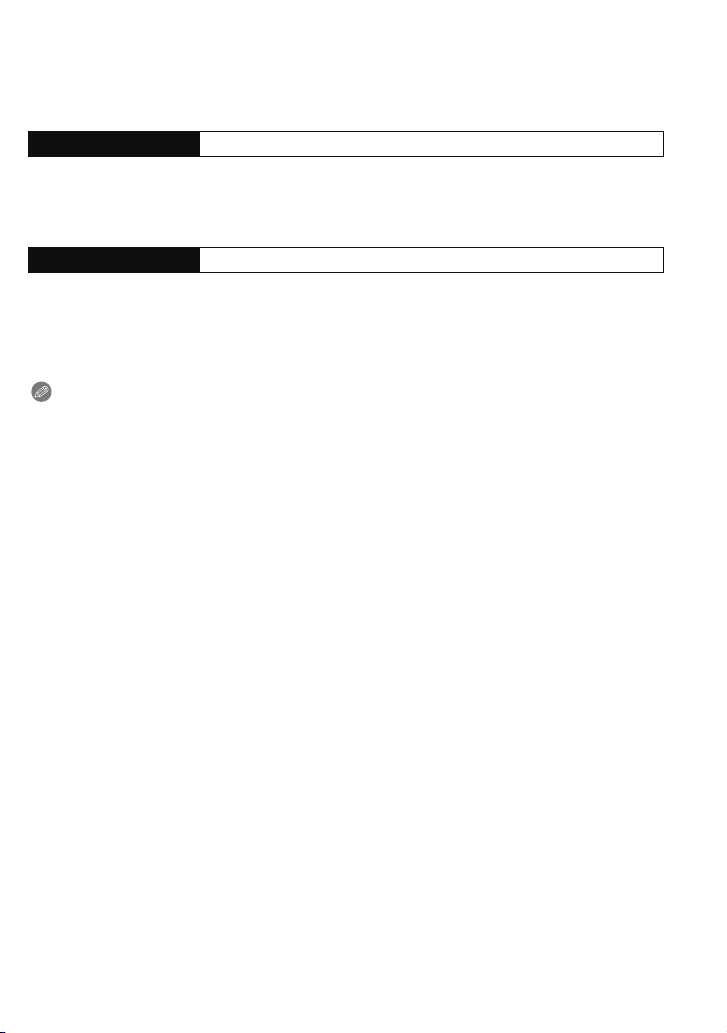
Preparation
The number of recordable pictures varies depending on the recording interval time. If
the recording interval time becomes longer, the number of recordable pictures
decreases. [e.g. When recording once every 2 minutes, the number of recordable
pictures decreases to about 75
Playback time Approx. 300 min
(DMC-FS5)/82 (DMC-FS3).]
The number of recordable pictures and playback time will vary depending on the operating
conditions and storing condition of the battery.
∫ Charging
Charging time Approx. 120 min maximum
Charging time and number of recordable pictures with the optional battery pack are the same
as above.
The charging time will vary slightly depending on the status of the battery and the conditions
in the charging environment.
When the charging has been completed successfully, the [CHARGE] indicator turns off.
Note
The battery may swell and its operating time may become shor ter as the number of times it is
•
charged increases. For long term battery use, we recommend you do not frequently charge the
battery before it is exhausted.
• The pe rformance of the battery may temporarily deteriorate and the operating time may become
shorter in low temperature conditions (e.g. skiing/snowboarding).
- 16 -
Page 17
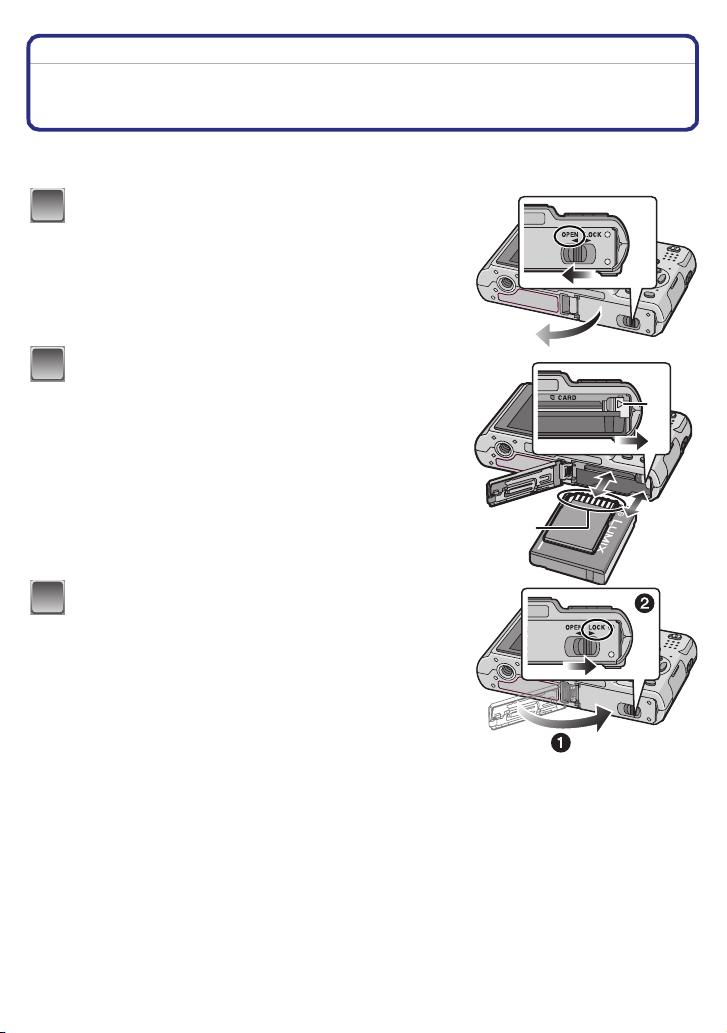
Preparation
Inserting and Removing the Card (optional)/the Battery
• Check that this unit is turned off.
• We recommend using a Panasonic card.
Slide the release lever in the direction of the
1
arrow and open the card/battery door.
• Always use genuine Panasonic batteries.
• If you use other batteries, we cannot guarantee the
quality of this product.
Battery: Insert it fully being careful about the
2
direction you insert it. Pull the lever A in the
direction of the arrow to remove the battery.
Card: Push it fully until it clicks being careful
about the direction you insert it. To remove
the card, push the card until it clicks, then
pull the card out upright.
B: Do not touch the connection terminals of the card.
•
The card may be damaged if it is not fully inser ted.
1: Close the card/battery door.
3
2: Slide the release lever in the direction of
the arrow.
• If the card/battery door cannot be completely closed,
remove the card, check its direction and then insert it
again.
B
A
- 17 -
Page 18
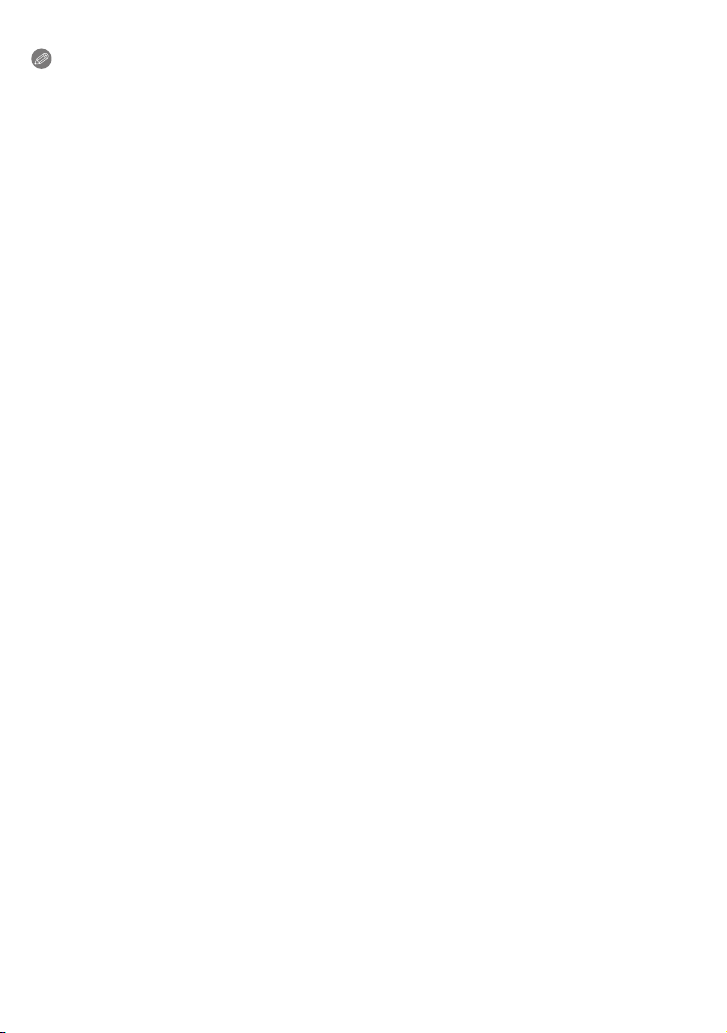
Preparation
Note
•
Remove the battery after use. Store the removed battery in the batter y carr ying case (supplied).
• Do not remove the battery until the LCD monitor and the status indicator (green) turn off as the
settings on the camera may not be stored properly.
• The supplied battery is designed only for the camera. Do not use it with any other equipment.
• Before removing the card or battery, turn the camera off, and wait until the status indicator has gone
off completely. (Otherwise, this unit may no longer operate normally and the card itself may be
damaged or the recorded pictures may be lost.)
- 18 -
Page 19
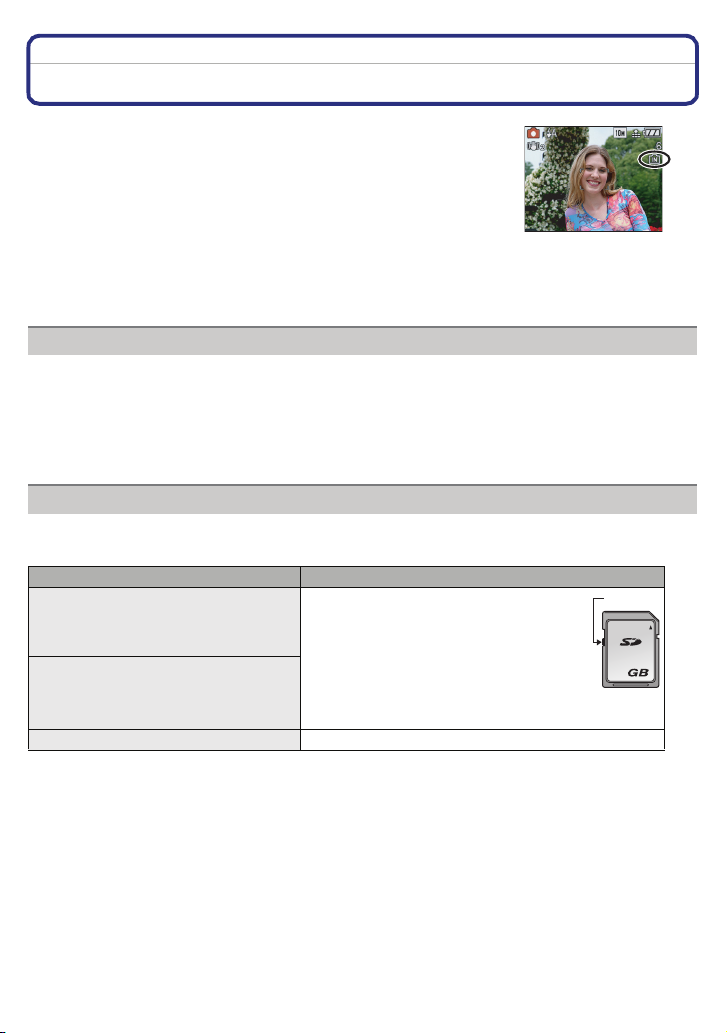
Preparation
About the Built-in Memory/the Card
The following operations can be performed using this unit.
•
When a card has not been inserted: Pictures can be recorded in the
built-in memory and played back.
• When a card has been inserted: Pictures can be recorded on the
card and played back.
• When using the built-in memory
k
>ð (access indication
• When using the card
† (access indication
¢ The access indication lights red when pictures are being recorded on
the built-in memory (or the card).
• Memory size: Approx. 50 MB
• Recordable motion pictures: QVGA (320k240 pixels) only
• The built-in memory can be used as a temporary storage device when the card being used becomes
full.
• You can copy the recorded pictures to a card. (P11 0)
• The access time for the built-in memory may be longer than the access time for a card.
The following types of cards can be used with this unit.
(These cards are indicated as card in the text.)
Type of card Characteristics
SD Memory Card (8 MB to 2 GB)
(Formatted using the FAT12 or FAT16
format in compliance with the SD
standard)
SDHC Memory Card (4 GB, 8 GB,
¢
16 GB)
(Formatted using the FAT32 format in
compliance with the SD standard)
MultiMediaCard • Still pictures only.
¢
)
¢
)
Built-in Memory
Card
• Fast recording and writing speed
• Write-Protect switch A provided (When
this switch is set to the [LOCK] position,
no further data writing, deletion or
formatting is possible. The ability to
write, delete and format data is restored
when the switch is returned to its
original position.)
A
2
- 19 -
Page 20
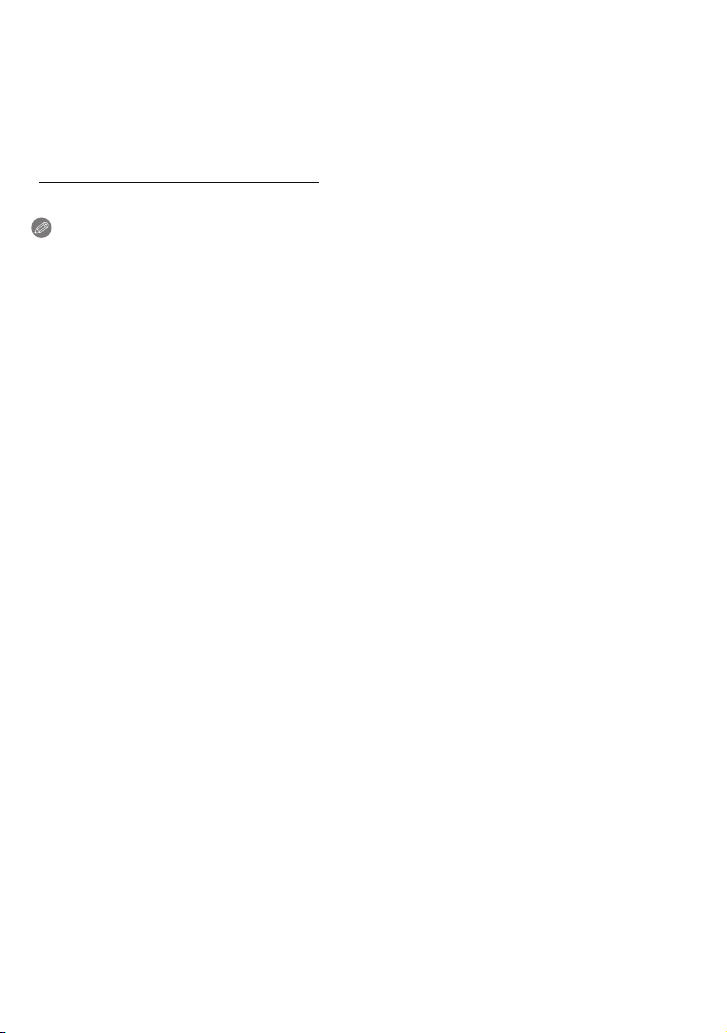
Preparation
¢ The SDHC Memory Card is a me mory card standard decided by the SD Association in 2006 for
high capacity memory cards more than 2 GB.
¢ You can use an SDHC Memory Card in equipment that is compatible with SDHC Memory Cards
however you cannot use an SDHC Memory Ca rd in equipment that is only compatible with SD
Memory Cards. (Always read the operatin g instructions for the equipment being used.)
• You can only use cards with SDHC logo (indicating compliance with the SD standard) if using cards
with 4 GB or more capacity.
• Please confirm the latest information on the following website.
http://panasonic.co.jp/pavc/global/cs
(This Site is English only.)
Note
•
Do not turn this unit off, remove its battery or card or disconnect the AC adaptor (optional)
when the access indication is lit [when pictures are being read or deleted or the built-in
memory or the card is being formatted (P32)]. Furthermore, do not subject the camera to
vibration or impact. The card or the data on the card may be damaged, and this unit may no
longer operate normally.
• The da ta on the built-in memory or the card may be damaged or lost due to electromagnetic waves,
static electricity or bre akdown of the camera or the card. We recommend storing important data on a
PC etc.
• Do not format the card on your PC or other equipment. Format it on the camera only to ensure
proper operation. (P32)
• Keep the Memory Card out of reach of children to prevent swallowing.
- 20 -
Page 21
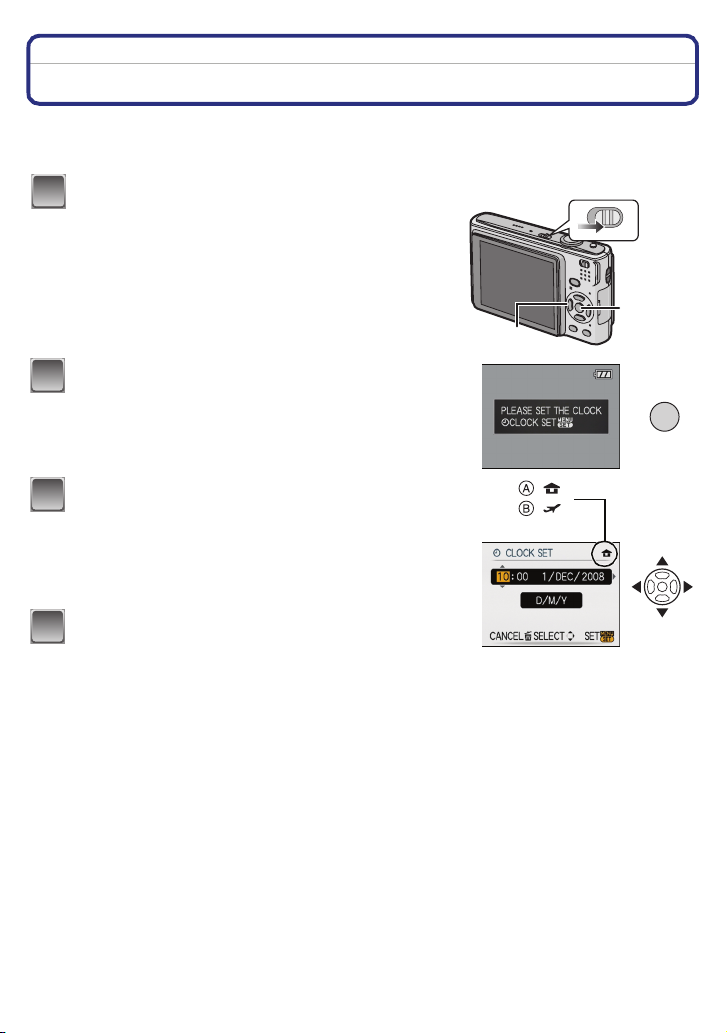
Preparation
Setting Date/Time (Clock Set)
We recommend selecting [LANGUAGE] (P32) from the [SETUP] menu (P27) before
setting date/time.
•
The clock is not set when the camera is shipped.
Turn the camera on.
1
ON
• The [PLEASE SET THE CLOCK] message appears.
(This message does not appear in [PLAYBACK]
mode.)
A [MENU/SET] button
B Cursor buttons
Press [MENU/SET].
2
B
OFF
A
MENU
/SET
Press 2/1 to select the items (year, month,
3
day, hour, minute or display sequence), and
:
:
press 3/4 to set.
A: Time at the home area
B: Time at the travel destination (P77)
‚: Cancel without setting the clock.
Press [MENU/SET] to set.
4
• After completing the clock settings, turn the camera off.
Then turn the camera back on, switch to recording mode, and check that the display reflects
the settings that were performed.
• When [MENU/SET] has been pressed to complete the settings without the clock having been
set, set the clock correctly by following the
” procedure below.
mode)
“Changing the clock setting (In normal picture
- 21 -
Page 22
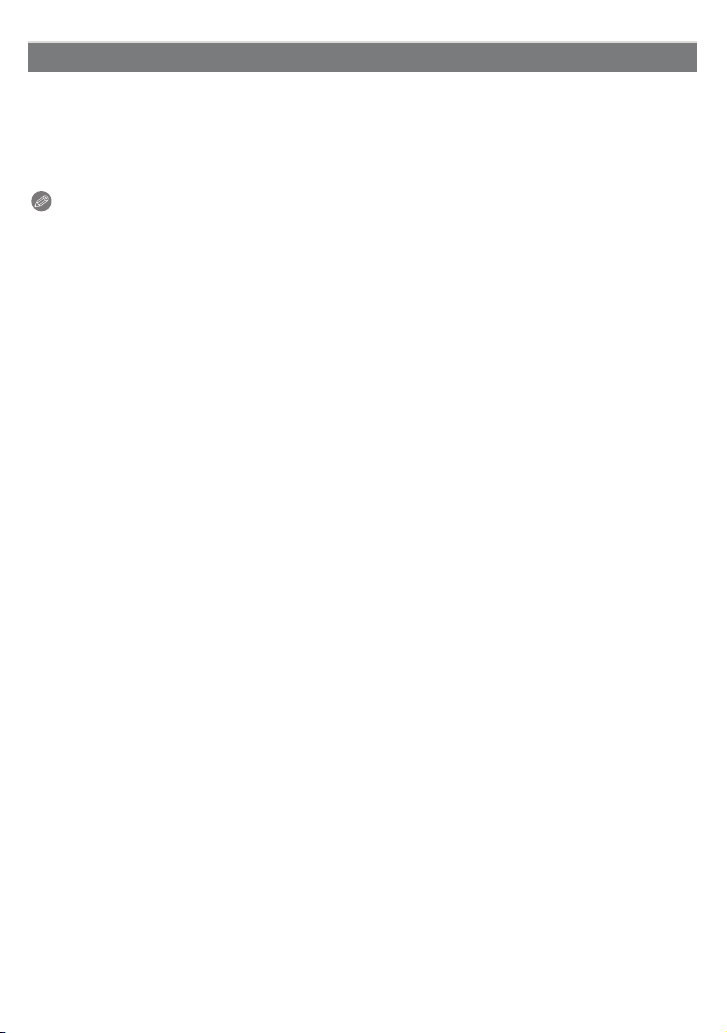
Preparation
Changing the clock setting (In normal picture mode)
1 Press [MENU/SET].
2 Press 3/4 to select [CLOCK SET].
3 Press 1 and then perform steps 3 and 4 to set the clock.
4 Press [MENU/SET] to close the menu.
•
You can also set the clock in the [SETUP] menu. (P2 7)
Note
•
The clock is disp layed when [DISPLAY] is pressed several times during recording.
• When a fully charged battery has been inserted for more than 24 hours, charging of the built-in
battery for the clock is completed so the clock setting will be stored (in the camera) for at least
3 months even if the battery is removed. (If you inser t a battery that is not sufficiently charged, the
length of time that the clock setting is stored may become less.)
• You can set the year from 2000 to 2099. The 24-hour system is used.
• If the clock is not set, the correct date cannot be printed when you stamp the date on the pictures
with [TEXT STAMP] (P100) or order a photo studio to print the pictures.
• If the clock is set, the correct date can be printed even if the date is not displayed on the screen of
the camera.
- 22 -
Page 23
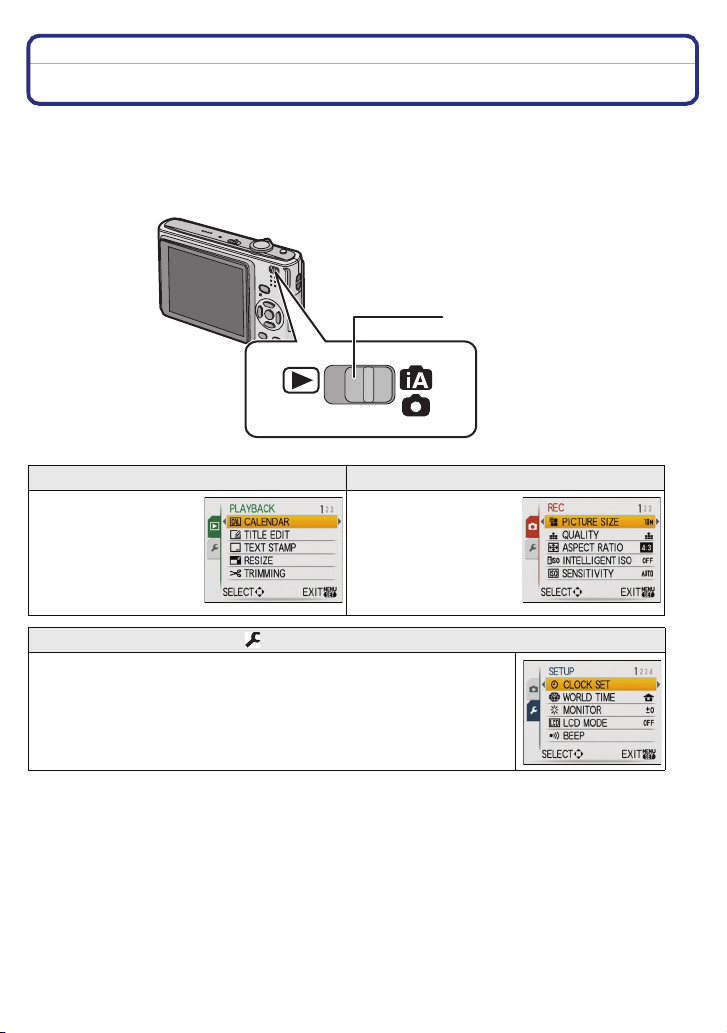
Preparation
Setting the Menu
The camera comes with menus that allow you to set the settings for taking pictures and playing
them back just as you like and menus that enable you to have more fun with the camera and
use it more easily.
In particular, the [SETUP] menu contains some important settings relating to the camera’s clock
and power. Check the settings of this menu before proceeding to use the camera.
A
A [REC]/[PLAYBACK] selector switch
( [PLAYBACK] mode menu (P97 to 110) ! [REC] mode menu (P79 to 90)
• This menu lets you
make the rotation,
protection, trimming
or DPOF settings, etc.
of recorded pictures.
• This menu lets you set
the colouring,
sensitivity, aspect
ratio, number of pixels
and other aspects of
the pictures you are
recording.
[SETUP] menu (P27 to 32)
• This menu lets you perform the clock settings, select the operating
beep tone settings and set other settings which make it easier for you to
operate the camera.
• The [SETUP] menu can be set from either the [REC MODE] or
[PLAYBACK MODE].
- 23 -
Page 24
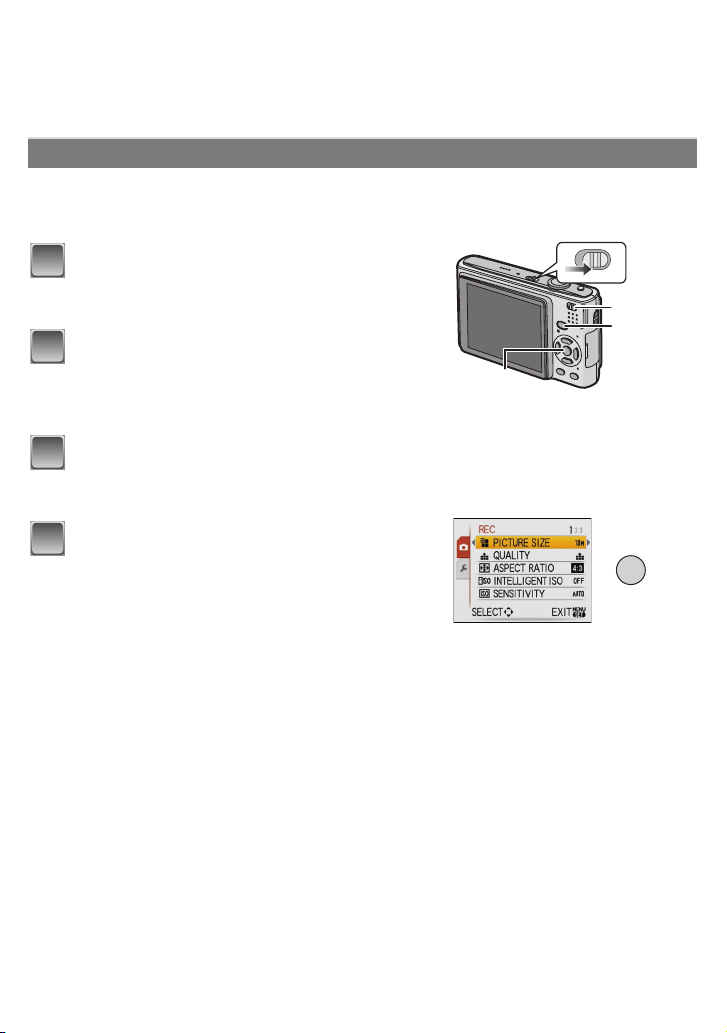
Preparation
∫ Functions that cannot be set or will not work under some conditions
Due to the camera’s specifications, it may not be possible to set some of the functions or some
functions may not work in some of the conditions under which the camera is used.
For details, refer to P132.
Setting menu items
This section describes how to select the normal picture mode settings, and the same setting
can be used for the [PLAYBACK] menu and [SETUP] menu as well.
Example: Setting [AF MODE] from [
Turn the camera on.
1
A [MENU/SET] button
B [REC]/[PLAYBACK] selector switch
C [MODE] button
Slide the [REC]/[PLAYBACK] selector
2
switch to [¦/!], and then press [MODE].
• When selecting the [PLAYBACK] mode menu settings,
set the [REC]/[PLAYBACK] selector switch to [(], and
proceed to step
Press 3/4 to select [NORMAL PICTURE],
3
and then press [MENU/SET].
Press [MENU/SET] to display the menu.
4
• You can switch menu screens from any menu item by
rotating the zoom lever.
4.
Ø] to [š] in the normal picture mode
A
ON
OFF
B
C
MENU
/SET
- 24 -
Page 25
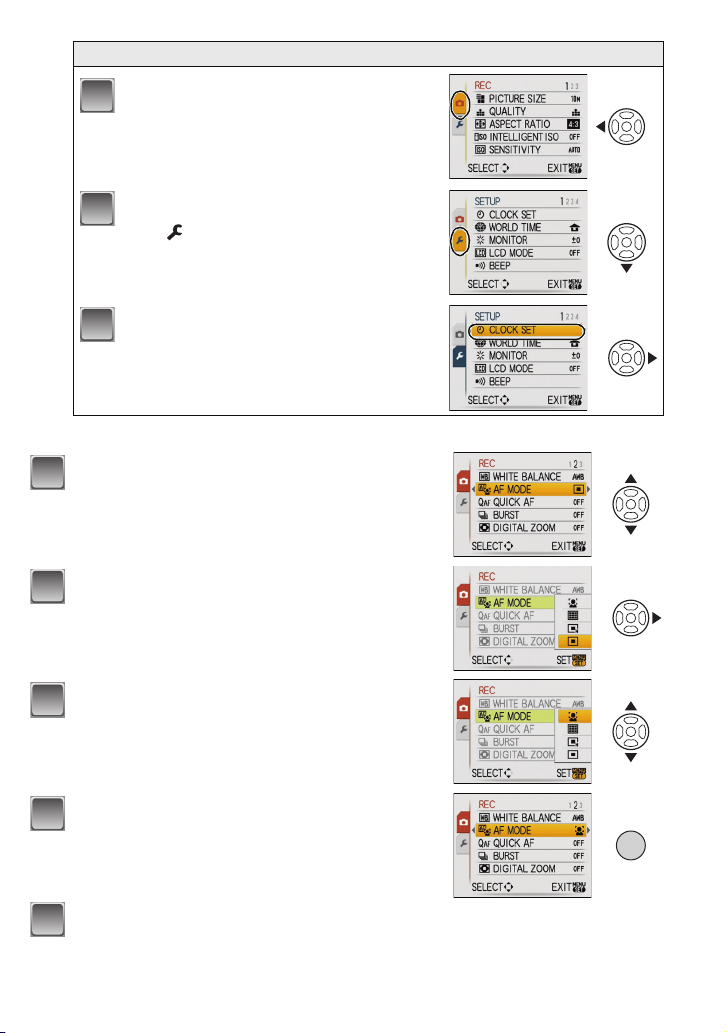
Preparation
Switching to the [SETUP] menu
Press 2.
1
Press 4 to select the [SETUP] menu
2
icon .
Press 1.
3
• Select a menu item next and set it.
Press 3/4 to select [AF MODE].
5
• Select the item at the very bottom, and press 4 to
move to the second screen.
Press 1.
6
• Depending on the item, its setting may not appear or it
may be displayed in a different way.
Press 3/4 to select [š].
7
Press [MENU/SET] to set.
8
Press [MENU/SET] to close the menu.
9
- 25 -
MENU
/SET
Page 26
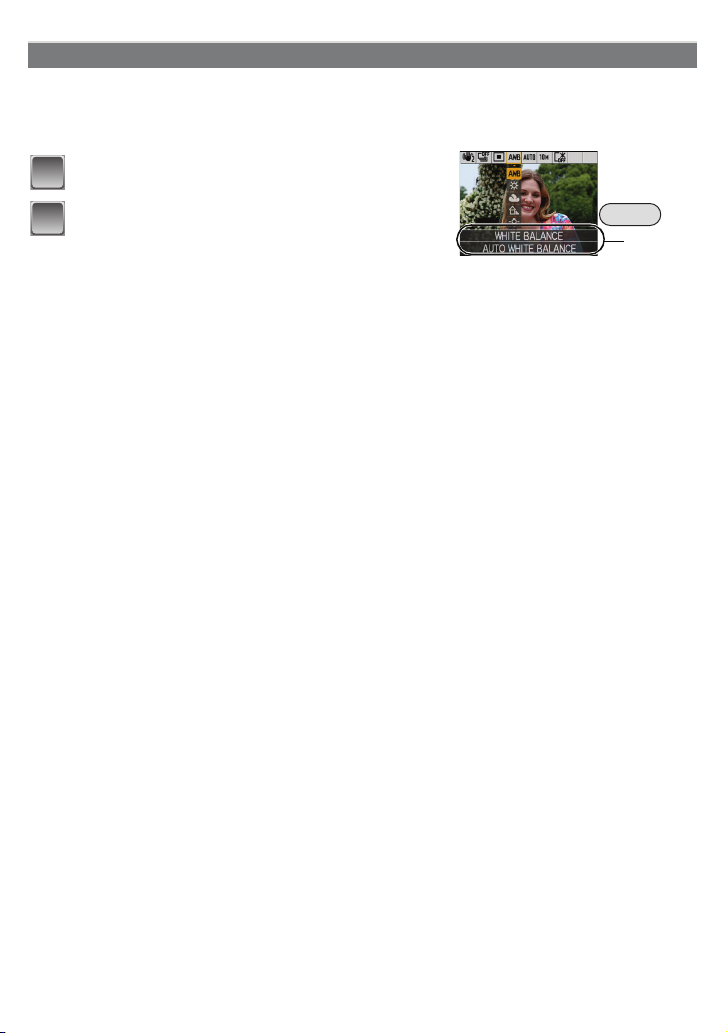
Preparation
Using the quick menu
By using the quick menu, some of the menu settings can be easily found.
•
Some of the menu items cannot be set by the modes.
• When [DISPLAY] is pressed while [STABILIZER] (P89) is selected, [JITTER, SUBJ. MOVE DEMO.]
can be displayed.
Press and hold [Q.MENU] when recording.
1
Press 3
2
and the setting and then press [MENU/SET]
to close the menu.
A The items to be set and the settings are displayed.
/4/2/1 to select the menu item
Q.MENU
A
- 26 -
Page 27
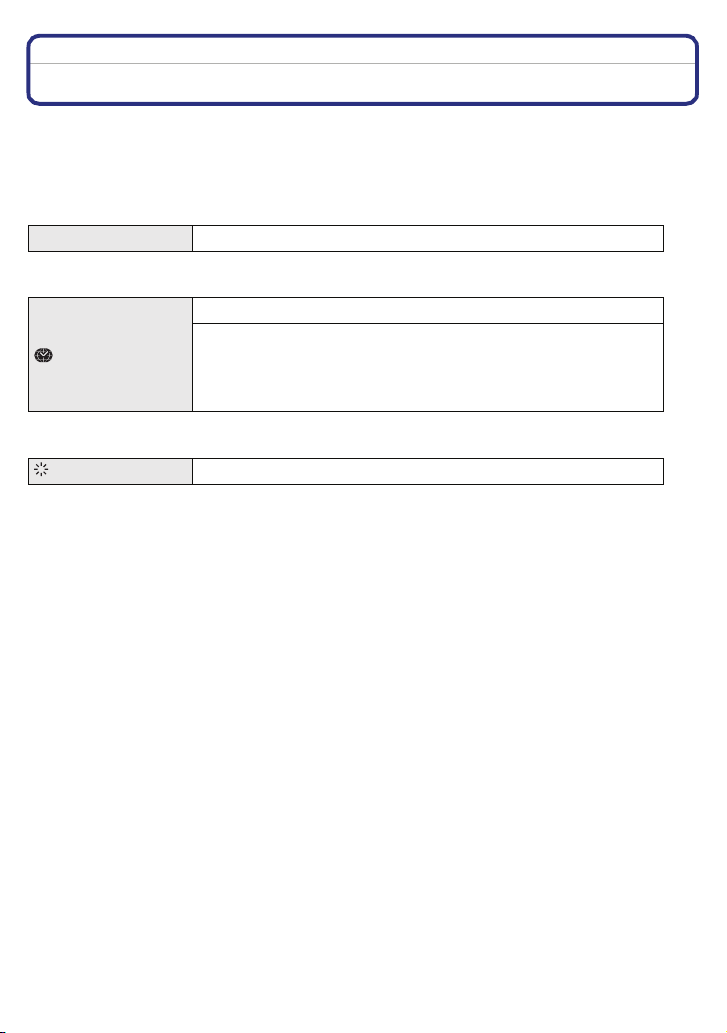
Preparation
Perform these settings if you need to.
About the Setup Menu
[CLOCK SET], [AUTO REVIEW] and [ECONOMY] are important items. Check their settings
before using them.
•
In the Intelligent auto mode, only [CLOCK SET], [WORLD TIME], [TRAVEL DATE], [BEEP] and
[LANGUAGE] can be set.
For details on how to select the [SETUP] menu settings, refer to P24.
U [CLOCK SET] Setting Date/Time.
Refer to P21 for details.
•
Set the time in your home area and travel destination.
[WORLD TIME]
• Refer to P77 for details.
[MONITOR] Adjust the brightness of the LCD monitor in 7 steps.
“ [DESTINATION]:
Travel destination area
– [HOME]:
Your home area
- 27 -
Page 28
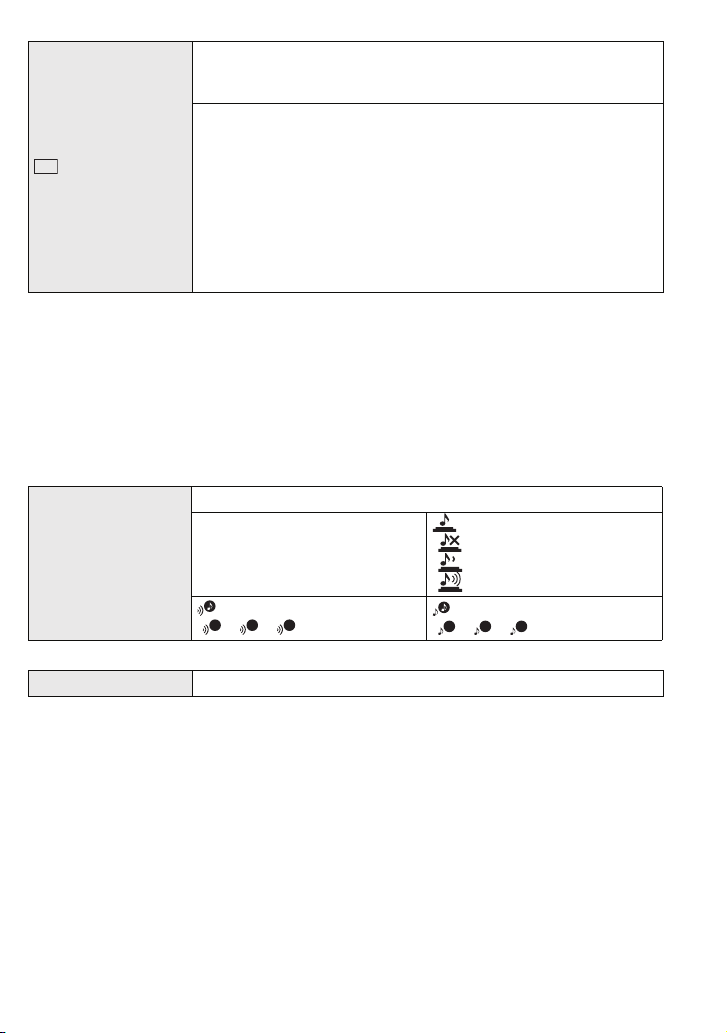
Preparation
These menu settings make it easier to see the LCD monitor when
you are in bright places or when you are holding the camera high
above your head.
[OFF]
„ [AUTO POWER LCD]:
[LCD MODE]
LCD
The brightness is adjusted automatically depending on how bright
it is around the camera.
… [POWER LCD]:
The LCD monitor becomes brighter and easier to see even when
taking pictures outdoors.
Å [HIGH ANGLE]:
The LCD monitor is easier to see when taking pictures with the
camera held high above your head.
• High angle mode is also cancelled if you turn the camera off or [POWER SAVE] is activated.
• The brightness of the pictures displayed on the LCD monitor is increased so some subjects may
appear differently from actuality on the LCD monitor. However, this does not affect the recorded
pictures.
• The LCD monitor automatically retur ns to normal brigh tness after 30 seconds when recording in
Power LCD mode. Press any button to make the LCD monitor bright again.
• If the screen is difficult to see because of ligh t from the sun etc. shining on it, use your hand or
another object to block the light.
• The nu mber of recordable pictures decreases in Auto Power LCD mode, Power LCD mode and High
angle mode.
This allows you to set the beep and shutter sound.
r [BEEP]
r [BEEP LEVEL]:
[s] (Muted)
[t] (Low)
[u] (High)
[BEEP TONE]:
1 2 3
[]/[]/[]
[SHUTTER VOL.]:
[] (Muted)
[] (Low)
[ ] (High)
[SHUTTER TONE]:
1 2 3
[]/[]/[]
u [VOLUME] Adjust the volume of the speaker to any of 7 levels.
• When you connect the camera to a TV, the volume of the TV speakers does not change.
- 28 -
Page 29
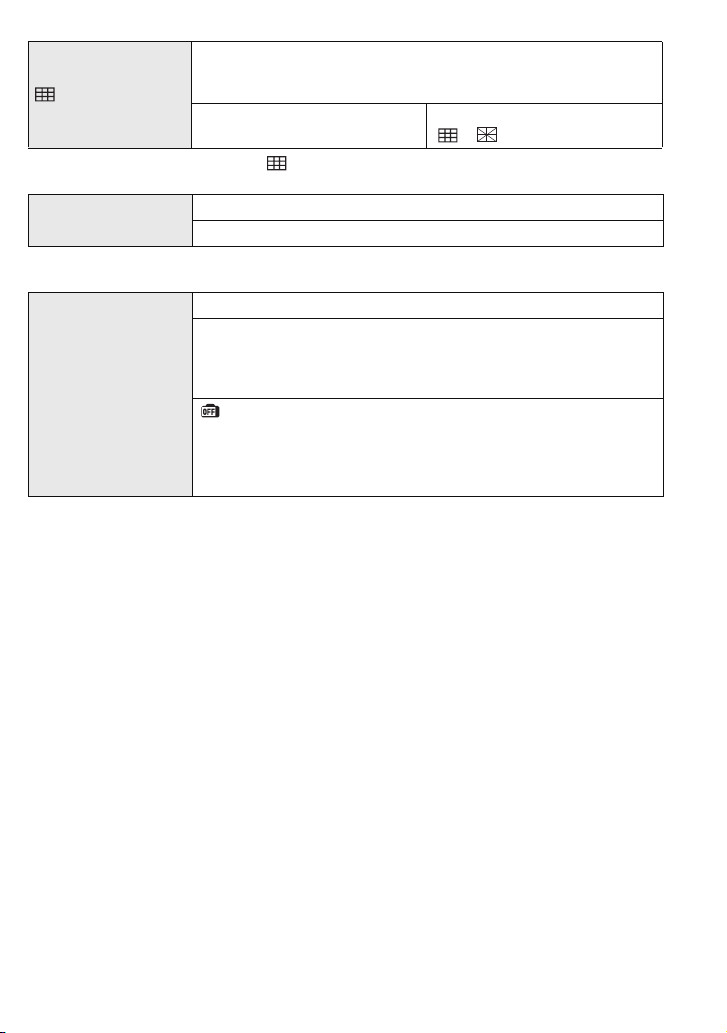
Preparation
Set the pattern of the guide lines displayed when taking pictures.
You can also set whether or not to have the recording information
[GUIDE LINE]
displayed when the guide lines are displayed. (P49)
[REC. INFO.]:
[OFF]/[ON]
[PATTERN]:
[]/[]
• The [PATTERN] setting is fixed to [ ] in the intelligent auto mode.
— [TRAVEL DATE]
Set the depar ture date and the return date of the vacation.
[OFF]/[SET]
• Refer to P75 for details.
You can conser ve the battery life by setting these menus.
p [POWER SAVE]:
The camera is automatically turned off if the camera has not been
used for the time selected on the setting.
q [ECONOMY]
[OFF]/[2MIN.]/[5MIN.]/[10MIN.]
[AUTO LCD OFF]:
When taking pictures, the LCD monitor is automatically turned off
if the camera has not been used for the time selected on the
setting.
[OFF]/[15SEC.]/[30SEC.]
• Press the shutter button halfway or turn the camera off and on to cancel [POWER SAVE].
• [POWER SAVE] is set to [5MIN.] in the intelligent auto mode.
• [POWER SAVE] is fixed to [2MIN.] when [AUTO LCD OFF] is set to [15SEC.] or [30SEC.].
• The status indicator lights while the LCD monitor is turned off. Press any button to turn on the LCD
monitor again.
- 29 -
Page 30
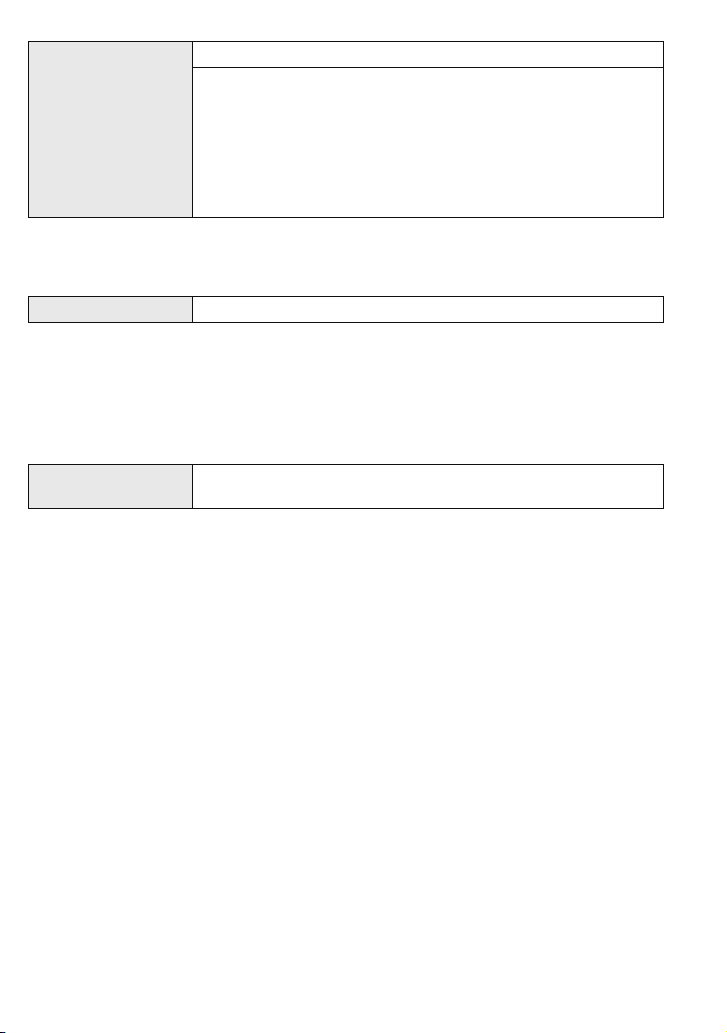
Preparation
Set the length of time that the picture is displayed after taking it.
[OFF]
[1SEC.]
o [AUTO REVIEW]
[2SEC.]
[HOLD]: The pictures are displayed until one any of the buttons
is pressed.
[ZOOM]: The picture is displayed for 1 second and then
enlarged 4k and displayed for 1 more second.
• [AUTO REVIEW] is activated regardless of its setting when using auto bracket (P59),
[HI-SPEED BURST] (P67) in scene mode and [BURST] (P87). (The pictures cannot be enlarged.)
• In Intelligent auto mode, the auto review function is fixed to [2SEC.].
v [NO.RESET]
• The folder number is updated and the file number starts from 0001. (P113)
• A folder number between 100 and 999 can be assigned.
When the folder number reaches 999, the number cannot be reset. We recommend formatting the
card (P32) after saving the data on a PC or elsewhere.
• To reset the folder number to 100, forma t the built-in memory or the card first and then use this
function to reset t he file number.
A reset screen for the folder number will then appear. Select [YES] to reset the folder number.
w [RESET]
Reset the file number of the next recording to 0001.
The [REC] or [SETUP] menu settings are reset to the initial
settings.
• When the [RESET] setting is selected during recording, the operation that resets the lens is also
performed at the same time. You will hear the sound of the lens operating but this is normal and not
indicative of malfunctioning.
• When [SETUP] menu settings are reset, the following settings are also reset. In addition,
[FAVORITE] (P106) in [PLAYBACK] mode menu is set to [OFF], and [ROTATE DISP.] (P105) is set to
[ON].
– The birthday and name settings for [BABY1]/[BABY2] (P65) and [PET] (P66) in scene mode.
– The number of days that have passed since the departure date in [TRAVEL DATE]. (P75)
– The [WORLD TIME] (P77) setting.
• The folde r number and the clock setting are not changed.
- 30 -
Page 31

Preparation
Select the USB communication system after or before connecting
the camera to your PC or your printer with the USB connection
cable (supplied).
y [SELECT ON CONNECTION]:
x [USB MODE]
Select either [PC] or [PictBridge(PTP)] if you connected the
camera to a PC or a printer supporting PictBridge.
{ [PictBridge(PTP)]:
Set after or before connecting to a printer supporting PictBridge.
z [PC]:
Set after or before connecting to a PC.
• When [PC] is selected, the camera is connected via the “USB Mass Storage” communication
system.
• When [PictBridge(PTP)] is selected, the camera is connected via the “PTP (Picture Transfer
Protocol)” communication system.
Set to match the colour television system in each country.
(Playback mode only)
| [VIDEO OUT]
[NTSC]: Video output is set to NTSC system.
[PAL]: Video output is set to PAL system.
Set to match the type of TV.
(Playback mode only)
[TV ASPECT]
[W]: When connecting to a 16:9 screen TV.
[X]: When connecting to a 4:3 screen TV.
Change the unit displayed for the distance at which pictures can
be taken.
[m/ft]
[m]: The distance is displayed in metres.
[ft]: The distance is displayed in feet.
} [SCENE MENU]
Set the screen that will appear when a scene mode has been
selected.
[OFF]: The recording screen in the currently selected scene
mode appears.
[AUTO]: The [SCENE MODE] menu screen appears.
- 31 -
Page 32

Preparation
[FORMAT]
• Use a battery with sufficient battery power or the AC adaptor (optional) when formatting. Do not turn
the camera off during formatting.
• If a card has been inserted, only the card is formatted. To format the built-in memory, remove the
card.
• If the card has been formatted on a PC or other equipment, format it on the camera again.
The built-in memory or card is formatted. Formatting irretrievably
deletes all the data so check the data carefully before formatting.
• It may take longer to format the built-in memory than the card.
~ [LA NG UAGE] Set the language displayed on the screen.
• If you set a different language by mistake, select [~] from the menu icons to set the desired
language.
Select this to display the camera’s features or [JITTER, SUBJ.
MOVE DEMO.].
[DEMO MODE]
DEMO
[JITTER, SUBJ. MOVE DEMO.]
[AUTO DEMO]: The camera’s features are displayed as a
slide show.
A Jitter detection demonstration
B Movement detection demonstration
• In playback mode, [JITTER, SUBJ. MOVE DEMO.] cannot be
displayed.
• Press [DISPLAY] to close [JITTER, SUBJ. MOVE DEMO.]. Press
[MENU/SET] to close [AUTO DEMO].
• [JITTER, SUBJ. MOVE DEMO.] is an approximation.
• [AUTO DEMO] has no TV output capability.
A
B
- 32 -
Page 33

Preparation
Mode switching
Selecting the [REC] Mode
When the [REC] mode is selected, the camera can be set to the Intelligent auto mode in which
the optimal settings are established in line with the subject to be recorded and the recording
conditions, or to the scene mode which enables you to take pictures that match the scene being
recorded.
Turn the camera on.
1
A [MENU/SET] button
B [REC]/[PLAYBACK] selector switch
C [MODE] button
Slide the [REC]/[PLAYBACK] selector
2
switch to [¦/!].
Press [MODE].
3
Press 3/4 to select the mode.
4
Press [MENU/SET].
5
ON
OFF
B
C
A
- 33 -
Page 34

Preparation
∫ List of [REC] modes
Intelligent auto mode (P35)
¦
The subjects are recorded using settings automatically selected by the camera.
!
Normal picture mode (P39)
The subjects are recorded using your own settings.
%
Scene mode1/Scene mode2 (P60)
&
This allows you to take pictures that match the scene being recorded.
$ Motion picture mode (P72)
This mode allows you to record motion pictures with audio.
Note
When the mode has been switched from [PLAYBACK] mode to [REC] mode, the previously set
•
[REC] mode will be set.
- 34 -
Page 35

Basic
[REC] mode: ñ
Basic
Taking pictures using the automatic function
(Intelligent Auto Mode)
The camera will set the most appropriate settings to match the subject and the recording
conditions so we recommend this mode for beginners or those who want to leave the settings to
the camera and take pictures easily.
•
The following functions are activated automatically.
– Scene detection /[STABILIZER]/[INTELLIGENT ISO]/ Face detection / [QUICK AF]
• The status indicator 3 lights when you turn
this unit on 2. (It turns off after about
1 second.)
(1: Shutter button)
Slide the [REC]/[PLAYBACK] selector switch to [¦/!], and then press
1
[MODE].
Press 3/4 to select [INTELLIGENT AUTO], and then press [MENU/SET].
2
2
3
1
- 35 -
Page 36

Basic
Hold this unit gently with both hands, keep
3
your arms still at your side and stand with
your feet slightly apart.
A Flash
B AF assist lamp
A
B
Press the shutter button halfway to focus.
4
• The focus indication 1 (green) lights when the subject
is focused.
• The AF area 2 is displayed around the subject’s face
by the face detection function. In other cases, it is
displayed at the poin t on the subject which is in focus.
• The focus range is 5 cm (Wide)/50 cm (Tele) to ¶.
(DMC-FS5)
• The focus range is 5 cm (Wide)/30 cm (Tele) to ¶.
(DMC-FS3)
Press the shutter button fully (push it in
5
further), and take the picture.
• The access indication (P19) lights red when pictures
are being recorded on the built-in memory (or the
card).
1
2
∫ When taking pictures using the flash (P51)
∫ When taking pictures using the zoom (P42)
Note
•
Be careful not to move the camera when you press the shutter button.
• Do not cover the flash or the AF assist lamp with your fingers or other objects.
• Do not touch the front of the lens.
- 36 -
Page 37

Basic
Scene detection
When the camera identifies the optimum scene, the icon of the scene concerned is displayed in
blue for 2 seconds, after which its colour changes to the usual red.
¦
> [i-PORTRAIT]
[i-SCENERY]
[i-MACRO]
Only when [‡] is selected
[i-NIGHT PORTRAIT]
[i-NIGHT SCENERY]
•
[¦] is set if none of the scenes are applicable, and the standard settings are set.
• If a tripod is used, for instance, and the camera has judged that camera shake is minimal when the
scene mode has been identified as [ ], the shutter speed will be set to a maximum of
8 seconds.Take care not to move the camera while taking pictures.
∫ Face detection
When [ ] or [ ] is selected, the camera automatically detects a person’s face, and it will
adjust the focus and exposure (P86).
Under backlight conditions, the lighting is automatically corrected so that
the brightness of the faces will be optimal.
Note
•
Due to conditions such as the ones below, a different scene may be identified
for the same subject.
– Subject conditions: When the face is bright or dark, The size of the subject,
The distance to the subject, The contrast of the subject, When the subject is moving, When zoom
is used
– Recording conditions: Sunset, Sunrise, Under low brightness conditions, When the camera is
shaken
• To take pictures in an intended scene, it is recommended that you take pictures in the appropriate
recording mode.
•
•
Only when [Œ] is selected
The Backlight Compensation
Backlight refers to when light comes from the back of a subject.
In this case, the subject will become dark so this function compensates the backlight by
brightening the whole of the picture.
Press 3.
• When the backlight compensation function is activated,
[ ] appears.
Press 3 again to cancel this function.
- 37 -
Page 38

Basic
About the flash
• When [‡] is selected, [ ], [ ] or [ ] is set depend ing on the type of subject and
brightness.
• When [ ] or [ ] is set, the flash is activated twice.
Settings in intelligent auto mode
• Only the following functions can be set in this mode.
[REC] mode menu
– [PICTURE SIZE]
[STABILIZER]
¢ The settings which can be selected are different from when other [REC] modes are used.
[SETUP] menu
– [CLOCK SET]/[WORLD TIME]/[TRAVEL DATE]/[BEEP]/[LANGUAGE]
• The settings of the following items are fixed.
[GUIDE LINE] (P29)
[ECONOMY]
([POWER SAVE]) (P29)
[AUTO REVIEW] (P30) [2SEC.]
Focus range The focus range becomes the same as macro mode.
Self-timer (P57) 10 seconds
[QUALITY] (P80) A (Set to [›] when picture size is [ ] (0.3M ))
[INTELLIGENT ISO] (P81)
[WHITE BALANCE] (P83) [AWB]
[AF MODE] (P85) š (Set to [•] when a face cannot be detected)
[QUICK AF] (P87) [ON]
[AF ASSIST LAMP] (P90) [ON]
• The following functions cannot be used.
– [EXPOSURE]/[AUTO BRACKET]/[DIGITAL ZOOM]
• The o ther items on the [SETUP] menu can be set in a mode such as the normal picture mode. What
is set will be reflected in the intelligent auto mode.
¢
(P79)/[ASPECT RATIO] (P81)/[BURST] (P87)/[COLOR MODE]¢ (P89)/
¢
(P89)
Item Settings
[5MIN.]
[5 cm (Wide)/50 cm (Tele) to ¶] (DMC-FS5)/[5 cm (Wide)/
30 cm (Tele) to ¶] (DMC-FS3) (P56)
The maximum close-up distance (the shortest distance at
•
which the subject can be taken) differs depending on the zoom
magnification.
ISOMAX
800
- 38 -
Page 39

Basic
[REC] mode: ·
Taking pictures with your favourite settings
(Normal picture mode)
Many more menu items can be set and you can take pictures with greater freedom than when
you take pictures in the intelligent auto mode (P35).
Slide the [REC]/[PLAYBACK] selector
1
switch to [¦/!], and then press
[MODE].
A [MODE] button
B [REC]/[PLAYBACK] selector switch
Press 3/4 to select [NORMAL
2
PICTURE], and then press [MENU/SET].
• To change the setting while taking pictures, refer
to
“Using the [REC] Mode Menu” (P79).
C [MENU/SET] button
Aim the AF area at the point you want to
3
focus on.
Press the shutter button halfway to
4
focus.
• The focus range is 50 cm to ¶.
• If pictures are to be taken at an even closer range,
refer to
“Taking Close-up Pictures” (P56).
C
B
Press the halfway pressed shutter
5
button fully to take a picture.
• The access indication lights (P19) red when
pictures are being recorded on the built-in
memory (or the card).
∫ To adjust the exposure and take pictures at times when the image appears too dark
(P58)
∫ To adjust the colours and take pictures at times when the image appears too red (P83)
- 39 -
Page 40

Basic
A
DEF
B
C
1/125
F3.3
ISO
100
1/125
F3.3
ISO
100
Focusing
Aim the AF area at the subject, and then press the shutter button halfway.
When the subject is
focused
When the subject
is not focused
Focus indication On Blinks
AF area White>Green White>Red
Sound Beeps 2 times Beeps 4 times
A Focus indication
B AF area (normal)
C AF area (when using the digital zoom or when it is dark)
D Aperture value
E Shutter speed
F ISO sensitivity
When the subject is not in focus (such as when it is not in the centre of the
composition of the picture you want to take)
1 Aim the AF area at the subject, and then press the shutter button halfway to fix the focus
and exposure.
2 Press and hold the shutter button halfway while moving the camera as you compose
the picture.
•
You can repeatedly retry the actions in step 1 before
pressing the shutter button fully.
We recommend that you use the face detection
function when taking pictures of people. (P85)
∫ Subject and recording condition which are difficult to focus
•
Fast-moving subjects, extremely bright subjects or subjects withou t contrast
• When the recordable range display has appeared in red
• When recording subjects through windows or near shiny objects
• When it is dark or when jitter occurs
• When the camera is too close to the subject or when taking a picture of both distant and near
subjects
F3.3
1/125
1/125F3.3
ISO
ISO
100
100
F3.3
1/125
1/125F3.3
ISO
ISO
100
100
- 40 -
Page 41

Basic
Preventing jitter (camera shake)
When the jitter aler t [ ] appears, use [STABILIZER] (P89), a tripod or the self-timer (P57).
•
Shutter speed will be slower particularly in the following cases. Keep the camera still from the
moment the shutter button is pressed until the picture appears on the screen. We recommend using
a tripod.
– In [NIGHT PORTRAIT], [NIGHT SCENERY], [PARTY], [CANDLE LIGHT], [STARRY SKY] or
[FIREWORKS] in scene mode (P60)
∫ Direction detection function
Pictures recorded with the camera held vertically are played back vertically (rotated). (Only
when [ROTATE DISP.] (P105) is set to [ON])
•
Pictures may not be displayed vertically if they were taken with the camera aimed up or down.
• Motion pictures taken with the camera held vertically are not displayed vertically.
- 41 -
Page 42

Basic
A
[REC] mode:ñ·½¾n
Taking Pictures with the Zoom
Using the Optical Zoom/Using the Extra Optical Zoom (EZ)/Using the Digital
Zoom
You can zoom-in to make people and objects appear closer or zoom-out to record landscapes
in wide angle. To make subjects appear even closer [maximum of 7.1k (DMC-FS5)/4.8k
(DMC-FS3)], do not set the picture size to the highest setting for each aspect ratio (X/Y/
W).
Even higher levels of magnification are possible when [DIGITAL ZOOM] is set to [ON] in [REC]
menu.
To make subjects appear closer use (Tele)
Rotate the zoom lever towards Tele.
To make subjects appear further away use (Wide)
Rotate the zoom lever towards Wide.
∫ Types of zooms
Feature Optical zoom Extra optical zoom (EZ) Digital zoom
16k (DMC-FS5) [including
optical zoom 4k]/12k
Maximum
magnification
Picture
quality
(DMC-FS5)
4k
3k
(DMC-FS3)
No deterioration No deterioration
Conditions None
Screen
W
display
¢1
(DMC-FS5)
7.1k
¢1
4.8k
(DMC-FS3)
[PICTURE SIZE] with
(P79) is selected.
T
W
[] is displayed.
A
(DMC-FS3) [including optical
zoom 3k]
28.5k (DMC-FS5) [including
extra optical zoom 7.1k]
19.1k (DMC-FS3) [including
extra optical zoom 4.8k]
The higher the magnification
level, the greater the
deterioration.
[DIGITAL ZOOM] (P88) on the
[REC] menu is set to [ON].
T
W
W
B The digital zoom range is
displayed.
The AF area becomes larger
when the shutter button is
pressed halfway in the digital
zoom ran ge
¢2
.
B
T
T
- 42 -
Page 43

Basic
• When using the zoom function, an estimate of the focus range will appear in conjunction with
the zoom display bar. (Example: 0.3 m –¶)
¢1 The magnification level differs depending on [PICTURE SIZE] and [ASPECT RATIO] setting.
¢2 The on-screen zoom indication may momentarily stop moving when you rotate the zoom lever to
the extreme Tele position. You can enter the digital zoom range by continuously rotating the zoom
lever to Tele or releasing the zoom lever once and then rotating it to Tele again.
∫ Extra optical zoom mechanism
When you set the picture size to [ ] (3 million pixels), the 10M (10.1 million pixels)
(DMC-FS5)/8M (8.1 million pixels) (DMC-FS3) CCD area is cropped to the centre 3M (3 million
pixels) area, allowing a picture with a higher zoom effect.
Note
•
The digital zoom cannot be set when õ has been selected.
• The indicated zoom magnification is an approximation.
• “EZ” is an abbreviation of “Extra optical Zoom”.
• The optical zoom is set to Wide (1k) when the camera is turned on.
• If you use the zoom function after focusing on the subject, focus on the subject again.
• The lens barrel extends or retracts according to the zoom position. Take care not to interrupt the
motion of the lens barrel while the zoom lever is rotated.
• When using the digital zoom, [STABILIZER] may not be effective.
• When using the digital zoom, we recommend using a tripod and the self-timer (P57) for taking
pictures.
Using the Easy zoom
You can zoom at high speed to Tele (maximum zoom position).
The zoom magnification differs depending on the picture size that is set.
Press [E.ZOOM].
A Optical zoom
B Extra optical zoom
C Digital zoom
W
A
12
B
C
You can fur ther extend the zoom to the digital zoom range by pressing [E.ZOOM] again when
[DIGITAL ZOOM] (P88) is set to [ON].
• When the maximum picture size has been set:
The zoom stops once at the maximum zoom position of the optical zoom. (
When [E.ZOOM] is pressed again, zooming proceeds as far as the maximum zoom position of the
extra optical zoom. (
The colours of the zoom bars and the picture size change, and the picture size changes temporarily
as shown below.
2)
1)
- 43 -
Page 44

Basic
Aspect ratio Picture size
X [ ] (DMC-FS5)/[ ] (DMC-FS3)>[]
Y [ ] (DMC-FS5)/[ ] (DMC-FS3)>[]
W [ ] (DMC-FS5)/[ ] (DMC-F S3)>[]
∫ To return to Wide using the easy zoom
Press [E.ZOOM] at Tele.
•
Zooming retur ns at high speed as far as Wide.
• When the zoom position retur ns to the Wide while the maximum picture size is set, the picture size
which was changed in the extra optical zoom range now returns to what it was originally. Also, the
picture size returns to what it was originally when the zoom position has been retur ned to the optical
zoom range using the zoom lever.
W
T
Note
•
Press [E.ZOOM] firmly until the zoom function is activated.
- 44 -
Page 45

Basic
[PLAYBACK] mode: ¸
Playing back Pictures ([NORMAL PLAY])
Slide the [REC]/[PLAYBACK] selector
1
switch A
• Normal playback is set automatically in the
following cases.
– When the mode was switched from the [REC] to
– When the camera was turned on while the [REC]/
Press 2/1 to select the picture.
2
2: Play back the previous picture
1: Play back the next picture
∫ Fast forwarding/Fast rewinding
Press and hold 2/1 during playback.
2: Fast rewind
1:Fast forward
•
The file number A and the picture number B only change one
by on e. Relea se 2/1 when the number of the desired picture
appears to play back the picture.
• If you keep pressing 2/1, the number of pictures forwarded/
rewound increases.
to [(].
[PLAYBACK]
[PLAYBACK] selector switch was at [(].
A
B
Displaying Multiple Screens (Multi Playback)
Rotate the zoom lever towards [L] (W).
1screen>12 screens>30 screens>Calendar screen display
(P97)
A Number of the selected picture and the total number of recorded
pictures
• Rotate the zoom lever towards [Z] (T) to return to the previous
screen.
• Pictures are not rotated for display.
∫ To return to normal playback
1 Press 3/4/2/1 to select a picture.
•
An icon will be displayed depending on the recorded picture and the settings.
2 Press [MENU/SET].
•
The picture that was selected will appear.
- 45 -
A
Page 46

Basic
Using the Playback Zoom
Rotate the zoom lever towards [Z] (T).
1k>2k>4k>8k>16k
•
When you rotate the zoom lever towards [L] (W) after
enlarging the picture, the magnification becomes lower.
• When you change the magnification, the zoom position
indication A appears for about 1 second, and the position of
the enlarged section can be moved by pressing 3/4/2/1.
• The more a picture is enlarged, the more its quality
deteriorates.
• When you move the position to be displayed, the zoom
position indication appears for about 1 second.
A
Note
•
This camera complies with the DCF standard “Design rule for Camera File system” established by
JEITA “Japan Electronics and Information Technology Industries Association” and with Exif
“Exchangeable Image File Format”. Files which do not comply with the DCF standard cannot be
played back.
• The lens barrel retracts about 15 seconds after switching from [REC] mode to [PLAYBACK] mode.
• If you want to save the enlarged picture, use the trimming function. (P103)
• The playback zoom may not operate if pictures have been recorded with other equipment.
Switching the [PLAYBACK] mode
Press [MODE] during playback.
1
2 Press 3/4 to select the item and then press
[MENU/SET].
[NORMAL PLAY] (P45)
All the pictures are played back.
[SLIDE SHOW] (P91)
The pictures are played back in sequence.
[CATEGORY PLAY] (P94)
The pictures grouped together in categories are played back.
[FAVO R I T E P L AY ] (P95)
¢
Your favourite pictures are played back.
¢ [FAVORITE PLAY] is not displayed when [FAVORITE] has not been set.
- 46 -
MENU
/SET
Page 47

Basic
A
[PLAYBACK] mode: ¸
Deleting Pictures
Once deleted, pictures cannot be recovered.
•
Delete the pictures on the card while the card is inserted in the camera.
To delete a single picture
Select the picture to be deleted, and then
1
press [‚].
A [DISPLAY] button
B [
‚] button
Press 2 to select [YES] and then press
2
[MENU/SET].
To delete multiple pictures (up to 50) or all the pictures
Press [‚].
1
B
MENU
/SET
Press 3/4 to select [DELETE MULTI] or [DELETE ALL] and then
2
press [MENU/SET].
• [DELETE ALL] > step 5.
Press 3/4/2/1 to select the picture, and
3
then press [DISPLAY] to set. (Repeat this
step.)
• [ ] appears on the selected pictures. If [DISPLAY] is
pressed again, the setting is cancelled.
Press [MENU/SET].
4
Press 3 to select [YES] and then press [MENU/SET] to set.
5
- 47 -
DISPLAY
Page 48

∫ When [DELETE ALL] has been selected with the [FAVORITE] (P106) setting
Basic
The selection screen is displayed again. Select [DELETE ALL] or [ALL DELETE EXCEPTÜ],
press 3 to select [YES] and delete the pictures. ([ALL DELETE EXCEPTÜ] cannot be
selected if no pictures have been set as [FAVORITE].)
Note
•
Do not turn the camera off while deleting (while [‚] is displayed). Use a battery with a sufficient
power or the AC adaptor (optional).
• If you press [MENU/SET] while deleting pictures using [DELETE MULTI], [DELETE ALL] or
[ALL DELETE EXCEPT Ü], the deleting will stop halfway.
• Depending on the number of pictures to be dele ted, it may take some time to delete them.
• If pictures do not conform to the DCF standard or are protected (P109), they will not be deleted even
if [DELETE ALL] or [ALL DELETE EXCEPTÜ] is selected.
- 48 -
Page 49

Advanced (Recording pictures)
9
CDE
1/6
100_0001
ISO
100
AWB
1/6
100_0001
FGH
2
months
10
days
1ST DAY
10:00 1.DEC.2008
10:00 1.DEC.2008
F3.3 1/30
Advanced (Recording pictures)
About the LCD Monitor
Press [DISPLAY] to change.
A LCD monitor
B [DISPLAY] button
• When the menu scree n appears, the [DISPLAY] button is not activated.
During playback zoom (P46), while playing back motion pictures (P96) and
during a slide show (P91), you can only select
display H
”.
In recording mode
C Normal display
D No display
E No display (Recording
guide line)
¢
Set the pattern of the guide lines displayed by setting [GUIDE LINE] in [SETUP] menu. You can also set
¢
whether or not to have the recording information displayed when the guide lines are displayed.
In playback mode
F Normal display
G Display with recording
information
H No display
100_0001
100_0001
1ST DAY
1ST DAY
2
months
10
days
2
months
10
days
10:00 1.DEC.2008
10:00 1.DEC.2008 10:00 1.DEC.2008
“Normal display F” or “No
9
100_0001
1/6
1/6
100_0001
F3.3 1/30
F3.3 1/30
10:00 1.DEC.2008
1/6
1/6
ISO
ISO
AWB
AWB
100
100
A
B
- 49 -
Page 50

Advanced (Recording pictures)
Note
•
In [NIGHT PORTRAIT], [NIGHT SCENERY], [STARRY SKY] and [FIREWORKS] in scene mode, the
guide line is grey. (P60)
∫ Recording guide line
When you align the subject on the horizontal and
vertical guide lines or the cross point of these lines,
you can take pictures with well-designed composition
by viewing the size, the slope and the balance of the
subject.
A []:This is used when dividing the entire screen into 3k3 for taking pictures with a
B []:This is used when you want to position the subject at the exact centre of the
well-balanced composition.
screen.
- 50 -
Page 51

Advanced (Recording pictures)
[REC] mode: ñ·½¾
Taking Pictures using the Built-in Flash
A Photo flash
A
Set the flash to match the recording.
Press 1 [‰].
1
Press 3/4 to select a mode.
2
• You can also press 1 [‰] to select.
• For information about flash settings that can be selected, refer to
“Available flash settings by recording mode”. (P53)
Press [MENU/SET].
3
• You can also press the shutter button halfway to finish.
• The menu screen disappe ars after abo ut 5 seconds. At this time, the selected item is
automatica lly set.
Do not cover it with your fingers or other objects.
Switching to the appropriate flash setting
- 51 -
Page 52

Advanced (Recording pictures)
Item Description of settings
‡: AUTO
ˆ:
AUTO/Red-eye
reduction
The flash is automatically activated when the recording conditions make it
necessary.
The flash is automatically activated when the recording conditions make it
necessary.
It is activated once before the actual recording to reduce the red-eye
phenomenon (eyes of the subject appearing red in the picture) and then
¢
activated again for the actual recording.
• Use this when you take pictures of people in low lighting conditions.
‰: Forced ON
Š:
Forced ON/
Red-eye
reduction
‹:
Slow sync./
Red-eye
reduction
Œ: Forced OFF
The flash is activated every time regardless of the recording cond itions.
• Use this when your subject is back-lit or under fluorescent light.
• The flash setting is set to [Š] only when you set [PARTY] or
¢
¢
[CANDLE LIGHT] in scene mode. (P60)
If you take a picture with a dark background landscape, this feature will slow
the shutter speed when the flash is activated so that the dark background
landscape will become bright. Simultaneously it reduces the red-eye
phenomenon.
• The flash setting is set to [‹] only when you set
[NIGHT PORTRAIT], [PARTY], [CANDLE LIGHT] in scene mode (P60).
The flash is not activated in any recording conditions.
• Use this when you take pictures in places where the use of the flash
is not permitted.
¢ The flash is activated twice. The subject should not move until the second flash is
activated.
- 52 -
Page 53

Advanced (Recording pictures)
∫ Available flash settings by recording mode
The available flash settings depend on the recording mode.
(±: Available, —: Not available, ¥: Scene mode initial setting)
‡
ˆ ‰ ‹ Š Œ ‡ ˆ ‰ ‹ Š Œ
±±±——±
·
±¢———— ±
ñ
±¥±——±
*
±¥±——±
+
±¥±——±
0
—————¥
,
¥ — ± —— ±
-
———¥ — ±
.
—————¥
/
± — ± —— ¥
1
———¥±±
2
———±±¥
3
¢ When [‡] is selected, [ ], [ ] or [ ] is set depending on the type of subject and
brightness.
• The flash setting may change if the recording mode is changed. Set the flash setting again if
necessary.
• The flash setting is memorised even if the camera is turned off. However, the scene mode flash
setting is reset to the initial setting when the scene mode is changed.
±¥±—— ±
:
±¥±—— ±
;
± — ± ——¥
í
————— ¥
ï
± — ± ——¥
9
————— ¥
ô
————— ¥
5
————— ¥
4
——¥ ——±
6
¥ — ± ——±
8
————— ¥
7
± — ± ——¥
<
————— ±
n
- 53 -
Page 54

Advanced (Recording pictures)
∫ The available flash range to take pictures
• The available flash range is an approximation.
ISO sensitivity
AUTO 30 cm to 5.3 m
Wide Tele
¢1
/30cm to 6.3m¢250 cm to 3.0 m¢1/30cm to 3.4m
ISO100 30 cm to 1.6 m¢1/30cm to 2.0m¢250 cm to 90cm¢1/30 cm to 1.0 m
ISO200 40 cm to 2.3 m¢1/40cm to 2.8m¢250 cm to 1.3 m¢1/30cm to 1.5m
ISO400 60 cm to 3.3 m¢1/60cm to 4.0m¢260 cm to 1.9 m¢1/40cm to 2.1m
ISO800 80 cm to 4.7 m¢1/80cm to 5.6m¢260 cm to 2.7 m¢1/60cm to 3.1m
ISO1600 1.15 m to 6.7 m¢1/1.15 m to 8.0 m¢290 cm to 3.8 m¢1/90cm to 4.3m
¢1 DMC-FS5/¢2 DMC-FS3
• In [HIGH SENS.] (P66) in scene mode, the ISO sensitivity automatically switches to between
[ISO1600] and [ISO6400] and the available flash range also differs.
Wide: Approx. 1.15 m to approx. 13.5 m (DMC-FS5)
Approx. 1.15 m to app rox. 16.0 m (DMC-FS3)
Tele: Approx. 90 cm to approx. 7.7 m (DMC-FS5)
Approx. 90 cm to approx. 8.7 m (DMC-FS3)
Available flash range
¢2
¢2
¢2
¢2
¢2
¢2
∫ Shutter speed for each flash setting
Flash setting Shutter speed (Sec.) Flash setting Shutter speed (Sec.)
‡
ˆ
‰
Š
1/30 to 1/2000
‹ 1 or 1/8 to 1/2000
Œ
1 or 1/8 to 1/2000
1 or 1/4 to 1/2000
¢1
¢1
¢2, 3
¢1 The shutter speed changes depending on the [STABILIZER] (P89) setting.
¢2 When Intelligent ISO is set (P81)
¢3[SPORTS], [BABY1]/[BABY2] and [PET] in scene mode (P60)
• ¢1, 2, 3: The shutter speed becomes a maximum of 1 second in the following cases.
– When the optical image stabilizer is set to [OFF].
– When the camera has determined that there is little jitter when the optical image stabilizer is set to
[MODE1] or [MODE2].
• In Intelligent auto mode, shutter speed changes depending on the identified scene.
• There will be differences in the above shutter speeds in the scene modes.
– [NIGHT PORTRAIT]: 1 or 1/8th of a second to 1/2000th of a second
– [NIGHT SCENERY]: 8 or 1/8th of a second to 1/2000th of a second
– [CANDLE LIGHT]: 1 or 1/8th of a second to 1/2000th of a second
– [STARRY SKY]: 15 seconds, 30 seconds, 60 seconds
– [FIREWORKS]: 1/4th of a second, 2 seconds
– All other scene modes: 1/8th of a secon d to 1/2000th of a second
¢4 The maximum shutter speed is selected when the amount of jitter is minimal while [STABILIZER]
¢4
¢4
¢4
¢4
is set or when [STABILIZER] is set to [OFF].
- 54 -
Page 55

Advanced (Recording pictures)
Note
•
If you bring the flash too close to an object, the object may be distorted or discoloure d by the heat or
lighting from the flash.
• When you take a picture beyond the available flash ran ge, the exposure may not be adjusted
properly and the picture may become brig ht or dark.
• When the flash is being charged, the flash icon blinks red, and you cannot take a picture even when
you press the shutter button fully. When [AUTO LCD OFF] is set, the LCD monitor turns off and
the status indicator lights.
• The white balance may not be properly adjusted if the flash level is insufficient for the subject.
• When the shutter speed is fast, the flash effect may not be sufficient.
• It may take time to charge the flash if you repeat taking a picture. Take a picture after the access
indication disappears.
• The red-eye reduction effect differs between people. Also, if the subject was far away from the
camera or was not looking at the first flash, the effect may not be evident.
- 55 -
Page 56

Advanced (Recording pictures)
[REC] mode: ·n
Taking Close-up Pictures
This mode allows you to take close-up pictures of a subject, e.g. when taking pictures of
flowers. You can take pictures of a subject as close as 5 cm from the lens by rotating the zoom
lever upmost to Wide (1k).
Press 4[#].
1
• In macro mode, [ ] is displayed. To cancel, press 4
again.
Take the pictures.
2
∫ Focus range
¢ The focus range changes in steps.
50 cm (DMC-FS5)
T
W
Note
•
We recommend using a tripod an d the self-timer.
• We recommend setting the flash to [Œ] when you take pictures at close range.
• If the distance between the camera and the subject is beyond the focus range of the camera, the
picture may not be properly focused even if the focus indication lights.
• When a subject is close to the camera, the effective focus range is significantly narrowed. Therefore,
if the distance between the camera and the subject is changed after focusing on the subject, it may
become difficult to focus on it again.
• Macro mode gives priority to a subject close to the camera. Therefore, if the distance between the
camera and the subject is more than 50 cm it takes longer to focus on it in macro mode than normal
picture mode.
• When you take pictures at close range, the resolution of the periphery of the picture may decrease
slightly. This is not a malfunction.
30 cm (DMC-FS3)
5 cm
- 56 -
Page 57

Advanced (Recording pictures)
[REC] mode: ñ·½¾
Taking Pictures with the Self-timer
Press 2 [ë].
1
Press 3/4 to select a mode.
2
• You can also press 2 [ë] to select.
Press [MENU/SET].
3
• You can also press the shutter button halfway to finish.
• The menu screen disappe ars after abo ut 5 seconds. At this time, the selected item is
automatica lly set.
Press the shutter button halfway to focus
4
and then press it fully to take the picture.
• The self-timer indicator A blinks and the shutter is
activated after 10 seconds (or 2 seconds).
• If you press [MENU/SET] while the self-timer is set, the
self-timer setting is cancelled.
A
Note
•
When using a tripod etc., setting the self-timer to 2 seconds is a convenient way to avoid the jitter
caused by pressing the shutter button.
• When you press the shutter button once fully, the subject is automatically focused just before
recording. In dark places, the self-timer indicator will blink and then may turn on brightly operating as
an AF assist lamp (P90) to allow the camera to focus on the subject.
• We recommend using a tripod when recording with the self-timer.
• The number of pictures which can be taken in [BURST] is fixed to 3.
- 57 -
Page 58

Advanced (Recording pictures)
[REC] mode: ·½¾n
Compensating the Exposure
Use this function when you cannot achieve appropriate exposure due to the difference in
brightness between the subject and the background. Look at the following examples.
Under exposed
Compensate the exposure towards
positive.
Press 3 [È] until [EXPOSURE] appears,
1
compensate the exposure with 2/1.
• Select [0 EV] to return to the original exposure.
Press [MENU/SET] to finish.
2
• You can also press the shutter button halfway to finish.
Note
EV is an abbreviation of [Exposure Value]. It refers to the amount of light given to the CCD by the
•
aperture value and the shutter speed.
• The exposure compensation value appears on the lower left of the screen.
• The set exposure value is memorised even if the camera is turned off.
• The compensation range of the exposure will be limited depending on the brightness of the subject.
Properly
exposed
Overexposed
Compensate the exposure towards
negative.
- 58 -
Page 59

Advanced (Recording pictures)
[REC] mode: ·½¾
Taking Pictures using Auto Bracket
In this mode, 3 pictures are automatically recorded in the selected exposure compensation
range each time the shutter button is pressed. You can select the picture with the desired
exposure from the 3 pictures with different exposures.
With auto bracket d1 EV
1st picture 2nd picture 3rd picture
d0EV j1 EV i1 EV
Press 3 [È] until [AUTO BRACKET] appears, set
1
the compensation range of the exposure with 2/1.
• When you do not use auto bracket, select [OFF] (0).
Press [MENU/SET] to finish.
2
• You can also press the shutter button halfway to finish.
Note
•
When setting auto bracket, [ ] appears on the screen.
• When taking pictures using auto bracket after setting the exposure compensation range, the pictures
taken are based on the selected exposure compe nsation range.
When the exposure is compensated, the exposure compensation value appears on the lower left of
the screen.
• The auto bracket setting is cancelled if you turn the camera off or [POWER SAVE] is activated.
• When auto bracket is set, the auto review function is activated regardless of the auto review setting.
(The picture is not enlarged.) You cannot set the auto review function in the [SETUP] menu.
• The exposure may not be compensated with auto bracket depending on the brightness of the
subject.
• [Œ] is set for the flash when auto bracket is set .
• Burst is cancelled when auto bracket is set.
- 59 -
Page 60

Advanced (Recording pictures)
[REC] mode:½¾
Taking pictures that match the scene being recorded
(Scene mode)
When you select a scene mode to match the subject and recording situation, the camera sets
the optimal exposure and hue to obtain the desired picture.
Slide the [REC]/[PLAYBACK] selector switch to [¦/!], and then press
1
[MODE].
Press 3/4 to select [SCENE MODE1] or [SCENE MODE2], and then
2
press [MENU/SET].
• If you set the scene modes you use frequently in [SCENE MODE1] and [SCENE MODE2],
you can then select them immediately which is very convenient.
Press 3/4/2/1 to select the scene mode.
3
• You can switch menu screens from any menu item by rotating the
zoom lever.
Press [MENU/SET] to set.
4
• The menu screen is switched to the recording screen in the selected
scene mode.
∫ About the information
•
If you press [DISPLAY] when selecting a scene mode in step 3, explanations
about each scene mode are displayed. (If you press [DISPLAY] again, the
screen returns to the scene mode menu.)
Note
•
To change the scene mode, press [MENU/SET] and then press 1, and return to step 3 above.
• Refer to P54 for information about the shutter speed.
• The scene mode flash setting is reset to the initial setting when the scene mode is changed.
• When you take a picture with a scene mode that is not adequate for the purpose, the hue of the
picture may differ from the actual scene.
• The following items cannot be set in scene mode because the camera automatically adjusts them to
the optimal setting.
– [INTELLIGENT ISO]
– [SENSITIVITY]
– [COLOR MODE]
- 60 -
Page 61

Advanced (Recording pictures)
[PORTRAIT]
When taking pictures of people outdoors during the daytime, this mode allows you to improve
the appearance of the persons concerned and make their skin tones look healthier.
∫ Technique for Portrait mode
To make this mode more effective:
1 Rotate the zoom lever as far as possible to Tele.
2 Move close to the subject to make this mode more effective.
Note
•
ISO sensitivity is fixed to [ISO100].
• The initial setting for [AF MODE] is [š].
[SOFT SKIN]
When taking pictures of people outdoors during the daytime, this mode enables the texture of
their skin to appear even softer than with [PORTRAIT]. (It is effective when taking pictures of
people from the chest up.)
∫ Technique for Soft skin mode
To make this mode more effective:
1 Rotate the zoom lever as far as possible to Tele.
2 Move close to the subject to make this mode more effective.
Note
•
If a part of the background etc. is a colour close to skin colour, this part is also smoothed.
• This mode may not be effective when there is insufficient brightness.
• ISO sensitivity is fixed to [ISO100].
• The initial setting for [AF MODE] is [š].
- 61 -
Page 62

Advanced (Recording pictures)
[SELF PORTRAIT]
Select this to take pictures of yourself.
∫ Technique for Self portrait mode
•
Press the shutter button halfway to focus. The self-timer indicator lights
up when you are brought into focus. Making sure you hold the came ra
still, press the shutter button fully to take the picture.
• The subject is not focused when the self-timer indicator is blinking.
Make sure to press the shutter button halfway again to focus.
• The re corded picture automatically appears on the LCD monitor for
reviewing.
• If the picture is blurry due to the slow shutter speed, we recommend
using the 2 second self-timer.
Note
•
The focus range is about 30 cm to 70 cm.
• The zoom magnification is automatically moved to Wide (1k).
• The self-timer can only be set to off or 2 seconds. If it is set to 2 seconds, this setting will remain until
the camera is turned off, the scene mode is changed or [REC] mode or [PLAYBACK] mode is
selected.
• The stabilizer function mode is fixed to [MODE2]. (P89)
• The initial setting for [AF MODE] is [š].
[SCENERY]
This allows you to take pictures of a wide landscape.
Note
•
The focus range is 5 m to ¶.
[SPORTS]
Set here when you want to take pictures of sports scenes or other fast-moving events.
Note
•
This mode is suitable for taking pictures of subjects at distances of 5 m or more.
• [INTELLIGENT ISO] is activated, and maximum ISO sensitivity level becomes [ISO800].
- 62 -
Page 63

Advanced (Recording pictures)
[NIGHT PORTRAIT]
This allows you to take pictures of a person and the background with near real-life brightness.
∫ Technique for Night portrait mode
•
Use the flash. (You can set to [‹].)
• Since the shutter speed becomes slower, we recommend using a tripod and the self-timer for taking
pictures.
• Keep the subject still for about 1 second after taking the picture.
• We recommend rotating the zoom lever to Wide (1k) and being about 1.5 m from the subject when
taking a picture.
Note
•
The focus range is 1.2 m to 5 m.
• The shutter may remain closed (max. about 1 sec.) after taking the picture because of signal
processing. This is not a malfunction.
• Noise may become visible when you take pictures in dark places.
• The initial setting for [AF MODE] is [š].
[NIGHT SCENERY]
This allows you to take vivid pictures of the nightscape.
∫ Technique for Night scenery mode
•
Since the shutter speed becomes slower (up to about 8 sec.) use a tripod. We also recommend
using the self-timer for taking pictures.
Note
•
The focus range is 5 m to ¶.
• The shutter may remain closed (max. about 8 sec.) after taking the picture because of signal
processing. This is not a malfunction.
• Noise may become visible when you take pictures in dark places.
[FOOD]
This mode allows you to take pictures of food with a natural hue without being affected by the
ambient light in restaurants etc.
Note
• The focus range becomes the same as macro mode. [5 cm (Wide)/50 cm (Tele) to ¶]
(DMC-FS5)/[5 cm (Wide)/30 cm (Tele) to ¶] (DMC-FS3)
- 63 -
Page 64

Advanced (Recording pictures)
[PARTY]
Select this when you want to take pictures at a wedding reception, an indoor party etc. This
allows you to take pictures of people and the background with near real-life br ightness.
∫ Technique for Party mode
•
Use the flash. (You can set to [‹] or [Š].)
• We recommend using a tripod and the self-timer for taking pictures.
• We recommend rotating the zoom lever to Wide (1k) and being about 1.5 m from the subject when
taking pictures.
Note
•
The initial setting for [AF MODE] is [š].
[CANDLE LIGHT]
This mode allows you to take pictures with a candle-lit atmosphere.
∫ Technique for Candle light mode
This is more effective when taking pictures without using the flash.
•
• We recommend using a tripod and the self-timer for taking pictures.
Note
• The focus range becomes the same as macro mode. [5 cm (Wide)/50 cm (Tele) to ¶]
(DMC-FS5)/[5 cm (Wide)/30 cm (Tele) to ¶] (DMC-FS3)
•
The initial setting for [AF MODE] is [š].
- 64 -
Page 65

Advanced (Recording pictures)
[BABY1]/ [BABY2]
This takes pictures of a baby with a healthy complexion. When you use the flash, the light from
it is weaker than usual.
It is possible to set different birthdays and names for [BABY1] and [BABY2]. You can select to
have these appear at the time of playback, or have them stamped on the recorded image using
[TEXT STAMP] (P100).
∫ Birthday/Name setting
1 Press 3/4 to select [AGE] or [NAME] and then press 1.
2 Press 3/4 to select [SET] and then press [MENU/SET].
3 Enter the birthday or name.
Birthday:
2/1: Select the items (year/month/day).
3/4:Setting.
[MENU/SET]: Exit.
Name: For details on how to enter characters, read the [TITLE EDIT] section on P98.
•
When the birthday or name is set, [AGE] or [NAME] is automatically set to [ON].
• If [ON] is selected when the birthday or name has not been registered, the setting screen
appears automatically.
4 Press [MENU/SET] to finish.
∫ To cancel [AGE] and [NAME]
Select the [OFF] setting in step
Note
The age and name can be printed out using the “PHOTOfunSTUDIO-viewer-” bundled software on
•
the CD-ROM (supplied).
• If [AGE] or [NAME] is set to [OFF] even when the birthday or name has been set, the age or name
will not be displayed. Before taking pictures, set [AGE] or [NAME] to [ON].
• The focus range becomes the same as macro mode. [5 cm (Wide)/50 cm (Tele) to ¶]
(DMC-FS5)/[5 cm (Wide)/30 cm (Tele) to ¶] (DMC-FS3)
• [INTELLIGENT ISO] is activated, and maximum ISO sensitivity level becomes [ISO400].
• If the camera is turned on with [BABY1]/[BABY2] set, the age and name are displayed at the lower
left of the screen for about 5 seconds, along with the current date and time.
• If the age is not properly displayed, check the clock and birthday settings.
• The birthday setting and name setting can be reset with [RESET].
• The initial setting for [AF MODE] is [š].
2 of the “Birthday/Name setting” procedure.
- 65 -
Page 66

Advanced (Recording pictures)
[PET]
Select this when you want to take pictures of a pet such as a dog or a cat.
You can set your pet’s bir thday and name. You can select to have these appear at the time of
playback, or have them stamped on the recorded image using [TEXT STAMP] (P100).
For information about [AGE] or [NAME], refer to [BABY1]/[BABY2] on P65.
Note
•
The initial setting for the AF assist lamp is [OFF].
• [INTELLIGENT ISO] is activated, and maximum ISO sensitivity level becomes [ISO800].
• The initial setting for [AF MODE] is [Ø].
• Refer to [BABY1]/[BABY2] for other information about this mode.
[SUNSET]
Select this when you want to take pictures of sunset view. This allows you to take vivid pictures
of the red colour of the sun.
Note
•
ISO sensitivity is fixed to [ISO100].
[HIGH SENS.]
This mode minimises the jitter of the subjects, and enables you to take pictures of these
subjects in dimly lit rooms. (Select this for high-sensitivity processing. The sensitivity
automatically switches to between [ISO1600] and [ISO6400].)
∫ Picture size and aspect ratio
Press 3/4 to select the picture size and aspect ratio and then press
[MENU/SET] to set.
•
3M (4:3), 2.5M (3:2) or 2M (16:9) is selected as the picture size.
Note
•
[QUALITY] is automatically fixed to [›].
• You can take pictures suitable for 4qk6q/1 0k15 cm printing.
• The focus range becomes the same as macro mode. [5 cm (Wide)/50 cm (Tele) to ¶]
(DMC-FS5)/[5 cm (Wide)/30 cm (Tele) to ¶] (DMC-FS3)
- 66 -
Page 67

Advanced (Recording pictures)
[HI-SPEED BURST]
This is a convenient mode for shooting rapid movement or a decisive moment.
∫ Picture size and aspect ratio
1 Press 3/4 to select the picture size and aspect ratio and then
press [MENU/SET] to set.
•
2M (4:3), 2.5M (3:2) or 2M (16:9) is selected as the picture size.
2 Take pictures.
•
Still pictures are taken continuously while the shutter button is pressed
fully.
Maximum Burst
speed
Number of
recordable pictures
• The burst speed changes according to the recording conditions.
• The number of burst recording pictures are limited by the picture-taking conditions and the type and/
or status of the card used.
• The number of burst recording pictures increase immediately after formatting.
Note
•
[QUALITY] is automatically fixed to [›].
• You can take pictures suitable for 4qk6q/1 0k15 cm printing.
• The shutter speed becomes 1/8th of a second to 1/2000th of a second.
• The focus range becomes the same as macro mode. [5 cm (Wide)/50 cm (Tele) to ¶]
(DMC-FS5)/[5 cm (Wide)/30 cm (Tele) to ¶] (DMC-FS3)
• The focus, zoom, exposure, white balance, shutter speed and ISO sensitivity are fixed to the settings
for the first picture.
• The ISO sensitivity automatically switches to between [ISO500] and [ISO800]. However, the ISO
sensitivity is increased to make the shutter speed become high-speed.
DMC-FS5: approx. 6 pictures/second
DMC-FS3: approx. 7 pictures/second
DMC-FS5: approx. 20 (built-in memory)/approx. 20 to 100
DMC-FS3: approx. 15 (built-in memory)/approx. 15 to 100
¢ the maximum is 100.
¢
(card)
¢
(card)
- 67 -
Page 68

Advanced (Recording pictures)
[STARRY SKY]
This allows you to take vivid pictures of a starry sky or a dark subject.
∫ Setting the shutter speed
Select a shutter speed of [15 SEC.], [30 SEC.] or [60 SEC.].
1 Press 3/4 to select the number of seconds and then press
[MENU/SET].
•
It is also possible to change the number of seconds using the quick
menu. (P26)
2 Take pictures.
•
Press the shutter button fully to display the countdown screen. Do not
move the camera after this screen is displayed. When countdown
finishes, [PLEASE WAIT...] is displayed for the same length of time as
the set shutter speed for signal processing.
• Press [MENU/SET] to stop taking the picture while the countdown
screen is displayed.
∫ Technique for Starry sky mode
•
The shutter opens for 15, 30 or 60 seconds. Be sure to use a tripod. We also recommend taking
pictures with the self-time r.
Note
•
The optical image stabilizer function is fixed to [OFF].
• ISO sensitivity is fixed to [ISO100].
- 68 -
Page 69

Advanced (Recording pictures)
[FIREWORKS]
This mode allows you to take beautiful pictures of fireworks exploding in the night sky.
∫ Technique for Fireworks mode
•
Since the shutter speed becomes slower, we recommend using a tripod.
Note
•
This mode is most effective when the subject is 10 m or more away.
• The shutter speed becomes the following.
– When [OFF] is set on the optical image stabilizer function: Fixed to 2 seconds
– When [MODE1] or [MODE2] is set on the optical image stabilizer function: 1/4th of a second or
2 seconds (The shutter speed becomes 2 seconds only when the camera has determined that
there is little jitter such as when using a tripod etc.)
– You can change the shutter speed by compensating the exposure.
• The AF area is not displayed.
• ISO sensitivity is fixed to [ISO100].
[BEACH]
This allows you to take even more vivid pictures of the blue colour of the sea, sky etc. It also
prevents under exposure of people under strong sunlight.
Note
•
The initial setting for [AF MODE] is [š].
• Do not touch the camera with wet hands.
• Sand or seawater will cause the camera to malfunction. Make sure that sand or seawater does not
get into the lens or the terminals.
- 69 -
Page 70

Advanced (Recording pictures)
[SNOW]
This allows you to take pictures that show the snow as white as possible at a ski resort or a
snow-covered mountain.
[AERIAL PHOTO]
This mode allows you to take pictures through an airplane window.
∫ Technique for Aerial photo mode
•
We recommend using this technique if it is difficult to focus when taking pictures of clouds etc. Aim
the camera at something with high contrast, press the shutter button halfway to fix the focus and
then aim the camera at the subject and press the shutter button fully to take the picture.
Note
•
The focus range is 5 m to ¶.
• Turn the camera off when taking off o r landing.
• When using the camera, follow all instructions from the cabin crew.
• Be careful about the reflection from the window.
- 70 -
Page 71

Advanced (Recording pictures)
[UNDERWATER]
Use the marine case (DMW-MCFS5; optional). This allows you to take pictures with a natural
colour.
Fixing the focus underwater (AF Lock)
You can fix the focus before taking a picture with AF lock. This is useful if you want to take
pictures of a fast moving subject etc.
1 Aim the AF area at the subject.
A
2 Press 2 to fix the focus.
•
The AF lock icon A appears when the subject is focused.
• Press 2 again to cancel AF lock.
• When you rotate the zoom lever, the AF lock is cancelled. In this case,
focus on the subject and fix the focus again.
White balance fine adjustment
You can adjust the hue to match the water depth and the weather.
1 Press 3 [È] three times to display [WB ADJUST.].
2 Press 2/1 to adjust the white balance.
2 [RED]: Press when the hue is bluish.
1 [BLUE]: Press when the hue is reddish.
If you adjust the white balance, [ ] appears on the screen in red or
•
blue.
• Select [0] if you do not want to finely adjust the white balance.
Note
•
The focus range becomes the same as macro mode. [5 cm (Wide)/50 cm (Tele) to ¶]
(DMC-FS5)/[5 cm (Wide)/30 cm (Tele) to ¶] (DMC-FS3)
AWB
- 71 -
Page 72

Advanced (Recording pictures)
[REC] mode: n
Motion Picture Mode
Slide the [REC]/[PLAYBACK] selector switch to [¦/!], and then
1
press [MODE].
Press 3/4 to select [MOTION PICTURE], and then press [MENU/
2
SET].
Press the shutter button halfway to focus
3
and then press it fully to start recording.
A Audio recording
• The available recording time B is displayed on the top
right and the elapsed recording time C is displayed on
the bottom right of the screen.
• After pressing the shutter button fully, release it straight
away. If the button is held down, the sound will not be
recorded for a few seconds when recording starts.
• When the subject is focused, the focus indication
lights.
• The focus and zoom are fixed to the setting when
recording starts (the first frame).
• The audio is also recorded simultaneously from the
built-in microphone on this unit. (Motion pictures
cannot be recorded without audio.)
Press the shutter button fully to stop recording.
4
• If the built-in memory or the card becomes full in the middle of recording, the camera
stops recording automatically.
A B
C
- 72 -
Page 73

Advanced (Recording pictures)
Changing the settings for the aspect ratio and the picture quality
Press [MENU/SET].
1
Press 3/4 to select [ASPECT RATIO] and then
2
press 1.
Press 3/4 to select the item and then press
3
[MENU/SET].
Press 3/4 to select [PICTURE MODE] and then press
4
1
.
Press 3/4 to select the item and then press [MENU/SET].
5
If you selected [X] on the screen shown in step 3
Item Picture size fps
¢
÷
¢
ö
ù
ø 10
If you selected [W] on the screen shown in step 3
Item Picture size fps
¢
û
¢
ú
• fps “frames per second”; This refers to the number of frames used in 1 second.
• You can record smoother motion picture s with “30 fps”.
• You can record longer motion pictures with “10 fps” although the picture quality is lower.
• The file size with [ø] is small so it is suitable for e-mails.
¢ Cannot be recorded in the built-in memory.
Press [MENU/SET] to close the menu.
6
• You can also press the shutter button halfway to close the menu.
640k480 pixels
320k240 pixels
848k480 pixels
30
10
30
30
10
- 73 -
Page 74

Advanced (Recording pictures)
Note
•
Refer to P146 for information about the available recording time.
• The available recording time displayed on the screen may not decrease re gularly.
• When you set the picture quality to [÷] or [û], we recommend using a high-speed card with
“10MB/s” or greater displayed on the package.
• Depending on the type of the card, the card access indication may appear for a while after recording
motion pictures. This is not a malfunction.
• Motion pictures can be recorded continuously up to 2 GB.
The maximum available recording time for up to 2 GB only is displayed on the screen.
(DMC-FS5GC/DMC-FS5PL/DMC-FS3GC/DMC-FS3PL)
• Motion pictures can be recorded continuously for up to 15 minutes.
The maximum continuous recording time (up to 15 minutes) is displayed on the screen.
(DMC-FS5EG/DMC-FS5E/DMC-FS5PR/DMC-FS3EG/DMC-FS3E/DMC-FS3PR)
• When motion pictures recorded with the camera are played back on other equipment, the quality of
the picture and sound may deteriorate and it may not be possible to play them back. Also the
recording information may not be displayed correctly.
• In motion picture mode, the following functions cannot be used.
– [š] in [AF MODE]
– Direction detection function
– [MODE2] on the optical image stabilizer function
• This unit does not support recording motion pictures on MultiMediaCard s.
- 74 -
Page 75

Advanced (Recording pictures)
[REC] mode:ñ·½¾n
Useful Functions at Travel Destinations
Recording which Day of the Vacation You Take the Picture
For details on the [SETUP] menu settings, refer to P24.
If you set the departure date of the vacation in advance, the number of days that have passed
since the depar ture date (which day of the vacation it is) is recorded when you take the picture.
You can display the number of days that have passed when playing back the pictures and
stamp it on the recorded pictures with [TEXT STAMP] (P100).
•
The number of days that have passed since the departure date can be printed out using the
“PHOTOfunSTUDIO-viewer-” bundled software on the CD-ROM (supplied).
Select [TRAVEL DATE] from the [SETUP] menu, and
1
then press 1.
Press 4 to select [SET] and then press [MENU/
2
SET].
Press 3/4/2/1 to set the departure date (year/
3
month/day), and then press [MENU/SET].
Press 3/4/2/1 to set the return date (year/month/
4
day), and then press [MENU/SET].
• If you do not want to set the return date, press [MENU/SET] while
the date bar is displayed.
Press [MENU/SET] to close the menu.
5
Take a picture.
6
• The number of days that have passed since the departure date is displayed for about
5 seconds if this unit is turned on etc. after setting the travel date or when the travel date
is set.
• When the travel date is set, [—] appears on the lower right of the screen.
- 75 -
Page 76

Advanced (Recording pictures)
∫ Cancelling the travel date
The travel date is automatically cancelled if the current date is after the return date. If you want
to cancel the travel date before the end of the vacation, select [OFF] on the screen shown in
step
2 and then press [MENU/SET] twice.
Note
•
The travel date is calculated using the date in the clock setting and the departure date you set. If you
set [WORLD TIME] (P77) to the travel destination, the travel date is calculated using the date in the
clock setting and the travel destination setting.
• The travel date setting is memorised even if the camera is turned off.
• If you set a departure date and then take a picture on a date before this departure date, [-] (minus) is
displayed in orange and the day of the vacation that you took the picture is not recorded.
• If you set a departure date and then change the clock setting to the date and time at the travel
destination, [-] (minus) is displayed in white and the day of the vacation that you took the picture is
recorded when the travel destination date is, for example, one day before the dep arture date.
• If [TRAVEL DATE] is set to [OFF], the number of days that have passed since the departure date will
not be recorded even if you set the travel date or the return date. Even if [TRAVEL DATE] is set to
[SET] after taking the pictures, which day of the vacation you took them is not displayed.
- 76 -
Page 77

Advanced (Recording pictures)
Recording Dates/Times at Overseas Travel Destinations (World Time)
For details on the [SETUP] menu settings, refer to P24.
You can display the local times at the travel destinations and record them on the pictures you
take.
•
Select [CLOCK SET] to set the curre nt date and time in advance. (P21 )
Select [WORLD TIME] from the [SETUP] menu,
1
and then press 1.
• When first using the camera after purchasing it, the
[PLEASE SET THE HOME AREA] message appears.
Press [MENU/SET], and set the home area on the screen in
step
3.
Press 3/4 to select [HOME], and then press
2
[MENU/SET].
Press 2/1 to select the home area, and then
3
press [MENU/SET].
A Current time
B Time difference from GMT (Greenwich Mean Time)
• If daylight saving time [ ] is used at the home area, press
3. Press 3 again to return to the original time.
• The daylight saving time setting for the home area does not
advance the current time. Advance the clock setting by one
hour.
A
B
- 77 -
Page 78

Advanced (Recording pictures)
Press 3 to select [DESTINATION] and then
4
press [MENU/SET] to set.
C Depending on the setting, the time at the travel destination
area or the home area is displayed.
C
Press 2/1 to select the area the travel
5
destination is in and then press [MENU/SET] to
D
set.
D Current time of the destination area
E Time difference
• If daylight saving time [ ] is used at the travel destination,
press 3. (The time advances by one hour.) Press 3 again to
return to the original time.
Press [MENU/SET] to close the menu.
6
Note
•
Return the setting to [HOME] when the vacation is finished by performing steps 1, 2 and 3 .
• If [HOME] is already set, change only the travel destination, and use.
• If you cannot find the travel destination in the areas displayed on the screen, set by the time
difference from the home area.
• The travel destination icon [“] appears when playing back pictures taken at the travel destination.
E
- 78 -
Page 79

Advanced (Recording pictures)
Using the [REC] Mode Menu
[PICTURE SIZE]
For details on [REC] mode menu settings, refer to P24.
Set the number of pixels. The higher the numbers of pixels, the finer the detail of the pictures
will appear even when they are printed onto large sheets.
Applicable modes:
∫ When the aspect ratio is [X].
¢1DMC-FS5
¢2DMC-FS3
¢3 This item cannot be set in the in telligent auto mode.
(10M) 3648k2736 pixels
(8M) 3264k2448 pixels
(7M )
(5M ) 2560k1920 pixels
(3M ) 2048k1536 pixels
(2M )
(0.3M ) 640k480 pixels
∫ When the aspect ratio is [Y].
(9M) 3648k2432 pixels
(7M) 3264k2176 pixels
(6M )
(4.5M ) 2560k1712 pixels
(2.5M ) 2048k1360 pixels
¢3
¢3
¢3
ñ·½¾
3072k2304 pixels
1600k1200 pixels
3072k2048 pixels
¢1
¢2
¢1
¢1
¢2
¢1
∫ When the aspect ratio is [W].
(7.5M) 3648k2056 pixels
(6M) 3264k1840 pixels
(5.5M )
¢3
3072k1728 pixels
(3.5M ) 2560k1440 pixels
(2M ) 1920k1080 pixels
- 79 -
¢1
¢2
¢1
Page 80

Advanced (Recording pictures)
Note
•
“EZ” is an abbreviation of “Extra optical Zoom”.
• A digital picture is made of numerous dots called pixels. The
higher the numbers of pixels, the finer the picture will be when it is
printed on a large piece of paper or displayed on a PC monitor.
A Many pixels (Fine)
B Few pixels (Rough)
¢ These pictures are examples to show the effect.
• If you change the aspect ratio, set the pictur e size again.
•
The extra optical zoom does not work in [HIGH SENS.] or
[HI-SPEED BURST] in scene mode so the picture size for [ ] is not displayed.
• Pictures may appear mosaic depending on the subject and the recording conditions.
• Refer to P143 for information about the number of recordable pictures.
[QUALITY]
For details on [REC] mode menu settings, refer to P24.
Set the compression rate at which the pictures are to be stored.
Applicable modes:
[A]: Fine (when giving priority to the picture quality)
[›]: Standard (when using the standard picture quality and increasing the number of
pictures to be recorded without changing the number of pixels)
Note
•
Refer to P143 for information about the numb er of recordable pictures.
·½¾
- 80 -
Page 81

Advanced (Recording pictures)
[ASPECT RATIO]
For details on [REC] mode menu settings, refer to P24.
This allows you to select the aspect ratio of the pictures to suit printing or the playback method.
Applicable modes:
ñ·½¾n
[X]: [ASPECT RATIO] of a 4:3 TV
[Y]: [ASPECT RATIO] of a 35 mm film camera
[W]: [AS PECT RATIO] of a high-definition TV, etc.
[X][Y] (still pictures only) [W]
Note
• The ends of the recorded pictures may be cut at printing
so check before printing. (P140)
[INTELLIGENT ISO]
For details on [REC] mode menu settings, refer to P24.
The camera automatically sets the optimum ISO sensitivity and shutter speed to suit the
movement of the subject and brightness of the scene to minimise the jitter of the subject.
Applicable modes:
ISOMAX
[OFF]/[ ]/[ ]/[ ]
•
• The higher the value set for the ISO sensitivity, the more the jitter is reduced but the greater the
400
The upper limit of the ISO sensitivity can be set.
amount of picture noise.
ISOMAX
800
·
ISOMAX
1600
Note
•
Depending on the brightness and how fast the subject is moving, jitter may not be avoided.
• Movements may not be detected when a moving subject is small, when a moving subject is at the
edge of the screen or when a subject has moved at the very moment when the shutter button was
pressed fully.
• To avoid picture noise, we recommend decreasing maximum ISO sensitivity level or setting
[COLOR MODE] to [N ATURAL]. (P89)
- 81 -
Page 82

Advanced (Recording pictures)
[SENSITIVITY]
For details on [REC] mode menu settings, refer to P24.
This allows the sensitivity to light (ISO sensitivity) to be set. Setting to a higher figure enables
pictures to be taken even in dark places without the resulting pictures coming out dark.
Applicable modes:
[AUTO]/[100]/[200]/[400]/[800]/[1600]
·
ISO sensitivity
Recording location
(recommended)
Shutter speed Slow Fast
Noise Less Increased
When it is light (outdoors) When it is dark
100 1600
Note
When setting to [AUTO], the ISO sensitivity is automatically adjusted to a maximum of [ISO400]
•
according to the brightness. (It can be adjusted to a maximum of [ISO 1000] when using the flash.)
• The sensitivity automatically switches to between [ISO1600] and [ISO64 00] in [HIGH SENS.] in
scene mode.
• The setting is not available when [INTELLIGENT ISO] is being used . ([ ] is displayed.)
• To avoid picture noise, we recommend that you either reduce the maximum ISO sensitivity level or
set [COLOR MODE] to [NATURAL], and then take pictures. (P89)
- 82 -
Page 83

Advanced (Recording pictures)
[WHITE BALANCE]
For details on [REC] mode menu settings, refer to P24.
In sunlight, under incandescent lights or in other such conditions where the colour of white
takes on a reddish or bluish tinge, this item adjusts to the colour of white which is closest to
what is seen by the eye in accordance with the light source.
Applicable modes:
[AWB]: Automatic adjustment
[V]: When taking pictures outdoors under a clear sky
[Ð]: When taking pictures outdoors under a cloudy sky
[î]: When taking pictures outdoors in the shade
[Ñ]: When taking pictures under incandescent lights
[Ò]: Value set by using [Ó]
[Ó]: Set manually
• The optimal white balance will differ depending on the type of halogen lighting being recorded under
so use [AWB] or [Ó].
Auto white balance
Depending on the conditions prevailing when pictures are taken, the pictures may take on a
reddish or bluish tinge. Furthermore, when a multiple number of light sources are being used or
there is nothing with a colour close to white, auto white balance may not function properly. In a
case like this, set the white balance to a mode other than [AWB].
1 Auto white balance will work within this range.
2Blue sky
3 Cloudy sky (Rain)
4 Shade
5TV screen
6Sunlight
7 White fluorescent light
8 Incandescent light bulb
9 Sunrise and sunset
10 Candlelight
KlKelvin Colour Temperature
·½¾n
2)
3)
4)
5)
1)
6)
7)
8)
9)
10)
- 83 -
Page 84

Advanced (Recording pictures)
Setting the white balance manually
1 Select [Ó] and then press [MENU/SET].
2 Aim the camera at a sheet of white paper etc. so that the frame in
the centre is filled by the white object only and then press [MENU/
SET].
3 After setting, select [Ò].
Note
•
The white balance setting is memorised even if the camera is turned off. (However, the white
balance setting for a scene mode returns to [AWB] when the scene mode is changed.)
- 84 -
Page 85

Advanced (Recording pictures)
[AF MODE]
For details on [REC] mode menu settings, refer to P24.
This allows the focusing method that suits the positions and number of the subjects to be
selected.
Applicable modes:
·½¾n
[š]: Face detection The camera automatically detects the person’s face. The focus
[•]: 9-area-focusing The camera focuses on any of 9 focus areas. This is effective
[ƒ]: 1-area-focusing
(High speed)
[Ø]: 1-area-focusing The camera focuses on the subject in the AF area on the
and exposure can then be adjusted to fit that face no matter
what portion of the picture it is in. (max. 15 areas)
when the subject is not in the centre of the screen.
The camera quickly focuses on the subject in the AF area on
the centre of the screen.
centre of the screen.
- 85 -
Page 86

Advanced (Recording pictures)
About [š]
Ye l l o w :
When the shutter button is pressed halfway, the frame turns green when the camera is focused.
White:
Displayed when more than one face is detected. Other faces that are the same distance away
as faces within the yellow AF areas are also focused.
•
Under certain picture-taking conditions including the following cases, the facial recognition function
may fail to work, making it impossible to detect faces. [AF MODE] is switched to [•].
– When the face is not facing the camera
– When the face is at an angle
– When the face is extremely bright or dark
– When there is little contrast on the faces
– When the facial features are hidden behind sunglasses, etc.
– When the face appears small on the screen
– When there is rapid movement
– When the subject is other than a human being
– When the camera is shaking
– When digital zoom is used
About [ƒ]
•
You can focus on the subject more quickly than other AF modes.
• The picture may stop moving for a moment before being brought into focus when you press the
shutter button halfway. This is not a malfunction.
Note
•
The camera is focusing on all the AF areas when multiple AF areas (max. 9 areas) light at the same
time. If you want to determine the focus position to take pictures, switch the AF mode to [ƒ] or [Ø].
• If the AF mode is set to [•], the AF area is not displayed until the picture is brought into focus.
• The camera may detect subjects other than a person as the face. In this case, switch the AF mode to
any modes other than [š] and then take a picture.
• The AF mode cannot be set in [FIREWORKS] in scene mode.
• It is not possible to set [š] in the following cases.
– In [NIGHT SCENERY], [FOOD], [STARRY SKY], [AERIAL PHOTO] and [UNDERWATER] in scene
mode.
– In motion picture mode.
- 86 -
Page 87

Advanced (Recording pictures)
[QUICK AF]
For details on [REC] mode menu settings, refer to P24.
As long as the camera is held steady, the camera will automatically adjust the focus and focus
adjustment will then be quicker when the shutter is pressed. This is useful at times when, for
instance, you do not want to miss a picture-taking opportunity.
Applicable modes:
·½¾
[OFF]/[ON]
Note
• When [ON] is set, [ ] is displayed on the screen.
[BURST]
For details on [REC] mode menu settings, refer to P24.
Pictures are taken continuously while the shutter button is pressed.
Select the ones you really like from among the pictures you have taken.
Applicable modes:
ñ·½¾
[OFF] ˜ ò
Burst speed (pictures/
second)
Number of
recordable
pictures
¢ The burst speed is constant regardless of the transfer speed of the card.
• The burst speed values given above apply when the shutter speed is 1/60 or faster and when the
flash is not activated.
A
›
—
—
—
¢
2.5
(DMC-FS5)
¢
(DMC-FS3)
3
max. 3 (DMC-FS5)
max. 4 (DMC-FS3)
max. 5 (DMC-FS5)
max. 7 (DMC-FS3)
approx. 2
Depends on the
remaining capacity of the
built-in memory/card.
- 87 -
Page 88

Advanced (Recording pictures)
Note
•
When the burst mode setting is set to Unlimited
– The burst speed becomes slower halfway. The exact timing of this depends on the type of card,
the picture size and the quality.
– You can take pictures until the capacity of the built-in memory or the card is full.
• The focus is fixed when the first picture is taken.
• When the burst speed is set to [˜], the exposure an d white balance are fixed at the settings used
for the first picture for the subsequent pictures as well. When the burst speed is set to [
adjusted each time you take a picture.
• When the self-timer is used, the number of recordable pictures in burst mode is fixed to 3.
• If you are following a moving subject while taking pictures in a place (landscape) indoors, outdoors
etc. where there is a large difference between the light and shade, it may take time until the exposure
is stable. If burst is used at this time, the exposure may not become optimal.
• The burst speed (pictures/second) may become slower depending on the recording environment
such as in dark places, if the ISO sensitivity is high etc.
• Burst mode is not cancelled when the camera is switched off.
• If you take pictures in burst mode with the built-in memory, it will take time to write the picture data.
• [Œ] is set for the flash when burst is set.
ò], they are
• Auto bracket is cancelled when burst is set.
[DIGITAL ZOOM]
For details on [REC] mode menu settings, refer to P24.
This can enlarge subjects even more than the optical zoom or extra optical zoom.
Applicable modes:
[OFF]/[ON]
Note
•
Refer to P42 for details.
• If camera shake (jitter) is a problem during zooming, it is recommended that [STABILIZER] be set to
[MODE 1].
·½¾n
- 88 -
Page 89

Advanced (Recording pictures)
[COLOR MODE]
For details on [REC] mode menu settings, refer to P24.
Using these modes, the pictures can be made sharper or softer, the colours of the pictures can
be turned into sepia colours or other colour effects can be achieved.
Applicable modes:
[STANDARD]: This is the standard setting.
[NATURAL]: The picture becomes softer.
[VIVID]: The picture becomes sharper.
[B/W]: The picture becomes black and white.
[SEPIA]: The picture becomes sepia.
[COOL]: The picture becomes bluish.
[WARM]: The picture becomes reddish.
Note
•
When you take pictures in dark places, noise may become visible. To avoid noise, we recommend
setting to [NATURAL].
• You cannot set [COOL] or [WARM] in intelligent auto mode. Also, you cannot set [NATURAL] or
[VIVID] in motion picture mod e.
• Different colour modes can be set in different [REC] modes.
ñ·n
[STABILIZER]
For details on [REC] mode menu settings, refer to P24.
Using one of these modes, jitter during picture taking is detected, and the camera automatically
compensates the jitter, enabling jitter-free images to be taken.
Applicable modes:
[OFF]
[MODE1]: Jitter is always compensated during [REC] mode.
[MODE2]: The jitter is compensated for when the shutter button is pressed.
ñ·½¾n
Note
•
The stabilizer function may not be effective in the following cases.
– When there is a lot of jitter.
– When the zoom magnification is high.
– In digital zoom range.
– When taking pictures while following a moving subject.
– When the shutter speed becomes slower to take pictures indoors or in dark places.
Be careful of camera jitter when you press the shutter button.
• The setting is fixed to [MODE2] with [SELF PORTRAIT] in scene mode and to [OFF] in
[STARRY SKY] in scene mode.
• It cannot be set to [OFF] in the Intelligent auto mode.
• In motio n picture mode, [MODE2 ] cann ot be set.
- 89 -
Page 90

Advanced (Recording pictures)
A
[AF ASSIST LAMP]
For details on [REC] mode menu settings, refer to P24.
Illuminating the subject makes it easier for the camera to focus when recording in low light
conditions that make focusing difficult.
Applicable modes:
[OFF]: The AF assist lamp does not turn on.
[ON]: When taking pictures in dark places, the AF assist lamp lights while the shutter
•
• When you do not want to use the AF assist lamp A (e.g. when taking
button is pressed halfway. (Larger AF areas are now displayed.)
Note
The effective range of the AF assist lamp is 1.5 m.
pictures of animals in dark places), set the [AF ASSIST LAMP] to [OFF]. In
this case, it will become more difficult to focus on the subject.
·½¾n
[CLOCK SET]
For details on [REC] mode menu settings, refer to P24.
To set the year, month, day and time
It functions in exactly the same way as [CLOCK SET] in the [SETUP] menu.
- 90 -
Page 91

Advanced (Playback)
[PLAYBACK] mode: ¸
Advanced (Pl ayback)
Playing Back Pictures in Sequence (Slide Show)
You can play back the pictures you have taken in synchronisation with music, and you can do
this in sequence while leaving a fixed interval between each of the pictures.
Furthermore, you can play back the pictures grouped together by categor y or play back only
those pictures you have set as favourites as a slide show.
This playback method is recommended when you have connected the camera to a TV set to
view the pictures you have taken.
Slide the [REC]/[PLAYBACK] selector switch to
1
[(], and then press [MODE].
Press 3/4 to select [SLIDE SHOW], and then press
2
[MENU/SET].
Press 3/4 to select the item and then press
3
[MENU/SET].
• [FAVORITE] can b e sele cted only when [FAVORITE] on the
[PLAYBACK] menu (P106) is at [ON] and there are pictures
already set as favourites.
When [ALL] or [FAVORITE] has been selected in step 3
Press 3 to select [START] and then press [MENU/
4
SET].
Press 4 to finish the slide show.
5
• Normal playback resumes after the slide show finishes.
- 91 -
Page 92

Advanced (Playback)
When [CATEGORY SELECTION] has been selected in step 3
Press 3/4/2/1 to select the category to play back
4
and then press [MENU/SET] to set.
• For details on categories, refer to P94.
Press 3 to select [START] and then press [MENU/
5
SET].
Press 4 to finish the slide show.
6
• Normal playback resumes after the slide show finishes.
∫ Operations performed during slide show
The cursor displayed during playback is the same as 3/4/2/1.
•
The menu screen is restored when [‚] is pressed.
A Play/Pause
B Stop
C Back to previous picture
D Ahead to next picture
¢ These operations can be performed only in the pause mode.
¢
¢
A
C
D
B
E Reduce volume level
F Increase volume level
FE
- 92 -
Page 93

Advanced (Playback)
∫ Changing the slide show settings
You can change the settings for slide show playback by selecting
[EFFECT] or [SETUP] on the slide show menu screen.
[EFFECT]
This allows you to select the screen effects or music effects when
switching from one picture to the next.
[NATURAL], [SLOW], [SWING], [URBAN], [OFF], [AUTO]
•
When [URBAN] has been selected, the picture may appear in bl ack and white as a screen effect.
• [AUTO] can be used only when [CATEGORY SELECTION] has been selected. The pictures are
played back with the recommended effects in each category.
[SETUP]
[DURATION] or [REPEAT] can be set.
Item Settings
[DURATION] 1SEC./2SEC./3SEC./5SEC.
[REPEAT] ON/OFF
[MUSIC] ON/OFF
•
[DURATION] can be set only when [OFF] has been selected as the [EFFECT] setting.
• [MUSIC] cannot be selected when [OFF] has been selected as the [EFFECT] setting.
Note
•
Motion pictures cannot be played back as a slide show.
• It is not possible to add new music effects.
- 93 -
Page 94

Advanced (Playback)
[PLAYBACK] mode: ¸
Selecting Pictures and Playing them Back ([CATEGORY
PLAY]/[FAVORITE PLAY])
[CATEGORY PLAY]
This mode allows you to search images by scene mode or other categories (such as
[PORTRAIT], [SCENERY] or [NIGHT SCENERY]) and sort the pictures into each of the
categories. You can then play back the pictures in each category.
Slide the [REC]/[PLAYBACK] selector switch to [(], and then press
1
[MODE].
Press 3/4 to select [CATEGORY PLAY], and then press [MENU/SET].
2
Press 3/4/2/1 to select the category and then press
3
[MENU/SET] to set.
• If a picture is found in a category, the category icon turns blue.
• It may take time to search the picture files if there are a lot on the card
or the built-in memory.
• If you press [‚] while searching, the searching will stop halfway.
• Pictures are sorted into the categories shown below.
[CATEGORY]
*
,
.
Recording information
e.g. scene modes
[PORTRAIT],
[i-PORTRAIT],
[SOFT SKIN],
[SELF PORTRAIT],
[NIGHT PORTRAIT],
[i-NIGHT PORTRAIT],
[BABY1]/[BABY2]
[SCENERY],
[i-SCENERY],
[SUNSET],
[AERIAL PHOTO]
[NIGHT PORTRAIT],
[i-NIGHT PORTRAIT],
[NIGHT SCENERY],
[i-NIGHT SCENERY],
[STARRY SKY]
[CATEGORY]
Î [BABY1]/[BABY2]
í [PET]
1 [FOOD]
< [UNDERWATER]
Í [MOTION PICTURE]
Recording information
e.g. scene modes
[SPORTS], [PARTY],
[CANDLE LIGHT],
[FIREWORKS],
[BEACH], [SNOW],
[AERIAL PHOTO]
[TRAVEL DATE]
- 94 -
Page 95

Advanced (Playback)
[FAVORITE PLAY]
You can play back the pictures you have set as [FAVORITE] (P106) (Only when [FAVORITE] is
set to [ON] and there are pictures which have been set to [FAVORITE]).
Slide the [REC]/[PLAYBACK] selector switch to [(], and then press
1
[MODE].
Press 3/4 to select [FAVORITE PLAY], and then press [MENU/SET].
2
Note
•
You can use only [ROTATE], [ROTATE DISP.], [DPOF PRINT] or [PROTECT] in the [PLAYBACK]
menu.
- 95 -
Page 96

Advanced (Playback)
[PLAYBACK] mode: ¸
Playing Back Motion Pictures
Press 2/1 to select a picture with a motion picture icon
(such as [ù]), and then press 3 to play back.
A The motion picture recording time
B Motion picture icon
C Motion picture playback icon
• After playback starts, the elapsed playback time is displayed on the upper
right of the screen.
For example, 8 minutes and 30 seconds is displayed as [8m30s].
C
A
B
∫ Operations performed during motion picture playback
The cursor displayed during playback is the same as 3/4/2/1.
A Play/Pause
B Stop
C Fast rewind, Frame-by-frame rewind
D Fast forward, Frame-by-frame forward
¢ These operations can be performed only in the pause mode.
E Reduce volume level
F Increase volume level
¢
¢
A
C
D
B
FE
Note
•
The file format that can be played back with this camera is QuickTime Motion JPEG.
• Please note that the bundled software includes QuickTime to play back motion picture files created
with the camera on th e PC.
•
Some QuickTime Motion JPEG files recorded by a PC or other equipment may not play back on the camera.
• If you play back motion pictures that have been recorded with other equipment, the picture qua lity
may deteriorate or the pictures may not play back.
• When using a high capacity card, it is possible that fast rewinding may be slower than usual.
- 96 -
Page 97

Advanced (Playback)
[PLAYBACK] mode: ¸
Using the [PLAYBACK] mode menu
You can use various functions in playback mode to rotate pictures, set protection for them etc.
•
With [TEXT STAMP], [RESIZE], [TRIMMING] or [ASPECT CONV.], a new edited picture is created.
A new picture cannot be created if there is no free space on the built-in memory or the card so we
recommend checking that there is free space and then editing the picture.
[CALENDAR]
You can display pictures by recording date.
Select [CALENDAR] on the [PLAYBACK] mode menu. (P24)
1
• You can also rotate the zoom lever several times towards [L] (W) to display the
calendar screen. (P45)
Press 3/4/2/1 to select the date to be played
2
back.
3/4: Select the month
2/1: Select the date
•
If there were no pictures recorded during a month, the month is
not displayed.
Press [MENU/SET] to display the pictures that were
3
recorded on the selected date.
• Press [‚] to return to the calendar screen.
Press 3/4/2/1 to select a picture and then press [MENU/SET].
4
• The picture that was selected will appear.
Note
•
The recording date of the picture selected in the playback screen becomes the date selected when
the calendar screen is first displayed.
• If there are multiple pictures with the same recording da te, the first picture recorded on that day is
displayed.
• You can display the calendar between January 2000 and December 2099.
• If the date is not set in the camera, the recording date is set as the 1st January, 2008.
• If you take pictures after setting the travel destination in [WORLD TIME], the pictures are displayed
by the dates at the travel destination in calendar playback.
- 97 -
Page 98

Advanced (Playback)
[TITLE EDIT]
You can add text (comments) to pictures. After text has been registered, it can be included in
prints using [TEXT STAMP] (P100). (Only alphabetic characters and symbols can be entered.)
Select [TITLE EDIT] on the [PLAYBACK] mode menu. (P24)
1
Press 3/4 to select [SINGLE] or [MULTI] and then
2
press [MENU/SET].
Select the picture, and then
3
press [MENU/SET] to set.
• [’] A is displayed for pictures that
have already been recorded with text
in [BABY1]/[BABY2] (P65) or [PET]
(P66) name settings in scene mode or
[TITL E ED IT].
[MULTI] setting
Press [DISPLAY] to set (repeat),
and then press [MENU/SET] to set.
•
The setting is cancelled when
[DISPLAY] is pressed again.
• Titles cannot be changed or deleted in
[MULTI].
Press 3/4/2/1 to select text and then press [MENU/
4
SET] to register.
• Press [DISPLAY] to switch text between [A] (capitals), [a] (small case)
and [&/1] (special characters and numbers).
• The cursor at the entry position can be moved to the left with [L],
and to the right with [Z].
• To enter a blank, move the cursor to [SPACE] or to delete an entered character, move the
cursor to [DELETE], and press [MENU/SET].
• To stop editing at any time during text entry, press [‚].
• A maximum of 30 characters can be entered.
Press 3/4/2/1 to move the cursor to [EXIT] and then press [MENU/SET]
5
to end text input.
Press [‚] to return to the menu screen.
6
¢ The menu screen is automatically restored when [MULTI] is selected.
• Press [MENU/SET] to close the menu.
[SINGLE] [MULTI]
Press 2/1 to
select the picture.
¢
Press 3/4/2/1 to
select the pictures.
A
- 98 -
Page 99

∫ Delete the title (for [SINGLE] only)
Advanced (Playback)
1 In step 4 when [SINGLE] (P98) is selected, delete all the texts, select [EXIT], and
press [MENU/SET].
2 Press [‚].
3 Press [MENU/SET] to close the menu.
Note
•
Text can be scrolled if all of the registered text does not fit on the screen.
• The name setting of [BABY1]/[BABY2] or [PET] in scene mode can also be registered by using the
operation in steps
• The name setting of [BABY1]/[BABY2] or [PET] in scene mode and [TITLE EDIT] cannot be
registered at the same time.
• You can print out texts (comments) using the “PHOTOfunSTUDIO-viewer-” bundled software on the
CD-ROM (supplied).
• You can set up to 50 pictures at one time with [MULTI].
• You cannot use titles edit for pictures taken with other equipment.
4 and following.
- 99 -
Page 100

Advanced (Playback)
[TEXT STAMP]
You can stamp the recording date/time, age, travel date or title onto the recorded pictures.
It is suitable for regular size printing. (Pictures with a picture size larger than [ ] will be
resized when stamping the date etc. on them.)
Select [TEXT STAMP] on the [PLAYBACK] mode menu. (P24)
1
Press 3/4 to select [SINGLE] or [MULTI] and then
2
press [MENU/SET].
Select the picture, and then
3
press [MENU/SET] to set.
• [‘] A appears on screen if the
picture is stamped with text.
[MULTI] setting
Press [DISPLAY] to set (repeat),
and then press [MENU/SET] to set.
•
The setting is cancelled when
[DISPLAY] is pressed again.
Press 3/4/2/1 to select [SHOOTING DATE], [AGE], [TRAVEL DATE] or
4
[TITLE] and then press [MENU/SET] to set each item.
[SHOOTING DATE]
[W/OTIME]: Stamp the year, month and date.
[WITHTIME]: Stamp the year, month, day, hour and minutes.
[AGE] (P65)
If this is set to [ON], [AGE] is stamped on the pictures.
[TRAVEL DATE]
If this is set to [ON], [TRAVEL DATE] is stamped on the pictures.
[TITLE]
Text is printed together with the image for pictures that have already been recorded with
text in [BABY1]/[BABY2] or [PET] name settings in scene mode or [TITLE EDIT].
[SINGLE] [MULTI]
Press 2/1 to
select the picture.
Press 3/4/2/1 to
select the pictures.
A
- 100 -
